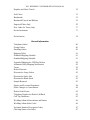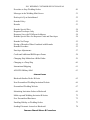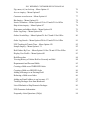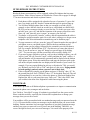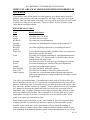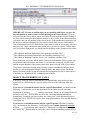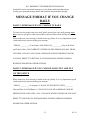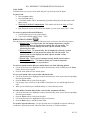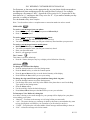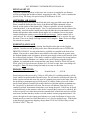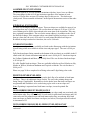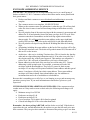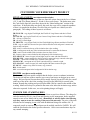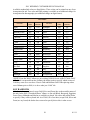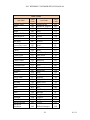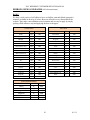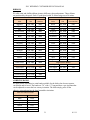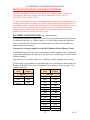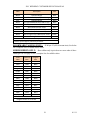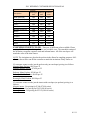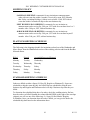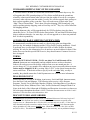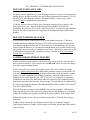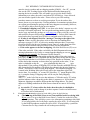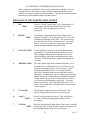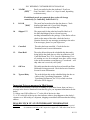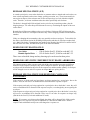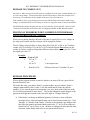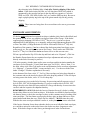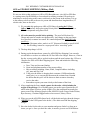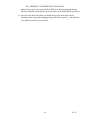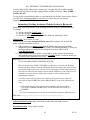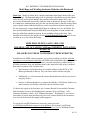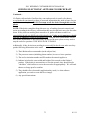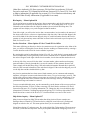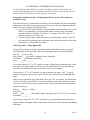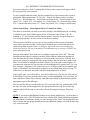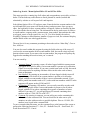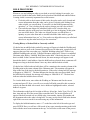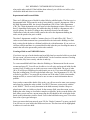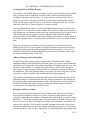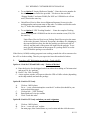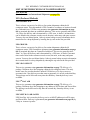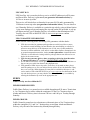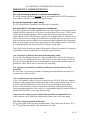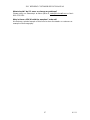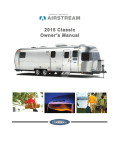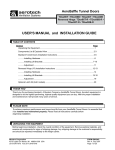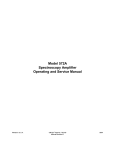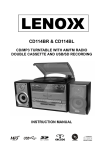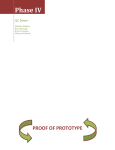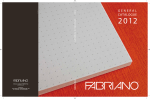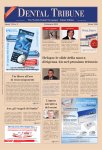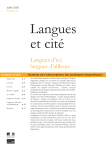Download Section Heading Page
Transcript
2011 WEDDING CUSTOMER SERVICE MANUAL Section Heading Page IP Telephone Instructions Voice Mail 1 Messages for Voice Mail Messages for Employees 2 2 Checking Messages in Your Personal Mailbox When You Arrive at Work When You Leave Work 3 3 3 When You are Away From Your Desk Phone Reason Codes 4 4 Receiving Calls from an ACD Group/Screen Pop 5 Account Number Required 6 Direct Transferring of Calls 7 Telephone Numbers to Remember 8 Birchcraft CSQs 9 Guide to Voice Mail 10 Daily Voice Mail Message 12 IP Phone Instructions 14 Extra Charges Drop Ship International Drop Ship APO/FPO Drop Ship C.O.D. Colored Ink Colored Foil Two Color Printing 18 18 18 18 18 18 18 Double Printing One Color Photos Custom Stamping Die Corner Copy or Footnote Extra Lines Paragraph Form 19 19 19 19 19 19 Special Set Up 20 2011 WEDDING CUSTOMER SERVICE MANUAL Artwork or Logos Foreign Language Proofs 20 20 20 Assembling Invitations KwikSeal Envelopes Lined Envelopes Printed Inner Envelopes New Order for Envelopes Only New Order for Double Lined Envelopes 21 21 21 21 21 21 New Order for KwikSeal Envelopes New Order for Response Envelopes Additional Envelopes When Order is Placed Envelopes Sent in Advance Extra Program Inserts 22 22 22 22 22 Envelope Addressing Service 23 Customize Your Birchcraft Product Special Layouts Motifs Custom Foil Stamping Dies 25 25 25 Ink Colors Soy Based Ink 26 26 KwikSeal Envelopes Lined Envelopes 27 27 Liner Color Codes 28 Envelope Seals 29 Ribbons, Bows and Bands 30 Wraps Save The Date Cards and Magnets Menu Cards 32 32 32 Digital Invitations and Announcements Matches and Notepads 33 33 2011 WEDDING CUSTOMER SERVICE MANUAL Napkins and Guest Towels 34 Foil Colors Bookmarks 35 35 Bookmark Tassels and Ribbons 36 Engraved Plates Only New Order for Tissue Only Pocket Invitations 37 37 37 Pocket Inserts 38 General Information Telephone Orders Faxing Orders Emailing Orders 40 40 40 Shipping Policy Platinum Shipping Schedule Standard Shipping Schedule 41 41 41 Upgraded Shipping for VIP Plus Dealers Automatic Daily Shipping Notification Terms Dealer Discount Discount for Large Orders 42 42 42 42 42 Discount for Sales Aids Discount for Blank Stock Sample Requests 43 43 43 Square and Oversized Invitations Order Changes or Cancellations 44 44 Dealer Order Forms Telephone Number for Dealer Call Back Call Tag Guidelines 45 45 45 Wedding Album Abbreviations and Names Wedding Album Sales Codes 46 46 Invitation Number Description Codes Checking Status of an Order 47 47 2011 WEDDING CUSTOMER SERVICE MANUAL Procedure to Stop Wedding Orders 49 Messages in the Wedding Mini Screen 51 Dealer pick Up at Switchboard 52 Remake Policy Reorder 53 53 Remake Special Price Response Envelopes Only Response Sets with 2 Different Addresses Remake Special Price for Response Cards and Envelopes 54 54 54 54 Remake No Charge Pricing of Reorders When Combined with Remake Remake Procedure 55 55 55 Envelope Adjustments 57 Credit and Additional Bill Request Forms 58 Changing Ship Method on a Billed Order 59 Changing to a Drop Ship 60 International Shipping 61 APO/FPO Military Mail 63 Internet Issues Birchcraft Studios Dealer Website 65 Non-Personalized Wedding Invitation Website 66 Personalized Wedding Website 67 Submitting Invitation Orders to Birchcraft 69 Multi reps and Wedding Invitation Websites Free Personalized Brochures 72 72 Emailing Holiday or Wedding Orders 73 Sending Electronic Artwork to Birchcraft 74 Common Shared Menus & Procedures 2011 WEDDING CUSTOMER SERVICE MANUAL Zip, name, tel, inv look up – Menu Option #1 Acc rec inquiry – Menu Option #3 76 76 Customer record screen – Menu Option #4 77 Bin Inquiry – Menu Option #10 Invoice Notations – Menu Option #12 for CS and #21 for Office Ship tickets inquiry – Menu Option #17 78 78 78 Print name and address labels – Menu Option #18 Order Log Entry – Menu Option #24 79 79 Orders Search/Stop – Menu Option #26 for CS and #2 for Office 80 Order Log Search – Menu Option #28 for CS and #25 for Office 81 UPS Tracking & Transit Time – Menu Option #30 Sample Inquiry – Menu Option # 31 82 82 Held Orders By User – Menu Option #34 for CS and #22 for Office Display User Profile – Menu Option #41 83 83 Hold Procedure Viewing History of Orders Held or Currently on Hold 84 84 Departmental and Personal Holds Creating a Hold on an UNBILLED Order 85 85 Creating a Hold on a BILLED Order Adding a Message to an Existing Hold Releasing a Hold on an Order 86 86 86 Adding an Email Address to an Account - F2 Tracking Packages Sent from Birchcraft 87 87 List of Methods to Ship Domestic Packages 90 UPS Guarantee Information 91 Frequently Asked Questions (FAQs) 94 2011 WEDDING CUSTOMER SERVICE MANUAL IP TELEPHONE INSTRUCTIONS Birchcraft phone representatives will be equipped with an IP telephone that has many special features. Some of these features are listed below. Please refer to pages 14 through 17 for more instructions and details on phone features. 1. Each phone will be equipped with a headset for ease of operation. To get a dial tone, you simply press the “headset” button and then press it again to hang up. 2. You will have multiple phone lines so that you can make a second call (for example: to have the bins check on an order or to call Richard on a Hold-OOSRLE) if you have someone already on your first line. To do this, put your caller on hold, press “new call” and dial the extension of the person you need to reach. Once you “end” that call, press “resume” to return to your first call. 3. To transfer a call, press the “transfer” softkey, dial the extension that the caller is looking for and press transfer again. Never ask who is calling as we do not screen telephone calls. More information on transferring can be found on page 7. 4. To page someone to call you, press the “page all” button located at the top right of your phone, next to your phone screen. Wait for the beep and then say the person’s name you are paging, followed by the extension you wish for them to call. For example “Richard Evans 2535” Say this twice to ensure that is heard. Note: If you do not have a “page all” button you can still page all by dialing “181”. You can also page just the second floor office areas by dialing 182. 5. If you need to page someone to pick up a call you have holding for them, you will need to “park” the call. Press the “more” softkey and then the “park” softkey. A call park number will be automatically generated and be displayed at the bottom of the phone screen. Write this number down and page the person to pick up the call on the call park number that was displayed at the bottom of your screen. For example: If you are paging Richard to pick up a call parked at 7290, you would say “Richard, you have a call on 7290” and again, say this twice. Paging should be used sparingly and only when a person is not at their desk. 6. If the overhead bell is ringing, up the phone and press “GPickUp” then “45” for the second floor bell. Press “GPickUp” then “55” for the third floor bell. The call will immediately be on your line. Answer the phone as “Birchcraft Studios/New England Art, this is (your name) how may I help you?” This is the ONLY time you would use the name New England Art when answering the phone. VOICE MAIL Voice mail is provided to all Birchcraft phone representatives to improve communication between the phone users, managers and our dealers. Our “Guide to Voice Mail” on page 10 explains in great detail how the system works. Please read this carefully, especially the section which explains how to change your message when you are not at work. Your mailbox will be personalized with our standard message and your password must be 1-2-3-4. We must do this so that your messages can be checked when you are not in the building. Dealers sometimes leave messages regardless of your daily outgoing message and they may expect a return call even if you are not in the building. Therefore, we reserve the right to check your voice mail messages. Voice mail is the property of the 1 8-5-11 2011 WEDDING CUSTOMER SERVICE MANUAL company so please ask your friends and family not to leave messages that they do not want heard by your supervisors. Managers and supervisors will have unique passwords that will be on file with the system administrator. Please refer to the Guide to Voice Mail for more information on using voice mail. MESSAGES FOR VOICE MAIL STANDARD MESSAGE WHILE YOU ARE AT WORK: To better service people using voice mail, please record your voice mail greeting every day as soon as you get to work. You may end your message with your own personal greeting but your message should begin with. (It is very important to speak clearly and slowly when recording your message.) “This is (your name) and today is (day of the week and date). I’m currently either on the phone or away from my desk. You may leave me a message by pressing 1 or you may press 7 to return to the main menu. STANDARD MESSAGE WHEN YOU ARE NOT AT WORK: To better service people using voice mail, please record your voice mail greeting every day even if you cannot make it into work. You may end your message with your own personal greeting but your message should begin with. (It is very important to speak clearly and slowly when recording your message.) “This is (your name). I am out of the office until (Day and Date you are returning). You may leave me a message by pressing 1 and I will call you back when I return or you press 7 to return to the main menu. MESSAGES FOR EMPLOYEES Only employees with mailboxes (see your extension list) may have calls transferred to them or their mailbox. Transfers are made as noted on the previous page. Personal calls for all other employees should be placed in the appropriate employee message center. Transfer the calls to these mailboxes (as noted below) by pressing the transfer key, followed by the mailbox number. Please use the plant employee message center if an employee’s actual message center is not known. Message centers are as follows: 2361 Pasting Employees 2362 Proof/Typeset Employees 2363 Plant Employees 2364 Office or Customer Service Employees (without their own phones) Emergency calls should be passed to the employee’s supervisor ASAP by “PARK”ing the call and then paging the supervisor in question. 2 8-5-11 2011 WEDDING CUSTOMER SERVICE MANUAL CHECKING MESSAGES IN YOUR PERSONAL MAILBOX You will also be receiving messages from dealers who want to leave a message just for you and have left it in your mailbox as they knew your direct extension. It is important to work these voicemails in between incoming calls and messages as noted above. You will have 15 seconds at the end of each call to check your personal message mailbox. If a message has been left in your personal voicemail, the message waiting light located on your phone receiver will light up. To get into your mailbox from your phone, press message button followed by your password (1 2 3 4) and #. WHEN YOU ARRIVE AT YOUR DESK TO START WORK, PLEASE DO THE FOLLOWING: 1. Cancel the call forwarding of your calls to your voice mail, which you will activate at night so that your calls will go directly to your voice mail after one ring. Simply press the “CFwdALL” softkey to do this. You will then hear the success tone. 2. Change your voicemail greeting daily from your phone as follows: Enter your voice mailbox from your IP phone by pressing the message button (looks like an envelope) and enter your password followed by a # sign. Then press 4 – 1 – 1 and record a new standard greeting. Press # to end the call. While in option this option 4, you can also change your recorded name, etc. by following the prompts. 3. To change your message from outside the building, dial 1-781-616-2890. Press *, followed by your extension number (prompt calls it your ID) and #, followed then by your password and #. 4. Sign On into your Cisco Agent Desktop to be able to receive ACD calls. Sign in with your user ID which is your first initial and last name, your password which is 1234 and your extension #. Once you are signed in, you are automatically in “not ready”. Click the “ready” icon to be ready for your first call. If you are not going to go into ready right away, you still need to go into ready and then right back to not ready so you can enter a reason code. When you initially come in and are in not ready there is not a reason code assigned so this is why you need to do this step. 5. From your Cisco Agent Desktop, Click on the “reports” icon and select “Skills Statistics Report”. You can resize and move this window so it’s not in your way but must keep it open at all times to see how many calls are waiting in queue. This report shows how many calls are in “queue” for the CSQ’s that you belong to. WHEN YOU LEAVE WORK, PLEASE DO THE FOLLOWING: 1. Sign off your Cisco Agent Desktop by clicking the “log in/log out” icon. You will receive a pop up to confirm that you want to log out. Click “ok” and you will be logged out for the day. 2. Sign off your iSeries session(s) by entering 90 and enter. 3. Call forward your calls to voice mail by pressing the “CFwdALL” softkey followed by your message button (with the envelope icon). 3 8-5-11 2011 WEDDING CUSTOMER SERVICE MANUAL WHEN YOU ARE AWAY FROM YOUR DESK OR WORKING AT YOUR DESK If you need to come off the phone to use the restroom, go to break, lunch, research a problem or do a project, you must put yourself in “not ready” using your Cisco Agent Desktop. Once you click on the “not ready” icon, you will be given a list of reason codes to choose as to why you are “not ready”. Please see below for a list of phone reason codes and the reason description. PHONE REASON CODES Code Reason Description Break Lunch Bio Break Meeting Meetings) Research problem Supervisor Use when you go on break Use when you go to lunch Use when you go to the bathroom Use when in a departmental or company wide meeting (CPI Team Training Proofs Samples Web Proofing Sales Calls Other Function Use when completing paperwork or researching an issue or Use for special projects or other situations where your supervisor directs you to go into “not ready”. Use when you are doing something for a non departmental team (EH&S, Values, CIT, response teams, code 400 teams) such as team meetings and team events. Use when you are involved in any type of training of a function Use when performing any function of the proof department Use when processing sample requests Use when proofing or testing the websites Use when you are asked to come off to make sales calls Use when you are performing another function other than one within your department (covering switchboard, credit dept., keying for typesetting) You will be given an automatic 15 second delay between each ACD call to allow you time to finish up your last call. If 15 seconds isn’t enough and you need to come off the phone to finish up an order or you need to leave your desk for a work related issue, sign into “not ready” and use reason code “research”. You are allowed to come off your phone for 2 minutes to finish up any paperwork before you need to ask your supervisor for permission. After 2 minutes, you must let your supervisor know that you need to come off for an extended period of time. This is essential as we need to make sure we have proper phone coverage at all times. You should use your chat feature in the CAD to notify your supervisor you need more time. Please be sure to use your phone or your “chat” feature on your Cisco Agent Desktop whenever possible if you need to ask someone a question. (The chat feature is only available to use within your “team” (department).) No one should be standing at someone’s desk or outside of their office waiting for them to become available. If you need something from another department, please contact that department to see if it can 4 8-5-11 2011 WEDDING CUSTOMER SERVICE MANUAL be sent to you via a runner as you should not be getting up and traveling from department to department. If you are away from your desk, you are not available to accept a call, which is your primary function. No one should be pulling their own paperwork, hand delivering sample requests, Proof OK’s or any other form that can be picked up by a runner and delivered to the appropriate place or person. If you need paper work pulled, call the remake room at X2394, they will pull the paperwork and send it to you. If you have something that requires an additional explanation such as a Proof OK, remake or credit slip, please attach an inter company memo to the form with your explanation. If the explanation is lengthy or really involved, please put a note that says “call me for explanation” and you will be called when it reaches the appropriate area for processing. In the event you need to do any of the above, you must contact your supervisor first (remember to use chat) and more importantly, when you do leave your desk, you absolutely cannot leave yourself in “ready”. If you are not at your desk, then you are not available to take a call and you must be in “not ready". If you have an ACD call coming through on your line and you do not answer it by the fourth ring, you will automatically come off “ready” and go into “not ready”. You will remain “not ready” until you put yourself back in “ready”. Please make sure if you must leave your desk, you make yourself “not ready” so that an ACD call will not come through on your line when you are not available to take it. RECEIVING CALLS OR MESSAGES FROM AN “ACD” GROUP As mentioned earlier, you sign into an ACD group by signing into your Cisco Agent Desktop and clicking the “ready” icon to be ready to accept these calls. All incoming calls are routed to you via an ACD system that distributes the calls based on departmental groups (CSQ’s) and priorities within each group. Jason and your manager have established these groups and their priorities. Some examples of these include Order Status, Customer Service (Wedding, Holiday and Bar Mitzvah), Place an Order (Wedding, Holiday and Bar Mitzvah), Hold Basket, Credit, Proof, Internet, Special Quote Group etc. A complete list of our CSQ’s can be found on page 9. When you receive a call, your Cisco Agent Desktop will pop up at the top of your screen, displaying the type of call, the telephone number the dealer is calling from and the account number (if the dealer entered it when asked). If the call was transferred to a CSQ from another agent, you will see the history of the call, who transferred it with the most recent information displayed at the bottom of the screen. You may need to adjust the size of this window to see all of this information. (See your supervisor for help with this.) 5 8-5-11 2011 WEDDING CUSTOMER SERVICE MANUAL You must answer the call according to the CSQ information displayed on your Cisco Agent Desktop (depending on what group the call is directed towards). For Example: “This is Beth in the Proof Department…” “This is Beth in the Internet Department…” “This is Beth in Wedding Customer Service…” In addition to receiving calls thru the ACD system, you will automatically be receiving messages left by dealers who selected the option of leaving a message instead of waiting in cue. These are not real voicemails in that they cannot be SAVED or TRANSFERRED to another person. You have to deal with them by making notes so you can then call the dealer right back during the 15 second delay after you listen to the message. We consider these messages left by dealers for anyone in the department to be of up most importance and are to be handled before the next call or message is sent to you. ACCOUNT NUMBER IS ALWAYS REQUIRED In all but 2 CSQ’s, Dealers will be asked by the auto attendant to key in their account number. When you receive an ACD call, an account number “pop up” window will appear in the top right hand side of your screen. To get the dealer’s account number, be sure you have your cursor in an area in the iSeries (AS400-Screen Pop) program where you would enter the account number, and then click “accept”. For example, if the call is for Holiday Customer Service, go to the Christmas mini and stay in the screen that asks for the account number with your cursor at the beginning of the account number field. When you “click” the accept button, the account number will be automatically entered and you will be brought directly to the Christmas mini for that dealer. 6 8-5-11 2011 WEDDING CUSTOMER SERVICE MANUAL IMPORTANT - Be sure to confirm who you are speaking with before you give out any information to ensure you are in fact speaking to the correct dealer. If you are not sure if it is the correct dealer, check your caller ID on your phone or agent desktop to see if the call is coming for the telephone number we have on file. If the number matches, you can be sure you are speaking to the correct dealer. If the number does not match, ask the dealer to confirm information we have on file such as their street or email address. This is important because if a dealer doesn’t know their account or doesn’t have one, they may press any 5 digit combination when asked just to get into our system. To help make sure you have the right dealer, you should answer the phone as the examples below show: “This is Beth in the Proof Department, am I speaking with Party City?” “This is Beth in the Internet Department, am I speaking with Party City?” “This is Beth in Wedding Customer Service, am I speaking with Party City?” Please make sure you do not ask the dealer for their account number if they typed it into our system as that will frustrate our dealers. If you miss the screen pop you can always find the account number (if they entered one) in the upper left side of the CAD window. If you have a non-dealer looking to buy Holiday Cards or Wedding Invitations, please use the zip code lookup option and give them the name and address of two Birchcraft dealers near them. Before giving the customer this information, be sure to check and see if the dealer is a Wedding dealer, a Holiday dealer or Both. DIRECT TRANSFERRING OF CALLS You will be receiving calls for departments you cannot handle when dealers go into a wrong CSQ or calls looking for a specific person. Please do the following when this occurs. If you receive a call and the dealer asks for a specific department, you should say the following: “I will transfer you to that department. In the future you can reach this department by pressing _________ from the main menu. Thank you for calling Birchcraft and have a nice day”. Then transfer the call to the correct department and hang up immediately. To transfer you need to know the “route point” of the department you are sending the call to. NEVER tell a dealer these route point numbers. You can find them on your phone list. If you receive a call and the dealer asks for a specific person (like Henry, Dorothy, etc.), you should say the following: “I will transfer you to (name of person) extension which is _____ if you want to make a note of it. Thank you for calling Birchcraft and have a nice day”. Then transfer the call to the correct extension and hang up immediately. 7 8-5-11 2011 WEDDING CUSTOMER SERVICE MANUAL (The key wording here is that you are transferring to Henry’s extension and not to him.) Transfer the call by pressing the transfer key, followed by the extension number and press the transfer key AGAIN. Calls will not transfer to this person if you do not press the transfer key again. Then immediately hang-up. This is a direct transfer. Occasionally you will stay on the line during a transfer if the dealer has given you “lots” of information on the issue or problem. If they say they have a problem with an order and want to talk to Henry, this is not “lots” of information and you should do a direct transfer saying you are transferring to Henry’s extension. The account number will pass to the next person along with the call so them giving you their account number does not count as “lots of information either. If the dealer gives you “lots” of information then stay on the line for the transfer so you can fill in the recipient. If you do this and you get a person’s voice mail, take the call back and see if they want to leave a message in their voice mail or call back at a later time. If they elect to call back, be sure to give them the extension of the person they need to talk to. (The reason that you should stay on the line is so you can explain the problem in the event the person is now available and answers this time.) If the dealer insists on holding and not going into voice mail, then you have to nicely say that “you cannot do that as the person they are looking for may be on the call a long time or not at their desk”. If they still do not want to leave a message, offer to get a note to Henry ASAP so that he will make them his first call back. Use your chat feature (if they are on your team) if possible rather than walking a piece of paper to someone to get this message to them. If this is not acceptable, see if you can get your supervisor through chat and they can then either join or take the call. IMPORTANT TELEPHONE NUMBERS TO REMEMBER Telephone Toll Free Number Fax Toll Free Number 1-800-333-0405 1-800-678-5151 The following numbers are available for faxing directly to the following departments: Customer Service and Sales Department (not for orders) 1-800-679-5151 Credit Department 1-800-680-5151 8 8-5-11 2011 WEDDING CUSTOMER SERVICE MANUAL Birchcraft CSQ's Order Status Customer Service CS- Wedding CS- Holiday & All Occasion CS- Bar Mitzvah PO- Wedding PO- Holiday & All Occasion PO- Bar Mitzvah Internet Specialists Accounts Receivable Sales Proof Hold Artwork ASI SpecQuotes KwikSeal Top Dealers 9 OS CSQ OSBU1 back up 1 OSBU2 back up 2 OSVM voice mail CustServ CSQ CustServBU1 back up 1 CSVM voice mail WedCS CSQ WedCSBU1 back up 1 WedCSVM voice mail HolidayCS CSQ HolCSBU1 back up 1 HolCSVM voice mail BarMitzvah CSQ BarMCSBU1 back up 1 BarMCSVM voice mail WedPO CSQ WedPOBU back up WedPOVM voice mail HolPO CSQ HolPOBU back up HolPOVM voice mail BarMPO CSQ BarMPOBU back up BarMPOVM voice mail InternetSpec CSQ IntSpecBU back up IntSpecVM voice mail AR CSQ ARBU back up ARVM voice mail Sales CSQ SalesVM voice mail Proof CSQ ProofVM voice mail Hold CSQ HoldCard CSQ HoldSoc CSQ HoldVM voice mail Artwork CSQ ArtworkVM voice mail ASI CSQ ASIBU back up ASIVM voice mail SpecQuotes CSQ SpecQuotesBU back up SpecQuotesVM voice mail KS CSQ TopDealer CSQ TopDealerVM voice mail 8-5-11 2011 WEDDING CUSTOMER SERVICE MANUAL GUIDE TO VOICE MAIL THREE WAYS OF DIALING INTO YOUR VOICE MAIL BOX: 1) From your extension: From your new IP phone, press the message button (looks like an envelope) and enter your security code followed by #. If you have an “old” analog phone, dial 400 and enter your security code followed by #. 2) From outside the building: Dial 1-781-616-2890 and when answered press * followed by your extension number (prompt calls it your ID), then press #, your pass code and # again. 3) From another extension in the building: Dial 2890 and when answered press * followed by your extension number (prompt calls it your ID), then press #, your pass code and # again. TO CHANGE YOUR DAILY MESSAGE OR OTHER OPTIONS IN YOUR VOICE MAIL: 1) To change your daily message: Press 4 and follow the recorded prompts or for a great shortcut, ignore the voice prompts and just press 4 – 1 – 1 and record a new standard message followed by another # to end the call. (Only do this if Jason has asked you to change your message in the past.) 2) Option 4 also allows you to change your record and pass code if you are a member of the management team. Follow the prompts to make these changes. You can also change recorded name, etc. by following the prompts. Management team members must change their pass code to any 4 digit number and give that pass code to Norm. 3) See sample messages at the end of this document. MESSAGE INDICATOR ON YOUR PHONE IP phones have message lights to indicate “message waiting”. Old Analog phones will have a stutter tone that you will hear when you pick up your extension to indicate that you have a message. (The latter is not ideal but is the best that can be done – it is like most home phones.) TO LISTEN TO NEW MESSAGES: Important note: There is no time or date in the message at this time but you can press 9 after you listen to the message to check when sent. 1) Important options for new messages – some are used “during and after” and some “after” only: To replay message press 1 during or after the message To save message press 2 during or after the message To delete message press 3 during or after the message To reply to the sender press 4 after the message or 4-2 to reply to all recipients of the message 10 8-5-11 2011 WEDDING CUSTOMER SERVICE MANUAL To forward the message press 5 after the message To restore as unread press 6 after the message To skip back press 7 after the message To see who sent the message and when, press 9 after the message To end press * after the message 2) Options available only while listening to the message – these options are not in any of the prompts but are useful once you are familiar with them. To slow down message press 4 during the message To change volume of message press 5 during the message To speed up message press 6 during the message To rewind message press 7 during the message To pause/resume message press 8 during the message To fast forward message press 9 during the message To fast forward to end of message press # during the message To skip message and save as is press # # during the message To send a new message from inside you mail box: Send a message from your mailbox or forwarding a message from your mailbox is relatively simple. When you press 2 to leave a message or 5 to forward the message, the prompt will ask you to enter the extension of the person you wish to send the message to. Enter the extension and press # and listen for further prompts to send to additional people or record an introduction. To place a new message directly into someone’s voice mailbox. Dial 2890 followed by the mailbox’s extension number. Then dial one and leave a message. Transfer Call “Directly” to Employee’s Voice Mailbox: This is not recommended and can only be done by dialing an extension that is not answered. Supervisors sharing a phone in production office - for their “Mailbox Only”: Please be careful to press “your” button on the phone (as the phone will always revert to the top button) and follow the directions above. PASS CODES Pass Codes for most of you will be 1 – 2 – 3 – 4. Management team members must change their pass code and have it on file with the system administrator. Remember your mailbox is not your personal property and it is to be used for business to collect business messages. Occasionally we will monitor or review your messages if we think there are customer messages within – for example when you are out sick or leave early without changing your message. Therefore, while we do 11 8-5-11 2011 WEDDING CUSTOMER SERVICE MANUAL not mind if you have personal messages on your phone, make sure that anyone leaving you a personal message knows that someone may hear their message. MESSAGE FORMAT IF YOU CHANGE DAILY DAILY VM MESSAGE IF YOU CHANGE IT DAILY To better service people using voice mail, please record your voice mail greeting every day as soon as you get to work as noted above unless you have been told not to by Jason. Please make sure your message is similar to the copy below. It is very important to speak clearly and slowly when recording your message. “THIS IS __________ (Your Name) AND TODAY IS __________ (Day of the Week and Today’s Date). I’M CURRENTLY EITHER ON THE PHONE OR AWAY FROM MY DESK. YOU MAY LEAVE ME A MESSAGE NOW BY PRESSING ONE OR YOU MAY PRESS 7 TO RETURN TO THE MAIN MENU DURING NORMAL BUSINESS HOURS FOR OTHER OPTIONS. DAILY VM MESSAGE IF YOU CHANGE DAILY BUT ARE OUT OF THE OFFICE Please make sure your message is similar to the copy below. It is very important to speak clearly and slowly when recording your message. “THIS IS __________ (Your name). I’M OUT OF THE OFFICE UNTIL_________ (Day and Date You Will Return). YOU MAY LEAVE ME A MESSAGE NOW BY PRESSING ONE AND I WILL CALL YOU BACK WHEN I RETURN OR YOU MAY PRESS 7 TO RETURN TO THE MAIN MENU DURING NORMAL BUSINESS HOURS FOR OTHER OPTIONS. 12 8-5-11 2011 WEDDING CUSTOMER SERVICE MANUAL There are special guidelines for some Holiday’s such as Christmas as we are closed when others are open so you have to mention that you are out as the company is closed from ___________ thru ___________. Your Manager/Supervisor will advise you before each Holiday what your voicemail should say as it depends on the Holiday being observed. MESSAGE FORMAT IF YOU CHANGE OCCASIONALLY VM MESSAGE IF YOU ARE IN THE OFFICE AND DO NOT CHANGE MESSAGE YOU HAVED REACHED THE VOICE MAIL OF _____________________________. I AM EITHER ON THE PHONE OR AWAY FROM MY DESK. PLEASE PRESS ONE NOW TO LEAVE A MESSAGE OR PRESS 7 TO RETURN TO THE MAIN MENU FOR ADDITIONAL OPTIONS. VM MESSAGE IF YOU ARE OUT OF THE OFFICE AND DO NOT CHANGE MESSAGE YOU HAVED REACHED THE VOICE MAIL OF _____________________________. I AM OUT OF THE OFFICE UNTIL ____________________________. PLEASE PRESS ONE NOW TO LEAVE A MESSAGE AND I WILL RETURN YOUR CALL OR PRESS 7 TO RETURN TO THE MAIN MENU FOR ADDITIONAL OPTIONS. 13 8-5-11 2011 WEDDING CUSTOMER SERVICE MANUAL IP Phone Instructions Dial 9 to place an outside call (Caller ID Delivered) Dial *8 to block outbound caller ID (e.g. brides calls) To place a call, choose one of the following options: • Lift the handset and dial the number. • Dial the number press the Dial softkey. • Press a line button and dial the number. • Press the Speaker button and dial the number. • Press the NewCall softkey and dial the number. Display will read “ring-Out”. To answer a call, choose one of the following options: • Lift the handset. • Press the line button associated with the call. • Press the Answer softkey. • Press the Speaker button. To end a call, choose one of the following options: • Hang up the handset. • Press the line button for the call. • Press the Speaker button. • Press the Endcall softkey. To redial the most recently dialed number, choose one of the following options: • Lift the handset and press the Redial softkey. • Press the Redial softkey to activate the speakerphone. To change between handset and speakerphone during a call, press the speaker button and hang up the handset. To change between speakerphone and handset during a call, lift the handset. To change the ringer volume, press the up or down volume key to increase or decrease the ringer volume, this is saved automatically. To change the handset and speakerphone volume: • Perform this task while on a call. Or, lift the handset, or press the Speaker button. • Press the up or down volume key to increase or decrease the volume of your handset, headset or speakerphone. • Press the Save softkey to save setting. To mute a call: • Press the Mute button. • To turn off mute, press Mute again To a place a call on hold: • While on a call, press the Hold softkey. • To return to the call press the Resume softkey. 14 8-5-11 2011 WEDDING CUSTOMER SERVICE MANUAL CALL TRANSFER To transfer a call: • During a call, press the Transfer softkey. This places the call on hold. • Dial the number to which you want to transfer the call. • When you hear ringing, press Transfer again, or when the party answers, announce the call and press Transfer again. If the party refuses the call, press End call then the Resume softkey to return to the original call (use the back arrows to correct dialing errors). • Hang up. To Transfer a call directly into someone’s VoiceMail • During call, press the Transfer softkey. This places the call on hold and opens up a new line. • Press the Messages key, then #, the extension number, press Transfer again and hang up. CONFERENCE CALLS Conference calls may have up to four participants at a time. They can consist of any combination of internal and external calls. The call will remain connected as long as at least two of the parties remain on the line. To place a conference call: • During a call, press the More softkey and then the ConFrn softkey. This will automatically select a new line and place the other party on hold. • Place a call to the third party. • Press ConFrn again to add this party to the conference call. • Repeat the first three steps to add a fourth party to the conference call. Conference Call Options: • To end a conference call, all parties must hang up. • To place a conference call on hold, press the Hold softkey. The other parties can talk among themselves but they cannot hear you. • To place a conference call on speakerphone, press the Speaker button. Press the Mute button to turn off the microphone. The conference parties cannot hear you but you can hear them. • To transfer a conference call to another telephone, press the Transfer softkey. • Dial the number to which you want to transfer the call and then press Transfer again. All parties will be transferred. FORWARD ALL CALLS To forward all calls to voicemail: • Press the CFwdAll softkey. You will hear two beeps to confirm the transfer. • Press the messages button To forward all calls to another extension: • Press the CFwdAll softkey. You will hear two beeps to confirm the transfer. • Enter the 4-digit extension number to which you want to” Forward All” of your calls. You will hear one beep, and a flashing right arrow will appear next to your phone number on the LCD to indicate that all calls are being forwarded. • The text at the bottom of the LCD will change to display the extension number the phone is forwarded to. To cancel forward all calls: • Press the CfwdAll softkey. You will hear one beep, and the flashing arrow will no longer display next to your phone number on the LCD, indicating that forward all calls is not active. • The text at the bottom left of the LCD will return to its previous “normal” text. 15 8-5-11 2011 WEDDING CUSTOMER SERVICE MANUAL CALL PARK Call Park allows you to put a call on hold, and pick it up from any other IP phone. To park a call: • Press the more softkey. • Press the Park softkey. • A Call Park number will be automatically generated and displayed at the bottom of the phone screen. • Write this “Call Park” number down. This number will be in the range of “7290” through “7299”. • Page the person to pick up the call on the number you just wrote down (7290 – 7299). To retrieve a parked call (on an IP Phone): • Lift the handset or press the speaker button. • Type in the Call Park number (7290 – 7299). DIRECTORY FEATURES Press the directories button to display the Directory menu, to access to the following features: 1 Missed Calls. For internal calls, the list displays the directory number and the user name of the phone from where the call was made. For external calls, the list displays the caller’s phone number, unless blocked by the caller. 2 Received Calls. For internal calls, the list displays the directory number and the user name of the phone from where the call was made. For external calls, the list displays the caller’s phone number, unless blocked by the caller. 3 Placed Calls. This is a list of numbers recently dialed from the phone. 4 Corporate Directory. This feature allows you to search the phone directory by user name, or by extension. To select an option from the Directory menu, choose one of the following options: • Use the up/down arrow to highlight an option from directory menu, and then press the Select softkey for the desired option. • Press the menu number of the desired option. To view your missed calls, received calls, and placed calls: • Use the up/down arrow to highlight an option from directory menu or press the corresponding direction option number • Press the Select softkey for the desired option. • Use the large arrow scroll keys in the middle of the phone base to scroll through the list of calls. • When you are finished, press the Exit softkey to exit the Directory menu. To call a number from the missed calls, received calls, and placed calls lists: • Use the up/down arrow to highlight an option from directory menu or press the corresponding direction option number • Press the Select softkey for the desired option. • Use the up/down arrow to highlight the call you wish return. • Press the Dial softkey to dial the number listed. To use the Corporate Directory: Use the up/down arrow to highlight an option in which you would like to perform the search, either first name, last name, or extension number. 16 8-5-11 2011 WEDDING CUSTOMER SERVICE MANUAL For first name, or last name use the appropriate key on your phone which corresponds to the alphabetical letter and then press the key until the letter is selected. For example, searching on a first name of “bob”, depress the #2 key twice for “b”, depress the #6 key three times for “o”, and depress the #2 key twice for “b”. If you make a mistake you may press the << softkey to backspace. Press the Search softkey when complete. Note: You do not have to have a complete name or extension number in order to search. MESSAGES To retrieve your messages from your phone: • Press the Message key followed by your password followed by #. • Press “1” when prompted. To retrieve your messages from another person’s phone: • Press their Message key and then Press the * key (star key) • You will be prompted to enter your ID (your extension), then # and then your password. To retrieve your messages from an outside phone: • Dial 781-616-2890 and press * (star key). • You will be prompted to enter your ID (your extension), then #. • Enter your password and #. • Retrieve your messages as usual. The ? button This feature is used for online help. • Press the ? button, then press any key to display a brief definition of that key. SETTINGS To change the contrast of the display: • Press the settings button to access the Settings menu. • Press the Select soft key to select the Contrast option. • Press the up and down soft key to set the desired intensity of the display. • Press OK then the Save soft key to save your setting. To change the ring sound: Phone agents should not change their ring tone. • Press the Settings button to access the Settings menu. • Use the large down arrow scroll key in the middle of the phone base to scroll to the Ring Type option on the Settings menu. • Press the Select softkey. • Use the scroll key choose the desired ring type. • Press Select, OK and then press the Save soft key to save your selection. To Intercept a Voice Mail as it is being left: As a caller is leaving a voice mail message for you a prompt will be displayed on your phone screen asking you to either: • “Monitor” - You listen to the message as it is being left but you cannot talk. • “Ask” - The person leaving you a message is asked by the phone system whether they want to keep leaving their voicemail for you or transfer to you now that you are free). • “TAKE” - You pick up the call in the middle of their message and start talking to them, or • “Exit” - Allows the message to be left as normal. 17 8-5-11 2011 WEDDING CUSTOMER SERVICE MANUAL EXTRA CHARGES DROP SHIP Shipments can be made directly to our dealer’s customer, except to a P.O. Box. Please make sure the dealer checks off the drop shipment block under “other instructions” on our order form and provides us with a complete shipping address (NO P.O. Boxes). The charge for this Drop Shipment service is $1.90 for orders placed out of the C, J, H and F albums and from the website and $1.50 for orders out of albums prior to 2008. This cost is for each shipping destination plus the regular shipping charges. If the order is being drop shipped, we send the invoice to the dealer by mail. (Drop shipments cannot be sent C.O.D.) INTERNATIONAL DROP SHIP Although it is very costly, we can ship a package outside of the United States using UPS, Fed Ex, Express Mail and Priority Mail. Due to the paperwork involved, the charge for this Drop Shipment service is $10.00. For more information on International Shipping, see pages 61 & 62. APO/FPO DROP SHIP We can ship to an APO or FPO address using only Express Mail or Priority Mail. The charge for this Drop Shipment Service is $1.90 for orders placed out of the J, H and F albums and from the website and $1.50 for orders placed out of albums prior to 2008. For more information on APO/FPO Shipping, see pages 63 & 64. C.O.D. This charge changes as UPS changes our rates. Our current charge for C.O.D. is $10.50 per carton. COLORED INK Prices for all papers are for Black Ink. For Colored Ink, add $6.90 to the total price of each item selected. There is no additional charge for colored ink in the P book. If any non-standard (PMS) ink color is desired, the charge is $60.00 per order plus $6.90 for each item selected and the dealer has to supply us with the PMS color number. Please see page 26 for available ink colors, 2 digit ink color codes and PMS numbers. COLORED FOIL All foil colors except Rainbow are included in the price on all matches and notepads. For Rainbow Foil add $2.90 for each 50 matches or favor note pads. Please see page 35 for available foil colors. TWO COLOR PRINTING We are able to print invitations in 2 colors. Any combination of ink colors is available. The extra charge for two color printing is $24.90 for the first 25 plus $5.90 for each additional 25. In addition, there is an ink color charge of $6.90 for each ink color used other than black. Please allow an additional 2 days for two color printing. 18 8-5-11 2011 WEDDING CUSTOMER SERVICE MANUAL DOUBLE PRINTING If an order requires double printing (or a second pass thru our press) the additional charge is $28.00 for the first 25 plus $3.50 for each additional 25 ordered. In our albums, we ask the dealer to specify which side is raised and which side is flat. However, if the dealer does not specify, we always raise both sides. Gold and Silver ink must always be raised, as part of the color enhancement comes from the powder used for raised printing. (We can send a press proof of any order requiring double printing if requested.) Double printing can be done in any of our standard inks. The dealer must allow 2 extra days for processing. Wedding Programs in the P album are sampled with printing on both sides of the inserts. The cost for double printing is included in the price of the program, there is no additional charge. PHOTOS ON INVITATIONS PRINTED IN ONE COLOR The set up charge to have a photo printed on an invitation is $50.00. This price includes scanning, sizing, cropping and printing on the same side and the same ink color as the invitation copy. There is no additional charge for this when the invitation is sampled with a photo. The dealer must provide a clear black & white, color photo or digital photo (see page 74 for submitting digital photos). A release must be submitted with any professional or copy written photos. For best results, we recommend black or mocha ink. Please allow an additional 2 days for processing. CUSTOM FOIL STAMPING DIES We can do custom artwork on any foil stamped item except favor ribbons. The charge for each die needed is $25.00. Any of our lettering styles (except 119), monograms, dealer supplied artwork or one of our Motifs can be used. (Remember to ask the dealer what lettering style they want us to use for wording if not part of the artwork.) The price of the item includes hot foil stamping in one color with an additional charge for rainbow foil. If requested, proofs on custom stamped items can be mailed, emailed or FAXED. We will email the proof unless the dealer specifies otherwise. Allow two extra business days for any custom stamping. CORNER COPY or FOOTNOTES The use of corner copy or footnotes at the bottom of Wedding Invitations is socially incorrect. However, if corner copy is desired, there is an additional charge as follows: (All Albums) On one side……….. $7.50 On both sides………$12.50 EXTRA LINES There is no extra charge for extra lines in ANY album on any item except Programs. All Albums except the P album – on programs, 50 lines of copy are included in the price. Each additional line is $1.00. There is no extra line charge on programs in the P, Handmade and More, album. PARAGRAPH FORM (Even Margins Both Sides) - $6.00 per order 19 8-5-11 2011 WEDDING CUSTOMER SERVICE MANUAL SPECIAL SET UP Copy that is printed anywhere on the same side except as is sampled in our album or special typesetting that includes columns, staggering or other “Tab” work is considered a special set-up. The charge for special set-up in all albums is $14.00. ARTWORK OR LOGOS We will accept these jobs only if the black and white copy provided is neat and clean. Please remind the dealer that the clarity of the Black and White submitted reflects directly on the quality of the finished job. Whenever possible, all work should have centering marks (+) on top and bottom. Two (2) extra business days must be allowed for processing. Artwork must be mailed (dealer must include their account number, item number and purchase order number the art applies to) or submitted via our electronic artwork submission website at www.birchcraft.com/artwork. Dealer cannot FAX or email artwork. We will only charge an artwork charge of $20.00 if we need to also type the order. There is no charge for using artwork if it is complete. Note: We do not charge for artwork on a reorder. FOREIGN LANGUAGE There is no additional charge for printing Non-English orders that use the English alphabet. In order to avoid spelling errors, these orders should be sent in TYPED OR PRINTED CLEARLY. Accent marks that are available are sampled in the front of our albums. If an accent is wanted that is not available or the order cannot be typeset using the English alphabet such as Japanese, the dealer must supply camera ready artwork (with the accents already in place). If the dealer is unable to supply artwork for accents that are not available (Polish, Albanian, etc.) and the order can be typeset using the English alphabet, we can hand-set the accents and the extra charge would be $20.00 for Special Work, plus $1.00 for each accent. (If there are 3 of fewer accents, these extra charges do not apply.) Note: We do not charge for hand-set accents on a Reorder. PROOFS (PER ITEM) Black & White Proofs………$7.50 Printed Proofs………$25.00 Proofs on most orders received by 3:00 p.m. EST (Mon.-Fri. excluding holidays) will be faxed, emailed or mailed within 2 business days. We will email a colored proof unless the dealer requests a black and white fax proof or a printed press proof on the order form or if the dealer has a permanent stop to fax all proofs. If a dealer wishes to have all of their proofs faxed instead of emailed, please have Rachel or Christine add the permanent stop for “fax proofs” to the dealer’s account. The invoice will indicate if the proof is to be emailed or mailed. No notation means that we are faxing the proof. Proofs may be faxed or mailed directly to the customer at the dealer’s request (they can never be emailed). We will use a special cover sheet that refers the customer back to the dealer and a fax will be sent from a machine that does not have our fax number or name programmed into it. We reserve the right to do a no-charge proof whenever we need clarification of copy or size. Printed proofs are sent First Class Mail (allow 1 to 3 days for mail delivery). If the dealer wants the proof sent priority shipping, charge them $21.00 for UPS Next Day Air and $19.00 for UPS 2nd Day Air. 20 8-5-11 2011 WEDDING CUSTOMER SERVICE MANUAL ASSEMBLING INVITATIONS If a dealer requests it, we will assemble invitations with dots, layers, bows or ribbons. The extra charge for this is $1.00 per invitation regardless of the amount of work involved. Please allow an extra (2) business days for this service. The dealer must clearly mark “Please assemble invitations” in the Special Instructions section of the order form. KWIKSEAL ENVELOPES We have self-sealing KwikSeal envelopes. These envelopes are available for most of our invitations from any of our albums. The cost for these envelopes is $3.50 per 25 ($2.50 out of albums prior to 2008) when ordered at the same time as the invitations. They may have a printed return address. The cost for the return address is in addition to the cost of the KwikSeal charge. If the customer orders extra plain KwikSeal envelopes or orders them at a later date, the cost is $.20 each. For extra printed KwikSeal envelopes or KwikSeal envelopes ordered at a later date, the cost is $.40 each. LINED ENVELOPES Lined inner envelopes that are available are listed on the album page with the invitations. Not all lining colors are available in all the sizes and paper types. The cost is $5.40 per 25. Fully lined envelopes (lining extends to the bottom of the envelope) are available in the G album with 100% cotton invitations only and the cost is $9.90 per 25. Lined envelopes in the P album, Handmade and More, are all fully lined. The cost for these lined envelopes is $12.00 per 25. We offer Double lined envelopes. These are available in Mocha on Pearl, Mocha on Sky, Mocha on Willow, Mocha on Sandstone and Tropical on Mocha. The cost for these is $9.90 per 25. Please see page 28 for a complete list of lining colors and 2 digit lining color codes PRINTED INNER EVELOPES If requested, we can print a return address on the back flap of an unlined or lined inner envelope. There is no additional charge for this. The cost is the printing charge and lining charge (if applicable). Remember to let the dealer know that inner envelopes are not gummed and would have to be sealed using a glue stick or an envelope seal. Note: If printing is requested on a lined inner envelope, it must be printed flat. NEW ORDER FOR ENVELOPES ONLY Anytime a dealer is placing a new order for invitation envelopes only, not associated with an invitation order, they will be billed $.20 each retail for plain inners and outers and $.40 cents each retail for printed outers and lined inners unless they are ordering fully lined inner envelopes or double lined inner envelopes (see below). Envelopes must be ordered in increments of 25. NEW ORDER FOR DOUBLE LINED ENVELOPES ONLY If a dealer wishes to order double lined inner envelopes only, the cost for these is $.60 each retail. 21 8-5-11 2011 WEDDING CUSTOMER SERVICE MANUAL NEW ORDER FOR KWIKSEAL ENVELOPES ONLY Plain, non-printed KwikSeal envelopes are available at $.20 each. Printed KwikSeal envelopes are available at $.40 each. NEW ORDER FOR ENVELOPES ONLY IN THE P ALBUM If a dealers wishes to place an order for envelopes only out of the P, Handmade and More, album, the cost is $.40 each for plain inners and/or outers and $.80 each for printed outers and/or lined inner envelopes. NEW ORDER FOR RESPONSE ENVELOPES ONLY: The cost is $24.00 for the first 25, $2.00 for each additional 25. There is no colored ink charge and any typestyle can be used at this price. ADDITIONAL ENVELOPES WHEN ORDER IS PLACED Extra envelopes (in any quantity) may be ordered at the time the initial order is placed. In our regular albums and on the website, plain outer envelopes and plain inner envelopes are $.20 each. Printed outer envelopes and lined inner envelopes are $.40 each. Double lined inner envelopes are $.60 each. In the P album, the cost for extra plain outer envelopes and plain inner envelopes is $.40 each. Printed outer envelopes and lined inner envelopes are $.80 each. Extra KwikSeal envelopes are $.20 each if they are plain, $.40 each if they are printed. Dealer must specify additional envelopes wanted in the “other instructions” section of the order form. If additional envelopes are needed after the order is placed, please see the Envelope Adjustment section on page 57. ENVELOPES SENT IN ADVANCE The extra charge to send envelopes in advance is $10.00, plus shipping, printing and lining charges. EXTRA INSERT PAGES FOR PROGRAMS Price includes up to 50 lines of type and is only printed on 1 side. Additional lines are $1.00 per line. These are printed in typestyle 26 and the discount is 40%. 25 66.90 50 67.90 75 68.90 100 Add’l 25 69.90 15.40 Please note: For a remake special price on insert pages only, the charge will be 40% off the price for extra insert pages, plus an additional 50% discount for special price. EXTRA INSERT PAGES FOR PROGRAMS IN THE P ALBUM Price includes printing on both sides with no restriction to the amount of lines. These are printed in typestyle 26 and the discount is 50%. 25 110.00 50 114.00 75 117.00 100 Add’l 25 120.00 27.00 Please note: For a remake special price on insert pages only, the charge will be 50% off the price for extra insert pages, plus an additional 50% discount for special price. 22 8-5-11 2011 WEDDING CUSTOMER SERVICE MANUAL ENVELOPE ADDRESSING SERVICE New for 2011!! We introduced our envelope addressing service to a small group of dealers on March 15, 2011. Customers can have their inners and/or outers printed with their guests names. • • • • • • • • • Dealers send their customers to www.birchcraft.com/addressing to access the template. The customer must use our template. NO EXCEPTIONS Whatever the customer enters for information is what they get. We will not look at the file when it comes in and will not change things to make them socially correct. We will print the front of the outer envelope with the customer’s guests name and address for $1.40 and print the front of the inner envelope for $1.10 each. If the customer wants their return address on the back flap regular return address charges apply. We will not print their return address on the upper right hand corner of the envelope. They also need to add $6.90 for ink other than black. We will print the envelopes in any Birchcraft Wedding/Bar Mitzvah Lettering Style. All printing, including the return address on the back of the envelope will be flat. The charges stated are retail. The dealer will get their normal 50% discount off of this service on the invoice. At this time – this service is taking 5 business days. This is from the day that the order and envelope addressing information arrives. If an order is on proof, the 5 days begins on the day of their proof approval. This matches our competitor’s service level. (We will work to shorten this cycle but it will take time.) Return addresses on the back of the envelope are sold in units of 25. Custom addressing is sold in single units. For example, a customer will order 100 envelopes with the Return address. They have 92 guests for their custom envelopes. 92 envelopes will be printed with their return address and their guests’ names. 8 envelopes will only have their return address. These return address envelopes will come in handy later to hand address any late additions or invitations that need to be re-mailed due to a bad address. Because this is something new to all of us, we are learning as we go and encourage any questions you may have. If you need information not listed above, please see your supervisor! IF THE DEALER NEEDS ADDITIONAL ENVELOPES: If the customer needs to reorder more or if they made an error on their order, the following retail charges will apply: • Minimum set up fee of $25.00 • Each outer envelope $1.40 • Each inner envelope $1.10 • Cost of envelope .20 for plain/.40 for lined or printed • Colored ink charge $6.90 for colors other than black Remember - the above pricing is RETAIL and the dealer cost is half. If the dealer is upset about the cost, remind them that they do not have to pass the full retail price onto their customer. They can give their customer a discount on the pricing or give it to them 23 8-5-11 2011 WEDDING CUSTOMER SERVICE MANUAL for dealer cost. The cost to set up the press for a few envelopes is very costly and this pricing is necessary just to cover our actual costs. If a customer forgot to order Custom Addressing and wants it after their order has been processed, they can ship their envelopes back at their expense ONLY if they are nonprinted. They will need to pay all the costs of custom envelope addressing plus the cost to reship them. If the envelopes were printed with a return address, they will need to pay for new envelopes, all the costs of the custom envelope addressing PLUS the cost to print the return address again. We cannot do custom addressing on envelopes that have been printed with thermography. 24 8-5-11 2011 WEDDING CUSTOMER SERVICE MANUAL CUSTOMIZE YOUR BIRCHRAFT PRODUCT SPECIAL LAYOUTS (not shown on the website) Invitation copy may be set in any of the new Special Layouts shown in the Love Albums (J, F, L and E) or Hearts albums (C, H and A) at no extra charge. The dealer must write the Code for the Special Layout they choose in the “Other Instructions” section of the order form. If the dealer does not specify this code, the copy will be centered regardless of how it is sampled in the album. Several of the new layouts use a Motif (see next paragraph). The coding of these layouts is as follows: FR-FLLN-FR – copy begins Flush Right, has Flush Left Large Names and then is Flush Right. FL-CLN-FR - copy begins Flush Left, has Centered Large Names and then is Flush Right. FL – all copy is Flush Left FR - all copy is Flush Right FL–FRLN-FL – copy begins Flush Left, has Flush Right Large Names and then is Flush Left. C-ES – copy is centered with extra line space before and after bride and groom’s names and between time and place. MT – motif is centered at the top of the invitation above the wording. MB – wording starts at the top of the invitation and motif is centered at the bottom. MM – motif is in the middle of the invitation, between lines of text SI – features a large screened initial in the background of the invitation copy NUL-MD-NUR – names in upper left and right, motif in center with date beneath it NLS-MC-CRC – names staggered to the left, motif in center and copy centered at the right ML-CRC – motif at the left with copy centered at the right side ML-MC-CRC – monogram at left, motif centered and copy centered at right NUL-MA-CRC – names in upper left, motif angled with names centered at right NT-MC-CC – names at top, motif in center, copy centered BM – border motif SM – screened monogram in the background of the invitation copy MOTIFS (not shown on the website) We have many different motifs available that the dealer can use to enhance invitations. The dealer can add one of these motifs (or use one of our house art designs) at no extra charge. We have Special Layouts that call for motifs. Special Layout MT calls for a motif at the top of the invite, above the wording, Special Layout MB calls for a motif at the bottom, beneath the wording and special layout MM calls for a motif in the middle of the wording. Motifs will always be printed in the same color ink as the invitation copy unless otherwise requested. In this case, two color printing charges will apply. CUSTOM FOIL STAMPING DIES We can do custom artwork on any foil stamped item except favor ribbons. The charge for each die needed is $25.00. Any of our ink lettering styles, monograms, dealer supplied artwork or one of our Motifs can be used. (Remember to ask the dealer what lettering style they want us to use for wording if not part of the artwork.) The price of the item includes hot foil stamping in one color with an additional charge for rainbow foil. If requested, proofs on custom stamped items can be mailed, emailed or FAXED. We will email the proof unless the dealer specifies otherwise. Allow two extra business days for any custom stamping. 25 8-5-11 2011 WEDDING CUSTOMER SERVICE MANUAL Available standard ink colors are listed below. These colors can be printed on any of our items printed in ink. Two color and PMS printing is available at an additional charge for items printed in thermography (no additional charge on digital items). Ink Colors Color Code PMS Number Aqua Black Brilliant Gold* Burgundy Charcoal Cherry Claret Classic Gold* Classic Silver Digital Print Eggplant Fawn Forest Green Frosty Plum AQ BL BG BU CC CH CL CG CS DI EP FW FG FP 3125 874 - Gray GR Ink Color Hot Pink Kiwi Lime Midnight HP KW LM MN Color Code PMS Number 262 8003 3305 5155 Midnight Mocha Moss Navy Passion Periwinkle Petal Pewter Purple Raspberry Rose Rosewood Royal Blue Sage MN MC MO NV PA PW PT PE PU RY RO RW RB SA 281 732 5777 281 667 535 707 422 2665 7425 1905 402 Sandstone SN 431 185 200 871 877 Rhodemine Red 390 376 281 Ink Color Sapphire Sky Tangerine Wedgewood SP SK TA WW ‐ 293 556 7502 Reflex Blue 551 144 543 *NOTE: From the 2006 E album on, our existing Gold ink is now called “Classic Gold”. If Gold ink is requested from the E album, the dealer needs to specify which version of Gold they want as we now have Classic Gold and Brilliant Gold. When placing orders out of albums prior to 2006, it is ok to order just “Gold” ink. SOY BASED INK All of our inks are soy based except Gold, Silver and Fawn (due to the metallic nature of the ink). In the 2009 “Cherished Hearts” album, we list only Black, Burgundy, Eggplant, Forest Green, Midnight and Mocha as available soy based ink colors and ask the dealer to specify if they want soy based ink. As of 2010, all of our inks (except Gold, Silver and Fawn) are soy based; the dealer does not need to specify this as this is what we use. 26 8-5-11 2011 WEDDING CUSTOMER SERVICE MANUAL PRODUCT INFORMATION KWIKSEAL ENVELOPES (see page 21 for KwikSeal charges) We have self-sealing KwikSeal envelopes. These envelopes are available for most of our invitations from any of our albums. You can check availability from your wedding look up menu or by visiting www.mykwikseal.com. Note: We have a special toll free number available so a dealer or their customer may call to check availability of KwikSeal envelopes. This number is 800-308-7583 which is a pilot group of 8467. When you get this type of call, you must answer the phone by saying “This is (your name) in the KwikSeal department, please give me the invitation number you are checking.” Because anyone can call this number, it is very important that you do not give out any information other than whether or not KwikSeal is available. LINED ENVELOPES (see page 21 for liner charges) Single lined inner envelopes are available for most invitations at an additional charge. Available lining colors are clearly noted on the each invitation page of the album or on the website. Not all lining colors are available in all the sizes and paper types. Please see page 28 for a complete list of lining colors and 2 digit lining color codes. Fully lined envelopes (lining extends to the bottom of the envelope) are available in the G album with 100% cotton invitations only. Lined envelopes in the P album, Handmade and More, are all fully lined. We offer Double lined envelopes. These are available in Mocha on Pearl, Mocha on Sky, Mocha on Willow, Mocha on Sandstone and Tropical on Mocha. New for 2011! We have Crystal, Crimson Floral, Orchid and Opal liner colors. In 2010, we added a white “Love” liner. This is a flat white liner with black and gray “love” phrases. In the 2010 J book, we added a new decorated inner envelope with butterflies. This is a white inner envelope with pearl foil stamped butterflies on the back flap. This is used in place of a lined envelope and is NOT available with a liner. Note: Four (4) of our bright white, pearl lined inner envelopes are available in 2 different shades of pearl. If a dealer requests using a pearl lined envelope other than that shown with the invitation, please see your supervisor and they will check availability. If available, there would be no extra charge for substitution. 27 8-5-11 2011 WEDDING CUSTOMER SERVICE MANUAL Liner Colors Liner Color Antique Gold Aqua Black Blush Brilliant Gold Brilliant Silver Bronze Sheen Burgundy Butterfly (decorated flap, no liner) Charcoal Cherry Claret Classic Gold Classic Silver Copper Sheen Crimson Crimson Floral Crystal Eggplant Fawn Forest Green Frosty Plum Gold Hot Pink Indigo Sheen Kiwi Lemon Lime Love Midnight Mocha Mocha on Petal Mocha on Sandstone Liner Code Liner Color Liner Code AG AQ BL BH BG BS BZ BU Mocha on Sky Mocha on Tropical Mocha on Willow Navy Opal Orchid Oyster Passion MY MT MW NV OP OR OY PA BT CC CH CL CG CS CO CR CF CY EP FW FG FP CG HP IS KW LN LM LV MN MC MP Pearl Periwinkle Petal Petal Pinstripes Pink Sheen Purple Raspberry Riccio Rose Rosewood Royal Blue Sage Sandstone Sapphire Shiny Gold Shiny Silver Silver Sky Sky Pinstripes Starlight Tangerine Tropical Wedgewood Willow PL PW PT PP PS PU RY RC RO RW RB SA SN SP SG SS CS SK YP SL TA TR WW WL MS Willow Pinstripes WP 28 8-5-11 2011 WEDDING CUSTOMER SERVICE MANUAL ENVELOPE SEALS (40% discounted item) We have preprinted, foil stamped, seals that can be personalized in ink and seals that can be printed with a full color photo. Preprinted – We have several preprinted envelope seals that are foil stamped with designs and sayings. These cannot be personalized in any way. Please see below for a complete listing of these seals. Personalized Foil Stamped – We have several foil stamps that can be personalized with the couples names only stamped in either gold or silver foil in lettering 12. Please see below for a complete listing of these seals. Personalized in ink – We have seals that can be printed in any ink color and personalized with any lettering style, design, motif, monogram or one color photo. Please see below for a complete listing of these seals. Full Color – We have rectangle and circle seals that can be printed with a full color photo. See page 74 for submitting digital photos. Please see below for a complete listing of these seals. Non Printed Seals Description Item Personalized Foil Stamped Seals Description Item Gold Foil 50th Silver Foil 50th Gold Foil Rose Silver Foil Rose Gold Foil "Love" Silver Foil "Love" Purple Foil "Love" Gold Foil "Thank You" 1040 1041 1046 1047 2096 2097 2098 2099 Gold Dbl Hearts ‐ 3 lines Silver Dbl Hearts ‐ 3 lines Gold Bride & Groom ‐ 3 lines Silver Bride & Groom ‐ 3 lines Gold Roses ‐ 3 lines Silver Roses ‐ 3 lines Gold Stemmed Rose ‐ 3 lines Silver Stemmed Rose ‐ 3 lines Silver Foil "Thank You" Purple Foil "Thank You" Red Foil Double Hearts Silver Foil Double Hearts 2100 2101 2106 2107 Personalized Seals Printed in Ink Clear Oval 2116 White Oval 2117 Ecru Oval 2119 Gold Foil Double Hearts Silver Foil "Dreams do…" Gold Foil "This Day…" Silver Foil "This Day…" 2108 2109 2112 2113 Digital Full Color Seals Clear Circle 2115 Circle Rectangle 29 2092 2102 2091 2093 2095 2105 2094 2103 D930 D931 8-5-11 2011 WEDDING CUSTOMER SERVICE MANUAL RIBBONS, BOWS AND BANDS (40% discount items) BOWS We have a wide variety of self adhesive bows in chiffon, satin and ribbed (grosgrain) material, available in an array of colors. Bows are offered in every album and on the website. They make a nice addition to any invitation and are easy to apply by simply peeling off the adhesive strip and applying the bow to the paper. Chiffon Bows Satin Bows Color Size Item Number Color Size Item Number White 3 1/4 " 1055 Classic Silver 4" 1038 White w/Pearl Trim 3 1/4 " 1056 Brilliant Gold 4" 1039 Midnight 3 1/4 " 3024 Burgundy 4" 1042 Forest Green 3 1/4 " 3039 Hot Pink 4" 1043 Ecru 3 1/4 " 3041 Purple 4" 1044 White w/Silver Trim 3 1/4 " 3046 Claret 4" 1045 Purple 3 1/4 " 3047 White 4" 1050 Periwinkle 3 1/4 " 3048 Ecru 4" 1051 White w/Gold Trim 3 1/4 " 3049 Mocha 4" 1052 Mocha 3 1/4 " 3053 Midnight 4" 1053 Petal 3 1/4 " 3054 Black 4" 1059 Sky 3 1/4 " 3058 Black Tuxedo 3" 1067 Willow 3 1/4 " 3059 Purple Layered 2 3/4" 1068 Claret 3 1/4 " 3061 White 3" 3042 Hot Pink 3 1/4 " 3062 Ecru 3" 3043 Aqua 3 1/4 " 3063 White w/Gold Trim 3" 3045 Tangerine 3 1/4 " 3064 White w/Black Trim 3 1/2" 3056 Burgundy 3 1/4 " 3065 White 1" 3057 Black 3 1/4 " 3066 Polka Dot/Ribbed Bows Pink Sheer 3 1/4" Cherry 3" Hot Pink 3" Wedgewood 3" Tangerine 3" Lime 3" Purple 3" 1057 1061 1062 1063 1064 1065 1066 30 8-5-11 2011 WEDDING CUSTOMER SERVICE MANUAL RIBBONS We offer satin and chiffon ribbons in many different colors and patterns. These ribbons are purchased by the spool. Each 25 yard spool yields 32 ribbon strips cut at 28 inches. Satin Ribbon Chiffon Ribbon Color Eggplant Rose Sage Brilliant Gold White Black Hot Pink Raspberry Burgundy Claret Sapphire Midnight Purple Forest Green Mocha Ecru Size 7/8" wide 7/8" wide 7/8" wide 7/8" wide 7/8" wide 7/8" wide 7/8" wide 7/8" wide 7/8" wide 7/8" wide 7/8" wide 7/8" wide 7/8" wide 7/8" wide 7/8" wide 7/8" wide Item Number 3082 3083 3084 3085 3087 3088 3089 3090 3091 3092 3093 3094 3095 3096 3097 3098 Classic Silver 7/8" wide 3099 Color White Navy Black Burgundy Purple Periwinkle Forest Ecru Claret Mocha Petal Sky Willow Hot Pink Aqua Tangerine Size 3/4" wide 3/4" wide 3/4" wide 3/4" wide 3/4" wide 3/4" wide 3/4" wide 3/4" wide 3/4" wide 3/4" wide 3/4" wide 3/4" wide 3/4" wide 3/4" wide 3/4" wide 3/4" wide Item Number 3001 3002 3003 3004 3005 3006 3007 3008 3018 3020 3023 3026 3027 3033 3034 3035 Edged Chiffon Ribbon Striped Chiffon Ribbon Silver Edged 3/4" wide 3000 Aqua Striped 1 1/2" wide 3031 Pearl Edged 3/4" wide 3009 Hot Pink Striped 1 1/2" wide 3032 Gold Edged 3/4" wide 3025 Mocha Striped 1 1/2" wide 3040 Crimson Striped 1 1/2" wide 3044 Tangerine Striped 1 1/2" wide 3052 ADHESIVE BANDS We have precut, self-adhesive satin bands available for the bride who does not want to cut ribbons and tie bows! The bands are 7/8” wide, 12” long and have a pre-tied knot that can be adjusted to center the bow on any invitation. The bride simply peels off the adhesive strip and attaches the band around her invitation. Satin Self‐Adhesive Bands Color Item Black White Burgundy Mocha Ecru Claret 1134 1135 1136 1137 1138 1139 31 8-5-11 2011 WEDDING CUSTOMER SERVICE MANUAL WRAPS (40% discounted item) We have translucent wraps available in 3 different sizes: Royal (7X7), Imperial (6 ½ X 6 ½) and Tiffany (5 ½ X 7 ¾). 4 of our wraps are available in all 3 sizes, 2 are available in Tiffany size only. If a dealer insists on a wrap that is too big for their invitations, please advise them the wraps will be too big but in addition to this, they will need to order additional larger size envelopes as the envelopes that come with their invitation will be too small to accommodate the larger size wrap. Translucent Wraps Size Imperial Royal Tiffany Imperial Royal Tiffany Imperial Royal Tiffany Imperial Royal Tiffany Tiffany Tiffany Description Moon Gate Moon Gate Moon Gate Moon Gate w/Pearl Trim Moon Gate w/Pearl Trim Moon Gate w/Pearl Trim Pinstripe w/Deckled Edge Pinstripe w/Deckled Edge Pinstripe w/Deckled Edge Silver Flecks Silver Flecks Silver Flecks Pearl Hearts Pearl Floral Item Number 2301 7301 9301 2313 7313 9303 2303 7303 8303 2302 7302 9302 4033 4034 SAVE THE DATE CARDS and MAGNETS We have full color, digitally printed, save the date cards, postcards and magnets. The 3 3/8 X 4 3/4 magnets are also available as a save the date card. Both cards and magnets come with single white envelopes. Save the date postcards do NOT come with envelopes. There is never a colored ink charge or 2 color printing charge on any digital item and they will always be printed flat. If a customer wishes to have a return address printed on their envelopes, colored ink charges will apply if anything other than black is ordered and the printing will be raised (thermography). Items shown with white drop out text may not have the ink color changed. These items clearly state “white drop out only” in the album. For items with a change of ink color, please note, the design color will remain the same, it will not change with the color of the ink. Typestyles of personalized text may be changed but the text within the design may not (save the date). MENU CARDS New for 2011! We’ve added menu cards available in both ecru and bright white. These are flat cards that do not come with envelopes and are printed in thermography. 32 8-5-11 2011 WEDDING CUSTOMER SERVICE MANUAL DIGITAL INVITATIONS AND ANNOUNCEMENTS The following digital invitations are sampled in the C album with the “Choose Your Color Option” and can be printed in any of our standard ink colors: CD113CC, CD112MC, CD119 and CD114BL. We have several digital invitations and announcements sampled in different colors on our wedding website and in our albums. If a dealer wants to change the design color and it’s not sampled with the “Choose Your Color Option”, check the similar item look up screen to see if the item is available in the color wanted. If it is, provide the dealer with the appropriate item number. If it’s not available, we can change the color to any of our standard ink colors for a $20.00 special set up fee. MATCHES AND NOTE PADS (40% discount items) 2 lines and any design on a regular size match (30 count) and favor note pads (20 sheets) are included in the price. If a dealer requests 3 or 4 lines with no design the additional price would be $10.00. (21 characters, including spaces, are allowed on standard size matches and favor note pads.) Notepads are no longer sampled as of the 2011 Romantic Hearts Album (C book) On billboard match 1083 (40 count) 4 lines and no design is standard. They can also have 2 lines and any design for the same price. (28 characters, including spaces, are allowed on billboard matches) Only lettering 12 is available unless we are making a custom stamping die (see below). All foil colors except Rainbow are included in the price on all matches and notepads. For Rainbow Foil add $2.90 for each 50 matches or favor note pads. Please see page 33 for available foil colors. Color item Number Matches White 1085 Ecru 1073 White Billboard 1083 Color Item Number Notepads Yellow 1098 White 1099 Navy Rose Burgundy Ecru Gold Silver Black Purple Forest Claret Sage Periwinkle 33 1100 1101 1102 1105 1106 1107 1108 1112 1114 1116 1117 1118 8-5-11 2011 WEDDING CUSTOMER SERVICE MANUAL NAPKINS & GUEST TOWELS (40% discount item) All are 3-ply. New for 2011! We have added white (C2011) and ecru (C2010) guest towels. 2 lines and a design are available on the small beverage napkin. (26 characters, including spaces) unless a custom stamping die is ordered, see page 25. 3 lines and a design are available on the luncheon size napkins and guest towels (32 characters, including spaces) unless a custom stamping die is ordered, see page 25. Lettering 119 only is available, unless a custom die is ordered, see page 25. All foil colors except Rainbow are included in the price on all napkins. For Rainbow Foil add $3.40 for each 50 napkins ordered. Please see page 35 for available foil colors. NOTE: It is recommended that the bride order a quantity of napkins equal to 3 times their number of invitations. Beverage Item Luncheon Item Color Number Number Silver Pewter Slate Blue Tropical Plum Lime Mint Sandstone Aqua Moss Saphire Sunflower Hot Pink Lilac Mocha Pumpkin Claret Sky White Purple Black Forest Green Ecru Petal Burgundy Navy/Midnight White w/Pearl Elegant Couple Lemon Sage Periwinkle Rose White w/Pearl Romantic Hearts 2018 2021 2023 2025 2027 2029 2031 2033 2035 2037 2039 2041 2043 2045 2049 2051 2053 2055 2057 2059 2061 2063 2065 2067 2069 2071 2073 2075 2077 2079 2081 2083 2019 2020 2022 2024 2026 2028 2030 2032 2034 2036 2038 2040 2042 2044 2048 2050 2052 2054 2056 2058 2060 2062 2064 2066 2068 2070 2072 2074 2076 2078 2080 2082 34 8-5-11 2011 WEDDING CUSTOMER SERVICE MANUAL White w/Pearl Bridge Couple 2085 2084 Foil Colors Foil Color Aqua Black Burgundy Cherry Claret Fawn Forest Green Gold Hot Pink Lime Midnight Mocha Navy Periwinkle Color Code AQ BL BU CH CL FW FG CG HP LM MN MC NV PW Color Code Foil Color Purple Rainbow Raspberry Rose Royal Blue Sage Sandstone Silver Sapphire Sky Tangerine Wedgewood White PU RA RY RO RB SA SN CS SP SK TA WW WH BOOKMARKS (40% discount item) Standard lettering for bookmarks is 135. Any of our standard designs, motifs and verses can be interchanged. A custom verse can be used for an additional charge of $20.00. Any of our lettering styles may be used for custom verses. As of the 2011 C book, we no longer charge the custom verse fee of $20.00 if the customer wants a standard verse in a different typestyle. We no longer charge this fee regardless of the book ordered from. In all but the 2010 J book, bookmarks have a minimum quantity of 50 and are then available in increments of 25. These include bookmark tassels (with the exception of 6014 and 6007 which do not have a tassels – see page 35). In the 2010 J book, bookmarks are available only in increments of 50 and include the option of a standard bookmark tassel or a sheer ribbon tassel. 1 roll of sheer ribbon is included for each 50 bookmarks. The suffix at the end of the item number indicates which option the customer has chosen: SR = Includes Sheer Ribbon TS= Includes Tassel 35 8-5-11 2011 WEDDING CUSTOMER SERVICE MANUAL Color Description Item White White Ecru White White White White White White White Optional Design Floral Embossed Paper/Optional Design Optional Design Pre‐printed B&W Photo of Kids at Top Pearl Embossed Bride & Groom at Top White Bookmark/No Tassel Silver Stamped Hearts at Top Pearl Stamped Hearts at Top Pearl Fillagree Top & Bottom/No Tassel Digital Photo 6001 6002 6004 6005 6006 6007 6012 6013 6014* D910** *6007 & 6014 do not have holes at the top & do not come with tassels **D910 is printed digitally and will be printed flat BOOKMARK TASSELS ONLY: $5.00 per 25 (40% discount item). See below for a complete list of available tassel colors. SHEER RIBBON ONLY: Sheer ribbon only is priced out as a new order of sheer ribbon per roll. See page 29 for a complete list of available colors. Tassel Color White Gold Black Burgundy Purple Silver Bookmark Program Item Item 7001 8001 7002 8002 7003 8003 7004 8004 7005 8005 7006 8006 7007 8007 Forest Green Navy 7008 8008 Ecru 7009 8009 Periwinkle 7010 8010 Sage 7011 8011 Claret 7012 8012 Mocha 7013 8013 Petal 7014 8014 Sky 7015 8015 Bookmark tassels are 4 inches Program tassels are 12 inches 36 8-5-11 2011 WEDDING CUSTOMER SERVICE MANUAL ENGRAVED PLATES ONLY: If a dealer wishes to order just the engraved plate with adhesive backing that we use for guest albums, the item number is X999 and the cost is $4.95 each. This is a 40% discounted item and only gold is available. NEW ORDER FOR TISSUES ONLY: We have 3 sizes available: 3”x5” for standard size invitations, 5”x5” for square invitations and 4¼”x7” for larger oversized invitations. The cost is $5.00 per 500 and can only be ordered in increments of 500. These are 50% discount items. If a dealer is ordering tissues only, fill out a pink Telephone Order form. Fill in the quantity desired (remember quantity must be in increments of 500), item number (TISS), and in the imprint area of the form write “Regular 3”x5”, “Square 5”x5” or “Large 4¼”x7”. POCKET INVITATIONS We now carry new pocket invitations shown online and in 2008 and newer albums. In the F, H and J books, pockets are available to mix and match with over 180 possible combinations of colors and sizes. In the C book, pockets invitations are sold “as shown”. Shapes – There are 3 different shapes to choose from: Marquis (square), rectangle (horizontal or rectangle) and Embassy. Pockets – There are 9 different color pockets to choose from. See page 38 for available pocket colors and sizes. Due to the dimension and shape, we cannot print on these pockets. Pockets with Staggered Accessories – In the H, J and C albums, we offer a new size accessory that allows for staggered accessories in the pocket. Because of the size, this reception card can ONLY be used in square and Embassy pockets. Pockets with Digital Inserts – New for 2011 we have 3 Jumbo sized pockets: Black – 5154, Charcoal – 5245 and Mocha – 153 These pockets have white digitally printed inserts which offer the bride more flexibility with ink color and design combinations. These inserts have 3 different sized accessory items (directions, response and reception) which are staggered when placed in the pockets. Digital Tabs – New for 2011 we offer digitally printed personalized “tabs” used to “seal” the pocket. The tabs are printed to match the inserts and include adhesive dots for assembly. 37 8-5-11 2011 WEDDING CUSTOMER SERVICE MANUAL Description Black (textured) Brown (metallic) Burgundy (textured) Cherry Ecru Midnight (textured) Mocha Onyx (metallic black) Pumpkin Sage Silver (metallic) White Pockets Rectangle Item 1351 N/A N/A 1353 N/A 1354 1350 N/A 1355 1354 N/A N/A Marquis Embassy Item Item 2351 2347 2357 2353 2356 2354 2350 2349 2355 2354 2348 2358 3851 3847 3857 N/A 3856 3852 3850 3849 N/A N/A 3848 3858 ENSEMBLE/INSERT COLOR – There are 10 different colors available. Please see page 39 for a complete listing of colors and available sizes. The ensemble consists of the invitation, reception, response cards and informal notes. All of the envelopes will match the color of the item chosen. NOTE: The invitations are glued to the pockets in the album for sampling purposes. Selfadhesive dots will be sent for the customer to attach the invitations if they choose to. If a customer wants to order just the pockets only (no envelopes) pricing is as follows: Marquis Matte Pockets: $49.90 per 25 Marquis Metallic Pockets: $74.90 per 25 Embassy Matte Pockets: $59.90 per 25 Embassy Metallic Pockets: $84.90 per 25 Rectangle (Slim) Pockets: $69.90 per 25 If a customer wants to order just the inserts with envelopes (no pockets) pricing is as follows: Marquis inserts: Use pricing for F 204 ($79.90 series) Embassy inserts: Use pricing for J5421 ($89.90 series) Rectangle inserts: Use pricing for F5312 ($109.90 series) 38 8-5-11 2011 WEDDING CUSTOMER SERVICE MANUAL Thermography Pocket Inserts Description Aqua Blue Blush Ecru Hot Pink Lilac Lime Petal Sage White Rectangle Item Marquis Item 1332 1326 1327 1333 1328 1325 1329 1324 1330 1334 Embassy Item 2332 2326 2327 2333 2328 2325 2329 2324 2330 2334 3832 3823 N/A 3833 3828 N/A 3829 3824 N/A 3834 BORDER MOTIFS We have several different border motifs that can be printed on pocket invitations and accessory pieces. Border motifs will always be printed in the same color as the copy unless otherwise specified. In this case, two color printing charges will apply. Any special layout, motif, border motif, lettering style and ink color may be used on these ensemble pieces. Motifs and border motifs will always be printed in the same color ink as the personalization unless otherwise stated. In this case, 2 color printing charges will apply (see page 18). RECYCLED INVITATIONS We offer Recycled “Eco-Friendly” Ensembles. These invitations, envelopes and accessories are crafted from recycled paper that contains 100% post-consumer content. These invitations are made from paper purchased from mills with responsibly managed forests using renewable energy sources. There are 2 shades of this paper – white and cream. They are a great option for the “green” couples, especially when printed with our soy-based inks. 39 8-5-11 2011 WEDDING CUSTOMER SERVICE MANUAL GENERAL INFORMATION TELEPHONE ORDERS Dealers may phone in their Wedding orders to 1-800-333-0405, Option 3. Remember that there is never an extra charge for this service. Please ask dealer not to mail, fax or email any confirmations for phone orders so that orders are not duplicated! FAXING ORDERS Dealers may Fax their Wedding Orders Toll Free to 1-800-678-5151. Our Fax lines are open 24 hours per day…7 days a week. Remember there is never an extra charge for this service or for an acknowledgement of receipt of Fax. Please note that the Toll Free Customer Service Fax number is 1-800-679-5151. The Toll Free Credit Department Fax number is 1-800-680-5151. (If a dealer is having problems with their phone lines and needs a local number, the local Customer Service Fax number is 781-871-6980) Please ask the dealer not to phone, mail or email any confirmations for fax orders so that orders are not duplicated! Fax orders do not require a “cover” sheet. Dealer must fill in the number of pages to be faxed (1 of 3, 2 of 3, etc.) in the upper left hand corner of the first order form. This confirms the number of pages they are faxing and we will notify them if we are missing pages from their fax. The dealer should also make sure that their name and fax number are “programmed” into their fax machine. This will help us identify partial faxes and orders faxed upside down. EMAILING ORDERS If a dealer wishes to email an order using the Birchcraft electronic order form, they may do so by logging onto www.birchcraft.com. On our dealer website, they will have access to online order forms, which they can fill out and submit directly to us. For more information on this website, please see the “Birchcraft Studios Dealers Website” information on page 65. If the dealer uses their own electronic order form, tell them that each order must be on a separate page so that when we print the order, each order is on an individual page. If the dealer insists on using their own order form, orders may be emailed to: [email protected] 40 8-5-11 2011 WEDDING CUSTOMER SERVICE MANUAL SHIPPING POLICY SAME DAY SHIPPING is automatic for any invitation or announcement order with an event date within 1 month, if received by noon, EST (Monday thru Friday, excluding Holidays). Orders received after 12:00, EST with an event date within 1 month will ship on the next business day. NEXT BUSINESS DAY SHIPPING is automatic for any invitation or announcement order received by 5:00 p.m., EST with an event date from 1 to 3 months. After 5:00 p.m., EST, add one business day. 48 HOUR SHIPPING OR BETTER is automatic for any invitation or announcement order received by 5:00 p.m., EST with an event date beyond 3 months. After 5:00 p.m., EST, add one business day. PLATINUM SHIPPING SCHEDULE The following is the shipping schedule for invitations ordered out of the Handmade and More album, from the Handcrafted section of the wedding website and from the Bar/Bat Mitzvah album: Billed Printed Assembled/Inspected/Shipped Monday Tuesday Wednesday Tuesday Wednesday Thursday Wednesday Thursday Friday Thursday Friday Monday Friday Monday Tuesday STANDARD SHIPPING SCHEDULE Orders are billed as either a Super (S), Hot (H), Regular or Platinum (P). Supers are scheduled to ship the same day they are billed, Hots are scheduled to ship the next business day and Regular and Platinum orders will ship 2 business days after they are billed. To determine the scheduled ship date of an order, check the wedding mini to find out how the order was billed. Beneath the column labeled PSHR (to the right of the envelope column) you will see one of the following: S = Super, H=Hot, Blank= Regular, P=Platinum. Once you determine how the order is billed, you can give the dealer the scheduled ship date based on the information above. 41 8-5-11 2011 WEDDING CUSTOMER SERVICE MANUAL UPGRADED SHIPPING FOR VIP PLUS DEALERS A VIP Plus dealer is defined as a dealer that is more than 3 UPS transit days away. We will upgrade their UPS ground package to 3 Day Select and bill them the ground rate when they submit an invitation order with an event date within 10 weeks or a reception accessory order with an event date within 3 weeks. We will also upgrade their package at their request regardless of the event date. They will need to note on their order form “Ship 3 Day at Ground Rate”. This is done for orders shipping UPS Ground only. Any order requesting priority shipping, such as Next Day Air or 2nd Day Air, will be billed the full shipping amount. On drop shipments, they will be upgraded only for VIP Plus dealers since they know about this service. If a Non VIP Plus dealer (that includes VIP and NonVIP dealers) drop ships to addresses that take 4 or more days, we will not upgrade as we have not promised that. It is their responsibility. AUTOMATIC DAILY SHIPPING NOTIFICATION We automatically send the dealer an email or a fax advising what was shipped the previous day, the method of shipping and the UPS or FedEx Tracking number(s). Email is preferred since it will include a live link to the UPS or FedEx Website for instant tracking. We only fax this information if we do not have an email address for them. If the dealer does not want this special FREE service, they should contact Customer Service to have it stopped. TERMS Terms are NET 10 DAYS EOM…F.O.B., our plant. No Cash Discount will be allowed. Statements are sent monthly and any unpaid invoices are due at that time. Orders will not be processed for dealers with accounts over one month past due. A service charge of 1½% per month will be added on any invoice not paid within our terms. Orders may be shipped C.O.D. by writing “Ship C.O.D.” in the special instruction box on our order form. If the dealer wishes to pay by credit card either daily, weekly or monthly, they should contact the Credit Department at ext. 8410 for more information. DEALER DISCOUNT Dealer Discount is 50% on all Wedding, Anniversary, Social and Birth Announcements, Save the Date Cards and Magnets. The following items receive a 40% discount: Programs, Tassels, Favor Note Pads, Matches, Napkins, Cake Bags/Boxes, Favor Boxes, Envelope Seals, Bows, Ribbons, Place Cards, Scrolls, Bookmarks, Stamped Thank You Notes in the back of the Album and all Wedding and Reception Accessories (as shown on full color pages throughout the album). NOTE: Graduation announcements out of the J and C books have a 50% discount, earlier albums have 40%. DISCOUNT FOR LARGE ORDERS On printed items for quantities of 500 or more, an additional discount of 10% may be given if the item is a 50% discount item such as; invitations, birth announcements reception cards, response sets, etc. (Remember this is 50% less 10%, not 50% and 10% or 60%.) If the item is a 40% discount item (such as matches, napkins, bows, etc.), the additional 10% discount applies only to quantities of 1,000 or more printed items. (Remember this is 40% less 10%, not 40% and 10% or 50%.) The additional discount applies to the stock only, not any additional charges. 42 8-5-11 2011 WEDDING CUSTOMER SERVICE MANUAL DISCOUNT FOR SALES AIDS If a dealer wants to purchase any of our Wedding invitations to be used as a promotional mailing piece to prospective brides, the cost for these promotional invitations is 75% off the retail price, providing they mention “Birchcraft Studios ” in their copy. Outer envelopes only are supplied at this special price. If a dealer wants to order accessory items for display purposes (such as glasses, cake knives and servers, etc.), their discount on these items would be 40% less 20% (Remember this 40% less 20%, not 40% and 20% or 60%.) To qualify for this additional discount, the items would have to be engraved with the Birchcraft name and the item number. DISCOUNT FOR BLANK STOCK All personalized paper products shown in all of our albums except the “P” Book are available blank at an additional discount of 25% off the normal regular lettering dealer cost. Blank stock discount from the “P” Book will receive and additional 10% discount. Please remind the dealer to be sure and order enough blanks to cover their normal set-up and spoilage since any reorder is considered a new order. (If the dealer ruins some or all of the blank stock ordered, they would have to place a Reorder as there is no Remake Special Price on blank stock.) SAMPLES REQUESTED BY DEALERS Dealers will often request samples of invitations or accessory items be sent to them or directly to their customer. These samples are sent BLANK. These are sent at no charge out of our regular wedding albums. Dealer’s may call, fax or email their sample requests. The email address for sample requests is [email protected]. When taking a sample request over the phone, fill out a white and purple Wedding Sample Request Form and include the dealer’s account number, zip code, Attention of (if sending to someone’s attention) and any Special Shipping (such as UPS Next Day Air, UPS 2nd Day Air, etc.) the dealer is requesting. (Samples are sent First Class Mail unless otherwise requested.) The completed form is then submitted to the Sales Secretary for processing. You must then do an additional bill for any priority shipping requested. The additional bill for NDA would be $21.00 and 2nd Day Air would be $19.00. PLEASE note that envelopes are not normally sent with these samples. If the dealer is requesting envelopes be sent, you need to look up the envelope numbers by using Menu Option #8 (Wedding look up menu) and list the envelope numbers on the sample form. Indicate the quantity if more than one and the item numbers. Fill in the date and sign your name. Samples will be sent out the next business day after they are requested. Samples requested on Saturday or Sunday will be treated as a Monday request and will be mailed out on Tuesday. 43 8-5-11 2011 WEDDING CUSTOMER SERVICE MANUAL SQUARE AND OVERSIZED INVITATIONS Many invitations will require extra postage, depending on whether the inner envelopes are lined and how many accessory cards, such as reception, response card and envelope, map cards, direction cards, etc., are being included. The dealer should always advise their customer to have the invitation weighed at the Post Office before buying stamps. Our Helpful Hints for Addressing and Assembling Guide also stresses that the customer should check the finished invitation with the Post Office before mailing to confirm correct postage. We have many square invitations in our Wedding albums and each page has a notation that extra postage is required. If the dealer calls to see how much the extra postage charge is, please refer them to their local post office. The dealer should always advise the customer to check with the Post Office before buying stamps. The square invitation envelopes all start with the following letters: R = Royal, F = Marquis, N = Imperial. We also have many oversized invitations in our Wedding albums and each page has a notation that extra postage is required. These invitations weigh 1 ounce or greater and are subject to the per ounce charge. The dealer should advise the customer to have the invitation weighed at the Post Office before buying stamps. The post office offers wedding specific stamps in both the 44 and 61 cent rates. This is something you may want to bring to the dealer’s attention so they may pass it on to the bride. We do mention this in our addressing guide so the bride will know to ask for these when purchasing her stamps. ORDER CHANGES or CANCELLATIONS Orders are processed through our office and plant as soon as they are received. We guarantee changes or cancellations depending on what stage your order is in when you call. If we are able to catch your order before being printed, there is no charge for changes or cancellation. (If order is already printed, we will extend an additional 50% courtesy discount if the dealer needs to reprint.) 44 8-5-11 2011 WEDDING CUSTOMER SERVICE MANUAL DEALER ORDER FORMS Dealer will be supplied with special personalized dealer order forms, printed with their name, address and account number. The dealer should use these order forms for every order. This will assure faster processing of their orders. Additional order forms may be requested by checking the appropriate box on the order form. (If they use their own order form, they must write their account number on each order to assure faster processing). TELEPHONE NUMBER FOR DEALER CALL-BACK Whenever you ask a dealer to call you back, ask them to call 1-800-333-0405 and then dial your extension. This provides continuity for the dealer, as you know what the issues are. (If you are on the phone, you will get their message and can call them right back.) CALL TAG GUIDELINES Only issue a call tag for the following reasons or with your supervisor’s permission: • 250 or more plain inner or plain outer envelopes • 200 or more Lined inner envelopes or plain KwikSeal envelopes • If we have sent the wrong blank stock, only issue a call tag if the quantity is 150 or more. • For blank stock out of the P album, please see your supervisor to determine if the stock should be picked up or not. • If we sent a dealer the wrong non printed accessories such as bows, tassels, wraps, etc., only issue a call tag if the quantity is a minimum of: o Bows 200 o Tassels 250 o Seals 300 o Backers 250 o Wraps 150 o Ribbons 6 Rolls or 200 Ribbon Strips o Pockets 100 Do NOT issue a call tag if: • • • • The order was duplicated and it was clearly our fault. There is no need to pick up the order, just credit the invoice. If we are redoing an order at no charge because of bad stock, ink problems, etc. and the dealer is willing to send back samples. If a dealer orders blank stock and decides they do not want it, it is the dealer’s responsibility to return the stock to us. When returned, credit for the stock only. The dealer still has to pay the postage on the invoice. If the dealer cannot arrange a way to ship the order back to us, we can issue a call tag but the credit would then be less postage both ways plus the call tag fee of $6.25. (Merchandise must be returned in its original condition.) If we ship an order with the wrong label on it, we can have UPS go in with the correct label, pickup the order the next day and deliver it to the correct address with any choice of shipping method. We do not have to issue a call tag to get the order back to reship it if the dealer cannot forward it for us. We can have this taken care of in 2 - 3 days. Please call Christine at X2543 is this service is needed. 45 8-5-11 2011 WEDDING CUSTOMER SERVICE MANUAL WEDDING ALBUM ABBREVIATIONS AND NAMES When asking a dealer to locate a particular album that the Wedding Sales Summary Screen indicates that they have, please convert our abbreviation to a full album name with cover description to help them find the album. The following list will help you do this. RH EV CH Romantic Hearts (Blush with Hearts) Everlasting Love (Ecru with Calla Lilly) Cherished Hearts (White w/Burgundy Ribbon) TI Timeless Love (Ecru with Mocha Bow) HF TD HM TR/EL RH Hearts & Flowers (Lavender w/ Pink Vertical Stripes) Treasured Love (White with Vertical Stripes) Handmade and More (Black Cover) True Love/Endless Love (Shiny Purple Cover) Romantic Hearts (Sage Cover) 2011 2010 2009 2008 2007 2006 2006 2005 2005 WEDDING ALBUM SALES CODES The FIRST letter of the Invitation Number is the Sales Code, which indicates where the order came from. Sales Code C J H F A E P L G S V Album Name and Birchcraft Sales Summary Computer Code Romantic Hearts (RH) Everlasting Love (EV) Cherished Hearts (CH) Timeless Love (TI) Hearts and Flowers (HF) Treasured Love (TD) Handmade and More (HM) True Love/Endless Love (TL/EL) Romantic Hearts (RH) Order came from www.YourInvitationPlace.com Order came from the Value Collection category of YIP website 46 8-5-11 2011 WEDDING CUSTOMER SERVICE MANUAL INVITATION NUMBER SUFFIX DESCRIPTION CODES At the end of the invitation number there will be some 2-position description codes to help you identify certain types of invitations, such as invitations that include ribbons or bows, E-Z Send invitations, pocket invites, etc. There are also codes that specify what color ribbon or pocket to send with the invites. Some of these codes are as follows: S_ EZ = = L_ = W_ = DP TP AD S# K# PK = = = = = = SL-sampled w/special layout, SI-screened initial E-Z Send One Step Invitation with perforated response postcard and clear seals. (Any pre-printed seal can be ordered at no additional charge.) All invitations that have a description code that starts with the letter L (LT, LS, LF, etc.) provide either a chiffon or satin Lacing Ribbon to secure the layers. All invitations that have a description code that starts with the letter W (WA, WC, WG, etc.) include a wrap, backer, pouchette or bow that goes around the invitation. Double Print included in the price of the invitation Invitation includes a printed translucent overlay Anniversary with screened design Save the date where we print design (S1, S2 etc.) Birth announcement where we print design (K1, K2 etc.) Pocket ensemble CHECKING STATUS OF AN ORDER One of the most common questions a dealer asks is “What is the status of an order? (To stop or cancel and order, see page 49). Dealers will call to see if we have their order and when we expect to ship it. To check on the status of any order, please do the following: 1. 2. Ask for account number, item number and quantity and then enter account number in the Wedding Mini. (Remember, always go to the Wedding Mini first and never the Order Log first.) Check the Mini to see if the order has been invoiced. If yes, please do the following (if not billed, go to step #3): a. If billed order is being held, as noted next to the invoice number in the Mini, press Function Key F5 to go to the Hold Screen. Enter a 5 on the line to the left of the order in question. This will allow you to view all of the information pertaining to this Hold. If it is being held by the Credit Department, transfer the call to 8410. If it is being held by the Hold Department, transfer the call to 8360. If being held by a particular Customer Service Representative, transfer the call to that person directly. b. If the order has shipped, please tell the dealer “Your order was shipped ______ (give shipping method, such as UPS Ground, FedEx ground) on _____ (give ship date). If the order shipped UPS, give the estimated delivery date. The ship date and estimated delivery date can be found in the Invoice Notation Screen under “Remarks for Customer” for UPS shipments only. You can quickly trace UPS or FedEx shipments by pressing F10 from within the Invoice Notation Screen and then F2 from within the tracking information pop up screen (on a PC only). If you do not have a PC, go to Menu Option #30 (UPS only) and 47 8-5-11 2011 WEDDING CUSTOMER SERVICE MANUAL enter the invoice number and our shipping number (020009). On a PC, you can also use the UPS Tracking Option on the Birchcraft Studios homepage by entering the invoice number. This will enable you to give the dealer terrific information as to where the order is and when UPS will deliver. Once delivered you can tell who signed for the order. Please refer to your UPS tracking procedure memo to see how to use this great option. If you do not have this memo, please see your supervisor. Tracking numbers are sometimes missing from our system (not shooting the package at the meter happens occasionally) however, you will still be able to track by the invoice number. c. If method of shipping was USPS, it was done at the dealer’s request as we do not ship USPS unless requested. You can get the tracking number typed on the invoice copy and track the package at www.usps.com. If they wish, they can call and track their Express Mail package at 1-800-222-1811. Priority Mail cannot be traced unless they requested proof of delivery and paid extra for this service. d. If order is not shipped, check for “messages” showing to the right of the imprint. If there are any, then please refer to directions for handling these messages on pages 51 & 52. A red invoice number indicates there is a message for you to check in the Invoice Notation Screen. Enter a 5 on the short line to the left of the invoice number and press Enter to show you this information. e. If the order appears to be late in shipping, check the Hold Screen (F5) to see if the order was held. If the order was held by the Hold Department because of missing information or by Credit, we cannot upgrade shipping at our cost. Dealer must pay for any upgrade. See Roseann if dealer disagrees. f. If there are no messages that might explain the status of the order (such as proof sent, out of stock, etc.), determine the ship date based on the date the order was billed and whether it was billed as a Super, Hot, Regular or Platinum. Then tell the dealer that assuming we do not have any questions on the order, “Your order is scheduled to ship on _____ (give scheduled ship date) via _____ (give ship method). If the package is shipping UPS, tell the when the estimated delivery date determined by the number of in-transit days shown in the Invoice Notation Screen. Also advise if order is being drop shipped. The scheduled shipping “via” is noted in the Wedding Mini with a letter code to the immediate right of the invoice date. For example, “A” means UPS Next Day; “U” means Regular UPS, etc. A complete listing of shipping codes will be on your Daily Shipping Schedule. Also, a “C” to the left of the invoice date indicates a COD order and a “D” in that position indicates either a drop ship to the dealer’s customer or a “bill to/ship to” shipment, shipping to an address different than the billing address. The latter shows as a flashing method on the Mini Screen when the account is “bill to/ship to”. g) As noted in “f”, always advise the dealer how the order is scheduled to ship, in case they want to change it (at their expense if order was held because of Credit or lack of information). 3. For orders not invoiced (not showing in the Mini), please do the following: Check the top of the Mini Screen to see if any unbilled orders are being held. a) If yes, press F5 to go to the Hold Screen. Enter a 5 on the line to the left of the order in question. This will allow you to view information pertaining to this Hold. If it is being held by the Credit Dept., transfer the call to 8410. If it is being held by the Hold Department, transfer the call to 8360. If being held by a particular Customer Service Rep, transfer the call to that person directly. 48 8-5-11 2011 WEDDING CUSTOMER SERVICE MANUAL b) If not on Hold, you must then check on orders that are either in pre-bill or just invoiced but not yet updated in the Mini. Do this by pressing F13 from inside the MINI screen, which is where you still should be. There is much information here, such as: (1) item number and quantity; (2) the invoice date if billed 3) whether order was billed as a Super, Hot, Regular or Platinum (3) the method of shipping; (4) whether the order is to be proofed; (5) PO number and (6) whether the order is a “Must Proof and Ship” or a “Must Ship”. To determine the expected ship date, use the invoice date and whether the order is billed as a Super, Hot, Regular or Platinum, unless dealer asked for special work. The latter would include proofs, assembly and custom dies for napkins. c) Finally if order is not in the pre-billing screen (or Mini which you checked first), go to our “order log” to see if we have received the order. If received, you will be shown an estimated ship date. If it was faxed or emailed recently and is not logged, we may need more time to enter it. Orders may take 2 hours to show in our log. Ask dealer to call back in 1 or 2 hours to check on status or you can call them back if they wish. If mailed, allow for enough time for mail to reach us. Note: If the dealer wants to make a change on the order, see Procedure to “Stop” Wedding Orders below. d) Order log will also have messages such as “PD to Kym” (possible duplicate), an Order Log Stop sending order to a particular person, etc. If there is such a message you must research the order if you cannot find it. Kym will keep a file of “possible duplicates” for your reference. Phone people will also be asked to put a “STOP” on any order they are actively searching for. The “Hold” information will tell you exactly who is looking for the order and why. If the order went to a specific person and has not been released, transfer the call to that person. If the order has been released, you must create a new stop and follow through with the dealer. If you still cannot find the order, please see your Supervisor. PROCEDURE TO “STOP” SOCIAL ORDERS Any time you are trying to stop an order; go to the Order Search/Stop screen and do the following: 1) Enter W for the stop type and the account number. Then enter to continue. 2) Read all stops (multiple stops are allowed for the same order) currently in place for that dealer, including deleted or completed stops. Press F12 to move to the next screen. 3) Enter the item number to stop or “ALL” if you do not have one. This stop should be number specific whenever possible. Additionally, enter the PO when available as it will assist in the stop process and the reason for stopping the order. Then press enter. 4) You will then be brought to the mini. Check to see if the order is showing here. If not there, hit enter. Otherwise if in mini, put a 3 to the left of the invoice number and create a “hold”. (Remember to follow all the steps to stop orders already billed after you put the order on hold. When you put an order on Hold there is not order stop put in place as it is billed or in pre-bill. ) Then skip to the end and cancel stop. 5) After you hit enter, you will be able to view the pre-billing screen. Check to see if the order is in pre-billing. If not there hit enter. Otherwise if there skip to the end, 49 8-5-11 2011 WEDDING CUSTOMER SERVICE MANUAL cancel the stop and put on Hold following all the appropriate steps for Pre-bill stops. 6) Next, you will be able to view the order log . If not in the log continue and SAVE stop. If in log, continue and SAVE as this also keeps on the stop at keying. Then hit enter. 7) If you save the stop, tell dealer that we will be able to take care of their request. It is very important that you enter the “Search/Stop” Screen to look for the order as the stop is generated immediately after you enter the item number and hit enter to proceed with the search. This way, the order will be stopped if it is keyed while you are searching for it. Note: When the stop department finishes with the order, they will release your hold and the order stop will also be released automatically. If you want to make the change yourself, remember to clearly state in the stop that you want the order sent to you. Note: If you release your own “hold”, the order stop will be removed automatically if there. (It will be there if the stop was put in place before keying and billing.) Remember that holds created by you once an order is in the mini does not need an order stop…just the hold you put on. Note: If you need to just set up an order stop without setting up a hold, see your supervisor and she can set it up for you. An example would be if you want all orders to come to you for longer than a month as stops expire within 30 days. If you need to add additional changes to an existing unbilled stop, you must place a 2nd stop on the order – DO NOT add notes to the existing hold. The hold and stop programs are independent of each other. When you add a message to the “hold”, the message does not carry over into the stop program and therefore any additional changes you wish to make may very easily be missed. If the order is already showing billed, you must do the following: 1. Follow procedure to create a “Hold” to indicate you are actively looking for the order. (Remember to remove your “Hold” once you have taken care of the Stop.) 2. Call Typesetting (Janice X2218, Lloyd X2232 or the Wall Phone in Typesetting X2214) to see if they can find the order. You must provide them with the bin number (the old bin number if this is a Remake or a Reorder), whether the order is a Super, Hot, Regular or Platinum, whether it’s a Telephone or Digital order and the billing group sequence number (batch number) from the pre-billing screen). Many times they can find the order and send it to you to make the change(s). If the order has already been released to plate, call the dealer and let them know it is too late to make the change. (If there are extenuating circumstances and the order must be stopped or you are trying to stop a stamped item, such as a match, napkin, cake bag, seals, etc., chances are the order has already gone upstairs, therefore, you must fill out a 3-part Stop Order Already Keyed/Billed form and have the white and pink copies of this form delivered to the third floor Production Office. Keep the yellow copy of the form for your records. Tell the dealer we will call them back. (If the order was showing in the mini, please put a “Billed Hold” on the order to indicate that you are attempting to 50 8-5-11 2011 WEDDING CUSTOMER SERVICE MANUAL make a change or cancellation. Once you get an answer on whether or not you can stop the order, remember to release your hold and notify the dealer as to whether or not you were able to make the change. This will avoid another person becoming involved should the dealer call back again.) MESSAGES IN THE WEDDING MINI SCREEN 1. Hld _______ (date) There is a “Hold” on this order. Press Function Key F5 to determine who placed the hold on the order and transfer the call to the appropriate person or department. 2. Hld-OK _______ (date) The person or department who placed a Hold on this order has released it. Press Function Key F5 to view all information pertaining to this order. The expected ship date is noted in the Invoice Notation Screen. If no ship date or you have any questions, transfer the call to the person or department that released the Hold. 3. OUT OF STOCK We are waiting for stock to come in for that particular item number. Check the bottom left-hand side of your Daily Shipping Schedule for the date the stock is due. In most instances, the order will ship the day the stock comes in. (If the dealer insists, upgrade the shipping at our cost.) 4. ORD DELAYED The order did not ship on the scheduled ship date. First, check the Invoice Notation Screen to see if there are any messages regarding the order. If no messages, call the Shipping Department at Ext. 2238 to make sure that there are no problems with the order and that it should ship today. Let them know you are calling on an order that should already have shipped and give them the bin number. If they cannot help you, call Sue Lindstrom Ext. 2228 to see if she has any information on the order. If you are unable to reach Sue, call Cyndi Heffernan at Ext. 2316. Then, call the dealer back to let them know when the order will be shipped. 5. 1st Proof Rq The dealer has requested a proof on that item. The proof is being processed but has not yet been sent. 6. *1PrfFx _______ (date) Proof was faxed on the date shown. They should have it. If not, call the Proof Department and have them fax it again. 7. *1PrfEm ______ (date) Proof was emailed on the date shown. Proofs can be emailed to the dealer only. If the dealer does not have the proof, call the Proof Department to have the email resent. 51 8-5-11 2011 WEDDING CUSTOMER SERVICE MANUAL 8. *1PrfMl _______ (date) Proof was mailed on the date indicated. Proofs are First Class Mail. Allow 1 to 3 days for mail, depending on distance away. *If additional proofs are requested, these codes will change numerically (i.e. 2ndPrfRq, 2ndPrfFx 01/13). 9. Prf OK _______ (date) The proof has been okayed on the date shown. Check bottom right-hand side of your Daily Shipping Schedule for the expected ship date. 10. Shipped ??? The paperwork for the order has been filed back as if the order had shipped, but we do not have any tracking information for the package. If the dealer calls to check on the status of the order, check the Invoice Notation Screen for any messages pertaining to the order. If no messages, please see your Supervisor. 11. Cancelled The order has been cancelled. Check the Invoice Notation Screen for more information. 12. Plant Hold The order did not ship on the scheduled ship date and is being held in the plant due to a delay in production. Call Cyndi Heffernan, Ext. 2316, for more information. If we are waiting on a cut for a stamped item, there will be a note in the invoice notation screen that says “Cut ordered – will ship when cut is received (call Cyndi)” 13. OK Now This indicates that the order has been released from Plant Hold and is being processed. Check the Invoice Notation Screen for more information. 14. Typeset Delay The order did not ship on the scheduled ship date due to a delay in the Typesetting Department. Call the Typesetting Department, Ext. 2214, to find out when the order will be shipped. Important Notes on messages in Mini Screen: 1) If the invoice number is in Red (or flashing) in your Mini Screen, then you have a message in the Invoice Notation Screen that may give you important information for the dealer. 2) Orders sent COD will have a “C” to the left of the invoice date. 3) A “D” to the left of the invoice date indicates either a drop shipment to the dealer’s customer or a “bill to/ship to” shipment, shipping to an address different than the billing address. DEALER “PICK UP AT SWITCHBOARD” INFORMATION NOTES: 1. This service is not normally available and can only be offered under special circumstances and only with a supervisor’s approval. COD orders must also be 52 8-5-11 2011 WEDDING CUSTOMER SERVICE MANUAL approved by the Credit Department first. Service will always be slower due to the extra time it takes to get the finished order down to the Switchboard. 2. THE DEALER MUST PICK UP THE ORDER THEMSELVES, never their customer, as the invoice will always be in the carton. 3. The Switchboard closes at 4:30 P.M. Pick up schedule is as follows: ORDER PLACED BY 1:00 p.m. ON PICK UP DATE AND TIME SPECIAL PICK UP FOR EVENTS WITHIN 5 WKS. OR SPECIAL REQUESTS Monday Wed. at 3:30 p.m. Tues. at 3:30 p.m. Tuesday Thurs. at 3:30 p.m. Wed. at 3:30 p.m. Wednesday Fri. at 3:30 p.m. Thurs. at 3:30 p.m. Thursday Mon. at 3:30 p.m. Fri. at 3:30 p.m. Friday Tues. at 3:30 p.m. Mon. at 3:30 p.m. All COD, CWO-US or CWO-THEM orders that dealer has requested be picked up at the Switchboard must first be okayed by the Credit Manager. Any orders that have been okayed by the Credit Department to be picked up must be flagged by attaching a note at the top of the order form that reads “To be picked up at the Switchboard on (date) after (time) “. (The time you write down should be 1 hour earlier than the time we tell the dealer they can pick up the order. This allows us plenty of time to get the order down to the Switchboard.) You must then notify the Switchboard that the dealer will be coming in to pick up the order and give them the dealer’s account number, dealer’s company name, and the date and time so they can log this information. If the order has already been billed, you must inform the Shipping Department and leave a message in the Production Office voicemail and include the account number, bin number, how many pieces in the order and the ink color. REMAKE POLICY REORDER (R/O) A reorder is a request for an additional quantity of an item or items, including envelopes, from an order that has already been printed and shipped. They may reorder as is or they may make changes. Reorders must be for at least the minimum quantity of the item being ordered (i.e. invitations have a minimum quantity of 25; matches have a minimum quantity of 50). Reorders are handled and charged as a new order at the initial 25 price. They are charged at the initial 25 price because all the basic order work needs to be done again. (New invoice, corrected order form, black and whites, plates, printing, etc. In some cases the type does not need to be reset but we have to spend time finding the copy and recalling it.) Reorders on Wedding orders received before 12:00 noon EST will ship same day. Received after noon EST will ship next business day. Follow shipping schedule for Bar Mitzvah orders. 53 8-5-11 2011 WEDDING CUSTOMER SERVICE MANUAL REMAKE SPECIAL PRICE (S/P) A remake special price occurs when the dealer or customer makes a mistake and needs to have an item or items reprinted (such as; time change, spelling correction, etc.). These items usually do not require envelopes as the customer can use the envelopes they received with their original order. Therefore, we do not send them unless the dealer specifically asks for them. The dealer is charged half off the original invoice price for any items being redone, plus the shipping charges. We offer this special discount as our way of softening the impact of the error on the dealer. Remake Special Prices on wedding orders received before 12:00 noon EST will ship same day. Received after noon EST will ship next business day. Follow shipping schedule for Bar Mitzvah remakes. If they are changing the item numbers, they may possibly need new envelopes. To check this for the dealer, select Menu Option #8 (Wedding lookup menu) and then #1 (Envelope number look up). Also, if the dealer is changing the item numbers, the Remake Special Price would be half of the cost of the new items, not half off the price of the old item numbers. RESPONSE ENVELOPES ONLY: New Order Remake Special Price - $24.00 for the first 25, $2.00 for each add’l. 25 $12.00 for the first 25, $1.00 for each add’l. 25 There is no colored ink charge and any lettering style can be used at these prices. RESPONSE SETS WITH 2 DIFFERENT ENVELOPE ADDRESSES: If a customer wants to order response cards with all the same wording but wants two different addresses on the response envelopes, they will be charged as follows: the largest quantity of envelopes will be included in the price for the response set and the smaller quantity of envelopes will be charged as a new order for response envelopes only (see pricing above). REMAKE SPECIAL PRICE FOR RESPONSE CARDS AND ENVELOPES If the response set (both cards and envelopes) are being reprinted at a special price due to the dealer’s error, the will receive an additional 50% discount off the response set price. If the response cards only are being reprinted at a special price due to the dealer’s error, they will receive an additional 50% discount off the response set price, even though they are not getting the envelopes. If the response envelopes only are being reprinted at a special price due to the dealer’s error, they will receive an additional 50% discount off the cost of an order for response envelopes only ($24.00 for the first 25, $2.00 each additional 25 retail). NOTE: If a response set is being ordered blank, the dealer will be charged 50% off the regular lettering price for a response set, plus an additional 25% discount for blank stock. Printed response cards with blank envelopes are still charged as a response set. 54 8-5-11 2011 WEDDING CUSTOMER SERVICE MANUAL REMAKE NO CHARGE (N/C) Any time we make an error on an order (such as a spelling error, ink spots, crooked printing, etc.) we redo it at no charge. These items usually do not need envelopes, unless the envelopes were also wrong. We sometimes ask for samples of the error if it is not clear to us. If the remake is due to a typesetting error on our part and the dealer also wants to make a copy change, we would still do it as a No Charge as we have to retype the order to correct our mistake. All Wedding No Charges ship the same day if received before 12:00 noon EST. Received after 12:00 noon, will ship the next business day. See shipping schedule for Bar Mitzvah remakes. PRICING OF REORDERS WHEN COMBINED WITH REMAKE SPECIAL PRICE OR NO CHARGE When you are putting through a Reorder with either a Special Price or a No Charge on the same green remake slip, the customer will be charged as follows: The No Charge or Special Price is always done first. If the N/C or S/P is for 75 and the reorder is for 50 (a total of 125), the N/C or S/P would be figured first and then on the reorder for 50 they would be charged the difference between the regular price for 75 and the regular price for 125. Example: 1. 2. (Total of 125) N/C on 75 or S/P on 75 Reorder of 50 - 0 ½ the original cost difference between 75 and the 125 price REMAKE PROCEDURE When a dealer requests an item or items be redone, you need to fill out a green Social Remake/Reorder Form. Fill in the date, time, your name, dealer’s account number, invoice number, dealer’s company name and the caller’s name. Circle the month and fill in the day and bin number. If you want the paperwork returned to you, put a check mark in the box to the left of “Return paperwork to name above”. The person making the actual changes to the paperwork must put their initials on the line to the right of “Changes Done By”. a) If the dealer is ordering an additional quantity of an item or items with their envelopes, this is a Reorder and all items can be listed on one remake slip. Circle “Reorder” or “Reorder with Change” (if dealer is also making copy changes) and then fill in the quantity and item numbers and circle “Y” for yes if envelopes are needed and “N” for no if they’re not. (If there are changes on more than one item, each item with a change must have its own green remake form.) 55 8-5-11 2011 WEDDING CUSTOMER SERVICE MANUAL b) If the dealer needs an item or items reprinted because of their error or their customer’s error, this would be a Remake Special Price and you will need a separate remake slip for each item being redone. Circle “Remake Special Price” on the remake slip and fill in the quantity, item number to be redone and circle “N” for no envelopes needed as the customer can usually use the envelopes they received with their original order. However, if the envelopes also need to be redone, you need to fill out a separate green remake slip for each envelope and also fill out a pink order form for all unprinted envelopes to accompany the green remake slip. Fill in the quantity and item number and under “Changes” write an explanation of what is to be corrected. (Example: “Line 6 – should be Francis not Frances”). You must use clear and concise wording so the change is understood by everyone throughout the building. c) If we have made a mistake on an item or items, this would be a Remake No Charge. Circle “Remake No Charge” on the remake slip. You need a separate remake slip for each item being redone, with the exception of shortages which can all be listed on the same slip. Circle the reason for the remake or the type of error. (Example: Shortage, Spelling, Bad Printing, Stock.) If none of these apply, a short description of the problem or error can be written on the line beside “Other”. List the quantity and item number to be redone and circle “N” for no envelopes as the bride will use the ones she received with her original order. However, if the envelopes also need to be redone because of an error, you still need to circle “N” for no envelopes and then fill out a separate green remake slip for each envelope. If the envelope is unprinted, you need to fill out a pink telephone order form to accompany the green slip. If the remake was due to a spelling error, under “Changes” write the line number the error was on and the correct spelling. This area can also be used to write a brief description of the problem if further explanation is necessary or if you want the remake to go to a particular person’s attention. If the remake is being done because we billed the dealer for the wrong stock, be sure to check all the envelope numbers by using Menu Option #8 (Wedding lookup) in your computer. The items being redone may use the same envelope numbers and, therefore, save us from having to also redo the envelopes. If the dealer requests the remake be sent to their customer, circle “Y” for Yes after “Drop Ship” and check off the box for either “Same Address as Before” or “If Different Print Below”. If the drop ship address is different than before, use the bottom area of the remake slip to write in a Drop Ship address. If a proof is to be sent, circle “Y” for Yes after “Send Proof”, circle Fax, Email or Press and highlight it. Tell the dealer that the Remake will be shipping Regular UPS, the date it is shipping and the estimated date of delivery based on the number of In Transit 56 8-5-11 2011 WEDDING CUSTOMER SERVICE MANUAL days showing in the Wedding Mini. Only offer Priority shipping if the dealer insists. If the dealer insists on NDA, we will ship these NDA Saver which is guaranteed by the next day but later in the day and less expensive. Circle the SHIP via (UPS, UPS NDA, FedEx, Int’l, etc.) and the SHIP on (day). Be sure to staple a purple priority tag to the top of the green remake slip for any priority shipping. NOTE: These items are being done for a second time so be sure to get accurate information! ENVELOPE ADJUSTMENTS If a dealer needs additional non-printed envelopes (whether plain, lined or KwikSeal) and the quantity is 100 or less, we send the envelopes to them at No Charge. If the dealer requests priority shipping (UPS NDA, UPS 2nd Day Air, etc.), you have to do an additional bill for the shipping, as we normally send envelope adjustments Regular UPS or First Class Mail. (Charge the dealer $21.00 for NDA and $19.00 for 2nd Day Air.) Regardless of the quantity, if we have shorted the dealer non-printed envelopes or sent wrong stock, etc., the envelopes are sent at No Charge. These can be sent UPS NDA Saver or 2nd Day Air if the dealer insists on faster service as this was our error. Fill out a green Remake Slip. Fill in the day and bin # and write “Diyanna”. (This lets the Remake Person know they are unprinted envelope adjustments and can be given directly to the Sales Secretary to process.) Fill in the quantity, whether inner and/or outer envelopes and the invitation number the envelopes are for (Example: 25 pearl lined inner epps. for G1814). Above “Item #” on the form, either circle Error Type and/or write an explanation for the envelope adjustment (i.e. “Shortage”, “Customer Needs”, wrong envelopes, etc.). Use the area on the form under “Changes” if further explanation is necessary. At the bottom of the form, circle “Y” for Yes if the envelopes are being drop shipped to the customer and use the area below that to fill in the drop ship address. If the envelopes are being sent to the dealer, circle “N” for No drop ship. These requests are given to the Sales Secretary for processing and all requests received by 4:00 P.M., EST will be shipped that day. If you get a request after 4:00 P.M., EST, bring it directly to the Sales Secretary and ask if it can go out that day. In most cases she can do it and run it upstairs for shipment that day. REMEMBER TO ALWAYS check the Invoice Notation Screen if a dealer is calling because they did not receive lined envelopes. If the dealer was billed for lined envelopes, ask them to please re-check the envelopes as they or their customer may be looking at the outer envelopes. The lined inner envelopes do not have glue on them and have a white paper band around them that says “Please Do Not Address”. MANY times they only looked at the outer envelopes and didn’t realize it, as they thought the outers came lined. If the Invoice Notation Screen shows that the dealer was never billed for lined envelopes, we could have missed it on the order form or the dealer may have forgotten to order them. If the dealer forgot to order liners, put through a new order for lined inner 57 8-5-11 2011 WEDDING CUSTOMER SERVICE MANUAL envelopes on a pink envelope adjustment form and circle “Y” for “charge for liners only”, and “Y” for “charge for postage”. If we missed the liners on the order form, handle same as above, but write circle “N” for “charge for postage” If a dealer needs additional printed and/or plain or lined envelopes and the quantity is over 100, they would be given a Special Price. CREDIT AND/OR ADDITIONAL BILL REQUEST FORMS A Credit Request form is used when we need to credit a dealer’s account for compensation or when we have billed something incorrectly. A Request for Additional Bill Form is used when we need to additional bill a dealer’s account. Both Credit Request and Additional Bill Forms require you to do the following: 1) Write in the account number. 2) Write in the invoice number you are referencing (“WWWWWW” for Wedding or “XXXXXX” for Christmas if it applies to more than one invoice number or if it does not refer to a specific invoice number). 3) Write in the dollar amount of the credit or additional bill. 4) Circle “Mail” or “Do Not Mail” at the top of the form. (Some adjustments, such as orders that are being cancelled, are in-house adjustments and, therefore, we should not send a copy to the dealer.) 5) Circle the code for the reason for your request. This will appear on the credit or additional bill. 6) Write in any additional copy that you wish to have typed on the credit or additional bill to further explain it. This should be short and to the point and will print below the reason you have circled above. 7) Fill in the PO number when the invoice equals WWWWWW, when the PO number on the invoice says “See Detail” or when there are multiple orders with different PO numbers billed on the same invoice. 8) Make note of any special reason that you used when issuing this request in the Invoice Notation Screen and put a check mark in the box on the form indicating you would like your supervisor to read the comment you have entered. (You must make a notation in the Invoice Notation Screen every time you make an adjustment to an invoice. You can access the Invoice Notation Screen directly from the mini by entering a “5” on the short line directly to the left of the invoice number that applies.) 9) Fill in the date and sign your initials at the bottom of the form where indicated. 10) Finally, these forms are submitted to the Sales Secretary, via the Remake Person. She will be sure there is a note in the screen and that the dollar amount noted in the screen matches what is written on the form. These forms now need to be approved and signed by a manager. Once approved, they are given back to the Sales Secretary for processing. 58 8-5-11 2011 WEDDING CUSTOMER SERVICE MANUAL These forms are also meant to handle the inventory adjustments that often accompany these requests. The pink copy of this form will go to the computer room for inventory adjustments. Some examples of when this would be done are: 1) If an order is billed and unshipped when a dealer calls and asks to add lined envelopes. You would fill out a Request for Additional Bill form, circle LE for the reason code and write the following under “adjust as follows” at the bottom of the form. – 100 J54 (This is the number of the stock you are taking out of inventory) + 100 J55 (This is the number of the stock you are adding back in to inventory) 2) An entire order is canceled before shipping. You would fill out a Credit Request form, circle CO for the reason code and check off the box next to “deduct per attached and cancel invoice” at the bottom of the form. You would then staple the invoice to the pink copy of the form that is sent to the Computer room. Note: If you cancel an order any time after the day it was billed (which means you are able to get the order back from production), you must call Rachel X2535, Christine X2543, Kym X2567, Sandy X2565 Cheryl X2321 or Jen at night X2573 to have the order coded “cancelled” in the mini so they will not look for it upstairs. Then, quickly issue the credit memo and bring it directly to your supervisor for the OK. HOW TO CHANGE SHIPPING ON A BILLED WEDDING ORDER For orders that are already billed and not shipped, you can determine the scheduled method of shipping by looking at the “letter code” in the “Wedding Mini”, to the right of the invoice date. Then, go to the Invoice Notation Screen for that order. To change the ship method, please do the following: 1) Put a note in the Invoice Notation Screen of what is happening, including the difference in price, which you can get by using Function Key F14. 2) Call Val Dionne during the day and Melynda Conant at night or the Wedding Bins at Ext. 2238 and have them change the shipping method on the invoice that is hanging in the bin waiting for the order. 3) Immediately change the scheduled shipping code from the Invoice Notation Screen by pressing Function Key F11. Do not delay or the shipping may not be changed in time. This will also change the method of shipping in the mini in case the dealer calls back again later in the day so see if the order has shipped yet. 4) When you change the shipping method, you are required to enter a comment which will then automatically be documented in the Invoice Notation Screen. 5) Do an additional bill (unless we are late in shipping) for the additional postage as shown in the Invoice Notation Screen. Also make a note the additional bill amount in the Invoice Notation Screen. 59 8-5-11 2011 WEDDING CUSTOMER SERVICE MANUAL Note: This will change the method of shipping but not when it will ship. CHANGING THE DROP SHIP ADDRESS ON A BILLED WEDDING ORDER If a dealer wants to change the drop ship address on a Wedding order that has already been billed as a drop ship and, therefore, is showing DROP SHIP in red in the Invoice Notation Screen under “Remarks to the Customer” and shows the Drop Ship address when you press Function Key F15, proceed as follows: While you still have the dealer on the phone, press Function Key F11 (Via). This will bring you to the same screen you use to change a via code. After the via information, there is a box to the left that shows the Current Address and a box to the right which shows the same information but will allow you to make changes to the drop ship address. Next, type in the new information the dealer gives you in the box to the right marked New Address. After you have made the changes, you will be required to type a comment on the comment line such as, “per ______ (dealer’s name), change street number to 120”. After changes have been made, press Enter to continue or F12 to cancel. On the next screen it will give you the option to press F6 to process change or press Enter to return to the previous screen. Your comment will automatically appear in the Invoice Notation Screen and the drop ship address will be changed. Tell the dealer the change has been made. On the rare occasion that the order was billed as a drop ship and the dealer then decides they want it shipped to them, enter the dealer’s name and address as the new address and credit the drop ship charge. Note: This procedure will not work if the order is shipped Express Mail or International as special forms need to be filled out. (In these instances, you must follow the procedure below.) CHANGING A WEDDING INVOICE TO A “DROP SHIP” The following is the procedure to change a billed order being shipped to the dealer to an order shipping directly to the dealer’s customer. This is a dangerous procedure as the invoice is in the package scheduled to ship to the dealer. Changing to a drop ship means we have to find the package, remove the invoice and re-label to ship direct to the dealer’s customer. If you miss a step the dealer will be angry as their customer may get the invoice if you are not careful. If a dealer calls and wants to change a billed Wedding order to a drop ship, please make note of the following: If the order has been keyed or billed or showing in the Mini but not yet shipped, immediately change the via code to blank before you let the dealer off the phone. 60 8-5-11 2011 WEDDING CUSTOMER SERVICE MANUAL Tell the dealer that we will be able to make this change. Put a message in the Invoice Notation Screen noting the drop ship address. Fill out the 3-part form that reads “Shipping Change for Billed Wed/Xmas Drop Ship Orders”. (Be sure you fill in your name and extension number on the line provided on the form so the Shipping Department will know who to contact if they have any questions.) If the order is shipping C.O.D. you will need to transfer the call to the credit department. If the drop ship is okayed by the credit department, they will then remove the C.O.D. flag from the order. The Shipping Department will return the white copy of this form to you with the invoice from inside the box. It is your responsibility to mail the invoice to the dealer. Put a note in the Invoice Notation Screen that you have done this. INTERNATIONAL SHIPPING We are now able to ship packages to addresses outside the United States If a dealer asks, here are the rules: 1) We can only ship packages internationally using UPS, Federal Express, Express Mail or Priority Mail (We can only ship Priority Mail if delivery confirmation service is available for that location). Note: We can only ship Federal Express if we are billing the dealer’s or customer’s Fed Ex account number. Instead of collecting duties from the customer, Fed Ex will bill this amount to the Fed Ex account number used to ship the package. If they bill the charges to us, we have no way of collecting this from the customer. Therefore, if they do not have an account number, we cannot ship the order Federal Express. 2) All orders must be proofed before printing. The proof will be done No Charge and must be sent the next business day. Any change on the proof must be re-proofed, no matter how small. We cannot ship until the dealer OK’s the proof as is. a. For Christmas orders, make it an “R” (Return to Richard) to proof ASAP. b. For Wedding, it must be a super proof with a “must ship” proof. 3) The drop ship charge is $10.00 (because of its complexity). Editors take necessary steps to bill both the postage and $10 drop ship charge. 4) UPS shipping costs may be billed to the dealer or his customer’s UPS account number or we can bill the dealer on the invoice. 5) Shipping Internationally is very, very expensive so if the dealer is not prepared for high shipping costs, they should not even think about doing this. 61 8-5-11 2011 WEDDING CUSTOMER SERVICE MANUAL 6) During regular business hours, quotes for International Shipping can take several hours as we have to contact the carrier for charges. However, if late in the day we may not be able to get back to them until the next business day. Fill out a “Request for International Shipping Quote” form and include the following information: a. Date, Time and Account Number b. Name and telephone number of the person calling c. Ship to address including: Name, complete address, phone number, Country, City and Postal Code (not always required). d. Total price the dealer is charging their customer (if different than the retail price), so we can put this amount on the customs form. Remind the dealer that this price will be shown to their customer when they receive the order. e. Remember to print your name clearly at the bottom of the form. 7) After completing the form, attach a quote for the order, which includes the weight of the package which you get from the quote screen. Give the completed form and your quote to one of the following people in the International Quote Group: Christine Daggett, Rachel Fulton, Barbara Manning, Sandy Smaller, Sue Jonah, Karen Preston, Linda Everett and as a last resource Nancy Glover. All Fed Ex International orders need to go to Karen Vasselian. 8) When you get the quote back, call the dealer and give them the different shipping options available and the charge for each as well as any fees to be collected at the time of delivery. (NEVER fax the quote to the dealer.) The dealer must OK the shipping charges for the shipping option they select. 9) Have the dealer fax the order to your attention and put an order log stop on to insure you get it. Once you have the order, it must be given to one of the people in the International Quote Group immediately (before billing), along with a copy of your quote and the UPS quote showing shipping charges. Once we have confirmed the quote, the order can be billed and the proof sent. 10) Once the order has been billed, you should always put a note in the Invoice Notation Screen saying what shipping charges the dealer agreed to. The order has to be billed in order for you to do this. 62 8-5-11 2011 WEDDING CUSTOMER SERVICE MANUAL APO or FPO BOX SHIPPING (Military Mail) We are now able to ship packages to APO or FPO Box addresses. (An APO or FPO Box is a sorting center for the Military to forward mail to military personnel. Please keep in mind that we are delivering to the center, not directly to the person in the military. It is up to the military to deliver this to the service person and determine how long that takes.) If a dealer asks, here are the rules: 1) We can only ship packages to APO or FPO Boxes by using the US Post Office. We can only ship orders using Priority Mail. We will not ship APO or FPO Box shipments using Parcel Post. 2) All orders must be proofed before printing. The proof will be done No Charge and must be sent the next business day. Any change on the proof must be re-proofed, no matter how small. We cannot ship until the dealer OK’s the proof as is. a. For Christmas orders, make it an “R” (Return to Richard) to proof ASAP. b. For Wedding, it must be a super proof with a “must ship” proof. 3) The drop ship charge is $1.90 4) During regular business hours, quotes for APO/FPO Box Shipping Costs can take several hours as we have to contact the US Post Office for charges. However, if late in the day we may not be able to get back to them until the next business day. Fill out a “Request for APO or FPO Box Shipping Quote” form and include the following information: a. Date, Time and Account Number b. Name and telephone number of the person calling c. Ship to address including: Name, Rank, Complete address including city, state and Zip Code d. Total price the dealer is charging their customer (if different than the retail price), so we can put this amount on the customs form. Remind the dealer that this price will be shown to their customer when they receive the order. e. Remember to print your name clearly at the bottom of the form. 5) After completing the form, attach a quote for the order, which includes the weight of the package (for a Wedding quote you need to press Function Key F5 while in the Quote Screen to get the weight). Give the completed form and your quote to one of the following people in the APO/FPO Quote Group: Rachel Fulton, Kym Sweeney, Christine Daggett and as a last resource, Nancy Glover. 6) When you get the APO/FPO Quote back, call the dealer and give them the charges. (NEVER fax the USPS quote to the dealer.) The dealer must OK the shipping charges. 7) Have the dealer fax the order to your attention and put an Order Log Stop on to insure you get it. Once you have the order, it must be given to one of the Editors 63 8-5-11 2011 WEDDING CUSTOMER SERVICE MANUAL along with a copy of your quote and the USPS quote showing shipping charges. Once the editor has confirmed the quote, the order can be billed and the proof sent. 8) Once the order has been billed, you should always put a note in the Invoice Notation Screen saying what shipping charges the dealer agreed to. The order has to be billed in order for you to do this. 64 8-5-11 2011 WEDDING CUSTOMER SERVICE MANUAL THE FOLLOWING PAGES RELATE TO INTERNET ISSUES SUCH AS THE BIRCHCRAFT WEBSITES, EMAILING ORDERS AND EMAILING ARTWORK. This information is provided to you so you have some basic information about our Internet Programs. However, please remember that people in the Internet Group are best suited to answer questions about these programs as they have had the most training and experience answering these calls. Note: It is important that we do not give our dealers bad information. You must transfer calls relating to the internet to Ext. 8465. Remember to never give out extension 8465. BIRCHCRAFT STUDIOS “DEALER” WEBSITE Our Dealer Website address is www.birchcraft.com. Once logged into the password protected website, dealers may check on the status of their orders, check their Accounts Receivable balance, print order forms, email orders direct to Birchcraft and trace their shipments via a direct link with UPS. They may also see a sample of and sign-up for our FREE Holiday Card Website or FREE Wedding Invitation Website and access helpful information such as tips on selling, helpful hints, etc. Any dealer can get started by talking to our Internet Department by pressing option 4 from our main menu or by emailing us a request for their Birchcraft.com password. The email must be sent to [email protected] and it must include their store name and account number. Once we receive their request, dealers will be sent a randomly assigned password for use on the website. If a dealer requests a specific password in advance, please tell them to include that request in their email. Passwords must be between 4 and 8 characters in length and may be any combination of numbers and/or letters. Passwords are case sensitive so Uppercase and Lowercase letters matter. If a dealer calls to inquire what their password is, transfer the call to the Internet Department, Ext. 8465. 65 8-5-11 2011 WEDDING CUSTOMER SERVICE MANUAL WEDDING INVITATION WEBSITE Our FREE Wedding Invitation Website works the same way as the “Holiday Card Website” works and is perfect for our dealers to service customers that live far away, need a greater selection of invitations or do not have an album to order from. “STANDARD NON-PERSONALIZED” WEDDING INVITATION WEBSITE (Also know as the Generic Wedding Invitation Website) The address is: www.InvitationWebsite.com . Dealers who do not wish to have a “Personalized” Wedding Invitation Website (see section below) can simply send customers to our “Standard Non-Personalized” website, www.InvitationWebsite.com, with their phone number, fax number or email address and wait for the orders to come to them. Here are some points of interest for our dealers: • Dealers can send their customer to the Internet where they can see all Birchcraft’s best selling Wedding Invitations and Ensemble Items. • Their customers can browse through various invitation categories, pick the wording of their choice or type their own verse in, view an online proof of their invitation and then forward that information on to their dealer. The dealer should give their customer their phone number, fax number or preferably their email address so the customer can get back to them. • Customers are able to proof their wedding invitations with their own wording in both the color and typestyle of their choice. • Customers are able to choose from various accessory items; Place Cards, Bows, Wraps, Luncheon and Beverage Napkins, Favor Notepads and Matchbooks. • The website calculates shipping charges so the dealer will no longer have to call us for shipping quotes. • Dealers have our permission to copy and use any of our electronic images of Wedding Invitations onto their own website. If they ask us to send them high resolution images, we can do so but you must transfer the call to Adriene at Ext. 2502 or have them email the invitation numbers they want in high resolution to [email protected] . • Use of this website is FREE. 100% FREE with no charges at all for the dealer! • Dealers do not necessarily need a computer to take advantage of this program… only their customers will need access to a computer. If a dealer does not have a computer, their customers may call or fax them with what they want to order. • www.InvitationWebsite.com gives the dealer an additional sales tool that will allow them to work with more customers…without ever leaving their office. 66 8-5-11 2011 WEDDING CUSTOMER SERVICE MANUAL “STANDARD NON-PERSONALIZED” WEDDING INVITATION WEBSITE (Also know as the Generic Wedding Invitation Website) Continued… Please Note: The purpose of the website is to allow dealer’s customers to view invitations and send their orders to the dealers. All orders from the website go to the dealerand once the dealer has looked over the order, they send the order to us. Orders MUST go through the dealer. This is not direct selling by Birchcraft! “PERSONALIZED” WEDDING INVITATION WEBSITE We offer a FREE “Personalized” version of our Wedding Invitation Website. That’s right; dealers can have a FREE website or a FREE link for their own website created instantly for them. The signup process takes 10 minutes. If they do not have a website and we create one for them, their website address will be www.YourInvitationPlace.com/“theiruniquewebname”. For example, John’s Card Shop may want to use www.YourInvitationPlace.com/john . In this case, “john” is the webname the dealer chose. If they have a website already, their website address does not change. Instead, they add a link (basically a button) on their website which their customers can click on to get to their personalized Wedding Invitation Website. If a dealer uses a personalized version of our website, they get all the advantages of our standard non-personalized website, www.InvitationWebsite.com , (see section titled “Standard Non-Personalized Wedding Invitation Website”) plus they get the site personalized for them: • Their email address will be automatically inserted into the order form. This makes sure all their customer’s orders get emailed to the dealer and only the dealer. (On the “Standard Non-Personalized” site, customers must know the dealers email address, phone number or fax number when they go to the site. If they decide to submit the order electronically they must type the email address correctly into the order form before they submit their order. This adds the chance of a typing error so having a personalized site is a big benefit!) • Their company name and contact information will appear on the top of all pages of their “Personalized” website. • Dealers who personalize the site will be able to discount their invitations and accessories. This discount will be reflected on their site so their customers understand the “deal” they are getting. “PERSONALIZED” WEDDING INVITATION WEBSITE 67 8-5-11 2011 WEDDING CUSTOMER SERVICE MANUAL • Dealers can accept credit card orders on their personalized site (if they want). If they choose this credit card option, their customers will be able to put in their credit card number to pay for their order. We will then send the credit card number to the dealers (securely) so the dealer can process the card and receive payment. Please note, Birchcraft will not be processing any credit cards. We will send the credit card number to the dealer so they can process. • Remember, the website calculates shipping charges so the dealer will no longer have to call us for shipping quotes. Dealers will be able to offer FREE UPS Ground if they choose to do so. If they do choose this option, they will still be billed UPS Ground shipping charges by Birchcraft. • Dealers have a Dealer Administration Site where they go to maintain their orders and submit orders directly to Birchcraft (see section on Submitting Wedding Invitation Website Orders to Birchcraft). These administration sites make it easier for dealers to review, edit, change and ultimately submit their orders electronically to us. • Dealers with personalized sites can offer different discounts for Ensemble items and Reception Accessories. Or, as always they can offer the same discount on both or no discount at all. • Dealers with a “Personalized” website can run reports from their Dealer Administration Site to keep track of their orders and contact past customers for future business. • The “Save an Order” feature allows the Bride the option to enter as much of the information she has available, with the ability to return to the order and add the missing information later. (This saves the Bride from having to re-enter the entire order from the beginning for just a couple small updates.) • Over 640 invitations online! • We have added a Handcrafted category from the “Handmade and More” album and the Value Collection. • We’ve added an Online Only category, a Budget Friendly category and EcoFriendly. • You can now search by accessory term, such as napkin, place card, etc. • We’ve added links to ink colors, typestyles and verses on the YIP homepage. If a dealer has signed up for a personalized website, the Customer Record Screen (under dealer address and “account type” on upper left side in white) and the Customer Record Screen (in upper right hand side in pink) will show: “Personalized WEDD W-site”. If a dealer has signed up for a personalized link, the Customer Record Screen (under dealer address and “account type” on upper left side in white) and the Customer Record Screen (in upper right hand side in pink) will show: “Personalized WEDD Link”. If a dealer has signed up for both a personalized link and a personalized website, the Customer Record 68 8-5-11 2011 WEDDING CUSTOMER SERVICE MANUAL Screen (under dealer address and “account type” on upper left side in white) and the Customer Record Screen (in upper right hand side in pink) will show: “Pers. WEDD Website & Link”. To sign up for a personalized website or a personalized link for their own website, dealers can visit www.YourInvitationPlace.com/services or they may call our Internet Department at 1-800-333-0405, option 4. Submitting Wedding Invitation Website Orders to Birchcraft Submitting orders to Birchcraft from Wedding Invitation Websites are dependent on a few things. 1) Are they using the Generic Site? 2) Are they using a Personalized Site? 3) Are they a “Multi rep” who has to follow different “Multi Rep” rules? Generic Site - Here is how it works: Customers can visit www.InvitationWebsite.com and then phone, fax or email the dealer with their invitation selection. a) If the customer uses phone or fax then the dealer simply needs to send that information into us how they normally would. This includes phoning us, faxing us, emailing us their own order form or using the electronic order form on www.Birchcraft.com. b) If the customer enters the dealer’s email address on the website checkout page and sends the order to them electronically via email, below is what the dealer gets via email in the beginning of the email. Start email---------------------------------------------------------------ATTENTION BIRCHCRAFT WEDDING DEALER! Below is an order from YOUR CUSTOMER sent directly to you from your Wedding Invitation Website. Please review the information below and contact your customer with any questions that you may have. Be sure to review the charges for this order (remember, state sales tax and some extra charges such as artwork, PMS inks, or fax proofs were not included) so you can correctly charge your customer, as well as make payment arrangements with them. This order is not in our system until you send it to us. In order for your order to be processed you must SUBMIT the order to BIRCHCRAFT in one of the following two ways: 1) Forward this email to [email protected] making sure to note YOUR ACCOUNT NUMBER with Birchcraft, YOUR ZIP CODE and YOUR P. O. NUMBER. Or 2) Fill out a Birchcraft Order Form with the information listed below and fax it to us. End email------------------------------------------------------------------------Please note that in the text above they are told they can either forward the email to [email protected] or they can fill out an order form and send it in to us. Personalized Sites - Here is how it works: 69 8-5-11 2011 WEDDING CUSTOMER SERVICE MANUAL On Wedding Invitation Personalized sites, customers can visit the dealer’s website and then phone, fax or electronically submit their card selection to the dealer. a. If the customer uses phone or fax then the dealer simply needs to send that information into us how they normally would. This includes phoning us, faxing us, emailing us their own order form or using the electronic order form on www.Birchcraft.com. b. If the customer goes all the way through the website and “checks out” then the following occurs: A. The Dealer gets an email from us with the following information: Start email----------------------------------You have a wedding order from YOUR CUSTOMER, (customers name goes here), which originated directly from the Wedding Invitation Website. The Website automatically stores the order for your review, and electronic submission to us. This order is not currently in process, and YOU MUST SUBMIT IT TO US for your order to be processed. Please FOLLOW THE STEPS BELOW. - Click the following link, which will take you directly to your Dealer Administration Page. You will not have to login if you use this link. (A link would be listed here that would allow them to directly get to their page.) - Review the order carefully and contact your customer with any questions that you may have. We especially recommend that you review the charges for this order so you can correctly charge your customer. - Once on your Dealer Administration Page you can review the order without submitting it and return at a later time to edit it as necessary. Once you and your customer are satisfied you will need to submit the order to us for processing. - You may access your Dealer Administration Page at any time by visiting http://www.YourInvitationPlace.com/admin . If you access your Administration Page this way you will have to login for security reasons. If you use the link listed in the first bullet above you will not have to login and will be taken directly to your order summary page. If you need help using your Dealer Administration Page, please visit our Administration Help Page at http://www.YourInvitationPlace.com/adminhelp . This page will clearly explain how your Administration site works and how easy it is to review, edit and submit your orders to Birchcraft. Or, as always, feel free to call our Internet Customer Service Department at 1800-333-0405 option 4. Email end----------------------------------------------- 70 8-5-11 2011 WEDDING CUSTOMER SERVICE MANUAL Submitting Wedding Invitation Website Orders to Birchcraft Continued… B. The dealer will go to their Administration Site (a webpage that is password protected just for them) to maintain their orders. Orders initially show on their Administration site as “New”. Once the dealer has opened it and looked at it the status changes to “Open’. The status stays open until the order is submitted to us (see #3 below). Once in their Administration Site, the dealer can see all the information from their customer and edit that information if the order requires a change. They can edit all the order’s information (card imprint, ink color, verse, envelope imprint, quantity, shipping information, shipping method, billing information, etc.) and as many times as they want before deciding it is ready to send to us. Please note the following: • • C. Shipping will show on all orders (unless the dealer has chosen to offer the FREE UPS Ground shipping option or the order is shipping Internationally). Remember, even if they choose the Free UPS Ground option they are still charged for UPS Ground Shipping by Birchcraft. • State Taxes will show only if the dealer has chosen this option for their state. They would have to turn this on by re-signing up. (delete) Credit Card numbers will be displayed to the dealer if the dealer has chosen this option. They would have to turn this on by re-signing up.(delete) Remember, we do not process any credit card numbers. The customer provides the credit card information(card type, number, expiration date and CVV2 code) and it gets sent with the order to the dealer. Dealers need to process their customer’s credit cards. Please note, for security purposes, all but the last 4 digits of the customer’s credit card are deleted 4 days after an order is submitted from the customer and immediately once the dealer submits the order to Birchcraft (if submitted before the end of 4 days from customer submission). When the dealer is done reviewing the order, they enter in their name and a PO Number if the dealer uses them and Special Instructions, if they have any. They then click a button which says “Submit to Birchcraft”. When they do this, the order status changes to “Submitted” and the order is sent to the [email protected] email address for processing. The dealer can reference submitted orders on a separate webpage in the dealer administration site called “Submitted Orders” after they are sent to us but they can no longer make any changes once the order is submitted. (They could of course call right after submitting to make a change but the longer they wait, the greater the chance the order has been downloaded and put into production.) 71 8-5-11 2011 WEDDING CUSTOMER SERVICE MANUAL Multi Reps and Wedding Invitation Websites with Birchcraft Multi reps - Multi rep dealers have a unique relationship between the home office and their sales reps. The important thing for us to remember is that Multi reps do not submit orders directly to Birchcraft. Instead, they send the order to their home office, who processes it and then the home office sends the order to Birchcraft. Because of this fact, we cannot have Administration sites (like the one described above) that allow these Multi reps to submit orders to Birchcraft directly as this is not allowed by their home offices. We are not properly set up to handle Multi Reps in weddings as we are in Holiday. We have no functionality that keeps the Multi Rep from seeing their account number and therefore Multi Reps should not sign up for our wedding website at this time. They should be directed to use the generic website www.InvitationWebsite.com until we can set them up as we have done in Holiday. FREE BROCHURES (SALES AIDS) FOR HOLIDAY/ ALL OCCASION CARD and WEDDING INVITATION WEBSITES (DEALERS USE THESE TO PROMOTE THEIR WEBSITES) In addition to our FREE website programs, we are also providing our dealers who take advantage of our personalized websites with FREE sales aid brochures that can be used to help drive customers to their website. Dealers can send a brochure to either Holiday or Wedding customers, they can distribute them as they make sales calls or they can hand them out to customers who visit their store. • Their brochures will display their own website address or their HCW or YIP address prominently at the top. They can choose which website to display. • Additionally, we will customize the contact information box with any six lines of copy they choose. • We have 2 different Brochures to promote the Holiday Card Website. Dealers can order brochures for Holiday cards and/or the All Occasion cards. If a dealer has signed up for brochures, the Customer Record Screen and the Christmas Sales Summary Screen or the Wedding Sales Summary Screen will show: “2011 Christmas Brochures” and/or “2011 Wedding Brochures”. By hitting F16, you can see more detail as to how many brochures they received. Further details such as when they were sent can be found in the sample lookup program. To sign up for our FREE Brochures (sales aids), dealers can visit www.HolidayCardWebsite.com/services for Holiday/ All Occasion Card Website Marketing Brochures or www.YourInvitationPlace.com/services for Wedding Website 72 8-5-11 2011 WEDDING CUSTOMER SERVICE MANUAL Marketing Brochures or they can call our Internet Department at 1-800-333-0405, option 4. Multi-Rep dealers MUST call the Internet Department for marketing brochures, they cannot order marketing brochures via the above websites. Dealers often confuse the above “website marketing brochures” with Birchcraft’s 32 page Full Color “Especially for the Holidays” Holiday Card catalog. It is important to differentiate between the 4 color brochures and the 4 color catalog. They are VERY different. EMAILING HOLIDAY OR WEDDING ORDERS www.Birchcraft.com [email protected] If a dealer wishes to email an order using the Birchcraft electronic order form, they may do so by logging into www.Birchcraft.com . On our dealer website, they will have access to online order forms, which they can fill out and submit directly to us. For more information on this website, please see the “Birchcraft Studios Dealer Website” section of this manual. If the dealer uses their own electronic order form, tell them that each order must be on a separate page so that when we print the order, each order is on an individual page. If the dealer insists on using their own order form, orders may be emailed to [email protected] . When a dealer gets an order from a personalized Holiday Card Website or personalized Wedding Invitation Website, they will go to their dealer administration site and from there they submit their order to us (see the sections above on “Submitting Holiday Card Website/Wedding Invitation Website Orders”). When they submit the order, it gets emailed automatically to [email protected] and we receive the order in the office. When a dealer gets an order from the “non-personalized” website, they receive an email from the website with all the details of the order. They are encouraged to review the order and then email that order to [email protected] . 73 8-5-11 2011 WEDDING CUSTOMER SERVICE MANUAL SENDING ELECTRONIC ARTWORK TO BIRCHCRAFT In 2003 we introduced a new way for our dealers, their customers or sales representatives from our Multi rep accounts to submit electronic artwork to us. Instead of emailing us at [email protected], electronic artwork began being submitted to us via the Internet. By visiting www.birchcraft.com/artwork, artwork can be sent to Birchcraft quickly and efficiently making sure we have all the information we need to process the order without having to slow the order down because of missing information. Main Page Once logged into www.birchcraft.com/artwork, they can click “Dealers”, “Sales Representatives” or “Customers”. The “Dealers” Page Note that we have the dealer confirm who they are at the top of the page. This ensures they are in fact a dealer of ours. The “Sales Representatives” Page Note that we have them input their Home office name and Home Office City and State. This will allow us to look up the Home Office account number when the artwork comes in. The “Customers” Page Note that we have them input their Dealer’s name and Dealer’s City and State. This will allow us to look up the Dealer’s account number when the artwork comes in. File Formats If they click on this button (from any of the above pages), a “pop up window” appears and describes “File Formats” that are acceptable for electronic artwork. Charges If they click on this button, (from any of the above pages) a “pop up window” appears and describes “Charges” that are applicable to electronic artwork. FAQ’s If they click on this button (from any of the above pages) a “pop up window” appears with answers to Frequently Asked Questions “FAQ’s” about electronic artwork. Contact Us This button appears on the dealer and sales representative page. When they click on this button, a “pop up window” appears with information for the Dealers and Sales Representatives how to “Contact Us” if they have any questions about electronic artwork. A link to this webpage, www.birchcraft.com/artwork can also be found on the “Dealer” side of www.birchcraft.com by pointing to the “Place Order” link and clicking on the button that says “Emailing Electronic Files”. 74 8-5-11 2011 WEDDING CUSTOMER SERVICE MANUAL SENDING ELECTRONIC ARTWORK TO BIRCHCRAFT Continued… If a Dealer calls and asks if and how they can send artwork via email, refer them to www.birchcraft.com/artwork as there is too much information they need to know for you to tell them over the phone. DO NOT attempt to talk the dealer through this over the phone. NOTE: If the dealer complains about this new way of sending electronic artwork and insists on sending it the old way, tell them that they may do that but it may slow the order down. If they insist on emailing their artwork to us, please tell them to email it to [email protected] NOT [email protected]. Under no circumstances should artwork be emailed to [email protected]. Using the new system makes sure we have all the information we need and if they do not use the new system we may need to stop the order for questions. THIS WILL SLOW IT DOWN! Additionally, if they do insist on emailing it to [email protected], make sure they put the following information in the email. 1) Their Birchcraft account number (in the subject line). 2) The person to contact (including phone number) in case we have questions. 3) The card or invitation number and PO number the artwork applies to. 4) Indicate in inches the exact width and height of the artwork on the finished product. If the dealer is uncertain how to size the artwork, they should check a “checkbox” which tells us to resize the artwork to fit appropriately. We will send them a no charge proof to confirm. 5) They should tell us what media application they used (i.e. what software application you used to create the file or image). 6) Any special instructions. 75 8-5-11 2011 WEDDING CUSTOMER SERVICE MANUAL COMMON SHARED MENUS AND PROCEDURES MISCELLANEOUS iSERIES MENUS Zip, name, tel, inv look up – Menu Option #1 Using this menu, you can look up the account number for any active Birchcraft dealer. Select Menu Option #1 and press enter. Your first option for looking up a dealer’s account number should be to use the zip code and first letter of the company name. Therefore, that option is listed first and the cursor will automatically come up in that position. You may also search by zip code only, company name, telephone number or any of the other options listed. After you fill in the necessary information, a list of accounts will automatically come up that this information applies to. To scroll through the pages, press F8 to go forward or F9 to go back. Once you have found the dealer in question, enter a 5 on the short line to the left of the account number and press enter. This will bring you to the customer records screen where you can verify the complete address, phone number, etc. (This is a very important step to insure you have the correct account number. Many dealers have the same company name and their account numbers are similar. For example: Party City, Account 66851 and Party City, Account 66854.) If you need to search more than one account, enter a 5 on each line in question and they will appear in succession once you press enter. In the event that any of the information has changed or is incorrect, fill out a dealer status sheet so we can update the records. Finally, give the dealer their account number and ask them to write it down for future reference. Here is where you will also check to see if UPS Saturday Delivery is available to a specific location. At the bottom of the screen, enter the zip code of the shipping address on the line provided and hit enter. A pop up window will tell you whether Saturday Delivery is available or not. Beneath this field, enter a zip code to find out the in transit time to a specific location. Press F3 to exit this menu. Acc rec inquiry – Menu Option #3 This menu option allows you to view the latest billing and payment history for any account. Select Menu Option #3 and press enter. Next, key in the dealer’s account number. The dealer’s account number, name and credit status is shown at the top of the next screen. All current invoices and credit and debit memos are shown on the left hand side of the screen in order of the date they were processed, with the oldest dates first. The dealer’s payment history is shown on the right hand side of the screen. The totals at the bottom of the page show charges, credits and the current balance. This information is highlighted for easy reference. To scroll through the pages, press F8 to go forward and F9 to go back. Here, you can view, fax, print or email an invoice, debit or credit memo. To view any one particular invoice, credit or debit memo, enter a 5 on the short line to the left of the 76 8-5-11 2011 WEDDING CUSTOMER SERVICE MANUAL invoice number and press enter. (NOTE: After entering a 5 on the line for a credit or debit memo, you are brought to a copy of the memo. Press F5 to display the invoice.) Entering a 5 on more than one line will bring up each line in succession. To fax an invoice, enter a 9 on the short line to the left of the invoice, to email, enter a 7 and to print, enter an 8. To fax, email or print several invoices at a time, enter the corresponding prompt on every line you need sent before you press enter. This way, all of the invoices will be sent in one transmission rather than several different faxes or emails. Be sure to transfer any in-depth calls or any calls regarding credit cards to the Credit Department. Press F3 to exit. Customer record screen – Menu Option #4 This menu provides detailed information about a dealer’s account. Select Menu Option #4 and press enter. Next, key in the dealer’s account number. In the top left hand corner of the screen, we show the dealer’s account number, type of dealer (printer, internet, etc.), the name of our contact at the company and the company name and address. In the middle of the screen, we show the dealer’s phone number, fax number and email address. Directly below the email address, you will see a notation if the dealer currently has an order on hold. Below this, you will find UPS in transit time, the origin code and whether the dealer has requested that we stop sending fax or email communications. In the top right hand corner of the screen, we show what type of dealer they are (WEDDING, XMAS or WED/XMAS), the dealer’s credit status and credit balance. If the dealer has a Bar Mitzvah album, the word “BarMitzvah” will flash in red here. Below the name and address on the left hand side is a display of 3 years worth of sales information in the following order from left to right: Christmas, All Occasion, Wedding and Bar Mitzvah. Here you will see the dollar amount of sales they have done for each year. (For more detailed Christmas and All Occasion sales information, see the Christmas Sales Summary screen, Menu Option #13 and for more detailed Wedding and Bar Mitzvah sales information, see the Wedding Sales Summary screen, Menu Option #5.) To the far right of this area, you will see a notation if the dealer has a Personalized Holiday Card Website or Link, a Personalized Wedding Invitation Website or Link as well as Personalized Brochures for either of these sites and the year they were last sent. Any important permanent information regarding the dealer will appear in the next highlighted section of this program. Here you will also find out if the dealer has a “Billto, Ship-to” account or is set up as a “Mail White Weekly” account. Finally, a log of all sales calls, album shipments or sales notations follow in order of the date entered with the newest being first. To type in your message, press F6. Using this key will cause a pop-up window to display which will allow you to enter up to 9 lines of text for each message. Your initials will appear at the end of each line. This becomes a permanent message and cannot be removed. To move around within this menu, use the command keys at the bottom of the screen to perform the following functions: F3-Exit, F5-Change permanent message information 77 8-5-11 2011 WEDDING CUSTOMER SERVICE MANUAL (Must Have Authority), F6-Enter a message, F8-Scroll back to read notes, F9-Scroll forward to read notes, F11-Obtain Birchcraft.com Password, F12-Cancel, F14-View Bill to Ship to information (If applicable for account), F16-View Brochure order history and F18-Mail White Weekly information (If applicable for account). Bin Inquiry – Menu Option #10 If you need to locate an order but do not have the account number, only the bin number, select menu option #10 to search by the bin number. Enter a “W” for wedding order or an “X” for a Christmas order and then enter the 4 digit bin number (do not include the billing date). The program will now display every order assigned to that bin number. From left to right, you will see the invoice date, account number, invoice number, the amount of line items on the invoice, reference or imprint name, ship date (only if the order has shipped, this area will be blank if the order has not shipped), ship via, each item number listed on the invoice, quantity of each item and any status codes that are shown in the mini such as proof requested, on hold, etc. Press F3 to exit. Invoice Notations – Menu Option #12 for CS and #21 for Office This menu will bring you directly to the invoice notation screen for a particular order. Most of the time, you will be accessing this screen directly from the wedding or Christmas mini by entering a 5 on the short line to the left of the invoice number in question. By entering this option by using Menu Option #12 or #21, key in the dealer’s account number and invoice number and you will go directly to the invoice notation screen. A detailed itemization of the order will appear to the right with the invoice number, invoice date and bin number above it. At the top left of the screen will be the dealer’s account number, phone number and company name and address. Directly beneath this is an area for remarks for the customer shown in red. These remarks will include Drop Ship, COD and remake information. Beneath this in pink will either be UPS in transit information if the order hasn’t shipped. If the order has shipped, you will see the ship date and the scheduled delivery date. Any invoice notations that have been entered, both customer service comments and automatic notations, will appear in an area at the bottom of the screen. To type in a message, press F6. This will provide a pop up window where you can enter up to 9 lines of text for each message. Your initials will appear at the end of each line with the newest message at the top. This becomes a permanent message and cannot be removed. To move around within this menu, use the command keys at the bottom of the screen to perform the following functions: F3-Exit, F6-Enter a message, F8-Scroll back to read notes, F9-Scroll forward to read notes, F10- Tracking information, F11-Change the ship via code and drop ship information, F12-Return, F14-Shipping options and pricing, F15-View drop ship address, F16Scroll forward to see more of the invoice, F17-Scroll backward to see more of the invoice Ship tickets inquiry – Menu Option #17 Many items are shipped on Ship Tickets rather than being invoiced. Some examples are: Packages that are returned by UPS and need to be reshipped, items left out of a package and shipped out after the fact, etc. This menu option allows you to research such shipments. Select Menu Option #17 and press enter. Key in the 6 digit Ship Ticket number. The next screen will show you the date the ship ticket was keyed, ship date and method of shipping. Press F3 to 78 8-5-11 2011 WEDDING CUSTOMER SERVICE MANUAL exit. The pink copy of the Ship Ticket is filed by the ship date with the UPS manifest. The envelopes containing these are filed outside the second floor conference room by ship date. The tracking number will be on the back of the pink copy for reference. Print name and address labels – Menu Option #18 (not shown on CS menu but available for use) This menu allows you to print labels with dealer’s account number and name and address information. It also allows you to print generic labels to use for drop shipments and pink tickets. Select menu Option #18 and press enter. • If you need a label with the dealers account number, name and address, key in the dealer’s account number, zip code and the number of labels to be printed (the maximum number of labels is 25). Enter a “1” to print in the office and a “2” to print in customer service. Press F6. • To print a generic label, without entering an account number, press F8. You can now enter the information you want printed on the label, the number of labels and where they are to be printed. Press enter. Order Log Entry – Menu Option #24 To log an incoming fax or email, select Menu Option #24 and press enter. A program field will appear in the lower left of the screen prompting you to enter the following: User ID ___ (your user ID) Order Source ___ (Fax, Mail, Telephone, Email, Imported) Wed/Xmas ___ (Wedding, Xmas, Misc.) Acct _______ Zip _______ If you enter either an “X” or “W” and the account is flagged with permanent stops, a pop up window will appear with all of the stop code reasons. Attach a blue permanent stop slip and circle the applicable stop reason codes. Press F10 to continue. If you enter an “X” or “W” and there is a non permanent stop under “ALL”, a pop up window will appear with the stop reason. This must be sent to the person handling these stops. If there are no permanent stops, stops under all or if an “M” was entered, the information you have already keyed will show, as well as the dealer’s name, date and time the entry was made. You will now be on the right hand side of the screen and will be prompted to enter the following: Ship on ___ (Day or ? if Misc.) # of pages __ __ Name ___ Item _______ (The field for name will appear only if “X” or “W” are entered) Comments __________ If you enter an item with “X” or “W” and there is a non permanent item specific stop, a pop up window will appear with the stop reason. This must be sent to the person handling these stops. 79 8-5-11 2011 WEDDING CUSTOMER SERVICE MANUAL Press enter and you are done. A running list of what you have entered will appear above the keying area for your reference. To move around within this menu, use the command keys at the bottom of the screen to perform the following functions: F3- Exit, F4 – Stop by Fax Dept. (used by Fax Dept. ONLY), F5 – Refresh Page, F8 – Scroll back to read entries, F9 – Scroll forward to read entries, F12 – Cancel, F13 – N/A lookup, F14 – Print Labels, F15 –Search & Stop orders, F16 – Customer Records Screen, F17 – Order Log Search, F18 – Change or Delete entry Orders Search/Stop – Menu Option #26 for CS and #2 for Office This menu is used when you need to search for and place and unbilled stop on a wedding or Christmas order. Select Menu Option #26 or #2 and press enter. Enter a “W” for wedding or “X” for Christmas and the account number. You may also press F4 here to view any stops you have on all accounts. Press enter to continue. The next screen will show you any type of stops in place for this account. Permanent stops will be listed first in pink, current stops will appear next in white and removed or expired stops third in green. If there is already a stop on the item you are looking for, check the reason for the stop to determine if an additional stop is necessary. Press F12 to move to the next screen. Enter the item number of the item you are wishing to stop or the word “All”. This stop should be number specific whenever possible. Enter either the appropriate department code and enter the PO when available as it will assist in the stop process. You may now type in your reason for stopping the order or any changes that you need to be made. Press enter. You will then be brought to the Mini. Check to see if the order is showing here. If you entered an item specific stop, the order will be highlighted if it appears here. If it’s not there, hit enter. Otherwise if it is in the mini, put a 3 to the left of the invoice number and create a “billed hold” (For information on how to create a billed hold, please see page 72). If the order is in the mini, skip to the end of the stop and press F4 to cancel. After you hit enter, you will be able to view the Pre-bill screen. Check to see if the order is in Pre-billing. If you enter an item specific stop, it will be highlighted. If it’s not there, hit enter. Otherwise if there skip to the end, cancel the stop and put on Hold following all the appropriate steps for Pre-bill stops. Next you will be able to view the order log. If it’s not in the order log, continue and SAVE the stop. The order will be stopped once it is keyed into the order log. If it is in the log, continue and SAVE the stop as your order will now be stopped at keying. Then press enter. NOTE: If you need to add additional changes to an existing unbilled stop, you must place a 2nd stop on the order – DO NOT add notes to the existing hold. The hold and stop programs are independent of each other. When you add a message to the “hold”, the message does not carry over into the stop program and therefore any additional changes you wish to make may very easily be missed. 80 8-5-11 2011 WEDDING CUSTOMER SERVICE MANUAL Order Log Search – Menu Option #28 for CS and #25 for Office This menu provides a running log of all orders and correspondence received by us from a dealer. This includes any orders that were faxed, phoned in, emailed, mailed and submitted by website as well as proof ok’s and inquiries. Select Menu Option #28 or #25 and press enter. Enter the dealers account number in the top left hand field (your cursor will already be here) and press enter. Once you press enter, the log history for that account number will appear. Orders are listed by the date of receipt with the newest being first. The information in the log reads across as follows: Account number, company name, customer name, item number, date and time the order was logged, source of order (email, fax, etc.), W, X or M to identify the order as Wedding, Christmas or Miscellaneous, number of pages received, the estimated ship day and the initials of the user who logged the item. The next line is for any comments pertaining to that order such as “Must Ship”, Gave to Sue, AOH, etc. You can also search within this program by using the fields at the top of the screen. If you leave the account number in the account number field, the search criteria will only pertain to that account. If you remove the account number, the program will pull up any logged order matching the search criteria you’ve entered. You can search by: • Customer Name: By entering a name, all orders logged with this customer name will appear for a specific dealer if an account number is present or for all dealers if there is no account number. If you enter a partial name such as JAM, the search will return results for anything with these letters in this order such as James, Jamie or Benjamin. • Item Number: By entering an item number, all items logged with this item will appear for a specific dealer if an account number is present or for all orders logged with this account number if there is no account number entered. If you enter a partial item number such as S12, orders with item numbers with S12 in the sequence will appear such as S1209 and S12. • PO Number: By entering a PO number, you can easily search for an order with that PO for a specific dealer if an account number is present or for all orders logged with this PO or orders containing the sequence of numbers or letters entered. If you enter 127, you will pull up any PO entered containing these numbers such as 12780, 981276 or BC9127. • Comment: By entering a comment, you can pull up any orders containing this information in the comment field. You can search for an order sent to your attention, an order with artwork or a possible duplicate. Prior to 11/19/09, PO numbers were keyed in the comment field. To move around within this menu, use the command keys at the bottom of the screen to perform the following functions: F3 – Exit, F5 – Refresh/Clear, F8 – Scroll back, F9 – Scroll forward and F12 – Cancel 81 8-5-11 2011 WEDDING CUSTOMER SERVICE MANUAL UPS Tracking & Transit Time – Menu Option #30 You have the ability to track UPS packages from your computer on your desk. This option should only be used if you do not have a PC at your workstation. (For more procedures on how to track a package, please see page 86) This is a direct link to UPS and is their program. You have 2 very valuable tools in this program that you can use while you have the dealer on the phone. You can track packages and check transit time to a specified zip code. From the main menu, select option 30 “UPS Tracking & Transit Time” and you will see the following options: 1. Tracking 2. Time in transit 3. Trace NOTE: Do not ever use options 2 or 3 TRACKING To use this feature in this program, you must first have the invoice number or the tracking number of the package you wish to track. The invoice number is the easiest as there are less numbers to enter. 1. Select option 1 (tracking) 2. Enter the invoice (reference) number in the option 2 field and our shipper number (020009) in the field below. NOTE: If you choose to enter the tracking number in option field 1, you do not need to enter the shipper number below. 3. Press Enter 4. Put an “S” on the short line to the left of the tracking number you want information on and press enter. Many times, the order will ship in multiple cartons and when you track by the invoice (or reference) number, it will display all the cartons shipped on that invoice. 5. This next screen gives you the basic information of whether or not the package has been delivered and to what address. If the package has been delivered, there will be a date when it was delivered along with the name of the person who signed for the package. If the package has not been delivered, a scheduled delivery date will be displayed. 6. For additional information and to see UPS comments and HUB scans, press F4. Here you can see if the package is out for delivery or is being held by UPS for any reason. Sample Inquiry – Menu Option # 31 This menu is used to research sample requests and personalized brochure requests from dealers. Select Menu Option 31, press enter and type in the dealer’s account number. The account number, name and address will appear in the top left of the screen. A list of all the samples sent in order of ship date will be listed below. The information reads from left to right as follows: Opt line, Invoice Number, Type of Sample, Drop Shipment (if applicable), Keyed Date, Date Shipped (once it has shipped), Ship method and Customer Name. The first position (Opt line) allows you to enter a “5” on the line to the left of the invoice number to retrieve sample information. Once you place a “5” on the line, press ENTER. This will forward you to another screen showing exactly what sample(s) were 82 8-5-11 2011 WEDDING CUSTOMER SERVICE MANUAL sent, the ship method, drop ship address, date shipped and number of cartons. Samples are sent out the next business day so if it shows unshipped, you can tell the dealer, based on the invoice date, when the sample will be sent. To track samples sent UPS, exit this menu and select Menu Option #30, UPS tracking & transit time. Use the sample invoice number (ex: S07757) and the Birchcraft shipper number, 020009, to track it. Samples sent First Class Mail and Priority Mail cannot be tracked. To move around within this menu, use the command keys at the bottom of the screen: F3 – Exit, F8 – Forward, F9 – Back and F12 - Cancel Held Orders By User – Menu Option #34 for CS and #22 for Office This menu will display a list of all the orders you have created a “hold” for. (For more information on holds, please refer to see below.) This will display both billed and unbilled holds. Select Menu Option #34 or #22 and press ENTER. The next screen will display any accounts with active holds created by you. At the top left, you will see your name, indicating you are the user who created these holds. If you do not have any orders on hold, the following message will appear “No held orders found”. If you currently have active holds, you will see from left to right: Opt line, Account Number, Company Name, Date and Time the hold was created, Invoice number (if a “billed hold” was created), Item number, Imprint and PO number. To view the details of the hold, enter a “5” on the line next to the account number. This will display all the notations made in the hold screen. This menu will also pop-up in front of you as soon as you sign into your iSeries in the morning. You must view and deal with all holds daily and remove any that are no longer valid. You cannot remove a hold from this menu, you must enter the mini for the specific account and release it there. Display User Profile – Menu Option #41 This menu is extremely helpful when you can’t tell who keyed in a notation based on the initials or user profile ID next to the comments. Select Menu Option #41and press ENTER. On the line provided, enter the 2 digit user profile ID and press ENTER. This will now display the name of the person or department the profile is assigned to. 83 8-5-11 2011 WEDDING CUSTOMER SERVICE MANUAL HOLD PROCEDURE Whenever you are holding an order at your desk or actively looking for an order, you must create a hold for that order. Holds can be placed on both billed and unbilled orders. Creating a hold is extremely important for several reasons. • If a dealer calls to check status of their order, the order can be easily located and correct information about the order can be given. If a dealer calls looking for an order on hold, you can tell them “Your order is in the Hold Department with questions”, or “Sue is looking for the order to change your ink color to black”. • If an order has not shipped as scheduled, holds can be viewed to help you determine why the order may have been held up or late in shipping. At this point you can tell the dealer “The order was delayed because you did not have a quantity on your order form and we needed to hold the order until we got the correct information from you” or “Your order was delayed because you called and asked us to stop the order and call you for corrections”. Viewing History of Orders Held or Currently on Hold If a dealer has an unbilled order on hold, a message will appear in both the Wedding and Christmas minis as well as the Customer Record Screen. In either mini, a purple box will appear at the top of the screen that says “Unbilled Wedding orders held” if there is an unbilled Wedding order on hold, “Unbilled Christmas orders held” if there is an unbilled Christmas order held or “Unbilled Wed/Xmas orders held” if the dealer has one of each that is on hold. In the Customer Record Screen, the same messages will appear in red beneath the dealer’s email address. Once the hold has been released, these comments will disappear as long as the dealer doesn’t have any other unbilled orders on hold. If a dealer has a billed order on hold, there will be a notation in the remarks column of the Wedding mini or the status column of the Christmas mini. This notation will appear in blue on the line of the invoice the hold pertains to. If the order is being held, the message will appear as “Hld 01/15”. The date indicates the date the order was put on hold. Once the billed hold is released, the message will change to “Hld-OK 01/16”. The date here indicates when the hold has been released. To view the hold screen, enter either the Wedding or Christmas mini for the correct account and press F5. Here, you will see a record of all holds created for this account in order by the date the hold was created. Active holds are highlighted in white, released holds are in green. The information reads from left to right as follows: Select line, Order Type (W or X), the date, time and user ID of the person who created the hold. The invoice number will appear if the hold created was on a billed order, item number, imprint, PO number and the department where the order is being held. You may use the search field in the bottom right of this screen to search for an order using any of this information. To display the hold information, enter a “5” on the line to the left of the order type and press ENTER. Here you will see a full record of any notes entered pertaining to this held order with the most recent comment at the top. You will also see the name of the person 84 8-5-11 2011 WEDDING CUSTOMER SERVICE MANUAL who put the order on hold. If the hold has been released, you will also see in blue, who released the hold and when it was released. Departmental and Personal Holds There are 2 different types of holds for either billed or unbilled orders. The first type is a departmental hold. This means the order is being held by a specific department, such as the Hold Department (HB), the Artwork Department (AW) of the Credit Department (CR). The 2 digit department code will appear in the department column. When any of these 3 department codes appear, this means that they are held by a department, not a specific person. If a dealer is calling to have the hold released or needs further clarification of why the order is hold, transfer the call to the department holding the order, not the person who put it on hold. The other 2 departments would be Customer Service (CS) and Office (OF). These 2 codes are used when someone has a personal hold on an order and is holding it at their desk, waiting for the dealer to call them back directly with information. If you receive a call from a dealer and there is a personal hold on the order they are checking the status of, transfer the call to the person who put the order on hold. Creating a Hold on an UNBILLED Order If you have any type of order that has not been billed and you need to hold it at your desk for any reason, you must create an “unbilled hold”. In the event that someone is looking for that order, they know exactly who has it and why. To create an unbilled hold: Enter either the Wedding or Christmas mini for the correct account and press F5. You will now be able to view all active and removed holds for this account. Press F6 while you are in this screen to create a billed hold. The type of order (W or X) will be pre-filled based on which mini you are in. If you enter the hold screen from the wedding mini, W will be the default order type. Your department (CS, OF, CR) will also be pre-filled. You must fill out at least one of the other 3 fields, item number, imprint and PO, to create a hold. Please be sure to enter as much information here as possible. Once you have entered the details of the order, you will now need to enter your message and reason for putting the order on hold. You MUST first start your message with the word “HOLD”. This is to easily determine in the hold summary whether a stop was placed on an order or a hold was placed. In the message field, enter the reason you are holding the order, being as clear and as complete as possible. In the event the dealer calls back when you are not here, anyone answering the call should be able to help the dealer based on the information you have listed. Users in the hold basket may press F4 to select from a list of pre-typed messages. Once your reason has been entered, press F20 for “Dealer Contacted” to enter your hold. You will now see your hold in the hold record screen. This line item will be highlighted in white as it is an active hold. 85 8-5-11 2011 WEDDING CUSTOMER SERVICE MANUAL Creating a Hold on a BILLED Order If you need to hold a billed order at your desk, or you are actively looking to stop a billed order, you must create a billed hold. Locate the order you need to hold in either the wedding or Christmas mini and enter a “3” on the short line to the left of the invoice number. A pop up box will appear with all of the information needed for the hold prefilled. All you need to do here is enter your reason for creating this hold. Once you have done this, press F20 for “Dealer Contacted” to enter your hold. Once your billed hold is entered, you will be brought back to the mini. You will see the code “Hld 02/12” in blue in the remarks column. You will also see that invoice number is now flashing red. An automatic notation has been entered into the invoice notation screen with the date and time your hold was created. When the hold is released, another automatic notation will be added with the date and time your hold was released. When in the invoice notation screen, to view the hold, you must hit F5 just as you would from the mini. When you are in the invoice notation screen and press F5 to view holds, the invoice number for the invoice you are currently viewing will populate into the invoice number search field and bring up only holds pertaining to that invoice number. If you wish to expand the search to view an unbilled hold or the hold history for another order, remove the invoice number from the search field. Adding a Message to an Existing Hold If a dealer calls about an order that you currently have on hold and needs to make additional changes to the order but the hold is not ready to be released, you can add these comments to an existing hold. From either the wedding or Christmas mini, hit F5 to view the hold records and enter a “6” on the line of the order you wish to add a message to. Once you key in your message, hit enter and the new comments will appear at the top of the hold history. This is an important feature as it allows you to note each and every time you speak to a dealer about the order on hold and what exactly transpired. If you speak to a dealer about an order that someone else has on hold and you are given additional changes or comments about the order, add your comments to the hold record but call the person or department holding the order to let them know you have spoken to the dealer about the order and give them any additional information they need in the event they miss your comments in the hold record. Releasing a Hold on an Order Once your question has been answered or your changes to an order you were trying to stop have been completed, you may now release your hold. Enter the hold screen by pressing F5 from either the wedding or Christmas mini. Find the hold you wish to release and enter a “7” on the line and press enter. The entire history of the hold will pop up first for you to view. Press enter to continue. If the hold is on a billed order, your cursor will appear in the “ship date” field. Enter the expected ship date for the order. If there is not an expected ship date because the order is being cancelled or put on proof, you can enter a question mark (?). Once you have entered this, you will be brought to the message field. 86 8-5-11 2011 WEDDING CUSTOMER SERVICE MANUAL If the hold is on an unbilled order, you will be brought directly to the message field. Enter the final outcome of the order or your reason for releasing the hold. For example, if the order was on hold for confirmation of the ink color, you would add a message that says “Per Joe, use black ink” or if you were trying to stop an order to make changes, add a message that says “order stopped, quantity changed to 150”. If you are trying to stop an order and find that it is too late to make any changes, be sure to add a note that says “too late to make changes, order has been printed, Joe (dealer) has been notified”. Once you have keyed in your message, press enter and your hold will be released. The most important thing to remember about releasing a hold is that you may only release a hold if you have the order in your hand or if you are actively looking for an order to make changes and are told it is too late to stop it. If a dealer calls to release a hold and the person or department holding the order is unavailable, add a message in the hold record as to who you spoke with and the answer to why it is on hold and then let the person or department holding the order know and they will release the hold and put the order through. ADDING AN EMAIL ADDRESS TO AN ACCOUNT If we do not have an email address on file for a dealer, you will see the message Info Needed-F2 flash in red in the upper right corner of the wedding mini or in the wedding order entry screen. If you see this message, ask the dealer for their email address and hit function key F2. Once you hit F2, you will see a pop up and directed to enter an email address followed by the caller’s name. Once you key this information and press enter, the email addresses will automatically be entered as the primary email address. If the dealer has an email address and does not have time to give you this information, press function key F10 for “No Time-Ask in 1 Month”. This will make the “Info Needed” message disappear for one month. If the dealer does not have an email address, press function key F5 for “No Email-Ask in 6 Month” and the “Info Needed” message will disappear for 6 months. This message will disappear so we are not asking them again every time they call in. TRACKING PACKAGES SENT FROM BIRCHRAFT Remember to use the Days in Transit information given to you in the AS400. You should only have to trace a package when one is lost or the dealer specifically asks you for exactly where in transit their package is. 1. If you do NOT have a PC Workstation at your desk - Track with AS-400. A. UPS tracking & transit time (Option 30, hit enter) B. Please select one of the following request options: ___ (Enter 1 for Tracking) Pick Option 1 or 2 below. Option 2 is easier, recommended and listed first. 87 8-5-11 2011 WEDDING CUSTOMER SERVICE MANUAL • To use Option 2 “Inquiry/Reference Number” - Enter the invoice number for the order in question on the line provided. Tab down to the next field “Shipper Number” and enter 020009 (Do NOT use 1Z020009 as it will not work) Then hit the enter key. • United Parcel Service Host Access Shipment Summary Screen gives the tracking number and current status of the order. To further research this order key “S” before the tracking number and hit enter. • To use Option 1 “UPS Tracking Number“ – Enter the complete Tracking Number starting with 1Z020009 from the invoice notation screen (F10). Hit the enter key. United Parcel Service Host Access Package Detail Screen gives the status of the order (In transit, Delivered, Exception), the address it is shipping to, the expected delivery date, the date the package was delivered, time of delivery and the name of the person who signed for the package. To see more specific information on the progress of a package hit F4 to see the last UPS hub the package was scanned in. If the iSeries (AS/400) tracking program is not working, transfer the call to someone who has a PC to do the tracking. Then let your supervisor know this method is broken. 2. If you have a PC Workstation at your desk - Track with PC. Option A: Good for UPS and FedEx only – Preferred Method A. Enter the Invoice for the shipped order from either the wedding or Christmas mini and press F10 for “tracking” B. Press F2 for “Web Tracking” C. A new explorer window will open to either the UPS or FedEx website (depending on the ship method) and track the package Option B: Good for UPS only A. B. C. D. E. Click on - MS Explorer Go to – “www.yourinvitationplace.com/check” website (this should be your main website home page). Click on link – “UPS Tracking” Enter Birchcraft’s invoice number Click “Track this order” Option B: Good for UPS only and when you need a signature A. B. C. Click on - MS Explorer Go to – “www.ups.com” website. On main page, enter United States as your location and then click the arrow. 88 8-5-11 2011 WEDDING CUSTOMER SERVICE MANUAL D. On next page, enter tracking number in “Track” box, click the box below it to agree to their “Terms and Conditions” and then click track. (Please note: Once you get into www.UPS.com you will only need to log in with your password and pin number if you need to print a signature for proof of delivery.) Option C: Good for UPS, FedEx, US Post Office, DHL, and Airborne A. B. Go to http://iship.com/trackit/track.asp - People with PCs should make this a favorite in their Internet Explorer. Enter in the tracking number and click “Submit”. Option D: Good for UPS only -- Only to be used as a last resort. This is not the best way to track! -A. B. C. D. E. F. G. Click on - MS Explorer Go to – “www.yourinvitationplace.com/check” website (this should be your main website home page). Click on link – “Birchcraft” Log into Birchcraft Studios website as a dealer. Go to “Order Status” in the header and click on “Wedding Orders” or “Holiday Orders” Under the “STATUS” column, click on the underlined text “Shipped”. Under the “Tracking Number” column. Click the tracking number. This opens a separate window to UPS.com and displays the packages details. Special Note on 3rd Party: If none of the above methods are working for you, try the dealers purchase number instead of the invoice number. Some of our 3rd Party Billing dealers need us to input their information into UPS differently than we normally do. Their Purchase order number is inputted where we normally put our Invoice Number. 89 8-5-11 2011 WEDDING CUSTOMER SERVICE MANUAL LIST OF METHODS WE HAVE TO SHIP DOMESTIC PACKAGES (For information on International Shipments, see page 59) UPS (Preferred Method): UPS RESIDENTIAL This is a lower cost service for delivery for routine shipments within the 48 contiguous states. This ship method is UPS Ground to a residence or business located in a residential area. UPS does not guarantee (see guarantee information on page 89) its promised ship date on residential addresses. This service generally takes from 1 to 5 days for delivery and is determined by a UPS zone. A dealer’s in transit time can be found in the customer records screen, the mini, order entry and quote screens. You may also use Menu Option 1 (the zip, name lookup screen) to determine the in transit time for a drop shipment by entering the zip code on the line provided. UPS GROUND This is a lower cost service for delivery for routine shipments within the 48 contiguous states. UPS Ground does guarantee (see guarantee information on page 89) its promised ship date on Commercial addresses. This service generally takes from 1 to 5 days for delivery and is determined by a UPS zone. A dealer’s in transit time can be found in the customer records screen, the mini, order entry and quote screens. You may also use Menu Option 1 (the zip, name lookup screen) to determine the in transit time for a drop shipment by entering the zip code on the line provided. UPS 3-DAY SELECT This service guarantees (see guarantee information on page 77) delivery of a package 3 business days after shipping within the 48 contiguous states. This only makes sense for accounts that have normal UPS delivery of 4 days or more or accounts in the 3 day delivery area that want to guarantee it’s arrival on the third day. This package can be delivered at any time the third day. Saturday delivery is not available. UPS 2ND DAY AIR This service guarantees (see guarantee information on page 77) delivery of a package 2 business days after shipping to any address in all 50 states and Puerto Rico. The package can be delivered at any time the second day. Saturday delivery is not available. UPS NEXT DAY AIR SAVER UPS Next Day Air is a one day delivery service to MOST addresses in all 50 states and Puerto Rico. Delivery is guaranteed (see guarantee information on page 89) by 3:00 p.m. in most zip codes. 90 8-5-11 2011 WEDDING CUSTOMER SERVICE MANUAL UPS NEXT DAY UPS Next Day Air is a one day delivery service to MOST addresses in all 50 states and Puerto Rico. Delivery is guaranteed (see guarantee information below) by 10:30 a.m. in most zip codes. This service will also deliver on Saturday for an extra $16.20 and is guaranteed by 12:00 noon in most zip codes (see guarantee information below). You can check to see if Saturday Delivery is available to a particular zip code by going to Menu Option 1 (zip, name lookup screen) and entering the zip code on the line provided. A pop up will appear and tell you if Saturday Delivery is available to that destination or not. You may also call UPS at 800-PICK UPS or visit www.ups.com to confirm availability. UPS GUARANTEE INFORMATION Please read the following before discussing UPS guarantees with the dealer: 1. UPS does not refund or guarantee packages that are not delivered due to causes beyond their control including, but not limited to the unavailability or refusal of a person to accept delivery of the shipment; acts of God; acts of public authorities, customs or similar authorities; riots, strikes or other labor disputes; disruptions in air or ground transportation networks, such as weather phenomena or natural disasters. Therefore we should not be issuing credit for packages that are not delivered to our dealer for the same reasons. 2. UPS does not guarantee delivery dates on packages picked up from December 4th through December 25th except for UPS NEXT DAY AIR (RED). 3. If UPS does not meet their service agreement, you should always notify Christine so that we can get a credit from them for the shipment costs. 4. UPS guarantees NDA in most zip codes. If a delivery is not made on time, please track the package to see if it was delayed for any reason. If not, ask the dealer if they have ever received a NDA shipment as it may not be available to their area. A call can be made to UPS at 800-PICK-UPS or go to www.ups.com for clarification. In the zip code look up screen, you may check to see if Saturday delivery is available by entering the destination zip code on the appropriate line. FEDEX FedEx Priority services within the US FEDEX HOME DELIVERY FedEx Home Delivery is a ground service available throughout all 50 states. Transit time is 1 to 5 business days to states within the contiguous US and 3 to 7 business days to Alaska and Hawaii. Delivery time is between 9:00 a.m. and 8:00 p.m. Tuesday through Saturday. FEDEX GROUND FedEx Ground is ground service to businesses with transit times of 1to 5 business days within the contiguous U.S. and 3 to 7 business days to and from Alaska and Hawaii. Delivery is by the end of the business day Monday through Friday. 91 8-5-11 2011 WEDDING CUSTOMER SERVICE MANUAL FEDEX SAVER 3 DAY FedEx 3 Day Saver is available within the 48 contiguous states. Delivery time is by 3:00 p.m. to businesses and by 7:00 p.m. to residences in 3 business days, Monday through Friday. FEDEX 2 DAY FedEx 2 Day Saver is available for all 50 states. Delivery time is by 3:00 p.m. to businesses and by 7:00 p.m. to residences in 2 business days, Monday through Friday. Rural areas in Alaska and Hawaii may take 3 business days. FEDEX STANDARD OVERNIGHT FedEx Standard Overnight is available for all 50 states. Delivery time is by 3:00 p.m. to most addresses, 4:30 to rural areas the next business days, Monday through Friday. Alaska and Hawaii may take 2 business days. FEDEX PRIORITY OVERNIGHT FedEx Priority Overnight is available for all 50 states. Delivery time is by 10:30 a.m. to most addresses, 4:30 to remote areas the next business days, Monday through Friday. Alaska and Hawaii may take 2 business days. FEDEX SATURDAY DELIVERY Saturday delivery is available in the majority of U.S. cities with FedEx Priority Overnight® and FedEx 2Day® services. FedEx Priority Overnight shipments picked up on Friday can be scheduled for Saturday delivery by noon in A1, A2, AA and A4 service areas and by 1:30 p.m. in A3, A5 and AM service areas. FedEx 2Day shipments picked up on Thursday can be scheduled for Saturday delivery by 4:30 p.m. (5 p.m. in Alaska) in A1, A2, AA, A3, A4, A5 and AM primary service areas. Select ZIP codes in A6 and PM areas may have Saturday delivery as well. Call 1.800.GoFedEx 1.800.463.3339 to determine the service area for your destination. FIRST CLASS MAIL This is regular delivery through the Post Office. We generally only use this service for letter mail, samples or small shortages and envelope adjustments. PRIORITY MAIL This service normally delivers a package in 2 or 3 days. This is not guaranteed. Their advertising is misleading and dealers often want this for the wrong reason. If they ask for this service, please explain it is slow, not insured and has no in-route tracking capabilities. We can only request a signature when delivered but they will not know where it is until it is delivered. EXPRESS MAIL This service guarantees next day delivery by 3:00 p.m. for a full address or by noon to a PO Box only. Weekend and holiday delivery is available at no additional cost. NOTE: Express Mail does not have the tracking abilities as UPS when a package is lost. 92 8-5-11 2011 WEDDING CUSTOMER SERVICE MANUAL OTHER IMPORTANT INFORMATION For dealers shipping to Hawaii, Alaska and Puerto Rico, the only shipping methods available are: Priority Mail, Express Mail, UPS Next Day Air, UPS Second Day Air and Federal Express. NOTE: UPS now offers “UPS Ground” to Alaska, Hawaii and Puerto Rico. DO NOT offer this to a dealer as it is something that has to be done outside our normal system. If you do have a dealer insisting we use this shipping method to one of the above locations, please see your supervisor. COD packages may ONLY be sent using one of the UPS service levels and must always be shipped to the dealer. Printed Proofs, Samples, Brochures, Sales Aids and Order Forms will be sent First Class Mail or UPS ground depending on weight, unless otherwise requested. Social and Holiday albums will be sent UPS ground unless otherwise requested. 93 8-5-11 2011 WEDDING CUSTOMER SERVICE MANUAL FREQUENTLY ASKED QUESTIONS Can you do custom artwork on napkins and matches? We can do custom artwork in one color on any foil stamped item EXCEPT personalized favor ribbons. A $25.00 Custom Die Charge will apply. Do you do engraving or embossing? No, we do not have the capability to do engraving or embossing. Can you print in a foreign language on invitations? Yes, but we do not take foreign language orders over the telephone. These orders must be mailed, FAXED or emailed to us. In order to avoid spelling errors, please TYPE or print clearly all non-English language orders in upper and lower case and note any accent marks. (Please see the "Extra Charges" pages in your wedding album for available accent marks.) There is no extra charge for accents that are available with our typestyles. If you want accents that are not available, or you want non-English alphabets such as Japanese, then you must supply camera ready copy (with the accents already in place). This would be considered Special Art and our Special Art charges would apply Please FAX, email or mail your orders. Phone orders will not be accepted. We cannot be responsible for errors on orders that are not typed or printed clearly. Can you print in 2 different ink colors on thermography items? Yes we can. The additional charge for 2 color printing is $24.90 for the first 25 pieces plus $5.90 for each additional 25 pieces. There is also a colored ink charge of $6.90 for EACH color other than black ink. Screened initials or any type that overlaps cannot be printed in 2 colors. Please allow 2 extra days for processing. Can I put my screened motif or initial in a different color than the text of the invitation? We can’t print 1 color on top of another. Anything screened behind the text must be in the same color as the text itself. Can you print a photo on my invitations? Yes we can reproduce a photo. The set up charge for this is $50.00. This price includes scanning, sizing, cropping and printing on the same side as your invitation copy. Please provide a clear black and white or color photo. If you are mailing the photo, please protect it with cardboard. A release form must be submitted with any professional or copy written photograph. For best results, we recommend the photo be printed in black or mocha ink. Please allow 2 extra days for processing. Is there an extra charge to print a photo if the invitation is sampled with one? If the invitation you’re ordering is sampled with a photo, there is no extra charge. Can I have my photo printed in full color? We can only print a full color photo on digital items. These items have the letter “D” as the 2nd digit of the item number. The ink will always be flat. 94 8-5-11 2011 WEDDING CUSTOMER SERVICE MANUAL How can I tell if KwikSeal envelopes are available for my invitations? You may visit www.mykwikseal.com and enter the invitation number you wish to order to find out if KwikSeal envelopes are available for your invitation. You may also contact our Customer Service Department at 800-333-0405, option 2 and we will be happy to check availability for you. How much do you charge for rush service? Birchcraft offers the best service in the industry. As part of this feature, we do not charge for rush service. However, any upgrade in shipping will incur an extra charge. When will I get my proof? Holiday Proofs on orders received by 3 p.m. EST are sent within 2 Business Days and 3 Business Days after Thanksgiving. Wedding proofs on orders received by 3 p.m. EST are sent within 2 Business Days. Orders requiring special work, such as artwork, special setup, double printing, etc. may take an additional day. See the "Extra Charges" page in your wedding or holiday album for details. We reserve the right to do a no-charge proof whenever we need clarification of copy or size. Can you email proofs? We will email your proof at your request. Emailed proofs are sent in color and sent to the dealer only. We will not send them to your customer. Will you print on stock I supply? No, at this time, we do not have the capability to print on stock that you supply to us. Because we do not have your stock in our system, we would be unable to create a plate to print on the stock. Can I change the color of the flowers or other images on the invitation to match the ink color? No, the design color is preprinted on the invitation before we add your personalized copy. Therefore, it CANNOT be changed. We may have the stock available with the design in a different color. Please contact our Customer Service Department to see if there are any other options available. What is the difference between an informal and a thank you? An informal is ordered if the customer (bride and groom) wants just a name(s) or a monogram printed on the front and they want to handwrite a note on the inside. Thank you notes are available with 3 convenient options: Option Y: Thank you message printed on the front of the note. Option U: The words "Thank You" only printed on the front of the note with no copy inside. The words "Thank You" printed on the front of the note with your message printed on the inside. Option Z: (There is an additional charge of $25.00 for this option.) What is "Vellum"? Vellum is a special blend of papers that is thicker and heavier than bond paper. 95 8-5-11 2011 WEDDING CUSTOMER SERVICE MANUAL Why is honor (honour) spelled two different ways? Honour is the Old English spelling and is considered more formal, more classic and is correct etiquette. Honor is a modernized version of the word and more casual. Honor is used in less formal situations. Why is a reorder price so high? We go back to the original 25 price because all the basic work needs to be done again. We have to create a new invoice, new plates, press set up, etc. Is there a charge for artwork? There is no additional charge to use your artwork as long as the entire copy is artwork. If we have to do any typesetting in addition to your artwork, there is a $20.00 artwork charge. Can I print on the inside of an invitation if there is currently no copy shown? Yes as long as there isn’t any debossing (indentation) on the inside of the stock. The additional charge for a double print is $28.00 for the first 25 pieces, $3.50 for each additional 25. My customer is using the invitations for something else and doesn’t need the envelopes, what is the discount for this? There is no additional discount if they do not want or need the envelopes. Why do I have to pay extra for a return address on my thank you notes when it’s included in the cost of the response set? A printed envelope is required for a response card and therefore included in the price of the set. It is completely optional for a thank you note. The response envelope is printed on the front for mailing back to the bride. An informal envelope will be printed on the back flap. Why does the same invitation cost more out of one book than it does out of another? An invitation may be cheaper out of an older album due to annual price increases. Because our books are good for 4 years, we will honor the cost of the invitation from the album you ordered. I was billed for lined envelopes but I didn’t receive them! Are you looking at the envelope that has the return address and/or glue? If so, you are looking at the wrong envelope. The inner envelope is the lined envelope. These are packaged in quantities of 25 with a band that says “do not address, these are your inner envelopes”. Do you offer envelope addressing services? We now offer this service. Please go to www.birchcraft.com/addressing for complete pricing and instructions on how to fill out and submit the addressing form. Please allow 2 additional days for this service. Can we get item S 504LT or S 71EC etc. without the ribbon? Yes, see your supervisor for special pricing. 96 8-5-11 2011 WEDDING CUSTOMER SERVICE MANUAL What should I do if I move or change my address? Please notify our Sales dept. at Menu option 6, [email protected] or fax 1800-679-5151. Why is there a S3136 with the samples I ordered? We enclose a printed sample of this item to show the dealer or customer an example of thermography. 97 8-5-11