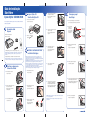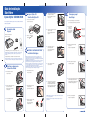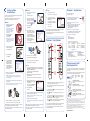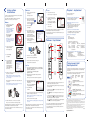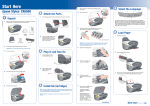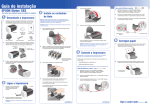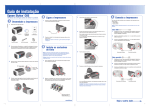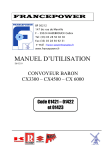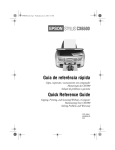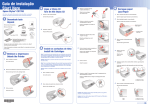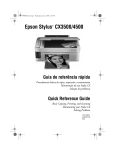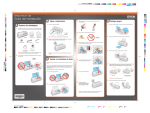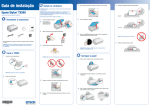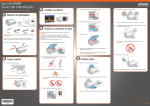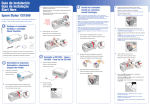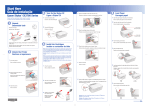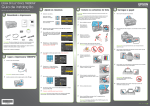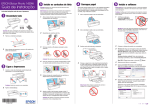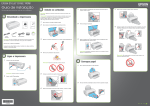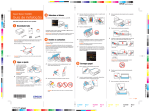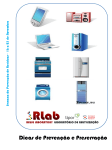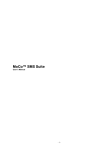Download Guia de instalação Start Here
Transcript
Guia de instalação Start Here 3 ® Epson Stylus CX3500/4500 1 Leia este guia antes de utilizar o produto. • Please read these instructions Ligue a Stylus CX Turn On the Stylus CX 4 Coloque os cartuchos no suporte correspondente a cada cor. 5 Insert the cartridges in the holder for each color. 1 Conecte o cabo de eletricidade. Connect the power cable. 2 Desembale tudo Unpack 5 Pressione os cartuchos até que eles "cliquem" no lugar. 2 Pressione o botão Abra a bandeja de saída e a sua extensão. Open the output tray and pull out its extension. Press the cartridges down until they click. Remova toda a fita adesiva. Remove all the tape. Abra o suporte para papel e as suas extensões. Open the paper support and pull up its extensions. before using the printer. 1 Carregue o papel Load Paper Bandeja de saída On. 4049428-00 XXX button. 4 cartuchos de tinta 4 ink cartridges 3 6 Se faltar alguma peça, entre em contato com a Epson® como descrito aqui. 4 Nota: As ilustrações mostradas são da Stylus CX4500, mas as instruções também se aplicam à Stylus CX3500, a não ser quando se indicar o contrário. If anything is missing, contact Epson® as described on the back. Note: The illustrations in this sheet show the Epson Stylus CX4500, but the instructions are the same for the Epson Stylus CX3500 except where noted. 1 Destrave a impressora Unlock the Printer Feche a tampa do suporte e pressione-a para baixo. Nota: Os cartuchos de tinta que vieram com a impressora terão um rendimento menor devido ao processo de inicialização da cabeça de impressão. Este processo só ocorre a primeira vez que ligar o equipamento e garante o seu melhor desempenho. Cuidado: Mantenha os cartuchos de tinta longe do alcance das crianças e não beba a tinta. Não coloque papel antes de instalar os cartuchos. 1 Flip the feeder guard forward. Close the ink cartridge cover and press it down. Instale os cartuchos de tinta Install Ink Cartridges Note: The ink cartridges included with this product have a lower yield due to the ink charging process. This process is carried out the first time you turn on your printer and guarantees a better performance. Caution: Keep ink cartridges out of the reach of children and don’t drink the ink. Don’t load paper before installing the ink cartridges. Mova o condutor do alimentador para a frente. 4 7 Feche a unidade do scanner. Deslize a guia para a esquerda. Slide the edge guide left. Close the scanner. Abra a unidade do scanner. Abra a unidade do scanner. Lift up the scanner. Lift up the scanner. 5 8 2 Remova a fita adesiva do suporte dos cartuchos de tinta. 2 Remove the tape from the ink cartridge holder. Abra a tampa do suporte dos cartuchos de tinta. Press the ink button to charge ink. Charging takes about 2 minutes. Open the ink cartridge cover. Feche a unidade do scanner. Close the scanner. Carregue o papel contra a borda direita e deslize a guia esquerda contra ele. Load paper against the right edge guide and slide the left edge guide over. Pressione o botão de tinta para carregar a tinta. O carregamento leva aproximadamente 2 minutos. Cuidado: Não desligue a Stylus CX enquanto a luz On estiver piscando ou você desperdiçará tinta. 3 Paper support Output tray Press the 2 Suporte de papel 3 Balance os cartuchos de tinta, depois desembale-os. Shake the ink cartridges, then unpack them. Caution: Don’t turn off the Stylus CX while the On light is flashing or you’ll waste ink. 6 Retorne o condutor para trás. Flip the feeder guard back. Guia de instalação Start Here 3 ® Epson Stylus CX3500/4500 1 Leia este guia antes de utilizar o produto. • Please read these instructions Ligue a Stylus CX Turn On the Stylus CX 4 Coloque os cartuchos no suporte correspondente a cada cor. 5 Insert the cartridges in the holder for each color. 1 Conecte o cabo de eletricidade. Connect the power cable. 2 Desembale tudo Unpack 5 Pressione os cartuchos até que eles "cliquem" no lugar. 2 Pressione o botão Abra a bandeja de saída e a sua extensão. Open the output tray and pull out its extension. Press the cartridges down until they click. Remova toda a fita adesiva. Remove all the tape. Abra o suporte para papel e as suas extensões. Open the paper support and pull up its extensions. before using the printer. 1 Carregue o papel Load Paper Bandeja de saída On. 4049428-00 XXX button. 4 cartuchos de tinta 4 ink cartridges 3 6 Se faltar alguma peça, entre em contato com a Epson® como descrito aqui. 4 Nota: As ilustrações mostradas são da Stylus CX4500, mas as instruções também se aplicam à Stylus CX3500, a não ser quando se indicar o contrário. If anything is missing, contact Epson® as described on the back. Note: The illustrations in this sheet show the Epson Stylus CX4500, but the instructions are the same for the Epson Stylus CX3500 except where noted. 1 Destrave a impressora Unlock the Printer Feche a tampa do suporte e pressione-a para baixo. Nota: Os cartuchos de tinta que vieram com a impressora terão um rendimento menor devido ao processo de inicialização da cabeça de impressão. Este processo só ocorre a primeira vez que ligar o equipamento e garante o seu melhor desempenho. Cuidado: Mantenha os cartuchos de tinta longe do alcance das crianças e não beba a tinta. Não coloque papel antes de instalar os cartuchos. 1 Flip the feeder guard forward. Close the ink cartridge cover and press it down. Instale os cartuchos de tinta Install Ink Cartridges Note: The ink cartridges included with this product have a lower yield due to the ink charging process. This process is carried out the first time you turn on your printer and guarantees a better performance. Caution: Keep ink cartridges out of the reach of children and don’t drink the ink. Don’t load paper before installing the ink cartridges. Mova o condutor do alimentador para a frente. 4 7 Feche a unidade do scanner. Deslize a guia para a esquerda. Slide the edge guide left. Close the scanner. Abra a unidade do scanner. Abra a unidade do scanner. Lift up the scanner. Lift up the scanner. 5 8 2 Remova a fita adesiva do suporte dos cartuchos de tinta. 2 Remove the tape from the ink cartridge holder. Abra a tampa do suporte dos cartuchos de tinta. Press the ink button to charge ink. Charging takes about 2 minutes. Open the ink cartridge cover. Feche a unidade do scanner. Close the scanner. Carregue o papel contra a borda direita e deslize a guia esquerda contra ele. Load paper against the right edge guide and slide the left edge guide over. Pressione o botão de tinta para carregar a tinta. O carregamento leva aproximadamente 2 minutos. Cuidado: Não desligue a Stylus CX enquanto a luz On estiver piscando ou você desperdiçará tinta. 3 Paper support Output tray Press the 2 Suporte de papel 3 Balance os cartuchos de tinta, depois desembale-os. Shake the ink cartridges, then unpack them. Caution: Don’t turn off the Stylus CX while the On light is flashing or you’ll waste ink. 6 Retorne o condutor para trás. Flip the feeder guard back. 6 Instale o software Install Software Macintosh 1 Perguntas? • Any Questions? Mac OS 9 1 Coloque o CD Stylus CX na unidade do computador. Abra o Seletor no menu Apple®. Procure por informações aqui: Look here for answers: Access the Chooser in the Apple® menu. Insert the Stylus CX CD. O software é compatível com Windows® 98SE, Me, 2000 e XP, e Macintosh® OS 9.1 a 9.2.2 e OS X 10.2.x a 10.3.x. Your software works with Windows 98SE, Me, 2000, and XP, and Macintosh® OS 9.1 to 9.2.2 and OS X 10.2.x and 10.3.x. ® 2 Windows 1 2 Clique no ícone do CD-ROM da Epson na sua área de trabalho e depois clique no ícone da Epson . Select your Stylus CX, your USB port, and Background Printing On. Open the Epson CD-ROM desktop icon and click the Epson icon. Certifique-se de que a Stylus CX NÃO ESTÁ CONECTADA ao computador. 3 Guia de referência rápida • Quick Reference book Informações básicas de uso da Stylus CX. Basic steps for using the Stylus CX. Selecione sua Stylus CX, a sua porta USB e ative a Impressão em segundo plano. 3 Manual eletrônico Guia do usuário • On-screen Reference Guide Clique no ícone na sua área de trabalho para acessar facilmente informações a respeito da Stylus CX. Click the desktop shortcut for easy access to Stylus CX information. Feche o Seletor. Selecione Português. Quit the Chooser. Select English. Nota: Caso veja uma janela como esta, clique em Cancelar e desconecte o cabo USB. Não é possível instalar o software desta maneira. 4 Agora está tudo pronto para copiar, imprimir e escanear! Veja o seu Guia de referência rápida ou o manual eletrônico Guia do usuário. Clique em Instalar e siga as instruções na tela. A instalação do software demora vários minutos. You’re ready to copy, print, and scan! See the Quick Reference book or your on-screen Reference Guide. Click Install and follow the on-screen instructions. Software installation takes several minutes. Make sure the Stylus CX is NOT CONNECTED to your computer. 5 Note: If you see a screen like this, click Cancel and disconnect the USB cable. You can’t install your software that way. Conecte o cabo USB. Use qualquer porta USB disponível no seu computador. Problemas? • Any Problems? Connect the USB cable. Use any open USB port. luz do interruptor 2 Coloque o CD da Stylus CX na unidade do computador. On light Insert the Stylus CX CD. luz de erro Selecione Português. 6 Select English. Remova o CD e reinicie o seu Macintosh. 7 Clique em Instalar e siga as instruções na tela. A instalação do software demora vários minutos. 5 Precisa de papel e tinta? Need Paper and Ink? Mac® OS X 1 Nota: Se a instalação não continuar depois de um momento, certifique-se de que conectou o cabo corretamente e de que a Stylus CX está ligada. When prompted, connect the USB cable. Use any open USB port on your computer. Vá até o Centro de Impressão (Print Center) ou até o Printer Setup Utility (Utilitário de configuração de impressora) na pasta Aplicativos (Applications) > Utilitários (Utilities). Access Print Center or the Printer Setup Utility in Applications > Utilities. Quando lhe for pedido, conecte o cabo USB. Use qualquer porta USB disponível no seu computador. 2 Para obter os melhores resultados de impressão e cópia, use papéis e tintas genuínos Epson. Você pode adquiri-los através do seu revendedor Epson mais próximo. botão Start Color For the best prints and copies, use genuine Epson ink and paper. Get them from your local store or contact Epson for dealer referal. Start Color button Siga qualquer instrução apresentada na tela para adicionar a impressora Stylus CX. T046120 Preta Black Follow any on-screen instructions to add the Stylus CX printer. 3 Note: If installation doesn’t continue after a moment, make sure you securely connected and turned on the Stylus CX. CX3500 Quando esta tela aparecer, selecione EPSON USB no alto da tela e Stylus CX mais abaixo. • Se a luz vermelha de erro ligá-la para corrigir o erro. Feche o Centro de Impressão (Print Center) ou o Printer Setup Utility (Utilitário de configuração de impressora). Note: If you print with Classic Mode applications, install your software on OS 9 too. Agora está tudo pronto para copiar, imprimir e escanear! Veja o seu Guia de referência rápida ou o manual eletrônico Guia do usuário. Agora está tudo pronto para copiar, imprimir e escanear! Veja o seu Guia de referência rápida ou o manual eletrônico Guia do usuário. You’re ready to copy, print, and scan! See the Quick Reference book or your on-screen Reference Guide. You’re ready to copy, print, and scan! See the Quick Reference book or your on-screen Reference Guide. continue Premium Bright White Paper Ultra-smooth white paper perfect for everyday use. If the red the error. continue DURABrite® Ink Glossy Photo Paper Papel de maior gramatura para ampliações e fotos de maior duração. estiver acesa, desligue a Stylus CX e volte a Error light is on, turn the Stylus CX off and then on to clear DURABrite® Ink Glossy Photo Paper Heavier weight paper for long-lasting enlargements and snapshots. • Se a luz vermelha de erro ainda estiver acesa ou piscando, cheque o papel carregado e os cartuchos de tinta, também procure por qualquer fita adesiva que possa ainda estar no equipamento. Quit Print Center or the Printer Setup Utility. Quando terminar, remova o CD e reinicie o seu computador. When you’re done, remove the CD and restart your computer. T047420 Amarela Yellow Clique em Adicionar. Nota: Se for imprimir com aplicativos no modo clássico, também instale o software em OS 9. 6 T047320 Magenta Premium Bright White Paper Papel branco super liso, perfeito para o uso do dia-a-dia. If the green On light is flashing, just wait until it stops before pressing any control panel buttons. Click Add. 5 T047220 Ciano Cyan CX4500 • Se a luz verde (On) estiver piscando, aguarde até que ela pare antes de pressionar qualquer botão no painel de controle. At this screen, select EPSON USB at the top and Stylus CX below. 4 (52-55) 532-84-008 (1-800) 506-07-00 (51-1) 224-2336 (58-212) 240-1111 Copy window Selecione a impressora conforme descrito a seguir. Select your printer as described below. Click Install and follow the on-screen instructions. Software installation takes several minutes. • Suporte telefônico • Telephone Support Argentina (54-11) 4346-0300 México Brasil (55-11) 4196-6350 México, D.F. Chile (56-2) 230-9500 Resto del país Colombia (57-1) 523-5000 Perú Costa Rica (50-6) 210-9555 Venezuela (1-800) 377-6627 janela Copy (Cópia) Remove the CD and restart your Macintosh. 4 Suporte técnico • Technical Support • Internet http://www.epson.com.br http://www.latin.epson.com Suporte técnico do software • Software Technical Support • ArcSoft PhotoImpression™ • EPSON Smart Panel™ (510) 445-8616 (510) 440-9901 Fax: (510) 445-8601 Web: www.arcsoft.com Web: www.newsoftinc.com E-mail: [email protected] E-mail: [email protected] Error light 3 Ajuda na tela • On-screen help with your software Selecione Ajuda ou ? quando estiver usando o software. Select Help or ? when you’re using your software. If the red Error light is still on or flashing, check your paper loading and ink installation, and look for remaining packing material. Veja o seu Guia de referência rápida ou o manual eletrônico Guia do usuário para maiores informações a respeito de resolução de problemas. See your Quick Reference book and on-screen Reference Guide for more problem-solving information. Epson e Epson Stylus são marcas registradas e EPSON Smart Panel é uma marca comercial da Seiko Epson Corporation. DURABrite é uma marca registrada da Epson America, Inc. Aviso geral: outros nomes de produtos são aqui usados apenas com o fim de identificação e podem ser marcas comerciais de seus respectivos donos. A Epson nega todo e qualquer direito sobre essas marcas. Epson and Epson Stylus are registered trademarks and EPSON Smart Panel is a trademark of Seiko Epson Corporation. DURABrite is a registered trademark of Epson America, Inc. General Notice: Other product names used herein are for identification purposes only and may be trademarks of their respective owners. Epson disclaims any and all rights in those marks. © 2004 Epson America, Inc. 6/04 País de impressão: XXXXXX XX.XX-XX Printed in XXXXXX XX.XX-XX CPD-18254 6 Instale o software Install Software Macintosh 1 Perguntas? • Any Questions? Mac OS 9 1 Coloque o CD Stylus CX na unidade do computador. Abra o Seletor no menu Apple®. Procure por informações aqui: Look here for answers: Access the Chooser in the Apple® menu. Insert the Stylus CX CD. O software é compatível com Windows® 98SE, Me, 2000 e XP, e Macintosh® OS 9.1 a 9.2.2 e OS X 10.2.x a 10.3.x. Your software works with Windows 98SE, Me, 2000, and XP, and Macintosh® OS 9.1 to 9.2.2 and OS X 10.2.x and 10.3.x. ® 2 Windows 1 2 Clique no ícone do CD-ROM da Epson na sua área de trabalho e depois clique no ícone da Epson . Select your Stylus CX, your USB port, and Background Printing On. Open the Epson CD-ROM desktop icon and click the Epson icon. Certifique-se de que a Stylus CX NÃO ESTÁ CONECTADA ao computador. 3 Guia de referência rápida • Quick Reference book Informações básicas de uso da Stylus CX. Basic steps for using the Stylus CX. Selecione sua Stylus CX, a sua porta USB e ative a Impressão em segundo plano. 3 Manual eletrônico Guia do usuário • On-screen Reference Guide Clique no ícone na sua área de trabalho para acessar facilmente informações a respeito da Stylus CX. Click the desktop shortcut for easy access to Stylus CX information. Feche o Seletor. Selecione Português. Quit the Chooser. Select English. Nota: Caso veja uma janela como esta, clique em Cancelar e desconecte o cabo USB. Não é possível instalar o software desta maneira. 4 Agora está tudo pronto para copiar, imprimir e escanear! Veja o seu Guia de referência rápida ou o manual eletrônico Guia do usuário. Clique em Instalar e siga as instruções na tela. A instalação do software demora vários minutos. You’re ready to copy, print, and scan! See the Quick Reference book or your on-screen Reference Guide. Click Install and follow the on-screen instructions. Software installation takes several minutes. Make sure the Stylus CX is NOT CONNECTED to your computer. 5 Note: If you see a screen like this, click Cancel and disconnect the USB cable. You can’t install your software that way. Conecte o cabo USB. Use qualquer porta USB disponível no seu computador. Problemas? • Any Problems? Connect the USB cable. Use any open USB port. luz do interruptor 2 Coloque o CD da Stylus CX na unidade do computador. On light Insert the Stylus CX CD. luz de erro Selecione Português. 6 Select English. Remova o CD e reinicie o seu Macintosh. 7 Clique em Instalar e siga as instruções na tela. A instalação do software demora vários minutos. 5 Precisa de papel e tinta? Need Paper and Ink? Mac® OS X 1 Nota: Se a instalação não continuar depois de um momento, certifique-se de que conectou o cabo corretamente e de que a Stylus CX está ligada. When prompted, connect the USB cable. Use any open USB port on your computer. Vá até o Centro de Impressão (Print Center) ou até o Printer Setup Utility (Utilitário de configuração de impressora) na pasta Aplicativos (Applications) > Utilitários (Utilities). Access Print Center or the Printer Setup Utility in Applications > Utilities. Quando lhe for pedido, conecte o cabo USB. Use qualquer porta USB disponível no seu computador. 2 Para obter os melhores resultados de impressão e cópia, use papéis e tintas genuínos Epson. Você pode adquiri-los através do seu revendedor Epson mais próximo. botão Start Color For the best prints and copies, use genuine Epson ink and paper. Get them from your local store or contact Epson for dealer referal. Start Color button Siga qualquer instrução apresentada na tela para adicionar a impressora Stylus CX. T046120 Preta Black Follow any on-screen instructions to add the Stylus CX printer. 3 Note: If installation doesn’t continue after a moment, make sure you securely connected and turned on the Stylus CX. CX3500 Quando esta tela aparecer, selecione EPSON USB no alto da tela e Stylus CX mais abaixo. • Se a luz vermelha de erro ligá-la para corrigir o erro. Feche o Centro de Impressão (Print Center) ou o Printer Setup Utility (Utilitário de configuração de impressora). Note: If you print with Classic Mode applications, install your software on OS 9 too. Agora está tudo pronto para copiar, imprimir e escanear! Veja o seu Guia de referência rápida ou o manual eletrônico Guia do usuário. Agora está tudo pronto para copiar, imprimir e escanear! Veja o seu Guia de referência rápida ou o manual eletrônico Guia do usuário. You’re ready to copy, print, and scan! See the Quick Reference book or your on-screen Reference Guide. You’re ready to copy, print, and scan! See the Quick Reference book or your on-screen Reference Guide. continue Premium Bright White Paper Ultra-smooth white paper perfect for everyday use. If the red the error. continue DURABrite® Ink Glossy Photo Paper Papel de maior gramatura para ampliações e fotos de maior duração. estiver acesa, desligue a Stylus CX e volte a Error light is on, turn the Stylus CX off and then on to clear DURABrite® Ink Glossy Photo Paper Heavier weight paper for long-lasting enlargements and snapshots. • Se a luz vermelha de erro ainda estiver acesa ou piscando, cheque o papel carregado e os cartuchos de tinta, também procure por qualquer fita adesiva que possa ainda estar no equipamento. Quit Print Center or the Printer Setup Utility. Quando terminar, remova o CD e reinicie o seu computador. When you’re done, remove the CD and restart your computer. T047420 Amarela Yellow Clique em Adicionar. Nota: Se for imprimir com aplicativos no modo clássico, também instale o software em OS 9. 6 T047320 Magenta Premium Bright White Paper Papel branco super liso, perfeito para o uso do dia-a-dia. If the green On light is flashing, just wait until it stops before pressing any control panel buttons. Click Add. 5 T047220 Ciano Cyan CX4500 • Se a luz verde (On) estiver piscando, aguarde até que ela pare antes de pressionar qualquer botão no painel de controle. At this screen, select EPSON USB at the top and Stylus CX below. 4 (52-55) 532-84-008 (1-800) 506-07-00 (51-1) 224-2336 (58-212) 240-1111 Copy window Selecione a impressora conforme descrito a seguir. Select your printer as described below. Click Install and follow the on-screen instructions. Software installation takes several minutes. • Suporte telefônico • Telephone Support Argentina (54-11) 4346-0300 México Brasil (55-11) 4196-6350 México, D.F. Chile (56-2) 230-9500 Resto del país Colombia (57-1) 523-5000 Perú Costa Rica (50-6) 210-9555 Venezuela (1-800) 377-6627 janela Copy (Cópia) Remove the CD and restart your Macintosh. 4 Suporte técnico • Technical Support • Internet http://www.epson.com.br http://www.latin.epson.com Suporte técnico do software • Software Technical Support • ArcSoft PhotoImpression™ • EPSON Smart Panel™ (510) 445-8616 (510) 440-9901 Fax: (510) 445-8601 Web: www.arcsoft.com Web: www.newsoftinc.com E-mail: [email protected] E-mail: [email protected] Error light 3 Ajuda na tela • On-screen help with your software Selecione Ajuda ou ? quando estiver usando o software. Select Help or ? when you’re using your software. If the red Error light is still on or flashing, check your paper loading and ink installation, and look for remaining packing material. Veja o seu Guia de referência rápida ou o manual eletrônico Guia do usuário para maiores informações a respeito de resolução de problemas. See your Quick Reference book and on-screen Reference Guide for more problem-solving information. Epson e Epson Stylus são marcas registradas e EPSON Smart Panel é uma marca comercial da Seiko Epson Corporation. DURABrite é uma marca registrada da Epson America, Inc. Aviso geral: outros nomes de produtos são aqui usados apenas com o fim de identificação e podem ser marcas comerciais de seus respectivos donos. A Epson nega todo e qualquer direito sobre essas marcas. Epson and Epson Stylus are registered trademarks and EPSON Smart Panel is a trademark of Seiko Epson Corporation. DURABrite is a registered trademark of Epson America, Inc. General Notice: Other product names used herein are for identification purposes only and may be trademarks of their respective owners. Epson disclaims any and all rights in those marks. © 2004 Epson America, Inc. 6/04 País de impressão: XXXXXX XX.XX-XX Printed in XXXXXX XX.XX-XX CPD-18254