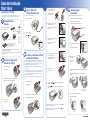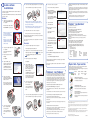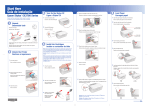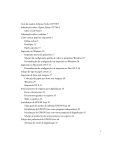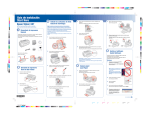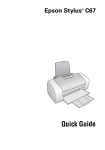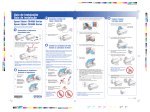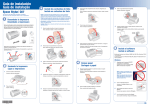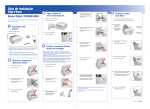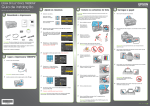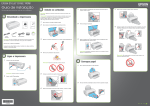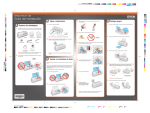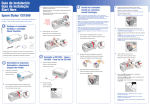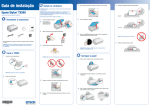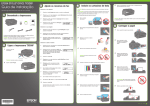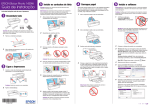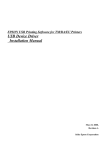Download Guia de instalação Start Here - Epson America, Inc.
Transcript
Guia de instalação Start Here 3 Epson Stylus® CX7700 Por favor, leia esta informação antes de utilizar o produto. Please read these instructions before using the product. 1 Ligue a Stylus CX Turn On the Stylus CX 3 5 Balance os cartuchos de tinta e depois desembale-os. Shake the ink cartridges, then unpack them. 1 Conecte o cabo de alimentação. Connect the power cable. 1 4 Cabo de alimentação Power cord Guia de informações básicas Basics Guide 2 Pressione o botão Press the Epson Stylus CX7700 Encaixe os cartuchos no suporte correspondente a cada cor. Abra a bandeja de papel e a sua extensão. Open the output tray and pull out its extension. Insert the cartridges in the holder for each color. Remova toda a fita adesiva. Remove all the tape. Abra o suporte para papel e as suas extensões. Open the paper support and pull up its extensions. 2 Desembale tudo Unpack Carregue papel Load Paper Suporte para papel Paper support . Bandeja de papel Output tray On button. 5 4 cartuchos de tinta 4 ink cartridges CD-ROM Pressione os cartuchos até que eles “cliquem” no lugar. Press the cartridges down until they click. Suporte para filme (veja o manual para instruções de armazenamento) Film holder (see the Basics Guide for storage instructions) 3 Mova o protetor do alimentador para a frente. Flip the feeder guard forward. Se algum dos itens estiver faltando, entre em contato com a Epson conforme descrito neste pôster. ® If any of these parts are missing, contact Epson® as described on the back of this sheet. 2 1 Destrave a impressora Unlock the Printer Abra a unidade do scanner. 4 Instale os cartuchos de tinta Install Ink Cartridges 6 Feche a tampa do suporte e pressione-a até que se encaixe no lugar. 4 Close the ink cartridge cover and press it down until it clicks. Slide the edge guide left. Nota: Os cartuchos de tinta incluídos terão um rendimento menor devido ao processo de inicialização. Este processo só é realizado a primeira vez que o produto é ligado e garante um melhor rendimento do mesmo. Não carregue papel antes de instalar os cartuchos de tinta. Cuidado: Mantenha os cartuchos de tinta fora do alcance das crianças e não beba a tinta. 7 Feche o scanner. Lift up the scanner. 5 Close the scanner. Note: The ink cartridges that came with your printer have a lower yield due to the ink charging process. This process is carried out the first time you turn on your printer and guarantees better performance. Don’t load paper before installing the ink cartridges. 2 Remova a fita adesiva do suporte dos cartuchos de tinta. Remove the tape from the ink cartridge holder. Deslize a guia para a esquerda. Carregue o papel contra a borda direita e deslize a guia esquerda contra ele. Load paper against the right edge guide and slide the left edge guide over. Caution: Keep ink cartridges out of the reach of children and don’t drink the ink. 1 Abra a unidade do scanner. Lift up the scanner. 8 Pressione o botão para carregar a tinta. O carregamento leva aproximadamente 2 minutos. Press the 2 minutes. Start button to charge ink. Charging takes about Carta Letter 2 6 Abra a tampa do suporte dos cartuchos de tinta. 4 x 6 pol. ou 5 x 7 pol. 4 x 6-inch or 5 x 7-inch Mova o protetor do alimentador para trás. Flip the feeder guard back. Open the ink cartridge cover. 3 Feche o scanner. Close the scanner. Cuidado: Não desligue a Epson Stylus CX7700 quando a luz piscando ou desperdiçará tinta. Caution: Don’t turn off the Epson Stylus CX7700 while the flashing or you’ll waste ink. estiver On light is Carta Letter 4 x 6 pol. ou 5 x 7 pol. 4 x 6-inch or 5 x 7-inch Guia de instalação Start Here 3 Epson Stylus® CX7700 Por favor, leia esta informação antes de utilizar o produto. Please read these instructions before using the product. 1 Ligue a Stylus CX Turn On the Stylus CX 3 5 Balance os cartuchos de tinta e depois desembale-os. Shake the ink cartridges, then unpack them. 1 Conecte o cabo de alimentação. Connect the power cable. 1 4 Cabo de alimentação Power cord Guia de informações básicas Basics Guide 2 Pressione o botão Press the Epson Stylus CX7700 Encaixe os cartuchos no suporte correspondente a cada cor. Abra a bandeja de papel e a sua extensão. Open the output tray and pull out its extension. Insert the cartridges in the holder for each color. Remova toda a fita adesiva. Remove all the tape. Abra o suporte para papel e as suas extensões. Open the paper support and pull up its extensions. 2 Desembale tudo Unpack Carregue papel Load Paper Suporte para papel Paper support . Bandeja de papel Output tray On button. 5 4 cartuchos de tinta 4 ink cartridges CD-ROM Pressione os cartuchos até que eles “cliquem” no lugar. Press the cartridges down until they click. Suporte para filme (veja o manual para instruções de armazenamento) Film holder (see the Basics Guide for storage instructions) 3 Mova o protetor do alimentador para a frente. Flip the feeder guard forward. Se algum dos itens estiver faltando, entre em contato com a Epson conforme descrito neste pôster. ® If any of these parts are missing, contact Epson® as described on the back of this sheet. 2 1 Destrave a impressora Unlock the Printer Abra a unidade do scanner. 4 Instale os cartuchos de tinta Install Ink Cartridges 6 Feche a tampa do suporte e pressione-a até que se encaixe no lugar. 4 Close the ink cartridge cover and press it down until it clicks. Slide the edge guide left. Nota: Os cartuchos de tinta incluídos terão um rendimento menor devido ao processo de inicialização. Este processo só é realizado a primeira vez que o produto é ligado e garante um melhor rendimento do mesmo. Não carregue papel antes de instalar os cartuchos de tinta. Cuidado: Mantenha os cartuchos de tinta fora do alcance das crianças e não beba a tinta. 7 Feche o scanner. Lift up the scanner. 5 Close the scanner. Note: The ink cartridges that came with your printer have a lower yield due to the ink charging process. This process is carried out the first time you turn on your printer and guarantees better performance. Don’t load paper before installing the ink cartridges. 2 Remova a fita adesiva do suporte dos cartuchos de tinta. Remove the tape from the ink cartridge holder. Deslize a guia para a esquerda. Carregue o papel contra a borda direita e deslize a guia esquerda contra ele. Load paper against the right edge guide and slide the left edge guide over. Caution: Keep ink cartridges out of the reach of children and don’t drink the ink. 1 Abra a unidade do scanner. Lift up the scanner. 8 Pressione o botão para carregar a tinta. O carregamento leva aproximadamente 2 minutos. Press the 2 minutes. Start button to charge ink. Charging takes about Carta Letter 2 6 Abra a tampa do suporte dos cartuchos de tinta. 4 x 6 pol. ou 5 x 7 pol. 4 x 6-inch or 5 x 7-inch Mova o protetor do alimentador para trás. Flip the feeder guard back. Open the ink cartridge cover. 3 Feche o scanner. Close the scanner. Cuidado: Não desligue a Epson Stylus CX7700 quando a luz piscando ou desperdiçará tinta. Caution: Don’t turn off the Epson Stylus CX7700 while the flashing or you’ll waste ink. estiver On light is Carta Letter 4 x 6 pol. ou 5 x 7 pol. 4 x 6-inch or 5 x 7-inch 6 Instale o software Install Software 7 Conecte o cabo USB a qualquer porta disponível no seu computador. 7 Connect the USB cable to any open USB port on your computer. Remove the CD and restart your Macintosh. 8 O software é compatível com Windows® 98SE, Me, 2000, XP e Macintosh® OS X 10.2.x ou posterior. Your software works with Windows® 98SE, Me, 2000, and XP, and Macintosh® OS X 10.2.x or higher. Nota: Se a instalação não continuar depois de alguns instantes, certifique-se de que o cabo USB foi conectado firmemente e que a Epson Stylus CX7700 foi ligada. Make sure the Epson Stylus CX7700 is NOT CONNECTED to your computer. Note: If installation doesn’t continue after a moment, make sure you securely connected and turned on the Epson Stylus CX7700. 8 Note: If you see a screen like this, click Cancel and disconnect the USB cable. You can’t install your software that way. 3 4 Clique em Instalar e siga as instruções na tela. A instalação do software leva vários minutos. 3 11 Clique duas vezes no ícone do CD-ROM que aparece na sua área de trabalho e depois clique no ícone da Epson na pasta que se abrir. Na janela que aparecer, selecione Português. Certifique-se de que removeu a fita adesiva que segurava a cabeça de impressão no lugar, conforme mostrado na frente deste pôster. Depois de remover a fita, desligue a CX7700, aguarde um momento e volte a ligá-la. Make sure you removed the tape securing the ink cartridge holder, as shown on the front of this sheet. After removing the tape, turn off the CX7700, wait a moment, then turn it back on. 4 Click the Add button. 12 Saia do Utilitário de configuração da impressora ou do Centro de Impressão. Quit the Printer Setup Utility or Print Center. You’re ready to copy, print, and scan! See “Any Questions?” to the right to find out how. Clique em Instalar e siga as instruções na tela. A instalação do software leva vários minutos. Se necessário, feche qualquer janela aberta na tela para retornar ao software de instalação. Veja aqui onde procurar respostas: Here’s where to look for answers: Guia de informações básicas da Epson Stylus CX7700 Epson Stylus CX7700 Basics Guide Informações básicas sobre o uso da Epson Stylus CX7700. Basic steps for using the Epson Stylus CX7700. Manual eletrônico Guia do usuário • On-screen User’s Guide Clique duas vezes no ícone do manual localizado na sua área de trabalho para consultá-lo. Double-click the desktop shortcut for easy access to Epson Stylus CX7700 information. Ajuda do software na tela • On-screen help with your software Clique em Ajuda ou em ? quando estiver usando o software. Click the Help or ? button when you’re using your software. Suporte técnico da Epson (Epson Stylus CX7700 e Epson Scan) Epson Technical Support (Epson Stylus CX7700 and Epson Scan) • Internet http://www.epson.com.br http://www.latin.epson.com • Telefone • Telephone Argentina (54-11) 5167-0300 Brasil (55-11) 4196-6350 Chile (56-2) 230-9500 Costa Rica (50-6) 210-9555 1-800-377-6627 Colombia (57-1) 523-5000 Mexico Mexico City Other Cities Peru Venezuela (52-55) 1323-2052 (01-800) 087-1080 (51-1) 224-2336 (58-212) 240-1111 Papel e tinta • Paper and Ink For the best prints and copies, use genuine Epson ink and paper. You can purchase them from an authorized Epson reseller. Problemas? • Any Problems? Se tiver problemas com a sua Epson Stylus CX7700, verifique a mensagem no painel de controle. Tente desligá-la e voltar a ligá-la para eliminar o erro. Se o problema estiver listado aqui, tente estas sugestões. Para mais informações, veja o Guia de informações básicas, a ajuda do software ou o manual eletrônico Guia do usuário. If you are having a problem with your Epson Stylus CX7700, check the message on the control panel. Try turning it off and then back on to clear the error. If your problem is listed here, try these suggestions. For more information see your Basics Guide, software Help, or on-screen User’s Guide. Conecte o cabo USB, depois passe o cabo pela ranhura conforme mostrado. A janela do Assistente para adicionar novo hardware aparece na tela. Connect the USB cable, then route the cable in the slot as shown. The Found New Hardware Wizard appears on your screen. Clique em Cancelar e desconecte a CX7700. Instale o software conforme descrito neste pôster. Click Cancel and disconnect the CX7700. Install software as described on this sheet. 6 Dúvidas? • Any Questions? Para obter os melhores impressos e cópias, use papel e tinta genuínos da Epson. Eles estão disponíveis no revendedor Epson mais próximo. Click Install and follow the on-screen instructions. Software installation takes several minutes. If necessary, close any open windows on your screen to return to the installer. 5 Clique em Adicionar. It is normal for the CX7700 to make some noise after you turn it on. Está tudo pronto para copiar, imprimir e escanear! Veja a seção “Dúvidas?” à direita para mais informações. Select English. Quando esta tela aparecer, certifique-se de que a Epson Stylus CX7700 está ligada e abra a unidade do scanner. When you see this screen, make sure your Epson Stylus CX7700 is turned on, then lift up the scanner. In Mac OS X 10.2.x to 10.3.x, select EPSON USB at the top and Stylus CX7700 below. Coloque o CD da Epson Stylus CX7700 no computador. Open the Epson CD-ROM desktop icon, then double-click the Epson icon. Click Install and follow the onscreen instructions. Software installation takes several minutes. 5 No Mac OS X 10.2.x a 10.3.x, selecione EPSON USB no alto da tela e Stylus CX7700 mais abaixo. Macintosh 2 No Mac OS® X 10.4.x, selecione a Stylus CX7700. In Mac OS® X 10.4.x, select Stylus CX7700. You’re ready to copy, print, and scan! See “Any Questions?” to the right to find out how. Na janela que aparecer, selecione Português. Select English. 10 Quando terminar, remova o CD e reinicie o computador. Insert the Epson Stylus CX7700 Software CD. Clique em Adicionar. Click the Add button. Está tudo pronto para copiar, imprimir e escanear! Veja a seção “Dúvidas?” à direita para mais informações. Coloque o CD da Epson Stylus CX7700 no computador. Insert the Epson Stylus CX7700 Software CD. 9 When you’re done, remove the CD and restart your computer. 1 2 A CX7700 emite um ruído depois de ser ligada. • The CX7700 makes noise after you turn it on. É normal que a CX7700 faça um pouco de barulho depois de ser ligada. Certifique-se de que a Epson Stylus CX7700 Series NÃO ESTÁ conectada ao computador. Nota: Caso veja uma janela como esta, clique em Cancelar e desconecte o cabo USB. Não é possível instalar o software desta maneira. Abra a pasta Aplicativos > Utilitários e acesse o Utilitário de configuração da impressora ou o Centro de Impressão. Open the Applications > Utilities folder and access the Printer Setup Utility or Print Center. Windows 1 Remova o CD e reinicie o computador. Conecte o cabo USB a qualquer porta disponível no seu computador. Você vê uma mensagem de erro quando tenta imprimir ou escanear. You see an error message when you try to print or scan. Connect the USB cable to any open USB port on your computer. T063120 Preta Black T063220 Ciano Cyan T063320 Magenta T063420 Amarela Yellow Ultra Premium Glossy Photo Paper Para impressos de qualidade profissional e longa duração. For long-lasting, high quality prints. Premium Glossy Photo Paper Perfeito para impressão de fotografias profissionais. Perfect paper for professional looking photographs. Double-sided Matte Paper Papel de maior gramatura, ideal para panfletos, folhetos e impressão de dupla-face. Heavyweight paper, ideal for brochures, flyers and doublesided printing. Certifique-se de que a sua CX7700 está conectada ao computador, a uma tomada de parede e ligada. Make sure your CX7700 is connected to your computer, plugged into a power source, and turned on. 6 A CX7700 não funciona. • The CX7700 doesn’t work. Conecte o cabo USB, depois passe o cabo pela ranhura conforme mostrado. Certifique-se de que os cartuchos de tinta estão completamente encaixados no lugar e de que a tampa do suporte dos cartuchos está fechada. Make sure the ink cartridges are pushed all the way in and the covers are closed. Connect the USB cable, then route the cable in the slot as shown. Certifique-se de que o software da CX7700 está instalado corretamente. Make sure your CX7700 software is installed correctly. continue Epson e Epson Stylus são marcas registradas da Seiko Epson Corporation. DURABrite é uma marca registrada da Epson America, Inc. Aviso geral: Outros nomes de produtos são usados aqui somente com o fim de identificação e podem ser marcas comerciais de seus respectivos donos. A Epson nega todo e qualquer direito sobre tais marcas. Epson and Epson Stylus are registered trademarks of Seiko Epson Corporation. DURABrite is a registered trademark of Epson America, Inc. General Notice: Other product names used herein are for identification purposes only and may be trademarks of their respective owners. Epson disclaims any and all rights in those marks. © 2005 Epson America, Inc. 7/05 Printed in:/ País de impressão: XXXXXX XX.XX-XX XXX CPD-20425 6 Instale o software Install Software 7 Conecte o cabo USB a qualquer porta disponível no seu computador. 7 Connect the USB cable to any open USB port on your computer. Remove the CD and restart your Macintosh. 8 O software é compatível com Windows® 98SE, Me, 2000, XP e Macintosh® OS X 10.2.x ou posterior. Your software works with Windows® 98SE, Me, 2000, and XP, and Macintosh® OS X 10.2.x or higher. Nota: Se a instalação não continuar depois de alguns instantes, certifique-se de que o cabo USB foi conectado firmemente e que a Epson Stylus CX7700 foi ligada. Make sure the Epson Stylus CX7700 is NOT CONNECTED to your computer. Note: If installation doesn’t continue after a moment, make sure you securely connected and turned on the Epson Stylus CX7700. 8 Note: If you see a screen like this, click Cancel and disconnect the USB cable. You can’t install your software that way. 3 4 Clique em Instalar e siga as instruções na tela. A instalação do software leva vários minutos. 3 11 Clique duas vezes no ícone do CD-ROM que aparece na sua área de trabalho e depois clique no ícone da Epson na pasta que se abrir. Na janela que aparecer, selecione Português. Certifique-se de que removeu a fita adesiva que segurava a cabeça de impressão no lugar, conforme mostrado na frente deste pôster. Depois de remover a fita, desligue a CX7700, aguarde um momento e volte a ligá-la. Make sure you removed the tape securing the ink cartridge holder, as shown on the front of this sheet. After removing the tape, turn off the CX7700, wait a moment, then turn it back on. 4 Click the Add button. 12 Saia do Utilitário de configuração da impressora ou do Centro de Impressão. Quit the Printer Setup Utility or Print Center. You’re ready to copy, print, and scan! See “Any Questions?” to the right to find out how. Clique em Instalar e siga as instruções na tela. A instalação do software leva vários minutos. Se necessário, feche qualquer janela aberta na tela para retornar ao software de instalação. Veja aqui onde procurar respostas: Here’s where to look for answers: Guia de informações básicas da Epson Stylus CX7700 Epson Stylus CX7700 Basics Guide Informações básicas sobre o uso da Epson Stylus CX7700. Basic steps for using the Epson Stylus CX7700. Manual eletrônico Guia do usuário • On-screen User’s Guide Clique duas vezes no ícone do manual localizado na sua área de trabalho para consultá-lo. Double-click the desktop shortcut for easy access to Epson Stylus CX7700 information. Ajuda do software na tela • On-screen help with your software Clique em Ajuda ou em ? quando estiver usando o software. Click the Help or ? button when you’re using your software. Suporte técnico da Epson (Epson Stylus CX7700 e Epson Scan) Epson Technical Support (Epson Stylus CX7700 and Epson Scan) • Internet http://www.epson.com.br http://www.latin.epson.com • Telefone • Telephone Argentina (54-11) 5167-0300 Brasil (55-11) 4196-6350 Chile (56-2) 230-9500 Costa Rica (50-6) 210-9555 1-800-377-6627 Colombia (57-1) 523-5000 Mexico Mexico City Other Cities Peru Venezuela (52-55) 1323-2052 (01-800) 087-1080 (51-1) 224-2336 (58-212) 240-1111 Papel e tinta • Paper and Ink For the best prints and copies, use genuine Epson ink and paper. You can purchase them from an authorized Epson reseller. Problemas? • Any Problems? Se tiver problemas com a sua Epson Stylus CX7700, verifique a mensagem no painel de controle. Tente desligá-la e voltar a ligá-la para eliminar o erro. Se o problema estiver listado aqui, tente estas sugestões. Para mais informações, veja o Guia de informações básicas, a ajuda do software ou o manual eletrônico Guia do usuário. If you are having a problem with your Epson Stylus CX7700, check the message on the control panel. Try turning it off and then back on to clear the error. If your problem is listed here, try these suggestions. For more information see your Basics Guide, software Help, or on-screen User’s Guide. Conecte o cabo USB, depois passe o cabo pela ranhura conforme mostrado. A janela do Assistente para adicionar novo hardware aparece na tela. Connect the USB cable, then route the cable in the slot as shown. The Found New Hardware Wizard appears on your screen. Clique em Cancelar e desconecte a CX7700. Instale o software conforme descrito neste pôster. Click Cancel and disconnect the CX7700. Install software as described on this sheet. 6 Dúvidas? • Any Questions? Para obter os melhores impressos e cópias, use papel e tinta genuínos da Epson. Eles estão disponíveis no revendedor Epson mais próximo. Click Install and follow the on-screen instructions. Software installation takes several minutes. If necessary, close any open windows on your screen to return to the installer. 5 Clique em Adicionar. It is normal for the CX7700 to make some noise after you turn it on. Está tudo pronto para copiar, imprimir e escanear! Veja a seção “Dúvidas?” à direita para mais informações. Select English. Quando esta tela aparecer, certifique-se de que a Epson Stylus CX7700 está ligada e abra a unidade do scanner. When you see this screen, make sure your Epson Stylus CX7700 is turned on, then lift up the scanner. In Mac OS X 10.2.x to 10.3.x, select EPSON USB at the top and Stylus CX7700 below. Coloque o CD da Epson Stylus CX7700 no computador. Open the Epson CD-ROM desktop icon, then double-click the Epson icon. Click Install and follow the onscreen instructions. Software installation takes several minutes. 5 No Mac OS X 10.2.x a 10.3.x, selecione EPSON USB no alto da tela e Stylus CX7700 mais abaixo. Macintosh 2 No Mac OS® X 10.4.x, selecione a Stylus CX7700. In Mac OS® X 10.4.x, select Stylus CX7700. You’re ready to copy, print, and scan! See “Any Questions?” to the right to find out how. Na janela que aparecer, selecione Português. Select English. 10 Quando terminar, remova o CD e reinicie o computador. Insert the Epson Stylus CX7700 Software CD. Clique em Adicionar. Click the Add button. Está tudo pronto para copiar, imprimir e escanear! Veja a seção “Dúvidas?” à direita para mais informações. Coloque o CD da Epson Stylus CX7700 no computador. Insert the Epson Stylus CX7700 Software CD. 9 When you’re done, remove the CD and restart your computer. 1 2 A CX7700 emite um ruído depois de ser ligada. • The CX7700 makes noise after you turn it on. É normal que a CX7700 faça um pouco de barulho depois de ser ligada. Certifique-se de que a Epson Stylus CX7700 Series NÃO ESTÁ conectada ao computador. Nota: Caso veja uma janela como esta, clique em Cancelar e desconecte o cabo USB. Não é possível instalar o software desta maneira. Abra a pasta Aplicativos > Utilitários e acesse o Utilitário de configuração da impressora ou o Centro de Impressão. Open the Applications > Utilities folder and access the Printer Setup Utility or Print Center. Windows 1 Remova o CD e reinicie o computador. Conecte o cabo USB a qualquer porta disponível no seu computador. Você vê uma mensagem de erro quando tenta imprimir ou escanear. You see an error message when you try to print or scan. Connect the USB cable to any open USB port on your computer. T063120 Preta Black T063220 Ciano Cyan T063320 Magenta T063420 Amarela Yellow Ultra Premium Glossy Photo Paper Para impressos de qualidade profissional e longa duração. For long-lasting, high quality prints. Premium Glossy Photo Paper Perfeito para impressão de fotografias profissionais. Perfect paper for professional looking photographs. Double-sided Matte Paper Papel de maior gramatura, ideal para panfletos, folhetos e impressão de dupla-face. Heavyweight paper, ideal for brochures, flyers and doublesided printing. Certifique-se de que a sua CX7700 está conectada ao computador, a uma tomada de parede e ligada. Make sure your CX7700 is connected to your computer, plugged into a power source, and turned on. 6 A CX7700 não funciona. • The CX7700 doesn’t work. Conecte o cabo USB, depois passe o cabo pela ranhura conforme mostrado. Certifique-se de que os cartuchos de tinta estão completamente encaixados no lugar e de que a tampa do suporte dos cartuchos está fechada. Make sure the ink cartridges are pushed all the way in and the covers are closed. Connect the USB cable, then route the cable in the slot as shown. Certifique-se de que o software da CX7700 está instalado corretamente. Make sure your CX7700 software is installed correctly. continue Epson e Epson Stylus são marcas registradas da Seiko Epson Corporation. DURABrite é uma marca registrada da Epson America, Inc. Aviso geral: Outros nomes de produtos são usados aqui somente com o fim de identificação e podem ser marcas comerciais de seus respectivos donos. A Epson nega todo e qualquer direito sobre tais marcas. Epson and Epson Stylus are registered trademarks of Seiko Epson Corporation. DURABrite is a registered trademark of Epson America, Inc. General Notice: Other product names used herein are for identification purposes only and may be trademarks of their respective owners. Epson disclaims any and all rights in those marks. © 2005 Epson America, Inc. 7/05 Printed in:/ País de impressão: XXXXXX XX.XX-XX XXX CPD-20425