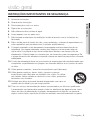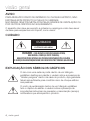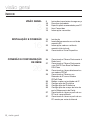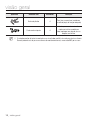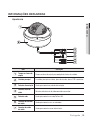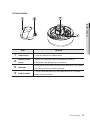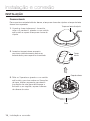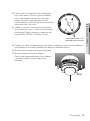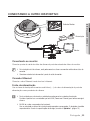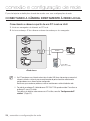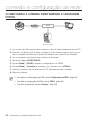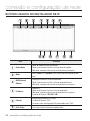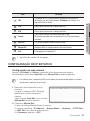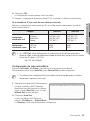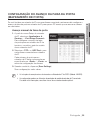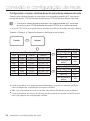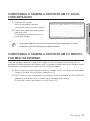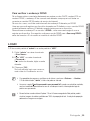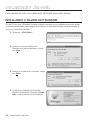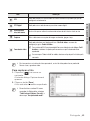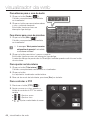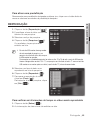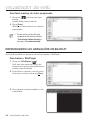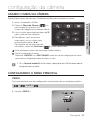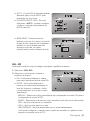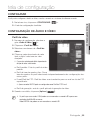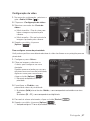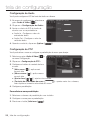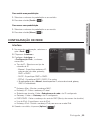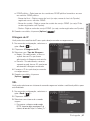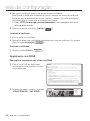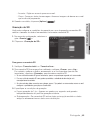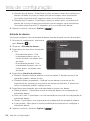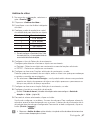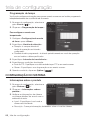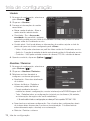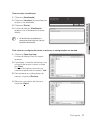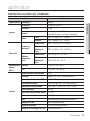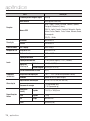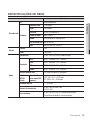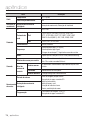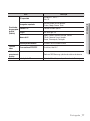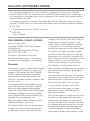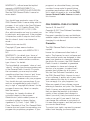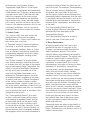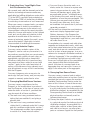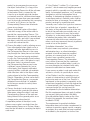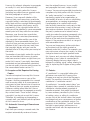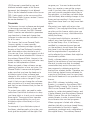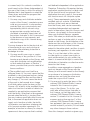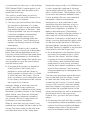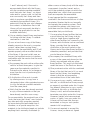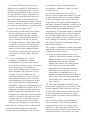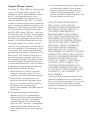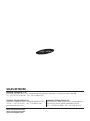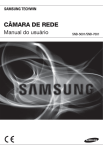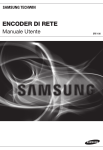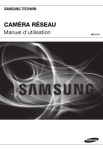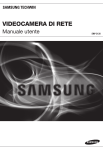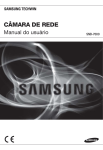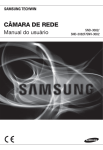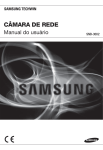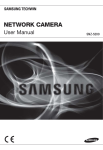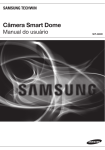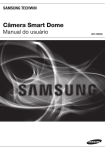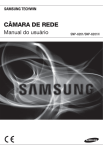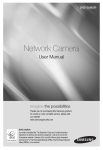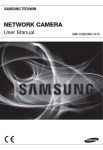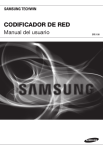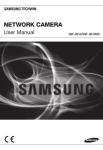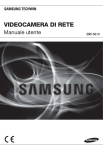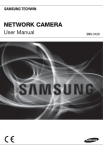Download CÂMARA DE REDE
Transcript
CÂMARA DE REDE Manual do usuário SNV-3120 Câmara de rede Manual do usuário Direitos autorais ©2010 Samsung Techwin Co., Ltd. Todos os direitos reservados. Marca comercial é o logotipo registrado da Samsung Techwin Co., Ltd. O nome deste produto é a marca comercial registrada da Samsung Techwin Co., Ltd. As outras marcas comerciais mencionadas neste manual são marcas comerciais registradas de suas respectivas empresas. Restrição A Samsung Techwin Co., Ltd deve reservar o direito autoral deste documento. Sob nenhuma circunstância, este documento deverá ser reproduzido, distribuído ou alterado, parcialmente ou em sua totalidade, sem a autorização formal da Samsung Techwin. Renúncia A Samsung Techwin esforça-se ao máximo para verificar a integridade e exatidão do conteúdo deste documento, mas nenhuma garantia formal deve ser fornecida. O uso deste documento e dos resultados subseqüentes deve ser inteiramente responsabilidade do usuário. A Samsung Techwin reserva-se o direito de alterar o conteúdo deste documento sem aviso prévio. Warranty Se o produto não funcionar corretamente em condições normais, informe-nos. A Samsung Techwin resolverá o problema sem qualquer custo. O período de garantia é de 3 anos. No entanto, o seguinte não está incluso: • Se o sistema apresentar um comportamento anormal devido à execução de um programa irrelevante para a operação do sistema. • Desempenho deteriorado ou desgaste natural com o passar do tempo visão geral Instruções importantes de segurança 1. Leia estas instruções. 3. Preste atenção a todos os avisos. 4. Siga todas as instruções. 5. Não utilize este leitor próximo à água. 6. Limpe apenas com um pano seco. 7. Não bloqueie as aberturas de ventilação. Instale de acordo com as instruções do fabricante. 8. Não o instale perto de fontes de calor, como radiadores, sistemas de aquecimento ou outros aparelhos que produzam calor, (incluindo amplificadores). 9. O plugue polarizado ou de aterramento desempenha uma importante função de segurança. Um plugue polarizado contém duas lâminas com uma mais larga do que a outra. Um plugue do tipo-terra contém duas lâminas e um terceiro pino de aterramento. A lâmina larga ou o terceiro pino são fornecidos para sua segurança. Se o plugue fornecido não encaixar na tomada, chame um eletricista para trocar a tomada inadequada. 10. O cabo de alimentação deve ser posicionado de maneira que não seja deformado nem comprimido, especialmente nos plugues, em tomadas elétricas e nos pontos de saída do leitor. 11. Utilize apenas conexões / acessórios especificados pelo fabricante. 12. Utilize apenas carrinhos, bases, tripés, suportes ou mesas especificados pelo fabricante ou vendidos com o leitor. Ao utilizar um carrinho, tenha cuidado ao deslocá-lo com o leitor, para evitar ferimentos caso tombem. 13. Desligue este leitor da tomada durante tempestades com raios ou quando não for utilizá-lo por um longo período. 14. Todos os serviços de manutenção devem ser executados por técnicos qualificados. A manutenção será necessária quando o leitor for danificado de alguma forma, como danos ao cabo de alimentação ou plugue, derramamento de líquidos ou queda de objetos sobre o leitor, exposição à chuva ou umidade, mau funcionamento ou queda. Português _ ● visão geral 2. Guarde estas instruções. visão geral AVISO PARA REDUZIR O RISCO DE INCÊNDIO OU CHOQUE ELÉTRICO, NÃO EXPONHA ESTE PRODUTO À CHUVA OU UMIDADE. NÃO INSIRA OBJETOS METÁLICOS PELAS GRADES DE VENTILAÇÃO OU POR OUTROS ORIFÍCIOS NO EQUIPAMENTO. O aparelho não deve ser exposto a goteiras ou respingos e não deve servir de base para recipientes com líquido, como vasos. CUIDADO CUIDADO RISCO DE CHOQUE ELÉTRICO NÃO ABRA CUIDADO : PARA REDUZIR O RISCO DE CHOQUE ELÉTRICO, NÃO REMOVA A TAMPA (OU PARTE TRASEIRA). NÃO EXISTEM PEÇAS INTERNAS QUE POSSAM SER REPARADAS PELO USUÁRIO. OS SERVIÇOS DE MANUTENÇÃO DEVEM SER EXECUTADOS POR TÉCNICOS QUALIFICADOS. EXPLICAÇÃO DOS SÍMBOLOS GRÁFICOS O raio com uma seta na ponta dentro de um triângulo eqüilátero destina-se a alertar o usuário sobre a presença de "tensão perigosa" dentro da caixa do produto, cuja grandeza talvez seja suficiente para constituir risco de choque elétrico nas pessoas. O ponto de exclamação dentro de um triângulo eqüilátero tem o objetivo de alertar o usuário sobre a presença de importantes instruções de operação e manutenção (serviço) na literatura que acompanha o produto. _ visão geral Construção de Classe Um aparelho com construção de CLASSE deve ser conectado a uma tomada elétrica com uma conexão de terra para proteção. As baterias (a unidade da bateria ou baterias instaladas) não devem ser expostas a calor excessivo, como luz do sol, fogo ou situações semelhantes. Dispositivo de desconexão Desconecte o plugue de fonte de alimentação do aparelho, se estiver com defeito. E chame um técnico de reparos em seu local. Fora dos Estados Unidos, ele poderá ser usado; o código HAR com adaptações de uma agência aprovada é empregado. CUIDADO Estas instruções de manutenção devem ser praticadas apenas pela equipe técnica qualificada. Para reduzir o risco de choque elétrico, não execute qualquer outra manutenção que não seja a contida nas instruções de operação, a menos que você seja qualificado para executá-la. A porta de saída BNC é usada para monitorar o processo de instalação da câmera de rede. Se você manter o cabo BNC conectado, o risco de raios pode danificar ou causar problemas de funcionamento no produto. Português _ ● visão geral Bateria visão geral Leia as seguintes precauções recomendadas de segurança com atenção. Não coloque este aparelho em uma superfície irregular. Não o instale em uma superfície onde ficará exposto à luz direta do sul, perto de equipamentos que emitem calor ou áreas extremamente frias. Não coloque este aparelho próximo de recipientes com água. Não tente reparar pessoalmente este aparelho. Não coloque um copo de água sobre o produto. Não o instale perto de fontes magnéticas. Não bloqueie as aberturas de ventilação. Não coloque objetos pesados sobre o produto. O Manual do Usuário é um guia contendo informações sobre como usar o produto. O significado dos símbolos no manual é o seguinte: Referência : caso existam informações que ajudam a usar o produto Nota : caso exista qualquer possibilidade de ocorrerem danos ao produto e ao ser humano causados pelo não cumprimento das instruções Leia este manual quanto aos itens de segurança antes de usar o produto e mantenha-o em local seguro. _ visão geral A Samsung Techwin respeita e preserva o meio ambiente em todos os estágios de produção e toma várias medidas para oferecer aos clientes aparelhos mais ecológicos. A marca Eco representa a determinação da Samsung Techwin em criar aparelhos ecológicos e indica que o aparelho satisfaz a diretriz RoHS da União Européia. Eliminação Correcta Deste Produto (Resíduos de Equipamentos Eléctricos e Electrónicos) Esta marca - apresentada no produto, nos acessórios ou na literatura – indica que o produto e os seus acessórios electrónicos (por exemplo, o carregador, o auricular, o cabo USB) não deverão ser eliminados juntamente com os resíduos domésticos no final do seu período de vida útil. Para impedir danos ao ambiente ou à saúde humana causados pela eliminação incontrolada de resíduos, deverá separar estes equipamentos de outros tipos de resíduos e reciclá-los de forma responsável, para promover uma reutilização sustentável dos recursos materiais. Os utilizadores domésticos deverão contactar o estabelecimento onde adquiriram este produto ou as entidades oficiais locais para obterem informações sobre onde e de que forma podem entregar estes equipamentos para permitir efectuar uma reciclagem segura em termos ambientais. Os utilizadores profissionais deverão contactar o seu fornecedor e consultar os termos e condições do contrato de compra. Este produto e os seus acessórios electrónicos não deverão ser misturados com outros resíduos comerciais para eliminação. Português _ ● visão geral Este equipamento foi testado e constatado como atendendo os limites para um dispositivo digital Classe A, de acordo com a seção 15 das Regras FCC. Estes limites se destinam a fornecer uma proteção razoável contra interferência prejudicial quando o equipamento for operado em uma ambiente comercial. Este equipamento gera, utiliza e pode irradiar energia de radiofreqüência e, se não instalado e utilizado de acordo com o manual de instruções poderá causar interferência prejudicial às comunicações de rádio. A operação deste equipamento em uma área residencial irá provavelmente causar interferência prejudicial e neste caso o usuário será solicitado a corrigir a interferência às suas próprias expensas. visão geral ÍNDICE visão geral 3 10 10 11 13 Instruções importantes de segurança Recursos do produto Especificações recomendadas para PC Itens Fornecidos Informações resumidas instalação e conexão 16 21 Instalação Inserindo/removendo um cartão de memória SD Informações sobre o cartão de memória (não incluso) Conectando a Outro Dispositivo 3 16 conexão e configuração de rede 26 22 23 26 27 28 29 30 31 34 35 37 37 _ visão geral Conectando a Câmera Diretamente à Rede Local Conectando a Câmera Diretamente a um DHCP Com Base No Modem DSL/Cabo Conectando a câmera diretamente a um modem PPPoE Conectando a Câmera a um Roteador de IP com o Modem PPPoE/Cabo Botões usados no instalador de IP Configuração de IP estático Configuração de IP dinâmico Configuração do avanço da faixa da porta (Mapeamento de Porta) Conectando à câmera a partir de um PC local compartilhado Conectando à câmera a partir de um PC remoto por meio da Internet 38 39 40 42 45 46 Conectando à câmera Login Instalando o Silverlight Runtime Usando a tela ao vivo Reprodução Reproduzindo as gravações de backup configuração da câmera 47 47 48 53 54 Usando o menu da câmera Configurando o menu principal Configurando a câmera Outra configuração Verificando as informações do sistema tela de configuração 55 55 59 64 68 Configurar Configuração de áudio e vídeo Configuração de rede Configuração de evento Configuração do sistema apêndice 73 75 78 79 81 83 Especificações da câmera Especificações de rede Exibição do produto Solução de Problemas Open Source Announcement GPL/LGPL Software License 38 47 55 73 Português _ ● visão geral visualizador da web visão geral Recursos do produto H.264/MPEG-4/MJPEG, fluxo contínuo múltiplo Esta câmera de rede oferece suporte ao codec H.264/MPEG-4/MJPEG e pode exibir vídeos em diferentes resoluções e qualidades simultaneamente com diferentes codecs. M No entanto, vídeos MPEG4 não podem ser reproduzidos em uma página da Web. Use o software CMS se quiser reproduzi-los em uma página da Web. Oferece suporte a vários protocolos de comunicação TCP/IP, UDP, RTP/RTSP, e-mail e FTP, bem como vários protocolos Internet, como ARP, HTTP, HTTPS e DHCP. Monitoramento baseado em navegador da Web Usando o navegador da Web para exibir a imagem em um ambiente de rede local. Alarme Se um evento ocorrer, o vídeo relacionado ao evento será transferido para o FTP/e-mail especificado pelo usuário, ou será salvo na memória SD, ou o sinal do evento será enviado para a porta de ALARM OUT. Análise de vídeo inteligente Analisa o vídeo do evento de acordo com as regras especificadas pelo usuário para reorganizar o evento. Conformidade com ONVIF (Espec. 1.01) Este produto oferece suporte para ONVIF Core Spec. 1. 01. Para obter mais informações, consulte www.onvif.org. Especificações recomendadas para PC CPU : Intel(R) Core(TM)2 2.00 GHz ou superior Sistema operacional : Windows XP, VISTA, 7 Mac OS Resolução : 1280X1024 pixels ou superior RAM : 1 GB ou superior Navegador da Web : Internet Explorer 6.0 ou superior, Firefox, Google Chrome, Safari Memória de vídeo : 128MB ou superior 10_ visão geral Itens Fornecidos Verifique se sua câmera e os acessórios estão inclusos no pacote do produto. Nome do item Quantidade Descrição Manual do usuário, DVD de instalação de S/W, DVD do S/W CMS 2 Manual do Usuário 1 Conector Modular 1 Tipo de cabo LAN Cabo do monitor de teste 1 Usado para testar a conexão da câmera a um dispositivo de exibição portátil Cabo de alarme 1 Usado para conectar à E/S de alarme Gabarito 1 Guia de instalação do produto Tarraxa ASSY 4 Usadas para instalação em parede ou teto Chave inglesa L 1 Usada para remover/fixar a tampa em forma de cúpula Português _11 ● visão geral Aparência visão geral Aparência M Nome do item Quantidade Descrição Bucha de plástico 4 Para fixar um parafuso, inserido em um orifício (força de fixação reforçada) Parafusos da máquina 4 Usados para montar a caixa da cúpula ao instalar o produto no tubo, montagem em parede, etc. ou bloquear um orifício. O cabo do monitor de teste é conectado a um visualizador portátil e é usado para testar a câmera. Se você pretende usá-lo para uma câmera de monitoramento real, use o cabo BNC por sua vez. 12_ visão geral Informações resumidas Aparência ● visão geral Item Descrição a Tampa em forma de cúpula Tampa em forma de cúpula para proteção da lente e da unidade. b Unidade principal A unidade principal inclui lente, placa de circuitos, placas PCB e parafusos. c Porta de alimentação Usada para conectar o cabo de alimentação. d Porta de saída de vídeo Porta de saída de sinal de vídeo conectada ao monitor. e Porta de rede Usada para conectar um cabo PoE ou LAN. f Conector de entrada de áudio Usado para conectar-se a um microfone. g Conector de saída de áudio Usado para conectar-se aos alto-falantes. Português _13 visão geral Parte interna 3 Item a Terminais de entrada / saída de alarme b Compartimento para cartões de memória SD c Botão Reset 14_ visão geral Descrição ALARM IN Usada para conectar o sinal de entrada de alarme ALARM OUT Usada para conectar o sinal de saída de alarme. ALARM COM Porta comum à qual o sinal de saída de alarme é conectado. GND Usado para o fio-terra. Compartimento para cartão de memória SD. Redefine as configurações da câmera ao padrão. Pressione e segure por aproximadamente 5 segundos para desligar o indicador do sistema e reiniciar o sistema. J A redefinição da câmera requer a reconfiguração da rede (endereço IP, máscara de sub-rede, endereço do gateway, etc.) usando o aplicativo Instalador de IP. Componentes 3 ● visão geral Item Descrição a Tampa interna Tampa para proteção da unidade principal. b Ganchos de abas laterais Ao levantá-las enquanto pressiona cuidadosamente ambas as extremidades, você pode separar a tampa interna. c Aquecedor Ativado quando a temperatura ambiente estiver abaixo de 5ºC para impedir que a tampa da cúpula seja coberta com gelo. d Saída do monitor O usar o cabo do monitor de teste, você pode conectar-se a um display móvel para teste da câmera. Português _15 instalação e conexão Instalação Desmontando Para conectar a entrada/saída do alarme, a tampa em forma de cúpula e a tampa da lente devem ficar separadas. Tampa em forma de cúpula 1. Usando a chave inglesa em L fornecida, solte os 3 parafusos, girando-os em sentido anti-horário e separe a tampa em forma de cúpula. 2. Levante a tampa interna enquanto pressiona cuidadosamente ambas as extremidades para separá-la da unidade. Tampa interna Corpo da câmera 3. Solte os 3 parafusos girando-os no sentido anti-horário, pressione ambas as liberações de trava, direita e esquerda, para dentro (na direção da seta) para desbloquear o limitador e, em seguida, separe a câmera da câmera da caixa. Caixa 16_ instalação e conexão Acessórios opcionais para instalação Para uma instalação fácil, você pode adquirir os acessórios opcionais apropriados disponíveis. ● instalação e conexão 1. ADAPTADOR DE MONTAGEM EM PAREDE (SCX-300WM)/ADAPTADOR DE MONTAGEM (SCX-300HM) Este adaptador é usado ao instalar a câmera dome em uma parede. 2. ADAPTADOR DE MONTAGEM NO TETO (SCX-300CM)/ADAPTADOR DE MONTAGEM (SCX-300HM) Este adaptador é usado ao instalar a câmera dome em um teto de concreto. 3. ADAPTADOR DE MONTAGEM EM POSTE (SCX-300PM) Este é um adaptador para a instalação do ADAPTADOR DE MONTAGEM EM PAREDE (SCX-300WM) em um poste cujo diâmetro seja maior que 80mm. Português _17 instalação e conexão 4. ADAPTADOR DE MONTAGEM EM CANTO (SCX-300KM) Este é um adaptador para a instalação do ADAPTADOR DE MONTAGEM EM PAREDE (SCX-300WM) em um canto de uma parede. Instalando diretamente no telo 1. Usando a chave inglesa em L fornecida, solte os 3 parafusos, girando-os em sentido anti-horário e separe a tampa em forma de cúpula. 2. Solte os 3 parafusos girando-os no sentido anti-horário, pressione ambas as liberações de trava, direita e esquerda, para dentro (na direção da seta) para desbloquear o limitador e, em seguida, separe a câmera da câmera da caixa. 18_ instalação e conexão 4. Alinhe os orifícios, onde as buchas plásticas foram inseridas, com os orifícios de instalação da câmera. E depois aperte os parafusos de tarraxa ASSY (TH M4 × L30) em 4 locais. Parafuso de tarraxa x 4EA (fornecido como acessório) 5. Conecte os cabos de alimentação e de vídeo e organize o cabo para não danificar ou espremê-los e monte a unidade da câmera no caminho inverso. 6. Ajuste a lente visando sua direção desejada. 7. Monte a tampa em forma de cúpula. Para fins de impermeabilização, fixe e prenda o parafuso usando a chave inglesa em L fornecida. Português _19 ● instalação e conexão 3. Faça os furos de fixação (5 mm de diâmetro com, pelo menos, 35 mm de profundidade) com o alinhamento desses furos na parte inferior da caixa. E, em seguida, insira as buchas plásticas (HUD 5), que foram fornecidas como acessório, até o fim. instalação e conexão Ajustando a direção de monitoramento da câmera Panorama 0˚ Inclinação Rotação da lente 60˚ ~ 80˚ ❖ Ajustando a direção de monitoramento Você pode ajustar a direção da câmera apenas quando a câmera estiver fixada no teto. Depois disso, girar a câmera para a esquerda ou direita será referido como "Panorama", enquanto inclinar o ângulo será "Inclinação". Para panorama, o limite é de 220° para sentido horário e 135° para sentido anti-horário, um total de 355° ativado; a rotação adicional será parada pelo limitador. - Ajuste o ângulo panorâmico de forma que a câmera se estabeleça na posição horizontal correta. Você pode ajustar o panorama até 135° em uma direção e 220° na outra direção, um total de 355°. - Ajuste o ângulo de inclinação de forma que a câmera se estabeleça na posição vertical correta. Você pode ajustar a inclinação entre 0° e 90°. - A faixa de rotação total é de 355°. Você pode fazer ajustes em uma direção até 125° e 230° na outra direção. ❖ Métodos de ajuste O caso da instalação em parede ① Após instalar a câmera na parede, ajuste o ângulo panorâmico de forma que a câmera fique voltada para uma direção desejada durante a inclinação. ② Ajuste a posição de rotação para acomodar o vídeo dentro das bordas da tela. ③ Em seguida, ajuste o ângulo de inclinação de forma que a câmera fique voltada para a direção de monitoramento. O caso da instalação no teto ① Após instalar a câmera no teto, ajuste o ângulo panorâmico de acordo com a direção de monitoramento. Você deve ajustar o ângulo panorâmico de forma que o vídeo seja exibido de cima para baixo no monitor. ② Ajuste a posição de rotação para acomodar o vídeo dentro das bordas da tela. ③ Em seguida, ajuste o ângulo de inclinação de forma que a câmera fique voltada para a direção de monitoramento. J Para um ajuste de rotação mais uniforme, configure a posição de inclinação entre 60° ~ 80°. 20_ instalação e conexão Inserindo/removendo um cartão de memória SD Inserindo um cartão de memória SD Insira o cartão de memória SD na direção da seta mostrada no diagrama. ● instalação e conexão mUX J Não insira o cartão de memória SD enquanto estiver virado para baixo com força. Caso contrário, isso pode danificar o cartão de memória SD. Removendo um cartão de memória SD Pressione com cuidado a extremidade exposta do cartão de memória, conforme mostrado na figura, para ejetá-lo do slot. mUX mUX J Pressionar o cartão de memória SD com muita força pode fazer com que ele seja lançado para fora do slot de maneira incontrolável. Para remover o cartão de memória SD, configure <Gravar> como <Desl.> em <Gravação de SD> e pressione [Aplicar ( )]. (página 65) Se você salvou os dados no cartão de memória SD, remover o cartão de memória SD provocará danos nos dados armazenados no cartão. mUX Português _21 instalação e conexão Informações sobre o cartão de memória (não incluso) O que é um cartão de memória? O cartão de memória é um dispositivo de armazenamento de dados externo que foi desenvolvido para oferecer uma maneira completamente nova de gravar e compartilhar dados de vídeo, áudio e texto utilizando dispositivos digitais. Selecionando um cartão de memória adequado para você Sua câmera oferece suporte para cartões de memória SDHC. Você pode, no entanto, ter problemas de compatibilidade dependendo do modelo e da marca do cartão de memória. Para sua câmera, recomendamos que você utilize um cartão de memória dos seguintes fabricantes: Cartão de memória SDHC/SD: Sandisk, Transcend, Kingston Sua câmera oferece suporte para cartões de memória com capacidade de 2 GB a 32 GB. O desempenho de reprodução pode ser afetado dependendo da velocidade do cartão de memória, portanto, utilize um cartão de memória de alta velocidade. Para garantir uma gravação apropriada dos dados de vídeo, recomendamos usar um cartão de memória que ofereça suporte a uma velocidade de leitura/gravação de pelo menos 10 Mbps e da Classe 6. Uso do cartão de memória Os cartões de memória SD e SDHC possuem um interruptor que desabilita a gravação de dados na mídia. Deixar este interruptor na posição travada evitará a exclusão acidental dos dados armazenados no cartão de memória, mas ao mesmo tempo também evitará que você grave os dados na mídia. ❖ Componentes do cartão de memória Contatos Interruptor de trava SD/SDHC 22_ instalação e conexão Conectando a Outro Dispositivo Alimentação Ethernet Monitor Conectando ao monitor Conecte a porta de saída de vídeo da câmera à porta de entrada de vídeo do monitor. M Na instalação inicial da câmera, você pode conectar a câmera ao monitor verificando o status de conexão. Conecte o cabo de teste do monitor à porta de saída do monitor. Conexão Ethernet Conecte o cabo Ethernet à rede local ou à Internet. Fonte de alimentação Use a chave de fenda para conectar cada linha (+, –) do cabo de alimentação à porta de alimentação correspondente da câmera. J Tenha cuidado para não inverter a polaridade quando conectar o cabo de alimentação. Também é possível usar um roteador que tenha PoE (Power over Ethernet) para fornece energia à câmera. Se PoE for usado, o aquecedor não funcionará. Use um adaptador se o local de instalação exigir operações no aquecedor. O adaptador é vendido separadamente. Quanto às especificações de energia, consulte o “Apêndice”. (página 74) Português _23 ● instalação e conexão Saída do Monitor instalação e conexão Conectando à entrada/saída de áudio Rede PC Amp Microfone Microfone Alto-falante Amp 1. Conecte a porta AUDIO IN da câmera diretamente no microfone ou a porta LINE OUT do amplificador ao qual o microfone está conectado. 2. Conecte a porta AUDIO OUT da câmera à porta LINE IN do alto-falante. 3. Verifique as especificações para a entrada de áudio. Codec de áudio Amostragem de G.711 PCM. ì-law 64kbps 8kHz Áudio full duplex Entrada de áudio Usada para a entrada de linha de sinal mono (Máx.2.4 Vpp) Saída de áudio Usada para a saída de linha de sinal mono (Máx.2.4 Vpp) Impedância de saída de linha 600Ω 24_ instalação e conexão Diagrama de fiação de E/S do alarme 1 ALARM OUT 2 ALARM COM 3 (5mA sink) ● instalação e conexão ALARM IN (30VDC 2A, 125VAC 0.5A MAX) 4 GND 5 Conectando à caixa da porta de E/S Conecte o sinal de E/S do alarme à porta correspondente da caixa da porta traseira. 1 : ALARM IN 4 : 2 : ALARM OUT 5 : GND 3 : ALARM COM ALARM IN : Usada para conectar o sinal de entrada de alarme ALARM OUT : Usada para conectar o sinal de saída de alarme. ALARM COM : Porta comum à qual o sinal de saída de alarme é conectado. GND : Usado para o fio-terra. Português _25 conexão e configuração de rede É possível ajustar as definições da rede de acordo com suas configurações de rede. Conectando a Câmera Diretamente à Rede Local Conectando a câmera a partir de um PC local na LAN 1. Inicie um navegador de Internet ao PC local. 2. Insira o endereço IP da câmera na barra de endereços do navegador. Câmera INTERNET Câmera PC loca Firewall PC remoto externo Servidor DDNS (Data Center, CORÉIA) <Rede loca> M Um PC remoto em uma Internet externa fora da rede LAN talvez não consiga se conectar à câmera instalada na intranet se o encaminhamento de porta não estiver corretamente configurado ou se um firewall estiver configurado. Neste caso, para resolver o problema, entre em contato com o administrador de rede. Por padrão, o endereço IP é definido como 192.168.1.100 quando enviado. Para alterar o endereço IP, use o IP Installer. Para obter mais detalhes sobre como usar o IP Installer, consulte “Configuracao de IP estatico”. (Página 31) 26_ conexão e configuração de rede Conectando a Câmera Diretamente a um DHCP Com Base No Modem DSL/Cabo INTERNET PC remoto externo Servidor DDNS (Data Center, CORÉIA) 1. Use o cabo de LAN cruzado para conectar o cabo de rede diretamente ao seu PC. 2. Execute o instalador de IP e altere o endereço IP da câmera para que você possa usar o navegador da Web em sua área de trabalho para conectar-se à Internet. 3. Use o navegador da Internet para conectar-se à câmera. 4. Vá para a página [CONFIGURAR]. 5. Vá para [Rede] – [DDNS] e defina as configurações do DDNS. 6. Vá para [Rede] – [Interface] e configure o tipo de rede como [DHCP]. 7. Conecte a câmera, que foi removida do PC, diretamente para o modem. 8. Reinicie a câmera. M Para registrar as configurações do DDNS, consulte "Registrando com DDNS". (página 62) Para definir as configurações do DDNS, consulte "DDNS". (página 60) Para definir o tipo de rede, consulte "Interface". (página 59) Português _27 ● conexão e configuração de rede Câmera Modem DSL/Cabo conexão e configuração de rede Conectando a câmera diretamente a um modem PPPoE Modem PPPoE INTERNET PC remoto externo Câmera Servidor DDNS (Data Center, CORÉIA) 1. Use o cabo de LAN cruzado para conectar o cabo de rede diretamente ao seu PC. 2. Execute o instalador de IP e altere o endereço IP da câmera para que você possa usar o navegador da Web em sua área de trabalho para conectar-se à Internet. 3. Use o navegador da Internet para conectar-se à câmera. 4. Vá para a página [CONFIGURAR]. 5. Vá para [Rede] – [DDNS] e defina as configurações do DDNS. 6. Vá para [Rede] – [Interface] e configure o tipo de rede como [PPPoE]. 7. Conecte a câmera, que foi removida do PC, diretamente para o modem. 8. Reinicie a câmera. M Para registrar as configurações do DDNS, consulte "Registrando com DDNS". (página 62) Para definir as configurações do DDNS, consulte "DDNS". (página 60) Para definir o tipo de rede, consulte "Interface". (página 59) 28_ conexão e configuração de rede Conectando a Câmera a um Roteador de IP com o Modem PPPoE/Cabo Isso se aplica a um pequeno ambiente de rede, tal como casas, SOHO e lojas comuns. Câmera Roteador de IP INTERNET PPPoE ou Modem a cabo PPPoE ou Modem a cabo PC remoto externo PC local Servidor DDNS (Data Center, CORÉIA) Definindo as configurações de rede do PC local conectado a um roteador de IP Ao definindo as configurações de rede do PC local conectado a um roteador de IP, siga as instruções abaixo. Selecione : <Vizinhança da rede> <Propriedades> <Conexão de área local> <Propriedades> <Geral> <TCP/IP> <Propriedades> <Obter um endereço IP automaticamente> ou <Usar o seguinte endereço IP>. Siga as instruções abaixo, se selecionar <Usar o seguinte endereço IP>: Por ex 1) Se o endereço (LAN IP) do roteador de IP for 192.168.1.1 Endereço IP : 192.168.1.100 Máscara de sub-rede : 255.255.255.0 Gateway padrão : 192.168.1.1 Por ex 2) Se o endereço (LAN IP) do roteador de IP for 192.168.0.1 Endereço IP : 192.168.0.100 Máscara de sub-rede : 255.255.255.0 Gateway padrão : 192.168.0.1 Por ex 3) Se o endereço (LAN IP) do roteador de IP for 192.168.xxx.1 Endereço IP : 192.168.xxx.100 Máscara de sub-rede : 255.255.255.0 Gateway padrão : 192.168.xxx.1 M Para o endereço do roteador de IP, consulte a documentação do produto. Consulte a seção “Configuracao do avanco da faixa da porta (Mapeamento de Porta)” da documentação do Roteador de IP. (Página 35) Português _29 ● conexão e configuração de rede Câmera conexão e configuração de rede Botões usados no instalador de IP Item Descrição a Device Name Nome do modelo da câmera conectada. Clique na coluna para classificar a lista por nome de modelo. No entanto, a pesquisa será parada se clicada durante a pesquisa. b Mode Exibe <Static> ou <Dynamic> para o status atual de conexão de rede atual. c MAC(Ethernet) Address Endereço Ethernet para a câmera conectada. Clique na coluna para classificar a lista por endereço Ethernet. No entanto, a pesquisa será parada se clicada durante a pesquisa. d IP Address Endereço IP. Clique na coluna para classificar a lista por endereço IP. No entanto, a pesquisa será parada se clicada durante a pesquisa. O padrão de fábrica é "192.168.1.100" e Protocol f UPnP Status Configuração da rede para a câmera. O padrão de fábrica é "IPv4". As câmeras com a configuração IPv6 serão exibidas com "IPv6". Esta função não está atualmente implementada. 30_ conexão e configuração de rede Item URL h i IPv4 j Search k l m Auto Set M IPv6 Manual Set Exit O endereço de URL DDNS que permite o acesso da Internet externa. No entanto, isso será substituído pelo <IP Address> da câmera, se o registro DDNS tiver falhado. Procura pelas câmeras com a configuração IPv4. Procura pelas câmeras com a configuração IPv6. Procura pelas câmeras atualmente conectadas à rede. No entanto, este botão ficará esmaecido se IPv4 e IPv6 não estiverem marcados. O IP Installer configura automaticamente a rede. Você deve definir as configurações de rede manualmente. Sai do programa Instalador de IP. Use o IP Installer, versão 1.40, ou superior. Configuração de IP estático Configuração de rede manual Execute <IP Installer_v 1.40.exe> para exibir a lista de pesquisa da câmera. Na inicialização inicial, tanto [Auto Set] como [Manual Set] estarão esmaecidos. M Para câmeras com a configuração IPv6, esses botões estarão esmaecidos porque as câmeras não possuem suporte para esta função. 1. Selecione uma câmera na lista de pesquisa. Localize o endereço MAC (Ethernet) identificado na parte traseira da câmera. Tanto o botão [Auto Set] como o botão [Manual Set] estarão ativados. 2. Clique em [Manual Set]. A caixa de diálogo Manual Setting é exibida. Os valores padrão de <IP Address>, <Subnet Mask>, <Gateway>, <HTTP Port> e <VNP Port> da câmera serão exibidos. A <Password> padrão é “4321”. Português _31 ● conexão e configuração de rede g Descrição conexão e configuração de rede 3. No painel <Address>, forneça as informações necessárias. MAC (Ethernet) Address : o endereço MAC (Ethernet) da câmera aplicável será configurado automaticamente para que você não precise inseri-la manualmente. Se estiver usando um roteador de IP IP Address : insira um endereço que esteja no intervalo de IPs fornecido pelo roteador de IP. Por ex) 1 92.168.1.2~254, 192.168.0.2~254, 192.168.XXX.2~254 Subnet Mask : A <Subnet Mask> do roteador IP será a <Subnet Mask> da câmera. Gateway : O <Local IP Address> do roteador de IP será o <Gateway> da câmera. M As configurações podem ser diferentes dependendo do modelo do roteador de IP conectado. Para obter mais informações, consulte o manual do usuário do roteador aplicável. Consulte a seção “Configuracao do avanco da faixa da porta (Mapeamento de Porta)” da documentação do Roteador de IP. (Página 35) Se não estiver usando um roteador de IP para configurar <IP Address>, <Subnet Mask> e <Gateway>, entre em contato com seu administrador de rede. 4. No painel <Port>, forneça as informações necessárias. HTTP Port : Usada para acessar a câmera usando o navegador da Internet, definida, por padrão, como 80. Use o botão de giro para alterar o valor da Porta HTTP. VNP Port : Usada para controlar a transferência de sinal, definida, por padrão, como 4520. 5. Digite a senha. Esta é a senha de login para o usuário "admin" que acessa a câmera. A senha padrão é "4321". 32_ conexão e configuração de rede 6. Clique em [OK]. A configuração de rede manual será concluída. 7. Quando a configuração manual incluindo IP for concluída, a câmera será reiniciada. Defina as configurações relacionadas ao IP e as configurações relacionadas à porta de modo distinto entre si. Categoria Câmera #1 Câmera #2 Configurações relacionadas ao IP IP Address Subnet Mask Gateway 192.168.1.100 255.255.255.0 192.168.1.1 192.168.1.101 255.255.255.0 192.168.1.1 Configurações relacionadas à porta HTTP Port VNP Port 8080 4520 8081 4521 M Se a <HTTP Port> estiver configurada para um valor que não seja 80, você terá que fornecer o número de <Port> na barra de endereço do navegador de Internet antes que possa acessar a câmera. Por ex) http://IP address : HTTP Port http://192.168.100:8080 Configuração de rede automática Execute <IP Installer_v1.40.exe> para exibir a lista de pesquisa da câmera. Na inicialização inicial, tanto [Auto Set] como [Manual Set] estarão esmaecidos. M Para câmeras com a configuração IPv6, esses botões estarão esmaecidos porque as câmeras não possuem suporte para esta função. 1. Selecione uma câmera na lista de pesquisa. Localize o endereço MAC (Ethernet) identificado na parte traseira da câmera. Tanto o botão [Auto Set] como o botão [Manual Set] estarão ativados 2. Clique em [Auto Set]. A caixa de diálogo Auto Setting é exibida. <IP Address>, <Subnet Mask> e <Gateway> serão automaticamente configurados. Português _33 ● conexão e configuração de rede Se o roteador de IP tiver mais de uma câmera conectada conexão e configuração de rede 3. Digite a senha. Esta é a senha de login para o usuário "admin" que acessa a câmera. A senha padrão é "4321". 4. Clique em [OK]. A configuração de rede automática será concluída. Configuração de IP dinâmico Configuração de ambiente de IP dinâmico Exemplo do ambiente de IP dinâmico - Se um roteador de IP, com câmeras conectadas, estiver designado a um endereço IP pelo Servidor DHCP - Se estiver conectando a câmera diretamente ao modem usando os protocolos DHCP - Se os IPs estiverem designados ao servidor DHCP interno através da LAN Verificando o IP dinâmico 1. Execute o IP Installer na máquina local do usuário para exibir as câmeras alocadas com endereços <Dynamic IP> na lista. 2. Selecione uma câmera na lista e clique em [Manual Set] para verificar o <Dynamic IP> da câmera. Se desmarcar <DHCP>, poderá alterar o IP ou a <Port> para <Static>. 34_ conexão e configuração de rede Configuração do avanço da faixa da porta (Mapeamento de Porta) Avanço manual da faixa da porta 1. A partir do menu Setup do roteador de IP, selecione <Applications & Gaming> - <Port Range Forward>. Para configurar o avanço da faixa da porta para um roteador de IP de terceiros, consulte o guia do usuário desse roteador de IP. 2. Selecione <TCP> e <UDP Port> para cada câmera conectada ao roteador de IP. Cada número de porta para o roteador de IP deve corresponder ao especificado em <Rede> - <Porta> no menu de configuração da câmera. 3. Quando concluído, clique em [Save Settings]. Suas configurações serão salvas. M As instruções de exemplo acima são baseadas no Roteador de IP da CISCO (Modelo: LINKSYS). As configurações podem ser diferentes dependendo do modelo do roteador de IP conectado. Para obter mais informações, consulte o manual do usuário do roteador aplicável. Português _35 ● conexão e configuração de rede Se você instalou um roteador de IP com uma câmera conectada, será necessário configurar o avanço da faixa da porta no roteador de IP para que um PC remoto possa acessar a câmera em seu interior. conexão e configuração de rede Configurando o avanço da faixa da porta para várias câmeras de rede Quando várias câmeras de rede se conectarem a um dispositivo roteador de IP, será preciso encaminhar a porta TCP 943 do roteador para a porta TCP 943 de uma câmera conectada. J Quando várias câmeras de rede se conectarem a um dispositivo roteador de IP, será preciso encaminhar a porta TCP 943 do roteador para a porta TCP 943 de uma câmera conectada. A porta TCP 943 é uma porta para o servidor de políticas Silverlight de uma câmera. Quando a Câmera1 e Câmera2 estiverem conectadas a um roteador : Usuário Internet Início 943 3000 3001 4520 4251 8000 8001 Roteador de IP Término Protocolo 943 TCP 3000 TCP/UDP 3001 TCP/UDP 4520 TCP/UDP 4521 TCP/UDP 8000 TCP/UDP 8081 TCP/UDP Endereço IP 192.168.1.100 192.168.1.100 192.168.1.101 192.168.1.100 192.168.1.101 192.168.1.100 192.168.1.101 Câmera1 (192.168.1.100) Porta do servidor da Web 8080 Porta VNP 4250 Porta RTSP 3000 Porta do servidor de 943 políticas Câmera2 (192.168.1.101) Porta do servidor da Web 8081 Porta VNP 4251 Porta RTSP 3001 Porta do servidor de 943 políticas Você pode definir uma regra de encaminhamento de porta no roteador de IP por meio da página de configuração do mesmo na Web. Não é possível alterar a porta do servidor de políticas Silverlight de uma câmera. Você pode alterar as portas da câmera, exceto a porta do servidor de políticas por meio das páginas de configuração na Web. 36_ conexão e configuração de rede Conectando à câmera a partir de um PC local compartilhado 2. Clique duas vezes em uma câmera para acessá-la. O navegador da Internet inicia e se conecta à câmera. M Você também pode acessar a câmera de modo que você digita o endereço IP da câmera encontrada na barra de endereços do navegador da Internet. Conectando à câmera a partir de um PC remoto por meio da Internet Uma vez que não é permitido o uso do IP Installer em um computador remoto que não se encontra no cluster de redes do Roteador de IP, os usuários podem acessar as câmeras dentro de uma rede do Roteador de IP usando o URL DDNS da câmera. 1. Antes de acessar uma câmera na rede do roteador de IP, você deve ter configurado o avanço de faixa de porta para o roteador de IP. 2. No PC remoto, ative o navegador da Internet e digite o endereço de URL DDNS da câmera ou o endereço IP do roteador de IP na barra de endereço. Por ex) http://www.samsungipolis.com/[Product ID] Português _37 ● conexão e configuração de rede 1. Execute o IP Installer. Ele procurará pelas câmeras conectadas e exibirá uma lista delas. visualizador da web Conectando à câmera Normalmente, você 1. Inicia o navegador da Internet. 2. Digita o endereço IP da câmera na barra de endereço. Por ex) • Endereço IP (IPv4) : 192.168.1.100 http://192.168.1.100 - A caixa de diálogo Login deverá aparecer. • Endereço IP (IPv6) : 2001:230:abcd: ffff:0000:0000:ffff:1111 http://[2001:230:abcd:ffff:0000 :0000:ffff:1111] Se a porta HTTP for diferente de 80 1. Inicia o navegador da Internet. 2. Digita o endereço IP e o número da porta HTTP da câmera na barra de endereço. Por ex) Endereço IP : 192.168.1.100: Número da porta HTTP (8080) http://192.168.1.100:8080 - A caixa de diálogo Login deverá aparecer. Usando URL 1. Inicia o navegador da Internet. 2. Digita o URL DDNS da câmera na barra de endereço. Por ex) Endereço URL: http://www.samsungipolis.com/[ID do produto] - A caixa de diálogo Login deverá aparecer. 38_ visualizador da web Para verificar o endereço DDNS Uma vez que você registrar um dispositivo baseado em IP dinâmico com o servidor DDNS, poderá facilmente verificar o IP alterado quando tentar acessar o dispositivo. Para adicionar o endereço IP ao servidor <DDNS>, visite www.samsungipolis.com e registre seu dispositivo. Em seguida, configure a opção DDNS para <Samsung DDNS> antes de fornecer o ID do usuário e a senha do servidor DDNS. Login O ID de usuário padrão é "admin" e a senha padrão é "4321". 1. Digite "admin" na caixa de entrada <User Name>. 2. Digite "4321" na caixa de entrada <Password>. Se a senha for alterada, digite a senha alterada. 3. Clique em [OK]. Se você efetuou login com sucesso, verá a tela do Visualizador ao vivo. M Para propósitos de segurança, certifique-se de alterar a senha em <Sistema> - <Usuário>. O ID do administrador, "admin", é fixo e não pode ser alterado. Ao marcar a opção "Save this password in your password list" quando sua entrada for concluída, você será conectado automaticamente sem ser avisado para inserir as informações de login da próxima vez que conectar. J Se você estiver usando o Internet Explorer 7.0 ou 8.0 como navegador da Web padrão, poderá visualizar imagens da melhor qualidade com 100% de proporção de tela. A redução da proporção pode cortar a imagem nas margens. Português _39 ● visualizador da web Se a câmera estiver conectada diretamente ao modem a cabo DHCP, modem DSL ou modem PPPoE, o endereço IP de sua rede será alterado sempre que você tentar se conectar ao servidor ISP (Provedor de serviço de Internet). Se esse for o caso, você não será informado do endereço IP alterado por DDNS. visualizador da web Esta câmera de rede usa o Microsoft Silverlight para exibir vídeos. Instalando o Silverlight Runtime Se seu PC não tiver o Silverlight Runtime instalado ou acaba de ser instalada uma versão antiga, você será redirecionado para a página de instalação do Silverlight Runtime automaticamente ao acessar o Visualizador da Web. 1. Clique em <Click Here>. 2. Quando a caixa de diálogo de download de arquivo aparecer, clique em <Run>. 3. Quando o download for concluído, clique em <Run>. 4. A página de instalação do Silverlight Runtime será exibida. Clique em <Install now> para continuar com a instalação. 40_ visualizador da web 5. Quando concluído, clique em <Close>. ● visualizador da web 6. Feche e reinicie o navegador da Web e tente acessar o Visualizador da Web. Quando o Silverlight Runtime for corretamente instalado, você verá a tela ao vivo. J Para instalação normal, configure Bloquear pop-ups como a seguir: Internet Explorer Ferramentas Bloquear pop-ups Sempre permitir pop-ups do site atual(A) No entanto, usuários do MAC OS X não conectados à Internet poderão usar o DVD de instalação fornecido para instalar o Silverlight Runtime (rode o executável "Silverlight_xxx.dmg" no DVD. Você será guiado durante a instalação do software. Português _41 visualizador da web Usando a tela ao vivo Item Descrição a Monitoração Vai para a tela de monitoramento. b Reprodução Alterna para a tela de monitoramento que reproduz os dados de gravação na memória SD. c Configurar Vai para a tela de configuração. d Tela do visualizador Exibe o vídeo ao vivo na tela. e Saída de alarme Ativa a porta de saída de alarme. f Áudio Exibe o botão de alternância Escutar e Conversar na tela. g Redefinir alarme Redefine as configurações de saída de alarme. h Menu da câmera Usado para recuperar e personalizar o menu de configuração da câmera. Para selecionar e salvar cada item de menu, consulte "Usando o menu da câmera". (página 47) 42_ visualizador da web Item Descrição PTZ Você pode controlar a lente de zoom da câmera e executar a predefinição, que foi configurada anteriormente. j PTZ Digital Você pode usar a roda do mouse para ativar o zoom digital. k Otimização de tela, tela inteira Ajusta a tela para o melhor tamanho e exibe o ícone de tela inteira na tela ao vivo. l Capturar Salva a foto como um arquivo de imagem no formato .jpeg ou .bmp. Você pode selecionar um tipo de perfil em <Perfil de vídeo> no menu de configuração, guia <Áudio & Vídeo>. m Formato de vídeo M Para usuários do IE 6.0, pressione o botão Procurar ao lado da caixa de diálogo <Perfil de vídeo> e selecione um tipo de perfil novamente se o perfil selecionado não for reproduzido. M Se a mensagem "Codec inválido" for exibida, selecione um tipo de perfil na lista de perfis novamente. M Se a temperatura cair abaixo da faixa operacional, o sinal de vídeo pode não ser produzido. Nesses casos, aguarde o vídeo. Para capturar a foto 1. Clique em [ ] na cena a ser capturada. A caixa de diálogo Capturar deverá aparecer. 2. Clique no botão [Save]. A foto será salva no caminho especificado. M Se você estiver usando o IE8 como navegador da Web padrão, selecione "Tools-Internet Options-Security" e desmarque "Use protected mode". Português _43 ● visualizador da web i visualizador da web Para alternar para o som de áudio 1. Clique no botão [Áudio ( )]. O botão correspondente será exibido no visualizador. 2. Clique no botão para escutar/emudecer o som, conforme desejado. Este botão funciona como um interruptor liga-desliga. Para alternar para o som do microfone 1. Clique no botão [Mic ( )]. O botão correspondente será exibido no visualizador. J A mensagem “Não é possível encontrar o dispositivo de gravação” será exibida se não houver microfone. 2. Clique no botão para iniciar / parar a conversa. Este botão funciona como um interruptor liga-desliga. A caixa de diálogo de permissão do Silverlight é exibida quando você clica no botão do microfone. Para ajustar na tela inteira 1. Clique no botão [Tela inteira ( )]. O botão correspondente será exibido no visualizador. 2. Clique no botão. Isso ajustará o visualizador na tela inteira. 3. Para sair do modo de tela inteira, pressione [Esc] no teclado. Para controlar o PTZ 1. Pressione o botão [PTZ ( )]. 2. Ajuste o zoom ou o foco quando o botão de controle do PTZ for exibido na tela. / : Ajusta o zoom / : Ajusta o foco : Ajusta a velocidade do zoom 44_ visualizador da web Para ativar uma predefinição Para executar uma predefinição designada na tela ao vivo, clique com o botão direito do mouse e selecione seu número de predefinição desejado. 1. Clique no botão [Reprodução ( ● visualizador da web Reprodução )]. 2. Especifique a hora de início e a hora de término de sua pesquisa. 3. Selecione um tipo de pesquisa. 4. Clique no botão [Pesquisar ( )]. Os resultados da pesquisa serão exibidos na lista. M Se mais de 500 eventos forem gravados durante o período de pesquisa, sua pesquisa será limitada até a data em que o 500o evento for gravado. Por exemplo, se o período de pesquisa for entre os dias 10 e 15 do mês e mais de 800 eventos tiverem sido gravados nos dias 10 e 11, sua pesquisa será limitada até o dia 11 com um total de 800 eventos e os eventos após essa data (a partir do dia 12) não serão encontrados. 5. Selecione um item de dado a ser reproduzido na lista de pesquisa. 6. Clique no botão [Reproduzir ( )]. 7. Para parar a reprodução do vídeo, clique em [Parar ( )]. Para retornar à tela de pesquisa, clique em [Sair ( )]. Para verificar as informações do tempo no vídeo sendo reproduzido 1. Clique no botão [Sobre ( )]. 2. As informações de data e hora são exibidas na tela. Português _45 visualizador da web Para fazer backup do vídeo pesquisado 1. Clique em [ ] na cena para fazer backup. A janela Salvar como é exibida. 2. Clique [Save]. Será feito o backup da foto no caminho especificado. M Se você estiver usando o IE8 como navegador da Web padrão, selecione "Tools-Internet Options-Security" e desmarque "Use protected mode". Reproduzindo as gravações de backup Você pode reproduzir as gravações de backup usando o SlimPlayer. Para baixar o SlimPlayer 1. Clique em [SlimPlayer ( )]. Você verá uma caixa de diálogo de download na qual poderá especificar o caminho para download. 2. Especifique o caminho com um nome de arquivo correto e clique em [Save]. 3. Descompacte o arquivo baixado e rode o executável. 46_ visualizador da web configuração da câmera Usando o menu da câmera Siga as etapas abaixo de executar o Visualizador da Web para configurar os menus. 1. Inicie o Visualizador da Web. ● configuração da câmera 2. Clique no [Menu da Câmera ( )] no canto esquerdo da tela ao vivo. O menu de configuração da câmera é exibido. 3. Use os botões para cima/para baixo (▲/▼) para ir para um item desejado. 4. Para alterar o valor de um item selecionado, use os botões para esquerda/para direita (◄/►). Para quebrar em uma estrutura de sub-menus, clique em [Confirmar ( )] no item selecionado. : Esta seta aparece junto a um menu que contém subitens. : Sai da configuração do menu Selecione <SALVAR> ou <NÃO SALVAR> antes de sair da configuração do menu para salvar a configuração inteira do menu, ou não. J Se a <Função de analitica IV> estiver ativada, a operação do menu OSD da câmera pode ser configurada como um evento. Configurando o menu principal PERFIL É possível selecionar uma das configurações especificadas para um ambiente específico. ▲/▼ 1. Vá para <PERFIL>. ** MENU PRI. ** PERFIL AJ CÂMERA OUTRO AJS INF. SIST Português _47 configuração da câmera 2. Selecione o modo apropriado para o ◄ PERFIL ► ambiente de instalação. *PADRÃO PADRÃO : Otimiza automaticamente a ITS configuração para o ambiente geral. LUZ FUNDO DIA/NOITE ITS : Otimiza automaticamente a JOGO configuração para entender facilmente PERS. as informações de tráfego e a situação. LUZ FUNDO : Otimiza automaticamente a configuração para captar o motivo e a luz de fundo mesmo se o motivo estiver contra a luz. DIA/NOITE : Otimiza automaticamente a configuração para o ambiente diurno e noturno. JOGO : Otimiza automaticamente a configuração para gravar facilmente em uma sala cuja condição de iluminação seja regular. PERS. : Se o usuário modificar configuração fácil, aquela que foi modificada será salva como configuração personalizada. Configurando a câmera Você pode configurar as funções gerais do módulo da câmera. ▲/▼ ▲/▼ ◄/► 1. Vá para <AJ CÂMERA>. 2. Selecione e configure cada item de menu. 48_ configuração da câmera ◄ AJ CÂMERA ► ID CÂMERA DESL VPS LIG ÍRIS ALC MOV (AV RÁP)--DNR INT OBT. (DESL)--AM SENS AUTO X2 SEM TREM. DESL XDR INT ID CÂMERA Você pode digitar o nome da câmera e o local exibido na câmera diretamente. 1. Selecione <ID CÂMERA>. ID CÂMERA ABCDEFGHIJKLMNOPQRSTUVWXYZO 123456789 : ?_+*()/ SP►► ◄◄SP LOCAL. --------------------- --------------------3. Selecione <LOCAL.>. Quando o nome da câmera for exibido na tela de monitoramento, clique em uma das teclas de seta Para cima/Para baixo/Para a direita/Para a esquerda (▲/▼/◄/►) para especificar o local e confirme-o para voltar para a tela de menu anterior. VPS Você pode exibir o contorno do objeto em movimento claramente, usando a função de varredura progressiva. Também é possível exibir a tela capturada claramente como se fosse uma imagem parada. ÍRIS 1. Selecione <ÍRIS>. 2. Selecione <ALC> para selecionar o modo de controle desejado. NÍVEL LUZ FUNDO ALC [ 00] ---- I ---DESL NÍVEL : Selecione o nível geral do brilho. LUZ FUNDO : Selecione WDR ou BLC. - WDR : Configure o nível de composição em peso e a velocidade do obturador em Nível da Banda Larga e selecione Externo ou Interno em Equilíbrio de Branco. - BLC : Você pode configurar a área de compensação de luz de fundo, definindo o tamanho e o local. Português _49 ● configuração da câmera 2. Selecione o alfabeto ou o número para digitar o nome desejado na caixa de entrada de texto na parte inferior. É possível digitar, no máximo, 54 caracteres para o nome da câmera. configuração da câmera MOV Você pode configurar o nível de controle de ganho automático (AGC) para o controle de movimento da câmera. Selecione <AV RÁP> para monitorar o motivo em rápida movimentação na condição de iluminação escura; e selecione <SLENTO> para monitorar o motivo sem movimentação na condição de iluminação escura. Se selecionar <AUTO> para DIA/NOITE, não poderá ◄ AJ CÂMERA ► ID CÂMERA LIG VPS LIG ÍRIS ALC (AV RÁP)--MOV DNR USU. OBT. (DESL)--AM SENS AUTO X2 SEM TREM. DESL XDR INT usar o menu <MOV>. DNR Você pode configurar a redução do ruído na tela. OBT. Você pode configurar o obturador eletrônico de alta velocidade fixo e o obturador eletrônico de alta velocidade automático. AM SENS Você pode configurar a função automática do obturador de baixa velocidade para que seja ativada se a iluminação do sinal de vídeo for muito baixa. SEM TREM. Você pode configurar para impedir a oscilação da tela causada pela inconsistência entre a freqüência de sincronização vertical (VSF) e a freqüência de intermitência da luz. Você pode corrigir a velocidade do obturador para 1/100 s, selecionando <LIG>. XDR É possível configurar a câmera para calcular e compensar o contraste de iluminação, se o local do disparo tiver o mesmo contraste de brilho. DIA/NOITE Você pode configurar o modo adequado para o ambiente do disparo. 1. Selecione <DIA/NOITE>. DIA/NOITE 2. Selecione o modo de tela para alternância BAL. BR por iluminação e configure o submenu. MODO FOCO EXIBIR ZOOM DIA : O modo de disparo é corrigido DET. para o modo DIA, independentemente V-SYNC da mudança do ambiente de disparo. SUP COR AGC POSI/NEGA NOITE : O modo de disparo é DIS corrigido para o modo NOITE, independentemente da mudança do ambiente de disparo. Se você selecionar <LIG> para CONT., o sinal de estouro é a saída. 50_ configuração da câmera AUTO ONEAF DESL [2] (INT)--INT + DESL ÁREA MÁSC : Se houver uma luz brilhante como um foco de luz no local do disparo à noite, será possível configurar o tamanho e o local da área realçada. Aplique a máscara, se a área especificada for muito brilhante à noite. AUTO CONT. DESL DIANOITE BRILHO INT TEMPO PERM 2S NOITEDIA BRILHO INT TEMPO PERM5S ÁREA MÁSC 1 2 <TMN> <LOCAL.> ÁREA MÁSC BAL. BR Você pode corrigir as cores de imagem, ajustando o equilíbrio de branco. 1. Selecione <BAL. BR>. 2. Selecione o modo para configurar o equilíbrio de branco. DIA/NOITE MODO VER AZUL BAL. BR DIA ATW2 [ 00] ---- I --- DIA : Você pode configurar os valores [ 00] ---- I ---para cores vermelha e azul no modo DIA. NOITE : Você pode selecionar o modo a ser usado pela iluminação do local do disparo e configurar o brilho correspondente e a cor para o modo selecionado. - BRILHO : Seleciona o brilho para alternar da configuração do modo DIA para a configuração do modo NOITE. - MODO : Seleciona o nível para as cores vermelha e azul pelo modo selecionado. - VER : Ajusta o nível para a cor vermelha. - AZUL : Ajusta o nível para a cor azul. - GNH R/GNH B : Ajusta a temperatura da cor atual manualmente. Você pode configurar os valores para o ganho de vermelho e o ganho de azul apenas no primeiro modo AUTO. Português _51 ● configuração da câmera AUTO : O modo DIA é automaticamente alternado para o modo NOITE pela iluminação ou vice-versa. DIANOITE/NOITEDIA : Se você selecionar <AUTO>, poderá configurar o brilho e o intervalo para alternar de NOITE para DIA. configuração da câmera MODO FOCO Você pode configurar as funções gerais do módulo de zoom da câmera. 1. Selecione <MODO FOCO>. 2. Selecione o modo do foco. SENS. ONEAF : Alterna automaticamente entre NOITE o modo MF e o modo AF. MF : é ativado na tarefa de predefinição. Os dados do foco são salvos anteriormente em cada predefinição. Assim que a câmera é configurada no local de predefinição, os dados de foco correspondentes associados à predefinição são imediatamente chamados. AF : é ativado ao iniciar o ajuste do foco. E configura o modo de operação SENS. e NOITE. EXIBIR ZOOM Você pode selecionar a operação de zoom na exibição, ou não. DET. Você pode configurar NITIDEZ. Quanto maior for o nível, mais nítido e claro torna-se o contorno da imagem. No entanto, o ruído aumenta da mesma forma. AF [5] DIA/NOITE BAL. BR MODO FOCO EXIBIR ZOOM DET. V-SYNC SUP COR AGC POSI/NEGA DIS INT AUTO ONEAF DESL [2] (INT)--INT + DESL V-SYNC Você pode selecionar INT ou LINH. INT : sincroniza o tempo de saída da câmera com o cristal interno. LINH : sincroniza o tempo de saída da câmera com a fonte de alimentação CA para ajustar a fase de saída para várias câmeras. M Se você usar a fonte de alimentação 12VCC ou PoE, ela será fixada como SINCRONIZAÇÃO INTERNA apenas. SUP COR AGC Ajusta o intervalo de exibição de cores com base no nível do controle de ganho automático. 52_ configuração da câmera POSI/NEGA Se você selecionar +, o vídeo será transmitido normalmente; se selecionar -, o brilho e a cor do vídeo serão transmitidos inversamente. Se a câmera estiver instalada em um local com vibração específica, você poderá configurar a imagem para que não trema. Se selecionar <LIG>, o zoom digital será aplicado para compensar e a qualidade da imagem poderá ser prejudicada. Outra configuração Você pode configurar o idioma ou a cor do texto. OUTRO AJS Você pode configurar outros itens de menu. ▲/▼ 1. Selecione <OUTRO AJS>. ** MENU PRI. ** 2. Selecione e configure cada item de menu. IDIOMA É possível configurar o idioma para exibir o menu na tela. Ele é configurado separadamente do idioma para o visualizador da Web. PERFIL AJ CÂMERA OUTRO AJS INF. SIST IDIOMA COR OSD ◄ OUTRO AJS ► PORTUGUÊS PB Português _53 ● configuração da câmera DIS configuração da câmera COR OSD Você pode configurar a cor do texto exibido na tela. IDIOMA COR OSD ◄ OUTRO AJS ► PORTUGUÊS PB Verificando as informações do sistema Você pode verificar as informações do sistema da câmera. INF. SIST Você pode verificar as informações do sistema da câmera. ▲/▼ 1. Selecione <INF. SIST>. ** MENU PRI. ** PERFIL AJ CÂMERA OUTRO AJS INF. SIST 2. Verifique as informações do sistema atual. ◄ INF. SIST ► TIPO VER CÂMERA 54_ configuração da câmera 4_12SNV_WDR_N v.100 tela de configuração Configurar Você pode configurar o áudio e vídeo, a rede, o evento e o sistema da câmera na rede. )>. 2. A tela de configuração é exibida. ● tela de configuração 1. Na tela ao vivo, clique em <CONFIGURAR ( Configuração de áudio e vídeo Perfil de vídeo 1. No menu de configuração, selecione a guia <Áudio & Vídeo ( )>. 2. Clique em <Perfil de vídeo>. 3. Selecione um número de <Perfil de vídeo>. 4. Clique na caixa de entrada de cada item e digite / selecione um valor desejado. O menu de contexto pode diferir dependendo do tipo de codec selecionado. Perfil padrão : Este é o perfil de vídeo padrão. Perfil de taxa de quadros fixa : Fixa a taxa de quadros do perfil selecionado independentemente das configurações dos outros perfis. E-mail/Perfil de FTP : Perfil de vídeo a ser transferido para o e-mail ou site de FTP especificado. Apenas o codec MJPEG pode ser configurado como Perfil de FTP/E-mail. Perfil de gravação : este é o perfil aplicado à gravação de vídeo. 5. Quando concluído, clique em [Aplicar ( M )]. Os perfis que usam codec H.264 podem ser armazenados na memória SD apenas com resoluções de 640x480 ou menos. Vídeos MPEG4 não podem ser armazenados na memória SD. Português _55 tela de configuração Para adicionar um perfil de vídeo Você pode adicionar quantos codecs forem necessários, de forma que uma variedade de perfis possa ser aplicada de acordo com a condição de gravação. 1. Selecione um número de perfil. 2. Forneça o nome e selecione um codec. 3. Especifique as condições sob as quais o codec será aplicado. 4. Especifique os detalhes do codec selecionado incluindo a resolução e taxa de quadros. Resolução : Configure o tamanho do vídeo dos arquivos MPEG4, H.264 e MJPEG. Taxa de bits : Especifique a taxa de quadros. Compressão : Especifique a taxa de compressão do vídeo. Controlar de taxa de bits : É possível selecionar uma entre a taxa de bits constante e taxa de bits variável para compactação. A taxa de bits constante (CBR) varia a qualidade do vídeo e corrige a taxa de bits de transferência da rede, enquanto a taxa de bits variável enfatiza a qualidade ao variar a taxa de bits de transferência da rede. Taxa de bit destino : Especifique a taxa de bits com a qual você irá transferir o vídeo. Prioridade de codificação : Você pode configurar o método de transferência de vídeo para Taxa de quadros ou Qualidade. Tamanho de GOP : Selecione um tamanho de GOP entre 1 e 15. Perfil : Você pode selecionar o método de perfil H.264. Codificação de entropia : Reduz a possível perda de compressão devido à codificação. Multicast (VNP) : Especifique o uso do protocolo VNP. - IPv4 : Insira um endereço IPv4 com o qual você pode se conectar à rede IPv4. - Porta : Especifique a porta de comunicação de vídeo. - TTL : Configure TTL para o pacote VNP. Multicast (RTP) : Especifique o uso do protocolo RTP. - IPv4 : Insira um endereço IPv4 com o qual você pode se conectar à rede IPv4. - Porta : Especifique a porta de comunicação de vídeo. - TTL : Você pode configurar TTL para o pacote RTP. O que é tamanho de GOP? GOP (Grupo de fotos) é um conjunto de quadros de vídeo para compressão no formato MPEG4 e H.264, indicando uma coleção de quadros a partir do Quadro I inicial (quadro-chave) ao próximo Quadro I. GOP consiste em 2 tipos de quadros: Quadro I e Quadro P. O Quadro I é o quadro básico para compressão, também conhecido como Quadro-chave, que contém dados de uma imagem completa. O Quadro P contém apenas os dados alterados do Quadro I anterior. Você pode configurar entre 1 e 15 para o CODEC MPEG4 e H.264. 56_ tela de configuração Configuração de vídeo 1. No menu de configuração, selecione a guia <Áudio & Vídeo ( )>. 2. Clique em <Configuração de vídeo>. ● tela de configuração 3. Selecione um modo de <Fonte de vídeo>. Modo invertido : Gire de cima para baixo a imagem capturada pela câmera. Modo espelho : Gire na horizontal a imagem capturada pela câmera. 4. Quando concluído, clique em [Aplicar ( )]. Para configurar a zona de privacidade Você pode especificar uma determinada área do vídeo da câmera a ser protegida para sua privacidade 1. Configure-a para <Ativar>. 2. Clique na imagem e selecione os 4 cantos para configurar sua zona desejada. Quando aparecer a janela pop-up para adicionar uma nova zona de privacidade, digite um nome para a nova zona e clique no botão [Aplicar ( )]. Não arraste ao especificar a zona de privacidade. 3. Especifique a <Padrão> que preencherá a área de privacidade. Se selecionar [Solid] entre os itens de <Padrão>, a zona correspondente será exibida na cor cinza sólida. Se selecionar [P4 ~ P1], a zona correspondente será digitalizada. 4. Para excluir a área selecionada, clique no botão [Excluir ( 5. Quando concluído, clique em [Aplicar ( )]. Você pode configurar 12 zonas de privacidade, no máximo. )]. Português _57 tela de configuração Configuração de Áudio Você pode configurar a E/S da fonte de áudio na câmera. 1. No menu de configuração, selecione a guia <Áudio & Vídeo ( )>. 2. Clique em <Configuração de Áudio>. 3. Ajuste os níveis de E/S de áudio de acordo com a sua preferência. Audio-In : Configure o valor de entrada de áudio. Audio-Out : Configure o valor de saída de áudio. 4. Quando concluído, clique em [Aplicar ( )]. Configuração de PTZ Você pode ativar o zoom e configurar a predefinição de zoom que desejar. 1. Selecione a guia <Áudio & Vídeo ( no menu Configuração. )> 2. Clique em <Configuração de PTZ>. 3. Configure os botões de controle de foco e zoom. [Mais zoom ( )] : aplica mais zoom à tela. [Menos zoom ( )] : aplica menos zoom à tela. [Ajustar foco ( / )] : ajusta o foco na tela. [Controle de velocidade do zoom ( )] : quanto maior for o número, mais rápida se tornará a velocidade do zoom. 4. Configure a predefinição. Para adicionar uma predefinição 1. Selecione o número de predefinição a ser incluído. 2. Configure o nome para a predefinição. 3. Pressione o botão [Adicionar ( 58_ tela de configuração )]. Para excluir uma predefinição 1. Selecione o número de predefinição a ser excluído. 2. Pressione o botão [Excluir ( )]. ● tela de configuração Para mover uma predefinição 1. Selecione o número de predefinição a ser movido. 2. Pressione o botão [Mover ( )]. Configuração de rede Interface 1. No menu de configuração, selecione a guia <Rede ( )>. 2. Clique em <Interface>. 3. Configure <Interface> e <Configuração IPv6>, conforme necessário. Tipo de IP : Selecione um tipo de conexão de IP. - Manual : Especifique endereço IP, máscara de sub-rede, gateway, DNS1 e DNS2. - DHCP : Especifique DNS1 e DNS2. - PPPoE : Especifique DNS1, DNS2, ID e senha. Se você configurar para <Manual>, deverá especificar IP, máscara de sub-rede, gateway, DNS 1 & 2 manualmente. Endereço Mac : Mostra o endereço MAC. Endereço IP : Exibe o endereço IP atual. Submáscara de rede : Exibe <Submáscara de rede> do IP configurado. Gateway : Exibe o <Gateway> do IP configurado. DNS1/DNS2 : Exibe o endereço do servidor DNS (Serviço de nomes de domínio). Uso de IPv6 : Especifique o uso de IPv6. Endereço IPv6 : Obtém o endereço IPv6 para acessar a rede IPv6. 4. Quando concluído, clique em [Aplicar ( )]. Português _59 tela de configuração Porta 1. No menu de configuração, selecione a guia <Rede ( )>. 2. Selecione <Porta>. 3. Digite cada item no menu Porta, conforme necessário. O intervalo de portas entre 0 e 1023 e a porta 3702 não estão disponíveis. Porta HTTP : A porta HTTP usada para acessar a câmera via navegador da Web. O padrão é 80 (TCP). Porta VNP : Configure uma porta usada para transferir sinais de vídeo com protocolos Samsung. Porta RTSP : Usada para transferir vídeos no modo RTSP; o padrão é 554. Porta Viewer : Usada para transferir vídeos para o visualizador da Web; o padrão é 4520. O intervalo de portas do Visualizador está entre 4502 e 4532. Se a porta VNP estiver nesse intervalo efetivo, a porta do Visualizador deverá ser especificada para a mesma porta VNP. 4. Quando concluído, clique em [Aplicar ( DDNS )]. DDNS é uma abreviação de Dynamic Domain Name Service (Serviço de nomes de domínio dinâmico) que converte o endereço IP de uma câmera em um Nome de host geral, de forma que o usuário possa facilmente se lembrar dele. 1. No menu de configuração, selecione a guia <Rede ( )>. 2. Clique em <DDNS>. 3. Selecione <DDNS>. 4. Digite os itens de DDNS de acordo com o tipo selecionado. Samsung DDNS : Selecione se você usar o servidor DDNS fornecido pela Samsung Techwin. 60_ tela de configuração 5. Quando concluído, clique em [Aplicar ( )]. Filtragem de IP Você pode criar uma lista de IPs aos quais deseja conceder ou negar acesso. 1. No menu de configuração, selecione a guia <Rede ( )>. 2. Clique em <Filtragem de IP>. 3. Selecione um <Tipo de filtragem>. Negar : Se selecionado, o acesso a partir desses IPs que foram adicionados à filtragem será restrito. Permitir : Se selecionado, o acesso somente a partir desses IPs que foram adicionados à filtragem será aceito. 4. Forneça o IP do qual deseja conceder ou negar acesso. 5. Quando concluído, clique em [Aplicar ( )]. SSL Você pode selecionar um sistema de conexão segura ou instalar o certificado público para esta finalidade. 1. No menu de configuração, selecione a guia <Rede ( )>. 2. Clique em <SSL>. 3. Selecione um sistema de conexão segura. Para acessar a câmera usando o modo HTTPS, é preciso digitar o endereço IP da câmera, no formato “https://<Camera_IP>”. Português _61 ● tela de configuração DDNS público : Selecione um dos servidores DDNS público fornecidos ao usar um servidor DDNS público. - Nome de Host : Digite o nome do host (ou seja, nome do host de Dyndns) registrado com o servidor DDNS. - Nome do usuário : Digite o nome de usuário do serviço DDNS. (ou seja, ID de usuário registrado com Dyndns) - Senha : Digite a senha do serviço DDNS. (ou seja, senha registrada com Dyndns) tela de configuração 4. Pesquise o certificado público que deseja instalar na câmera. Para instalar o certificado na câmera, é preciso fornecer um nome de certificado (pode ser arbitrariamente atribuído pelo usuário), o arquivo de certificado emitido pela autoridade de certificação e um arquivo de chave. O item <HTTPS (Conexão segura com certificado público)> ficará ativo apenas se existir um certificado público instalado. 5. Quando concluído, clique em [Aplicar ( )]. Instalando o certificado 1. Insira o nome do certificado. 2. Selecione o arquivo de certificado a ser instalado e a chave do certificado. Em seguida, clique no botão [Instalação ( )]. Excluindo o certificado 1. Clique no botão [Excluir ( )]. Registrando com DDNS Para registrar seu produto com o Samsung DDNS 1. Visite o site iPOLiS na Web (www. samsungipolis.com) e entre com uma conta registrada. 2. Na barra de menus superior, selecione <DDNS SERVICE>-<MY DDNS>. 62_ tela de configuração 3. Clique em [PRODUCT REGISTRATION]. 4. Digite o domínio do produto. Você deve executar a verificação de duplicação para o domínio inserido. ● tela de configuração 5. Selecione uma <CLASSIFICATION> e especifique o <MODEL NUMBER>. 6. Especifique o local do produto com uma descrição, se necessário. 7. Clique em [REGISTRATION]. O produto será adicionado à lista de produtos que você pode verificar. Para conectar-se ao Samsung DDNS na configuração da câmera 1. Na página de configuração de DDNS, configure <DDNS> para <Samsung DDNS>. 2. Forneça o <Nome de usuário> registrado no site DDNS. 3. Clique em [Aplicar ( )]. Quando a conexão for estabelecida com sucesso, você verá a mensagem <(Sucesso)> na tela. Configurando o DDNS público nas configurações da câmera 1. Abra a página de configurações de DDNS e selecione <DDNS público> para <DDNS>. 2. Insira o nome do host do site correspondente, nome de usuário e senha. 3. Clique no botão [Aplicar ( )]. Se a conexão for estabelecida com êxito, <(Sucesso)> será exibido. 4. Quando a configuração for concluída, clique no botão [Aplicar ( )]. Português _63 tela de configuração Configuração de evento FTP/E-mail Você pode configurar o servidor FTP/E-mail para que possa transferir as imagens armazenadas na câmera para seu PC, caso ocorra um evento 1. No menu de configuração, selecione a guia <Evento ( )>. 2. Clique em <FTP/E-mail>. 3. Selecione <Configuração de FTP> ou <Configuração de E-mail> e digite / selecione um valor desejado. Configuração de FTP - Endereço de servidor : Digite o endereço IP do servidor FTP para o qual você transfere as imagens de alarme. - ID de usuário : Digite o ID de usuário com o qual você fará login no servidor de FTP. - Senha : Digite a senha da conta de usuário para fazer login no servidor de FTP. - Diretório de upload : Especifique o caminho de FTP para o qual irá transferir as imagens de alarme. - Porta : A porta padrão do servidor de FTP é 21; no entanto, você pode usar um número de porta diferente de acordo com as configurações do servidor de FTP. - Modo passivo : Selecione <Lig.> se precisar conectar no modo passivo devido às configurações de firewall ou servidor de FTP. Configuração de E-mail - Endereço de servidor : Digite o endereço de IP do servidor de e-mail que você usa para a transferência de e-mails. Por ex) SMTP. hotmail. com - Usar autenticação : selecione se deseja usar a autorização. - ID de usuário : Digite o ID de usuário para fazer login no servidor de e-mail. - Senha : Digite a senha da conta de usuário para fazer login no servidor de e-mail. - Porta : A porta padrão do servidor de e-mail é 25; no entanto, você pode usar um número de porta diferente de acordo com as configurações do servidor de e-mail. - Destinatário : Digite o endereço do destinatário de e-mail. - Remetente : Digite o endereço do remetente de e-mail. Se o endereço do remetente estiver incorreto, o e-mail do remetente poderá ser classificado como SPAM pelo servidor de e-mail e talvez não seja enviado. 64_ tela de configuração - Assunto : Digite um assunto para seu e-mail. - Corpo : Forneça o texto da mensagem. Anexe as imagens de alarme ao e-mail que você está preparando. 4. Quando concluído, clique em [Aplicar ( )]. Você pode configurar as condições de gravação ou o uso da gravação na memória SD, verificar o tamanho dos dados armazenados ou formatar a memória SD. 1. No menu de configuração, selecione a guia <Evento ( )>. 2. Clique em <Gravação de SD>. Para gravar na memória SD 1. Verifique <Tamanho total> e <Tamanho livre>. 2. Se a memória SD tiver espaço livre suficiente, configure <Gravar> para <Lig.>. Do contrário, verifique os dados armazenados e se você perceber que não são importantes, clique em <Formatar> para formatar a memória SD. Se seu cartão de memória SD gravar lentamente, apenas um quadro por segundo será armazenado. Para um cartão de memória SD com grande capacidade, a velocidade de formatação será conseqüentemente reduzida. Se o tamanho dos dados aumentar com o tempo, apenas 1 fps poderá ser armazenado, mesmo se você configurar a qualidade de gravação para Quadro total. 3. Especifique as condições de gravação. Forçar gravação de 1 fps : Apenas um quadro por segundo será gravado independentemente do perfil de gravação existente. Sobregravação : Se a memória SD estiver cheia, esta opção excluirá os dados antigos e armazenará novos dados em substituição. Português _65 ● tela de configuração Gravação de SD tela de configuração Duração de pré-alarme : Especifique o ponto no tempo antes da ocorrência do alarme; iniciando do ponto no tempo em que as imagens serão transferidas. Você pode especificar até 5 segundos antes da ocorrência do alarme. Duração de pós-alarme : Especifique o ponto no tempo após a ocorrência do alarme; até o ponto no tempo especificado que as imagens serão transferidas. Você pode especificar até 120 segundos após a ocorrência do alarme. 4. Quando concluído, clique em [Aplicar ( )]. Entrada de alarme Você pode configurar o tipo de entrada de alarme, hora da ativação e modo de operação. 1. No menu de configuração, selecione a guia <Evento ( )>. 2. Clique em <Entrada de alarme>. 3. Especifique um dispositivo de entrada. Tipo - Normalmente aberto : Está normalmente aberto, mas se estiver fechado, um alarme será acionado. - Normalmente fechado : Está normalmente fechado, mas se estiver aberto, um alarme será acionado. 4. Especifique <Horário de ativação>. Sempre : Sempre verifique quando ocorre um alarme. É ativado em modo de operação quando o alarme ocorre. Somente horário programado : Verifique se um alarme ocorre em um dia especificado da semana por um período de tempo especificado. É ativado em modo de operação quando o alarme ocorre. 5. Especifique uma operação que será executada se ocorrer um alarme. Saída de alarme : Especifique a hora de saída de alarme na configuração de entrada de alarme. Envio de E-mail : Especifique o uso da transferência de e-mail na configuração de entrada de alarme. Gravar : Especifique o uso da gravação na configuração de entrada de alarme. Ir para predef : Move para o local de predefinição especificado ao configurar a entrada do alarme. 6. Quando concluído, clique em [Aplicar ( 66_ tela de configuração )]. Análise de vídeo 1. No menu de configuração, selecione a guia <Evento ( )>. 2. Clique em <Análise de vídeo>. ● tela de configuração 3. Especifique o uso da Análise inteligente de vídeo. 4. Configure o valor de resolução e o nível de sensibilidade para detectar um objeto. Valor de resolução 1 2 3 4 5 Tamanho do objeto 32 de 8x8 pixel 24 de 8x8 pixel 16 de 8x8 pixel 8 de 8x8 pixel 1 de 8x8 pixel Se você configurar o Resolution Value (Valor de resolução) alto, a câmera poderá detectar o movimento detalhado do objeto. 5. Configure o tipo de Detecção de movimento. Configura para detectar e rastrear o objeto em movimento. Rastrear : Detecta um objeto em movimento e executa funções adicionais. DETEC. : Detecta um objeto em movimento. 6. Configure se deve usar Funções adicionais de movimento, ou não. Detecta qualquer movimento de um objeto, exibe o vídeo com quaisquer mudanças e rastreia o caminho em movimento. Se selecionar <Movimento/Corrigir>, você poderá exibir a área correspondente quando um objeto desaparecer da tela ou um objeto aparecer e permanecer na tela por um período de tempo específico. 7. Configure se deve usar a função Exibição do movimento, ou não. 8. Configure o horário e a condição da ativação. Consulte "Entrada de alarme" para obter informações sobre como configurar <Horário de ativação> e <Ação>. (página 66) 9. Para excluir a área selecionada, clique no botão. Você pode configurar, no máximo, 4 zonas de máscara. Para configurar a área da máscara, arraste a área designada com o mouse. A detecção de movimento não é ativada na área da máscara configurada. Para excluir a área configurada, clique no botão [Excluir ( )]. J Mesmo se <Análise de vídeo> estiver ativada, a função de análise de vídeo não funcionará ao entrar no menu de operação na câmera. Português _67 tela de configuração Programação de tempo Você pode configurar esta opção para que um evento ocorra em um horário programado independentemente da ocorrência real do evento. 1. No menu de configuração, selecione a guia <Evento ( )>. 2. Clique em <Programação de tempo>. Para configurar o evento com temporizador 1. Configure <Configuração de evento de timer> para <Ativar>. 2. Especifique <Horário de ativação>. Sempre : é sempre ativado no modo de operação em intervalo configurado. Somente horário programado : é ativado periodicamente no modo de operação em um horário e data especificados. 3. Especifique <Intervalo de transferência>. 4. Especifique as condições de ativação. Envio de FTP : Especifique o uso da transferência por FTP se um evento ocorrer. Gravar : Especifique o uso da gravação se um evento ocorrer. 5. Quando concluído, clique em [Aplicar ( Configuração do sistema )]. Informações sobre o produto 1. No menu de configuração, selecione a guia <Sistema ( )>. 2. Clique em <Informações sobre o produto>. 3. Verifique as informações da câmera ou forneça detalhes de acordo com o ambiente de rede. Local : Especifique o local onde a câmera está instalada. Descriçõo : Forneça informações detalhadas sobre o local da câmera. 68_ tela de configuração Memo : Forneça uma explicação sobre a câmera para melhor compreensão. Idioma : Seleciona o idioma a ser exibido no visualizador da Web. 4. Quando concluído, clique em [Aplicar ( Você deve alterar o idioma do menu da câmera no menu da câmera. Informações relacionadas ao produto só permitem entradas em inglês. Data e horário 1. No menu de configuração, selecione a guia <Sistema ( )>. 2. Clique em <Data e horário>. 3. Especifique a hora e a data que serão aplicadas à câmera. Horário atual do sistema : Exibe a hora atual do sistema. Fuso horário : Especifique o fuso horário baseado em GMT. Usar horário de verão : Se marcada, a hora será configurada para uma hora antes do fuso horário local pelo período de tempo especificado. Esta opção será exibida apenas nas áreas em que DST é aplicado. Configuração de horário de sistema : Especifique a hora e a data que serão aplicadas ao sistema. - Manual : Especifique a hora manualmente. - Sincronizar com servidor NTP : Sincronize com a hora do endereço de servidor especificado. - Sincronizar com PC Viewer : Sincronize a hora com o PC conectado. 4. Quando concluído, clique em [Aplicar ( J )]. Se você selecionar <Sincronizar com PC Viewer>, o fuso horário padrão deverá ser configurado da mesma maneira que o fuso horário atual no PC. Português _69 ● tela de configuração J )]. tela de configuração Usuário 1. No menu de configuração, selecione a guia <Sistema ( )>. 2. Clique em <Usuário>. 3. Forneça as informações de usuário necessárias. Alterar senha de admin : Altere a senha atual do administrador. Convidado : Se o <Acesso de convidado> for permitido, qualquer convidado poderá acessar a tela do Visualizador da Web, mas poderá visualizar apenas a tela do Visualizador ao vivo. Usuário atual : Você pode alterar as informações de usuário e ajustar o nível de permissão para um usuário configurado para <Ativar>. - Vídeo : Você pode selecionar um perfil de vídeo na tela do Visualizador ao vivo. - Audio-In : A opção de entrada de áudio será ativada na tela do Visualizador ao vivo. - Controles : Você pode controlar o menu da câmera, PTZ, Mic. e botão de alarme. 4. Quando concluído, clique em [Aplicar ( )]. Atualizar / Reiniciar 1. No menu de configuração, selecione a guia <Sistema ( )>. 2. Clique em <Atualizar / Reiniciar>. 3. Selecione um item desejado e configure-o conforme apropriado. Atualização : Executa a atualização do sistema. Valores de fábrica : Redefine o sistema ao padrão de fábrica. - Exceto parâmetro de rede : redefine as demais configurações, exceto interface/porta/DDNS/filtragem de IP - Tudo : Redefine todas as configurações incluindo as da câmera. (No entanto, as informações de registro não serão redefinidas.) Se você redefinir todas as configurações, o endereço IP terá o padrão 192.168.1.100. Fazer backup e restaurar configuração : Faz o backup das configurações atuais do sistema antes de executar o processo de restauração. O sistema reinicia automaticamente após o backup ou a restauração. Reiniciar : Reinicia o sistema. 70_ tela de configuração Para executar a atualização 1. Clique em [Atualização]. 2. Clique em [Localizar] e especifique um arquivo a ser atualizado. ● tela de configuração 3. Clique em [Enviar]. 4. A caixa de diálogo "Atualização" aparece com o andamento na parte inferior. M Se você terminar forçadamente o processo de atualização, ela não será concluída corretamente. Para salvar as configurações atuais e restaurar as configurações em backup 1. Clique em [Fazer backup]. A caixa de diálogo Save As deverá aparecer. 2. Especifique o caminho de backup com um nome de arquivo correto e clique em [Save]. O arquivo de backup será salvo no caminho especificado no formato ".bin". 3. Para restaurar as configurações de backup, clique em [Restore]. 4. Selecione um arquivo de backup e clique em [Open]. Português _71 tela de configuração Registro Você pode verificar o registro do sistema ou registro do evento. 1. No menu de configuração, selecione a guia <Sistema ( )>. 2. Clique em <Registro>. 3. Selecione um tipo de registro. Lista de registros de sistema : Você pode verificar os registros de sistema em que quaisquer alterações no sistema são gravadas incluindo as informações de horário. Lista de registros de evento : Você pode verificar os registros de evento incluindo as informações de horário. 4. Na lista de registros da direita, selecione um item a ser pesquisado. Se você selecionar <All> na lista suspensa da parte superior esquerda, todos os registros dos tipos de registro aplicáveis serão exibidos. 5. Se uma página não puder exibir todos os registros disponíveis, use os botões da parte inferior para ir para o item anterior, próximo ou último. M Se quiser visualizar os detalhes de um registro, clique em [Informações ( as informações do registro serão exibidas no painel inferior. )] na coluna direita; Cada página exibe 15 registros com o último exibido na parte superior. A lista de registros de evento/sistema pode conter até 1000 registros; depois disso, os registros existentes serão excluídos a partir do mais velho sempre que um novo é criado. 72_ tela de configuração apêndice Especificações da câmera Imagem Itens Colorida/PB Colorida Tamanho 1/4 pol Dispositivo Procura Pixels Procurando Freqüência horizontal Modo de bloqueio de linha Iluminação mín. Colorida da cena P/B @F1.6 Ex-view HAD PS CCD Total Effective Modo interno Modo de bloqueio de linha Modo interno Modo de bloqueio de linha Número da zona de privacidade Dia/Noite Faixa dinâmica estendida (XDR) Faixa dinâmica ampla Obturador de alta velocidade Funções Descrição Sem tremulação Procura progressiva (VPS LIG) (Quando WDR estiver Lig, Procura intercalada) NTSC : 811x508 / PAL : 795x596 NTSC : 768x494 / PAL : 752x582 NTSC : 15,734 Hz / PAL : 15,625 Hz NTSC : 15,750 Hz / PAL : 15,625 Hz NTSC : 59,94 Hz / PAL : 50 Hz NTSC : 60 Hz / PAL : 50 Hz 0,70 Lux (F 1.65, 50 IRE) 0,070 Lux (F 1.65, 50 IRE) 12 ea Colorida / PB / AUTO (Filtro de corte de IR) Desl/Baixa/Média/Alta NTSC: Desl/Lig (x128) / PAL: Desl/Lig (x160) NTSC: 1/60 ~ 1/10Ks / PAL: 1/50 ~ 1/10Ks Desl/Lig Sens para cima (Obturador baixo) x2 ~ x512 BLC Desl/Lig (Configuração de área) Bloqueio de linha Desl/Lig (Controle de fase) AGC Equilíbrio de branco Redução de ruído digital (2D+3D) Desl/Muito baixa/Baixa/Média/Alta/Muito alta ATW(1)/ATW(2)/AWC/MANUAL Desl/Baixa/Média/Alta Português _73 ● apêndice Tipo de câmera apêndice Itens Estabilização de imagem digital ID da câmera Funções Resolução Saída de vídeo Relação de S/R Condições ambientais Alimentação Especificações físicas PAL(CH) : Chinês Horizontal 600 linhas/TV Vertical 350 linhas/TV VBS 1.0Vp-p VBS 1.0Vp-p Relação de S/R Acima de 50 dB Distância focal Proporção de abertura Telefoto 3,69 ~ 44,32mm x12 F1.65 (Grande angular) / F2.01 (Telefoco) 4,64˚(H) x 3,52˚(V) Grande angular 54,44˚(H) x 41,42˚(V) Tipo de acionamento da lente AI(DC) Umidade menos de 90% (À prova d’água) Temperatura de operação Requisitos de alimentação Consumo de energia -40˚C ~ +50˚C (Ventoinha/aquecedor internos) AC24V, DC12V, PoE (IEEE 802.3af) 7 W (Aquecedor desl) 11 W (Aquecedor lig) Dimensões (LxAxP) Líquido 134,7(A) x 160(Ø) mm Cor Líquido Corpo 1,5Kg Peso Caixa 74_ apêndice Desl/Lig(Máx.54ea/2linh) PAL(EX) : Inglês, Francês, Espanhol, Português, Alemão, Italiano, Russo, Polonês, Turco, Tcheco, Romeno, Sueco, Dinamarquês Idioma OSD Ângulo de visualização Descrição NTSC : Inglês, Francês, Espanhol, Coreano, Japonês, Português, Mandarim (Taiwan) Proporção de zoom Lente Desl/Lig Branco Cinza Alumínio (IP66) Especificações de rede Itens Memória flash RAM Placa de rede Hardware Ethernet Saída de vídeo Áudio Linux incorporado Descrição 128 Mbytes ● apêndice SO 256 Mbytes RJ-45 (10/100BASE-T) VBS 1.0Vp-p Entrada de linha / Saída de linha Slot de memória SD Sim (SD/SDHC) Alarme Entrada PoE Saída Compressão Resolução 4CIF VGA CIF Taxa de quadros máx. H.264 / MPEG4 Quality Taxa de bits alvo (modo CBR apenas) Qualidade MJPEG Controle de taxa de bits Fluxo contínuo 1 ea 1 ea (Relé) QVGA Vídeo Sim (IEEE802.3af, Classe 2) H.264 / MPEG4 / MJPEG Codec múltiplo NTSC : 704x480 / PAL : 704x576 NTSC : 640x480 / PAL : 640x480 NTSC : 352x240 / PAL : 352x288 NTSC : 320x240 / PAL : 320x240 30 (25)fps em todas as resoluções 4CIF, VGA : 512 ~ 5120 kbps CIF, QVGA : 64 ~ 2048 kbps 1 ~ 20 níveis H.264 / MPEG4: VBR / CBR MJPEG: VBR H.264 / MPEG4 / MJPEG, fluxo contínuo múltiplo (Fluxo contínuo individual simultaneamente) Português _75 apêndice Itens Áudio Compressão Comunicação bidirecional Detecção de Detecção de movimento movimento inteligente IP Protocolo de IPv4 rede Protocolo Fluxo contínuo IPv6 DDNS Usuário comum Convidado Gerenciamento Detecção de movimento inteligente de eventos 76_ apêndice Detecção de movimento, Detecção de fixo/móvel IPv4 / IPv6 TCP/IP, UDP/IP, RTP(UDP), RTP(TCP), RTSP, NTP HTTP, HTTPS, SSL, DHCP, FTP, SMTP, ICMP, IGMP SNMPv1/v2c/v3(MIB-2), ARP, DNS, DDNS, ONVIF TCP/IP, HTTP, HTTPS, SSL Unicast, Multicast Máx. de 10 usuários no modo Unicast Máx. 20 usuários no modo Multicast As permissões são concedidas separadamente para cada usuário Monitoramento ao vivo apenas Usuário adicional Privilégio configurável individualmente Entrada de alarme Programação Sim Suporte para os serviços DDNS e DDNS público Samsung Máximo de acesso por usuário Nível de acesso do usuário Descrição Autenticação de login HTTPS(SSL) Autenticação de login Digest Filtragem de endereço IP, Registro de acesso do usuário Segurança Conexão G.711 μ-law Buffer de imagem pré/pós alarme Gravação de imagem: memória SD Notificação de evento Notificação por e-mail Ativação de saída de alarme Movim. predefinição de zoom Transferência de imagem JPEG: FTP Gravação de imagem: memória SD Itens SO suportado Visualizador do navegador Controle PTZ da Web Plug-in (Padrão) Idioma da IU Leitor de vídeo Atualização de software Fluxo contínuo RTP/RTSP Software de gerenciamento de vídeo Aplicativo Instalação de IP Descrição Internet Explorer 6.0 ou posterior Firefox, Google Chrome, Safari Controle de zoom apenas MS SilverLight 4.0 Inglês, Francês, Alemão, Espanhol, Italiano Chinês, Coreano, Russo, Japonês Sueco, Dinamarquês, Português Usando IU do visualizador da Web Quicktime, leitor VLC Software CMS Samsung, aplicativo de software de terceiro Aplicativo IP Installer para dispositivos de rede Samsung Português _77 ● apêndice Navegador suportado Windows XP, VISTA, 7 Mac OS apêndice Exibição do produto 134.7 SNV-3120 0 134.7 160 5 R 78_ apêndice Solução de Problemas PROBLEMA SOLUÇÃO Verifique se todos os cabos de rede foram conectados corretamente. Não consigo acessar a câmera de um navegador da Web. Se foi conectada usando DHCP, verifique se a câmera consegue obter os endereços IP dinâmicos sem qualquer problema. Se foi conectada usando um URL DDNS, verifique se o endereço MAC foi corretamente inserido. Se a câmera estiver conectada a um roteador, verifique se o encaminhamento da porta está corretamente configurado. O visualizador foi desconectado durante o monitoramento. Não consigo me conectar ao sistema usando o navegador com guias do Internet Explorer 7.0. Os visualizadores conectados são desconectados após qualquer alteração na câmera ou nas configurações de rede. Verifique todas as conexões da rede. Se a câmera estiver conectada por uma rede PPPoE, o visualizador poderá ser desconectado sob condições precárias da rede. Ao tentar se conectar ao sistema usando um navegador com guias, as mesmas informações de cookies são compartilhadas, resultando em erros na conexão. Portanto, em vez de usar um navegador com guias, abra uma nova janela do navegador para conectar-se ao sistema. A câmera conectada à rede não foi Desative as configurações de firewall em seu PC e pesquise a câmera detectada no programa instalador novamente. de IP. Sobreposição de imagens. Verifique se duas ou mais câmeras estão configuradas para um único endereço de multicast em vez de diferentes endereços. Se um único endereço for usado para várias câmeras, as imagens poderão ficar sobrepostas. Nenhuma imagem é exibida. Se o método de transmissão estiver configurado para multicast, verifique se há um roteador que ofereça suporte para multicast na rede local à qual a câmera está conectada. Português _79 ● apêndice Verifique se as configurações de rede da câmera são apropriadas. apêndice PROBLEMA Nenhum arquivo JPEG é transferido via e-mail na ocorrência de um evento de análise inteligente de vídeo da câmera mesmo quando a <Função de analítica IV> estiver configurada para <Ativar>. <Regras definidas> pode ser configurada mesmo quando a <Função de analítica IV> está configurada para <Desativar>? Nenhum sinal é encontrado na porta de saída de alarme mesmo quando um evento de análise inteligente de vídeo é gerado. SOLUÇÃO Verifique as configurações na seguinte seqüência: A. Verifique <Data e horário>. B. A <Função de analítica IV> deve ser configurada para <Ativar>. C. A transmissão de vídeo de alarme deve ser ativada. Sim, pode. Você pode configurar regras para eventos independentemente da configuração da análise inteligente de vídeo. Verifique as configurações da porta de saída de alarme. Verifique se o cartão de memória está defeituoso. Não é possível gravar no cartão de Verifique se a lingüeta de proteção contra gravação no cartão de memória SD. memória está "bloqueada". O indicador de memória SD não é ativado mesmo quando o cartão de memória SD é inserido. O cartão de memória SD está inserido, mas a câmera não está funcionando corretamente. Não é possível formatar o cartão de memória SD. 80_ apêndice Verifique se o cartão de memória está defeituoso. Verifique se <Gravar> está marcada no menu <Configurar> <Evento> <Gravação de SD>. Verifique se o cartão de memória está inserido na direção correta. A operação do cartão de memória formatado por outros dispositivos não é garantida com esta câmera. Formate o cartão de memória novamente pelo menu <Configurar> <Evento> <Gravação de SD>. Verifique se a lingüeta de proteção contra gravação no cartão de memória está "bloqueada". Open Source Announcement Some software components of this product incorporate source code covered under the BSD license as follows. Component Name lighttpd 1.4.25 librtp 1.20 License BSD 2.0 BSD 1.0 License URL http://www.opensource.org/licenses/bsd-license.html lighttpd is a secure, fast, compliant, and very flexible web-server that has been optimized for high-performance environments. It has a very low memory footprint compared to other webservers and takes care of cpu-load. Its advanced feature-set (FastCGI, CGI, Auth, Output-Compression, URL-Rewriting and many more) make lighttpd the perfect webserversoftware for every server that suffers load problems. For more additional information, send email to [email protected]. Copyright (C) 2004, Kneschke, incremental All rights reserved. Redistribution and use in source and binary forms, with or without modification, are permitted provided that the following conditions are met : - Redistributions of source code must retain the above copyright notice, this list of conditions and the following disclaimer. - Redistributions in binary form must reproduce the above copyright notice, this list of conditions and the following disclaimer in the documentation and/or other materials provided with the distribution. - Neither the name of the 'incremental' nor the names of its contributors may be used to endorse or promote products derived from this software without specific prior written permission. THIS SOFTWARE IS PROVIDED BY THE COPYRIGHT HOLDERS AND CONTRIBUTORS "AS IS" AND ANY EXPRESS OR IMPLIED WARRANTIES, INCLUDING, BUT NOT LIMITED TO, THE IMPLIED WARRANTIES OF MERCHANTABILITY AND FITNESS FOR A PARTICULAR PURPOSE ARE DISCLAIMED. IN NO EVENT SHALL THE COPYRIGHT OWNER OR CONTRIBUTORS BE LIABLE FOR ANY DIRECT, INDIRECT, INCIDENTAL, SPECIAL, EXEMPLARY, OR CONSEQUENTIAL DAMAGES (INCLUDING, BUT NOT LIMITED TO, PROCUREMENT OF SUBSTITUTE GOODS OR SERVICES; LOSS OF USE, DATA, OR PROFITS; OR BUSINESS INTERRUPTION) HOWEVER CAUSED AND ON ANY THEORY OF LIABILITY, WHETHER IN CONTRACT, STRICT LIABILITY, OR TORT (INCLUDING NEGLIGENCE OR OTHERWISE) ARISING IN ANY WAY OUT OF THE USE OF THIS SOFTWARE, EVEN IF ADVISED OF THE POSSIBILITY OF SUCH DAMAGE. Copyright (c) 1998-2001 University College London All rights reserved. Redistribution and use in source and binary forms, with or without modification, is permitted provided that the following conditions are met : 1. Redistributions of source code must retain the above copyright notice, this list of conditions and the following disclaimer. 2. Redistributions in binary form must reproduce the above copyright notice, this list of conditions and the following disclaimer in the documentation and/or other materials provided with the distribution. 3. All advertising materials mentioning features or use of this software must display the following acknowledgement: This product includes software developed by the Computer Science Department at University College London. 4. Neither the name of the University nor of the Department may be used to endorse or promote products derived from this software without specific prior written permission. THIS SOFTWARE IS PROVIDED BY THE AUTHORS AND CONTRIBUTORS ``AS IS'' AND ANY EXPRESSED OR IMPLIED WARRANTIES, INCLUDING, BUT NOT LIMITED TO, THE IMPLIED WARRANTIES OF MERCHANTABILITY AND FITNESS FOR A PARTICULAR PURPOSEARE DISCLAIMED. IN NO EVENT SHALL THE AUTHORS OR CONTRIBUTORS BE LIABLE FOR ANY DIRECT, INDIRECT, INCIDENTAL, SPECIAL, EXEMPLARY, OR CONSEQUENTIAL DAMAGES (INCLUDING, BUT NOT LIMITED TO, PROCUREMENT OF SUBSTITUTE GOODS OR SERVICES; LOSS OF USE, DATA, OR PROFITS; OR BUSINESS INTERRUPTION) HOWEVER CAUSED AND ON ANY THEORY OF LIABILITY, WHETHER IN CONTRACT, STRICT LIABILITY, OR TORT (INCLUDING NEGLIGENCE OR OTHERWISE) ARISING IN ANY WAY OUT OF THE USE OF THIS SOFTWARE, EVEN IF ADVISED OF THE POSSIBILITY OF SUCH DAMAGE. GPL/LGPL Software License The software included in this product contains copyrighted software that is licensed under the GPL/LGPL. You may obtain the complete Corresponding Source code from us for a period of three years after our last shipment of this product by sending email to [email protected] If you want to obtain the complete Corresponding Source code in the physical medium such as CD-ROM, the cost of physically performing source distribution might be charged. GPL S/W - Base Kernel, Busybox, Sysvinit, dosfstools LGPL S/W - gLibc, Inetutils GNU GENERAL PUBLIC LICENSE Version 2, June 1991 Copyright (C)1989, 1991 Free Software Foundation, Inc. 51 Franklin Street,Fifth Floor, Boston, MA 02110-1301, USA Everyone is permitted to copy and distribute verbatim copies of this license document, but changing it is not allowed. Preamble The licenses for most software are designed to take away your freedom to share and change it. By contrast, the GNU General Public License is intended to guarantee your freedom to share and change free software-- to make sure the software is free for all its users. This General Public License applies to most of the Free Software Foundation's software and to any other program whose authors commit to using it. (Some other Free Software Foundation software is covered by the GNU Lesser General Public License instead.) You can apply it to your programs, too. When we speak of free software, we are referring to freedom, not price. Our General Public Licenses are designed to make sure that you have the freedom to distribute copies of free software (and charge for this service if you wish), that you receive source code or can get it if you want it, that you can change the software or use pieces of it in new free programs ; and that you know you can do these things. To protect your rights, we need to make restrictions that forbid anyone to deny you these rights or to ask you to surrender the rights. These restrictions translate to certain responsibilities for you if you distribute copies of the software, or if you modify it. For example, if you distribute copies of such a program, whether gratis or for a fee, you must give the recipients all the rights that you have. You must make sure that they, too, receive or can get the source code. And you must show them these terms so they know their rights. We protect your rights with two steps : (1)copyright the software, and (2)offer you this license which gives you legal permission to copy, distribute and/or modify the software. Also, for each author's protection and ours, we want to make certain that everyone understands that there is no warranty for this free software. If the software is modified by someone else and passed on, we want its recipients to know that what they have is not the original, so that any problems introduced by others will not reflect on the original authors' reputations. Finally, any free program is threatened constantly by software patents. We wish to avoid the danger that redistributors of a free program will individually obtain patent licenses, in effect making the program proprietary. To prevent this, we have made it clear that any patent must be licensed for everyone's free use or not licensed at all. The precise terms and conditions for copying, distribution and modification follow. TERMS AND CONDITIONS FOR COPYING, DISTRIBUTION AND MODIFICATION Version 2, June 1991 Copyright (C) 1989, 1991 Free Software Foundation, Inc. 51 Franklin S 0. This License applies to any program or other work which contains a notice placed by the copyright holder saying it may be distributed under the terms of this General Public License. The "Program", below, refers to any such program or work, and a "work based on the Program" means either the Program or any derivative work under copyright law : that is to say, a work containing the Program or a portion of it, either verbatim or with modifications and/or translated into another language. (Hereinafter, translation is included without limitation in the term "modification".) Each licensee is addressed as "you". Activities other than copying, distribution and modification are not covered by this License ; they are outside its scope. The act of running the Program is not restricted, and the output from the Program is covered only if its contents constitute a work based on the Program (independent of having been made by running the Program). Whether that is true depends on what the Program does. 1. You may copy and distribute verbatim copies of the Program's source code as you receive it, in any medium, provided that you conspicuously and appropriately publish on each copy an appropriate copyright notice and disclaimer of warranty; keep intact all the notices that refer to this License and to the absence of any warranty ; and give any other recipients of the Program a copy of this License along with the Program. You may charge a fee for the physical act of transferring a copy, and you may at your option offer warranty protection in exchange for a fee. 2. You may modify your copy or copies of the Program or any portion of it, thus forming a work based on the Program, and copy and distribute such modifications or work under the terms of Section 1 above, provided that you also meet all of these conditions : a) You must cause the modified files to carry prominent notices stating that you changed the files and the date of any change. b) Y ou must cause any work that you distribute or publish, that in whole or in part contains or is derived from the Program or any part thereof, to be licensed as a whole at no charge to all third parties under the terms of this License. c) If the modified program normally reads commands interactively when run,you must cause it, when started running for such interactive use in the most ordinary way, to print or display an announcement including an appropriate copyright notice and a notice that there is no warranty (or else, saying that you provide a warranty) and that users may redistribute the program under these conditions, and telling the user how to view a copy of this License. (Exception:if the Program itself is interactive but does not normally print such an announcement, your work based on the Program is not required to print an announcement.) These requirements apply to the modified work as a whole. If identifiable sections of that work are not derived from the Program, and can be reasonably considered independent and separate works in themselves, then this License, and its terms, do not apply to those sections when you distribute them as separate works. But when you distribute the same sections as part of a whole which is a work based on the Program, the distribution of the whole must be on the terms of this License, whose permissions for other licensees extend to the entire whole, and thus to each and every part regardless of who wrote it. Thus, it is not the intent of this section to claim rights or contest your rights to work written entirely by you ; rather, the intent is to exercise the right to control the distribution of derivative or collective works based on the Program. In addition, mere aggregation of another work not based on the Program with the Program (or with a work based on the Program)on a volume of a storage or distribution medium does not bring the other work under the scope of this License. 3. Y ou may copy and distribute the Program (or a work based on it, under Section 2)in object code or executable form under the terms of Sections 1 and 2 above provided that you also do one of the following : a) Accompany it with the complete corresponding machine-readable source code, which must be distributed under the terms of Sections 1 and 2 above on a medium customarily used for software interchange ; or, b) Accompany it with a written offer, valid for at least three years, to give any third party, for a charge no more than your cost of physically performing source distribution, a complete machinereadable copy of the corresponding source code, to be distributed under the terms of Sections 1 and 2 above on a medium customarily used for software interchange ; or, c) Accompany it with the information you received as to the offer to distribute corresponding source code. (This alternative is allowed only for noncommercial distribution and only if you received the program in object code or executable form with such an offer, in accord with Subsection b above.) The source code for a work means the preferred form of the work for making modifications to it. For an executable work, complete source code means all the source code for all modules it contains, plus any associated interface definition files, plus the scripts used to control compilation and installation of the executable. However, as a special exception, the source code distributed need not include anything that is normally distributed (in either source or binary form)with the major components (compiler, kernel, and so on)of the operating system on which the executable runs, unless that component itself accompanies the executable. If distribution of executable or object code is made by offering access to copy from a designated place, then offering equivalent access to copy the source code from the same place counts as distribution of the source code, even though third parties are not compelled to copy the source along with the object code. 4. You may not copy, modify, sublicense, or distribute the Program except as expressly provided under this License. Any attempt otherwise to copy, modify, sublicense or distribute the Program is void, and will automatically terminate your rights under this License. However, parties who have received copies, or rights, from you under this License will not have their licenses terminated so long as such parties remain in full compliance. 5. Y ou are not required to accept this License, since you have not signed it. However, nothing else grants you permission to modify or distribute the Program or its derivative works. These actions are prohibited by law if you do not accept this License.Therefore, by modifying or distributing the Program (or any work based on the Program), you indicate your acceptance of this License to do so, and all its terms and conditions for copying, distributing or modifying the Program or works based on it. 6. E ach time you redistribute the Program (or any work based on the Program), the recipient automatically receives a license from the original licensor to copy, distribute or modify the Program subject to these terms and conditions. You may not impose any further restrictions on the recipients' exercise of the rights granted herein. You are not responsible for enforcing compliance by third parties to this License. 7. If, as a consequence of a court judgment or allegation of patent infringement or for any other reason (not limited to patent issues), conditions are imposed on you (whether by court order, agreement or otherwise)that contradict the conditions of this License, they do not excuse you from the conditions of this License. If you cannot distribute so as to satisfy simultaneously your obligations under this License and any other pertinent obligations, then as a consequence you may not distribute the Program at all. For example, if a patent license would not permit royalty-free redistribution of the Program by all those who receive copies directly or indirectly through you, then the only way you could satisfy both it and this License would be to refrain entirely from distribution of the Program. If any portion of this section is held invalid or unenforceable under any particular circumstance, the balance of the section is intended to apply and the section as a whole is intended to apply in other circumstances. It is not the purpose of this section to induce you to infringe any patents or other property right claims or to contest validity of any such claims; this section has the sole purpose of protecting the integrity of the free software distribution system, which is implemented by public license practices. Many people have made generous contributions to the wide range of software distributed through that system in reliance on consistent application of that system ; it is up to the author/donor to decide if he or she is willing to distribute software through any other system and a licensee cannot impose that choice. This section is intended to make thoroughly clear what is believed to be a consequence of the rest of this License. 8. If the distribution and/or use of the Program is restricted in certain countries either by patents or by copyrighted interfaces, the original copyright holder who places the Program under this License may add an explicit geographical distribution limitation excluding those countries,so that distribution is permitted only in or among countries not thus excluded. In such case, this License incorporates the limitation as if written in the body of this License. 9. The Free Software Foundation may publish revised and/or new versions of the General Public License from time to time. Such new versions will be similar in spirit to the present version, but may differ in detail to address new problems or concerns. Each version is given a distinguishing version number. If the Program specifies a version number of this License which applies to it and "any later version", you have the option of following the terms and conditions either of that version or of any later version published by the Free Software Foundation. If the Program does not specify a version number of this License, you may choose any version ever published by the Free Software Foundation. 10. If you wish to incorporate parts of the Program into other free programs whose distribution conditions are different, write to the author to ask for permission. For software which is copyrighted by the Free Software Foundation,write to the Free Software Foundation ; we sometimes make exceptions for this. Our decision will be guided by the two goals of preserving the free status of all derivatives of our free software and of promoting the sharing and reuse of software generally. NO WARRANTY 11. B ECAUSE THE PROGRAM IS LICENSED FREE OF CHARGE, THERE IS NO WARRANTY FOR THE PROGRAM, TO THE EXTENT PERMITTED BY APPLICABLE LAW. EXCEPT WHEN OTHERWISE STATED IN WRITING THE COPYRIGHT HOLDERS AND/OR OTHER PARTIES PROVIDE THE PROGRAM "ASIS" WITHOUT WARRANTY OF ANY KIND, EITHER EXPRESSED OR IMPLIED, INCLUDING, BUT NOT LIMITED TO, THE IMPLIED WARRANTIES OF MERCHANTABILITY AND FITNESS FOR A PARTICULAR PURPOSE. THE ENTIRE RISK AS TO THE QUALITY AND PERFORMANCE OF THE PROGRAM IS WITH YOU. SHOULD THE PROGRAMPROVE DEFECTIVE, YOU ASSUME THE COST OF ALL NECESSARY SERVICING, REPAIR OR CORRECTION. 12. IN NO EVENT UNLESS REQUIRED BY APPLICABLE LAW OR AGREED TO IN WRITING WILL ANY COPYRIGHT HOLDER, OR ANY OTHER PARTY WHO MAY MODIFY AND/OR REDISTRIBUTE DAMAGES, INCLUDING ANY GENERAL, SPECIAL, INCIDENTAL OR CONSEQUENTIAL DAMAGES ARISING OUT OF THE USE OR INABILITY TO USE THE PROGRAM (INCLUDING BUT NOT LIMITED TO LOSS OF DATA OR DATA BEING RENDERED INACCURATE OR LOSSES SUSTAINED BY YOU OR THIRD PARTIES OR A FAILURE OF THE PROGRAM TO OPERATE WITH ANY OTHER PROGRAMS), EVEN IF SUCH HOLDER OR OTHER PARTY HAS BEEN ADVISED OF THE POSSIBILITY OF SUCH DAMAGES. END OF TERMS AND CONDITIONS How to Apply These Terms to Your New Programs If you develop a new program, and you want it to be of the greatest possible use to the public, the best way to achieve this is to make it free software which everyone can redistribute and change under these terms. To do so, attach the following notices to the program. It is safest to attach them to the start of each source file to most effectively convey the exclusion of warranty ; and each file should have at least the "copyright" line and a pointer to where the full notice is found. one line to give the program's name and an idea of what it does. Copyright (C)yyyy name of author This program is free software ; you can redistribute it and/or modify it under the terms of the GNU General Public License as published by the Free Software Foundation ; either version 2 of the License, or (at your option)any later version. This program is distributed in the hope that it will be useful, but WITHOUT ANY WARRANTY ; without even the implied warranty of MERCHANTABILITY or FITNESS FOR A PARTICULAR PURPOSE. See the GNU General Public License for more details. You should have received a copy of the GNU General Public License along with this program ; if not, write to the Free Software Foundation, Inc.,51 Franklin Street, Fifth Floor, Boston, MA 02110-1301, USA. Also add information on how to contact you by electronic and paper mail. If the program is interactive, make it output a short notice like this when it starts in an interactive mode : Gnomovision version 69, Copyright (C) year name of author Gnomovision comes with ABSOLUTELY NO WARRANTY ; for details type ‘show w’. This is free software, and you are welcome to redistribute it under certain conditions ; type ‘show c’ for details. The hypothetical commands ‘show w’ and ‘show c’ should show the appropriate parts of the General Public License. Of course, the commands you use may be called something other than ‘show w’ and ‘show c’ ; they could even be mouse-clicks or menu items-- whatever suits your program. You should also get your employer (if you work as a programmer)or your school, if any, to sign a "copyright disclaimer" for the program,if necessary. Here is a sample ; alter the names: Yoyodyne, Inc.,hereby disclaims all copyright interest in the program ‘ Gnomovision’ (which makes passes at compilers) written by James Hacker. signature of Ty Coon, 1 April 1989 Ty Coon, President of Vice This General Public License does not permit incorporating your program into proprietary programs. If your program is a subroutine library, you may consider it more useful to permit linking proprietary applications with the library. If this is what you want to do, use the GNU Lesser General Public License instead of this License. GNU GENERAL PUBLIC LICENSE Version 3, 29 June 2007 Copyright © 2007 Free Software Foundation, Inc. <http://fsf.org/> Everyone is permitted to copy and distribute verbatim copies of this license document, but changing it is not allowed. Preamble The GNU General Public License is a free, copyleft license for software and other kinds of works. The licenses for most software and other practical works are designed to take away your freedom to share and change the works. By contrast, the GNU General Public License is intended to guarantee your freedom to share and change all versions of a program--to make sure it remains free software for all its users. We, the Free Software Foundation, use the GNU General Public License for most of our software; it applies also to any other work released this way by its authors. You can apply it to your programs, too. When we speak of free software, we are referring to freedom, not price. Our General Public Licenses are designed to make sure that you have the freedom to distribute copies of free software (and charge for them if you wish), that you receive source code or can get it if you want it, that you can change the software or use pieces of it in new free programs, and that you know you can do these things. To protect your rights, we need to prevent others from denying you these rights or asking you to surrender the rights. Therefore, you have certain responsibilities if you distribute copies of the software, or if you modify it: responsibilities to respect the freedom of others. For example, if you distribute copies of such a program, whether gratis or for a fee, you must pass on to the recipients the same freedoms that you received. You must make sure that they, too, receive or can get the source code. And you must show them these terms so they know their rights. Developers that use the GNU GPL protect your rights with two steps: (1) assert copyright on the software, and (2) offer you this License giving you legal permission to copy, distribute and/or modify it. For the developers' and authors' protection, the GPL clearly explains that there is no warranty for this free software. For both users' and authors' sake, the GPL requires that modified versions be marked as changed, so that their problems will not be attributed erroneously to authors of previous versions. Some devices are designed to deny users access to install or run modified versions of the software inside them, although the manufacturer can do so. This is fundamentally incompatible with the aim of protecting users' freedom to change the software. The systematic pattern of such abuse occurs in the area of products for individuals to use, which is precisely where it is most unacceptable. Therefore, we have designed this version of the GPL to prohibit the practice for those products. If such problems arise substantially in other domains, we stand ready to extend this provision to those domains in future versions of the GPL, as needed to protect the freedom of users. Finally, every program is threatened constantly by software patents. States should not allow patents to restrict development and use of software on general-purpose computers, but in those that do, we wish to avoid the special danger that patents applied to a free program could make it effectively proprietary. To prevent this, the GPL assures that patents cannot be used to render the program nonfree. The precise terms and conditions for copying, distribution and modification follow. TERMS AND CONDITIONS 0. Definitions. “This License” refers to version 3 of the GNU General Public License. “Copyright” also means copyright-like laws that apply to other kinds of works, such as semiconductor masks. “The Program” refers to any copyrightable work licensed under this License. Each licensee is addressed as “you”. “Licensees” and “recipients” may be individuals or organizations. To “modify” a work means to copy from or adapt all or part of the work in a fashion requiring copyright permission, other than the making of an exact copy. The resulting work is called a “modified version” of the earlier work or a work “based on” the earlier work. A “covered work” means either the unmodified Program or a work based on the Program. To “propagate” a work means to do anything with it that, without permission, would make you directly or secondarily liable for infringement under applicable copyright law, except executing it on a computer or modifying a private copy. Propagation includes copying, distribution (with or without modification), making available to the public, and in some countries other activities as well. To “convey” a work means any kind of propagation that enables other parties to make or receive copies. Mere interaction with a user through a computer network, with no transfer of a copy, is not conveying. An interactive user interface displays “Appropriate Legal Notices” to the extent that it includes a convenient and prominently visible feature that (1) displays an appropriate copyright notice, and (2) tells the user that there is no warranty for the work (except to the extent that warranties are provided), that licensees may convey the work under this License, and how to view a copy of this License. If the interface presents a list of user commands or options, such as a menu, a prominent item in the list meets this criterion. 1. Source Code. The “source code” for a work means the preferred form of the work for making modifications to it. “Object code” means any non-source form of a work. A “Standard Interface” means an interface that either is an official standard defined by a recognized standards body, or, in the case of interfaces specified for a particular programming language, one that is widely used among developers working in that language. The “System Libraries” of an executable work include anything, other than the work as a whole, that (a) is included in the normal form of packaging a Major Component, but which is not part of that Major Component, and (b) serves only to enable use of the work with that Major Component, or to implement a Standard Interface for which an implementation is available to the public in source code form. A “Major Component”, in this context, means a major essential component (kernel, window system, and so on) of the specific operating system (if any) on which the executable work runs, or a compiler used to produce the work, or an object code interpreter used to run it. The “Corresponding Source” for a work in object code form means all the source code needed to generate, install, and (for an executable work) run the object code and to modify the work, including scripts to control those activities. However, it does not include the work's System Libraries, or general-purpose tools or generally available free programs which are used unmodified in performing those activities but which are not part of the work. For example, Corresponding Source includes interface definition files associated with source files for the work, and the source code for shared libraries and dynamically linked subprograms that the work is specifically designed to require, such as by intimate data communication or control flow between those subprograms and other parts of the work. The Corresponding Source need not include anything that users can regenerate automatically from other parts of the Corresponding Source. The Corresponding Source for a work in source code form is that same work. 2. Basic Permissions. All rights granted under this License are granted for the term of copyright on the Program, and are irrevocable provided the stated conditions are met. This License explicitly affirms your unlimited permission to run the unmodified Program. The output from running a covered work is covered by this License only if the output, given its content, constitutes a covered work. This License acknowledges your rights of fair use or other equivalent, as provided by copyright law. You may make, run and propagate covered works that you do not convey, without conditions so long as your license otherwise remains in force. You may convey covered works to others for the sole purpose of having them make modifications exclusively for you, or provide you with facilities for running those works, provided that you comply with the terms of this License in conveying all material for which you do not control copyright. Those thus making or running the covered works for you must do so exclusively on your behalf, under your direction and control, on terms that prohibit them from making any copies of your copyrighted material outside their relationship with you. Conveying under any other circumstances is permitted solely under the conditions stated below. Sublicensing is not allowed; section 10 makes it unnecessary. 3. Protecting Users' Legal Rights From Anti-Circumvention Law. No covered work shall be deemed part of an effective technological measure under any applicable law fulfilling obligations under article 11 of the WIPO copyright treaty adopted on 20 December 1996, or similar laws prohibiting or restricting circumvention of such measures. When you convey a covered work, you waive any legal power to forbid circumvention of technological measures to the extent such circumvention is effected by exercising rights under this License with respect to the covered work, and you disclaim any intention to limit operation or modification of the work as a means of enforcing, against the work's users, your or third parties' legal rights to forbid circumvention of technological measures. 4. Conveying Verbatim Copies. You may convey verbatim copies of the Program's source code as you receive it, in any medium, provided that you conspicuously and appropriately publish on each copy an appropriate copyright notice; keep intact all notices stating that this License and any non-permissive terms added in accord with section 7 apply to the code; keep intact all notices of the absence of any warranty; and give all recipients a copy of this License along with the Program. You may charge any price or no price for each copy that you convey, and you may offer support or warranty protection for a fee. 5. Conveying Modified Source Versions. You may convey a work based on the Program, or the modifications to produce it from the Program, in the form of source code under the terms of section 4, provided that you also meet all of these conditions: a) The work must carry prominent notices stating that you modified it, and giving a relevant date. b) The work must carry prominent notices stating that it is released under this License and any conditions added under section 7. This requirement modifies the requirement in section 4 to “keep intact all notices”. c) You must license the entire work, as a whole, under this License to anyone who comes into possession of a copy. This License will therefore apply, along with any applicable section 7 additional terms, to the whole of the work, and all its parts, regardless of how they are packaged. This License gives no permission to license the work in any other way, but it does not invalidate such permission if you have separately received it. d) If the work has interactive user interfaces, each must display Appropriate Legal Notices; however, if the Program has interactive interfaces that do not display Appropriate Legal Notices, your work need not make them do so. A compilation of a covered work with other separate and independent works, which are not by their nature extensions of the covered work, and which are not combined with it such as to form a larger program, in or on a volume of a storage or distribution medium, is called an “aggregate” if the compilation and its resulting copyright are not used to limit the access or legal rights of the compilation's users beyond what the individual works permit. Inclusion of a covered work in an aggregate does not cause this License to apply to the other parts of the aggregate. 6. Conveying Non-Source Forms. You may convey a covered work in object code form under the terms of sections 4 and 5, provided that you also convey the machinereadable Corresponding Source under the terms of this License, in one of these ways: a) Convey the object code in, or embodied in, a physical product (including a physical distribution medium), accompanied by the Corresponding Source fixed on a durable physical medium customarily used for software interchange. b) Convey the object code in, or embodied in, a physical product (including a physical distribution medium), accompanied by a written offer, valid for at least three years and valid for as long as you offer spare parts or customer support for that product model, to give anyone who possesses the object code either (1) a copy of the Corresponding Source for all the software in the product that is covered by this License, on a durable physical medium customarily used for software interchange, for a price no more than your reasonable cost of physically performing this conveying of source, or (2) access to copy the Corresponding Source from a network server at no charge. c) Convey individual copies of the object code with a copy of the written offer to provide the corresponding Source. This alternative is allowed only occasionally and noncommercially, and only if you received the object code with such an offer, in accord with subsection 6b. d) Convey the object code by offering access from a designated place (gratis or for a charge), and offer equivalent access to the Corresponding Source in the same way through the same place at no further charge. You need not require recipients to copy the Corresponding Source along with the object code. If the place to copy the object code is a network server, the Corresponding Source may be on a different server (operated by you or a third party) that supports equivalent copying facilities, provided you maintain clear directions next to the object code saying where to find the Corresponding Source. Regardless of what server hosts the Corresponding Source, you remain obligated to ensure that it is available for as long as needed to satisfy these requirements. e) Convey the object code using peer-topeer transmission, provided you inform other peers where the object code and Corresponding Source of the work are being offered to the general public at no charge under subsection 6d. A separable portion of the object code, whose source code is excluded from the Corresponding Source as a System Library, need not be included in conveying the object code work. A “User Product” is either (1) a “consumer product”, which means any tangible personal property which is normally used for personal, family, or household purposes, or (2) anything designed or sold for incorporation into a dwelling. In determining whether a product is a consumer product, doubtful cases shall be resolved in favor of coverage. For a particular product received by a particular user, “normally used” refers to a typical or common use of that class of product, regardless of the status of the particular user or of the way in which the particular user actually uses, or expects or is expected to use, the product. A product is a consumer product regardless of whether the product has substantial commercial, industrial or non-consumer uses, unless such uses represent the only significant mode of use of the product. “Installation Information” for a User Product means any methods, procedures, authorization keys, or other information required to install and execute modified versions of a covered work in that User Product from a modified version of its Corresponding Source. The information must suffice to ensure that the continued functioning of the modified object code is in no case prevented or interfered with solely because modification has been made. If you convey an object code work under this section in, or with, or specifically for use in, a User Product, and the conveying occurs as part of a transaction in which the right of possession and use of the User Product is transferred to the recipient in perpetuity or for a fixed term (regardless of how the transaction is characterized), the Corresponding Source conveyed under this section must be accompanied by the Installation Information. But this requirement does not apply if neither you nor any third party retains the ability to install modified object code on the User Product (for example, the work has been installed in ROM). The requirement to provide Installation Information does not include a requirement to continue to provide support service, warranty, or updates for a work that has been modified or installed by the recipient, or for the User Product in which it has been modified or installed. Access to a network may be denied when the modification itself materially and adversely affects the operation of the network or violates the rules and protocols for communication across the network. Corresponding Source conveyed, and Installation Information provided, in accord with this section must be in a format that is publicly documented (and with an implementation available to the public in source code form), and must require no special password or key for unpacking, reading or copying. 7. Additional Terms. “Additional permissions” are terms that supplement the terms of this License by making exceptions from one or more of its conditions. Additional permissions that are applicable to the entire Program shall be treated as though they were included in this License, to the extent that they are valid under applicable law. If additional permissions apply only to part of the Program, that part may be used separately under those permissions, but the entire Program remains governed by this License without regard to the additional permissions. When you convey a copy of a covered work, you may at your option remove any additional permissions from that copy, or from any part of it. (Additional permissions may be written to require their own removal in certain cases when you modify the work.) You may place additional permissions on material, added by you to a covered work, for which you have or can give appropriate copyright permission. Notwithstanding any other provision of this License, for material you add to a covered work, you may (if authorized by the copyright holders of that material) supplement the terms of this License with terms: a) Disclaiming warranty or limiting liability differently from the terms of sections 15 and 16 of this License; or b) Requiring preservation of specified reasonable legal notices or author attributions in that material or in the Appropriate Legal Notices displayed by works containing it; or c) Prohibiting misrepresentation of the origin of that material, or requiring that modified versions of such material be marked in reasonable ways as different from the original version; or d) Limiting the use for publicity purposes of names of licensors or authors of the material; or e) Declining to grant rights under trademark law for use of some trade names, trademarks, or service marks; or f) Requiring indemnification of licensors and authors of that material by anyone who conveys the material (or modified versions of it) with contractual assumptions of liability to the recipient, for any liability that these contractual assumptions directly impose on those licensors and authors. All other non-permissive additional terms are considered “further restrictions” within the meaning of section 10. If the Program as you received it, or any part of it, contains a notice stating that it is governed by this License along with a term that is a further restriction, you may remove that term. If a license document contains a further restriction but permits relicensing or conveying under this License, you may add to a covered work material governed by the terms of that license document, provided that the further restriction does not survive such relicensing or conveying. If you add terms to a covered work in accord with this section, you must place, in the relevant source files, a statement of the additional terms that apply to those files, or a notice indicating where to find the applicable terms. Additional terms, permissive or nonpermissive, may be stated in the form of a separately written license, or stated as exceptions; the above requirements apply either way. 8. Termination. You may not propagate or modify a covered work except as expressly provided under this License. Any attempt otherwise to propagate or modify it is void, and will automatically terminate your rights under this License (including any patent licenses granted under the third paragraph of section 11). However, if you cease all violation of this License, then your license from a particular copyright holder is reinstated (a) provisionally, unless and until the copyright holder explicitly and finally terminates your license, and (b) permanently, if the copyright holder fails to notify you of the violation by some reasonable means prior to 60 days after the cessation. Moreover, your license from a particular copyright holder is reinstated permanently if the copyright holder notifies you of the violation by some reasonable means, this is the first time you have received notice of violation of this License (for any work) from that copyright holder, and you cure the violation prior to 30 days after your receipt of the notice. Termination of your rights under this section does not terminate the licenses of parties who have received copies or rights from you under this License. If your rights have been terminated and not permanently reinstated, you do not qualify to receive new licenses for the same material under section 10. 9. Acceptance Not Required for Having Copies. You are not required to accept this License in order to receive or run a copy of the Program. Ancillary propagation of a covered work occurring solely as a consequence of using peer-to-peer transmission to receive a copy likewise does not require acceptance. However, nothing other than this License grants you permission to propagate or modify any covered work. These actions infringe copyright if you do not accept this License. Therefore, by modifying or propagating a covered work, you indicate your acceptance of this License to do so. 10. Automatic Licensing of Downstream Recipients. Each time you convey a covered work, the recipient automatically receives a license from the original licensors, to run, modify and propagate that work, subject to this License. You are not responsible for enforcing compliance by third parties with this License. An “entity transaction” is a transaction transferring control of an organization, or substantially all assets of one, or subdividing an organization, or merging organizations. If propagation of a covered work results from an entity transaction, each party to that transaction who receives a copy of the work also receives whatever licenses to the work the party's predecessor in interest had or could give under the previous paragraph, plus a right to possession of the Corresponding Source of the work from the predecessor in interest, if the predecessor has it or can get it with reasonable efforts. You may not impose any further restrictions on the exercise of the rights granted or affirmed under this License. For example, you may not impose a license fee, royalty, or other charge for exercise of rights granted under this License, and you may not initiate litigation (including a cross-claim or counterclaim in a lawsuit) alleging that any patent claim is infringed by making, using, selling, offering for sale, or importing the Program or any portion of it. 11. Patents. A “contributor” is a copyright holder who authorizes use under this License of the Program or a work on which the Program is based. The work thus licensed is called the contributor's “contributor version”. A contributor's “essential patent claims” are all patent claims owned or controlled by the contributor, whether already acquired or hereafter acquired, that would be infringed by some manner, permitted by this License, of making, using, or selling its contributor version, but do not include claims that would be infringed only as a consequence of further modification of the contributor version. For purposes of this definition, “control” includes the right to grant patent sublicenses in a manner consistent with the requirements of this License. Each contributor grants you a non-exclusive, worldwide, royalty-free patent license under the contributor's essential patent claims, to make, use, sell, offer for sale, import and otherwise run, modify and propagate the contents of its contributor version. In the following three paragraphs, a “patent license” is any express agreement or commitment, however denominated, not to enforce a patent (such as an express permission to practice a patent or covenant not to sue for patent infringement). To “grant” such a patent license to a party means to make such an agreement or commitment not to enforce a patent against the party. If you convey a covered work, knowingly relying on a patent license, and the Corresponding Source of the work is not available for anyone to copy, free of charge and under the terms of this License, through a publicly available network server or other readily accessible means, then you must either (1) cause the Corresponding Source to be so available, or (2) arrange to deprive yourself of the benefit of the patent license for this particular work, or (3) arrange, in a manner consistent with the requirements of this License, to extend the patent license to downstream recipients. “Knowingly relying” means you have actual knowledge that, but for the patent license, your conveying the covered work in a country, or your recipient's use of the covered work in a country, would infringe one or more identifiable patents in that country that you have reason to believe are valid. If, pursuant to or in connection with a single transaction or arrangement, you convey, or propagate by procuring conveyance of, a covered work, and grant a patent license to some of the parties receiving the covered work authorizing them to use, propagate, modify or convey a specific copy of the covered work, then the patent license you grant is automatically extended to all recipients of the covered work and works based on it. A patent license is “discriminatory” if it does not include within the scope of its coverage, prohibits the exercise of, or is conditioned on the non-exercise of one or more of the rights that are specifically granted under this License. You may not convey a covered work if you are a party to an arrangement with a third party that is in the business of distributing software, under which you make payment to the third party based on the extent of your activity of conveying the work, and under which the third party grants, to any of the parties who would receive the covered work from you, a discriminatory patent license (a) in connection with copies of the covered work conveyed by you (or copies made from those copies), or (b) primarily for and in connection with specific products or compilations that contain the covered work, unless you entered into that arrangement, or that patent license was granted, prior to 28 March 2007. Nothing in this License shall be construed as excluding or limiting any implied license or other defenses to infringement that may otherwise be available to you under applicable patent law. 12. No Surrender of Others' Freedom. If conditions are imposed on you (whether by court order, agreement or otherwise) that contradict the conditions of this License, they do not excuse you from the conditions of this License. If you cannot convey a covered work so as to satisfy simultaneously your obligations under this License and any other pertinent obligations, then as a consequence you may not convey it at all. For example, if you agree to terms that obligate you to collect a royalty for further conveying from those to whom you convey the Program, the only way you could satisfy both those terms and this License would be to refrain entirely from conveying the Program. 13. Use with the GNU Affero General Public License. Notwithstanding any other provision of this License, you have permission to link or combine any covered work with a work licensed under version 3 of the GNU Affero General Public License into a single combined work, and to convey the resulting work. The terms of this License will continue to apply to the part which is the covered work, but the special requirements of the GNU Affero General Public License, section 13, concerning interaction through a network will apply to the combination as such. 14. Revised Versions of this License. The Free Software Foundation may publish revised and/ or new versions of the GNU General Public License from time to time. Such new versions will be similar in spirit to the present version, but may differ in detail to address new problems or concerns. Each version is given a distinguishing version number. If the Program specifies that a certain numbered version of the GNU General Public License “or any later version” applies to it, you have the option of following the terms and conditions either of that numbered version or of any later version published by the Free Software Foundation. If the Program does not specify a version number of the GNU General Public License, you may choose any version ever published by the Free Software Foundation. If the Program specifies that a proxy can decide which future versions of the GNU General Public License can be used, that proxy's public statement of acceptance of a version permanently authorizes you to choose that version for the Program. Later license versions may give you additional or different permissions. However, no additional obligations are imposed on any author or copyright holder as a result of your choosing to follow a later version. 15. Disclaimer of Warranty. THERE IS NO WARRANTY FOR THE PROGRAM, TO THE EXTENT PERMITTED BY APPLICABLE LAW. EXCEPT WHEN OTHERWISE STATED IN WRITING THE COPYRIGHT HOLDERS AND/OR OTHER PARTIES PROVIDE THE PROGRAM “AS IS” WITHOUT WARRANTY OF ANY KIND, EITHER EXPRESSED OR IMPLIED, INCLUDING, BUT NOT LIMITED TO, THE IMPLIED WARRANTIES OF MERCHANTABILITY AND FITNESS FOR A PARTICULAR PURPOSE. THE ENTIRE RISK AS TO THE QUALITY AND PERFORMANCE OF THE PROGRAM IS WITH YOU. SHOULD THE PROGRAM PROVE DEFECTIVE, YOU ASSUME THE COST OF ALL NECESSARY SERVICING, REPAIR OR CORRECTION. 16. Limitation of Liability. IN NO EVENT UNLESS REQUIRED BY APPLICABLE LAW OR AGREED TO IN WRITING WILL ANY COPYRIGHT HOLDER, OR ANY OTHER PARTY WHO MODIFIES AND/OR CONVEYS THE PROGRAM AS PERMITTED ABOVE, BE LIABLE TO YOU FOR DAMAGES, INCLUDING ANY GENERAL, SPECIAL, INCIDENTAL OR CONSEQUENTIAL DAMAGES ARISING OUT OF THE USE OR INABILITY TO USE THE PROGRAM (INCLUDING BUT NOT LIMITED TO LOSS OF DATA OR DATA BEING RENDERED INACCURATE OR LOSSES SUSTAINED BY YOU OR THIRD PARTIES OR A FAILURE OF THE PROGRAM TO OPERATE WITH ANY OTHER PROGRAMS), EVEN IF SUCH HOLDER OR OTHER PARTY HAS BEEN ADVISED OF THE POSSIBILITY OF SUCH DAMAGES. 17. Interpretation of Sections 15 and 16. If the disclaimer of warranty and limitation of liability provided above cannot be given local legal effect according to their terms, reviewing courts shall apply local law that most closely approximates an absolute waiver of all civil liability in connection with the Program, unless a warranty or assumption of liability accompanies a copy of the Program in return for a fee. END OF TERMS AND CONDITIONS GNU LESSER GENERAL PUBLIC LICENSE Version 2.1, February 1999 Copyright (C) 1991, 1999 Free Software Foundation, Inc. 51 Franklin Street, Fifth Floor, Boston, MA 02110-1301 USA Everyone is permitted to copy and distribute verbatim copies of this license document, but changing it is not allowed. [This is the first released version of the Lesser GPL. It also counts as the successor of the GNU Library Public License, version 2, hence the version number 2.1.] Preamble The licenses for most software are designed to take away your freedom to share and change it. By contrast, the GNU General Public Licenses are intended to guarantee your freedom to share and change free software to make sure the software is free for all its users. This license, the Lesser General Public License, applies to some specially designated software packages-typically libraries-of the Free Software Foundation and other authors who decide to use it. You can use it too, but we suggest you first think carefully about whether this license or the ordinary General Public License is the better strategy to use in any particular case, based on the explanations below. When we speak of free software, we are referring to freedom of use, not price. Our General Public Licenses are designed to make sure that you have the freedom to distribute copies of free software (and charge for this service if you wish); that you receive source code or can get it if you want it; that you can change the software and use pieces of it in new free programs; and that you are informed that you can do these things. To protect your rights, we need to make restrictions that forbid distributors to deny you these rights or to ask you to surrender these rights. These restrictions translate to certain responsibilities for you if you distribute copies of the library or if you modify it. For example, if you distribute copies of the library, whether gratis or for a fee, you must give the recipients all the rights that we gave you. You must make sure that they, too, receive or can get the source code. If you link other code with the library, you must provide complete object files to the recipients, so that they can relink them with the library after making changes to the library and recompiling it. And you must show them these terms so they know their rights. We protect your rights with a two-step method: (1) we copyright the library, and (2) we offer you this license, which gives you legal permission to copy, distribute and/or modify the library. To protect each distributor, we want to make it very clear that there is no warranty for the free library. Also, if the library is modified by someone else and passed on, the recipients should know that what they have is not the original version, so that the original author’s reputation will not be affected by problems that might be introduced by others. Finally, software patents pose a constant threat to the existence of any free program. We wish to make sure that a company cannot effectively restrict the users of a free program by obtaining a restrictive license from a patent holder. Therefore, we insist that any patent license obtained for a version of the library must be consistent with the full freedom of use specified in this license. Most GNU software, including some libraries, is covered by the ordinary GNU General Public License. This license, the GNU Lesser General Public License, applies to certain designated libraries, and is quite different from the ordinary General Public License. We use this license for certain libraries in order to permit linking those libraries into non-free programs. When a program is linked with a library, whether statically or using a shared library, the combination of the two is legally speaking a combined work, a derivative of the original library. The ordinary General Public License therefore permits such linking only if the entire combination fits its criteria of freedom. The Lesser General Public License permits more lax criteria for linking other code with the library. We call this license the “Lesser” General Public License because it does Less to protect the user’s freedom than the ordinary General Public License. It also provides other free software developers Less of an advantage over competing nonfree programs. These disadvantages are the reason we use the ordinary General Public License for many libraries. However, the Lesser license provides advantages in certain special circumstances. For example, on rare occasions, there may be a special need to encourage the widest possible use of a certain library, so that it becomes a de-facto standard. To achieve this, non-free programs must be allowed to use the library. A more frequent case is that a free library does the same job as widely used non-free libraries. In this case, there is little to gain by limiting the free library to free software only, so we use the Lesser General Public License. In other cases, permission to use a particular library in non-free programs enables a greater number of people to use a large body of free software. For example, permission to use the GNU C Library in non-free programs enables many more people to use the whole GNU operating system, as well as its variant, the GNU/ Linux operating system. Although the Lesser General Public License is Less protective of the users’ freedom, it does ensure that the user of a program that is linked with the Library has the freedom and the wherewithal to run that program using a modified version of the Library. The precise terms and conditions for copying, distribution and modification follow. Pay close attention to the difference between a “work based on the library” and a “work that uses the library”. The former contains code derived from the library, whereas the latter must be combined with the library in order to run. TERMS AND CONDITIONS FOR COPYING, DISTRIBUTION AND MODIFICATION 0. This License Agreement applies to any software library or other program which contains a notice placed by the copyright holder or other authorized party saying it may be distributed under the terms of this Lesser General Public License (also called “this License”). Each licensee is addressed as “you”. A “library” means a collection of software functions and/ or data prepared so as to be conveniently linked with application programs (which use some of those functions and data) to form executables. The “Library”, below, refers to any such software library or work which has been distributed under these terms. A “work based on the Library” means either the Library or any derivative work under copyright law: that is to say, a work containing the Library or a portion of it, either verbatim or with modifications and/or translated straightforwardly into another language. (Hereinafter, translation is included without limitation in the term “modification”.) “Source code” for a work means the preferred form of the work for making modifications to it. For a library, complete source code means all the source code for all modules it contains, plus any associated interface definition files, plus the scripts used to control compilation and installation of the library. Activities other than copying, distribution and modification are not covered by this License; they are outside its scope. The act of running a program using the Library is not restricted, and output from such a program is covered only if its contents constitute a work based on the Library (independent of the use of the Library in a tool for writing it). Whether that is true depends on what the Library does and what the program that uses the Library does. 1. Y ou may copy and distribute verbatim copies of the Library’s complete source code as you receive it, in any medium, provided that you conspicuously and appropriately publish on each copy an appropriate copyright notice and disclaimer of warranty; keep intact all the notices that refer to this License and to the absence of any warranty; and distribute a copy of this License along with the Library. You may charge a fee for the physical act of transferring a copy, and you may at your option offer warranty protection in exchange for a fee. 2. Y ou may modify your copy or copies of the Library or any portion of it, thus forming a work based on the Library, and copy and distribute such modifications or work under the terms of Section 1 above, provided that you also meet all of these conditions: a) The modified work must itself be a software library. b) You must cause the files modified to carry prominent notices stating that you changed the files and the date of any change. c) You must cause the whole of the work to be licensed at no charge to all third parties under the terms of this License. d) If a facility in the modified Library refers to a function or a table of data to be supplied by an application program that uses the facility, other than as an argument passed when the facility is invoked, then you must make a good faith effort to ensure that, in the event an application does not supply such function or table, the facility still operates, and performs whatever part of its purpose remains meaningful. (For example, a function in a library to compute square roots has a purpose that is entirely well-defined independent of the application. Therefore, Subsection 2d requires that any application-supplied function or table used by this function must be optional: if the application does not supply it, the square root function must still compute square roots.) These requirements apply to the modified work as a whole. If identifiable sections of that work are not derived from the Library, and can be reasonably considered independent and separate works in themselves, then this License, and its terms, do not apply to those sections when you distribute them as separate works. But when you distribute the same sections as part of a whole which is a work based on the Library, the distribution of the whole must be on the terms of this License, whose permissions for other licensees extend to the entire whole, and thus to each and every part regardless of who wrote it. Thus, it is not the intent of this section to claim rights or contest your rights to work written entirely by you; rather, the intent is to exercise the right to control the distribution of derivative or collective works based on the Library. In addition, mere aggregation of another work not based on the Library with the Library (or with a work based on the Library) on a volume of a storage or distribution medium does not bring the other work under the scope of this License. 3. You may opt to apply the terms of the ordinary GNU General Public License instead of this License to a given copy of the Library. To do this, you must alter all the notices that refer to this License, so that they refer to the ordinary GNU General Public License, version 2, instead of to this License. (If a newer version than version 2 of the ordinary GNU General Public License has appeared, then you can specify that version instead if you wish.) Do not make any other change in these notices. Once this change is made in a given copy, it is irreversible for that copy, so the ordinary GNU General Public License applies to all subsequent copies and derivative works made from that copy. This option is useful when you wish to copy part of the code of the Library into a program that is not a library. 4. You may copy and distribute the Library (or a portion or derivative of it, under Section 2) in object code or executable form under the terms of Sections 1 and 2 above provided t hat you accompany it with the complete corresponding machine-readable source code, which must be distributed under the terms of Sections 1 and 2 above on a medium customarily used for software interchange. If distribution of object code is made by offering access to copy from a designated place, then offering equivalent access to copy the source code from the same place satisfies the requirement to distribute the source code, even though third parties are not compelled to copy the source along with the object code. 5. A program that contains no derivative of any portion of the Library, but is designed to work with the Library by being compiled or linked with it, is called a “work that uses the Library”. Such a work, in isolation, is not a derivative work of the Library, and therefore falls outside the scope of this License. However, linking a “work that uses the Library” with the Library creates an executable that is a derivative of the Library (because it contains portions of the Library), rather than a “work that uses the library”. The executable is therefore covered by this License. Section 6 states terms for distribution of such executables. When a “work that uses the Library” uses material from a header file that is part of the Library, the object code for the work may be a derivative work of the Library even though the source code is not. Whether this is true is especially significant if the work can be linked without the Library, or if the work is itself a library. The threshold for this to be true is not precisely defined by law. If such an object file uses only numerical parameters, data structure layouts and accessors, and small macros and small inline functions (ten lines or less in length), then the use of the object file is unrestricted, regardless of whether it is legally a derivative work. (Executables containing this object code plus portions of the Library will still fall under Section 6.) Otherwise, if the work is a derivative of the Library, you may distribute the object code for the work under the terms of Section 6. Any executables containing that work also fall under Section 6, whether or not they are linked directly with the Library itself. 6. As an exception to the Sections above, you may also combine or link a “work that uses the Library” with the Library to produce a work containing portions of the Library, and distribute that work under terms of your choice, provided that the terms permit modification of the work for the customer’s own use and reverse engineering for debugging such modifications. You must give prominent notice with each copy of the work that the Library is used in it and that the Library and its use are covered by this License. You must supply a copy of this License. If the work during execution displays copyright notices, you must include the copyright notice for the Library among them, as well as a reference directing the user to the copy of this License. Also, you must do one of these things: a) Accompany the work with the complete corresponding machine-readable source code for the Library including whatever changes were used in the work (which must be distributed under Sections 1 and 2 above); and, if the work is an executable linked with the Library, with the complete machine readable “ work that uses the Library”, as object code and/or source code, so that the user can modify the Library and then relink to produce a modified executable containing the modified Library. (It is understood that the user who changes the contents of definitions files in the Library will not necessarily be able to recompile the application to use the modified definitions.) b) Use a suitable shared library mechanism for linking with the Library. A suitable mechanism is one that (1) uses at run time a copy of the library already present on the user’s computer system, rather than copying library functions into the executable, and (2) will operate properly with a modified version of the library, if the user installs one, as long as the modified version is interfacecompatible with the version that the work was made with. c) Accompany the work with a written offer, valid for at least three years, to give the same user the materials specified in Subsection 6a, above, for a charge no more than the cost of performing this distribution. d) If distribution of the work is made by offering access to copy from a designated place, offer equivalent access to copy the above specified materials from the same place. e) Verify that the user has already received a copy of these materials or that you have already sent this user a copy. For an executable, the required form of the “work that uses the Library” must include any data and utility programs needed for reproducing the executable from it. However, as a special exception, the materials to be distributed need not include anything that is normally distributed (in either source or binary form) with the major components (compiler, kernel, and so on) of the operating system on which the executable runs, unless that component itself accompanies the executable. It may happen that this requirement contradicts the license restrictions of other proprietary libraries that do not normally accompany the operating system. Such a contradiction means you cannot use both them and the Library together in an executable that you distribute. 7. You may place library facilities that are a work based on the Library side-byside in a single library together with other library facilities not covered by this License, and distribute such a combined library, provided that the separate distribution of the work based on the Library and of the other library facilities is otherwise permitted, and provided that you do these two things: a) Accompany the combined library with a copy of the same work based on the Library, uncombined with any other library facilities. This must be distributed under the terms of the Sections above. b) G ive prominent notice with the combined library of the fact that part of it is a work based on the Library, and explaining where to find the accompanying uncombined form of the same work. 8. You may not copy, modify, sublicense, link with, or distribute the Library except as expressly provided under this License. Any attempt otherwise to copy, modify, sublicense, link with, or distribute the Library is void, and will automatically terminate your rights under this License. However, parties who have received copies, or rights, from you under this License will not have their licenses terminated so long as such parties remain in full compliance. 9. You are not required to accept this License, since you have not signed it. However, nothing else grants you permission to modify or distribute the Library or its derivative works. These actions are prohibited by law if you do not accept this License. Therefore, by modifying or distributing the Library (or any work based on the Library), you indicate your acceptance of this License to do so, and all its terms and conditions for copying, distributing or modifying the Library or works based on it. 10. E ach time you redistribute the Library (or any work based on the Library), the recipient automatically receives a license from the original licensor to copy, distribute, link with or modify the Library subject to these terms and conditions. You may not impose any further restrictions on the recipients’ exercise of the rights granted herein. You are not responsible for enforcing compliance by third parties with this License. 11. If, as a consequence of a court judgment or allegation of patent infringement or for any other reason (not limited to patent issues), conditions are imposed on you (whether by court order, agreement or otherwise) that contradict the conditions of this License, they do not excuse you from the conditions of this License. If you cannot distribute so as to satisfy simultaneously your obligations under this License and any other pertinent obligations, then as a consequence you may not distribute the Library at all. For example, if a patent license would not permit royalty free redistribution of the Library by all those who receive copies directly or indirectly through you, then the only way you could satisfy both it and this License would be to refrain entirely from distribution of the Library. If any portion of this section is held invalid or unenforceable under any particular circumstance, the balance of the section is intended to apply, and the section as a whole is intended to apply in other circumstances. It is not the purpose of this section to induce you to infringe any patents or other property right claims or to contest validity of any such claims; this section has the sole purpose of protecting the integrity of the free software distribution system which is implemented by public license practices. Many people have made generous contributions to the wide range of software distributed through that system in reliance on consistent application of that system; it is up to the author/donor to decide if he or she is willing to distribute software through any other system and a licensee cannot impose that choice. This section is intended to make thoroughly clear what is believed to be a consequence of the rest of this License. 12. If the distribution and/or use of the Library is restricted in certain countries either by patents or by copyrighted interfaces, the original copyright holder who places the Library under this License may add an explicit geographical distribution limitation excluding those countries, so that distribution is permitted only in or among countries not thus excluded. In such case, this License incorporates the limitation as if written in the body of this License. 13. The Free Software Foundation may publish revised and/or new versions of the Lesser General Public License from time to time. Such new versions will be similar in spirit to the present version, but may differ in detail to address new problems or concerns. Each version is given a distinguishing version number. If the Library specifies a version number of this License which applies to it and “any later version”, you have the option of following the terms and conditions either of that version or of any later version published by the Free Software Foundation. If the Library does not specify a license version number, you may choose any version ever published by the Free Software Foundation. 14. If you wish to incorporate parts of the Library into other free programs whose distribution conditions are incompatible with these, write to the author to ask for permission. For software which is copyrighted by the Free Software Foundation, write to the Free Software Foundation; we sometimes make exceptions for this. Our decision will be guided by the two goals of preserving the free status of all derivatives of our free software and of promoting the sharing and reuse of software generally. NO WARRANTY 15. B ECAUSE THE LIBRARY IS LICENSED FREE OF CHARGE, THERE IS NO WARRANTY FOR THE LIBRARY, TO THE EXTENT PERMITTED BY APPLICABLE LAW. EXCEPT WHEN OTHERWISE STATED IN WRITING THE COPYRIGHT HOLDERS AND/ OR OTHER PARTIES PROVIDE THE LIBRARY “AS IS” WITHOUT WARRANTY OF ANY KIND, EITHER EXPRESSED OR IMPLIED, INCLUDING, BUT NOT LIMITED TO, THE IMPLIED WARRANTIES OF MERCHANTABILITY AND FITNESS FOR A PARTICULAR PURPOSE. THE ENTIRE RISK AS TO THE QUALITY AND PERFORMANCE OF THE LIBRARY IS WITH YOU. SHOULD THE LIBRARY PROVE DEFECTIVE, YOU ASSUME THE COST OF ALL NECESSARY SERVICING, REPAIR OR CORRECTION. 16. IN NO EVENT UNLESS REQUIRED BY APPLICABLE LAW OR AGREED TO IN WRITING WILL ANY COPYRIGHT HOLDER, OR ANY OTHER PARTY WHO MAY MODIFY AND/OR REDISTRIBUTE THE LIBRARY AS PERMITTED ABOVE, BE LIABLE TO YOU FOR DAMAGES, INCLUDING ANY GENERAL, SPECIAL, INCIDENTAL OR CONSEQUENTIAL DAMAGES ARISING OUT OF THE USE OR INABILITY TO USE THE LIBRARY (INCLUDING BUT NOT LIMITED TO LOSS OF DATA OR DATA BEING RENDERED INACCURATE OR LOSSES SUSTAINED BY YOU OR THIRD PARTIES OR A FAILURE OF THE LIBRARY TO OPERATE WITH ANY OTHER SOFTWARE), EVEN IF SUCH HOLDER OR OTHER PARTY HAS BEEN ADVISED OF THE POSSIBILITY OF SUCH DAMAGES. END OF TERMS AND CONDITIONS How to Apply These Terms to Your New Libraries If you develop a new library, and you want it to be of the greatest possible use to the public, we recommend making it free software that everyone can redistribute and change. You can do so by permitting redistribution under these terms (or, alternatively, under the terms of the ordinary General Public License). To apply these terms, attach the following notices to the library. It is safest to attach them to the start of each source file to most effectively convey the exclusion of warranty; and each file should have at least the “copyright” line and a pointer to where the full notice is found. one line to give the library’s name and an idea of what it does. Copyright (C) year name of author This library is free software; you can redistribute it and/ or modify it under the terms of the GNU Lesser General Public License as published by the Free Software Foundation; either version 2.1 of the License, or (at your option) any later version. This library is distributed in the hope that it will be useful, but WITHOUT ANY WARRANTY; without even the implied warranty of MERCHANTABILITY or FITNESS FOR A PARTICULAR PURPOSE. See the GNU Lesser General Public License for more details. You should have received a copy of the GNU Lesser General Public License along with this library; if not, write to the Free Software Foundation, Inc., 51 Franklin Street, Fifth Floor, Boston, MA 02110-1301 USA Also add information on how to contact you by electronic and paper mail. You should also get your employer (if you work as a programmer) or your school, if any, to sign a “copyright disclaimer” for the library, if necessary. Here is a sample; alter the names: Yoyodyne, Inc., hereby disclaims all copyright interest in the library ‘Frob’ (a library for tweaking knobs) written by James Random Hacker. signature of Ty Coon, 1 April 1990 Ty Coon, President of Vice. OpenSSL LICENSE Copyright (c) 1998-2006 The OpenSSL Project. All rights reserved. Redistribution and use in source and binary forms, with or without modification, are permitted provided that the following conditions are met: 1. Redistributions of source code must retain the above copyright notice, this list of conditions and the following disclaimer. 2. Redistributions in binary form must reproduce the above copyright notice, this list of conditions and the following disclaimer in the documentation and/or other materials provided with the distribution. 3. A ll advertising materials mentioning features or use of this software must display the following acknowledgment: “This product includes software developed by the OpenSSL Project for use in the OpenSSL Toolkit. (http://www. openssl.org/)” 4. The names “OpenSSL Toolkit” and “OpenSSL Project” must not be used to endorse or promote products derived from this software without prior written permission. For written permission, please contact [email protected]. 5. Products derived from this software may not be called “OpenSSL” nor may “OpenSSL” appear in their names without prior written permission of the OpenSSL Project. 6. Redistributions of any form whatsoever must retain the following acknowledgment: “This product includes software developed by the OpenSSL Project for use in the OpenSSL Toolkit (http://www.openssl.org/)” THIS SOFTWARE IS PROVIDED BY THE OpenSSL PROJECT “AS IS” AND ANY EXPRESSED OR IMPLIED WARRANTIES, INCLUDING, BUT NOT LIMITED TO, THE IMPLIED WARRANTIES OF MERCHANTABILITY AND FITNESS FOR A PARTICULAR PURPOSE ARE DISCLAIMED. IN NO EVENT SHALL THE OpenSSL PROJECT OR ITS CONTRIBUTORS BE LIABLE FOR ANY DIRECT, INDIRECT, INCIDENTAL, SPECIAL, EXEMPLARY, OR CONSEQUENTIAL DAMAGES (INCLUDING, BUT NOT LIMITED TO, PROCUREMENT OF SUBSTITUTE GOODS OR SERVICES; LOSS OF USE, DATA, OR PROFITS; OR BUSINESS INTERRUPTION) HOWEVER CAUSED AND ON ANY THEORY OF LIABILITY, WHETHER IN CONTRACT, STRICT LIABILITY, OR TORT (INCLUDING NEGLIGENCE OR OTHERWISE) ARISING IN ANY WAY OUT OF THE USE OF THIS SOFTWARE, EVEN IF ADVISED OF THE POSSIBILITY OF SUCH DAMAGE. This product includes cryptographic software written by Eric Young ([email protected]). This product includes software written by Tim Hudson([email protected]). Original SSLeay License Copyright (C) 1995-1998 Eric Young (eay@ cryptsoft. com) All rights reserved. This package is an SSL implementation written by Eric Young (eay@cryptsoft. com). The implementation was written so as to conform with Netscapes SSL. This library is free for commercial and non-commercial use as long as the following conditions are aheared to. The following conditions apply to all code found in this distribution, be it the RC4, RSA, lhash, DES, etc., code; not just the SSL code. The SSL documentation included with this distribution is covered by the same copyright terms except that the holder is Tim Hudson ([email protected]). Copyright remains Eric Young’s, and as such any Copyright notices in the code are not to be removed. If this package is used in a product, Eric Young should be given attribution as the author of the parts of the library used. This can be in the form of a textual message at program startup or in documentation (online or textual) provided with the package. Redistribution and use in source and binary forms, with or without modification, are permitted provided that the following conditions are met: 1. R edistributions of source code must retain the copyright notice, this list of conditions and the following disclaimer. 2. Redistributions in binary form must reproduce the above copyright notice, this list of conditions and the following disclaimer in the documentation and/or other materials provided with the distribution. 3. All advertising materials mentioning features or use of this software must display the following acknowledgement: “This product includes cryptographic software written by Eric Young (eay@ cryptsoft.com)” The word ‘cryptographic’ can be left out if the rouines from the library being used are not cryptographic related :-). 4. If you include any Windows specific code (or a derivative thereof) from the apps directory (application code) you must include an acknowledgement: “This product includes software written by Tim Hudson (tjh@ cryptsoft.com)” THIS SOFTWARE IS PROVIDED BY ERIC YOUNG ‘‘AS IS AND ANY EXPRESS OR IMPLIED WARRANTIES, INCLUDING, BUT NOT LIMITED TO, THE IMPLIED WARRANTIES OF MERCHANTABILITY AND FITNESS FOR A PARTICULAR PURPOSE ARE DISCLAIMED. IN NO EVENT SHALL THE AUTHOR OR CONTRIBUTORS BE LIABLE FOR ANY DIRECT, INDIRECT, INCIDENTAL, SPECIAL, EXEMPLARY, OR CONSEQUENTIAL DAMAGES (INCLUDING, BUT NOT LIMITED TO, PROCUREMENT OF SUBSTITUTE GOODS OR SERVICES; LOSS OF USE, DATA, OR PROFITS; OR BUSINESS INTERRUPTION) HOWEVER CAUSED AND ON ANY THEORY OF LIABILITY, WHETHER IN CONTRACT, STRICT LIABILITY, OR TORT (INCLUDING NEGLIGENCE OR OTHERWISE) ARISING IN ANY WAY OUT OF THE USE OF THIS SOFTWARE, EVEN IF ADVISED OF THE POSSIBILITY OF SUCH DAMAGE. The licence and distribution terms for any publically available version or derivative of this code cannot be changed. i.e. this code cannot simply be copied and put under another distribution licence [including the GNU Public Licence. SALES NETWORK SAMSUNG TECHWIN CO., LTD. Samsungtechwin R&D Center, 701, Sampyeong-dong, Bundang-gu, Seongnam-si, Gyeonggi-do, Korea, 463-400 TEL : +82-70-7147-8740~60 FAX : +82-31-8018-3745 SAMSUNG TECHWIN AMERICA Inc. 1480 Charles Willard St, Carson, CA 90746, UNITED STATES Tol Free : +1-877-213-1222 FAX : +1-310-632-2195 www.samsungcctvusa.com www.samsungtechwin.com www.samsungsecurity.com www.samsungipolis.com SAMSUNG TECHWIN EUROPE LTD. Samsung House, 1000 Hillswood Drive, Hillswood Business Park Chertsey, Surrey, UNITED KINGDOM KT16 OPS TEL : +44-1932-45-5300 FAX : +44-1932-45-5325