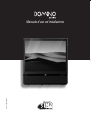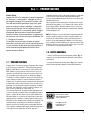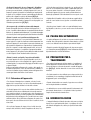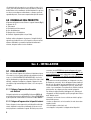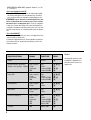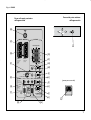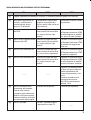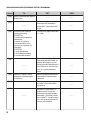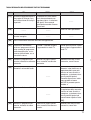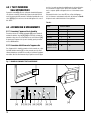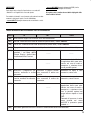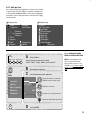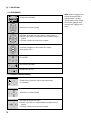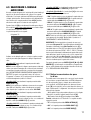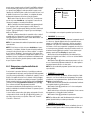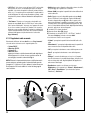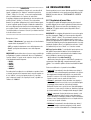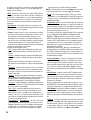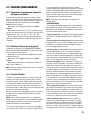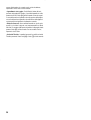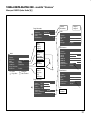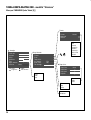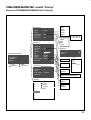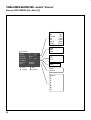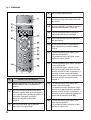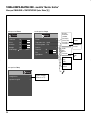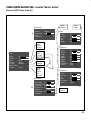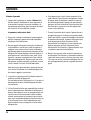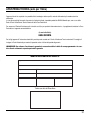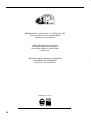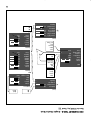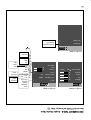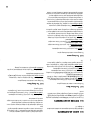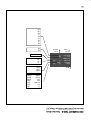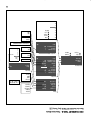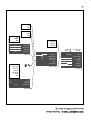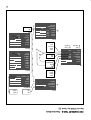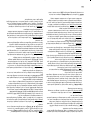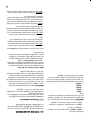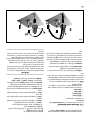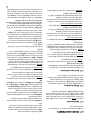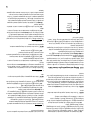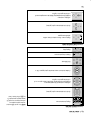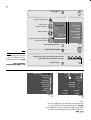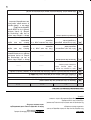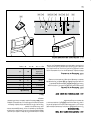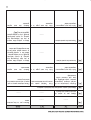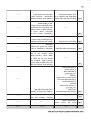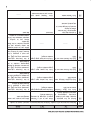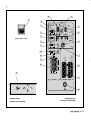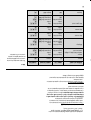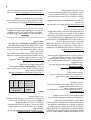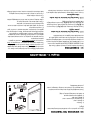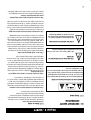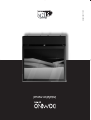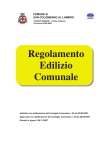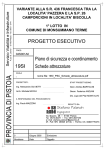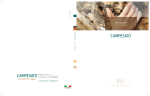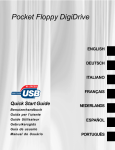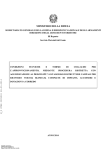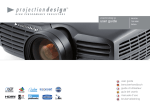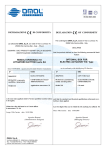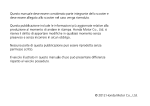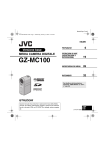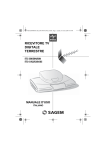Download DOMINO - ITA 21x21 (NO color)
Transcript
Codice: 460329000 Manuale d’uso ed installazione Sez. 1 - PRESENTAZIONE Gentile Cliente, l’apparecchio che Lei ha acquistato è la perfetta integrazione fra “televisore” e “monitor grafico”, collegabile ad una sorgente digitale (computer). Esso permette di usufruire a piacere delle due possibilità, garantendo in ogni caso, grazie anche alle numerose funzioni e regolazioni, un'alta qualità della visione e dell'ascolto. Per un’installazione ed un uso corretto dell’apparecchio, si raccomanda, quindi, di leggere attentamente questo manuale ed in particolare, prima di metterlo in funzione, di prestare attenzione ai suggerimenti e alle avvertenze che si trovano nella sezione denominata ‘Sez. 2 - Consigli per la sicurezza’. Vi ricordiamo che per una buona ricezione del segnale audio-video è necessario avere un buon impianto di antenna. La casa costruttrice declina quindi ogni responsabilità per il cattivo funzionamento dell’apparecchio derivato da un impianto d’antenna difettoso. L’adattamento della risoluzione del segnale in ingresso e quella dello schermo avviene senza alterazioni della qualità dell’immagine, secondo un’ampia gamma di rapporti di formato, tra cui alcuni definibili dall’utente stesso. Tutte le regolazioni relative all’immagine e all’audio possono essere effettuate via telecomando, con la comparsa sullo schermo dell’On Screen Display (OSD); in alternativa l’apparecchio può essere controllato direttamente tramite il pannello comandi presente sulla parte frontale dell’apparecchio. NOTA: Vi ricordiamo che, al fine di garantire la massima qualità del prodotto, durante la produzione vengono eseguiti in fabbrica una serie di test di collaudo. Grazie a questi è possibile quindi che l’utente trovi la vita della lampada già a 30/60 ore circa. Oltre queste prove standard, il Controllo Qualità interno esegue al momento della spedizione, ulteriori e successivi controlli statistici, per cui è possibile che l’imballo non risulti perfettamente integro. 1.2 NOTE GENERALI • I numeri e le lettere posti fra parentesi quadra (esempio: [A]) che compaiono nel testo del manuale fanno riferimento ad alcuni particolari illustrati. 1.1 PRESENTAZIONE L’apparecchio in suo possesso riproduce l’immagine video utilizzando la più recente tecnologia DLPTM di Texas Instruments (pannello DMDTM di 1280x720 pixel con tecnologia 12°) più un sistema ottico SIM2, sigillato e a prova di polvere, una nuova ruota colore a sei segmenti e una lente di Fresnel di nuova concezione. Il tutto fornisce un’immagine senza compromessi, con definizione, dettaglio, colorimetria e contrasto di qualità eccellente, che rende questo dispositivo perfetto per godersi il “cinema nell’ambiente domestico”. L’apparecchio è in grado di acquisire ed elaborare una vasta gamma di segnali video, grazie ad una serie di prese che consentono il collegamento con le più disparate sorgenti sia analogiche che digitali: lettori DVD, videoregistratori, ricevitori satellitari e terrestri, computer, console per videogiochi, videocamere, etc. La successiva elaborazione del segnale eseguita dall’apparecchio, consente la riproduzione ottimale di una vasta gamma di segnali in ingresso, a partire dal video interlacciato fino all’alta definizione e alla grafica digitale. La conversione dei segnali video interlacciati in segnali progressivi, realizzata con l’impiego della rinomata tecnologia DCDiTM, produce immagini fluide e naturali, prive di sfarfallio e di scalettature lungo le linee diagonali. La riproduzione fedele dei segnali a risoluzione più elevata, avviene senza perdite di informazioni o riduzione di dettaglio dell’immagine, grazie all’elevata capacità di acquisizione dei segnali video ad elevato ‘pixel rate’. • I numeri posti fra parentesi tonda (esempio: (Fig. 1)) che compaiono nel testo del manuale fanno riferimento ad una intera illustrazione. DCDi è un marchio registrato della società Faroudja, divisione di Genesis Microchip Inc. DLP e DMD sono marchi registrati della società Texas Instruments. 1 Sez. 2 - CONSIGLI PER LA SICUREZZA 2.1 INFORMAZIONI IMPORTANTI PER LA SICUREZZA 2.1.1 Etichette di sicurezza presenti sull’apparecchio ATTENZIONE! RISCHIO DI FOLGORAZIONE: NON APRITE! Questo simbolo segnala cautela nel rimuovere il coperchio di chiusura posteriore. In ogni caso, questa operazione deve essere effettuata in Assistenza, da personale qualificato e autorizzato dal costruttore. Per ridurre i rischi di folgorazione, scollegare il cavo di alimentazione sul pannello posteriore prima di togliere il coperchio dell’apparecchio. ATTENZIONE! PERICOLO DI SCOSSE ELETTRICHE Questo simbolo segnala il pericolo di eventuali scosse elettriche all'interno dell’apparecchio, provocate da alcune parti sotto tensione elettrica non isolata. ATTENZIONE! ISTRUZIONI IMPORTANTI Questo simbolo segnala la presenza di importanti istruzioni che devono essere lette in questo manuale, prima di procedere nell'utilizzo o nella manutenzione dell’apparecchio. 2.1.2 Informazioni di sicurezza • Leggete e conservate questo manuale. Questo manuale contiene importanti informazioni su come installare e utilizzare in modo appropriato questo apparecchio. Prima dell’uso, leggete attentamente le norme di sicurezza e le istruzioni, che dovranno essere scrupolosamente osservate. Conservate questo manuale per avere anche in futuro tutti i riferimenti. • Avvaletevi di tecnici specializzati per gli interventi. Per tutti gli interventi di assistenza avvaletevi di tecnici specializzati e preposti. L’intervento di assistenza si rende necessario nel caso in cui l’apparecchio abbia subito un qualsivoglia danno, ad esempio se il cavo di alimentazione o la spina sono stati danneggiati, se è stato versato del liquido, se sono caduti oggetti sull’apparecchio, se esso è stato esposto a pioggia o umidità, se non funziona regolarmente o se è caduto. • Utilizzate solo il tipo di alimentazione indicato. Collegate l’apparecchio ad una rete di alimentazione con una tensione nominale di 230V, 50/60 Hz e fornita di messa a terra. Ai fini della sicurezza, la spina del cavo di alimentazione è provvista di un terzo polo con messa a terra. Quindi, per non annullare questo proposito di sicurezza, controllate che il tipo di presa e di alimentazione presente nel luogo in cui state installando l’apparecchio abbia la messa a terra. In caso di incertezze, consultate un tecnico qualificato. Prestate attenzione a non sovraccaricare la presa o una eventuale prolunga. • Prestate attenzione ai cavi. Disponete i cavi in modo che non costituiscano intralcio. Teneteli inoltre fuori dalla portata dei bambini. Installate l’apparecchio il più vicino possibile alla presa sul muro. Non camminate sopra i cavi di alimentazione e fate attenzione che non si impiglino o siano strattonati; non esponeteli a fonti di calore, fate attenzione che non si creino nodi o piegature, in particolare in corrispondenza delle spine, degli innesti femmina o del punto in cui escono dall’apparecchio. Se i cavi fossero in qualche modo danneggiati, si raccomanda di non collegare o accendere l’apparecchio, ma di rivolgersi al Centro Assistenza della vostra zona. • Dispositivo di sconnessione dalla rete. Il dispositivo di sconnessione dell’apparecchio dalla rete elettrica è costituito dal cavo di alimentazione. Durante l’installazione fate attenzione che la spina del cavo di alimentazione e la presa dell’impianto elettrico siano facilmente accessibili. Per disconnettere l’apparecchio dalla presa elettrica tirate la spina e non il cavo. 2 • Scollegate l’apparecchio in caso di temporali o di inutilizzo. Per evitare che i fulmini caduti nei pressi della vostra abitazione possano provocare dei danni, scollegate l’apparecchio in caso di temporali o quando si prevede di non utilizzarlo per lunghi periodi. In questi casi si consiglia di staccare la spina dalla presa della rete elettrica e di scollegare lo spinotto dell’antenna ([B] Fig. 2). Nei casi invece di brevi periodi di inutilizzo (es. ore notturne) si consiglia di non lasciare in stand by l’apparecchio ma di spegnerlo con l'interruttore generale di rete ([35] Fig. 5). • Al fine di evitare gravi infortuni e danni alle cose, posizionate l’apparecchio su una superficie piana, piatta e stabile dalla quale esso non possa cadere, rovesciarsi o scivolare. Al riguardo, se avete posizionato l’apparecchio sopra un carrello, prestate attenzione durante gli spostamenti. Fate inoltre attenzione a non esporlo a urti. • Non esponete gli occhi alla luce intensa della lampada. Quando la lampada di proiezione all'interno dell’apparecchio è accesa, è possibile vederla attraverso le aperture destinate alla ventilazione: non guardatela mai direttamente, ciò potrebbe danneggiare la vista. Si presti a tale riguardo particolare attenzione ai bambini. • Non fate giocare i bambini o altri con le parti dell’imballo: buste, fogli di plastica, cartoni ecc. possono essere causa di soffocamento e ferite. • Evitate il contatto con le parti interne dell’apparecchio. All’interno dell’apparecchio ci sono parti elettriche alimentate con tensioni pericolose e parti che funzionano ad alta temperatura. Non aprite mai l’apparecchio, ma rivolgetevi a personale autorizzato per ogni operazione di riparazione o manutenzione. L’apertura dell’apparecchio comporta lo scadere della garanzia. Inoltre, nel caso di funzionamento irregolare, vi consigliamo di spegnere immediatamente l’apparecchio, di togliere la spina dalla presa della rete elettrica e di rivolgervi al Centro Assistenza della vostra zona. • Evitate il contatto con liquidi e l’esposizione all’umidità. Non usate l’apparecchio vicino all’acqua (lavandini, vasche, etc.); non posizionate sopra o vicino all’apparecchio oggetti contenenti sostanze liquide e non esponetelo alla pioggia, all'umidità e a gocce o spruzzi di liquidi. Inoltre non appoggiate sull’apparecchio candele o altri oggetti con la fiamma accesa perché, in caso di rovesciamento accidentale, la cera fusa e la fiamma stessa, potrebbero entrare nell’apparecchio e causare gravi danni sia all’interno che all’esterno. 2.1.3 Collocazione dell’apparecchio • Per ottenere un’immagine ben contrastata, collocate il vostro apparecchio in una posizione in cui la luce di eventuali lampade o i raggi solari non possano riflettersi sul vetro dello schermo. • Collocate l’apparecchio in un posto ben ventilato ed evitate che si surriscaldi. Non bloccate accidentalmente le fessure di areazione (sul coperchio posteriore) con giornali, tende o altro. Queste devono rimanere libere in quanto sono state progettate per il raffreddamento dell’elettronica interna dell’apparecchio. Lasciate inoltre uno spazio sufficiente (minimo 10 cm) tutt’intorno all’apparecchio: questo non deve essere collocato all'interno di nicchie dove è carente la circolazione di aria. • Non collocate l’apparecchio troppo vicino a fonti di calore (ad esempio stufe, termosifoni, valvole di regolazione del calore, ecc.). • Vigilate affinché i bambini o altri non introducano oggetti nell’apparecchio e non lasciate che essi giochino con le batterie del telecomando. 2.2 PULIZIA DELL’APPARECCHIO • La pulizia dell’apparecchio va fatta con un panno morbido e appena umido. Non usate prodotti contenenti sostanze abrasive, solventi o alcool; non utilizzate in modo diretto acqua e detersivi liquidi. • Durante le operazioni di pulizia l’apparecchio deve essere spento con l’interruttore generale ([35] Fig. 5); evitate l’infiltrazione dei liquidi pulenti attraverso le fessure di areazione. 2.3 PRECAUZIONI PER IL TELECOMANDO • Per un buon funzionamento del telecomando, vi consigliamo di puntare direttamente la parte anteriore di esso nella direzione del sensore all’infrarosso, presente nel pannello comandi dell’apparecchio ([26] Fig. 5), facendo attenzione che non vi siano ostacoli sulla traiettoria. • Se il telecomando non viene utilizzato per un lungo periodo (alcune settimane), vi raccomandiamo di togliere le batterie dal vano di alloggiamento posto sul retro (Fig. 3). • Quando le due batterie sono esaurite, è opportuno non sostituire mai una singola batteria ma entrambe. • Le batterie devono essere sostituite quando il funzionamento del telecomando diventa incerto, e cioè quando si riduce la portata o l’angolo di azione del telecomando stesso. 2.4 NORME ECOLOGICHE • I materiali utilizzati per l’imballo rispondono alle norme ecologiche vigenti. Se non avete problemi di spazio, vi consigliamo di conservare l’imballo dell’apparecchio, almeno per il periodo fissato dalla garanzia. 3 • Se le batterie del telecomando non sono del tipo ecologico (cioè “verdi”), una volta esaurite devono essere introdotte nei contenitori dedicati alla raccolta e smaltimento dei rifiuti inquinanti. In ogni caso non devono essere disperse nell’ambiente e comunque, per la salvaguardia di questo, è bene usare sempre batterie prive di mercurio. Fig. 1 2.5 DISIMBALLO DEL PRODOTTO All’apertura dell’imballo trovate all’interno i seguenti elementi (Fig. 1): 1. Apparecchio TV 2. Telecomando 3. Due batterie per il telecomando 4. Cavo di alimentazione 5. Manuale d’uso e d’installazione 6. Certificato di garanzia (valido solo per l’Italia) Verificate subito e attentamente la presenza e l’integrità di tutti gli elementi sopra indicati. Se uno o più di questi non dovesse esserci all’interno dell’imballo o presentasse imperfezioni/malformazioni/rotture, rivolgetevi subito al vostro rivenditore. Sez. 3 - INSTALLAZIONE 3.1 COLLEGAMENTI Dopo aver collocato l’apparecchio nell’area a lui destinata ed esservi accertati che ci sia lo spazio sufficiente alla ventilazione (vedi sottocap. 2.1.3 COLLOCAZIONE DELL’APPARECCHIO), che non sia esposto direttamente a sorgenti luminose intense (luce solare o fonti artificiali), completate l’installazione collegando l’apparecchio alla rete elettrica e agli eventuali dispositivi esterni, così come esposto di seguito. 3.1.1 Collegare l’apparecchio alla vostra rete elettrica Collegate la spina del cavo rete ((a-4) Fig. 1) alla presa ([Q] Fig. 2) posta nella parte posteriore dell’apparecchio e l'altra spina ((b-4) Fig. 1) ad una presa di corrente elettrica con tensione a 230V, 50/60 Hz. 3.1.2 Collegare all’apparecchio i dispositivi esterni Potete collegare al vostro apparecchio molti dispositivi audio/video esterni, sfruttando le varie prese ed utilizzando poi alcune voci di menù per pilotare correttamente il segnale. Di tutte le prese, alcune 4 consentono la sola ENTRATA del segnale nell’apparecchio proveniente dal dispositivo esterno; altre consentono la sola USCITA del segnale dall’apparecchio verso un dispositivo esterno e infine altre consentono sia l'ENTRATA che l'USCITA del segnale dall’apparecchio. Le operazioni necessarie per effettuare un collegamento sono due: 1) effettuate la connessione ‘fisica’ dell’apparecchiatura, tramite gli appositi cavi; 2) scegliete l’opzione appropriata nelle voci dei menu e sotto-menu dedicati ai collegamenti. In ogni caso, prima di procedere, vi raccomandiamo di consultare anche il libretto istruzioni del dispositivo da collegare, per altre eventuali spiegazioni. Per ottenere le migliori prestazioni dall’apparecchio, utilizzate per i collegamenti cavi di buona qualità, specifici per applicazioni video e audio. Abbiate cura di: • sistemare i cavi in modo che non costituiscano intralcio agli spostamenti delle persone; • inserire con attenzione i cavi nei connettori, in modo da non danneggiare i piedini; • non attorcigliare o schiacciare i cavi; • non strappare i cavi quando li scollegate dai vari dispositivi. Spesso le sorgenti (ricevitori televisivi, videoregistratori, lettori DVD, etc.) dispongono di più uscite. Per ottenere le migliori prestazioni dal vostro apparecchio, scegliete con cura quale uscita utilizzare. Generalmente il tipo di segnale che offre la migliore qualità di immagine è RGB, seguito da Component, S-Video e Video Composito, nell’ordine. L’apparecchio è tuttavia dotato di eccellenti Decoder Video e Deinterlacciatore, per cui anche segnali di qualità inferiore produrranno immagini estremamente gradevoli. Gli spinotti di questi segnali vanno collegati alle prese Y, Cr, Cb, prestando attenzione nel mantenere la corrispondenza con le uscite presenti sul dispositivo esterno. Poiché queste ultime possono essere etichettate in modi diversi, fate riferimento alla Tabella 1 per stabilire le corrispondenze tra i vari segnali. Come indicato in tabella anche i colori dei connettori possono esservi d’aiuto. Di seguito una per una, la descrizione delle prese dell’apparecchio e le sue possibili connessioni (Fig. 2): Tabella 1 • Presa per cuffia [A] - È l’unica collocata sul pannello frontale dell’apparecchio; le rimanenti sono nel pannello posteriore. - Consente l’USCITA del segnale audio dall’apparecchio. - Consente di collegare le seguenti apparecchiature: a)- Cuffia stereofonica; b)- Auricolari. • Presa antenna [B] - Consente l'INGRESSO nell’apparecchio del segnale R.F. - Consente di collegare i seguenti dispositivi: a)- Spi-notto della vostra antenna; b)- videoregistratore. • Prese AV 1 - Scart 1 [C] e AV 2 - Scart 2 [D] - Consentono sia l’USCITA dall’apparecchio che l’INGRESSO nell’apparecchio del segnale audio/video. - Consentono di collegare i seguenti dispositivi: a) Videoregistratore; b)- Videocamera; c)- Console per videogiochi; d)- Decoder digitale per satellite; e)- Set Box per internet; f) Lettore DVD. Sulla presa Scart 1 è possibile impiegare segnali video di tipo RGB. • Presa AV 3 - Video [F] - Consente l'INGRESSO nell’apparecchio del segnale video. - Consente di collegare i seguenti dispositivi: a)- Lettore DVD; b)Videocamera; c)- Console per videogiochi; d)- Fotocamera digitale. Collegate a questa presa un segnale Video Composito (CVBS) mediante un cavo con connettore di tipo RCA. Sul dispositivo esterno il connettore è generalmente giallo e la rispettiva etichetta riporta spesso la scritta VIDEO. Benché altri tipi di segnale siano preferibili (poiché consentono una migliore qualità dell’immagine), è ancora il tipo di uscita più utilizzato, e quasi tutti i ricevitori televisivi, videoregistratori, lettori DVD, videocamere, etc. ne sono provvisti. • Presa AV 3 - Y/C [E] - Consente l'INGRESSO nell’apparecchio di un segnale S-Video mediante un cavo con connettore di tipo mini-DIN. Sul dispositivo esterno, l'uscita corrispondente è individuabile dalle scritte S VIDEO oppure Y/C. Questo segnale è altrettanto diffuso, quanto quello del Video Composito. È però preferibile a quest'ultimo poiché permette di ottenere un’immagine più chiara e dettagliata. • Prese AV DVD - Component [G] - Consentono l'INGRESSO nell’apparecchio dei segnali Componenti sia a 16 KHz che a 32 KHz. AV DVD Y (colore giallo) Cr (colore rosso) Cb (colore blu) Connettore della sorgente di segnale video Y PR PB Y R-Y B-Y Y V U • Prese AV GRAPHIC RGB (da 32 a 80 KHz) [S]+[G] - Consentono l'INGRESSO nell’apparecchio di un segnale video di tipo RGB, più un segnale di sncronismo separato. Per sfruttare le potenzialità di resa grafica di queste prese, collegate i tre segnali di tipo R, G e B alle prese [G] (fate estrema attenzione a mantenere le corrispondenze fra i colori!) e il segnale di sincronismo, alla presa [S]. • Presa AV GRAPHIC - RGB [H] - Consente l'INGRESSO nell’apparecchio di un segnale video o grafico di tipo RGB mediante un cavo con connettore di tipo DB15. Il dispositivo da cui proviene il segnale (tipicamente personal computer o console per videogiochi) deve poter fornire sincronismi separati H/V o sincronismi compositi H+V. I segnali video o grafici applicati a questa presa possono avere frequenza di scansione orizzontale (H-sync) compresa fra 32 e 80 kHz e frequenza di quadro (V- sync) compresa fra 40 e 100 Hz. La risoluzione dell’immagine può variare tra 640x480 e 1600x1200 pixel (VGA, AVGA, XGA, SJXGA, UXGA). ––––––––––––––––––––––––––––––––––––––––––––––––––––––––––––– IMPORTANTE: A ciascuna delle prese sopra descritte (AV 3, AV GRAPHIC RGB, AV DVD e AV GRAPHIC) sono associate le relative prese per l'INGRESSO dell'audio stereo (canale destro [I] e sinistro [L]). ––––––––––––––––––––––––––––––––––––––––––––––––––––––––––––– • Presa SUBWOOFER [P] - Consente l'USCITA dall’apparecchio di un segnale audio, limitato alle sole basse frequenze, da indirizzare verso un altoparlante subwoofer esterno. Quest'ultimo deve essere amplificato esternamente. • Prese HI-FI - canale destro [M] e sinistro [N] - Consente l'USCITA dall’apparecchio dei segnali audio da indirizzare verso un impianto audio Hi-Fi esterno. I livelli del suono in uscita possono essere regolati o all'interno dell'OSD, oppure direttamente sull'impianto esterno (per i dettagli fate riferimento al cap. 4.7.3 5 REGOLAZIONI DAL MENU AUDIO, paragrafo “Selezione”, voci “HiFi” e “Hi-Fi fisso”). • Prese per altoparlanti esterni [R] - Consentono l'USCITA dall’apparecchio dei segnali audio (amplificati all’interno dell’apparecchio) da indirizzare verso un kit di tre casse acustiche esterne che intendete collegare all’apparecchio. ATTENZIONE: la presa “Central” accetta unicamente casse acustiche con impedenza da 4 Ω, mentre le prese “Rear” accettano unicamente casse con impedenza da 8 Ω. Poiché un collegamento errato può causare danni al dispositivo interno dell’apparecchio, controllate accuratamente l’impedenza delle vostre casse e accertatevi della corrispondenza con le impedenza delle prese sull’apparecchio. • Presa Seriale DB9 [T] - Questa è una presa di servizio che serve solo ad aggiornare il software che gestisce l’apparecchio. L’operazione di aggiornamento può essere realizzata esclusivamente in assistenza tecnica, da personale specializzato, provvisto del software necessario. Tabella 2 6 DISPOSITIVO ESTERNO SEGNALE CONNETTORE PRESA Antenna RF Antenna [B] Ricevitore televisivo da Antenna, Satellite o Cavo (Analogico o Digitale) Video composito S-Video Componenti RGB Video S-Video Component/RGBS Component/RGBS [C] [D] [F] [E] [G] [S] [C] Lettore DVD Video composito S-Video Componenti RGB Video S-Video Component/RGBS Component/RGBS [C] [D] [F] [E] [G] [S] [C] Videoregistratore Video composito S-Video Video S-Video [C] [D] [F] [E] Videocamera Video composito S-Video Video S-Video [C] [D] [F] [E] Console per videogiochi Video composito S-Video Componenti RGB RGB Video S-Video Component/RGBS Component/RGBS Graphics RGB [C] [D] [F] [E] [G] [S] [C] [H] Computer RGB Graphics RGB [H] Questa tabella riassume le varie possibilità di collegamento fra i dispositivi esterni e le prese sull’apparecchio. Fig. 2 - PRESE Presa sulla parte anteriore dell’apparecchio Prese sulla parte posteriore dell’apparecchio [B] [C] INPUT / OUTPUT OUTPUT [A] Central External Speakers [F] L [ R] R [P] Rear [D] AV 1 AV 2 Aud. / Vid. (in/out) Aud. / Vid. (in/out) [N] RGB (in) Subwoofer Hi -Fi [M] L AV 3 R Video Audio Cb/ B Audio DVD/RGB [ I] Y/ C [ E] L AV DVD Y/ G Cr/ R [L] R 16 KHz / 32 KHz (Gra.) (Component) [ G] RGB Sync L (presa per cavo rete) [I] R [L] Audio AV GRA. RGB 32 KHz L [ T] Serial Input Graphic Input R AV GRAPHIC From Computer [L] INPUT [S] [I] [Q] [H] 7 Sez. 4 - FUNZIONAMENTO - TELEVISORE In questa sezione viene spiegato il funzionamento dell’apparecchio come “TELEVISORE”. Non si farà quindi nessun riferimento a tutte le funzioni e potenzialità riferite al suo utilizzo come Monitor grafico (per queste spiegazioni consultate la Sez. 5 FUNZIONAMENTO - MONITOR GRAFICO). 4.1 IL TELECOMANDO Il telecomando invia i comandi all’apparecchio mediante raggi infrarossi. Evitate quindi di interporre ostacoli fra il telecomando e e il ricevitore dei raggi infrarossi ([26] di Fig. 5); ciò potrebbe rendere inefficace l’azione del telecomando. Il telecomando funziona con 2 pile da 1.5 V, formato AAA. Inserite le pile avendo cura di rispettarne la polarità, così come indicato all’interno del vano pile, posto nel retro del telecomando stesso (Fig. 3). Fig. 3 1,5 V formato AAA IMPORTANTE Ogni singolo tasto del telecomando svolge più di una funzione, a seconda dell' ‘ambiente’ in cui l’apparecchio si trova ad operare. Per ambiente si intende il ‘cosa è presente sullo schermo in un dato momento’; sulla base di questo concetto individuiamo: - una modalità TV (immagine trasmessa da una emittente o un dispositivo esterno); - una modalità OSD (immagine dei menu dell'OSD) e infine - una modalità TXT (immagine del Televideo). Di seguito potete consultare alcune tabelle riepilogative delle diverse funzioni dei tasti del telecomando. 8 Fig. 4 - TELECOMANDO TAVOLA RIEPILOGATIVA DELLE FUNZIONI DEI TASTI DEL TELECOMANDO TASTO TV TXT OSD [1] Spegne l'apparecchio mettendolo in stand-by. Lo accende se questo è spento ma in stand-by. [2] Accendono l'apparecchio da stand-by, e consentono la selezione diretta del programma TV desiderato. Componendo il numero della pagina o sotto-pagina desiderata, questa viene richiamata sullo schermo. Consentono di inserire il codice di protezione. [3] Attiva il menu Altre Funzioni dell'OSD. Richiama le pagine dell'argomento marcato in colore ciano (n° pagina o dicitura argomento). Consente, all'interno del menu di Riepilogo (sotto-menu di [4]), di contrassegnare un programma della lista come "protetto". [4] Attiva il menu Programmazione Generale dell'OSD. Richiama le pagine dell'argomento marcato in colore giallo (n° pagina o dicitura argomento). Consente, all'interno del menu di Riepilogo (sotto-menu di [4]), di cancellare un programma della lista. [5] Attiva il menu Video dell'OSD. Richiama le pagine dell'argomento marcato in colore verde (n° pag. o dicitura argomento). Consente, all'interno del menu di Riepilogo (sotto-menu di [4]), di spostare i programmi. [6] Attiva il menu Audio dell'OSD. Richiama le pagine dell'argomento marcato in colore rosso (n° pagina o dicitura argomento). Consente, all'interno del menu di Riepilogo (sotto-menu di [4]), di contrassegnare un programma della lista come "nascosto". [7] _____ _____ [8] Attiva la funzione di Autosincronismo dell'immagine. Quando sullo schermo l'immagine appare deformata, distorta o fuori centro, questa funzione ristabilisce la corretta visualizzazione dell'immagine. Funzione non disponibile. [9] Attiva il Televideo. Chiude il Televideo e riporta l'apparecchio in modo TV. Consente, all'interno del menu di Zoom, di passare dallo strumento ingrandimento allo strumento panoramica e viceversa. Consente di confermare le scelte quando nei menu dell'OSD è presente questo simbolo: OK– Funzione non disponibile. _____ 9 TAVOLA RIEPILOGATIVA DELLE FUNZIONI DEI TASTI DEL TELECOMANDO TASTO [10] TV Abilita la selezione deli ingressi Audio-Video. [11] _____ [12] Visualizza sullo schermo alcune informazioni. A SINISTRA: 1) numero del programma sintonizzato, 2) canale di ricezione, 3) nome emittente e ora corrente (se trasmessi dal Televideo). A DESTRA: 4) audio decodificato, 5) formato dell'immagine, 6) versione del software. [13] _____ _____ Effettua una trasparenza fra l'immagine del Televideo e quella della trasmissione televisiva. _____ _____ _____ Premendo una volta, effettua l'ingrandimento della metà superiore della pagina, una seconda pressione ingrandisce la metà inferiore e una terza ripristina la visualizzazione normale. Realizza il freeze (= fermo fotogramma) dell'immagine visualizzata. Blocca temporaneamente una sotto-pagina. Ripremere per sbloccare. [15] Visualizza l'ora corrente. Richiama una sotto-pagina evitando l'attesa del cambio automatico. _____ OSD Visualizza la pagina dell'indice (n° 100). [14] [16] 10 TXT Mentre è in acquisizione la pagina cercata, una prima pressione nasconde temporaneamente il Televideo, tornando in modo TV. A pagina acquisita, una seconda pressione la mostra sullo schermo. _____ _____ _____ _____ TAVOLA RIEPILOGATIVA DELLE FUNZIONI DEI TASTI DEL TELECOMANDO TASTO [17] [18] TV TXT Visualizza sequenzialmente le due pagine di Aiuto per l'uso con la descrizione dei tasti più importanti. Premendo una volta mostra i tasti che normalmente non appaiono (ad es. la soluzione dei giochi). Una seconda pressione nasconde di nuovo questi testi. _____ _____ OSD _____ Ritorna al menu precedente. [19] Abilita la scelta diretta del formato immagine. [20] Attiva l'interruzione istantanea dell'audio dell'apparecchio. [21] Visualizza le informazioni relative al programma sintonizzato: numero del programma, audio decodificato e, se trasmesse dall'emittente, ora e nome della stessa. Chiude il Televideo e riporta l'apparecchio in modo TV. Chiude qualsiasi menu o sottomenu e riporta l'apparecchio in modo TV. [22] Richiama il programma successivo, numerato in ordine decrescente. Richiama la pagina successiva, numerata in ordine decrescente. Seleziona nei menu la voce successiva, verso il basso. [23] Aumenta il volume dell'audio. _____ _____ [24] Diminuisce il volume dell'audio. _____ [25] Richiama il programma successivo, numerato in ordine crescente. Richiama la pagina successiva, numerata in ordine crescente. _____ Aumenta i valori della barra di regolazione della voce selezionata; nel caso di scelta a scomparsa, a rotazione visualizza le possibili opzioni. Consente di passare ai sottomenu quando nei menu dell'OSD è presente questo simbolo: Diminuisce i valori della barra di regolazione della voce selezionata; nel caso di scelta a scomparsa, a rotazione visualizza le possibili opzioni nel senso inverso rispetto al tasto [23]. Seleziona nei menu la voce successiva, verso l'alto. 11 4.2 I TASTI FUNZIONE SULL’APPARECCHIO Il pannello comandi (Fig. 5) posto sulla parte frontale dell’apparecchio (in basso a destra), permette di svolgere le principali funzioni anche in assenza del telecomando. L’interruttore generale di accensione ([35] Fig. 5) si trova invece sul retro dell’apparecchio, verso il lato destro. recchio si accende, mostrando probabilmente solo dei punti luminosi in movimento. In gergo tecnico questo viene chiamato ‘effetto neve’ e compare quando sull’apparecchio non è sintonizzato nessun canale. Sul pannello frontale ci sono due LED che, nell’uso dell’apparecchio, vi informano costantemente sullo stato del sistema. La Tabella 3 riporta le varie condizioni dei led e il loro significato. Tabella 3 4.3 ACCENSIONE E SPEGNIMENTO 4.3.1 Accendere l’apparecchio in stand-by Ponete in posizione “I” l’interruttore generale [35], per per fornire alimentazione elettrica: i due led [27] e [28] si accendono contemporaneamente e dopo circa 15 secondi resta acceso solo il led rosso [28]. A questo punto l’apparecchio si pone in stand by, pronto per essere acceso definitivamente. 4.3.2 Accendere definitivamente l’apparecchio Con l’apparecchio in stand-by, premete sul telecomando uno o due tasti della tastiera numerica [2]: se viene premuta una sola cifra, il sistema attende per un istante la seconda, poi seleziona il programma relativo alla sola cifra immessa e dopo qualche secondo l’appa- Stato Led su frontalino Led verde Led rosso Spento ❍ ❍ Inizializzazione Stand-by Acceso Raffreddamento Ricezione segnale infrarossi con apparecchio acceso ● ❍ ● ● ● ❍ ✹ ✹ ● ✹ Legenda: ❍ = Off , ● = On , ✹ = Lampeggiante Fig. 5 - PANNELLO COMANDI E TASTO ACCENSIONE ST. BY ON [26] 12 ON / OFF [27] [28] [29] OSD [30] [31] [32] [33] [34] [35] - una modalità OSD (immagine dei menu dell'OSD) e infine - una modalità TXT (immagine del Televideo). IMPORTANTE Ogni singolo tasto svolge più di una funzione, a seconda dell' ‘ambiente’ in cui l’apparecchio si trova ad operare. Di seguito potete consultare alcune tabelle riepilogative delle diverse funzioni dei tasti. Per ambiente si intende il ‘cosa è presente sullo schermo in un dato momento’; sulla base di questo concetto individuiamo: - una modalità TV (immagine trasmessa da una emittente o un dispositivo esterno); TAVOLA RIEPILOGATIVA DELLE FUNZIONI DEI TASTI SULL’APPARECCHIO TASTO TV TXT OSD [26] [27] Led ON: informativo sullo stato del televisore (colore verde). Vedere tabella 3. [28] Led ST.BY: informativo sullo stato del televisore (colore rosso). Vedere tabella 3. [29] Spegne il televisore ponendolo in stand-by. Accende il televisore dalla condizione di stand-by. [30] Attiva, a rotazione su successive pressioni, i vari Menu dell'On Screen Display: Audio-VideoInstallazione-Altre Funzioni. [31] Ricevitore dei segnali ad infrarosso inviati dal telecomando. _____ Diminuisce il volume dell'audio. _____ _____ Diminuisce i valori della barra di regolazione della voce selezionata; nel caso di scelta a scomparsa, a rotazione visualizza le possibili opzioni. [32] Richiama il programma successivo, numerato in ordine crescente. Richiama la pagina successiva, numerata in ordine crescente. Seleziona nei menu la voce successiva, verso l'alto. [33] Richiama il programma successivo, numerato in ordine decrescente. Richiama la pagina successiva, numerata in ordine decrescente. Seleziona nei menu la voce successiva, verso il basso. [34] Aumenta il volume dell'audio. _____ [35] Aumenta i valori della barra di regolazione della voce selezionata; nel caso di scelta a scomparsa, a rotazione visualizza le possibili opzioni nel senso inverso rispetto al tasto [31]. Consente di passare ai sottomenu quando nei menu dell'OSD è presente questo simbolo: . Interruttore generale che attiva e disattiva l'alimentazione elettrica del televisore. 13 4.3.3 Spegnere l’apparecchio in stand-by Premendo il tasto [1] sul telecomando, l’apparecchio si spegne ponendosi in condizione di preaccensione (stand-by) e i due led lampeggiano fino a quando la lampada interna non è stata sufficientemente raffreddata dalla ventola. ATTENZIONE: Non ponete l'interruttore generale [35] in posizione "O" e non disconnettete il cavo di alimentazione immediatamente dopo aver posto l’apparecchio in stand by, ma attendete almeno 1 minuto fino a quando i led verde [27] e rosso [28] non abbiano smesso di lampeggiare. Da questa condizione l’apparecchio è pronto per essere eventualmente acceso completamente, con la sola pressione di uno dei tasti della tastiera numerica [2] del telecomando o dello stesso tasto [1]. In questo modo le ventole, presenti all’interno dell’apparecchio, possono raffreddare la lampada. 4.3.4 Spegnere l’apparecchio in automatico L’apparecchio è dotato di un sistema di sicurezza che, in assenza del segnale di trasmissione televisiva (ad esempio di notte, quando alcune emittenti terminano le trasmissioni e compare la scritta 'Segnale assente'), dopo circa 15 minuti si spegne automaticamente, portandosi nella condizione di preaccensione (stand-by). 4.3.5 Spegnere l’apparecchio in modo definitivo Per spegnere definitivamente l’apparecchio (e dunque interromperne l’alimentazione elettrica, per esempio a fine giornata), basta premere l’interruttore generale [35]. Questa operazione, già consigliata nel sottocap. 2.1.2 INFORMAZIONI DI SICUREZZA, ha il vantaggio di far risparmiare energia elettrica. NOTA: Oltre alle modalità di spegnimento sopra descritte, è possibile impostare anche un tempo predeterminato (timer) che, una volta trascorso, spegne automaticamente l’apparecchio. I dettagli operativi di questa funzione sono descritti nel sottocap. 4.9.1 PROGRAMMARE LO SPEGNIMENTO AUTOMATICO DELL’APPARECCHIO (TIMER). 4.4 IL SISTEMA OPERATIVO DELL’APPARECCHIO: L’OSD Il vostro apparecchio è provvisto di un sistema, chiamato in inglese OSD, e cioè ‘On Screen Display’, che mostra sullo schermo (in sovraimpressione), una serie di schermate (da qui in avanti chiamate ‘menu’ e ‘sotto-menu’) che riportano ciascuna un gruppo di funzioni operativamente affini (da qui in avanti chiamate ‘voci’), le quali vengono scelte e regolate da voi, secondo le vostre necessità di personalizzazione della visione e dell’ascolto. La visualizzazione sullo schermo dei vari menu, le operazioni di base per scegliere le voci e modificare le opzioni o i valori, sono uguali per tutti i menu e sotto-menu. 14 All’interno di tutti i menu e sotto-menu dell’OSD, la navigazione avviene sempre svolgendo in sequenza 4 operazioni secondo la sequenza A, B, C e D mostrata nella Fig. 6. ATTENZIONE: d’ora in poi queste quattro fasi A, B, C e D non saranno più descritte nel dettaglio, quindi non saranno più descritte tutte le singole operazioni per attivare un certo menu e regolare / scegliere una determinata voce all’interno dello stesso. Prima di approfondire nei capitoli successivi le voci e le opzioni settabili nei vari menu, è bene familiarizzare con gli stessi menu, osservandoli nell’insieme per capire la struttura generale del sistema e gli argomenti trattati. A questo scopo vedete le quattro TAVOLE RIEPILOGATIVE DELL’OSD - MODALITÀ “TELEVISORE”, alla fine del paragrafo 4.9 . Nella Fig. 7 sono descritte le modalità per utilizzare in modo semplice e immediato l’OSD con l’ausilio del telecomando e del pannello comandi frontale. 4.4.1 Scelta della lingua per l’OSD Prima di procedere oltre nella lettura di questo manuale, sarà bene scegliere una lingua a voi familiare con la quale l’OSD visualizzerà d’ora in avanti tutte le scritte e le informazioni sul vostro schermo. Questo faciliterà la comprensione delle informazioni in esso contenute, migliorando la vostra operatività. Per scegliere la lingua, procedete nel modo seguente: -01- Visualizzare il menu Programmazione Generale. -02- Selezionate la voce “Configurazione” e confermate la scelta: appare sullo schermo il sotto-menu Configurazione. -03- Alla voce “Lingua” selezionate la lingua in cui desiderate visualizzare tutte le scritte dell’OSD. Le lingue selezionabili sono: “Italiano”, “English”, Français”, “Deutsch” ed “Español”. 4.4.2 Aiuto per l’uso Per ricordare facilmente i principali tasti e le funzioni a loro assegnate, premete due volte il tasto [17] per visualizzare sull’apparecchio le due schermate di Aiuto per l’uso, che riassumono graficamente questi dati. Per uscire da questa funzione, premete il tasto TV [21] sul telecomando. ? Aiuto per l'uso Audio Progr. Gen. - + Selezione Regolazione Selezione TV Uscita AV Ingresso Muto Formato Spegnimento Indietro Fig. 6 - GUIDA ALLA NAVIGAZIONE ALL’INTERNO DELL’OSD A - Scelta del Menu. OSD SYSTEM Audio ? Aiuto per l'uso TV Uscita TXT Pag. teletext Mix teletext i Richiamo pagina ? Rivela testo Zoom Pag. STOP Pag. Sottopagina x Cancella pagina Pag. indice Immagine Altre Funzioni Video Tuning Others Viene richiamato con uno dei tasti colorati "Audio", "Video", "Tuning", "Others" o con il tasto "AV" B - Scelta delle voci del menu. C - Scelta delle opzioni e delle regolazioni. Menu Regola i valori della voce selezionata Richiama a rotazione alcune opzioni Luminosità Ingresso AV1 (SC1) Regol. Avanzate Richiama un sotto-menu OK– Memorizza Codice prot. NOTA: Il menù raffigurato nella Fig. 6 è puramente indicativo. Questo riunisce alcune voci che nell’OSD sono posizionate separatamente, nei menù ad esse pertinenti. Conferma ciò che è indicato dalla voce OK *** 1 2 3 4 5 6 7 8 9 Immette nei campi indicati alcuni numeri 0 TV D - Uscita dall'OSD. 15 Fig. 7 - USO DELL’OSD ...con il TELECOMANDO Richiama il menu desiderato Seleziona la voce del menu (sù/giù) a. Richiama un eventuale sotto-menu quando c’è questo simbolo: b. Regola i valori della voce selezionata / Attiva o disattiva l’opzione presente c. Richiama a rotazione alcune opzioni a scomparsa Consente di confermare le scelte nei menu dove compare questo simbolo: OK– Esce dall’OSD Ritorna al menu precedente Richiama l’Aiuto per l’uso ...con il PANNELLO COMANDI FRONTALE Richiama il menu; premete più volte fino alla comparsa della voce desiderata Seleziona la voce del menu (sù/giù) a. Richiama un eventuale sotto-menu b. Regola i valori della voce selezionata/Attiva o disattiva l’opzione presente c. Richiama a rotazione alcune opzioni a scomparsa 16 NOTA: Durante le operazioni svolte all’interno dei menu dell’OSD, in qualsiasi momento è possibile uscire da questi e tornare all’immagine televisiva, premendo semplicemente il tasto TV [21] sul telecomando. 4.5 SELEZIONARE IL SEGNALE AUDIO-VIDEO Una volta collegati all’apparecchio i vari dispositivi esterni tramite gli appositi cavi, per poter visualizzare sullo schermo il loro segnale audio/video, è necessario selezionare nell’OSD la presa alla quale è collegato ogni dispositivo. Questa operazione viene effettuata all’interno del menu che compare premendo il tasto AV [10], dedicato alla selezione delle prese. Procedere nel modo seguente: Premete il tasto AV [10] per visualizzare la lista delle prese disponibili e scegliete la sigla corrispondente alla presa a cui avete collegato in precedenza il dispositivo esterno. Le opzioni disponibili sono le seguenti: Collegamenti TV TV (RF) AV-1 (SC1) AV-1 RGB (SC1) AV-2 (SC2) AV-3 (CVBS) AV3 YC (SVHS) AV DVD (YCrCb) Modo Grafico • Scegliete “AV DVD” per visualizzare il segnale proveniente dalle tre PRESE [G] e dalle prese AUDIO L/R [L e I] associate. • Scegliendo "Modo Grafico" si accede (tasto [23]) al sotto-menu Collegamenti TV con le seguenti tre voci: - “VGA”. Scegliete questa voce per visualizzare il segnale video proveniente dalla presa GRAPHIC INPUT [H] e il segnale audio proveniente dalle prese AUDIO L/R [L e I] associate. - “RGB-32”. Scegliete questa voce per visualizzare il segnale video proveniente dalle prese AV GRAPHIC RGB [G e S] e il segnale audio proveniente dalle prese AUDIO L/R [L e I] associate. - “DVD-32”. Scegliete questa voce per visualizzare il segnale video proveniente dalle tre prese AV GRAPHIC RGB [G] e il segnale audio proveniente dalle prese AUDIO L/R [L e I] associate. NOTA: Tutte le tre scelte viste sopra, una volta effettuate, mettono il vostro apparecchio in modalità "Monitor Grafico" (vedete sez. 5 FUNZIONAMENTO - MONITOR GRAFICO). OK- Vediamo ora nel dettaglio quali sono i criteri per scegliere correttamente la presa dalla quale l’apparecchio attinge il segnale audiovideo. • Scegliete “TV” per visualizzare il segnale proveniente dalla PRESA ANTENNA [B]. NOTA: Se avete l’esigenza di collegare a questa presa un videoregistratore, per vederne l’immagine sullo schermo dovete sintonizzare e memorizzare il segnale audio/video come descritto nel paragrafo 4.6.2 SINTONIZZAZIONE E MEMORIZZAZIONE MANUALE DELLE EMITTENTI. In questo caso impostate il numero “0” nella voce “Programma” e il numero “36” (o quello specificato nel libretto istruzioni del videoregistratore) nella voce “Canale”. • Scegliete “AV-1” per visualizzare il segnale proveniente dalla PRESA SCART 1 [C]. NOTA: Poiché questa presa è abilitata a ricevere anche un segnale video RGB, se il dispositivo esterno invia alla presa un segnale video di questo tipo, scegliete la voce successiva “AV-1 RGB”. • Scegliete “AV-2” per visualizzare il segnale proveniente dalla PRESA SCART 2 [D]. • Scegliete “AV-3” per visualizzare il segnale proveniente dalle PRESE VIDEO [F], in cui avete collegato un cavo con connettore di tipo RCA, e dalle prese AUDIO L/R [L e I] associate. • Scegliete “AV-3 Y/C” per visualizzare il segnale proveniente dalla PRESA [E], in cui avete collegato un cavo con connettore di tipo mini-DIN, e dalle prese AUDIO L/R [L e I] associate. IMPORTANTE: Per ciascuna delle voci presenti nel menu e nel sotto-menu Collegamenti TV, è possibile migliorare la stabilità dell’immagine, richiamando il menu Altre Funzioni (tasto blu [3]) e impostando alla voce “Filtro VCR” una delle tre opzioni disponibili che ritenete più opportuna (“VCR 0”, “VCR 1”, “VCR 2”). Tale impostazione viene memorizzata e abbinamenta al segnale video proveniente dall’esterno (quello che avete scelto e che vi compare nella prima voce in alto, del menu Altre Funzioni). L’opzione impostata alla voce “Filtro VCR” viene poi richiamata automaticamente ogni volta che visualizzate questo segnale video esterno. Per quanto riguarda le prese per CUFFIA [A], HI-FI [M e N] e SUBWOOFER [P], che intervengono esclusivamente sul segnale audio, devono essere effettuate alcune regolazioni descritte nel sottocap. 4.7.3 REGOLAZIONI DAL MENU AUDIO. 4.5.1 Mettere in comunicazione due prese fra di loro È possibile usare il vostro apparecchio come ‘ponte’ per far transitare al suo interno un segnale audio/video che ENTRA nell’apparecchio da un dispositivo esterno, collegato ad una delle tre prese sotto specificate, ed ESCE dall’apparecchio, attraverso la presa Scart 2 [D] (con la sigla AV-2), verso un altro dispositivo esterno collegato a questa presa. Il ‘collegamento’ fra le due prese viene effettuato nel modo seguente: -01- Scegliete la sigla corrispondente alla presa a cui è collegato il dispositivo che emette il segnale, tramite il tasto AV [10]; -02- Premete il tasto blu [3] per visualizzare il menu Altre Funzioni; selezionate la voce “Uscita AV-2” e scegliete una delle seguenti tre opzioni: - “TV” se il segnale proviene dalla PRESA ANTENNA [B]. - “AV-1” se il segnale proviene dalla PRESA SCART 1 [C]. - “AV-3” se il segnale proviene dalla PRESE VIDEO [F]. 17 4.6 SINTONIZZAZIONE E PROGRAMMAZIONE (IN TV) Questo capitolo spiega come sintonizzare tutti i canali ricevuti via antenna. La sintonizzazione dei canali ricevibili e la loro memorizzazione all’interno dei programmi può essere effettuata in due modi: MANUALMENTE o AUTOMATICAMENTE. Quest’ultimo modo è consigliato soprattutto nella fase iniziale di utilizzo dell’apparecchio, per poter sintonizzare velocemente tutti i canali disponibili nella vostra zona. 4.6.1 Sintonizzazione e memorizzazione automatica delle emittenti Queste operazioni permettono di effettuare una sintonia automatica ATS (Automatic Tuning System) di tutti i canali ricevibili nei quali trasmettono le emittenti presenti nella vostra zona, nonché di memorizzare automaticamente i canali trovati all’interno dei programmi a disposizione. Prima di procedere sarà opportuno assicurarsi che lo standard di trasmissione, predefinito in fabbrica, corrisponda a quello comunemente usato nel vostro Paese (per l’accertamento e l’eventuale modifica dello standard leggete il sottocap. 4.6.2 SINTONIZZAZIONE E MEMORIZZAZIONE MANUALE DELLE EMITTENTI, il passo specifico -03-). Procedete quindi nel modo seguente: -01- Premete il tasto giallo [4] per visualizzare il menu Programmazione Generale. -02- Scorrete il menu fino alla voce “Configura-zione” e confermate la scelta: -03- Selezionate la voce “Paese” e scegliete il Paese di appartenenza (le nazioni disponibili, identificate con le rispettive sigle internazionali, sono: A, B, CH, D, F, UK, I, NL, E e, per le altre nazioni “_ _”). Questa scelta consentirà al sistema, nella fase di memorizzazione delle emittenti trovate, un abbinamento automatico fra le emittenti più importanti e i primi numeri dei programmi a disposizione. Ad esempio, scegliendo “I” per l’Italia, troverete memorizzate, sui primi programmi le emittenti più importanti, come Rai 1, Rai 2, Rai 3 ecc. -04- Selezionate poi la voce “Lista Canali” e scegliete la zona dell’Europa in cui vi trovate. Sono disponibili le opzioni “Italia”, “Francia”, “OIRT” (per i Paesi dell’Europa Orientale) ed “Europa” (per gli altri Paesi). Questa scelta consente all’apparecchio, durante la sintonia automatica dei canali, di individuare in modo veloce e preciso i canali elencati nella ‘Lista delle radio-frequenze’, stabilita a livello nazionale da ciascun Paese europeo. -05- Selezionate la voce “Autosintonia” e confermate la scelta: appare sullo schermo il menu Autosintonia con la voce “Avvia Ricerca” già selezionata. Nel caso in cui non vogliate procedere, scegliete la voce “Annulla” e confermatela. -06- Se invece volete avviare l’autosintonia dei canali, confermate l’inizio della ricerca. Sullo schermo compare il menu Ricerca… e il sistema inizia la ricerca. Ciascuna emittente sintonizzata viene quindi memorizzata nella lista e associata automaticamente ad un 18 numero di programma. L'avvenuta sintonia viene confermata dalla scritta "OK", che compare a lato del numero di programma. Completata la lista, il menu Ricerca… scompare dallo schermo e l’apparecchio mostra le immagini del canale che, durante la ricerca, è stato memorizzato nel programma 1. NOTA: Una volta avviata l’autosintonia, si consiglia di lasciarla terminare. In ogni caso la ricerca può essere interrotta in qualsiasi istante premendo il tasto di uscita TV [21]. Terminata l’autosintonia, se desiderate riordinare le emittenti trovate, cambiando ad esempio la loro posizione rispetto ai numeri di programma a cui sono associate, procedete come indicato nel sottocap. 4.6.3 SISTEMAZIONE E RIORDINO DELLA LISTA DEI CANALI SINTONIZZATI. 4.6.2 Sintonizzazione e memorizzazione manuale delle emittenti Se desiderate sintonizzare le emittenti in modo manuale (una alla volta), procedete come descritto di seguito: -01- Premete il tasto giallo [4] per visualizzare il menu Programmazione Generale. -02- Scorrete il menu fino alla voce “Installazio-ne” e confermate la scelta: -03- Scegliete la voce “Sistema” e poi selezionate lo ‘standard di trasmissione’ in cui è trasmesso il segnale audio/video dalle emittenti del vostro Paese. Ad esempio scegliete PAL-BG per le emittenti italiane, tedesche ecc…; SECAM-L per le emittenti francesi; PAL-I per le emittenti britanniche; NTSC ecc… . Se avete però qualche dubbio scegliete l’opzione “Auto” in modo che l’apparecchio riconosca automaticamente lo standard durante la sintonia (ATTENZIONE: per le emittenti francesi l’unica opzione valida è SECAM-L). In alcuni casi però l’opzione “Auto” non è sufficiente e quindi sarà necessario indicare uno standard come nell’esempio scritto sopra. -04- Scorrete ora il menu fino alla voce “Tipo Canale”, scegliete l’opzione “CH” se desiderate sintonizzare i canali tradizionali via antenna, o “S” per i canali via cavo o iperbanda. -05- Scorrete il menu fino alla voce “Programma” e impostate, con la tastiera numerica [2] del telecomando, il numero del programma (a due cifre, da 01 a 99) in cui volete memorizzare l’emittente. NOTA: È opportuno lasciare libero il programma ‘0’ perchè, nel caso che colleghiate un videoregistratore alla presa antenna [B] dell’apparecchio (vedi anche il cap. 4.5 SELEZIONARE IL SEGNALE AUDIO-VIDEO), il programma ‘0’ verrà usato per memorizzare il segnale proveniente da questo dispositivo esterno. -06- Scorrete il menu fino alla voce “AFC” e selezionate l’opzione “Attivato”; in questo modo si attiva la ricerca automatica della migliore sintonia del canale. -07- Scorrete il menu fino alla voce “Canale” e impostate, con la tastiera numerica [2] del telecomando, il numero del canale (a due cifre) che intendete sintonizzare. In alternativa, se non conoscete questo numero, premete per alcuni istanti il tasto [23] per attivare la ricerca automatica del canale successivo a quello in corso di visione, oppure il tasto [24] per il canale precedente. In questo modo l’apparecchio sintonizza il primo canale che incontra. Nel caso in cui la qualità di ricezione non fosse ottimale, vi consigliamo di variare leggermente la frequenza di ricezione nel modo seguente: -08- Scorrete il menu fino alla voce “Sint. Fine”, contenuta sempre nel sotto-menu Installazione, e poi regolate il cursore fino ad ottenere un’immagine e un audio privi di disturbi. -09- Se l’emittente sintonizzata trasmette un programma televisivo in ‘due lingue’ (sullo schermo appare la scritta “Lingua I” o “Lingua II”), potete scegliere quale delle due ascoltare, selezionado “Lingua I” (per la prima lingua) o “Lingua II” (per seconda lingua) dalla voce “Bilingue”. -10- Infine, per memorizzare tutte le operazioni svolte, scorrete il menu fino alla voce “Memorizza” e premete successivamente il tasto [7]: appare per qualche secondo la scritta “Memorizzato” che vi conferma l’avvenuta memorizzazione. NOTA1: Per memorizzare altre emittenti, ripetere tutta la procedura sopra descritta. NOTA2: Poiché alcune voci del sotto-menu Installazione si usano raramente, vi consigliamo di ridurre il numero di quelle visualizzate, scorrendo il sotto-menu fino alla voce “Menu completo” e scegliendo poi l’opzione “Disattivato”. In questo modo il sotto-menu visualizzerà solo le 4 voci più importanti, semplificandovi quindi il suo uso quotidiano. Nel caso vogliate invece ripristinare la visualizzazione di tutte le voci del sotto-menu, ripetete questa procedura, selezionando però l’opzione “Attivato”. 4.6.3 Sistemazione e riordino della lista dei canali sintonizzati Concluse tutte le operazioni di sintonia, è possibile procedere ad una riorganizzazione dei propri canali, spostandoli in altri programmi (secondo posizioni preferenziali), occultandoli allo “zapping”, cancellandoli, se la qualità di ricezione non è ottimale, o infine proteggendoli alla visione di un pubblico non adatto (per esempio, i bambini). Queste operazioni vengono eseguite all’interno del menu Riepilogo, contenuto nel menu Programmazione Generale (tasto giallo [4]). Esso contiene una lista di 10 programmi sintonizzati. Per passare eventualmente alla lista degli altri successivi 10 programmi con abbinate le emittenti sintonizzate. Per passare ai precedenti 10 programmi. Lo stesso menu mostra inoltre, sulla destra, una legenda di 4 colori, corrispondenti ai 4 tasti colorati [3, 4, 5 e 6] del telecomando, con associata a ciascuno una voce specifica: “Nascondi”, ”Inserisci”, “Cancella” e “Protezione”. Prog. Gen. Nascondi 0 Inserisci 1 OK Cancella 2 Protezione 3 4 TV Uscita 5 6 7 8 9 Ecco nel dettaglio come svolgere le operazioni per ciascuna voce. • “NASCONDI” (in colore rosso) Questa funzione permette al sistema di ignorare i programmi marcati in colore rosso, quando effettuate la ricerca sequenziale dei programmi con i tasti [22 o 25]. La funzione è utile per nascondere i programmi ‘vuoti’ (dove non è memorizzata nessuna emittente) e velocizzare così la ricerca sequenziale. I programmi nascosti possono comunque essere richiamati componendo il relativo numero con la tastiera numerica [2] del telecomando. Per nascondere un programma, operate nel menu Riepilogo in questo modo: -01- Scorrete la lista dei programmi fino ad evidenziare il programma che intendete ‘nascondere’, cioè che non sia intercettabile dai tasti [22 o 25]. -02- Premete il tasto [6] sul telecomando per marcare con il colore rosso il numero del programma evidenziato. Se volete togliere la marcatura, ripremete di nuovo lo stesso tasto. NOTA: Per nascondere altri programmi, ripetere tutta la procedura sopra descritta. • “INSERISCI” (in colore verde) Questa funzione permette di cambiare, all’interno della lista, l’abbinamento in corso fra un’emittente ed un programma. Per spostare un’emittente su un programma diverso operate all’interno del menu Riepilogo nel seguente modo: -01- Scorrete la lista delle emittenti fino ad evidenziare l’emittente che intendete inserire in un’altra posizione. -02- Premete il tasto [5] per marcare con il colore verde questa emittente evidenziata. -03- Scorrete di nuovo la lista fino ad evidenziare il nuovo numero di programma su cui intendete inserire l’emittente. -04- Premete il tasto [5] per attuare lo spostamento. NOTA: Per effettuare altri cambi di abbinamento fra emittenti e programmi, ripetete tutta la procedura sopra descritta. • “CANCELLA” (in colore giallo) Questa funzione vi permette di ‘cancellare’ un’emittente che non vi interessa: in realtà questa emittente viene spostata sull’ultimo pro- 19 gramma della lista (il numero 99). Per effettuare questa ‘cancellazione’ operate all’interno del menu Riepilogo nel seguente modo: -01- Scorrete la lista dei programmi fino ad evidenziare l’emittente che intendete cancellare. -02- Premete il tasto giallo [4] sul telecomando per effettuare la cancellazione. ATTENZIONE: Poiché in seguito dovrete usare questo numero se volete DISATTIVARE la Protezione, per ricordarlo agevolmente vi consigliamo di trascriverlo nello spazio sottostante, in quanto, una volta attiva la Protezione, il numero non sarà più visibile. Esempio: se l’emittente da cancellare è abbinata al programma numero 2, una volta cancellata, le emittenti che seguono nella lista scalano tutte di un numero verso il basso. Avrete così che l’emittente abbinata prima al programma 3, ora è sul 2; quella che prima era al numero 4, ora è sul 3 e così via, per tutte le altre. VOSTRO CODICE (3 cifre): • “PROTEZIONE” (in colore blu) Questa funzione permette di proteggere alla visione di un pubblico non idoneo (ad esempio i bambini), alcune emittenti scelte da voi. La programmazione di questa funzione, si svolge in due fasi distinte: A)- marcatura che indica le emittenti da proteggere; B)- attivazione (o disattivazione) della Protezione. Nel dettaglio la procedura è la seguente: A)- Marcare le emittenti: Questa fase permette di marcare le emittenti che intendete proteggere alla visione. Con il sotto-menu Riepilogo aperto sullo schermo, procedete nel seguente modo: -01- Scorrete la lista delle emittenti fino ad evidenziare l’emittente che intendete proteggere. -02- Premete il tasto [3] sul telecomando per marcare con il colore blu il numero del programma evidenziato. Se invece volete togliere la marcatura, basta ripremere di nuovo lo stesso tasto. NOTA: Per marcare altre emittenti, ripetete la procedura sopra descritta. In ogni caso l’intera procedura della fase A può essere fatta in qualunque momento, indipendentemente dalla fase B. B)- Attivare la Protezione: La procedura sopra descritta serve solo ad INDICARE al sistema quali programmi verranno protetti alla vista, una volta attiva la Protezione. Per rendere dunque pienamente ATTIVA (o DISATTIVA) la Protezione delle emittenti che avete marcato nella fase A, procedete nel seguente modo: -01- Premete il tasto TV [21] per uscire dal menu Riepilogo (se presente sullo schermo). -02- Premete il tasto giallo [4] per visualizzare il menu Programmazione Generale. -03- Scorrete il menu fino alla voce “Configu-razione”. -04- Scorrere il menu fino alla voce “Codice prot.”. -05- Con i tasti della tastiera numerica [2] del telecomando, inserite un vostro numero a 3 cifre (codice segreto). 20 I……I……I……I -06- Uscite dal menu e visualizzate sullo schermo il menu Altre Funzioni. -07- Scorrere il menu fino alla voce “Protezione”, ed infine, usando i tasti della tastiera numerica [2] del telecomando, inserite il vostro numero a 3 cifre (codice segreto). Nel menu scompare la scritta “Disattivato”, e compaiono i 3 simboli “* * *” nel momento in cui inserite il vostro codice segreto; alla fine resta stabile la scritta “Attivato”, che conferma l’avvenuta attivazione della Protezione. - Disattivare la Protezione: Ripetere i punti -06- e -07- della procedura di attivazione, ripremendo di nuovo lo stesso numero di 3 cifre (codice segreto) immesso per l’attivazione. NOTA: Quando la Protezione è attiva, protegge dalla visione sia le emittenti marcate nel menu Riepilogo, che lo stesso sotto-menu Configu-razione, in quanto contiene il vostro codice segreto. Per poter usare questo sotto-menu occorre disattivare la Protezione come descritto sopra. 4.7 REGOLAZIONI AUDIO Le regolazioni descritte nel sottocap. 4.7.3 possono essere effettuate con qualsiasi segnale audio video visualizzato al momento. zone poco coperte dall’emittente, il segnale audio stereo vi giunge disturbato e poco udibile. - se l’emittente trasmette il segnale in Bilingue, sono disponibili le opzioni “Mono”, “Lingua I” e “Lingua II”. - “Eff. Sonoro”: questa voce permette la selezione di quattro opzioni: 4.7.1 Regolare il volume dell’audio Per regolare la quantità del volume generale dell’audio, premete i tasti [23 o 24]: sullo schermo appare la scritta “Volume” con una barra di regolazione. Il volume dell’audio può essere abbassato con il tasto [24] e alzato con il tasto [23] del telecomando. La stessa operazione può essere fatta con il tasto [31] e [34] sul pannello frontale comandi dell’apparecchio. 4.7.2 Togliere l’audio all’apparecchio L’audio dell’apparecchio può essere azzerato istantaneamente premendo il tasto [20]: sullo schermo compare la scritta “Muto”. Successivamente, per ripristinare l’audio, basta ripremere una seconda volta lo stesso tasto. In questo modo scompare la scritta ”Muto” e il volume torna ai livelli precedenti l’operazione. 4.7.3 Regolazioni dal menu Audio Per migliorare la qualità del suono e utilizzare al meglio tutte le possibilità di questo apparecchio, è possibile effettuare alcune scelte e regolazioni all’interno del menu Audio (tasto [6]). - “Volume”: questa voce regola la quantità del volume generale dell’audio, con le stesse modalità descritte al paragrafo 4.7.1 . - “Bilanciam.”: per regolare la quantità di suono emessa da ciascun altoparlante. In normali condizioni il parametro è impostato in modo che l’uscita sia divisa proporzionalmente tra l’altoparlante di destra e quello di sinistra. - “Audio”: è attivo solamente quando l’ingresso selezionato corrisponde alla selezione TV (RF). La voce informa sul tipo di audio decodificato (informazione disponibile anche premendo il tasto [12]) e permette, eventualmente, di effettuare alcune selezioni. Procedere nel modo seguente: • Trasmissione nella modalità STEREO ANALOGICA (sullo schermo, in alto a destra, c’è una scritta di colore verde): - se l’emittente trasmette il segnale in stereo, è disponibile l’opzione “Mono”. Vi consigliamo quest’ultima opzione quando, in alcune zone poco coperte dall’emittente, il segnale audio stereo vi giunge disturbato e poco udibile. - se l’emittente trasmette il segnale in Bilingue, sono disponibili le opzioni “Lingua I” e “Lingua II”. • Trasmissione nella modalità STEREO DIGITALE (NICAM) (sullo schermo, in alto a destra, c’è una scritta di colore giallo): - se l’emittente tramette il segnale in stereo è disponibile l’opzione “Mono”. Vi consigliamo quest’ultima opzione quando, in alcune • “Disattivato”: non effettua alcuna elaborazione dell’audio riprodotto. • “Diffuso”: quando il segnale audio è stereo, questa opzione crea un’allontanamento virtuale fra i due altoparlanti. Se invece il segnale audio è mono, l’opzione crea un effetto ‘pseudo-stereo’. • “Panorama”: questa opzione elabora il suono proveniente dagli altoparlanti dell’apparecchio, creando l’illusione che il suono provenga anche da dietro lo spettatore. • “Multicanale”: qualora abbiate collegato casse acustiche supplementari esterne alle prese [R] [Opzionale] del vostro apparecchio, questa opzione vi permette di attivare la diffusione del suono suddiviso per ciascuna cassa. Una volta selezionata l’opzione, è possibile poi regolare le caratteristiche del suono all’interno del sotto-menu Regolaz. Avanzate, utilizzando le voci “Volume FR-FL”, “Bilanciamento FR-FL”, “Volume C-R” e “Bilanciamento C-R” (vedi avanti nel testo la voce Regolaz. Avanzate). - “Loudness”: quando questa funzione è attiva, vengono aumentate progressivamente le frequenze ‘basse’ dell’audio, man mano che il volume viene abbassato. Infatti, poichè l’abbassamento del volume riduce anche le frequenze ‘basse’, questa funzione ristabilisce le frequenze mancanti, con il risultato di un’audio più equilibrato. - “Reg. Avanzate”: selezionando questa voce si accede ad un sotto-menu le cui funzionalità sono descritte al paragrafo successivo 4.7.4. - “Selezione”: consente di selezionare dei ‘preset’ audio memorizzati attraverso il menu Audio. Una volta impostati tutti i valori desiderati (procedure spiegate nei paragrafi precedenti), la variazione della voce “Selezione” consente di richiamare velocemente le tre preselezioni, identificate con i nomi “Parlato,” “Musica” e “Concerto”. All’acquisto dell’apparecchio, questi preset sono impostati allo stesso modo con i valori medi (NOTA: non è possibile ritornare a questa regolazione, se non manualmente). Le altre due selezioni possibili all’interno di questo sotto-menu sono “Hi-Fi”, “Hi-Fi fisso” e “Test Rumore”. • “Hi-Fi”: potete utilizzare questo ‘preset’ quando intendete sfruttare le uscite Audio [M e N], situate nel pannello posteriore dell’apparecchio, per collegarle ad un sistema di amplificazione esterno. Con questa selezione gli altoparlanti dell’apparecchio verranno portate automaticamente in una condizione di “mute”. Scegliete questa opzione, anziché “Hi-Fi fisso”, quando l’amplificatore esterno è di tipo ‘non regolabile’ (amplificazione fissa); in questo modo le varie regolazioni dell’audio potranno essere effettuate direttamente dal menu Audio. 21 • “Hi-Fi Fisso”: ha lo stesso scopo del ‘preset’ Hi-Fi, ma è preferibile a questo nel caso in cui l’amplificatore esterno sia di tipo regolabile, cioè dotato di regolazioni sull’audio (volume, bilanciamento, ecc.). Con questa opzione selezionata, il segnale audio in uscita dall’apparecchio sarà sempre di ampiezza costante, e tutte le regolazioni si potranno effettuare direttamente dall’amplificatore esterno. • “Test Rumore”: Questa voce è presente e selezionabile solo quando nel menu Audio, alla voce “Eff.ti Sonori” avete selezionato l’opzione “Multicanale”. In questo caso l’apparecchio emette un suono costante (“rumore rosa”), dandovi così un preciso riferimento sonoro quando effettuate un minuzioso settaggio del volume e del bilanciamento fra le varie casse acustiche (esterne ed interne) dell’apparecchio (fate riferimento al sotto-menu Regol. Avanzate). 4.7.4 Regolazioni audio avanzate Selezionando all’interno del menu Audio la voce “Reg. Avanzate” si accede ad un sotto-menu con le seguenti quattro voci: • • • • “Volume FR-FL”, “Bilanciam. FR-FL”, “Volume C-R”, “Bilanciam. C-R”, agiscono sul volume e sul bilanciamento dell’audio degli altoparlanti dell’apparecchio e di tutte le casse acustiche esterne ad esso collegate, secondo lo schema della Fig. 8. NOTA: Effettuate le impostazioni del volume e del bilanciamento in questo sotto-menu, quando regolate il volume dell’audio generale (paragrafo 4.7.1) l’apparecchio alza e abbassa il volume conservando le proporzioni che avete stabilito fra i volumi dei due gruppi di casse acustiche. Fig. 8 22 • SubWoofer: se avete collegato un dispositivo esterno che utilizza la presa [P], qui scegliete la voce “Attivato”. • Volume SubW: per regolare la quantità del volume dell’audio sul canale subwoofer. • Cuffia: (Questa voce non è disponibile quando nel menu Audio, alla voce “Eff Sonoro” avete selezionato l’opzione “Multicanale”). Se avete collegato alla presa [A] delle cuffie, in questo sottomenu potete effettuare le regolazioni necessarie. L’audio resta comunque attivo anche negli altoparlanti dell’apparecchio. Nel caso in cui desideriate eliminare l’audio dagli altoparlanti dell’apparecchio, agite in uno dei modi seguenti: A)- portate a “0” il volume principale; B)- premete il tasto Mute [20], oppure C)- selezionate uno dei preset “Hi-Fi” o “Hi-Fi fisso”, tramite il sotto-menu Selezione contenuto nel menu Audio. Le voci del menu "Cuffia" sono le seguenti: - “Volume”: per regolare la quantità del volume dell’audio sulle cuffie. - “Bilanciamento”: per regolare indipendentemente la quantità di suono emessa da ciascun altoparlante della cuffia. - “Alti”: per regolare la dominanza o meno delle frequenze acute. - “Bassi”: per regolare la dominanza o meno delle frequenze basse. - “Bilingue”: consente di selezionare, nel caso in cui il segnale ricevuto sia trasmesso in modalità doppia lingua, la lingua che si vuole ascoltare nella cuffia. Negli altoparlanti dell’apparecchio sarà emessa l’altra lingua. • Equalizzatore: questa voce richiama un sotto-menu Equalizzatore con le seguenti voci: “Volume”; “Bilanciamento”; “Alti”; “Bassi”; “Equalizzatore” (con selezionata l’opzione “Disattivato”); “Selezione”. ––––––––––––––––––––––––––––––––––––––––––––––––––––––––––––– IMPORTANTE: prima di effettuare la regolazione di queste voci come descritto di seguito, scegliete alla voce “Selezione” una delle tre opzioni fra “Parlato”, “Musica” e “Concerto”. Le successive regolazioni delle altre voci modificheranno solo l’opzione che avete scelto. Consigliamo di ripetere queste regolazioni per ciascuna opzione disponibile (“Parlato”, “Musica” e “Concerto”). Successivamente, durante l’uso quotidiano dell’apparecchio, potete richiamare queste 3 opzioni scegliendo quella che meglio si adatta alle caratteristiche del sonoro della trasmissione televisiva che state guardando: dunque scegliete “Parlato” per far risaltare la voce umana, “Musica” per i suoni diversi dalla voce umana e “Concerto” per situazioni musicali ricche di toni bassi e acuti. ––––––––––––––––––––––––––––––––––––––––––––––––––––––––––––– Dunque le voci sono: - “Volume”; “Bilanciamento”: per queste due voci fate riferimento a quanto detto nei paragrafi 4.7.1 e 4.7.3 - “Alti”: per regolare la dominanza o meno delle frequenze acute. - “Bassi”: per regolare la dominanza o meno delle frequenze basse. IMPORTANTE: queste ultime due voci possono essere sostituite da un Equalizzatore completo selezionando, alla voce “Equalizzatore”, l’opzione “Attivato”. In questo modo compaiono cinque voci, relative ad altrettante bande di frequenza: - “100 Hz”; - “330 Hz”; - “1000 Hz”; - “3300 Hz”; - “10000 Hz”. Procedete quindi a scegliere la voce desiderata e a regolarne il valore, tenendo presente che le frequenze ‘basse’ vengono regolate con la voce “100 Hz”, e via via che regolate le altre voci vi spostate verso le frequenze “medie”, fino a quelle più “acute”, regolabili con l’ultima voce “10000 Hz”. 4.8 REGOLAZIONI VIDEO Queste regolazioni possono essere effettuate qualsiasi sia il segnale che state visualizzando, escluso quello proveniente dalle prese AV GRAPHIC, descritto nella sez. 5 FUNZIONAMENTO - MONITOR GRAFICO. 4.8.1 Regolazioni dal menu Video Per migliorare la qualità dell’immagine presente sullo schermo è possibile effettuare alcune scelte e regolazioni all’interno del menu Video (tasto [5]). Scorrete nel menu fino ad evidenziare la voce “Selezione” e scegliete una fra le opzioni disponibili: “Giorno”, “Medio” e “Notte”. IMPORTANTE: vi consigliamo di ripetere tutte le successive regolazioni (fino al paragrafo “Tinta”), per ciascuna opzione disponibile (“Giorno”, “Medio” e “Notte”). Successivamente, durante l’uso quotidiano dell’apparecchio, potete richiamare queste 3 opzioni scegliendo la più appropriata alle condizioni di luce del vostro ambiente o a particolari situazioni presenti nel programma televisivo che state guardando. Scegliete “Giorno” se l’ambiente ha molta luce, “Notte” se l’ambiente ha poca luce e “Medio” se c’è una luce normale. NOTA per l’opzione “Medio”: i valori ideali di questa opzione sono stati stabiliti e memorizzati in fabbrica. Se in precedenza avete modificato questi valori e ora desiderate invece ristabilire le impostazioni di fabbrica, operate nel modo seguente: -01- Visualizzare il menu Altre Funzioni [3]. -02- Scorrete il menu fino alla voce “Valori Medi” e premete successivamente il tasto [24 o 23]: compare brevemente la scritta “Attivato” che conferma il ripristino dei valori medi stabiliti in fabbrica. Potete ora modificare le voci presenti nel menu Video: - “Luminosità”: aumentando il valore (da sinistra verso destra) si schiariscono i toni scuri dell’immagine, permettendo così di percepire maggiormente i dettagli nelle parti più scure, mentre diminuendolo si scuriscono i toni chiari. Questa regolazione non tocca l’aspetto cromatico, ma solo quello del chiaro-scuro. - “Contrasto”: aumentando il valore (da sinistra verso destra), si accentua la differenza fra zone chiare e zone scure dell’immagine e il passaggio chiaroscurale fra i toni risulta più evidente. Diminuendo il valore, invece, poichè le zone chiare dell’immagine si scuriscono e le zone scure si schiariscono, diminuisce il passaggio chiaroscurale fra i toni e l’immagine risulta dunque più ‘piatta’. - “Colore”: aumentando il valore (da sinistra verso destra), i colori dell’immagine diventano brillanti e saturi, mentre dimuendolo, i colori si desaturano e l’immagine, perdendo croma, risulta alla fine in bianco e nero. Questa regolazione non tocca l’aspetto del chiaro-scuro, ma solo quello cromatico. - “Definizione”: aumentando il valore (da sinistra verso destra), i contorni dell’immagine acquistano maggiore incisività, mentre dimuendolo i contorni si ammorbidiscono e l’immagine assume 23 un’aspetto meno marcato. Un valore troppo alto potrebbe tuttavia far apparire l’immagine ‘rumorosa’ e i contorni degli oggetti evidenziati in modo innaturale. - “Tinta”: solamente se state ricevendo un segnale NTSC (sistema di codifica colore usato in alcuni Paesi, quali ad es. il Giappone e gli Stati Uniti), compare questa voce con una barra di regolazione che interviene unicamente sui colori (senza toccare l’aspetto del chiaro-scuro), dando una precisa dominanza cromatica a tutta l’immagine. - “Reg. Avanzate”: selezionando questa voce compare un sottomenu che vi consente di effettuare delle regolazioni particolari dell’immagine. Le voci sono le seguenti: • Formato: il termine ‘formato’ è usato comunemente per indicare le proporzioni fra la lunghezza e l’altezza dello schermo o anche fra la lunghezza e l’altezza dell’immagine trasmessa in esso. Normalmente il vostro apparecchio visualizza l’immagine in formato 16:9. Se invece un’emittente trasmette le proprie immagini in altri formati (ad esempio il 4:3 o formati simili al 16:9), può essere necessario adeguare manualmente il formato dell’immagine trasmessa a quello del vostro schermo. Scegliete una delle seguenti opzioni: - “Auto”: permette di effettuare un adattamento automatico fra il formato dell’immagine trasmessa e il formato 16:9 del vostro schermo. - “Normale”: visualizza l’immagine occupando tutta la dimensione verticale dello schermo e mantenendo il rapporto del segnale di ingresso. Quando il segnale in ingresso ha un rapporto di formato 4:3, delle bande nere verticali appaiono a destra e sinistra dell’immagine. - “Anamorfico”: scegliete questa opzione nel caso in cui il formato dell’immagine trasmessa sia in 4:3 e invece desiderate visualizzarla a pieno schermo (in 16:9). Questa opzione espanderà l’immagine in orizzontale. - “Letterbox”: permette di visualizzare un’immagine 4:3 letterbox (con il segnale proveniente dalla sorgente, ci saranno bande nere nella parte inferiore e superiore dell’immagine) riempendo lo schermo 16:9 e mantenendo il corretto rapporto di formato. - “Panoramico”: allarga l’immagine 4:3 tagliandone leggermente la parte inferiore e superiore. È l’ideale per visualizzare un’immagine 4:3 su uno schermo 16:9 del display. - “Pixel to Pixel”: esegue la mappatura da pixel a pixel di una qualsiasi immagine senza introdurre alcuna alterazione per l’adattamento allo schermo. L’immagine viene centrata dentro lo schermo e, nel caso in cui la sua risoluzione orizzontale e/o verticale sia minore di quella del display, delle bande nere orizzontali e/o verticali contorneranno i bordi. - “Personalizzato 1” e “Personalizzato 2”: nel caso in cui il formato dell’immagine trasmessa mostri due zone nere (sopra e sotto l’immagine), oppure nel caso in cui l’immagine venga trasmessa in formato 16:9, con i sottotitoli fuori schermo e poco leggibili, scegliete questa opzione per ridurre l’inquadratura e leggere i 24 sottotitoli agendo sui controlli verticale ed orizzontale. NOTA: le opzioni presenti nel sotto-menu Formato possono essere scelte anche premendo più volte il tasto [19] sul telecomando. - “Zoom”: sullo schermo appare il simbolo "lente" che consente l'ingrandimento con i tasti [23 e 24]. Con il tasto [7] compare invece il simbolo "mano" che vi permette di spostare l'immagine con i tasti [22, 23, 24 e 25]. - “Temperatura colore”: consente di variare il rapporto in ampiezza dei tre segnali colore fondamentali: rosso, giallo e blu, dando una precisa dominanza cromatica a tutta l’immagine. Potrete ottenere perciò un’immagine fredda (aumentando l’ampiezza del blu), calda (aumentando l’ampiezza del rosso), ecc... La scelta può avvenire fra tre valori predefiniti: ALTA (corrispondente a circa 9300 gradi Kelvin), MEDIA (circa 6500 gradi Kelvin), BASSA (circa 5000 gradi Kelvin), ed uno personale, chiamato UTENTE, regolabile agendo sulle regolazioni separate per il rosso, il verde e il blu: è infatti possibile far sì che le immagini assumano una prevalenza di colore rosso (corrispondente a valori bassi di temperatura colore, espressa in gradi Kelvin) o, all’opposto, una prevalenza di blu (valori alti). Generalmente il valore ALTA è adatto per la visualizzazione di immagini grafiche, mentre MEDIA e BASSA per le immagini video. Si consiglia di effettuare tali regolazioni solo ad utenti esperti, poiché c’é il rischio di ottenere risultati che possono diminuire la qualità dell’immagine proiettata. - “Correzione Gamma”: consente di compensare la non linearità nell’interpretazione dell’informazione colore introdotta nel processamento del segnale video. Permette di dare più o meno enfasi alle varie tonalità di luminosità (neri, grigi scuri, medi, chiari e bianchi). La selezione varia fra tre impostazioni: GRAFICA, generalmente usata per immagini grafiche, FILM e VIDEO per le immagini video. - “Modo Cinema”: scegliendo l’opzione AUTO il deinterlacciatore riconosce se il segnale video proviene da una pellicola cinematografica (ricavato da un’apparecchiatura Telecine con sequenza 3:2, oppure 2:2) ed applica un algoritmo di deinterlaccio ottimizzato per questo tipo di segnale. Se invece il segnale video non proviene da una pellicola o si sceglie DISATTIVATO, il deinterlacciatore applica un algoritmo “Motion compensed” ottimizzato per i segnali provenienti da telecamera. - “Filtro Dettaglio”: permette di scegliere la modalità con la quale viene elaborato il segnale di ingresso. La selezione del valore più appropriato per un certo segnale in ingresso fornisce la migliore definizione orizzontale e verticale dell’immagine e la rende più nitida. - “Selezione”: consente di selezionare dei preset video memorizzati attraverso il menu Video. Una volta impostati dei valori per i parametri di luminosità, contrasto, colore, definizione, tinta, la variazione del parametro “Selezione” consente di richiamare velocemente le tre preselezioni, identificate come Giorno, Notte, Medio. 4.9 FUNZIONI COMPLEMENTARI 4.9.1 Programmare lo spegnimento automatico dell’apparecchio (Timer) Questa funzione permette di programmare un tempo (in minutiprimi) che, una volta trascorso, fa spegnere automaticamente l’apparecchio, lasciandolo in preaccensione (stand-by). L’attivazione e la disattivazione del ‘timer’ avviene all’interno del menu Altre Funzioni, nel modo seguente: -01- Premete il tasto blu [3] per visualizzare il menu Altre Funzioni. -02- Scorrete il menu fino alla voce “Timer” e scegliete successivamente, dopo aver selezionato la voce “Attivato”, una delle opzioni disponibili fra “15”, “30”, “45”, “60”, “75”, “90”, “105”, “120”. -03- Per disattivare il timer (se attivato in precedenza) ripetete tutta la procedura descritta sopra, scegliendo al punto -02- la voce “Disattivato”. 4.9.2 Disattivare il blocco dei canali protetti In riferimento al sottocap. 4.6.3 - SISTEMAZIONE E RIORDINO DELLA LISTA DEI CANALI SINTONIZZATI, la Protezione può anche essere disattivata nel modo seguente: -01- Richiamate con la tastiera numerica [2] del telecomando il programma numero 99. -02- Premete il tasto blu [3] per visualizzare il menu Altre Funzioni. -03- Scorrere il menu fino alla voce “Protezione”, ed infine, scegliete l’opzione “Disattivato”. NOTA: Questa procedura può rivelarsi utile nel caso in cui si dimentichi la password di protezione. 4.9.3 Il servizio Televideo Il Televideo è un sistema di informazioni che alcune emittenti trasmettono sotto forma di video-testo (giornale video) che riporta tematiche di interesse specifico. Tali dati, suddivisi per argomenti, sono organizzati in ‘pagine’ (le singole schermate), identificate ciascuna da un numero a 3 cifre e da eventuali ‘sotto-pagine’. Una delle pagine (di solito la numero 100) contiene l’indice generale degli argomenti con i relativi numeri di pagina. Dunque, se l’emittente che state guardando offre questo servizio, è possibile entrare e consultare il Televideo secondo le modalità descritte di seguito. NOTA: Il servizio Televideo viene trasmesso con configurazioni diverse, a seconda delle emittenti, e alcune modalità di consultazione sotto descritte potrebbero non essere le stesse previste dal Televideo dell’emittente che state guardando. • Per entrare nel Televideo premete una prima volta il tasto [9] sul telecomando. Questa operazione fa scomparire l’immagine televisi- va che state guardando e richiama sullo schermo il Televideo, mostrando direttamente la pagina dell’indice generale. È comunque possibile vedere parzialmente l’immagine televisiva in trasparenza (attraverso la pagina Televideo), premendo il tasto [11] sul telecomando. Premendo lo stesso tasto una seconda volta viene ripristinata l’immagine della sola pagina del Televideo. NOTA: Le operazioni descritte di seguito sono eseguite con il Televideo attivato. - SELEZIONE PAGINA: • Per consultare una qualsiasi pagina premete 3 tasti sulla tastiera numerica [2] del telecomando, corrispondenti al numero in 3 cifre della pagina cercata. In alternativa una pagina può essere richiamata anche nei modi descritti di seguito. • Selezione pagina Indice. Se la pagina cercata è l’indice generale del Televideo, vi consigliamo di premere il tasto “i” [12] sul telecomando. • Selezione pagina successiva/precedente. Se desiderate passare alla pagina successiva o precedente, rispetto a quella in corso di consultazione, vi consigliamo di usare il tasto [25] per la pagina successiva e [22] per quella precedente. • Selezione pagina con tasti colorati. Alcune emittenti mettono in fondo alla pagina (quella in corso di consultazione) 4 riferimenti colorati in rosso, verde, giallo e ciano, con abbinati altrettanti argomenti. Per accedere velocemente alle pagine di uno di questi argomenti, basta premere sul telecomando il tasto colorato [3, 4, 5 o 6] relativo al colore dell’argomento mostrato nel Televideo. • Selezione sotto-pagine. Spesso gli argomenti si sviluppano su più pagine, chiamate ‘sotto-pagine’, che vengono visualizzate automaticamente in sequenza dal vostro apparecchio. In questi casi compare sullo schermo un’indicazione (ad esempio 6/18) che vi dice che quella visualizzata è la sotto-pagina 6 su un totale di 18 sottopagine. Se desiderate visualizzare una determinata sotto-pagina (senza attendere che compaia automaticamente), ad esempio la numero 15, basta premere il tasto [15] sul telecomando ed immettere successivamente, con la tastiera numerica [2] del telecomando, un numero di 4 cifre corrispondente alla sotto-pagina cercata (nel nostro esempio digitate: 0 0 1 5). Per richiamare altre sotto-pagine, ripetere le stesse operazioni appena descritte. • Blocco aggiornamento pagina. Se avete la necessità di prolungare il tempo di visualizzazione sullo schermo di una sotto-pagina, basta premere una volta il tasto [14] sul telecomando. Questo bloccherà la sotto-pagina sullo schermo fino a quando non verrà premuto una seconda volta lo stesso tasto. In questo modo la sotto-pagina si sblocca e il Televideo mostrerà le altre sotto-pagine. • Attesa acquisizione pagina. Nell’attesa che il sistema trovi e visualizzi sullo schermo una pagina (o sotto-pagina), è possibile uscire momentaneamente dal Televideo, premendo il tasto [16] sul telecomando. In questo modo appare sullo schermo l’immagine televisiva con in alto a sinistra la scritta “TXT”. Quando la pagina (o sotto-pagina) è stata trovata, al posto della scritta “TXT” compare il 25 numero di tale pagina che, a questo punto, potete visualizzare, ripremendo lo stesso tasto sul telecomando. • Ingrandimento testo pagina. Per facilitarvi la lettura del testo presente nelle pagine del Televideo, è possibile ingrandire le scritte, premendo più volte il tasto [13] del telecomando nel modo seguente: una prima pressione ingrandisce la metà superiore della pagina; una seconda pressione ingrandisce la metà inferiore della pagina e una terza pressione ripristina la visualizzazione normale. • Rivela testi nascosti. Alcune emittenti trasmettono giochi, quiz e quesiti, le cui soluzioni e risposte sono temporaneamente occultate alla vista. Per rendere visibili queste informazioni sulla pagina, basta premere il tasto [17] sul telecomando. Per nasconderle di nuovo, ripremere lo stesso tasto. • Uscita dal Televideo. In qualsiasi momento è possibile uscire dal Televideo premendo il tasto tasto [21] o il tasto [7] sul telecomando. 26 TAVOLA RIEPILOGATIVA OSD - modalità “Televisore” Menu per l’AUDIO (tasto ‘Audio’ [6] ) Attivato Disattivato Regol. Avanzate a) Subwoofer Volume Subw Cuffia Equalizzatore Cuffia Disattivato Mono Stereo Lingua I Lingua II Volume Bilanciam. Audio Eff. Audio Loudness Regol. Avanzate Selezione TV Uscita Progr. Gen. Mono Diffuso Disattivato Attivato Disattivato Volume Bilanciam. 100 Hz 330 Hz 1000 Hz 3300 Hz 10000 Hz Equalizzatore Selezione b) Parlato b) Attivato Parlato Equalizzatore Volume Bilanciam. Alti Bassi Equalizzatore Selezione Regol. Avanzate Volume FR-FL Bilanciam. FR-FL Volume C-R Bilanciam. C-R Subwoofer Volume Subwoofer Equalizzatore Lingua I a) Parlato Musica Concerto Hi-Fi Hi-Fi fisso Immagine Altre Funzioni Volume Bilanciam. Alti Bassi Bilingue Equalizzatore Disattivato Diffuso Panorama Multicanale Audio Lingua I Lingua II Disattivato Parlato Attivato Disattivato Attivato 27 TAVOLA RIEPILOGATIVA OSD - modalità “Televisore” Menu per l’IMMAGINE (tasto ‘Video’ [5] ) Formato Formato Orizzontale Verticale Regol. Avanzate TV Uscita Progr. Gen. Formato Zoom Temp. Colore Corr. Gamma Modo cinema Filtro Dettaglio Audio Altre Funzioni Giorno Medio Notte Film Auto Temp. Colore Temp. Colore Temp. Rosso Temp. Verde Temp. Blu Utente Alta Media Bassa Film Video Grafica Auto Disattivato 28 Auto Normale Anamorfico Letterbox Panoramico Pixel to Pixel Utente 2 Immagine Luminosità Contrasto Colore Definizione Tinta Regol. Avanzate Selezione Giorno Utente 1 TAVOLA RIEPILOGATIVA OSD - modalità “Televisore” Menu per la PROGRAMMAZIONE GENERALE (tasto ‘Tuning’ [4] ) Configurazione Lingua Paese Lista Canali Autosintonia Codice prot. Italiano I Italia Configurazione Installazione Riepilogo TV Uscita Immagine Audio Altre Funzioni Europa Italia OIRT Francia Programma Tipo Canale Canale Sint. Fine AFC Sistema Bilingue Menu completo Memorizza 1 CH 1 Autosintonia Avvia ricerca Annulla Attivato PAL-BG Lingua I Attivato OK *** CH S Installazione Programma Canale Menu completo Memorizza Riepilogo 0 1 2 3 4 5 6 7 8 9 -- / A / B / CH / D / F / UK / I / NL / E 123 Installazione Programmazione Generale Italiano English Française Deutsch Español TV 1 1 Disattivato Attivato Disattivato OK Ricerca 0 1 OK! 2 OK! 3 OK! 4 5 6 7 8 9 TV Uscita (sigla secondo lo standard Paese) Nascondi Inserisci Cancella Protezione Uscita Lingua I Lingua II Attivato Disattivato 29 TAVOLA RIEPILOGATIVA OSD - modalità “Televisore” Menu per ALTRE FUNZIONI (tasto ‘Others’ [3] ) TV AV-1 AV-1 RGB AV-2 AV-3 AV-3 YC AV-DVD VCR 0 VCR 1 VCR 2 Altre Funzioni Ingresso Filtro VCR Uscita AV-2 Valori Medi Protezione Timer TV Uscita Immagine TV VCR 0 TV (RF) (RF) Disattivato Disattivato Audio Progr. Gen. TV AV-1 AV-3 Attivato Attivato Disattivato Disattivato 15 30 45 60 75 90 105 120 30 (RF) (SC1) (SC1) (SC2) (CVBS) (SVHS) (YCrCb) Sez. 5 - FUNZIONAMENTO - MONITOR GRAFICO In questa sezione viene spiegato il funzionamento dell’apparecchio come MONITOR GRAFICO, quando questo è collegato ad un dispositivo esterno (ad es. computer, DVD, console per videogiochi ecc.) 5.3 I TASTI FUNZIONE SULL’APPARECCHIO In modalità Monitor Grafico non sono possibili regolazioni dal pannello comandi posto sulla parte frontale dell’apparecchio. 5.4 OPERAZIONI DI BASE 5.1 SELEZIONARE IL SEGNALE VIDEO GRAFICO Una volta collegato l’apparecchio ai dispositivi esterni (ad es. computer, console per videogiochi ecc.), tramite gli appositi cavi alle prese [H], [G] ed [S], per poter visualizzare il segnale video sullo schermo, è necessario selezionare nell’OSD la presa alla quale il dispositivo è collegato. Questa operazione viene effettuata all’interno del menu Collegamenti TV che compare premendo il tasto AV [10], dedicato alla selezione ingressi, come spiegato nel cap. 4.5 SELEZIONARE IL SEGNALE AUDIO/VIDEO. Scegliete la voce “Modo Grafico” e confermate: appare il seguente sotto-menu. Collegamenti TV VGA RGB-32 DVD-32 (DB15) (RGBs) (YCrCb) Le operazioni basilari per l’utilizzo dell’apparecchio, quali accensione, spegnimento, selezione del segnale, regolazione volume audio e utilizzo del sistema OSD, sono equivalenti nelle due modalità “Televisore” e “Monitor Grafico”. Consultate i seguenti capitoli e paragrafi: - 4.3 ACCENSIONE E SPEGNIMENTO; 4.4 IL SISTEMA OPERATIVO DELL’APPARECCHIO: L’OSD; 4.5 SELEZIONARE IL SEGNALE AUDIO/VIDEO; 4.7.1 Regolare il volume dell’Audio; 4.7.2 Togliere l’audio all’apparecchio. 5.4.1 Funzione “Info” Premendo il tasto [12] vengono visualizzate sullo schermo tutte le informazioni che il sistema elettronico estrae in modo automatico dall’analisi del segnale grafico visualizzato. 5.4.2 Selezione dei Fomati Video Scegliete e confermate la presa alla quale avete precedentemente collegato il vostro dispositivo esterno (fate riferimento al cap. 4.5 SELEZIONARE IL SEGNALE AUDIO/VIDEO). Fate riferimento alla voce “Formato” presente nel paragrafo 4.8.1. 5.2 IL TELECOMANDO Nella modalità MONITOR GRAFICO il telecomando permette di attivare i quattro menu dedicati alle varie regolazioni, nonché di variare il volume degli altoparlanti. Di seguito potete consultare la tabella riepilogativa delle funzioni dei tasti (Fig. 9). 31 Fig. 9 - TELECOMANDO [6] TAS. Spegne l'apparecchio, una volta usciti dalla modalità Monitor Grafico, mettendolo in stand-by. [4] Attiva una funzione automatica che prima analizza il segnale video-grafico in ingresso e poi, con questi dati, permette al sistema di visualizzare l'immagine a schermo, ottimizzata secondo le sue migliori possibilità. [5] 32 [12] Visualizza sullo schermo il pannello "INFO" che riporta alcune informazioni sullo stato del sistema. [18] All'interno dell'OSD, consente di tornare al menu precedentemente visualizzato. [19] Premuto sequenzialmente, permette la scelta diretta del formato immagine. [20] Attiva l'interruzione istantanea dell'audio dell'apparecchio. [21] Chiude qualsiasi menu o sotto-menu e riporta l'apparecchio in modalità Monitor Grafico. [22] - Se non è presente alcun menu, la funzione non è disponibile. - In presenza di menu, seleziona la voce successiva, verso il basso. [23] - Se non è presente alcun menu, aumenta il volume dell'audio. - In presenza di menu, aumenta i valori della barra di regolazione della voce selezionata; nel caso di scelta a scomparsa, a rotazione visualizza le possibili opzioni. Consente di passare ai sotto-menu quando nei menu dell'OSD è presente questo simbolo: [24] - Se non è presente alcun menu, diminuisce il volume dell'audio. - In presenza di menu, diminuisce i valori della barra di regolazione della voce selezionata; nel caso di scelta a scomparsa, a rotazione visualizza le possibili opzioni nel senso inverso rispetto al tasto [23]. [25] - Se non è presente alcun menu, la funzione non è disponibile. - In presenza di menu, seleziona la voce successiva, verso l'alto. MONITOR GRAFICO [1] Attiva in successione, con tre pressioni, i menu Picture, Image e Setup. Attiva il menu Audio dell'OSD. 5.5 REGOLAZIONI AUDIO In modalità grafica il vostro apparecchio gestisce tutte le funzioni audio così come descritte nel Capitolo 4.7 e suoi paragrafi, di questo manuale. 5.6 REGOLAZIONI VIDEO Per migliorare la qualità dell’immagine grafica presente sullo schermo è possibile effettuare alcune scelte e regolazioni all’interno del menu Picture (una pressione del tasto [5]) o Image (seconda pressione del tasto [5]). 5.6.1 Menu Picture Di seguito le voci presenti nel menu: - “Luminosità”: vedete il sottocap. 4.8.1 REGOLAZIONI DEL MENU VIDEO. - “Colore”: questa voce è disponibile solo se è stata selezionata la voce “DVD-32”, nel sotto-menu Collegamenti TV (fate riferimento al cap. 4.5 SELEZIONARE IL SEGNALE AUDIO/VIDEO). Per la regolazione vedete il sottocap. 4.8.1 REGOLAZIONI DEL MENU VIDEO. - “Contrasto”: vedete il sottocap. 4.8.1 REGOLAZIONI DEL MENU VIDEO. - “Dettaglio”: vedete il sottocap. 4.8.1 REGOLAZIONI DEL MENU VIDEO. - “Modo Dettaglio”: permette di selezionare il tipo di elaborazione associata alla regolazione del dettaglio. Nel caso di segnale video progressivo o interlacciato è consigliabile la voce “Video”, con segnali grafici da PC è più appropriata la voce “Grafica”. gressivi e per segnali provenienti da computer, determinano la corrispondenza tra il numero di pixel che compongono il segnale ed il numero di pixel che compongono l’immagine proiettata. Normalmente non è necessario farvi ricorso, poiché il sistema esamina il segnale di ingresso ed imposta automaticamente i valori più adatti. Se tuttavia l’immagine apparisse disturbata (perdita di risoluzione entro delle bande verticali equidistanti oppure instabilità e mancanza di dettaglio sulle linee verticali sottili) può essere d’aiuto chiedere al sistema di eseguire nuovamente l’analisi del segnale in ingresso e la determinazione dei migliori parametri, premendo il tasto [4] del telecomando. Se la procedura automatica non avesse ancora effetto intervenite allora impostando manualmente i valori di frequenza e di fase, avvicinandovi allo schermo quanto necessario per vedere gli effetti delle regolazioni. - “Ingrandimento”: vedete il sottocap. 4.8.1 REGOLAZIONI DEL MENU VIDEO, paragrafo “Regolazioni Avanzate”, voce “Zoom”; non permette di effettuare spostamenti dell’immagine all’interno dello schermo (simbolo “mano”). 5.6.3 Menu Setup Di seguito le voci presenti nel menu: - “Immagini di Test”: visualizza una serie di segnali di test, utili per la verifica del funzionamento di base. I tasti [24 e 23] permettono di selezionare le diverse immagini. - “Impostazioni Originali”: riporta i valori di tutte le regolazioni (tranne “POSIZIONE”) ai valori originali di impostazione fabbrica. 5.6.2 Menu Image Di seguito le voci presenti nel menu: - “Formato”: vedete il sottocap. 4.8.1 REGO-LAZIONI DEL MENU VIDEO, paragrafo “Regola-zioni Avanzate”. - “Temperatura Colore”: vedete il sottocap. 4.8.1 REGOLAZIONI DEL MENU VIDEO, paragrafo “Regolazioni Avanzate”. - “Correzione Gamma”: vedete il sottocap. 4.8.1 REGOLAZIONI DEL MENU VIDEO, paragrafo “Regolazioni Avanzate”. - “Posizione”: permette di regolare la posizione dell’immagine visualizzata, in senso orizzontale e verticale. Normalmente non è necessario intervenire su questi valori, in quanto l’apparecchio esamina il segnale in ingresso e imposta automaticamente i valori più adatti. Se tuttavia l’immagine non fosse perfettamente centrata, regolare come desiderato. - “Frequenza/Fase”: queste regolazioni, disponibili per segnali pro- 33 TAVOLA RIEPILOGATIVA OSD - modalità “Monitor Grafico” Menu per l’IMMAGINE e l’IMPOSTAZIONE (tasto ‘Video’ [5] ) seconda pressione: Image prima pressione: Picture Image Picture Luminosità 50 Formato Colore 50 Temperatura colore Media Contrasto 50 Correzione gamma Film Dettaglio 50 Posizione Modo dettaglio Video Grafica Frequenza 50 Fase 50 Ingrandimento Normale Anamorfico Letterbox Panoramico Pixel to Pixel Personale 1 Personale 2 Media Alta Bassa Personale Film Video Grafico Orizzontale Verticale terza pressione: Setup Setup 34 Immagini di test Impostazioni originali (seguono immagini di test out con TV) Orizzontale Verticale Orizzontale Verticale Rosso Verde Blu TAVOLA RIEPILOGATIVA OSD - modalità “Monitor Grafico” Menu per l’AUDIO (tasto ‘Audio’ [6] ) Attivato Disattivato Regol. Avanzate a) Subwoofer Volume Subw Cuffia Equalizzatore Cuffia Disattivato 32 Mono Stereo Lingua I Lingua II Volume Bilanciam. Audio Eff. Audio Loudness Regol. Avanzate Selezione 32 32 Mono Diffuso Disattivato Attivato Disattivato Volume Bilanciam. 100 Hz 330 Hz 1000 Hz 3300 Hz 10000 Hz Equalizzatore Selezione b) Parlato 32 32 32 32 32 32 32 Attivato Parlato Equalizzatore Volume Bilanciam. Alti Bassi Equalizzatore Selezione Regol. Avanzate b) 32 32 32 32 Lingua I a) Parlato Musica Concerto Hi-Fi Hi-Fi fisso Volume FR-FL Bilanciam. FR-FL Volume C-R Bilanciam. C-R Subwoofer Volume Subwo. Equalizzatore Volume Bilanciam. Alti Bassi Bilingue Equalizzatore Disattivato Diffuso Panorama Multicanale Audio Lingua I Lingua II 32 32 32 32 32 32 32 32 Disattivato Parlato Attivato Disattivato Attivato 32 35 GARANZIA Clausole di garanzia 1. L'apparecchio è garantito per un periodo di 24 mesi dalla data di acquisto o di installazione che viene comprovata da un documento di consegna, rilasciato dal rivenditore, o da altro documento provante che riporti il nominativo del rivenditore e la data in cui è stata effettuata la vendita. La garanzia è valida solo in Italia. 2. Per garanzia si intende la sostituzione o riparazione gratuita delle parti componenti l’apparecchio riconosciute difettose all’origine per vizi di fabbricazione. 3. Non sono coperte dalla garanzia tutte le parti che dovessero risultare difettose a causa di danni causati dal trasporto, di negligenza o trascuratezza nell’uso di errata installazione o manutenzione operata da personale non autorizzato, dall’uso dell’apparecchio in modo improprio o diverso da quello per il quale l’apparecchio è stato costruito, ovvero, infine, di circostanze che, comunque, non possono farsi risalire a difetti di fabbricazione dell’apparecchio. Restano in ogni caso esclusi dalla garanzia i particolari asportabili e gli eventuali accessori, se non si dimostri che si tratta di vizio di fabbricazione. Sono altresì esclusi dalle prestazioni in garanzia gli interventi tecnici inerenti l’installazione e/o il collaudo dell’apparecchio, oltre alle parti soggette a normale usura. 4. La garanzia è riconosciuta purché l’installazione consenta la normale accessibilità dell’apparecchio. Per installazioni particolari (soffitto, pareti, ecc.) il recupero e il posizionamento ad altezza d’uomo dell’apparecchio sono a carico dell’utente. 5. La Casa Costruttrice declina ogni responsabilità per eventuali danni che possono derivare, direttamente o indirettamente, a persone, animali domestici o cose in conseguenza della mancata osservanza di tutte le prescrizioni indicate nel libretto istruzioni, specialmente per le avvertenze in tema di installazione, uso e manutenzione dell’apparecchio. Resta inteso che la Casa Costruttrice non si ritiene responsabile per danni diretti e/o indiretti causati o conseguenti al mancato utilizzo dell’apparecchio. 36 6. Per gli apparecchi per i quali è richiesto e/o previsto l’intervento a domicilio, l’utente è tenuto a corrispondere il contributo fisso per spese di trasferimento a domicilio in vigore alla data dell’intervento. Qualora l’apparecchio venisse riparato presso uno dei Centri di Assistenza Tecnica Autorizzati dalla Casa Costruttrice, le spese ed i rischi del trasporto relativi saranno a carico dell’utente. 7. Trascorsi 24 mesi dalla data di acquisto, l’apparecchio non è più coperto da garanzia e l’assistenza verrà prestata addebitando le parti sostituite, le spese di manodopera e di trasporto del personale e dei materiali, secondo le tariffe vigenti in possesso del personale dei Centri di Assistenza Tecnica Autorizzati dalla Casa Costruttrice. In caso di intervento da effettuarsi presso uno dei Centri di Assistenza Tecnica Autorizzati dalla Casa Costruttrice, l’apparecchio dovrà esservi recapitato a spese ed a rischio dell’utente. 8. Questa è l’unica garanzia valida; nessuno è autorizzato, ad esclusione della Casa Costruttrice, ad estendere o modificare i termini della stessa o ancora a rilasciarne altre scritte verbali. È in ogni caso esclusa la sostituzione dell’apparecchio nonché il prolungamento della garanzia a seguito di intervenuto guasto. ASSISTENZA TECNICA (solo per l’Italia) L’apparecchio da Lei acquistato è un prodotto di alta tecnologia e ottima qualità, costruito utilizzando le più moderne tecniche elettroniche. In caso di necessità gli interventi di garanzia (sul territorio italiano) ai proiettori prodotti da SIM2 Multimedia spa, sono a cura della Rete di Centri di Assistenza Tecnica autorizzati dalla Casa Costruttrice. Per conoscere il Centro di Assistenza più vicino alla sua città o per qualsiasi informazione tecnica, La preghiamo di contattare la Casa Costruttrice al seguente numero telefonico (in orario di ufficio): 0434 383214 Per tutti gli apparecchi l’intervento a domicilio è previsto previo accordo con i Centri di Assistenza Tecnica autorizzati. Si consiglia di rivolgersi ai Centri Autorizzati per eventuali riparazioni anche al di fuori del periodo di garanzia. IMPORTANTE: Per ottenere l’assistenza in garanzia è necessario esibire la bolla di accompagnamento e lo scontrino fiscale unitamente a questa parte della garanzia IDENTITÀ DELL’UTENTE E DEL PRODOTTO Cognome e nome Via n. Cap. Città Provincia Data d'acquisto Modello Codice Matricola Timbro con data del Rivenditore 37 SIM2 Multimedia S.P.A. • Viale Lino Zanussi, 11 • 33170 Pordenone - ITALY Phone +39.434.383.253-256 • Fax +39.434.383.260-261 www.sim2.com • e-mail: [email protected] SIM2 UK LTD • Steinway House Worth Farm, Little HorstedNr. Uckfield, East Sussex TN22 5TT Phone +44.01825.750850 • Fax +44.01825.750851 www.sim2.co.uk SIM2 Deutschland GmbH • Gewerbepark, 17 D-35606 Solms Phone 0800.800.7462 • Fax 0800.900.7462 www.sim.com • e-mail: [email protected] SIM2 Multimedia è certificata A causa dello sviluppo continuo del prodotto, specifiche e progetto potrebbero subire modifiche senza preavviso. 38 38 37 36 OSD SUMMARY TABLE - Graphic Monitor Mode Menu for SOUND (key ‘Sound’ [6] ) Sound a) SubWoofer Volume SubW Headphones Equalizer Off 32 Mono Stereo Dual I Dual II 32 32 Mono Wide Off On Off b) Voice On Off Dual-I Dual-II Headphones Volume Balance Treble Bass Dual Language 32 32 32 32 Dual-I Equalizer Volume Balance 100 Hz 330 Hz 1000 Hz 3300 Hz 10000 Hz Equalizer Preset Off Wide Panoramic Multichannel Audio Volume Balance Sound Sound Effect. Loudness Advanced Adj. Preset 32 32 32 32 32 32 32 On Voice a) Voice Music Concert Hi-Fi Hi-Fi Fixed Equalizer Volume Balance Treble Bass Equalizer Preset Sound b) Volume FR-FL Balance FR-FL Volume C-R Balance C-R SubWoofer Volume SubW Equalizer 32 32 32 32 32 32 32 32 Off Voice On Off Off 32 35 OSD SUMMARY TABLE - Graphic Monitor Mode Menu for the PICTURE and Setup (key ‘Video’ [5] ) (press [5] once: Picture) (press [5] twice: Image) Image Picture 50 Sharpness 50 Contrast 50 Color 50 Brightness Sharpness Mode Video Graphics Aspect Color Temperature Gamma Correction Medium Film Position Frequency 50 Phase 50 Magnification Normal Anamorphic Letterbox Panoramic Pixel to Pixel User 1 User 2 Medium High Low User Film Video Graphics Horizontal Vertical Horizontal Vertical Red Green Blue Horizontal Vertical (press [5] thrice: Setup) Setup Initial Settings Test Patterns (the following images illustrate the TV output tests) 34 5.5 AUDIO ADJUSTMENTS In Graphic Mode the audio adjustments are available as described in Chapter 4.7. 5.6 PICTURE ADJUSTEMENTS You can use the options of the Picture menu (displayed by pressing key [5] once) and the Image menu (displayed by pressing key [5] twice) to optimise the uality of the graphic image on the television screen. on thin vertical lines) it could be useful to reanalyse the input signal and recalculate the best parameters. To do so press key [4] on the remote control to repeat the automatic adjustment procedure. If automatic adjustment fails to display the image correctly even a second time, then adjust the frequency and phase values manually. Move close to the screen to see the effect of the adjustments as you make them. - “Magnification”: See section 4.8.1 Picture menu adjustments, “Advanced adjustments”, “Zoom”. Note that this setting does not let you move the image around on the screen. (This requires the “hand” symbol.) 5.6.1 The Picture Menu The Picture menu contains the following options: - - “Brightness”: See section 4.8.1 Picture menu adjustments. “Colour”: this option is available only if you have selected “DVD32” in the TV Connections sub-menu (refer to Chap. 4.5 SELECT THE AUDIO/VIDEO SOURCE). See section 4.8.1 PICTURE MENU ADJUSTMENTS for the setting. “Contrast”: See section 4.8.1 Picture menu adjustments. “Detail”: See section 4.8.1 Picture menu adjustments. “Detail Mode”: This option lets you select the type of processing used to adjust image detail. Select “Video” for progressive or interlaced video signals. Select “Graphics” for graphic signals from a PC. 5.6.3 The Setup Menu The Setup menu contains the following options: - “Test Patterns“: This option displays a series of test patterns, useful for testing basic display functions. Use keys [24 and 23] to select the different test patterns. - “Initial Settings”: This option returns all adjustments (except the “POSITION” adjustment) to the initial factory settings. 5.6.2 The Image menu The Image menu contains the following options: - - “Aspect”: See section 4.8.1 Picture menu adjustments, “Advanced adjustments”. “Colour Temperature“: See section 4.8.1 Picture menu adjustments, “Advanced adjustments”. “Gamma Correction”: See section 4.8.1 Picture menu adjustments, “Advanced adjustments”. “Position”: This option lets you adjust the position of the image vertically and horizontally on the screen. Normally it is not necessary to change these settings, since the television analyses the incoming signal and automatically sets the most suitable values. If despite this the image is not perfectly central, adjust its position as required. “Frequency/Phase”: These adjustments apply to progressive signals and signals from a computer. They determine the relationship between the number of pixels in the incoming signal and the number of pixels in the screen image. Normally it is not necessary to change these settings, since the television analyses the incoming signal and automatically sets the most suitable values. If despite this the image does not appear correctly (loss of resolution between equidistant vertical bands or instability and loss of detail 33 Fig. 9 - REMOTE CONTROL [6] KEY It starts an automatic function for a detailed analysis of the input signal. Then, the image is displayed in the best way according to its properties. [4] Switches the television off in standby. Switches the television on for viewing if already in standby. [1] Calls the Sound menu on the OSD. -If no menu is displayed, increases sound volume. -If a menu is displayed, moves a setting slider control to the right (increasing the setting), or scrolls forwards through a list of setting options. When the symbol appears in a menu option, takes you to the corresponding submenu. [23] -If no menu is displayed, has no effect. -If a menu is displayed, selects the next option downwards. [22] Closes whatever menu or sub-menu is active and restores the television picture. [21] Momentarily mutes sound from the television’s speakers. [20] When sequentially pressed allows changing the aspect ratio of the image. [19] In the OSD mode, returns you to the previous menu. [18] It shows the "INFO" panel that displays some system information. [12] GRAPHIC MONITOR MODE Calls, in sequence, the Picture, Image and Setup menus. [5] [24] [25] -If no menu is displayed, reduces sound volume. -If a menu is displayed, moves a setting slider control to the left (decreasing the setting), or scrolls backwards through a list of setting options (opposite of key [23]). -If no menu is displayed, has no effect. -If a menu is displayed, selects the next option upwards. 32 Chapter 5 - FUNCTIONING - GRAPHIC MONITOR MODE This chapter explains how the television can be used as a GRAPHIC MONITOR when it is connected to an external appliance like, for instance a computer, DVD, a video game console, etc. 5.3 FUNCTION KEYS ON THE TELEVISION In Graphic Monitor mode the function keys on the television’s front panel have no effect. 5.4 THE BASIC OPERATIONS 5.1 SELECTING THE GRAPHIC VIDEO SOURCE Once you have connected the external appliances (like for instance a computer or video game console, etc.) to the television’s [H], [G] and [S] connectors, you must use the OSD to select the connector the appliance is connected to before you can view any picture or image on screen. To do so, press the AV key [10] to display the connections menu. See section 4.5 SELECT THE AUDIO-VIDEO SOURCE. Select “Graphic Mode” and confirm: the following sub-menu appears. TV Connections VGA RGB-32 DVD-32 (DB15) (RGBs) (YCrCb) The basic operations like switching on and off, selecting the signal source, adjusting volume and using the OSD are exactly the same in “Graphic Monitor” mode as in “Television” mode. For further details refer to the following sections and paragraphs: - 4.3 SWITCHING ON AND OFF; - 4.4 THE TELEVISION’S OPERATING SYSTEM: THE OSD; - 4.5 SELECTING THE AUDIO-VIDEO SOURCE; - 4.7.1 Adjusting volume; - 4.7.2 Muting the speakers. 5.4.1 Info Function Pressing the [12] key the system displays the information that regards the graphic signal in use. This information is automatically extracted from the signal. 5.4.2 Video Aspect Selection Please refer to Aspect name at paragraph 4.8.1 Select and confirm the connector to which you have already connected your external appliance (please refer to Chap. 4.5 SELECT THE AUDIO-VIDEO SOURCE). 5.2 THE REMOTE CONTROL In GRAPHIC MONITOR mode, the remote control allows you to display the four dedicated menus and their settings, and to adjust volume from the speakers. Refer to the remote control summary table (Fig. 9) while reading the rest of this chapter. 31 OSD SUMMARY TABLE - Television Mode Menu for the OTHER FUNCTIONS (key ‘Others [3] ) TV AV-1 AV-1 RGB AV-2 AV-3 AV-3 YC AV-DVD Others Source VCR Filter AV-2 output Ave. Settings Lock Sleep Timer TV Exit Picture TV VCR 0 TV (RF) (RF) Off 15 (RF) (SC1) (SC1) (SC2) (CVBS) (SVHS) (YCrCb) VCR 0 VCR 1 VCR 2 TV AV-1 AV-3 On Sound Main Set. On Off Off 15 30 45 60 75 90 105 120 30 OSD SUMMARY TABLE - Television Mode Menu for the MAIN SETTINGS (key ‘Tuning’ [4] ) Setup Language Paese Ch Table Autostore Lock Code English UK Europe Sound Others Prog. Number Channel Type Channel Fine Tune AFC System Dual Language Extended Menu Store 1 CH 1 Italiano English Française Deutsch Español Autostore Start Cancel On PAL-BG Dual-I On OK *** CH S Installation TV -- / A / B / CH / D / F / UK / I / NL / E 123 Europe Italy OIRT France Installation Main Setting Setup Installation Overview TV Exit Picture Prog. Number Channel Extended Menu Store Overview 0 1 2 3 4 5 6 7 8 9 1 1 Off On Off OK OK Busy 0 1 OK! 2 OK! 3 OK! 4 5 6 7 8 9 TV Exit (code as per country standard) Dual-I Dual-II Hide Insert Delete Lock Exit On Off 29 OSD SUMMARY TABLE - Television Mode Menu for the PICTURE (key ‘Video’ [5] ) Aspect Ratio Aspect Ratio Horizontal Vertical Picture Day Light Aspect Ratio Zoom Color Temp. Gamma Corr. Cinema Mode Sharp. Filt. User 1 Auto Normal Anamorphic Letterbox Panoramic Pixel / Pixel User 2 Advanced Adj. Brightness Contrast Colour Sharpness Hue Advanced Adj. Preset TV Exit Main Set. Film Auto Color Temp. Sound Others Color Temp. Red Temp. Green Temp. Blue Temp. Day Light Ave. Value Night Light User High Medium Low Film Video Graphic Auto Off 28 OSD SUMMARY TABLE - Television Mode Menu for SOUND (key ‘Sound’ [6] ) Sound a) SubWoofer Volume SubW Headphones Equalizer Off Mono Stereo Dual I Dual II Mono Wide Off On Off b) Voice On Off Dual I Dual II Headphones Dual I On Voice a) Voice Music Concert Hi-Fi Hi-Fi Fixed Picture Others Volume Balance Treble Bass Dual Language Equalizer Volume Balance 100 Hz 330 Hz 1000 Hz 3300 Hz 10000 Hz Equalizer Preset Off Wide Panoramic Multichannel Audio Volume Balance Sound Sound Effect Loudness Advanced Adj. Preset TV Exit Main Set. Equalizer Volume Balance Treble Bass Equalizer Preset Sound b) Volume FR-FL Balance FR-FL Volume C-R Balance C-R SubWoofer Volume SubW Equalizer Off Voice On Off Off 27 • Displaying hidden text. Certain channels broadcast games, quizzes and questions, the answers to which are initially hidden from view. To display hidden information on any page, press key [17] on the remote control. Press the key again to hide the information once more. • Exiting Teletext. You can exit Teletext at any time simply by pressing key [21] or key [7] on the remote control. 26 4.9 OTHER FUNCTIONS 4.9.1 Programming automatic switch-off time This function lets you program a time in minutes after which the television will automatically switch off and go into standby. You can switch the timer on and off from the Other Functions menu as follows. -01- Press the blue key [3] to display the Other Functions menu. -02- Scroll through the menu to “Sleep Timer”. Select “On” and then select the time after which the television must switch off: “15”, “30”, “45”, “60”, “75”, “90”, “105” or “120”. -03- To switch the timer off (if it has been switched on) simply repeat the above procedure but set the option “Off” at step -02-. 4.9.2 Switching off the viewing lock For further information on locking channels against undesired viewing, see section 4.6.3 - Editing and reorganising the channel table. You can also switch off the programme viewing lock as follows. -01- Use the numeric keypad [2] of the remote control to select programme number 99. -02- Press the blue key [3] to display the Other Functions menu. -03- Scroll through the menu to “Lock” and set the option “Off”. NOTE: This procedure is extremely useful if you have forgotten the lock code. 4.9.3 Teletext Teletext is a text information service that some channels broadcast. Teletext typically provides news on specific issues. Teletext information is typically divided into topic ‘pages’ (individual screens), each identified by a 3 digit number. Pages can sometimes contain ‘subpages’. One page (normally page 100) contains the table of contents showing the page numbers on which all the topics are found. If the channel you are tuned in to broadcasts Teletext, proceed as follows to consult the service. NOTE: Teletext is organised in different ways by each channel. Some of the consultation methods described below may not therefore apply to the Teletext service of the channel you are watching. • Press key [9] on the remote control once to enter Teletext mode. The television image disappears and is replaced by the table of contents screen of the channel’s Teletext service. If you prefer, you can press key [11] on the remote control to continue viewing the television image behind the Teletext page. If you press the same key again, the Teletext screen is restored without the television image. NOTE: All the following operations must be performed with the Teletext screen displayed. - SELECTING A PAGE: • To consult any Teletext page, use the remote control’s numeric keypad [2] to enter the 3 digits of the page number you require. Pages can also be displayed as follows. • Select the table of contents page. The quickest way to go to the Teletext table of contents page is to press the “i” key [12] on the remote control. • Selecting the next/previous page. The quickest way to go to the next or the previous page to the one you are viewing is to press key [25] for the next page or key [22] for the previous page. • Using the colour keys to select pages. Some channels broadcast a legend of four colours (red, green, yellow and cyan) at the bottom of the page, each associated with a different topic. The quickest way to go to the pages corresponding to these topics is to press the coloured key [3, 4, 5 or 6] on the remote control associated with the desired topic. • Selecting sub-pages. Teletext topics are frequently organised in sub-pages. The television automatically displays these in the correct sequence. When you enter a sequence of sub-pages, you will see a page reference, e.g. 6/18, on the screen. This shows you that you are currently viewing e.g. sub-page 6 out of a total of 18 sub-pages. If you want to go directly to a specific sub-page without waiting for it to appear in turn, e.g. page number 15, simply press key [15] on the remote control and then use the numeric keypad [2] to enter the 4 digit number corresponding to the required sub-page (in our example enter 0 0 1 5). Repeat the procedure to call other subpages. • Holding a page. If you want to keep a sub-page on screen for a longer time than normal, press key [14] on the remote control once. The current page will remain displayed until you press the same key again to release it. Press the same key again to release the page and allow Teletext to display the next sub-page in the sequence. • Waiting for a page to display. While you are waiting for a Teletext page (or sub-page) to be found and displayed, you can temporarily quit Teletext to watch the television by pressing key [16] on the remote control. The television image displays the “TXT” message in the top left corner. When the Teletext page (or sub-page) has been found and is ready to display the “TXT” message is replaced by its page number. Press the same remote control key again to return to the Teletext display. • Displaying large text. You can increase the size of Teletext text to make it easier to read by pressing key [13] on the remote control. Press once to view the top half of the page. Press twice to view the bottom half of the page. Press three times to return to the normal view. 25 to reduce the clarity of outlines, making the picture softer and less harsh. If you set definition too high, the image may appear distorted and outlines may look unnatural. - “Hue”: This items appears only if you are receiving an NTSC signal (that is the signal encoding system used e.g. in Japan and in the United States). In this case there is a slider control that affects the only colours without influence on brightness and contrast. You can use it to give the entire image a chromatic predominant of green, red, etc.. - “Advanced Adj.”: when you select this item a sub-menu appears that lets you make more specific changes to the image. The items are the following: • Aspect Ratio: The term ‘aspect ratio’ is generally used to refer to the proportions between the width and height of the screen or the picture displayed on it. The television normally displays images in 16:9 aspect ratio. Some channels, however, may broadcast in different aspect ratios (e.g. 4:3 or other aspect ratios similar to 16:9). In these cases you may have to manually change the aspect ratio to suit your screen. Choose one of the following options: - “Auto”: This option automatically adapts the aspect ratios of incoming signals to the screen’s 16:9 format. - “Normal”: This option displays the image to the full height of the screen without altering the aspect ratio of the incoming signal. This means that if the incoming signal is in 4:3 aspect ratio, you will see black strips down the sides of the screen. - “Anamorphic”: Select this setting if the incoming signal is in 4:3 aspect ratio and you want to view the picture full screen (in 16:9). This setting expands the image horizontally. - “Letterbox”: This setting lets you view an image transmitted in 4:3 letterbox aspect ratio (in which the signal includes black strips across the top and bottom of the picture) full screen in the correct 16:9 aspect ratio. - “Panoramic”: This setting broadens a 4:3 image but trims little off at the top and bottom. This is the best setting for viewing a 4:3 format image on a 16:9 screen. - “Pixel/Pixel”: This option maps each signal pixel directly to one screen pixel, whatever the image format, and does not alter or adapt the image to the screen in any way. Pictures are displayed in the centre of the screen. If their horizontal and/or vertical resolution is less than that of the screen, horizontal and/or vertical black strips will appear around the edges. - “User 1” and “User 2”: If the image has two black strips (above and below the picture), or if the image is broadcast in 16:9 format and the subtitles appear wholly or partly off screen, you can configure these settings to reduce picture size with the height and width controls until you can read the subtitles clearly. - “Zoom”: When you select this option, a “magnifying glass” symbol appears. You can now use keys [23 and 24] to zoom in or out. If you press key [7], a “hand” symbol appears. You can now use keys [22, 23, 24 and 25] to move the picture vertically or horizontally. - “Color Temp.”: This option lets you alter the strength of the three primary colour signals (red, yellow and blue) to give the picture an overall tint. You can obtain a “colder” image by increasing the blue or a warmer image by increasing the red, etc.. You can also choose between the preset values HIGH (corresponding to around 9300 degrees Kelvin), MEDIUM (around 6500 degrees Kelvin), LOW (around 5000 degrees Kelvin), and a personal setting called USER, which you can configure yourself by adjusting the red green and blue separately. You can give the picture a reddish tint (corresponding to a low colour temperature value in degrees Kelvin) or a bluish tint (corresponding to a high colour temperature value in degrees Kelvin). Generally speaking, HIGH values are best for viewing graphic images while MEDIUM or LOW values are best for viewing video images. Only changes these settings if you are an expert user, since incorrect settings can spoil picture quality. - “Gamma Corr.”: This option lets you compensate for linearity error in colour interpretation during signal processing. You can use it to emphasise different brightness ranges (black, dark greys, medium greys, light greys and white). You can also choose between three presets. GRAPHICS is generally best for viewing graphic images while FILM or VIDEO is generally best for video images. - “Cinema Mode”: If you set AUTO, the deinterlacer automatically determines whether the video signal comes from a cinema film (taken with a Telecine film camera and 3:2 or 2:2 sequencing) and applies the best available deinterlacing algorithm. If the signal does not originate from a cinema film of this type or if you have set the option Off, the deinterlacer applies a generic “Motion compensed” algorithm for images originating from television cameras. - “Sharpness Mode”: This option allows you to select the way in which the incoming signal is processed in terms of horizontal and vertical definition. By selecting the most appropriate setting for all incoming signals, you can optimise horizontal and vertical definition and improve picture sharpness. - “Selection”: This option lets you select the presets configured using the Picture menu. Once you have made all the necessary brightness, contrast, colour, sharpness and hue settings, you can use the “Preset” option to quickly recall one of the three Day Light, Night Light or Ave. Value presets. NOTE: The options in the Aspect Ratio sub-menu can also be accessed by repeatedly pressing key [19] on the remote control. 24 So the items we have are: - “Volume”; “Balance”: for these please refer to the contents of paragraphs 4.7.1 and 4.7.3 - “Treble”: to set the dominance of the trebles if so preferred. 4.8 PICTURE ADJUSTMENTS These adjustments apply to all signal sources with the sole exception of signals from the AV GRAPHIC connector described in chapter 5 FUNCTIONING - GRAPHIC MONITOR MODE. - “Bass”: to set the dominance of the bass if so preferred. IMPORTANT: the last two functions can be substituted by a complete Equalizer by selecting the “ON” option under the “Equalizer” item. Five items will then appear corresponding to five frequency bands: - “100 Hz”; - “330 Hz”; - “1000 Hz”; - “3300 Hz”; - “10000 Hz”. Choose the item wanted and set the value, keeping in mind that the “low” frequencies are set with the “100 Hz” item and as you set the other items you will move to the “medium” frequencies, up to the highest ones, set with the last item, “10000 Hz”. 4.8.1 Picture menu adjustments The Picture menu (displayed by pressing remote key [5] on the remote control) provides various selections and adjustments to let you improve picture quality. Scroll through the menu to “Preset” and select one of the available options: “Day Light”, “Ave. Value” or “Night Light”. IMPORTANT! Repeat all the following adjustments (as far as the section on “Hue”), for each of the available presets (“Day Light”, “Ave. Value” and “Night Light”). Once you have done this, you can quickly select the one of these 3 presets that is most suitable for the ambient light conditions or for the characteristics of the television programme you are watching. Select “Day Light” for viewing in strong daylight, “Night Light” for evening or night-time viewing and “Ave. Value” for average viewing conditions. NOTE: The ideal settings for the “Ave. Value”: The ideal settings for the “Ave. Value” preset have already been memorised in the factory. If you have changed these settings and you wish to restore the original factory settings, proceed as follows. -01- Display the Other Functions menu [3]. -02- Scroll through the menu to “Average Settings” and then press either of keys [24 or 23]. The message “On” is displayed briefly to confirm that the average values set in the factory have been switched on. Now let us look at how to change the settings of the Picture menu. - “Brightness”: Increase the value (moving the control from left to right) to make the image brighter and to see darker details more clearly. Decrease the value to make the image darker. The brightness setting does not affect colour, just the brightness of the image. - “Contrast”: Increase the value (moving the control from left to right) to increase the contrast between dark and light areas of the picture. This makes dark and light areas stand out more clearly. If you decrease contrast, the light areas become darker and the dark areas become lighter, so that they stand out less. - “Colour”: Increase the value (moving the control from left to right) to make colours brighter and more saturated. Decrease the value to desaturate colours. If you reduce the setting all the way, the picture becomes black and white. The colour setting does not affect brightness or contrast, just colour. - “Sharpness”: Increase the value (moving the control from left to right) to make the outlines of objects clearer. Decrease the setting 23 volume and balance between the television speakers (external and internal) (please refer to the Advanced Adj. sub-menu. 4.7.4 Advanced sound adjustments You access a sub-menu when you select Advanced Adj. in the Sound menu. The following four items appear: • “FR-FL Volume”, • “FR-FL Balance”, • “C-R Volume”, • “C-R Balance”, acting on the volume and balance of television speaker sound and of all external speakers connected to it, according to the diagram in Fig. 8. NOTE: Once you have set the volume and balance in this submenu, when you adjust the overall audio volume (paragraph 4.7.1) the television turns the volume up and down, maintaining the proportions you established between the volumes of the sets of speakers. • SubWoofer: Set this option “On” if you have a sub-woofer connected to the subwoofer connector [P]. • Volume SubW: Use this setting to adjust subwoofer volume. • Headphones: (This option is not available if you selected the “Multichannel” option under “Sound Eff.” in the Sound menu). Use this sub-menu to adjust headphone sound if you have headphones connected to the phones connector [A]. Sound remains active from the television’s own loudspeakers. If you wish to eliminate sound from the television’s own speakers, proceed as follows: A)- Adjust the volume setting to “0”; B)- Press the Mute key [20]; or C)- Select either of the “Hi-Fi” or “Hi-Fi Fixed” presets from the Sound menu’s Preset sub-menu. The “Headphones” menu contains the following options. - “Volume”: for adjusting volume in the headphones. - “Balance”: for adjusting the relative volume of the left and right channels. - “Treble”: for adjusting the relative volume of high frequency (treble) sound. - “Bass”: for adjusting the relative volume of low frequency (bass) sound. - “Dual Language”: for selecting what language you wish to listen to in the headphones or earphones during bilingual broadcasts. The television loudspeakers reproduce the other language. • Equalizer: this item recalls an Equalizer sub-menu with the following options: “Volume”; “Balance”; “Treble”; “Bass”; “Equalizer” (selecting the “Off” option); “Selection”. ––––––––––––––––––––––––––––––––––––––––––––––––––––––––––––– IMPORTANT: Before setting these functions as described further on, choose out of the options “Speakers”, “Music” and “Concert” in the “Selection” item. Any subsequent adjustments made to the other functions will alter only the option you have chosen. We suggest you repeat these settings for each option available (“Speakers”, “Music” and “Concert”). After you have made all the necessary adjustments, you can recall the equalizer preset that best suits the nature of the broadcast you are listening to. Select “Speakers” to enhance the spoken word, “Music” for sounds other than the human voice and “Concert” for music rich in bass and treble tones. ––––––––––––––––––––––––––––––––––––––––––––––––––––––––––––– Fig. 8 22 • “Wide”: when the audio signal is stereo this option creates an illusion of greater distance between the speakers. If the audio signal is mono instead, the option creates a “pseudo-stereo” effect. The adjustments described in section 4.7.3 can be applied to all audio video signal in use. • “Off”: there will be no change in the sound. 4.7 SOUND ADJUSTMENTS 4.7.1 Adjusting volume To adjust the overall volume, press remote control keys [23 or 24]. The “Volume” message appears on the screen together with a slider control. Press key [24] on the remote control to reduce volume or key [23] to increase volume. You can also reduce or increase volume using the keys [31] and [34] on the television’s front panel. 4.7.2 Muting the speakers You can temporarily switch off (mute) sound from the television’s speakers by pressing key [20] on the remote control. The message “Mute” appears on the screen. Press the key again to restore sound. The “Mute” message disappears and the volume returns to the level it was at before you muted the sound. 4.7.3 Sound menu adjustments You can adjust sound quality to make full use of the television’s audio potential by means of the adjustments in the Sound menu (displayed by pressing key [6]). - “Volume”: this option adjusts the overall volume of sound in the same way described in paragraph 4.7.1 . - “Balance”: This adjustment lets you adjust the relative volume from the left and right loudspeakers. By default, balance is set so that the left and right channels deliver an equal volume. - “Sound”: This option is only enabled if TV (RF) is selected as audio-video source. It tells you what type of audio is being decoded. (You can also display this information by pressing key [12]). If enabled, this option provides a number of adjustments. These are described below. • ANALOG STEREO broadcasts (a message in green appears on the top right of the screen): - If the channel is broadcasting in stereo, the “Mono” option will be displayed. Select mono sound if you are in an area where the stereo audio signal is not strong or is disturbed. - If the channel is broadcasting in dual language, the “Dual I” or “Dual II” options will be displayed. • DIGITAL STEREO broadcasts (NICAM) (a message in yellow appears on the top right of the screen): - If the channel is broadcasting in stereo, the “Mono” option will be displayed. Select mono sound if you are in an area where the stereo audio signal is not strong or is disturbed. - If the channel is broadcasting in dual language, the “Dual I” or “Dual II” options will be displayed. - “Sound Eff.”: use this option to select from the following options: • “Panorama”: this option processes sound coming from the television speakers creating the illusion that the sound is also coming from behind you. • “Multichannel”: if you have connected additional external speakers to the [R] connectors of your television, with this option you will be able to divide the sound for each speaker. Once this option has been selected, you will be able to adjust the characteristics of the sound inside the Advanced Adj. submenu utilising the items “FR-FL Volume”, “FR-FL Balance”, “CR Volume” and “C-R Balance” (see further on under Advanced Adj.). - “Loudness”: when Loudness is switched on, the bass frequencies are amplified progressively more as volume is decreased. Reducing volume has a greater effect on bass sounds. Loudness compensates for this to deliver a more balanced sound. - “Advanced Adj.”: by selecting this option you access a sub-menu whose functions are described in the next paragraph 4.7.4. - “Selection”: Use this function to select one of the equalizer presets configured using the Sound menu. Once you have made all the necessary settings (as instructed above), use the “Preset” function to select one of the three equalizer presets defined by “Speakers”, “Music” and “Concert”. When you receive your television from the factory, all three equalizer presets are set with average values for all frequencies. (NOTE: After you have changed the settings the only way to restore the original settings is to do so manually.) The other two options in this sub-menu are “Hi-Fi”, “Hi-Fi fixed” and “Noise Test”. • “Hi-Fi”: Select this preset when you want to use the Cinch Audio outputs [M e N] on the rear of the television to connect to an external amplifier. The television’s own speakers are automatically muted if you select this option. Select “Hi-Fi” rather than “Hi-Fi Fixed” if the external amplifier is a fixed type with no tone adjustments. This “Hi-Fi” preset allows you to use the Sound menu to make all the necessary tone adjustments. • “Hi-Fi Fixed”: This preset works in a similar way to “Hi-Fi” but is designed for use with external amplifiers that have their own volume, balance and tone controls. With this preset selected, the audio signal from the television will be constant (flat) so that sound adjustments can be made on the external amplifier. • “Noise Test”: This option is available and selectable only when you have selected the “Multichannel” option in the Audio menu under item “Sound Eff.”. In this case, you will hear a continuous noise coming from the television (“pink noise”), giving you a precise sound reference for when you make a minute setting of the 21 • “LOCK” (blue) This function allows you to lock certain channels against being viewed by an unsuitable audience (e.g. children). You must perform two steps to lock channels against viewing: A)- Select the channel to lock; B)- Switch the lock on (or off). Proceed as follows to lock a channel. A)- Select the channel to lock: First of all, select what channel you wish to lock against viewing. Go to the Overview sub-menu and proceed as follows. -01- Scroll through the channel table to the channel you wish to lock. -02- Press key [3] on the remote control to highlight its programme number in blue. To de-select the programme number, select it and press the blue key again. - Switching the viewing lock off: Repeat steps -06- and -07- of the above procedure and enter the 3 digit secret code. NOTE: When the viewing lock is switched on, it not only locks the channels selected from the Overview menu, but also locks the Setup menu, since this menu contains your secret code. You must switch off the lock as instructed above before you can use the options of the “Setup” sub-menu again. NOTE: Repeat the above procedure to select any other channels you want to lock. You can select and de-select channels as required and at any time using step A independently of step B. B)- Switch the lock On (or Off): Step A of this procedure only SELECTS what channels you intend to lock against viewing. It does not switch on the viewing lock. Proceed as follows to lock the channels you have selected in step A above. -01- Press the TV key [21] to exit the Overview menu (if displayed). -02- Press the yellow key [4] to display the Main Settings menu. -03- Scroll through the menu to “Setup”. -04- Scroll through the “Setup” menu to “Lock Code”. -05- Use the remote control’s numeric keypad [2] to enter a secret three digit code. CAUTION! You will have to enter this code again to switch the lock OFF. We therefore recommend that you make a note of it, entering it in the space below, since it will no longer be displayed as soon as the lock is switched on. MY LOCK CODE (3 digits): I......I......I......I -06- Exit this menu and go to the Other Functions menu. -07- Scroll through the menu to the “Lock” option. Select this option and enter your 3 digit secret code using the remote control’s numeric keypad [2]. The “Off” text is replaced by 3 “* * *” symbols as you enter your code. When you have entered your code correctly, the message “On” appears to confirm that the viewing lock is switched on. 20 -09- If the channel you are tuning in transmits in dual language (shown by “Dual I” or “Dual II” appearing on the screen), you can select which of the two languages you wish to listen to by selecting “Dual I” (for the first language) or “Dual II” (for the second language) from the “Dual Language” option. -10- When you finish tuning in all channels and storing them in programme numbers, scroll through the Installation menu to “Store” and press key [7]. The message “Stored” is display for a few seconds to confirm that your settings are in memory. NOTE 1: To store other channels, repeat the procedure described above. NOTE 2: Since some of the options in the Installation sub-menu are only rarely used, we recommend that you minimise the number of menu options displayed by scrolling to “Extended Menu” and selecting “Off”. This limits the Installation sub-menu to just the four most important options, making regular use far quicker and easier. If you want to restore the sub-menu to its extended form, proceed exactly as instructed above but set the Extended Menu option “On” instead. 4.6.3 Editing and reorganising the channel table When you have finished tuning in channels, you can edit or reorganise your channel table by moving channels to different programme numbers (to match your own preferences), hide channels from “zapping”, delete channels if reception is poor, or lock channels against viewing by children. All these operations are performed using the Overview sub-menu in the Main Settings menu (displayed by the yellow key [4]). This menu displays a list of 10 stored programmes. You can scroll forward to see the next 10 programmes and their channels. You can also scroll back to see the previous 10 programmes and their channels. To the right of this sub-menu you can see a legend of 4 colours, corresponding to the 4 coloured keys [3, 4, 5 and 6] on the remote control, with a function associated with each key: “Hide”, “Insert”, “Delete” and “Lock”. Main Settings 0 Hide Insert 1 OK 2 Delete Lock 3 4 TV Exit 5 6 7 8 9 Let us now look in detail at how to perform the operations associated with each function. • “HIDE” (red) This function allows the television to ignore programmes marked in red when you search sequentially through programme numbers using keys [22 or 25]. This function is useful for speeding up sequential searches by hiding empty programmes (i.e. programme numbers in which no channel is stored). Hidden programmes can still be viewed by entering the corresponding programme number on the remote control’s numeric keypad [2]. To hide a programme, go to the Overview menu and proceed as follows. -01- Scroll through the programmes to the one you want to hide from searches made with keys [22 or 25]. -02- Press key [6] on the remote control to highlight the programme number in red. To ‘un-hide’ a programme, select it and press the red key again. NOTE: To hide other programmes, simply repeat the above procedure. • “INSERT” (green) This function allows you to move a channel from one programme number to another in the channel table. To move a channel to another programme number go to the Overview menu and proceed as follows. -01- Scroll through the channel table to the channel you want to move in another programme number. -02- Press key [5] to highlight the selected channel in green. -03- Scroll through the channel table to the programme number in which you want to enter the selected channel. -04- Press key [5] to move the channel. NOTE: To move other channels to other programme numbers, repeat the above procedure. • “DELETE” (yellow) This function allows you to delete channels that you no longer require. What happens in reality is that the deleted channel is moved to the last programme number in the channel table (number 99). To delete a channel, go to the Overview menu and proceed as follows. -01- Scroll through the channel table to the channel you wish to delete. -02- Press the yellow key [4] on the remote control to delete the selected channel. Example: If you delete the channel currently entered in programme number 2, all the channels entered in higher programme numbers drop down to fill the gap. The channel that was previously in programme number 3 moves into programme number 2. The channel that was previously in programme number 4 moves into programme number 3 and so on for all other channels and programme numbers. 19 When the Autostore procedure finishes, if you wish to edit the channel table or change programme numbers, proceed as instructed in section 4.6.3 Editing and reorganising the channel table. This section explains how to tune in to the various channels received by your antenna. You can tune in and store channels in program numbers in either of two ways: MANUALLY or AUTOMATICALLY. To ensure quick and easy tuning of all the channels available in your area, we recommend that you follow the automatic tuning procedure unless you are thoroughly conversant with manual tuning. that you leave it to finish. If really necessary you can interrupt tuning at any time by pressing the TV key [21]. 4.6 TUNING IN AND PROGRAMMING (TV) 4.6.1 Tuning in and programming channels automatically This procedure uses ATS (the Automatic Tuning System) to tune in all the channels received from local transmitters, and to store them in the program numbers in memory. Before you start, check that the factory set transmission standard corresponds to that used in your country. (To check and change the transmission standard see section 4.6.2 Tuning in and programming channels manually, step -03-.) Once you have checked the transmission standard, proceed as follows. -01- Press the yellow key [4] to display the Main Settings menu. -02- Scroll through the menu to “Setup”. Select and confirm “Setup”. -03- Select the “Country” option and select the country in which you live. (Countries are identified by their international codes: A, B, CH, D, F, UK, I, NL, and E and “_ _” for all other countries.) By selecting your country, you enable the ATS tuning system to automatically associate the most important national channels with the first available programme numbers. For example, if you select “I” for Italy, the system will automatically store RAI 1, RAI 2, RAI 3 etc, in the first programme numbers. -04- Select “Ch. Table” and select the area of Europe in which you live. The available options are “Italy”, “France”, “OIRT” (East European countries) and “Europe” (other European countries). This selection enables the tuning system to rapidly and automatically identify the channels listed in the ‘Radio Frequencies Tables” published by each European country. -05- Select and confirm “Autostore”. The Autostore menu appears with the “Start” option pre-selected. If you do not wish to proceed, select and confirm “Cancel” instead. -06- If you wish to start automatic channel tuning, simply confirm “Start”. The Busy... screen appears and the system begins automatic tuning. Each channel tuned in is memorised in the channel list and automatically associated with a programme number. As each channel is tuned, in the message “Found” appears alongside the corresponding programme number. When the channel list is complete, the Busy... screen disappears and the television displays the image of whatever channel has been assigned to programme 1. NOTE: Once the Autostore function has started, we recommend 4.6.2 Tuning in and programming channels manually If you wish to tune in and programme channels manually (one at a time), proceed as instructed below: -01- Press the yellow key [4] to display the Main Settings menu. -02- Scroll through the menu to “Installation”. Select and confirm “Installation”. -03- Select “System” then select the ‘transmission standard’ used for television broadcasts in your country. Select PAL-BG for Italian and German channels, etc.. Select SECAM-L for French channels. Select PAL-I for British channels. Select NTSC etc. as and when relevant. If you are in doubt as to your national standard, select “Auto” to allow the television to recognise transmission standards automatically while tuning in. (IMPORTANT! The only valid option for French channels is SECAM-L.) In some cases it may not be sufficient to select “Auto” and you may have to specify a transmission standard manually as instructed above. -04- Scroll to “Channel Type”, select “CH” if you wish to tune the broadcasted channels received with a conventional antenna, or “S” if you wish to tune the channels diffused by cable (only possible if you are connected to a cable channel service provider). -05- Scroll through the menu to “Prog. Number” and use the numeric keypad [2] on the remote control to enter the programme number (using two digits, from 01 to 99) in which you wish to store the channel. NOTE: We recommend that you leave programme number ‘0’ free. If you connect a video recorder to the television’s antenna connector [B] (see section 4.5 SELECTING THE AUDIO-VIDEO SOURCE), programme number ‘0’ is automatically assigned to the signal from the video recorder. -06- Scroll through the menu to “AFC” and select “On”. This switches on automatic frequency control, ensuring that the strongest signal for the channel is tuned in. -07- Scroll through the menu to “Channel” and use the remote control’s numeric keypad [2] to enter the number of the channel (in two digits) that you wish to tune in. If you do not know the channel number, press and hold key [23] to start searching automatically for the next channel after that currently being viewed, or press key [24] to search for the previous channel. In this way the television tunes in the first channel it finds. If the quality of reception is not satisfactory, proceed as follows to adjust reception. -08- Scroll to “Fine Tune” in the Installation sub-menu, and move the slider control until you obtain interference-free image and sound. 18 • By selecting "Graphic Mode" you access (key [23]) the submenu TV connections with the following three items: After you have connected all your audio-video appliances to the television using the correct cables, you must use the OSD to select the connectors to which each appliance is connected before you can display the signals from them on the screen. A convenient connections menu is provided to select the audio-video appliance you want to view. This menu is displayed by pressing the AV key [10]. Proceed as follows. • Select “AV DVD” to display the signal from the three CONNECTORS [G] and from the associated L/R AUDIO [L and I] connectors. 4.5 SELECTING THE AUDIO-VIDEO SOURCE Press the AV key [10] to display the list of connectors and select the code of the connector for the appliance you wish to view. The menu displays the following options: TV Connections TV (RF) AV-1 (SC1) AV-1 RGB (SC1) AV-2 (SC2) AV-3 (CVBS) AV3 YC (SVHS) AV DVD (YCrCb) Graphic Mode OK- Now let us look in detail at how to select the right connectors for the audio-video inputs to the television. • Select “TV” to display the input to the radio frequency ANTENNA CONNECTOR [B]. NOTE: If you wish to connect a video recorder to this connector, you must tune in and memorise its audio-video signal before you can see the picture from it on the screen. See section 4.6.2 Tuning in and programming channels manually. If you connect a video recorder to the antenna socket, set number “0” as the “Prog. Number” parameter and number “36” (or whatever number is specified in your video recorder’s user manual) as the “Channel” parameter in the programme list. • Select “AV-1” to display the input to the SCART 1 connector [C]. NOTE: This connector is also able to receive an RGB video signal. If the appliance connected to it delivers an RGB video signal, select the next option “AV-1 RGB” instead. • Select “AV-2” to display the input to the SCART 2 connector [D]. • Select “AV-3” to display the signal from the CINCH VIDEO CONNECTORS [F], to which you have connected a cable with an RCA connector, and from the associated L/R AUDIO [L and I] connectors. • Select “AV-3 Y/C” to display the signal from the CONNECTOR [E], to which you have connected a cable with a mini-DIN type connector, and from the associated AUDIO L/R [L and I] connectors. - “VGA”. Select this item to display the video signal from the GRAPHIC INPUT [H] connector and the audio signal from the associated AUDIO L/R [L and I] connectors. - “RGB-32”. Select this item to display the video signal from the AV GRAPHIC RGB [G and S] cinch connectors and the audio signal from the associated AUDIO L/R [L and I] connectors. - “DVD-32”. Select this item to display the video signal from the three cinch connectors AV GRAPHIC RGB [G] and the audio signal from the associated AUDIO L/R [L and I] connectors. NOTE: Once the above three selections have been made, your television will be in the “GRAPHIC MONITOR” mode (see Chapter 5 FUNCTIONING - GRAPHIC MONITOR MODE). IMPORTANT: For each single item in the TV Connections menu and sub-menu, image stability can be improved, recalling the Other Functions menu (blue key [3]) and setting one of three available options in “VCR Filter”, whichever you prefer (“VCR 0”, “VCR 1”, “VCR 2”). This setting is stored and coupled to the external video signal (the one you have chosen and which you will see as the first item at the top in the Other Functions menu). The option you have set in “VCR Filter” is recalled automatically each time you display this external video signal. The PHONES connector [A], HI-FI connectors [M and N] and SUBWOOFER connector [P] only provide audio outputs. To adjust the signal to these connectors, see section 4.7.3 Sound menu adjustments. 4.5.1 Connecting an input to an output You can use the television as a ‘bridge’ to transfer an audio-video signal ENTERING the television through one of the three connectors listed below directly to the Scart 2 connector [D] (labelled AV-2) to LEAVE the television and go to whatever appliance is connected to it. Proceed as follows to establish the ‘bridge’ between the two connectors. -01- Press the AV key [10] to display the connections menu and select the code for the connector to which the source appliance is connected. -02- Press the blue key [3] to display the Other Functions menu. Select the option “AV-2 Output” and then select one of the three following options: - “TV” if the signal originates from the ANTENNA CONNECTOR [B]. - “AV-1” if the signal originates from the SCART 1 CONNECTOR [C]. - “AV-3” if the signal originates from the CINCH VIDEO CONNECTOR [F]. 17 Fig. 7 - USING THE OSD ...from the REMOTE CONTROL Display the desired menu. NOTE: You can exit OSD mode at any time and from within any menu and return to the normal TV image simply by pressing the TV key [21] on the remote control. Scroll to the desired menu option (up/down) a. Display a sub-menu if this symbol appears: b. Adjust the selected setting / Switch the current option on or off c. Scroll through a list of options Confirm selections in menus where this symbol appears: OK– Exit OSD mode Return to the previous menu Display Help ...from the FRONT CONTROL PANEL Display a menu. Press a number of times until the desired menu appears Scroll to the desired menu option (up/down) a. Display a sub-menu b. Adjust the selected setting / Switch the current option on or off c. Scroll through a list of options 16 4.4.2 Help To remind yourself of the main operating keys and their functions, simply press key [17] on the remote control twice to display the two OSD Help screens summarising remote control key functions. To exit the Help function, simply press the TV key [21] on the remote control. ? Help Sound Main Set. Pictures Others Selection + Adjustment Selection TV Exit AV Source Mute Off Aspect Rati Back Audio Video ? Help TV Exit TXT Videotext Text Mix i Index page ? Reveal text Page enlarge Page hold Sub-page x Page cancel Call-up pages A - Choose the Menu. OSD SYSTEM Tuning Others Press the coloured key that corresponds to the menu you want to display. [Audio, Video, Tuning, Others] B - Go to the option or setting. C - Change the option or setting. Menu Fig. 6 - GUIDE FOR NAVIGATING THROUGH THE OSD NOTE: the menu shown in Fig. 6 is only an example. It joins some items that, in the OSD are positioned separately in the their relative menus. Adjust the selected setting Scroll through a list of possible options Brightness Source AV1 (SC1) Advanced Adj. Display a sub-menu OK– Store OK Lock Code *** 8 7 5 4 2 1 Press OK to confirm the current operation 3 6 9 Enter numbers as required 0 D - Exit OSD mode. TV 15 4.3.3 Switching off in stand-by Press key [1] on the remote control to switch the television off in standby. The two front panel LED flash while the fan continues to operate to cool the projection bulb down. CAUTION! Do not turn the main power switch [35] off (to position “O”) and do not disconnect the power cable immediately after switching the television to standby mode. Wait at least one minute or until the green and red LED [27] and [28] both stop flashing. From standby you can switch the television on for viewing simply by pressing any one of the keys on the remote control’s numeric keypad [2] or by pressing key [1]. By not disconnecting power from the television after switching off, you allow the fans inside the appliance to cool the projection bulb. ATTENTION: from now on these four phases, A, B, C and D, will no longer be described in detail, which means we shall not repeat the individual steps needed to access a certain menu and change/select a certain item inside the same menu. Before explaining in the following chapters the items and options that can be set in the various menus, it would be a good idea to get acquainted with the menus themselves, looking at them as a whole so we can then understand the overall structure of the system and the topics dealt with. For this purpose please look at the four OSD SUMMARY TABLES - TELEVISION MODES, at the end of paragraph 4.9 . Fig. 7 shows how to use the OSD quickly and easily from the remote control and the television’s front control panel. 4.4.1 Selecting OSD language 4.3.4 Switching off in automatic The television is equipped with a special safety shut-down system. If no broadcast is detected (for example late at night when channels may shut down and the message 'NO SIGNAL’ appears on the screen), the television automatically switches to standby after about 15 minutes. 4.3.5 Switching off at the end of viewing To switch off the television (and disconnect electrical power) at the end of a day’s viewing, simply turn the main power switch [35] off. Switching off completely is not only a matter of safety (see section 2.1.2 Notes on safety) but also saves on your electricity bill. Before you proceed, select the OSD language you are most familiar with to display all further screens. This will ensure that you understand the information displayed and will help you proceed a lot faster through the OSD. Proceed as follows to select OSD language. -01- Display the Main Settings menu. -02- Select and confirm the “Setup” option. The Setup sub-menu is displayed. -03- Scroll to the “Language” option and select the language in which you wish to display all further OSD information. You can choose between “Italiano”, “English”, Français”, “Deutsch” and “Español”. NOTE: On top of the various ways of switching off described above, you can also program the timer function to switch off the television at a determined time. For further details on using the timer function to switch off the television see section 4.9.1 Programming automatic switch-off time. 4.4 THE TELEVISION’S OPERATING SYSTEM: THE OSD Your television is equipped with an OSD (On Screen Display) system for displaying a series of menus and sub-menus directly on the screen, over the picture itself. These menus and sub-menus group together similar functions (referred to as items) that you can select and set up as you want to suit your personal viewing and listening preferences. The methods for displaying a menu on the screen and for performing the basic operations of selecting options and making settings are the same for all menus and sub-menus. Fig. 6 shows the 4-operation sequence to follow, A, B, C and D, to surf inside all the OSD menus and sub-menus. 14 IMPORTANT Each single key has more than one function depending on the environment the television is working in. - an OSD mode (image of the OSD menus) and lastly - a TXT mode (Teletext image). Below are some tables you may consult summarising the various functions of the keys. By environment we mean ‘what is on the screen at a given moment’; on the basis of this concept we identify: - a TV mode (image being transmitted by a station or external appliance); TABLE SUMMARISING TELEVISION KEY FUNCTIONS KEY TV TXT OSD Increases the sound volume. [34] Calls the previous page in a sequence. Calls the previous programme in sequential order. [33] Calls the sequence. Calls the next programme in sequential order. [32] Decreases the sound volume. [31] Calls, in sequence, the menus of the OSD: Sound, Picture, Installation, Other Functions. [30] Switches the television off in standby. Switches the television on for viewing if already in standby. [29] STANDBY LED (red): Informs you of television status. See table 3. [28] ON LED (green): Informs you of television status. See table 3. [26] [27] Receiver for infra-red signals from the remote control. _____ _____ next page in a _____ Moves a setting slider control to the left (decreasing the setting), or scrolls backwards through a list of setting options. Selects upwards. the Selects the downwards. next next option option Moves a setting slider control to the right (increasing the setting), or scrolls forwards through a list of setting options (opposite to key [31]). When the symbol appears in a menu option, takes you to the corresponding sub-menu. _____ [35] Main power switch. Switches electrical power to the television on and off. 13 4.2 FUNCTION KEYS ON THE TELEVISION The control panel (Fig. 5) on the front of the television (bottom right) allows you to control all the main functions even without the remote control. The main power switch ([35] Fig. 5) is located at the rear of the television on the right hand side. 4.3 SWITCHING ON AND OFF ber key you have pressed. The first time you switch on it may well display nothing other than a screen of moving dots. In technical terminology this is referred to as ‘snow’. Snow appears when the television is not tuned in to a channel. There are two LED on the front panel of the television. During normal functioning, these LED inform you of the television’s operating status. Table 3 lists the possible conditions of these LED and their meanings. Table 3 Status 4.3.1 Switching on in stand-by Set the main power switch [35] to position “I” to switch on power. The two LED [27] and [28] light simultaneously but after about 15 seconds only the red standby LED [28] remains lit. This shows that the television is in standby mode, ready to be switched on for viewing. 4.3.2 Switching on for viewing With the television in standby, press one or two number keys on the remote control [2]. If you press just one key, the system waits a few seconds to see if you press a second key. If you do not, the television switches on and selects the channel identified by the one num- Front panel LED ✹ ✹ ● ● ❍ ● ❍ ● System initialising Standby Switched on Cooling Infrared signal received with television switched on ❍ ❍ Switched off Red LED Green LED Key: ❍ = Off , ✹ ● ● = On , ✹ = Flashing Fig. 5 - CONTROL PANEL AND MAIN POWER SWITCH ST. BY ON [26] ON / OFF [27] [28] [29] OSD [30] [31] [32] [35] [33] [34] 12 TABLE SUMMARISING REMOTE CONTROL KEY FUNCTIONS KEY TV TXT [18] _____ _____ Calls the next programme in sequential order. [25] Decreases the sound volume. [24] Increases the sound volume. [23] Calls the sequence. Calls the next programme in sequential order. [22] Exits Teletext mode and returns you to television mode. Displays information on the current channel (programme number, audio decoding, and time and channel name if transmitted). [21] Momentarily mutes sound from the television’s speakers. [20] Allows you to select the picture’s aspect ratio directly. [19] _____ next page in a OSD Returns you to the previous menu. _____ Closes whatever menu or submenu is active and restores the television picture. Selects the downwards. next option Moves a setting slider control to the right (increasing the setting), or scrolls forwards through a list of setting options. When the symbol appears in a menu option, takes you to the corresponding sub-menu. _____ Moves a setting slider control to the left (decreasing the setting), or scrolls backwards through a list of setting options (opposite to key [23]). _____ Calls the sequence. next page in a Selects upwards. the next option 11 TABLE SUMMARISING REMOTE CONTROL KEY FUNCTIONS KEY [10] TV Calls the signal (connections) menu. source TXT _____ Displays Teletext television picture. Display some information on the screen. ON THE LEFT: 1) number of the tuned program 2) received channel 3) Broadcasting name and current time (if trasmitted by Teletext). ON THE RIGHT: 4) decoded audio 5) image aspect 6) software version. [12] _____ [11] [13] over the _____ OSD _____ _____ Displays the table of contents page (normally page 100). _____ Pressed once, displays the top half of the page in larger script. Pressed twice, displays the bottom half of the page in larger script. Pressed three times, returns you to the normal Teletext screen. Allows you to enter the number of a sub-page for direct access. Displays the current time. [15] Interrupts a sequence of subpages and holds the current sub-page. Freezes the image displayed. [14] [16] Temporarily returns you to television mode while a Teletext page is being located and displayed. Pressed again when the page is ready, returns you to Teletext mode. _____ [17] Displays the two Help screens describing the functions of the main remote control keys. Pressed once, displays hidden information. Pressed again, hides this information again. _____ _____ _____ _____ _____ 10 TABLE SUMMARISING REMOTE CONTROL KEY FUNCTIONS KEY TV TXT OSD Calls the red topic page (page number or topic). Calls the Sound menu on the OSD. [6] Calls the green topic page (page number or topic). Calls the Picture menu on the OSD. [5] Calls the yellow topic page (page number or topic). Calls the Main Settings menu on the OSD. [4] Calls the cyan topic page (page number or topic). Functions Calls the Other menu on the OSD. [3] Allow you to call a Teletext page or sub-page by entering its number directly. Switch on the projector in standby. Allow you to select a television programme by entering its number directly. [2] Switches the television off in standby. Switches the television on for viewing if already in standby. [1] [7] _____ _____ Exits Teletext mode and returns you to television mode. Calls Teletext mode. [9] Not used. It activates the Auto optimization. This function allows to display correctly the image when it is not perfectly centred. [8] Allow you to enter your secret viewing lock code. In the Overview sub-menu (accessed using key [4]), lets you mark a program in the channel table for locking. In the Overview sub-menu (accessed using key [4]), lets you delete a program from the channel table. In the Overview sub-menu (accessed using key [4]), lets you move a channel to another programme number in the channel table. In the Overview sub-menu (accessed using key [4]), lets you mark a program in the channel table for hiding from sequential searches. Allows you to switch between the zoom function and the panning function in the Zoom sub-menu. Allows you to confirm a selection whenever the OK– symbol appears in an option. Not used. _____ 9 Chapter 4 - FUNCTIONING - TELEVISION This chapter tells you how to use your television in TELEVISION mode. This chapter contains no information on how to use the television’s many graphic monitor functions. For information on these functions see Chapter 5 FUNCTIONING - GRAPHIC MONITOR MODE. Fig. 4 - REMOTE CONTROL 4.1 THE REMOTE CONTROL The remote control uses infra-red light to send signals to the television. Avoid obstacles between the remote control and the infra-red receiver on the television ([26] Fig. 5). Obstacles could prevent the remote control from operating effectively. The remote control requires 2 1.5 V, AAA batteries. When inserting the batteries in the battery compartment on the rear of the remote control, take care to respect the polarity shown on the drawing in the compartment itself (Fig. 3). Fig. 3 1,5 V AAA size IMPORTANT Each single key on the remote has more than one function depending on the environment the television is working in. By environment we mean ‘what is on the screen at a given moment’; on the basis of this concept we identify: - a TV mode (image being transmitted by a station or external appliance); - an OSD mode (image of the OSD menus) and lastly - a TXT mode (Teletext image). Below are some tables you may consult summarising the various functions of the remote control keys. 8 Fig. 2 - CONNECTORS Connectors on the rear of the television Connectors on the front of the television [B] [C] INPUT / OUTPUT OUTPUT External Speakers [D] [F] [A] Central Aud. / Vid. (in/out) Aud. / Vid. (in/out) AV 2 AV 1 [P] R [ R] L Rear [N] RGB (in) Subwoofer Hi-Fi [M] L Video AV 3 R Audio [ I] Y/ C [ E] L AV DVD Y/ G Cr/R Cb/ B [L] R Audio DVD/RGB 16 KHz / 32 KHz (Gra.) (Component) [ G] L RGB Sync [I] R (mains cable socket) [L] Audio AV GRA. RGB 32 KHz L [ T] Graphic Input Serial Input R AV GRAPHIC From Computer [I] [L] INPUT [S] [Q] [H] 7 and directly on the hi-fi system. (For further details see section 4.7.3 SOUND MENU ADJUSTEMENTS, under the options “Preset”, “Hi-Fi” and “Hi-Fi Fixed”). • Connectors for external speakers [R] - These connectors provide an OUTPUT from the television for audio signals (amplified inside the television) to an external 3speaker kit you intend connecting to the television. ATTENTION: The “Central” socket only accepts speakers with a 4 Ohm impedance while the “Rear” connectors will only accept speakers with an 8 Ohm impedance. Since a wrong connection could damage the television’s inside device, check the impedance of your speakers accurately and verify that the impedances of the television connectors match. • DB9 Serial Connector [T] - This is a service connector and used only to update the television control software. Updating may only be done by specialzed technical personnel equipped with the necessary software. Table 2 Graphics RGB RGB Computer Video S-Video Component Video/RGBS Component Video/RGBS Graphics RGB Composite Video S-Video Component Video RGB RGB Video game console Video S-Video Composite Video S-Video Video camera Video S-Video Composite Video S-Video Video recorder Video S-Video Component Video/RGBS Component Video/RGBS Composite Video S-Video Component Video RGB DVD player Video S-Video Component Video/RGBS Component Video/RGBS Composite Video S-Video Component Video RGB Antenna, Satellite or Cable (Analog or Digital) television receiver RF Antenna SIGNAL TYPE EXTERNAL APPLIANCE CONNECTOR NAME Antenna CONNECTOR [B] [C] [D] [F] [E] [G] [S] [C] This table summarises the various connection posssibilities between the external appliances and the connectors on the television. [C] [D] [F] [E] [G] [S] [C] [C] [D] [F] [E] [C] [D] [F] [E] [C] [D] [F] [E] [G] [S] [C] [H] [H] 6 yers, etc.) frequently have a number of different outputs. Choose the output that gives the best quality signal and television performance. Generally speaking the best signal format for image quality is RGB, followed by Component Video, S-Video and Composite Video, in that order. The television is also equipped with a top quality video decoder and de-interlacing system capable of converting even poor quality signals into extremely pleasant screen images. The following section describes the individual connectors on the television and tells you how to connect them up (Fig. 2). • Phones connector [A] - This is the only connector on the television’s front panel. All other connectors are located at the rear. - This connector provides an audio OUTPUT. - You can use it to plug in either of the following: a)- Stereo headphones; b)- Earphones. • Antenna connector [B] - This connector receives a radio frequency INPUT. - You can use it to connect either of the following: a)- Your TV antenna; b)- Video recorder. • AV 1 connector - Scart 1 [C] and AV 2 connector - Scart 2 [D] - These connectors provide audio-video OUTPUTS and receive audio-video INPUTS. - You can use them to connect the following appliances: a) - Video recorder; b)- Video camera; c)- Video game console; d)- Digital satellite decoder; e)- Internet Set Top Box; f) DVD player. The Scart 1 connector can also handle RGB format video signals. • AV 3 connector - Cinch Video [F] - This connector receives a video INPUT. - You can use it to connect the following appliances: a)- DVD player; b)- Video camera; c)- Video game console; d)- Digital stills camera. You can also use this connector to input a Composite Video (CVBS) signal using a cable with an RCA type connector. The output connector on the external appliance is normally yellow in colour and is often labelled VIDEO. Though other signal and connector formats are to be preferred because they give better image quality, this type of output connector is still the most commonly used, and nearly all television receivers, video recorders, DVD players, video cameras, etc. have one. • AV 3 connector - Y/C [E] This connector receives an S-video INPUT over a cable with a miniDIN connector. The output on the external appliance is normally marked S VIDEO or Y/C. This type of connector is just as common as the Composite Video connector described above. This signal and connector format, however, is preferable to the Composite Video format because it gives a clearer and more detailed image. • AV DVD connectors - Component Video [G] - These connectors receive Component Video INPUTS both at 16 KHz and 32 KHz. Take great care to connect the connectors on Component Video cables to the correct Y, Cr and Cb connectors on both appliances. Unfortunately, connectors can be labelled differently. See Table 1 for a list of likely correspondences. As you can see from the table, connectors are also coloured to help you identify the correct connection method. Tabella 1 AV DVD Y (colore giallo) Cr (colore rosso) Cb (colore blu) Connettore della sorgente di segnale video Y PR PB Y R-Y B-Y Y V U • AV GRAPHICS connectors (from 32 to 80 KHz) [S]+[G] - These connectors allow the input of the RGB video signal with separated synchronisation signal. In order to exploit these inputs, connect the three signals R, G, B to the connectors [G] (taking care to match the color) and the synchronisation signal to the connector [S]. • AV GRAPHIC connector - RGB [H] - This connector receives a video RGB or graphic signal RGB INPUT over a cable with a DB15 connector. The source appliance (typically a personal computer or video game console) must be able to provide separate H/V sync signals or composite H+V sync signals. The video or graphic signals arriving at this connector must have a horizontal scan (H-sync) rate between 32 and 80 kHz and a vertical scan (V- sync) rate between 40 and 100 Hz. Image resolution can vary between 640x480 and 1600x1200 pixels (VGA, AVGA, XGA, SJXGA and UXGA). ––––––––––––––––––––––––––––––––––––––––––––––––––––––––––––– IMPORTANT: The relevant connectors for the stereo audio INPUT (right [I] and left [L] channel) are associated to each of the above described connectors (AV 3, AV GRAPHIC RGB, AV DVD and AV GRAPHIC). ––––––––––––––––––––––––––––––––––––––––––––––––––––––––––––– • SUBWOOFER connector [P] - This connector provides an OUTPUT for a low frequency audio signal to an external subwoofer. The subwoofer must be an active subwoofer, i.e. it must incorporate its own amplifier. • HI-FI audio connectors - right [M] and left [N] - These connectors provide OUTPUTS for audio signals to an external hi-fi system. Output sound level can be adjusted on the OSD 5 2.5 UNPACKING THE TELEVISION Fig. 1 When you open the box you should find the following items inside (Fig. 1): 1. 2. 3. 4. 5. 6. Television Remote control Two batteries for the remote control Mains power cable Installation and operation manual Certificate of warranty (valid only for Italy) Check immediately that all the above items are present and free from damage. If any of these items is missing or damaged, contact your dealer immediately. Chapter 3 - INSTALLATION 3.1 CONNECTIONS Position the television where you intend to install it. Ensure that there is adequate ventilation all around the appliance (see section 2.1.3 POSITIONING THE TELEVISION). Make sure that the screen is out of direct strong light (from the sun or artificial lighting). Install the television by connecting it to the mains power supply and to all associated audio-video appliances as instructed below. 3.1.1 Connecting the television to the mains power supply Connect the plug of the mains cable ((a-4) Fig. 1) to the power socket ([Q] Fig. 2) on the rear of the television and connect the plug at the other end of the cable ((b-4) Fig. 1) to a wall socket providing a 230V, 50/60 Hz electrical power supply. 3.1.2 Connecting the television to other audiovideo appliances You can connect a wide range of external audio-video appliances to your television using the connectors on the back of the television and using the OSD menus to select the signal source. Some connectors are for INPUT only. These allow signals from other appliances to enter the television. Other connectors are for OUTPUT only. These deliver signals from the television to other appliances. Some connectors act as INPUT and OUTPUT connectors for signals to and from the television. You must perform two operations to connect external audio-video appliances to your television: 1) Physically connect the appliance using the relevant connection cable. 2) Select the signal source using the OSD menus and sub-menus. Before connecting any other appliances to the television, read their manuals to check for specific connection instructions. Use only top quality audio and video connection cables to ensure top performance from the television. In particular: • Route cables where they cannot trip people up. • When inserting connectors, take care to avoid damaging delicate pins. • Do not twist or flatten cables. • Do not pull on cables to disconnect them from any appliance. Audio-video devices (television receivers, video recorders, DVD pla- 4 derstorms and whenever the television is not going to be used for any length of time. In such cases pull out the plug of the power cable and also disconnect the antenna plug ([B] Fig. 2). When you switch off your television overnight, rather than leaving it in standby, switch it off at the main power switch ([35] Fig. 5). • Never look at the projection bulb. When the projection bulb inside the television is lit, light from it is visible through the ventilation grilles. Never look at it this light directly because it is intense enough to damage your eyesight. Also make sure that children do not look at the bulb when it is lit. • Avoid all contact with internal parts of the television. There are live parts carrying dangerous voltages inside the television, as well as parts that reach high operating temperatures. Never open your television. Refer all servicing and repair to an authorised Service Centre. Unauthorised opening and tempering with the television automatically invalidates the warranty. If your television develops a fault or malfunctions, switch it off immediately, disconnect the plug from the mains power socket and contact your local Service Centre. • Avoid exposing the television to liquids, damp and humidity. Never operate the television near water (sinks, bathtubs, etc.). Never place objects containing water or other liquids on top of or near the television. Never expose the television to the rain, humidity, or splashes and drops of any liquid. Likewise, do not position candles or other naked flames on top of the television. If they fall over, liquid wax or flames can cause serious damage to the inside and outside of the television. • Supervise small children to prevent them inserting objects into the television and to prevent them from playing with the remote control batteries. • Do not allow children to play with parts of the packaging. Plastic bags, sheets and boxes etc. can cause suffocation and injury. 2.2 CLEANING THE TELEVISION • Use a barely damp, clean, soft cloth to clean the television. Do not use cleaning products containing abrasive substances, solvents or alcohol. Never pour water or liquid detergents directly on to the television. • Make sure that the television is switched off at the main power switch ([35] Fig. 5) before starting to clean it. Take great care to avoid cleaning liquids entering the television through the ventilation grilles. 2.3 PRECAUTIONS REGARDING THE REMOTE CONTROL • For the remote control to operate efficiently, always point the front of the remote control directly at the infrared sensor on the television’s control panel ([26] Fig. 5). Make sure that there are no obstacles in the path between the remote control and the sensor. • If the remote control is not going to be used for any length of time (e.g. a few weeks), remove the batteries from the compartment at the rear (Fig. 3). 2.1.3 Positioning the television • To obtain an image with plenty of contrast, position your television where strong lamp light or sunlight cannot reflect directly on the screen. • Position the television in a well ventilated place where it will not get too hot. Take great care to avoid accidentally covering the ventilation grilles on the rear cover with newspapers, curtains etc.. The ventilation grilles must remain free at all times to ensure adequate cooling of the electronic circuits inside the television. Leave sufficient space (at least 10 cm) all around the television. Do not position the television in alcoves where air circulation is restricted. • Do not position the television near sources of heat like heaters and radiators. Likewise do not position it near thermostats. • To avoid serious accidents and damage, position your television on a smooth, level and stable surface where it cannot fall off or topple over. If you mount your television on a trolley base, take great care when moving it. Take particular care to avoid accidental knocks. • When the remote control batteries run low, replace both batteries at the same time, not just one at a time. • Replace the batteries if the functioning of the remote control becomes less effective, i.e. if the range or the angle of operation becomes restricted. 2.4 PROTECTING THE ENVIRONMENT • The packaging material that comes with your television conforms to the latest standards for environmental protection. If you have enough spare room, keep your television’s packaging at least for the period of the warranty. • If the remote control batteries are not “green” (i.e. ecological) batteries, when they run out, dispose of them in the proper way using proper battery recycling points. Never throw spent batteries into the environment. Whenever possible, use mercury free batteries to help protect the environment. 3 2.1 IMPORTANT SAFETY INFORMATION 2.1.1 Safety labels Chapter 2 - SAFETY 2.1.2 Notes on safety • Read this manual and keep it safe. This manual contains important information on how to install and operate the television correctly. Read all safety related information and all instructions before attempting to operate the television. Always follow the instructions given in this manual. Keep this manual safe for future reference. DANGER! RISK OF ELECTROCUTION! DO NOT OPEN! This symbol warns you of the risk involved in removing the television’s rear cover. The rear cover must only be removed by qualified and authorised service personnel. To reduce the risk of electrocution, always disconnect the power cable from the rear cover before removing the rear cover. ATTENION! RISK OF ELECTROCUTION! DO NOT OPEN! This symbol warns you of the risk of electric shock from non-insulated live parts inside the television. ATTENTION! IMPORTANT INSTRUCTIONS! This symbol informs you that this manual contains important instructions that you must read before you operate or maintain the television. • Refer all repairs to specialist television service engineers. Have all repair work done only by authorised television repair engineers. Have your television checked and repaired by specialists if it becomes damaged in any way, for example if the power cable or the plug becomes damaged, if liquid enters it, if objects fall on it, if it is exposed to rain or humidity, falls, or malfunctions. • Only connect the television to a mains power supply of the correct specifications. Connect the power cable and plug to a power socket with voltage of 230V, frequency of 50/60 Hz, provided with a protective ground connection. The television’s mains power plug is a three pin plug with earth (ground) pin. Make sure that the power socket where you intend to plug the television in has an efficient earth (ground) connection to make full use of this important safety feature. In case of doubt, ask a qualified electrician for advice. Take care to avoid overloading the power socket and any extension leads. • Take care to avoid damaging power cables. Arrange power cables in such a way that they do not impede free movement. Keep power cables out of the reach of small children. Install your television as near as possible to the wall power socket. Do not walk or step on the power cable. Arrange it where it cannot become entangled and get pulled. Do not expose the power cable to heat. Make sure that it does not become tangled or bent, specially near the wall socket and television socket. If the power cable becomes damaged in any way do not connect up or switch on the television but contact your nearest Service Centre immediately. • Disconnecting the television from the mains power supply. If necessary, you can disconnect the television from the mains power supply by removing the plug from the power socket. For this reason, when installing the television, make sure that the plug and wall socket are easily accessible. To disconnect the television from the mains power supply, pull out the plug. Do not pull on the cable. • Disconnect the television from the mains during thunderstorms and extended periods of disuse. To prevent lightning strikes near your home from damaging your television, disconnect it from the mains power supply during thun- 2 Chapter 1 - INTRODUCTION Dear Customer, The television you have just purchased combines the functions of a “television” and a “graphic monitor”. It can therefore be connected to a source of digital images like a computer. The television is designed to give you maximum satisfaction and provides all the functions and adjustments necessary to ensure top quality sound and vision in both operating modes. Read this manual carefully to learn how to install and operate your new television correctly. In particular, read all the warnings and recommendations in Chapter 2 - ‘Safety’ before you switch on for the first time. Bear in mind that you need a good quality antenna system to receive good quality audio-video signals. The manufacturer accepts no responsibility for the poor functioning of this appliance if caused by an inadequate or defective antenna system. All sound and picture adjustments can be made from the remote control on a user friendly On Screen Display (OSD). If you prefer, you can also set up the television from the control panel on the front of the appliance. NOTE: Your new television has been subjected to a series of tests in the factory to ensure that it gives maximum picture quality. As a result of these tests you may find that the bulb has already operated for something like 30 to 60 hours when you first switch the appliance on. On top of these standard production tests, the manufacturer’s Quality Department also performs statistical checks prior to shipment. These checks may result in the box containing your television having being opened before you receive it. 1.2 GENERAL NOTES • Numbers and letters in square brackets, e.g. [A] in the text of this manual refer to parts illustrated in a figure. • Numbers in round brackets, e.g. (Fig. 1) in the text of this manual refer to figures or illustrations. 1.1 PRESENTATION This television uses the latest DLPTM image processing technology from Texas Instruments (featuring a DMDTM 1280x720 pixel matrix with 12° technology) plus a sealed, dust-proof SIM2 optical system, a new six filter colour disk and a new concept Fresnel lens. All this advanced technology combines to generate an absolutely faultless image with exceptional resolution, detail, colour and contrast, ensuring that this television is the perfect choice for all home cinema applications. This television is also able to acquire and process a wide range of video signals. A generous number of connectors on the rear panel lets you connect to various types of digital and analog devices including DVD players, video recorders, satellite and terrestrial TV receivers, computers, video game consoles, video cameras, etc.. The television’s image processing system can handle a wide range of input signals, from interlaced video to high definition digital graphics, ensuring perfect reproduction in all cases. Interlaced signals are converted into progressive signals by the highly acclaimed DCDiTM technology, guaranteeing smooth, natural, flicker-free images without annoying pixel block effects. High resolution signals are reproduced faithfully and without loss of information or picture detail thanks to the high pixel rate video signal acquisition capacity. Different input signal resolutions can be adapted to match screen resolution without loss of image quality thanks to a broad selection of preset aspect ratios, including user definable ratios. DCDi is a registered trade mark of Faroudja, a division of Genesis Microchip Inc.. DLP and DMD are registered trade marks of Texas Instruments. 1 Installation manual Codice: 460329000