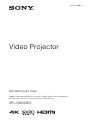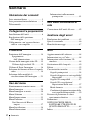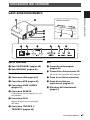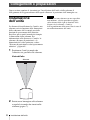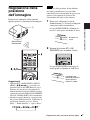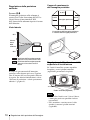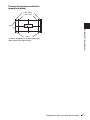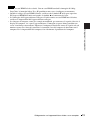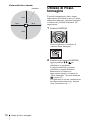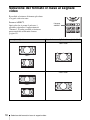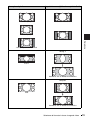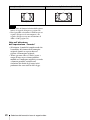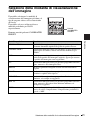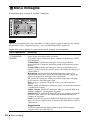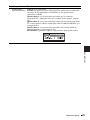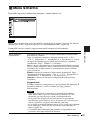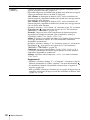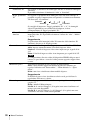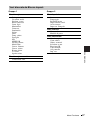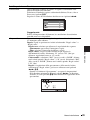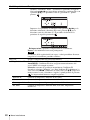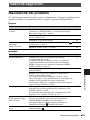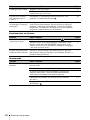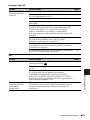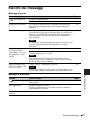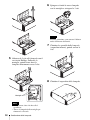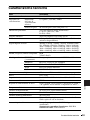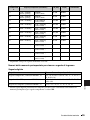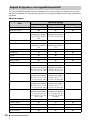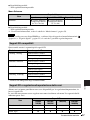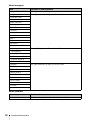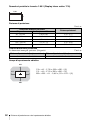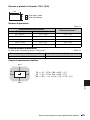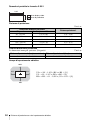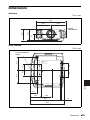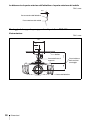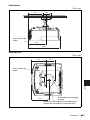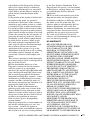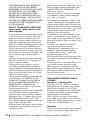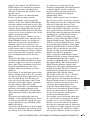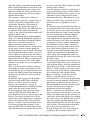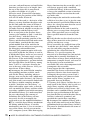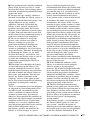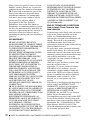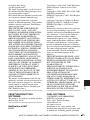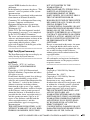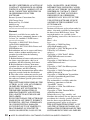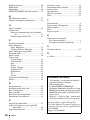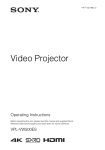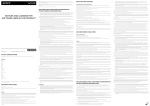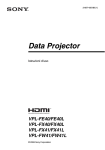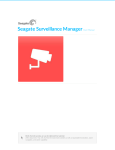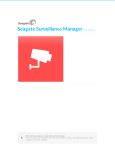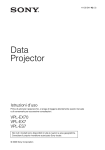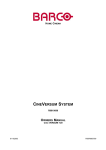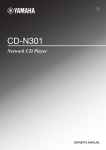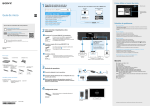Download Video Projector
Transcript
4-477-222-52 (1) Video Projector Istruzioni per l’uso Leggere attentamente questo manuale e la Guida rapida all’uso in dotazione prima di utilizzare l’unità, e conservarli per riferimenti futuri. VPL-VW500ES Sommario Ubicazione dei comandi Lato anteriore/destro .......................... 3 Lato posteriore/sinistro/inferiore ....... 4 Telecomando ...................................... 5 Collegamenti e preparazioni Uso delle funzionalità di rete Connessione dell’unità alla rete .......42 Installazione dell’unità ....................... 6 Regolazione della posizione dell’immagine ................................. 7 Collegamento a un’apparecchiatura video o a un computer .................. 12 Gestione degli errori Proiezione Altri Proiezione dell’immagine ................ 14 Spegnimento dell’alimentazione ................... 14 Visione delle immagini video 3D .... 15 Utilizzo degli occhiali 3D .......... 15 Utilizzo di Posiz. Immagine ............. 16 Selezione del formato in base al segnale video ............................................. 18 Selezione della modalità di visualizzazione dell’immagine ..... 21 Aggiornamento del software ............48 Informazioni su x.v.Color .................48 Informazioni sulla funzione 3D simulato .........................................48 Sostituzione della lampada ...............49 Pulizia ...............................................52 Caratteristiche tecniche ....................53 Segnali preimpostati ...................54 Segnali di ingresso e voci regolabili/ impostabili ...............................56 Segnali 3D compatibili ...............57 Segnali 3D e regolazione/ impostazione delle voci ...........57 Modo formato .............................59 Condizioni di memorizzazione delle voci regolabili/impostabili .......59 Distanza di proiezione e valori spostamento obiettivo ....................61 Dimensioni .......................................65 NOTE E LICENZE PER IL SOFTWARE UTILIZZATO IN QUESTO PRODOTTO .................68 Indice ................................................87 Uso dei menu Funzionamento tramite i menu ........ 22 Menu Immagine ............................... 24 Menu Immagine avanzata ................ 30 Menu Schermo ................................. 31 Menu Impostazione .......................... 33 Menu Funzione ................................ 35 Voci bloccate da Blocco impost. ..................................... 37 Menu Installazione ........................... 38 Menu Informazioni .......................... 41 2 Informazioni sulle memorie preimpostate ............................41 Sommario Risoluzione dei problemi ..................43 Spie di avvertenza .............................46 Elenchi dei messaggi ........................47 Ubicazione dei comandi Lato anteriore/destro Ubicazione dei comandi Spie di avvertenza Spie di avvertenza Altri a Spia ON/STANDBY (pagina 46) i Coperchio della lampada (pagina 49) b Spia WARNING (pagina 46) j Trasmettitore Sincronizzato 3D Connettori All’interno del coperchio della lampada. c Connettore LAN (pagina 42) k Prese di ventilazione (scarico) d Connettore USB (pagina 48) l Prese di ventilazione (aspirazione) (pagina 51) e Connettore HDMI 1/HDMI 2 (pagina 12) f Connettore REMOTE m Rilevatore del telecomando (pagina 7) Collegamento con un computer ecc. per telecomando. g Connettore IR IN Segnali di ingresso per il controllo dell’unità. h Connettore TRIGGER 1/ TRIGGER 2 (pagina 38) Lato anteriore/destro 3 Lato posteriore/sinistro/inferiore I pulsanti sul pannello di controllo hanno lo stesso nome di quelli sul telecomando. Pannello di controllo Pannello di controllo Altri a Pulsante ?/1 (ON/STANDBY) (pagina 7) f Rilevatore del telecomando (pagina 7) b Pulsante INPUT (pagina 14) g Prese di ventilazione (aspirazione) (pagina 51) c Pulsante MENU (pagina 22) d Pulsante M/m/</, (frecce)/ (invio) (pagina 22) e Pulsante LENS (pagina 7) h Presa AC IN (pagina 7) i Fori di montaggio del supporto per appendere il proiettore (pagina 66) j Piedini anteriori (regolabili) (pagina 10) 4 Lato posteriore/sinistro/inferiore Telecomando a Pulsante LIGHT Illumina i pulsanti sul telecomando. b Trasmettitore all’infrarosso Ubicazione dei comandi c Pulsante ?/1 (ON/STANDBY) (pagina 7) d Pulsante INPUT (pagina 14) e Pulsanti CALIBRATED PRESET (pagina 21) f Pulsanti LENS ADJUSTMENT (pagina 8) g Pulsante POSITION (pagina 16) h Pulsante RESET (pagina 23) i Pulsanti M/m/</, (frecce)/ (invio) (pagina 22) j Pulsante MENU (pagina 22) k Pulsante MOTIONFLOW (pagina 26) l Pulsante ASPECT (pagina 18) m Pulsante COLOR SPACE (pagina 29) n Pulsante COLOR TEMP (pagina 26) o Pulsante GAMMA CORRECTION (pagina 28) p Pulsante 3D (pagina 15) q Pulsante REALITY CREATION (pagina 25) r Pulsante ADVANCED IRIS (pagina 25) s Pulsante CONTRAST ENHANCER (pagina 25) t Pulsante SHARPNESS +/– (pagina 27) u Pulsante CONTRAST +/– (pagina 26) v Pulsante BRIGHTNESS +/– (pagina 26) Telecomando 5 Collegamenti e preparazioni Questa sezione contiene le istruzioni per l’installazione dell’unità e dello schermo, il collegamento dell’apparecchiatura dalla quale effettuare la proiezione dell’immagine ecc. Installazione dell’unità La distanza di installazione fra l’unità e uno schermo varia in funzione delle dimensioni dello schermo o dall’eventuale uso delle funzioni di spostamento dell’obiettivo. Installare questa unità in modo da riempire la dimensione dello schermo. Per informazioni sulla distanza tra l’unità e lo schermo (distanza di proiezione) e la dimensione del video proiettato, vedere “Distanza di proiezione e valori spostamento obiettivo” (pagina 61). 1 Posizionare l’unità in modo che l’obiettivo sia parallelo allo schermo. Vista dall’alto Schermo 2 6 Proiettare un’immagine sullo schermo e regolarla in modo che rientri nello schermo (pagina 7). Installazione dell’unità Nota Se si utilizza uno schermo con una superficie non uniforme, talvolta potrebbero apparire sullo schermo delle righe in funzione della distanza fra lo schermo e l’unità o dell’ingrandimento dello zoom. Non si tratta di un malfunzionamento dell’unità. Regolazione della posizione dell’immagine Proiettare un’immagine sullo schermo, quindi regolare la posizione dell’immagine. Nota In funzione della posizione di installazione dell’unità, potrebbe non essere possibile controllarla con il telecomando. In questo caso, puntare il telecomando al rilevatore del telecomando dell’unità o allo schermo. 1 Dopo aver collegato il cavo di alimentazione c.a. all’unità, collegarlo a una presa della rete elettrica. Collegamenti e preparazioni La spia ON/STANDBY si illumina in rosso e l’unità passa nel modo di attesa. Si illumina in rosso. Rilevatore del telecomando 2 Premere il pulsante ?/1 (ON/ STANDBY) per accendere l’unità. La spia ON/STANDBY lampeggia in verde quindi si illumina in verde fisso. Suggerimenti • I pulsanti ?/1 (ON/STANDBY), INPUT, MENU e M/m/</,/ (joystick) sul pannello laterale dell’unità hanno la stessa funzione dei pulsanti sul telecomando. Il funzionamento del pulsante LENS è analogo a quello del pulsante LENS ADJUSTMENT (FOCUS, ZOOM, SHIFT) del telecomando. • Quando si regola l’obiettivo, a ogni pressione del pulsante LENS sull’unità, la funzione di regolazione obiettivo passa tra “Fuoco obiett.”, “Zoom obiettivo” e “Spost. obiett.”. Lampeggia per decine di secondi in verde, quindi si illumina in verde. Regolazione della posizione dell’immagine 7 3 Regolare la messa a fuoco. Premere il pulsante LENS ADJUSTMENT (FOCUS) per visualizzare la finestra di regolazione Fuoco obiett. (modello di prova). Regolare quindi la messa a fuoco dell’immagine premendo i pulsanti M/m/</,. Suggerimenti • Quando “Contr. obiett.” è impostato su “Disin.” nel menu Installazione , non è possibile regolare la messa a fuoco, la dimensione immagine o la posizione corretta premendo i pulsanti FOCUS, ZOOM o SHIFT (pagina 38). • Se “Modello di prova” è impostato su “Disin.” nel menu Funzione , il modello di prova non viene visualizzato (pagina 36). Nota Regolare l’obiettivo tramite i pulsanti sul telecomando o sul pannello di controllo dell’unità. Non effettuare mai delle regolazioni ruotando direttamente l’obiettivo con la mano, per evitare danni e guasti dell’unità. 8 Regolazione della posizione dell’immagine 4 Regolare la dimensione dell’immagine. Premere il pulsante LENS ADJUSTMENT (ZOOM) per visualizzare la finestra di regolazione Zoom obiettivo (motivo di prova). Regolare quindi la dimensione dell’immagine premendo i pulsanti M/m/</,. Per ingrandire l’immagine, premere M/,. Per ridurre l’immagine, premere m/<. 5 Regolare la posizione dell’immagine. Premere il pulsante LENS ADJUSTMENT (SHIFT) per visualizzare la finestra di regolazione Spost. obiett. (motivo di prova). Regolare quindi la corretta posizione dell’immagine premendo i pulsanti M/m/</,. Regolazione della posizione orizzontale Premere </,. L’immagine proiettata sullo schermo si sposta a destra o a sinistra al massimo del 31% della larghezza dello schermo rispetto al centro dell’obiettivo. Vista dall’alto Suggerimento Premendo il pulsante scompare. , il modello di prova Collegamenti e preparazioni 31% Larghezza intera dello schermo 31% : posizione dell’immagine quando spostata a sinistra al massimo : posizione dell’immagine quando spostata a destra al massimo Nota Quando si regola la posizione della finestra, non toccare l’unità obiettivo, in caso contrario le dita potrebbero venire pizzicate dalle parti in movimento. Regolazione della posizione dell’immagine 9 Regolazione della posizione verticale Campo di spostamento dell’immagine proiettata 0,85V Premere M/m. L’immagine proiettata sullo schermo si sposta verso l’alto al massimo dell’85% o verso il basso al massimo dell’80% dell’altezza dello schermo rispetto al centro dell’obiettivo. 0,31H Immagine proiettata 0,31H 0,8V Vista laterale H: ampiezza dell’immagine proiettata V: altezza dell’immagine proiettata 85% Altezza intera dello schermo 80% : posizione dell’immagine quando spostata al massimo verso l’alto : posizione dell’immagine quando spostata al massimo verso il basso Nota Il campo di spostamento dell’immagine proiettata sullo schermo può essere regolato solo all’interno dell’area ottagonale illustrata in seguito. Per ulteriori informazioni, vedere “Distanza di proiezione e valori spostamento obiettivo” (pagina 61). Regolazione dell’inclinazione della superficie di installazione Se l’unità è installata su una superficie irregolare, usare i piedini anteriori (regolabili) per metterla in piano. Piedini anteriori (regolabili) Regolare girando. Note • Se si inclina l’unità verso l’alto o il basso, l’immagine proiettata potrebbe risultare trapezoidale. • Fare attenzione a non incastrare le dita quando si ruotano i piedini anteriori (regolabili). 10 Regolazione della posizione dell’immagine Finestra di regolazione obiettivo (modello di prova) 1.78:1 (16:9) 1.33:1 (4:3) 2.35:1 Collegamenti e preparazioni 1.85:1 Le linee tratteggiate mostrano le dimensioni dello schermo per ogni formato. Regolazione della posizione dell’immagine 11 Collegamento a un’apparecchiatura video o a un computer È possibile ottenere un’immagine di alta qualità collegando all’ingresso HDMI dell’unità un lettore/registratore DVD, lettore/registratore di Blu-ray Disc o PlayStation® dotato di uscita HDMI. Effettuare i collegamenti osservando quanto segue: • Spegnere tutte le apparecchiature prima di effettuare qualsiasi collegamento. • Usare cavi adatti a ciascun collegamento. • Inserire correttamente le spine dei cavi; se il collegamento delle spine non è corretto, potrebbe verificarsi un malfunzionamento oppure la qualità dell’immagine potrebbe essere scadente. Per scollegare un cavo, afferrare la spina senza tirare il cavo stesso. • Consultare le istruzioni d’uso dell’apparecchiatura collegata. Computer Lato destro dell’unità Apparecchiatura con connettori di uscita HDMI Amplificatore AV Altoparlanti a uscita HDMI Cavo HDMI (non in dotazione) : Flusso del segnale video 12 Utilizzare un cavo HDMI ad alta velocità su cui è specificato il logo del tipo di cavo. (Si raccomanda l’uso di prodotti Sony.) Collegamento a un’apparecchiatura video o a un computer Note Collegamento a un’apparecchiatura video o a un computer Collegamenti e preparazioni • Usare un cavo HDMI ad alta velocità. Con un cavo HDMI standard le immagini di 1080p, DeepColor, le immagini video 3D e 4K potrebbero non essere visualizzate correttamente. • Quando si collega un cavo HDMI all’unità, verificare che il simbolo V nella parte superiore dell’ingresso HDMI dell’unità corrisponda al simbolo v sul connettore del cavo. • Se l’immagine dall’apparecchiatura collegata all’unità tramite un cavo HDMI non è distinta, verificare le impostazioni dell’apparecchiatura collegata. • Se si imposta il computer, come per esempio un notebook, per trasmettere il segnale video sia al display del computer, sia a questa apparecchiatura, l’immagine su quest’ultima potrebbe non essere visualizzata correttamente. Impostare il computer in modo che emetta il segnale solo sul monitor esterno. Per i dettagli, consultare le istruzioni d’uso del computer in dotazione con il computer. Per le impostazioni del computer, fare riferimento al produttore del computer. 13 Proiezione Questa sezione descrive come utilizzare l’unità per visualizzare l’immagine dall’apparecchiatura collegata all’unità. Descrive anche come regolare a piacere la qualità dell’immagine. Proiezione dell’immagine 1 2 3 1 Accendere l’unità e l’apparecchiatura ad essa collegata. Premere INPUT per visualizzare sullo schermo gli ingressi disponibili. Premere il pulsante ?/1 (ON/ STANDBY). Sullo schermo appare il messaggio “DISATTIVARE?”. 2 Premere di nuovo il pulsante ?/1 (ON/ STANDBY) prima che il messaggio scompaia. Selezionare l’apparecchiatura della quale visualizzare le immagini. La spia ON/STANDBY lampeggia in verde e la ventola continua a girare per ridurre il calore interno. Innanzitutto la spia ON/STANDBY lampeggia rapidamente e contemporaneamente non sarà possibile illuminare la spia ON/ STANDBY con il pulsante ?/1 (ON/ STANDBY). Premere ripetutamente INPUT oppure premere M/m/ (invio) per selezionare l’apparecchiatura di cui proiettare le immagini. La ventola si arresta e la spia ON/ STANDBY passa da luce verde lampeggiante a rosso fisso. Esempio: per visualizzare l’immagine dall’apparecchiatura video collegata al connettore HDMI 1 di questa unità. Per visualizzare l’immagine da Premere INPUT per visualizzare Apparecchiatura collegata al connettore HDMI 1 HDMI 1 Apparecchiatura collegata al connettore HDMI 2 HDMI 2 Suggerimento Quando “Stato” è impostato su “Disin.” nel menu Impostazione , gli ingressi disponibili non sono visualizzati. Per passare in sequenza da un terminale di ingresso al successivo, premere il pulsante INPUT. 14 Spegnimento dell’alimentazione Proiezione dell’immagine Questo indica lo spegnimento completo dell’alimentazione. È ora possibile rimuovere il cavo di alimentazione. Nota Non scollegare mai il cavo di alimentazione mentre l’indicatore lampeggia. È possibile spegnere l’unità tenendo premuto il pulsante ?/1 (ON/STANDBY) per circa 1 secondo, invece di eseguire la procedura precedentemente indicata. Visione delle immagini video 3D È possibile vedere straordinarie immagini video in 3D, come giochi 3D e Blu-ray Discs 3D usando gli occhiali 3D attivi opzionali (TDG-BT500A). 1 Accendere l’apparecchiatura HDMI per la compatibilità 3D collegata all’unità, quindi riprodurre i contenuti 3D. 2 È possibile regolare/impostare le funzionalità 3D premendo il pulsante 3D sul telecomando o con “Impostazioni 3D” del menu Funzione . Per ulteriori informazioni, vedere “Impostazioni 3D” (pagina 35). Utilizzo degli occhiali 3D 1 Accendere gli occhiali 3D e accertarsi di indossarli in modo confortevole. Per informazioni dettagliate sull’uso degli occhiali 3D, fare riferimento a “Utilizzo degli occhiali 3D” (pagina 15). Suggerimenti • L’impostazione predefinita per “Sel. visualizz. 2D-3D” è “Auto” per consentire la proiezione automatica di immagini video 3D quando l’unità rileva segnali 3D. • Per convertire immagini video 3D in immagini video 2D, impostare “Sel. visualizz. 2D-3D” su “2D” (pagina 35). Note • Può non essere possibile visualizzare un’immagine video 3D, a seconda del tipo di segnale. Impostare “Sel. visualizz. 2D-3D” su “3D” e “Formato 3D” su “Fianco a fianco” oppure “Sotto-sopra” in base al formato del contenuto 3D da vedere (pagina 35). • Utilizzare gli occhiali 3D entro la portata di comunicazione (pagina 15). Accendere gli occhiali 3D e registrarli sull’unità. Per informazioni dettagliate su come registrare gli occhiali 3D, fare riferimento alle istruzioni d’uso fornite con gli occhiali 3D. Accendere l’unità e proiettare l’immagine video 3D sullo schermo. Per informazioni dettagliate sulla proiezione delle immagini, fare riferimento a “Proiezione dell’immagine” (pagina 14). 3 Regolazione/impostazione delle funzionalità 3D 2 Indossare gli occhiali 3D. 3 Girarsi verso lo schermo. Proiezione Per informazioni dettagliate sulla riproduzione di contenuti 3D, fare riferimento alle istruzioni per l’uso dell’apparecchiatura collegata. • Fra le persone possono esserci differenze nella percezione delle immagini video 3D. • Se la temperatura ambientale è bassa, è possibile che l’effetto 3D risulti ridotto. Precauzioni per l’uso Possono verificarsi problemi di utilizzo se: • La posizione di visualizzazione è troppo lontana dal proiettore • Sono presenti altri dispositivi di comunicazione, come una LAN wireless (IEEE802.11 b/g/n) o un forno a microonde con ampiezza di banda di 2,4 GHz vicino all’unità Portata di comunicazione degli occhiali 3D La figura seguente indica la portata di comunicazione degli occhiali 3D. Se si cerca di visionare le immagini video 3D a una distanza superiore alla portata di comunicazione o di installare l’unità al di fuori della portata di comunicazione, gli occhiali 3D potrebbero non essere in grado di visualizzare correttamente le immagini. Inoltre, la distanza varia in base al tipo di ambiente della stanza e di installazione dell’unità. Visione delle immagini video 3D 15 Visione dall’alto o laterale Proiettore 10 m 10 m 10 m Utilizzo di Posiz. Immagine È possibile memorizzare fino a cinque impostazioni dell’obiettivo (messa a fuoco, dimensione immagine, posizione immagine) e formato ed è possibile richiamare tali impostazioni. 1 Premere POSITION. 10 m Viene visualizzata la tavolozza di selezione Posiz. Immagine. 2 Premere ripetutamente POSITION, oppure premere M/m/ per selezionare la posizione. Le impostazioni della posizione selezionata vengono richiamate. Memorizzare o eliminare le impostazioni obiettivo e formato in “Posiz. Immagine” del menu Schermo (pagina 31). Una posizione in cui non è memorizzata una impostazione obiettivo e formato viene visualizzata con “---”. 16 Utilizzo di Posiz. Immagine Immagine dell’obiettivo in spostamento Nell’esempio che segue, le immagini di formato 1.78:1 (16:9) e 2.35:1 vengono proiettate su uno schermo 2.35:1. anche se l’unità viene installata entro i parametri specificati. Con un’immagine 1.78:1 (16:9) in ingresso Proiezione Con un’immagine 2.35:1 in ingresso Premere il pulsante POSITION. L’immagine 2.35:1 si espande fino a riempire lo schermo. Note • Dopo aver selezionato e confermato la posizione dell’obiettivo, quest’ultimo inizia a spostarsi. Non toccare l’obiettivo né posizionare oggetti in prossimità per non provocare lesioni o malfunzionamento. • Se si preme uno dei pulsanti sul telecomando o sull’unità durante lo spostamento dell’obiettivo, quest’ultimo si arresta. In questo caso, selezionare di nuovo la posizione o regolare manualmente l’obiettivo. • La funzione Posiz. Immagine non garantisce la riproduzione con precisione delle impostazioni dell’obiettivo. • Quando si utilizza l’angolo sotteso dello schermo di due o più formati con lo zoom obiettivo, installare l’unità entro i parametri specificati facendo riferimento a “Distanza di proiezione” (pagina 62). Con alcune posizioni di impostazione, la gamma di spostamento dell’obiettivo può restringersi, Utilizzo di Posiz. Immagine 17 Selezione del formato in base al segnale video È possibile selezionare il formato più adatto al segnale video ricevuto. Premere ASPECT. Pulsante ASPECT Ogni volta che si preme il pulsante, è possibile selezionare l’impostazione di “Formato”. È anche possibile selezionare questa modalità utilizzando il menu (pagina 32). Immagine originale Impostazione consigliata e immagini risultanti 1.85:1 Zoom 1.85:1 1.85:1 compresso 2.35:1 Zoom 2.35:1 2.35:1 compresso 18 Selezione del formato in base al segnale video Immagine originale Impostazione consigliata e immagini risultanti Normale 1.78:1 (16:9) 1.33:1 (4:3) Proiezione 1.33:1 (4:3) con cornici laterali Allung. V 2.35:1 Quando si usa un obiettivo anamorfico Comprimi 16:9 Quando si usa un obiettivo anamorfico Selezione del formato in base al segnale video 19 Immagine originale Impostazione consigliata e immagini risultanti Allunga Compresso Note • Le modalità dei formati selezionabili variano in base al segnale di ingresso (pagina 59). • Non è possibile selezionare il formato per un segnale di ingresso da un computer o un segnale di ingresso con una risoluzione di 4096 × 2160 (pagina 54). Note sull’attivazione dell’impostazione “Formato” • Selezionare la modalità considerando che la modifica del formato dell’immagine originale fornirà un aspetto diverso rispetto all’immagine originale. • Tenere presente che se l’unità è usata a scopo di lucro o per visione pubblica, modificare l’immagine originale passando a formato potrebbe costituire una violazione dei diritti degli autori o dei produttori che sono tutelati dalla legge. 20 Selezione del formato in base al segnale video Selezione della modalità di visualizzazione dell’immagine È possibile selezionare la modalità di visualizzazione dell’immagine più idonea al tipo di sorgente video o alle caratteristiche del locale. È possibile salvare e utilizzare diverse modalità predefinite per 2D/3D rispettivamente. Premere uno dei pulsanti CALIBRATED PRESET. Pulsanti CALIBRATED PRESET Descrizione CINEMA FILM 1 Qualità dell’immagine adatta per riprodurre le immagini nitide e altamente dinamiche tipiche della pellicola positiva master. CINEMA FILM 2 Qualità dell’immagine adatta per riprodurre la ricca tonalità e il colore tipici del cinema, in base alle tonalità modificate per FILM 1. REF Un’impostazione di qualità immagine adatta per la riproduzione fedele della qualità dell’immagine originale, oppure per ottenere la qualità dell’immagine senza regolazioni. TV Qualità dell’immagine adatta per guardare programmi televisivi, sport, concerti e altre immagini video. PHOTO Ideale per proiettare fotografie scattate con una fotocamera digitale. GAME Qualità dell’immagine adatta per giochi, con colori ben modulati e rapidità della risposta. BRT CINE Qualità dell’immagine adatta per guardare film in un ambiente luminoso, ad esempio un soggiorno. BRT TV Qualità dell’immagine adatta per guardare programmi televisivi, sport, concerti e altri video in un ambiente luminoso, ad esempio un soggiorno. USER Consente di regolare la qualità dell’immagine in base ai propri gusti e di salvare l’impostazione. L’impostazione predefinita è uguale a “REF”. Selezione della modalità di visualizzazione dell’immagine Proiezione Voci di impostazione 21 Uso dei menu Questa sezione descrive come effettuare varie regolazioni e impostazioni usando i menu. Funzionamento tramite i menu L’unità è dotata di un menu su schermo per effettuare varie regolazioni e impostazioni. Selezionando una voce il cui nome è seguito da una freccia (B), appare la finestra del menu successivo con le voci di impostazione. 1 Premere MENU. 3 Premere M/m per selezionare una voce da impostare o regolare e premere , o . Appare la finestra del menu. Le voci di impostazione sono visualizzate in un menu popup, in un menu di impostazione o di regolazione, oppure nella finestra del menu successivo. Menu popup Voci di impostazione 2 Premere M/m per selezionare una voce di menu e premere , o . Appaiono le voci che possono essere impostate o regolate con il menu selezionato. La voce attualmente selezionata è mostrata in bianco. 22 Funzionamento tramite i menu Menu di impostazione Cancellazione del menu Premere MENU. Ripristino dell’immagine che è stata regolata Selezionare “Reimpostazione” dal menu Immagine . Menu di regolazione Finestra del menu successivo Voci di impostazione Ripristinare le voci che sono state regolate 4 Impostare o regolare una voce. Modifica del livello della regolazione Per aumentare il valore, premere M/,. Per diminuire il valore, premere m/<. Premere per memorizzare l’impostazione e ripristinare la schermata originale. Uso dei menu Quando appare la visualizzazione su schermo, selezionare “Sì” usando < e premere . Tutte le impostazioni che seguono sono ripristinate ai valori preimpostati in stabilimento: “Creazione realtà”, “Cinema Scuro Pro”, “Motionflow”, “Contrasto”, “Luminosità”, “Colore”, “Tinta”, “Temp. colore”, “Dettaglio” e “Imp. esperto” nel menu Immagine Selezionare una voce nella schermata di Menu, visualizzare il menu pop-up, il menu di impostazione o di regolazione. Premere RESET sul telecomando per ripristinare solo le impostazioni selezionate ai valori predefiniti in stabilimento. Nota Il pulsante RESET del telecomando è operativo solo quando è selezionato il menu di regolazione o di impostazione. Modifica dell’impostazione Per modificare l’impostazione, premere M/m. Per ripristinare la schermata originale, premere . È possibile ripristinare la schermata originale usando < secondo la voce selezionata. Funzionamento tramite i menu 23 Menu Immagine Il menu Immagine permette di regolare l’immagine. Nota Queste voci potrebbero non essere disponibili, secondo il tipo di segnale d’ingresso. Per ulteriori informazioni, vedere “Segnali di ingresso e voci regolabili/impostabili” (pagina 56). I nomi delle voci tra parentesi rappresentano quelli stampati sul telecomando. Voci di impostazione Descrizione Preset calib. [CALIBRATED PRESET] Permette di selezionare la modalità di visualizzazione dell’immagine più adatta al tipo di sorgente video o al locale. È possibile salvare e utilizzare diverse modalità predefinite per 2D/3D rispettivamente. Cinema Film 1: qualità dell’immagine adatta per riprodurre le immagini nitide e altamente dinamiche tipiche della pellicola positiva master. Cinema Film 2: qualità dell’immagine adatta per riprodurre la ricca tonalità e il colore tipici del cinema, in base alle tonalità modificate per Cinema Film 1. Riferimento: un’impostazione di qualità immagine adatta per la riproduzione fedele della qualità dell’immagine originale, oppure per ottenere la qualità dell’immagine senza regolazioni. TV: qualità dell’immagine adatta per guardare programmi televisivi, sport, concerti e altre immagini video. Foto: ideale per proiettare fotografie scattate con una fotocamera digitale. Gioco: qualità dell’immagine adatta per giochi, con colori ben modulati e rapidità della risposta. Lumin. Cinema: qualità dell’immagine adatta per guardare film in un ambiente luminoso, ad esempio un soggiorno. Luminosità TV: qualità dell’immagine adatta per guardare programmi televisivi, sport, concerti e altri video in un ambiente luminoso, ad esempio un soggiorno. Utente: consente di regolare la qualità dell’immagine in base ai propri gusti e di salvare l’impostazione. L’impostazione predefinita è uguale a “Riferimento”. Suggerimento Eventuali regolazioni alle impostazioni di qualità dell’immagine vengono salvate per ogni ingresso. 24 Menu Immagine Voci di impostazione Descrizione Reimpostazione Reimposta tutti i Preset calib. correntemente selezionati ai valori predefiniti (pagina 23). Suggerimento Il ripristino non ha effetto sulle impostazioni salvate per le voci Personalizza da 1 a 5 di “Temp. colore”. Creazione realtà [REALITY CREATION] Regola elaborazione disturbo e dettaglio delle immagini. (Funzione super risoluzione) Inser.: regola le impostazioni di “Creazione realtà”. Database: selezionare “Normale” o “Mastered in 4K”. “Mastered in 4K” fornisce una qualità dell’immagine adatta per Blu-ray Disc™ “Mastered in 4K” rilasciata da Sony Pictures Home Entertainment. Risoluzione: quando si aumenta il valore dell’impostazione, texture e dettaglio dell’immagine diventano più definiti. Filtro rumore: quando si aumenta il valore dell’impostazione, il disturbo (granulosità dell’immagine) diviene meno prominente. Test: On/Off: alterna “Inser.” e “Disin.” a una determinata frequenza per controllare l’effetto di “Creazione realtà”. Cinema Scuro Pro Diafram. avanz. [ADVANCED IRIS] Controllo dinamico: regola la gamma di movimento dell’obiettivo (apertura). Completo: Ottimizza automaticamente l’obiettivo (apertura) e l’elaborazione del segnale in base al livello di luminosità della sorgente di ingresso. Il risultato è un’immagine luminosa con grande contrasto. Limitato: fornisce un movimento più lento dell’obiettivo (apertura) e una luminosità inferiore rispetto a “Completo”, rendendo la qualità dell’immagine adatta per la visualizzazione in un ambiente scuro. Disin.: la funzione “Controllo dinamico” non viene applicata. Luminosità: maggiore è il valore impostato, più luminosa è l’immagine. Minore è il valore impostato, più scura è l’immagine. Uso dei menu Suggerimento La posizione di visualizzazione di stato durante il test funziona insieme con l’impostazione “Posizione menu” (pagina 33). Disin.: la funzione “Creazione realtà” non viene applicata. Suggerimento Dopo aver regolato “Luminosità”, impostare “Controllo dinamico” in base alla luminosità della stanza e dell’immagine stessa. Enfasi contrasto [CONTRAST ENHANCER] Corregge automaticamente il livello delle parti chiare e scure per ottimizzare il contrasto in base a una scena. Aumenta la luminosità dell’immagine rendendola dinamica. Alto/Medio/Basso: è possibile regolare l’enfasi contrasto. Disin.: la funzione Enfasi contrasto non viene applicata. Contr. Spia Commuta l’uscita lampada. Alto: aumenta la luminosità per proiettare immagini più luminose. Basso: diminuisce la luminosità per migliorare le ombre. Suggerimento L’impostazione “Basso” attenua il rumore della ventola, riducendo anche il consumo di energia e aumentando così la durata della lampada. Menu Immagine 25 Voci di impostazione Descrizione Motionflow [MOTIONFLOW] Più attenuata: fornisce un movimento più fluido dell’immagine; efficace soprattutto per i film. Meno attenuata: fornisce un movimento più fluido dell’immagine, per uso normale. Impulso: riproduce la qualità dell’immagine originale. Fornisce immagini di livello cinematografico, con possibilità di sfarfallio. Combinazione: riduce la sfocatura del movimento mantenendo la luminosità per contenuti con immagini ad alta velocità. True Cinema: le immagini, come i film creati a 24 fotogrammi al secondo, vengono riprodotte alla velocità originale dei fotogrammi. Disin.: la funzione “Motionflow” non viene applicata. Suggerimenti • Selezionare “Disin.” se l’opzione selezionata “Più attenuata”, “Meno attenuata”, “Impulso”, “Combinazione” o “True Cinema” provoca un’immagine distorta. • In base al contenuto dell’immagine, è possibile non notare visivamente l’effetto anche se sono state modificate le impostazioni. 26 Contrasto [CONTRAST] Regola il contrasto. Valori superiori aumentano la nitidezza e valori inferiori diminuiscono la nitidezza delle immagini. È possibile regolare premendo CONTRAST +/– sul telecomando. Luminosità [BRIGHTNESS] Regola la luminosità dell’immagine. Maggiore è il valore impostato, più luminosa è l’immagine. Minore è il valore impostato, più scura è l’immagine. È possibile regolare premendo BRIGHTNESS +/– sul telecomando. Colore Regola la densità del colore. Maggiore è il valore impostato, maggiore è l’intensità. Minore è il valore impostato, minore è l’intensità. Tinta Regola la tonalità del colore. Maggiore è il valore impostato e più verdastra diventa l’immagine. Minore è il valore impostato, più l’immagine tende al rosso. Temp. colore [COLOR TEMP] Regola la temperatura di colore. D93: equivalente a una temperatura di colore di 9.300 K normalmente usata nei televisori. Dà ai colori bianchi una tinta blu. D75: equivalente a una temperatura di colore di 7.500 K usata come illuminazione standard. Dà una tinta neutra tra “D93” e “D65”. D65: equivalente a una temperatura di colore di 6.500 K usata come illuminazione standard. Dà ai colori bianchi una tinta rossa. D55: equivalente a una temperatura di colore di 5.500 K usata come illuminazione standard. Dà ai colori bianchi una tinta più rossa. Personalizza 1 a 5: permette di regolare, impostare e memorizzare la temperatura di colore preferita. Le impostazioni predefinite sono le seguenti: Personalizza 1: uguale all’impostazione della temperatura di colore “D93”. Personalizza 2: uguale all’impostazione della temperatura di colore “D75”. Personalizza 3: uguale all’impostazione della temperatura di colore “D65”. Personalizza 4: uguale all’impostazione della temperatura di colore “D55”. Personalizza 5: impostazione che dà priorità alla luminosità. Menu Immagine Voci di impostazione Descrizione Dettaglio [SHARPNESS] Rende più definita l’immagine, riducendo il rumore. Maggiore è il valore impostato, più definita è l’immagine. Minore è il valore impostato, più sfocata è l’immagine, riducendo il rumore. È possibile regolare premendo SHARPNESS +/– sul telecomando. Imp. esperto NR (Riduzione rumore) Riduce la granulosità o rumore nell’immagine. Auto: rileva il livello di rumore per ridurre automaticamente la granulosità o il rumore dell’immagine. Alto/Medio/Basso: selezionare un’impostazione in base alla granulosità o al rumore della sorgente del segnale in ingresso. Disin.: la funzione NR (riduzione rumore) non viene applicata. Suggerimento Il livello di rumore potrebbe non venire rilevato con precisione con “Auto”, in base alla sorgente del segnale in ingresso. Se l’immagine è inaccettabile con “Auto”, selezionare una impostazione fra “Alto”, “Medio”, “Basso” o “Disin”. MPEG NR (MPEG riduzione rumore) Suggerimento Il livello di rumore potrebbe non venire rilevato con precisione con “Auto”, in base alla sorgente del segnale in ingresso. Se l’immagine è inaccettabile con “Auto”, selezionare una impostazione fra “Alto”, “Medio”, “Basso” o “Disin”. Attenua sfumat. Attenua la sfumatura sulle parti piatte delle immagini. Alto/Medio/Basso: è possibile regolare l’effetto di attenuazione della sfumatura. Disin.: la funzione di attenuazione sfumatura non viene applicata. Modo Film Effettuare un’impostazione per la riproduzione in funzione della sorgente cinematografica selezionata. Auto: adatto per riprodurre il movimento dell’immagine originale. Normalmente, impostare su “Auto”. Disin.: riproduce l’immagine in formato progressivo senza rilevare automaticamente i segnali video. Menu Immagine Uso dei menu Riduce il rumore a blocchi e il rumore mosquito, in particolare nei segnali digitali. Auto: rileva il livello di rumore per ridurre automaticamente il rumore a blocchi e il rumore mosquito. Alto/Medio/Basso: selezionare un’impostazione in base al rumore a blocchi e al rumore mosquito della sorgente del segnale in ingresso. Disin.: la funzione MPEG NR (riduzione rumore MPEG) non viene applicata. 27 Voci di impostazione Descrizione Correz. Gamma [GAMMA CORRECTION] Regola le caratteristiche di risposta della tonalità dell’immagine. Selezionare una tonalità preferita fra 10 opzioni. 1.8: Luminosità Produce un’immagine globale più luminosa. 2.0 2.1 2.2 2.4 2.6: Scuro Produce un’immagine globale più scura. Gamma 7: simula la curva gamma dei film. Gamma 8: aumenta il dettaglio nelle immagini. Selezionare per guardare in un ambiente luminoso, ad esempio un soggiorno. Gamma 9: fornisce un’immagine più luminosa di Gamma 8. Gamma 10: aumenta il dettaglio nelle immagini. Selezionare per guardare programmi TV, ecc., in un ambiente luminoso, ad esempio un soggiorno. Disin.: la funzione “Correz. Gamma” non viene applicata. Correz. colore Inser.: regola Tinta, Colore o Luminosità dei colori selezionati. Ripetere i punti 1 e 2 descritti di seguito per specificare il colore target. 1 Premere M/m per selezionare “Selez. colore”, quindi premere </, per selezionare il colore da regolare tra “Rosso”, “Giallo”, “Verde”, “Ciano”, “Blu” e “Magenta”. 2 Premere M/m per selezionare “Tinta”, “Saturazione” o “Luminosità”, quindi regolarli in base alle preferenze con </, mentre si osserva l’immagine proiettata. Disin.: l’effetto “Correz. colore” non viene applicato. Bianco chiaro Enfatizza i bianchi vividi. Alto/Basso: è possibile regolare l’effetto “Bianco chiaro”. Disin.: l’effetto “Bianco chiaro” non viene applicato. x.v.Color Impostare questa voce quando si collega l’unità ad apparecchiature che supportano x.v.Color e viene riprodotto un segnale video x.v.Color. Inser.: è possibile riprodurre un segnale video x.v.Color. Disin.: la funzione “x.v.Color” non viene applicata. Per dettagli su x.v.Color, vedere “Informazioni su x.v.Color” (pagina 48). Suggerimento L’impostazione x.v.Color su “Inser.” disattiva la regolazione gamma. 28 Menu Immagine Voci di impostazione Spazio colore [COLOR SPACE] Descrizione Converte lo spazio colore. BT.709: uno spazio di colore ITU-R BT.709, utilizzato per trasmissioni televisive ad alta definizione o dischi Blu-ray. Lo spazio colore è equivalente a sRGB. Spazio colore 1: è lo spazio colore più adatto per la visione di programmi TV e immagini video, per esempio eventi sportivi, concerti ecc. Spazio colore 2: è lo spazio colore più adatto alla visione di programmi TV, eventi sportivi, concerti o immagini video in ambienti luminosi, per esempio in sala. Spazio colore 3: è lo spazio colore più adatto alla visione di film in ambienti luminosi, per esempio in sala. Personalizza: è possibile regolare l’impostazione dello spazio colore. Uso dei menu Menu Immagine 29 Menu Immagine avanzata È possibile regolare le spaziature di colore che si verificano dopo lunghi periodi di utilizzo. Note • Calibrazione auto. restituisce una calibrazione relativamente grezza. Non si garantisce che le impostazioni dei colori siano uguali a quelle predefinite. • Mentre si esegue “Pre controllo” o “Regolazione”, i colori vengono proiettati automaticamente. Non si tratta di un malfunzionamento. • Non spegnere né utilizzare il telecomando o il pannello di controllo durante “Pre controllo” o “Regolazione”, in quanto il processo potrebbe venire annullato. Suggerimenti • dE è un indicatore di cambiamento del colore. Minore è il valore di dE, minori saranno le modifiche provocate dal colore. • Eseguire la calibrazione dopo aver spento l’unità da oltre 30 minuti. • Per il completamento di “Pre controllo” o “Regolazione” occorrono pochi minuti. • Quando “Pre controllo” o “Regolazione” si avvia, la posizione della schermata potrebbe modificarsi, in quanto l’obiettivo ritorna alla posizione predefinita di fabbrica. Al termine, la schermata ritorna automaticamente alla posizione precedente. • Se l’ambiente cambia, ad esempio la luminosità della stanza, mentre si esegue “Pre controllo” o “Regolazione”, la misurazione può venire compromessa. • Se la funzione “Pre controllo” o “Regolazione” non riesce, riprovare. 30 Voci di impostazione Descrizione Calibrazione auto. Pre controllo: verifica la differenza di colore rispetto alle impostazioni predefinite, prima dell’inizio della calibrazione. Regolazione: esegue la calibrazione auto. Prima/Dopo: Commuta le impostazioni predefinita e dopo la calibrazione a una determinata frequenza. È possibile verificare l’effetto della calibrazione monitorando l’immagine effettiva. Reimposta: ripristina i risultati della calibrazione e le impostazioni predefinite. Menu Immagine avanzata Menu Schermo È possibile impostare la dimensione immagine, il modo formato, ecc. Nota Queste voci potrebbero non essere disponibili, secondo il tipo di segnale d’ingresso. Per ulteriori informazioni, vedere “Segnali di ingresso e voci regolabili/impostabili” (pagina 56). I nomi delle voci tra parentesi rappresentano quelli stampati sul telecomando. Descrizione Posiz. Immagine [POSITION] È possibile memorizzare fino a cinque combinazioni di impostazioni dell’obiettivo e formato. Dopo aver impostato obiettivo e formato, selezionare da “1.85:1”, “2.35:1”, “Personalizza 1”, “Personalizza 2” o “Personalizza 3” in base all’angolo di schermo sotteso, quindi dopo la conferma, continuare selezionando “Salva”, “Elimina” o “Seleziona”. Salva: consente di memorizzare le impostazioni dell’obiettivo corrente (messa a fuoco, dimensione finestra, posizione finestra) nella posizione selezionata. Se un’impostazione è già memorizzata in tale posizione, verrà sovrascritta. Elimina: consente di eliminare l’impostazione memorizzata. Dopo l’eliminazione dell’impostazione, “1.85:1”, “2.35:1”, “Personalizza 1”, “Personalizza 2” o “Personalizza 3” nel display passa a “---”. Seleziona: consente di richiamare le impostazioni della posizione selezionata. Uso dei menu Voci di impostazione Suggerimento Il formato ottimale è preimpostato per ogni posizione dell’immagine. È possibile modificare e salvare il formato per ogni posizione dell’immagine. Note • Dopo aver selezionato e confermato la posizione dell’obiettivo, quest’ultimo inizia a spostarsi. Non toccare l’obiettivo né l’area circostante per non provocare lesioni o malfunzionamento. • Se si preme uno dei pulsanti sull’unità durante lo spostamento dell’obiettivo, quest’ultimo si arresta. In questo caso, selezionare di nuovo la posizione o regolare manualmente l’obiettivo. • Se si sceglie un angolo di formato sotteso 2.35:1 o 16:9 con la funzione Posiz. Immagine, assicurarsi che la posizione di installazione sia idonea (pagina 16). • La funzione Posiz. Immagine non garantisce la riproduzione con precisione delle impostazioni dell’obiettivo. Menu Schermo 31 Voci di impostazione Descrizione Formato [ASPECT] Consente di impostare il formato dell’immagine da visualizzare per il segnale di ingresso corrente (pagina 18). È possibile impostare la funzione solo quando viene immesso un segnale video con risoluzione diversa da 4096 × 2160 pixel. 1.85:1 Zoom: un’immagine in formato 1.85:1 viene visualizzata nel formato originale, ingrandita in modo che le bande nere non appaiano in alto e in basso sullo schermo. 2.35:1 Zoom: un’immagine in formato 2.35:1 viene visualizzata nel formato originale, ingrandita in modo che le bande nere non appaiano in alto e in basso sullo schermo. Quando si seleziona “2.35:1 Zoom” da “Selezione scatto 1/2” nel menu di Installazione , viene emesso un segnale da 12 V dal connettore TRIGGER 1 o TRIGGER 2 (pagina 38). Normale: l’ingresso video viene visualizzato nel formato originale, ingrandito per riempire lo schermo. Questa modalità è adatta per visualizzare video 1.78:1 (16:9) e 1.33:1 (4:3). Allung. V: questa è la modalità più idonea per l’utilizzo di uno schermo 2.35:1 per visualizzare video 2.35:1 con un obiettivo anamorfico disponibile in commercio. Quando si seleziona “Allung. V” da “Selezione scatto 1/2” nel menu di Installazione , viene emesso un segnale da 12 V dal connettore TRIGGER 1 o TRIGGER 2 (pagina 38). Comprimi: con questa impostazione, il video 1.78:1 (16:9) e 1.33:1 (4:3) viene visualizzato nei corretti aspetti quando si usa un obiettivo anamorfico disponibile in commercio. Allunga: visualizza video compresso a 1.33:1 (4:3) come in formato 1.78:1 (16:9). Suggerimenti • Quando si seleziona “Allung. V” o “Comprimi”, selezionare il tipo di obiettivo anamorfico da “Obiett. anamorf.” nel menu Installazione . • Le modalità dei formati selezionabili variano in base al segnale di ingresso (pagina 59). • Non è possibile selezionare il formato per un segnale di ingresso da un computer o un segnale di ingresso con una risoluzione di 4096 × 2160 (pagine 54, 55, 59). 32 Menu Schermo Menu Impostazione Il menu Impostazione permette di cambiare le impostazioni predefinite in stabilimento ecc. Descrizione Stato Imposta se le indicazioni su schermo debbano essere visualizzate o no. Impostare su “Disin.” per disattivare le visualizzazioni su schermo eccetto alcuni menu, il messaggio di spegnimento e messaggi di avvertimento. Linguaggio Seleziona la lingua usata nei menu e nelle visualizzazioni su schermo. Le lingue disponibili sono: inglese, olandese, francese, italiano, tedesco, spagnolo, portoghese, russo, svedese, norvegese, giapponese, cinese (cinese semplificato), cinese (cinese tradizionale), coreano, tailandese e arabo. Posizione menu Permette di cambiare la posizione di visualizzazione del menu sullo schermo. Sinistra in basso: visualizza il menu nella zona inferiore sinistra dello schermo. Centro: visualizza il menu nella parte centrale dello schermo. Impostazione ventil. Imposta l’unità per il funzionamento con la pressione atmosferica prevalente. Alto: usare questa impostazione per utilizzare l’unità a una quota di 1.500 m o superiore. Standard: usare questa impostazione per utilizzare l’unità a quote normali. Uso dei menu Voci di impostazione Suggerimento Quando questa voce è impostata su “Alto”, la ventola diventa leggermente più rumorosa perché aumenta la velocità. Menu Impostazione 33 Voci di impostazione Descrizione Avvio remoto Configura le impostazioni di Avvio remoto. Inser.: è possibile accendere da un PC o un terminale collegato a una rete. Disin.: disattiva la funzione Avvio remoto. Suggerimenti • Per utilizzare la funzione, l’unità deve essere collegata prima alla rete (pagina 40). • Per accendere con la funzione Avvio remoto, occorre inviare un comando speciale da un PC o terminale. Per i dettagli, rivolgersi a personale Sony qualificato. Nota Quando Avvio remoto è impostato su “Inser.”, aumenta l’assorbimento di energia in modalità di attesa. 34 Power saving Imposta il modo di risparmio energetico. Attesa: se non viene immesso alcun segnale per 10 minuti, l’alimentazione viene spenta automaticamente e il proiettore entra in modalità attesa. Disin.: disabilita la funzione di risparmio energetico. Impostaz. Lampada Impostare la lampada desiderata quando viene sostituita (pagina 49). Menu Impostazione Menu Funzione Il menu Funzione permette di modificare le impostazioni di varie funzioni dell’unità. Voci di impostazione Descrizione Impostazioni 3D È possibile cambiare le impostazioni della funzione 3D. Uso dei menu Sel. visualizz. 2D- Per commutare le immagini video in “2D” o “3D”. 3D Auto: visualizza immagini video 3D quando vengono ricevuti segnali HDMI con informazioni* 3D. Visualizza immagini video 2D quando vengono ricevuti altri segnali. 3D: visualizza immagini video 3D in base al sistema 3D selezionato in “Formato 3D”. Tuttavia, quando l’unità riceve segnali HDMI con informazioni 3D, vengono visualizzate immagini video 3D in base al sistema 3D di tali segnali HDMI. 2D: visualizza immagini video 2D. * Le informazioni 3D sono informazioni addizionali per differenziare 3D. Alcuni segnali HDMI contengono informazioni addizionali per differenziare 3D, altri segnali HDMI non contengono tali informazioni. Formato 3D: impostare il sistema 3D quando i segnali HDMI in ingresso non includono informazioni 3D. 3D simulato: converte le immagini video 2D in immagini video 3D. L’impostazione può essere effettuata solo per i segnali HD in ingresso. La funzione 3D simulato può avere un effetto ridotto, a seconda della sorgente video. Fra le persone possono esserci differenze nella percezione delle immagini video 3D. Fianco a fianco: selezionare per visualizzare immagini 3D come due immagini simili, affiancate. Sotto-sopra: selezionare per visualizzare immagini 3D come due immagini simili, sovrapposte. Suggerimenti • “Sel. visualizz. 2D-3D” non può essere impostato su “3D” per determinate sorgenti video. Per i segnali 3D disponibili fare riferimento a “Segnali 3D compatibili” (pagina 57). • La funzionalità 3D simulata può avere effetti limitati, in base alla dimensione dello schermo (consigliata da 100 a 120 pollici) e alla sorgente video. • La schermata dei menu è sfalsata durante la visualizzazione di un’immagine video 3D; per visualizzarla in modo ottimale indossare gli occhiali 3D. Menu Funzione 35 Voci di impostazione Descrizione Luminosità 3D Per regolare la luminosità dell’immagine durante la visione di immagini video 3D. È possibile selezionare la luminosità “Alto” o “Standard”. Regol. profondità 3D Per regolare la profondità delle immagini video 3D sullo schermo. È possibile eseguire l’impostazione solo quando è selezionato un Formato 3D diverso da “3D simulato”. Profondità Anteriore Normale Profondità Si consiglia di impostare “Regol. profondità 3D” a “0”. Le immagini video 3D potrebbero essere difficili da distinguere, in base all’impostazione di “Regol. profondità 3D”. Effetto 3D simulato Per regolare l’effetto 3D quando il contenuto 2D è convertito in immagini video 3D. È possibile selezionare l’effetto fra “Alto”, “Medio” e “Basso”. Suggerimento La percezione delle immagini video 3D convertite dalla funzione 3D simulato è diversa tra le singole persone. Gamma din. Imposta il livello di ingresso video per i connettori HDMI 1 e HDMI 2. Auto: imposta automaticamente il livello di ingresso video. Limitata: il livello di ingresso video viene impostato per segnali di 16235. Pieno: il livello di ingresso video viene impostato per segnali di 0-255. Nota Se l’impostazione di uscita video del dispositivo HDMI collegato non è corretta, le parti chiare e scure del video possono apparire troppo chiare o scure. Modello di prova Visualizza un modello di prova in base all’impostazione. Inser.: sullo schermo appare un modello di prova da utilizzare per regolare l’obiettivo con “Fuoco obiett.”, “Zoom obiettivo” e “Spost. obiett.”. Disin.: non viene visualizzato alcun modello di prova. Suggerimento Il modello di prova viene visualizzato solo in verde per facilitare la regolazione della messa a fuoco. Blocco impost. 36 Menu Funzione Blocca le impostazioni delle voci di menu per impedire errori operativi (pagina 37). Disin.: annulla il Blocco impost. Livello A: le voci del Gruppo 1 (di seguito) non sono visualizzate sul menu e non sono disponibili. Livello B: le voci del Gruppo 1 e del Gruppo 2 (di seguito) non sono visualizzate sul menu e non sono disponibili. Voci bloccate da Blocco impost. Gruppo 1 Menu Immagine Menu Impostazione Stato Linguaggio Posizione menu Impostazione ventil. Avvio remoto Impostaz. Lampada Menu Funzione Gamma din. Modello di prova Menu Installazione Gira immagine Contr. obiett. Obiett. anamorf. Selezione scatto Ricevitore IR Cancellazione All. pannello Imp. rete Uso dei menu Reimpostazione Creazione realtà Diafram. avanz. Enfasi contrasto Contr. Spia Motionflow Contrasto Luminosità Colore Tinta Temp. colore Dettaglio NR MPEG NR Attenua sfumat. Modo Film Correz. Gamma Correz. colore Bianco chiaro x.v.Color Spazio colore Gruppo 2 Menu Immagine avanzata Calibrazione auto. Menu Funzione 37 Menu Installazione Il menu Installazione permette di cambiare le impostazioni di installazione. 38 Voci di impostazione Descrizione Gira immagine Inverte l’immagine sullo schermo orizzontalmente e/o verticalmente. HV: inverte l’immagine orizzontalmente e verticalmente. H: inverte l’immagine orizzontalmente. V: inverte l’immagine verticalmente. Disin.: l’immagine non viene invertita. Usare questa voce per l’installazione per proiezione posteriore o l’installazione dal soffitto. Contr. obiett. Evita che siano eseguite per errore le funzioni dell’obiettivo “Fuoco obiett.”, “Zoom obiettivo” e “Spost. obiett.” Inser.: consente la regolazione dell’obiettivo. Disin.: impedisce ogni regolazione dell’obiettivo. Obiett. anamorf. Selezionare un’impostazione corrispondente al rapporto di conversione dell’obiettivo anamorfico. 1.24x: selezionare se si utilizza un obiettivo anamorfico con tasso orizzontale di 1.24×. 1.32x: selezionare se si utilizza un obiettivo anamorfico con tasso orizzontale di 1.32×. Selezione scatto Commuta la funzione di uscita del connettore TRIGGER 1/TRIGGER 2. Disin.: disattiva la funzione del connettore TRIGGER. Potenza: emette segnali a 12 V dai connettori TRIGGER 1/TRIGGER 2 quando l’unità è accesa. I connettori TRIGGER 1/TRIGGER 2 non emettono segnali quando l’unità è in attesa. Allung. V: funziona con “Allung. V” dell’impostazione “Formato” (pagina 32) ed emette un segnale a 12 V dal connettore TRIGGER 1 o TRIGGER 2. 2.35:1 Zoom: funziona con le impostazioni “2.35:1 Zoom” di “Formato” (pagina 32) ed emette un segnale a 12 V dal connettore TRIGGER 1 o TRIGGER 2. Ricevitore IR Seleziona i rilevatori del telecomando (Ricevitore IR) nella parte anteriore e posteriore dell’unità. Anter. & Poster.: attiva sia il rilevatore anteriore, sia quello posteriore. Anteriore: attiva solo il rilevatore anteriore. Posteriore: attiva solo il rilevatore posteriore. Menu Installazione Voci di impostazione Descrizione Cancellazione Questa funzione permette di regolare la regione visualizzabile nelle quattro direzioni sullo schermo. Selezionare il bordo da regolare evidenziando Sinistra, Destra, Alto o Basso con i pulsanti M/m. Regolare il valore di cancellazione desiderato con i pulsanti </,. Suggerimento In base all’impostazione del formato, la cancellazione destra/sinistra potrebbe non essere disponibile. All. pannello Menu Installazione Uso dei menu Questa funzione permette di regolare la spaziatura dei colori dei caratteri o l’immagine sullo schermo. Regola: regola le spaziature nei colori selezionando “Regol. colore” o “Regola voce”. Regola voce: seleziona per effettuare le regolazioni che seguono. Spostamento: sposta tutta l’immagine e regola. Zona: seleziona l’intervallo desiderato e regola. Regol. colore: assegna il colore desiderato per regolare le discontinuità di colore. Selezionare “R” (rosso) o “B” (blu) per effettuare regolazioni basate su “G”(verde). Colore model.: selezionare “R/G” (rosso e verde) o “R/G/B” (bianco, tutti i colori) quando “Regol. colore” è “R” (rosso). Selezionare “B/G” (blu e verde) o “R/G/B” (bianco, tutti i colori) quando “Regol. colore” è “B” (blu). Regola: la regolazione dello spostamento e della zona del colore selezionato in “Regol. colore” può essere effettuata con i pulsanti </,, M/m. Quando è selezionato “Spostamento”: assegnare le impostazioni della direzione orizzontale (H) con i pulsanti </, e la direzione verticale (V) con i pulsanti M/m nella schermata di regolazione dello spostamento. 39 Voci di impostazione Descrizione Quando è selezionata “Zona”: selezionare la posizione da regolare con i pulsanti </, per la posizione orizzontale (posizione H) e con i pulsanti M/m per la posizione verticale (posizione V), quindi premere . Impostare la regolazione da effettuare con i pulsanti </, per la direzione orizzontale (direzione H) e con i pulsanti M/m per la direzione verticale (direzione V). È possibile riselezionare la posizione da regolare premendo . Reimpostazione: ripristina le impostazioni di stabilimento. Preset: i dati ottimizzati sono stati preimpostati. Nota In funzione delle regolazioni di cui sopra, i colori potrebbero diventare irregolari o la risoluzione potrebbe cambiare. Imp. rete 40 Esegue le impostazioni del protocollo Internet. Imp. Indirizzo IP Consente di selezionare il metodo di impostazione dell’indirizzo IP. Auto(DHCP): l’indirizzo IP viene assegnato automaticamente dal server DHCP ad esempio un router. Manuale: consente di specificare manualmente l’indirizzo IP. Quando si seleziona “Manuale” per “Imp. Indirizzo IP”, selezionare la voce con i tasti </, e immettere il valore con i tasti M/m. Dopo aver immesso tutte le voci, selezionare “Applica” quindi premere il pulsante . Le impostazioni immesse vengono registrate. Indirizzo IP Consente di impostare l’indirizzo IP dell’unità. Subnet mask Consente di impostare la subnet mask dell’unità. Gateway predef. Consente di impostare il gateway predefinito dell’unità. Ind. MAC Consente di impostare l’indirizzo MAC dell’unità. Impossibile modificare. Menu Installazione Menu Informazioni Il menu Informazioni visualizza nome del modello, numero di serie, tipo di segnale di ingresso, versione software e il numero totale di ore di uso della lampada. Nome modello No. di Serie Tipo di segnale Versione software Descrizione Nome modello Visualizza il nome del modello No. di Serie Visualizza il numero di serie. Tipo di segnale Visualizza il tipo del segnale d’ingresso. Quando vengono inviati segnali d’ingresso con informazioni 3D, vengono visualizzati il tipo di segnali d’ingresso e il formato 3D. Versione software Visualizza la versione software. Timer lampada Indica per quanto tempo è stata accesa la lampada (tempo di funzionamento totale). Uso dei menu Voci Nota Non è possibile regolare o modificare le voci visualizzate dell’elenco precedente. Informazioni sulle memorie preimpostate Questa unità dispone di dati immagine predefiniti per regolare adeguatamente i dati preimpostati per i segnali di ingresso in base ai segnali visualizzati in “Segnali preimpostati” (pagina 54) (la memoria preimpostata). Quando è presente in ingresso un segnale preimpostato, l’unità rileva automaticamente il tipo di segnale e richiama i dati corrispondenti dalla memoria preimpostata per regolarlo al fine di ottenere l’immagine migliore. Il tipo di segnale è visualizzato nel menu Informazioni . Nota In base al segnale di ingresso da computer, parti dello schermo potrebbero risultare nascoste o visualizzate non correttamente. Menu Informazioni 41 Uso delle funzionalità di rete Connessione dell’unità alla rete 1 Collegare il cavo LAN. Cavo LAN (tipo diritto) (non in dotazione) Connettore LAN Hub, router, ecc. 2 Configurare le impostazioni di rete dell’unità tramite “Imp. rete” nel menu di Installazione (pagina 40). Protocolli di controllo e monitoraggio di rete supportati • SDAP (Advertisement) • SDCP (PJ Talk) • DDDP (AMX) Nota Le funzionalità di rete precedenti sono costantemente abilitate. 42 Connessione dell’unità alla rete Gestione degli errori Risoluzione dei problemi Se l’unità funziona in modo irregolare, provare a diagnosticare e correggere il problema con le seguenti istruzioni. Se il problema permane, rivolgersi a personale Sony qualificato. Potenza Sintomo Causa e rimedio L’alimentazione non si accende. L’alimentazione potrebbe non attivarsi se si spegne con il pulsante ?/1 (ON/STANDBY) e si riaccende poco dopo. Riaccendere dopo circa 1 minuto. – Chiudere saldamente il coperchio della lampada, quindi serrare a fondo le viti. 50 Controllare le spie di avvertenza. 46 Verificare che “Power saving” nel menu Impostazione sia impostato su “Attesa”. 34 Impostare “Power saving” su “Disin.”. 34 L’alimentazione si interrompe improvvisamente. Pagina Immagine Causa e rimedio Nessuna immagine. Verificare che il cavo sia collegato correttamente all’apparecchiatura esterna. A seconda dell’apparecchiatura esterna, è possibile che l’unità non funzioni correttamente tramite il connettore HDMI 1. In questo caso, utilizzare il connettore HDMI 2, quindi selezionare l’ingresso. 12 Selezionare correttamente la sorgente di ingresso con il pulsante INPUT. 14 Verificare che il segnale da computer sia impostato per l’uscita su un monitor esterno. Se il segnale da computer notebook, e così via, viene emesso sul display e su un monitor esterno, l’immagine sul monitor esterno potrebbe non venire visualizzata correttamente. Impostare il computer in modo che emetta il segnale solo su un monitor esterno. – L’immagine è sfalsata. Pagina Le immagini video sono visualizzate in 3D. Visionare le immagini video 3D con gli occhiali 3D e impostare “Sel. visualizz. 2D-3D” su “3D”. Per convertire immagini video 3D in immagini video 2D, impostare “Sel. visualizz. 2D-3D” su “2D”. 15, 35 Le aree chiare o scure del Questo sintomo potrebbe presentarsi quando è presente in ingresso un livello di segnale diverso da quelli dello video appaiono troppo standard HDMI. Commutare il livello di uscita chiare o scure. dell’apparecchiatura collegata, oppure commutare la Gamma din. nel menu Funzione dell’unità. 36 L’immagine è troppo scura. 26 Regolare correttamente “Contrasto” o “Luminosità” del menu Immagine . Risoluzione dei problemi Gestione degli errori Sintomo 43 Sintomo Causa e rimedio Pagina L’immagine non è nitida. Regolare la messa a fuoco. 8 Si è depositata della condensazione sull’obiettivo. Lasciare l’unità accesa per circa 2 ore. – Il colore dei caratteri o dell’immagine non è corretto. Selezionare la registrazione colore desiderata in “All. pannello” del menu Installazione . 39 Sullo schermo permane un’immagine. (memoria immagine) Se vengono visualizzate a lungo immagini di elevato contrasto non in movimento, può presentarsi un effetto di memoria d’immagine sullo schermo. Si tratta di un effetto temporaneo. La memoria d’immagine può essere eliminata spegnendo l’alimentazione per un momento. – Visualizzazione su schermo Sintomo Causa e rimedio La visualizzazione su schermo non appare. Impostare “Stato” nel menu Impostazione Il nome del modello non scompare dallo schermo. Pagina su “Inser.”. 33 Verificare che la spia ON/STANDBY si illumini in verde. Quando l’indicatore ON/STANDBY lampeggia in verde, l’unità è in fase di avvio. Attendere il termine del lampeggio e che resti acceso in verde. 7 Il modo di visualizzazione dell’unità può essere già stato impostato all’acquisto. Rivolgersi al rivenditore di zona o a personale Sony qualificato. – Telecomando 44 Sintomo Causa e rimedio Il telecomando non funziona. Le batterie potrebbero essere scariche. Sostituirle con batterie nuove. – Inserire le batterie con la polarità corretta. – Se vicino al rilevatore del telecomando è presente una lampada fluorescente, l’unità potrebbe non funzionare correttamente o funzionare in modo inaspettato. – Confermare la posizione del sensore del telecomando sull’unità. 3, 4 Impostare “Ricevitore IR” su “Anter. & Poster.” nel menu Installazione . 38 Risoluzione dei problemi Pagina Immagini video 3D Sintomo Causa e rimedio L’immagine video non sembra un’immagine video 3D. Verificare che gli occhiali 3D siano accesi. Pagina 15 Accertarsi che la batteria negli occhiali 3D non sia scarica o che sia sufficientemente carica. – Impostare “Sel. visualizz. 2D-3D” su “Auto” o “3D”. 35 Verificare che i segnali di ingresso siano segnali 3D compatibili. 57 I segnali 3D potrebbero non essere immessi in base alle specifiche dell’apparecchiatura esterna/amplificatore AV/ selettore AV collegato. Se i segnali 3D non vengono immessi, confermare le specifiche e/o impostazioni dell’apparecchiatura esterna/amplificatore AV/selettore AV collegato. – Quando la posizione di visione è troppo lontana dall’unità, gli occhiali 3D potrebbero non essere in grado di visualizzare correttamente le immagini. 15 Il formato dello schermo non è adeguato. Impostare l’ingrandimento con zoom su basso e guardare lo schermo da una distanza maggiore. 61 Per informazioni dettagliate, fare riferimento a “Precauzioni per l’uso” di “Utilizzo degli occhiali 3D”. 15 Altri Causa e rimedio La ventola è rumorosa. Verificare l’impostazione di “Impostazione ventil.” nel menu Impostazione . 33 Verificare che la temperatura ambiente non sia troppo elevata. – Verificare i requisiti di installazione dell’unità. La velocità della ventola aumenta per mantenere l’affidabilità dei componenti del proiettore quando la temperatura del locale è superiore al normale. La ventola diventa leggermente più rumorosa. Il valore approssimativo della temperatura normale è 25°C. – Non è possibile effettuare la regolazione dello spostamento dell’obiettivo all’esterno del campo di movimento. Regolare lo spostamento dell’obiettivo all’interno del campo di movimento. 10, 61 Non è possibile effettuare la regolazione dello spostamento dell’obiettivo. Pagina Risoluzione dei problemi Gestione degli errori Sintomo 45 Spie di avvertenza La spia ON/STANDBY o WARNING si illumina o lampeggia in caso di problemi del proiettore. Spia ON/ STANDBY Spie illuminate/lampeggianti Numero di lampeggi Causa e rimedio Due volte Chiudere saldamente il coperchio della lampada, quindi serrare saldamente le viti (pagina 50). Tre volte La temperatura della lampada è insolitamente alta. Spegnere e attendere che la lampada si raffreddi, quindi riaccendere l’alimentazione. Se il sintomo persiste, la lampada potrebbe essere giunta al temine della durata utile. In questo caso, sostituire la lampada con una nuova (pagina 49). Due volte La temperatura interna è insolitamente elevata. Verificare che le prese di ventilazione non siano ostruite oppure se l’unità viene usata a quota elevata. Tre volte La ventola è guasta. Rivolgersi a personale Sony qualificato. (Lampeggia in rosso) (Lampeggia in rosso) Spia WARNING (Lampeggia in rosso) Entrambe le spie lampeggiano Nota Se dovesse lampeggiare una spia di avvertenza diversa da quelle citate e il problema persiste anche dopo aver effettuato le precedenti operazioni, rivolgersi a personale Sony qualificato. 46 Spie di avvertenza Elenchi dei messaggi Messaggi di avviso Sintomo Causa e rimedio Temp. alta! Lamp. off 1 min. Spegnere l’alimentazione. Pagina Verificare che le prese di ventilazione non siano ostruite. 3, 4 Frequenza fuori limite! La frequenza è fuori gamma. Trasmettere in ingresso un segnale la cui frequenza rientri nella gamma accettabile dell’unità. 54 Sostituire la lampadina. La lampada deve essere sostituita. Sostituire la lampada. Se questo messaggio appare di nuovo dopo aver sostituito la lampada, la procedura di sostituzione della lampada non è stata completata. Verificare la procedura di sostituzione della lampada. 49 – Nota Per cancellare questo messaggio, premere una volta un tasto qualsiasi sul telecomando o sul pannello di controllo dell’unità. Temperatura proiettore alta. Impostazione ventilazione “Alta” per uso proiettore a quote elevate. Verificare che le prese di ventilazione non siano ostruite. 3, 4 Se l’unità viene usata a quote elevate, impostare “Impostazione ventil.” su “Alto”. 33 Nota Se la temperatura all’interno dell’unità rimane elevata, “Impostazione ventil.” commuta su “Alto” dopo 1 minuto e la velocità della ventola aumenta. Modo risparmio energ. Proiettore commuta in attesa tra 1 min. “Power saving” è impostato su “Attesa”. 34 Nota Se non viene immesso alcun segnale, l’alimentazione viene spenta dopo 1 minuto e il proiettore entra in modalità attesa. Sintomo Causa e rimedio x Nessun segnale sull’ingresso selezionato. Verificare i collegamenti. Pagina Non applicabile! Premere il pulsante corretto. In queste condizioni non è possibile eseguire la funzione corrispondente al pulsante. Blocco impostazioni abilitato. “Blocco impost.” è impostato su “Livello A” o “Livello B”. 12 Gestione degli errori Messaggi di attenzione 36 Elenchi dei messaggi 47 Altri Aggiornamento del software Informazioni su x.v.Color È possibile scaricare i file per aggiornare il software dell’unità. Copiare i file scaricati sulla memoria USB, inserire la memoria USB nel terminale USB dell’unità, quindi eseguire l’aggiornamento. Per utilizzare le funzionalità aggiornate, inserire un dispositivo di memoria USB in un PC collegato a internet. Scaricare i file di aggiornamento dal seguente sito Web Sony: http://www.pro.sony.eu/pro/article/ projectors-home-cinema-article Il sito Web spiega inoltre come installare l’aggiornamento. • “x.v.Color” è un nome commerciale attribuito ai modelli che possono realizzare un ampio spazio dei colori basato sulle specifiche xvYCC ed è un marchio commerciale di Sony Corporation. • xvYCC è una norma internazionale che comprende le specifiche tecniche di uno spazio dei colori di gamma estesa per segnali video. La gamma del colore di xvYCC è maggiore di quella di sRGB usata con il sistema televisivo attuale. Informazioni sulla funzione 3D simulato • Quando si utilizza la funzione 3D simulato, tenere conto che l’immagine apparirà diversa dalla visualizzazione originale poiché questa funzione converte le immagini video. • Tenere presente che, se l’unità è utilizzata per attività a scopo di lucro o per la trasmissione pubblica, la visualizzazione di immagini video in 2D come immagini in 3D tramite la conversione in 3D simulato costituisce una violazione dei diritti degli autori e dei produttori, che sono tutelati dalla legge. 48 Aggiornamento del software / Informazioni su x.v.Color / Informazioni sulla funzione 3D simulato Sostituzione della lampada La lampada che costituisce la sorgente luminosa ha una determinata vita utile. Se la luminosità della lampada diminuisce, il bilanciamento del colore dell’immagine è anormale, oppure appare sullo schermo “Sostituire la lampada.”, la lampada potrebbe essere esaurita. Sostituire subito la lampada con una nuova (non in dotazione). Attrezzatura necessaria: • Lampada per proiettore LMP-H260 (opzionale) • Normale cacciavite con punta a croce • Panno (per evitare i graffi) 1 Spegnere l’unità e scollegare il cavo di alimentazione c.a. 2 Quando si posa l’unità su un piano quale una scrivania ecc., usare un panno per evitare di graffiarne la superficie. Posizionare l’unità sul panno. Nota Controllare che l’unità sia posata su un piano stabile. 3 Quando si preme la parte indicata nell’illustrazione del coperchio della lampada, far scorrere 1 quindi aprire 2 il coperchio. 4 Allentare la vite dello sportello della lampada (coperchio interno) con un cacciavite Phillips, quindi aprire lo sportello. Sostituzione della lampada Altri Attenzione • La lampada è ancora calda dopo aver spento l’unità con il pulsante ?/1 (ON/ STANDBY). Toccando la lampada, ci si potrebbe ustionare le dita. Quando si sostituisce la lampada, aspettare almeno 1 ora che si raffreddi. • Non toccare la superficie della lampada. Se venisse toccata, pulire le ditate con un panno morbido. • Prestare particolare attenzione alla sostituzione della lampada di un’unità installata sul soffitto. • Quando si sostituisce la lampada di un’unità installata sul soffitto, non sostare direttamente sotto il coperchio della lampada. Cercare di non torcere lo sportello della lampada (coperchio interno) quando lo si rimuove. Se la lampada esplode, i frammenti possono provocare lesioni. • Per rimuovere l’unità della lampada, mantenerla orizzontale e tirare direttamente verso l’alto. Non inclinare l’unità della lampada. Se tirando fuori l’unità della lampada in posizione inclinata la lampada si rompe, i frammenti potrebbero disperdersi e provocare lesioni. Note • Per la sostituzione, usare unicamente una lampada per proiettore LMP-H260. Usando lampade diverse dalla LMP-H260, l’unità potrebbe guastarsi. • Prima di sostituire la lampada, spegnerla e scollegare il cavo di alimentazione, quindi verificare che l’indicatore ON/STANDBY si sia già spento. 49 6 Spingere a fondo la nuova lampada con la maniglia e stringere le 3 viti. Nota Prestare attenzione a non toccare il blocco ottico all’interno dell’unità. 5 Chiudere lo sportello della lampada (coperchio interno), quindi serrare la vite. 8 Chiudere il coperchio della lampada. Allentare le 3 viti sulla lampada con il cacciavite Phillips. Sollevare la maniglia, quindi tirare fuori la lampada direttamente verso l’alto. Maniglia Note • Non allentare altre viti oltre alle 3 specificate. • Tenere la lampada dalla maniglia per rimuoverla e fissarla. 50 7 Sostituzione della lampada 9 Togliere la polvere dalle prese di ventilazione (aspirazione) usando un panno morbido. Prese di ventilazione (aspirazione) 10Accendere l’unità, quindi selezionare Note • L’unità non si accenderà se la lampada non è montata saldamente in posizione. • L’unità non si accenderà se il coperchio della lampada non è chiuso saldamente. • Per cancellare un messaggio visualizzato sullo schermo, premere una volta un pulsante qualsiasi sul telecomando o sul pannello di controllo dell’unità. Nota sulla sostituzione di una lampada rotta nel caso di un’installazione a soffitto Se la lampada si rompe, i frammenti possono spargersi e causare lesioni. Se l’unità è montata sul soffitto, rimuovere lo sportello della lampada (coperchio interno) facendolo scorrere lentamente in orizzontale dopo averlo sollevato di 30 gradi. Cercare di non torcere lo sportello della lampada (coperchio interno). la voce di impostazione lampada nel menu Impostazione . Verrà visualizzata la schermata di menu che segue. Suggerimento Se “Blocco impost.” è impostato su “Livello B” impostare su “Disin.” una volta. 11Selezionare “Sì”. Nota Altri La lampada contiene del mercurio. Le norme per lo smaltimento dei tubi fluorescenti esauriti dipendono dal paese di residenza. Seguire le regolamentazioni di smaltimento dei rifiuti applicabili nel proprio paese. Attenzione Non infilare le mani nella sede di sostituzione della lampada e fare in modo che non ci cadano dei liquidi o degli oggetti per evitare scossa elettrica o incendio. Sostituzione della lampada 51 Pulizia Pulizia del mobile • Per togliere la polvere dal mobile, strofinarlo leggermente con un panno morbido. Se la polvere permane, strofinare con un panno morbido appena inumidito con una soluzione di detergente leggero diluito. • Non usare mai alcun tipo di strofinaccio abrasivo, agenti di pulizia alcalini/acidi, polvere abrasiva o solventi volatili come alcol, benzene, diluente o insetticida. • Pulire l’unità con un panno pulito. Utilizzare un panno sporco potrebbe graffiare l’unità. • L’uso di tali sostanze o il contatto prolungato con materiali in gomma o vinile potrebbe danneggiare la superficie dello schermo e la finitura del mobile. 52 Pulizia Caratteristiche tecniche Voce Descrizione Sistema di visualizzazione Pannello SXRD, sistema di proiezione Dispositivo di visualizzazione 0,74 pollici (18,8 mm), SXRD Dimensione dell’area di visualizzazione effettiva Numero di pixel 26.542.080 pixel (8.847.360 pixel × 3) Obiettivo di proiezione 2,06 volte obiettivo zoom (motorizzato) f = da 21,7 mm a 44,7 mm Da F3,0 a F4,0 Sorgente luminosa Tipo Ultra High Pressure Lamp 265 W Dimensione schermo Da 60 pollici a 300 pollici (da 1.524 mm a 7.620 mm) (misurata diagonalmente) Segnali digitali accettati 480/60p, 576/50p, 720/60p, 720/50p, 1080/60i, 1080/ 50i, 1080/60p, 1080/50p, 1080/24p, 3840 × 2160/24p, 3840 × 2160/25p, 3840 × 2160/30p, 3840 × 2160/50p, 3840 × 2160/60p, 4096 × 2160/24p, 4096 × 2160/25p, 4096 × 2160/30p, 4096 × 2160/50p, 4096 × 2160/60p HDMI (2 ingressi), HDCP compatibile RGB Y PB/CB PR/CR Altri ingressi/uscite TRIGGER (2 connettori) Presa per spinotto miniatura, 12 VCC Max. 100 mA REMOTE RS-232C: D-sub a 9 pin (femmina) LAN RJ45, 10BASE-T/100BASE-TX IR IN Presa per spinotto miniatura USB 5 VCC Max. 500 mA Dimensioni esterne (l/a/p) 495,6 mm × 195,3 mm × 463,6 mm (senza sporgenze) Massa Circa 14 kg Requisiti di alimentazione Da 100 V a 240 VCA, da 4,0 A a 1,7 A, 50/60Hz Potenza assorbita 375 W Requisiti di alimentazione in attesa 0,5 W (quando “Avvio remoto” è impostato su “Disin.”) 7 W (quando “Avvio remoto” è impostato su “Inser.”) Altri Temperatura di funzionamento Da 5°C a 35°C Umidità di funzionamento da 35% a 85% (senza condensazione) Temperatura di immagazzinamento Da –20°C a +60°C Umidità di immagazzinamento da 10% a 90% Accessori forniti Vedere “Verifica degli accessori in dotazione” nella Guida rapida all’uso in dotazione. Accessori opzionali Lampada per proiettore: LMP-H260 (per sostituzione) Supporto per appendere il proiettore: PSS-H10 Occhiali 3D attivi: TDG-BT500A Caratteristiche tecniche 53 Note • I valori di massa e dimensioni sono approssimativi. • Non tutti gli accessori opzionali sono disponibili in tutti i paesi o aree. Verificare presso il rivenditore Sony autorizzato. • Le informazioni sugli accessori nel presente manuale sono aggiornate al mese di ottobre 2013. Realizzazione e caratteristiche tecniche dell’unità accessori opzionali soggetti a modifica senza preavviso. Segnali preimpostati La seguente tabella presenta i segnali e i formati video che è possibile proiettare con questo apparecchio. Se è presente in ingresso un segnale diverso dal segnale preimpostato mostrato in seguito, l’immagine potrebbe non essere visualizzata correttamente. Memoria preimpostata n. 54 Segnale preimpostato (risoluzione) fH (kHz) fV (Hz) Sincronismo 5 480/60p 480/60p (NTSC progressivo) (720 × 480p) 31,470 60,000 – 6 576/50p 576/50p (PAL progressivo) (720 × 576p) 31,250 50,000 – 7 1080/60i 1080/60i (1920 × 1080i) 33,750 60,000 – 8 1080/50i 1080/50i (1920 × 1080i) 28,130 50,000 – 10 720/60p 720/60p (1280 × 720p) 45,000 60,000 – 11 720/50p 720/50p (1280 × 720p) 37,500 50,000 – 12 1080/60p 1080/60p (1920 × 1080p) 67,500 60,000 – 13 1080/50p 1080/50p (1920 × 1080p) 56,260 50,000 – 14 1080/24p 1080/24p (1920 × 1080p) 26,973 23,976 – 18 720/60p (Frame packing) 720/60p (1280 × 720p) 90,000 60,000 – 19 720/50p (Frame packing) 720/50p (1280 × 720p) 75,000 50,000 – 20 1080/24p (Frame packing) 1080/24p (1920 × 1080p) 53,946 23,976 – 26 640 × 480 VESA 60 31,469 59,940 H-NEG, V-NEG 32 800 × 600 VESA 60 37,879 60,317 H-POS, V-POS 37 1024 × 768 VESA 60 48,363 60,004 H-NEG, V-NEG H-POS, V-POS 45 1280 × 960 VESA 60 60,000 60,000 47 1280 × 1024 VESA 60 63,974 60,013 H-POS, V-POS 50 1400 × 1050 SXGA + 65,317 59,978 H-NEG, V-POS 55 1280 × 768 1280 × 768/60 47,776 59,87 H-NEG, V-POS Caratteristiche tecniche Memoria preimpostata n. Segnale preimpostato (risoluzione) fH (kHz) fV (Hz) Sincronismo 71 1920 × 1080/60i (Frame packing) 1080/60i (1920 × 1080i) 67,500 60,000 – 72 1920 × 1080/50i (Frame packing) 1080/50i (1920 × 1080i) 56,250 50,000 – 74 3840 × 2160/60p* 3840×2160/60p (3840 × 2160) 135,000 60,000 – 75 3840 × 2160/50p* 3840 × 2160/50p (3840 × 2160) 112,500 50,000 – 76 4096 × 2160/60p* 4096 × 2160/60p (4096 × 2160) 135,000 60,000 – 77 4096 × 2160/50p* 4096 × 2160/50p (4096 × 2160) 112,500 50,000 – 78 4096 × 2160/30p 4096 × 2160/30p (4096 × 2160) 67,500 30,000 – 79 4096 × 2160/25p 4096 × 2160/25p (4096 × 2160) 56,250 25,000 – 93 3840 × 2160/24p 3840 × 2160/24p (3840 × 2160) 53,946 23,976 – 94 3840 × 2160/25p 3840 × 2160/25p (3840 × 2160) 56,25 25 – 95 3840 × 2160/30p 3840 × 2160/30p (3840 × 2160) 67,4325 29,97 – 96 4096 × 2160/24p 4096 × 2160/24p (4096 × 2160) 54 24 – * Disponibile solo per il segnale di formato YUV420. Numeri delle memorie preimpostate per ciascun segnale di ingresso Segnale digitale Segnale Numero di memoria preimpostata Segnale componente (connettori HDMI 1, 2) da 5 a 8, da 10 a 14, da 18 a 20, 71, 72, da 74 a 79, da 93 a 96 Segnale video GBR (connettori HDMI 1, 2) da 5 a 8, da 10 a 14, da 18 a 20, 71, 72, 78, 79, da 93 a 96 Segnale da computer (connettori HDMI 1, 2) da 10 a 13*, 26, 32, 37, 45, 47, 50, 55 Caratteristiche tecniche Altri * Alcuni segnali digitali provenienti da computer possono essere visualizzati come numero di memoria preimpostata per segnale componente o video GBR. 55 Segnali di ingresso e voci regolabili/impostabili Le voci regolabili dei menu variano in funzione del segnale d’ingresso. Sono elencate nelle tabelle che seguono. Le voci che non possono essere regolate/impostate non sono visualizzate nel menu. Menu Immagine Voce Segnale di ingresso Segnale componente Segnale Video GBR Creazione realtà z z – Diafram. avanz. z z z Enfasi contrasto z (esclusa memoria preimpostata numeri da 74 a 79 e da 93 a 96) z (esclusa memoria preimpostata numeri 78, 79 e da 93 a 96) – z z z Contr. Spia Motionflow z (esclusa memoria z (esclusa memoria preimpostata numero preimpostata numero 19) 19) – Contrasto z z z Luminosità z z z Colore z z – Tinta z z – Temp. colore z z z Dettaglio 56 Segnale Computer z z – NR (esclusa memoria preimpostata numeri da 18 a 20, 71, 72, da 74 a 79 e da 93 a 96) z (esclusa memoria preimpostata numeri da 18 a 20, 71, 72, 78, 79 e da 93 a 96) – MPEG NR z (esclusa memoria preimpostata numeri da 18 a 20, 71, 72, da 74 a 79 e da 93 a 96) z (esclusa memoria preimpostata numeri da 18 a 20, 71, 72, 78, 79 e da 93 a 96) – Attenua sfumat. z (esclusa memoria preimpostata numeri da 18 a 20, 71, 72, da 74 a 79 e da 93 a 96) z (esclusa memoria preimpostata numeri da 18 a 20, 71, 72, 78, 79 e da 93 a 96) – Modo Film z (esclusa memoria preimpostata numeri 5, 6, da 10 a 14, da 18 a 20, da 74 a 79 e da 93 a 96) z (esclusa memoria preimpostata numeri 5, 6, da 10 a 14, da 18 a 20, 78, 79 e da 93 a 96) – Correz. Gamma z z z Correz. colore z z z Bianco chiaro z z z x.v.Color z – – Spazio colore z z z Caratteristiche tecniche z z: Regolabile/impostabile – : Non regolabile/non impostabile Menu Schermo Voce Formato* 1 Segnale di ingresso Segnale componente Segnale Video GBR z (esclusa memoria preimpostata numeri da 76 a 79 e 96) Segnale Computer z (esclusa memoria preimpostata numeri 78, 79 e 96) – z: Regolabile/impostabile – : Non regolabile/non impostabile *1: Per ulteriori informazioni, vedere le tabelle in “Modo formato” (pagina 59). Nota Quando si collega un cavo di tipo HDMI ecc., verificare il tipo di segnale nel menu Informazioni (pagina 41) e “Segnale digitale” (pagina 55) e le voci che è possibile regolare/impostare. Segnali 3D compatibili Questa unità accetta i seguenti tipi di segnali 3D. Risoluzione Formato segnale 3D 720/60p, 720/50p Formato fianco a fianco Formato sotto-sopra* Frame packing* 1080/60i, 1080/50i Formato fianco a fianco Frame packing 1080/24P Formato fianco a fianco Formato sotto-sopra* Frame packing* 1080/60p, 1080/50p Formato fianco a fianco Formato sotto-sopra *: Formato 3D obbligatorio degli standard HDMI. Alcune voci sui menu potrebbero non essere disponibili per la regolazione/impostazione, in base ai segnali 3D. Le voci che non possono essere regolate non sono visualizzate sul menu. Le seguenti tabelle indicano queste voci. Altri Segnali 3D e regolazione/impostazione delle voci Segnali 3D Voce 720/60p, 720/50p 1080/60i, 1080/50i 1080/24p 1080/60p, 1080/50p Creazione realtà z z z z Diafram. avanz. – – – – Contr. Spia z z z z Caratteristiche tecniche 57 Segnali 3D Voce 720/60p, 720/50p 1080/60i, 1080/50i 1080/24p 1080/60p, 1080/50p Motionflow*1 z z z z NR – – – – MPEG NR – – – – Attenua sfumat. – – – – Modo Film – z – – x.v.Color z z z z Formato*2 z z z z z: Regolabile/impostabile – : Non regolabile/non impostabile *1: La voce non è disponibile per Frame Packing/Sotto-sopra su 720/60p o Sotto-sopra su 1080/60p. *2: Per ulteriori informazioni, vedere le tabelle in “Modo Formato” (pagina 59). Quando l’unità è impostata per convertire le immagini video 2D in immagini video 3D, alcune voci dei menu potrebbero essere non disponibili per la regolazione/impostazione, a seconda delle impostazioni di “Formato 3D” del menu Funzione . Le voci che non possono essere regolate non sono visualizzate sul menu. Le seguenti tabelle indicano queste voci. Voce Segnali 3D Sotto-sopra Fianco a fianco 3D simulato Creazione realtà z z z Diafram. avanz. – – – Contr. Spia z z z Motionflow*1 z z z NR – – z MPEG NR – – z Attenua sfumat. – – z Modo Film*2 – z z x.v.Color z z z Formato*3 z z z z: Regolabile/impostabile – : Non regolabile/non impostabile *1: La voce non è disponibile per Sotto-sopra su 720/60p o Sotto-sopra su 1080/60p. *2: La voce non è disponibile per 720/60p o Sotto-sopra su 1080/60p. *3: Per ulteriori informazioni, vedere le tabelle in “Modo formato” (pagina 59). 58 Caratteristiche tecniche Modo formato Le voci selezionabili variano in base al tipo di segnale di ingresso o formato 3D. Per informazioni, vedere le tabelle di seguito. Le voci che non possono essere selezionate non sono visualizzate nel menu. 2D 4096 × 2160 3840 × 2160 1920 × 1080 1280 × 720 720 × 480 720 × 576 Altri da 76 a 79, 96 74, 75, da 93 a 95 7, 8, da 10 a 14 5, 6 26, 32, 37, 45, 47, 50, 55 – – z z – – z z z z z z Segnali compatibili Numero memoria preimpostata (pagina 54) 1.85:1 Zoom 2.35:1 Zoom Normale z *1 – *1 z Allung. V – – z z – Comprimi – – z z – Allunga – – – z – *1: Non visualizzato nel menu se fissato a Normale. 3D Segnali compatibili 1920 × 1080, 1280 × 720 Formato 3D Fianco a fianco Sotto-sopra Frame packing 3D simulato Numero memoria preimpostata (pagina 54) 7, 8, da 10 a 14 da 10 a 14 da 18 a 20, 71, 72 7, 8, da 10 a 14 1.85:1 Zoom z z z z 2.35:1 Zoom z z z z Normale z z z z Allung. V z z z z Comprimi z z z z Allunga – – – – Condizioni di memorizzazione delle voci regolabili/impostabili Altri Ciascuna voce regolabile/impostabile viene memorizzata singolarmente per ciascun connettore di ingresso. Per ulteriori informazioni, vedere le tabelle di seguito. Numeri delle memorie preimpostate per ciascun segnale di ingresso Ingresso Numeri di memoria preimpostata HDMI 1 (2D) da 5 a 8, da 10 a 14, 26, 32, 37, 45, 47, 50, 55, da 74 a 79, da 93 a 96 HDMI 2 (2D) HDMI 1 (3D) 7, 8, da 10 a 14, da 18 a 20, 71, 72 HDMI 2 (3D) Caratteristiche tecniche 59 Menu Immagine Voce Condizioni di memorizzazione Preset calib. Per ogni connettore di ingresso Reimpostazione Per ogni connettore di ingresso e Preset calib. Creazione realtà Diafram. avanz. Enfasi contrasto Contr. Spia Motionflow Contrasto Luminosità Colore Tinta Temp. colore D93-D55 Personalizza 1-5 Guadagno R Per ogni Temp. colore, Personalizza 1-5 Guadagno G Guadagno B Polarizzazione R Polarizzazione G Polarizzazione B Dettaglio Per ogni connettore di ingresso e Preset calib. NR MPEG NR Attenua sfumat. Modo Film Correz. Gamma Correz. colore Bianco chiaro x.v.Color Spazio colore Menu Schermo 60 Voce Condizioni di memorizzazione Formato Per Posiz. Immagine 1.85:1, 2.35:1 o Personal. 1-3 Caratteristiche tecniche Distanza di proiezione e valori spostamento obiettivo La distanza di proiezione indica la distanza tra la parte anteriore dell’obiettivo e la superficie proiettata. Distanza proiezione L Immagine proiettata Parte anteriore dell’obiettivo Il valore di spostamento obiettivo rappresenta la distanza in percentuale (%) per cui è possibile spostare l’obiettivo dal centro dell’immagine proiettata. Il valore di spostamento dell’obiettivo è pari a 0% quando il punto A nell’illustrazione (punto ove una linea tracciata dal centro dell’obiettivo e l’immagine proiettata si incrociano ad angoli retti) è allineato con il centro dell’immagine proiettata e l’intera ampiezza o altezza dell’immagine proiettata è pari a 100%. Immagine proiettata Campo di spostamento obiettivo Centro dell’immagine proiettata 50% Centro dell’obiettivo 50% VS + HS – HS + VS – A Centro dell’obiettivo Lato dell’unità Immagine proiettata Area ombreggiata: campo di spostamento obiettivo Campo di spostamento Immagine proiettata obiettivo Centro dell’immagine Centro dell’obiettivo proiettata 50% Altri 50% A Parte superiore dell’unità VS +: VS –: HS +: HS –: campo di spostamento obiettivo verticale (su) [%] campo di spostamento obiettivo verticale (giù) [%] campo di spostamento obiettivo orizzontale (destra) [%] campo di spostamento obiettivo orizzontale (sinistra) [%] Distanza di proiezione e valori spostamento obiettivo 61 Quando si proietta in formato 1.90:1 (Display intero nativo 17:9) 1,90 1 Distanza di proiezione Unità: m Dimensione immagine proiezione Distanza proiezione L Diagonale Larghezza × Altezza 80" (2,03 m) 1,80 × 0,95 2,32 – 4,77 100" (2,54 m) 2,25 × 1,18 2,90 – 5,97 120" (3,05 m) 2,70 × 1,42 3,49 – 7,18 150" (3,81 m) 3,37 × 1,78 4,38 – 8,98 200" (5,08 m) 4,49 × 2,37 5,85 – 11,99 Formula distanza di proiezione D: dimensione immagine proiettata (Diagonale) Unità: m Distanza di proiezione L (lunghezza minima) Distanza di proiezione L (lunghezza massima) L = 0,029432 × D – 0,0434 L = 0,060197 × D – 0,0420 Campo di spostamento obiettivo 85% 31% 31% VS + = 85 – 2,742 × (HS + o HS –) [%] VS – = 80 – 2,742 × (HS + o HS –) [%] HS + = HS – = 31 – 0,365 × (VS + o VS –) [%] 80% 62 Distanza di proiezione e valori spostamento obiettivo Quando si proietta in formato 1.78:1 (16:9) 1,78 Area display video 1 Area di proiezione Distanza di proiezione Unità: m Dimensione immagine proiezione Distanza proiezione L Diagonale Larghezza × Altezza 80" (2,03 m) 1,77 × 1,00 2,44 – 5,01 100" (2,54 m) 2,21 × 1,25 3,05 – 6,28 120" (3,05 m) 2,66 × 1,49 3,67 – 7,55 150" (3,81 m) 3,32 × 1,87 4,60 – 9,44 200" (5,08 m) 4,43 × 2,49 6,15 – 12,61 Formula distanza di proiezione D: dimensione immagine proiettata (Diagonale) Unità: m Distanza di proiezione L (lunghezza minima) Distanza di proiezione L (lunghezza massima) L = 0,030934 × D – 0,0434 L = 0,063269 × D – 0,0420 Campo di spostamento obiettivo 85% 33% 33% VS + = 85 – 2,576 × (HS + o HS –) [%] VS – = 80 – 2,576 × (HS + o HS –) [%] HS + = HS – = 33 – 0,388 × (VS + o VS –) [%] 80% Altri Distanza di proiezione e valori spostamento obiettivo 63 Quando si proietta in formato 2.35:1 2,35 Area display video 1 Area di proiezione Distanza di proiezione Unità: m Dimensione immagine proiezione Distanza proiezione L Diagonale Larghezza × Altezza 80" (2,03 m) 1,87 × 0,80 2,41 – 4,96 100" (2,54 m) 2,34 × 0,99 3,02 – 6,22 120" (3,05 m) 2,80 × 1,19 3,64 – 7,47 150" (3,81 m) 3,51 × 1,49 4,55 – 9,35 200" (5,08 m) 4,67 × 1,99 6,08 – 12,48 Formula distanza di proiezione D: dimensione immagine proiettata (Diagonale) Unità: m Distanza di proiezione L (lunghezza minima) Distanza di proiezione L (lunghezza massima) L = 0,030617 × D – 0,0434 L = 0,062621 × D – 0,0420 Campo di spostamento obiettivo 105% 31% 31% VS + = 105 – 3,387× (HS + o HS –) [%] VS – = 99 – 3,387 × (HS + o HS –) [%] HS + = HS – = 31 – 0,295 × (VS + o VS –) [%] 99% 64 Distanza di proiezione e valori spostamento obiettivo Dimensioni Anteriore Unità: mm 495,6 247,8 247,8 108 195,3 202,3 Centro dell’obiettivo Parte inferiore Unità: mm 187,9 98 81,5 81,5 98 187,9 Parte anteriore del mobile Altri 87,3 142,8 150,6 408,9 7,5 463,6 Dimensioni 65 La distanza tra la parte anteriore dell’obiettivo e la parte anteriore del mobile Unità: mm 36,8 Parte anteriore dell’obiettivo Parte anteriore del mobile Montaggio del supporto per appendere il proiettore PSS-H10 Vista anteriore Unità: mm 150 75 8 175 Soffitto Centro dell’asta di supporto 108 Piano inferiore della staffa di montaggio Centro dell’obiettivo 66 Dimensioni Vista laterale Unità: mm 213,5 130 Parte anteriore del mobile 258,5 463,6 Vista dall’alto Unità: mm 213,4 130 Parte anteriore del mobile Altri 258,5 Staffa superiore di montaggio al soffitto Centro dell’asta di supporto (il centro dell’asta di supporto non corrisponde al centro dell’unità.) Dimensioni 67 NOTE E LICENZE PER IL SOFTWARE UTILIZZATO IN QUESTO PRODOTTO GPL/LGPL LICENSED SOFTWARE The following GPL executables and LGPL libraries are used in this product and are subject to the GPL/LGPL License Agreements included as part of this documentation: Package list: linux-kernel alsa-lib busybox crypto directfb dosfstools e2fsprogs exceptionmonitor fuse gdisk glib glibc iptables libmicrohttpd libnuma (in numactl) procps pump-autoip XZ utils Source code for these executables and libraries, as well as other executables and libraries, can be obtained using the following link: http://www.sony.net/Products/Linux/ =============================== GNU GENERAL PUBLIC LICENSE Version 2, June 1991 Copyright (C) 1989, 1991 Free Software Foundation, Inc., 51 Franklin Street, Fifth Floor, Boston, MA 02110-1301, USA. Everyone is permitted to copy and distribute verbatim copies of this license document, but changing it is not allowed. 68 Preamble The licenses for most software are designed to take away your freedom to share and change it. By contrast, the GNU General Public License is intended to guarantee your freedom to share and change free software-to make sure the software is free for all its users. This General Public License applies to most of the Free Software Foundation’s software and to any other program whose authors commit to using it. (Some other Free Software Foundation software is covered by the GNU Library General Public License instead.) You can apply it to your programs, too. When we speak of free software, we are referring to freedom, not price. Our General Public Licenses are designed to make sure that you have the freedom to distribute copies of free software (and charge for this service if you wish), that you receive source code or can get it if you want it, that you can change the software or use pieces of it in new free programs; and that you know you can do these things. To protect your rights, we need to make restrictions that forbid anyone to deny you these rights or to ask you to surrender the rights. These restrictions translate to certain responsibilities for you if you distribute copies of the software, or if you modify it. For example, if you distribute copies of such a program, whether gratis or for a fee, you must give the recipients all the rights that you have. You must make sure that they, too, receive or can get the source code. And you must show them these terms so they know their rights. We protect your rights with two steps: (1) copyright the software, and (2) offer you this license which gives you legal permission to copy, distribute and/or modify the software. Also, for each author’s protection and ours, we want to make certain that everyone understands that there is no warranty for this free software. If the software is modified by someone else and passed on, we want its recipients to know that what they have is not the original, so that any problems introduced by others will not reflect on the original authors’ reputations. Finally, any free program is threatened constantly by software patents. We wish to NOTE E LICENZE PER IL SOFTWARE UTILIZZATO IN QUESTO PRODOTTO avoid the danger that redistributors of a free program will individually obtain patent licenses, in effect making the program proprietary. To prevent this, we have made it clear that any patent must be licensed for everyone’s free use or not licensed at all. The precise terms and conditions for copying, distribution and modification follow. NOTE E LICENZE PER IL SOFTWARE UTILIZZATO IN QUESTO PRODOTTO Altri GNU GENERAL PUBLIC LICENSE TERMS AND CONDITIONS FOR COPYING, DISTRIBUTION AND MODIFICATION 0. This License applies to any program or other work which contains a notice placed by the copyright holder saying it may be distributed under the terms of this General Public License. The “Program”, below, refers to any such program or work, and a “work based on the Program” means either the Program or any derivative work under copyright law: that is to say, a work containing the Program or a portion of it, either verbatim or with modifications and/or translated into another language. (Hereinafter, translation is included without limitation in the term “modification”.) Each licensee is addressed as “you”. Activities other than copying, distribution and modification are not covered by this License; they are outside its scope. The act of running the Program is not restricted, and the output from the Program is covered only if its contents constitute a work based on the Program (independent of having been made by running the Program). Whether that is true depends on what the Program does. 1. You may copy and distribute verbatim copies of the Program’s source code as you receive it, in any medium, provided that you conspicuously and appropriately publish on each copy an appropriate copyright notice and disclaimer of warranty; keep intact all the notices that refer to this License and to the absence of any warranty; and give any other recipients of the Program a copy of this License along with the Program. You may charge a fee for the physical act of transferring a copy, and you may at your option offer warranty protection in exchange for a fee. 2. You may modify your copy or copies of the Program or any portion of it, thus forming a work based on the Program, and copy and distribute such modifications or work under the terms of Section 1 above, provided that you also meet all of these conditions: a) You must cause the modified files to carry prominent notices stating that you changed the files and the date of any change. b) You must cause any work that you distribute or publish, that in whole or in part contains or is derived from the Program or any part thereof, to be licensed as a whole at no charge to all third parties under the terms of this License. c) If the modified program normally reads commands interactively when run, you must cause it, when started running for such interactive use in the most ordinary way, to print or display an announcement including an appropriate copyright notice and a notice that there is no warranty (or else, saying that you provide a warranty) and that users may redistribute the program under these conditions, and telling the user how to view a copy of this License. (Exception: if the Program itself is interactive but does not normally print such an announcement, your work based on the Program is not required to print an announcement.) These requirements apply to the modified work as a whole. If identifiable sections of that work are not derived from the Program, and can be reasonably considered independent and separate works in themselves, then this License, and its terms, do not apply to those sections when you distribute them as separate works. But when you distribute the same sections as part of a whole which is a work based on the Program, the distribution of the whole must be on the terms of this License, whose permissions for other licensees extend to the entire whole, and thus to each and every part regardless of who wrote it. Thus, it is not the intent of this section to claim rights or contest your rights to work written entirely by you; rather, the intent is to exercise the right to control the distribution of derivative or collective works based on the Program. 69 In addition, mere aggregation of another work not based on the Program with the Program (or with a work based on the Program) on a volume of a storage or distribution medium does not bring the other work under the scope of this License. 3. You may copy and distribute the Program (or a work based on it, under Section 2) in object code or executable form under the terms of Sections 1 and 2 above provided that you also do one of the following: a) Accompany it with the complete corresponding machine-readable source code, which must be distributed under the terms of Sections 1 and 2 above on a medium customarily used for software interchange; or, b) Accompany it with a written offer, valid for at least three years, to give any third party, for a charge no more than your cost of physically performing source distribution, a complete machine-readable copy of the corresponding source code, to be distributed under the terms of Sections 1 and 2 above on a medium customarily used for software interchange; or, c) Accompany it with the information you received as to the offer to distribute corresponding source code. (This alternative is allowed only for noncommercial distribution and only if you received the program in object code or executable form with such an offer, in accord with Subsection b above.) The source code for a work means the preferred form of the work for making modifications to it. For an executable work, complete source code means all the source code for all modules it contains, plus any associated interface definition files, plus the scripts used to control compilation and installation of the executable. However, as a special exception, the source code distributed need not include anything that is normally distributed (in either source or binary form) with the major components (compiler, kernel, and so on) of the operating system on which the executable runs, unless that component itself accompanies the executable. If distribution of executable or object code is made by offering access to copy from a designated place, then offering equivalent 70 access to copy the source code from the same place counts as distribution of the source code, even though third parties are not compelled to copy the source along with the object code. 4. You may not copy, modify, sublicense, or distribute the Program except as expressly provided under this License. Any attempt otherwise to copy, modify, sublicense or distribute the Program is void, and will automatically terminate your rights under this License. However, parties who have received copies, or rights, from you under this License will not have their licenses terminated so long as such parties remain in full compliance. 5. You are not required to accept this License, since you have not signed it. However, nothing else grants you permission to modify or distribute the Program or its derivative works. These actions are prohibited by law if you do not accept this License. Therefore, by modifying or distributing the Program (or any work based on the Program), you indicate your acceptance of this License to do so, and all its terms and conditions for copying, distributing or modifying the Program or works based on it. 6. Each time you redistribute the Program (or any work based on the Program), the recipient automatically receives a license from the original licensor to copy, distribute or modify the Program subject to these terms and conditions. You may not impose any further restrictions on the recipients’ exercise of the rights granted herein. You are not responsible for enforcing compliance by third parties to this License. 7. If, as a consequence of a court judgment or allegation of patent infringement or for any other reason (not limited to patent issues), conditions are imposed on you (whether by court order, agreement or otherwise) that contradict the conditions of this License, they do not excuse you from the conditions of this License. If you cannot distribute so as to satisfy simultaneously your obligations under this License and any other pertinent obligations, then as a consequence you may not distribute the Program at all. For example, if a patent license would not permit royalty-free NOTE E LICENZE PER IL SOFTWARE UTILIZZATO IN QUESTO PRODOTTO by the Free Software Foundation. If the Program does not specify a version number of this License, you may choose any version ever published by the Free Software Foundation. 10. If you wish to incorporate parts of the Program into other free programs whose distribution conditions are different, write to the author to ask for permission. For software which is copyrighted by the Free Software Foundation, write to the Free Software Foundation; we sometimes make exceptions for this. Our decision will be guided by the two goals of preserving the free status of all derivatives of our free software and of promoting the sharing and reuse of software generally. NO WARRANTY BECAUSE THE PROGRAM IS LICENSED FREE OF CHARGE, THERE IS NO WARRANTY FOR THE PROGRAM, TO THE EXTENT PERMITTED BY APPLICABLE LAW. EXCEPT WHEN OTHERWISE STATED IN WRITING THE COPYRIGHT HOLDERS AND/OR OTHER PARTIES PROVIDE THE PROGRAM “AS IS” WITHOUT WARRANTY OF ANY KIND, EITHER EXPRESSED OR IMPLIED, INCLUDING, BUT NOT LIMITED TO, THE IMPLIED WARRANTIES OF MERCHANTABILITY AND FITNESS FOR A PARTICULAR PURPOSE. THE ENTIRE RISK AS TO THE QUALITY AND PERFORMANCE OF THE PROGRAM IS WITH YOU. SHOULD THE PROGRAM PROVE DEFECTIVE, YOU ASSUME THE COST OF ALL NECESSARY SERVICING, REPAIR OR CORRECTION. IN NO EVENT UNLESS REQUIRED BY APPLICABLE LAW OR AGREED TO IN WRITING WILL ANY COPYRIGHT HOLDER, OR ANY OTHER PARTY WHO MAY MODIFY AND/OR REDISTRIBUTE THE PROGRAM AS PERMITTED ABOVE, BE LIABLE TO YOU FOR DAMAGES, INCLUDING ANY GENERAL, SPECIAL, INCIDENTAL OR CONSEQUENTIAL DAMAGES ARISING OUT OF THE USE OR INABILITY TO USE THE PROGRAM NOTE E LICENZE PER IL SOFTWARE UTILIZZATO IN QUESTO PRODOTTO Altri redistribution of the Program by all those who receive copies directly or indirectly through you, then the only way you could satisfy both it and this License would be to refrain entirely from distribution of the Program. If any portion of this section is held invalid or unenforceable under any particular circumstance, the balance of the section is intended to apply and the section as a whole is intended to apply in other circumstances. It is not the purpose of this section to induce you to infringe any patents or other property right claims or to contest validity of any such claims; this section has the sole purpose of protecting the integrity of the free software distribution system, which is implemented by public license practices. Many people have made generous contributions to the wide range of software distributed through that system in reliance on consistent application of that system; it is up to the author/donor to decide if he or she is willing to distribute software through any other system and a licensee cannot impose that choice. This section is intended to make thoroughly clear what is believed to be a consequence of the rest of this License. 8. If the distribution and/or use of the Program is restricted in certain countries either by patents or by copyrighted interfaces, the original copyright holder who places the Program under this License may add an explicit geographical distribution limitation excluding those countries, so that distribution is permitted only in or among countries not thus excluded. In such case, this License incorporates the limitation as if written in the body of this License. 9. The Free Software Foundation may publish revised and/or new versions of the General Public License from time to time. Such new versions will be similar in spirit to the present version, but may differ in detail to address new problems or concerns. Each version is given a distinguishing version number. If the Program specifies a version number of this License which applies to it and “any later version”, you have the option of following the terms and conditions either of that version or of any later version published 71 (INCLUDING BUT NOT LIMITED TO LOSS OF DATA OR DATA BEING RENDERED INACCURATE OR LOSSES SUSTAINED BY YOU OR THIRD PARTIES OR A FAILURE OF THE PROGRAM TO OPERATE WITH ANY OTHER PROGRAMS), EVEN IF SUCH HOLDER OR OTHER PARTY HAS BEEN ADVISED OF THE POSSIBILITY OF SUCH DAMAGES. END OF TERMS AND CONDITIONS How to Apply These Terms to Your New Programs If you develop a new program, and you want it to be of the greatest possible use to the public, the best way to achieve this is to make it free software which everyone can redistribute and change under these terms. To do so, attach the following notices to the program. It is safest to attach them to the start of each source file to most effectively convey the exclusion of warranty; and each file should have at least the “copyright” line and a pointer to where the full notice is found. <one line to give the program’s name and a brief idea of what it does.> Copyright (C) <year> <name of author> This program is free software; you can redistribute it and/or modify it under the terms of the GNU General Public License as published by the Free Software Foundation; either version 2 of the License, or (at your option) any later version. This program is distributed in the hope that it will be useful, but WITHOUT ANY WARRANTY; without even the implied warranty of MERCHANTABILITY or FITNESS FOR A PARTICULAR PURPOSE. See the GNU General Public License for more details. You should have received a copy of the GNU General Public License along with this program; if not, write to the Free Software Foundation, Inc., 51 Franklin Street, Fifth Floor, Boston, MA 02110-1301, USA. Also add information on how to contact you by electronic and paper mail. If the program is interactive, make it output a short notice like this when it starts in an interactive mode: 72 Gnomovision version 69, Copyright (C) year name of author Gnomovision comes with ABSOLUTELY NO WARRANTY; for details type ‘show w’. This is free software, and you are welcome to redistribute it under certain conditions; type ‘show c’ for details. The hypothetical commands ‘show w’ and ‘show c’ should show the appropriate parts of the General Public License. Of course, the commands you use may be called something other than ‘show w’ and ‘show c’; they could even be mouse-clicks or menu items-whatever suits your program. You should also get your employer (if you work as a programmer) or your school, if any, to sign a “copyright disclaimer” for the program, if necessary. Here is a sample; alter the names: Yoyodyne, Inc., hereby disclaims all copyright interest in the program ‘Gnomovision’ (which makes passes at compilers) written by James Hacker. <signature of Ty Coon>, 1 April 1989 Ty Coon, President of Vice This General Public License does not permit incorporating your program into proprietary programs. If your program is a subroutine library, you may consider it more useful to permit linking proprietary applications with the library. If this is what you want to do, use the GNU Library General Public License instead of this License. =============================== GNU LESSER GENERAL PUBLIC LICENSE Version 2.1, February 1999 Copyright (C) 1991, 1999 Free Software Foundation, Inc. 51 Franklin Street, Fifth Floor, Boston, MA 02110-1301, USA. Everyone is permitted to copy and distribute verbatim copies of this license document, but changing it is not allowed. [This is the first released version of the Lesser GPL. It also counts as the successor of the GNU Library Public License, version 2, hence the version number 2.1.] Preamble The licenses for most software are designed to take away your freedom to share and NOTE E LICENZE PER IL SOFTWARE UTILIZZATO IN QUESTO PRODOTTO by someone else and passed on, the recipients should know that what they have is not the original version, so that the original author’s reputation will not be affected by problems that might be introduced by others. Finally, software patents pose a constant threat to the existence of any free program. We wish to make sure that a company cannot effectively restrict the users of a free program by obtaining a restrictive license from a patent holder. Therefore, we insist that any patent license obtained for a version of the library must be consistent with the full freedom of use specified in this license. Most GNU software, including some libraries, is covered by the ordinary GNU General Public License. This license, the GNU Lesser General Public License, applies to certain designated libraries, and is quite different from the ordinary General Public License. We use this license for certain libraries in order to permit linking those libraries into non-free programs. When a program is linked with a library, whether statically or using a shared library, the combination of the two is legally speaking a combined work, a derivative of the original library. The ordinary General Public License therefore permits such linking only if the entire combination fits its criteria of freedom. The Lesser General Public License permits more lax criteria for linking other code with the library. We call this license the “Lesser” General Public License because it does Less to protect the user’s freedom than the ordinary General Public License. It also provides other free software developers Less of an advantage over competing non-free programs. These disadvantages are the reason we use the ordinary General Public License for many libraries. However, the Lesser license provides advantages in certain special circumstances. For example, on rare occasions, there may be a special need to encourage the widest possible use of a certain library, so that it becomes a de-facto standard. To achieve this, non-free programs must be allowed to use the library. A more frequent case is that a free library does the same job as widely used non-free libraries. In this case, there is NOTE E LICENZE PER IL SOFTWARE UTILIZZATO IN QUESTO PRODOTTO Altri change it. By contrast, the GNU General Public Licenses are intended to guarantee your freedom to share and change free software-to make sure the software is free for all its users. This license, the Lesser General Public License, applies to some specially designated software packagestypically libraries--of the Free Software Foundation and other authors who decide to use it. You can use it too, but we suggest you first think carefully about whether this license or the ordinary General Public License is the better strategy to use in any particular case, based on the explanations below. When we speak of free software, we are referring to freedom of use, not price. Our General Public Licenses are designed to make sure that you have the freedom to distribute copies of free software (and charge for this service if you wish); that you receive source code or can get it if you want it; that you can change the software and use pieces of it in new free programs; and that you are informed that you can do these things. To protect your rights, we need to make restrictions that forbid distributors to deny you these rights or to ask you to surrender these rights. These restrictions translate to certain responsibilities for you if you distribute copies of the library or if you modify it. For example, if you distribute copies of the library, whether gratis or for a fee, you must give the recipients all the rights that we gave you. You must make sure that they, too, receive or can get the source code. If you link other code with the library, you must provide complete object files to the recipients, so that they can relink them with the library after making changes to the library and recompiling it. And you must show them these terms so they know their rights. We protect your rights with a two-step method: (1) we copyright the library, and (2) we offer you this license, which gives you legal permission to copy, distribute and/or modify the library. To protect each distributor, we want to make it very clear that there is no warranty for the free library. Also, if the library is modified 73 little to gain by limiting the free library to free software only, so we use the Lesser General Public License. In other cases, permission to use a particular library in non-free programs enables a greater number of people to use a large body of free software. For example, permission to use the GNU C Library in non-free programs enables many more people to use the whole GNU operating system, as well as its variant, the GNU/Linux operating system. Although the Lesser General Public License is Less protective of the users’ freedom, it does ensure that the user of a program that is linked with the Library has the freedom and the wherewithal to run that program using a modified version of the Library. The precise terms and conditions for copying, distribution and modification follow. Pay close attention to the difference between a “work based on the library” and a “work that uses the library”. The former contains code derived from the library, whereas the latter must be combined with the library in order to run. GNU LESSER GENERAL PUBLIC LICENSE TERMS AND CONDITIONS FOR COPYING, DISTRIBUTION AND MODIFICATION 0. This License Agreement applies to any software library or other program which contains a notice placed by the copyright holder or other authorized party saying it may be distributed under the terms of this Lesser General Public License (also called “this License”). Each licensee is addressed as “you”. A “library” means a collection of software functions and/or data prepared so as to be conveniently linked with application programs (which use some of those functions and data) to form executables. The “Library”, below, refers to any such software library or work which has been distributed under these terms. A “work based on the Library” means either the Library or any derivative work under copyright law: that is to say, a work containing the Library or a portion of it, either verbatim or with modifications and/or translated straightforwardly into another language. (Hereinafter, translation is 74 included without limitation in the term “modification”.) “Source code” for a work means the preferred form of the work for making modifications to it. For a library, complete source code means all the source code for all modules it contains, plus any associated interface definition files, plus the scripts used to control compilation and installation of the library. Activities other than copying, distribution and modification are not covered by this License; they are outside its scope. The act of running a program using the Library is not restricted, and output from such a program is covered only if its contents constitute a work based on the Library (independent of the use of the Library in a tool for writing it). Whether that is true depends on what the Library does and what the program that uses the Library does. 1. You may copy and distribute verbatim copies of the Library’s complete source code as you receive it, in any medium, provided that you conspicuously and appropriately publish on each copy an appropriate copyright notice and disclaimer of warranty; keep intact all the notices that refer to this License and to the absence of any warranty; and distribute a copy of this License along with the Library. You may charge a fee for the physical act of transferring a copy, and you may at your option offer warranty protection in exchange for a fee. 2. You may modify your copy or copies of the Library or any portion of it, thus forming a work based on the Library, and copy and distribute such modifications or work under the terms of Section 1 above, provided that you also meet all of these conditions: a) The modified work must itself be a software library. b) You must cause the files modified to carry prominent notices stating that you changed the files and the date of any change. c) You must cause the whole of the work to be licensed at no charge to all third parties under the terms of this License. d) If a facility in the modified Library refers to a function or a table of data to be supplied by an application program that uses the facility, other than as an argument passed NOTE E LICENZE PER IL SOFTWARE UTILIZZATO IN QUESTO PRODOTTO instead if you wish.) Do not make any other change in these notices. Once this change is made in a given copy, it is irreversible for that copy, so the ordinary GNU General Public License applies to all subsequent copies and derivative works made from that copy. This option is useful when you wish to copy part of the code of the Library into a program that is not a library. 4. You may copy and distribute the Library (or a portion or derivative of it, under Section 2) in object code or executable form under the terms of Sections 1 and 2 above provided that you accompany it with the complete corresponding machine-readable source code, which must be distributed under the terms of Sections 1 and 2 above on a medium customarily used for software interchange. If distribution of object code is made by offering access to copy from a designated place, then offering equivalent access to copy the source code from the same place satisfies the requirement to distribute the source code, even though third parties are not compelled to copy the source along with the object code. 5. A program that contains no derivative of any portion of the Library, but is designed to work with the Library by being compiled or linked with it, is called a “work that uses the Library”. Such a work, in isolation, is not a derivative work of the Library, and therefore falls outside the scope of this License. However, linking a “work that uses the Library” with the Library creates an executable that is a derivative of the Library (because it contains portions of the Library), rather than a “work that uses the library”. The executable is therefore covered by this License. Section 6 states terms for distribution of such executables. When a “work that uses the Library” uses material from a header file that is part of the Library, the object code for the work may be a derivative work of the Library even though the source code is not. Whether this is true is especially significant if the work can be linked without the Library, or if the work is itself a library. The threshold for this to be true is not precisely defined by law. If such an object file uses only numerical parameters, data structure layouts and NOTE E LICENZE PER IL SOFTWARE UTILIZZATO IN QUESTO PRODOTTO Altri when the facility is invoked, then you must make a good faith effort to ensure that, in the event an application does not supply such function or table, the facility still operates, and performs whatever part of its purpose remains meaningful. (For example, a function in a library to compute square roots has a purpose that is entirely well-defined independent of the application. Therefore, Subsection 2d requires that any application-supplied function or table used by this function must be optional: if the application does not supply it, the square root function must still compute square roots.) These requirements apply to the modified work as a whole. If identifiable sections of that work are not derived from the Library, and can be reasonably considered independent and separate works in themselves, then this License, and its terms, do not apply to those sections when you distribute them as separate works. But when you distribute the same sections as part of a whole which is a work based on the Library, the distribution of the whole must be on the terms of this License, whose permissions for other licensees extend to the entire whole, and thus to each and every part regardless of who wrote it. Thus, it is not the intent of this section to claim rights or contest your rights to work written entirely by you; rather, the intent is to exercise the right to control the distribution of derivative or collective works based on the Library. In addition, mere aggregation of another work not based on the Library with the Library (or with a work based on the Library) on a volume of a storage or distribution medium does not bring the other work under the scope of this License. 3. You may opt to apply the terms of the ordinary GNU General Public License instead of this License to a given copy of the Library. To do this, you must alter all the notices that refer to this License, so that they refer to the ordinary GNU General Public License, version 2, instead of to this License. (If a newer version than version 2 of the ordinary GNU General Public License has appeared, then you can specify that version 75 accessors, and small macros and small inline functions (ten lines or less in length), then the use of the object file is unrestricted, regardless of whether it is legally a derivative work. (Executables containing this object code plus portions of the Library will still fall under Section 6.) Otherwise, if the work is a derivative of the Library, you may distribute the object code for the work under the terms of Section 6. Any executables containing that work also fall under Section 6, whether or not they are linked directly with the Library itself. 6. As an exception to the Sections above, you may also combine or link a “work that uses the Library” with the Library to produce a work containing portions of the Library, and distribute that work under terms of your choice, provided that the terms permit modification of the work for the customer’s own use and reverse engineering for debugging such modifications. You must give prominent notice with each copy of the work that the Library is used in it and that the Library and its use are covered by this License. You must supply a copy of this License. If the work during execution displays copyright notices, you must include the copyright notice for the Library among them, as well as a reference directing the user to the copy of this License. Also, you must do one of these things: a) Accompany the work with the complete corresponding machine-readable source code for the Library including whatever changes were used in the work (which must be distributed under Sections 1 and 2 above); and, if the work is an executable linked with the Library, with the complete machinereadable “work that uses the Library”, as object code and/or source code, so that the user can modify the Library and then relink to produce a modified executable containing the modified Library. (It is understood that the user who changes the contents of definitions files in the Library will not necessarily be able to recompile the application to use the modified definitions.) b) Use a suitable shared library mechanism for linking with the Library. A suitable mechanism is one that (1) uses at run time a copy of the library already present on the user’s computer system, rather than copying 76 library functions into the executable, and (2) will operate properly with a modified version of the library, if the user installs one, as long as the modified version is interfacecompatible with the version that the work was made with. c) Accompany the work with a written offer, valid for at least three years, to give the same user the materials specified in Subsection 6a, above, for a charge no more than the cost of performing this distribution. d) If distribution of the work is made by offering access to copy from a designated place, offer equivalent access to copy the above specified materials from the same place. e) Verify that the user has already received a copy of these materials or that you have already sent this user a copy. For an executable, the required form of the “work that uses the Library” must include any data and utility programs needed for reproducing the executable from it. However, as a special exception, the materials to be distributed need not include anything that is normally distributed (in either source or binary form) with the major components (compiler, kernel, and so on) of the operating system on which the executable runs, unless that component itself accompanies the executable. It may happen that this requirement contradicts the license restrictions of other proprietary libraries that do not normally accompany the operating system. Such a contradiction means you cannot use both them and the Library together in an executable that you distribute. 7. You may place library facilities that are a work based on the Library side-by-side in a single library together with other library facilities not covered by this License, and distribute such a combined library, provided that the separate distribution of the work based on the Library and of the other library facilities is otherwise permitted, and provided that you do these two things: a) Accompany the combined library with a copy of the same work based on the Library, uncombined with any other library facilities. This must be distributed under the terms of the Sections above. NOTE E LICENZE PER IL SOFTWARE UTILIZZATO IN QUESTO PRODOTTO license would not permit royalty-free redistribution of the Library by all those who receive copies directly or indirectly through you, then the only way you could satisfy both it and this License would be to refrain entirely from distribution of the Library. If any portion of this section is held invalid or unenforceable under any particular circumstance, the balance of the section is intended to apply, and the section as a whole is intended to apply in other circumstances. It is not the purpose of this section to induce you to infringe any patents or other property right claims or to contest validity of any such claims; this section has the sole purpose of protecting the integrity of the free software distribution system which is implemented by public license practices. Many people have made generous contributions to the wide range of software distributed through that system in reliance on consistent application of that system; it is up to the author/donor to decide if he or she is willing to distribute software through any other system and a licensee cannot impose that choice. This section is intended to make thoroughly clear what is believed to be a consequence of the rest of this License. 12. If the distribution and/or use of the Library is restricted in certain countries either by patents or by copyrighted interfaces, the original copyright holder who places the Library under this License may add an explicit geographical distribution limitation excluding those countries, so that distribution is permitted only in or among countries not thus excluded. In such case, this License incorporates the limitation as if written in the body of this License. 13. The Free Software Foundation may publish revised and/or new versions of the Lesser General Public License from time to time. Such new versions will be similar in spirit to the present version, but may differ in detail to address new problems or concerns. Each version is given a distinguishing version number. If the Library specifies a version number of this License which applies to it and “any later version”, you have the option of following the terms and conditions either of that version or of any later version published by the Free Software Foundation. If the NOTE E LICENZE PER IL SOFTWARE UTILIZZATO IN QUESTO PRODOTTO Altri b) Give prominent notice with the combined library of the fact that part of it is a work based on the Library, and explaining where to find the accompanying uncombined form of the same work. 8. You may not copy, modify, sublicense, link with, or distribute the Library except as expressly provided under this License. Any attempt otherwise to copy, modify, sublicense, link with, or distribute the Library is void, and will automatically terminate your rights under this License. However, parties who have received copies, or rights, from you under this License will not have their licenses terminated so long as such parties remain in full compliance. 9. You are not required to accept this License, since you have not signed it. However, nothing else grants you permission to modify or distribute the Library or its derivative works. These actions are prohibited by law if you do not accept this License. Therefore, by modifying or distributing the Library (or any work based on the Library), you indicate your acceptance of this License to do so, and all its terms and conditions for copying, distributing or modifying the Library or works based on it. 10. Each time you redistribute the Library (or any work based on the Library), the recipient automatically receives a license from the original licensor to copy, distribute, link with or modify the Library subject to these terms and conditions. You may not impose any further restrictions on the recipients’ exercise of the rights granted herein. You are not responsible for enforcing compliance by third parties with this License. 11. If, as a consequence of a court judgment or allegation of patent infringement or for any other reason (not limited to patent issues), conditions are imposed on you (whether by court order, agreement or otherwise) that contradict the conditions of this License, they do not excuse you from the conditions of this License. If you cannot distribute so as to satisfy simultaneously your obligations under this License and any other pertinent obligations, then as a consequence you may not distribute the Library at all. For example, if a patent 77 Library does not specify a license version number, you may choose any version ever published by the Free Software Foundation. 14. If you wish to incorporate parts of the Library into other free programs whose distribution conditions are incompatible with these, write to the author to ask for permission. For software which is copyrighted by the Free Software Foundation, write to the Free Software Foundation; we sometimes make exceptions for this. Our decision will be guided by the two goals of preserving the free status of all derivatives of our free software and of promoting the sharing and reuse of software generally. NO WARRANTY 15. BECAUSE THE LIBRARY IS LICENSED FREE OF CHARGE, THERE IS NO WARRANTY FOR THE LIBRARY, TO THE EXTENT PERMITTED BY APPLICABLE LAW. EXCEPT WHEN OTHERWISE STATED IN WRITING THE COPYRIGHT HOLDERS AND/OR OTHER PARTIES PROVIDE THE LIBRARY “AS IS” WITHOUT WARRANTY OF ANY KIND, EITHER EXPRESSED OR IMPLIED, INCLUDING, BUT NOT LIMITED TO, THE IMPLIED WARRANTIES OF MERCHANTABILITY AND FITNESS FOR A PARTICULAR PURPOSE. THE ENTIRE RISK AS TO THE QUALITY AND PERFORMANCE OF THE LIBRARY IS WITH YOU. SHOULD THE LIBRARY PROVE DEFECTIVE, YOU ASSUME THE COST OF ALL NECESSARY SERVICING, REPAIR OR CORRECTION. 16. IN NO EVENT UNLESS REQUIRED BY APPLICABLE LAW OR AGREED TO IN WRITING WILL ANY COPYRIGHT HOLDER, OR ANY OTHER PARTY WHO MAY MODIFY AND/OR REDISTRIBUTE THE LIBRARY AS PERMITTED ABOVE, BE LIABLE TO YOU FOR DAMAGES, INCLUDING ANY GENERAL, SPECIAL, INCIDENTAL OR CONSEQUENTIAL DAMAGES ARISING OUT OF THE USE OR INABILITY TO USE THE LIBRARY (INCLUDING BUT NOT LIMITED TO 78 LOSS OF DATA OR DATA BEING RENDERED INACCURATE OR LOSSES SUSTAINED BY YOU OR THIRD PARTIES OR A FAILURE OF THE LIBRARY TO OPERATE WITH ANY OTHER SOFTWARE), EVEN IF SUCH HOLDER OR OTHER PARTY HAS BEEN ADVISED OF THE POSSIBILITY OF SUCH DAMAGES. END OF TERMS AND CONDITIONS How to Apply These Terms to Your New Libraries If you develop a new library, and you want it to be of the greatest possible use to the public, we recommend making it free software that everyone can redistribute and change. You can do so by permitting redistribution under these terms (or, alternatively, under the terms of the ordinary General Public License). To apply these terms, attach the following notices to the library. It is safest to attach them to the start of each source file to most effectively convey the exclusion of warranty; and each file should have at least the “copyright” line and a pointer to where the full notice is found. <one line to give the library’s name and a brief idea of what it does.> Copyright (C) <year> <name of author> This library is free software; you can redistribute it and/or modify it under the terms of the GNU Lesser General Public license as published by the Free Software Foundation; either version 2.1 of the License, or (at your option) any later version. This library is distributed in the hope that it will be useful, but WITHOUT ANY WARRANTY; without even the implied warranty of MERCHANTABILITY or FITNESS FOR A PARTICULAR PURPOSE. See the GNU Lesser General Public License for more details. You should have received a copy of the GNU Lesser General Public License along with this library; if not, write to the Free Software Foundation, Inc., 51 Franklin Street, Fifth Floor, Boston, MA 02110-1301, USA. Also add information on how to contact you by electronic and paper mail. NOTE E LICENZE PER IL SOFTWARE UTILIZZATO IN QUESTO PRODOTTO You should also get your employer (if you work as a programmer) or your school, if any, to sign a “copyright disclaimer” for the library, if necessary. Here is a sample; alter the names: Yoyodyne, Inc., hereby disclaims all copyright interest in the library ‘Frob’ (a library for tweaking knobs) written by James Random Hacker. <signature of Ty Coon>, 1 April 1990 Ty Coon, President of Vice =============================== Notification of BSD INDEPENDENT JPEG GROUP SOFTWARE This software is based in part on the work of the Independent JPEG Group. =============================== SOFTWARE DEVELOPED BY THE OPENSSL PROJECT FOR USE IN THE SSL TOOLKIT Altri Redistribution and use in source and binary forms, with or without modification, are permitted provided that the following conditions are met: 1. Redistributions of source code must retain the above copyright notice, this list of conditions and the following disclaimer. 2. Redistributions in binary form must reproduce the above copyright notice, this list of conditions and the following disclaimer in the documentation and/or other materials provided with the distribution. 3. All advertising materials mentioning features or use of this software must display the following acknowledgement: 4. Neither the name of the following developers nor the names of its contributors may be used to endorse or promote products derived from this software without specific prior written permission. THIS SOFTWARE IS PROVIDED BY THE REGENTS AND CONTRIBUTORS “AS IS” AND ANY EXPRESS OR IMPLIED WARRANTIES, INCLUDING, BUT NOT LIMITED TO, THE IMPLIED WARRANTIES OF MERCHANTABILITY AND FITNESS FOR A PARTICULAR PURPOSE ARE DISCLAIMED. IN NO EVENT SHALL THE REGENTS OR CONTRIBUTORS BE LIABLE FOR ANY DIRECT, INDIRECT, INCIDENTAL, SPECIAL, EXEMPLARY, OR CONSEQUENTIAL DAMAGES (INCLUDING, BUT NOT LIMITED TO, PROCUREMENT OF SUBSTITUTE GOODS OR SERVICES; LOSS OF USE, DATA, OR PROFITS; OR BUSINESS INTERRUPTION) HOWEVER CAUSED AND ON ANY THEORY OF LIABILITY, WHETHER IN CONTRACT, STRICT LIABILITY, OR TORT (INCLUDING NEGLIGENCE OR OTHERWISE) ARISING IN ANY WAY OUT OF THE USE OF THIS SOFTWARE, EVEN IF ADVISED OF THE POSSIBILITY OF SUCH DAMAGE. The following notices are required to satisfy the license terms of the software that we have mentioned in this document: This product includes software developed by the NetBSD Foundation, Inc. and its contributors. This product includes software developed by the University of California, Berkeley and its contributors. This product includes software developed for the NetBSD Project. See http:// www.NetBSD.org/ for information about NetBSD. This product includes software developed by Christos Zoulas. This product includes software developed by Niels Provos. This product includes software developed by the University of California, Lawrence Berkeley Laboratory. This product includes software developed by WIDE Project and its contributors. This product includes software developed by Brian Aker. This product includes software developed by Danga Interactive, Inc. =============================== Copyright (c) 1998-2008 The OpenSSL Project. All rights reserved. Redistribution and use in source and binary forms, with or without modification, are permitted provided that the following conditions are met: NOTE E LICENZE PER IL SOFTWARE UTILIZZATO IN QUESTO PRODOTTO 79 1. Redistributions of source code must retain the above copyright notice, this list of conditions and the following disclaimer. 2. Redistributions in binary form must reproduce the above copyright notice, this list of conditions and the following disclaimer in the documentation and/or other materials provided with the distribution. 3. All advertising materials mentioning features or use of this software must display the following acknowledgment: “This product includes software developed by the OpenSSL Project for use in the OpenSSL Toolkit. (<http://www.openssl.org/>)” 4. The names “OpenSSL Toolkit” and “OpenSSL Project” must not be used to endorse or promote products derived from this software without prior written permission. For written permission, please contact [email protected]. 5. Products derived from this software may not be called “OpenSSL” nor may “OpenSSL” appear in their names without prior written permission of the OpenSSL Project. 6. Redistributions of any form whatsoever must retain the following acknowledgment: “This product includes software developed by the OpenSSL Project for use in the OpenSSL Toolkit (<http://www.openssl.org/ >)” THIS SOFTWARE IS PROVIDED BY THE OpenSSL PROJECT “AS IS’’ AND ANY EXPRESSED OR IMPLIED WARRANTIES, INCLUDING, BUT NOT LIMITED TO, THE IMPLIED WARRANTIES OF MERCHANTABILITY AND FITNESS FOR A PARTICULAR PURPOSE ARE DISCLAIMED. IN NO EVENT SHALL THE OpenSSL PROJECT OR ITS CONTRIBUTORS BE LIABLE FOR ANY DIRECT, INDIRECT, INCIDENTAL, SPECIAL, EXEMPLARY, OR CONSEQUENTIAL DAMAGES (INCLUDING, BUT NOT LIMITED TO, PROCUREMENT OF SUBSTITUTE GOODS OR SERVICES; LOSS OF USE, DATA, OR PROFITS; OR BUSINESS INTERRUPTION) HOWEVER CAUSED AND ON ANY THEORY OF LIABILITY, WHETHER IN CONTRACT, STRICT LIABILITY, OR TORT (INCLUDING NEGLIGENCE OR OTHERWISE) 80 ARISING IN ANY WAY OUT OF THE USE OF THIS SOFTWARE, EVEN IF ADVISED OF THE POSSIBILITY OF SUCH DAMAGE. This product includes cryptographic software written by Eric Young ([email protected]). This product includes software written by Tim Hudson ([email protected]). Original SSLeay License ---------------------Copyright (C) 1995-1998 Eric Young ([email protected]) All rights reserved. This package is an SSL implementation written by Eric Young ([email protected]). The implementation was written so as to conform with Netscapes SSL. This library is free for commercial and noncommercial use as long as the following conditions are adhered to. The following conditions apply to all code found in this distribution, be it the RC4, RSA, lhash, DES, etc., code; not just the SSL code. The SSL documentation included with this distribution is covered by the same copyright terms except that the holder is Tim Hudson ([email protected]). Copyright remains Eric Young’s, and as such any Copyright notices in the code are not to be removed. If this package is used in a product, Eric Young should be given attribution as the author of the parts of the library used. This can be in the form of a textual message at program startup or in documentation (online or textual) provided with the package. Redistribution and use in source and binary forms, with or without modification, are permitted provided that the following conditions are met: 1. Redistributions of source code must retain the copyright notice, this list of conditions and the following disclaimer. 2. Redistributions in binary form must reproduce the above copyright notice, this list of conditions and the following disclaimer in the documentation and/or other materials provided with the distribution. 3. All advertising materials mentioning features or use of this software must display the following acknowledgement: “This product includes cryptographic software NOTE E LICENZE PER IL SOFTWARE UTILIZZATO IN QUESTO PRODOTTO Copyright (c) 1998, 1999, 2000 Thai Open Source Software Center Ltd and Clark Cooper Copyright (c) 2001, 2002, 2003, 2004, 2005, 2006 Expat maintainers. JSONcpp Copyright (c) 2007-2010 Baptiste Lepilleur yaml-cpp Copyright (c) 2008 Jesse Beder. cJSON Copyright (c) 2009 Dave Gamble GIFLIB Copyright (c) 1997 Eric S. Raymond Permission is hereby granted, free of charge, to any person obtaining a copy of this software and associated documentation files (the “Software”), to deal in the Software without restriction, including without limitation the rights to use, copy, modify, merge, publish, distribute, sublicense, and/or sell copies of the Software, and to permit persons to whom the Software is furnished to do so, subject to the following conditions: The above copyright notice and this permission notice shall be included in all copies or substantial portions of the Software. THE SOFTWARE IS PROVIDED “AS IS”, WITHOUT WARRANTY OF ANY KIND, EXPRESS OR IMPLIED, INCLUDING BUT NOT LIMITED TO THE WARRANTIES OF MERCHANTABILITY, FITNESS FOR A PARTICULAR PURPOSE AND NONINFRINGEMENT. IN NO EVENT SHALL THE AUTHORS OR COPYRIGHT HOLDERS BE LIABLE FOR ANY CLAIM, DAMAGES OR OTHER LIABILITY, WHETHER IN AN ACTION OF CONTRACT, TORT OR OTHERWISE, ARISING FROM, OUT OF OR IN CONNECTION WITH THE SOFTWARE OR THE USE OR OTHER DEALINGS IN THE SOFTWARE. =============================== FREETYPE/FREETYPE2 SOFTWARE CURL SOFTWARE The software is based in part of the work of the FreeType Team. =============================== Notification of MIT EXPAT Altri written by Eric Young ([email protected])”. The word ‘cryptographic’ can be left out if the routines from the library being used are not cryptographic related:-). 4. If you include any Windows specific code (or a derivative thereof) from the apps directory (application code) you must include an acknowledgement: “This product includes software written by Tim Hudson ([email protected])”. THIS SOFTWARE IS PROVIDED BY ERIC YOUNG “AS IS’’ AND ANY EXPRESS OR IMPLIED WARRANTIES, INCLUDING, BUT NOT LIMITED TO, THE IMPLIED WARRANTIES OF MERCHANTABILITY AND FITNESS FOR A PARTICULAR PURPOSE ARE DISCLAIMED. IN NO EVENT SHALL THE AUTHOR OR CONTRIBUTORS BE LIABLE FOR ANY DIRECT, INDIRECT, INCIDENTAL, SPECIAL, EXEMPLARY, OR CONSEQUENTIAL DAMAGES (INCLUDING, BUT NOT LIMITED TO, PROCUREMENT OF SUBSTITUTE GOODS OR SERVICES; LOSS OF USE, DATA, OR PROFITS; OR BUSINESS INTERRUPTION) HOWEVER CAUSED AND ON ANY THEORY OF LIABILITY, WHETHER IN CONTRACT, STRICT LIABILITY, OR TORT (INCLUDING NEGLIGENCE OR OTHERWISE) ARISING IN ANY WAY OUT OF THE USE OF THIS SOFTWARE, EVEN IF ADVISED OF THE POSSIBILITY OF SUCH DAMAGE. The license and distribution terms for any publically available version or derivative of this code cannot be changed. i.e. this code cannot simply be copied and put under another distribution license [including the GNU Public License.] =============================== COPYRIGHT AND PERMISSION NOTICE. Copyright (c) 1996 - 2012, Daniel Stenberg, <[email protected]>. All rights reserved. Permission to use, copy, modify, and distribute this software for any purpose with or without fee is hereby granted, provided NOTE E LICENZE PER IL SOFTWARE UTILIZZATO IN QUESTO PRODOTTO 81 that the above copyright notice and this permission notice appear in all copies. THE SOFTWARE IS PROVIDED “AS IS”, WITHOUT WARRANTY OF ANY KIND, EXPRESS OR IMPLIED, INCLUDING BUT NOT LIMITED TO THE WARRANTIES OF MERCHANTABILITY, FITNESS FOR A PARTICULAR PURPOSE AND NONINFRINGEMENT OF THIRD PARTY RIGHTS. IN NO EVENT SHALL THE AUTHORS OR COPYRIGHT HOLDERS BE LIABLE FOR ANY CLAIM, DAMAGES OR OTHER LIABILITY, WHETHER IN AN ACTION OF CONTRACT, TORT OR OTHERWISE, ARISING FROM, OUT OF OR IN CONNECTION WITH THE SOFTWARE OR THE USE OR OTHER DEALINGS IN THE SOFTWARE. Except as contained in this notice, the name of a copyright holder shall not be used in advertising or otherwise to promote the sale, use or other dealings in this Software without prior written authorization of the copyright holder. =============================== klibc and jemalloc All of the documentation and software included in the 4.4BSD and 4.4BSD-Lite Releases is copyrighted by The Regents of the University of California. Copyright 1979, 1980, 1983, 1986, 1988, 1989, 1991, 1992, 1993, 1994 The Regents of the University of California. All rights reserved. Redistribution and use in source and binary forms, with or without modification, are permitted provided that the following conditions are met: Redistributions of source code must retain the above copyright notice, this list of conditions and the following disclaimer. Redistributions in binary form must reproduce the above copyright notice, this list of conditions and the following disclaimer in the documentation and/or other materials provided with the distribution. All advertising materials mentioning features or use of this software must display the following acknowledgement: 82 This product includes software developed by the University of California, Berkeley and its contributors. Neither the name of the University nor the names of its contributors may be used to endorse or promote products derived from this software without specific prior written permission. THIS SOFTWARE IS PROVIDED BY THE REGENTS AND CONTRIBUTORS “AS IS’’ AND ANY EXPRESS OR IMPLIED WARRANTIES, INCLUDING, BUT NOT LIMITED TO, THE IMPLIED WARRANTIES OF MERCHANTABILITY AND FITNESS FOR A PARTICULAR PURPOSE ARE DISCLAIMED. IN NO EVENT SHALL THE REGENTS OR CONTRIBUTORS BE LIABLE FOR ANY DIRECT, INDIRECT, INCIDENTAL, SPECIAL, EXEMPLARY, OR CONSEQUENTIAL DAMAGES (INCLUDING, BUT NOT LIMITED TO, PROCUREMENT OF SUBSTITUTE GOODS OR SERVICES; LOSS OF USE, DATA, OR PROFITS; OR BUSINESS INTERRUPTION) HOWEVER CAUSED AND ON ANY THEORY OF LIABILITY, WHETHER IN CONTRACT, STRICT LIABILITY, OR TORT (INCLUDING NEGLIGENCE OR OTHERWISE) ARISING IN ANY WAY OUT OF THE USE OF THIS SOFTWARE, EVEN IF ADVISED OF THE POSSIBILITY OF SUCH DAMAGE. The Institute of Electrical and Electronics Engineers and the American National Standards Committee X3, on Information Processing Systems have given us permission to reprint portions of their documentation. In the following statement, the phrase “this text’’ refers to portions of the system documentation. Portions of this text are reprinted and reproduced in electronic form in the second BSD Networking Software Release, from IEEE Std 1003.1-1988, IEEE Standard Portable Operating System Interface for Computer Environments (POSIX), copyright C 1988 by the Institute of Electrical and Electronics Engineers, Inc. In the event of any discrepancy between these versions and the original IEEE Standard, the NOTE E LICENZE PER IL SOFTWARE UTILIZZATO IN QUESTO PRODOTTO original IEEE Standard is the referee document. In the following statement, the phrase “This material’’ refers to portions of the system documentation. This material is reproduced with permission from American National Standards Committee X3, on Information Processing Systems. Computer and Business Equipment Manufacturers Association (CBEMA), 311 First St., NW, Suite 500, Washington, DC 20001-2178. The developmental work of Programming Language C was completed by the X3J11 Technical Committee. The views and conclusions contained in the software and documentation are those of the authors and should not be interpreted as representing official policies, either expressed or implied, of the Regents of the University of California. =============================== Big5 Font(DynaComware) The DynaFont used on the screen display are solely develop by DynaComware. =============================== icu(libic) dhcpd Copyright (c) 2004-2011 by Internet Systems Consortium, Inc. (“ISC”) Copyright (c) 1995-2003 by Internet Software Consortium Permission to use, copy, modify, and distribute this software for any purpose with or without fee is hereby granted, provided that the above copyright notice and this permission notice appear in all copies. THE SOFTWARE IS PROVIDED “AS IS” AND ISC DISCLAIMS ALL WARRANTIES WITH REGARD TO THIS SOFTWARE INCLUDING ALL IMPLIED WARRANTIES OF MERCHANTABILITY AND FITNESS. IN NO EVENT SHALL ISC BE LIABLE FOR ANY SPECIAL, DIRECT, INDIRECT, OR CONSEQUENTIAL DAMAGES OR ANY DAMAGES WHATSOEVER RESULTING FROM LOSS OF USE, DATA OR NOTE E LICENZE PER IL SOFTWARE UTILIZZATO IN QUESTO PRODOTTO Altri ICU License - ICU 1.8.1 and later COPYRIGHT AND PERMISSION NOTICE Copyright (c) 1995-2012 International Business Machines Corporation and others All rights reserved. Permission is hereby granted, free of charge, to any person obtaining a copy of this software and associated documentation files (the “Software”), to deal in the Software without restriction, including without limitation the rights to use, copy, modify, merge, publish, distribute, and/or sell copies of the Software, and to permit persons to whom the Software is furnished to do so, provided that the above copyright notice(s) and this permission notice appear in all copies of the Software and that both the above copyright notice(s) and this permission notice appear in supporting documentation. THE SOFTWARE IS PROVIDED “AS IS”, WITHOUT WARRANTY OF ANY KIND, EXPRESS OR IMPLIED, INCLUDING BUT NOT LIMITED TO THE WARRANTIES OF MERCHANTABILITY, FITNESS FOR A PARTICULAR PURPOSE AND NONINFRINGEMENT OF THIRD PARTY RIGHTS. IN NO EVENT SHALL THE COPYRIGHT HOLDER OR HOLDERS INCLUDED IN THIS NOTICE BE LIABLE FOR ANY CLAIM, OR ANY SPECIAL INDIRECT OR CONSEQUENTIAL DAMAGES, OR ANY DAMAGES WHATSOEVER RESULTING FROM LOSS OF USE, DATA OR PROFITS, WHETHER IN AN ACTION OF CONTRACT, NEGLIGENCE OR OTHER TORTIOUS ACTION, ARISING OUT OF OR IN CONNECTION WITH THE USE OR PERFORMANCE OF THIS SOFTWARE. Except as contained in this notice, the name of a copyright holder shall not be used in advertising or otherwise to promote the sale, use or other dealings in this Software without prior written authorization of the copyright holder. -------------------------------------------All trademarks and registered trademarks mentioned herein are the property of their respective owners. =============================== 83 PROFITS, WHETHER IN AN ACTION OF CONTRACT, NEGLIGENCE OR OTHER TORTIOUS ACTION, ARISING OUT OF OR IN CONNECTION WITH THE USE OR PERFORMANCE OF THIS SOFTWARE. Internet Systems Consortium, Inc. 950 Charter Street Redwood City, CA 94063 [email protected] https://www.isc.org/ =============================== libevent Libevent is available for use under the following license, commonly known as the 3-clause (or “modified”) BSD license: ============== Copyright (c) 2000-2007 Niels Provos <[email protected]> Copyright (c) 2007-2010 Niels Provos and Nick Mathewson Redistribution and use in source and binary forms, with or without modification, are permitted provided that the following conditions are met: 1. Redistributions of source code must retain the above copyright notice, this list of conditions and the following disclaimer. 2. Redistributions in binary form must reproduce the above copyright notice, this list of conditions and the following disclaimer in the documentation and/or other materials provided with the distribution. 3. The name of the author may not be used to endorse or promote products derived from this software without specific prior written permission. THIS SOFTWARE IS PROVIDED BY THE AUTHOR “AS IS” AND ANY EXPRESS OR IMPLIED WARRANTIES, INCLUDING, BUT NOT LIMITED TO, THE IMPLIED WARRANTIES OF MERCHANTABILITY AND FITNESS FOR A PARTICULAR PURPOSE ARE DISCLAIMED. IN NO EVENT SHALL THE AUTHOR BE LIABLE FOR ANY DIRECT, INDIRECT, INCIDENTAL, SPECIAL, EXEMPLARY, OR CONSEQUENTIAL DAMAGES (INCLUDING, BUT NOT LIMITED TO, PROCUREMENT OF SUBSTITUTE GOODS OR SERVICES; LOSS OF USE, 84 DATA, OR PROFITS; OR BUSINESS INTERRUPTION) HOWEVER CAUSED AND ON ANY THEORY OF LIABILITY, WHETHER IN CONTRACT, STRICT LIABILITY, OR TORT (INCLUDING NEGLIGENCE OR OTHERWISE) ARISING IN ANY WAY OUT OF THE USE OF THIS SOFTWARE, EVEN IF ADVISED OF THE POSSIBILITY OF SUCH DAMAGE. ============== Portions of Libevent are based on works by others, also made available by them under the three-clause BSD license above. The copyright notices are available in the corresponding source files; the license is as above. Here’s a list: log.c: Copyright (c) 2000 Dug Song <[email protected]> Copyright (c) 1993 The Regents of the University of California. strlcpy.c: Copyright (c) 1998 Todd C. Miller <[email protected]> win32select.c: Copyright (c) 2003 Michael A. Davis <[email protected]> evport.c: Copyright (c) 2007 Sun Microsystems ht-internal.h: Copyright (c) 2002 Christopher Clark minheap-internal.h: Copyright (c) 2006 Maxim Yegorushkin <[email protected]> ============== The arc4module is available under the following, sometimes called the “OpenBSD” license: Copyright (c) 1996, David Mazieres <[email protected]> Copyright (c) 2008, Damien Miller <[email protected]> Permission to use, copy, modify, and distribute this software for any purpose with or without fee is hereby granted, provided that the above copyright notice and this permission notice appear in all copies. THE SOFTWARE IS PROVIDED “AS IS” AND THE AUTHOR DISCLAIMS ALL WARRANTIES WITH REGARD TO THIS SOFTWARE INCLUDING ALL IMPLIED NOTE E LICENZE PER IL SOFTWARE UTILIZZATO IN QUESTO PRODOTTO WARRANTIES OF MERCHANTABILITY AND FITNESS. IN NO EVENT SHALL THE AUTHOR BE LIABLE FOR ANY SPECIAL, DIRECT, INDIRECT, OR CONSEQUENTIAL DAMAGES OR ANY DAMAGES WHATSOEVER RESULTING FROM LOSS OF USE, DATA OR PROFITS, WHETHER IN AN ACTION OF CONTRACT, NEGLIGENCE OR OTHER TORTIOUS ACTION, ARISING OUT OF OR IN CONNECTION WITH THE USE OR PERFORMANCE OF THIS SOFTWARE. =============================== boost ppp Copyrights: *********** All of the code can be freely used and redistributed. The individual source files each have their own copyright and permission notice. Pppd, pppstats and pppdump are under BSD-style notices. Some of the pppd plugins are GPL’d. Chat is public domain. =============================== ntp Copyright (c) University of Delaware 19922012. Permission to use, copy, modify, and distribute this software and its documentation for any purpose with or without fee is hereby granted, provided that the above copyright notice appears in all copies and that both the copyright notice and this permission notice appear in supporting documentation, and that the name University of Delaware not be used in advertising or publicity pertaining to distribution of the software without specific, written prior permission. The University of Delaware makes no representations about the suitability this software for any purpose. It is provided “as is” without express or implied warranty. =============================== libcap Unless otherwise *explicitly* stated, the following text describes the licensed conditions under which the contents of this libcap release may be used and distributed: Redistribution and use in source and binary forms of libcap, with or without modification, are permitted provided that the following conditions are met: 1. Redistributions of source code must retain any existing copyright notice, and this entire permission notice in its entirety, including the disclaimer of warranties. 2. Redistributions in binary form must reproduce all prior and current copyright notices, this list of conditions, and the NOTE E LICENZE PER IL SOFTWARE UTILIZZATO IN QUESTO PRODOTTO Altri Boost Software License - Version 1.0 August 17th, 2003 Permission is hereby granted, free of charge, to any person or organization obtaining a copy of the software and accompanying documentation covered by this license (the “Software”) to use, reproduce, display, distribute, execute, and transmit the Software, and to prepare derivative works of the Software, and to permit third-parties to whom the Software is furnished to do so, all subject to the following: The copyright notices in the Software and this entire statement, including the above license grant, this restriction and the following disclaimer, must be included in all copies of the Software, in whole or in part, and all derivative works of the Software, unless such copies or derivative works are solely in the form of machine-executable object code generated by a source language processor. THE SOFTWARE IS PROVIDED “AS IS”, WITHOUT WARRANTY OF ANY KIND, EXPRESS OR IMPLIED, INCLUDING BUT NOT LIMITED TO THE WARRANTIES OF MERCHANTABILITY, FITNESS FOR A PARTICULAR PURPOSE, TITLE AND NON-INFRINGEMENT. IN NO EVENT SHALL THE COPYRIGHT HOLDERS OR ANYONE DISTRIBUTING THE SOFTWARE BE LIABLE FOR ANY DAMAGES OR OTHER LIABILITY, WHETHER IN CONTRACT, TORT OR OTHERWISE, ARISING FROM, OUT OF OR IN CONNECTION WITH THE SOFTWARE OR THE USE OR OTHER DEALINGS IN THE SOFTWARE. =============================== 85 following disclaimer in the documentation and/or other materials provided with the distribution. 3. The name of any author may not be used to endorse or promote products derived from this software without their specific prior written permission. ALTERNATIVELY, this product may be distributed under the terms of the GNU General Public License, in which case the provisions of the GNU GPL are required INSTEAD OF the above restrictions. (This clause is necessary due to a potential conflict between the GNU GPL and the restrictions contained in a BSD-style copyright.) THIS SOFTWARE IS PROVIDED “AS IS’’ AND ANY EXPRESS OR IMPLIED WARRANTIES, INCLUDING, BUT NOT LIMITED TO, THE IMPLIED WARRANTIES OF MERCHANTABILITY AND FITNESS FOR A PARTICULAR PURPOSE ARE DISCLAIMED. IN NO EVENT SHALL THE AUTHOR(S) BE LIABLE FOR ANY DIRECT, INDIRECT, INCIDENTAL, SPECIAL, EXEMPLARY, OR CONSEQUENTIAL DAMAGES (INCLUDING, BUT NOT LIMITED TO, PROCUREMENT OF SUBSTITUTE GOODS OR SERVICES; LOSS OF USE, DATA, OR PROFITS; OR BUSINESS INTERRUPTION) HOWEVER CAUSED AND ON ANY THEORY OF LIABILITY, WHETHER IN CONTRACT, STRICT LIABILITY, OR TORT (INCLUDING NEGLIGENCE OR OTHERWISE) ARISING IN ANY WAY OUT OF THE USE OF THIS SOFTWARE, EVEN IF ADVISED OF THE POSSIBILITY OF SUCH DAMAGE. 86 NOTE E LICENZE PER IL SOFTWARE UTILIZZATO IN QUESTO PRODOTTO Indice Números 3D video ..................................................15 Formato 1.85:1 Zoom .................................. 18, 32 2.35:1 Zoom .................................. 18, 32 Allung. V ....................................... 19, 32 Allunga .......................................... 20, 32 Comprimi ...................................... 19, 32 Normale ......................................... 19, 32 A Accensione ................................................7 Aggiornamento del software ...................48 All. pannello ............................................39 Attenua sfumat. .......................................27 Avvio remoto ...........................................34 B Bianco chiaro ...........................................28 Blocco impost. .........................................36 C Calibrazione auto. ....................................30 Cancellazione ..........................................39 Caratteristiche ..........................................53 Caratteristiche tecniche ...........................53 Cinema Scuro Pro ....................................25 Collegamento a un’apparecchiatura video o a un computer ..................................12 Colore ......................................................26 Connettore LAN ..................................3, 42 Connettori ..................................................3 Contr. obiett. ............................................38 Contr. Spia ...............................................25 Contrasto .................................................26 Correz. colore ..........................................28 Correz. Gamma .......................................28 Creazione realtà .......................................25 D E Enfasi contrasto .......................................25 F Finestra di regolazione obiettivo .............11 Gamma din. ............................................. 36 Gira immagine ........................................ 38 I Imp. esperto ............................................ 27 Imp. rete .................................................. 40 Impostaz. Lampada ................................. 34 Impostazione ventil. ................................ 33 Impostazioni 3D Effetto 3D simulato ............................. 36 Formato 3D ......................................... 35 Luminosità 3D .................................... 36 Regol. profondità 3D ........................... 36 Sel. visualizz. 2D-3D (Seleziona) ....... 35 L Linguaggio .............................................. 33 Luminosità .............................................. 26 M Menu Funzionamento .................................... 22 Funzione .............................................. 35 Immagine ............................................ 24 Immagine avanzata .............................. 30 Impostazione ....................................... 33 Informazioni ........................................ 41 Installazione ........................................ 38 Schermo .............................................. 31 Messaggi Attenzione ........................................... 47 Avviso ................................................. 47 Modalità predefinita BRT CINE ........................................... 21 BRT TV ............................................... 21 CINEMA FILM 1 ............................... 21 CINEMA FILM 2 ............................... 21 GAME ................................................. 21 PHOTO ............................................... 21 REF ..................................................... 21 TV ....................................................... 21 USER .................................................. 21 Indice Altri Dettaglio ..................................................27 Diafram. avanz. .......................................25 Dimensioni ..............................................65 Distanza di proiezione .................62, 63, 64 Distanza di proiezione e valori spostamento obiettivo ...........................................61 G 87 Modello di prova ..................................... 36 Modo Film .............................................. 27 Motionflow .............................................. 26 MPEG NR (MPEG riduzione rumore) ... 27 N Selezione scatto .......................................38 Sostituzione della lampada ......................49 Spazio colore ...........................................29 Spegnimento ............................................14 Spie di avvertenza ................................3, 46 Stato .........................................................33 NR (Riduzione rumore) .......................... 27 Numero di memoria preimpostata .......... 41 T O Obiett. anamorf. ...................................... 38 Occhiali 3D Portata di comunicazione degli occhiali 3D ................................................ 15 Utilizzo degli occhiali 3D ................... 15 P Panello di controllo ................................... 4 Posiz. Immagine Posiz. Immagine .................................. 31 Utilizzo di Posiz. Immagine ................ 16 Posiz. Immagine, regolazione ................... 7 Posizione menu ....................................... 33 Power saving ........................................... 34 Preset calib. Cinema Film 1 ..................................... 24 Cinema Film 2 ..................................... 24 Foto ...................................................... 24 Gioco ................................................... 24 Lumin. Cinema .................................... 24 Luminosità TV .................................... 24 Riferimento ......................................... 24 TV ....................................................... 24 Utente .................................................. 24 Proiezione dell’immagine ....................... 14 Pulizia ..................................................... 52 R Reimpostazione ....................................... 25 Reimpostazione delle voci ...................... 23 Rete, connessione .................................... 42 Ricevitore IR ........................................... 38 Rilevatore del telecomando ................... 3, 4 Risoluzione dei problemi ........................ 43 S Segnali 3D compatibili ............................ 57 Segnali di ingresso e voci regolabili/ impostabili ....................................... 56 Segnali preimpostati ................................ 54 88 Indice Telecomando ..............................................5 Temp. colore (Temperatura) ....................26 Timer lampada .........................................41 Tinta .........................................................26 Tipo di segnale .........................................41 U Ubicazione dei comandi Lato anteriore/destro ..............................3 Lato posteriore/sinistro/inferiore ...........4 V Versione software ....................................41 X x.v.Color ............................................28, 48 Informazioni sui marchi • “PlayStation” è un marchio di fabbrica registrato di Sony Computer Entertainment Inc. • I termini HDMI e HDMI HighDefinition Multimedia Interface e il logo HDMI sono marchi o marchi registrati di HDMI Licensing LLC negli Stati Uniti e in altri paesi. • “Blu-ray” e “Blu-ray Disc” sono marchi di fabbrica di Blu-ray Disc Association. ........................................................................ Questo proiettore supporta DeepColor, x.v.Color, LipSync, il segnale di ingresso da computer, il segnale 3D e il segnale 4K della norma HDMI. Supporta anche HDCP. © 2013 Sony Corporation