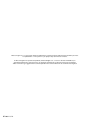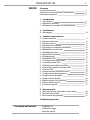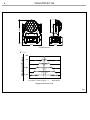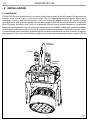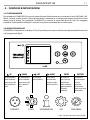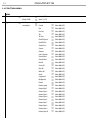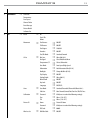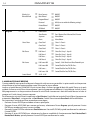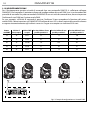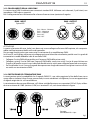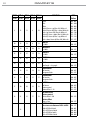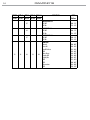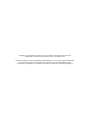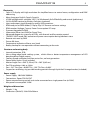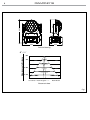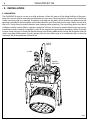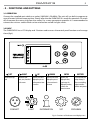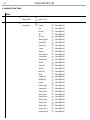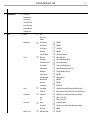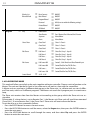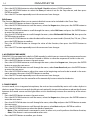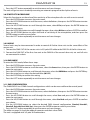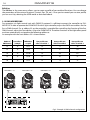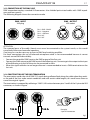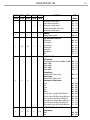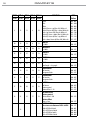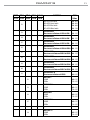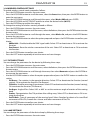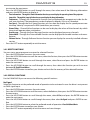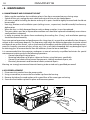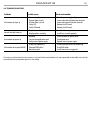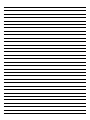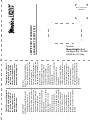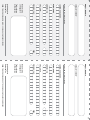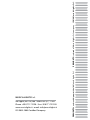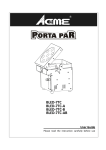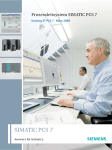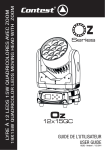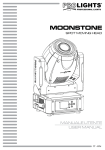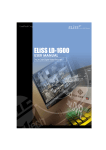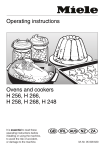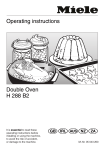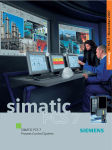Download DIAMOND19
Transcript
DIAMOND19 MOVING HEAD MANUALE UTENTE USER MANUAL IT - EN Music & Lights S.r.l. si riserva ogni diritto di elaborazione in qualsiasi forma delle presenti istruzioni per l’uso. La riproduzione - anche parziale - per propri scopi commerciali è vietata. Al fine di migliorare la qualità dei prodotti, la Music&Lights S.r.l. si riserva la facoltà di modificare, in qualunque momento e senza preavviso, le specifiche menzionate nel presente manuale di istruzioni. Tutte le revisioni e gli aggiornamenti sono disponibili nella sezione 'Manuali' sul sito www.musiclights.it REV.001-11/14 DIAMOND19 INDICE Sicurezza Avvertenze generali Attenzioni e precauzioni per l’installazione Informazioni generali 4 4 5 1 Introduzione 1. 1 Descrizione 1. 2 Specifiche tecniche 1. 3 Elementi di comando e di collegamento 6 6 9 2 Installazione 2. 1 Montaggio 10 3 Funzioni e impostazioni 3. 1 Funzionamento 3. 2 Impostazione base 3. 3 Struttura menu 3. 4 Modalità Slave Receive 3. 5 Operazioni in modalità automatica 3. 6 Modalità Scenes Records 3. 7 Modalità Musicale 3. 8 Sensibilità microfono 3. 9 Collegamento 3. 10 Modalità DMX 3. 11Configurazioni canali DMX 3. 12 Indirizzamento DMX 3. 13 Collegamenti della linea DMX 3. 14 Costruzione del terminatore DMX 3. 15 Canali DMX 3. 16 Impostazione controllo wireless 3. 17 Impostazioni del proiettore 3. 18 Impostazioni lampada 3. 19 Impostazioni display 3. 20 Informazioni sul dispositivo 3. 21 Reset delle funzioni 3. 22 Funzioni speciali 11 11 12 14 15 16 16 17 17 17 17 18 19 19 20 25 25 25 26 26 27 27 4 Manutenzione 4. 1 Manutenzione e pulizia del sistema ottico 4. 2 Sostituzione fusibile 4. 3 Risoluzione dei problemi 30 30 31 Certificato di garanzia Contenuto dell'imballo: 3 • DIAMOND19 • Staffa di fissaggio • Manuale utente DIAMOND19 4 ATTENZIONE! Prima di effettuare qualsiasi operazione con l’unità, leggere con attenzione questo manuale e conservarlo accuratamente per riferimenti futuri. Contiene informazioni importanti riguardo l’installazione, l’uso e la manutenzione dell’unità. SICUREZZA Avvertenze generali • I prodotti a cui questo manuale si riferisce sono conformi alle Direttive della Comunità Europea e pertanto recano la sigla . • Il dispositivo funziona con pericolosa tensione di rete 230V~. Non intervenire mai al suo interno al di fuori delle operazioni descritte nel presente manuale; esiste il pericolo di una scarica elettrica. • È obbligatorio effettuare il collegamento ad un impianto di alimentazione dotato di un’efficiente messa a terra (apparecchio di Classe I secondo norma EN 60598-1). Si raccomanda, inoltre, di proteggere le linee di alimentazione delle unità dai contatti indiretti e/o cortocircuiti verso massa tramite l’uso di interruttori differenziali opportunamente dimensionati. • Le operazioni di collegamento alla rete di distribuzione dell’energia elettrica devono essere effettuate da un installatore elettrico qualificato. Verificare che frequenza e tensione della rete corrispondono alla frequenza ed alla tensione per cui l’unità è predisposta, indicate sulla targhetta dei dati elettrici. • L’unità non per uso domestico, solo per uso professionale. • Evitare di utilizzare l’unità: - in luoghi soggetti a vibrazioni, o a possibili urti; - in luoghi a temperatura superiore ai 45°C. • Evitare che nell’unità penetrino liquidi infiammabili, acqua o oggetti metallici. • Non smontare e non apportare modifiche all’unità. • Tutti gli interventi devono essere sempre e solo effettuati da personale tecnico qualificato. Rivolgersi al più vicino centro di assistenza tecnica autorizzato. • Se si desidera eliminare il dispositivo definitivamente, consegnarlo per lo smaltimento ad un’istituzione locale per il riciclaggio. Attenzioni e precauzioni per l’installazione • Se il dispositivo dovesse trovarsi ad operare in condizioni differenti da quelle descritte nel presente manuale, potrebbero verificarsi dei danni; in tal caso la garanzia verrebbe a decadere. Inoltre, ogni altra operazione potrebbe provocare cortocircuiti, incendi, scosse elettriche, rotture etc. • Prima di iniziare qualsiasi operazione di manutenzione o pulizia sull’unità togliere la tensione dalla rete di alimentazione. • È assolutamente necessario proteggere l’unità per mezzo di una fune di sicurezza. Nell’eseguire qualsiasi intervento attenersi scrupolosamente a tutte le normative (in materia di sicurezza) vigenti nel paese di utilizzo. • Questo prodotto è solo per uso interno. • La distanza minima tra il proiettore e le pareti circostanti deve essere superiore a 50 cm e non devono essere ostruite, in nessun caso, le aperture di aerazione. • Installare l’unità in un luogo ben ventilato. • Mantenere i materiali infiammabili ad una distanza di sicurezza dall’unità. • La temperatura massima raggiungibile sulla superficie esterna dell’unità, in condizioni di regime termico, è elevata. Dopo lo spegnimento, attendere 15 minuti per il raffreddamento. • I filtri, le lenti o gli schermi ultravioletti se danneggiati possono limitare la loro efficienza. • I LED devono essere sostituiti se danneggiati o termicamente deformati. • Non guardare direttamente il fascio luminoso. Tenete presente che i veloci cambi di luce possono provocare attacchi d’epilessia presso persone fotosensibili o epilettiche. DIAMOND19 5 INFORMAZIONI GENERALI Spedizioni e reclami Le merci sono vendute “franco nostra sede” e viaggiano sempre a rischio e pericolo del distributore/cliente. Eventuali avarie e danni dovranno essere contestati al vettore. Ogni reclamo per imballi manomessi dovrà essere inoltrato entro 8 giorni dal ricevimento della merce. Garanzie e resi Il prodotto è coperto da garanzia in base alle vigenti normative. Sul sito www.musiclights.it è possibile consultare il testo integrale delle “Condizioni Generali di Garanzia”. Si prega, dopo l’acquisto, di procedere alla registrazione del prodotto sul sito www.musiclights.it. In alternativa il prodotto può essere registrato compilando e inviando il modulo riportato alla fine del manuale. A tutti gli effetti la validità della garanzia è avallata unicamente dalla presentazione del certificato di garanzia. Music & Lights constata tramite verifica sui resi la difettosità dichiarata, correlata all’appropriato utilizzo, e l’effettiva validità della garanzia; provvede quindi alla riparazione dei prodotti, declinando tuttavia ogni obbligo di risarcimento per danni diretti o indiretti eventualmente derivanti dalla difettosità. 6 DIAMOND19 - 1 - INTRODUZIONE 1.1 DESCRIZIONE DIAMOND è il primo proiettore ibrido Prolights ad offrire la tecnologia WBFX. Il concept WBFX di DIAMOND inaugura un nuovo significato di versatilità offrendo tre modalità di utilizzo a bordo del medesimo proiettore: Washlight ad altà luminosità ed intellegibilità cromatica, Beam dal fascio parallelo e denso, uno straordinario generatore FX; rivelandosi uno strumento volto alla creatività dei light-designer. DIAMOND è equipaggiato con sorgente luminosa composta di19x15W LED Osram Ostar RGBW/FullColor (1A) ed è tra i proiettori LED più luminosi della sua categoria, offrendo un rapporto lm/W tra i più alti sul mercato, grazie alla combinazione di LED ad alte performance, un gruppo ottico innovativo e l’applicazione delle più avanzate tecnologie di raffreddamento a liquido e gestione dello stadio di alimentazione presenti sul mercato. Il sistema ottico Fast-Zoom con rapporto 1:11 riproduce un fascio variabile nel range 6°-66°, rimanendo uniforme nell’intera escursione e permettendo applicazioni sia in ambienti indoor come studi TV e music-hall che in ampi spazi outdoor come stadi ed arene. La modalità “Wash-light” esprime un sistema di calibrazione colore avanzato ed una distribuzione omogenea dell’output su tutta la superficie di emissione, sfruttando la tecnologia reflex con colori premiscelati all’interno di canali ottici. La modalità “Beam” entra in azione quando DIAMOND è impiegato con zoom a 6°, riproducendo un fascio di luce parallelo per creare effett a mezz’ aria. La modalità “FX” è ottenuta mediante la combinazione delle lenti a nido d’ape senza interspazi per potenziare l’interpolazione dei LED, controllo pixel di ogni singola sorgente LED e l’avanzato software a bordo per la generazione di effetti. DIAMOND è controllabile in diverse modalità DMX che offrono una vasta gamma di pixel macro statiche e dinamiche gestibili su livelli multipli e personalizzabili in frequenza, colore ed intensità, anche in modalità con numero ridotto di canali. L’estrema velocità e precisione nei movimenti è garantita dalla struttura del telaio ultra-leggero e dall’impiego di motori speciali, rendendolo comparabile alla velocità degli scanner. Il design elettronico della nuova serie SHINE offre funzionalità avanzate come display a colori LCD ad alta risoluzione con menu multilingua, batteria tampone, RDM, hibernation, color bounce, diagnostica e controllo di temperatura avanzato. 1.2 SPECIFICHE TECNICHE Sorgente luminosa e ottica • 19 x 15W LED RGBW FullColor OSRAM Ostar • Circuitazione di alimentazione: 1A • Lux @3m: 22’000 • Lenti pianoconvesse con trama a nido d’ape prive di interspazi • Sistema di sintesi colore: miscelazione RGBW FullColor (>16 milioni di colori) per possibilità cromatiche illimitate e controllo della temperatura colore • Preset temperatura colore bianco: 3200K~10000K • Angolo di proiezione: Fast-zoom 6°-66° con rapporto 1:11 • Zoom elettronico lineare con sistema motorizzato di scorrimento pannello lenti • Vita media sorgente LED: >50’000 h Dimmer/Shutter/Strobo/Colors/Pixels • Dimmer lineare 0-100% • Shutter indipendente ed effetti di dissolvenza e random a velocità variabile • Strobo: elettronico 1-25 flash/s • Ruota colori virtuale con preset LEE e rainbow • CTC su canale DMX indipendente DIAMOND19 7 • Effetto Color Bounce • Pixel Macro con controllo di velocità, colore ed intensità Elettronica • Display LCD a colori ad alta risoluzione per accesso semplificato al menu di controllo, configurazione e assegnazione indirizzo • Menu disponibile in lingua Inglese, francese, spagnolo • 4 configurazioni DMX disponibili: 16/17/18/30 canali per ampia flessibilità di controllo (info preliminari) • WDMX: Ricevitore ad antenna (2.4 GHz) by Wireless Solution Sweden (opzionale) • Segnale di ingresso ed uscita tramite connettori XLR 3p e 5p • RDM ready per indirizzamento fixture, inversione display, inversione X/Y, ed altre impostazioni • RDM per monitor di informazioni sul consumo di corrente, operazioni lampada, tensione di ingresso • Firmware aggiornabile mediante interfaccia USB-DMX • Funzione “Hibernation” quando si presenta una perdita del segnale DMX • Diagnostica avanzata per ogni scheda periferica, con controllo di temperatura e rotazione ventole • Modalità “ENERGYSAVE”: consumo ridotto del 50% con il proiettore in blackout • Reset delle funzioni da controllo remoto • Timer ore di vita del proiettore • Controllo temperatura periferiche di base, braccio, testa • Batteria tampone per accensione dell’interfaccia display anche senza alimentazione Struttura e corpo mobile • Grado di isolamento: IP20 • Sistema di dissipazione a liquido che consente una gestione ottimale della temperatura sulla scheda LED, aumentando l’output di emissione lumnosa. • Struttura in alluminio con coperture in policarbonato ad alta resistenza, colore nero • Maniglie ergonomiche laterali per il trasporto • Escursione: Pan = 630° (2.9 sec) Tilt = 265° (1,3 sec) • Risoluzione Pan/Tilt: 8-bit o 16-bit Pan = 2,47° Pan Fine = 0,0096° Tilt = 1,039° Tilt Fine = 0,004° • Riposizionamento automatico degli effetti in seguito a spostamenti accidentali • Sospensione e fissaggio: qualsiasi posizione per mezzo di supporti omega (inclusi) con sistema di aggancio “quicklock” Alimentazione • Alimentazione: 100-240V 50/60Hz • Connessioni: PowerCON IN/OUT • Output alimentazione per connessione di più unità in serie: fino a 6 proiettori a 230V • Consumo ad emissione massima: 316W Peso e dimensioni • Peso: 11 kg • Dimensioni (LxAxP): 338x235x430 mm DIAMOND19 449 8 235 338 Disegno tecnico 6°- 66° Illuminance at a Distance 0m 3m 5.0m 7.5m 21880/1600lx 0.54/4.04m 7670/711lx 0.75/6.59m 3500/336lx 1.01/9.78m Lux Center Beam Angle: 6°- 66° Beam Width Diagramma di luminosità Fig.1 DIAMOND19 9 1.3 ELEMENTI DI COMANDO E DI COLLEGAMENTO 1 2 B 1. 2. 3. 4. 5. 6. A 7. 8. 3 9. 4 10. 11. 12. 5 Pannello A 7 Pannello B 9 8 10 6 11 13. TESTA MOBILE BRACCIO GIREVOLE MANIGLIA PER TRASPORTO INDICATORE LED "WDMX" MICROFONO PANNELLO DI CONTROLLO con display LCD e 5 pulsanti per l'accesso e gestione delle diverse funzioni. DMX OUT (XLR a 3 poli): 1= massa, 2 = DMX -, 3 = DMX + DMX IN (XLR a 3 poli): 1 = massa, 2 = DMX -, 3 = DMX + DMX OUT (XLR a 5 poli): 1= massa, 2 = DMX -, 3 = DMX +, 4 N/C, 5 N/C DMX IN (XLR a 5 poli): 1 = massa, 2 = DMX -, 3 = DMX +, 4 N/C, 5 N/C POWER IN (PowerCON IN): per il collegamento ad una presa di rete (100-240V~/50-60Hz) tramite il cavo rete in dotazione. POWER OUT (PowerCON OUT): collegamento per l'alimentazione all'unità successiva. PORTAFUSIBILE: sostituire un fusibile difettoso solo con uno dello stesso tipo. 12 13 Fig.2 DIAMOND19 10 - 2 - INSTALLAZIONE 2.1 MONTAGGIO Il DIAMOND19 può essere collocato su un piano solido. Inoltre, grazie ai fori di fissaggio, l’unità può essere montata anche a testa in giù, su una traversa (fig.3). Per il fissaggio occorrono dei supporti robusti per il montaggio. Come si vede nell’illustrazione, i perni del sistema di aggancio rapido, dei supporti omega, sono da inserire nelle apposite sedi della piastra dove vengono bloccati con una rotazione in senso orario (fino all’arresto). Assicurarsi che l’unità sia saldamente fissata al fine di evitare vibrazioni e scivolamenti durante il funzionamento. L’area di collocazione deve avere una stabilità sufficiente e supportare almeno 10 volte il peso dell’unità. Inoltre assicurarsi di rispettare tutte le avvertenze in materia di sicurezza. È assolutamente necessario assicurare il proiettore contro la caduta utilizzando un cavo di sicurezza: in particolare collegare il cavo in un punto adatto in modo che la caduta del proiettore non possa superare i 20 cm. CAVO DI SICUREZZA GANCIO SUPPORTI OMEGA Fig.3 DIAMOND19 11 - 3 - FUNZIONI E IMPOSTAZIONI 3.1 FUNZIONAMENTO Per accendere il DIAMOND19 inserire la spina del cavo di alimentazione in una presa di rete (100-240V~/5060Hz). La testa mobile e tutti i motori di comando si mettono in una precisa posizione di partenza. Poco dopo l’unità è pronta. Per spegnere il DIAMOND19, staccare la spina dalla presa di rete. Per maggiore comodità è consigliabile collegare l’unità con una presa comandata da un interruttore. 3.2 IMPOSTAZIONE BASE Il DIAMOND19 dispone di un display LCD e di 5 pulsanti per l’accesso alle funzioni del pannello di controllo e la loro gestione (fig.4). Battery UP DOWN Per incrementare il valore visualizzato oppure passare alla voce precedente di menu Per decrementare il valore visualizzato oppure passare alla voce seguente di menu CONNECT LEFT Per ritornare al menu precedente LIGHT RIGHT Per passare nei menu dal valore centinaia a quello decine fino a unità INFORMATION ENTER BATTERY Per entrare nel menu successivo o confermare il valore visualizzato oppure per attivare la funzione visualizzata Per attivare la batteria tampone. Permette l'accensione dell'interfaccia display anche senza alimentazione SET PROGRAM Fig.4 - Funzione dei tasti e icone display DIAMOND19 12 3.3 STRUTTURA MENU MENU 1 Connect ð DMX Address Wireless DMX 2 Light ð Max Temperature Lamp Adjust ð ð ð ð Value (1-512) Value (1-512) Value (80°-139° C) Control Pan Pan Fine Tilt Tilt Fine Pan&Tilt Speed Pan&Tilt Fun Shutter Fun Shutter Dimmer Color Function Virtual Color1 Virtual Color2 Red-All Green-All Blue-All White-All Zoom Foreground Background Pattern Pattern Speed Pattern Byte 1 Pattern Byte 2 Pattern Byte 3 Pattern Byte 4 Pattern Byte 5 Pattern Byte 7 Pattern Byte 8 Pattern Byte 9 Pattern Byte 10 ð ð ð ð ð ð ð ð ð ð ð ð ð ð ð ð ð ð ð ð ð ð ð ð ð ð ð ð ð ð ð Value (000-255) Value (000-255) Value (000-255) Value (000-255) Value (000-255) Value (000-255) Value (000-255) Value (000-255) Value (000-255) Value (000-255) Value (000-255) Value (000-255) Value (000-255) Value (000-255) Value (000-255) Value (000-255) Value (000-255) Value (000-255) Value (000-255) Value (000-255) Value (000-255) Value (000-255) Value (000-255) Value (000-255) Value (000-255) Value (000-255) Value (000-255) Value (000-255) Value (000-255) Value (000-255) Value (000-255) DIAMOND19 3 Information ð 13 Time Info. Temperature Fans Speed Channel Value Error Message Fixture Model Software Ver. 4 Set ð Reset ð All Pan & Tilt Others Movement ð Pan Reverse Tilt Reverse Pan Degree Encoders Pan/Tilt Mode UI Set ð Mic Sens. No Signal Temperature C/F Fans Mode Hibernation Backlight Flip Display Display Bright Brand Show Key Lock Language Users ð User Mode Edit User Calibration ð Password Pan Tilt Fixture ID ð Name Password PID Code Wireless Set ð DMX On Cable ð ð ð ð ð ð ð ð ð ð ð ð ð ð ð ð ð ð ð ð ð ð ð ð ð ON/OFF ON/OFF 540/630 ON/OFF Standard/Smooth Value (00-99%) Close/Hold/Auto/Music Celsius/Fahrenheit Auto Speed/High Speed Not Hibernation/Min (01-99) Always On/Min (01-99) ON/OFF Value (00-31) ON/OFF ON/OFF EN/FR/SP... Standard/Extended1/Extended2/Basic-8bit/... Max Channel/Control/Pan/Pan Fine/Tilt/Tilt Fine... 050 (insert to unlock the following settings) Value (-128-127) Value (-128-127) Fixture ID Name 050 (insert to unlock the following settings) 00001 ON/OFF DIAMOND19 14 Wireless Set Reload Default ð ð Reset Connect Basic Reload Program Reload Password Private Reload All Reload 5 Program ð Play ð Sequence Music ð Chase Part 1 Chase Part 2 Chase Part 3 Edit Chases ð Edit Chase 1 Edit Chase 2 Edit Chase ... Edit Chase 8 Edit Scenes ð Edit Scenes 001 Edit Scenes 002 Edit Scenes ... Edit Scenes 250 Scenes Record ð ON/OFF ð ð ð ð ð ð ð ð ð ð ð ð ð ð Part 1 Receive/Part 2 Receive/Part 3 Receive ON/OFF ON/OFF 050 (insert to unlock the following settings) ON/OFF ON/OFF DMX Receive Slave Receive Select Chase ð ð ð ð ð ð Alone/Master Alone/Master Chase 1 - Chase 8 Chase 1 - Chase 8 Chase 1 - Chase 8 Chase Test/ Step 1 - Step 64 Chase Test/ Step 1 - Step 64 Chase Test/ Step 1 - Step 64 Chase Test/ Step 1 - Step 64 Control/.../Fade Time/Scene Time/External Input Control/Pan/Pan Fine/Tilt/Tilt Fine... Control/Pan/Pan Fine/Tilt/Tilt Fine... Control/Pan/Pan Fine/Tilt/Tilt Fine... Sc XX - Sc XX 3.4 MODALITÀ SLAVE RECEIVE Questa modalità consente di collegare in linea più unità senza un controller. La prima unità sarà impostata come Master e le altre funzioneranno come Slave con lo stesso effetto. Inoltre, un’unità Master DIAMOND19 può inviare fino a 3 diversi gruppi di dati alle unità Slave, ossia può guidare 3 diverse unità Slave che eseguono 3 parti di programma differenti. L’unità Master invia le 3 parti del programma in un loop continuo mentre le unità Slave riceveranno i dati dall’unità Master in base al gruppo cui l’unità slave è stato assegnato. Se ad esempio un’unità Slave è impostata su Part 1 Receive, l'unità Master invierà all'unità Slave il programma automatico Chase Part 1; se impostata su Part 2 Receive, l'unità Slave riceverà Chase Part 2 dall'unità Master. Per impostare l'unità come Slave procedere come segue: • Premere il tasto ENTER per accedere al menu principale. • Premere il tasto UP/DOWN per scorrere nel menu, selezionare l’icona Program, quindi premere il tasto ENTER per accedere al menu successivo Play. • Premere il tasto ENTER e selezionare Slave Receive con il tasto UP/DOWN, quindi confermare la scelta con il tasto ENTER. • Premere il tasto UP/DOWN per selezionare le diverse modalità di funzionamento Part 1 Receive/Part 2 Receive/Part 3 Receive, quindi premere il tasto ENTER per confermare la scelta. DIAMOND19 15 • Premere il tasto LEFT più volte per uscire dal menu e per salvare le modifiche apportate. Sull’unità master selezionare il programma desiderato come indicato al paragrafo 3.5. Servirsi dei connettori DMX del DIAMOND19 e di un cavo XLR per formare una catena di unità. In certe condizioni e lunghezze si consiglia di effettuare una terminazione come mostrato a pagina 19. 3.5 OPERAZIONI IN MODALITÀ AUTOMATICA L’unità può svolgere il suo programma Show autonomamente. Prima di inviare un programma automatico in esecuzione è necessario impostare l’unità come Master/Alone: • Premere il tasto ENTER per accedere al menu principale. • Premere il tasto UP/DOWN per scorrere nel menu, selezionare l’icona Program, quindi premere il tasto ENTER per accedere al menu successivo Play. • Premere il tasto ENTER e selezionare Sequence con il tasto UP/DOWN, quindi confermare la scelta con il tasto ENTER. • Premere il tasto UP/DOWN per selezionare la modalità di funzionamento: -- Master, se l’unità è collegata in serie ad altre unità ed essa svolge la funzione di Master; -- Alone, se l’unità non è collegata ad altre unità. • Premere il tasto ENTER per confermare la scelta. • Premere il tasto LEFT più volte per uscire dal menu e per salvare le modifiche apportate. L’unità entrerà in modalità automatica mandando in esecuzione il programma automatico. Select Chase La funzione Select Chase permette di scegliere il programma automatico da mandare in esecuzione. • Premere il tasto ENTER per accedere al menu principale. • Premere il tasto UP/DOWN per scorrere nel menu, selezionare l’icona Program, quindi premere il tasto ENTER per accedere al menu successivo. • Premere il tasto UP/DOWN per selezionare Select Chase e premere il tasto ENTER per accedere al menu successivo. • Premere il tasto UP/DOWN per selezionare Chase Part 1/Chase Part 2/Chase Part 3 e premere il tasto ENTER per confermare la scelta. • Premere il tasto UP/DOWN per selezionare il Chase1 - Chase8 preferito, quindi premere il tasto ENTER. • Premere il tasto LEFT più volte per uscire dal menu e per salvare le modifiche apportate. Edit Chases La funzione Edit Chases permette di creare show automatici preprogrammati. I programmi automatici Chase Part1/2/3 sono suddivisi ognuno in Chase1-Chase8. Ogni Chase può essere composto da 1-64 step che possono essere configurati attraverso la seguente procedura: • Premere il tasto ENTER per accedere al menu principale. • Premere il tasto UP/DOWN per scorrere nel menu, selezionare l’icona Program, quindi premere il tasto ENTER per accedere al menu successivo. • Premere il tasto UP/DOWN per selezionare Edit Chases e premere il tasto ENTER per accedere al menu successivo. • Premere il tasto UP/DOWN per selezionare Edit Chase 1 - Edit Chase 8, quindi premere il tasto ENTER per confermare. • Premere il tasto UP/DOWN per selezionare lo Step 01 - Step 64 desiderato, quindi premere il tasto ENTER. • Premere il tasto UP/DOWN per selezionare la Scene desiderata da impostare per lo Step scelto, quindi premere ENTER per confermare. • Premere il tasto LEFT più volte per uscire dal menu e per salvare le modifiche apportate. 16 DIAMOND19 Edit Scenes La funzione Edit Scenes permette di creare scene individuali da includere negli Step delle Chase. • Premere il tasto ENTER per accedere al menu principale. • Premere il tasto UP/DOWN per scorrere nel menu, selezionare l’icona Program, quindi premere il tasto ENTER per accedere al menu successivo. • Premere il tasto UP/DOWN per selezionare Edit Scenes e premere il tasto ENTER per accedere al menu successivo. • Premere il tasto UP/DOWN per selezionare Edit Scene 001 - Edit Scene 250, quindi premere il tasto ENTER. • Premere il tasto UP/DOWN per selezionare la funzione desiderata che si vuole modificare (Control, Pan, Tilt, ecc.), quindi premere il tasto ENTER. • Premere il tasto UP/DOWN per modificare il valore della funzione, quindi premere il tasto ENTER per confermare. • Premere il tasto LEFT più volte per uscire dal menu e per salvare le modifiche apportate. 3.6 MODALITÀ SCENES RECORD DIAMOND19 è dotato di un registratore DMX integrato attraverso il quale è possibile trasmettere, dal vostro Controller DMX al dispositivo, le scene programmate. Procedere come segue per memorizzare la sequenza di scene da mandare in esecuzione. • Premere il tasto ENTER per accedere al menu principale. • Premere il tasto UP/DOWN per scorrere nel menu, selezionare l’icona Program, quindi premere il tasto ENTER per accedere al menu successivo. • Premere il tasto UP/DOWN per selezionare Scenes Record e premere il tasto ENTER per accedere al menu successivo. • Premere il tasto UP/DOWN per regolare la scena di inizio e quella di fine da inserire nel programma automatico, quindi premere il tasto ENTER per confermare. • Premere il tasto LEFT più volte per uscire dal menu e per salvare le modifiche apportate. Quando si richiamano le scene dal controller, verranno automaticamente trasmesse al dispositivo. 3.7 MODALITÀ MUSICALE Nella modalità musicale l’unità può essere comandata tramite la musica. In presenza di segnale musicale, con un determinato ritmo nei bassi e con volume sufficiente, tramite il microfono interno si comanda il senso e la velocità di rotazione nonché il cambio di colore. Se il comando musica non dovesse funzionare perfettamente, aumentare il volume o ridurre la distanza fra sorgente audio e l’unità oppure alternativamente aumentare la sensibilità del microfono. • Premere il tasto ENTER per accedere al menu principale. • Premere il tasto UP/DOWN per scorrere nel menu, selezionare l’icona Program, quindi premere il tasto ENTER per accedere al menu successivo Play. • Premere il tasto ENTER e selezionare Music con il tasto UP/DOWN, quindi confermare la scelta con il tasto ENTER. • Premere il tasto UP/DOWN per selezionare la modalità di funzionamento: -- Master, se l’unità è collegata in serie ad altre unità ed essa svolge la funzione di Master; -- Alone, se l’unità non è collegata ad altre unità. • Premere il tasto ENTER per confermare la scelta. • Premere il tasto LEFT più volte per uscire dal menu e per salvare le modifiche apportate. L’unità entrerà in modalità musicale mandando in esecuzione un programma automatico a ritmo di musica. DIAMOND19 17 3.8 SENSIBILITÀ MICROFONO Selezionare questa funzione per impostare il valore della sensibilità del microfono per il controllo tramite comando musicale: • Premere il tasto ENTER per accedere al menu principale. • Premere i tasti UP/DOWN per selezionare l’icona Set, quindi premere il tasto ENTER per accedere al menu successivo. • Premere il tasto UP/DOWN per selezionare UI Set e premere il tasto ENTER per accedere al menu successivo Mic Sens. • Premere il tasto ENTER e regolare l livello di sensibilità del microfono con il tasto UP/DOWN. Premere il tasto ENTER per confermare. • Premere il tasto LEFT più volte per uscire dal menu e per salvare le modifiche apportate. 3.9 COLLEGAMENTO Si possono collegare più unità affinché tutte le unità secondarie abbiano lo stesso effetto luce dell’unità principale (Master). 1. Collegare l’uscita DMX OUT dell’unità principale con l’ingresso DMX IN della prima unità secondaria servendosi di un cavo XLR a 3/5 poli. 2. Collegare l’uscita DMX OUT della prima unità secondaria con l’ingresso DMX IN della seconda unità secondaria ecc. 3.10 MODALITÀ DMX Per entrare nella modalità DMX procedere nel seguente modo: • Premere il tasto ENTER per accedere al menu principale. • Premere il tasto UP/DOWN per scorrere nel menu, selezionare l’icona Connect, quindi premere il tasto ENTER per accedere al menu successivo DMX Address. Premere il tasto ENTER. • Impostare con i tasti direzionali il valore desiderato (001-512). Premere il tasto ENTER per confermare. • Premere il tasto LEFT più volte per uscire dal menu e per salvare le modifiche apportate. 3.11 CONFIGURAZIONI CANALI DMX DIAMOND19 dispone di 5 configurazioni dei canali DMX a cui si può accedere dal pannello di controllo. • Premere il tasto ENTER per accedere al menu principale. • Premere il tasto UP/DOWN per scorrere nel menu, selezionare l’icona Set, quindi premere il tasto ENTER per accedere al menu successivo. • Premere il tasto UP/DOWN per selezionare Users e premere il tasto ENTER per accedere al menu successivo User Mode. Premere il tasto ENTER per confermare la scelta. • Attraverso il tasto UP/DOWN selezionare la configurazione dei canali DMX desiderata (Standard, Extended1, Extended2, Basic-8bit, Basic-16bit, User), quindi premere il tasto ENTER per confermare la scelta. • Premere il tasto LEFT più volte per uscire dal menu e per salvare le modifiche apportate. Le tabelle a pagina 20 indicano le modalità di funzionamento e i relativi valori DMX. Come interfaccia DMX, l’unità possiede dei contatti XLR a 3 e 5 poli. Edit User La funzione Edit User, presente nello stesso menu, permette di creare un profilo di funzionamento personalizzato, variando a proprio piacimento i parametri delle varie funzioni (Control, Pan, Tilt, ecc). Una volta creato il proprio profilo personalizzato, è possibile utilizzarlo selezionando la modalità USER come descritto in precedenza. DIAMOND19 18 3.12 INDIRIZZAMENTO DMX Per il funzionamento tramite un’unità di comando luce con protocollo DMX512, è sufficiente collegare DIAMOND19 al controller. Il proiettore dispone di configurazione dei canali DMX a cui si può accedere dal pannello di controllo. Per poter comandare DIAMOND19 con un’unità di comando luce, occorre impostare l’indirizzo di start DMX per il primo canale DMX. Se, per esempio, sull’unità di comando è previsto l’indirizzo 33 per comandare la funzione del primo canale DMX, si deve impostare sul DIAMOND19 l’indirizzo di start 33. Le altre funzioni del pannello saranno assegnate automaticamente agli indirizzi successivi. Segue un esempio con indirizzo 33 di start: Numero canali DMX Indirizzo di start (esempio) Indirizzo DMX occupati Prossimo indirizzo di start possibile per unità n°1 Prossimo indirizzo di start possibile per unità n°2 Prossimo indirizzo di start possibile per unità n°3 19 33 33-51 52 71 90 32 33 33-64 65 97 129 98 33 33-130 131 229 327 18 33 33-50 51 69 87 20 33 33-52 53 73 93 DMX Address: 33 DMX Address: 52 DMX Address: 71 DMX Address: 90 ............ DMX512 Controller Fig.5 - Esempio di configurazione a 19 canali DMX DIAMOND19 19 3.13 COLLEGAMENTI DELLA LINEA DMX La connessione DMX è realizzata con connettori standard XLR. Utilizzare cavi schermati, 2 poli ritorti, con impedenza 120Ω e bassa capacità. Per il collegamento fare riferimento allo schema di connessione riportato di seguito: DMX - INPUT Spina XLR DMX - OUTPUT Presa XLR Pin1 : Massa - Schermo Pin2 : - Negativo Pin3 : + Positivo Pin4 : N/C Pin5 : N/C Fig.6 ATTENZIONE La parte schermata del cavo (calza) non deve mai essere collegata alla terra dell’impianto; ciò comporterebbe malfunzionamenti delle unità e dei controller. Per passaggi lunghi può essere necessario l’inserimento di un amplificatore DMX. In tal caso, è sconsigliato utilizzare nei collegamenti cavo bilanciato microfonico poiché non è in grado di trasmettere in modo affidabile i dati di controllo DMX. • Collegare l’uscita DMX del controller con l’ingresso DMX della prima unità; • Collegare, quindi, l’uscita DMX con l’ingresso DMX della successiva unità; l’uscita di quest’ultima con l’ingresso di quella successiva e via dicendo finchè tutte le unità sono collegate formando una catena. • Per installazioni in cui il cavo di segnale deve percorrere lunghe distanze è consigliato inserire sull’ultima unità una terminazione DMX. 3.14 COSTRUZIONE DEL TERMINATORE DMX La terminazione evita la probabilità che il segnale DMX 512, una volta raggiunta la fine della linea stessa venga riflesso indietro lungo il cavo, provocando, in certe condizioni e lunghezze, la sua sovrapposizione al segnale originale e la sua cancellazione. La terminazione deve essere effettuata, sull’ultima unità della catena, con connettori XLR a 3/5 pin, saldando una resistenza di 120Ω (minimo 1/4W) tra i terminali 2 e 3, così come indicato in figura. Esempio: connettore XLR a 3 pin Fig.7 DIAMOND19 20 3.15 CANALI DMX STAND EXT-1 EXT-2 BAS-8 BAS-16 19 Ch 32 Ch 98 Ch 18 Ch 20 Ch 1 2 3 4 5 PAN 0~100% 000 - 255 2 PAN FINE 0~100% 000 - 255 3 TILT 0~100% 000 - 255 4 TILT FINE 0~100% 000 - 255 5 MOVEMENT SPEED Fast to slow 000 - 255 6 MOVEMENT FUNCTION Normal Movement with backout TBD 000 - 015 016 - 031 032 - 255 7 SHUTTER FUNCTION Normal Shutter Functions Pulse-effect Forward Pulse-effect Reverse Random strobe TBD 000 - 015 016 - 031 032 - 047 048 - 063 064 - 255 8 SHUTTER Normal Shutter Functions Close Strobe Rate (slow to fast) Open Pulse-effect Forward Close Strobe Rate (slow to fast) Open Pulse-effect Reverse Close Strobe Rate (slow to fast) Open Random Strobe Close Strobe Rate (slow to fast) Open 1 2 2 3 3 4 4 5 5 7 8 DMX Value 1 1 6 FUNCTION 1 2 3 4 6 SHUTTER Shutter closed No function (shutter open) Strobe effect slow to fast 000 - 031 032 - 223 224 - 255 000 - 031 032 - 223 224 - 255 000 - 031 032 - 223 224 - 255 000 - 031 032 - 223 224 - 255 000 - 031 032 - 063 064 - 095 DIAMOND19 STAND EXT-1 EXT-2 BAS-8 BAS-16 19 Ch 32 Ch 98 Ch 14 Ch 16 Ch 6 7 8 9 9 10 11 12 9 10 11 12 FUNCTION 21 DMX Value 4 6 No function (shutter open) Pulse-effect in sequences No function (shutter open) Random strobe effect slow to fast No function (shutter open) 5 7 DIMMER Dimmer (close to open) 000 - 255 8 VIRTUAL COLOR FUNCTION On Function CTC Function Forward Spin Reverse Spin Continuous Color Bounce TBD 000 - 015 016 - 031 032 - 047 048 - 063 064 - 079 080 - 111 112 - 255 9 VIRTUAL COLOR 1 CTC Function Color Temperature Correction 2000K->2700K White 3200K White 4200K White 5600K White 8000K Forward Spin Rainbow Effect (Slow to Fast) Reverse Spin Rainbow Effect (Slow to Fast) Continuous & Color Bounce Black Red Green Blue White Red=0, Green->up, Blue=full, White=0 Red=0, Green=full, Blue->down, White=0 Red->up, Green=full, Blue=0, White=0 Red=full, Green->down, Blue=0, White=0 Red=full, Green=0, Blue->up, White=0 Red->down, Green=0, Blue=full, White=0 6 7 8 10 096 - 127 128 - 159 160 - 191 192 - 223 224 - 255 000 - 223 224 - 231 232 - 239 240 - 247 248 - 255 000 - 255 000 - 255 000 - 000 001 - 001 002 - 002 003 - 003 004 - 004 005 - 046 047 - 088 089 - 130 131 - 172 173 - 214 215 - 255 VIRTUAL COLOR 2 (Only on Color Bounce) Color Bounce Black 000 - 000 Red 001 - 001 DIAMOND19 22 STAND EXT-1 EXT-2 BAS-8 BAS-16 19 Ch 32 Ch 98 Ch 18 Ch 20 Ch FUNCTION DMX Value 002 - 002 003 - 003 004 - 004 005 - 046 047 - 088 089 - 130 131 - 172 173 - 214 215 - 255 9 12 12 8 10 Green Blue White Red=0, Green->up, Blue=full, White=0 Red=0, Green=full, Blue->down, White=0 Red->up, Green=full, Blue=0, White=0 Red=full, Green->down, Blue=0, White=0 Red=full, Green=0, Blue->up, White=0 Red->down, Green=0, Blue=full, White=0 10 13 13 9 11 RED-ALL 0~100% 000 - 255 11 14 14 10 12 GREEN-ALL 0~100% 000 - 255 12 15 15 11 13 BLUE-ALL 0~100% 000 - 255 000 - 255 13 16 16 12 14 WHITE-ALL 0~100% 14 17 17 13 15 ZOOM small angle -> big angle 000 - 255 15 18 18 14 16 FOREGROUND No Function Foreground Color 000 - 015 016 - 255 16 19 19 15 17 BACKGROUND No Function Foreground Color 000 - 015 016 - 255 18 PATTERN On Pattern Pattern control Pattern Effect 1~14 000 - 015 016 - 031 032 - 255 17 18 20 21 22 20 21 16 17 19 PATTERN SPEED Pattern control Picture Effect 1-250 Pattern Effect slow -> Fast PATTERN BYTE 1 Direct access to Pattern of LED1 & LED2 Bit0=LED1 Red Switch Bit1=LED1 Green Switch Bit2=LED1 Blue Switch Bit3=LED1 White Switch 003 - 252 000 - 255 000 - 255 000 - 001 000 - 002 000 - 004 000 - 008 DIAMOND19 STAND EXT-1 EXT-2 BAS-8 BAS-16 19 Ch 32 Ch 98 Ch 14 Ch 16 Ch FUNCTION 23 DMX Value 22 Bit4=LED2 Red Switch Bit5=LED2 Green Switch Bit6=LED2 Blue Switch Bit7=LED2 White Switch 000 - 016 000 - 032 000 - 064 000 - 128 23 PATTERN BYTE 2 Direct access to Pattern of LED3 & LED4 000 - 255 24 PATTERN BYTE 3 Direct access to Pattern of LED5 & LED6 000 - 255 25 PATTERN BYTE 4 Direct access to Pattern of LED7 & LED8 000 - 255 26 PATTERN BYTE 5 Direct access to Pattern of LED9 & LED10 000 - 255 27 PATTERN BYTE 6 Direct access to Pattern of LED11 & LED12 000 - 255 28 PATTERN BYTE 7 Direct access to Pattern of LED13 & LED14 000 - 255 29 PATTERN BYTE 8 Direct access to Pattern of LED15 & LED16 000 - 255 30 PATTERN BYTE 9 Direct access to Pattern of LED17 & LED18 000 - 255 31 PATTERN BYTE 10 Direct access to Pattern of LED19 000 - 255 22 RED PIXEL 1 LED Off LED On 000 - 127 128 - 255 23 GREEN PIXEL 1 LED Off LED On 000 - 127 128 - 255 24 BLUE PIXEL 1 LED Off LED On 000 - 127 128 - 255 25 WHITE PIXEL 1 LED Off LED On 000 - 127 128 - 255 ... .... 94 RED PIXEL 19 LED Off LED On 000 - 127 128 - 255 DIAMOND19 24 STAND EXT-1 EXT-2 BAS-8 BAS-16 19 Ch 32 Ch 98 Ch 18 Ch 20 Ch GREEN PIXEL 19 LED Off LED On 95 96 97 19 32 98 FUNCTION 18 20 BLUE PIXEL 19 LED Off LED On WHITE PIXEL 19 LED Off LED On CONTROL Normal Reset All Pan&Tilt Reset TBD Other Reset Display Off Display On TBD TBD Hibernation TBD DMX Value 000 - 127 128 - 255 000 - 127 128 - 255 000 - 127 128 - 255 000 - 007 008 - 015 016 - 023 024 - 047 048 - 055 056 - 063 064 - 071 072 - 079 080 - 087 088 -095 096 - 255 DIAMOND19 25 3.16 IMPOSTAZIONE CONTROLLO WIRELESS Per abilitare la modalità di controllo wireless procedere nel seguente modo: • Premere il tasto ENTER per accedere al menu principale. • Premere il tasto UP/DOWN per scorrere nel menu, selezionare l’icona Connect, quindi premere il tasto ENTER per accedere al menu successivo. • Premere il tasto UP/DOWN per selezionare Wireless DMX e premere il tasto ENTER. • Premere i tasti direzionali per selezionare il valore desiderato (001-512). • Premere il tasto ENTER per confermare l’impostazione. Per modificare le impostazioni di controllo wireless procedere nel seguente modo: • Premere il tasto ENTER per accedere al menu principale. • Premere il tasto UP/DOWN per scorrere nel menu, selezionare l’icona Set, quindi premere il tasto ENTER per accedere al menu successivo. • Premere il tasto UP/DOWN per selezionare Wireless Set e premere il tasto ENTER per procedere. • Selezionare l’opzione proposta con il tasto UP/DOWN e premere il tasto ENTER per confermare la scelta. 1. DMX On Cable - Disabilita/abilita il segnale DMX via cavo. Selezionare OFF per disattivare la funzione oppure ON per attivare la funzione. 2. Reset Connect - Reset della connessione wireless dell’unità. Selezionare OFF per disattivare la funzione oppure ON per attivare la funzione. • Premere il tasto ENTER per confermare la scelta. • Premere il tasto LEFT più volte per uscire dal menu e per salvare le modifiche apportate. 3.17 IMPOSTAZIONI DEL PROIETTORE È possibile modificare i parametri relativi al dispositivo procedendo nel seguente modo: • Premere il tasto ENTER per accedere al menu principale. • Premere il tasto UP/DOWN per scorrere nel menu, selezionare l’icona Set, quindi premere il tasto ENTER per accedere al menu successivo. • Premere il tasto UP/DOWN per selezionare Movement e premere il tasto ENTER per procedere. • Selezionare l’opzione proposta con il tasto UP/DOWN e premere il tasto ENTER per confermare. -- Pan Reverse - Rotazione in senso opposto della testa mobile. OFF per disattivare la funzione (impostazione normale); ON per attivare la funzione (Pan Reverse). -- Tilt Reverse - Inclinazione in senso opposto della testa mobile. OFF per disattivare la funzione (impostazione normale), ON per attivare la funzione (Tilt Reverse). -- Pan Degree - Angolo di Pan. Selezionare 540° oppure 630° per impostare l’angolo massimo di rotazione della testa mobile. -- Encoders - Riassetto posizione Pan/Tilt dopo spostamento accidentale. Selezionare OFF per disattivare la funzione oppure ON per attivare la funzione. -- Pan/Tilt Mode - Tipo di movimento della testa mobile. Selezionare Standard per ottenere dei movimenti di Pan/Tilt fluidi e veloci, Smooth per avere dei movimenti di Pan/Tilt più lenti e morbidi. • Premere il tasto ENTER per confermare la scelta. • Premere il tasto LEFT più volte per uscire dal menu e per salvare le modifiche apportate. 3.18 IMPOSTAZIONI LAMPADA È possibile modificare i parametri relativi alla lampada del dispositivo procedendo nel seguente modo: • Premere il tasto ENTER per accedere al menu principale. • Premere il tasto UP/DOWN per scorrere nel menu, selezionare l’icona Light, quindi premere il tasto ENTER per accedere al menu successivo. • Premere il tasto UP/DOWN per selezionare una delle seguenti impostazioni e premere il tasto ENTER per visualizzarla. 26 DIAMOND19 -- Max Temperature - Temperatura limite di funzionamento. Questa funzione permette di impostare la massima temperatura interna del proiettore, superata la quale la lampada del dispositivo si spegnerà automaticamente. Premere i tasti direzionali per impostare la temperatura desiderata nei limiti consentiti (80°-139°). Temperature interne inferiori ai 90° C non sono critiche. Si consiglia di attivare tale funzione per temperature superiori ai 90°. -- Lamp Adjust - Regolazioni della lampada. Questa funzione consente di modificare tutti i parametri della lampada: Control, Pan, Pan Fine, Tilt, Tilt Fine, Pan&Tilt Speed, Pan&Tilt Fun, Shutter Fun, Shutter, Dimmer, Color Function, Virtual Color1, Virtual Color2, Red-All, Green-All, Blue-All, White-All, Zoom, Foreground, Background, Pattern, Pattern Speed, Pattern Byte1, Pattern Byte2, Pattern Byte3, Pattern Byte4, Pattern Byte5, Pattern Byte6, Pattern Byte7, Pattern Byte8, Pattern Byte9, Pattern Byte10. Premere i tasti UP/DOWN per selezionare uno dei parametri e premere ENTER per modificarne il valore (000-255) attraverso i tasti UP/DOWN. • Premere il tasto ENTER per confermare la scelta. • Premere il tasto LEFT più volte per uscire dal menu e per salvare le modifiche apportate. 3.19 IMPOSTAZIONI DISPLAY È possibile modificare i seguenti parametri, relativi al display, seguendo la medesima procedura: • Premere il tasto ENTER per accedere al menu principale. • Premere il tasto UP/DOWN per scorrere nel menu, selezionare l’icona Set, quindi premere il tasto ENTER per accedere al menu successivo. • Premere il tasto UP/DOWN per selezionare UI Set e premere il tasto ENTER per procedere. • Premere il tasto UP/DOWN per selezionare una delle seguenti impostazioni relative al display e premere il tasto ENTER per visualizzarla. -- Backlight - Retroilluminazione display Auto Off. Questa funzione permette di spegnere automaticamente la retroilluminazione del display dopo un determinato tempo che può essere impostato tramite i tasti direzionali. Per avere il display sempre acceso seleziona Always On oppure impostare un valore di 01-99 min per far spegnere il display una volta trascorso il tempo scelto, dopo l’uscita dal menu. -- Flip Display - Orientamento del display. Questa funzione permette di ruotare il display di 180° per ottenere una migliore visualizzazione del display quando l’unità è appesa a testa in giù. Selezionare ON per attivare la funzione oppure OFF per disattivarla. -- Display Bright - Intensità illuminazione. Usare i tasti direzionali per selezionare un valore da 0-31. -- Brand Show - Visualizzazione del brand. Questa funzione permette di scegliere se visualizzare o meno il brand “PROLIGHTS” sul display. Selezionare ON per attivare la funzione oppure OFF per disattivarla. -- Key lock - Blocco tasti. Con questa funzione è possibile bloccare i tasti del pannello di controllo, per evitare, ad esempio, manomissioni delle impostazioni. Se questa funzione viene attivata, i tasti vengono bloccati automaticamente. Per disattivare o temporaneamente o disattivare la funzione di blocco tasti, premere i tasti nel seguente ordine per riottenere l’accesso ai comandi di menu: SU, GIÙ, SINISTRA, DESTRA, ENTER. Selezionare ON per attivare la funzione oppure OFF per disattivarla. -- Language select - Selezione lingua display. Questa funzione permette di scegliere la lingua desiderata per il menu. • Premere il tasto ENTER per confermare la scelta. • Premere il tasto LEFT più volte per uscire dal menu e per salvare le modifiche apportate. 3.20 INFORMAZIONI SUL DISPOSITIVO Per visualizzare tutte le informazioni sul dispositivo procedere nel seguente modo: • Premere il tasto ENTER per accedere al menu principale. • Premere il tasto UP/DOWN per selezionare l’icona Information, quindi premere il tasto ENTER per acce- DIAMOND19 27 dere al menu successivo. • Premere il tasto UP/DOWN per scorrere nel menu, quindi selezionare una delle seguenti informazioni e premere il tasto ENTER per visualizzarla. -- Time Information - Attraverso la funzione Time information è possibile visualizzare sul display il tempo di funzionamento del proiettore. -- Temperature - Attraverso la funzione Temperature è possibile visualizzare sul display la temperatura presente all’interno della testa mobile, dove è situata la lampada. La temperatura può essere visualizzata in gradi Celsius o Fahrenheit (vedi pagina 31). -- Fans Speed - Attraverso la funzione Fans Speed è possibile visualizzare sul display la velocità della ventola presente vicino la lampada. La misura della velocità è espressa in RPM (giri per minuto). -- Channel Value - Attraverso la funzione Channel Value è possibile visualizzare sul display i valori dei canali con cui l’unità funzionerà una volta accesa. -- Error Message - Attraverso la funzione Error Message è possibile visualizzare sul display gli eventuali errori dei canali. -- Fixture Model - Attraverso la funzione Fixture Model è possibile visualizzare sul display il codice del modello e il nome del produttore. -- Software Version - Attraverso la funzione Software Version è possibile visualizzare sul display la versione del software installata. • Premere il tasto LEFT più volte per uscire dal menu. 3.21 RESET DELLE FUNZIONI È possibile avviare un programma preimpostato per ripristinare la funzione selezionata: • Premere il tasto ENTER per accedere al menu principale. • Premere il tasto UP/DOWN per scorrere nel menu, selezionare l’icona Set, quindi premere il tasto ENTER per accedere al menu successivo. • Premere il tasto UP/DOWN per selezionare Reset e premere il tasto ENTER per accedere al menu successivo. • Premere il tasto UP/DOWN per scorrere nel menu, quindi selezionare la funzione che si desidera resettare fra All, Pan&Tilt e Others. • Premere il tasto ENTER per confermare la scelta ed attendere il ripristino della funzione selezionata. 3.22 FUNZIONI SPECIALI Per DIAMOND19 è possibile accedere alle seguenti funzioni speciali: No Signal Selezionare questa funzione per impostare la modalità di funzionamento preferita da attivare nel caso in cui nell’unità non sia presente alcun segnale DMX di ingresso: • Premere il tasto ENTER per accedere al menu principale. • Premere il tasto UP/DOWN per scorrere nel menu, selezionare l’icona Set, quindi premere il tasto ENTER per accedere al menu successivo. • Premere il tasto UP/DOWN per selezionare UI Set e premere il tasto ENTER per accedere al menu successivo. • Premere il tasto UP/DOWN per scorrere nel menu, quindi selezionare No Signal e premere il tasto ENTER per confermare. • Premere il tasto UP/DOWN per selezionare la modalità di funzionamento preferita: Close/Hold/Auto/Music. • Premere il tasto ENTER per confermare la scelta. • Premere il tasto LEFT più volte per uscire dal menu e per salvare le modifiche apportate. 28 DIAMOND19 Fans Mode Selezionare questa funzione per impostare la modalità di funzionamento delle ventole: • Premere il tasto ENTER per accedere al menu principale. • Premere il tasto UP/DOWN per scorrere nel menu, selezionare l’icona Set, quindi premere il tasto ENTER per accedere al menu successivo. • Premere il tasto UP/DOWN per selezionare UI Set e premere il tasto ENTER per procedere. • Premere il tasto UP/DOWN per scorrere nel menu, quindi selezionare Fans Mode e premere il tasto ENTER per confermare. • Premere il tasto UP/DOWN per selezionare la modalità Auto Speed/High Speed, quindi premere il tasto ENTER per confermare la scelta. • Premere il tasto LEFT più volte per uscire dal menu e per salvare le modifiche apportate. Hibernation Selezionare questa funzione per attivare la modalità standby nell’unità. Tale funzione si attiverà automaticamente dopo un periodo di inattività, definito dall’utente, senza segnale DMX in ingresso. Nella modalità standby la lampada e tutti i motori non verranno alimentati se nessun segnale viene inviato all’unità per un periodo definito dall’utente. L’unità farà un reset automatico e tornerà operativa non appena viene inviato il segnale DMX. • Premere il tasto ENTER per accedere al menu principale. • Premere il tasto UP/DOWN per scorrere nel menu, selezionare l’icona Set, quindi premere il tasto ENTER per accedere al menu successivo. • Premere il tasto UP/DOWN per selezionare UI Set e premere il tasto ENTER per accedere al menu successivo. • Premere il tasto UP/DOWN per scorrere nel menu, quindi selezionare Hibernation e premere il tasto ENTER per confermare. • Selezionare il tempo desiderato attraverso i tasti direzionali oppure selezionare Not Hibernation per disabilitare tale funzione, quindi premere il tasto ENTER per confermare la scelta. • Premere il tasto LEFT più volte per uscire dal menu e per salvare le modifiche apportate. Fixture ID e RDM DIAMOND19 possiede la funzione di RDM (Remote Device Management) che rende possibile il controllo remoto di dispositivi connessi via DMX. Con questa funzione è possibile richiamare i vari sottomenu dell’unità. Le impostazioni manuali, come ad esempio la regolazione dell’indirizzo DMX di partenza, non sono più necessarie. Questa funzione diventa particolarmente utile quando il dispositivo è installato in una zona remota. La tecnologia RDM si integra nel DMX senza influenzare la connessione. I dati RDM vengono trasmessi tramite lo standard XLR a poli 1 e 2. Per questo non sono necessari cavi DMX appositi. Tecnologia RDM e convenzionali dispositivi DMX possono operare in un’unica linea DMX. Se vengono utilizzati splitter DMX e viene usato un controller RDM, gli splitter devono supportare il protocollo RDM. Il numero e il tipo di parametri RDM dipendono dal controller (non incluso) utilizzato. • Premere il tasto ENTER per accedere al menu principale. • Premere il tasto UP/DOWN per scorrere nel menu, selezionare l’icona Set, quindi premere il tasto ENTER per accedere al menu successivo. • Premere il tasto UP/DOWN per selezionare Fixture ID e premere il tasto ENTER per accedere al menu successivo. • Premere il tasto UP/DOWN per scorrere nel menu, quindi selezionare Password e premere il tasto ENTER per confermare. • Tramite i tasti direzionali inserire la password 050 e premere il tasto ENTER per confermare. • Una volta inserita la password è possibile impostare il PID Code, necessario per controllare l’unità con il protocollo RDM. Premere il tasto UP/DOWN per scorrere nel menu, quindi selezionare PID Code e pre- DIAMOND19 29 mere il tasto ENTER per confermare. • Attraverso i tasti direzionali inserire il PID Code, quindi premere il tasto ENTER per confermare la scelta. • Premere il tasto LEFT più volte per uscire dal menu e per salvare le modifiche apportate. Calibration Selezionare questa funzione per calibrare e regolare le ruote degli effetti nelle loro posizioni corrette: • Premere il tasto ENTER per accedere al menu principale. • Premere il tasto UP/DOWN per scorrere nel menu, selezionare l’icona Set, quindi premere il tasto ENTER per accedere al menu successivo. • Premere il tasto UP/DOWN per selezionare Calibration e premere il tasto ENTER per procedere. • Premere il tasto UP/DOWN per scorrere nel menu, quindi selezionare Password e premere il tasto ENTER per confermare. • Tramite i tasti direzionali inserire la password 050 e premere il tasto ENTER per confermare. • Una volta inserita la password è possibile impostare i valori di Pan, Tilt. Premere il tasto UP/DOWN per scorrere nel menu, quindi selezionare una delle funzioni appena citate e premere il tasto ENTER per confermare la scelta. • Attraverso i tasti direzionali inserire il valore desiderato, quindi premere il tasto ENTER per confermare la scelta. • Premere il tasto LEFT più volte per uscire dal menu e per salvare le modifiche apportate. Reload Default Selezionare questa funzione per ripristinare l’unità alle impostazioni di fabbrica: • Premere il tasto ENTER per accedere al menu principale. • Premere il tasto UP/DOWN per scorrere nel menu, selezionare l’icona Set, quindi premere il tasto ENTER per accedere al menu successivo. • Premere il tasto UP/DOWN per selezionare Reload Default e premere il tasto ENTER per procedere. • Premere il tasto UP/DOWN per selezionare la modalità di ripristino preferita Basic Reload/Program Reload/ Private Reload/All Reload, quindi premere il tasto ENTER per confermare. • Premere i tasti UP/DOWN per selezionare ON oppure OFF, quindi premere il tasto ENTER per confermare. Temperature C/F Selezionare questa funzione per impostare l’unità di misura della temperatura visualizzata sul display: • Premere il tasto ENTER per accedere al menu principale. • Premere il tasto UP/DOWN per scorrere nel menu, selezionare l’icona Set, quindi premere il tasto ENTER per accedere al menu successivo. • Premere il tasto UP/DOWN per selezionare UI Set e premere il tasto ENTER per procedere. • Premere il tasto UP/DOWN per scorrere nel menu, quindi selezionare Temperature C/F e premere il tasto ENTER per confermare. • Premere il tasto UP/DOWN per selezionare l’unità di misura Celsius/Fahrenheit, quindi premere il tasto ENTER per confermare la scelta. • Premere il tasto LEFT più volte per uscire dal menu e per salvare le modifiche apportate. 30 DIAMOND19 - 4 - MANUTENZIONE 4.1 MANUTENZIONE E PULIZIA DEL SISTEMA OTTICO • Durante gli interventi, assicurarsi che l’area sotto il luogo di installazione sia libera da personale non qualificato. • Spegnere l’unità, scollegare il cavo di alimentazione ed aspettare finché l’unità non si sia raffreddata. • Tutte le viti utilizzate per l’installazione dell’unità e le sue parti dovrebbero essere assicurate saldamente e non dovrebbero essere corrose. • Alloggiamenti, elementi di fissaggio e di installazione (soffitto, truss, sospensioni) dovrebbero essere totalmente esenti da qualsiasi deformazione. • Quando una lente ottica è visibilmente danneggiata a causa di rotture o graffi profondi, deve essere sostituita. • I cavi di alimentazione devono essere in condizione impeccabile e dovrebbero essere sostituiti immediatamente nel momento in cui anche un piccolo problema viene rilevato. • Al fine di proteggere l’unità da surriscaldamento, le ventole di raffreddamento (e nel caso) le aperture di ventilazione, devono essere pulite mensilmente. Per mantenere funzionalità e rendimento ottimali per lungo tempo è indispensabile effettuare una pulizia periodica delle parti soggette all’accumulo di polveri e grassi. La frequenza con la quale effettuare le operazioni sotto indicate dipende da diversi fattori, quali la quantità di movimenti degli effetti e la qualità dell’ambiente di lavoro (umidità dell’aria, presenza di polvere, salsedine, ecc.). Per rimuovere lo sporco dal riflettore, dalle lenti e dai filtri usare un panno morbido inumidito di un qualsiasi liquido detergente per la pulizia del vetro. Annualmente si consiglia di sottoporre il proiettore a personale tecnico qualificato per una manutenzione straordinaria consistente almeno nelle seguenti operazioni: -- Pulizia generale delle parti interne. -- Ripristino della lubrificazione di tutte le parti soggette ad attrito tramite l’utilizzo di lubrificanti appropriati. -- Controllo visivo generale di componenti interni, cablaggio, parti meccaniche, ecc. -- Controlli elettrici, fotometrici e funzionali; eventuali riparazioni. Attenzione: consigliamo che la pulizia interna sia eseguita da personale qualificato! 4.2 SOSTITUZIONE FUSIBILE 1. Assicurarsi di scollegare il cavo di alimentazione del proiettore prima di sostituire un fusibile bruciato. 2. Con un cacciavite, rimuovere il portafusibile dalla sua sede e il fusibile bruciato dal suo supporto; sostituire il fusibile con uno identico per tipologia e valore. 3. Inserire il portafusibile al suo posto e ricollegare l’alimentazione. Fig.8 DIAMOND19 31 4.3 RISOLUZIONE DEI PROBLEMI Anomalie Possibili cause Il proiettore non illumina • • • • • Bassa intensità di luce generale Il proiettore non è alimentato Il proiettore non risponde al DMX Controlli e rimedi • • • • • • • Mancanza di alimentazione di rete Dimmer impostato a 0 Tutti i colori impostati a 0 LED difettoso/i Scheda LED difettosa Lenti sporche Lente disallineata • • Verificare la presenza della tensione alimentazione Incrementare i valori del canale dimmer Incrementare i valori dei canali colori Sostituire scheda LED Sostituire scheda LED Pulire il dispositivo regolarmente Installare il gruppo ottico correttamente • • • Mancanza di alimentazione di rete Cavo di alimentazione danneggiato Alimentatore interno difettoso • • • Verificare la presenza della tensione alimentazione Controllare il cavo di alimentazione Sostituire l'alimentatore interno • Indirizzamento DMX errato • • • Cavo di segnale DMX difettoso Rimbalzo segnale DMX • • Controllare il pannello di controllo e l'indirizzamento delle unità Controllare il cavo di segnale DMX Installare una terminazione DMX come suggerito Rivolgersi a un centro di assistenza tecnico autorizzato nel caso in cui il problema non sia riportato in tabella. All rights reserved by Music & Lights S.r.l. No part of this instruction manual may be reproduced in any form or by any means for any commercial use. In order to improve the quality of products, Music&Lights S.r.l. reserves the right to modify the characteristics stated in this instruction manual at any time and without prior notice. All revisions and updates are available in the ‘manuals’ section on site www.musiclights.it DIAMOND19 TABLE OF CONTENTS Safety General instructions Warnings and installation precautions General information 2 2 3 1 Introduction 1. 1 Description 1. 2 Technical specifications 1. 3 Operating elements and connections 4 4 7 2 Installation 2. 1 Mounting 8 3 Functions and settings 3. 1 Operation 3. 2 Basic 3. 3 Menu structure 3. 4 Slave Receive mode 3. 5 Operation in automatic mode 3. 6 Scenes Record mode 3. 7 Music mode 3. 8 Sensitivity microphone 3. 9 Linking 3. 10 DMX mode 3. 11 DMX configuration 3. 12 DMX addressing 3. 13 Connection of the DMX line 3. 14 Construction of the DMX termination 3. 15 DMX control 3. 16 Wireless control settings 3. 17 Fixture settings 3. 18 Lamp settings 3. 19 Display settings 3. 20 Fixture information 3. 21 Reset functions 3. 22 Special functions 9 9 10 12 13 14 14 15 15 15 15 16 17 17 18 23 23 23 24 24 25 25 4 Maintenance 4. 1 Maintenance and cleaning the unit 4. 2 Fuse replacement 4. 3 Trouble shooting 28 28 29 Warranty Packing content 1 • DIAMOND19 • Mount bracket • User manual DIAMOND19 2 WARNING! Before carrying out any operations with the unit, carefully read this instruction manual and keep it with cure for future reference. It contains important information about the installation, usage and maintenance of the unit. SAFETY General instruction • The products referred to in this manual conform to the European Community Directives and are therefore marked with . • The unit is supplied with hazardous network voltage (230V~). Leave servicing to skilled personnel only. Never make any modifications on the unit not described in this instruction manual, otherwise you will risk an electric shock. • Connection must be made to a power supply system fitted with efficient earthing (Class I appliance according to standard EN 60598-1). It is, moreover, recommended to protect the supply lines of the units from indirect contact and/or shorting to earth by using appropriately sized residual current devices. • The connection to the main network of electric distribution must be carried out by a qualified electrical installer. Check that the main frequency and voltage correspond to those for which the unit is designed as given on the electrical data label. • This unit is not for home use, only professional applications. • Never use the fixture under the following conditions: - in places wet; - in places subject to vibrations or bumps; - in places with an ambient temperature of over 45°C. • Make certain that no inflammable liquids, water or metal objects enter the fixture. • Do not dismantle or modify the fixture. • All work must always be carried out by qualified technical personnel. Contact the nearest sales point for an inspection or contact the manufacturer directly. • If the unit is to be put out of operation definitively, take it to a local recycling plant for a disposal which is not harmful to the environment. Warnings and installation precautions • If this device will be operated in any way different to the one described in this manual, it may suffer damage and the guarantee becomes void. Furthermore, any other operation may lead to dangers like short circuit, burns, electric shock, etc. • Before starting any maintenance work or cleaning the projector, cut off power from the main supply. • Always additionally secure the projector with the safety rope. When carrying out any work, always comply scrupulously with all the regulations (particularly regarding safety) currently in force in the country in which the fixture’s being used. • For inside use only. Not designed for outside use. • The minimum distance between the fixture and surrounding walls must be more than 50 cm and the air vents at the housing must not be covered in any case. • Install the fixture in a well ventilated place. • Keep any inflammable material at a safe distance from the fixture. • The maximum temperature that can be reached on the external surface of the fitting, in a thermally steady state, is high. After power off, please cool down over 15 minutes. • Shields, lenses or ultraviolet screens shall be changed if they have become damaged to such an extent that their effectiveness is impaired. • The lamp (LED) shall be changed if it has become damaged or thermally deformed. • Never look directly at the light beam. Please note that fast changes in lighting, e. g. flashing light, may trigger epileptic seizures in photosensitive persons or persons with epilepsy. DIAMOND19 3 GENERAL INFORMATION Shipments and claims The goods are sold “ex works” and always travel at the risk and danger of the distributor. Eventual damage will have to be claimed to the freight forwarder. Any claim for broken packs will have to be forwarded within 8 days from the reception of the goods. Warranty and returns The guarantee covers the fixture in compliance with existing regulations. You can find the full version of the “General Guarantee Conditions” on our web site www.musiclights.it. Please remember to register the piece of equipment soon after you purchase it, logging on www.musiclights.it. The product can be also registered filling in and sending the form available on your guarantee certificate. For all purposes, the validity of the guarantee is endorsed solely on presentation of the guarantee certificate. Music & Lights will verify the validity of the claim through examination of the defect in relation to proper use and the actual validity of the guarantee. Music & Lights will eventually provide replacement or repair of the products declining, however, any obligation of compensation for direct or indirect damage resulting from faultiness. 4 DIAMOND19 - 1 - INTRODUCTION 1.1 DESCRIPTION DIAMOND is an hybrid luminaire offering first WBFX technology in the Prolights range. DIAMOND WBFX technology establishes a new concept of versatility offering three operating modes: high performance Washlight with advanced color calibration , punchy Beam light and amazing FX graphic generator, revealing itself as a true creative tool for the LDs. DIAMOND is equipped with 19x15W RGBW/Full Color Osram Ostar LED driven to 1A and it is the brightest LED fixture in its category offering one of the highest lumen/W ratio in the industry, through the combination of high-end LED source, new optic design ,and the most advanced liquid-cooling system and PSU managment on the maket. A 1:11 Fast-Zoom system offers a fully variable beam of 6°-66°, remaining even in the whole range and making this fixture useful in both indoor venues as TV studios and music hall and outdoor large environments as stadium and arenas. The “Wash-mode” features a perfect color calibration system and homogeneous light distribution through the application of reflex-technique where color are pre-mixed in the internal optical channels. The “Beam-mode” enters in action when DIAMOND is zoomed to 6° featuring a parallel beam and the fixture becomes an ultra-bright mid-air effect light. The “FX-mode” is obtained through a state of the art combination between the honey-comb gapless optic design, pixel control of every individual LED and the advanced firmware features. DIAMOND offers several DMX mode with mltiple pre-built static and dynamic patterns which can be controlled on different layers and variable in speed and position also in the basic DMX mode with low channels requirements. Extreme speed and precision of movements is guaranteed by the ultra-lightweight chassis and by usage of special motors, allowing DIAMOND to be fast, reactive and precise in its movements. SHINE series electronic design offers advanced features as colorful high-definition LCD display with multilanguage Menu, battery backup, RDM, hibernation, color bounce, advanced diagnostic, dimmer control and color managment system. . 1.2 TECHNICAL SPECIFICATIONS Light source and optics • 19 x 15W RGBW FullColor Osram Ostar LEDs • Driving current: 1A • Lux @3m: 22’000 • Honey-comb gapless plano convex optics • Colour synthesis: RGBW FullColor mixing (>16 million colours) for a limitless colour range and variable CTC control • White temperature presets: 3200K~10000K • Beam angle: 6°-66° Fast-Zoom with 1:11 ratio • Electronic linear zoom with motorized and scrolling lens panel • LEDs average life span: >50’000 h Dimmer/Shutter/Strobe/Colors/Pixels • 0-100% linear dimmer • Independent shutter and fading effects with adjustable speed and random strobe • Strobe: Electronic, 1-25 flash per second • Virtual color wheel with LEE and rainbow presets • CTC control through independent DMX channel • Color Bounce effect • Several pre-built pixel Macros with adustable Speed, Color, Dimmer DIAMOND19 5 Electronics • Color LCD display with high resolution for simplified access to control menu, configuration and DMX addressing • Menu language: English, French, Spanish • 4 DMX configurations available: 16/17/18/30 channels for full flexibility and control (preliminary) • 2,4GHz WDMX receiver by Wireless Solutions (optional) • Input and output signal through 3p and 5p XLR connectors • RDM ready to set DMX Address, Display Flip, X/Y Reverse and more settings • RDM monitors Voltage, Current, Power Consumption Of Lamp • Firmware Upgrade Via DMX • Hibernation When Lost DMX For Preset Time • Advanced diagnostic system for all PCBs, with thermal and fan rotation control • “ENERGY SAVE” mode: 50% reduction of power consumption during blackout status • Remote unit reset by DMX • Fixture life timer • Temperature indication of base, arm, head • Battery backup for user operation without connecting to the main Structure and moving body • Internal protection: IP20 • New cutting-edge liquid cooling system, which allows a better temperature management of LED board to deliver higher output • Cooling: forced ventilation with low-noise fans, no heat generation • Power cable (shuko 1,5mt) included • Motion Angle: Pan = 630° (2,20 sec) Tilt = 265° (0,85 sec) • Pan/Tilt resolution: 8-bit or 16-bit: • Pan = 2,47° Pan Fine = 0,009° Tilt = 1,03° Tilt Fine = 0,004° • Suspension and fixing: any possible working position through “quick lock” omega brackets (included) Power supply • Power supply: 100-240V 50/60Hz • Connections: PowerCON IN/OUT • Power output allowing up to 6 units to be connected on a single power line (at 230V) • Max power consumption: 316W Weight and dimensions • Weight: 11 kg • Dimensions (WxHxD): 338x235x430mm DIAMOND19 449 6 235 338 Technical drawing 6°- 66° Illuminance at a Distance 0m 3m 5.0m 7.5m 21880/1600lx 0.54/4.04m 7670/711lx 0.75/6.59m 3500/336lx 1.01/9.78m Lux Center Beam Angle: 6°- 66° Beam Width Photometric data Fig.1 DIAMOND19 7 1.3 OPERATING ELEMENTS AND CONNECTIONS 1 2 B 1. 2. 3. 4. 5. 6. A 7. 8. 3 9. 4 10. 11. 12. 5 View A 7 View B 9 8 10 6 11 13. MOVING HEAD ROTARY ARM HANDLE LED INDICATOR "WDMX" MICROPHONE CONTROL PANEL with LCD display and 5 button used to access the control panel functions and manage them. DMX OUT ( 3-pole XLR): 1 = ground, 2 = DMX -, 3 = DMX + DMX IN (3-pole XLR): 1 = ground, 2 = DMX -, 3 = DMX + DMX OUT (5-pole XLR): 1 = ground, 2 = DMX-, 3 = DMX+, 4 N/C, 5 N/C DMX IN (5-pole XLR): 1 = ground, 2 = DMX-, 3 = DMX+, 4 N/C, 5 N/C POWER IN (PowerCON IN): for connection to a socket (100-240V~/50-60Hz) via the supplied mains cable. POWER OUT (PowerCON OUT): power output for connection of multiple units in series. MAIN FUSE HOLDER: replace a burnt-out fuse by one of the same type only. 12 13 Fig.2 DIAMOND19 8 - 2 - INSTALLATION 2.1 MOUNTING The DIAMOND19 may be set up on a solid and even surface. By means of the fixing facilities of the baseplate, the unit can also be mounted upside down to a cross arm. The base plate is shown in fig.3. For fixing, stable mounting clips are required. According to the figure, the bolts of the brackets are placed into the openings provided in the base plate and turned clockwise until they lock (to the stop). Always ensure that the unit is firmly fixed to avoid vibration and slipping while operating. The mounting place must be of sufficient stability and be able to support a weight of 10 times of the unit’s weight. When carrying out any installation, always comply scrupulously with all the regulations (particularly regarding safety) currently in force in the country in which the fixture’s being used. Always additionally secure the projector with the safety rope from falling down. For this purpose, fasten the safety rope at a suitable position so that the maximum fall of the projector will be 20 cm. SAFETY CABLE CLAMP OMEGA BRACKETS Fig.3 DIAMOND19 9 - 3 - FUNCTIONS AND SETTINGS 3.1 OPERATION Connect the supplied main cable to a socket (100-240V~/50-60Hz). The unit will run built-in program to reset all motors to their home position. Shortly after that the DIAMOND19 is ready for operation. To switch off, disconnect the mains plug from the socket. For a more convenient operation it is recommended to connect the unit to a socket which can be switched on and off via light switch. 3.2 BASIC The DIAMOND19 has a LCD display and 5 button used to access the control panel functions and manage them (fig.4). Battery LEFT Return to the top level RIGHT UP DOWN ENTER BATTERY Commute from units, tens, hundred in the menu Increases the value displayed or passes to the previous item in a menu Decreases the value displayed or passes to the next item in the menu Confirms the displayed value, or activates the displayed function, or enters the successive menu Used to activate the backup battery. It allows to switching display interface without main power CONNECT LIGHT INFORMATION SET PROGRAM Fig.4 - Functions of the buttons and display icons DIAMOND19 10 3.3 MENU STRUCTURE MENU 1 Connect ð DMX Address Wireless DMX 2 Light ð Max Temperature Lamp Adjust ð ð ð ð Value (1-512) Value (1-512) Value (80°-139° C) Control Pan Pan Fine Tilt Tilt Fine Pan&Tilt Speed Pan&Tilt Fun Shutter Fun Shutter Dimmer Color Function Virtual Color1 Virtual Color2 Red-All Green-All Blue-All White-All Zoom Foreground Background Pattern Pattern Speed Pattern Byte 1 Pattern Byte 2 Pattern Byte 3 Pattern Byte 4 Pattern Byte 5 Pattern Byte 7 Pattern Byte 8 Pattern Byte 9 Pattern Byte 10 ð ð ð ð ð ð ð ð ð ð ð ð ð ð ð ð ð ð ð ð ð ð ð ð ð ð ð ð ð ð ð Value (000-255) Value (000-255) Value (000-255) Value (000-255) Value (000-255) Value (000-255) Value (000-255) Value (000-255) Value (000-255) Value (000-255) Value (000-255) Value (000-255) Value (000-255) Value (000-255) Value (000-255) Value (000-255) Value (000-255) Value (000-255) Value (000-255) Value (000-255) Value (000-255) Value (000-255) Value (000-255) Value (000-255) Value (000-255) Value (000-255) Value (000-255) Value (000-255) Value (000-255) Value (000-255) Value (000-255) DIAMOND19 3 Information ð 11 Time Info. Temperature Fans Speed Channel Value Error Message Fixture Model Software Ver. 4 Set ð Reset ð All Pan & Tilt Others Movement ð Pan Reverse Tilt Reverse Pan Degree Encoders Pan/Tilt Mode UI Set ð Mic Sens. No Signal Temperature C/F Fans Mode Hibernation Backlight Flip Display Display Bright Brand Show Key Lock Language Users ð User Mode Edit User Calibration ð Password Pan Tilt Fixture ID ð Name Password PID Code Wireless Set ð DMX On Cable ð ð ð ð ð ð ð ð ð ð ð ð ð ð ð ð ð ð ð ð ð ð ð ð ð ON/OFF ON/OFF 540/630 ON/OFF Standard/Smooth Value (00-99%) Close/Hold/Auto/Music Celsius/Fahrenheit Auto Speed/High Speed Not Hibernation/Min (01-99) Always On/Min (01-99) ON/OFF Value (00-31) ON/OFF ON/OFF EN/FR/SP... Standard/Extended1/Extended2/Basic-8bit/... Max Channel/Control/Pan/Pan Fine/Tilt/Tilt Fine... 050 (insert to unlock the following settings) Value (-128-127) Value (-128-127) Fixture ID Name 050 (insert to unlock the following settings) 00001 ON/OFF DIAMOND19 12 Wireless Set Reload Default ð ð Reset Connect Basic Reload Program Reload Password Private Reload All Reload 5 Program ð Play ð Sequence Music ð Chase Part 1 Chase Part 2 Chase Part 3 Edit Chases ð Edit Chase 1 Edit Chase 2 Edit Chase ... Edit Chase 8 Edit Scenes ð Edit Scenes 001 Edit Scenes 002 Edit Scenes ... Edit Scenes 250 Scenes Record ð ON/OFF ð ð ð ð ð ð ð ð ð ð ð ð ð ð Part 1 Receive/Part 2 Receive/Part 3 Receive ON/OFF ON/OFF 050 (insert to unlock the following settings) ON/OFF ON/OFF DMX Receive Slave Receive Select Chase ð ð ð ð ð ð Alone/Master Alone/Master Chase 1 - Chase 8 Chase 1 - Chase 8 Chase 1 - Chase 8 Chase Test/ Step 1 - Step 64 Chase Test/ Step 1 - Step 64 Chase Test/ Step 1 - Step 64 Chase Test/ Step 1 - Step 64 Control/.../Fade Time/Scene Time/External Input Control/Pan/Pan Fine/Tilt/Tilt Fine... Control/Pan/Pan Fine/Tilt/Tilt Fine... Control/Pan/Pan Fine/Tilt/Tilt Fine... Sc XX - Sc XX 3.4 SLAVE RECEIVE MODE This mode will allow you to link up the units together without a controller. Choose a unit to function as the Master. The unit must be the first unit in line; other units will work as slave with the same effect. A Master unit can send up to 3 different data groups to the Slave units, i.e. a Master unit can start 3 different Slave units, which run 3 different programs. The Master unit sends the 3 program parts in a continuous loop. The Slave unit receives data from the Master unit according to the group which the Slave unit was assigned to. For example, if a slave device is set to Receive Part 1, the Master unit Slave unit will send the automated Chase Part 1; if set to Receive Part 2, the Chase Part 2 Slave units will receive from the Master. To set the drive as a slave, proceed as follows: • Press the ENTER button to access the main menu. • Press the UP/DOWN button to scroll the menu, select the Program icon, then press the ENTER button to enter the next menu. • Press the UP/DOWN button to scroll through the menu, and then select Play and press the ENTER button to enter the next menu. DIAMOND19 13 • Press the UP/DOWN button to scroll through the menu, and select Slave Receive and press ENTER to confirm. • Press the UP/DOWN button to select the different modes of operation Part 1 Receive/Receive Part 2/Part 3 Receive, and then press the ENTER button to confirm your choice. • Press the LEFT button repeatedly to exit the menu and save changes. Select the desired program on the master unit (described in section 3.5). Use the DMX connectors of the DIAMOND19 and an XLR cable to form a chain of units. Under certain conditions and lengths you want to make a termination as shown on page 17. 3.5 OPERATIONS IN AUTOMATIC MODE The unit independently runs through its show. Before you send an automatic program you need to set the drive as Master/Alone: • Press the ENTER button to access the main menu. • Press the UP/DOWN button to scroll the menu, select the Program icon, then press the ENTER button to enter the next menu. • Press the UP/DOWN button to scroll through the menu, select Play and press the ENTER button to enter the next menu. • Press the UP/DOWN button to scroll through the menu, select Sequence and press ENTER to confirm your choice. • Press the UP/DOWN button to select the mode of operation: -- Master, if the unit is connected in series with other units and it acts as the Master; -- Alone, if the unit is not connected to other units. • Press the ENTER button to confirm your choice. • Press the LEFT button repeatedly to exit the menu and save changes. The unit will go into automatic mode by executing the program automatically. Select Chase The function Select Chase lets you choose the automatic program to actually run. • Press the ENTER button to access the main menu. • Press the UP/DOWN button to scroll the menu, select the Program icon, then press the ENTER button to enter the next menu. • Press the UP/DOWN button to scroll through the menu, select Select Chase and press the ENTER button to enter the next menu. • Press the UP/DOWN button to scroll through the menu, then select Chase Part 1/Chase Part 2/Chase Part 3 and press ENTER to confirm. • Press the UP/DOWN button to select Chase1-Chase8, and press the ENTER button to confirm. • Press the LEFT button repeatedly to exit the menu and save changes. Edit Chases The function Edit Chases allows you to create automatic pre-programmed show. The automatic programs Chase Part1/2/3 are each divided into Chase1-Chase8. Each Chase can be composed of 1-64 step that can be configured through the following procedure: • Press the ENTER button to access the main menu. • Press the UP/DOWN button to scroll the menu, select the Program icon, then press the ENTER button to enter the next menu. • Press the UP/DOWN button to scroll through the menu, select Edit Chases and press the ENTER button to enter the next menu. • Press the UP/DOWN button to scroll through the menu, select Edit Chase 1 - Edit Chase 8, then press the ENTER button to confirm. 14 DIAMOND19 • Press the UP/DOWN button to select the Step 01 - Step 64, and press ENTER to confirm. • Press the UP/DOWN button to select the Scene you want to set for the Step chosen, and then press ENTER to confirm. • Press the LEFT button repeatedly to exit the menu and save changes. Edit Scenes The function Edit Scenes allows you to create individual scenes to be included in the Chase Step. • Press the ENTER button to access the main menu. • Press the UP/DOWN button to scroll the menu, select the Program icon, then press the ENTER button to enter the next menu. • Press the UP/DOWN button to scroll through the menu, select Edit Scenes and press the ENTER button to enter the next menu. • Press the UP/DOWN button to scroll through the menu, select Edit Scene 001 - Edit Scene 250, then press the ENTER button to confirm. • Press the UP/DOWN button to select the desired function you want to edit (Control, Pan, Tilt, etc..), Then press the ENTER button to confirm. • Press the UP/DOWN button to change the value of the function, then press the ENTER button to confirm. • Press the LEFT button repeatedly to exit the menu and save changes. 3.6 SCENES RECORD MODE DIAMOND19 is equipped with a built-in DMX recorder by which you can transmit the programmed scenes from your DMX-controller to the device. Proceed as follows to store the sequence of scenes in the unit. • Press the ENTER button to access the main menu. • Press the UP/DOWN button to scroll through the menu, select the Program icon, then press the ENTER button to enter the next menu. • Press the UP/DOWN button to scroll through the menu, select Scenes Record and press the ENTER button to enter the next menu. • Press the UP/DOWN button to adjust the scene at the beginning and end to be inserted in the automatic program, then press the ENTER button to confirm. • Press the LEFT button repeatedly to exit the menu and save changes. When recalling scenes from the controller will automatically be transmitted to the device. 3.7 MUSIC MODE In music mode, via its integrated microphone, the unit can be controlled by music with a clear rhythm in the bass range. If the music control should not work optimally, increase the volume or reduce the distance between the sound source and the light effect unit or alternatively increase the sensitivity of the microphone. • Press the ENTER button to access the main menu. • Press the UP/DOWN button to scroll the menu, select the Program icon, then press the ENTER button to enter the next menu. • Press the UP/DOWN button to scroll through the menu, select Play and press the ENTER button to enter the next menu. • Press the UP/DOWN button to scroll through the menu, select Music and press ENTER to confirm. • Press the UP/DOWN button to select the mode of operation: -- Master, if the mobile head is connected in series to other units, and it performs the Master function; -- Alone, if the fixture is not connected to other units. • Press the ENTER button to confirm your choice. DIAMOND19 15 • Press the LEFT button repeatedly to exit the menu and save changes. The unit will go into music mode by executing an automatic program to the rhythm of music. 3.8 SENSITIVITY MICROPHONE Select this function to set the value of the sensitivity of the microphone for use with a music control: • Press the ENTER button to access the main menu. • Press the UP/DOWN button to scroll the menu, select the Set icon, then press the ENTER button to enter the next menu. • Press the UP/DOWN button to scroll through the menu, select UI Set, and press the ENTER button to enter the next menu. • Press the UP/DOWN button to scroll through the menu, then select Mic Sens. and press ENTER to confirm. • Press the UP/DOWN button to adjust the level of sensitivity of the microphone, and then press the ENTER button to confirm your choice. • Press the LEFT button repeatedly to exit the menu and save changes. 3.9 LINKING Several units may be interconnected in order to control all further slave units to the same effect of the master unit. 1. Connect the DMX OUT of the master unit via 3/5-pole XLR cable to the DMX IN of the first slave unit. 2. Connect the DMX OUT of the first slave unit to the DMX IN of the second slave unit, etc. until all units are connected in a chain. 3.10 DMX MODE To enter the DMX mode, follow these steps: • Press the ENTER button to access the main menu. • Press the UP/DOWN button to scroll the menu, select the Connect icon, then press the ENTER button to enter the next menu. • Press the UP/DOWN button to scroll through the menu, select the DMX Address and press the ENTER key. • Press the arrow keys to select the desired value (001-512). • Press the ENTER key to confirm the setting. • Press the LEFT button repeatedly to exit the menu and save changes. 3.11 DMX CONFIGURATION The DIAMOND19 has 5 DMX channel configurations which can be accessed from the control panel. • Press the ENTER button to access the main menu. • Press the UP/DOWN button to scroll the menu, select the Set icon, then press the ENTER button to enter the next menu. • Press the UP/DOWN button to scroll through the menu, select Users and press the ENTER button to enter the next menu. • Press the UP/DOWN button to scroll through the menu, select User Mode and press ENTER to confirm your choice. • Use the UP/DOWN button to select the desired DMX channel configuration (Standard, Extended1, Extended2, Basic-8bit, Basic-16bit, User), then press the ENTER button to confirm your choice. • Press the LEFT button repeatedly to exit the menu and save changes. The tables on page 18 show the mode of operation and their values DMX. The unit is equipped with 3/5-pole XLR connections. DIAMOND19 16 Edit User The Edit User, in the same menu, allows you to create a profile of personalized functions. You can change the parameters of the various functions (Control, Pan, Tilt, etc.). Once you’ve created your custom profile, you can use it by selecting the USER mode as described above. 3.12 DMX ADDRESSING For operation via light control unit with DMX512 protocol, is sufficient connect the controller to DIAMOND19. To able to operate the DIAMOND19 with a light controller, adjust the DMX start address for the first a DMX channel. If e. g. address 33 on the controller is provided for controlling the function of the first DMX channel, adjust the start address 33 on the DIAMOND19. The other functions of the light effect panel are then automatically assigned to the following addresses. An example with the start address 33 is shown below: Number of DMX channels Start address (example) DMX Address occupied Next possible start address for unit No. 1 Next possible start address for unit No. 2 Next possible start address for unit No. 3 19 33 33-51 52 71 90 32 33 33-64 65 97 129 98 33 33-130 131 229 327 18 33 33-50 51 69 87 20 33 33-52 53 73 93 DMX Address: 33 DMX Address: 47 DMX Address: 61 DMX Address: 75 ............ DMX512 Controller Fig.5 - Example 19 DMX channels configuration DIAMOND19 17 3.13 CONNECTION OF THE DMX LINE DMX connection employs standard XLR connectors. Use shielded pair-twisted cables with 120Ω impedance and low capacity. The following diagram shows the connection mode: DMX - INPUT XLR plug DMX - OUTPUT XLR socket Pin1 : GND - Shield Pin2 : - Negative Pin3 : + Positive Pin4 : N/C Pin5 : N/C Fig.6 ATTENTION The screened parts of the cable (sleeve) must never be connected to the system’s earth, as this would cause faulty fixture and controller operation. Over long runs can be necessary to insert a DMX level matching amplifier. For those connections the use of balanced microphone cable is not recommended because it cannot transmit control DMX data reliably. • Connect the controller DMX input to the DMX output of the first unit. • Connect the DMX output to the DMX input of the following unit. Connect again the output to the input of the following unit until all the units are connected in chain. • When the signal cable has to run longer distance is recommended to insert a DMX termination on the last unit. 3.14 CONSTRUCTION OF THE DMX TERMINATION The termination avoids the risk of DMX 512 signals being reflected back along the cable when they reaches the end of the line: under certain conditions and with certain cable lengths, this could cause them to cancel the original signals. The termination is prepared by soldering a 120Ω 1/4 W resistor between pins 2 and 3 of the 5-pin male XLR connector, as shown in figure. Example: 3 pin XLR connector Fig.7 DIAMOND19 18 3.15 DMX CONTROL STAND EXT-1 EXT-2 BAS-8 BAS-16 19 Ch 32 Ch 98 Ch 18 Ch 20 Ch 1 2 3 4 5 PAN 0~100% 000 - 255 2 PAN FINE 0~100% 000 - 255 3 TILT 0~100% 000 - 255 4 TILT FINE 0~100% 000 - 255 5 MOVEMENT SPEED Fast to slow 000 - 255 6 MOVEMENT FUNCTION Normal Movement with backout TBD 000 - 015 016 - 031 032 - 255 7 SHUTTER FUNCTION Normal Shutter Functions Pulse-effect Forward Pulse-effect Reverse Random strobe TBD 000 - 015 016 - 031 032 - 047 048 - 063 064 - 255 8 SHUTTER Normal Shutter Functions Close Strobe Rate (slow to fast) Open Pulse-effect Forward Close Strobe Rate (slow to fast) Open Pulse-effect Reverse Close Strobe Rate (slow to fast) Open Random Strobe Close Strobe Rate (slow to fast) Open 1 2 2 3 3 4 4 5 5 7 8 DMX Value 1 1 6 FUNCTION 1 2 3 4 6 SHUTTER Shutter closed No function (shutter open) Strobe effect slow to fast 000 - 031 032 - 223 224 - 255 000 - 031 032 - 223 224 - 255 000 - 031 032 - 223 224 - 255 000 - 031 032 - 223 224 - 255 000 - 031 032 - 063 064 - 095 DIAMOND19 STAND EXT-1 EXT-2 BAS-8 BAS-16 19 Ch 32 Ch 98 Ch 14 Ch 16 Ch 6 7 8 9 9 10 11 12 9 10 11 12 FUNCTION 19 DMX Value 4 6 No function (shutter open) Pulse-effect in sequences No function (shutter open) Random strobe effect slow to fast No function (shutter open) 5 7 DIMMER Dimmer (close to open) 000 - 255 8 VIRTUAL COLOR FUNCTION On Function CTC Function Forward Spin Reverse Spin Continuous Color Bounce TBD 000 - 015 016 - 031 032 - 047 048 - 063 064 - 079 080 - 111 112 - 255 9 VIRTUAL COLOR 1 CTC Function Color Temperature Correction 2000K->2700K White 3200K White 4200K White 5600K White 8000K Forward Spin Rainbow Effect (Slow to Fast) Reverse Spin Rainbow Effect (Slow to Fast) Continuous & Color Bounce Black Red Green Blue White Red=0, Green->up, Blue=full, White=0 Red=0, Green=full, Blue->down, White=0 Red->up, Green=full, Blue=0, White=0 Red=full, Green->down, Blue=0, White=0 Red=full, Green=0, Blue->up, White=0 Red->down, Green=0, Blue=full, White=0 6 7 8 10 096 - 127 128 - 159 160 - 191 192 - 223 224 - 255 000 - 223 224 - 231 232 - 239 240 - 247 248 - 255 000 - 255 000 - 255 000 - 000 001 - 001 002 - 002 003 - 003 004 - 004 005 - 046 047 - 088 089 - 130 131 - 172 173 - 214 215 - 255 VIRTUAL COLOR 2 (Only on Color Bounce) Color Bounce Black 000 - 000 Red 001 - 001 DIAMOND19 20 STAND EXT-1 EXT-2 BAS-8 BAS-16 19 Ch 32 Ch 98 Ch 18 Ch 20 Ch FUNCTION DMX Value 002 - 002 003 - 003 004 - 004 005 - 046 047 - 088 089 - 130 131 - 172 173 - 214 215 - 255 9 12 12 8 10 Green Blue White Red=0, Green->up, Blue=full, White=0 Red=0, Green=full, Blue->down, White=0 Red->up, Green=full, Blue=0, White=0 Red=full, Green->down, Blue=0, White=0 Red=full, Green=0, Blue->up, White=0 Red->down, Green=0, Blue=full, White=0 10 13 13 9 11 RED-ALL 0~100% 000 - 255 11 14 14 10 12 GREEN-ALL 0~100% 000 - 255 12 15 15 11 13 BLUE-ALL 0~100% 000 - 255 000 - 255 13 16 16 12 14 WHITE-ALL 0~100% 14 17 17 13 15 ZOOM small angle -> big angle 000 - 255 15 18 18 14 16 FOREGROUND No Function Foreground Color 000 - 015 016 - 255 16 19 19 15 17 BACKGROUND No Function Foreground Color 000 - 015 016 - 255 18 PATTERN On Pattern Pattern control Pattern Effect 1~14 000 - 015 016 - 031 032 - 255 17 18 20 21 22 20 21 16 17 19 PATTERN SPEED Pattern control Picture Effect 1-250 Pattern Effect slow -> Fast PATTERN BYTE 1 Direct access to Pattern of LED1 & LED2 Bit0=LED1 Red Switch Bit1=LED1 Green Switch Bit2=LED1 Blue Switch Bit3=LED1 White Switch 003 - 252 000 - 255 000 - 255 000 - 001 000 - 002 000 - 004 000 - 008 DIAMOND19 STAND EXT-1 EXT-2 BAS-8 BAS-16 19 Ch 32 Ch 98 Ch 14 Ch 16 Ch FUNCTION 21 DMX Value 22 Bit4=LED2 Red Switch Bit5=LED2 Green Switch Bit6=LED2 Blue Switch Bit7=LED2 White Switch 000 - 016 000 - 032 000 - 064 000 - 128 23 PATTERN BYTE 2 Direct access to Pattern of LED3 & LED4 000 - 255 24 PATTERN BYTE 3 Direct access to Pattern of LED5 & LED6 000 - 255 25 PATTERN BYTE 4 Direct access to Pattern of LED7 & LED8 000 - 255 26 PATTERN BYTE 5 Direct access to Pattern of LED9 & LED10 000 - 255 27 PATTERN BYTE 6 Direct access to Pattern of LED11 & LED12 000 - 255 28 PATTERN BYTE 7 Direct access to Pattern of LED13 & LED14 000 - 255 29 PATTERN BYTE 8 Direct access to Pattern of LED15 & LED16 000 - 255 30 PATTERN BYTE 9 Direct access to Pattern of LED17 & LED18 000 - 255 31 PATTERN BYTE 10 Direct access to Pattern of LED19 000 - 255 22 RED PIXEL 1 LED Off LED On 000 - 127 128 - 255 23 GREEN PIXEL 1 LED Off LED On 000 - 127 128 - 255 24 BLUE PIXEL 1 LED Off LED On 000 - 127 128 - 255 25 WHITE PIXEL 1 LED Off LED On 000 - 127 128 - 255 ... .... 94 RED PIXEL 19 LED Off LED On 000 - 127 128 - 255 DIAMOND19 22 STAND EXT-1 EXT-2 BAS-8 BAS-16 19 Ch 32 Ch 98 Ch 18 Ch 20 Ch GREEN PIXEL 19 LED Off LED On 95 96 97 19 32 98 FUNCTION 18 20 BLUE PIXEL 19 LED Off LED On WHITE PIXEL 19 LED Off LED On CONTROL Normal Reset All Pan&Tilt Reset TBD Other Reset Display Off Display On TBD TBD Hibernation TBD DMX Value 000 - 127 128 - 255 000 - 127 128 - 255 000 - 127 128 - 255 000 - 007 008 - 015 016 - 023 024 - 047 048 - 055 056 - 063 064 - 071 072 - 079 080 - 087 088 -095 096 - 255 DIAMOND19 23 3.16 WIRELESS CONTROL SETTINGS To enable wireless control mode, proceed as follows: • Press the ENTER button to access the main menu. • Press the UP/DOWN button to scroll the menu, select the Connect icon, then press the ENTER button to enter the next menu. • Press the UP/DOWN button to scroll through the menu, select Wireless DMX and press ENTER. • Press the UP/DOWN and LEFT/RIGHT buttons to select the desired value (001-512). • Press the ENTER key to confirm the setting. To change the settings of wireless control, proceed as follows: • Press the ENTER button to access the main menu. • Press the UP/DOWN button to scroll the menu, select the Set icon, then press the ENTER button to enter the next menu. • Press the UP/DOWN button to scroll through the menu, select Wireless Set, and press the ENTER button to enter the next menu. • Press the UP/DOWN button to select the option proposed and press the ENTER button to confirm your choice. -- DMX On Cable - Disable/enable the DMX signal cable. Select OFF to deactivate or ON to activate the function. -- Reset Connect - Reset the wireless connection of the unit. Select OFF to deactivate or ON to activate the function. • Press the ENTER button to confirm your choice. • Press the LEFT button repeatedly to exit the menu and save changes. 3.17 FIXTURE SETTINGS You can change the parameters for the device by following these steps: • Press the ENTER button to access the main menu. • Press the UP/DOWN button to scroll the menu, select the Set icon, then press the ENTER button to enter the next menu. • Press the UP/DOWN button to scroll through the menu, then select Movement and press the ENTER button to enter the next menu. • Use the UP/DOWN button to select the option proposed and press the ENTER button to confirm the setting. -- Pan Reverse - Pan rotation in the opposite direction. Select OFF to deactivate the function (normal setting); ON to activate the function (Pan Reverse). -- Tilt Reverse - Used for reversing tilt movement. Select OFF to deactivate the function (normal setting); ON to activate the function (Tilt Reverse). -- Pan Degree - Angle of Pan. Select 540° or 630° to set the maximum angle of rotation of the moving head. -- Encoders - Reorganization Pan/Tilt position after rolling away. Select OFF to deactivate or ON to activate the function. -- Pan/Tilt Mode - Type of movement of the moving head. Select Standard to obtain a fast and fluid movement of Pan/Tilt, Smooth for a slower and softer movement of Pan/Tilt. • Press the ENTER button to confirm your choice. • Press the LEFT button repeatedly to exit the menu and save changes. 3.18 LAMP SETTINGS You can change the parameters of the device lamp by following these steps: • Press the ENTER button to access the main menu. 24 DIAMOND19 • Press the UP/DOWN button to scroll the menu, select the Lights icon, then press the ENTER button to enter the next menu. • Press UP/DOWN to scroll through the menu, select one of the following settings and press the ENTER button to display it. -- Max Temperature - Temperature operating limits. This function allows you to set the maximum temperature inside the projector, after which the lamp will automatically turn off. Press the arrow buttons to set the desired temperature (80° -139°). Temperatures of less than 90° C are not critical. We recommend that you enable this feature for temperatures higher than 90°. -- Lamp Adjust - Adjusts the lamp. This function allows you to modify all the parameters of the lamp: Control, Pan, Pan Fine, Tilt, Tilt Fine, Pan&Tilt Speed, Pan&Tilt Fun, Shutter Fun, Shutter, Dimmer, Color Function, Virtual Color1, Virtual Color2, Red-All, Green-All, Blue-All, White-All, Zoom, Foreground, Background, Pattern, Pattern Speed, Pattern Byte1, Pattern Byte2, Pattern Byte3, Pattern Byte4, Pattern Byte5, Pattern Byte6, Pattern Byte7, Pattern Byte8, Pattern Byte9, Pattern Byte10. Press the UP/DOWN button to select one of the parameters and press ENTER to edit the value (000-255) through the UP/DOWN button. • Press the ENTER button to confirm your choice. • Press the LEFT button repeatedly to exit the menu and save changes. 3.19 DISPLAY SETTINGS You can change the following parameters related to the display, following the same procedure: • Press the ENTER button to access the main menu. • Press the UP / DOWN keys to scroll the menu, select the Setup icon, then press the ENTER button to enter the next menu. • Press UP / DOWN to scroll through the menu, then select UI Set, and press the ENTER button to enter the next menu. • Press UP / DOWN to scroll through the menu, and then select one of the following settings for the display and press the ENTER key to display it. -- Back Light - Backlight display Auto Off. This feature allows you to automatically turn off the backlight after a specified time that you can set using the arrow buttons. To have the display always on select Always On or set a value of 01-99 min to turn off the display after the amount of time you choose. -- Flip Display - Orientation of the display. This function allows you to rotate the display 180° to get a better view of the display when the unit is hanging upside down. Select ON to activate or OFF to disable this function. -- Bright Display - Backlight Brightness. Use the arrow buttons to select a value from 0-31. -- Brand Show - Displaying the brand. This function allows you to show the brand “PROLIGHTS” on the display. Select ON to activate or OFF to disable. -- Key Lock - Lock keys. With this function, you can lock the buttons on the control panel. If this function is activated, the keys are automatically locked. To disable or temporarily disable the key lock function, press the buttons in the following order to regain access to menu commands: UP, DOWN, LEFT, RIGHT, ENTER. Select ON to activate or OFF to disable. -- Language select - Select the display language. This function allows you to select the preferred menu language. • Press the ENTER button to confirm your choice. • Press the LEFT button repeatedly to exit the menu and save changes. 3.20 FIXTURE INFORMATION To view all the information on the device, proceed as follows: • Press the ENTER button to access the main menu. • Press the UP/DOWN button to scroll the menu, select the icon Information, then press the ENTER but- DIAMOND19 25 ton to enter the next menu. • Press the UP/DOWN button to scroll through the menu, then select one of the following information and press the ENTER button to display it. -- Time Information - Through the Time Information function you can display the operating time of the projector. -- Lamp Info - Through the Lamp Info function you can display the lamp information. -- Temperature - Through the Temperature function can be displayed the temperature inside the fixture, near the lamp. The temperature can be displayed in degrees Celsius or Fahrenheit. -- Fans Speed - Through the Fans Speed function you can show on display the fan speed present near the lamp. Velocity is expressed in RPM (revolutions per minute). -- Channel Value - Channel Value function can be used to display the values of the channels by which the unit will operate when switched on. -- Error Message - Through the Error Message function can be displayed any errors channels. -- Fixture Model - Through the Fixture Model function can be displayed the model number and manufacturer. -- Software Version - Through Software Version function you can display the currently installed software version. • Press the LEFT button repeatedly to exit the menu. 3.21 RESET FUNCTIONS You can start a preset program to restore the selected function: • Press the ENTER button to access the main menu. • Press the UP/DOWN button to scroll the menu, select the Set icon, then press the ENTER button to enter the next menu. • Press the UP/DOWN button to scroll through the menu, select Reset and press the ENTER button to enter the next menu. • Press the UP/DOWN button to scroll through the menu, then select the function you wish to reset between All, Pan&Tilt and Others. • Press the ENTER button to confirm your choice and wait for the recovery of the selected function. 3.22 SPECIAL FUNCTIONS For the DIAMOND19 you can access the following special functions: No Signal Select this feature to set the preferred mode of operation to be activated in case the drive is not present no DMX signal input: • Press the ENTER button to access the main menu. • Press the UP/DOWN button to scroll the menu, select the Set icon, then press the ENTER button to enter the next menu. • Press the UP/DOWN button to scroll through the menu, select UI Set, and press the ENTER button to enter the next menu. • Press the UP/DOWN button to scroll through the menu, then select No Signal and press ENTER to confirm. • Press the UP/DOWN button to select the preferred mode of operation: Close/Hold/Auto/Music. • Press the ENTER button to confirm your choice. • Press the LEFT button repeatedly to exit the menu and save changes. 26 DIAMOND19 Fans Mode Select this function to set the fans operation mode: • Press the ENTER button to access the main menu. • Press the UP/DOWN button to scroll the menu, select the Set icon, then press the ENTER button to enter the next menu. • Press the UP/DOWN button to scroll through the menu, select UI Set, and press the ENTER button to enter the next menu. • Press the UP/DOWN button to scroll through the menu, and then select Fans Mode and press ENTER to confirm. • Press the UP/DOWN button to select Auto Speed/High Speed, press the ENTER button to confirm your choice. • Press the LEFT button repeatedly to exit the menu and save changes. Hibernation Select this function to activate the standby mode. This function will be activated automatically after a period of inactivity, which is defined by the user. In standby mode, the lamp and all engines will not be fed if no signal is sent. The unit will automatically reset and will return to operation as soon as the DMX signal is sent. • Press the ENTER button to access the main menu. • Press the UP/DOWN button to scroll through the menu, select the Set icon, then press the ENTER button to enter the next menu. • Press the UP/DOWN button to scroll through the menu, select UI Set, and press the ENTER button to enter the next menu. • Press the UP/DOWN to scroll through the menu, select Hibernation and press ENTER to confirm. • Select the desired time through the arrow keys or select Not Hibernation to disable this function, then press the ENTER button to confirm your choice. • Press the LEFT button repeatedly to exit the menu and save changes. Fixture ID and RDM With this function you can call up various submenus via RDM. This device is RDM ready. RDM stands for “Remote Device Management” and makes remote control of devices connected to the DMX-bus possible. Manual settings like adjusting the DMX starting address are no longer needed. This is especially useful when the device is installed in a remote area. RDM is integrated in DMX without influencing the connections. The RDM-data is transmitted via the standard XLR-poles 1 and 2 – new DMX-cables are not necessary. RDM ready and conventional DMX devices can be operated in one DMX line. The RDM protocol sends own packages in the DMX512 data feed and does not influence conventional devices. If DMX splitters are used and RDM control is to be used, these splitters must support RDM. The number and type of RDM parameters depend on the RDM controller (not included) is used. • Press the ENTER button to access the main menu. • Press the UP/DOWN button to scroll the menu, select the Set icon, then press the ENTER button to enter the next menu. • Press the UP/DOWN button to scroll through the menu, and then select the Fixture ID and press the ENTER button to enter the next menu. • Press UP/DOWN button to scroll through the menu, then select Password and press ENTER to confirm. • Use the arrow keys to enter the password 050 and press ENTER to confirm. • Once you have entered your password, you can set the PID Code, necessary to control the unit with the RDM protocol. Press the UP/DOWN button to scroll through the menu, select PID Code and press ENTER to confirm. • Use the arrow keys to enter the PID Code, then press the ENTER button to confirm your choice. • Press the LEFT button repeatedly to exit the menu and save changes. DIAMOND19 27 Calibration Select this function to calibrate and adjust the wheels of the effects in their correct positions: • Press the ENTER button to access the main menu. • Press the UP/DOWN button keys to scroll the menu, select the Set icon, then press the ENTER button to enter the next menu. • Press the UP/DOWN button to scroll through the menu, then select Calibration and press the ENTER button to enter the next menu. • Press the UP/DOWN button to scroll through the menu, then select Password and press ENTER to confirm. • Use the arrow keys to enter the password 050 and press ENTER to confirm. • Once you have entered your password, you can set the values for Pan, Tilt. Press the UP/DOWN button to scroll through the menu, select one of the functions mentioned above and press ENTER to confirm your choice. • Use the arrow buttons to enter the desired value, then press the ENTER button to confirm your choice. • Press the LEFT button repeatedly to exit the menu and save changes. Reload Default Select this function to reset the unit to factory settings: • Press the ENTER button to access the main menu. • Press the UP/DOWN button to scroll the menu, select the Set icon, then press the ENTER button to enter the next menu. • Press the UP/DOWN button to scroll through the menu, select Reload Default and press the ENTER button to enter the next menu. • Press the UP/DOWN button to select the favourite recovery mode Basic Reload/Program Reload/Private Reload/All Reload, then press the ENTER button to confirm. • Press the UP/DOWN button to select ON or OFF, then press the ENTER button to confirm. Temperature C/F Select this function to set the temperature unit measurement shown on the display: • Press the ENTER button to access the main menu. • Press the UP/DOWN to scroll through the menu, select the Set icon, then press the ENTER button to enter the next menu. • Press the UP/DOWN to scroll through the menu, select UI Set, and press the ENTER button to enter the next menu. • Press the UP/DOWN button to scroll through the menu, select Temperature C/F and press ENTER to confirm. • Press the UP/DOWN button to select the unit of measure Celsius/Fahrenheit and press the ENTER button to confirm your choice. • Press the LEFT button repeatedly to exit the menu and save changes. 28 DIAMOND19 - 4 - MAINTENANCE 4.1 MAINTENANCE AND CLEANING THE UNIT • Make sure the area below the installation place is free from unwanted persons during setup. • Switch off the unit, unplug the main cable and wait until the unit has cooled down. • All screws used for installing the device and any of its parts should be tightly fastened and should not be corroded. • Housings, fixations and installation spots (ceiling, trusses, suspensions) should be totally free from any deformation. • When the lens is visibly damaged due to cracks or deep scratches, it must be replaced. • The main cables must be in impeccable condition and should be replaced immediately even when a small problem is detected. • In order to protect the device from overheating the cooling fans (if any), and ventilation openings should be cleaned monthly. To ensure optimal operation and performance for a long time it is essential to periodically clean the parts subject to dust and grease deposits. The frequency with which the following operations are to be carried out depends on various factors, such as the amount of the effects and the quality of the working environment (air humidity, presence of dust, salinity, etc.). Use a soft cloth dampened with any detergent liquid for cleaning glass to remove the dirt from the reflectors, from the lenses and filters. It is recommended that the projector undergoes an annual service by a qualified technician for special maintenance involving at least the following operations: -- General cleaning of internal parts.. -- Restoring lubrication of all parts subject to friction, using lubricants specifically. -- General visual check of the internal components, cabling, mechanical parts, etc. -- Electrical, photometric and functional checks; eventual repairs. Warning: we strongly recommend internal cleaning to be carried out by qualified personnel! 4.2 FUSE REPLACEMENT 1. Disconnect this product from the power outlet. 2. Using a screwdriver, unscrew the fuse holder cap from the housing. 3. Remove the blown fuse and replace with a good fuse of the same type and rating. 4. Screw the fuse holder cap back in place and reconnect power. Fig.8 DIAMOND19 29 4.3 TROUBLESHOOTING Problems Possible causes Checks and remedies Fixture does not light up • • • • • No mains supply Dimmer fader set to 0 All color faders set to 0 Faulty LED Faulty LED board • • • • • Check the power supply voltage Increase the value of the dimmer channels Increase the value of the color channels Replace the LED board Replace the LED board General low light intensity • • Dirty lens assembly Misaligned lens assembly • • Clean the fixture regularly Install lens assembly properly Fixture does not power up • • • No power Loose or damaged power cord Faulty internal power supply • • • Check for power on power outlet Check power cord Replace internal power supply Fixture does not respond to DMX • • • Wrong DMX addressing Damaged DMX cables Bouncing signals • • • Check control panel and unit addressing Check DMX cables Install terminator as suggested Contact an authorized service center in case of technical problems or not reported in the table can not be resolved by the procedure given in the table. " • Si prega, dopo l’acquisto, di procedere alla registrazione del prodotto sul sito www.musiclights.it. In alternativa il prodotto può essere registrato compilando e inviando il modulo riportato sul retro. • Sono esclusi i guasti causati da imperizia e da uso non appropriato dell’apparecchio. • La garanzia non ha più alcun effetto qualora l’apparecchio sia stato manomesso. • La garanzia non prevede la sostituzione dell’apparecchio. • Sono escluse dalla garanzia le parti esterne, le lampade, le manopole, gli interruttori e le parti asportabili. • Le spese di trasporto e i rischi conseguenti sono a carico del possessore dell’apparecchio. • A tutti gli effetti la validità della garanzia è avallata unicamente dalla presentazione del certificato di garanzia. Estratto dalle Condizioni Generali di Garanzia Il prodotto è coperto da garanzia in base alle vigenti normative. Sul sito www.musiclights.it è possibile consultare il testo integrale delle “Condizioni Generali di Garanzia”. • Please remember to register the piece of equipment soon after you purchase it, logging on www.musiclights.it. The product can be also registered filling in and sending the form available on your guarantee certificate. • Defects caused by inexperience and incorrect handling of the equipment are excluded. • The guarantee will no longer be effective if the equipment has been tampered. • The guarantee makes no provision for the replacement of the equipment. • External parts, lamps, handles, switches and removable parts are not included in the guarantee. • Transport costs and subsequent risks are responsibility of the owner of the equipment. • For all purposes, the validity of the guarantee is endorsed solely on presentation of the guarantee certificate. Abstract General Guarantee Conditions The guarantee covers the unit in compliance with existing regulations. You can find the full version of the “General Guarantee Conditions” on our web site www.musiclights.it. CERTIFICATO DI GARANZIA GUARANTEE CERTIFICATE " Place Stamp Here Affrancare Spett.le Music&Lights S.r.l. Via Appia Km 136.200 04020 Itri (LT) Italy " Purchased by / Acquistato da SERIAL N° / SERIE N° MODEL / MODELLO SURNAME / COGNOME Purchased by / Acquistato da SERIAL N° / SERIE N° MODEL / MODELLO Dealer’s stamp and signature N. PROV. " " SURNAME / COGNOME CITY / CITTà ADDRESS / VIA NAME / NOME N. NAME / NOME ADDRESS / VIA CITY / CITTA’ Dealer’s stamp and signature Timbro e firma del Rivenditore ZIP CODE / C.A.P. Timbro e firma del Rivenditore Purchasing date Data acquisto PROV. Purchasing date Data acquisto FORM TO BE FILLED IN AND KEPT / CEDOLA DA COMPILARE E CONSERVARE ZIP CODE / C.A.P. FORM TO BE FILLED IN AND MAILED / CEDOLA DA COMPILARE E SPEDIRE ©2014 Music & Lights S.r.l. PROLIGHTS is a brand of Music & Lights S.r.l .company. Via Appia, km 136,200 - 04020 Itri (LT) - ITALY Phone +39 0771 72190 - Fax +39 0771 721955 www.musiclights.it - email: [email protected] ISO 9001:2008 Certified Company PROLIGHTS è un brand di proprietà della Music & Lights S.r.l. MUSIC & LIGHTS S.r.l.