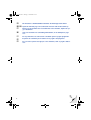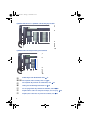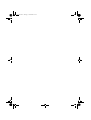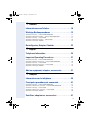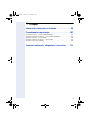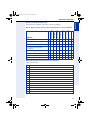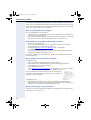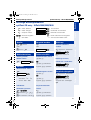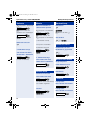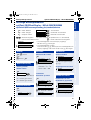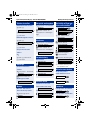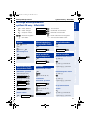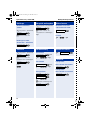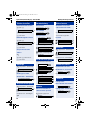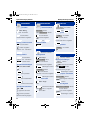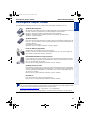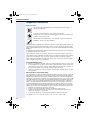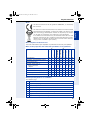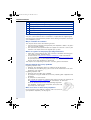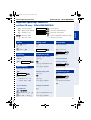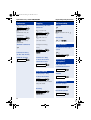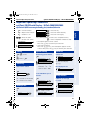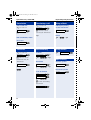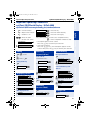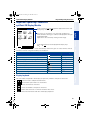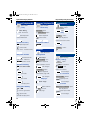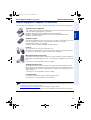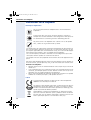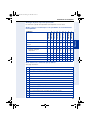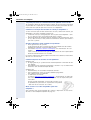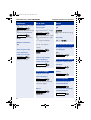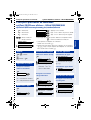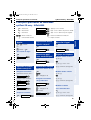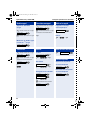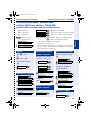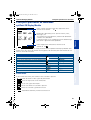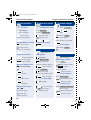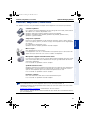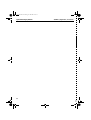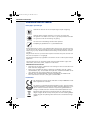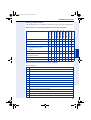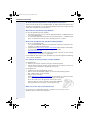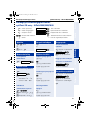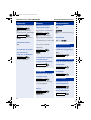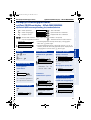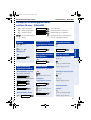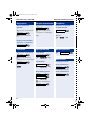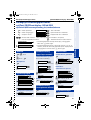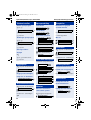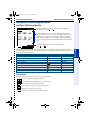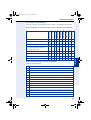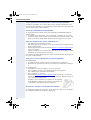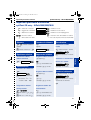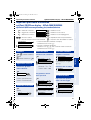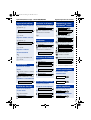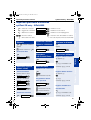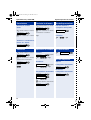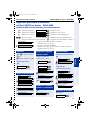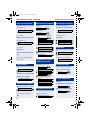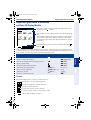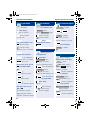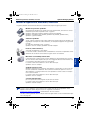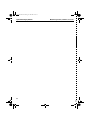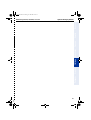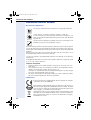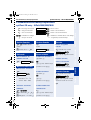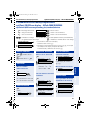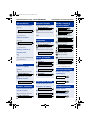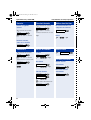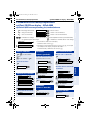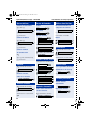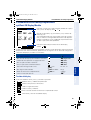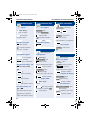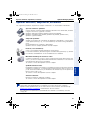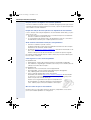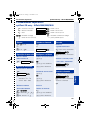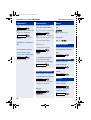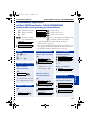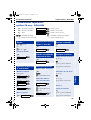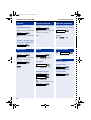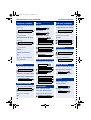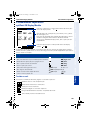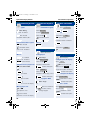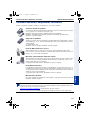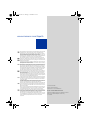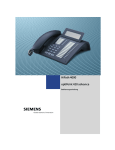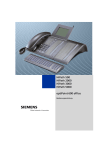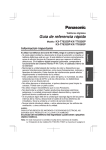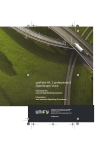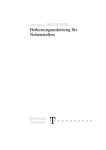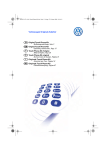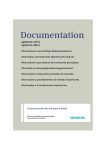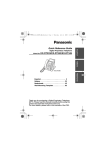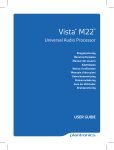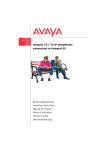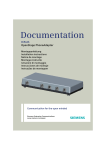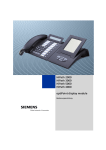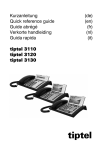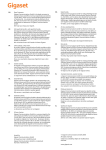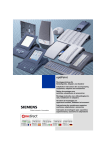Download optiPoint 410 optiPoint 420
Transcript
oi.book Seite 1 Freitag, 15. Juli 2005 2:34 14 optiPoint 410 optiPoint 420 Informationen und wichtige Bedienprozeduren Information and Important Operating Procedures Informations et principales procédures de commande Informatie en belangrijke bedieningsprocedures Informazioni e importanti procedure di comando Información y procedimientos de manejo importantes Informações e procedimentos importantes oi.book Seite 2 Freitag, 15. Juli 2005 2:34 14 쮕 খ 2 Für Anschluss- und Modellübersicht bitte die Ausklappseiten öffnen. Open the fold-out pages for connection overview and model summary. Pour la vue d’ensemble des raccordements et des modèles, dépliez les pages rabattables. Voor een overzicht van aansluitingen/modellen, zie de uitklapbare pagina’s. Per la panoramica su connessione e modelli aprire le pagine pieghevoli. Esquema de conexión y de modelos en las páginas desplegables. Para ver um esquema das ligações e dos modelos, abrir as páginas dobráveis. oi.book Seite 3 Freitag, 15. Juli 2005 2:34 14 PC1 Plug-in power supply Headset1 LAN Handset optiPoint sidecar module1 (e. g. optiPoint Display Module) USB Master1 optiPoint adapter1 [1] optional 3 oi.book Seite 4 Freitag, 15. Juli 2005 2:34 14 optiPoint 410 advance + optiPoint 410 Display Module 1 2 12 3 4 8 13 14 5 7 8 9 10 optiPoint 410 economy/economy plus/standard 1 11 3 4 5 7 8 9 10 optiPoint 410 entry 1 5 3 7 9 10 4 oi.book Seite 5 Freitag, 15. Juli 2005 2:34 14 optiPoint 420 advance + optiPoint self labeling key module 1 2 6 4 5 7 8 9 10 optiPoint 420 economy/economy plus/standard 1 11 6 4 5 7 8 9 10 쮕 খ 5 Erklärungen zum Bedienfeld siehe Description of the control panel see 11 25 Description du panneau de commande, voir Uitleg over bedieningselementen zie 39 55 Per le spiegazioni sul pannello di controllo, vedere 69 Explicaciones sobre el campo de manejo, véase la pág. Explicações referentes ao painel de controlo, ver 99 85 oi.book Seite 6 Freitag, 15. Juli 2005 2:34 14 oi.book Seite 7 Freitag, 15. Juli 2005 2:34 14 Deutsch Informationen zum Telefon. . . . . . . . . . . . . . . . . . . . . . . .10 Wichtige Bedienprozeduren . . . . . . . . . . . . . . . . . . . . . .13 optiPoint 410 entry – HiPath 2000/3000/5000 . . . . . . . . . . . . . . . . . . . . . . . . optiPoint 410/420 mit Display – HiPath 2000/3000/5000. . . . . . . . . . . . . . . . optiPoint 410 entry – HiPath 4000 . . . . . . . . . . . . . . . . . . . . . . . . . . . . . . . . . optiPoint 410/420 mit Display – HiPath 4000. . . . . . . . . . . . . . . . . . . . . . . . . optiPoint 410 Display Module . . . . . . . . . . . . . . . . . . . . . . . . . . . . . . . . . . . . 13 15 17 19 21 Beistellgeräte, Adapter, Zubehör . . . . . . . . . . . . . . . . . .23 English Telephone Information . . . . . . . . . . . . . . . . . . . . . . . . . . .24 Important Operating Procedures. . . . . . . . . . . . . . . . . . .27 optiPoint 410 entry – HiPath 2000/3000/5000 . . . . . . . . . . . . . . . . . . . . . . . . optiPoint 410/420 with Display – HiPath 2000/3000/5000 . . . . . . . . . . . . . . . optiPoint 410 entry – HiPath 4000 . . . . . . . . . . . . . . . . . . . . . . . . . . . . . . . . . optiPoint 410/420 with Display – HiPath 4000 . . . . . . . . . . . . . . . . . . . . . . . . optiPoint 410 Display Module . . . . . . . . . . . . . . . . . . . . . . . . . . . . . . . . . . . . 27 29 31 33 35 Add-on equipment, adapters, accessories . . . . . . . . . .37 Français Informations sur le téléphone . . . . . . . . . . . . . . . . . . . . .38 Principales procédures de commande . . . . . . . . . . . . .41 optiPoint 410 entry – HiPath 2000/3000/5000 . . . . . . . . . . . . . . . . . . . . . . . . optiPoint 410/420 avec afficheur – HiPath 2000/3000/5000 . . . . . . . . . . . . . optiPoint 410 entry – HiPath 4000 . . . . . . . . . . . . . . . . . . . . . . . . . . . . . . . . . optiPoint 410/420 avec afficheur – HiPath 4000 . . . . . . . . . . . . . . . . . . . . . . optiPoint 410 Display Module . . . . . . . . . . . . . . . . . . . . . . . . . . . . . . . . . . . . 41 43 45 47 49 Satellites, adaptateurs, accessoires . . . . . . . . . . . . . . .51 7 oi.book Seite 8 Freitag, 15. Juli 2005 2:34 14 Nederlands Informatie over het toestel . . . . . . . . . . . . . . . . . . . . . . . .54 Belangrijke bedieningsprocedures . . . . . . . . . . . . . . . .57 optiPoint 410 entry – HiPath 2000/3000/5000 . . . . . . . . . . . . . . . . . . . . . . . . optiPoint 410/420 met display – HiPath 2000/3000/5000 . . . . . . . . . . . . . . . optiPoint 410 entry – HiPath 4000 . . . . . . . . . . . . . . . . . . . . . . . . . . . . . . . . . optiPoint 410/420 met display– HiPath 4000 . . . . . . . . . . . . . . . . . . . . . . . . . optiPoint 410 Display Module . . . . . . . . . . . . . . . . . . . . . . . . . . . . . . . . . . . . 57 59 61 63 65 Uitbreidingsterminals, adapters, toebehoren . . . . . . . .67 Italiano Informazioni sul telefono . . . . . . . . . . . . . . . . . . . . . . . . .68 Importanti procedure di comando . . . . . . . . . . . . . . . . .71 optiPoint 410 entry – HiPath 2000/3000/5000 . . . . . . . . . . . . . . . . . . . . . . . . optiPoint 410/420 con display – HiPath 2000/3000/5000. . . . . . . . . . . . . . . . optiPoint 410 entry – HiPath 4000 . . . . . . . . . . . . . . . . . . . . . . . . . . . . . . . . . optiPoint 410/420 con display – HiPath 4000. . . . . . . . . . . . . . . . . . . . . . . . . optiPoint 410 Display Module . . . . . . . . . . . . . . . . . . . . . . . . . . . . . . . . . . . . 71 73 75 77 79 Moduli d’espansione, adattatori, accessori . . . . . . . . .81 Español Información sobre el teléfono . . . . . . . . . . . . . . . . . . . . .84 Procedimientos de manejo importantes . . . . . . . . . . . .87 optiPoint 410 entry – HiPath 2000/3000/5000 . . . . . . . . . . . . . . . . . . . . . . . . optiPoint 410/420 con display – HiPath 2000/3000/5000. . . . . . . . . . . . . . . . optiPoint 410 entry – HiPath 4000 . . . . . . . . . . . . . . . . . . . . . . . . . . . . . . . . . optiPoint 410/420 con display – HiPath 4000. . . . . . . . . . . . . . . . . . . . . . . . . optiPoint 410 Display Module . . . . . . . . . . . . . . . . . . . . . . . . . . . . . . . . . . . . 87 89 91 93 95 Aparatos auxiliares, adaptadores, accesorios. . . . . . .97 8 oi.book Seite 9 Freitag, 15. Juli 2005 2:34 14 Português Informações referentes ao telefone . . . . . . . . . . . . . . . .98 Procedimentos importantes . . . . . . . . . . . . . . . . . . . . . .101 optiPoint 410 entry – HiPath 2000/3000/5000 . . . . . . . . . . . . . . . . . . . . . . . optiPoint 410/420 com display – HiPath 2000/3000/5000 . . . . . . . . . . . . . . optiPoint 410 entry – HiPath 4000 . . . . . . . . . . . . . . . . . . . . . . . . . . . . . . . . optiPoint 410/420 com display – HiPath 4000 . . . . . . . . . . . . . . . . . . . . . . . optiPoint 410 Display Module . . . . . . . . . . . . . . . . . . . . . . . . . . . . . . . . . . . 101 103 105 107 109 Terminais adicionais, adaptadores, acessórios . . . .111 Deutsch 9 oi.book Seite 10 Freitag, 15. Juli 2005 2:34 14 Informationen zum Telefon Informationen zum Telefon Wichtige Hinweise Betreiben Sie das Telefon nicht in explosionsgefährdeter Umgebung! Benutzen Sie nur Siemens Original-Zubehör Seite 23! Das Benutzen von anderem Zubehör ist gefährlich und führt zum Erlöschen der Garantie und der CE-Kennzeichnung. Öffnen Sie niemals das Telefon oder ein Beistellgerät! Bei Problemen wenden Sie sich an die Systembetreuung. Die Informationen in diesem Dokument enthalten lediglich allgemeine Beschreibungen bzw. Leistungsmerkmale, welche im konkreten Anwendungsfall nicht immer in der beschriebenen Form zutreffen bzw. welche sich durch Weiterentwicklung der Produkte ändern können. Die gewünschten Leistungsmerkmale sind nur dann verbindlich, wenn sie bei Vertragsschluss ausdrücklich vereinbart werden. Die verwendeten Marken sind Eigentum der Siemens AG bzw. der jeweiligen Inhaber. Das Telefon soll nicht mit färbenden oder aggressiven Flüssigkeiten, wie z. B. Tee, Kaffee, Säften oder Erfrischungsgetränken in Berührung kommen. Telefon pflegen • Reinigen Sie das Telefon mit einem feuchten Tuch oder einem Antistatiktuch. Kein trockenes Tuch verwenden! • Bei starker Verschmutzung reinigen Sie das Telefon mit verdünntem, tensidhaltigen Neutralreiniger, z. B. Spülmittel. Entfernen Sie den Reiniger anschließend restlos mit einem feuchten Tuch (nur Wasser). • Verwenden Sie keine alkoholhaltigen oder kunststoffangreifenden Reinigungsmittel, auch kein Scheuerpulver! Kennzeichen Die Konformität des Gerätes zu der EU-Richtlinie 1999/5/EG wird durch das CE-Kennzeichen bestätigt. Dieses Gerät wurde unter einem zertifizierten Umweltmanagementsystem (ISO 14001) hergestellt. Dieser Prozess stellt die Minimierung des Primärrohstoff- und des Energieverbrauchs sowie der Abfallmenge sicher. Elektro(nik)-Geräte und Batterien, die mit dem nebenstehenden Symbol gekennzeichnet sind, dürfen gemäß EU-Richtlinie nicht mit dem Hausmüll entsorgt werden. Für die Rückgabe nutzen Sie bitte die Ihnen zur Verfügung stehenden länderspezifischen Rückgabeund Sammelsysteme. 10 oi.book Seite 11 Freitag, 15. Juli 2005 2:34 14 Informationen zum Telefon 420 eco plus 420 standard 420 advance 18 - - - - - - - - - - - - - - - - 0 0 12 12 12 Vollduplex Freisprechfunktion - - Displaybeleuchtung - Headset verbunden über... • integrierte Schnittstelle • Adapter USB-Schnittstelle - - - Schnittstelle für Beistellgeräte - - - Adaptersteckplätze 0 0 0 10/100 Mbit/s Mini-Switch - - 2 1 2 1 - Nederlands 8 Italiano Funktionstasten optiPoint Français 420 economy 12 410 standard 12 410 eco plus 12 410 economy 19 410 entry 410 advance Welche Eigenschaften und Anschlussmöglichkeiten hat mein optiPoint? English Am Boden Ihres optiPoint sind Name und Typ aufgedruckt. Deutsch Welches Telefonmodell habe ich? Welche Bedienelemente stehen mir zur Verfügung? Siehe Ausklappseite: 1 Hörer Español 2 Grafik-Display (z. B. 4 Zeilen mit je 24 Zeichen) 3 Funktionstasten 4 Mikrofon zum Freisprechen (nur optiPoint standard/advance) 5 Lampen Português 6 Funktionstasten mit automatischer Tastenbeschriftung 7 Wähltastatur 8 Tasten zum Blättern/Bestätigen von Funktionen 9 Tasten für Telefoneinstellungen 10 Lautsprecher zum Lauthören und für Ruftöne 11 Display 2 Zeilen mit je 24 Zeichen 12 Beleuchtetes, kippbares Grafik-Display mit Touch-Screen Funktionalität 13 Taste zum Öffnen/Schließen des Kontextmenüs 14 Sprachwahl-Taste 11 oi.book Seite 12 Freitag, 15. Juli 2005 2:34 14 Informationen zum Telefon An welcher Kommunikationsplattform ist mein optiPoint angeschlossen? Fragen Sie Ihre Systembetreuung, die Organisationseinheit oder die Person, die für die Betreuung/Administrierung Ihrer Kommunikationsplattform und für Rückfragen zum Thema „Telefonie“ zuständig ist. Wieso ist eine Funktion nicht verfügbar? Dies kann folgende Ursachen haben: • Die Funktion ist für Sie und Ihr Telefon nicht eingerichtet – bitte wenden Sie sich an Ihre Systembetreuung. • Ihre Kommunikationsplattform verfügt nicht über diese Funktion – bitte wenden Sie sich an Ihren Siemens-Vertriebspartner zur Hochrüstung. Wo bekomme ich die ausführliche Bedienungsanleitung? • • Bei Ihrer Systembetreuung. Ihre Systemverwaltung besitzt eine CD-ROM mit elektronischen Bedienungsanleitungen in HTML- und PDF-Format. Im Internet http://www.siemens.de/hipath unter „Downloads“ „Bedienungsanleitungen“ . Sie müssen nur Ihren Telefontyp wissen und an welcher Kommunikationsplattform Ihr Telefon angeschlossen ist. Im Kapitel „Grundwissen zur Bedienung“ finden Sie grundlegende Informationen zur Bedienung. Wie beschrifte ich die Tasten meines optiPoint? Am optiPoint 410: • Per Hand auf den mitgelieferten Beschriftungsstreifen. • Mit Computer über die Word-Dateien des Beschriftungsprogrammes „Key Labelling Tool“ auf der CD-ROM. • Mit Computer via Internet: Unter http://www.siemens.de/hipath „Downloads“ „Software“ finden Sie das „Online Key Labelling Tool“ samt Bedienerführung. Legen Sie den beschrifteten Streifen in das entsprechende Tastenfeld an Ihrem optiPoint und darüber die transparente Abdeckfolie - matte Seite oben. Am optiPoint 420: • Im Normalfall wird automatische die passende Beschriftung angezeigt. • Zum Ändern der automatischen Tastenbeschriftung lesen Sie bitte die Informationen in der ausführlichen Bedienungsanleitung. Welches Zubehör gibt es für mein Telefon? Eine Übersicht von Beistellgeräten, Adaptern und Zubehör Ihres optiPoint-Telefon finden Sie auf Seite 23. 12 oi.book Seite 13 Freitag, 15. Juli 2005 2:34 14 Wichtige Bedienprozeduren optiPoint 410 entry – HiPath 2000/3000/5000 Deutsch Wichtige Bedienprozeduren optiPoint 410 entry – HiPath 2000/3000/5000 n = Hörer abheben t = Hörer auflegen s = Gespräch führen dd= Kennzahl eingeben w = Ton hörbar = Taste drücken = leuchtende Taste drücken English = blinkende Taste drücken o = Ruf-Nr. oder Kennzahl eingeben Gespräch beenden Rückfrage n + o Ruf-Nr. t Zweiten Teilnehmer oder oder anrufen o Ruf-Nr. + n Trennen s Gespräch 1. Teilnehmer Rückfrage Telefon einstellen Zuletzt gewählte Ruftonlautstärke ändern Ruf-Nr. wählen u oder v n+ e Wahlwiederholung u oder v lauter/leiser zugleich uv speichern Kurzwahl o Ruf-Nr. zweiter Tln Rückfrage beenden, zurück zum 1. Teilnehmer Rückfrage (1x oder 2x drücken) Mit Kurzruf-Nr. wählen Kurzwahl o Kurzruf-Nr.: individuell - *0 ... Ruftonklangfarbe ändern Gespräch weitergeben u oder v s Gespräch 1. Teilnehmer f *9 zentral - 000 ... 999 u oder v zugleich uv speichern Individuelle Gesprächslautstärke Kurzruf-Nr. speichern ändern n + qmf s o Kurzruf-Nr. (*0...*9) w o Ext. Kennzahl + Ruf-Nr.w Rückfrage Português n+ Español Wahlwiederholung Italiano Anrufen Nederlands Français + = zum nächsten Bedienschritt o Ruf-Nr. zweiter Tln Gespräch evtl. ankündigen t u oder v lauter/leiser zugleich uv speichern 13 oi.book Seite 14 Freitag, 15. Juli 2005 2:34 14 optiPoint 410 entry – HiPath 2000/3000/5000 Wichtige Bedienprozeduren Konferenz Makeln Anrufumleitung s Gespräch 1. Teilnehmer Mit zwei Teilnehmern Einschalten Rückfrage abwechselnd sprechen n o Ruf-Nr. zweiter Tln s Gespräch 1. Teilnehmer qee Konferenz evtl. ankündigen Rückfrage o Ruf-Nr. des Ziels w Rückfrage o Ruf-Nr. zweiter Tln qg Dreierkonferenz s Gespräch 2. Teilnehmer Ausschalten (1. Teilnehmer wartet) n w + rew zum jeweils wartenden Briefkasten nutzen Teilnehmer wechseln Ein Rückruf oder eine 2. Teilnehmer belegt Rückfrage Nachricht ist gespeichert oder meldet sich nicht, qfS nw Konferenz verlassen t zurück zum 1. Teilnehmer Nachricht/Info Rückfrage 2. Teilnehmer belegt (1x oder 2x drücken) oder meldet sich nicht, Mikrofon ausschalten zurück zum 1. Teilnehmer Gesprächpartner Rückfrage nicht mithören lassen (1x oder 2x drücken) Mikrofon ein/aus Rückruf nutzen Einschalten Gerufener ist besetzt Mikrofon ein/aus oder meldet sich nicht Rückruf Lauthören Gerufener ist frei oder zurück, Lautsprecher Sie werden angerufen. Ihres Telefons einschalten Lautsprecher 14 Löschen Lautsprecher Rückruf Ihres Telefons ausschalten rilw Lautsprecher oi.book Seite 15 Freitag, 15. Juli 2005 2:34 14 Wichtige Bedienprozeduren optiPoint 410/420 mit Display – HiPath 2000/3000/5000 Deutsch Wichtige Bedienprozeduren optiPoint 410/420 mit Display – HiPath 2000/3000/5000 optiPoint 410/420 economy/economy plus/standard/advance = Taste drücken English = leuchtende Taste drücken = blinkende Taste drücken (Tastenbeschriftung am optiPoint 420 z. T. abweichend) o = Ruf-Nr. oder Kennzahl eingeben Rückfrage? = Auswahlmöglichkeit wird am Display angezeigt. Mit der Taste : bestätigen. Ruftonklangfarbe? = Auswahlmöglichkeit suchen. Dazu die Tasten < > drücken, bis Auswahlmöglichkeit im Display angezeigt wird. Dann mit der Taste : bestätigen. Anrufen Kurzwahl Anruferliste n + o Ruf-Nr. Mit Kurzruf-Nr. wählen Anruf auswählen oder n Service Menü *7=Kurzrufnr. wählen? Wahlwiederholung o Kurzruf-Nr. Zuletzt gewählte individuell - *0 ... *9 Ruf-Nr. wählen zentral - 000 ... 999 Italiano blättern? oder bei 4-zeiligem Display u/v Angezeigten Anruf wählen Español o Ruf-Nr. + n Anruferliste? anrufen? Wahlwiederholung Individuelle 1x = zuletzt gewählte Ruf-Nr. Kurzruf-Nr. speichern Briefkasten nutzen 2x = vorletzt gew. Ruf-Nr. n Ein Rückruf oder eine Gespräch beenden t oder Trennen Service Menü *92=Kurzwahl ändern? o Kurzruf-Nr. (*0...*9) ändern? o Ext. Kennzahl + Ruf-Nr. speichern? Português n 3x = drittletzt gew. Ruf-Nr. Français + = zum nächsten Bedienschritt Nederlands n = Hörer abheben t = Hörer auflegen s = Gespräch führen dd= Kennzahl eingeben Nachricht ist gespeichert Infos anzeigen? Text? oder Phone-Mail abfragen? Benutzerführung folgen! 15 oi.book Seite 16 Freitag, 15. Juli 2005 2:34 14 optiPoint 410/420 mit Display – HiPath 2000/3000/5000 Telefon einstellen Gespräch weitergeben Ruftonlautstärke ändern s Gespräch 1. Teilnehmer u oder v Ruftonlautstärke? u oder v lauter/leiser : speichern Rückfrage? o Ruf-Nr. zweiter Tln Ruftonklangfarbe? u oder v Ext. Ruf-Nr. auf Taste speichern und beschriften a) Service Menü *91=Tastenbelegung? Gespräch evtl. ankündigen t Ruftonklangfarbe ändern u oder v Wichtige Bedienprozeduren u evtl. andere Ebene Taste ändern? Konferenz s Gespräch 1. Teilnehmer Konferenz einleiten? Rufnummer? o Externe Ruf-Nr. speichern mit LED? : speichern o Ruf-Nr. zweiter Tln Tastenbeschriftung? a) Gesprächslautstärke Konferenz evtl. ankündigen ändern? ändern Konferenz? s u oder v lauter/leiser : speichern r löscht Zeichen Anrufumleitung Einschalten Umleitung ein? Rückfrage Zweiten Teilnehmer anrufen s Gespräch 1. Teilnehmer Rückfrage? o Beschriftungstext 1=alle Anrufe? o Ruf-Nr. speichern? Ausschalten Umleitung aus? q nächstes Zeichen groß speichern? beenden? a) Tastenbeschriftung nur bei optiPoint 420 Mikrofon ausschalten Gesprächspartner nicht mithören lassen o Ruf-Nr. zweiter Tln Mikrofon ein/aus Rückfrage beenden Einschalten zurück zum Wartenden? Rückruf nutzen Mikrofon ein/aus Gerufener ist besetzt Makeln Mit zwei Teilnehmern abwechselnd sprechen s Rückfragespräch Makeln? 16 oder meldet sich nicht Rückruf Löschen Rückruf-Aufträge? löschen? Lauthören Lautsprecher einschalten Lautsprecher Lautsprecher ausschalten Lautsprecher oi.book Seite 17 Freitag, 15. Juli 2005 2:34 14 Wichtige Bedienprozeduren optiPoint 410 entry – HiPath 4000 Deutsch Wichtige Bedienprozeduren optiPoint 410 entry – HiPath 4000 n = Hörer abheben t = Hörer auflegen s = Gespräch führen dd= Kennzahl eingeben w = Ton hörbar = leuchtende Taste drücken o = Ruf-Nr. oder Kennzahl eingeben Gespräch beenden oder n oder o Ruf-Nr. + n Letzte Nr. wählen Trennen/Löschen Telefon einstellen Leitung Anruf annehmen (mit Leitungstaste) o Ruf-Nr. n u oder v Français + = zum nächsten Bedienschritt Wahlwiederholung (letztgewählte Rufnr.) n + o Ruf-Nr. English = blinkende Taste drücken t Nederlands Anrufen = Taste drücken Mit Leitungstaste e Leitung Kurzwahl Rufnummer speichern n Verbindung besteht: ql Wahlwiederholung o Kurzruf-Nr. (0...9) Beliebige Rufnummer: Individuelle Speichern Kurzruf-Nr. speichern Wahlwiederholung Speichern o Ruf-Nr. rl Gesprächslautstärke o Kurzruf-Nr. (0...9) ändern o Ruf-Nr. s Ruf-Nr. wählen n+ Wahlwiederholung w Español u oder v lauter/leiser zugleich uv speichern Wahlwiederholung (gespeicherte Rufnr.) Speichern Italiano Ruftonlautstärke ändern Mit Kurzruf-Nr. wählen Speichern Ruftonklangfarbe ändern u oder v f w Português n u oder v zugleich uv speichern u oder v lauter/leiser zugleich uv speichern 17 oi.book Seite 18 Freitag, 15. Juli 2005 2:34 14 optiPoint 410 entry – HiPath 4000 Wichtige Bedienprozeduren Rückfrage Gespräch weitergeben Rückruf nutzen Zweiten Teilnehmer s Gespräch 1. Teilnehmer Gerufener ist besetzt anrufen Rückfrage oder meldet sich nicht s Gespräch 1. Teilnehmer o Ruf-Nr. zweiter Tln Rückruf Rückfrage Gespräch evtl. ankündigen o Ruf-Nr. zweiter Tln t Löschen n + rm + t Rückfrage beenden, zurück zum 1. Teilnehmer Trennen/Löschen Konferenz Anrufumleitung Briefkasten nutzen s Gespräch 1. Teilnehmer Einschalten n+ Rückfrage Anrufumleitung o Ruf-Nr. zweiter Tln n + qhh + t Briefkasten oder Lauthören Konferenz evtl. ankündigen Konferenz Ausschalten Lautsprecher oder Anrufumleitung qgS n + rhh + t oder Ihres Telefons einschalten Lautsprecher Lautsprecher Ziel speichern Ihres Telefons ausschalten Speichern Lautsprecher Anrufumleitung n + qhm o Ruf-Nr. Umleitungsziel Speichern 18 oi.book Seite 19 Freitag, 15. Juli 2005 2:34 14 Wichtige Bedienprozeduren optiPoint 410/420 mit Display – HiPath 4000 Deutsch Wichtige Bedienprozeduren optiPoint 410/420 mit Display – HiPath 4000 optiPoint 410/420 economy/economy plus/standard/advance = Taste drücken English = leuchtende Taste drücken = blinkende Taste drücken (Tastenbeschriftung am optiPoint 420 z. T. abweichend) Rückfrage? = Auswahlmöglichkeit wird am Display angezeigt. Mit der Taste : bestätigen. Ruftonklangfarbe? = Auswahlmöglichkeit suchen. Dazu die Tasten < > drücken, bis Auswahlmöglichkeit im Display angezeigt wird. Dann mit der Taste : bestätigen. Kurzwahl n + o Ruf-Nr. Wahlwiederholung (gespeicherte Rufnr.) oder Rufnummer speichern n o Ruf-Nr. + n Verbindung besteht: Beliebige Rufnummer: Kurzwahl anwenden? o Kurzruf-Nr. (0...9) Leitung Service Menü Individuelle o Ruf-Nr. Wahlwiederholung Kurzruf-Nr. speichern neuer Eintrag Anruferliste abfragen Service Menü o Ruf-Nr. Speichern? Ziele? Wählen Anrufliste? n+ Wahlwiederholung Gehende Anrufe? Angezeigten Anruf wählen Ausgeben? Service Menü Ziele? Kurzwahl? o Kurzruf-Nr. (0...9) neuer Eintrag o Ruf-Nr. Kommende Anrufe? oder Italiano n Wahlwiederholung Service Menü Español Mit Leitungstaste Mit Kurzruf-Nr. wählen Português Anrufen Wahlwiederholung (letztgewählte Rufnr.) Speichern? n Gespräch beenden Letzte Nr. wählen t oder Français o = Ruf-Nr. oder Kennzahl eingeben + = zum nächsten Bedienschritt Nederlands n = Hörer abheben t = Hörer auflegen s = Gespräch führen dd= Kennzahl eingeben Trennen/Löschen 19 oi.book Seite 20 Freitag, 15. Juli 2005 2:34 14 optiPoint 410/420 mit Display – HiPath 4000 Wichtige Bedienprozeduren Telefon einstellen Anrufumleitung Rückruf nutzen Ruftonlautstärke ändern Einschalten Gerufener ist besetzt u oder v Anrufumleitung oder meldet sich nicht Ruftonlautstaerke? u oder v lauter/leiser : speichern Ausschalten Rueckruf? Anrufumleitung Gerufener ist frei oder zurück, Ziel speichern Sie werden angerufen. Ruftonklangfarbe ändern Service Menü u oder v Ziele? Rueckrufe anzeigen? Umleitung? Loeschen? Ruftonklangfarbe? u oder v Löschen evt. Umleitungsart auswählen : speichern Naech. Umleitungstyp? Konferenz Gesprächslautstärke Ziel eingeben: s Gespräch 1. Teilnehmer ändern s o Ruf-Nr. Umleitungsziel Speichern? u oder v lauter/leiser : speichern Konferenz einleiten? o Ruf-Nr. zweiter Tln Konferenz evtl. ankündigen Ruf-Nr. auf Taste speichern Konferenz? Zielwahltaste einrichten! Rückfrage Service Menü Briefkasten nutzen s Gespräch 1. Teilnehmer Ziele? Ein Rückruf oder eine Zielwahl? Nachricht ist gespeichert Rueckfrage? o Ruf-Nr. zweiter Tln Rückfrage beenden, zurück zum 1. Teilnehmer Beenden und zurueck? Briefkasten o Ruf-Nr. Fertig? a) Rufnummer uebernehmen? a) Lauthören Speichern? Lautsprecher Gespräch weitergeben a) Nur bei optiPoint 420 s Gespräch 1. Teilnehmer Makeln Rueckfrage? Mit zwei Teilnehmern o Ruf-Nr. zweiter Tln abwechselnd sprechen Gespräch evtl. ankündigen s Rückfragespräch t 20 Benutzerführung folgen! Makeln? Ihres Telefons einschalten Lautsprecher Lautsprecher ausschalten Lautsprecher oi.book Seite 21 Freitag, 15. Juli 2005 2:34 14 Wichtige Bedienprozeduren Deutsch Wichtige Bedienprozeduren optiPoint 410 Display Module LDAP Browser Display Programs Voice English ENB Systemleiste zur Anzeige von Anwendungsnamen und Display-Tasten wie abc oder . Anwendungsbereich z. B. für Menüs, Listen, Meldungsfenster u.s.w. Bei übergroßem Inhalt wird am rechten Rand eine ScrollLeiste angezeigt. Durch Klick auf ein Symbol im Start-Display öffnen Sie die entsprechende Anwendung. Français ? Applications Anwendungsleiste zur Anzeige von Display-Tasten wie oder x . Select Die Bedienung des optiPoint 410 Display Module erfolgt über das Grafik-Display mit Touchscreen-Funktionalität. Alternativ können Sie mit den Navigations- und Auswahltasten am Gerät Einträge markieren und Funktionen aufrufen. Touchscreen Display-Tastatur zur Eingabe von Zeichen öffnen abc Aus einer Anwendung zur Startseite wechseln Kontextsensitive Hilfe aufrufen ? Aktuelle Anwendung schließen x Eintrag aus Listen auswählen Ausgewählten Eintrag öffnen Cursor in Textfeld bewegen Sprachwahl anwenden - Funktionstasten H H Keyboard H Home H Help H Exit Klick FE Doppelklick G Klick CD I Italiano Kontextmenü aufrufen Español Funktion Português Display-Tastatur Sie dient zum Eingeben von Texten, Ziffern und Sonderzeichen. A / Buchstaben und Interpunktionszeichen eingeben. Auf Groß- oder Kleinbuchstaben umschalten. ~ " Auf diakritische Zeichen umschalten. 1#$ Auf Ziffern und Sonderzeichen umschalten. Zeichenweise links vom Cursor löschen. Done Nederlands optiPoint 410 Display Module Daten übernehmen, Display-Tastatur schließen. 21 oi.book Seite 22 Freitag, 15. Juli 2005 2:34 14 optiPoint 410 Display Module Wichtige Bedienprozeduren Pers. Telefonbuch Firmentelefonbuch „ENB“ öffnen „LDAP“ öffnen Eintrag erstellen New Entry F E blättern abc Tastatur öffnen Eintrag suchen/ansehen oder Tastatur öffnen öffnen bzw. View Eintrag wählen weitere Rufnr. Sprachwahl hinzufügen VoiceDial-Add n w w s Namen wiederholen Save Name und Rufnr. eingeben Save auswählen Sprachwahl anwenden n+I w Signalton abwarten s Namen sprechen Benutzerführung folgen! „Display“ öffnen Settings Web access settings öffnen Tastatur öffnen abc Displayeinstellungen Display Name/Kennwort eingeben Änderungen sichern Save öffnen Tastatur öffnen abc URL der Startseite eingeben Änderungen sichern Save Home Page oder oder Go Calibrate klicken Benutzerführung folgen! Save Änderungen sichern Display-Sperre einschalten Screen Lock Time öffnen Zeitangabe markieren Save sichern Passwort eingeben Favourites oder öffnen Scroll-Leisten ziehen WAP-Seiten laden w Display-Hinweise beachten 22 Tastatur öffnen Settings Konfiguration Home Page s Namen sprechen Next abc n Browser Standardrufnr. oder F E blättern Start auswählen empty „Browser“ öffnen Eintrag wählen Dial Lounch Eintrag erstellen <Name> View Dial und auswählen Eintrag wählen Dial Name eingeben oder F E blättern SpeedDialApplet Run Name eingeben Search Eintrag suchen/ansehen abc Advanced Search „Programs“ öffnen Tastatur öffnen abc Informationen eingeben. Save öffnen Basic Search Kurzwahlliste URL Favoritenliste öffnen Adresse eingeben Change Screen Lock Password abc öffnen Tastatur öffnen Seite laden Passwort eingeben Save Änderungen sichern oi.book Seite 23 Freitag, 15. Juli 2005 2:34 14 optiPoint Adapter: Erweitern Sie die Funktionen Ihres Telefons durch verschiedene Adapter, mit denen Sie z. B. ein Headset, einen Lautsprecher oder einen externen Rekorder anschließen können. Die Adapter im Einzelnen: optiPoint acoustic adapter, optiPoint recorder adapter. Headset (Hör-Sprechgarnitur): Telefonieren Sie freihändig mit einem Headset. Bei der Schnurlosvariante im DECT-Standard können Sie z. B. ohne Zugriff auf das Telefon, komfortabel Anrufe annehmen. Beistellmikrofon/Aktive Lautsprecherbox: Für schwierige akustische Verhältnisse beim Freisprechen/Lauthören und eine größere Bewegungsfreiheit beim Telefonieren. Mit der Stummschalt-Taste können Sie das Mikrofon abschalten. Der Anschluss erfolgt über den optiPoint acoustic adapter. optiPoint Conference Kit: Das optiPoint Conference Kit verbessert die Freisprechqualität bei Telefonkonferenzen. In der Maximalkonfiguration können bis zu 2 Konferenz-Lautsprecherboxen und 8 Konferenz-Mikrofone zur optimalen akustischen Raumabdeckung angeschlossen werden. Der Anschluss erfolgt über den optiPoint acoustic adapter. Ausführliche Informationen zu den genannten und weiteren Produkten und zur Verfügbarkeit an Ihrem Telefon finden Sie im Datenblatt zu Ihrem optiPoint 410- oder optiPoint 420Telefon und in den Zubehör-Datenblättern im Internet unter „Downloads“ „Datenblätter“ . http://www.siemens.de/hipath Eine Übersicht der Anschlussmöglichkeiten an Ihrem Telefon finden Sie auf English Português Zweithörer: Zum besseren Hören bei Umweltgeräuschen. Der Anschluss erfolgt über den optiPoint recorder adapter. Français optiPoint Beistellgeräte: Mit den Beistellgeräten erhalten Sie die Möglichkeit, noch komfortabler, effizienter oder sicherer zu telefonieren. Die Beistellgeräte im Einzelnen: optiPoint application module, optiPoint 410 Display Module, optiPoint self labeling key module, optiPoint key module, optiPoint BLF, optiPoint signature module. Nederlands Mit folgenden Produkten passen Sie Ihr Telefon Ihren individuellen Bedürfnissen an. Italiano Beistellgeräte, Adapter, Zubehör Deutsch optiPoint 410 Display Module Español Beistellgeräte, Adapter, Zubehör Seite 11. English 23 oi.book Seite 24 Freitag, 15. Juli 2005 2:34 14 Telephone Information Telephone Information Important Notes Do not operate the telephone in environments where there is a danger of explosions. Use only original Siemens accessories page 35! Using other accessories may be dangerous, and will invalidate the warranty and the CE mark. Never open the telephone or a key module. If you encounter any problems, contact System Support. The information provided in this document contains merely general descriptions or characteristics of performance features which in case of actual use do not always apply as described or which may change as a result of further development of the products. An obligation to provide the respective performance features only exists if expressly agreed in the terms of contract. The trademarks used are owned by Siemens AG or their respective owners. The earpiece in this telephone handset contains a magnet. To prevent injury, before each use ensure objects such as pins or staples are not stuck to the earpiece. Never allow the telephone to come into contact with staining or corrosive liquids, such as coffee, tea, juice or soft drinks. Telephone Maintenance • Always use a damp or antistatic cloth to clean the telephone. Never use a dry cloth. • If the telephone is very dirty, clean it with a diluted neutral cleaner containing some form of surfactant, such as a dish detergent. Afterwards, remove all traces of the cleaner with a damp cloth (using water only). • Never use cleaners containing alcohol, cleaners that corrode plastic, or abrasive powders. Note! (for U.S.A and Canada only) This equipment has been tested and found to comply with the limits for a Class B digital device, pursuant to Part 15 of the FCC Rules. These limits are designed to provide reasonable protection against harmful interference when the equipment is operated in a residential installation. This equipment generates, uses, and can radiate radio frequency energy and, if not installed and used in accordance with the instructions, may cause harmful interference to radio communications. However, there is no guarantee that interference will not occur in a particular installation. If this equipment does cause harmful interference to radio or television reception, which can be determined by turning the equipment off and on, the user is encouraged to try to correct the interference by one or more of the following measures: • Reorient or relocate the receiving antenna. • Increase the separation between the equipment and receiver. • Connect the equipment into an outlet on a circuit different from that to which the receiver is connected. • Consult the dealer or an experienced radio/TV technician for help. This product is a UL Listed Accessory, I.T.E., in U.S.A. and Canada. 24 oi.book Seite 25 Freitag, 15. Juli 2005 2:34 14 Telephone Information What telephone model do I have? The name and model of your telephone are printed on the base of your optiPoint. 12 12 12 - - - - Illuminated display - - - - - Headset connected via ... • built-in interface • adapter - - - - - USB interface - - - - - Interface for add-on equipment - - - - - Option bays 0 0 0 0 0 10/100 Mbit/s mini switch - - 2 1 12 420 advance 18 Italiano 12 - 420 standard 420 eco plus 8 Full-duplex speakerphone feature 2 1 Español 19 420 economy Function keys - Português 12 410 advance 410 standard 410 eco plus 410 entry optiPoint 410 economy What are the properties and connection possibilties of my optiPoint ? Nederlands Français This device has been manufactured in accordance with our certified environmental management system (ISO 14001). This process ensures that energy consumption and the use of primary raw materials are kept to a minimum, thus reducing waste production. In accordance with EU directives, electrical/electronic devices and batteries marked with this symbol may not be disposed of in household waste. To dispose of them, please use the return and recycling systems available in your country. English The device conforms to the EU guideline 1999/5/EG, as attested by the CE mark. Deutsch Marks Which operating features are available? See fold-out page: 1 Handset 2 Graphic display (e.g. 4 lines with 24 characters) 3 Function keys 4 Microphone for speakerphone mode (only optiPoint standard/advance) 5 LEDs 6 Function keys with automatic key labelling 7 Keypad 8 Keys for scrolling and confirming functions 25 oi.book Seite 26 Freitag, 15. Juli 2005 2:34 14 Telephone Information 9 Keys for telephone settings 10 Speaker for open listening and ring tones 11 Display, 2 lines with 24 characters 12 Backlight, tilt-able graphics display with touch screen functionality 13 Key to open/close the context menu 14 Speech dialling key What communication platform is my optiPoint connected to? Ask your system administrator or whomever is responsible for supporting/administering your communication platform or for dealing with queries relating to your telephone system. Why is a function not available? This may be due to one of the following reasons: • The function has not been configured for your telephone - address any questions to Customer Support. • Your communications platform does not support this function - contact your Siemens sales representative to upgrade your system. Where can I get the accompanying operating instructions? • From your system administrator, who will have a CD-ROM containing your User Guide in HTML and PDF format. • On the Internet at http://www.siemens.com/hipath, under "Downloads" "User Guides" or, for the Realitis DX platform, at http://www.realitis.com. All you need to know is your telephone model and the communication platform to which your telephone is connected. The chapter "Basic operating instructions" contains general information. How do I label the keys on my optiPoint? Regarding optiPoint 420: • Normally, the appropriate labels will automatically be displayed. • To modify the self labeling keys, please refer to the information in the comprehensive user manual. Regarding optiPoint 410: • Manually with the label strips supplied. • By computer using the Word files of the "Key Labelling Tool" supplied on the CD-ROM. • By computer via the Internet: You will find the "Online Key Labelling Tool" along with the user interface un"Downloads" "Software". der http://www.siemens.com/hipath Place the labeled strips on the corresponding keypad on your optiPoint, and place the transparent cover (matt side up) on top (see cover page). What accessories are there for my telephone? For an overview of key modules, adapters and accessories for your optiPoint telephone, see page 23. 26 oi.book Seite 27 Freitag, 15. Juli 2005 2:34 14 Important Operating Procedures optiPoint 410 entry – HiPath 2000/3000/5000 Deutsch Important Operating Procedures optiPoint 410 entry – HiPath 2000/3000/5000 n = Lift the handset t = Replace the handset s = Conduct a call dd= Enter the code w = You hear a tone = Press the key = Press the illuminated key English = Press the flashing key o = Enter a telephone number or code Calling Ending a call Consultation n + o call no. t Call second user or or o call no. + n Release Français + = To next user action Nederlands s 1st user call Consultation Dial last no. Change ringer volume called u or v n+ e Redial u or v higher/lower vol. Save uv together Speed-dialling o 2nd user call no. End consultation, Italiano Telephone set up return to 1st user Consultation (Press x1 or x2) Español Redialling Dial using speed-dial no. Speed-dial o Speed-dial no. Individual - *0 ... Change ringer pitch Transferring a call u or v s 1st user call f *9 Central - 000 ... 999 u or v Save uv together Save individual Change call volume speed-dial no. s n + qmf o Speed-dial no. (*0...*9) o Ext. code + call no.w Consultation Português n+ o 2nd user call no. Call may be announced t u or v higher/lower vol. Save uv together 27 oi.book Seite 28 Freitag, 15. Juli 2005 2:34 14 optiPoint 410 entry – HiPath 2000/3000/5000 Important Operating Procedures Conference Toggling Call forwarding s 1st user call Alternating calls with Activate Consultation two users n o 2nd user call no. s 1st user call qee Conference may be Consultation announced o 2nd user call no. Consultation s 2nd user call Deactivate qg Three party (1st user waits) n w + rew Abandon conference Change to waiting Using mailbox t users A callback or message is Consultation saved qfS nw o Destination call no. w conference If 2nd user is busy or does not answer, Message Waiting return to 1st user If 2nd user is busy Consultation or does not answer, (Press x1 or x2 ) return to 1st user Deactivating microphone Consultation Call partner not (Press x1 or x2) permitted to listen in Mute Using callback Called party is busy Activate or does not answer Mute Callback If called party free or back Open listening they are called. Activate speaker Speaker Deleting 28 Callback Deactivate speaker qil w Speaker oi.book Seite 29 Freitag, 15. Juli 2005 2:34 14 Important Operating Procedures optiPoint 410/420 with Display – HiPath 2000/3000/5000 Deutsch Important Operating Procedures optiPoint 410/420 with Display – HiPath 2000/3000/5000 optiPoint 410/420 economy/economy plus/standard/advance = Press the key = Press the flashing key (Key labelling differs in some cases on optiPoint 420.) = The option appears on the screen. Press the : key to confirm your selection. Display contrast? = Search for an option. Press the < > keys, until the option appears on the screen. Then press the : key to confirm your selection. Calling Speed-dialling Caller list n + o call no. Dial using speed-dial no. Select call or n Caller list? Next? Dial last no. called o Speed-dial no. Individual - *0 ... *9 Italiano Program/Service *7=Use speed-dialling? Redialling Nederlands Consultation? Français o = Enter a telephone number or code + = To next user action o call no. + n English = Press the illuminated key or with 4-line display u/v Dial displayed call Central - 000 ... 999 Español n = Lift the handset t = Replace the handset s = Conduct a call dd= Enter the code Call? Redial Save individual speed- x1 = last no. dialled dial no. Using mailbox x2 = second last no. dialled n Callback or message x3 = third last no. dialled Ending a call t or Release Program/Service is saved *92=Change Speed-dial? o Speed-dial no. (*0...*9) Change/Change entry? o Ext. code + call no. Save/Save entry? Português n View/Display messages? Message sent/Text? or Call voice mail? Follow user prompts! 29 oi.book Seite 30 Freitag, 15. Juli 2005 2:34 14 optiPoint 410/420 with Display – HiPath 2000/3000/5000 Important Operating Procedures Telephone setup Transferring a call Change ringer volume s 1st user call Save external number to key and label key a) u or v Ring/Ringer volume? u or v higher/lower vol. : Save Consult/Enquiry? o 2nd user call no. Ring/Ringer tone? u or v *91=Prog. feature key? Call may be announced t Change ringer pitch u or v Program/Service u another level. Change key/feature? Conference s 1st user call Start conference? Repdial key? o External number Save with LED? : Save o 2nd user call no. Key label? a) Change call volume Conf. may be announced Change?/Change entry? s Conference? u or v higher/lower vol. : Save r deletes character Call forwarding Activate Forwarding on? Consultation Call second user s 1st user call Consult/Enquiry? o 2nd user call no. o Label text 1=all calls? o Call no. Save/Save entry? Deactivate Forwarding off? End consultation q next character uppercase Save?/Save entry? Exit?/End? a) Key labelling only on optiPoint 420 Deactivate microphone Call partner not permitted to listen in Mute Activate Return to held call? Using callback Mute Called party is busy Toggling Alternating calls with two users s Callback conversation Toggle/Connect? 30 or does not answer Open listening Callback/Set Callback Activate speaker Delete View callbacks? Delete? Speaker Deactivate speaker Speaker oi.book Seite 31 Freitag, 15. Juli 2005 2:34 14 Important Operating Procedures optiPoint 410 entry – HiPath 4000 Deutsch Important Operating Procedures optiPoint 410 entry – HiPath 4000 n = Lift the handset t = Replace the handset s = Conduct a call dd= Enter the code w = You hear a tone = Press the key = Press the illuminated key o = Enter a telephone number or code Ending a call n or Last no. redial Disconnect/Clear Telephone set up Line Accepting a call (using trunk key) o Call no. n u or v or o call no. + n t Nederlands n + o call no. Français + = To next user action Redialling (last no. called) Calling English = Press the flashing key Using trunk key e Line Redialling (a saved call no.) Speed-dialling Save call number n Connection exists: ql u or v higher/lower vol. Save uv together Dial using speed-dial no. Change ringer pitch u or v Redial o Speed-dial no. (0...9) Any call number: Save individual speed- Store dial no. Redial Store o call no. rl Change call volume o Speed-dial no. (0...9) s w Store o call no. Dial call no. n+ Italiano Change ringer volume Español n Store w Português f u or v Save uv together u or v higher/lower vol. Save uv together Redial 31 oi.book Seite 32 Freitag, 15. Juli 2005 2:34 14 optiPoint 410 entry – HiPath 4000 Important Operating Procedures Consultation Transferring a call Using callback Call second user s 1st user call Called party is busy s 1st user call Consultation or does not answer Consultation o 2nd user call no. Callback o 2nd user call no. Call may be announced t Delete n + rm + t End consultation, return to 1st user Disconnect/Clear Conference Call forwarding Using mailbox s 1st user call Activate n+ Consultation Call forwarding o 2nd user call no. n + qhh + t or Open listening Conference may be announced Deactivate Conference Call forwarding or n + rhh + t Activate speaker or qgS Speaker Deactivate speaker Save destination Store Call forwarding n + qhm o Call no. forwarding destination Store 32 Mailbox Speaker oi.book Seite 33 Freitag, 15. Juli 2005 2:34 14 Important Operating Procedures optiPoint 410/420 with Display – HiPath 4000 Deutsch Important Operating Procedures optiPoint 410/420 with Display – HiPath 4000 optiPoint 410/420 economy/economy plus/standard/advance = Press the key = Press the flashing key (Key labelling differs in some cases on optiPoint 420.) = The option appears on the screen. Press the : key to confirm your selection. Ringer pitch? = Search for an option. Press the < > keys, until the option appears on the screen. Then press the : key to confirm your selection. Speed-dialling n + o call no. Redialling (a saved call no.) or Save call no. n o call no. + n Connection exists: Service Menu Use speed dialing? n Any call number: o Speed.dial no. (0...9) Line Service Menu Save individual speed- o call no. Redial dial no. New entry? Displaying call list Service Menu Destinations? Save? Speed dialing? Dial Call log? n+ o Speed-dial no. (0...9) Redial Outgoing calls? Dial displayed call Output? New entry? o call no. Incoming calls? or Service Menu o call no. Destinations? Italiano Redial Dial speed-dial no. Español Using trunk key Nederlands Consultation? Français o = Enter a telephone number or code + = To next user action Calling English = Press the illuminated key Português n = Lift the handset t = Replace the handset s = Conduct a call dd= Enter the code Redialling (last no. called) n Last no. redial Save? Ending a call t or Disconnect/Clear 33 oi.book Seite 34 Freitag, 15. Juli 2005 2:34 14 optiPoint 410/420 with Display – HiPath 4000 Important Operating Procedures Telephone setup Call forwarding Using callback Change ringer volume Activate Called party is busy u or v Call forwarding or does not answer Ringer volume? u or v higher/lower vol. : Save Deactivate Callback? Call forwarding If call party free or back, Save destination they are called. Change ringer pitch Service Menu u or v Destinations? Display callback? Call forwarding? Delete? Ringer pitch? u or v Delete evtl. choose forwarding type : Save Next forwarding type? Conference Change call volume Enter destination: s 1st user call s u or v higher/lower vol. o Forwarding dest. call no. Save? : Save Start conference? o 2nd user call no. Conference may be Save call no. on a key Set up repdial key. announced Conference? Consultation Program/Service s 1st user call Destinations? Using mailbox Repdial?/Direct dest. select? A callback or message is Consultation? o 2nd user call no. End consultation, return to 1st user Release and return? saved o Phone no. Completed?/Finished? a) Transferring a call a) only with optiPoint 420 s 1st user call Toggling Alternating calls with o 2nd user call no. two users Call may be announced s Callback conversation t 34 Follow user prompts! Use Destination Number? a) Save? Consultation? Mailbox Toggle? Open listening Activate speaker Speaker Deactivate speaker Speaker oi.book Seite 35 Freitag, 15. Juli 2005 2:34 14 Important Operating Procedures Deutsch Important Operating Procedures optiPoint 410 Display Module ENB LDAP Browser Display Programs Voice In the system bar are displayed the application names and display keys like abc or . Use area e.g., for menus, lists, message windows etc. If the content is too large, a scroll bar is displayed at the right and bottom edge. Applications are started by clicking on the image. Français ? Applications In the application bar are displayed the display keys like or x . Select Touchscreen abc Open start page without quitting current application Invoke Help function ? Close current application x Choose entry Open selected entry Move cursor in input field Using speech dialing - H H Keyboard H Home H Help H Exit click FE double click G click CD I Italiano Open display keyboard for entering characters Function key Español Open context menu Nederlands The graphic display has touch screen functionality. Alternativly you can select entries and call functions with the navigation hardkeys on the device. Function Português Display-keyboard You can invoke a keyboard in the display to input text, numbers and special characters. A / Enter characters and punctuation marks. Switch from capital letters or small letters. ÀÎÖ Switch to diacritical characters. 1#$ Switch to numbers and special characters. Delete one character at a time to the left of the cursor. Done English optiPoint 410 Display Module Take over enterd data and close the display keyboard. 35 oi.book Seite 36 Freitag, 15. Juli 2005 2:34 14 optiPoint 410 Display Module Personal Telephone Dir. Important Operating Procedures Company Telephone Dir. open "ENB" Set up entry New Entry F E browse abc open keyboard open "LDAP" Search/view entry Basic Search or abc abc select and Lounch Run open enter name or View Dial phone number open keyboard SpeedDialApplet Create entry open keyboard Search Search/view entry open "Programs" open Advanced Search enter information Save Speed Dial List abc Save Dial entry Dial further call no. Add Voice Dialling Web access settings abc s speak name Next Save Using Voice Dialling n+I w wait for signal tone s speak name consider display hints 36 save changes Save abc open open keyboard enter home page URL save changes Save Home Page or pull scroll bars or Calibrate Go click follow instructions Save save changes Activate screen lock Screen Lock Time öffnen Specify time Save save changes Enter password Favourites or open Display Load WAP-pages w consider display hints Display settings enter name/password w s repeat name open open keyboard Home Page w open "Display" Settings VoiceDial-Add Start Settings Configuration Standard call no. or F E browse n n Browser open "Browser" Dial phone number Dial select <Name> View Dial open keyboard enter name and call no. enter name or F E choose entry select empty URL open favorites enter URL Change Screen Lock Password abc open open keyboard load page Enter password Save save changes oi.book Seite 37 Freitag, 15. Juli 2005 2:34 14 Headset: With a headset you can make handsfree calls. The DECT-standard cordless version, for example, offers the convenient option of answering calls without having to reach for the telephone. Microphone/Active loudspeaker: Ideal when making handsfree calls/open listening and allows greater freedom of movement when telephoning. You can switch off the microphone with the mute key. Connection is via the optiPoint acoustic adapter. optiPoint Conference Kit: The optiPoint Conference Kit improves the hands free speaking quality of telephone conferences. With the maximum configuration up to 2 conference loudspeaker boxes and 8 conference microphones can be used with optimal acoustic room coverage. Connection is via the optiPoint acoustic adapter. Second handset: For improved listening in the event of background noise. Connection is via the optiPoint recorder adapter. Detailed information on these and other products and availability with your telephone can be found in your optiPoint 410- or optiPoint 420-telephone data sheet and in the accessories datasheets in the Internet under "Downloads" "Data sheets". http://www.siemens.com/hipath An overview of the connectivity options for your telephone can be found on page 25. Français 37 English Français optiPoint adapter: Extend your telephone’s functions with various adapters which allow you to connect, for example, a headset, a loudspeaker or an external recorder. The following adapters are available: optiPoint acoustic adapter, optiPoint recorder adapter. Nederlands optiPoint add-on equipment: The add-on equipment makes telephoning even more convenient, efficient and safer. The following equipment is available: optiPoint application module, optiPoint 410 Display Module, optiPoint self labeling key module, optiPoint key module, optiPoint BLF, optiPoint signature module. Italiano You can adapt your telephone to suit your individual requirements with the following products. Español Add-on equipment, adapters, accessories Deutsch optiPoint 410 Display Module Português Add-on equipment, adapters, accessories oi.book Seite 38 Freitag, 15. Juli 2005 2:34 14 Informations sur le téléphone Informations sur le téléphone Remarques importantes Ne pas faire fonctionner le téléphone dans un environnement explosible ! N’utiliser que des accessoires originaux Siemens page 51 ! L’emploi d’accessoires différents serait dangereux et vous placerait en condition de cessation de garantie et d’homologation CE. Ne jamais ouvrir ni le téléphone ni le satellite ! En cas de problèmes, s’adresser au gestionnaire du système. Les informations de ce document contiennent uniquement des descriptions ou des caractéristiques générales qui, dans des cas d'utilisation concrets, ne sont pas toujours applicables dans la forme décrite ou qui, en raison d'un développement ultérieur des produits, sont susceptibles d'être modifiées. Les caractéristiques particulières souhaitées ne sont obligatoires que si elles sont expressément stipulées en conclusion du contrat. Les marques utilisées sont propriétés de la Siemens AG ou du propriétaire respectif. Préserver votre téléphone de tout contact avec des liquides ayant un pouvoir colorant ou corrosif, par exemple thé, café, jus de fruit ou boisson rafraîchissante. Entretien du téléphone • Nettoyer le poste avec un chiffon humide ou antistatique. Ne pas utiliser de chiffon sec ! • S’il est fortement encrassé, nettoyer le poste avec un produit neutre tensioactif dilué, par exemple liquide vaisselle. Eliminer ensuite tout ce qui reste du produit avec un chiffon humide (eau uniquement). • Ne pas utiliser de produit de nettoyage contenant de l’alcool ou susceptible d’abîmer les matières plastiques, ni de poudre abrasive ! Labels La conformité de l’appareil à la directive de l’Union européenne 1999/5/CE est attestée par le label CE. Cet appareil a été fabriqué selon notre système de gestion de l’environnement certifié (ISO 14001). Ce processus garantit la réduction de la consommation de matières premières et d’énergie, ainsi que de la quantité de déchets produite. Conformément à la directive européenne, les appareils électroniques et les batteries identifiés par le symbole ci-contre ne doivent pas être jetés avec les ordures ménagères. Veuillez utiliser les containers spécifiques prévus à cet effet dans votre pays. 38 oi.book Seite 39 Freitag, 15. Juli 2005 2:34 14 Informations sur le téléphone Deutsch Quel type de poste ai-je en ma possession ? Le nom et le type de votre optiPoint sont imprimés sur son socle. 12 Fonction "mains libres" en duplex intégral - - Eclairage de l'afficheur - Micro-casque raccordé par ... • interface intégrée • adaptateur 19 12 12 - - - - - - - - - - - - Interface USB - - - - - Interface pour satellites - - - - - Emplacements pour adaptateur 0 0 0 0 0 Mini-commutateur 10/100 Mbit/s - - 2 1 12 English 420 advance 420 standard 420 eco plus 420 economy 410 advance 12 18 2 1 - Français 12 Nederlands 8 Italiano Touches de fonction 410 standard 410 eco plus 410 entry optiPoint 410 economy Quelles sont les caractéristiques et les possibilités de raccordement de mon optiPoint ? Quels éléments de commande puis-je utiliser ? Voir page rabattable : Español 1 Combiné 2 Ecran graphique (par ex. 4 lignes de 24 caractères) 3 Touches de fonction 4 Microphone mains-libres (uniquement optiPoint standard/advance) Português 5 Voyants 6 Annotation automatique des touches de fonction 7 Clavier de numérotation 8 Touches de recherche et validation de fonctions 9 Touches de réglage du téléphone 10 Haut-parleur écoute amplifiée et sonneries 11 Afficheur, 2 lignes de 24 caractères 12 Ecran graphique éclairé inclinable avec fonction tactile 13 Touche pour ouvrir/fermer le menu contextuel 14 Touche Numérotation vocale 39 oi.book Seite 40 Freitag, 15. Juli 2005 2:34 14 Informations sur le téléphone Sur quelle plate-forme de communication mon optiPoint est-il raccordé ? Se renseigner auprès du gestionnaire du système, du service ou de la personne responsable de la supervision et l’administration de votre plate-forme de communication ainsi que des questions relatives à la "téléphonie". Comment se fait-il que des fonctions ne soient pas disponibles ? Si vous constatez que certaines d’entre elles ne sont, contre toute attente, pas disponibles, cela peut s’expliquer comme suit : • La fonction n’est pas configurée pour vous ou pour votre téléphone – dans ce cas, adressez-vous au gestionnaire de votre système. • Votre plate-forme de communication ne dispose pas de cette fonction – dans ce cas, adressez-vous à votre partenaire commercial Siemens pour mettre à jour votre système. Où puis-je obtenir le mode d’emploi correspondant ? • Par le gestionnaire du système. Le gestionnaire de votre système possède un CD-ROM avec des modes d’emploi électroniques au format HTML et PDF. "User • Sur Internet http://www.siemens.com/hipath, sous "Downloads" Guides". Il vous suffit de connaître votre type de téléphone et de savoir à quelle plateforme de communication il est raccordé. Le chapitre "Informations de base pour l'utilisation" vous donne les informations de base sur son utilisation. Comment étiqueter les touches de mon optiPoint ? optiPoint 420: • En règle générale, le système affiche automatiquement l'annotation de touche adaptée. • Pour modifier cette annotation automatique, consultez s.v.p. les informations contenues dans le mode d'emploi détaillé. optiPoint 410: • Manuellement, sur les bandes d’étiquettes fournies. • Avec un ordinateur, grâce aux fichiers Word du programme "Key Labelling Tool" sur CD-ROM. • À l'ordinateur via Internet : "Downloads" "Software", A l'adresse http://www.siemens.com/hipath vous trouverez l'outil "Online Key Labelling Tool" avec les explications pour l'utilisateur. Insérer la bande complétée au niveau des touches sur votre optiPoint puis poser dessus la protection transparente - côté mat vers le haut (voir aussi rabat). Quels sont les accessoires disponibles pour mon téléphone ? Vous trouverez une vue d’ensemble des satellites, adaptateurs et accessoires destinés à votre téléphone optiPoint page 23. 40 oi.book Seite 41 Freitag, 15. Juli 2005 2:34 14 Principales procédures de commande optiPoint 410 entry – HiPath 2000/3000/5000 Deutsch Principales procédures de commande optiPoint 410 entry – HiPath 2000/3000/5000 n = Décrocher t = Raccrocher s = Converser dd= Entrer l’indicatif w = Une tonalité retentit = Appuyer sur la touche = App. sur la t. dont le voyant clignote o = Entrer le numéro ou l’indicatif Mettre fin à l’appel Double appel n + o numéro t Appeler le deuxième ou ou usager o numéro + n Coupure s conversation 1er usager Double appel Composer le dernier Modifier volume sonnerie numéro sélectionné u ou v n+ e Bis Numérotation abrégée u ou v + fort / - fort uv simultan. (enregistrer) o numéro deuxième usager Mettre fin au double appel, revenir au 1er usager Double appel (appuyer 1x ou 2x) Utiliser un numéro abrégé n+ Numéro abrégé o numéro abrégé : individuel - *0 à Modifier timbre sonnerie Transférer un appel u ou v s conversation 1er usager f *9 central - 000 à 999 u ou v uv simultan. (enregistrer) Enregistrer un numéro Modifier le volume abrégé individuel de la communication n + qmf s o n° abrégé (*0...*9) w o indicatif ext. + numéro w Double appel o numéro deuxième usager Annoncer éventuellement t u ou v + fort / - fort uv simultan. (enregistrer) 41 Español Réglages du téléphone Português Répétition du numéro Italiano Appeler Nederlands Français + = Etape suivante English = App. sur la t. dont le voyant est allumé oi.book Seite 42 Freitag, 15. Juli 2005 2:34 14 optiPoint 410 entry – HiPath 2000/3000/5000 Conférence Principales procédures de commande Va-et-vient Renvoi s conversation 1 usager Alterner entre Activer Double appel deux usagers n o numéro deuxième usager s conversation 1er usager qee Annoncer éventuellement Double appel Double appel o numéro deuxième usager qg Conférence à trois s conversation 2e usager Désactiver (1er usager en attente) n w + rew passer à l’usager en Utiliser boîte aux lettres attente Un rappel ou un message 2ème usager occupé Double appel est enregistré ou ne répond pas, qfS nw er o numéro de destination w Quitter la conférence t retour au 1er usager Message / Info Double appel 2ème usager occupé (appuyer 1x ou 2x) ou ne répond pas, Désactiver microphone retour au 1er usager Empêcher l’interlocuteur Double appel d’écouter (appuyer 1x ou 2x) Microphone Utiliser le rappel Activer L’appelé est occupé Microphone ou ne répond pas Rappel Ecoute amplifiée Abonné libre ou de retour, Activer le haut-parleur vous êtes appelé. de votre téléphone Haut-parleur 42 Effacer Désactiver le haut-parleur Rappel de votre téléphone qil w Haut-parleur oi.book Seite 43 Freitag, 15. Juli 2005 2:34 14 Principales procédures de commande optiPoint 410/420 avec afficheur – HiPath 2000/3000/5000 Deutsch Principales procédures de commande optiPoint 410/420 avec afficheur – HiPath 2000/3000/5000 optiPoint 410/420 economy/economy plus/standard/advance = App. sur la t. dont le voyant est allumé = App. sur la t. dont le voyant clignote (étiquetage des touches parfois différent sur optiPoint 420) = Une option est indiquée sur l’afficheur. Valider avec la touche :. TIMBRE SONNERIE? = Rechercher une option. Pour cela, appuyer sur les touches < >, jusqu’à ce que l’option soit indiquée sur l’afficheur. Puis valider avec la touche :. Appeler Numérotation abrégée Liste des appelants n + o numéro Utiliser un numéro abrégé Sélectionner un appel ou n LISTE APPELANTS? CONSULTER? Répétition du numéro o numéro abrégé Composer le dernier individuel - *0 à *9 numéro sélectionné central - 000 à 999 ou sur afficheur de 4 lignes u/v Sélectionner appel affiché Español *7=NUMERO ABREGE Italiano Service APPELER? n Bis Enregistrer un numéro 1x = dernier numéro abrégé individuel Utiliser boîte aux lettres 2x = avant-dernier numéro n Un rappel ou un message 3x = antépénultième numéro Service est enregistré PROGRAM. NO ABREGE? Mettre fin à l’appel t ou Coupure LIRE LES MESSAGES? o n° abrégé (*0...*9) MODIFIER? o indicatif ext. + numéro VALIDER? Nederlands DOUBLE APPEL? Français o = Entrer le numéro ou l’indicatif + = Etape suivante o numéro + n English = Appuyer sur la touche LIRE LE MESSAGE? ou APPELER MESS. VOCALE? Suivre le guidage interactif ! 43 Português n = Décrocher t = Raccrocher s = Converser dd= Entrer l’indicatif oi.book Seite 44 Freitag, 15. Juli 2005 2:34 14 optiPoint 410/420 avec afficheur – HiPath 2000/3000/5000 Principales procédures de commande Réglages du téléphone Transférer un appel Modifier volume sonnerie s conversation 1er usager u ou v VOLUME SONNERIE? u ou v + fort / - fort : (enregistrer) DOUBLE APPEL? o numéro deuxième usager TIMBRE SONNERIE? u ou v Service *91=PROGRAMMER TOUCHE Annoncer éventuellement t Modifier timbre sonnerie u ou v Enregistrer un n° ext. sur touche avec étiquetagea) u autre niveau éventuel MODIFIER TOUCHE? Conférence s conversation 1er usager CONFERENCE? NUMERO? o Numéro externe SAUVEGARDER AVEC LED? : (enregistrer) o numéro deuxième usager ETIQUETTE TOUCHES? a) Modifier le volume Annoncer éventuellement MODIFIER? de la communication CONFERENCE? r efface caractère s u ou v + fort / - fort : (enregistrer) Renvoi Activer RENVOYER POSTE? Double appel Appeler le deuxième usager s conversation 1er usager DOUBLE APPEL? o Texte d’étiquette 1=TOUS LES APPELS? o numéro VALIDER? Désactiver DESACTIVER RENVOI? q caractère suivant en MAJ VALIDER? TERMINER? a) Etiquetage des touches uniquement sur optiPoint 420 Désactiver microphone Empêcher l’interlocuteur d’écouter o numéro deuxième usager Microphone Mettre fin au double appel Activer REPRISE COM EN GARDE? Utiliser le rappel Microphone L’appelé est occupé Va-et-vient Alterner entre deux usagers s double appel VA ET VIENT? 44 ou ne répond pas RAPPEL AUTOMATIQUE Effacer LISTE DES RAPPELS? EFFACER? Ecoute amplifiée Activer le haut-parleur Haut-parleur Désactiver le haut-parleur Haut-parleur oi.book Seite 45 Freitag, 15. Juli 2005 2:34 14 Principales procédures de commande optiPoint 410 entry – HiPath 4000 Deutsch Principales procédures de commande optiPoint 410 entry – HiPath 4000 n = Décrocher t = Raccrocher s = Converser dd= Entrer l’indicatif w = Une tonalité retentit = Appuyer sur la touche = App. sur la t. dont le voyant clignote o = Entrer le numéro ou l’indicatif Mettre fin à l’appel n ou repet. dern. num. coupure / effacer Réglages du téléphone ligne Recevoir un appel (avec touche de ligne) o numéro n u ou v ou o numéro + n t Avec touche de ligne Modifier volume sonnerie e ligne Répétition du numéro (numéro enregistré) Numérotation abrégée Enregistrer un numéro n Communication en cours : ql u ou v + fort / - fort uv simultan. (enregistrer) Utiliser un numéro abrégé Modifier timbre sonnerie u ou v bis o n° abrégé (0...9) N’importe quel numéro : Enregistrer un numéro mémoire abrégé individuel bis mémoire o numéro rl Modifier le volume o n° abrégé (0...9) de la communication o numéro s mémoire w Composer le numéro n+ bis Español n mémoire f w u ou v uv simultan. (enregistrer) u ou v + fort / - fort uv simultan. (enregistrer) 45 Português n + o numéro Italiano Répétition du numéro (dernier composé) Appeler Nederlands Français + = Etape suivante English = App. sur la t. dont le voyant est allumé oi.book Seite 46 Freitag, 15. Juli 2005 2:34 14 optiPoint 410 entry – HiPath 4000 Principales procédures de commande Double appel Transférer un appel Utiliser le rappel Appeler le deuxième s conversation 1er usager L’appelé est occupé usager double appel ou ne répond pas s conversation 1er usager o numéro deuxième usager rappel double appel Annoncer éventuellement o numéro deuxième usager t Effacer n + rm + t Mettre fin au double appel, revenir au 1er usager coupure / effacer Conférence Renvoi Utiliser boîte aux lettres s conversation 1er usager Activer n+ double appel renvoi temporaire o numéro deuxième usager n + qhh + t boîte aux lettres ou Ecoute amplifiée Annoncer éventuellement conférence Désactiver Activer le haut-parleur ou renvoi temporaire qgS n + rhh + t ou de votre téléphone haut-parleur Désactiver le haut-parleur Enregistrer la destination de votre téléphone mémoire haut-parleur renvoi temporaire n + qhm o numéro de destination mémoire 46 oi.book Seite 47 Freitag, 15. Juli 2005 2:34 14 Principales procédures de commande optiPoint 410/420 avec afficheur – HiPath 4000 Deutsch Principales procédures de commande optiPoint 410/420 avec afficheur – HiPath 4000 optiPoint 410/420 economy/economy plus/standard/advance = App. sur la t. dont le voyant est allumé = App. sur la t. dont le voyant clignote (étiquetage des touches parfois différent sur optiPoint 420) DOUBLE APPEL ? = Une option est indiquée sur l’afficheur. Valider avec la touche :. TIMBRE SONNERIE ? = Rechercher une option. Pour cela, appuyer sur les touches < >, jusqu’à ce que l’option soit indiquée sur l’afficheur. Puis valider avec la touche :. Numérotation abrégée n + o numéro Répétition du numéro (numéro enregistré) ou Enregistrer un numéro n o numéro + n Communication en cours : N’importe quel numéro : o n° abrégé (0...9) ligne service Enregistrer un numéro o numéro bis abrégé individuel NOUVELLE ENTREE ? Interrog. liste appelants service o numéro ENREGISTRER ? DESTINATIONS ? Composer JOURNAL D’APPELS ? n+ bis APPELS DEPART ? Sélectionner appel affiché SORTIE ? service DESTINATIONS ? NUMERO ABREGE ? o n° abrégé (0...9) NOUVELLE ENTREE ? o numéro APPELS ARRIVEE ? ou Italiano UTILISER NUMERO ABREGE ? Español n bis service Português Avec touche de ligne Utiliser un numéro abrégé Répétition du numéro (dernier composé) n repet. dern. num. Français o = Entrer le numéro ou l’indicatif + = Etape suivante Appeler English = Appuyer sur la touche Nederlands n = Décrocher t = Raccrocher s = Converser dd= Entrer l’indicatif ENREGISTRER ? Mettre fin à l’appel t ou coupure / effacer 47 oi.book Seite 48 Freitag, 15. Juli 2005 2:34 14 optiPoint 410/420 avec afficheur – HiPath 4000 Principales procédures de commande Réglages du téléphone Renvoi Utiliser le rappel Modifier volume sonnerie Activer L’appelé est occupé u ou v renvoi temporaire ou ne répond pas VOLUME SONNERIE ? u ou v + fort / - fort : (enregistrer) Désactiver RAPPEL ? renvoi temporaire Abonné libre ou de retour, Enregistrer la destination vous êtes appelé. Modifier timbre sonnerie service u ou v DESTINATIONS ? AFFICHAGE RAPPEL ? RENVOI ? EFFACER ? TIMBRE SONNERIE ? u ou v Effacer Sélectionner le type de renvoi : (enregistrer) PROCH. TYPE DE RENVOI? Conférence Modifier le volume ENTRER DESTINATION: s conversation 1er usager de la communication s o numéro de destination o numéro deuxième usager ENREGISTRER ? u ou v + fort / - fort Annoncer éventuellement : (enregistrer) Enregistrer le numéro sur une touche Double appel Prog. la touche de destination s conversation 1er usager DOUBLE APPEL ? o numéro deuxième usager revenir au usager FIN ET RETOUR EN ARR. ? s conversation 1er usager DOUBLE APPEL ? DESTINATIONS ? est enregistré APPEL NOMINATIF? boîte aux lettres Suivre le guidage interactif ! o numéro Ecoute amplifiée TERMINE? a) a) ENREGISTRER ? a) Uniquement optiPoint 420 Va-et-vient o numéro deuxième usager Alterner entre deux usagers Annoncer éventuellement s double appel t 48 Utiliser boîte aux lettres Un rappel ou un message UTILISER NUMERO? Transférer un appel CONFERENCE ? Service Mettre fin au double appel, 1er ACTIVER CONFERENCE ? VA-ET-VIENT ? Activer le haut-parleur de votre téléphone haut-parleur Désactiver le haut-parleur haut-parleur oi.book Seite 49 Freitag, 15. Juli 2005 2:34 14 Principales procédures de commande Deutsch Principales procédures de commande optiPoint 410 Display Module LDAP Browser Display Programs Voice English ENB Barre système affichant le nom des applications et les touches écran comme abc ou . Fenêtre de l’application, par ex. pour les menus, listes, messages, etc. Si le contenu est trop important, une barre de défilement s’affiche sur le bord droit. Il suffit de cliquer sur un symbole de l’écran de démarrage pour ouvrir l’application correspondante. Français ? Applications Barre d’applications affichant les touches écran comme ou x . Select L’écran graphique avec fonction tactile permet d’utiliser l’optiPoint 410 Display Module. Vous pouvez aussi vous servir des touches de navigation et de sélection pour sélectionner des entrées et activer des fonctions. Ecran tactile Touches de fonction H H Keyboard H Home H Help H Exit Clic FE Double-clic G Clic CD I Italiano Ouvrir le menu contextuel Ouvrir le clavier écran pour la saisie de caractères abc Passer d’une application à la page de démarrage Activer l’aide contextuelle ? Fermer l’application actuelle x Sélectionner une entrée dans une liste Ouvrir l’entrée sélectionnée Déplacer le curseur dans le champ de texte Utiliser la numérotation vocale - Español Fonction Clavier écran Português Il sert à entrer des textes, des chiffres et des caractères spéciaux. A / Entrer des lettres et des signes de ponctuation. Passer en majuscules ou en minuscules. ÀÎÖ Passer aux signes diacritiques. 1#$ Passer aux chiffres et caractères spéciaux. Effacer le caractère à gauche du curseur. Done Nederlands optiPoint 410 Display Module Reprendre les données, fermer le clavier écran. 49 oi.book Seite 50 Freitag, 15. Juli 2005 2:34 14 optiPoint 410 Display Module Annuaire personnel Principales procédures de commande Annuaire de la société Ouvrir "ENB" Créer une entrée New Entry F E Naviguer abc Ouvrir le clavier Ouvrir "LDAP" Chercher/Affich. une entrée Ouvrir abc Advanced Search ou View Autre numéro Ajouter un numéro vocal VoiceDial-Add Start w w s Répéter le nom Save Navigateur Configuration empty Ouvrir le clavier Entrer le nom et le numéro Save <Name> n Utiliser la num. vocale n+I w Attendre le bip s Dire le nom Suivre le guidage Paramètres Ouvrir "Display" Settings Ouvrir Web access settings abc Ouvrir le clavier Paramétrages afficheur Ouvrir Entrer le nom/mot de passe Save abc Tirer la barre de défil. ou Home Page Suivre le guidage Ouvrir le clavier Enreg. les modif. Save Calibrate Save Home Page ou Enreg. les modif. Ouvrir Screen Lock Time Sélectionner l’heure Save Enreg. les modif. Entrer le mot de passe Favourites Go Cliquer Activer le verr. afficheur Charger les pages WAP ou Display Enreg. les modif. Entrer l’URL page d’accueil w Suivre le guidage 50 Créer une entrée Sélectionner Ouvrir s Dire le nom Next Lounch Composer le numéro Dial Numéro par défaut ou F E naviguer n SpeedDialApplet Ouvrir "Browser" Composer le numéro Dial et abc View Dial Run Entrer le nom Entrer le nom ou F E naviguer Sélectionner Sélectionner Composer le numéro Ouvrir le clavier Ouvrir "Programs" Ouvrir le clavier Search Chercher/Affich. une entrée abc Basic Search ou ouvrir Entrer les informations. Save Liste de num. abrégés URL ouvrir liste Favoris entrer l’adresse Cliquer abc Change Screen Lock Password Ouvrir le clavier Charger la page Entrer mot de passe Save Enreg. les modif. oi.book Seite 51 Freitag, 15. Juli 2005 2:34 14 Micro-casque : Pour téléphoner les mains-libres. Cet équipement sans fil à la norme DECT vous permet par ex. de recevoir des appels de façon conviviale sans avoir à accéder au téléphone. Microphone supplémentaire/Enceinte audio : Lorsque vous souhaitez utiliser le mains-libres/écoute amplifiée dans des conditions acoustiques délicates et bénéficier d’une plus grande liberté de mouvement pour téléphoner. Il est raccordé sur optiPoint acoustic adapter. optiPoint Conference Kit : optiPoint Conference Kit améliore la qualité du mains-libres lors des conférences téléphoniques. Au maximum, le kit permet de raccorder 2 enceintes acoustiques et 8 microphones pour une couverture optimale de la salle. Il est raccordé sur optiPoint acoustic adapter. Deuxième combiné : Pour une meilleure écoute dans un environnement bruyant. Il est raccordé sur optiPoint recorder adapter. Vous trouverez des informations détaillées sur les différents produits, cités ou pas, et sur leur compatibilité avec votre téléphone dans la fiche technique dédiée au téléphone optiPoint 410 ou optiPoint 420 et celles qui sont consacrées aux accessoires sur Internet, à l’adresse "Downloads" "Data sheets". http://www.siemens.com/hipath Vous trouverez page 39 une vue d’ensemble des possibilités de raccordement offertes par votre téléphone. Nederlands 51 English Français Adaptateurs optiPoint : Enrichissez votre téléphone par de nouvelles fonctions grâce à divers adaptateurs sur lesquels, par ex., un micro-casque, un haut-parleur ou un magnétophone externe. Les adaptateurs disponibles sont : optiPoint acoustic adapter, optiPoint recorder adapter. Nederlands Satellites optiPoint : Les satellites servent à téléphoner avec davantage de convivialité, d’efficacité ou de fiabilité. Les satellites disponibles sont : optiPoint application module, optiPoint 410 Display Module, optiPoint self labeling key module, optiPoint key module, optiPoint BLF, optiPoint signature module. Italiano Les produits suivants vous permettent d’adapter votre téléphone à vos besoins personnels. Español Satellites, adaptateurs, accessoires Deutsch optiPoint 410 Display Module Português Satellites, adaptateurs, accessoires oi.book Seite 52 Freitag, 15. Juli 2005 2:34 14 optiPoint 410 Display Module 52 Satellites, adaptateurs, accessoires oi.book Seite 53 Freitag, 15. Juli 2005 2:34 14 Español Italiano Nederlands Français English Deutsch optiPoint 410 Display Module Português Satellites, adaptateurs, accessoires 53 oi.book Seite 54 Freitag, 15. Juli 2005 2:34 14 Informatie over het toestel Informatie over het toestel Belangrijke opmerkingen Gebruik het toestel niet in een explosiegevaarlijke omgeving! Gebruik alleen originele Siemens-accessoires pagina 67! Het gebruik van andere accessoires is gevaarlijk en heeft vervallen van garantie en de CE-markering tot gevolg. Het toestel of uitbreidingsconsole nooit openen! Raadpleeg bij problemen uw systeembeheerder. Dit document bevat slechts een algemene beschrijving resp. een beschrijving van de functies die in een concreet geval niet altijd in de beschreven vorm van toepassing zijn resp. die door verdere ontwikkeling van de producten kunnen wijzigen. De gewenste functies zijn alleen dan verplicht wanneer dit bij het afsluiten van het contract expliciet is vastgelegd. De gebruikte merken zijn eigendom van Siemens AG of van de respectievelijke eigenaren. Het toestel mag niet in aanraking komen met kleurafgevende of agressieve vloeistoffen, zoals thee, koffie, sappen of frisdranken. Onderhoud van het toestel • Maak het toestel alleen schoon met een vochtige of antistatische doek. Gebruik nooit een droge doek. • Maak sterk vervuilde toestellen schoon met verdunde, neutrale schoonmaakmiddelen, bijv. afwasmiddel. Verwijder het schoonmaakmiddel vervolgens geheel met een vochtige doek (uitsluitend water). • Gebruik geen alcoholhoudende schoonmaakmiddelen of middelen die kunststof kunnen aantasten, ook geen schuurmiddel! Keurmerken De conformiteit van het toestel met de EU-richtlijn 1999/5/EG wordt bevestigd door het CE-merk. Dit apparaat is geproduceerd overeenkomstig ons gecertificeerde milieumanagementsysteem (ISO 14001). Het fabricageproces staat garant voor een minimaal verbruik van primaire grondstoffen en energie alsmede voor een minimale hoeveelheid productie-afval. Elektro(nische)-apparatuur en batterijen die dit symbool dragen, mogen volgens de EU-richtlijn niet bij het huisvuil worden gedeponeerd. Volg de verwijderingsvoorschriften die van overheidswege gelden. 54 oi.book Seite 55 Freitag, 15. Juli 2005 2:34 14 Informatie over het toestel 420 eco plus 420 standard 420 advance 18 - - - - - - - - - - - - USB-poort - - - - - Aansluiting voor uitbreidingsconsoles - - - - - Adapterslots 0 0 0 0 0 10/100 Mbit/s Mini-Switch - - 12 12 12 Full-duplex handsfreefunctie - - Verlicht display - Aansluiting headset via ... • geïntegreerde interface • adapter - 2 1 - 2 1 - Nederlands 8 Italiano Functietoetsen optiPoint Français 420 economy 12 410 standard 12 410 eco plus 12 410 economy 19 410 entry 410 advance Welke functies en aansluitmogelijkheden heeft mijn optiPoint? English Aan de onderzijde van uw optiPoint worden de naam en het type weergegeven. Deutsch Welk type telefoon heb ik? Welke bedieningselementen heeft mijn optiPoint? Zie uitklappagina: Español 1 Hoorn 2 Grafisch display (bijv. 4 regels, 24 tekens per regel) 3 Functietoetsen 4 Microfoon voor handsfree telefoneren (alleen optiPoint standard/advance) Português 5 Lampjes 6 Automatische opschriften van de functietoetsen 7 Kiestoetsen 8 Toetsen om te bladeren en ter bevestiging van functies 9 Toetsen voor toestel-instellingen 10 Luidspreker voor meeluisteren en oproepsignalen 11 Display, 2 regels met elk 24 tekens 12 Verlicht, kantelbaar grafisch display met touch-screen functionaliteit 13 Toets voor het openen/sluiten van het contextmenu 14 Voice-dialing-toets 55 oi.book Seite 56 Freitag, 15. Juli 2005 2:34 14 Informatie over het toestel Op welk communicatieplatform is mijn optiPoint aangesloten? Neem contact op met de systeembeheerder, de afdeling of de persoon die voor de ondersteuning/beheer van uw communicatieplatform en voor vragen over het onderwerp "Telefonie" verantwoordelijk is. Waarom kan ik een functie niet gebruiken? Dit kan de volgende oorzaken hebben: • De functie is niet voor u en uw toestel geprogrammeerd – raadpleeg hierover uw systeembeheerder. • Uw communicatieplatform beschikt niet over deze functie – raadpleeg in dat geval uw Siemens-leverancier voor uitbreiding van uw systeem. Waar kan ik de bijbehorende gebruiksaanwijzing krijgen? • • Bij uw systeembeheerder. Uw systeembeheerder heeft een CD-ROM met elektronische gebruiksaanwijzingen in HTML- en PDF-formaat. Op het Internet http://www.siemens.com/hipath onder de optie "Downloads" "User Guides" of voor het Realitis DX-platform onder http://www.realitis.com. U hoeft alleen in te voeren over welk toesteltype u beschikt en het communicatieplatform waarop het is aangesloten. In het hoofdstuk "Basiskennis voor de bediening" wordt de algemene bediening van uw toestel uitgelegd. Hoe wijzig ik de toetsopschriften van mijn optiPoint? Bij optiPoint 420: • Normaal verschijnen automatisch de passende opschriften. • Om de automatische opschriften van de toetsen te veranderen, wordt u verwezen naar de informatie in de gebruiksaanwijzing. Bij optiPoint 410: • Handmatig op de meegeleverde stickers. • Met uw PC via de Word-bestanden van het toetsopschriftprogramma "Key Labelling Tool" op de CD-ROM. • Met uw PC via internet: Onder http://www.siemens.com/hipath "Downloads" "Software" vindt u het "Online Key Labelling Tool" incl. bedieningsaanwijzingen. Plaats de sticker naast de gewenste toetsen op uw optiPoint en dek de sticker af met de transparante afdekfolie (met de matte kant naar boven - zie ook de omslag). Welke accessoires zijn er voor mijn toestel? Een overzicht van uitbreidingsconsoles, adapters en accessoires van uw optiPoint-toestel vindt u op pagina 23. 56 oi.book Seite 57 Freitag, 15. Juli 2005 2:34 14 Belangrijke bedieningsprocedures optiPoint 410 entry – HiPath 2000/3000/5000 Deutsch Belangrijke bedieningsprocedures optiPoint 410 entry – HiPath 2000/3000/5000 n = Hoorn opnemen t = Hoorn terugleggen s = Gesprek voeren dd= Functiecode invoeren w = Tonen = Toets indrukken = Oplichtende toets indrukken English = Knipperende toets indrukken o = Telefoonnummer of code invoeren Gesprek beëindigen Ruggespraak n + o Tel.nr. t Tweede deelnemer of of opbellen o Tel.nr. + n Verbreken s Gesprek 1e deelnemer Ruggespraak Telefoon instellen Laatstgekozen Volume oproepsignaal tel.nr. kiezen u of v n+ e Nummerherhaling u of v harder/zachter tegelijk uv opslaan Verkort kiezen o Tel.nr. 2e deelnemer Ruggespraak beëindigen, terug naar 1e deelnemer Ruggespraak (1x of 2x indrukken) Verkort kiesnr. gebruiken Verkort kiezen o Verkort kiesnr.: individueel - *0 ... Toonhoogte oproepsignaal Gesprek doorverbinden u of v s Gesprek 1e deelnemer f *9 centraal - 000 ... 999 u of v tegelijk uv opslaan Individueel Ontvangstvolume verkort kiesnr. opslaan wijzigen n + qmf s o Verk. kiesnr.(*0...*9) w o Netlijncode + tel.nr.w Ruggespraak Português n+ Español Nummerherhaling Italiano Opbellen Nederlands Français + = naar de volgende procedure o Tel.nr. 2e deelnemer Gesprek evt. aankondigen t u of v harder/zachter tegelijk uv opslaan 57 oi.book Seite 58 Freitag, 15. Juli 2005 2:34 14 optiPoint 410 entry – HiPath 2000/3000/5000 Belangrijke bedieningsprocedures Conferentie Makelen Oproepomleiding s Gesprek 1e deelnemer Met twee deelnemers Inschakelen Ruggespraak afwisselend spreken n o Tel.nr. 2e deelnemer s Gesprek 1e deelnemer qee Conferentie evt. aankondigen Ruggespraak Ruggespraak o Tel.nr. 2e deelnemer qg Conferentie 3 pers. s Gesprek 2e deelnemer Uitschakelen (1e deelnemer in wachtstand) n w + rew Terug naar wachtende Mailbox gebruiken deelnemer Terugbelverzoek of een 2e deelnemer in gesprek Ruggespraak bericht voor u opgeslagen of neemt niet op, qfS nw o Tel.nr. van bestemming w Conferentie verlaten t terug naar 1e deelnemer Bericht ontvangen Ruggespraak 2e deelnemer in gesprek (1x of 2x indrukken) of neemt niet op, Microfoon uitschakelen terug naar 1e deelnemer Gesprekspartner mag niet Ruggespraak meeluisteren (1x of 2x indrukken) microfoon in/uit Terugbellen Inschakelen Deelnemer is in gesprek microfoon in/uit of neemt niet op Terugbellen Meeluisteren Deelnemer is vrij of terug, Luidspreker van uw u wordt opgebeld. toestel inschakelen Luidspreker 58 Wissen Luidspreker van uw Terugbellen toestel uitschakelen qil w Luidspreker oi.book Seite 59 Freitag, 15. Juli 2005 2:34 14 optiPoint 410/420 met display – HiPath 2000/3000/5000 Deutsch Belangrijke bedieningsprocedures optiPoint 410/420 met display – HiPath 2000/3000/5000 optiPoint 410/420 economy/economy plus/standard/advance Opbellen Verkort kiezen Lijst met oproepen n + o Tel.nr. Verkort kiesnr. gebruiken Oproep selecteren of n o Tel.nr. + n lijst met oproepen? Service-menu bladeren? of bij 4-regelig display *7=verkort kiezen? Nummerherhaling u/v o Verkort kiesnr. Laatst gekozen individueel - *0 ... *9 tel.nr. kiezen centraal - 000 ... 999 opbellen? Nummerherhaling Individueel 1x = laatst gekozen tel.nr. verkort kiesnr. opslaan Mailbox gebruiken 2x = voorlaatst gekozen nr. n Terugbelverzoek of een Service-menu bericht voor u opgeslagen *92=VK-nr. wijzigen? Gesprek beëindigen t of Verbreken info weergeven? o Verk. kiesnr. (*0...*9) wijzigen? o Netlijncode + tel.nr. opslaan? Français Weergegeven oproep kie- n 3x = op twee na laatste nr. Nederlands = Keuzemogelijkheid zoeken. Hiertoe de toetsen < > indrukken, totdat de keuzemogelijkheid op het display wordt weergegeven. Dan met toets : bevestigen. Italiano toon oproepsignaal? = Keuzemogelijkheid wordt op het display weergegeven. Met toets : bevestigen. Español ruggespraak? English n = Hoorn opnemen = Toets indrukken t = Hoorn terugleggen = Oplichtende toets indrukken s = Gesprek voeren = Knipperende toets indrukken dd= Functiecode invoeren (Toetslabels optiPoint 420 deels afwijkend) o = Telefoonnummer of code invoeren + = naar de volgende procedure tekst? of voicemail beluisteren? Bedieningsinstructies volgen! 59 Português Belangrijke bedieningsprocedures oi.book Seite 60 Freitag, 15. Juli 2005 2:34 14 optiPoint 410/420 met display – HiPath 2000/3000/5000 Telefoon instellen Gesprek doorverbinden Volume oproepsignaal s Gesprek 1e deelnemer u of v volume oproepsignaal? u of v harder/zachter : opslaan ruggespraak? o Tel.nr. 2e deelnemer toon oproepsignaal? u of v Ext. tel.nr. onder toets opslaan en labelena) Service-menu *91=toets programmeren? Gesprek evt. aankondigen t Toonhoogte oproepsignaal u of v Belangrijke bedieningsprocedures u evtl. ander niveau toets wijzigen? Conferentie s Gesprek 1e deelnemer conferentie activeren? telefoonnummer? o Extern tel.nr. opslaan met LED? : opslaan o Tel.nr. 2e deelnemer toets-label? a) Ontvangstvolume Conferentie evt. aankondigen wijzigen? wijzigen conferentie? r teken wissen s u of v harder/zachter : opslaan Oproepomleiding Inschakelen omleiding in? Ruggespraak Tweede deelnemer opbellen s Gesprek 1e deelnemer ruggespraak? o Labeltekst 1=alle oproepen? o Tel.nr. q volg. teken hoofdletter opslaan? beeindigen? a) Toetslabel alleen bij optiPoint 420 opslaan? Microfoon uitschakelen Uitschakelen Gesprekspartner mag niet omleiding uit? meeluisteren o Tel.nr. 2e deelnemer microfoon in/uit Ruggespraak beëindigen Inschakelen terug naar wachtende? Terugbellen microfoon in/uit Deelnemer in gesprek Makelen Met twee deelnemers afwisselend spreken s Ruggespraakgesprek makelen? 60 of meldt zich niet terugbellen Wissen terugbelopdrachten? wissen? Meeluisteren Luidspreker inschakelen Luidspreker Luidspreker uitschakelen Luidspreker oi.book Seite 61 Freitag, 15. Juli 2005 2:34 14 Belangrijke bedieningsprocedures optiPoint 410 entry – HiPath 4000 Deutsch Belangrijke bedieningsprocedures optiPoint 410 entry – HiPath 4000 n = Hoorn opnemen t = Hoorn terugleggen s = Gesprek voeren dd= Functiecode invoeren w = Tonen = Toets indrukken = Oplichtende toets indrukken o = Telefoonnummer of code invoeren n of Laatste nr. kiezen Verbreken/Wissen Telefoon instellen Lijn Oproep beantwoorden (met lijntoets) o Tel.nr. n u of v of o Tel.nr. + n t Nederlands n + o Tel.nr. Met lijntoets Verkort kiezen Telefoonnummer opslaan n Bestaande verbinding: ql u of v harder/zachter tegelijk uv opslaan Verkort kiesnr. gebruiken Toonhoogte oproepsignaal u of v Nummerherhaling o Verkort kiesnr. (0...9) Willekeurig telefoonnummer Individueel Opslaan verkort kiesnr. opslaan Nummerherhaling Opslaan o Tel.nr. rl Ontvangstvolume o Verkort kiesnr. (0...9) wijzigen o Tel.nr. s w Opslaan Telefoonnummer kiezen n+ Nummerherhaling Italiano e Lijn Nummerherhaling (opgeslagen nummer) Volume oproepsignaal Opslaan w f Português n Español Gesprek beëindigen Français + = naar de volgende procedure Nummerherhaling (laatstgekozen nummer) Opbellen English = Knipperende toets indrukken u of v tegelijk uv opslaan u of v harder/zachter tegelijk uv opslaan 61 oi.book Seite 62 Freitag, 15. Juli 2005 2:34 14 optiPoint 410 entry – HiPath 4000 Belangrijke bedieningsprocedures Ruggespraak Gesprek doorverbinden Terugbellen Tweede deelnemer s Gesprek 1e deelnemer Deelnemer in gesprek opbellen Ruggespraak of meldt zich niet s Gesprek 1e deelnemer o Tel.nr. 2e deelnemer Terugbellen Ruggespraak Gesprek evt. aankondigen o Tel.nr. 2e deelnemer t Wissen n + rm + t Ruggespraak beëindigen Terug naar 1e deelnemer Verbreken/Wissen Conferentie Oproepomleiding Mailbox gebruiken s Gesprek 1e deelnemer Inschakelen n+ Ruggespraak Oproepomleiding o Tel.nr. 2e deelnemer n + qhh + t Postbus of Meeluisteren Conferentie evt. aankondigen Conferentie Uitschakelen Luidspreker van uw of Oproepomleiding qgS n + rhh + t of toestel inschakelen Luidspreker Luidspreker van uw Bestemming opslaan toestel uitschakelen Opslaan Luidspreker Oproepomleiding n + qhm o Tel.nr. bestemming Opslaan 62 oi.book Seite 63 Freitag, 15. Juli 2005 2:34 14 optiPoint 410/420 met display– HiPath 4000 Deutsch Belangrijke bedieningsprocedures optiPoint 410/420 met display– HiPath 4000 optiPoint 410/420 economy/economy plus/standard/advance Verkort kiezen n + o Tel.nr. Nummerherhaling (opgeslagen nummer) of Telefoonnummer opslaan n o Tel.nr. + n Bestaande verbinding: Met lijntoets n Nummerherhaling Willekeurig telefoonnummer: Verkort kiesnr. gebruiken Servicemenu VERK. KIEZEN GEBRUIKEN ? o Verkort kiesnr. (0...9) Lijn Servicemenu Individueel o Tel.nr. Nummerherhaling verkort kiesnr. opslaan NIEUW NUMMER ? Lijst met oproepen Servicemenu o Tel.nr. OPSLAAN ? BESTEMMINGEN ? Kiezen LOGBOEK ? n+ Nummerherhaling UITGAANDE OPROEPEN ? Weergegeven oproep kieUITVOER ? Servicemenu BESTEMMINGEN ? VERKORT KIEZEN ? o Verk. kiesnr. (0...9) NIEUW NUMMER ? o Tel.nr. INKOMENDE OPROEPEN ? of Italiano Opbellen Nummerherhaling (laatstgekozen nummer) n Laatste nr. kiezen Français = Keuzemogelijkheid zoeken. Hiertoe de toetsen < > indrukken, totdat de keuzemogelijkheid op het display wordt weergegeven. Dan met toets : bevestigen. Español TOONHOOGTE OPROEPSIGN. ? = Keuzemogelijkheid wordt op het display weergegeven. Met toets : bevestigen. Português RUGGESPRAAK ? English n = Hoorn opnemen = Toets indrukken t = Hoorn terugleggen = Oplichtende toets indrukken s = Gesprek voeren = Knipperende toets indrukken dd= Functiecode invoeren (Toetslabels bij optiPoint 420 deels afwijkend) o = Telefoonnummer of code invoeren + = naar de volgende procedure Nederlands Belangrijke bedieningsprocedures OPSLAAN ? Gesprek beëindigen t of Verbreken/Wissen 63 oi.book Seite 64 Freitag, 15. Juli 2005 2:34 14 optiPoint 410/420 met display– HiPath 4000 Belangrijke bedieningsprocedures Telefoon instellen Oproepomleiding Terugbellen Volume oproepsignaal Inschakelen Deelnemer in gesprek u of v Oproepomleiding of meldt zich niet VOLUME OPROEPSIGNAAL ? u of v harder/zachter : opslaan Uitschakelen TERUGBELLEN ? Oproepomleiding Deelnemer is vrij of terug, Bestemming opslaan u wordt opgebeld. Toonhoogte oproepsignaal Servicemenu u of v BESTEMMINGEN ? TERUGBELOPDR. WEERG. ? OMLEIDING ? WISSEN ? TOONHOOGTE OPROEPSIGN. ? u of v Wissen evt. type omleiding selecteren : opslaan VOLG. TYPE OMLEIDING? Conferentie Ontvangstvolume BESTEMMING INVOEREN: s Gesprek 1e deelnemer wijzigen s o Tel.nr. bestemming OPSLAAN ? u of v harder/zachter : opslaan CONFERENTIE ACTIVEREN ? o Tel.nr. 2e deelnemer Conferentie evt. aankondigen Tel.nr. onder toets opslaan CONFERENTIE ? Naamtoets programmeren! Ruggespraak Service-menu Mailbox gebruiken s Gesprek 1e deelnemer BESTEMMINGEN ? Terugbelverzoek of een NAAMTOETS PROGRAMMEREN? bericht voor u opgeslagen RUGGESPRAAK ? o Tel.nr. 2e deelnemer Ruggespraak beëindigen, terug naar 1e deelnemer BEEINDIGEN EN TERUG ? Postbus o Tel.nr. GEREED? a) TELEFOONNR. OVERNEMEN? a) Meeluisteren OPSLAAN ? Luidspreker van uw Gesprek doorverbinden a) Alleen bij optiPoint 420 s Gesprek 1e deelnemer Makelen RUGGESPRAAK ? Met twee deelnemers o Tel.nr. 2e deelnemer afwisselend spreken Gesprek evt. aankondigen s Ruggespraakgesprek t 64 Bedieningsinstructies volgen! WISSELGESPREK ? toestel inschakelen Luidspreker Luidspreker uitschakelen Luidspreker oi.book Seite 65 Freitag, 15. Juli 2005 2:34 14 Belangrijke bedieningsprocedures ? Applications ENB LDAP Browser Display Programs Voice Titelbalk voor de weergave van toepassingsnamen en displaytoetsen zoals abc of . Ruimte voor bijv. menu’s, lijsten, meldingsvensters etc. Als de ruimte te klein is voor alles wat moet worden weergegeven, verschijnt er aan de rechter rand een scrollbar. De gewenste toepassing kan worden geactiveerd door in het startdisplay op het corresponderende pictogram te klikken. Ruimte voor de weergave van displaytoetsen zoals of x . Select De optiPoint 410 Display Module wordt bediend via het grafische display met touchscreenfunctionaliteit. Alternatief kunt u met de navigatie- en keuzetoetsen op het apparaat items markeren en functies oproepen. Touchscreen abc ? x Klik Dubbelklik Klik - Functietoetsen H H Keyboard H Home H Help H Exit FE G CD I Italiano Contextmenu openen Toetsenbord voor invoer van tekens openen Homepage Hulp oproepen Actuele toepassing sluiten Item uit lijsten selecteren Geselecteerd item openen Cursor in tekstveld bewegen Voice dialing gebruiken Español Functie Toetsenbord Português Dient voor de invoer van tekst, cijfers en speciale tekens. A / Letters en interpunctietekens invoeren. Omschakelen van hoofdletters naar kleine letters. ÀÎÖ Omschakelen naar diakritische tekens. 1#$ Omschakelen naar cijfers en speciale tekens. Teken links van de cursor wissen. Done Français optiPoint 410 Display Module English Deutsch Belangrijke bedieningsprocedures Nederlands optiPoint 410 Display Module Gegevens overnemen, toetsenbord sluiten. 65 oi.book Seite 66 Freitag, 15. Juli 2005 2:34 14 optiPoint 410 Display Module Pers. telefoonboek Belangrijke bedieningsprocedures Bedrijfstelefoonboek „ENB“ openen Item aanmaken New Entry F E bladeren abc Toetsenbord openen „LDAP“ openen Item zoeken/bekijken Basic Search of abc abc openen Naam invoeren resp. View abc Naam en tel.nr. invoeren Item selecteren volgend tel.nr. Voice dialing toevoegen w Instellingen Configuratie Web access settings abc openen Wijzigingen opslaan Save abc openen Toetsenbord openen URL homepage invoeren Wijzigingen opslaan Save WAP-pagina’s laden w Home Page Voice dialing gebruiken n+I w Signaaltoon afwachten s Naam zeggen Volg aanwijzingen op display 66 of Go Scrollbars trekken of Calibrate klikken Volg aanwijzingen op display Save Wijzigingen opslaan Displayblokk. inschakelen Screen Lock Time openen Tijd markeren Save Wijzigingen opslaan Password invoeren Favourites of openen Display User name/password invoeren w Volg aanwijzingen op display Display-instellingen Toetsenbord openen s Naam herhalen Save „Display“ openen Settings Home Page s Naam zeggen Next n Browser VoiceDial-Add Start selecteren <Name> Standaard-tel.nr.. of F E bladeren n Toetsenbord openen „Browser“ openen Item kiezen Dial selecteren empty Save Dial View Dial Lounch Item aanmaken Naam invoeren of F E bladeren en Run Item kiezen Toetsenbord openen selecteren SpeedDialApplet Toetsenbord openen Search Item zoeken/bekijken „Programs“ openen openen Advanced Search Informatie invoeren. Save Snelkieslijst URL Favorieten openen adres invoeren Change Screen Lock Password abc openen Toetsenbord openen pagina laden Password invoeren Save Wijzigingen opslaan oi.book Seite 67 Freitag, 15. Juli 2005 2:34 14 Headset: Houd bij het telefoneren uw handen vrij: gebruik een headset. Bij de draadloze variant (DECT-standaard) kunt u bijvoorbeeld een gesprek aannemen zonder naar de telefoon te moeten lopen of anderszins contact te moeten maken met het telefoontoestel. Extra microfoon/Actieve luidsprekerbox: Ideaal als bij handsfree/meeluisteren telefoneren de akoestiek door omstandigheden te wensen overlaat. Meer bewegingsvrijheid bij het telefoneren. Met de mute-toets kunt u de microfoon uitschakelen. De aansluiting vindt plaats via de optiPoint acoustic adapter. optiPoint Conference Kit: De optiPoint Conference Kit verbetert de handsfree-kwaliteit bij telefonische conferenties. In de maximale configuratie kunnen tot 2 conferentie-luidsprekerboxen en 8 conferentiemicrofoons worden aangesloten voor een maximale akoestische dekking van de ruimte. De aansluiting vindt plaats via de optiPoint acoustic adapter. Meeluisterschelp: Om het gesprek beter te kunnen horen bij luide omgevingsgeluiden en om mee te luisteren. De aansluiting vindt plaats via de optiPoint recorder adapter. Uitvoerige informatie over de genoemde en andere producten en over de beschikbaarheid op uw toestel vindt u in de datasheet van de optiPoint 410- of optiPoint 420-telefoon en in de accessoire-databladen op het internet onder "Downloads" "Data sheets". http://www.siemens.com/hipath Een overzicht van wat op uw toestel de aansluitmogelijkheden zijn, vindt u op pagina 55. Italiano 67 English Français optiPoint adapter: Breid de functionaliteit van uw telefoon uit met verschillende adapters, waarmee u bijv., een headset, een luidspreker of een externe recorder kunt aansluiten. De varianten zijn: optiPoint acoustic adapter, optiPoint recorder adapter. Nederlands optiPoint uitbreidingsterminals: Met de uitbreidingsterminals kunt u nog comfortabeler, efficiënter of trefzekerder telefoneren. De varianten zijn: optiPoint application module, optiPoint 410 Display Module, optiPoint self labeling key module, optiPoint key module, optiPoint BLF, optiPoint signature module. Italiano Met de volgende producten kunt u uw toestel aan uw persoonlijke wensen aanpassen. Español Uitbreidingsterminals, adapters, toebehoren Deutsch optiPoint 410 Display Module Português Uitbreidingsterminals, adapters, toebehoren oi.book Seite 68 Freitag, 15. Juli 2005 2:34 14 Informazioni sul telefono Informazioni sul telefono Istruzioni importanti Non utilizzare il telefono in luoghi con pericolo di esplosione Utilizzare soltanto accessori Originali Siemens pag. 81! L’utilizzo di accessori diversi è pericoloso e comporta l’annullamento della garanzia e del marchio CE. Non aprire il telefono o il modulo d’ampliamento per nessuna ragione. In caso di problemi rivolgersi agli addetti all’assistenza tecnica. Le informazioni contenute nel presente documento sono soltanto descrizioni di carattere generale o dei servizi, che nel caso applicativo concreto potrebbero non essere disponibili nella forma descritta o presentare delle variazioni per ragioni legate all’ulteriore sviluppo dei prodotti. Le prestazioni desiderate sono vincolanti solo se accordate espressamente al momento della stipulazione del contratto. I marchi utilizzati sono di proprietà di Siemens Ag o dei rispettivi detentori. Il telefono non deve venire a contatto con sostanze liquide coloranti o aggressive come per esempio tè, caffè, succhi e bibite. Cura del telefono • Pulire l’apparecchio con un panno umido o antistatico e in nessun caso con un panno asciutto! • Qualora si renda necessario pulire a fondo l’apparecchio, utilizzare un detergente neutro diluito contenente tensidi, come per esempio detersivo per stoviglie, e rimuovere completamente eventuali residui con un panno umido (solo acqua). • Non utilizzare detergenti aggressivi o contenenti alcool e nemmeno polveri abrasive! Marchi La conformità dell’apparecchio alla direttiva Ue 1999/5/Ue è confermata dal marchio CE. Il presente apparecchio è stato prodotto in base al nostro sistema certificato di gestione ambientale (ISO 14001). Questo processo assicura la minimizzazione di utilizzo di materie prime e di energia, nonché della quantità di scarti. Secondo quanto previsto dalla direttiva Ue sulla gestione dei rifiuti, le apparecchiature elettriche, elettroniche e le batterie in disuso contrassegnate dal simbolo riportato a lato, non devono essere smaltite insieme ai rifiuti domestici, bensì consegnate presso gli appositi centri dotati di adeguati sistemi di restituzione e raccolta. 68 oi.book Seite 69 Freitag, 15. Juli 2005 2:34 14 Informazioni sul telefono Il nome e il tipo del vostro optiPoint sono stampati sul fondo dell’apparecchio. 420 eco plus 420 standard 420 advance 18 - - - - - - - - - - - - Interfaccia USB - - - - - Interfaccia per moduli aggiuntivi - - - - - Slot per adattatore 0 0 0 0 0 Mini switch a 10/100 Mbit/s - - 12 12 12 Funzione viva voce full duplex - - Retroilluminazione del display - Cuffia telefonica connessa ... • tramite interfaccia integrata • tramite adattatore - 2 1 - 2 1 Nederlands 8 - Italiano Tasti funzione optiPoint Français 420 economy 12 410 standard 12 410 eco plus 12 410 economy 19 410 entry 410 advance Di quali proprietà ed elementi di connessione è dotato il mio optiPoint? English Deutsch Che modello è il mio telefono? Quali sono gli elementi di comando disponibili? Vedere pagina pieghevole: Español 1 Microtelefono 2 Display grafico (per esempio a 4 linee di rispettivamente 24 caratteri) 3 Tasti funzione 4 Microfono per viva voce (solo optiPoint standard/advance) Português 5 LED 6 Etichettatura automatica die tasti funzione 7 Tastiera telefonica 8 Tasti per scorrere e confermare le funzioni 9 Tasti per le regolazioni del telefono 10 Altoparlante per ascolto amplificato e suoneria 11 Display a 2 righe di 24 caratteri 12 Display grafico retroilluminato basculante con funzionalità Touch screen 13 Tasto per aprire/chiudere il menu di scelta rapida 14 Tasto per la selezione vocale 69 oi.book Seite 70 Freitag, 15. Juli 2005 2:34 14 Informazioni sul telefono A quale piattaforma di comunicazione è connesso il mio optiPoint? Rivolgetevi agli addetti all’assistenza del sistema, all’ufficio competente o alla persona responsabile dell’assistenza/amministrazione della vostra piattaforma di comunicazione e del settore "Telefonia". Perché questa funzione non è disponibile? Se alcune funzioni non dovessero essere disponibili, potrebbe dipendere da quanto segue: • la funzione non è abilitata per il vostro telefono – rivolgetevi all’assistenza; • la funzione non è contenuta nella vostra piattaforma di comunicazione – rivolgetevi al servizio di distribuzione Siemens per fare aggiornare il sistema. A chi devo rivolgermi per avere le istruzioni d’uso? • • Agli addetti all’assistenza del sistema. Essi dispongono di un CD-ROM sui cui sono contenute le istruzioni d’uso in formato HTML e PDF. Nella pagina dei "Downloads" di Internet http://www.siemens.com/hipath alla voce "User Guides". Dovete soltanto essere a conoscenza di che tipo è il vostro telefono e a quale piattaforma di comunicazione è connesso. Nel capitolo "Nozioni fondamentali per l'utilizzo" sono descritte le informazioni di base sull’uso del telefono. Come posso creare le etichette dei tasti del mio optiPoint? Per optiPoint 420: • In genere è indicata automaticamente l'etichettatura più adeguata. • Per modificare l'etichettatura dei tasti consultare le istruzioni d'uso dettagliate. Per optiPoint 410: • Scrivendole a mano sulle apposite strisce in dotazione. • Con il computer tramite i file di Word dell’apposito programma "Key Labelling Tool" contenuto sul CD-ROM. • Con il computer via internet: "Downloads" "Software" All'indirizzo http://www.siemens.com/hipath trovate "Online Key Labelling Tool" (strumento online per apporre diciture sui tasti) con tanto di guida utente. Disporre le strisce compilate sul campo tasti corrispondente dell’optiPoint e applicare la mascherina trasparente - con il lato opaco in alto (vedere anche la copertina). Di quali accessori può essere dotato il mio telefono? Un riepilogo dei moduli di espansione, degli adattatori e degli accessori applicabili al telefono optiPoint è contenuto a pag. 23. 70 oi.book Seite 71 Freitag, 15. Juli 2005 2:34 14 Importanti procedure di comando optiPoint 410 entry – HiPath 2000/3000/5000 Deutsch Importanti procedure di comando optiPoint 410 entry – HiPath 2000/3000/5000 n = Sollevare il microtel. t = Agganciare il microtel. s = Effettuare la convers. dd= Inserire il codice w = Emissione di un tono = Premere il tasto = Premere il tasto lampeggiante o = Inserire il num. di telefono o il codice Terminare la chiamata Consultazione n + o numero telefonico t Chiamare il secondo oppure oppure utente o numero telefonico. + n Rilascio s conversazione 1° utente Consultazione Selezionare l’ultimo Regolare volume suoneria numero chiamato u oppure v n+ e Ripetizione u o v alzare/abbassare contemp. uv salvare Selezione breve o num. telefonico 2° utente Terminare la consultazione tornare al 1° utente Consultazione (premere 1 o 2 volte) Chiamare con selez.breve n+ Selezione breve o digitare numero breve: personale - *0 ... *9 sistema - 000 ... 999 Regolare timbro suoneria Trasferire la chiamata u oppure v s conversazione. 1° utente f uov contemp. uv salvare Programmare numeri Regolare il volume del brevi personali microtelefono n + qmf s o num. breve. (*0...*9) w o cod. est. + num. tel.w Consultazione o num. telefonico 2° utente Annunciare la chiamata t u o v alzare/abbassare contemp. uv salvare 71 Español Impostazioni telefono Português Ripetizione selezione Italiano Chiamare Nederlands Français + = Passare alla prossima fase di comando English = Premere il tasto acceso oi.book Seite 72 Freitag, 15. Juli 2005 2:34 14 optiPoint 410 entry – HiPath 2000/3000/5000 Importanti procedure di comando Conferenza Richiamata alternata Deviazione di chiamata s conversazione. 1° utente Alternare la chiamata Attivare Consultazione tra due utenti n o num. telefonico 2° utente s conversazione. 1° utente qee Annunciare la conferenza Consultazione Consultazione o num. telefonico 2° utente qg Conferenza a tre s conversaz. 2° utente Disattivare (1° utente in attesa) n w + rew Passare all’utente Uso della mailbox rispettivamente in attesa È presente una prenota- Se il 2° utente è occupato Consultazione zione o un messaggio o non risponde, qfS nw o num. tel. destinazione w Uscire dalla conferenza t tornare al 1° utente Messaggi/Info Consultazione Se il 2° utente è occupato (premere 1 o 2 volte) o non risponde, Disattivare il microfono tornare al 1° utente Per non far sentire Consultazione all’interlocutore (premere 1 o 2 volte) Microfono on/off Uso della prenotazione Attivare L’utente chiamato è Microfono on/off occupato o non risponde Prenotazione Ascolto amplificato Quando la linea si libera, Attivare venite chiamati. l’altoparlante del telefono Altoparlante 72 Cancellare Disattivare Prenotazione l’altoparlante del telefono qil w Altoparlante oi.book Seite 73 Freitag, 15. Juli 2005 2:34 14 optiPoint 410/420 con display – HiPath 2000/3000/5000 Deutsch Importanti procedure di comando optiPoint 410/420 con display – HiPath 2000/3000/5000 optiPoint 410/420 economy/economy plus/standard/advance = Visualizzazione della funzione sul display. Confermare con il tasto :. Timbro suoneria? = Cercare la funzione desiderata. Premere i tasti < >, fino a che non viene visualizzata. Confermare con il tasto :. Chiamare Selezione breve Lista delle chiamate n + o numero telefonico Chiamare con selez.breve Scegliere la chiamata oppure n Lista chiamate? Menu servizio o se il display è a 4 righe *7=Sel. abbreviata? Ripetizione selezione Italiano Sfogliare? u/v o numero breve Selezionare gli ultimi personale - *0 ... *9 numeri chiamati sistema - 000 ... 999 Chiamare num. visualizz. Español o numero telefonico + n Nederlands Consultazione? Français n = Sollevare il microtel. = Premere il tasto t = Agganciare il microtel. = Premere il tasto acceso s = Effettuare la convers. = Premere il tasto lampeggiante dd= Inserire il codice (l’etichettatura dei tasti di optiPoint 420 varia parzialmente) o = Inserire il num. di telefono o il codice + = Passare alla prossima fase di comando Chiamare? Ripetizione Programmare numeri 1 volta = ultimo numero brevi personali Uso della mailbox 2 volte = penultimo num. n È presente una prenota- Menu servizio *92=Progr. num. brevi? Terminare la chiamata t oppure Rilascio o num. breve (*0...*9) Modificare o cod. esterno + num. tel.. Memorizzare? Português n 3 volte = terzultimo num. English Importanti procedure di comando zione o un messaggio Visualizzare msg? Testo del messaggio? oppure Chiamare Voice Mail? seguire la guida a display! 73 oi.book Seite 74 Freitag, 15. Juli 2005 2:34 14 optiPoint 410/420 con display – HiPath 2000/3000/5000 Impostazioni telefono Trasferire la chiamata Regolare volume suoneria s conversazione 1° utente u oppure v Volume suoneria? u o v alzare/abbassare : salvare Consultazione? o num. telefonico 2° utente Timbro suoneria? uov Programmare nr. esterni ed etichettarli a) su tasto Menu servizio *91=Programmare tasto? annunciare la chiamata t Regolare timbro suoneria u oppure v Importanti procedure di comando u evtl. livello superiore Modificare tasto? Conferenza s conversazione 1° utente Conferenza? Numero telefonico? o nr. di telefono esterno Memorizzare con LED? : salvare o num. telefonico 2° utente Etichetta? a) Regolare il volume annunciare la conferenza Modificare? del microtelefono Conferenza? r cancella i caratteri s u o v alzare/abbassare : salvare Deviazione di chiamata Attivare Si Deviazione? Consultazione Chiamare il secondo utente s conversazione 1° utente Consultazione? o testo dell’etichetta q lettera succes.maiuscola Memorizzare? Terminare? 1=tutte le chiamate? o numero telefonico Memorizzare? Disattivare No Deviazione? a) soltanto in optiPoint 420 Disattivare microfono Per non far sentire all’interlocutore o num. telefonico 2° utente Microfono on/off Terminare la consultazione Attivare Ritorno da attesa? Uso della prenotazione Microfono on/off L’utente chiamato è Richiamata alternata Alternare la chiamata tra due utenti s consultazione Rich. alternata? 74 occupato o non risponde Prenotaz. autom. Cancellare Canc./Vis. prenot.? Cancellare? Ascolto amplificato Attivare l’altoparlante Altoparlante Disattivare l’altoparlante Altoparlante oi.book Seite 75 Freitag, 15. Juli 2005 2:34 14 Importanti procedure di comando optiPoint 410 entry – HiPath 4000 Deutsch Importanti procedure di comando optiPoint 410 entry – HiPath 4000 n = Sollevare il microtel. t = Agganciare il microtel. s = Effettuare la convers. dd= Inserire il codice w = Emissione di un tono = Premere il tasto + = Passare alla prossima fase di comando Ripetizione selezione (ultimo nr. selezionato Terminare la chiamata n oppure Ripet. ult. numero Rilascio/Cancellare Impostazioni telefono Linea Rispondere (con il tasto di linea) o numero telefonico n u oppure v n + o numero telefonico oppure o numero telefonico + n t Con tasto di linea Selezione breve Salvare un numero n Connessione in corso: ql u o v alzare/abbassare contemp. uv salvare Chiamare con selez. breve Regolare timbro suoneria u oppure v Ripetizione o numero breve (0...9) num. tel. desiderato Programmare numeri Memoria brevi personali Ripetizione Memoria o numero telefonico rl Regolare il volume del o numero breve (0...9) microtelefono o numero telefonico s Memoria w Selezionare il numero n+ Ripetizione Italiano e Linea Ripetizione selezione (numeri salvati) Regolare volume suoneria Memoria f Português n uov contemp. uv salvare w Español Chiamare Français o = Inserire il num. di telefono o il codice Nederlands = Premere il tasto lampeggiante English = Premere il tasto acceso u o v alzare/abbassare contemp. uv salvare 75 oi.book Seite 76 Freitag, 15. Juli 2005 2:34 14 optiPoint 410 entry – HiPath 4000 Importanti procedure di comando Consultazione Trasferire la chiamata Uso della prenotazione Chiamare il secondo s conversazione 1° utente L’utente chiamato è utente Consultazione occupato o non risponde s conversazione 1° utente o num. telefonico 2° utente Prenotazione Consultazione Annunciare la chiamata o num. telefonico 2° utente t Cancellare n + rm + t Terminare la consultazione, tornare al 1° utente Rilascio/Cancellare Conferenza Deviazione di chiamata Uso della mailbox s conversazione 1° utente Attivare n+ Consultazione Deviazione o num. telefonico 2° utente n + qhh + t Mailbox oppure Ascolto amplificato Annunciare la conferenza Conferenza Disattivare Attivare oppure Deviazione qgS n + rhh + t oppure l’altoparlante del telefono Viva voce Disattivare Programmare destinazione l’altoparlante del telefono Memoria Viva voce Deviazione n + qhm o num.destinaz. deviazione Memoria 76 oi.book Seite 77 Freitag, 15. Juli 2005 2:34 14 optiPoint 410/420 con display – HiPath 4000 optiPoint 410/420 con display – HiPath 4000 optiPoint 410/420 economy/economy plus/standard/advance Consultazione? = Visualizzazione della funzione sul display. Confermare con il tasto :. Tonalità suoneria? = Cercare la funzione desiderata. Premere i tasti < >, fino a che non viene visualizzata. Confermare con il tasto :. Selezione breve n + o numero telefonico Ripetizione selezione (numeri salvati) oppure Salvare un numero n o numero telefonico + n Connessione in corso num. tel. desiderato Selezione abbreviata? o numero breve (0...9) Linea Menu Programmare o numero telefonico Ripetizione numeri brevi personali Nuova registrazione? Verifica lista chiamate Menu o numero telefonico Memorizzare? Destinazioni? Selezionare il numero Lista chiamate? n+ Ripetizione Chiamate uscenti? Chiamare num. visualizzato Start/Seleziona? Menu Destinazioni? Prog. sel. abbreviata? o numero breve (0...9) Nuova registrazione? o numero telefono Chiamate entranti? oppure Italiano n Ripetizione Menu Español Con il tasto di linea Chiamare con selez. breve Português Chiamare Français n = Sollevare il microtel. = Premere il tasto t = Agganciare il microtel. = Premere il tasto acceso s = Effettuare la convers. = Premere il tasto lampeggiante dd= Inserire il codice (l’etichettatura dei tasti di optiPoint 420 varia parzialmente) o = Inserire il num. di telefono o il codice + = Passare alla prossima fase di comando Ripetizione selezione (ultimo nr. selezionato) n Ripet. ult. numero English Deutsch Importanti procedure di comando Nederlands Importanti procedure di comando Memorizzare? Terminare la chiamata t oppure Rilascio/Cancellare 77 oi.book Seite 78 Freitag, 15. Juli 2005 2:34 14 optiPoint 410/420 con display – HiPath 4000 Importanti procedure di comando Impostazioni telefono Deviazione di chiamata Uso della prenotazione Regolare volume suoneria Attivare L’utente chiamato è u oppure v Deviazione occupato o non risponde Volume suoneria? u o v alzare/abbassare : salvare Disattivare Prenotazione? Deviazione Quando la linea si libera Programmare destinaz. venite chiamati. Regolare tonalità suoneria Menu u oppure v Destinazioni? Lista prenotazioni? Deviazione? Cancellare? Tonalità suoneria? uov Cancellare scegliere il tipo di deviazione : salvare Prossimo tipo inoltro? Conferenza Regolare il Inserire destinazione: s conversazione 1° utente volume del microtelefono s o num.destinaz. deviazione o num. telefonico 2° utente Memorizzare? u o v alzare/abbassare Annunciare la conferenza : salvare Programmare numero telefonico su tasto Consultazione programmare il tasto s conversazione 1° utente Consultazione? o num. telefonico 2° utente Terminare e ritornare? Menu servizio È presente una prenota- Destinazioni? zione o un messaggio Chiamata tasto nomin.? s conversazione 1° utente Consultazione? o numero di telefono Ascolto amplificato Fine? a) a) Memorizzare? a) soltanto in optiPoint 420 Richiamata alternata o num. telefonico 2° utente Alternare la chiamata tra due utenti Annunciare la chiamata s consultazione t 78 Mailbox Seguire la guida a display! Usare num. destinaz.? Trasferire la chiamata Conferenza? Uso della mailbox Terminare la consultazione tornare al 1° utente Iniziare conferenza? Cambio interlocutore? Attivare l’altoparlante del telefono Viva voce Disattivare l’altoparlante Viva voce oi.book Seite 79 Freitag, 15. Juli 2005 2:34 14 Importanti procedure di comando ? Applications ENB LDAP Browser Display Programs Voice Barra del sistema: visualizza nomi delle applicazioni e tasti del display come abc oppure . Area utente: visualizza menu, elenchi, finestre dei messaggi ecc. Se il numero di elementi è tale da non poter essere contenuto per intero in quest’area, appare la barra di scorrimento. Le applicazioni possono essere aperte facendo clic sulla relativa icona. Barra delle applicazioni: visualizza i tasti del display come oppure x . Select L’uso di optiPoint 410 Display Module avviene tramite il display grafico con funzionalità Touch screen. In alternativa, le voci e le funzioni possono essere rispettivamente selezionate e richiamate tramite i tasti di esplorazione e selezione dell’apparecchio. Aprire la tastiera alfanumerica abc Passare da un’applicazione alla pagina iniziale Aprire la guida rapida ? Chiudere l’applicazione corrente x Selezionare voci dagli elenchi Clic Aprire la voce selezionata Doppio clic Spostare il cursore Clic Utilizzare la selezione vocale - Tasti funzione H H Keyboard H Home H Help H Exit FE G CD I Italiano Touch screen Aprire il menu di scelta rapida Español Funzione Português Tastiera Consente di digitare testi, numeri e caratteri speciali. A / Digitare lettere e segni di punteggiatura. Passare ai caratteri maiuscoli o minuscoli. ÀÎÖ Passare ai caratteri diacritici. 1#$ Passare alle cifre e ai caratteri speciali. Cancellare singoli caratteri a sinistra del cursore. Done Français optiPoint 410 Display Module English Deutsch Importanti procedure di comando Nederlands optiPoint 410 Display Module Salvare i dati, chiudere la tastiera. 79 oi.book Seite 80 Freitag, 15. Juli 2005 2:34 14 optiPoint 410 Display Module Rubrica personale Importanti procedure di comando Rubrica aziendale Aprire l’ "ENB" Creare una voce New Entry F E scorrere abc aprire la tastiera Aprire la "LDAP“ Cercare/visualizzare voci Basic Search oppure abc inserire i dati abc aprire Advanced Search aprire oppure View Selezionare il numero altri nr. tel. Creare voce di sel. vocale Configurazione Web access settings abc w Save salvare le modifiche Save abc Uso della selez. vocale n+I w attendere il segnale s pronunciare il nome seguire le istruzioni a display aprire aprire la tastiera inserire la URL della pag. iniz. salvare le modifiche Save Save scegliere Settings Aprire il "display“ Impostazioni del display Display Home Page oppure Favourites o URL Go aprire scorrere la barra oppure Calibrate fare clic seguire le istruzioni Save salvare le modifiche Bloccare il display Screen Lock Time Caricare le pagine WAP w seguire le istruzioni a display 80 inserire il nome e il nr. telef. inserire il nome/password w s ripetere il nome aprire aprire la tastiera Home Page s pronunciare il nome Next aprire la tastiera Settings VoiceDial-Add Start abc n Browser nr. tel. predefinito oppure F E scorrere n scegliere empty Aprire il "Browser“ Selezionare il numero Dial Lounch Creare una voce <Name> View Dial e scegliere Selezionare il numero Dial inserire il nome oppure F E scorrere SpeedDialApplet aprire la tastiera Search aprire la tastiera Aprire "Programs“ Run inserire il nome Save Cercare/visualizzare voci Elenco selezione rapida aprire selezionare l’ora Save salvare le modifiche Inserire la password aprire i Preferiti inserire la URL Change Screen Lock Password abc aprire aprire la tastiera caricare la pagina inserire la password Save salvare le modifiche oi.book Seite 81 Freitag, 15. Juli 2005 2:34 14 Headset (cuffia telefonica): consente di telefonare a mani libere. La variante cordless conforme allo standard DECT consente di rispondere comodamente alle chiamate senza dover eseguire azioni sul telefono. Microfono esterno/Altoparlanti attivi: è concepito per caratteristiche acustico-ambientali che pregiudicano la qualità del viva voce/ascolto amplificato e per una maggiore libertà di movimento. Con il tasto Mute è possibile disattivare il microfono. La connessione viene effettuata con un adattatore per optiPoint acoustic adapter. optiPoint Conference Kit: optiPoint Conference Kit consente di migliorare la qualità del viva voce nel contesto di conferenze telefoniche. Per realizzare un’ottimale copertura acustica dell’ambiente, la configurazione massima prevede la connessione di 2 altoparlanti e di 8 microfoni. La connessione viene effettuata con un adattatore per optiPoint acoustic adapter. Secondo microtelefono: per una qualità d’ascolto migliore in presenza di rumori. La connessione viene effettuata con un adattatore per optiPoint recorder adapter. Informazioni dettagliate su ulteriori prodotti e su quelli sopracitati, nonché sulla disponibilità per il vostro telefono, sono riportate nella scheda dati del vostro optiPoint 410 o optiPoint 420 ed in quella degli accessori al seguente sito Internet "Downloads" "Data sheets". http://www.siemens.com/hipath Una descrizione generale relativa alle possibilità di applicazione sul vostro telefono è riportata a pag. 69. 81 English Français Adattatori optiPoint: grazie ai diversi adattatori è possibile ampliare le funzioni del vostro telefono, collegando per esempio una cuffia telefonica, un altoparlante oppure un registratore esterno. Gli adattatori disponibili sono i seguenti: optiPoint acoustic adapter, optiPoint recorder adapter. Nederlands Moduli d’espansione optiPoint: permettono di telefonare in modo ancora più confortevole, efficiente o sicuro. I moduli d’espansione disponibili sono i seguenti: optiPoint application module, optiPoint 410 Display Module, optiPoint self labeling key module, optiPoint key module, optiPoint BLF, optiPoint signature module. Italiano I seguenti prodotti consentono di adattare il telefono alle proprie esigenze personali. Español Moduli d’espansione, adattatori, accessori Deutsch optiPoint 410 Display Module Português Moduli d’espansione, adattatori, accessori oi.book Seite 82 Freitag, 15. Juli 2005 2:34 14 optiPoint 410 Display Module Español 82 Moduli d’espansione, adattatori, accessori oi.book Seite 83 Freitag, 15. Juli 2005 2:34 14 Español Italiano Nederlands Français English Deutsch optiPoint 410 Display Module Português Moduli d’espansione, adattatori, accessori 83 oi.book Seite 84 Freitag, 15. Juli 2005 2:34 14 Información sobre el teléfono Información sobre el teléfono Observaciones importantes No utilice el teléfono en áreas expuestas a peligro de explosión. Utilice sólo los accesorios originales Siemens pág. 97! La utilización de accesorios de otros fabricantes es peligrosa y supone la exclusión de todo derecho de garantía y del sello de homologación CE. No abra nunca el teléfono o el equipo auxiliar. En caso de que surjan problemas, diríjase al encargado del sistema. Este documento contiene sólo descripciones generales o prestaciones que en el caso de aplicación concreto pueden no coincidir exactamente con lo descrito, o bien haber sido modificadas como consecuencia de un ulterior desarrollo del producto. Por ello, la presencia de las prestaciones deseadas sólo será vinculante si se ha estipulado expresamente al concluir el contrato. Las marcas utilizadas son propiedad de Siemens AG o bien de sus respectivos propietarios. El teléfono no debe entrar en contacto con líquidos colorantes o agresivos como p. ej. té, café, zumo o refrescos. Limpieza del teléfono • Limpie el equipo con un paño húmedo o antiestático. No utilice nunca un paño seco. • Si el teléfono está muy sucio, límpielo únicamente con limpiadores neutros diluidos que contengan agentes tensioactivos, p. ej. lavavajillas. A continuación, elimine el producto de limpieza sin dejar ningún resto con un paño húmedo (sólo con agua). • No utilice nunca productos de limpieza agresivos o que contengan alcohol. No utilice tampoco productos abrasivos granulados. Conformidad El sello CE confirma la homologación de este equipo con arreglo a la normativa de la UE 1999/5/EG. Este equipo ha sido producido según las directrices de nuestro sistema certificado de gestión medioambiental (ISO 14001). Este proceso garantiza la reducción al mínimo del consumo de materias primas y energía, así como del material residual. Según directiva de la UE, los aparatos eléctricos/electrónicos y pilas marcados con este símbolo no deben tirarse a la basura doméstica. Para su eliminación, utilice los sistemas de devolución y recogida disponibles en su país. 84 oi.book Seite 85 Freitag, 15. Juli 2005 2:34 14 Información sobre el teléfono En la base de su optiPoint están rotulados el nombre y el tipo. Función "manos libres" dúplex completa - - - - - Iluminación del display - - - - - Casco telefónico conectado a través ... • de interfaz integrado • de adaptador - - - - - Interfaz USB - - - - - Interfaz para equipo auxiliar - - - - - Conexiones de adaptador 0 0 0 0 0 Mini-Switch de 10/100 Mbit/s - - 420 advance 12 12 12 19 12 12 12 18 2 1 - 2 1 - Italiano - Français 8 Nederlands Teclas de función 420 standard 420 eco plus 420 economy 410 advance 410 standard 410 eco plus 410 entry optiPoint 410 economy ¿Qué propiedades y posibilidades de conexión tiene mi optiPoint? English Deutsch ¿Cuál es el modelo de mi teléfono? ¿De qué elementos de manejo dispongo? Véase la página desplegable: Español 1 Microteléfono 2 Display gráfico (p. ej. 4 líneas de 24 caracteres cada una) 3 Teclas de función 4 Micrófono manos libres (solo optiPoint standard/advance) Português 5 LEDs 6 Rotulación automática de las teclas de función 7 Teclado de marcación 8 Teclas para hojear y confirmar las funciones 9 Teclas para realizar ajustes en el teléfono 10 Altavoz para escucha por altavoz y timbre de llamada 11 Display, 2 líneas de 24 caracteres cada una 12 Display gráfico iluminado y abatible con función de pantalla táctil 13 Tecla para abrir/cerrar el menú contextual 14 Tecla de marcación por voz 85 oi.book Seite 86 Freitag, 15. Juli 2005 2:34 14 Información sobre el teléfono ¿A qué plataformas de comunicación está conectado optiPoint? Consulte al personal de administración del sistema, al departamento o al encargado del mantenimiento y la administración de su plataforma de comunicación así como de las consultas relativas a la "telefonía". ¿Por qué no está disponible una función? En el caso de que determinadas funciones no puedan ejecutarse en el teléfono tal como Ud. desea, esto puede deberse a las siguientes razones: • La función no está programada en su teléfono – diríjase al encargado del sistema. • Su plataforma de comunicación no dispone de esta función – diríjase al Centro de Ventas de Siemens par ampliar las funciones de su sistema. ¿Cómo puedo obtener las instrucciones de manejo correspondientes? • • Solicitándolas al personal de administración del sistema. El grupo encargado de la administración del sistema dispone de un CD-ROM con la documentación electrónica de las instrucciones de manejo en los formatos HTML y PDF. En Internet http://www.siemens.com/hipath bajo "Downloads" "User Guides". Solo tiene que indicar qué tipo de teléfono utiliza y a qué plataforma de comunicación está conectado. En el capítulo "Información básica sobre la utilización" podrá encontrar datos fundamentales acerca del procedimiento de manejo. ¿Cómo se rotulan las teclas del optiPoint? En optiPoint 420: • Normalmente, se indica automáticamente la rotulación adecuada. • Para cambiar la rotulación automática de las teclas, lea la información contenida en las Instrucciones de manejo detalladas. En optiPoint 410: • A mano, utilizando las plantillas para rotular adjuntas. • En el ordenador, por medio de los archivos Word del programa de rotulación "Key Labelling Tool" incluido en el CD-ROM. • Mediante ordenador a través de Internet: Bajo http://www.siemens.com/hipath "Downloads" "Software" encontrará la herramienta "Online Key Labelling Tool" junto con una guía de usuario. Coloque la plantilla rotulada en el campo de tecla correspondiente del optiPoint y por encima la lámina transparente, con el lado mate hacia arriba (véase la contraportada). ¿Qué accesorios hay para mi teléfono? Podrá encontrar una lista de los equipos auxiliares, adaptadores y accesorios disponibles para su teléfono optiPoint en pág. 23. 86 oi.book Seite 87 Freitag, 15. Juli 2005 2:34 14 Procedimientos de manejo importantes optiPoint 410 entry – HiPath 2000/3000/5000 Deutsch Procedimientos de manejo importantes optiPoint 410 entry – HiPath 2000/3000/5000 n = Descolgar el microtel. t = Colgar el microtel. s = Cursar la llamada dd = Introducir el código w = Se oye una señal = Pulsar la tecla = Pulsar la tecla intermitente o = Introducir el número de tel. o el código Finalizar llamada Consulta n + o Número de tel. t Llamar al segundo o bien o bien usuario o Número de tel. + n Cortar s Llamada 1er. usuario Consulta Cambiar vol. del timbre teléfono marcado u o bien v n+ e Rellamada Marcación abreviada u o v más alto/más bajo guardar a la vez uv Finalizar consulta, Italiano Marcar último nº de o Nº de tel. segundo usuario volver al 1er usuario Consulta (pulsar 1 vez o 2 veces) Español Ajustar teléfono Marcar con nº abreviado n+ Marc. abreviada o Nº abreviado: individual - *0 ... Cambiar tonalidad Transferir llamada u o bien v s Llamada 1er usuario f *9 central - 000 ... 999 uov guardar a la vez uv Guardar nº abreviado Cambiar volumen de individual comunicación n + qmf s o Nº abreviado (*0...*9) w o Código ext. + nº teléf..w Consulta o Nº teléf. segundo usuario Anunciar la llam. en su caso t u o v más alto/más bajo guardar a la vez uv 87 Português Rellamada Nederlands Realizar llamadas Français + = al siguiente paso de manejo English = Pulsar la tecla luminosa oi.book Seite 88 Freitag, 15. Juli 2005 2:34 14 optiPoint 410 entry – HiPath 2000/3000/5000 Procedimientos de manejo importantes Conferencia Comunic. alternativa Desvío de llamadas s Llam. 1er usuario Hablar alternativamente Activar Consulta con dos usuarios n o Nº teléf. segundo usuario s Llam. 1er usuario qee Anunciar en su caso la conf. Consulta Consulta o Nº teléf. segundo usuario qg Conf. tripartita s Llamada 2º usuario Desactivar (el 1er usuario espera) n w + rew cambiar respectivamente Utilizar buzón al usuario en espera Se ha guardado una devol. 2º usuario ocupado Consulta de llam. o un mensaje o no contesta, qfS nw o Nº teléf. del destino w Abandonar conferencia t volver al 1er usuario Mensaje/Info Consulta 2º usuario ocupado (pulsar 1 vez o 2 veces) o no contesta, Desactivar micrófono volver al 1er usuario No dejar que el Consulta interlocutor escuche (pulsar 1 vez o 2 veces) Micrófono sí/no Utilizar devol. de llam. Activar El usuario llamado está Micrófono sí/no ocupado o no contesta Devolución Escucha por altavoz Usuario. libre o ha vuelto. Activar altavoz Ud. recibe su llamada. del teléfono Altavoz 88 Borrar Desactivar altavoz Devolución del teléfono qil w Altavoz oi.book Seite 89 Freitag, 15. Juli 2005 2:34 14 Procedimientos de manejo importantes optiPoint 410/420 con display – HiPath 2000/3000/5000 Deutsch Procedimientos de manejo importantes optiPoint 410/420 con display – HiPath 2000/3000/5000 optiPoint 410/420 economy/economy plus/standard/advance = Pulsar la tecla luminosa = Pulsar la tecla intermitente (inscripción de las teclas del optiPoint 420 en parte diferente) Realizar llamadas Marcación abreviada Lista de llamantes n + o Número de tel. Marcar con nº abreviado Seleccionar llamada o bien n o Número de tel. + n LISTA DE LLAMANTES? Menú servicio HOJEAR? *7=NUMEROS ABREVIADOS? Rellamada o Número abreviado Marcar el último individual - *0 ... *9 número marcado central - 000 ... 999 o con display de 4 líneas u/v Marcar llamada mostrada LLAMAR? n Rellamada Guardar número abreviado 1x = último nº marcado individual Utilizar buzón 2x = penúltimo nº marcado n Se ha guardado una devol. 3x = 3er último nº marcado Menú servicio de llamada o un mensaje *92=GRABAR MEMORIAS? Finalizar llamada t o bien Cortar MOSTRAR INFOS? o Nº abreviado (*0...*9) MODIFICAR? o Código ext. + nº de tel. ALMACENAR? Français = Para buscar una función. Pulsar las teclas < >, hasta que se indique en el display la opción deseada. A continuación, confirmar con la tecla :. Italiano TONALIDAD DEL TIMBRE? = La función se indica en el display. Confirmar con la tecla :. Español INICIAR CONSULTA? o = Introducir el número de tel. o el código Nederlands + = al siguiente paso de manejo English = Pulsar la tecla TEXTO? o LLAMAR AL CORREO VOCAL? Seguir la guía del usuario 89 Português n = Descolgar el microtel. t = Colgar el microtel. s = Cursar la llamada dd = Introducir el código oi.book Seite 90 Freitag, 15. Juli 2005 2:34 14 optiPoint 410/420 con display – HiPath 2000/3000/5000 Ajustar teléfono Transferir llamada Cambiar vol. del timbre s Llamada 1er usuario uov VOLUMEN DEL TIMBRE? u o v más alto/más bajo : almacenar Procedimientos de manejo importantes INICIAR CONSULTA? o Nº de tel. 2º usuario TONALIDAD DEL TIMBRE? uov Menú servicio *91=PROGRAMAR TECLAS? Anunciar en su caso la llam. t Cambiar tonalidad uov Guardar n° externo en una tecla y rotularlaa) u dado el caso, otro nivel MODIFICAR TECLA? Conferencia s Llamada 1er usuario INICIAR CONFERENC.? NUMERO DE TELEFONO? o Número externo SALVAR CON LED : almacenar o Nº de tel. 2º usuario ETIQUETA TECLA? a) Cambiar volumen de Anunciar en su caso la conf. MODIFICAR? comunicación CONFERENCIA? r borrar carácter s u o v más alto/más bajo : almacenar Desvío de llamadas Activar DESVIO SI? Consulta Llamar al segundo usuario s Llamada 1er usuario INICIAR CONSULTA? o texto del rótulo 1=TODAS LAS LLAMADAS? o Número de teléfono ALMACENAR? Desactivar DESVIO NO? q siguiente carácter mayús. ALMACENAR? TERMINAR? a) Inscripción de las teclas sólo en optiPoint 420 Desactivar micrófono No dejar que escuche el interlocutor o Nº de tel. 2º usuario Micrófono sí/no Finalizar consulta Activar RECUPERAR AL RETENIDO? Utilizar devol. de llam. Micrófono sí/no El usuario llamado está Comunic. alternativa ocupado o no contesta Hablar alternativamente ACTIVAR DEVOLUCION con dos usuarios s Llamada de consulta COM. ALTERNATIVA? 90 Borrar LISTA DEVOLUCIONES? BORRAR? Escucha por altavoz Activar altavoz Altavoz Desactivar altavoz Altavoz oi.book Seite 91 Freitag, 15. Juli 2005 2:34 14 Procedimientos de manejo importantes optiPoint 410 entry – HiPath 4000 Deutsch Procedimientos de manejo importantes optiPoint 410 entry – HiPath 4000 n = Descolgar el microtel. t = Colgar el microtel. s = Cursar la llamada dd = Introducir el código w = Se oye una señal = Pulsar la tecla = Pulsar la tecla intermitente o = Introducir el número de tel. o el código Finalizar llamada n o bien Rep. último núm. Cortar/Borrar Ajustar teléfono Línea Contestar llamada (con tecla de línea) o Número de teléfono n uov o o Número de teléfono + n t Nederlands n + o Número de teléfono Con tecla de línea Cambiar vol. del timbre e Rellamada (número guardado) Marcación abreviada Guardar nº de teléfono n Comunicación en curso: ql u o v más alto/más bajo guardar a la vez uv Marcar con nº abreviado Cambiar tonalidad uov Rellamada o Número abreviado (0...9) Cualquier nº de teléfono: Guardar número abreviado Almacenar individual Rellamada Almacenar o Número de teléfono rl Cambiar volumen de o Número abreviado (0...9) comunicación o Número de teléfono s Almacenar w Marcar número de tel. n+ Rellamada Español Línea Almacenar f Português n uov guardar a la vez uv w Italiano Rellamada (último nº marcado) Realizar llamadas Français + = al siguiente paso de manejo English = Pulsar la tecla luminosa u o v más alto/más bajo guardar a la vez uv 91 oi.book Seite 92 Freitag, 15. Juli 2005 2:34 14 optiPoint 410 entry – HiPath 4000 Procedimientos de manejo importantes Consulta Transferir llamada Utilizar devol. de llam. Llamar al segundo s Llamada 1er usuario El usuario llamado está usuario Consulta ocupado o no contesta s Llamada 1er.usuario o Nº teléf. 2º usuario Devolver llamada Consulta Anunciar la llam. en su caso o Nº de teléf. 2º usuario t Borrar n + rm + t Finalizar consulta, volver al 1er usuario Cortar/Borrar Conferencia Desvío de llamadas Utilizar buzón s Llamada 1er usuario Activar n+ Consulta Desvío o Nº de teléf..2º usuario n + qhh + t Buzón o Escucha por altavoz Anunciar en su caso la conf. Conferencia Desactivar Activar altavoz o bien Desvío qgS n + rhh + t o del teléfono Altavoz Desactivar altavoz Guardar destino del teléfono Almacenar Altavoz Desvío n + qhm o Nº teléf. destino desvío Almacenar 92 oi.book Seite 93 Freitag, 15. Juli 2005 2:34 14 Procedimientos de manejo importantes optiPoint 410/420 con display – HiPath 4000 Deutsch Procedimientos de manejo importantes optiPoint 410/420 con display – HiPath 4000 optiPoint 410/420 economy/economy plus/standard/advance = Pulsar la tecla luminosa = Pulsar la tecla intermitente (Inscripción de las teclas del optiPoint 420 en parte diferente) o bien Guardar número de teléf. n o Nº de teléfono + n Comunicación en curso: Con tecla de línea n Rellamada Cualquier número de teléf.: Línea Servicio o Nº de teléfono Rellamada NUEVO REGISTRO? Consultar lista llamant. Servicio o Nº de teléfono ALMACENAR? DESTINOS? Marcar LISTA DE LLAMADAS? n+ Rellamada LLAMADAS SALIENTES? Marcar llamada mostrada SALIDA? Servicio USAR MARCAC:ABREVIADA? o Número abreviado (0...9) Guardar número abreviado individual Servicio DESTINOS? MARCACION ABREVIADA? o Número abreviado (0...9) NUEVO REGISTRO? o Nº de teléfono LLAMADAS ENTRANTES? o bien Marcar con nº abreviado Rellamada (último nº marcado) n Rep. último núm. Nederlands Marcación abreviada n + o Nº de teléfono Rellamada (número guardado) Realizar llamadas Italiano = Para buscar una función. Pulsar las teclas < >, hasta que se indique en el display la opción deseada. A continuación, confirmar con la tecla :. Español TONALIDAD LLAMADA? = La función se indica en el display. Confirmar con la tecla :. Français o = Introducir el número de tel. o el código + = al siguiente paso de manejo CONSULTA? English = Pulsar la tecla ALMACENAR? Finalizar llamada t o bien Cortar/Borrar 93 Português n = Descolgar el microtel. t = Colgar el microtel. s = Cursar la llamada dd = Introducir el código oi.book Seite 94 Freitag, 15. Juli 2005 2:34 14 optiPoint 410/420 con display – HiPath 4000 Procedimientos de manejo importantes Ajustar teléfono Desvío de llamadas Utilizar devol. de llam. Cambiar vol. del timbre Activar El usuario llamado está u o bien v Desvío ocupado o no contesta VOLUMEN TONO LLAMADA? u o v más alto/más bajo : almacenar Desactivar DEVOLUCION LLAMADA? Desvío Usuario libre o ha vuelto, Guardar destino Ud. recibe su llamada. Cambiar tonalidad Servicio u o bien v DESTINOS? VER DEST. RESTOLLAM.? DESVIO? BORRAR? TONALIDAD LLAMADA? uov Borrar Seleccionar tipo de desvío : almacenar SIGUIENTE TIPO DESVIO? Conferencia Cambiar volumen INTRODUZCA DESTINO: s Llamada 1er usuario de comunicación s o Nº teléf. destino de desvío ALMACENAR? u o v más alto/más bajo : almacenar INICIAR CONFERENCIA? o Nº de teléf. 2º usuario Anunciar en su caso la conf. Guardar nº de teléf. en tecla CONFERENCIA? Configurar tecla de destino. Consulta Menú servicio Utilizar buzón s Llamada 1er usuario DESTINOS? Se ha guardado una devol. MARCACION RAPIDA? de llamada o un mensaje CONSULTA? o Nº de teléf. 2º usuario Finalizar consulta, volver al 1er usuario CORTE Y RETORNAR? Buzón o Número de llamada CONCLUIDO? a) EMPLEAR NUMERO DESTINO? a) Escucha por altavoz ALMACENAR? Activar altavoz Transferir llamada a) Sólo en optiPoint 420 s Llamada 1er usuario Comunic. alternativa CONSULTA? Hablar alternativamente o Nº teléf. 2º usuario con dos usuarios Anunciar en su caso la llam. s Llamada de consulta t 94 Seguir la guía del usuario COMUNIC. ALTERNATIVA? del teléfono Altavoz Desactivar altavoz Altavoz oi.book Seite 95 Freitag, 15. Juli 2005 2:34 14 LDAP Browser Display Programs Voice Área de la aplicación p. ej. para menús, listas, ventana de mensajes, etc. Si el contenido ocupa más espacio que el área de visualización, se muestra al margen derecho una barra de desplazamiento. Haciendo clic en un símbolo de la pantalla de inicio se abre la aplicación correspondiente. Barra de la aplicación para indicar teclas del display como o x. Select La operación del optiPoint 410 Display Module se realiza a través del display gráfico con función de pantalla táctil. Alternativamente, puede marcar los registros con las teclas de navegación y selección del equipo y acceder a las funciones. Función Pantalla táctil Abrir menú contextual Abrir teclado del display para introducir caracteres abc Cambiar de una aplicación a la página de inicio Abrir la ayuda sensible al contexto ? Cerrar la aplicación actualmente abierta x Seleccionar un registro de la lista Clic Abrir registro seleccionado Clic doble Mover el cursor en el campo de texto Clic Utilizar la marcación por voz - Teclas de función H H Keyboard H Home H Help H Exit FE G CD I Português Teclado del display Sirve para introducir textos, cifras y caracteres especiales. A / Introducir letras y símbolos de puntuación. Cambiar a mayúsculas o minúsculas. ÀÎÖ Cambiar a signos diacríticos. 1#$ Cambiar a cifras y símbolos. Borrar caracteres de uno en uno hacia la izquierda del cursor. Done English ENB Barra del sistema para la indicación del nombre de la aplicación y teclas del display como abc o . Français ? Applications Nederlands optiPoint 410 Display Module Italiano Procedimientos de manejo importantes Deutsch Procedimientos de manejo importantes Español optiPoint 410 Display Module Asumir datos, cerrar el teclado del display. 95 oi.book Seite 96 Freitag, 15. Juli 2005 2:34 14 optiPoint 410 Display Module Listín telefónico pers. Procedimientos de manejo importantes Listín telefónico corp. Abrir "ENB“ Crear registro New Entry F E hojear abc Abrir teclado Abrir “LDAP“ Basic Search o abrir abc abc Abrir teclado SpeedDialApplet Abrir Introducir nombre Indicar nombre y n° telefónico View Save Seleccionar registro Dial otro n° telefónico Agregar marcación p. voz VoiceDial-Add Start w w Ajustes Configuración Web access settings abc Abrir Save abc Guardar cambios Abrir Guardar cambios Home Page Usar marcación p. voz n+I w Esperar tono de señal s Pronunciar nombre Seguir indicaciones display 96 Hacer clic Guardar cambios Activar bloqueo del display Screen Lock Time Abrir Save Guardar cambios Introducir contraseña Abrir pág. favoritos o introducir dirección Go Calibrate Marcar hora o bien Favourites o Save Indicar URL página de inicio w Mover barra despl. Seguir indicaciones display Abrir teclado Save Abrir Display Indicar nombre/contraseña Cargar páginas WAP Seguir indicaciones display Ajustes del display Abrir teclado s Repetir nombre Save Abrir "Display“ Settings Home Page s Pronunciar nombre Next n Navegador N° tel. estándar u F E hojear n Seleccionar <Name> Abrir "Navegador“ Seleccionar registro Dial Abrir teclado abc Seleccionar registro View Dial Lounch Seleccionar empty Introducir nombre u F E hojear Seleccionar Crear registro Abrir teclado o bien y Run Advanced Search Search Buscar/ver registro Abrir "Programas“ Buscar/ver registro Introducir datos. Save Lista marc. abreviada URL Change Screen Lock Password abc Abrir Abrir teclado Cargar página Introducir contraseña Save Guardar cambios oi.book Seite 97 Freitag, 15. Juli 2005 2:34 14 Adaptador optiPoint: Amplíe las funciones de su teléfono con diferentes adaptadores, a través de los cuales podrá conectar, p. ej., un casco telefónico, un altavoz o una grabadora externa. Están disponibles los siguientes adaptadores: optiPoint acoustic adapter, optiPoint recorder adapter. Headset (casco telefónico): Con el casco telefónico podrá telefonear "manos libres". La variante inalámbrica, diseñada según el estándar DECT, permite p. ej. atender las llamadas cómodamente sin necesidad de tocar el teléfono. Micrófono móvil/Caja de altavoces activa: Cuando las condiciones acústicas para la comunicación manos libres/altavoz son malas y se necesita mayor libertad de movimiento al telefonear. La tecla de atenuación permite desactivar el micrófono. Se conecta a través del optiPoint acoustic adapter. optiPoint Conference Kit: El optiPoint Conference Kit mejora la calidad de la comunicación manos libres en conferencias telefónicas. La configuración máxima permite conectar hasta 2 cajas de altavoz de conferencia y 8 micrófonos de conferencia para una óptima cobertura acústica de la sala. Se conecta a través del optiPoint acoustic adapter. English Português Auricular adicional: Permite oir mejor en ambientes ruidosos. Se conecta a través del optiPoint recorder adapter. Français Aparatos auxiliares optiPoint: Con los aparatos auxiliares podrá telefonear de forma más confortable, eficiente o segura. Existen las siguientes variantes: optiPoint application module, optiPoint 410 Display Module, optiPoint self labeling key module, optiPoint key module, optiPoint BLF, optiPoint signature module. Nederlands Los siguientes productos le permitirán adaptar el teléfono a sus necesidades individuales. Italiano Aparatos auxiliares, adaptadores, accesorios Deutsch optiPoint 410 Display Module Español Aparatos auxiliares, adaptadores, accesorios Encontrará información detallada sobre los productos relacionados y otros accesorios, así como sobre la disponibilidad para su teléfono, en la ficha técnica de su teléfon optiPoint 410 o optiPoint 420 y en las fichas técnicas de accesorios en Internet bajo "Downloads" "Data sheets". http://www.siemens.com/hipath Para obtener un esquema de las posibilidades de conexión a su teléfono, consulte pág. 85. Português 97 oi.book Seite 98 Freitag, 15. Juli 2005 2:34 14 Informações referentes ao telefone Informações referentes ao telefone Notas importantes O telefone não deve funcionar em locais com perigo de explosão! Utilizar apenas acessórios originais da Siemens Página 111! O uso de acessórios de outros fabricantes é perigoso e resulta no cancelamento dos direitos da garantia e da marca CE. Nunca abrir um telefone ou um terminal adicional! Em caso de problemas, consultar a administração do sistema. As presentes informações contidas neste documento contêm apenas descrições gerais ou indicações de facilidades, as quais, em caso de uso concreto, nem sempre coincidem exactamente com a descrição, ou que podem ter sido alteradas por meio de novo desenvolvimento dos produtos. Por conseguinte, as facilidades desejadas apenas serão vinculativas, se tiverem sido estabelecidas por expresso nos termos do contrato. As marcas comerciais usadas são propriedade da Siemens AG ou do respectivo proprietário. Evitar o contacto do telefone com líquidos corantes ou agressivos, como por ex., chá, café, sumos ou refrigerantes. Cuidados com o telefone • Para limpar, passar um pano ligeiramente húmido ou um pano antiestático. Nunca utilizar um pano seco! • Em caso de maior sujidade, utilizar um detergente neutro tensioactivo diluído (do tipo comercial). Após limpar, remover o detergente sem deixar restos, usando para isso um pano húmido (só água). • Não utilizar detergentes com álcool ou produtos abrasivos! Marca A conformidade do equipamento com as directivas da UE 1999/5/ CEM é confirmada pela marca CE. Este equipamento foi fabricado segundo o nosso sistema de gestão do ambiente certificado (ISO 14001). Este processo assegura a redução ao mínimo do consumo de matéria-prima primária e de energia, assim como da produção de desperdícios. De acordo com as Directivas da UE, as baterias e os equipamentos eléctricos e electrónicos marcados com este símbolo não podem ser deitados no lixo doméstico. Para eliminá-los, utilize os sistemas de recolha e reciclagem disponíveis no seu país. 98 oi.book Seite 99 Freitag, 15. Juli 2005 2:34 14 Informações referentes ao telefone No fundo do seu telefone optiPoint estão impressos o nome e o tipo. - - - - - Iluminação do display - - - - - Microtelefone de cabeça ligado ... • por interface inteligente • por adaptador - - - - - Interface USB - - - - - Interface para terminal adicional - - - - - Slots de adaptador 0 0 0 0 0 Mini-interruptor 10/100 Mbit/s - - 1 - 2 1 - Italiano 2 Français Função mãos-livres full-duplex - 12 12 18 Nederlands 8 420 advance 19 12 Teclas de função 420 standard 12 420 eco plus 420 economy 410 advance 12 12 410 standard 410 eco plus 410 entry optiPoint 410 economy Quais facilidades e posibilidades de ligação o meu optiPoint oferece? English Deutsch Qual é o meu modelo de telefone? Quais elementos de controlo podem ser utilizados? Ver página de dobrar: 1 Microtelefone Español 2 Display gráfico (por ex., 4 linhas com 24 caracteres cada) 3 Teclas de função 4 Microfone para Mãos-livres (apenas o optiPoint standard/advance) Português 5 LEDs 6 Legendagem automática das teclas de função 7 Teclado 8 Teclas para seleccionar e a confirmação funções 9 Teclas para programações do telefone 10 Altifalante para Alta-voz e para sinais de chamar 11 Display, 2 linhas com 24 caracteres cada 12 Display gráfico iluminado e orientável, com função de ecrã sensível ao toque (Touch Screen) 13 Tecla para abrir/fechar o menu de contexto 14 Tecla para marcação por voz 99 oi.book Seite 100 Freitag, 15. Juli 2005 2:34 14 Informações referentes ao telefone Em qual sistema está ligado o meu telefone optiPoint? Consultar a administração do sistema, a unidade da organização ou a pessoa encarregada da programação/gestão do seu sistema, a qual é responsável por consultas sobre o assunto "Telefonia". Porquê uma função descrita aqui não está disponível no meu telefone? Caso as funções não estejam disponíveis no seu telefone como deseja, as possíveis causas são: • Esta função não está configurada para a sua linha e/ou para o seu telefone – consultar a administração do sistema. • A sua plataforma de comunicações não dispõe desta função – consultar o Distribuidor da Siemens para a ampliação do seu sistema. Onde encontro o manual de instruções correspondente? • • Consultar a administração do sistema. O administrador do sistema tem um CD-ROM com manuais de instruções electrónicos nos formatos HTML e PDF. Na Internet http://www.siemens.com/hipath, seleccionar "Downloads" e depois "User Guides". Deverá saber qual o tipo do seu telefone e o sistema no qual está ligado. No capítulo "Conhecimentos básicos sobre a utilização", encontra informações básicas sobre a utilização. Como legendar as teclas do meu optiPoint? No optiPoint 420: • Normalmente, é mostrada automaticamente a legendagem adequada. • Para modificar a legendagem automática das teclas, leia as informações detalhadas no manual de instruções. No optiPoint 410: • Manuscrita nas tiras fornecidas com o equipamento. • No computador, com os ficheiros Word do programa de legendas "Key Labelling Tool" (existente no CD-ROM). • Com a ajuda do computador através da Internet: "Downloads" No endereço da Internet http://www.siemens.com/hipath "Software" irá encontrar a ferramenta "Online Key Labelling Tool", bem como o respectivo Guia de Utilização. Colocar as tiras legendadas no respectivo campo de teclas do seu optiPoint e a cobertura protectora transparente por cima - lado baço para cima (ver também a contracapa). Que acessórios há para o meu telefone? Encontra uma vista geral dos terminais adicionais, adaptadores e acessórios para o seu telefone optiPoint na Página 23. 100 oi.book Seite 101 Freitag, 15. Juli 2005 2:34 14 Procedimentos importantes optiPoint 410 entry – HiPath 2000/3000/5000 Deutsch Procedimentos importantes optiPoint 410 entry – HiPath 2000/3000/5000 n = Levantar o microtel. t = Pousar o microtel. s = Falar dd= Introduzir o código w = Ouve um sinal acústico = Premir a tecla = Premir a tecla acesa English = Premir a tecla a piscar o = Introduzir o número ou código Terminar a chamada Consulta n + o Nº tel. t Chamar o ou ou segundo interlocutor o Nº tel. + n Desligar s A falar com 1ºinterlocutor Consulta Marcar o último Volume do sinal de chamar número chamado u ou v n+ e Repetir Marcação abreviada u ou v mais alto/baixo uv juntos: memorizar o Número do 2º interlocutor Terminar a consulta, voltar a falar com 1º interlocutor Consulta (premir 1x ou 2x) Marcar com nº abreviado n+ Marcação abreviada o Nº abreviado: individual - *0 ... Tonalidade sinal de cham. Transferir chamada u ou v s A falar com 1ºinterlocutor f *9 central - 000 ... 999 u ou v uv juntos: memorizar Memorizar número Alterar o abreviado individual volume da chamada n + qmf s o Nº abreviado (*0...*9) w o Cód. externo + nº w Consulta o Número do 2º interlocutor Anunciar a chamada t u ou v mais alto/baixo uv juntos: memorizar 101 Español Configurar o telefone Português Repetição de marcação Italiano Chamar Nederlands Français + = para o próximo passo oi.book Seite 102 Freitag, 15. Juli 2005 2:34 14 optiPoint 410 entry – HiPath 2000/3000/5000 Procedimentos importantes Conferência Intercalação Desvio s A falar com 1ºinterlocutor Falar alternadamente Activar Consulta com dois interlocutores n o Número do 2º interlocutor s A falar com 1ºinterlocutor qee Anunciar a conferência Consulta Consulta o Número do 2º interlocutor qg Conferência a três s A falar com 2ºinterlocutor Desactivar (1º interlocutor espera) n w + rew Mudar para o Caixa de correio interlocutor em espera Há uma rechamada ou uma 2º interlocutor ocupado Consulta mensagem memorizada ou não atende, voltar qfS nw o Nº do destino w Abandonar a conferência t a falar com 1º interlocutor Mensagem/Info Consulta 2º interlocutor ocupado (premir 1x ou 2x) ou não atende, voltar Desligar o microfone a falar com 1º interlocutor O interlocutor não Consulta pode ouvir junto (premir 1x ou 2x) Microfone lig/des Pedir uma rechamada Activar Nº chamado está ocupado Microfone lig/des ou interlocutor não atende Rechamada Alta-voz Interlocutor volta / fica livre, Ligar o altifalante recebe uma chamada. do seu telefone Altifalante 102 Apagar Desligar o altifalante Rechamada do seu telefone qil w Altifalante oi.book Seite 103 Freitag, 15. Juli 2005 2:34 14 Procedimentos importantes optiPoint 410/420 com display – HiPath 2000/3000/5000 Deutsch Procedimentos importantes optiPoint 410/420 com display – HiPath 2000/3000/5000 optiPoint 410/420 economy/economy plus/standard/advance = Premir a tecla acesa = Premir a tecla a piscar (Algumas legendas de teclas são diferentes no optiPoint 420) = A possibilidade de selecção é indicada no display. Confirmar com a tecla :. TOM SINAL CHAMAR? = Procurar possibilidade de selecção. Para isso, premir as teclas < >, até que a possibilidade de selecção seja indicada no display. E depois confirmar com a tecla :. Chamar Marcação abreviada Lista de chamadas n + o Nº tel. Marcar com nº abreviado Seleccionar chamada ou n LISTA CHAMADAS? Menu serviço *7=NUMERO ABREVIADO? ou no display de 4 linhas u/v o Nº abreviado Marcar o último individual - *0 ... *9 número chamado central - 000 ... 999 Marcar o nº indicado Español Repetição de marcação Italiano FOLHEAR? CHAMAR? n Repetir Memorizar número 1x = último nº marcado abreviado individual Caixa de correio 2x = penúltimo nº marcado n Há uma rechamada ou uma 3x = antepenúltimo nº marc. Menu serviço mensagem memorizada *92=PROG NRO ABREVIADO? Terminar a chamada t ou Desligar MOSTRAR INFOS? o Nº abreviado (*0...*9) ALTERAR? o Cód. externo + nº MEMORIZAR? Nederlands CONSULTA? Français o = Introduzir o número ou código + = para o próximo passo o Nº tel. + n English = Premir a tecla TEXTO? ou CHAMAR CORREIO VOZ? Seguir o guia de utilização! 103 Português n = Levantar o microtel. t = Pousar o microtel. s = Falar dd= Introduzir o código oi.book Seite 104 Freitag, 15. Juli 2005 2:34 14 optiPoint 410/420 com display – HiPath 2000/3000/5000 Configurar o telefone Transferir chamada Volume do sinal de chamar s A falar com 1ºinterlocutor u ou v VOLUME SINAL CHAMAR? u ou v mais alto/baixo : memorizar CONSULTA? o Número do 2º interlocutor TOM SINAL CHAMAR? u ou v : memorizar Alterar o volume da chamada t Conferência s A falar com 1ºinterlocutor LIGAR CONFERENCIA? Chamar o segundo interlocutor s A falar com 1ºinterlocutor CONSULTA? *91=PROGRAMAR TECLA? u evtl. outro nível NUMERO? o Número externo GRAVAR c/ LED? o Número do 2º interlocutor ROTULO TECLA? a) Anunciar a conferência ALTERAR? CONFERENCIA? o Texto da legenda r Apaga caracteres Desvio Activar LIGAR DESVIO? Consulta Service Menü ALTERAR TECLA? s u ou v mais alto/baixo : memorizar Guardar nº ext. numa tecla e legendara) Anunciar a chamada Tonalidade sinal de cham. u ou v Procedimentos importantes 1=TODAS AS CHAMADAS? o Nº tel. MEMORIZAR? Desactivar DESLIGAR DESVIO? q Próxima letra maiúscula MEMORIZAR? TERMINAR? a) Legenda de teclas apenas no optiPoint 420 Desligar o microfone O interlocutor não pode ouvir junto o Número do 2º interlocutor Microfone lig/des Terminar a consulta Activar RECUPERA CHAMADA? Pedir uma rechamada Microfone lig/des Nº chamado está ocupado Intercalação Falar alternadamente com dois interlocutores s Chamada de consulta COMUNIC. ALTERNADA? 104 ou interlocutor não atende RECHAMADA Apagar INDICAR/APAG RECH? APAGAR? Alta-voz Ligar o altifalante Altifalante Desligar o altifalante Altifalante oi.book Seite 105 Freitag, 15. Juli 2005 2:34 14 Procedimentos importantes optiPoint 410 entry – HiPath 4000 Deutsch Procedimentos importantes optiPoint 410 entry – HiPath 4000 n = Levantar o microtel. t = Pousar o microtel. s = Falar dd= Introduzir o código w = Ouve um sinal acústico = Premir a tecla = Premir a tecla acesa o = Introduzir o número ou código ou Último número Cortar/Cancelar Configurar o telefone Linha Atender uma chamada (com tecla de linha) o Nº tel. n u ou v ou o Nº tel. + n t Com tecla de linha e Linha Repetição de marcação (nº memorizado) Marcação abreviada Memorizar número n Em ligação: ql u ou v mais alto/baixo uv juntos: memorizar Marcar com nº abreviado Tonalidade sinal de cham. u ou v Repetir o Nº abreviado (0...9) Número qualquer: Memorizar número Memorizar abreviado individual Repetir Memorizar o Nº tel. rl Alterar o o Nº abreviado (0...9) volume da chamada o Nº tel. s Memorizar Marcar o número n+ Repetir w Italiano Volume do sinal de chamar Memorizar w f Português n Nederlands n n + o Nº tel. Español Terminar a chamada Français + = para o próximo passo Repetição de marcação (último nº marcado) Chamar English = Premir a tecla a piscar u ou v uv juntos: memorizar u ou v mais alto/baixo uv juntos: memorizar 105 oi.book Seite 106 Freitag, 15. Juli 2005 2:34 14 optiPoint 410 entry – HiPath 4000 Procedimentos importantes Consulta Transferir chamada Pedir uma rechamada Chamar o s A falar com 1ºinterlocutor Nº chamado está ocupado segundo interlocutor Consulta ou interlocutor não atende s A falar com 1ºinterlocutor o Número do 2º interlocutor Rechamada Consulta Anunciar a chamada o Número do 2º interlocutor t Apagar n + rm + t Terminar a consulta, voltar a falar com 1º interlocutor Cortar/Cancelar Conferência Desvio Caixa de correio s A falar com 1ºinterlocutor Activar n+ Consulta Desvio o Número do 2º interlocutor n + qhh + t Caixa postal ou Alta-voz Anunciar a conferência Conferência Desactivar Ligar o altifalante ou Desvio qgS n + rhh + t ou do seu telefone Altifalante Desligar o altifalante Memorizar destino do seu telefone Memorizar Altifalante Desvio n + qhm o Nº tel. destino do desvio Memorizar 106 oi.book Seite 107 Freitag, 15. Juli 2005 2:34 14 Procedimentos importantes optiPoint 410/420 com display – HiPath 4000 Deutsch Procedimentos importantes optiPoint 410/420 com display – HiPath 4000 optiPoint 410/420 economy/economy plus/standard/advance = Premir a tecla acesa = Premir a tecla a piscar (Algumas legendas de teclas são diferentes no optiPoint 420) CONSULTA? = A possibilidade de selecção é indicada no display. Confirmar com a tecla :. TONALIDADE SINAL CHAM.? = Procurar possibilidade de selecção. Para isso, premir as teclas < >, até que a possibilidade de selecção seja indicada no display. E depois confirmar com a tecla :. Marcação abreviada n + o Nº tel. Repetição de marcação (nº memorizado) ou Memorizar número n o Nº tel. + n Em ligação: o Nº abreviado (0...9) Linha Menu serviço Memorizar número o Nº tel. Repetir abreviado individual NOVA ENTRADA? Consultar a lista de chamadores o Nº tel. Menu serviço MEMORIZAR? DESTINOS? Marcar LISTA DE CHAMADORES? n+ Repetir CHAMADAS DE SAIDA? Marcar o nº indicado EDITAR? Menu serviço DESTINOS? MARCACAO ABREVIADA? o Nº abreviado (0...9) NOVA ENTRADA? o Nº tel. CHAMADAS DE ENTRADA? ou Italiano Número qualquer: UTILIZ. MARC. ABREV.? Español n Repetir Menu serviço Português Com tecla de linha Marcar com nº abreviado Repetição de marcação (último nº marcado) n Último número Français o = Introduzir o número ou código + = para o próximo passo Chamar English = Premir a tecla Nederlands n = Levantar o microtel. t = Pousar o microtel. s = Falar dd= Introduzir o código MEMORIZAR? Terminar a chamada t ou Cortar/Cancelar 107 oi.book Seite 108 Freitag, 15. Juli 2005 2:34 14 optiPoint 410/420 com display – HiPath 4000 Procedimentos importantes Configurar o telefone Desvio Pedir uma rechamada Volume do sinal de chamar Activar Nº chamado está ocupado u ou v Desvio ou interlocutor não atende VOLUME SINAL DE CHAM.? u ou v mais alto/baixo : memorizar Desactivar RECHAMADA? Desvio Interlocutor volta / fica livre, Memorizar destino recebe uma chamada. Tonalidade sinal de cham. Menu serviço u ou v DESTINOS? VISUALIZAR RECHAMADAS? DESVIO? CANCELAR? TONALIDADE SINAL CHAM.? u ou v : memorizar Alterar o volume da chamada s u ou v mais alto/baixo : memorizar Apagar evt. seleccionar tipo de desvio PROX. TIPO DE DESVIO? Conferência INTRODUZIR DESTINO: s A falar com 1ºinterlocutor o Nº tel. destino do desvio MEMORIZAR? INICIAR CONFERENCIA? o Número do 2º interlocutor Anunciar a conferência Memorizar número na tecla CONFERENCIA? Configurar tecla de destino! Consulta Menu serviço Caixa de correio s A falar com 1ºinterlocutor DESTINOS? Há uma rechamada ou uma MARCACAO DE DESTINO? mensagem memorizada CONSULTA? o Número do 2º interlocutor Terminar a consulta, voltar a falar com 1º interlocutor TERMINAR E RETROC.? Caixa postal o Número CONCLUIDO? a) EMPLEAR NUMERO DESTINO? a) Alta-voz MEMORIZAR? Ligar o altifalante Transferir chamada a) Só no optiPoint 420 s A falar com 1ºinterlocutor Intercalação CONSULTA? Falar alternadamente o Número do 2º interlocutor com dois interlocutores Anunciar a chamada s Chamada de consulta t 108 Seguir o guia de utilização! COMUNICACAO ALTERNADA? do seu telefone Altifalante Desligar o altifalante Altifalante oi.book Seite 109 Freitag, 15. Juli 2005 2:34 14 ? Applications ENB LDAP Browser Display Programs Voice Barra de sistema para a indicação de nomes de utilização e teclas de display como abc e . Área de aplicação, como por ex., para menus, listas, janelas de mensagens, etc. Em caso de conteúdo com tamanho fora do normal, será indicado na margem direita da barra de deslocamento. Ao clicar no símbolo do display Iniciar, abre a aplicação correspondente. Barra de aplicação para a indicação de teclas de display como ou x . Select O optiPoint 410 Display Module é utilizado através do ecrã sensível ao toque (Touch Screen). Como alternativa, pode utilizar as teclas de navegação e selecção do equipamento para seleccionar e aceder às funções. Touch Screen Abrir o teclado no ecrã para introdução de caracteres abc Mudar de uma aplicação para a página inicial Abrir a ajuda sensível ao contexto ? Fechar a aplicação actual x Seleccionar um registo das listas Abrir registo seleccionado Mover o cursor num campo de texto Utilizar a marcação por voz - Teclas de função H H Keyboard H Home H Help H Exit Clique FE Clique duplo G Clique CD I Italiano Abrir o menu de contexto Español Função Português Teclado no ecrã Serve para a introdução de textos, dígitos e caracteres especiais. A / Introduzir letras e sinais de pontuação. Mudar entre maiúsculas e minúsculas. ÀÎÖ Mudar para sinais diacríticos. 1#$ Mudar para dígitos e caracteres especiais. Apagar individualmente caracteres à esquerda do cursor. Done English optiPoint 410 Display Module Français Procedimentos importantes Deutsch Procedimentos importantes Nederlands optiPoint 410 Display Module Aplicar dados, fechar o teclado no ecrã. 109 oi.book Seite 110 Freitag, 15. Juli 2005 2:34 14 optiPoint 410 Display Module Lista telefónica pessoal Procedimentos importantes Lista telef. da empresa Abrir a "ENB" Criar registo New Entry F E folhear abc Abrir teclado Abrir "LDAP" Procurar/Visualizar registo Abrir Advanced Search Abrir teclado abc Introduzir nome ou Search Procurar/Visualizar registo abc Basic Search ou abrir Introduzir informações. Save View outro número VoiceDial-Add w w s Repetir o nome Abrir teclado Introduzir nome e número <Name> Marcação por voz n+I w Esperar o sinal s Falar o nome Observar as instr. no display Configurações Abrir "Display" Settings Abrir Web access settings Abrir teclado abc Configurações do display Abrir Introduzir nome/senha Guardar alterações Save Home Page Abrir teclado abc Introduzir URL da pág. inicial Guardar alterações Save Home Page ou ou Clicar em Go Calibrate Seguir instruções no display Save Guardar alterações Activar bloqueio do display Abrir Screen Lock Time Seleccionar a hora Save Guardar alterações Introduzir a senha Favourites ou Display Arrastar barras de Carregar páginas WAP w Observar as instr. no display 110 abc empty n Browser Abrir s Falar o nome Save Seleccionar Seleccionar Nº standard. Adicionar marcação por voz Next Lounch Criar registo Marcar Configuração ou F E folhear Start SpeedDialApplet Abrir o "Browser" Marcar n e Run Dial View Dial Seleccionar Save Introduzir nome Dial Abrir "Programs" Marcar Abrir teclado ou F E folhear Lista marc. abreviada URL Abrir lista Favoritos introduzir endereço Abrir Change Screen Lock Password Abrir teclado Carregar página abc Introduzir a senha Save Guardar alterações oi.book Seite 111 Freitag, 15. Juli 2005 2:34 14 Headset (Microtelefone de cabeça): pode telefonar com as mãos-livres ao utilizar um microtelefone de cabeça. Com a variante sem fios no DECT Standard, pode atender chamadas com facilidade, p. ex., sem aceder ao telefone. Microfone adicional/Activo altifalante externo: desenvolvido para ambientes com acústica desfavorável ao utilizar mãos-livres/ alta-voz e para uma maior liberdade de movimentos ao telefonar. Com a tecla "Mute", pode desligar o microfone. A ligação é efectuada através do optiPoint acoustic adapter. Kit optiPoint Conference: O kit optiPoint Conference optimiza a qualidade de voz em mãos-livres para as conferências por telefone. Na configuração máxima, podem ser ligadas até 2 caixas de altifalante para conferência e 8 microfones de conferência para a perfeita cobertura acústica do ambiente. A ligação é efectuada através do optiPoint acoustic adapter. Microtelefone adicional: para ouvir melhor nos ambientes com barulho. A ligação é efectuada através do optiPoint recorder adapter. Informações detalhadas sobres estes ou outros produtos e sobre a disponibilidade no seu telefone, encontra na ficha técnica do seu telefone optiPoint 410 ou optiPoint 420 e nas fichas técnicas dos acessórios na Internet "Downloads" "Data sheets". http://www.siemens.com/hipath Uma vista geral das possibilidades de ligação no telefone, encontra na Página 99. 111 English Français Adaptadores optiPoint: amplie as funções do seu telefone por meio de diferentes adaptadores, com os quais pode ligar, p. ex., um microtelefone de cabeça, um altifalante ou um gravador externo. Os adaptadores são: optiPoint acoustic adapter, optiPoint recorder adapter. Nederlands Terminais adicionais optiPoint: os terminais adicionais permitem-lhe telefonar com mais conforto, maior eficiência e segurança. Os terminais adicionais são: optiPoint application module, optiPoint 410 Display Module, optiPoint self labeling key module, optiPoint key module, optiPoint BLF, optiPoint signature module. Italiano Com os seguintes produtos, adapta o seu telefone às suas necessidades. Español Terminais adicionais, adaptadores, acessórios Deutsch optiPoint 410 Display Module Português Terminais adicionais, adaptadores, acessórios oi.book Seite 112 Freitag, 15. Juli 2005 2:34 14 www.siemens.com/hipath 쮕 খ Die Informationen in diesem Dokument enthalten lediglich allgemeine Beschreibungen bzw. Leistungsmerkmale, welche im konkreten Anwendungsfall nicht immer in der beschriebenen Form zutreffen bzw. welche sich durch Weiterentwicklung der Produkte ändern können. Die gewünschten Leistungsmerkmale sind nur dann verbindlich, wenn sie bei Vertragsschluss ausdrücklich vereinbart werden. Die verwendeten Marken sind Eigentum der Siemens AG bzw. der jeweiligen Inhaber. The information provided in this document contains merely general descriptions or characteristics of performance which in case of actual use do not always apply as described or which may change as a result of further development of the products. An obligation to provide the respective characteristics shall only exist if expressly agreed in the terms of contract. The trademarks used are owned by Siemens AG or their respective owners. Les informations de ce document contiennent uniquement des descriptions générales ou des caractéristiques qui, dans des cas d'utilisation concrets, ne sont pas toujours applicables dans la forme décrite ou qui, en raison d'un développement ultérieur des produits, sont susceptibles d'être modifiées. Les caractéristiques particulières souhaitées ne sont obligatoires que si elles sont expressément stipulées en conclusion du contrat. Les marques utilisées sont propriétés de la Siemens AG ou du propriétaire respectif. Dit document bevat slechts een algemene beschrijving resp. een beschrijving van de functies die in een concreet geval niet altijd in de beschreven vorm van toepassing zijn resp. die door verdere ontwikkeling van de producten kunnen wijzigen. De gewenste functies zijn alleen dan verplicht wanneer dit bij het afsluiten van het contract expliciet is vastgelegd. De gebruikte merken zijn eigendom van Siemens AG of van de respectievelijke eigenaren. Le informazioni di questo documento contengono solo descrizioni generali o caratteristiche che nel caso applicativo concreto possono non essere sempre conformi a quanto descritto o possono cambiare per via dell'ulteriore sviluppo dei prodotti. Le caratteristiche desiderate sono impegnative solo se al momento della stipula del contratto esse sono state espressamente concordate. I marchi utilizzati sono di proprietà di Siemens Ag o dei rispettivi detentori. Este documento contiene sólo descripciones generales o prestaciones que en el caso de aplicación concreto pueden no coincidir exactamente con lo descrito, o bien haber sido modificadas como consecuencia de un ulterior desarrollo del producto. Por ello, la presencia de las prestaciones deseadas sólo será vinculante si se ha estipulado expresamente al concluir el contrato. Las marcas utilizadas son propiedad de Siemens AG o bien de sus respectivos propietarios. As presentes informações contidas neste documento contêm apenas descrições gerais ou indicações de facilidades, as quais, em caso de uso concreto, nem sempre coincidem exactamente com a descrição, ou que podem ter sido alteradas por meio de novo desenvolvimento dos produtos. Por conseguinte, as facilidades desejadas apenas serão vinculativas, se tiverem sido estabelecidas por expresso nos. termos do contrato. As marcas comerciais usadas são propriedade da Siemens AG ou do respectivo proprietário. © Siemens AG 2005 Siemens Communications Hofmannstr. 51 • D-81359 Munich Ref. No.: A31003-H8400-B410-5-6Z19 Subject to availability. Right of modification reserved. Printed in the Federal Republic of Germany. 15.07.2005