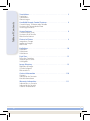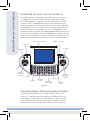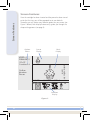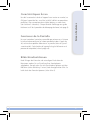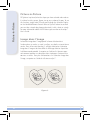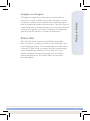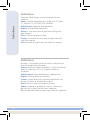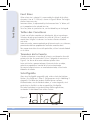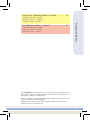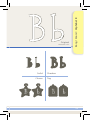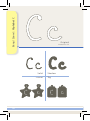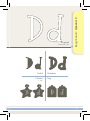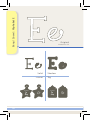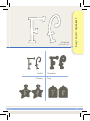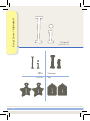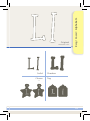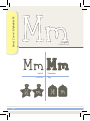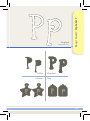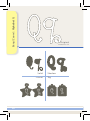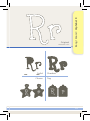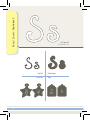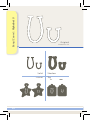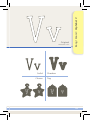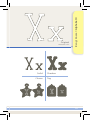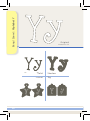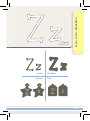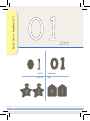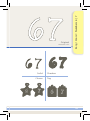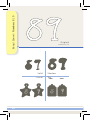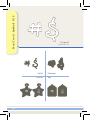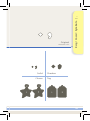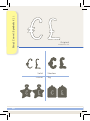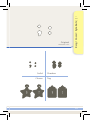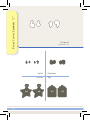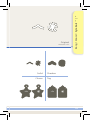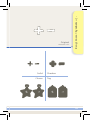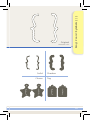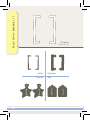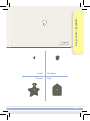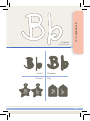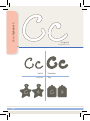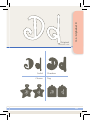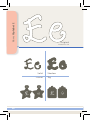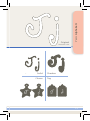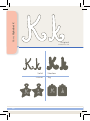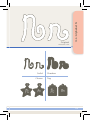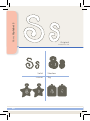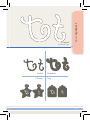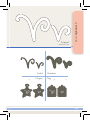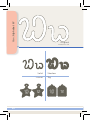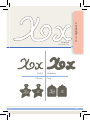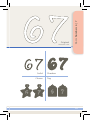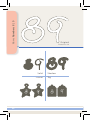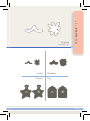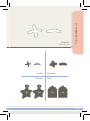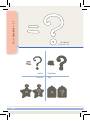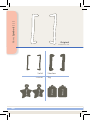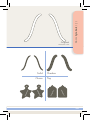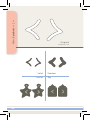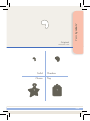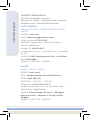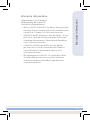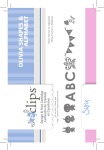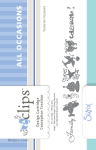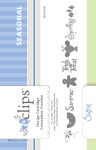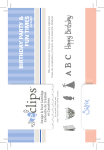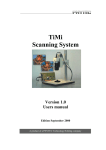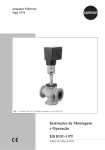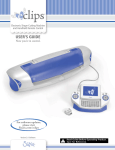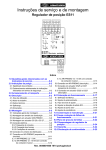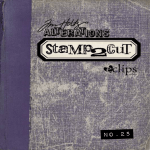Download B A N G ! Z O O M !™ & Y A R N A L P H A B E T ™
Transcript
For use with / Utiliser avec
eclips™ electronic shape-cutting machine
Font Cartridge
Cartouche de Caractères
Alphabets
Alfabetos
BANG! ZOOM!™ &
YARN ALPHABET™
Table of Contents
Translations . . . . . . . . . . . . . . . . . . . . . . . . . . . . . . . . . . . 3
Traductions
Traducciones
Übersetzungen
Handheld Remote Control Features . . . . . . . . . . . . . . . . . . . 4
Caractéristiques Télécommande Portable
Funciones del Telemando de Mano
Steuerungsfunktionen
Screen Features . . . . . . . . . . . . . . . . . . . . . . . . . . . . . . . . 6
Caractéristiques Écran
Funciones de la Pantalla
Bildschirmfunktionen
Picture-in-Picture . . . . . . . . . . . . . . . . . . . . . . . . . . . . . . . 8
Image dans l’Image
Imagen en Imagen
Bild-in-Bild
Definitions . . . . . . . . . . . . . . . . . . . . . . . . . . . . . . . . . . . .10
Définitions
Definiciones
Definitionen
Font Sizes . . . . . . . . . . . . . . . . . . . . . . . . . . . . . . . . . . . .12
Tailles des Caractères
Tamaños de la Fuente
Schriftgröße
Image Directory . . . . . . . . . . . . . . . . . . . . . . . . . . . . . . . .13
Répertoire d’Images
Guía de Imágenes
Bildverzeichnis
Contact Information . . . . . . . . . . . . . . . . . . . . . . . . . . . .110
Contacts
Información de Contacto
Kontaktinformationen
Warranty Information . . . . . . . . . . . . . . . . . . . . . . . . . . .111
Informations sur Garantie
Información de Garantía
Garantie-Informationen
2
ADD TO QUEUE: Ajouter à la file d’attente • Agregar a la cola •
In die warteschlange
ALT BLUE RECTANGLE: Rectangle bleu ALT • ALT-Rectángulo azul •
ALT – Blaues quadrat
ALT RED CIRCLE: Cercle rouge ALT • ALT – Círculo rojo • ALT – Rot kreis
BLADE POSITIONER CONTROL: Contrôle de Lame Positionneur •
Control de posicionader de hoja • Klinge Stellungsregler Kontrolle
CUT: Découpe • Cortar • Schnitt
DELETE: Supprimer • Borrar • Löschen
DISPLAY WINDOW: Fenêtre d’affichage • Pantalla • Anzeigefenster
ESCAPE: Echap • Escape • Escape
FUNCTION KEYS: Touches fonctions • Teclas de función • Funktionstasten
KEYPAD: Clavier • Teclado • Tastatur
MAIN DISPLAY: Affichage principal • Panel Principal • Hauptanzeige
OPTIONS MENU: Menu Options • Menú opciones • Menü Optionen
POP-UP MENU: Menu éclair • Menú de ventana emergente • Pop-Up
Menü
QUEUE DISPLAY: Affichage file d’attente • Panel de la cola • Anzeige
der warteschlange
RETURN: Retour • Retorno • Eingabetaste
SCREEN NAVIGATOR CONTROL: Contrôle de Navigateur écran •
Control de Navegador de Pantalla • Bildschirmnavigator Kontrolle
SELECTION DISPLAY: Affichage sélection • Panel de selección •
Auswahlanzeige
SHIFT: Majuscule • Mayúscula • Umschalttaste
TOGGLE: Touche à bascule • Alternar • Toggle-taste
Translations
HANDHELD REMOTE CONTROL FEATURES
STYLES
BORDER: Bordure • Borde • Bordüre
EMBELLISHMENTS: Embellissement • Decoración • Dekoration
ORIGINAL: Original • Original • Original
OUTLINE: Contour • Contorno • Kontur
PIECES: Pièces • Piezas • Stücke
SHADOW: Ombré • Sombreado • Schattiert
SOLID: Uni • Sólido • Gefüllt
3
Handheld Remote Control Features
Handheld Remote Control Features
The Handheld Remote Control offers many robust features (see Figure
1). Toggle takes you to and from the Selection Display to the Options
Menu. Add to Queue (+) adds items you have highlighted in Selection
Display to Queue. The Pop-Up Menu reveals several advanced cutting
functions. Escape allows you to go back to the previous screen. OK selects
the highlighted item. Cut is used to either cut the shape highlighted in the
Selection Display or cut all the objects in Queue. The up/down and left/
right arrows work as expected; the Screen Navigator Control allows you to
scroll and select throughout, while the Blade Positioner Control moves the
blade over the material to be cut. Delete functions as your delete key, while
Return works exactly like the Enter key on a standard computer keyboard.
Display Window
Add to Queue
Pop-Up
Menu
Escape
Toggle
Cut
Blade
Positioner
Control
Shift
Delete
Alt Pink
Circle
Return
Alt Blue
Rectangle
Screen
Navigator
Control
Function
Keys
Figure 1
Caractéristiques Télécommande Portable
Le Télécommande Portable offre de multiples fonctions robustes (voir
Schéma 1). La fonction bascule fait passer de le Affichage sélection au
menu Options. La fonction Ajouter à la file d’attente (+) ajoute les articles
mis en surbrillance dans Affichage sélection pour File d’attente. Le menu
éclair révèle plusieurs fonctions de coupe avancées. Echap vous permet
4
Funciones del Télémando de Mano
El Télémando de Mano ofrece muchas funciones importantes (véase la
figura 1). La función Alternar cambia entre el panel de selección y el
menú opciones. La función Agregar a la cola (+) agrega los elementos que
usted ha resaltado en el panel de selección a la cola. El menú de ventana
emergente revela varias funciones de corte avanzadas. La función Escape le
permite volver a la pantalla anterior. La función Aceptar (OK) selecciona el
elemento resaltado. La función Cortar se utiliza para cortar la forma resaltada
en el panel de selección o para cortar todos los objetos que están en la
cola. Las flechas arriba/abajo e izquierda/derecha le permiten moverse hacia
las respectivas direcciones; control de navegador de pantalla le permite
desplazarse y realizar selecciones y control de posicionador de hoja mueve
la hoja por el material que se va a cortar. Borrar funciona como la tecla
Suprimir, mientras que Retorno funciona exactamente como la tecla Intro en
cualquier teclado de ordenador estándar.
Handheld Remote Control Features
de revenir à l’écran précédent. Cliquez sur OK pour sélectionner l’article en
surbrillance. La fonction Découpe est utilisée soit pour découper la forme en
surbrillance dans le Affichage sélection, soit pour découper tous les objets
dans la File d’attente. La fonction des flèches haut/bas et gauche/droite
est implicite; la Contrôle de navigateur écran vous permet de faire défiler
et de sélectionner l’ensemble des éléments, tandis que la Contrôle de
lame positionneur positionne la lame au-dessus du matériau à découper.
La touche Supprimer sert de touche de suppression, tandis que le Retour
fonctionne exactement comme la touche Entrée d’un clavier ordinaire.
Steuerungsfunktionen
Die Steuerung bietet viele feststehende Funktionen (siehe Abbildung
1). Die Toggle-Taste dient zum Wechsel zwischen Auswahlanzeige und
Menü Optionen. Die Taste „In die Warteschlange (+)“ reiht Elemente,
die im Auswahlanzeige markiert wurden, in der Warteschlange ein. Das
Pop-Up-Menü mehrere fortgeschrittene Schneidfunktionen angezeigt. Mit
der „Escape“ – Taste können Sie zum vorherigen Bildschirm zurückkehren.
OK wählt das markierte Element aus. „Schnitt“ wird verwendet, um
entweder die im Auswahlanzeige markierte Form oder alle Objekte in der
Warteschlange zu schneiden. Die Navigationstasten (Nach Oben/Nach
Unten und Rechts/Links) bringen Sie an die gewünschte Stelle; mit der
Bildschirmnavigator Kontrolle können Sie in der gesamten Anzeige den
Bildlauf verwenden sowie Markierungen durchführen, und die Steuertasten
zur Klinge Stellungsregler kontrollieren die Position der Klinge über dem zu
schneidenden Material. Die Löschen funktioniert wie die Löschtaste und
die Eingabetaste (Return) funktioniert genau wie die Eingabetaste auf einer
Standard-Computertastatur.
5
Screen Features
Screen Features
Once the cartridge has been inserted and the power has been turned
on for the first time, you will be prompted to set your defaults.
Thereafter, you will notice many different options on your screen (see
Figure 2 below). Each display feature easily guides you through the
shape-cutting process (see page 4).
Options
Menu
Queue
Display
Main
Display
SPEED: 4
PRESSURE: 2
Outline
Shadow
Pieces
H: 2.25"
W: 1.51"
QTY: 1
Selection
Display
Figure 2
6
Starter and Rockin’
Janie
12"x12"
Cardstock L
Une fois la cartouche insérée et l’appareil sous tension en marche (sur
ON) pour la première fois, vous êtes invité(e) à définir vos paramètres
par défaut. Vous remarquerez de multiples options sur votre écran
(voir Schéma 2 ci-dessous). Chaque fonction d’affichage vous guide
facilement au fil de la procédure de découpage de forme (voir page 4).
Funciones de la Pantalla
Una vez insertado el cartucho y encendido por primera vez, el sistema
le indicará cómo configurar los valores predeterminados. A partir de
ahí, verá muchas opciones diferentes en su pantalla (véase la figura 2
a continuación). Cada función de la pantalla lo guía fácilmente en el
proceso de troquelado (véase la página 4).
Screen Features
Caractéristiques Écran
Bildschirmfunktionen
Nach Einlegen der Kartusche und erstmaligem Einschalten des
Netzstroms werden Sie zur Einstellung Ihrer Standardwerte
aufgefordert. Danach sehen Sie viele verschiedene Optionen auf dem
Bildschirm (siehe Abbildung 2 unten). Jede Anzeigefunktion führt Sie
leicht durch den Formschnittprozess (siehe Seite 4).
7
Picture-in-Picture
Picture-in-Picture
PIP (picture-in-picture) takes the shape you have selected and encloses
it inside of a circle, square, flower, star or any number of shapes. To use
this function, simply select PIP and scroll through the Selection Display
on the Handheld Remote Control. Refer to Figure 3 below to see how
you can take a simple dog shape and encircle it with a heart or a circle.
For more information about the PIP feature, please refer to the eclips™
User’s Guide.
Image dans l’Image
La fonction Image dans l’image prend la forme sélectionnée et
l’enferme dans un cercle, un carré, une fleur, une étoile, ou toute forme
voulue. Pour utiliser cette fonction, il suffit de sélectionner la fonction
Image dans l’image et de faire défiler le Affichage sélection à partir de
la télécommande portable. Se reporter au Schéma 3 ci-dessous pour
voir comment prendre une forme de chien simple pour l’entourer d’un
cœur ou un cercle. Pour plus d’informations sur la fonction Image dans
l’image, se reporter au Guide de utilisateurs eclips™.
Figure 3
8
PIP (imagen en imagen) toma la forma que ha seleccionado y la
encierra en un círculo, cuadrado, flor, estrella u otra forma. Para usar
esta función, no tiene más que seleccionar PIP y desplazarse por el
panel de selección del mando a distancia manual. Consulte la figura 3
a continuación para ver cómo puede tomar una sencilla forma de perro
e incluirla en un corazón o un círculo. Para obtener más información
sobre la función PIP, consulte la Guía del Usuario de eclips™.
Bild-in-Bild
Bild-in-Bild (PIP, picture-in-picture) umschließt die ausgewählte
Form in einem Kreis, Quadrat, einer Blume, einem Stern oder in den
unterschiedlichsten Formen. Zur Verwendung dieser Funktion wählen
Sie einfach PIP (Bild-in-Bild) und scrollen durch der Auswahlanzeige
auf der Fernbedienung. Abbildung 3 unten zeigt, wie Sie eine
einfache Hundeform mit einem Herzen oder Kreis umschließen.
Nähere Informationen zur PIP-Funktion finden Sie in der eclips™
Benutzerhandbuch.
Picture-in-Picture
Imagen en Imagen
9
Definitions
Definitions
Please note that all designs may not include every feature
listed here.
Border: Attached, repeated design in lengths of 6" (15.24cm),
12" (30.48cm), 18" (45.72cm) or 24" (60.96cm)
Embellishment: Additional shape decorations
Original: Unembellished shape or font
Outline: A 2mm-wide outline of shape or font fitting within
edge of original
Pieces: All parts that comprise shape
Shadow: Cut extends 2mm over original shape or font with
inside lines removed
Solid: Silhouette of shape or font with inside lines removed
Définitions
Remarque : il est possible que tous les motifs ne présentent pas
toutes les caractéristiques énumérées.
Bordure: Motif joint et répété, disponible en 15,24 cm (6 pouces),
30,48 cm (12 pouces), 45,72 cm (18 pouces), 60,96 cm
(24 pouces)
Embellissement: Formes de décorations supplémentaires
Original: Forme ou police sans ornements
Contour: Contour de forme ou ajustement de police de 2 mm
de large à l’intérieur de la bordure de l’original
Pièces: Toutes les parties qui composent la forme
Ombré: La découpe se prolonge de 2 mm sur la forme ou la
police initiale, les lignes intérieures étant supprimées
Uni: Silhouette de la forme ou police, lignes intérieures supprimées
10
Recuerde que algunos diseños pueden no incluir todas las
funciones que se mencionan aquí.
Borde: Diseño repetido, adjunto en longitudes de 15,24 cm (6"),
30,48cm (12"), 45,72 cm (18") o 60,96 cm (24")
Decoración: Adornos adicionales para la forma
Original: Fuente o forma sin decorar
Contorno: Contorno de 2 mm de ancho de la forma o la fuente
que sigue el borde del original por su parte interior
Piezas: Todas las partes que componen la forma
Sombreado: La función Cortar extiende en 2 mm la fuente o
forma original por el exterior y se eliminan las líneas interiores
Sólido: Silueta de la fuente o forma en la que se han
eliminado las líneas interiores
Definitions
Definiciones
Definitionen
Bitte beachten Sie, dass nicht alle Designs alle hier aufgeführten
Merkmale enthalten.
Bordüre: Angefügtes, wiederholtes Design in Längen von 15,24 cm
(6"), 30,48 cm (12"), 45,72 cm (18") oder 60,96 cm (24")
Dekoration: Weitere Formdekorationen
Original: Nicht dekorierte Form oder Schriftart
Kontur: Eine 2 mm breite Kontur einer Form oder Schriftart, die in
den Rand des Originals passt
Stücke: Alle Teile, die eine Form ausmachen
Schattiert: Der Schnitt erstreckt sich 2 mm über die Originalform
oder -schriftart, wobei die inneren Linien entfernt werden
Gefüllt: Silhuette der Form oder Schriftart mit entfernten Innenlinien
11
Font Sizes
Font Sizes
When a font size is selected, it is measured by the height of the tallest
character. A size of 1" (2.54 cm) is shown in Figure 5 below. The heights
of other letters may vary.
Lowercase letters, as represented by the lowercase letter “a” below, will
cut in proportion to the selected font size.
To cut any letter at a particular size, use the Actual key on the keypad.
Tailles des Caractères
Quand une taille des caractères est sélectionnée, elle est mesurée par
la hauteur du plus grand caractère. Une taille de 2,54 cm (1 pouce) est
montré dans la figure 5 ci-dessous. Les hauteurs d'autres caractères
mai varier.
Lettres minuscules, comme représenté par la lettre minuscule « a » ci-dessous,
permettra de réduire en proportion de la taille des caractères choisi.
Pour couper toute lettre à une taille particulière, utilisez la touche Actual
sur le clavier.
Tamaños de la Fuente
Cuando se selecciona un tamaño de la fuente, se mide por la altura del
carácter más alto. Un tamaño de 2,54 cm (1 pulgada) se muestra en la
Figura 5. Las alturas de los otros carácteres pueden variar.
Letras minúsculas, representadas por la letra minúscula «a» abajo,
reducirá en proporción al tamaño de la fuente seleccionado.
Para cortar cualquier letra en un tamaño determinado, utilice la tecla
Actual en el teclado.
Schriftgröße
Wenn eine Schriftgröße ausgewählt wird, wird es durch das höchsten
Zeichen. Eine Größe von 2,54cm (1 Zoll) gemessen wird, in Abbildung 5
dargestellt. Die Höhen das anderen Zeichen können variieren.
Kleinbuchstaben, wie die Kleinbuchstaben „a“ unten dargestellt, wird
geschnitten im Verhältnis zu den ausgewählten Schriftgröße.
Um jeden Buchstaben in einer bestimmten Größe zugeschnitten,
verwenden Sie die Actual Taste auf der Tastatur.
Figure 5
1"
Actual On
12
Yarn (Alphabet, Numbers, Symbols) . . . . . . . . . . . . . . . . 62
Alphabet, Nombres, Symboles
Alfabeto, Números, Símbolos
Alphabet, Zahlen, Symbole
Image Directory
Bang! Zoom! (Alphabet, Numbers, Symbols) . . . . . . . . . 14
Alphabet, Nombres, Symboles
Alfabeto, Números, Símbolos
Alphabet, Zahlen, Symbole
Use “Created at” size for optimum results. For smaller sizes, perform test cut.
L’utilisation “Created at” à la taille pour des résultats optimaux. Pour de plus
petites tailles, exécutez la coupe d’essai.
El uso “Created at” el tamaño para los resultados óptimos. Para tamaños más
pequeños, realice el corte de la prueba.
Gebrauch „verursachte“ an der Größe für optimale Resultate. Für kleinere
Größen führen Sie Testschnitt durch.
13
Bang! Zoom!: Alphabet A
Original
Created at 1.33"
Solid
Charm
14
Shadow
Tag
Solid
Charm
Bang! Zoom!: Alphabet B
Original
Created at 1.33"
Shadow
Tag
15
Bang!
Folder:
Zoom!:
Airplane
Alphabet C
Original
Created at 1.33"
Solid
Charm
16
Shadow
Tag
Solid
Charm
Bang! Zoom!: Alphabet D
Original
Created at 1.33"
Shadow
Tag
17
Bang!
Folder:
Zoom!:
Airplane
Alphabet E
Original
Created at 1.33"
Solid
Charm
18
Shadow
Tag
Solid
Charm
Bang! Zoom!: Alphabet F
Original
Created at 1.33"
Shadow
Tag
19
Bang!Folder:
Zoom!:
Airplane
Alphabet G
Original
Created at 1.33"
Solid
Charm
20
Shadow
Tag
Solid
Charm
Bang! Zoom!: Alphabet H
Original
Created at 1.33"
Shadow
Tag
21
Bang!
Folder:
Zoom!:
Airplane
Alphabet I
Original
Created at 1.33"
Solid
Charm
22
Shadow
Tag
Solid
Charm
Bang! Zoom!: Alphabet J
Original
Created at 1.33"
Shadow
Tag
23
Bang!
Folder:
Zoom!:
Airplane
Alphabet K
Original
Created at 1.33"
Solid
Charm
24
Shadow
Tag
Solid
Charm
Bang! Zoom!: Alphabet L
Original
Created at 1.33"
Shadow
Tag
25
Bang!Folder:
Zoom!:
Airplane
Alphabet M
Original
Created at 1.33"
Solid
Charm
26
Shadow
Tag
Solid
Charm
Bang! Zoom!: Alphabet N
Original
Created at 1.33"
Shadow
Tag
27
Bang!Folder:
Zoom!:
Airplane
Alphabet O
Original
Created at 1.33"
Solid
Charm
28
Shadow
Tag
Solid
Charm
Bang! Zoom!: Alphabet P
Original
Created at 1.33"
Shadow
Tag
29
Bang!Folder:
Zoom!:
Airplane
Alphabet Q
Original
Created at 1.33"
Solid
Charm
30
Shadow
Tag
Solid
Charm
Bang! Zoom!: Alphabet R
Original
Created at 1.33"
Shadow
Tag
31
Bang!
Folder:
Zoom!:
Airplane
Alphabet S
Original
Created at 1.33"
Solid
Charm
32
Shadow
Tag
Solid
Charm
Bang! Zoom!: Alphabet T
Original
Created at 1.33"
Shadow
Tag
33
Bang!Folder:
Zoom!:
Airplane
Alphabet U
Original
Created at 1.33"
Solid
Charm
34
Shadow
Tag
Solid
Charm
Bang! Zoom!: Alphabet V
Original
Created at 1.33"
Shadow
Tag
35
Bang!Folder:
Zoom!:
Airplane
Alphabet W
Original
Created at 1.33"
Solid
Charm
36
Shadow
Tag
Solid
Charm
Bang! Zoom!: Alphabet X
Original
Created at 1.33"
Shadow
Tag
37
Bang!
Folder:
Zoom!:
Airplane
Alphabet Y
Original
Created at 1.33"
Solid
Charm
38
Shadow
Tag
Solid
Charm
Bang! Zoom!: Alphabet Z
Original
Created at 1.33"
Shadow
Tag
39
Bang! Folder:
Zoom!: Airplane
Numbers 0 | 1
Original
Created at 1.33"
Solid
Charm
40
Shadow
Tag
Solid
Charm
Bang! Zoom!: Numbers 2 | 3
Original
Created at 1.33"
Shadow
Tag
41
Bang! Folder:
Zoom!: Airplane
Numbers 4 | 5
Original
Created at 1.33"
Solid
Charm
42
Shadow
Tag
Solid
Charm
Bang! Zoom!: Numbers 6 | 7
Original
Created at 1.33"
Shadow
Tag
43
Bang! Folder:
Zoom!: Airplane
Numbers 8 | 9
Original
Created at 1.33"
Solid
Charm
44
Shadow
Tag
Solid
Charm
Bang! Zoom!: Symbols ! | @
Original
Created at 1.33"
Shadow
Tag
45
Bang! Zoom!:
Folder: Airplane
Symbols # | $
Original
Created at 1.33"
Solid
Charm
46
Shadow
Tag
Solid
Charm
Bang! Zoom!: Symbols % | &
Original
Created at 1.33"
Shadow
Tag
47
Bang!Folder:
Zoom!:Airplane
Symbols ( | )
Original
Created at 1.33"
Solid
Charm
48
Shadow
Tag
Solid
Charm
Bang! Zoom!: Symbols . | ,
Original
Created at 1.33"
Shadow
Tag
49
Bang! Folder:
Zoom!:Airplane
Symbols € | £
Original
Created at 1.33"
Solid
Charm
50
Shadow
Tag
Solid
Charm
Bang! Zoom!: Symbols ; | :
Original
Created at 1.33"
Shadow
Tag
51
Bang! Folder:
Zoom!:Airplane
Symbols “| ”
Original
Created at 1.33"
Solid
Charm
52
Shadow
Tag
Solid
Charm
Bang! Zoom!: Symbols ^ | *
Original
Created at 1.33"
Shadow
Tag
53
Bang! Folder:
Zoom!:Airplane
Symbols ~ | `
Original
Created at 1.33"
Solid
Charm
54
Shadow
Tag
Solid
Charm
Bang! Zoom!: Symbols + | -
Original
Created at 1.33"
Shadow
Tag
55
Bang! Folder:
Zoom!:Airplane
Symbols = | ?
Original
Created at 1.33"
Solid
Charm
56
Shadow
Tag
Solid
Charm
Bang! Zoom!: Symbols { | }
Original
Created at 1.33"
Shadow
Tag
57
Bang!Folder:
Zoom!:Airplane
Symbols [ | ]
Original
Created at 1.33"
Solid
Charm
58
Shadow
Tag
Solid
Charm
Bang! Zoom!: Symbols / | \
Original
Created at 1.33"
Shadow
Tag
59
Bang! Zoom!:
Folder: Airplane
Symbols < | >
Original
Created at 1.33"
Solid
Charm
60
Shadow
Tag
Solid
Charm
Bang! Zoom!: Symbols ‘
Original
Created at 1.33"
Shadow
Tag
61
Yarn:
Folder:
Alphabet
AirplaneA
Original
Created at 1.34"
Solid
Charm
62
Shadow
Tag
Yarn: Alphabet B
Original
Created at 1.34"
Solid
Charm
Shadow
Tag
63
Yarn:
Folder:
Alphabet
AirplaneC
Original
Created at 1.34"
Solid
Charm
64
Shadow
Tag
Yarn: Alphabet D
Original
Created at 1.34"
Solid
Charm
Shadow
Tag
65
Yarn:
Folder:
Alphabet
AirplaneE
Original
Created at 1.34"
Solid
Charm
66
Shadow
Tag
Yarn: Alphabet F
Original
Created at 1.34"
Solid
Charm
Shadow
Tag
67
Yarn:
Folder:
Alphabet
AirplaneG
Original
Created at 1.34"
Solid
Charm
68
Shadow
Tag
Yarn: Alphabet H
Original
Created at 1.34"
Solid
Charm
Shadow
Tag
69
Yarn:
Folder:
Alphabet
AirplaneI
Original
Created at 1.34"
Solid
Charm
70
Shadow
Tag
Yarn: Alphabet J
Original
Created at 1.34"
Solid
Charm
Shadow
Tag
71
Yarn:
Folder:
Alphabet
AirplaneK
Original
Created at 1.34"
Solid
Charm
72
Shadow
Tag
Yarn: Alphabet L
Original
Created at 1.34"
Solid
Charm
Shadow
Tag
73
Yarn:
Folder:
Alphabet
Airplane
M
Original
Created at 1.34"
Solid
Charm
74
Shadow
Tag
Yarn: Alphabet N
Original
Created at 1.34"
Solid
Charm
Shadow
Tag
75
Yarn:
Folder:
Alphabet
AirplaneO
Original
Created at 1.34"
Solid
Charm
76
Shadow
Tag
Yarn: Alphabet P
Original
Created at 1.34"
Solid
Charm
Shadow
Tag
77
Yarn:
Folder:
Alphabet
AirplaneQ
Original
Created at 1.34"
Solid
Charm
78
Shadow
Tag
Yarn: Alphabet R
Original
Created at 1.34"
Solid
Charm
Shadow
Tag
79
Yarn:
Folder:
Alphabet
AirplaneS
Original
Created at 1.34"
Solid
Charm
80
Shadow
Tag
Yarn: Alphabet T
Original
Created at 1.34"
Solid
Charm
Shadow
Tag
81
Yarn:
Folder:
Alphabet
AirplaneU
Original
Created at 1.34"
Solid
Charm
82
Shadow
Tag
Yarn: Alphabet V
Original
Created at 1.34"
Solid
Charm
Shadow
Tag
83
Yarn:
Folder:
Alphabet
Airplane
W
Original
Created at 1.34"
Solid
Charm
84
Shadow
Tag
Yarn: Alphabet X
Original
Created at 1.34"
Solid
Charm
Shadow
Tag
85
Yarn:
Folder:
Alphabet
AirplaneY
Original
Created at 1.34"
Solid
Charm
86
Shadow
Tag
Yarn: Alphabet Z
Original
Created at 1.34"
Solid
Charm
Shadow
Tag
87
Yarn:
Folder:
Numbers
Airplane
0|1
Original
Created at 1.34"
Solid
Charm
88
Shadow
Tag
Solid
Charm
Yarn: Numbers 2 | 3
Original
Created at 1.34"
Shadow
Tag
89
Yarn:
Folder:
Numbers
Airplane
4|5
Original
Created at 1.34"
Solid
Charm
90
Shadow
Tag
Solid
Charm
Yarn: Numbers 6 | 7
Original
Created at 1.34"
Shadow
Tag
91
Yarn:
Folder:
Numbers
Airplane
8|9
Original
Created at 1.34"
Solid
Charm
92
Shadow
Tag
Solid
Charm
Yarn: Symbols ! | @
Original
Created at 1.34"
Shadow
Tag
93
Yarn:
Folder:
Symbols
Airplane
#|$
Original
Created at 1.34"
Solid
Charm
94
Shadow
Tag
Solid
Charm
Yarn: Symbols % | &
Original
Created at 1.34"
Shadow
Tag
95
Yarn:
Folder:
Symbols
Airplane
(|)
Original
Created at 1.34"
Solid
Charm
96
Shadow
Tag
Yarn: Symbols . | ,
Original
Created at 1.34"
Solid
Charm
Shadow
Tag
97
Yarn:
Folder:
Symbols
Airplane
€|£
Original
Created at 1.34"
Solid
Charm
98
Shadow
Tag
Yarn: Symbols ; | :
Original
Created at 1.34"
Solid
Charm
Shadow
Tag
99
Yarn!:
Folder:
Symbols
Airplane
“| ”
Original
Created at 1.34"
Solid
Charm
100
Shadow
Tag
Solid
Charm
Yarn: Symbols ^ | *
Original
Created at 1.34"
Shadow
Tag
101
Yarn:
Folder:
Symbols
Airplane
~|`
Original
Created at 1.34"
Solid
Charm
102
Shadow
Tag
Yarn: Symbols + | -
Original
Created at 1.34"
Solid
Charm
Shadow
Tag
103
Yarn:
Folder:
Symbols
Airplane
=|?
Original
Created at 1.34"
Solid
Charm
104
Shadow
Tag
Yarn: Symbols { | }
Original
Created at 1.34"
Solid
Charm
Shadow
Tag
105
Yarn: Symbols [ | ]
Original
Created at 1.34"
Solid
Charm
106
Shadow
Tag
Yarn: Symbols / | \
Original
Created at 1.34"
Solid
Charm
Shadow
Tag
107
Yarn: Symbols < | >
Original
Created at 1.34"
Solid
Charm
108
Shadow
Tag
Yarn: Symbols ‘
Original
Created at 1.34"
Solid
Charm
Shadow
Tag
109
Customer Support
Contact Information
Assistance clientèle / Contacts
Atención al Cliente / Información de Contacto
Kundenservice / Kontaktinformationen
NORTH AMERICA
AMÉRIQUE DU NORD • AMÉRICA DEL NORTE • NORTH
AMERICA
INTERNET: sizzix.com
EMAIL: [email protected]
PHONE toll-free: 877-355-4766
TÉLÉPHONE: Appel gratuit • TELÉFONO: gratuito •
TELEFON: gebührenfrei
Outside USA: 949-598-8821
En dehors des états-Unis: • Fuera de EE. UU.: • Außerhalb
der USA:
ADDRESS: 25862 Commercentre Drive • Lake Forest,
CA • 92630-8804
ADRESSE: • DIRECCIÓN: • ADRESSE:
EUROPE
EUROPE • EUROPA • EUROPA
INTERNET: sizzix.co.uk
EMAIL: [email protected]
PHONE: 0844 499 8181
TÉLÉPHONE: • TELÉFONO: • TELEFON:
Outside UK: +44 (0) 845 345 2277
En dehors du Royaume-Uni: • Fuera del Reino Unido:: •
Außerhalb von Großbritannien:
ADDRESS: Ellison Europe Ltd. Unit 3 • Whitegate
Industrial Estate • Wrexham LL13 8UG, United
Kingdom
ADRESSE: • DIRECCIÓN: • ADRESSE:
110
Informations sur Garantie
Información de Garantía
Garantie-Informationen
• 90-Day LIMITED WARRANTY. For details, please see eclips
Electronic Shape-Cutting Machine and Handheld Remote
Control User’s Guide or visit Sizzix.com/warranties.
• GARANTIE LIMITÉE de 90 jours. Pour des détails, s’il vous
plaît voir le Guide de Utilisateurs de eclips Machine de
Découpage Electronique et Télécommande Portable ou
visiter Sizzix.com/warranties.
• GARANTÍA LIMITADA de 90 días. Para los detalles,
por favor vea la Guía de Usuarios de eclips Máquina
Corte Electrónica et Telemando de Mano o visita
Sizzix.com/warranties.
Warranty Information
Warranty Information
• 90 Tagesbegrenzte GARANTIE. Für Details bitte sehen
Sie Eclips elektronische Form-Ausschnitt Maschine
und Steuerung Benutzerhandbuch oder besuchen
Sizzix.com/warranties.
111
sizzix.com
©2011 Ellison All Rights Reserved
T10-0372
Printed in China