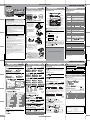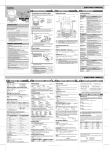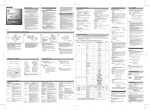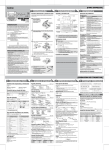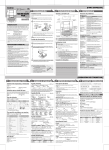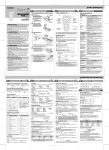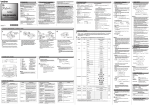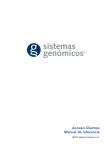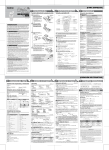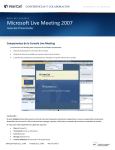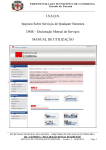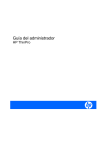Download USER`S GUIDE
Transcript
1 PREPARATION E LE L A B E LI N G C T R O N IC SYSTEM 3 REFERENCE 2 OPERATION Keyboard & LCD Unpacking Your P-touch Labeler Check that the package contains the followings before using your P-touch labeler. Troubleshooting Error message Width Style Size Message P-touch 1280 USER'S GUIDE User's Guide Underline/Frame Label Length Caps No Text! Warranty Card Print key Cursor key INTRODUCTION Power Supply & Tape Cassettes Open the back cover by pressing in the rough area at the top end of the machine. If a tape cassette is already installed, remove it by pulling it straight up. Also, if batteries are already installed, remove them. • Make sure that the power is turned off when replacing batteries or tape cassette. FCC NOTICE This device complies with Part 15 of the FCC Rules. Operation is subject to the following two conditions: (1) This device may not cause harmful interference, and (2) this device must accept any interference received, including interference that may cause undesired operation. This equipment has been tested and found to comply with the limits for a Class B digital device, pursuant to Part 15 of the FCC Rules. These limits are designed to provide reasonable protection against harmful interference in a residential installation. This equipment generates, uses, and can radiate radio frequency energy and, if not installed and used in accordance with the instructions, may cause harmful interference to radio communications. However, there is no guarantee that interference will not occur in a particular installation. If this equipment does cause harmful interference to radio or television reception, which can be determined by turning the equipment off and on, the user is encouraged to try to correct the interference by one or more of the following measures: (Use with Shift key to go to top/end of the text.) Power key Included items may differ by distribution. With your PT-1280, you can create labels for any application. Select from the many frames, character sizes and styles to design beautiful custom labels. In addition, the variety of tape cartridges available allows you to print labels with different widths and exciting colors. Read this manual carefully before starting and keep the manual in a handy place for future reference. Function key Favorite keys Character key Print head Tape cutter lever Preview key OK key ESC key Backspace key Tab key Caps key Shift key Symbol key Auto Format key Enter key Shift key Accent key Space key No Frame OK? Initial Setting Start your machine Supply power by using six AAA batteries or the optional AC adapter, and then press . GENERAL PRECAUTIONS Choose a language with Insert a tape cassette, making sure that it snaps into place. End of tape and press / Cutter's edge and press / . • The machine automatically turns off if no key is pressed within 5 minutes. Tape guide • To cancel operations, press • Make sure that the end of the tape feeds under the tape guides. • If the ink ribbon is loose, use your finger to wind the toothed wheel in the direction of the arrow on the cassette. • Use only Brother TZ tapes with this machine. Creating Labels Lower case ( Display Label image 3 DESIGNING LABELS Setting [Size] ( [Size] + ) [Medium] Group 1 7 2 8 3 9 4 10 5 [Style] + ) [ × 2] > + ) [Shadow] [Italic] [Italic Bold] [Underline/Frame] Accented Characters C c D d + ) [Underline] [Round] [Callout] [Banner] [Wooden] ABC e G I i k L l N n O r S s T t U u Y y Z z • To cancel operations, press . • The order of accented characters differ by the selected LCD language. To Clear By pressing the Backspace Key, the letters will be deleted one by one. All text and settings will be cleared. + ) 5.5" 1.6" 3.5" ABC ABC DEF (feed & cut) ( + ) ( + ) In addition to the basic steps to search for a function, PT-1280 provides you with function shortcuts so you can easily jump to a frequently used function just by pressing and the shortcut key shown in the table below. To confirm, press . Function Key Function [Size] [Tab Length] [Width] [Label Length] [Style] [Auto Format] [Underline/Frame] [Margin] [Tab] [Print Option] [Print Option] > > [Copies] > [Numbering] + ) You can print many copies of the same text while increasing a selected number by 1 after each label is printed. Example: To print copies of a label containing a serial number (0123, 0124 and 0125) > [Numbering] ( + ) You can choose label length from six formats to create labels for various applications. Length Function Shortcuts to scroll You can also select the number of copies by entering with Num keys. > Setting [Auto Format] Application ABC > > • You can also select the length by entering the length with Num keys. • To return to [Auto], press . VHS Spine MiniDV Spine Audio Tape > You can print up to 9 copies of each label. + Setting [Label Length](Auto / 1.2" - 12.0") ( [Auto Format] To Open: [Copies] • You can also select the length by entering the length with Num keys. • To return to [Auto], press . > To Print: Key ABC > When the saved text contains more than 8 characters, use through the text. 1/6" <e.g. 2> Using [Print Option] D Setting [Tab Length](Auto / 0.0" - 4.0") ( [Label Length] 1/6" [Chain Print] is for printing more than 1 copy of a label with minimum margin <e.g. 1>. You can also create a label containing texts in various styles; print a text in one style, and before feeding, enter the second text in another style <e.g. 2>. FEED THE TAPE BEFORE USING THE CUTTER (see Feeding/Printing). Otherwise A PART OF THE TEXT MAY BE CUT OFF. Do not try to pull the tape since this may damage the tape cassette. ABC Tab • You can also set a tab by using the Tab Key on the keyboard. > : ABC 1/2" (feed & cut) ABC [Tab Length] ABC 1/2" Chain Print <e.g. 1> Label image > 1" [Tab] Display o R ) Example: To set a tab between "ABC" and "D" The cursor should be positioned where you set a tab. g K + You can make aligned texts by setting tabs. > ) [Full] > : 1" [Candy] ( To Save: NOTE: Cut along the printed dots (:) with scissors so the text is centered in the label. Full Half Narrow [Underline] > [Off] > + [Full]/[Half]/[Narrow] is for leaving equal margins on both sides of the text. ( Setting [Tab] a E [Margin] You can save and print your favorite label in seconds at the touch of a button. There are three Favorite Keys ( ~ ) to store your three favorite labels. > ( [Vertical] Setting [Underline/Frame] / Accented Characters A Memory (Favorites) Setting [Margin] (Tape Margin) Frames can not be printed on 9/64" (3.5mm) tape. > USEFUL FUNCTIONS Printing > . Peel the printed label from backing and apply the label. • To cut off the label, push in the tape cutter lever on the upper-right corner of the machine. • To prevent damage to the tape, do not try to cut while the message "Print" or "Feed" is displayed. [Outline] [Italic Outl](Italic Outline) [Italic Shadow] Entering Accented Characters / Feeding (Tape Feed) [Vertical] > [Bold] > > • The LCD shows the whole text and the label length (inch/mm), then returns to the original text. • Only the text can be previewed, not the font, style, size, underline/frame or any additional features. + ( [Normal] 6 > Text Preview [× 1/2] Symbols 11 • To go to the next group, press • To cancel operations, press . ( [Width] COMPLETED LABELS [Small] [× 2] [Normal] > > Symbols > 4 PRINTING LABELS [CREATING LABELS] You can preview the text before printing. [Large] > Stock No. See the attached "Supplies and Accessories Guide". model AD-30/AD-24 TC-5 (replacement) CC1000 If the cutter blade becomes blunt after repetitive use and the tape cannot be cut cleanly, replace with new cutter unit (stock no. TC-5) by obtaining from an authorized brother reseller. Setting [Style] (Vertical) Entering Symbols Specification 6.4" (W) × 6.0" (D) × 2.4" (H) (160 mm (W) × 151 mm (D) × 60 mm (H)) 1.03 lbs. (470 g) (without batteries and tape cassette) Six AAA-size alkaline batteries (LR03) or optional AC adapter (model AD-30/AD-24) Brother TZ tape (width) : 9/64" (3.5 mm), 1/4" (6 mm), 3/8" (9 mm), 1/2" (12 mm) Tape Cassettes AC Adapter Cutter Unit Carrying Case See the under side for steps of creating labels. When using optional AC adapter (model AD-30/AD-24) . Use either 3/8" (9 mm) or 1/2" (12 mm) wide tape for two line text. • There may be some dust on the print head. Remove the tape cassette and use a dry cotton swab to gently wipe the print head with an up-and-down motion. • The print head can be cleaned more easily if the optional print head cleaning cassette (TZ-CL3) is used. • Turn off the machine, and then while holding Accessories (Supplies may differ by distribution.) Setting [Width] Move the cursor to where the second line starts and press • The batteries may be weak. Replace them. Item Dimensions Tape cassette Automatically adjusts the text size according to the tape width. Making Two Line Text • The batteries may be weak. Replace them. Accessories [Large] OFF) Check that the batteries are correctly inserted. If the batteries are weak, replace them. Check that the AD-30/AD-24 adapter is correctly connected. Check that the tape cassette has been inserted correctly. If the tape cassette is empty, replace it. Specifications Weight Power supply Securely close the back cover, making sure that it snaps into place. After you have installed the tape, feed the tape (see Feeding) once and then push in the tape cutter lever to cut the tape. > ON) Solution • • • • • . • To initialize the settings, turn off the machine and then while holding down and , press to turn the machine back on. Finally, release and . Tape exit slot 2 to cancel.) The machine has "locked up" (i.e., nothing down and , press to turn the machine back on. happens when a key is Finally, release and . pressed, even though • Note: The text and formats in the display and all text files the machine is on). stored in the memory are erased. Also, the language and unit settings will be cleared. Toothed Wheel Choose a unit with Problem The display stays blank after you have turned on the machine. The machine does not print, or the printed characters are blurred. The printed characters are not formed properly. The memory has cleared on its own. A blank horizontal line appears through the printed label. . Set the unit (inch/mm) Insert the plug on the adapter cord into the adapter jack on the top end of the machine. Insert the plug into the nearest standard electrical outlet. For memory back up, we recommend using AAA-size alkaline batteries (LR03) together when using the AC adapter. Switching Upper Case/Lower Case to print with no Frame, What to do when... Set the language (English/Spanish/French/Portuguese) 1 MAKING TEXT No Cassette! Cutter Error! Full! ON. (Select Insert six new AAA-size alkaline batteries (LR03), making sure that their poles point in the correct directions. Always replace all six batteries at the same time using brand new ones. • Use only Brother TZ tapes with this machine. Do not use tapes that do not have the mark. • Do not clean the machine with alcohol or other organic solvents. Only use a soft, dry cloth. • Do not touch the print head mechanism. Use a soft wipe (e.g. a cotton swab) when cleaning the print head. • To avoid injuries, do not touch the cutter's edge. • To prevent damage or breakage of the glass, do not press hard on the LCD display. • Do not put any foreign objects into or heavy objects on the machine. • Do not leave any rubber or vinyl on the machine for an extended period of time, otherwise the machine may be stained. • Do not get the machine wet, such as by touching with wet hands or spilling beverages on to the machine. • Do not expose the machine to extremely high temperatures or high humidity. Never leave it on the dashboard, in the back of your car, near heaters or other hot appliances. Keep it out of both direct sunlight and rain. • Avoid using the machine in extremely dusty places. • Do not pull on the tape being fed from the P-touch labeler, otherwise the tape cassette may be damaged. • Do not attempt to cut the tape while printing or feeding since this will damage the tape. • Do not try to print labels using an empty tape cassette set in the P-touch labeler. Doing so will damage the print head. • Remove the batteries and disconnect the AC adapter if you do not intend to use the machine for an extended period of time. (Note: When power is disconnected for more than three minutes, all text shown in the display and any text files stored in the memory will be lost. Language and unit settings will also be cleared.) • Do not use old and new batteries together or mix alkaline batteries with other type batteries, or set the positive and negative end in the wrong position. Otherwise, the batteries may leak or be damaged. • Use only the AC adapter designed exclusively for this machine to prevent any damage or failure. Line Limit! Text Too Long! The LCD shows one row of 15 characters; however, the text that you enter can be up to 80 characters in length. Reorient or relocate the receiving antenna. Increase the separation between the equipment and receiver. Connect the equipment to an outlet on a circuit different from that to which the receiver is connected. Consult the dealer or an experienced radio/TV technician for help. Changes or modifications not expressly approved by Brother Industries, Ltd. could void the user’s authority to operate the equipment. Group The batteries are weak. The installed batteries are about to run out. • There is no text above the cursor when you set Numbering. • Invalid character is selected for Numbering. • Invalid number is selected for Tab Length or Label Length. • You tried to print a text file when there is no data stored in the memory. • The Print key is pressed when no text is entered. • You tried to set Copies, Numbering or Mirror when no text is entered. • You tried to enter a 3rd line by pressing Enter key. • You tried to print a 2 line text when 9/64" (3.5mm) or 1/4" (6mm) tape is installed. You tried to print a label when there is no cassette installed. Tape cutter lever is used in the middle of printing process. The maximum number of characters (80 characters) have already been entered. The text length exceeds the selected label length or the selected Auto Format setting length. Printing on 9/64" (3.5 mm) tape with invalid Frame setting Accessories Guide LN9963001 Printed in China Upper case ( Cause/Remedy Battery Weak! Check Battery! Invalid! Cursor TZ tape cassette English / Español www.brother.com - [GETTING STARTED] > > [Print Option] > > Select the highest number you wish to be printed when setting the number. [Mirror] > [Print Option] > [Mirror] >[Mirror Print?] [VHS Spine] Application CD Case Spine File Tab Divider Tab Length 4.4" 3.2" 1.6" Use clear tape in [Mirror], so the labels can be read correctly from the opposite side when attached on glass, windows or other transparent surfaces. Should you encounter any problems with your product, please do not return your product to the store! After referring to the User's guide, if you still need assistance, call Brother Customer Service at: Voice : Web : Fax : 1-877-4-PTOUCH www.brother.com 1-901-379-1210 If you need to locate a service center, please call 1-800-284-HELP or visit us at www.brother.com 1 PREPARACIÓN E LE L A B E LI N G C T R O N IC SYSTEM [PARA EMPEZAR] 3 REFERENCIA 2 FUNCIONAMIENTO Teclado y pantalla LCD Desembalaje de la P-touch Antes de utilizar la P-touch, compruebe que la caja incluya lo siguiente: Solución de problemas Mensaje de error Ancho Estilo Tamaño Mensaje P-touch 1280 GUÍA DEL USUARIO Casete de cinta TZ Cursor Guía del usuario English / Español www.brother.com No hay texto! Impreso en China INTRODUCCIÓN Tarjeta de garantía (Úsela con la tecla Shift para llegar al inicio o al final del texto.) Fuente de alimentación y casetes de cinta Tecla de encendido/ apagado Tecla para imprimir Tecla de función Tecla de vista previa Tecla para aceptar Tecla ESC Tecla de retroceso Tecla de favoritos Abra la cubierta posterior, presionando la parte rugosa del extremo superior de la máquina. Si ya hay un casete de cinta instalado, extráigalo levantándolo recto. Extraiga también las pilas, si hay pilas instaladas. • Compruebe que la máquina esté desconectada antes de reemplazar pilas o el casete de cinta. AVISO DE LA FCC Este dispositivo cumple la parte 15 de las normas de la FCC. Su funcionamiento está sujeto a las siguientes condiciones: (1) este dispositivo no puede causar interferencias nocivas y (2) este dispositivo debe aceptar todas las interferencias recibidas, incluidas aquéllas que puedan causar un funcionamiento no deseado. Este equipo ha sido sometido a pruebas y se ha demostrado que cumple los límites establecidos para un dispositivo digital de clase B, de acuerdo con la parte 15 de las normas de la FCC. Estos límites están diseñados para proporcionar una protección razonable frente a las interferencias nocivas en una instalación doméstica. Este equipo genera, utiliza y puede emitir energía de radiofrecuencia. Si no se instala y se utiliza de acuerdo con las instrucciones, puede causar interferencias nocivas a las comunicaciones por radio. No obstante, no se garantiza que no vayan a producirse interferencias en una instalación determinada. Si el equipo causa interferencias nocivas a la recepción de radio o de televisión (esto puede determinarse apagando y volviendo a encender el equipo), el usuario puede intentar corregir la interferencia con alguna de las siguientes medidas: - Tecla del cursor Los articulos incluidos pueden ser diferentes en la distribucion. La PT-1280 le permite crear etiquetas para cualquier aplicación. Seleccione entre los diversos marcos, tamaños y estilos de caracteres, para crear atractivas etiquetas personalizadas. Además, la diversidad de cartuchos de cinta disponibles le permiten imprimir etiquetas de distintos anchos y colores. Lea detenidamente este manual antes de empezar y manténgalo a mano para utilizarlo como referencia en el futuro. Teclas de caracteres Cabezal de impresión Palanca del cortador de cinta Tecla del tabulador Tecla de bloqueo de mayúsculas Tecla de mayúsculas Tecla Intro Tecla de mayúsculas Tecla de acentos Tecla espaciadora Tecla de símbolos Tecla de formato automático Instalación inicial Encienda la máquina Conecte la máquina a la fuente de alimentación (seis pilas AAA o la red eléctrica, si utiliza el adaptador de CA opcional) y presione . PRECAUCIONES GENERALES Cambio entre mayúsculas y minúsculas Inserte un casete de cinta, asegurándose de que ajusta en su sitio ENCENDIDO) Minúsculas ( APAGADO) Creación de dos líneas de texto Pantalla Elija una unidad con 1 7 2 8 3 9 4 10 5 11 Símbolos • Asegúrese de que el extremo de la cinta pase por debajo de las guías de la cinta. • Si la cinta está suelta, apriétela moviendo con el dedo la rueda dentada del casete en la dirección que marca la flecha. • Utilice únicamente cintas Brother TZ con esta máquina. > / > a C c D d E e G g I i K k L l N n O o R r S s T t U u Y y Z z • Para cancelar las operaciones, presione . • El orden de los caracteres acentuados sera diferente segun el idioma seleccionado para la pantalla. Para borrar 3 IMPRESIÓN DE ETIQUETAS 4 DISEÑO DE ETIQUETAS Ajuste del [Tamaño] [Grande] [Tamaño] ( + ) Nº cat. Consulte el "Supplies and Accessories Guide" adjunto. modelo AD-30/AD-24 TC-5 (repuesto) CC1000 Ajuste del [Ancho] [Ancho] ( + ) [ × 2] > [× 2] [Normal] [Estilo] Vista previa del texto [Pequeño] Ajusta automáticamente el tamaño del texto según el ancho de la cinta. > • La pantalla LCD muestra el texto completo y la longitud de la etiqueta (en mm/pulg), y después vuelve al texto original. • La vista previa sólo muestra el texto, no el tipo de letra, el tamaño, el subrayado/ marco ni ninguna otra característica adicional. Alimentación (Alimentación de la cinta) ( [Normal] [Negrita] [Contorno] [Sombra] [Cursiva] [CursivaNegri.] + ) • Para cortar la etiqueta, presione la palanca del cortador, situada en la esquina superior derecha de la máquina. • Para evitar que la cinta se estropee, no intente cortarla mientras aparezca el mensaje de impresión o alimentación. Ajuste del [Margen] (margen de la cinta) ( [Redondeado] [Pancarta] ( + ) ABC [Caramelo] : 1" ( + ) 1" ABC ABC 1/2" 1/6" 1/2" 1/6" (pasar y cortar) ( + ) Tabu • También puede establecer una marca de tabulación usando la tecla de tabulación en el teclado. Ajuste de la [Longitud Tab](Auto/0,0" - 4,0")( > [Longitud Tab] + Puede imprimir hasta 9 copias de cada etiqueta. [Opción impr.] > Ajuste de la [Longitud Etiq.](Auto /1,2" - 12,0")( [Longitud Etiq.] + ) Puede imprimir varias copias del mismo texto, aumentando el número seleccionado en 1 después de imprimir cada etiqueta. Ejemplo: Para imprimir copias de una etiqueta que contenga el número de serie (0123, 0124 y 0125) > Ajuste del [Autoformato] ( + Puede elegir la longitud de la etiqueta entre seis formatos, para crear etiquetas para distintas aplicaciones. Dorso de VHS Dorso MiniDV Cinta audio Longitud 5,5" 1,6" 3,5" > [Numeración] > [Autoformato] [Copias] También puede seleccionar el número de copias, escribiéndolo con las teclas numéricas. • También puede seleccionar la longitud escribiéndola con las teclas numéricas. • Para volver a [Automático], presione . > > > • También puede seleccionar la longitud escribiéndola con las teclas numéricas. • Para volver a [Automático], presione . > [Copias] ) > [Numeración] ) [Opción impr.] > > > Al definir el número, establezca el número más alto que desea imprimir. [Espejo] > [Opción impr.] > [Espejo] >[Imprimr Espejo?] [Dorso de VHS] Aplicación Dorso caja CD Pestaña arch. Pestañadivis. Longitud 4,6" 3,2" 1,6" > Si el texto guardado tiene más de 8 caracteres, use texto. Teclas de acceso directo para recorrer el ( + Además de los pasos básicos para buscar una función, PT-1280 ofrece teclas de acceso directo para que pueda ir a una función que usa con frecuencia con sólo presionar y la tecla de acceso directo que se muestra en la tabla siguiente. Para confirmar, presione . Tecla ABC DEF ABC Uso de [Opción impr.] D Para abrir: <p.ej., 2> ABC (pasar y cortar) Imagen en la etiqueta > Para imprimir: > [Impri. cadena] se usa para imprimir más de una copia de una etiqueta, con un margen mínimo <p. ej., 1>. También puede crear una etiqueta que contenga texto en varios estilos: imprima un texto en un estilo y, antes de pasar la cinta, escriba el segundo texto en otro estilo <p. ej., 2>. PASE LA CINTA ANTES DE USAR EL CORTADOR (consulte Alimentación/ Impresión). De lo contrario, PODRÍA CORTAR PARTE DEL TEXTO. No intente tirar de la cinta, ya que podría dañar el casete de cinta. ABC [Tabulado] ABC Para guardar: : ABC Impresión en cadena <p.ej., 1> Ejemplo: Para establecer una tabulación entre "ABC" y "D" El cursor debe estar colocado donde desea insertar la tabulación. Pantalla Puede guardar en la memoria los textos que utiliza con más frecuencia, y recuperarlos posteriormente e imprimirlos directamente si es necesario. Puede guardar un texto en cada tecla Favoritos ( ~ ) (máximo: 3 textos). [Lleno] > NOTA: Corte por la línea punteada (:) con unas tijeras para centrar el texto en la etiqueta. Lleno Mitad Estrecha Puede ajustar la tabulación para alinear el texto. > ) [Lleno]/[Mitad]/[Estrecha] es para dejar márgenes iguales a ambos lados del texto. [Madera] > [Margen] > [Subrayar] > + Memoria (Favoritos) > [Vertical] [Subrayar/Marco] FUNCIONES ÚTILES Impresión [Vertical] > Despegue la parte posterior de la etiqueta impresa y pegue la etiqueta. + [× 1/2] [Subrayado] ETIQUETAS TERMINADAS Puede obtener una vista previa del texto antes de imprimirlo. [Grande] > [Mediano] Aplicación + Especificación 6,4" (An) × 6,0" (Prof) × 2,4" (Al) (160 mm (An) × 151 mm (Prof) × 60 mm (Al)) Peso 1,03 lb. (470 g) (sin pilas ni casete de cinta) Fuente de alimentación Seis pilas alcalinas tamaño AAA (LR03) o adaptador de CA opcional (modelo AD-30/AD-24) Casete de cinta Cinta Brother TZ (ancho): 9/64” (3.5 mm), 1/4” (6 mm), 3/8” (9 mm), 1/2” (12 mm) [CREACIÓN DE ETIQUETAS] Borra las palabras hacia atrás. Borra todo el texto y los ajustes. Elemento Dimensiones Esta información varía para cada país. Consulte el sitio Web. (http://www.brother.com/) Ajuste de [Tabulado] A Especificaciones Información de contacto Los marcos no se imprimirán en una cinta de 3,5 mm (9/64 de pulgada). Caracteres con acento • Es posible que haya polvo en el cabezal de impresión. Retire el casete de cinta y limpie con cuidado el cabezal de impresión con un hisopo de algodón seco y movimientos de arriba a abajo. • Para limpiar más fácilmente el cabezal de impresión, puede utilizar el casete limpiador de cabezales (TZ-CL3). • Apague la máquina y a continuación, mientras mantiene Si la cuchilla del cortador pierde filo con el uso y no puede cortar correctamente la cinta, cambie todo el cortador (nº de cat. TC-5) por otro comprado a un distribuidor autorizado de Brother. Inserte la clavija del cable del adaptador en el conector situado en el extremo superior de la máquina. Enchufe la clavija en la toma de corriente más próxima. [Llamada] Caracteres con acento • Es posible que las pilas estén bajas. Cámbielas. Accesorios Si utiliza el adaptador de CA opcional (modelo AD-30/AD-24) > / Compruebe que las pilas estén instaladas correctamente. Si las pilas están bajas, cámbielas. Compruebe que el adaptador esté conectado correctamente. Compruebe que el casete de cinta esté instalado correctamente. • Si el casete de cinta está vacío, cámbielo. • Si las pilas están bajas, cámbielas. La máquina está "bloqueada" (es decir, presionadas las teclas y , presione para no responde al volver a encenderla. Por último, suelte y . presionar ninguna tecla, • Nota: se borrará el texto y el formato que aparecen en la aunque esté pantalla, así como todos los archivos de texto encendida). almacenados en la memoria. También se borrarán los ajustes de idioma y unidades. Casetes de cinta Adaptador de CA Cortador Estuche de transporte Consulte los pasos para crear etiquetas en la parte inferior. [Sin nada] > • • • • Accesorios (Las piezas suministradas pueden ser diferentes en la distribución.) Ajuste de [Subrayar/Marco] Caracteres con acentos . Cierre bien la cubierta posterior, asegurándose de que ajuste en su sitio. Una vez instalada la cinta, pásela una vez (consulte Alimentación de la cinta) y presione la palanca del cortador para cortar la cinta. Deseche la cinta cortada. [Cursiva Cont.](contorno en cursiva) [Cursiva Somb.] . . Creación de etiquetas 6 • Para ir al siguiente grupo, presione . • Para cancelar las operaciones, presione / • Para inicializar los ajustes, apague la máquina y después, al mismo tiempo que mantiene presionadas las teclas y , presione para encenderla. Por último, suelte y . Ranura de salida de la cinta > Grupo y presione • Para cancelar las operaciones, presione Uso de símbolos Símbolos para cancelar.) Solución La pantalla aparece en blanco después de encender la máquina. La máquina no imprime o los caracteres impresos se ven borrosos. Los caracteres impresos no se forman correctamente. La memoria se ha borrado sola. Aparece una línea horizontal blanca a través de la etiqueta impresa. . • La máquina se apagará automáticamente si no se presiona ninguna tecla durante 5 minutos. Guía de la cinta Ajuste del [Estilo] (Vertical) Grupo / Borde del cortador Imagen en la etiqueta > y presione Defina las unidades (mm/pulg) Rueda dentada Mueva el cursor al punto donde desea que empiece la segunda línea y presione . Utilice cinta de 9 mm o 12 mm de ancho para imprimir texto en dos líneas. Elija un idioma con Extremo de la cinta > Mayúsculas ( ¿OK sin marco? Problema Defina el idioma (inglés, español, francés o portugués) 2 Sin Cinta! Error cortador! ¡Lleno! Texto larg.! Qué puede hacer cuando... Inserte seis pilas alcalinas nuevas tamaño AAA (LR03), asegurándose de colocar los polos en la posición correcta. Cambie siempre las seis pilas a la vez y utilice pilas nuevas. • Utilice solamente cintas TZ de Brother con esta máquina. No utilice cintas que no tengan la marca . • No limpie la máquina con alcohol o cualquier otro disolvente orgánico. Utilice solamente un paño suave y seco. • No toque el mecanismo del cabezal de impresión. Use un material suave de limpieza (por ejemplo, un hisopo de algodón) para limpiar el cabezal de impresión. • Para evitar lesiones, no toque el borde de la cuchilla. • Para evitar daños o la rotura del vidrio, no ejerza presión sobre la pantalla de cristal líquido del visualizador. • No introduzca objetos extraños dentro de la máquina ni ponga objetos pesados sobre la máquina. • No deje objetos de goma o de vinilo sobre la máquina durante mucho tiempo porque podrían mancharla. • No moje la máquina tocándola, por ejemplo, con las manos mojadas o derramando bebidas sobre ella. • No exponga la máquina a temperaturas muy altas ni a condiciones de gran humedad. Nunca deje la máquina sobre el tablero de instrumentos ni en la parte trasera de su automóvil, ni sobre calentadores u otros aparatos calientes. Manténgala alejada de la luz directa del sol y de la lluvia. • Evite utilizar la máquina en lugares muy polvorientos. • No tire de la cinta que está saliendo de la P-touch, porque puede dañar el casete de la cinta. • No intente cortar la cinta mientras imprime o mientras la cinta avanza, ya que dañará la cinta si lo intenta. • No trate de imprimir etiquetas usando un casete de cinta vacío en la P-touch. Dañará el cabezal de impresión si lo intenta. • Quite las pilas y desconecte el adaptador de CA si no tiene intención de utilizar la máquina durante un largo período de tiempo. (Nota: si desconecta la alimentación eléctrica durante más de tres minutos, se perderá todo el texto que aparece en el visualizador así como se perderán los archivos de texto almacenados en la memoria. También se borrarán los ajustes de idioma y de unidad.) • No use al mismo tiempo pilas nuevas y pilas usadas ni mezcle pilas alcalinas con otros tipos de pilas. Asimismo, evite colocar las pilas con los polos positivo y negativo en posición incorrecta. Las pilas pueden derramar su contenido o romperse en esos casos. • Para prevenir daños y fallas, use únicamente el adaptador de CA diseñado exclusivamente para esta máquina. Límite línea! imprimir sin marco o La pantalla LCD muestra una fila de 15 caracteres; sin embargo, puede escribir texto con una longitud de hasta 80 caracteres. Cambie la orientación o la ubicación de la antena receptora. Aumente la distancia entre el equipo y el receptor. Conecte el equipo a una toma de corriente de un circuito distinto al que está conectado el receptor. Consulte al distribuidor o a un técnico de radio/TV con experiencia. Los cambios o modificaciones que no estén expresamente aprobados por Brother Industries, Ltd. Podrían anular la autorización del usuario para utilizar el equipo. 1 CREACIÓN DEL TEXTO Las pilas están bajas. Las pilas instaladas están a punto de agotarse. • No había texto sobre el cursor cuando seleccionó la numeración. • El carácter seleccionado para la numeración no es válido. • El valor seleccionado para la longitud del tabulado o de la etiqueta no es válido. • Intentó imprimir un archivo de texto cuando no había datos almacenados en la memoria. • Presionó la tecla de imprimir sin escribir el texto. • Intentó definir las copias, la numeración o el espejo sin escribir el texto. • Intentó agregar una tercera línea presionando la tecla Return (intro). • Intentó imprimir un texto de 2 líneas con una cinta de 3,5 mm o 6 mm instalada. Intentó imprimir una etiqueta sin que hubiera un casete instalado. Usó la palanca del cortador a mitad del proceso de impresión. Ya escribió el número máximo de caracteres (80 caracteres). El texto supera la longitud de la etiqueta o del formato automático seleccionado. Está imprimiendo en una cinta de 3,5 mm con un ajuste de marco activado que no es válido. (Seleccione para Subrayado/marco Longitud de la etiqueta Bloqueo de mayúsculas Guía de la cinta TZ Causa/Solución Batería baja! Revisar Bat.! No es válido! Use cinta transparente con [Espejo], para que las etiquetas se lean correctamente por el otro lado al pegarlas sobre cristal, ventanas u otras superficies transparentes. Función Tecla Función [Tamaño] [Longitud Tab] [Ancho] [Longitud Etiq.] [Estilo] [Autoformato] [Subrayar/Marco] [Margen] [Tabulado] [Opción impr.] )