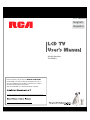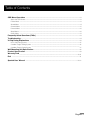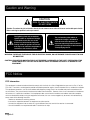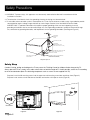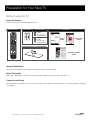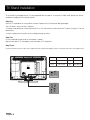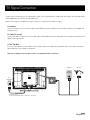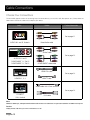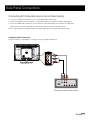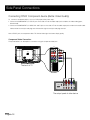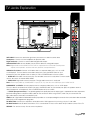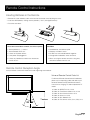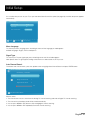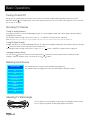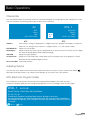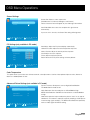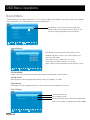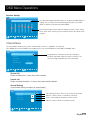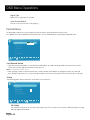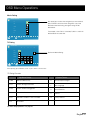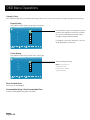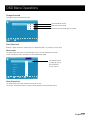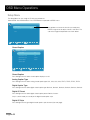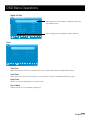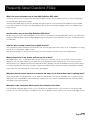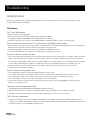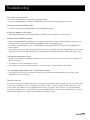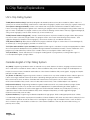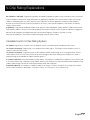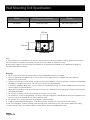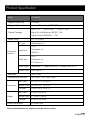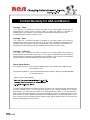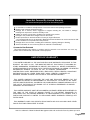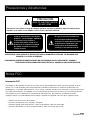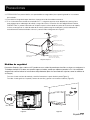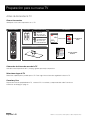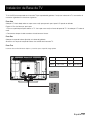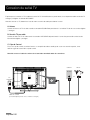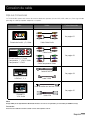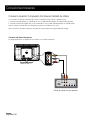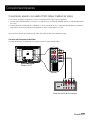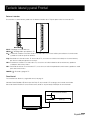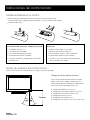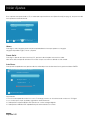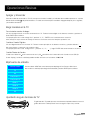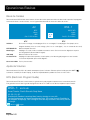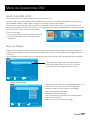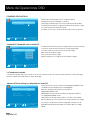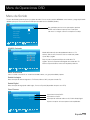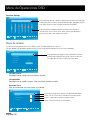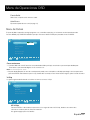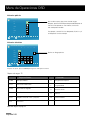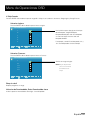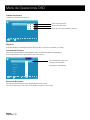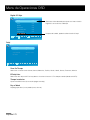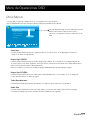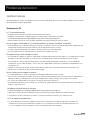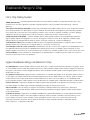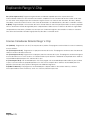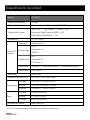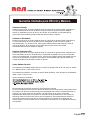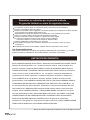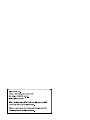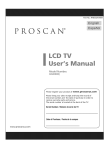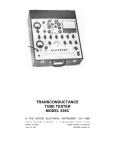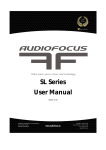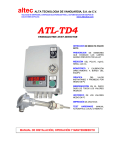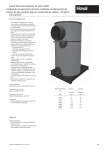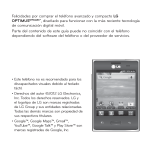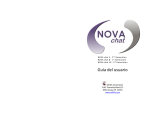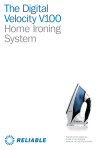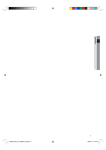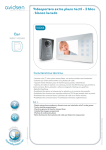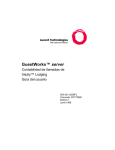Download UM Cover-US-Mx
Transcript
0ART.O2.% English Español -ODEL.UMBER ,!21 0LEASEREGISTERYOURPRODUCTATWWWRCACOM 0LEASEKEEPYOURSALESRECEIPTANDKEEPTHERECORDOF THESERIALNUMBERANDTHEDATEOFPURCHASEINORDERTO RECEIVEWARRANTYPARTSANDSERVICE 4HESERIALNUMBERISLOCATEDATTHEBACKOFTHE46 Child Safety Guide English-1 Table of Contents Child Safety Guide ........................................................................................................................................1 Caution and Warning ................................................................................................................................... 4 FCC Notice ..................................................................................................................................................... 4 Safety Precautions .................................................................................................................................... 5,6 Preparation for Your New TV...................................................................................................................... 7 Check Accessories ...................................................................................................................................... 7 Setup TV Table Stand .................................................................................................................................. 7 Select TV Location ...................................................................................................................................... 7 Connection and Using .................................................................................................................................. 7 TV Stand Installation .................................................................................................................................... 8 TV Signal Connection .................................................................................................................................. 9 Cable Connections ......................................................................................................................................10 Side Panel Connections .............................................................................................................................11 Connecting AV Composite Video device (Good Video Quality) ........................................................................11 Connecting YPbPr Component device (Better Video Quality) ..........................................................................12 Connecting HDMI device (Best Video Quality) ...............................................................................................13 Connecting a Computer ...............................................................................................................................14 How to Obtain Various Kinds of Input Sources ..............................................................................................14 TV Jacks Explanation .................................................................................................................................15 Side Keypad and Front Panel ...................................................................................................................16 Side Panel Buttons ......................................................................................................................................16 Front Panel .................................................................................................................................................16 Remote Control Instructions......................................................................................................................17 Inserting Batteries in the Remote .................................................................................................................17 Remote Control Reception Angle .................................................................................................................17 Learning about Remote Control ...............................................................................................................18 Remote Control Buttons ..............................................................................................................................18 Initial Setup ....................................................................................................................................................19 Menu Language ..........................................................................................................................................19 Signal Type .................................................................................................................................................19 Auto Channel Search ...................................................................................................................................19 Basic Operations .........................................................................................................................................20 Turning On and Off ......................................................................................................................................20 Choosing TV Channel ..................................................................................................................................20 Selecting Input Source .................................................................................................................................20 Adjusting TV Stand Angle .............................................................................................................................20 Channel Bar ............................................................................................................................................... 21 Adjusting Volume ....................................................................................................................................... 21 EPG (Electronic Program Guide) ................................................................................................................. 21 English-2 Table of Contents OSD Menu Operations .............................................................................................................................. 22 Adjust the OSD Screen .............................................................................................................................. 22 Picture Menu ............................................................................................................................................. 22 Sound Menu ............................................................................................................................................. 24 Channel Menu ........................................................................................................................................... 25 Parental Menu ........................................................................................................................................... 26 Setup Menu................................................................................................................................................. 30 Others Menu ............................................................................................................................................. 32 Frequently Asked Questions (FAQs) ...................................................................................................... 33 Troubleshooting .......................................................................................................................................... 34 V-Chip Rating Explanations ..................................................................................................................... 36 US V-Chip Rating System ........................................................................................................................... 35 Canadian English Rating System ................................................................................................................. 36 Canadian French Rating System ................................................................................................................. 37 Wall Mounting Unit Specification ............................................................................................................. 38 Product Specification.................................................................................................................................. 39 Warranty Card .......................................................................................................................................... 40,41 End .............................................................................................................................................................. 41 Spanish User’ Manual ......................................................................................................................... 42-82 English-3 Caution and Warning CAUTION RISK OF ELECTRIC SHOCK DO NOT OPEN Caution: To reduce the risk of electric shock, do not remove cover or back. No user-serviceable parts inside. Refer servicing to qualified service personnel. The lightning flash with arrowhead symbol, within an equilateral triangle is intended to alert the user to the presence of uninsulated dangerous voltage within the product enclosure that may be of sufficient magnitude to consitute a risk of electric shock. The exclamation point within an equilateral triangle is intended to alert the user to the presence of important operating and maintenance (servicing) instructions in the literature accompanying the TV. WARNING: TO REDUCE THE RISK OF FIRE OR ELECTRIC SHOCK, DO NOT EXPOSE THIS APPLIANCE TO RAIN OR MOISTURE. CAUTION: CHANGES OR MODIFICATIONS NOT EXPRESSLY APPROVED BY THE PARTY RESPONSIBLE FOR COMPLIANCE WITH THE FCC RULES COULD AVOID THE USERS AUTHORITY TO OPERATE THIS EQUIPMENT. FCC Notice FCC Information This equipment has been tested and found to comply with the limits for a Class B digital device, pursuant to Part 15 of the FCC rules. These limits are designed to provide reasonable protection against harmful interference in a residential installation. This equipment generates, uses and can radiate radio frequency energy and, if not installed and used in accordance with the instructions, may cause harmful interference to radio Communications. However, there is no Guarantee that interference will not occur in a particular installation. If this equipment does cause harmful interference to radio or television reception, which can be determined by turning the equipment off and on, the user is encouraged to try to correct the interference by one or more of the following measures: - Reorient or relocate the receiving antenna. - Increase the separation between the equipment and the receiver. - Connect the equipment into an outlet on a circuit different from that to which the receiver is connected. - Consult the dealer or an experienced radio/TV technician for help. English-4 Safety Precautions 1. 2. 3. 4. 5. Read these instructions. Keep these instructions. Heed all warnings. Follow all instructions. Do not use this apparatus near water. For example, do not use near a laundry tub, in a wet basement, or near a swimming pool, and the like. 6. Clean only with dry cloth. 7. Do not block any ventilation openings. Install in accordance with the manufacturer’s instructions. Slots and openings in the cabinet back or bottom are provided for ventilation, to ensure reliable operation of the TV and to protect it from overheating. These openings must not be blocked or covered. The openings should never be blocked by placing the TV on a bed, sofa, rug, or other similar surface. 8. Do not install near any heat sources such as radiators, heat registers, stoves, or other apparatus (including amplifiers) that produce heat. 9. Do not defeat the safety purpose of the polarized or grounding-type plug. A polarized plug has two blades with on wider than the other. A grounding-type plug has two blades and a third grounding prong. The wide blade or the third prong is provided for your safety. If the provided plug does not fit into your outlet, consult an electrician for replacement of the obsolete outlet. 10. Protect the power cord from being walked on or pinched particularly at plugs, convenience receptacles, and the point where they exit from the apparatus. 11. Only use attachments/accessories specified by the manufacturer. 12. Use only with cart, stand, tripod, bracket, or table specified by the manufacturer, or sold with the apparatus. When a cart is used, use caution when moving the cart/apparatus combination to avoid injury from tip-over. A TV and cart combination should be moved with care. Quick stops, excessive force, and uneven surfaces may cause the TV and cart combination to overturn. 13. Unplug this apparatus during lightning storms or when unused for long periods of time. For added protection for this TV receiver during a lightning storm, or when it is left unused for long periods of time, unplug it from the wall outlet and disconnect antenna or cable system. This will prevent damage to the TV due to lightning and power line surges. 14. Refer all servicing to qualified service personnel. Servicing is required when the apparatus has been damaged in any way, such as power-supply cord or plug is damaged, liquid has been spilled or objects have fallen into the apparatus, the appratus has been exposed to rain or moisture, does not operate normally, or has been dropped. 15. This TV should be operated only from the type of power supply indicated on the rating label. If customer is not sure the type of power supply in your home, consult your appliance dealer or local power company. For TV remote control battery power, refer to the operating instructions. 16. The TV set shall not be exposed to dripping or splashing. No objects filled with liquids, such as vases, shall be placed on the TV set. 17. Never push objects of any kind into this TV through openings as they may touch dangerous voltage or other electrical parts that could result in fire or electric shock. Never spill liquid of any kind into the TV. 18. Unplug the TV from the wall outlet before cleaning. Do not use liquid or aero cleaners. Use a damp cloth for cleaning. 19. This TV should never be placed near or over a radiator or heat resource. This TV should not be placed in a built-in installation such as a bookcase or rack unless proper ventilation is provided or the manufacturer's instructions have been adhered to. 20. Do not place this TV on an unstable cart, stand, tripod, bracket, or table. The TV may fall, causing serious injury to someone, and serious damage to the appliance. 21. Do not attempt to service this TV by yourself because opening or removing covers may expose you to dangerous high voltage or other hazards. Refer all servicing to qualified service personnel. 22. This device complies with Part 15 of the FCC Rules. Operation is subject to the following two conditions: (1) this device may not cause harmful interference, and (2) this device must accept any interference received, including interference that may cause undesired operation. English- 5 Safety Precautions 23. WARNING: To prevent injury, this apparatus must be securely attached to the floor/wall in accordance with the installation instructions. 24. To reduce the risk of electric shock, the grounding of center pin of plug must be maintained. 25. If an outside antenna or cable system is connected to the TV, be sure the antenna or cable system is grounded to provide some protection against voltage surges and built-up static charges. Section 810 of the National Electrical Code, ANSI/NFPA NO.70, provides information with respect to proper grounding of the mast and supporting structure, grounding of the lead-in wire to an antenna discharge unit, size of grounding conductors, location of antenna discharge unit, connection to grounding electrodes, and requirements for the grounding electrodes. (See Diagram Figure A.) ANTENNA LEAD IN W IRE GROUND CLAMP ANTENNA DISCHARGE UNIT (NEC SECTION 810-20) G R O U N D I N G C O N D U C T O RS (NEC SECTION 810-21) GROUND CLAMPS ELECTRIC SERVICE EQUIPMEN T P O W E R S E R V I C E G R O U N D I NG E L E C T R O D E S Y S T EM ( N E C A R T 2 5 0 , P A R T H) Diagram Figure A Safety Strap Caution: Pushing, pulling or climbing on the TV may cause the TV falling. Do not let chlidren climb or hang on the TV. Always place the TV on a sturdy, level, sable surface that can hold the weight of TV. And if possible, secure the TV according to the instruction below (Note: The fastening components such as screws are not supplied with TV). Step one: Insert the M6 mounting screws into the upper two wall mounting screw holes and fasten them (Figure A). Step two: Insert anchors to wall and connect the bolts and anchors with ropes or chains (Figure B). Wall M6 Screws Figure A English-6 Figure B Preparation for Your New TV Before Turning On TV Check Accessories Check the accessories that are packed with your TV. REMOTE CONTROL PART NO.: RE20QP80 AAA BATTERIES CH . LIST TV STAND SCREWS DOCUMENTS MACHINE SCREW M4 x 12mm, 2pcs Part# RS01TM412H English Español TAPPING SCREW M4 x 18mm, 4pcs Part# RS01TB418H Quick Start Guide Part No.: RN0342E0105 QUICK START GUIDE USER’S GUIDE Model Number. 42LA45RQ Please register your product at www.rca.com Please keep your sales receipt and keep the record of the serial number and the date of purchase in order to receive warranty parts and service. The serial number is located at the back of the TV. SerialNumber / Número de serie de TV Date ofPurchase / Fecha de la compra Part No.:RN4146E012 PICTURE TV STAND Remote Control Guide Program Your Universal Cable or Satellite Remote Control to Operate Your New RCA TV! SOUND CH . LIST If you would like to program your other household remote controls to your new RCA television, please consult the User’s Manual supplied by your Cable or Satellite provider. The Cable or Satellite providers’ User’s Manuals should include instructions on how to program their remote to your television. Below is a list of RCA codes for the most common Cable and Satellite providers. Use the RCA code that is associated with your Cable or Satellite provider (if applicable). PICTURE SOUND DIRECTV.........................0178,10178 Time Warner Cable...........0178,0178 Comcast..................................10178 Cox Communications.................0178 REMOTE CONTROL GUIDE Dish Network.............................627 Fios Verizon.....0205,0057,0493,0775 If the RCA code associated with your Cable or Satellite provider is not listed above, if the code above does not work, or if you can not locate the instructions for programming your household remote to your television, call your local Cable or Satellite provider’s customer service center. This is for U.S. customers Setup TV Table Stand Please refer to TV Stand Installation guide in next page to carry out stand installing. Select TV Location Select a flat, stable table to locate your TV set. Please follow the Safety Instructions when locating the TV. Connection and Using After placing your TV properly, you can connect the TV with power supply and cable components. For further information, see page 11 to page 14. Note: Above accessories are subject to change without notice. English-7 TV Stand Installation TV 42LA45RQ is packaged with the TV stand separated from the cabinet. To setup the TV table stand, please carry out the installation according to the instructions below. Step One Place the TV faced down on a soft cloth or cushion to prevent the LCD panel from being damaged. The LCD panel is easy to scratch, so please: 1. Choose an absolutely flat surface to place the TV on. Use soft cloth or cushion to face the TV panel. Do not put TV on the table directly. 2. Always unplug the AC cord first when installing/removing the stand. Step Two Put the stand body (plastic) onto the stand base in cabinet. Align the four holes in TV stand body to the screwholes in TV stand base. Step Three Insert the two M4 machine screws (in the upper two holes) and four M4 tapping screws (in the lower four holes), then tighten them. English-8 Position Pedestal Screws Quantity Part # Upper M4 x 12mm 2pcs RS01TM412H Lower M4 x 18mm 4pcs RS01TB418H TV Signal Connection The first step in connecting your TV is obtaining the signal. Your TV 42LA45RQ has a side panel, which allows you to receive analog and/or digital television channels via ANT/CABLE jack. Before connecting your TV, determine using an antenna or a cable service to obtain the signal. A. Antenna Connect the antenna to TV via coaxial cable on ANT/CABLE jack of the side panel. You are ready to receive air local digital and analog channels. B. Cable TV service Connect the cable TV wall jack to TV via coaxial cable on ANT/CABLE jack of the side panel. You are ready to receive off-air local digital and analog channels. C. Set-Top Box If you use a set-top box, you may need to call your cable company or satellite service provider, which use a special connection, please refer to the user’s guide of set-top box. Note: Do not plug the AC cord until you have accomplished all the connections. Cable TV Antenna WALL OUTLET Or ANT/ CABLE AC 110V/60Hz AC Power Cord (Connect after all the other connections are done.) English- 9 Cable Connections Choose Your Connections TV 42LA45RQ supports various of connecting ways from other devices (such as DVD, VCR, Set-top box, ect.). Please follow the table sheet to choose the cables which adapt to your device. Jacks R Cables L AUDIO-IN Go to page 11 Video In AUDIO-IN L and R, Video In COMPONENT 2 Y Further Information Video/Audio cable L Pb Pr R Pb Pr R Audio Cable Y COMPONENT 1 L AUDIO-IN AUDIO-IN L and R COMPONENT 1 Y, Pb, Pr COMPONENT 2 Y, Pb, Pr 2 1 3 Go to page 12 COMPONENT video cable HDMI-DVI cable NI HDMI IN 1, 2, 3 Audio-In VGA Go to page 13 TM HDMI cable Audio cable with 3.5mm terminal Go to page 14 PC INPUT PC INPUT VGA, Audio In VGA cable Note: HDMI, the HDMI logo, and High-Definition Multimedia Interface are trademarks or registered trademarks of HDMI Licensing LLC Caution: Unplug the AC cord when you connect other devices to TV. English-10 Side Panel Connections Connecting AV Composite device (Good Video Quality) To connect an composite AV device, such as a DVD player, follow these steps: 1. Connect the Video In jack on the side of TV to the video output jacks of device via video cable (yellow). 2. Connect the AUDIO-IN L and R jacks on the side of TV to the audio output jacks of device via audio cable. Notice the left channel jack and plugs are white and the right channel jack and plugs are red. Note: AV signal belongs to composite video. This kind of video signal has regular good display quality. Composite Video Connection L R The back of TV AUDIO-IN Video In The picture below is an example of a connection using the composite video jack. Audio L R HDMI Video Audio L R Pr Pb Y The output panel of other device English-11 Side Panel Connections Connecting YPbPr Component device (Better Video Quality) To connect a component device, such as a DVD player, follow these steps: 1. Connect the COMPONENT 1,2 Y/Pb/Pr jack on the side of TV to the video output jacks of device via video cable (green, blue and red). 2. Connect the COMPONENT 1,2 AUDIO-IN L and R jacks on the side of TV to the audio output jacks of device via audio cable. Notice the left channel jack and plugs are white and the right channel jack and plugs are red. Note: Y/Pb/Pr jacks are component video. This kind of video signal has better display quality. Component Video Connection L AUDIO-IN R Pr Pb Y COMPONENT 1 Pr Pb COMPONENT 2 The back of TV Y R L The picture below is an example of a connection using the component video jack. Audio L R HDMI Video Audio L R Pr Pb Y The output panel of other device English-12 Side Panel Connections Connecting HDMI device (Best Video Quality) To connect an HDMI device, such as a DVD player, please Connect the HDMI1, 2, or 3 jack on the side of TV to the output jacks of device via HDMI cable. To connect an DVI device, such as a computer via DVI port of PC and HDMI jack of TV: 1. Connect the HDMI1, 2, or 3 jack on the side of TV to the DVI port of PC via HDMI-DVI cable. 2. Connect the PC Audio-In jack on the side of TV to the audio output jack of computer with audio cable (3.5mm stereo jack). To connect an DVI device, other AV device via DVI port of device and HDMI jack of TV: 1. Connect the HDMI1, 2, or 3 jack on the side of TV to the DVI port of device via HDMI-DVI cable. 2. Connect the PC Audio-In jack on the side of TV to the audio output jack of device with audio cable (dual-channel RCA jacks to 3.5mm stereo jack). Note: 1. HDMI (High-Definition Multimedia Interface) is a compact audio/video interface for transmitting uncompressed digital data. It carries the audio and video signal via the same cable and has the best display quality. 2. HDMI-DVI cable transfers only video signal from DVI port of DVI device to HDMI jack of TV. For audio signal, please connect audio output to PC Audio-In jack on TV back panel. HDMI Connection 3 Audio L R Audio L R Pr Video Pb Y The picture below is an example of a connection using the HDMI video jack. 1 2 HDMI NI The back of TV 3 Audio-In Speaker or headphone The output panel of HDMI device 1 2 DVI NI 3 Audio-In Audio Out L R PC DVI 1 2 NI The output panel of other AV device English-13 Side Panel Connections Connecting a computer To connect a computer, follow these steps: 1. Connect the PC INPUT VGA port on the side of TV to the VGA output jack of device via D-sub 15-pin cable. 2. Connect the PC INPUT Audio In jack on the side of TV to the audio output jack of computer with audio cable (3.5mm). Note: If you want to use your TV as a monitor, please notice that the maximum resolution for 42LA45RQ is 1920*1080. Please set the computer graphic correctly. PC Connection VGA Speaker or headphone PC INPUT Audio-In VGA The picture below is an example of a connection using your TV as a PC monitor. The back of TV PC How to Obtain Various Kinds of Input Sources After connection is done, press INPUT button on remote control or TV top panel to choose the input source you need. See page 20, Basic Operation of TV. English-14 L Pr Pb Y PC INPUT VGA 3 Audio-In 2 1 SERVICE AUDIO-IN L/R, Video In: Connect an AV device that has composite video jacks, such as a VCR or a DVD player. To access device connected to these jacks, press the INPUT button on your remote; then press the up/down arrow to select AV. Press the ENTER button at last to confirm. • AUDIO-IN L: Left audio channel connection. The left audio connector is usually white. For mono audio sources, be sure to use the left AUDIO INPUT. • AUDIO-IN R: Right audio channel connection. The right audio connector is usually red. Note:• The AV input (Video In), COMPONENT 1 input (Y, Pb, Pr) share the same audio input jacks-AUDIO-IN L/R. NI Head phone: Connect a 3.5mm headphone for personal audio. Digital Audio-out: Connect a coaxial cable for digital audio output. AUDIO OUTPUT L/R: Connect double-channel coaxial cables for analog audio output. Note:• Digital Audio-out and AUDIO OUTPUT L/R are supposed to be connected to audio power amplifer, which provides smoother and more powerful sound performance. AUDIO-IN R L R Pr Pb Y COMPONENT 2 ANT/CABLE: Connect to receive the signal from your antenna or cable via coaxial cable. COMPONENT 1 R Video In L Digital Audio-out HEAD PHONE AUDIO OUTPUT ANT/ CABLE TV Jacks Explanation COMPONENT 1,2 Y/Pb/Pr: Connect a device that has component video jacks, such as a DVD player. To access device connected to the Y/Pb/Pr jack, press the INPUT button on your remote; then press the up/down arrow to select Component1 or Component2. Press the ENTER button at last to confirm. • Y/Pb/Pr (Component Video): They provide good picture quality because the video signal is separated into three components. Use three video-grade or component video cables for the connection. When using Y/Pb/Pr, make sure you connect left and right audio cables to the Audio L and Audio R jacks. HDMI1, 2, 3: (High-Definition Multimedia Interface) It provides an uncompressed digital connection that carries both video and audio data by way of an integrated mini-plug cable. PC INPUT VGA: Connect your computer or other device with a VGA output to this jack using a 15-pin, D-sub cable. PC INPUT Audio-In: Use to obtain sound when a PC is connected to TV. Use 3.5mm stereo mini-pin cable to connect PC to TV. SERVICE: For service use only. Do not connect any device. English-15 Side Keypad and Front Panel Side Keypad Buttons If you cannot locate your remote, you can use the side keypad buttons on your TV to operate many TV features. INPUT CH CH VOL+ VOL- INPUT: Displays the Source Select List. MENU ( ): Displays the TV Main Menu. CH : Scans up through the channel list. In the TV menu system, it acts like the up arrow on the remote control and can be used to select menu options. CH : Scans down through the channel list. In the TV menu system, it acts like the down arrow on the remote control and can be used to select menu options. VOL+: Increases the volume. In the TV menu system, it acts like the right arrow on the remote control and can be used to select menu options. VOL-: Decreases the volume. In the TV menu system, it acts like the left arrow on the remote control and can be used to select menu options. POWER ( ): Turns the TV on and off. Front Panel About remote control working distance and angle, see page 17. Power/Standby Indicator: Blue and red dual-color LED. It shows red when the TV is turned off and blue when turned on. Remote Control Sensor: Remote control IR sensor, which receives infrared ray sent by remote control. Remote Control Sensor Power/Standby Indicator (blue/red) English-16 Remote Control Instructions Inserting Batteries in the Remote • Remove the cover of battery cabin on the back of the remote control by lifting the cover. • Insert two AAA batteries, making sure the polarities (+ and -) are aligned correctly. • Place the cover back. If the remote control does not work, check these points: CAUTION: • Are the polarities (+, -) correct? • Used batteries should be recycled. • Are the batteries worn out? • Keep out of children’s reach. • Is there an AC power failure? • Is the power cord plugged in? • DO NOT use new and old batteries together. • Change both the batteries at the same time. • Is there any interference or block near the remote control sensor? • When not using the remote control for a long time, remove the batteries from the unit. Remote Control Reception Angle Use your remote control within the distance and angle range shown below. Universal Remote Control Code List For Universal Remote Control brands listed below, please use accompanying codes and refer to your Universal Remote Control User Manual for basic Instruction for changing TV code to operate the TV model. 7 meters Codes for DIRECTV: 0178, 10178 Codes for Time Warner Cable: 0178, 10178 Codes for Cox Communications: 0178 Codes for Comcast: 10178 Codes for Dish Network: 627 Codes for Fios Verizon: 0205, 0057, 0493, 0775 English-17 Learning about Remote Control Remote Control Buttons MUTE ( ): Reduces the TV volume to its minimum level. Press again to restore the volume. POWER ( ): Turns the TV on or off. CH . LIST CH.LIST: Displays the channel list. FAV.: Adds the current channel to your favorite list, or erases the current channel from your favorite list (if this channel is a favorite channel already). FAV.+ or FAV.- : Scans up or down through the current favorite channel list. Numeric Buttons: Use these buttons to enter numbers. “ ”: To enter a digital channel with a sub-channel, enter the main channel; then, press this button to enter the sub-channel and press ENTER. Recall ( ): Returns to the previous channel. EPG: Shows Electronic Program Guide (see page 21). INPUT: Accesses the available input channels (TV, AV, Component 1/2, HDMI 1/2/3, PC). Use the arrows to highlight options, and press ENTER to select. ): Uses the four arrows to highlight different items in the TV menu or change the value. The up/down arrow can also work as CH /CH button, and the left/right arrow can also work as VOL-/VOL+ button. ENTER: Enter and confirm button. MENU: Accesses the Main Menu, or return to the upper level of a sub-menu. Arrows ( / / / FREEZE : Freeze the current screen frame, press again to return to normal. DISPLAY: Displays the Channel Bar (see page 21). EXIT: Exits the current menu or function. VOL+ or VOL-: Increases or decreases the TV volume. CH or CH : Scans up or down through the current channel list. Press once to change the channel up or down; press and hold to continue changing channels. PICTURE SOUND PICTURE: Switches between the preset picture mode (see page 22). SOUND: Switches between the preset sound mode (see page 24). SLEEP: Selects the sleep timer, after which the TV will shut off automatically. ASPECT: Switches between the preset screen size mode (see page 23). CC: Selects the closed caption. MTS: Selects the multi-channel television sound. NOTE : The keys not listed are for DVD control, they are not available for this TV model. Remote control part number RE20QP80 English-18 Initial Setup If it is the first time you turn on your TV, or you have done Clear Channel List option (see page 29), the initial setup menu appears automatically. Initial Setup MENU Menu Language English Signal Type Air Auto Channel Search Execute :Select Menu :Change Setting :Return Menu Language To choose your menu language, press the left/right arrow until the language you need appears. Available languages: English, French and Spanish. Signal Type To choose your TV tuner signal type, press the left/right arrow until Air or Cable appears. Note: please select TV signal type according to the antenna or cable closed circuit TV you use. Auto Channel Search To execute auto channel search, press the up/down arrow to highlight Auto Channel Search and press ENTER button. AUTO CHANNEL SEARCH - Air Now Searching... Please Wait... Return Analog Channels Found: 1 Digital Channels Found: 0 3% MENU :Stop Auto Channel Search What to notice: 1. The channel search access starts from the Analog TV channel searching and ends at Digital TV channel searching. 2. The channels that have been found will be stored automatically. 3. You can press MENU or EXIT button to skip analog/digital channel searching. 4. You can press MENU or EXIT repeatedly to end the channel searching. English-19 Basic Operations Turning On and Off Connect the AC cord to power the LCD TV. At this time the TV will enter standby mode and power indicator shows red. Use Power button ( ) on the top panel of TV or on the remote control to turn on the TV. After switching off the TV for 5 seconds, you can turn on TV again. Choosing TV Channel Tuning To Analog Channels An analog channel has a channel number beginning with “A”. Input the digital number with numeric buttons directly and press ENTER button to confirm. For example, to watch analog channel “A51”, press “5”, “1”, “ENTER” on remote control in sequence. Note: Although there is no analog TV signal available in America, we reserve ATV functions for some expansible use. Tuning To Digital Channels A digital channel has a channel number beginning with “D”. Input the main digital number with numeric buttons directly, then press “ ” button on remote control, and input the sub number at last. For example, to watch analog channel “D31-1”, press “3”, “1”, “ ” button. “ENTER” on remote control in sequence. Changing Channels Directly You can use CH button to increase channel number and CH to decrease channel number. When no OSD (On Screen Display) is used, the up/down arrows can also work as CH /CH buttons. Selecting Input Source Source Select TV Press INPUT button on remote control to display Source Select list. Use up/down arrows to highlight the source you need and press ENTER to confirm. AV Component 1 Component 2 HDMI 1 HDMI 2 HDMI 3 PC Adjusting TV Stand Angle The TV cabinet can manually adjust to left or right for 30 degrees from the centre. You can adjust the angle for the best viewing effect and comfort. English-20 Basic Operations Channel Bar Press the DISPLAY button on the remote control, the channel bar will appear on the right top of screen. It displays the current channel’s information. The following list describes the items on the channel bar. A2 MTV Mono 480i Oct-31 23.14 Mon ATV A2/D50-1 MTV/KOCE-HD Mono/English 480i/1080i 16:9/CC/TV-PG D50 A2 -1 KOCE-HD English 1080i Oct-31 23:14 Mon DTV If the channel is analog, A is displayed. If it’s a digital channel, D is displayed. For example, in the pictures above, A2 is an analog channel, and D50-1 is a digital channel ( -1 is a sub-channel number). Displays the channel label. Displays whether the current channel is being broadcast in stereo or mono. If the current channel is digital, this space will be SAP (Second Audio Program) language. Displays the signal resolution. Displays the screen aspect ratio, closed caption and TV rating level of the current program or channel. And these are only available for digital channels. Oct-31 23:14 Mon Current date and time. Adjusting Volume Press the VOL+/VOL- button on the remote control to adjust the volume. If you want to switch sound off, press MUTE ( ). When OSD (On Screen Display) is not used, the arrows left/right can also work as VOL-/VOL+ butttons. EPG (Electronic Program Guide) Press EPG button on the remote control, the electronic program guide will appear in the center of screen. The electronic program guide gives the TV program playing project. You can use left/right arrows to switch pages. D50 - 1 KOCE-HD Smart Travels - Pacific Rim with Rudy Maxa 23 : 00 - 23 : 30 Stockholm & Sweden is a natural-born beauty, winning us over with luxuriant landscapes and sleek Scandinavian style. We cruise through Stockholm’s sun-dappled archipelago, visit a designer hotel and sip cocktails in the trendy Ice Bar (a lounge... MENU :Return :Page English-21 04%.FOV0QFSBUJPOT "EKVTUUIF04%4DSFFO 5IF04%0O4DSFFO%JTQMBZ NFOVFOBCMFTZPVUPBQQSPBDIUPUIF57GVODUJPOT 5PVTF04%NFOVTZTUFNQSFTT.&/6CVUUPOPOSFNPUFDPOUSPMUIFOVTFMFGUSJHIUBSSPXUPIJHIMJHIUBOPQUJPOGSPN1*$563& 406/%$)"//&-1"3&/5"-4&561PS05)&34BOEQSFTT&/5&3CVUUPO 1SFTTUIFVQBOEEPXOBSSPXUPNPWFUPBEJGGFSFOUPQUJPOXJUIJOFBDINFOV*GOFDFTTBSZQSFTT&/5&3PSSJHIUBSSPXUPEJTQMBZ UIFDIPJDFTPGUIFPQUJPOZPVWFIJHIMJHIUFE*GBWBJMBCMFVTFUIFUFYUBUUIFCPUUPNPGFBDITDSFFOGPSIFMQ5PSFUVSOUPUIF QSFWJPVTNFOVQSFTTUIF.&/6CVUUPO 5PFYJUUIF04%NFOV t1SFTTUIF&9*5CVUUPO5IFNFOVXJMMDMFBSGSPNUIFTDSFFO t1SFTTUIF.&/6CVUUPOSFQFBUFEMZVOUJMUIFNFOVTEJTBQQFBS PICTURE SOUND CHANNEL PARENTAL SETUP OTHERS "MMPXTZPVUPTFMFDUPOFPGUIFQSFTFUQJDUVSFTFUUJOHT 1JDUVSF.FOV 5IF1JDUVSF.FOVDPOUBJOTNFOVTBOEDPOUSPMTUPDPOmHVSFUIFXBZUIFQJDUVSFBQQFBST5IF1JDUVSF.FOVPQUJPOTBQQMZUPUIF WJEFPGPSUIFNBJO57BOE7*%&0*/165TFMFDUJPOT"MMQJDUVSFPQUJPOTDBOCFBQQMJFEUPFBDIJOQVU 1SFTT.&/6POUIFSFNPUF4FMFDU1JDUVSFGSPNUIF.BJONFOV1SFTTUIF&/5&3CVUUPOUPQSPDFFEUP1*$563&NFOV PICTURE 6TFVQEPXOUPDIPPTFUIFGVODUJPOZPVOFFEQSFTT &/5&3PSSJHIUBSSPXUPBEKVTUPSFOUFSBTVCNFOV5IF TVCNFOVJNBHFBOEFYQMBOBUJPOBSFTIPXOCFMPX Picture Settings Screen Settings PC Settings Color Temperature Normal Advanced Picture Settings MENU :Return :Select Menu ENTER / :Go to Next Menu 1JDUVSF4FUUJOHT PICTURE SETTINGS Picture Mode Standard Brightness Contrast Color Tint Sharpness MENU :Return English-22 :Select Menu :Change Setting 1JDUVSF4FUUJOHT$IPPTFUIFQSFTFUWJTVBMNPEFPGZPVS57 4UBOEBSE.PWJF6TFS%ZOBNJD0OMZJO6TFSNPEFZPVDBO BEKVTU#SJHIUOFTT$POUSBTU$PMPS5JOUBOE4IBSQOFTT #SJHIUOFTT"EKVTUUIFCSJHIUOFTTPGQJDUVSF $PMPS"EKVTUUIFSJDIOFTTPGDPMPS 5JOU"EKVTUUIFCBMBODFCFUXFFOSFEBOEHSFFOMFWFMPOMZ BWBJMBCMFJO/54$TJHOBM 4IBSQOFTT"EKVTUUIFTIBSQOFTTMFWFMPGQJDUVSF 04%.FOV0QFSBUJPOT 4DSFFO4FUUJOHT SCREEN SETTINGS Screen Size Full Auto Wide 4DSFFO4J[F4FMFDUBTDSFFOBTQFDUSBUJP "WBJMBCMFSBUJP'VMM/PSNBM8BUFSHMBTTBOE$JOFNB 1MFBTFDIPPTFUIFSBUJPUIBUBQQMJFTUPZPVSWJEFPTJHOBMGPSNBUCFTU "VUP8JEF.BLFUIFTDSFFOTJ[FDPNQMJBOUXJUITJHOBMGPSNBU BVUPNBUJDBMMZ *GZPVUVSOPOUIJTGVODUJPOUIF4DSFFO4J[FTFUUJOHXJMMCFJHOPSFE MENU :Return :Select Menu :Change Setting 1$4FUUJOHTPOMZBWBJMBCMFJO1$NPEF PC SETTINGS Auto Adjust Execute Horizontal Position Vertical Position Clock Phase Reset MENU :Return "VUP"EKVTU"EKVTUUIF1$QJDUVSFEJTQMBZBVUPNBUJDBMMZ )PSJ[POUBM1PTJUJPO"EKVTUUIFIPSJ[POUBMQPTJUJPOPGQJDUVSF 7FSUJDBM1PTJUJPO"EKVTUUIFWFSUJDBMQPTJUJPOPGQJDUVSF $MPDL"EKVTUUIFDMPDLPGQJDUVSF 1IBTF"EKVTUUIFQIBTFPGQJDUVSF 3FTFU3FTFUBMMUIF1$QJDUVSFTFUUJOHTUPGBDUPSZEFGBVMU Execute :Select Menu :Press to Execute $PMPS5FNQFSBUVSF 5IJTPQUJPOBMMPXTZPVUPTFMFDUPOFPGUISFFBVUPNBUJDDPMPSBEKVTUNFOUT$PPMGPSBCMVFSQBMFUUFPGQJDUVSFDPMPST/PSNBMPS 8BSNGPSBSFEEFSQBMFUUFPGDPMPS "EWBODFE1JDUVSF4FUUJOHTOPUBWBJMBCMFJO1$NPEF ADVANCED PICTURE SETTINGS MENU :Return Dynamic Contrast Off Film Mode Off Noise Reduction Low MPEG Noise Reduction Off :Select Menu ENTER / %ZOBNJD$POUSBTU4FUEZOBNJDDPOUSBTU)JHIUPGG-PX.FEJVN 'JMN.PEF4FUmMNNPEFPOPGG /PJTF3FEVDUJPO4FUOPJTFSFEVDUJPOBT0GGMPX.FEJVN)JHI .1&(/PJTF3FEVDUJPO4FU.&1(OPJTFSFEVDUJPOBT0GGMPX.FEJVN PS)JHI /PUF/PJTFSFEVDUJPOIFMQTUPSFEVDFUIFQJDUVSFiTUBUJDwPSBOZUZQFPG JOUFSGFSFODF5IJTGFBUVSFJTFTQFDJBMMZVTFGVMGPSQSPWJEJOHBDMFBSFSQJDUVSF JOXFBLBOBMPHTJHOBMDPOEJUJPOT5IF.&1(/PJTF3FEVDUJPOTQFDJmDBMMZ XPSLTPOWJEFPTJHOBMXJUI.1&(DPEJOH :Change Setting English-23 OSD Menu Operations Sound Menu The Sound Menu lets you adjust audio output. To access the Sound Menu, press MENU on the remote, and then select SOUND from the Main Menu. Press ENTER button to proceed to SOUND menu. SOUND Use up/down to choose the function you need, press ENTER or right arrow to adjust or enter a sub-menu. The sub-menu image and explanation are shown below. Sound Settings Surround Mode Analog Sound Stereo Digital Sound English Other Settings Equalizer Settings MENU :Return :Select Menu ENTER / :Go to Next Menu Sound Settings SOUND SETTINGS Sound Mode Standard Bass Treble Balance MENU :Return :Select Menu Sound Mode: Choose the preset sound mode of your TV: Standard, Soft, User, Dynamic. Only in User mode you can adjust Bass and Treble. Bass: Adjust the bass component of TV sound. Treble: Adjust the treble component of TV sound. Balance: Adjust the balance between the left and right channel. :Change Setting Surround Mode Creates a 3D sound surround from standard stereo material, with deep and rich enhancement. Analog Sound Select analog TV audio sound type: Stereo, Mono or SAP (only available in TV mode). Digital Sound Select digital TV audio language type: English, French or Spanish (only available for DTV channel). Other Settings OTHER SETTINGS MENU :Return English-24 Auto Volume Off Speaker On Digital Audio Output Off :Select Menu :Enable/Disable Set Auto Volume on/off. Set TV speakers on/off. Set the audio output type as Off, PCM or Dolby Digital. Please set this option according to your power amplifier. OSD Menu Operations Equalizer Settings EQUALIZER SETTINGS Mode -2 100 MENU POP -1 2 250 :Return 3 500 1 1K 2K :Select Menu 0 4K -1 10K The seven-band graphic equalizer allows you to adjust the audio frequency settings. You can select one of the equalizer presets (OFF, POP, ROCK, JAZZ) or create your own personal preset (USER). Press the left or right arrow to select the frequency (100Hz, 250Hz, 500Hz, 1KHz, 2KHz, 4KHz, 10KHz) you want to adjust. Use the up or down arrow to adjust. :Change Setting Channel Menu The Channel Menu enables you to search, view and edit channels. It is available in TV mode only. Press MENU and choose CHANNEL from the Main menu. Press the ENTER button to proceed to CHANNEL menu. CHANNEL Use up/down to choose the function you need, press ENTER or right arrow to adjust or enter a sub-menu. The sub-menu image and explanation are shown below. Channel List Favorite List Channel Setting Signal Type Air Auto Channel Search MENU :Return :Select Menu Execute ENTER / :Go to Next Menu Channel List Display a channel list. It shows the current channels. Favorite List Display a favorite channel list. It shows the current favorite channels. Channel Settings Go to channel setting sub-menu (as shown below). CHANNEL SETTING Channel Number MENU :Return 2 Press left/right arrow to switch the channel you want to edit. In Channel List Set if the current channel is contained in channel list. Channel Label Enter a channel label to rename the current channel. Favorite Channel Set if the current channel is the favorite channel. :Select Menu :Select Channel English- 25 OSD Menu Operations Signal Type Select your TV signal type: Air or Cable. Auto Channel Search Execute an auto channel search (see page 19). Parental Menu The Setup Menu enables you to lock program with special content, panel key board and input source. Press MENU and choose PARENTAL from the Main menu. Press the ENTER button to proceed to PARENTAL menu. PARENTAL CONTROL Lock Parental Control V-Chip Change Password Front Panel Lock Source Lock Clear Channel List MENU :Return DIGITAL :Enter Password Lock Parental Control • When the Parental Control Menu is accessed from the Main Menu, you need to enter password to unlock the menu function. Please enter your four-digit password with numeric keys 0~9. Note: The original password is “0000”. • After unlocking, the items in parental control menu can be used. Use arrow up/down to highlight the function you need and press ENTER or right arrow to use V-chip, Change Password, Front Panel Lock and Source Lock, Clear Channel List sub-menu. V-Chip The following graphic details where items locate within the V-Chip menu. V-CHIP US V-Chip Canada V-Chip Block Unrated Show Downloadable Rating Clear Downloadable Data MENU :Return :Select Menu ENTER / :Go to Next Menu US V-Chip Press ENTER or right arrow to enter US V-Chip ratings menu, which contains two sub-menus: Movie Rating and TV rating. See next page for more details. English-26 OSD Menu Operations Movie Rating MOVIE RATING Use arrow keys to select the rating level you want to block, press ENTER to lock/unlock the rating level. If you have blocked a lower level rating, the higher ratings will be blocked too. G PG PG-13 R NC-17 For example , when PG-13 is blocked, R, NC-17 and X will be blocked at the same time. X :Select ENTER :Lock/Unlock TV Rating TV RATING D L S V FV TV-Y Similar with Movie Rating. TV-Y7 TV-G TV-PG TV-14 TV-MA :Select ENTER :Lock/Unlock After adjusting, press MENU to return or press EXIT to exit the menu.. TV Rating Overview Age-Based Ratings Content Themes TV-MA Mature Audience Only D Sexually Explicit Dialogue TV-14 Parents Strongly Cautioned L Adult Language TV-PG Parents Guidance Suggested S Sexual Situations TV-G General Audience V Violence TV-Y7 Directed to Children 7 Years and Older FV Fantasy Violence TV-Y All Children For more rating explanation, see page 36. English- 27 OSD Menu Operations Canada V-Chip Press ENTER or right arrow to enter US V-Chip ratings menu, which contains two sub-menus: English Rating and French Rating. English Rating Press ENTER or right arrow to enter English rating menu. ENGLISH RATING Use arrow keys to select the rating level you want to block, press ENTER to lock/unlock the rating level. If you have blocked a lower level rating, the higher ratings will be blocked too. C C8+ G PG 14+ For example , when PG is blocked, 14+ and 18+ will be blocked at the same time. 18+ MENU :Return :Select ENTER :Lock/Unlock French Rating Press ENTER or right arrow to enter French rating menu. FRENCH RATING Similar with English Rating. G 8 ans+ Note: These ratings are available only if the 13 ans+ 16 ans+ broadcaster is sending rating information. 18 ans+ MENU :Return :Select ENTER :Lock/Unlock Block Unrated Show Block all the unrated program. Downloadable Rating, Clear Downloadable Data Activate or downloadable rating data. if available. English-28 OSD Menu Operations Change Password Change the password of parental menu. Change Password Input the old password. Old PIN Input the new password. Input the new password again to confirm. New PIN Confirm MENU :Return DIGITAL :Password Front Panel Lock Select this option to block or unblock the TV’s side panel buttons so that they can’t be used. Source Lock This option allows you to lock or unlock the input source. The source blocked can not be chosen from input list unless you input the correct parental password. Source Lock Page 1/2 Use up/down arrow to select the source, press ENTER to lock or unlock it. TV AV Component 1 Component 2 HDMI 1 HDMI 2 HDMI 3 MENU :Return :Select :Page ENTER :On/Off Clear Channel List This option allows you to execute Clear Channel List function. This function will reset the whole TV system to factory default (not only reset OSD menu). English- 29 OSD Menu Operations Setup Menu The Setup Menu lets you config the TV with your preferences. Select SETUP from the Main Menu. Press ENTER button to proceed to SETUP menu. SETUP Use up/down to choose the function you need, press ENTER or right arrow to adjust or enter a sub-menu. The sub-menu image and explanation are shown below. Closed Caption Menu Language English Clock MENU :Return :Select Menu ENTER / :Go to Next Menu Closed Caption CLOSED CAPTION Caption Display Off Analog Caption Type CC1 Digital Caption Type Service1 Digital CC Preset Default Digital CC Style MENU :Return :Select Menu :On/Off Closed Caption Press left/right arrow to select closed caption display on or off. Analog Caption Type Press left/right arrow to select analog closed caption type: CC1, CC2, CC3, CC4, TEXT1, TEXT2, TEXT3, TEXT4. Digital Caption Type Press left/right arrow to select digital closed caption type: Service1, Service2, Service3, Service4, Service5, Service6. Digital CC Preset Press left/right arrow to select digital closed caption preset: Default, Custom. Only in custom mode you can adjust the digital closed caption style. Digital CC Style Press left/right arrow to go to digital closed caption style sub-menu (see next page). English-30 OSD Menu Operations Digital CC Style DIGITAL CC STYLE CC Size Default CC Font Default CC Opacity Default Text Color Default CC Background Opacity Default CC Background Color Default CLOSE CAPTION MENU :Return Select the item you want to adjust in Digital CC Style menu with up/down arrows. After changing, you can preview the caption style here. :Select Menu :Change Setting Clock CLOCK Time Zone Eastern Auto Clock ON Setup Time 1980-01-06 18:49:24 Day of Week Sun :Select Menu :Change Setting Time Zone Select your time zone: Eastern, Central, Mountain, Pacific, Alaska, Hawaii, Samoa, Newfoundland, Atlantic. Auto Clock Select auto clock on/off. Auto clock helps you synchronize your TV time to standard time (from DTV signal). Setup Time Set your TV time manually (needs to turn off auto clock). Day of Week Display what day it is (can’t be adjust, display only). English- 31 OSD Menu Operations Others Menu The Others Menu lets you config the TV with your preferences in other features. Choose OTHERS from the Main Menu. Press ENTER button to proceed to SETUP menu. OTHERS Use up/down to choose the function you need, press ENTER or right arrow to adjust or enter a sub-menu. The sub-menu image and explanation are shown below. Blue Background No Signal Power Off No Operation Power Off All Reset Execute Audio Only MENU :Return :Select Menu ENTER :On/Off Blue Background Press ENTER button to select Blue Background on or off. If the Blue Background is turned on, the TV will display a blue background when there is no signal input. No Signal Power Off Press ENTER button to select “No Signal Power Off” on or off. If it is turned on, the TV will shut off after 10-minute no signal time. We suggest you turn on this function when Blue Back is turned on. Because it may hurt the LCD panel if the blue screen lasts too long. Note: In PC mode, the monitor standby and power off settings depend on the No Signal Off time. No Operation Power Off Press ENTER button to select “No Operation Power Off” on or off. If it is turned on, the TV will shut off after a 3-hours no operation time. All Reset Press ENTER button to execute reset to TV system. All the settings will be reset to factory default. Audio Only Press ENTER button to activate audio only mode. The TV will output only sound and the LCD panel will be turned off. To restore normal playing, hold POWER button for three seconds. English-32 Frequently Asked Questions (FAQs) What’s the most convenient way to view High Definition (HD) video? Connect an antenna to the TV Input jack to view free local digital channels. You may need to purchase an antenna. (See page 9 for more information about antenna setup). Visit www.antennaweb.org for assistance in deciding what type of antenna to use to receive the local digital channels available to you. After entering your location, this mapping program tells you which local analog and digital stations are available using a certain antenna. Are there other ways to view High Definition (HD) video? Besides using an antenna as mentioned above, you can also use a set-top box to receive digital video. Contact your cable service provider or satellite provider to purchase digital programming and have them connect the box to ensure you are viewing channels in the best way. How do I tell an analog channel from a digital channel? Press the DISPLAY button to display the Channel Bar. Look at the top right corner of the screen. An “A” is displayed for an analog channel. A “D” is displayed for a digital channel. Note: Since the analog TV in America has been cut off, we reserve analog TV function only for some unexpected use. Why are there bars on my screen, and can I get rid of them? Most digital video is sent in a 16/9 format which fills your screen, but is sometimes sent in 4/3 which does not fill your screen. It depends on how the station or device connected to your TV is formatting the video. If there are bars on the screen, press the ASPECT button to try a different format that may eliminate the bars. Some bars can't be removed because of the way the format is sent by the broadcaster. The format changes as you press the ASPECT button and the format type is displayed at the bottom of the screen. For more information on screen formats, go to page 23. Why does channel search find a lot of channels, but when I try to tune to them, there’s nothing there? Some channels don’t carry programming, such as video On Demand. When channels are unavailable, your TV screen is blank or appears like snow. You probably want to remove these channels from your channel list. Remove these in the Channel List Menu. Go to page 25 for more information. Why does it take a long time when I search the channels at first time? If you have both analog and digital channels, the TV is looking for all available channels in the channel list. If you do have digital channels, the TV is also searching for scrambled channels, non-scrambled channels, and each sub-channel of that digital channel. English-33 Troubleshooting Identifying Problems If there are any problems when using the product, please consult the list below. If the list does not solve the problem, call our Customer Service Center immediately. TV Problems The TV can’t be turned on. • • • • Make sure the AC cord is plugged in. Check the wall outlet, make sure the AC output works normally and stably. The side panel may be locked (disabled). Use the remote control to turn on the TV. Select the Front Panel Lock function in the PARENTAL Menu and press ENTER to uncheck the locking status. There is no picture or sound but the TV is on and there is a “No Signal” sign on screen. • Are you trying to use an input source with no device connected to it? For using other video/audio device, make sure the external device works normally first, then press INPUT and choose the right input source. • The Signal Type option may be set incorrectly. Go to page 19 for detailed instructions. • The channel may be blank. Try to search the channel again or change another channel. The sound is fine, but the picture is poor. • If you can only get black and white pictures from external device that you've connected to your TV, maybe it is due to the video cables is not connected well, or they are connected wrongly. Check the connection stability first, then check the correctness. For AV input, the yellow video cable connects to the yellow Video In jack on the side of your TV. For Component input, the three Y, Pb, Pr video cables (red, blue, and green) should be connect to the corresponding input jacks on the side of your TV. • Check the antenna connections. Make sure all of the cables are firmly connected to the TV jack on side of your TV. • Try adjusting the color features to improve. There is no sound, but the picture is fine. • The sound might be muted. Try pressing the MUTE button to restore sound. • For using AV or Component, remember to connect the device’s left and right audio output correctly. The left channel cable is white and the right channel cable is red. Please match the cables and jacks accoding to there colors. • The sound settings may not be set correctly. Go to page 24 for more information. • If your audio source has only one jack or is a (mono) audio source, make sure you have plugged the connection into the Audio In L jack (white) on the TV. The buttons on the side panel don’t work. • The side panel may be locked (disabled). Use the remote control to turn on the TV. • Select the Front Panel Lock function in the PARENTAL Menu and press ENTER to uncheck the locking status. • Unplug the TV from the AC power for 10 minutes and then plug it back. Turn the TV on and try again. The TV turns off unexpectedly. • The electronic protection circuit may have been activated because of a power surge. Wait 30 seconds and then turn the TV on again. If this happens frequently, the voltage in your house may be abnormal. If the other electronic equipment in your home can’t work normally, consult a qualified service personnel. English-34 Troubleshooting Can’t select a certain channel. • The channel may be blocked or not approved in the PARENTAL Menu. • The channel may be skipped in channel list in CHANNEL Menu. Check the blocking and skipping status of channel. The stereo sound performance is bad. • It may be a weak station. Use the SOUND Menu and set Analog Sound as Mono. A black box appears on the screen. • Closed captioning might be on. Check Closed Caption in the SETUP menu. Go to page 31 for more instructions. Problems with the HDMI Connection. • Make sure the HDMI device (DVD, video gamer, etc.) is turned on and the cables are firmly connected. If problems still occur, turn off your device and reconnect it. Reset the power by unplugging the power cord and plugging it again. • If a “No Signal” message appears on screen , the HDMI device isn’t responding. Contact the manufacturer of the HDMI device for further assistance. • If you have black bars on each side of your picture (which means the TV can not display a full-screen image), the device you connected might have a switch or a menu option allowing you to change the picture quality output that will fix this. Choose either 720p or 1080i. The Remote control doesn’t work. • Something might be blocking between the remote control and the remote sensor on the front panel of the TV. Make sure there is a clear path. • The remote may not be aimed directly at the TV. • The batteries in the remote may be weak, dead, or installed incorrectly. Put new batteries in the remote. You are experiencing problems with V-Chip/Parental Controls. • If the rating limits don’t work, you must lock the settings. Go to the Main Menu (press MENU on your remote), select PARENTAL to check the settings. What else can I do? If you’ve been through the Troubleshooting section and nothing has fixed your problem, try rebooting your TV. Note that after a reboot, you may need to run your TV through the setup process again. To reboot, unplug the power cord from the wall outlet or power strip. Keep your TV unplugged for about 5 minutes. Then plug in the TV and turn it on. See if the problem is fixed. If the problem remains, then please visit the Customer Support Menu at www.rca.com or updated FAQs or contact RCA Customer Support at the support number provided in your Warranty card. English-35 V-Chip Rating Explanations US V-Chip Rating System TV-MA (Mature Audience Only): Specifically designed to be viewed by adults and may be unsuitable for children under 17. It contains one or more of the following content themes: crude indecent language (L), explicit sexual activity (S), or graphic violence (V). TV-14 (Parents Strongly Cautioned): Contains some material that many parents would find unsuitable for children under 14. Parents are strongly urged to exercise greater care in monitoring this program and are cautioned against letting children under the age of 14 watch unattended. This program contains one or more of the following content themes: intensely suggestive dialogue (D), strong coarse language (L), intense sexual situations (S), or intense violence (V). TV-PG (Parental Guidance Suggested) : Contains material that parents may find unsuitable for younger children. Many parents may want to watch it with their younger children. The program contains one or more of the following content themes: some suggestive dialogue (D), infrequent coarse language (L), some sexual situations (S), or moderate violence (V). TV-G (Parental Audience): Most parents would find this program suitable for all ages. It contains little or no sexual dialogue (D) or situations (S), no strong language (L), and little or no violence (V). TV-Y7 (Directed to Children 7 years and older): Designed for children age of 7 and above. It may be more appropriate for children who have acquired the developmental skills needed to distinguish between make believe and reality. Themes and elements in this program may include mild fantasy violence (FV) or comedic violence, or may frighten children under the age of 7. TV-Y (All Children): Themes and elements in this program are designed for a young audience, including children ages 2-6. It is not expected to frighten younger children. Canadian English V-Chip Rating System 18+ (Adult): Programming intended for adults 18 and older. It may contain elements of violence, language, and sexual content which could make it unsuitable for viewers under 18. Violence Guidelines: May contain violence integral to the development of the plot, character or theme, intended for adult audiences. Other Content Guidelines: May contain graphic language an d explicit portrayals of nudity and/or sex. 14+ (Viewer 14 and over): Programming contains themes or contents which may not be suitable for viewers under the age of 14. Parents are strongly cautioned to exercise discretion in permitting viewing by pre-teens and early teens. Violence Guidelines: May contain intense scenes of violence. Could deal with mature themes and societal issues in a realistic fashion. Other Content Guidelines: May contain scenes of nudity and/or sexual activity. There could be frequent use of profanity. PG (Parental Guidance): Programming intended for a general audience but which may not be suitable for younger children (under the age of 8). Parents may consider some content inappropriate for unsupervised viewing by children aged 8-13. Violence Guidelines: Depictions of conflict and/or aggression will be limited and moderate; may include physical, fantasy, or supernatural violence. Other Content Guidelines: May contain infrequent mild profanity, or mildly suggestive language. Could also contain brief scenes of nudity. G (General Audience): Programming considered acceptable for all ages groups. While not designed specifically for children, it is understood younger viewers may be part of the audience. Violence Guidelines: Will contain very little violence, either physical or verbal or emotional. Will be sensitive to themes which could frighten a younger child, will not depict realistic scenes of violence which minimize or gloss over the effects of violent acts. Other Content Guidelines: There may be some inoffensive slang, no profanity and no nudity. English-36 V-Chip Rating Explanations C8+ (Children 8 and older): Programming generally considered acceptable for children 8 years and over to watch on their own. Violence Guidelines: Violence will not be portrayed as the preferred, acceptable, or only way to resolve conflict or encourage children to imitate dangerous acts which they may see on television. Any realistic depictions of violence will be infrequent, discreet, of low intensity and will show the consequences of the acts. Other Content Guidelines: There will be no profanity, nudity or sexual content. C (Children): Programming intended for children under age of 8. Violence Guidelines: Careful attention is paid to themes which could threaten children’s sense of security and well being. There will be no realistic scenes of violence. Depictions of aggressive behavior will be infrequent and limited to portrayals that are clearly imaginary, comedic or unrealistic in nature. Other Content Guidelines: There will be no offensive language, nudity or sexual content. Canadian French V-Chip Rating System 18+ (Adult): Programming is for adults only. This program contains sustained violence or extremely violent scenes. 16+ (Viewer 16 and over): Programming is not suitable for those under age 16. This program contains frequent scenes of violence or intensely violent scenes. 13+ (Viewer 13 and over): Programming may not be suitable for children under the age of 13. This program either contains several violent scenes or one or more scenes that are violent enough to affect them. Viewing in the company of an adult is therefore strongly recommended for children under the age of 13. 8+ (Viewer 8 and over): Not recommended for young children. This program is suitable for most audiences, but it contains mild or occasional violence that could upset young children. Viewing in the company of an adult is therefore recommended for young children (under the age of 8) who do not distinguish between reality and imagination. G (General Audience): This program is suitable for audiences of all ages. It contains no violence, or any violence that it does contain is either minimal or is presented in a humorous manner, as a caricature, or in an unrealistic way. English- 37 Wall Mounting Unit Specification Model Unit Dimension (unit:mm) 42LA45RQ VESA 400 x 400 Screw M6 screws, length 12mm 400 mm 400 mm Note: A. The wall mount is not contained in the accessories sold with television. We only provide the installing specifications but not the wall mount itself. If you need the mount, please consult with the local dealer for a VESA wall mount. B. We strongly suggest to set the wall mount with equipments of specification we ordered. If not, inappropriate installing may cause damage to device or people. Warnings: 1. Do not set up the wall mount by yourself. Please contact qualified professionals for installation. 2. The TV should not be mounted on walls or surfaces which have an angle more than 10 degrees with vertical direction. Otherwise the TV set may fall. 3. The walls for mounting must have enough strength to hold the whole weight of TV set. For example, concrete wall and brickwork are eligible. Do not place the mount on soft walls such as earth walls and plasterboard. 4. If spare parts of different specifications (such as screws) are used during mounting, consult with qualified professionals to make sure these parts are safe and effective. 5. Before attaching the base to wall, ensure the holes for anchors are in keeping with the installing rules. Otherwise there may exist some potential problems. 6. Do not place any heating source under your television. Or else, it can cause fire. 7. Do not place the TV near anything dripping. Transducers and high voltage wires should be kept far away from the apparatus too. Or else, it may cause creepage, electric shock or bad resonance. 8. Do not place TV in a location where collision or vibration is liable to happen. 9. In order to avoid unexpected falling of the TV set, do not put any strong force on TV or wall mount after installing. 10. Be sure to unplug the TV before installing. Keep anything hard or sharp away from the screen panel to prevent the scuffing. 11. After installing, if there is any need to move the cabinet, please contact the qualified professionals. English-38 Product Specification Model 42LA45RQ Diagonal Display Size 42 inches Television System American TV standard ATSC/NTSC system VHF: 2~13 Channel Coverage UHF: 14~69 CATV: 1~135 Digital Terrstrial Broadcast (8VSB): 2~69 Digital Cable (64/256QAM): 1~135 Power Supply AC 110 V, 60Hz RF input Cable/Antenna x 1 AV x 1 Connection Interface Video input Component x 2 HDMI x 3 AV x 1 Audio input Component x 2 PC Audio In x 1 Audio output Headphone x 1, Digital Audio Out x 1, Analog Audio Out x 1 Graphic input RGB 15pin x 1 Resolution 1920 x 1080 Component/HDMI mode 480i, 480p, 720p, 1080i, 1080p Dimensions Weight With stand 40.2”W x 27.9”H x 9.8”D Without stand 40.2”W x 25.7”H x 4.3”D Package 50.6”W x 30.3”H x 8.1”D With stand 52.6LBS (23.9KGS) Without stand 47.1LBS (21.4KGS) Package 61.8LBS (28.1KGS) Power Consumption less than 205W Notice: Specifications are subject to change without notice. English- 39 Limited Warranty for USA and Mexico Coverage – Labor For a period of 12 months from date of purchase of your RCA product, we will pay an authorized RCA service center the labor charge to repair any defects in materials or workmanship in your television. If your television is unrepairable we will provide you with a refurbished unit of the same or better model. Coverage – Parts For a period of 12 months from date of purchase of your RCA product, we will pay an authorized RCA service center for the new, or at our option, refurbished replacement parts needed to repair any defects in material or workmanship in your television. If your television is unrepairable we will provide you with a refurbished unit of the same or better model. Coverage – LCD Panel For a period of 12 months from date of purchase of your RCA product, we will pay an authorized RCA service center for the new, or at our option, refurbished LCD panel needed to repair any defects in material or workmanship in your television. If your television is unrepairable we will provide you with a refurbished unit of the same or better model. How to Obtain Service • For assistance (U.S.A) - if you purchased RCA product in U.S.A, please call 1-888-977-6722. Or visit www.rca.com • For assistance (Mexico) - if you purchased RCA product in Mexico, please call 01-800-8233858 Or visit www.rca.com [Mexico service center address] The service representative will review your options for service. As a convenience we offer three ways to obtain warranty service. You may mail your product to the address provided by the service representative, you may take your product to an authorized service center, or you may request in home service (servicer will determine if product is serviceable in home or must be taken back to local service center for repair). Service representative will supply instructions for preferred service. At the time of service proof of purchase such as original receipt, will be required. Only 37” LCD size and above are applicable for in-home-service. English-40 Items Not Covered By Limited Warranty Your limited warranty does not cover the following items: Un-installation, installation and adjustment of customer controls and operating instruction. Batteries and customer replacement fuses. Damage due to misuse, abuse, negligence or neglect including but, not limited to, damage resulting from exposure to moisture, humidity or salt. Inability to receive a signal due to problems not caused by the product. Damage to the product due to images burnt into the screen. Product purchased or serviced outside of Country of Original Purchase. -i.e. Purchased USA can not be serviced in Mexico/Purchased in Mexico can not be serviced in USA. Product modified or incorporated into other products. Damage due to acts of nature, including but not limited to, lightning damage or flooding. Service calls which do not involve any defect in materials or workmanship. Commercial Use Excluded This limited warranty only applies to products used for personal or use and does not cover any product used for institutional, commercial or rental purposes. LIMITATION OF WARRANTY THIS LIMITED WARRANTY IS THE SOLE AND EXCLUSIVE WARRANTY APPLICABLE TO THIS PRODUCT. ON CORP US, INC., THE MANUFACTURER OF THIS PRODUCT, DISCLAIMS ALL OTHER WARRANTIES, EXPRESSED OR IMPLIED (INC LUDING ALL IMPLIED WARRANTIES OF MERCHANTABILITY OR FITNESS FOR A PARTICULAR PURPOSE). NO VERBAL OR WRITTEN INFORMATION GIVEN BY ON CORP US, INC., ITS AGENTS, INDEPENDENT CONTRACTORS, SALES REPRESENTATIVES, EMPLOYEES, RETAIL DEALERS, WHOLESALE DISTRIBUTORS OR ANY OTHER THIRD PARTY SHALL CREATE A GUARANTY OR INCREASE. EXPAND OR MODIFY THE SCOPE OF THIS LIMITED WARRANTY. THIS LIMITED WARRANTY PROVIDES THE SOLE AND EXCLUSIVE REMEDY FOR THE CONSUMER OF REPAIR OR REPLACEMENT OF THE PRODUCT. ON CORP US, INC. SHALL NOT BE LIABLE FOR SPECIAL, INCIDENTAL OR CONSEQUENTIAL DAMAGES ARISING OUT OF THE USE OF THE PRODUCT OR ARISING OUT OF A BREACH EXPRESSED OR IMPLIED WARRANTY ON THIS PRODUCT. THIS LIMITED WARRANTY AND THE DISCLAIMERS CONTAINED HEREIN ARE GOVERNED BY THE LAWS OF THE STATE OF INDIANA. EXCEPT TO THE EXTENT PROHIBITED BY APPLICABLE LAW, ANY IMPLIED WARRANTY OF MERCHANTABILITY OR FITNESS FOR A PARTICULAR PURPOSE IS LIMITED TO APPLICABLE LIMITED WARRANTY PERIOD(S) SET FORTH ABOVE. THIS WARRANTY GIVES YOU SPECIFIC LEGAL RIGHTS AND YOU ALSO MAY HAVE OTHER RIGHTS THAT VARY FROM STATE TO STATE. RCA is a trademark of RCA Trademark Management SAS and used under license by ON Corporation English-41 Questa pagina è stata lasciata intenzionalmente vuota. Child Safety Guide Use una montura que se ha recomendado por el fabricante de monitor y/o listado por un laboratorio independiente (como UL, CSA, ETL). Siga todas las instrucciones ofrecidas por el fabricante de monitor y montaje de pared. Español- 42 CONTENIDO Seguridad de niños ................................................................................................................................... 42 Precauciones y Advertencias ..................................................................................................................45 Notas FCC .................................................................................................................................................. 45 Precauciones .........................................................................................................................................46,47 Preparacion para su nueva TV ................................................................................................................48 Accessorios .............................................................................................................................................. 48 Ajuste de mesa de TV ................................................................................................................................48 Seleccione lugar ........................................................................................................................................48 Connexiones y Uso ....................................................................................................................................48 Instalacion de base TV ..............................................................................................................................49 Conexion de señal TV ............................................................................................................................... 50 Conexion de cable .....................................................................................................................................51 Conexiones traseras .................................................................................................................................52 Conexion Audio Video Compuesto (Buena Calidad de Video) ....................................................................... 52 Conexion de Componente YPbPr (Mejor Calidad de Video) ......................................................................... 53 Conexion aparato HDMI (Mejor Calidad Video) ............................................................................................ 54 Conexion Computadora .............................................................................................................................55 Obtener varios tipos de entradas fuente ......................................................................................................55 Explicacion de entradas a TV ..................................................................................................................56 Teclado lateral y panel Frontal ................................................................................................................57 Botones laterales .......................................................................................................................................57 Panel fronta .............................................................................................................................................. 57 Instrucciones del control remoto ............................................................................................................ 58 Colocando pilas en el Control .....................................................................................................................58 Angulo de recepcion del Control .................................................................................................................58 Conociendo el Control Remoto ............................................................................................................... 59 Botones control remoto ........................................................................................................................... 59 Iniciar Ajustes .............................................................................................................................................60 Lenguaje del menu .................................................................................................................................... 60 Tipo de Señal ............................................................................................................................................60 Auto busqueda Canales .............................................................................................................................60 Operaciones Basicas .................................................................................................................................61 Encender y Apagar ....................................................................................................................................61 Eligiendo canal de TV ................................................................................................................................ 61 Seleccion señal entrada ............................................................................................................................. 61 Ajuste de angulo de base ...........................................................................................................................61 Barra de Canales .......................................................................................................................................62 Ajuste Volumen ......................................................................................................................................... 62 EPG (Guia de Programa Electronico) ...........................................................................................................62 Español- 43 CONTENIDO Menu de Operaciones OSD .......................................................................................................................63 Ajustar pantalla OSD ...................................................................................................................................63 Menu Imagen ............................................................................................................................................. 63 Menu Sonido ..............................................................................................................................................65 Menu Canales .............................................................................................................................................66 Menu Padres ..............................................................................................................................................67 Ajustar Menu ..............................................................................................................................................71 Otros Menus .............................................................................................................................................. 73 Preguntas mas Frecuentes (FAQs) .......................................................................................................... 74 Problemas de funcion ................................................................................................................................ 75 Explicando Rango V-Chip .........................................................................................................................77 Chip V Rango Sistema EUA ........................................................................................................................77 Rango Sistema Canadiense ingles .............................................................................................................. 77 Rango Sistema Candiense frances ..............................................................................................................78 Unidad de Montaje de pared .................................................................................................................... 79 Especificacion de unidad ...................................................... ................................................................... 80 Tarjeta de garantía .................................................................................................................................81,82 Español- 44 Precauciones y Advertencias PRECAUCION RISK OF ELECTRIC SHOCK DO NOT OPEN Precaucion: Para reducir el riesgo de choques electricos, no retire la cubierta o tapa. No contiene partes reusables en el interior. Para cualquier servicio acuda a personal calificado. La luz en forma de flash con simbolo de flecha, con un triangulo equilatero es un alerta para el usuario la presencia de voltaje aislado en el producto es de suficiente magnitud que puede constituir un riesgo de choque electrico. El signo de exclamacion dentro de un an triangulo equilatero es una alerta para el usuario de la presencia de operaciones importantes y de instrucciones de mantenimiento (servicio) en el manual de esta TV. ADVERTENCIA: PARA REDUCIR EL RIESGO DE FUEGO O CHOQUES ELECTRICOS, NO EXPONER ESTE APARATO A LA LLUVIA O HUMEDAD. PRECAUCION: CAMBIOS O MODIFICACIONES NO AUTORIZADAS POR EL FABRICANTE Y ACORDE A ESTANDARES INTERNACIONALES PUEDEN EVITAR AL USUARIO A OPERAR ESTE EQUIPO. Notas FCC Informacion FCC Este equipo ha sido probado y cumple con los limites para un aparato digital de Clase B, enbase al apartado 15 de las normas FCC. Limites diseñados para provee proteccion rasonable contra daños en instalaciones residenciales Este equipo genera, usa e irradia radio frecuencias si no se instala y utiliza de acuerdo a las instrucciones y causara interferencias a las radio Comunicaciones. Sin embargo, no hay Garantia de que la interferencia no ocurrira en una instalacion particular. Si este equipo no causa interferencia a la recepcion de radio o television, que puede ser causado por encender o apagar el equipo, el usuario debe de intentar corregir la interferencia siguiendo uno o mas de las siguientes pasos: - Reoriente o mueva la antena de recepcion. - Incremente la separacion entre el equipo y el receptor. - Conecte el equipo a otro tomacorrientes u otro circuito diferente al que esta conectado. - Consulte al distribuidor o un tecnico experimentado en radio/TV technician para ayuda. Español- 45 Precauciones 1. 2. 3. 4. 5. Leer estas instrucciones. Conserve las instrucciones. Guarde sus precauciones. Siga todas las instrucciones indicadas en este instructivo. No use este aparato cerca del agua. Tampoco lo use, cerca de tuberias, en pisos mojados, o cerca de una alberca o algo similar. 6. No bloquear ninguna ventilacion o apertura. Instalar de acuerdo a las instrucciones del fabricante. Ranuras y aperturas en el gabinete trasero o abajo son para ventilacion, para asegurarse de una operacion optima de la TV y protegerlo de algun sobrecalentamiento. Las aperturas no deben bloquearse o cubrirse. Ni tampoco ser bloqueadas al colocar la TV sobre una cama, sofa, alfombra u otra superficie similar. 8. No instalar cerca de alguna fuente de calor tal como radiadores, registradores de calor, estufas, o algun otro aparato (incluyendo amplificadores) que produzcan calor. 9. No deseche los aditamentos de seguridad de las clavijas polarizadas o con tierra. Una clavija polarizada tiene dos pernos con uno mas ancho que el otro. Una clavija con tierra tiene dos pernos y un tercero a tierra. El perno ancho o el tercero es provisto para su seguridad. Si la clavija no se enchufa en su tomacorrientes, consulte a un electricista para reemplazarlo por uno nuevo. 10. Proteger el cable de areas transitadas o de ser pinchada particularmente la clavija, receptaculos convenientes, y el punto desde el cual sale del aparat. 11. Use solo accessorios especificados por el manufacturero. 12. Usesolo con carro, base, tripies, repisas, o mesas especificadas por el manufacturero, o vendidos con el aparato si se usa un carro, utilicelo con precaucion al moverlo para evitar algun daño al rodarlo de un un lugar a oiro. Debe cuidar paradas rapidas, uso de fuerza excesiva y superficies disparejas las cuales pueden ocasionar alguna caida de la TV y el carro. 13. Desconecte este aparato en tormentas electricas o cuando no se utilice por un periodo largo de tiempo. Para una mejor proteccion de esta TV desconectela del tomacorrientes y desconecte tambien la antena y el sistema de cable. Esta accion preveera daños a la TV debido a la tormenta electrica y a las lineas de corriente. 14. Para reparar acudir a un tecnico calificado. El Servicio se requerira cuando el aparato haya sido dañado, ya sea por el cable o clavija dañados, liquido derramado u objetos tirados dentro del aparato, exposicion directa a la lluvia o a la humedad, no opera normalmente, o haya sido tirado. 15. Esta TV debe operarse solo con el tipo de corriente indicada en la etiqueta. Si el usuario no esta seguro del tipo de corriente del hogar, consulte a su distribuidor o la compañi de luz local. Para el contr ol remoto de la TV las pilas correctas se indican en el instructivo. 16. El aparato de TV no debe exponerse a goteos o salpícaduras. Ningun objecto lleno con liquidos, tales como vasos, deben de colocarse sobre el aparato de TV. 17. Nunca coloque objetos de ningun tipo sobre la TV por las aberturas ya que pueden tocar voltajes altos u otras partes electricas que pueden ocasionar fiu go o choques electricos. Nunca derrame liquidos de ningun tipo en la TV. 18. Desconecte la TV del tomacorrientes antes de limpiarla. No use liquidos o aerosoles. Use un trapo para limpiar. 19. Esta TV nunca debe colocarse cerca o sobre un radiador o fuente de calor. Esta TV no debe de colocarse en una instalacion prefabricada tal como libreros o racks a menos que exista buena ventilacion tal como lo recomienda el fabricante. 20. No coloque esta TV sobre nu carro inestable, base, tripie, repisas, o mesas. La TV podria caer, causando se rios daños a alguien, y algunos serios daños al aparato. 21. No intente reparar la TV por Ud. mismo porque al abrirlo o remover cubiertas puede exponerlo a altos volatajes muy peligrosos o . Para cualquier servicio, acuda a personal calificado. 22. Este aparato cumple con las Reglas Part 15 de la FCC. Las Operacion esta sujeta a las siguientes condiciones: (1) Este aparato puede no causar interferencia, y (2) este aparato puede aceptar cualquier interferencia en la recepcion, incluyendo interferencia que puede causar su operacion. Español- 46 Precauciones 23. PRECAUCION: Para prevenir daños, este aparato debe ser asegurado al piso o pared siguiendo las instrucciones de instalacion. 24. Para reducir el riesgo de choques electricos, el perno central de tierra debe mantenerse. 25. Si un sistema de antena o cable es conectado a la TV, asegurese que estos esten dotados con puesta a tierra para proteger contra sobrecargas de volltaje y cargas de estatica. La Seccion 810 del Codigo Nacional Electrico, ANSI/NFPA No.70, provee informacion con respecto a puesta a tierra desde una parte de la estructura de soporte, la tierra se consigue con un cable de cobre de la antena, que descarga los conductores, para la colocacion de este aditamento conecte electrodos a tierra tal y como lo indica el diagrama de la Figura A. ANTENA Cable de Tierra Grapas para Tierra ANTENA Unidad de Descarga (NEC SECTION 810-20) CONDUCTORES DE TIERRA (NEC SECTION 810-21) Grapas para Tierra EQUIPO DE SERVICIO ELECTRICO Servicio de Descarga a Tierra Sistema de Electrodos (NEC ART 250, PARTH) Diagrama Figura A Medidas de seguridad Precaucion: Empujar, jalar o subirse a la TV puede causar su caida. No permita que los niños se suban o se cuelguen a la TV.Coloque siempre la TV sobre una superficie rugosa, nivelada, estable que soporte el peso de la TV. Y de ser posible, asegurela tal como lo indican las instrucciones abajo indicadas (Nota: Los accesorios de sujeccion, como los tornillos no se incluyen). Paso uno: Inserte una base de montaje y atornille firmemente a la parte alta de la pared (Figura A). Paso dos: Inserte ganchos a la pared y conecte los tornillos y ganchos con cuerdas o cadenas (Figura B). Pared M6 Tornillos Figure A Figure B Español- 47 Preparacion para su nueva TV Antes de Encender la TV Checar Accessorios Verifique los accessorios empacados con su TV. CONTROL REMOTO PARTE NO.: RE20QP80 PILAS "AAA" TORNILLOS DE LA BASE DOCUMENTOS MAQUINA DEL TORNILLO M4 x 12mm, 2pcs Part# RS01TM412H CH . LIST Quick Start Guide Part No.: RN0342E0105 English Español TORNILLO AUTORROSCANTE Model Number. 42LA45RQ GUIA RAPIDA DE INICIO INSTRUCTIVO Please register your product at www.rca.com M4 x 18mm, 4pcs Part# RS01TB418H PICTURE Please keep your sales receipt and keep the record of the serial number and the date of purchase in order to receive warranty parts and service. The serial number is located at the back of the TV. Serial Number / Número de serie de TV Date of Purchase / Fecha de la compra Part No.:RN4146E011 BASE DE TV Remote Control Guide SOUND Program Your Universal Cable or Satellite Remote Control to Operate Your New RCA TV! CH . LIST If you would like to program your other household remote controls to your new RCA television, please consult the User’s Manual supplied by your Cable or Satellite provider. The Cable or Satellite providers’ User’s Manuals should include instructions on how to program their remote to your television. Below is a list of RCA codes for the most common Cable and Satellite providers. Use the RCA code that is associated with your Cable or Satellite provider (if applicable). DIRECTV.........................0178,10178 PICTURE SOUND Time Warner Cable..........0178,10178 Comcast..................................10178 Cox Communications.................0178 Dish Network.............................627 GUIA DE CONTROL RE-MOTO Fios Verizon.....0205,0057,0493,0775 If the RCA code associated with your Cable or Satellite provider is not listed above, if the code above does not work, or if you can not locate the instructions for programming your household remote to your television, call your local Cable or Satellite provider’s customer service center. Colocacion de la base de mesa de la TV Guia de instalacion para base de TV, ver pag. siguiente para mejor comprension. Seleccionar lugar de TV Seleccione superficie plana y estable para su TV. Favor seguir Instrucciones de seguridad al colocar la TV. Conexion y Uso Despues de colocarla apropiadamente TV, conecte la TV a la corriente y componentes del cable. Para futuras informacion ver de pag.52 a pag. 55. Español- 48 Nota: Los accessorios estan sujetos a cabio sin previo aviso. Instalacion de Base de TV TV 42LA45RQ esta empacada con la base de TV por separado del gabinete. Para ajustar la base de la TV, favor realizar la instalacion siguiendo las instrucciones siguientes. Paso Uno Coloque la TV hacia abajo sobre un trapo suave o cojin para prevenir que el panel LCD pueda ser dañado. El panel LCD es facil de rayar, por lo que: 1. Elija una superficie plana para colocar su TV. Use trapo suave o cojin al frente del panel de TV. No coloque la TV sobre la mesa. 2. Desconecte siempre el cable cuando se instale/remueva la base. Paso Dos Coloque el cuerpo de la base (plastico) en la base del gabinete. Alinear los seis hoyos del cuerpo de la base a los orificios de la base de TV. Paso Tres Inserte los dos tornillos M4 de la máquina y 4 tornillos para chapa M4, luego apriete. Posicion Tornillo de pedestal Cantidad Parte# Superior M4 x 12mm 2pcs RS01TM412H Inferior M4 x 18mm 4pcs RS01TB418H Español- 49 Conexion de señal TV El primer paso al conectar su TV es obtener la señal. Su TV 42LA45RQ tiene un panel lateral, el cual le permite recibirrcanales de TV analogos y/o digitales via entrada ANT/CABLE. Antes de conectar su TV, determine el uso de antena o servicio de cable para obtener la señal. A. Antena Conecte la antena a la TV via cable coaxial en entrada ANT/CABLE del panel lateral. Y asi recibira TV de aire con canales digitales y analogos. B. Servicio TV por cable Conecte el cable a la TV via cable coaxial a la entrada ANT/CABLE del panel lateral. Y estara listo para recibir canales locales fuera del aire digitales y analogos. C. Caja de Control Si usa una caja de control, necesitara llamar a su compañia de cable o satelite, quien usara una conexion especial, favor verificar la guia del usuario de la caja de control. Nota: No conecte el cable de corriente sino hasta haber terminado todas las conexiones. Cable TV Antena Enchufe Cable de corriente (Conecte despues que las otras conexiones se hagan) Español- 50 Or ANT/ CABLE AC 110V/60Hz Conexion de cable Elija sus Conexiones La TV 42LA45RQ suporta varias formas de conexion desde otros aparatos (tal como DVD, VCR, cable, ect.). Favor siga el listado para elegir los cables que pueden adaptarse a su aparato. Jacks R Cables Further Information L AUDIO-IN Ver pagina 52 Video In Entrada de Audio L y R, Video COMPONENT 2 Y Cable Video/Audio L Pb Pr R Pb Pr R Cable Audio Y COMPONENT 1 L AUDIO-IN Entrada audio L y R Cable Componente 1 Y,Pb,Pr Cable Componente 2 Y,Pb,Pr 2 1 3 Ver pagina 53 Cable Componente Video Cable HDMI-DVI NI HDMI en 1, 2, 3 Audio-In VGA Cable HDMI TM Cable de audio con terminal 3,5mm Ver pagina 55 PC INPUT Entrada PC VGA, Audio Ver pagina 54 Cable VGA Nota: El logo HDMI yel de High-Definition Multimedia Interface son marcas or registradas y/o licenciadas por HDMI Licencing. Precaucion: Desconectar el cable de corriente cuando conecte otros aparatos a la TV. Español- 51 Conexiones traseras Conexion Aparato Compuesto AV (Buena Calidad de Video) Para conectar un aparato compuesto AV, como un reproductor DVD, siga los siguientes pasos: 1. Conecte la entrada Video In al costado de la TV a la salida video del aparato via cable de video (amarillo). 2. Conecte las terminales AUDIO-IN L y R al costado de la TV a la salida audio del aparato via cable de audio. Nota las salidas y entradas del canal izquierdo son blancos y del derecho son rojos. Nota: señal AV es del video compuesto. Este tipo de señal de video tiene regular calidad de imagen. Conexion de Video Compuesto L R Reverso de TV AUDIO-IN Video In La imagen de abajo es un ejemplo de una conexion con el video compuesto. Audio L R HDMI Video Audio L R Pr Pb Y Panel de salida de otro aparato Español- 52 Conexiones traseras Conectando aparato con salida YPbPr (Mejor Calidad de Video) Para conectar un aparato componente, tal como un reproductor DVD, siga los pasos siguientes: 1. Conecte terminal COMPONENT 1,2 Y/Pb/Pr al costado de la TV a la salida de video del aparato via cable de video (verde, azu y rojo). 2. Conecte terminales COMPONENT 1,2 AUDIO-IN L y R del costado de la TV a la salida de audio del aparato via cable de audio. Nota la terminal y entrada de canal izquierdo son blancas y del derecho son rojos. Nota: terminales Y/Pb/Pr del componente de video. Esta señal de video tiene calidad de imagen. Conexion del Componente de Video L AUDIO-IN R Pr Pb Y COMPONENT 1 Pr Pb COMPONENT 2 Reverso de TV Y R L La imagen de abajo es un ejemplo de una conexion usando el componente de video. Audio L R HDMI Video Audio L R Pr Pb Y Panel de salida de otro aparato Español-53 Conexiones traseras Conexión HDMI dispositivo (Mejor Calidad de Video) Para conectar un dispositivo HDMI a un reproductor de DVD, por favor conecte el HDMI1, 2, o 3 al enchufe del lado de la TV a los conectores de salida del dispositivo mediante un cable HDMI. Para conectar un dispositivo DVI a un ordenador a través del puerto DVI del PC y el conector HDMI del televisor: 1. Conecte el HDMI1, 2, o 3 al enchufe del lado de la TV al puerto DVI del PC a través de DVI-HDMI. 2. Conecte PCaudio-In al enchufe del lado de la TV a la salida de audio de la computadora con el cable de audio ( enchufe de estéreo 3,5 mm). Para conectar un dispositivo DVI, a otros dispositivos AV a través del puerto DVI del dispositivo y toma HDMI del televisor: 1. Conecte el HDMI1, 2, o 3 al enchufe del lado de la TV al puerto DVI del dispositivo a través de DVI-HDMI. 2. Conecte PC Audio-In al enchufe de lado de la TV a la toma de salida de audio del dispositivo con el cable de audio (dual-channel RCA a la toma estéreo de 3,5 mm). Nota: 1. HDMI (High-Definition Multimedia Interface) es un compacto interface de audio / vídeo para transmitir audio descomprimido. Se transporta la señal de audio y vídeo a través del mismo cable y tiene la mejor calidad de pantalla 2. Cable HDMI-DVI sólo transfiere la señal de vídeo desde el puerto DVI del dispositivo DVI a HDMI toma de TV. Para el señal de audio, por favor conecte audio output a PC Audio-In en el panel posterior de televisión. Conexión HDMI 3 Audio L R Audio L R Pr Video Pb Y El dibujo de abajo es un ejemplo de una conexión mediante el conector de vídeo HDMI. 1 2 HDMI NI Reverso de TV 3 Audio-In Speaker or headphone Panel de salida de HDMI del dispositivo 1 2 DVI NI 3 Audio-In Audio Out L R PC DVI 1 2 NI Panel de salida de otro dispositivo AV Español- 54 Conexiones traseras Conectando una computadora Para conectar una computadora, siga estos pasos: 1. Conecte el puerto PC INPUT VGA al costado de la TV a la salida VGA del aparato via cable D-sub 15-pin. 2. Conecte terminal PC INPUT Audio In del costado de la TV a la salida de audio de computadora con cable de audio (3,5mm). Nota: Si desea usar su TV como un monitor, favor checar que la maxima resolucion para 42LA45RQ es 1920*1080. Favor ajustet la computadora grafica correctamente. Conexion de PC VGA Speaker or h ead p h o n e PC INPUT Audio-In VGA La imagen de abajo es ejemplo de una conexion usando su TV como monitor de PC. Reverso de la TV PC Como Obtener Varios tipos de fuentes de entrada Despues que la conexion sea hecha, presione boton INPUT del control o el panel de la TV para elegir la fuente requerida. Ver pag. 61, Operaciones basicas de la TV. Español-55 L AUDIO-IN R Pr Pb Y VGA Audio-In 3 2 1 SERVICE AUDIO-IN L/R, Video In: Conecte un aparato AV que tenga terminales de video, como una VCR o reproductor DVD. Para accesar aparatos conectados a esas terminales, presione INPUT en su control; luego presione subir/bajar para seleccionar AV. Presione finalmente ENTER para confirmar. • AUDIO-IN L: conexion de canal audio izquierdo. El conector audio izquierdo es blanco. Para fuentes de audio mono, asegurese de usar la entrada de AUDIO izquierda. NI Head phone: Conecte un audifono de 3,5mm para audio personal. Digital Audio-out: Conecte un cable coaxial para salida de audio digital. AUDIO OUTPUT L/R: Conecte cables coaxiales de doble canal para salida analoga de audio. Note:• Salida Digital de Audio y AUDIO OUTPUT L/R deben de ser conectadas al amplificador de poder de audio, el cual provee un desempeño de sonido mas armonico y poderoso. COMPONENT 1 L R Pr Pb Y COMPONENT 2 ANT/CABLE: Conecte para recibir la señal desde su antena o cable via cable coaxial. PC INPUT R Video In L Digital Audio-out HEAD PHONE AUDIO OUTPUT ANT/ CABLE Explicacion de entradas a TV • AUDIO-IN R: canal de conexion de audio derecho. El conector de audio derecho es rojo. Note:• La entrada AV (Video In), y la de COMPONENT 1 (Y, Pb, Pr) comparten la misma entrada de audio -AUDIO-IN L/R. COMPONENT 1,2 Y/Pb/Pr: Conecte un aparato con entradas component video, como un reproductor DVD. Para accesar aparato conectado al Y/Pb/Pr, presione INPUT desde su control; luego presione la flecha subir/bajar para seleccionar Component1 o Component2. Presione ENTER al mismo tiempo para confirmar. • Y/Pb/Pr (Component Video): provee buena calidad de imagen porque la señal es separado en tres componentes como un arbol de video-grade o cables componente video para la conexion. Cuando use Y/Pb/Pr, asegure de conectar los cables de audio derecho e izquierdo. HDMI1, 2, 3: (Interfase Multimedio de Alta Definicion) Provee una conexion digital descompresada que lleva ambos datos video y audio por medio de un cable mini-plug integrado. PC INPUT VGA: Conecta su computadora u otro aparato con una salida VGA a esta entrada usando un cable 15-pin, D-sub. PC INPUT Audio-In: Use para tener sonidos cuando la PC se conecta a la TV. Use cable 3,5mm stereo mini-pin para conectar PC a la TV. SERVICE: Solo para el uso de servicio. No conecte ningun aparato. Español- 56 Teclado lateral y panel Frontal Botones Laterales Si no localiza su control remoto, puede usar los botones laterales de su TV para operar varias funciones de la TV. INPUT CH CH VOL+ VOL- INPUT: Despliega la lista de Seleccion . MENU ( ): Despliega Menu principal de la TV. CH : Incrementa cambio en la lista de canales. En el menu de la TV, acciona la flecha para arriba en el control remoto y puede ser usado en opciones de Menu. CH : Desciende en la lista de canales. En el menu de la TV, se acciona con la flecha hacia abajo en el control remoto y pue- de ser usado para opciones en el menu. VOL+: Incrementa el volumen. En el menu de la TV, se acciona con la flecha derecha del control remoto y puede ser usada para seleccionar el menu. VOL-: Desciende el volumen. En el menu de la TV, se acciona con la flecha izquierda del control remoto y puede ser usado para seleccionar el menu POWER ( ): Enciende y apaga la TV. Panel frontal Funcionamiento en distancia y angulo del control, ver pag. 58. Indicador Power/Standby: LED dual color Azul-Rojo. Es rojo cuando la TV se apaga y azul cuando se enciende. Sensor del Control Remoto: El sensor IR del control, recibe un rayo infrarrojo enviado por el control remotol. Sensor del Control Remoto Indicador Power/Standby (azul/rojo) Español-57 Instrucciones del control remoto Instalando Baterias en el Control • Retire la tapa del compartimento de atras del control remoto levantando la tapa. • Inserte dos pilas "AAA", asegurese que la polaridad (+ y -) esten alineadas correctamente. • Coloque la tapa trasera. Si el control remoto no funciona, verifique estos puntos: Precaucion: • Polaridades correctas (+, -)? • Baterias usadas deben ser recicladas. • Las baterias estan inservibles? • Mantener lejos del alcance de niños. • Hay una falla de energia de corriente? • El cable de corriente esta conectado? • NO use baterias usadas y nuevas combinadas. • Cambie ambas baterias al mismo tiempo. • Hay alguna interferencia o algo bloquea el sensor del control remoto? • Cuando no use el control remoto por largo tiempo, retire las baterias de la unidad. Angulo de recepcion del Control remoto Use su control remoto a un rango de distancia y angulos como se ilustra abajo. Codigos de control remoto universal Para las marcas de Control Remoto Universal abajo listados, favor usar los codigos y referencias de su Control Remoto Universal indicados en el Manual para Instrucciones basicas de operacion de su TV. 7 metros Español- 58 Codigos para DIRECTV: 0178, 10178 Codigos para Time Warner Cable: 0178, 10178 Codigos para Cox Communications: 0178 Codigos para Comcast: 10178 Codigos para Dish Network: 627 Codigos para Fios Verizon: 0205, 0057, 0493, 0775 Conociendo el Control Remoto Botones del Control Remoto MUTE ( ): Reduce el volumen de la TV a su minimo nivel. Presione otra vez para restaurar volumen POWER ( ): Enciende y apaga laTV. CH . LIST CH.LIST: Despliega la listade canales. FAV.: Adiciona el canal actual a su lista de favoritos, o elimina el canal actual de la lista de favoritos (si ya existia este canal en el listado de favoritos). FAV.+ or FAV.- : Asciende/desciende por la actual lista de canales favoritos. Numeric Buttons: Use estos botones para los numeros. “ ”: Para entrar a un canal digital con un sub-canal, entre al canal principal; y presione este boton para entrar al sub-canal y presione ENTER. Recall ( ): Retorna al canal previo. EPG: Muestra la Guia de Programa Electronico (ver pag. 62). INPUT: Accesa los canales disponibles (TV, AV, Component 1/2, HDMI 1/2/3, PC). Use las flechas para las opciones, y presione ENTER para selecionar. ): Use las 4 flechas para elegir las diferentes opciones del menu de la TV o cambie el valor. Las flechas arriba/abajo pueden funcionar con CH /CH , y las flechas izquierda/derecha puede funcionar con botones VOL-/VOL+. ENTER: Boton aceptar y confirmar. MENU: Accesa al Menu principal, o retorna al nivel superior de un sub-menu. Arrows ( / / / FREEZE : Congela escena en pantalla, presiona otra vez y retornara a normal. DISPLAY: Despliega la barra de Canales (ver pag.62). EXIT: Para salir del menu o funcion actual. PICTURE SOUND VOL+ or VOL-: Incrementa o reduce el volumen de la TV. CH or CH : Ascender o descender por la lista de canales. Presione otra vez para cambiar los canales arriba/abajo; mantener presion para continuar cambio de canal. PICTURE: Para modificar modo de imagen predeterminado (ver pag. 63). SOUND: Para modificar modo de sonido predeterminado (ver pag. 65). SLEEP: Selecciona tiempo, despues del cual la TV se apagara automaticamente. ASPECT: Modifica el modo tamaño de pantalla predeterminado (ver pag. 64). CC: Selecciona modo "closed caption" . MTS: Selecciona sonido de TV multi-canal. NOTA : Los botones no listados son para el DVD, no estan disponibles para esta TV. Control Remoto parte No. RE20QP80 Español-59 Iniciar Ajustes Si es la primera vez que enciende su TV, o ha borrado la opcion eliminar canal (Clear Channel) (ver pag. 70), el ajuste inicial del menu aparecera automaticamente. Configuracion inicial Idioma Español Fuente Señal Antena Execute Auto-Busca MENU :Retorno :Menu selecto :Poniendo del Cambio Idioma Para elegir su menu lenguaje, presione la flecha izquierda/derecha hasta que aparezca su lenguaje. Lenguajes disponibles: Ingles, Frances y Español. Fuente Señal Para elegir su tipo de señal para sintonizar la TV, presione la flecha izq/der hasta ver Air o Cable. Nota: favor seleccione tipo de señal de la TV en base a lo que use antena o cable de circuito cerrado. Auto-Busca Para ejecutar busqueda de canal, presionar flechas arriba/abajo hasta localizar Auto Canal y presione el boton ENTER. AUTO CHANNEL SEARCH - Antena Buscando Por favor Espere.... Return Aanalogicos Cauces 1 Digitales Cauces 0 3% MENU :Stop Auto Channel Search Que entender: 1. El acceso a busqueda de canales inicia con la TV Analoga y termina con la localizacion de canales en la TV Digital. 2. Los canales que se hayan localizado se guardaran automaticamente. 3. Puede presionar el boton MENU o EXIT para buscar canales analogos/digitales. 4. Puede presionar MENU o EXIT repetidamente para terminar de buscar canales. Español- 60 Operaciones Basicas Apagar y Encender Conecte el cable de corriente de su TV LCD, esta entrara al modo "standby" y el indicador de encendido aparecera en rojo.Use el boton de encendido ( ) del panel lateral de su TV o del control remoto para encenderla. Apaguela despues por 5 segundos, y enciendala nuevamente. Elegir canales en la TV Para sintonizar canales Analogos Un canal analogo muestra un numero comenzando con "A". Teclee el numero digital con los botones numericos y presione el boton ENTER para confirmar. Por ejemplo, para ver el canal analogo "A51", presione "5", "1", "ENTER" en el control remoto en secuencia. Nota: Aunque no haya señal de TV analoga en America, reservamos funciones ATV para expandir su uso. Cambio a Canales Digitales Un canal digital tendra al inicio una letra "D". Teclee el numero principal con los botones numericos, y presione el boton " " del control remoto, y capture los sub-numeros al final. Por ejemplo, para ver el canal analogo "D31-1", presionar "3", "1", " " y luego "ENTER" del control remoto en secuencia. Cambio Directo de Canales Puede usar el boton CH para incrementar el canal y CH para disminuir el numero del canal. Cuando no use OSD (On Screen Display), las flechas subir/bajar pueden tambien funcionar con los botones CH /CH . Elija fuente de entrada Source Select TV Presionar boton INPUT del control remoto para desplegar la lista Fuente a Seleccionar. Use las flechas subir/bajar para elegir fuente deseada y presione ENTER para confirmar. AV Component 1 Component 2 HDMI 1 HDMI 2 HDMI 3 PC Ajustando angulo de base de TV El gabinete de la TV puede ajustarse manualmente a izquierda o derecha hasta 30 grados del centro. Puede ajustarlo hasta conseguir la mejor vista y comfort. Español-61 Operaciones Basicas Barra de Canales Presione r el boton DISPLAY del control r remoto, la barra de canales aparecera arriba a la derecha de la pantalla. Desplegando la informacion de los canales actuales. La lista siguiente describe toda los items de la barra de canales. A2 MTV Mono 480i Oct-31 23.14 Mon ATV D50 A2 -1 KOCE-HD Ingles 1080i Oct-31 23:14 Mon DTV A2/D50-1 Si el canal es analogo, A se desplegara. Si es un canal digital, D se desplegara. Por ejemplo, en las imagenes de abajo, A2 es un canal analogo, y D50-1 es un canal digital ( -1 es un numero de sub-canal). MTV/KOCE-HD Mono/Ingles Muestra etiquetas de canal. Despliega si el canal actual es recibido en estereo o mono. Si el canal actual es digital,este espacio sera lenguaje SAP (Second Audio Program). 480i/1080i 16:9/CC/TV-PG Muestra resolucion de la señal. Despliega el aspecto de la pantalla, closed caption y nivel de rating del programa o canal actuales. Y solo estan disponibles para canales digitales. Oct-31 23:14 Mon Fecha y hora actuales. Ajuste de Volumen Presione r el boton VOL+/VOL- del control r remotor para ajustar el volumen. Si desea quitar el sonido, presione MUTE ( Cuando no use OSD (On Screen Display), las flechas izquierda/derecha pueden funcionar con VOL-/VOL+. EPG (Electronic Program Guide) Presione r el boton EPG enr el control remoto, la guia electronica de programas aparecera en el centro de la pantalla. Esta guia electronica le dara la guia de la programacion de la TV. Puede usar las flechas izq/derecha para cambiar. D50 - 1 KOCE-HD Smart Travels - Pacific Rim with Rudy Maxa 23 : 00 - 23 : 30 Stockholm & Sweden is a natural-born beauty, winning us over with luxuriant landscapes and sleek Scandinavian style. We cruise through Stockholm’s sun-dappled archipelago, visit a designer hotel and sip cocktails in the trendy Ice Bar (a lounge... MENU :Retorno Español- 62 :Pagina ). .FOVEF0QFSBDJPOFT04% "KVTUBSMBQBOUBMMBB04% &MNFOV04%0O4DSFFO%JTQMBZ MFQFSNJUFBDDFTBSMBTGVODJPOFTEFMB57 6TPEFMNFOVEFMTJTUFNB04%QSFTJPOFFMCPUPO.&/6EFMDPOUSPMSFNPUPZVTFMBnFDIBJ[RVJFSEBEFSFDIBQBSBFMFHJSVOB PQDJPO*."(&/40/*%0$"6$&1BESFT$POmHVSBDJPOV05304ZQSFTJPOFFMCPUPO&/5&3 1SFTJPOBSnFDIBTTVCJSZCBKBSQBSBNPWFSTFBEJGFSFOUFTPQDJPOFTEFDBEBNFOV4JFTOFDFTBSJPQSFTJPOF&/5&3PnFDIB EFSFDIBQBSBEFTQMFHBSMBTPQDJPOFTEFTVFMFDDJPO4JFTUBEJTQPOJCMFVTFFMUFYUPEFMBQBSUFCBKBEFDBEBQBOUBMMBQBSBBZVEB 5PSFUPSOBSBMNFOVBOUFSJPSQSFTJPOBSFMCPUPO.&/6 1BSBTBMJSBMNFOV04% t1SFTJPOFFCPUPOM&9*5&MNFOVTFCPSSBSBEFMBQBOUBMMB t1SFTJPOFFMCPUPO.&/6WBSJBTWFDFTIBTUBRVFFTUF EFTBQBSF[DB IMAGEN SONIDO CAUCE Padres Configuracion OTROS "MMPXTZPVUPTFMFDUPOFPGUIFQSFTFUQJDUVSFTFUUJOHT .FOVEF*NBHFO &M.FOVEFJNBHFODPOUJFOFNFOVFTZDPOUSPMFTQBSBDPOmHVSBSMBGPSNBRVFBQBSF[DBMBJNBHFO-BTPQDJPOFTEF.FOVEF JNBHFOFTBQMJDBBMWJEFPQBSBTFMFDDJPOBSQSJODJQBMNFOUFFOUSBEBTEF57Z7*%&05PEBTMBTPQDJPOFTEFJNBHFOBQMJDBOQBSB DBEBPQDJPO 1SFTJPOF.&/6FOFMDPOUSPM4FMFDDJPOF1JDUVSFFO.FOVQSJODJQBM1SFTJPOFFMCPUPO&/5&3QBSBQSPDFEFSBMNFOV*."(&/ IMAGEN 6TFTVCJSCBKBSQBSBFMFHJSMBGVODJPOSFRVFSJEBQSFTJPOF &/5&3PnFDIBEFSFDIBQBSBBKVTUBSPFOUSBSBTVCNFOV -BJNBHFOEFTVCNFOVZFYQMJDBDJPOFTFTUBOBCBKP Poniendo deli Cuadro Poniendo del Pantallo Config de PC La Temperatura colorida Neutro Advanced Picture Settings MENU :Retorno :Menu selecto ENTER / :Siguiente Menu 1POJFODPEFM$VBESP PONIENDO DEL CUADRO Escena r del cuadro Estandar Brillo Contraste COLOR Tinte Nitidez MENU :Retorno :Menu selecto 1POJFOEPEFM$VBESP&MJKBNPEPWJTVBMQSFEFUFSNJOBEPFOTV57 &TUBOEBS%JOBNJDP6TVBSJP1FMJDVMB4PMPFONPEP6TFS QVFEFBKVTUBS#SJMMP$POUSBTUF$0-035JOUFZ/JUJEF[ #SJMMP"KVTUBMBCSJMMBOUFTEFJNBHFO $0-03"KVTUBMBSJRVF[BEFMDPMPS 5JOUF"KVTUBFMCBMBODFFOUSFOJWFMFTSPKPZWFSEFEJTQPOJCMF TPMBNFOUFFOTF×BM/54$ /JUJEF["KVTUBOJWFMEFTPNCSBTEFMBJNBHFO :Poniendo del Cambio Español-63 .FOVEF0QFSBDJPOFT04% 10/*&/%0%&-1"/5"--0 PONIENDO DEL PANTALLO Tama ñ o de la pantalla LIeno EI automovil Extensamente MENU : Retorno : Menu selecto 5BNB×PEFMBQBOUBMMB4FMFDDJPOFVOSBOHPEFBTQFDUP 3BOHPT-*FOP/FVUSP8BUFSHMBTTZ$JOFNB 'BWPSFMFHJSFMSBEJPRVFBQMJDBBMBNFKPSTF×BMEFGPSNBUPEFWJEFP &*BVUPNPWJM&YUFOTBNFOUF)BHBRVFFMUBNB×PEFMBQBOUBMMBDVNQMB DPOFMGPSNBUPEFTF×BMBVUPNBUJDBNFOUF 4JDBNCJBBFTUBGVODJPOFMUBNB×PEFBKVTUFEF1BOUBMMBTFJHOPSBSB :Poniendo del Cambio $POmHEF1$EJTQPOJCMFTPMPFONPEP1$ Config.de PC EI automovil Extensamente Execute La Posicion horizontal La Posicion vertical Reloj Fase Reajustar MENU : Retorno : Menu selecto Execute &*BVUPNPWJM&YUFOTBNFOUF"KVTUFMBJNBHFOEFMB1$BVUPNBUJDBNFOUF -B1PTJDJPOIPSJ[POUBM"KVTUFMBQPTJDJPOIPSJ[POUBMEFJNBHFO -B1PTJUJPO7FSUJDBM"KVTUFMBQPTJDJPOWFSUJDBMEFJNBHFO 3FMPK"KVTUFFMSFMPKEFMBJNBHFO 'BTF"KVTUFMBGBTFEFMBJNBHFO 3FBKVTUF3FBKVTUFBMBTJNBHFOFTEF1$EFGBCSJDBPSJHFO :Apriete para Ejecutar -B5FNQFSBUVSPDPMPSJEB &TUBPQDJPOMFQFSNJUFTFMFDDJPOBSVOPEFMPTUSFTBKVTUFTBVUPNBUJDPTEFDPMPS'SJPQBSBGPOEPB[VMBEPFODPMPSFTEFJNBHFO /PSNBMP$BMJFOUFQBSBGPOEPSPKJ[PFODPMPSFTEFJNBHFO "EWBODFE1JDUVSF4FUUJOHTOPEJTQPOJCMFFONPEP1$ ADVANCED PICTURE SETTINGS MENU Contraste dinamico Apagado Film Mode Apagado Reduccion de ruido Bajo MPEG Reduccion de ruido Apagado : Retorno : Menu selecto ENTER / Español- 64 :Poniendo del Cambio $POUSBTUF%JOBNJDP"KVTUFDPOUSBTUFDPO"QBHBEP#BKP.FEJPP"MUP 'JMN.PEF"KVTUFNPEPmMNBDJPO&ODFOE"QBHBEP 3FEVDDJPOEF3VJEP"KVTUFSFEVDDJPOEFSVJEPDPO "QBHBEP#BKP.FEJPP"MUP .1&(3FEVDDJPOEFSVJEP"KVTUF3FEVDDJPOEF3VJEPFO.&1( DPO"QBHBEP#BKP.FEJPP"MUP /PUB3FEVDDJPOEFSVJEPBZVEBBSFEVDJSMBFTUBUJDBEFDVBMRVJFS UJQPEFJOUFSGFSFODJB&TUBDBSBDUFSJTUJDBFTVUJMQBSBQSPWFFSVOBJNBHFO NBTDMBSBFODPOEJDJPOFTEFTF×BMBOBMPHBEFCJM-B3FEVDDJPOEF 3VJEP.&1(FTQFDJmDBNFOUFUSBCBKBFOTF×BMEFWJEFPDPODPEJHP .1&( Menu de Operaciones OSD Menu de Sonido El menu de Sonido le permite ajustar las salidas de audio. Para accesarlo, presione MENU del control remoto, y luego elija SOUND del Menu principal. Presione el boton ENTER para proceder al menu SOUND (Sonido). SONIDO SONIDO Poniendo Mode de Surround Sonido Analogico Estereo Sonido Digital Ingles Use subir/bajar para la funcion que requiera, presione ENTER o flecha derecha para ajustar o enter para sub-menu. La imagen sub-menu se explica mas abajo. Otras Escenas Equalizer Settings MENU :Retorno :Menu selecto ENTER / :Siguiente Menu SONIDO Poniendo SONIDO Poniendo Modo de Sonido Normal Graves Agudos Balance MENU : Retorno :Menu selecto Modo de Sonido: elija el modo predeterminado en su TV: Normal, Soft, Usuario, Dinamico. Solo en modo User puede ajustar Bajo y agudo. Bajo: Ajuste el componente Bajos de sonido de la TV. Agudo: Ajuste el componente de Agudos de sonido de la TV. Balance: Ajuste el balance entre canal izquierdo y derecho. :Poniendo del Cambio Modo de Surround Crea un sonido surround 3D con material estandard estereo, con gran profundidad y riqueza. Sonido Analogico Seleccione tipo de audio analogo de su TV: Esterer, Mono o SAP (solo para el modo TV). Sonido Digital Seleccione tipo de lenguaje de audio: Ingles, Frances o Español (disponible solo para canal DTV). Otras Escenas OTRAS ESCENAS MENU : Retorno Auto Volume De Portavoz En Salida de audio digital Dolby Digital :Menu selecto Ajuste Auto Volume De/En. Ajuste bocinas De/En. Ajuste tipo de salida de audio con Off, PCM o Dolby Digital. Ajustar esta opcion en base a potencia de amplificador. :Habilite\Desactive Español- 65 Menu de Operaciones OSD Equalizer Settings EQUALIZER SETTINGS Mode -2 100 MENU POP -1 2 250 :Retorno 500 3 1 1K 2K :Menu selecto 0 -1 4K 10K El ecualizador grafico de 7-bandas le permite ajustar la frecuencia de audio. Puede seleccionar uno de los ajustes predeterminados (Apagado, PIEDRA, POP JAZZ, Usuario) o crear su propio ajuste personal (USER). Presione la flecha izquierda o derecha para seleccionar frecuencia (100Hz,250Hz, 500 Hz,1KHz, 2KHz, 4KHz, 10KHz) que desee para ajustes. Use la flecha subir o bajar para ajustar. :Poniendo del Cambio Menu de canales El menu de Canales permite buscar, ver y editar canales. Esta disponible solo en modo TV. Presione MENU y elija CHANNEL del Menu principal. Presione el boton ENTER para accesar al menu CHANNEL. CAUCE Use subir/bajar para elegir funciones requeridas, presione ENTER o flecha derecha para ajustar o entrar a sub-menu La imagen del sub-menu y explicacion estan abajo. Lista de canales Lista preferida Ajuste de canal Fuente Se ñ al Antena Auto-Busca MENU : Retorno Execute :Menu selecto ENTER / :Siguiente Menu Lista de Canales Despliega lista de canales. Muestra canales actuales. Lista preferida Despliega lista de canales favoritos. Muestra canales favoritos actuales. Ajuste de Canal Para ajuste de canal sub-menu (como se ve abajo). AJUSTE DE CANAL Numero Del Cauce 50-2 Etiqueta Del Cauce KOCE-SD Ca Favorito MENU : Retorno Español- 66 :Menu selecto Use la flecha izq/der para cambiar canal deseado para editar. Ajuste si el canal actual esta contenido en la lista de canales. En CH+/CH- Entrar a numero de canal para renombrar canales. Ajuste si el canal actual es el canal favorito. :Seleccione Menu de Operaciones OSD Fuente Señal Seleccione su tipo de señal: Antena o Cable. Auto-Busca Ejecute busqueda de auto canal (ver pag. 60). Menu de Padres El ajuste del Menu le permitira restringir programas con contenidos especiales, en los botones teclee fuente de entrada. Presione MENU y elija PARENTAL del Menu principal. Presione el boton ENTER para proceder al menu PADRES. Control de Padres Crear contraseñ a V-CHIP Cambiar contrasena Blq.Pnl.Fr. Cerradura de la fuente Borrar lista de Canal MENU :Retorno DIGITAL :Introduzca la contraseña Crear contrasena • Cuando el Menu de control Parental es accesado desde el Menu principal, necesita dar su password para desbloquear. Favor teclear su password de 4digitos con los numeros 0~9. Nota: Password original es "0000". • Despues de desbloquear, lel menu de control parental puede usarse. Use laflecha subir/bajar para elegir la funcion quenecesita y presione ENTER o flecha derecha para V-chip, Cambio de Password, en Panel frontal localizar seguro, quitar Lista de sub-menu. V-Chip La grafica siguiente detalla donde se localizan los items en el menu V-Chip. V-CHIP US V-Chip Canada V-Chip Bloq-sin clasif Valuacion de Downloadable Datos Downloadabe claros MENU : Retorno :Menu selecto ENTER / :Siguiente Menu US V-Chip Presione ENTER o la flecha derecha para entrar a los rangos del menu US V-Chip, donde se encuentran dos sub-menus: Valuacion pelicula, Valuacion television. Ver siguiente pagina para mas detalles. Español- 67 Menu de Operaciones OSD Valuacion pelicula Valuacion pelicula Use las flechas para seleccionar nivel de rango a bloquear, presione ENTER para bloquear/desbloquear el nivel. Si ha blo-queado un nivel inferior, el nivel mas alto se bloqueara tambien. G PG PG-13 R NC-17 Por ejemplo, cuando PG-13 es bloqueado, R, NC-17 y X se bloquearan al mismo tiempo. X :Seleccione ENTER :Cerradura/Abra Valuacion television VALUACION TELEVISION D L S V FV TV-Y Similar con Rango pelicula. TV-Y7 TV-G TV-PG TV-14 TV-MA : Seleccione ENTER : Cerradura/Abra Despues de ajustar, presione MENU para regresar o EXIT para ir al menu. Repaso de rangos TV Rangos de Edades Contenidos TV-MA Solo para Adultos D Dialogo Sexual Explicito TV-14 Precaucion Paterna alta L Languaje Adulto TV-PG Guia Paternal Sugerida S Situacion sexual TV-G Todo Publico V Violencia TV-Y7 Dirigida a niños de 7 años y mayores FV Fantasia Violenta TV-Y Para niños Para mas rangos, ver pag. 77. Español- 68 Menu de Operaciones OSD V-Chip Canada Presione ENTER o flecha derecha para el rango US V-Chip, el cual contiene 2 sub-menus: Rango Ingles y Rango Frances. Valuacion Inglesa Presione ENTER o flecha derecha para el menu en Ingles. VALUACION INGLESA Use las flechas para seleccionar el nivel que desea bloquear, luego ENTER para bloquear/desbloquear nivel. Si ha bloquedo un nivel mas bajo,el nivel mas alto sera bloquedo tambien. C C8+ G PG 14+ Por ejemplo, cuando PG es bloqueado, 14+ y 18+ seran bloqueados al mismo tiempo. 18+ MENU :Retorno : Seleccione ENTER : Cerradura/Abra Valuacion Francesa Presione ENTER o flecha derecha para el menu en Frances. VALUACION FRANCESA Similar con rango en Ingles. G 8 ans+ Nota: Rangos disponi-bles solo si el canal envia la informacion de rango. 13 ans+ 16 ans+ 18 ans+ MENU :Retorno : Seleccione ENTER : Cerradura/Abra Bloq-sin clasif Bloquea programas sin rango. Valuacion de Downloadable, Datos Downloadabe claros Activar o poner en memoria datos de rangos. si esta disponible. Español- 69 Menu de Operaciones OSD Cambiar Contrasena Cambiar password de menu paternal. Cambiar contrasena Viejo Contrasena Teclee ultimo password. Nuevo Contrasena Teclee nuevo password. Teclee de nuevo password para confirmar. Confirm MENU : Retorno DIGITAL :Contrasena Blq.Pnl.Fr Elegir para bloquear o desbloquear botones ’del panel de la TV para que no puedan ser usados. Cerraduta de la fuentre Esta opcion le permite bloquear o desbloquear la fuente. La fuente bloqueada no puede elegirse de la lista de entrada a menos que capture el password correcto. Cerradura de la fuente Pagina 1/2 Use subir/bajar para seleccionar la fuente, presione ENTER para bloquear o desbloquear TV AV Component 1 Component 2 HDMI 1 HDMI 2 HDMI 3 MENU :Retorno : Seleccione :Pagina ENTER :En/De Borrar lista de Canales Esta opcion le permite ejecutar funcion de Borrado de Lista de Canales. Esta funcion reajustara la TV al sistema inicial de fabrica (no aplica en menu OSD). Español- 70 Menu de Operaciones OSD Configuracion El Menu de ajuste le permite configurar la TV con sus preferencias. Seleccione SETUP del Menu principal. Presione ENTER para accesar al menu SETUP. Configuracion Use subir/bajar para elegir la funcion requerida, presione Menu Language English Clock ENTER o flecha derecha para ajustar o entrar a sub-menu. La imagen sub-menu y explicacion se muestran abajo. Subtitulos Idioma Espanol Reloj MENU :Retorno :Menu selecto ENTER / :Siguiente Menu Subtitulos SUBTITULOS Mode Apagado Analog.Tipo CC1 Digital Tipo Service1 Digital Prefije Valor Digital CC Style MENU : Retorno :Menu selecto :En/De Subtitulos Presione flecha izq/der para seleccionar closed caption Apagado u Encend. Analog.Tipo Presione flechas izq/der para seleccionar closed caption en TV analoga: CC1, CC2, CC3, CC4, Text1, Text2, Text3, Text4. Digital Tipo Presionar flechas izq/der para elegir closed caption en TV Digital: Service1, Service2, Service3, Service4, Service5, Service6. Digital Prefije Presione izq/der para elegir preajuste closed caption digital: Valor,Costumbre. Solo en modo custom puede ajustar el estilo closed caption digital. Digital CC Style Presione izq/der para ir a closed caption digital estilo sub-menu (ver siguiente pagina). Español- 71 Menu de Operaciones OSD Digital CC Style DIGITAL CC STYLE Tamañ o Valor Fuente Valor Opacidad Valor Color del Texto Valor La Opacidad de Fondo Valor EI Color De Fondo Valor CLOSE CAPTION MENU : Retorno Seleccione el item deseado para ajuste en el menu el estilo Digital CC con las flechas subir/bajar. Despues del cambio, puede visualizar el estilo CC aqui. :Menu selecto :Poniendo del Cambio Reloj RELOJ Zona De Tiempo Oriental EI Reloj Auto ON Tiempo instalacion 1980-01-06 18:49:24 Day of Week Sun :Menu selecto :Poniendo del Cambio Zona De Tiempo Seleccione su horario zonal: Oriental, Central, Montañas, Pacifico, Alaska, Hawaii, Samoa, Terranova, Atlantico EI Reloj Auto Seleccione auto reloj on/off. Esto le ayudara a sincronizar la hora en la TV a tiempo estandar (desde señal DTV). Tiempo instalacion Ajuste manual de la hora (es necesario apagar auto reloj). Day of Week Despliega que dia es (no se puede ajustar, solo ver). Español- 72 Menu de Operaciones OSD Otros Menus Los Otros Menus le permite configurar la TV con sus preferencias en otras opciones. Elija OTHERS del Menu principal. Presione el boton ENTER para proceder al menu SETUP. OTROS Azule Atras Ningun Sig.P-FUERA Ningun Ope.P-FUERA Todos Restablecieron Execute Use subir/bajar para elegir la funcion requerida, presione ENTER o flecha derecha para ajustar o entrar a sub-menu. La imagen de sub-menu y explicacion se ven abajo. Audio Solo MENU : Retorno : Menu selecto ENTER :En/De Azule Atras Presione el boton ENTER para poner o quitar el fondo azul. Si este se activa, la TV desplegara un fondo azul cuando no se reciba señal de entrada. Ningun Sig.P-FUERA Presione el boton ENTER para poner o quitar "Ningun Sig.P-FUERA". Si es activado, la TV se apagara despues de 10-minutos que no haya señal. Sugerimos activar esta funcion cuando se active el fondo azul. Porque podria dañar el panel LCD Si la pantalla azul dura demasiado tiempo. Nota: En el modo PC, el monitor en standby se apagara dependiendo del ajuste de Apagar sin Señal. Ningun Ope.P-FUERA Presione el boton ENTER para activar o desactivar "Todos Restablecieron". Si es activado, ña TV se apagara en 3-horas que permanezca sin operacion alguna. Todos Restablecieron Presione boton ENTER para ejecutar reajuste de la TV. Todos los ajustes retornaran a los de fabrica. Audio Solo Presione el boton ENTER para activar solo modo audio. La TV activara solo sonido y el panel LCD se apagara. Para restaurar reproduccion normal, mantener el boton POWER por tres segundos. Español- 73 Preguntas mas Frecuentes (FAQs) Cual es la forma mas conveniente para ver en video de Alta Definicion (HD) ? Conecte una antena a la entrada de la TV para ver los canales digitales locales. Necesita comprar una antena. (Ver pag. 50 para mayor informacion sobre ajustes de la antena). Visite www.antennaweb.org para asistencia para decidir el tipo de antena a usar para recibir los canales locales digitales del area. Despues de dar su localizacion, este programa de mapeo le dira las estaciones locales analogas y digitales disponibles usando cierto tipo de antena. Existen otras maneras de ver video de Alta Definicion (HD) ? Ademas de utilizando una antena como se menciono arriba, puede usar tambien un controlador para recibir video digital. Contacte su distribuidor de cable o satelite para comprar programaciondigital y conectelos a su controlador para asegurarse de ver los canales de la mejor manera. Como distinguir un canal analogo de un canal digital ? Presione el boton DISPLAY para ver la barra de Canales. En la esquina superior derecha de la pantalla. Una "A" aparecera para un canal analogo. Una "D" aparecera para un canal digital. Nota: Como los canales analogos de TV se eliminaron en EUA, reservamos funciones de TV analogas solo por excepcion. Porque hay barras en mi pantalla, y puedo eliminarlas ? La mayoria de video digital se envia en formato 16/9 el cual llena su pantalla, pero aveces se envia en 4/3 el cual no la llena. Depen- diendo de como la estacion o el aparato esten conectados a su TV es el formato de video. Si hay barras en pantalla, presione el boton ASPECT para ver diferentes formatos que pueden eliminar las barras. Algunas no podran removerse por ser parte del formato que envia el canal. El formato cambia al presionar el boton ASPECT y el tipo de formato aparece abajo de la pantalla. Para mas informacion de formatos de pantalla, ver pag. 64. Por que un canal desea encontrar varios canales, pero al intentar sintonizarlos, no hay nada ? Algunos canales no tienen programacion, como canales por pre-pago. Cuando los canales noestan disponibles, la TV se vera negra o aparecera como nieve. Probablemente desee eliminar esos canales de su lista de canales. Retirelos del Menu en la lista de Canales. Ver pag. 66 para mayor informacion. Por que toma mucho tiempo cuando busco unos canales la primera vez ? Si tiene tanto canales analogos y digitales, la TV localizara todos los canales disponibles en el listado de canales. Si tiene canales digitales, la TV buscara canales al revueltos, los canales no revueltos, y cada sub-canal de ese canal digital. Español- 74 Problemas de funcion Identificar Problemas Si hubiera problemas cuando use el producto, favor consultar la lista de abajo. Si esta lista no resuelve el problema, llame a nuestro Centro de Servicio al Cliente de inmediato. Problemas en TV La TV no puede encender. • • • • Asegurese que el cable de la corriente este conectado correctamente. Verifique el tomacorrientes, asegurese de que la corriente trabaja normalmente . y es estable. El panel lateral puede estar inactivo (deshabilitado). Use el control remoto para encender la TV. Seleccione del Panel Frontal la funcion Menu PARENTAL y presione ENTER para checar el seguro. No hay imagen o sonido pero la TV esta encencendida y no aparece "No Signal" en pantalla. • Esta tratando de usar un cable de corriente sin conectar a un aparato? Para usar otro aparato video/audio, asegurese que el aparato externo trabaja normal, presione INPUT y elija el cable de alimentacion correcto. • La opcion Tipo de Señal puede ser incorrecta. Ver pag. 60 para instrucciones detalladas. • El canal puede ser blanco. Intente localizar el canal otra vez o cambie a otro canal. El sonido esta bien, pero la imagen es pobre. • Si solo puede ver imagenes en blanco y negro desde un aparato externo que haya conectado a su TV, puede ser por el cable de video no estan bien conectados, o se conectaron mal. Cheque que la conexion este estable, y que sea correcta. Para entrada AV, conecte cable amarillo de video a la entrada amarilla de video del costado de su TV. Para entrada de Componente, los tres cables de video Y, Pb, Pr (rojo, azul y verde) deben conectarse a las entradas correspondientes en el costado de su TV. • Cheque las conexiones de entrada. Asgurese que todos los cables esten conectados firmemente al costado de su TV. • Intente ajustar los aditamentos de color para mejorar imagen. No hay sonido, pero la imagen es correcta. • El sonido puede estar en "mute". Intente presionando el boton MUTE para restaurar sonido. • Para usar AV o Componente, recuerde conect ar las salidas de audio izquierda y derecha correctamente. El cable del canal izquierdo es blanco y el del derecho es rojo. Favor verifique que los cables y entradas sean acordes a esos colores. • Los ajustes de sonido pueden ser incorrectos. Ver pag. 65 para mayor informacion. • Si la fuente de audio tiene solo una entrada o es un monoaural, asegurese de tener conectada la terminal en el marcado con Audio In L (blanco) en la TV. Los botones del panel lateral no funciona • El panel lateral puede estar cerrado (deshabilitado). Use el control remoto para encender la TV. • Seleccione la funcion del menu PARENTAL Lock en el panel frontal y presione ENTER para verificar el estatus. • Desconecte la TV de la corriente por 10 minutos y conecte nuevamente. Encienda la TV e intente otra vez. La TV se apaga inesperadamente. • El circuito de proteccion electronica pudieron activarse por una falla electrica. Espere 30 segundos y encienda la TV nuevamen-te. Si esto pasa frecuentemente, el voltaje en su casa puede ser anormal. Si el otro equipo electronico en su casa no puede funcionar normalmente, consulte a una persona de servicio calificado. Español- 75 Problemas de funcion No puede seleccionar un canal. • El canal puede estar bloqueado o no aprobado en el Menu PARENTAL. • El canal puede ser saltado en la lista de canales del Menu CHANNEL. Cheque el bloqueo y estatus de canal. El sonido estereo se escucha mal. • Por ser una estacion debil. En el Menu SOUND cambie Sonido Analogo a Mono. Un cuadro negro aparecera en la pantalla. • Closed caption podria estar activado. Cheque Closed Caption en el menu SETUP. Ver pag. 72 para mas instrucciones. Problemas con la Conexion HDMI. • Asegurese que el aparatoHDMI (DVD, videojuego, etc.) esta encendido y los cables esten conectados.Si hay problemas apague su aparato y reconectelo. Reajuste la energia desconecte el cable y conecte otra vez. • Si aparece mensaje "No Signal" en pantalla, el aparato HDMI no responde. Contacte al distribuidor del aparato HDMI para futu- ra asistencia. • Si aparecen barras negras a los lados de laimagen (significa que la TV no la despliega completa), el aparato conectado podria tener un switch o una opcion del menu que permite cambiar la calidad de salida de imagen que arreglara esto. Elija ya sea 720p o 1080i. El control Remoto no funciona. • Algo puede estar bloqueando entre el control remoto y el sensor remoto fronte al panel de la TV. Asegurese que este libre de obstaculos. • El control remoto puede no estar apuntando directamente a la TV. • Las baterias del control pueden estar bajas, muertas o instaladas incorrectamente. Coloque baterias nuevas. Experimenta problemas con los Controles V-Chip/Parental. • Si los limites de rango no funciona, debe ajustar elseguro. Ver el Menu Principal (presione MENU en el control), seleccione PARENTAL para checar ajustes. Que mas puede hacer? Si ha repasado la seccion de problemas y nada resuelve el problema, intente resetear su TV. Note que despues de resetear, puede necesitar correr el proceso de la TV nuevamente. Para resetear, desconecte el cable o cordon del tomacorrientes Mantenga su TV desconectada por cerca de 5 minutos. Luego conecte y encienda la TV. Verifique si el problema se resolvio. Si el problema persiste, favor visite el Menu de Soporte al Cliente en www.rca.com o vea seccion FAQ o contacte Soporte a Clientes RCA en el numero de soporte proporcionado en su Garantia. Español- 76 Explicando Rango V-Chip US V-Chip Rating System TV-MA V (Solo Adultos): Diseñado Especificamente para ser vista por adultos y puede ser no apta para menores de 17 años. Contiene uno o mas de los siguientes contenidos: lenguaje indecente y soez (L), actividad sexual explicita (S), o violencia grafica (V). TV-14 (Precaucion Paternal Sugerida): Contiene algun material que varios padres podrian nominar como no apto para menores de 14. Se recomienda a los Padres ejercer un mayor cuidado en el monitoreo de estos programas y precavidos para atender a niños menores de 14 en lo que ven. Estos programas contienen uno o mas de los siguientes contenidos con temas: dialogos sugerentes intensivos (D), lenguaje fuerte y rudo (L), situaciones sexuales intensas (S), o violencia intensa (V). TV-PG (Guia Paternal Sugerida) : Contiene materiales que los padres pueden clasificar como inapropiado para jovencitos. Algunos padres podrian ver el programa con sus hijos. El programa contiene uno o mas de los siguientes contenidos: algun dialogo sugestivo (D), dialogo fuerte frecuente (L), algunas situaciones sexuales (S), o violencia moderada (V). TV-G (Solo para Padres): Muchos padres pueden clasificar estos programas paratodo publico. Contiene un poco o no tiene dialogos sexuales (D) o situaciones (S), sin lenguaje fuerte (L), y un poco o sin violencia (V). TV-Y7 (Dirigido a niños de 7 años y menores): Diseñados para niños de 7 y menos años. Puede ser mas apropiado para niños han adquirido el desarrollo necesario en habilidades para distinguir entre la ficcion y la realidad. Temas y elementos en este programa puede incluir fantasia con un poco de violencia (FV) o violencia en comedia, o podria asustar a niños menores de 7 años. TV-Y (Para Niños): Temas y elementos en este programa son diseñados para una audiencia juvenil, incluidos niños entre 2-6. Sin escenas que asusten a niños mas pequeños. Ingles Canadiense Rango de Sistema V-Chip 18+ (Solo Adultos): Programa dirigido a adultos mayores de 18 años. Puede contener elementos de violencia, lenguaje y sexual los cuales podrian hacerlo no apto para audiencia menor a18. Violencia Guiada: Puede contener violencia integral en el desarrollo de el guion, caracterizacion o tema, dirigido para adultos. Otros Contenidos Guiados: puede contener lenguaje grafico y esce nas de desnudos y/o sexo. 14+ (Audiencia mayor a 14): Programacion que contiene temas o contenidos que pueden no ser aptos para audiencia menor a 14. Se sugiere a los Padres a ejercitar discrecionalmente permiso para ver a los adolescentes y aun menores. Violencia Guiada: Puede contener escenas intensas de violencia. Podria haber tratos con temas y escenas maduras en una realidad de moda. Otros Contenidos Guiados: Puede contener escenas de desnudos y/o actividad sexual. Puede haber frecuente uso de blasfemia. PG (Guia Paternal): Programacion dirigida para audiencia general pero que puede no ser apta para niños (menores a 8 años) Los Padres pueden considerar algun contenido inapropiado para audiencia infantil entre 8-13 años. Violencia Guiada: Tintes de conflicto y/o agresion sera limitado y moderado; puede incluir violencia fisica, fantasiosa o supernatural. Otros Contenidos Guiados: puede contener frecuentes blasfemias o lenguaje sugestivo. Podria contener breves escenas de desnudos. G (Audiencia General): Programacion considerada aceptable para cualquier edad. Mientras no se dirija especificamente para niños, se entiende que audiencia mas joven puede estar presente. Violencia Guiada: contendra un poco de violencia, ya sea fisica o verbal o emocional. Escenas sensibles a temas que podrian asustar a niños, no incluira escenas realisticas de violencia que minimicen.resaltan los efectos de efectos de violencia. Otros Contenidos Guiados: Puede haber algunos dichos inofensivos, sin blasfemia ni desnudos. Español- 77 Explicando Rango V-Chip C8+ (niños mayores de 8): Programacion generalmente considerada aceptable para niños mayores de 8 años. Violencia Guiada: Violencia no sera mostrada como favorita, aceptable sino solo comoforma de resolver conflict os de coraje. los niños imitan actos peligrosos que ven en television. Algunas escenas con violencia seran frecuentes, discretas y de baja intensidad y consecuencias de los hechos. Otras Guias de Contenidos: no habra blasfemias, desnudos o contenidos sexuales. C (Niños): Programa dirijido a niños menores de 8 años. Guia de Violencia: atencion especial prestada a los temas que puedan herir los sentimientos infantiles de seguridad y buen comportamiento. Habra escenas no realisticas de violencia o agresividad comportamientos infrecuentes y limitados a escenas que son claramente imaginarios, de comedia o no reales en naturaleza. Otras Guias de Contenidos: No habra lenguaje ofensivo, desnudos o contenido sexual. Frances Canadiense Sistema Rango V-Chip 18+ (Adultos): Programacion solo 16+ (Para mayores de 16): adultos. Este programa contiene violencia sustancial o extrema y escenas violentas. 16+ (Para mayores de 16): Programacion no apta para menores de 16 años. Este programa contiene escenas frecuentes de violencia o escenas de violencia intensiva. 13+ (Para mayores de 13): Programacion no apta para jovencitos menores de 13 años. Este programa contiene tanto algunas escenas de violencia o una o mas escenas con suficiente violencia para afectarles. Televidentes acompañados de un adulto es recomendado ampliamente para niños menores de 13 años. 8+ (Para mayores de 8): No recomendado para niños. Este program a ies recomendable para toda audiencia, pero contiene un poco u ocasional violencia que podria perturbar a los niños. Ver en compañia de un adulto es recomendable para niños pequeños (menores de 8 años) que do no distinguen entre realidad e imaginacion. G (Audiencia General): Este programa es recomendable para cualquier audiencia. No contiene violencia, o violencia minima presentada en forma humoristica, como un a caricatura, o de forma poco real. Español- 78 Unidad de Montaje de pared Modelo Dimensiones de la unidad(mm) 42LA45RQ VESA 400 x 400 Tornillos Tornillos M6,12mm largo 400 mm 400 mm Nota: A. El montaje no esta incluido en los accessorios de la television. Solo se incluyen las especificaciones de instalacion pero no el montaje en si. Si necesita un montaje, favor consultar con su distribuidor para comprar una base VESA montable. B. Sugerimos colocar el montaje de pared equipado con especificaciones recomendadas. Una instalacion inapropiada puede causar daños al aparato o a las personas. Precaucion: 1. No coloque el montaje Ud. mismo. Favor contactar a un profesional en instalaciones. 2. La TV no debe ser montada en paredes o superficies con un angulo mayor a 10 grados en direccion vertical de. otra forma la TV podria sufrir una caida. 3. Las paredes para el montaje deben ser lo suficiente fuertes para soportar el peso de la TV. Por ejemplo, las de concreto y tabique son idoneas. No colocar sobre paredes suaves tales como de tierra, falsas o de tablarroca. 4. Para sustituir partes de diferentes e specificaciones (tornillos) en el montaje, consultar con un profesional calificado para asegurarse que dichas partes son seguras y efectivas. 5. Antes de colocar la base a la pared, asegurese que los agujeros para sujeccion son acordes a la instalacion. De otra forma podria haber algunos problemas potenciales. 6. No coloque alguna fuente de calor bajo su television. O algo similar, porque podria ser causa de fuego. 7. No coloque la TV cerca degoteras.Transductores y cables de alto voltaje deben mantenerse tambien alejados del aparato. De otra forma, causaran sobre-imagenes, choques electricos o mala resonancia. 8. No coloque la TV en un lugar donde colisiones o vibraciones puedan suceder. 9. Para evitar caidas inesperadas del aparato, no ejerza mucha fuerza en la TV o montaje despues de instalar. 10. Asegurese de desconectar laTV antes de instalar. Mantener cosas duras o filosas lejos de la pantalla para prevenir rayones. 11. Despues de instalar, si se requiere mover el gabinete, favor contact arta un profesional calificado. Español- 79 Especificacion de unidad Modelo 42LA45RQ Tamaño de la Pantalla 42 pulgs Sistema de Television Sistema Americano TV estandard ATSC/NTSC VHF: 2~13 Cobertura de Canales UHF: 14~69 CATV: 1~135 Transmision Digital Terrestrie (8VSB): 2~69 Cable Digital (64/256QAM): 1~135 Alimentacion AC 110 V, 60Hz Entrada RF Cable/Antenna x 1 AV x 1 Entrada RF Interfase Entrada Video Component x 2 HDMI x 3 AV x 1 Entrada Audio Component x 2 PC Audio In x 1 Salida Audio Entrada Grafica Audifonos x 1, Salida Audio Digital x 1, Salida Audio Analogo x 1 RGB 15pin x 1 Resolucion 1920 x 1080 Componente/modo HDMI 480i, 480p, 720p, 1080i, 1080p Con base Dimensiones Sin base Peso 102.2cmA x 70.9cmA x 25cmF 102.2cmA x 65.3cmA x 10.9cmF Empaque 128.5cmA x 77cmA x 20.5cmF Con base 52.6LBS (23.9KGS) Sin base 47.1LBS (21.4KGS) Empaque 61.8LBS (28.1KGS) Consumo de potencia menos de 205W Aviso: Las especificaciones estan sujetas a cambio sin previo aviso. Español- 80 Garantía limitada para EE.UU y Mexico. Cobertura-Trabajo Durante un período de 12 meses desde la fecha de compra de su producto RCA, pagaremos a un centro autorizado de servicio de RCA el cargo de mano de obra para reparar cualquier defecto en materiales o mano de obra en el te levisor. Si su televisor es irreparable que le proporcionará una unidad reacondicionada del mismo modelo o superior. Cobertura / Recambios Durante un período de 12 meses desde la fecha de compra de su producto RCA, pagaremos a un centro autorizado de servicio de RCA para un reemplazar ya sea con partes nuevas o reacondicionadas, o a nuestra opción, para reparar cualquier defecto del material o mano de obra en el televisor. Si su televisor es irreparable que le proporcionará una unidad reacondicionada del mismo modelo o superior. Panel de Cobertura-LCD Durante un período de 12 meses desde la fecha de compra de su producto RCA, pagaremos un centro autorizado de servicio de RCA para un reemplazar la pantalla LCD, ya sea con pantalla nueva o reacondicionada, o a nuestra opción, para reparar cualquier defecto del material o mano de obra en la pantalla de su televisor. Si su televisor es irreparable que le proporcionará una unidad reacondicionada del mismo modelo o superior. Cómo Obtener Servicio Para asistencia en Estados Unidos (E.U.A) si compró un aparato RCA en E.U.A. favor de llamar al: 1-888-977-6722 o visite: www.rca.com Para asistencia en México: si compró un aparato RCA en México, favor de llamar al: 01-800-8233858, o visite: www.rca.com (Centro de Servicio en México) El representante de Servicio revisará sus opciones para el servicio. Para su comodidad le ofrecemos tres formas de obtener servicio de garantía. Usted puede enviar su producto a la dirección proporcionada por el representante de servicio, usted puede llevar su producto a un centro de servicio autorizado, o puede solicitar en el servicio a domicilio (administrador determinará si el producto se encuentre en funcionamiento en casa o debe ser llevado de vuelta a servicio loca l técnico para su reparación). El representante del Servicio le proporcionará las instrucciones para el servicio preferido. Se requiere del comprobante de compra original. Sólo se les dará servicio a Domicilio a Televisores de 37 " pulgadas de tamaño y más grandes. Español- 81 Elementos no cubiertos por la garantía limitada Su garantía limitada no cubre los siguientes temas: Un-instalación, montaje y ajuste de controles del cliente e instrucciones de funcionamiento. Las pilas y los fusibles de repuesto al cliente. Daños por uso indebido, abuso, negligencia o descuido incluyendo pero no limitado a, los daños derivados de la exposición a la humedad, la humedad o la sal. Incapacidad para recibir la señal debido a los problemas que no son causadas por el producto. Daños en el producto debido a las imágenes de grabadas en la pantalla. Productos comprados o prestar servicios fuera del pais de compra original. Ej: Comprado en Estados Unidos no puede prestar servicios en Mexico/ Comprado en Mexico no puede prestar servicios en Estados Unidos. Productos modificados o incorporados a otros productos. Daños debidos a fenómenos de la naturaleza, incluyendo pero no limitado a, daños por rayos o inundaciones. Las llamadas de servicio que no impliquen cualquier defecto en materiales o mano de obra. Uso Comercial Exclusión Esta garantía limitada sólo se aplica a los productos utilizados para uso personal o, y no cubre todos los productos utilizados con fines institucionales, comerciales o de alquiler. LIMITACIÓN DE GARANTÍA ESTA GARANTÍA LIMITADA ES EL ÚNICO Y EXCLUSIVO DE GARANTÍA APLICABLE A ESTE PRODUCTO. EN CORP EE.UU., Inc., el fabricante de este producto, rechaza cualquier otra garantía, expresada o implicada (INCLUYENDO TODAS LAS GARANTÍAS IMPLÍCITAS DE COMERCIALIZACIÓN O IDONEIDAD PARA UN PROPÓSITO PARTICULAR). NO información verbal o escrita por parte CORP DE EE.UU., Inc., sus agentes, contratistas independientes, representantes de ventas, empleados, comerciantes minoristas, mayoristas o cualquier otro tercero DEBERÁN crear una garantía ni aumentar. Ampliar o modificar el alcance de esta garantía limitada. Esta GARANTÍA LIMITADA DEL ÚNICO Y EXCLUSIVO REMEDIO PARA EL CONSUMIDOR DE REPARACIÓN O REEMPLAZO DEL PRODUCTO. EN CORP EE.UU., Inc. no será responsable por daños especiales, incidentales o consecuentes resultantes DEL USO DEL PRODUCTO O DERIVADOS DE UNA VIOLACIÓN garantía expresa o implícita de este producto. ESTA GARANTÍA LIMITADA Y RESPONSABILIDADES contenida en él se rige por las Leyes del Estado de Indiana. SALVOPROHIBIDO POR LA LEY APLICABLE, CUALQUIER GARANTÍA IMPLÍCITA DE COMERCIALIZACIÓN O IDONEIDAD PARA UN PROPÓSITO PARTICULAR ESTARÁ LIMITADA A LIMITADA período de garantía (S) mencionado anteriormente. Esta garantía le otorga derechos legales específicos y USTED TAMBIÉN PUEDE TENER OTROS DERECHOS, QUE PUEDEN VARIAR DE ESTADO. RCA es una marca registrada de SAS bajo licencia de ON Corporation Español- 82