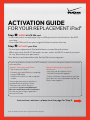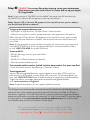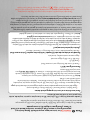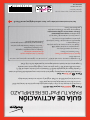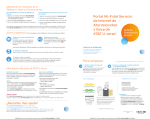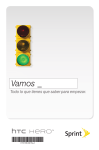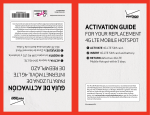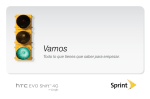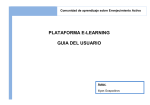Download ActivAtion Guide - Verizon Wireless
Transcript
Activation Guide for YOUR REPLAceMENT ipad® Step ➊ INSERT 4G LTE SIM card. • Insert the end of a small paper clip or SIM eject tool into the hole on the SIM card tray. • Insert the SIM card from your original iPad and replace the tray. Step ➋ACTIVATE your iPad. • Turn on your replacement iPad and follow on-screen Setup Assistant • When you reach the Wi-Fi Networks screen, select the Wi-Fi network you want to use, then enter your password. Your device is activated when the Set Up iPad screen appears. If you are unable to connect to a Wi-Fi network, use one of the options below to activate your new iPad. Option 1: Activate using iTunes. • Tap Connect to iTunes. • Connect your new iPad to a computer using a USB cable. • Follow instructions on the computer screen. A message indicating activation is complete will display on iTunes. Option 2: Activate using cellular connection. • You may use this option if Use Cellular Connection appears. • Tap Use Cellular Connection to activate. Your device is activated when the Set Up iPad screen appears. The latest version of iTunes is available at itunes.com/download Business and Government customers: Ensure you are using an approved version of iTunes. Instructions continue—please turn the page for Step 3. Apple, iCloud, iPad, iTunes and Safari are registered trademarks of Apple Inc. Step ➌ COMPLETE on-screen Setup Assistant to set up your replacement iPad, restore your data from iCloud® or iTunes and set up your Apple ID, if applicable. Note: If you receive a “No SIM Card Installed” message, tap OK and wait for Verizon LTE or Verizon 3G to appear in the top left corner. When Verizon LTE or Verizon 3G appears in the top left corner, you’re ready to use the Verizon Wireless network. To sign up for prepaid data service: • Tap Safari or tap General > Cellular Data > View Account. • Follow instructions to select a plan and enter your payment information. When Verizon LTE or Verizon 3G appears in the top left corner, you’re ready to use the Verizon Wireless network. You will also receive a notification on your iPad. Note: If your prepaid service has been inactive for some time, you may need a new 4G LTE SIM card. Visit any Verizon Wireless Communications Store or call 1.800.256.4646 for a new SIM card. To set up Wi-Fi: • Tap the Settings icon on your new iPad. • Tap Wi-Fi. • Set Wi-Fi to ON and choose a network. • Enter a password and tap Join. To locate the mobile number (called “cellular data number”) of your new iPad: • From the home screen, tap Settings > General > About. Traveling abroad? Verizon Wireless global devices support data in more than 205 countries, with access to 3G speeds in more than 150 countries. To activate global service, call 1.800.922.0204 from a landline phone to speak to a representative. To get the latest coverage, data rates and additional global details, visit verizonwireless.com/global Note: Prepaid data plans do not support global roaming. The iPad you received may be a reconditioned Certified Like-New Replacement, which will carry the remaining warranty period from the prior iPad, or 90 days, whichever is greater. This does not limit or supersede any existing manufacturer warranty and may be considered a “warranty” or “service contract” in certain states. In these states, visit verizonwireless.com/extendedwarranty for the Extended Limited Warranty or Service Contract information. For more information on how to use your replacement iPad, visit apple.com/support or view the User Guide on your iPad by tapping Safari, then , then iPad User Guide bookmark. Paso ➌ COMPLETA las instrucciones en pantalla del Setup Assistant para configurar tu nuevo iPad, restaurar tus datos desde el iCloud o iTunes y configurar tu Apple ID, si corresponde. Aviso: Si recibes el mensaje “No SIM Card Installed”, toca OK y espera que aparezca Verizon LTE o Verizon 3G en la esquina superior izquierda. Cuando aparece Verizon LTE o Verizon 3G en la esquina superior izquierda, estás listo para usar la red Verizon Wireless. Para inscribirte en el servicio prepagado de datos: • Toca Safari o toca General > Cellular Data > View Account. • Sigue las instrucciones para seleccionar un plan e ingresar tu información de pago. Cuando aparece Verizon LTE o Verizon 3G en la esquina superior izquierda, estás listo para usar la red de Verizon Wireless. También recibirás una notificación en tu iPad. Aviso: Si tu servicio prepagado ha estado inactivo por un tiempo, podrías necesitar una tarjeta SIM 4G LTE nueva. Visita cualquier tienda de comunicaciones de Verizon Wireless o llama al 1.800.256.4646 para una tarjeta SIM nueva. Para configurar Wi-Fi: • Toca el ícono de Settings en tu nuevo iPad. • Toca Wi-Fi. •P on Wi-Fi en ON y elige una red. • I ngresa una contraseña y toca Join. Para ubicar el número de móvil (llamado “cellular data number”) de tu nuevo iPad: •D esde la pantalla de inicio, toca Settings > General > About. ¿Estás viajando al extranjero? Los aparatos globales de Verizon Wireless admiten datos en más de 205 países, con acceso a velocidades 3G en más de 150 países. Para activar el servicio global, llama al 1.800.922.0204 desde una línea telefónica fija para hablar con un representante. Para la más reciente cobertura, tarifas de datos y detalles adicionales sobre los servicios globales, visita verizonwireless.com/global Aviso: Los Planes Prepagados de datos no admiten el roaming global. Es posible que el iPad que recibió sea un aparato reacondicionado de Reemplazo Certificado como Nuevo, el cual mantendrá el plazo de garantía que le quede al iPad anterior, o un plazo de 90 días, cualquiera que sea mayor. Esto no limita ni reemplaza ninguna garantía del fabricante y se puede considerar como una garantía (warranty) o contrato de servicio (service contract) en ciertos estados. En estos estados, visite verizonwireless.com/extendedwarranty para la Garantía Limitada Extendida (Extended Limited Warranty) o la información del Contrato de Servicio. Para más información sobre cómo usar tu iPad de reemplazo, visita apple.com/support o consulta la Guía del Usuario en tu iPad tocando Safari, luego , y luego el favorito iPad User Guide. GUÍA DE ACTIVACIÓN PARA TU iPad® DE REEMPLAZO Paso ➊ INSERTA la tarjeta SIM 4G LTE. • I nserta el extremo de un clip o la herramienta de expulsión de la tarjeta SIM en el orificio en la bandeja para la tarjeta SIM. • I nserta la tarjeta SIM de tu iPad original y vuelve a colocar la bandeja. Paso ➋ACTIVA tu iPad. • Prende tu iPad de reemplazo y sigue las instrucciones en pantalla del Setup Assistant. • Cuando llegues a la pantalla de Wi-Fi Networks que lista las redes de Wi-Fi, selecciona la red de Wi-Fi que quieres usar y luego ingresa tu contraseña. Tu aparato está activado cuando aparece la pantalla de Set Up iPad. Si no puedes conectar a una red de Wi-Fi, usa una de las siguientes opciones para activar tu nuevo iPad. Opción 1: Activando con iTunes. • Toca Connect to iTunes. • Conecta tu nuevo iPad a una computadora usando el cable USB. • Sigue las instrucciones en la pantalla de la computadora. Aparecerá un mensaje en iTunes indicando que se ha completado la activación. Opción 2: Activando a través de conexiones celulares. • Puedes usar esta opción si aparece Use Cellular Connection. • Toca Use Cellular Connection para activar. Tu aparato está activado cuando aparece la pantalla de Set Up iPad. . La versión más reciente de iTunes está disponible en itunes.com/download Clientes comerciales y gubernamentales: Asegúrense de estar usando una versión aprobada de iTunes. Las instrucciones continúan: por favor voltea la página para el Paso 3. Apple, iCloud, iPad, iTunes y Safari son marcas comerciales registradas de Apple, Inc.s. ©2012 Verizon Wireless IPAD3CLNR0312BI