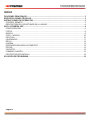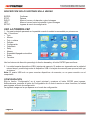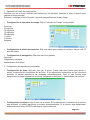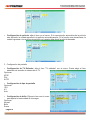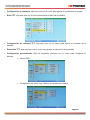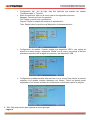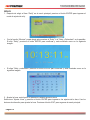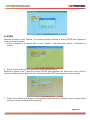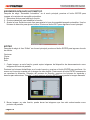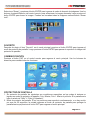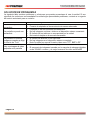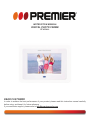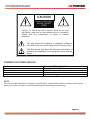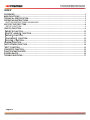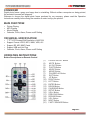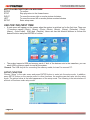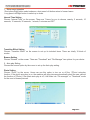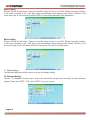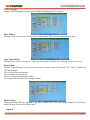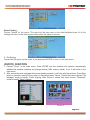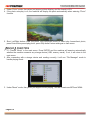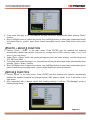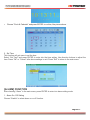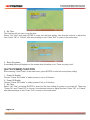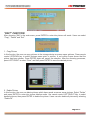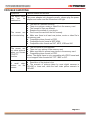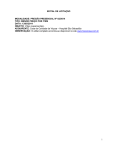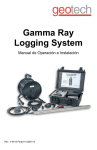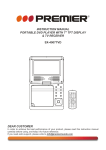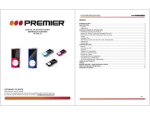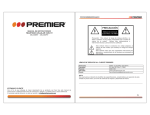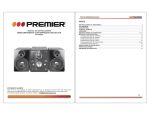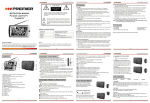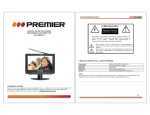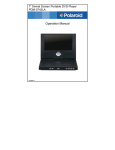Download MANUAL DE INSTRUCCIONES ESTIMADO CLIENTE
Transcript
MANUAL DE INSTRUCCIONES PORTA-RETRATOS DIGITAL PF-4334LL ESTIMADO CLIENTE Con el fin de que obtenga el mayor desempeño de su producto, por favor lea este manual de instrucciones cuidadosamente antes de comenzar a utilizarlo, y guárdelo para su futura referencia. Si necesita soporte adicional, no dude en escribir a: [email protected] PRECAUCIÓN RIESGO DE CHOQUE ELÉCTRICO , NO ABRA Precaución: Para reducir el riesgo de choque eléctrico, no retire la cubierta, no hay partes manipulables por el usuario al interior de la unidad. Refiera todo mantenimiento o intervención técnica a personal técnico calificado. Este símbolo indica la existencia de voltaje peligroso al interior de esta unidad que constituye un riesgo de choque eléctrico. Este símbolo indica que hay importantes instrucciones de operación y mantenimiento en la literatura que acompaña a esta unidad. LÍNEAS DE SERVICIO AL CLIENTE PREMIER Venezuela: Colombia: Panamá: Sitio Web: E-mail: 0800 – ELECTRIC (353-2874) 01-900-331-PEJC (7352) 300-5185 www.premiermundo.com [email protected] NOTA Nos reservamos el derecho de modificar las especificaciones, características y/u operación de esta unidad sin previo aviso, con el fin de continuar las mejoras y desarrollo del mismo. Pagina 1 ÍNDICE FUNCIONES PRINCIPALES ..................................................................................................................... 3! ESPECIFICACIONES TÉCNICAS............................................................................................................. 3! INSTRUCCIONES DE OPERACIÓN ......................................................................................................... 3! CONTROL REMOTO ............................................................................................................................. 3! DESCRIPCIÓN DE LOS BOTONES EN LA UNIDAD ............................................................................ 4! USO LA PRIMERA VEZ ............................................................................................................................ 4! CONFIGURACIÓN ................................................................................................................................. 4! FOTOS ................................................................................................................................................... 9! MÚSICA .................................................................................................................................................. 9! FOTO + MÚSICA .................................................................................................................................. 10! PELÍCULA ............................................................................................................................................ 10! CALENDARIO ...................................................................................................................................... 11! RELOJ .................................................................................................................................................. 12! ALARMA ............................................................................................................................................... 13! ENCENDIDO/APAGADO AUTOMÁTICO ............................................................................................ 14! EDITAR................................................................................................................................................. 14! FAVORITO ........................................................................................................................................... 15! CAMBIAR FUNCIÓN ............................................................................................................................ 15! PROTECTOR DE PANTALLA .............................................................................................................. 15! SOLUCIÓN DE PROBLEMAS ................................................................................................................ 16! Pagina 2 FUNCIONES PRINCIPALES • • • • • • • Reproducción de imagen Reproducción MP3 Reproducción de películas Calendario Reloj Alarma Configuración de encendido/apagado automático ESPECIFICACIONES TÉCNICAS • • • • • Pantalla LCD TFT de 7” con resolución de 480x234 Formatos Soportados: JPEG, MP3, WMA, VOB, AVI Soporta tarjetas SD, MS, MMC Soporta dispositivos USB y conexión en caliente. Calendario, reloj, alarma, configuración de encendido/apagado automático INSTRUCCIONES DE OPERACIÓN CONTROL REMOTO 1. Encender / Apagar 2. Silenciar 3. Salida AV 4. Foto 5. Música 6. Película 7. Reproducir / Pausar 8. Salir 9. Arriba 10. Derecha 11. Izquierda 12. Ingresar 13. Abajo 14. Calendario 15. Configuración 16. Volumen+ 17. Anterior 18. Retroceder 19. Volumen20. Siguiente 21. Adelantar Pagina 3 DESCRIPCIÓN DE LOS BOTONES EN LA UNIDAD ENTER: STOP: RIGHT: LEFT: SETUP: Confirmar Detener Mover el cursor a la derecha o girar la imagen Mover el cursor hacia la izquierda ó girar la imagen Ingresar al menú de configuración USO LA PRIMERA VEZ 1. Un menú principal aparecerá en la pantalla cuando la unidad es encendida por primera vez. Hay 11 funciones: • Foto • Música • Foto + música • Película • Configuración • Calendario • Reloj • Alarma • Encendido/Apagado automático • Editar • Favoritos Use los botones de dirección para elegir la función deseada y el botón ENTER para confirmar. 2. La unidad soporta dispositivos USB ó tarjetas de memoria. Si ambos son ingresados en la unidad al mismo tiempo, puede elegir entre el dispositivo USB ó la tarjeta de memoria para que sea leído por el sistema. Nota: El puerto USB solo es para conectar dispositivos de memoria, no es para conexión con el computador. CONFIGURACIÓN Elija la función “Configuración” en el menú principal y presione el botón ENTER para ingresar. Adicionalmente, presione el botón de Configuración en el control remoto en otras funciones, la unidad para ingresar al modo de configuración. La siguiente imagen es la que aparece en el modo de configuración: Pagina 4 1. Operación del menú de configuración Presione una vez el botón Derecho para seleccionar un submenú, presione el botón Izquierdo para regresar al menú principal. Presione y sostenga el botón Derecho / Izquierdo para seleccionar Arriba ó Abajo • Configuración de intervalos de tiempo: Elija el “Intervalo de Tiempo” en la pantalla. Opciones: 5 segundos 10 segundos 15 segundos 30 segundos 1 minuto 3 minutos Apagado • Configuración de efecto de transición: Elija este efecto para configurar los ítems. Hay en total 18 tipos de modos • Configuración de navegación: Elija este ítem en la pantalla. Opciones: Imágenes en miniatura Administrador de archivos 2. Configuración de reproducción automática • Configuración de fotos: elija este ítem con el cursor. Puede usar esta función para activar o activar la reproducción automática de las fotos. Si la reproducción automática de las fotos esta activada, la unidad reproducirá las imágenes automáticamente. Pero si esta función esta desactivada, la unidad ingresara en modo de “Imágenes en miniatura” ó Administrador de Archivos”. • Configuración de música: elija el ítem con el cursor. Si la reproducción automática de la música esta activada, la unidad reproducirá la música automáticamente. Si la función esta desactivada, debe presionar el botón ENTER para elegir el archivo deseado. Pagina 5 • Configuración de película: elija el ítem con el cursor. Si la reproducción automática de la película esta activada, la unidad reproducirá la película automáticamente. Si la función esta desactivada, la unidad ingresara a los archivos de película y el usuario debe elegir la película deseada. 3. Configuración de pantalla Configuración de TV Estándar: elija el ítem “TV estándar” con el cursor. Puede elegir el ítem adecuado de acuerdo al sistema de su TV. Opciones: NTSC PAL AUTO • • Configuración de tipo de pantalla Opciones: 16:9 4:3 Auto Configuración de brillo: Elija este ítem con el cursor para ajustar la luminosidad de la imagen. Opciones: Normal Brillo Suave • Pagina 6 • Configuración de contraste: elija este ítem con el cursor para ajustar el contraste de la imagen. • Brillo TFT: elija este ítem con el cursor para ajustar el brillo de la pantalla. • Configuración de contraste TFT: elija este ítem con el cursor para ajustar el contraste de la pantalla. • Saturación TFT: elija este ítem con el cursor para ajustar la saturación de la pantalla. • Configuración personalizada: Elija las siguientes opciones con el cursor para configurar el sistema: ! Idioma OSD ! Configuración de estilo: Hay 4 estilos que pueden ser usados Pagina 7 ! ! Configuración del tipo de logo: Hay dos opciones que pueden ser usadas “Predeterminada” y “Favorita”. Modo de repetición: elija con el cursor una de las siguientes opciones: Apagado: Cancela el modo de repetición Uno: Repite un archivo de reproducción Carpeta: Repite la carpeta de archivos de reproducción Todo: Repite todos los archivos del dispositivo de almacenamiento ! Configuración de medios: Cuando inserte una dispositivo USB o una tarjeta de memoria al mismo tiempo, seleccione “Media” con el cursor, para elegir el archivo que desea reproducir de la tarjeta de memoria o del dispositivo USB ! Configuración predeterminada: elija este ítem con el cursor. Esta función le permite regresar a los ajustes iniciales realizados por fabrica. Todos los ajustes serán regresados a los valores iniciales de configuración cuando esta opción es elegida. 4. Salir: Elija esta función para regresar al menú principal. Pagina 8 FOTOS 1. Elija el ítem “Foto” en el menú principal. Presione el botón ENTER y la unidad examinara automáticamente si hay un dispositivo USB o una tarjeta de memoria insertadas en la unidad. Si no hay dispositivos externos conectados, la unidad regresara al menú principal. 2. Luego de conectarse con un dispositivo y leerlo correctamente, la unidad reproducirá las imágenes automáticamente. Las siguientes imágenes ilustran el modo “Administración de Archivos” (Imagen 1) y “Imágenes en miniatura” (Imagen 2). Imagen 1 Imagen 2 3. El sistema soporta imágenes en formato JPG. 4. Si la función de reproducción automática esta activada, la unidad reproducirá las imágenes automáticamente cuando ingrese a la función “Foto”. 5. Presione los botones de Derecha/ Izquierda una vez para rotar la foto, o presiónelos y sostenga para ir atrás o adelante. Presione el botón ENTER para Pausar ó Reproducir. Presione el botón Detener para regresar al catalogo o al menú principal. MÚSICA 1. Elija el ítem “Música” en el menú principal. Presione el botón ENTER y la unidad examinara automáticamente si hay un dispositivo USB o una tarjeta de memoria insertadas en la unidad. Si no hay dispositivos externos conectados, la unidad regresara al menú principal. 2. Luego de conectarse con un dispositivo y leerlo correctamente, la unidad usara el modo de “administración de archivos” para manejar la reproducción de la música. Pagina 9 3. El sistema soporta formatos de música MP3 y WMA. 4. Si la función de reproducción automática esta activada, la unidad reproducirá la música automáticamente cuando ingrese a la función “Música”. 5. Presione los botones de Derecha/ Izquierda una vez para ajustar el volumen, o presiónelos y sostenga para seleccionar reproducir hacia atrás o hacia delante y presione el botón ENTER para confirmar. Presione el botón ENTER para Pausar ó Reproducir la música. Presione el botón Detener para regresar al menú principal. FOTO + MÚSICA 1. Elija el ítem “Foto + Música” en el menú principal. Presione el botón ENTER y la unidad examinara automáticamente si hay un dispositivo USB o una tarjeta de memoria insertadas en la unidad. Si no hay dispositivos externos conectados, la unidad regresara al menú principal. 2. El sistema soporta formatos JPG, MP3 y WMA. 3. Si la función de reproducción automática esta activada, la unidad reproducirá las fotos y la música automáticamente cuando ingrese a la función “Foto + Música”. 4. Presione los botones de Derecha/ Izquierda una vez para ajustar el volumen, o presiónelos y sostenga para seleccionar reproducir hacia atrás o hacia delante. Presione el botón ENTER para Pausar ó Reproducir la música. Presione el botón Detener para regresar al menú principal. PELÍCULA 1. Elija el ítem “Película” en el menú principal. Presione el botón ENTER y la unidad examinara automáticamente si hay un dispositivo USB o una tarjeta de memoria insertadas en la unidad. Si no hay dispositivos externos conectados, la unidad regresara al menú principal. 2. Luego de conectarse con un dispositivo y leerlo correctamente, la unidad usara el modo de “administración de archivos” para manejar la reproducción. Pagina 10 3. El sistema soporta formatos de DAT, MPG, VOB y AVI. 4. Si la función de reproducción automática esta activada, la unidad reproducirá la película automáticamente cuando ingrese a la función “Película”. 5. Presione los botones de Derecha / Izquierda una vez para ajustar el volumen, o presiónelos y sostenga para seleccionar reproducir hacia atrás o hacia delante. Presione el botón ENTER para Pausar ó Reproducir la música. Presione el botón Detener para regresar al menú principal. CALENDARIO 1. Mostrar: elija el ítem “Calendario” en el menú principal, y presione el botón ENTER para confirmar. Luego, presione “Mostrar” y presione el botón ENTER para ingresar al calendario. 2. Información de la semana: presione los botones de dirección para ajustar el mes o el año con el fin de informarse de las semanas 3. Configuración de fecha: después de elegir el ítem “Calendario” en el menú principal, presione el botón ENTER para ingresar al modo de calendario. Seleccione “Ajustar fecha” y presione el botón ENTER para confirmar. Use los botones de dirección para ajustar la fecha. Presione el botón “EXIT” para regresar al menú principal. Pagina 11 RELOJ 1. Después de elegir el ítem “Reloj” en el menú principal, presione el botón ENTER para ingresar al modo de ajuste de reloj • Con la función “Mostrar” puede elegir entre mostrar el “Reloj” ó el “Reloj y Calendario” en la pantalla. Si elije “Reloj”, presione el botón ENTER para confirmar y será mostrado como en la siguiente imagen: • Si elige “Reloj y calendario” presione el botón ENTER para confirmar y será mostrado como en la siguiente imagen: 2. Ajustar la hora: esta función le permite al usuario ajustar la hora. Seleccione “Ajustar Hora” y presione el botón ENTER para ingresar a los ajustes de la hora. Use los botones de dirección para ajustar la hora. Presione el botón EXIT para regresar al menú principal. Pagina 12 ALARMA Después de elegir el ítem “Alarma” en el menú principal, presione el botón ENTER para ingresar al modo de ajuste de alarma. 1. Activar o desactivar la alarma: elija el ítem “Habilitar” para seleccionar Activar o Desactivar la función. 2. Ajustar la hora: esta función le permite al usuario ajustar la hora. Seleccione “Ajustar Hora” y presione el botón ENTER para ingresar a los ajustes de la hora. Use los botones de dirección para ajustar la hora. Presione el botón EXIT para regresar al menú principal. 3. Timbre de la alarma: una imagen de recordatorio aparecerá en la pantalla cuando la alarma esta activada. Presione cualquier botón para salir. Pagina 13 ENCENDIDO/APAGADO AUTOMÁTICO Después de elegir “Encendido Automático” en el menú principal, presione el botón ENTER para ingresar a los ajustes de encendido automático. 1. Seleccione activar para habilitar la función 2. Presione desactivar para inhabilitar la función 3. Ajustar la hora: Seleccione este ítem para ajustar la hora de encendido/apagado automático. Use los botones de dirección para ajustar la hora. Presione el botón EXIT para regresar al menú principal. EDITAR Después de elegir el ítem “Editar” en el menú principal, presione el botón ENTER para ingresar al modo de edición. Opciones: Copiar Borrar Salir 1. Copiar imagen: en esta función, puede copiar imágenes del dispositivo de almacenamiento como imágenes de fondo de pantalla. Presione los botones Arriba/Abajo en el control remoto y presione el botón ENTER para confirmar. Un marco con línea roja muestra que la imagen ha sido elegida. Presionando el botón ENTER nuevamente se cancelara la selección. Después del proceso de elección, presione los botones de Izquierda y derecha para seleccionar “Guardar” y luego presione el botón ENTER para guardar la imagen deseada. 2. Borrar imagen: en esta función, puede borrar las imágenes que han sido seleccionadas como protector de pantalla. Pagina 14 Seleccione “Borrar” y presione el botón ENTER para ingresar al modo de borrado de imágenes. Use los botones Izquierdo/Derecho del control remoto para seleccionar la imagen deseada, luego presione el botón ENTER para borrar la imagen. Pueden ser borradas todas la imágenes seleccionando “Borrar todo”. FAVORITO Después de elegir el ítem “Favorito” en el menú principal, presione el botón ENTER para ingresar al modo de protector de pantalla. Luego presione el botón ENTER para pausar ó reproducir la imagen del protector de pantalla. CAMBIAR FUNCIÓN Presione el botón EXIT en el control remoto para regresar al menú principal. Use los botones de dirección para cambiar todas las funciones. PROTECTOR DE PANTALLA 1. Sin protector de pantalla: las siguientes son condiciones especiales, en las cuales el sistema no ingresa en modo de protector de pantalla: Foto, Música, Foto + Música ó película. Si la pantalla esta bajo el estado de “Reloj” ó “Reloj y Calendario”. 2. Modo de protector de pantalla: Si no hay archivos para reproducir continuamente, o no hay acción por mas de 20 segundos, la unidad ingresara al modo de protector de pantalla para proteger la pantalla hasta que presione el botón EXIT para regresar al menú principal. Pagina 15 SOLUCIÓN DE PROBLEMAS La siguiente tabla contiene problemas y soluciones que pueden presentarse al usar la unidad. Si aun siguiendo las soluciones recomendadas la unidad sigue presentando problemas, contacte a un agente de servicio autorizado para su revisión. Problema La unidad no puede ser encendido La pantalla no puede ser encendida La pantalla no muestra imágenes cuando se elige la función de “Foto” Hay una imagen de video pequeña en la pantalla Pagina 16 Posibles causas y soluciones • Conecte el adaptador al tomacorriente de manera adecuada. • • • • • • • • • La tarjeta no ha sido insertada correctamente No hay imágenes, música o video en el dispositivo externo conectado El formato de los archivos no es soportado por la unidad No inserte la tarjeta en la ranura bruscamente El formato de archivos no es soportado No hay imágenes en el dispositivo externo conectado Nota: la unidad no soporta formatos tales como TIFF, BMP ó GIF. La resolución de la imagen es muy baja El escenario de imágenes tomadas por la mayoría de cámaras digitales es de 320x240 o menos, y el mejor escenario de video es 640x480 INSTRUCTION MANUAL DIGITAL PHOTO FRAME PF-4334LL DEAR CUSTOMER In order to achieve the best performance of your product, please read this instruction manual carefully before using, and keep it for future reference. If you need extra support, please write to [email protected] CAUTION RISK OF ELECTRIC SHOCK, DO NOT OPEN Caution: To reduce the risk of electric shock do not open this device, there are not serviceable parts for customers. Please refer any maintenance or repair to qualified personnel. This sign means the existence of dangerous voltage at the inside of the unit, which states a risk of electric shock. This sign means that there are important instructions of operation and handling in the manual that comes with this device. PREMIER CUSTOMER SERVICE Venezuela: Colombia: Panama: Website E-mail: 0800 – ELECTRIC (353-2874) 01-900-331-PEJC (7352) 300-5185 www.premiermundo.com [email protected] NOTE This unit may be submitted to changes in specifications, characteristics and/or operation without prior notice to the user, in order to continue improving and developing its technology. Pagina 1 INDEX ! FOREWORD .............................................................................................................................................. 3! MAIN FUNCTIONS .................................................................................................................................... 3! TECHNICAL SPECIFICATION .................................................................................................................. 3! OPERATING INSTRUCTIONS .................................................................................................................. 3! BUTTON DESCRIPTIONS ON MACHINE ............................................................................................. 4! USE FOR THE FIRST TIME ...................................................................................................................... 4! SETUP FUNCTION ................................................................................................................................ 4! (PHOTO) FUNCTION ................................................................................................................................. 9! MUSIC FUNCTION ........................................................................................................................... 10! PHOTO + MUSIC FUNCTION........................................................................................................... 11! MOVIE FUNCTION ........................................................................................................................... 11! CALENDAR FUNCTION .................................................................................................................. 12! CLOCK FUNCTION ......................................................................................................................... 12! [ALARM] FUNCTION .............................................................................................................................. 13! [AUTO-POWER] FUNCTION .................................................................................................................. 14! “EDIT” FUNCTION .................................................................................................................................. 15! [FAVORITE] FUNCTION ......................................................................................................................... 16! FUNCTION SWITCHOVER ..................................................................................................................... 16! SCREEN SAVER ..................................................................................................................................... 16! TROUBLE SHOOTING ............................................................................................................................ 17! Pagina 2 FOREWORD Digital photo frame---grasp your happy time in a twinkling. Without neither a computer nor being printed, the wonderful moment will reappear. Welcome to choose the digital photo frame produced by our company, please read the Operation Instructions carefully before using the machine in order to enjoy the product. MAIN FUNCTIONS • • • • Picture Playing MP3 Playing Movie Playing Calendar, Clock, Alarm, Power-on/off Setting TECHNICAL SPECIFICATION • • • • • 7 TFT-LCD Screen With Resolution of 480*234 Support Format: JPEG, MP3, WMA, VOB, AVI Support SD, MS, MMC Cards Support USB and Hot Plug Calendar, Clock, Alarm, Power-on/off Setting OPERATING INSTRUCTIONS Button Descriptions on Remote Control (1) (2) (3) (4) (5) (6) (7) (8) (9) (10) (11) (12) (13) (14) (15) (16) (17) (18) (19) (20) (21) POWER ON/OFF Button MUTE Button AV-OUT Button PHOTO Button MUSIC Button MOVIE Button PAUSE/PLAY Button EXIT Button UP Button RIGHT Button LEFT Button ENTER Button DOWN Button CALENDAR Button SETUP Button VOL+ Button PREVIOUS Button REWIND Button VOL- Button NEXT Button FAST FORWARD Button Pagina 3 BUTTON DESCRIPTIONS ON MACHINE ENTER STOP RIGHT LEFT SETUP To confirm Stop play return to the forward menu To move the cursor right or revolve picture clockwise To move the cursor left or revolve picture counterclockwise Enter setup menu USE FOR THE FIRST TIME • A main menu will appear on the screen when the system is switched on for the first time. There are 11 functions, namely, (Photo), (Music), (Photo + Music), (Movie), (Setup), (Calendar), (Clock), (Alarm), (Auto-Power), (Edit) and (Favorite). Users can use the direction buttons to choose the desired function and press ENTER to confirm. The product supports USB and memory cards. If both of the devices exist in the meantime, you can select USB or memory cards to read by the system. Remark: The USB slot just for connecting the memory media, but can’t be connect PC. • SETUP FUNCTION Choose “Setup” in the main menu and press ENTER button to enter into the setup mode. In addition, press SETUP button on the remote control in other functions, the machine can also enter into the setup mode. The picture below is the initial appearance of the setup mode. The following is the introductions of all kinds of functions under setup mode. Pagina 4 1. Setup menu operation Short press Right button select submenu, short press Left button return to forward menu. Long press Left/Right button to select up or down. Interval Time Setting Choose “Interval Time” on the screen. There are 7 items for you to choose, namely, 5 seconds, 10 seconds, 15 seconds, 30 seconds, 1 minute, 3 minutes and OFF. Transition Effect Setting Choose “Transition Effect” on the screen to set up its included items. There are totally 18 kinds of modes. Browse Setting Choose “Browse” on the screen. There are “Thumbnail” and “File Manager” two options for your choice. 2. Auto-play Setting Choose the second option by the cursor to set up the Auto-play setting. Photo Setting Choose “Photo” by the cursor. Users can use this option to turn on or off the Photo�auto-play function. If the photo auto-play is on, the machine will play pictures automatically when the user choose the function of (Photo); If the photo auto-play is off, it will enter into “File manager” or “Thumbnail” mode for the user to browse pictures. Pagina 5 Music Setting Choose “Music” by the cursor. Users can use this option to turn on or off the “Music” auto-play function. If the music auto-play is on, it will play music automatically when entering into “Music” function; If the music auto-play is off, users must press ENTER to choose the desired file by themselves. Movie Setting Choose “Movie” by the cursor. Users can use this option to turn on or off the “Movie” auto-play function. If the movie auto-play is on, it will play movie automatically when entering into “Movie” function; If the movie auto-play is off, it will enter into movie file browse for users to browse movie. 3. Display Setting Choose the third option by the cursor to set up the display setting. TV Standard Setting Choose “TV Standard” by the cursor. Users can choose the proper item according to your television system. There are “NTSC”, “PAL” and “AUTO” for you to choose. Pagina 6 Display type Setting Choose “Display type” by the cursor. “16:9” ,“4:3” and “Auto” three items are included. Brightness Setting Choose “Brightness” by the cursor to adjust the brightness of the picture. There are “Normal”, “Bright” and “Soft” for your choice. Contrast Setting Choose “Contrast” by the cursor to adjust the contrast rate of the picture. From -4 to +4, there are 9 grades. The greater the number is, the higher the contrast rate is. TFT Brightness Choose “TFT Brightness” by the cursor to adjust the brightness of the screen. From -7 to +7, there are 15 grades. The greater the number is, the brighter the screen is. TFT Contrast Setting Choose “TFT Contrast” by the cursor to adjust the contrast rate of the screen. From -7 to +7, there are 15 grades. The greater the number is, the higher the contrast rate is. TFT Saturation Choose “TFT Saturation” by the cursor to adjust the saturation of the screen. From -7 to +7, there are 15 grades. The greater the number is, the higher saturation is. 4. Custom Setup Choose the forth option by the cursor to set up the system. Pagina 7 OSD Language Choose “OSD Language” by the cursor to select the language of the system. Style Setting Choose “Style” by the cursor to select your desired style. There are four styles can be used. Logo Type Setting Choose “Logo Type” by the cursor. There are two options “Default” and “Favorite” for you to choose. Repeat Mode Choose “Repeat Mode” by the cursor to set up the repeat mode. Four items “Off”, “One”, “Folder” and “All” are included. Off: to cancel the repeat mode One: to repeat the playing file Folder: to repeat the playing file folder All: to repeat all the files in the storage medium Media Setting When insert the USB and the card to the unit on same time , you can choose “Media” by the cursor, select the play file from the USB or card. Pagina 8 Default Setting Choose “Default” by the cursor. This option let the user return to the initial defaulted state. All of the settings will return to the initial system setup when this option is chosen. 5. Exit Setting Choose the fifth option by the cursor to exit and press ENTER to return to the main menu. (PHOTO) FUNCTION 1. Choose “Photo” in the main menu. Press ENTER and the machine will examine automatically whether the machine connects any storage device (USB, memory cards). If not, it will return to the main menu. 2. After connecting with a storage device and reading correctly, it will auto play the pictures. Press Stop button or remove control Exit key. return to the picture menu .Picture 1 shows that users choose “File Manager” mode to handle “Photo” playing; while Picture 2 shows that users choose “Thumbnail” mode to handle “Photo” playing. Picture 1 Picture 2 Pagina 9 3. Under “Photo” mode, the system just support picture display, and the format is JPG. 4. If the photo auto-play is on, the machine will display the photo automatically when entering “Photo” function. 5. Short Left/Right button rotate the photo, long Left/Right button to select play forward/next photo; press Enter button pause/play photo; press Stop button return catalogue or main menu. MUSIC FUNCTION 1. 5.1 Choose “Music” in the main menu. Press ENTER and the machine will examine automatically whether the machine connects any storage device (USB, memory cards). If not, it will return to the main menu. 2. After connecting with a storage device and reading correctly, it will use “File Manager” mode to handle playing music. 3. Under “Music” mode, the system just support music playing , and the formats are MP3 and WMA. Pagina 10 4. If the music auto-play is on, the machine will play the music automatically when entering “Music” function. 5. Short Left/Right button to adjust the volume, long Left/Right button to select play forward/next music and press Enter to confirm; press Enter button pause/play music; press Stop button return main menu. PHOTO + MUSIC FUNCTION 1. Choose “Photo + Music” in the main menu. Press ENTER and the machine will examine automatically whether the machine connects any storage device (USB, memory cards). If not, it will return to the main menu. 2. Under “Photo + Music” mode, the system just support photo and music playing , and the formats are JPG, MP3 and WMA. 3. If the photo and music auto-play is on, the machine will play the photo and music automatically when entering “Photo + Music�function. 4. Short Left/Right button to adjust the volume, long Left/Right button to select play forward/next photo; press Enter button pause/play music + photo; press Stop button return main menu. MOVIE FUNCTION 1. Choose “Movie” in the main menu. Press ENTER and the machine will examine automatically whether the machine connects any storage device (USB, memory cards). If not, it will return to the main menu. 2. After connecting with a storage device and reading correctly, it will use “File Manager” mode to handle playing movie. Pagina 11 3. Under “Movie” mode, the system support movie playing , and the formats are DAT, MPG, VOB and AVI. 4. If the movie auto-play is on, the machine will play the movie automatically when entering “Movie” function. 5. When playing the movie ,Short Left/Right button to adjust the volume, long Left/Right button to select play forward/next movie; press Enter button pause/play movie; press Stop button return to catalogue or main menu. CALENDAR FUNCTION 1. Display Choose “Calendar” in the main menu, and press ENTER to confirm. Then select “Display” and press ENTER to enter into the calendar. 2. Week Inquiry Users can press direction buttons to adjust month or year in order to inquire about the week. 3. Date Setting After choosing “Calendar” in the main menu, press ENTER to enter into calendar setting mode. Select “Set Date” and press ENTER to confirm. Use direction buttons to adjust the date. Press “OK” or “Cancel” after above settings to exit. Press “Exit” to return to the main menu. CLOCK FUNCTION 1. After choosing “Clock” in the main menu, press ENTER to enter into clock setting mode. • The “Display” function get users to choose “Clock” or “Clock & Calendar” display on the screen. Choose “Clock” and press ENTER to confirm, like picture below. Pagina 12 • Choose “Clock & Calendar” and press ENTER to confirm, like picture above. 2. Set Time This function will get users to set the time. Select “Set Time” and press ENTER to enter into the time setting. Use direction buttons to adjust the time. Press “OK” or “Cancel” after above settings to exit. Press “Exit” to return to the main menu. [ALARM] FUNCTION After choosing “Alarm” in the main menu, press ENTER to enter into alarm setting mode. 1. Alarm On / Off Setting Choose “Enable” to select alarm on or off function. Pagina 13 2. Set Time This function will get users to set the time. Select “Set Time” and press ENTER to enter into the time setting. Use direction buttons to adjust the time. Press “OK” or “Cancel” after above setting to exit. Press “Exit” to return to the main menu. 3. Alarm Ring-down A reminded picture will appear on the screen when the alarm is on. Press any key to exit. [AUTO-POWER] FUNCTION After choosing “Auto-Power” in the main menu, press ENTER to enter into auto-power setting. 1. Power On Enable Choose “Power On Enable” to select power-on on or off function. 2. Power Off Enable Choose “Power Off Enable” to select power-off on or off function. 3. Set Time Select “Set Time” and press ENTER to enter into the time setting for power-on or power-off. There are “Power On” and “Power Off” to choose. Use direction buttons to adjust the time. Press “OK” or “Cancel” after above settings to exit. Press “Exit” to return to the main menu. Pagina 14 “EDIT” FUNCTION After choosing “Edit” in the main menu, press ENTER to enter into picture edit mode. Users can select “Copy”, “Delete” and “Exit”. 1. Copy Picture In this function, the user can copy pictures in the storage device as screen saver pictures. Press remote control UP/DOWN key to select pictures press enter to confirm. A red outline frame shows that the picture has been chosen. Press ENTER again will cancel the selection. After the choosing processes, press LEFT/RIGHT to select “Save” and then press ENTER to save the desired picture. 2. Delete Picture In this function, the user can delete pictures which have saved as screen saver pictures. Select “Delete” and press ENTER to enter into picture deletion mode. Use remote control LEFT/RIGHT Key to select desired pictures, then press ENTER to delete the picture. Users can also delete all pictures by selecting “Delete All”. Pagina 15 [FAVORITE] FUNCTION After choosing “Favorite” in the main menu, press ENTER to enter into screen saver mode. Then press ENTER to pause or play the screen saver picture. Press EXIT to exit the screen saver mode. FUNCTION SWITCHOVER Press EXIT on the remote control to return to the main menu. Use direction keys to switch over all the functions. The functions are Photo, Music, Photo + Music, Movie, Setup, Calendar, Clock, Alarm, AutoPower, Edit and Favorite. SCREEN SAVER 1. Non-Screen Saver Mode The following are some special conditions. In these conditions, the system will not enter into screen saver mode: The system is in any mode like Photo, Music, Photo + Music or Movie function; The screen is under the sate of “Clock” or “Clock & Calendar” mode. 2. Mode of Screen Saver Generally speaker, if there is no data to play continuously, nor there is no action for more than 20 seconds, the machine will enter into screen saver mode to protect the screen, until the users press EXIT to return to the main menu. Pagina 16 TROUBLE SHOOTING Symptoms Familiar reason and solution The digital frame The power adapter isn’t plugged correctly, please plug the power can not be adapter and make sure the connection is all right. switched on. " The card isn’t inserted correctly. " There is no picture, music or video file in the memory card. " The formats of files are different. " Examine the method of your plug-in. The screen can " Don't insert the card into the slot coarsely. not be started up. " Make sure there is at least one picture, music or video file in the memory card. " Compatible picture format is JPEG " Compatible music format is MP3,WMA " Compatible video format are DAT, MPG, VOB and AVI. The screen can not show pictures when you choose “PHOTO” function. " The file format is not supported. " There isn’t any picture in the memory card. " Make sure there is at least one picture in the memory card. " Compatible picture format is JPEG. Notice: The digital frame is only compatible with JPEG format and do not support other formats like TIFF�BMP or GIF. " Resolution of the picture is low. A small video " The scenario of pictures taken by most digital cameras is picture on the 320!240 or lower one, while the best video picture scenario is screen 640!480. Pagina 17