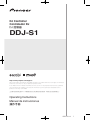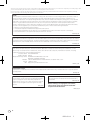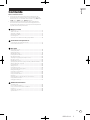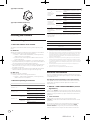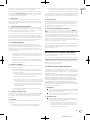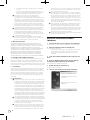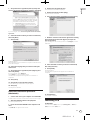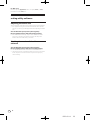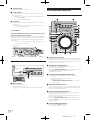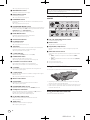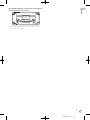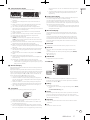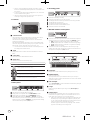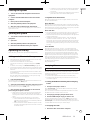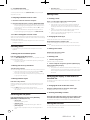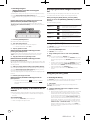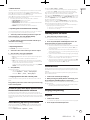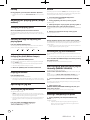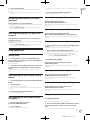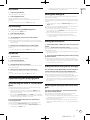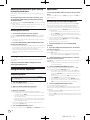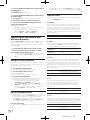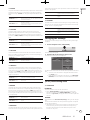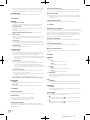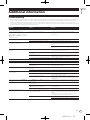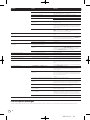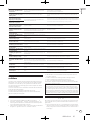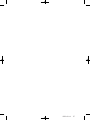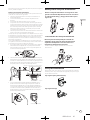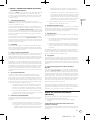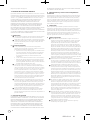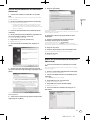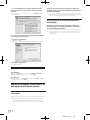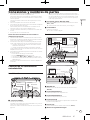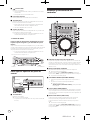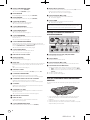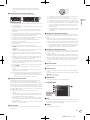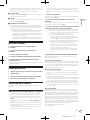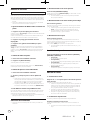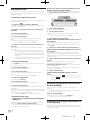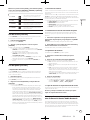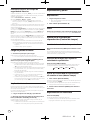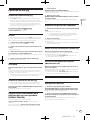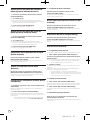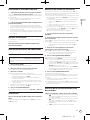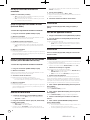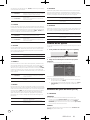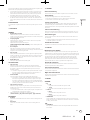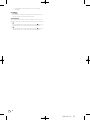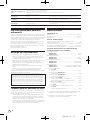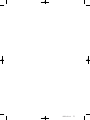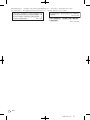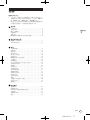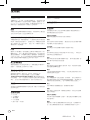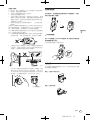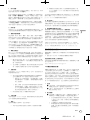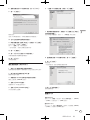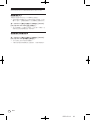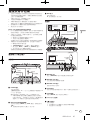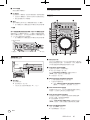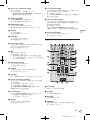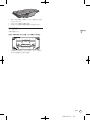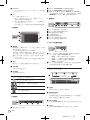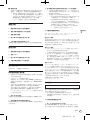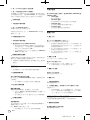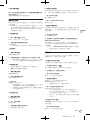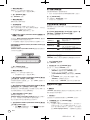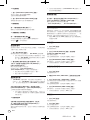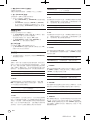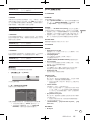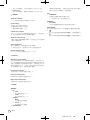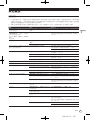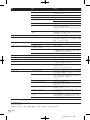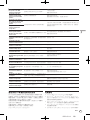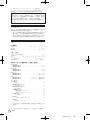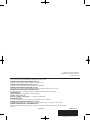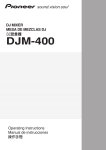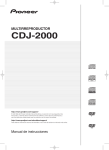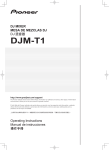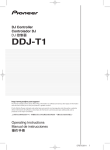Download DDJ-S1 - Pioneer Electronics
Transcript
DJ Controller Controlador DJ Ņŋ ښᏣ DDJ-S1 http://www.prodjnet.com/support/ The Pioneer website shown above offers FAQs, information on software and various other types of information and services to allow you to use your product in greater comfort. El sitio Web de Pioneer indicado más arriba tiene una sección con las preguntas más frecuentes, y además ofrece información del software y varios tipos de información y servicios para que usted pueda usar su producto con la mayor comodidad. αРᡘұޠӒᎣᆪયණٽŇłŒȃᡞၦଊІөԓڐуޠၦଊᇅ݉ଡ଼ȂѠᡲ்Р߰ٻޠңࠣȄ Operating Instructions Manual de instrucciones ᐈձКь DRB1554-A 1 Thank you for buying this Pioneer product. Please read through these operating instructions so you will know how to operate your model properly. After you have finished reading the instructions, put them away in a safe place for future reference. In some countries or regions, the shape of the power plug and power outlet may sometimes differ from that shown in the explanatory drawings. However the method of connecting and operating the unit is the same. NOTE: This equipment has been tested and found to comply with the limits for a Class B digital device, pursuant to Part 15 of the FCC Rules. These limits are designed to provide reasonable protection against harmful interference in a residential installation. This equipment generates, uses, and can radiate radio frequency energy and, if not installed and used in accordance with the instructions, may cause harmful interference to radio communications. However, there is no guarantee that interference will not occur in a particular installation. If this equipment does cause harmful interference to radio or television reception, which can be determined by turning the equipment off and on, the user is encouraged to try to correct the interference by one or more of the following measures: — Reorient or relocate the receiving antenna. — Increase the separation between the equipment and receiver. — Connect the equipment into an outlet on a circuit different from that to which the receiver is connected. — Consult the dealer or an experienced radio/TV technician for help. D8-10-1-2_A1_En CAUTION This product satisfies FCC regulations when shielded cables (with Ferrite-cores attached) and connectors are used to connect the unit to other equipment. To prevent electromagnetic interference with electric appliances such as radios and televisions, use shielded cables (with Ferrite-cores attached) and connectors for connections. D8-10-3b_A1_En FEDERAL COMMUNICATIONS COMMISSION DECLARATION OF CONFORMITY This device complies with part 15 of the FCC Rules. Operation is subject to the following two conditions: (1) This device may not cause harmful interference, and (2) this device must accept any interference received, including interference that may cause undesired operation. Product Name: DJ CONTROLLER Model Number: DDJ-S1 Responsible Party Name: PIONEER ELECTRONICS (USA) INC. SERVICE SUPPORT DIVISION Address: 1925 E. DOMINGUEZ ST. LONG BEACH, CA 90810-1003, U.S.A. Phone: 1-800-421-1404 URL: http://www.pioneerelectronics.com D8-10-4*_C1_En Information to User Alterations or modifications carried out without appropriate authorization may invalidate the user’s right to operate the equipment. D8-10-2_A1_En This product is for general household purposes. Any failure due to use for other than household purposes (such as long-term use for business purposes in a restaurant or use in a car or ship) and which requires repair will be charged for even during the warranty period. K041_A1_En For PLUGGABLE EQUIPMENT, the socket–outlet shall be installed near the equipment and shall be easily accessible. D28-9-3-2_A1_En Before making or changing the connections, switch off the power and disconnect the AC adapter from the AC outlet. D44-9-3_A1_En 2 En DRB1554-A 2 English Contents How to read this manual ! In this manual, names of screens and menus displayed on the product and on the computer screen, as well as names of buttons and terminals, etc., are indicated within brackets. (e.g.: [CUE] button, [FILES] panel, [VINYL] mode, [AUX IN] terminal) ! Please note that the screens and specifications of the software described in this manual as well as the external appearance and specifications of the hardware are currently under development and may differ from the final specifications. Before you start Features........................................................................................................4 What’s in the box..........................................................................................4 About the AC adapter..................................................................................4 Installing the software.................................................................................6 Launching ITCH...........................................................................................9 About the driver software and setting utility software.............................10 Connections and part names Connecting the input/output terminals...................................................11 Part names and functions.........................................................................12 Operation ITCH software screen.................................................................................16 Starting the system....................................................................................19 Quitting the system....................................................................................19 Operating the Library.................................................................................19 Loading tracks to decks.............................................................................23 Playing and pausing..................................................................................23 Adjusting the playing speed (Tempo control).........................................24 Playing in reverse.......................................................................................24 Operating the jog dial................................................................................24 Specifying the position to be played instantly (NEEDLE SEARCH).......24 Setting a temporary cue point..................................................................24 Loop operations..........................................................................................25 Setting Hot Cue..........................................................................................26 Using the slip mode...................................................................................26 Synchronizing the playing speed.............................................................27 Editing the beat grid..................................................................................27 Using the mixer functions.........................................................................28 Using a microphone..................................................................................29 Using an external device...........................................................................29 Recording...................................................................................................29 Outputting the microphone and AUX sound directly.............................30 Using the effect function...........................................................................30 Changing the settings...............................................................................31 Additional information Troubleshooting.........................................................................................33 File corruption messages..........................................................................34 Using as a controller for other DJ software.............................................35 Disclaimer...................................................................................................35 Cautions on copyrights.............................................................................35 Specifications.............................................................................................36 En DRB1554-A 3 3 Before you start Features About the AC adapter This unit is an all-in-one DJ system combining the high operability hardware of Pioneer professional DJ players and DJ mixers that has achieved an excellent reputation among many professional DJs and clubs with the ITCH DJ software by Serato Audio Research. It is also equipped with audio interface, and allows full-fledged DJ performances without requiring other DJ equipment. Cautions on use LAYOUT To ensure your personal safety and to maximize the full operating potential of your unit, read and follow these safety instructions. This unit uses the same layout as Pioneer professional models, allowing intuitive and accurate performances with simple 2-channel mixing and effects. Read & Retain Instructions Safety instructions Read all operating and user information provided with this product. Cleaning MIC/AUX INPUT, XLR OUTPUT This unit is equipped with a microphone/auxiliary input allowing connection of a microphone or external device (sampler, portable audio device, etc.). For output, it has XLR and RCA terminals supporting professional PA equipment. In this way, this unit supports all types of situations and DJing styles. ITCH The included ITCH software is a DJ software application that has been optimized for this unit. In addition to the 2-channel mixer and effector, a number of new functions, including slip mode, alphabet search, and hot cue fader start, enable creative and comfortable DJ performances. Furthermore, all the buttons and knobs are preset to operate in association with the software, so DJ performances can be enjoyed immediately simply by connecting this unit to the computer. Use a damp cloth to clean the exterior housing. Avoid using any fluids including liquid, aerosol or alcohol-based cleaning products. Water or Moisture Avoid operating or locating this product near water or other sources of fluid. Accessories Do not place this product on an unstable cart, stand, or table. The product may fall and be seriously damaged. Ventilation Do not block or cover this product in use. This unit should not be placed in a built-in installation unless properly ventilated. Environment Avoid placing this product in a location with exposure to large quantities of dust, high temperatures, high humidity, or subject to excessive vibrations or shocks. Power Sources LAPTOP DOCK The computer’s keyboard section can be stowed under this unit. Docking the computer with this unit into a single unit allows you to create an efficient DJ system. Playing address/Level meter The player section is equipped with a “playing address” indicator letting you grasp the track’s progress at a glance by the position of the LED display and get the sense of touching the track directly when the [NEEDLE SEARCH (ALPHABET SEARCH)] pad is touched with a finger. Furthermore, the mixer section is equipped with a master level meter and channel level meters. This increases affinity with the computer for even more comfortable DJ performances. HIGH SOUND QUALITY The sound quality technology developed for Pioneer professional models is used to achieve a high level of sound quality for a DJ controller. 4 Operate this product only from the recommended power sources. If you are unsure of the power source, consult an authorized Pioneer representative. Power-Cord Protection When unplugging the unit, pull on the plug – not on the cord. Do not handle the cord or plug with wet hands; doing so could cause an electric short or shock. Do not allow anything to pinch or rest on the power cord and do not place in a walkway. Power Turn OFF the system before installing this or any other hardware device. Overloading Avoid connecting too many devices to a single wall socket or power source as this can cause fires or short circuits. Object & Liquid Entry Never push inappropriate objects in to the device. Avoid spilling any liquids in to or on the outside of the device. Servicing Opening or removing the cover exposes you to possible electrical shock or other danger. Contact a Pioneer authorized service representative for repairing this product (refer to the enclosed Service & Support Card). What’s in the box Damage Requiring Service ! ! ! ! ! Unplug the unit and refer servicing to qualified service personnel in the following situations: ! When the power cord, plug, or chassis is damaged. ! If liquid has been spilled, or objects have fallen into the product. ! If the product has been exposed to rain or water. CD-ROM AC adapter Power plug USB cable Operating instructions (this document) En DRB1554-A 4 Mounting the power plug Slide the power plug along the guide rails in the AC adapter unit as shown on the diagram below, then press in until a click is heard. English ! If the product does not operate normally when the operating instructions are followed. Adjust only those controls that are covered by the operating instructions. Improper adjustment of other controls may result in damage and can require extensive work by a qualified technician to restore the unit to its normal operation. ! When the product exhibits a distinct change in performance – this indicates a need for service. Check that there are no irregularities with the AC adapter or power plug, then insert the power plug into the specified position of the AC adapter using the specified procedure until a click is heard. For details, see Mounting the power plug on page 5. If there are irregularities with the AC adapter or power plug, ask your nearest Pioneer authorized service center or your dealer to carry out repair work. ! Do not use this unit with a coin, paper clip or other metal object stuck between the AC adapter and power plug. Doing so could cause a short circuit, leading to fire or electric shock. PUSH PUSH Removing the power plug ! When mounting the AC adapter on a wall outlet, make sure there is no space between the AC adapter and the wall outlet. Faulty contact or a coin, paper clip or other metal object getting stuck in the space could cause a short circuit, leading to fire or electric shock. While pressing the [PUSH] button on the AC adapter unit, slide the power plug away from the adapter as shown on the diagram below to remove it. Once the power plug is mounted, there is no need to remove it. Coin, paper clip or other metal object PUSH PUSH Side Top ! The power plug could come detached from the AC adapter and remain in the power outlet if someone trips on the AC adapter’s power cord or if something hits the AC adapter. If this happens, remove the power plug remaining in the outlet with dry hands, holding it as shown on the diagram below and without touching metal parts. Do not use any tools to remove it. Do not touch metal parts. Power plug This product comes with the types of power plugs shown below. Use the appropriate power plug for the country or region you are in. Type 1 (for Japan and North America) Type 2 (for Europe) Type 3 (for the UK) En DRB1554-A 5 5 Type 4 (for Australia) Supported operating systems Windows® 7 Home Premium/ Professional/ Ultimate 32-bit version CPU and required memory Intel® processor, Core™ 2 Duo 1.8 GHz or better 2 GB or more of RAM 64-bit version ® ™ Intel processor, Core 2 Duo 2.4 GHz or better 4 GB or more of RAM ® Windows Vista Home Basic/ Home Premium/ Business/Ultimate Type 5 (for Thailand and Korea) 32-bit version Intel® processor, Core™ 2 Duo 1.8 GHz or better 2 GB or more of RAM 64-bit version ® ™ Intel processor, Core 2 Duo 2.2 GHz or better 4 GB or more of RAM ® Windows XP Home Edition/ Professional (SP2 or later) 1 GB or more of RAM Installing the software For the latest information on the operating environment and compatibility, and to acquire the latest operating system, please visit the following Serato Audio Research website: http://serato.com Before installing the software Others About the software to be installed The software to be installed differs according to the computer you are using. For Windows After the ITCH software is installed, the driver software is also installed. ! Carefully read the user license agreements below. — SERATO — USER LICENSE AGREEMENT (“License Agreement”) (Refer to About the ITCH software.) — Software end user license agreement (Refer to About the driver software (Windows).) ! To install or uninstall the driver software, you need to be authorized by the administrator of your computer. Log on as the administrator of your computer before proceeding with the installation. ! If you connect this unit to your computer without installing the driver software first, an error may occur on your computer depending on the system environment. ! If installation of the driver software is interrupted after it has started, start the installation procedure over again from the beginning. Hard disk Sufficient free hard disk space for music data CD drive Optical disc drive on which the CD-ROM can be read USB port A USB 2.0 port is required to connect the computer with this unit. Display resolution Resolution of 1 024 x 768 or greater ! ! ! ! ! Full functionality is not guaranteed on all computers, even those meeting the operating environment requirements described above. Even with the required memory indicated for the operating environment above, lack of memory due to resident programs, the number of services, etc., could prevent the software from offering optimal functionality and performance. In such cases, free up sufficient memory. We recommend installing additional memory for stable operation. Depending on the computer’s power-saving settings, etc., the CPU and hard disk may not provide sufficient processing capabilities. For notebook computers in particular, make sure the computer is in the proper conditions to provide constant high performance (for example by keeping the AC power connected) when using ITCH. Note that problems may arise with the functionality of ITCH depending on other software running on your computer. Operation of ITCH is not guaranteed with AMD brand CPUs. For Mac OS X About the ITCH software Only the ITCH software is installed. ! Carefully read the user license agreements below. — SERATO — USER LICENSE AGREEMENT (“License Agreement”) (Refer to About the ITCH software.) ITCH is a DJ software application by Serato Audio Research. DJ performances are possible by connecting the computer on which this software is installed to this unit. Checking the latest information on the ITCH software Minimum operating environment Supported operating systems CPU and required memory Mac OS X 10.4.11 Intel® processor, Core™ Duo 1.8 GHz or better 1 GB or more of RAM ® ™ Intel processor, Core Duo 1.8 GHz or better Mac OS X 10.5.8 1 GB or more of RAM 32-bit version ® ™ Intel processor, Core Duo 1.8 GHz or better 1 GB or more of RAM Mac OS X 10.6 ® 64-bit version ™ Intel processor, Core Duo 2.4 GHz or better 4 GB or more of RAM 6 32-bit version Intel® processor, Core™ 2 Duo 1.8 GHz or better Free updates of ITCH can be downloaded from the Internet. Check the website below and keep the software updated to the latest version. http://serato.com SERATO — USER LICENSE AGREEMENT (“License Agreement”) Serato Inc LP (“Serato”) and its licensor(s) own the Software, being any and all Serato applications, and intellectual property in the Software. By installing or using the Software, you agree to the terms of this License Agreement. 1 Grant of License: Serato grants you a perpetual, non-exclusive, personal license (“License”) to install and use the Software on the terms of this License Agreement. The License as it applies to any and all Software which is authorized solely via a license code (with no hardware component) (“Single Instance Software”) only permits you to authorize and use Single Instance Software on one computer at a time with that license code. En DRB1554-A 6 Where, as part of the Software installation process, software owned by third parties (“Third Party Software”) is installed on your computer, the relevant third party license agreement or terms will apply, and this License Agreement does not apply to it. 2 Ownership: You acknowledge that Serato and its licensor(s) are and remain the owners of the intellectual property in the Software. You are granted no other rights to the Software other than those expressly conferred by this License Agreement. 3 Copying and Disposal of Software: You must not copy, alter, modify, reproduce, reverse engineer, reverse assemble or reverse compile the Software or any part of it or any related materials, or permit any other person to do so, except that you may make one copy of the Software for genuine back-up purposes You may transfer your License in its entirety to another person provided that, prior to transfer, you deauthorize any prior installation of Single Instance Software; and where the relevant Serato application operates as a bundle with hardware, you transfer ownership of the relevant hardware to that person. Any person to whom the License is transferred agrees to the terms of this License Agreement by virtue of clause 1. 4 No Implied Warranties: Except for any written representation, warranty, term or condition addressed to you and signed by Serato, you acknowledge that Serato gives no warranties in relation to the Software, either express or implied, including but not limited to, any implied warranties relating to quality, fitness for any particular purpose or ability to achieve a particular result. You acknowledge that: a you do not enter into this License Agreement in reliance on any representation, warranty, term or condition, except for any written representation, warranty, term or condition addressed to you and signed by Serato; and b any conditions, warranties or other terms implied by statute or common law are excluded from this License Agreement to the fullest extent permitted by law. 5 Exclusion of liability: In no event will Serato be liable (whether in contract, tort including negligence, or otherwise) to you for: a any claim for damages, or any other monetary remedy, under this License Agreement or relating to the Software, including but not limited to a claim for: i loss of revenue and/or profit, loss of anticipated savings, loss of goodwill or opportunity, loss of production, loss or corruption of data or wasted management or staff time; or ii loss, damage, cost or expense of any kind whatsoever that is indirect, consequential, or of a special nature, arising directly or indirectly out of this License or the Software, even if Serato had been advised of the possibility of such damages, and even if such loss, damage, cost or expense was reasonably foreseeable by Serato; b any loss whatsoever brought about through your installation or use of Third Party Software. 6 Exclusions subject to law: Nothing in this License Agreement will operate, or is intended to operate, to limit or exclude any liability or obligation of Serato to the extent that such liability or obligation cannot be limited or excluded under applicable law. 7 Updates: Where you operate the feature of the Software that checks for updates, you agree that: a the terms of this License Agreement will also apply to the updates and/or the Software as modified by the updates; and b the feature may send information, including information about the configuration of the Software, to Serato’s servers, and Serato may collect and use that information for its business purposes. The Serato Websites Privacy Policy (located at http://serato.com/legal/ website-privacy-policy and subject to revision by Serato from time to time) will apply to your use of the feature of the Software that checks for updates. English If you wish to authorize and use Single Instance Software on another computer you must first deauthorize any prior installation. 8 Governing law: This License Agreement will take effect as a contract made under, and be governed by, New Zealand law. The United Nations Convention on Contracts for the International Sale of Goods shall not apply to this License Agreement or the Software. You submit to the non-exclusive jurisdiction of the New Zealand courts. 9 License for bundled digital media files: Where digital media files are provided with the Software (“Bundled Media”), you may use them only within the Software through its normal operation. Serato does not warrant that it holds and does not grant any license or rights whatsoever in relation to the Bundled Media or any of the copyright works embodied in them. In particular and without limitation, you are responsible for any and all applicable ASCAP, BMI, SESAC and other similar license fees arising from your public performance, broadcast, or other communication of or reproduction of or other dealing with any of the Bundled Media in your territory. Should you have any questions concerning this License Agreement, or if you desire to contact Serato for any reason, please write to: Serato Inc LP, Private Bag 92015, AMSC, Auckland 1142, New Zealand or email Serato at [email protected] About the driver software (Windows) This driver software is an exclusive ASIO driver for outputting audio signals from the computer. ! There is no need to install the driver software when using Mac OS X. Checking the latest information on the driver software For the latest information on the driver software for exclusive use with this unit, visit our website shown below. http://www.prodjnet.com/support/ Software end user license agreement This Software End User License Agreement (“Agreement”) is between you (both the individual installing the Program and any single legal entity for which the individual is acting) (“You” or “Your”) and PIONEER CORPORATION (“Pioneer”). TAKING ANY STEP TO SET UP OR INSTALL THE PROGRAM MEANS THAT YOU ACCEPT ALL OF THE TERMS OF THIS LICENSE AGREEMENT. PERMISSION TO DOWNLOAD AND/OR USE THE PROGRAM IS EXPRESSLY CONDITIONED ON YOUR FOLLOWING THESE TERMS. WRITTEN OR ELECTRONIC APPROVAL IS NOT REQUIRED TO MAKE THIS AGREEMENT VALID AND ENFORCEABLE. IF YOU DO NOT AGREE TO ALL OF THE TERMS OF THIS AGREEMENT, YOU ARE NOT AUTHORIZED TO USE THE PROGRAM AND MUST STOP INSTALLING IT OR UNINSTALL IT, AS APPLICABLE. 1 Definitions 1 “Documentation” means written documentation, specifications and help content made generally available by Pioneer to aid in installing and using the Program. 2 “Program” means all or any part of Pioneer’s software licensed to You by Pioneer under this Agreement. 2 Program license 1 Limited License. Subject to this Agreement’s restrictions, Pioneer grants to You a limited, non-exclusive, nontransferable, license (without the right to sublicense): a To install a single copy of the Program on the hard disk drive of Your computer, to use the Program only for Your personal purpose complying with this Agreement and the Documentation (“Authorized Use”); En DRB1554-A 7 7 b To use the Documentation in support of Your Authorized Use; and c To make one copy of the Program solely for backup purposes, provided that all titles and trademark, copyright and restricted rights notices are reproduced on the copy. 2 Restrictions. You will not copy or use the Program or Documentation except as expressly permitted by this Agreement. You will not transfer, sublicense, rent, lease or lend the Program, or use it for third-party training, commercial timesharing or service bureau use. You will not Yourself or through any third party modify, reverse engineer, disassemble or decompile the Program, except to the extent expressly permitted by applicable law, and then only after You have notified Pioneer in writing of Your intended activities. You will not use the Program on multiple processors without Pioneer’s prior written consent. 3 Ownership. Pioneer or its licensor retains all right, title and interest in and to all patent, copyright, trademark, trade secret and other intellectual property rights in the Program and Documentation, and any derivative works thereof. You do not acquire any other rights, express or implied, beyond the limited license set forth in this Agreement. 4 No Support. Pioneer has no obligation to provide support, maintenance, upgrades, modifications or new releases for the Program or Documentation under this Agreement. 3 Warranty disclaimer THE PROGRAM AND DOCUMENTATION ARE PROVIDED “AS IS” WITHOUT ANY REPRESENTATIONS OR WARRANTIES, AND YOU AGREE TO USE THEM AT YOUR SOLE RISK. TO THE FULLEST EXTENT PERMISSIBLE BY LAW, PIONEER EXPRESSLY DISCLAIMS ALL WARRANTIES OF ANY KIND WITH RESPECT TO THE PROGRAM AND DOCUMENTATION, WHETHER EXPRESS, IMPLIED, STATUTORY, OR ARISING OUT OF COURSE OF PERFORMANCE, COURSE OF DEALING OR USAGE OF TRADE, INCLUDING ANY WARRANTIES OF MERCHANTABILITY, FITNESS FOR A PARTICULAR PURPOSE, SATISFACTORY QUALITY, ACCURACY, TITLE OR NON-INFRINGEMENT. 4 Damages and remedies for breach You agree that any breach of this Agreement’s restrictions would cause Pioneer irreparable harm for which money damages alone would be inadequate. In addition to damages and any other remedies to which Pioneer may be entitled, You agree that Pioneer may seek injunctive relief to prevent the actual, threatened or continued breach of this Agreement. 5 Termination Pioneer may terminate this Agreement at any time upon Your breach of any provision. If this Agreement is terminated, You will stop using the Program, permanently delete it from the computer where it resides, and destroy all copies of the Program and Documentation in Your possession, confirming to Pioneer in writing that You have done so. Sections 2.2, 2.3, 2.4, 3, 4, 5 and 6 will continue in effect after this Agreement’s termination. remainder will continue in full force and effect. The waiver by either party of any default or breach of this Agreement will not waive any other or subsequent default or breach. 4 No Assignment. You may not assign, sell, transfer, delegate or otherwise dispose of this Agreement or any rights or obligations under it, whether voluntarily or involuntarily, by operation of law or otherwise, without Pioneer’s prior written consent. Any purported assignment, transfer or delegation by You will be null and void. Subject to the foregoing, this Agreement will be binding upon and will inure to the benefit of the parties and their respective successors and assigns. 5 Entire Agreement. This Agreement constitutes the entire agreement between the parties and supersedes all prior or contemporaneous agreements or representations, whether written or oral, concerning its subject matter. This Agreement may not be modified or amended without Pioneer’s prior and express written consent, and no other act, document, usage or custom will be deemed to amend or modify this Agreement. 6 You agree that this Agreement shall be governed and construed by and under the laws of Japan. About the installation procedure (Windows) 1 Connect this unit to your computer via a USB cable. For details about connections, see Connections and part names on page 11. 2 Slide the [ON/OFF] switch to the [ON] side. Turn on the power of this unit. ! When this unit is connected to your computer for the first time, the standard driver provided in Windows® is also installed. Proceed to the next step after installation of the driver is completed. 3 Insert the included CD-ROM into the computer’s CD drive. 4 From the Windows [Start] menu, double-click the [Computer (or My Computer)] > [ITCH CD] icon. The contents of the CD-ROM are displayed. 5 Double-click [ITCH_installer.exe]. The ITCH installer is launched. 6 Once the ITCH installer is launched, click [Next]. 6 General terms 1 Limitation of Liability. In no event will Pioneer or its subsidiaries be liable in connection with this Agreement or its subject matter, under any theory of liability, for any indirect, incidental, special, consequential or punitive damages, or damages for lost profits, revenue, business, savings, data, use, or cost of substitute procurement, even if advised of the possibility of such damages or if such damages are foreseeable. In no event will Pioneer’s liability for all damages exceed the amounts actually paid by You to Pioneer or its subsidiaries for the Program. The parties acknowledge that the liability limits and risk allocation in this Agreement are reflected in the Program price and are essential elements of the bargain between the parties, without which Pioneer would not have provided the Program or entered into this Agreement. 2 The limitations or exclusions of warranties and liability contained in this Agreement do not affect or prejudice Your statutory rights as consumer and shall apply to You only to the extent such limitations or exclusions are permitted under the laws of the jurisdiction where You are located. 3 Severability and Waiver. If any provision of this Agreement is held to be illegal, invalid or otherwise unenforceable, that provision will be enforced to the extent possible or, if incapable of enforcement, deemed to be severed and deleted from this Agreement, and the 8 En DRB1554-A 8 4 Double-click the [ITCH CD] icon. The contents of the CD-ROM are displayed. English 7 Accept the license agreement (select [I accept the terms in the license agreement]), and then click [Next]. 5 Double-click [ITCH_installer.mpkg]. The ITCH installer is launched. 6 Once the ITCH installer is launched, click [Continue]. If you do not agree, select [I do not accept the terms in the license agreement]. 8 Select the folder in which you want to install ITCH, then click [Next]. 9 Click [Install]. 7 Read the contents of the license agreement carefully, click [Continue] and then click [Agree] to accept the license agreement. If you do not agree to the license agreement, click [Disagree] to cancel installation. Installation begins. After installation of the ITCH software is completed, installation of the driver software begins. 10 Select the language that you want from the pulldown menu. 11 Accept the license agreement (select [Agree]) and then click [Install]. If you do not agree, select [Disagree]. Once [Install] is clicked, Installation begins. The installation completed screen appears once installation is completed. 8 Select the folder in which you want to install ITCH, then click [Continue]. 9 Click [Install]. Installation begins. The installation completed screen appears once installation is completed. 12 Click [Close]. 13 Click [Finish] to quit the ITCH installer. A screen advising you to restart the computer appears. 14 Click [Yes]. The computer is restarted. About the installation procedure (Macintosh) 1 Connect this unit to your computer via a USB cable. 10 Click [Restart]. The computer is restarted. For details about connections, see Connections and part names on page 11. 2 Slide the [ON/OFF] switch to the [ON] side. Launching ITCH Turn on the power of this unit. 3 Insert the included CD-ROM in the computer’s CD drive. The [ITCH CD] icon appears on the screen. For Windows From the Windows [Start] menu, open [All Programs] > [Serato] > [ITCH], then click the [ITCH] icon. En DRB1554-A 9 9 For Mac OS X In Finder, open the [Application] folder, next open [Serato] > [ITCH], then double-click the [ITCH] icon. About the driver software and setting utility software Adjusting the buffer size This unit functions as an audio device conforming to the ASIO standards. ! If an application using this unit as the default audio device (DJ software, etc.) is running, quit that application before adjusting the buffer size. Click the Windows [Start] menu>[All Programs]> [Pioneer]>[DDJ]>[Pioneer DDJ ASIO Settings Utility]. ! If the buffer size is made large, drops in audio data (breaks in the sound) occur less easily, but the time lag due to the delay in the transfer of the audio data (latency) increases. Checking the version of the driver software Click the Windows [Start] menu>[All Programs]> [Pioneer]>[DDJ]>[Pioneer DDJ Version Display Utility]. ! You can check the firmware version of this unit on the screen. ! The firmware version is not displayed when this unit is not connected to the computer or when this unit and computer are not properly communicating. 10 En DRB1554-A 10 English Connections and part names ! Wait until all connections between devices have been completed before connecting the AC adapter. Be sure to turn off the power and unplug the AC adapter from the power outlet before making or changing connections between devices. Refer to the operating instructions for the component to be connected. ! Only use the AC adapter included with this unit. ! Power to this unit is supplied by the AC adapter or by USB bus power. This unit can be used by connecting it to a computer using a USB cable, even without connecting the AC adapter. ! Connect this unit and the computer directly using the included USB cable. ! A USB hub cannot be used. 2 MIC/AUX THRU selector switch Set this to [ON] if you want to output the [MIC2] and [AUX] channels directly. = Outputting the microphone and AUX sound directly (p.30) 3 MIC2 terminal Connect a microphone here. = Using a microphone (p.29) Rear panel Component, amplifier, powered speaker, etc. Notes on running this unit with USB bus power ! When using this unit on USB bus power, supply power to the connected computer from the AC power supply. Do not run the computer on its battery. ! In cases like the ones below, the power may be insufficient and this unit may not operate on USB bus power. — When the computer’s USB power supply capacity is insufficient. — When other USB devices are connected to the computer. If this unit does not operate on USB bus power, connect the included AC adapter. ! The following limitations apply when operating on USB bus power: — The jog dial indicator will not light. — The [MASTER OUT 1] (XLR output) channel is not output. — The [MIC1], [MIC2] and [AUX IN] terminals cannot be used. — The indicators are dimmer than when using the AC adapter. To use the unit without these limitations, connect the included AC adapter. Portable audio device To audio output terminals To audio input terminals R L R L 1GND 2 HOT 3 COLD -12 dB -6 dB 0 dB R MASTER ATT. MASTER OUT 1 1 2 L R L MASTER OUT 2 3 R AUX IN 4 L MIN MAX VOL 5 1GND 2 HOT 3 COLD -12 dB - 6 dB 0 dB R MASTER ATT. MASTER OUT 1 L R 5V L MASTER OUT 2 R AUX IN L MIN MAX USB VOL ON OFF DC IN To power outlet Connecting the input/output terminals Computer ITCH AC adapter (included) Front panel 5V MIC/AUX THRU OFF PHONES ON MIC 2 USB Headphones Microphone 6 To microphone To headphones OFF DC IN 7 8 9 a 1 MASTER ATT. Sets the attenuation level of the sound output from the [MASTER1] terminal. Microphone cable Headphones cord ON 2 MASTER OUT 1 terminal Connect powered speakers, etc., here. MIC/AUX THRU PHONES 1 OFF ON 2 MIC 2 3 MASTER OUT 2 terminal Connect to a power amplifier, etc. 3 4 AUX IN terminal Connect to the output terminal of an external device (sampler, portable audio device, etc.) 1 PHONES jacks Connect headphones here. Both stereo phone plugs (Ø 6.3 mm) and stereo mini phone plugs (Ø 3.5 mm) can be used. For details, see Monitoring sound with headphones on page 28. ! There are two input jacks, both a stereo phones jack and a mini phones jack, but do not use both simultaneously. If both are used simultaneously, when one is disconnected and/or connected, the volume of the other may increase or decrease suddenly. 5 VOL control Adjusts the audio level input to the [AUX IN] terminals. 6 Kensington security slot 7 USB terminal Connect to a computer. ! Connect this unit and the computer directly using the included USB cable. ! A USB hub cannot be used. En DRB1554-A 11 11 8 ON/OFF switch Part names and functions Turns this unit’s power on and off. 9 DC IN terminal Connect to a power outlet using the included AC adapter (with the power plug mounted). ! Wait until connection of all equipment is completed before connecting the AC adapter. ! Only use the included AC adapter. Deck section 1 2 a Cord hook Catch the AC adapter’s power cord and USB cable on this hook when using this unit. ! The sound will be interrupted if the AC adapter or USB cable is disconnected during playback. OFF ON LOAD MIC 1 OFF MID HI INST.DOUBLES TALK ON OVER MIC 1 m A EQ LOW LEVEL MIN MAX MIN MAX MIN MAX MIN 3 MAX HOT CUE VINYL SPEED ADJUST DELETE 1 Cord hook 2 l NEEDLE SEARCH / ALPHABET SEARCH JOG MODE LOOP/ GRID IN 3 Hook the AC adapter’s power cord in the top of the cord hook, the USB cable in the bottom. RELOOP / EXIT VINYL SELECT AUTO ILLUMINATION 1/ 2X 4 j SET TAP CLEAR LOCK 2X TEMPO RANGE SLIDE REV MASTER TEMPO SLIP GR ID 5 A T US DJ Fasten the AC adapter’s power cord and USB cable in place by hooking them on the cord hook. This prevents the power cord and USB cable from being accidentally pulled and the plugs from being disconnected from the terminals. ! The sound will be interrupted if the AC adapter or USB cable is disconnected during playback. OUT k i h g REC MODE 4 5 6 7 8 9 a SHIFT b 0 AC adapter’s power cord CUE PLAY/PAUSE REV FWD 5V SYNC TEMPO SYNC OFF PHONES USB ON OFF DC IN f USB cable Cord hook e d c 1 Playing address indicator The position in the track is displayed in 10 steps, with the beginning of the track at the left edge, the end of the track at the right edge. The indicator lights in sync with the elapsed playing time or remaining time display in the “ITCH” software. Upper left of control panel 2 LOAD (INST. DOUBLES) button Microphone OFF ON MIC 1 EQ LEVEL OFF or OFF MIC 1 LOAD MID HI INST.DOUBLES TALK ON OVER FX CH S B A MIN MAX MIN MAX MIN MAX MIN HOT CUE MAX MIN MAX MIN 1 MAX VINYL SPEED ADJUST DELETE 1 2 MIN CRATES A EQ LOW LEVEL MIC 1 MID ON MIC 1 OFF LOW TALK ON OVER NEEDLE SEARCH / ALPHABET SEARCH JOG MODE EFFECT PARAM 1 MIC1 terminal Connect a microphone here. = Using a microphone (p.29) ! Either an XLR connector or a phones plug (Ø 6.3 mm) can be used. The selected tracks are loaded to the respective decks. = Loading tracks to decks (p.23) When the [LOAD (INST. DOUBLES)] button is pressed while pressing the [SHIFT] button, the track being played is doubled. = Instant Doubles (p.23) 3 NEEDLE SEARCH (ALPHABET SEARCH) pad ! The sound is played from the position at which the pad is touched. ! The alphabet search function can be used. = Searching using the [NEEDLE SEARCH (ALPHABET SEARCH)] pad (“Alphabet Search”) (p.22) 4 VINYL SPEED ADJUST control For track playing and stopping, this adjusts the speed at which playback slows until it stops and the speed at which the normal playback speed is reached from the stop mode. 5 LOOP SELECT (GRID LOCK) button The loop you want to play can be selected from the loops that have been pre-registered in the loop bank. The loop bank number switches each time the button is pressed. = Using the loop bank (p.25) When the [LOOP SELECT (GRID LOCK)] button is pressed while pressing the [SHIFT] button, the overall beat grid is locked so that it cannot be edited. 6 VINYL (ILLUMINATION) button This switches the [VINYL] mode on/off. = Switching the jog dial mode (p.24) 12 En DRB1554-A 12 7 AUTO LOOP (GRID SLIDE) control 8 TEMPO RANGE button This switches the [TEMPO] slider’s adjustment range. = Selecting the range for adjusting the playing speed (p.24) 9 MASTER TEMPO button Use this to turn the master tempo function on and off. = Adjusting the playing speed without changing the pitch (Master Tempo) (p.24) a SLIP button l LOOP OUT (GRID TAP) button When this button is pressed during playback at the position at which you want to end loop playback (the loop out point), the loop out point is set, playback returns to the loop in point and loop playback starts. = Loop operations (p.25) When the [LOOP OUT (GRID TAP)] button is pressed while pressing the [SHIFT] button, the beat grid can be adjusted during playback by tapping the button. m HOT CUE (DELETE) button This is used to set and call out hot cues. = Setting Hot Cue (p.26) Mixer/Effect section This turns the slip mode on/off. = Using the slip mode (p.26) 1 b TEMPO slider When this button is pressed, the track on the deck whose button was pressed is synchronized to the BPM and beat grid of the track loaded in the other deck. = Synchronizing the playing speed (p.27) 2 CRATES Use this to adjust the track playing speed. = Changing the playing speed (p.24) c SYNC (SYNC OFF) button 3 FILES 4 5 BACK 6 FX CH SELECT B s A BROWSE FX CH SELECT TRIM B MIN AREA MOVE MAX REC MIN MASTER HI 9 a b MAX HI EFFECT SELECT LEVEL MIN MAX MIN MIN MID PARAMETER r MAX MAX MID PARAMETER HEADPHONES EQ MAX MIN LOW LEVEL / DEPTH MAX LOW CUE c d e f g EQ MIXING LEVEL / DEPTH MASTER LEVEL MIN q p MIN MAX MIN MAX MIN MAX ON / OFF ON / OFF MIN CUE A TAP MAX CUE B LEVEL A MASTER B 10 AUTO o MAX FX1 10 9 9 8 8 7 7 6 6 5 5 4 4 3 Use this to play/pause tracks. = Playing and pausing (p.23) MASTER MIC /AUX A EFFECT SELECT d Jog dial e PLAY/PAUSE f button PREPARE SAVE BROWSE TRIM MASTER MIC /AUX 7 8 LOAD PREPARE JUMP MIN This can be used for such operations as scratching, pitch bending, etc. = Operating the jog dial (p.24) ! The top of the jog dial has an embedded switch. Do not place objects on the jog dial or subject it to strong forces. Also note that water or other liquids getting into the set will lead to malfunction. English This sets auto loops. = Setting loops automatically (Auto loop) (p.25) ! The beat grid can be adjusted by turning the [AUTO LOOP (GRID SLIDE)] control while pressing the [SHIFT] button. AUTO FX2 3 2 n h TAP 2 1 1 0 0 C.F.REV FADER START OFF ON i j FADER START OFF f CUE button ON C.F.REV THRU OFF ON This is used to set, play and call out temporary cue points. = Setting a temporary cue point (p.24) g SHIFT button m When another button is pressed while pressing the [SHIFT] button, a different function is called out. h RELOOP/EXIT (GRID CLEAR) button Use this to return to loop playback (reloop) or cancel loop playback (loop exit). = Returning to Loop playback (Reloop) (p.25) = Canceling Loop playback (Loop Exit) (p.25) The beat grid can be cleared by pressing the [RELOOP/EXIT (GRID CLEAR)] button while pressing the [SHIFT] button. i REC MODE button This switches the function of the [HOT CUE (DELETE)] button (set/ call-out). ! When the power is turned on, the button is set to the call-out mode. = Setting Hot Cue (p.26) j REV button Use this to turn reverse playback on and off. = Playing in reverse (p.24) k LOOP IN (GRID SET) button When this button is pressed during playback at the position at which you want to start loop playback (the loop in point), the loop in point is set. = Loop operations (p.25) The beat grid can be set by pressing the [LOOP IN (GRID SET)] button while pressing the [SHIFT] button. l k 1 CRATES button Moves the cursor to the crate list panel. 2 FILES button Turns the display of the [FILES] panel on/off. 3 BACK button Moves the cursor focus back one level. 4 Rotary selector Moves the cursor within the panel. Use this to select files or tracks. = Selecting items (p.20) 5 AREA MOVE (REC) button Moves the cursor to a different panel. = Selecting items (p.20) 6 LOAD PREPARE (SAVE) button Loads tracks to the [PREPARE] panel. = Using the [PREPARE] list (p.22) 7 BROWSE button Turns the display of the [BROWSE] panel on/off. 8 PREPARE button Turns the display of the [PREPARE] panel on/off. 9 FX CH SELECT control Switches the channel to which the effect is applied. En DRB1554-A 13 13 = Using the effect function (p.30) a MASTER LEVEL control Adjusts the master sound level output. Do not pull on the channel fader and crossfader knobs with excessive force. The knobs are not designed to be removed. Pulling the knobs strongly may result in damaging the unit. b EFFECT SELECT control Selects the type of effect. = Using the effect function (p.30) c PARAMETER control Microphone/External input control section Adjusts the parameters provided for the various effects (time, harmonics etc.). = Using the effect function (p.30) d HEADPHONES MIXING control Adjusts the monitor volume balance between the sound of channels for which the headphones [CUE] button is pressed and the sound of [MASTER OUT 1] and [MASTER OUT 2]. = Monitoring sound with headphones (p.28) e LEVEL/DEPTH control Adjusts the quantitative parameter of the effect. = Using the effect function (p.30) f Channel level indicator g FX ON/OFF button Turns the effect on/off. = Using the effect function (p.30) h TAP button The BPM used as the base value for the effect is calculated by the interval at which the button is tapped with a finger. = Setting the BPM manually (p.30) i C.F. REV indicator Lights when the [C.F. REV] switch is set to [ON]. j FADER START switch These turn the fader start function on/off. = Starting playback using the fader (Fader Start) (p.29) k Crossfader curve selector switch This switches the crossfader curve characteristics. = Selecting the crossfader curve characteristics (p.29) l Crossfader Switches between the audio output of the left and right decks. = Outputting sound (p.28) MIC 1 EQ LEVEL OFF LOW MIC 1 MIN 1 MAX MIN 2 HI MAX MIN MAX MIN MAX 3 MIC 2 / AUX 4 EQ LEVEL OFF MID TALK ON OVER LOW MID HI INPUT SELECT TALK ON OVER MIC 2 MIN MAX MIN MAX MIN MAX MIN AUX MAX 1 OFF, ON, TALK OVER selector switch Turns the microphone on/off. 2 LEVEL control Adjusts the level of the output sound. 3 EQ (HI, MID, LOW) controls Boosts or cuts frequencies in order to change the quality of the sound. 4 MIC2/AUX selector switch Switches the audio input between the microphone and the external device. ! [MIC2]: Selects the microphone connected to the [MIC2] terminal. ! [AUX]: Selects the external device connected to the [AUX IN] terminals. = Using a microphone (p.29) = Using an external device (p.29) Using the LAPTOP DOCK The computer’s keyboard section can be stowed under this unit. m C.F. REV switch Reverses the deck to which the crossfader is assigned from right to left and vice versa. = Using the crossfader reverse function (p.29) n Master level indicator o Channel fader Adjusts the sound level output from the various decks. = Outputting sound (p.28) p HEADPHONES LEVEL control Adjusts the audio level output from the [PHONES] terminal. q Headphones CUE button The sound of decks for which the headphones [CUE] button is pressed can be monitored over headphones. = Monitoring sound with headphones (p.28) ! Depending on the size of your (notebook) computer, the keyboard section may not fit in the LAPTOP DOCK. ! Install in such a way that the computer unit does not touch this unit. ! Install in such a way that the cables connected to the computer are not stuck under this unit. Using with the feet removed This unit’s two feet can be removed. r EQ (HI, MID, LOW) controls Boosts or cuts frequencies for the different channels. = Equalization (p.28) s TRIM control Adjusts the individual channel output gain. = Outputting sound (p.28) 14 En DRB1554-A 14 English Use a Phillips screwdriver to remove the screws from the left and right feet (2 screws each). DJ CONTROLLER DDJ-S1 ! The screws you have removed will be needed when mounting the feet. Be careful not to lose them. The feet cannot be properly mounted using other screws. En DRB1554-A 15 15 Operation ITCH software screen Screen when this unit is connected 1 2 34 5 6 7 8 9a b p c o d e f g h i n g h i j k m 1 ALBUM ART tab Switches the display of the album art on/off. 2 Current time display 3 Simple display of CPU usage rate 4 FILES tab Switches the display of the [FILES] panel on/off. 5 BROWSE tab Switches the display of the [BROWSE] panel on/off. 6 PREPARE tab Switches the display of the [PREPARE] panel on/off. 7 HISTORY tab Switches the display of the [HISTORY] panel on/off. 8 Alphabet search panel = Searching using the [NEEDLE SEARCH (ALPHABET SEARCH)] pad (“Alphabet Search”) (p.22) (TOOL TIPS) 9 Switches tooltips on/off a SETUP Displays the setup screen. = Changing the settings (p.31) (SEARCH) b l k c Sub panel The contents displayed here are switched and turned on or off by clicking the tabs (FILES/BROWSE/PREPARE/HISTORY) at the top of the screen. = Switching the sub panel (p.20) d Track list Displays tracks with the contents corresponding to the items selected in the crate list panel. ! When the [BROWSE] panel is displayed, only tracks meeting the conditions narrowed down according to the genre are displayed. e MIC/AUX monitor control panel = MIC/AUX monitor control panel (p.18) f Recording panel = Recording panel (p.18) g Effect panel = Using the effect function (p.30) h Track overview Displays the frequency bands of the track’s sound on a waveform, in blue for the treble range, green for the midrange and red for the bass range. The playback point is displayed as [b] (white). The temporary cue point is displayed as [a] (white) and the hot cue points are displayed as [a] in another color. ! Click to move the playing position to that position. ! Thin vertical gray lines are displayed in 1 minute intervals, thick lines are displayed in 5 minute intervals. Searches your library for the text input into this field. 16 En DRB1554-A 16 i Track information display 1 2 34 5 6 7 e d 8 9 ab c 1 The track name is displayed here (only when information is available). 2 The artist name is displayed here (only when information is available). 3 When clicked, the icon is highlighted and the loop cannot be overwritten. Click again to turn the protect mode off. 4 The currently selected loop bank number is displayed here. (Where there are loop bank slots where nothing is saved, the first loop in the track will be displayed.) 5 When clicked, the loop saved at the currently selected bank number is deleted. 6 When clicked, the currently set loop is saved in the loop bank. 7 Displays the loop length set with the auto loop function. 8 Used to select the play mode. [SINGLE]: The deck stops once playback of the track ends. [CONT]: When playback of the track ends, the next track on the list is automatically played. 9 When this function is turned on, once the track finishes playing, playback returns to the start position and repeats. a When clicked, the grid edit mode is activated and the key flashes. Click again to save the edited grid data and quit the grid edit mode. b Displays the possible range of adjustment of the playing speed with respect to the playing speed at which the track was originally recorded. c Displays the pitch value relative to the position of the [TEMPO] slider. d Displays the track’s playing position by time. When clicked, the display switches between time elapsed and time remaining. e Displays the current BPM of the currently playing track. ! The BPM can be set manually by either clicking here in time with the beat or by pressing the computer’s space key (only if beat grid is not enabled). away from the hot cue, the color shifts back to the original color in steps. ! The needle flashes when the point 20 seconds before the end of the track is reached to notify that the end of the track is approaching. l Tempo match display This indicates the tempo of the tracks on decks (A) and (B) by measure, and is designed to help you match the tempo. The red waveform indicates the tempo of the track in deck A (1), the orange waveform the tempo of the track in deck B (2). When the tempos of the tracks in the two decks match, the positions of the peaks of the red and orange waveforms match. ! Even if the beat is not synchronized, the positions of the peaks of the waveforms on the display match when the tempos of the left and right tracks match. m Beat match display This view shows the position of beats within the track. When the peaks shown in this window are aligned, the two tracks’ beats are matched. The beat match display indicates the beat positions of the tracks currently playing on decks (A) and (B) and is designed to help you match the beat. When the beats of the tracks on decks (A) and (B) match, the positions of the peaks of the waveforms at the top and bottom match. n Status bar Displays the current information (mainly analysis, errors, etc.). o Crate list With ITCH, tracks are classified and arranged in folders called “Crate”. The crate list panel can also be opened by pressing the [CRATES] button on this unit. = Crate list (p.17) p ALBUM ART Displays album art (when available). Crate list 1 2 j Waveform display Displays detailed waveform data for the area around the point of the track that is playing. Displays the frequency bands of the track’s sound on a waveform, in blue for the treble range, green for the midrange and red for the bass range. The playback point is at the center of the display. The temporary cue point is displayed as [b] and [a] in white, and the hot cue points are displayed as [b] and [a] in other colors. ! Click to move the playing position to that position. ! When the waveform is clicked while pressing the computer’s [Ctrl] key, the waveform is displayed divided in three ranges: the treble, mid and bass. ! When the waveform is clicked while pressing the computer’s [Shift] key, the height of the display section becomes narrower. ! The waveform display can be zoomed in and out using the [+] and [–] keys on the computer. k Virtual deck Displays the track’s playing position and playing speed. 1 2 3 1 Displays the track’s length. The position being played is displayed with a gray gauge. 2 Turns white when a track is loaded. (When a color label is set, this changes to the set color.) 3 Turns according to the platter speed. When a point at which a hot cue is set approaches, this shifts in steps to the color of that hot cue to notify that the hot cue is approaching. When moving English Displays the details of the tracks loaded in the deck. 5 3 4 1 All... All the tracks that have been imported or loaded to the decks are displayed. When tracks that have not been imported are loaded to a deck, they are added to [All...]. 2 Library Displays the iTunes library. ! To display the iTunes library, change the settings at the [SETUP] menu. = Show iTunes library (p.32) 3 Crates ITCH uses digital crates for quick access to your favorite collections. There is no limit to the number of crates you can create, and any given track can be placed in multiple crates. The crate area is on the left hand side of the library. 4 Subcrates Crates can be placed within other crates. These crates are called “Subcrates”. 5 “+” Click this to create a new crate. En DRB1554-A 17 17 ! When a crate is dragged and dropped into another crate, it becomes a subcrate. Repeat this operation to increase the number of layers. ! A track or group of tracks can be dragged on to “+” and a crate will be created containing these. ! If there are multiple layers, the layer below can be opened or closed by clicking on the respective item. Recording panel 1 2 1 2 3 4 5 6 7 Track list 1 4 2 3 45 6 7 Click this to start/stop recording. Click this to select the source to be recorded. This displays the sound level input from the source being recorded. This adjusts the recording level. This displays the elapsed recording time. Input the name of the recorded data file here. Click this to save the recorded data. MIC/AUX monitor control panel 3 1 2 1 Column header The selected item name is displayed here. When the item name is clicked, the order of display can be changed (sorted). The items below can be displayed in the area in which the track information is displayed. Date added (date added to the library), album, artist, bitrate, BPM, comment, composer, filename, genre, group, key, label, track time, place stored, remixer, sampling rate, file size, track, year ! The order of the tracks in the track list is indicated by the numbers displayed in the “#” column. 2 Track Displays the tracks included in the item selected at the crate list panel. 1 Click this to select the output channel for the connected microphone and external device. This setting only affects the [MASTER] channel. ! [MIX]: Outputs regardless of the position of the crossfader. ! [X-F A]: Outputs when the crossfader is to left of the right edge. ! [X-F B]: Outputs when the crossfader is to right of the left edge. ! [Mute]: Sound is not output. 2 Click this to monitor over the headphones. While the key is highlighted, the sound of the connected microphone and external device is output to the headphones [CUE] channel. Screen when this unit is not connected 3 Color label Colors can be set to differentiate the tracks. 2 4 Status icon 3 4 1 The status of tracks are indicated by icons. Icon None 5 Meaning Tracks that have been directly imported into the ITCH library. Tracks imported from an iTunes library. Tracks whose files are damaged. Such tracks must be re-encoded. 1 Status bar Displayed when the file cannot be found in its original position. 2 ANALYZE FILES Displays the current information (mainly analysis, errors, etc.). Used to analyze tracks. The analyze files function processes the tracks in your library to detect file corruption, prepare the waveform overviews, and if enabled calculate the BPM values. Indicates read-only tracks that cannot be edited. 3 Set auto bpm Effect panel When [Set auto bpm] is checked, the BPM is automatically analyzed when the track is analyzed. 4 range 1 1 2 3 4 18 2 3 4 The name of the selected effect is displayed. Displays the value adjusted with the [LEVEL/DEPTH] control. Displays the value adjusted with the [PARAMETER] control. When [A] or [B] is selected, [AUTO A] or [AUTO B] is displayed and the effect is synchronized with the BPM set for the deck. When another channel is selected, [MANUAL] is displayed and the setting can be made manually with the [TAP] button. Used to specify the BPM analysis range when [Set auto bpm] is operating. 5 Offline player The offline player is available when your ITCH hardware is not connected and will output through the current default audio device. In most cases, this will be from your computer speakers. ! Load a track to the offline player by dragging and dropping onto the offline player or by pressing the computer’s [shift] key and [c] key. If the end of the loaded track is reached, the next track in the current playlist will automatically play next. The offline player is a useful tool for preparing crates, auditioning tracks, and setting cue and loop points. En DRB1554-A 18 1 Turn on the connected microphone and external equipment. 2 Connect the USB cable between this unit and the computer. 3 Boot up the connected computer. 4 Slide the [ON/OFF] switch to the [ON] side. 5 After this unit’s indicators light, launch ITCH. If the computer and this unit are linked properly, two virtual decks will appear on the screen. — To add the music file to the desired crates, drag and drop the music file to the position at which you want to add it on the ITCH screen. — A track or group of tracks can be dragged on to the crate list panel and a crate will be created containing these. English Starting the system Playable music file formats MP3, OGG (Vorbis format), AAC, ALAC (Apple Lossless), AIF, WAV and WL.MP3 (Whitelabel.MP3) About MP3 files MP3 files can have a constant bit rate (CBR) or a variable bit rate (VBR). Both types of files can be played on the DDJ-S1, but the search and super fast search functions are slower with VBR files. If your priority is operability, we recommend recording MP3 files in CBR. About AAC files Quitting the system 1 Turn off the connected microphone and external equipment. 2 Quit ITCH. 3 Slide the [ON/OFF] switch to the [OFF] side. 4 Disconnect the USB cable from your computer. Operating the Library Within the library, tracks can be imported and managed easily. Adding music files to the library ! When adding music files stored on an external device to the library, connect this device before launching ITCH. ! Tracks can also be added from an iTunes library. To display the iTunes library, change the settings at the [SETUP] menu. For details on the settings, see Show iTunes library on page 32. ! To add tracks recorded on discs to the library, first import the tracks to the computer and convert them into a file type that can be played with ITCH. The playing performance may decrease if tracks recorded on discs are played directly. When converting tracks into music files, we recommend converting them into MP3 format (320 kbps/MPEG-1 Audio Layer-3) for high sound quality with a low CPU usage rate. 1 Press the [FILES] button. The contents of your computer or the peripheral connected to the computer are displayed in the [FILES] panel. 2 Select the desired folder using the computer’s mouse. With the computer’s mouse, click the folder containing the track you want to add to the library in the [FILES] panel. 3 Drag and drop the selected folder to the crate list panel using the computer’s mouse. ! When a folder in which music files are stored is dragged and dropped in the crate list panel, that folder becomes a crate including all the tracks in it and the tracks are also added to the library. ! There are several ways to add tracks to your ITCH library. — When tracks that have not been added to the library are loaded directly into a deck, they are automatically added to [All...] on the crate list panel. — Files and folders can also be added from Explorer or Finder by dragging and dropping them to the track list or crate list on the ITCH screen. ! AAC is the abbreviation of “Advanced Audio Coding”, a basic format of audio compression technology used for MPEG-2 and MPEG-4. ! The file format and extension of AAC data depends on the application used to create the data. ! In addition to AAC files with the extension “.m4a” encoded with iTunes®, files with the extensions “.aac” and “.mp4” can also be played. Note, however, that copyright-protected AAC files purchased for example at the iTunes Music Store cannot be played. Also, some files may not be playable, depending on the version of iTunes used for encoding. About WL.MP3 Whitelabel MP3 (file extension “.wl.mp3”), is a custom MP3 format developed by Serato Audio Research for promotional release purposes and can be acquired from Whitelabel.net. Files in Whitelabel MP3 format are specifically for use with Serato Audio Research DJ software, have preinstalled overviews, and the track, artist, BPM and album art data is tagged as far as possible. These files are played with a low quality of 32 kbps on regular MP3 players (including when played independently on ITCH software without using this unit), but with a high quality equivalent to 320 kbps when played on ITCH software connected to this unit. For details, see the URL below. http://whitelabel.net/ Analyzing files This function is operated not on the DDJ-S1 but on the computer. Before you play your music in ITCH it is very important to analyze your files first. The analyze files function processes the tracks in your library to detect file corruption, prepare the waveform overviews, and if enabled calculate the BPM values. ! This is function is performed in ITCH while in the offline player. ! For details on the positions of keys, see Screen when this unit is not connected on page 18. Setting the BPM automatically when analyzing tracks 1 Click [Set auto bpm] to check it. When [Set auto bpm] is checked, the BPM is automatically analyzed when the track is analyzed. When ITCH determines that the analyzed BPM information is accurate, the BPM information is written into the music file. 2 Click [range] to display the pull-down menu. 3 Click the BPM analysis range you want to set. Specifying the BPM analysis range from the [range] pull-down menu avoids having the track analyzed with an erroneous BPM value. When [Set auto bpm] is checked, set the BPM analysis range if you know more or less the BPM value of the track you want to analyze. Analyzing all tracks 1 Disconnect this unit from the computer. En DRB1554-A 19 19 2 Click [ANALYZE FILES]. All the tracks in the library are analyzed. To re-analyze all the tracks, click [ANALYZE FILES] while pressing the computer’s [Ctrl] key. Analyzing individual tracks or crates 1 Disconnect this unit from the computer. 2 Drag and drop the track or crate to [ANALYZE FILES]. ! Even music files that have not been added to the library can be analyzed by dragging and dropping them. Once analysis is completed, the music files are automatically added to [All...] in the crate list panel. ! Tracks and crates that have already been analyzed can be reanalyzed by dragging and dropping them to [ANALYZE FILES]. If a file is damaged or an error occurs Status icons are displayed to the left of the tracks displayed in the library. When the cursor is hovered over that icon, there will be an error message displayed in the status bar. ! For details on the contents of the displayed errors, see File corruption messages on page 34. Selecting items ! To select the item, you can also use the computer’s mouse and keyboard. Moving the cursor between panels Press the [AREA MOVE (REC)] button. When the [AREA MOVE (REC)] button on this unit is pressed, the cursor moves from panel to panel. ! The cursor can also be moved between panels by pressing the computer’s [Tab] key. Moving the cursor up and down Turn the rotary selector. The cursor moves up and down when this unit’s rotary selector is turned. ! When the rotary selector is turned while pressing the [SHIFT] button, the cursor skips over several items at a time. ! The cursor can also be moved up and down by pressing the [a] or [b] key on the computer. Editing crates Creating a crate Click “+” in the upper right of the crate list panel. A new crate is added to the crate list panel. ! When a folder in which music files are stored is dragged and dropped in the crate list panel, that folder becomes a crate including all the tracks in it and the tracks are also added to the library. ! A track or group of tracks can be dragged on to the crate list panel and a crate will be created containing these. ! A track or group of tracks can be dragged on to “+” and a crate will be created containing these. Changing the crate layer Crates and subcrates can be move to different layers. Drag and drop crate in another crate. When a crate is dragged and dropped in another crate, it becomes a subcrate. ! Crate with the same name cannot be placed on the same layer. Editing crate names Double-click the crate’s name. You can now rename this crate. Deleting crate 1 Turn the rotary selector. Select the crate you want to delete. 2 On the computer’s keyboard, press the [Delete] key while pressing the [Ctrl] key. Crate is deleted. ! This operation will delete the crate but not the contents. If you press the [Delete] key while pressing the [Shift] key and [Ctrl] key on the computer’s keyboard, the contents of the crate will also be deleted. Moving between layers Changing the display of item names in the track list Press the rotary selector. The display of column headers can be turned on and off and their order can be changed. If there are further layers under the currently selected item, the cursor moves down to the next layer down when this unit’s rotary selector is pressed. Press the [BACK] button to move back to the layer above. ! The cursor can also be moved using the [c] and [d] keys on the computer. Switching the sub panel Press the [FILES] button (or one of the [BROWSE], [PREPARE] or [CRATES] buttons). ! ! ! 20 ! [HISTORY] panel The track playing history is recorded and displayed here. [FILES] panel Used when importing tracks. [BROWSE] panel Used to narrow down imported tracks by genre, BPM, etc. [PREPARE] panel Used to select and prepare tracks you want to play ahead of time. Changing the order of the item names Drag the column header to the left or to the right. The arrangement of the column is changed. Showing and hiding a column Click [c] at the right edge of the row of item names, then select the item name from the pop-up menu and click it. The selection shows items on or hides them from the header column. Editing the track list The playing order of tracks displayed in the track list, the titles of tracks and other information can be edited. En DRB1554-A 20 Changing the order of the tracks 1 Click the [#] on the column header. When clicked, [#] is highlighted, indicating that it is selected. 2 Drag and drop the track to the position to which you want to move it. The track order changes. ! The order of the tracks in the track list is indicated by the numbers displayed in the “#” column. Deleting tracks 1 Turn the rotary selector. Relocating lost files If you have moved the location of files which are already in your library, they will show up as not found and be displayed in red. Doing this relocation of files will update the database with their new location. English ! When a track is selected and another track is clicked while pressing the computer’s [Shift] key, those two tracks and all the tracks between them are selected. When a track is selected and other tracks are clicked while pressing the computer’s [Ctrl] key, only the tracks that are clicked are selected. 1 Press the [FILES] button. The [FILES] panel is displayed. 2 Drag and drop a folder (including any sub-folders) or lost files onto [RELOCATE LOST FILES]. For searching a folder (including any sub-folders), drag them from Explorer or Finder. For seaching for lost files, drag them from your library. Searching begins. ! Clicking [RELOCATE LOST FILES] will search all attached drives for missing files and can take some time. Searching for tracks It is possible to quickly search among many tracks imported onto the track list for the track you want to play. There are several search methods. Select the track you want to delete. 2 On the computer’s keyboard, press the [Delete] key while pressing the [Ctrl] key. ! If you press the [Delete] key while pressing the [Shift] key and [Ctrl] key on the computer’s keyboard, the tracks will be deleted from both the ITCH library and your computer’s hard drive. Editing the track information ! It may not be possible to edit some system-related items, such as filenames. is displayed for read-only tracks that cannot be edited. ! 1 Turn the rotary selector. Select the track to be edited. 2 Double-click the item to be edited. Text can now be input. 3 Input the text. Edit the item’s contents on the computer. ! On the computer’s keyboard, press an arrow key while pressing the [Ctrl] key to move the cursor to a different item and edit items consecutively. ! When an item is edited while multiple tracks are selected, the editing is applied to all the selected tracks. Setting colors for tracks Searching by inputting characters Tracks can be searched for by inputting characters and searching for the tracks containing those characters. 1 Click in the search box. A pull-down menu for selecting the item to be included in the search is displayed. 2 Click the item to be included in the search. 3 Press the [CRATES] button. Moves the cursor to the crate list panel. 4 Turn the rotary selector. Select the item to be searched from the crate list panel. Searching is performed within the selected item. ! To search all the tracks, select [All...]. 5 Click the search box and input the characters. The tracks applicable to the characters you have input are displayed. ! The characters you have input are cleared by clicking [×] at the right of the search box or by pressing the [Esc] key on the computer’s keyboard. You can delete one character at a time by pressing the [Back Space] key on the computer’s keyboard. ! The characters being input are cleared if a different item is selected from the crate list panel. Using the [BROWSE] panel Select the track to be edited. The [BROWSE] panel can be used to narrow down your tracks in the ITCH library by genre, BPM etc. 2 Click the color label. 1 Press the [CRATES] button. 1 Turn the rotary selector. The color palette is displayed. Moves the cursor to the crate list panel. 3 Select the desired color from the color palette. 2 Turn the rotary selector. The track is colored with the selected color. Select the item to be searched from the crate list panel. ! To search all the tracks, select [All...]. Reloading the track information 3 Press the [BROWSE] button. This procedure reloads all the tags for the tracks in the library and updates the track information. Update the track information after editing it with other software. 4 Turn the rotary selector. 1 Press the [FILES] button. The [FILES] panel is displayed. 2 Click [RESCAN ID3 TAGS]. The track information is updated. The [BROWSE] panel is displayed. Select the genre to which you want to narrow down the search. 5 Press the rotary selector. The tracks applicable to the selected genre are displayed in the track list. Next, narrow down by the BPM, the artist and the album items, in that order. Only the tracks matching the selected contents are displayed in the track list. ! Press the [BACK] button to move back to the layer above. En DRB1554-A 21 21 Searching using the [NEEDLE SEARCH (ALPHABET SEARCH)] pad (“Alphabet Search”) Alphabet search allows you to quickly sort your tracks alphanumerically using the [NEEDLE SEARCH (ALPHABET SEARCH)] pad. ! Alphabet search sorting is applied to your library or currently selected crate. Relationship between the alphabet search panel and [NEEDLE SEARCH (ALPHABET SEARCH)] pad The section on the screen with the alphabet search letters and the [NEEDLE SEARCH (ALPHABET SEARCH)] pad have the same positional relationship. Displaying the album images in the track list The album images can be displayed in the track list. The layout of the track information and album images can be changed as desired. While pressing the [SHIFT] button, press the [FILES] button (or one of the [BROWSE], [PREPARE] or [CRATES] buttons). The track list display switches. Button Layout CRATES button A simply display consisting only of text (default). Album art is not displayed. FILES button A column of album art is displayed at the very left, followed by text. BROWSE button The tracks are arranged in a grid, with the album art displayed on the left side, the track information on the right side. PREPARE button The tracks are arranged in a grid, with the album art displayed above, the track information below. 1 Press the [CRATES] button. Moves the cursor to the crate list panel. 2 Turn the rotary selector. Select the item to be searched from the crate list panel. ! To search all the tracks, select [All...]. 3 Tap any position on the [NEEDLE SEARCH (ALPHABET SEARCH)] pad while pressing the [SHIFT] button. The [PREPARE] list is a list for selecting the tracks you want to prepare ahead of time for playback. 1 Press the [PREPARE] button. The [PREPARE] panel is displayed. Alphabet search panel is displayed on the top of screen. While the [SHIFT] button is pressed, the alphabet search function is active. 2 Drag and drop the track or crate to the [PREPARE] panel. 4 Tap [a] at the left or right edge of the [NEEDLE SEARCH (ALPHABET SEARCH)] pad while pressing the [SHIFT] button. The track or crate is added to the [PREPARE] list. ! Tracks or crate can also be added to the [PREPARE] list by dragging and dropping them on the [PREPARE] tab at the top of the screen. ! Tracks or crate can also be added to the [PREPARE] list by selecting them then pressing the [LOAD PREPARE (SAVE)] button. ! When tracks on the [PREPARE] list are loaded into a deck, those tracks are deleted from the [PREPARE] list. ! When ITCH is quit, the tracks in the [PREPARE] panel are cleared. The focus on the column header moves left or right each time left or right [a] is tapped. The column header in bright gray shows that the column is currently selected. 5 Slide your finger while holding in the [SHIFT] button. Once you have selected the column you wish to sort by, move your finger along the [NEEDLE SEARCH (ALPHABET SEARCH)] pad and you'll see the cursor in the alphabet search display follow. Tracks corresponding to the currently selected letter are displayed in the track list. 6 Release your finger from the [NEEDLE SEARCH (ALPHABET SEARCH)] pad and the [SHIFT] button. ! Numbers are searched when 1/2/3 is selected, characters other than letters and numbers are searched when others is selected. Switching the display of the album art on and off If the file includes an image of the album, the image can be displayed. ! Use a general-purpose application to load the album art image into the track. Click [ALBUM ART]. When clicked, the [ALBUM ART] panel is displayed. ! When clicked again, the panel closes. 22 Using the [PREPARE] list Using the [HISTORY] panel Browsing the history The [HISTORY] tab opens a complete log of all the tracks you have played and allows exporting ITCH session information as a data file. 1 Play tracks. The history of the tracks that have been played is displayed in the [HISTORY] panel by session. 2 Click the [HISTORY] tab on the computer’s screen. The [HISTORY] panel is displayed. ! Only the tracks you actually play are listed in history. This is done using an A-B algorithm, meaning a track on deck (A) is only listed once the track on deck (B) has been changed or ejected. You can choose to show tracks which you have auditioned, but not actually played, by checking [Show Unplayed Tracks]. The session will then also list these tracks in gray, along with actual played tracks. Alternatively, you can mark or unmark tracks as played manually. Select a track (or a group of tracks) and click [MARK PLAYED] or [MARK UNPLAYED]. Tracks that you have played are marked as orange in your library. Click [CLEAR] to reset the list of recently played tracks and turn the color of your library back to white. En DRB1554-A 22 About sessions Inputting the track information manually You can add information for tracks not played in ITCH into your session (e.g., if you played one of your favorite vinyl or music CD). 1 Select the position at which you want to input the track information, then click [INSERT TRACK]. A new row is added below the selected position. 2 Double-click the inserted track fields and edit your information accordingly. The session name and artist name can be input. Exporting sessions The [HISTORY] panel data can be exported. 1 Select the name of the session you want to export. 2 Click the tab to the right of [EXPORT]. Select the format in which the data is to be saved. — text: Text file format. This can be opened without using special software. — CSV: A file format used for spreadsheet software, etc. — m3u: A file format that can be imported to music file playback software, etc. The audio data is not included; information on the location where the files is stored is recorded. (Track information inserted into the session by clicking [INSERT TRACK] is not included in files of this format.) 3 Click [EXPORT]. Loading tracks to decks 1 Select the track you want to load. Set the cursor to the track you want to load to the deck. ! For details, see Selecting items on page 20. 2 Press the [LOAD (INST. DOUBLES)] buttons for the decks into which you want to load the tracks. The selected tracks are loaded to the respective decks. ! When tracks that have not been added to the library are loaded directly into a deck, they are automatically added to [All...] on the crate list panel. ! With tracks selected, the tracks can be loaded into deck (A) or deck (B) by pressing [c] or [d] while pressing the [Shift] key on the computer’s keyboard. ! Tracks can also be loaded into decks by dragging and dropping them. ! When [c] or [d] is pressed while pressing the [Shift] and [Alt] buttons on the computer, the decks are emptied. ! When a new track is loaded into a deck, the headphones [CUE] button for the deck in which it is loaded lights and the sound is output from the headphones [CUE] channel. Instant Doubles The data export starts. ! The exported data is stored in the following directory. Windows: My Music > _Serato_ > History Export Macintosh: Music > _Serato_ > History Export During playback on one of the decks, the track loaded in that deck can be loaded to the other deck and played from the same position. (Instant Doubles) The following example describes the operation for playing the deck (A) track on deck (B) as well. Copying sessions into the crate list panel 1 Load a track into deck (A) and play it. Session information can be copied as one of the items in the crate list panel. 2 While pressing the [SHIFT] button on deck (B), press the [LOAD (INST. DOUBLES)] button on deck (B). Drag and drop the name of the session you want to copy to the crate list panel. A note for users who have installed other Serato Audio Research DJ software ITCH shares its library with Scratch Live. The loop and cue points of tracks set with Scratch Live can be used as such with ITCH, and information set with ITCH can likewise be used with Scratch Live. If you use both software programs alternately, note that their libraries will have the same contents. English “Session” refers to one unit of playback. A new session will be created each time ITCH is re-opened or a new session is started manually. When [d] at the left of an item in the [period] column is clicked, the different sessions recorded in the history are displayed. When [d] to the left of the individual sessions is clicked, the tracks and artists played in that session are displayed. ! The editing operations below can be performed on sessions. — START SESSION: Starts a new session. — END SESSION: Ends the session. — INSERT TRACK: Adds information for a track that has not been played into the session (manual input). — EXPORT: Exports and saves the session information. Macintosh: Users > Music > _Serato_ ! When tracks are added to the library from an external hard disk, for example, the [_Serato_] folder is also created on the hard disk. When ITCH is quit the first time after installing it, a confirmation message concerning the creation of a backup library is displayed. When you check [Backup library] on the confirmation message screen, click [Yes], then close the software, the [_Serato_Backup] folder is created in the [My Music] folder (in the [Music] folder for Macintosh) and the library information is backed up. After this, whenever you check [Backup library] on the confirmation message screen, click [Yes], then close the software, the information is backed up and the previous backup is overwritten. ! The confirmation message concerning the creation of a backup is again displayed in the following cases. — When over 1 week has passed since the last backup — When there is no backup The track loaded in deck (A) is also loaded into deck (B) and played from the same position. ! When deck (A) is in the pause mode, the pause mode is set at the same position for the track on deck (B). Playing and pausing Playback 1 Load a track in deck. ! For details on operation, see Loading tracks to decks on page 23. About backing up library information 2 Press the [PLAY/PAUSE f] button. When ITCH is installed, the [_Serato_] folder is created at the location in the computer shown below, and the library and crate information is stored in this folder. Windows: My Documents > My Music > _Serato_ En DRB1554-A 23 23 Pausing Scratch During playback, press the [PLAY/PAUSE f] button. When the jog mode is set to the [VINYL] mode and the jog dial is spun while pressing on its top, the track can be played according to the direction in and speed at which the jog dial is being spun. ! Playback resumes when the [PLAY/PAUSE f] button is pressed again. Adjusting the playing speed (Tempo control) 1 Press the [VINYL (ILLUMINATION)] button. Set the jog mode to the [VINYL] mode. 2 During playback, press the top of the jog dial. Playback stops. 3 While pressing the top of jog dial, spin the jog dial in the desired direction and at the desired speed. Changing the playing speed The sound is played according to the spinning direction and speed of the jog dial. Move the [TEMPO] slider forward or backward. The playing speed increases when the slider is moved to the [+] side (towards you), decreases when the slider is moved to the [–] side (away from you). 4 Release your hand from the top of the jog dial. Normal playback resumes. Pitch bend Selecting the range for adjusting the playing speed Press the [TEMPO RANGE] button. The playing speed adjustment range switches each time the button is pressed. The setting after the change is displayed in ITCH. [±6%] [±10%] [±16%] During playback, spin the outer section of the jog dial. The playing speed increases when spun clockwise, decreases when spun counterclockwise. When spinning is stopped, playback returns to the normal speed. ! When the jog mode is set to the normal mode, the same operation is possible by spinning the top of the jog dial. [±100%] Switching the jog dial illumination Adjusting the playing speed without changing the pitch (Master Tempo) The way the jog dial illumination lights can be selected from one of two types. ! The same setting is applied to the jog dials for both decks (A) and (B). 1 Press the [MASTER TEMPO] button. Press the [VINYL (ILLUMINATION)] button while pressing the [SHIFT] button. The pitch no longer changes even when the playing speed is changed with the [TEMPO] slider. ! The sound is digitally processed, so the sound quality decreases. ! The master tempo tolerance range is ±50 %. 2 Move the [TEMPO] slider forward or backward. Playing in reverse Press the [REV] button. The track is played in the reverse direction. ! The direction in which the playing speed is increased or decreased according to the direction in which the jog dial is turned is reversed. Operating the jog dial Switching the jog dial mode The jog dial has two modes. ! [VINYL] mode: When the top of the jog dial is pressed during playback, playback pauses, and when the jog dial is spun at this time the sound is output according to how the jog dial is spun. ! Normal mode: Pressing the top of the jog dial during playback does not pause playback. Also, such operations as scratching are not possible. Press the [VINYL (ILLUMINATION)] button. The jog mode switches to the [VINYL] mode and the [VINYL (ILLUMINATION)] button lights. 24 The setting switches each time the button is pressed. Specifying the position to be played instantly (NEEDLE SEARCH) The sound at the position at which the [NEEDLE SEARCH (ALPHABET SEARCH)] pad is touched can easily be played. The left edge of the [NEEDLE SEARCH (ALPHABET SEARCH)] pad indicates the beginning of the track, the right edge the end of the track. 1 Touch the [NEEDLE SEARCH (ALPHABET SEARCH)] pad. The track’s playing position changes instantly according to the position on the pad that is touched. 2 While touching the [NEEDLE SEARCH (ALPHABET SEARCH)] pad, slide your finger along the pad. The track’s playing position moves as you slide your finger. Setting a temporary cue point 1 During playback, press the [PLAY/PAUSE f] button. Playback is paused. ! Adjust the position by spinnig the jog dial during pause, if desired. (To move the playback position during pause, other methods also can be used.) En DRB1554-A 24 2 Press the [CUE] button. Returning to the temporary cue point (Back cue) During playback, press the [CUE] button. The playback position immediately returns to the currently set temporary cue point and pauses. ! When the [PLAY/PAUSE f] button is pressed, playback starts from the temporary cue point. Checking the temporary cue point (Cue sampler) Keep pressing the [CUE] button after returning to the temporary cue point. Playback starts from the temporary cue point. Playback continues while the [CUE] button is pressed. ! When the [PLAY/PAUSE f] button is pressed during cue sampling, playback continues from that point. ! The loop out point’s adjustable range is any point before the loop in point. 3 Press the [LOOP OUT (GRID TAP)] button. Normal loop playback resumes. English A temporary cue point is set at the position at which the track was paused. ! When a new temporary cue point is set, the point previously set is canceled. Canceling Loop playback (Loop Exit) During loop playback, press the [RELOOP/EXIT (GRID CLEAR)] button. Playback continues beyond the Loop Out Point without returning to the Loop In Point. Returning to Loop playback (Reloop) After canceling loop playback, press the [RELOOP/EXIT (GRID CLEAR)] button during playback. Playback returns to the previously set Loop In Point, and Loop playback resumes. Setting loops automatically (Auto loop) 1 During playback, turn the [AUTO LOOP (GRID SLIDE)] control. Sets the loop length by the specified number of beats. Loop operations 2 Press the [AUTO LOOP (GRID SLIDE)] control. Setting Loop A loop with the set number of beats is created automatically according to the BPM of the currently playing track and loop playback begins. ! Even during auto looping, the loop length can be adjusted by turning the [AUTO LOOP (GRID SLIDE)] control. 1 During playback, press the [LOOP IN (GRID SET)] button at the point at which you want loop playback to start (the loop in point). Loop In Point is set. 2 Press the [LOOP OUT (GRID TAP)] button at the point at which you want loop playback to end (the loop out point). The Loop Out Point is set, and Loop playback starts from the Loop In Point. Fine-adjusting the loop in point (loop in adjust) 1 During loop playback, press the [LOOP IN (GRID SET)] button. 2 Spin the jog dial. The loop in point can be fine-adjusted. ! The loop in point’s adjustable range is any point before the loop out point. 3 Press the [LOOP IN (GRID SET)] button. Canceling auto looping During auto looping, press the [AUTO LOOP (GRID SLIDE)] control. Playback continues beyond the Loop Out Point without returning to the Loop In Point. Splitting loops (Loop Halving) During loop playback, turn the [AUTO LOOP (GRID SLIDE)] control counterclockwise. The length of the loop is split in half each time the control is turned counterclockwise. Doubling the loop (Loop Doubling) During loop playback, turn the [AUTO LOOP (GRID SLIDE)] control clockwise. The length of the loop is doubled each time the control is turned clockwise. Normal loop playback resumes. Using the loop bank Fine-adjusting the loop out point (loop out adjust) 1 During loop playback, press the [LOOP OUT (GRID TAP)] button. 2 Spin the jog dial. The loop out point can be fine-adjusted. Saving loop points Loops can be saved beforehand and called out later. 1 Press the [LOOP SELECT (GRID LOCK)] button to select the loop bank number at which you want to save the loop. The loop bank number switches each time the button is pressed. En DRB1554-A 25 25 ! If no loop has ever been set for the currently loaded track, bank number 1 is assigned. 2 Set the loop. For details on setting loops, Loop operations on page 25. When a loop is set, it is automatically saved in the currently selected loop bank. ! Up to 9 loop banks can be set. ! When a loop is set while a bank number at which a loop is already saved is selected, the loop saved at that loop bank is overwritten. Calling out loop points 1 Press the [LOOP SELECT (GRID LOCK)] button. In the pause mode or when pausing at a temporary hot cue point, press and hold one of the [HOT CUE (DELETE) 1] – [HOT CUE (DELETE) 5] buttons at which a hot cue is set. The playing position moves to that hot cue point and the hot cue is played while the hot cue button is being pressed. ! When the [PLAY/PAUSE f] button is pressed during hot cue sampling, playback continues from that point. Deleting hot cues The loop bank number switches each time the button is pressed. Select the loop bank at which the loop point is saved. Press one of hot cue buttons [HOT CUE (DELETE) 1] – [HOT CUE (DELETE) 5] while pressing the [SHIFT] button. 2 Press the [RELOOP/EXIT (GRID CLEAR)] button. The hot cue button ([HOT CUE (DELETE) 1] – [HOT CUE (DELETE) 5]) whose hot cue has been deleted turns off. Loop playback starts from the saved loop in point. Deleting loop points Using the slip mode Click [×] on the right of the loop bank number display. Slip mode is a performance tool which allows you to temporarily manipulate the audio as normal by scratching, looping or reverse playing. As you are doing this, the playhead continues to move inaudibly through the track in the background, keeping it's place as if you were just playing the track normally. Once you have finished manipulating, playback then resumes from the current position of the playhead in the track. ! The [SLIP] button lights when the [SLIP] mode is turned on and flashes while normal playback is continuing in the background. The loop point saved at the currently selected loop bank is deleted. Protecting loop points (Loop lock) Click on the left of the loop bank number display. Operations that overwrite or delete the loop point saved in the selected loop bank are disabled. When is pressed again, protection is canceled. Setting Hot Cue When a hot cue is set, that point can be called out and played instantaneously. Up to 5 hot cues can be set per music track. 1 Press the [REC MODE] button. The mode switches to the hot cue recording mode. The [REC MODE] button flashes. ! For hot cue buttons at which no hot cue is set, hot cues can be set even without pressing the [REC MODE] button to switch to the hot cue recording mode. 2 During playback, in the pause mode or when pausing at a cue point, press one of hot cue buttons [HOT CUE (DELETE) 1] – [HOT CUE (DELETE) 5]. Slip looping 1 Press the [SLIP] button. The mode switches to the slip mode. 2 Press the [LOOP IN (GRID SET)] button, then press [LOOP OUT (GRID TAP)] button. Loop playback starts. Normal playback continues in the background even during loop playback. 3 Press the [RELOOP/EXIT (GRID CLEAR)] button. Looping is canceled, and normal playback of the sound that was playing in the background resumes. ! To cancel the slip mode, press the [SLIP] button again. A hot cue is set at the position at which the button was pressed. Hot cue buttons at which hot cues are set ([HOT CUE (DELETE) 1] – [HOT CUE (DELETE) 5]) light. ! The position where the hot cue has been set is displayed at the track overview. ! The direction of playback is not recorded for hot cues. Auto beat slip looping Playing hot cues 3 Press the [AUTO LOOP (GRID SLIDE)] control. ! When the [REC MODE] button is flashing, the hot cue recording mode is set. In this case, press the [REC MODE] button to switch to the hot cue playing mode. The [REC MODE] button is off when in the hot cue playing mode. Press one of the hot cue buttons ([HOT CUE (DELETE) 1] – [HOT CUE (DELETE) 5]) at which a hot cue is set. Playback starts instantaneously from the point recorded in the button. ! Hot cue buttons at which no hot cues are set do not light. If one of these hot cue buttons is pressed, the position at which the button is pressed is set as the hot cue point for that button. 26 Hot cue sampler 1 Press the [SLIP] button. The mode switches to the slip mode. 2 Turn the [AUTO LOOP (GRID SLIDE)] control to set the beat. A loop with the set number of beats is created automatically according to the BPM of the currently playing track and loop playback begins. Normal playback continues in the background even during loop playback. 4 Press the [RELOOP/EXIT (GRID CLEAR)] button. Looping is canceled, and normal playback of the sound that was playing in the background resumes. ! To cancel the slip mode, press the [SLIP] button again. En DRB1554-A 26 1 Press the [SLIP] button. The mode switches to the slip mode. 2 Press the [REV] button. The track is played in the reverse direction. Normal playback continues in the background even during reverse playback. ! To cancel the slip mode, press the [SLIP] button again. Slip scratching 1 Press the [VINYL (ILLUMINATION)] button. Set the jog mode to the [VINYL] mode. 2 Press the [SLIP] button. The mode switches to the slip mode. 3 During playback, press the top of the jog dial. — The beat grid can also be aligned manually with looking at the beat match display by using the jog dial. Editing the beat grid The beat grid is set automatically from the average value of the BPM when tracks are analyzed. If the beat grid does not match the track’s actual beat, the tracks in the left and right decks are synchronized more accurately after the beat grid is edited. ! To edit the beat grid, enable the [Enable beat grid] setting in the [SETUP] menu. The beat grid can also be edited through operations on the computer. To do so, the operations below must be performed. ! Either press the [Alt] and space keys simultaneously on the computer’s keyboard, or click [GRID EDIT] on the computer’s screen to set the beat grid edit mode. ! Once you finish editing the beat grid, press the computer’s [Enter] key to save. (The beat grid editing mode is also canceled.) — If you do not want to save the edited beat grid, click the computer’s [Esc] key. Performs scratching. Normal playback continues in the background even while scratching. ! The slip loop and slip reverse operations cannot be performed during slip scratch play. Setting the beat marker 4 Release your hand from the top of the jog dial. 1 Select the position at which you want to set the beat marker. Normal playback of the sound that was playing in the background resumes. ! To cancel the slip mode, press the [SLIP] button again. Slip hot cue 1 Set the hot cue. For details, see Setting Hot Cue on page 26. 2 Press the [SLIP] button. The mode switches to the slip mode. English Slip reverse Operate the [NEEDLE SEARCH (ALPHABET SEARCH)] pad or jog dial to move the position at which you want to set the beat marker to the center of the waveform display. ! The position can also be moved by dragging the waveform display on the computer’s screen. 2 Press the [LOOP IN (GRID SET)] button while pressing the [SHIFT] button. The beat marker is set. (Beat markers can be set at multiple points.) ! When in the beat grid editing mode, beat markers can also be set by either pressing the [X] key on the computer’s keyboard or by doubleclicking while pressing the [Alt] key. 3 Keep pressing the hot cue button. Playback starts from the hot cue point. Playback continues while the hot cue button is pressed. Sliding the entire beat grid left and right 4 Release your finger from the hot cue button. Turn the [AUTO LOOP (GRID SLIDE)] control clockwise or counterclockwise while pressing the [SHIFT] button. Normal playback of the sound that was playing in the background resumes. ! To cancel the slip mode, press the [SLIP] button again. Synchronizing the playing speed Synchronizing the beats of 2 tracks (Beat Sync) The tempo (BPM) and beat grid of the track can be automatically synchronized with the track on the opposite deck. ! When using the beat sync function, operate the [TEMPO] sliders beforehand to set them so that the BPMs of the tracks on the two decks are near each other. ! If the setting of [Enable beat grid] on the [SETUP] menu is enabled, both the tempo (BPM) and beat grid is fully syncronized. If the setting is disabled, only the tempo (BPM) is syncronized. Press the [SYNC (SYNC OFF)] button on the deck you want to synchronize. To synchronize the track on the deck (A) with the track playing on the deck (B), press the [SYNC (SYNC OFF)] button on the deck (B). ! To cancel the synchronizing, press the [SYNC (SYNC OFF)] button while pressing the [SHIFT] button. When turned clockwise, the entire beat grid slides to the right. When turned counterclockwise, the entire beat grid slides to the left. ! When in the beat grid editing mode, sliding is also possible by pressing the computer’s [c] or [d] key while pressing the [Ctrl] key. ! When in the beat grid editing mode, the beat grid slides faster when the computer’s [c] or [d] key is pressed while pressing the [Ctrl] and [Shift] keys. Adjusting the spacing of the entire beat grid Turn the jog dial clockwise or counterclockwise while pressing the [SHIFT] button. When turned clockwise, the beat grid’s spacing widens, and when turned counterclockwise, the beat grid’s spacing narrows. ! When in the beat grid editing mode, the beat grid’s spacing can also be adjusted by pressing the computer’s [c] or [d] key or by dragging while pressing the [Alt] key. ! When in the beat grid editing mode, the spacing can be adjusted faster by pressing the computer’s [c] or [d] key while pressing the [Shift] key. En DRB1554-A 27 27 Adjusting the entire beat grid’s spacing by tapping the button While playing the track, the beat grid’s width can be adjusted by tapping the button. At the beginning of one of the track’s measures, press the [LOOP OUT (GRID TAP)] repeatedly while pressing the [SHIFT] button. The interval at which the [LOOP OUT (GRID TAP)] is pressed is set as the beat grid’s spacing. ! When in the beat grid editing mode, the beat grid’s spacing can also be adjusted by tapping the computer’s space key. Deleting beat markers 1 Select the beat marker you want to delete. Operate the [NEEDLE SEARCH (ALPHABET SEARCH)] pad or jog dial to move the beat marker you want to delete to the center of the waveform display. ! The position can also be moved by dragging the waveform display on the computer’s screen. 2 Press the [RELOOP/EXIT (GRID CLEAR)] button while pressing the [SHIFT] button. ! When in the beat grid editing mode, beat markers can also be deleted by selecting them then either pressing the computer’s [Delete] key or double-clicking while pressing the [Alt] and [Shift] keys. ! When in the beat grid editing mode, the entire beat grid can be deleted by pressing the computer’s [Delete] key while pressing the [Shift] key. Locking beat grids This protects the entire grid so that it cannot be edited in units of individual tracks. Press the [LOOP SELECT (GRID LOCK)] button while pressing the [SHIFT] button. Equalization Turn the [EQ (HI, MID, LOW) ] controls on the respective decks. These adjust the [HI] (high range), [MID] (middle range) and [LOW] (low range), respectively. Monitoring sound with headphones The channel for monitoring over the headphones is called the [CUE] channel. The sound of this channel is output from the headphones regardless of the positions of the crossfader and channel fader. ! To monitor the sound of deck (A) or deck (B) over the headphones without outputting it from the [MASTER] channel, use one of the procedures below. — Move the channel fader for the channel you do not want to output from the [MASTER] channel to the nearest position towards you. — Move the crossfader all the way to the side opposite the channel you do not want to output. ! To monitor the sound of the microphone or external device (AUX) without outputting it from the [MASTER] channel, select [Mute] on the MIC/AUX monitor control panel. = MIC/AUX monitor control panel (p.18) 1 Connect headphones to one of the [PHONES] terminals. 2 Press the headphones [CUE] button for the channel you want to monitor. The headphones [CUE] button lights and the sound is output to the headphones [CUE] channel. ! If you want to monitor the sound of both channels simultaneously, press both headphones [CUE] buttons simultaneously. 3 Click the [CUE] key for the microphone or external device you want to monitor. The [CUE] key is highlighted and the sound is output to the headphones [CUE] channel. ! For details on the positions of keys, see Switching the jog dial illumination on page 24. 4 Turn the [HEADPHONES MIXING] control. Using the mixer functions Outputting sound Set the volume of the power amplifiers connected to the [MASTER OUT 1, MASTER OUT 2] terminals to an appropriate level. Note that very loud sounds will be output if the volume is set too high. 1 Turn the [TRIM] control. Adjusts the sound level input to the various decks. 2 Move the channel fader away from you. Adjusts the sound level output from the various decks. 3 Move the crossfader. Switch the deck whose sound is to be output from the speakers. — This operation is not necessary when the crossfader curve selector switch is set to [THRU]. ! Left edge: Only the sound of the channel assigned to the left of the crossfader is output. ! Center position: The sound of the two decks is mixed and output. ! Right edge: Only the sound of the channel assigned to the right of the crossfader is output. ! The deck assignments can be reversed from right to left and vice versa with the [C.F. REV] button. Adjust the monitor volume balance between the sound of the [CUE] channel and the sound of the [MASTER] channel. ! Turn counterclockwise: The relative volume of the [CUE] channel increases. When turned all the way counterclockwise, the sound of the [MASTER] channel cannot be heard through the headphones. ! Center position: The sound of the [CUE] channel and the sound of the [MASTER] channel have the same volume. ! Turn clockwise: The relative volume of the [MASTER] channel increases. When turned all the way clockwise, the sound of the [CUE] channel cannot be heard through the headphones. 5 Turn the [HEADPHONES LEVEL] control. The volume of the headphones is adjusted. When multiple headphones [CUE] buttons are pressed, the sound of the decks for which the buttons are pressed is mixed and output from the headphones. ! When the headphones [CUE] button is pressed again, monitoring of the deck’s sound is canceled. ! When the [CUE] key on the MIC/AUX monitor control panel is clicked again, monitoring of the sound of the microphone or external device is canceled. 4 Turn the [MASTER LEVEL] control. Audio signals are output from the [MASTER1] and [MASTER2] terminals. 28 En DRB1554-A 28 Using a microphone Switch the crossfader curve selector switch. 1 Connect a microphone to the [MIC1] or [MIC2] terminal. ! [ ]: Makes a sharply increasing curve (if the crossfader is moved away from the [A] side, audio signals are immediately output from the [B] side). ! [ ]: Makes a gradually increasing curve (if the crossfader is moved away from the [A] side, the sound on the [B] side gradually increases, while the sound on the [A] gradually decreases). ! [THRU]: Choose this when you do not want to use the crossfader. Using the crossfader reverse function Switch the [C.F. REV] switch. ! [ON]: The left side of the crossfader is set to deck (B), the right side to deck (A). ! [OFF]: The left side of the crossfader is set to deck (A), the right side to deck (B). ! To use the [MIC2] terminal, set the [MIC2/AUX] selector switch to [MIC2]. 2 Set the [OFF, ON, TALK OVER] selector switch to [ON] or [TALK OVER]. ! [ON]: The indicator lights. ! [TALK OVER]: The indicator flashes. ! When set to [TALK OVER], the volume level of the currently playing track is automatically decreased when sound is input to the microphone. (The volume level of the sound input to the [AUX IN] terminals is not decreased.) 3 Turn the [LEVEL] control. Adjust the sound level output from [MIC1] and [MIC2]. ! Pay attention that rotating to the extreme right position outputs a very loud sound. 4 Input audio signals to the microphone. Starting playback using the fader (Fader Start) Equalization Starting playback using the crossfader Turn the [EQ (HI, MID, LOW)] controls for [MIC1] or [MIC2]. 1 Set the [FADER START] switch to [ON]. 2 Move the crossfader. Using an external device Set to the edge opposite the side on which the channel you want to use with the fader start function is set. 1 Set the [MIC2/AUX] selector switch to [AUX]. 3 Set the temporary cue point. 2 Turn clockwise the [LEVEL] control in the microphone/AUX section. Playback pauses at the temporary cue point. ! If a temporary cue point is already set, press the [CUE] button to move the playback position back to that point. 4 Move the crossfader. Playback starts. ! If you set the crossfader back to the original position, the player immediately returns to the temporary cue point and pauses playback (Back cue). Starting hot cue playback using the fader (Hot cue fader start) Starting playback using the crossfader 1 Set the [FADER START] switch to [ON]. 2 Move the crossfader. Set to the edge opposite the side on which the channel you want to use with the fader start function is set. 3 Select one of hot cues. Playback pauses at the hot cue point. ! If no hot cue is set, set the hot cue first. For details, see Setting Hot Cue on page 26. 4 Move the crossfader. Playback starts. ! If you set the crossfader back to the original position, the player instantaneously returns to the hot cue point already set and pauses playback. English Selecting the crossfader curve characteristics Adjusts the level of the output sound. ! If the volume level cannot be adjusted enough with the [LEVEL] control in the microphone/AUX section alone, adjust by turning the [VOL] control on the rear panel. Equalization Turn the [EQ (HI, MID, LOW)] controls in the microphone/ AUX section. Recording ! For details of relative screen on the computer, see Recording panel on page 18. ! Recording of the input sound is not possible with ITCH when the [MIC/AUX THRU] selector switch is set to [ON]. 1 Select the channel to be recorded. Perform this operation on the computer’s screen. ! [MIX]: The sound output from the [MASTER OUT 1] and [MASTER OUT 2] terminals can be recorded. ! [AUX]: The sound of the [MIC/AUX] channel can be recorded alone. 2 Adjust the recording level. Adjust the recording level using the appropriate controls for the source being recorded. The recording meter in the software shows the signal level that will be recorded to disk. We recommend that you set your levels so the loudest part of the mix causes the meter to enter the red zone only briefly. En DRB1554-A 29 29 3 Press the [AREA MOVE (REC)] button while pressing the [SHIFT] button. Recording starts. The [AREA MOVE (REC)] button flashes. 4 Press the [AREA MOVE (REC)] button while pressing the [SHIFT] button. The [AREA MOVE (REC)] button turns off and recording stops. ! When [A] or [B] is selected in the [FX CH SELECT] control, the BPM can be set back to the auto mode by pressing and holding the [TAP] button. Types of effects ! In the descriptions in the section, the “set beat” refers to the beat set with the [PARAMETER] control. 5 Operate the computer to input the filename. 6 Press the [LOAD PREPARE (SAVE)] button while pressing the [SHIFT] button. The recorded sound is saved. ! If no filename is input, a file with the name “Serato Recording <serial no.>” is created. ! Recorded data is stored in the following directory. Windows: My Music > _Serato_ > Recording Macintosh: Music > _Serato_ > Recording Outputting the microphone and AUX sound directly When the [MIC/AUX THRU] selector switch is set to [ON], the audio signals of the connected external device and microphone are output directly without passing through the computer. Normally use with the switch set to [OFF]. REVERB Reverb is a series of small natural delays or reverberations of the audio signal, creating a spacious atmospheric trail such as you would hear in a cave or in an enclosed space. These reverb “reflections” are audio ripples that sound like the music is bouncing around from wall to wall. As a digital effect, reverb can allow you to create a sense of space and atmosphere. As the reverb depth becomes fully wet, the original sound gradually disappears. PARAMETER control Adjusts the degree of the reverb effect. LEVEL/DEPTH control Adjusts the reverb level. DELAY A delay is when a part of the audio signal is repeated at a later stage. Increasing the level of [FX MIX] will blend the delay level into the original level, until you have 100 % delay blended into the original signal. 1 Set the [MIC/AUX THRU] selector switch to [ON]. 2 Input audio signals to the microphone or output audio signals from the external device. ! No effect is applied to the connected microphone and auxiliary equipment when the [MIC/AUX THRU] selector switch is set to [ON]. Using the effect function This function lets you instantaneously set various effects according to the tempo (BPM = Beats Per Minute) of the currently playing track. The effect is applied to the selected channel. 1 Turn the [FX CH SELECT] control. PARAMETER control Use these to set a time delay of 1/16 – 8/1 with respect to the time of one beat of the BPM. LEVEL/DEPTH control Sets the balance between the original sound and the effect sound. ECHO Similar to the Delay, the Echo effect will repeat the original signal at a later stage for a set number of times before the echo trail dissipates. Echo emulates classic Tape Echo effect units, with a warmer, more analogue sound, where the user is able to control the warmth/colour of the effected signal, rather than a clean digital delay. The level will increase as the effect wetness is increased, until only the full wet delay is playing with no original signal. This selects the channel to which the effect is applied. 2 Turn the [EFFECT SELECT] control. This selects the type of effect. For the types of effects, see Types of effects on page 30. PARAMETER control Use these to set a time delay of 1/16 – 8/1 with respect to the time of one beat of the BPM. LEVEL/DEPTH control Sets the balance between the original sound and the effect sound. 3 Press the [FX ON/OFF] button. When the effect is on, the selected effect is applied to the sound. ! When the button is pressed again, the effect is turned off. — The effect parameters can be adjusted by turning the [LEVEL/DEPTH] and [PARAMETER] controls. — When the [FX CH SELECT] control is set to [MASTER] or [MIC/AUX], the output of the microphone or AUX channel may seem to be out of sync. In this case, either turn the effect off or set the [FX CH SELECT] control to [A] or [B]. Setting the BPM manually The BPM used as the base value for the effect can be set manually. ! When [A] or [B] is selected in the [FX CH SELECT] control, the auto mode corresponding to the BPM of the track loaded in the deck is set. Use the [TAP] button if you want to set the BPM manually. ! When [MASTER] or [MIC/AUX] is selected in the [FX CH SELECT] control, the mode is always set to the manual mode. Press the [TAP] button. The interval at which the [TAP] button is tapped with a finger is set as the BPM. 30 LPF The low pass filter acts like an equalizer that cuts the top end out of the frequency spectrum, allowing only the audio below the filter cut off point to pass through, sweeping down towards the low end of the signal. Resonance can be added, making the effect cut off point more pronounced. PARAMETER control Adjusts the resonance. LEVEL/DEPTH control The further the control is turned clockwise, the more the effect is stressed. HPF The high pass filter acts like an equalizer that cuts the bass out of the frequency spectrum, allowing only the audio above the filter cut off point to pass through, sweeping up towards the top end of the signal. Resonance can be added, making the effect cut off point more pronounced. PARAMETER control Adjusts the resonance. LEVEL/DEPTH control The further the control is turned clockwise, the more the effect is stressed. En DRB1554-A 30 PHASER PARAMETER control Use these to set the cycle for moving the phaser effect as of time of 1/6 – 32/1 with respect to the time of one beat of the BPM. LEVEL/DEPTH control The further the control is turned clockwise, the more the effect is stressed. When turned all the way counterclockwise, only the original sound is output. PARAMETER control Use these to set a repeat time of 1/16 – 8/1 with respect to the time of one beat of the BPM. LEVEL/DEPTH control Sets the frequency at which the repeated sound is applied. REVERSER This effect reverses a section of the audio signal, mixing it with the original audio. You can control the length of the audio stream to be reversed, and the “Chance” of repeating audio. FLANGER PARAMETER control Use these to set a reverse time of 1/16 – 8/1 with respect to the time of one beat of the BPM. The flanger effect is when two identical sound sources are mixed together at slightly different times, creating a more natural sounding audio sweep up and down the frequency spectrum as you change the parameter of [TIME]. [FX MIX] will change the depth and feedback of the effect. LEVEL/DEPTH control Sets the frequency at which the reversed sound is applied. PARAMETER control Sets an effect time of 1/6 – 32/1 with respect to the time of one beat of the BPM. LEVEL/DEPTH control The further the control is turned clockwise, the more the effect is stressed. When turned all the way counterclockwise, only the original sound is output. English The phaser uses filters to shift the frequency spectrum to create a sweeping effect on the audio source. A low frequency oscillator will alter the speed of the sweep. [FX MIX] will change the depth and feedback of the effect. at which the audio section will be repeated for, and the time of the audio division to be repeated. Changing the settings ITCH’s environmental settings can be changed according to the usage conditions. 1 On the computer screen, click [SETUP]. CRUSHER Crusher adds distortion and lowers the bit rate resolution of the audio source. This effect can either sound glitchy or overdriven depending on what point your bit depth is set to. PARAMETER control Adjusts the degree of the effect. LEVEL/DEPTH control The further the control is turned clockwise, the more the effect is stressed. The ITCH setup menu opens. 2 Click the tab for the item you want to set. The details of the setting items are displayed. TREMOLO The Tremolo modulates the signal volume, lowering and increasing it rhythmically to the set time divisions, as if you were performing a series of cuts on the mixer’s crossfader. [TIME] determines the rate of the volume drop, while [FX MIX] modifies the modulation on the signal volume. The depth of the cut is determined by the wet/dry amount, with 100 % being a cut to silence. PARAMETER control Use these to set a cut time of 1/16 – 8/1 with respect to the time of one beat of the BPM. LEVEL/DEPTH control Sets the balance between the original sound and the effect sound. BRAKER For details of the various tabs, see the individual explanations described later. ! The ITCH version information is displayed at the bottom left of the [SETUP] menu. ! If the computer is connected to the Internet, click [CHECK FOR UPDATES] to check whether more recent software is available. [SETUP] menu setting items HARDWARE The braker acts like a classic turntable styled “stop” braking function, where the audio winds down to a complete stop before resuming playback once again. Depending on the length of [TIME] set this effect can sound like a quick fire stop button brake all the way through to the classic “turning the turntable off” technique, allowing the audio to slow down to a complete stop. PARAMETER control Sets a brake time of 1/16 to 8/1 with respect to one beat of the BPM. LEVEL/DEPTH control Sets the frequency at which the brake sound is applied. REPEATER This effect repeats audio chunks similar to a loop roll function. You can control the “chance” the playing audio stream will be repeated, the count FIRMWARE This unit’s firmware version can be checked here. ! When [Update Available] is displayed, a newer version of the firmware is available. Click [UPDATE FIRMWARE] to update the firmware. If [Up to Date] is displayed, there is no need to update the firmware. GENERAL The USB buffer size “usb buffer size (latency)” setting can be changed here. ITCH divides the audio data into small packets for playback. This packet size can be adjusted here. ! If the buffer size is made small, the operation of the jog dial is transmitted accurately and the system’s transmission delay (latency) decreases, but dropouts in the audio data (interruptions in the sound), etc., may occur. En DRB1554-A 31 31 ! If the buffer size is made large, dropouts in the audio data (interruptions in the sound), etc., tend to occur less, but the time lag due to the transmission delay (latency) of the audio data may increase. Center on selected song PLATTER SPEED Show all file types The playing speed of the virtual deck can be set to 33 or 45 RPM. PLAYBACK GENERAL ! Playback keys use shift This disables operations using the computer keyboard when the keyboard’s [Shift] key is not pressed or when Caps Lock is off. ! Lock playing deck This disables loading of new tracks on decks on which a track is playing. This disables operations of the [NEEDLE SEARCH (ALPHABET SEARCH)] pad when a track is playing. ! Hi-fi resampler This reduces digital distortion generated when tracks are played at low or high speed. When enabled, however, the load of the CPU increases slightly. ! Use auto gain This sets the volume (gain) for the tracks automatically when the software creates the track overviews. The volume is set with respect to the reference volume selected from the drop-down list on the right. ! Enable beat grid This option turns on/off Beatgrids. ON SONG LOAD ! play from start When a track is loaded, playback starts from the beginning of the track. If there is a blank section at the beginning of the track, playback starts from the position at which the sound starts. — When a track is loaded with this setting disabled, playback starts from the position played last on the track that was playing the previous time. ! instant doubles The same track is played on both tracks (doubled). — For example, when the track currently playing on deck (A) is also loaded in deck (B), the playing position of the track on deck (B) is automatically synchronized to deck (B) and playback begins. At this time, the master tempo and loop settings are also synchronized. ! play from first cue point When a track is loaded, playback start position is set on the lownumbered hot cue within set hot cues. — If no hot cue has been set for the track, playback starts from the beginning of the track. ! Those settings are prioritized in the following order. [instant doubles], [play from first cue point], [play from start] RECORDING ! ! Bit depth Select 16 bits or 24 bits for the bitrate when recording with ITCH. File format Select AIFF or WAV for the file format when recording with ITCH. When importing music files, all the files on the hard disk are displayed. ! When this setting is disabled, only files that can be played with ITCH are displayed. include subcrate tracks Tracks within subcrates are displayed within the parent crate. DISPLAY Maximum screen Updates This slider allows you to lower ITCH’s screen refresh rate and potentially use less CPU. Users with slower computers or those running a recording program at the same time might like to do this if they are having performance issues. The default setting is 60 Hz, or refreshed 60 times per second. This setting applies to the entire ITCH user interface; the virtual decks, the waveforms, the library, and the setup screen. Horizontal waveforms The waveform display section is displayed horizontally at the bottom of the screen. Left vertical waveforms The waveform display section is displayed vertically at the left of the screen. Right vertical waveforms The waveform display section is displayed vertically at the right of the screen. MIXER GENERAL ! EQ — 6 dB The equalizer gain is set to 6 dB. — 12 dB The equalizer gain is set to 12 dB. ! OUTPUT — Mono The external output is set to monaural. — Stereo The external output is set to stereo. ! HEADROOM Adjusts the output from the respective decks. Decrease the number if the sound is broken or distorted, increase it if the input is low and noise is conspicuous. CUE ! OVERDRIVE This adjusts the sound level output from the headphones channel. — The sound quality may decrease if the level is raised too high. UPFADERS LIBRARY ! U/F CURVE This sets the abruptness of the increase or decrease in volume when the channel fader is moved. Show iTunes library CROSSFADER The iTunes library and playlists are displayed in ITCH. Protect library The following operations in the library are disabled. ! Editing of filenames and character information ! Moving or deleting of files and crates Custom crate columns The column header of the tracks list be set individually for different crates. When this is disabled, the column header for all track lists is displayed in common. 32 This enables you to scroll the lists up and down with the cursor remaining fixed to the center when operating this unit to browse the library. For the crossfader’s curve characteristics, the sound overlaps when the channel is switched can be adjusted in detail. ! The curve characteristics when is selected with the crossfader curve selector switch can be adjusted. ! The curve characteristics when is selected with the crossfader curve selector switch can be adjusted. En DRB1554-A 32 English Additional information Troubleshooting ! Incorrect operation is often mistaken for trouble or malfunction. If you think that there is something wrong with this component, check the points below. Sometimes the trouble may lie in another component. Inspect the other components and electrical appliances being used. If the trouble cannot be rectified after checking the items below, ask your nearest Pioneer authorized service center or your dealer to carry out repair work. ! This unit may not operate properly due to static electricity or other external influences. In this case, proper operation may be restored by turning the power off, waiting 1 minute, then turning the power back on. Problem Check The power is not turned on. None of the indicators light. Is the [ON/OFF] switch for power supply set to [ON]? Set the [ON/OFF] switch for power supply to [ON]. The jog dial indicator does not light. [MASTER OUT 1] (XLR output) volume is low, sound quality is poor or no sound is output. [MIC1], [MIC2] and [AUX IN] terminals cannot be used. The indicators are dim. Are you operating on USB bus power? This unit is not recognized. Is the [ON/OFF] switch for power supply set to [ON]? Set the [ON/OFF] switch for power supply to [ON]. This unit operates on USB bus power even when the included AC adapter is used. Remedy There are limitations when operating on USB bus power. To use the unit without these limitations, connect the included AC adapter. (page 11) Is the included USB cable properly connected? Connect the included USB cable properly. (page 11) Is the included AC adapter properly connected? Mount the power plug properly on the included AC adapter. Connect the included AC adapter properly to the power outlet. (page 5) Connect the included AC adapter’s DC plug properly to this unit. (page 11) Power does not turn on when operating on USB bus power. Is the included USB cable properly connected? Connect the computer and this unit directly using the included USB cable. USB hubs cannot be used. (page 11) The computer’s USB power supply capacity may be insufficient. Use the included AC adapter. (page 11) Are you using a USB hub? USB hubs cannot be used. Connect the computer and this unit directly using the included USB cable. (page 11) Are you using a commercially available USB cable? Use the included USB cable. This unit cannot be operated. Is the driver software properly set? Set the driver software properly. (page 7) Music files cannot be played. Are the music files damaged? Play music files that are not damaged. Tracks are not displayed on track list. Have the music files been properly imported? Import the music files properly. (page 19) Is a crate or subcrate that does not contain any tracks selected? Either select a crate or subcrate that contains any tracks or add tracks to the crate or subcrate. Is the external device or microphone properly connected? Check the connection of the external device or microphone. (page 11) Recording is not possible. Is the channel you want to record properly selected? Select the channel you want to record properly. (page 29) Is the [MIC2/AUX] selector switch properly set? Set the [MIC2/AUX] selector switch properly. (page 29) Is the MIC/AUX monitor control panel properly set? Depending on the settings, the master sound may not be output. Set the output method properly. (page 18) Are you operating on USB bus power? There are limitations when operating on USB bus power. To use the unit without these limitations, connect the included AC adapter. (page 11) Volume of device connected to [AUX IN] terminals is low. Is the [AUX IN] terminals’ [VOL] control set to the proper position? Set the audio level to a suitable level for the connected device. (page 29) Distorted sound. Are the [MASTER LEVEL] and [TRIM] controls set to the proper position? Adjust the [MASTER LEVEL] and [TRIM] controls. Is the audio level being input to the [AUX IN] and [MIC] terminals set to a suitable level? Set the audio level input to the terminals to a suitable level for the connected devices. Is [HEADROOM] in the [SETUP] menu properly set? Set the level properly. Are the included AC adapter and included USB cable properly connected? The sound will be interrupted if the included AC adapter’s power cord or included USB cable is disconnected from this unit during playback. Properly fasten the included AC adapter’s power cord and the included USB cable to this unit’s cord hook. (page 11) Is the driver software’s latency value suitable? Set the driver software’s latency to a suitable value. (page 10) Sound of an external device or microphone cannot be output. Sound being played is interrupted. Set the DJ software’s latency to a suitable value. (page 31) En DRB1554-A 33 33 Problem Check Remedy No sound is produced. Are the connection cables properly connected? Connect the connection cables properly. (page 11) Is the included USB cable properly connected? Connect the computer and this unit directly using the included USB cable. USB hubs cannot be used. (page 11) Are terminals or plugs dirty? Wipe any dirt off terminals and plugs before connecting. Is the driver software properly set? Set the driver software properly. (page 7) Is ITCH properly set? Set ITCH properly. Check the [MIXER] setting in the [SETUP]. (page 32) Are the connected components and amplifiers properly set? Set the external input selection and volume on the components and amplifiers properly. Are you operating on USB bus power? When operating on USB bus power, the [MASTER OUT 1] volume decreases, the sound quality decreases, sound may not be output, etc. To use the unit without these limitations, connect the included AC adapter. (page 11) Is the [MIC/AUX THRU] selector switch set to [ON]? Set the [MIC/AUX THRU] selector switch to [OFF]. If the [MIC/AUX THRU] selector switch is set to [ON], only the sound of the microphone or external device is output. (page 30) No sound is produced, or sound is distorted or noisy. Is this unit placed near a TV? Turn the TV’s power off or install this unit and TV away from each other. The beat grid is not displayed. Has the music file been analyzed? Analyze the file. If music files cannot be analyzed automatically, click [GRID EDIT] in the ITCH software and input the beat grids manually. [SYNC] function does not work. Have the music files been properly imported? Reimport the music files and load them in the decks. (page 19) Has the music file been analyzed? Analyze the file. Is the beat grid irregular? Is the beat grid properly tapped? Set the beat grid properly. Are the BPMs of the tracks in the two decks too different? The [SYNC] function will not work properly if the BPM of the track on the deck for which the [SYNC (SYNC OFF)] button is pressed is outside the adjustable tempo range of the track on the deck for which the [SYNC (SYNC OFF)] button is not pressed. Are you scratching? The [SYNC] function is disabled when scratching. [SYNC] function does not work even when files are analyzed. Fader starting is not possible. Are you in standby with a cue set? Set the cue. (page 24) Sound is interrupted when the ASIO driver is set. Has the ASIO driver been set with ITCH running? Set the ASIO driver before launching ITCH. (page 7) Back cue function does not work. Is a temporary cue point set? Set a temporary cue point. (page 24) Reloop function does not work. Has a loop been set in the current playback? If no loop has been set in the current playback, the reloop function does not work. Set a loop once. (page 24) Indicator flashes and power does not turn on. — Normal operation can sometimes be restored by unplugging the power cord, waiting at least 1 minute, then plugging the power cord back in. If the symptom persists, unplug the power cord and request repairs. Library cannot be edited. Is [Protect library] in [SETUP] enabled? Disable [Protect library]. (page 32) ITCH operation is unstable. Are you using the latest version of the software? Free updates of ITCH can be downloaded from the Internet. Check the website below and keep the software updated to the latest version. (page 6) Are you using softwares other than ITCH at the same time? Quit other applications to decrease the load on the computer. If operation continues to be unstable, try disabling the wireless network or other wireless connections, antivirus software, the screen saver, the low power mode, etc. (page 6) The computer’s USB power supply capacity may be insufficient. Use the included AC adapter. (page 11) When other USB devices are connected to the computer. Disconnect other USB devices from the computer. When another USB audio device is connected to the computer at the same time, it may not operate or be recognized normally. (page 11) Are you using a USB hub? USB hubs cannot be used. Connect the computer and this unit directly using the included USB cable. (page 11) There is a problem with the USB port to which this unit is connected. If your computer has multiple USB ports, try connecting this unit to a different USB port. (page 11) Is this unit connected to a notebook computer running on its battery? Supply power to the notebook computer from an AC power supply. (Depending on the notebook computer’s settings, the low power mode may be set when the computer is running on its battery, automatically reducing the performance of the computer itself.) (page 6) The USB buffer size is too small. Raise the USB buffer size. (page 31) File corruption messages An error code is displayed on the screen if this unit cannot operate properly. Check the error on the table below and take the appropriate action. 34 En DRB1554-A 34 Description of error Cause and action Corrupt file : This MP3 contains invalid frames This file contains frames not conforming to formal MP3 standards. Normal playback is not guaranteed. We recommend that you remake the file. We recommend that you remake the file. Corrupt frames are played with no sound, so the sound will seem to be interrupted. Corrupt file : This file contains corrupt frames that may result in This file contains consecutive corrupt frames. audible glitches Corrupt file : This file has been split. You should check the beginning for audio glitches The sound that should be at the first MPEG audio frame in the file has been lost. This could be due to irregular MP3 editing. Because corrupt frames are played with no sound and because many tracks start with no sound, it may be difficult to notice this, but we recommend listening carefully to check. Corrupt file : This MP3 file lost synchronization between the frame index and the frame An old MP3 overview edited with a different editing program is loaded. As with other corrupt files, the corrupt section is played with no sound. We recommend that you remake the file. Corrupt file : This MP3 is completely invalid and is not playable This file contains invalid data and cannot be played. The cause could be a bad sector, a corrupt system file, use of an erroneous file format or extension, etc. Remake the overview. Corrupt file : This file contains invalid audio data Large quantities of invalid data were found when searching the audio data. We recommend that you remake the file. Corrupt file : This MP3 contains no valid frames The file cannot be played because no audio data was found. Check whether or not this is a legitimate music file. Unsupported file : This MP3 contains multiple layers Multiple layers of MPEG frames were found when scanning the file. MP3 files containing multiple layers of frames cannot be played. Depending on the frames, they may be played with no sound. Unsupported file : This file is more than 2GB in size The file exceeds the limit size of 2 GB. Files exceeding 2 GB in size are not supported. We recommend that you remake the file. Unsupported file : This file had data blocks greater than 2GB size There are data blocks exceeding the limit size of 2 GB in the file. Files exceeding 2 GB in size are not supported. We recommend that you remake the file. Corrupt file : This WAV contains no valid chunks There is no recognizable WAV data in the file. This may not be a WAV file. Use a music file format that can be played. Unsupport file : This file’s data is not in PCM format The WAV data is not in PCM format so the file cannot be played. Only WAV files in PCM format can be played. Unsupported file : This file has a sampling rate greater than 48kHz The file cannot be played because the sampling rate exceeds 48 kHz. Resample the file at 48 kHz and save it. Unsupported file : This file uses more than 24bits per sample The file cannot be played because the bitrate exceeds 24 bits. We recommend that you remake the file. A maximum of 24 bits per audio sample data is supported. Corrupt file : This WAV is incomplete The amount of data is under the anticipated file size. Either the data is corrupt or it has not been properly edited, so ITCH cannot properly determine the amount of data in the file. We recommend that you remake the file. Corrupt file : This file contains corrupt blocks This file contains block data whose size is 0 (zero). We recommend that you remake the file. Continued use could cause ITCH to become unstable or freeze. Corrupt file : This song contains no audio data No audio data can be found in the file, so it cannot be played. Check whether the file contains audio data. Corrupt file : This song contains invalid samples This file contains audio samples whose size is too small. If the size is too small, it may be identified as 0 (zero). This does not particularly affect playback, but the sound may be interrupted. Corrupt file : This MP3 contains frames with corrupt data Using as a controller for other DJ software The DDJ-S1 also outputs the operating data for the buttons and dials in MIDI format. If you connect a computer with a built-in MIDI-compatible DJ software via a USB cable, you can operate the DJ software on this unit. The sound of music files being played on the computer can also be output from the DDJ-S1. To use as a controller for other DJ software, first make the DJ software’s audio and MIDI related settings. For details, see your DJ software’s operating instructions. For details of the MIDI messages on this unit, see the website below. http://www.prodjnet.com/support/ English Error code ! Intel and Intel Core are trademarks of Intel Corporation in the U.S. and other countries. ! ASIO is a trademark of Steinberg Media Technologies GmbH. ! AMD is a trademark of Advanced Micro Devices, Inc. ! “ITCH” is a registered trademark of Serato Audio Research. The names of companies and products mentioned herein are the trademarks of their respective owners. This product has been licensed for nonprofit use. This product has not been licensed for commercial purposes (for profit-making use), such as broadcasting (terrestrial, satellite, cable or other types of broadcasting), streaming on the Internet, Intranet (a corporate network) or other types of networks or distributing of electronic information (online digital music distribution service). You need to acquire the corresponding licenses for such uses. For details, see http://www.mp3licensing.com. Disclaimer Cautions on copyrights ! Pioneer is a registered trademark of Pioneer Corporation. ! Microsoft®, Windows Vista®, Windows® and Internet Explorer® are either registered trademarks or trademarks of Microsoft Corporation in the United States and/or other countries. ! Apple, Macintosh, Mac OS, Safari, iTunes, and Finder are trademarks of Apple Inc., registered in the U.S. and other countries. Recordings you have made are for your personal enjoyment and according to copyright laws may not be used without the consent of the copyright holder. ! Music recorded from CDs, etc., is protected by the copyright laws of individual countries and by international treaties. It is the full responsibility of the person who has recorded the music to ensure that it is used legally. En DRB1554-A 35 35 ! When handling music downloaded from the Internet, etc., it is the full responsibility of the person who has downloaded the music to ensure that it is used in accordance with the contract concluded with the download site. Specifications AC adapter Power..............................................................AC 100 V to 240 V, 50 Hz/60 Hz Rated current.......................................................................................300 mA Rated output................................................................................... DC 5 V, 2 A General – Main Unit Power consumption (when using AC adapter)...................................... 1.4 A Main unit weight.....................................................................................5.0 kg Max. external dimensions.... 680 mm (width) x 95.2 mm (height) x 318 mm (depth) Tolerable operating temperature..........................................+5 °C to +35 °C Tolerable operating humidity........................5 % to 85 % (no condensation) Audio Section (when using AC adapter/when playing on computer) Rated output level MASTER OUT 1.......................................................................... 16 Vrms MASTER OUT 2............................................................................ 3 Vrms Total harmonic distortion MASTER OUT 1...........................................................................0.006 % MASTER OUT 2...........................................................................0.006 % Frequency characteristic MASTER OUT 1.............................................................. 20 Hz to 20 kHz MASTER OUT 2.............................................................. 20 Hz to 20 kHz S/N ratio MASTER OUT 1.............................. 101 dB or greater (at rated output) MASTER OUT 2.............................. 101 dB or greater (at rated output) Input / Output terminals USB terminal B type.........................................................................................1 set MASTER OUT 1 output terminal XLR connector...........................................................................1 set MASTER OUT 2 output terminal RCA pin jacks............................................................................1 set PHONES output terminal Stereo phone jack (Ø 6.3 mm)..................................................1 set Stereo mini phone jack (Ø 3.5 mm)..........................................1 set AUX input terminal RCA pin jacks............................................................................1 set MIC1 terminal XLR connector/phone jack (Ø 6.3 mm)....................................1 set MIC2 terminal Phone jack (Ø 6.3 mm)..............................................................1 set ! For improvement purposes, specifications and design of this unit and the included software are subject to change without notice. ! Published by Pioneer Corporation. Copyright © 2011 Pioneer Corporation. All rights reserved. 36 En DRB1554-A 36 DRB1554-A 37 Le damos las gracias por la adquisición de este producto Pioneer. Lea a fondo estas instrucciones de utilización para que aprenda a utilizar correctamente su modelo. Después de haber terminado de leer estas instrucciones, guárdelas en un lugar seguro para, en caso de ser necesario, consultarlas en el futuro. En algunos países o regiones, la forma de la clavija de alimentación y de la toma de corriente pueden ser algunas veces diferentes de la mostrada en las ilustraciones explicativas. Sin embargo, el método de conexión y funcionamiento de la unidad es el mismo. Este producto es para tareas domésticas generales. Cualquiera avería debida a otra utilización que tareas domésticas (tales como el uso a largo plazo para motivos de negocios en un restaurante o el uso en un coche o un barco) y que necesita una reparación hará que cobrarla incluso durante el período de garantía. K041_A1_Es 2 Antes de hacer o cambiar las conexiones, desconecte la alimentación de esta unidad y luego desconecte el adaptador de CA de la toma de CA. D44-9-3_A1_Es Para el EQUIPO ENCHUFABLE, la toma de corriente deberá estar instalada cerca del equipo, y deberá poder accederse a ella fácilmente. D28-9-3-2_A1_Es Es DRB1554-A 38 Contenido Cómo leer este manual Español ! En este manual, los nombres de las pantallas y de los menús mostrados en el producto y en la pantalla del ordenador, así como también los nombres de los botones, de los terminales, etc., se indican entre paréntesis. (Ejemplo: Botón [CUE], panel [FILES], modo [VINYL], terminal [AUX IN]) ! Note que las pantallas y las especificaciones del software descritas en este manual, así como también la apariencia externa y las especificaciones del hardware, están actualmente en fase de desarrollo y pueden ser distintas de las especificaciones finales. Antes de comenzar Características.............................................................................................4 Contenido de la caja....................................................................................4 Acerca del adaptador de CA.......................................................................4 Instalación del software..............................................................................6 Inicio de ITCH.............................................................................................10 Acerca del software controlador y el software de utilidad de ajustes...10 Conexiones y nombres de partes Conexión de los terminales de entrada/salida........................................11 Nombres y funciones de los controles.....................................................12 Operación Pantalla de software ITCH.........................................................................16 Inicio del sistema.......................................................................................19 Salida del sistema......................................................................................19 Utilización de la librería.............................................................................19 Carga de pistas en decks..........................................................................24 Reproducción y pausa...............................................................................24 Ajuste de la velocidad de reproducción (Control de tempo).................24 Reproducción en retroceso......................................................................24 Operación del dial jog................................................................................25 Especificación instantánea de la posición que se va a reproducir (NEEDLE SEARCH)....................................................................................25 Ajuste de un punto cue temporal.............................................................25 Operación con el bucle.............................................................................25 Configuración de hot cue..........................................................................27 Uso del modo slip......................................................................................27 Sincronización de la velocidad de reproducción....................................28 Edición del beat grid..................................................................................28 Uso de las funciones del mezclador........................................................29 Uso de un micrófono.................................................................................30 Uso de un aparato externo........................................................................30 Grabación...................................................................................................30 Salida directa del sonido del micrófono y de AUX..................................31 Uso de la función de efecto.......................................................................31 Cambio de los ajustes...............................................................................32 Información adicional Solución de problemas..............................................................................35 Mensajes de daños en archivos...............................................................37 Uso como controlador para otro software DJ.........................................38 Descargo de responsabilidad...................................................................38 Cuidados para los derechos de autor......................................................38 Especificaciones........................................................................................38 Es DRB1554-A 39 3 Antes de comenzar Características Esta unidad es un sistema DJ todo en uno que combina la alta operabilidad de los reproductores DJ y de los mezcladores DJ profesionales de Pioneer, unidades que se han ganado una reputación excelente entre muchos DJ profesionales y clubs, con el software DJ ITCH de Serato Audio Research. Esta unidad también está equipada con interfaz de audio, y permite realizar actuaciones de DJ completas sin emplear otro equipo DJ. ! ! ! ! Adaptador de CA Clavija de alimentación Cable USB Manual de Instrucciones (este manual) Acerca del adaptador de CA Cuidados para el uso DISPOSICIÓN Esta unidad usa la misma disposición que los modelos profesionales de Pioneer, lo que permite realizar actuaciones intuitivas con la mezcla de 2 canales y con efectos. Instrucciones de seguridad MIC/AUX INPUT, XLR OUTPUT Lea y guarde las instrucciones Esta unidad está equipada con una entrada de micrófono/equipo auxiliar que permite conectar un micrófono o un aparato externo (muestreador, aparato de audio portátil, etc.). Para la salida tiene terminales XLR y RCA compatibles con equipos PA profesionales. De esta forma, esta unidad es compatible con todos los tipos de situaciones y estilos de DJing. Limpieza Para garantizar su seguridad personal y maximizar todo el potencial operativo de su unidad, lea y siga estas instrucciones de seguridad. Lea toda la información del funcionamiento y del usuario provista con este producto. Use un paño húmedo para limpiar la caja exterior. Evite usar cualquier líquido, aerosoles o productos de limpieza con base de alcohol. Agua o humedad ITCH El software ITCH incluido es una aplicación de software DJ que ha sido optimizada para esta unidad. Además del mezclador de 2 canales y el efector, una variedad de funciones nuevas, incluyendo el modo slip, la búsqueda alfabética y el inicio de fader de hot cue, permiten realizar cómodamente actuaciones de DJ. Además, todos los botones y controles están preajustados para funcionar en asociación con el software, por lo que las actuaciones de DJ pueden disfrutarse conectando simplemente esta unidad al ordenador. ACOPLADOR PARA ORDENADOR PORTÁTIL La sección del teclado del ordenador se puede guardar debajo de esta unidad. El acoplamiento del ordenador y esta unidad, formando una sola unidad, le permite crear un sistema DJ eficiente. Dirección de reproduccción/medidor de nivel La sección del reproductor está equipada con un indicador de “dirección de reproducción” que le permite apreciar de un vistazo el progreso de la pista mediante la posición del display de LED, y sentir la sensación de tocar la pista directamente cuando toca el pad [NEEDLE SEARCH (ALPHABET SEARCH)] con un dedo. Además, la sección del mezclador está equipada con un medidor de nivel maestro y medidores de nivel de canales. Esto aumenta la afinidad con el ordenador para realizar unas actuaciones de DJ aún más confortables. HIGH SOUND QUALITY La tecnología de calidad de sonido desarrollada para los modelos profesionales de Pioneer se usa para alcanzar una calidad de sonido de alto nivel para el controlador DJ. Evite usar o colocar este producto cerca del agua u otras fuentes de líquidos. Accesorios No ponga este producto en una mesita de ruedas, soporte o mesa inestable. El producto puede caerse y estropearse seriamente. Ventilación No bloquee ni tape este producto cuando lo use. Esta unidad no debería colocarse en una instalación empotrada a menos que esté bien ventilada. Medio ambiente Evite colocar este producto en un lugar expuesto a mucho polvo, temperaturas altas, humedad alta, o sometido a vibraciones o golpes excesivos. Fuentes de alimentación Utilice este producto sólo con las fuentes de alimentación recomendadas. Si no está seguro de la fuente de alimentación, consulte al representante autorizado de Pioneer. Protección del cable de alimentación Cuando desenchufe la unidad, tire de la clavija, no del cable. No maneje el cable con las manos mojadas porque podría causar un cortocircuito o sufrir una descarga eléctrica. No deje que nada pellizque ni se apoye en el cable de alimentación, y no lo coloque en un pasillo. Alimentación Apague el sistema antes de instalar éste o cualquier otro hardware. Sobrecarga Evite conectar demasiados aparatos a una sola toma de corriente o fuente de alimentación, porque esto podría causar incendios o cortocircuitos. Entrada de objetos y líquidos No meta nunca objetos inadecuados en el aparato. Evite derramar cualquier líquido en el interior o exterior del aparato. Servicio Contenido de la caja Al abrir o quitar la cubierta usted se expone a una posible descarga eléctrica u otros peligros. Contacte con un representante de servicio ! CD-ROM 4 Es DRB1554-A 40 autorizado por Pioneer para reparar este producto (consulte la Tarjeta de servicio y asistencia adjunta). Daños que necesitan reparaciones Deslice la clavija de alimentación a lo largo de los raíles guía de la unidad del adaptador de CA como se muestra en el diagrama de abajo, y luego presione hasta que se oiga un clic. Español Desenchufe la unidad y solicite las reparaciones al personal de servicio cualificado en las situaciones siguientes: ! Cuando el cable de alimentación, la clavija de alimentación o el chasis estén dañados. ! Si se han derramado líquidos o han caído objetos dentro del producto. ! Si el producto ha estado expuesto a la lluvia o al agua. ! Si el producto no funciona normalmente cuando se siguen las indicaciones del manual de instrucciones. Ajuste sólo aquellos controles indicados en el manual de instrucciones. Los ajustes mal hechos de otros controles pueden causar daños y pueden requerir un trabajo extensivo por parte de un técnico cualificado para que la unidad vuelva a funcionar normalmente. ! Cuando el producto muestre un cambio bien definido en su funcionamiento – esto indica la necesidad de reparaciones. Verifique que no haya irregularidades con el adaptador de CA o la clavija de alimentación, luego inserte hasta oír un clic la clavija de alimentación en la posición especificada del adaptador de CA siguiendo el procedimiento especificado. Para conocer detalles, vea Montaje de la clavija de alimentación en la página 5. Si hay irregularidades con el adaptador de CA o la clavija de alimentación, pida a su centro de servicio autorizado por Pioneer más cercano o a su concesionario que realice el trabajo de reparación. ! No use esta unidad con una moneda, clip para papel u otro objeto de metal metido entre el adaptador de CA y la clavija de alimentación. Hacer esto podría causar un cortocircuito, lo que podría producir un incendio o una descarga eléctrica. Montaje de la clavija de alimentación PUSH PUSH Desconexión de la clavija de alimentación Mientras pulsa el botón [PUSH] de la unidad del adaptador de CA, deslice la clavija de alimentación alejándola del adaptador como se muestra en el diagrama de abajo para desconectarla. Una vez montada la clavija de alimentación no es necesario desconectarla. ! Cuando monte el adaptador de CA en una toma de corriente de pared, asegúrese de que quede espacio entre el adaptador de CA y la toma de corriente. Un contacto defectuoso o una moneda, clip para papel u otro objeto metálico metido en el espacio podría causar un cortocircuito, lo que podría producir un incendio o una descarga eléctrica. PUSH PUSH Moneda, clip para papel u otro objeto metálico Clavija de alimentación Este producto viene con los tipos de clavijas de alimentación mostrados más abajo. Use la clavija de alimentación apropiada para el país o región en que usted se encuentre. Tipo 1 (para Japón y Norteamérica) Cara Superior ! La clavija de alimentación podría separarse del adaptador de CA y quedar en la toma de corriente si alguien tropieza con el cable de alimentación del adaptador de CA o si algo golpea el adaptador de CA. Si pasa esto, desconecte la clavija de alimentación de la toma de corriente con las manos secas, sujetándola como se muesta en el diagrama de abajo y sin tocar las partes metálicas. No use ninguna herramienta para desconectarla. Tipo 2 (para Europa) No toque piezas de metal. Es DRB1554-A 41 5 Tipo 3 (para el Reino Unido) Sistemas operativos compatibles CPU y memoria necesaria Procesador Intel®, Core™ Duo a 1,8 GHz o mejor Mac OS X 10.5.8 RAM de 1 GB o más versión de 32 bits Mac OS X 10.6 versión de 64 bits Tipo 4 (para Australia) ® Windows 7 Home Premium/ Professional/ Ultimate Tipo 5 (para Tailandia y Corea) ® Windows Vista Home Basic/ Home Premium/ Business/Ultimate versión de 32 bits versión de 64 bits versión de 32 bits versión de 64 bits ® Windows XP Home Edition/Professional Edition (SP2 o posterior) Instalación del software Antes de instalar el software Acerca del software que se va a instalar El software que se va a instalar cambia según el ordenador que se está usando. Para Windows Después de instalar el software ITCH también se instala el software controlador. ! Lea cuidadosamente los acuerdos de licencia indicados más abajo. — SERATO – CONTRATO DE LICENCIA DE USUARIO (“Contrato de Licencia”) (Consulte Acerca del software ITCH.) — Contrato de Licencia del Software (Consulte Acerca del software controlador (Windows).) ! Para instalar o desinstalar el software controlador necesitará la autorización del administrador de su ordenador. Inicie la sesión como el administrador de su ordenador antes de proseguir con la instalación. ! Si conecta esta unidad a su ordenador sin instalar primero el software controlador puede que se produzca un error en su ordenador dependiendo del ambiente del sistema. ! Si se interrumpe la instalación del software controlador después de empezar, reinicie el procedimiento de instalación desde el principio. Para Mac OS X Sólo se instala el software ITCH. ! Lea cuidadosamente los acuerdos de licencia indicados más abajo. — SERATO – CONTRATO DE LICENCIA DE USUARIO (“Contrato de Licencia”) (Consulte Acerca del software ITCH.) Ambiente de operación mínimo Sistemas operativos compatibles Mac OS X 10.4.11 CPU y memoria necesaria Procesador Intel®, Core™ Duo a 1,8 GHz o mejor RAM de 1 GB o más 6 versión de 32 bits ® ™ Procesador Intel , Core Duo a 1,8 GHz o mejor RAM de 1 GB o más ® ™ Procesador Intel , Core Duo a 2,4 GHz o mejor RAM de 4 GB o más Procesador Intel®, Core™ 2 Duo a 1,8 GHz o mejor RAM de 2 GB o más ® ™ Procesador Intel , Core 2 Duo a 2,4 GHz o mejor RAM de 4 GB o más Procesador Intel®, Core™ 2 Duo a 1,8 GHz o mejor RAM de 2 GB o más ® ™ Procesador Intel , Core 2 Duo a 2,2 GHz o mejor RAM de 4 GB o más Procesador Intel®, Core™ 2 Duo a 1,8 GHz o mejor RAM de 1 GB o más Para tener la información más reciente del ambiente de operación y la compatibilidad, y para adquirir el último sistema operativo, visite el sitio web Serato Audio Research siguiente: http://serato.com Otros Disco duro Suficiente espacio libre en el disco duro para datos de música Unidad CD Unida de disco óptico en la que se puedan leer discos CD-ROM Puerto USB Para conectar el ordenador con esta unidad se requiere un puerto USB 2.0. Resolución de la pantalla Resolución de 1 024 x 768 o más ! ! ! ! ! La funcionalidad total no está garantizada en todos los ordenadores, ni en los que cumplen con los requerimientos ambientales descritos anteriormente. Incluso con la memoria requerida para el ambiente de operación indicado anteriormente, la falta de memoria debido a programas residentes, el número de servicios, etc., podría impedir que el software proveyera una funcionalidad y un rendimiento óptimos. En tales casos, deje suficiente memoria libre. Recomendamos instalar más memoria para que la operación sea estable. Dependiendo de la configuración de ahorro de energía del ordenador, etc., la CPU y el disco duro pueden no proveer la capacidad de procesamiento suficiente. Para los ordenadores portátiles en particular, asegúrese de que estén en condiciones apropiadas para ofrecer un alto rendimiento constante (por ejemplo, manteniendo la alimentación de CA conectada) cuando se usa ITCH. Note que pueden producirse problemas con la funcionalidad del ITCH dependiendo de los otros software usados en su ordenador. El funcionamiento del ITCH no está garantizado con una CPU de la marca AMD. Acerca del software ITCH ITCH es una aplicación de software DJ de Serato Audio Research. Las actuaciones de DJ son posibles conectando a esta unidad el ordenador en el que está instalado este software. Verificación de la información más reciente en el software ITCH Se pueden descargar actualizaciones gratis de ITCH en Internet. Visite el sitio web de abajo y mantenga actualizado el softare con la versión más reciente. http://serato.com Es DRB1554-A 42 SERATO – CONTRATO DE LICENCIA DE USUARIO (“Contrato de Licencia”) Serato Inc LP (“Serato”) y su licenciante o licenciantes son propietarios del Software, que comprende todas y cualquiera de las aplicaciones de Serato, y de la propiedad intelectual del Software. Cuando se instala o se usa el Software, se acuerda cumplir con las condiciones de este Contrato de Licencia. Serato le concede una licencia personal perpetua y no exclusiva (“Licencia”) para instalar y usar el Software de acuerdo con las condiciones de este Contrato de Licencia. La Licencia, puesto que se aplica a cualquier y a todo Software -autorizado éste únicamente mediante un código de licencia (sin ningún componente de hardware) ("software de instancia única")-, sólo le permite autorizar y usar software de instancia única con dicho código de licencia en un ordenador por vez. Si desea autorizar y usar software de instancia única en otro ordenador tiene que desautorizar en primer lugar toda instalación previa. En el caso de que, como parte del proceso de instalación de Software, el software perteneciente a terceros (“software de terceros”) sea instalado en su ordenador, el contrato de licencia de terceros pertinente será aplicable, o las condiciones del mismo, y no se aplicará a dicho software el presente Contrato de Licencia. 2 Propiedad: usted reconoce que Serato y su licenciante o licenciantes son y permanecen siendo los propietarios de la propiedad intelectual del Software. No se le concede ningún otro derecho que los expresamente conferidos en el presente Contrato de Licencia. 3 Copia y traspaso del Software: no debe copiar, alterar, modificar, reproducir, realizar ingeniería inversa, desensamblar o descompilar el Software o cualquiera de sus partes o cualquier material relacionado, ni permitir que cualquier otra persona realice cualquiera de estas acciones, excepto que podrá hacer una copia del Software con la finalidad legítima de tener una copia de respaldo. Podrá transferir su Licencia íntegramente a otra persona siempre que, previamente a la transferencia, desautorice toda instalación previa del Software de instancia única; y en el caso de que la aplicación de Serato en cuestión opere como parte de un paquete con el hardware, se tendrá que transferir la propiedad de dicho hardware a dicha persona. Toda persona a la que se le haya transferido la Licencia aceptará las condiciones del presente Contrato de Licencia en virtud de lo expuesto en la cláusula 1. 4 Sin garantías implícitas: excepto en el caso de cualquier representación, garantía, término o condición por escrito que haya sido dirigida a usted y firmada por Serato, usted reconoce que Serato no da garantía alguna en relación al Software, bien expresa o implícita, incluyendo entre otras cosas cualquier garantía implícita relacionada con la calidad del mismo, su idoneidad para cualquier objetivo en particular o su capacidad para conseguir un resultado en particular. Usted reconoce que: a no celebra este Contrato de Licencia basándose en cualquier representación, garantía, término o condición, excepto en el caso de ser una representación, garantía, término o condición por escrito que haya sido dirigida a usted y firmada por Serato; y b se excluye de este Contrato de Licencia en la mayor medida permitida por la ley cualquier condición, garantía u otro término tácitos por ley o por derecho consuetudinario. 5 Exclusión de responsabilidad: en ningún caso Serato será responsable (ni por contrato, ni por responsabilidad extracontractual incluyendo negligencia, ni de ningún otro modo) de: a cualquier demanda por daños y perjuicios, o cualquier otro recurso monetario, bajo este Contrato de Licencia o relacionado con el Software, incluyendo entre otros una reclamación por: i pérdida de ingresos y/o ganancias, pérdida de ahorros anticipados, pérdida de fondo de comercio o de oportunidad, ii pérdida, daños, coste o gasto de cualquier tipo que sea indirecto, inmaterial o de naturaleza especial, que surjan directa o indirectamente de esta Licencia o del Software, incluso si Serato hubiera sido avisada con respecto a la posibilidad de dichos daños, e incluso si dicha pérdida, daño, coste o gasto hubiera podido ser razonablemente previsto por Serato; b cualquier pérdida que se produjo como consecuencia de su instalación o uso del software de terceros. 6 Exclusiones sujetas a la ley: Español 1 Concesión de la licencia: pérdida de producción, pérdida o corrupción de datos o desaprovechamiento de gestión o de tiempo de personal; o no hay nada en este Contrato de Licencia que funcione, o esté diseñado para que funcione, para limitar o excluir toda responsabilidad u obligación de Serato hasta el punto de que dicha responsabilidad u obligación no pueda ser limitada o excluida bajo la ley aplicable. 7 Actualizaciones: en el caso de que utilice la función del Software que busca actualizaciones, usted acepta que: a las condiciones de este Contrato de Licencia también se aplicarán a las actualizaciones y/o el Software según sea modificado por las actualizaciones; y b dicha función puede que envíe información, incluyendo información sobre la configuración del Software a los servidores de Serato, y Serato podrá recoger y usar esa información a efectos comerciales. La política de privacidad de sitios Web (que encontrará en http://serato. com/legal/website-privacy-policy y está sujeta a modificaciones de cuando en cuando por parte de Serato) se aplica al uso por su parte de la función del Software que busca actualizaciones. 8 Ley vigente: este Contrato de Licencia entrará en vigor como contrato celebrado conforme a la ley de Nueva Zelanda y regido por la misma. La Convención de Naciones Unidas sobre los Contratos de Compraventa Internacional de Mercaderías no se aplicará a este Contrato de Licencia o al Software. Usted se somete a la jurisdicción no exclusiva de los tribunales de Nueva Zelanda. 9 Licencia para paquete de archivos de medios digitales: en el caso de que se suministren archivos de medios digitales junto con el Software (“paquete de medios”), los podrá usar únicamente dentro del Software a través de su funcionamiento normal. Serato no da garantías de que posea o conceda licencia o derecho alguno en relación con el paquete de medios o cualquiera de los trabajos de derecho intelectual incluidos en el mismo. En particular y sin limitación, usted es responsable de todas las tasas aplicables ASCAP, BMI, SESAC y cualquier otra tasa de licencia similar que se derive de su actuación pública, transmisión, u otra comunicación, reproducción o trato alguno de cualquier parte del paquete de medios en su territorio. Si tiene alguna pregunta con respecto a este Contrato de Licencia, o si desea ponerse en contacto con Serato por cualquier razón, diríjase a: Serato Inc LP, Private Bag 92015, AMSC, Auckland 1142, Nueva Zelanda o mande un correo electrónico a Serato a [email protected] Acerca del software controlador (Windows) Este software controlador es un controlador ASIO exclusivo que se usa para enviar señales de audio desde el ordenador. ! Cuando se usa Mac OS X no es necesario instalar el software controlador. Verificación de la información más reciente en el software controlador Visite nuestro sitio web indicado abajo para conocer la información más reciente del software controlador que se va a usar exclusivamente con esta unidad. Es DRB1554-A 43 7 http://www.prodjnet.com/support/ Contrato de Licencia del Software El presente Contrato de Licencia del Software (en lo sucesivo “Contrato”) se formaliza entre usted (tanto la persona que instala el Programa como cualquier entidad legal para la cual actúe dicha persona) (en lo sucesivo “Usted” o “Su”) y PIONEER CORPORATION (en lo sucesivo “Pioneer”). LA REALIZACIÓN DE CUALQUIER PASO PARA CONFIGURAR O INSTALAR EL PROGRAMA IMPLICA QUE USTED ACEPTA LAS CONDICIONES DEL PRESENTE CONTRATO DE LICENCIA. EL PERMISO PARA DESCARGAR Y/O UTILIZAR EL PROGRAMA ESTÁ EXPRESAMENTE CONDICIONADO A LOS SIGUIENTES TÉRMINOS. NO SE REQUIERE LA AUTORIZACIÓN ESCRITA O POR MEDIOS ELECTRÓNICOS PARA QUE EL PRESENTE CONTRATO TENGA VALIDEZ LEGAL Y FUERZA EJECUTORIA. EN CASO DE NO ACEPTAR LAS CONDICIONES DEL PRESENTE CONTRATO, NO ESTARÁ AUTORIZADO A UTILIZAR EL PROGRAMA Y DEBERÁ INTERRUMPIR LA INSTALACIÓN O DESINSTALACIÓN, SEGÚN CORRESPONDA. 1 Definiciones 1 “Documentación” significa la documentación, especificaciones y contenido de ayuda por escrito que Pioneer normalmente facilita para ayudar en la instalación y utilización del programa. 2 “Programa” significa todas y cada una de las partes del software con licencia de Pioneer para su uso según lo estipulado en el presente Contrato. 2 Licencia de programa 1 Licencia limitada. Sujeto a las limitaciones del presente Contrato, Pioneer le otorga una licencia limitada, no exclusiva e intransferible (sin derecho a sublicenciar): a Instalar una única copia del programa en la unidad de disco duro de su ordenador, utilizar el programa exclusivamente para fines personales en cumplimiento de lo establecido en el presente Contrato y en la Documentación (“Uso autorizado”); b Utilizar la Documentación en beneficio de su Uso autorizado; y c Realizar una copia del programa exclusivamente a efectos de copia de seguridad, siempre y cuando todos los títulos y marcas registradas, derechos de autor y avisos de derechos limitados sean reproducidos en la copia. 2 Limitaciones. Usted no podrá copiar ni utilizar el Programa o Documentación salvo en la medida que esté expresamente permitido por el presente Contrato. No podrá ceder, sublicenciar, alquilar, arrendar ni prestar el Programa, ni utilizarlo para formar a terceros, para multipropiedad comercial u oficina de servicios. Usted no podrá modificar, aplicar ingeniería inversa, descompilar o desensamblar el Programa, ni a través de terceros, salvo en la medida en que lo permita de forma expresa la legislación vigente, y sólo tras haber notificado a Pioneer por escrito de sus actividades previstas. No podrá utilizar el Programa en múltiples procesadores son el previo consentimiento por escrito de Pioneer. 3 Propiedad. Pioneer o su otorgante de licencia se reserva cualquier derecho, título o interés en todas las patentes, derechos de autor, marcas registradas, secretos comerciales y otros derechos de propiedad intelectual del Programa y Documentación, y cualquier obra derivada de los mismos. No podrá adquirir otros derechos, expresa o implícitamente, fuera del alcance de la licencia limitada estipulada en el presente Contrato. 4 Soporte excluido. Pioneer no está obligado a ofrecer soporte, mantenimiento, actualizaciones, modificaciones o nuevas publicaciones del Programa o Documentación estipulados en el presente Contrato. 3 Exclusión de garantías EL PROGRAMA Y LA DOCUMENTACIÓN SE OFRECEN “TAL CUAL” SIN REPRESENTACIONES NI GARANTÍAS, Y USTED ACEPTA UTILIZARLOS BAJO SU PROPIO RIESGO. HASTA EL MÁXIMO GRADO PERMITIDO POR LA LEY, PIONEER RENUNCIA DE FORMA EXPRESA A TODA GARANTÍA DE CUALQUIER CLASE EN RELACIÓN AL PROGRAMA Y DOCUMENTACIÓN, YA SEA DE FORMA EXPRESA, IMPLÍCITA, POR LEY O QUE SURJAN COMO CONSECUENCIA DEL RENDIMIENTO, TRANSACCIÓN O USO COMERCIAL, INCLUYENDO SIN LIMITACIÓN LAS GARANTÍAS DE COMERCIABILIDAD O IDONEIDAD PARA UN FIN 8 DETERMINADO, PROPÓSITO, CALIDAD SATISFACTORIA, PRECISIÓN, TITULARIDAD O DE NO VIOLACIÓN. 4 Indemnizaciones y recursos ante incumplimiento contractual Usted acepta que cualquier incumplimiento de las limitaciones del presente Contrato originarán daños irreparables a Pioneer que no podrán verse compensados únicamente con una indemnización por daños y perjuicios. Además de indemnizaciones y otros recursos a los cuales Pioneer pueda tener derecho, usted acepta que Pioneer pueda tomar medidas cautelares para impedir el incumplimiento real, inminente o continuado del presente Contrato. 5 Terminación Pioneer puede dar por finalizado el presente Contrato en cualquier momento por incumplimiento de una cláusula. Si el presente Contrato queda rescindido, usted dejará de utilizar el Programa, lo eliminará permanentemente del equipo donde esté instalado y destruirá todas las copias del Programa y Documentación que estén en su posesión, y lo confirmará a Pioneer por escrito. Los apartados 2.2, 2.3, 2.4, 3, 4, 5 y 6 seguirán vigentes tras la rescisión del presente Contrato. 6 Términos generales 1 Limitaciones de responsabilidad. En ningún caso Pioneer o alguna de sus filiales será responsable en relación al presente Contrato o en cuanto a su contenido, bajo ninguna teoría de responsabilidad, por los daños indirectos, cuantificables, accesorios, consecuentes o punitivos, o daños por pérdida de beneficios, ingresos, negocios, ahorros, datos, uso o gastos de adquisición sustitutiva, incluso si se advirtió de la posibilidad de tales daños o éstos estaban previstos. En ningún caso Pioneer será responsable de aquellos daños que superen los importes abonados por usted a Pioneer o a sus filiales para el Programa. Las partes reconocen que los límites de responsabilidad y la asignación de riesgos del presente Contrato se reflejan en el precio del Programa y constituyen elementos esenciales de la venta entre ambas partes, sin los cuales Pioneer no hubiera ofrecido el Programa ni formalizado el presente Contrato. 2 Las limitaciones o exclusiones de la garantía y responsabilidad que se incluyen en el presente Contrato no perjudican ni afectan a sus derechos legales como consumidor y le serán de aplicación sólo en la medida en que dichas limitaciones o exclusiones estén permitidas por la legislación vigente de su territorio. 3 Divisibilidad y renuncia. Si se determina que cualquier cláusula del presente Contrato es ilegal, inválida o inaplicable, esa cláusula se aplicará en la medida que sea posible o, en caso de que sea incapaz de ser aplicada, se considerará anulada y eliminada del presente Contrato, y las cláusulas restantes seguirán vigentes y válidas. La renuncia de cualquiera de las partes a los derechos que les correspondieren en virtud del incumplimiento del presente Contrato no se interpretará como una renuncia a ningún otro derecho que les pudiere corresponder en virtud de incumplimientos futuros. 4 Sin asignación. Usted no debe asignar, vender, ceder, delegar o hacer un uso distinto del presente Contrato o cualesquiera derechos u obligaciones en relación al mismo, voluntaria o involuntariamente, por efecto de la ley u otra forma, sin el previo consentimiento por escrito de Pioneer. Cualquier supuesta asignación, transferencia o delegación por su parte quedará sin efecto. Sujeto a lo precedente, el presente Contrato será vinculante y redundará en beneficio de las partes y sus respectivos sucesores y designados. 5 Indivisibilidad del contrato. El presente Contrato constituye el contrato íntegro entre las partes y reemplaza todos los acuerdos o representaciones anteriores o actuales, orales o escritos, en cuanto al contenido del mismo. El presente Contrato no debe modificarse sin el previo consentimiento por escrito de Pioneer, y ningún documento, uso, costumbre o ley tendrán capacidad para modificar el presente Contrato. 6 Usted está de acuerdo con que este Contrato se regulará y constituirá por las leyes de Japón. Es DRB1554-A 44 Acerca del procedimiento de instalación (Windows) 9 Haga clic en [Instalar]. 1 Conecte esta unidad a su ordenador con un cable USB. Para conocer detalles de las conexiones, vea Conexiones y nombres de partes en la página 11. Español 2 Deslice el conmutador [ON/OFF] hacia el lado [ON]. Conecte la alimentación de esta unidad. ! Cuando esta unidad se conecte a su ordenador por primera vez, también se instalará el controlador estándar provisto en Windows®. Vaya al paso siguiente después de terminar la instalación del controlador. 3 Inserte el CD-ROM incluido en la unidad de CD del ordenador. 4 Desde el menú [Iniciar] de Windows, haga doble clic en el icono [Equipo (o Mi PC)] > [ITCH CD]. El contenido del CD-ROM se visualiza. 5 Haga doble clic en [ITCH_installer.exe]. El instalador ITCH se inicia. 6 Una vez iniciado el instalador ITCH, haga clic en [Next]. La instalación empieza. Después de terminar la instalación del software ITCH empieza la instalación del software controlador. 10 Seleccione el idioma que quiera desde el menú desplegable. 11 Acepte el acuerdo de licencia (seleccione [De acuerdo]) y luego haga clic en [Instalar]. Si no está de acuerdo, seleccione [En desacuerdo]. Una vez que se ha hecho clic en [Instalar] empieza la instalación. La pantalla de instalación terminada aparece al terminar la instalación. 12 Haga clic en [Cerrar]. 13 Haga clic en [Finish] para salir del instalador ITCH. Aparece una pantalla avisándole que reinicie el ordenador. 14 Haga clic en [Yes]. El ordenador se reinicia. Acerca del procedimiento de instalación (Macintosh) 1 Conecte esta unidad a su ordenador con un cable USB. 7 Acepte el acuerdo de licencia (seleccione [I accept the terms in the license agreement]) y luego haga clic en [Next]. Para conocer detalles de las conexiones, vea Conexiones y nombres de partes en la página 11. 2 Deslice el conmutador [ON/OFF] hacia el lado [ON]. Conecte la alimentación de esta unidad. 3 Inserte el CD-ROM incluido en la unidad de CD del ordenador. El icono [ITCH CD] aparece en la pantalla. 4 Haga doble clic en el icono [ITCH CD]. El contenido del CD-ROM se visualiza. 5 Haga doble clic en [ITCH_installer.mpkg]. El instalador ITCH se inicia. 6 Una vez iniciado el instalador ITCH, haga clic en [Continuar]. Si no está de acuerdo, seleccione [I do not accept the terms in the license agreement]. 8 Seleccione la carpeta en la que quiere instalar ITCH y luego haga clic en [Next]. Es DRB1554-A 45 9 7 Lea cuidadosamente el acuerdo de licencia, haga clic en [Continuar] y luego haga clic en [Acepto] para aceptarlo. Si no acepta el acuerdo de licencia, haga clic en [No acepto] para cancelar la instalación. Haga clic en el menú [Iniciar] de Windows >[Todos los programas)]>[Pioneer]>[DDJ]>[Utilidad de configuración ASIO del Pioneer DDJ]. ! Una memoria intermedia lo suficientemente grande reduce la posibilidad de que se pierda sonido (interrupción de sonido) pero aumenta el retardo de transmisión de la señal de audio (latencia). Verificación de la versión del software controlador Haga clic en el menú [Iniciar] de Windows >[Todos los programas)]>[Pioneer]>[DDJ]>[Utilidad de visualización de la versión del Pioneer DDJ]. ! Puede verificar la versión del firmware de esta unidad en la pantalla. ! La versión de firmware no se visualiza cuando esta unidad no está conectada al ordenador o cuando esta unidad y el ordenador no se comunican bien. 8 Seleccione la carpeta en la que quiere instalar ITCH y luego haga clic en [Continuar]. 9 Haga clic en [Instalar]. La instalación empieza. La pantalla de instalación terminada aparece al terminar la instalación. 10 Haga clic en [Reinciar]. El ordenador se reinicia. Inicio de ITCH Para Windows Desde el menú [Iniciar] de Windows, abra [Todos los programas] > [Serato] > [ITCH] y luego haga clic en el icono [ITCH]. Para Mac OS X En Finder, abra la carpeta [Aplicación] y luego abra [Serato] > [ITCH] y haga doble clic en el icono [ITCH]. Acerca del software controlador y el software de utilidad de ajustes Ajuste del tamaño de la memoria intermedia Esta unidad funcione como un aparato de audio conforme a las normas ASIO. ! Si está ejecutándose una aplicación usando esta unidad como aparato de audio predeterminado (software de DJ, etc.), salga de esa aplicación antes de ajustar la capacidad de la memoria intermedia. 10 Es DRB1554-A 46 Conexiones y nombres de partes Notas sobre el funcionamiento de esta unidad con alimentación de bus USB ! Cuando use esta unidad con alimentación de bus USB, suministre alimentación al ordenador conectado desde una fuente de alimentación de CA. No use el ordenador con su batería. ! En casos como los de abajo, la alimentación puede que no sea suficiente y esta unidad no funcione con la alimentación de bus USB. — Cuando la capacidad de suministro de alimentación USB del ordenador no es suficiente. — Cuando otros aparatos USB estén conectados al ordenador. Si esta unidad no funciona con alimentación de bus USB, conecte el adaptador de CA incluido. ! Las limitaciones siguientes se aplican al funcionamiento con alimentación de bus USB: — El indicador del dial del jog no se encenderá. — El canal [MASTER OUT 1] (salida XLR) no sale. — Los terminales [MIC1], [MIC2] y [AUX IN] no se pueden usar. — Los indicadores están menos iluminados que cuando se usa el adaptador de CA. Para usar la unidad sin estas limitaciones, conecte el adaptador de CA incluido. ! Hay dos conectores de entrada, uno del tipo para auriculares estéreo y uno del tipo de miniconector para auriculares, pero no los use simultáneamente. Si los usa simultáneamente, cuando se desconecta y/o conecta uno, el volumen del otro puede que suba o baja repentinamente. 2 Conmutador selector MIC/AUX THRU Ponga esto en [ON] si quiere dar salida directamente a los canales [MIC2] y [AUX]. = Salida directa del sonido del micrófono y de AUX (pág.31) Español ! Espere hasta que todas las conexiones entre los aparatos estén terminadas antes de conectar el adaptador de CA. Asegúrese de desconectar la alimentación y desenchufar el adaptador de CA de la toma de corriente antes de hacer o cambiar conexiones entre aparatos. Consulte el manual de instrucciones del componente que va a ser conectado. ! Use sólo el adaptador de CA incluido con esta unidad. ! La alimentación de esta unidad se suministra mediante el adaptador de CA o la alimentación de bus USB. Esta unidad se puede usar conectándola a un ordenador con un cable USB, aunque no se conecte el adaptador de CA. ! Conecte directamente esta unidad y el ordenador con el cable USB incluido. ! No se puede usar un concentrador USB. 3 Terminal MIC2 Conecte a un micrófono. = Uso de un micrófono (pág.30) Panel trasero Componentes, amplificadores, altavoces con amplificador, etc. Aparato de audio portátil A los terminales de entrada de audio A los terminales de salida de audio R L R L 1GND 2 HOT 3 COLD -12 dB -6 dB 0 dB R MASTER ATT. MASTER OUT 1 1 2 L R L MASTER OUT 2 R 3 AUX IN 4 L MIN MAX VOL 5 1GND 2 HOT 3 COLD -12 dB - 6 dB 0 dB R MASTER ATT. MASTER OUT 1 L R 5V L MASTER OUT 2 R AUX IN L MIN MAX USB VOL Conexión de los terminales de entrada/salida ON OFF DC IN A la toma de corriente ITCH Ordenador Panel frontal Adaptador de CA (incluido) MIC/AUX THRU OFF PHONES ON 5V MIC 2 USB Auriculares Micrófono A los auriculares 6 ON OFF DC IN 7 8 9 a Al micrófono Cable de micrófono Cable de auriculares 1 MASTER ATT. Establece el nivel de atenuación del sonido que sale del terminal [MASTER1]. 2 Terminal MASTER OUT 1 Conecte aquí altavoces con amplificador, etc. MIC/AUX THRU PHONES OFF ON MIC 2 3 Terminal MASTER OUT 2 1 2 3 1 Conectores PHONES Conecte aquí los auriculares. Se pueden usar clavijas de auriculares estéreo (Ø 6,3 mm) y miniclavijas de auriculares estéreo (Ø 3,5 mm). Para conocer detalles, vea Monitoreo de sonido con auriculares en la página 29. Conecte a un amplificador de potencia, etc. 4 Terminal AUX IN Conecte al terminal de salida de un aparato externo (muestreador, aparato de audio portátil, etc.) 5 Control VOL Ajusta la entrada de nivel de audio a los terminales [AUX IN]. 6 Ranura de seguridad Kensington Es DRB1554-A 47 11 Terminal USB 7 Conecte a un ordenador. ! Conecte directamente esta unidad y el ordenador con el cable USB incluido. ! No se puede usar un concentrador USB. 8 Interruptor ON/OFF Nombres y funciones de los controles Sección de deck Conecta y desconecta la alimentación de esta unidad. 9 Terminal DC IN 1 Conecte a una toma de corriente con el adaptador de CA incluido (con la clavija de alimentación montada). ! Espere hasta que las conexiones de todos los aparatos estén terminadas antes de conectar el adaptador de CA. ! Use sólo el adaptador de CA incluido. OFF Sujete el cable de alimentación del adaptador de CA y el cable USB en este gancho cuando use esta unidad. ! El sonido se interrumpirá si el cable del adaptador de CA o de USB se desconecta durante la reproducción. LOAD MIC 1 MIN MAX MIN MAX MIN MAX 3 MAX VINYL SPEED ADJUST 1 2 l NEEDLE SEARCH / ALPHABET SEARCH JOG MODE LOOP/ GRID IN 3 OUT RELOOP / EXIT VINYL SELECT k AUTO ILLUMINATION 1/ 2X SET TAP CLEAR LOCK 2X TEMPO RANGE SLIDE REV MASTER TEMPO SLIP GR ID A i h g REC MODE 4 5 6 7 8 9 a SHIFT b 0 CUE PLAY/PAUSE REV FWD SYNC TEMPO SYNC OFF PHONES f 5V MIN DELETE T US DJ Cable de alimentación del adaptador de CA INST.DOUBLES HOT CUE Sujete el cable de alimentación del adaptador de CA y el cable USB en su lugar enganchándolos en el gancho de cables. Esto impide que pueda tirarse por error del cable de alimentación y del cable USB, y que las clavijas puedan desconectarse de sus terminales. ! El sonido se interrumpirá si el cable del adaptador de CA o de USB se desconecta durante la reproducción. OFF HI 5 Ponga el cable de alimentación del adaptador de CA en la parte superior del gancho, y el cable USB en la parte inferior. ON MID TALK ON OVER 4 USB A EQ LOW LEVEL OFF j Gancho de cables ON MIC 1 m a Gancho de cables 2 e d c 1 Indicador de la dirección de reproducción DC IN Cable USB Gancho de cables La posición en la pista se visualiza en 10 pasos, con el comienzo de la pista en el borde izquierdo y el final de la pista en el borde derecho. El indicador se enciende en sincronización con el tiempo de reproducción transcurrido o con la visualización del tiempo restante en el software “ITCH”. 2 Botón LOAD (INST. DOUBLES) Las pistas seleccionadas se cargan en los decks respectivos. = Carga de pistas en decks (pág.24) Cuando se pulsa el botón [LOAD (INST. DOUBLES)] mientras se pulsa el botón [SHIFT], la pista que está reproduciéndose se duplica. = Duplicación instantánea (pág.24) Parte superior izquierda del panel de control 3 Pad NEEDLE SEARCH (ALPHABET SEARCH) Micrófono OFF ON MIC 1 EQ LEVEL OFF o OFF MIC 1 LOAD MID HI INST.DOUBLES TALK ON OVER FX CH S B A MIN MAX MIN MAX MIN MAX MIN MAX MIN MAX MIN 1 MAX HOT CUE VINYL SPEED ADJUST DELETE 1 2 MIN CRATES A EQ LOW LEVEL OFF MID ON MIC 1 MIC 1 LOW TALK ON OVER NEEDLE SEARCH / ALPHABET SEARCH JOG MODE EFFECT PARAM 1 Terminal MIC1 Conecte a un micrófono. = Uso de un micrófono (pág.30) ! Se puede usar un conector XLR o una clavija de auriculares (Ø 6,3 mm). 12 ! El sonido se reproduce desde la posición en la que se tocó la tecla. ! Se puede usar la función de búsqueda alfabética. = Búsqueda usando el pad [NEEDLE SEARCH (ALPHABET SEARCH)] (“Búsqueda alfabética”) (pág.22) 4 Control VINYL SPEED ADJUST Para la reproducción y la parada de pistas, esto ajusta la velocidad a la que la reproducción se va haciendo más lenta hasta que se para y la velocidad a la que se alcanza la reproducción normal partiendo del modo de parada. 5 Botón LOOP SELECT (GRID LOCK) El bucle que quiera reproducir podrá seleccionarlo de entre los bucles que han sido prerregistrados en el banco de bucles. El número del banco de bucles cambia cada vez que se pulsa el botón. = Uso del banco de bucles (pág.26) Cuando se pulsa el botón [LOOP SELECT (GRID LOCK)] mientras se pulsa el botón [SHIFT], el beat grid general se bloquea de forma que no se puede editar. Es DRB1554-A 48 6 Botón VINYL (ILLUMINATION) Esto activa/desactiva el modo [VINYL]. = Cambio del modo del dial jog (pág.25) 7 Control AUTO LOOP (GRID SLIDE) Esto establece bucles automáticos. = Configuración automática de bucle (Bucle automático) (pág.26) ! El beat grid se puede ajustar girando el control [AUTO LOOP (GRID SLIDE)] mientras se pulsa el botón [SHIFT]. Esto cambia el margen de ajuste de la barra deslizante [TEMPO]. = Selección del margen para ajustar la velocidad de reproducción (pág.24) 9 Botón MASTER TEMPO Use esto para activar y desactivar la función de tempo maestro. = Ajuste de la velocidad de reproducción sin cambiar el tono (Master Tempo) (pág.24) a Botón SLIP Esto activa/desactiva el modo slip. = Uso del modo slip (pág.27) b Barra deslizante TEMPO Use esto para ajustar la velocidad de reproducción de pistas. = Cambio de la velocidad de reproducción (pág.24) Cuando se pulsa este botón durante la reproducción en la posición donde quiera iniciar la reproducción de bucle (el punto de entrada de bucle), el punto de entrada de bucle se establece. = Operación con el bucle (pág.25) El beat grid se puede poner pulsando el botón [LOOP IN (GRID SET)] mientras se pulsa el botón [SHIFT]. l Botón LOOP OUT (GRID TAP) Cuando se pulsa este botón durante la reproducción en la posición donde quiera finalizar la reproducción de bucle (el punto de salida de bucle), el punto de salida de bucle se establece, la reproducción vuelve al punto de entrada de bucle y la reproducción de bucle empieza. = Operación con el bucle (pág.25) Cuando se pulsa el botón [LOOP OUT (GRID TAP)] mientras se pulsa el botón [SHIFT], el beat grid se puede ajustar durante la reproducción pulsando brevemente el botón. m Botón HOT CUE (DELETE) Esto se usa para poner hot cues y llamarlos. = Configuración de hot cue (pág.27) Sección de mezclador/efectos 1 c Botón SYNC (SYNC OFF) Cuando se pulsa este botón, la pista del deck cuyo botón fue pulsado se sincroniza con el BPM y el beat grid de la pista cargada en el otro deck. = Sincronización de la velocidad de reproducción (pág.28) e Botón PLAY/PAUSE f Esto se usa para poner puntos cue temporales, reproducirlos y llamarlos. = Ajuste de un punto cue temporal (pág.25) 3 FILES 4 5 BACK 6 FX CH SELECT B s A BROWSE PREPARE SAVE BROWSE TRIM MASTER MIC /AUX 7 8 LOAD PREPARE JUMP FX CH SELECT TRIM B MASTER MIC /AUX A MIN AREA MOVE MAX REC MIN MASTER HI EFFECT SELECT 9 a b MAX HI EFFECT SELECT LEVEL MIN r MAX MIN MIN MID PARAMETER MAX MAX MID PARAMETER HEADPHONES EQ MIN MAX MIN LOW MAX LOW CUE c d e f g EQ MIXING LEVEL / DEPTH LEVEL / DEPTH MASTER LEVEL MIN q p Use esto para reproducir pistas/hacer pausas en pistas. = Reproducción y pausa (pág.24) f Botón CUE 2 CRATES d Dial jog Esto se puede usar para operaciones tales como scratching, pitch bending, etc. = Operación del dial jog (pág.25) ! La parte superior del dial jog tiene un conmutador embebido. No ponga objetos encima del dial jog ni lo exponga a fuerzas intensas. Note también que el agua u otros líquidos que entren en el aparato pueden causar fallos en el funcionamiento. Español 8 Botón TEMPO RANGE k Botón LOOP IN (GRID SET) MAX MIN MAX MIN MIN CUE A AUTO FX1 MAX LEVEL A MASTER B CUE B 10 10 9 9 8 8 7 7 6 6 5 5 4 4 3 h TAP AUTO FX2 3 2 n MAX ON / OFF ON / OFF TAP o MIN MAX 2 1 1 0 0 C.F.REV FADER START OFF g Botón SHIFT ON i j FADER START OFF ON C.F.REV THRU OFF ON Cuando se pulsa otro botón mientras se pulsa el botón [SHIFT] se llama a una función diferente. h Botón RELOOP/EXIT (GRID CLEAR) Use esto para volver a la reproducción de bucle (rebucle) o para cancelar la reproducción de bucle (salida de bucle). = Vuelva a la reproducción de bucle (Rebucle) (pág.26) = Cancelación de la reproducción de bucle (Salida de bucle) (pág.26) El beat grid se puede borrar pulsando el botón [RELOOP/EXIT (GRID CLEAR)] mientras se pulsa el botón [SHIFT]. i Botón REC MODE Esto cambia la función del botón [HOT CUE (DELETE)] (establecer/ llamar). ! Cuando se conecta la alimentación, el botón se pone en el modo de llamada. = Configuración de hot cue (pág.27) j Botón REV Use esto para activar y desactivar la reproducción en retroceso. = Reproducción en retroceso (pág.24) m l k 1 Botón CRATES Mueve el cursor al panel de listas de crates. 2 Botón FILES Enciende/apaga la visualización del panel [FILES]. 3 Botón BACK Mueva el enfoque del cursor hacia atrás un nivel. 4 Selector giratorio Mueve el cursor dentro del panel. Use esto para seleccionar archivos o pistas. = Selección de elementos (pág.20) 5 Botón AREA MOVE (REC) Mueve el cursor a un panel diferente. = Selección de elementos (pág.20) Es DRB1554-A 49 13 6 Botón LOAD PREPARE (SAVE) Carga pistas en el panel [PREPARE]. = Uso de la lista [PREPARE] (pág.23) 7 Botón BROWSE Enciende/apaga la visualización del panel [BROWSE]. 8 Botón PREPARE Enciende/apaga la visualización del panel [PREPARE]. 9 Control FX CH SELECT Cambia el canal al que se aplica el efecto. = Uso de la función de efecto (pág.31) a Control MASTER LEVEL Ajusta la salida de nivel del sonido maestro. q Botón CUE de auriculares El sonido de los decks para los que se pulsa el botón [CUE] de auriculares se puede monitorear con los auriculares. = Monitoreo de sonido con auriculares (pág.29) r Controles EQ (HI, MID, LOW) Refuerza o corta frecuencias de canales diferentes. = Ecualización (pág.29) s Control TRIM Ajusta la ganancia de salida de canales individuales. = Salida de sonido (pág.29) No tire del fader de canales ni de los controles crossfader con una fuerza excesiva. Los controles no han sido diseñados para ser retirados. Tirar con fuerza de los controles podría dañar la unidad. b Control EFFECT SELECT Seleccione el tipo de efecto. = Uso de la función de efecto (pág.31) c Control PARAMETER Sección de control de entrada de micrófono/externa Ajusta los parámetros provistos para los varios efectos (tiempo, harmónicas, etc.). = Uso de la función de efecto (pág.31) d Control HEADPHONES MIXING Ajusta el balance del volumen de monitoreo entre el sonido de los canales para los que se ha pulsado el botón [CUE] de auriculares y el sonido de [MASTER OUT 1] y [MASTER OUT 2]. = Monitoreo de sonido con auriculares (pág.29) MIC 1 OFF MIC 1 Ajusta los parámetros cuantitativos del efecto. = Uso de la función de efecto (pág.31) f Indicador de nivel de canales g Botón FX ON/OFF Enciende/apaga el efecto. = Uso de la función de efecto (pág.31) h Botón TAP El BPM usado como valor de base para el efecto se calcula mediante el intervalo con que se pulsa rápida y brevemente el botón con un dedo. = Ajuste manual del BPM (pág.31) i Indicador C.F. REV Se enciende cuando el conmutador [C.F. REV] se pone en [ON]. j Conmutador FADER START Éstos activan/desactivan la función de inicio del fader. = Inicio de reproducción usando el fader (Inicio de fader) (pág.30) k Conmutador selector de curva de crossfader Cambia las características de curva de crossfader. = Selección de las características de curva de crossfader (pág.29) l Crossfader MIN 1 LOW MAX MIN 2 MID HI MAX MIN MAX MIN MAX 3 MIC 2 / AUX 4 EQ LEVEL OFF e Control LEVEL/DEPTH EQ LEVEL TALK ON OVER LOW MID HI INPUT SELECT TALK ON OVER MIC 2 MIN MAX MIN MAX MIN MAX MIN AUX MAX 1 Conmutador selector OFF, ON, TALK OVER Enciende/apaga el micrófono. 2 Control LEVEL Ajusta el nivel del sonido de salida. 3 Controles EQ (HI, MID, LOW) Refuerza o corta frecuencias para cambiar la calidad del sonido. 4 Conmutador selector MIC2/AUX Cambia la entrada de audio entre el micrófono y el aparato externo. ! [MIC2]: Selecciona el micrófono conectado al terminal [MIC2]. ! [AUX]: Selecciona el aparato externo conectado a los terminales [AUX IN]. = Uso de un micrófono (pág.30) = Uso de un aparato externo (pág.30) Uso del ACOPLADOR PARA ORDENADOR PORTÁTIL La sección del teclado del ordenador se puede guardar debajo de esta unidad. Cambia entre la salida de audio de los decks derecho e izquierdo. = Salida de sonido (pág.29) m Conmutador C.F. REV Invierte el deck al que se ha asignado el crossfader de derecha a izquierda y viceversa. = Uso de la función de inversión de crossfader (pág.30) n Indicador de nivel maestro o Fader de canal Ajusta la salida de nivel de sonido desde varios decks. = Salida de sonido (pág.29) p Control HEADPHONES LEVEL Ajusta la salida de nivel de audio del terminal [PHONES]. 14 ! Según el tamaño de su ordenador portátil, la sección del teclado puede que no quepa en el ACOPLADOR PARA ORDENADOR PORTÁTIL. ! Instale de forma que el ordenador no toque esta unidad. ! Instale de forma que los cables conectados al ordenador no queden atrapados debajo de esta unidad. Es DRB1554-A 50 Uso con las patas quitadas Las dos patas de esta unidad se pueden quitar. Use un destornillador Phillips para quitar los tornillos de las patas derecha e izquierda (2 tornillos en cada una). Español DJ CONTROLLER DDJ-S1 ! Los tornillos que ha quitado los necesitará para montar las patas. Tenga cuidado para no perderlos. Las patas no se pueden montar bien usando otros tornillos. Es DRB1554-A 51 15 Operación Pantalla de software ITCH Pantalla cuando se conecta esta unidad 1 2 34 5 6 7 8 9a b p c o d e f g h i n g h i j k m 1 Ficha ALBUM ART Enciende/apaga la visualización del arte de álbum. 2 Visualización de la hora actual 3 Visualización sencilla del porcentaje de uso de la CPU 4 Ficha FILES Enciende/apaga la visualización del panel [FILES]. 5 Ficha BROWSE Enciende/apaga la visualización del panel [BROWSE]. 6 Ficha PREPARE Enciende/apaga la visualización del panel [PREPARE]. 7 Ficha HISTORY Enciende/apaga la visualización del panel [HISTORY]. 8 Panel de búsqueda alfabética = Búsqueda usando el pad [NEEDLE SEARCH (ALPHABET SEARCH)] (“Búsqueda alfabética”) (pág.22) (TOOL TIPS) 9 Activa/desactiva los tooltips a SETUP Visualiza la pantalla de configuración. = Cambio de los ajustes (pág.32) l k c Panel secundario El contenido visualizado aquí se cambia y enciende o apaga haciendo clic en las fichas (FILES/BROWSE/PREPARE/HISTORY) de la parte superior de la pantalla. = Cambio del subpanel (pág.20) d Lista de pistas Visualiza pistas con contenido correspondiente a los elementos seleccionados en el panel de listas de crates. ! Cuando se visualiza el panel [BROWSE] sólo se visualizarán las pistas que cumplen las condiciones limitadas según el género. e Panel de control de monitoreo MIC/AUX = Panel de control de monitoreo MIC/AUX (pág.18) f Panel de grabación = Panel de grabación (pág.18) g Panel de efectos = Uso de la función de efecto (pág.31) h Perspectiva general de las pistas Visualiza las bandas de frecuencia del sonido de las pistas mediante una forma de onda, en azul para la gama de agudos, en verde para la gama media y en rojo para la gama de graves. El punto de reproducción se visualiza como [b] (blanco). El punto cue temporal se visualiza como [a] (blanco) y los puntos de hot cue se visualizan como [a] en otro color. ! Haga clic para mover la posición de reproducción a esa posición. (SEARCH) b Busca en su librería el texto introducido en este campo. 16 Es DRB1554-A 52 ! Las líneas grises verticales se visualizan a intervalos de 1 minuto, y las líneas gruesas se visualizan a intervalos de 5 minutos. 1 2 3 i Visualización de información de pistas Visualiza los detalles de las pistas cargadas en el deck. 1 2 8 9 ab c 1 El nombre de la pista se visualiza aquí (sólo cuando hay información disponible). 2 El nombre del artista se visualiza aquí (sólo cuando hay información disponible). 3 Cuando se hace clic, el icono resalta y no se puede escribir sobre el bucle. Haga clic de nuevo para desactivar el modo de protección. 4 El número del banco de bucles seleccionado actualmente se visualiza aquí. (Donde hay ranuras de bancos de bucles sin nada guardado se visualizará el primer bucle de la pista.) 5 Cuando se hace clic se elimina el bucle guardado en el número de banco de bucles seleccionado actualmente. 6 Cuando se hace clic, el bucle establecido actualmente se guarda en el banco de bucles. 7 Visualiza la duración del bucle establecida con la función de bucle automático. 8 Se usa para seleccionar el modo de reproducción. [SINGLE]: El deck se para una vez que termina la reproducción de la pista. [CONT]: Cuando termina la reproducción de la pista, la próxima pista de la lista se reproduce automáticamente. 9 Cuando se activa esta función, una vez terminada la reproducción de la pista, la reproducción vuelve al punto de inicio y se repite. a Cuando se hace clic, el modo de edición de grid se activa y la tecla parpadea. Haga de nuevo clic para guardar los datos de grid editados y salir del modo de edición de grid. b Visualiza el margen de ajuste posible de la velocidad de reproducción con respecto a la velocidad de reproducción con que se grabó originalmente la pista. c Visualiza el valor de pitch relativo a la posición de la barra deslizante [TEMPO]. d Visualiza la posición de reproducción de la pista mediante tiempo. Cuando se hace clic, la visualización cambia entre el tiempo transcurrido y el tiempo restante. e Visualiza el BPM actual de la pista que está reproduciéndose. ! El BPM se puede establecer manualmente haciendo clic aquí a tiempo con el beat o pulsando la tecla espaciadora del ordenador (sólo si el beat grid no está activado). j Display de forma de onda Visualiza datos de forma de onda detallados para la zona situada alrededor del punto de la pista que está reproduciéndose. Visualiza las bandas de frecuencia del sonido de las pistas mediante una forma de onda, en azul para la gama de agudos, en verde para la gama media y en rojo para la gama de graves. El punto de reproducción está en el centro del display. El punto cue temporal se visualiza como [b] y [a] en blanco, y los puntos de hot cue se visualizan como [b] y [a] en otros colores. ! Haga clic para mover la posición de reproducción a esa posición. ! Cuando se hace clic en la forma de onda mientras se pulsa la tecla [Ctrl] del ordenador, la forma de onda se visualiza dividida en tres gamas: de agudos, media y de graves. ! Cuando se hace clic en la forma de onda mientras se pulsa la tecla [Shift] del ordenador, la altura de la sección de visualización se estrecha. ! El display de forma de onda se puede acercar o alejar usando las teclas [+] y [–] del ordenador. k Deck virtual Visualiza la posición de reproducción de la pista y la velocidad de reproducción. 1 Visualiza la duración de la pista. La posición que está reproduciéndose se visualiza con un calibrador gris. 2 Cambia a blanco cuando se carga una pista. (Cuando se establece una etiqueta de color, esto cambia al color establecido.) 3 Gira según la velocidad del plato. Cuando se aproxima un punto en el que está establecido un hot cue, esto se desplaza en pasos hacia el color de ese hot cue para avisar de que el hot cue se aproxima. Cuando se aleja del hot cue, el color vuelve al color original en pasos. ! La aguja parpadea cuando se alcanza el punto situado 20 segundos antes del final de la pista para avisar que el final de la pista se aproxima. Español 34 5 6 7 e d l Display de coincidencia de tempos Éste indica el tempo de las pistas de los decks (A) y (B) mediante medición, y ha sido diseñado para ayudarle a hacer que coincida el tempo. La forma de onda roja indica el tempo de la pista del deck A (1) y la forma de onda naranja indica el tempo de la pista del deck B (2). Cuando coinciden los tempos de las pistas en los dos decks, las posiciones de los picos de las formas de onda roja y naranja coinciden. ! Aunque el beat no esté sincronizado, las posiciones de los picos de las formas de onda en el display coinciden cuando los tempos de las pistas derecha e izquierda coinciden también. m Display de coincidencia de beat Esta vista muestra la posición de los beat dentro de la pista. Cuando se alinean los picos mostrados en esta ventana, los beat de las dos pistas concuerdan. El display de coincidencia de beat indica las posiciones de beat de las pistas que están reproduciéndose actualmente en los deck (A) y (B), y ha sido diseñado para ayudarle a que coincida el beat. Cuando coinciden los beats de las pistas de los deck (A) y (B), las posiciones de los picos de las formas de onda en la parte superior e inferior coinciden. n Barra de estado Visualiza la información actual (principalmente análisis, errores, etc.). o Lista de crates Con ITCH, las pistas se clasifican y ordenan en carpetas llamadas “crate”. El panel de listas de crates también se puede abrir pulsando el botón [CRATES] de esta unidad. = Lista de crates (pág.17) p ALBUM ART Visualiza arte de álbum (cuando está disponible). Lista de crates 1 2 5 3 4 1 All... Se visualizan todas las pistas que han sido importadas o cargadas en los decks. Cuando se cargan en un deck pistas que no han sido importadas, éstas se añaden a [All...]. 2 Library Visualiza la librería de iTunes. Es DRB1554-A 53 17 ! Para visualizar la librería de iTunes, cambie los ajustes en el menú [SETUP]. = Show iTunes library (pág.33) Panel de efectos 3 Crates ITCH usa crates digitales para acceder rápidamente a sus colecciones favoritas. No hay límites en el número de crates que puede crear, y cualquier pista se puede colocar en múltiples crates. El área de crates está en el lado izquierdo de la librería. 4 Subcrates Los crates se pueden colocar dentro de otros crates. A estos crates se les llama “subcrates”. 5 “+” Haga clic aquí para crear un crate nuevo. ! Cuando un crate se arrastra y coloca en otro, éste se convierte en un subcrate. Repita esta operación para aumentar el número de capas. ! Una pista o un grupo de pistas se pueden arrastrar hasta “+” y se creará un crate con ellas dentro. ! Si hay múltiples capas, la caja de abajo se puede abrir o cerrar haciendo clic en el elemento respectivo. Lista de pistas 1 4 2 1 1 2 3 4 2 3 4 El nombre del efecto seleccionado se visualiza. Visualiza el valor ajustado con el control [LEVEL/DEPTH]. Visualiza el valor ajustado con el control [PARAMETER]. Cuando se selecciona [A] o [B] se visualiza [AUTO A] o [AUTO B], y el efecto se sincroniza con el BPM establecido para el deck. Cuando se selecciona otro canal se visualiza [MANUAL] y el ajuste se puede hacer manualmente con el botón [TAP]. Panel de grabación 1 2 3 45 6 7 1 Haga clic en esto para iniciar/parar la grabación. 2 Haga clic en esto para seleccionar la fuente que va a grabar. 3 Esto visualiza la entrada del nivel de sonido de la fuente que está siendo grabada. 4 Esto ajusta el nivel de grabación. 5 Esto visualiza el tiempo de grabación transcurrido. 6 Introduzca aquí el nombre del archivo de datos grabados. 7 Haga clic en esto para guardar los datos grabados. Panel de control de monitoreo MIC/AUX 3 1 Encabezamiento de columna El nombre del elemento seleccionado se visualiza aquí. Cuando se hace clic en el nombre del elemento, el orden de visualización se puede cambiar (clasificar). Los elementos de abajo se pueden visualizar en el área donde se visualiza la información de pistas. Fecha añadida (a la librería), álbum, artista, velocidad de bits, BPM, comentario, compositor, nombre de archivo, género, grupo, tono, etiqueta, tiempo de pista, lugar guardado, remezclador, frecuencia de muestreo, tamaño de archivo, pista, año ! El orden de las pistas de la lista de pistas se indica mediante los números visualizados en la columna “#”. 2 Pista Visualiza las pistas incluidas en el elemento seleccionado en el panel de listas de crates. 1 2 1 Haga clic en esto para seleccionar el canal de salida para el micrófono y el aparato externo conectados. Este ajuste sólo afecta al canal [MASTER]. ! [MIX]: Sale sonido independientemente de la posición del crossfader. ! [X-F A]: Sale sonido cuando el crossfader está a la izquierda del borde derecho. ! [X-F B]: Sale sonido cuando el crossfader está a la derecha del borde izquierdo. ! [Mute]: No sale sonido. 2 Haga clic en esto para monitorear el sonido con los auriculares. Mientras la tecla está resaltada, el sonido del micrófono y del aparato externo conectados sale por el canal de los auriculares [CUE]. 3 Etiqueta de color Se pueden usar colores para diferenciar las pistas. 4 Icono de estado El estado de las pistas se indica mediante iconos. Icono Ninguno Pantalla cuando no se conecta esta unidad 2 Significado Pistas que han sido importadas directamente a la librería ITCH. 3 4 1 Pistas importadas de una librería de iTunes. 5 Pistas cuyos archivos están dañados. Esas pistas deberán codificarse de nuevo. Visualizado cuando el archivo no se puede encontrar en su posición original. 1 Barra de estado Indica pistas de sólo lectura que no se pueden editar. Visualiza la información actual (principalmente análisis, errores, etc.). 2 ANALYZE FILES Se usa para analizar pistas. 18 Es DRB1554-A 54 La función de análisis de archivos procesa las pistas de su librería para detectar daños en archivos, preparar la información general de formas de onda y, si se activa, calcular los valores del BPM. 3 Set auto bpm Cuando se verifica [Set auto bpm], el BPM se analiza automáticamente cuando se analiza la pista. 4 range 5 Reproductor fuera de línea El reproductor fuera de línea está disponible cuando su hardware ITCH no está conectado y dará salida al sonido a través del aparato de audio actualmente predeterminado. En la mayoría de los casos, éste procederá de los altavoces de su ordenador. ! Cargue una pista en el reproductor fuera de línea arrastrándola y colocándola en él o pulsando la tecla [shift] y la tecla [c] del ordenador. Si se llega al final de la pista cargada, la pista siguiente de la lista de reproducción actual se reproducirá automáticamente a continuación. El reproductor fuera de línea es una herramienta útil para preparar crates, audicionar pistas y poner puntos de cue y de bucle. Inicio del sistema 1 Encienda el micrófono y el equipo externo conectados. 2 Conecte el cable USB entre esta unidad y el ordenador. Cuando se conviertan pistas en archivos de música recomendamos convertirlas al formato MP3 (320 kbps/MPEG-1 Audio Layer-3) para obtener una calidad de sonido alta con una frecuencia de uso baja de la CPU. 1 Pulse el botón [FILES]. El contenido de su ordenador o del periférico conectado al ordenador se visualiza en el panel [FILES]. 2 Seleccione la carpeta deseada con el ratón del ordenador. Con el ratón del ordenador, haga clic en la carpeta que tiene la pista que quiere añadir a la librería en el panel [FILES]. 3 Arrastre y coloque la carpeta seleccionada en el panel de listas de crates con el ratón del ordenador. ! Cuando una carpeta que tiene archivos de música guardados se arrastra y coloca en el panel de listas de crates, esa carpeta se convierte en un crate que incluye todas las pistas que están en ella, y las pistas también se añaden a la librería. ! Hay varias formas de añadir pistas a su librería ITCH. — Cuando las pistas que no se han añadido a la librería se cargan directamente en un deck, éstas se añaden automáticamente a [All...] en el panel de listas de crates. — Los archivos y las carpetas también se pueden añadir desde Explorador o Finder arrastrándolas y colocándolas en la lista de pistas o en la lista de crates en la pantalla ITCH. — Para añadir el archivo de música a los crates deseados, arrastre y coloque el archivo de música en la posición en la que quiera añadirlo en la pantalla ITCH. — Una pista o un grupo de pistas se pueden arrastrar hasta el panel de listas de crates y se creará un crate con ellas dentro. 3 Inicie el ordenador conectado. Formatos de archivos de música reproducibles 4 Deslice el conmutador [ON/OFF] hacia el lado [ON]. MP3, OGG (formato Vorbis), AAC, ALAC (Apple Lossless), AIF, WAV y WL.MP3 (Whitelabel.MP3) 5 Después de encenderse los indicadores de esta unidad, inicie ITCH. Si el ordenador y esta unidad están bien enlazados aparecerán dos decks virtuales en la pantalla. Salida del sistema 1 Apague el micrófono y el equipo externo conectados. 2 Salga de ITCH. 3 Deslice el conmutador [ON/OFF] hacia el lado [OFF]. 4 Desconecte el cable USB de su ordenador. Utilización de la librería Dentro de la librería, las pistas se pueden importar y administrar fácilmente. Adición de archivos de música a la librería ! Cuando se añaden archivos de música guardados en un aparato externo a la librería, conecte este aparato antes de iniciar ITCH. ! Las pistas también se pueden añadir desde la librería de iTunes. Para visualizar la librería de iTunes, cambie los ajustes en el menú [SETUP]. Para conocer detalles de los ajustes, vea Show iTunes library en la página 33. ! Para añadir pistas grabadas en discos a la librería, importe primero las pistas al ordenador y conviértalas en un tipo de archivo que se pueda reproducir con ITCH. El rendimiento de la reproducción puede disminuir si las pistas grabadas en discos se reproducen directamente. Español Se usa para especificar el margen de análisis del BPM cuando está funcionando [Set auto bpm]. Acerca de los archivos MP3 Los archivos MP3 pueden tener una velocidad de bits constante (CBR) o variable (VBR). En el DDJ-S1 se pueden reproducir ambos tipos de archivos, pero las funciones de búsqueda y búsqueda superrápida son más lentas con los archivos VBR. Si su prioridad es la operabilidad recomendamos grabar archivos MP3 con CBR. Acerca de los archivos AAC ! AAC es una sigla de “Codificación de audio avanzada”, un formato básico de tecnología de compresión de audio usado por MPEG-2 y MPEG-4. ! El formato de archivo y la extensión de los datos AAC dependen de la aplicación usada para crear los datos. ! Además de los archivos AAC con la extensión “.m4a” codificados con iTunes®, también se pueden reproducir archivos con las extensiones “.aac” y “.mp4”. Note, sin embargo, que los archivos AAC protegidos por derechos de autor que han sido adquiridos en la Tienda de Música iTunes no se pueden reproducir. Además, algunos archivos tal vez no se puedan reproducir, dependiendo de la versión de iTunes usada para codificar. Acerca de WL.MP3 Whitelabel MP3 (extensión de archivo “.wl.mp3”) es un formato MP3 personalizado desarrollado por Serato Audio Research con fines de promoción y se puede adquirir en Whitelabel.net. Los archivos en el formato Whitelabel MP3 han sido preparados específicamente para ser usados con el software DJ Serato Audio Research, tienen sobrevistas preinstaladas, y los datos de la pista, el artista, el BPM y el arte de álbum están etiquetados todo lo posible. Estos archivos se reproducen con una calidad baja de 32 kbps en reproductores MP3 convencionales (incluyendo cuando se reproducen independientemente con software ITCH sin usar esta unidad), pero con una calidad alta equivalente a 320 kbps cuando se reproducen con software ITCH conectado a esta unidad. Para conocer detalles, vea el URL de abajo. http://whitelabel.net/ Es DRB1554-A 55 19 Análisis de archivos Esta función no se realiza en el DDJ-S1, sino en el ordenador. Antes de reproducir su música en ITCH es muy importante analizar primero sus archivos. La función de análisis de archivos procesa las pistas de su librería para detectar daños en archivos, preparar la información general de formas de onda y, si se activa, calcular los valores del BPM. ! Esta función se realiza en ITCH mientras se usa el reproductor fuera de línea. ! Para conocer detalles de las posiciones de las teclas, vea Pantalla cuando no se conecta esta unidad en la página 18. Ajuste automático de BPM cuando se analizan las pistas 1 Haga clic en [Set auto bpm] para verificarlo. Cuando se verifica [Set auto bpm], el BPM se analiza automáticamente cuando se analiza la pista. Cuando ITCH determina que la información de BPM analizada es precisa, esta información se escribe en el archivo de música. 2 Haga clic en [range] para visualizar el menú desplegable. 3 Haga clic en la gama de análisis BPM que quiera establecer. Especificar la gama de análisis de BPM desde el menú desplegable [range] evita tener que analizar pistas con un valor de BPM erróneo. Cuando se verifica [Set auto bpm], establezca la gama de análisis de BPM si conoce más o menos el valor de BPM de la pista que quiere analizar. Análisis de todas las pistas 1 Desconecte esta unidad del ordenador. 2 Haga clic en [ANALYZE FILES]. Todas las pistas de la librería se analizan. Para volver a analizar todas las pistas, haga clic en [ANALYZE FILES] mientras pulsa la tecla [Ctrl] del ordenador. Movimiento del cursor entre paneles Pulse el botón [AREA MOVE (REC)]. Cuando se pulsa el botón [AREA MOVE (REC)] en esta unidad, el cursor se traslada de panel a panel. ! El cursor también se puede mover entre paneles pulsando la tecla [Tab] del ordenador. Movimiento del cursor hacia arriba y hacia abajo Gire el selector giratorio. El cursor se mueve hacia arriba y hacia abajo cuando se gira el selector giratorio de esta unidad. ! Cuando se gira el selector giratorio mientras se pulsa el botón [SHIFT], el cursor salta sobre varios elementos de una vez. ! El cursor también se puede mover hacia arriba y hacia abajo pulsando la tecla [a] o [b] del ordenador. Movimiento entre capas Pulse el selector giratorio. Si hay más capas debajo del elemento actualmente seleccionado, el cursor se moverá hacia abajo, hacia la siguiente capa inferior, cuando se pulse el selector giratorio de la unidad. Pulse el botón [BACK] para retroceder a la capa superior. ! El cursor también se puede mover usando las teclas [c] y [d] del ordenador. Cambio del subpanel Pulse el botón [FILES] (o uno de los botones [BROWSE], [PREPARE] o [CRATES]). ! ! ! Panel [FILES] Se usa cuando se importan pistas. Panel [BROWSE] Se usa para limitar las pistas importadas por género, BPM, etc. Panel [PREPARE] Se usa para seleccionar y preparar pistas que usted quiere reproducir antes de tiempo. ! Panel [HISTORY] El historial de reproducción de pistas se graba y visualiza aquí. Análisis de pistas o crates individuales 1 Desconecte esta unidad del ordenador. 2 Arrastre y coloque la pista o crate en [ANALYZE FILES]. ! Hasta los archivos de música que no han sido añadidos a la librería pueden analizarse arrastrándolos y colocándolos. Una vez terminado el análisis, los archivos de música se añaden automáticamente a [All...] en el panel de listas de crates. ! Las pistas y crates que ya han sido analizadas pueden volver a analizarse arrastrándolas y colocándolas en [ANALYZE FILES]. Si se daña un archivo o se produce un error Los iconos de estado se visualizan a la izquierda de las pistas visualizadas en la librería. Cuando el cursor se coloca encima de ese icono se visualizará un mensaje de error en la barra de estado. ! Para conocer detalles del contenido de los errores visualizados, vea Mensajes de daños en archivos en la página 37. Selección de elementos ! Para seleccionar el elemento puede usar el ratón y el teclado del ordenador. 20 Edición de crates Creación de un crate Haga clic en “+” en la parte superior derecha del panel de listas de crates. Se añade un crate nuevo al panel de listas de crates. ! Cuando una carpeta que tiene archivos de música guardados se arrastra y coloca en el panel de listas de crates, esa carpeta se convierte en un crate que incluye todas las pistas que están en ella, y las pistas también se añaden a la librería. ! Una pista o un grupo de pistas se pueden arrastrar hasta el panel de listas de crates y se creará un crate con ellas dentro. ! Una pista o un grupo de pistas se pueden arrastrar hasta “+” y se creará un crate con ellas dentro. Cambio de la capa de crate Los crates y subcrates se pueden trasladar a capas diferentes. Arrastre y coloque un crate en otro. Cuando un crate se arrastra y coloca en otro, éste se convierte en un subcrate. ! Un crate con el mismo nombre no se puede colocar en la misma capa. Es DRB1554-A 56 Edición de nombres de crates Haga doble clic en el nombre del crate. Ahora puede cambiar el nombre de este crate. Eliminación de crates Seleccione el crate que quiera eliminar. 2 En el teclado del ordenador, pulse la tecla [Delete] mientras pulsa la tecla [Ctrl]. El crate se elimina. ! Esta operación eliminará el crate pero no el contenido. Si pulsa la tecla [Delete] mientras pulsa las teclas [Shift] y [Ctrl] del teclado del ordenador, el contenido del crate también se eliminará. Cambio de la visualización de nombres de elementos de la lista de pistas La visualización de los encabezamientos de columnas se puede encender y apagar, y su orden se puede cambiar. Cambio del orden de los nombres de los elementos Arrastre el encabezamiento de columnas a derecha o a izquierda. ! Si pulsa la tecla [Delete] mientras pulsa las teclas [Shift] y [Ctrl] del teclado del ordenador, las pistas se eliminarán de la librería ITCH y del disco duro de su ordenador. Edición de la información de pistas ! Puede que no sea posible editar algunos elementos relacionados con el sistema como, por ejemplo, nombres de archivos. se visualiza para pistas de sólo lectura que no se pueden editar. ! 1 Gire el selector giratorio. Español 1 Gire el selector giratorio. 2 En el teclado del ordenador, pulse la tecla [Delete] mientras pulsa la tecla [Ctrl]. Seleccione la pista que va a editar. 2 Haga doble clic en el elemento que va a editar. El texto se puede introducir ahora. 3 Introduzca el texto. Edite el contenido del elemento en el ordenador. ! En el teclado del ordenador, pulse una tecla de flecha mientras pulsa la tecla [Ctrl] para trasladar el cursor a un elemento diferente y editar elementos consecutivamente. ! Cuando se edita un elemento mientras hay múltiples pistas seleccionadas, la edición se aplicará a todas las pistas seleccionadas. Ajuste de colores para pistas 1 Gire el selector giratorio. Seleccione la pista que va a editar. La disposición de las columnas cambia. 2 Haga clic en la etiqueta de colores. Para mostrar y ocultar una columna 3 Seleccione el color deseado en la paleta de colores. La paleta de colores se visualiza. La pista se colorea con el color seleccionado. Haga clic en [c] en el borde derecho de la fila de nombres de elementos, y luego seleccione el nombre del elemento en el menú emergente y haga clic en él. La selección muestra elementos en la columna de encabezamiento o los oculta de la misma. Edición de la lista de pistas El orden de reproducción de las pistas visualizadas en la lista de pistas, los títulos de las pistas y otra información se pueden editar. ! Cuando está seleccionada una pista y se hace clic en otra pista mientras se pulsa la tecla [Shift] del ordenador, serán seleccionadas esas dos pistas y todas las demás pistas entre ellas. Cuando está seleccionada una pista y se hace clic en otras pistas mientras se pulsa la tecla [Ctrl] del ordenador, sólo se seleccionarán las pistas en las que se hace clic. Cambio del orden de las pistas 1 Haga clic en [#] en el encabezamiento de la columna. Cuando se haga clic, [#] resalta, indicando que ha sido seleccionado. 2 Arrastre y coloque la pista en la posición donde quiera dejarla. El orden de las pistas cambia. ! El orden de las pistas de la lista de pistas se indica mediante los números visualizados en la columna “#”. Eliminación de pistas Recarga de información de pistas Este procedimiento recarga todas las fichas para las pistas de la librería y actualiza la información de las pistas. Actualice la información de las pistas después de editarla con otro software. 1 Pulse el botón [FILES]. Se visualiza el panel [FILES]. 2 Haga clic en [RESCAN ID3 TAGS]. La información de pistas se actualiza. Reubicación de archivos perdidos Si ha movido la ubicación de los archivos que ya están en su librería, estos se mostrarán como no encontrados y se visualizarán en rojo. Hacer esta reubicación de archivos actualizará la base de datos con su nueva ubicación. 1 Pulse el botón [FILES]. Se visualiza el panel [FILES]. 2 Arrastre y coloque una carpeta (incluyendo cualquier subcarpeta) o archivos perdidos a [RELOCATE LOST FILES]. Para buscar una carpeta (incluyendo cualquier subcarpeta), arrástrela desde Explorador o Finder. Para buscar archivos perdidos, arrástrelos desde su librería. La búsqueda empieza. ! Al hacer clic en [RELOCATE LOST FILES] se buscarán archivos perdidos en todas las unidades adjuntadas y esto tardará tiempo. 1 Gire el selector giratorio. Seleccione la pista que quiera eliminar. Es DRB1554-A 57 21 Búsqueda de pistas Relación entre el panel de búsqueda alfabética y el pad [NEEDLE SEARCH (ALPHABET SEARCH)] La pista que usted quiere reproducir es posible que la encuentre rápidamente entre las muchas pistas importadas a la lista de pistas. Hay varios métodos de búsqueda. La sección de la pantalla con las letras de la búsqueda alfabética y el pad [NEEDLE SEARCH (ALPHABET SEARCH)] tienen la misma relación posicional. Búsqueda introduciendo caracteres Las pistas se pueden encontrar introduciendo caracteres y buscando las pistas que tienen esos caracteres. 1 Haga clic en en el cuadro de búsqueda. Se visualiza un menú desplegable para seleccionar el elemento que va a ser incluido en la búsqueda. 2 Haga clic en el elemento que va a ser incluido en la búsqueda. 3 Pulse el botón [CRATES]. Mueve el cursor al panel de listas de crates. 4 Gire el selector giratorio. Seleccione el elemento que va a buscar desde el panel de listas de crates. La búsqueda se realiza dentro del elemento seleccionado. ! Para buscar todas las pistas, seleccione [All...]. 5 Haga clic en el cuadro de búsqueda e introduzca los caracteres. Mueve el cursor al panel de listas de crates. 2 Gire el selector giratorio. Seleccione el elemento que va a buscar desde el panel de listas de crates. ! Para buscar todas las pistas, seleccione [All...]. 3 Pulse cualquier posición del pad [NEEDLE SEARCH (ALPHABET SEARCH)] mientras pulsa el botón [SHIFT]. El panel de búsqueda alfabética se visualiza en la parte superior de la pantalla. La función de búsqueda alfabética se activa mientras se pulsa el botón [SHIFT]. Sólo se visualizan las pistas que incluyen el carácter que usted ha introducido. ! Los caracteres que han sido introducidos se borran haciendo clic en [×] a la derecha del cuadro de búsqueda o pulsando la tecla [Esc] del teclado del ordenador. Puede eliminar los caracteres uno a uno pulsando la tecla [Back Space] en el teclado del ordenador. ! Los caracteres que se introducen se borran si se selecciona un elemento diferente desde el panel de listas de crates. 4 Pulse [a] en el borde derecho o izquierdo del pad [NEEDLE SEARCH (ALPHABET SEARCH)] mientras pulsa el botón [SHIFT]. Uso del panel [BROWSE] Una vez seleccionada la columna mediante la cual quiere hacer la clasificación, pase su dedo a lo largo del pad [NEEDLE SEARCH (ALPHABET SEARCH)] y verá el cursor del display de búsqueda desplazándose. Las pistas correspondientes a la letra actualmente seleccionada se visualizan en la lista de pistas. El panel [BROWSE] se puede usar para clasificar sus pistas en la librería ITCH por género, BPM, etc. 1 Pulse el botón [CRATES]. Mueve el cursor al panel de listas de crates. 2 Gire el selector giratorio. Seleccione el elemento que va a buscar desde el panel de listas de crates. ! Para buscar todas las pistas, seleccione [All...]. 3 Pulse el botón [BROWSE]. Se visualiza el panel [BROWSE]. 4 Gire el selector giratorio. Seleccione el género en el que quiera limitar la búsqueda. 5 Pulse el selector giratorio. Las pistas correspondientes al género seleccionado se visualizan en la lista de pistas. A continuación, limite la búsqueda mediante BPM, el artista y elementos de álbumes, en ese orden. Sólo las pistas que coinciden con el contenido seleccionado se visualizan en la lista de pistas. ! Pulse el botón [BACK] para retroceder a la capa superior. Búsqueda usando el pad [NEEDLE SEARCH (ALPHABET SEARCH)] (“Búsqueda alfabética”) La búsqueda alfabética le permite clasificar pistas alfanuméricamente usando el pad [NEEDLE SEARCH (ALPHABET SEARCH)]. ! La clasificación de búsqueda alfabética se aplica a su librería o al crate seleccionado actualmente. 22 1 Pulse el botón [CRATES]. El enfoque del encabezamiento de columnas se mueve a derecha o izquierda cada vez que se pulsa [a] derecha o izquierda. El encabezamiento de columna en gris brillante muestra que la columna está actualmente seleccionada. 5 Deslice su dedo mientras mantiene pulsado el botón [SHIFT]. 6 Retire su dedo del pad [NEEDLE SEARCH (ALPHABET SEARCH)] y del botón [SHIFT]. ! Cuando se selecciona 1/2/3 se buscan números, cuando se selecciona others se buscan otros caracteres que no son letras ni números. Encendido y apagado de la visualización del arte de álbum Si el archivo incluye una imagen del álbum, la imagen se puede visualizar. ! Use una aplicación para propósitos generales para cargar la imagen de arte de álbum en la pista. Haga clic en [ALBUM ART]. Cuando se hace clic se visualiza el panel [ALBUM ART]. ! Cuando se hace clic de nuevo, el panel se cierra. Visualización de imágenes de álbumes en la lista de pistas Las imágenes de álbumes se pueden visualizar en la lista de pistas. La disposición de la información de pistas e imágenes de álbumes se puede cambiar según se desee. Es DRB1554-A 58 Mientras se pulsa el botón [SHIFT], pulse el botón [FILES] (o uno de los botones [BROWSE], [PREPARE] o [CRATES]). La visualización de la lista de pistas cambia. Botón Disposición Botón FILES Una columna de arte de álbum se visualiza a la izquierda seguida de texto. Botón BROWSE Las pistas se disponen en una rejilla, con el arte de álbum visualizado en el lado izquierdo y la información de pistas en el lado derecho. Botón PREPARE Las pistas se disponen en una rejilla, con el arte de álbum visualizado arriba y la información de pistas debajo. Uso de la lista [PREPARE] La lista [PREPARE] es una lista para seleccionar las pistas que usted quiere preparar de antemano para la reproducción. 1 Pulse el botón [PREPARE]. Se visualiza el panel [PREPARE]. 2 Arrastre y coloque la pista o crate en el panel [PREPARE]. La pista o crate se añade a la lista [PREPARE]. ! Las pistas o crates también se pueden añadir a la lista [PREPARE] arrastrándolas y colocándolas en la ficha [PREPARE] de la parte superior de la pantalla. ! Las pistas o crates también se pueden añadir a la lista [PREPARE] seleccionándolas y luego pulsando el botón [LOAD PREPARE (SAVE)]. ! Cuando las pistas de la lista [PREPARE] se cargan en un deck, esas pistas se eliminan de la lista [PREPARE]. ! Cuando se sale de ITCH, las pistas del panel [PREPARE] se borran. “Sesión” se refiere a una unidad de reproducción. Se creará una sesión nueva cada vez que se vuelva a abrir ITCH o se inicie manualmente una sesión nueva. Cuando se hace clic en [d] a la izquierda de un elemento de la columna [period] se visualizan las diferentes sesiones grabadas en el historial. Cuando se hace clic en [d] a la izquierda de las sesiones individuales se visualizan las pistas y los artistas de esa sesión. ! Las operaciones de edición de abajo se pueden realizar en sesiones. — START SESSION: Inicia una sesión nueva. — END SESSION: Termina la sesión. — INSERT TRACK: Añade información para una pista que no ha sido reproducida en la sesión (entrada manual). — EXPORT: Exporta y guarda la información de la sesión. Introducción manual de información de pistas Puede añadir a su sesión información para pistas no reproducidas en ITCH (por ejemplo, si reproduce uno de sus discos de vinilo o CD favoritos). 1 Seleccione la posición en la que quiera insertar la información de pistas pista y luego haga clic en [INSERT TRACK]. Se añade una fila nueva debajo de la posición seleccionada. 2 Haga doble clic en los campos de pistas insertadas y edite su información en consecuencia. El nombre de la sesión y del artista se pueden introducir. Exportación de sesiones Los datos del panel [HISTORY] se pueden exportar. 1 Seleccione el nombre de la sesión que quiera exportar. 2 Haga clic en la ficha de la derecha de [EXPORT]. La ficha [HISTORY] abre un registro completo de todas las pistas que usted ha reproducido y permite exportar información de sesión ITCH como un archivo de datos. Seleccione el formato en el que se van a guardar los datos. — text: Formato de archivo de texto. Esto se puede abrir sin usar software especial. — CSV: Un formato de archivo usado para software de hojas de cálculo, etc. — m3u: Un formato de archivo que se puede importar a software de reproducción de archivos de música, etc. No se incluyen datos de audio; la información de la ubicación donde están guardados los archivos se graba. (La información de pistas insertada en la sesión haciendo clic en [INSERT TRACK] no se incluye en archivos de este formato.) 1 Reproduzca pistas. 3 Haga clic en [EXPORT]. Uso del panel [HISTORY] Exploración del historial El historial de las pistas que han sido reproducidas se visualiza en el panel [HISTORY] por sesión. 2 Haga clic en la ficha [HISTORY] en la pantalla del ordenador. Se visualiza el panel [HISTORY]. ! En el historial solo se enumeran las pistas que usted ha reproducido realmente. Esto se hace usando el algoritmo A-B, lo que significa que una pista del deck (A) sólo se enumera una vez que la pista del deck (B) ha sido cambiada o rechazada. Puede elegir mostrar pistas que ha audicionado, pero que no ha reproducido realmente, marcando [Show Unplayed Tracks]. La sesión enumerará luego estas pistas en gris, junto con las pistas reproducidas realmente. De forma alternativa puede marcar o desmarcar pistas como reproducidas manualmente. Seleccione una pista (o grupo de pistas) y haga clic en [MARK PLAYED] o [MARK UNPLAYED]. Las pistas que ha reproducido se marcan con color naranja en su librería. Haga clic en [CLEAR] para restablecer la lista de pistas reproducidas recientemente y cambiar el color de su librería a blanco. Español Botón CRATES Una visualización que sólo consiste en texto (predeterminada). El arte de álbum no se visualiza. Acerca de las sesiones La exportación de datos empieza. ! Los datos exportados se guardan en el directorio siguiente. Windows: Mi música > _Serato_ > History Export Macintosh: Música > _Serato_ > History Export Copia de sesiones en el panel de listas de crates La información de sesión se puede copiar como uno de los elementos en el panel de listas de crates. Arrastre y coloque el nombre de la sesión que quiere copiar en el panel de listas de crates. Nota para los usuarios que han instalado otro software DJ Serato Audio Research ITCH comparte su librería con Scratch Live. El bucle y los puntos cue de las pistas establecidas con Scratch Live se pueden usar como tales con ITCH, y la información establecida con ITCH se puede usar de igual forma con Scratch Live. Si usa ambos softwares alternativamente, note que sus librerías tendrán el mismo contenido. Es DRB1554-A 59 23 Información acerca de la copia de seguridad de librerías Cuando se instala ITCH, la carpeta [_Serato_] se crea en la ubicación del ordenador mostrada abajo, y la información de la librería y de crate se guarda en esta carpeta. Windows: Mis documentos > Mi música > _Serato_ Macintosh: Usuarios > Música > _Serato_ ! Cuando las pistas se añaden a la librería desde un disco duro externo, por ejemplo, la carpeta [_Serato_] también se crea en el disco duro. Cuando se sale de ITCH la primera vez después de instalarlo se visualiza un mensaje de confirmación relacionado con la creación de una copia de seguridad de librería. Cuando verifica [Backup library] en la pantalla del mensaje de confirmación, haga clic en [Yes] y luego cierre el software, la carpeta [_Serato_ Backup] se crea en la carpeta [Mi música] (en la carpeta [Música] para Macintosh) y se hace una copia de seguridad de la información de la librería. Después, siempre que verifique [Backup library] en la pantalla del mensaje de confirmación, haga clic en [Yes] y luego cierre el software, se hará una copia de seguridad de la información que se escribirá sobre la copia de seguridad anterior. ! El mensaje de confirmación relacionado con la creación de una copia de seguridad se visualiza de nuevo en los casos siguientes. — Cuando ha pasado más de 1 semana desde la última copia de seguridad — Cuando no haya copia de seguridad Carga de pistas en decks 1 Seleccione la pista que quiera cargar. Ponga el cursor en la pista que quiera cargar en el deck. ! Para conocer detalles, vea Selección de elementos en la página 20. 2 Pulse los botones [LOAD (INST. DOUBLES)] para los decks en los que quiera cargar las pistas. Las pistas seleccionadas se cargan en los decks respectivos. ! Cuando las pistas que no se han añadido a la librería se cargan directamente en un deck, éstas se añaden automáticamente a [All...] en el panel de listas de crates. ! Con pistas seleccionadas, las pistas se pueden cargar en el deck (A) o (B) pulsando [c] o [d] mientras se pulsa la tecla [Shift] del teclado del ordenador. ! Las pistas también se pueden cargar en los decks arrastrándolas y colocándolas. ! Cuando se pulsa [c] o [d] mientras se pulsan los botones [Shift] y [Alt] en el ordenador, los decks se vacían. ! Cuando se carga una pista nueva en un deck, el botón [CUE] de los auriculares para el deck en que se carga la pista se enciende y el sonido sale por el canal [CUE] de los auriculares. Duplicación instantánea Durante la reproducción en uno de los decks, la pista cargada en ese deck se puede cargar en el otro deck y reproducirse desde la misma posición. (Duplicación instantánea) El ejemplo siguiente describe la operación para reproducir la pista del deck (A) en el deck (B) también. 1 Cargue una pista en el deck (A) y reprodúzcala. 2 Mientras pulsa el botón [SHIFT] del deck (B), pulse el botón [LOAD (INST. DOUBLES)] del deck (B). La pista cargada en el deck (A) también se carga en el deck (B) y se reproduce desde la misma posición. ! Cuando el deck (A) está en el modo de pausa, el modo de pausa se establece en la misma posición para la pista del deck (B). 24 Reproducción y pausa Reproducción 1 Cargue una pista en el deck. ! Para conocer detalles del funcionamiento, vea Carga de pistas en decks en la página 24. 2 Pulse el botón [PLAY/PAUSE f]. Pausa Durante la reproducción, pulse el botón [PLAY/PAUSE f]. ! La reproducción se reanuda cuando se vuelve a pulsar [PLAY/PAUSE f]. Ajuste de la velocidad de reproducción (Control de tempo) Cambio de la velocidad de reproducción Mueva la barra deslizante [TEMPO] hacia delante o hacia atrás. La velocidad de reproducción aumenta cuando la barra deslizante se mueve al lado [+] (hacia usted) y disminuye cuando la barra deslizante se mueve hacia el lado [–] (lejos de usted). Selección del margen para ajustar la velocidad de reproducción Pulse el botón [TEMPO RANGE]. El margen de ajuste de la velocidad de reproducción cambia cada vez que se pulsa el botón. El ajuste tras el cambio se visualiza en ITCH. [±6%] [±10%] [±16%] [±100%] Ajuste de la velocidad de reproducción sin cambiar el tono (Master Tempo) 1 Pulse el botón [MASTER TEMPO]. El pitch no cambia más aunque se cambie la velocidad de reproducción con la barra deslizante [TEMPO]. ! El sonido se procesa digitalmente, por lo que su calidad disminuye. ! El margen de tolerancia del tempo maestro es de ±50 %. 2 Mueva la barra deslizante [TEMPO] hacia delante o hacia atrás. Reproducción en retroceso Pulse el botón [REV]. La pista se reproduce en el sentido de retroceso. ! El sentido en el que la velocidad de reproducción aumenta o disminuye según el sentido en que se gira el dial jog se invierte. Es DRB1554-A 60 Operación del dial jog Cambio del modo del dial jog Pulse el botón [VINYL (ILLUMINATION)]. El modo de jog cambia al modo [VINYL] y el botón [VINYL (ILLUMINATION)] se enciende. Scratch Cuando el modo de jog se pone en el modo [VINYL] y el dial de jog se gira mientras se pulsa su parte superior, la pista se puede reproducir según el sentido y la velocidad a la que se gira el dial de jog. La posición de reproducción de la pista cambia instantáneamente según la posición del pad que se toca. 2 Mientras toca el pad [NEEDLE SEARCH (ALPHABET SEARCH)], deslice su dedo a lo largo del mismo. La posición de reproducción de la pista se desplaza según desliza su dedo. Ajuste de un punto cue temporal 1 Durante la reproducción, pulse el botón [PLAY/PAUSE f]. La reproducción hace una pausa. ! Si lo desea, ajuste la posición girando el dial jog durante la pausa. (Para desplazar la posición de reproducción durante la pausa también se pueden usar otros métodos.) 2 Pulse el botón [CUE]. Ponga el modo de jog en el modo [VINYL]. Se establece un punto cue temporal en la posición en la que se hizo la pausa en la pista. ! Cuando se establece un punto cue temporal nuevo, el punto establecido previamente se cancela. 2 Durante la reproducción, pulse la parte superior del dial jog. Vuelta al punto cue temporal (Vuelta cue) 1 Pulse el botón [VINYL (ILLUMINATION)]. La reproducción se para. 3 Mientras pulsa la parte superior del dial de jog, gírelo en el sentido y a la velocidad deseados. El sonido se reproduce según el sentido de giro y la velocidad del dial de jog. Español El dial jog tiene dos modos. ! Modo [VINYL]: Cuando se pulsa la parte superior del dial de jog durante la reproducción, ésta hace una pausa, y cuando se gira ahora el dial de jog, el sonido sale según cómo se gire el dial de jog. ! Modo normal: Pulsar la parte superior del dial de jog durante la reproducción no activa la pausa de reproducción. Además, no se pueden hacer operaciones tales como scratching. 1 Toque la barra [NEEDLE SEARCH (ALPHABET SEARCH)]. Durante la reproducción, pulse el botón [CUE]. La posición de reproducción vuelve inmediatamente al punto cue temporal actualmente establecido y hace una pausa. ! Cuando se pulsa el botón [PLAY/PAUSE f], la reproducción empieza desde el punto cue temporal. 4 Retire su mano de la parte superior del dial jog. La reproducción normal se reanuda. Pitch bend Durante la reproducción, gire la sección exterior del dial jog. La velocidad de reproducción aumenta cuando se gira a la derecha, y disminuye cuando se gira a la izquierda. La reproducción vuelve a la velocidad normal cuando se deja de girar. ! Cuando el modo de jog se pone en el modo normal, la misma operación se puede hacer girando la parte superior del dial de jog. Verificación del punto cue temporal (Muestreador cue) Mantenga pulsado el botón [CUE] después de volver al punto cue temporal. La reproducción empieza desde el punto cue temporal. La reproducción continúa mientras se pulsa el botón [CUE]. ! Cuando se pulsa el botón [PLAY/PAUSE f] durante el muestreo de cue, la reproducción continúa desde ese punto. Operación con el bucle Cambio de iluminación del dial jog La iluminación del dial jog se puede seleccionar de entre dos tipos. ! El mismo ajuste se aplica para los dial jog de los decks (A) y (B). Configuración de bucle Pulse el botón [VINYL (ILLUMINATION)] mientras pulsa el botón [SHIFT]. 1 Durante la reproducción, pulse el botón [LOOP IN (GRID SET)] en la posición donde quiera iniciar la reproducción de bucle (el punto de entrada de bucle). El ajuste cambia cada vez que se pulsa el botón. El punto de entrada de bucle queda establecido. Especificación instantánea de la posición que se va a reproducir (NEEDLE SEARCH) El sonido en la posición en la que se toca el pad [NEEDLE SEARCH (ALPHABET SEARCH)] se puede reproducir fácilmente. El borde izquierdo del pad [NEEDLE SEARCH (ALPHABET SEARCH)] indica el comienzo de la pista, y el borde derecho el final de la pista. 2 Pulse el botón [LOOP OUT (GRID TAP)] en el punto donde quiera finalizar la reproducción de bucle (el punto de salida de bucle). El punto de salida de bucle se establece y la reproducción de bucle empieza desde el punto de entrada de bucle. Es DRB1554-A 61 25 Ajuste preciso del punto de entrada de bucle (ajuste de entrada de bucle) 1 Durante la reproducción de bucle, pulse el botón [LOOP IN (GRID SET)]. 2 Gire el dial de jog. Cancelación de bucle automático Durante el bucle automático, pulse el control [AUTO LOOP (GRID SLIDE)]. La reproducción continúa más allá del punto de salida de bucle sin volver al punto de entrada de bucle. El punto de entrada de bucle se puede ajustar de forma precisa. ! El margen de ajuste del punto de entrada de bucle se encuentra en cualquier punto anterior al punto de salida de bucle. División de bucles (División de bucles por la mitad) 3 Pulse el botón [LOOP IN (GRID SET)]. Durante la reproducción de bucle, gire el control [AUTO LOOP (GRID SLIDE)] hacia la izquierda. La reproducción normal de bucle se reanuda. Ajuste preciso del punto de salida de bucle (ajuste de salida de bucle) 1 Durante la reproducción de bucle, pulse el botón [LOOP OUT (GRID TAP)]. 2 Gire el dial de jog. El punto de salida de bucle se puede ajustar de forma precisa. ! El margen de ajuste del punto de salida de bucle se encuentra en cualquier punto anterior al punto de salida de bucle. 3 Pulse el botón [LOOP OUT (GRID TAP)]. La duración del bucle se divide por la mitad cada vez que el control se gira hacia la izquierda. Duplicación de bucle (Loop Doubling) Durante la reproducción de bucle, gire el control [AUTO LOOP (GRID SLIDE)] hacia la derecha. La duración del bucle se duplica cada vez que el control se gira hacia la derecha. Uso del banco de bucles La reproducción normal de bucle se reanuda. Para guardar puntos de bucle Cancelación de la reproducción de bucle (Salida de bucle) Durante la reproducción de bucle, pulse el botón [RELOOP/EXIT (GRID CLEAR)]. La reproducción continúa más allá del punto de salida de bucle sin volver al punto de entrada de bucle. Vuelva a la reproducción de bucle (Rebucle) Después de cancelar la reproducción de bucle, pulse [RELOOP/EXIT (GRID CLEAR)] durante la reproducción. La reproducción vuelve al punto de entrada de bucle previamente establecido, y la reproducción de bucle se reanuda. Configuración automática de bucle (Bucle automático) 1 Durante la reproducción, gire el control [AUTO LOOP (GRID SLIDE)]. Establece la longitud de bucle mediante el número especificado de tiempos de compás. 2 Pulse el control [AUTO LOOP (GRID SLIDE)]. Según el BPM de la pista de reproducción actual se crea automáticamente un bucle con el número establecido de beats y la reproducción de bucle empieza. ! Incluso durante el bucle automático, la duracion del bucle se puede ajustar girando el control [AUTO LOOP (GRID SLIDE)]. 26 Los bucles se pueden guardar de antemano y llamarlos posteriormente. 1 Pulse el botón [LOOP SELECT (GRID LOCK)] para seleccionar el número del banco de bucles donde quiere guardar el bucle. El número del banco de bucles cambia cada vez que se pulsa el botón. ! Si no se ha establecido nunca un bucle para la pista actualmente cargada se asigna el número de banco 1. 2 Establezca el bucle. Para conocer sobre cómo poner los bucles, Operación con el bucle en la página 25. Cuando se establece un bucle, éste se guarda automáticamente en el banco de bucles actualmente seleccionado. ! Se puede establecer un máximo de 9 bancos de bucles. ! Cuando se establece un bucle estando seleccionado un número de banco en el que ya se ha guardado un bucle, se escribe sobre el bucle guardado en ese banco de bucles. Llamada a puntos de bucle 1 Pulse el botón [LOOP SELECT (GRID LOCK)]. El número del banco de bucles cambia cada vez que se pulsa el botón. Seleccione el banco de bucles donde está guardado el punto de bucle. 2 Pulse el botón [RELOOP/EXIT (GRID CLEAR)]. La reproducción de bucle empieza desde el punto de entrada de bucle guardado. Eliminación de puntos de bucle Haga clic en [×] a la derecha de la visualización del número del banco de bucles. El punto de bucle guardado en el banco de bucles actualmente seleccionado se elimina. Es DRB1554-A 62 Protección de puntos de bucle (Bloqueo de bucle) Haga clic en a la izquierda de la visualización del número del banco de bucles. Uso del modo slip Cuando se establece un hot cue, ese punto se puede llamar y reproducirse instantáneamente. Se puede establecer un máximo de 5 hot cues por pista de música. Bucle de deslizamiento Las operaciones que sobreescriben o eliminan el punto de bucle guardado en el banco de bucles seleccionado se desactivan. Cuando se pulsa de nuevo , la protección se cancela. 1 Pulse el botón [REC MODE]. El modo cambia al modo de grabación de hot cue. El botón [REC MODE] parpadea. ! Para los botones de hot cue en los que no se han establecido hot cues, los hot cues se pueden establecer hasta sin pulsar el botón [REC MODE] para cambiar al modo de grabación de hot cue. 2 Durante la reproducción, en el modo de pausa o cuando se hace una pausa en un punto cue, pulse uno de los botones de hot cue [HOT CUE (DELETE) 1] – [HOT CUE (DELETE) 5]. Se establece un hot cue en la posición en la que se pulsó el botón. Los botones de hot cue en los que se han establecido hot cues ([HOT CUE (DELETE) 1] – [HOT CUE (DELETE) 5]) se encienden. ! La posición donde se ha establecido el hot cue se visualiza en la vista general de la pista. ! El sentido de reproducción no se graba para hot cues. 1 Pulse el botón [SLIP]. El modo cambia al modo de deslizamiento. 2 Pulse el botón [LOOP IN (GRID SET)] y luego pulse el botón [LOOP OUT (GRID TAP)]. La reproducción de bucle empieza. La reproducción normal continúa en el fondo incluso durante la reproducción de bucle. 3 Pulse el botón [RELOOP/EXIT (GRID CLEAR)]. El bucle se cancela, y la reproducción normal del sonido que se reproducía en el fondo se reanuda. ! Para cancelar el modo slip, pulse de nuevo el botón [SLIP]. Bucle de deslizamiento de pulsación automático Reproducción de hot cues 1 Pulse el botón [SLIP]. ! Cuando el botón [REC MODE] está parpadeando, el modo de grabación de hot cue se establece. En este caso, pulse el botón [REC MODE] para cambiar al modo de reproducción de hot cue. El botón [REC MODE] se apaga en el modo de reproducción de hot cue. 2 Gire el control [AUTO LOOP (GRID SLIDE)] para establecer el beat. Pulse uno de los botones de hot cue ([HOT CUE (DELETE) 1] – [HOT CUE (DELETE) 5]) en el que se ha establecido un hot cue. La reproducción empieza instantáneamente desde el punto grabado en el botón. ! Los botones de hot cue en los que no se han establecido hot cues no se encienden. Si se pulsa uno de estos botones de hot cue, la posición en la que se pulsa el botón se establece como punto hot cue para ese botón. Español Configuración de hot cue El modo slip es una herramienta que le permite manipular temporalmente el audio de forma normal mediante scratching, bucles y reproducción en retroceso. Según hace esto, la cabeza reproductora continua moviéndose de forma inaudible por la pista del fondo, manteniendo su lugar como si usted estuviera reproduciendo la pista normalmente. Una vez finalizada la manipulación, la reproducción se reanuda desde la posición actual de la cabeza reproductora en la pista. ! El botón [SLIP] se enciende cuando se activa el modo [SLIP] y parpadea mientras la reproducción normal continúa en el fondo. El modo cambia al modo de deslizamiento. 3 Pulse el control [AUTO LOOP (GRID SLIDE)]. Según el BPM de la pista de reproducción actual se crea automáticamente un bucle con el número establecido de beats y la reproducción de bucle empieza. La reproducción normal continúa en el fondo incluso durante la reproducción de bucle. 4 Pulse el botón [RELOOP/EXIT (GRID CLEAR)]. El bucle se cancela, y la reproducción normal del sonido que se reproducía en el fondo se reanuda. ! Para cancelar el modo slip, pulse de nuevo el botón [SLIP]. Muestreador de hot cue En el modo de pausa o cuando se hace una pausa en un punto hot cue temporal, pulse y mantenga pulsado uno de los botones [HOT CUE (DELETE) 1] – [HOT CUE (DELETE) 5] en los que esta establecido un hot cue. La posición de reproducción se traslada a ese punto hot cue y el hot cue se reproduce mientras se mantiene pulsado el botón de hot cue. ! Cuando se pulsa el botón [PLAY/PAUSE f] durante el muestreo de hot cue, la reproducción continúa desde ese punto. Eliminación de hot cues Retroceso de deslizamiento 1 Pulse el botón [SLIP]. El modo cambia al modo de deslizamiento. 2 Pulse el botón [REV]. La pista se reproduce en el sentido de retroceso. La reproducción normal continúa en el fondo incluso durante la reproducción en retroceso. ! Para cancelar el modo slip, pulse de nuevo el botón [SLIP]. Scratching de slip Pulse uno de los botones de hot cue [HOT CUE (DELETE) 1] – [HOT CUE (DELETE) 5] mientras pulsa el botón [SHIFT]. 1 Pulse el botón [VINYL (ILLUMINATION)]. El botón de hot cue ([HOT CUE (DELETE) 1] – [HOT CUE (DELETE) 5]) cuyo hot cue ha sido eliminado se apaga. 2 Pulse el botón [SLIP]. Ponga el modo de jog en el modo [VINYL]. El modo cambia al modo de deslizamiento. Es DRB1554-A 63 27 3 Durante la reproducción, pulse la parte superior del dial jog. Realiza el scratching. La reproducción normal continúa en el fondo incluso durante el scratching. ! Las operaciones de bucle de deslizamiento y retroceso de deslizamiento se realizan durante la reproducción scratch de deslizamiento. 4 Retire su mano de la parte superior del dial jog. La reproducción normal del sonido que se reproducía en el fondo se reanuda. ! Para cancelar el modo slip, pulse de nuevo el botón [SLIP]. Slip hot cue 1 Establezca el hot cue. Para conocer detalles, vea Configuración de hot cue en la página 27. 2 Pulse el botón [SLIP]. El modo cambia al modo de deslizamiento. 3 Mantenga pulsado el botón de hot cue. La reproducción empieza desde el punto hot cue. La reproducción continúa mientras se pulsa el botón de hot cue. 4 Retire su dedo del botón de hot cue. La reproducción normal del sonido que se reproducía en el fondo se reanuda. ! Para cancelar el modo slip, pulse de nuevo el botón [SLIP]. Sincronización de la velocidad de reproducción Sincronización de los beats de 2 pistas (Sincronización de beats) El tempo (BPM) y el beat grid de la pista se pueden sincronizar automáticamente con la pista del deck opuesto. ! Cuando use la función de sincronización de beats, use de antemano las barras deslizantes [TEMPO] para ajustarlas de forma que los BPM de las pistas de los dos decks estén próximos entre sí. ! Si se activa el ajuste de [Enable beat grid] en el menú [SETUP], el tempo (BPM) y el beat grid se sincronizarán totalmente. Si se desactiva el ajuste sólo se sincroniza el tempo (BPM). Pulse el botón [SYNC (SYNC OFF)] del deck que quiera sincronizar. Para sincronizar la pista del deck (A) con la reproducción de la pista del deck (B), pulse el botón [SYNC (SYNC OFF)] en el deck (B). ! Para cancelar la sincronización, pulse el botón [SYNC (SYNC OFF)] mientras pulsa el botón [SHIFT]. — El beat grid también se puede alinear manualmente observando la visualización de coincidencia de beat usando el dial de jog. Edición del beat grid El beat grid se establece automáticamente según el valor promedio del BPM cuando se analizan pistas. Si el beat grid no coincide con el beat real de la pista, las pistas de los deck derecho e izquierdo se sincronizan con más precisión después de editar el beat grid. ! Para editar el beat grid, active el ajuste [Enable beat grid] en el menú [SETUP]. El beat grid también se puede editar mediante operaciones en el ordenador. Para ello, deberán hacerse las operaciones de abajo. ! Pulse simultáneamente [Alt] y las teclas espaciadoras del teclado del ordenador o haga clic en [GRID EDIT] en la pantalla del ordenador para establecer el modo de edición del beat grid. 28 ! Una vez terminada la edición del beat grid, pulse la tecla [Enter] del ordenador para guardar. (El modo de edición del beat grid también se cancela.) — Si no quiere guardar el beat grid editado, haga clic en la tecla [Esc] del ordenador. Ajuste del marcador de beat 1 Seleccione la posición donde quiera establecer el marcador de beat. Use el pad [NEEDLE SEARCH (ALPHABET SEARCH)] o el dial jog para desplazar la posición donde quiera poner el marcador de beat al centro del display de forma de onda. ! La posición también se puede desplazar arrastrando el display de forma de onda en la pantalla del ordenador. 2 Pulse el botón [LOOP IN (GRID SET)] mientras pulsa el botón [SHIFT]. El marcador de beat se establece. (Los marcadores de beat se pueden poner en múltiples puntos.) ! En el modo de edición de beat grid, los marcadores de beat también se pueden establecer pulsando la tecla [X] del teclado del ordenador o haciendo doble clic mientras se pulsa la tecla [Alt]. Deslizamiento de todo el beat grid a derecha o izquierda Gire el control [AUTO LOOP (GRID SLIDE)] a la derecha o a la izquierda mientras pulsa el botón [SHIFT]. Cuando se gira a la derecha, todo el beat grid se desliza a la derecha. Cuando se gira a la izquierda, todo el beat grid se desliza a la izquierda. ! En el modo de edición del beat grid, el deslizamiento también es posible pulsando la tecla [c] o [d] del ordenador mientras se pulsa la tecla [Ctrl]. ! En el modo de edición del beat grid, el beat grid se desliza más rápidamente cuando se pulsa la tecla [c] o [d] del ordenador mientras se pulsan las teclas [Ctrl] y [Shift]. Ajuste del espaciamiento de todo el beat grid Gire el dial jog a la derecha o a la izquierda mientras pulsa el botón [SHIFT]. Cuando se gira a la derecha, el espaciamiento del beat grid se ensancha, y cuando se gira a la izquierda, el espaciamiento del beat grid se estrecha. ! En el modo de edición del beat grid, el espaciamiento del beat grid también se puede ajustar pulsando la tecla [c] o [d] del ordenador o arrastrando mientras se pulsa la tecla [Alt]. ! En el modo de edición del beat grid, el espaciamiento se puede ajustar más rápidamente pulsando la tecla [c] o [d] del ordenador mientras se pulsa la tecla [Shift]. Ajuste del espaciamiento de todo el beat grid pulsando el botón Mientras reproduce la pista, la anchura del beat grid se puede ajustar pulsando el botón. Al principio de las mediciones de una de las pistas, pulse repetidamente [LOOP OUT (GRID TAP)] mientras pulsa el botón [SHIFT]. El intervalo con que se pulsa [LOOP OUT (GRID TAP)] se establece como espaciamiento del beat grid. ! En el modo de edición del beat grid, el espaciamiento del beat grid también se puede ajustar pulsando la tecla espaciadora del ordenador. Es DRB1554-A 64 Eliminación de marcadores de beat 1 Seleccione el marcador de beat que quiera eliminar. 2 Pulse el botón [RELOOP/EXIT (GRID CLEAR)] mientras pulsa el botón [SHIFT]. ! En el modo de edición del beat grid, los marcadores de beat también se pueden eliminar seleccionándolos y luego pulsando la tecla [Delete] del teclado del ordenador o haciendo doble clic mientras se pulsan las teclas [Alt] y [Shift]. ! En el modo de edición del beat grid, el beat grid completo se puede eliminar pulsando la tecla [Delete] del ordenador mientras se pulsa la tecla [Shift]. Bloqueo de beat grids Esto protege todo el grid para que no se pueda editar en unidades de pistas individuales. El canal para monitorear por los auriculares se llama canal [CUE]. El sonido de este canal sale por los auriculares independientemente de las posiciones del crossfader y del fader de canal. ! Para monitorear el sonido del deck (A) o del deck (B) por los auriculares sin darlo salida desde el canal [MASTER], use uno de los procedimientos de abajo. — Mueva el fader de canal para el canal que no quiera que salga desde el canal [MASTER] a la posición más próxima hacia usted. — Mueva completamente el crossfacer hasta el lado opuesto al canal que no quiere que salga. ! Para monitorear el sonido del micrófono o del aparato externo (AUX) sin darlo salida desde el canal [MASTER], seleccione [Mute] en el panel de control de monitoreo MIC/AUX. = Panel de control de monitoreo MIC/AUX (pág.18) 1 Conecte auriculares a uno de los terminales [PHONES]. 2 Pulse el botón [CUE] de auriculares para el canal que quiera monitorear. Pulse el botón [LOOP SELECT (GRID LOCK)] mientras pulsa el botón [SHIFT]. El botón [CUE] de auriculares se enciende y el sonido sale al canal [CUE] de auriculares. ! Si quiere monitorear el sonido de ambos canales simultáneamente, pulse simultáneamente ambos botones [CUE] de auriculares. Uso de las funciones del mezclador 3 Haga clic en la tecla [CUE] para el micrófono o aparato externo que quiera monitorear. Salida de sonido La tecla [CUE] resalta y el sonido sale al canal [CUE] de auriculares. ! Para conocer detalles de las posiciones de las teclas, vea Cambio de iluminación del dial jog en la página 25. 4 Gire el control [HEADPHONES MIXING]. Ajusta la salida de nivel de sonido desde varios decks. Ajuste el balance del volumen de monitoreo entre el sonido del canal [CUE] y el sonido del canal [MASTER]. ! Gire hacia la izquierda: El volumen relativo del canal [CUE] aumenta. Cuando se gira completamente a la izquierda, el sonido del canal [MASTER] no se puede oír por los auriculares. ! Posición central: El sonido del canal [CUE] y el sonido del canal [MASTER] tienen el mismo volumen. ! Giro hacia la derecha: El volumen relativo del canal [MASTER] aumenta. Cuando se gira completamente a la derecha, el sonido del canal [CUE] no se puede oír por los auriculares. 3 Mueva el crossfader. 5 Gire el control [HEADPHONES LEVEL]. Ajuste a un nivel apropiado el volumen de los amplificadores de potencia conectados a los terminales [MASTER OUT 1, MASTER OUT 2]. Note que si se ajusta un volumen demasiado alto se producirán sonido muy altos. 1 Gire el control [TRIM]. Ajusta la entrada de nivel de audio a varios decks. 2 Mueva el fader de canal alejándolo de usted. Cambie el deck cuyo sonido va a salir por los altavoces. — Esta operación no es necesaria cuando el conmutador selector de curva de crossfader esté en [THRU]. ! Borde izquierdo: Sólo sale el sonido del canal asignado a la izquierda del crossfader. ! Posición central: El sonido de los dos decks se mezcla y sale. ! Borde derecho: Sólo sale el sonido del canal asignado a la derecha del crossfader. ! Las asignaciones de los decks se pueden cambiar de derecha a izquiera y viceversa con el botón [C.F. REV]. El volumen de los auriculares se ajusta. Cuando se pulsan múltiples botones [CUE] de auriculares, el sonido de los decks para los que se pulsan los botones se mezcla y sale por los auriculares. ! Cuando se pulsa de nuevo el botón [CUE] de auriculares, el monitoreo del sonido del deck se cancela. ! Cuando se hace de nuevo clic en la tecla [CUE] del panel de control de monitoreo MIC/AUX, el monitoreo del sonido del micrófono o del aparato externo se cancela. 4 Gire el control [MASTER LEVEL]. Las señales de audio salen por los terminales [MASTER1] y [MASTER2]. Selección de las características de curva de crossfader Ecualización Cambie el conmutador selector de curva de crossfader. Gire los controles [EQ (HI, MID, LOW) ] de los respectivos decks. Éstos ajustan respectivamente [HI] (gama alta), [MID] (gama media) y [LOW] (gama baja). Español Use el pad [NEEDLE SEARCH (ALPHABET SEARCH)] o el dial jog para desplazar el marcador de beat que quiera eliminar al centro del display de forma de onda. ! La posición también se puede desplazar arrastrando el display de forma de onda en la pantalla del ordenador. Monitoreo de sonido con auriculares ! [ ]: Hace una curva que aumenta bruscamente (si el crossfader se separa del lado [A] salen inmediatamente señales de audio desde el lado [B]). ! [ ]: Hace una curva que aumenta gradualmente (si el crossfader se separa del lado [A], el sonido del lado [B] aumenta gradualmente, mientras que el sonido del lado [A] se reduce gradualmente). ! [THRU]: Elija esto cuando no quiera usar el crossfader. Es DRB1554-A 65 29 Uso de la función de inversión de crossfader Cambie el conmutador [C.F. REV]. ! [ON]: El lado izquierdo del crossfader se establece para el deck (B) y el lado derecho para el deck (A). ! [OFF]: El lado izquierdo del crossfader se establece para el deck (A) y el lado derecho para el deck (B). Inicio de reproducción usando el fader (Inicio de fader) Inicio de la reproducción usando el crossfader 1 Ponga el conmutador [FADER START] en [ON]. 2 Mueva el crossfader. 3 Gire el control [LEVEL]. Ajuste la salida del nivel de sonido de [MIC1] y [MIC2]. ! Tenga en cuenta que girar hasta la posición del extremo derecho da salida a un sonido muy alto. 4 Introduzca señales de audio en el micrófono Ecualización Gire los controles [EQ (HI, MID, LOW)] para [MIC1] o [MIC2]. Uso de un aparato externo 1 Ponga el conmutador selector [MIC2/AUX] en [AUX]. Póngalo en el borde opuesto al lado en el que está establecido el canal que quiera usar con la función de inicio de fader. 2 Gire a la derecha el control [LEVEL] de la sección del micrófono/AUX. 3 Establezca el punto cue temporal. Ajusta el nivel del sonido de salida. ! Si el volumen no se puede ajustar lo suficiente con el control [LEVEL] de la sección del micrófono/AUX solamente, ajústelo girando el control [VOL] del panel trasero. La reproducción hace una pausa en el punto cue temporal. ! Si ya se ha establecido un punto cue temporal, pulse el botón [CUE] para mover la posición de reproducción de vuelta a ese punto. 4 Mueva el crossfader. La reproducción empieza. ! Si vuelve a ajustar el crossfader en la posición original, el reproductor vuelve inmediatamente al punto cue temporal y hace una pausa en la reproducción (vuelta a punto cue). Inicio de reproducción de hot cue usando el fader (Inicio de fader de hot cue) Inicio de la reproducción usando el crossfader 1 Ponga el conmutador [FADER START] en [ON]. Ecualización Gire los controles [EQ (HI, MID, LOW)] de la sección del micrófono/AUX. Grabación ! Para conocer detalles de la pantalla relacionada en el ordenador, vea Panel de grabación en la página 18. ! La grabación del sonido de entrada no es posible con ITCH incluso cuando el conmutador selector [MIC/AUX THRU] está en [ON]. 1 Seleccione el canal que va a grabar. Póngalo en el borde opuesto al lado en el que está establecido el canal que quiera usar con la función de inicio de fader. Haga esta operación en la pantalla del ordenador. ! [MIX]: La salida de sonido de los terminales [MASTER OUT 1] y [MASTER OUT 2] se puede grabar. ! [AUX]: El sonido del canal [MIC/AUX] se puede grabar solo. 3 Seleccione uno de los hot cues. 2 Ajuste el nivel de grabación. 2 Mueva el crossfader. La reproducción hace una pausa en el punto hot cue. ! Si no hay un hot cue establecido, establézcalo primero. Para conocer detalles, vea Configuración de hot cue en la página 27. 4 Mueva el crossfader. Ajuste el nivel de grabación usando los controles apropiados para la fuente que está siendo grabada. El medidor de grabación del software muestra el nivel de señal que será grabado en el disco. Le recomendamos ajustar sus niveles de forma que la parte con el sonido más alto de la mezcla haga que el medidor entre en la zona roja sólo brevemente. La reproducción empieza. ! Si vuelve a ajustar el crossfader en la posición original, el reproductor vuelve instantáneamente al punto hot cue ya establecido y hace una pausa en la reproducción. 3 Pulse el botón [AREA MOVE (REC)] mientras pulsa el botón [SHIFT]. Uso de un micrófono 4 Pulse el botón [AREA MOVE (REC)] mientras pulsa el botón [SHIFT]. 1 Conecte un micrófono al terminal [MIC1] o [MIC2]. La grabación empieza. El botón [AREA MOVE (REC)] parpadea. El botón [AREA MOVE (REC)] se apaga y se detiene la grabación. ! Para usar el terminal [MIC2], ponga el conmutador selector [MIC2/AUX] en [MIC2]. 5 Utilice el ordenador para introducir el nombre de archivo. 2 Ponga el conmutador selector [OFF, ON, TALK OVER] en [ON] o [TALK OVER]. 6 Pulse el botón [LOAD PREPARE (SAVE)] mientras pulsa el botón [SHIFT]. ! [ON]: El indicador se enciende. ! [TALK OVER]: El indicador parpadea. ! Cuando se pone en [TALK OVER], el volumen de la pista que se reproduce disminuye automáticamente cuando se introduce sonido 30 al micrófono. (El volumen del sonido introducido a los terminales [AUX IN] no disminuye.) El sonido grabado se guarda. ! Si no se introduce nombre de archivo se crea un archivo con el nombre “Serato Recording <número de serie>”. ! Los datos grabados se guardan en el directorio siguiente. Es DRB1554-A 66 Windows: Mi música > _Serato_ > Recording Macintosh: Música > _Serato_ > Recording Salida directa del sonido del micrófono y de AUX 1 Ponga el conmutador selector [MIC/AUX THRU] en [ON]. 2 Introduzca señales de audio en el micrófono o dé salida a señales de audio desde el aparato externo. ! Cuando el conmutador selector [MIC/AUX THRU] está en [ON] no se aplica ningún efecto al micrófono ni al equipo auxiliar conectado. Uso de la función de efecto Esta función le permite establecer instantáneamente varios efectos según el tempo (BPM = pulsaciones por minuto) de la pista que está reproduciéndose. El efecto se aplica al canal seleccionado. 1 Gire el control [FX CH SELECT]. Esto selecciona el canal al que se aplica el efecto. 2 Gire el control [EFFECT SELECT]. Esto selecciona el tipo de efecto. Para conocer los tipos de efectos, vea Tipos de efectos en la página 31. 3 Pulse el botón [FX ON/OFF]. Cuando el efecto está encendido, el efecto seleccionado se aplica al sonido. ! Cuando se pulsa de nuevo un botón, el efecto se apaga. — Los parámetros de efectos se pueden ajustar girando los controles [LEVEL/DEPTH] y [PARAMETER]. — Cuando el control [FX CH SELECT] se pone en [MASTER] o [MIC/AUX], la salida del micrófono o del canal AUX puede parecer que está desincronizada. En este caso, apague el efecto o ponga el control [FX CH SELECT] en [A] o [B]. Ajuste manual del BPM El BPM usado como valor básico para el efecto se puede ajustar manualmente. ! Cuando se selecciona [A] o [B] en el control [FX CH SELECT] se ajusta el modo de audio correspondiente al BPM de la pista cargada en el deck. Use el botón [TAP] si quiere ajustar manualmente el BPM. ! Cuando se selecciona [MASTER] o [MIC/AUX] en el control [FX CH SELECT], el modo se ajusta siempre en manual. Pulse el botón [TAP]. El intervalo con el que se pulsa repetidamente el botón [TAP] con un dedo se establece como BPM. ! Cuando se selecciona [A] o [B] en el control [FX CH SELECT], el BPM se puede volver a poner en el modo automático pulsando y manteniendo pulsado el botón [TAP]. Tipos de efectos ! En la descripción de la sección, “beat establecido” se refiere al beat establecido con el control [PARAMETER]. La reverb es una serie de pequeños delays naturales o reverberaciones de la señal de audio que crea un efecto atmosférico espacioso como el que se puede oír en una cueva o en un espacio cerrado. Estos “reflejos” de reverb son ondas de audio que suenan como si la música rebotase de pared a pared. Como efecto digital, la reverb le permite crear una sensación de espacio y ambiente. Al convertirse la profundidad de reverb en completamente wet, el sonido original desaparece gradualmente. Control PARAMETER Ajusta el grado del efecto de reverb. Control LEVEL/DEPTH Ajusta el nivel de reverberación. Español Cuando el conmutador selector [MIC/AUX THRU] se pone en [ON], las señales de audio del aparato externo y del micrófono conectados salen directamente sin pasar por el ordenador. Ponga normalmente el conmutador en [OFF]. REVERB DELAY Un delay es cuando una parte de la señal de audio se repite en una etapa posterior. Al aumentar el nivel de [FX MIX] se mezclará el nivel de delay con el nivel original, hasta que usted tenga un delay del 100 % mezclado con el sonido original. Control PARAMETER Use éstos para establecer un tiempo de retardo de 1/16 – 8/1 con respecto al tiempo de un tiempo de compás de las BPM. Control LEVEL/DEPTH Ajusta el balance entre el sonido original y el sonido de efecto. ECHO Similar al delay, el efecto echo repetirá la señal original en una etapa posterior durante un número establecido de veces antes de que el efecto de echo desaparezca. El echo emula las unidades de eco de cinta clásicas, con un sonido más cálido y más análogo, donde el usuario puede controlar la calidez/color de la señal con efectos, en vez del delay digital limpio. El nivel aumentará al aumentar el wet del efecto, hasta que sólo el delay totalmente wet esté reproduciendo sin señal original. Control PARAMETER Use éstos para establecer un tiempo de retardo de 1/16 – 8/1 con respecto al tiempo de un tiempo de compás de las BPM. Control LEVEL/DEPTH Ajusta el balance entre el sonido original y el sonido de efecto. LPF El filtro pasabajos actúa como un ecualizador que corta el extremo superior del espectro de frecuencias, permitiendo sólo el paso del audio que está por debajo del punto de corte del filtro, barriendo hacia abajo hacia el extremo inferior de la señal. Se puede añadir resonancia, haciendo que el punto de corte de efecto sea más pronunciado. Control PARAMETER Ajusta la resonancia. Control LEVEL/DEPTH Cuanto más se gira el control a la derecha más se aplica el efecto. HPF El filtro pasaalto actúa como un ecualizador que corta los graves del espectro de frecuencias, permitiendo sólo el paso del audio que está por encima del punto de corte del filtro, barriendo hacia arriba hacia el extremo superior de la señal. Se puede añadir resonancia, haciendo que el punto de corte de efecto sea más pronunciado. Control PARAMETER Ajusta la resonancia. Control LEVEL/DEPTH Cuanto más se gira el control a la derecha más se aplica el efecto. PHASER El phaser usa filtros para desplazar el espectro de frecuencias para crear un efecto de barrido en la fuente de audio. Un oscilador de baja frecuen- Es DRB1554-A 67 31 cia alterará la velocidad del barrido. [FX MIX] cambiará la profundidad y la retroalimentación del efecto. Control PARAMETER Use éstos para establecer el ciclo para mover el efecto de phaser como un tiempo de 1/6 – 32/1 con respecto al tiempo de un tiempo de compás de las BPM. Control LEVEL/DEPTH Cuanto más se gira el control a la derecha más se aplica el efecto. Cuando se gira completamente a la izquierda sólo sale el sonido original. FLANGER El efecto de flanger se produce cuando dos fuentes de sonido idénticas se mezclan en momentos ligeramente diferentes, creando un barrido de audio que suena más natural hacia arriba y hacia abajo del espectro de frecuencias según usted cambia el parámetro de [TIME]. [FX MIX] cambiará la profundidad y la retroalimentación del efecto. Control PARAMETER Establece un tiempo de efecto de 1/6 – 32/1 con respecto al tiempo de un beat del BPM. Control LEVEL/DEPTH Cuanto más se gira el control a la derecha más se aplica el efecto. Cuando se gira completamente a la izquierda sólo sale el sonido original. REPEATER Este efecto repite partes de audio similares a una función de enrollado de bucle. Puede controlar la “oportunidad” de que la reproducción de streaming de audio se repita, la cuenta con la que se repetirá la sección de audio y el tiempo de la división de audio que va a ser repetida. Control PARAMETER Use éstos para establecer un tiempo de repetición de 1/16 – 8/1 con respecto al tiempo de un beat del BPM. Control LEVEL/DEPTH Establece la frecuencia con la que se aplica el sonido repetido. REVERSER Este efecto invierte una sección de la señal de audio, mezclándola con el audio original. Puede controlar la duración del streaming de audio que va a invertir y la “oportunidad” de repetir audio. Control PARAMETER Use éstos para establecer un tiempo de inversión de 1/16 – 8/1 con respecto al tiempo de un beat del BPM. Control LEVEL/DEPTH Establece la frecuencia con la que se aplica el sonido invertido. Cambio de los ajustes CRUSHER Crusher añade distorsión y reduce la resolución de la velocidad de bits de la fuente de audio. Este efecto puede sonar como si hubiera interferencia o sobreexcitación dependiendo del punto en que se ha establecido la profundidad de bits. Control PARAMETER Ajusta el grado del efecto. Control LEVEL/DEPTH Cuanto más se gira el control a la derecha más se aplica el efecto. Los ajustes ambientales del ITCH se pueden cambiar según las condiciones de uso. 1 En la pantalla del ordenador, haga clic en [SETUP]. El menú de configuración ITCH se abre. 2 Haga clic en la ficha para el elemento que quiera establecer. TREMOLO El tremolo modula el volumen de la señal, bajándolo y subiéndolo rítmicamente para establecer divisiones de tiempo, como si usted estuviera haciendo una serie de cortes en el crossfader del mezclador. [TIME] determina el porcentaje de la caída del volumen, mientras que [FX MIX] modifica la modulación en el volumen de la señal. La profundidad del corte se determina mediante la cantidad de wet/dry, con 100 % siendo un corte a silencio. Control PARAMETER Use éstos para establecer un tiempo de corte de 1/16 – 8/1 con respecto al tiempo de un tiempo de compás de las BPM. Control LEVEL/DEPTH Ajusta el balance entre el sonido original y el sonido de efecto. BRAKER El braker actúa como una función de frenado “parada” de un giradiscos clásico, donde el audio se para paulatinamente, hasta pararse completamente, antes de reanudarse la reproducción una vez más. Dependiendo de la duración de [TIME], este efecto puede sonar dentro de una gama que va del sonido similar a un freno de botón de parada de disparo rápido al sonido de la técnica clásica de “apagado de un giradiscos”, permitiendo que el audio se detenga paulatinamente hasta llegar a la parada total. Control PARAMETER Establece un tiempo de frenado de 1/16 a 8/1 con respecto a un beat del BPM. Control LEVEL/DEPTH Establece la frecuencia con la que se aplica el sonido de frenado. Los detalles de los elementos de ajuste se visualizan. Para conocer detalles de las diversas fichas, consulte las explicaciones individuales descritas más adelante. ! La información de versión del ITCH se visualiza en la parte inferior izquierda del menú [SETUP]. ! Si el ordenador está conectado a Internet, haga clic en [CHECK FOR UPDATES] para ver si hay disponible un software más reciente. Elementos de ajuste del menú [SETUP] HARDWARE FIRMWARE La versión del firmware de esta unidad se puede verificar aquí. ! Cuando se visualiza [Update Available] se encuentra disponible una versión del firmware más reciente. Haga clic en [UPDATE FIRMWARE] para actualizar el firmware. Si se visualiza [Up to Date] no es necesario actualizar el firmware. GENERAL El ajuste del tamaño de la memoria intermedia USB “usb buffer size (latency)” se puede cambiar aquí. 32 Es DRB1554-A 68 PLATTER SPEED La velocidad de reproducción del deck virtual se puede ajustar a 33 ó 45 rpm. PLAYBACK GENERAL LIBRARY Show iTunes library La librería de iTunes y las listas de reproducción se visualizan en ITCH. Protect library Las operaciones siguientes en la librería se desactivan. ! Edición de nombres de archivos e información de caracteres ! Movimiento o eliminación de archivos y crates Custom crate columns El encabezamiento de la columna de la lista de pistas se puede poner individualmente para crates diferentes. Cuando se desactiva esto, el encabezamiento de la columna para todas las listas de pistas se visualiza en común. Center on selected song Esto le permite desplazar las listas hacia arriba y hacia abajo con el cursor fijo en el centro cuando utiliza esta unidad para examinar la librería. ! Playback keys use shift Esto desactiva las operaciones usando el teclado del ordenador cuando no se pulsa la tecla [Shift] del teclado o cuando el bloqueo de mayúsculas está desactivado. ! Lock playing deck Esto desactiva la carga de pistas nuevas en decks en los que está reproduciéndose una pista. Esto desactiva las operaciones del pad [NEEDLE SEARCH (ALPHABET SEARCH)] cuando está reproduciéndose una pista. ! Hi-fi resampler Esto reduce la distorsión general generada cuando las pistas se reproducen a velocidad baja o alta. Sin embargo, cuando se activa, la carga de la CPU aumenta ligeramente. ! Use auto gain Esto ajusta automáticamente el volumen (ganancia) para las pistas cuando el software crea la información general. El volumen se ajusta con respecto al volumen de referencia seleccionado desde la lista desplegable de la derecha. ! Enable beat grid Esta opción activa/desactiva los beat grids. DISPLAY ON SONG LOAD Horizontal waveforms ! play from start Cuando se carga una pista, la reproducción empieza desde el comienzo de la misma. Si hay una sección en blanco al comienzo de la pista, la reproducción empieza desde la posición en la que empieza el sonido. — Cuando se carga una pista con este ajuste desactivado, la reproducción empieza desde la última posición reproducida en la pista que estaba reproduciéndose la vez anterior. ! instant doubles La misma pista se reproduce en ambas pistas (duplicada). — Por ejemplo, cuando la pista que está reproduciéndose en el deck (A) se carga también en el deck (B), la posición de reproducción de la pista del deck (B) se sincroniza automáticamente con el deck (B) y empieza la reproducción. Los ajustes del tempo maestro y de bucle se sintonización también. ! play from first cue point Cuando se carga una pista, la posición de inicio de reproducción se establece en el hot cue de número más bajo de los que forman el juego de hot cues. — Si no se ha establecido un hot cue para la pista, la reproducción empieza desde el comienzo de la pista. ! Estos ajustes tienen prioridad en el orden siguiente. [instant doubles], [play from first cue point], [play from start] RECORDING ! Bit depth Seleccione la velocidad de bits de 16 bits o 24 bits cuando grabe con ITCH. ! File format Seleccione el formato de archivo AIFF o WAV cuando grabe con ITCH. Español ITCH divide los datos de audio en pequeños paquetes para reproducirlos. Este tamaño de los paquetes se puede ajustar aquí. ! Si el tamaño de la memoria intermedia se reduce, la operación del dial de jog se transmitirá con precisión y el retraso (latencia) de la transmisión del sistema disminuirá, pero puede que se produzcan pérdidas de datos de audio (interrupciones en el sonido), etc. ! Si el tamaño de la memoria intermedia se aumenta, las pérdidas de datos de audio (interrupciones en el sonido), etc. tenderán a ser menos, pero puede que aumente el retraso (latencia) de los datos de audio. Show all file types Cuando importa archivos de música, todos los archivos del disco duro se visualizan. ! Cuando se desactiva este ajuste sólo se visualizan los archivos que se pueden reproducir con ITCH. include subcrate tracks Las pistas con subcrates se visualizan dentro del crate principal. Maximum screen Updates La barra deslizante le ayuda a reducir la frecuencia de regeneración de la pantalla ITCH y usa menos la CPU. Los usuarios con ordenadores más lentos o que ejecutan un programa de grabación al mismo tiempo puede que quieran hacer esto si tiene problemas de rendimiento. El ajuste predeterminado es de 60 Hz, o 60 regeneraciones por segundo. Este ajuste se aplica a toda la interfaz del usuario ITCH; los decks virtuales, las formas de onda, la librería y la pantalla de configuración. La sección de visualización de forma de onda se visualiza horizontalmente en la parte inferior de la pantalla. Left vertical waveforms La sección de visualización de forma de onda se visualiza verticalmente a la izquierda de la pantalla. Right vertical waveforms La sección de visualización de forma de onda se visualiza verticalmente a la derecha de la pantalla. MIXER GENERAL ! EQ — 6 dB La ganancia del ecualizador se ajusta en 6 dB. — 12 dB La ganancia del ecualizador se ajusta en 12 dB. ! OUTPUT — Mono La salida externa se ajusta en mono. — Stereo La salida externa se ajusta en estéreo. ! HEADROOM Ajusta la salida de los respectivos decks. Disminuye el número si el sonido se interrumpe o distorsiona, aumenta el número si la entrada es baja y se nota ruido. CUE ! OVERDRIVE Esto ajusta la salida del nivel de sonido procedente del canal de los auriculares. Es DRB1554-A 69 33 — La calidad del sonido puede disminir si el nivel se sube demasiado. UPFADERS ! U/F CURVE Esto establece lo repentino del aumento o de la disminución del volumen cuando se mueve el fader de canales. CROSSFADER Para las características de la curva del crossfader, el sonido que se superpone cuando se cambia el canal se puede ajustar con precisión. ! Las características de curvas cuando se selecciona con el conmutador selector de curvas de crossfader se pueden ajustar. ! Las características de curvas cuando se selecciona con el conmutador selector de curvas de crossfader se pueden ajustar. 34 Es DRB1554-A 70 Información adicional Solución de problemas Problema Verificación Remedio La alimentación no se conecta. Ninguno de los indicadores se enciende. Está el interruptor de la alimentación [ON/OFF] en [ON]? Ponga el interruptor de la alimentación [ON/OFF] en [ON]. El indicador del dial jog no se encenderá. El volumen de [MASTER OUT 1] (salida XLR) está bajo, la calidad del sonido es mala o no sale sonido. Los terminales [MIC1], [MIC2] y [AUX IN] no se pueden usar. Los indicadores están oscuros. ¿Está utilizando la alimentación de bus USB? Hay limitaciones al funcionamiento con alimentación de bus USB. Para usar la unidad sin estas limitaciones, conecte el adaptador de CA incluido. (página 11) No se reconoce esta unidad. Está el interruptor de la alimentación [ON/OFF] en [ON]? Ponga el interruptor de la alimentación [ON/OFF] en [ON]. ¿Está bien conectado el cable USB incluido? Conecte bien el cable USB incluido. (página 11) ¿Está bien conectado el adaptador de CA incluido? Monte bien la clavija de alimentación en el adaptador de CA incluido. Conecte bien el adaptador de CA incluido a la toma de corriente. (página 5) Esta unidad funciona con la alimentación de bus USB incluso cuando se usa el adaptador de CA incluido. Español ! La operación incorrecta se confunde a menudo con un problema o un fallo de funcionamiento. Si piensa que algo funciona mal con este componente, compruebe los puntos de abajo. Algunas veces, el problema puede estar en otro componente. Inspeccione los otros componentes y los aparatos eléctricos que esté utilizando. Si no se puede corregir el problema después de comprobar los elementos de abajo, pida al servicio de Pioneer autorizado más cercano o a su concesionario que realice el trabajo de reparación. ! Esta unidad puede no funcionar bien debido a la electricidad estática o a otras influencias externas. En este caso, el funcionamiento apropiado se puede restaurar desconectando la alimentación, esperando 1 minuto y volviendo a conectar la alimentación. Conecte bien a esta unidad la clavija de CC del adaptador de CA incluido. (página 11) No se conecta la alimentación al utilizar la alimentación de bus USB. ¿Está bien conectado el cable USB incluido? Conecte directamente el ordenador y esta unidad con el cable USB incluido. No se pueden usar concentradores USB. (página 11) La capacidad de suministro de alimentación USB del ordenador puede no ser suficiente. Use el adaptador de CA incluido. (página 11) ¿Está usando un concentrador USB? No se pueden usar concentradores USB. Conecte directamente el ordenador y esta unidad con el cable USB incluido. (página 11) ¿Está usando un cable USB de venta en el comercio? Use el cable USB incluido. Esta unidad no se puede utilizar. ¿Está bien establecido el software controlador? Establezca bien el software controlador. (página 7) No se puede reproducir archivos de música. ¿Están dañados los archivos de música? Reproduzca archivos de música que no estén dañados. Las pistas no se visualizan en la lista de pistas. ¿Se han importado bien los archivos de música? Importe bien los archivos de música. (página 19) ¿Está seleccionado un crate o subcrate que no tiene ninguna pista? Seleccione un crate o subcrate que tenga alguna pista o añada pistas al crate o subcrate. ¿Está bien conectado el aparato externo o el micrófono? Compruebe la conexión del aparato externo o el micrófono. (página 11) ¿Está bien seleccionado el canal que quiere grabar? Seleccione bien el canal que quiera grabar. (página 30) ¿Está bien ajustado el conmutador selector [MIC2/ AUX]? Ajuste bien el conmutador selector [MIC2/AUX]. (página 30) ¿Está el panel del control de monitoreo MIC/AUX bien ajustado? Dependiendo de los ajustes, el sonido maestro puede que no salga. Ajuste bien el método de salida. (página 18) ¿Está utilizando la alimentación de bus USB? Hay limitaciones al funcionamiento con alimentación de bus USB. Para usar la unidad sin estas limitaciones, conecte el adaptador de CA incluido. (página 11) El volumen del aparato conectado a los terminales [AUX IN] está bajo. ¿Está el control [VOL] de los terminales [AUX IN] en la posición apropiada? Ajuste un nivel de audio adecuado para el aparato conectado. (página 30) Sonido distorsionado. ¿Están los controles [MASTER LEVEL] y [TRIM] en la posición apropiada? Ajuste los controles [MASTER LEVEL] y [TRIM]. ¿Está ajustado a un nivel adecuado el audio que entra a los terminales [AUX IN] y [MIC]? Ajuste el nivel de audio que entra por los terminales a un nivel adecuado para los aparatos conectados. ¿Está bien ajustado [HEADROOM] en el menú [SETUP]? Establezca bien el nivel. No es posible la grabación. El sonido de un aparato externo o micrófono no puede salir. Es DRB1554-A 71 35 Problema Verificación Remedio El sonido que está siendo reproducido se interrumpe. ¿Están bien conectados el adaptador de CA incluido y el cable USB incluido? El sonido se interrumpirá si el cable de alimentación del adaptador de CA incluido o el cable USB incluido se desconectan de esta unidad durante la reproducción. Apriete bien el cable de alimentación del adaptador de CA incluido o el cable USB incluido al gancho para cables de esta unidad. (página 11) ¿Es adecuado el valor de latencia del software controlador? Ajuste la latencia del software controlador a un valor adecuado. (página 10) ¿Están bien conectados los cables de conexión? Conecte correctamente los cables de conexión. (página 11) ¿Está bien conectado el cable USB incluido? Conecte directamente el ordenador y esta unidad con el cable USB incluido. No se pueden usar concentradores USB. (página 11) Ajuste la latencia del software DJ a un valor adecuado. (página 32) No se produce sonido. ¿Están sucios los terminales o las clavijas? Limpie los terminales y clavijas antes de conectar. ¿Está bien establecido el software controlador? Establezca bien el software controlador. (página 7) ¿Está bien establecido ITCH? Establezca bien ITCH. Verifique el ajuste [MIXER] en [SETUP]. (página 33) ¿Están bien preparados los componentes y amplificadores conectados? Ajuste bien la selección de entrada externa y el volumen de los componentes y amplificadores. ¿Está utilizando la alimentación de bus USB? Cuando se usa la alimentación de bus USB, el volumen [MASTER OUT 1] baja, la calidad del sonido disminuye, el sonido puede que no salga, etc. Para usar la unidad sin estas limitaciones, conecte el adaptador de CA incluido. (página 11) ¿Está el conmutador selector [MIC/AUX THRU] en [ON]? Ponga el conmutador selector [MIC/AUX THRU] en [OFF]. Si el conmutador selector [MIC/AUX THRU] se pone en [ON] sólo sale el sonido del micrófono o del aparato externo. (página 31) No se produce sonido, o éste está distorsionado o tiene ruido. ¿Está esta unidad cerca de un TV? Apague el TV o instale esta unidad y el TV alejados el uno del otro. El beat grid no se visualiza. ¿Se ha analizado el archivo de música? Analice el archivo. Si los archivos de música no se pueden analizar automáticamente, haga clic en [GRID EDIT] en el ITCH software e introduzca manualmente los beat grids. La función [SYNC] no funciona. ¿Se han importado bien los archivos de música? Reimporte los archivos de música y cárguelos en los decks. (página 19) ¿Se ha analizado el archivo de música? Analice el archivo. ¿Es irregular el beat grid? ¿Está bien establecido el beat grid? Establezca bien el beat grid. ¿Son demasiado diferentes los BPM de las pistas de los dos decks? La función [SYNC] no trabajará bien si el BPM de la pista del deck para el que se ha pulsado el botón [SYNC (SYNC OFF)] está fuera del margen de tempo ajustable de la pista del deck para el que no se ha pulsado el botón [SYNC (SYNC OFF)]. La función [SYNC] no se activa incluso cuando los archivos están analizados. 36 ¿Está haiendo scratching? La función [SYNC] se desactiva cuando se hace scratching. El inicio de fader no es posible. ¿Está en espera con un cue establecido? Establezca el cue. (página 25) El sonido se interrumpe cuando se establece el controlador ASIO. ¿Se ha establecido el controlador ASIO mientras se ejecutaba ITCH? Establezca el controlador ASIO antes de iniciar ITCH. (página 7) La función de retroceso de cue no funciona. ¿Está establecido un punto cue temporal? Establezca un punto cue temporal. (página 25) La función de rebucle no funciona. ¿Se ha establecido un bucle en la reproducción actual? Si no se ha establecido un bucle en la reproducción actual, la función de rebucle no se activará. Establezca un bucle una vez. (página 25) El indicador parpadea y no se conecta la alimentación. — El funcionamiento normal se puede restaurar algunas veces desenchufando el cable de alimentación, esperando 1 minuto y volviendo a conectar el cable de alimentación. Si el síntoma persiste, desconecte el cable de alimentación y solicite reparaciones. No se puede editar la librería. ¿Está activado [Protect library] en [SETUP]? Desactive [Protect library]. (página 33) Es DRB1554-A 72 Verificación Remedio La operación ITCH no es estable. ¿Está usando la versión más reciente del software? Se pueden descargar actualizaciones gratis de ITCH en Internet. Visite el sitio web de abajo y mantenga actualizado el softare con la versión más reciente. (página 6) ¿Está usando al mismo tiempo otros softwares que no son el ITCH? Salga de otras aplicaciones para reducir la carga del ordenador. Si la operación sigue siendo inestable, intente desactivar la red inalámbrica u otras conexiones inalambricas, software antivirus, el protector de pantalla, el modo de bajo consumo, etc. (página 6) La capacidad de suministro de alimentación USB del ordenador puede no ser suficiente. Use el adaptador de CA incluido. (página 11) Cuando otros aparatos USB estén conectados al ordenador. Desconecte otros aparatos USB del ordenador. Cuando esté conectado otro aparato de audio USB al ordenador al mismo tiempo, puede que éste no funcione o no sea reconocido normalmente. (página 11) ¿Está usando un concentrador USB? No se pueden usar concentradores USB. Conecte directamente el ordenador y esta unidad con el cable USB incluido. (página 11) Hay un problema con el puerto USB al que está conectada esta unidad. Si su ordenador tiene múltiples puertos USB, pruebe conectando esta unidad a un puerto USB diferente. (página 11) ¿Está esta unidad conectada a un ordenador portátil que funciona con su batería? Suministre alimentación al ordenador portátil desde una fuente de alimentación de CA. (Dependiendo de los ajustes del ordenador portátil, puede que el modo de bajo consumo se establezca cuando el ordenador funcione con su batería, lo que reducirá automáticamente el rendimiento del propio ordenador.) (página 6) El tamaño de la memoria intermedia USB es demasiado pequeño. Aumente el tamaño de la memoria intermedia. (página 32) Español Problema Mensajes de daños en archivos Si esta unidad no puede funcionar bien se visualiza un código de error en la pantalla. Verifique el error en la tabla de abajo y tome las medidas apropiadas. Código de error Descripción del error Causa y medidas a tomar Corrupt file : This MP3 contains invalid frames Este archivo contiene cuadros que no cumplen con las normas MP3. La reproducción normal no está garantizada. Le recomendamos rehacer el archivo. Corrupt file : This file contains corrupt frames that may result in Este archivo contiene cuadros dañados consecutivos. audible glitches Corrupt file : This file has been split. You should check the beginning for audio glitches Le recomendamos rehacer el archivo. Los cuadros dañados se reproducen sin sonido, por lo que parecerá que el sonido se interrumpe. El sonido que debería estar en el primer cuadro de audio MPEG en el archivo se ha perdido. Esto podría deberse a una edición MP3 irregular. Como los cuadros dañados se reproducen sin sonido, y como muchas pistas empiezan sin sonido, puede que sea difícil notar esto, pero recomendadmos escuchar con atención para comprobarlo. Corrupt file : This MP3 file lost synchronization between the frame index and the frame Se ha cargado una información general MP3 antigua editada con un programa de edición diferente. Como con los archivos dañados, la sección dañada se reproduce sin sonido. Le recomendamos rehacer el archivo. Corrupt file : This MP3 is completely invalid and is not playable Este archivo contiene datos no válidos y no se puede reproducir. La causa puede ser un sector en mal estado, un archivo del sistema dañado, el uso de un formato o extensión de archivo erróneo, etc. Rehaga la información general. Corrupt file : This file contains invalid audio data Cuando se buscaban datos de audio se encontraron grandes cantidades de datos no válidos. Le recomendamos rehacer el archivo. Corrupt file : This MP3 contains no valid frames El archivo no se puede reproducir porque no se encontraron datos de audio. Verifique si éste es un archivo de música legítimo o no. Unsupported file : This MP3 contains multiple layers Al explorar el archivo se encontraron múltiples capas de cuadros MPEG. Los archivos MP3 que contienen múltiples capas de cuadros no se pueden reproducir. Dependiendo de los cuadros, puede que los archivos se reproduzcan sin sonido. Unsupported file : This file is more than 2GB in size El archivo sobrepasa el tamaño límite de 2 GB. Los archivos de más de 2 GB no son compatibles. Le recomendamos rehacer el archivo. Unsupported file : This file had data blocks greater than 2GB size Hay bloques de datos que sobrepasan el tamaño límite de 2 GB. Los archivos de más de 2 GB no son compatibles. Le recomendamos rehacer el archivo. Corrupt file : This WAV contains no valid chunks No hay datos WAV reconocibles en el archivo. Puede que éste no sea un archivo WAV. Use un formato de archivo de música que se pueda reproducir. Unsupport file : This file’s data is not in PCM format Los datos WAV no están en el formato PCM y el archivo no se puede reproducir. Sólo se pueden reproducir los archivos WAV en el formato PCM. Unsupported file : This file has a sampling rate greater than 48kHz El archivo no se puede reproducir porque la frecuencia de muestreo sobrepasa 48 kHz. Remuestree el archivo a 48 kHz y guárdelo. Unsupported file : This file uses more than 24bits per sample El archivo no se puede reproducir porque la velocidad de bits sobrepasa 24 bits. Le recomendamos rehacer el archivo. Es compatible un máximo de 24 bits por datos muestreados de audio. Corrupt file : This MP3 contains frames with corrupt data Es DRB1554-A 73 37 Código de error Descripción del error Causa y medidas a tomar Corrupt file : This WAV is incomplete La cantidad de datos es inferior al tamaño de archivo anticipado. Los datos están dañados o no han sido editados bien, así que ITCH no puede determinar bien la cantidad de datos del archivo. Le recomendamos rehacer el archivo. Corrupt file : This file contains corrupt blocks Este archivo contiene datos de bloque cuyo tamaño es 0 (cero). Le recomendamos rehacer el archivo. El uso continuado puede causar que el ITCH se desestabilice o se pare. Corrupt file : This song contains no audio data No se pueden encontrar datos de audio en el archivo, así que éste no se puede reproducir. Verifique si el archivo contiene datos de audio. Corrupt file : This song contains invalid samples Este archivo contiene muestras de audio cuyo tamaño es demasiado pequeño. Si el tamaño es demasiado pequeño, puede que éste se identifique como 0 (cero). Esto no afecta particularmente a la reproducción, pero puede que se interrumpa el sonido. Uso como controlador para otro software DJ Especificaciones El DDJ-S1 envía también los datos de operación para los botones y diales en el formato MIDI. Si conecta un ordenador con un software DJ compatible con MIDI incorporado a través de un cable USB, usted podrá utilizar el software DJ en esta unidad. El sonido de los archivos de música que se reproducen en el ordenador también puede salir del DDJ-S1. Para usar como un controlador para otro software DJ, haga primero los ajustes relacionados con el audio y MIDI del software DJ. Para conocer detalles, vea el manual de instrucciones del software DJ. Para conocer detalles de los mensajes MIDI de esta unidad, consulte el sitio web indicado más abajo. http://www.prodjnet.com/support/ Alimentación................................................... CA 100 V a 240 V, 50 Hz/60 Hz Corriente nominal................................................................................300 mA Salida nominal............................................................................... CC 5 V, 2 A Descargo de responsabilidad ! Pioneer es una marca registrada de Pioneer Corporation. ! Microsoft®, Windows Vista®, Windows® e Internet Explorer® son marcas registradas o marcas de fábrica de Microsoft Corporation en los Estados Unidos y/o en otros países. ! Apple, Macintosh, Mac OS, Safari, iTunes y Finder son marcas registradas de Apple Inc. en los Estados Unidos y en otros países. ! Intel e Intel Core son marcas registradas de Intel Corporation en los Estados Unidos y en otros países. ! ASIO es una marca de fábrica de Steinberg Media Technologies GmbH. ! AMD es una marca comercial de Advanced Micro Devices, Inc. ! “ITCH” es una marca registrada de Serato Audio Research. Los nombres de compañías y productos mencionados aquí son marcas de fábrica de sus respectivos propietarios. Este producto cuenta con licencia para se usado sin fines de lucro. Este producto no tiene licencia para ser usado con fines comerciales (con fines de lucro) como, por ejemplo, en emisiones (terrestres, por satélite, por cable u otros tipos de emisiones), streaming en Internet, Intranet (un red corporativa) u otros tipos de redes, ni para distribuir información electrónica (servicio de distribución de música digital en línea). Para tales usos necesita adquirir las licencias correspondientes. Para conocer detalles, visite http://www.mp3licensing.com. Cuidados para los derechos de autor Las grabaciones que usted ha hecho son para su uso personal y, según las leyes de los derechos de autor, no se pueden usar sin el consentimiento del propietario de tales derechos. ! La música grabada de CD, etc., está protegida por las leyes de los derechos de autor de países individuales, y también por tratados internacionales. La persona que ha grabado la música es la responsable de asegurar que ésta se use legalmente. ! Cuando maneje música descargada de Internet, etc., la persona que la haya descargado será la responsable de asegurar que ésta se use según el contrato concluido con el sitio de la descarga. 38 Adaptador de CA General – Unidad principal Consumo de energía (cuando se usa el adaptador de CA)................... 1,4 A Peso de la unidad principal . .................................................................5,0 kg Dimensiones máximas...........680 mm (An) × 95,2 mm (Al) × 318 mm (Pr) Temperatura de funcionamiento tolerable............................ +5 °C a +35 °C Humedad de funcionamiento tolerable.......5 % a 85 % (sin condensación) Sección de audio (cuando se usa adaptador de CA/ cuando se reproduce en un ordenador) Nivel de salida nominal MASTER OUT 1.......................................................................... 16 Vrms MASTER OUT 2............................................................................ 3 Vrms Distorsión armónica total MASTER OUT 1...........................................................................0,006 % MASTER OUT 2...........................................................................0,006 % Características de frecuencia MASTER OUT 1............................................................... 20 Hz a 20 kHz MASTER OUT 2............................................................... 20 Hz a 20 kHz Relación señal/ruido MASTER OUT 1..............................101 dB o más (a la salida nominal) MASTER OUT 2..............................101 dB o más (a la salida nominal) Terminales entrada / salida Terminal USB Tipo B.................................................................................... 1 juego Terminal de salida MASTER OUT 1 Conector XLR........................................................................ 1 juego Terminal de salida MASTER OUT 2 Conectores de contactos RCA............................................ 1 juego Terminal de salida PHONES Conector de auriculares estéreo (Ø 6,3 mm)..................... 1 juego Miniconector de auriculares estéreo (Ø 3,5 mm).............. 1 juego Terminal de entrada AUX Conectores de contactos RCA............................................ 1 juego Terminal MIC1 Conector XLR/Conector fonográfico (Ø 6,3 mm)............... 1 juego Terminal MIC2 Conector fonográfico (Ø 6,3 mm)........................................ 1 juego ! Por motivos de mejoras, las especificaciones y diseño de esta unidad y del software incluido están sujetos a cambios sin previo aviso. ! Publicado por Pioneer Corporation. Copyright © 2011 Pioneer Corporation. Todos los derechos reservados. Es DRB1554-A 74 DRB1554-A 75 感謝您購買先鋒產品。 請詳閱操作手冊以瞭解正確操作購買機型的方式。 閱畢手冊後,請妥善收藏以便未來參考。 在部分國家或地區中,電源插頭與插座的形狀有時會和圖示不同。不過本機的連接及操作方式完全相同。 ҐࠣѬᎍۤΚૢঢ়৴ңഋȄԄݏҦܼᔗңӶڐу ߩঢ়৴ңഋĩԄ࣐୧ཿңഋՅߞٻңܼᓢᢉϜȂܗ ٻңܼآ಼ٚܗϜĪՅᏳयึҢࢉሬٯሰ्ঔ౪ȂӶ ߴң҇ܜᐋঔ౪ຳңȄ K041_A1_Zhtw Ԅ࣐ԥඩ৵ޠ೪റȂᔗӶ၏೪റߤߗԋ၇Ѡሇᚭٻң ޠႬᏣඩ৵Ȅ D28-9-3-2_A1_Zhtw Ӷໍܗᡑഀ௦ࠊȂ፝ӒᜱഗٯϜᘟłńᡑᔇᏣᇅ łńඩ৵ޠഀ௦Ȅ D44-9-3_A1_Zhtw_PSV 2 Zhtw DRB1554-A 76 目錄 閱讀本手冊的方式 ! 在本手冊中,顯示在產品和電腦畫面上的畫面及選單名稱,以 及按鍵和端子名稱等,皆加上括號表示。(例如: [CUE] 按 鍵、[FILES] 面板、[VINYL] 模式、[AUX IN] 端子) ! 請注意,本手冊中描述的軟體畫面及規格和硬體外觀與規格目 前仍處於開發狀態,可能會與最終規格有所不同。 使用前 中文 功能與特色........................................... 4 包裝內容物........................................... 4 關於 AC 變壓器........................................ 4 安裝軟體............................................. 6 啟動 ITCH............................................ 9 關於驅動程式軟體及設定公用程式軟體................. 10 連接及零件名稱 連接輸入/輸出端子.................................. 11 零件名稱與功能...................................... 12 操作 ITCH軟體畫面 ....................................... 啟動系統............................................ 結束系統............................................ 操作資料庫.......................................... 載入曲目至唱盤...................................... 播放及暫停.......................................... 調節播放速度 ( 節拍控制 )............................ 反向播放............................................ 操作緩動盤.......................................... 指定立即播放的位置(NEEDLE SEARCH) . ................ 設定暫時指令點...................................... 循環操作............................................ 設定熱指令.......................................... 使用滑動模式........................................ 同步化播放速度...................................... 編輯節拍網格........................................ 使用混音器功能...................................... 使用麥克風.......................................... 使用外接裝置........................................ 錄製................................................ 直接輸出麥克風與 AUX 聲音............................ 使用音效功能........................................ 變更設定............................................ 16 19 19 19 23 24 24 24 24 24 24 25 26 26 27 27 28 29 29 29 29 29 31 其他資訊 故障排除............................................ 檔案損毀訊息........................................ 當成其他 DJ 軟體的控制程式使用...................... 免責聲明............................................ 版權注意事項........................................ 規格................................................ 33 34 35 35 36 36 Zhtw DRB1554-A 77 3 使用前 功能與特色 關於 AC 變壓器 本機屬多合一 DJ 系統,結合獲眾多專業 DJ 一致好評的先鋒 專業 DJ 播放機與 DJ 混音器的高操作性硬體,並搭配 Serato Audio Research的 ITCHDJ 軟體。 本機也配備音訊介面,不 需要其他 DJ 設備就能讓 DJ 展現全方位的表演。 使用注意事項 配置 本機使用與先鋒專業機型相同的配置,利用簡單的 2 聲道混 音及音效即可完成人性化且精準的表演。 MIC/AUX INPUT、XLR OUTPUT 本機配備麥克風/輔助裝置輸入,可連接麥克風或外接裝置 (範本、可攜式音訊裝置等)。 在輸出方面,本機擁有支援專 業 PA 設備的 XLR 及 RCA 端子。 如此一來,本機即可支援各 種情形與 DJ 表演類型。 ITCH 隨附的 ITCH軟體是一套經過優化並專門供本機使用的 DJ 軟 體應用程式。 除了 2 聲道混音器與效果器外,大量的新功能 還包括滑動模式、字母搜尋及熱指令推桿啟動,展現創意且 自在的 DJ 表演。 此外,所有按鍵及旋鈕預設皆與軟體相關, 因此只需連接本機和電腦就能立即享受 DJ 表演。 安全說明 若要確保您的個人安全並將本機完整操作潛能發揮至最大, 請詳閱並遵循這些安全說明。 閱讀 & 保留說明 閱讀本產品隨附的所有操作及使用者資訊。 清潔 使用沾濕的布清潔外表機殼。 避免使用任何包含液體、噴霧 或酒精成分的流質清潔產品。 水或濕氣 避免靠近水或其他液體來源操作或放置本產品。 配件 請勿將本產品放置在不穩定的推車、架子或桌上。 本產品可 能會掉落並造成嚴重受損。 通風 使用本產品時請勿阻塞或覆蓋本產品。 除非有適當通風,否 則本機不得採密閉式安裝放置。 膝上型電腦底座 電腦的鍵盤部分可容納在本機下方。 將電腦整合本機至單一 裝置中,可讓您建立有效率的 DJ 系統。 播放位址/位準計 播放機部分配備有「播放位址」指示燈,可讓您由 LED 顯示幕的位置一目了然曲目的進度,並在以手指觸碰 [NEEDLE SEARCH (ALPHABET SEARCH)] 觸控板時獲得曲目 的直接觸感。 另外,混音器部分則配備有主要位準計及聲道位 準計。 此功能可增加電腦的親和力,讓 DJ 表演更加自在。 高音質 採用專為先鋒專業機型開發的音質技術,可讓 DJ 控制者達到 高水準的音質。 包裝內容物 ! ! ! ! ! 4 CD-ROM AC 變壓器 電源插頭 USB 連接線 操作手冊(本手冊) 環境 避免將本產品放置在暴露大量灰塵、高溫、高濕度或易遭受 過度振動或撞擊的位置。 電源 只能使用建議的電源操作本產品。 若您無法確定電源,請向 授權的先鋒代表洽詢。 電源線防護 拔下本機插頭時,請拉住插頭,而非線材。 請勿以潮濕的手 握住線材或插頭;否則可能會導致短路或觸電。 請勿讓任何 物體夾住或放在電源線上,也不要將電源線放在走道上。 電力 安裝本機或其他硬體裝置前,請關閉系統電源。 超載 避免連接太多裝置至單一牆壁插座或電源,因為這可能會導 致起火或短路。 物體 & 液體項目 切勿將不適當的物體塞入裝置中。 避免讓任何液體濺入裝置 或裝置外側。 維修 開啟或取下外蓋可能會讓您觸電或產生其他危險。 如需維修本產 品,請向先鋒授權服務代表洽詢(請參閱隨附的服務 & 支援卡)。 Zhtw DRB1554-A 78 ! AC 變壓器與電源插頭間塞住硬幣、迴紋針或其他金屬物體時, 請勿使用本機。 否則可能會導致短路,並造成起火或觸電。 安裝電源插頭 如下圖所示,將電源插頭沿導軌滑進 AC 變壓器中,然後 再按下直到聽見卡嗒聲。 PUSH PUSH 中文 受損要求維修 在下列情況,請拔下本機插頭,並向合格的維修人員請求維修: ! 電源線、插頭或機殼受損時。 ! 若已濺入液體或物體已掉入本產品中。 ! 若本產品已接觸雨水或水。 ! 若在遵守操作手冊的情況下本產品無法正常操作。 僅調 整操作手冊提及的控制鍵。 錯誤調整其他控制鍵可能會 導致產品受損,並需要合格技師花費更長的時間才能將 本機還原回正常操作。 ! 當本產品在效能上出現明顯的變化時 – 代表本產品需 要維修。 請檢查 AC 變壓器或電源插頭是否合乎規格,然後利用指定的 程序將電源插頭插入 AV 變壓器指定的位置,直到聽見卡嗒 聲。 關於詳細資訊,請參閱第 5頁上 安裝電源插頭 。 若 AC 變壓器或電源插頭的規格不符,請向最近的先鋒授權服 務中心或經銷商要求進行維修。 取出電源插頭 按下 AC 變壓器上的 [PUSH] 按鍵時,如下圖所示將電源插 頭滑離變壓器以取出。 只要安裝電源插頭,就無須取出。 ! 在牆壁插座安裝 AC 變壓器時,請確定 AC 變壓器與牆壁插座間 已無空間。 接觸不良或硬幣、迴紋針或其他金屬物體卡在該 空間時,可能會導致短路並造成起火或觸電。 硬幣、迴紋針或其他金屬物體 PUSH PUSH 電源插頭 側邊 頂端 ! 若有人遭 AC 變壓器的電源線絆倒或有東西擊中 AC 變壓器,電源 插頭可能會從 AC 變壓器上脫落且仍插入電源插座。 若發生此現 象,請以乾燥的手取下仍插在插座中的電源插頭,請如下圖所示 握住插頭,且不要觸碰金屬部位。 請勿使用任何工具取出。 本產品隨附的電源插頭類型如下所示。 請使用適合您所在國 家或地區的電源插頭。 類型 1(適用日本及北美) 類型 2(適用歐洲) 請勿觸碰金屬部分。 Zhtw DRB1554-A 79 5 類型 3(適用英國) 支援的作業系統 CPU 及所需記憶體 Intel®處理器,Core ™ Duo 1.8 GHz 以上 Mac OS X 10.5.8 1 GB 或以上的 RAM 32 位元版本 Mac OS X 10.6 64 位元版本 類型 4(適用澳洲) Windows® 7 Home Premium/ Professional/ Ultimate 32 位元版本 Intel®處理器,Core ™ Duo 1.8 GHz 以上 1 GB 或以上的 RAM Intel®處理器,Core ™ Duo 2.4 GHz 以上 4 GB 或以上的 RAM Intel®處理器,Core ™ 2 Duo 1.8 GHz 以上 2 GB 或以上的 RAM 64 位元版本 Intel®處理器,Core ™ 2 Duo 2.4 GHz 以上 4 GB 或以上的 RAM Windows Vista® 32 位元版本 Home Basic/ Home Premium/ Business/ 64 位元版本 Ultimate 類型 5(適用泰國及韓國) Intel®處理器,Core ™ 2 Duo 1.8 GHz 以上 2 GB 或以上的 RAM Intel®處理器,Core ™ 2 Duo 2.2 GHz 以上 4 GB 或以上的 RAM Windows® XP Home Edition/ Professional (SP2 或以上) 32 位元版本 Intel®處理器,Core ™ 2 Duo 1.8 GHz 以上 1 GB 或以上的 RAM 有關操作環境及相容性的最新資訊,以及取得最新作業系統的資訊,請 參訪下列 Serato Audio Research網站: http://serato.com 安裝軟體 其他 安裝軟體前 關於要安裝的軟體 要安裝的軟體會根據您使用的電腦而有不同。 適用 Windows 安裝 ITCH軟體後,也要安裝驅動程式軟體。 ! 請詳閱以下使用者授權協議。 — Serato – 使用者許可協定 ( 簡稱許可協定 )(請參 閱關於 ITCH軟體 。) — 軟體使用權授契約書 (請參閱關於驅動程式軟體 (Windows)。) ! 若要安裝或解除安裝驅動程式軟體,必須獲得電腦系統 管理員的授權。 在繼續安裝程序前,請以電腦系統管理 員身份登入。 ! 若您不先安裝驅動程式軟體就連接本裝置與電腦,則視 系統環境而定,電腦可能會發生錯誤。 ! 若在開始安裝驅動程式後遭中斷,請再次重新開始安裝程序。 適用 Mac OS X 只需安裝 ITCH軟體。 ! 請詳閱以下使用者授權協議。 — Serato – 使用者許可協定 ( 簡稱許可協定 )(請參 閱關於 ITCH軟體 。) 最低操作環境 支援的作業系統 Mac OS X 10.4.11 6 CPU 及所需記憶體 硬碟 可供音樂資料使用的足夠可用硬碟空間 光碟機 可讀取 CD-ROM的光碟機 USB 連接埠 需 USB2.0 連接埠才能連接電腦與本機。 顯示幕解析度 解析度 1024 x 768 或以上 ! 即使符合上述操作環境需求,也不保證所有電腦上的完整功能。 ! 即使擁有以上操作環境所需的記憶體,但由於常駐程式、服務數量等 而欠缺記憶體,卻可能會影響軟體提供優化的功能及效能。 在此情況 下,需釋放足夠的記憶體。 建議安裝額外記憶體讓操作更為穩定。 ! 視電腦的省電設定而定,CPU 及硬碟的處理能力有可能不足。 尤其 是筆記型電腦,在使用 ITCH時,請確定該電腦為具備固定高效能 的正常狀態(例如維持連接 AC 電源)。 ! 請注意,視您電腦上執行的其他軟體而定,ITCH的功能可能會發生問題。 ! 不保證使用 AMD 品牌 CPU 的 ITCH操作。 關於 ITCH軟體 ITCH是 Serato Audio Research的 DJ 軟體應用程式。 透過 連接安裝本軟體的電腦與本機即可進行 DJ 表演。 檢查 ITCH軟體上的最新資訊 免費 ITCH更新可自網際網路上下載。 請至以下網站確認, 並維持軟體更新至最新版本。 http://serato.com Serato – 使用者許可協定 ( 簡稱許可協定 ) Serato 公司 ( 簡稱 Serato) 及授權方擁有軟體的所有 Serato 應用程式及其智慧財產權。安裝或使用此軟體,您需要同意 遵守此授權協定的條款。 Intel®處理器,Core ™ Duo 1.8 GHz 以上 1 GB 或以上的 RAM Zhtw DRB1554-A 80 1 許可授權: Serato 在您同意此許可協定的基礎上,授予您永久性、非排 他性的個人用許可 ( 簡稱許可 )。 此許可僅適用於通過許可代碼 ( 不含硬體元件 ) 授權的所有 軟體 ( 簡稱單一實例軟體 ),因此同一時間您只能在一台電 腦的單一實例軟體中使用此許可代碼。如果您想要在另一台 電腦上使用單一實例軟體,必須先註銷所有以前的安裝。 如果軟體安裝過程中您的電腦需要安裝第三方擁有的軟體 ( 簡稱第三方軟體 ),則需要遵守第三方的許可協定或條款, 本許可協定不適用於第三方的許可協定或條款。 2 所有權: 3 複製和處置軟體: 禁止複製、改寫、修改、翻印、重設、重裝、重訂本軟體全 部或部分內容以及任何相關的材料,亦不得允許任何他人進 行上述操作,若出於真實目的需要複製一份做備份者除外。 若符合前提條件,您可以把自己的許可全部轉讓給另外一個 人,即:轉讓前,您已經註銷單一實例軟體的安裝;而且如 果在此安裝中 Serato 應用程式作為一個整體與硬體配合運 行,您得把相關硬體的所有權也轉讓給此人;任何接受此許 可的轉讓人必須同意遵守此許可協定的第一條規定。 4 無隱含保證: 除了 Serato 向您闡述和簽署的書面檔、保證、條款或條件之 外,您同意 Serato 不提供任何與軟體有關的明文或隱含的保 證,這包括但不限於與品質、能達到特定要求的健全性或者 獲得特定結果的功能等有關的隱含保證。您同意以下內容: a 履行此許可協定,除了 Serato 闡述和簽署的書面檔、 保證、條款或條件外,不得依賴任何其他書面檔、保 證、條款或條件。 b 在法律最大允許範圍內,憲法或普通法隱含的任何條 款、保證或其他條款皆不在本許可協定範圍內。 5 免責條款: 任何情況下,Serato 不承擔以下責任 ( 合同、包括過失在內 的侵權或其他形式 ): a 本許可協定範圍內或與此軟體有關的任何損壞賠償、 任何金錢賠償,其中包括但不限於如下賠償: i 銷售收入和 /或利潤損失、預計儲蓄損失、商譽 或商機的損失、生產損失、資料損壞損失或管理 或人員浪費; 在您使用不斷更新的軟體功能時,同樣適用 Serato 網站隱私 政策 ( 網址:http://serato.com/legal/website-privacypolicy,Serato 保留隨時修改的權利 )。 8 管治法規: 此許可協定在紐西蘭的法規範圍內以合同形式生效,且受紐 西蘭法律管轄。此許可協定或軟體不適用聯合國國際商品銷 售合同公約。使用者需呈交給紐西蘭法院的非專屬管轄區。 9 捆綁數碼媒體檔許可證: 隨此軟體一同提供的數碼媒體檔 ( 捆綁媒體 ),您只能在此 軟體範圍內通過其正常運行使用這些媒體檔。Serato 不保證 此軟體支援或不授予此捆綁媒體任何許可或許可權或者媒體 檔內嵌入的任何受版權保護的內容。特別需要注意的是 ( 但 不僅限於此 ),您對自己使用範圍內的媒體檔的公開應用、 傳播、交流、複製或處理而產生的所有相關的 ASCAP、BMI、 SESAC 或其他類似許可證的費用承擔責任。 中文 您同意 Serato 及其授權方是本軟體智慧財產權的所有人。授 予您使用此軟體的權利僅限本許可協定中明文規定的權利。 b 軟體功能可能發送資訊 ( 包括軟體的配置資訊 ) 給 Serato 伺服器,Serato 出於業務目的可能收集和使 用這些資訊。 若對此許可協定有疑問,或因其他原因需聯繫 Serato,請致函: Serato Inc LP, Private Bag 92015, AMSC, Auckland 1142, New Zealand,或者發送電子郵件至:Serato at [email protected]。 關於驅動程式軟體(Windows) 驅動軟體是一款專用的 AISO 驅動程式,用來從電腦中輸出音 頻信號。 ! 使用 Mac OS X 時,不需要安裝驅動程式軟體。 檢查驅動程式軟體上的最新資訊 如需本裝置專用驅動程式軟體的最新資訊,請瀏覽本公司網 站,如下所示。 http://www.prodjnet.com/support/ 軟體使用權授契約書 軟體使用權授契約書(以下簡稱「契約」)是由您(安裝程式的個 人及安裝程式之個人所代表的任一法律個體)(以下簡稱「您」) 及 PIONEER CORPORATION(以下簡稱「先鋒」)共同簽署。 若您採取任何步驟設定或安裝程式時,即表示已接受此權授契 約中之所有條款。允許下載及/或使用此程式,係依您是否遵循 契約中之條款約定而定,因此無需以任何書面或電子形式之核 准,證明此契約之有效性及強制性。若您不同意契約中之所有條 款,即不被授權使用此程式,且必須適時停止安裝或解除安裝。 1 定義 ii 損失、損壞、任何因此許可或軟體的使用而直接或間 接導致的間接性、後續性、特殊性成本或支出,即使 Serato 已經說明此類損壞的可能性或者即使 Serato 已 經合理地預見此類損失、損壞、成本或支出; b 因安裝或使用第三方軟體而導致的損失。 6 法律免責: 本許可協定中,Serato 不主張、限制或排除任何適用法律規 定不可限制或排除的義務或責任。 7 更新: 使用本軟體進行更新時,您必須同意: a 本許可協定的條款也適用于更新和 /或更新後的軟體; 1「使用說明」係指先鋒所提供用以協助安裝及使用該 軟體之書面文件、說明書以及說明目錄。 2「程式」係指基於此契約,由先鋒授權予您之先鋒軟 體之全部或任一部分。 2 程式授權 1 有限授權。依據此契約之約定,先鋒授與您有限的、非 專屬的且不可轉讓之使用權(不包括再授權之權利)。 a 您必須遵循此契約及使用之明文規定,僅得為個 人使用之目的,安裝一份程式於您的電腦硬碟上 (授權使用)。 b 在授權使用之範圍內使用使用說明。 c 單純以備份為目的而拷貝此程式時,需將所有權、 商標、著作權以及版權限制之說明,同時複製於 備份版本上。 Zhtw DRB1554-A 81 7 2 限制。除非此契約明確許可,否則您不可拷貝或使用此 程式或使用說明書,亦不可轉讓、再授權、出租、租賃或 出借此程式,或為第三方提供訓練之目的而使用、與商 業共用使用時數,或供公共部門使用。除非在適用法律 明確允許之範圍內,且已書面通知先鋒欲進行之舉動, 否則您不可自己或經由第三方修改、變更、進行逆向工 程,以及拆卸或解譯此電腦程式。除非有先鋒事先書面 之同意,否則您不可將此程式用於多個處理器上。 3 所有權。程式、使用說明書及其一切複製品,以及任 何衍生的工作之所有專利權、著作權、商標權、營業 秘密以及其他權利,均歸先鋒或其供應者所有。您並 未取得除了本契約所明確授權以外的任何其他權利。 4 不提供支援。就本契約之程式或使用說明書,先鋒並 無提供支援、維護、升級、修改或新版本之義務。 3 免責聲明 先鋒不就該程式與使用說明書之相關部分,提供任何形式之 保證,包括任何行銷保證、特定目的之適用程度保證、品質 滿意保證、精確性、所有權或是不侵害保證,且不論是明白、 隱含、法令規定,或是因工作所導致、因商業往來或使用導 致。您應自行負擔有關程式及使用說明品質之全部風險,並 自行負擔所有修護所需之費用。 4 違約的賠償與補償 您同意因任何違反本契約約定之行為,將導致先鋒發生無法 挽回之損害,且該等損害無法以金錢加以賠償,因此除了賠 償以及任何先鋒有權取得之其他補償之外,您同意先鋒得尋 求任何法令之救濟,包括假扣押或假處分等保全方式,以避 免發生於本契約實際上的、具威脅性的或持續的違約行為。 5 契約終止 先鋒有權在您違反任一條款時,隨時終止本契約。當本契約終 止後,您必須停止使用該程式,並將其從安裝之電腦中永久 刪除,以及銷毀您以任何形式所持有的程式與使用說明書及 其複本,並以書面向先鋒確認您已經從事前述行為。第 2.2, 2.3,2.4,3,4,5 及 6 條將會在本契約終止後持續有效。 委派,均將無效與失效。因為前述約定,本契約將對簽 約雙方及其相關繼承人與受讓人亦具有拘束力。 5 契約之完整性。無論是書面或口頭議定,本契約代表 簽約雙方間之協議且其效力優於所有之前或同時間 存在之契約或協議。在沒有先鋒事先的、明確的書面 同意下,此份契約不得修改或調整,且沒有任一法條、 文件、用途或慣例可被引用修改此契約。 6 您同意本合約受日本法律管轄並依日本法律解釋。 關於安裝程序(Windows) 1 使用 USB 連接線連接本裝置與電腦。 如需連線的詳細資料,請參閱第 11頁上 連接及零件名稱 。 2 將 [ON/OFF] 開關滑至 [ON] 端。 開啟本裝置的電源。 ! 首次連接本機至您的電腦時,也需要安裝 Windows® 隨附的標準驅動程式。 完成安裝驅動程式後請繼續 下一個步驟。 3 將隨附的 CD-ROM光碟插入電腦的光碟機。 4 在 Windows [ 開始 ] 功能表中,按兩下 [ 電腦(或我的 電腦)] > [ITCH CD] 圖示。 便會顯示 CD-ROM裝置的內容。 5 按兩下 [ITCH_installer.exe]。 ITCH安裝程式已啟動。 6 一啟動 ITCH安裝程式後,請按一下 [ Next]。 6 一般條款 1 責任之限制。在任何情況下,先鋒或其子公司將不會就 與本契約或本契約之主要事項相關之任何事宜,以及不 論在任何責任理論下,就利潤之損失、收益、業務、儲 蓄、資料、使用或替代採購成本,負擔任何責任,即使已 被告知此類損失之可能性,或即使此類損失為可預見, 亦同。在任何情況下,先鋒對於所有損失之責任,將不 會超過您就此程式所支付給先鋒或其子公司之金額,此 為先鋒或其子公司唯一應負之責任。簽約雙方確認本契 約中所記載之責任上限,以及風險分攤已反映於程式價 格上,且係簽約雙方間議價之主要要素,如非在此前提 之下,先鋒將不會提供此程式或簽訂此契約。 2 本契約中有關限制或排除保證與責任之相關規定,均 不影響或損害您身為消費者所享有之法律強制賦予 之權利,且此等有關保證與責任之相關規定亦僅在您 所在地區的法律允許之前提下始有適用。 3 失效與免除。若本契約之任何條款變成非法、無效或 是無法執行時,該條款將會在其可能限度內繼續執 行,或若無法執行,則視為失效並從本契約中刪除, 但契約剩餘部分將會繼續執行並有效。任一方對於本 契約之任何不履行或違約行為責任之免除,將不會免 除任何其他或後續的不履行或違約行為之責任。 4 不可讓渡。在未取得先鋒事前書面同意的情況下,您不 可讓渡、出售、移轉、委任或是處分此契約,或任何本 契約之權利或義務,不管是自願或非自願、係因法令要 求或其他因素,因此任何您所意圖進行之讓渡、移轉或 8 7 同意授權協議(選擇 [I accept the terms in the license agreement]) ,然後按一下 [Next]。 若您不同意,請選擇 [I do not accept the terms in the license agreement]。 Zhtw DRB1554-A 82 8 選擇您要安裝 ITCH的資料夾後,按一下 [ Next]。 6 一啟動 ITCH安裝程式後,請按一下 [ 繼續 ]。 9 按一下 [ 安裝 ]。 中文 開始安裝。 完成 ITCH軟體安裝後,即開始驅動程式軟體安裝。 7 請詳閱授權協議內容,然後按一下 [ 繼續 ] 及 [ 同意 ] 以同意授權協議。 若您不同意授權協議,請按一下 [ 不同意 ] 取消安裝。 10在下拉式選單中選擇您要的語言。 11同意授權協議(選擇 [ 同意 ]) ,然後按一下 [ 安裝 ]。 若您不同意,請選擇 [ 不同意 ]。 按一下 [ 安裝 ] 後,即開始安裝。 一完成安裝後,安裝完成畫面就會出現。 12按一下 [ 關閉 ]。 13按一下 [Finish] 以結束 ITCH安裝程式。 出現建議您重新啟動電腦的畫面。 14按一下 [Yes]。 重新啟動電腦。 關於安裝程序(Macintosh) 8 選擇您要安裝 ITCH的資料夾後,按一下 [ 繼續 ]。 9 按一下 [ 安裝 ]。 開始安裝。 一完成安裝後,安裝完成畫面就會出現。 1 使用 USB 連接線連接本裝置與電腦。 如需連線的詳細資料,請參閱第 11頁上 連接及零件名稱 。 2 將 [ON/OFF] 開關滑至 [ON] 端。 開啟本裝置的電源。 3 將隨附的 CD-ROM光碟插入電腦的光碟機。 畫面上會出現 [ITCH CD] 圖示。 4 按兩下 [ITCH CD] 圖示。 便會顯示 CD-ROM裝置的內容。 5 按兩下 [ITCH_installer.mpkg]。 ITCH安裝程式已啟動。 10按一下 [ 重新啟動 ]。 重新啟動電腦。 啟動 ITCH 適用 Windows 在 Windows [ 開始 ] 功能表中,開啟 [ 所有程式 ] > [Serato] > [ITCH],然後再按一下 [ITCH] 圖示。 適用 Mac OS X 在 Finder 中,開啟 [ 應用程式 ] 資料夾,然後開啟 [Serato] > [ITCH],再按兩下 [ITCH] 圖示。 Zhtw DRB1554-A 83 9 關於驅動程式軟體及設定公用程式軟體 調整緩衝區大小 本裝置功能運作有如符合 ASIO 標準的音訊裝置。 ! 若應用程式將本機當作正在運作的預設音訊裝置(DJ 軟 體等)使用,在調整緩衝區大小前請離開這些應用程式。 按一下 Windows [ 開始 ] 功能表 >[ 所有程式 ]>[Pioneer]> [DDJ]>[Pioneer DDJ ASIO 設定公用程式 ]。 ! 夠大的緩衝區大小可降低音效遺失(音效中斷)的機會,但 卻會增加音訊訊號傳輸延遲(等待時間)。 檢查驅動程式軟體的版本 按一下 Windows [ 開始 ] 功能表 >[ 所有程式 ]>[Pioneer]> [DDJ]>[Pioneer DDJ 版本顯示公用程式 ]。 ! 您可在畫面上檢查本裝置的韌體版本。 ! 本機未連接電腦或本機與電腦未正確通訊時,不會顯示韌體版本。 10 Zhtw DRB1554-A 84 連接及零件名稱 ! 在連接 AC 變壓器前,請等候至完成裝置間的所有連線為止。 在裝置間連接或變更連線前,請確定關閉電源並從插座 上拔下 AC 變壓器插頭。 有關已連接元件,請參閱操作手冊。 ! 只能使用本機隨附的 AC 變壓器。 ! 本機供電裝置為 AC 變壓器或 USB 匯流排電源。 本機可透過以 USB 纜線連接本機與電腦使用,無 AC 變壓器亦可。 ! 使用隨附的 USB 纜線可直接連接本機與電腦。 ! 無法使用 USB 集線器。 3 MIC2端子 連接至麥克風。 = 使用麥克風 (第 29頁) 後面板 ೪റȃᘘτᐡȃ ѓ౦ඵᖑᏣ๊Ȅ 中文 執行以 USB 匯流排供電本機的注意事項 ! 以 USB 匯流排供電使用本機時,會從 AC 電源供應器供電 給連接的電腦。 請勿使用本機的電池來執行電腦。 ! 在類似以下情形時,供電可能會不足,且本機無法倚賴 USB 匯流排電源操作。 — 電腦的 USB 電源供應器電容不足時。 — 其他 USB 裝置連接至電腦時。 若本機無法使用 USB 匯流排電源操作,請連接隨附的 AC 變壓器。 ! 本機使用 USB 匯流排電源操作時,請注意下列限制: — 轉輪指示燈將不會亮起。 — [MASTER OUT 1](XLR 輸出)聲道不會輸出。 — 無法使用 [MIC1]、[MIC2] 及 [AUX IN] 端子。 — 指示燈比使用 AC 變壓器時還暗。 若要避免這些限制並使用本機,請連接隨附的 AC 變壓器。 Ѡឺԓ ॲଊ၇ဋ Վॲଊᒰяᆓφ ՎॲଊᒰΤᆓφ R L R L 1GND 2 HOT 3 COLD -12 dB -6 dB 0 dB R MASTER ATT. MASTER OUT 1 1 2 L R L MASTER OUT 2 3 R AUX IN 4 L MIN MAX VOL 5 1GND 2 HOT 3 COLD -12 dB - 6 dB 0 dB R MASTER ATT. MASTER OUT 1 L R 5V L MASTER OUT 2 R AUX IN L MIN MAX USB VOL ON OFF DC IN ՎႬྜඩ৵ 連接輸入/輸出端子 Ⴌဟ ITCH łń ᡑᔇᏣ Ȟᓎߤȟ 前面板 MIC/AUX THRU OFF PHONES ON MIC 2 5V USB Շᐡ ON OFF DC IN ബջॴ ՎՇᐡ ബջॴᢠጤ Շᐡጤ MIC/AUX THRU PHONES 1 6 Վബջॴ OFF ON 2 MIC 2 3 1 PHONES插孔 在此連接耳機。 立體聲電話插頭(Ø 6.3 mm)及立體聲迷你電話插頭(Ø 3.5 mm)皆可使用。 關於詳細資訊,請參閱第 28頁上 以耳機監控音效 。 ! 本機的兩個輸入插孔皆屬於立體聲插孔及迷你音訊插孔, 但無法同時使用。 若同時使用,則在其中一個中斷連接或 連接時,另一個插孔的音量可能會突然增加或降低。 2 MIC/AUX THRU選擇器開關 若您要直接輸出 [MIC2] 及 [AUX] 聲道,請將此設為 [ON]。 = 直接輸出麥克風與 AUX 聲音 (第 29頁) 7 8 9 a 1 MASTER ATT. 設定 [MASTER1] 端子中聲音輸出的衰減位準。 2 MASTER OUT 1端子 在此連接通電的揚聲器等設備。 3 MASTER OUT 2端子 連接至功率放大器等。 4 AUX IN端子 連接至外接裝置的輸出端子(範本、可攜式音訊裝置等。) 5 VOL控制鍵 調整 [AUX IN] 端子的音訊位準輸入。 6 Kensington 安全槽 7 USB端子 連接至電腦。 ! 使用隨附的 USB 纜線可直接連接本機與電腦。 ! 無法使用 USB 集線器。 Zhtw DRB1554-A 85 11 8 ON/OFF開關 開啟及關閉本機電源。 零件名稱與功能 9 DC IN端子 使用隨附的 AC 變壓器(含安裝的電源插頭)連接電源插座。 ! 在連接 AC 變壓器前,請等候至完成所有設備連線為止。 ! 僅能使用隨附的 AC 變壓器。 唱盤部分 1 a 線鉤 使用本機時此鉤可鉤住 AC 變壓器電源線及 USB 纜線。 ! 若 AC 變壓器或 USB 纜線在播放時中斷連接,聲音將會中斷。 2 OFF LOAD MID HI INST.DOUBLES TALK ON OVER MIC 1 m A EQ LOW LEVEL OFF 線鉤 ON MIC 1 MIN MAX MIN MAX MIN MAX MIN 3 MAX HOT CUE VINYL SPEED ADJUST DELETE 1 將 AC 變壓器的電源線掛在線鉤頂端,而將 USB 纜線掛在底部。 AC 變壓器的電源線 l NEEDLE SEARCH / ALPHABET SEARCH JOG MODE LOOP/ GRID IN 3 OUT RELOOP / EXIT VINYL SELECT k AUTO ILLUMINATION 1/ 2X 4 j SET TAP CLEAR LOCK 2X TEMPO RANGE SLIDE REV MASTER TEMPO SLIP GR ID 5 A T US DJ 將電源線及 USB 纜線掛在線鉤上,以纏緊 AC 變壓器的電源 線與 USB 纜線至定位。 這可防止電源線與 USB 纜線遭意外拉 扯,以及防止插頭與端子中斷連接。 ! 若 AC 變壓器或 USB 纜線在播放時中斷連接,聲音將會中斷。 2 i h g REC MODE 4 5 6 7 8 9 a SHIFT 5V b 0 CUE USB ON OFF DC IN PLAY/PAUSE REV FWD SYNC USB 連接線 TEMPO SYNC OFF 線鉤 PHONES f e d c 控制面板左上方 ബջॴ OFF 1 播放位址指示燈 曲目中的位置會顯示為 10 階,曲目的開始處位於最左側, 結束位置則位於最右側。 指示燈會與「ITCH」軟體中顯 示的經過播放時間與剩餘播放時間同步亮起。 ON MIC 1 EQ LEVEL OFF ܗ OFF MIC 1 LOAD MID HI INST.DOUBLES TALK ON OVER FX CH S B A MIN MAX MIN MAX MIN HOT CUE MAX MIN MAX MIN MAX 1 MAX VINYL SPEED ADJUST DELETE 1 2 MIN CRATES A EQ LOW LEVEL OFF MID ON MIC 1 MIC 1 LOW TALK ON OVER NEEDLE SEARCH / ALPHABET SEARCH JOG MODE EFFECT MIN 2 LOAD (INST. DOUBLES)按鍵 已選取的曲目會載入至個別唱盤。 = 載入曲目至唱盤 (第 23頁) 按下 [LOAD (INST. DOUBLES)] 按鍵的同時按下 [SHIFT] 按鍵,播放的曲目就會加倍。 = 快速加倍 (第 23頁) PARAM 1 MIC1端子 連接至麥克風。 = 使用麥克風 (第 29頁) ! 可使用 XLR 接頭或耳機插頭(Ø 6.3 mm)。 3 NEEDLE SEARCH (ALPHABET SEARCH)墊 ! 音效會從觸碰面板墊時的位置播放。 ! 可使用字母搜尋功能。 = 使用 [ NEEDLE SEARCH (ALPHABET SEARCH)] 觸控板(「字母搜尋」)進行搜尋 (第 22頁) 4 VINYL SPEED ADJUST控制鍵 若需播放及停止曲目,此功能可調整播放減緩直到停止 的速度,以及從停止模式到正常播放的速度。 5 LOOP SELECT (GRID LOCK)按鍵 您要播放的循環點可自循環庫中預先登錄的循環點選擇。 每次按下按鍵,會切換循環庫編號。 = 使用循環庫 (第 25頁) 在按下 [LOOP SELECT (GRID LOCK)] 按鍵的同時按下 [SHIFT] 按鍵後,會鎖定整體節拍網格導致無法編輯。 6 VINYL (ILLUMINATION)按鍵 可開/關 [VINYL] 模式。 = 切換轉輪模式 (第 24頁) 12 Zhtw DRB1554-A 86 7 AUTO LOOP(GRID SLIDE)控制鍵 可設定自動循環。 = 自動設定循環(自動循環)(第 25頁) ! 轉動 [AUTO LOOP (GRID SLIDE)] 控制鍵同時按下 [SHIFT] 按鍵即可調整節拍網格。 8 TEMPO RANGE按鍵 可切換 [TEMPO] 滑桿的調整範圍。 = 選擇調整播放速度的範圍 (第 24頁) 9 MASTER TEMPO按鍵 利用此按鍵可開啟及關閉主節拍功能。 = 調節播放速度而不改變音程 ( 主節拍 ) (第 24頁) b TEMPO滑桿 利用此按鍵可調整音軌播放速度。 = 變更播放速度 (第 24頁) l LOOP OUT (GRID TAP)按鍵 在播放期間於您想要結束循環播放(離開循環點)的位 置按下此按鍵後,會設定離開循環點,且播放返回進入 循環點並開始循環播放。 = 循環操作(第 25頁) 在按下 [LOOP OUT (GRID TAP)] 按鍵的同時按下 [SHIFT] 按鍵後,可在播放期間輕按按鍵調整節拍網格。 m HOT CUE (DELETE)按鍵 此功能可用於設定及叫出熱指令點。 = 設定熱指令 (第 26頁) 混音器/音效部分 c SYNC (SYNC OFF)按鍵 按下此按鍵後,唱盤上按下按鍵的曲目會與載入其他唱 盤曲目的 BPM 及節拍網格同步化。 = 同步化播放速度 (第 27頁) 1 2 CRATES 3 FILES 4 5 BACK 6 B s A BROWSE PREPARE SAVE BROWSE TRIM MASTER MIC /AUX 7 8 LOAD PREPARE JUMP FX CH SELECT d 轉輪 可用於如刮盤、移音等操作。 = 操作緩動盤 (第 24頁) ! 緩動盤的頂面鑲嵌有開關。不要在緩動盤上放置物 品,也不要對其施加強力。還請注意,水或其他液體 進入本機會引起故障。 中文 a SLIP按鍵 可開/關滑動模式。 = 使用滑動模式 (第 26頁) k LOOP IN (GRID SET)按鍵 在播放期間於您想要開始循環播放(進入循環點)的位 置按下此按鍵後,會設定進入循環點。 = 循環操作(第 25頁) 按下 [LOOP IN (GRID SET)] 按鍵並同時按下 [SHIFT] 按 鍵即可設定節拍網格。 FX CH SELECT TRIM B MASTER MIC /AUX A MIN AREA MOVE MAX MIN MASTER HI EFFECT SELECT REC 9 a b MAX HI EFFECT SELECT LEVEL MIN MIN MIN MID PARAMETER r MAX MAX MAX MID PARAMETER HEADPHONES EQ MIN MAX MIN LOW LEVEL / DEPTH MAX LOW CUE c d e f g EQ MIXING LEVEL / DEPTH MASTER LEVEL e PLAY/PAUSE f按鍵 使用此按鍵可播放/暫停音軌。 = 播放及暫停 (第 24頁) MIN q p g SHIFT按鍵 在按下 [SHIFT] 按鍵時按下其他按鍵後,會叫出不同功能。 h RELOOP/EXIT (GRID CLEAR)按鍵 利用此功能可返回循環播放(重新循環)或取消循環播 放(離開循環)。 = 返回循環播放(重新循環)(第 25頁) = 取消循環播放(離開循環)(第 25頁) 按下 [RELOOP/EXIT (GRID CLEAR)] 按鍵並同時按下 [SHIFT] 按鍵即可清除節拍網格。 i REC MODE按鍵 可切換 [HOT CUE (DELETE)] 按鍵的功能(設定/叫出)。 ! 開啟電源時,按鍵會設為叫出模式。 = 設定熱指令 (第 26頁) j REV按鍵 利用此功能可開啟及關閉倒轉播放。 = 反向播放 (第 24頁) MIN MAX A FX1 MAX MAX CUE B LEVEL A MASTER B 10 10 9 9 8 8 7 7 6 6 5 5 4 4 3 h TAP AUTO FX2 3 2 n MIN ON / OFF MIN CUE AUTO o MAX ON / OFF TAP f CUE按鍵 此功能可用於設定、播放及叫出暫時指令點。 = 設定暫時指令點 (第 24頁) MIN MAX 2 1 1 0 0 C.F.REV FADER START OFF ON i j FADER START OFF ON C.F.REV m THRU OFF l ON k 1 CRATES按鍵 移動 crate 清單面板中的游標。 2 FILES按鍵 開/關顯示 [FILES] 面板。 3 BACK按鍵 將游標焦點移回一層。 4 旋轉選擇器 移動面板中的游標。 使用游標可選擇檔案或曲目。 = 選擇項目 (第 20頁) Zhtw DRB1554-A 87 13 5 AREA MOVE (REC)按鍵 移動游標至不同的面板。 = 選擇項目 (第 20頁) m C.F. REV開關 讓指定交互推桿從右到左的的唱盤反轉,反之亦然。 = 使用交互推桿反向功能 (第 28頁) 6 LOAD PREPARE (SAVE)按鍵 載入曲目至 [PREPARE] 面板。 = 使用 [ PREPARE] 清單(第 22頁) n 主要音量指示燈 7 BROWSE按鍵 開/關顯示 [BROWSE] 面板。 8 PREPARE按鍵 開/關顯示 [PREPARE] 面板。 9 FX CH SELECT控制鍵 切換要套用音效的聲道。 = 使用音效功能 (第 29頁) o 頻道音量滑鈕 調整不同唱盤的輸出聲音位準。 = 輸出音效 (第 28頁) p HEADPHONES LEVEL控制鍵 調整從 [PHONES] 端子輸出的音訊位準。 q 耳機 CUE按鍵 按下耳機 [CUE] 按鍵產生的唱盤聲音可在耳機上監控。 = 以耳機監控音效 (第 28頁) a MASTER LEVEL控制鍵 調整主要音量輸出。 r EQ(HI、MID、LOW)控制鍵 增加或減少不同聲道的頻率。 = 等化 (第 28頁) b EFFECT SELECT控制鍵 選擇音效類型。 = 使用音效功能 (第 29頁) s TRIM控制鍵 調整獨立聲道的輸出增益。 = 輸出音效 (第 28頁) c PARAMETER控制鍵 調整各種音效(時間、諧波等)的參數。 = 使用音效功能 (第 29頁) d HEADPHONES MIXING控制鍵 調整按下 [CUE] 按鍵後的耳機聲道聲音與 [MASTER OUT 1] 及 [MASTER OUT 2] 聲音間的螢幕音量平衡。 = 以耳機監控音效 (第 28頁) 請勿用力拉扯聲道推桿及交互推桿旋鈕。 旋鈕的設計並無法 取下。 強力拉扯旋鈕可能會導致本機受損。 麥克風/外接輸入控制部分 MIC 1 e LEVEL/DEPTH控制鍵 調整音效的數量參數。 = 使用音效功能 (第 29頁) EQ LEVEL OFF LOW MIC 1 MIN 1 MAX MIN g FX ON/OFF按鍵 開/關音效。 = 使用音效功能 (第 29頁) h TAP按鍵 BPM 可作為依手指輕按按鍵時間間隔計算的音效基值。 = 手動設定 BPM (第 30頁) i C.F. REV指示燈 [C.F. REV] 開關設為 [ON] 時亮起。 j FADER START開關 可開/關推桿啟動功能。 = 使用推桿開始播放(推桿啟動)(第 28頁) k 交互推桿曲線選擇器開關 可切換交互推桿曲線特性。 = 選擇交互推桿曲線特性 (第 28頁) l 交叉音控器 切換左右唱盤的音訊輸出。 = 輸出音效 (第 28頁) 14 HI MIN MAX MIN MAX 3 4 EQ LEVEL OFF MAX 2 MIC 2 / AUX f 聲道位準指示燈 MID TALK ON OVER LOW MID HI INPUT SELECT TALK ON OVER MIC 2 MIN MAX MIN MAX MIN MAX MIN AUX MAX 1 OFF、ON、TALK OVER選擇器開關 開/關麥克風。 2 LEVEL控制鍵 調整輸出聲音位準。 3 EQ(HI、MID、LOW)控制鍵 增加或減少頻率,以變更音質。 4 MIC2/AUX選擇器開關 切換麥克風與外接裝置之間的音訊輸入。 ! [MIC2]:選擇連接至 [MIC2] 端子的麥克風。 ! [AUX]:選擇連接至 [AUX IN] 端子的外接裝置。 = 使用麥克風 (第 29頁) = 使用外接裝置 (第 29頁) 使用膝上型電腦底座 電腦的鍵盤部分可容納在本機下方。 Zhtw DRB1554-A 88 ! 視您(筆記型電腦)電腦的大小而定,鍵盤部分可能與 LAPTOP DOCK 不符。 ! 此安裝方式可讓電腦不觸碰本機。 ! 此安裝方式可讓連接電腦的纜線不會在本機下打結。 取下雙腳使用 中文 本機的雙腳可取下。 使用十字螺絲起子取下左右腳(各 2 顆螺絲)的螺絲。 DJ CONTROLLER DDJ-S1 ! 安裝雙腳時,將需要您之前取下的螺絲。 請小心不要遺失。 無法使用其他螺絲來正確安裝雙腳。 Zhtw DRB1554-A 89 15 操作 ITCH軟體畫面 連接本機時的畫面 1 2 34 5 6 7 8 9a b p c o d e f g h i n g h i j k m 1 ALBUM ART標籤 開/關顯示專輯插圖。 l k a SETUP 顯示設定畫面。 = 變更設定 (第 31頁) 2 目前時間顯示 3 僅顯示 CPU 使用率 4 FILES標籤 開/關顯示 [FILES] 面板。 5 BROWSE標籤 開/關顯示 [BROWSE] 面板。 6 PREPARE標籤 開/關顯示 [PREPARE] 面板。 7 HISTORY標籤 開/關顯示 [HISTORY] 面板。 8 字母搜尋面板 = 使用 [ NEEDLE SEARCH (ALPHABET SEARCH)] 觸控 板(「字母搜尋」)進行搜尋 (第 22頁) 9 16 (TOOL TIPS) 開啟/關閉工具提示 b (SEARCH) 在資料庫中搜尋此欄位輸入的文字。 c 子面板 按一下畫面最上方的標籤(FILES/BROWSE/PREPARE/ HISTORY)可切換及開關在此顯示的內容。 = 切換子面板 (第 20頁) d 曲目清單 顯示有對應 crate 清單面板中選取項目內容的曲目。 ! 顯示 [BROWSE] 面板時,只會顯示符合類別縮小範 圍條件的曲目。 e MIC/AUX 監聽控制面板 = MIC/ AUX 監聽控制面板(第 18頁) f 錄製面板 = 錄製面板 (第 18頁) g 音效面板 = 使用音效功能 (第 29頁) Zhtw DRB1554-A 90 h 曲目一覽 顯示波形上的曲目聲音頻率頻段,藍色代表高音範圍,綠 色則代表中音範圍,而紅色代表低音範圍。 播放點會顯 示為 [b](白色)。 暫時的指令點會顯示為白色的 [a] (白色),而熱指令點則會顯示為其他色彩的 [a]。 ! 按一下可移動播放位置至該位置。 ! 細垂直灰線的顯示間隔為 1 分鐘,粗線的顯示間隔為 5 分鐘。 i 曲目資訊顯示 顯示唱盤中載入的曲目詳細資訊。 1 2 8 9 ab c 1 曲目名稱顯示於此(只有在有此資訊時才會顯示) 2 歌手名稱顯示於此(只有在有此資訊時才會顯示) 3 按下後,將反白圖示且無法寫入循環點。 再按一次 即可關閉保護模式。 4 目前選取的循環庫編號會顯示於此。(循環庫內未儲 存任何項目時,將會顯示曲目中的第一個循環。) 5 按下後,會刪除目前選取庫號所儲存的循環點。 6 按下後,會在循環庫中儲存目前設定的循環點。 7 顯示以自動循環功能設定的循環長度。 8 用於選取播放模式。 [SINGLE]:曲目播放一結束,唱盤即停止。 [CONT]:曲目結束播放後,自動播放清單上的下一首曲目。 9 開啟此功能時,只要曲目一完成播放,就會返回開始 位置並重新播放。 a 按下後,將啟動網格編輯模式且按鍵會閃爍。 再按 一下可儲存編輯的網格資料並結束網格編輯模式。 b 顯示曲目原始錄製播放速度的可能調整範圍。 c 顯示與 [TEMPO] 滑桿位置相對的音高值。 d 根據時間顯示曲目播放位置。 按下後,顯示幕會切換經過時間與剩餘時間。 e 顯示目前播放曲目的 BPM。 ! 按一下這裡的節拍或按下電腦的空格鍵(僅限未 啟用節拍網格時)可手動設定 BPM。 j 波形顯示 顯示正在播放曲目時間點附近區域的詳細資料。 顯示波形上的曲目聲音頻率頻段,藍色代表高音範圍,綠 色則代表中音範圍,而紅色代表低音範圍。 播放時間點 位於顯示幕中央。 暫時的指令點會顯示為白色的 [b] 與 [a],而熱指令點則會顯示為其他色彩的 [b] 與 [a]。 ! 按一下可移動播放位置至該位置。 ! 按下波形的同時按下電腦的 [Ctrl] 鍵後,波形會區 分為三個範圍顯示: 高音、中音與低音。 ! 按下波形的同時按下電腦的 [Shift] 鍵後,顯示部分 的高度會變得更窄。 ! 波形顯示可使用電腦上的 [+] 及 [–] 鍵縮放。 k 虛擬唱盤 顯示曲目的播放位置及播放速度。 1 2 3 l 節拍相符顯示 代表測量唱盤(A)與(B)上的曲目節拍,而此功能設 計可協助您讓節拍相符。 紅色波形代表唱盤 A (1)中的曲目節拍,而橘色波形則代 表唱盤 B (2)中的曲目節拍。 兩個唱盤中的曲目節拍相 符時,紅色及橘色波形的尖峰位置會相符。 ! 即使未同步化節奏,左右曲目的節拍相符時,顯示幕 上的波形尖峰位置會相符。 中文 34 5 6 7 e d 2 載入曲目時會變白色。(設定色彩標籤後,會變更為 設定的色彩。) 3 依碟盤速度轉動。 接近設定的熱指令點時,會逐步轉 變為該熱指令點的色彩,以告知接近熱指令點。 遠 離熱指令點時,色彩會逐步轉變為原始色彩。 ! 到達曲目結束前的 20 秒時間點時,指針會閃爍以告 知曲目即將結束。 m 節奏相符顯示 此圖顯示曲目內的節拍位置。 尖峰顯示在此視窗時,兩 個曲目的節拍會互相符合。 節奏相符顯示代表目前在唱盤(A)與(B)上播放的曲 目節奏位置,而此功能設計可協助您讓節奏相符。 唱盤 (A)與(B)上的曲目節奏相符時,最上方與最下方的波 形尖峰位置會相符。 n 狀態列 顯示目前資訊(主要分析、錯誤等)。 o Crate 清單 使用 ITCH時,會在稱為「Crate」的資料夾中分類及排列曲目。 按下本機上的 [CRATES] 按鍵也可開啟 crate 清單面板。 = Crate 清單 (第 17頁) p ALBUM ART 顯示專輯插圖(如有)。 Crate 清單 1 2 5 3 4 1 All... 已匯入或載入至唱盤的所有曲目都會顯示。 將尚未匯入 的曲目載入唱盤時,會新增至 [All...]。 2 Library 顯示 iTunes 資料庫。 ! 若要顯示 iTunes 資料庫,請於 [SETUP] 選單變更設定。 = Show iTunes library(第 32頁) 3 Crates ITCH使用數位 crates,可快速存取您喜愛的集合。 您 可建立的 crates 沒有數量限制,而所有指定的曲目皆可 放在多個 crates 中。 crate 區域位在資料庫的左側。 1 顯示曲目的長度。 正在播放的位置會顯示為灰色的 量測計。 Zhtw DRB1554-A 91 17 4 Subcrates Crates 可放在其他的 crates 中。 這些 crates 項目稱為 「Subcrates」。 5“+” 按一下此鍵可建立新的 crate。 ! 將 crate 拖放至其他 crate 時,會變為 subcrate。 重複此項操作即可增加層數。 ! 單一曲目或群組曲目可拖曳至「+」上,並將建立包 含所有曲目的 crate。 ! 若有多層,按一下個別項目即可開啟或關閉較低層。 2 顯示以 [LEVEL/DEPTH] 控制鍵調整的數值。 3 顯示以 [PARAMETER] 控制鍵調整的數值。 4 選擇 [A] 或 [B] 後,會顯示 [AUTO A] 或 [AUTO B] 且 音效與唱盤設定的 BPM 同步。 選擇其他聲道後,會顯示 [MANUAL] 且可利用 [TAP] 按鍵手動完成設定。 錄製面板 1 2 3 45 6 7 曲目清單 1 4 2 1 按一下此鍵以開始/停止錄製。 2 按一下此鍵以選擇要錄製的來源。 3 顯示錄製來源的音量輸入。 4 可調整錄製音量。 5 顯示經過的錄製時間。 6 在此輸入錄製資料檔案的名稱。 7 按一下此鍵以儲存錄製的資料。 3 MIC/AUX 監聽控制面板 1 欄標題 選取的項目名稱顯示於此。 按一下項目名稱時,可能會 變更顯示順序(已排序)。 以下項目會顯示在顯示曲目資訊的區域中。 新增日期(新增至資料庫的日期)、專輯、歌手、位元率、 BPM、註解、作曲人、檔案名稱、類別、群組、重要音高、 標籤、曲目時間、存放位置、混音器、取樣率、檔案大 小、曲目、年份 ! 曲目清單中的曲目順序由「#」欄位顯示的數字代表。 2 曲目 顯示在 crate 清單面板選取項目中包含的曲目。 3 色彩標籤 可設定色彩以區分曲目。 1 2 1 按一下此項目以選擇連接麥克風及外部裝置的輸出聲 道。 此設定只會影響 [MASTER] 聲道。 ! [MIX]:不管交互推桿的位置,直接輸出。 ! [X-F A]:交互推桿在右邊的左側時輸出。 ! [X-F B]:交互推桿在左邊的右側時輸出。 ! [Mute]:不輸出聲音。 2 按一下此鍵可監聽耳機。 按鍵反白時,連接麥克風與外 部裝置的聲音會輸出至耳機 [CUE] 聲道。 未連接本機時的畫面 4 狀態圖示 曲目狀態以圖示代表。 2 圖示 無 3 4 1 意義 已直接匯入至 ITCH資料庫的曲目。 5 從 iTunes 資料庫中匯入的曲目。 檔案受損的曲目。 此類曲目必須重新編碼。 在檔案原始位置找不到檔案時顯示。 1 狀態列 顯示目前資訊(主要分析、錯誤等)。 代表無法編輯的唯讀曲目。 2 ANALYZE FILES 用於分析曲目。 分析檔案功能會在您的資料庫中處理曲目,以偵測檔案 損毀、準備波形一覽及計算 BPM 數值。 音效面板 3 Set auto bpm 檢查 [Set auto bpm] 後,會在分析曲目時自動分析 BPM。 1 1 顯示選取音效的名稱。 18 2 3 4 4 range 操作 [Set auto bpm] 時可用來指定 BPM 分析範圍。 Zhtw DRB1554-A 92 5 離線播放機 未連接 ITCH硬體時可使用離線播放機,並透過目前預設音訊裝 置輸出。 在多數情況下,聲音會從您的電腦揚聲器中輸出。 ! 拖放曲目至離線播放機上或按下電腦的 [shift] 鍵與 [c] 鍵,皆可將曲目載入至離線播放機。 若到達載入曲 目的結尾,將自動播放目前播放清單中的下一首曲目。 離線播放機是一套相當實用的工具,適合準備 crates、試聽曲目及設定指令點與循環點。 啟動系統 1 開啟連接麥克風及外部設備電源。 3 使用電腦滑鼠將選取資料夾拖放至 crate 清單面板。 ! 拖放儲存音樂檔案的資料夾至 crate 清單面板時,該 資料夾會變為包含所有曲目的 crate,且這些曲目也 會新增至資料庫中。 ! 新增曲目至 ITCH資料庫有多種方式。 — 將尚未新增至資料庫的曲目直接載入唱盤時,會 自動新增至 crate 清單面板上的 [All...]。 — 拖放檔案與資料夾至曲目清單或 ITCH畫面上的 crate 清單,也可從檔案總管或 Finder新增檔案與資料夾。 — 若要新增音樂檔案至所需的 crates 中,請拖放音 樂檔案至您要在 ITCH畫面上新增的位置。 — 單一曲目或群組曲目可拖曳至 crate 清單面板 上,並將建立包含所有曲目的 crate。 可播放的音樂檔案格式 3 啟動連接的電腦。 MP3、OGG(Vorbis 格式)、AAC、ALAC(Apple Lossless)、 AIF、WAV 及 WL.MP3(Whitelabel.MP3) 4 將 [ON/OFF] 開關滑至 [ON] 端。 5 在本機指示燈亮起後啟動 ITCH。 若電腦及本機皆正確連結,在畫面上會出現兩個虛擬唱盤。 結束系統 1 關閉連接麥克風及外部設備電源。 2 結束 ITCH。 3 將 [ON/OFF] 開關滑至 [OFF] 端。 4 中斷與電腦連接的 USB 連接線。 操作資料庫 在資料庫中,可輕鬆匯入與管理曲目。 新增音樂檔案至資料庫 ! 新增儲存在外部裝置的音樂檔案至資料庫時,請在啟動 ITCH前連接本裝置。 ! 也可從 iTunes 資料庫中新增曲目。 若要顯示 iTunes 資料庫,請於 [SETUP] 選單變更設定。 有關設定的詳細資訊,請參閱第 32頁上 Show iTunes library。 ! 若要新增光碟上錄製的曲目至資料庫,請先匯入曲目至 電腦,然後再轉換成可使用 ITCH播放的檔案類型。 若直接播放光碟上錄製的曲目,播放效能可能會降低。 將曲目轉換為音樂檔案時,建議轉換為 MP3 格式 (320 kbps/MPEG-1 Audio Layer-3),以獲得高音質且低 CPU 使用率的效果。 1 按下 [FILES] 按鍵。 您電腦或連接電腦周邊裝置的內容都會顯示在 [FILES] 面板中。 中文 2 連接本機與電腦間的 USB 連接線。 關於 MP3 檔案 MP3 檔案可以具有固定位元率 (CBR) 或可變位元率 (VBR)。兩 種類型的檔案都可在 DDJ-S1上使用,但是搜索和超快搜索功 能在 VBR 檔案上將要慢一些。如果您旨在追求操作性,我們 建議您使用 CBR 錄製 MP3 檔案。 關於 AAC 檔案 ! AAC 是“Advanced Audio Coding”的縮寫,是用于 MPEG-2 和 MPEG-4的音頻壓縮技術的基本格式。 ! AAC 數據的檔案格式和擴展名取決於產生該數據的應用軟體。 ! 除了以 iTunes®編碼並有「.m4a」副檔名的 AAC 檔案外, 也可播放有副檔名「.aac」及「.mp4」的檔案。不過請注 意,無法播放在外購買(例如 iTunes Music Store)受 版權保護的 AAC 檔案。此外,視檔案採用的 iTunes 編碼 版本而定,有些檔案可能也無法播放。 關於 WL.MP3 Whitelabel MP3(副檔名“.wl.mp3”)是一種由 Serato Audio Research為推廣而開發的自訂 MP3 格式,您可至 Whitelabel. net 取得。採用 Whitelabel MP3 格式的檔案都是特別為搭配 Serato Audio Research DJ 軟體而使用,並已預先安裝一覽, 且盡可能標記曲目、歌手、BPM 及專輯插圖資料。 這些檔案 會以 32 kbps 低音質在一般 MP3 播放機(包括在 ITCH軟體上 獨立播放而不使用本機)上播放,但在連接本機的 ITCH軟體 上播放時會採用相同於 320 kbps 的高音質。 有關詳細資訊,請參閱以下網址。 http://whitelabel.net/ 分析檔案 此功能無法在 DDJ-S1上操作,但可於電腦上使用。 在您於 ITCH中播放音樂前,優先分析檔案是非常重要的步 驟。分析檔案功能會在您的資料庫中處理曲目,以偵測檔案 損毀、準備波形一覽及計算 BPM 數值。 ! 此功能會同時在離線播放機的 ITCH中執行。 ! 有關按鍵位置的詳細資訊,請參閱第 18頁上 未連接本機 時的畫面 。 2 使用電腦滑鼠來選擇所需資料夾。 分析曲目時自動設定 BPM 使用電腦滑鼠按一下包含要新增至 [FILES] 面板資料庫的曲 目的資料夾。 1 按一下 [Set auto bpm] 以勾選。 檢查 [Set auto bpm] 後,會在分析曲目時自動分析 BPM。 當 ITCH判斷分析的 BPM 資訊正確無誤時,BPM 資訊會寫入音樂檔案。 Zhtw DRB1554-A 93 19 2 按一下 [range] 以顯示下拉式選單。 切換子面板 3 按一下您要設定的 BPM 分析範圍。 在 [range] 下拉式選單中指定 BPM 分析範圍,避免讓分析的曲 目出現錯誤的 BPM 值。 勾選 [Set auto bpm] 後,若您知道更 多或不太清楚要分析的曲目 BPM 值,請設定 BPM 分析範圍。 分析所有曲目 1 中斷連接本機與電腦。 2 按一下 [ANALYZE FILES]。 資料庫中的所有曲目都會進行分析。 按下 [FILES] 按鍵(或其中一個 [BROWSE]、[PREPARE] 或 [CRATES] 按鍵) 。 ! ! ! ! [FILES] 面板 匯入曲目時顯示。 [BROWSE] 面板 用於依照類別、BPM 等縮小匯入曲目的範圍。 [PREPARE] 面板 用於選取及準備您要預先播放的曲目。 [HISTORY] 面板 曲目播放記錄會在此記錄及播放。 若要重新分析所有曲目,按一下 [ANALYZE FILES] 同時再按下 電腦的 [Ctrl] 鍵。 編輯 crates 分析個別曲目或 crates 建立 crate 1 中斷連接本機與電腦。 按一下 crate 清單面板右上方的「+」 。 2 拖放曲目或 crate 至 [ANALYZE FILES]。 ! 就連未新增至資料庫的音樂檔案也可以透過拖放的 方式進行分析。 一完成分析後,音樂檔案會自動新 增至 crate 清單面板中的 [All...]。 ! 已分析過的曲目及 crates 可透過拖放至 [ANALYZE FILES] 進行重新分析。 若檔案受損或發生錯誤 狀態圖示會顯示在資料庫中顯示曲目的左側。 游標停留在該 圖示上時,錯誤訊息會顯示在狀態列中。 ! 有關顯示內容錯誤的詳細資訊,請參閱第 34頁上 檔案損 毀訊息 . 選擇項目 新的 crate 已新增至 crate 清單面板。 ! 拖放儲存音樂檔案的資料夾至 crate 清單面板時,該 資料夾會變為包含所有曲目的 crate,且這些曲目也 會新增至資料庫中。 ! 單一曲目或群組曲目可拖曳至 crate 清單面板上,並 將建立包含所有曲目的 crate。 ! 單一曲目或群組曲目可拖曳至「+」上,並將建立包 含所有曲目的 crate。 變更 crate 層 Crate 與 subcrate 可移動至不同層。 拖放 crate 至其他 crate。 將 crate 拖放至其他 crate 時,會變為 subcrate。 ! 有相同名稱的 crate 無法放在同一層。 ! 若要選擇項目,您也可使用電腦的滑鼠與鍵盤。 編輯 crate 名稱 在面板間移動游標 按兩下 crate 的名稱。 按下 [AREA MOVE (REC)] 按鍵。 按下本機上的 [AREA MOVE (REC)] 按鍵時,游標會在面板 之間移動。 ! 按下電腦的 [Tab] 鍵也可在面板中移動游標。 您現在可重新命名此 crate。 刪除 crate 1 轉動旋轉選擇器。 選擇您要刪除的 crate。 向上及向下移動游標 轉動旋轉選擇器。 轉動本機的選擇轉盤時,游標會向上及向下移動。 ! 在按下 [SHIFT] 按鍵時轉動選擇轉盤後,游標會一次 跳過多個項目。 ! 按下電腦上的 [a] 或 [b] 鍵也可向上及向下移動游標。 在多層之間移動 按旋轉選擇器。 若目前選取項目下有其他層,按下本機的旋轉選擇轉盤時, 游標會下移至下一層。 按下 [BACK] 按鍵可移回上一層。 ! 使用電腦上的 [c] 與 [d] 鍵也可移動游標。 20 2 在電腦的鍵盤上,同時按下 [Delete] 鍵與 [Ctrl] 鍵。 即刪除 crate。 ! 此操作會刪除 crate,但不會刪除內容。 若您在按下 [Delete] 鍵的同時按下電腦鍵盤上的 [Shift] 鍵與 [Ctrl] 鍵,則 crate 的內容也將刪除。 變更曲目清單中的項目名稱顯示 可開啟及關閉欄位標頭顯示畫面,以及變更其順序。 變更項目名稱順序 拖曳欄位標頭至左側或右側。 隨即變更欄位的排列。 Zhtw DRB1554-A 94 顯示及隱藏欄位 按一下項目名稱列最右側的 [c],然後選擇快顯選單中的 項目名稱並按一下。 選項會在標頭欄位中顯示或隱藏項目。 重新載入曲目資訊 此程序會重新載入資料庫中所有曲目的標籤,並更新曲目資 訊。 在使用其他軟體編輯曲目資訊後,即更新曲目資訊。 1 按下 [FILES] 按鍵。 顯示 [FILES] 面板。 編輯曲目清單 2 按一下 [RESCAN ID3 TAGS]。 顯示在曲目清單中的曲目播放順序、曲目標題及其他資訊皆 可進行編輯。 ! 選擇曲目並按下其他曲目的同時按下電腦的 [Shift] 鍵 後,會選擇這兩個曲目及兩個曲目之間的所有曲目。 選 擇曲目並按下其他曲目的同時按下電腦的 [Ctrl] 鍵後, 只會選擇按下的曲目。 更新曲目資訊。 變更音軌順序 1 按下 [FILES] 按鍵。 重新找出遺失檔案 中文 若您移動已存在資料庫中的檔案位置,可能會顯示為找不到 並顯示為紅色。 進行檔案重新配置時,將會以檔案的新位置 更新資料庫。 顯示 [FILES] 面板。 1 按一下欄位標頭上的 [#]。 按下後,即反白 [#],表示已選擇。 2 將資料夾(包括所有子資料夾)或遺失檔案拖放至 [RELOCATE LOST FILES]。 2 拖放曲目至您要移動的位置。 如需搜尋資料夾(包括所有子資料夾),請從檔案總管或 Finder拖曳。 如需搜尋遺失檔案,請從您的資料庫中拖曳。 開始搜尋。 ! 按一下 [RELOCATE LOST FILES] 將搜尋所有連接磁 碟的遺失檔案,而這會花費一些時間。 音軌順序變更。 ! 曲目清單中的曲目順序由「#」欄位顯示的數字代表。 刪除曲目 1 轉動旋轉選擇器。 搜尋音軌 選擇您要刪除的曲目。 可在匯入至曲目清單的眾多曲目中進行快速搜尋,以找出您 要播放的曲目。 搜尋方式有許多種。 2 在電腦的鍵盤上,同時按下 [Delete] 鍵與 [Ctrl] 鍵。 ! 若您同時按下電腦鍵盤上的 [Delete] 鍵、[Shift] 鍵與 [Ctrl] 鍵,將刪除 ITCH資料庫和電腦硬碟中的曲目。 透過輸入字元進行搜尋 可透過輸入字元及搜尋內含這些字元的曲目來搜尋這些曲目。 編輯曲目資訊 ! 可能無法編輯部分系統相關項目,如檔案名稱。 ! 會顯示無法編輯的唯讀曲目。 1 轉動旋轉選擇器。 選擇要編輯的曲目。 2 按兩下要編輯的項目。 現在可以輸入文字。 3 輸入文字。 編輯電腦上的項目內容。 ! 在電腦鍵盤上,按下方向鍵的同時按下 [Ctrl] 鍵即 可移動游標至不同的項目並連續編輯項目。 ! 在編輯項目的同時選擇多個曲目後,編輯內容會套用 至所有選擇的曲目。 設定曲目色彩 1 轉動旋轉選擇器。 1 在搜尋方塊中按一下 。 顯示可選擇要在搜尋中加入項目的下拉式選單。 2 在搜尋中按一下要加入的項目。 3 按下 [CRATES] 按鍵。 移動 crate 清單面板中的游標。 4 轉動旋轉選擇器。 選擇要在 crate 清單面板中搜尋的項目。 搜尋會在選擇的項目中執行。 ! 若要搜尋所有曲目,請選擇 [All...]。 5 按一下搜尋方塊並輸入字元。 顯示符合您輸入字元的曲目。 ! 按一下搜尋方塊右側的 [×] 或按下電腦鍵盤上的 [Esc] 鍵可清除您輸入的字元。 按下電腦鍵盤上的 [ 退格 ] 鍵可一次刪除一個字元。 ! 若在 crate 清單面板中選擇不同的項目,則可清除輸 入的字元。 選擇要編輯的曲目。 2 按一下色彩標籤。 顯示調色盤。 3 在調色盤中選擇所需的色彩。 曲目即變為選取色彩的曲目。 使用 [BROWSE] 面板 [BROWSE] 面板可用來依類別、BPM 等,縮小 ITCH資料庫中 的曲目範圍。 1 按下 [CRATES] 按鍵。 移動 crate 清單面板中的游標。 Zhtw DRB1554-A 95 21 2 轉動旋轉選擇器。 選擇要在 crate 清單面板中搜尋的項目。 ! 若要搜尋所有曲目,請選擇 [All...]。 3 按下 [BROWSE] 按鍵。 顯示 [BROWSE] 面板。 開/關顯示專輯插圖 若檔案有專輯影像,就會顯示影像。 ! 使用一般用途的應用程式將專輯插圖影像載入至曲目。 按一下 [ALBUM ART]。 按下後會顯示 [ALBUM ART] 面板。 4 轉動旋轉選擇器。 ! 再次按下後,面板會關閉。 選擇您要縮小搜尋的類別。 5 按旋轉選擇器。 在曲目清單中顯示專輯影像 符合選取類別的曲目會顯示在曲目清單中。 接著,以該順序縮小 BPM、歌手及專輯項目範圍。 只有符合 選取內容的曲目會顯示在曲目清單中。 ! 按下 [BACK] 按鍵可移回上一層。 專輯影像可在曲目清單中顯示。 曲目資訊及專輯影像的配置 可視需要變更。 ( 「字 使用 [NEEDLE SEARCH (ALPHABET SEARCH)] 觸控板 母搜尋」 )進行搜尋 您可使用 [NEEDLE SEARCH (ALPHABET SEARCH)] 觸控板 以字母搜尋依字母數字快速排序曲目。 ! 字母搜尋排序會套用至您的資料庫或目前選擇的 crate。 字母搜尋面板與 [NEEDLE SEARCH (ALPHABET SEARCH)] 觸 控板之間的關係 字母搜尋的字母與 [NEEDLE SEARCH (ALPHABET SEARCH)] 觸控板的畫面部 分有相同的位置關係。 按下 [SHIFT] 按鍵的同時按下 [FILES] 按鍵(或其中一個 [BROWSE]、[PREPARE] 或 [CRATES] 按鍵) 。 曲目清單顯示隨即切換。 按鍵 配置 CRATES按鍵 僅由文字組成(預設)的簡單顯示畫面。 專輯插圖未顯示。 FILES按鍵 專輯插圖欄位顯示在最左側,後接文字。 BROWSE按鍵 曲目配置在網格中,而專輯插圖顯示在 左側,曲目資訊顯示在右側。 PREPARE按鍵 曲目配置在網格中,而專輯插圖顯示在 上方,曲目資訊顯示在下方。 使用 [PREPARE] 清單 [PREPARE] 清單是一個用來選擇要事先準備播放曲目的清單。 1 按下 [PREPARE] 按鍵。 顯示 [PREPARE] 面板。 1 按下 [CRATES] 按鍵。 2 拖放曲目或 crate 至 [PREPARE] 面板。 移動 crate 清單面板中的游標。 曲目或 crate 新增至 [PREPARE] 清單。 ! 曲目或 crate 也可透過拖放至畫面最上方的 [PREPARE] 標籤來新增至 [PREPARE] 清單。 ! 曲目或 crate 也可透過選擇,然後按下 [LOAD PREPARE (SAVE)] 按鍵來新增至 [PREPARE] 清單。 ! 將 [PREPARE] 清單上的曲目載入唱盤時,會從 [PREPARE] 清單刪除這些曲目。 ! 離開 ITCH後,[ PREPARE] 面板中的曲目都將清除。 2 轉動旋轉選擇器。 選擇要在 crate 清單面板中搜尋的項目。 ! 若要搜尋所有曲目,請選擇 [All...]。 3 輕按 [NEEDLE SEARCH (ALPHABET SEARCH)] 觸控板 上的任意位置,同時按下 [SHIFT] 按鍵。 字母搜尋面板顯示在畫面最上方。 按下 [SHIFT] 按鍵時,字 母搜尋功能就會啟動。 4 輕按 [NEEDLE SEARCH (ALPHABET SEARCH)] 觸控板 左邊或右邊的 [a],並同時按下 [SHIFT] 按鍵。 每次輕按左右 [a] 時欄位標題上的焦點會向左或右移動。亮 灰色的欄位標題表示目前已選擇該欄位。 5 滑動手指同時按住 [SHIFT] 按鍵。 選擇要排序的欄位後,在 [NEEDLE SEARCH (ALPHABET SEARCH)] 觸控板上移動手 指,而您 ' 將會看見字母搜尋顯示幕遵循的游標。 符合目前選取字母的曲目會顯示在曲目清單中。 6 放開 [NEEDLE SEARCH (ALPHABET SEARCH)] 觸控板 上的手指及 [SHIFT] 按鍵。 ! 選擇1/2/3 時會搜尋數字,而選擇 others 時則會搜尋 字母及數字以外的字元。 22 使用 [HISTORY] 面板 瀏覽記錄 [HISTORY] 標籤會開啟已播放曲目的完整記錄,並可將 ITCH 階段資訊匯出為資料檔案。 1 播放曲目。 已播放曲目的記錄會按階段顯示在 [HISTORY] 面板中。 2 在電腦畫面上按一下 [HISTORY] 標籤。 顯示 [HISTORY] 面板。 ! 在記錄中只會列出您實際播放的曲目。 您可使用 A-B 演算法來完成,即一旦已變更或退出唱盤(B)上的 曲目,便只會列出唱盤(A)上的曲目。 您可透過勾 選 [Show Unplayed Tracks],來選擇顯示已試聽但 Zhtw DRB1554-A 96 未實際播放的曲目。 之後該階段也會以灰色反白列 出這些曲目,以及實際播放的曲目。 另外,您可以 標記或取消標記手動播放的曲目。 選擇曲目(或群 組曲目)然後按一下 [MARK PLAYED] 或 [MARK UNPLAYED]。 您已播放的曲目會在資料庫中標記為 橘色。按一下 [CLEAR] 可重設最近播放曲目的清單, 並將您資料庫的色彩變回白色。 關於階段 手動輸入曲目資訊 您可在階段中新增未於 ITCH中播放的曲目資訊(如若您播放 其中一個喜愛的黑膠唱片或音樂 CD)。 1 選擇您要輸入曲目資訊的位置,然後按一下 [INSERT TRACK]。 ITCH會與 Scratch Live共用本身的資料庫。 以 Scratch Live設定的曲目循環及指令點可當成 ITCH使用,而以 ITCH 設定的資訊也可如 Scratch Live般使用。 若您交替使用兩 種軟體程式,請注意兩者的資料庫會擁有相同的內容。 關於備份資料庫資訊 安裝 ITCH後,會在以下所示的電腦位置建立 [ _Serato_] 資 料夾,而資料庫及 crate 資訊則會儲存在此資料夾中。 Windows: 我的文件 > 我的音樂 > _Serato_ Macintosh: 使用者 > 音樂 > _Serato_ ! 從外接硬碟新增曲目至資料庫時,例如也在硬碟上建立 [_Serato_] 資料夾。 在安裝後首次離開 ITCH時,會顯示有關建立備份資料庫的確 認訊息。 檢查確認訊息畫面上的 [Backup library] 時,按一下 [Yes], 然後關閉軟體,就會在 [ 我的音樂 ] 資料夾(Macintosh 電 腦是在 [ 音樂 ] 資料夾中)建立 [_Serato_Backup] 資料夾, 並備份資料夾資訊。 之後,每當您檢查確認訊息畫面上的 [Backup library] 時,按 一下 [Yes],然後關閉軟體,就會備份資訊並覆寫之前的備份。 ! 在下列情況下,將再次顯示有關建立備份的確認訊息。 — 自上次備份後超過 1 星期時 — 沒有備份時 中文 「階段」代表一個播放單位。 每次重新開啟 ITCH或手動啟動 新階段時,都會建立新階段。 按下 [period] 欄位中項目左側的 [d] 後,會顯示記錄中記 錄的不同階段。 按下個別階段左側的 [d] 時,會顯示該階段中播放的曲目及歌手。 ! 以下的編輯操作可在階段中執行。 — START SESSION:開始新階段。 — END SESSION:結束階段。 — INSERT TRACK:新增尚未在階段(手動輸入)中播 放的曲目資訊。 — EXPORT:匯出並儲存階段資訊。 已安裝其他 Serato Audio Research DJ 軟體使用者 的注意事項 在選擇位置下方會新增空白列。 2 按兩下插入曲目的欄位,並編輯您的資訊。 載入曲目至唱盤 階段名稱與歌手名稱皆可輸入。 1 選擇您要載入的曲目。 匯出階段 [HISTORY] 面板資料可匯出。 1 選擇您要匯出的階段名稱。 2 按一下 [EXPORT] 右側的標籤。 選擇要儲存資料的格式。 — text:文字檔案格式。 不需要特殊軟體即可開啟。 — CSV:用於試算表等軟體的檔案格式。 — m3u:可匯入至音樂檔案等播放軟體的檔案格式。不 包括音訊資料;儲存檔案位置的資訊也會記錄。 (按一下 [INSERT TRACK] 插入階段中的曲目資訊不 包括在此格式的檔案中。) 3 按一下 [EXPORT]。 開始匯出資料。 ! 匯出資料會儲存在下列目錄。 Windows: 我的音樂 > _Serato_ > History Export Macintosh: 音樂 > _Serato_ > History Export 複製階段至 crate 清單面板 設定游標至您要載入唱盤的曲目。 ! 關於詳細資訊,請參閱第 20頁上 選擇項目 。 2 按下 [LOAD (INST. DOUBLES)] 按鍵以載入曲目至想要 的唱盤。 已選取的曲目會載入至個別唱盤。 ! 將尚未新增至資料庫的曲目直接載入唱盤時,會自動 新增至 crate 清單面板上的 [All...]。 ! 選取曲目後,按下 [c] 或 [d] 的同時按下電腦鍵盤上 的 [Shift] 鍵,即可將曲目載入唱盤(A)或唱盤(B)。 ! 曲目也可透過拖放載入至唱盤。 ! 按下 [c] 或 [d] 的同時按下電腦鍵盤上的 [Shift] 與 [Alt] 按鍵,唱盤將會清空。 ! 新曲目載入至唱盤時,載入唱盤的耳機 [CUE] 按鍵 會亮起,且會從耳機 [CUE] 聲道輸出聲音。 快速加倍 在播放其中一個唱盤期間,載入該唱盤的曲目可載入至其他 唱盤,並從相同的位置播放。(快速加倍) 下列範例說明在唱盤(B)上播放唱盤(A)曲目的操作。 階段資訊可複製為 crate 清單面板的其中一個項目。 1 將曲目載入至唱盤(A)並播放。 拖放您要複製到 crate 清單面板的階段名稱。 2 按下唱盤(B)上的 [SHIFT] 按鍵時,按下唱盤(B)上 的 [LOAD (INST. DOUBLES)] 按鍵。 載入唱盤(A)的曲目也會載入唱盤(B),並從相同的位置播放。 ! 唱盤(A)進入暫停模式時,唱盤(B)上曲目的暫停 模式也會設為相同的位置。 Zhtw DRB1554-A 97 23 ! [VINYL] 模式: 在播放時按下轉輪上方後,播放會暫停,而 當轉輪在此時轉動時,聲音會依據轉輪轉動的方式輸出。 ! 一般模式: 在播放時按下轉輪上方不會暫停播放。此外, 無法進行刮盤操作。 播放及暫停 播放 按下 [VINYL (ILLUMINATION)] 按鍵。 1 載入曲目至唱盤。 ! 有關操作的詳細資訊,請參閱第 23頁上 載入曲目至唱盤 。 Jog 模式切換為 [VINYL] 模式,且 [VINYL (ILLUMINATION)] 按鍵亮起。 2 按下 [PLAY/PAUSE f] 按鍵。 刮盤 暫停 當 Jog 模式設為 [VINYL] 模式,且轉輪轉動的同時按下轉輪 上方,曲目會依據轉輪轉動的方向及速度進行播放。 播放時,按下 [PLAY/PAUSE f] 按鍵。 ! 再按下 [PLAY/PAUSE f] 按鍵後,將恢復播放。 1 按下 [VINYL (ILLUMINATION)] 按鍵。 將 Jog 模式設為 [VINYL] 模式。 2 在播放模式,按緩動盤的頂面。 播放停止。 調節播放速度 ( 節拍控制 ) 3 按下轉輪上方時,以所需方向及速度轉動轉輪。 聲音會根據轉輪旋轉的方向及速度播放。 變更播放速度 4 將手從緩動盤的頂面移開。 恢復正常播放。 向前或向後移動 [TEMPO] 滑桿。 滑桿移至 [+] 端(朝向您)時播放速度會增加,而滑桿移至 [–] 端時(離開您)時速度會降低。 滑音 選擇調整播放速度的範圍 在播放模式,旋轉緩動盤的外圈。 順時針旋轉時播放速度增加;逆時針旋轉時速度減小。當停 止旋轉時,播放恢復到正常速度。 按下 [TEMPO RANGE] 按鍵。 每次按下按鍵都會切換播放速度調整範圍。 變更後的設定會 顯示在 ITCH。 [±6%] [±10%] [±16%] [±100%] ! Jog 模式設為一般模式後,轉動轉輪上方即可進行相同操作。 切換轉輪燈光 轉輪燈光亮起的方式共有兩種類型可供選擇。 ! 相同設定可套用至唱盤(A)及(B)的轉輪。 調節播放速度而不改變音程 ( 主節拍 ) 按下 [VINYL (ILLUMINATION)] 按鍵的同時按下 [SHIFT] 按鍵。 每按一下按鍵就會切換設定。 1 按下 [MASTER TEMPO] 按鍵。 即使在以 [TEMPO] 滑桿變更播放速度後,音高也不會變更。 ! 對聲音要進行數字處理,所以音質會降低。 ! 主要節拍的誤差範圍為 ±50 %。 2 向前或向後移動 [TEMPO] 滑桿。 反向播放 指定立即播放的位置(NEEDLE SEARCH) 可輕易播放觸碰 [NEEDLE SEARCH (ALPHABET SEARCH)] 墊位置的聲音。 [NEEDLE SEARCH (ALPHABET SEARCH)] 觸控板的左緣代 表曲目的開頭,右緣則代表曲目結尾。 1 觸摸 [NEEDLE SEARCH (ALPHABET SEARCH)] 板。 曲目的播放位置會隨觸碰觸控板的位置迅速變更。 按下 [REV] 按鍵。 以反方向播放曲目。 ! 播放速度的增減與緩動盤的旋轉方向的關係也被反轉。 2 觸碰 [NEEDLE SEARCH (ALPHABET SEARCH)] 觸控板 時,請沿著觸控板滑動您的手指。 曲目的播放位置會跟隨您滑動的手指移動。 操作緩動盤 切換轉輪模式 緩動盤有兩種模式。 24 設定暫時指令點 1 播放時,按下 [PLAY/PAUSE f] 按鍵。 即暫停播放。 Zhtw DRB1554-A 98 ! 如有需要,在暫停時旋轉轉輪以調整位置。(若要在 暫停時移動播放位置,也可使用其他方式。) 2 按下 [CUE] 按鍵。 暫時指令點設為曲目暫停的位置。 ! 設定新的暫時指令點時,將取消之前設定的指令點。 返回暫時指令點(回到指令) 播放時,按下 [CUE] 按鍵。 播放位置會立即返回目前設定的暫時指令點並暫停。 ! 按下 [PLAY/PAUSE f] 按鍵時,會從暫時指令點開始播放。 在返回暫時指令點後繼續按下 [CUE] 按鍵。 即從暫時指令點處開始播放。 按下 [CUE] 按鍵時即繼續播放。 ! 在指令點取樣期間按下 [PLAY/PAUSE f] 按鍵時,即會 從該時間點繼續播放。 循環操作 設定循環 在循環播放期間按下 [RELOOP/EXIT (GRID CLEAR)] 按鍵。 超出離開循環點仍會繼續播放,而不會返回進入循環點。 返回循環播放(重新循環) 取消循環播放後,在播放時按下 [RELOOP/EXIT (GRID CLEAR)] 按鍵。 即返回之前設定的進入循環點播放,且恢復循環記憶播放。 自動設定循環(自動循環) 中文 檢查暫時指令點(指令點範本) 取消循環播放(離開循環) 1 在播放時轉動 [AUTO LOOP(GRID SLIDE)] 控制鍵。 藉由指定的節拍數量來設定循環長度。 2 按下 [AUTO LOOP(GRID SLIDE)] 控制鍵。 含節奏設定數量的循環點會根據目前播放曲目的 BPM 自動建 立,並開始循環播放。 ! 即使在自動循環期間,仍可轉動 [AUTO LOOP (GRID SLIDE)] 控制鍵調整循環長度。 取消自動循環 在自動循環期間,按下 [AUTO LOOP(GRID SLIDE)] 控制鍵。 1 在播放期間於您要開始循環播放的時間點按下 [LOOP IN (GRID SET)] 按鍵(進入循環點) 。 隨即設定進入循環點。 2 在您要結束循環播放的時間點按下 [LOOP OUT (GRID TAP)] 按鍵(離開循環點) 。 離開循環點已設定,且循環記憶會從進入循環點開始播放。 超出離開循環點仍會繼續播放,而不會返回進入循環點。 分割循環(循環等分) 在循環播放時逆時鐘轉動 [AUTO LOOP(GRID SLIDE)] 控制鍵。 每次逆時鐘轉動控制鍵都會將循環長度分割為一半。 微調循環起點 ( 循環起點調節 ) 加倍循環(循環加倍) 1 在循環播放期間按下 [LOOP IN (GRID SET)] 按鍵。 在循環播放時順時鐘轉動 [AUTO LOOP(GRID SLIDE)] 控制鍵。 2 轉動轉輪。 每次順時鐘轉動控制鍵都會將循環長度加倍。 循環播放起始點可進行微調。 ! 進入循環點的可調整範圍可以是離開循環點之前的任何時間點。 3 按下 [LOOP IN (GRID SET)] 按鍵。 正常循環播放恢復。 使用循環庫 儲存循環點 循環點可事先儲存,並在稍後叫出。 微調循環終點 ( 循環終點調節 ) 1 在循環播放期間按下 [LOOP OUT (GRID TAP)] 按鍵。 2 轉動轉輪。 1 按下 [LOOP SELECT (GRID LOCK)] 按鍵以選擇您要儲 存循環點的循環庫編號。 每次按下按鍵,會切換循環庫編號。 ! 若目前載入的曲目不曾設定循環點,則會指定庫號 1。 循環播放結束點可進行微調。 2 設定循環。 ! 離開循環點的可調整範圍可以是進入循環點之前的任何時間點。 有關設定循環點的詳細資訊,請參閱第 25頁上 循環操作。 設定循環時,會自動儲存在目前選擇的循環庫中。 ! 最多可設定 9個循環庫。 ! 設定循環點的同時選擇已儲存循環點的庫號後,將覆 寫儲存在該循環庫的循環點。 3 按下 [LOOP OUT (GRID TAP)] 按鍵。 正常循環播放恢復。 Zhtw DRB1554-A 99 25 ! 在熱指令點取樣期間按下 [PLAY/PAUSE f] 按鍵時,即 會從該時間點繼續播放。 叫出循環點 1 按下 [LOOP SELECT (GRID LOCK)] 按鍵。 每次按下按鍵,會切換循環庫編號。 在儲存循環點處選擇循環庫。 刪除熱指令點 2 按下 [RELOOP/EXIT (GRID CLEAR)] 按鍵。 按下其中一個熱指令點按鍵 [HOT CUE (DELETE) 1] - [HOT CUE (DELETE) 5] 同時按下 [SHIFT] 按鍵。 循環播放會從儲存的進入循環點處開始。 關閉已刪除熱指令點的熱指令點按鍵 ([HOT CUE (DELETE) 1] - [HOT CUE (DELETE) 5])。 刪除循環點 按一下循環庫號顯示幕右側的 [×]。 刪除在目前選取循環庫位置儲存的循環點。 保護循環點(循環鎖定) 按一下循環庫號顯示幕左側的 。 停用覆寫或刪除儲存在選取循環庫的循環點操作。 再次按下 使用滑動模式 滑動模式是一種效能工具,您可透過刮盤、循環或倒轉播放來暫 時如常操控音訊。 當您使用此工具時,播放頭會持續在背景無 聲移動通過曲目,並會保留其空間如同您正常播放曲目。' 一結 束操控後,播放功能會恢復播放頭在曲目中的目前位置。 ! 開啟 [SLIP] 模式時 [SLIP] 按鍵會亮起,並於背景繼續正 常播放時閃爍。 後,即取消保護。 滑移循環 設定熱指令 設定熱指令點時,可叫出該指令點並立即播放。 每個音樂曲 目最多可設定 5個熱指令點。 1 按下 [REC MODE] 按鍵。 模式切換為熱指令點記錄模式。 [REC MODE] 按鍵閃爍。 ! 對於未設定熱指令點位置的熱指令點按鍵而言,即使 無須按下 [REC MODE] 按鍵來切換為熱指令記錄模 式,也可以設定熱指令點。 2 播放期間在暫停模式或在指令點暫停時,按一 下其中一個熱指令點按鍵 [HOT CUE (DELETE) 1] - [HOT CUE (DELETE) 5]。 熱指令點設為按鍵按下的位置。 設定熱指令點([HOT CUE (DELETE) 1] - [HOT CUE (DELETE) 5])的熱指令按鍵會亮起。 ! 設定熱指令點的位置會顯示在曲目一覽中。 ! 熱指令點不會記錄播放的方向。 播放熱指令點 ! [REC MODE] 按鍵閃爍時,將設定熱指令點記錄模式。 在 此情況下,按下 [REC MODE] 按鍵可切換為熱指令播放模 式。 進入熱指令點播放模式時,[REC MODE] 按鍵會關閉。 在設定熱指令點的位置按下其中一個熱指令按鍵 ([HOT CUE (DELETE) 1] - [HOT CUE (DELETE) 5]) 。 立即開始從按鍵中錄製的時間點播放。 ! 未設定熱指令點的熱指令按鍵不會亮起。 若按下其 中一個熱指令點按鍵,按下按鍵的位置會設為該按鍵 的熱指令點。 熱指令點範本 在暫停模式或在暫時熱指令點處暫停時,按住其 中一個設定熱指令點的 [HOT CUE (DELETE) 1] - [HOT CUE (DELETE) 5] 按鍵。 播放位置會移至該熱指令點,並在按下該熱指令按鍵時播放 熱指令點。 26 1 按下 [SLIP] 按鍵。 切換到滑移模式。 2 按下 [LOOP IN (GRID SET)] 按鍵,然後再按 [LOOP OUT (GRID TAP)] 按鍵。 開始循環記憶播放。 即使在循環播放期間,也會在背景繼續正常播放。 3 按下 [RELOOP/EXIT (GRID CLEAR)] 按鍵。 循環被取消,在背景進行的播放恢復到正常播放。 ! 若要取消滑動模式,請再按下 [SLIP] 按鍵。 自動節拍滑移循環 1 按下 [SLIP] 按鍵。 切換到滑移模式。 2 轉動 [AUTO LOOP(GRID SLIDE)] 控制鍵以設定節奏。 3 按下 [AUTO LOOP(GRID SLIDE)] 控制鍵。 含節奏設定數量的循環點會根據目前播放曲目的 BPM 自動建 立,並開始循環播放。 即使在循環播放期間,也會在背景繼續正常播放。 4 按下 [RELOOP/EXIT (GRID CLEAR)] 按鍵。 循環被取消,在背景進行的播放恢復到正常播放。 ! 若要取消滑動模式,請再按下 [SLIP] 按鍵。 滑移反向 1 按下 [SLIP] 按鍵。 切換到滑移模式。 2 按下 [REV] 按鍵。 以反方向播放曲目。 即使在倒轉播放期間,也會在背景繼續正常播放。 ! 若要取消滑動模式,請再按下 [SLIP] 按鍵。 Zhtw DRB1554-A 100 滑動刮盤 1 按下 [VINYL (ILLUMINATION)] 按鍵。 將 Jog 模式設為 [VINYL] 模式。 ! 同時按下電腦鍵盤上的 [Alt] 及空格鍵,或按一下電腦 畫面上的 [GRID EDIT],以設定節拍網格編輯模式。 ! 一旦您完成編輯節拍網格後,請按下電腦的 [Enter] 鍵 以儲存。(節拍網格編輯模式也會取消。) — 若您不想儲存編輯的節拍網格,請按一下電腦的 [Esc] 鍵。 2 按下 [SLIP] 按鍵。 切換到滑移模式。 設定節拍標記 3 在播放模式,按緩動盤的頂面。 執行刮盤。 即使在刮盤時,也會在背景繼續正常播放。 ! 在磨盤播放時,滑移循環和滑移反向操作不能進行。 1 選擇您要設定節拍標記的位置。 操作 [NEEDLE SEARCH (ALPHABET SEARCH)] 觸控板或轉 輪以移動您要設定節拍標記的位置至波形顯示中央。 ! 在電腦畫面上拖曳波形顯示也可移動該位置。 在背景進行的播放恢復到正常播放。 ! 若要取消滑動模式,請再按下 [SLIP] 按鍵。 滑動熱指令點 1 設定熱指令點。 2 按下 [LOOP IN (GRID SET)] 按鍵的同時按下 [SHIFT] 按鍵。 中文 4 將手從緩動盤的頂面移開。 已設定節拍標記。(可在多個點上設定節拍標記。) ! 在節拍網格編輯模式中,按下電腦鍵盤上的 [X] 鍵或按住 [Alt] 鍵同時按兩下,也可設定節拍標記。 向左及向右滑動整個節拍網格 關於詳細資訊,請參閱第 26頁上 設定熱指令 。 2 按下 [SLIP] 按鍵。 按下 [SHIFT] 按鍵時, 以順時針或逆時針轉動 [AUTO LOOP (GRID SLIDE)] 控制鍵。 切換到滑移模式。 順時針轉動時,整個節拍網格會向右滑動。 逆時針轉動時, 整個節拍網格會向左滑動。 3 按住熱指令按鍵。 ! 在節拍網格編輯模式中,按下電腦的 [c] 或 [d] 鍵同時按 下 [Ctrl] 鍵,也可以進行滑動。 ! 在節拍網格編輯模式中,按下電腦的 [c] 或 [d] 鍵同時按 下 [Ctrl] 及 [Shift] 鍵,可更快速的滑動節拍網格。 即從熱指令點處開始播放。 在按下熱指令點時,即繼續播放。 4 放開按住熱指令按鍵的手指。 在背景進行的播放恢復到正常播放。 ! 若要取消滑動模式,請再按下 [SLIP] 按鍵。 同步化播放速度 同步化 2 曲目(節奏同步)的節奏 曲目的節拍(BPM)及節拍網格可自動與對面唱盤上的曲目同步化。 ! 使用節奏同步功能時,請事先操作 [TEMPO] 滑桿進行設 定,以便讓兩個唱盤上的曲目 BPM 相互接近。 ! 若啟用 [SETUP] 選單上的 [Enable beat grid] 設定,則 可完全同步化節拍(BPM)與節拍網格。 若停用此設定, 便只會同步化節拍(BPM)。 調整整體節拍網格的空間 按下 [SHIFT] 按鍵時,以順時針或逆時針轉動轉輪。 以順時針轉動時,節拍網格的空間會變寬,而以逆時針轉動 時,節拍網格的空間會變窄。 ! 在節拍網格編輯模式中,透過按下電腦的 [c] 或 [d] 鍵或 拖曳時按住 [Alt] 鍵,也可調整節拍網格的空間。 ! 在節拍網格編輯模式中,按下電腦的 [c] 或 [d] 鍵同時按 下 [Shift] 鍵,可更快速的調整空間。 輕按按鍵以調整整體節拍網格空間 在播放曲目時,輕按按鍵可調整節拍網格的寬度。 按下唱盤上要同步化的 [SYNC (SYNC OFF)] 按鍵。 若要同步化唱盤(A)上的曲目與唱盤(B)上播放的曲目, 請按下唱盤(B)上的 [SYNC (SYNC OFF)] 按鍵。 在測量曲目的其中一項步驟開始時,重複按下 [LOOP OUT (GRID TAP)] 並同時按下 [SHIFT] 按鍵。 ! 若要取消同步化,請按下 [SYNC (SYNC OFF)] 按鍵,同時 按下 [SHIFT] 按鍵。 — 也可使用轉輪並目視節奏相符顯示幕來手動調整節拍網格。 按下 [LOOP OUT (GRID TAP)] 的間隔會設為節拍網格的空間。 ! 在節拍網格編輯模式中,輕按電腦的空格鍵也可調整節拍網 格的空間。 編輯節拍網格 刪除節拍標記 分析曲目後,會自動由 BPM 的平均值中設定節拍網格。 若節拍網格不符合曲目的實際節拍,在編輯網格後,左右唱 盤中的曲目會進行更精確的同步化。 ! 若要編輯節拍網格,請啟用 [SETUP] 選單中的 [Enable beat grid] 設定。 節拍網格也可透過電腦上的操作進行編輯。 要使用電腦編 輯,必須執行以下操作。 1 選擇您要刪除的節拍標記。 操作 [NEEDLE SEARCH (ALPHABET SEARCH)] 觸控板或轉 輪以移動您要刪除的節拍標記至波形顯示中央。 ! 在電腦畫面上拖曳波形顯示也可移動該位置。 Zhtw DRB1554-A 101 27 2 按下 [RELOOP/EXIT (GRID CLEAR)] 按鍵的同時按下 [SHIFT] 按鍵。 ! 在節拍網格編輯模式中,選擇節拍標記後按下電腦的 [Delete] 鍵或同時按住 [Alt] 與 [Shift] 鍵並按兩下,也可 刪除節拍標記。 ! 在節拍網格編輯模式中,按下電腦的 [Delete] 鍵同時按住 [Shift] 鍵可刪除整體節拍網格。 = MIC/ AUX 監聽控制面板(第 18頁) 1 連接耳機至其中一個 [PHONES] 端子。 2 按下耳機 [CUE] 按鍵以控制要監聽的聲道。 耳機 [CUE] 按鍵亮起,且聲音輸出至耳機 [CUE] 聲道。 ! 若您要同時監聽兩聲道的聲音,請同時按下兩部耳機 的 [CUE] 按鍵。 鎖定節拍網格 3 按一下要監聽麥克風或外部裝置的 [CUE] 鍵。 此功能可保護整體節拍網格,使其無法以個別曲目為單位編輯。 [CUE] 鍵亮起,且聲音輸出至耳機 [CUE] 聲道。 ! 有關按鍵位置的詳細資訊,請參閱第 24頁上 切換轉輪燈光 。 按下 [LOOP SELECT (GRID LOCK)] 按鍵的同時按下 [SHIFT] 按鍵。 4 轉動 [HEADPHONES MIXING] 控制鍵。 使用混音器功能 輸出音效 將連接 [MASTER OUT 1、MASTER OUT 2] 端子的功率擴大 機音量設為適當的音量。請注意,若音量設定太高,將會輸出 非常吵雜的聲音。 1 轉動 [TRIM] 控制鍵。 調整不同唱盤的輸入聲音位準。 調整 [CUE] 聲道聲音與 [MASTER] 聲道聲音間的監聽音量平衡。 ! 逆時針轉動: [CUE] 聲道的相對音量會增加。 以逆時針轉 到底時,將無法透過耳機聽見 [MASTER] 聲道的聲音。 ! 中央位置: [CUE] 聲道的聲音及 [MASTER] 聲道的 聲音都擁有相同音量。 ! 順時針轉動: [MASTER] 聲道的相對音量會增加。 以順時 針轉到底時,將無法透過耳機聽見 [CUE] 聲道的聲音。 5 轉動 [HEADPHONES LEVEL] 控制鍵。 耳機音量已調整。 按下多個耳機 [CUE] 按鍵時,將混合按下按鍵的唱盤聲音並 從耳機輸出。 ! 再次按下耳機 [CUE] 按鍵時,將取消監聽唱盤的聲音。 ! 再次按下 MIC/AUX 螢幕控制面板上的 [CUE] 鍵後,將取消監 聽麥克風或外部裝置的聲音。 2 推離聲道推桿。 調整不同唱盤的輸出聲音位準。 選擇交互推桿曲線特性 3 移動交互推桿。 切換由揚聲器輸出聲音的唱盤。 — 交互推桿曲線選擇器開關設為 [THRU] 時,不必進行 此操作。 ! 左邊: 只會輸出交互推桿左側指定聲道的聲音。 ! 中央位置: 混合兩個唱盤的聲音並輸出。 ! 右邊: 只會輸出交互推桿右側指定聲道的聲音。 ! 可利用 [C.F. REV] 按鍵從右到左反向指定唱盤,反之亦然。 4 轉動 [MASTER LEVEL] 控制鍵。 音訊訊號會從 [MASTER1] 及 [MASTER2] 端子輸出。 等化 切換交互推桿曲線選擇器開關。 ! [ ]:製造明顯增加的曲線(若交叉音控器離開 [A] 側,音訊訊號會立即從 [B] 側輸出)。 ! [ ]:製造漸增的曲線(若交叉音控器離開 [A] 側,[B] 側上的音效會逐漸增加,同時 [A] 上的音效會逐漸降低)。 ! [THRU]:不想使用交互推桿時請選擇此項目。 使用交互推桿反向功能 切換 [C.F. REV] 開關。 ! [ON]:交互推桿左側設為唱盤(B),右側設為唱盤(A)。 ! [OFF]:交互推桿左側設為唱盤(A),右側設為唱盤(B)。 轉動各唱盤上的 [EQ(HI、MID、LOW)] 控制鍵。 這些控制鍵可分別調整 [HI](高範圍)、[MID](中範圍)及 [LOW](低範圍)。 以耳機監控音效 用來監聽耳機的聲道稱為 [CUE] 聲道。 此聲道的聲音會從 耳機輸出,而不理會交叉推桿及聲道推桿的位置。 ! 若要監聽耳機上唱盤(A)或(B)的聲音而不從 [MASTER] 聲道輸出,請使用以下其中一個程序。 — 將不想從 [MASTER] 聲道輸出的聲道推桿移至離您 最近的位置。 — 將交叉推桿移至不想輸出聲道的另一端底部。 ! 若要監聽麥克風或外部裝置(AUX)的聲音,而不從 [MASTER] 聲道輸出,請選擇 MIC/AUX 螢幕控制面板上 的 [Mute]。 28 使用推桿開始播放(推桿啟動) 使用交互推桿開始播放 1 將 [FADER START] 開關設為 [ON]。 2 移動交互推桿。 設為想要使用聲道的相反側,即可完成推桿啟動功能設定。 3 設定暫時指令點。 播放會在暫時指令點暫停。 ! 若已設定暫時指令點,按下 [CUE] 按鍵可將播放位 置移回該指令點。 Zhtw DRB1554-A 102 4 移動交互推桿。 開始播放。 等化 ! 若您將交互推桿設定回原始位置,播放機會立即返回暫時指 令點並暫停播放(回到指令)。 轉動麥克風 /AUX 部分的 [EQ(HI、MID、LOW)] 控制鍵。 使用推桿(熱指令點推桿啟動)啟動熱指令點播放 錄製 使用交互推桿開始播放 ! 有關電腦上相關畫面的詳細資訊,請參閱第 18頁上 錄製面板 。 ! 在 [MIC/AUX THRU] 選擇器開關設為 [ON] 後,將無法 利用 ITCH錄製輸入聲音。 1 將 [FADER START] 開關設為 [ON]。 2 移動交互推桿。 3 選擇其中一個熱指令點。 播放會在熱指令點暫停。 ! 若未設定熱指令點,請先設定。 關於詳細資訊,請參閱第 26頁上 設定熱指令 。 4 移動交互推桿。 開始播放。 ! 若您將交互推桿設定回原始位置,播放機會立即返回已設定 的熱指令點並暫停播放。 在電腦畫面上執行此項操作。 ! [MIX]:可錄製從 [MASTER OUT 1] 及 [MASTER OUT 2] 端子輸出的聲音。 ! [AUX]:可單獨錄製 [MIC/AUX] 聲道的聲音。 2 調整錄製音量。 使用適當的錄製來源控制鍵調整錄製音量。 軟體中的記錄表 會顯示將錄製到碟片的訊號位準。 建議您設定音量,以便混 音最大聲部分只會導致測量表短暫進入紅色區域。 3 按下 [AREA MOVE (REC)] 按鍵的同時按下 [SHIFT] 按鍵。 開始錄製。 [AREA MOVE (REC)] 按鍵閃爍。 使用麥克風 4 按下 [AREA MOVE (REC)] 按鍵的同時按下 [SHIFT] 按鍵。 1 連接麥克風至 [MIC1] 或 [MIC2] 端子。 5 操作電腦以輸入檔案名稱。 ! 若要使用 [MIC2] 端子,將 [MIC2/AUX] 選擇器開 關設為 [MIC2]。 2 將 [OFF、ON、TALK OVER] 選擇器開關設為 [ON] 或 [TALK OVER]。 ! [ON]:指示燈亮起。 ! [TALK OVER]:指示燈閃爍。 ! 設為 [TALK OVER] 時,當聲音輸入麥克風後,會自動降低目 前播放的音量。(輸入至 [AUX IN] 端子的音量不會降低。) 3 轉動 [LEVEL] 控制鍵。 調整 [MIC1] 及 [MIC2] 的輸出聲音位準。 ! 請注意旋轉至最右邊的位置會輸出非常大聲的音效。 4 請輸入音訊訊號至麥克風。 等化 轉動 [MIC1] 或 [MIC2] 的 [EQ(HI、MID、LOW)] 控制鍵。 中文 設為想要使用聲道的相反側,即可完成推桿啟動功能設定。 1 選擇要錄製的聲道。 [AREA MOVE (REC)] 按鍵關閉且錄製停止。 6 按下 [LOAD PREPARE (SAVE)] 按鍵的同時按下 [SHIFT] 按鍵。 儲存錄製聲音。 ! 若未輸入檔案名稱,將建立有「Serato Recording < 序號 >」名稱的檔案。 ! 錄製資料會儲存在下列目錄。 Windows: 我的音樂 > _Serato_ > Recording Macintosh: 音樂 > _Serato_ > Recording 直接輸出麥克風與 AUX 聲音 [MIC/AUX THRU] 選擇器開關設為 [ON] 時,會直接輸出 外接裝置與麥克風的音訊訊號而不會經由電腦。 一般會將此 開關設為 [OFF]。 1 將 [MIC/AUX THRU] 選擇器開關設為 [ON]。 2 輸入音訊訊號至麥克風或從外部裝置輸出音訊訊號。 ! [MIC/AUX THRU] 選擇器開關設為 [ON] 後,不會 有音效套用至連接的麥克風及輔助設備。 使用外接裝置 使用音效功能 1 將 [MIC2/AUX] 選擇器開關設為 [AUX]。 2 順時鐘轉動麥克風 /AUX 部分中的 [LEVEL] 控制鍵。 調整輸出聲音位準。 ! 若無法單獨利用麥克風 /AUX 部分的 [LEVEL] 控制鍵調整足 夠的音量,請轉動後面板上的 [VOL] 控制鍵進行調整。 此功能可讓您依據目前播放音軌的節拍(BPM = 每分鐘幾拍) 立即設定多種音效。 音效會套用至選取的聲道。 1 轉動 [FX CH SELECT] 控制鍵。 可選擇要套用音效的聲道。 Zhtw DRB1554-A 103 29 2 轉動 [EFFECT SELECT] 控制鍵。 可選擇音效的類型。 有關音效類型的詳細資訊,請參閱第 30頁上 音效類型 。 PARAMETER控制鍵 使用這些項目來設定 BPM 一拍節奏時間的 1/16- 8/1時間延遲。 LEVEL/DEPTH控制鍵 設定原始聲音與音效聲音的平衡。 3 按下 [FX ON/OFF] 按鍵。 音效開啟時,選擇的音效會套用至聲音。 ! 再次按下此按鍵時,即關閉音效。 — 轉動 [LEVEL/DEPTH] 及 [PARAMETER] 控制鍵可調整 音效參數。 — [FX CH SELECT] 控制鍵設為 [MASTER] 或 [MIC/AUX] 時,麥克風或 AUX 聲道輸出可能會聽起來不同步。 此時, 請關閉音效或設定 [FX CH SELECT] 控制鍵為 [A] 或 [B]。 LPF 低通濾波器的作用如同等化器,會切斷超出頻譜外的頂端部 分,只讓濾波器切點以下的音訊通過,並朝訊號低端向下掃 除。 可新增共鳴,讓音效切點更為明確。 PARAMETER控制鍵 調整共鳴。 LEVEL/DEPTH控制鍵 順時鐘轉動的愈多,壓迫的音效會愈多。 手動設定 BPM 用來當作音效基值的 BPM 可手動設定。 ! 在 [FX CH SELECT] 控制鍵中選擇 [A] 或 [B] 後,會設 定對應唱盤中載入曲目 BPM 的自動模式。 若您想要手動設定 BPM,請使用 [TAP] 按鍵。 ! 在 [FX CH SELECT] 控制鍵中選擇 [MASTER] 或 [MIC/AUX] 後,模式會設為手動模式。 按下 [TAP] 按鍵。 HPF 高通濾波器的作用如同等化器,會切斷超出頻譜外的低音部 分,只讓濾波器切點以上的音訊通過,並朝訊號頂端向上掃 除。 可新增共鳴,讓音效切點更為明確。 PARAMETER控制鍵 調整共鳴。 LEVEL/DEPTH控制鍵 順時鐘轉動的愈多,壓迫的音效會愈多。 以手指輕按 [TAP] 按鍵的間隔會設為 BPM。 ! 在 [FX CH SELECT] 控制鍵中選擇 [A] 或 [B] 後,按住 [TAP] 按鍵即可將 BPM 設回自動模式。 PHASER 音效類型 相位器使用濾波器來轉移頻譜,以在音訊來源上建立掃除效 果。 低頻震盪器將可改變掃除的速度。 [FX MIX] 可改變音 效深度及回饋。 ! 在本章節的說明中, 「設定節奏」代表使用 [PARAMETER] 控制鍵設定的節奏。 PARAMETER控制鍵 使用這些項目來設定 BPM 一拍節奏時間的 1/6 - 32/1移動相位器效果循環當下時間。 REVERB LEVEL/DEPTH控制鍵 順時鐘轉動的愈多,壓迫的音效會愈多。 逆時鐘轉到底時,只會輸出原始聲音。 迴響是一連串少量自然延遲或音訊訊號的迴響,會產生廣大 的氣音,有如您在山洞或封閉空間中所聽見的聲音。 這些迴 響「反射」屬於音訊漣漪,聽起來像是在牆與牆之間反彈的 音樂。迴響是一種數位音效 , 您可利用迴響功能來建立空間 感與氣氛。 當迴響深度變為全濕時,原始聲音會逐漸消失。 PARAMETER控制鍵 調整迴響音效的程度。 LEVEL/DEPTH控制鍵 調整迴響強度。 FLANGER 雙聲音效即兩個相同聲音來源以些許不同次數混合,當您變 更 [TIME] 的參數時,可建立更自然的上下頻譜音訊掃除。 [FX MIX] 可改變音效深度及回饋。 PARAMETER控制鍵 設定 BPM 一拍節奏時間的 1/6- 32/1音效時間。 LEVEL/DEPTH控制鍵 順時鐘轉動的愈多,壓迫的音效會愈多。 逆時鐘轉到底時,只會輸出原始聲音。 DELAY 在後續階段重複部分音訊訊號時會發生延遲。 增加 [FX MIX] 的音量會將延遲音量混合至原始音量中,直到您將 100 % 延遲混合至原始訊號為止。 PARAMETER控制鍵 使用這些項目來設定 BPM 一拍節奏時間的 1/16- 8/1時間延遲。 LEVEL/DEPTH控制鍵 設定原始聲音與音效聲音的平衡。 ECHO 回音與延遲類似,在回音尾音消失前,回音效果會在後續階 段以一定次數重複原始訊號。 回音會模擬典型的磁帶回音效 果裝置,以更溫暖、更類似聲音讓使用者能控制結果訊號的 暖度/音色,而非乾淨的數位延遲。 音量會隨音效濕度的增 加而增加,直到只有全濕延遲播放而無任何原始訊號。 30 CRUSHER 破碎器會新增失真並降低音訊來源的位元率解析度。 此效果 會視您位元深度設定的點讓聲音聽起來感覺有干擾或破音。 PARAMETER控制鍵 調整音效的程度。 LEVEL/DEPTH控制鍵 順時鐘轉動的愈多,壓迫的音效會愈多。 TREMOLO 顫音會調整訊號音量,有節奏的降低或提升音量至設定的時 間分割,有如您正在混音器交互推桿上執行一連串的截斷。 [TIME] 會判斷音量降低的比率,同時 [FX MIX] 會修改訊號 音量的調變。 截斷深度可由濕/乾數量決定,到達 100 % 就 會截斷導致無聲。 Zhtw DRB1554-A 104 PARAMETER控制鍵 使用這些項目來設定 BPM 一拍節奏時間的 1/16- 8/1截斷時間。 LEVEL/DEPTH控制鍵 設定原始聲音與音效聲音的平衡。 [SETUP] 選單設定項目 HARDWARE BRAKER 中斷器的作用如同典型設計轉盤的「停止」中斷功能,在恢 復播放前讓音訊休息至完全停頓。 視 [TIME] 設定的長度而 定,此音效聽起來像透過典型「關閉轉盤」技巧將快速防火 按鍵中斷到底,可讓音訊慢下直到完全停頓。 PARAMETER控制鍵 設定 BPM 一拍節奏的 1/16至 8/1中斷時間。 LEVEL/DEPTH控制鍵 設定套用中斷聲音的頻率。 此效果會重複類似循環 roll 功能的大量音訊。 您可控制播 放音訊串流重複的「機會」,要重複的音訊部分數量,以及要 重複的音訊分割時間。 PARAMETER控制鍵 使用這些項目來設定 BPM 一拍節奏時間的 1/16- 8/1重複時間。 LEVEL/DEPTH控制鍵 設定套用重複聲音的頻率。 REVERSER 此音效會保留音訊訊號部分,並與原始音訊混合。 您可控制 要保留音訊串流的長度,以及重複播放音訊的「機會」。 PARAMETER控制鍵 使用這些項目來設定 BPM 一拍節奏時間的 1/16- 8/1倒轉時間。 LEVEL/DEPTH控制鍵 設定套用保留聲音的頻率。 變更設定 ITCH的環境設定可依據使用狀況進行變更。 1 在電腦畫面上按一下 [SETUP]。 ITCH設定選單開啟。 2 按一下您要設定項目的標籤。 將顯示設定項目的詳細資訊。 有關各種標籤的詳細資訊,請參閱稍後說明的個別解釋。 ! ITCH版本資訊顯示在 [ SETUP] 選單的左下方。 ! 若電腦連接至網際網路,按一下 [CHECK FOR UPDATES] 可檢查是否有最新的軟體可用。 GENERAL USB 緩衝大小「usb buffer size (latency)」設定可在此變更。 ITCH將音訊資料區分為供播放的小封包。 此封包大小可在此調整。 ! 若緩衝大小偏小,可精確傳輸轉輪操作,且系統的傳輸延 遲會降低,但可能會發生音訊資料中斷(聲音中斷)等。 ! 若緩衝大小偏大,比較不會發生音訊資料中斷(聲音中 斷),但可能會因音訊資料的傳輸延遲而增加停滯時間。 中文 REPEATER FIRMWARE 本機的韌體版本可在此檢查。 ! 顯示 [Update Available] 時,表示有更新的韌體版本可 用。 按一下 [UPDATE FIRMWARE] 以更新韌體。 若顯 示 [Up to Date],則表示不需要更新韌體。 PLATTER SPEED 虛擬唱盤的播放速度可設為 33 或 45 RPM。 PLAYBACK GENERAL ! Playback keys use shift 當鍵盤的 [Shift] 鍵未按下或 Caps Lock 關閉時,可利 用電腦的鍵盤停用操作。 ! Lock playing deck 可在正播放曲目的唱盤上停用載入新曲目。 可在播放曲目時停用 [NEEDLE SEARCH (ALPHABET SEARCH)] 觸控板的操作。 ! Hi-fi resampler 可減少以高或低速播放曲目時產生的數位失真。 不過在 啟用時,CPU 的負載會稍微增加。 ! Use auto gain 可在軟體建立曲目一覽時,自動設定曲目的音量(增益)。 依右側下拉式清單中選擇的參考音量來設定音量。 ! Enable beat grid 此選項可開啟/關閉節拍網格。 ON SONG LOAD ! play from start 載入曲目時,會從曲目開頭處開始播放。 若在曲目開頭 有空白部分,則會從聲音開始處開始播放。 — 停用以此設定載入的曲目時,會從曲目上次播放的位 置開始播放。 ! instant doubles 在兩個曲目(加倍)上播放相同曲目。 — 例如,當目前在唱盤(A)上播放的曲目也載入唱盤 (B)時,唱盤(B)上曲目的播放位置會自動與唱盤 (B)同步化,然後再開始播放。 此時,主要節奏與 循環設定也將同步化。 ! play from first cue point 載入曲目時,播放開始位置會設在設定熱指令點中號碼 少的熱指令點上。 — 若該曲目未設定熱指令點,則會從曲目開頭處開始播放。 ! 這些設定的優先順序如下。 [instant doubles], [play from first cue point], [play from start] RECORDING ! Bit depth Zhtw DRB1554-A 105 31 使用 ITCH錄製時,位元率請選擇 16 位元或 24 位元。 ! File format 使用 ITCH錄製時,檔案格式請選擇 AIFF 或 WAV 位元。 LIBRARY Show iTunes library iTunes 資料庫及播放清單會顯示在 ITCH中。 Protect library 資料庫中的下列操作都將停用。 ! 編輯檔案名稱及字元資訊 ! 移動或刪除檔案及 crates Custom crate columns 不同 crates 的曲目清單欄位標頭可個別設定。 停用此設定 後,將共同顯示所有曲目清單的欄位標頭。 調整個別唱盤的輸出。 若聲音受損或失真,請減少數值, 若輸入過低且有明顯雜訊,請增加數值。 CUE ! OVERDRIVE 可調整從耳機聲道輸出的聲音位準。 — 若位準調太高,可能會降低音質。 UPFADERS ! U/F CURVE 可設定移動聲道推桿時的音量突然增加或減少。 CROSSFADER 在交互推桿的曲線特性方面,可詳細調整切換聲道時重疊的聲音。 ! 使用交互推桿曲線選擇器開關選擇 時,可調整曲線特性。 ! 使用交互推桿曲線選擇器開關選擇 時,可調整曲線特性。 Center on selected song 可讓您在操作本機瀏覽資料庫時,利用固定在中央的游標向 上與向下捲動清單。 Show all file types 匯入音樂檔案時,將顯示硬碟上的所有檔案。 ! 停用此設定時,只會顯示可利用 ITCH播放的檔案。 include subcrate tracks Subcrates 內的曲目會顯示在父系 crate 內。 DISPLAY Maximum screen Updates 您可利用滑桿降低 ITCH的畫面重新整理率,以使用更少的 CPU。 電腦速度較慢的使用者或同時執行錄製程式的使用者, 若發生效能問題,可能需要進行此操作。 預設設定為 60 Hz, 或每秒重新整理 60 次。 此設定可套用至整個 ITCH使用者介 面;虛擬唱盤、波形、資料庫及設定畫面。 Horizontal waveforms 波形顯示部分水平顯示在畫面的最下方。 Left vertical waveforms 波形顯示部分垂直顯示在畫面的左方。 Right vertical waveforms 波形顯示部分垂直顯示在畫面的右方。 MIXER GENERAL ! EQ — 6 dB 等化器增益設為 6 dB。 — 12 dB 等化器增益設為 12 dB。 ! OUTPUT — Mono 外部輸出設為單聲道。 — Stereo 外部輸出設為立體聲。 ! HEADROOM 32 Zhtw DRB1554-A 106 其他資訊 故障排除 ! 不正確的操作方式,常被誤以為是系統問題或故障。如果您認為本元件有問題,請就以下各重點進行檢查。有時候問題 可能出在其他元件上。仔細檢查其他使用的元件和電器設備。如果對照過底下列出的要點還是無法修正問題,請洽詢離 您最近的先鋒授權服務中心或您的經銷商以進行維修。 ! 本機可能會因靜電或其他外在影響導致無法操作。此時,關閉電源,等待 1 分鐘後再開啟,即可還原正常操作。 問題 檢查 解決方法 電源是否未開啟。 沒有指示燈亮起。 電源供應器的 [ON/OFF] 開關是否設為 [ON] ? 將電源供應器 [ON/OFF] 開關設為 [ON]。 未識別本機。 使用 USB 匯流排電源操作時有諸多限制。 若要避免這些限制並使用本機,請連接隨附的 AC 變壓器。 ( 第 11頁 ) 電源供應器的 [ON/OFF] 開關是否設為 [ON] ? 將電源供應器 [ON/OFF] 開關設為 [ON]。 隨附的 USB 纜線是否確實連接? 請確實連接隨附的 USB 纜線。 ( 第 11頁 ) 即使在使用隨附的 AC 變壓器時,本機也會 是否確實連接隨附的 AC 變壓器? 使用 USB 匯流排電源操作。 中文 轉輪指示燈未亮起。 您是否正在使用 USB 匯流排電源? [MASTER OUT 1](XLR 輸出)音量偏低、 音質不佳或未輸出聲音。 無法使用 [MIC1]、[MIC2] 及 [AUX IN] 端子。 指示燈變暗。 請在隨附的 AC 變壓器上確實安裝電源插頭。 確實連接隨附的 AC 變壓器至電源插座。 ( 第 5頁 ) 確實連接隨附 AC 變壓器的 DC 插頭至本機。 ( 第 11頁 ) 使用 USB 匯流排電源操作時電源未開啟。 隨附的 USB 纜線是否確實連接? 使用隨附的 USB 纜線可直接連接電腦與本機。 無法使用 USB 集線器。 ( 第 11頁 ) 電腦的 USB 電源供應器電容可能不足。 請使用隨附的 AC 變壓器。 ( 第 11頁 ) 您是否正在使用 USB 集線器? 無法使用 USB 集線器。 使用隨附的 USB 纜線可直接連接電 腦與本機。 ( 第 11頁 ) 您是否正在使用市售 USB 纜線? 請使用隨附的 USB 纜線。 無法操作本機。 驅動程式軟體是否正確設定? 正確設定驅動程式軟體。 ( 第 7頁 ) 無法播放音樂檔案。 音樂檔案是否受損? 播放未受損的音樂檔案。 曲目未顯示在曲目清單上。 音樂檔案是否確實匯入? 請確實匯入音樂檔案。 ( 第 19頁 ) Crate 或 subcrate 是否未包含選取的曲目? 選擇包含所有曲目的 crate 或 subcrate,或新增曲目至 crate 或 subcrate。 無法錄製。 外接裝置或麥克風是否正確連接? 檢查外接裝置或麥克風的連接。 ( 第 11頁 ) 是否正確選擇您要錄製的聲道? 正確選擇您要錄製的聲道。 ( 第 29頁 ) 無法輸出外部裝置或麥克風的聲音。 [MIC2/AUX] 選擇器開關是否正確設定? 正確設定 [MIC2/AUX] 選擇器開關。 ( 第 29頁 ) MIC/AUX 螢幕控制面板是否正確設定? 視設定而定,可能不會輸出主要聲音。 正確設定輸出方 式。 ( 第 18頁 ) 您是否正在使用 USB 匯流排電源? 使用 USB 匯流排電源操作時有諸多限制。 若要避免這些限制並使用本機,請連接隨附的 AC 變壓器。 ( 第 11頁 ) 連接至 [AUX IN] 端子的裝置音量偏低。 [AUX IN] 端子的 [VOL] 控制鍵是否設在正 確的位置? 將連接裝置的音訊位準設為適當的位準。 ( 第 29頁 ) 音效失真。 [MASTER LEVEL] 及 [TRIM] 控制鍵是否設 在正確的位置? 調整 [MASTER LEVEL] 及 [TRIM] 控制鍵。 輸入至 [AUX IN] 及 [MIC] 端子的音訊位準 是否設為適當的位準? 將連接裝置的輸入端子音訊位準設為適當的位準。 [SETUP] 選單中的 [HEADROOM] 是否正確 正確設定音量。 設定? 播放的聲音遭中斷。 隨附的 AC 變壓器及 USB 纜線是否確實連接? 若在播放時本機與隨附的 AC 變壓器電源線或 USB 纜線中斷 連接,聲音將會中斷。 請確實固定本機線鉤與隨附 AC 變壓器電源線及隨附 USB 纜 線。 ( 第 11頁 ) 驅動程式軟體的延遲值是否適當? 將驅動程式軟體的延遲值設為適當數值。 ( 第 10頁 ) 將 DJ 軟體的延遲值設為適當數值。 ( 第 31頁 ) Zhtw DRB1554-A 107 33 問題 檢查 解決方法 無聲音發出。 纜線是否確實連接? 正確連接連接線。 ( 第 11頁 ) 隨附的 USB 纜線是否確實連接? 使用隨附的 USB 纜線可直接連接電腦與本機。 無法使用 USB 集線器。 ( 第 11頁 ) 端子或插頭是否有污垢? 連接前請擦除端子及插頭上的所有污垢。 驅動程式軟體是否正確設定? 正確設定驅動程式軟體。 ( 第 7頁 ) 是否正確設定 ITCH? 正確設定 ITCH。 連接的設備及擴大機是否正確設定? 正確設定設備及擴大機上的外接輸入選擇和音量。 您是否正在使用 USB 匯流排電源? 操作 USB 匯流排電源時,[MASTER OUT 1] 音量會降低、 音質會降低、聲音可能不會輸出。 若要避免這些限制並使用本機,請連接隨附的 AC 變壓器。 ( 第 11頁 ) [MIC/AUX THRU] 選擇器開關是否設為 [ON] ? 將 [MIC/AUX THRU] 選擇器開關設為 [OFF]。 若 [MIC/ AUX THRU] 選擇器開關設為 [ON],則只會輸出麥克風或 外部裝置的聲音。 ( 第 29頁 ) 檢查 [SETUP] 中的 [MIXER] 設定。 ( 第 32頁 ) 沒有聲音,或者聲音失真或有噪音。 本機是否放置在電視附近? 關閉電視電源或遠離電視安裝本機。 未顯示節拍網格。 音樂檔案是否已分析? 分析檔案。 若無法自動分析音樂檔案,請按一下 ITCH軟體中的 [ GRID EDIT],然後手動輸入節拍網格。 [SYNC] 功能無作用。 音樂檔案是否確實匯入? 重新匯入音樂檔案並載入至唱盤中。 ( 第 19頁 ) 音樂檔案是否已分析? 分析檔案。 節拍網格是否有異常? 是否確實按下節拍網格? 正確設定節拍網格。 兩個唱盤中的曲目 BPM 是否差異太大? 若按下 [SYNC (SYNC OFF)] 按鍵唱盤的曲目 BPM 位於未按 下 [SYNC (SYNC OFF)] 按鍵唱盤的曲目可調整節拍範圍之 外,[SYNC] 功能將不會正確發揮作用。 [SYNC] 功能甚至在分析檔案時也無作用。 您是否正在刮盤? 刮盤時將停用 [SYNC] 功能。 無法啟動推桿。 您是否正在指令組中待機? 設定指令。 ( 第 24頁 ) 設定 ASIO 驅動程式時將中斷聲音。 是否在 ITCH執行時設定 ASIO 驅動程式? 請在啟動 ITCH前設定 ASIO 驅動程式。 ( 第 7頁 ) 反向指令點功能無效。 是否已設定暫時指令點? 設定暫時指令點。 ( 第 24頁 ) 重新循環功能無作用。 目前的播放中是否已設定循環播放? 若在目前播放中未設定循環播放,重新循環功能將沒有作 用。 設定一次循環播放。 ( 第 24頁 ) 指示燈閃爍且電源未開啟。 - 拔下電源線,等待至少 1 分鐘,然後再插回電源線,有時 即可還原正常操作。 若問題仍存在,請拔下電源線並送修。 無法編輯資料庫。 是否啟用 [SETUP] 中的 [Protect library] ? 停用 [Protect library]。 ( 第 32頁 ) ITCH操作不穩定。 您是否使用最新版軟體? 免費 ITCH更新可自網際網路上下載。 請至以下網站確認, 並維持軟體更新至最新版本。 ( 第 6頁 ) 您是否同時使用除 ITCH以外的軟體? 請離開其他應用程式以降低電腦的負載。 若操作持續不穩,請嘗試停用無線網路或其他無線連接、防 毒軟體、螢幕保護程式、省電模式等。 ( 第 6頁 ) 電腦的 USB 電源供應器電容可能不足。 請使用隨附的 AC 變壓器。 ( 第 11頁 ) 其他 USB 裝置連接至電腦時。 中斷其他 USB 裝置與電腦的連接。 同時連接其他 USB 音訊裝置及電腦時,可能無法正常操作 或辨識。 ( 第 11頁 ) 您是否正在使用 USB 集線器? 無法使用 USB 集線器。 使用隨附的 USB 纜線可直接連接電 腦與本機。 ( 第 11頁 ) 連接本機的 USB 埠有問題。 若您的電腦有多個 USB 埠,請嘗試將本機連接至不同的 USB 埠。 ( 第 11頁 ) 本機連接的筆記型電腦是否正使用本身的電 請使用 AC 電源供應器提供筆記型電腦電源。 池運作? (視筆記型電腦的設定而定,當電腦使用本身的電池運作時,可 能會設定省電模式,並自動降低電腦本身的效能。)( 第 6頁 ) USB 緩衝大小太小。 提高 USB 緩衝大小。 ( 第 31頁 ) 檔案損毀訊息 若本機無法正常操作,畫面上會顯示錯誤碼。 檢查下表的錯誤,並採取適當行動。 34 Zhtw DRB1554-A 108 錯誤編碼 錯誤描述 原因和對策 Corrupt file : This MP3 contains invalid frames 此檔案包含的框架不符合正式 MP3 標準。 不保證正常播放。 建議您重新製作檔案。 Corrupt file : This file contains corrupt frames that may result in audible glitches 此檔案包含連續損毀框架。 建議您重新製作檔案。 播放損毀框架不會有聲音,因此聲音會中斷。 Corrupt file : This file has been split. You should check the beginning for audio glitches 已遺失檔案中第一個 MPEG 音訊框架的聲音。 Corrupt file : This MP3 contains frames with corrupt data 利用載入不同的編輯程式來編輯舊的 MP3 一覽。 中文 Corrupt file : This MP3 file lost synchronization between the frame index and the frame 可能是因為不規則的 MP3 編輯。 因為播放損毀框架不會有聲音且因 為許多曲目開始播放都沒有聲音,可能難以注意這一點,但建議仔 細聆聽進行檢查。 與其他損毀檔案相同,播放損毀部分將不會有聲音。 建議您重新製作檔案。 此檔案包含無效的資料且無法播放。 原因可能 Corrupt file : This MP3 is completely invalid and is not 是磁區損壞、系統檔案損毀、使用錯誤的檔案 重新製作一覽。 格式或副檔名等。 playable Corrupt file : This file contains invalid audio data 在搜尋音訊資料時找到大量無效的資料。 建議您重新製作檔案。 Corrupt file : This MP3 contains no valid frames 檔案無法播放,因為找不到音訊資料。 檢查這是否為合法的音樂檔案。 Unsupported file : This MP3 contains multiple layers 掃描檔案時找到 MPEG 框架的多重圖層。 無法播放包含框架多重圖層的 MP3 檔案。 視框架而定,播放時可能 會沒有聲音。 Unsupported file : This file is 檔案超過 2 GB 的大小限制。 more than 2GB in size 不支援大小超過 2 GB 的檔案。 建議您重新製作檔案。 Unsupported file : This file had data blocks greater than 檔案中的資料區塊超過 2 GB 的大小限制。 2GB size 不支援大小超過 2 GB 的檔案。 建議您重新製作檔案。 Corrupt file : This WAV contains no valid chunks 檔案中沒有可識別的 WAV 資料。這可能不是 WAV 使用可播放的音樂檔案格式。 檔案。 Unsupport file : This file’s data is not in PCM format WAV 資料並非使用 PCM 格式,因此無法播放檔案。 只能播放 PCM 格式的 WAV 檔案。 Unsupported file : This file has a sampling rate greater than 48kHz 無法播放檔案,因為取樣率超過 48 kHz。 以 48 kHz 重新取樣檔案並儲存。 Unsupported file : This file uses more than 24bits per sample 無法播放檔案,因為位元率超過 24 位元。 建議您重新製作檔案。 支援各音訊取樣資料的最大值為 24 位元。 Corrupt file : This WAV is incomplete 資料量低於預計的檔案大小。 資料損毀或已無法正 常編輯,因此 ITCH無法正常判斷檔案中的資料量。 建議您重新製作檔案。 Corrupt file : This file contains corrupt blocks 此檔案包含的區塊資料大小為 0(零)。 建議您重新製作檔案。 繼續使用可能會導致 ITCH變得不穩定或凍結。 Corrupt file : This song contains no audio data 在檔案中找不到音訊資料,因此無法播放。 檢查檔案是否包含音訊資料。 Corrupt file : This song contains invalid samples 此檔案包含的音訊範本太小。 若檔案太小,可能會視為 0(零)。 這不會明顯影響播放,但聲音可 能會遭中斷。 當成其他 DJ 軟體的控制程式使用 免責聲明 DDJ-S1也可以按照通用 MIDI 格式輸出按鈕以及轉盤等的操 作數據。 當使用 USB 導線與具有內裝式 MIDI 相容 DJ 軟體的 電腦連接時,可以從本機上操作 DJ 軟體。 在電腦上播放的 音樂檔案的聲音也可以通過 DDJ-S1輸出。 若要當成其他 DJ 軟體的控制程式使用,請先進行 DJ 軟體的 音訊及 MIDI 相關設定。 有關詳細資料,請參閱 DJ 軟體的操作手冊。 有關本機上的 MIDI 訊息,請參閱以下網站。 http://www.prodjnet.com/support/ ! Pioneer為 Pioneer Corporation的註冊商標。 ! Microsoft®、Windows Vista®、Windows®及 Internet Explorer®皆為 Microsoft Corporation於美國及/或其 他國家的商標或註冊商標。 ! Apple、Macintosh、Mac OS、Safari、iTunes 及 Finder 均是 Apple Inc. 於美國及其他國家註冊的商標。 ! Intel 及 Intel Core 均是 Intel Corporation於美國及 其他國家的商標。 ! ASIO 為 Steinberg Media Technologies GmbH 的商標。 Zhtw DRB1554-A 109 35 ! AMD 是 Advanced Micro Devices, Inc 的商標。 !「ITCH」是 Serato Audio Research 的註冊商標。 此處提及之公司及產品名稱皆為個別擁有者所有之商標。 本產品已獲非營利使用之授權。 本產品未獲商業用途之授權 (供營利使用),如播送(無線電視、衛星、有線電視或其他類 型的播送方式)、網際網路串流、內部網路(公司網路)或其他 類型之網路,或散佈電子資訊(線上數位音樂傳輸服務)。 您 必須取得有關此類使用的授權。 如需詳細資料,請瀏覽 http:/ /www.mp3licensing.com。 版權注意事項 為了自己個人娛樂而復製的某些內容,根據版權法在沒有得 到版權持有者同意時也許不能使用。 ! 來自 CD 的復製音樂受到各個國家或國際條約的保護。錄 製音樂的人自己要對所錄製內容是否合法負全部責任。 ! 處理從互聯網上下載的音樂時,下載音樂的人自己要對 下載內容是否按照下載站點的契約使用負全部責任。 規格 AC 變壓器 功率............................... AC 100 V 至 240 V,50 Hz/60 Hz 額定電流................................................. 300 mA 額定輸出.............................................DC 5 V,2 A 一般 – 主機 耗電量(使用 AC 變壓器時).................................. 1.4 A 主機重量................................................. 5.0 kg 最大尺寸.............. 680 mm(寬)× 95.2 mm(高)× 318 mm(深) 可容忍的操作溫度...............................+5 ° C 至 +35 ° C 容許操作濕度................................ 5% 至 85%(無凝結水) 音訊部分(使用 AC 變壓器時/在電腦上播放時) 額定輸出位準 MASTER OUT 1...................................... 16 Vrms MASTER OUT 2....................................... 3 Vrms 總諧波失真 MASTER OUT 1...................................... 0.006 % MASTER OUT 2...................................... 0.006 % 頻率特性 MASTER OUT 1................................20 Hz 至 20 kHz MASTER OUT 2................................20 Hz 至 20 kHz 訊噪比 MASTER OUT 1.................... 101 dB 以上(以額定輸出時) MASTER OUT 2.................... 101 dB 以上(以額定輸出時) 輸入/輸出端子 USB端子 B 類型.............................................. 1 組 MASTER OUT 1輸出端子 XLR 接頭............................................ 1 組 MASTER OUT 2輸出端子 RCA 接腳插孔........................................ 1 組 PHONES 輸出端子 立體聲電話插孔(Ø 6.3 mm).......................... 1 組 立體聲迷你電話插孔(Ø 3.5 mm)...................... 1 組 AUX輸入端子 RCA 接腳插孔........................................ 1 組 MIC1端子 XLR 接頭/電話插孔(Ø 6.3 mm)....................... 1 組 MIC2端子 電話插孔(Ø 6.3 mm)................................ 1 組 ! 為達改善目的,本機與隨附軟體之規格及設計如有變更恕不另 行通知。 ! 日本先鋒公司出版。版權 ©2011 日本先鋒公司。版權所有。 36 Zhtw DRB1554-A 110 DRB1554-A 111 Published by Pioneer Corporation. Copyright © 2011 Pioneer Corporation. All rights reserved. PIONEER CORPORATION 1-1, Shin-ogura, Saiwai-ku, Kawasaki-shi, Kanagawa 212-0031, Japan PIONEER ELECTRONICS ASIACENTRE PTE. LTD. 253 Alexandra Road, #04-01, Singapore 159936 TEL: 65-6472-7555 PIONEER ELECTRONICS AUSTRALIA PTY. LTD. 5 Arco Lane, Heatherton, Victoria, 3202, Australia, TEL: (03) 9586-6300 PIONEER ELECTRONICS (THAILAND) CO., LTD. 17th Fl., KPN Tower, 719 Rama 9 Road, Bangkapi, Huaykwang, Bangkok 10310 TEL: 66-2-717-0777 PIONEER TECHNOLOGY (MALAYSIA) SDN. BHD 16th Floor, Menara Uni. Asia 1008 Jalan Sultan Ismail 50250 Kuala Lumpur TEL: 60-3-2697-2920 ӒᎣӌԥ४ϵѨ ѯᢋѯіҀϲୣ࿆ӏ ĵıĸ ဵ Ĺ ዃ TEL: 886-(0)2-2657-3588 ӒᎣႬφȞॸ෬ȟԥ४ϵѨ ॸ෬Οᓹԍؔڮኅݎၿ IJIJ ဵзࣩ୧ཿϜЗ ĺıIJĮķ ࡊ TEL: 852-2848-6488 PIONEER GULF FZE Lob 11-017, Jebel Ali Free Zone P.O. Box 61226, Jebel Ali Dubai TEL: 971-4-8815756 PIONEER ELECTRONICS DE MEXICO S.A. DE C.V. Blvd.Manuel Avila Camacho 138 10 piso Col.Lomas de Chapultepec, Mexico, D.F. 11000 TEL: 55-9178-4270 PIONEER INTERNATIONAL LATIN AMERICA S.A. Plaza Credicorp Bank, 14th Floor, Calle 50, No.120 Panama City 0816-01361 Republic of Panama TEL: 507-300-3900 K002_PSV_L Printed in <DRB1554-A> DRB1554-A 112