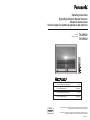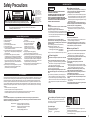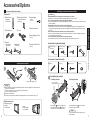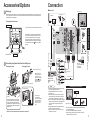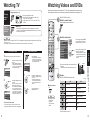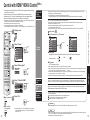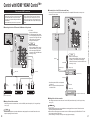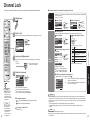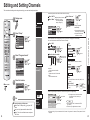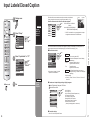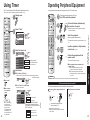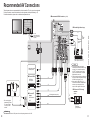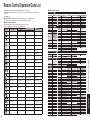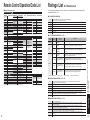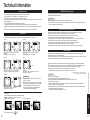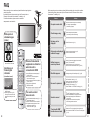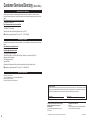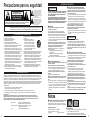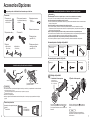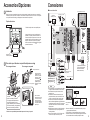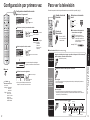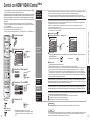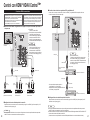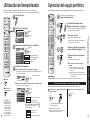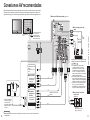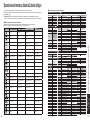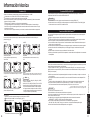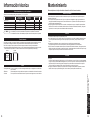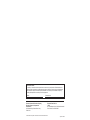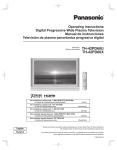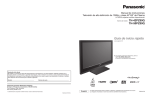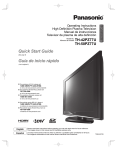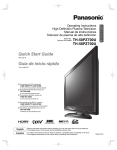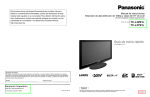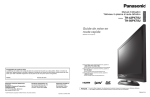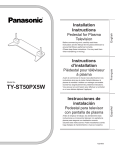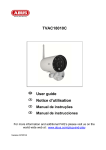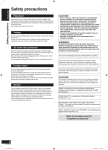Download TH-42PX6U TH-50PX6U
Transcript
Operating Instructions Digital High Definition Plasma Television Manual de instrucciones Televisor digital con pantalla de plasma de alta definición Model No. Número de modelo TH-42PX6U TH-50PX6U R For assistance, please call : 1-888-VIEW-PTV (843-9788) or contact us at www.panasonic.com/contactinfo (U.S.A.) For assistance, please call : 787-750-4300 or visit us at www.panasonic.com (Puerto Rico) Para solicitar ayuda, llame al: 1-888-VIEW-PTV (843-9788) ó visítenos en www.panasonic.com/contactinfo (EE.UU.) Para solicitar ayuda, llame al: 787-750-4300 ó visítenos en www.panasonic.com English Español (Puerto Rico) Please read these instructions before operating your set and retain them for future reference. The images shown in this manual are for illustrative purposes only. Lea estas instrucciones antes de utilizar su televisor y guárdelas para consultarlas en el futuro. Las imágenes mostradas en este manual tienen solamente fines ilustrativos. TQB2AA0671-1 Turn your own living room into a movie theater! Experience an amazing level of multimedia excitement Contents Be Sure to Read • • Safety Precautions ······································· 4 (Warning/Caution) Notes···························································· 5 Enjoy rich multimedia VCR DVD player Accessories/Options ······················· 6 Connection ····························· 9 Identifying Controls ······················· 10 First Time Setup ·················11 Enjoy your TV ! Basic Features Set Top Box •• Watching TV··············································· 13 Watching Videos and DVDs ······················· 15 Viewing Amplifier Home theater unit DVD recorder Quick Start Guide Camcorder •• •• Advanced Features How to Use Menu Functions (picture, sound quality, etc.) ······················· 16 Control with HDMI “HDAVI ControlTM” ········ 18 Channel Lock ············································· 22 Editing and Setting Channels ···················· 24 Input Labels/Closed Caption ······················ 26 Using Timer ················································ 28 Operating Peripheral Equipment ··············· 29 Recommended AV Connections ················ 30 Advanced • •• •• •• • FAQs, etc. Manufactured under license from Dolby Laboratories. “Dolby” and the double-D symbols are trademarks of Dolby Laboratories. 2 HDMI, the HDMI logo and High-Definition Multimedia Interface are trademarks or registered trademarks of HDMI Licensing LLC. HDAVI ControlTM is a trademark of Matsushita Electric Industrial Co., Ltd. Remote Control Operation/Code List ········· 32 Ratings List for Channel Lock ···················· 35 Technical Information ································· 36 Maintenance ·············································· 39 FAQ ···························································· 40 Specifications ············································· 42 Limited Warranty (for U.S.A.) ····················· 43 Customer Services Directory (for U. S. A.) ·· 44 FAQs, etc. R •• •• •• •• 3 Safety Precautions RISK OF ELECTRIC SHOCK DO NOT OPEN WARNING: To reduce the risk of electric shock, do not remove cover or back. No user-serviceable parts inside. Refer servicing to qualified service personnel. The exclamation point within a triangle is intended to tell the user that important operating and servicing instructions are in the papers with the appliance. To reduce the risk of fire or electric shock, do not expose this apparatus to rain or moisture. Do not place liquid containers (flower vase, cups, cosmetics, etc.) above the set (including on shelves above, etc.). Important Safety Instructions 1) 2) 3) 4) 5) 6) 7) Read these instructions. Keep these instructions. Heed all warnings. Follow all instructions. Do not use this apparatus near water. Clean only with dry cloth. Do not block any ventilation openings. Install in accordance with the manufacturer’s instructions. 8) Do not install near any heat sources such as radiators, heat registers, stoves, or other apparatus (including amplifiers) that produce heat. 9) Do not defeat the safety purpose of the polarized or grounding-type plug. A polarized plug has two blades with one wider than the other. A grounding type plug has two blades and a third grounding prong. The wide blade or the third prong are provided for your safety. If the provided plug does not fit into your outlet, consult an electrician for replacement of the obsolete outlet. 10) Protect the power cord from being walked on or pinched particularly at plugs, convenience receptacles, and the point where they exit from the apparatus. 11) Only use attachments / accessories specified by the manufacturer. 12) Use only with the cart, stand, tripod, bracket, or table specified by the manufacturer, or sold with the apparatus. When a cart is used, use caution when moving the cart / apparatus combination to avoid injury from tip-over. 13) Unplug this apparatus during lightning storms or when unused for long periods of time. 14) Refer all servicing to qualified service personnel. Servicing is required when the apparatus has been damaged in any way, such as power-supply cord or plug is damaged, liquid has been spilled or objects have fallen into the apparatus, the apparatus has been exposed to rain or moisture, does not operate normally, or has been dropped. 15) To prevent electric shock, ensure the grounding pin on the AC cord power plug is securely connected. FCC STATEMENT This equipment has been tested and found to comply with the limits for an Other Class B digital device, pursuant to Part 15 of the FCC Rules. These limits are designed to provide reasonable protection against harmful interference in a residential installation. This equipment generates, uses and can radiate radio frequency energy and, if not installed and used in accordance with the instructions, may cause harmful interference to radio communications. However, there is no guarantee that interference will not occur in a particular installation. If this equipment does cause harmful interference to radio or television reception, which can be determined by turning the equipment off and on, the user is encouraged to try to correct the interference by one of the following measures: • Reorient or relocate the receiving antenna. • Increase the separation between the equipment and receiver. • Connect the equipment into an outlet on a circuit different from that to which the receiver is connected. • Consult the Panasonic Service Center or an experienced radio/TV technician for help. FCC Caution: To assure continued compliance, use only shielded interface cables when connecting TV to peripheral devices. Any changes or modifications not expressly approved by responsible party may cause harmful interference and could void the user’s authority to operate this device. Responsible Party: Contact Source: email: 4 Panasonic Corporation of North America One Panasonic Way, Secaucus, NJ 07094 Panasonic Consumer Electronics Company 1-888-VIEW-PTV (843-9788) [email protected] ■ If problems occur during use WARNING The lightning flash with arrow-head within a triangle is intended to tell the user that parts inside the product are a risk of electric shock to persons. CAUTION WARNING: WARNING/CAUTION If a problem occurs (such as no picture or no sound), or if smoke or an abnormal odor is detected from the Plasma TV, unplug the power cord immediately. Continued use of the TV under these conditions might cause fire or permanent damage to the unit. Have the TV evaluated at an Authorized Service Center. Servicing of the TV by any unauthorized personnel is strongly discouraged due to its high voltage dangerous nature. If water or foreign objects get inside the Plasma TV, if the Plasma TV is dropped, or if the cabinet becomes damaged, Set up disconnect the power cord plug immediately. Do not place the Plasma TV on sloped or unstable surfaces. A short may occur, which could cause fire. Contact an The Plasma TV may fall off or tip over. Authorized Service Center for any repairs that need to be Do not place any objects on top of the Plasma TV. made. If water spills onto the Plasma TV or foreign objects get inside it, a short-circuit may occur which could result in fire or electric CAUTION shock. If any foreign objects get inside the Plasma TV, please consult an Authorized Service Center. Do not cover the ventilation holes. This Plasma TV is for use only with the following Doing so may cause the Plasma TV to overheat, which can optional accessories. Use with any other type of optional cause fire or damage to the Plasma TV. accessories may cause instability which could result in the If using the pedestal, leave a space of 3 15/16” (10 cm) or possibility of injury. more at the top, left and right, 2 3/8” (6 cm) or more at the (All of the following accessories are manufactured by bottom, and 2 3/4” (7 cm) or more at the rear. Matsushita Electric Industrial Co., Ltd.) • Wall-hanging bracket (Vertical) TY-WK42PV3U When using the Plasma TV • Wall-hanging bracket (Angled) TY-WK42PR2U, Be sure to disconnect all cables before moving the Plasma TY-WK42PR3U Always be sure to ask a qualified technician to carry out set-up. TV. Moving the TV with its cables attached might damage the cables which, in turn, can cause fire or electric shock. AC Power Supply Cord Disconnect the power plug from the wall outlet as a safety The Plasma TV is designed to operate on 120 V AC, 50/60 precaution before carrying out any cleaning. Hz. Electric shocks can result if this is not done. Securely insert the power cord plug as far as it will go. Clean the power cable regularly to prevent it from If the plug is not fully inserted, heat may be generated which becoming dusty. could cause fire. If the plug is damaged or the wall socket Built-up dust on the power cord plug can increase humidity plate is loose, they should not be used. which might damage the insulation and cause fire. Unplug the Do not handle the power cord plug with wet hands. cord from the wall outlet and clean it with a dry cloth. Doing so may cause electric shocks. This Plasma TV radiates infrared rays; therefore, it may Do not do anything that might damage the power cable. affect other infrared communication equipment. When disconnecting the power cable, hold the plug, not the Install your infrared sensor in a place away from direct or cable. reflected light from your Plasma TV. Do not make any modifications to, place heavy objects on, Do not climb up onto the television or use it as a step. place near hot objects, heat, bend, twist or forcefully pull (Young children should be made particularly aware of this caution.) the power cable. Doing so may cause damage to the power If the unit falls over or becomes damaged through misuse, cable which can cause fire or electric shock. If damage to the injury may result. cable is suspected, have it repaired at an Authorized Service The TV will still consume some power as long as the power Center. cord is inserted into the wall outlet. SMALL PARTS CAN PRESENT CHOKING HAZARD IF ACCIDENTALLY SWALLOWED. KEEP SMALL PARTS AWAY FROM YOUNG CHILDREN. DISCARD UNNEEDED SMALL PARTS AND OTHER OBJECTS, INCLUDING PACKAGING MATERIALS AND PLASTIC BAGS/SHEETS TO PREVENT THEM FROM BEING PLAYED WITH BY YOUNG CHILDREN, CREATING THE POTENTIAL RISK OF SUFFOCATION. ■ ■ ■ Notes ■ Do not display a still picture for a long time 4:3 12 This causes the image to remain on the plasma screen (“after image”). This is not considered a malfunction and is not covered by the warranty. Typical still images Channel number and other logos Image displayed in 4:3 mode Video game Computer image ■ Setup Do not place the unit where it’s exposed to sunlight or other bright light (including reflections). Use of some types of fluorescent lighting may reduce the remote control’s transmission range. 5 Accessories/Options Check you have all the items shown. Caution Accessories □Remote Control □Batteries for the Remote Transmitter • Attaching the pedestal to the plasma television Control Transmitter (2) • EUR7737Z30 • F-Type for 5C-2V □Operating Instructions □AC cord □Product Registration Card (U.S.A.) □Pedestal • TBL2AX00041 (TH-42PX6U) • □Customer Care Plan Card TBL2AX00031 (TH-50PX6U) (U.S.A.) • • • • • Accessories for pedestal assembly A Assembly screw (4) (Silver screw) B Assembly screw (4) (Black screw) D Base (1) 3 Wood screw (2) 4 Clamp (2) M5 x 30 Accessories for pedestal security Installing remote’s batteries 1 2 Open 1 Band (2) Close M4 x 10 1 Hook Note the correct polarity (+ or -). • •• 2 Screw (2) Accessories/Options M5 x 20 C Pole (2) Quick Start Guide □Cable clamper (2) AA Battery □Antenna Adapter Do not use any television or displays other than those given in this manual. Otherwise the unit may fall over and become damaged, and personal injury may result. Do not use the pedestal if it becomes warped or physically damaged. If you use the pedestal while it is physically damaged, personal injury may result. Contact your nearest Panasonic Dealer immediately. During setting-up, make sure that all screws are securely tightened. If sufficient care is not taken to ensure screws are properly tightened during assembly, the pedestal will not be strong enough to support the plasma television, and it might fall over and become damaged, and personal injury may result. Use the accessory fall-prevention brackets to secure the plasma television. If the unit is knocked or children climb onto the pedestal with the Plasma TV installed, the plasma television may fall over and personal injury may result. Two or more people are required to install and remove the television. If two people are not present, the television may be dropped, and personal injury may result. Assembling the pedestal 1. Installing the poles 2. Securing the poles For 42˝, 50˝ Plasma television (Outside) Caution Front Incorrect installation may cause battery leakage and corrosion, resulting in damage to the remote control unit. Do not mix old and new batteries. Do not mix different battery types (such as alkaline and manganese batteries). Do not use rechargeable (Ni-Cd) batteries. Do not burn or break batteries. Make a note of the remote control codes before changing batteries in case the codes are reset. (p. 29) Optional accessories Wall-hanging bracket (vertical) • TY-WK42PV3U (angle) •• TY-WK42PR2U TY-WK42PR3U Insert the poles C into the left and right holes in the underside of the base D so that they fit securely as shown in the illustration above. Use the assembly screws A to secure the poles firmly to the bottom of the base. Note Forcing the assembly screws the wrong way will strip the threads. 6 7 Accessories/Options 2 Connection ■ Watching TV Setting-up Remove the plasma television unit from its packing box, spread a clean blanket or other covering on a level floor or stand, place the television on the floor or stand with its front panel facing down, and keep it like this until installing it on the pedestal. Back of the unit VHF/UHF aerial Cable BOX IN OUT or Securing the television unit SERVICE O N LY ANT D I G I TA L AUDIO OUT Television unit * Carry out work on a horizontal and level surface. Y Lift the television unit above the pedestal base, with the back of the television unit on the same side as the Pedestal No. label. Then align the holes in the television unit with the poles of the pedestal and lower the television unit into place. Use the assembly screws B (M5 x 30) to fasten securely. Y PB PB PR PR S VIDEO VIDEO SERVICE O N LY ANT D I G I TA L AUDIO OUT L AUDIO IN R 1 2 COMPONENT VIDEO INPUT INPUT 1 INPUT 2 OUTPUT • To unfasten Pedestal No. label Pedestal S Video OUT ANT IN 3 Preventing the plasma television from falling over Securing to a base. Securing to a wall. Video OUT L Audio OUT R Do not remove this screw. * Remove the screws at both top corners on the rear side of the plasma TV, and attach the clamps to the plasma TV using the removed screws. Front AC cord (Connect after all the other connections.) ANT OUT Video recorder with TV Tuner DVD Recorder / VCR Connection Accessories/Options Rear Quick Start Guide Fastener or S-Video signals have priority. Video IN To record TV shows L Audio IN R Screws on main body Front • Securing method Wood Worktop Fasten with wood screws in the holes in the back edge of the wood worktop. If there are no holes, first drill them in the middle of the thickness of the wood worktop, and then fasten the strap with wood screws. * The plasma TV must be fastened to both the base and the wall. 8 * Use strong wire or chain which is commercially available to secure the plasma television to a solid area of the wall or a pillar. • • • • • • Note All cables and external equipment shown in this book are not supplied with the TV. For additional assistance, visit us at www. panasonic.com The S Video input will override the composite video signal when S Video cable is connected. Connect either S Video cable or Video cable. When receiving digital channel signals, all digital formats are down-converted to composite NTSC video to be output through the PROG.OUT terminals. Some programs contain a copyright protection signal to prevent VCR recording. Set the TV channel to CH3 or CH4 for using Cable Box Connection. Attaching the Cable clampers Snap open Snap shut Back of the TV unit • •• Do not bundle the RF cable and AC cord together (could cause distorted image). Fix cables with Cable clampers as necessary. When using the optional accessory, follow the option’s assembly manual to fix cables. 9 Identifying Controls First Time Setup Power indicator Power on : Red Power off : No Light POWER TV/VIDEO - VOL + “First time setup” is displayed only when the TV is turned on for the first time after the AC cord is inserted into a wall outlet. Available only when “Auto power on” (p. 16) is set to “Off”. 1 CH Turn the TV On with the POWER button POWER POWER button Press to turn the TV’s main power on/off. TV/VIDEO Change the input mode. 2 Select your language First time setup next Language Clock Auto program Switches TV to On or Standby SAP (p. 13) Sets the remote to communicate with other equipment (p. 29) Exit menus English English Español select Français Select/OK/Change Display Main Menu (p. 16) RETURN (to previous menu) Sound mute On/Off Display or remove the channel banner (p. 13) Changes aspect ratio (p. 14) Operate the Favorite channel list function. (p. 14) Numeric keypad to select any channel or press to enter alphanumeric input in menus. (p. 13) Switch to previously viewed channel and input modes. ■ Press to exit ■ Press to return to previous screen - Direct channel access for DTV and DBS (p. 13) Selects channels in sequence 10 External equipment operations (p. 32) (VCRs, DVDs, etc.) 3 Adjust the clock First time setup Language next Clock Auto program select “Clock” Clock Date Time set Date: Volume Sleep Timer (p. 28) Press to go to previous screen. Or, select icon, then press OK for same results. - • Note To change setting (Language/Clock/Auto program) later, go to Menu screen (p. 16) Time: 4 / 1 / 2006 9 : 43 AM First Time Setup Identifying Controls Changes input signal (p. 15) Language Language Quick Start Guide Remote control sensor Within about 23 feet (7 meters) in front of the TV set. Channel selectors Volume adjusters select item Adjust the date (Press and hold to change the month.) Adjust the time (If the button is held, the speed of change increases.) (Continue to next page.) 11 First Time Setup 4 Watching TV Connect cable Box when watching cable TV. (p. 9) Auto channel setup Select “Auto program” First time setup next Language Clock Cable Mode Start scan 2 ANT In set All select Start scanning the channels start Cable - - When tuning digital channel, press the button to enter the minor number in a compound channel number. example: CH15-1: ■ Other Useful Functions (Operate after select “Start scan” • Progress - ) Available channels (analog/digital) are automatically set. Switches the unit OFF in a preset amount of time from 0 to 90 minutes in 30 minute intervals. Watching TV First Time Setup Apply 0/30/60/90 (minutes) ■ Select Audio Mode for TV Viewing Confirm registered channels Edit • Sleep Timer ■ Press to exit select “Apply” Add --- No 2 Yes ok If OK is not pressed after selecting “Apply”, the channels will not be memorized. Listen with SAP (Secondary Audio Program) • Digital mode Press SAP to select the next audio track (if available) when receiving a digital channel. Audio track 1 of 1 (English) • Analog mode Press SAP to select the desired audio mode. • Each press of SAP will change the audio mode. (Stereo/SAP/Mono) Display or remove the channel banner. Channel Information Recall 15-2 ABC - HD Station identifier Ending time - 10:30 CC SAP TV-G SAP Rating Level 12 • All Now scanning analog channel ... • POWER button on unit should be On. Viewing ANT In Mode Start scan number All: digital and analog Analog: analog only (Reduces time for scanning) - Auto program • Cable: Cable TV Antenna: Antenna Mode ■ To directly input the digital channel Turn power on Quick Start Guide ANT In • up down Auto program Note Select a channel number or Select antenna and input modes About broadcasting systems Analog: traditional TV system Digital: new system that allows you to view more channels featuring highquality video and sound 3 select Auto program Favorite Switch to TV mode 1 Show title Clock Andrew’s cooking show 10:00 am 1080I Signal resolution Standard Picture mode 4:3 30 Sleep timer remaining time Aspect ratio 13 Watching TV Watching Videos and DVDs Some Panasonic equipment connected to the TV unit can be operated with the remote control. Programming the remote control is necessary to operate other manufacturers’ products. (p. 29) Change the aspect (p. 36) Change aspect ratio •• • Reselect “Cable” or “Antenna” in “ANT In” of “Auto program” to switch the signal reception between cable TV and antenna. (p. 12) The channel number and volume level remain the same even after the TV is turned off. Set Favorite Feature Press ▲▼to highlight a position on the list. Then, press OK to memorize the displayed CH in that position. • You can also use the NUMBER keys (1-9 and 0) to select the recorded list numbers (1-9 and 0). By doing so, the numbers will be directly recorded without having to press the OK key. To delete a favorite channel A memorized channel can be removed from the list by holding down FAVORITE while its position is highlighted. 3 ok Press ▲▼ or a Numbered key (1-9 and 0) to highlight a channel on the list. • Selecting a channel number from the list with the Number keys will display the channel directly. or select enter (Initial screen) • select Press corresponding NUMBER key on the Remote Control to select the input of your choice. 3 Press to select the input of your choice, then press “OK”. If during selection, no action is taken for several seconds, the Input selection menu is exited. • The terminal and label of the connected device is indicated. To label each of the connected devices (p. 26) Label Terminal Video 1 VCR [example] Operate the VCR or DVD with the remote control (example) VCR ■ Press to return to TV Press OK to display the highlighted channel. • Note For details, see the manual of the equipment or ask your local dealer. DVD VCR Record Record - Open/Close - Skip Reverse/Forward Rewind/Fast Forward Reverse/Forward Stop Stop Pause Pause Play Play Watching Videos and DVDs Watching TV select Press FAVORITE. • Press FAVORITE repeatedly to change between pages (1/3, 2/3, 3/3, or exit). Pressing ◄ ► also changes the page. Favorite 1/3 [1] [2] [3] [4] [5] Input select [1] TV [2] Component 1 [3] Component 2 [4] HDMI 1 [5] HDMI 2 [6] Video 1 [7] Video 2 - 1 2 ok • Use Favorite Feature • Press FAVORITE repeatedly to change between pages (1/3, 2/3, 3/3, or exit). Pressing ◄ ► also changes the page. Setting 1/3 [1] [2] [3] [4] [5] [1] 26-1 [2] [3] [4] [5] Select the input mode Press to display the Input select menu. Viewing 1 Display the channel to be placed on the Favorites list. 2 Hold down FAVORITE for several seconds. Setting 1/3 2 Switch to external input Channel numbers registered in Favorite are displayed on the favorite tune screen. Select the desired broadcast station with the cursor, or using number keys. (see below) Note 3 1 With VCR or DVD turned On ■ FAVORITE Call up a favorite channel • • Each press changes the mode. 480i (4:3), 480i (16:9), 480p (4:3), 480p (16:9) : FULL, JUST, 4:3 or ZOOM 1080p / 1080i / 720p : FULL, H-FILL, JUST, 4:3 or ZOOM. (For other operations, see p. 32.) 14 15 How to Use Menu Functions Various menus allow you to make settings for the picture, sound, and other functions so that you can enjoy watching TV in your own way. 1 Display menu • Displays the functions that can be set (varies according to the input signal) Select the menu Picture next Audio Resets all picture adjustments to factory default settings except for “Other adjust” Normal Pic. mode Basic picture mode (Vivid/Standard/Cinema) (p. 38) Pic. mode Picture, Brightness, Color, Tint, Sharpness Adjusts color, brightness, etc. for each picture mode to suit your taste Color temp Lock +10 Selects level of warm colors (red) and cool colors (blue) (Warm/Cool/Normal) Color temp Cool Color mng. On enhances green and blue color reproduction, especially outdoor scenes. (On/Off) Color mng. Off Zoom adjust Adjusts vertical alignment and size when aspect setting is “ZOOM” (p. 36) Zoom adjust Video NR Reduces noise, commonly called snow. Leave off when receiving a strong signal. (On/Off) Video NR Off 3D Y/C filter Minimizes noise and cross-color in the picture. (On/Off) 3D Y/C filter Off Color matrix SD MPEG NR Off Picture Brightness Color Tint Sharpness select No Standard +30 0 0 0 +10 ■ Press to return +30 0 0 adjust or select 0 +10 (example: Picture menu) to TV to the previous screen 16 Selects image resolution of component-connected devices (SD/HD) SD: normal vision HD: high-definition vision Only 480p signal accepted; regular TV (NTSC) is not available. Reduces noise of specific digital signals of DVD, STB, etc. (On/Off) Reset Bass, Treble and Balance adjustments to factory default settings. Normal Set Bass Increase or decrease the bass response. Bass +7 Treble Increase or decrease the treble response. Treble +7 Balance Emphasize the left / right speaker volume. Balance AI sound Equalize overall volume levels across all channels and VIDEO inputs. (On/Off) AI sound On Surround Surround Off Speakers Enhances audio response when listening to stereo. (On/Off) Switch to “Off” when using external speakers (On/Off) “AI sound”, “Surround” and “Audio leveler” do not work if “Off” is selected Speakers On HDMI1 in HDMI2 in Selects according to the signal when HDMI is connected (Auto/Digital/Analog) Auto: Automatically selects Analog / Digital signal HDMI1 in Auto HDMI2 in Auto Audio leveler Minimizes volume disparity after switching to external inputs Audio leveler The TV can automatically turn On/Off at the designated date and time. (p. 28) Sleep 60 All Selects the channel with “Program up/down” button (Fav./All) Fav.: Only channels registered as FAVORITE (p. 24) CH scan Language Selects the screen menu language (p. 11) Language Clock Program channel Input labels Adjusts the clock (p. 11) Clock Sets channels (p. 24) Program channel Select the terminal and the label of the external equipment (p. 26) Input labels CC Displays subtitles (Closed Caption) (p. 26) CC Power off link Turns TV On automatically when the cable box or a connected device is turned On (Set/Off) The Sleep Timer and On / Off timer will not function if “Auto power on” is set. Increases the brightness of the side bar (Off/Dark/Mid/Bright) (4:3 mode only) The recommended setting is Bright to prevent panel “after image”. (p. 38) To prevent howling and image oscillation, stops output of the pictures and audio specified in this menu. (p. 31) (Off/Comp.1/Comp.2/HDMI 1/HDMI 2/Video 1/Video 2) Controls equipment connected to HDMI terminals (p. 18) (On/Off) “Power off link” and “Power on link” do not work if “Off” is selected. Sets “Power off link” of HDMI connection equipment (p. 18) (Set/No) Power on link Sets “Power on link” of HDMI connection equipment (p. 18) (Set/No) Power on link About Displays TV version and software license About Reset Performing Reset will clear all items set with Setup, such as channel settings. (p. 24) Reset Auto power on Side bar Prog-out stop Ctrl with HDMI Dark 0 0 Locks the channels and programs (p. 22) CH scan Other adjust Setup ■ Press to return 0 • In AV mode, the Audio menu and Setup menu give a smaller number of options. Auto power on Side bar Advanced Tint Sharpness No Standard Color 0 Normal Timer Sleep, Timer1-5 Lock Adjust or select Picture 1/2 Normal Pic. mode Picture Brightness Color MPEG NR Black level 0 Black level (example: Picture menu) 4 Color matrix Brightness Select Dark or Light. Valid only for external input signals. (Dark/Light) Other adjust Picture 1/2 Normal Pic. mode Audio 3 +30 Standard Tint Sharpness Setup Select the item Picture No How to Use Menu Functions (picture, sound quality, etc.) Timer Adjustments/Configurations (alternatives) Normal Other adjust select Menu Item Menu Picture 2 ■ Menu list Off Bright Prog-out stop Off Ctrl with HDMI On Power off link Set Set 17 Control with HDMI “HDAVI ControlTM” ∗ Simultaneously control all Panasonic “HDAVI Control” equipped components using one-button on one remote. Newer Panasonic audio-video products with HDMI output connections can be controlled using the TV’s remote. Limited features such as home theater system volume and automatic switching to the TV’s HDMI input are available. • •• Automatic input switching This feature is limited to models incorporating Panasonic’s “Control with HDMI”. Refer to the individual instruction manuals for compatibility information. Non-HDMI-compliant cables cannot be utilized. It is recommended that you use Panasonic’s HDMI cable. Recommended part number: RP-CDHG15 (1.5 m), RP-CDHG30 (3.0 m), RP-CDHG50 (5.0 m) • You can control the theater speaker with TV’s remote control. “Home theater” with speaker icon appears when a Panasonic “Control with HDMI” home theater system is connected via the HDMI input (1 or 2). Pressing the OK button toggles between TV and home theater volume control. “Ctrl with HDMI” must be set to “On”. Limited to newer Panasonic Home Theater, RAM theater and DIGA/DVD models with “Control with HDMI”. •• Display menu Display menu Select “Home theater” or “TV speakers” Menu Menu 2 select Home theater Picture Theater speaker Picture change Audio Timer Timer Lock Lock Setup Setup ■ Home theater: next Audio TV speakers Picture Audio Select “Setup” Menu Home theater Adjustment for Panasonic Amplifier, Panasonic Player theater, Panasonic RAM theater Timer Lock Volume up / down Setup Mute ■ TV speakers: - 3 The TV speakers are active. Select “Other adjust” About Reset next 4 ■ Press to return to TV 5 Select “Ctrl with HDMI” Other adjust Auto power on Side bar Prog-out stop Ctrl with HDMI Power off link Power on link select When selecting “Home theater”, the sound of TV speakers is muted. When “Home theater” is selected, the home theater volume control can be raised or lowered using the TV remote volume button. The TV will display “Home Theater + / -” on screen. If home theater/RAM theater/Player theater is currently off, selecting the “Home theater” option will automatically turn the equipment on. See “Power on link” below. If home theater/Player theater/RAM theater power is turned Off, speakers automatically switch to the TV. Power on link When “Set” is selected, this allows for the TV to automatically turn on and switch to the appropriate HDMI input whenever a “Control with HDMI” compatible DVD player/recorder is initially turned on and Play mode is selected. Power off link When “Set” is selected, this allows for the TV to turn off and also turn off the connected home theater/ RAM theater/player theater and/or DIGA-DVD player. One-touch theater playback If the “ONE TOUCH PLAY” key is pressed on the AV amp or Player theater remote control, the following sequence of operations is performed automatically. Home theater/Player theater power switches On, and playback begins. TV power switches On, and the playback screen is displayed. Audio is muted on the TV and switches to theater. Off Off Off On Set Set Select “On” Advanced •• • • select Setup Other adjust Control with HDMI “HDAVI ControlTM” 1 At the start of DIGA, Player theater or RAM theater playback, the TV’s input automatically switches to the input corresponding to the playback equipment. For RAM theater, the speakers automatically switch to theater. If using DIGA operation, the TV’s input automatically switches to DIGA and the DIGA menu is displayed. change ■ Press to return to the previous screen 18 • Default setting is “On”. If no HDMI equipment is connected or standard HDMI equipment (non- “Control with HDMI”) is used, set to “Off”. Caution • The TV remains on even if the “Control with HDMI” compatible equipment is turned off. • • Before using HDMI control functions, the connected equipment (DIGA, RAM theater, Player theater, AV amp) must also be set. For details, see the operation manual for each equipment. For equipment connection details, see p. 20. Note 19 Control with HDMI “HDAVI ControlTM” ■ Connecting this unit to a DVD recorder and AV amp Recommended HDMI Connections Follow the connection diagrams below for HDMI control of a single AV piece of equipment such as a Panasonic DIGADVD recorder, RAM Theater or Player Theater system. Refer to page 18 for Setup Menu settings and additional control information. Optional HDMI and/or optical cables are not provided. When using an “Control with HDMI” audio-video amplifier and a compatible DIGA recorder, use a daisy chain connection as shown below. If connection (or setting) of equipment compatible with HDMI control is changed, switch the power of this unit Off then On again while the power of all equipment is On (to this unit to correctly recognize the connected equipment) and check that DIGA, RAM theater and Player theater playback operates. SERVICE O N LY ANT D I G I TA L AUDIO OUT ■ Connecting this unit to a DVD recorder, RAM theater or Player theater For DIGA : Connect with HDMI cable For RAM theater and Player theater : Connect with HDMI cable and audio cable. Connect the TV’s PROG. OUT audio (L&R) to listen to the TV program through the theater system. SERVICE O N LY ANT D I G I TA L AUDIO OUT • Back of the unit Note HDMI 1 is recommended. When connecting to HDMI 2, set the input mode to HDMI 2 (p. 15) initially before connecting to HDMI 2. After connection, confirm the HDMI control functions (p. 18-19). • Optic fiber HDMI cable Digital audio input (Optic) HDMI cable Note HDMI 1 is recommended. When connecting to HDMI 2, set the input mode to HDMI 2 (p. 15) initially before connecting to HDMI 2. After connection, confirm the HDMI control functions (p. 18-19). HDMI (AV OUT) Audio Cable HDMI (AV IN) HDMI (AV OUT) or DIGA (Panasonic DVD Recorder) Audio IN HDMI (AV OUT) Audio IN • • Panasonic RAM theater HDMI (AV OUT) DIGA (Panasonic DVD Recorder) Panasonic Player theater ■ Setting of this unit after connection After making connections as shown above, set “Ctrl with HDMI” (under “Other adjust”) to “On” using the Setup menu. (p. 18). After making connections as shown above, set “Ctrl with HDMI” (under “Other adjust”) to “On” using the Setup menu. (p. 18). 20 HDMI cable or ■ Setting of this unit after connection • One AV amp and one DIGA can be operated with this unit. Be sure to connect the AV amp between this unit and the DIGA. Advanced Panasonic AV amp HDMI (AV OUT) Control with HDMI “HDAVI ControlTM” • • Note Individual HDMI equipment may require additional menu settings specific to each model. Please refer to their respective operating instruction manuals. Note • • Individual HDMI equipment may require additional menu settings specific to each model. Please refer to their respective operating instruction manuals. When audio from other equipment connected to this unit via HDMI is output using “DIGITAL AUDIO OUT” of this unit, the system switches to 2CH audio. (When connecting to an AV amp via HDMI, you can enjoy higher sound quality.) 21 Channel Lock You can lock out specified channels or shows to prevent children from watching objectionable content. 1 2 ■ To select the channel or the rating of the program to be locked Select up to 7 (1-7) channels to be blocked out. These channels will be blocked out regardless of the program rating. Select “CH” in on p. 22 Display menu Channel Lock Select “Channel” Lock Mode Channel Audio Timer next Lock Mode select Channel Program Block program • 22 Make a note of your password in case you forget it. (If you have forgotten your password, consult your local dealer.) Note When you select a locked channel, a message will be displayed that allows you to view the channel if you input your password. Select the Lock mode R select NC-17 X • On Parents Strongly Cautioned: Inappropriate for children under 13 Restricted: Under 17 requires accompanying parent or adult guardian No one 17 and under admitted Adults only To get other information (p. 35) On : Program lock MPAA U.S.TV C.E.L.R. C.F.L.R. Monitor out Off: “Channel lock” not activated All: Locks all channels and Video inputs Game: Locks CH3, CH4, and Video inputs CH: Locks specified channels (analog/digital) ■ To change the password To disable recording of the locked program Select “Monitor out” in “Program lock” menu ( ) select Channel Program • In , select “Change password” and press “OK” button Input the new 4-digit password twice ■ To cancel the “Channel lock” Select “Off” in C.F.L.R. Monitor out PG-13 No rating General Audience: All ages admitted Parental Guidance Suggested •• Off : Turns on the monitor terminal output for programs that have been set to “Blocked.” Turns off the monitor terminal output for programs that have been set to “Blocked.” Advanced • set Off G PG MPAA : U.S movie ratings U.S.TV : U.S TV program ratings C.E.L.R : Canadian English ratings C.F.L.R : Canadian French ratings Change password Caution Example of “MPAA” (U.S movie ratings) U.S.TV C.E.L.R. •• •• ■ - - - - •• •• select Channel Lock A 4-digit code must be entered to view a blocked program or change rating settings. For the first time, input the Enter password. number twice to register it. • ■ Press to exit select Program lock MPAA Input your 4-digit password Off select channel next CH Select the rating category you wish to follow - Lock Mode select “CH1-7” Select the rating to be locked Change password Setup 4 select Select “Program” Lock 3 CH Channel lock CH 1 3-0 CH 2 “V-chip” technology enables restricted shows to be locked according to TV ratings. You will be asked to enter your password each time you display the Lock menu. Picture next ■ To set rating level Select “Lock” Menu Select channel to lock Off Caution The V-Chip system that is used in this set is capable of blocking “NR” programs (non rated, not applicable and none) as per FCC Rules Section15.120(e)(2). If the option of blocking “NR” programs is chosen “unexpected and possibly confusing results may occur, and you may not receive emergency bulletins or any of the following types of programming:” • Emergency Bulletins (Such as EAS messages, weather warnings and others) • Locally originated programming • News • Political • Public Service Announcements • Religious • Sports • Weather Note The Off rating is independent of other ratings. When placing a block on a specific age based rating level, the Off rating and any other more restrictive ratings will also be blocked. 23 Editing and Setting Channels The current channel settings can be changed according to your needs and reception conditions. Automatically searches and adds receivable channels to memory. start 1 Select “ANT In” Select “Mode” Display menu Auto Set automatically 2 Select “Setup” Menu Auto program ANT In Mode Start scan Setup Edit Settings are made automatically • • • Apply Add --- No select After completing the setting, select “Apply”. (see below ). All previous memorized channels are erased. next Edit All Add --- No 2 Yes 3 --- --- No 4 --- --- No 5 --- --- No Caption set/next next • Add Auto Manual Signal meter Favorite Favorite Favorite Caption: Changes the station identifier Favorite: Registers channel to Favorites List Add: Adds or deletes channels Apply select 12 next Favorite Select the number •• Add Press “OK” button to select “Yes (add)” or “No (delete)” Select the function Program channel --- Select “Apply” next Press to move cursor to “Apply” ok (to enter your program) Advanced • • • select Apply Preset Select the station identifier Caption detail Rename (maximum 7 characters available) Favorite Manual Set manually Program channel Input labels CC Favorite --- 2 next select Caption 1 Caption Caption detail select item to edit (Caption/Favorite/ Add) Apply CH Edit Caption select Preset Select the item to be edited Select “Program channel” Language Clock select Set ■ To reset the settings of Setup menu Select “Reset” in Setup menu ( ) and press “OK” button Input your 4-digit password with number buttons Select “Yes” on the confirmation screen and press “OK” button 24 All select All Favorite - 5 Cable set Cable Select “Edit” Lock ■ Press to exit ANT In Mode Start scan Use this procedure when changing setting of receiving channels or changing the channel display. Also, use to add or delete channels from channel list manually. select Timer 4 select Auto program Editing and Setting Channels Audio Setup CH scan Select “Start scan” next Picture 3 (Select Cable or Antenna) Select All or Analog All: Analog and digital Analog: Analog only Check the signal strength if interference is found or freezing occurs on a digital image. Signal meter Check signal strength Signal meter 2-1 CH select channel Signal strength ok Current Peak level • 85 % 85 % Signal intensity • • • If the signal is weak, check the antenna. If no problem is found, consult your local dealer. Note Not available if “Cable” is selected in “ANT In” (see above). Effective only for digital antenna channels. If “Channel lock” (p. 22) is activated and “Auto”, “Manual” or “Signal meter” is selected, “Enter password.” will be displayed. 25 Input Labels/Closed Caption 1 The labels of devices connected to external input terminals can be indicated for easy recognition on the screen. (In selecting input mode of p. 15 ) Display menu Select the terminal and the label of the external equipment Input labels 2 Select “Setup” Menu next Picture set SKIP SKIP DVD AUX Video 1 VCR Terminals: Comp.1-2/HDMI1-2/ Video1-2 Label: SKIP*/VCR/DVD/CABLE/ [example] DBS/PVR/GAME/AUX/[BLANK] * If “SKIP” is selected for a non-connected terminal, its input is skipped when switched with TV/VIDEO button. VCR Video 2 • • Terminal SKIP select Timer Lock Setup The television includes a built-in decoder that is capable or providing a visual display of the audio portion. The program viewed must provide Closed Captioning (CC) for the television to display it. (p. 36) ■ Select the item and set - select CC 3 Select “Input labels” or “CC” Setup CH scan next Fav. Language Clock Mode Off Analog Digital CC1 Mode Select “On” (when not using, select “Off”). Analog (Choose the closed caption service of Analog broadcasting.) CC1-4: Information related to pictures (Appears at bottom of screen) T1-4: Textual information (Appears over entire screen) set Primary Digital setting select CC reset • (The Digital Closed Caption menu lets you configure the way you choose to view the digital captioning.) Select the setting. “Primary”, “Second.”, “Service 3”, “Service 4”, “Service 5”, “Service 6” Digital The settings in “Analog” or “Digital” depend on the broadcaster. • CC ■ Press to exit 4 Set Display Closed Caption ■ To make more in-depth display settings in digital programs Select “Digital setting” and press “OK” button Select the item and set select Digital setting Size Automatic set Font Automatic Style Automatic •• •• •• •• Advanced Program channel Input labels CC Input Labels/Closed Caption Audio Display labels of external devices select Input labels Comp. 1 Comp. 2 HDMI 1 HDMI 2 Video 1 Label Size: Text size Font: Text font Style: Text style (Raised, Depressed, etc.) Foreground: Color of text Fore opacity: Opacity of text Background: Color of text box Back opacity: Opacity of text box Outline: Outline color of text (Identify the setting options on the screen.) (1/3) ■ To reset the settings Select “CC reset” and press “OK” button 26 27 Using Timer Operating Peripheral Equipment The TV can automatically turn On/Off at the designated date and time. You can operate other manufacturers’ components using this TV’s remote control. • The Clock must be set before On time/Off time settings. (p. 12) 1 1 Display menu Connect the external equipment to the TV and turn Off the external equipment 2 2 + Select “Timer” Menu 3 select Timer Lock Setup 4 Select the timer to set Timer Sleep Timer 1 Timer 2 5 next Sleep Timer 1 ~ Turns Off automatically Turns On/Off automatically (5 timers can be set.) • 28 Note The TV automatically turns Off after 90 minutes when turned On by the Timer. This operation will be cancelled if the Off time is selected or if a key is pressed. Input the equipment’s 4-digit remote control code (p. 33-34) Set the timer ■ To set “Sleep” (Off Timer) select 60 • 0/30/60/90 (minutes) Off time Set 11:00 AM On The external equipment turns On. • When your equipment has a single code Input the remote control code again When your equipment has multiple codes Change the code with above and test again (p. 33-34) Caution Registration will fail if the wrong code is input or it takes more than 30 seconds to register. This procedure searches all codes and is called the “sequence method.” select 10:00 AM • To find a code not listed in the code list Select the item and set Timer 1 CH Day On time Confirm the equipment with the remote control Advanced ■ The selected button remains lit (other buttons are not lit). • • ■ To set “Timer 1-5” (On/Off Timer) Press to return to the previous screen • remote control Press to set unit to shut itself off after a preselected amount of time. ■ Press to exit with the equipment selection button ■ If the equipment does not operate with Timer 5 Timer 5 Sleep Sleep Select the equipment select Timer 3 Timer 4 4 Release the buttons when the equipment selection buttons start flashing. Operating Peripheral Equipment Using Timer Audio 3 • next Picture - Press both buttons simultaneously for more than 3 seconds. 310 - 1 After step test above, change the code and When the correct code is found store set EVR FRI CH Day Select the day SUN/MON/TUE/WED/THU/FRI/SAT/ MON-FRI/SAT-SUN/DAILY/EVR SUN/ EVR MON/EVR TUE/EVR WED/EVR THU/ EVR FRI/ EVR SAT On time The time to turn On Off time The time to turn Off Set change Select the channel Timer setting (On/Off) Operate the equipment with the remote control (p. 32) •• Repeat until the code is found It may take many attempts before the correct code is found 29 Recommended AV Connections These diagrams show our recommendations for how to connect the TV unit to your various equipment. For other connections, consult the instructions of each equipment, and the specifications (p. 42). For additional assistance, please visit our website at www.panasonic.com ■ Recommended HDMI Connections (p. 20-21) ■ To watch digital video image SERVICE O N LY ANT D I G I TA L AUDIO OUT or or or HDMI-DVI conversion cable HDMI cable Audio cable SERVICE ONLY DVD Player or Set Top Box (HDMI compatible machines only) • • Digital audio amplifier • Theater system DVD Player Set Top Box Cable TV ■ To listen to the TV through or Cable Box ■ To record TV shows • 30 • RF OUT For receiving digital broadcasting of cable TV, connect Cable TV directly to “ANT” terminal. Advanced • • ■ To watch DVDs Note The picture and audio input signals connected to a terminal specified in “Progout stop” (p. 16) cannot be output from “OUTPUT” terminals. However, audio output can be obtained from the optical Digital Audio Out terminal. To prevent howling and image oscillation, set the “Prog-out-stop” setting when connecting VCR with loop-connection. (p. 16) When a device (STB, DVD, etc.) is connected to the HDMI or COMPONENT terminals, only audio signals will be output. No video signals will be output. Recommended AV Connections AC Cord (Connect after all the other connections are complete.) Back of the unit or speakers S-Video signals have priority Amplifier DVD Recorder / VCR RF IN • Turn Off the TV speakers. (p. 16 “Speakers”) Caution For Antenna connection via VCR, please refer to the Operating Instructions of a VCR. 31 Remote Control Operation/Code List The following explains how to operate external devices with the remote control. Register the remote control codes (p. 29) if you want to operate an external device of another manufacturer. (p. 33-34) • • Note Operation may not be possible depending on the available memory size of the remote control. This remote control is not designed to cover operation of all functions of all models. ■ Remote Control Operation List This chart defines which keys are operational after programming (if needed), while in the selected remote control mode, VCR, DBS/CBL, DVD. KEY NAME (DBS) Cable Converter ( Brand ABC Americast Bell South Digeo Director General Instrument GoldStar DVD MODE (CBL) Brand Hamlin Jerrold Memorex Motorola Pace Panasonic Paragon Code 0009, 0273 0003, 0276, 0476, 0810 0000 1376, 0276, 0476, 0810, 1187 0008, 0237, 1877 0000, 0107 0000 0772 0216 1109 0099, 0247, 0392, 0566, 0639, 0724, 0749, 0819, 1076, 1108, 1109, 1142, DirecTV 1377, 1392, 1414, 1442, 1443, 1444, 1609, 1639, 1640, 1749, 1856 Dish Network 0775, 1005, 1170, System 1505, 1775 Dishpro 0775, 1005, 1505, 1775 Echostar 0775, 1005, 1170, 1505, 1775 Expressvu 0775, 1775 GE 0392, 0566 General Instrument GOI Goodmans Hisense Hitachi HTS Hughes Hughes Network Systems iLo Janeil Jerrold JVC LG 0869 Power Power Power TV Input Switch TV Input Switch TV Input Switch TV Input Switch - Exit Exit - - DBS Cursor Up/Down/Right/ Left CBL Cursor Up/Down/Right/ Left DVD Cursor Up/Down/Right/ Left - Ok Ok Ok - DBS Menu CBL Menu DVD Setup Menu - - - Return, Clear Cable/PVR Combination ( ) Americast 0899 Digeo 1187 General Instrument 0476, 0810 Jerrold Motorola Pace TV Mute TV Mute TV Mute TV Mute - Aspect Aspect DVD Disc Menu - - - Title Onscreen Display Onscreen Display Onscreen Display Onscreen Display DBS/PVR Combination ( 0-9 0-9 0-9 0-9 - DBS Previous Channel CBL Previous Channel Drive Select DBS Channel Up/Down CBL Channel Up/Down Channel Up/Down TV Volume Up/Down TV Volume Up/Down TV Volume Up/Down TV Volume Up/Down - Sleep Sleep - TV/VCR Switch TV/DBS Switch TV/CBL Switch - VCR Record PVR Record *1 PVR Record *1 Record - Search *1 Search *1 Open/Close - - - Skip Reverse/Forward Reverse/Forward - - Rewind/Fast Forward Stop - - Stop Pause - - Pause Play - - Play VCR ( Brand Scientific Atlanta Sony Starcom Supercable Torx Toshiba Zenith Code 0008, 0477, 0877, 1877 1006 0003 0276 0003 0000 0000, 0525, 0899 Magnavox Memorex Mitsubishi Motorola NEC Next Level Panasonic Paysat 0722, 0724 0724 0749 0856, 0869 1270 0869 0152, 0247, 0701, 1786 0724 0099, 0722, 0724, 0749, 0819, 1076, 1142, 1442, 1749 1442 0392, 0566 1535 0869 0143, 0392, 0566, 0855, 1392 Samsung Sanyo Sony Star Choice Tivo Toshiba UltimateTV Uniden US Digital USDTV Voom Zenith 1108, 1109, 1142, 1276, 1377, 1442, 1609 1219 0639, 1639, 1640 0869 1142, 1442, 1443, 1444 0749, 0790, 0819, 1285, 1749 1392, 1640 0722, 0724 1535 1535 0869 1856 0476, 0810 Pioneer 0877, 1877 0476, 0810, 1187, 1376 Scientific Atlanta 0877, 1877 0237, 1877 Sony 1006 Supercable Zenith 0276 0899 Dishpro Echostar Expressvu Hughes Network Systems 0775, 1505 0775, 1170, 1505 0775 JVC Motorola Philips Proscan 1142, 1442, 1443, 1444 RCA 1170 0869 1142, 1442 0392 1392 Samsung Sony Star Choice 1442 0639, 1640 0869 Hewlett Packard Hitachi Howard Computers HP Hughes Network Systems Humax Hush iBUYPOWER JVC KEC Kenwood Kodak Linksys Lloyd’s LXI Magnasonic Magnavox Marantz Marta Matsushita Media Center PC MEI Memorex MGA Microsoft Mind Minolta Mitsubishi Motorola MTC Multitech 1972 0000, 0042, 0089 1972 1972 0067 0037 1972 1972 0035, 0226 0222 0037 1479 0035, 0077, 0225, 0226, 0227, 0378, 0616, 1035, 1244 0035, 0037, 0042, 1035, 1237 0042 0035 0035, 0618, 0739, 1081, 1181 0037 0067 0060, 1060 0039 0035, 0077, 1035 0000 0037 0037 0042, 0060, 0077, 0807, 0880, 1035, 1060 0000, 0035, 0037 0614, 0616 1972 0039 0045, 0739, 1014 0039 0000, 0067, 1479 0159 Scott Sears Sharp Sonic Blue 0775, 1775 1246 1535 0819, 1250 0775, 1775 0749, 1442, 1749 0749, 1142, 1442, 1443, 1444, 1749 1535 0152 0869 0775, 1170, 1775 1226, 1414 Philips Pioneer Proscan Proton RadioShack RCA ) ) 1972 0000 0000, 0037, 0124 0175 1972 0035 0037 1479 0037 0035 0037, 1278 0037 0035, 0060, 1035 1972 0045, 1278 1972 0042 0739 0039 0000 0037, 0043 0037 0032 0000, 0037, 0043, 1278, 1479 0033, 0035 0000 0000 1972 0035, 0060, 0807, 1035, 1060 0037, 1237 0000 0000 0042, 0739 0739 1972 1972 0067 0037 0067 0035, 0037 1972 0000 0037 1278 0000, 0035, 0039, 1781 0035 0037 0035 1972 0035 0000, 0035, 0037, 0039, 1237 0043 1972 1972 0042 0043, 0067, 0807 0035 0000 0000 NEC Nikko Niveus Media Northgate Olympus Onkyo Optimus Orion Panasonic Penney Pentax Philco Philips Pilot Pioneer Proscan Pulsar Quasar RadioShack Radix Randex RCA Realistic ReplayTV Ricavision Runco Samsung Sanky Sansui Sanyo 0043, 0045 0000, 0035, 0037, 0042, 1237 0807, 0848 0614, 0616 0000, 0032, 0033, 0035, Sony 0636, 1032, 1232, 1972 Stack 9 1972 STS 0042 Sylvania 0000, 0035, 0043, 1781 Symphonic 0000 Systemax 1972 Tagar Systems 1972 Teac 0000 Technics 0035 Teknika 0000, 0035, 0037 Thomas 0000 Tivo 0618, 0636, 0739 0043, 0045, 0845, Toshiba 1008, 1145, 1972 Totevision 0037 Touch 1972 Vector 0045 Video Concepts 0045 Videomagic 0037 Viewsonic 1972 Villain 0000 Voodoo 1972 Wards 0000, 0035, 0042, 0060 XR-1000 0000, 0035 Zenith 0000, 0033, 0039, 1479 ZT Group 1972 FAQs, etc. Channel Up/Down *1: Combination type 32 0099, 0392, 0639, 1076, 1142, 1377, 1392, 1442, 1443, 1444, 1640 Dish Network 0775, 1505 System ABS Adventura Aiwa Akai Alienware American High Audiovox Broksonic Calix Canon Citizen Craig Curtis Mathes CyberPower Daewoo Dell Denon DirecTV Durabrand Dynatech Electrohome Electrophonic Emerex Emerson Fuji Funai Garrard Gateway GE GoldStar Gradiente Harley Davidson Code 0317, 1305 0144, 0533, 0877, 1877 0000 0000 0273, 0279 0000 0144 ) AlphaStar Chaparral Crossdigital DirecTV Brand Philips Pioneer Pulsar Quasar Regal Runco Samsung Remote Control Operation/Code List Power ) Code 0003, 0008 0899 0899 1187 0476 0003, 0276, 0476, 0810 0144 Satellite Receiver ( DBS/CBL MODE VCR MODE ■ Remote Control Code List 33 Remote Control Operation/Code List ■ Remote Control Code List DBS/PVR Combination ( PVR ( Brand Philips Samsung 1972 1972 1972 1972 0739 1972 1972 Hughes Network Systems Humax Hush iBUYPOWER Linksys Media Center PC Microsoft Mind 1972 Code Brand Code Niveus Media Northgate Panasonic Philips RCA ReplayTV Sonic Blue Sony Stack 9 1972 1972 0616 0618, 0739 0880 0614, 0616 0614, 0616 0636, 1972 1972 Systemax Tagar Systems Tivo Toshiba Touch Viewsonic Voodoo ZT Group 1972 1972 0739 0739 1972 1972 1972 1972 1972 1972 Onkyo 0503, 0792 Sensory Science Panasonic 0490, 0503, 0632, 0703, 1010, 1011, 1362, 1462, 1490, 1762, 1967 Philips 0503, 0539, 0646, 0675, 1267, 1354 PianoDisc Sansui Sanyo 1024 0525, 0571, 0631, 0632 1061, 1086 0539 0672 0522 0522, 0571, 0822 0869 0623 0752 0490, 0573, 0820, 1075 0695 0695, 0873, 1967 Philips Pioneer Polaroid RCA Samsung 0646 0631 1086 0522 0490 1972 0618, 0636, 0739 1008, 1972 1972 1972 1972 1972 1094 0869 0672, 0794, 0796, Apex Digital 0797, 1004, 1056, 1061, 1100 Aspire Digital 1168 Blue Parade 0571 Broksonic 0695 California 0490 Audio Labs CineVision 0833, 0869 Coby 1086 CyberHome 0816, 1023, 1024, 1129 Daewoo 0833, 0869 Denon 0490 Disney 0675 DVD2000 0521 Emerson 0591, 0675 Enterprise 0591 Funai 0675 Gateway 1158 GE 0522 0741, 0833, 0869, Go Video 1075, 1158, 1304, 1730 DVD Recorder ( 1056 1168 1086 1129 0675 1158 GoldStar Gradiente Grundig Hitachi Hiteker Integra LiteOn Loewe 0741 0490 0539 0573, 0664 0672 0571 0558, 0623, 0867, 1164, 1275 0490, 0534 1533 0591, 0741, 0801, 0869 1158, 1440 0511 Magnavox 0503, 0539, 0646, 0675 Marantz McIntosh Memorex Microsoft Mitsubishi NAD NEC 0539 1533 0695 0522 0521, 1521 0591, 0741 0785 Go Video JVC LG LiteOn Magnavox Panasonic 0741, 1158, 1304, 1730 1164, 1275 0741 1158, 1440 0646 0490, 1010, 1011 JVC Kenwood Lecson LG Pioneer Polaroid Polk Audio Proceed Proscan RCA Rio Rotel Sampo Samsung 1158 0630, 0675, 0752, 1256 Shinsonic 0533 Sonic Blue 0869 0533, 0864, 1033, 1431, Sony 1533 Sylvania 0675 Symphonic 0675 Teac 0809 Technics 0490, 0703 Theta Digital 0571 Toshiba 0503, 0695, 1045, 1154 Urban 0503 Concepts Xbox 0522 Yamaha 0490, 0539, 0545 Zenith 0503, 0591, 0741,0869 Sharp ■ U.S. MOVIE RATINGS (MPAA) Off G PG PG-13 R NC-17 X NO RATING (NOT RATED) AND NA (NOT APPLICABLE) PROGRAMS. Movie has not been rated or rating does not apply. GENERAL AUDIENCES. All ages admitted. PARENTAL GUIDANCE SUGGESTED. Some material may not be suitable for children. PARENTS STRONGLY CAUTIONED. Some material may be inappropriate for children under 13. RESTRICTED. Under 17 requires accompanying parent or adult guardian. NO ONE 17 AND UNDER ADMITTED. ADULTS ONLY. ■ U.S. TV PROGRAMS RATINGS (U. S. TV) Age-based Group NR (Not Rated) Age-based Ratings Possible Content Selections Description TV-NR Viewable Blocked Not Rated. TV-Y Viewable Blocked All children. The themes and elements in this program are specifically designed for a very young audience, including children from ages 2-6. TV-Y7 FV Blocked Viewable Blocked Directed to older children. Themes and elements in this program may include mild physical or comedic violence, or may frighten children under the age of 7. TV-G Viewable Blocked General audience. It contains little or no violence, no strong language, and little or no sexual dialogue or situations. TV-PG D,L,S,V (all selected) Any combination of D, L, S, V Parental guidance suggested. The program may contain infrequent coarse language, limited violence, some suggestive sexual dialogue and situations. TV-14 D,L,S,V (all selected) Any combination of D, L, S, V Parents strongly cautioned. This program may contain sophisticated themes, sexual content, strong language and more intense violence. TV-MA D,L,S,V (all selected) Any combination of L, S, V Mature audiences only. This program may contain mature themes, profane language, graphic violence, and explicit sexual content. Youth Guidance ) Sensory Science Sharp Sony Sylvania Zenith FV: Fantasy/Cartoon Violence. 1158 0675 1033, 1431 0675 0741 V: Violence S: Sex L: Offensive Language D: Dialogue with sexual content. ■ CANADIAN ENGLISH RATINGS (C. E. L. R) E Exempt - Exempt programming includes: news, sports, documentaries and other information programming, talk shows, music videos, and variety programming. C C8+ G PG Programming intended for children under age 8. No offensive language, nudity or sexual content. 14+ Programming contains themes or content which may not be suitable for viewers under the age of 14. Parents are strongly cautioned to exercise discretion in permitting viewing by pre-teens and early teens. 18+ 18+ years old. Programming restricted to adults. Contains constant violence or scenes of extreme violence. Programming generally considered acceptable for children 8 years and over. No profanity, nudity or sexual content. General programming, suitable for all audiences. Parental Guidance suggested. Some material may not be suitable for children. E Exempt - Exempt programming. G 16 ans+ General - Programming intended for audience of all ages. Contains no violence, or the violence content is minimal or is depicted appropriately. 8+ General - Not recommended for young children. Programming intended for a broad audience but contains light or occasional violence. Adult supervision recommended. Programming may not be suitable for children under the age of 13 - Contains either a few violent scenes or one or more sufficiently violent scenes to affect them. Adult supervision strongly suggested. Programming may not be suitable for children under the age of 16 - Contains frequent scenes of violence or intense violence. 18 ans+ Programming restricted to adults. Contains constant violence or scenes of extreme violence. 8 ans+ 13 ans+ 34 FAQs, etc. ■ CANADIAN FRENCH RATINGS (C. F. L. R) Ratings List Remote Control Operation/Code List Brand ) Adcom Allegro Apex Digital Aspire Digital Coby CyberHome Funai Gateway Code 0739 0739 ) ABS Alienware CyberPower Dell DirecTV Gateway Hewlett Packard Howard Computers HP DVD ( “V-chip” technology enables you to lock out channels or shows according to standard ratings set by the entertainment industry. (p. 23) ) Brand Code Hughes Network 0739 Systems Ratings List for Channel Lock 35 Technical Information Closed Caption (CC) • •• DIGITAL AUDIO OUT terminals For viewing Closed Caption of digital broadcasting, set the aspect ratio to FULL. (If viewing with H-FILL, JUST, ZOOM or 4:3, characters will be cut off.) The closed caption is not displayed when you use HDMI connection. If analog connected equipment is used for displaying or recording, closed caption (CC) should be set On/Off on the connected equipment. The CC mode setting of the TV will not affect the analog input. If a digital program is being output in analog format, the CC data will also be output in analog format. If digital connected equipment is used for input, CC should be set to On on either the connected equipment or the TV. If CC is set to On on both the connected equipment and the TV, captions from each unit will overlap. Aspect Ratio Let you choose the aspect depending on the format of the received signal and your preference. (p. 14) FULL JUST • • FULL JUST Enlarges the 4:3 image horizontally to the screen’s side edges. (Recommended for anamorphic picture) Stretches to justify the 4:3 image to the four corners of the screen. (Recommended for normal TV broadcast) • • H-FILL 4:3 You can enjoy your home theater by connecting a Dolby Digital (5.1 channel) decoder and “Multi Channel” amplifier to the DIGITAL AUDIO OUT terminals. •• Caution External speakers cannot be connected directly to PROG.OUT terminals. When ATSC channel is selected, the output from the DIGITAL AUDIO OUT jack will be Dolby Digital. When NTSC channel is selected, the output will be PCM. Control with HDMI “HDAVI ControlTM” HDMI connections to some Panasonic equipment allow you to enjoy the easy playback or home theater. Setup the equipment to enable this function. Read the manual of the equipment. Switch the TV unit on again with the equipment on when connection or setup is changed. This function may not work normally depending on the equipment condition. The equipment can be operated by TV’s remote control with this function on even if TV is in Standby mode. Image or sound may not be available for the first few seconds when the playback starts. Image or sound may not be available for the first few seconds when Input mode is switched. Volume function will be displayed when adjusting the volume of the equipment. Easy playback is also available by using the remote control for Amplifier. Read the manuals of Amplifier. •• •• •• •• HDMI connection HDMI (high-definition multimedia interface) allows you to enjoy high-definition digital images and high-quality sound by connecting the TV unit and the devices. HDMI-compatible equipment (*1) with an HDMI or DVI output terminal, such as a set top box or a DVD player, can be connected to the HDMI terminal using an HDMI compliant (fully wired) cable. H-FILL Side bar Enlarges the 4:3 image horizontally to the screen’s side edges. The side edges of the image are cut off. ZOOM • •• ZOOM Enlarges the 4:3 image to the entire screen. (Recommended for Letter Box) • To reset the aspect ratio •• •• • • • Caution (*1): The HDMI logo is displayed on an HDMI-compliant device. (*2): Enquire at your local digital device retailer shop. Use with a PC is not assumed. All signals are reformatted before being displayed on the screen. If the connected device has an aspect adjustment function, set the aspect ratio to “16:9”. This HDMI connector is “type A”. A device having no digital output terminal may be connected to the input terminal of either “COMPONENT”, “S VIDEO”, or “VIDEO” to receive analog signals. The HDMI input terminal can be used with only the following image signals: 480i, 480p, 720p, 1080i and 1080p. Match the output setting of the digital device. For details of the applicable HDMI signals, see p. 38. FAQs, etc. Zoom adjust Vertical image position and size can be adjusted in “ZOOM.” Select “Zoom adjust” on the Picture menu. (p. 16) Vertical position adjustment Vertical size adjustment • 36 Note 480i (4:3), 480i (16:9), 480p (4:3), 480p (16:9) : FULL, JUST, 4:3 or ZOOM 1080p / 1080i / 720p : FULL, H-FILL, JUST, 4:3 or ZOOM. When the signal is 720p/1080i/1080p, the aspect mode automatically defaults to Full after turning off the TV, after changing input mode, or after changed signal resolution other than 720p/1080i/1080p. HDMI is the world’s first complete digital consumer AV interface complying with a non-compression standard. If the external device has only a DVI output, connect to the HDMI terminal via a DVI to HDMI adapter cable (*2). When the DVI to HDMI adapter cable is used, connect the audio cable to the audio input terminal. Audio settings can be made on the “HDMI1 in” or “HDMI2 in” menu screen. (p. 16) Applicable audio signal sampling frequencies (L.PCM): 48 kHz, 44.1 kHz, 32 kHz Technical Information • Standard (Note that “after image” of the side bar may occur from displaying it for a long time.) •• •• (OK) 37 Technical Information Maintenance First, unplug the AC cord plug from the wall outlet. Input signal that can be displayed Display panel * Mark: Applicable input signal for Component (Y, PB, PR), and HDMI horizontal frequency (kHz) 15.73 31.47 45.00 33.75 67.43 67.50 525 (480) / 60i 525 (480) /60p 750 (720) /60p 1,125 (1,080) /60i 1,125 (1,080) /60p 1,125 (1,080) /60p Note •• vertical frequency (Hz) 59.94 59.94 59.94 59.94 59.94 60.00 COMPONENT HDMI * * * * * * * * * * Do not display a picture in 4:3 mode for an extended period, as this can cause an after-image to remain on either or both sides of the display field. To reduce the risk of such an after-image, change the brightness of the side bars. The side bar may flash (alternate black/white) depending on the picture. Using Cinema mode will reduce such flashing (See below). • If the cabinet becomes dirty, wipe it with a soft, dry cloth. If the cabinet is particularly dirty, soak the cloth in a weak detergent solution and then wring the cloth dry. Use this cloth to wipe the cabinet, and then wipe it dry with a dry cloth. Do not allow any detergent to come into direct contact with the surface of the Plasma TV. If water droplets get inside the unit, operating problems may result. Avoid contact with volatile substances such as insect sprays, solvents and thinner; otherwise, the quality of the cabinet surface may be adversely affected or the coating may peel off. Furthermore, do not leave it for long periods in contact with articles made from rubber or PVC. • • • Pedestal • Pic. mode Vivid (default) Standard Cinema Cabinet after-images 4:3 Screen Display •• • • • Signals other than those shown above may not be displayed properly. The above signals are reformatted for optimal viewing on your display. Side Bar Side Bar The front of the display panel has been specially treated. Wipe the panel surface gently using only a cleaning cloth or a soft, lint-free cloth. If the surface is particularly dirty, soak a soft, lint-free cloth in a weak detergent solution and then wring the cloth to remove excess liquid. Use this cloth to wipe the surface of the display panel, then wipe it evenly with a dry cloth, of the same type, until the surface is dry. Do not scratch or hit the surface of the panel with fingernails or other hard objects. Furthermore, avoid contact with volatile substances such as insect sprays, solvents and thinner; otherwise, the quality of the surface may be adversely affected. : Provides enhanced picture contrast and sharpness for viewing in a well-lit room. : Recommended for normal viewing conditions with subdued room lighting. : For watching movies in a darkened room. It provides a soft, film-like picture. • Cleaning Wipe the surfaces with a soft, dry cloth. If the unit is particularly dirty, clean it using a cloth soaked with water to which a small amount of neutral detergent has been added, and then wipe with a dry cloth. Do not use products such as solvents, thinner or household wax for cleaning, as they can damage the surface coating. (If using a chemically-treated cloth, follow the instructions supplied with the cloth.) Do not attach sticky tape or labels, as they can make the surface of the pedestal dirty. Do not allow long-term contact with rubber, vinyl products or the like. (Doing so will cause deterioration.) Maintenance Technical Information FAQs, etc. 38 39 FAQ Before requesting service or assistance, please follow these simple guides to resolve the problem. If problem still persists, please contact your local Panasonic dealer or Panasonic Service center for assistance. For details (p. 44) For additional assistance, please contact our website at: www.panasonic.com/contactinfo Before requesting service or assistance, please follow these simple guides to resolve the problem. If problem still persists, please contact your local Panasonic dealer or Panasonic Service center for assistance. For details (p. 44) Problem White spots or shadow images (noise) Screen • Check the position, direction, and connection of the aerial. (intermittent sound) The remote control does not work •• •• Are the batteries installed correctly? (p. 6) Has the battery run down? Has the TV POWER button been turned On? To operate external equipment of other manufacturers, register the remote control codes. (p. 29) HDMI 40 Chaotic image, noisy • Check nearby electrical products (car, motorcycle, fluorescent lamp). No image can be displayed • Check Picture menu (p. 16) Only spots are displayed instead of images •• Check the channel settings. (p. 12) Check the antenna cables. Neither image nor sound is produced •• •• Is the AC power cord plugged into the outlet? Is the TV unit turned On? Check Picture menu (p. 16) and volume. Are the remote control codes correct? (p. 33-34) Black Box appears • Change settings of Closed Caption (CC). (p. 26) No sound is produced •• •• • Is “Sound Mute” active? (p. 10) Is the volume set to the minimum? Is “Speakers” set to “Off”? (p. 16) Change “SAP” settings. (p. 13) Check “HDMI1 in” or “HDMI2 in” settings. (p. 16) Sound is unusual •• • • Set “SAP” setting to “Stereo” or “Mono.” Check the HDMI device connected to the unit. Set the audio setting of the HDMI device to “Linear PCM.” If digital sound connection has a problem, select analog sound connection. “Control with HDMI” function does not work •• Switch the TV unit on again with the equipment on. Set “Control with HDMI” to “Off”, then set to “On” again. (p. 18) A pixel or luminescent spot can occasionally be missing in plasma displays. (Not a faulty symptom) FAQs, etc. Change the direction of antenna for digital channels . Check “Signal meter” (p. 24). If the signal is weak, check the antenna and consult your local dealer. Is the HDMI cable connected properly? (p. 20-21, 30-31) Turn Off the TV unit and equipment, then turn them On again. Check an input signal from the equipment. (p. 20-21, 30-31) Use a device compliant with EIA/CEA-861/861B. • Sound • • • • • • One spot remains dark Frequently Asked Questions Interference or frozen digital channels Pictures from external equipment are distorted when the unit is connected via HDMI Actions 41 Specifications Power Source Limited Warranty (for U.S.A.) TH-42PX6U AC 120 V, 50 / 60 Hz Power Plasma Display Consumption panel Maximum 390 W 515 W Standby condition 0.2 W 0.2 W Drive method Aspect Ratio Contrast Ratio Visible screen size (W × H × Diagonal) AC type 16:9 (max) 10000:1 106 cmV 36.3 ” × 20.4 ” × 41.6 ” (920 mm × 518 mm × 1,056 mm) 786,432 (1,024 (W) × 768 (H)) [3,072 × 768 dots] (No.of pixels) Sound Speaker 4.8 ” × 2.4 ” (120 mm × 60 mm) × 2pcs, 8 Ω Audio Output 20 W [ 10 W + 10 W ] ( 10 % THD ) 127 cmV 43.6 ” × 24.5 ” × 50.0 ” (1,106 mm × 622 mm × 1,269 mm) 1,049,088 (1,366 (W) × 768(H)) [4,098 × 768 dots] PLASMA DISPLAY Operating Conditions Temperature : 32 °F - 104 °F (0 °C - 40 °C) Humidity : 20 % - 80 % RH (non-condensing) VIDEO : RCA PIN Type × 1 1.0 V [p-p] (75 Ω) S-VIDEO : Mini DIN 4-pin Y:1.0 V [p-p] (75 Ω) C:0.286 V [p-p] (75 Ω) AUDIO L - R : RCA PIN Type × 2 0.5 V [rms] Y: 1.0 V [p-p] (including synchronization) PB, PR: ±0.35 V [p-p] AUDIO L-R : RCA PIN Type × 2 0.5 V [rms] TYPE A Connector AUDIO L-R: RCA PIN Type × 2 0.5 V [rms] Connection Terminals HDMI 1-2 1 (ONE) YEAR GLASS PANEL OR CRT GLASS PANEL - 2 (TWO) YEARS GLASS PANEL OR CRT LABOR 1 (ONE) YEAR SERVICE IN-HOME OR CARRY-IN In-Home or Carry-in Service For In-Home or Carry-In Service in the United States call 1-888-VIEW-PTV(1-888-843-9788). For assistance in Puerto Rico call Panasonic Puerto Rico, Inc. (787)-750-4300 or fax (787)-768-2910. TV Set only 42.1 ” × 27.6 ” × 3.8 ” (1,068 mm × 701 mm × 97 mm) 49.5 ” × 32.1 ” × 3.8 ” (1,257 mm × 814 mm × 97 mm) Including pedestal 70.5 lb. (32 ) 97.0 lb. (44 ) TV Set only 66.1 lb. (30 ) 90.4 lb. (41 ) 3.8 ” (97 mm) 34.6 ” (877 mm) 49.5 ” (1257 mm) 31.7 ” (804 mm) 12.6 ” (320 mm) 3.8 ” (97 mm) THERE ARE NO EXPRESS WARRANTIES EXCEPT AS LISTED UNDER “LIMITED WARRANTY COVERAGE”. THE WARRANTOR IS NOT LIABLE FOR INCIDENTAL OR CONSEQUENTIAL DAMAGES RESULTING FROM THE USE OF THIS PRODUCT, OR ARISING OUT OF ANY BREACH OF THIS LIMITED WARRANTY. (As examples, this excludes damages for lost time, cost of having someone remove or re-install an installed unit if applicable, or travel to and from the servicer. The items listed are not exclusive, but are for illustration only.) ALL EXPRESS AND IMPLIED WARRANTIES, INCLUDING THE LIMITED WARRANTY OF MERCHANTABILITY, ARE LIMITED TO THE PERIOD OF THE LIMITED WARRANTY. Some states do not allow the exclusion or limitation of incidental or consequential damages, or limitations on how long an implied Limited Warranty lasts, so the exclusions may not apply to you. 32.0 ” (812 mm) 14.6 ” (370 mm) Note Design and Specifications are subject to change without notice. Weight and Dimensions shown are approximate. This Limited Warranty gives you specific legal rights and you may also have others rights which vary from state to state. If a problem with this product develops during or after the Limited Warranty period, you may contact your dealer or Servicenter. If the problem is not handled to your satisfaction, then write to the warrantor’s Consumer Affairs Department at the addresses listed for the warrantor. PARTS AND SERVICE (INCLUDING COST OF AN IN-HOME SERVICE CALL, WHERE APPLICABLE) WHICH ARE NOT COVERED BY THIS LIMITED WARRANTY ARE YOUR RESPONSIBILITY. FAQs, etc. 27.6 ” (701 mm) 42.1 ” (1068 mm) [TH-50PX6U] 32.1 ” (814 mm) Dimensions ( W × H × D ) Weight 49.5 ” × 34.6 ” × 14.6 ” (1,257 mm × 877 mm × 370 mm) Limited Warranty Limits And Exclusions This Limited Warranty ONLY COVERS failures due to defects in materials or workmanship, and DOES NOT COVER normal wear and tear or cosmetic damage, nor does it cover markings or retained images on the picture tube resulting from viewing fixed images (including, among other things, letterbox pictures on standard 4:3 screen TV’s, or non-expanded standard 4:3 pictures on wide screen TV’s, or onscreen data in a stationary and fixed location). The Limited Warranty ALSO DOES NOT COVER damages which occurred in shipment, or failures which are caused by products not supplied by the warrantor, or failures which result from accidents, misuse, abuse, neglect, bug infestation, mishandling, misapplication, alteration, faulty installation, set-up adjustments, misadjustment of consumer controls, improper maintenance, power line surge, lightning damage, modification, or commercial use (such as in a hotel, office, restaurant, or other business), rental use of the product, service by anyone other than a Factory Servicenter or other Authorized Servicer, or damage that is attributable to acts of God. Limited Warranty (for U.S.A.) Specifications In-Home service requires clear, complete and easy access to the product by the authorized servicer and does not include removal or re-installation of an installed product. It is possible that certain in-home repairs will not be completed in-home, but will require that the product, or parts of the product, be removed for shop diagnosis and/or repair and then returned. 42.1 ” × 30.1 ” × 12.6 ” (1,068 mm × 764 mm × 320 mm) 30.1 ” (764 mm) 1 (ONE) YEAR LABOR During the “Labor” Limited Warranty period there will be no charge for labor. During the “Parts” Limited Warranty period, there will be no charge for parts. You must carry-in your product or arrange for in-home service during the Limited Warranty period. If nonrechargeable batteries are included, they are not warranted. This Limited Warranty only applies to products purchased and serviced in the United States or Puerto Rico. This Limited Warranty is extended only to the original purchaser and only covers product purchased as new. A purchase receipt or other proof of the original purchase date is required for Limited Warranty service. Including pedestal [TH-42PX6U] 42 ALL PARTS EXCEPT GLASS PANEL OR CRT 2-69, CATV:1-135 Card slot (SERVICE ONLY) (p. 30) SD CARD slot × 1 VIDEO: RCA PIN Type × 1 1.0 V [p-p] (75 Ω) AV PROG. OUT AUDIO L - R: RCA PIN Type × 2 0.5 V [rms] DIGITAL AUDIO OUT PCM / Dolby Digital, Fiber Optic 3D Y/C FILTER FEATURES CLOSED CAPTION V-Chip • Limited Warranty Coverage If your product does not work properly because of a defect in materials or workmanship, Panasonic Consumer Electronics Company or Panasonic Puerto Rico, Inc. (collectively referred to as “the warrantor”) will, for the length of the period indicated on the chart below, which starts with the date of original purchase (“Limited Warranty period”), at its option either (a) repair your product with new or refurbished parts, or (b) replace it with a new or a refurbished product. The decision to repair or replace will be made by the warrantor. CATEGORIES VHF/ UHF : COMPONENT VIDEO INPUT 1-2 PANASONIC SALES COMPANY, DIVISION OF PANASONIC PUERTO RICO INC. Ave. 65 de Infanteria, Km. 9.5 San Gabriel Industrial Park Carolina, Puerto Rico 00985 Panasonic Color Television Limited Warranty Channel Capability (Digital/Analog) INPUT 1-2 PANASONIC CONSUMER ELECTRONICS COMPANY, DIVISION OF PANASONIC CORPORATION OF NORTH AMERICA One Panasonic Way Secaucus, New Jersey 07094 TH-50PX6U 43 Customer Services Directory (for U.S.A.) Customer Services Directory Obtain Product Information and Operating Assistance; locate your nearest Dealer or Service center; purchase Parts and Accessories; or make Customer Service and Literature requests by visiting our Web Site at: http://www.panasonic.com/consumersupport or, contact us via the web at: http://www.panasonic.com/contactinfo You may also contact us directly at: 1-888-VIEW-PTV (843-9788) Monday-Friday 9 am-9 pm; Saturday-Sunday 10 am-7 pm, EST. ■For hearing or speech impaired TTY users, TTY : 1-877-833-8855 Accessory Purchases Purchase Parts, Accessories and Instruction Books on line for all Panasonic Products by visiting our Web Site at: http://www.pasc.panasonic.com or, send your request by E-mail to: [email protected] You may also contact us directly at: 1-800-332-5368 (Phone) 1-800-237-9080 (Fax Only) (Monday - Friday 9 am to 8 pm, EST.) Panasonic Services Company 20421 84th Avenue South, Kent, WA 98032 (We Accept Visa, MasterCard, Discover Card, American Express, and Personal Checks) ■For hearing or speech impaired TTY users, TTY : 1-866-605-1277 Service in Puerto Rico Panasonic Puerto Rico, Inc. Ave. 65 de Infantería, Km. 9.5, San Gabriel Industrial Park, Carolina, Puerto Rico 00985 Phone (787)750-4300, Fax (787)768-2910 Customer’s Record The model number and serial number of this product can be found on its back cover. You should note this serial number in the space provided below and retain this book, plus your purchase receipt, as a permanent record of your purchase to aid in identification in the event of theft or loss, and for Warranty Service purposes. Model Number Panasonic Consumer Electronics Company, Division of Panasonic Corporation of North America One Panasonic Way, Secaucus New Jersey 07094 U.S.A. © 2006 Panasonic Corporation of North America. All Rights Reserved. 44 Serial Number Panasonic Puerto Rico Inc. (“PSC”) Ave. 65 de Infanteria, Km 9.5 San Gabriel Industrial Park, Carolina, Puerto Rico 00985 Printed in U.S.A. ¡Convierta su propia sala de estar en un cine! Sienta un nivel increíble de excitación multimedia Disfrute de multimedia Videograbadora Reproductor DVD •• •• Accesorios/Opciones ······················ 6 Conexiones····························· 9 Identificación de los controles······· 10 Configuración por primera vez ····························11 ¡Disfrute de su televisor! Características básicas Grabadora DVD Receptor digital multimedia •• Para ver la televisión ································· 13 Para ver vídeo y DVDs ······························ 15 • •• •• •• • Cómo utilizar las funciones de los menús (imagen, sonido, calidad, etc.) ··················· 16 Control con HDMI “HDAVI ControlTM”········· 18 Bloqueo de canales ··································· 22 Edición y configuración de canales ··········· 24 Títulos de entradas/Subtítulos ··················· 26 Utilización del temporizador ······················· 28 Operación del equipo periférico ················· 29 Conexiones AV recomendadas ·················· 30 R 2 Fabricado bajo licencia de Dolby Laboratories. “Dolby” y el símbolo de la doble D son marcas comerciales de Dolby Laboratories. HDMI, el símbolo HDMI y la Interface de Multimedios de Alta Definición son marcas comerciales ó marcas registradas de HDMI Licensing LLC. HDAVI ControlTM es una marca de fábrica de Matsushita Electric Industrial Co., Ltd. •• •• •• Operaciones del mando a distancia/Lista de códigos ·· 32 Lista de clasificaciones para el bloqueo de canales 35 Información técnica ···································· 36 Mantenimiento ··········································· 39 Preguntas frecuentes ································· 40 Especificaciones ········································ 42 Preguntas frecuentes, etc. Preguntas frecuentes, etc. Funciones avanzadas Funciones avanzadas Visión Amplificador Unidad de cine para casa Precauciones para su seguridad ················· 4 (Advertencia/Precaución) Notas···························································· 5 Guía rápida para la puesta en marcha Cámara de vídeo Índice Asegúrese de leer • • 3 Precauciones para su seguridad ADVERTENCIA RIESGO DE DESCARGA ELÉTRICA NO ABRIR ADVERTENCIA: Para reducir el riesgo de sufrir una descarga eléctrica, no retire la cubierta ni el panel posterior. En el interior no hay piezas que deba reparar el usuario. Solicite las reparaciones al personal de servicio calificado. El rayo con punta de flecha dentro de un triángulo equilátero tiene la finalidad de avisar al usuario de que hay piezas en el interior del producto que si las tocan las personas éstas pueden recibir una descarga eléctrica. El signo de exclamación dentro de un triángulo equilátero tiene la finalidad de avisar al usuario de la existencia de instrucciones de utilización y servicio importantes en el material impreso que acompaña al aparato. ADVERTENCIA: Para reducir el riesgo de que se produzca un incendio ó de sufrir una descarga eléctrica, no exponga este aparato a la lluvia ni a la humedad. No ponga encima del aparato (incluyendo estanterías que se encuentren encima del mismo, etc.) recipientes con agua (floreros, tazas, cosméticos, etc.). Instrucciones de seguridad importantes 1) 2) 3) 4) 5) 6) 7) Lea estas instrucciones. Guarde estas instrucciones. Cumpla con todas las advertencias. Siga todas las instrucciones. No utilice este aparato cerca del agua. Limpie el aparato solamente con un paño seco. No tape las aberturas de ventilación. Haga la instalación siguiendo las instrucciones del fabricante. 8) No instale el aparato cerca de fuentes de calor como, por ejemplo, radiadores, salidas de aire caliente, estufas y otros aparatos (incluyendo amplificadores) que produzcan calor. 9) No anule la característica de seguridad del enchufe polarizado ó del enchufe del tipo de puesta a tierra. Un enchufe polarizado tiene dos clavijas, una más ancha que la otra. Un enchufe de puesta a tierra tiene dos clavijas y una espiga de puesta a tierra. La clavija ancha y la espiga de estos enchufes han sido suministradas para su seguridad. Si el enchufe suministrado no puede conectarse al tomacorriente, consulte a un electricista para que le cambie el tomacorriente obsoleto. 10) Proteja el cable de alimentación para que no lo pisen ni lo pellizquen, especialmente en el enchufe, tomacorriente y en el punto donde sale del aparato. 11) Utilice solamente los accesorios especificados por el fabricante. 12) Utilice solamente el aparato con el carrito, base, trípode, soporte ó mesa especificado por el fabricante ó vendido con el aparato. Cuando se utilice un carrito, tenga cuidado al mover la combinación del carrito / aparato para evitar heridas en el caso de que ésta se dé la vuelta. 13) Desenchufe este aparato durante las tormentas eléctricas ó cuando no lo utilice durante un largo periodo de tiempo. 14) Solicite todas las reparaciones al personal de servicio calificado. Las reparaciones resultan necesarias cuando el aparato se ha estropeado de cualquier forma: se ha estropeado el cable ó el enchufe de alimentación, se ha derramado líquido ó han caído objetos dentro del aparato, el aparato ha quedado expuesto a la lluvia ó a la humedad, no funciona normalmente ó se ha caído. 15) Para impedir las descargas eléctricas, asegúrese de que la patilla de puesta a tierra de la clavija del cable de alimentación de CA esté firmemente conectada. DECLARACIÓN DE LA FCC Este equipo ha sido probado y ha demostrado cumplir con los límites establecidos para dispositivos digitales de la Clase B, de conformidad con el Apartado 15 de las Normas de la FCC. Estos límites han sido diseñados para proporcionar una protección razonable contra las interferencias perjudiciales en una instalación residencial. Este equipo genera, utiliza y puede radiar energía radioeléctrica, y si no se instala y utiliza de acuerdo con las instrucciones, puede causar interferencias perjudiciales en las comunicaciones por radio. Sin embargo, no existe ninguna garantía de que las interferencias no se produzcan en una instalación particular. Si este equipo causa interferencias perjudiciales en la recepción de la radio o la televisión, lo que puede determinarse apagando y encendiendo el equipo, al usuario se le recomienda intentar corregir la interferencia tomando una o más de las medidas siguientes: • Cambie la orientación o el lugar de instalación de la antena. • Aumente la separación entre el equipo y el receptor. • Conecte el equipo a una toma de corriente diferente de aquella a la que está conectada el receptor. • Consulte al Centro de Servicio Panasonic o a un técnico de radio/TV con experiencia para solicitar ayuda. Aviso de la FCC: Para asegurar el cumplimiento continuo de las normas establecidas, utilice solamente cables de interfaz blindados cuando conecte el televisor a los dispositivos periféricos. Cualquier cambio o modificación que no haya sido aprobado expresamente por la parte responsable podrá causar interferencias perjudiciales y podría anular la autorización que el usuario tiene para utilizar este aparato. Responsable: Dirección de contacto: email: 4 Panasonic Corporation of North America One Panasonic Way, Secaucus, NJ 07094 Panasonic Consumer Electronics Company 1-888-VIEW-PTV (843-9788) [email protected] ADVERTENCIA/PRECAUCION ADVERTENCIA ■ Si se producen problemas durante el uso Si se produce un problema (por ejemplo falta la imagen ó sonido), ó si sale humo ó hay olores no normales de la LAS PIEZAS PEQUEÑAS PUEDEN PRESENTAR UN PELIGRO televisor de plasma, desenchufe inmediatamente el cable DE ASFIXIA SI SE TRAGAN POR ACCIDENTE. GUARDE LAS eléctrico del tomacorriente. PIEZAS PEQUEÑAS DONDE NO PUEDAN ALCANZARLAS El uso continuado del televisor bajo estas condiciones puede LOS NIÑOS PEQUEÑOS. causar un incendio ó un daño permanente en la unidad. TIRE LAS PIEZAS PEQUEÑAS Y OTROS OBJETOS QUE NO Lleve el televisor a que lo revisen en un centro de servicio SEAN NECESARIOS, INCLUYENDO LOS MATERIALES DE autorizado. La revisión del televisor por cualquier persona sin EMBALAJE Y LAS BOLSAS/HOJAS DE PLÁSTICO, PARA autorización no se recomienda en absoluto debido al peligro IMPEDIR QUE LOS NIÑOS PEQUEÑOS JUEGUEN CON ELLAS CORRIENDO EL RIESGO DE QUE PUEDAN ASFIXIARSE. que supone la alta tensión que circula por su interior. Si entra agua ó materias extrañas en el interior de la televisor de plasma, si se ha caído la televisor de Instalación plasma ó si el mueble exterior está dañado, desenchufe No instale la televisor de plasma sobre superficies inmediatamente el cable eléctrico. inclinadas ó poco estables. Puede provocar un cortocircuito que inicie un incendio. Llame La televisor de plasma puede caerse ó darse vuelta. a su tienda local de Panasonic para hacer las reparaciones No coloque objetos encima de la televisor de plasma. necesarias. Si se derrama agua en la televisor de plasma ó entran objetos extraños en su interior, se puede provocar un cortocircuito PRECAUCION que causará fuego ó descarga eléctrica. Si entran objetos extraños en el interior de la televisor de plasma, consulte con No cubra los orificios de ventilación. su tienda local de Panasonic. La televisor de plasma puede calentarse excesivamente Esta la televisor de plasma puede utilizarse sólo con los provocado fuego ó daños en la televisor de plasma. siguientes accesorios opcionales. El uso con cualquier Si se utiliza un pedestal, deje un espacio de 3 15/16” (10 otro tipo de accesorios opcionales puede causar cm) ó más en la parte superior, izquierda y derecha, 2 3/8” inestabilidad y terminar provocando daños. (6 cm) ó más en la parte inferior y 2 3/4” (7 cm) ó más en la (Matsushita Electric Industrial Co., Ltd. fabrica todos los parte posterior. accesorios siguientes.) • Abrazadera de suspensión de pared (Vertical) TY-WK42PV3U Cuando utilice la televisor de plasma Desconecte todos los cables antes de mover la televisor de plasma. • Abrazadera de suspensión de pared (Anglado) TY-WK42PR2U, TY-WK42PR3U Si fuera necesario mover la televisor de plasma a otro lugar y Solicite ayuda de un técnico cualificado para realizar la instalación. se dejan algunos cables conectados, éstos pueden dañarse, provocar un incendio ó una descarga eléctrica. Desenchufe el cable eléctrico del tomacorriente como Cable de alimentación de CA medida de seguridad antes de realizar una limpieza. El televisor de plasma fue diseñado para funcionar con una Puede sufrir una descarga eléctrica si no lo hace. CA de 120 V, 50/60 Hz. Limpie el cable eléctrico a intervalos regulares para evitar Inserte completamente el enchufe del cable eléctrico. que se cubra por el polvo. Si el enchufe no ha entrado completamente puede generar Si hay acumulación de polvo en el enchufe del cable calor y ser el origen de un incendio. Si el enchufe está eléctrico, la humedad puede acumularse y dañar el dañado ó el tomacorriente está flojo, no los utilice. aislamiento, provocando un incendio. Desenchufe el cable No toque el enchufe del cable eléctrico con las manos eléctrico del tomacorriente y limpie con un paño seco. mojadas. Esta televisor de plasma radia rayos infrarrojos, y por lo Puede recibir una descargue eléctrica. tanto puede afectar a otros equipos de comunicación por No haga nada que pueda dañar el cable eléctrico. Cuando infrarrojos. Instale su sensor de infrarrojos en un lugar desenchufe el cable eléctrico, sujete del enchufe y no el alejado de la luz directa de su televisor de plasma ó de la cable. luz reflejada por ella. No dañe el cable eléctrico, no lo modifique ni coloque objetos No suba sobre el televisor ó utilice como escalón. (Se debe pesados encima, ni coloque cerca de objetos que desprendan tener especial cuidado en el caso de los niños pequeños.) calor, no tuerza ni tire excesivamente del mismo. Esto puede Si la unidad se cae ó se daña por el mal uso, puede sufrir provocar un fuego ó descarga eléctrica. Si el cable eléctrico daños. está dañado, solicite la reparación en su tienda local de El televisor consumirá algo de energía siempre que el cable de Panasonic. alimentación esté conectado a una toma de corriente. ■ ■ ■ Notas ■ No muestre una imagen fija durante mucho tiempo Esto hará que la imagen permanezca en la pantalla de plasma (“imagen remanente”). Esto no se considera como una falla de funcionamiento y no está cubierto por la garantía. Imágenes fijas típicas Números de canales y otros logotipos Imagen visualizada en el modo 4:3 Videojuego Imagen de ordenador 4:3 12 ■ Configuración No ponga la unidad donde quede expuesta a la luz solar directa ó a luces brillantes (incluyendo reflejos). La utilización de algunos tipos de iluminación fluorescente puede reducir el alcance de transmisión del mando a distancia. 5 Accesorios/Opciones Compruebe que ha recibido todos los elementos que se indican. Precaución Accesorios □Transmisor de □Pilas para el transmisor mando a distancia • Colocación del pedestal en el televisor con pantalla de plasma de mando a distancia (2) • EUR7737Z30 □Adaptador de antena • Pila AA Tipo F para 5C-2V □Sujetador de cable (2) □Cable de CA □Tarjeta del cliente (para EE. UU.) □Pedestal • • TBL2AX00031 (TH-42PX6U) □Tarjeta para el plan de asistencia al cliente (para EE. UU.) TBL2AX00031 (TH-50PX6U) • • • • • Accesorios para el montaje del pedestal A Tornillo de montaje (4) (Tornillo plata) B Tornillo de montaje (4) (Tornillo negro) D Base (1) 3 Tornillo de madera (2) 4 Abrazadera (2) M5 x 30 Accesorios para soporte de fijación 1 Banda (2) 2 Tornillo (2) Instalación de las pilas del mando a distancia 1 2 Abrir. M4 x 10 Cierre 1 Gancho • •• Ponga las polaridades (+ ó -) en las posiciones correctas Precaución Montaje del pedestal 1. Instalación de los soportes 2. Fijación de los soportes Para televisor con pantalla de plasma de 42 ’’, 50 ’’ (Exterior) Adelante La instalación mal hecha puede causar fugas de electrolito y corrosión, lo que podría dañar el mando a distancia. No mezcle pilas viejas y nuevas. No mezcle pilas de tipos diferentes (pilas alcalinas y de manganeso, por ejemplo). No utilice baterías (Ni-Cd). No queme ni rompa las pilas. Anote los códigos de mando a distancia antes de cambiar las pilas en el caso de que tenga que restablecer los códigos. (pág. 29) Accesorios opcionales Abrazadera de suspensión de pared (Vertical) • 6 Accesorios/Opciones M5 x 20 C Soporte (2) Guía rápida para la puesta en marcha □Manual de instrucciones No utilice ningún otro televisor ni pantalla que no sea uno de los suministrados en el embalaje. En caso de no ser asi, Ia unidad puede caerse y dañarse, pudiendo sufrir daños personales. No utilice el pedestal si está doblado, partido o, está roto. Si utiliza un pedestal roto, puede dañarse todavía más y puede resultar usted dañado. Llame a la tienda donde lo compró, Io antes posible. Durante la instalación, asegúrese de apretar bien todos los tornillos. Si no se tiene cuidado y los tornillos no están bien apretados durante el armado, la instalación no será lo suficientemente fuerte como para sostener el televisor con pantalla de plasma y éste podrá caerse y dañarse, y se podrá causar daños a las personas. Utilice los soportes de fijación para evitar la caída y sostener el televisor con pantalla de plasma. En caso de terremoto ó cuando los niños se suben al pedestal para televisor con pantalla de plasma instalada, el televisor con pantalla de plasma puede caerse, pudiendo causar daños a las personas. Es necesaria la ayuda de dos o más personas para instalar y desmontar el televisor. Si no tiene la ayuda de otra persona, el televisor puede caerse, pudiendo causar daños a las personas. TY-WK42PV3U (Anglado) •• TY-WK42PR2U TY-WK42PR3U Inserte los soportes C en los agujeros izquierdo y derecho de la parte inferior de la base D para que se ajusten firmemente como se muestra en la ilustración. Utilice los tornillos de montaje A para asegurar firmemente los soportes en la parte inferior de la base. Nota Las roscas de los tornillos de ensamblaje se estropearán si los tornillos se aprietan con una fuerza excesiva. 7 Accesorios/Opciones 2 Conexiones ■ Para ver la televisión Instalación Saque el televisor con pantalla de plasma de su caja de embalaje, extienda una manta u otro material de cobertura que esté limpio sobre un soporte o suelo nivelado, coloque el televisor en el suelo o en el soporte con su panel frontal hacia abajo y manténgalo así hasta instalarlo en el pedestal. Parte posterior de la unidad Antena de VHF / UHF Receptor de televisión por cable IN Fijación del televisor OUT ó SERVICE O N LY ANT D I G I TA L AUDIO OUT Televisor Fijador ó Y Levante el televisor por encima de la base del pedestal, con la parte posterior del televisor en el mismo lado que la etiqueta con el número del pedestal. Alinee los orificios del televisor con los soportes e inserte los soportes en los orificios. Utilice los tomilloss de montaje B (M5 x 30) para apretarlos firmlemente. Y PB PB PR PR S VIDEO VIDEO SERVICE O N LY ANT D I G I TA L AUDIO OUT L AUDIO IN R 1 2 COMPONENT VIDEO INPUT INPUT 1 INPUT 2 OUTPUT • Para soltar Etiqueta con el número del pedestal 3 Pedestal Para evitar que el televisor con pantalla de plasma se caiga Si se asegura a la base Adelante Adelante ANT OUT Si se asegura a una pared • Método de aseguramiento Apriete con tornillos para madera en los agujeros del borde trasero de la encimera de madera. Si no hay agujeros, taládrelos primero en medio de la encimera de madera y luego apriete la correa con los tornillos para madera. * El televisor con pantalla de plasma deberá apretarse a la base y a la pared. Cable de alimentación de CA (Conéctelo después de terminar todas las demás conexiones.) Video OUT No quite este tornillo. * Quite los tornillos de ambas esquinas del lado trasero del televisor con pantalla de plasma y coloque las abrazaderas en el televisor con pantalla de plasma Tornillos en el cuerpo principal utilizando los tornillos quitados. Encimera de madera 8 S Video OUT ANT IN * Utilice un cable ó cadena fuerte de venta en los comercios para asegurar el televisor con pantalla de plasma a una parte sólida de la pared ó pilar. L Audio OUT R Videograbadora con sintonizador de TV Grabadora DVD / Videograbadora • • • • • • Las señales de S-Vídeo tienen prioridad. Video IN Conexiones Accesorios/Opciones Atrás Guía rápida para la puesta en marcha * Realice el trabajo sobre una superficie plana. Para reproducir vídeo L Audio IN R Nota Con este televisor no se suministran todos cables ni equipos externos mostrados en este manual. Para obtener más ayuda, visítenos en www. panasonic.com La entrada de S vídeo anulará la señal de vídeo compuesto cuando se conecte un cable de S vídeo. Conecte un cable de S vídeo ó uno de vídeo. Cuando reciba señales de canales digitales, todos los formatos digitales serán convertidos en sentido descendente en vídeo NTSC compuesto que saldrá a través de los terminales de salida de programas. Algunos programas contienen una señal de protección de derechos de autor para impedir la grabación con una videograbadora. Ponga el canal de televisión en CH3 ó CH4 para utilizar la conexión del receptor de televisión por cable. Colocación de las abrazaderas de cables Abra Cierre Parte posterior del televisor • •• No ate el cable de RF y el cable de alimentación juntos (la imagen podría distorsionarse). Fije los cables con las abrazaderas según sea necesario. Cuando se utilicen accesorios opcionales, siga las indicaciones de los manuales de los accesorios para fijar los cables. 9 Identificación de los controles Indicador de alimentación POWER Alimentación conectada : Rojo Alimentación desconectada : Apagado TV/VIDEO - VOL + Configuración por primera vez “Ajuste inicial” sólo se visualiza cuando el televisor se enciende por primera vez después de conectar el cable de alimentación de CA en una toma de corriente. Sólo disponible cuando “Autoencendido” (pág. 16) está en “No”. 1 CH Encienda el televisor con el interruptor POWER POWER Selectores de canales Controles de volumen TV/VIDEO Cambia el modo de entrada. 2 Seleccione su idioma Ajuste inicial Siguiente Idioma Reloj Programa auto Conecta la alimentación del televisor ó la pone en espera SAP (pág. 13) Menús de salida English Seleccione Español Español Français Cambia la señal de entrada. (pág. 15) Selección/OK/Cambio Visualiza el menú principal. (pág. 16) RETURN (para volver al menú anterior) Encendido / Apagado del silenciamiento del sonido Visualiza ó elimina la bandera de canal. (pág. 13) Cambia la relación de aspecto (pág. 14) Controla la función de la lista de canales favoritos. (pág. 14) Cambia al canal visto previamente. Teclado numérico para seleccionar cualquier canal ó para hacer introducciones alfanuméricas en los menús. (pág. 13) ■ Para salir ■ Para volver a la pantalla anterior - Acceso directo a canales canales para DTV y DBS (pág. 13) Selecciona canales en orden. Volúmen Cronómetro de apagado (pág. 28) 10 Operaciones de equipos externos (pág. 32) (Videograbadoras, DVDs, etc.) Pulse para ir a la pantalla anterior ó seleccionar un icono, y luego pulse OK para obtener el mismo resultado. - • Nota Para cambiar la configuración (Idioma/ Reloj/Programa auto) posteriormente, vaya a la pantalla Menu (pág. 16). 3 Ajuste el reloj Ajuste inicial Idioma Siguiente Reloj Programa auto Seleccione “Reloj”. Reloj Fecha Hora Establezca 4 / 1 / 2006 9 : 43 AM Configuración por primera vez Identificación de los controles Configura el mando a distancia para hacer la comunicación con otros dispositivos. (pág. 29) Idioma Idioma Guía rápida para la puesta en marcha Botón POWER Púlselo para conectar/desconectar la alimentación del televisor. Sensor del control remoto A menos de 7 metros por delante del televisor. Seleccione el elemento. Fecha: Ajuste la fecha. (Cambie el mes con una pulsación larga.) Hora: Ajuste la hora. (Cambie la hora rápidamente con una pulsación larga.) (Continúa en la página siguiente.) 11 Configuración por primera vez 4 Configuración automática de canales Para ver la televisión Conecte el receptor de televisión por cable cuando vaya a ver televisión por cable. (pág. 9) Seleccione “Programa auto” Ajuste inicial 1 Siguiente Idioma Reloj 3 Cambie al modo de televisión Seleccione un número de canal POWER Arriba Seleccione ó Programa auto Abajo 2 Ent. ANT Programa auto Ent. ANT Cable Modo Todos Establezca Seleccione Iniciar escaneo Cable: Televisión por cable Antena: Antena Modo - Inicie la exploración de los canales Programa auto Inicie Cable Modo Todos • Escaneando canales análogos... Progress - El botón POWER de la unidad deberá estar activado. • Cuando se sintonicen canales digitales, presione el botón para introducir el número menor en un número de canal complejo. example: CH15-1: ■ Otras funciones útiles (Utilícelas después de Seleccione “Iniciar escaneo” Iniciar escaneo • - número de un canal digital. Cronómetro de apagado - ) Apaga la unidad después de pasar un periodo de tiempo de 0 a 90 minutos que puede ajustarse a intervalos de 30 minutos. • 0/30/60/90 (minutos) Los canales disponibles (analógicos/ digitales) se establecen automáticamente. Confirme los canales registrados • Nota Acerca de los sistemas de emisión Analógico: Sistema de televisión tradicional Digital : Un sistema nuevo que le permite ver más canales con imagen y sonido de alta calidad. • Aceptar Favoritos Agregar --- No 2 Sí Seleccione “Aceptar” Aceptar Si no se pulsa OK después de seleccionar “Aceptar”, los canales no se memorizarán. Escucha con SAP (Programa de audio secundario) • Modo digital Pulse SAP para seleccionar la siguiente pista de audio (si está disponible) cuando se recibe un canal digital. Pista de audio 1 de 1 (Ingles) • Modo analógico Pulse SAP para seleccionar el modo de audio como se describe a continuación. • Cada vez que se pulsa el botón SAP, el modo de audio cambiará como se muestra a continuación. (Estéreo/SPA/Mono) Visualice ó elimine la bandera de canales. Recuperación de información Canal 15-2 ABC - HD Identificador de emisora 12 Hora de finalización - 10:30 CC SPA TV-G SAP Nivel de clasificación Título del programa Reloj Andrew’s cooking show 10:00 am 1080I Estander 4:3 Para ver la televisión Configuración por primera vez ■ Seleccione el modo de audio para ver la televisión. ■ Para salir Editar Visión Ent. ANT Todos: Digital y analógico Análogo: Analógico solamente (Reduce el tiempo para la recepción) ■ Para introducir directamente el Conecte la alimentación Guía rápida para la puesta en marcha Seleccione la antena y los modos de entrada 30 Resolución Modo de Tiempo restante del de señales imagen temporizador para acostarse Relación de aspecto 13 Para ver la televisión Para ver vídeos y DVDs Cambie la relación de aspecto (pág. 36). •• • Cambio de la relación de aspecto Vuelva a seleccionar “Cable” ó “Antena” en “Ent. ANT” de “Programa auto” para cambiar la recepción de la señal entre televisión por cable y antena. (pág. 12) El número del canal y el nivel del volúmen se fijan incluso después de apagar el televisor. Configuración de la función de favoritos [2] [3] Seleccione Pulse ▲▼para resaltar una posición en la lista. Y luego pulse OK para memorizar el canal visualizado en esa posición. Aceptar • También puede utilizar las teclas numéricas (1-9 y 0) para seleccionar los números de lista grabados (1-9 y 0). Al hacer esto, los números se grabarán directamente sin tener que pulsar la tecla OK. Para eliminar un canal favorito Un canal memorizado se podrá eliminar de la lista manteniendo pulsado FAVORITE mientras su posición está resaltada. Pulse FAVORITE. • Pulse repetidamente FAVORITE para cambiar entre las páginas (1/3, 2/3, 3/3 ó salir). Al pulsar ◄ ► también cambia la página. 3 Seleccione Pulse para seleccionar la Introducir [7] Video 2 (Pantalla inicial) • Favoritos 1/3 [1] [2] [3] [4] [5] 2 ó [6] Video 1 - 1 • Pulse repetidamente FAVORITE para cambiar entre las páginas (1/3, 2/3, 3/3 ó salir). Al pulsar ◄ ► también cambia la página. [4] [5] • Utilización de la función de favoritos Pulse la tecla de número correspondiente en el mando a distancia para seleccionar la entrada de su elección. Seleccionar entrada [1] TV [2] Componente 1 [3] Componente 2 [4] HDMI 1 [5] HDMI 2 La terminal y la etiqueta del dispositivo conectado se indican. Para etiquetar cada uno de los dispositivos conectados (pág. 26) entrada de su elección y luego pulse “OK”. Si, durante la selección, no se realiza ninguna acción durante varios segundos, se saldrá del menú de selección de entrada y la entrada actual se seleccionará automáticamente. • Etiqueta Terminal Video 1 VCR Seleccione Pulse ▲▼ ó una tecla numerada (1-9 y 0 ) para resaltar un canal de la lista. • Al seleccionar un número de canal de la lista con las teclas numeradas se visualizará directamente el canal. Aceptar 3 ■ Para volver al televisor Pulse OK para visualizar el canal resaltado. • Nota Para conocer detalles, vea el manual del equipo ó pregunte a su concesionario local. [ejemplo] Utilice la videograbadora ó DVD con el mando a distancia Videograbadora (ejemplo) DVD Grabación de videograbadora Grabación - Abertura/Cierre - Salto hacia adelante/atrás Retroceso/Avance rápido Retroceso/Avance Parada Parada Pausa Pausa Reproducción Reproducción Para ver vídeos y DVDs Para ver la televisión Ajustes 1/3 [1] 26-1 Seleccione el modo de entrada Pulse para visualizar el menú de selección de entrada. Visión 1 Visualice el canal que va a colocar en la lista de favoritos. 2 Mantenga pulsado FAVORITE durante varios segundos. 3 2 Cambie a entrada externa Los números de canales de Favoritos se visualizan en la pantalla de sintonización de favoritos. Seleccione la emisora deseada con el cursor ó usando las teclas de números. (vea debajo) Nota Ajustes 1/3 [1] [2] [3] [4] [5] 1 Con la videograbadora ó DVD encendido ■ FAVORITOS Llamada a un canal favorito • • El modo cambia con cada pulsación. 480i (4:3), 480i (16:9), 480p (4:3), 480p (16:9) : COMP, JUSTO, 4:3 ó ACERC 1080p / 1080i / 720p : COMP, H-LLENO, JUSTO, 4:3 ó ACERC. Algunos dispositivos de Panasonic conectados al televisor pueden ser controlados con el mando a distancia. Para controlar los productos de otros fabricantes se necesita programar el mando a distancia. (pág. 29) (Para hacer otras operaciones, vea la pág. 32.) 14 15 Cómo utilizar las funciones de los menús Varios menús le permiten seleccionar configuraciones para la imagen, el sonido y otras funciones, para que usted pueda disfrutar viendo la televisión como usted desee. 1 Menú Visualice el menú • Visualiza las funciones que pueden establecerse (cambia según la señal de entrada). Seleccione el menú Imagen Siguiente Audio Cronόmetro Bloqueo Ajuste Imagen 1/2 Normal Brillo Color Si Estándar +30 0 0 Tinte Nitidez 0 +10 (Ejemplo: Menú Imagen) Imagen 1/2 Normal Modo Contraste Brillo Color Tinte Nitidez Si Estándar +30 0 0 Normal Modo de imagen básico (Vívido/Estándar/Cinema) (pág. 38) Modo Estándar Contraste, Brillo, Color, Tinte,Nitidez Ajusta el color, el brillo, etc. para que cada modo de imagen se ajuste a sus gustos. Tinte 0 +10 Temp color Selecciona el nivel de los colores cálidos (rojo) y de los colores fríos (azul). (Rojo/Azul/Normal) Temp color Admi. colores Admi. colores realza la reproducción de los colores verde y azul, especialmente las escenas exteriores. (Sí/No) Admi. colores Ajuste acerc. Ajusta la alineación vertical y el tamaño cuando el ajuste del aspecto es “ACERC” (pág. 36) Ajuste acerc. Reduc de ruido MPEG NR Nivel obscuro Normal Bajos Altos Balance Sonido IA Envolvente Color 0 Reduce el ruido en el canal, comúnmente llamado efecto de nieve. Permanece en No cuando se recibe una señal intensa. (Sí/No) Minimiza el ruido y la diafotía cromática de la imagen. (Sí/No) Selecciona la resolución de la imagen de los dispositivos conectados a componentes. (SD/HD) SD: Visión normal HD: Visión de alta definición Sólo se acepta la señal 480p, la televisión convencional (NTSC) no se está disponible. Reduce el ruido de las señales digitales específicas de DVD, STB, etc. (Sí/No) Nitidez Azul No Reduc de ruido No 3D Y/C filtro No Matriz color SD MPEG NR No Repone los ajustes de Bajos, Altos y Balance los ajustes predeterminados en la fábrica. Normal Sí Aumenta ó disminuye la respuesta de los graves. Bajos +7 Aumenta ó disminuye la respuesta de los agudos. Altos +7 Realza el volúmen de los altavoces izquierdo / derecho. Balance Iguale los niveles del sonido en todos los canales y entradas VIDEO. (Sí/No) Sonido IA Sí Mejora la respuesta de audio cuando se escucha sonido estéreo. (Sí/No) Envolvente No Altavoces Cambia a “No” cuando se utilizan altavoces externos. (Sí/No) “Sonido IA”, “Envolvente” y “Norm. de audio” no funcionan si se selecciona “No”. Altavoces Si Ent. HDMI1 Ent. HDMI2 Selecciona según la señal cuando está conectado HDMI. (Auto/Digital/Análogo) Auto: Selecciona automáticamente la señal analógica/digital. HDMI1 in Auto HDMI2 in Auto Minimiza la diferencia de volúmen después de cambiar a entradas externas. Norm. de audio Enciende/Apaga automáticamente el televisor (pág. 28). Apagado 60 Búsqueda Todos Autoencendido Otros ajustes 16 Ajuste pantalla anterior 0 Nivel obscuro Idioma Reloj Programa canal Títulos de entradas CC 0 +10 +30 Brillo Seleccione Obscuro ó Claro. Sólo es válido para las señales de entrada externas. (Obscuro/Claro) Norm. de audio Apagado, Cronómetro1-5 ■ Para volver al ■ Para volver a la Matriz color Búsqueda Ajuste ó Seleccione (Ejemplo: Menú Imagen) televisor 3D Y/C filtro Contraste No Barra lateral Para prog-out Ctrl con HDMI Bloquea canales y programas. (pág. 22). Selecciona el canal con el botón “Program up/down”. (Fav./Todos) Fav.: Sólo cuando se registran canales como FAVORITE (pág. 24). Selecciona el idioma para los menús de la pantalla. (pág. 11). 0 0 Idioma Ajusta el reloj (pág. 11). Reloj Establece los canales (pág. 24). Programa canal Seleccione la terminal y la etiqueta del equipo externo. (pág. 26). Títulos de entradas Visualiza subtítulos (pág. 26). CC Enciende automáticamente el televisor cuando se enciende el receptor de televisión por cable ó un dispositivo conectado. (Sí/No) El cronómetro de apagado y el temporizador de encendido / apagado no funcionará si se establece “ Autoencendido”. Aumenta el brillo de la barra lateral. (No/Bajo/Medio/Alto) (modo 4:3 solamente) El ajuste recomendado es alto para impedir la “imagen remanente”. (pág. 38) Para impedir el aullido y la oscilación de la imagen, detenga la salida de la imagen y el sonido especificados en este menú. (pág. 31) (No/Comp.1/Comp.2/HDMI 1/HDMI 2/Video 1/Video 2) Controla los equipos conectados a los terminales HDMI (pág. 18). (Sí/No) “Apaga control” y “Prende control” no funcionan si se selecciona “No”. Obscuro Autoencendido Barra lateral No Alto Para prog-out No Ctrl con HDMI Sí Apaga control Prende control Acerca de Establece “Apaga control” de los equipos de conexión HDMI (pág. 18). (Fijar/No) Apaga control Fijar Establece “Prende control” de los equipos de conexión HDMI (pág. 18). (Fijar/No) Prende control Fijar Visualiza la versión del televisor y la licencia del software. Acerca de Restaurar Al realizar la reposición se cancelarán todos los elementos establecidos con Ajuste como, por ejemplo, los ajustes de canales. (pág. 24). Restaurar • En el modo AV, el menú Audio y el menú Ajuste ofrecen un número menor de opciones. Funciones avanzadas 4 Cronómetro Bloqueo Ajuste ó seleccione Restablece la configuración del menú de imagen (excepto para “Otros ajustes”). Otros ajustes Modo Contraste Seleccione Audio 3 Seleccione el elemento Ajustes / Configuraciones (alternativas) Normal Modo Otros ajustes Seleccione Menú Elemento Cómo utilizar las funciones de los menús (imagen, sonido, calidad, etc.) Imagen 2 ■ Lista de menús 17 Control con HDMI “HDAVI ControlTM” ∗ Control simultáneo de todos los componentes de Panasonic equipados con “HDAVI Control” utilizando un botón de un mando a distancia. Los productos de audio-vídeo de Panasonic más recientes equipados con conexiones de salida HDMI pueden ser controlados utilizando el mando a distancia del televisor. Se encuentra disponible un número limitado de características tales como el control del volúmen del sistema de cine para casa y el cambio automático a la entrada HDMI del televisor. • •• Cambio de entrada automático • Puede controlar los altavoces de cine para casa con el mando a distancia del televisor. Cuando un sistema de cine para casa “Control con HDMI” de Panasonic se conecta mediante la entrada HDMI (1 ó 2) aparece “Altavoces ext.” con el icono de altavoz. Al pulsar el botón OK se cambia entre el control del volúmen del televisor y del equipo de cine para casa. “Ctrl con HDMI” debe ponerse en “Sí”. Limitado a los modelos más recientes de equipo de cine para casa, equipo de cine para casa RAM y DIGA/DVD de Panasonic con “Control con HDMI”. Esta función se limita a los modelos que incorporan “Control con HDMI” de Panasonic. Consulte los manuales de instrucciones individuales para obtener información relacionada con la compatibilidad. No se pueden utilizar cables que no cumplan con HDMI. Se recomienda utilizar un cable HDMI de Panasonic. Número de pieza recomendada: RP-CDHG15 (1,5 m), RP-CDHG30 (3,0 m), RP-CDHG50 (5,0 m) •• Visualice el menú. Seleccione “Altavoces ext.” ó “Altavoces int.”. Visualice el menú Menú Menú Altavoces int. Altavoces ext. Imagen Audio 2 Seleccione “Ajuste” Seleccione Menú Altavoces de cine para casa Altavoces ext. Imagen Ajuste Seleccione Ajuste Otros ajustes Siguiente Seleccione “Ctrl con HDMI” ■ Para volver al televisor 5 Seleccione Otros ajustes Autoencendido Barra Iateral Para prog-out Ctrl con HDMI Apaga control Prende control No No No Sí Fijar Fijar Seleccione “Sí” Cambie ■ Para volver a la pantalla anterior 18 • Cronόmetro Bloqueo Bloqueo Ajuste Ajuste El ajuste predeterminado es “Sí”. Si no están conectados equipos HDMI ó se utilizan equipos HDMI estándar (que no sean “Control con HDMI”), ajuste en “No”. Los altavoces del televisor están activos. Cuando seleccione “Altavoces ext.”, el sonido de los altavoces del televisor se silenciará. Cuando se seleccione “Altavoces ext.”, el volúmen del sistema de cine para casa podrá subirse ó bajarse con el botón de volúmen del mando a distancia del televisor. El televisor mostrará “Altavoces ext+/-” en la pantalla. Si el equipo de cine para casa/equipo de cine para casa RAM/reproductor de cine para casa está apagado, al seleccionar la opción “Altavoces ext.” el equipo se encenderá automáticamente. Vea “Prende control” más abajo. Si el equipo de cine para casa/reproductor de cine para casa/equipo de cine para casa RAM está apagado, los altavoces cambiarán automáticamente al televisor. Prende control Cuando se seleccione “Fijar”, esto permitirá que el televisor se encienda y cambie automáticamente a la entrada HDMI apropiada, siempre que un reproductor/grabadora de DVD compatible con “Control con HDMI” se encuentre inicialmente encendido ó el modo de reproducción esté seleccionado. Apaga control Cuando se seleccione “Fijar”, esto permitirá que el televisor se apague y también apague el equipo de cine para casa/equipo de cine para casa RAM/reproductor de cine para casa y/o reproductor DIGA-DVD. Reproducción de cine para casa con un toque Si se pulsa la tecla “ONE TOUCH PLAY” en el mando a distancia del amplificador de AV ó del reproductor de cine para casa, la secuencia de operaciones siguientes se realiza automáticamente. El equipo de cine para casa/reproductor de cine para casa se enciende y empieza la reproducción. El televisor se enciende y se muestra la pantalla de reproducción. El audio se silencia y el televisor cambia al modo de cine para casa. Funciones avanzadas •• • • Seleccione “Otros ajustes” Acerca de Restaurar 4 Cronόmetro ■ Altavoces int.: Bloqueo 3 Audio Ajustes para amplificador Panasonic, reproductor de cine para casa Panasonic y equipo de cine para casa RAM Panasonic Silenciamiento Subida / Bajada de volúmen Cronόmetro - Imagen ■ Altavoces ext. Siguiente Audio Cambie Control con HDMI “HDAVI ControlTM” 1 Al empezar la reproducción de DIGA, reproductor de cine para casa ó equipo de cine para casa RAM, la entrada del televisor cambia automáticamente a la entrada correspondiente al equipo de reproducción. Para el equipo de cine para casa RAM, los altavoces cambian automáticamente al modo de cine para casa. Si se utiliza la operación DIGA, la entrada del televisor cambia automáticamente a DIGA y se visualiza el menú DIGA. Precaución • El televisor permanecerá encendido aunque se apague el equipo compatible con “Control con HDMI”. • • Antes de utilizar las funciones de control HDMI, el equipo conectado (DIGA, cine para casa RAM, reproductor de cine para casa, amplificador AV) deberá configurarse. Para conocer detalles, vea el manual de funcionamiento de cada equipo. Para conocer detalles de la conexión del equipo, vea la pág. 20. Nota 19 Control con HDMI “HDAVI ControlTM” ■ Conexión de esta unidad a una grabadora DVD y amplificador AV Conexiones HDMI recomendadas Siga los diagramas de conexiones de abajo para hacer el control HDMI de un solo equipo AV como, por ejemplo, una grabadora DIGA/DVD, un equipo de cine para casa RAM ó un reproductor de cine para casa de Panasonic. Consulte la página 18 para conocer la configuración del menú Ajuste e información de control adicional. Los cables HDMI y/u ópticos no son suministrados. Cuando utilice un receptor de audio-vídeo “Control con HDMI” y una grabadora DIGA compatible, utilice una conexión en cadena como se muestra abajo. Si se cambia la conexión (o configuración) del equipo compatible con el control HDMI, desconecte la alimentación de esta unidad y vuelva a conectarla mientras la alimentación de todos los equipos está conectada (para que esta unidad reconozca correctamente el equipo conectado) y compruebe que funcione el equipo DIGA, el equipo de cine para casa RAM y el reproductor de cine para casa. SERVICE O N LY ANT D I G I TA L AUDIO OUT ■ Conexión de esta unidad a una grabadora DVD, equipo de cine para casa RAM ó reproductor de SERVICE O N LY ANT D I G I TA L AUDIO OUT • Parte posterior de esta unidad Para DIGA: Conecte con cable HDMI Para equipo de cine para casa RAM ó reproductor de cine para casa: Conecte con cable HDMI y con cable de audio. Conecte la toma de audio PROG. OUT del televisor (R y L) para escuchar programas de televisión mediante el sistema de cine para casa. Nota Se recomienda HDMI 1. Cuando se conecta a HDMI 2, ponga el modo de entrada en HDMI 2 (pág. 15) inicialmente antes de conectar a HDMI 2. Después de hacer la conexión, confirme las funciones de control de HDMI (págs 18-19). • Fibra óptica Cable HDMI Cable HDMI Se recomienda HDMI 1. Cuando se conecta a HDMI 2, ponga el modo de entrada en HDMI 2 (pág. 15) inicialmente antes de conectar a HDMI 2. Después de hacer la conexión, confirme las funciones de control de HDMI (págs 18-19). HDMI (AV OUT) Cable de audio Amplificador AV de Panasonic HDMI (AV IN) HDMI (AV OUT) HDMI (AV OUT) ó DIGA (Grabadora DVD de Panasonic) HDMI (AV OUT) Audio IN Audio IN • • Equipo de cine para casa RAM de Panasonic Reproductor de cine para casa de Panasonic Después de hacer las conexiones como se muestra arriba, ponga “Ctrl con HDMI” (bajo “Otros ajustes”) en “Sí” utilizando el menú Ajuste (pág. 18). 20 Cable HDMI HDMI (AV OUT) ó DIGA (Grabadora DVD de Panasonic) ■ Configuración de esta unidad después de la conexión Después de hacer las conexiones como se muestra arriba, ponga “Ctrl con HDMI” (bajo “Otros ajustes”) en “Sí” utilizando el menú Ajuste (pág. 18). ■ Configuración de esta unidad después de la conexión • Con esta unidad se puede controlar un amplificador AV y un equipo DIGA. Asegúrese de conectar el amplificador AV entre esta unidad y el equipo DIGA. Nota Los equipos HDMI individuales tal vez requieran configuraciones de menús específicas adicionales para cada modelo. Consulte sus manuales de instrucciones respectivos. Funciones avanzadas Entrada de audio digital (óptica) Nota Control con HDMI “HDAVI ControlTM” • • cine para casa • • Nota Los equipos HDMI individuales tal vez requieran configuraciones de menús específicas adicionales para cada modelo. Consulte sus manuales de instrucciones respectivos. Cuando el audio de otro equipo conectado a esta unidad a través de HDMI salga utilizando “DIGITAL AUDIO OUT” de esta unidad, el sistema cambiará a audio 2CH. (Cuando conecte a un amplificador AV a través de HDMI podrá disfrutar de un sonido de calidad más alto.) 21 Bloqueo de canales Puede bloquear canales ó programas especificados para impedir que los niños vean su contenido censurable. 1 2 Visualice el menú ■ Para seleccionar el canal ó la calificación del programa que va a bloquear Bloqueo de canal Seleccione hasta 7 (1-7) canales para bloquearlos. Estos canales se bloquearán independientemente de la calificación del programa. Seleccione “CNL” en en la pág. 22. Seleccione “Canal” Bloqueo Modo Canal Seleccione “Bloqueo” Audio Cronόmetro Siguiente Bloqueo Modo Seleccione Canal Programa Bloqueo de programa Seleccione • 22 Cuando seleccione un canal bloqueado se visualizará un mensaje que le permitirá ver el canal si usted introduce su contraseña. • En , seleccione “Cambiar código” y pulse el botón “OK” Introduzca dos veces la nueva contraseña de 4 dígitos. Seleccione “Apagado” en . C.F.L.R. Salida a monitor Seleccione PG-13 Aviso para los padres: No es apropiado para menores de 13 años R Restringido: Los menores de 17 años necesitan ser acompañados por los padres ó una persona adulta NC-17 No se admite que ningún menor de 17 años vea el programa Sí MPAA :Calificaciones para películas de los EE.UU. U.S.TV : Calificaciones para programas de televisión de los EE.UU. C.E.L.R : Calificaciones para el inglés de Canadá C.F.L.R : Calificaciones para el francés de Canadá C.E.L.R. C.F.L.R. Salida a monitor Apagado: “Bloqueo de canal” no se activa. Total: Bloquea todos los canales y entradas de vídeo. Juego: Bloquea CH3, CH4 y la entrada de vídeo. CNL: Bloquea canales especificados (analógicos/digitales). ■ Para cancelar “Bloqueo de canal” U.S.TV C.E.L.R. Público en general: Todos los públicos Se recomienda el acompañamiento de los padres • X Adultos solamente Para obtener otra información (pág. 35) Seleccione “Salida a monitor” en el menú ( ) de bloqueo de programas. Sí : Activa la salida del terminal del monitor para los Bloquear prog. programas que han sido establecidos en “Bloqueo”. MPAA No : Desactiva la salida del terminal del monitor para los U.S.TV programas que han sido establecidos en “Bloqueo”. Cambiar cόdigo ■ Para cambiar la contraseña PG Sin calificación ■ Para desactivar la grabación del programa bloqueado Bloqueo Modo Apagado Canal Programa G •• No Funciones avanzadas Seleccione el modo de bloqueo Aceptar No MPAA •• •• - - - - Nota Ejemplo de “MPAA” (Calificaciones para películas de los EE.UU.) Bloqueo de canales Para ver un programa bloqueado ó cambiar los ajustes de calificación deberá introducir un código de 4 dígitos. La primera vez, introduzca dos veces Ingresar contraseña el número para registrarlo. • • Seleccione el canal. Seleccione Seleccione Bloquear prog. Introduzca su contraseña de 4 dígitos •• •• Siguiente Seleccione la categoría de calificación que quiera seguir. - Anote su contraseña por si la olvida. (Si ha olvidado su contraseña, consulte a su concesionario local.) Seleccione “CNL1-7”. Seleccione la calificación que va a bloquear. CNL Cambiar cόdigo Ajuste Precaución Seleccione Seleccione “Programa” Bloqueo ■ Para salir CNL Bloquear canal CNL 1 3-0 CNL 2 La tecnología “V-chip” permite que los programas restringidos sean bloqueados según las calificaciones de televisión. Cada vez que visualice el menú Bloqueo se le pedirá que introduzca su contraseña. Imagen 4 Siguiente ■ Para establecer el nivel de calificación Menú 3 Seleccione el canal que va a bloquear. Precaución El sistema V-Chip que se utiliza en este aparato es capaz de bloquear los programas “NR” (no clasificados, no aplicables y ninguno) de acuerdo con las normas de la FCC indicadas en la Sección 15.120(e)(2). Si se elige la opción de bloqueo de programas “NR”, “podrán producirse resultados inesperados y posiblemente confusos, y usted tal vez no pueda recibir anuncios de emergencia ó ninguno de los tipos de programación siguientes”. • Anuncios de emergencia (mensajes EAS, avisos del tiempo y otros) • Programas locales • Noticias • Política • Anuncios de servicios públicos • Religión • Deportes • Tiempo Nota La calificación No es independiente de otras calificaciones. Cuando bloquee una edad específica basándose en el nivel de calificación, la calificación No y cualquier otra calificación más restrictiva también se bloqueará. 23 Edición y configuración de canales Los ajustes del canal actual se pueden cambiar según sus necesidades y las condiciones de la recepción. Busca y agrega automáticamente los canales que pueden recibirse a la memoria. 1 Seleccione “Ent. ANT” Visualice el menú (Seleccione Cable ó Antena) Seleccione “Modo” Ajuste automático Menú Siguiente Imagen Audio Cronόmetro Seleccione Seleccione “Programa canal” Ent. ANT Cable Modo Todos Agregar --- No Manual Títulos Favoritos Agregar 1 --- --- No 2 Sí 3 --- --- No 4 --- --- No 5 --- --- No 2 Ajuste manual. • • • Siguiente Establecer/Siguiente • Agregar Títulos: Cambio del identificador de emisoras Favoritos: Registra los canales en la lista de favoritos. Agregar: Agrega ó elimina canales Encendido/apagado de sintonía secuencial Aceptar Seleccione 12 Siguiente Favoritos Seleccione el número. Agregar Pulse el botón “OK” para seleccionar “Sí” (agregar) ó “No” (eliminar). •• Seleccione “Aceptar” Pulse para mover el cursor a “Aceptar” Seleccione Aceptar (para introducir su programa) Compruebe la intensidad de la señal si se encuentra interferencia ó se congela una imagen digital. Establezca ■ Para restablecer los ajustes del menú Setup 24 Favoritos Favoritos Favoritos Medidor de señal 5 --- Predeterminado Seleccione el identificador de emisora. Título manual Cambio de nombre (máximo de 7 caracteres disponibles) Siguiente Favoritos Títulos Seleccione Aceptar Título manual Seleccione el elemento que va a editar. (Títulos/ Favoritos/Agregar) Aceptar CNL Edite Títulos Seleccionar títulos Predeterminado Siguiente Editar Seleccione la función Programa canal Auto Manual • Seleccione Seleccione el elemento que quiera editar Todos Seleccione Vaya al paso de abajo después de completar el ajuste. Todos los canales memorizados previamente se borrarán. Funciones avanzadas ■ Para salir Seleccione Aceptar Favoritos Siguiente Programa canal Títulos de entradas CC 4 • • Establezca Seleccione “Editar” Idioma Reloj Las configuraciones se hacen automáticamente Iniciar escaneo Programa auto Editar Ajuste Búsqueda Todos Utilice este procedimiento cuando cambie la configuración de los canales de recepción ó cuando cambie la visualización de los canales. Además, utilícelo también para agregar ó eliminar manualmente canales que se encuentran en la lista de canales. Ajuste 3 Cable Modo Iniciar escaneo Bloqueo - Ent. ANT Edición y configuración de canales 2 Seleccione “Ajuste” Seleccione Programa auto Seleccione Todos ó Análogo Todos : Analógico y digital Análogo : Analógico solamente Auto Inicie Seleccione “Iniciar escaneo” Seleccione “Restaurar” en el menú Ajuste ( ) y pulse el botón “OK”. Introduzca su contraseña de 4 dígitos con los botones de números. Seleccione “Sí” en la pantalla de confirmación y pulse el botón “OK”. Medidor de señal Compruebe la intensidad de la señal. Medidor de señal 2-1 CNL Seleccione el canal Nivel de señal Aceptar 85 % Nivel máximo 85 % Actual • Intensidad de la señal • • • Si la señal es débil compruebe la antena. Si no encuentra ningún problema, consulte a su concesionario local. Nota No está disponible si se selecciona “Cable” en “Ent. ANT” (vea más arriba). Sólo es eficaz para los canales digitales. Mientras está activado “Bloqueo de canal” (pág. 22), si se selecciona Auto/Manual/Medidor de señal, se visualizará “Ingresar contraseña”. 25 Títulos de entradas/Subtítulos 1 Visualice el menú Las etiquetas de los dispositivos conectados a las terminales de entrada externa se pueden indicar para reconocerlas fácilmente en la pantalla. (En la selección del modo de entrada de la página 15 ) Títulos de entradas 2 Seleccione “Ajuste” Menú Siguiente Audio Cronόmetro Seleccione Títulos de ent. BRINCAR Comp. 1 BRINCAR Comp. 2 DVD HDMI 1 AUX HDMI 2 VCR Video 1 Video 2 Establezca • • Terminales: Comp.1-2/HDM1-2/ Video1-2 Etiqueta: BRINCAR*/VCR/DVD/ CABLE/DBS/PVR/JUEGO/ AUX/[BLANCO] Etiqueta Terminal Video 1 VCR [ejemplo] * Si se selecciona “BRINCAR” para una terminal no conectada, su entrada se omitirá cuando se cambie con el botón TV/VIDEO. BRINCAR Seleccione Bloqueo El televisor tiene incorporado un decodificador capaz de proveer información visual correspondiente al sonido. El programa deberá tener Closed Captioning (Subtítulos) (CC) para que el televisor pueda mostrarlo. (pág. 36) Ajuste ■ Seleccione el elemento y establézcalo. - 3 Seleccione “Títulos de entradas” ó “CC” Ajuste Búsqueda Análogo Digital Siguiente Todos Idioma Reloj Seleccione CC Modo Establezca No CC1 Principal Aj. digitales Seleccione Inicializar CC • La configuración en “Análogo” ó “Digital” depende de la emisora. • CC ■ Para salir 4 Visualización de subtítulos Establezca ■ Para hacer configuraciones de visualización más a fondo en los programas digitales Seleccione “Aj. digitales” y pulse el botón “OK”. Seleccione el elemento y establézcalo. Seleccione Aj. digitales Tamaño Automático Establezca Letra Automático Estilo Automático •• •• •• •• Tamaño: Tamaño del texto Letra: Fuente del texto Estilo: Estilo del texto (Elevado, Deprimido, etc.) Frente: Color del texto Opacidad frontal: Opacidad del texto Fondo: Color de la caja de texto Fond obscuro: Opacidad de la caja de texto Contorno: Color del contorno del texto (Identifique las opciones de configuración en la pantalla.) Funciones avanzadas Programa canal Títulos de entradas CC Modo Seleccione “Sí” (cuando no se utilice “No”). Análogo (Elija el servicio de subtítulos de las emisiones analógicas.) CC1-4: Información relacionada con las imágenes (Aparece en la parte inferior de la pantalla.) Información textual T1-4: (Aparece en toda la pantalla.) (El menú Subtítulos digitales le permite Digital configurar la forma en que va a ver los subtítulos digitales.) Presione para seleccionar la opción. “Principal”, “Secund.”, “Servicio 3”, “Servicio 4”, “Servicio 5”, “Servicio 6” Títulos de entradas/Subtítulos Imagen Etiquetas de visualización de dispositivos externos Seleccione el terminal y la etiqueta del equipo externo. (1/3) ■ Para restablecer la configuración Seleccione “Inicializar CC” y pulse el botón “OK”. 26 27 Utilización del temporizador Operación del equipo periférico El televisor se puede encender/apagar automáticamente en la fecha y a la hora designadas. Puede controlar los componentes de otros fabricantes utilizando el control remoto de este televisor. • El reloj deberá estar puesto en hora antes de hacer los ajustes de la hora de encendido/apagado. (pág. 12) 1 2 1 Visualice el menú apague los equipo externo 2 Seleccione “Cronómetro” Menú Conecte el equipo externo al televisor y + Siguiente Imagen Audio Bloqueo Ajuste 3 - Seleccione el temporizador que va a establecer Seleccione Cronómetro Apagado Cronómetro 1 Cronómetro 2 Siguiente Apagado Se apaga automáticamente. Cronómetro 1 Se enciende automáticamente. (Se pueden establecer 5 Cronómetro 5 temporizadores.) ~ Cronómetro 3 Cronómetro 4 Cronómetro 5 pantalla anterior 5 • 0/30/60/90 (minutos) • 28 Nota El televisor se apaga automáticamente después de pasar 90 minutos cuando se enciende mediante el Cronometro. Esto se cancelará si se selecciona Apagar ó se presiona una tecla. Seleccione el elemento y establézcalo. C/U VIE Día Encender 10:00 AM 11:00 AM Apagar Sí Fijar Establezca • • • Precaución Encender Seleccione el canal Fijar Cuando su dispositivo tenga un solo código Introduzca de nuevo el código de mando a distancia. Cuando su dispositivo tenga múltiples códigos Cambie el código con más arriba y pruebe de nuevo (pág. 33-34) El registro fallará si se introduce el código equivocado ó si tarda más de 30 segundos en registrarse. Para encontrar un código que no está en la lista de códigos Después del paso el código y pruebe Seleccione el día Ajuste del temporizador (Si/No) de más arriba, cambie Cuando se encuentre el código correcto Guardar Cambie El canal que va a encenderse Día El día de encendido DOM, LUN, MAR, MIE, JUE, VIE, SAB, LUN-VIE, SAB-DOM, DIARIO, C/U DOM, C/U LUN, C/U MAR, C/U MIE, C/U JUE, C/U VIE, C/U SAB Apagar El dispositivo externo se enciende. Este procedimiento busca todos los códigos, y recibe el nombre de “método secuencial”. Seleccione CNL • distancia Seleccione Cronómetro 1 310 - 1 CNL El botón seleccionado permanece encendido (los demás botones no se encienden). ■ Si el equipo no funciona con mando a ■ Para establecer “Cronómetro 1-5” (Temporizador de encendido/apagado) ■ Para volver a la • Confirme el equipo con el mando a distancia Pulse para que la unidad se apague automáticamente después de transcurrir un tiempo preseleccionado. ■ Para salir con el botón de selección de equipo. 4 ■ Para establecer “Apagado” (Temporizador de apagado) 60 Seleccione el equipo Introduzca el equipo con un código de mando a distancia de 4 dígitos (pág. 33-34) Establezca el temporizador Apagado Apagado Suelte los botones cuando los botones de selección de equipo empiecen a parpadear. Funciones avanzadas 4 • Operación del equipo periférico Utilización del temporizador 3 Seleccione Cronόmetro Pulse simultáneamente ambos botones durante más de 3 segundos •• Opere el equipo con el mando a distancia. (pág. 32) Repita hasta encontrar el código. Puede que tengan que hacerse muchos intentos antes de encontrar el código correcto. 29 Conexiones AV recomendadas Estos diagramas muestran nuestras recomendaciones sobre cómo conectar el televisor a varios equipo. Para hacer otras conexiones, consulte las instrucciones de cada equipo, la ilustración de abajo y las especificaciones (pág. 42). Para obtener ayuda adicional, visite nuestro sitio Web www.panasonic.com. ■ Conexiones HDMI recomendadas (pág. 20-21) ■ Para ver imágenes de vídeo digital SERVICE O N LY ANT D I G I TA L AUDIO OUT Parte posterior de la unidad ó ó Cable de conversión HDMI-DVI Cable HDMI Cable de audio SERVICE ONLY Reproductor DVD ó receptor digital multimedia (aparatos compatibles con HDMI solamente) ■ Para ver DVDs • Reproductor DVD Receptor digital multimedia • Cable TV ó ■ Para grabar Cable Box • 30 • Conecte directamente el televisor por cable a la terminal “ANT” para recibir emisiones digitales de televisión por cable. programas de televisión RF OUT ó Grabadora DVD / Videograbadora RF IN Precaución Para conectar la antena a través de la videograbadora, consulte las instrucciones de funcionamiento de la videograbadora. Las señales S-Vídeo tienen prioridad. ■ Para escuchar la televisión Funciones avanzadas • • Amplificador de audio digital • Sistema de cine en casa Nota Las señales de entrada de imagen y sonido conectadas a un terminal especificado en “Para prog-out” (pág. 16) no pueden salir por los terminales “OUTPUT”. Sin embargo, la salida de audio se puede obtener por el terminal de salida de audio digital óptico. Para impedir el aullido y la oscilación de la imagen, establezca la configuración “Para prog-out” cuando conecte la videograbadora mediante una conexión en bucle. (pág. 16) Cuando se conecte un dispositivo (STB, DVD, etc.) a los terminales HDMI o COMPONENT, sólo saldrán las señales de audio. No saldrán señales de vídeo. Conexiones AV recomendadas Cable de alimentación de CA (Conecte después de haber terminado todas las demás conexiones.) ó por altavoces Amplificador • Apague los altavoces del televisor. (pág. 16 “Altavoces”) 31 Operaciones del mando a distancia/Lista de códigos A continuación se explica cómo controlar dispositivos externos con el mando a distancia. Registre los códigos de mando a distancia (pág. 29) si quiere controlar un dispositivo externo de otro fabricante. (pág. 33-34) • • Nota La operación puede resultar imposible dependiendo de la capacidad de memoria disponible del mando a distancia. Este mando a distancia no ha sido diseñado para controlar todas las operaciones de todos los modelos. ■ Lista de operaciones del mando a distancia Esta tabla define qué teclas pueden utilizarse después de la programación (si resulta necesario) estando en el modo de mando a distancia seleccionado, VCR, DBS/CBL, DVD. NOMBRE DE TECLA MODO DBS/CBL MODO DE VIDEOGRABADORA (DBS) Convertidor de televisión por cable ( ) Marca ABC Americast Bell South Digeo Director General Instrument GoldStar Marca Hamlin Jerrold Memorex Motorola Pace Panasonic Paragon Código 0009, 0273 0003, 0276, 0476, 0810 0000 1376, 0276, 0476, 0810, 1187 0008, 0237, 1877 0000, 0107 0000 General Instrument GOI Goodmans Hisense Hitachi HTS Hughes Hughes Network Systems iLo Janeil Jerrold JVC LG 0869 Código 0003, 0008 0899 0899 1187 0476 0003, 0276, 0476, 0810 0144 Receptor de satélite ( MODO DVD (CBL) ■ Lista de códigos de mando a distancia Alimentación Alimentación Alimentación Conmutador de entrada de televisión Conmutador de entrada de televisión Conmutador de entrada de televisión Conmutador de entrada de televisión - Salida Salida - - Cursor arriba/abajo/derecha/ izquierda para DBS Cursor arriba/abajo/derecha/ izquierda para CBL Cursor arriba/abajo/derecha/ izquierda para DVD - Aceptar Aceptar Aceptar - Menú DBS Menú CBL Menú Setup de DVD - - - Retorno, cancelación Silenciamiento de televisión Silenciamiento de televisión Silenciamiento de televisión Silenciamiento de televisión - Aspecto Aspecto Menú Disc de DVD - - - Título Visualización en pantalla Visualización en pantalla Visualización en pantalla Visualización en pantalla Marca Scientific Atlanta Sony Starcom Supercable Torx Toshiba Zenith Código 0008, 0477, 0877, 1877 1006 0003 0276 0003 0000 0000, 0525, 0899 0772 0216 1109 0099, 0247, 0392, 0566, 0639, 0724, 0749, 0819, 1076, 1108, 1109, 1142, DirecTV 1377, 1392, 1414, 1442, 1443, 1444, 1609, 1639, 1640, 1749, 1856 Dish Network 0775, 1005, 1170, System 1505, 1775 Dishpro 0775, 1005, 1505, 1775 Echostar 0775, 1005, 1170, 1505, 1775 Expressvu 0775, 1775 GE 0392, 0566 Samsung Sanyo Sony Star Choice Tivo Toshiba UltimateTV Uniden US Digital USDTV Voom Zenith 1108, 1109, 1142, 1276, 1377, 1442, 1609 1219 0639, 1639, 1640 0869 1142, 1442, 1443, 1444 0749, 0790, 0819, 1285, 1749 1392, 1640 0722, 0724 1535 1535 0869 1856 0476, 0810 Pioneer 0877, 1877 0476, 0810, 1187, 1376 Scientific Atlanta 0877, 1877 0237, 1877 Sony 1006 Supercable Zenith 0276 0899 Dishpro Echostar Expressvu Hughes Network Systems 0775, 1505 0775, 1170, 1505 0775 JVC Motorola Philips Proscan 1142, 1442, 1443, 1444 RCA 1170 0869 1142, 1442 0392 1392 Samsung Sony Star Choice 1442 0639, 1640 0869 Hewlett Packard Hitachi Howard Computers HP Hughes Network Systems Humax Hush iBUYPOWER JVC KEC Kenwood Kodak Linksys Lloyd’s LXI Magnasonic Magnavox Marantz Marta Matsushita Media Center PC MEI Memorex MGA Microsoft Mind Minolta Mitsubishi Motorola MTC Multitech 1972 0000, 0042, 0089 1972 1972 0067 0037 1972 1972 0035, 0226 0222 0037 1479 0035, 0077, 0225, 0226, 0227, 0378, 0616, 1035, 1244 0035, 0037, 0042, 1035, 1237 0042 0035 0035, 0618, 0739, 1081, 1181 0037 0067 0060, 1060 0039 0035, 0077, 1035 0000 0037 0037 0042, 0060, 0077, 0807, 0880, 1035, 1060 0000, 0035, 0037 0614, 0616 1972 0039 0045, 0739, 1014 0039 0000, 0067, 1479 0159 Scott Sears Sharp Sonic Blue Combinación de Cable/PVR ( Americast 0899 Digeo 1187 General Instrument 0476, 0810 Combinación de DBS/PVR ( 0-9 0-9 0-9 - Canal anterior de DBS Canal anterior de CBL Selección de unidad Canal superior/inferior Canal superior/inferior de DBS Canal superior/inferior de CBL Canal superior/inferior Subida/bajada del volumen del televisor Subida/bajada del volumen del televisor Subida/bajada del volumen del televisor Subida/bajada del volumen del televisor - Modo para acostarse Modo para acostarse - Conmutador TV/VCR Conmutador TV/DBS Conmutador TV/CBL - Grabación de videograbadora Grabación PVR *1 Grabación PVR *1 Grabación - Búsqueda *1 Búsqueda *1 Abertura/Cierre - - - Salto hacia adelante/atrás Retroceso/Avance - - Retroceso/Avance rápido Parada - - Parada Pausa - - Pausa Reproducción - - Reproducción VCR ( 0722, 0724 0724 0749 0856, 0869 1270 0869 0152, 0247, 0701, 1786 0724 0099, 0722, 0724, 0749, 0819, 1076, 1142, 1442, 1749 1442 0392, 0566 1535 0869 0143, 0392, 0566, 0855, 1392 0775, 1775 1246 1535 0819, 1250 0775, 1775 0749, 1442, 1749 0749, 1142, 1442, 1443, 1444, 1749 1535 0152 0869 0775, 1170, 1775 1226, 1414 Philips Pioneer Proscan Proton RadioShack RCA ) Jerrold Motorola Pace ) ) 1972 0000 0000, 0037, 0124 0175 1972 0035 0037 1479 0037 0035 0037, 1278 0037 0035, 0060, 1035 1972 0045, 1278 1972 0042 0739 0039 0000 0037, 0043 0037 0032 0000, 0037, 0043, 1278, 1479 0033, 0035 0000 0000 1972 0035, 0060, 0807, 1035, 1060 0037, 1237 0000 0000 0042, 0739 0739 1972 1972 0067 0037 0067 0035, 0037 1972 0000 0037 1278 0000, 0035, 0039, 1781 0035 0037 0035 1972 0035 0000, 0035, 0037, 0039, 1237 0043 1972 1972 0042 0043, 0067, 0807 0035 0000 0000 NEC Nikko Niveus Media Northgate Olympus Onkyo Optimus Orion Panasonic Penney Pentax Philco Philips Pilot Pioneer Proscan Pulsar Quasar RadioShack Radix Randex RCA Realistic ReplayTV Ricavision Runco Samsung Sanky Sansui Sanyo 0043, 0045 0000, 0035, 0037, 0042, 1237 0807, 0848 0614, 0616 0000, 0032, 0033, 0035, Sony 0636, 1032, 1232, 1972 Stack 9 1972 STS 0042 Sylvania 0000, 0035, 0043, 1781 Symphonic 0000 Systemax 1972 Tagar Systems 1972 Teac 0000 Technics 0035 Teknika 0000, 0035, 0037 Thomas 0000 Tivo 0618, 0636, 0739 0043, 0045, 0845, Toshiba 1008, 1145, 1972 Totevision 0037 Touch 1972 Vector 0045 Video Concepts 0045 Videomagic 0037 Viewsonic 1972 Villain 0000 Voodoo 1972 Wards 0000, 0035, 0042, 0060 XR-1000 0000, 0035 Zenith 0000, 0033, 0039, 1479 ZT Group 1972 Preguntas frecuentes, etc. 0-9 *1: Tipo de combinación 32 0099, 0392, 0639, 1076, 1142, 1377, 1392, 1442, 1443, 1444, 1640 Dish Network 0775, 1505 System ABS Adventura Aiwa Akai Alienware American High Audiovox Broksonic Calix Canon Citizen Craig Curtis Mathes CyberPower Daewoo Dell Denon DirecTV Durabrand Dynatech Electrohome Electrophonic Emerex Emerson Fuji Funai Garrard Gateway GE GoldStar Gradiente Harley Davidson Magnavox Memorex Mitsubishi Motorola NEC Next Level Panasonic Paysat ) AlphaStar Chaparral Crossdigital DirecTV Código 0317, 1305 0144, 0533, 0877, 1877 0000 0000 0273, 0279 0000 0144 Operaciones del mando a distancia/Lista de códigos Alimentación Marca Philips Pioneer Pulsar Quasar Regal Runco Samsung 33 Operaciones del mando a distancia/Lista de códigos Lista de clasificaciones para el bloqueo de canales ■ Lista de códigos de mando a distancia La tecnología “V-chip” le permite bloquear canales ó programas según calificaciones estándar establecidas por la industria del entretenimiento. (pág. 23) Combinación de DBS/PVR ( Marca Código Hughes Network 0739 Systems PVR ( Marca Philips Samsung 1972 1972 1972 1972 0739 1972 1972 Hughes Network Systems Humax Hush iBUYPOWER Linksys Media Center PC Microsoft Mind 1972 1972 Marca Código Marca Código Niveus Media Northgate Panasonic Philips RCA ReplayTV Sonic Blue Sony Stack 9 1972 1972 0616 0618, 0739 0880 0614, 0616 0614, 0616 0636, 1972 1972 Systemax Tagar Systems Tivo Toshiba Touch Viewsonic Voodoo ZT Group 1972 0739 0739 1972 1972 1972 1972 1972 1972 Onkyo 0503, 0792 Panasonic 0490, 0503, 0632, 0703, 1010, 1011, 1362, 1462, 1490, 1762, 1967 Sensory Science 1972 0618, 0636, 0739 1008, 1972 1972 1972 1972 1972 ) Adcom Allegro Grabadora DVD ( 1056 1168 1086 1129 0675 1158 GoldStar Gradiente Grundig Hitachi Hiteker Integra LiteOn Loewe 0741 0490 0539 0573, 0664 0672 0571 0558, 0623, 0867, 1164, 1275 0490, 0534 1533 0591, 0741, 0801, 0869 1158, 1440 0511 Magnavox 0503, 0539, 0646, 0675 Marantz McIntosh Memorex Microsoft Mitsubishi NAD NEC 0539 1533 0695 0522 0521, 1521 0591, 0741 0785 Go Video JVC LG LiteOn Magnavox Panasonic 0741, 1158, 1304, 1730 1164, 1275 0741 1158, 1440 0646 0490, 1010, 1011 JVC Kenwood Lecson LG Philips 0503, 0539, 0646, 0675, 1267, 1354 PianoDisc 1024 0525, 0571, 0631, 0632 1061, 1086 0539 0672 0522 0522, 0571, 0822 0869 0623 0752 0490, 0573, 0820, 1075 0695 0695, 0873, 1967 Pioneer Polaroid Polk Audio Proceed Proscan RCA Rio Rotel Sampo Samsung Sansui Sanyo 1158 0630, 0675, 0752, 1256 Shinsonic 0533 Sonic Blue 0869 0533, 0864, 1033, 1431, Sony 1533 Sylvania 0675 Symphonic 0675 Teac 0809 Technics 0490, 0703 Theta Digital 0571 Toshiba 0503, 0695, 1045, 1154 Urban 0503 Concepts Xbox 0522 Yamaha 0490, 0539, 0545 Zenith 0503, 0591, 0741,0869 Sharp ■ GRÁFICA DE CLASIFICACIONES DE PELÍCULAS PARA LOS EEUU (MPAA) No G PG PG-13 R NC-17 X CONTIENE PROGRAMAS SIN RESTRICCIONES Y PROGRAMAS NA (NO APLICABLES). Las películas no tienen restricciones ó las restricciones no son aplicables. PÚBLICO EN GENERAL. Se admiten a todos los públicos. SE SUGIERE LA SUPERVISIÓN DE LOS PADRES. Algún material puede no ser apropiado para los niños. SE RECOMIENDA ENCARECIDAMENTE LA SUPERVISIÓN DE LOS PADRES. Algún material puede no ser apropiado para los niños menores de 13 años. RESTRINGIDAS. Los jóvenes menores de 17 años y los niños necesitan estar acompañados de sus padres ó una persona adulta que los supervise. NO SE ADMITE AL PÚBLICO MENOR DE 17 AÑOS. ADULTOS SOLAMENTE. ■ GRÁFICA DE CLASIFICACIONES DE PROGRAMAS DE TV PARA LOS EEUU (U. S. TV) Grupo basado Clasificación Posibles selecciones de en edad basada en edad contenido NR Viewable (Visible) TV-NR (Si clasificación) Blocked (Bloqueado) Viewable (Visible) TV-Y Blocked (Bloqueado) Youth FV (Bloquear FV) Viewable (Visible) TV-Y7 Blocked (Bloqueado) Viewable (Visible) TV-G Blocked (Bloqueado) D,L,S,V (Todas seleccionadas) TV-PG Cualquier combinación de D, L, S, V D,L,S,V Guidance (Todas seleccionadas) TV-14 Cualquier combinación de D, L, S, V D,L,S,V (Todas seleccionadas) TV-MA Cualquier combinación de L, S, V FV: FANTASIA/ CARICATURAS CON VIOLENCIA ) Philips Pioneer Polaroid RCA Samsung 0646 0631 1086 0522 0490 Sensory Science Sharp Sony Sylvania Zenith 1158 0675 1033, 1431 0675 0741 Descripción No clasificado. Todos los niños. Los temas y elementos en este programa están especialmente diseñados para un público infantil, incluyendo niños de 2-6 años. Dirigido a niños mayores. Los temas y elementos en este programa pueden incluir ligera violencia física ó cómica, ó puede asustar a niños menores de 7 años. Audiencia General. Contiene poca ó nada de violencia, nada de lenguaje fuerte, y poco ó nada de diálogo ó situaciones con contenido sexual. Guía de los padres sugerida. El programa puede contener lenguaje obsceno infrecuente, violencia limitada, diálogos ó situaciones sexualmente sugestivas. Advertencia a los padres. Este programa puede contener temas sofisticados, contenido sexual, lenguaje inapropiado, y violencia más intensa. Sólo audiencia Madura. Este programa puede contener temas para adultos, lenguaje profano, violencia gráfica y contenido sexual explícito. V: VIOLENCIA S: SEXO L: LENGUAJE OFENSIVO D: DIALOGO CON CONTENIDO SEXUAL ■ GRÁFICA DE CLASIFICACIONES PARA INGLÉS DE CANADÁ (C. E. L. R) E C C8+ G PG 14+ 18+ Exenta - La programación exenta incluye: noticias, deportes, documentales y otros programas de información, entrevistas, vídeos musicales y programas de variedades. Programación para niños menores de 8 años. Sin lenguaje ofensivo, desnudos ni contenido sexual. Programación considerada generalmente aceptable para niños de 8 años y menos. Sin blasfemias, desnudos ni contenido sexual. Programación general para todos los públicos. Se sugiere la supervisión de los padres. Algún material puede no ser apropiado para los niños. La programación contiene temas que pueden no ser apropiados para el público menor de 14 años. A los padres se les avisa que no deben dejar ver estos programas a los niños ni a los jóvenes menores de 14 años. Mayores de 18 años. Programación limitada a los adultos. Contiene escenas de violencia constante ó de excesiva violencia. E G 8 ans+ 13 ans+ 16 ans+ 34 18 ans+ Exenta - La programación exenta. General - Programación para público de todas las edades. No contiene violencia, ó el contenido de la misma es mínimo ó se muestra apropiadamente. 8+ General - No se recomienda para los niños pequeños. La programación es para un público diverso, pero contiene violencia de vez en cuando. Se recomienda la supervisión de adultos. La programación tal vez no sea adecuada para niños menores de 13 años. Contiene pocas escenas de violencia ó una ó más escenas suficientemente violentas como para afectarlos. Se recomienda encarecidamente la supervisión de personas adultas. La programación puede que no sea apropiada para menores de 16 años. Contiene frecuentes escenas de violencia ó de mucha violencia. Programación limitada a los adultos. Contiene escenas de violencia constante ó de mucha violencia. Preguntas frecuentes, etc. ■ GRÁFICA DE CLASIFICACIONES PARA FRANCÉS DE CANADÁ (C. F. L. R) Lista de clasificaciones Operaciones del mando a distancia/Lista de códigos 1094 0869 0672, 0794, 0796, Apex Digital 0797, 1004, 1056, 1061, 1100 Aspire Digital 1168 Blue Parade 0571 Broksonic 0695 California 0490 Audio Labs CineVision 0833, 0869 Coby 1086 CyberHome 0816, 1023, 1024, 1129 Daewoo 0833, 0869 Denon 0490 Disney 0675 DVD2000 0521 Emerson 0591, 0675 Enterprise 0591 Funai 0675 Gateway 1158 GE 0522 0741, 0833, 0869, Go Video 1075, 1158, 1304, 1730 Apex Digital Aspire Digital Coby CyberHome Funai Gateway Código 0739 0739 ) ABS Alienware CyberPower Dell DirecTV Gateway Hewlett Packard Howard Computers HP DVD ( ) 35 Información técnica Subtítulos (CC) • •• Terminales DIGITAL AUDIO OUT Para ver los subtítulos de la emisión digital, coloque la relación de aspecto en “COMP”. (Si está viendo con H-LLENO, JUSTO, ACERC ó 4:3 faltarán caracteres.) Los subtítulos no se visualizan cuando usted utiliza la conexión HDMI. Si se utiliza para visualizar ó grabar un equipo analógico conectado, los subtítulos (CC) deberán encenderse/ apagarse en el equipo conectado. El ajuste del modo CC del televisor no afectará a la entrada analógica. Si un programa digital sale en formato analógico, los datos de CC también saldrán en formato analógico. Si se utiliza un equipo conectado digitalmente para la entrada, los datos de CC deberán activarse en el quipo conectado o en el televisor. Si se activan los CC en el equipo conectado y en el televisor, los subtítulos de cada unidad se superpondrán. Relación de aspecto Los controles de aspecto le permiten elegir el aspecto dependiendo del formato de la señal recibida y sus preferencias. (pág. 14) • • COMP JUSTO COMP Amplía horizontalmente la imagen 4:3 hasta los bordes laterales de la pantalla. (Recomendada para la imagen anamórfica) • H-LLENO JUSTO Alarga para justificar la imagen 4:3 a las cuatro esquinas de la pantalla. (Recomendada para la emisión de televisión normal) • • •• Amplía la imagen 4:3 para que ocupe toda la pantalla. (Recomendada para Letter Box) 36 Nota 480i (4:3), 480i (16:9), 480p (4:3), 480p (16:9) : COMP, JUSTO, 4:3 ó ACERC 1080p / 1080i / 720p : COMP, H-LLENO, JUSTO, 4:3 ó ACERC. Cuando la señal es de 720p/1080i/1080p, el modo de aspecto cambia automáticamente a “COMP” después de apagar el televisor, después de cambiar el modo de entrada o después de cambiar la resolución de la señal a otra que no sea de 720p/1080i/1080p. Ajuste Acerc. La posición y el tamaño vertical de la imagen se pueden ajustar en “ACERC”. Seleccione “Autoencendido” en el menú Imagen. (pág. 16) Ajuste de posición vertical Ajuste de tamaño vertical • Para restablecer la relación de aspecto •• •• •• •• HDMI (interfaz multimedia de alta definición) le permite disfrutar de imágenes digitales de alta definición y de sonido de alta calidad conectando el televisor y los dispositivos. El equipo compatible con HDMI (*1) que tenga un terminal de salida HDMI o DVI, como, por ejemplo, un receptor digital multimedia o un reproductor DVD, podrá ser conectado al terminal HDMI utilizando un cable que cumpla con HDMI (función completa). • • •• •• •• • • • HDMI es la primera interfaz AV completamente digital del mundo para el consumidor que cumple con un estándar de no compresión. Si el dispositivo externo sólo tiene una salida DVI, conecte al terminal HDMI mediante un cable adaptador DVI a HDMI (*2). Cuando se utiliza el cable adaptador DVI a HDMI, conecte el cable de audio al terminal de entrada de audio. Los ajustes de audio se pueden hacer en la pantalla del menú “Ent. HDMI1” ó “Ent. HDMI2”. (pág. 16) Frecuencias de muestreo de la señal de audio aplicable (L.PCM): 48 kHz, 44,1 kHz, 32 kHz Precaución (*1): El logotipo HDMI se visualiza en un equipo compatible con HDMI. (*2): Pregunte en el establecimiento del vendedor de equipos digitales local. No se asume el funcionamiento con un PC. Todas las señales se reformatean antes de visualizarse en la pantalla. Si el equipo conectado tiene una función de ajuste de relación de aspecto, ajuste la relación de aspecto a “16:9”. Este conector HDMI es de “tipo A”. Un dispositivo que no tenga terminal de salida digital podrá conectarse al terminal de entrada de “COMPONENT”, “S VIDEO” ó “VIDEO” para recibir señales analógicas. El terminal de entrada HDMI sólo puede utilizarse con las señales de imagen siguientes: 480i, 480p, 720p, 1080i y 1080p. Procure que concuerde con el ajuste de salida del dispositivo digital. Para conocer detalles de las señales HDMI aplicables, vea la página 38. Preguntas frecuentes, etc. • Las conexiones HDMI a algunos equipos Panasonic le permiten disfrutar de la reproducción sencilla del equipo de cine para casa. Configure el equipo para permitir utilizar esta función. Lea el manual del equipo. Cuando se cambie la conexión ó la configuración, encienda de nuevo el televisor estando el equipo encendido. Esta función puede no trabajar normalmente dependiendo de la condición del equipo. Con esta función activada, el equipo puede ser controlado mediante el mando a distancia del televisor aunque el televisor esté en el modo de espera. Cuando empieza la reproducción puede que no se disponga de imagen ni sonido durante los primeros segundos. Cuando se cambia el modo de entrada puede que no se disponga de imagen ni sonido durante los primeros segundos. Cuando se ajuste el volúmen del equipo se visualizará la función del volúmen. También se puede utilizar la reproducción fácil empleando el mando a distancia del amplificador. Lea los manuales del amplificador. Información técnica Amplía horizontalmente la imagen 4:3 hasta los bordes laterales Estándar de la pantalla. Los bordes laterales de la imagen se recortan. (Tenga en cuenta que puede quedar una “imagen remanente” de la barra lateral debido a que se muestra durante mucho tiempo.) ACERC Control con HDMI “HDAVI ControlTM” Conexión HDMI Barra lateral • •• Precaución Los altavoces externos no se pueden conectar directamente a los terminales PROG. OUT. Cuando se seleccione un canal ATSC, la salida procedente de la toma DIGITAL AUDIO OUT será Dolby Digital. Cuando se seleccione un canal NTSC, la salida será PCM. 4:3 H-LLENO ACERC Puede disfrutar de su equipo de cine para casa conectando un decodificador Dolby Digital (5.1 canales) y un amplificador “Multi Canal” a los terminales DIGITAL AUDIO OUT. (OK) 37 Información técnica Mantenimiento Desenchufe primero la clavija del cable de alimentación de CA del toma de corriente. Señal de entrada que puede visualizarse Panel de la pantalla * Marca: Señal de entrada aplicable para componente (Y, PB, PR) y HDMI 525 (480) / 60i 525 (480) /60p 750 (720) /60p 1.125 (1.080) /60i 1.125 (1.080) /60p 1.125 (1.080) /60p Nota •• Frecuencia horizontal (kHz) 15,73 31,47 45,00 33,75 67,43 67,50 Frecuencia vertical(Hz) 59,94 59,94 59,94 59,94 59,94 60,00 COMPONENTE HDMI * * * * * * * * * * No visualice una imagen en el modo 4:3 durante un periodo de tiempo prolongado porque esto podrá ser la causa de que quede una imagen secundaria en los paneles laterales a ambos lados del campo de visualización. Para reducir el riesgo de que se produzca el efecto de imagen secundaria, ilumine los paneles laterales. Los paneles laterales pueden destellar (en blanco y negro alternativamente) dependiendo de la imagen que esté siendo mostrada en la pantalla. Si se utiliza el modo de cine se reducirá el parpadeo (Vea más abajo). • Imágenes secundarias Visualización en el modo 4:3 • •• • • Las señales que no sean las mostradas arriba pueden no visualizarse correctamente. Las señales de arriba son reformateadas para poder verlas de forma óptima en su pantalla. Paneles laterales Paneles laterales El frente del panel de la pantalla ha recibido un tratamiento especial. Limpie suavemente la superficie del panel utilizando un paño suave. Si la superficie está especialmente sucia, limpie con un paño suave empapado en agua ó agua mezclada con una pequeña cantidad de detergente neutro, frote uniformemente con un paño seco del mismo tipo hasta que la superficie quede completamente seca. No raye ó golpee la superficie del panel con sus uñas u otros objetos duros ya que la superficie puede dañarse. Además, evite el contacto con sustancias volátiles tales como rociadores de insecticida, disolventes y diluyentes de pintura, de lo contrario puede verse afectada la calidad de la superficie. Mueble Si el mueble se ensucia, limpie con un paño suave y seco. Si el mueble está muy sucio, empape el paño en agua mezclada con una pequeña cantidad de detergente neutro y escurra el paño hasta eliminar el agua. Utilice el paño para limpiar el mueble y seque frotando con un paño seco. No permita que el detergente entre en contacto directo con la superficie del televisor de plasma. Si las gotas de agua entran en el interior del aparato, pueden surgir problemas en el funcionamiento. Evite el contacto con sustancias volátiles tales como rociadores de insecticida, disolventes y diluyentes de pintura debido a que puede verse afectada la superficie del mueble y puede desprenderse el revestimiento. Tampoco deje la superficie por mucho tiempo en contacto con artículos de caucho ó PVC. • • • • Modo Vívido (predeterminado) : Provee un contraste y una nitidez de imagen realzados para ver programas en una habitación bien iluminada. Estándar : Recomendado para ver bajo condiciones normales en una habitación con iluminación atenuada. Cinema : Para ver películas en una habitación oscura. Proporciona una imagen suave, como la del cine. • Pedestal Limpieza Limpie las superficies pasando un paño blando y seco. Si la unidad esta muy sucia, limpie con un paño empapado en agua con una pequeña cantidad de detergente neutro y frote con un paño seco. No utilice productos tales como disolventes, diluyente ó cera del hogar para la limpieza ya que pueden dañar el revestimiento de la superficie. (Si utiliza un paño con tratamiento químico, siga las instrucciones que vienen con el paño.) No pegue cinta adhesiva ó etiquetas ya que pueden ensuciar la superficie del pedestal. No permita el contacto durante mucho tiempo con productos de goma, vinilo ó similares. (Hacerlo puede causar deterioros.) Mantenimiento Información técnica Preguntas frecuentes, etc. 38 39 Preguntas frecuentes Antes de solicitar reparaciones ó ayuda, siga las indicaciones siguientes para solucionar el problema. Si el problema persiste, póngase en contacto con su concesionario de Panasonic ó con el centro de servicio de Panasonic local para solicitar ayuda. Para obtener ayuda adicional, póngase en contacto con nuestro sitio Web en www.panasonic.com/contactinfo Antes de solicitar reparaciones ó ayuda, siga las indicaciones siguientes para solucionar el problema. Si el problema persiste, póngase en contacto con su concesionario de Panasonic ó con el centro de servicio de Panasonic local para solicitar ayuda. Problemas Un punto permanece oscuro. Puntos blancos ó imágenes con sombra (ruido) Imagen • Compruebe la posición, la orientación y la conexión de la antena. (sonido intermitente) •• • • ¿Están instaladas correctamente las pilas? (pág. 6) ¿Se ha agotado la batería? ¿Se ha activado el interruptor de la alimentación del televisor? Para controlar equipos externos de otros fabricantes, registro los códigos de mando a distancia. (pág. 29) No se puede visualizar imagen. • Compruebe el menú Imagen (pág. 16) Sólo se visualizan puntos en lugar de imágenes. •• Compruebe los ajustes de los canales. (pág. 12) Compruebe los cables de antena. No se produce imagen ni sonido. • •• • No se produce sonido. • •• •• • Compruebe los productos eléctricos cercanos (automóvil, motocicleta, lámpara fluorescente). ¿Está el cable de alimentación de CA enchufado en la toma de corriente? ¿Está encendido el televisor? Compruebe el menú Imagen (pág. 16) y el volúmen. ¿Son correctos los códigos de mando a distancia? (págs. 33 y 34) Cambie los ajustes de los subtítulos (CC). (pág. 26) ¿Está activo “Silenciamiento del sonido”? (pág. 10) ¿Está ajustado al mínimo el volúmen? ¿Está “Altavoces” en “No”? (pág. 16) Cambie los ajustes “SAP”. (pág. 13) Compruebe los ajustes “Ent. HDMI1” ó “Ent. HDMI2” (pág. 16) El sonido es extraño. •• • • Ponga “SAP” en “Estéreo” ó “Mono”. Compruebe el dispositivo HDMI conectado a la unidad. Ponga el ajuste de audio del dispositivo HDMI en “Linear PCM.” Si la conexión de sonido digital tiene un problema, seleccione la conexión de sonido analógico. La función “Control con HDMI” no se activa •• Vuelva a encender el televisor con el equipo encendido. Ponga “Control con HDMI” en “No” y luego vuelva a ponerlo en “Sí”. (pág. 18) Preguntas frecuentes, etc. El mando a distancia no funciona. • Aparece un cuadro negro. HDMI 40 Cambie la orientación de la antena para los canales digitales. Compruebe “Medidor de señal” (pág. 24 ). Si la señal es débil, compruebe la antena y consulte a su concesionario local. Está conectado correctamente el cable HDMI? (pág. 20-21, 30-31) Apague el televisor y el equipo y luego vuelva a encenderlos. Compruebe una señal de entrada procedente del equipo. (pág. 20-21, 30-31) Utilice un dispositivo que cumpla con la norma EIA/CEA-861/861B. En las pantallas de plasma puede faltar de vez en cuando un píxel ó punto de luminiscencia. (No es un síntoma de fallo.) Imagen desordenada y ruidosa. Sonido • • • • • • • Preguntas frecuentes Interferencia ó canales digitales congelados La imagen se ve distorsionada cuando el equipo se conecta a través de HDMI. Medidas correctivas 41 Especificaciones Alimentación TH-42PX6U AC 120 V, 50 / 60 Hz TH-50PX6U Panel de pantalla de plasma 390 W 515 W Condición de espera 0,2 W 0,2 W Método de accionamiento Relación de aspecto Relación de contraste Tamaño de pantalla visible (An. × Al. × Diagonal) Tipo de CA (Número de píxeles) 16:9 (máximo) 10000:1 106 cmV 920 mm × 518 mm × 1.056 mm (36,3 ” × 20,4 ” × 41,6 ”) 786.432 (1.024 (An.) × 768 (Al.)) [3.072 × 768 puntos] Sonido Altavoces 4,8 ” × 2,4 ” (120 mm × 60 mm) × 2 piezas, 8 Ω Salida de audio 20 W [ 10 W + 10 W ] ( 10% de distorsión armónica total ) INPUT 1-2 Terminales de conexión COMPONENT VIDEO INPUT 1-2 HDMI 1-2 Ranura de tarjeta (SERVICE ONLY) (Servicio solamente) (pág. 30) AV PROG. OUT DIGITAL AUDIO OUT CARACTERÍSTICAS 2 de VHF, 69 de UHF y 135 de televisión por cable Temperatura : 32 °F - 104 °F (0 ° – 40 °C) Humedad : 20 % - 80 % (sin condensación) VIDEO : Tipo RCA PIN × 1 1,0 V [p-p] (75 Ω) S-VIDEO : Mini DIN de 4 contactos Y:1,0 V [p-p] (75 Ω) C:0,286 V [p-p] (75 Ω) AUDIO L - R : Tipo RCA PIN × 2 0,5 V [rms] Y: 1,0 V [p-p] (incluyendo sincronización) PB, PR: ±0,35 V [p-p] AUDIO L-R : Tipo RCA PIN × 2 0,5 V [rms] Conector tipo A para HDMI AUDIO L-R: Tipo RCA PIN × 2 0,5 V [rms] 1 ranura de tarjeta SD VIDEO: Tipo RCA PIN × 1 1,0 V [p-p] (75 Ω) AUDIO L - R: Tipo RCA PIN × 2 0,5 V [rms] PCM / Dolby Digital, Fiber Optic FILTRO Y/C 3D SUBTITULOS V-Chip 1.068 mm × 764 mm × 320 mm (42,1 × 30,1 × 12,6 ”) 1.257 mm × 877 mm × 370 mm (49,5 × 34,6 × 14,6 ”) Televisor solamente 1.068 mm × 701 mm × 97 mm (42,1 × 27,6 × 3,8 ”) 1.257 mm × 814 mm × 97 mm (49,5 × 32,1 × 3,8 ”) Incluyendo pedestal 70,5 lb. (32 ) neto 97,0 lb. (44 ) neto Televisor solamente 66,1 lb. (30 ) neto 90,4 lb. (41 ) neto 97 mm (3,8 ”) 1257 mm (49,5 ”) 877 mm (34,6 ”) 701 mm (27,6 ”) 764 mm (30,1 ”) [TH-50PX6U] 804 mm (31,7 ”) 320 mm (12,6 ”) 97 mm (3,8 ”) 812 mm (32,0 ”) 370 mm (14,6 ”) Preguntas frecuentes, etc. 1068 mm (42,1 ”) Especificaciones Dimensiones (An. × AI. × Prof.) Peso Incluyendo pedestal [TH-42PX6U] • 127 cmV 1.106 mm × 622 mm × 1.269 mm (43,6 ” × 24,5 ” × 50,0 ”) 1.049.088 (1.366 (An.) × 768 (Al.)) [4.098 × 768 puntos] 814 mm (32,1 ”) Consumo Máxima Capacidad de canales (Digital/Analógico) Condiciones de funcionamiento 42 Nota Nota El diseño y las especificaciones están sujetos a cambios sin previo aviso. La masa y dimensiones son aproximadas. 43 Anotación del cliente El modelo y el número de serie de este producto se encuentran en su panel posterior. Deberá anotarlos en el espacio provisto a continuación y guardar este manual, más el recibo de su compra, como prueba permanente de su adquisición, para que le sirva de ayuda al identificarlo en el caso de que le sea sustraído ó lo pierda, y también para disponer de los servicios que le ofrece la garantía. Modelo Panasonic Consumer Electronics Company, Division of Panasonic Corporation of North America One Panasonic Way, Secaucus New Jersey 07094 U.S.A. Número de serie Panasonic Puerto Rico Inc. (“PSC”) Ave. 65 de Infanteria, Km 9.5 San Gabriel Industrial Park, Carolina, Puerto Rico 00985 © 2006 Panasonic Corporation of North America. Todos los Derechos Reservados. Impreso en EE.UU.