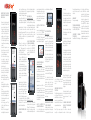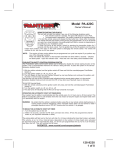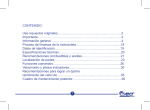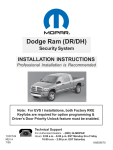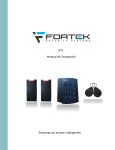Download Descargar manual de instrucciones en formato PDF.
Transcript
• En la aplicación pulse sobre “LLAVERO” para entrar en esa pantalla. (Figura 1) • Pulse sobre ”BUSCA LLAVEROS” e inmediatamente después debe encender el llavero Athorkey pulsando el botón durante unos segundos hasta que haga un doble bip y vibración, confirmando así que está encendido y buscando ser reconocido por la aplicación. (Figura 2) Intrucciones para enlazar el llavero Athorkey con el Iphone® • Cargue el llavero Athorkey con el cable micro-USB. La carga total se realizará en unas 4 horas. Para cargar el llavero debe enchufar el cable USB al Ordenador o al adaptador de corriente y el micro-USB al llavero, cuando empiece a cargar realizará un bip sonoro de aviso de carga. Podrá comprobar la carga de la batería a través de su iPhone® cuando ya estén enlazados ambos dispositivos. • Una vez realizada la carga, encienda y apague el llavero para comprobar su correcto funcionamiento. • Para encender el llavero Athorkey debe pulsar el botón central del llavero durante 2 segundos hasta que haga un doble “bip”. • Para apagar el llavero Athorkey, pulsar el botón central del llavero durante 6-7 segundos hasta que realice un triple “bip”. • Asegúrese de que su iPhone® tiene activado el bluetooth. • Descargue la Aplicación Athorkey gratuita de la App Store. •U na vez instalada la Aplicación, coloque un dispositivo al lado del otro, asegurándose de que no hay otros dispositivos cerca. Figura 1 Figura 2 Nota importante: dispone de 10 segundos para encender el llavero después de haber pulsado BUSCA LLAVEROS. Si sobrepasa ese tiempo debe empezar el proceso nuevamente. • Cuando el llavero es reconocido, le saldrá el nombre Athorkey. (Figura 3) • Pulse sobre Athorkey. • Le saldrá una notificación, seleccione ENLAZAR. Cuando quede enlazado la aplicación volverá automáticamente a la pantalla principal. • Puede comprobar que el enlace se ha hecho de forma correcta pulsando sobre el botón “FIND ME”, haciendo pitar y vibrar el llavero. Si aparece Athorkey como dispositivo conectado, clique sobre él y en la siguiente pantalla pulse omitir dispositivo. Tras esto puede comenzar la instalación de nuevo. CONFIGURACIÓN DEL LLAVERO ATHORKEY Pulse sobre el botón de Configuración para programar el llavero a su gusto. LLAMADA ENTRANTE ¿Para qué sirve? Cada vez que reciba una llamada en su iPhone®, el llavero Athorkey le avisará con señales acústicas y vibratorias. Muy útil por si lleva su iPhone® dentro de un bolso, maletín, etc, y no escucha la llamada. CÓMO ACTIVAR EL AVISO DE LLAMADAS ENTRANTES 1. Entrar en la Aplicación e ir a la pantalla de “CONFIGURACION” y activar la opción “LLAMADA ENTRANTE”. (Figura 4) ACTIVAR EL ENVÍO DEL CORREO ELECTRÓNICO Entrar en la Aplicación e ir a la pantalla de “CONFIGURACIÓN”, a continuación activar la opción “CORREO ELECTRÓNICO”. Al activar esta opción le pedirá que introduzca una dirección de correo electrónico. (Figura 5) Figura 5 Nota importante: Le recomendamos que normalmente tenga seleccionada la Figura 4 El uso correcto y adecuado de Athorkey podría evitar la pérdida de posesiones. distancia LARGA; ya que las paredes, el cuerpo humano u otros objetos, pueden interferir y variar la distancia de desconexión. ACTIVAR DISTANCIA DE CONEXIÓN Vaya a pantalla de configuración y pulse sobre la distancia de conexión deseada. (Figura 6) Figura 7 BOTÓN ZONA SEGURA ¿Para qué sirve? Este botón permite poner en silencio las posibles alarmas por desconexión entre el iPhone® y el llavero Athorkey, puede utilizarlo en zonas seguras (casa, trabajo, etc.) Para activar la zona segura pulse sobre el botón de color verde y cambiará a color rojo cuando quede activa. (Figura 7) Recuerde que si se produce una desconexión cuando la zona segura está activada los dispositivos no sonarán. (Figura 8) Para volver a activar el sonido, debe pulsar sobre el botón ahora en color rojo que cambiará a color verde INSTRUCCIONES DE SEGURIDAD IMPORTANTES El llavero dispositivo Athorkey , no es un juguete. Manténgalo fuera del alcance de los niños. Asegúrese de que todas las personas que utilizan Athorkey, lean y sigan las advertencias e instrucciones. No intente abrir, reparar, modificar ni desmontar el llavero dispositivo Athorkey. Si el llavero dispositivo Athorkey empieza a emitir un olor extraño o se pone muy caliente al tacto, deje de utilizarlo y lleve el producto al punto de venta donde lo adquirió para que lo examinen y procedan a su reparación. Figura 6 Figura 8 DISTANCIA DE CONEXIÓN ¿Para qué sirve? Le permite aumentar o disminuir la distancia de conexión entre el llavero Athorkey y el iPhone®, para zonas que considere poco seguras, puede disminuir la distancia de conexión. Nota importante: Si la instalación por algún motivo no funciona, apague la aplicación y el llavero. Luego vaya a su iPhone®, programa ajustes, opción Bluetooth. Figura 3 CORREO ELECTRÓNICO ¿Para qué sirve? En el caso de que se pierda la conexión más de 20 segundos entre el iPhone® y el llavero Athorkey, se enviará automáticamente un correo electrónico a la dirección que haya predeterminado, indicando la última posición dónde se ha perdido la conexión, de esta manera usted sabrá el lugar donde se produjo la última desconexión. cuando se active el sonido en los dispositivos. Una vez que quede el botón en color verde, asegúrese de que los dispositivos están enlazados, si no proceda a realizar el emparejamiento de forma normal. ADVERTENCIA Y DESCARGO DE RESPONSABILIDAD Athorkey no ofrece garantía alguna en caso de pérdida de posesiones o de personas. No es necesario que deje el llavero dispositivo Athorkey cargando más tiempo del indicado. El llavero dispositivo Athorkey contiene una batería cargada de litio inflamable, por lo tanto manténgalo alejado del fuego. Si la batería, dentro del llavero dispositivo Athorkey gotea por algún motivo, deje de utilizarlo y asegúrese que ninguna parte del llavero dispositivo le toque la piel o los ojos . En el caso de contacto accidental con la piel, lave la zona afectada con abundante agua y acuda al médico con máxima urgencia. Mantenga el llavero dispositivo Athorkey seco y no lo utilice con las manos mojadas. Si el llavero dispositivo Athorkey se moja por dentro o por fuera, se podría provocar una descarga eléctrica. El llavero dispositivo Athorkey debería utilizarse en temperaturas comprendidas entre 0º C y 40ºC. LIMPIEZA Y MANTENIMIENTO DEL LLAVERO DISPOSITIVO ATHORKEY Utilice un paño para limpiar el exterior del llavero dispositivo Athorkey. Evite que se mojen las aperturas. No uti- lice aerosoles o disolventes. GARANTÍA Garantía dos años. INFORMACIÓN TÉCNICA Frecuencia operativa de Bluetooth 2400-2483,5 MHz. DECLARACIÓN DE CONFORMIDAD CON LA CE Smart Mobile Technologies, s.l. declara que este producto cumple los requisitos esenciales de la Directiva Europea 1999/5/CE sobre Equipo terminal de radio y telecomunicaciones (R&TTE). Para obtener una copia de la Declaración de conformidad para este producto, haga clic en el enlace de la documentación sobre cumplimiento normativo en Athrokey.com /support. key ring Athorkey pressing the button until it makes a double sound and vibrates. This way, the key ring will confirm it’s on and ready to be found by the application. (Figure 2) Instructions to link the Athorkey key ring with the iPhone® •C harge the key ring with the micro-USB cable. This process takes 4 hours. To charge the key ring you will have to plug the USB cable to the computer or adapter, and the microUSB to the key ring. When the load begins the key ring will make a warning sound. • Once the charge is completed, turn on and off the key ring to check its correct performance. • To turn on the key ring you have to press the central button during 2 seconds until it makes a double sound. • To turn off the key ring press the central button during 6-7 seconds until it makes a triple sound. • Make sure that your iPhone® has bluetooth activated. • Download the free Athorkey application in the App Store. •O nce the app is installed, place both devices near to each other, making sure that there aren’t other devices around. • In the app, press “Key ring” to load that screen. (Figure 1) •P ress “Look for key rings” and right after turn on the Important note: You have 10 seconds to turn on the key ring after pressing “Find key rings”. If you exceed this time you will have to restart the process. Figure 1 •W hen the key ring is found, the name “Athorkey” will appear in the application. (Figure 3) • Press “Athorkey”. • A notification will appear. Choose LINK. When it’s linked, the application will automatically return to the main screen. • You can check that the link has been properly made pressing the “Find me” button, which will make the key ring sound and vibrate. Press the settings button to program it to your liking. INCOMING CALL How does it work? Every time you receive a call in your iPhone®, the key ring Athorkey will warn you with sound and vibration, which is very useful if you carry your iPhone® inside a purse, briefcase, etc. and you cannot hear the call. HOW TO ACTIVATE THE INCOMING CALL WARNING 1. Open the application and go to the “SETTINGS” screen and activate the option “INCOMING CALL”. (Figure 4) ATHORKEY KEYRING CONFIGURATION Figure 3 HOW TO ACTIVATE THE EMAIL Open the application and go to the “SETTINGS” screen, then activate the option “E-MAIL”. Now you will be asked to introduce your e-mail direction. (Figure 5) Figure 5 CONNECTION DISTANCE How does it work? You are allowed to increase or decrease the connection distance between the Athorkey key ring and the iPhone®. This way you can decrease the distance in unsafe zones. Figure 2 Important note: if the installation doesn’t work for any reason, turn off the application and the key ring. Now go to your iPhone® menu and press settings, Bluetooth. If Athorkey appears as connected device, press it and then press on forget this device. You can now restart the installation. your determined direction, showing the position where connection was lost. This way you will know the exact place where the disconnection happened. Figure 4 E-MAIL How does it work? In case the connection between the key ring and iPhone® is lost during more than 20 seconds, an e-mail will be automatically sent to Important note: We recommend you to choose the longest distance since the walls, human body and other objects could interfere and vary the disconnection distance. HOW TO ACTIVATE THE CONNECTION DISTANCE Go to the settings screen and choose the desired con- nection distance. (Figure 6) Athorkey. If the key ring starts to release a weird smell or heats, stop using it and take it to the retailer shop where you bought it so they can examine and repair it. Figure 6 SAFE ZONE BUTTON What is it for? This button allows you to mute the possible alarms caused by disconnection between the iPhone® and Athorkey. As the name says, you can use it in safe zones (at house, workplace, etc) It’s not necessary to charge Athorkey more time than the indicated. Figure 7 If the battery inside the key ring drips for any reason, stop using it and make sure that the key ring doesn’t touch your skin or eyes. In case of accidental contact with your skin, wash the affected zone with water and go to the doctor with maximum emergency. To activate the safe zone press the green button and it will turn red after it’s active. (Figure 7) Remember that the devices will not ring if a disconnection happens while the safe zone is active. (Figure 8) Figure 8 To reactivate the sound, you have to press the red button which will turn green after the sound is active. Once the button is green, make sure that the devices are connected. If they aren’t link them in the usual way. WARNING AND DISCLAIMER OF RESPONSABILITY Athorkey doesn’t offer warranty in case of loss people or possessions. The correct Athorkey contains a charged battery of inflammable lithium, therefore keep it away from fire. use of Athorkey will avoid the loss of these possessions. IMPORTANT SECURITY INSTRUCTIONS The Athorkey key ring is not a toy. Keep it far from children. Make sure that everyone who is using Athorkey read and follow the warnings and instructions. Don’t try to open, repair, modify nor disassemble Keep Athorkey dry and don’t use it if your hands are wet. If the Athorkey key ring gets wet inside or outside, an electric shock might happen. Athorkey should be used in temperatures inside the range between 0ºC and 40ºC. CLEANING AND MAINTENANCE OF THE ATHORKEY KEY RING Use cloth to cleanse the exterior of the key ring. Prevent the apertures to get wet. Don’t use aerosols or solvents. WARRANTY Two years warranty. TECHNICAL INFORMATION Working frequency of Bluetooth 2400-2483,5 MHz. CONFORMITY DECLARATION WITH CE Smart Mobile Technologies, s.l. declares that this product fulfills the essential requisites of the European Directive 1995/5/CE about terminal equipment of radio and telecommunications (R&TTE). To obtain a copy of the conformity Declaration for this product, click in the link found in the documentation about accomplishment normative in Athorkey.com/support.