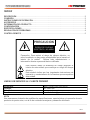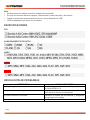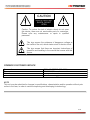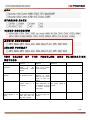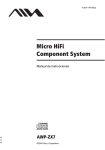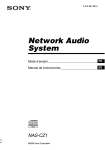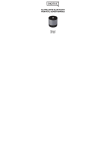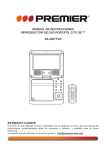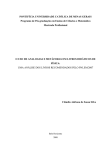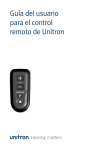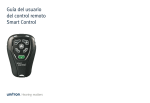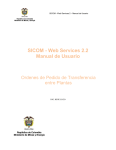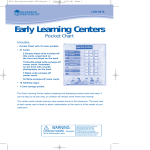Download Manual en Español-English
Transcript
MANUAL DE INSTRUCCIONES SMART TV BOX WIFI-5513 ESTIMADO CLIENTE Con el fin de que obtenga el mayor desempeño de su producto, por favor lea este manual de instrucciones cuidadosamente antes de comenzar a utilizarlo, y guárdelo para su futura referencia. Si necesita soporte adicional, no dude en escribir a: [email protected] ÍNDICE DESCRIPCIÓN .......................................................................................................................................... 2 CONEXIÓN ................................................................................................................................................ 2 INSTRUCCIONES DE OPERACIÓN ......................................................................................................... 3 ACCESORIOS ........................................................................................................................................... 3 INFORMACIÓN DEL PRODUCTO ............................................................................................................ 3 CONFIGURACIÓN..................................................................................................................................... 3 ESPECIFICACIONES ................................................................................................................................ 4 RESOLUCIÓN DE PROBLEMAS ............................................................................................................. 4 CONTROL REMOTO ................................................................................................................................. 5 PRECAUCIÓN RIESGO DE CHOQUE ELÉCTRICO , NO ABRA Precaución: Para reducir el riesgo de choque eléctrico, no retire la cubierta, no hay partes manipulables por el usuario al interior de la unidad. Refiera todo mantenimiento o intervención técnica a personal técnico calificado. Este símbolo indica la existencia de voltaje peligroso al interior de esta unidad, que constituye un riesgo de choque eléctrico. Este símbolo indica que hay importantes instrucciones de operación y mantenimiento en la literatura que acompaña a esta unidad. LÍNEAS DE SERVICIO AL CLIENTE PREMIER Venezuela: Panamá: Sitio Web: E-mail: 0800 – ELECTRIC (353-2874) 507 300-5185 www.premiermundo.com [email protected] NOTA Nos reservamos el derecho de modificar las especificaciones, características y/u operación de este producto sin previo aviso, con el fin de continuar las mejoras y desarrollo del mismo. P-1 DESCRIPCIÓN 1. Antena 2. Conectores AV 3. Interfaz USB1 y USB2. 4. Conector LAN 5. Conector HDMI 6. Conector DC 7. Interruptor CONEXIÓN P-2 1. 2. 3. 4. Si su televisor cuenta con conector HDMI, utilice esta conexión y no la conexión AV. Si está recibiendo una señal Wi-Fi, no es necesario conectar la unidad a un puerto de internet. Conecte el adaptador a la unidad y al tomacorriente. Para la configuración de red, utilice el control remoto y vaya a la opción Configuración, según el estándar para Android. 5. Si desea reproducir archivos de audio o video, conecte una memoria USB o tarjeta SD. El soporte máximo para USB es de 500GB y para tarjeta SD de 32GB. INSTRUCCIONES DE OPERACIÓN 1. Según la conexión utilizada, utilice el selector TV/AV y seleccione el modo correspondiente. 2. Si desea ingresar a Internet, utilice el control remoto para hacer la configuración. 3. Si desea utilizar el reproductor, utilice el control remoto para elegir el reproductor adecuado y el archivo que desea reproducir; presione OK para confirmar. 4. Si desea implementar otras funciones, utilice el control remoto según los requisitos de Android. ACCESORIOS 1. Cable conexión AV 2. Adaptador DC 5V. 3. Cable HDMI 4. Control remoto INFORMACIÓN DEL PRODUCTO Esta unidad tiene un alto desempeño, tiene soporte de red y utiliza el sistema operativo Android 4.2.2. Utiliza un control remoto infrarrojo, conector HDMI y tiene soporte para todo tipo de medios locales. Solo necesita utilizar una red de área local o inalámbrica, y así disfrutar de contenidos en su televisor. También puede utilizar el conector USB para reproducir archivos de audio y video. CONFIGURACIÓN • • La unidad busca una red WiFi para conectarse (si necesita conectarse por medio de un cable, utilice la Configuración y apague la opción WiFi). Abra la opción WiFi y coloque su nombre de usuario y contraseña. P-3 Nota • No desconecte los cables cuando la unidad esté encendida. • En caso de tormenta eléctrica, apague y desconecte el cable de poder y de internet. • Tenga en cuenta las recomendaciones de uso de los dispositivos USB. • Utilice el adaptador que viene con la unidad. ESPECIFICACIONES CPU ALMACENAMIENTO DE DATOS VIDEO AUDIO IMAGEN RESOLUCIÓN DE PROBLEMAS PROBLEMA No hay imagen Muy poco volumen o ninguno El control remoto no funciona La imagen no está clara P-4 CAUSA Y SOLUCIÓN Verifique la conexión de los cables y el ajuste de la fuente HDMI o AV. Verifique que el volumen no esté en cero o que está activa la función de silenciador Verifique el estado de las baterías y asegúrese de apuntarlo a la unidad. Verifique la conexión AV. CONTROL REMOTO 1. Encender/Apagar 2. Botones numéricos 3. Volumen4. Volumen+ 5. Silenciador 6. Play/Pausa 7. Anterior 8. Siguiente 9. Regresar a página principal 10. Menú 11. Regresar 12. Arriba 13. Abajo 14. Izquierda 15. Derecha 16. Botón OK 17. Botón Mouse 18. Botones Source e I (botones para actualizar el sistema) • • • • Las personas y/o Marcas registradas en este manual de instrucciones no están afiliadas a Premier Electric Japan Corp. y aparecen en este Manual con propósitos ilustrativos únicamente. El robot Android™ se reproduce o modifica a partir del trabajo creado y compartido por Google y es usado de acuerdo a los términos descritos en la licencia de reconocimiento 3.0 de bienes comunes creativos. Android™ es una Marca Registrada de Google Inc. © 2012 Google Inc. Todos los derechos reservados. Gmail, Google Talk son marcas registradas propiedad de Google Inc. P-5 INSTRUCTION MANUAL SMART TV BOX WIFI-5513 DEAR CUSTOMER In order to achieve the best performance of your product, please read this instruction manual carefully before using, and keep it for future reference. If you need extra support, please write to [email protected] CAUTION RISK OF ELECTRIC SHOCK, DO NOT OPEN Caution: To reduce the risk of electric shock do not open this device, there are not serviceable parts for customers. Please refer any maintenance or repair to qualified personnel. This sign means the existence of dangerous voltage at the inside of the unit, which states a risk of electric shock. This sign means that there are important instructions of operation and handling in the manual that comes with this device. PREMIER CUSTOMER SERVICE Venezuela: Panama: Website E-mail: 0800 – ELECTRIC (353-2874) 507 300-5185 www.premiermundo.com [email protected] NOTE This unit may be submitted to changes in specifications, characteristics and/or operation without prior notice to the user, in order to continue improving and developing its technology. P-1 THIS MANUAL IS ONLY FOR YOUR USE OF THIS PRODUCT AS A REFERENCE ① ② ③ ④ ⑤ ⑥ ⑦ 1. The antenna 2. To through the AV wiring to connect with TV 3. USB interface USB1 and USB2, can support U disk read data, also can support the keyboard and mouse operation 4 LAN, the network interface 5 HDMI connection 6 DC, through the input DC power adapter, supply the machine power 7 Switch CONNECTION DETAILS P-2 CONNECTION DETAILS 1.For all interface connections, if your TV with HDMI interface please do not need to connect the AV interface, 2.If you already have received Wi-Fi signal of wireless network, you do not need to connect to the Internet port 3.The power adapter, please in accordance with the purchase of plug specification, inserted in the appropriate power outlet 4.Network Settings, please use the remote control to open the machine Settings, according to the standards for Android, if setting in trouble, please get idea of the Android operating system. 5.If you want to play local audio and video files, please make sure that under the condition of power, choose device it be suitable to USB or insert SD card.The SD card max support 32 G and USB max support 500G. OPERATIONAL GUIDELINES 1. According to the Connection Description and the actual connection mode, switch the TV/AV to corresponding mode, until the normal TV shows 2. According to your need, if you need enter the Internet, Please use the remote control for setting up 3. To Set wireless Internet and open the WIFI enter into the WIFI Settings to find your corresponding Network name to enter the password 4. If you need to implement media player, please use the remote control, choosing the right player to open, find the file you want to play ,press the OK button 5. If you want to implement other functions, please use the remote control according to the requirements of the ANDROID. ACCESSORIES THE FUNCTION OF ACCESSORIES 1. The power adapter: 5 V / 2 A, power supply 2. AV Patch cord: used to connect the AV interface and television AV interface 3. Remote control: most of the input operations 4. HDMI cable P-3 Product introduction The valued customer , the machine you chose is a high performance, support network function, carrying the Android 4.2.2. operating system, use infrared remote control HDMI network media player, and support all kinds of local media To support HDMI output, meanwhile ,also supports standard definition AV output, fit to different TV, bring you different visual and auditory perception. You only need to use network that are family network or wireless local area network (LAN), by simple configuration, can realize the networking function of this machine , let you enjoy the network impact from the TV screen. It with USB storage, audio and video files, the largest support 1080 p high-definition video output, let you fell extraordinary audio-visual experience. Let us get idea of this machine, to master the basic operation method of it, let you experience unparalleled home multimedia pleasure! PRODUCT CONFIGURATION Supply you thin video enjoyment ※Using super intelligent processor, mass storage , big capacity space to store your files. ※Support wireless network connection and cable RJ45 interface, meet different environmental demands. ●This machine default for WIFI using network (if need wired network, please find the "application" main interface Settings, and open the setting to turn off WIFI ) ●To use wired network to connect to the Internet, will appear following patterning ●Wireless routing support WIFI routing functions, external wired networks can be used for family router.Use method as shown patterning, please find the "Setting" from main interface “application”, and open the Settings to start more operation. ●Open the portable hot spot and click open as patterning ●Click on setting WiFi hot spot, to set your own name and password after open it NOTE 1.Don’t pull the plugs when with the power 2. With lightning weather please pull the plug and the network interface, switch off the power supply 3. USB, network interfaces, etc have protection design, please take operation according to standards 4. Adapter belong to high voltage equipment, please use the original factory’ configuration product for purchase and replacement. P-4 CPU STORING DATA VIDEO DECODING AUDIO DECODING IMAGE FORMAT THE CAUSE METHOD The fault phenomenon OF THE PROBLEM No image display blank screen TV Troubleshooting method 1 The television did not adjust to the corresponding HDMI and AV Troubleshooting method 2 Not connected electric source or the remote control don’t open No voice, or the volume is small The television sound to be minimum or mute The remote failure To replace remote control when it is necessary The sound set to minimum or mute, please use the remote control to open the volume Remote control failure, please temporarily use touch button on the TV or contact customer service staff The TV noise and image display is not clear Use the AV interface, please make sure that audio and video line plug work properly AND ELIMINATION Troubleshooting method 3 Please make sure that the power supply is normal Please check whether the AV line plug work properly P-5 REMOTE CONTROL OPERATION GUIDE 1. Short press this button control system of dormancy, long press this button control system to turn it off 2. Ten key, Numbers 0-9 3. The volume + 4. The volume5. Mute 6. Pause/play 7. Shortcut key 8. Standby button for system up date 9. Return to the system main interface directly 10. The menu button, the system is in a state of lock machine, can press the menu button to unlock.In normal state, press the menu button can pull up the current program menu options 11. Return key 12. The upward direction key to control the mouse and cursor move up 13. The Down direction key to control the mouse and cursor moves down 14. The Left direction key to control the mouse and cursor move to left 15. The right direction key to control the mouse and cursor move right 16. OK key confirmation key 17. For the first time, press this key, the simulate left mouse button be functional , press this key again, the simulate mouse left button is turn off 18. I and Source keys are standby buttons in order to system update to add function keys ④ WIFI-5513 P-6