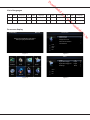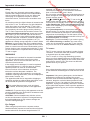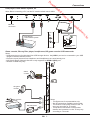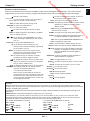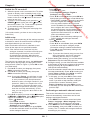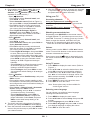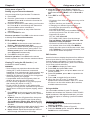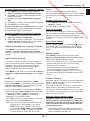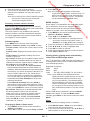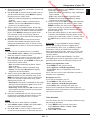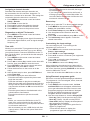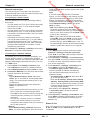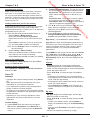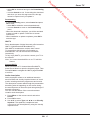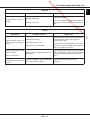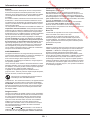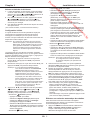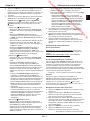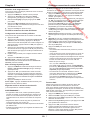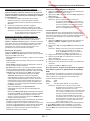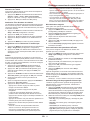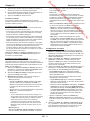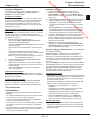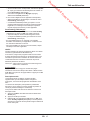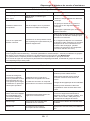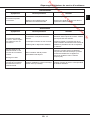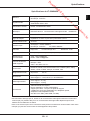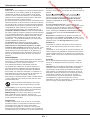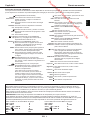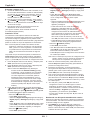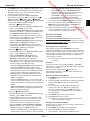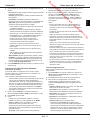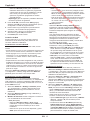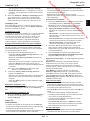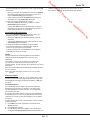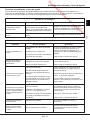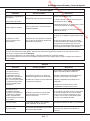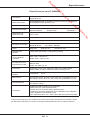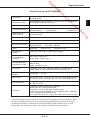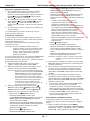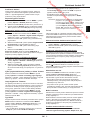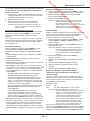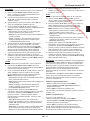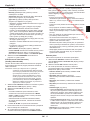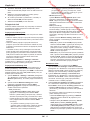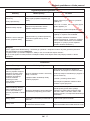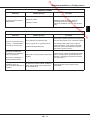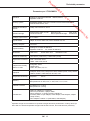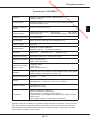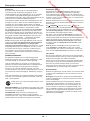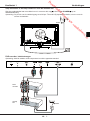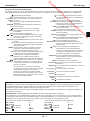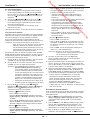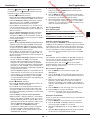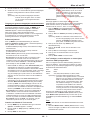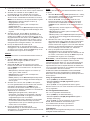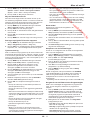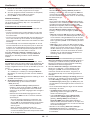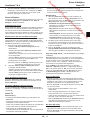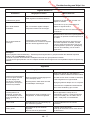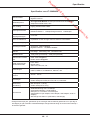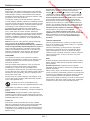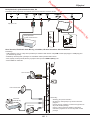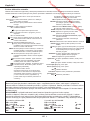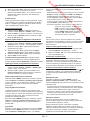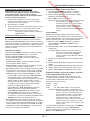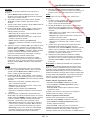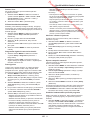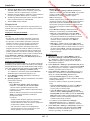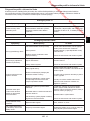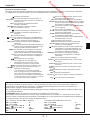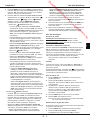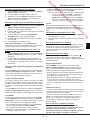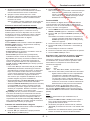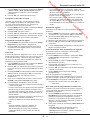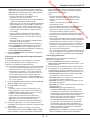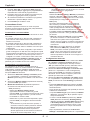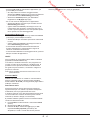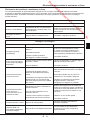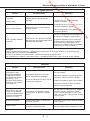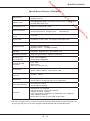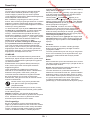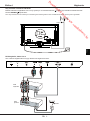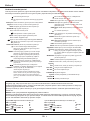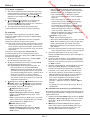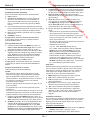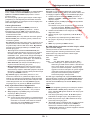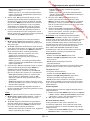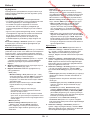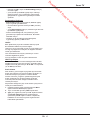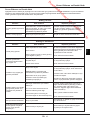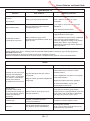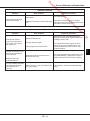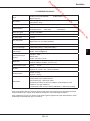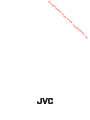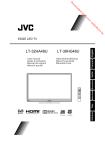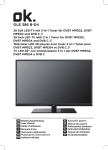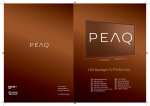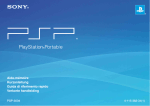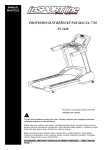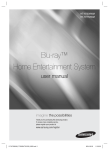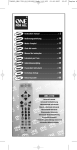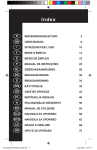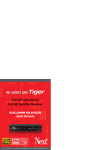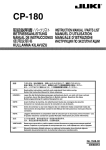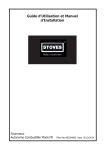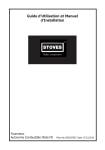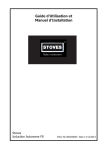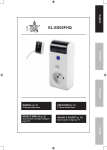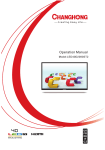Download LT-39HW45U LT-50HW45U
Transcript
nl ow D d de oa m fro e .b re or nb de an .v w w w Español Slovensky Nederlands Česky Gebruikshandleiding Návod na použitie Manuale d’uso Kullanım elkitabı Italiano User manual Guide d'utilisation Manual de usuario Návod k použití LT-50HW45U Türkçe LT-39HW45U Français English EDGE LED TV nl ow D d de oa fro m Dear Customer, This apparatus is in conformance with the valid European directives and standards regarding electromagnetic compatibility and electrical safety. e .b re or nb de an .v w w w TCL Operations Polska Sp. z o.o. ul. A. Mickiewicza 31/41 96-300 Żyrardow, Poland Products Pb Battery Notice: The sign Pb bellow the symbo for batteries indicates that this battery contains lead. Information for Users on Disposal of Old Equipment and Batteries [European Union] These symbols indicate that the electrical and electronic equipment and the battery with this symbol should not be disposed of as general household waste at its end-of-life. Instead,the products should be handed over to the applicable collection points for the recycling of electrical and electronic equipment as well as batteries for proper treatment, recovery and recycling in accordance with your national legislation and the Directive 2002/96/EC and 2006/66/EC. By disposing of these products correctly, you will help to conserve natural resources and will help to prevent potential negative effects on the environment and human health which could otherwise be caused by inappropriate waste handling of these products. For more information about collection points and recycling of these products, please contact your local municipal office, your household waste disposal service or the shop where you purchased the product. Penalties may be applicable for incorrect disposal of this waste, in accordance with national legislation. [Business users] If you wish to dispose of this product, please contact your supplier and check the terms and conditions of the purchase contract. [Other Countries outside the European Union] These symbols are only valid in the European Union. If you wish to dispose of these items, please do so in accordance with applicable national legislation or other rules in your country for the treatment of old electrical equipment and batteries. * Manufactured under license from Dolby and the double-D symbol are trademarks of Dolby Laboratories. * This product is protected by certain intellectual property rights of Microsoft. * The “HD TV” Logo and “1080p” qualifier Logo are trademarks of DIGITALEUROPE. * DVB and the DVB logos are trademarks of the DVB project. * THIS PRODUCT IS LICENSED UNDER THE AVC PATENT PORTFOLIO LICENSE FOR THE PERSONAL USE OF A CONSUMER OR OTHER USES IN WHICH IT DOES NOT RECEIVE REMUNERATION TO (i) ENCODE VIDEO IN COMPLIANCE WITH THE AVC STANDARD (*AVC VIDEO*) AND/OR (ii) DECODE AVC VIDEO THAT WAS ENCODED BY A CONSUMER ENGAGED IN A PERSONAL ACTIVITY AND/OR WAS OBTAINED FROM A VIDEO PROVIDER LICENSED TO PROVIDE AVC VIDEO. NO LICENSE IS GRANTED OR SHALL BE IMPLIED FOR ANY OTHER USE. ADDITIONAL INFORMATION MAY BE OBTAINED FROM MPEG LA, L.L.C. SEE HTTP://WWW.MPEGLA.COM * HDMI, the HDMI Logo and High-Definition Multimedia Interface are trademarks or registered trademarks of HDMI Licensing LLC in the United States and other countries. Page 2 16/10/03 10:44 LCD-cov nl ow D d de oa m fro e .b re or nb de an .v w w w nl ow D d de oa List of languages fro Abbr. Language # Abbr. Language # Abbr. Language 1 EN English 2 FR Français 3 ES Español 5 NL Nederlands 6 CZ Česky 7 IT Italiano m # Abbr. Language 4 SK Slovensky TR Türkçe w # On screen display Initial setup Channel install Welcome re or nb de an .v w w 8 e .b Automatic search Automatic update Welcome to use the Wizard for Initial Setup !! Please press [OK] to start the wizard. Analogue manual scan Antenna manual installation Clean channel list Enter Select Back Exit Figure 1 Figure 2 Subtitle Subtitle Picture Sound PAP Options On Digital subtitle language English Digital subtitle language 2nd English Subtitle type Normal Select Back Media Smart TV Lock Figure 3 Setup Exit Figure 4 nl ow D Important information e .b re or nb de an .v w WARNING: To prevent injury, this apparatus must be securely attached to the floor/wall in accordance with the installation instructions. CAUTION: Connect headphones with the volume set low and increase if required. Prolonged listening through headphones at high volume settings can result in hearing damage. w No naked flame sources, such as lighted candles, should be placed on the apparatus. w This appliance is intended for domestic household use only and should not be used for any other application, such as for non-domestic use or in a commercial environment. If the supply cord is damaged, it must be replaced by the manufacturer, it’s service agent or similarly qualified persons in order to avoid a hazard. Leave more than 10cm clearance around the television to allow adequate ventilation. The ventilation should not be impeded by covering the ventilation openings with items, such as newspapers, table-cloths, curtains, etc. The apparatus shall not be exposed to dripping or splashing and that no objects filled with liquids, such as vases shall be placed on the apparatus. m WARNINGS example a 5-10 minute break after an hour of continuous screen work is considered to be better than a 15 minute break ever 2 hours. Do not use the monitor against a bright background or where sunlight or other bright light sources will shine directly onto the screen. The or POWER/ button on the TV set or the button on the remote control can be used to switch it on and put it into standby mode. If you are not going to be watching the TV for a lengthy period of time, switch it off completely by removing the plug from the mains power socket. During thunderstorms, we recommend that you disconnect the TV set from the mains and aerial so that it is not affected by electrical or electromagnetic surges that could damage it. For this reason, keep the mains and aerial sockets accessible so they can be disconnected, if necessary. Unplug the TV set immediately if you notice it giving off a smell of burning or smoke. You must never, under any circumstances, open the TV set yourself, as you run the risk of an electric shock in doing so. fro Ensure that your domestic mains supply voltage matches the voltage indicated on the identification sticker located at the back of your set. Where the mains plug or an appliance coupler is used as disconnect device, it shall remain accessible at all times. On certain models, the light indicator is located at the side of the TV set. The absence of a light indication at the front does not mean that the TV set is fully disconnected from the mains. To disconnect the TV set completely, the mains plug must be pulled out. The TV set’s components are sensitive to heat. The maximum ambient temperature should not exceed 35º Celsius. Do not cover the vents at the back or sides of the TV set. Leave sufficient space around it to allow adequate ventilation. Install the appliance away from any source of heat (fireplace, etc.) or appliances creating strong magnetic or electric fields. Moisture in rooms where the set is installed should not exceed 85% humidity. Moving the set from a cold place to a warm one can cause condensation on the screen (and on some components inside the TV set). Let the condensation evaporate before switching the TV set on again. d de oa Safety TV screen The TV screen used in this product is made of glass. Therefore, it can break when the product is dropped or impacted upon by other objects. The TV screen is a very high technology product, giving you finely detailed pictures. Occasionally, a few nonactive pixels may appear on the screen as a fixed point of blue, green or red. This does not affect the performance of your product. Care Use a glass-cleaning product to clean the screen and a soft cloth and mild detergent to clean the rest of the set. Important: Using strong detergents, alcohol-based and abrasive products may damage the screen. Dust the vents at the back and sides regularly. Using solvents, abrasive or alcohol-based products could damage the TV set. If an object or liquid enters the appliance, unplug it immediately and have it checked by an authorized engineer. Never open the appliance yourself since this may put you at risk or damage the appliance. Eye Fatigue When using this product as a computer monitor, health and safety experts recommend short frequent breaks rather than occasional longer breaks. For EN 1 nl ow D Chapter 1 English d de oa Connect the power and antenna Connections m fro To switch on TV after connecting power cord, press on the TV or POWER/ on the remote control. Note: Position of power socket varies according to TV model. On certain models, you have to turn on the power switch first. e .b re or nb de an .v w w w Cable DVD recorder, cable receiver Note: Disconnect the power cord before connecting devices. DVD recorder OUT IN ANTENN A IN Set-top box OUT OUT Cable ANTENN A IN OUT EN 2 nl ow D d de oa DVD player, home theatre system, PC Connections Note: Before connecting a PC, set the PC monitor refresh rate to 60Hz. m fro or nb de an .v w w w Network connection re e .b DVD player/ Home theater system OUT Or use an HDMI connection. Game console, Blu-ray Disc player, headphones, HD game console & HD camcorder Notes: -U SB connectors are for data input from USB storage devices. Only USB 1 port can be connected to your USB dongle for wireless internet access. -E xcessive sound pressure from earphones and headphones can cause hearing loss. -A RC(Audio Return Channel) function is only supported on HDMI 4 (ARC) port. -N umber of HDMI may vary. Game console HD game console Blu-ray Disc player OUT Notes: - The figures are for representation only. -Not all connections available on all models. -The location of the power socket on the TV may vary according to TV model. -The positions and names of the function buttons and connectors on the TV may vary according to TV model. HD Camcorder EN 3 nl ow D Chapter 2 Getting started English d de oa Remote control functions fro Most of your television's functions are available via the menus that appear on the screen. The remote control supplied with your set can be used to navigate through the menus and to configure all the general settings. To return to the previous channel; to return to the previous menu in USB function m Standby / quit standby. To enter channel numbers; to enter a letter, a digit or a symbol in some functions. w EXIT To exit the menu structure or Teletext. w Alphanumeric buttons SOURCE To select connected devices. V+/- To control the volume. USB To bring up the Media center menu. To switch the sound off and back on again. TV To access TV mode. INFO To display programme information, if available. SLEEP To toggle among the sleep timer options. GUIDE To toggle the Electronic Programme Guide on or off (only available for digital channels). To go directly to the Smart TV menu or the Yahoo homepage, depending on the model of your TV. FAV To bring up the Channel list selection menu. LIST To display the channel list. Smart TV To bring up the Smart TV menu. Colour To select tasks or Teletext pages. The red buttons button can also be used for MHEG function. @ To go directly to the homepage of your browser or the Orange homepage, depending on the model of your TV. MENU To access the main menu; to return to the previous menu; to access or exit the virtual keyboard in Opera browser function. Lang To select a sound type available for selected analogue TV programme; to select an audio language available for selected digital TV programme. SUBTITLE To select a subtitle language available for selected digital TV programme. OK To confirm an entry or selection; to freeze/ unfreeze the picture in digital TV mode. TEXT To toggle Teletext on or off. To navigate through the menus; to select menu options; to switch to the previous or next photo, song or video in USB function. To navigate through the menus; to set functions /*ZOOM+/- and change values. ► can also be used to open the corresponding submenu. Replay Next To select the previous photo, music or video. To select the next photo, music or video. Rewind To start fast reverse. Forward To start fast forward. * To select the picture format. Note: You are recommended to use the full screen mode. Do not use the display mode with black bars on both sides of the picture (such as 4:3) for long time; otherwise the TV screen may be damaged permanently. REC Recording button. Play/ To start or pause playback. Pause Stop To stop playback. Important: Batteries shall not be exposed to excessive heat such as sunshine, fire or the like. Remove batteries when the remote control is not to be used for a long time. Batteries left in equipment may cause damage through deterioration and corrosive leakage, invalidating the guarantee. To protect the environment use local recycling facilities for battery disposal. Dispose of used batteries according to the instructions. CAUTION: Risk of explosion if batteries are replaced by an incorrect type. If the batteries in your remote control are run down you can use the buttons on your TV set. In TV mode, they have the same functions as the corresponding buttons on the remote control. The OK button on the TV set can be pressed repeatedly to select the required source. In the menus they have the following functions: For models with OK button on the set: For models without OK button on the set: PR+ or PR ▲ ▲ PR+ or PR ▲ ► PR- or PR ▼ ▼ PR- or PR ▼ ◄ & OK VOL+, + or VOL ► ► VOL+, + or VOL ► ▲ VOL-, - or VOL ◄ ◄ VOL-, - or VOL ◄ ▼ MENU or MENU MENU or MENU OK OK EN 4 e .b re P+/- To change channels. or or nb de an .v w OPTION To display the function menu to perform certain operations; to display the Teletext page in different modes. ECO To select desired power saving mode. nl ow D Chapter 3 Installing channels d de oa Switch the TV on and off - Select Cable. •Press OK/► to enter. •Select Digital & Analogue, Digital or Analogue, then press OK/►. •Press ▲/▼ to select Scan, then press OK/► to directly start your initial setup or enter below step. • Select Full if available to search for and store all DVB-C digital and analogue channels. • You may select another advanced scan mode if available (for example, Advanced ), then configure the correct cable information as described below. Use the alphanumeric buttons to adjust the values for frequency, symbol rate and network ID; use ◄/► to select a modulation mode. • Press OK to start initial setup relating to all DVB-C digital and analogue channels. - Select Satellite. •Press OK/► to enter. •Press ▲/▼ to select Scan, then press OK/► to enter the next step to configure proper information relating to satellite and antenna. •Press OK to start initial setup relating to all satellite channels. m fro 1. When the power cord is connected, the TV will be turned on directly or be in standby mode. If the TV is in standby mode, press the or POWER/ button on the set or the button on the remote control to turn it on. 2. To put the TV into standby mode, press the or POWER/ button on the set or the button on the remote control. The TV set remains powered up, but with low energy consumption. 3. To switch the TV off, unplug the mains plug from the mains outlet. or nb de an .v w w w re (*On certain models, you have to turn on the power switch first.) e .b Initial setup Initial setup involves selecting all the settings required to be able to search for and store all the analogue and digital channels you can receive. Make sure that the television is switched on and follow all the steps in turn specified hereafter. Note: If the channel search retrieved only the analogue channels it could be caused by poor broadcasting and therefore is not covered by manufacturer warranty. Manufacturers cannot be held responsible for lack of or poor broadcasting in some areas. The first time you switch the set on, the Initial setup wizard opens, which guides you through the initial setup process. (Refer to Figure 1.) Press OK to start your initial setup. 1. Press ▲/▼ to select your language, then press OK/► to enter the next step. 2. Press ▲/▼ to select your country, then press OK/► to enter the next step. Note: If you select France, you will have to enter the Password setting menu here in order to set a password. Use the alphanumeric buttons to enter a four-digit number for your password. (0000 is too simple to be set as your password.) Re-enter the same code to confirm the password. After that, you will enter the next step automatically. (In this step, you can only press ◄ to return to the previous step.) 3. Press ▲/▼ to select your tuner mode Antenna or Cable or Satellite. (Note: Satellite option may not be available for certain models.) - Select Antenna. •Press OK/► to enter. •Select Digital & Analogue, Digital or Analogue, then press OK/►. •Press ▲/▼ to select Scan, then press OK/► to start the automatic search for all DVB-T digital and/or analogue channels. Note: To prevent the channel setup process from being interrupted, wait for the message indicating that the setup is complete. 4. Before starting the scanning, you can also select Skip scan to skip the initial setup process. 5. During the setup, you can follow the hints available at the bottom of the screen to return to the previous step by pressing ◄. Or press EXIT to exit or interrupt the search halfway. 6. Once the automatic search ends, the set enters the next step automatically. Press ▲/▼ to select your location Shop or Home. Press OK/► to confirm your selection and enter the last step. 7. - In this step, you can press OK to exit the initial setup. The channels are arranged in a preset order. If you wish to skip channels, modify the preset order or rename channels, select Setup > Organiser and press OK/► to enter. - In this step, you can also press ◄ to return to the previous step. Performing an automatic channel search This section describes how to search and store channels automatically. Instructions are for both analogue and digital channels. 1. Press MENU on the remote control and select Setup > Language > Menu language. Press ◄/► to select your desired menu language. 2. Press MENU to return to Setup, press ▲/▼ to select Country, then press ◄/► to select your country. The TV installs and arranges channels according to your country. EN 5 nl ow D d de oa 6. After the automatic search, channels are arranged in a preset order. You can skip channels, modify the preset order or rename channels. w Accessing channels m Using your TV fro Using the alphanumeric buttons: press the corresponding alphanumeric buttons to access the channels. Using the PR+/- or P+/- buttons: scroll through the channels. or nb de an .v w w Watching connected devices Repeatedly press SOURCE on the remote control to toggle between TV and other input sources, then press OK. To resume TV viewing, press any numeric button to enter the channel, while P+/- will cycle through all TV channels and other input sources. Note: Not all models have OK button on the set. Volume Volume control: use the VOL+/- or VOL◄/► buttons on the TV set or V+/- buttons on the remote control to increase or decrease the volume. Sound mute: press the button to temporarily mute the sound. Press this button again or the V+ button to restore it. Using TV menus 1. Press MENU to display the main menu. (Refer to Figure 3.) 2. Press ▲/▼/◄/ ►to select the desired item, then press OK to open the corresponding submenu. 3. In submenus, use ▲/▼ to select menu options, use ◄/ ► to set functions or change values. Use OK to activate a setting. Use OK/► to open the corresponding submenu. 4. Press MENU to return to the previous menu. 5. Press EXIT to close the menu. Note: Some options may not be available for certain signal sources. Selecting menu language You can choose your preferred menu language following the instructions below. 1. Press MENU to display the main menu. 2. Press ▲/▼/◄/ ►to select Setup, then press OK to enter. 3. Select Language and press OK/► to enter. 4. Select Menu language and press ◄/► to select your desired language to display the menus. 5. Press EXIT to close the menu. EN 6 e .b re 3. Press ▲/▼ to select Tuner mode, then press ◄/► to select Antenna, Cable or Satellite. (Note: Satellite option may not be available for certain models.) - Select Antenna. •Press ▲/▼ to select Channel install, and press OK/► to enter. •Select Automatic search (Refer to Figure 2.), then press OK/► to display Automatic search. •Press OK to skip the country selection and enter the next step. Or use ◄/► to reselect your country, then press OK to enter. •Select Digital & Analogue, Digital or Analogue, then press OK/► to start the automatic search, which relates to all DVB-T digital and/or analogue channels. - Select Cable. •Press ▲/▼ to select Channel install, and press OK/► to enter. •Select Automatic search, then press OK/► to display Automatic search. •Press OK to skip the country selection and enter the next step. Or use ◄/► to reselect your country, then press OK to enter. •- S elect Digital & Analogue, then press OK/► to enter. Select your scan mode if available and configure proper cable information in the same way as in Initial setup. Select Scan and press OK/► to start your automatic search relating to all DVB-C digital and analogue channels. - Select Digital, then follow the same process as above to start your automatic search relating to all DVB-C digital channels. - Select Analogue, then press OK/► to start your automatic search relating to all analogue channels. - Select Satellite. •Press ▲/▼ to select Satellite setup, and press OK/► to enter. •Press ▲/▼ to select a proper satellite or add new satellites if needed, then press OK to enter and configure the correct information relating to satellite and antenna. •Select Setup > Channel install > Automatic search, then press OK/► to enter. - Select Country, and use ◄/ ► to reselect your desired country, if necessary. - Select Satellite tuning, press OK/► to display Automatic search. Configure the proper information. Select Scan, and press OK/► to start initial setup relating to all satellite channels. 4. The search may take a few minutes. During the process, you can press MENU to abort halfway. 5. Once the automatic search ends, press MENU to return to the previous step or press OK to restart your channel search. Using your TV English Chapter 4 nl ow D Chapter 5 Using more of your TV d de oa Using more of your TV 5. 3D-to-2D: Select Left or Right to display the Setting up your favourite channels m Notes: -3 D glasses from other manufacturers may not be supported. - All photo functions are disabled in 3D mode. - If changing to a different signal source or accessing the Opera browser, 3D mode will be automatically disabled. -S ome 3D modes may not be available depending on the input format of the 3D video source. -S upported 3D modes: ATV, AV, CMP: 2D-to-3D DTV, HDMI, USB, Videos from the Internet: Top and Bottom, Side-by-Side, 2D-to-3D, Line interleave, Frame sequential - 3D function in USB mode: During the playback of a selected video from USB, press MENU to display the video menu in the browser mode, then select 3D Mode. For more detail information, refer to the above related descriptions. re or nb de an .v w w w 1. Press LIST. 2. Press the yellow button to enter Channel list selection. Press ▲/▼ to select the favourite list and press OK to enter. 3. Press the blue button to start editing your favourite list. Press ▲/▼ to scroll through the channel list and press OK to select or deselect it. 4. Repeat this procedure to setup other favourite channels. 5. Press LIST/EXIT to exit. fro You can create a list of your favourite TV channels. image for the left or right eye only. This function is deactivated when 3D Mode is set to 2D-to-3D or Off. 6. Press EXIT to close the menu. e .b Shortcut operation: Press FAV on the remote control to directly enter Channel list selection. ECO dynamic backlight 1. Press MENU on the remote control and select Picture > ECO dynamic back light. 2. Press ◄/► to select desired power saving mode to achieve the desired power saving effect. The Picture preset option under Picture will now be set to Personal simultaneously. 3. Press EXIT to close the menu. Shortcut operation: Press ECO on the remote control to perform the same function mentioned above. Viewing TV using the 3D function (* not available for some models) WARNING: •• Some viewers may experience discomfort while viewing 3D TV such as dizziness, nausea and headaches. If you experience any such symptom, stop viewing 3D TV, remove your 3D glasses and rest. •• Watching 3D videos too closely or for a long period of time may harm your eyesight. •• A responsible adult should frequently check on children who are using the 3D function. •• Do not use the 3D glasses for any other purpose than viewing 3D videos on a 3D TV. •• Do not use the 3D function or 3D glasses while walking or moving around, otherwise it may result in injuries due to running into objects, tripping, and/or falling. 1. Press MENU on the remote control and select Picture > 3D, then press OK/► to enter. (Refer to Figure 4.) 2. 3D Mode: Wear the 3D glasses first, then press ◄/► to select the right 3D input format among Top and Bottom, Side-by-Side, 2D-to-3D, Line interleave and Frame sequential for the playing 3D video. 3. L-R Switch: Select On or Off to adjust the 3D video for the left and right eyes with better visibility. 4. Depth of Field: Adjust the stereoscopic effect of the 3D image converted from 2D image. PAP function Use this function to display the pictures from different source inputs side by side. Note that one window is for both analogue and digital TV inputs, the other is for VGA, HDMI and CMP inputs. (Note: Not available for AV-Scart on both windows.) 1. Press MENU to display the main menu. 2. Select PAP and press OK to enter. 3. Select the PAP option, and press ◄/► to turn on/ off PAP function. 4. Select TV position, press ◄/► to reposition the TV window. 5. Press ◄/► to toggle the focus window. 6. When the focus is on the TV window, the alphanumeric buttons and P+/- work in TV. When the focus is on the other window, P+/- switches available external sources. Using subtitles You can enable subtitles for each TV channel. Subtitles are broadcast via Teletext or DVB-T/DVB-C digital broadcasts. With digital broadcasts, you have the additional option of selecting a preferred subtitle language. Turning on/off subtitles 1. Press MENU on the remote control and select Options > Subtitle. 2. Press OK/► to enter. (Refer to Figure 5.) 3. Select the Subtitle option, and press ◄/► to select On/Off to turn on/off subtitles. EN 7 nl ow D d de oa T-Link 1. Press MENU on the remote control and select Options > Subtitle > Digital subtitle language. 2. Press ◄/► to select a subtitle language as your preferred language. 3. Press ▲/▼ to select Digital subtitle language 2nd. 4. Press ◄/► to select a secondary subtitle language. 5. Press EXIT to close the menu. Use this function to search for CEC devices connected to the HDMI sockets in your TV and enable one-touch play and one-touch standby between CEC devices. For digital TV channels, your TV could change to a service with multiple initial Teletext pages in different languages. This function allows you to select an available language as primary language, which relates to different initial Teletext pages. One-touch play enables you to press the play button on, for example, your DVD remote control. This starts playback on your DVD device and automatically switches your TV to the correct source, displaying DVD content. e .b Digital Teletext language Using one-touch play re Press MENU on the remote control and select Options > Teletext > Decoding page language. Select a proper type of language in which Teletext will display. 1. Press MENU on the remote control, then select Options > T-Link. 2. Press ◄/► to select On or Off. or nb de an .v w Selecting decoding page language in Teletext Enabling or disabling T-Link w 1. Press MENU on the remote control and select Options > Subtitle > Subtitle type. 2. Press ◄/► to select a subtitle type. You can select Hearing impaired to display the hearing impaired subtitles with your selected language. w Selecting a subtitle type on digital TV channels m Shortcut operation: Press SUBTITLE on the remote control to directly select a subtitle language available for the selected digital TV programme. fro Enabling subtitle languages on digital TV channels Using system standby System standby enables you to press the button on, for example, your TV remote control. This switches your TV and all connected HDMI devices to standby mode. Network update Press MENU on the remote control, then select Options > Network update. Select On/off to enable or disable the Network update function. Press MENU on the remote control and select Options > Teletext > Digital teletext language. Press ◄/► to select. -W hen this function is on, the TV will automatically update channels if your DTV service provider updates his DTV network. -W hen this function is off, you need to run the channel search again to get new channels or remove unavailable channels if your DTV service provider adds or removes channels from their DTV network. SPDIF type Common interface Connect to an audio device through the SPDIF output. Press MENU on the remote control and select Options > SPDIF type. Select a proper sound type from the list for digital programmes. - If the current programme outputs sound in Dolby D format, then either PCM or Dolby D can be selected. - If the current programme does not output sound in Dolby D format, only PCM can be selected. Otherwise no sound will be output. - Select Off to turn off the audio output from the audio device connected to the SPDIF output. Note: The options you may choose depend on the programme you are watching. If you select PCM and the sound is ahead of the picture, you can select SPDIF delay from the Options menu and press ◄/► to adjust the delay time to synchronize the sound with the picture. English Using more of your TV Encrypted digital TV channels can be decoded with a common interface module and a card provided by a digital TV service operator. The common interface module may enable several digital services, depending on the operator and services you choose (for example, pay TV). Contact your digital TV service operator for more information about services and terms. Using the common interface module WARNING: Switch off your TV before inserting a common interface module. Be sure to follow the instruction described below. Wrong insertion of a common interface module may damage both the module and your TV. 1. Following the directions printed on the common EN 8 interface module, gently insert the module into the common interface slot on the TV. nl ow D Using more of your TV d de oa 3. Press EXIT to exit. 2. Push the module in as far as it will go. 3. Turn on the TV and wait for the common interface Note: According to the regulation of European Commission 2009/125/EC, in Home mode, TV will be put into standby mode automatically if there is no operation in 4 hours. This feature can be deactivated in Options menu. fro function to be activated. This may take several minutes. Some digital TV broadcasters offer dedicated digital text or interactive services (for example, BBC1). These services work like normal Teletext with the addition of number, colour and navigation buttons. Note: MHEG and subtitles are mutually exclusive and cannot coexist on the same screen. If Subtitle is set to On, MHEG will not appear. Software update Press MENU on the remote control and select Options > Software update. Press OK/► to enter. -C urrent version: Checks the current version of the software. -P roduct name: Displays the product name of your set. -S erial number(if available): Displays the serial number of your set. -B y channel: Enables you to install the latest version of the software if available. Make sure to insert a USB device with free capacity above 250MB. Select By channel and press OK/► to enter. • Use ◄/► to select Yes under Auto download to automatically download the latest software if available. After the software has been downloaded successfully, you will be prompted to decide if you want to install it right now. If yes, follow the onscreen instructions to complete your installation. You can also select to ignore the installation here. •S elect No under Auto download to decline the automatic download. •S elect Manual download and press OK/► to start manual scanning the latest software. Follow the on-screen instructions to complete. During the scan, press OK/EXIT to cancel or exit the process. -B y network: Enables you to download and install the latest software version from the Internet. Make sure to set up a wired or wireless network connection first and insert a USB device with free capacity above 250MB. Select By network and press OK/► to enter. Follow the on-screen instructions to continue. e .b 1. Press MENU on the remote control and select Options > Subtitle > Subtitle. 2. Press ◄/► to set Subtitle to Off. re After inserting and activating the common interface module, press MENU on the remote control and select Options > Common interface. This menu option is only available if the common interface module is correctly inserted and activated. On-screen applications and content are provided by your digital TV service operator. or nb de an .v w MHEG function Accessing common interface services w w from the slot. Removing the module will deactivate the digital services. m Note: Do not remove the common interface module 3. Press the red button or TEXT on the remote control. 4. Press ▲/▼/◄/► to select or highlight items. 5. Press OK to confirm or activate. 6. Press one of the colour buttons to select an option. 7. Press TEXT or EXIT to exit. Viewing photos, playing music and watching videos from a USB storage device Your TV is fitted with a USB connector that enables you to view photos, listen to music or watch videos stored on a USB storage device. Supported file formats: Photo JPEG Music MP3 Video AVI, MP4, MPG, MPEG, TS, DIVX, MKV… Notes: S ome USB keys and USB products like digital cameras or mobile phones are not fully compatible with USB 2.0 standard so they may not work with the TV multimedia player. Not all USB keys or devices are compatible with the USB function. Not all above formats are recognised. The encoding formats of your files will determine whether or not they can be used. When a USB device is detected, it enters the Media center menu directly. To enter the Media center manually, press Menu on the remote control and select Media. Photo Use this function to display photos, if available. Changing to Shop or Home mode 1. Press MENU on the remote control and select Options > Location. 2. Press ◄/► to select your location Shop or Home. 1. Select Media center > Photo, then press OK to enter the main file content browser. 2. In the main file content browser, use ▲/▼/◄/► to select a photo or an inner file folder. EN 9 nl ow D English e .b re 1. Select Media center > Video, then press OK to enter the main file content browser. 2. Use ▲/▼/◄/► to select a video in either main or sub file content browser in the same way as in or nb de an .v w Use this function to watch videos, if available. w Video w 1. Select Media center > Music, then press OK to enter the main file content browser. 2. Use ▲/▼/◄/► to select a song in either main or sub file content browser in the same way as in photo display function, press MENU to display the music menu in folder mode. -S ort: Sort folders and songs by Name, Genre, Artist or Album. -E dit: Copy, paste or delete a selected song. -P arser: You can select Recursive to display songs from all sub file folders. 3. Select a song, press OK to play, and automatic playback begins from the selected song. Press MENU to display the music menu in the browser mode. You can play or pause the song, select different play modes, etc. -S how lyrics: This option is available for the songs with lyrics. Select it and use ◄/► to turn on/off lyrics synchronized display. -A udio only: Select and press OK to listen to the music with the screen turned off. Any key press will turn the screen on. 4. Press the related buttons on the remote control to perform the available functions shown on the function bar at the bottom of the TV screen. m Use this function to playback music, if available. photo display function, press MENU to display the video menu in folder mode. -S ort: Sort folders and videos by Type, modification Date or Name. -E dit: Copy, paste or delete a selected video. -P arser: You can select Recursive to display videos from all sub file folders. 3. Select a video, press OK to watch, and automatic playback begins from the selected video. Press MENU to display the video menu in the browser mode. You can play or pause the video, select different play modes, screen modes and preset picture settings, etc. 4. Press the related buttons on the remote control to perform the available functions shown on the function bar at the bottom of the TV screen. Press the INFO button to show or remove the function bar. fro Music d de oa 3. Select an inner file folder, press OK to enter a sub file content browser. 4. Use ▲/▼/◄/► to select a photo in either main or sub file content browser, press MENU to display the photo menu in folder mode. -S ort: Sort folders and photos by modification Date or Name. -E dit: Copy, paste or delete a selected photo. -P arser: You can select Recursive to display photos from all sub file folders. 5. Select a photo, press OK to watch, and a slide show begins from the selected photo. Press OK to pause the photo if you want to rotate the paused photo. Press MENU to display the photo menu in the browser mode. You can play, pause or rotate the photo, select different play modes and displaying effects, etc. 6. Press the related buttons on the remote control to perform the available functions shown on the function bar at the bottom of the TV screen. Press the INFO button to show or remove the function bar. Using more of your TV DivX video (* not available for some models) ABOUT DIVX VIDEO: DivX® is a digital video format created by DivX, LLC, a subsidiary of Rovi Corporation. This is an official DivX Certified® device that plays DivX video. Visit divx.com for more information and software tools to convert your files into DivX videos. ABOUT DIVX VIDEO-ON-DEMAND: This DivX Certified® device must be registered in order to play purchased DivX Video-on-Demand (VOD) movies. Obtain your registration code: • Press MENU on the remote control. • Select Options > DivX(R) registration. • Press OK/► and your registration code will be displayed. Go to vod.divx.com for more information on how to complete your registration. Deregister your TV: If you wish to deregister your TV, • Press MENU on the remote control. • Select Options > DivX(R) deregistration. • Press OK/► and a message will guide you. DivX®, DivX Certified® and associated logos are trademarks of Rovi Corporation or its subsidiaries and are used under license. Time detection You can detect the time from digital channels using the following operations. 1. Press MENU on the remote control and select Options >Timer > Clock > Auto synchronization. 2. Press ◄/► to select On. EN 10 nl ow D d de oa Assigning a channel decoder - The bigger the file size for time shift, the longer the recording time. - If you change the channel in time shift mode, a message prompts you to select Yes or No. You can select Yes to exit the time shift function and execute the channel change. m fro Decoders that decode analogue channels can be connected to the AV connector. Assign the TV channel as a channel to be decoded. Then assign the connection where the decoder is connected. or nb de an .v w w Reset shop w 1. Press MENU on the remote control and select Setup > Decode. 2. Press OK/► to enter the list. 3. Press ▲/▼ to select the channel to decode. 4. Press OK to select or unselect the channel. 5. Press MENU to return to the previous menu. Using more of your TV Allows you to reset the TV to factory default settings. Diagnostics on digital TV channels Allows you to record the TV programme so that you will not miss the favourite part even if you go out. Before you use the function, connect a USB device to the TV first. For the first time, you should do the disk setup for the USB device. 1. Press MENU on the remote control and select Setup > Time shift. 2. Press ◄/► to select On to switch on the time shift function, then press EXIT to close the menu. 3. Press OPTION on the remote control and select Time shift, then press OK to confirm. 4. Follow the directions on the screen to do the setup. 5. After the disk setup is done, press OPTION and select Time shift. 6. Press OK to display the time shift menu. - Press the red button to pause the picture and begin the time shift. - Press the red button to play the recorded part. - When the time shift menu disappears and only the timing of the time shift remains on the screen, you can press the red button or OK to access the time shift menu. -P ress the green button to fast backward or the yellow button to fast forward. -P ress the blue button to quit the time shift function. Notes: - Before you connect the USB device to the TV, make sure you have backed up the data in the device to avoid the loss of your important data due to unforeseen malfunction. - We recommend you use a USB device with free capacity above 1GB and disk speed faster than 5.0MB/sec. e .b Time shift re 1. Press MENU on the remote control and select Setup > Diagnostics. 2. Press OK/► to display some signal information on the current digital channel, such as signal strength, frequency, etc. 1. Press MENU on the remote control and select Setup, then press OK to confirm. 2. Select Reset shop and press OK/► to enter. 3. Use the alphanumeric buttons to enter the password. 4. Press ◄/► to select OK and press OK to confirm. 5. The Initial setup menu appears. Follow the related instructions. Customising the input settings You can configure your TV according to the equipment you connect to it. 1. Press MENU on the remote control and select Setup > Input settings. 2. Press OK/► to enter Input settings. 3. Press ▲/▼ to select a connector your equipment is connected to. 4. Press ◄/► to select the type of apparatus attached to this connector. 5. Press MENU to return to the Setup menu. After configuring, the selected source label will be displayed after the name of the related connector in the source list when pressing SOURCE on the remote control or OK on the TV set. Note: Not all models have OK button on the set. Using Electronic programme guide EPG is an on-screen guide that displays scheduled TV programmes. You can navigate, select, view and record programmes. 1. Press GUIDE on the remote control, the Now and Next EPG menu will appear, which allows you to get information about the current or next programme playing on each channel. Navigate through the different programmes using the navigation buttons on the remote control. 2. Use the colour buttons to view the 8 Days EPG. - Prev day (Red): List the previous day’s EPG. - Next day (Green): List the next day’s EPG. - View detail (Yellow): Display the description of this programme if available. - Type filter (Blue): Programme guide filter for digital TV programmes. • Press the blue button to display the programmes’ type and subtype lists. EN 11 nl ow D d de oa • Navigate through the different types and subtypes using the navigation buttons on the remote control. • Select one or more types, which you want to highlight from the Type list, press OK to select (or deselect). A checkmark will appear to the left of the type when selected. When you select a type, all its subtypes will be selected accordingly. • Also, you can select some desired subtypes without selecting any type first. • Press the blue button to exit the type and subtype list. • After filtering, all your desired digital TV programmes will be highlighted. - Add schedule (Option): Press OPTION on the remote control to bring up the Schedule list menu. For details on scheduled recording, refer to the Schedule list section. 3. Press GUIDE/EXIT to exit the EPG and switch to the selected channel. e .b re or nb de an .v w Notes: - Feature available only for digital non encrypted channels. Even when CICAM (CI or CI+) is w 1. Press OPTION on the remote control and select Quick access > PVR. 2. Press OK/► to enter. 3. Press: - the red button to start recording, the record file is put into a PVR folder in Media center > Video and named after the channel number; - the green button to stop recording manually; if the recording duration finishes, the recording will stop automatically. -▲ /▼/◄/ ► to adjust the recording duration. 4. In recording, PVR mini pane will also show on the screen to indicate the recording progress. 5. To watch the recorded programme, exit PVR mode first and go to Media center > Video. Select the folder PVR, then select the related record file. Press OK to play. (It is the same if you record a digital radio programme). w Note: Feature is available only in selected products and due to specific TV network limitations and country technical requirements might not be available in product or place of installation. Feature might be also blocked by TV network due to copyright protection (HD content, recording protection). Please use Option on the remote control to check if feature is available in your product. m Allows you to record your favourite TV programme. Before you use the function, connect a USB memory device to the set first. inserted, feature is not available on encrypted channels. -O nly supports USB memory device of FAT32 format. -B efore you connect the USB device to the set, make sure you have backed up the data in the device to avoid the loss of your important data due to unforeseen malfunction. -T he bigger the USB device memory size for the PVR function, the longer the recording time. - If you want to change channel or signal source during recording, store the recording data before changing the channel or source. -T he set cannot play files normally if the parameters of the file exceed the limitations of the system, the file format is not supported, the file is damaged, or the file cannot be decoded. - Do not disconnect the USB memory device when the system is reading a file or transmitting data, otherwise the system or the device may be damaged. fro PVR(Personal Video Recorder) Using more of your TV English Chapter 5 Schedule list This function is used to perform scheduled recording. 1. Press OPTION on the remote control and select Quick access > Schedule list. 2. Press OK to display the schedule list. 3. To add a schedule into your schedule list, press the red button first to display Schedule list. Then, - Channel number: use ◄/► to select the channel number. - Start date: use the alphanumeric buttons to set the recording date. - Start time: set the starting time of the recording. - Stop time: set the stopping time of the recording. - Schedule type: • Set Reminder to be reminded that you can switch to the scheduled programme when the time you have set comes. When time is out and you do not execute any operation, the dialog box will disappear and no further operation will be executed. • Set Record to check if you really want to start your scheduled recording when the time you have set comes. When time is out and you do not execute any operation, scheduled recording will start automatically. - Repeat type: set different repeat modes for the recording. 4. Press ▲/▼/◄/ ► to select Add, then press OK to add the schedule you set into your schedule list. 5. Press the red button to repeat above procedures to add another schedule. 6. If you wish to edit or delete a schedule, select it and press OK to enter. 7. Press EXIT to close the menu. EN 12 nl ow D Chapter 6 Network connection d de oa Network connection SSID of an available wireless router to set up the connection. -A uto If your AP supports WPS (Wi-Fi Protected Setup), you can connect to the network via PIN (Personal Identification Number) or PBC (Push Button Configuration). WPS will automatically configure the SSID and WPA key in either mode. Select Wireless setting > Auto, then press OK/► to enter. •PIN: Select PIN and press OK/► to enter. Generate a random PIN code. Make sure this code is installed on the AP. (For the procedures, refer to your router manual.) Press OK/► again to set up the connection. •PBC: If your router has a PBC push button, select PBC, then press OK/► to enter. Press the PBC push button on your router within 2 minutes after you press OK/► again. Your TV will automatically acquire all the network setting values it needs and connect to your network. m fro You can set up your TV so that it can access the Internet through your local area network (LAN) using a wired or wireless connection. Connecting to a wired network w Connecting to a wireless network To connect your TV to your network wirelessly, you need a wireless router or modem and a Wireless LAN Adapter. Connect your Wireless High-Gain USB Adapter (USB dongle) delivered with your TV to your TV’s USB 1 port. 1. Select Smart TV > Settings > Interface, then select Wireless to connect to a wireless network. 2. Select Wireless setting and press OK/► to enter. 3. Connection Methods: You can setup the wireless network connection three ways. -S can •Select Wireless setting > Scan, then press OK/►, the TV will scan all access points within range. The access points found by the TV will be displayed. •Select an available access point, then press OK/► to connect the TV. Notes: - If you select a protected access point, you will have to enter the corresponding password. Press OK on the remote control to display the virtual keyboard to enable you to enter the password. - This set has a memory function of available access point, which enables your set to be connected to the network even if you switch on the TV after power off. -M anual Select Wireless setting > Manual, then press OK/►, you will be prompted to enter the correct e .b Select Smart TV > Settings > Interface, then select Ethernet to connect to a wired network. re • You can attach your TV to your LAN by connecting the LAN port on your TV to an external modem using a Cat 5 cable. • You can attach your TV to your LAN by connecting the LAN port on your TV to an IP Sharer, which is connected to an external modem. Use Cat 5 cable for the connection. • Depending on how your network is configured, you may be able to attach your TV to your LAN by connecting the LAN port on your TV directly to a network wall outlet using a Cat 5 cable. Note that the wall outlet is attached to a modem or router elsewhere in your house. or nb de an .v w w You can attach your TV to your LAN using cable in three ways: Network setup 1. Press MENU on the remote control and select Smart TV > Settings > Internet connection. Press ◄/► to select On. Wait until the connection is automatically established. 2. Select Smart TV > Settings > Connection test, then press OK/► to check the Internet connectivity. If it does not work, follow below steps to make sure of the connectivity. 3. Select Smart TV > Settings > IP setting, then press OK/► to enter the IP setting menu. - Set Address type to Auto, it will acquire and enter the needed IP address automatically. - You can follow below steps to enter your IP address manually. •S et Address type to Manual, then press ▼ to go to the first entry field. • Enter the IP address, Subnet mask, Default gateway, Primary DNS and Secondary DNS values. Use the alphanumeric buttons to enter numbers and the arrow buttons to move from one entry field to another. - After setting, select Smart TV > Settings > Connection test to check the Internet connectivity again. 4. Select Smart TV > Settings > Information, then press OK/► to display the information on current connection, such as Interface, Address type, IP address, etc. Share & See Note: This manual covers products with either Share & See or DLNA function. Share & See is DLNAcompatible. EN 13 e .b re or nb de an .v w 2. - S elect Library > Add to Library. -S elect your personal folders or folders of other users that you can access for sharing. -S elect Add and press OK to enable your adding. w Note: Use the Settings button to customize your desired settings. w Install a DLNA media server on your PC. The simple and familiar server you may install is Microsoft Windows Media Player 11. Allow your TV to share the designated files on your PC. 1. Open the Microsoft Windows Media Player 11. -S elect Library > Media sharing. -C heck the checkbox Share my media to. -S elect the icon of the TV set connected to your PC. -S elect Allow to allow the TV set to access your PC, and select OK to enable your allowing. m Adding media from your PC for sharing 2. - D efault pre-installed apps: The left two lines on the screen are the default pre-installed services. -M y favorite: The left third line is your favourite apps, whose order depends on the times you enter. - Promotion area: The picture on the top right is for promotion use and pushed by the portal. - Information area: The information at the bottom right is to explain the highlighted app. 3. The ◄/ ►on the screen indicates there are more apps. When the highlight is on the leftmost/ rightmost, press ◄/ ►to move one column leftward/rightward. 4. Press ▲/▼/◄/ ►to select the app such as Orange/CANALPLAY/Deezer/YouTube/Daily motion, then press OK to enter the page. fro Make sure to set up a wired or wireless connection from your TV to a router first. Then connect your PC to your router either through a network cable or wirelessly. Follow the steps in turn specified hereafter, then you can enjoy recorded video, image and music saved on your PC. d de oa Connecting to your PC Share & See & Smart TV App store (* not available for some models) App store is a store for downloading applications to be used on your TV/AV equipment. You can enjoy a variety of contents (videos, music, photos, games, useful information, etc.) using the downloaded applications. Share & See application Press MENU on the remote control and select Smart TV > App store. Press OK to enter. Press ◄/ ► to toggle among the options App list, My apps and Downloading. Press ▼ to move the highlight to the app area. Select Smart TV > Share & See, then press OK to enjoy your Share & See. App list Stopping Share & See function Select Smart TV > Settings > Internet connection, and set it to Off. Smart TV WARNING: •• Configure the network settings before using Smart TV. •• Slow responses and/or interruptions may occur, depending on your network conditions. •• If you experience a problem using an application, please contact the content provider. •• According to circumstances of the contents provider, an application's updates or the application itself may be discontinued. •• Depending on your country's regulations, some applications may have limited service or not be supported. Screen display 1. Select Smart TV in the main menu and press OK to enter. (Alternative: Press Smart TV on the remote control to directly enter the Smart TV menu.) English nl ow D Chapter 7 & 8 -A pp list displays all current apps including the installed apps and the uninstalled ones pushed by Portal. For the installed apps, a check mark appears on the top right of the icon. - Press ▲/▼/◄/ ► to select the app. Press OK to enter. •• If the app is not installed, you could download it. •• If the app has been installed and no new version is found, enter the app directly. •• If the app has been installed and a new version is found, you could update it. •• Press Download or Update, then follow the onscreen instructions to complete your download or update. My apps -M y apps displays all installed apps, and the app data will refresh at each entry. - Press ▲/▼/◄/ ► to select the app, then press OK to enter. •• If there is an update version, select Update to begin your download and go to the Downloading menu. •• You can select Uninstall to uninstall the app from My apps. - If there is a compulsory version of an app, EN 14 nl ow D m fro Access HbbTV When you tune to a TV channel that offers HbbTV, press the red button to open the interative pages. Then use ▲/▼/◄/► to navigate the HbbTV pages and OK to confirm. Audio description Audio description refers to an additional narration track for Blind and visually impaired viewers of visual media, including television programmes and movies. The description narrator talks through the presentation describing what is happening on the screen during the natural pauses in the audio (and during dialogue if deemed necessary). You can use this feature if the current broadcast contains audio description. 1. Press Menu on the remote control and select Sound. 2. Press OK to enter. 3. Use ▲/▼ to select Type and ◄/► to set Visually impaired. The speakers, headphones and volume level can be adjusted by using the visually impaired menu. EN 15 e .b Some broadcasters of digital channels offer interactive HbbTV (Hybrid Broadcast Broadband TV). With HbbTV, broadcasters combine their normal TV programme with all kinds of information or entertainment. You can browse this information interactively. To fully enjoy HbbTV, you need to connect your TV to the Internet. Note: You cannot download files to our TV with this feature. re HbbTV or nb de an .v w - In the Downloading menu, select Cancel and press OK to enter, • select OK to delete the current download task. • or select Cancel to return to the Downloading menu. - When the download completes, you will be reminded to start to install or update. Follow the on-screen instructions. - When installation or update completes, press OK to enter the app. w w Downloading d de oa • select OK to download and go to the Downloading menu. • or select Cancel to exit. If cancelling the download and when you enter this app next time, this app cannot be opened until you update it. Smart TV nl ow D Troubleshooting and Help Line English d de oa Troubleshooting and Help Line m fro A check through the guide below could save you the trouble of returning your purchase or waiting for a service engineer. If you still require assistance with operating this product you can phone the help line on the safety leaflet accompanying these instructions. or nb de an .v w Possible causes w Symptoms w Analogue TV Sound What to do Turn off one piece of equipment at a time to see if the interference clears. See also what to do for picture interference. Stereo switching to mono. Check the signal and your aerial system. A weak signal or a mono broadcast. e .b re Interference from cars, fluorescent Crackling noises or distorted lights, video recorder, a radio broadcast, sound. personal computer or other equipment. Analogue TV Picture Symptoms Possible causes Your video recorder could be faulty. Grainy (snowy) picture. Extra outlines on objects in the picture (ghosts). Transmitter trouble. If you have a video recorder try plugging the aerial directly into the television. If the fault clears, the video recorder is probably faulty. Aerial has moved, is damaged or has been disconnected. Have your aerial system checked. The aerial is receiving reflected signals from hills or buildings. Try to tune in a better signal from the same television station. Faulty aerial system Get your aerial system checked. Weak aerial signal. Picture interference like spots or streaks.. What to do Interference from electrical equipment such as power tools and motors. Settings for the digital video equipment output do not match the monitor’s VGA or HDMI input specifications. Try to tune in a better signal from the same television station. Get your aerial system checked. Move the interfering equipment further away or if possible, turn it off. Change the refresh rate or resolution settings on the digital equipment, if possible. Picture interference like wavy lines or patterns. Sound interference may also be present. Some other equipment is using the same Put other equipment on stand-by to see if frequency. the interference stops: change the output frequency of the equipment that is causing Poor quality cable in the path between interference (see its instructions). the TV and the TV aerial. Get higher quality cable. Your aerial system is receiving an unwanted signal on the same frequency Get your aerial system checked. Jumbled teletext characters Poor quality signal As for ‘Snowy picture’ and ‘Ghosts’ When RGB input is used there is a distorted picture or no picture. Synchronisation signal is missing. Press the AV button to select the AV input which receives the synchronisation signal. EN 16 nl ow D Troubleshooting and Help Line Aerial may not be suitable for digital TV broadcasts. Not receiving one or more digital multiplex frequencies. or nb de an .v w w Some channels are missing. Try re-tuning. w Sound breaking up. Weak signal or wrong type of aerial. What to do m Picture blocking or freezing. Possible causes fro Symptoms d de oa Digital Terrestrial TV You may be in a place which does not get a good digital TV signal. Get an aerial rigger to check the aerial system. Any or all of the above faults. Interference or other problem caused by passing aerial signal through other equipment. If some equipment has a radio frequency modulator, switch it off or change the frequency of it and re-tune the analogue TV. (Please see other equipment’s instructions for how to do this.) Multiplex DVB-T (Digital Video Broadcasting - Terrestrial) is broadcast in groups of channels on one common frequency. This arrangement is known as a Multiplex. There are several multiplexes in the DVB-T system, each carrying a group of channels. If the signal level on a particular multiplex frequency is poor you may lose the whole group of channels on that multiplex. General Symptoms Picture is the wrong size or the source device (computer, DVD player, set top box and so on) will not let you set up the pixel resolution the display can reproduce. Possible causes What to do Avoid old cables and adapter devices. Use only modern cables. Source device has not read the set-up data from the display. Re-start the source device after connecting and powering up the display. Connecting cable does not have all the necessary connections. Change the graphics adapter in your computer. Check compatible video resolutions given in these instructions. Picture looks squashed or stretched even though the Equipment feeding the display is set to aspect ratio controls are set the wrong aspect ratio. correctly (for example 4:3 or 16:9). On the equipment feeding the TV choose the correct output aspect ratio such as 4:3 (old conventional) or 16:9 or 1280 x 720 or 1920 x 1080 pixels to match wide screens. No picture. Brightness and contrast levels are set to Increase the brightness and contrast settings minimum. No sound. The volume is set to minimum. The mute is switched on. EN 17 Turn the volume up. Press the mute button to release ‘mute’. e .b re Try connecting the aerial directly to the digital TV receiver and then re-tuning. nl ow D Insert new batteries. w Batteries exhausted. Television seems ‘dead’ - no lights come on and nothing Main power switch is off. works. Blown fuse or circuit breaker. Check the power switches on the television and at the power outlet. Check power is present at the outlet. Check the fuse or circuit breaker at your main fuse box. Look for a possible cause of failure before you replace or re-set it. Does not respond to remote or local controls. Micro-controller confused by electrical disturbance. “Stuck” on stand-by. Switch off main power and wait five minutes before trying again. (Leave the TV unplugged and call a service engineer if this does not work.) Does not respond to certain Channel, installation, child or keyboard controls on the TV or remote lock is switched on (if fitted). control. Please see relevant section of user instruction. EN 18 e .b Mains supply missing. What to do re Possible causes or nb de an .v w w Remove any objects and aim from straight in front of the remote sensor with a clear line of sight. Obstacle in the way. Power Symptoms What to do m Wrong functions or short range. Possible causes fro Symptoms d de oa Remote English Troubleshooting and Help Line nl ow D Specifications d de oa Specifications for LT-39HW45U fro Analogue: PAL/NTSC/SECAM Digital: DVB-T/C M,B/G,I/D/K/L,L’ Sound system Sound Presets: Rock/Pop/Live/Dance/Techno/Classic/Soft/personal wide stereo, AVC AC power Input: AC220V-240V~50HZ Power consumption Standby <0.3W Efficiency Class A Sound output power 2 x 5 watts Headphone type Impedance 32 ohms or more, with 3.5mm stereo jack plug RF aerial input 75 ohms Receiving channels Analogue: 47MHz~866MHz Digital: DVB-T/C 107.5MHz~858MHz Panel LED Edge Ratio 16:9 Resolution: FHD Screen resolution 1920 pixel (horizontal) × 1080 pixel (vertical) Recommended PC resolution VGA: 1024×768@60Hz HDMI: 1920×1080@60Hz USB supported file formats Photo: JPEG Music: MP3 Video: AVI, MP4, PS, TS... Connections RF in, Scart, VGA, VGA audio in, YPBPR(video, audio), SPDIF, USB×2, HDMI×4, Headphone, Side AV, LAN Diagonal screen size 39 inch 99 cm Dimensions With stand: W 891.6 H 589.2 D 231 millimetres Without stand: W 891.6 H 534.2 D 71.5 millimetres Approximate weight With stand: 11.90 kg Without stand: 9.35 kg Accessories Remote control unit with 2 x batteries instruction booklet, Power cord table top stand, 4 x stand foot screws Conversion Cable x4 (AV adaptor, Scart adaptor, CMP adaptor, Audio in adaptor) WiFi dongle with cable x1 (USB cable, USB dongle) m Broadcasting Max 90W 83KWh/annum 1 Energy consumption per year, based on the power consumption of the television operating 4 hours per day for 365 days. The actual energy consumption will depend on how the television is used. EN 19 e .b re or nb de an .v w w w ON mode 57W Annual energy nl ow D Specifications English d de oa Specifications for LT-50HW45U fro Analogue: PAL/NTSC/SECAM M,B/G,I/D/K/L,L’ Digital: DVB-T/C Sound system Sound Presets: Rock/Pop/Live/Dance/Techno/Classic/Soft/personal wide stereo, AVC AC power Input: AC220V-240V~50HZ Power consumption Standby <0.3W Efficiency Class A Sound output power 2 x 8 watts Headphone type Impedance 32 ohms or more, with 3.5mm stereo jack plug RF aerial input 75 ohms Receiving channels Analogue: 47MHz~866MHz Digital: DVB-T/C 107.5MHz~858MHz Panel LED Edge Ratio 16:9 Resolution: FHD Screen resolution 1920 pixel (horizontal) × 1080 pixel (vertical) Recommended PC resolution VGA: 1024×768@60Hz HDMI: 1920×1080@60Hz USB supported file formats Photo: JPEG Music: MP3 Video: AVI, MP4, PS, TS... Connections RF in, Scart, VGA, VGA audio in, YPBPR(video, audio), SPDIF, USB×2, HDMI×4, Headphone, Side AV, LAN Diagonal screen size 50 inch 127 cm Dimensions With stand: W 1135.6 H 729.8 D 240 millimetres Without stand: W 1135.6 H 671.7 D 56.0 millimetres Approximate weight With stand: 21.50 kg Without stand: 18.6 kg Accessories Remote control unit with 2 x batteries instruction booklet, Power cord table top stand, 4 x stand foot screws Conversion Cable x4 (AV adaptor, Scart adaptor, CMP adaptor, Audio in adaptor) WiFi dongle with cable x1 (USB cable, USB dongle) m ON mode 82W Annual energy Max 130W 120KWh/annum Energy consumption per year, based on the power consumption of the television operating 4 hours per day for 365 days. The actual energy consumption will depend on how the television is used. We apologise for any inconvenience caused by minor inconsistencies in these instructions, which may occur as a result of product development. EN 20 e .b re or nb de an .v w w w 1 Broadcasting nl ow D Informations importantes Écran TV or nb de an .v w w w L’écran télé de ce produit est en verre. Il peut facilement se briser sous l’effet d’une chute ou d’un choc. L’écran télé est un produit de haute technologie, il vous offrira des images nettes au moindre détail. Il peut arriver, occasionnellement, que quelques points fixes bleus, verts ou rouges, apparaissent sur l’écran Ces points n’affectent pas les performances du produit. e .b re Cet appareil est destiné à un usage domestique à l’intérieur et ne doit pas être autrement utilisé ; un usage non domestique ou dans un environnement commercial par exemple. Pour éviter tout danger, faites remplacer le cordon d’alimentation endommagé par le fabricant, un agent agréé ou une personne qualifiée. Leave more than 10cm clearance around the television to allow adequate ventilation. Pour ne pas gêner la ventilation, les fentes de ventilation, ne doivent pas être couvertes par des objets tels que des journaux, nappes de table, rideaux etc. L’appareil ne doit pas être exposé au ruissellement ni la projection d’eau ; évitez de poser des objets remplis de liquides, tels que des vases, au dessus de l’appareil. m AVERTISSEMENTS pendant une longue période, éteignez-le complètement en débranchant la prise secteur. En cas d’orage, nous recommandons de débrancher le téléviseur du secteur et de la prise d’antenne, afin qu’il ne soit pas endommagé par d’éventuelles surtensions électriques ou électromagnétiques. Pour cette raison, la prise d’antenne et la prise secteur doivent rester facilement accessibles, de manière à pouvoir les débrancher en cas de besoin. Débranchez immédiatement le téléviseur si vous constatez qu’il émet une odeur de brûlé ou de la fumée. Vous ne devez en aucune circonstance ouvrir le téléviseur par vos propres moyens, sous peine de courir le risque de recevoir une décharge électrique. fro Vérifiez que la tension électrique du secteur correspond bien à la tension indiquée sur l’autocollant placé au dos de votre téléviseur. Si une prise secteur ou une prise multiple est utilisée comme dispositif de débranchement, elle doit être toujours accessible. Sur certains modèles, l’indicateur lumineux est situé sur le côté du téléviseur. L’absence d’une indication lumineuse à l’avant ne signifie pas que le téléviseur est entièrement déconnecté du secteur. Pour déconnecter complètement le téléviseur, la prise secteur doit être retirée. Les composants de ce téléviseur sont sensibles à la chaleur. La température ambiante maximum ne doit pas dépasser 35°C. N’obstruez pas les orifices de ventilation situés sur les côtés ou au dos du téléviseur. Prévoyez suffisamment d’espace autour du téléviseur pour une ventilation efficace. Installez ce téléviseur loin de toute source de chaleur (cheminée, etc) et de tout appareil générant de fortes ondes magnétiques ou électriques. Le taux d’humidité de la pièce où le téléviseur est installé ne doit pas excéder 85%. Cet appareil ne doit pas être exposé à des écoulements ou des éclaboussures de liquides. Aucun objet rempli de liquide (vases, etc.) ne doit être posé dessus. Le transfert du téléviseur d’un endroit frais à un endroit chaud est susceptible de provoquer de la condensation sur l’écran (et sur certains composants internes). Laissez la condensation s’évaporer avant de rallumer le téléviseur. d de oa Sécurité Entretien Utilisez un produit à vitres pour nettoyer l’écran et un tissu doux imbibé d’un détergent peu agressif pour le reste du téléviseur. Important : L’utilisation d’un détergent agressif, de produits abrasifs ou à base d’alcool peut endommager l’écran. Dépoussiérez régulièrement les orifices de ventilation. situés sur les côtés et à l’arrière du téléviseur. L’utilisation de solvants, de produits abrasifs et de produits à base d’alcool peuvent endommager le téléviseur. Si un objet ou un liquide pénètre à l’intérieur du téléviseur, débranchez-le immédiatement et faitesle contrôler par un technicien agréé. N’ouvrez en aucun cas ce téléviseur par vos propres moyens ; vous pourriez vous blesser ou endommager l’appareil. Ne posez pas sur l’appareil des sources de flamme nue telles que des chandelles allumées. Avertissement : Afin d’éviter des blessures, cet appareil doit être solidement fixé au sol/mur selon les instructions d’installation. ATTENTION : Branchez les écouteurs avec le volume réglé au minimum et l’augmenter si nécessaire. Une écoute prolongée par des écouteurs à volume sonore élevé peut entraîner des dommages auditifs. Fatigue oculaire Lorsque vous utilisez cet appareil comme un écran d’ordinateur, les experts de la santé et de la sécurité recommandent de faire de courtes pauses fréquentes plutôt que de longues pauses moins fréquentes. Par exemple, une pause de 5-10 minutes après une heure de travail continu sur écran est considérée meilleure qu’une pause de 15 minutes chaque 2 heures. N’utilisez pas le moniteur contre un fond lumineux ou lorsqu’il est exposé directement à la lumière du soleil ou à d’autres sources lumineuses fortes. Le bouton ou POWER/ de l’ensemble TV ou le bouton de la télécommande peut être utilisé pour l’allumer et le mettre en mode veille. Si vous ne prévoyez pas d’utiliser ce téléviseur FR 1 nl ow D Chapitre 1 d de oa Branchement de l’alimentation et de l’antenne Connexions m Français fro Pour allumer le téléviseur après avoir branché le cordon d’alimentation, appuyez sur la touche du téléviseur ou POWER/ de la télécommande. Remarque : L’emplacement de la prise d’alimentation varie en fonction du modèle du téléviseur. Sur certains modèles, vous devez d’abord l’allumer. e .b re or nb de an .v w w w Câble Enregistreur DVD, décodeur câble Remarque : Débranchez le cordon d’alimentation avant de brancher d’autres appareils. Enregistreur DVD OUT IN ANTENN A IN Décodeur OUT OUT Câble ANTENN A IN OUT FR 2 nl ow D d de oa Enregistreur DVD, système Home Cinéma, PC Connexions Remarque : Avant de brancher un ordinateur, réglez la fréquence de rafraîchissement de son moniteur sur 60 Hz. m fro or nb de an .v w w w Connexion au Réseau re e .b Lecteur DVD/Système Home Cinéma OUT Ou utilisez une connexion HDMI. Console de jeu, Lecteur de disques Blu-ray, écouteurs, console de jeux HD et caméscope HD Remarques : - Les connecteurs USB servent à l’entrée de données à partir de dispositifs de stockage USB. Seul le port USB 1 peut être connecté à la clé USB pour un accès Internet sans fil. - L’utilisation d’un casque ou d’écouteurs avec un volume sonore trop fort peut causer une perte auditive. - La fonction ARC (canal de retour audio) requiert un port HDMI 4 (ARC). - Le nombre de HDMI peut varier. Console de jeu Console de jeux HD Remarques : - Les schémas sont uniquement à titre d’exemple. - Tous les branchements ne sont pas disponibles sur tous les modèles. - L’emplacement de la prise secteur du téléviseur peut varier en fonction du modèle. - L’emplacement et le nom des touches de fonction et des ports du téléviseur peuvent varier en fonction du modèle. Lecteur de disques Blu-ray OUT Caméscope HD FR 3 nl ow D Chapitre 2 Pour commencer d de oa Fonctions de la télécommande La plupart des fonctions de votre téléviseur sont disponibles par le biais des menus apparaissant à l’écran. La télécommande fournie avec votre téléviseur peut être utilisée pour parcourir les menus et effectuer les différents réglages. GUIDE FAV LIST Touches colorées e .b * pour sélectionner le format d’image. Remarque : Il est conseillé d’utiliser le mode plein écran. N’utilisez pas un mode d’affichage avec des barres noires sur les deux côtés de l’image (tel que 4:3) longtemps, l’écran de la télé risque d’être endommagé définitivement. TV SLEEP re INFO Affichage des informations de programme éventuellement disponibles. P+/- Changement de chaîne. Pour aller directement au menu Smart TV ou (Smart TV) ou à la page d’accueil de Yahoo, selon le modèle de votre téléviseur. Smart TV Pour afficher le menu Smart TV (Smart TV). @ Pour aller directement à la page d’accueil de votre navigateur ou la page d’accueil d’Orange, selon le modèle de votre téléviseur. MENU Pour accéder au menu principal, retourner au menu précédent, accéder ou quitter le clavier virtuel en mode navigateur Opera. OK Pour confirmer une entrée ou une sélection, figer/libérer l’image en mode TV numérique. Pour naviguer dans le menu principal ou pour sélectionner des options; pour passer à la l’photo, morceau ou vidéo précédente ou suivante en fonctionnement USB. our naviguer dans le menu principal ; pour régler /*ZOOM+/- des fonctions et fixer des valeurs ; ► Peut également être utilisé pour ouvrir un sous-menu. or nb de an .v w USB Coupure et rétablissement du son. w OPTION w EXIT Retour à la chaîne précédente ; retour au menu précédent en mode USB. Pour quitter l’arborescence des menus ou le Télétexte. Pour ouvrir le menu fonctions afin d’exécuter certaines opérations ; pour afficher la page Télétexte dans un mode différent. Pour afficher le menu Media center (Centre Multimédia). Accès au mode TV. Pour naviguer dans les options d’arrêt automatique. Pour activer/désactiver l’EPG (guide électronique des programmes), uniquement disponible pour les canaux numérique. Pour afficher le menu Channel list selection (Liste des chaînes). Affichage de la liste des chaînes. Pour sélectionner des tâches ou des pages Télétexte. Le bouton rouge peut également être utilisé pour la fonction MHEG. m Pour taper un numéro de chaîne ; pour taper une lettre, un chiffre ou un symbole dans certaines fonctions. ECO Pour sélectionner le mode d’économie d’énergie. SOURCE Pour sélectionner les périphériques connectés. V+/- contrôle du volume. Français fro Veille / Marche. Touches alphanumériques Lang Sélection d’un type sonore disponible pour le programme TV analogique sélectionné. Sélection d’une langue audio disponible pour le programme TV numérique sélectionné. SUBTITLE Sélection d’une langue de sous-titres disponible pour le programme TV numérique sélectionné. TEXT Activation ou désactivation du télétexte. Relire Suivant Retour rapide Avance rapide Pour sélectionner la photo, la musique ou la vidéo précédente. Pour sélectionner la photo, la musique ou la vidéo suivante. Pour démarrer le retour rapide. Pour démarrer l’avance rapide. Enregistrer Touche d’enregistrement. Lire/Pause Pour démarrer la lecture ou marquer une pause. Stop Pour arrêter la lecture. Important : La pile ne doit pas être exposée à une chaleur excessive comme le soleil, le feu ou autres sources de chaleur similaires. Retirez les piles de la télécommande lorsque celle-ci ne va pas être utilisée pendant une longue période. Les piles laissées dans l’appareil peuvent causer des dommages par suite de dégradation et de fuite de liquide corrosif, qui invalident la garantie. Pour protéger l'environnement, utilisez les installations locales de recyclage pour l'élimination des piles. Mettez au rebut les piles usagées en respectant les instructions. ATTENTION : Risque d'explosion si la pile est remplacée par un type incorrect. Si les piles de votre télécommande sont déchargées, vous pouvez utiliser les touches situées sur le téléviseur. En mode TV, elles ont les mêmes fonctions que les touches correspondantes de la télécommande. Appuyez plusieurs fois sur la touche OK du téléviseur pour sélectionner la source souhaitée. Dans les menus, elles ont les fonctions suivantes : Pour les modèles avec la touche OK : Pour les modèles sans touche OK : PR+ ou PR ▲ ▲ PR+ ou PR ▲ ► PR- ou PR ▼ ▼ PR- ou PR ▼ ◄ & OK VOL+, + ou VOL ► ► VOL+, + ou VOL ► ▲ VOL-, - ou VOL ◄ ◄ VOL-, - ou VOL ◄ ▼ MENU ou MENU MENU ou MENU OK OK FR 4 nl ow D Chapitre 3 d de oa Allumer et éteindre le téléviseur • Appuyez sur OK/► pour valider. • Sélectionnez Digital & Analogue (Numérique et analogique), Digital (Numérique) ou Analogue (Analogique) et appuyez sur OK/►. fro 1. Lorsque le téléviseur est sous tension, il peut être allumé ou mis en veille directement. Si le téléviseur est en veille, appuyez sur la touche ou POWER/ du téléviseur ou la touche de la télécommande pour l’allumer. 2. Pour mettre le téléviseur en veille, appuyez sur la touche ou POWER/ du téléviseur ou la touche de la télécommande. Le téléviseur reste sous tension, mais consomme peu d’énergie. 3. Pour éteindre le téléviseur, débranchez la prise de courant de la prise secteur. (*Sur certains modèles, vous devez d’abord l’allumer.) m • Appuyez sur ▲/▼ pour sélectionner Scan (Recherche), et ensuite appuyez sur OK/► pour démarrer directement votre réglage initial ou pour passer à l’étape ci-dessous. • Sélectionnez Full (Complet) si disponible pour rechercher et sauvegardez tous les chaînes DVB-C et analogiques. • Vous pouvez sélectionner un autre mode de recherche avancé si possible (par exemple, Advanced (Avancé)), puis configurer les informations sur le câble approprié comme décrit ci-dessous. Pour modifier la fréquence, le taux de transmission des symboles et l’ID de réseau, utilisez les touches alphanumériques ; pour sélectionner un mode de modulation, utilisez les touches ◄/►. • Appuyez sur OK pour lancer l’installation initiale relative à tous les canaux DVB-T analogiques et numériques. or nb de an .v w w w Configuration initiale - Sélectionnez Cable (Câble). e .b - Sélectionnez Antenna (Antena). • Appuyez sur OK/► pour valider. • Sélectionnez Digital & Analogue (Numérique et analogique), Digital (Numérique) ou Analogue (Analogique) et appuyez sur OK/►. • Sélectionnez Scan (Recherche) à l’aide des touches ▲/▼ et appuyez sur OK/► pour démarrer la recherche automatique des stations numériques DVB-T et/ou des stations analogiques. re Il s’agit de la sélection de tous les paramètres requis pour la recherche et l’enregistrement de toutes les chaînes analogiques et numériques que vous pouvez recevoir. Assurez-vous que le téléviseur est allumé et suivez toutes les étapes dans l’ordre indiqué ci-après. Remarque : Si la recherche de chaînes ne trouve que des chaînes analogiques, cela est peut être dû à un faible signal, et cette situation n’est pas couverte par la garantie constructeur. Les fabricants ne peuvent pas être tenus pour responsables de l’absence ou de faibles signaux dans certaines régions. La première fois que vous allumez l’ensemble, l’assistant Initial setup (Réglage initial) s’ouvre, qui vous guidera dans la procédure de réglage initial. (Voyez la Figure 1.) Appuyez sur OK pour démarrer votre réglage initial. 1. Sélectionnez la langue de votre choix au moyen des touches ▲/▼, puis appuyez sur OK/► pour passer à l’étape suivante. 2. Sélectionnez votre pays au moyen des touches ▲/▼, puis appuyez sur OK/► pour passer à l’étape suivante. Remarque : Si vous sélectionnez France (France), vous devrez accéder au menu Password setting (Définir Mot de passe) ici pour définir un mot de passe. Utilisez les touches alphanumériques pour taper les quatre chiffres de votre mot de passe. (0000 est trop simple pour être défini comme mot de passe.) Saisissez à nouveau le même code pour confirmer le mot de passe. Tout de suite après, vous passerez automatiquement à l’étape suivante. (Dans cette étape, vous pouvez uniquement appuyer sur ◄ pour retourner à l’étape précédente.) 3. Appuyez sur ▲/▼ pour choisir le mode de syntonisation Antenna (Antena) ou Cable (Câble) ou Satellite (Satellite) (Remarque : l’option Satellite (Satellite) n’est pas disponible sur tous les modèles.) Installation des chaînes 4. 5. 6. 7. - Sélectionnez Satellite (Satellite). • Appuyez sur OK/► pour valider. • Appuyez sur ▲/▼ pour sélectionner Scan (Balayage), puis appuyez sur OK/► pour passer à l'étape suivante et configurer les données relatives au satellite et l'antenne. • Appuyez sur OK pour lancer l’installation initiale relative à tous les canaux DVB-T analogiques et numériques. Remarque : P our éviter l’interruption du processus de configuration des chaînes, attendez le message indiquant que l’opération est terminée. Avant de lancer la recherche, vous pouvez également sélectionner Skip scan (Ne pas rechercher) pour ignorer le processus de configuration initiale. Pendant la configuration, l’utilisateur peut suivre les conseils disponibles au bas de l’écran pour revenir à l’étape précédente en appuyant sur ◄. Ou appuyez sur Exit pour quitter ou interrompre la recherche en cours. Le poste de télévision termine la recherche automatique et passe automatiquement à l’étape suivante. Sélectionnez votre emplacement Shop (Magasin) or Home (Maison) à l’aide des touches ▲/▼. Appuyez sur la touche OK/► pour valider votre choix et passer à l’étape finale. -D ans cette étape, vous pouvez appuyer sur OK pour quitter la configuration initiale. Les chaînes sont organisées selon un ordre prédéfini. Si vous souhaitez ignorer des chaînes, modifier l’ordre prédéfini ou renommer des chaînes, choisissez Setup > Organiser (Configuration > Organiser) puis appuyez sur OK/► pour confirmer. - Dans cette étape, vous pouvez également appuyer sur ◄ pour revenir à l’étape précédente. Effectuer une recherche automatique des chaînes Cette section décrit comment rechercher et enregistrer automatiquement des chaînes. Les instructions concernent les chaînes analogiques et numériques. 1. Appuyez sur MENU sur la télécommande et sélectionnez Setup > Language > Menu language (Configuration > Langue > Menu langue). Appuyez sur ◄/► pour sélectionner la langue du menu de votre choix. FR 5 nl ow D Chapitre 4 Français e .b re or nb de an .v w w w - Sélectionnez Satellite (Satellite). • Appuyez sur les touches ▲/▼ jusqu’à sélectionner Satellite setup (Configurer satellite) et appuyez sur la touche OK/► pour valider votre choix. • Appuyez sur les touches ▲/▼ jusqu’à sélectionner un satellite approprié ou ajoutez de nouveaux satellites. Appuyez sur OK pour valider votre choix et configurer le satellite et l’antenne. m - Sélectionnez Cable (Câble). • Appuyez sur ▲/▼ pour sélectionner Channel install (Installation des canaux), puis appuyez sur OK/►pour entrer. • Sélectionnez Automatic search (Recherche automatique), et ensuite appuyez sur OK/► pour afficher Automatic search (Recherche automatique). • Appuyez sur OK pour abandonner la sélection du pays et passez à l’étape suivante. Ou utilisez ◄/► pour sélectionnez votre pays, et ensuite appuyez sur OK pour valider. • - Sélectionnez Digital & Analogue (Numérique et Analogique), et ensuite appuyez sur OK/► pour valider. Sélectionnez votre mode de recherche s’il est disponible et configurez correctement les informations du câble de la même manière que lors du Réglage initial. Sélectionnez Scan (Recherche) et appuyez sur OK/► pour démarrer votre recherche automatique concernant tous les chaînes numériques DVB-C et analogiques. - Sélectionnez Digital (Numérique), et suivez la même procédure précédente pour lancer une recherche automatique de toutes les chaînes numériques DVB-C. - Sélectionnez Analogue (Analogique), et ensuite appuyez sur OK/► pour démarrer votre recherche automatique concernant toutes les chaînes analogiques. • Sélectionnez Setup > Channel install > Automatic search (Configuration > Installation des canaux > Recherche automatique) et appuyez sur la touche OK/► pour valider votre choix. - Sélectionnez Country (Pays). Le cas échéant, resélectionnez votre pays à l’aide des touches ◄/►. - Sélectionnez Satellite tuning (Recherche satellite) et appuyez sur OK/► pour afficher Automatic search (Recherche automatique). Précisez les informations appropriées. Sélectionnez Scan (Recherche) et appuyez sur OK/► pour démarrer la configuration initiale des chaînes par satellite. 4. La recherche peut prendre plusieurs minutes. Au cours de la procédure, vous pouvez appuyer sur MENU pour abandonner en cours de route. 5. Une fois la recherche automatique terminée, appuyez sur MENU pour revenir à la dernière étape ou appuyez sur OK pour relancer la recherche des chaînes. 6. Après la recherche automatique, les chaînes sont organisées selon un ordre prédéfini. Vous pouvez passer des chaînes, modifier l’ordre prédéfini ou renommer des chaînes. fro - Sélectionnez Antenna (Antena). • Appuyez sur ▲/▼ pour sélectionner Channel install (Installation des canaux), puis appuyez sur OK/►pour entrer. • Sélectionnez Automatic search (Recherche automatique) (Voyez la Figure 2.), et ensuite appuyez sur OK/► pour afficher Automatic search (Recherche automatique). • Appuyez sur OK pour abandonner la sélection du pays et passez à l’étape suivante. Ou utilisez ◄/► pour sélectionner à nouveau votre pays, et ensuite appuyez sur OK pour valider. • Sélectionnez Digital & Analogue (Numérique et Analogique), Digital (Numérique) ou Analogue (Analogique), et ensuite appuyez sur OK/► pour démarrer la recherche automatique, qui concerne tous le chaînes numériques DVB-T et/ou analogiques. d de oa 2. Appuyez sur MENU pour retourner à Setup (Configuration), appuyez sur ▲/▼ pour sélectionner Country (Pays), et ensuite appuyez sur ◄/► pour sélectionner votre pays. Le téléviseur installe et organise les chaînes en fonction de votre pays. 3. Appuyez sur les touches ▲/▼ jusqu’à sélectionner Tuner mode (Mode du syntoniseur) puis sélectionnez Antenna (Antena), Cable (Câble) ou Satellite (Satellite) à l’aide des touches ◄/►. (Remarque : l’option Satellite (Satellite) n’est pas disponible sur tous les modèles.) Utilisation de votre téléviseur Utilisation de votre téléviseur Accès aux chaînes Utilisation des touches alphanumériques : appuyez sur les touches alphanumériques appropriées pour accéder aux canaux. Utilisation des touches PR+/- ou P+/- : faites défiler les chaînes. Accès aux périphériques connectés Appuyez sur la touche SOURCE de la télécommande ou sur la touche OK du poste de télévision pour passer de la source d’entrée TV à une autre source d’entrée. Pour regarder de nouveau la télévision, appuyez sur l’une quelconque des touches numériques pour accéder à la chaîne correspondante. Pour naviguer dans toutes les chaînes de télévision et les autres sources d’entrée, utilisez les touches P+/-. Remarque : Tous les modèles n’ont pas la touche OK. Volume Contrôle du volume : Utilisez les touches VOL+/- ou VOL◄/► du téléviseur ou appuyez sur les touches V+/- de la télécommande pour augmenter ou réduire le volume. Coupure du son : Appuyez sur la touche pour couper provisoirement le son. Appuyez à nouveau sur cette touche ou sur la touche V+ pour rétablir le son. Navigation de base dans les menus 1. Appuyez sur MENU pour afficher le menu principal. (Voyez la Figure 3.) 2. Appuyez sur les touches ▲/▼/◄/► pour sélectionner l’élément de votre choix, puis appuyez sur la touche OK pour ouvrir le sous-menu correspondant. 3. Dans les sous-menus, utilisez ▲/▼ pour sélectionner les options du menu, les touches ◄/► pour régler des fonctions ou modifier des valeurs. La touche OK pour activer une configuration. Utilisez les touches OK/► pour ouvrir le sousmenu correspondant. 4. Appuyez sur MENU pour revenir au menu précédent. 5. Appuyez sur Exit pour fermer le menu. Remarque : Certaines options peuvent ne pas être disponibles pour certaines sources de signal. FR 6 nl ow D Chapitre 5 Fonctions avancées de votre téléviseur (*non disponible sur certains modèles) AVERTISSEMENT : • En regardant la télé en 3D, certains spectateurs peuvent ressentir un malaise, tel qu’étourdissement, nausée et mal de tête. Si vous ressentez de tels symptômes, arrêtez de regarder la télé en 3D, enlevez vos lunettes 3D et reposezvous. • Regarder des vidéos en 3D de trop près ou pendant une longue période peut nuire à votre vue. • Un adulte responsable doit surveillez fréquemment les enfants qui utilisent la 3D. • N’utilisez les lunettes 3D que pour regarder des vidéos en 3D sur un téléviseur 3D. e .b Regarder la télé en utilisant la fonction 3D re 1. Appuyez sur MENU de la télécommande puis choisissez Picture > ECO dynamic back light (Image > Éclairage dynamique ECO). 2. Appuyez sur ◄/► pour sélectionner le mode économie d’énergie qui convient au niveau de l’économie d’énergie souhaité. L’option Picture preset (Préréglage image) sous Picture (Image) sera immédiatement réglée sur Personal (Personnel). 3. Appuyez sur Exit pour fermer le menu. Action rapide : Appuyez sur ECO de la télécommande pour appeler la fonction décrite ci-dessus. or nb de an .v w Rétro-éclairage dynamique ECO w Vous pouvez créer quatre listes de vos chaînes TV favorites. 1. Appuyez sur LIST. 2. Appuyez sur la touche jaune pour appeler la Channel list selection (Liste des chaînes). Appuyez sur ▲/▼ pour sélectionner la liste dans laquelle vous voulez configurer vos chaînes favorites. Appuyez ensuite sur OK pour appeler la liste sélectionnée. 3. Appuyez sur la touche bleue pour démarrer la modification de votre liste de favoris. Appuyez sur ▲/▼ pour parcourir la liste des chaînes puis appuyez sur OK pour sélectionner ou désélectionner. 4. Répétez cette procédure pour configurer d’autres chaînes favorites. 5. Appuyez sur LIST/Exit pour quitter. Méthode rapide : appuyez sur la touche FAV de la télécommande pour accéder directement à la Channel list selection (Liste des chaînes). w Configuration de vos chaînes préférées m Fonctions avancées de votre téléviseur • N’utilisez pas la fonction 3D ou des lunettes 3D tout en marchant ou en se déplaçant, autrement vous risquez de vous blesser en trébuchant, tombant et/ou en percutant des objets. 1. Appuyez sur MENU de la télécommande et sélectionnez Picture > 3D (Image> 3D), puis appuyez sur OK/► pour accéder. (Voir Figure 4.) 2. 3D Mode (Mode 3D) : Portez les lunettes 3D, puis appuyez sur ◄/► pour sélectionner le format 3D d’entrée approprié parmi Top and Bottom (Haut et Bas), Side-by-Side (Côte-à-Côte), 2D-to-3D (2D-vers-3D), Line interleave (Entrelacement ligne) et Frame sequential (Images séquentielles) pour la lecture de la vidéo 3D. 3. L-R Switch (commutateur G/D) : Sélectionnez On (Marche) ou Off (Arrêt) pour régler la meilleure visibilité 3D pour l’œil droit et l’œil gauche. 4. Depth of Field (Profondeur de champ) : pour régler l’effet stéréoscopique de l’image 3D convertie à partir de l’image 2D. 5. 3D-to-2D (3D-vers-2D) : Sélectionnez Left (Gauche) ou Right (Droit) pour afficher l’image pour l’œil gauche ou l’œil droite seulement. Cette fonction est désactivée lorsque l’option 3D Mode (Mode 3D) est réglée sur 2D-to-3D (2Dvers-3D) ou Off (Arrêt). 6. Appuyez sur Exit pour fermer le menu. Remarques : - Des lunettes 3D d’autres fabricants peuvent ne pas être compatibles. - Toutes les fonctions photo sont désactivées en mode 3D. - La sélection d’une autre source de signal et l’accès au navigateur Opera désactive automatiquement le mode 3D. - Certains modes 3D peuvent ne pas être disponibles en fonction du format d’entrée de la source vidéo 3D. - Modes 3D pris en charge : ATV, AV, CMP : 2D-to-3D (2D-vers-3D) DTV, HDMI, USB, Vidéo sur Internet : Top and Bottom (Haut et bas), Side-by-Side (Côte-à-Côte), 2D-to-3D (2Dvers-3D), Line interleave (Entrelacement ligne), Frame sequential (Images séquentielles) - La fonction 3D en mode USB : Pendant la lecture d’une vidéo sélectionnée sur USB, appuyez sur MENU pour afficher le menu vidéo en mode navigation, puis sélectionnez 3D Mode (Mode 3D). Pour plus de précisions, reportez-vous à la description correspondante ci-dessus. fro Vous pouvez choisir votre langue préférée de menu en suivant les instructions ci-dessous. 1. Appuyez sur MENU pour afficher le menu principal. 2. Appuyez sur ▲/▼/◄/► pour sélectionner Setup (Configuration), puis appuyez sur OK pour y accéder. 3. Sélectionnez language (Langue) et appuyez sur OK/► pour valider 4. Sélectionnez Menu language (Langue du menu) et appuyez sur ◄/► pour sélectionner la langue de votre choix pour afficher les menus. 5. Appuyez sur Exit pour fermer le menu. d de oa Sélection de la langue de menu Fonction PAP Utilisez cette fonction pour afficher les photos côté à côté à partir de différentes sources d’entrées. Il convient de noter qu’une fenêtre est destinée aux entrées de télévision analogiques et numériques, et l’autre est pour les entrées VGA, HDMI et CMP. (Remarque : Non disponible pour péritel Audio/ Vidéo dans les deux fenêtres.) 1. Appuyez sur MENU pour afficher le menu principal. 2. Sélectionnez PAP et appuyez sur OK pour y accéder. 3. Sélectionnez l’option PAP et appuyez sur ◄/► pour activer/ désactiver la fonction PAP. 4. Sélectionnez TV position (position TV) et appuyez sur ◄/► pour repositionner la fenêtre TV. 5. Appuyez sur ◄/► pour basculer entre les fenêtres. 6. Lorsque la fenêtre de la télévision est active, les touches alphanumériques et les touches P+/- agissent sur la télévision. Lorsque l’autre fenêtre est active, P+/- parcourt toutes les sources extérieures disponibles. FR 7 nl ow D Fonctions avancées de votre téléviseur Sélection d’un type de sous-titres sur les chaînes TV numériques 1. Appuyez sur MENU sur la télécommande et sélectionnez Options > Subtitle > Subtitle type (Options > Sous-titres > Type de sous-titres). 2. Appuyez sur ◄/► pour sélectionner un type de soustitrage. Vous pouvez sélectionner Hearing impaired (Malentendants) pour afficher les sous-titres malentendants dans la langue choisie. Sélection de la langue de la page de décodage dans le Télétexte Appuyez sur la touche MENU de la télécommande et sélectionnez Options > Teletext > Decoding page language (Options > télétexte > Langue de la page de décodage). Sélectionnez le type de langue dans laquelle le télétexte va s’afficher. Langue du Télétexte numérique Votre téléviseur peut fournir plusieurs pages télétexte dans différentes langues pour les chaînes de télévision numériques. Cette fonction vous permet de choisir une langue disponible comme langue principale associée aux différentes pages télétexte initiales. Appuyez sur MENU sur la télécommande puis choisissez Options > Teletext > Digital teletext language (Options > télétexte > Langue du télétexte numérique). Appuyez sur ◄/► pour choisir. T-Link Utilisez cette fonction pour rechercher les dispositifs CEC connectés aux prises HDMI de votre téléviseur et utiliser une seule touche pour la lecture et la mise en veille de ces dispositifs CEC. e .b 1. Appuyez sur MENU sur la télécommande et sélectionnez Options > Subtitle > Digital subtitle language (Options > Sous-titres > Langue des sous-titres numériques). 2. Appuyez sur ◄/► pour sélectionner une langue de soustitres préférée. 3. Appuyez sur ▲/▼ pour sélectionner Digital subtitle language 2nd (2ème langue des sous-titres numériques). 4. Appuyez sur ◄/► pour sélectionner une langue secondaire pour les sous-titres. 5. Appuyez sur Exit pour fermer le menu. Action rapide : Appuyez sur SUBTITLE sur la télécommande pour sélectionner directement une langue de sous-titres disponible pour le programme de télévision numérique sélectionné. re or nb de an .v w Activation d’une langue de sous-titres sur les chaînes de télévision numérique Se connecte à un périphérique audio par la sortie SPDIF. Appuyez sur la touche MENU de la télécommande et sélectionnez Options > SPDIF type (Options > Type SPDIF). Français w w 1. Appuyez sur MENU sur la télécommande et sélectionnez Options > Subtitle (Options > Sous-titres). 2. Appuyez sur OK/► pour entrer. (Voyez la Figure 5.) 3. Sélectionnez l’option Subtitle (Sous-titres) et appuyez sur ◄/► pour sélectionner On/Off (Marche/Arrêt) et ainsi Activer ou Désactiver les sous-titres. Type SPDIF m Activation/désactivation des sous-titres Sélectionnez dans la liste un type de son approprié pour les programmes numériques. - Si le programme en cours émet le son au format Dolby D, alors soit PCM soit Dolby D peut être sélectionné. - Si le programme en cours n’émet pas le son au format Dolby D, alors seul PCM peut être sélectionné. Sinon, aucun son ne sera émis. - Sélectionnez Off (Arrêt) pour désactiver la sortie audio de l’appareil audio branché à la sortie SPDIF. Remarque : Les options que vous pouvez choisir dépendent du programme regardé. Si vous sélectionnez PCM et que l’audio est décalée par rapport à l’image, vous pouvez choisir SPDIF delay (Retard SPDIF) du menu Options (Options) et d’utiliser les touches ◄/► pour régler le retard afin de synchroniser l’audio et l’image. fro Vous pouvez activer les sous-titres pour chaque chaîne de télévision. Les sous-titres sont diffusés via la transmission numérique du télétexte ou la norme DVB-T/DVB-C. Grâce à la transmission numérique, vous avez l’option supplémentaire de choisir une langue de sous-titre préférée. d de oa Utilisation des sous-titres Activation ou désactivation de T-Link 1. Appuyez sur MENU sur la télécommande puis sélectionnez Options > T-Link (Options > T-Link). 2. Appuyez sur ◄/► pour sélectionner On (Marche) ou Off (Désactivé). Utilisation de la lecture en une touche La lecture en une touche vous permet d’appuyer sur la touche de lecture sur, par exemple, votre télécommande DVD. Cela lance la lecture sur votre lecteur DVD et votre téléviseur passe automatiquement à la bonne source en affichant le contenu du DVD. Utilisation de la mise en veille Système La veille du système vous permet d’appuyer sur la touche , par exemple, de votre télécommande de téléviseur. Ceci déclenche le mode veille de votre téléviseur et de tous vos périphériques HDMI. Mise à jour du réseau Appuyez sur MENU de la télécommande, puis sélectionnez Options> Network update (Options > Mise à jour du réseau). Sélectionnez On/off (Marche/Arrêt) pour activer ou désactiver la fonction mise à jour du réseau. - Lorsque cette fonction est activée, le téléviseur met automatiquement à jour les chaînes si votre fournisseur de services DTV (télévision numérique) met à jour son réseau DTV. - Lorsque cette fonction est désactivée, vous devez exécuter à nouveau la recherche des chaînes pour obtenir les nouvelles chaînes ou supprimer des chaînes inaccessibles si votre fournisseur de services DTV ajoute ou supprime des chaînes de son réseau DTV. Interface commune Les chaînes TV numériques brouillées peuvent être décodées avec un module d’interface commune et une carte fournie par un prestataire de services de télévision numérique. Le module d’interface commune peut activer plusieurs services numériques en fonction du prestataire et des services que vous choisissez (par exemple, la télévision payante). Contactez votre prestataire de services de télévision numérique pour plus d’informations sur les services et les conditions. FR 8 nl ow D Fonctions avancées de votre téléviseur Fonction MHEG or nb de an .v w Certains diffuseurs de TV numérique offrent des services de texte numérique ou interactifs spécifiques (par exemple, BBC1). Ces services fonctionnent comme un système télétexte normal avec les touches numériques, de couleur et de navigation additionnelles. 1. Appuyez sur MENU de la télécommande puis sélectionnez Options > Subtitle > Subtitle (Options > Sous-titres > Sous-titres). 2. Appuyez sur ◄/► pour régler Subtitle (Sous-titres) sur Off (Arrêt). Remarque : M HEG et sous-titres s’excluent mutuellement et ne peuvent pas coexister sur le même écran. Si Subtitle (Sous-titres) est réglé sur On (Marche), MHEG n’apparaîtra pas. 3. Appuyez sur la touche rouge TEXT de la télécommande. 4. Appuyez sur ▲/▼/◄/► pour sélectionner ou mettre en valeur des éléments. 5. Appuyez sur OK pour confirmer ou activer. 6. Appuyez sur l’une des touches de couleur pour sélectionner une option. 7. Appuyez sur TEXT ou Exit pour quitter. e .b re Appuyez sur MENU de la télécommande puis sélectionnez Options > Software update (Options > Mise à jour du logiciel). Appuyez sur OK/► pour entrer. - Current version (Version actuelle) : Vérifie la version actuelle du logiciel. - Product name (Nom du produit) : Affiche le nom du produit de votre ensemble. - Serial number (Numéro de Série) (si disponible) : Affiche le numéro de série de votre ensemble. - By channel (Por canal) : Vous permet d’installer la dernière version du logiciel si disponible. N’oubliez pas de connecter un dispositif USB ayant 250 Mo disponibles. Sélectionnez By channel (Por canal) et appuyez sur OK/► pour accéder. • Utilisez ◄/► pour sélectionner Yes (Oui) sous Auto download (Téléchargement auto) pour télécharger automatiquement le dernier logiciel si disponible. Après que le logiciel ait été téléchargé avec succès, vous serez invité à décider si vous voulez l’installez dès à présent. Si oui, suivez les indications à l’écran pour compléter votre installation. Vous pouvez également sélectionner d’ignorer l’installation à ce point. • Sélectionnez No (Non) sous Auto download (Téléchargement auto) pour refuser le téléchargement automatique. • Sélectionnez Manual download (Téléchargement manuel) et appuyez sur OK/► pour démarrer la recherche manuelle du dernier logiciel. Suivez les indications à l’écran pour terminer. Lors de la recherche, appuyez sur OK/Exit pour annuler ou quitter la procédure. - By network (Via réseau) : permet de télécharger et d’installer la dernière version logicielle depuis l’Internet. Il faut au préalable configurer une connexion réseau filaire ou sans fil et connecter un dispositif USB avec plus de 250 Mo disponibles. Sélectionnez By network (via le réseau) et appuyez sur OK/► pour accéder. Conformez-vous aux instructions affichées sur l’écran pour continuer. w Mise à jour du logiciel w Après avoir inséré et activé le module d’interface commune, appuyez sur MENU sur la télécommande et sélectionnez Options > Common interface (Options > Interface Commune). Cette option de menu est disponible uniquement si le module d’interface commune est correctement inséré et activé. Les applications et le contenu à l’écran sont fournis par votre prestataire de services de télévision numérique. 1. Appuyez sur MENU de la télécommande puis sélectionnez Options > Location (Options > Lieu). 2. Appuyez sur ◄/► pour choisir votre lieu Shop (Magasin) ou Home (Maison). 3. Appuyez sur Exit pour quitter. Remarque : Selon le règlement de la Commission européenne 2009/125/CE, en mode Accueil, le téléviseur passe automatiquement en veille si aucune opération n’est effectuée pendant 4 heures. Cette fonction peut être désactivée dans le menu Options (Options). m Accès aux services de l’interface commune Choisir les modes Magasin ou Domicile fro AVERTISSEMENT : Eteignez votre TV avant d’insérer un module d’interface commune. Assurez-vous de suivre les instructions décrites ci-dessous. L’insertion incorrecte d’un module d’interface commune peut endommager le module et votre téléviseur. 1. En suivant les indications imprimées sur le module d’interface commune, insérez doucement le module dans l’emplacement réservé à l’interface commune sur le téléviseur. 2. Poussez le module jusqu’à l’insertion complète. 3. Allumez le téléviseur et attendez l’activation du module d’interface commune. Cela peut prendre plusieurs minutes. Remarque : Ne retirez pas le module d’interface commune de son emplacement. Le retrait du module désactivera les services numériques. d de oa Utilisation du module d’interface commune Voir des photos, écouter de la musique et regarder des vidéos à partir d’un périphérique de stockage USB Votre téléviseur est équipé d’un port USB qui vous permet de voir des photos, d’écouter de la musique ou de regarder des vidéos stockées sur un périphérique de stockage USB. Formats de fichiers supportés : Photo JPEG Musique MP3 Vidéo AVI, MP4, MPG, MPEG, TS, DIVX, MKV… Remarque : Certaines clés et certains produits USB (appareils photo numériques ou téléphones portables par exemple) ne sont pas entièrement compatibles avec le standard USB 2.0., il est donc possible qu’ils ne fonctionnent pas avec le lecteur multimédia du téléviseur. Les clés ou appareils USB ne sont pas tous compatibles avec la fonction USB. Pas tous les formats ci-dessus sont reconnus. Les formats d’encodage de vos fichiers déterminent s’ils peuvent être utilisés ou pas. Lorsqu’un périphérique USB est détecté, il accède directement au menu Media center (Centre multimédia). Pour accéder au Media center (Media center) manuellement appuyez sur la touche Menu de la télécommande et sélectionnez Media (Média). FR 9 nl ow D Fonctions avancées de votre téléviseur Utilisez cette fonction pour regarder des vidéos, si disponible. 1. Sélectionnez Media center > Video (Centre Multimédia > Vidéo), puis appuyez sur OK pour accéder au navigateur du fichier principal. 2. Utiliser ▲/▼/◄/► pour sélectionner une vidéo soit dans la navigation principale de contenu de fichier, soit dans la navigation secondaire de la même manière que pour la fonction d’affichage de photo, appuyez sur MENU pour afficher le menu vidéo en mode de dossier. - Sort (Trier) : Trier les dossiers et les vidéos parType, par Date de modification ou par Nom. - Edit (Modifier) : Copier, coller ou effacer une vidéo sélectionnée. - Parser (Analyseur) : Vous pouvez sélectionner Recursive (Recursif) pour afficher les vidéos de tous les sousdossiers. 3. Sélectionnez une vidéo, appuyez sur OK pour la regarder et la lecture commence automatiquement à partir de la vidéo sélectionnée. Appuyez sur MENU pour afficher le menu vidéo en mode de navigation. Vous pouvez lire ou mettre en pause la vidéo, sélectionner un mode de lecture différent, de mode d’écran et de réglages d’image prédéfinie, etc... 4. Appuyez les boutons concernés de la télécommande pour réaliser les fonctions disponibles indiquées dans la barre de fonction au bas de l’écran TV. Appuyez sur la touche INFO pour afficher ou masquer la barre de fonctions. Français e .b re or nb de an .v w w w Utilisez cette fonction pour lire de la musique, si disponible. 1. Sélectionnez Media center > Music (Centre Multimédia > Musique), puis appuyez sur OK pour accéder au navigateur du fichier principal. 2. Utilisez ▲/▼/◄/► pour sélectionner une chanson soit dans la navigation principale de contenu de fichier, soit dans la navigation secondaire de la même manière que pour la fonction d’affichage de photo, appuyez sur MENU pour afficher le menu musique en mode de dossier. - Sort (Trier) : Trier les dossiers et les chansons par Nom, par Genre, par Artiste ou par Album. - Edit (Modifier) : Copier, coller ou effacer une chanson sélectionnée. - Parser (Analyseur) : Vous pouvez sélectionner Recursive (Récursif) pour afficher les chansons de tous les sousdossiers. 3. Sélectionnez une chanson, appuyez sur OK pour la lire, et la lecture commence automatiquement à partir de la chanson sélectionnée. Appuyez sur MENU pour afficher le menu musique en mode de navigation. Vous pouvez lire ou mettre en pause la chanson, sélectionner un mode de lecture différent, etc... - Show lyrics (Afficher paroles) : Cette option est disponible pour les chansons comportant des paroles. Sélectionnez cette option et utilisez ◄/► pour activer/désactiver l’affichage synchronisé des paroles. - Audio only (Audio uniquement) : sélectionnez et appuyez sur OK pour écouter la musique avec l’écran éteint. Vidéo m Musique Appuyez sur l’une quelconque des touches pour rallumer l’écran. 4. Appuyez les boutons concernés de la télécommande pour réaliser les fonctions disponibles indiquées dans la barre de fonction au bas de l’écran TV. fro Utilisez cette fonction pour afficher des photos, si disponibles. 1. Sélectionnez Media center > Photo (Centre Multimédia > Photo), et ensuite appuyez sur OK pour entrer dans la navigation principale de contenu de fichier. 2. Dans la navigation principale de contenu de fichier, utilisez ▲/▼/◄/► pour sélectionner une photo ou un dossier interne de fichier. 3. Sélectionnez un dossier de fichier interne et appuyez sur OK pour entrer dans le navigateur de contenu du sousfichier. 4. Utilisez ▲/▼/◄/► pour sélectionner une photo soit dans la navigation principale de contenu de fichier, soit dans la navigation secondaire, appuyez sur MENU pour afficher le menu photo en mode de dossier. - Sort (Trier) : Trier les dossiers et les photos par Date de modification ou par Nom. - Edit (Modifier) : Copier, coller ou effacer une photo sélectionnée. - Parser (Analyseur) : Vous pouvez sélectionner Recursive (Récursif) pour afficher les photos de tous les sousdossiers. 5. Sélectionnez une photo, appuyez sur OK pour l’afficher, et un diaporama commence à partir de la photo sélectionnée. Appuyez sur OK pour mettre en pause si vous voulez pivoter la photo. Appuyez sur MENU pour afficher le menu photo en mode navigateur. Vous pouvez lire, mettre en pause ou faire pivoter la photo, sélectionner un mode d’affichage et effet différents, etc. 6. Appuyez les boutons concernés de la télécommande pour réaliser les fonctions disponibles indiquées dans la barre de fonction au bas de l’écran TV. Appuyez sur la touche INFO pour afficher ou masquer la barre de fonctions. d de oa Photo Vidéo DivX (* non disponible sur certains modèles) À PROPOS DE LA VIDEO DIVX : DivX® est un format vidéo numérique créé par DivX, LLC, une filiale de Rovi Corporation. Il s’agit d’un lecteur officiellement compatible DivX Certified® pouvant lire les vidéos DivX. Visitez le site divx.com pour obtenir plus d’informations et d’outils de conversion de fichiers vidéo en format DivX. À PROPOS DE LA VIDÉO DIVX À LA DEMANDE : Vous devez inscrire votre appareil certifié DivX Certified® pour pouvoir lire les VOD (Video-on-Demand) DivX. Procurez-vous votre code d’inscription : • Appuyez sur MENU de la télécommande. • Sélectionnez Options > DivX(R) registration (Options > Enregistrement DivX(R)). • Appuyez sur la touche OK/► pour afficher votre code d’inscription. Visitez le site vod.divx.com et consultez les instructions pour terminer votre inscription. Désinscription de votre téléviseur : Pour annuler l’inscription de votre téléviseur, • Appuyez sur MENU de la télécommande. • Sélectionnez Options > DivX(R) deregistration (Options > Désenregistrement DivX(R)). • Appuyez sur OK/► et conformez-vous aux instructions affichées. DivX®, DivX Certified® et les logos correspondants sont des marques de Rovi Corporation ou de ses filiales et sont utilisées sous licence. FR 10 nl ow D Fonctions avancées de votre téléviseur d de oa Détection de l’heure - Nous vous recommandons d’utiliser un dispositif USB ayant un espace disponible de plus de 1 Go et une vitesse de disque supérieure à 5 Mbps. - Plus le fichier time shift (lecture décalée) est grand plus le temps d’enregistrement est long. - Si vous changez de chaîne pendant le time shift, un message vous invite à sélectionner Yes (Oui) ou No (Non). Vous pouvez sélectionner Yes (Oui) pour quitter la fonction time shift et effectuer le changement de chaîne. m fro Vous pouvez détecter l’heure via des canaux numériques en utilisant les opérations suivantes. 1. Appuyez sur MENU de la télécommande et sélectionnez Options > Timer > Clock > Auto synchronization (Options > Minuterie > Horloge > Synchronisation Auto). 2. Appuyez sur ◄/► pour sélectionner On (Active). 1. Appuyez sur MENU de la télécommande puis sélectionnez Setup > Diagnostics (Configuration > Diagnostics). 2. Appuyez sur OK/► pour afficher des informations sur le signal de la chaîne numérique actuelle, telles que sa force, sa fréquence, etc. Différé Vous permet d’enregistrer un programme TV de sorte que vous ne manquez pas la partie préférée, même si vous sortez. Avant d’utiliser cette fonction, connectez d’abord une clé USB à la télé. Lors de la première utilisation, vous devez configurer le disque du dispositif USB. 1. Appuyez sur la touche MENU de la télécommande et sélectionnez Setup > Time shift (Configurer > Différé). 2. Appuyer sur ◄/► pour sélectionner On (Marche) pour activer la fonction Différé, puis appuyez sur Exit pour fermer le menu. 3. Appuyez sur Option de la télécommande et sélectionnez Time shift (Différé), puis appuyez sur OK pour confirmer. 4. Suivez les instructions à l’écran pour effectuer la configuration. 5. Après la configuration effectuée, appuyez sur Option et sélectionnez Time shift (Différé). 6. Appuyez sur OK pour afficher le menu différé. - Appuyer sur le bouton rouge pour mettre en pause l’image et commencer le différé. - Appuyez sur le bouton rouge pour lire la partie enregistrée. - Lorsque le menu Décalage disparaît et que seul la position horaire du décalage reste affichée sur l’écran, appuyez sur la touche rouge ou sur OK pour réafficher le menu Décalage. - Appuyez sur le bouton vert pour retourner rapidement ou le bouton jaune pour avancer rapidement. - Appuyez sur le bouton bleu pour quitter la fonction différé. Remarques : - Avant de connecter le dispositif USB au téléviseur, assurez-vous d’avoir sauvegardé les données se trouvant sur ce dispositif pour éviter de perdre des données importantes suite à des pannes imprévues. Cette option vous permet de réinitialiser le téléviseur aux paramètres d’usine par défaut. 1. Appuyez sur MENU de la télécommande, choisissez Setup (Configuration) puis OK pour confirmer. 2. Choisissez Reset shop (Réinitialisation magasin) puis appuyez sur OK/► pour entrer. 3. Tapez votre mot de passe à l’aide des touches alphanumériques. 4. Appuyez sur ◄/► pour sélectionner OK puis appuyez sur OK pour confirmer. 5. Le menu Initial Setup (Réglage initial) apparaît. Suivez les instructions associées. e .b Diagnostics sur les chaînes de TV numérrique Réinitialisation magasin re Les décodeurs qui décodent les chaînes analogiques peuvent être connectés au port AV. Définissez la chaîne de télévision comme une chaîne à décoder. Puis sélectionnez le port auquel le décodeur est relié. 1. Appuyez sur MENU sur la télécommande et sélectionnez Setup > Decode (Configuration > Décoder). 2. Appuyez sur OK/► pour accéder à la liste. 3. Appuyez sur ▲/▼ pour sélectionner la chaîne à décoder. 4. Appuyez sur OK pour sélectionner ou désélectionner la chaîne. 5. Appuyez sur MENU pour revenir au menu précédent. or nb de an .v w w w Attribution d’un décodeur de chaînes Personnalisation des paramètres d’entrée Vous pouvez configurer votre téléviseur en fonction des appareils que vous y connectez. 1. Appuyez sur MENU de la télécommande puis sélectionnez Setup> Input settings (Configuration > Paramètres d’entrée). 2. Appuyez sur OK/► pour accéder au menu Input Settings (Paramètres d’entrée). 3. Appuyez sur ▲/▼ pour sélectionner le port auquel vous avez connecté votre appareil. 4. Appuyez sur ◄/► pour sélectionner le type d’appareil branché sur ce port. 5. Appuyez sur MENU pour revenir au menu Setup (Configuration). Après la configuration, le nom de la source sélectionnée sera affiché après le nom du connecteur concerné dans la liste des sources en appuyant sur Source de la télécommande ou sur OK de l’ensemble TV. Remarque : Tous les modèles n’ont pas la touche OK. Utilisation du guide de programme électronique L’EPG est un guide à l’écran qui affiche les programmes de télévision prévus. Vous pouvez parcourir, sélectionner et afficher les programmes. 1. Appuyez sur Guide de la télécommande, le menu Now and Next EPG (Prog. actuel et suivant) apparaît ; il vous donne des informations sur le programme actuel ou suivant de chaque chaîne. Utilisez les touches de navigation de la télécommande pour parcourir les différents programmes. 2. Utilisez les touches de couleur pour voir 8 Days EPG (Guide des programmes sur 8 jours). - Prev day (Jour précédent) (Rouge) : Affichage du guide de la veille. - Next day (Jour suivant) (Vert) : Affichage du guide du lendemain. - View detail (Voir les détails) (Jaune) : Affiche la description du programme en cours si elle est disponible. - Type filter (Filtrer par type) (Bleu) : Filtrage du guide des programmes pour les programmes TV numériques. FR 11 nl ow D Chapter 5 Fonctions avancées de votre téléviseur m e .b re or nb de an .v w w w Vous permet d’enregistrer vos programmes télé préférés. Avant d’utiliser cette fonction, commencez par brancher une clé USB à l’appareil. Remarque : F onction disponible uniquement dans certains produits et peut ne pas l’être à cause de limitations spécifiques du réseau de télévisions et des exigences techniques dues au produit ou le pays où il est installé. Fonction pouvant également être verrouillée par la protection du droit d’auteur du réseau de télévisions (contenu HD, protection d’enregistrement). Utilisez la touche Option de la télécommande pour vérifier si la fonction est disponible dans votre produit. 1. Appuyez sur Option de la télécommande et sélectionnez Quick access > PVR (Accès rapide> PVR). 2. Appuyez sur OK/► pour entrer. 3. Appuyez sur : - le bouton rouge pour démarrer l’enregistrement, le fichier d’enregistrement est placé dans un dossier PVR dans Media center > Video (Media Center> Vidéo) et nommé après le numéro du canal ; - le bouton vert pour arrêter l’enregistrement manuellement ; si la durée d’enregistrement est atteinte, l’enregistrement s’arrête automatiquement. - Utilisez ▲/▼/◄/► pour régler la durée d’enregistrement. 4. Pendant l’enregistrement, le mini volet PVR est également affiché à l’écran pour indiquer l’état d’avancement de l’enregistrement. 5. Pour regarder le programme enregistré, quittez le mode PVR d’abord et allez à Media center > Video (Media center > Vidéo). Sélectionnez le dossier PVR, puis sélectionnez le fichier d’enregistrement correspondant. Appuyer sur OK pour lire. (C’est la même chose que lorsque l’utilisateur enregistre un programme radio numérique). fro PVR (Personal Video Recorder) (Enregistreur vidéo personnel) Remarques : -F onction disponible uniquement pour les chaînes numériques non cryptées. Même lorsqu’une carte CICAM (CI ou CI+) est insérée, la fonction n’est pas disponible sur les chaînes cryptées. - Ne prend en charge qu’un dispositif de stockage USB de format FAT32. - Avant de brancher le dispositif USB au poste, assurezvous d’avoir sauvegardé les données du dispositif pour éviter toute perte de données importantes à cause d’éventuelles défaillances. - Plus la mémoire du dispositif USB allouée à la fonction PVR est grande plus le temps d’enregistrement est long. - Si vous voulez changer de chaîne ou de source de signal pendant l’enregistrement, sauvegardez les données d’enregistrement avant d’effectuer le changement de chaîne ou de source. - L’appareil ne peut pas lire un fichier normalement si les paramètres du fichier dépassent les limites du système, le format du fichier n’est pas supporté, le fichier est endommagé ou ne peut être décodé. - Ne retirez pas la clé USB lorsque le système est en train de lire un fichier ou de transmettre des données, autrement le système ou l’appareil risque d’être endommagé. Français d de oa • Appuyez sur la touche bleue pour afficher la liste des types et des sous-types des programmes. • Parcourez les différents types et sous-types au moyen des touches de navigation de la télécommande. • Sélectionnez un ou plusieurs types que vous voulez mettre en évidence à partir de la liste Type (Type) et appuyez sur OK pour les sélectionner (ou les désélectionner). Une coche apparaîtra à gauche du type sélectionné. Lorsque vous sélectionnez un type, l’ensemble de ses sous-types sera sélectionné en conséquence. • L’utilisateur peut également sélectionner certains soustypes désirés sans d’abord sélectionner un type. • Appuyez sur la touche bleue pour quitter la liste des types et des sous-types. • Après le filtrage, l’ensemble des programmes de télévision numérique de votre choix sera mis en évidence. - Add schedule (Ajout programmation) (Option) : Appuyez sur la touche OPTION de la télécommande pour afficher le menu Schedule list (Liste de programmation). Pour la procédure de programmation d’un enregistrement, reportez-vous à la section Liste de programmation. 3. Appuyez sur Guide/Exit pour quitter le guide et passer à la chaîne sélectionnée. Liste de programmation Cette fonction est utilisée pour réaliser une liste de programmation. 1. Appuyez sur Option de le télécommande et sélectionnez Quick access > Schedule list (Accès rapide > Liste de programmation). 2. Appuyez sur OK pour afficher la liste de programmation. 3. Pour ajouter une programmation dans votre liste de programmation, appuyez d’abord sur le bouton rouge pour afficher Schedule list (Liste de programmation). Ensuite, - Channel number (Numéro de chaîne) : utilisez ◄/► pour sélectionner le numéro de chaîne. - Start date (Date de démarrage) : indiquez la date d’enregistrement à l’aide des touches alphanumériques. - Start time (Heure de début) : réglez l’heure de début d’enregistrement. - Stop time (Heure de fin) : réglez l’heure de fin d’enregistrement. - Schedule type (Type de programmation) : • Activez Reminder (Rappel) pour recevoir un rappel et pouvoir ainsi passer à la programmation que vous avez prévue lorsque l’heure correspondante est arrivée. Si vous laissez passer cette heure sans effectuer aucune opération, la boîte de dialogue disparaît et aucune autre action n’est exécutée. • Activez Record (Enregistrement) pour vous demander de confirmer le démarrage de l’enregistrement lorsque l’heure programmée correspondante est arrivée. Si vous laissez passer cette heure sans effectuer aucune opération, l’enregistrement programmé démarre automatiquement. - Repeat type (Type de répétition) : Réglez un mode de répétition d’enregistrement différent. 4. Appuyez sur ▲/▼/◄/► pour sélectionner Add (Ajouter), et ensuite appuyez sur OK pour ajouter la programmation réglée dans votre liste de programmation. FR 12 nl ow D Chapter 6 d de oa 5. Appuyez sur le bouton rouge pour répéter la procédure cidessus pour ajouter une nouvelle programmation. 6. Si vous désirez modifier ou effacer une programmation, la sélectionnez et appuyez sur OK pour valider. 7. Appuyez sur Exit pour fermer le menu. m fro invité à entrer le bon SSID d’un routeur sans fil disponible pour configurer la connexion. - Auto (Auto) Si votre point d’accès prend en charge WPS (Wi-Fi Protected Setup), vous pouvez vous connecter au réseau en utilisant un code PIN (Personal Identification Number) ou PBC (Push Button Configuration). WPS configure automatiquement le SSID et la clé WPA dans chacun des modes. Sélectionnez Wireless setting > Auto (Configuration sans fil > Auto), puis appuyez sur OK/► pour accéder. • PIN (PIN) : Sélectionnez PIN (PIN) et appuyez sur OK/► pour accéder. Générez un code PIN aléatoire. Assurez-vous que ce code est installé au point d’accès. (Pour les procédures, reportez-vous au manuel de votre routeur.) Appuyez à nouveau sur OK/► pour configurer la connexion. • PBC (PBC) : Si votre routeur dispose d’un boutonpoussoir PBC, sélectionnez PBC (PBC), puis appuyez sur OK/► pour accéder. Appuyez sur le bouton-poussoir PBC de votre routeur dans les 2 minutes après avoir appuyé à nouveau sur OK/►. Votre téléviseur collecte automatiquement tous les paramètres réseau dont il a besoin et se connecte au réseau. w Connexion réseau or nb de an .v w w Vous pouvez configurer votre téléviseur afin qu’il puisse accéder à Internet via votre réseau local (LAN) au moyen d’une connexion câblée ou sans fil. Connexion à un réseau câblé e .b Pour connecter votre téléviseur à votre réseau sans fil, vous aurez besoin d’un routeur sans fil ou un modem et un adaptateur LAN sans fil. Connectez votre adaptateur USB sansfil à haut gain (dongle USB) livré avec votre téléviseur au port USB 1 de votre téléviseur. 1. Sélectionnez Smart TV > Settings > Interface (Smart TV > Paramètres > Interface) puis sélectionnez Wireless (Sans fil) pour vous connecter à un réseau câblé. 2. Sélectionnez Wireless setting (Configuration sans fil) et appuyez sur OK/► pour accéder. 3. Méthodes de connexion : Vous pouvez configurer la connexion réseau sans fil de trois façons. - Scan (Recherche) • Sélectionnez Wireless setting > Scan (Configuration sans fil > Recherche), puis appuyez sur OK/► ; le téléviseur recherchera tous les points d’accès à portée. Les points d’accès trouvés par le téléviseur seront affichés. • Sélectionnez un point d’accès disponible et appuyez sur OK/► pour y connecter le téléviseur. Remarques : - Si vous sélectionnez un point d’accès protégé, vous devez entrer le mot de passe correspondant. Appuyez sur OK de la télécommande pour afficher le clavier virtuel afin de pouvoir entrer le mot de passe. - Ce téléviseur comprend une fonction de mémoire des points d’accès disponibles, cela permet à votre téléviseur d’être connecté au réseau même si vous l’éteignez. - Manual (Manuel) Sélectionnez Wireless setting > Manual (Configuration sans fil > Manuel), puis appuyez sur OK/►, vous serez re Vous pouvez connecter votre téléviseur à votre réseau local (LAN) en utilisant un câble de trois façons : • Vous pouvez connecter votre téléviseur à votre réseau local en connectant le port LAN de votre téléviseur à un modem externe à l’aide d’un câble de catégorie 5. • Vous pouvez connecter votre téléviseur à votre réseau local en connectant le port LAN de votre téléviseur à un IP Sharer (boîtier de partage IP) qui est connecté à un modem externe. Utilisez un câble de catégorie 5 pour la connexion. • Selon la façon dont votre réseau est configuré, vous pouvez connecter votre téléviseur à votre réseau local en connectant le port LAN de votre téléviseur directement à une prise murale du réseau à l’aide d’un câble de catégorie 5. Notez que la prise murale est connectée à un modem ou un routeur quelque part dans votre maison. Sélectionnez Smart TV > Settings > Interface (Smart TV > Paramètres > Interface), puis Ethernet (Ethernet) pour se connecter à un réseau câblé. Connexion à un réseau sans fil Connexion réseau Configuration du réseau 1. Appuyez sur MENU de la télécommande et sélectionnez Smart TV > Settings > Internet connection (Smart TV > Paramètres > Connexion Internet). Appuyez sur ◄/► pour sélectionner On (Marche). Attendez que la connexion soit établie automatiquement. 2. Sélectionnez Smart TV > Settings > Connection test (Smart TV > Paramètres > Test de connexion), puis appuyez sur OK/► pour vérifier la connectivité Internet. Si cela ne marche pas, suivez l’étape ci-dessous pour s’assurer de la connectivité. 3. Sélectionnez Smart TV > Settings > IP setting (Smart TV > Paramètres > Configuration IP), puis appuyez sur OK/► pour accéder au menu IP setting (Configuration IP). - Réglez Address type (Type d’adresse) sur Auto (Automatique), l’adresse IP nécessaire sera fournie et saisie automatiquement. - Vous pouvez suivre les étapes ci-dessous pour saisir manuellement votre adresse IP. • Réglez Address type (Type d’adresse) sur Manual (Manuel), ensuite appuyez sur la touche ▼ pour passer au premier champ de saisi. • Entrez les valeurs d’IP address (Adresse IP), de Subnet mask (Masque de sous-réseau), de Default gateway (Passerelle par défaut), de Primary DNS (DNS Primaire) et de Secondary DNS (DNS Secondaire). Pour taper un chiffre, utilisez les touches alphanumériques ; pour passer d’une zone d’entrée à une autre, utilisez les touches de navigation. - Après la configuration, Sélectionnez Smart TV > Settings > Connection test (Smart TV > Paramètres > Test de connexion), pour vérifier à nouveau la connectivité Internet. 4. Sélectionnez Smart TV > Settings > Information (Smart TV > Paramètres > Information), puis appuyez sur OK/► pour afficher les informations sur la connexion en cours, telles qu’interface, type d’adresse, adresse IP, etc. FR 13 Partager et Regarder Télé multifonction nl ow D Chapter 7 et 8 1. Sélectionnez Smart TV (Smart TV) dans le menu principal et appuyez sur OK pour valider votre choix. (Autre méthode : appuyez sur la touche Smart TV de la télécommande pour afficher directement le menu Smart TV (Smart TV).) 2. - A pps installées par défaut : les deux lignes sur la gauche de l’écran affichent les services pré-installés par défaut. - Mes favoris : la troisième ligne sur la gauche affiche vos applications préférées, dans l’ordre où vous les avez saisies. - Zone de promotion : l’image affichée en haut et à droite est réservée aux promotions et est publiée par le portail. - Zone d’information : l’information affichée en bas et à droite décrit l’application que vous avez sélectionnée. 3. Les flèches ◄/►apparaissent sur l’écran lorsque d’autres applications sont disponibles. Lorsque la surbrillance se trouve à l’extrême gauche ou à l’extrême droite, appuyez sur la touche ◄/► pour décaler l’affichage d’une colonne vers la gauche ou vers la droite. 4. Sélectionnez une application à l’aide des touches ▲/▼/◄/►, par exemple Orange/CANALPLAY/Deezer/ YouTube/Daily motion, et appuyez sur la touche OK pour ouvrir la page Web correspondante. fro Affichage sur l’écran Remarque : Ce manuel couvre des produits dotés d’une fonction Partager et Regarder ou DLNA. Partager et Regarder est compatible DLNA. m Connexion à votre PC Ajout de fichiers multimédias de votre PC en mode de partage Sélectionnez Smart TV > Share & See (Smart TV > Partager et Regarder), et appuyez sur OK pour apprécier votre Share & See (Partager et Regarder). Arrêt Share & See fonction Sélectionnez Smart TV > Settings > Internet connection (Smart TV > Paramètres > Conexión a Internet), ensuite appuyez sur les touches ◄/► pour sélectionner Off (Arrêt). Télé multifonction Avertissement : • Configurez les paramètres de réseau avant d’utiliser votre Smart TV. • Les conditions de fonctionnement du réseau peuvent ralentir les réponses et/ou provoquer des interruptions. • Si vous rencontrez des difficultés à utiliser une application, contactez votre fournisseur de contenu. • Le fournisseur de contenu, à sa seule discrétion, peut décider de cesser les mises à jour d’une application ou l’application elle-même. • Selon les règlements en vigueur dans votre pays, certaines applications peuvent ne bénéficier que d’un service limité ou ne pas être du tout prises en charge. e .b Application Share & See re Installez un serveur multimédia DLNA sur votre PC. Le serveur simple et familier que vous pouvez installer est Microsoft Windows Media Player 11. Autoriser votre téléviseur à partager des fichiers sur votre PC. 1. Ouvrir Microsoft Windows Media Player 11. - Sélectionnez Library > Media sharing (Bibliothèque > Partage des fichiers Multimédias). - Cochez la case Share my media to (Partager mes fichiers multimédias dans). - Sélectionnez l’icône de l’ensemble TV connecté à votre PC. - Sélectionnez Allow (Autoriser) pour permettre à l’ensemble TV d’avoir accès à votre PC, et sélectionnez le bouton OK pour activer votre autorisation. Remarque : pour personnaliser vos paramètres, utilisez la touche Settings (Paramètres). 2. - Sélectionnez Library > Add to Library (Bibliothèque > Ajouter à la bibliothèque). - Sélectionnez vos dossiers personnels ou des dossiers d’autres utilisateurs auxquels vous pouvez avoir accès en mode de partage. - Sélectionnez Add (Ajouter) et appuyez sur OK pour activer vos sélections. or nb de an .v w w w Assurez-vous d’établir d’abord une connexion câblée ou sans fil à partir de votre téléviseur à un routeur. Connectez ensuite votre PC à votre routeur, soit par un câble réseau ou sans fil. Suivez les étapes indiquées ci-après, dans l’ordre, pour pouvoir regarder des vidéos et photos, écouter de la musique enregistrés sur votre PC. Français d de oa Partager et Regarder App store (Magasin d’applications) (* non disponible sur certains modèles) App store (Magasin d’applications) met à votre disposition diverses applications à télécharger pour votre poste de télévision et vos systèmes audio/vidéo. Ces applications vous permettent d’accéder à un contenu très varié afin de satisfaire tous les goûts (vidéos, musique, photos, jeux, informations utiles, etc.). Appuyez sur MENU de la télécommande et sélectionnez Smart TV > App store (Smart TV > Boutqe logiciel). Appuyez sur OK pour entrer. Naviguez parmi les options App list (Liste apps), My apps (My apps) et Downloading (Télécharger) à l’aide des touches ◄/►. Appuyez sur la touche ▼ pour amener la surbrillance dans la zone des applications. List apps (Liste apps) - Liste apps (Liste apps) affiche toutes les applications publiées par le Portail, celles installées comme celles désinstallées. Les applications installées sont repérées par une marque placée en haut et à droite de l’icône. - Sélectionnez une application à l’aide des touches ▲/▼/◄/►. Appuyez sur la touche OK pour valider votre choix. • Si l’application n’est pas installée, vous pouvez la télécharger. • Si l’application est installée et qu’aucune nouvelle version n’est disponible, vous y accédez directement. • Si l’application est installée et qu’une nouvelle version est disponible, un message vous invite à la télécharger. • Cliquez sur Download (Télécharg.) ou sur Update (M. à jour) et conformez-vous aux instructions affichées sur l’écran pour terminer le téléchargement ou la mise à jour. My apps (My apps) - My apps (My apps) affiche la liste de toutes les applications installées et met à jour la liste après chaque nouvelle entrée. - Sélectionnez une application à l’aide des touches ▲/▼/◄/► et appuyez sur OK. FR 14 nl ow D m e .b re or nb de an .v w w w - Sélectionnez Cancel (Annuler) dans le menu Downloading (Télécharger) et cliquez sur OK pour valider votre choix. • cliquez sur OK pour annuler le téléchargement actuel. • ou cliquez sur Cancel (Annuler) pour retourner au menu Downloading (Télécharger). - En fin de téléchargement, un message vous rappelle d’installer ou de mettre à jour l’application. Conformez-vous aux instructions affichées sur l’écran. - Dès que l’installation ou la mise à jour est terminée, cliquez sur OK pour exécuter l’application. fro Downloading (Télécharger) d de oa • Si une nouvelle version est disponible, sélectionnez Update (M. à jour) pour démarrer le téléchargement et accéder au menu Downloading (Télécharger). • Pour retirer une application de My apps (My apps), sélectionnez Uninstall (Désinstal.). - Si une version obligatoire d’une application est disponible, • sélectionnez OK pour la télécharger et accéder au menu Downloading (Télécharger). • ou sélectionnez Cancel (Annuler) pour quitter. Si vous annulez le téléchargement et essayez ensuite d’exécuter l’application, un message vous avertira que l’opération requiert auparavant la mise à jour de l’application. Télé multifonction HbbTV Certains émetteurs de chaînes numériques offrent une HbbTV interactive (Hybrid Broadcast Broadband TV). Avec HbbTV, le signal d’un programme télé normal contient d’autres d’informations techniques ou de divertissement. Ces informations peuvent être consultées de manière interactive. Le téléviseur doit être connecté à Internet afin de pouvoir bénéficier pleinement de HbbTV. Remarque : Cette fonction ne permet pas de télécharger des fichiers dans le téléviseur. Accès HbbTV Appuyez sur le bouton rouge pour accéder aux pages interactives d’une chaîne télé qui offre HbbTV. Utilisez ensuite ▲/▼/◄/► pour parcourir les pages HbbTV et appuyez sur OK pour confirmer. Description audio La description audio se réfère à une piste narration supplémentaire pour les téléspectateurs aveugles et malvoyants, concernant les programmes de télévision et les films. Le narrateur de description parle pendant la présentation décrivant ce qui se passe sur l’écran pendant les pauses de l’audio (et pendant le dialogue si nécessaire). Vous pouvez utiliser cette fonction si l’émission contient une description audio. 1. Appuyez sur Menu de la télécommande et sélectionnez Sound (Son). 2. Appuyez sur OK pour accéder. 3. Utilisez ▲/▼ pour sélectionner Type (Type) et ◄/► pour choisir Visually impaired (Malvoyants). Les haut-parleurs, casque et le niveau de volume peut être réglé en utilisant le menu malvoyants. FR 15 nl ow D Dépannage et téléphone du service d’assistance d de oa Dépannage et téléphone du service d’assistance m Français fro Un conseil du guide ci-dessous pourrait vous épargner la peine de retourner votre produit pour réparation ou d’attendre les services d’un technicien qualifié. Si vous n’arrivez pas à résoudre votre problème, vous pouvez toujours téléphoner au numéro du service d'aide se trouvant dans la notice de sécurité accompagnant les présentes instructions. or nb de an .v w w Causes possibles w Son TV analogique Symptômes Solution Interférences dues aux voitures, lampes fluorescentes, magnétoscope, émissions radio, ordinateurs personnels ou autres équipements. Éteignez un appareil à la fois pour voir si les interférences disparaissent. Voir aussi ce qu'il faut faire pour les interférences concernant l’image. La stéréo devient mono. Le signal est faible ou l’émission est en mono. Vérifiez le signal et votre système d'antenne. Image TV analogique Symptômes Causes possibles Votre magnétoscope est peut-être défectueux. Image grenue (neigeuse). Des silhouettes autour des objets de l'image (fantômes). Problèmes de l'émetteur. Interférences d'image telles que des lignes ondulées ou des motifs. Des interférences sonores peuvent également apparaître. Si vous avez un magnétoscope essayez de brancher directement l'antenne au téléviseur. Si le défaut disparaît, le défaut est probablement dû au magnétoscope. L’antenne a été réorientée, endommagée ou déconnectée. Vérifiez votre système d'antenne. L'antenne est en train de recevoir des signaux réfléchis par des collines ou des bâtiments. Essayez de syntoniser un meilleur signal de la même station télé. Système d'antenne défectueux Signal d'antenne faible. Interférences d'image telles que taches ou des traînées. Solution Interférences provenant d'équipements électriques tels qu’outils et moteurs électriques. La sortie de l'équipement vidéo numérique n’est pas compatible aux spécifications d'entrée VGA ou HDMI du moniteur. D’autres équipements utilisent la même fréquence. Câble de mauvaise qualité reliant le téléviseur et l'antenne. Votre système d'antenne est en train de recevoir un signal parasite sur la même fréquence Faites contrôler votre système d'antenne. Essayez de syntoniser un meilleur signal de la même station télé. Faites contrôler votre système d'antenne. Eloignez l'équipement en cause ; éteignezle si possible. Changez le taux de rafraîchissement ou la résolution de l'équipement numérique, si possible. Mettez d'autres équipements en veille pour voir si l’interférence disparait : changez la fréquence de sortie de l'équipement qui est à l'origine des interférences (consultez les instructions de l'équipement). Utilisez un câble de qualité supérieure. Faites contrôler votre système d'antenne. Enchevêtrement des caractères du télétexte Signal de mauvaise qualité Même solution que pour « Image neigeuse » et « fantômes » Lorsque l'entrée RGB est utilisée, l’image est déformée ou pas d'image. Il n’y a pas de signal de synchronisation. Appuyez sur la touche AV pour sélectionner l'entrée AV qui reçoit le signal de synchronisation. FR 16 e .b re Grésillement ou son déformé. nl ow D Dépannage et téléphone du service d’assistance d de oa Télévision Numérique Terrestre Symptômes Essayez une nouvelle recherche. m L’antenne n’est pas adaptée à la télévision numérique. Certaines chaînes sont manquantes. Pas de réception d’une ou plusieurs fréquences multiplex numériques. or nb de an .v w w w Son coupé. Signal faible ou mauvais type d'antenne. Solution fro Blocage ou gel de l’image. Causes possibles Il se peut que l’endroit où vous êtes ne reçoive pas un bon signal de télévision numérique. Faites appel à spécialiste pour vérifier le système d'antenne. Tous ou une partie des défauts ci-dessus. Interférence ou autre problème causé par le passage du signal d'antenne par d'autres équipements. Si un équipement dispose d’un modulateur de fréquence radio, éteignez-le ou changez la fréquence de celui-ci et effectuez une recherche télé analogique. (Veuillez consulter les instructions de l’équipement pour savoir effectuer une cela.) Multiplexage DVB-T (Digital Video Broadcasting – Terrestrial (radiodiffusion vidéonumérique – terrestre) est diffusée en groupes de canaux sur une fréquence commune. Cet arrangement est connu sous le nom Multiplexage. Le système DVB-T comprend plusieurs multiplexes, chacun transportant un groupe de canaux. Si le niveau du signal sur une fréquence particulière du multiplexage est faible, l'ensemble du groupe de canaux de ce multiplexage risque d’être perdu. Généralités Symptômes Causes possibles Solution Évitez les vieux câbles et adaptateurs. N’utilisez que des câbles récents. La taille de l'image est incorrecte ou l'appareil source (ordinateur, lecteur DVD, décodeur etc.) ne vous permet pas de régler la résolution en pixels que l'écran peut reproduire. L'appareil source n'a pas lu les données de configuration de l'écran. Redémarrez l'appareil source après la connexion et la mise sous tension de l'écran. Le câble de connexion ne comprend pas toutes les connexions nécessaires. Changez la carte graphique de votre ordinateur. Vérifiez que les résolutions vidéo sont compatibles à celles données dans cette notice. L’image semble écrasée ou étirée, même si les réglages du format d'image sont correctement définis (par exemple 4:3 ou 16:9). L'équipement alimentant l'écran est réglé sur le mauvais format. Sélectionnez le format d'image de sortie correct sur l'équipement alimentant le téléviseur tel que 4:3 (ancien modèle), 16:9, 1280 x 720 ou 1920 x 1080 pixels pour correspondre à la largeur de l’écran. Pas d'image. Les niveaux de luminosité et de contraste sont au minimum. Augmentez les valeurs de luminosité et de contraste Pas de son. Le volume est au minimum. La coupure de son est activé. Augmentez le volume. Appuyez sur la touche mute pour rétablir le son. FR 17 e .b re Essayez de connecter l'antenne directement au récepteur de télévision numérique puis effectuez une recherche. nl ow D Dépannage et téléphone du service d’assistance Mettez des piles neuves. Existence d’un obstacle entre le téléviseur et la télécommande. Enlevez tout obstacle et visez tout droit le capteur de la télécommande. Vérifiez le fusible ou le disjoncteur de la boîte à fusibles. Recherchez toute cause de défaillance possible avant de le remplacer ou réarmer. Microcontrôleur affecté par des perturbations électriques. Coupez le courant secteur et patientez cinq minutes avant de réessayer. (Laissez le téléviseur débranché et appelez un technicien qualifié si cela ne marche toujours pas.) Chaîne, installation, enfant ou blocage clavier activé (si installé). Veuillez consulter la section correspondante du Guide d'utilisation. Blocage en veille. Ne répond pas à certaines touches de commande du téléviseur ou de la télécommande. Vérifiez les interrupteurs d'alimentation du téléviseur et de la prise de courant. Vérifiez que la prise est sous tension. FR 18 e .b Fusible grillé ou disjoncteur désarmé. Solution re L’interrupteur secteur est mis sur arrêt. or nb de an .v w Le téléviseur n’est pas branché au secteur. w Aucune réponse à la télécommande ou aux touches de commande locales. Causes possibles w Le téléviseur semble « mort » - aucun voyant ne s'allume et rien ne fonctionne. Français Piles épuisées. Alimentation Symptômes Solution m Fonctions ou portée incorrectes. Causes possibles fro Symptômes d de oa Télécommande nl ow D Spécifications d de oa Spécifications du LT-39HW45U fro Analogique : PAL/NTSC/SECAM Numérique : DVB-T/C M,B/G,I/D/K/L,L’ Système audio Préréglages sonores : Rock/Pop/Live/Dance/Techno/Classique/ Soft/baladeur stéréo, AVC Alimentation secteur Entrée : AC220V-240V~50HZ Consommation électrique Veille <0,3W Efficacité classe A Puissance sonore 2 x 5 watts Type de casque Impédance 32 ohms ou plus avec prise stéréo 3,5 mm Entrée d'antenne RF 75 ohms Canaux reçus Analogique : 47MHz~866MHz Numérique : DVB-T/C 107,5MHz~858MHz Panneau Edge LED Résolution de l'écran 1920 pixel (horizontal) × 1080 pixel (vertical) Résolution PC recommandée VGA : 1024×768@60Hz HDMI : 1920×1080@60Hz Formats de fichiers USB supportés Photo : JPEG Musique : MP3 Vidéo : AVI, MP4, PS, TS... Connexions Entrée RF, Péritel, VGA, Entrée audio VGA, YPBPR (vidéo, audio), SPDIF, 2 USB, 4 HDMI, Casque, AV latéral, LAN Diagonale de l'écran 39 pouces Dimensions Avec support : L 891,6 H 589,2 P 231 millimètres Sans support : L 891,6 H 534,2 P 71,5 millimètres Poids approximatif Avec support : 11,90 kg Sans support : 9,35 kg Accessoires Télécommande avec 2 piles Notice d'utilisation, cordon d'alimentation support pour table, 4 vis pour les pieds du support 4 Câbles de conversion (adaptateur AV, adaptateur péritel, adaptateur CMP, adaptateur audio) Clé WiFi avec câble (câble USB, clé USB) m Diffusion or nb de an .v w w w Fonctionnement 57W Max 90W Consommation d’énergie annuelle 83KWh/an Résolution : FHD 99 cm 1 Consommation d'énergie par an, basée sur la consommation d'énergie du téléviseur fonctionnant 4 heures par jour pendant 365 jours. La consommation d'énergie réelle dépend toujours de la manière dont le téléviseur est utilisé. FR 19 e .b re Format d’image 16:9 nl ow D Spécifications d de oa Spécifications du LT-50HW45U Français fro Analogique : PAL/NTSC/SECAM Numérique : DVB-T/C M,B/G,I/D/K/L,L’ Système audio Préréglages sonores : Rock/Pop/Live/Dance/Techno/Classique/ Soft/baladeur stéréo, AVC Alimentation secteur Entrée : AC220V-240V~50HZ Consommation électrique Veille <0,3W Fonctionnement 82W Max 130W Efficacité classe A Consommation d’énergie annuelle 120KWh/an Puissance sonore 2 x 8 watts RMS Type de casque Impédance 32 ohms ou plus avec prise stéréo 3,5 mm Entrée d'antenne RF 75 ohms Canaux reçus Analogique : 47MHz~866MHz Numérique : DVB-T/C 107,5MHz~858MHz Panneau Edge LED Résolution de l'écran 1920 pixel (horizontal) × 1080 pixel (vertical) Résolution PC recommandée VGA : 1024×768@60Hz HDMI : 1920×1080@60Hz Formats de fichiers USB supportés Photo : JPEG Musique : MP3 Vidéo : AVI, MP4, PS, TS... Connexions Entrée RF, Péritel, VGA, Entrée audio VGA, YPBPR (vidéo, audio), SPDIF, 2 USB, 4 HDMI, Casque, AV latéral, LAN Diagonale de l'écran 50 pouces Dimensions Avec support : L 1135,6 H 729,8 P 240 millimètres Sans support : L 1135,6 H 671,7 P 56 millimètres Poids approximatif Avec support : 21,5 kg Sans support : 18,6 kg Accessoires Télécommande avec 2 piles Notice d'utilisation, cordon d'alimentation support pour table, 4 vis pour les pieds du support 4 Câbles de conversion (adaptateur AV, adaptateur péritel, adaptateur CMP, adaptateur audio) Clé WiFi avec câble (câble USB, clé USB) m Diffusion Résolution : FHD 127 cm 1 Consommation d'énergie par an, basée sur la consommation d'énergie du téléviseur fonctionnant 4 heures par jour pendant 365 jours. La consommation d'énergie réelle dépend toujours de la manière dont le téléviseur est utilisé. Nous nous excusons pour tout inconvénient causé par des incohérences mineures dans cette notice d’emploi, qui peuvent survenir suite au développement des produits. FR 20 e .b re or nb de an .v w w w Format d’image 16:9 nl ow D Información importante e .b re or nb de an .v w w w Este electrodoméstico está diseñado para uso doméstico solamente y no debe utilizarse para ningún otro fin, tal como uso no doméstico o en un entorno comercial. Si el cable de alimentación está dañado, debe ser reemplazado por el fabricante, su agente de servicio o personas igualmente calificadas a fin de evitar peligros. Deje más de 10 cm de distancia alrededor del televisor para permitir una ventilación adecuada. La ventilación no debe bloquearse cubriendo los orificios de ventilación con elementos como diarios, manteles, cortinas, etc. Este aparato no debe exponerse a goteo ni a salpicaduras, y ningún objeto lleno de líquido, tal como jarrones, debe colocarse sobre éste. m ADVERTENCIAS No utilice el monitor contra un fondo luminoso o donde la luz solar u otras fuentes de luz brillen directamente sobre la pantalla. El botón o POWER/ del televisor, o el botón del mando a distancia, se pueden usar para encenderlo o ponerlo en modo en espera (standby). Si no va a ver el televisor durante un periodo prolongado de tiempo, apáguelo completamente retirando el enchufe de la toma de corriente. Durante tormentas eléctricas, recomendamos que desconecte el televisor de la corriente y de la antena, de tal forma que no se vea afectado por sobrecargas eléctricas o electromagnéticas que pudieran dañarlo. Por este motivo, mantenga las tomas de corriente y de la antena accesibles para que se puedan desconectar si fuera necesario. Desconecte inmediatamente el televisor si percibe que desprende un olor a humo o a quemado. No debe nunca, bajo ninguna circunstancia, abrir el televisor, ya que corre el riesgo de recibir una descarga eléctrica al hacerlo. fro Asegúrese de que el voltaje de la red de suministro eléctrico se corresponde con el voltaje indicado en la pegatina de identificación situada en la parte posterior de la unidad. Cuando se utilice el enchufe eléctrico o un acoplador del artefacto como un dispositivo de desconexión, éste debe permanecer accesible en todo momento. En ciertos modelos, el indicador luminoso está situado en un lateral del televisor. La ausencia de una indicación luminosa en la parte frontal, no indica que el televisor esté totalmente desconectado de la corriente. Para desconectar el televisor completamente, debe extraerse la toma de corriente. Los componentes del televisor son sensibles al calor. La temperatura ambiente máxima no debe exceder de 35 ºC. No cubra la rejilla de ventilación situada en la parte posterior o en los laterales del televisor. Deje espacio suficiente a su alrededor para permitir una ventilación adecuada. Instale el electrodoméstico alejado de cualquier fuente de calor (chimeneas, ...) o de electrodomésticos que creen fuertes campos magnéticos o eléctricos. La humedad en las habitaciones donde se instale el televisor no debe exceder del 85%. El aparato no debe exponerse a salpicaduras o goteos y no deben colocarse sobre el aparato objetos llenos de líquido, como jarrones. El traslado del televisor de un lugar fresco a otro cálido puede provocar condensación en la pantalla (y en algunos componentes interior del televisor). Deje que se evapore la condensación antes de volver a encender el televisor. d de oa Seguridad Pantalla TV La pantalla TV usada en este producto es de cristal. Por tanto, puede romperse si el producto se cae o recibe un impacto. La pantalla TV es un producto de muy alta tecnología, que ofrece imágenes muy detalladas. Ocasionalmente, pueden aparecer píxeles inactivos en la pantalla como puntos fijos azules, verdes o rojos. Esto no afecta al funcionamiento del producto. Cuidados Use un limpiacristales para limpiar la pantalla y un paño suave con un detergente neutro para limpiar el resto del televisor. Importante: El uso de detergentes fuertes, productos que contengan alcohol o abrasivos puede dañar la pantalla. Limpie el polvo de las rejillas de ventilación situadas en la parte posterior y los laterales de forma regular. El uso de disolventes, productos abrasivos o que contengan alcohol puede dañar el televisor. En caso de que un objeto o un líquido entre en el interior del televisor, desconéctelo inmediatamente y haga que lo examine un técnico autorizado. No abra nunca el televisor, ya que esto le puede poner en riesgo o puede dañar el aparato. Ninguna fuente de llama abierta, como velas encendidas, debe colocarse sobre el aparato. ADVERTENCIA: A fin de prevenir lesiones, este aparato debe estar ajustado, en forma segura, al suelo/pared de acuerdo con las instrucciones de instalación. PRECAUCIÓN: Conecte los auriculares con el volumen bajo y auméntelo de ser necesario. Escuchar con auriculares a un volumen alto por un período prolongado puede causar daño auditivo. Fatiga ocular Al utilizar este producto como monitor de un ordenador, expertos en salud y en seguridad recomiendan recesos frecuentes breves, más que recesos prolongados ocasionales. Por ejemplo, un receso de 5 a 10 minutos después de una hora de trabajo continuo con la pantalla se considera mejor que un receso de 15 minutos cada 2 horas. ES 1 nl ow D Capítulo 1 Conexiones d de oa Conexión a la corriente y a la antena e .b re or nb de an .v w w w Cable Español m fro Para encender el TV después de conectar el cable de alimentación, pulse en el TV o POWER/ en el mando a distancia. Nota: La posición de la toma de corriente varía según el modelo de TV. En algunos modelos, debe encender el botón de encendido/apagado primero. DVD grabador, cable receptor Nota: Desconecte el cable de corriente antes de conectar otros dispositivos. DVD grabador OUT IN ANTENN A IN Módulo de conexión OUT OUT Cable ANTENN A IN OUT ES 2 nl ow D d de oa Reproductor de DVD Sistema de home theatre, PC Conexiones Nota: Antes de conectar un PC, ajuste la velocidad de actualización del PC a 60 Hz. m fro or nb de an .v w w w Conexión de Red re e .b Reproductor DVD/ Sistema Home theatre OUT O use una conexión HDMI. Consola de Juegos, Reproductor Blu-ray Disc, auriculares, consola de videojuegos y grabadoras de video HD Notas: - Los conectores USB se utilizan para el ingreso de datos desde dispositivos de almacenamiento USB. Sólo el puerto USB 1 puede conectarse a su llave electrónica USB para acceso inalámbrico a Internet. - Un volumen excesivo en los auriculares puede provocar pérdidas de audición. - La función ARC (Canal de Retorno de Audio) solo está soportada en el puerto HDMI 4 (ARC). - El número de HDMI puede variar. Consola de Juegos Consola de videojuegos AD Notas: - Las figuras sólo tienen una función de representación. - No todas las conexiones están disponibles en todos los modelos. - La ubicación de la toma de corriente del televisor puede variar según el modelo. - Las posiciones y los nombres de los botones de función y conectores del TV pueden variar según el modelo de TV. Reproductor de discos Blu-ray OUT Videocámara AD ES 3 nl ow D Capítulo 2 Puesta en marcha d de oa Funciones del mando a distancia La mayoría de las funciones del televisor están disponibles en los menús que aparecen en pantalla. El mando a distancia que se adjunta con el televisor se puede emplear para navegar por los menús y para realizar la configuración general. fro TV SLEEP LIST Botones numéricos e .b FAV re GUIDE or nb de an .v w INFO Para mostrar la información del programa, si está disponible. P+/- Para cambiar canales. Para ir directamente al menú Smart TV o (Smart TV) o a la página de inicio de Yahoo, dependiendo del modelo de su TV. Smart TV Muestra el menú Smart TV (Smart TV). @ Para ir directamente a la página de inicio de su navegador o a la página de inicio de Orange, dependiendo del modelo de su TV. MENU Para acceder al menú principal; para regresar al menú anterior; para acceder o salir del teclado virtual en la función del explorador Opera. OK Para confirmar una entrada o selección; para congelar/descongelar la imagen en el modo de TV digital. Para desplazarse por el menú principal. Para seleccionar opciones de menú; para ir a la foto, canción o video anteriores o siguientes en la función USB. Para desplazarse por el menú principal. /*ZOOM+/- Para establecer funciones y cambiar valores; ► también se puede utilizar para abrir el submenú correspondiente. *Para seleccionar el formato de imagen. Nota: Se le recomienda que use el modo de pantalla completa. No use el modo pantalla con barras negras a ambos lados de la imagen (como, por ejemplo, 4:3) durante un periodo prolongado de tiempo, ya que en caso contrario, la pantalla TV puede presentar daños de forma permanente. w USB Para desconectar el sonido y volverlo a conectar. w OPTION m EXIT algunas funciones. ECO Para seleccionar el modo de ahorro de energía deseado. SOURCE Para seleccionar los dispositivos conectados. V+/- Para ajustar el volumen. Para volver al canal anterior; para volver al menú anterior en la función USB. Para salir de la estructura del menú o del teletexto. Para mostrar el menú de funciones y ejecutar ciertas operaciones; para mostrar la página de Teletexto en diferentes modos. Muestra el menú Media center (Centro de Medios). Para acceder al modo TV. Para cambiar entre las opciones del temporizador de apagado. Para conectar o desconectar la guía electrónica de programas. Muestra el menú Channel list selection (Seleccionar lista de favoritos). Para mostrar la lista de canales. Para seleccionar las tareas o las páginas del Teletexto. El botón rojo también se puede usar para la función MHEG. Lang Para seleccionar un tipo de sonido disponible para el programa de televisión analógico seleccionado. Para seleccionar un idioma de audio disponible para el programa de televisión analógico seleccionado. SUBTITLE Para seleccionar el idioma de subtítulos disponible para un programa de TV digital seleccionado. TEXT Para conectar o desconectar el teletexto. Repetición Para seleccionar la foto, música o vídeo anterior. Siguiente Para seleccionar la foto, música o vídeo siguiente. Para iniciar rebobinado rápido. Rebobinar Avance REC Para iniciar avance rápido Botón de grabación. Reproducir/ Para iniciar o pausar la reproducción. Pausa Parar Para detener la reproducción. Importante: No se debe exponer la batería a una temperatura excesiva, como la luz directa del sol, fuego o similares. Quite las baterías cuando el mando a distancia no se utilice por un período prolongado. Las baterías que se dejen en el equipo pueden causar daño, por deterioro o por filtración corrosiva, lo que invalidará la garantía. Para proteger el medio ambiente, utilice los centros locales de reciclaje para desechar baterías. Deseche las baterías usadas de acuerdo con las instrucciones. PRECAUCIÓN: Existe riesgo de explosión si las baterías se reemplazan por un tipo incorrecto. Si las baterías del mando a distancia están gastadas, se pueden emplear los botones del televisor. En modo TV, presentan las mismas funciones que los correspondientes botones del mando a distancia. El botón OK en el TV puede pulsarse repetidamente para seleccionar la fuente requerida. En los menús, presentan las siguientes funciones: Para modelos con el botón OK en el equipo: Para modelos sin el botón OK en el equipo: PR+ o PR ▲ PR- o PR ▼ VOL+, + o VOL ► VOL-, - o VOL ◄ MENU o OK ▲ ▼ ► ◄ MENU OK PR+ o PR ▲ PR- o PR ▼ VOL+, + o VOL ► VOL-, - o VOL ◄ MENU o ES 4 Español Standby/abandonar modo standby. Botones Para introducir los números de los canales; alfanuméricos escribir una letra, un dígito o un símbolo en ► ◄ & OK ▲ ▼ MENU nl ow D Capítulo 3 d de oa Encender y apagar el TV m or nb de an .v w w w e .b re Instalación inicial 4. 5. 6. 7. no estar disponible en algunos modelos.) - Seleccione Antenna (Antena). •Pulse OK/► para acceder. •Seleccione Digital & Analogue (Digital & Analógico), Digital (Digital) o Analogue (Analógico), luego pulse OK/►. •Pulse ▲/▼ para seleccionar Scan (Búsqueda), luego pulse OK/► para iniciar la búsqueda automática de todos los canales DVB-T digitales y/o analógicos. - Seleccione Cable (Cable). •Pulse OK/► para acceder. •Seleccione Digital & Analogue (Digital & Analógico), Digital (Digital) o Analogue (Analógico), luego pulse OK/►. •Pulse ▲/▼ para seleccionar Scan (Búsqueda), después pulse OK/► para comenzar directamente con su configuración inicial, o pasar al paso siguiente. •Seleccione Full (Completo), si está disponible, para explorar y almacenar todos los canales DVB-C digitales y analógicos. •Puede seleccionar otro modo de búsqueda avanzada, si está disponible (por ejemplo, Advanced (Avanzado)), y a continuación configurar la información de cable adecuada, como se describe a continuación. Use los botones alfanuméricos para ajustar los valores de la frecuencia, la tasa de símbolos y la ID de la red; use ◄/► para seleccionar un modo de modulación. •Pulse OK para iniciar la configuración inicial de todos los canales analógicos y digitales DVB-C. - Seleccione Satellite (Satélite). •Pulse OK/► para acceder. •Use ▲/▼ para seleccionar Scan (Buscar), luego pulse OK/► par air al paso siguiente y configurar la información relativa al satélite y a la antena. •Pulse OK para iniciar la configuración inicial de todos los canales por satélite. Nota: Para no interrumpir el proceso de configuración de canales, espere a que se muestre el mensaje que indica que se ha completado la configuración. Antes de comenzar la búsqueda, puede seleccionar también Skip scan (Saltar búsqueda), para saltarse el proceso de configuración inicial. Durante la configuración, el usuario puede seguir las sugerencias disponibles en la parte inferior de la pantalla, para volver al paso anterior pulsando ◄. O pulsar EXIT para salir o interrumpir la búsqueda. Una vez que la búsqueda automática finaliza, el equipo entra en el paso siguiente automáticamente. Pulse ▲/▼ para seleccionar su localización Shop (Tienda) o Home (Casa). Pulse OK/► para confirmar su selección y entrar en el último paso. - En este paso, puede pulsar OK para salir de la configuración inicial. Los canales siguen un orden predefinido. Si desea omitir canales, modificar el orden predefinido o cambiar el nombre de los canales, seleccione Setup > Organiser (Configuración > Organizador) y a continuación, pulse OK/►. - En este paso, también puede pulsar ◄ para volver al paso anterior. fro 1. Cuando el cable de alimentación esté conectado, el TV se encenderá directamente o entrará en modo Standby (en espera). Si el TV está en modo standby, pulse el botón o POWER/ en el equipo, o el botón del mando a distancia, para encenderlo. 2. Para que el TV entre en modo standby, pulse el botón o POWER/ en el equipo, o el botón del mando a distancia. El TV permanecerá encendido, pero con bajo consumo de energía. 3. Para desconectar el TV, desenchufe la fuente de alimentación de la toma de corriente. (*En algunos modelos, debe encender el botón de encendido/apagado primero.) La instalación inicial implica la selección de todas las instalaciones necesarias para poder buscar y guardar todos los canales analógicos y digitales que se puedan recibir. Asegúrese de que el televisor está encendido y siga todos los pasos en el orden en el que se especifican a continuación. Nota: S i la búsqueda de canales sólo obtiene canales analógicos, puede ser causado por una transmisión débil, y esto no lo cubre la garantía. Los fabricantes no pueden hacerse responsables de la transmisión débil o de la ausencia de transmisión en algunas zonas. La primera vez que encienda el aparato, el asistente de Initial setup(Configuración inicial) se abrirá, guiándole a través del proceso de configuración inicial.(Remítase a la Figura 1.). Pulse OK para comenzar su configuración inicial. 1. Pulse ▲/▼ para seleccionar el idioma, y después pulse OK/► para entrar en el paso siguiente. 2. Pulse ▲/▼ para seleccionar su país, y después pulse OK/► para entrar en el siguiente paso. Nota: S i selecciona France(Francia), tendrá que acceder al menú de Password setting (Config. Contraseña), a fin de establecer una contraseña. Use los botones alfanuméricos para introducir los cuatro dígitos de su contraseña. (0000 es demasiado simple para establecerse como su contraseña) Vuelva a introducir el mismo código para confirmar la contraseña. Tras esto, pasará automáticamente al siguiente paso. (En este paso, usted sólo puede pulsar ◄ para volver al paso anterior.) 3. Pulse ▲/▼ para seleccionar su modo de sintonizador Antenna (Antena) o Cable (Cable) o Satellite (Satélite). (Nota: La opción Satellite (Satélite) puede Instalar canales Realizando una búsqueda automática de canales Esta sección describe cómo buscar y almacenar canales de forma automática. Las instrucciones hacen referencia tanto a canales analógicos como digitales. 1. Pulse MENU en el mando a distancia y seleccione Setup > Language > Menu language (Configuración > Idioma > Idioma del menú). Pulse ◄/► para seleccionar el idioma del menú que desee. ES 5 nl ow D Capítulo 4 Acceso a los canales e .b re or nb de an .v w w w Uso de su televisor Uso de los botones alfanuméricos; pulse los botones alfanuméricos correspondientes para acceder a los canales. Uso de los botones PR+/- o P+/-: para desplazarse por los canales. Ver dispositivos conectados Pulse varias veces el botón SOURCE en el mando a distancia o pulse OK en el televisor para cambiar entre TV y otras fuentes de entrada. Para continuar viendo la TV, pulse cualquier botón numérico para introducir un canal, mientras que si usa P+/- irá avanzando por todos los canales TV y otras fuentes de entrada. Nota: No todos los modelos incorporan el botón OK en el equipo. Volumen Control de volumen: use los botones VOL+/- o VOL◄/► del televisor, o pulse los botones V+/- del mando a distancia para regular el volumen. Silenciar sonido: pulse el botón para silenciar temporalmente el sonido. Vuelva a pulsar este botón o el botón V+ para restaurarlo. Uso de los menús del televisor 1. Pulse MENU para mostrar el menú principal. (Remítase a la Figura 3.). 2. Pulse ▲/▼/◄/► para seleccionar el elemento deseado; después pulse OK para abrir el correspondiente submenú. 3. En los submenús, use ▲/▼ para seleccionar las opciones de menú, use ◄/► para configurar las funciones o cambiar valores. Use OK para activar una configuración. Use OK/► para abrir el submenú correspondiente. 4. Pulse MENU para volver al menú anterior. 5. Pulse EXIT para cerrar el menú. Nota: Algunas opciones pueden no estar disponibles para ciertas fuentes de señal. Selección de idioma del Menú Puede escoger su idioma del menú preferido, siguiendo las siguientes instrucciones. 1. Pulse MENU para mostrar el menú principal. 2. Pulse ▲/▼/▲/▼ para seleccionar Setup (Configuración), y después pulse OK para entrar. ES 6 Español m - Seleccione Antenna (Antena). •Use ▲/▼ para seleccionar Channel install (Instalar canal), y pulse OK/► para acceder. •Seleccione Automatic search (Búsqueda automática) (Remítase a la Figura 2.), después pulse OK/► para abrir Automatic search (Búsqueda automática). •Pulse OK para omitir la selección de país y pasar al paso siguiente. O use ◄/► para volver a seleccionar su país, después pulse OK para entrar. •Seleccione Digital & Analogue (Digital & Analógico), Digital (Digital) o Analogue (Analógico), a continuación pulse OK/► para iniciar el proceso de búsqueda automática, que identificará todos los canales DVB-T digitales y/o analógicos. - Seleccione Cable (Cable). •Use ▲/▼ para seleccionar Channel install (Instalar canal), y pulse OK/► para acceder. •Seleccione Automatic search (Búsqueda automática), después pulse OK/► para abrir Automatic search (Búsqueda automática). •Pulse OK para omitir la selección de país y pasar al paso siguiente. O use ◄/► para volver a seleccionar su país, después pulse OK para entrar. •- Seleccione Digital & Analogue (Digital & Analógico), después pulse OK/►para entrar. Seleccione su modo de exploración, si está disponible, y configure adecuadamente la información del cable de la misma forma que en la Configuración inicial. Seleccione Scan (Búsqueda), luego pulse OK/► para iniciar su búsqueda automática de todos los canales DVB-C digitales y analógicos. - Seleccione Digital (Digital), y a continuación siga el mismo procedimiento anterior, para comenzar su búsqueda automática de todos los canales digitales DVB-C. - Seleccione Analogue (Analógico), después pulse OK/► para comenzar su búsqueda automática de todos los canales analógicos. - Seleccione Satellite (Satélite). •Pulse ▲/▼ para seleccionar Satellite setup (Config. Satélite), y pulse OK/► para entrar. •Pulse ▲/▼ para seleccionar un satélite adecuado o añadir satélites nuevos si fuese necesario, luego pulse OK para entrar y configurar la información correcta relacionada con el satélite y la antena. •Seleccione Setup > Channel install > Automatic search (Configuración > Instalar canal > Búsqueda automática), luego pulse OK/► para entrar. - Seleccione Country (País), y use ◄/► para volver a seleccionar el país que desee, si fuese necesario. - Seleccione Satellite tuning (Sintonía Satélite), pulse OK/► para mostrar Automatic search (Búsqueda automática). Configure la información correcta. Seleccione Scan (Búsqueda), y pulse OK/► para iniciar la configuración inicial relacionada con todos los canales satélite. 4. La búsqueda puede tardar unos minutos. Durante el proceso, puede pulsar MENU para abortar a la mitad. 5. Una vez que finalice la búsqueda automática, pulse MENU para volver al último paso, o pulse OK para reiniciar su búsqueda de canales. 6. Tras la búsqueda automática, los canales aparecerán en un orden predefinido. Puede omitir canales, modificar el orden predefinido, o renombrar los canales. fro no estar disponible en algunos modelos.) d de oa 2. Pulse MENU para volver a Setup (Configuración), pulse ▲/▼ para seleccionar Country (País), después pulse ◄/► para seleccionar su país. El televisor instala y ordena los canales según su país. 3. Pulse ▲/▼ para seleccionar Tuner mode (Modo sintonizador), luego pulse ◄/► para seleccionar Antenna (Antena), Cable (Cable) o Satellite (Satélite). (Nota: La opción Satellite (Satélite) puede Uso de su televisor nl ow D Capítulo 5 Otros usos de su televisor d de oa 2. 3D Mode (Modo 3D): Póngase primero las gafas 3D, después pulse ◄/► para seleccionar el formato correcto de entrada 3D entre Top and Bottom (Arriba y Abajo), Side-by-Side (Lado a Lado), 2D-to-3D (2D a 3D), Line interleave (Intercalar línea) y Frame sequential (Fotograma secuencial), para el vídeo 3D a reproducir. 3. L-R Switch (Alternar I-D): Seleccione On (Act) u Off (Des) para ajustar el vídeo 3D a los ojos izquierdo y derecho con una mejor visibilidad. 4. Depth of Field (Profundidad de Campo): Ajuste los efectos estereoscópicos de las imágenes 3D convertidas desde 2D. 5. 3D-to-2D (3D a 2D): Seleccione Left (Izquierda) o Right (Derecha) para mostrar la imagen sólo para el ojo izquierdo o el derecho. Esta función está desactivada cuando el 3D Mode (Modo 3D) está establecido en 2Dto-3D (2D a 3D) o Off (Des). 6. Pulse EXIT para cerrar el menú. Notas: - Las gafas 3D de otros fabricantes pueden no ser compatibles. - Todas las funciones de foto están deshabilitadas en el modo 3D. - Si cambia a una fuente de señal diferente o accede al explorador Opera, se inhabilitará el modo 3D automáticamente. - Algunos modos 3D pueden no estar disponibles, dependiendo del formato de entrada de la fuente de vídeo 3D. - Modos 3D soportados ATV, AV, CMP: 2D-to-3D (2D a 3D) DTV, HDMI, USB, Vídeos de Internet: Top and Bottom (Arriba y Abajo, Side-by-Side (Lado a Lado), 2D-to-3D (2D a 3D), Line interleave (Intercalar Línea), Frame sequential (Fotograma secuencial) - Función 3D en modo USB: Durante la reproducción de un vídeo seleccionado desde el USB, pulse MENU para visualizar el menú del vídeo en el modo explorador, después seleccione 3D Mode (Modo 3D). Para información más detallada, consulte las descripciones anteriores al respecto. m fro 3. Seleccione Language (Idioma) y pulse OK/►. 4. Seleccione Menu language (Idioma del menú) y pulse ◄/► para seleccionar el idioma que desee para visualizar los menús. 5. Pulse EXIT para cerrar el menú. w Otros usos de su televisor 1. Pulse MENU en el mando a distancia y seleccione Picture > ECO dynamic back light (Imagen > Retroilum. dinámica ECO). 2. Pulse ◄/► para seleccionar y lograr el modo de ahorro de energía deseado. La opción Picture preset (Modo de imagen), dentro de Picture (Imagen), se establecerá simultáneamente a Personal (Personal). 3. Pulse EXIT para cerrar el menú. Método abreviado: Pulse ECO en el mando a distancia para ejecutar la misma función. Ver la TV utilizando la función 3D (* no está disponible en todos los modelos) ADVERTENCIA: •Algunos espectadores pueden experimentar alguna incomodidad mientras ven TV en 3D, como mareos, náuseas, o dolores de cabeza. Si experimenta alguno de estos síntomas, deje de ver TV en 3D, quítese sus gafas 3D, y descanse. •Ver vídeos 3D desde demasiado cerca, o durante mucho tiempo, puede dañar su vista. •Debe haber un adulto responsable que cuide con frecuencia de los niños que estén utilizando la función 3D. •No utilice las gafas 3D con otra finalidad que no sea ver vídeos 3D en un TV 3D. •No utilice la función 3D ni las gafas 3D mientras esté andando o moviéndose, o de otro modo, pueden producirse lesiones debidas a golpes contra objetos, tropiezos, y/o caídas. 1. Pulse MENU en el mando a distancia y seleccione Picture > 3D (Imagen > 3D), después pulse OK/► para acceder. (Consulte la Figura 4.) e .b Retroiluminación dinámica ECO re Puede crear cuatro listas de canales de televisión favoritos. 1. Pulse LIST. 2. Pulse el botón amarillo para acceder a Channel list selection (Seleccionar lista de favoritos). Pulse ▲/▼ para seleccionar la lista de canales favoritos que desee. A continuación, pulse OK para acceder a la lista seleccionada. 3. Pulse el botón azul para empezar a editar la lista de favoritos. Pulse ▲/▼ para desplazarse por la lista de canales y OK para seleccionarlos o deseleccionarlos. 4. Repita este procedimiento para configurar otros canales favoritos. 5. Pulse LIST/EXIT para salir. Acceso directo: Pulse FAV en el mando a distancia para entrar directamente en Channel list selection (Seleccionar lista de favoritos). or nb de an .v w w Instalación de sus canales favoritos Función PAP Utilice esta función para visualizar las imágenes de diferentes entradas de fuente, en forma paralela. Tenga en cuenta que una ventana se utiliza para entradas de TV tanto analógicas como digitales; la otra es para entradas VGA, HDMI y CMP. (Nota: No está disponible para AV-Scart en ambas ventanas.) 1. Pulse MENU para mostrar el menú principal. 2. Seleccione PAP y pulse OK para entrar. 3. Seleccione la opción PAP, y pulse ◄/► para conectar / desconectar la función PAP. 4. Seleccione TV position (Posición del TV), pulse ◄/► para desplazar la ventana del TV. 5. Pulse ◄/► para cambiar la ventana seleccionada. 6. Cuando el enfoque se encuentra en la ventana de la TV, los botones alfanuméricos y P+/- funcionan en la TV. Cuando el enfoque se encuentra en otra ventana, P+/cambia las fuentes externas disponibles. ES 7 nl ow D Seleccionar un tipo de subtítulos en canales de TV digital 1. Pulse MENU en el mando a distancia y seleccione Options > Subtitle > Subtitle type (Opciones > Subtítulos > Tipo de Subtítulo). 2. Pulse ◄/► para seleccionar un tipo de subtítulos. Puede seleccionar Hearing impaired (Sordos) para mostrar los subtítulos para sordos en su idioma seleccionado. Selección del idioma de la página de decodificación en el Teletexto Pulse MENU en el mando a distancia y seleccione Options > Teletext > Decoding page language (Opciones > Teletexto > Idioma de la página de decodificación). Seleccione un tipo adecuado de idioma en el que aparecerá el teletexto. Para canales de TV digital, su TV puede cambiar a un servicio con múltiples páginas de inicio con teletexto en diferentes idiomas. Esta función permite seleccionar un idioma disponible como idioma principal para páginas de teletexto iniciales distintas. Pulse MENU en el mando a distancia y seleccione Options > Teletext > Digitial teletext language (Opciones > Teletexto > Idioma del teletexto digital). Pulse ◄/► para seleccionar. Conecte un dispositivo de audio a la salida SPDIF. Pulse MENU en el mando a distancia y seleccione Options > T-Link Utilice esta función para buscar dispositivos CEC conectados a salidas HDMI en su TV y permitir la reproducción con un toque y la puesta en “espera” con un toque entre dispositivos CEC. Activar o desactivar el T-Link 1. Pulse MENU en el mando a distancia, y después seleccione Options > T-Link (Opciones > T-LinK). 2. Pulse ◄/► para seleccionar On (Act) u Off (Des). Uso de reproducción un toque La reproducción un toque le permite pulsar el botón de reproducción, por ejemplo, del mando a distancia del DVD. Esto inicia la reproducción de su dispositivo DVD y, de forma automática, cambia su televisor a la fuente actual, mostrando el contenido del DVD. Uso del standby del sistema Función de sistema en espera. Pulse el botón (p.ej., del mando a distancia del televisor), para que el televisor y todos los dispositivos HDMI conectados, entren en modo de espera. Actualización de Cadenas Pulse MENU en el mando a distancia, a continuación seleccione Options > Network update (Opciones > Actualizar cadenas). Seleccione On/Off (Act/Des.) para habilitar o deshabilitar la función de actualización de cadenas. - Cuando esta función esté activada, el TV actualizará automáticamente los canales, si su proveedor de servicio DTV actualiza sus cadenas DTV. - Cuando esta función esté desactivada, necesitará realizar de nuevo la búsqueda de canales o borrar los canales no disponibles, si su proveedor de servicio DTV añade o elimina canales de sus cadenas DTV. Interfaz común Los canales digitales de TV codificados se pueden decodificar con un módulo de interfaz común y una tarjeta que proporciona su operador de servicio de TV digital. El módulo de interfaz común puede activar varios servicios digitales, dependiendo del operador y de los servicios que usted escoja (por ejemplo, TV de pago). Póngase en contacto con su operador de servicios de TV para obtener más información sobre condiciones y servicios. ES 8 Español e .b re 1. Pulse MENU en el mando a distancia y seleccione Options > Subtitle > Digital subtitle language (Opciones > Subtítulos > Idioma de Subtítulos Digitales). 2. Pulse ◄/► para seleccionar el idioma de los subtítulos como su idioma preferido. 3. Pulse ▲/▼ para seleccionar Digital subtitle language 2nd (2º Idioma de Subtítulos Digitales). 4. Pulse ◄/► para seleccionar un idioma de subtítulos secundario. 5. Pulse EXIT para cerrar el menú. Método abreviado: Pulse SUBTITLE en el mando a distancia para seleccionar directamente un idioma de subtítulos disponible para el programa de TV digital seleccionado. Tipo SPDIF or nb de an .v w Activar idiomas de subtítulos en canales de TV digital w w 1. Pulse MENU en el mando a distancia y seleccione Options > Subtitle (Opciones > Subtítulos). 2. Pulse OK/► para acceder. (Remítase a la Figura 5.) 3. Seleccione la opción Subtitle (Subtítulos) y pulse ◄/► para seleccionar On/Off (Act/Des) para conectar/ desconectar los subtítulos. Idioma del Teletexto digital m Conectar / desconectar los subtítulos SPDIF type (Opciones > Tipo SPDIF). Seleccione un tipo de sonido adecuado de la lista de programas digitales. - Si el programa actual emite sonido en formato Dolby D, se puede seleccionar PCM o Dolby D. - Si el programa actual no emite sonido en formato Dolby D, sólo se puede seleccionar PCM. En caso contrario no se emitirá ningún sonido. - Seleccione Off (Des) para apagar la salida de audio desde el dispositivo de audio conectado a la salida SPDIF. Nota: Las opciones disponibles dependerán del programa que está viendo. Si selecciona PCM y el sonido se adelanta a la imagen, puede seleccionar SPDIF delay (Retraso SPDIF), en el menú de Options (Opciones) y pulsar ◄/► para ajustar el tiempo de retardo para sincronizar el sonido con la imagen. fro Se pueden activar subtítulos para cada canal de TV. Los subtítulos son emitidos a través del Teletexto o de las emisiones digitales DVB-T/DVB-C. Con las emisiones digitales, tiene la opción adicional de seleccionar un idioma de subtítulos preferido. d de oa Uso de subtítulos Otros usos de su televisor nl ow D 1. Pulse MENU en el mando a distancia y seleccione Options > Location (Opciones > Ubicación). 2. Pulse ◄/► para seleccionar su ubicación: Shop (Tienda) o Home (Casa). 3. Pulse EXIT para salir. Nota: Según la norma de la Comisión Europea 2009/125/EC, en modo doméstico, la TV pasará automáticamente a modo en espera si no se activa ninguna función durante 4 horas. Esta característica se puede dasactivar en el menú de Options (Opciones). m Función MHEG or nb de an .v w w w Algunas compañías de radiotelevisión ofrecen servicios interactivos o de texto digital (p.ej., BBC1). Estos servicios funcionan igual que el teletexto normal y utilizan los botones numéricos, de color y de navegación. 1. Pulse MENU en el mando a distancia y seleccione Options > Subtitle > Subtitle (Opciones > Subtítulos > Subtítulos). 2. Pulse ◄/► para establecer la opción Subtitle (Subtítulos) en Off (Des). Nota: La función MHEG y los subtítulos son mutuamente excluyentes y no pueden coexistir en la misma pantalla. Si establece la opción Subtitle (Subtítulos) en On (Act), la función MHEG no estará disponible. 3. Pulse el botón rojo o el botón TEXT en el mando a distancia. 4. Pulse ▲/▼/◄/► para seleccionar o resaltar elementos. 5. Pulse OK para confirmar o activar. 6. Pulse una de las teclas de color para seleccionar una opción. 7. Pulse TEXT o EXIT para salir. Tras insertar y activar el módulo de interfaz común, pulse MENU en el mando a distancia y seleccione Options > Common interface (Opciones > Interfaz Común). Esta opción de menú solo está disponible si el módulo de interfaz común está insertado y activado correctamente. Su operador de servicios de TV digital le ofrece las aplicaciones y el contenido en pantalla. Pulse MENU en el mando a distancia y seleccione Options > Software update (Opciones > Actualización del software). Pulse OK/► para acceder. - Current version (Versión actual): Comprueba la versión actual del software. - Product name (Nombre del producto): Muestra el nombre del producto de su equipo. - Serial number (Número de serie) (si está disponible): Muestra el número de serie de su equipo. - By channel (Por canal): Le permite instalar la última versión del software, si está disponible. Asegúrese de insertar un dispositivo USB con capacidad libre por encima de los 250 MB. Seleccione By channel (Por canal) y pulse OK/► para entrar. • Use ◄/► para seleccionar Yes (Sí) dentro de Auto download (Auto descarga), para descargar automáticamente el último software, si está disponible. Tras haber descargado el software con éxito, se le pedirá que decida si quiere instalarlo ahora mismo. Si es así, sigua los consejos de la pantalla para completar la instalación. Aquí también puede seleccionar la opción de ignorar la instalación. • Seleccione No (No) dentro de Auto download (Auto descarga), para rechazar la descarga automática. • Seleccione Manual download (Descarga manual) y pulse OK/► para comenzar la exploración manual del último software. Siga los consejos de la pantalla para completarla. Durante la búsqueda, pulse OK/EXIT para cancelar el proceso o salir. - By network (Por la Red): Le permite descargar e instalar la última versión del software desde Internet. Asegúrese de establecer, primero, una conexión de red cableada o inalámbrica e inserte un dispositivo USB con capacidad libre por encima de 250 MB. Seleccione By network (Por la Red) y pulse OK/► para ingresar. Siga las instrucciones en pantalla para continuar. e .b re Acceso a servicios de interfaz común Actualización del software Cambiar al modo tienda o casa fro ADVERTENCIA: Desconecte el TV antes de insertar un módulo de interfaz común. Asegúrese de seguir las instrucciones que se detallan a continuación. Una inserción incorrecta de un módulo de interfaz común puede dañar tanto el módulo como su TV. 1. Siga las instrucciones impresas en el módulo de interfaz común, e inserte suavemente el módulo en la ranura de la interfaz común del TV. 2. Empuje el módulo hasta donde alcance. 3. Encienda el TV y espere a que se active la función de interfaz común. Esto puede tardar varios minutos. Nota: N o retire el módulo de interfaz común de la ranura. En caso de hacerlo, se desactivarán los servicios digitales. d de oa Uso del módulo de interfaz común Otros usos de su televisor Ver imágenes, reproducir música y ver videos desde un dispositivo de almacenamiento USB Su TV está equipado con un conector USB, que le permite ver imagines, escuchar música o ver videos guardados en un dispositivo de almacenamiento USB. Formatos de archivo compatibles: Foto JPEG Música MP3 Vídeo AVI, MP4, MPG, MPEG, TS, DIVX, MKV… Nota: Algunas memorias USB y otros productos USB como las cámaras digitales o los teléfonos móviles no son totalmente compatibles con el estándar USB 2.0, así que quizás no funcionen con el reproductor multimedia del TV. No todas las memorias o dispositivos USB son compatibles para la función USB. No todos los formatos anteriores se reconocen. El formato de codificación de sus archivos, determinará si pueden o no usarse. Al detectarse un dispositivo USB, entra directamente en el menú Media center (Centro de Medios). Para ingresar al Media center (Centro de Medios) en forma manual, pulse Menu en el mando a distancia y seleccione Media (Medios). ES 9 nl ow D e .b re Utilice esta función para ver watch vídeos, si está disponible. 1. Seleccione Media center > Video (Centro de Medios > Vídeo), después pulse OK en el explorador principal de archivos. 2. Use ▲/▼/◄/► para seleccionar un vídeo, tanto en el explorador principal como en el de sub-archivos, del mismo modo que en la función de visualización de fotos, pulse MENU para mostrar el menú de vídeo en el modo carpeta. - Sort (Clasificación): Ordenar las carpetas y vídeos por Tipo, por Fecha de modificación, o por Nombre. - Edit (Editar): Copiar, pegar o eliminar un vídeo seleccionado. - Parser (Analizador): Puede seleccionar Recursive (Recursivo) para mostrar los vídeos de todas las carpetas de sub-archivos. 3. Seleccione un video, pulse OK para verlo, se inicia una reproducción automática del vídeo seleccionado. Pulse MENU para visualizar el menú de vídeo en el modo explorador. Puede reproducir o pausar el vídeo, seleccionar un modo de reproducción diferente, modo de pantalla y configuración de imágenes predefinidas etc.. 4. Pulse los botones correspondientes en el mando a distancia para utilizar las funciones disponibles que se muestran en la barra de funciones en la parte inferior de la pantalla del televisor. Pulse el botón INFO para mostrar o para quitar la barra de funciones. Español or nb de an .v w w Vídeo w Utilice esta función para reproducir música, si está disponible. 1. Seleccione Media center > Music (Centro de Medios > Música), después pulse OK para entrar en el explorador principal de archivos. 2. Use ▲/▼/◄/► para seleccionar una canción tanto en el explorador principal, como en el de sub-archivos, del mismo modo que en la función de visualización de fotos, pulse MENU para mostrar el menú de música en el modo carpeta. - Sort (Clasificación): Ordenar las carpetas y canciones por Nombre, por Género, por Artista, o por Álbum. - Edit (Editar): Copiar, pegar o eliminar una canción seleccionada. - Parser (Analizador): Puede seleccionar Recursive (Recursivo) para mostrar las canciones de todas las carpetas de sub-archivos. 3. Seleccione una canción, pulse OK para reproducirla, y se inicia una reproducción automática de la canción seleccionada. Pulse MENU para visualizar el menú de música en el modo explorador. Puede reproducir o pausar la canción, seleccionar un modo de reproducción diferente, etc. - Show lyrics (Mostrar letras): Esta opción está disponible para las canciones con letra. Selecciónela y pulse ◄/► para activar/desactivar la visualización de letra sincronizada. m Música - Audio only (Sólo Audio): Seleccione y pulse OK para oír la música con la pantalla apagada. Pulsando cualquier tecla encenderá la pantalla. 4. Pulse los botones correspondientes en el mando a distancia para utilizar las funciones disponibles que se muestran en la barra de funciones en la parte inferior de la pantalla del televisor. fro Utilice esta función para visualizar fotos si están disponibles. 1. Seleccione Media center > Photo (Centro de Medios > Foto), después pulse OK para acceder al explorador principal de archivos. 2. En el explorador principal de archivos, use ▲/▼/◄/► para seleccionar una foto o una carpeta de archivos interna. 3. Seleccione una subcarpeta de archivos, pulse OK para abrirla. 4. Use ▲/▼/◄/► para seleccionar una foto, tanto en el explorador de archivos principal como en el de subarchivos, pulse MENU para mostrar el menú de fotos en el modo carpeta. - Sort (Clasificación): Ordenar carpetas y fotos por Fecha de modificación o por Nombre. - Edit (Editar): Copiar, pegar o eliminar una foto seleccionada. - Parser (Analizador): Puede seleccionar Recursive (Recursivo) para mostrar las fotos de todas las carpetas de sub-archivos. 5. Seleccione una foto, pulse OK para ver, y dará comienzo una presentación de diapositivas a partir de la foto seleccionada. Pulse OK para pausar la foto si desea girar la foto pausada. Pulse MENU para visualizar el menú de fotos en el modo de búsqueda. Puede reproducir, pausar o rotar la foto, seleccionar el modo de reproducción diferente y el efecto a mostrar, etc. 6. Pulse los botones correspondientes en el mando a distancia para utilizar las funciones disponibles que se muestran en la barra de funciones en la parte inferior de la pantalla del televisor. Pulse el botón INFO para mostrar o para quitar la barra de funciones. d de oa Foto Otros usos de su televisor Video DivX (* no está disponible en todos los modelos) ACERCA DE VÍDEO DIVX: DivX® es un formato de vídeo digital creado por DivX, LLC, una subsidiaria de Rovi Corporation. Este es un dispositivo oficial DivX Certified® que reproduce vídeo DivX. Visite divx.com para obtener más información y herramientas de software para convertir sus archivos en vídeos DivX. ACERCA DE VIDEO DIVX A LA CARTA: Este dispositivo DivX Certified® debe estar registrado para reproducir películas compradas a la carta (VOD). Obtener su código de registro: •Pulse MENU en el mando a distancia. •Seleccione Options > DivX(R) registration (Opciones > Registrar DivX(R)). •Pulse OK/► y se mostrará su código de registro. Para más información sobre cómo completar su registro, visite vod.divx.com. Dar de baja su TV: Si desea dar de baja su TV, •Pulse MENU en el mando a distancia. •Seleccione Options > DivX(R) deregistration (Opciones > Cancelación del registro DivX(R)). ES 10 nl ow D d de oa •Pulse OK/► y un mensaje le orientará. DivX®, DivX Certified® y los logotipos asociados son marcas comerciales de Rovi Corporation o de sus subsidiarias, y se utilizan bajo licencia. fro - Pulse el botón azul para salir de la función de desplazamiento de tiempo. Notas: - Antes de conectar el dispositivo USB al TV, asegúrese de que haya guardado los datos del dispositivo, para evitar una pérdida de datos importantes debido a un fallo imprevisto. - Le recomendamos utilizar un dispositivo USB con un espacio libre de almacenamiento mayor de 1GB y una velocidad de disco mayor que 5.0MB/seg. - Cuanto mayor sea el espacio para Desp. de tiempo, más largo será el tiempo de grabación. - Si cambia de canal en Desp. de tiempo, un mensaje le pedirá que seleccione Yes (Sí) o No (No). Puede seleccionar Yes (Sí) para salir de la función Desp. de tiempo y ejecutar el cambio de canal. m Detección de hora or nb de an .v w w w Puede detectar la hora desde canales digitales realizando las siguientes operaciones. 1. Pulse MENU en el mando a distancia y seleccione Options > Timer > Clock > Auto synchronization (Opciones > Temporizador > Reloj > Sincronización Automática). 2. Pulse ◄/► para seleccionar On (Act). Asignar un decodificador de canal Restablecer valores de fábrica e .b re Los decodificadores de canales analógicos, se pueden conectar a un conector AV. Asigne el canal de TV como canal paradecodificar. Después asigne la conexión donde se vaya a conectar el decodificador 1. Pulse MENU en el mando a distancia y seleccione Setup > Decode (Configuración > Decodificar). 2. Pulse OK/► para acceder a la lista. 3. Pulse ▲/▼ para seleccionar el canal a decodificar. 4. Pulse OK para seleccionar o deseleccionar el canal. 5. Pulse MENU para volver al menú anterior. Permite restablecer los valores de fábrica del televisor. 1. Pulse MENU en el mando a distancia, seleccione Setup (Configuración) y, a continuación, pulse OK para confirmar. 2. Seleccione Reset shop(Restablecer a valores de fábrica) y pulse OK /► para acceder. 3. Use los botones alfanuméricos para introducir la contraseña. 4. Pulse ◄/► para seleccionar OK y, a continuación, pulse OK para confirmar. 5. Se mostrará el menú Initial setup (Configuración inicial). Siga las instrucciones al respecto. Diagnóstico de los canales de televisión digitales 1. Pulse MENU en el mando a distancia y seleccione Setup > Diagnostics (Configuración > Diagnóstico). 2. Pulse OK/► para ver la información de la señal del canal digital actual, como intensidad de la señal, frecuencia, etc.. Desp. de tiempo Otros usos de su televisor Personalización de los ajustes de entrada Le permite grabar el programa de TV para que no se pierda su parte favorita, incluso si tiene que salir. Antes de usar esta función, conecte un dispositivo USB al TV. La primera vez debe configurar el disco para el dispositivo USB. 1. Pulse MENU en el mando a distancia y seleccione Setup > Time shift (Configuración > Desp. de tiempo). 2. Pulse ◄/► para seleccionar On (Act), para activar la función de desplazamiento de tiempo, después pulse EXIT para cerrar el menú. 3. Pulse OPTION en el mando a distancia y seleccione Time shift (Desp. de tiempo), después pulse OK para confirmar. 4. Siga las instrucciones que aparecen en la pantalla para hacer la configuración. 5. Una vez terminada la configuración del disco, pulse OPTION y seleccione Time shift (Desp. de tiempo). 6. Pulse OK para ver el menú de desplazamiento de tiempo. - Pulse el botón rojo para pausar la imagen y comenzar el desplazamiento de tiempo. - Pulse el botón rojo para reproducir la parte grabada. - Cuando el menú Desplazamiento temporal desaparezca sólo aparecerá en la pantalla el cronometraje del desplazamiento temporal, y usted puede pulsar el botón rojo o el botón OK para acceder al menú Desplazamiento temporal. - Pulse el botón verde para el retroceso rápido, o el botón amarillo para el avance rápido. Se puede configurar su TV según el equipo que conecte al mismo. 1. Pulse MENU en el mando a distancia y seleccione Setup > Input settings (Configuración > Ajustes de entrada). 2. Pulse OK/► para entrar en Input settings (Ajustes de entrada). 3. Pulse ▲/▼ para seleccionar un conector al que su equipo esté conectado. 4. Pulse ◄/► para seleccionar el tipo de aparato enchufado, a este conector. 5. Pulse MENU para volver al menú Setup (Configuración). Tras la configuración, pulsando SOURCE en el mando a distancia u OK en el televisor, se mostrará la etiqueta de la fuente seleccionada, junto con el nombre del conector correspondiente, en la lista de fuentes. Nota: No todos los modelos incorporan el botón OK en el equipo. Uso de la guía electrónica de programas EPG es una guía en pantalla, que muestra programas de TV programados. Puede navegar, seleccionar y visionar programas. 1. Pulse GUIDE en el mando a distancia, aparecerá el menú Now and Next EPG (EPG Actual y Siguiente), que le permitirá obtener información sobre el programa actual o el siguiente, que se reproduzcan en cada canal. Navegue por los diferentes programas utilizando los botones de navegación del mando a distancia. ES 11 nl ow D m e .b re or nb de an .v w w w Le permite grabar su programa de TV favorito. Antes de usar esta función, conecte primero un dispositivo de memoria USB al aparato. Nota: La función está disponible sólo en productos seleccionados y puede no estar disponible en el producto o en el lugar de instalación debido a limitaciones específicas de la red de TV y a requerimientos técnicos del país. La función puede también estar bloqueada por la red de TV debido a protección de derechos de autor (contenido HD, protección de grabación). Use Option en el mando a distancia para verificar si la función está disponible en su producto. 1. Pulse el botón OPTION en el mando a distancia y seleccione Quick access > PVR (Acceso rápido > PVR). 2. Pulse OK/► para acceder. 3. Pulse: - el botón rojo, para empezar a grabar, el archivo grabado se coloca en una carpeta PVR en Media center > Video (Centro de medios > Vídeo) y denominado como el número del canal; - el botón verde, para dejar de grabar manualmente; si finaliza el periodo de grabación, esta se detendrá automáticamente. - ▲/▼/◄/►. para ajustar el periodo de grabación. 4. Durante la grabación, un mini-panel PVR aparecerá en pantalla para mostrar el progreso de grabación. 5. Para ver el programa grabado, salga del modo PVR primero y vaya a Media center > Video (Centro de medios > Video). Seleccione la carpeta PVR, a continuación seleccione grabado. Presione OK para reproducir. (Es lo mismo si graba un programa de la radio digital). Notas: - Función disponible sólo para canales digitales no encriptados. Aún cuando CICAM (CI o CI+) esté insertada, la función no está disponible en canales encriptados. - Solamente soporta dispositivos de memoria USB en formato FAT32. - Antes de conectar el dispositivo USB al equipo, asegúrese de hacer una copia de seguridad de los datos en el dispositivo para evitar la pérdida de datos importantes debido a un fallo de funcionamiento imprevisto. - Cuanto mayor sea el tamaño de la memoria del dispositivo USB para la función PVR, más largo será el tiempo de grabación. - Si desea cambiar de canal o fuente de señal mientras está grabando, almacene los datos grabados antes de hacer el cambio de canal o de fuente de señal. - El aparato normalmente no puede reproducir archivos, si sus parámetros exceden los límites del sistema, si el tipo de archivo no está soportado, o si no se puede decodificar el archivo. - No desconecte el dispositivo de memoria USB cuando el sistema esté leyendo un archivo o transmitiendo datos, de lo contrario puede averiar el sistema o el dispositivo USB. fro PVR (Personal Video Recorder) (Grabador interactivo de video) d de oa 2. Use las teclas de colores para ver 8 Days EPG (EPG de 8 Días). - Prev day (Día anterior Página anterior) (Rojo): Muestra la EPG del día anterior. - Next day (Día siguiente) (Verde): Muestra la EPG del día siguiente. - View detail (Ver detalles) (Amarillo): Muestra la descripción acerca de este programa, si está disponible. - Type filter (Tipo de filtro) (Azul): Filtro de guía de programas para programas de TV digital. •Pulse el botón azul para mostrar el tipo de programa y la lista de subtipos. • Navegue a través de los diferentes tipos y subtipos usando las teclas de navegación del mando a distancia. •Seleccione uno o más tipos que desee remarcar de la lista Type (Tipo), y pulse OK para seleccionarlo (o deseleccionarlo). Aparecerá una casilla a la izquierda del tipo cuando se seleccione. Cuando seleccione un tipo, se seleccionarán consecuentemente todos sus subtipos. •Asimismo, el usuario puede seleccionar varios subtipos deseados, sin seleccionar ningún tipo en primer lugar. •Pulse el botón azul para salir de la lista de tipos y subtipos. •Tras el filtrado, se remarcarán todos los programas de TV digital deseados. - Add schedule (Añadir programación) (Option): Pulse OPTION en el mando a distancia para que aparezca el menú de Schedule list (Lista de programaciones). Para los detalles sobre grabación programada, lea la sección Lista de programaciones. 3. Pulse GUIDE/EXIT para salir del EPG y cambiar al canal seleccionado. Otros usos de su televisor Español Capítulo 5 Lista de programaciones Esta función se utiliza para realizar grabaciones programadas. 1. Pulse OPTION en el mando a distancia y seleccione Quick access > Schedule list (Acceso rápido > Lista de Programaciones). 2. Pulse OK para mostrar la lista de programaciones. 3. Para añadir una programación a su lista de programaciones, pulse el botón rojo primero para mostrar la Schedule list (Lista de programaciones). Después, - Channel number (Número de canal): use ◄/► para seleccionar el número del canal. - Start date (Fecha comienzo): use los botones alfanuméricos para establecer la fecha de grabación. - Start time (Hora comienzo): establezca la hora de comienzo de la grabación. - Stop time (Hora finalización): establezca la hora de finalización de la grabación. - Schedule type (Tipo de programación): • Establezca un Reminder (Recordatorio) para que le avise para que pueda cambiar al programa programado cuando llegue la hora que ha establecido. Cuando sea la hora y sin que usted realice ninguna operación, la caja de diálogo desaparecerá y no se ejecutará ninguna operación más. ES 12 nl ow D Capítulo 6 e .b re or nb de an .v w w w 7. Notas: - Si selecciona un punto de acceso protegido, tendrá que introducir la correspondiente contraseña. Pulse OK en el mando a distancia para visualizar el teclado virtual a fin de permitirle ingresar la contraseña. - Este ajuste tiene una función de memoria de puntos de acceso disponibles, que permite que su equipo se conecte a la red, incluso cuando apague y lo vuelva a encender. - Manual (Manual) Seleccione Wireless setting > Manual (Config. Inalámbrica > Manual), después pulse OK/►, se le pedirá que introduzca el SSID correcto de un router inalámbrico disponible para configurar la conexión. - Auto (Auto) Si su AP soporta WPS (Configuración de Wi-Fi Protegida), puede conectarse a la red a través de PIN (Número de Identificación Personal) o PBC (Configuración de Pulsación de Botón). WPS configurará automáticamente el SSID y la tecla WPA en cualquiera de los modos. Seleccione Wireless setting> Auto (Config. Inalámbrica > Auto) y pulse OK/► para entrar. •PIN (PIN): Seleccione PIN (PIN) y pulse OK/► para entrar. Genera un código PIN aleatorio. Asegúrese de que este código esté instalado en el AP. (Para los procedimientos, consulte el manual de su router.) Pulse OK/► de nuevo, para configurar la conexión. •PBC (PBC): Si su router tiene un botón PBC, seleccione PBC (PBC), y después pulse OK/► para entrar. Pulse el botón PCB en el router antes de 2 minutos tras haber pulsado de nuevo OK/►. Su TV adquirirá automáticamente todos los valores de ajustes de red que necesite y se conectará a su red. m 6. •Seleccione Record (Grabar) para comprobar si realmente desea iniciar su grabación programada cuando llegue la hora que ha establecido. Cuando sea la hora y sin que usted ejecute ninguna operación, la grabación programada se iniciará automáticamente. - Repeat type (Tipo de repetición): establece diferentes modos de repetición de grabación. Pulse ▲/▼/◄/► para seleccionar Add (Agregar), después pulse OK para añadir la programación que ha configurado a su lista de programaciones. Pulse el botón rojo para repetir los procedimientos anteriores, a fin de añadir otra programación. Si desea editar o eliminar una programación, selecciónela y pulse OK para acceder. Pulse EXIT para cerrar el menú. fro 5. d de oa 4. Conexión de Red Puede configurar su TV para que acceda a Internet mediante su red de área local (LAN), utilizando una conexión cableada o inalámbrica. Conectarse a una red cableada Puede agregar su TV a su LAN utilizando cable, de tres formas: •Puede agregar su TV a su LAN, conectando el puerto LAN de su TV a un módem externo, utilizando un cable Cat 5. •Puede agregar su TV a su LAN, conectando el puerto LAN de su TV a un Compartidor de IP que esté conectado a un módem externo. Utilice cable de Cat 5 para la conexión. •Dependiendo de cómo esté configurada su red, puede ser posible que agregar su TV a su LAN, conectando el puerto LAN de su TV directamente a una toma de red, utilizando cable de Cat 5. Tenga en cuenta que la toma de red debe estar conectada a un módem o un router en alguna otra parte de su hogar. Seleccione Smart TV > Settings > Interface (Smart TV > Configuración > Interfaz), luego seleccione Ethernet (Ethernet) para conectarse a una red por cable. Conectarse a una red inalámbrica Conexión de Red Para conectar su TV a su red de manera inalámbrica, necesita un router o módem inalámbricos y un Adaptador de LAN Inalámbrica. Conecte su Adaptador USB Inalámbrico de Alta Ganancia (dongle USB), suministrado con su TV, al puerto USB 1 de su TV. 1. Seleccione Smart TV > Settings > Interface (Smart TV > Configuración > Interfaz), después seleccione Wireless (Inalámbrica) para conectarse a una red inalámbrica. 2. Seleccione Wireless setting (Config. Inalámbrica) y pulse OK/► para entrar. 3. Métodos de Conexión: Puede configurar la conexión a una red inalámbrica de tres maneras. - Scan (Búsqueda) •Seleccione Wireless setting > Scan (Config. Inalámbrica > Explorar), después pulse OK/►, Los puntos de acceso encontrados por el TV serán mostrados. •Seleccione un punto de acceso disponible, y pulse OK/► para conectar en él el TV. Configuración de Red 1. Pulse MENU en el mando a distancia y seleccione Smart TV > Settings > Internet connection (Smart TV > Configuración > Conexión a Internet). Pulse ◄/► para seleccionar On (Act). Espere hasta que la conexión se establezca automáticamente. 2. Seleccione Smart TV > Settings > Connection test (Smart TV > Configuración > test de conexión), y después pulse OK/► para comprobar la conectividad de Internet. Si no funciona, siga los pasos siguientes para asegurar la conectividad. 3. Seleccione Smart TV > Settings > IP setting (Smart TV > Configuración > Instalación IP), y después pulse OK/► para entrar al menú IP setting (Instalación IP). - Ajuste el Address type (Tipo de dirección) a Auto (Auto), y se obtendrá e introducirá la dirección IP necesaria de forma automática. - Usted puede seguir los pasos a continuación para introducir su dirección IP de forma manual. •Ajuste el Address type (Tipo de dirección) a Manual (Manual), y presione ▼ para acceder al primer campo de entrada. • Introduzca los valores de IP address (Dirección IP), Subnet mask (Máscara Subnet), Default gateway (Puerta predeterminada), Primary DNS (DNS primario) y Secondary DNS (DNS secundario). Use los botones alfanuméricos para introducir números y las flechas para moverse de un campo de entrada a otro. ES 13 Seleccione Smart TV > Share & See (Smart TV > Compartir y Ver), luego pulse OK para disfrutar de su Compartir y Ver. Parar la función Compartir y Ver 1. Seleccione Smart TV > Settings > Internet connection (O Smart TV > Configuración > Conexión a Internet), y ajústelo a Off (Des). Smart TV •Configure sus ajustes de red antes de usar la Smart TV. •Puede ser que tenga respuestas lentas y/o interrupciones, dependiendo de las condiciones de su red. •Si experimenta algún problema usando una aplicación, por favor contacte con el proveedor de los contenidos. Español e .b Aplicación Compartir y Ver re Instale un servidor multimedia DLNA en su PC. Un servidor sencillo y familiar que usted puede instalar es Microsoft Windows Media Player 11. Permita a su TV que comparta los archivos designados en su PC. 1. Abra su Microsoft Windows Media Player 11. - Seleccione Library > Media sharing (Biblioteca> Uso compartido de multimedia). - Marque la casilla Share my media to (Compartir mi multimedia con). - Seleccione el icono de su televisor conectado a su PC. - Seleccione Allow (Permitir) para permitir que su televisor acceda a su PC, y seleccione OK para activar su permiso. Nota: U se el botón Settings (Configuración) para realizar sus ajustes personales. 2. - Seleccione Library > Add to Library (Biblioteca > Agregar a la Biblioteca). - Seleccione sus carpetas personales o las carpetas de otros usuarios a las que usted pueda acceder para compartir. - Seleccione Add (Agregar) y presione OK para activar lo que agregó. 1. Seleccione Smart TV (Smart TV) en el menú principal y pulse OK para entrar. (Alternativa: Pulse Smart TV (Smart TV) en el mando a distancia para entrar directamente en el menú Smart TV (Smart TV).) 2. - A pps preinstaladas de fábrica: Las dos líneas a la izquierda de la pantalla son servicios preinstalados de fábrica. - Mis favoritos: La tercera línea de la izquierda con sus apps favoritas, y su orden depende de las veces que las haya usado. - Área de promoción: La imagen de la esquina derecha es para uso promocional y es enviada por el portal. - Área de información: La información abajo a la derecha es para explicar la app resaltada. 3. Las fechas ◄/►en la pantalla indican que hay más apps. Cuando el área resaltada sea la última de la izquierda/derecha, pulse ◄/► para mover una columna a la izquierda/derecha. 4. Pulse ▲/▼/◄/► para seleccionar la app tal como Orange/CANALPLAY/Deezer/YouTube/Daily motion, luego pulse OK para entrar en la página. or nb de an .v w Agregar multimedia desde su PC para compartir w Asegúrese de que primero establece una conexión cableada o inalámbrica, desde su TV a un router. A continuación conecte su PC a su router, ya sea con un cable de red o de manera inalámbrica. Siga los pasos en el orden especificado a continuación. Luego podrá disfrutar de vídeos, imágenes y música grabados en su ordenador. Presentación en pantalla w Conectarse a su PC m Nota: Este manual cubre los productos tanto mediante la función de Compartir y Ver o la función DLNA. Compartir y Ver es compatible con DLNA. •Según las circunstancias del proveedor de contenidos, una actualización de una aplicación o la propia aplicación misma puede estar obsoleta. •Dependiendo de las leyes de su país, algunas aplicaciones pueden tener un servicio limitado o incluso no estar soportadas. fro Compartir y Ver d de oa - Tras los ajustes, seleccione Smart TV > Settings > Connection test (Smart TV > Configuración > test de conexión), para comprobar la conectividad de Internet de nuevo. 4. Seleccione Smart TV > Settings > Information (Smart TV > Configuración > Información), después pulse OK/► para ver la información de la conexión actual, como la Interfaz, Tipo de Dirección, Dirección IP, etc.. ADVERTENCIA: Compartir y Ver Smart TV nl ow D Capítulo 7 y 8 App store (Tienda app) (* no está disponible en todos los modelos) App store (Tienda app) es una tienda de descarga de aplicaciones que se usan con su equipo TV/AV. Usted puede disfrutar de una variedad de contenidos (vídeos, música, juegos, información útil, etc.) usando las aplicaciones descargadas. Pulse MENU en el mando a distancia y seleccione Smart TV > App store (Smart TV > Tienda de Apps). Pulse OK para entrar. Pulse ◄/► para cambiar entre las opciones App list (Lista apps), My apps (My apps) and Downloading (Descargando). Pulse ▼ para mover el área resaltada hasta las apps. App list (Lista apps) - App list (Lista apps) muestra todas las apps actuales incluyendo las instaladas y las que promociona el portal. En las Apps instaladas apareceré una marca de selección en la parte superior derecha del icono. - Pulse ▲/▼/◄/► para seleccionar la app. Pulse OK para entrar. • Si la app no está instalada, podría descargarla. • Si la app ya está instalada y no encuentra una versión nueva, entra en la app directamente. • Si la app ya está instalada y encuentra una versión nueva, podría actualizarla. • Pulse Download (Descargar) o Update (Actualizar), luego siga las instrucciones que aparecen en pantalla para completar la descarga o la actualización. My apps (My apps) - My apps (My apps) muestra todas las apps instaladas, y los datos de las apps se refrescan en cada entrada. ES 14 nl ow D m e .b re or nb de an .v w w w - En el menú Downloading (Descargando), seleccione Cancel (Cancelar) y pulse OK para entrar, • seleccione OK (OK) para eliminar la tarea actual de descarga. • o seleccione Cancel (Cancelar) para regresar al menú Downloading (Descargando). - Cuando se complete la descarga, se le recordará que inicie la instalación o la actualización. Siga las instrucciones que aparecen en pantalla. - Cuando la instalación o la actualización se completan, pulse OK para entrar en la app. pueden ajustar los altavoces, los auriculares y el nivel del volumen utilizando el menú Deficiencias visuales. fro Downloading (Descargando) d de oa - Pulse ▲/▼/◄/► para seleccionar la app, luego pulse OK para entrar. • Si hay una versión de actualización, seleccione Update (Actualizar) para empezar la descarga y entrar en el menú de Downloading (Descargando). • Usted puede seleccionar Uninstall (Desinstlar) para desinstalar una app de My apps (My apps). - Si hay una versión obligatoria de una app, • seleccione OK para descargar y entrar en el menú Downloading (Descargando). • o seleccione Cancel (Cancelar) para salir. Si anula la descarga, cuando entre en esta app la próxima vez, no podrá abrirla hasta que no la actualice. Smart TV HbbTV Algunos emisores de canales digitales ofrecen HbbTV (televisión híbrida de radiodifusión y banda ancha) interactiva. Con HbbTV, los emisores combinan su programa de TV normal con todos los tipos de información o de entretenimiento. Puede examinar esta información en forma interactiva. Para disfrutar de HbbTV completamente, necesita conectar su TV a Internet. Nota: No puede descargar archivos en su TV con esta función. Acceso a HbbTV Cuando sintoniza un canal de TV que ofrece HbbTV, pulse el botón rojo para abrir las páginas interactivas. Luego use ▲/▼/◄/► para navegar las páginas de HbbTV y OK para confirmar. Audiodescripción La audiodescripción se refiere a una pista de narración adicional para personas no videntes o con deficiencias visuales expuestas a medios visuales, como programas televisivos y películas. El narrador descriptivo habla a lo largo de la presentación, describiendo lo que ocurre en pantalla durante las pausas naturales en el audio (y durante el diálogo si se considera necesario). Puede utilizar esta función si la transmisión actual contiene audiodescripción. 1. Pulse Menu el mando a distancia coma seleccione Sound (Sonido). 2. Pulse OK para ingresar. 3. Use ▲/▼ para seleccionar Type (Tipo) y ◄/ ► para configurar Visually impaired (Deficiencias visuales). Se ES 15 nl ow D Solución de problemas y línea de ayuda d de oa Solución de problemas y línea de ayuda w Causas posibles Qué hacer Chasquidos o sonido distorsionado. Interferencia de automóviles, de luces fluorescentes, de grabadoras de vídeos, de una transmisión radial, de un ordenador personal o de otros equipos. Apague un equipo a la vez para ver si la interferencia desaparece. También vea qué hacer con interferencias en la imagen. Cambio de estéreo a mono. Una señal débil o una transmisión mono. Verifique la señal y su sistema de antena. e .b re or nb de an .v w Síntomas w Sonido de TV analógico Imagen de TV analógico Síntomas Causas posibles Su grabadora de vídeos puede estar dañada. Imagen granulada (con nieve). Problemas con el transmisor. La antena se ha movido, está dañada o ha sido desconectada. Bordes adicionales en objetos de la imagen (fantasmas). Interferencia en la imagen, como puntos o rayas. Interferencia en la imagen, como líneas onduladas o formas. También puede haber interferencia en el sonido. Qué hacer Si tiene una grabadora de vídeos, intente conectar la antena directamente en el televisor. Si el defecto desaparece, la grabadora de vídeos probablemente esté dañada. Haga revisar su sistema de antena. La antena está recibiendo señales reflejadas de colinas o de edificios. Intente sintonizar una mejor señal de la misma estación de TV. Sistema de antena defectuoso. Haga revisar su sistema de antena. Señal de antena débil. Intente sintonizar una mejor señal de la misma estación de TV. Haga revisar su sistema de antena. Interferencia de equipos eléctricos tales como herramientas eléctricas y motores. Los ajustes para la salida del equipo de vídeo digital no coinciden con las especificaciones de entrada VGA o HDMI del monitor. Algún otro equipo está usando la misma frecuencia. Cable de mala calidad en el camino entre el TV y la antena del TV. Su sistema de antena está recibiendo una señal no deseada en la misma frecuencia. Mueva el equipo que causa la interferencia lejos o, si es posible, apáguelo. De ser posible, cambie la velocidad de refresco o los ajustes de la resolución en el equipo digital. Coloque al otro equipo en espera para ver si la interferencia se detiene: cambie la frecuencia de salida del equipo que esté causando la interferencia (consulte sus instrucciones). Obtenga un cable de mejor calidad. Haga revisar su sistema de antena. Caracteres de teletexto desordenados. Señal de mala calidad En cuanto a “imagen con nieve” y “fantasmas” Cuando se usa la entrada RGB, hay una imagen distorsionada o no hay imagen. No hay señal de sincronización. Pulse el botón AV para seleccionar la entrada AV que recibe la señal de sincronización. ES 16 Español m fro Una revisión de la siguiente guía podría ahorrarle la molestia de devolver su compra o de esperar a un ingeniero de mantenimiento. Si todavía necesita asistencia con la operación de este producto, puede llamar a la línea de ayuda que aparece en el folleto de seguridad adjunto a estas instrucciones. nl ow D Solución de problemas y línea de ayuda Intente sintonizar otra vez. La antena puede no ser la adecuada para transmisiones de TV digital. No se reciben una o más frecuencias múltiplex digitales. or nb de an .v w w w Señal débil o tipo de antena incorrecto. Disociación de sonido. Faltan algunos canales. Qué hacer m Bloqueo o congelamiento de imagen. Causas posibles fro Síntomas d de oa TV terrestre digital Usted puede estar en un lugar que no recibe una buena señal de TV digital. Haga que un técnico en antenas revise su sistema de antena. Cualquiera o todos de los anteriores son defectuosos. Interferencia u otro problema causado por el paso de la señal de la antena a través de otros equipos. Si algunos equipos tienen un modulador de frecuencia de radio, apáguelo o cambie su frecuencia y sintonice otra vez el TV analógico. (Consulte las instrucciones de los otros equipos para saber cómo hacerlo). Múltiplex DVB-T (Transmisión de vídeo digital – terrestre) se transmite en grupos de canales en una frecuencia común. Se conoce a este arreglo como Múltiplex. Hay varios multiplexes en el sistema DVB-T, cada uno transporta un grupo de canales. Si el nivel de señal en una frecuencia múltiplex particular es bajo, puede perder el grupo completo de canales en ese múltiplex. General Síntomas La imagen tiene el tamaño incorrecto o el dispositivo fuente (ordenador, reproductor de DVD, decodificador, etc.) no le permite ajustar la resolución de píxeles que la pantalla puede reproducir. Causas posibles Qué hacer Evite cables y dispositivos adaptadores viejos. Sólo utilice cables modernos. El dispositivo fuente no ha leído los datos de configuración de la pantalla. Reinicie el dispositivo fuente después de conectar y de encender la pantalla. El cable de conexión no tiene todas las conexiones necesarias. Cambie el adaptador de gráficos en su ordenador. Verifique las resoluciones de vídeo compatibles en estas instrucciones. La imagen se ve achatada o estirada aunque los controles de la relación de aspecto estén correctamente configurados (por ejemplo 4:3 o 16:9). El equipo que alimenta a la pantalla está configurado en la relación de aspecto incorrecta. En el equipo que alimenta al TV, seleccione la relación de aspecto correcta de salida, como 4:3 (convencional anterior) o 16:9, o 1280 x 720 o 1920 x 1080 píxeles para coincidir con pantallas anchas. No hay imagen. Los niveles de brillo y de contraste están ajustados en el mínimo. Aumente los ajustes de brillo y de contraste. No hay sonido. El volumen está ajustado en el mínimo. El silencio está activado. Suba el volumen. Pulse el botón Silencio para liberar el “silencio”. ES 17 e .b re Intente conectar la antena directamente al receptor de TV digital y luego sintonice otra vez. nl ow D Solución de problemas y línea de ayuda Inserte nuevas baterías. or nb de an .v w w Causas posibles Quite cualquier objeto y apunte directamente desde enfrente del sensor del mando a distancia con una línea clara de visión. w Obstáculos en el camino. Español Baterías agotadas. Alimentación Síntomas Qué hacer m Funciones erróneas o alcance corto. Causas posibles fro Síntomas d de oa Mando a distancia Qué hacer Verifique los interruptores de alimentación en el televisor y en la salida de alimentación. Verifique que haya alimentación en el tomacorriente. El televisor parece “muerto” – no hay luces y nada funciona. No responde al mando a distancia o a controles locales. El interruptor de la alimentación principal está apagado. Fusible o disyuntor arruinado. Verifique el fusible o disyuntor en su caja de fusibles principal. Busque una causa posible de falla antes de reemplazarlo o ajustarlo otra vez. Microcontrolador confundido por obstrucción eléctrica. Apague la alimentación principal y aguarde cinco minutos antes de intentar otra vez. (Deje el TV desconectado y llame a un ingeniero de mantenimiento si esto no funciona). El bloqueo de canal, de instalación, de niños o de teclado está activado (si es adecuado). Consulte la sección relevante de instrucciones para el usuario. “Atorado” en espera. No responde a determinados controles del TV o del mando a distancia. ES 18 e .b re No hay fuente de energía. nl ow D Especificaciones d de oa Especificaciones para LT-39HW45U fro Analógico: PAL/NTSC/SECAM Digital: DVB-T/C M,B/G,I/D/K/L,L’ Sistema de sonido Preconfiguraciones de sonido: Rock/Pop/Vivo/Dance/Tecno/Clásico/ Suave/estéreo amplio personal, AVC Alimentación de CA Entrada: CA 220V-240V~50HZ Consumo de energía En espera <0,3W Eficiencia Clase A Alimentación de salida de sonido 2 de 5 watts Tipo de auricular 32 ohms o más de impedancia, con ficha estéreo de 3,5 mm Entrada de antena RF 75 ohms Recepción de canales Analógico: 47 MHz ~ 866 MHz Digital: DVB-T/C 107,5 MHz ~ 858 MHz Panel Edge LED Resolución de pantalla 1920 píxeles (horizontal) × 1080 píxeles (vertical) Resolución recomendada de ordenador VGA: 1024 × 768 a 60 Hz HDMI: 1920 × 1080 a 60 Hz Formatos de archivo soportados por USB Foto: JPEG Música: MP3 Vídeo: AVI, MP4, PS, TS... Conexiones Entrada RF, Scart, VGA, entrada de audio VGA, YPBPR (vídeo, audio), SPDIF, 2 USB, 4 HDMI, auriculares, AV lateral, LAN Tamaño diagonal de pantalla 39 pulgadas Dimensiones Con soporte: ancho: 891,6 mm, alto: 589,2 mm, profundidad: 231 mm Sin soporte: ancho: 891,6 mm, alto: 534,2 mm, profundidad: 71,5 mm Peso aproximado Con soporte: 11,90 kg Sin soporte: 9,35 kg Accesorios Unidad de mando a distancia con 2 baterías folleto instructivo, cable de alimentación soporte de mesa, 4 tornillos para el pie del soporte 4 cables de conversión (adaptador de AV, adaptador Scart, adaptador CMP y adaptador de entrada de audio) Llave electrónica Wi-Fi con 1 cable (cable USB, llave electrónica USB) m Transmisión or nb de an .v w w w Modo ENCENDIDO 57W Energía anual Máx. 90W 83 KWh/año Resolución: FHD 99 cm 1 Consumo de energía por año, basado en el consumo de energía del televisor funcionando 4 horas por día durante 365 días. El consumo de energía real dependerá de cómo se utilice el televisor. ES 19 e .b re Relación 16:9 nl ow D Especificaciones d de oa Especificaciones para LT-50HW45U fro Analógico: PAL/NTSC/SECAM Digital: DVB-T/C M,B/G,I/D/K/L,L’ Sistema de sonido Preconfiguraciones de sonido: Rock/Pop/Vivo/Dance/Tecno/Clásico/ Suave/estéreo amplio personal, AVC Alimentación de CA Entrada: CA 220V-240V~50HZ Consumo de energía En espera <0,3W Eficiencia Clase A Alimentación de salida de sonido 2 RMS de 8 watts Tipo de auricular 32 ohms o más de impedancia, con ficha estéreo de 3,5 mm Entrada de antena RF 75 ohms Recepción de canales Analógico: 47 MHz ~ 866 MHz Digital: DVB-T/C 107,5 MHz ~ 858 MHz Panel Edge LED Resolución de pantalla 1920 píxeles (horizontal) × 1080 píxeles (vertical) Resolución recomendada de ordenador VGA: 1024 × 768 a 60 Hz HDMI: 1920 × 1080 a 60 Hz Formatos de archivo soportados por USB Foto: JPEG Música: MP3 Vídeo: AVI, MP4, PS, TS... Conexiones Entrada RF, Scart, VGA, entrada de audio VGA, YPBPR (vídeo, audio), SPDIF, 2 USB, 4 HDMI, auriculares, AV lateral, LAN Tamaño diagonal de pantalla 50 pulgadas Dimensiones Con soporte: ancho: 1135,6 mm, alto: 729,8 mm, profundidad: 240 mm Sin soporte: ancho: 1135,6 mm, alto: 671,7 mm, profundidad: 56 mm Peso aproximado Con soporte: 21,5 kg Sin soporte: 18,6 kg Accesorios Unidad de mando a distancia con 2 baterías folleto instructivo, cable de alimentación soporte de mesa, 4 tornillos para el pie del soporte 4 cables de conversión (adaptador de AV, adaptador Scart, adaptador CMP y adaptador de entrada de audio) Llave electrónica Wi-Fi con 1 cable (cable USB, llave electrónica USB) or nb de an .v w w w Modo ENCENDIDO 82W Energía anual Español m Transmisión Máx. 130W 120 KWh/año Resolución: FHD 127 cm 1 Consumo de energía por año, basado en el consumo de energía del televisor funcionando 4 horas por día durante 365 días. El consumo de energía real dependerá de cómo se utilice el televisor. Le pedimos disculpas por cualquier inconveniente causado por diferencias menores en estas instrucciones, que pueden tener lugar como consecuencia del desarrollo del producto. ES 20 e .b re Relación 16:9 nl ow D Dôležité informácie Obrazovka TV použitá v tomto výrobku je vyrobená zo skla. Preto sa môže rozbiť, ak výrobok spadne alebo narazí na iný objekt. Obrazovka TV je produktom využívajúcim špičkovú technológiu a poskytne vám obraz s jemnými detailmi. Príležitostne sa na obrazovke môže objaviť niekoľko neaktívnych pixelov vo forme pevných modrých, zelených alebo červených bodov. To však nemá žiadny vplyv na výkon vášho výrobku. e .b re Obrazovka TV or nb de an .v w w w Tento prístroj je určený len na používanie v domácnosti a nemá byť využívaný nijako inak, napríklad nie mimo domácnosti alebo v obchodnej sfére. Ak sa napájací kábel poškodí, musí byť nahradený výrobcom, jeho servisným technikom alebo podobne kvalifikovanou osobou, aby nedošlo k ohrozeniu. Nechajte okolo televízora viac ako 10 cm voľného miesta, aby sa zaistilo primerané vetranie. Vetraniu nesmiete brániť prekrytím vetracích otvorov predmetmi, ako napríklad novinami, obrusmi, záclonami a pod. Prístroj nesmie byť poliaty alebo postriekaný tekutinou a nesmú byť na neho umiestňované predmety naplnené tekutinou (napr. vázy). m UPOZORNENIA Tlačidlá alebo POWER/ na televízore alebo tlačidlo na diaľkovom ovládači môžete použiť na zapínanie alebo prepínanie do pohotovostného režimu. Ak nebudete sledovať televízor dlhší čas, úplne ho vypnite tak, že vytiahnete zástrčku zo sieťovej zásuvky. Počas búrok odporúčame odpojiť televízor od sieťovej zásuvky a antény, aby ho nezasiahla elektrická alebo elektromagnetická vlna a nepoškodila ho. Preto musia byť elektrická zásuvka a zásuvka antény prístupné, aby sa od nich dal televízor v prípade potreby odpojiť. Keď zacítite, že z televízora vychádza zápach horenia alebo dym, okamžite ho odpojte od siete. Za žiadnych okolností nesmiete demontovať televízor sami, inak hrozí riziko úrazu elektrickým prúdom. fro Skontrolujte, či sa napätie domácej siete zhoduje s napätím, uvedeným na identifikačnej nálepke na zadnej strana televízora. Tam, kde sa napájací kábel alebo prípojka prístroja používajú na odpojenie zariadenia, musia byť po celý čas ľahko prístupné. Na niektorých modeloch je svetelný indikátor umiestnený na boku televízneho prijímača. Keď svetelná indikácia v prednej časti nie je prítomná, neznamená to, že televízny prijímač je úplne odpojený od napájania. Ak chcete televízny prijímač úplne odpojiť, musíte vytiahnuť hlavné napájanie. Súčiastky televízora sú citlivé na vysoké teploty. Maximálna teplota okolia nesmie presiahnuť 35 °C. Nezakrývajte ventilátory na zadnej strane a bokoch televízora. Nechajte okolo nich dostatok miesta, aby bola zaistená dostatočná ventilácia. Zariadenie umiestnite mimo zdrojov tepla (krby atď.) alebo spotrebičov vytvárajúcich silné magnetické alebo elektrické pole. Vlhkosť v miestnosti, kde je umiestnený televízor, nesmie presiahnuť 85 %. Zariadenie nesmie byť vystavené kvapkajúcej či tečúcej kvapaline a nesmú sa naň umiestňovať predmety obsahujúce kvapalinu, napr. vázy. Pri presune zariadenia z chladného miesta na teplé môže na obrazovke (a niektorých súčiastkach vnútri televízora) skondenzovať voda. Skondenzovanú vodu nechajte odpariť a až potom zapnite televízor. d de oa Bezpečnosť Údržba Obrazovku čistite čistiacim prostriedkom na sklo a ostatné časti televízora mäkkou tkaninou a jemným čistiacim prostriedkom. Dôležité: používanie silných čistiacich prostriedkov, prostriedkov s obsahom alkoholu a abrazívnych prostriedkov môže spôsobiť poškodenie obrazovky. Pravidelne utierajte prach z ventilátorov na zadnej strane a bokoch televízora. Používanie rozpúšťadiel, abrazívnych prostriedkov alebo prostriedkov s obsahom alkoholu môže spôsobiť poškodenie televízora. Ak do zariadenia vnikne nejaký predmet či tekutina, ihneď ho odpojte od siete a nechajte skontrolovať autorizovaným technikom. Zariadenie nikdy sami neotvárajte, inak môže dôjsť k ohrozeniu vašej osoby či k poškodeniu zariadenia. Na zariadenie nesmiete umiestň2ovať žiadne zdroje odkrytého ohňa (ako napríklad sviečky). UPOZORNENIE: V rámci prevencie pred úrazom musí byť tento prístroj bezpečne pripevnený na stôl alebo stenu v súlade s pokynmi na inštaláciu. VÝSTRAHA: Pri pripájaní slúchadiel musí byť nastavená nízka hlasitosť a zvýšiť sa má až v prípade potreby. Dlhodobé počúvanie cez slúchadlá pri vysokej hlasitosti môže viesť k poškodeniu sluchu. Únava zraku Keď používate tento výrobok ako počítačový monitor, zdravotnícki a bezpečnostní odborníci odporúčajú radšej robiť často krátke prestávky a nie zriedkavejšie dlhé prestávky. Napríklad prestávka v trvaní 5 až 10 minút po hodine nepretržitej práce pred obrazovkou sa považuje za lepšiu než 15-minútová prestávka každé 2 hodiny. Nepoužívajte monitor proti jasnému svetlu, prípadne na miestach, kde by priamo na obrazovku svietilo slnečné svetlo alebo iné zdroje jasného svetla. SK 1 nl ow D Kapitola 1 Pripojenia d de oa Pripojenie napájania a antény m fro Ak chcete zapnúť televízor po pripojení napájacieho kábla, stlačte na televízore alebo tlačidlo POWER/ na diaľkovom ovládaní. Poznámka: umiestnenie zásuvky napájania závisí od konkrétneho typu televízora. V prípade niektorých modelov musíte najprv zapnúť prístroj spínačom napájania. Slovensky e .b re or nb de an .v w w w Kábel DVD rekordér, prijímač káblovky Poznámka: pred pripájaním zariadení odpojte napájací kábel. DVD rekordér OUT IN ANTENN A IN Set-top box OUT OUT Kábel ANTENN A IN OUT SK 2 nl ow D d de oa DVD prehrávač, domáce kino, PC Pripojenia Poznámka: pred pripojením PC nastavte obnovovaciu frekvenciu monitora PC na hodnotu 60 Hz. m fro or nb de an .v w w w Sieťové pripojenie re e .b DVD prehrávač/ domáce kino OUT Prípadne použite pripojenie HDMI. Herná konzola, Prehrávač Blu-ray Disc, slúchadlá, hracia konzola HD a videokamera HD Poznámky: - USB konektory sú určené na vstup dát z USB pamäťových zariadení. Len port USB 1 je možné použiť na USB adaptér pre bezdrôtový prístup na internet. - Nadmerný hluk zo slúchadiel môže spôsobiť stratu sluchu. -P očet HDMI môže byť rôzny. -F unkcia ARC (Audio Return Channel) je podporovaná len na porte HDMI 4 (ARC). Herná konzola Herná konzola HD Prehrávač diskov Blu-ray OUT Poznámky: - Obrázky sú len orientačné. - Nie všetky pripojenia sú k dispozícii na všetkých typoch. -Umiestnenie napájacej zásuvky sa môže na jednotlivých typoch televízorov líšiť. -Umiestnenie a názvy tlačidiel funkcií sa môžu na jednotlivých typoch televízorov líšiť. HD kamkordér SK 3 nl ow D Kapitola 2 Na úvod d de oa Funkcie diaľkového ovládania Väčšina funkcií televízora je dostupná prostredníctvom ponúk zobrazovaných na obrazovke. Diaľkový ovládač dodaný s televízorom možno používať na posúvanie v ponukách a na konfigurovanie všetkých všeobecných nastavení. fro LIST Farebné tlačidlá Lang SUBTITLE TEXT Na zapínanie a vypínanie teletextu. Predchádzajúce Voľba predchádzajúcej fotografie, hudby alebo videa. Nasledujúce Voľba nasledujúcej fotografie, hudby alebo videa. Pretočiť Spustí sa rýchle pretáčanie dozadu. dozadu Pretočiť Spustí sa rýchle pretáčanie dopredu. dopredu REC Tlačidlo nahrávania. Prehrávanie/ Spustí sa alebo sa pozastaví prehrávanie. Pozastavenie Zastavenie Zastaví prehrávanie. Dôležité: Batérie nesmú byť vystavené účinkom nadmerného tepla, napríklad slnečnému žiareniu, ohňu a podobne. Ak dlhšiu dobu nepoužívate diaľkové ovládanie, vytiahnite z neho batérie. Batérie ponechané v zariadení môžu spôsobiť poškodenie v dôsledku korozívneho úniku. V takom prípade záruka neplatí. V rámci ochrany životného prostredia používajte na likvidáciu batérií miestne strediská recyklácie. Použité batérie likvidujte podľa pokynov. VÝSTRAHA: V prípade výmeny batérie za nesprávny typ hrozí nebezpečenstvo výbuchu. Ak sa batérie v diaľkovom ovládači vybijú, môžete použiť tlačidlá na televízore. V režime TV majú rovnakú funkciu ako príslušné tlačidlá na diaľkovom ovládači. Opakovaným stláèaním tlaèidla OK na televízore môžete vybra požadovaný zdroj. V ponukách majú nasledovné funkcie: Modely s tlačidlom OK na prístroji: Modely bez tlačidla OK na prístroji: PR+ alebo PR ▲ ▲ PR+ alebo PR ▲ ► PR- alebo PR ▼ ▼ PR- alebo PR ▼ ◄ & OK VOL+, + alebo VOL ► ► VOL+, + alebo VOL ► ▲ VOL-, - alebo VOL ◄ ◄ VOL-, - alebo VOL ◄ ▼ MENU alebo MENU MENU alebo MENU OK OK SK 4 Slovensky e .b FAV re GUIDE or nb de an .v w TV SLEEP w USB w EXIT OPTION ECO Voľba želaného režimu šetrenia energiou. SOURCE Výber pripojených zariadení. V+/- Ovládanie hlasitosti. Vypnutie a zapnutie zvuku. INFO Zobrazenie informácií o programe, ak sú k dispozícii. P+/- Zmena programov. Ak chcete priamo prejsť do ponuky Smart alebo TV (Smart TV) alebo na domovskú stránku Yahoo , v závislosti od modelu televízora. Smart TV Vyvolá hlavnú ponuku Smart TV (Smart TV). @ Ak chcete priamo prejsť na domovskú stránku svojho prehľadávača alebo domovskú stránku Orange, v závislosti od modelu televízora. MENU Otvorenie hlavnej ponuky, návrat do predchádzajúcej ponuky, otvorenie alebo ukončenie virtuálnej klávesnice vo funkcii prehľadávača Opera. OK Potvrdenie zadania alebo výberu, zmrazenie/ zrušenie zmrazenia obrazu v režime digitálnej TV. Na prechod do základnej ponuky. Na výber možností ponuky; prechod na predchádzajúci alebo nasledujúci fotografie, skladbu alebo video pri funkcii USB. Na prechod do základnej ponuky. Na /*ZOOM+/- nastavenie funkcií a zmenu hodnôt; ► môže byť použité aj na otvorenie príslušnej podponuky. *Používajú sa na výber formátu obrazu. Poznámka: odporúčame používať režim celej obrazovky. Nepoužívajte dlhodobo režim obrazovky s čiernymi pásmi po stranách obrazu (napríklad formát 4:3), inak môže dôjsť k trvalému poškodeniu TV obrazovky. Na návrat na predchádzajúci kanál; návrat na predchádzajúcu ponuku vo funkcii USB. Ukončenie štruktúry ponuky alebo teletextu. Zobrazenie ponuky funkcií pre nastavenie niektorých operácií; zobrazenie stránky teletextu v rôznych režimoch. Vyvolá hlavnú ponuku Media center (Centrum médií). Vstup do režimu TV. Prepínanie medzi možnosťami časovača spánku. Na zapnutie alebo vypnutie elektronického programového sprievodcu. Vyvolá hlavnú ponuku Channel list selection (Výber kanálov). Zobrazenie zoznamu kanálov. Výber operácií alebo stránok teletextu. Červené tlačidlo sa môže používať aj pre funkciu MHEG. Na výber typu zvuku dostupného pre vybraný analógový TV program. Na výber jazyka zvuku dostupného pre vybraný program digitálnej TV. Na výber jazyka titulkov dostupného pre vybraný program digitálnej TV. m Pohotovostný režim/ukončenie pohotovostného režimu. Alfanumerické Zadávanie čísiel kanálov; zadávanie písmen, tlačidlá číslic alebo symbolov v niektorých funkciách. nl ow D Kapitola 3 Nainštalujte kanály a začnite používať váš televízor d de oa Zapnutie a vypnutie televízora •Vyberte Digital & Analogue (Digitálny & analógový), Digital (Digitálny) alebo Analogue (Analógový), potom stlačte tlačidlo OK/►. •Stlačením tlačidiel ▲/▼ vyberte Scan (Preskúmať), potom stlačením tlačidla OK/► priamo spustite počiatočné nastavenie alebo pokračujte nasledujúcim krokom. •Vyberte možnosť Full (Plná), ak je pre vyhľadávanie k dispozícii, a uložte všetky analógové a digitálne DVB-C kanály. •Môžete vybrať iný režim pokročilého vyhľadávania, ak je k dispozícii (napríklad Advanced (Pokročilé)), potom nakonfigurujte správne informácie o káblovke, ako je opísané ďalej. Pomocou alfanumerických tlačidiel nastavte hodnoty frekvencie, prenosovú rýchlosť a ID siete; pomocou tlačidiel ◄/► vyberte režim modulácie. •Stlačením tlačidla OK spustite proces počiatočného nastavenia všetkých analógových a digitálnych DVB-C kanálov. m fro 1. Keď je napájací kábel pripojený, televízor sa priamo zapne alebo bude v pohotovostnom režime. Ak je televízor v pohotovostnom režime, zapnete ho stlačením tlačidla alebo tlačidla POWER/ na prístroji alebo tlačidlom na diaľkovom ovládaní. 2. Ak chcete televízor prepnúť do pohotovostného režimu, stlačte tlačidlo alebo tlačidla POWER/ na prístroji alebo tlačidlo na diaľkovom ovládaní. Televízor zostane zapojený do siete, no bude mať nízku spotrebu energie. 3. Ak chcete televízor vypnúť, odpojte sieťovú zástrčku od sieťovej zásuvky. (*V prípade niektorých modelov musíte najprv zapnúť prístroj spínačom napájania.) re or nb de an .v w w w Prvotné nastavenie obsahuje všetky nastavenia, ktoré sú požadované, keď chcete vyhľadať a uložiť všetky prijímané analógové a digitálne kanály. Skontrolujte, či je televízor zapnutý a postupujte podľa nasledovných krokov. Poznámka: Ak sa pri vyhľadávaní kanálov nájdu len analógové kanály, môže byť spôsobené slabým vysielaním a nespadá to teda pod záruku od výrobcu. Výrobcovia nemôžu zodpovedať za stratu signálu alebo slabé vysielanie v niektorých oblastiach. Po prvom zapnutí prístroja sa otvorí sprievodca Initial setup (Počiatočné nastavenie), ktorý vás prevedie procesom počiatočného nastavenia. (Pozrite obr. 1) Stlačením tlačidla OK spustite počiatočné nastavenie. 1. Stlačením tlačidla ▲/▼ vyberte svoj jazyk, potom prejdite na ďalší krok stlačením tlačidla OK/►. 2. Stlačením tlačidla ▲/▼ vyberte svoju krajinu, potom prejdite na ďalší krok stlačením tlačidla OK/►. Poznámka: Ak vyberiete možnosť France (Francúzsko), budete tu potrebné otvoriť ponuku Password setting (Nastavenie hesla) a nastaviť heslo. Pomocou alfanumerických tlačidiel zadajte štvormiestne číslo ako heslo (Kód 0000 je príliš jednoduchý pre vaše heslo.) Opätovným zadaním toho istého kódu potvrďte heslo. Automaticky sa objaví nasledujúci krok. (V tomto kroku môžete stlačiť iba tlačidlo ◄ pre návrat na predchádzajúci krok.) 3. Stlačením tlačidiel ▲/▼ vyberte režim tunera Antenna (Anténa) alebo Cable (Kábel) alebo Satellite (Satelit). (Poznámka: Možnosť Satellite (Satelit) nemusí byť dostupná pre všetky modely.) - Vyberte možnosť Antenna (Anténa). •Stlačením tlačidla OK/► potvrďte voľbu. •Vyberte Digital & Analogue (Digitálny & analógový), Digital (Digitálny) alebo Analogue (Analógový), potom stlačte tlačidlo OK/►. •Stlačením tlačidiel ▲/▼ vyberte Scan (Preskúmať), potom stlačením tlačidla OK/► spustite automatické vyhľadávanie všetkých analógových a/alebo digitálnych kanálov DVB-T. - Vyberte možnosť Cable (Kábel). •Stlačením tlačidla OK/► potvrďte voľbu. e .b Počiatočné nastavenie 4. 5. 6. 7. - Vyberte Satellite (Satelit). •Stlačením tlačidla OK/► potvrďte voľbu. •Stlačením tlačidiel ▲/▼ vyberte Scan (Hľadať), potom stlačením tlačidla OK/► prejdite na ďalší krok a nakonfigurujte správne informácie o satelite a anténe. •Stlačením tlačidla OK spustite proces prvotného nastavenia všetkých satelitných kanálov. Poznámka: P očkajte na správu o úspešnom dokončení nastavenia, aby sa neprerušilo nastavenie kanálov. Pred spustením vyhľadávania môžete vybrať aj položku Skip scan (Preskočiť preskúmanie) a preskočiť proces prvotného nastavenia. Počas nastavenia môže používateľ postupovať podľa pomôcok, ktoré sú k dispozícii naspodku obrazovky, na návrat na predchádzajúci krok stlačením tlačidla ◄. Prípadne stlačte Exit a sami kedykoľvek prerušte hľadanie. Po dokončení automatického vyhľadávania prístroj automaticky prejde na ďalší krok. Stlačením tlačidiel ▲/▼ môžete vybrať miesto Shop (Obchod) alebo Home (Doma). Stlačením tlačidla OK/► potvrďte svoj výber a prejdite na posledný krok. - V tomto kroku môžete stlačením tlačidla OK ukončiť prvotné nastavenie. Kanály sú usporiadané v predvolenom poradí. Ak chcete preskočiť kanály, upraviť predvolené poradie alebo premenovať kanály, vyberte Setup > Organiser (Nastavenie > Organizátor) a stlačením tlačidla OK/► otvorte nastavenie. - V tomto kroku sa môžete tiež stlačením tlačidla ◄ vrátiť na predchádzajúci krok. Automatické vyhľadanie kanálov V tejto časti je opísané, ako vyhľadať a uložiť kanály automaticky. Pokyny sú platné pre analógové aj digitálne kanály. 1. Stlačte na diaľkovom ovládaní tlačidlo Menu a vyberte položky Setup > Language > Menu language (Nastavenie > Jazyk > Jazyk hlavného menu). Stlačením tlačidla ◄/► vyberte požadovaný jazyk ponuky. SK 5 nl ow D Kapitola 4 Používanie TV d de oa •Vyberte Setup > Channel install > Automatic search (Nastavenie > Inštalácia kanála > Automatické vyhľadávanie) a potvrďte stlačením tlačidla OK/►. - Vyberte možnosť Country (Krajina) a ak je to potrené, tlačidlami ◄/► znova vyberte želanú krajinu. - Vyberte Satellite tuning (Ladenie satelitu), stlačením tlačidla OK/► zobrazte Automatic search (Automatické vyhľadávanie). Nakonfigurujte správne informácie. Vyberte Scan (Preskúmať) stlačením tlačidla OK/► spustite proces prvotného nastavenia všetkých satelitných kanálov. 4. Hľadanie môže trvať niekoľko minút. Počas procesu môžete hľadanie zastaviť stlačením tlačidla Menu. 5. Po ukončení automatického hľadania sa stlačením tlačidla Menu vráťte na posledný krok alebo stlačením tlačidla OK reštartujte hľadanie kanálov. 6. Po automatickom vyhľadaní sú kanály usporiadané v predvolenom poradí. Ak chcete prehodiť kanály, upravte predvolené poradie alebo premenujte kanály. m fro 2. Stlačením tlačidla Menu sa vráťte do ponuky Setup (Nastavenie), tlačidlami ▲/▼ zvoľte položku Country (Krajina) a tlačidlami ◄/► vyberte svoju krajinu. Televízor nainštaluje a usporiada kanály podľa vašej krajiny. 3. Stlačením tlačidiel ▲/▼vyberte možnosť Tuner mode (Režim tunera), potom stlačením tlačidiel ◄/► vyberte Antenna (Anténa), Cable (Kábel) alebo Satellite (Satelit). (Poznámka: Možnosť Satellite (Satelit) nemusí byť dostupná pre všetky modely.) Slovensky e .b - Vyberte Satellite (Satelit). •Stlačením tlačidiel ▲/▼ vyberte Satellite setup (Nastavenie satelitu) a potvrďte stlačením tlačidla OK/►. •Stlačením tlačidiel ▲/▼ vyberte vhodný satelit alebo pridajte nové satelity podľa potreby, potom stlačením tlačidla OK pokračujte konfigurovaním správnych informácií o satelite a anténe. re - Vyberte možnosť Cable (Kábel). •Stlačením tlačidiel ▲/▼ vyberte Channel install (Inštalácia kanála) a potvrďte stlačením tlačidla OK/►. •Vyberte možnosť Automatic search (Preskúmanie kanála) a stlačením tlačidla OK/► zobrazte Automatic search (Preskúmanie kanála). •Stlačením tlačidla OK môžete preskočiť výber krajiny a pokračovať ďalším krokom. Alebo tlačidlami ◄/► vyberte svoju krajinu a stlačením tlačidla OK potvrďte voľbu. •- Vyberte Digital & Analogue (Digitálny & analógový) a stlačením tlačidla OK/► potvrďte. Vyberte spôsob prehľadávania, ak je k dispozícii, potom nakonfigurujte správne údaje o káblovej televízii podobne ako v prípade počiatočného nastavenia. Vyberte možnosť Scan (Preskúmať), potom stlačením tlačidla OK/► spustite automatické vyhľadávanie pre všetky digitálne DVB-C a analógové kanály. - Vyberte možnosť Digital (Digitálny), potom postupujte rovnako ako je uvedené hore a začnite automatické hľadanie týkajúce sa všetkých digitálnych kanálov DVB-C. - Vyberte možnosť Analogue (Analógový), potom stlačením tlačidla OK/► spustite automatické vyhľadávanie pre všetky analógové kanály. or nb de an .v w w w - Vyberte možnosť Antenna (Anténa). •Stlačením tlačidiel ▲/▼ vyberte Channel install (Inštalácia kanála) a potvrďte stlačením tlačidla OK/►. •Vyberte Automatic search (Preskúmanie kanála) (pozrite obr. 2.), stlačením tlačidla OK/► zobrazte Automatic search (Preskúmanie kanála). •Stlačením tlačidla OK môžete preskočiť výber krajiny a pokračovať ďalším krokom. Alebo tlačidlami ◄/► vyberte svoju krajinu a stlačením tlačidla OK potvrďte voľbu. •Vyberte Digital & Analogue (Digitálny & analógový), Digital (Digitálny) alebo Analogue (Analógový), potom stlačením tlačidla OK/► spustite proces automatického vyhľadávania pre všetky digitálne DVB-T a analógové kanály. Používanie TV Prístup ku kanálom Použitie alfanumerických tlačidiel: Stlačením príslušných tlačidiel zvoľte kanály. Pomocou tlačidiel PR+/- alebo P+/-: listujte kanálmi. Sledovanie pripojených zariadení Stlačením tlačidla SOURCE na diaľkovom ovládači alebo OK na televízore môžete prepnúť medzi televízorom a ďalšími vstupnými zdrojmi. Ak chcete pokračovať v pozeraní TV, stlačením ktoréhokoľvek numerického tlačidla otvorte príslušný kanál alebo tlačidlami P+/- listujte medzi všetkými kanálmi TV a ostatnými vstupnými zdrojmi. Poznámka: Nie každý model má tlačidlo OK na prístroji. Hlasitosť Ovládanie hlasitosti: pomocou tlačidla VOL+/- alebo VOL ◄/► na televíznom prijímači alebo tlačidiel V+/- na diaľkovom ovládaní zvyšujete alebo znižujete hlasitosť. Stlmenie zvuku: stlačením tlačidla dočasne stlmíte zvuk. Opätovným stlačením tohto tlačidla alebo tlačidlom V+ zvuk obnovíte. Používanie ponúk TV 1. Stlačením tlačidla Menu zobrazte hlavnú ponuku. (pozrite obr. 3) 2. Stlačením tlačidla ▲/▼/◄/► vyberte požadovanú položku, potom stlačením tlačidla OK otvorte príslušnú podponuku. 3. V podponukách použite na výber možností ponuky tlačidlo ▲/▼, pomocou tlačidla ◄/► nastavujete funkcie alebo meníte hodnoty. Pomocou tlačidla OK aktivujete nastavenie. Tlačidlom OK/► otvoríte príslušnú podponuku. 4. Stlačením tlačidla Menu sa vrátite na predchádzajúcu ponuku. 5. Stlačením tlačidla Exit ponuku zatvoríte. Poznámka: N iektoré možnosti nemusia byť pri niektorých zdrojoch signálu k dispozícii. SK 6 nl ow D Kapitola 5 Rozšírené funkcie TV d de oa Vyberte jazyk ponuky. •Nepoužívajte 3D funkciu ani 3D okuliare počas chôdze alebo pohybu, inak by mohlo dôjsť k úrazu po náraze na objekty, zakopnutiu alebo spadnutiu. 1. Stlačte na diaľkovom ovládaní tlačidlo Menu a vyberte Picture > 3D (Obraz > 3D), potom potvrďte stlačením tlačidla OK/►. (Pozrite obr. 4) 2. 3D Mode (Režim 3D): Najprv si nasaďte 3D okuliare, potom stlačením ◄/► vyberte správny vstupný formát 3D spomedzi možností Top and Bottom (Hore a dole), Side-by-Side (Vedľa seba), 2D-to-3D (2D na 3D), Line interleave (Prekl. riadkovanie) a Frame sequential (Postupné snímky) pre prehrávanie 3D videa. 3. L-R Switch (Prepnúť Ľ-P): Vyberte On (Zapnúť) alebo Off (Vypnúť), ak chcete nastaviť 3D video pre ľavé a pravé oko z dôvodu lepšej viditeľnosti. 4. Depth of Field (Hĺbka poľa): Nastavte stereoskopický efekt 3D obrazu skonvertovaného z 2D obrazu. 5. 3D-to-2D (3D na 2D): Vyberte možnosť Left (Doľava) alebo Right (Doprava), ak chcete zobraziť len obraz pre ľavé alebo pravé oko. Táto funkcia je deaktivovaná, ak je položka 3D Mode (Režim 3D) nastavená na možnosť 2D-to-3D (2D na 3D) alebo Off (Vypnúť). 6. Stlačením tlačidla Exit zatvorte ponuku. Poznámky: - 3D okuliare od iných výrobcov nemusia byť podporované. - Všetky funkcie fotografií sú v režime 3D vypnuté. - Ak prejdete na iný zdroj signálu alebo otvoríte prehliadač Opera, režim 3D sa automaticky vypne. - Niektoré režimy 3D nemusia byť k dispozícii, závisí to od formátu vstupu zdroja 3D videa. - Podporované režimy 3D: ATV, AV, CMP: 2D-to-3D (2D na 3D) DTV, HDMI, USB, videá z Internetu: Top and Bottom (Hore a dole), Side-by-Side (Vedľa seba), 2D-to-3D (2D na 3D), Line interleave (Prekl. riadkovanie), Frame sequential (Postupné snímky) - Funkcia 3D v režime USB: Počas prehrávania vybraného videa z USB môžete stlačením tlačidla Menu zobraziť ponuku videa v režime prehľadávača, potom vyberte 3D Mode (Režim 3D). Podrobnejšie informácie nájdete v predtým uvedených súvisiacich popisoch. m fro Pomocou nasledujúceho postupu môžete nastaviť svoj preferovaný jazyk pre ponuku. 1. Stlačením tlačidla Menu zobrazte hlavnú ponuku. 2. Stlačením tlačidla ▲/▼/◄/► vyberte položku Setup (Nastavenie), potom potvrďte stlačením tlačidla OK. 3. Vyberte Language (Jazyk) a pre potvrdenie stlačte tlačidlo OK/►. 4. Vyberte položku Menu language (Jazyk ponuky) a stlačením tlačidla ◄/► vyberte požadovaný jazyk, v ktorom sa budú ponuky zobrazovať. 5. Stlačením tlačidla Exit ponuku zatvoríte. or nb de an .v w w w Rozšírené funkcie TV re Nastavenie obľúbených kanálov e .b Môžete vytvoriť štyri zoznamy svojich obľúbených TV kanálov. 1. Stlačte LIST. 2. Stlačte žlté tlačidlo Channel list selection (Výber kanálov). Stlačením tlačidla ▲/▼ vyberte zoznam, ktorým chcete nastaviť svoje obľúbené kanály. Potom stlačením tlačidla OK otvorte vybraný zoznam. 3. Stlačením modrého tlačidla spustite úpravy svojho zoznamu obľúbených. Stlačením tlačidla ▲/▼ listujte zoznamom kanálov a potom stlačením tlačidla OK vyberte alebo zrušte výber. 4. Opakujte tento postup a nastavte ďalšie obľúbené kanály. 5. Stlačením tlačidla LIST/Exit ukončite. Rýchla voľba: Stlačením tlačidla FAV na diaľkovom ovládači priamo otvorte Channel list selection (Výber kanálov). Dynamické podsvietenie ECO 1. Stlačte na diaľkovom ovládaní tlačidlo Menu a vyberte položky Picture > ECO dynamic back light (Obraz > Dynam. podsvietenie ECO). 2. Stlačením ◄/► vyberte požadovaný režim úspory energie, vďaka ktorému dosiahnete požadovaný účinok úspory energie. Možnosť Picture preset (Režim pre obraz) v rámci časti Picture (Obraz) bude teraz súčasne s tým nastavená na Personal (Osobný). 3. Stlačením tlačidla Exit ponuku zatvoríte. Klávesová skratka: Stlačením tlačidla ECO na diaľkovom ovládaní vykonáte rovnakú funkciu, ako bola uvedená vyššie. Pozeranie TV pomocou funkcie 3D (*na niektorých modeloch nie je k dispozícii) UPOZORNENIE: •Niektorí diváci sa môžu cítiť nepohodlne počas pozerania 3D TV, môžu pociťovať závrate, nevoľnosti a bolesti hlavy. Ak pocítite nejaký takýto príznak, prestaňte pozerať 3D TV, dajte si dole 3D okuliare a oddýchnite si. •Sledovanie 3D videí z malej vzdialenosti dlhšiu dobu môže poškodiť váš zrak. •Zodpovedaný dospelý by mal často kontrolovať deti, ktoré používajú funkciu 3D. •Nepoužívajte 3D okuliare na žiadny iný účel okrem pozerania 3D videí na 3D televízore. Funkcia PAP Pomocou tejto funkcie zobrazíte vedľa seba obrazy z rôznych zdrojov vstupu. Majte na pamäti, že jedno okno je pre vstupy analógovej aj digitálnej TV, ostatné sú pre vstupy VGA, HDMI a CMP. (Poznámka: Nie je k dispozícii pre AVScart v oboch oknách.) 1. Stlačením tlačidla Menu zobrazte hlavnú ponuku. 2. Vyberte položku PAP a potvrďte stlačením tlačidla OK. 3. Vyberte možnosť PAP a stlačením tlačidla ◄/► zapnite alebo vypnite funkciu PAP. 4. Vyberte položku TV position (Umiestnenie TV) a stlačením tlačidla ◄/► upravte polohu okna TV. 5. Stlačením tlačidla ◄/► prepínate zameranie okna. 6. Ak je fókus v okne TV, alfanumerické tlačidlá a tlačidlá P+/- fungujú v TV. Ak je fókus v inom okne, tlačidlá P+/prepínajú medzi dostupnými externými zdrojmi. SK 7 nl ow D Rozšírené funkcie TV d de oa Používanie titulkov - Ak na aktuálnom programe nie je výstupný zvuk vo formáte Dolby D, vybrať možno iba PCM. V opačnom prípade nebude počuť žiadny zvuk. - Zvoľte Off (Vypnúť) pre vypnutie výstupu audia z zariadenia na prehrávanie audia pripojeného k SPDIF výstupu. Poznámka: D ostupné možnosti závisia od sledovaného programu. Ak vyberiete možnosť PCM a a zvuk ide oproti obrazu napred, môžete vybrať možnosť SPDIF delay (SPDIF oneskorenie) v ponuke Options (Možnosti) a stlačením tlačidla ◄/► nastavte čas oneskorenia, čím synchronizujete zvuk s obrazom. m fro Titulky možno aktivovať pre každý TV kanál. Titulky sa vysielajú cez Teletext alebo digitálne vysielanie DVB-T/ DVB-C. V prípade digitálneho vysielania máte navyše možnosť aj voľby jazyka titulkov. 1. Stlačte na diaľkovom ovládaní tlačidlo Menu a vyberte položky Options > Subtitle > Subtitle type (Možnosti > Titulky > Typ titulkov). 2. Stlačením tlačidla ◄/► vyberte typ titulkov. Môžete vybrať položku Hearing impaired (Poškodený sluch), ak chcete zobraziť titulky pre nepočujúcich vo vybranom jazyku. Výber jazyka dekódovacej stránky v režime Teletext Stlačte na diaľkovom ovládaní tlačidlo Menu a vyberte položky Options > Teletext > Decoding page language (Možnosti > Teletext > Jazyk dekódovacej stránky). Vyberte správny typ jazyka, v ktorom sa teletext zobrazuje. Jazyk digitálneho Teletextu Pri digitálnych kanáloch by mal televízor zmeniť na službu s viacerými úvodnými stránkami teletextu v rôznych jazykoch. Táto funkcia umožňuje vybrať nejaký dostupný jazyk ako hlavný jazyk, pokiaľ ide o rôzne úvodné stránky teletextu. Stlačte na diaľkovom ovládaní tlačidlo Menu a vyberte položky Options > Teletext > Digital teletext language (Možnosti > Teletext > Jazyk digitálneho teletextu). Vyberte stlačením tlačidla ◄/►. Typ SPDIF Pripojte nejaké zvukové zariadenie prostredníctvom výstupu SPDIF. Stlačte na diaľkovom ovládaní tlačidlo Menu a vyberte položky Options > SPDIF type (Možnosti > Typ SPDIF). Vyberte zo zoznamu pre digitálne programy príslušný typ zvuku. - Ak je na aktuálnom programe výstupný zvuk vo formáte Dolby D, vybrať možno PCM alebo Dolby D. e .b Výber typu titulkov na digitálnych kanáloch Táto funkcia slúži na vyhľadanie zariadení CEC pripojených k zásuvkám HDMI na televíznom prijímači a aktivovanie jednodotykového prehrávania a pohotovostného režimu medzi zariadeniami CEC. re 1. Stlačte na diaľkovom ovládaní tlačidlo Menu a vyberte položky Options > Subtitle > Digital subtitle language (Možnosti > Titulky > Jazyk digitálnych titulkov). 2. Stlačením tlačidla ◄/► vyberte svoj uprednostňovaný jazyk titulkov. 3. Stlačením tlačidla ▲/▼ vyberte položku Digital subtitle language 2nd (2. Jazyk digitálnych titulkov). 4. Stlačením tlačidla ◄/► vyberte sekundárny jazyk titulkov. 5. Stlačením tlačidla Exit ponuku zatvoríte. Klávesová skratka: stlačením tlačidla SUBTITLE na diaľkovom ovládaní priamo vyberte jazyk titulkov, ktorý je k dispozícii pre daný digitálny TV kanál. Slovensky T-Link or nb de an .v w Aktivovanie jazykov titulkov na digitálnych TV kanáloch w 1. Stlačte na diaľkovom ovládaní tlačidlo Menu a vyberte položky Options > Subtitle (Možnosti > Titulky). 2. Stlačením tlačidla OK/► potvrďte voľbu. (Pozrite obr. 5) 3. Vyberte možnosť Subtitle (Titulky) a stlačením tlačidla ◄/► vyberte možnosť On /Off (Zapnúť/Vypnúť) titulky. w Zapnutie/vypnutie titulkov Aktivovanie alebo deaktivovanie funkcie T-Link 1. Stlačte na diaľkovom ovládaní tlačidlo Menu a vyberte položky Options > T-Link (Možnosti > T-Link). 2. Stlačením tlačidla ◄/► vyberte možnosť On (Zapnúť) alebo Off (Vypnúť). Používanie jednodotykového prehrávania Jednodotykové prehrávanie umožňuje používať stlačenie tlačidla prehrávania napríklad na diaľkovom ovládaní k DVD. Tým sa spustí prehrávanie na DVD zariadení a automaticky sa televízor prepne na správny zdroj vstup prehrávajúci obsah z DVD. Používanie pohotovostného režimu systému Pohotovostný režim systému je možné aktivovať stlačením tlačidla , napríklad na diaľkovom ovládaní TV. Tým prepnete svoj televízor a všetky pripojené zariadenia HDMI do pohotovostného režimu. Aktualizácia cez sieť Stlačte kláves Menu na diaľkovom ovládači a vyberte položky Options > Network update (Možnosti > Aktualizácia cez sieť). Voľbou On/off (Zapnúť/Vypnúť) zapnite alebo vypnite funkciu aktualizácie cez sieť. - Keď je táto funkcia zapnutá, televízor automaticky aktualizuje kanály, keď poskytovateľ vašej služby DTV aktualizuje svoju sieť DTV. - Ak je táto funkcia vypnutá, budete musieť spustiť vyhľadávanie kanálov vždy, keď váš poskytovateľ služby DTV pridá alebo odstráni kanály zo svojej siete DTV. Bežné rozhranie Zakódované TV kanály možno dekódovať pomocou modulu bežného rozhrania a kartou dodávanou prevádzkovateľom služby digitálnej TV. Modul bežného rozhrania môže používať viaceré digitálne služby v závislosti od prevádzkovateľa a služieb, ktoré máte vybrané (napríklad platená TV). Ďalšie informácie o službách a podmienkach vám poskytne prevádzkovateľ služby digitálnej TV. Použitie modulu bežného rozhrania UPOZORNENIE: pred vkladaním modulu bežného rozhrania vypnite televízny prijímač. Dbajte na to, aby SK 8 nl ow D Rozšírené funkcie TV d de oa ste dodržali nasledujúce pokyny. Nesprávnym vložením modulu bežného rozhrania môže dôjsť k poškodeniu modulu a televízora. 1. Dodržte smer vytlačený na module bežného rozhrania a opatrne vložte modul do zásuvky pre bežné rozhranie nachádzajúcej sa v televíznom prijímači. 2. Zatlačte modul čo najviac. 3. Zapnite TV a počkajte, kým sa funkcia bežného rozhrania aktivuje. To môže trvať niekoľko minút. Poznámka: Nevyťahujte modul bežného rozhrania zo zásuvky. Odobratím modulu sa deaktivujú digitálne služby. Zmena na režim Obchod alebo Doma Prístup k službám bežného rozhrania Funkcia MHEG or nb de an .v w w w Niektorí vysielatelia digitálneho obsahu ponúkajú vyhradený digitálny text alebo interaktívne služby (napríklad BBC1). Tieto služby fungujú ako bežný teletext s prídavkom číselných, farebných a navigačných tlačidiel. 1. Stlačte na diaľkovom ovládaní tlačidlo Menu a vyberte položky Options > Subtitle > Subtitle (Možnosti > Titulky > Titulky). 2. Stlačením ◄/► nastavte položku Subtitle (Titulky) na možnosť Off (Vypnúť). Poznámka: M HEG a titulky sú vzájomne exkluzívne a nemôžu byť spolu na jednej obrazovke. Ak je položka Subtitle (Titulky) nastavená na možnosť On (Zapnúť), funkcia MHEG sa neobjaví. 3. Stlačte červené tlačidlo alebo tlačidlo TEXT na diaľkovom ovládaní. 4. Stlačením tlačidla ▲/▼/◄/► vyberte alebo zvýraznite položky. 5. Stlačením tlačidla OK potvrďte alebo aktivujte. 6. Stlačením jedného z farebných tlačidiel vyberte možnosť. 7. Stlačením tlačidla TEXT alebo Exit ukončite e .b re Stlačte na diaľkovom ovládaní tlačidlo Menu a vyberte položky Options > Software update (Možnosti > Aktualizácia softvéru). Stlačením tlačidla OK/► potvrďte voľbu. - Current version (Súčasná verzia): Skontroluje súčasnú verziu softvéru. - Product name (Názov výrobku): Zobrazí produktový názov vášho zariadenia. - Serial number (Sériové číslo) (ak je k dispozícii): Zobrazí sériové číslo vášho zariadenia. - By channel (Po kanáloch): Umožní inštaláciu najnovšej verzie softvéru, ak je k dispozícii. Nezabudnite zapojiť USB zariadenie s voľným miestom viac ako 250 MB. Vyberte možnosť By channel (Po kanáloch) a potvrďte stlačením tlačidla OK/►. • Tlačidlami ◄/► vyberte Yes (Áno) v ponuke Auto download (Automatické preberanie) a spustite automatické preberanie najnovšieho softvéru, ak je k dispozícii. Po úspešnom prevzatí programu obdržíte otázku, či chcete hneď aj inštalovať. Ak áno, dokončite inštaláciu podľa pokynov na obrazovke. Môžete sa tiež rozhodnúť pre ignorovanie inštalácie. • Ak chcete odmietnuť automatické preberanie, v ponuke Auto download (Automatické preberanie) vyberte položku No (Nie). • Voľbou Manual download (Ručné prevzatie) a stlačením tlačidla OK/► sa spustí manuálne vyhľadávanie najnovšieho softvéru. Dokončite proces pomocou pokynov na obrazovke. Počas vyhľadávania stlačením tlačidla OK/Exit zrušte alebo ukončite proces. - By network (Cez siete): Umožní prevziať a nainštalovať najnovšiu verziu softvéru z internetu. Nezabudnite najprv nastaviť pripojenie ku káblovej alebo bezdrôtovej sieti a zapojiť USB zariadenie s voľným miestom viac ako 250 MB. Vyberte možnosť By network (Cez siete) a potvrďte stlačením OK/►. Postupujte podľa pokynov na obrazovke. m Aktualizácia softvéru fro Po vložení a aktivovaní modulu bežného rozhrania stlačte na diaľkovom ovládaní tlačidlo Menu a vyberte položky Options > Common interface (Možnosti > Bežné rozhranie). Táto možnosť ponuky je k dispozícii iba vtedy, ak je modul bežného rozhrania správne vložený a aktivovaný. Aplikácie na obrazovke a obsah je poskytovaný prevádzkovateľom služby digitálnej TV. 1. Stlačte na diaľkovom ovládaní tlačidlo Menu a vyberte položky Options > Location (Možnosti > Umiestnenie). 2. Stlačením tlačidla ◄/► vyberte umiestnenie Shop (Obchod) alebo Home (Doma). 3. Stlačením tlačidla Exit ukončite. Poznámka: V súlade so smernicou Európskej komisie 2009/125/ES sa televízor v režime Doma automaticky prepne do pohotovostného režimu, ak na ňom nebude 4 hodiny vykonaná žiadna činnosť. Túto funkciu je možné deaktivovať v ponuke Options (Možnosti). Prezeranie obrázkov, prehrávanie hudby a sledovanie videa z pamäťového zariadenia s rozhraním USB Televízor je vybavený konektorom rozhrania USB, ktorý umožňuje prezerať obrázky, počúvať hudbu alebo pozerať videá uložené na pamäťovom zariadení s rozhraním USB. Podporované formáty súborov: Fotografie JPEG Hudba MP3 Video AVI, MP4, MPG, MPEG, TS, DIVX, MKV… Poznámka: N iektoré USB kľúče a produkty, ako napríklad digitálne fotoaparáty alebo mobilné telefóny, nie sú úplne kompatibilné s normou USB 2.0. Preto sa môže stať, že s vaším multimedíálnym prehrávačom televízora nebude fungovať. Nie všetky USB kľúče alebo produkty sú kompatibilné s funkciami USB. Nie všetky hore uvedené formáty sú rozpoznávané. Kódovacie formáty vašich súborov určujú, či sú použiteľné alebo nie. Keď je zistené zariadenie s rozhraním USB, prejde sa priamo do ponuky Media center (Centrum médií). Ak chcete ručne otvoriť Media center (Medijski center), stlaète Menu na diaľkovom ovládaní a vyberte položku Media (Medijski). SK 9 nl ow D Pomocou tejto funkcie zobrazíte videá, ak je k dispozícii. 1. Vyberte položky Media center > Video (Centrum médií > Video), potom prejdite stlačením tlačidla OK do prehľadávača hlavného priečinka. 2. Pomocou tlačidiel ▲/▼/◄/► vyberte video v hlavnom alebo vedľajšom priečinku podobne ako v prípade funkcie zobrazovania fotografií a stlačením tlačidla Menu zobrazte ponuku v režime priečinkov. - Sort (Zoradiť): Zoradí priečinky a videá podľa typu, dátumu poslednej úpravy alebo názvu. - Edit (Upraviť): Kopírovanie, vloženie alebo odstránenie vybratého videa. - Parser (Analyzátor): Pre zobrazenie videí zo všetkých podradených priečinkov môžete vybrať možnosť Recursive (Rekurzívne). 3. Vyberte video, stlačením tlačidla OK spustite prehrávanie. Od vybraného videa sa spustí automatické prehrávanie. Stlačením tlačidla Menu sa zobrazí ponuka pre video v režime prezerania. Môžete prehrávať alebo pozastaviť video, vybrať iný režim prehrávania, režim obrazovky a predvolené nastavenia obrazu atď. 4. Stlačením zodpovedajúcich tlačidiel na diaľkovom ovládači sa vykonajú operácie zobrazené na lište funkcií na spodku obrazovky. Stlaèením tlaèidla INFO zobrazíte alebo odstránite panel funkcií. Slovensky e .b re or nb de an .v w w w Pomocou tejto funkcie prehráte hudbu, ak je k dispozícii 1. Vyberte položky Media center > Music (Centrum médií > Hudba), potom prejdite stlačením tlačidla OK do prehľadávača hlavného priečinka. 2. Pomocou tlačidiel ▲/▼/◄/► vyberte skladbu v hlavnom alebo vedľajšom priečinku podobne ako v prípade funkcie zobrazovania fotografií a stlačením tlačidla Menu zobrazte ponuku v režime priečinkov. - Sort (Zoradiť): Zoradí priečinky a skladby podľa názvu, žánru, interpreta alebo albumu. - Edit (Upraviť): Kopírovanie, vloženie alebo odstránenie vybratej skladby. - Parser (Analyzátor): Pre zobrazenie skladieb zo všetkých podradených priečinkov môžete vybrať možnosť Recursive (Rekurzívne). 3. Vyberte skladbu, stlačením tlačidla OK spustite prehrávanie. Od vybranej skladby sa spustí automatické prehrávanie. Stlačením tlačidla Menu sa zobrazí ponuka pre hudbu v režime prezerania. Môžete prehrávať alebo pozastaviť skladbu, vybrať iný režim prehrávania atď. - Show lyrics (Zobraziť text): Táto možnosť je k dispozícii pri skladbách s textom. Vyberte a pomocou tlačidla ◄/► zapnite alebo vypnite synchronizované zobrazenie textu. - Audio only (Len audio): Vyberte a stlačte tlačidlo OK, ak chcete počúvať hudbu s vypnutou obrazovkou. Obrazovka sa zapne stlačením ktoréhokoľvek klávesu. Video m Hudba 4. Stlačením zodpovedajúcich tlačidiel na diaľkovom ovládači sa vykonajú operácie zobrazené na lište funkcií na spodku obrazovky. fro Pomocou tejto funkcie zobrazíte fotografie, ak sú k dispozícii. 1. Voľbou položiek Media center > Photo (Centrum médií > Fotografie) a stlačením tlačidla OK otvorte hlavný prehľadávač súborov. 2. V hlavnom prehľadávači súborov použite tlačidlá ▲/▼/◄/► na výber fotografie alebo vnoreného priečinku súborov. 3. Vyberte adresár vnútorných súborov, stlačte OK pre vstup do prehľadávača vedľajších súborov. 4. Pomocou tlačidiel ▲/▼/◄/► vyberte fotografiu v hlavnom alebo vedľajšom priečinku a stlačením tlačidla Menu ho zobrazte v režime priečinkov. - Sort (Zoradiť): Zoradí priečinky a fotografie podľa dátumu poslednej úpravy alebo názvu. - Edit (Upraviť): Kopírovanie, vloženie alebo odstránenie vybratej fotografie. - Parser (Analyzátor): Pre zobrazenie fotografií zo všetkých podradených priečinkov môžete vybrať možnosť Recursive (Rekurzívne). 5. Vyberte fotografiu, stlačte tlačidlo OK a prezentácia sa spustí počnúc zvolenou fotografiou. Ak chcete otočiť pozastavenú fotografiu, stlačením tlačidla OK sa prezeranie pozastaví. Stlačením tlačidla Menu sa zobrazí ponuka pre fotografie v režime prezerania. Môžete prehrať, pozastaviť alebo otočiť fotografiu, vybrať iný režim prehrávania, efekt zobrazovania atď. 6. Stlačením zodpovedajúcich tlačidiel na diaľkovom ovládači sa vykonajú operácie zobrazené na lište funkcií na spodku obrazovky. Stlaèením tlaèidla INFO zobrazíte alebo odstránite panel funkcií. d de oa Fotografie Rozšírené funkcie TV DivX video (*na niektorých modeloch nie je k dispozícii) INFORMÁCIE O DIVX VIDEU: DivX® je formát digitálneho videa vytvorený firmou DivX, LLC, dcérskou spoločnosťou Rovi Corporation. Toto je zariadenie s oficiálnym označením DivX Certified®, ktoré dokáže prehrávať DivX video. Navštívte divx.com, kde nájdete ďalšie informácie a softvérové nástroje na konverziu vašich súborov do formátu DivX videí. INFORMÁCIE O SLUŽBÁCH DIVX VIDEO-ON-DEMAND (VOD): Ak chcete na tomto zariadení DivX Certified® prehrávať zakúpené filmy DivX Video-on-Demand (VOD), musíte ho zaregistrovať. Získanie registračného kódu: •Stlačte na diaľkovom ovládaní tlačidlo Menu. •Vyberte Options > DivX(R) registration (Možnosti > Registrácia DivX(R)). •Stlačte OK/► a zobrazí sa registračný kód. Viac informácií, ako dokončiť registráciu nájdete na stránke vod.divx.com. Zrušenie registrácie TV: Ak chcete zrušiť registráciu TV, •Stlačte na diaľkovom ovládaní tlačidlo Menu. •Vyberte Options > DivX(R) deregistration (Možnosti > Zrušenie registrácie pre DivX(R)). •Stlačte OK/► a postupom vás prevedie hlásenie. DivX®, DivX Certified® a súvisiace logá sú ochranné známky spoločnosti Rovi Corporation alebo jej dcérskych spoločností a sú použité v rámci licencie. SK 10 nl ow D Rozšírené funkcie TV d de oa Zistenie času Poznámky: - Pred zapojením USB zariadenia do televízora sa uistite, či ste zálohovali údaje zo zariadenia, aby ste predišli strate svojich dôležitých údajov z dôvodu nepredvídateľnej poruchy. - Odporúčame vám použiť USB zariadenie s voľným miestom na súbory najmenej 1 GB a diskovou rýchlosťou viac ako 5,0 MB/s. - Čím väčší súbor, tým dlhšie nahrávanie. - Ak zmeníte kanál, objaví sa oznámenie s výzvou, aby ste vybrali možnosť Yes (Áno) alebo No (Nie). Môžete vybrať možnosť Yes (Áno), ak chcete ukončiť funkciu časového posunu a vykonať zmenu kanála. m fro Pomocou nasledovného postupu môžete zistiť čas z digitálnych kanálov. 1. Stlačte na diaľkovom ovládaní tlačidlo Menu a vyberte položky Options > Timer > Clock > Auto synchronization (Možnosti > Časovač > Hodiny > Automatická synchronizácia). 2. Stlačením tlačidla ◄/► vyberte možnosť On (Zapnúť). 1. Stlačte na diaľkovom ovládaní tlačidlo Menu a vyberte položky Setup > Diagnostics (Nastavenie > Diagnostika). 2. Stlačením tlačidla OK/► zobrazíte nejaké informácie o signáli aktuálneho digitálneho kanála, napríklad intenzitu signálu, frekvenciu atď. Časový posun Umožňuje nahrávať TV program, takže už nezmeškáte obľúbený diel, aj keď nebudete doma. Pred použitím tejto funkcie najskôr do televízora pripojte zariadenie USB. Pri prvom použití by ste mali spustiť nastavenie zariadenia USB. 1. Stlačte tlačidlo Menu na diaľkovom ovládaní a vyberte možnosť Setup > Time shift (Nastavenia > Časový posun). 2. Tlačidlami ◄/► vyberte možnosť On (Zapnúť) a zapne sa funkcia časového posunu, potom stlačte Exit a ponuka sa zatvorí. 3. Stlačte tlačidlo Option na diaľkovom ovládaní a vyberte možnosť Time shift (Časový posun), potom potvrďte tlačidlom OK. 4. Vykonajte nastavenie podľa pokynov na obrazovke. 5. Po dokončení nastavenia disku stlačte tlačidlo Option a vyberte možnosť Time shift (Časový posun). 6. Tlačidlom OK zobrazíte ponuku časového posunu. - Červeným tlačidlom pozastavíte obraz a aktivujete časový posun. - Červeným tlačidlom prehráte zaznamenaný diel. - Keď zmizne ponuka časového posunu a na obrazovke zostáva iba časovanie posunu, môžete stlačiť červené tlačidlo alebo OK na vyvolanie ponuky časového posunu. - Zeleným tlačidlom sa posúvate rýchlo dozadu a žltým tlačidlom rýchlo dopredu. - Modrým tlačidlom ukončíte funkciu časového posunu. Umožňuje vynulovať televízor na výrobcom predvolené nastavenia. 1. Stlačte na diaľkovom ovládaní tlačidlo Menu a vyberte položku Setup (Nastavenie), potom stlačením tlačidla OK potvrďte. 2. Voľbou Reset shop (Vynulovať obchod) a stlačením tlačidla OK/► potvrďte voľbu. 3. Pomocou alfanumerických tlačidiel zadajte heslo. 4. Stlačením tlačidla ◄/► vyberte OK a stlačením tlačidla OK potvrďte. 5. Objaví sa ponuka Initial setup (Prvotné nastavenie). Postupujte podľa príslušných pokynov. e .b Diagnostika na digitálnych TV kanáloch Vynulovať obchod re Dekodéry slúžia na dekódovanie analógových kanálov a môžu byť pripojené ku konektoru AV. Priraďte TV kanálu určenie, že má byť dekódovaný. Potom priraďte pripojenie, v ktorom je dekodér pripojený. 1. Stlačte na diaľkovom ovládaní tlačidlo Menu a vyberte položky Setup > Decode (Nastavenie > Dekódovanie). 2. Stlačením tlačidla OK/► otvorte zoznam. 3. Stlačením tlačidla ▲/▼ vyberte kanál, ktorý má byť dekódovaný. 4. Stlačením tlačidla OK vyberte alebo zrušte výber kanála. 5. Stlačením tlačidla Menu sa vrátite na predchádzajúcu ponuku. or nb de an .v w w w Priradenie dekodéra kanálov Prispôsobenie nastavení vstupu Televízor môžete nakonfigurovať podľa zariadenia, ktoré k nemu pripojíte. 1. Stlačte tlačidlo Menu na diaľkovom ovládaní a vyberte položky Setup > Input settings (Nastavenie > Nastavenie vstupu). 2. Stlačením tlačidla OK/► otvorte položku Input settings (Nastavenie vstupu). 3. Stlačením tlačidla ▲/▼ vyberte konektor, ku ktorému je dané zariadenie pripojené. 4. Stlačením tlačidla ◄/► vyberte typ prístroja pripojeného k tomuto konektoru. 5. Stlačením tlačidla Menu sa vrátite do ponuky Setup (Nastavenie). Po konfigurácii sa stlačením tlačidla Source na diaľkovom ovládači alebo OK na televízore zobrazí v zozname zdrojov značka vybratého zdroja za názvom príslušného konektora. Poznámka: Nie každý model má tlačidlo OK na prístroji. Používanie Elektronického programového sprievodcu (EPG) EPG je sprievodca na obrazovke, v ktorom sa zobrazujú naplánované TV programy. Môžete sa v ňom pohybovať, vyberať a zobrazovať programy. 1. Stlačte na diaľkovom ovládaní tlačidlo Guide, objaví sa ponuka Now and Next EPG (Teraz a nasled. EPG), ktorá umožňuje získať informácie o aktuálnom alebo nasledujúcom programe prehrávanom na jednotlivých kanáloch. Medzi jednotlivými programami sa pohybujte navigačnými tlačidlami na diaľkovom ovládači. 2. Pomocou farebných tlačidiel zobrazte položku 8 Days EPG (EPG na 8 dní). SK 11 nl ow D m e .b re or nb de an .v w w w Umožní záznam vášho obľúbeného televízneho programu. Pred použitím tejto funkcie pripojte pamäťové zariadenie USB k zariadeniu. Poznámka: Funkcia je k dispozícii len vo vybraných výrobkoch a kvôli obmedzeniam televíznej siete a technickým požiadavkám danej krajiny nemusia byť k dispozícii na danom výrobku alebo na mieste, kde je prístroj nainštalovaný. Funkcia môže byť aj blokovaná televíznou sieťou kvôli ochrane autorských práv (HD obsah, ochrana proti nahrávaniu). Pomocou tlačidla Option na diaľkovom ovládaní skontrolujte, či je funkcia k dispozícii na vašom výrobku. 1. Stlačte tlačidlo Option na diaľkovom ovládači a vyberte Quick access > PVR (Rýchly prístup > PVR). 2. Stlačením tlačidla OK/► potvrďte voľbu. 3. Stlačením: - červeného tlačidla sa spustí nahrávanie, súbor so záznamom sa uloží do priečinka PVR v Media center > Video (Centrum médií > Video) a dostane názov podľa čísla kanála; - zeleného tlačidla sa nahrávanie okamžite zastaví; ak uplynie doba nahrávania, nahrávanie sa zastaví automaticky. - tlačidiel ▲/▼/◄/► sa upraví doba nahrávania. 4. Počas nahrávania sa na obrazovke zobrazí aj minipanel PVR a ukazuje stav nahrávania. 5. Ak chcete sledovať zaznamenaný program, najskôr ukončite režim PVR a prejdite do časti Media center > Video (Mediálne centrum > Video). Vyberte priečinok PVR, potom vyberte príslušný súbor nahrávky. Prehráte ho tlačidlom OK. (Ide o rovnaký proces, ako keď užívateľ nahráva digitálny rozhlasový program). Poznámky: -F unkcia je k dispozícii len na digitálnych nezakódovaných kanáloch. Hoci je vložené CICAM (CI alebo CI+), funkcia nie je k dispozícii na zakódovaných kanáloch. - Podporujú sa iba pamäťové zariadenia USB vo formáte FAT32. - Pred pripojením zariadenia USB k prístroju sa uistite, že ste zálohovali údaje na zariadení, aby ste zabránili strate svojich dôležitých údajov v dôsledku nečakanej poruchy. - Čím viac miesta je na USB zariadení pre funkciu PVR, tým dlhšia je doba nahrávania. - Ak chcete zmeniť kanál alebo zdroj signálu v nahrávaní, pred vykonaním zmeny kanála alebo zdroja signálu uložte nahrávané údaje. - Zariadenie neprehrá súbory bezchybne, ak parametre súboru prekračujú obmedzenia systému, formát súboru nie je podporovaný, súbor je poškodený alebo súbor sa nedá dekódovať. - Neodpájajte pamäťové zariadenie USB, keď systém číta súbor alebo prenáša údaje, aby sa nepoškodil systém alebo zariadenie. fro PVR (Personal Video Recorder) (Osobný videorekordér) d de oa - Prev day (Predchádzajúci deň) (červené): zoznam predchádzajúcich dní EPG. - Next day (Nasledujúci deň) (zelené): zoznam nasledujúcich dní EPG. - View detail (Zobraziť podrobnosti) (žlté): Zobrazenie popisu tohto programu, ak je k dispozícii. - Type filter (Typ filtra) (modré): filter sprievodcu programu pre digitálne TV programy. •Stlačením modrého tlačidla zobrazíte zoznam typov a podtypov programu. •Medzi jednotlivými typmi a podtypmi sa pohybujte navigačnými tlačidlami na diaľkovom ovládači. •Vyberte v zozname Type (Typ) jeden alebo niekoľko typov, ktoré chcete zvýrazniť. Stlačením tlačidla OK vyberte (alebo zrušte výber). Po vybraní sa naľavo od typu objaví začiarkavacia značka. Keď vyberiete typ, budú vybrané aj všetky jeho podtypy. •Môžete tiež vybrať iba niektoré podtypy bez toho, aby ste najprv vybrali celý typ. •Stlačením modrého tlačidla zatvoríte zoznam typov a podtypov. •Po filtrovaní budú zvýraznené všetky požadované digitálne TV programy. - Add schedule (Pridať plán) (Option): Stlačením tlačidla OPTION na diaľkovom ovládači otvorte ponuku Schedule list (Zoznam plánu). Podrobné údaje o plánovanom nahrávaní nájdete v časti Zoznam plánu. 3. Stlačením tlačidla Guide/Exit ukončíte EPG a prepnete na vybraný kanál. Rozšírené funkcie TV Slovensky Kapitola 5 Zoznam plánu Táto funkcia sa používa na nahrávanie podľa plánu. 1. Stlačte tlačidlo Option na diaľkovom ovládači a vyberte Quick access > Schedule list (Rýchly prístup > Zoznam plánu). 2. Stlačením tlačidla OK zobrazte zoznam plánu. 3. Ak chcete pridať úlohu do zoznamu, stlačením červeného tlačidla najprv zobrazte zoznam Schedule list (Zoznam plánu). Potom zvoľte - Channel number (Číslo kanála): tlačidlami ◄/► vyberte číslo kanála. - Start date (Dátum začiatku): pomocou alfanumerických tlačidiel nastavte dátum začiatku nahrávky. - Start time (Čas začiatku): nastavte čas začiatku nahrávky. - Stop time (Čas ukončenia): nastavte čas ukončenia nahrávky. - Schedule type (Typ plánu): •Nastavte Reminder (Pripomienkovač), ak chcete, aby vám systém pripomenul možnosť prepnúť na naplánovaný program, keď nastane nastavený čas. Ak nevykonáte žiadnu operáciu do určitého času, dialógové okno zmizne a nevykoná sa žiadna ďalšia operácia. •Nastavte Record (Nahrávanie), ak si chcete overiť, či máte skutočne záujem o nahrávanie, keď nastane nastavený čas. Ak nevykonáte žiadnu operáciu do určitého času, automaticky sa spustí plánované nahrávanie. - Repeat type (Typ opakovania): vyberte z rôznych typov opakovaného nahrávania SK 12 nl ow D Kapitola 6 d de oa 4. Tlačidlami ▲/▼/◄/► vyberte Add (Pridať), potom stlačením tlačidla OK pridajte úlohu do vášho zoznamu plánu. 5. Stlačením červeného tlačidla sa uvedený postup zopakuje pre pridanie ďalšej úlohy. 6. Ak chcete upraviť alebo vymazať úlohu, označte ju a stlačením tlačidla OK potvrďte operáciu. 7. Stlačením tlačidla Exit ponuku zatvoríte. m fro - Tento prístroj je vybavený pamäťovou funkciou pre prístupový bod, ktorý je k dispozícii, vďaka čomu bude prístroj pripojený k sieti aj po vypnutí televízora a opätovnom zapnutí. - Manual (Manuálne) Vyberte Wireless setting > Manual (Nast. bezdr. pripojenia > Manuálne), potom stlačte tlačidlo OK/►. Objaví sa výzva na zadanie správneho SSID dostupného bezdrôtového smerovača a nastavenie pripojenia. - Auto (Automaticky) Ak váš prístupový bod podporuje funkciu WPS (Wi-Fi Protected Setup), môžete pripojiť k sieti pomocou kódu PIN (Personal Identification Number) alebo tlačidla PBC (Push Button Configuration). Funkcia WPS automaticky nakonfiguruje SSID a kľúč WPA v oboch režimoch. Vyberte možnosť Wireless setting > Auto (Nast. bezdr. pripojenia > Automaticky) a potvrďte stlačením tlačidla OK/►. •PIN (PIN): Vyberte možnosť PIN (PIN) a potvrďte stlačením tlačidla OK/►. Vygenerujte náhodný kód PIN. Uistite sa, či je tento kód nainštalovaný na prístupovom bode. (Postupy nájdete v návode na obsluhu smerovača.) Opätovným stlačením tlačidla OK/► nastavíte pripojenie. •PBC (PBC): Ak je váš smerovač vybavený tlačidlom PBC, vyberte možnosť PBC (PBC) a potom potvrďte tlačidlom OK/►. Stlačte na smerovači tlačidlo PBC do 2 minút od opätovného stlačenia tlačidla OK/►. Televízor automaticky prevezme všetky potrebné hodnoty nastavenia siete a pripojí s ak sieti. or nb de an .v w w w Pripojenie k sieti Televízor môžete nastaviť tak, aby mal prístup na Internet prostredníctvom siete LAN pomocou káblového alebo bezdrôtového pripojenia. Pripojenie ku káblovej sieti Ak chcete pripojiť televízor k svojej sieti bezdrôtovom, je potrebný bezdrôtový smerovač alebo modem a adaptér bezdrôtovej siete LAN. Pripojte k portu USB 1 na televízore adaptér Wireless High Gain USB (USB adaptér), ktorý sa dodáva spolu s televízorom. 1. Vyberte Smart TV > Settings > Interface (Inteligentné TV > Nastavenia > Rozhranie), potom vyberte možnosť Wireless (Bezdrôtové), ak chcete pripojiť k bezdrôtovej sieti. 2. Vyberte možnosť Wireless setting (Nast. bezdr. pripojenia) a potvrďte stlačením tlačidla OK/►. 3. Spôsoby pripojenia: Pripojenie k bezdrôtovej sieti môžete nastaviť tromi spôsobmi. - Scan (Preskúmať) •Vyberte Wireless setting > Scan (Nast. bezdr. pripojenia > Preskúmať), potom stlačte OK/► televízor vyhľadá všetky prístupové body v dosahu. Zobrazia sa prístupové body, ktoré televízor našiel. •Vyberte prístupový bod, ktorý je k dispozícii, potom k nemu pripojte televízor stlačením tlačidla OK/►. Poznámky: - Ak vyberiete chránený prístupový bod, bude potrebné zadať príslušné heslo. Stlačením tlačidla OK na diaľkovom ovládaní zobrazíte virtuálnu klávesnicu, ktorá umožňuje zadať heslo. e .b Pripojenie k bezdrôtovej sieti re Televízor môžete pripojiť k svojej sieti LAN pomocou kábla tromi spôsobmi: •Televízor môžete pripojiť k svojej sieti LAN tak, že pripojíte externý modem pomocou kábla Cat 5 k portu siete LAN na televízore. •Televízor môžete pripojiť k svojej sieti LAN tak, že pripojíte k portu siete LAN na televízore zdieľač IP, ktorý je pripojený k externému modemu. Na pripojenie použite kábel Cat 5. •V závislosti od toho, ako je nakonfigurovaná vaša sieť možno budete môcť pripojiť televízor k svojej sieti LAN priamy prepojením portu siete LAN na televízore a siete LAN pomocou kábla Cat 5. Majte na pamäti, že zásuvka na stene je pripojená k modemu alebo smerovaču kdekoľvek vo vašom dome. Voľbami možností Smart TV > Settings > Interface (Inteligentné TV > Nastavenia > Rozhranie) a Ethernet (Ethernet) sa pripojte k želanej pevnej sieti. Pripojenie k sieti Nastavenie siete 1. Stlačte na diaľkovom ovládaní tlačidlo Menu a vyberte Smart TV > Settings > Internet connection (Inteligentné TV > Nastavenia > Pripojenie na Internet). Stlačením tlačidla ◄/► vyberte možnosť On (Zapnúť). Počkajte, kým sa automaticky nadviaže pripojenie. 2. Vyberte Smart TV > Settings > Connection test (Inteligentné TV > Nastavenia > Test spojenia), potom stlačením tlačidla OK/► overte možnosť pripojenia na Internet. Ak nefunguje, postupujte podľa ďalej uvedeného kroku a zaistite pripojenie. 3. Vyberte Smart TV > Settings > IP setting (Inteligentné TV > Nastavenia > Nastavenie IP), potom stlačením tlačidla OK/► otvorte ponuku IP setting (Nastavenie IP). - Nastavte Address type (Typ adresy) na Auto (Automaticky), automaticky sa získa a vloží potrebná adresa IP. - Pre manuálne zadanie svojej adresy IP postupujte podľa nasledujúcich krokov. •Nastavte Address type (Typ adresy) na Manual (Manuálne),potom stlačením ▼ prejdite na prvé vstupné pole. •Zadajte hodnoty IP address (Adresa IP), Subnet mask (Maska podsiete), Default gateway (Predvolená brána), Primary DNS (Primárny DNS) a Secondary DNS (Sekundárny DNS). Pomocou alfanumerických tlačidiel zadajte čísla, smerovými tlačidlami sa presúvajte z jedného vstupného poľa na ďalšie. SK 13 Zdieľanie a prezeranie Inteligentné TV nl ow D d de oa •Ak nastanú problémy počas používania aplikácie, kontaktujte poskytovateľa obsahu. •Podľa podmienok u poskytovateľa obsahu sa môže stať, že aktualizácie aplikácie alebo samotná aplikácia prestanú existovať. •V závislosti od predpisov platných vo vašej krajine je možné, že niektoré aplikácie budú mať obmedzenú funkčnosť alebo nebudú podporované. Zdieľanie a prezeranie Displej obrazovky e .b Aplikácia pre zdieľanie a prezeranie 1. Vyberte Smart TV (Smart TV) z hlavnej ponuky a stlačením tlačidla OK vstúpte. (Alternatíva: Stlačením tlačidla Smart TV na diaľkovom ovládači priamo otvorte ponuku Smart TV (Smart TV).) 2. - Predvolené predinštalované aplikácie: Dva riadky na ľavej strane obrazovky sú predvolené predinštalované služby. - Moje obľúbené: Tretí riadok vľavo sú vaše obľúbené aplikácie, ich poradie závisí od počtu otvorení. - Reklamná plocha: Obrázok vpravo hore sa využíva na reklamné účely, je napĺňaný portálom. - Informačná plocha: Informácia vpravo dole popisuje zvýraznenú aplikáciu. 3. Symboly ◄/► na obrazovke znamenajú, že existujú aj ďalšie aplikácie. Keď je ľavá/pravá krajná položka zvýraznená, stlačením tlačidiel ◄/► sa zoznam posunie o stĺpec doľava/doprava. 4. Stlačením klávesu ▲/▼/◄/► vyberte aplikáciu, napríklad Orange/CANALPLAY/Deezer/YouTube/Daily motion, potom stlačením tlačidla OK otvorte stránku. re Nainštalujte mediálny server DLNA do svojho počítača. Jednoduchým a známym serverom, ktorý si môžete nainštalovať, je Windows Media Player 11. Povolenie pre televízor zdieľať určené súbory z počítača. 1. Otvorte program Microsoft Windows Media Player 11. - Vyberte Library > Media sharing (Knižnica > Zdieľanie médií). - Začiarknite políčko Share my media to (Zdieľať moje médiá na). - Vyberte ikonu TV pripojeného k svojmu počítaču. - Voľbou Allow (Povoliť) povoľte svojmu TV prístup k svojmu počítaču a tlačidlom OK potvrďte oprávnenie. Poznámka: T lačidlom Settings (Nastavenia) si môžete prispôsobiť vaše želané nastavenia. 2. - Vyberte Library > Add to Library (Knižnica > Pridať do knižnice). - Vyberte svoje osobné priečinky alebo priečinky iných používateľov, ktoré chcete zdieľať. - Vyberte Add (Pridať) a stlačením OK potvrďte pridanie. App store (Obchod s aplikáciami) (*na niektorých modeloch nie je k dispozícii) App store (Obchod s aplikáciami) je obchod, kde môžete preberať aplikácií, ktoré môžete používať vo vašom zariadení TV/AV. Použitím prevzatých aplikácií si môžete vychutnať množstvo rozličného obsahu (videá, hudba, fotografie, hry, užitočné informácie atď.). Na diaľkovom ovládaní stlačte MENU a vyberte Smart TV > App store (Smart TV > Obchod s aplik.). Stlačením OK potvrďte. Stlačením tlačidiel ◄/► môžete prepínať medzi možnosťami App list (Zozn. apl.), My apps (My apps) a Downloading (Preberanie). Slačením tlačidla ▼ presuňte zvýraznenie do oblasti aplikácií. App list (Zozn. apl.) Voľbou Smart TV > Share & See (Smart TV > Zdieľanie a prezeranie) a stlačením tlačidla OK si môžete vychutnať fukciu Zdieľanie a prezeranie. Zastavenie funkcie zdieľania a prezerania Alebo vyberte Smart TV > Settings > Internet connection (Inteligentné TV > Nastavenia > Pripojenie na Internet), a nastavte hodnotu na Off (Vypnúť). Inteligentné TV UPOZORNENIE: •Pred použitím funkcie Samrt TV nakonfigurujte sieťové nastavenia. •V závislosti od sieťových podmienok môžu nastať pomalé reakcie a/alebo prerušenia. or nb de an .v w Pridanie zdieľaných médií z počítača w Zaistite najprv, aby bolo nastavené káblové alebo bezdrôtové pripojenie z televízora do smerovača. Potom pripojte počítač k smerovaču buď pomocou sieťového kábla alebo bezdrôtovo. Podľa ďalej uvedených pokynov si potom môžete vychutnať nahraté video, obrázky a hudbu, ktoré máte uložené v počítači. w Pripojenie k počítaču m Poznámka: Táto príručka sa zaoberá produktmi s funkciou Zdieľanie a prezeranie alebo DLNA. Funkcia Zdieľanie a prezeranie je DLNA-kompatibilná. fro - Po nastavení vyberte Smart TV > Settings > Connection test (Inteligentné TV > Nastavenia > Test spojenia) a overte možnosť pripojenia na Internet. 4. Vyberte Smart TV > Settings > Information (Inteligentné TV > Nastavenia > Informácie), potom stlačením tlačidla OK/► zobrazte informácie o aktuálnom pripojení, ako je napríklad rozhranie, typ adresy, IP adresa atď. Slovensky Kapitola 7 & 8 - App list (Zozn. apl.) zobrazuje všetky aktuálne aplikácie vrátane nainštalovaných aplikácií a odinštalovaných, z Portálu prijatých aplikácií. Ikony nainštalovaných aplikácií majú v pravom hornom rohu značku. - Stlačením tlačidiel ▲/▼/◄/► vyberte aplikáciu. Stlačením tlačidla OK potvrďte voľbu. • Ak aplikácia nie je nainštalovaná, môžete ju prevziať. • Ak bola aplikácia nainštalovaná a nenašla sa novšia verzia, otvorte ju priamo. • Ak bola aplikácia nainštalovaná a našla sa novšia verzia, môžete ju aktualizovať. • Stlačte položku Download (Prevziať) alebo Update (Aktualiz.) a podľa pokynov na obrazovke dokončite preberanie alebo aktuailzáciu. SK 14 nl ow D SK 15 e .b 1. Stlaète na diaľkovom ovládaní tlačidlo Menu a vyberte Sound (zvuk). 2. Potvrďte stlačením tlačidla OK. 3. Pomocou tlaèidla ▲/▼ vyberte Type (Typ) a tlaèidlom ◄/ ► nastavte Visually impaired (Poškodený zrak). re Zvukový popis Zvukový popis predstavuje ďalšiu komentárovú stopu pre nevidiacich a zrakovo postihnutých divákov vizuálnych médií vrátane televíznych programov a filmov. Opisujúci rozprávač prostredníctvom prezentácie hovorí počas prirodzenej prestávky v zvuku (a počas dialógu, pokiaľ je to nevyhnutné), čo sa deje na obrazovke. Túto funkciu môžete využívať, ak aktuálne vysielanie obsahuje zvukový popis. or nb de an .v w Prístup k funkcii HbbTV Keď naladíte televízny kanál, ktorý ponúka funkciu HbbTV, stlačením červeného tlačidla otvoríte interaktívne stránky. Potom použite tlačidlá ▲/▼/◄/► a pohyb po stránkach HbbTV a potvrďte stlačením tlačidla OK. w HbbTV Niektorí vysielatelia digitálnych kanálov ponúkajú interaktívnu službu HbbTV (Hybrid Broadcast Broadband TV). Vďaka funkcii HbbTV dokážu vysielatelia spojiť bežný televízny program so všetkými druhmi informácií alebo zábavy. Interaktívne môžete prehľadávať tieto informácie. Ak si chcete naplno vychutnať funkciu HbbTV, televízor je potrebné pripojiť na internet. Poznámka: Pomocou tejto funkcie nie je možné preberať súbory do televízora. w - V ponuke Downloading (Preberanie) vyberte položku Cancel (Zrušiť) a stlačením tlačidla OK spustite, • voľbou OK vymažte aktuálnu úlohu preberania. • alebo voľbou Cancel (Zrušiť) sa vráťte do ponuky Downloading (Preberanie). - Po dokončení preberania dostanete pripomienku na spustenie inštalácie alebo aktualizácie. Postupujte podľa pokynov na obrazovke. - Po dokončení inštalácie alebo aktualizácie stlačením tlačidla OK otvorte aplikáciu. m Downloading (Preberanie) Pomocou ponuky Poškodený zrak je možné nastaviť reproduktory, slúchadlá a úroveň hlasitosti. fro - My apps (My apps) zobrazujú všetky nainštalované aplikácie, údaje o aplikáciách sa obnovia každým vstupom. - Stlačením tlačidiel ▲/▼/◄/► vyberte aplikáciu, stlačením tlačidla OK ju otvorte. • Ak existuje aktualizovaná verzia, voľbou Update (Aktualiz.) spustite preberanie a prejdite do ponuky Downloading (Preberanie). • Voľbou Uninstall (Odinštal.) môžete odinštalovať aplikáciu zo zoznamu My apps (My apps). - Ak existuje predpísaná verzia aplikácie, • voľbou OK ju prevezmite a prejdite do ponuky Downloading (Preberanie). • alebo voľbou Cancel (Zrušiť) opustite ponuku. Ak zrušíte preberanie, najbližšie ju môžete otvoriť až po jej aktualizácii. d de oa My apps (My apps) Inteligentné TV nl ow D Riešenie problémov a Linka pomoci d de oa Riešenie problémov a Linka pomoci m fro Overením ďalej uvedených návodov si môžete ušetriť problémy s vrátením výrobku alebo čakanie na servisného technika. Ak aj naďalej potrebujete pomocou s používaním tohto výrobku, môžete zavolať Linku pomoci uvedenú na letáku s bezpečnostnými informáciami, ktorý je priložený k týmot pokynom. w Čo robiť Chrčivé ruchy alebo skreslený zvuk. Rušenie od automobilov, žiarivkových svietidiel, videorekordéra, rozhlasového vysielania, osobného počítača alebo iného zariadenia. Vypínajte po jednom zariadenia a skontrolujte, či ďalej dochádza k rušeniu. Pozrite aj to, čo robiť pri rušení obrazu. Stereo zvuk sa prepína na mono. Slabý signál alebo mono vysielanie. Skontrolujte signál a anténny systém. Obraz analógovej TV Príznaky Možné príčiny Videorekordér má možno poruchu. Zrnitý obraz (sneženie). Problémy s vysielačom. Anténa bola posunutá, je poškodená alebo bola odpojená. Anténa prijíma signál odrazený od Zdvojené obrysy objektov v kopcov alebo budov. obraze (duchovia). Anténny systém má poruchu Slabý signál antény. Rušenie obrazu, ako napríklad bodky alebo pruhy. Rušenie obrazu, ako napríklad vlnenie alebo vzory. Môže sa vyskytovať aj rušenie zvuku. Poprehadzované znaky teletextu Rušenie z elektrických zariadení, napríklad náradia a motorov. Nastavenie výstupu digitálneho video zariadenia nezodpovedá parametrom vstupu VGA alebo HDMI na monitore. Nejaké iné zariadenie používa tú istú frekvenciu. Zlá kvalita kábla medzi televízorom a televíznou anténou. Čo robiť Ak máte videorekordér, skúste zapojiť anténu priamo do televízora. Ak sa porucha odstráni, videorekordér má pravdepodobne poruchu. Skontrolovali ste anténny systém. Skúste naladiť lepší signál od rovnakej televíznej stanice. Skontrolujte anténny systém. Skúste naladiť lepší signál od rovnakej televíznej stanice. Skontrolujte anténny systém. Premiestnite rušiace zariadenie ďalej, prípadne ho vypnite, ak je to možné. Ak je to možné, zmeňte nastavenie obnovovacej frekvencie alebo rozlíšenia na digitálnom zariadení. Prepnite druhé zariadenie do pohotovostného režimu a overte, či rušenie prestalo: zmeňte výstupnú frekvenciu na zariadení, ktoré spôsobuje rušenie (pozrite návod k nemu). Zakúpte si kvalitnejší kábel. Anténny systém prijíma nežiaduci signál na rovnakej frekvencii Skontrolujte anténny systém. Podobne ako „Sneženie v obraze“ a „Duchovia“ Signál má zlú kvalitu Keď sa používa vstup RGB, obraz je skreslený, prípadne Chýba synchronizačný signál. žiadny nie je. SK 16 Stlačením tlačidla AV vyberte vstup AV, cez ktorý sa prijíma synchronizačný signál. e .b re Možné príčiny Slovensky or nb de an .v w Príznaky w Zvuk analógovej TV nl ow D Riešenie problémov a Linka pomoci d de oa Digitálne pozemné vysielanie TV Možné príčiny Anténa možno nie je vhodná na vysielanie digitálnej TV. or nb de an .v w w Neprijíma sa jedna alebo viaceré digitálne multiplexné frekvencie. Skúste naladiť znova. w Niektoré kanály chýbajú. Čo robiť m Obraz je zablokovaný alebo zamrznutý. Slabý signál, prípadne nesprávny typ antény. Zvuk je prerušovaný. fro Príznaky Možno ste na mieste, kde nie je dobrý príjme signálu digitálnej TV. Overte anténny systém manipuláciou s ním. Rušenie alebo iný problém spôsobený prechodom signálu antény cez iné zariadenie. Ak má nejaké zariadenie modulátor rozhlasovej frekvencie, vypnite ho, prípadne na ňom zmeňte frekvenciu a znova nalaďte analógovú TV. (Pokyny k tomu nájdete v návode k danému zariadeniu.) e .b Niektorá z hore uvedených porúch, prípadne všetky. re Skúste zapojiť anténu priamo do prijímača digitálnej TV a potom znova nalaďte. Multiplex DVB-T (Digital Video Broadcasting – Terrestrial) je vysielanie v skupinách kanálov na jednej spoločnej frekvencii. Toto usporiadanie sa nazýva Multiplex. V systéme DVB-T je niekoľko multiplexov, každý z nich má na starosti skupinu kanálov. Ak je úroveň signálu na určitej frekvencii multiplexu slabá, môže dôjsť k strate celej skupiny kanálov v danom multiplexe. Všeobecné Príznaky Obraz má nesprávnu veľkosť, prípadne zdrojové zariadenie (počítač, DVD prehrávač, set top box a podobne) neumožňuje nastaviť rozlíšenie obrazových bodov, ktoré dokáže obrazovka reprodukovať. Možné príčiny Čo robiť Nepoužívajte staré káble a adaptérové zariadenia. Používajte len modemové káble. Zdrojové zariadenie nečíta z obrazovky údaje o nastavení. Pripájacie káble neobsahujú všetky potrebné pripojenia. Reštartujte zdrojové zariadenie po pripojení a zapnutí obrazovky. Vymeňte v počítači grafickú kartu. Skontrolujte kompatibilné rozlíšenie videa uvedené v týchto pokynoch. Obraz sa zdá byť stlačený alebo roztiahnutý, hoci je Zariadenie dodávajúce obraz obrazovke pomer strán nastavený má nastavený nesprávny pomer strán. správne (napríklad 4:3 alebo 16:9). Na zariadení dodávajúcom obraz do TV vyberte správny pomer strán výstupu, napríklad 4:3 (staré bežné prístroje) alebo 16:9 alebo 1280 x 720 alebo 1920 x 1080 obrazových bodov, čo zodpovedá širokouhlým obrazovkám. Žiadny obraz. Úroveň jasu a kontrastu je nastavená na Zvýšte úroveň jasu a kontrastu minimum. Žiadny zvuk. Hlasitosť je nastavená na minimum. Je aktivované stlmenie zvuku. SK 17 Zvýšte hlasitosť. Stlačením tlačidla Mute zrušte stlmenie zvuku. nl ow D Riešenie problémov a Linka pomoci Možné príčiny fro Príznaky d de oa Diaľkový ovládač Čo robiť w Odstráňte všetky predmety, ktoré sa nachádzajú priamo pred snímačom diaľkového ovládania, aby mal signál voľnú cestu. Napájanie Nereaguje na diaľkové ovládanie ani na ovládacie prvky na televízore. Televízor je „zaseknutý“ v pohotovostnom režime. Nereaguje na určité ovládacie prvky na televízore alebo diaľkovom ovládaní. Nie je pripojený k elektrickej sieti. Hlavný vypínač je vo vypnutej polohe. Vypálená poistka alebo istič. Čo robiť Skontrolujte vypínač na televízore a elektrickej zásuvke. Skontrolujte, či je v zásuvke napätie. Skontrolujte poistku alebo istič v hlavnej poistkovej skrinke. Pred výmenou prístroja alebo jeho opätovným nastavením skúste nájsť možnú príčinu poruchy. Vypnite hlavný vypínač a počkajte päť minút, Mikroradič si nevie poradiť s elektrickým potom to skúste znova. (Nechajte televízor napätím. odpojený a zavolajte servisnému technikovi, ak to nefunguje.) Je aktivovaný zámok kanála, inštalácie, detský zámok alebo zámok klávesnice (ak sú k dispozícii). SK 18 e .b Televízor vyzerá byť úplne nečinný – nesvietia žiadne kontrolky a nič nefunguje. Možné príčiny re Príznaky Pozrite príslušnú časť v pokynoch pre používateľa. Slovensky Prekážka v smere. or nb de an .v w w Nesprávne funkcie alebo krátky dosah. m Vložte nové batérie. Batérie sú vybité. nl ow D Technické parametre d de oa Parametre pre LT-39HW45U fro Analógová: PAL/NTSC/SECAM M,B/G,I/D/K/L,L’ Digitálna: DVB-T/C Zvukový systém Predvoľby zvuku: Rock/Pop/Live/Dance/Techno/Klasická/Jemné/ osobné široké stereo, AVC Napájanie striedavým prúdom Vstup: 220 V až 240 V, 50 Hz Spotreba energie Pohotovostný režim <0,3 W Trieda účinnosti A Výstupný výkon zvuku 2 x 5 wattov Typ slúchadiel Odpor 32 ohmov alebo viac, stereo konektor 3,5 mm Anténny vstup RF 75 ohmov Prijímané kanály Analógová: 47 MHz až 866 MHz Digitálna: DVB-T/C 107,5 MHz až 858 MHz Obrazovka LED hrana Rozlíšenie obrazovky 1920 bodov (vodorovne) × 1080 bodov (zvisle) Odporúčané rozlíšenie PC VGA: 1024×768, 60 Hz HDMI: 1920×1080, 60 Hz Podporované formáty súborov z USB Fotografia: JPEG Hudba: MP3 Video: AVI, MP4, PS, TS... Pripojenia Vstup RF, Scart, VGA, vstup zvuku VGA, YPBPR (obraz, zvuk), SPDIF, USB×2, HDMI×4, slúchadlá, AV na boku, LAN Uhlopriečka obrazovky 39 palcov Rozmery S podstavcom: Š: 891,6 mm, V: 589,2 mm, H: 231 mm Bez podstavca: Š: 891,6 mm, V: 534,2 mm, H: 71,5 mm Približná hmotnosť S podstavcom: 11,90 kg Bez podstavca: 9,35 kg Príslušenstvo Diaľkové ovládanie s 2 batériami návod na používanie, napájací kábel stolný podstavec, 4 skrutky stolného podstavca Prevodný kábel x4 (AV adaptér, Scart adaptér, CMP adaptér, adaptér vstupu zvuku) Wi-Fi adaptér s káblom x1 (USB kábel, USB adaptér) m Vysielanie Max. 90 W 83 kWh/rok e .b re or nb de an .v w w w Zapnutý 57 W Ročná spotreba energie Pomer strán 16:9 Rozlíšenie: FHD 99 cm 1 Spotreba energie za rok založená na spotrebe energie televízora používaného 4 hodiny denne po dobu 365 dní. Skutočná spotreba energie bude závisieť od toho, ako bude televízor používaný. SK 19 nl ow D Technické parametre d de oa Parametre pre LT-50HW45U fro Analógová: PAL/NTSC/SECAM M,B/G,I/D/K/L,L’ Digitálna: DVB-T/C Zvukový systém Predvoľby zvuku: Rock/Pop/Live/Dance/Techno/Klasická/Jemné/ osobné široké stereo, AVC Napájanie striedavým prúdom Vstup: 220 V až 240 V, 50 Hz Spotreba energie Pohotovostný režim <0,3 W Trieda účinnosti A Výstupný výkon zvuku 2 x 8 wattov RMS Typ slúchadiel Odpor 32 ohmov alebo viac, stereo konektor 3,5 mm Anténny vstup RF 75 ohmov Prijímané kanály Analógová: 47 MHz až 866 MHz Digitálna: DVB-T/C 107,5 MHz až 858 MHz Obrazovka LED hrana Rozlíšenie obrazovky 1920 bodov (vodorovne) × 1080 bodov (zvisle) Odporúčané rozlíšenie PC VGA: 1024×768, 60 Hz HDMI: 1920×1080, 60 Hz Podporované formáty súborov z USB Fotografia: JPEG Hudba: MP3 Video: AVI, MP4, PS, TS... Pripojenia Vstup RF, Scart, VGA, vstup zvuku VGA, YPBPR (obraz, zvuk), SPDIF, USB×2, HDMI×4, slúchadlá, AV na boku, LAN Uhlopriečka obrazovky 50 palcov Rozmery S podstavcom: Š: 1135,6 mm, V: 729,8 mm, H: 240 mm Bez podstavca: Š: 1135,6 mm, V: 671,1 mm, H: 56 mm Približná hmotnosť S podstavcom: 21,5 kg Bez podstavca: 18,6 kg Príslušenstvo Diaľkové ovládanie s 2 batériami návod na používanie, napájací kábel stolný podstavec, 4 skrutky stolného podstavca Prevodný kábel x4 (AV adaptér, Scart adaptér, CMP adaptér, adaptér vstupu zvuku) Wi-Fi adaptér s káblom x1 (USB kábel, USB adaptér) m Vysielanie Slovensky e .b re or nb de an .v w w w Zapnutý 82 W Max. 130 W Ročná spotreba energie 120 kWh/rok Pomer strán 16:9 Rozlíšenie: FHD 127 cm 1 Spotreba energie za rok založená na spotrebe energie televízora používaného 4 hodiny denne po dobu 365 dní. Skutočná spotreba energie bude závisieť od toho, ako bude televízor používaný. Ospravedlňujeme za prípadné ťažkosti spôsobené drobnými zmenami v týchto pokynoch, ktoré môžu vzniknúť v dôsledku vývoja výrobku. SK 20 nl ow D Belangrijke informatie WAARSCHUWING: Om ongevallen te vermijden moet u het apparaat in overeenstemming met de installatieaanwijzingen aan de vloer/muur bevestigen. VOORZICHTIG: Draai het volume omlaag als u de hoofdtelefoon aansluit en laat het volume vervolgens eventueel toenemen. Lang met de hoofdtelefoon naar hard geluid luisteren kan schade aan het gehoor veroorzaken. e .b Plaats open vuur, zoals brandende kaarsen, nooit op het apparaat. re Laat nooit vloeistoffen op het apparaat spatten of druppelen en plaats nooit voorwerpen gevuld met vloeistof, zoals een vaas, op het apparaat. or nb de an .v w Houd voor een correcte ventilatie meer dan 10 ruimte rondom de televisie vrij. Sluit de ventilatieopeningen nooit af met voorwerpen zoals krantenpapier, tafellakens, gordijnen, enz. w Laat de voedingskabel in het geval van schade door de fabrikant, een erkend assistentiecentrum of gekwalificeerd personeel vervangen, teneinde gevaren te vermijden. w Dit apparaat is uitsluitend voor huishoudelijk gebruik bestemd en mag dus niet voor andere toepassingen, zoals niet-huishoudelijk of commercieel, worden gebruikt. Gezondheids- en veiligheidsadviseurs raden aan om in plaats van een enkele lange onderbreking regelmatig korte onderbrekingen in te lassen als u dit product als een computerscherm gebruikt. Het is beter 5-10 minuten pauze in te lassen na een uur continu werken dan 15 minuten pauze na 2 uur continu werken. Gebruik het beeldscherm nooit op een lichte achtergrond of daar waar zonlicht of heldere lichtbronnen direct het scherm kunnen raken. De of POWER/ knop op de TV of de -toets op de afstandsbediening kan worden gebruikt om het in te schakelen en in de standby-modus te schakelen. Als u voor langere tijd niet naar de TV gaat kijken, schakel het dan helemaal uit door de stekker uit het stopcontact te halen. Wij raden u aan om tijdens onweersbuien de stekker uit het stopcontact te halen (ook van de antenne) zodat de tv niet beïnvloedt wordt door elektrische of elektromagnetische pieken die schade kunnen aanrichten. Dit is de reden om stopcontacten en antenne-aansluitingen toegankelijk te houden zodat ze ontkoppeld kunnen worden, indien noodzakelijk. Haal de stekker onmiddellijk uit het stopcontact zodra u een brandgeur of rook ruikt. U mag nooit, in welke omstandigheden dan ook de TV zelf openen, omdat u het risico op een elektrische schok loopt wanneer u dat doet. m WAARSCHUWINGEN Vermoeide ogen fro Zorg ervoor dat de spanning van uw elektriciteitsnet overeenkomt met de spanning aangegeven op de identificatiesticker aan de achterzijde van uw TV. Wanneer er een stekker of apparaatkoppeling gebruikt wordt als onderbrekingsmechanisme, Zorg ervoor dat de stekker of het stopcontact van het apparaat altijd bereikbaar is. Op bepaalde modellen bevindt het indicatielampje zich aan de zijkant van de TV. Wanneer het indicatielampje aan de voorzijde uit is, dan betekent dat niet dat de TV volledig ontkoppeld is van het elektriciteitsnet. Om de TV helemaal te ontkoppelen, moet de stekker er uit getrokken worden. De onderdelen van de TV zijn hittegevoelig. De maximale omgevingstemperatuur mag niet hoger dan 35° Celsius zijn. Dek de luchtgaten aan de achterzijde of zijkanten van de TV niet af. Laat voldoende ruimte rondom de TV vrij voor een goede ventilatie. Plaats het apparaat uit de buurt van hittebronnen (open haarden, ...) of apparaten die sterke magnetische of elektronische velden produceren. Vocht in kamers waar de set geïnstalleerd wordt, mag niet hoger zijn dan 85%. Het apparaat mag niet blootgesteld worden aan drup- of spatwater en er mogen geen voorwerpen gevuld met vloeistof, zoals vazen e.d., op het apparaat gezet worden. Het verplaatsen van de TV vanuit een koude naar een warme ruimte kan condensvorming op het scherm (en op sommige onderdelen in de TV) veroorzaken. Laat de condens verdampen voordat u de TV weer inschakelt. d de oa Veiligheid TV-scherm Het TV-scherm gebruikt in dit product is van glas gemaakt. Het kan daarom breken wanneer u het product laat vallen of klappen laat opvangen van andere voorwerpen. Het TV-scherm is een product met een zeer geavanceerde technologie en levert een uiterst gedetailleerde weergave. Soms kunnen enkele inactieve pixels op het scherm verschijnen als een vast blauw, groen of rood puntje. Dit zal de prestatie van uw product echter niet aantasten. Schoonmaken Gebruik een glasreiniger om het scherm en een zachte doek en mild schoonmaakmiddel om de rest van de TV schoon te maken. Belangrijk: Het gebruik van sterke schoonmaakmiddelen, op alcohol gebaseerde en schurende producten kunnen het scherm beschadigen. Stof de ventilatierooster aan de achterkant en zijkanten regelmatig af. Oplosmiddelen, schurende of op alcohol gebaseerde producten kunnen uw TV beschadigen. Als er een voorwerp of vloeistof in het apparaat dringt, haal dan onmiddellijk de stekker uit het stopcontact en laat het nakijken door een geautoriseerde reparateur. Open het apparaat nooit zelf aangezien u gevaar kunt lopen of het apparaat kunt beschadigen. NL 1 nl ow D Hoofdstuk 1 d de oa Stop de stekker in het stopcontact en sluit de antenne aan Verbindingen m fro Sluit de voedingskabel aan en schakel uw tv in met een druk op op de tv of op POWER/ op uw afstandsbediening. Opmerking: De positie van de stekkeringang verschilt per TV-model. Bij bepaalde modellen, moet u eerst de stroom inschakelen. Nederlands e .b re or nb de an .v w w w Kabel DVD-recorder, kabelontvanger Opmerking: Haal de stekker uit het stopcontact voordat u apparaten aansluit. DVDrecorder OUT IN ANTENN A IN Set-top box OUT OUT Kabel ANTENN A IN OUT NL 2 nl ow D d de oa DVD-speler, home-cinema, Spelconsole, PC Verbindingen Opmerking: Voordat u een PC aansluit, moet u de refresh rate van de monitor op 60 Hz instellen. m fro or nb de an .v w w w Netwerkaansluiting re e .b DVD-speler/ home-cinema OUT Of gebruik een HDMI-aansluiting Blu-ray Diskspeler, oortelefoon, HD spelconsole & HD camcorder Opmerkingen: - USB connectors voor de invoer van gegevens vanuit een USB-geheugen. U kunt uitsluitend de USB 1 poort voor een wireless toegang tot het internet op uw USB dongle aansluiten. - Te hoge geluidsdruk van oor –en hoofdtelefoons kan tot gehoorverlies leiden. - ATK (Audio Terugkeer Kanaal)-functie wordt alleen ondersteund op HDMI 4 (ARC)-poort - de HDMI-versie kan wisselen. Spelconsole HDspelconsole Opmerkingen: -De afbeeldingen dienen louter ter informatie. -Niet alle aansluitingen zijn beschikbaar op alle modellen. -De positie van de stroomaansluiting op de TV kan verschillen naargelang het TV-model. -De positie en namen van de functieknoppen en aansluitingen op de TV kunnen verschillen naargelang het TV-model. Blu-raydiskspeler OUT HD Camcorder NL 3 nl ow D Hoofdstuk 2 Aan de slag d de oa Functies van de afstandsbediening De meeste functies van uw TV zijn beschikbaar via de menu’s die op het scherm verschijnen. De bij uw TV meegeleverde afstandsbediening kan gebruikt worden om door de menu’s te navigeren en om de algemene instellingen te configureren. OK /*ZOOM+/- LIST Kleurtoetsen Lang Om een geluidstype te selecteren die beschikbaar is voor het geselecteerde analoge TV-programma. Om een audiotaal te selecteren die beschikbaar is voor het geselecteerde digitale TV-programma. SUBTITLE Om een ondertitelingstaal te selecteren die beschikbaar is voor het geselecteerde digitale TV-programma. TEXT Om teletekst in of uit te schakelen. Herhalen Volgende Terugspoelen Voorwaarts Opnemen Om de vorige foto, muziekstuk of video te selecteren. Om de volgende foto, muziekstuk of video te selecteren. Om snel achteruit te spoelen. Om snel voorwaarts te starten. Opneemknop. Afspelen/ Om afspelen te starten of te pauzeren. Pause Stop Om afspelen te stoppen. Belangrijk: De batterijen moeten niet aan overmatige hitte, zoals zonlicht, vuur en dergelijke worden blootgesteld. Haal de batterijen uit de afstandsbediening als u deze lange tijd niet zult gebruiken. Batterijen die in de apparatuur achterblijft, kunnen verouderen en gaan lekken. Hierdoor verliest u het recht op garantie. Breng ter bescherming van het milieu de uitgeputte batterijen naar plaatselijke recyclebedrijven. Verwijder de batterijen op de voorgeschreven wijze. VOORZICHTIG: Ontploffingsgevaar als de batterijen door een onjuist type worden vervangen. Als de batterijen in uw afstandsbediening leeg zijn, dan kunt u de knoppen op uw TV gebruiken. In de TV-modus hebben ze dezelfde functies als de overeenkomstige knoppen op de afstandsbediening. U kunt de gewenste bron selecteren door meerdere keren op de OK knop op de TV te drukken. In de menu’s hebben zij de volgende functies: In het geval van modellen met de OK knop: In het geval van modellen zonder de OK knop: PR+ of PR ▲ PR- of PR ▼ VOL+, + of VOL ► VOL-, - of VOL ◄ MENU of OK ▲ ▼ ► ◄ MENU OK PR+ of PR ▲ PR- of PR ▼ VOL+, + of VOL ► VOL-, - of VOL ◄ MENU of NL 4 Nederlands FAV e .b MENU GUIDE re @ TV SLEEP or nb de an .v w Smart TV USB w P+/of EXIT OPTION w INFO Om naar het vorige kanaal terug te keren; om naar het vorige menu in de USB-functie terug te keren. De menustructuur of teletekst afsluiten. Het functiemenu weergeven om bepaalde acties uit te voeren; de Teletekstpagina in verschillende modi weergeven. Om het Media center (Mediacentrum) menu naar voren te halen. Om naar de TV-modus te gaan. Om tussen de 3D sleep timer-opties te kunnen schakelen. Om de Elektronische Programmagids in of uit te schakelen. Om het Channel list selection (Kanaallijst selectie) menu naar voren te halen. Om de kanaallijst weer te geven. Taken of Teletekstpagina’s selecteren. U kunt de rode toets ook gebruiken voor de MHEG-functie. m SOURCE V+/- Standby/standby beëindigen. Om kanaalnummers in te voeren, om een letter, cijfer of een symbool in een aantal functies in te voeren. Om de gewenste energiebesparingmodus te selecteren. Om de aangesloten apparaten te selecteren. Volumeregeling. Om het geluid uit en weer in te schakelen. Om programma-informatie te tonen, indien beschikbaar. Om van kanaal te veranderen. Om direct naar het Smart TV (Smart TV) menu of de Yahoo homepagina te gaan, afhankelijk van uw TV model. Om het Smart TV (Smart TV).menu naar voren te halen. Om direct naar de homepagina van uw browser of de Orange homepagina te gaan, afhankelijk van uw TV model. Het hoofdmenu openen; terugkeren naar het vorige menu; het virtuele toetsenbord in de Opera browserfunctie openen of sluiten. Een invoer of selectie bevestigen; de afbeelding in digitale TV modus bevriezen/herstellen. In het hoofdmenu navigeren. Menuopties selecteren. om in USB-modus de vorige of volgende afbeelding, track of video te selecteren. Voor navigatie in het hoofdmenu; voor instelling van functies en wijziging van waarden; ► kan ook gebruikt worden om het corresponderende submenu te openen. *Om de grootte van het beeld te selecteren. Opmerking: Het is aan te raden om de volledige schermmodus te gebruiken. Gebruik de instelling voor weergave met zwarte balken aan beide kanten van het beeld (zoals 4:3) niet gedurende lange tijd, anders kan het TV-scherm permanent beschadigd raken. fro Alfanumerieke toetsen ECO ► ◄ & OK ▲ ▼ MENU nl ow D Hoofdstuk 3 d de oa De TV in/uitschakelen • Druk op ▲/▼ om Scan (Scannen) te selecteren, druk vervolgens op OK/► om direct uw eerste instellingen te starten of ga naar de stap hieronder. • Selecteer indien beschikbaar Full (Volledig) om te zoeken en sla alle DVB-C digitale en analoge kanalen op. • U kunt indien beschikbaar een andere geavanceerde scanmodus selecteren (bijv. Advanced (Voorwaarts)) en vervolgens de kabelinformatie configureren zoals hieronder beschreven. Gebruik de alfa-numerieke knoppen om de waarden van de frequentie, symboolsterkte en netwerk ID aan te passen: gebruik ◄/► om een modulatie modus te selecteren. • Druk op OK om met de eerste instellingen met betrekking tot alle DVB-C digitale en analoge kanalen te starten. m fro 1. Als de voedingskabel is aangesloten zal de TV direct worden ingeschakeld of in stand-by worden geplaatst. Druk in stand-by modus op de of POWER/ toets op de TV of de op de afstandsbediening om de TV in te schakelen. 2. Druk op de of POWER/ toets op de TV of de op de afstandsbediening om de TV op stand-by te zetten. De TV blijft vervolgens ingeschakeld, echter met een zeer laag energieverbruik. 3. U kunt de TV uitschakelen door de stekker uit het stopcontact te halen. (*Bij bepaalde modellen, moet u eerst de stroom inschakelen.) or nb de an .v w w w Voor het eerst instellen e .b 3. Druk op ▲/▼ om uw tuner-modus Antenna (Antenne) of Cable (Kabel) te kiezen te Satellite (satelliet). (Let op: Satellite (satelliet)-optie is bij bepaalde modellen niet beschikbaar.) re Wanneer u de TV voor het eerst instelt, moet u alle instellingen selecteren die vereist zijn om alle analoge en digitale kanalen die u kunt ontvangen te kunnen opzoeken en opslaan. Zorg ervoor dat de televisie is ingeschakeld en volg alle stappen die hieronder worden aangegeven stap voor stap op. Opmerking: Als de gevonden kanalen na de kanaalscan alleen analoog zijn, kan dit liggen aan een zwakke uitzending, dit wordt dus niet door de garantie van de fabrikant gedekt. Fabrikanten kunnen niet aansprakelijk worden gesteld voor een zwakke of geen uitzending in bepaalde gebieden. De eerste keer dat u het toestel inschakelt, wordt de Initial setup (Eerste instelling)-wizard geopend, die leidt u door het eerste instellingsproces. (Zie afbeelding 1.) Druk op OK om met de eerste instellingen te starten. 1. Druk op ▲/▼ om uw taal te selecteren, druk vervolgens op OK/► om naar de volgende stap te gaan. 2. Druk op ▲/▼ om uw land te selecteren, druk vervolgens op OK/► om naar de volgende stap te gaan. Opmerking: Als u France(Frankrijk) selecteert, zult u het Password setting (Wachtwoordinstelling) menu moeten openen om een wachtwoord in te stellen. Gebruik de alfa-numerieke toetsen om een vier-cijferig nummer in te voeren als uw wachtwoord. (0000 is te eenvoudig om als uw wachtwoord in te stellen.) Voer dezelfde code opnieuw in om het wachtwoord te bevestigen. Daarna zult u automatisch de volgende stap binnengaan. (In deze stap, kunt u alleen op ◄ drukken om naar de vorige stap terug te keren.) Het instellen van de kanalen - Selecteer Satellite (Satelliet). • Druk op OK/► om te openen. • Druk op ▲/▼ om Scan (Scan) te selecteren en druk vervolgens op OK/► om de volgende stap te openen en de juiste informatie te configureren m.b.t. satelliet en antenne. • Druk op OK/► om de aanvankelijke instellingen te starten m.b.t. alle satellietkanalen. Opmerking: Wacht op de melding dat het instellen voltooid is om te voorkomen dat het instellen van de kanalen wordt onderbroken. 4. Voordat u de scan start, kunt u ook Skip scan (Scan overslaan) selecteren om het aanvankelijke instellingsproces over te slaan. 5. Tijdens het instellen kunt u de aanwijzigen onderaan het scherm opvolgen om terug te keren naar de vorige stap door op ◄ te drukken. U kunt ook op EXIT drukken om af te sluiten of het zoeken te onderbreken. 6. Zodra het automatisch zoeken eindigt, volgt de volgende stap van de instelling automatisch. Druk op ▲/▼ om uw locatie Shop (Winkel) of op Home (Thuis). Druk op OK/► om uw keuze te bevestigen en de laatste stap uit te voeren. 7. - In deze stap kunt u op OK drukken om de eerste instellingen te verlaten. De kanalen worden in de preset-volgorde ingesteld. Om kanalen over te slaan kunt u de preset-volgorde of namen van kanalen wijzigen door Setup > Organiser (Instellen > Organiseer) te selecteren en op OK/► te drukken. - In deze stap kunt u ook op ◄ drukken om terug te gaan naar de vorige stap. Automatisch kanalen zoeken - Selecteer Antenna (Antenne). • Druk op OK/► om te openen. • Selecteer Digital & Analogue (Digitaal & Analoog), Digital (Digitaal) of Analogue (Analoog), druk daarna op OK/►. • Druk op ▲/▼ om Scan (Scannen) te selecteren, druk daarna op OK/► om het automatisch zoeken naar alle DVB-T digitale en/of analoge kanalen te starten. - Selecteer Cable (Kabel). • Druk op OK/► om te openen. • Selecteer Digital & Analogue (Digitaal & Analoog), Digital (Digitaal) of Analogue (Analoog), druk daarna op OK/►. Deze sectie beschrijft hoe de kanalen automatisch te zoeken en op te slaan. De aanwijzingen gelden voor zowel analoge als digitale kanalen. 1. Druk op MENU op de afstandsbediening en selecteer Setup > Language > Menu language (Instellen > Taal > menukaart Taal). Druk op ◄/► om uw menutaal te selecteren. 2. Druk op MENU om naar Setup (Instellen) terug te keren, druk op ▲/▼ om Country (Land) te selecteren, druk vervolgens op ◄/► om uw land te selecteren. De TV stelt kanalen in en ordent deze aan de hand van uw land. 3. Druk op ▲/▼ om de Tuner mode (Tunermodus) te selecteren, druk vervolgens op ◄/► om Antenna NL 5 nl ow D Hoofdstuk 4 Uw TV gebruiken d de oa Uw TV gebruiken Naar kanalen gaan or nb de an .v w w w Met behulp van de alfa-numerieke toetsen: druk op de corresponderende alfa-numerieke toetsen om de kanalen te openen. Het gebruik van de PR+/- of P+/- knoppen: scroll door de kanalen. e .b re - Selecteer Satellite (Satelliet). • Druk op ▲/▼ Satellite setup (Satellite instellen), en druk op OK/► om dit uit te voeren. • Druk op ▲/▼ om de juiste satelliet te selecteren of nieuwe satellieten toe te voegen indien nodig, druk vervolgens op OK om het uit te voeren en de juiste informatie met betrekking tot satelliet- en antennedruk te configureren. • Selecteer Setup > Channel install > Automatic search (Instellen > Kanaal installeren > Automatisch zoeken), druk daarna op OK/► om het uit te voeren. - Selecteer Country (Land), en gebruik ◄/► om uw gewenste land opnieuw te selecteren, indien nodig. - Selecteer Satellite tuning (Satelliet instellen), druk op OK/► om het Automatic search (Automatisch zoeken) weer te geven. Configureer de juiste informatie. Selecteer Scan (Scannen), en druk op OK/► om het initiële instellen voor alle satellietkanalen te starten. m - Selecteer Cable (Kabel). • Gebruik ▲/▼ om Channel install (Kanaal installeren) te selecteren en druk vervolgens op OK/► om te openen. • Selecteer Automatic search (Automatisch zoeken) en druk vervolgens op OK/► om Automatic search (Automatisch zoeken) weer te geven. • Druk op OK om de landselectie over te slaan en om naar de volgende stap te gaan. Of gebruik ◄/► om uw land opnieuw te selecteren en druk vervolgens op OK om te openen. • - Selecteer Digital & Analogue (Digitaal & Analoog) en druk vervolgens op OK/► om te openen. Selecteer indien beschikbaar uw scanmodus en configureer de juiste kabelinformatie op dezelfde manier als in de eerste instellingen. Selecteer Scan (Scannen) en druk op OK/► om uw automatische zoekfunctie met betrekking tot alle DVB-C digitale en analoge kanalen te starten. - Selecteer Digital (Digitaal) en volg hetzelfde proces zoals hierboven is beschreven om uw automatische scan te starten m.b.t. alle digitale DVB-C kanalen. - Selecteer Analogue (Analoog) en druk op OK/► om uw automatische zoekfunctie met betrekking tot analoge kanalen te starten. fro - Selecteer Antenna (Antenne). • Gebruik ▲/▼ om Channel install (Kanaal installeren) te selecteren en druk vervolgens op OK/► om te openen. • Selecteer Automatic search (Automatisch zoeken) (Zie Figuur 2) en druk op OK/► om Automatic search (Automatisch zoeken) weer te geven. • Druk op OK om de landselectie over te slaan en om naar de volgende stap te gaan. Of gebruik ◄/► om uw land opnieuw te selecteren en druk vervolgens op OK om te openen. • Selecteer Digital & Analogue (Digitaal & Analoog), Digital (Digitaal) of Analogue (Analoog) en druk vervolgens op OK/► om het automatisch zoeken te starten, welke betrekking heeft op alle DVB-T digitale en/of analoge kanalen. 4. Het zoeken kan enkele minuten duren. Tijdens het zoekproces kunt u op MENU drukken om het proces halverwege te onderbreken. 5. Druk op MENU wanneer het automatisch zoeken stopt om naar de laatste stap terug te keren of druk op OK om het opzoeken van kanalen opnieuw te starten. 6. Na het automatisch zoeken worden de kanalen volgens een vooringestelde volgorde geordend. U kunt kanalen overslaan, de vooringestelde volgorde veranderen of de naam van kanalen veranderen. Nederlands (Antenne), Cable (Kabel) of Satellite (Satelliet) te selecteren. (Let op: Satellite (satelliet)-optie is bij bepaalde modellen niet beschikbaar.) Kijk naar verbonden apparaten Druk heraaldelijk op SOURCE op de afstandsbediening of op OK op het tv-toestel om te schakelen tussen tv en andere ingangsbronnen. Om verder tv te kunnen kijken, drukt u op een numerieke toets om naar het kanaal te gaan terwijl P+/door alle tv-kanalen en andere ingangsbronnen zal gaan. Opmerking: Niet alle modellen zijn voorzien van de OK knop. Volume Volumebeheer: gebruik de VOL+/- of VOL◄/►-knoppen op de TV of druk op de V+/- knoppen op de afstandsbediening om het volume harder of zachter te zetten. Het geluid dempen: druk op de -knop om het geluid tijdelijk te dempen. Druk nogmaals op deze knop of de V+ knop om het weer te laten horen. De TV-menu’s gebruiken 1. Druk op MENU om het hoofdmenu te tonen. (Zie afbeelding 3.) 2. Druk op ▲/▼/◄/► om de gewenste optie te selecteren, druk daarna op OK om naar het betreffende submenu te gaan. 3. Gebruik in de submenu’s ▲/▼ om de menuopties te selecteren, gebruik ◄/► om functies in te stellen en waarden te veranderen. Gebruik OK om de instelling te activeren. Gebruik OK/► om het betreffende submenu te openen. 4. Druk op MENU om naar het vorige menu terug te keren. 5. Druk op EXIT om het menu af te sluiten. Opmerking: Sommige opties zijn voor bepaalde signaalbronnen mogelijk niet beschikbaar. Selecteer de menutaal U kunt uw gewenste menutaal selecteren door onderstaande instructies op te volgen. 1. Druk op MENU om het hoofdmenu TV menu te tonen. 2. Druk op ▲/▼/◄/► om Setup (Instellen) te selecteren, en druk vervolgens op OK om in te voeren. 3. Selecteer Language (Taal) en druk op OK/► om verder te gaan. 4. Selecteer Menu language (Menu taal) en druk op ◄/► om de menu’s in uw gewenste taal te tonen. NL 6 nl ow D Hoofdstuk 5 Meer uit uw TV d de oa 5. Druk op EXIT om het menu af te sluiten. Meer uit uw TV e .b re WAARSCHUWING: • Sommige gebruikers kunnen zich wat ongemakkelijk voelen door het 3D TV effect, namelijk duizeligheid, misselijkheid en hoofdpijn. Mocht u dergelijke symptomen ervaren, stop dan a.u.b. met TV kijken, verwijder uw 3D bril en rust eventjes. • Langdurig of vanaf te korte afstand 3D video’s bekijken kan uw gezichtsvermogen aantasten. • Een verantwoordelijke volwassene dient kinderen die de 3D functie gebruiken regelmatig controleren. • Gebruik de 3D bril voor geen enkel ander doeleinde dan het kijken van 3D video’s op een 3D TV. • Gebruik de 3D functie of 3D glas nooit terwijl u loopt of rondbeweegt om letsel te voorkomen wegens het lopen tegen voorwerpen, struikelen en/of vallen. 1. Druk op MENU op de afstandsbediening, selecteer Picture > 3D (Beeld > 3D) en druk vervolgens op OK/► om te openen (zie Afbeelding 4). 2. 3D Mode (3D Modus): Draag eerst de 3D bril, druk vervolgens op ◄/► om het juiste 3D ingangformaat te selecteren uit Top and Bottom (Boven- en Onderkant), Side-by-Side (Zij-bij-Zij), 2D-to-3D (2D-naar-3D), Line interleave (Lijnspreiding) en Frame sequential (Frame sequentieel) voor de afspelende 3D video. 3. L-R Switch (L-R Schakelaar): Selecteer On (Aan) of Off (Uit) om de 3D video af te stellen voor de linker en rechter ogen met betere zichtbaarheid. or nb de an .v w TV kijken met de 3D functie (* niet beschikbaar bij sommige modellen) w 1. Druk op MENU op de afstandsbediening en selecteer Picture > ECO dynamic back light (Afbeelding > ECO Dynam. Verlicht.). 2. Druk op ◄/► om de gewenste energiebesparingmodus te selecteren. De optie Picture preset (Beeldmodus) onder Picture (Beeld) zal nu gelijkertijd ingesteld worden op Personal (Persoonlijk). 3. Druk op EXIT om het menu af te sluiten. Sneltoets: Druk op ECO op de afstandsbediening om dezelfde, hierboven beschreven functie uit te voeren. w ECO Dynamische verlichting m U kunt vier lijsten van uw favoriete TV-kanalen maken. 1. Druk op LIST. 2. Druk op de gele toets en selecteer Channel list selection (Kanaallijst selectie). Druk op ▲/▼ om de gewenste lijst te selecteren en uw favoriete kanalen in te stellen. Druk daarna op OK om de geselecteerde lijst te bevestigen. 3. Druk op de blauwe toets om uw lijst met favorieten te wijzigen. Druk op ▲/▼ om door de lijst van kanalen te bladeren en druk op OK om kanalen te selecteren en deselecteren. 4. Herhaal deze handelingen om andere favoriete kanalen in te stellen. 5. Druk op LIST/EXIT om af te sluiten. Snelkoppelbediening: Druk op FAV op de afstandsbediening in om rechtstreeks de Channel list selection (Kanaallijst selectie) binnen te gaan. fro Uw favoriete kanalen instellen 4. Depth of Field (Diepte van Veld): Pas het stereoscopisch effect van het 3D beeld aan dat vanuit een 2D beeld is geconverteerd. 5. 3D-to-2D (3D-naar-2D): Selecteer Left (Links) of Right (Rechts) om het beeld alleen voor het linker of rechter oog weer te geven. Deze functie wordt gedeactiveerd wanneer 3D Mode (3D Modus) wordt ingesteld op 2D-to3D (2D-naar-3D) of Off (Uit). 6. Druk op EXIT om het menu te verlaten. Opmerkingen: - 3D brillen van andere fabrikanten worden mogelijk niet ondersteund. - Alle fotofuncties worden gedeactiveerd in 3D modus. - Als u naar een andere signaalbron verandert of toegang naar de Opera browser gebruikt, zal de 3D modus automatisch uitgeschakeld worden. - Bepaalde 3D modi zijn mogelijk onbeschikbaar, dit is afhankelijk van het ingangformaat van de 3D videobron. - Ondersteunde 3D modi: ATV, AV, CMP: 2D-to-3D (2D-naar-3D) DTV, HDMI, USB, Video’s vanaf het Internet: Top and Bottom (Boven- en Onderkant), Side-by-Side (Zij-bij-Zij), 2D-to-3D (2D-naar-3D), Line interleave (Lijnspreiding) en Frame sequential (Frame sequentieel) - 3D functie in USB modus: Druk tijdens het afspelen van een geselecteerde video vanuit USB op MENU om het videomenu in de browsermodus te openen en selecteer vervolgens 3D Mode (3D Modus). Zie voor meer informatie a.u.b. de hierboven gerelateerde beschrijvingen. PAP-functie Gebruik deze functie om de beelden afkomstig van verschillende bronnen naast elkaar weer te geven. Een scherm is zowel de analogische als de digitale ingang van de TV bestemd. Het andere scherm is echter voor de VGA, HDMI en CMP ingang bestemd. (Opmerking: Onbeschikbaar voor AV-Scart op beide beelden.) 1. Druk op MENU om het hoofdmenu TV menu te tonen. 2. Selecteer PAP (Beeld-in-beeld) en druk op OK om verder te gaan. 3. Selecteer de PAP (Beeld-in-beeld) optie en druk op ◄/► om de PAP functie aan/uit te zetten. 4. Selecteer TV position (TV-positie), druk op ◄/► om het TV-scherm te herpositioneren. 5. Druk op ◄/► om het focusvenster aan of uit te zetten. 6. Wanneer de focus op het tv-venster ligt, zullen de alfanumerieke toetsen en P+/- in de tv werken. Wanneer de focus op een ander venster ligt, zijn P+/- schakelaars beschikbaar voor externe bronnen. Het gebruik van ondertitels U kunt ondertiteling inschakelen voor digitale TV-kanalen. Ondertitels worden uitgezonden via teletekst of DVB-T/ DVB-C digitale uitzendingen. Bij digitale uitzendingen heeft u de extra optie om de gewenste ondertitelingstaal te selecteren. Ondertitels aan/uitzetten 1. Druk op MENU op de afstandsbediening en selecteer Options > Subtitle (Opties > Ondertitel). NL 7 nl ow D d de oa 2. Druk op OK/► om te bevestigen. (Zie afbeelding 5.) 3. Selecteer de optie Subtitle (Ondertitel), en druk op ◄/► om On/Off (Aan/Uit) te selecteren om ondertitels aan/uit te zetten. m fro Gebruik deze functie om naar CEC apparatuur, aangesloten op de HDMI ingang van uw TV, te zoeken en de functionering one-touch play en one-touch stand-by tussen de CEC apparatuur te activeren. 1. Druk op MENU op de afstandsbediening en selecteer Options > T-Link (Opties > T-Link). 2. Druk op ◄/► om On (Aan) of Off (Uit) te selecteren. re Het gebruik van one-touch play Nederlands T-Link aan- of uitzetten or nb de an .v w w w 1. Druk op MENU op de afstandsbediening en selecteer Options > Subtitle > Digital subtitle language (Opties > Ondertitel > Digitale ondertiteltaal). 2. Druk op ◄/► om een ondertitelingstaal als uw voorkeurstaal te selecteren. 3. Druk op ▲/▼ om Digital subtitle language 2nd (2e Digitale ondertiteltaal) te selecteren. 4. Druk op ◄/► om een tweede ondertitelingstaal te selecteren. 5. Druk op EXIT om het menu af te sluiten. Sneltoets: Druk op SUBTITLE op de afstandsbediening om direct een ondertitelingstaal te selecteren die voor een geselecteerd TV-programma beschikbaar is. e .b One-touch play maakt het mogelijk voor u om op de afspeelknop te drukken, op bijvoorbeeld uw DVDafstandsbediening. Dit begint het afspelen op uw DVD-speler en schakelt automatisch uw TV om naar de juiste bron, de inhoud van de DVD weergevend. Selecteer een ondertitelingtype op digitale TVkanalen 1. Druk op MENU op de afstandsbediening en selecteer Options > Subtitle > Subtitle type (Opties > Ondertitel > Ondertitel type). 2. Druk op ◄/► om een ondertitelingtype te selecteren. U kunt Hearing impaired (Auditief Gehandicapt) selecteren om de ondertiteling voor slechthorenden in uw geselecteerde taal weer te geven. Selecteer taal decodeerpagina in teletekst Druk op MENU op de afstandsbediening en selecteer Options > Teletext > Decoding page language (Opties > Teletext > Taal decodeerpagina). Selecteer een passend taaltype, waarin Teletext wordt getoond. Taal digitale Teletekst In het geval van digitale tv-kanalen kan uw tv meerdere Teletekst startpagina’s in verschillende talen activeren. Deze functie stelt u in staat een beschikbare taal als eerste taal voor de openingspagina van Teletekst te selecteren. Druk op MENU op de afstandsbediening en selecteer Options > Teletext > Digital teletext language (Opties > Teletext > Taal digitale teletekst). Druk op ◄/► om te selecteren. SPDIF-type Vertraagd) selecteren vanuit het Options (Opties) menu en op ◄/► drukken om de vertragingstijd aan te passen en het geluid met de weergave te synchroniseren. T-Link Schakel ondertiteling in op digitale TV-kanalen Meer uit uw TV Verbinden met audio-apparatuur via de SPDIF output. Druk op MENU op de afstandsbediening en selecteer Options > SPDIF type (Opties > SPDIF-type). Selecteer een passend geluidstype uit de lijst voor digitale programma’s. - Als het huidige programma geluid produceert in Dolby D formaat, kan ofwel PCM of Dolby D worden geselecteerd. - Als het huidige programma geen geluid in Dolby D formaat produceert, kan alleen PCM worden geselecteerd. Anders wordt er geen geluid geproduceerd. - Selecteer Off (Uit) om de audio-uitgang uit te zetten van het audio-apparaat dat met de SPDIF uitgang verbonden is. Opmerking: De selecteerbare opties zijn afhankelijk van het programma dat u momenteel bekijkt. Als u PCM selecteert en het geluid sneller loopt dan de weergave, kunt u SPDIF delay (SPDIF- Het gebruik van syteem standby Systeem standby stelt u in staat om op de toets te drukken, op bijvoorbeeld uw TV-afstandsbediening. Dit zet uw TV en alle aangesloten HDMI apparaten in de standby modus. Netwerk update Druk op MENU op de afstandsbediening, en selecteer daarna Options > Network update (Opties > Netwerk update). Selecteer On/off (Aan/uit) om de functie Netwerk update in of uit te schakelen. - Wanneer deze functie is ingeschakeld, zal de TV automatisch de kanalen bijwerken als uw DTV dienstverlener zijn DTV netwerk bijwerkt. - Wanneer deze functie is uitgeschakeld, moet u opnieuw de kanalen scannen om opnieuw kanalen te ontvangen of om onbeschikbare kanalen te verwijderen, als uw DTV dienstverlener kanalen toevoegt of verwijdert van hun DTV netwerk. Gemeenschappelijke interface Gecodeerde digitale TV-kanalen kunnen gedecodeerd worden met een gemeenschappelijke interface-module en een kaart die leverbaar is via een digitale TV-provider. De gemeenschappelijke interface-module kan enkele digitale diensten mogelijk maken, afhankelijk van de provider en diensten die u kiest (bijvoorbeeld betaal-TV). Neem contact op met uw TV-provider voor meer informatie over diensten en voorwaarden. Het gebruik van de gemeenschappelijke interface-module WAARSCHUWING: Schakel uw TV uit voordat u een gemeenschappelijke interface-module aansluit. Zorg ervoor de hieronder beschreven instructies op te volgen. Verkeerde aansluiting van een gemeenschappelijke interface-module kan zowel de module als uw TV beschadigen. 1. Volg de op de gemeenschappelijke interface-module gedrukte instructies op, steek voorzichtig de module in de gleuf in de TV die daarvoor is bestemd. NL 8 nl ow D e .b re 1. Druk op MENU op de afstandsbediening en selecteer Options > Location (Opties > Lokatie). 2. Druk op ◄/► om Shop (Winkel) of Home (Thuis) te selecteren. 3. Druk op EXIT om af te sluiten. Sommige digitale TV-uitzendingen hebben speciale tekstinformatie of interactieve service (BBC1 bijvoorbeeld). Deze diensten werken op dezelfde manier als gewone teletekst met de nummer-, kleur- en navigatietoetsen. 1. Druk op MENU op de afstandsbediening en selecteer Options > Subtitle > Subtitle (Opties > Ondertitel > Ondertitel). 2. Druk op ◄/► om Subtitle (Ondertitel) op Off (Uit) te zetten. Opmerking: MHEG en ondertitels sluiten elkaar uit en kunnen niet gelijktijdig op het scherm worden gebruikt. Als Subtitle (Ondertitel) op On (Aan) staat, zal MHEG niet getoond worden. 3. Druk op de rode toets of op TEXT op de afstandsbediening. 4. Druk op ▲/▼/◄/► om een item te selecteren of te markeren. 5. Druk op OK om te bevestigen of the activeren. 6. Druk op een van de kleurtoetsen om een optie te selecteren. 7. Druk op TEXT of EXIT om af te sluiten. or nb de an .v w Instellen van Winkel of Thuis modus w Druk op MENU op de afstandsbediening en selecteer Options > Software update (Opties > Software bijwerken). Druk op OK/► om te bevestigen. - Current version (Huidige versie): Controleert de huidige softwareversie. - Product name (Naam van het product): Geeft de productnaam van uw set weer. - Serial number (Serienummer) (indien beschikbaar): Geeft het serienummer van uw set weer. - By channel (Per kanaal): Dit stelt u in staat om indien beschikbaar, de nieuwste versie van de software te installeren. Breng een USB-massageheugen met een vrije ruimte van minstens 250MB aan. Selecteer By channel (Per kanaal) en druk op OK/► om te openen. • Gebruik ◄/► om Yes (Ja) onder Auto download (Auto downloaden) te selecteren om indien beschikbaar, automatisch de nieuwste software te downloaden. Nadat de software met succes is gedownload, wordt u gevraagd om te beslissen of u het direct wilt installeren. Zo ja, volg de aanwijzingen op het scherm om de installatie te voltooien. U kunt ook ervoor kiezen om de installatie te negeren. • Selecteer No (Nee) onder Auto download (Auto downloaden) om de automatische download af te wijzen. • Selecteer Manual download (Handmatig downloaden) en druk op OK/► om het handmatige scannen van de nieuwste software te starten. Volg de aanwijzingen op het scherm om de installatie te voltooien. Druk tijdens het zoeken op OK/EXIT om te annuleren en af te sluiten. - By network (Door netwerk): geeft u de mogelijkheid de laatste software versie van internet te downloaden en te installeren. Installeer eerst een bekabelde of wireless netwerkaansluiting en breng een USB-massageheugen met een vrij ruimte van minstens 250MB aan. Selecteer By network en druk op OK/► voor toegang. Volg de instructies op het scherm op om verder te gaan. MHEG functie w Software bijwerken m Druk, na het er in steken en activeren van de gemeenschappelijke interface-module, op MENU op de afstandsbediening en selecteer Options > Common interface (Opties > Gemeenschappelijke interface). Deze menu-optie is alleen beschikbaar als de gemeenschappelijke interface-module er correct ingestoken en geactiveerd is. On-screen toepassingen en inhoud worden geleverd door uw digitale TV-provider. Opmerking: Zoals bepaald door de Europese Commissie Richtlijn 2009/125/EC, zal de TV in Home modus automatisch op stand-by worden gezet als er 4 uur lang geen actie wordt uitgevoerd. Deze functie kan worden gedeactiveerd in het Options (Opties) menu. fro Toegang tot gemeenschappelijke interface-diensten d de oa 2. Druk de module er zo ver mogelijk in. 3. Schakel de TV in en wacht totdat de gemeenschappelijke interface wordt geactiveerd. Dit kan enkele minuten duren. Opmerking: Haal de gemeenschappelijke interfacemodule niet uit de gleuf. Het er uit halen van de module zal de digitale diensten deactiveren. Meer uit uw TV Foto’s bekijken, muziek afspelen en video kijken vanaf een USB-opslagmedium Uw TV is uitgerust met een USB-aansluiting waarmee u foto’s kunt bekijken, naar muziek kunt luisteren of video’s bekijken die op een USB-opslagapparaat zijn opgeslagen. Ondersteunde bestandsformaten Foto JPEG Muziek MP3 Video AVI, MP4, MPG, MPEG, TS, DIVX, MKV… Opmerking: sommige USB-aansluitingen en USBproducten zoals digitale camera’s of mobiele telefoons zijn niet geheel compatibel met de USB 2.0 standaard waardoor het niet kan werken met de TV-multimedia speler. Niet alle USB-aansluitingen of -producten zijn compatibel met de USB-functie. Niet alle beschreven formaten worden herkend. Het codering formaat van uw bestanden bepaalt of ze wel of niet gebruikt kunnen worden. Wanneer een USB-medium wordt opgemerkt, gaat het rechtstreeks naar het Media center (Mediacentrum) menu. Open Media center (Mediacentrum) met een druk op de knop Menu op de afstandsbediening en selecteer Media (Media). Foto Gebruik deze functie om eventueel beschikbare foto’s weer te geven. 1. Selecteer Media center > Photo (Mediacentrum > Foto) en druk vervolgens op OK om de inhoud-browser van het hoofdbestand te openen. NL 9 nl ow D m Nederlands e .b re or nb de an .v w w w Gebruik deze functie om eventueel beschikbare muziek, af te spelen. 1. Selecteer Media center > Music (Mediacentrum > Muziek), druk vervolgens op OK om naar de inhoudsbrowser te gaan. 2. Gebruik ▲/▼/◄/► om een nummer in de inhoudbrowser van een hoofd- of subbestand te selecteren en druk op MENU om het muziekmenu in de mapmodus weer te geven. - Sort (Sorteren): Sorteren mappen en nummers op naam, genre, artiest of album. - Edit (Bewerken): Kopieer, plak of verwijder een geselecteerd nummer. - Parser (Parser): U kunt Recursive (Recursief) kiezen om nummers uit alle onderliggende bestandsmappen weer te geven. 3. Selecteer een nummer, druk op OK om af te spelen, en na het geselecteerde nummer worden alle nummers automatisch afgespeeld. Druk op MENU om het muziekmenu in de browser-modus weer te geven. U kunt het nummer afspelen of pauzeren en verschillende afspeelmodi, enz. selecteren. - Show lyrics (Songtekst tonen): Deze optie is beschikbaar voor liedjes met songteksten. Selecteer de optie en gebruik ◄/► om de gesynchroniseerde songtekstweergave in/uit te schakelen. - Audio only (Alleen audio): Selecteer en druk op OK om naar de muziek te luisteren terwijl het scherm uitgeschakeld is. Druk op een willekeurige toets om het scherm weer in te schakelen. 4. Druk op de bijbehorende toetsen op de afstandsbediening om de beschikbare functies, weergegeven in de functiebalk aan de onderkant van het TV-scherm, uit te voeren. Gebruik deze functie om eventueel beschikbare video’s, af te spelen. 1. Selecteer Media center > Video (Mediacentrum > Video), druk vervolgens op OK om naar de inhoudsbrowser met het hoofdmenu voor bestanden te gaan. 2. Gebruik ▲/▼/◄/► om op dezelfde wijze als in de fotoweergavefunctie een video in de inhoud-browser van een hoofd- of subbestand te selecteren en druk op MENU om het videomenu in de mapmodus weer te geven. - Sort (Sorteren): Sorteer mappen en video’s op soort, wijzigingsdatum of naam. - Edit (Bewerken): Kopieer, plak of verwijder een geselecteerde video. - Parser (Parser): U kunt Recursive (Recursief) kiezen om video’s uit alle onderliggende bestandsmappen weer te geven. 3. Selecteer een video, druk op OK om af te spelen, en na de geselecteerde video worden alle video’s automatisch afgespeeld. Druk op MENU om het videomenu in de browser-modus weer te geven. U kunt de video afspelen, pauzeren en verschillende afspeelmodi, weergavemodi en voorinstellingen van het beeld, enz. selecteren. 4. Druk op de bijbehorende toetsen op de afstandsbediening om de beschikbare functies, weergegeven in de functiebalk aan de onderkant van het TV-scherm, uit te voeren. Druk op de INFO knop om de functiebalk weer te geven of te verbergen. fro Muziek Video d de oa 2. In de inhoud-browser van het hoofdbestand gebruik ▲/▼/◄/► om een foto of een interne map te selecteren. 3. Selecteer een subfolder en druk op OK om een inhoudbrowser van een subfolder binnen te gaan. 4. Gebruik ▲/▼/◄/► om een foto in de inhoud-browser van een hoofd- of subbestand te selecteren en druk op MENU om het fotomenu in de mapmodus weer te geven. - Sort (Sorteren): Sorteer mappen en foto’s op wijzigingsdatum of naam. - Edit (Bewerken): Kopieer, plak of verwijder een geselecteerde foto. - Parser (Parser): U kunt Recursive (Recursief) kiezen om foto’s uit alle onderliggende bestandsmappen weer te geven. 5. Selecteer een foto, druk op OK om te bekijken, en een diavoorstelling wordt vanaf de geselecteerde foto gestart. Druk op OK om de foto te pauzeren voor als u de gepauzeerde foto wilt roteren. Druk op MENU om het fotomenu in de browser-modus weer te geven. U kunt de foto weergeven, pauzeren of roteren, verschillende weergavemodi en weergave-effecten, enz. selecteren. 6. Druk op de bijbehorende toetsen op de afstandsbediening om de beschikbare functies, weergegeven in de functiebalk aan de onderkant van het TV-scherm, uit te voeren. Druk op de INFO knop om de functiebalk weer te geven of te verbergen. Meer uit uw TV DivX video (* niet beschikbaar bij sommige modellen) DIVX VIDEO: DivX® is een digitaal videoformaat dat gecreëerd wordt door DivX, LLC, een dochteronderneming van Rovi Corporation. Dit is een officieel DivX Certified® apparaat dat DivX video’s afspeelt. Bezoek de website divx. com voor overige informatie en voor software tools waarmee u uw bestanden in Divx kunt omzetten. OVER DIVX VIDEO-ON-DEMAND: Dit DivX Certified® apparaat moet worden geregistreerd om aangeschafte DivX Video-on-Demand (VOD/Video-op-Verzoek) films af te kunnen spelen. Vraag uw registratiecode aan: • Druk op MENU op de afstandsbediening. • Selecteer Options > DivX(R) registration (Opties> DivX(R) registratie). • Druk op OK/► om uw registratiecode weer te geven. Bezoek vod.divx.com voor meer informatie over het afronden van uw registratie. Uw TV-registratie deactiveren: Als u uw TV-registratie wilt deactiveren, • Druk op MENU op de afstandsbediening. • Selecteer Options > DivX(R) deregistration (Opties > DivX(R) uitschrijving). • Druk op OK/► en volg de instructies op het scherm. DivX®, DivX Certified® en aanverwante logo’s zijn handelsmerken van Rovi Corporation of dochterondernemingen en zijn gelicenseerd. Tijdsdetectie Met behulp van de volgende handelingen kunt u de tijd van de digitale kanalen detecteren. NL 10 nl ow D d de oa 1. Druk op MENU op de afstandsbediening en selecteer Options > Timer > Clock > Auto synchronization (Opties > Timer > Klok > Autosynchronisatie). 2. Druk op ◄/► om On (Aan) te selecteren. fro - Wij raden u aan een USB apparaat te gebruiken met een vrije bestandcapaciteit van groter dan 1GB en een disksnelheid van hoger dan 5,0MB/sec. - Hoe groter de bestandgrootte voor timeshift, hoe langer de opnametijd. - Als u in timeshift van kanaal wisselt, zal er een melding verschijnen waarin u wordt gevraagd Yes (Ja) of No (Nee) te selecteren. U kunt Yes (Ja) selecteren om de timeshiftfunctie te sluiten en van kanaal te wisselen. Hiermee kunt u het toestel terugzetten in de fabrieksinstellingen. 1. Druk op MENU op de afstandsbediening en selecteer Setup (Instellen). Druk daarna op OK om te bevestigen. 2. Selecteer Reset shop (Reset shop) en druk op OK/► om te openen. 3. Gebruik de alfa-numerieke toetsen om het wachtwoord in te voeren. 4. Druk op ◄/► en selecteer OK en druk nogmaals op OK om te bevestigen. 5. Het Initial setup (Eerste instelling) menu verschijnt. Volg de getoonde aanwijzingen. e .b re Stelt u in staat het TV-programma op te nemen zodat u niet het favoriete deel hoeft te missen, zelfs als u uitgaat. Voordat u van de functie gebruikmaakt, sluit eerst een USB-apparaat op de TV aan. Bij de eerste keer, moet u de schijfset-up voor het USB-apparaat uitvoeren. 1. Druk op MENU op de afstandsbediening en selecteer Setup > Time shift (Instellen > Tijdsverschuiving). 2. Druk op ◄/► om On (Aan) te selecteren om de tijdsverschuivingsfunctie in te schakelen, en druk vervolgens op EXIT om het menu te sluiten. 3. Druk op OPTION op de afstandsbediening en selecteer vervolgens Time shift (Tijdsverschuiving), en druk vervolgens op OK om te bevestigen. 4. Volg de aanwijzingen op het scherm op om de installatie uit te voeren. 5. Nadat de schijfset-up voltooid is, druk op OPTION en selecteer Time shift (Tijdsverschuiving). 6. Druk op OK om het tijdsverschuivingsmenu weer te geven. - Druk op de rode knop om het beeld te pauzeren en start de tijdsverschuiving. - Druk op de rode knop om het opgenomen gedeelte af te spelen. - Wanneer het time shift-menu verdwijnt en alleen de tijd van de time shift op het scherm blijft staan, kunt u op de rode knop of op OK drukken om het time shift menu te openen. - Druk op de groene knop om snel achteruit of de gele knop om snel vooruit te verplaatsen. - Druk op de blauwe knop om de tijdsverschuivingsfunctie te stoppen. Opmerkingen: - Maak a.u.b. een back-up van de gegevens in een USB apparaat voordat u het op de TV aansluit om te voorkomen dat u belangrijke gegevens verliest wegens een onverwachte storing. Reset winkel or nb de an .v w 1. Druk op MENU op de afstandsbediening en selecteer Setup > Diagnostics (Instellen > Diagnose). 2. Druk op OK/► om signaalgegevens zoals signaalsterkte, frequentie, enz., van het huidige kanaal weer te geven. w Storingen op digitale TV-kanalen opsporen w Decoders die analoge kanalen decoderen kunnen op de AV-aansluiting aangesloten worden. U moet een TV-kanaal toewijzen als kanaal dat gecodeerd moet worden. Wijs dan de verbinding toe waarop de decoder is aangesloten. 1. Druk op MENU op de afstandsbediening en selecteer Setup > Decode (Instellen > Decoderen). 2. Druk op OK/► om naar de lijst te gaan. 3. Druk op ▲/▼ om het kanaal te kiezen wat gedecodeerd moet worden. 4. Druk op OK om het kanaal te selecteren of te deselecteren. 5. Druk op MENU om naar het vorige menu terug te keren. m Wijs een kanaaldecoder toe Tijdsverschuiving Meer uit uw TV Aanpassen van invoerinstellingen U kunt uw TV configureren aan de hand van de apparatuur die u erop hebt aangesloten. 1. Druk op MENU op de afstandsbediening en selecteer Setup > Input settings (Instellen > Invoerinstellingen). 2. Druk op OK/► om naar Input Settings (Invoerinstellingen) te gaan. 3. Druk op ▲/▼ om een aansluiting te selecteren waarop uw apparatuur is aangesloten. 4. Druk ◄/► om het apparaattype te selecteren wat aangesloten is op deze aansluiting. 5. Druk op MENU om terug te gaan naar het Setup (Instellen) menu. Na het configureren, zal bij het indrukken van SOURCE op de afstandsbediening of op OK op het TV-toestel, de label van de geselecteerde bron achter de naam van de bijbehorende connector in de bronnenlijst worden weergegeven. Opmerking: N iet alle modellen zijn voorzien van de OK knop. Het gebruik van de Elektronische Programmagids EPG is een in-beeldgids die ingeplande TV-programma’s toont. U kunt navigeren, selecteren en programma’s bekijken. 1. Druk op GUIDE op de afstandsbediening om het Now and Next EPG (Huidige en Volgende EPG) menu te openen. U kunt hier informatie vinden over het huidige en volgende programma op elk kanaal. Gebruik de navigatietoetsen op de afstandsbediening om door de verschillende programma’s te navigeren. 2. Maak gebruik van de kleurtoetsen om 8 Days EPG (8 dagen EPG) te zien. - Prev day (Vorige dag) (Rood): Bekijk een lijst met de EPG van de vorige dag. - Next day (Volgende dag) (Groen): Bekijk een lijst met de EPG van de volgende dag. - View detail (Bekijk beschrijving) (Geel): Toont de beschrijving van dit programma indien beschikbaar. NL 11 nl ow D d de oa - Type filter (Type filter) (Blauw): Filter programmagids voor digitale TV-programma’s. • Druk op de blauwe knop om de lijst van het type en subtype van het programma weer te geven. • Verplaats door de verschillende types en sybtypes met behulp van de pijltoetsen op de afstandsbediening. • Selecteer één of meer types uit de Type (Type) lijst die u wilt markeren, druk op OK om te selecteren (of deselecteren). Aan de linkerkant van het type verschijnt een vinkje wanneer deze geselecteerd wordt. Wanneer u een type selecteert, worden alle bijbehorende subtypes eveneens geselecteerd. • De gebruiker kan ook sommige gewilde subtypes selecteren zonder eerst een type te selecteren. • Druk op de blauwe knop om de lijst van het type en subtype af te sluiten. • Na filtering worden al uw gewenste digitale TVprogramma’s gemarkeerd. - Add schedule (Rooster toevoegen) (Option): Druk op OPTION op de afstandsbediening om de Schedule list (Programmalijst)-menu naar voren te brengen. Voor meer informatie over geplande opnames, wordt verwezen naar de Programmalijst-sectie. 3. Druk op GUIDE/EXIT om de EPG af te sluiten en naar het geselecteerde kanaal te schakelen. Opmerkingen: - Functie uitsluitend mogelijk voor digitale en nietgecodeerde kanalen. De functie is niet mogelijk op gecodeerde kanalen, ook als CICAM (CI of CI+) is aangebracht. - Ondersteunt uitsluitend USB-geheugenapparaten met FAT32-formaat. - Maak a.u.b. een back-up van de gegevens in het apparaat voordat u het USB apparaat op de set aansluit om verlies van belangrijke gegevens wegens onverwachte storingen te voorkomen. - Hoe groter de geheugencapaciteit van het USB apparaat voor de PVR functie, hoe langer de opnametijd. - Als u tijdens een opname van kanaal of signaalbron wilt wisselen, sla de opgenomen gegevens dan a.u.b. op voordat u het kanaal of de signaalbron wijzigt. - De set kan bestanden niet normaal afspelen als de parameters van het bestand de systeembeperkingen overschrijden, het bestandsformaat niet wordt ondersteund, het bestand beschadigd is of het bestand niet gedecodeerd kan worden. - Koppel het USB-geheugenapparaat niet los wanneer het systeem een bestand inleest of gegevens overdraagt, anders kan het systeem of apparaat beschadigd raken. m fro Programmalijst U kunt met deze functie uw favoriete TV programma opnemen. U dient eerst een USB-geheugenapparaat op de TV aan te sluiten voordat u deze functie kunt gebruiken. Opmerking: Deze functie is uitsluitend aanwezig in een geselecteerd aantal producten. Wegens specifieke tv-netwerk beperkingen en de technische vereisten is het mogelijk dat deze functie in bepaalde producten of landen niet mogelijke is. De functie kan wegens de bescherming van het auteursrecht door het tv-netwerk worden geblokkeerd (HD inhoud, opnamebescherming). Controleer met de Option van uw afstandsbediening of deze functie op uw product aanwezig is. 1. Druk op OPTION op de afstandsbediening en selecteer Quick access > PVR (Snelle toegang > PVR). 2. Druk op OK/► om te openen. 3. Druk op: - de rode toets om de opname te starten, het opnamebestand wordt opgeslagen in een PVR-map in Media center > Video (Mediacentrum > Video) met een naam toegewezen volgens het kanaalnummer; - de groene toets om de opname handmatige te stoppen; de opname zal automatisch stoppen zodra de opnametijd is beëindigd. - ▲/▼/◄/► om de opnametijd aan te passen. 4. Er wordt tijdens de opname ook een PVR-minipaneeltje getoond om de voortgang van de opname aan te geven. 5. Voor het bekijken van het opgenomen programma, sluit eerst de PVR-modus af en ga naar Media center > Video (Mediacentrum > Videó). Selecteer de map PVR, en selecteer vervolgens het betreffende recordbestand. Druk op OK om af te spelen. (Het is hetzelfde wanneer de gebruiker een digitaal radioprogramma opneemt). Nederlands e .b re or nb de an .v w w w PVR (Personal Video Recorder) (Persoonlijke Videorecorder) Meer uit uw TV Deze functie wordt gebruikt om geprogrammeerde opname uit te voeren. 1. Druk op OPTION op de afstandsbediening en selecteer Quick access > Schedule list (Snelle toegang > programmalijst). 2. Druk op OK om de programmalijst weer te geven. 3. Om een programma in uw programmalijst toe te voegen, druk eerst op de rode toets om Schedule list (Programmalijst) weer te geven. Vervolgens, - Channel number (Kanaalnummer): Gebruik ◄/► om het kanaalnummer te selecteren. - Start date (Startdatum): gebruik de alfa-numerieke knoppen om de opnamedatum in te stellen. - Start time (Starttijd): Stel de starttijd voor de opname in. - Stop time (Eindtijd): Stel de eindtijd voor de opname in. - Schedule type (Programmatype): • Stel een Reminder (Herinnering) in om herinnerd te worden dat u kunt overschakelen naar het geplande programma wanneer het de tijd is welke u heeft ingesteld. Wanneer de tijd om is en u voert de bewerking niet uit, zal het dialoogvenster verdwijnen en zullen er verder geen andere bewerkingen worden uitgevoerd. • Stel Record (Opnemen) in om te controleren of u echt uw geplande opname wilt starten wanneer de tijd die u ingesteld heeft daar is. Wanneer de tijd uit is en u voert de bewerking niet uit, zal de geprogrammeerde opname automatisch starten. - Repeat type (Herhalingstype): Stel verschillende herhalingsmodi van de opname in. 4. Druk op ▲/▼/◄/► om Add (Toevoegen) te selecteren en druk vervolgens op OK om het door u ingestelde programma in uw programmalijst toe te voegen. NL 12 nl ow D Hoofdstuk 6 d de oa - Manual (Handmatig) Selecteer Wireless setting > Manual (Draadloos instelling > Handmatig), druk vervolgens op OK/► en u zult worden gevraagd de correcte SSID in te voeren van een beschikbare draadloze router om de verbinding tot stand te brengen. - Auto (Auto) Als uw AP de optie WPS (Wi-Fi Beveiligde Instelling) ondersteunt, kunt u verbinding maken met het netwerk via PIN (Persoonlijk Identificatienummer) of PBC (Drukknop Configuratie). WPS zal het SSID en WPA wachtwoord in beide modi automatisch configureren. Selecteer Wireless setting > Auto (Draadloos instelling > Auto) en druk vervolgens op OK/► om te openen. • PIN (PIN): Selecteer PIN (PIN) en druk op OK/► om te openen. Genereer een willekeurige PIN code. Zorg ervoor dat deze code geïnstalleerd is in de AP (lees voor procedures a.u.b. de handleiding van uw router). Druk nogmaals op OK/► om de verbinding tot stand te brengen. • PBC (PBC): Als uw router een PBC drukknop heeft, kunt u PBC (PBC) selecteren en vervolgens op OK/► drukken om te openen. Druk binnen 2 minuten op de PBC drukknop op uw router nadat u nogmaals op OK/► drukt. Uw TV zal automatisch de vereiste waarden voor de netwerkinstelling identificeren en verbinding maken met uw netwerk. m fro 5. Druk op de rode toets om bovenstaande procedures te herhalen om een ander programma toe te voegen. 6. Als u een programma wenst te bewerken of verwijderen, selecteer het en druk op OK om te openen. 7. Druk op EXIT om het menu af te sluiten. w Netwerkverbinding or nb de an .v w w U kunt uw TV zodanig instellen dat het Internettoegang heeft via uw lokaal area netwerk (LAN) m.b.v. een bedrade of draadloze verbinding. Verbinden met een bedraad netwerk Om uw TV draadloos met uw netwerk te verbinden, hebt u een draadloze router of modem nodig en een Draadloze LAN Adapter. Sluit uw Draadloze High Gain USB Adapter (USB dongle) meegeleverd met uw TV aan op de USB 1 poort van uw TV. 1. Selecteer Smart TV > Settings > Interface (Smart TV > Instellingen > Interface) en vervolgens Wireless (Draadloos) om verbinding te maken met een draadloos netwerk. 2. Selecteer Wireless setting (Draadloos instelling) en druk op OK/► om te openen. 3. Verbindingsmethoden: U kunt uw draadloze netwerkverbinding op drie manieren instellen. - Scan (Scannen) • Selecteer Wireless setting > Scan (Draadloos instelling > Scan), druk vervolgens op OK/► en de TV zal naar alle toegangspunten binnen het bereik scannen en de gevonden toegangspunten vervolgens weergeven. • Selecteer een beschikbaar toegangspunt en druk vervolgens op OK/► om de TV ermee te verbinden. Opmerkingen: - Als u een beveiligd toegangspunt selecteert, zult u het corresponderende wachtwoord in te voeren. Druk op OK op uw afstandsbediening om het virtuele toetsenbord voor het invoeren van het password weer te geven. - Deze TV heeft een geheugenfunctie voor beschikbare toegangspunten, die u kunt instellen om met het netwerk verbonden te blijven zelfs nadat de TV is uitgeschakeld. e .b Verbinden met een draadloos netwerk re U kunt uw TV op drie manieren met uw LAN verbinden via een kabel: • U kunt uw TV direct met uw LAN verbinden door de LAN poort op uw TV aan te sluiten op een externe modem via een CAT 5 kabel. • U kunt uw TV met uw LAN verbinden door de LAN poort op uw TV aan te sluiten op een IP Sharer die is aangesloten op een externe modem. Gebruik een Cat 5 kabel voor deze aansluiting. • U kunt afhankelijk van uw netwerkconfiguratie uw TV met uw LAN verbinden door de LAN poort op uw TV direct aan te sluiten op een netwerkstopcontact via een Cat 5 kabel. Vergeet a.u.b. niet dat dit stopcontact aangesloten moet zijn op een modem of router elders in uw huis. Selecteer Smart TV > Settings > Interface (Smart TV > Instellingen > Interface), selecteer vervolgens Ethernet (Ethernet) om verbinding te maken met een bekabeld netwerk. Netwerkverbinding Netwerkinstelling 1. Druk op MENU op de afstandsbediening en selecteer Smart TV > Settings > Internet connection (Smart TV > Instellingen > Internetconnectie). Gebruik ◄/► om On (Aan) te selecteren en wacht totdat de verbinding automatisch tot stand wordt gebracht. 2. Selecteer Smart TV > Settings > Connection test (Smart TV > Instellingen > Connectietest) en druk vervolgens op OK/► om de Internetverbinding te controleren. Mocht het niet werken, volg dan a.u.b. de onderstaande stap om het verbindingsprobleem te verhelpen. 3. Selecteer Smart TV > Settings > IP setting (Smart TV > Instellingen > IP instelling) en druk vervolgens op OK/► om het IP setting (IP instelling) menu te openen. - Stel Address type (Adrestype) in op Auto (Auto), het zal automatisch het benodigde IP-adres verwerven en invoeren. - U kunt onderstaande stappen volgen om uw IP-adres handmatig in te voeren. • Stel Address type (Adrestype) op Manual (Handmatig) en druk vervolgens op ▼ om naar het eerste invoerveld te gaan. • Voer de IP address (IP-adres), Subnet mask (Subnetmasker), Default gateway (Standaardgateway), Primary DNS (Primaire DNS) en Secondary DNS (Secundaire DNS)-waarden in. Gebruik de alfa-numerieke toetsen om de cijfers in te voeren en de pijltjestoetsen om van het ene veld naar het andere veld te gaan. - Selecteer na de instelling Smart TV > Settings > Connection test (Smart TV > Instellingen > Connectietest) om de Internetverbinding nog een keer te controleren. NL 13 Delen & Bekijken Smart TV nl ow D d de oa • Afhankelijk van de geldende voorschriften in uw land, kunnen sommige applicaties beperkte service hebben die al dan niet worden ondersteund. Delen & Bekijken 1. Selecteer Smart TV (Smart TV) in het hoofdmenu en druk op OK om het uit te voeren. (Alternatief: Druk op de afstandsbediening van Smart TV om rechtstreeks het Smart TV (Smart TV) menu in te voeren.) 2. - S tandaard vooraf geïnstalleerde apps: de linker twee lijnen op het scherm zijn de standaard vooraf geïnstalleerde diensten. - Mijn favoriet: De linker derde regel is uw favoriete apps waarvan de tijden die u invoert van de opdracht afhangt. - Promotiegebied: De foto rechtsboven wordt gebruikt voor promotie en wordt geduwd door een portaal. - Informatiegebied: De informatie aan de rechter onderkant is om de gemarkeerde app. uit te leggen. 3. De ◄/► op het scherm geeft aan dat er meer apps zijn. Wanneer het gemarkeerd is aan de meest linker-/ rechterkant, drukt u op ◄/► om een kolom naar links of rechts te verplaatsen. 4. Druk op ▲/▼/◄/► om de app te selecteren zoals Orange/CANALPLAY/Deezer/YouTube/Daily motion, druk vervolgens op OK om de pagina te selecteren. Selecteer Smart TV > Share & See (Smart TV > Delen & Bekijken), druk vervolgens op OK om te genieten van uw Delen & Bekijken. De Delen & Bekijken-functie stoppen Of selecteer Smart TV > Settings > Internet connection (Smart TV > Instellingen > Internetconnectie) en stel deze in op Off (Uit). Smart TV Waarschuwing: • Configureer de netwerkinstelling voor het gebruik van Smart TV. • Langzame reacties en/of onderbrekingen kunnen optreden, afhankelijk van uw netwerkcondities. • Indien u een probleem heeft bij het gebruik van een applicatie, neemt u dan contact op met de inhoudsleverancier. • Naar gelang de omstandigheden van de inhoudsleverancier kan het bijwerken van een applicatie of de applicatie zelf worden gestaakt. e .b Delen & Bekijken-toepassing re Installeer een DLNA-mediaserver op uw PC. Een eenvoudige en vertrouwde server die u kunt installeren, is Microsoft Windows Media Player 11. Zorg ervoor dat uw TV geautoriseerd is om de betreffende bestanden op uw PC te delen. 1. Open Microsoft Windows Media Player 11. - Selecteer Library > Media sharing (Bibliotheek> Media delen). - Schakel het selectievakje Share my media to (Mijn media delen naar) in. - Selecteer het pictogram van het TV-toestel die op uw PC is aangesloten. - Selecteer Allow (Toestaan) om het TV-toestel toegang tot uw PC toe te staan en selecteer OK om uw toestemming in te schakelen. Opmerking: Gebruik de Settings (Instellingen) knop om de gewenste instellingen aan te passen. 2. - Selecteer Library > Add to Library (Bibliotheek> Toevoegen aan bibliotheek). - Selecteer uw persoonlijke mappen of mappen van andere gebruikers die u voor het delen kunt benaderen. - Selecteer Add (Toevoegen) en druk op OK om het toevoegen mogelijk te maken. or nb de an .v w Media van uw PC voor het delen toevoegen w Zorg er eerst voor dat er een bedrade of draadloze verbinding tussen uw TV en router is gemaakt. Verbind vervolgens uw PC met uw router via een netwerkkabel of op draadloze wijze. Neem de beschreven stappen in acht en geniet van de video’s, beelden en muziek die u op uw pc heeft opgeslagen. w Verbinden met uw PC m Opmerking: Deze handleiding heeft betrekking op producten met Delen & Bekijken of met DLNA-functie. Delen & Bekijken is DLNA-compatibel. Beeldscherm fro 4. Selecteer Smart TV > Settings > Information (Smart TV > Instellingen > Informatie) en druk vervolgens op OK/► om informatie over de verbinding op te roepen zoals Interface, Adrestype, IP adres, enz.. Nederlands Hoofdstuk 7 & 8 App store (App store) (* niet beschikbaar bij sommige modellen) App store (App store) is een winkel voor het downloaden van applicaties die u kunt gebruiken op uw tv/av-apparatuur. U kunt genieten van een verscheidenheid aan inhoud (video’s, muziek, foto’s, spelletjes, nuttige informatie enz.) met behulp van de gedownloade applicaties. Druk op MENU op de afstandsbediening en selecteer Smart TV > App store (Smart TV > App winkel). Druk op OK om te openen. Druk op ◄/► om te kunnen schakelen tussen de opties App list (App-lijst), My apps (My apps) en Downloading (Downloaden). Druk op ▼ om het gemarkeerde app gebied te verplaatsen. App list (App lijst) - App list (App lijst) toont alle huidige applicaties inclusief de geïnstalleerde apps en de ontmantelde die door Portaal geduwd zijn. Een vinkje in de rechterbovenhoek van het pictogram is zichtbaar voor de geïnstalleerde apps. - Druk op ▲/▼/◄/► om de app te selecteren. Druk op OK om het uit te voeren. • Indien de app niet geïnstalleerd is, kunt u het downloaden. • Indien de app geïnstalleerd is en er is geen nieuwe versie gevonden, kunt u de app direct uitvoeren. • Indien de app geïnstalleerd is en er is een nieuwe versie gevonden, kunt u de app zelf bijwerken. • Druk op Download (Downloaden) of Update (Bijwerken), volg daarna de aanwijzingen op het scherm om uw download of bijwerking te voltooien. My apps (My apps) - My apps (My apps) toon alle geïnstalleerde apps, en de app gegevens zullen bij elke invoer vernieuwd worden. - Druk op ▲/▼/◄/► om de app te selecteren, druk op OK om het uit te voeren. NL 14 nl ow D Audiodescriptie geeft blinden en slechtzienden extra informatie over visuele media, inclusief tv-programma's en films. De verteller praat in de normale pauzes in het geluid (en eventueel in de gesprekken) en beschrijft de situaties van hetgeen op het scherm gebeurt. U kunt deze functie gebruiken als de zender audiodescriptie aanbiedt. 1. Druk op Menu op de afstandsbediening en selecteer Sound (Geluid Ingangsmodus). 2. en open de functiemet een drukop OK. 3. Selecteer met ▲/▼ Type (Type) en stel met ◄/ ► Visually impaired (Visueel gehandicapt) in. De luidsprekers, de hoofdtelefoon en het geluidsniveau kunt u in het menu voor visueel gehandicapten instellen. NL 15 e .b Audiodescriptie re Druk op de rode knop om de interactieve pagina’s te openen als u naar een HbbTV tv-kanaal schakelt. Blader vervolgens met de toetsen ▲/▼/◄/► door de HbbTV pagina’s en druk ter bevestiging op OK. or nb de an .v w Toegang tot HbbTV w Bepaalde digitale tv-zenders bieden interactieve HbbTV (Hybrid Broadcast Broadband TV). In HbbTV combineren tv-zenders hun normale programma's met allerlei informatie en vermaak. U kunt op interactieve wijze door deze informatie bladeren. Om honderd procent van uw HbbTV te kunnen genieten, moet u uw tv op het internet aansluiten. Opmerking: Met deze functie kunt u geen bestanden naar uw tv downloaden. w HbbTV m - In het Downloading (Downloaden)-menu, selecteer Cancel (Annuleren) en druk op OK om het uit te voeren, • selecteer OK om de huidig gedownloade taak te verwijderen. • of selecteer Cancel (Annuleren) om terug te keren naar het Downloading (Downloaden)-menu. - Wanneer het downloaden voltooid is, wordt u eraan herinnerd om te beginnen met installeren en bijwerken. Volg de insctructies op het scherm op. - Zodra de installatie of bijwerking voltooid is, drukt u op OK om de app uit te voeren. fro Downloading (Downloaden) d de oa • Indien er een bijgewerkte versie is, selecteer dan Update (Bijwerken) om met het downloaden te beginnen en ga naar het Downloading (Downloaden)-menu. • U kunt Uninstall (Ontmantel) selecteren om de app van My apps (My apps) te ontmantelen. - Indien er een verplichte versie van een app is, • selecteer OK om te downloaden en ga naar het Downloading (Downloaden)-menu. • of selecteer Cancel (Annuleren) om af te sluiten. Wanneer de app gannuleerd wordt en de volgende keer wilt u deze app invoeren dan kan deze app niet geopend worden totdat u deze heeft bijgewerkt. Smart TV nl ow D Troubleshooting and Help Line d de oa Problemen Opsporen en Hulplijn Schakel een apparaat per keer uit tot de interferentie is verholpen. Stel tevens de reacties van het beeld vast. Het geluid wijzigt van stereo naar mono. Een zwak signaal of mono uitzending. Controleer het signaal en uw antenne. e .b Interferentie veroorzaakt door auto's, fluorescentielampen, videorecorder, radiozender, persoonlijke computer of andere apparatuur. re Geruis of vervormd geluid. Analogisch Beeld TV Problemen Onscherp beeld (sneeuw). Mogelijke oorzaken Wat te doen als Uw videorecorder vertoont een storing. Steek de antenne stekker direct in de tv als u een videorecorder heeft. Uw videorecorder vertoont zeer waarschijnlijk een storing als het probleem verholpen is. Problemen aan de zender. Uw antenne is verplaats, heeft schade opgelopen of is losgeraakt. Extra omtrekken van voorwerpen op het beeld (spookbeelden). De antenne ontvangt signalen die door heuvels of gebouwen worden weerkaatst. Interferentie op beelden zoals golvende lijnen of patronen. Eventueel tevens interferentie op geluid. Laat uw antenne controleren. Probeer of u een sterker signaal van het tv-station kunt ontvangen. Laat uw antenne controleren. Uw antenne stoort Zwak signaal. Interferentie op beelden in de vorm van vlekken of strepen. Nederlands Wat te doen als or nb de an .v w Mogelijke oorzaken w Problemen w Analogische Geluiden TV m fro Raadpleeg de volgende richtlijnen alvorens u besluit uw apparaat terug te brengen naar de verkoper of een servicemonteur te bellen. U kunt de hulplijn vermeld op het veiligheidsblad dat aan deze handleiding is bijgevoegd bellen als u desondanks nog altijd assistentie nodig heeft. Interferentie veroorzaakt door elektrische apparatuur zoals gereedschap en motoren. De instellingen van de digitale videoapparatuur uitgang komt niet overeen met de eigenschappen van de VGA of HDMI ingang van uw beeldscherm. Andere apparatuur maakt gebruik van dezelfde frequentie. Slechte kabel tussen de tv en de antenne. Probeer of u een sterker signaal van het tv-station kunt ontvangen. Laat uw antenne controleren. Verplaats de apparatuur die interferentie veroorzaakt of schakel deze uit. Wijzig, indien mogelijk, de verversingsfrequentie of de ingestelde resolutie van de digitale apparatuur. Plaats de andere apparatuur in stand-by en stel vast of de interferentie wordt verholpen: wijzig de uitgangsfrequentie van de apparatuur dat de interferentie veroorzaakt (zie de handleiding). Your aerial system is receiving an unwanted signal on the same frequency Zorg voor een betere kabel. Verwarde letters teletekst Signaal van een slechte kwaliteit Zie 'sneeuw' en 'spookbeelden' Het beeld is vervormd of u ziet geen enkel beeld als u de RGB ingang gebruikt. Het synchronisatiesignaal ontbreekt. Druk op de AV knop en selecteer de AV ingang die het synchronisatiesignaal ontvangt. NL 16 Laat uw antenne controleren. nl ow D Troubleshooting and Help Line De antenne is wellicht niet geschikt voor digitale tv-zenders. Een of meerdere digitale multiplex frequenties worden niet ontvangen. or nb de an .v w w Een aantal kanalen ontbreken. Probeer het signaal opnieuw in te stellen. w Onderbroken geluid. Zwak signaal of verkeerde antenne. Wat te doen als m Beeld geblokkeerd of stil. Mogelijke oorzaken fro Problemen d de oa Digitale Aardse TV U bevindt zich op een plaats waar het digitale tv-signaal zwak is. Laat uw antenne door een antennemonteur controleren. Zie de bovenstaande storingen. Interferentie of ander probleem veroorzaakt door het antenne signaal dat door andere apparatuur loopt. Als bepaalde apparatuur uitgerust is met een radio frequentie modulator, schakel het uit of wijzig de frequentie ervan en stel de analogische tv opnieuw in. (Raadpleeg hiervoor de handleiding van de andere apparatuur). Multiplex DVB-T (Digital Video Broadcasting - Terrestrial) wordt uitgezonden in groepen kanalen die dezelfde frequentie hebben. Dit wordt Multiplex genoemd. Het DVB-T systeem bevat meerdere multiplexes die ieder een groep kanalen bevatten. U moet de hele groep kanalen van een multiplex loshalen als het signaal van een bepaalde multiplex frequentie erg zwak is. Algemeen Problemen Verkeerd formaat beeld of u kunt de pixel resolutie van het display niet op de bron (computer, DVD-speler, set top box enzovoorts) instellen. Mogelijke oorzaken Wat te doen als Maak geen gebruik van oude kabels en adapters. Gebruik uitsluitend moderne kabels. De bron leest de instellingsgegevens van het display niet af. De aangesloten kabel bevat niet alle noodzakelijke verbindingen. Schakel de bron weer in nadat u het display heeft aangesloten en ingeschakeld. Wijzig de grafische adapter van uw computer. Controleer de compatibele beeldresoluties die in deze handleiding zijn vermeld. Het beeld wordt samengedrukt of is uitgerekt, ondanks dat u de afmetingen correct heeft ingesteld (bijv. 4:3 of 16:9). De apparatuur waar het display op is aangesloten, is verkeerd ingesteld. Stel de apparatuur waarop de tv is aangesloten correct in, zoals bijvoorbeeld 4:3 (oud normaal), 16:9 of 1280 x 720 of 1920 x 1080 pixels voor breedbeeld. Geen beeld. De helderheid en het contrast zijn op een minimum ingesteld. Laat de helderheid en het contrast toenemen Geen geluid. Het volume is op een minimum ingesteld. De mute functie is geactiveerd. Laat het volume toenemen. Druk op de mute toets om de 'mute' functie te deactiveren. NL 17 e .b re Sluit de antenne direct aan op de digitale tv ontvanger en probeer het kanaal opnieuw in te stellen. nl ow D Problemen Opsporen en Hulplijn Vervang de batterijen door nieuwe exemplaren. w w Batterijen uitgeput. De televisie reageert niet op de afstandsbedieningen of de knoppen op het apparaat. Knop aan/uit geplaatst op uit. Zekering doorgebrand of aardlekschakelaar uitgeschakeld. Controleer de zekering of de aardlekschakelaar in uw stoppenkast. Stel de mogelijke oorzaak van het probleem vast alvorens u de zekering vervangt of de aardlekschakelaar opnieuw inschakelt. Micro-controller verward wegens een elektrische storing. Schakel de voeding uit en wacht vijf minuten alvorens u de voeding weer inschakelt. (Haal de stekker van de tv uit het stopcontact en wend u tot een servicemonteur als dit niet werkt). Kanaal, installatie, kinderslot of toetsenvergrendeling geactiveerd (indien aanwezig). Raadpleeg het desbetreffende deel in de gebruikershandleiding. "Geblokkeerd" in stand-by. De televisie reageert niet op bepaalde knoppen op het apparaat of de afstandsbediening. NL 18 e .b Controleer de knop aan/uit op de televisie en controleer het stopcontact. Controleer of het stopcontact onder stroom staat. Geen voeding. De televisie functioneert niet - de lampjes branden niet en niets reageert. Wat te doen als re Mogelijke oorzaken Nederlands Verwijder de obstakels en richt recht op de remote sensor. or nb de an .v w Obstakels. Vermogen Problemen Wat te doen als m Verkeerde functies of kort bereik. Mogelijke oorzaken fro Problemen d de oa Afstandsbediening nl ow D Specificaties d de oa Specificaties voor LT-39HW45U fro Analogisch: PAL/NTSC/SECAM M,B/G,I/D/K/L,L’ Digitaal: DVB-T/C Geluidssysteem Vooringestelde Muziek: Rock/Pop/Live/Dance/Techno/Klassiek/ Soft/personal wide stereo, AVC AC voeding Ingang: AC220V-240V~50HZ Vermogensverbruik Stand-by <0,3W Efficiëntie Klasse A Geluid uitgangsvermogen 2 x 5 watt Soort hoofdtelefoon Impedantie 32 ohm of hoger met een stereo 3.5mm stekker RF antenne ingang 75 ohm Ontvangen kanalen Analogisch: 47MHz~866MHz Digitaal: DVB-T/C 107,5MHz~858MHz Paneel LED Edge Verhouding 16:9 Resolutie: FHD Beeldresolutie 1920 pixels (horizontaal) × 1080 pixel (verticaal) Aanbevolen resolutie PC VGA: 1024×768@60Hz HDMI: 1920×1080@60Hz USB ondersteunde bestandsformaten Foto: JPEG Muziek: MP3 Video: AVI, MP4, PS, TS... Verbindingen RF in, Scart, VGA, VGA audio in, YPBPR(video, audio), SPDIF, USB×2, HDMI×4, Hoofdtelefoon, Side AV, LAN Diagonale afmeting scherm 39 inch 99 cm Afmetingen Met steunpoot: W 891,6 H 589,2 D 231 millimeter Zonder steunpoot: W 891,6 H 534,2 D 71,5 millimeter Gewicht bij benadering Met steunpoot: 11,90 kg Zonder steunpoot: 9,35 kg Accessoires Afstandsbediening met 2 x batterijen gebruikershandleiding, voedingskabel steunpoot, 4 x schroeven voor steunpoot Adapterkabel x4 (AV adapter, Scart adapter, CMP adapter, Audio in adapter) WiFi dongle met kabel x1 (USB kabel, USB dongle) m Zendinstallatie or nb de an .v w w w ON modus 57W Max 90W Jaarlijks Energieverbruik 83KWh/jaar Energieverbruik per jaar, gebaseerd op het vermogen dat de televisie gedurende 4 uur per dag en 365 dagen per jaar verbruikt. Het daadwerkelijke energieverbruik hangt af van de manier waarop u de televisie gebruikt. NL 19 e .b re 1 nl ow D Specificaties d de oa Specificaties voor LT-50HW45U fro Analogisch: PAL/NTSC/SECAM M,B/G,I/D/K/L,L’ Digitaal: DVB-T/C Geluidssysteem Vooringestelde Muziek: Rock/Pop/Live/Dance/Techno/Klassiek/ Soft/personal wide stereo, AVC AC voeding Ingang: AC220V-240V~50HZ Vermogensverbruik Stand-by <0.3W Efficiëntie Klasse A Geluid uitgangsvermogen 2 x 8 watt Soort hoofdtelefoon Impedantie 32 ohm of hoger met een stereo 3.5mm stekker RF antenne ingang 75 ohm Ontvangen kanalen Analogisch: 47MHz~866MHz Digitaal: DVB-T/C 107,5MHz~858MHz Paneel LED Edge Verhouding 16:9 Resolutie: FHD Beeldresolutie 1920 pixels (horizontaal) × 1080 pixel (verticaal) Aanbevolen resolutie PC VGA: 1024×768@60Hz HDMI: 1920×1080@60Hz USB ondersteunde bestandsformaten Foto: JPEG Muziek: MP3 Video: AVI, MP4, PS, TS... Verbindingen RF in, Scart, VGA, VGA audio in, YPBPR(video, audio), SPDIF, USB×2, HDMI×4, Hoofdtelefoon, Side AV, LAN Diagonale afmeting scherm 50 inch 127 cm Afmetingen Met steunpoot: W 1135,6 H 729,8 D 240,0 millimeter Zonder steunpoot: W 1135,6 H 671,7 D 56,0 millimeter Gewicht bij benadering Met steunpoot: 21,5 kg Zonder steunpoot: 18,6 kg Accessoires Afstandsbediening met 2 x batterijen gebruikershandleiding, voedingskabel steunpoot, 4 x schroeven voor steunpoot Adapterkabel x4 (AV adapter, Scart adapter, CMP adapter, Audio in adapter) WiFi dongle met kabel x1 (USB kabel, USB dongle) m Zendinstallatie 1 Energieverbruik per jaar, gebaseerd op het vermogen dat de televisie gedurende 4 uur per dag en 365 dagen per jaar verbruikt. Het daadwerkelijke energieverbruik hangt af van de manier waarop u de televisie gebruikt. We verontschuldigen ons voor problemen veroorzaakt door onduidelijkheden in deze handleiding die aan de ontwikkeling van het product zijn verbonden. NL 20 e .b re Nederlands or nb de an .v w w w ON modus 82W Max 130W Jaarlijks Energieverbruik 120KWh/jaar nl ow D Důležité informace e .b re or nb de an .v w w w Toto zařízení je určeno pouze k domácímu použití a nemělo by být používáno pro žádnou jinou aplikaci, jako například pro použití mimo domácnost nebo použití v komerčním prostředí. Pokud je napájecí kabel poškozen, musí být nahrazen výrobcem, servisním pracovníkem nebo podobně kvalifikovanou osobou, tak aby se předešlo riziku. Pro dostatečné větrání televize, ponechte kolem přístroje prostor větší než 10cm. Nesmí být bráněno větrání zakrytím ventilačních otvorů předměty, jako jsou například noviny, ubrusy nebo záclony atd. Přístroj nesmí být vystaven kapající nebo stříkající vodě a nesmí být na něm umístěny žádné předměty naplněné vodou, jako například vázy. m VAROVÁNÍ Nepoužívejte monitor na světlém pozadí, nebo tam, kde budou slunce, nebo jiné svítit přímo do obrazovky. Tlačítko nebo POWER/ na televizi nebo tlačítko na dálkovém ovládači může být použito k jejímu zapnutí a přechodu do pohotovostního režimu. Jestliže víte, že televizi nebudete sledovat delší dobu, televizní přijímač zcela vypněte vytažením zástrčky ze síťové zásuvky. Doporučujeme, abyste během bouřek odpojili televizní přijímač ze síťové zásuvky a vytáhli konektor anténního přívodu, aby případné elektrické nebo elektromagnetické výboje nemohly přístroj poškodit. Z tohoto důvodu mějte zástrčku síťového napájení a anténního přívodu vždy dobře přístupné, aby je bylo možné odpojit. Jakmile ucítíte zápach spáleniny nebo kouř, ihned vytáhněte síťový přívod televizního přijímače ze zásuvky. Nikdy a za žádných okolností televizní přijímač sami neotevírejte, protože hrozí riziko úrazu elektrickým proudem. fro Zkontrolujte, zda napájecí napětí domácí sítě odpovídá napětí, které je uvedeno na identifikačním štítku na zadní straně přístroje. Pokud je síťová zástrčka nebo přípojka spotřebiče používána také jako odpojovací zařízení, mělo by zůstat po celou dobu přístupné. U některých modelů je po straně televizního přijímače umístěn světelný indikátor. Nepřítomnost světelné indikace na přední straně neznamená, že televizní přijímač je zcela odpojen od síťového napájení. Chcete-li televizní přijímač zcela odpojit, musíte vytáhnout síťovou zástrčku. Součásti televizního přijímače jsou citlivé na teplo. Maximální teplota okolí nesmí překročit 35°C. Větrací otvory vzadu nebo na bočních stranách televizního přijímače nezakrývejte. Kolem přístroje ponechte dostatek prostoru, aby bylo zajištěno odpovídající větrání. Přístroj instalujte v dostatečné vzdálenosti od zdrojů tepla (krb apod.) a od zařízení vytvářejících silná magnetická nebo elektrická pole. Vlhkost v místnosti, kde je televizní přijímač instalován, nesmí překročit 85 %. Přístroj chraňte před odkapávajícími a stříkajícími kapalinami a je zakázáno stavět na něj předměty naplněné kapalinami (například vázy). Přemístění přístroje z chladného místa do tepla může mít za následek kondenzaci par na obrazovce (a některých součástkách uvnitř přístroje). Než televizní přijímač opět zapnete, nechte sražené páry odpařit. d de oa Bezpečnost Televizní obrazovka Televizní obrazovka tohoto výrobku je vyrobena ze skla. Proto se při upuštění na zem může rozbít, a to i v případě narazí-li na ni jiné předměty. Televizní obrazovka je vyrobena pomocí nejnovějších technologií a vyznačuje se jemně vykreslenými detaily obrazu. Příležitostně se mohou na obrazovce objevit neaktivní pixely v podobně nehybných modrých, zelených nebo červených bodů. Tento jev nemá vliv na provoz vašeho přístroje. Péče K čištění obrazovky používejte čisticí prostředky na sklo, k čištění ostatních částí přístroje používejte měkkou látku a jemný saponát. Důležité upozornění: Používání silných saponátů, přípravků na bázi alkoholu a abrazivních prostředků může poškodit obrazovku. Větrací otvory vzadu a po stranách pravidelně čistěte od prachu. Používání rozpouštědel, přípravků na bázi alkoholu a abrazivních prostředků může televizní přijímač poškodit. Vnikne-li nějaký předmět nebo kapalina do přístroje, přístroj ihned odpojte ze zásuvky a nechte ho zkontrolovat autorizovaným technikem. Přístroj nikdy sami neotevírejte, protože hrozí riziko úrazu nebo poškození přístroje. Na přístroj se nesmí umístit žádné zdroje otevřeného ohně, jako například zapálené svíčky. VAROVÁNÍ: aby nedošlo ke zranění, musí být přístroj bezpečně připevněn k podlaze/zdi v souladu s instalačními pokyny. UPOZORNĚNÍ: připojte sluchátka s nízko nastavenou hlasitostí a podle potřeby ji zvyšte. Dlouhotrvající poslech přes sluchátka s vysoce nastavenou hlasitostí může mít za následek poškození sluchu. Únava očí Pokud tento produkt používáte jako monitor počítače, zdravotní a bezpečnostní technici doporučují časté raději krátké časté přestávky než občasné delší přestávky. Například 5-10 min. přestávka po hodině ustavičné práce s obrazovkou se považuje za lepší než 15 min přestávka každé 2 hodiny. CZ 1 nl ow D Kapitola 1 Připojení d de oa Připojení napájení a antény m fro Chcete-li zapnout televizi po připojení napájecího kabelu stiskněte na televizi nebo POWER/ na dálkovém ovládání. Poznámka: Poloha zásuvky napájení se liší podle modelu televizního přijímače. U některých modelů budete muset nejprve stisknout tlačítko zapnutí televize. Česky e .b re or nb de an .v w w w Kabel DVD rekordér, kabelový přijímač Poznámka: Před připojováním zařízení odpojte napájecí kabel. DVD rekordér OUT IN ANTENN A IN Set-top box OUT OUT Kabel ANTENN A IN OUT CZ 2 nl ow D Připojení d de oa DVD přehrávač, systém domácího kina, PC Poznámka: Před připojením PC nastavte obnovovací frekvenci monitoru 60 Hz. m fro or nb de an .v w w w Připojení k síti re e .b DVD přehrávač/ systém domácího kina OUT Nebo použijte připojení HDMI. Herní konzola, Přehrávač disků Blu-ray, sluchátka, HD herní konzole a HD videokamera Poznámky: - USB konektory jsou pro vstup dat z paměťových zařízení USB. Pouze vstup USB 1 může být připojen s USB přípojkou pro bezdrátový přístup. - Nadměrný akustický tlak vycházející ze sluchátek může způsobit ztrátu sluchu. - ARC (zpětný zvukový kanál) funkce je podporována pouze u HDMI 4 (ARC) portu. - Počet HDMI se může lišit. Herní konzole Herní konzole HD Poznámky: - Obrázky jsou pouze ilustrační. - Ne všechny modely disponují všemi možnostmi připojení. - Poloha zásuvky napájení na televizním přijímači se liší podle modelu přístroje. - Polohy a názvy funkčních tlačítek a konektorů televizního přijímače se mohou lišit podle modelu přístroje. Přehrávač disků Blu-ray OUT HD kamera CZ 3 nl ow D Kapitola 2 Začínáme d de oa Funkce dálkového ovladače Většina funkcí televizního přijímače je dostupná prostřednictvím nabídek, které se zobrazují na obrazovce. Dálkové ovládání dodávané s vaším přístrojem lze použít k procházení nabídkami a ke konfiguraci všech obecných nastavení. fro Návrat k předchozímu kanálu; návrat do předchozí nabídky ve funkci USB. Opuštění struktury nabídky nebo teletextu. Zobrazení nabídky funkcí a provedení specifických operací, zobrazení stránky teletextu v jiném režimu. Zobrazení Media center (Centrum médií). Vstup do režimu televizoru. Přepínání mezi volbami časovaného vypnutí. Zapínání a vypínání průvodce EPG (Elektronic Programme Guide). Zobrazení Channel list selection (Výběr seznamu kanálů). K zobrazení seznamu a kanálových předvoleb. Volba funkcí nebo stránek teletextu. Červené tlačítko může být také použito pro funkci MHEG. K výběru typu zvuku dostupného pro vybraný analogový televizní program. K výběru jazyka zvuku dostupného pro vybraný digitální televizní program. K výběru jazyka titulků dostupného pro vybraný digitální televizní program. m Pohotovostní režim / konec pohotovostního režimu. Alfanumerická K vložení čísel kanálů, písmen a u některých tlačítka funkcí číslic a symbolů. ECO Slouží k výběru požadovaného režimu šetření energie. SOURCE K výběru připojených zařízení. V+/- Ovládání hlasitosti. Lang SUBTITLE TEXT K zapínání a vypínání teletextu. Opakování Další Posun zpět K výběru předešlého obrázku, hudby nebo videa. K výběru dalšího obrázku, hudby nebo videa. Rychlý posun zpět. Posun vpřed Rychlý posun vpřed. REC Tlačítko záznamu. Přehrávání/ Spuštění nebo pozastavení přehrávání. pozastavení Stop Zastavení přehrávání. Důležité upozornění: Baterii nevystavujte působení nadměrného tepla – například sluneční záření, oheň apod. V případě, že nebude dálkové ovládání dlouhodobě používáno, vyjměte z něj baterie. Baterie ponechané v zařízení mohou způsobit poškození zhoršením a korozivním únikem, a tím zneplatňují záruku. Pro ochranu životního prostředí použijte k likvidaci baterií místní středisko sběru odpadu. Při likvidaci baterií se řiďte pokyny. UPOZORNĚNÍ: V případě nahrazení baterií bateriemi špatného typu hrozí riziko exploze. Jestliže se baterie v dálkovém ovladači vybijí, můžete používat tlačítka na televizním přijímači. V režimu televizního přijímače mají stejnou funkci jako odpovídající tlačítka na dálkovém ovladači. Tlačítko OK na televizi může být pro výběr požadovaného zdroje opakovaně stlačeno. V nabídkách mají následující funkce: U modelů s tlačítkem OK: U modelů bez tlačítka OK: PR+ nebo PR ▲ PR- nebo PR ▼ VOL+, + nebo VOL ► VOL-, - nebo VOL ◄ MENU nebo OK PR+ nebo PR ▲ PR- nebo PR ▼ VOL+, + nebo VOL ► VOL-, - nebo VOL ◄ MENU nebo ▲ ▼ ► ◄ MENU OK CZ 4 ► ◄ & OK ▲ ▼ MENU Česky Barevná tlačítka e .b LIST re FAV or nb de an .v w K vypnutí a opětovnému zapnutí zvuku. INFO K zobrazení informací o programu, jsou-li k dispozici. P+/- Ke změně kanálů. nebo Přímý vstup do nabídky Smart TV (Smart TV) nebo na domovskou stránku Yahoo závisí na modelu vaší televize. Smart TV Zobrazení Smart TV (Smart TV). @ Přímý vstup na domovskou stránku vašeho prohlížeče nebo na domovskou stránku Orange závisí na modelu vaší televize. MENU Slouží k přístupu k hlavní nabídce, k návratu do předešlé nabídky a k zobrazení nebo opuštění virtuální klávesnice u funkce prohlížeče Opera. OK Slouží k potvrzení vstupu nebo výběru a k pozastavení/spuštění obrazu v režimu digitální televize. Procházení hlavní nabídkou. Výběr možností z nabídek; přechod na předešlý nebo další obrázek, píseň nebo video v USB funkci. Procházení hlavní nabídkou. K nastavení funkcí /*ZOOM+/- a změně hodnot; ► lze také využít k otevření odpovídající podnabídky. *K výběru formátu obrazu. Poznámka: Doporučuje se používat režim zobrazení na celé obrazovce. Nepoužívejte dlouhodobě režim zobrazení s černými pruhy po obou stranách obrazu (například 4:3), protože může dojít k trvalému poškození TV obrazovky. w USB TV SLEEP GUIDE w EXIT OPTION nl ow D Kapitola 3 Instalace kanálů d de oa Přepínač zapnutí a vypnutí televize - Vyberte Cable (Kabel). •Stiskněte OK/► pro vstup do nabídky. •Zvolte Digital & Analogue (Digitální & Analogový), Digital (Digitální) nebo Analogue (Analogový), poté stiskněte OK/►. •Stiskněte ▲/▼ k výběru Scan (Vyhledat), a poté OK/► k okamžitému započetí počátečního nastavení nebo pokračujte níže uvedeným krokem. •Vyberte Full (Plný) je-li tato volba dostupná k vyhledání a uložení všech digitálních DVB-C a analogových kanálů. •Je-li dostupný můžete vybrat další pokročilý režim vyhledávání (např. Advanced (Upřesnit)) a poté konfigurovat náležitou informaci o kabelových kanálech podle níže uvedeného postupu. Použijte alfanumerická tlačítka k nastavení hodnot frekvence, přenosové rychlosti a ID sítě, použijte ◄/► k výběru režimu modulace. •Stiskněte OK pro zahájení počátečního nastavování vztahujícího se na všechny analogové a digitální DVB-C kanály. m fro 1. Pokud je připojen napájecí kabel, TV se zapne přímo nebo bude v pohotovostním režimu. Je-li televize v pohotovostním režimu stiskněte tlačítko nebo POWER/ na televizi nebo tlačítko na dálkovém ovládání k jejímu zapnutí. 2. K přechodu televize do pohotovostního režimu stiskněte nebo POWER/ na televizi nebo tlačítko na dálkovém ovládání. Televize zůstane zapnuta, ale s nízkou spotřebou elektrické energie. 3. K vypnutí televize vypněte zástrčku napájecího kabelu ze síťové zásuvky. (*U některých modelů budete muset nejprve stisknout tlačítko zapnutí televize) or nb de an .v w w w Počáteční nastavení zahrnuje výběr všech nastavení potřebných k tomu, aby přístroj byl schopen vyhledat a uložit všechny analogové a digitální kanály, které můžete přijímat. Zapněte televizní přijímač zapnutý a proveďte všechny kroky popsané dále. Poznámka: Jestliže byly při vyhledávání kanálů nalezeny pouze analogové kanály může to být způsobeno špatnou kvalitou vysílání, a proto se na tento jev se nevztahuje záruka výrobce. Výrobce nemůže být zodpovědný za výpadek vysílání nebo za jeho špatnou kvalitu v některých oblastech. Po prvním zapnutí televize se na obrazovce objeví průvodce Initial setup (Počáteční nastavení), který vás provází celým procesem počátečního nastavení. (Viz obrázek 1.) Stiskněte OK k započetí procesu počátečního nastavení. 1. Stisknutím ▲/▼ vyberte svůj jazyk a poté stisknutím OK/► přejděte k dalšímu kroku. 2. Stisknutím ▲/▼ vyberte svoji zemi a poté stisknutím OK/► přejděte k dalšímu kroku. Poznámka: Jestliže vyberete jako zemi France (Francie) budete muset vstoupit do nabídky Password setting (Nastavení hesla) a nastavit heslo. Použijte alfanumerická tlačítka k vložení čtyřčíselného kódu vašeho hesla. (0000 je jako heslo příliš jednoduché.) K potvrzení hesla vložte znovu stejný čtyřčíselný kód. Poté přejdete automaticky na další krok. (Nyní stačí stisknout ◄ k návratu do předešlého kroku.) e .b re Počáteční nastavení 4. 5. 6. 7. 3. Stiskněte ▲/▼ k výběru režimu tuneru Antenna (Anténa) nebo Cable (Kabel) nebo Satellite (Satelit). ( Poznámka: Satellite (Satelit) tato volba není u některých modelů k dispozici.) - Vyberte Antenna (Anténa). •Stiskněte OK/► pro vstup do nabídky. •Zvolte Digital & Analogue (Digitální & Analogový), Digital (Digitální) nebo Analogue (Analogový), poté stiskněte OK/►. •Stiskněte ▲/▼ k výběru Scan (Vyhledat), poté stiskněte OK/► k započetí automatického vyhledávání všech DVB-T digitálních a/nebo analogových kanálů. - Vyberte Satellite (Satelit). •Stiskněte OK/► pro vstup do nabídky. •Stiskněte ▲/▼pro výběr možnosti Scan (Vyhledávání), poté stiskněte OK/► pro přechod na další krok konfigurace informací vztahujících se k satelitu a anténě. •Stiskněte OK pro zahájení počátečního nastavování vztahujícího se na všechny satelitní kanály. Poznámka: Chcete-li zabránit přerušení procesu nastavování kanálů, vyčkejte, než se zobrazí zpráva oznamující, že nastavování bylo dokončeno. Před započetím vyhledávání můžete také zvolit volbu Skip scan (Přeskočit vyhledávání) k vynechání počátečního procesu nastavení. V průběhu nastavování se může uživatel dle pokynů uvedených ve spodní části obrazovky vrátit k předchozímu kroku stiskem tlačítka ◄. Nebo stiskem EXIT ukončit nebo přerušit probíhající vyhledávání. Po ukončení automatického vyhledávání zařízení přejde automaticky na další krok. Stiskněte ▲/▼ k výběru vaší lokace Shop (Obchod) nebo Home (Domů). Stiskněte OK/► k potvrzení vašeho výběru a přechodu na poslední krok. - V tomto kroku můžete stiskem OK ukončit počáteční nastavení. Kanály jsou uspořádány v přednastaveném pořadí. Pokud si přejete přeskakovat kanál, upravit přednastavené pořadí kanálů nebo pokud je chcete přejmenovat, vyberte možnost Setup > Organiser (Nastavení > Organizér) a potvrďte stiskem tlačítka OK/►. - V tomto kroku se také můžete stiskem ◄ vrátit k předchozímu kroku. Provádí automatické vyhledávání kanálů Tato část popisuje způsob vyhledávání a ukládání kanálů automaticky. Návod je u analogových i digitálních kanálů shodný. CZ 5 nl ow D Kapitola 4 Použití televizního přijímače Přístup ke kanálům Použijte alfanumerická tlačítka: stiskněte příslušná alfanumerická tlačítka přístupu ke kanálům. Pomocí tlačítek PR+/- nebo P+/-: Procházejte mezi kanály. Sledování připojených přístrojů Opakovaně stiskněte SOURCE na dálkovém ovládání nebo OK na TV k přepínání mezi TV a jinými vstupními zdroji. K obnovení sledování TV stiskněte jakékoliv číselné tlačítko k vložení kanálu, zatímco použitím P+/- budete procházet všechny TV kanály a jiné vstupní zdroje. Poznámka: Ne všechny modely mají tlačítko OK. Hlasitost Ovládání hlasitosti: Hlasitost lze zvyšovat nebo snižovat pomocí tlačítek VOL+/- nebo VOL◄/► na televizním přijímači nebo pomocí tlačítek V+/- na dálkovém ovladači. Ztlumení zvuku: Chcete-li dočasně ztlumit zvuk, stiskněte tlačítko . Opětovným stisknutím tohoto tlačítka nebo stisknutím tlačítka V+ se zvuk obnoví. Použití nabídek televizního přijímače 1. Stisknutím tlačítka MENU se zobrazí hlavní menu. (Viz obrázek 3.) 2. Stisknutím ▲/▼/◄/► vyberte požadovanou položku a poté stisknutím OK otevřete příslušnou podnabídku. 3. V podnabídkách vyberte tlačítky ▲/▼ možnosti nabídky a tlačítka ◄/► použijte k nastavení funkcí nebo změně hodnot. K aktivací nastavení použijte tlačítko OK. Tlačítko OK/► lze použít k otevření odpovídající podnabídky. 4. Stisknutím tlačítka MENU se vrátíte do předchozí nabídky. 5. Stiskem EXIT zavřete nabídku. Poznámka: U některých zdrojů signálů nemusí být některé Možnosti k dispozici. CZ 6 Česky e .b re or nb de an .v w w w - Vyberte Satellite (Satelit). •Stiskněte ▲/▼ k výběru Satellite setup (Nastavení satelitu), a stiskněte OK/► ke vstupu. •Stiskněte ▲/▼ k výběru náležitého satelitu nebo v případě potřeby k přidání nových satelitů, poté stiskněte OK ke vstupu do konfigurace náležité informace týkající se satelitu a antény. m - Vyberte Cable (Kabel). •Stiskněte ▲/▼ pro výběr možnosti Channel install (Instalace kanálů) a stiskněte OK/► pro vstup do nabídky. •Vyberte Automatic search (Aut. hledání) a poté stiskněte OK/► k zobrazení Automatic search (Aut. hledání). •Stiskněte OK k vynechání výběru země a k pokračování dalším krokem. Nebo použijte ◄/► k opětovnému výběru vaší země a poté stiskněte OK. •- Vyberte Digital & Analogue (Digitální & Analogový), a stiskněte OK/► pro vstup do nabídky, je-li dostupný, vyberte režim vyhledávání a proveďte konfiguraci náležité informace o kabelových kanálech stejným způsobem jako u počátečního nastavení. Vyberte Scan (Vyhledat) a stiskněte OK/► k automatickému hledání všech DVB-C digitálních a analogových kanálů. - Vyberte Digital (Digitální) a poté proveďte podobný postup, který je uveden výše k započetí automatického hledání všech DVB-C digitálních kanálů. - Vyberte Analogue (Analogový) a poté stiskněte OK/► k započetí automatického hledání všech analogových kanálů. •Zvolte Setup > Channel install > Automatic search (Nastavení > Instalace kanálů > Aut. hledání) poté stiskněte OK/► ke vstupu. - Zvolte Country (Země), a použijte ◄/► k opětovnému výběru vaší země je-li to nutné. - Zvolte Satellite tuning (Ladění satelitu), stiskněte OK/► k zobrazení Automatic search (Aut. hledání). Proveďte konfiguraci náležité informace. Zvolte Scan (Vyhledat), a stiskněte OK/► k započetí počátečního nastavení všech satelitních kanálů. 4. Hledání může trvat několik minut. Tento proces můžete před dokončením přerušit stisknutím tlačítka MENU. 5. Po skončení automatického hledání se stisknutím tlačítka MENU vraťte k poslednímu kroku nebo stisknutím OK znovu spusťte hledání kanálů. 6. Po automatickém vyhledání jsou kanály uspořádány v předem nastaveném pořadí. Kanály lze přeskočit, měnit jejich předem nastavené pořadí nebo je lze přejmenovat. fro - Vyberte Antenna (Anténa). •Stiskněte ▲/▼ pro výběr možnosti Channel install (Instalace kanálů) a stiskněte OK/► pro vstup do nabídky. •Vyberte Automatic search (Aut. hledání) (podle obr. 2) a poté stiskněte OK/► k zobrazení Automatic search (Aut. hledání). •Stiskněte OK k vynechání výběru země a k pokračování dalším krokem. Nebo použijte ◄/► k opětovnému výběru vaší země a poté stiskněte OK. •Vyberte Digital & Analogue (Digitální & Analogový), Digital (Digitální) nebo Analogue (Analogový) a poté stiskněte OK/► k započetí automatického vyhledávání všech DVB-T digitálních a/nebo analogových kanálů. d de oa 1. Stiskněte tlačítko MENU na dálkovém ovladači a vyberte možnost Setup > Language > Menu language (Nastavení > Jazyk > Jazyk nabídky). Stisknutím tlačítek ◄/► vyberte požadovaný jazyk nabídek. 2. Stiskněte MENU k návratu do Setup (Nastavení), stiskněte ▲/▼Country (Země) a poté ◄/►k výběru vaší země. TV naladí a uspořádá kanály podle vaší země. 3. Stiskněte ▲/▼ k výběru Tuner mode (Režim tuneru), poté stiskněte ◄/► k výběru Antenna (Anténa), Cable (Kabel) nebo Satellite (Satelit). (Poznámka: Satellite (Satelit) tato volba není u některých modelů k dispozici.) Použití televizního přijímače nl ow D Kapitola 5 Využití dalších funkcí televizoru d de oa Výběr jazyka nabídky •Nepoužívejte 3D brýle k žádným jiným účelům než ke sledování 3D videí u 3D televize. •Nepoužívejte 3D funkci nebo 3D brýle při chůzi nebo pohybu protože by mohlo dojít ke zranění naražením do okolních objektů, zakopnutí a/nebo upadnutí na zem. 1. Stiskněte na dálkovém ovladači MENU a zvolte Picture > 3D (Obraz > 3D) a poté stiskněte OK/► ke vstupu. (Podle obrázku 4.) 2. 3D Mode (3D režim): Nejprve si nasaďte 3D brýle, poté stiskněte ◄/► k výběru správného 3D vstupního formátu mezi Top and Bottom (Snímky pod sebou), Side-by-Side (Snímky vedle sebe), 2D-to-3D (2D na 3D), Line interleave (Prokládání řádků) a Frame sequential (Sekvenční snímky) k přehrání 3D videa. 3. L-R Switch (Přepínač L/P oka): Zvolte On (Zap) nebo Off (Vyp) k nastavení 3D videa pro levé a pravé oko k lepšímu vidění. 4. Depth of Field (Hloubka pole): Nastavuje stereoskopický vjem 3D obrazu zkonvertovaného z 2D obrazu. 5. 3D-to-2D (Konverze 3D na 2D): Vyberte Left (Vlevo) nebo Right (Vpravo) k zobrazení obrazu pouze pro levé nebo pravé oko. Tato funkce je deaktivována jestliže je 3D Mode (3D Režim) nastaven na 2D-to-3D (2D na 3D) nebo Off (Vyp). 6. Stiskněte EXIT k uzavření nabídky. Poznámky: - 3D brýle od jiných výrobců nemusí být podporovány. - V 3D režimu jsou všechny foto funkce deaktivovány. - Při změně na jiný zdroj signálu nebo u přístupu na prohlížeč Opera bude 3D režim automaticky deaktivován. - Některé 3D režimy nemusí být dostupné v závislosti na zvoleném vstupním formátu nebo 3D video zdroji. - Podporované 3D režimy: ATV, AV, CMP: 2D-to-3D (2D na 3D) DTV, HDMI, USB, videa z internetu: Top and Bottom (Snímky pod sebou), Side-by-Side (Snímky vedle sebe), 2D-to-3D (2D na 3D), Line interleave (Prokládání řádků), Frame sequential (Sekvenční snímky) - 3D funkce v USB režimu: Během přehrávání zvoleného videa z USB stiskněte MENU k zobrazení nabídky videa v režimu prohlížeče a poté zvolte 3D Mode (3D režim). K získání podrobnějších informací se podívejte na výše uvedené popisy. m fro Požadovaný jazyk nabídky si vyberete pomocí následujícího postupu. 1. Stisknutím tlačítka MENU se zobrazí hlavní menu. 2. Stisknutím ▲/▼/◄/► vyberte možnost Setup (Nastavení) a poté stisknutím OK vyvolejte tuto možnost. 3. Vyberte Language (Jazyk) s potvrďte stiskem OK/►. 4. Vyberte možnost Menu language (Jazyk nabídky) a stisknutím tlačítek ◄/► vyberte požadovaný jazyk k zobrazení nabídek. 5. Stiskem EXIT zavřete nabídku. or nb de an .v w w w Využití dalších funkcí televizoru Můžete si vytvořit čtyři seznamy svých oblíbených televizních kanálů. 1. Stiskněte LIST. 2. Stiskem žlutého tlačítka vstoupíte do Channel list selection (Výběr seznamu kanálů). Stiskem ▲/▼ vyberte seznam, ve kterém chcete nastavit své oblíbené kanály. Potom stisknutím tlačítka OK vyvolejte vybraný seznam. 3. Stiskem modrého tlačítka zahájíte úpravu vašeho seznamu oblíbených. Pomocí tlačítek ▲/▼ procházejte seznamem kanálů a stiskem OK vyberte nebo zrušte výběr položky. 4. Tento postup opakujte a nastavte tak další své oblíbené kanály. 5. Stiskem LIST/EXIT ukončete činnost. Použití klávesové zkratky: Stiskněte FAV na dálkovém ovládání k přímému vstupu do Channel list selection (Výběr seznamu kanálů). Dynamické podsvícení ECO 1. Stiskněte tlačítko MENU na dálkovém ovladači a vyberte možnost Picture > ECO dynamic back light (Obraz > Dynamické podsvícení ECO). 2. Stiskněte ◄/► k volbě požadovaného režimu šetření energie k dosažení požadovaného efektu šetření energie. Nyní bude položka Picture preset (Režim obrazu) pod nabídkou Picture (Obraz) synchronně nastavena na Personal (Osobní). 3. Stiskem EXIT zavřete nabídku. Ovládání klávesovými zkratkami: Stisknutím tlačítka ECO na dálkovém ovladači provedete stejnou funkci, jako byla popsána výše. Sledování televize pomocí 3D funkce (*u některých modelů není k dispozici) UPOZORNĚNÍ: •Někteří diváci mohou při sledování 3D televize cítit nevolnost projevující se závratí, zvedáním žaludku nebo bolestí hlavy. Jestliže se vám to stane, přestaňte sledovat 3D televizi, sejměte 3D brýle a odpočiňte si. •Díváte-li se na 3D videa zblízka nebo příliš dlouhou dobu může dojít k poškození vašeho zraku. •Zodpovědná dospělá osoba by měla pravidelně kontrolovat děti používající 3D funkci. e .b re Nastavení oblíbených kanálů Funkce PAP Pomocí této funkce lze zobrazit obrázky z různých zdrojových vstupů vedle sebe. Všimněte si, že jedno okno je pro analogové a digitální vstupy TV, to druhé je pro VGA, HDMI a CMP vstupy. (Poznámka: Není dostupné pro AV skart u obou oken.) 1. Stisknutím tlačítka MENU se zobrazí hlavní menu. 2. Vyberte položku PAP a vyvolejte ji stisknutím tlačítka OK. 3. Vyberte možnost PAP a stisknutím ◄/► titulky zapněte/ vypněte funkci PAP. 4. Vyberte TV Position (Poloha TV) a stisknutím tlačítka ◄/► změňte polohu okna s televizním vysíláním. CZ 7 nl ow D Využití dalších funkcí televizoru Vyberte odpovídající typ zvuku ze seznamu digitálních programů. - Jestliže aktuální program vysílá výstupní zvuk ve formátu Dolby D, můžete vybrat možnost PCM nebo Dolby D. - Jestliže aktuální program nevysílá výstupní zvuk ve formátu Dolby D, můžete vybrat pouze možnost PCM. Jinak se žádný výstup zvuku neprovede. - Chcete-li vypnout výstup audia u zařízení připojeného k výstupu SPDIF, vyberte Off (Vyp). Poznámka: Nastavení, která můžete provést závisí na programu, který sledujete. Jestliže zvolíte PCM a zvukový výstup předchází obrazu, můžete vybrat z nabídky Options (Volby) položku SPDIF delay (SPDIF zpoždění) a stiskem ◄/► nastavit čas zpoždění k synchronizaci zvuku s obrazem. m fro w Použití titulků d de oa 5. Stisknutím tlačítka ◄/► přepínejte mezi aktivními okny. 6. Je-li vybráno okno TV budou pro ni funkční alfanumerická tlačítka a P+/-. Je-li vybráno jiné okno, tlačítkem P+/- dojde k přepínání mezi dostupnými externími zdroji. 1. Stiskněte tlačítko MENU na dálkovém ovladači a vyberte možnost Options > Subtitle > Digital subtitle language (Volby > Titulky > Jazyk digitálních titulků). 2. Stisknutím tlačítek ◄/► vyberte jazyk titulků jako upřednostňovaný jazyk. 3. Stisknutím tlačítek ▲/▼ vyberte možnost Digital subtitle language 2nd (2. jazyk digitálních titulků). 4. Stisknutím tlačítek ◄/► vyberte druhý jazyk titulků. 5. Stiskem EXIT zavřete nabídku. Ovládání klávesovými zkratkami: K přímému výběru jazyka titulků dostupného pro vybraný digitální televizní program stiskněte tlačítko SUBTITLE na dálkovém ovladači. Výběr typu titulků na digitálních TV kanálech 1. Stiskněte tlačítko MENU na dálkovém ovladači a vyberte možnost Options > Subtitle > Subtitle type (Volby > Titulky > Typ titulků). 2. Stiskněte ◄/► k výběru typu titulků. Můžete zvolit Hearing impaired (Sluchově postižení) k zobrazení titulků pro neslyšící ve vybraném jazyku. T-Link Pomocí této funkce je možné vyhledávat CEC zařízení zapojené do zásuvek HDMI ve vaší TV a umožnit na jeden dotek provoz a na jeden dotek pohotovostní režim mezi CEC zařízeními. e .b Zapnutí jazyka titulků na digitálních TV kanálech re 1. Stiskněte tlačítko MENU na dálkovém ovladači a vyberte možnost Options > Subtitle (Volby > Titulky). 2. Stiskněte OK/► pro vstup do nabídky. (Viz obrázek 5.) 3. Vyberte možnost Subtitle (Titulky) a stisknutím ◄/► titulky On/Off (Zap/Vyp). Zapnutí nebo vypnutí funkce T-Link 1. Stiskněte tlačítko MENU na dálkovém ovladači, poté možnost Options > T-Link (Volby > T-Link). 2. Stisknutím tlačítka ◄/► tuto funkci zapněte On (Zap) nebo vypněte Off (Vyp). Přehrávání na jeden dotyk Přehrávání na jeden dotyk umožňuje stisknout tlačítko přehrávání například na dálkovém ovladači DVD přehrávače. Tím se spustí přehrávání DVD přehrávače a televizní přijímač se automaticky přepne na vstup ze správného zdroje. Na obrazovce se zobrazí obsah DVD. Použití pohotovostního režimu systému Při pohotovostním režimu můžete stisknout tlačítko např. na dálkovém ovladači. Tím můžete přepnout televizor a veškerá připojená HDMI zařízení do pohotovostního režimu. Výběr jazyka dekódování v teletextu Stiskněte tlačítko MENU na dálkovém ovladači a vyberte možnost Options > Teletext > Decoding page language (Volby > Teletext > Jezyk dekódování stránky). Vyberte odpovídající typ jazyka, ve kterém se bude teletext zobrazovat. Jazyk digitálního Teletextu U digitálních televizních kanálů se vaše televize může změnit na službu s více původními teletextovými stránkami v různých jazycích. Tato funkce umožňuje vybrat dostupný jazyk jako primární jazyk, který se vztahuje k různým počátečním stránkám teletextu. Stiskněte tlačítko MENU na dálkovém ovladači a vyberte Options > Teletext > Digital teletext language (Volby > Teletext > Jazyk digitálního textu). Vyberte stisknutím tlačítka ◄/►. Typ SPDIF Připojení k audio zařízení prostřednictvím výstupu SPDIF. Stiskněte tlačítko MENU na dálkovém ovladači a vyberte možnost Options > SPDIF type (Volby > Typ SPDIF). Aktualizace sítě Stiskněte na dálkovém ovládači MENU a vyberte Options > Network update (Volby > Aktualizace sítě). Vyberte On/off (Zap/Vyp) k aktivaci nebo deaktivaci funkce aktualizace sítě. - Je-li tato funkce aktivována televize bude automaticky aktualizovat kanály, je-li aktualizace DTV sítě k dispozici. - Je-li tato funkce deaktivována budete muset znovu provést ruční hledání nových kanálů nebo odstranění již nedostupných kanálů podle toho jak váš poskytovatel DTV přidal nebo odebral kanály DTV sítě. Společné rozhraní Kódované digitální televizní kanály lze dekódovat pomocí modulu společného rozhraní a karty poskytnuté provozovatelem televizních služeb. Modul společného rozhraní může aktivovat několik digitálních služeb podle provozovatele a služeb, které si vyberete (například placené televizní kanály). Podrobnější informace o nabízených službách a podmínkách si vyžádejte od provozovatele televizních služeb. CZ 8 Česky Zapnutí/vypnutí titulků or nb de an .v w w Titulky lze aktivovat pro každý TV kanál jednotlivě. Titulky jsou přenášeny přes Teletext nebo digitálně přes DVB-T/ DVB-C. U digitálního přenosu budete mít další možnost výběru požadovaného jazyka titulků. nl ow D Využití dalších funkcí televizoru Funkce MHEG or nb de an .v w Někteří provozovatelé digitálního televizního vysílání nabízejí specializované digitální textové nebo interaktivní služby (například BBC1). Tyto služby fungují jako normální teletext s přidáním čísla, barvy a navigačních tlačítek. 1. Stiskněte tlačítko MENU na dálkovém ovladači a vyberte Options > Subtitle > Subtitle (Volby > Titulky >Titulky). 2. Stiskněte tlačítko ◄/►, tím nastavíte Subtitle (Titulky) na Off (Vyp). Poznámka: MHEG a titulky se vzájemně vylučují a nemohou existovat vedle sebe na jedné obrazovce. Pokud je funkce Subtitle (Titulky) nastavena jako On (Zap), MHEG se nezobrazí. 3. Na dálkovém ovladači stiskněte červené tlačítko nebo TEXT. 4. Stiskem tlačítek ▲/▼/◄/► vyberete nebo zvýrazníte položky. 5. Stiskem tlačítka OK položku potvrdíte nebo aktivujete. 6. Stiskem jednoho z barevných tlačítek vyberte volbu. 7. Stiskem tlačítka TEXT nebo EXIT nabídku opustíte. e .b re Stiskněte tlačítko MENU na dálkovém ovladači a vyberte Options > Software update (Volby > Aktualizace softwaru). Stiskněte OK/► pro vstup do nabídky. - Current version (Aktuální verze): Provádí kontrolu aktuální verze software. - Product name (Název produktu): Dojde k zobrazení názvu produktu vašeho zařízení. - Serial number (Výrobní číslo) (je-li k dispozici): Dojde k zobrazení názvu produktu vašeho zařízení. - By channel (Podle kanálu) Umožňuje instalaci nejnovější verze software, je-li k dispozici. Ujistěte se, že vkládáte USB zařízení s volnou kapacitou nad 250MB. Zvolte By channel (Podle kanálu) a stiskněte OK/► ke vstupu. • Použijte ◄/► k výběru Yes (Ano) u Auto download (Automatické stažení) k automatickému stažení nejnovějšího software, které je dostupné. Po úspěšném stažení software budete dotázáni jestli ho chcete okamžitě nainstalovat. Jestliže ano, držte se pokynů na obrazovce k provedení instalace. Zde můžete nabízenou instalaci také odmítnout. • Vyberte No (NE) u Auto download (Automatické stažení) k odmítnutí automatického stahování. • Vyberte Manual download (Ruční stažení) a poté stiskněte OK/► k započetí ručního vyhledávání nejnovějšího software. Řiďte se pokyny, které uvidíte na obrazovce. V průběhu vyhledávání stiskněte tlačítko OK/EXIT pro zrušení nebo opuštění procesu. - By network (Přes sítě): Umožňuje stažení a instalaci nejnovější verze software z Internetu. Ujistěte se nejdříve, že je zřízené kabelové nebo bezdrátové spojení a vložte zařízení USB s volnou kapacitou nad 250MB. Select By network (Přes sítě) a stlačte OK/► pro vstup. Řiďte se pokyny na obrazovce k pokračování. w Aktualizace softwaru w Po vložení a aktivaci modulu společného rozhraní stiskněte tlačítko MENU na dálkovém ovladači a vyberte možnost Options > Common interface (Volby > Společné rozhraní). Tato možnost nabídky je k dispozici jen v případě, že modul společného rozhraní je správně vložen a aktivní. Aplikace a obsah na obrazovce poskytuje provozovatel digitálních televizních služeb. 1. Stiskněte tlačítko MENU na dálkovém ovladači a vyberte Options > Location (Volby > Umístění). 2. Pomocí tlačítek ◄/► vyberte své umístění - Shop (Obchod) nebo Home (Domů). 3. Stiskem EXIT ukončete nastavení. Poznámka: Podle předpisu Evropské komise 2009/125/ EC bude televize v domácím režimu automaticky přepnuta do pohotovostního režimu jestliže s ní nebude uživatelem manipulováno 4 hodiny. Tato vlastnost může být deaktivována v nabídce Options (Volby). m Přístup ke službám společného rozhraní Přechod do režimu Obchod nebo Doma fro VAROVÁNÍ: Před vložením modulu společného rozhraní televizní přijímač vypněte. Vždy dodržujte návod uvedený dále. Chybné vložení modulu společného rozhraní může mít za následek poškození modulu i televizního přijímače. 1. Podle návodu vytištěného na modulu společného rozhraní jemně zasuňte modul do slotu společného rozhraní na televizním přijímači. 2. Modul zasuňte co nejdále. 3. Televizní přijímač zapněte a počkejte na aktivaci funkce společného rozhraní. To může trvat i několik minut. Poznámka: Modul společného rozhraní ze slotu nevyjímejte. Vynětím modulu se deaktivují digitální služby. d de oa Použití modulu společného rozhraní Zobrazení obrázků, přehrávání hudby a sledování videa z USB paměťového zařízení Televizní přijímač je vybaven USB konektorem, který umožňuje zobrazovat obrázky, poslouchat hudbu nebo sledovat videa z USB paměťového zařízení. Podporované formáty souborů: Obrázek JPEG Hudba MP3 Video AVI, MP4, MPG, MPEG, TS, DIVX, MKV… Poznámka: Některé klíče USB a výrobky USB, jako například digitální fotoaparáty nebo mobilní telefony, nejsou se standardem USB 2.0 plně kompatibilní, takže s multimediálním přehrávačem TV nemusí fungovat. Ne všechny klíče nebo zařízení USB jsou kompatibilní s funkcí USB. Ne všechny výše uvedené formáty jsou uznávány. Formát vašich souborů závisí na tom, zdali je bude možno použít. Je-li detekováno USB zařízení, automaticky vyvolá Media center (Centrum médií). Pro vstup do Media center (Centrum médií) stiskněte na dálkovém ovládání ručně Menu a zvolte Media (Média). CZ 9 nl ow D Využití dalších funkcí televizoru Použijte tuto funkci ke sledování videí, pokud jsou k dispozici. 1. Chcete-li vyvolat prohlížeč obsahu hlavních souborů, vyberte možnost Media center > Video (Centrum médií > Video) a poté stiskněte OK. 2. Použijte ▲/▼/◄/► k výběru videa v hlavní složce nebo vnitřní složce prohlížeče jako je tomu u zobrazení obrázků a stiskněte MENU k zobrazení video nabídky ve složce. - Sort (Třídit): Nyní můžete složky a videa vytřídit podle data pořízení nebo názvu. - Edit (Editovat): Slouží ke kopírování, vložení nebo vymazání vybraného videa. - Parser (Parser): Můžete vybrat Recursive (Rekurzivní) k zobrazení videí ve všech vnitřních složkách. 3. Vyberte video, jeho přehrávání spusťte stisknutím tlačítka OK; automatické přehrávání začne od vybraného videa. Stiskněte MENU k zobrazení nabídky videa v režimu prohlížeče. Videa můžete přehrávat, pozastavovat, vybrat odlišný režim přehrávání, režim obrazovky, nastavení obrazu apod. 4. Stiskněte příslušná tlačítka na dálkovém ovladači k provedení dostupných funkcí, které jsou zobrazeny na funkčním pruhu ve spodní části televizní obrazovky. Stiskněte tlačítko INFO k zobrazení nebo odstranění funkce bar. DivX video (*u některých modelů není k dispozici) O DIVX VIDEU: DivX® je digitální video formát vytvořený DivX, LLC, dceřinou společností Rovi Corporation. Tohle je oficiální zařízení certifikováno DivX®, které přehrává video DivX. Navštivte stránky divx.com pro více informací a softwarové nástroje k přeměně vašich souborů na DivX videa. O DIVX VIDEU NA POŽÁDÁNÍ: Toto certifikované® DivX zařízení musí být k přehrávání zakoupených filmů DivX videa na požádání (VOD) zaregistrováno. Získání vašeho registračního kódu: •Stiskněte tlačítko MENU na dálkovém ovladači. •Vyberte Options > DivX(R) registration (Volby > Registrace DivX(R)). •Stiskněte OK/► a poté dojde k zobrazení vašeho registračního kódu. K získání více informací o dokončení vaší registrace navštivte webovou stránku vod.divx.com. Zrušení registrace vaší televize: Jestliže chcete zrušit registraci vaší televize, •Stiskněte tlačítko MENU na dálkovém ovladači. •Zvolte Options > DivX(R) deregistration (Volby > Zrušení registrace DivX(R)). •Stiskněte OK/► a řiďte se pokyny na obrazovce. Certifikovaná a spřízněná loga značky DivX jsou ochrannou známkou společnosti Rovi Corporation, nebo jejich dceřiných společností a jsou používány na základě licence. CZ 10 Česky e .b re or nb de an .v w w w Použijte tuto funkci k přehrávání hudby, je-li k dispozici. 1. Chcete-li vyvolat prohlížeč obsahu hlavních souborů, vyberte možnost Media center > Music (Centrum médií > Hudba) a poté stiskněte OK. 2. Použijte ▲/▼/◄/► k výběru skladby v hlavní složce nebo vnitřní složce prohlížeče jako je tomu u zobrazení obrázků a stiskněte MENU k zobrazení nabídky skladeb ve složce. - Sort (Třídit): Třídí složky a skladby podle názvu, žánru, interpreta nebo alba. - Edit (Editovat): Slouží ke kopírování, vložení nebo vymazání vybrané skladby. - Parser (Parser): Můžete vybrat Recursive (Rekurzivní) k zobrazení skladeb ve všech vnitřních složkách. 3. Vyberte skladbu, její přehrávání spusťte stisknutím tlačítka OK; automatické přehrávání začne od vybrané skladby. Stiskněte MENU k zobrazení nabídky skladeb v režimu prohlížeče. Skladbu můžete přehrát nebo pozastavit, vybrat odlišný režim přehrávání apod.. - Show lyrics (Zobrazit text): Tato volba je dostupná u písní s texty. Vyberte ji a použijte ◄/► k zapnutí/ vypnutí synchronizovaného zobrazení textu písně. - Audio only (Pouze zvuk): Vyberte a stiskněte OK k poslechu hudby při vypnuté obrazovce. Stiskem jakéhokoliv tlačítka dojde k zapnutí obrazovky. Video m Hudba 4. Stiskněte příslušná tlačítka na dálkovém ovladači k provedení dostupných funkcí, které jsou zobrazeny na funkčním pruhu ve spodní části televizní obrazovky. fro Tuto funkci lze použít k zobrazení fotek, které jsou k dispozici. 1. Vyberte Media center > Photo (Centrum médií > Obrázek), Poté stisknutím OK vstoupíte do prohlížeče obsahu hlavní složky souborů. 2. V prohlížeči obsahu hlavní složky souborů použijte ▲/▼/◄/► k výběru obrázku nebo vnitřní složky souborů. 3. Vyberte vnitřní složku souborů a stiskem OK vstupte do prohlížeče obsahu podsouborů. 4. Použijte ▲/▼/◄/► k výběru obrázku v hlavní složce nebo vnitřní složce a stiskněte MENU k zobrazení nabídky obrázků ve složce. - Sort (Třídit): Nyní můžete složky a obrázky vytřídit podle data pořízení nebo názvu. - Edit (Editovat): Slouží ke kopírování, vložení nebo vymazání vybraného obrázku. - Parser (Parser): Můžete vybrat Recursive (Rekurzivní) k zobrazení obrázků ve všech vnitřních složkách. 5. Vyberte si snímek a stiskněte OK k jeho shlédnutí, poté dojde ke spuštění prezentace od vybraného snímku. Stiskněte OK k pozastavení obrázku jestliže ho chcete pootočit. Stiskněte MENU k zobrazení nabídky obrázků v režimu prohlížeče. Obrázky můžete přehrávat v prezentaci, pozastavovat je nebo otáčet, vybrat jiný režim prezentace, zobrazení efektů apod.. 6. Stiskněte příslušná tlačítka na dálkovém ovladači k provedení dostupných funkcí, které jsou zobrazeny na funkčním pruhu ve spodní části televizní obrazovky. Stiskněte tlačítko INFO k zobrazení nebo odstranění funkce bar. d de oa Obrázek nl ow D Využití dalších funkcí televizoru d de oa Detekce času - Stiskněte modré tlačítko pro ukončení funkce časového posunu. Poznámky: - Před zapnutím USB zařízení do televize se ujistěte, že jste provedli zálohu dat k zabránění jejich případné ztráty kvůli nepředvídatelné poruše. - Doporučujeme použít zařízení USB s volnou pamětí pro soubory vyšší než 1 GB a s rychlostí disku vyšší než 5,0 MB/s. - Čím větší je velikost souboru pro časový posun, tím déle můžete program nahrávat. - Jestliže u časového posunu změníte kanál, objeví se dialogové okno s možnostmi Yes (Ano) nebo No (NE). Můžete zvolit Yes (Ano) k opuštění funkce časového posunu a provést změnu kanálu. m fro Při použití následující operace můžete zjistit čas z digitálních kanálů. 1. Stiskněte tlačítko MENU na dálkovém ovladači a vyberte možnost Options > Timer > Clock > Auto synchronization (Volby > Časovač > Hodiny > Atomatická synchronizace). 2. Stisknutím tlačítka ◄/► vyberte On (Zap). Obnovení nastavení výrobcem e .b Dekodéry, které dekódují analogové kanály, lze připojit ke konektoru AV. Určete televizní kanál jako kanál, který se bude dekódovat. Poté přiřaďte připojení, ke kterému je dekodér připojen. 1. Stiskněte tlačítko MENU na dálkovém ovladači a vyberte možnost Setup > Decode (Nastavení > Dekódovat). 2. Seznam vyvolejte stisknutím tlačítka OK/►. 3. Stisknutím ▲/▼ vyberte kanál, který se bude dekódovat. 4. Stisknutím tlačítka OK se kanál vybere nebo se zruší jeho výběr. 5. Stisknutím tlačítka MENU se vrátíte do předchozí nabídky. re or nb de an .v w w w Přiřazení kanálového dekodéru Umožňuje obnovit výchozí hodnoty všech nastavení televizoru z výroby. 1. Stiskněte tlačítko MENU na dálkovém ovladači a vyberte Setup (Nastavení), poté stiskem tlačítka OK potvrďte. 2. Zvolte Reset shop (Výchozí hodnoty) a stiskněte OK/►. 3. Použijte alfanumerická tlačítka k vložení hesla. 4. Pomocí tlačítek ◄/► vberte možnost OK a stiskem OK potvrďte. 5. Zobrazí se nabídka Initial setup (Počáteční nastavení). Postupujte podle příslušných pokynů. Diagnostika digitálních televizních kanálů 1. Stiskněte tlačítko MENU na dálkovém ovladači a vyberte Setup > Diagnostics (Nastavení > Diagnostika). 2. Stiskutním tlačítka OK/► se zobrazí informace o signálu stávajícího digitálního kanálu - například jeho intenzita, frekvence atd. Úprava vstupních nastavení Časový posun Umožní vám nahrávat program TV, takže nemůžete zmeškat svoji oblíbenou část, i když odejdete. Než použijete tuto funkci, připojte nejprve k TV zařízení USB. Poprvé byste měli provést nastavení disku zařízení USB. 1. Stiskněte MENU na dálkovém ovladači a vyberte Setup > Time shift (Nastavení > Časový posun). 2. Stiskněte ◄/► pro výběr On (Zap) pro zapnutí funkce časového posunu, poté stiskněte EXIT pro zavření menu. 3. Stiskněte OPTION na dálkovém ovladači a vyberte Time shift (Časový posun), poté stiskněte OK pro potvrzení. 4. Pro provedení nastavení se řiďte pokyny na obrazovce. 5. Po dokončení nastavení disku stiskněte OPTION a vyberte Time shift (Časový posun). 6. Stiskněte OK pro zobrazení menu časového posunu. - Stiskněte červené tlačítko pro pozastavení obrazu a zahájení časového posunu. - Stiskněte červené tlačítko pro přehrání nahrané části. - Po zmizení nabídky časového posunu pouze se zobrazením měření času časového posunu na obrazovce můžete stisknout červené tlačítko nebo OK k přístupu do nabídky časového posunu. - Stiskněte zelené tlačítko pro zrychlené přehrávání zpět nebo žluté tlačítko pro zrychlené přehrávání vpřed. Televizní přijímač lze nakonfigurovat tak podle vybavení, které k němu připojíte. 1. Stiskněte tlačítko MENU na vašem dálkovém ovladači a vyberte možnost Setup > Input settings (Nastavení > Nastavení vstupů). 2. Nabídku Input settings (Nastavení vstupů). vyvolejte stisknutím tlačítka OK/►. 3. Stisknutím ▲/▼ vyberte konektor, ke kterému je vybavení připojeno. 4. Stisknutím ◄/► vyberte typ přístroje připojeného ke konektoru. 5. Stisknutím tlačítka MENU se vrátíte do nabídky Setup (Nastavení). Po konfiguraci bude označení vybraného zdroje zobrazeno za názvem příslušného konektoru na seznamu zdrojů po stisku SOURCE na dálkovém ovládači nebo OK na televizi. Poznámka: Ne všechny modely mají tlačítko OK. Používání elektronického průvodce programu EPG je průvodce na obrazovce, který zobrazuje televizní programy. Uvedené programy lze procházet, vybírat a sledovat. 1. Stiskněte GUIDE na dálkovém ovládání - na obrazovce se objeví nabídka Now and Next EPG (Tento a další EPG), která vám umožní získat informace o současném nebo dalším programu každého kanálu. Na další programy se posunete pomocí navigačních tlačítek na dálkovém ovládání. CZ 11 nl ow D Kapitola 5 Využití dalších funkcí televizoru m Seznam naplánovaných nahrávek Tato funkce slouží k provedení naplánovaných nahrávek. 1. Stiskněte OPTION na dálkovém ovládači a vyberte Quick access > Schedule list (Rychlý přístup > Seznam naplánovaných nahrávek). 2. Stiskněte OK k zobrazení seznamu naplánovaných nahrávek. 3. K přidání nové nahrávky do seznamu stiskněte nejprve červené tlačítko k zobrazení Schedule list (Seznam naplánovaných nahrávek). Poté - Channel number (Číslo kanálu): použijte ◄/►k výběru čísla kanálu. - Start date (Datum spuštění): Použijte číselná tlačítka k nastavení datumu pořízení nahrávky. - Start time (Čas spuštění): Nastavte čas spuštění záznamu. - Stop time (Čas zastavení): Nastavte čas zastavení záznamu. - Schedule type (Druh naplánované nahrávky): •Nastavte Reminder (Připomenutí) abyste mohli přepnout na plánovaný program ve stanoveném čase. Jestliže již čas připomenutí vypršel a vy jste neprovedli žádnou akci, dialogové okno zmizí bez další operace. •Zobrazte Record (Záznam) ke zjištění jestli opravdu máte začít naplánovaný záznam přišla-li doba nastaveného času. Jestliže nadešel čas provedení záznamu a vy jste neprovedli žádnou akci, spuštění naplánované nahrávky proběhne automaticky. - Repeat type (Druh opakování): Nastavuje různé režimy opakování záznamu. CZ 12 Česky e .b re or nb de an .v w w w Umožní vám nahrávat váš oblíbený televizní program. Před použitím této funkce nejprve připojte paměťové zařízení USB k televizoru. Poznámka: Funkce je dostupná pouze u vybraných výrobků a díky specifickým omezením televizní sítě a technickým požadavkům zemí nemusí být k dispozici u produktu nebo v zemi instalace. Funkce může být také blokována televizní sítí kvůli ochraně autorských práv (obsah HD, ochrana proti nahrávání). Prosím, použijte na dálkovém ovládání Option a zjistěte, jestli je tato funkce na vašem produktu dostupná. 1. Stiskněte tlačítko OPTION na dálkovém ovladači a vyberte Quick access > PVR (Rychlý přístup > PVR). 2. Stiskněte OK/► pro vstup do nabídky. 3. Stiskněte: - červené tlačítko pro zahájení nahrávání, soubor nahrávky se uloží do složky PVR v Media center > Video (Centrum médií > Video) a pojmenuje se podle čísla kanálu; - zelené tlačítko pro ruční zastavení nahrávání; pokud doba nahrávání skončila, nahrávání se zastaví automaticky. - ▲/▼/◄/► pro nastavení doby trvání nahrávání. 4. Při nahrávání se na obrazovce rovněž zobrazí miniaturní pole znázorňující průběh nahrávání. 5. Pro sledování nahraného programu nejprve opusťte režim PVR a přejděte do Media center > Video (Centrum médií > Video). Vyberte složku PVR, poté vyberte příslušný soubor nahrávky. Stiskněte OK pro přehrání. (Toto je stejné, nahrává-li uživatel program digitálního rádia). Poznámky: - Funkce je dostupná pouze pro digitální nešifrované kanály. I když se vkládá CICAM (CI nebo CI+) funkce není dostupná na šifrovaných kanálech. - Jsou podporována pouze paměťová zařízení USB ve formátu FAT32. - Před připojením USB k zařízení se ujistěte, že jste provedli zálohu důležitých dat aby nedošlo k jejich ztrátě z důvodu nepředvídané funkční poruchy zařízení. - Čím je větší kapacita paměti USB zařízení pro PVR, tím bude delší čas záznamu. - Jestliže budete chtít v záznamu změnit kanál nebo zdroj signálu nejprve uložte data záznamu. - Televizor nemůže přehrát soubory normálně, pokud parametry souboru překračují omezení systému, není podporován formát souboru, soubor je poškozený nebo nelze soubor dekódovat. - Neodpojujte paměťové zařízení USB, když systém čte soubor nebo přenáší data, jinak se může systém nebo zařízení poškodit. fro PVR (Personal Video Recorder) (Osobní videorekordér) d de oa 2. K zobrazení možnosti 8 Days EPG (Průvodce programy na 8 dnů) použijte barevná tlačítka. - Prev day (předchozí den) (červené): Výpis programu EPG předchozího dne. - Next day (Další den) (zelené): Výpis programu EPG dalšího dne. - View detail (Zobrazit detaily) (žluté): Zobrazí popis daného programu (je-li k dispozici). - Type filter (Filtr typu) (modré): Filtr průvodce programů pro digitální televizní programy. •Stisknutím modrého tlačítka se zobrazí seznam typů a podtypů programu. •Pomocí navigačních tlačítek dálkového ovladače procházejte jednotlivými typy a podtypy. •V seznamu Type (Typ) si vyberte si jeden nebo několik typů, které chcete zvýraznit, a poté je aktivujte (nebo deaktivujte) stisknutím tlačítka OK. Vlevo od vybraného typu se zobrazí zaškrtnutí. Výběrem typu se současně vyberou všechny jeho podtypy. •Vybírat si lze také pouze požadované podtypy, aniž by byl nejdříve vybrán celý typ. •Stisknutím modrého tlačítka opustíte seznam typů a podtypů. •Po vypnutí filtru se zvýrazní všechny požadované programy digitální televize. - Add schedule (Přidat k napl. nahr.) (Option): Stiskněte OPTION na dálkovém ovládání k zobrazení Schedule list (Seznam naplánovaných nahrávek) menu. K získání dalších informací o plánovaném záznamu se podívejte do části Seznam naplánovaných nahrávek. 3. Chcete-li opustit průvodce program EPG a přepnout k vybranému kanálu, stiskněte tlačítko GUIDE/EXIT. nl ow D Kapitola 6 d de oa - Manual (Ručně) Vyberte Wireless setting > Manual (Bezdrátové nastavení > Ručně) poté stiskněte OK/► nyní budete vyzváni k vložení správného SSID dostupného bezdrátového routeru k nastavení spojení. - Auto (Automaticky) Jestliže váš přístupový protokol (AP) podporuje WPS (chráněné nastavení Wi-Fi) k síti se připojíte zadáním svého PIN (osobního identifikačního čísla) nebo pomocí PBC (konfigurace tlačítkem). WPS provede automatickou konfiguraci SSID a WPA kódu v obou režimech. Zvolte Wireless setting > Auto (Bezdrátové nastavení > Automaticky) a stiskněte OK/►. •PIN (PIN): Zvolte PIN (PIN) a stiskněte OK/►. Vygenerujte náhodný PIN kód. Ujistěte se, že je tento kód nainstalován do přístupového protokolu AP. (K získání více informací nahlédněte do manuálu routeru.) Stiskněte znovu OK/► k nastavení spojení. •PBC (PBC): Jestliže má váš router PBC tlačítko zvolte PBC (PBC) a poté stiskněte OK/► ke vstupu. Stiskněte tlačítko PBC na vašem routeru do 2 minut po dalším stisku OK/►. Televize automaticky získá všechny hodnoty nastavení sítě, které potřebuje k jejímu připojení. m fro 4. Stiskněte ▲/▼/◄/►k výběru Add (Přidat) a poté stiskněte OK k přidání termínu nahrávky, kterou jste nastavili v seznamu naplánovaných nahrávek. 5. Stiskněte červené tlačítko k opakování výše uvedeného postupu pro přidání dalšího termínu nahrávky. 6. Jestliže si budete přát naplánovanou nahrávku editovat nebo vymazat vyberte ji a stiskněte OK. 7. Stiskem EXIT zavřete nabídku. or nb de an .v w w w Připojení k síti Svou televizi si můžete nastavit tak, aby měla přístup na Internet přes místní počítačovou síť (LAN) pomocí kabelu nebo bezdrátově. Připojení k síti pomocí kabelu K bezdrátovému připojení televize k síti budete potřebovat bezdrátový router nebo modem a bezdrátový LAN adaptér. Připojte Bezdrátový High Gain USB adaptér (USB dongle), který tvoří příslušenství vaší televize k jejímu USB 1 portu. 1. Zvolte Smart TV > Settings > Interface (Smart TV > Nastavení > Rozhraní) poté vyberte Wireless (Bezdrátové) pro bezdrátové připojení k síti. 2. Zvolte Wireless setting (Bezdrátové nastavení) a stiskněte OK/►. 3. Způsoby připojení: Připojení k bezdrátové síti můžete nastavit třemi způsoby. - Scan (Vyhledat) •Zvolte Wireless setting > Scan (Bezdrátové nastavení > Vyhledat) a poté stiskněte OK/► - televize začne vyhledávat přístupové body vyskytující se v dosahu. Nalezené přístupové body budou zobrazeny. •Zvolte si dostupný přístupový bod a poté stiskněte OK/► pro připojení televize ke zvolenému přístupovému bodu. Poznámky: - Jestliže zvolíte chráněný přístupový bod budete muset vložit odpovídající heslo. K zobrazení virtuální klávesnice, která vám umožní vložit heslo na dálkovém ovládání, stlačte OK. - Tato televize má schopnost si zapamatovat dostupný přístupový bod, ke kterému se opět snadno připojíte i po vypnutí televize. e .b Připojení k bezdrátové síti re Televizi můžete připojit k LAN pomocí kabelu třemi způsoby: •Pro připojení k LAN můžete vést kabel z LAN portu televize k externímu modemu pomocí kabelu Cat 5. •Pro připojení k LAN můžete vést kabel z LAN portu televize k IP sdílení, které je připojeno k externímu modemu. K tomuto připojení použijte kabel Cat 5. •V závislosti na konfiguraci vaší sítě je také možné připojení televize k LAN vedením kabelu z LAN portu televize přímo k stěnové zásuvce sítě za použití Cat 5 kabelu. Uvědomte si, že stěnová zásuvka je připojena k modemu nebo routeru na jiném místě ve vašem domě. Zvolte Smart TV > Settings > Interface (Smart TV > Nastavení > Rozhraní), poté zvolte Ethernet (Ethernet) k připojení ke kabelové síti. Připojení k síti Nastavení sítě 1. Stiskněte na dálkovém ovládači MENU a vyberte Smart TV > Settings > Internet connection (Smart TV > Nastavení > Připojení k internetu). Stiskněte ◄/►k výběru On (Zap). Vyčkejte dokud nedojde k automatickému připojení. 2. Zvolte Smart TV > Settings > Connection test (Smart TV > Nastavení > Test připojení) a poté stiskněte OK/► ke kontrole připojení k internetu. Jestliže není spojení navázáno proveďte níže uvedený krok. 3. Zvolte Smart TV > Settings > IP setting (Smart TV > Nastavení > Nastavení IP) a poté stiskněte OK/► ke vstupu do nabídky IP setting (Nastavení IP). - Nastavte Address type (Typ adresy) na Auto (Automaticky), vyžádání a vložení potřebné IP adresy proběhne automaticky. - K ručnímu vložení IP adresy proveďte následující kroky. •Nastavte Address type (Typ adresy) na Manual (Ručně) a poté stiskněte šipku ▼ke vstupu do prvního pole pro vložení údajů. •Vložte IP address (Adresa IP), Subnet mask (Masku podsítě), Default gateway (Výchozí brána), Primary DNS (Primární DNS) a hodnoty Secondary DNS (Sekundární DNS). Použijte alfanumerická tlačítka k vložení čísel a tlačítka s šipkami k posunu z jednoho pole vstupů na druhé. - Po nastavení zvolte Smart TV > Settings > Connection test (Smart TV > Nastavení > Test připojení) k opětovné kontrole připojení k internetu. 4. Zvolte Smart TV > Settings > Information (Smart TV > Nastavení> Informace) poté stiskněte tlačítko OK/► k zobrazení informace o aktuálním připojení jako je rozhraní, typ adresy, IP adresa apod.. CZ 13 nl ow D Prohlížení obsahu a jeho sdílení Smart TV Ukončení funkce Prohlížení obsahu a jeho sdílení Vyberte Smart TV > Settings > Internet connection (Smart TV > Nastavení > Připojení k internetu) a nastavte ho na Off (Vyp). Smart TV UPOZORNĚNÍ: •Před použitím Smart TV proveďte konfiguraci síťového nastavení. •Může se objevit pomalá odezva a/nebo přerušování v závislosti na podmínkách vaší sítě. •Jestliže se vyskytne problém při používání aplikace kontaktujte prosím poskytovatele obsahu. •Podle okolností poskytovatele obsahu může být aktualizace aplikace nebo její samotné používání přerušeno. •V závislosti na místních předpisech mohou být některé aplikace servisně omezeny nebo nepodporovány. App store (Obchod s aplikacemi) (* u některých modelů není k dispozici) App store (Obchod s aplikacemi) je obchodem pro stahování aplikací k využití s vaším TV/AV zařízením. Můžete si vychutnat jejich rozmanitý obsah (videa, hudbu, obrázky, hry, užitečné informace apod.) za použití stažených aplikací. Stiskněte na dálkovém ovládání MENU, vyberte Smart TV > App store (Smart TV > App store). Stiskněte OK ke vstupu. Stiskněte ◄/► k přepínání mezi volbami App list (Sezn. apl.), My apps (My apps) a Downloading (Stahování). Stiskněte ▼ k posunu zvýraznění na oblast aplikací. App list (Sezn. apl.) - App list (Sezn. apl.) zobrazuje všechny aktuální aplikace včetně instalovaných a neinstalovaných zaslaných portálem. U instalovaných aplikací se objeví v pravé horní části ikony zaškrtnutí. - Stiskněte ▲/▼/◄/► k výběru aplikace. Stiskněte OK ke vstupu. • Jestliže není aplikace nainstalována můžete si ji stáhnout. • Jestliže je aplikace nainstalována a není žádná nová verze přímo do ní vstupte. • Jestliže je aplikace nainstalována a existuje nová verze můžete ji aktualizovat. • Stiskněte Download (Stáhnout) nebo Update (Aktualiz.), a řiďte se pokyny na obrazovce k dokončení stahování nebo aktualizace. My apps (My apps) Obrazovka displeje 1. Zvolte Smart TV (Smart TV) v hlavní nabídce a stiskněte OK ke vstupu. (Jiný způsob: Stiskněte Smart e .b Zvolte Smart TV > Share & See (Smart TV > Sdílení & prohl.), poté stiskněte OK k užívání si Sdílení & prohl.. re Aplikace Prohlížení obsahu a jeho sdílení or nb de an .v w Nainstalujte na váš počítač mediální server DLNA. Dobře známým a jednoduchým serverem je např. Microsoft Windows Media Player 11. Nyní můžete sdílet vybrané soubory vaší televize na PC. 1. Spusťte Microsoft Windows Media Player 11. - Zvolte Library > Media sharing (Knihovna > Sdílení médií). - Označte zaškrtávací pole Share my media to (Sdílej moje media na). - Vyberte ikonu televize připojené k vašemu počítači. - Zvolte Allow (Povolit) k povolení přístupu televize na vašem počítači a poté stiskněte OK k potvrzení. Poznámka: Použijte tlačítko Settings (Nastavení) k vašemu požadovanému uživatelskému nastavení. 2. - Zvolte Library > Add to Library (Knihovna > Přidat do knihovny). - Vyberte vaše osobní složky nebo od jiných uživatelů, které mají být sdíleny. - Zvolte Add (Přidat) a stiskněte OK k jejich přidání. w Přidání médií na vašem počítači ke sdílení w Nejprve připojte televizi pomocí kabelu nebo bezdrátově k vašemu routeru. Poté připojte PC k routeru kabelem nebo bezdrátově. Postupujte podle pokynů v pořadí uvedeném níže, pak si budete moci vychutnat nahrané video, obraz a hudbu uloženou na vašem počítači. m Připojení k vašemu PC TV na dálkovém ovládání k přímému vstupu do nabídky Smart TV (Smart TV).) 2. - S tandard. předinstalované aplik.: Levé dva řádky na obrazovce jsou standardními předinstalovanými službami. - Mé oblíbené: Levý třetí řádek obsahuje vaše oblíbené aplikace jejichž pořadí závisí na času vložení. - Propagační oblast: Obrázek vpravo nahoře je pro propagační účely a je zasílán portálem. - Informační oblast: Informace dole vpravo slouží k vysvětlení zvýrazněné aplikace. 3. Šipky ◄/► na obrazovce oznamují, že existuje více aplikací. Je-li zvýraznění zcela vlevo/vpravo stiskněte ◄/► k posunu o jeden sloupec vlevo/vpravo. 4. Stiskněte ▲/▼/◄/► k výběru aplikace jako Orange/ CANALPLAY/Deezer/YouTube/Daily motion, poté stiskněte OK ke vstupu na stránku. fro Poznámka: V manuálu jsou obsaženy výrobky s funkcí Prohlížení obsahu a jeho sdílení nebo DLNA. Prohlížení obsahu a jeho sdílení je kompatibilní s DLNA. d de oa Prohlížení obsahu a jeho sdílení - My apps (My apps) zobrazují všechny nainstalované aplikace a ty jejichž data byla obnovena u každé položky aplikace. - Stiskněte ▲/▼/◄/► k výběru aplikace a poté OK ke vstupu. • Jestliže existuje aktualizovaná verze vyberte Update (Aktualiz.) k započetí stažení a přejděte na položku Downloading (Stahování) nabídky. • Můžete zvolit Uninstall (Odinstal.) k odinstalování aplikace z My apps (My apps). - Existuje-li povinná verze aplikace, CZ 14 Česky Kapitola 7 & 8 nl ow D Audio popis odkazuje na dodatečnou vyprávěcí stopu pro nevidomé a zrakově postižené diváky vizuálních médií včetně televizních programů a filmů. Vypravěč popisující dění mluví během program a popisuje, co se děje na obrazovce během přirozených audio pauz (a během dialogu, pokud je to nezbytné). Tuto funkci můžete použít, pokud stávající vysílání obsahuje audio popis. 1. Na dálkovém ovládání stlačte Menu a zvolte Sound (Zvuk). 2. A potom stlačte OK a vstupte. 3. Pro vybrání typu - Type (Typ) použijte tlačítko ▲/▼ a tlačítko ◄/► pro nastavení Visually impaired (zrakově postižení). Reproduktory, sluchátka a nastavení hlasitosti můžou být nastaveny použitím menu pro zrakově postižené. CZ 15 e .b Audio popis re Když se naladíte k televiznímu kanálu, který nabízí HbbTV, stlačte červené tlačítko, abyste otevřeli interaktivní stránky. Potom použijte ▲/▼/◄/► k navigaci HbbTV stránek OK a potvrďte. or nb de an .v w Přístup HbbTV w Některé vysílání digitálních kanálů nabízí interaktivní HbbTV (Hybridní televizní broadbandové vysílání). S funkcí HbbTV kombinují televizní stanice své normální televizní programy s různými druhy informací nebo zábavy. Můžete tyto informace interaktivně procházet. Abyste mohli plně využít HbbTV, musíte si propojit vaši televizi k internetu. Poznámka: Do vaší televize si nemůžete stáhnout soubory s touto funkcí. w HbbTV m - V nabídce Downloading (Stahování) vyberte Cancel (Storno) a stiskněte OK ke vstupu. • vyberte OK k vymazání aktuální úlohy stahování. • nebo vyberte Cancel (Storno) k návratu do nabídky Downloading (Stahování). - Po dokončení stahování vám bude připomenuto započetí instalace nebo aktualizace. Řiďte se pokyny na obrazovce. - Po dokončení instalace nebo aktualizace stiskněte OK ke vstupu do aplikace. fro Downloading (Stahování) d de oa • zvolte OK k jejímu stažení a přejděte na položku Downloading (Stahování) nabídky. • nebo zvolte Cancel (Storno) k opuštění. Při zrušení stahování a po vstupu do této aplikace ji nebude možno otevřít dokud nebude aktualizována. Smart TV nl ow D Diagnostika potíží a informační linka d de oa Diagnostika potíží a informační linka m fro Kontrola pomocí následujícího průvodce vám může ušetřit problémy s vrácením nákupu nebo čekáním na servisního technika. Pokud stále potřebujete pomoc s provozem tohoto produktu, můžete se obrátit na informační linku, která je uvedena na letáku spolu s těmito pokyny. w or nb de an .v w Symptomy w Analogový zvuk TV Možné příčiny Co dělat Rušení z automobilů, zářivek, videorekordérů, rádiového vysílání, osobního počítače nebo dalšího vybavení. Vypněte jedno zařízení po druhém s odstupem, abyste zjistili, zda rušení zmizí. Podívejte se také na to, co udělat pro rušení obrazu. Stereo přepnutí na mono. Slabý signál nebo mono vysílání. Zkontrolujte signál a váš anténní systém. Česky e .b re Prskavé zvuky nebo zkreslený zvuk. Analogový televizní obraz Symptomy Možné příčiny Váš videorekordér může být vadný. Zrnivý (zasněžený) obraz. Extra obrysy objektů na obrázcích (duchové). Picture interference like spots or streaks. Potíž vysílače. Pokud máte videorekordér, zkuste připojit anténu přímo do televize. Pokud se závada odstraní, je pravděpodobně vadný videorekordér. Došlo k pohnutí, poškození nebo odpojení antény. Nechte si zkontrolovat váš anténní systém. Anténa přijímá odražené signály z kopců nebo budov. Zkuste naladit lepší signál ze stejné televizní stanice. Vadný anténní systém. Nechte si zkontrolovat váš anténní systém. Slabý signál antény. Zkuste naladit lepší signál ze stejné televizní stanice. Nechte si zkontrolovat váš anténní signál. Rušení z elektrických přístrojů jako elektrické nářadí a motory. Nastavení digitálního výstupu videa neodpovídají monitoru VGA nebo vstupní specifikace HDMI. Nějaké jiné vybavení používá tutéž frekvenci. Obrázek rušení jako vlnění nebo obrazce. Může se objevit také zvukové rušení. Co dělat Nekvalitní kabel v cestě mezi televizí a televizní anténou. Posuňte rušivé vybavení dál nebo je pokud možno vypněte. Pokud je to možné změňte obnovovací frekvenci nebo nastavení rozlišení na digitálním vybavení. Uveďte jiné zařízení do pohotovostního režimu, abyste viděli, zda skončí rušení: změňte výstupní frekvenci zařízení, které je příčinou rušení (viz pokyny). Sežeňte kabel s vyšší kvalitou. Váš anténový systém přijímá nechtěný signál na té samé frekvenci. Nechte si zkontrolovat váš anténní systém. Neuspořádané znaky teletextu. Špatná kvalita signálu. Jako „sněžení“ a „duch“ Při použití RGB vstupu je zkreslený obraz nebo žádný obraz. Chybí synchronizační signál. Zmáčkněte tlačítko AV a zvolte si vstup AV, který přijímá synchronizační signál. CZ 16 nl ow D Diagnostika potíží a informační linka d de oa Digitální podzemní televize Zkuste znovu vyladit. w Slabý signál nebo špatný typ antény. Anténa nemusí být vhodná pro digitální vysílání. Nepřijímá jeden nebo více digitálních multiplex frekvencí. or nb de an .v w w Zvuk je přerušovaný. Některé kanály chybějí. Co dělat m Obraz je blokovaný nebo zamrzlý. Možné příčiny fro Symptomy Možná jste na místě, které nedostává dobrý digitální signál. Požádejte anténového mechanika, aby zkontroloval anténový systém. Některé nebo všechny z výše uvedených závad. Rušení nebo jiný problém způsobený průchodem signálu antény přes další zařízení. Pokud má nějaké zařízení rádiový frekvenční modulátor, vypněte ho nebo změňte jeho frekvenci a znovu nalaďte analogovou televizi. (Prosím, podívejte se na další pokyny k přístrojům nebo jak to udělat.) Multiplex DVB-T (Digital Video Broadcasting - Terrestrial) je vysílán ve skupině kanálů na jedné společné frekvenci. Toto zařízení se nazývá Multiplex. V DVB-T existuje několik multiplexů, každý nese skupinu kanálů. Pokud je úroveň určité multiplex frekvence špatná, můžete ztratit celou skupinu kanálů toho multiplexu. Obecné Symptomy Možné příčiny Co dělat Vyhněte se starým kabelům a adaptérům. Používejte pouze moderní kabely. Obraz má špatnou velikost nebo zdrojový přístroj (počítač, DVD přehrávač, set top box atd.) nedovolí nastavení pixelového rozlišení, jaké dovede displej reprodukovat. Zdrojový přístroj nenačetl nastavené údaje z displeje. Restartujte zdrojový přístroj po připojení a zapnutí displeje. Připojovací kabel nemá všechna potřebná připojení. Vyměňte grafický adaptér ve vašem počítači. Zkontrolujte kompatibilní rozlišení videa uvedené v tomto návodu. Obraz vypadá ohnutý nebo natažený i přesto, že jsou prvky poměru stran nastaveny správně (např 4:3 nebo 16:9). Zařízení napájecí displej je nastaveno na špatný poměr stran. Na zařízení, které napájí televizi zvolte správný výstupní poměr stran jako např. 4:3 (staré nastavení) nebo 16:9 nebo 1280 x 720 nebo 1920 x 1080 pixelů aby to vyhovovalo širokým obrazovkám. Žádný obraz. Jasnost a kontrast jsou nastaveny na minimum. Zvyšte nastavení jasnosti a kontrastu. Není zvuk. Hlasitost je nastavena na minimum. Je zapnuto ztišení. Zvyšte hlasitost. Stlačte tlačítko ztišení abyste uvolnili, ztišení‘. CZ 17 e .b re Zkuste propojit anténu přímo do digitálního televizního řijímače a pak přeladění. nl ow D Diagnostika potíží a informační linka Vložte nové baterie. Vybité baterie. w Neodpovídá dálkovému nebo místnímu ovládači. Hlavní napájení je vypnuto. Vyhozená pojistka nebo jistič. Zkontrolujte pojistku nebo jistič ve vaší hlavní pojistkové skříni. Podívejte se na možnou příčinu obtíží před tím, než dojde k výměně nebo změně nastavení. Mikro kontrolor je zmaten elektrickým rušením. Vypněte hlavní počítač a počkejte pět minut,než to zkusíte znovu. (Nechejte televizi vypnutou a zavolejte servisního technika, když to nepomůže.) Kanál, instalace, dětský zámek nebo zámek na klávesnici jsou zapnuté (pokud namontované). Prosím podívejte se na relevantní sekci uživatelských pokynů. „Zadrhnutý“ na stand-by. Neodpovídá určitým povelům na televizi nebo dálkovém ovládání. CZ 18 Česky e .b Zkontrolujte vypínače na televizi a na napájecím výstupu. Zkontrolujte, že je u výstupu napájení. Napájecí napětí chybí. Televize se zdá být mrtvá, neobjevují se světla a nic nepracuje. Co dělat re Možné příčiny or nb de an .v w w Odstraňte jakýkoliv objekt a cíl před senzorem dálkového ovládání aby před ním bylo volno. Překážka v cestě. Napájení Symptomy Co dělat m Špatné funkce nebo krátký rozsah. Možné příčiny fro Symptomy d de oa Dálkové ovládání nl ow D Specifikace d de oa Specifikace pro LT-39HW45U fro Analogový: PAL/NTSC/SECAM M,B/G,I/D/K/L,L’ Digitální: DVB-T/C Zvukový systém Zvukové přednastavení: Rock/Pop/Live/Dance/Techno/Klasická/ Soft/osobní široké stereo, AVC AC napětí Vstup: AC220V-240V~50HZ Energetická spotřeba Pohotovost <0.3W Třída účinnosti A Výstupní napájení zvuku 2 x 5 watts Typ sluchátek Odpor 32 Ohmů nebo více, s 3,5mm stereo jack konektorem RF anténový vstup 75 ohmů Přijímané kanály Analogový: 47MHz~866MHz Digitální: DVB-T/C 107.5MHz~858MHz Panel LED hran Rozlišení obrazovky 1920 pixelů (vodorovně) × 1080 pixelů (svisle) Doporučené rozlišení PC VGA: 1024×768@60Hz HDMI: 1920×1080@60Hz USB podporované formáty souborů Foto: JPEG Hudba: MP3 Video: AVI, MP4, PS, TS... Zapojení RF, Scart, VGA, VGA audio, YPBPR (video, audio), SPDIF, USB×2, HDMI×4, Sluchátka, Side AV, LAN Diagonální velikost obrazovky 39 inčů Rozměry Se stojanem: W 891,6 H 589,2 D 231 millimetres Bez podstavce: W 891,6 H 534,2 D 71,5 millimetres Přibližná váha Se stojanem: 11,90 kg Se stojanem: 9,35 kg Příslušenství Jednotka dálkového ovládání s 2ks baterií Instruktážní příručka, napájecí kabel Stolní stojan, 4ks šroubů k upevnění stojanu Konverzní kabel x4 (AV adaptér, Scart adaptér, CMP adaptér, Audio in adaptér) WiFi přípojka s kabelem 1ks (USB kabel, USB přípojka) m Vysílání Max 90W 83KWh/rok Poměr 16:9 Rozlišení: FHD 99 cm Energetická spotřeba za rok je založená na energetické spotřebě televize, která je v provozu 4 hodiny za den po 365 dní v roce. Vlastní energetická spotřeba bude záviset na tom, jak je televize používána. 1 CZ 19 e .b re or nb de an .v w w w ON režim 57W Roční energie nl ow D Specifikace d de oa Specifikace pro LT-50HW45U fro Analogový: PAL/NTSC/SECAM M,B/G,I/D/K/L,L’ Digitální: DVB-T/C Zvukový systém Zvukové přednastavení: Rock/Pop/Live/Dance/Techno/Klasická/ Soft/osobní široké stereo, AVC AC napětí Vstup: AC220V-240V~50HZ Energetická spotřeba Pohotovost <0.3W Třída účinnosti A Výstupní napájení zvuku 2 x 8 watts RMS Typ sluchátek Odpor 32 Ohmů nebo více, s 3,5mm stereo jack konektorem RF anténový vstup 75 ohmů Přijímané kanály Analogový: 47MHz~866MHz Digitální: DVB-T/C 107.5MHz~858MHz Panel LED hran Rozlišení obrazovky 1920 pixelů (vodorovně) × 1080 pixelů (svisle) Doporučené rozlišení PC VGA: 1024×768@60Hz HDMI: 1920×1080@60Hz USB podporované formáty souborů Foto: JPEG Hudba: MP3 Video: AVI, MP4, PS, TS... Zapojení RF, Scart, VGA, VGA audio, YPBPR (video, audio), SPDIF, USB×2, HDMI×4, Sluchátka, Side AV, LAN Diagonální velikost obrazovky 50 inčů Rozměry Se stojanem: W 1135,6 H 729,8 D 240,0 millimetres Bez podstavce: W 1135,6 H 671,7 D 56,0 millimetres Přibližná váha Se stojanem: 21,5 kg Se stojanem: 18,6 kg Příslušenství Jednotka dálkového ovládání s 2ks baterií Instruktážní příručka, napájecí kabel Stolní stojan, 4ks šroubů k upevnění stojanu Konverzní kabel x4 (AV adaptér, Scart adaptér, CMP adaptér, Audio in adaptér) WiFi přípojka s kabelem 1ks (USB kabel, USB přípojka) m Vysílání Max 130W 120KWh/rok Poměr 16:9 Rozlišení: FHD 127 cm Energetická spotřeba za rok je založená na energetické spotřebě televize, která je v provozu 4 hodiny za den po 365 dní v roce. Vlastní energetická spotřeba bude záviset na tom, jak je televize používána. 1 Omlouváme se za jakékoliv nepříjemnosti způsobené menší nekonzistentností v těchto pokynech, které se mohou nastat jako důsledek vývoje produktu. CZ 20 Česky e .b re or nb de an .v w w w ON režim 82W Roční energie nl ow D Informazioni importanti d de oa Affaticamento agli occhi Assicurarsi che la tensione della rete elettrica domestica sia compatibile con quella indicata sulla targhetta situata sul retro dell’apparecchio. Quando si usa la spina di alimentazione o un connettore come dispositivo di sezionamento, questo deve essere facilmente raggiungibile. In alcuni modelli, l’indicatore luminoso è posizionato sul lato del televisore. L’assenza d’indicazione luminosa sul fronte del televisore non significa che questo sia completamente scollegato dall’alimentazione. Per fare ciò, è necessario staccare la spina di alimentazione. I componenti del televisore sono sensibili al calore. La temperatura ambiente massima non deve superare 35°C. Non ostruire le aperture di ventilazione situate sul retro o ai lati dell’apparecchio. Lasciare uno spazio sufficiente intorno al televisore per consentire la corretta ventilazione. Posizionare l’apparecchio lontano da fonti di calore (ad es. camini, ecc.) o da dispositivi che generano forti campi elettrici o magnetici. L’umidità relativa nei locali in cui viene collocato l’apparecchio non deve superare l’85%. L’apparecchio non deve essere esposto a spruzzi o sgocciolamenti, né devono essere collocati oggetti contenenti liquidi sopra di esso. Se si sposta il televisore da un ambiente freddo a uno caldo, si può formare della condensa sullo schermo (e in alcuni componenti interni del televisore). Lasciare evaporare completamente la condensa prima di accendere il televisore. Se si utilizza questo prodotto come monitor per computer, esperti della salute e della sicurezza raccomandano brevi pause frequenti piuttosto che pause prolungate occasionali. Ad esempio, una pausa di 5-10 dopo un’ora di lavoro continuo allo schermo è considerata essere meglio di 15 minuti di pausa ogni 2 ore. Non utilizzare il monitor contro uno sfondo illuminato o dove i raggi solari o altra fonte di luce colpisce direttamente lo schermo. Il pulsante o POWER/ del televisore o il pulsante sul telecomando può essere utilizzato per accenderlo e metterlo in modalità standby. Se non si utilizza il televisore per un lungo periodo di tempo, spegnerlo completamente scollegando la spina dalla presa di alimentazione. In caso di temporale, si consiglia di scollegare il televisore dalla rete elettrica e dall’antenna per evitare scariche elettriche o elettromagnetiche che potrebbero danneggiarlo. Accertarsi pertanto che la presa elettrica e la presa dell’antenna siano facilmente accessibili in modo da poterle disinserire agevolmente in caso di necessità. Scollegare immediatamente la spina del televisore se si percepisce odore di bruciato o in presenza di fumo. Non aprire in nessun caso il televisore, per evitare il rischio di scariche elettriche. e .b re or nb de an .v w w Se il cavo è danneggiato, farlo sostituire da un produttore, dall’assistenza o da personale qualificato per evitare pericoli. Lasciare più di 10 cm di spazio intorno alla televisione per consentire una corretta ventilazione. La ventilazione non deve essere impedita coprendo le aperture di ventilazione con oggetti, quali giornali, tovaglie, tende ecc. w Questo apparecchio è inteso solo per uso domestico e non può essere utilizzato per qualsiasi altra applicazione, quale utilizzo non domestico o in ambiente commerciale. m AVVERTENZE fro Sicurezza Schermo TV Lo schermo TV del prodotto è in vetro e, pertanto, può essere soggetto a rotture in caso di caduta o urto con altri oggetti. Lo schermo TV è un prodotto ad alta tecnologia, che garantisce immagini finemente dettagliate. Di tanto in tanto, è possibile che vi siano alcuni pixel inattivi presenti sullo schermo sotto forma di punto fisso di colore blu, verde, rosso, ma ciò non ha ripercussioni sulla resa del prodotto. Manutenzione Usare un prodotto per la pulizia dei vetri per detergere lo schermo e un panno morbido e un detergente neutro per il resto dell’apparecchio. L’apparecchio non deve essere esposto a schizzi o gocce d’acqua e non appoggiare oggetti pieni di liquidi, come vasi, su di esso. Non porre alcuna fonte di fiamma libera, come candele, sull’apparecchio. ATTENZIONE: Per prevenire infortuni, questo apparecchio deve essere fissato in modo sicuro al pavimento/parete in base alle istruzioni di installazione. Importante: I detergenti aggressivi e i prodotti abrasivi o a base di alcool possono danneggiare lo schermo. Pulire regolarmente le aperture di ventilazione sul retro e ai lati dell’apparecchio. I solventi, i prodotti abrasivi o a base di alcool possono danneggiare il televisore. Se un oggetto o un liquido penetra all’interno del televisore, scollegare immediatamente quest’ultimo e farlo revisionare da un tecnico autorizzato. Non aprire l’apparecchio per evitare il rischio di lesioni fisiche o di danni al televisore. ATTENZIONE: Collegare le cuffie con un’impostazione del volume bassa e aumentare se necessario. Un ascolto prolungato con le cuffie ad alto volume può provocare danni all’udito. IT 1 nl ow D Capitolo 1 d de oa Collegamento dell’alimentazione e dell’antenna Connessioni m fro Per accendere la TV dopo aver collegato il cavo di alimentazione, premere sulla TV o POWER/ sul telecomando. Nota: La posizione della presa di alimentazione varia a seconda del modello di televisore. Su alcuni modelli, è necessario accendere prima l’interruttore di alimentazione. Italiano e .b re or nb de an .v w w w Cavo Registratore DVD, ricevitore via cavo Nota: scollegare il cavo di alimentazione prima di collegare i dispositivi. Registratore DVD OUT IN ANTENN A IN Set-top box OUT OUT Cavo ANTENN A IN OUT IT 2 nl ow D d de oa Lettore DVD, sistema home theatre, Console di gioco, PC Connessioni Nota: prima di collegare un PC, impostare la frequenza di aggiornamento dello schermo del PC su 60Hz. m fro or nb de an .v w w w Connessione di rete re e .b Lettore DVD/ sistema home theatre OUT In alternativa usare una connessione HDMI. Lettore dischi Blu-ray, cuffie, console giochi HD e videocamera HD Nota: - I connettori USB sono per l’immissione dei dati dai dispositivi di memorizzazione USB. 1 porta USB può essere collegata al proprio dongle USB per l’accesso a internet wireless. - Il volume troppo alto delle cuffie o degli auricolari può causare danni all’udito. - La funzione ARC (Audio Return Channel, canale di ritorno audio) è supportata solo sulla porta HDMI 4 (ARC). - il numero di HDMI potrebbe variare. Console di gioco Console giochi HD Nota: -La illustrazioni sono fornite a semplice scopo esemplificativo. -Non tutte le connessioni sono disponibili sulla totalità dei modelli. -La posizione della presa di alimentazione del televisore potrebbe variare in base al modello del televisore. -La posizione e i nomi dei pulsanti funzionali e dei connettori del televisore potrebbe variare in base al modello del televisore. Lettore dischi Blu-ray OUT Camcorder HD IT 3 nl ow D Capitolo 2 Introduzione d de oa Funzioni di controllo remoto La maggior parte delle funzioni del televisore è accessibile dai menù visualizzati su schermo. Il telecomando in dotazione con l’apparecchio consente di navigare nei menù ed effettuare tutte le impostazioni generali. fro @ MENU OK /*ZOOM+/- LIST Tasti colorati e .b Smart TV FAV re GUIDE disponibili. P+/- Cambio di canale. oppure Per andare direttamente al menù della Smart Lang Per selezionare un tipo di suono disponibile per il programma TV analogica selezionato. Per selezionare una lingua audio disponibile per il programma TV analogica selezionato. SUBTITLE Per selezionare una lingua di sottotitolo disponibile per il programma TV analogica selezionata. TEXT Per accedere e spegnere il televideo. Indietro Consente di selezionare foto, musica o video precedenti. Avanti Consente di selezionare foto, musica o video successivi. Indietro Consente di avviare il riavvolgimento rapido. veloce Avanti Consente di avviare l’avanzamento rapido. veloce REC Pulsante di registrazione Play/Pause Stop Per avviare o mettere in pausa la riproduzione. Per interrompere la riproduzione. Importante: Non esporre la batteria a calore eccessivo, come ad esempio luce solare, fuoco o simili. Rimuovere le batterie se il telecomando non è utilizzato per lungo tempo. Le batterie lasciate nell’apparecchio possono provocare danni da deterioramento e perdite corrosive, annullando la garanzia. Per proteggere l'ambiente, utilizzare strutture di riciclaggio locali per lo smaltimento delle batterie. Smaltire le batterie usate in conformità alle istruzioni. ATTENZIONE: Rischio di esplosione se le batterie sono sostituite con un tipo errato. Se le batterie del telecomando sono scariche, usare i tasti del televisore. In modalità TV, questi tasti hanno le stesse funzioni di quelli corrispondenti sul telecomando. Il tasto OK sul set TV può essere premuto ripetutamente per selezionare la sorgente richiesta. Nei menù, presentano le seguenti funzioni: Per i modelli con pulsante OK sul dispostivo: For models without OK button on the set: PR+ oppure PR ▲ PR- oppure PR ▼ VOL+, + oppure VOL ► VOL-, - oppure VOL ◄ MENU oppure OK ▲ ▼ ► ◄ MENU OK PR+ oppure PR ▲ PR- oppure PR ▼ VOL+, + oppure VOL ► VOL-, - oppure VOL ◄ MENU oppure IT 4 ► ◄ & OK ▲ ▼ MENU Italiano INFO Visualizza le informazioni di programma, se or nb de an .v w TV SLEEP w USB w EXIT OPTION Consente di interrompere e ripristinare l’audio. TV (Smart TV) o alla pagina principale di Yahoo, secondo il modello del proprio televisore. Consente di accedere al menu di Smart TV (Smart TV). Per andare direttamente alla pagina principale del vostro browser o alla pagina principale di Orange, secondo il modello del proprio televisore. Per accedere al menù principale; per tornare al menù precedente; per accedere o uscire dalla tastiera virtuale nella funzione del browser Opera. Per confermare un inserimento o selezione; per bloccare / sbloccare l’immagine in modalità TV digitale. Per navigare nel menù principale. Per navigare nel menu principale; per selezionare foto, brano musicale o video precedente o successivo in funzione USB. Per impostare le funzioni e modificare i valori; ► può anche essere utilizzato per aprire il sottomenù corrispondente. * Per selezionare il formato dell’immagine. Nota: si consiglia di usare la modalità schermo pieno. Non usare la modalità visualizzazione con le barre nere su entrambi i lati dell’immagine (come 4:3) a lungo; in caso contrario, lo schermo TV potrebbe subire danni permanenti. Ritorna al canale precedente; ritorna al menù precedente nella funzione USB. Esce dalla struttura del menù o dal televideo. Per visualizzare il menù delle funzioni e svolgere operazioni specifiche; per visualizzare la pagina del Teletext in modalità diverse. Consente di accedere al menu di Media center (Centro supporti). Per accedere alla modalità TV. Consente di navigare tra le opzioni del timer di spegnimento programmato. Alterna la Guida elettronica dei programmi accendendola o spegnendola. Consente di accedere al menu di Channel list selection (Selez. Lista can). Visualizza la lista dei canali. Per selezionare le funzioni o le pagine del Teletext. Il tasto rosso può altresì essere utilizzato per funzioni MHEG. m Standby/esci da standby. Tasti Consente di immettere i numeri dei canali; di alfanumerici immettere una lettera, una cifra o un simbolo per alcune funzioni. ECO Per selezionare la modalità di risparmio energetico desiderata. SOURCE Per selezionare i dispositivi collegati. V+/- Per controllare il volume. nl ow D Capitolo 3 d de oa Accendere e spegnere il televisore •Selezionare Digital & Analogue (Digitale & Analogico), Digital (Digitale) o Analogue (Analogico), poi premere OK/►. •Premere ▲/▼ per selezionare Scan (Scansione), quindi premere OK/► per avviare direttamente la configurazione iniziale o andare al passaggio sotto riportato. •Selezionare Full (Completa) se disponibile per cercare e memorizzare tutti i canali digitali DVB-C e analogici. •È possibile selezionare un’altra modalità di scansione avanzata, se disponibili (per esempio, Advanced (Avanzato)), quindi configurare una corretta informazione via cavo come descritto di seguito. Utilizzare i tasti alfanumerici per regolare i valori di frequenza, symbol rate e identificativo di rete; utilizzare ◄/► per selezionare una modalità di modulazione. •Premere OK per avviare la configurazione iniziale, relativa a tutti i canali digitali DVB-C e analogici. m fro 1. Quando il cavo di alimentazione è collegato, la TV sarà accesa direttamente o entrerà in modalità standby. Se il televisore è in modalità standby, premere il pulsante o POWER / sul televisore o il pulsante sul telecomando per accenderlo. 2. Per mettere il televisore in modalità standby, premere il pulsante o POWER / sul televisore o il pulsante sul telecomando. Il televisore rimane alimentato, ma con basso consumo di energia. 3. Per spegnere il televisore, staccare la spina di alimentazione dalla presa di corrente. (*Su alcuni modelli, è necessario accendere prima l’interruttore di alimentazione.) or nb de an .v w w w - Selezionare Cable (Cavo). •Premere OK/► per entrare. IT e .b - Selezionare Antenna (Antenna). •Premere OK/► per entrare. •Selezionare Digital & Analogue (Digitale & Analogico), Digital (Digitale) o Analogue (Analogico), poi premere OK/►. •Premere ▲/▼ per selezionare Scan (Scansione), poi premere OK/► per avviare la ricerca automatica di tutti i canali digitali DVB-T e/o dei canali analogici. re Configurazione iniziale L’impostazione iniziale comporta la selezione di tutte le impostazioni necessarie a cercare e memorizzare tutti i canali analogici e digitali che è possibile ricevere. Assicurarsi che il televisore sia acceso e seguire la procedura specificata in seguito. Nota: Se la ricerca dei canali ha rilevato solo i canali analogici ciò potrebbe essere causato da una cattiva trasmissione e, pertanto, non è coperto dalla garanzia del produttore. I costruttori non possono essere ritenuti responsabili per la mancanza o scarsa ricezione in alcune zone. La prima volta che si accende l’apparecchio, la procedura guidata Initial setup (Configurazione iniziale) si apre, guidandovi attraverso il processo di impostazione iniziale. (vedere Figura 1). Premere OK per iniziare la configurazione iniziale. 1. Premere ▲/▼ per selezionare la lingua, quindi premere OK/► per passare alla fase successiva. 2. Premere ▲/▼ per selezionare il paese, quindi premere OK/► per passare alla fase successiva. Nota: Se si seleziona France (Francia), sarà necessario entrare nel menù Password setting (Impost. password) per impostare una password. Utilizzare i tasti alfanumerici per immettere una password composta da quattro cifre. (0000 è troppo semplice per essere impostato come password.) Reinserire lo stesso codice per confermare la password. Dopo di che, si accederà alla fase successiva automaticamente. (In questo passaggio, si può solo premere ◄ per tornare al passaggio precedente). 3. Premere ▲/▼ per selezionare la modalità di sintonizzatore Antenna (Antenna) o Cable (Cavo) o Satellite (Satellite). (Nota: L’opzione Satellite (Satellite) potrebbe non essere disponibile in alcuni modelli.) Installazione dei canali - Selezionare Satellite (Satellite). •Premere OK/► per entrare. •Premete ▲/▼ per selezionare Scan (Scansione), quindi premete OK/► per accedere al passo successivo per configurare le informazioni relative a satellite ed antenna. •Premete OK per iniziare la configurazione iniziale relativa ai canali satellitari. Nota: Per evitare l’interruzione del processo d’impostazione iniziale, attendere la visualizzazione del messaggio indicante il completamento dell’impostazione. 4. Prima di avviare la scansione, è possibile anche selezionare Skip scan (Ignora ricerca) per saltare il processo iniziale di configurazione. 5. Durante la configurazione, è possibile seguire i suggerimenti disponibili nella parte inferiore dello schermo per tornare al passaggio precedente premendo il tasto ◄. Oppure premendo EXIT per uscire o interrompere la ricerca a quel dato punto. 6. Al termine della ricerca automatica, l’impianto accederà automaticamente alla fase successiva. Premere ▲/▼ per selezionare la posizione Shop (Negozio) o Home (Casa). Premere OK/► per confermare la selezione e accedere alla fase successiva. 7. - In questo passaggio, è possibile premere OK per uscire dall’impostazione iniziale. I canali sono elencati secondo un ordine predefinito. Se volete saltare i canali, modificare l’ordine dei preimpostati o rinominare i canali, selezionare Setup > Organiser (Configurazione > Organiser) e premere OK/► per entrare. - In questa fase, è anche possibile premere ◄ per tornare al passaggio precedente. Ricerca automatica dei canali Questa sezione descrive come cercare e memorizzare i canali automaticamente. Le istruzioni si riferiscono sia ai canali analogici sia a quelli digitali. 1. Premere MENU sul telecomando e selezionare Setup > Language > Menu language (Configurazione > Lingua > Lingua menù). Premere ◄/► per selezionare la lingua del menù desiderata. 5 nl ow D Capitolo 4 Osservare i dispositivi connessi Premere ripetutamente SOURCE sul telecomando oppure OK sul televisore per passare da TV ad altre sorgenti di ingresso e viceversa. Per riprendere la visione della TV, premere un qualsiasi tasto numerico per immettere il numero del canale desiderato, oppure P+/- per scorrere tra tutti i canali televisivi e le altre sorgenti di ingresso. Nota: Non tutti i modelli hanno il pulsante OK sul dispositivo. Volume Controllo del volume: usare i tasti VOL+/- o VOL◄/► sul televisore o i tasti V+/- sul telecomando per aumentare o diminuire il volume. Disattivazione dell’audio: premere il tasto per interrompere temporaneamente l’audio. Premere nuovamente questo tasto o il tasto V+ per ripristinare l’audio. Uso dei menù TV 1. Premere MENU per visualizzare il menù principale (vedere Figura 3). 2. Premere ▲/▼/◄/►per selezionare la voce desiderata, quindi premere OK per aprire il sotto-menù corrispondente. 3. Nei sottomenù, utilizzare ▲/▼ per selezionare le opzioni di menù, utilizzare ◄/► per impostare le funzioni o modificare i valori. Usare OK per attivare un’impostazione. Usare OK/► per aprire il menù secondario corrispondente. 4. Premere MENU per tornare al menù precedente. 5. Premere EXIT per chiudere il menù. Nota: Alcune opzioni potrebbero non essere disponibili per certe sorgenti di segnale. Selezionare la lingua del menù È possibile scegliere la lingua preferita del menù seguendo le istruzioni sotto riportate. 1. Premere MENU per visualizzare il menù principale 2. Premere ▲/▼/◄/► per selezionare Setup (Configurazione), quindi premere OK per entrare. 6 Italiano Utilizzando i tasti alfanumerici: premere i tasti alfanumerici corrispondenti per accedere ai canali. Uso dei tasti PR+/- o P+/-: permette di scorrere i canali. e .b Accesso ai canali re Uso del televisore or nb de an .v w w IT w - Selezionare Satellite (Satellite). • Premere ▲/▼ per selezionare Satellite setup (Config. satellite) e premere OK/► per effettuare l’accesso. • Premere ▲/▼ per selezionare un satellite appropriato oppure, se necessario, aggiungere nuovi satelliti, poi premere OK per accedere e configurare le corrette informazioni relative al satellite e all’antenna. • Selezionare Setup > Channel install > Automatic search (Configurazione > Installazione canali > Ricerca automatica), poi premere OK/► per accedere. - Selezionare Country (Paese) e, se necessario, utilizzare ◄/► per modificare il paese desiderato. m - Selezionare Cable (Cavo). •Premere ▲/▼ per selezionare Channel install (Installazione canali), e premere OK/► per entrare. •Selezionare Automatic search (Ricerca automatica), quindi premere OK/► per visualizzare Automatic search (Ricerca automatica). •Premere OK per ignorare la selezione del paese e andare al passaggio successivo. Oppure usare ◄/► per selezionare di nuovo il vostro paese, quindi premere OK per entrare. • - Selezionare Digital & Analogue (Digitale & Analogico), quindi premere OK/► per entrare. Seleziona la vostra modalità di scansione, se disponibile, e configurare una corretta informazione del cavo nello stesso modo come nella configurazione iniziale. Selezionare Scan (Scansione) e premere OK/► per avviare la ricerca automatica relativa a tutti i canali digitali DVB-C e analogici. - Selezionare Digital (Digitale), quindi seguire lo stesso processo di cui sopra per avviare la ricerca automatica dei relativa a tutti i canali digitali DVB-C. - Selezionare Analogue (Analogico), quindi premere OK/► per avviare la ricerca automatica relativa a tutti i canali analogici. - Selezionare Satellite tuning (Sintonia satellite), premere OK/► per visualizzare Automatic search (Ricerca automatica). Configurare le informazioni appropriate. Selezionare Scan (Scansione) e premere OK/► per avviare la configurazione iniziale di tutti i canali satellitari. 4. La ricerca può richiedere alcuni minuti. Durante il processo, è possibile premere MENU per interrompere a metà l’operazione. 5. Al termine della ricerca automatica, premere MENU per tornare all’ultima fase o premere OK per riavviare la ricerca del canale. 6. Dopo la ricerca automatica, i canali sono disposti secondo un ordine preimpostato. È possibile saltare dei canali, modificare l’ordine preimpostato o rinominare i canali. fro - Selezionare Antenna (Antenna). •Premere ▲/▼ per selezionare Channel install (Installazione canali), e premere OK/► per entrare. •Selezionare Automatic search (Ricerca automatica) (Fare riferimento a Figura 2.), quindi premere OK/► per visualizzare Automatic search (Ricerca automatica). •Premere OK per ignorare la selezione del paese e andare al passaggio successivo. Oppure usare ◄/► per selezionare di nuovo il vostro paese, quindi premere OK per entrare. • Selezionare Digital & Analogue (Digitale & Analogico), Digital (Digitale) o Analogue (Analogico), quindi premere OK/► per avviare la ricerca automatica, che si riferisce a tutti i canali digitali DVB-T e / o analogici. d de oa 2. Premere MENU per tornare al Setup (Configurazione), premere ▲/▼ per selezionare Country (Paese), quindi premere ◄/► per selezionare il paese. Il TV installa e dispone i canali a seconda del paese. 3. Premere ▲/▼ per selezionare Tuner mode (Modalità sintonizzatore), poi premere ◄/► per selezionare Antenna (Antenna), Cable (Cavo) o Satellite (Satellite). (Nota: L’opzione Satellite (Satellite) potrebbe non essere disponibile in alcuni modelli.) Uso del televisore nl ow D Capitolo 5 e .b Retroilluminazione dinamica ECO 1. Premere MENU sul telecomando e selezionare Picture > ECO dynamic back light (Immagine > Retroillum. dinamica ECO). 2. Premere ◄/► per selezionare la modalità di risparmio energetico per ottenere determinati effetti di risparmio energetico. L’opzione Picture preset (Modalità immagine) in Picture (Immagine) verrà ora impostata contemporaneamente su Personal (Personale). 3. Premere EXIT per chiudere il menù. Uso della scelta rapida: Premere ECO sul telecomando per eseguire la stessa funzione di cui sopra. Visualizzare la TV utilizzando la funzione 3D (* non disponibile in alcuni modelli) ATTENZIONE: • Alcuni spettatori possono provare disagio durante la visualizzazione di TV 3D, come vertigini, nausea e mal di testa. Se si verificano tali sintomi, interrompere la visualizzazione di TV 3D, rimuovere gli occhiali 3D e riposare. •Guardare video in 3D troppo da vicino o per un lungo periodo di tempo può danneggiare la vista. •Un adulto responsabile deve controllare spesso i bambini che stanno utilizzando la funzione 3D. •Non utilizzare gli occhiali 3D per scopi diversi dalla visualizzazione di video 3D su un TV 3D. •Non usare la funzione 3D o occhiali 3D mentre si cammina o si va in giro, altrimenti ciò può provocare lesioni causate dallo sbattere contro oggetti, inciampare e / o cadere. 1. Premere MENU sul telecomando e selezionare Picture > 3D (Immagine > 3D), quindi premere OK/► per entrare. (Fare riferimento alla figura 4). 2. 3D Mode (Modalità 3D): Indossare in primo luogo gli occhiali 3D, quindi premere ◄/► per selezionare il IT re 6. or nb de an .v w 5. w È possibile creare quattro elenchi dei propri canali TV favoriti. 1. Premere LIST. 2. Premere il tasto giallo per entrare nella Channel list selection (Selez. Lista can). Premere ▲/▼ per selezionare l’elenco in cui si desidera impostare i propri canali preferiti. Quindi premere OK per accedere all’elenco selezionato. 3. Premere il tasto blu per modificare il proprio elenco favoriti. Premere ▲/▼ per scorrere lungo l’elenco dei canali e premere OK per selezionarlo o deselezionarlo. 4. Ripetere questa procedura per impostare altri canali preferiti. 5. Premere LIST/EXIT per uscire. Operazioni con i tasti di scelta rapida: Premere FAV sul telecomando per accedere direttamente alla Channel list selection (Selez. Lista can). w 4. Impostazione dei canali preferiti m 3. formato di uscita 3D tra Top and Bottom (Alto e Basso), Side-by-Side (Lato con Lato), 2D -to-3D (Da 2D a 3D), Line Interleave (Interleaving linea) e Frame sequential (Sequenza fotogramma) per la riproduzione di video 3D. L-R Switch (Interruttore L-R): Selezionare On (Acceso) o Off (Spento) per regolare il video 3D per gli occhi destro e sinistro con una migliore visibilità. Depth of Field (Profondità di Campo): Regolare l’effetto stereoscopico dell’immagine 3D convertita da immagine 2D. 3D-to-2D (Da 3D a 2D): Selezionare Left (Sinistra) o Right (Destra) per visualizzare l’immagine per l’occhio sinistro o destro. Questa funzione è disattivata quando 3D Mode (Modalità 3D) è impostata su 2D-to-3D (Da 2D a 3D) o Off (Spento). Per chiudere il menù, premere il tasto EXIT. Note: - Gli occhiali 3D di altri produttori potrebbero non essere supportati. - Tutte le funzioni foto sono disabilitate in modalità 3D. - Se si passa ad una sorgente di segnale diversa o si accede al browser Opera, la modalità 3D sarà automaticamente disabilitata. - Alcune modalità 3D potrebbero non essere disponibili a seconda del formato di ingresso della sorgente video 3D. - Modalità 3D supportate: ATV, AV, CMP: 2D-to-3D (Da 2D a 3D) DTV, HDMI, USB, Video da Internet: Top and Bottom (Alto e Basso), Side-by-Side (Lato con Lato), 2D-to3D (Da 2D a 3D), Line interleave (Interleaving linea), Frame sequential (Sequenza fotogramma) - Funzione 3D in modalità USB: Durante la riproduzione di un video selezionato da USB, premere MENU per visualizzare il menù video in modalità browser, quindi selezionare 3D Mode (Modalità 3D). Per più informazioni dettagliate, consultare le relative descrizioni di cui sopra. fro Funzioni avanzate della TV d de oa 3. Selezionare la Language (Lingua) e premere OK/► per inserire. 4. Selezionare Menu language (Lingua del menù) e premere ◄/► per selezionare la lingua desiderata per la visualizzazione dei menù. 5. Premere EXIT per chiudere il menù. Funzioni avanzate della TV Funzione PAP Utilizzare questa funzione per visualizzare le immagini da ingressi di sorgenti diverse. Si noti che una finestra è per gli ingressi TV analogico e digitale, l’altra è per gli ingressi VGA, HDMI e CMP. (Nota: Non disponibile per Scart AV su entrambe le finestre.) 1. Premere MENU per visualizzare il menù principale 2. Selezionare PAP e premere OK per entrare. 3. Selezionare l’opzione PAP e premere ◄/► per accendere/spegnere la funzione PAP. 4. Selezionare TV position (Posizione TV), premere ◄/► per riposizionare la finestra TV. 5. Premere ◄/► per alternare la finestra di focalizzazione. 6. Quando il focus è nella finestra TV, i tasti alfanumerici e P+/- funzionano nella TV. Quando il focus è nell’altra finestra, P+/- cambia le sorgenti esterne disponibili. Uso dei sottotitoli È possibile abilitare i sottotitoli per ciascun canale TV. I sottotitoli sono diffusi attraverso televideo o trasmissioni digitali DVB-T/DVB-C. Nelle trasmissioni digitali, è disponibile l’opzione aggiuntiva di selezione della lingua dei sottotitoli preferita. 7 nl ow D or nb de an .v w T-Link w Utilizzare questa funzione per ricercare i dispositivi CEC collegati alle prese HDMI sulla propria TV e attivare la riproduzione e la modalità standby one-touch tra i dispositivi CEC. Abilitazione o disabilitazione del T-Link 1. Premere MENU sul telecomando e selezionare Options > T-Link (Opzioni > T-Link). 2. Premere ◄/► per selezionare On (Acceso) oppure Off (Spento). e .b re Selezione di un tipo di sottotitolo sui canali TV digitali w Uso della riproduzione One-touch La riproduzione One-touch permette di premere il pulsante di riproduzione, ad esempio, del telecomando DVD. Verrà avviata la riproduzione del dispositivo DVD e la TV è attivata automaticamente sulla fonte corretta, e visualizzerà il contenuto DVD. 1. Premere MENU sul telecomando e selezionare Options > Subtitle > Subtitle type (Opzioni > Sottotitoli > Tipo di sottotitolo). 2. Premere ◄/► per selezionare un tipo di sottotitoli. È possibile selezionare Hearing impaired (Non udenti) per visualizzare i sottotitoli per non udenti con la lingua selezionata. Uso dello standby del sistema Selezione della lingua della pagina di decodifica nel televideo Premete MENU sul telecomando, quindi selezionate Options > Network update (Opzioni > Aggiornamento rete). Selezionate On/off (Acceso/Spento) per abilitare o disabilitare la funzione di aggiornamento rete. - Quando questa funzione è attiva, il televisore aggiornerà automaticamente i canali se il vostro provider di servizi DTV aggiorna la propria rete DTV. - Quando questa funzione non è attiva, dovrete avviare di nuovo la ricerca canali per ottenere nuovi canali o rimuovere quelli non più disponibili del il vostro provider di servizi DTV aggiunge o rimuove canali dalla propria rete DTV. Premere MENU sul telecomando e selezionare Options > Teletext > Decoding page language (Opzioni > Teletext > Lingua pagina decodifica). Selezionare un tipo corretto di lingua in cui sarà visualizzato il televideo. Lingua Televideo digitale Per i canali TV digitali, la TV passa a un servizio con pagine televideo iniziali multiple in diverse lingue. Questa funzione permette di selezionare una lingua disponibile come lingua principale che fa riferimento a una diversa pagina Televideo iniziale. Premere MENU sul telecomando e selezionare Options > Teletext > Digital teletext language (Opzioni > Teletext > Lingua Televideo digitale). Premere ◄/► per selezionare. Tipo SPDIF Collegare a un dispositivo audio attraverso l’uscita SPDIF. Premere MENU sul telecomando e selezionare Options > SPDIF type (Opzioni > Tipo SPDIF). Selezionare un tipo di audio corretto dall’elenco per i programmi digitali. - Se l’audio del programma attuale è in formato Dolby D, allora è possibile selezionare PCM o Dolby D. - Se il programma attuale produce audio in formato Dolby D, è possibile selezionare solo PCM. Altrimenti, non sarà prodotto alcun suono. IT Standby del sistema consente di premere il pulsante , ad esempio, sul telecomando della TV. Questa azione accenderà il televisore e tutti i dispositivi HDMI collegati alla modalità di attesa. Aggiornamento Rete Interfaccia comune I canali TV digitali codificati possono essere decodificati con un modulo di interfaccia comune e una scheda forniti da un operatore di servizio della TV digitale. Il modulo di interfaccia comune può abilitare vari servizi digitali, a seconda dell’operatore e dei servizi scelti (ad esempio, TV a pagamento). Contattare l’operatore di servizio della TV digitale per maggiori informazioni su termini e servizi. Uso del modulo di interfaccia comune AVVERTENZA: prima di inserire un modulo di interfaccia comune, spegnere il televisore. Assicurarsi di seguire le istruzioni fornite di seguito. Un inserimento errato di un modulo di interfaccia comune potrebbe danneggiare il modulo e il televisore. 8 Italiano 1. Premere MENU sul telecomando e selezionare Options > Subtitle > Digital subtitle language (Opzioni > Sottotitoli > Lingua sottotitoli digitale). 2. Premere ◄/► per selezionare una lingua per i sottotitoli come lingua preferita. 3. Premere ▲/▼ per selezionare Digital subtitle language 2nd (2a lingua sottotitoli digitale). 4. Premere ◄/► per selezionare una lingua secondaria per i sottotitoli. 5. Premere EXIT per chiudere il menù. Uso della scelta rapida: Premere SUBTITLE sul telecomando per selezionare direttamente una lingua per i sottotitoli disponibile per il programma TV scelto. m Abilitazione delle lingue dei sottotitoli sui canali TV digitali - Selezionare Off (Spento) per disattivare l’uscita audio dal dispositivo audio collegato all’uscita SPDIF. Nota: Le opzioni selezionabili dipendono dal programma visionato. Se si seleziona PCM, e il suono è più avanti dell’immagine, è possibile selezionare SPDIF delay (Ritardo SPDIF) dal menù Options (Opzioni) e premere ◄/► per regolare il tempo di ritardo per sincronizzare il suono con l’immagine. fro 1. Premere MENU sul telecomando e selezionare Options > Subtitle (Opzioni > Sottotitoli). 2. Premere OK/► per entrare. (vedere Figura 5). 3. Selezionare l’opzione Subtitle (Sottotitoli) e premere ◄/► per selezionare On/Off (Acceso/Spento) per attivare o disattivare i sottotitoli. d de oa Attivazione/disattivazione dei sottotitoli Funzioni avanzate della TV nl ow D e .b IT re 1. Premere MENU sul telecomando e selezionare Options > Location (Opzioni > Posizione). 2. Premere ◄/► per selezionare la propria posizione Shop (Negozio) o Home (Casa). Alcune emittenti TV digitali offrono testi digitali dedicati o servizi interattivi (per esempio BBC1). Questi servizi funzionano come un normale televideo con l’aggiunta tasti numerici, colorati e di navigazione. 1. Premere MENU sul telecomando e selezionare Options > Subtitle > Subtitle (Opzioni > Sottotitoli > Sottotitoli). 2. Premere ◄/► per impostare Subtitle (Sottotitoli) su Off (Spento). Nota: MHEG e sottotitoli si escludono a vicenda e non possono coesistere nella stessa schermata. Se Subtitle (Sottotitoli) è impostato su On (Acceso), MHEG non apparirà. 3. Premere il tasto rosso oppure TEXT sul telecomando. 4. Premere ▲/▼/◄/► per selezionare o evidenziare gli articoli. 5. Premere OK per confermare o attivare. 6. Premere uno dei tasti colore per selezionare un’opzione. 7. Premere TEXT o EXIT per uscire. or nb de an .v w Cambiare alla modalità Home o Negozio w Premere MENU sul telecomando e selezionare Options > Software update (Opzioni > Aggiornamento software). Premere OK/► per entrare. - Current version (Vers. attuale): Verifica la versione attuale del software. - Product name (Nome prodotto): Visualizza il nome del prodotto del vostro apparecchio. - Serial number (Numero di serie) (se disponibile): Visualizza il numero di serie del vostro apparecchio. - By channel (Per canale): Consente di installare l’ultima versione del software, se disponibile. Assicurarsi di inserire un dispositivo USB con una capacità libera di 250 MB. Selezionare By channel (Per canale) e premere OK/► per entrare. • Usare i tasti ◄/► per selezionare Yes (Sì) sotto Auto download (Scaricamento automatico) per scaricare automaticamente il software più recente, se disponibile. Dopo che il software è stato scaricato con successo, vi verrà chiesto di decidere se lo si desidera installare subito. In caso affermativo, seguire le indicazioni sullo schermo per completare l’installazione. È anche possibile scegliere di ignorare l’installazione. • Selezionare No (No) sotto Auto download (Scaricamento automatico) per rifiutare lo scaricamento automatico. • Selezionare Manual download (Scaricamento manuale) e premere OK/► per avviare la scansione manuale del software più recente. Seguire le indicazioni sullo schermo per completare. Durante la scansione, premere OK/EXIT per annullare o uscire dal processo. - By network (Via rete): Consente di scaricare e installare la versione del software più recente dalla rete Internet. Assicurarsi prima di impostare una connessione di rete via cavo o wireless e inserire un dispositivo USB con capacità libera di 250 MB. Selezionare By network (Via rete) e premere OK/► per accedere. Seguire le istruzioni visualizzate sullo schermo per proseguire. Funzione MHEG w Aggiornamento software m Dopo aver inserito e attivati il modulo di interfaccia comune, premere MENU sul telecomando e selezionare Options > Common interface (Opzioni > Interfaccia comune). Questa opzione di menù è disponibile solo se il modulo di interfaccia comune è correttamente inserito e attivato. Le applicazioni e i contenuti su schermo sono forniti dall’operatore di servizio della TV digitale. 3. Premere EXIT per uscire. Nota: In accordo con la norma della Commissione Europea 2009/125/CE, in modalità Casa, il televisore sarà messo in modalità standby automaticamente se non viene usato per 4 ore. Questa funzione può essere disattivata nel menù Options (Opzioni). fro Accesso ai servizi dell’interfaccia comune d de oa 1. Seguendo le istruzioni stampate sul modulo di interfaccia comune, inserire delicatamente il modulo nello slot dell’interfaccia comune sul televisore. 2. Spingere il modulo inserendolo fino in fondo. 3. Accendere il televisore e attendere l’attivazione della funzione di interfaccia comune. Potrebbero essere necessari vari minuti. Nota: non togliere il modulo di interfaccia comune dallo slot. In caso contrario, si disattiveranno i servizi digitali. Funzioni avanzate della TV Guardare le foto, riprodurre la musica e guardare i video da un dispositivo di archiviazione USB Il televisore è dotato di un connettore USB che consente di visualizzare foto, ascoltare musica o guardare i video memorizzati su un dispositivo di archiviazione USB. Formati di file supportati: Foto JPEG Musica MP3 Video AVI, MP4, MPG, MPEG, TS, DIVX, MKV… Nota: alcune chiavi USB e prodotti USB come fotocamere digitali o telefoni cellulari non sono completamente compatibili con lo standard USB 2.0 pertanto potrebbero non funzionare con il lettore multimediale TV. Non tutte le chiavi o i dispositivi USB sono compatibili per la funzione USB. Non tutti i suddetti formati sono riconosciuti. I formati di codifica dei file determineranno se essi possono essere utilizzati. Quando viene rilevato un dispositivo USB, si entra direttamente nel menù Media center (Centro supporti). Per accedere al Media center (Centro supporti) premere manualmente Menu sul telecomando e selezionare Media (Media). Foto Utilizzare questa funzione per visualizzare foto, se disponibile. 1. Selezionare Media center > Photo (Centro supporti > Foto), quindi premere OK per accedere al browser principale del contenuto di file. 2. Nel browser principale di contenuto del file, utilizzare ▲/▼/◄/► per selezionare una foto o una cartella di file interno. 3. Selezionare una cartella di file interna, premere OK per inserire un browser di contenuti dei file secondario. 9 nl ow D Video DivX (* non disponibile in alcuni modelli) INFORMAZIONI SU VIDEO DIVX: DivX® è un formato video digitale creato da DivX, LLC, una sussidiaria di Rovi Corporation. Si tratta di un dispositivo ufficiale DivX Certified® che riproduce video DivX. Visita divx.com per maggiori informazioni e per i software per convertire i tuoi file in video DivX. INFORMAZIONI SU DivX Video-On-Demand: Questo dispositivo Certified® DivX deve essere registrato per poter riprodurre i film acquistati DivX Video-on-Demand (VOD). Ottenere il codice di registrazione: •Premere MENU sul telecomando. •Selezionare Options > DivX(R) registration (Opzioni > Registrazione DivX(R)). •Premere OK/► e il codice di registrazione verrà visualizzato. Andare su vod.divx.com per ulteriori informazioni su come completare la registrazione. Annullare la registrazione del vostro TV: Se desiderate annullare la registrazione del vostro televisore, •Premere MENU sul telecomando. •Selezionare Options > DivX(R) deregistration (Opzioni > cancellazione registrazione DivX(R)). •Premere OK/► e un messaggio vi guiderà. DivX®, DivX Certified® e loghi associati sono marchi commerciali di Rovi Corporation o sue sussidiarie e sono utilizzati sotto licenza. Rilevamento del tempo È possibile rilevare l’orario dai canali digitali effettuando le seguenti operazioni. IT 10 Italiano e .b re or nb de an .v w w Utilizzare questa funzione per guardare video, se disponibile. w Video m Utilizzare questa funzione per riprodurre musica, se disponibile. 1. Selezionare Media center > Music (Centro supporti > Musica), quindi premere OK per accedere al browser principale del contenuto di file. 2. Usare ▲/▼/◄/► per selezionare un brano in un browser di contenuto di file principale o secondario allo stesso modo della funzione di visualizzazione delle foto, premere MENU per visualizzare il menù musica in modalità cartella. - Sort (Ordina): Ordina le cartelle e le canzoni per Nome, Genere, Artista o Album. - Edit (Modifica): Copiare, incollare o eliminare un brano selezionato. - Parser (Parser): È possibile selezionare Recursive (Ricorrente) per visualizzare i brani da tutte le sottocartelle di file. 3. Selezionare un brano, premere OK per riprodurre e inizierà una riproduzione automatica dal brano selezionato. Premere MENU per visualizzare il menù musica in modalità browser. È possibile riprodurre o mettere in pausa il brano, selezionare le differenti modalità di riproduzione, ecc... - Show lyrics (Mostra testi): Questa opzione è disponibile per le canzoni con i testi. Selezionarlo e utilizzare ◄/► per attivare / disattivare la visualizzazione sincronizzata del testo. - Audio only (Solo audio): Selezionare e premere OK per ascoltare la musica a schermo spento. Premere un tasto qualsiasi per accendere lo schermo. 4. Premere i tasti relativi sul telecomando per eseguire le funzioni disponibili visualizzate sulla barra delle funzioni nella parte inferiore dello schermo del televisore. 1. Selezionare Media center > Video (Centro supporti > Video), quindi premere OK per accedere al browser principale del contenuto di file. 2. Usare ▲/▼/◄/► per selezionare un video in un browser di contenuto di file principale o secondario allo stesso modo della funzione di visualizzazione delle foto, premere MENU per visualizzare il menù video in modalità cartella. - Sort (Ordina): Ordina le cartelle e i video per Tipo, Data di modifica o Nome. - Edit (Modifica): Copiare, incollare o eliminare un video selezionato. - Parser (Parser): È possibile selezionare Recursive (Ricorrente) per visualizzare i video da tutte le sottocartelle di file. 3. Selezionare un video, premere OK per riprodurre e inizierà una riproduzione automatica dal video selezionato. Premere MENU per visualizzare il menù video in modalità browser. È possibile riprodurre o mettere in pausa il video, selezionare le diverse modalità di riproduzione, modalità schermo e le impostazioni delle immagini preimpostate, ecc... 4. Premere i tasti relativi sul telecomando per eseguire le funzioni disponibili visualizzate sulla barra delle funzioni nella parte inferiore dello schermo del televisore. Premere il tasto INFO per mostrare o rimuovere la barra delle funzioni. fro Musica d de oa 4. Usare ▲/▼/◄/► per selezionare una foto in un browser di contenuto di file principale o secondario, premere MENU per visualizzare il menù foto in modalità cartella. - Sort (Ordina): Ordina le cartelle e le foto per Data di modifica o Nome. - Edit (Modifica): Copiare, incollare o eliminare una foto selezionata. - Parser (Parser): È possibile selezionare Recursive (Ricorrente) per visualizzare le foto da tutte le sottocartelle di file. 5. Selezionate una foto, premete OK per vederla, e verrà avviata una presentazione a partire dalla foto selezionata. Premete OK per mettere in pausa le foto se volete ruotare la foto da ferma. Premete MENU per visualizzare il menù foto in modalità browser. Potete riprodurre, mettere in pausa o ruotare la foto, selezionare una modalità di riproduzione differente e gli effetti di visualizzazione, etc... 6. Premere i tasti relativi sul telecomando per eseguire le funzioni disponibili visualizzate sulla barra delle funzioni nella parte inferiore dello schermo del televisore. Premere il tasto INFO per mostrare o rimuovere la barra delle funzioni. Funzioni avanzate della TV nl ow D d de oa 1. Premere MENU sul telecomando e selezionare Options > Timer > Clock > Auto synchronization (Opzioni > Temporizzatore > Registro > Sincronizzazione automatica). 2. Premere ◄/► per selezionare On (Acceso). m fro - Si consiglia di utilizzare un dispositivo USB con la dimensione di file libero più grande di 1GB e la velocità del disco superiore a 5,0MB/sec. - Più grande è la dimensione del file per il time shift, più lungo è il tempo di registrazione. - Se si cambia canale durante il time shift, compare un messaggio che chiede all’utente di selezionare Yes (Sì) oppure No (No). Si può selezionare Yes (Sì) per uscire dalla funzione time shift ed eseguire il cambio di canale. e .b Consente di registrare il programma TV in modo che non si perda la propria parte preferita, anche se si va fuori. Prima di utilizzare la funzione, collegare un dispositivo USB al televisore. Per la prima volta, si dovrebbe fare il disco di installazione per la periferica USB. 1. Premere MENU sul telecomando e selezionare Setup > Time shift (Configurazione > Time shift). 2. Premere ◄/► per selezionare On (Acceso) per attivare la funzione time shift, quindi premere EXIT per chiudere il menù. 3. Premere OPTION sul telecomando e selezionare Time shift (Time shift), quindi premere OK per confermare. 4. Seguire le istruzioni sullo schermo per fare l’installazione. 5. Dopo che la configurazione del disco è finita, premere OPTION e selezionare Time shift (Time shift). 6. Premere OK per visualizzare il menù time shift. - Premere il tasto rosso per mettere in pausa l’immagine e iniziare il time shift. - Premere il tasto rosso per riprodurre la parte registrata. - Quando il menu di visione differita scompare e solo l’ora della visione differita resta visibile sullo schermo, premere il tasto rosso o OK per accedere al menu di visione differita. - Premere il tasto verde per riavvolgere velocemente o il tasto giallo per avanzare velocemente. - Premere il pulsante blu per uscire dalla funzione time shift. Note: - Prima di collegare il dispositivo USB alla TV, assicurarsi di avere eseguito il backup dei dati del dispositivo per evitare che un inatteso malfunzionamento porti alla perdita dei vostri dati importanti. Permette di reimpostare la TV alle impostazione predefinite di fabbrica. 1. Premere MENU sul telecomando e selezionare Setup (Configurazione), quindi premere OK per confermare. 2. Selezionare Reset shop (Reimposta negozio) e premere OK/► per entrare. 3. Utilizzare i tasti alfanumerici per immettere la password. 4. Premere ◄/► per selezionare OK e premere OK per confermare. 5. Il menù di Initial setup (Configurazione iniziale) appare. Seguire le istruzioni relative. re Time shift Reimposta negozio or nb de an .v w 1. Premere MENU sul telecomando e selezionare Setup > Diagnostics (Configurazione > Diagnostica). 2. Premere OK/► per visualizzare alcune informazione di segnale sui canali digitali presenti, come forza del segnale, frequenza, ecc. w Diagnostica sui canali TV digitali w Assegnare un decoder di canale I decoder che decodificano i canali analogici possono essere collegati al connettore AV. Assegnare il canale TV come canale da decodificare. Poi, assegnare la connessione dove è connesso il decoder. 1. Premere MENU sul telecomando e selezionare Setup > Decode (Configurazione > Decodifica). 2. Premere OK/► per aprire l’elenco. 3. Premere ▲/▼ per selezionare il canale da decodificare. 4. Premere OK per selezionare o deselezionare il canale. 5. Premere MENU per tornare al menù precedente. Funzioni avanzate della TV Personalizzazione delle impostazioni di ingresso È possibile configurare il televisore a seconda delle apparecchiature ad esso collegate. 1. Premere MENU sul telecomando e selezionare Setup > Input settings (Configurazione > Impostazioni d’ingresso). 2. Premere OK/► per entrare in Input settings (Impostazioni d’ingresso). 3. Premere ▲/▼ per selezionare un connettore a cui è collegata l’apparecchiatura. 4. Premere ◄/► per selezionare il tipo di apparecchiatura collegata al connettore. 5. Premere MENU per tornare al menù Setup (Configurazione). Dopo la configurazione, l’etichetta della sorgente selezionata verrà visualizzata dopo il nome del connettore collegato nell’elenco delle sorgenti quando si preme SOURCE sul telecomando o OK sul televisore. Nota: Non tutti i modelli hanno il pulsante OK sul dispositivo. Uso della guida di programmazione elettronica La EPG è una guida su schermo che mostra i programmi TV del palinsesto. È possibile navigare, selezionare e visualizzare i programmi. 1. Premere GUIDE sul telecomando, il menù Now and Next EPG (EPG Ora e Dopo) apparirà, che consente di ottenere informazioni sul programma corrente o successivo in riproduzione su ogni canale. Navigare attraverso i diversi programmi utilizzando i pulsanti di navigazione sul telecomando. 2. Usare i tasti colorati per visualizzare 8 Days EPG (EPG di 8 giorni). - Prev day (Red) (Giorno precedente) (Rosso): Visualizza l’EPG del giorno precedente - Next day (Giorno successivo) (Verde): Visualizza l’EPG del giorno successivo IT 11 nl ow D Funzioni avanzate della TV d de oa - View detail (Visualizza dettaglio) (Giallo): Mostra la descrizione del programma visualizzato, se disponibile. - Type filter (Filtro del tipo) (Blu): Filtro della guida dei programmi per i programmi TV digitali. •Premere il tasto blu per visualizzare il tipo di programmi ed l’elenco dei sottotipi. •Navigare attraverso i diversi tipi e sottotipi utilizzando i pulsanti di navigazione sul telecomando. •Selezionare uno o più tipi che si desidera evidenziare dalla lista Type (Tipo), premere OK per selezionare (o deselezionare). A sinistra del tipo selezionato comparirà un segno di spunta. Quando si seleziona un tipo, vengono selezionati di conseguenza tutti i suoi sottotipi. •Inoltre, l’utente può selezionare alcuni sottotipi desiderati senza selezionare alcun tipo per primo. •Premere il tasto blu per uscire dal tipo e dalla lista del sottotipo. •Dopo aver filtrato, tutti i programmi desiderati della TV digitale saranno evidenziati. - Add schedule (Aggiungi programmazione) (Option): Premere OPTION sul telecomando per accedere al menu Schedule list (Lista programmazione). Per dettagli sulla registrazione programmata, consultare la sezione Elenco programmazione. 3. Premere GUIDE/EXIT per uscire dall’EPG e passare al canale selezionato. m fro quindi selezionare il relativo file registrato. Premere OK per riprodurlo. (È lo stesso se l’utente registra un programma di radio digitale). Note: - Funzione disponibile solo per canali digitali non codificati. Anche quando la CICAM (CI or CI+) è inserita, la funzione non è disponibile su canali codificati. - Supporta solo dispositivi di memoria USB con formattazione FAT32. - Prima di collegare il dispositivo USB all’apparecchio, assicurarsi di aver fatto il back-up dei dati nel dispositivo per evitare la perdita di dati importanti dovuta ad un inatteso malfunzionamento. - Più grandi sono le dimensioni del dispositivo USB di memoria per la funzione PVR, più lungo è il tempo di registrazione. - Se si desidera cambiare canale o sorgente di segnale nella registrazione, memorizzare i dati di registrazione prima di effettuare il cambio di canale o di sorgente. - Il televisore non può riprodurre il file se i parametri del file superano le limitazioni del sistema, se il formato del file non è supportato, se il file è danneggiato e se il file non può essere decodificato. - Non scollegate il dispositivo di memoria USB quando il sistema sta leggendo o trasmettendo i dati, altrimenti il sistema o il dispositivo potrebbe esserne danneggiati. Vi permette di registrare i vostri programmi TV preferiti. Prima di usare questa funzione, collegate prima un dispositivo di archiviazione USB al televisore. Nota: La funzione è disponibile solo per i prodotti selezionati e a causa di specifiche limitazioni della rete TV e dei requisiti tecnici dei vari paesi potrebbe non essere disponibile per il prodotto o il luogo di installazione. La funzione potrebbe essere bloccata dalla rete TV a causa della protezione del copyright (contenuto HD, protezione registrazione). Utilizzare Option sul telecomando per verificare se la funzione è disponibile per il vostro prodotto. 1. Premete OPTION sul telecomando e selezionate Quick access > PVR (Accesso rapido > PVR). 2. Premete OK/► per accedere. 3. Premete: - il pulsante rosso per avviare la registrazione, il file della registrazione viene messo in una cartella PVR in Media center > Video (Centro supporti > Video) e prende il nome dal numero del canale; - Il tasto verde per interrompere manualmente la registrazione; se il timer di registrazione finisce, la registrazione sarà interrotta automaticamente. - ▲/▼/◄/► per regolare la durata della registrazione. 4. Durante la registrazione, un mini pannello PVR sarà visualizzato sullo schermo per indicare il progresso della registrazione. 5. Per guardare il programma registrato, uscire prima dalla modalità PVR e passare a Media center > Video (Centro supporti > Video). Selezionare la cartella PVR, Questa funzione viene utilizzata per eseguire la registrazione programmata. 1. Premere OPTION sul telecomando e selezionare Quick access > Schedule list (Accesso rapido > Lista programmazione). 2. Premere OK per visualizzare l’elenco di pianificazione. 3. Per aggiungere una programmazione nel tuo elenco di programmazione, premere il pulsante rosso prima per visualizzare Schedule list (Lista programmazione). Poi, - Channel number (Numero del canale): usare ◄/► per selezionare il numero del canale. - Start date (Data inizio): utilizzare i tasti alfanumerici per impostare la data di registrazione. - Start time (Ora inizio): consente di impostare l’ora di inizio della registrazione. - Stop time (Ora arresto): impostare il tempo di arresto della registrazione. - Schedule type (Tipo programmazione): •Impostare un Reminder (promemoria) per essere avvisati che è possibile passare alla trasmissione programmata quando giunge l’ora impostata. Se non è stata eseguita nessuna operazione al giungere dell’ora impostata, la finestra di dialogo scomparirà e nessun altra operazione sarà eseguita. •Impostare Record (Registrazione) per controllare se si desidera veramente avviare la registrazione programmata al giungere dell’ora impostata. Se non è stata eseguita alcuna operazione al giungere dell’ora impostata, la registrazione programmata comincerà automaticamente. - Repeat type (Tipo ripetizione): consente di impostare diverse modalità di ripetizione della registrazione. IT 12 Italiano e .b re or nb de an .v w w w Lista di programmazione PVR (Personal Video Recorder) (Videoregistratore Personale) nl ow D Capitolo 6 d de oa 4. Premere ▲/▼/◄/► per selezionare Add (Aggiungi), quindi premere OK per aggiungere la programmazione impostata nella vostra lista di programmazione. 5. Premere il tasto rosso per ripetere le procedure sopra riportate per aggiungere un altro programma. 6. Se si desidera modificare o cancellare un programma, selezionarlo e premere OK per entrare. 7. Premere EXIT per chiudere il menù. m fro permette di collegarsi alla rete anche se si accende il televisione dopo lo spegnimento. - Manual (Manuale) Selezionare Wireless setting > Manual (Impostazione senza fili > Manuale), quindi premere OK/►, vi verrà richiesto di inserire il SSID corretto di un router senza fili disponibile per configurare la connessione. - Auto (Auto) Se il vostro AP supporta WPS (Configurazione Wi-Fi Protetto), è possibile connettersi alla rete tramite PIN (Numero di Identificazione Personale) o PBC (Configurazione Pulsante). WPS configura automaticamente il SSID e chiave WPA in entrambe le modalità. Selezionare Wireless setting > Auto (Impostazione senza fili > Auto), quindi premere OK/► per entrare. •PIN (PIN): Selezionare PIN (PIN) e premere OK/► per entrare. Generare un codice casuale PIN. Assicurarsi che questo codice venga installato nell’AP. (Per le procedure, consultare il manuale del router). Premere OK/► di nuovo per configurare la connessione. •PBC (PBC): Se il router dispone di un pulsante PBC, selezionare PBC (PBC), quindi premere OK/► per entrare. Premere il pulsante PBC sul router entro 2 minuti dopo aver premuto di nuovo OK/►. Il televisore acquisirà in automatico tutti i valori di impostazione di rete di cui ha bisogno e si connetterà alla rete. or nb de an .v w w w Connessione di rete È possibile impostare il televisore in modo che possa accedere a Internet tramite la rete locale (LAN) utilizzando una connessione cablata o senza fili. Connessione a una rete cablata e .b Per collegare la TV alla rete in modalità senza fili, è necessario un router o un modem wireless e un Adattatore LAN Wireless. Collegare l’Adattatore USB ad Elevato Guadagno Wireless (dongle USB) in dotazione con la TV alla porta USB 1 del televisore. 1. Selezionare Smart TV > Settings > Interface (Smart TV > Impostazioni > Interfaccia), quindi selezionare Wireless (Senza Fili) per connettersi a una rete senza fili. 2. Selezionare Wireless setting (Impostazione senza fili) e premere OK/► per entrare. 3. Metodi di Connessione: È possibile impostare la connessione di rete wireless in tre modi. - Scan (Scansione) •Selezionare Wireless setting > Scan (Impostazione senza fili > Scansione), quindi premere OK/►, la TV farà la scansione di tutti i punti di accesso nel raggio d’azione. I punti di accesso trovati dalla TV saranno visibili. •Selezionare un punto di accesso disponibile, quindi premere OK/► per collegare il televisore ad esso. Note: - Se si seleziona un punto di accesso protetto, è necessario inserire la relativa password. Premere OK sul telecomando per visualizzare la tastiera virtuale che permette di inserire la password. - Questo apparecchio ha una funzione di memoria del punto di accesso disponibile, che gli re È possibile collegare la TV alla vostra LAN usando un cavo in tre modi: •È possibile collegare la TV alla rete LAN, collegando la porta LAN sul vostro televisore ad un modem esterno tramite un cavo Cat 5. •È possibile collegare la TV alla rete LAN, collegando la porta LAN sul vostro televisore ad uno Sharer IP che è collegato a un modem esterno. Utilizzare cavo Cat 5 per il collegamento. •A seconda di come la rete è configurata, si può essere in grado di collegare la TV alla rete LAN, collegando la porta LAN sul televisore direttamente a una presa di rete a muro utilizzando un cavo Cat 5. Si noti che la presa a muro è collegata a un modem o router altrove nella vostra casa. Selezionare Smart TV > Settings > Interface (Smart TV > Impostazioni > Interfaccia), poi selezionare Ethernet (Ethernet) per connettersi ad una rete cablata. Connessione a una rete senza fili Connessione di rete Configurazione della rete 1. Premere MENU sul telecomando e selezionare Smart TV > Settings > Internet connection (Smart TV > Impostazioni > Collegamento a Internet). Premere ◄/► per selezionare On (Acceso). Attendere che la connessione venga stabilita automaticamente. 2. Selezionare Smart TV > Settings > Connection test (Smart TV > Impostazioni > Test di collegamento), quindi premere OK/► per verificare la connettività ad Internet. Se non funziona, seguire il punto sotto riportato per assicurare la connettività. 3. Selezionare Smart TV > Settings > IP setting (Smart TV > Impostazioni > Impostazione IP), quindi premere OK/► per entrare nel menù IP setting (Impostazione IP). - Impostando Address type (Tipo indirizzo) su Auto (Auto), acquisirà ed inserirà l’indirizzo IP necessario automaticamente. - Si può seguire la procedura sotto riportata per inserire l’indirizzo IP manualmente. •Impostare Address type (Tipo indirizzo) su Manual (Manuale), quindi premere ▼ per passare al primo campo di inserimento. •Inserire i valori IP address (Indirizzo IP), Subnet mask (Maschera di sottorete), Default gateway (Gateway predefinito), Primary DNS (DNS primario) e Secondary DNS (DNS secondario). Utilizzare i tasti alfanumerici per immettere numeri e i tasti freccia per spostarsi da un campo di immissione all’altro. - Dopo l’impostazione, selezionare O Smart TV > Settings > Connection test (Smart TV > Impostazioni IT 13 Share & see Smart TV nl ow D Capitolo 7 & 8 d de oa •In base alle norme del proprio paese, alcune applicazioni potrebbero essere limitate nella loro funzionalità o non essere supportate. Schermo m fro > Test di Collegamento) per verificare di nuovo la connettività Internet. 4. Selezionare Smart TV > Settings> Information (Smart TV > Impostazioni > Informazioni), quindi premere OK/► per visualizzare le informazioni sulla connessione in corso, come Interfaccia, Tipo indirizzo, Indirizzo IP, ecc. 1. Selezionare Smart TV (Smart TV) nel menu principale e premere OK per accedere. (Alternativa: Press Smart TV sul telecomando per accedere direttamente al menu Smart TV (Smart TV).) 2. - A pplicazioni preinstallate per impostazione predefinita: Le due righe a sinistra sullo schermo sono i servizi preinstallati per impostazione predefinita. - Preferiti: La terza riga a sinistra contiene le applicazioni favorite, il cui ordine dipende dalla frequenza con la quale sono utilizzate. - Area promozionale: L’immagine in alto a destra è per scopi promozionali ed è fornita dal portale con tecnologia push. - Area informazioni: I dati riportati in fondo a destra forniscono informazioni sull’applicazione evidenziata. 3. Le icone ◄/► sullo schermo segnalano che ci sono altre applicazioni. Quando l’evidenziatore è all’estrema sinistra/estrema destra, premere ◄/► per spostarsi di una colonna verso sinistra/destra. 4. Premere ▲/▼/◄/► per selezionare applicazioni quali Orange/CANALPLAY/Deezer/YouTube/Daily motion, poi premere OK per accedere alla pagina. Installate un server media DLNA nel PC. Il server semplice e familiare che potrete installare è Microsoft Windows Media Player 11. Permettete alla vostra TV di condividere i file designati sul vostro PC. 1. Aprire Microsoft Windows Media Player 11. - Selezionare Library > Media Sharing (Libreria > Condivisione media). - Segnare la casella di controllo Share my media to (Condividi i miei media su). - Selezionare l’icona del televisore collegato al PC. - Selezionare Allow (Consenti) per consentire al televisore di accedere al vostro PC, e selezionare OK per attivare il vostro consenso. Nota: Utilizzare il tasto Settings (impostazioni) per personalizzare le impostazioni desiderate. 2. - Selezionare Library > Add to Library (Libreria > Aggiungi alla libreria). - Selezionare le cartelle personali o le cartelle di altri utenti, alle quali potete accedere, per la condivisione. - Selezionare Add (Aggiungi) e premere OK per abilitare la vostra aggiunta. Applicazioni Share & See Selezionare Smart TV > Share & See (Smart TV > Condividi e guarda), poi premere OK per visionare il proprio Condividi e guarda. Interrompere la funzione Share & See Selezionare Smart TV > Settings > Internet connection (Smart TV > Impostazioni > Collegamento a Internet), ed impostarlo su Off (Spento). Smart TV AVVERTENZA: •Configurare le impostazioni della rete prima di utilizzare Smart TV. •In base alle condizioni della propria rete, potrebbero essere possibili tempi di risposta lunghi e/o interruzioni. •Se si verificano problemi durante l’uso di un’applicazione, si prega di contattare il fornitore di contenuti. •A seconda delle circostanze del fornitore di contenuti, gli aggiornamenti per una applicazione o l’applicazione stessa potrebbero essere sospesi. e .b Aggiunta di media dal PC per la condivisione re Assicurarsi di impostare prima di tutto una connessione via cavo o wireless dal proprio televisore ad un router. Quindi collegare il PC al router tramite un cavo di rete o senza fili. Seguendo i passi specificati di seguito è possibile godersi video registrati, immagini e musica salvata sul proprio PC. App store (Negozio app.) (* non disponibile in alcuni modelli) App store (Negozio app.) è un negozio per scaricare applicazioni da utilizzare con l’apparecchio TV/AV. Sarà possibile godersi numerosi contenuti (video, musica, foto, informazioni utili, ecc) utilizzando le applicazioni scaricate. Premere MENU sul telecomando e selezionare Smart TV > App store (Smart TV > Negozio App). Premere OK per entrare. Premere ◄/► per alternare tra le opzioni App list (Elenco app), My apps (My apps) e Downloading (Download). Premere ▼ per spostare l’evidenziatore sull’area dell’applicazione. App list (Elenco app) - App list (Elenco app) mostra tutte le applicazioni correnti, comprese le applicazioni installate e disinstallate, inviate tramite tecnologia push dal Portale. Per le applicazioni installate, un segno di spunta è visibile in alto a destra accanto all’icona corrispondente. - Premere ▲/▼/◄/► per selezionare l’applicazione. Premere OK per accedere. • Se l’applicazione non è installata, è possibile scaricarla. • Se l’applicazione è stata installata e non è stata trovata una versione più recente, è possibile accedere direttamente all’ applicazione. • Se l’applicazione è stata installata ed è stata trovata una versione più recente, è possibile aggiornarla. • Premere Download (Scarica) o Update (Aggiorna), poi seguire le istruzioni visualizzate sullo schermo per completare il download o l’aggiornamento. My apps (My apps) - My apps (My apps), mostra tutte le applicazioni installate, i dati sulle applicazioni si aggiorneranno per ogni voce. IT 14 Italiano Collegamento al PC or nb de an .v w Nota: Questo manuale copre i prodotti con la funzione Share & see o DLNA. Share & see è compatibile con DLNA. w w Share & see nl ow D Descrizione audio si riferisce alla traccia di narrazione supplementare per non vedenti e ipovedenti di dispositivi multimediali, incluso programmi televisivi e film. Il narratore parla nel corso della presentazione descrivendo ciò che accade sullo schermo durante le pause naturali nell'audio (e durante i dialoghi, se necessario). È possibile utilizzare questa funzione se l'emittente attuale contiene la descrizione audio. 1. Premere Menu sul telecomando e selezionare Sound (Suono). 2. Quindi premere OK per accedere. 3. Utilizzare ▲/▼per selezionare Type (Tipo) e ◄/► impostare Visually impaired (Ipovedenti). Gli altoparlanti, le cuffie e il livello del volume possono IT 15 e .b Descrizione audio re Quando ci si sintonizza su un canale TV che offre HbbTV, premere il pulsante rosso per aprire le pagine interattive. Quindi utilizzare ▲/▼/◄/► per navigare nella pagine HbbTV e OK per confermare. or nb de an .v w Accesso HbbTV w Alcune emittenti di canali digitali offrono HbbTV interattiva (Hybrid Broadcast Broadband TV). Con HbbTV, le emittenti combinano i loro programmi TV normali con tutti i tipi di informazioni o intrattenimento. È possibile scorrere queste informazioni interattivamente. Per godersi a pieno la HbbTV, è necessario collegare la propria TV a Internet. Nota: Non è possibile scaricare file sulla nostra TV con questa funzione. w HbbTV m - Nel menu Downloading (Download), selezionare Cancel (Cancella) e premere OK per accedere. • selezionare OK per cancellare l’operazione di download in corso. • oppure selezionare Cancel (Cancella) per tornare al menu Downloading (Download). - Al termine del download l’utente sarà sollecitato ad avviare l’installazione o l’aggiornamento. Seguire le istruzioni visualizzate sullo schermo. - Al termine dell’installazione o dell’aggiornamento, premere OK per accedere all’applicazione. essere regolati utilizzando il menu per ipovedenti. fro Downloading (Download) d de oa -Premere ▲/▼/◄/► per selezionare l’applicazione, poi premere OK per accedere. • Se è disponibile una versione di aggiornamento, selezionare Update (Aggiorna) per avviare il download e poi accedere al menu Downloading (Download). • Selezionare Uninstall (Disinst.) per disinstallare l’applicazione da My apps (My apps). - Se c’è una versione obbligatoria di un’applicazione • selezionare OK per scaricarla e poi accedere al menu Downloading (Download). • oppure selezionare Cancel (Cancella) per uscire. Se il download è stato annullato, la prossima volta che si accede a questa applicazione non sarà possibile aprirla fino a quando non sarà stata aggiornata Smart TV nl ow D Risoluzione dei problemi e assistenza in linea d de oa Risoluzione dei problemi e assistenza in linea m fro Un controllo attraverso la guida riportata di seguito può farvi evitare il problema di restituire il prodotto acquistato o attendere l'assistenza tecnica. Se si necessita ancora di assistenza in relazione al funzionamento di questo prodotto, è possibile contattare l'assistenza in linea sul volantino di sicurezza che accompagna queste istruzioni. w or nb de an .v w Sintomi w Audio TV analogico Possibili cause Cosa fare Spegnere un dispositivo per volta per vedere se l'interferenza sparisce. Si veda anche cosa fare in caso di interferenza dell'immagine. Passaggio da stereo a mono. Segnale debole o emittente mono. Controllare il segnale e l'antenna. e .b Interferenza da auto, luci fluorescenti, videoregistratori, emittenti radio, PC o altro dispositivo. re Rumori o audio distorto. Sintomi Possibili cause Il videoregistratore può essere difettoso. Immagine sgranata (annebbiata). Linee extra sugli oggetti nell'immagine (immagine sdoppiata). Interferenza immagine come punti o linee. Interferenza immagine come onde. Può essere presente anche interferenza audio. Trasmettitore guasto. Cosa fare Se si ha un videoregistratore cercare di collegare l'antenna direttamente al televisore. Se il problema scompare, il videoregistratore probabilmente è difettoso. L'antenna è stata spostata, è danneggiata o è stata scollegata. Controllare l'antenna. L'antenna sta ricevendo segnali riflessi da colline o edifici. Cercare di sintonizzare un segnale migliore dalla stessa stazione televisiva. Antenna difettosa Controllare l'antenna. Segnale antenna debole. Cercare di sintonizzare un segnale migliore dalla stessa stazione televisiva. Controllare l'antenna. Interferenza da apparecchiature elettriche quali attrezzi alimentati e motori. Impostazioni per apparecchiature video digitali l'uscita non corrisponde alle specifiche degli ingressi VGA o HDMI del monitor. Altri apparecchi stanno utilizzando la stessa frequenza. Cavo di scarsa qualità tra la TV e l'antenna della TV. L'antenna sta ricevendo un segnale indesiderato sulla stessa frequenza. Allontanare l'apparecchio che provoca interferenza o, se possibile, spegnerlo. Cambiare le impostazioni di frequenza di aggiornamento o risoluzione sull'apparecchio digitale, se possibile. Mettere l'altro apparecchio in standby per vedere se l'interferenza smette: cambiare la frequenza in uscita dell'apparecchio che sta causando l'interferenza (si vedano le sue istruzioni). Utilizzare un cavo di alta qualità. Controllare l'antenna. Caratteri televideo confusi Segnale di scarsa qualità Come per 'immagine annebbiata’ e 'immagine sdoppiata’ Quando si utilizza l'ingresso RGB, c'è un'immagine sdoppiata o nessuna immagine. Segnale di sincronizzazione mancante. Premere il tasto AV per selezionare l'ingresso AV che riceve il segnale di sincronizzazione. IT 16 Italiano Immagine TV analogica nl ow D Risoluzione dei problemi e assistenza in linea L'antenna può non essere adatta per emittenti TV digitali. or nb de an .v w w Alcuni canali mancano. Non si ricevono una o più frequenze multiplex digitali. Risintonizzare. w Audio a tratti. Segnale debole o tipo di antenna sbagliato. Cosa fare m Immagine bloccata o congelata. Possibili cause fro Sintomi d de oa TV digitale terrestre Probabilmente si è in un posto in cui non vi è un buon segnale TV digitale. Chiedere assistenza a un installatore per controllare l'antenna. Una o più delle suddette anomalie. Interferenza o altro problema causato dal passaggio del segnale dell'antenna attraverso altri dispositivi. Se qualche dispositivo ha un modulatore di radiofrequenza, spegnerlo o modificare la sua frequenza e risintonizzare la TV analogica. (Si vedano le istruzioni dell'altro apparecchio su come procedere.) Multiplex DVB-T (Digital Video Broadcasting - Terrestrial) è la trasmissione di un gruppo di canali su un'unica frequenza. Questo sistema è conosciuto come Multiplex. Ci sono molti multiplex nel sistema DVB-T, ciascuno trasmette un gruppo di canali. Se il segnale su un multiplex particolare è scarso, è possibile perdere l'intero gruppo di canali su tale multiplex. Generale Sintomi L'immagine è delle dimensioni sbagliate o il dispositivo sorgente (computer, lettore DVD, decoder ecc.) non permette di impostare la risoluzione che il display può riprodurre. Possibili cause Cosa fare Evitate cavi e adattatori vecchi. Utilizzare solo cavi moderni. Il dispositivo sorgente non ha letto i dati di configurazione dal display. Il cavo di collegamento non ha tutte le connessioni necessarie. Riavviare il dispositivo sorgente dopo aver collegato e messo in corrente il display. Modificare l'adattatore grafico del computer. Verificare le risoluzioni video compatibili riportate in queste istruzioni. L'immagine sembra schiacciata o allungata anche se i controlli del rapporto di aspetto sono impostati correttamente (ad es. 4:3 o 16:9). Il dispositivo che alimenta il display è impostato a un rapporto di aspetto errato. Sul dispositivo che alimenta la TV scegliere il corretto rapporto di aspetto in uscita, ovvero 4:3 (convenzionale vecchio), 16:9, 1280 x 720 o 1920 x 1080 pixel per adattare a schermi piatti. Nessuna immagine. I livelli di luminosità e contrasto sono impostati al minimo. Aumentare le impostazioni della luminosità e del contrasto Nessun suono. Il volume è impostato al minimo. È attivato il silenziatore audio. Alzare il volume. Premere il tasto mute per disattivare 'mute’. IT 17 e .b re Cercare di collegare l'antenna direttamente al ricevitore TV digitale e risintonizzare. nl ow D Risoluzione dei problemi e assistenza in linea Inserire nuove batterie. w Batterie esaurite. Interruttore di circuito o fusibile bruciato. Micro controller confuso da disturbo elettrico. Spegnere l'interruttore e attendere cinque minuti prima di riprovare. (Lasciare la TV scollegata e chiamare un tecnico se ciò non funziona.) Blocco canale, installazione, bambini o tastiera è attivo (se presente). Consultare la relativa sezione del manuale utente. “Bloccato” in standby. Non risponde a determinati controlli sulla TV o sul telecomando. Verificare il fusibile o l'interruttore di circuito nella scatola dei fusibili. Cercare una possibile causa del guasto prima di sostituire o reimpostare. IT 18 Italiano Interruttore di alimentazione spento. Verificare gli interruttori di alimentazione sulla televisione e sulla presa di corrente. Verificare la presenza di corrente sulla presa. e .b Non risponde al telecomando o ai comandi locali. Alimentazione mancante. Cosa fare re La televisione sembra 'morta' - nessuna luce si accende e non funziona nulla. Possibili cause or nb de an .v w w Rimuovere eventuali oggetti e puntare direttamente al sensore remoto con una visuale libera. Presenza di ostacoli. Alimentazione Sintomi Cosa fare m Funzioni errate o portata corta range. Possibili cause fro Sintomi d de oa Telecomando nl ow D Specifiche tecniche d de oa Specifiche tecniche per LT-39HW45U fro Analogica: PAL/NTSC/SECAM M,B/G,I/D/K/L,L’ Digitale: DVB-T/C Sistema audio Preimpostazioni audio: Rock/Pop/Live/Dance/Techno/Classic/Soft/ personal wide stereo, AVC Alimentazione CA Ingresso: CA220V-240V~50Hz Potenza assorbita Standby <0,3W Modalità ON 57W Max 90W Classe di efficienza A Energia annua 83K Wh/anno1 Potenza sonora in uscita 2 x 5 watt Tipo di cuffia Impedenza 32 ohm o oltre, con spinotto stereo da 3,5 mm Ingresso antenna RF 75 ohm Ricezione canali Analogica: 47MHz~866MHz Digitale: DVB-T/C 107.5MHz~858MHz Pannello LED Edge Rapporto 16:9 Risoluzione: FHD Risoluzione schermo 1920 pixel (orizzontale) × 1080 pixel (verticale) Risoluzione PC raccomandata VGA: 1024×768@60Hz HDMI: 1920×1080@60Hz Formati file USB supportati Foto: JPEG Musica: MP3 Video: AVI, MP4, PS, TS... Connessioni RF in, Scart, VGA, ingresso audio VGA, YPBPR (video, audio), SPDIF, USB×2, HDMI×4, cuffia, Side AV, LAN Dimensione diagonale schermo 39 pollici 99 cm Dimensioni Con supporto: W 891,6 H 589,2 D 231 millimetres Senza supporto: W 891,6 H 534,2 D 71,5 millimetres Peso approssimativo Con supporto: 11,90 kg Senza supporto: 9,35 kg Accessori Telecomando con 2 batterie manuale istruzioni, cavo di alimentazione supporto da tavolo, 4 piedini Cavo conversione x4 (adattatore AV, adattatore Scart, adattatore CMP, adattatore Audio in) Dongle WiFi con cavo x1 (cavo USB, dongle USB) m Trasmissione Consumo energetico annuo, in base al consumo energetico della televisione funzionante per 4 ore al giorno per 365 giorni. Il consumo energetico attuale dipende dall'uso della televisione. IT 19 e .b re or nb de an .v w w w 1 nl ow D Specifiche tecniche d de oa Specifiche tecniche per LT-50HW45U fro Analogica: PAL/NTSC/SECAM M,B/G,I/D/K/L,L’ Digitale: DVB-T/C Sistema audio Preimpostazioni audio: Rock/Pop/Live/Dance/Techno/Classic/Soft/ personal wide stereo, AVC Alimentazione CA Ingresso: CA220V-240V~50Hz Potenza assorbita Standby <0,3W Modalità ON 82W Max 130W Classe di efficienza A Energia annua 120 KWh/anno1 Potenza sonora in uscita 2 x 8 watt RMS Tipo di cuffia Impedenza 32 ohm o oltre, con spinotto stereo da 3,5 mm Ingresso antenna RF 75 ohm Ricezione canali Analogica: 47MHz~866MHz Digitale: DVB-T/C 107.5MHz~858MHz Pannello LED Edge Rapporto 16:9 Risoluzione: FHD Risoluzione schermo 1920 pixel (orizzontale) × 1080 pixel (verticale) Risoluzione PC raccomandata VGA: 1024×768@60Hz HDMI: 1920×1080@60Hz Formati file USB supportati Foto: JPEG Musica: MP3 Video: AVI, MP4, PS, TS... Connessioni RF in, Scart, VGA, ingresso audio VGA, YPBPR (video, audio), SPDIF, USB×2, HDMI×4, cuffia, Side AV, LAN Dimensione diagonale schermo 50 pollici 127 cm Dimensioni Con supporto: W 1135,6 H 729,8 D 240,0 millimetres Senza supporto: W 1135,6 H 617,7 D 56,0 millimetres Peso approssimativo Con supporto: 21,5 kg Senza supporto: 18,6 kg Accessori Telecomando con 2 batterie manuale istruzioni, cavo di alimentazione supporto da tavolo, 4 piedini Cavo conversione x4 (adattatore AV, adattatore Scart, adattatore CMP, adattatore Audio in) Dongle WiFi con cavo x1 (cavo USB, dongle USB) m Trasmissione Consumo energetico annuo, in base al consumo energetico della televisione funzionante per 4 ore al giorno per 365 giorni. Il consumo energetico attuale dipende dall'uso della televisione. Ci scusiamo per eventuali inconvenienti causati da piccole divergenze dalle presenti istruzioni dovute a migliorie apportate all’apparecchio. IT 20 Italiano e .b re or nb de an .v w w w 1 nl ow D Önemli bilgi TV ekranı Bu üründe kullanılan TV ekranı camdan yapılmıştır. Dolayısıyla ürün düştüğünde ya da diğer nesnelere çarptığında kırılabilir. TV ekranı yüksek teknoloji bir ürün olup çok net görüntü sunar. Ara sıra ekranda çok az sayıda sabit mavi, yeşil veya kırmızı notalar halinde aktif olmayan pikseller görülebilir. Bakım Ekranı temizlemek için bir cam temizleme ürünü ve setin geri kalan parçalarını temizlemek için yumuşak bir bez ve yumuşak deterjan kullanın. Önemli: Güçlü deterjanlar kullanırken alkol bazlı ve aşındırıcı ürünler ekrana zarar verebilir. TV setinin arkasında ve yanlarındaki havalandırma deliklerinin tozunu düzenli olarak alın. Çözücü maddeler kullanırken aşındırıcı veya alkol bazlı ürünler TV setine zarar verebilir. Cihazın içerisine herhangi bir nesne veya sıvı girmesi durumunda hemen cihazın fişini çıkartın ve yetkili bir mühendise kontrol ettirin. Cihaz zarar görebileceği için cihazı kesinlikle kendi başınıza açmayın. UYARI: Yaralanmaları önlemek için bu cihazın, montaj talimatlarına uygun olarak zemine/duvara güvenli şekilde monte edilmesi gerekir. DİKKAT: Kulaklıkları, ses seviyeleri düşük şekilde ayarlanmış olarak cihaza takın ve gerekirse ses seviyesini artırın. Kulaklıkla uzun süreli ve yüksek sesle müzik dinlemek duyma hasarlarına neden olabilir. Göz Yorgunluğu Bu ürün bir bilgisayar monitörü olarak kullanıldığında, sağlık ve güvenlik uzmanları ara sıra verilen uzun molalar yerine kısa aralıklarla verilen molaları tavsiye etmektedir. Örneğin, ekranda bir saatlik sürekli çalışmanın ardından verilen 5-10 dakikalık molaların, 2 saatlik çalışmanın TR 1 e .b re or nb de an .v w w Cihazın üzerine veya yanına yanmakta olan mum gibi korumasız açık ateş kaynakları yerleştirilmemelidir. w Bu cihaz sadece evde kişisel kullanıma yönelik olarak tasarlanmıştır, kişisel olmayan kullanımlara yönelik olarak veya ticari bir ortamda kullanım gibi başka bir uygulama için kullanılmamalıdır. Elektrik kablosu hasar görürse tehlikeyi önlemek için, üretici, servis veya benzer uzman kişiler tarafından değiştirilmesi gerekir. Yeterli havalandırmayı sağlamak için televizyonun etrafında 10 cm’den fazla boşluk bırakın. Havalandırma deliklerinin üzeri gazete, masa örtüsü, perde gibi nesnelerle örtülerek havalandırma engellenmemelidir. Bu cihazı damlayan veya sıçrayan sıvılara maruz bırakılmamalı, vazo gibi sıvı ile dolu bir nesneler cihazın üzerine konulmamalıdır. m UYARILAR ardından verilen 15 dakikalık molalar vermekten daha iyi olduğu dikkate alınmaktadır. Monitörü, parlak bir arka plana karşı veya güneş ışığının veya diğer parlak ışık kaynaklarının doğrudan ekranın üzerine yansıdığı yerlerde kullanmayın. Televizyondaki veya POWER/ düğmesi ya da uzaktan kumandadaki düğmesi cihazı açmak ya da bekleme moduna almak için kullanılabilir. Uzun bir süre TV izlemeyecekseniz, fişi ana güç prizinden çıkararak tamamıyla kapalı konuma getirin. Fırtına sırasında, TV setinin ona zarar verebilecek elektriksel veya elektromanyetik ani yükselmelerden etkilenmemesi için ana güç ve anten bağlantısını kesmenizi tavsiye etmekteyiz. Bu sebeple, gerektiğinde bağlantılarının kesilebilmeleri için ana güç kaynağı ve anteni kolayca ulaşılabilir yerde tutun. Yanık veya duman kokusu yaydığını fark ettiğiniz anda TV setinin fişini hemen çıkartın. Elektrik çarpması riski taşıdığınız için hiçbir koşulda TV setini kendi başınıza açmayın. fro Yerel ana güç kaynağı voltajınızın setinizin arkasında bulunan tanıtım etiketinde gösterilen voltaja uygun olmasını sağlayın. Şebeke fişi veya cihazın fiş kablo yuvası bağlantı kesme donanımı olarak kullanıldığında her zaman ulaşılabilir olarak kalmalıdır. Bazı modellerde ışık göstergesi TV setinin yanında bulunur. Setin önünde ışık göstergesi olmaması TV setinin bağlantısının dağıtım şebekesinden tamamıyla kesildiği anlamına gelmez. TV setinin elektrik bağlantısını tamamen kesmek için ana fiş çekilmelidir. TV setinin aksamları ısıya duyarlıdır. Maksimum ortam sıcaklığı 35°C’yi geçmemelidir. TV setinin arkasındaki veya yanlarındaki havalandırma deliklerinin üstünü örtmeyin. Yeterli havalandırmaya olanak tanımak için havalandırma deliklerinin çevresinde yeterli boşluk bırakın. Cihazı ısı kaynaklarından (şömine,...) veya güçlü manyetik veya elektrik alanı yaratan cihazlardan uzakta kurun. Cihazın kurulu olduğu odalardaki nem %85’i geçmemelidir. “Bu ürün, herhangi bir damlama veya sıvı sıçramasına maruz bırakılmamalı ve vazo gibi içi sıvı dolu nesneler cihazın üzerine konulmamalıdır.” Setin soğuk bir yerden sıcak bir yere taşınması ekranda buğulaşmaya neden olabilir (ve TV setinin içerisindeki bazı aksamlar üzerinde). TV setini tekrar açmadan önce buğulaşmanın buharlaşmasına izin verin. d de oa Güvenlik nl ow D Bölüm 1 d de oa Güç verilmesi ve antenin takılması Bağlantılar Elektrik kablosunu bağladıktan sonra TV’yi açmak için TV üzerinde bulunan bulunan POWER/ tuşuna basın. tuşuna veya uzaktan kumanda üzerinde m fro Not: G üç soketinin konumu televizyon modeline göre farklılık gösterir. Bazı modellerde ilk olarak gücü açmanız gereklidir. Türkçe e .b re or nb de an .v w w w Kablo DVD kaydedici, kablo alıcısı Not: Cihazları bağlamadan önce güç kablosunun bağlantısını kesin. DVD kaydedici OUT IN ANTENN A IN Şifre Çözücü OUT OUT Kablo ANTENN A IN OUT TR 2 nl ow D d de oa DVD oynatıcı, ev sinema sistemi, PC Bağlantılar Not: Bir PC’ye bağlamadan önce PC monitör yenileme hızını 60Hz olarak ayarlayın. m fro or nb de an .v w w w Ağ bağlantısı re e .b DVD oynatıcı/ Ev sinema sistemi OUT Veya bir HDMI bağlantısı kullanın. Oyun konsolu, Blu-ray Disk oynatıcısı, kulaklıklar, HD oyun konsolu ve HD kamerası Notlar: - USB bağlantıları USB depolama aygıtlarından veri girişi içindir. Sadece USB 1 bağlantı noktası kablosuz internet erişimi için USB donanım kilidinize bağlanabilir. - Kulaklıklardan gelen aşırı ses basıncı duyma kaybına sebep olabilir. - ARC (Ses Dönüş Kanalı) fonksiyonu sadece HDMI 4 (ARC) portunda desteklenir. - HDMI sayısı farklılık gösterebilir. Oyun konsolu HD oyun konsolu Blu-ray Disk oynatıcısı OUT Notlar: - Şekiller sadece örnek olarak gösterilmiştir. - Tüm bağlantılar her modelde bulunmamaktadır. - Güç yuvasının Televizyondaki yeri Televizyon modeline göre değişiklik gösterebilir. - Televizyon üzerindeki işlev düğmelerinin yeri ve isimleri Televizyon modeline göre değişiklik gösterebilir. HD kamerası TR 3 nl ow D Bölüm 2 Başlarken d de oa Uzaktan kumanda işlevleri Televizyonunuzun işlevlerinin çoğuna ekranda görülen menülerden ulaşılabilir. Televizyonunuz ile birlikte verilen uzaktan kumandayu menülerde gezinmek ve tüm genel ayarları yapılandırmak için kullanılabilirsiniz. fro Bir önceki kanala dönmek için; USB işlevinde önceki menüye dönmek için. m Ana menüde gezinmek için. w 3D 3D giriş formatı seçenekleri arasında geçiş yapmak EXIT Menü yapısından veya Teleteksten çıkmak içindir. OPTION Belirli işlemleri yapmak için işlev menüsünü göstermek içindir; Teleteks sayfasını farklı moda göstermek içindir. ECO İstediğiniz güç tasarrufu modunu seçmek için. USB Media center (Medya Merkezi) menüsünü açmak SOURCE Bağlı aygıtları seçmek için. için. V+/- Sesi kontrol etmek içindir. TV TV moduna erişmek için. Sesi kapatmak ve tekrar açmak içindir. yapmak için. kapatmak için. veya TV’nizin modeline bağlı olarak doğrudan Smart TV FAV Channel list selection (Favori Listesi Seçimi) (Smart TV) menüsüne veya Yahoo ana sayfasına gitmek için. @ TV’nizin modeline bağlı olarak doğrudan tarayıcınızın ana sayfasına veya Orange ana sayfasına gitmek için. menüsünü açmak için. LIST Kanal listesini göstermek içindir. Renk Görevleri veya Teleteks sayfalarını seçmek içindir. düğmeleri MHEG işlevi için kırmızı düğme de kullanılabilir. Lang Sesi kapatmak ve tekrar açmak içindir. Seçilen analog TV programı ile ilgili bir ses tipini seçmek için. Seçilen dijital TV programı ile ilgili bir işitsel dili seçmek için. MENU Ana menüye giriş yapmak için; önceki menüye dönmek için; Opera tarayıcısı işlevinde sanal klavyeye erişmek veya klavyeden çıkmak için. OK Bir girişi veya seçimi onaylamak için; dijital TV SUBTITLE Seçili dijital TV programına yönelik uygun bir alt yazı dili seçmek için. modunda görüntüyü dondurmak/açmak için. TEXT Teleteksi açmak veya kapatmak içindir. Menü opsiyonlarını seçmek için. USB işlevinde önceki veya sonraki resme, şarkıya veya videoya geçmek için. Ana menüde gezinmek için. Fonksiyonları ayarlamak ve değerleri değiştirmek için; ► ilgili alt menüyü açmak için de kullanılabilir. *Resim biçimini seçmek için. Not: Tam ekran modunu kullanmanızı tavsiye ederiz. Resmin her iki yanında da siyah çizgiler varken ekran modunu uzun süre kullanmayın (örn. 4:3), aksi halde TV ekranı kalıcı olarak hasar görebilir. Tekrar Önceki resim, müzik ya da videoyu seçmek için. Oynat İleri Sonraki resim, müzik ya da videoyu seçmek için. Geri Sar Hızlı geri sarımı başlatmak için. İleri Sar İleri sarımı başlatmak için. KAYDET Kaydetme düğmesi. Oynat/ Yürütmeyi başlatmak ya da duraklatmak için. Duraklat Durdur Yürütmeyi durdurmak için. Önemli: Pil güneş ışığı, ateş veya benzeri aşırı ısıya maruz bırakılmamalıdır. Uzaktan kumanda cihazı uzun süre kullanılmayacaksa pillerini çıkarın. Cihazın içinde kalan piller çürüyerek aşındırıcı akma nedeniyle hasara ve dolayısıyla garantinin geçersiz kalmasına neden olabilir. Çevreyi korumak için pillerin atılması için yerel geri dönüşüm tesislerini kullanın. Kullanılan pilleri talimatlara uygun olarak atın. DİKKAT: Piller yanlış türdekilerle değiştirildiğinde patlama tehlikesi. Uzaktan kumandanızdaki piller biterse televizyonunuzdaki düğmeleri kullanabilirsiniz. Televizyon modunda uzaktan kumandadaki ilgili düğmeler ile aynı işlevlere sahiptir. TV setinin üzerinde bulunan OK tuşuna istenen kaynağı seçmek için art arda basılabilir. Menülerde şu işlevlere sahiptir: Ayarda OK düğmesi bulunan modeller için: Ayarda OK düğmesi bulunmayan modeller için: PR+ veya PR ▲ PR- veya PR ▼ VOL+, + veya VOL ► VOL-, – veya VOL ◄ MENU veya OK PR+ veya PR ▲ PR- veya PR ▼ VOL+, + veya VOL ► VOL-, – veya VOL ◄ MENU veya ▲ ▼ ► ◄ MENU OK TR 4 ► ◄ & OK ▲ ▼ MENU Türkçe Smart TV Smart TV (Smart TV) menüsünü açmak için. e .b GUIDE Elektronik Program Kılavuzunu açmak veya P+/- Kanalları değiştirmek için. re SLEEP Uyku zamanlayıcısı seçenekleri arasında geçiş INFO Varsa program bilgisini göstermek içindir. /*ZOOM+/- or nb de an .v w w için. Alfasayısal Kanal numaralarını girmek için; bazı fonksiyonlarda düğmeler bir harf, bir sayı ya da bir sembol girmek için. nl ow D Bölüm 3 d de oa TV’yi açma ve kapama m or nb de an .v w w w İlk ayarlama e .b re İlk ayarlama, arama yapmak için gerekli tüm ayarları seçmeyi ve alabileceğiniz tüm analog ve dijital kanalları yüklemeyi içerir. Televizyonun açık olduğundan emin olun ve aşağıda belirtilen tüm adımları sırasıyla yerine getirin. Not: Eğer kanal araması sadece analog kanalları alıyorsa, buna zayıf yayın sebep olmuş olabilir ve dolayısıyla üretici garantisi kapsamında değildir. Üretici firmalar bazı bölgelerdeki zayıf yayınlardan dolayı sorumluluk kabul etmez. Televizyonu ilk kez açtığınızda, Initial setup (İlk kurulum) sihirbazı açılır, bu sihirbaz size ilk kurulum sürecinde kılavuzluk eder. (Bkz. Şekil 1) OK’e basarak ilk kurulumunuzu başlatın. 1. ▲/▼ tuşuna basarak dilinizi seçin, ardından OK/► tuşuna basarak sonraki adıma geçin. 2. ▲/▼ tuşuna basarak ülkenizi seçin, adından OK/► tuşuna basarak sonraki adıma geçin. Not: Eğer France(Fransa) öğesini seçerseniz, bir parola belirlemek için buradan Password setting (Parola ayarı) menüsüne giriş yapmanız gereklidir. Şifreniz için dört haneli bir sayı girmek için alfasayısal düğmeleri kullanın. (Şifreniz olarak 0000 ayarı çok basit olur.) Bunun ardından, otomatik olarak bir soneraki adıma geçeceksiniz. (Bu adımda önceki adıma dönmek için sadece◄ düğmesine basabilirsiniz.) 4. 5. 6. 7. 3. ▲/▼ düğmesine basarak Antenna (Anten) veya Cable (Kablo) veya Satellite (Uydu) ayarlama modunuzu seçin. (Not: Satellite (Uydu) seçeneği belli modeller için mevcut olmayabilir.) - Antenna (Anten)’yı seçin. •OK/► tuşuna basarak giriş yapın. •Digital & Analogue (Dijital & Analog), Digital (Dijital) ya da Analogue (Analog) seçin, sonra OK/►’a basın. •Scan’i (Tara) seçmek için ▲/▼’a basın, sonra tüm DVB-T dijital ve/veya analog kanallar için otomatik arama başlatmak için OK/►’a basın. Cable (Kablo)’yu seçin. •OK/► tuşuna basarak giriş yapın. •Digital & Analogue (Dijital & Analog), Digital (Dijital) ya da Analogue (Analog) seçin, sonra OK/►’a basın. •▲/▼ tuşuna basarak Scan (Tara) öğesini seçin, ardından OK/► tuşuna basarak ilk kurulumunuzu doğrudan başlatın ya da aşağıdaki adıma girin. •Eğer varsa aramak için Full (Dolu) öğesini seçin ve tüm DVB-C dijital ve analog kanallarını kaydedin. •Eğer varsa, başka bir gelişmiş tarama modu seçebilirsiniz (örneğin, Advanced (Gelişmiş)), ardından doğru kablo bilgilerini aşağıda tanımlandığı gibi yapılandırın. Frekans, sembol oranı ve ağ kimliği için değerleri ayarlamak için alfasayısal düğmeleri kullanın; bir değiştirme modu seçmek için ◄/► kullanın. •OK tuşuna basarak tüm analog ve DVB-C dijital kanallar ile ilgili ilk ayarı başlatın. - Satellite’ı (Uydu) seçin. •OK/► tuşuna basarak giriş yapın. •▲/▼ tuşuna basarak Scan (Tara)’yı seçin, ardından OK/► tuşuna basarak uydu ve anten ile ilgili doğru bilgileri yapılandırmak için sonraki adıma girin. •OK tuşuna basarak tüm uydu kanalları ile ilgili ilk ayarı başlatın. Not: K anal ayarlama işleminin kesilmesini önlemek için ayarın tamamlandığını gösteren mesajı bekleyiniz. Taramaya başlamadan önce, ilk ayar sürecini atlamak için Skip scan (Taramayı atla) seçeneğini de belirleyebilirsiniz. Kurulum sırasında, kullanıcı ◄’ye basarak bir önceki adıma dönmek için ekranın altında bulunan ipuçlarını izleyebilir. Veya çıkmak ya da aramayı yarıda kesmek için EXIT’e basınız. Otomatik arama bittiğinde, set sonraki adımı otomatik olarak girer. Shop (Mağaza) ya da Home (Giriş) konumunuzu seçmek için ▲/▼’a basın. Seçiminizi onaylamak ve son adımı girmek için OK/►’a basın. - Bu adımda, başlangıç kurulumundan çıkmak için OK’e basabilirsiniz. Kanallar bir ön ayar sırasında düzenlenirler. Kanalları atlamak isterseniz, ön ayar sırasını değiştiriniz veya kanalları yeniden adlandırınız, girmek için Setup > Organiser (Kurulum > Ajanda)’sı seçiniz ve ardından OK/►’a basınız. -Bu adımda, bir önceki adıma dönmek için ◄’ye de basabilirsiniz. fro 1. Güç kablosu bağlandığında TV doğrudan açılır veya bekleme (standby) moduna geçer. Eğer TV bekleme modunda ise, televizyondaki veya POWER/ düğmesine veya uzaktan kumandadaki düğmesine basarak açın. 2. TV’yi bekleme moduna almak için, televizyondaki veya POWER/ düğmesine veya uzaktan kumandadaki düğmesine basarak açın. Televizyon açık kalır, fakat düşük enerji tüketir. 3. TV’yi kapatmak için elektrik fişini prizden çekin. (*Bazı modellerde ilk olarak gücü açmanız gereklidir.) - Kanalları Kurun Bir otomatik kanal aramasının gerçekleştirilmesi Bu bölümde kanalların nasıl otomatik olarak aranacağı ve yükleneceği açıklanmaktadır. Talimatlar hem analog hem dijital kanallar içindir. 1. Uzaktan kumandadaki MENU tuşuna basın ve Setup > Language > Menu language (Kurulum > Dil > Menü dili)’ni seçin. ◄/► tuşuna basarak istediğiniz menü dilini seçin. 2. MENU tuşuna basarak Setup (Kurulum) öğesine dönün, ▲/▼ tuşuna basarak Country (Ülke) seçin, ardından ◄/► tuşuna basarak ülkenizi seçin. TV ülkenize göre kanalları kurar ve düzenler. TR 5 nl ow D Bölüm 4 Televizyonunuzu kullanma Kanallara giriş or nb de an .v w w Alfasayısal düğmeleri kullanmak: kanallara erişmek için ilgili alfasayısal düğmelere basın. PR+/- veya P+/- tuşlarını kullanma: kanallarda dolaşın. TV ve diğer girdi kaynakları arasında geçiş yapmak için tekrar tekrar uzaktan kumanda üzerindeki SOURCE ya da TV seti üzerindeki OK’a basın. TV görüntülemesine devam etmek için, P+/- tüm TV kanalları ve diğer girdi kaynakları boyunca döngü yapacakken, kanal girmek için herhangi bir sayısal düğmeye basın. Not: M odellerin tamamında ayar üzerinde OK düğmesi bulunmamaktadır. Ses Ses kontrolü: Televizyondaki VOL+/- veya VOL◄/► düğmelerini kullanarak veya uzaktan kumandadaki V+/düğmelerini kullanarak sesi artırın veya azaltın. Ses kapalı: düğmesine basarak sesi geçici olarak kapatın. Bu düğmeye tekrar basarak veya V+ düğmesine basarak sesi geri getirin. TV menülerini kullanma 1. MENU düğmesine basarak ana menüyü gösterin. (Bkz. Şekil 3) 2. ▲/▼/◄/► tuşuna basarak istediğiniz öğeyi seçin, ardından OK tuşuna basarak ilgili alt menüyü açın. 3. Alt menülerde ▲/▼ tuşunu kullanarak menü seçeneklerini seçin, ◄/► tuşunu kullanarak işlevleri ayarlayın veya değerleri değiştirin. OK tuşunu kullanarak bir ayarı etkinleştirin. OK/► tuşunu kullanarak ilgili alt menüyü açın. 4. MENU tuşuna basarak önceki menüye dönün. 5. Menüyü kapatmak için EXIT’e basınız. Note: B azı sinyal kaynakları için bazı seçenekler kullanılamayabilir. Menü dilini seçme Aşağıdaki talimatları izleyerek tercih ettiğiniz menü dilini seçebilirsiniz. 1. MENU düğmesine basarak ana menüyü gösterin. 2. ▲/▼/◄/► tuşuna basarak Setup (Kurulum)’u seçin, ardından OK tuşuna basarak girin. 3. Language (Dili) seçin ve OK/►’e basarak giriş yapın. 4. MENU language (Menü dili)’ni seçin ve ◄/► tuşuna basarak menüleri göstermek için istediğiniz dili seçin. 5. Menüyü kapatmak için EXIT’e basınız. TR 6 Türkçe Bağlı kanalları izleme e .b re Satellite’ı (Uydu) seçin. •Satellite setup’ı (Uydu kurulumu) seçmek için ▲/▼’a basın ve girmek için OK/►’a basın. •Uygun bir uydu seçmek ya da gerekli ise yeni uydular eklemek için ▲/▼’a basın, sonra uydu ve antene ilişkin uygun bilgileri girmek ve yapılandırmak için OK’a basın. •Setup > Channel install > Automatic search’ü (Kurulum > Kanal kurulumu > Otomatik kurulum) seçin, sonra girmek için OK/►’a basın. -Country (Ülke) seçin ve gerekli ise arzu ettiğiniz ülkeyi tekrar seçmek için ◄/► kullanın. - Satellite tuning’i (Uydu ayarı) seçin, Automatic search’ü (Otomatik arama) görüntülemek için OK/►’a basın. Uygun bilgileri yapılandırın. Scan’i (Tara) seçin ve tüm uydu kanallarına ilişkin başlangıç kurulumunu başlatmak için OK/►’a basın. w - Cable (Kablo)’yu seçin. •▲/▼ tuşuna basarak Channel install (Kanal kurulumu)’u seçin ve OK/► tuşuna basarak girin. •Automatic search (Otomatik arama)’yı seçin, ardından OK/► tuşuna basarak Automatic search (Otomatik arama)’yı seçin. •OK tuşuna basarak ülke seçimini atlayın ve sonraki adıma girin. Veya ◄/► tuşuna basarak ülkenizi yeniden seçin, ardından OK tuşuna basarak girin. •- Digital & Analogue (Dijital & Analog)’u seçin, ardından OK/► tuşuna basarak girin. Eğer varsa tarama modunu seçin ve İlk Kurulumdaki ile aynı şekilde doğru kablo bilgisini yapılandırın. Scan (Tara)’yı seçin ve OK/► tuşuna basarak DVB-C dijital ve analog kanallarınız ile ilgili otomatik aramanızı başlatın. -Digital (Dijital) öğesini seçin, ardından yukarıdaki aynı işlemleri yerine getirerek tüm DVB-C dijital kanallar için otomatik aramayı başlatabilirsiniz. -Analogue (Analog)’u seçin, ardından OK/► tuşuna basarak tüm analog kanallar ile ilgili otomatik aramanızı başlatın. m - Antenna (Anten)’yı seçin. •▲/▼ tuşuna basarak Channel install (Kanal kurulumu)’u seçin ve OK/► tuşuna basarak giriş yapın. •Automatic search (Otomatik arama)’yı seçin (Bkz. Şekil 2.), ardından OK/► tuşuna basarak Automatic search (Otomatik arama)’yı gösterin. •OK’a basarak ülke seçimini atlayın ve sonraki adıma girin. Veya ◄/► düğmelerini kullanarak ülkenizi yeniden seçin, ardından OK’a basarak giriş yapın. •Digital & Analogue (Dijital & Analog), Digital (Dijital) veya Analogue (Analog)’u seçin, ardından OK/► düğmesine basarak tüm DVB-T dijital ve/ veya analog kanallarını ilgilendiren otomatik aramayı başlatın. 4. Arama birkaç dakika sürebilir. Süreç sırasında MENU tuşuna basarak yarıda çıkabilirsiniz. 5. Otomatik arama sona erdiğinde, MENU tuşuna basarak son adıma dönün veya OK tuşuna basarak kanal aramayı yeniden başlatın. 6. Otomatik aramanın ardından kanallar önceden ayarlanan sırada düzenlenir. Kanalları atlayabilir, ön ayar sırasını düzeltebilir ya da kanalları yeniden adlandırabilirsiniz. fro - d de oa 3. Tuner mode’u (Tuner modu) seçmek için ▲/▼’a basın, sonra Antenna (Anten), Cable (Kablo) ya da Satellite’ı (Uydu) seçmek için ◄/►’a basın. (Not: Satellite (Uydu) seçeneği belli modeller için mevcut olmayabilir.) Televizyonunuzu kullanma nl ow D Bölüm 5 Televizyonunuzu ayrıntılı kullanma Sevdiğiniz kanalları ayarlama e .b re or nb de an .v w w w 1. Uzaktan kumanda üzerindeki MENU’ye basınız ve Picture > ECO dynamic back light (Resim > ECO Dinamik aydınlatma)’y dinamik arka ışık seçiniz. 2. İstediğiniz güç tasarrufu etkisini elde etmek için ◄/► düğmesine basarak istediğiniz güç tasarrufu modunu seçin. Picture (Resim) kısmında bulunan Picture preset (Resim önayarı) seçeneği artık aynı anda Personal (Kişisel) olarak ayarlanacaktır. 3. Menüyü kapatmak için EXIT’e basınız. Kısayol işlemi: Yukarıda bahsedilen aynı fonksiyonu uygulamak için uzaktan kumanda üzerindeki ECO’ya basınız. m ECO Dinamik arka ışık 3. L-R Switch (L-R Switch): Sol ve sağ gözünüz ile daha iyi görüş elde etmek amacıyla 3D videoyu ayarlamak için On (Açık) veya Off (Kapalı) arasında seçim yapın. 4. Depth of Field (Alan Derinliği): 2D görüntüden dönüştürülen 3D görüntü elde etmek için stereoskopik etkiyi ayarlayın. 5. 3D-to-2D (3D’den 2D’ye): Görüntüyü sadece sol veya sağ göz için görüntülemek amacıyla Left (Sol) veya Right (Sağ) seneğini seçin. 3D Mode (3D Modu) 2D-to-3D (2D’den 3D’ye) veya Off (Kapalı)’ya ayarlandığında bu işlev devre dışı bırakılır. 6. Menüyü kapatmak için EXIT öğesine basın. Notlar: -Diğer üreticilerin 3D gözlükleri desteklenmiyor olabilir. -Tüm fotoğraf işlevleri 3D modunda engellenir. -Farklı bir sinyal kaynağına değiştiriliyor ya da Opera tarayıcısına erişiliyorsa, 3D modu otomatik olarak devre dışı bırakılacaktır. -3D video kaynağının giriş yöntemine bağlı olarak bazı 3D modları kullanılamayabilir. -Desteklenen 3D modları: ATV, AV, CMP: 2D-to-3D (2D’den 3D’ye) DTV, HDMI, USB, İnternetteki Videolar: Top and Bottom (Üst ve Alt), Side-by-Side (Yan Yana), 2D-to-3D (2D’den 3D’ye), Line interleave (Satır ekleme), Frame sequential (Kare sıralaması) -USB modunda 3D işlevi: USB’de seçilen videoyu oynatırken, video menüsünü tarayıcı modunda görüntülemek için MENU düğmesine basın, ardından 3D Mode (3D Modu) seçeneğini seçin. Ayrıntılı bilgi için, yukarıdaki ilgili açıklamalara bakın. fro Favori TV kanallarınızdan dört liste oluşturabilirsiniz. 1. LIST’e basınız. 2. Channel list selection (Favori Listesi Seçimi)’nu girmek için sarı tuşa basınız. Favori kanallarınızı oluşturmak istediğiniz listeyi seçmek için ▲/▼’ye basınız. Ardından seçilen listeyi girmek için OK’ye basınız. 3. Favori listenizi düzenlemeye başlamak için mavi tuşa basınız. Kanal listesini kaydırmak için ▲/▼’ye ve listeyi seçmek ya da seçimi kaldırmak için OK’ye basınız. 4. Diğer favori kanallarını ayarlamak için bu prosedürü tekrarlayınız. 5. LIST/EXIT’e basınız. Kısayol işlemi: Doğrudan Channel list selection’a (Favori listesi seçimi) girmek için uzaktan kumanda üzerindeki FAV’a basın. d de oa Televizyonunuzu ayrıntılı kullanma PAP işlevi 3D işlevini kullanarak TV izleme (*bazı modellerde bulunmamaktadır) UYARI: •Bazı izleyiciler 3D TV izlerken baş dönmesi, mide bulantısı ve baş ağrısı gibi rahatsızlıklar hissedebilir. Eğer bu bulgulardan herhangi biri oluşursa, 3D TV izlemeyi durdurun, 3D gözlüklerinizi çıkarın ve dinlenin. •3D videolarını yakından ya da uzun süre izlemek gözlerinize zarara verebilir. •Yetkin bir yetişkin 3D işlevini kullanan çocukları sık sık kontrol etmelidir. •3D gözlükleri 3D TV’de 3D video izlemenin dışında kullanmayın. •Yürürken ya da çevrede dolaşırken 3D işlevini ya da 3D gözlüklerini kullanmayın, aksi halde nesnelere çarparak, ayağınız takılarak ve/veya düşerek zara görebilirsiniz. 1. Uzaktan kumandadaki MENU düğmesine basın ve Picture > 3D (Resim > 3D) seçeneğini seçin, ardından OK/► düğmesine basarak giriş yapın. (Bkz. Şekil 4.) 2. 3D Mode (3D Modu): İlk önce 3D gözlüklerinizi takın, ardından ◄/► düğmesine basarak 3D videosunu oynatmak için Top and Bottom (Üst ve Alt), Sideby-Side (Yan Yana), 2D-to-3D (2D’den 3D’ye), Line interleave (Satır ekleme) ve Frame sequential (Kare sıralaması) arasında doğru 3D giriş biçimini seçin. Resimleri farklı kaynak girişlerinde yan yana göstermek için bu fonksiyonu kullanın. Bir pencerenin hem analog hem dijital TV girişleri için diğerinin ise VGA, HDMI ve CMP girişleri için olduğuna dikkat edin. (Not: Her iki pencerede AV-Scart için kullanılmamaktadır.) 1. MENU düğmesine basarak ana menüyü gösterin. 2. PAP’ı seçin ve OK’e basarak giriş yağın. 3. PAP seçeneğini seçin ve ◄/► tuşuna basarak PAP işlevini açın/kapatın. 4. TV position (TV konumu)’nu seçin, ◄/► tuşuna basarak TV penceresini yeniden konumlandırın. 5. ◄/► tuşuna basarak odak penceresini değiştirin. 6. Odak noktası TV penceresindeyken, alfasayısal düğmeler ve P+/- TV’de çalışır. Odak noktası diğer penceredeyken, P+/- mevcut harici kaynakları değiştirir. Altyazıların kullanımı Her TV kanalı için altyazıları etkinleştirebilirsiniz. Altyazılar teleteks veya DVB-T/DVB-C dijital yayınları ile yayınlanır. Dijital yayınlar ile tercih ettiğiniz altyazı dilini seçmek için ilave seçeneğe sahipsiniz. Altyazıları açma/kapama 1. Uzaktan kumandadaki MENU tuşuna basın ve Options > Subtitle (Seçenekler > Altyazı)’yı seçin. 2. OK/► tuşuna basarak giriş yapın. (Bkz. Şekil 5). TR 7 nl ow D Televizyonunuzu ayrıntılı kullanma Dijital TV kanalları için, TV’niz farklı dillerde çok sayıda başlangıç Teleteks sayfasına sahip bir servise geçebilir. Bu işlev, mevcut bir dili başlangıç Teleteks sayfasının varsayılan dili olarak seçmenizi sağlar. Uzaktan kumandada MENU düğmesine basınız ve Options > Teletext > Digital teletext language (Seçenekler > Teletext > Dijital teleteks dili) seçeneğini seçiniz. Seçmek için ◄/► düğmelerine basınız. Sistem beklemedeyi kullanma e .b Dijital Teletekst dili Bir dokunuşta oynat, oynat düğmesini açmanıza olanak sağlar, örneğin, DVD’nizin uzaktan kumandası. Bu, DVD aygıtınızda çalma işlemini başlatır ve TV’nizi otomatik olarak doğru kaynağa götürür, DVD içeriğini gösterir. re Uzaktan kumandada MENU tuşuna basın ve Options > Teletext > Decoding page language (Seçenekler > Teletext > Kod çözme sayfasının dili)’ni seçin. Teleteksin gösterileceği düzgün bir dil türü seçin. Bir dokunuşta oynatı kullanma or nb de an .v w Teletekste kod çözme sayfasının dilini seçin 1. Uzaktan kumandadaki MENU tuşuna basın, ardından Options > T-Link (Seçenekler > T-Link)’i seçin. 2. ◄/► tuşuna basarak On (Açık) veya Off (Kapalı)’yı seçin. w Standby sistemi örneğin TV’nizin uzaktan kumandası butonuna basmanıza olanak sağlar. Bu da TV’niz ve bütün bağlı HDMI cihazlarını standby moduna geçirir. Ağ Güncellemesi Uzaktan kumandadaki MENU düğmesine basın, ardından Options > Network update (Seçenekler > Ağ Güncelleme) seçin. Ağ Güncelleme işlevini açmak veya kapatmak için On/Off (Açık/Kapalı) seçeneğini seçin. -Bu işlev açıkken, DTV servis sağlayıcınız DTV ağını güncelliyorsa, TV’niz otomatik olarak kanalları güncelleyecektir. -Bu işlev kapalıyken, DTV servis sağlayıcınız DTV ağına kanal ekliyorsa veya kaldırıyorsa yeni kanalları almak veya kullanılamayan kanalları kaldırmak için kanal aramayı tekrar çalıştırmanız gerekir. Genel arayüz Karışan dijital TV kanallarının kodu genel arayüz modülü ve dijital TV servis operatörünün verdiği bir kart ile çözülebilir. Genel arayüz modülü, operatöre ve seçtiğiniz hizmete bağlı olarak birkaç dijital servisi etkinleştirebilir (örnek: ödemeli TV). Servisler ve şartları hakkında daha fazla bilgi almak için dijital TV servis operatörünüz ile temasa geçiniz. SPDIF türü Bir ses aygıtını SPDIF çıkışından bağlayın. Uzaktan kumandadaki MENU tuşuna basın ve Options > SPDIF type (Seçenekler > SPDIF türü)’nü seçin. Dijital programlar için listeden düzgün bir ses türü seçin. -Eğer mevcut program çıkışları Dolby D biçiminde ses çıkarıyorsa, bu durumda PCM veya Dolby D seçilebilir. -Eğer mevcut program Dolby D biçiminde ses çıkarmazsa sadece PCM seçilebilir. Aksi halde ses çıkmayacaktır. -SPDIF çıkışına bağlı olan ses aygıtındaki ses çıkışını kapatmak için Off (Kapalı)’yı seçin. Not: Seçebileceğiniz seçenekler izlediğiniz programa dayanır. Eğer PCM öğesini seçerseniz ve ses resimden önce geliyorsa, Options (Seçenekler) menüsünden SPDIF delay (SPDIF Gecikmesi) seçeneğini belirleyebilir ve ◄/► seçeneğine basarak sesi resimle eşzamanlamak için gecikme zamanını ayarlayabilirsiniz. Genel arayüz modülünü kullanma UYARI: Genel arayüz modülünü eklemeden önce televizyonunuzu kapatın. Aşağıda açıklanan talimatları izlediğinizden emin olun. Genel arayüz modülünün yanlış takılması hem modüle hem televizyonunuza zarar verebilir. 1. Genel arayüz modülünde bulunan yönergeleri izleyin, modülü yavaşça televizyondaki genel arayüz yuvasına yerleştirin. 2. Modülü gidebildiği kadar itin. 3. Televizyonu açın ve genel arayüz işlevinin etkinleşmesini bekleyin. Bu işlem birkaç dakika sürebilir. Not: G enel arayüz modülünü yuvadan çıkarmayın. Modülün çıkarılması dijital servisleri engelleyecektir. TR 8 Türkçe 1. Uzaktan kumandada MENU tuşuna basın ve Options > Subtitle > Subtitle type (Seçenekler > Altyazı > Altyazı tipi)’ni seçin 2. ◄/► düğmesine basarak altyazı türünü seçin. Seçilen dilde duyma engelliler için altyazıları görüntülemek için Hearing impaired (Duyma engelli) seçeneğini seçebilirsiniz. T-Link’i etkinleştirme veya engelleme w Dijital TV kanalında bir altyazı tipi seçme m 1. Uzaktan kumandada MENU tuşuna basın ve Options > Subtitle > Digital subtitle language (Seçenekler > Altyazı > Dijital altyazı dili)’ni seçin. 2. ◄/► tuşuna basarak tercih ettiğiniz dilde bir altyazı dili seçin. 3. ▲/▼ tuşuna basarak Digital subtitle language 2nd (2. Dijital altyazı dili)’ni seçin. 4. ◄/► tuşuna basarak ikinci altyazı dilini seçin. 5. Menüyü kapatmak için EXIT’e basınız. Kısayol işlemi: Uzaktan kumandadaki SUBTITLE’a tıklayarak seçilen dijital TV programı için kullanılabilen altyazı dilini doğrudan seçin. TV’nizdeki HDMI soketlerine bağlanan CEC aygıtlarını aramak ve CEC aygıtları arasında bir dokunuşta çalma ve bir dokunuşta beklemeyi etkinleştirmek içindir bu fonksiyonu kullanın. fro Dijital TV kanallarında altyazı dillerini etkinleştirme d de oa T-Link 3. Subtitle (Altyazı) seçeneğini seçin ve ◄/► tuşuna basarak On/Off (Açık/Kapalı)’yı seçerek altyazıları açın/kapatın. nl ow D Televizyonunuzu ayrıntılı kullanma d de oa MHEG fonksiyonu Genel arayüz modülünü yerleştirdikten ve etkinleştirdikten sonra, uzaktan kumandadaki MENU tuşuna basın ve Options > Common interface (Seçenekler > Genel Arayüz)’ü seçin. Bu menü seçeneği yalnızca genel arayüz modülü doğru yerleştirilmiş ve etkinleştirilmişse kullanılabilir. Ekranda verilen uygulamalar ve içerik dijital TV servis sağlayıcınız tarafından sağlanmaktadır. Bazı dijital TV yayıncıları özel dijital metin veya interaktif hizmetleri sunarlar (örneğin, BBC1). Bu hizmetler rakam, renk ve navigayon tuşlarının ilavesi ile normal teleteks gibi çalışır. 1. Uzaktan kumanda üzerindeki MENU’ye basınız ve Options > Subtitle > Subtitle (Seçenekler > Altyazı > Altyazı)’ı seçiniz. 2. Subtitle (Altyazı) ile Off (Kapalı) arasında ayarlamak için ◄/►’ye basınız. Not: M HEG ve alt yazılar ayrışıktırlar ve aynı ekranda bir arada olamazlar. Subtitle (Altyazı) On (Açık)’a ayarlanırsa, MHEG kaybolmayacaktır. 3. Uzaktan kumandadaki kırmızı düğmeye veya TEXT düğmesine basın. 4. Öğeleri seçmek veya vurgulamak için ▲/▼/◄/►’ye basınız. 5. Onaylamak veya etkinleştirmek için OK’e basınız. 6. Bir opsiyonu seçmek için renk tuşlarından birine basınız. 7. TEXT veya çıkmak için EXIT’e basınız. e .b re or nb de an .v w w w Uzaktan kumanda üzerindeki MENU’ye basınız ve Options > Software update (Seçenekler > Yazılım güncellemesi)’i seçiniz. OK/► tuşuna basarak girin. -Current version (Mevcut sürüm): Yazılımın mevcut sürümünü kontrol eder. -Product name (Ürün adı): Setinizin ürün adını gösterir. -Serial number (Seri numarası) (varsa): Setinizin seri numarasını gösterir. -By channel (Kanala göre): Eğer varsa, yazılımın en son sürümünü kurmanıza olanak sağlar. 250 MB üzerinde boş alana sahip olan bir USB cihazı takın. By channel (Kanala göre) seçeneğini belirleyin ve OK/► tuşuna basarak giriş yapın. • ◄/► düğmesini kullanarak Auto download (Oto İndir) kısmından Yes (Evet)’i seçerek en son sürümü otomatik olarak indirin. Yazılım başarılı bir şekilde indirildikten sonra, şimdi kurmak isteyip istemediğiniz sorulacaktır. Cevabınız evetse, ekrandaki ipuçlarını izleyerek kurulumunuzu tamamlayın. Aynı zamanda burada kurulum yapmamayı seçebilirsiniz. • Auto download (Oto indir) kısmından No (Hayır)’ı seçerek otomatik indirmeyi geri çevirin. • Manual download (Manuel İndirme) öğesini seçin ve OK/► öğesine basarak en son yazılımı manüel olarak taramayı başlatın. Ekrandaki ipuçlarını izleyerek tamamlayın. Tarama sırasında, işlemi iptal etmek veya çıkmak için OK/EXIT’e basınız. -By network (Ağ ile): İnternetten yazılımın en son sürümünü indirmenizi ve yüklemenizi sağlar. İlk önce kablolu veya kablosuz bir ağ bağlantısı kurduğunuzdan ve ardından 250 MB üzerinde boş alana sahip bir USB cihazı taktığınızdan emin olun. By network (Ağ ile) seçeneğini seçin ve girmek için OK/► tuşuna basın. m Yazılım güncellemesi fro Genel arayüz servislerine erişim Bir USB saklama aygıtından resimleri izleyin, müzik çalın ve video izleyin Televizyonunuza bir USB konektörü takılı olup USB saklama aygıtında resimleri görüntülemenize, müzik dinlemenize veya video izlemenize olanak sağlar. Desteklenen dosya biçimleri: Foto JPEG Müzik MP3 Video AVI, MP4, MPG, MPEG, TS, DIVX, MKV… Not: B azı USB tuşları ve dijital kameralar veya cep telefonları gibi USB ürünleri USB 2.0 standardı ile tam uyumlu değildir, dolayısıyla TV multimedya oynatıcısı ile kullanılamayabilir. USB tuşu veya aygıtlarının tamamı USB işlevi ile uyumlu değildir. Yukarıdaki biçimlerin tümü tanınmamaktadır. Dosyalarınızın kodlama biçimleri kullanılıp kullanılamayacağını belirleyecektir. Bir USB aygıtı saptandığında, doğrudan Media center (Medya Merkezi) menüsüne girer. Media center (Medya Merkezi) menüsüne girmek için uzaktan kumanda cihazı üzerinde bulunan Menu tuşuna basarak Media (Ortam) öğesini seçin. Shop veya Home moduna değiştirilmesi Foto 1. Uzaktan kumanda üzerindeki MENU’ye basınız ve Options > Location (Seçenekler > Yer)’u seçiniz. 2. Shop (Mağaza) veya Home (Giriş) konumunuzu seçmek için ◄/►’ye basınız. 3. Çıkmak için EXIT’e basınız. Not: Avrupa Heyeti 2009/125/EC no’lu düzenlemesine göre 4 saat boyunca işlem yapılmazsa ana sayfa modunda TV otomatik olarak bekleme moduna alınacaktır. Bu özellik Options (Seçenekler) menüsünde devre dışı bırakılabilir. Eğer varsa fotoğrafları görmek için bu fonksiyonu kullanın. 1. Media center > Photo (Medya Merkezi > Foto)’yu seçin, ardından OK öğesine basarak ana dosya içerik tarayıcısına girin. 2. Ana dosya içerik tarayıcısında, ▲/▼/◄/► tuşlarını kullanarak bir fotoğraf veya iç dosya klasörü seçin. 3. Dahili dosya klasörü seçin, OK’a basarak alt dosya içerik tarayıcısına giriş yapın. 4. ▲/▼/◄/► tuşlarını kullanarak ister ana ister alt dosta içerik tarayıcısından bir fotoğraf seçin, MENU’ye basarak foto menüsünü klasör modunda gösterin. -Sort (Sırala): Klasörleri ve fotoları değiştirme tarihine ya da adına göre sıralayın. TR 9 nl ow D Televizyonunuzu ayrıntılı kullanma d de oa -Edit (Düzenle): Seçilen bir videoyu kopyalayın, yapıştırın veya silin. -Parser (Ayrıştırıcı): Tüm alt dosya klasörlerindeki videoları görüntülemek için Recursive (Tekrarlayan) öğesini seçebilirsiniz. 3. Bir video seçin, OK tuşuna basarak izleyin ve seçilen video otomatik olarak oynamaya başlar. MENU’ye basarak video menüsünü tarayıcı modunda görüntüleyin. Videoyu oynatabilir veya duraklatabilir, farklı bir oynatma modu, ekran modu ve ön ayar resim ayarı vb seçebilirsiniz. 4. Uzaktan kumandadaki ilgili düğmelere basarak TV ekranının altındaki işlev çubuğunda bulunan mevcut işlevleri yerine getirin. Fonksiyon çubuğunu göstermek veya kaldırmak için INFO tuşuna basın. Müzik DIVX VIDEO HAKKINDA: DivX®, Roci Corporation şirketinin bağlı kuruluşu olan DivX, LLC tarafından bulunan bir video biçimidir. Bu cihaz DivX video oynatan resmi bir DivX Certified® belgeli cihazdır. Daha fazla bilgi ve dosyalarınızı DivX video biçimine dönüştürmeye yarayan yazılım araçları için divx.com adresini ziyaret edin. DIVX VIDEO-ON-DEMAND HAKKINDA: Bu DivX Certified® aygıtı, satın alınan DivX Video-on-Demand (VOD) filmlerini oynatmak için kaydedilmelidir. Kayıt kodunuzu alın: •Uzaktan kumandadaki MENU tuşuna basın. •Options > DivX(R) registration (Seçenekler > DivX(R) kaydı)’nı seçin. •OK/► tuşuna basarak kayıt kodunuzu görüntüleyebilirsiniz. Kaydınızı nasıl tamamlayacağınız konusunda daha fazla bilgi edinmek için “vod.divx.com” adresini ziyaret edin. TV kaydınızı silin: TV kaydınızı silmek isterseniz, •Uzaktan kumandadaki MENU tuşuna basın. •Options > DivX(R) deregistration (Seçenekler > DivX(R) kayıt silme) seçeneğini belirleyin. •OK/► tuşuna basın ardından bir mesaj sizi yönlendirir. DivX®, DivX Certified® ve ilgili logolar, Rovi Corporation veya onun bağlı kuruluşlarının ticari markasıdır ve lisans altında kullanılır. Zaman Saptama Aşağıdaki işlemleri kullanarak dijital kanallardaki zamanı tespit edebilirsiniz. 1. Uzaktan kumandadaki MENU tuşuna basın ve Options > Timer > Clock > Auto synchronization (Seçenekler > Zamanlayıcı > Saat > Oto eşzamanlama)’yı seçin. 2. ◄/► tuşuna basarak On (Açık)’ı seçin. Bir kanal dekoderi atama Analog kanalların kodunu çözen dekoderler AV konektörüne bağlanabilir. Kodu çözülecek kanal olarak bir TV kanalı belirleyin. Ardından dekoderin bağlı olduğu bağlantıyı atayın. 1. Uzaktan kumandadaki MENU tuşuna basın ve Setup > Decode (Kurulum > Kod çöz)’ü seçin. TR 10 Türkçe e .b DivX video (*bazı modellerde bulunmamaktadır) re or nb de an .v w w Eğer varsa videoları izlemek için bu fonksiyonu kullanın. 1. Media center > Video (Medya Merkezi > Video)’yu seçin, ardından OK’a basarak ana dosya içerik tarayıcısını girin. 2. ▲/▼/◄/► düğmesini kullanarak foto görüntüleme işlevinde olduğu gibi bir videoyu ana veya alt dosya içerik tarayıcısında seçin, MENU’ye basarak video menüsünü klasör modunda görüntüleyin. -Sort (Sırala): Klasörleri ve videoları Türe, değiştirme tarihine veya adına göre sıralayın. w Video m Eğer varsa müzik çalmak için bu fonksiyonu kullanın. 1. Media center > Music (Medya Merkezi > Müzik)’i seçin, ardından OK tuşuna basarak ana dosya içerik tarayıcısına girin. 2. ▲/▼/◄/► düğmelerini kullanarak ana veya alt dosya içerik tarayıcısında bulunan bir şarkıyı foto görüntüleme işlevindeki ile aynı şekilde seçin, MENU’ye basarak müzik menüsünü klasör modunda görüntüleyin. -Sort (Sırala): Klasörleri ve şarkıları Ada, Türe, Sanatçıya veya Alnbüme göre sıralayın. -Edit (Düzenle): Seçilen bir şarkıyı kopyalayın, yapıştırın veya silin. -Parser (Ayrıştırıcı): Tüm alt dosya klasörlerindeki şarkıları görüntülemek için Recursive (Tekrarlayan) öğesini seçebilirsiniz. 3. Bir şarkı seçin, OK tuşuna basarak oynatın ve seçilen şarkı otomatik olarak çalmaya başlar. MENU’ye basarak müzik menüsünü tarayıcı modunda görüntüleyin. Şarkıyı oynatabilir veya duraklatabilir, farklı bir oynatma modu seçebilir vb.‘ni yapabilirsiniz. -Show lyrics (Betikleri göster): Bu seçenek betik içeren şarkılar için kullanılabilir. Seçin ve ◄/► düğmesini kullanarak betik eşzamanlanan ekranı açın/kapatın. -Audio only (Sadece ses): Ekran kapalıyken müzik dinlemek için OK’u seçin ve basın. Herhangi bir tuşa basmak ekranı açacaktır. 4. Uzaktan kumandadaki ilgili düğmelere basarak TV ekranının altındaki işlev çubuğunda gösterilen mevcut işlevleri yerine getirin. fro -Edit (Düzenle): Seçilen bir fotoğrafı kopyalayın, yapıştırın veya silin. -Parser (Ayrıştırıcı): Tüm alt dosya klasörlerindeki fotoları görüntülemek için Recursive (Tekrarlayan) öğesini seçebilirsiniz. 5. Bir foto seçin, OK tuşuna basarak izleyin ve slayt gösterisi seçilen fotodan başlar. Duraklatılan fotoyu döndürmek istiyorsanız fotoyu duraklatmak için OK tuşuna basın. MENU tuşuna basarak foto menüsünü tarayıcı modunda görüntüleyin. Fotoyu oynatabilir, duraklatabilir veya döndürebilir, farklı bir oynatma modu seçebilir ve efektleri vb görüntüleyebilirsiniz. 6. Uzaktan kumandadaki ilgili düğmelere basarak TV ekranının altında bulunan işlev çubuğundan mevcut işlevleri yerine getirin. Fonksiyon çubuğunu göstermek veya kaldırmak için INFO tuşuna basın. nl ow D Televizyonunuzu ayrıntılı kullanma TV’yi varsayılan fabrika ayarlarına sıfırlanmanızı sağlar. 1. Uzaktan kumanda üzerindeki MENU’ye basınız ve Setup (Kurulum)’u seçiniz ardından onaylamak için OK’ye basınız. 2. Reset shop (Alışverişi sıfırla)’yı seçin ve OK/► tuşuna basarak girin. 3. Şifre girmek için alfasayısal düğmeleri kullanın. 4. OK’yi seçmek için ◄/►’ye ve onaylamak için OK’ye basınız. 5. Initial setup (İlk kurulum) menüsü görüntülenir. İlgili talimatları izleyiniz. m Dijital TV kanalları üzerinde arıza teşhisleri Mağazayı sıfırlama fro OK/► tuşuna basarak listeye girin. ▲/▼ tuşuna basarak kodunu çözeceğiniz kanalı seçin. OK tuşuna basarak kanalı seçin veya seçimi kaldırın. MENU tuşuna basarak önceki menüye dönün. d de oa 2. 3. 4. 5. Zaman kaydırma Giriş ayarlarının kişiselleştirilmesi Televizyonunuzu bağlı cihaza göre yapılandırabilirsiniz. 1. uzaktan kumanda üzerindeki MENU ’ye basınız ve Setup > Input settings (Kurulum > Giriş Ayarları)’yi seçiniz. 2. OK/► tuşuna basarak Input settings (Giriş Ayarları)’ni seçin. 3. ▲/▼ tuşuna basarak cihazın bağlandığı bir konektör seçin. 4. ◄/► tuşuna basarak bu konektöre bağlanan cihaz türünü seçin. 5. MENU tuşuna basarak Setup (Kurulum) menüsüne dönün. Yapılandırdıktan sonra, uzaktan kumandada SOURCE tuşuna ya da televizyondaki OK düğmesine bastığınızda ilgili konektörün adı kaynak listesine girdikten sonra seçilen kaynak etiketi gösterilecektir. Not: M odellerin tamamında ayar üzerinde OK düğmesi bulunmamaktadır. e .b re TV programını kaydetmenize olanak sağlar, böylece dışarı gitseniz dahi en sevdiğiniz bölümü kaçırmayacaksınız. İşlevi kullanmadan önce, ilk olarak TV’ye bir USB aygıtı bağlayın. Bunun için ilk defasında USB aygırı için disk ayarı yapmanız gereklidir. 1. Uzaktan kumandadaki MENU tuşuna basın ve Setup > Time shift (Kurulum > Zaman kaydırma) seçin. 2. ◄/► tuşuna basın ve On (Açık) tuşunu seçerek zaman kaydırma işlevine geçin, ardından EXIT basarak menüyü kapatın. 3. Uzaktan kumandadaki OPTION tuşuna basın ve Time shift (Zaman kaydırma) seçin, ardından OK tuşuna basarak onaylayın. 4. Ayar yapmak için ekranda verilen talimatları izleyin. 5. Disk ayarı yapıldıktan sonra, OPTION tuşuna basın ve Time shift (Zaman kaydırma) seçin. 6. OK tuşuna basarak zaman kaydırma menüsünü gösterin. -Kırmızı düğmeye basarak resmi duraklatın ve zaman kaydırmaya başlayın. -Kırmızı düğmeye basarak kaydedilen bölümü oynatın. -Zaman kaydırma menüsü yok olduğunda ve sadece zaman kaydırma zamanlaması ekranda kaldığında, zaman kaydırma menüsüne erişmek için kırmızı düğmeye ya da OK’a basabilirsiniz. -Yeşil düğmeye basarak hızlı geri sarın veya sarı düğmeye basarak hızlı ileri sarın. -Mavi düğmeye basarak zaman kaydırma işlevinden çıkın. Notlar: -USB aygıtını TV’ye bağlamadan önce, önemli verilerinizi beklenmedik arızalar sonucu kaybetmemek için aygıttaki verileri yedeklediğinizden emin olun. -Dosya boyutu 1 GB’ın üzerinde olan ve disk hızı 5.0MB/sn’den hızlı olan bir USB aygıtını kullanmanızı öneririz. -Zaman kaydırma için dosya boyutu büyüdükçe, kayıt zamanı uzar. -Eğer zaman kaydırmada kanalı değiştirirseniz, bir mesaj belirerek Yes (Evet) veya No (Hayır) seçeneğini seçmeniz için uyarı verir. Zaman kaydırma işlevinden çıkmak için Yes (Evet) seçeneğini belirleyebilir ve kanal değiştirme yapabilirsiniz. or nb de an .v w w w 1. Uzaktan kumanda üzerindeki MENU’ye basınız ve Setup > Diagnostics (Kurulum > Tanılamalar)’i seçiniz. 2. Mevcut dijital kanal hakkında sinyal gücü, frekans, vb gibi bazı sinyal bilgilerini görüntülemek için OK/►’ye basınız. Elektronik program kılavuzunun kullanılması EPG ekranda verilen bir kılavuz olup programlanan TV programlarını gösterir. Programlarda dolaşabilir, seçebilir ve izleyebilirsiniz. 1. Uzaktan kumandadaki GUIDE düğmesine basın, Now and Next EPG (Şimdi ve Sonraki EPG) menüsü açılacaktır, bu menü her kanalda oynayan mevcut ve sonraki programın bilgilerini almanıza olanak sağlar. Uzaktan kumandadaki gezinti düğmelerini kullanan farklı programlarda dolaşın. 2. Renkli tuşları kullanarak 8 Days EPG (8 Gün EPG)’yi görüntüleyin. -Prev day (Önceki Gün)(Kırmızı): Önceki günün EPG’sini listeler. -Next day (Sonraki Gün)(Yeşil): Sonraki günün EPG’sini listeler. -View detail (Ayrıntılı Görüntüle)(Sarı): Bu programın mevcut olup olmadığı hakkındaki açıklamayı görüntüler. -Type filter (Tip filtresi)(Mavi): Dijital TV programları için program kılavuz filtresi. •Program tipini ve alt tür listesini görüntülemek için mavi düğmeye basın. •Uzaktan kumandadaki gezinti tuşlarını kullanarak farklı türler ve alt türler arasında gezinin. TR 11 nl ow D Bölüm 5 Televizyonunuzu ayrıntılı kullanma m Programlanan kaydı çalıştırmak için bu işlev kullanılır. 1. Uzaktan kumandadaki OPTION düğmesine basın ve Quick access > Schedule list (Hızlı erişim > Listeyi programla)’yı seçin. 2. OK düğmesine basarak liste programlamayı gösterin. 3. Liste programlamaya bir program eklemek için, ilk olarak kırmızı düğmeye basarak Schedule list (Listeyi programla)’yı gösterin. Ardından, -Channel number (Kanal numarası): ◄/► düğmesini kullanarak kanal numarasını seçin. -Start date (Başlangıç tarihi): kaydetme tarihini ayarlamak için alfasayısal düğmeleri kullanın. -Start time (Başlangıç zamanı): kaydın başlangıç zamanını ayarlayın. -Stop time (Durma saati): kaydın duracağı zamanı ayarlayın. -Schedule type (Programlama türü): •Reminder (Anımsatıcıyı), ayarladığınız zaman geldiğinde programlanan programa değiştirmeye hatırlatmasına ayarlayın. Zaman geçtiğinde ve herhangi bir işlem yapmadığınızda, iletişim kutusu ortadan kaybolacak ve ileriki bir işlem gerçekleştirilmeyecektir. •Record (Kaydet’i), ayarladığınız zaman geldiğinde programlanan kaydınızı gerçekten başlatmak isteyip istemediğinizi kontrol etmeye ayarlayın. Zaman geçtiğinde ve herhangi bir işlem gerçekleştirmediğinizde programlanan kayıt otomatik olarak başlayacaktır. -Repeat type (Yineleme türü): kayıt için farklı yineleme modu ayarlayın. 4. ▲/▼/◄/► düğmesine basarak Add (Ekle)’yi seçin, ardından OK’a basarak programladığınız listenizde ayarladığınız programı ekleyin. 5. Kırmızı düğmeye basarak başka bir program eklemek için yukarıdaki prosedürleri tekrarlayın. 6. Bir programı düzenlemek ya da silmek istediğinizde, bunu seçin ve OK’a basarak girin. 7. EXIT’a basarak menüyü kapatın. TR 12 Türkçe Listeyi Programla e .b re or nb de an .v w w w En sevdiğiniz TV programını kaydetmenize olanak sağlar. İşlevi kullanmadan önce, ilk önce bir USB belleği aygıtını takın. Not: Özellik sadece seçilen üründe mevcuttur ve belirli TV şebekelerinin kısıtlamalarından ve ülkenin teknik gerekliliklerinden dolayı üründe veya kurulum yerinde mevcut olmayabilir. Aynı zamanda özellik TV şebekesi tarafından telif haklarının korunmasından dolayı engellenebilir (HD içerikli, kayıt koruma). Ürününüzde özelliğin mevcut olup olmadığını görmek için lütfen uzaktan kumanda üzerindeki Option tuşunu kullanın. 1. Uzaktan kumandadan OPTION basın ve Quick access > PVR (Hızlı erişim > PVR)’ni seçin. 2. OK/► tuşuna basarak giriş yapın. 3. Basın: -kırmızı düğmeye basarak kaydı başlatın, kayıt dosyası Media center > Video (Medya Merkezi > Video)’da PVR klasörüne yerleştirilmiş ve kanal numarasının ardından adlandırılmıştır; -yeşil düğmeye basarak kaydı manuel olarak durdurun; eğer kayıt süresi biterse, kayıt otomatik olarak duracaktır. -▲/▼/◄/► tuşuna basarak kayıt süresini ayarlayın. 4. Kayıtta, PVR mini penceresi de ekranda belirerek kayıt sürecini gösterecektir. 5. Kaydedilen programı izlemek için ilk önce PVR modundan çıkın ve Media center > Video (Medya Merkezi > Video)’ya gidin. PVR klasörünü seçin, ardından ilgili kayıt dosyasını seçin. OK tuşuna basarak oynatın. (eğer kullanıcı bir dijital radyo programı kaydediyorsa bu aynıdır). Notlar: -Özellik sadece şifresiz dijital kanallarda kullanılabilir. CICAM (CI veya CI+) takılı olsa dahi özellik şifreli kanallarda kullanılamaz. -Sadece FAT32 formatının USB bellek aygıtını destekler. -USB aygıtını sete takmadan önce, beklenmeyen arızalardan dolayı önemli bilgilerinizin kaybolmasını önlemek için, aygıtın içinde bulunan verilerin yedeğini aldığınızdan emin olun. -PVR işlevi için USB aygıtı bellek boyutu büyüdükçe, kayıt süresi uzar. -Kayıtta kanal veya sinyal kaynağını değiştirmek isterseniz, kanalı veya kaynak değiştirmeyi yapmadan önce kayıt verilerini saklayın. -Eğer dosya parametreleri sistem sınırlarını aşarsa, cihaz dosyaları oynatamaz, dosya biçimi desteklenmemektedir, dosya hasar görmüş veya dosya kodu çözülemiyor. -Sistem bir dosyayı okurken ya da veri aktarırken USB bellek aygıtını çıkarmayın, aksi halde sistem veya aygıt hasar görebilir. fro PVR (Personal Video Recorder) (Kişisel Video Kaydedici) d de oa •Type (Tür) listesinden bir veya daha fazla türü seçin, OK tuşuna basarak seçin (veya seçimi kaldırın). Seçtiğiniz türün solunda bir onay işareti belirecektir. Bir tür seçtiğinizde, tüm alt türleri buna göre seçilecektir. •Ayrıca kullanıcı ilk olarak herhangi bir türü seçmeden istediği alt türleri seçebilir. •Tür ve alt tür listesinden çıkmak için mavi düğmeye basın. •Filtreledikten sonra istediğiniz tüm dijital TV programları vurgulanacaktır. -Add Schedule (Program ekle) (Option): Schedule list (Listeyi programla) menüsünü getirmek için uzaktan kumanda üzerindeki OPTION’a basın. Programlanan kayıtla ilgili ayrıntılar için, Listeyi programla bölümüne bakın. 3. GUIDE/EXIT tuşuna basarak EPG’den çıkın ve seçtiğiniz kanala gidin. nl ow D Bölüm 6 Ağ bağlantısı d de oa Ağ bağlantısı -Auto (Oto) Eğer AP’niz WPS (Wi-Fi Korumalı Ayar)’ı destekliyorsa, PIN (Kişisel Tanımlama Numarası) veya PBC (Basmalı Düğme Yapılandırması) ile ağa bağlanabilirsiniz. WPS her iki modda da SSID ve WPA anahtarını otomatik olarak yapılandıracaktır. Wireless setting > Auto (Kablosuz ayar > Oto)’yu seçin, ardından OK/► tuşuna basarak giriş yapın. •PIN (PIN): PIN (PIN) seçin ve OK/► tuşuna basarak giriş yapın. Rastgele bir PIN kodu oluşturun. Bu kodun AP’ye kurulduğundan emin olun. (Prosedürler için, yönlendirici kılavuzuna bakın.) OK/► düğmesine tekrar basara bağlantıyı kurun. •PBC (PBC): Eğer yönlendiricinizde basmalı PBC düğmesi varsa, PBC (PBC) seçin, ardından OK/► düğmesine basara giriş yapın. OK/► düğmesine tekrar bastıktan sonra yönlendiricinizde 2 dakika içinde PBC düğmesine basın. TV’niz gerekli olan tüm ağ ayarı değerlerini otomatik olarak alacak ve ağınıza bağlanacaktır. fro Televizyonunuzu ayarlayabilirsiniz, böylece kablolu veya kablosuz bağlantı kullanarak yerel alan ağınızdan (LAN) internete erişebilir. Ağ kurulumu e .b re or nb de an .v w TV’nizi ağınıza kablosuz olarak bağlamak için, bir kablosuz yönlendirici veya modem ve bir Kablosuz LAN Adaptörüne ihtiyacınız vardır. TV’niz ile birlikte gönderirken kablosuz Yüksek Kazanç USB Adaptörünü (USB donanım anahtarı) TV’nizin USB 1 bağlantı noktasına bağlayın. 1. Smart TV > Settings > Interface (Smart TV > Ayarlar > Arayüz) seçeneğini belirleyin, ardından Wireless (Kablosuz) seçeneğini seçerek kablosuz bir ağa bağlayın. 2. Wireless setting (Kablosuz ayar) seçeneğini seçin ve OK/► tuşuna basarak giriş yapın. 3. Bağlantı Yöntemleri: Kablosuz ağ bağlantısını üç yolla yapabilirsiniz. -Scan (Tara) •Wireless setting > Scan (Kablosuz ayar > Tara) seçeneğini belirleyin, ardından OK/► tuşuna basın, TV menzil içinde bulunan tüm erişim noktalarını tarayacaktır. TV tarafından bulunan erişim noktaları görüntüleyecektir. •Mevcut bir erişim noktası seçin, ardından OK/► tuşuna basarak TV’yi buna bağlayın. Notlar: -Şifre girmenizi sağlayan sanal klavyeyi görüntülemek için uzaktan kumanda üzerinde bulunan OK tuşuna basın. -Bu televizyonda mevcut erişim noktasının bellek işlevi vardır, bu işlev televizyonu kapattıktan sonra açsanız dahi televizyonunuzun ağa bağlanmasına olanak sağlar. -Manual (Manüel) Wireless setting > Manual (Kablosuz ayar > Manüel) seçin, ardından OK/► düğmesine basın, bağlantıyı kurmak için mevcut kablosuz yönlendiricinin doğru SSID’sini girmeniz için uyarı verilecektir. w Kablosuz bir ağa bağlanma w Kabloyu kullanarak üç şekilde TV’nize iliştirebilirsiniz: •TV’nizdeki LAN girişinden TV’nizi Cat 5 kablosu ile harici modeme bağlamak için LAN’a bağlayabilirsiniz. •TV’nizdeki LAN girişine bağlayarak TV’nizi harici modeme takılı olan IP Paylaştırıcıya bağlamak için LAN’ınıza bağlayabilirsiniz. Bağlantı için Cat 5 kablosu kullanın. •Ağınızın nasıl yapılandırıldığına bağlı olarak, TV’nizdeki LAN bağlantısını doğrudan Cat 5 kablosunu kullanarak bir ağ duvarı çıkışına yaparak TV’nizi LAN’ınıza bağlayabilirsiniz. Duvar prizinin bir modeme veya evinizdeki başka bir yönlendiriciye bağlı olduğunu not edin. Smart TV > Settings > Interface’i (Smart TV > Ayarlar > Arayüz) seçin, sonra bir kablolu ağa bağlanmak için Ethernet’i (Ethernet) seçin. m Kablolu bir ağa bağlanma 1. Uzaktan kumandadan MENU düğmesine basın ve Smart TV > Settings > Internet connection (Smart TV > Ayarlar > İnternet bağlantısı) ayarlarını seçin. ◄/► düğmesine basarak On (Açık) seçeneğini belirleyin. Bağlantı otomatik olarak kuruluncaya kadar bekleyin. 2. Smart TV > Settings > Connection test (Smart TV > Ayarlar > Bağlantı testi) seçeneğini belirleyin, ardından OK/► düğmesine basarak internet bağlanabilirliğini kontrol edin. Eğer bu çalışmazsa, aşağıdaki adımları izleyerek bağlantıdan emin olun. 3. Smart TV > Settings > IP setting (Smart TV > Ayarlar > IP ayarı) seçeneğini belirleyin, ardından OK/► tuşuna basarak IP setting (IP ayarı) menüsüne giriş yapın. -Address type (Adrs türü)’nü Auto (Oto)’ya ayarlayın, gerekli olan IP adresini otomatik olarak alacak ve girecektir. -Aşağıdaki adımları izleyerek IP adresinizi manüel olarak girin. •Address type (Adrs türü)’nü Manual (Manüel)’e ayarlayın, ardından ▼ tuşuna basarak ilk giriş alanına gidin. •IP address (IP adresi), Subnet mask (Altağ maskesi), Default gateway (Varsayılan ağ geçidi), Primary DNS (Birincil DNS) ve Secondary DNS (İkincil DNS) değerlerini girin. Sayıları girmek için alfasayısal düğmeleri ve bir girdi alanından diğerine ilerlemek için ok düğmelerini kullanın. -Ayarladıktan sonra, Smart TV > Settings > Connection test (Smart TV > Ayarlar > Bağlantı testi) seçeneğini belirleyerek internet bağlanabilirliğini tekrar kontrol edin. 4. Smart TV > Settings > Information (Smart TV > Ayarlar > Bilgi) seçeneğini belirleyin, ardından OK/► düğmesine basarak Arayüz, Adres türü, IP adresi gibi mevcut bağlantıdaki bilgileri görüntüleyin. TR 13 Paylaş ve Göster Smart TV nl ow D Paylaş ve Gör işlevini durdurma Veya Smart TV > Settings > Internet connection (Smart TV > Ayarlar > İnternet bağlantısı)’yı seçin ve Off (Kapalı)’ya ayarlayın. Smart TV UYARI: •Smart TV’yi kullanmadan önce ağ ayarlarını yapılandırın. •Ağ koşullarınıza bağlı olarak yavaş yanıtlar ve/veya kesintiler meydana gelebilir. •Bir uygulamayı kullanırken bir sorun yaşarsanız, lütfen içerik sağlayıcıyla irtibat kurun. •İçerik sağlayıcının koşullarına göre, bir uygulamanın güncellemeleri ya da uygulamanın kendisi yarıda kalabilir. •Ülkenizin yönetmeliklerine bağlı olarak, bazı uygulamalar sınırlı hizmete sahip olabilir ya da desteklenmeyebilir. Görüntü ekranı 1. Ana menüde Smart TV’yi (Smart TV) seçin ve girmek için OK’a basın. (Alternatif: Doğrudan Smart TV’ye e .b Smart TV > Share & See’yi (Smart TV > Paylaş ve Göre) seçin, sonra Paylaş ve Gör’nizden faydalanmak için OK’a basın. re Paylaş ve Gör Uygulaması or nb de an .v w DLNA medya sunucusunu PC’nize yükleyin. Kurabileceğiniz basit ve aşina olduğunuz sunucu Microsoft Windows Media Player 11’dir. TV’nizin belirtilen dosyaları PC’nizde paylaşmasına olanak sağlayın. 1. Microsoft Windows Media Player 11’i açın. -Library > Media sharing (Kitaplık > Medya paylaşımı)’nı seçin. -Share my media to (Mdyamı paylaş) onay kutusunu işaretleyin. -PC’nize bağlanan TV’nizin simgesini seçin. -Allow (İzin ver) öğesini seçerek TV’nin PC’nize erişmesine izin verin ve OK tuşunu seçerek izin verin. Not: Arzu ettiğiniz ayarları özelleştirmek için Settings (Ayarları) düğmesini kullanın. 2. - L ibrary > Add to Library (Kitaplık > Kitaplığa Ekle) öğesini seçin. -Kişisel klasörleri veya paylaşmak için erişim sağlayabildiğiniz diğer kullanıcıların klasörlerini seçin. -Add (Ekle) öğesini seçin ve OK tuşuna basarak eklemeyi etkinleştirin. w Paylaşım için PC’nizden medya ekleme w TV’nizden ilk olarak yönlendiricinize kablolu veya kablosuz bağlantı kurduğunuzdan emin olun. Ardından PC’nizi ağ kablosundan veya kablosuz olarak yönlendiricinize bağlayın. Burada belirtilen adımları sırasıyla izleyin ardından kişisel bilgisayarınızda kayıtlı olan video, resim ve müziklerin keyfin çıkarabilirsiniz. m PC’nize bağlanma girmek için uzaktan kumanda üzerindeki Smart TV’ye (Smart TV) basın.) 2. - V arsayılan önceden kurulu uygulamalar: Ekranın solundaki iki çizgi varsayılan ön yüklemeli hizmetlerdir. -Favorim: Sol üçüncü çizgi emirleri girdiğiniz zamana bağlı olan favori uygulamalarınızdır. -Promosyon alanı: Sağ üstteki resim reklam kullanımı amaçlıdır ve portal tarafından satılır. -Bilgi alanı: Sağ alttaki bilgiler vurgulanan uygulamaları açıklama amaçlıdır. 3. Ekrandaki ◄/► daha fazla uygulama olduğunu belirtir. Vurgu en solda/en sağdayken bir adet sütunu sola doğru/sağa doğru ilerletmek için ◄/►’a basın. 4. Orange/CANALPLAY/Deezer/YouTube/Daily motion gibi (Orange/CANALPLAY/Deezer/YouTube/Daily motion) uygulama seçmek için ▲/▼/◄/►’a basın, sonra sayfaya girmek için OK’a basın. fro Not: Bu kılavuz Paylaş ve Gör veya DLNA işlevine sahip ürünleri kapsamaktadır. Paylaş ve Gör DLNA uyumludur. d de oa Paylaş ve Göster App store (App store) (* bazı modellerde mevcut değil) App store (App store), TV/AV ekipmanınızda kullanılacak uygulamaları indirmeye yönelik bir mağazadır. İndirilen uygulamaları kullanarak çeşitli içeriklerden (videolar, müzik, resimler, oyunlar, yararlı bilgiler vb.) yararlanabilirsiniz. Uzaktan kumandadaki MENU düğmesine basın ve Smart TV > App store (Smart TV > Uyg. mağazası) öğesine basın. Giriş için OK’a basın. App list (Uyg liste), My apps (My apps) ve Downloading (İndiriyor) arasında geçiş yapmak için ◄/►’a basın. Vurguyu uygulama alanına ilerletmek için ▼’a basın. App list (Uyg liste) -App list (Uyg liste) Portal tarafından satılan yüklü uygulamalar ve kaldırılanlar dahil mevcut tüm uygulamaları görüntüler. Yüklü uygulamalar için, simgenin sağ üstünde bir onay imi belirir. -Uygulama seçmek için ▲/▼/◄/►’a basın. Girmek için OK’a basın. • Uygulama yüklü değilse, onu indirebilirsiniz. • Uygulama yüklenmişse ve yeni sürüm bulunamamışsa, uygulamayı doğrudan girin. • Uygulama yüklenmişse ve yeni bir sürüm bulunmuşsa, onu güncelleyebilirsiniz. • Download’a (İndir) ya da Update’e (Güncelle) basın, sonra indirme ya da güncellemeyi tamamlamak için ekrandaki talimatları izleyin. My apps (My apps) -My apps (My apps) tüm yüklü uygulamaları görüntüler ve uygulama verileri her girişte yenilenecektir. -Uygulama seçmek için ▲/▼/◄/►’a basın, sonra girmek için OK’a basın. • Bir güncelleme sürümü varsa, indirmeye başlamanız için Update’i (Güncelle) seçin ve Downloading (İndiriyor) menüsüne gidin. • Uygulamayı My apps (My apps)’ten kaldırmak için Uninstall’u (Kaldır) seçebilirsiniz. -Bir uygulamanın mecburi bir sürümü varsa, TR 14 Türkçe Bölüm 7 & 8 nl ow D Smart TV d de oa m fro • indirmek için OK’u seçin ve Downloading (İndiriyor) menüsüne gidin. • ya da çıkmak için Cancel’ı (İptal) seçin. İndirmeyi durduruyorsanız ve bu uygulamayı gelecek sefer girdiğinizde bu uygulama onu güncelleyene kadar açılamaz. HbbTV'ye Erişim HbbTV hizmeti sunan bir kanalı bulduğunuzda interaktif sayfaları açmak için kırmızı tuşa basın. Ardından HbbTV sayfaları arasında gezinmek için ▲/▼/◄/► ve onaylamak için de OK tuşuna basın. Sesli Anlatım Sesli anlatım, görme engelli veya gözleri aşırı derecede bozuk olan izleyiciler için ilave bir anlatım parçasıdır, bu anlatıma televizyon programları ve filmler dahildir. Anlatım sunucusu, programın içindeki doğal konuşma araları esnasında (ve gerekli görülürse diyaloglar sırasında) ekranda neler olduğunu anlatan sunum vasıtasıyla konuşur. Seyretmekte olduğunuz yayın sesli anlatımı içeriyorsa bu fonksiyonu kullanabilirsiniz. 1. Uzaktan kumanda cihazı üzerinde bulunan Menu öğesine basarak Sound (Ses) öğesini 2. seçin ve ardından girmek içinOK tuşuna basın. 3. Type (Tür) öğesini seçmek için ▲/▼ tuşlarını kullanın ve Visually impaired (Görme engelli) Öğesini ayarlamak için◄/► tuşlarını kullanın. Hoparlörler, kulaklıklar ve ses seviyesi görme engelli menüsü kullanılarak ayarlanabilir. TR 15 e .b Bazı dijital kanal yayıncıları interaktif HbbTV (Hybrid Broadcast Broadband TV) hizmeti sağlar. HbbTV ile yayıncı kuruluşlar normal TV programlarını her tür bilgi veya eğlence ile birleştirir. Bu bilgelere interaktif olarak göz atabilirsiniz. Tam olarak HbbTV'nin keyfini çıkarmak için TV'nizi internete bağlamanız gerekir. Not: Bu özellikle TV'nize dosyalar indiremezsiniz. re HbbTV or nb de an .v w -Downloading (İndiriyor) menüsünde, Cancel’ı (İptal) seçin ve girmek için OK’a basın, • mevcut indirme görevini silmek için OK’u (Tamam) seçin. • ya da Downloading (İndiriyor) menüsüne geri dönmek için Cancel’ı (İptal) seçin. -İndirme tamamlandığında, size yüklemeye ya da güncellemeye başlamanız hatırlatılacak. Ekrandaki talimatları izleyin. -Yükleme ya da güncelleme tamamlandığında, uygulamaya girmek için OK’a basın. w w Downloading (İndiriyor) nl ow D Sorun Giderme ve Destek Hattı d de oa Sorun Giderme ve Destek Hattı m fro Aşağıdaki kılavuz vasıtasıyla yapacağınız kontrol ürününüzü geri gönderme sorununuzu halledebilir veya servis bekleme zamanınızı size kazandırabilir. Eğer yine de bu ürünün kullanımıyla ilgili destek talebiniz varsa bu talimatlarla birlikte verilen güvenlik broşüründeki destek hattını arayabilirsiniz. or nb de an .v w w w Analog TV Sesi Olası nedenler Yapılması gerekenler Cızırtılı gürültü veya bozuk ses. Otomobillerden, floresan lambalardan, video kameradan, bir radyo yayınından, kişisel bilgisayardan veya diğer cihazlardan kaynaklanan parazit. Parazitin kaybolup kaybolmadığını görmek için diğer cihazları kapatın. Aynı zamanda parazit için yapılması gerekenler resmine bakın. Stereo, monoya geçiyor. Zayıf sinyal veya mono yayın. Sinyali ve anten sisteminizi kontrol edin. e .b re Belirtiler Analog TV Görüntüsü Olası nedenler Video kaydediciniz arızalı olabilir. Taneli (karlı) görüntü. Verici sorunu. Anten yerinden oynamış, hasar görmüş veya bağlantısı çıkmış. Görüntü içerisindeki nesneler üzerinde ekstra dış çizgiler var. Dalgalı çizgiler veya şekiller gibi görüntü paraziti. Aynı zamanda ses paraziti de olabilir. Bir video kaydediciniz varsa anten bağlantısını doğrudan televizyonunuza takmayı deneyin. Sorun giderildiyse muhtemelen video kaydediciniz arızalı demektir. Anten sisteminizi kontrol ettirin. Anten tepe veya binalardan yansıyan sinyalleri alıyor. Aynı televizyon istasyonundan gelen daha iyi bir sinyal bulmaya çalışın. Arızalı anten sistemi. Anten sisteminizi kontrol ettirin. Zayıf anten sinyali. Noktalar veya çizgiler gibi görüntü parazitleri. Yapılması gerekenler Elektrikli aletler ve motorlar gibi cihazlardan kaynaklanan parazitler. Dijital video cihaz çıkışı ayarları monitörün VGA veya HDMI giriş özellikleriyle eşleşmiyor. Bazı diğer cihazlar da aynı frekansı kullanıyor. TV ve TV anteni arasında bulunan kablonun kalitesi yeterli değil. Your aerial system is receiving an unwanted signal on the same frequency Aynı televizyon istasyonundan gelen daha iyi bir sinyal bulmaya çalışın. Anten sisteminizi kontrol ettirin. Parazite neden olan cihazı uzaklaştırın veya mümkünse kapatın. Mümkünse dijital cihaz üzerindeki yenileme oranını veya çözünürlük ayarlarını değiştirin. Parazitin kesilip kesilmediğini görmek için diğer cihazları bekleme (stand-by) moduna alın: parazite neden olan cihazın çıkış frekansını değiştirin (ilgili cihazın kullanma kılavuzuna bakın). Daha yüksek kalitede bir kablo edinin. Anten sisteminizi kontrol ettirin. Karışık teletext karakterleri Zayıf sinyal kalitesi Karlı görüntü’ ve ‘Ekstra dış çizgi’ sorunundaki aynı önlemleri alın. RGB girişi kullanıldığında bozuk görüntü meydana geliyor veya görüntü kayboluyor. Senkronizasyon sinyali yok. Senkronizasyon sinyalini alan AV girişini seçmek için AV tuşuna basın. TR 16 Türkçe Belirtiler nl ow D Sorun Giderme ve Destek Hattı Yeniden arama yapmaya çalışın. Anten, dijital TV yayınları için uygun olmayabilir. Bir veya daha fazla dijital multipleks frekanslar alınmıyor. or nb de an .v w w w Zayıf sinyal veya yanlış anten türü. Ses kısılıyor. Bazı kanallar eksik. Yapılması gerekenler m Görüntü engelleniyor veya donuyor. Olası nedenler fro Belirtiler d de oa Dijital Karasal TV İyi bir dijital TV sinyali almayan bir yerde olabilirsiniz. Anten sisteminizi kontrol ettirin. Diğer cihazlardan geçen anten sinyallerinden kaynaklanan parazit veya diğer sorunlar. Bazı cihazlarda bir radyo frekansı modülatörü bulunuyorsa bu cihazı kapatarak veya frekansını değiştirerek analog TV'de yeniden arama yapın. (Bunun nasıl yapıldığını öğrenmek için lütfen diğer cihazın kullanma kılavuzuna bakın.) Multipleks DVB-T (Dijital Video Yayını - Karasal) ortak bir frekanstaki kanal gruplarının televizyon yayınıdır. Bu düzenleme Multipleks olarak bilinir. DVB-T sisteminde her biri bir grup kanal taşıyan birçok multipleks mevcuttur. Belirli bir multipleks frekanstaki sinyal seviyesi zayıfsa o multipleks kanal grubunun tümünü kaybedebilirsiniz. Genel Belirtiler Görüntü boyutu yanlış veya kaynak cihaz (bilgisayar, DVD oynatıcı, set üstü kutu vb.) ekranın üretebileceği piksel çözünürlüğünü ayarlamanıza izin vermiyor. Olası nedenler Kaynak cihaz ekrandan ayar verisini okuyamadı. Bağlantı kablosu gerekli tüm bağlantılara sahip değil. Yapılması gerekenler Tüm eski kablo ve adaptör düzeneklerini kullanmaktan kaçının. Sadece modern kabloları kullanın. Ekranı bağladıktan ve açtıktan sonra kaynak cihazı tekrar başlatın. Bilgisayarınızdaki video kartını değiştirin. Bu kılavuzda belirtilen uyumlu video çözünürlüğünü kontrol edin. En boy oranı kontrolleri doğru olarak ayarlanmasına (örneğin 4:3 veya 16:9) rağmen görüntü basık veya uzatılmış görünüyor. Ekranı besleyen cihaz yanlış en boy oranıyla ayarlanmış. TV'yi besleyen cihazda, geniş ekranla eşleşmesi için 4:3 (eski geleneksel) veya 16:9 ya da 1280 x 720 ya da 1920 x 1080 piksel gibi doğru çıkış en boy oranını seçin. Görüntü yok. Parlaklık ve kontrast seviyeleri minimuma ayarlanmış. Parlaklık ve kontrast ayarlarını artırın. Ses yok. Ses seviyesi minimuma ayarlanmış. Ses kapatma (mute) etkinleştirilmiş. Ses seviyesini yükseltin. Mute’ modunu devre dışı bırakmak için ses kapatma (mute) tuşuna basın. TR 17 e .b Yukarıdaki arızaların herhangi biri veya tümü. re Anteni doğrudan dijital TV alıcısına bağlayarak tekrar arama yapın. nl ow D Sorun Giderme ve Destek Hattı Olası nedenler Yeni piller takın. m Piller bitmiş. Televizyon ve güç çıkışında bulunan güç düğmelerini kontrol edin. Prizde elektrik olup olmadığını kontrol edin. Şebeke beslemesi yok. Ana güç düğmesi kapalı. Yanmış sigorta veya devre kesici. Ana sigorta kutusundaki sigorta ve devre kesiciyi kontrol edin. Değiştirmeden veya yeniden ayarlamadan önce sorunun olası nedenini araştırın. Elektriksel bozulma nedeniyle mikro denetleyici karışmış. Ana gücü kapatarak tekrar denemeden önce beş dakika bekleyin. (Çalışmazsa TV fişini prizden çekerek bir servis elemanı çağırın.) Kanal, kurulum, çocuk veya klavye kilidi açık (veya takılı). Lütfen kullanıcı kılavuzunun ilgili bölümüne bakın. Türkçe Uzaktan kumandaya veya üzerindeki kumandalara cevap vermiyor. Bekleme (stand-by) modunda “kalmış”. TV veya uzaktan kumanda üzerinde bulunan belirli kumandalara yanıt vermiyor. Yapılması gerekenler e .b Televizyona ‘elektrik’ gelmiyor gibi görünüyor, yanan ışık yok ve hiç bir şey çalışmıyor. Olası nedenler re Belirtiler or nb de an .v w Güç Engel olan nesneleri kaldırın ve uzaktan kumanda sensörünün tam karşısında durarak kumandayı sensöre doğru tutun. w Uzaktan kumandayla TV arasında engel var. w Yanlış fonksiyonlar veya kısa çalışma aralığı. Yapılması gerekenler fro Belirtiler d de oa Uzaktan Kumanda TR 18 nl ow D Özellikler d de oa LT-39HW45U Özellikleri fro Analog: PAL/NTSC/SECAM M,B/G,I/D/K/L,L’ Dijital: DVB-T/C Ses sistemi Ses Ön Ayarları: Rock/Pop/Live/Dance/Techno/Classic/Soft/kişisel geniş stereo, AVC AC güç Giriş: Elektrik tüketimi Bekleme <0,3W Çalışır mod 57W Maks. 90W Verimlilik Sınıfı A Yıllık enerji 83 KWh/yıl1 Lazer çıkış gücü 2 adet 5 watt Kulaklık türü Empedans 32 ohm veya daha fazla, 3,5 mm stereo jak RF anten girişi 75 ohm Alıcı istasyonlar Analog: 47MHz~866MHz Dijital: DVB-T/C 107,5MHz~858MHz Panel LED Kenarlı Ekran çözünürlüğü 1920 piksel (yatay) × 1080 piksel (dikey) Önerilen bilgisayar çözünürlüğü VGA: 1024×768@60Hz HDMI: 1920×1080@60Hz USB destekli dosya biçimleri Fotoğraf: JPEG Müzik: MP3 Video: AVI, MP4, PS, TS... Bağlantılar RF girişi, Scart, VGA, VGA ses girişi, YPBPR (video, ses), SPDIF, USB×2, HDMI×4, Kulaklık, Yan AV, LAN Çapraz ekran boyutu 39 inç 99 cm Boyutlar Ayaklı: G 891,6 Y 589,2 D 231 milimetre Ayaksız: G 891,6 Y 534,2 D 71,5 milimetre Yaklaşık ağırlık Ayaklı: 11,90 kg Ayaksız: 9,35 kg Aksesuarlar 2 pilli uzaktan kumanda cihazı kullanma kılavuzu, Elektrik kablosu masa üstü ayağı, 4 adet ayak vidası Dönüştürme Kablosu 4 adet (AV adaptörü, Scart adaptörü, CMP adaptörü, Ses girişi adaptörü) 1 adet kablolu WiFi donanım kilidi (USB kablosu, USB donanım kilidi) m Yayın e .b re or nb de an .v w w w AC220V-240V~50HZ 16:9 Çözünürlük: FHD Yıllık enerji tüketimi 365 gün üzerinde günde 4 saat çalışan bir televizyonun enerji tüketimine dayalı olarak hesaplanmıştır. Gerçek enerji tüketimi televizyonun nasıl kullanıldığına bağlıdır. 1 TR 19 nl ow D Özellikler d de oa LT-50HW45U Özellikleri fro Analog: PAL/NTSC/SECAM Dijital: DVB-T/C M,B/G,I/D/K/L,L’ Ses sistemi Ses Ön Ayarları: Rock/Pop/Live/Dance/Techno/Classic/Soft/kişisel geniş stereo, AVC AC güç Giriş: AC220V-240V~50HZ Elektrik tüketimi Bekleme <0,3W Verimlilik Sınıfı A Lazer çıkış gücü 2 adet 8 watt RMS Kulaklık türü Empedans 32 ohm veya daha fazla, 3,5 mm stereo jak RF anten girişi 75 ohm Alıcı istasyonlar Analog: 47MHz~866MHz Dijital: DVB-T/C 107,5MHz~858MHz Panel LED Kenarlı Ekran çözünürlüğü 1920 piksel (yatay) × 1080 piksel (dikey) Önerilen bilgisayar çözünürlüğü VGA: 1024×768@60Hz HDMI: 1920×1080@60Hz USB destekli dosya biçimleri Fotoğraf: JPEG Müzik: MP3 Video: AVI, MP4, PS, TS... Bağlantılar RF girişi, Scart, VGA, VGA ses girişi, YPBPR (video, ses), SPDIF, USB×2, HDMI×4, Kulaklık, Yan AV, LAN Çapraz ekran boyutu 50 inç Boyutlar Ayaklı: G 1135,6 Y 729,8 D 240,0 milimetre Ayaksız: G 1135,6 Y 671,7 D 56,0 milimetre Yaklaşık ağırlık Ayaklı: 21,5 kg Ayaksız: 18,6 kg Aksesuarlar 2 pilli uzaktan kumanda cihazı kullanma kılavuzu, Elektrik kablosu masa üstü ayağı, 4 adet ayak vidası Dönüştürme Kablosu 4 adet (AV adaptörü, Scart adaptörü, CMP adaptörü, Ses girişi adaptörü) 1 adet kablolu WiFi donanım kilidi (USB kablosu, USB donanım kilidi) m Yayın Maks. 130W 120 KWh/yıl1 e .b re or nb de an .v w w w Çalışır mod 82W Yıllık enerji Çözünürlük: FHD 127 cm Yıllık enerji tüketimi 365 gün üzerinde günde 4 saat çalışan bir televizyonun enerji tüketimine dayalı olarak hesaplanmıştır. Gerçek enerji tüketimi televizyonun nasıl kullanıldığına bağlıdır. 1 Ürün geliştirmenin bir sonucu olarak bu kılavuzda meydana gelebilecek küçük tutarsızlıkların neden olabileceği rahatsızlıklardan dolayı özür dileriz. TR 20 Türkçe 16:9 nl ow D d de oa m fro e .b re or nb de an .v w w w