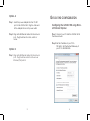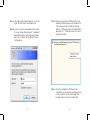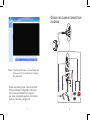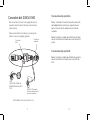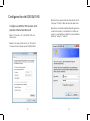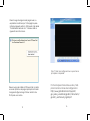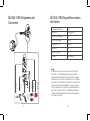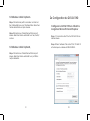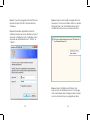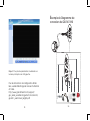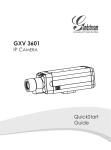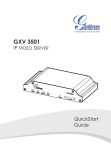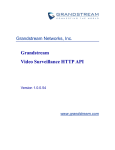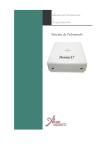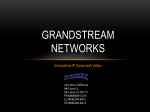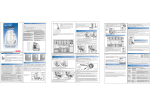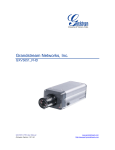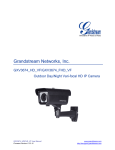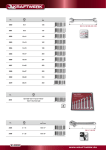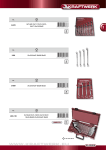Download GXV 3611HD
Transcript
GXV 3611HD IP CAMERA Grandstream Networks, Inc. 1297 Beacon Street, 2nd Floor Brookline, MA 02446, USA Tel : +1 (617) 566 – 9300 Fax: +1 (617) 247 – 1987 www.grandstream.com For Warranty and RMA information, please visit www.grandstream.com QuickStart Guide EN PRECAUTIONS CONNECTING THE GXV3611HD • Do not attempt to open, disassemble, or modify the device • Do not use a third party power adapter • Do not expose this device to temperatures outside the range of -10 oC to +55 oC • Do not expose the GXV3611HD to environments outside of the following humidity range: 10-90% RH (non-condensing) Twist open the dome camera cover and remove the lens cap. Refer to the illustration below when following the instructions on the next page. Network Port Power Port PACKAGE CONTENTS V 12 Power Adapter GXV3611HD QUICKSTART GUIDE 1 12V Option B: RJ45 Ethernet cable to Power over Ethernet(PoE) switch Option A: Power Adapter To AC Outlet NOTE: Choose Option A if using the power supply. Or choose Option B if using a Power over Ethernet (PoE) switch. 2 GXV3611HD CONFIGURATION Option A Step 1: Insert the power adapter into the 12V DC port on the GXV3611HD. Plug the other end of the adapter into an AC power outlet. Step 2: Plug an RJ45 Ethernet cable into the network port. Plug the other into a hub, switch or router. Configuring the GXV3611HD using Microsoft Internet Explorer Step 1: Connect your PC and the GXV3611HD to the same network. Step 2: Set the IP address of your PC to 192.168.1.X. Set the Default Gateway of your PC to 255.255.255.0. Option B Step 1: Plug an RJ45 Ethernet cable into the network port. Plug the other end into a Power over Ethernet (PoE) switch. 3 4 Step 3: Open Microsoft Internet Explorer on your PC. Type 192.168.1.168 in the address bar. Step 4: A pop-up window will appear with prompts for a user name and password. The default administrator user name and password are both set to “admin” at the default factory configuration. Step 5: Once you log into the GXV3611HD’s web interface Internet Explorer will indicate that “This website wants to install to following add-on: ‘GSViewer.cab’ from Grandstream Networks, Inc.” Install this add-on by following the instructions. Step 6: Once the installation of GSViewX.cab completes you will see the web page shown in the screenshot on the next page. Click the play button to view the video feed. 5 6 GXV3611HD SAMPLE CONNECTION DIAGRAM Step 7: Click through the menu on the left hand side Alarm In V 12 8 Alarm out PC DC 12V Speaker 7 Microphone Please download the user manual and FAQ for more detailed configuration instructions: http://www.grandstream.com/support/ gxv_series_surveillance/gxv3611/documents/ gxv3611_usermanual_english.pdf Internet of the web UI for more advanced configuration parameters. GXV3611HD LENS SPECIFICATIONS Lens Mount M12 Resolution 2 Megapixel Image Format 1/3” Image Sensor CMOS Focal Length 2.8 mm View Angles 98 Aperture 2.0 Size 14x15.8mm ES Precauciones • No intente abrir, desarmar o modificar la unidad • No use un adaptador de corriente de otra marca • No exponga esta unidad a temperaturas fuera de este rango: -10 oC a +55 oC • No exponga esta unidad a condiciones húmedas fuera del rango de 10 a 90 % RH (no condensadas) o Contenido V 12 Note: The smoke detector in the GXV 3611 mini dome camera is not intended to replace any smoke detector alarm system. The smoke detector does not comply with the National Alarm and Signaling Code, nor does it provide any form of visual or audible signal to alert the premises dwellers. You must not replace any existing smoke alarm system with this product. Adaptador de corriente GXV3611HD 9 Guía de Instalación Rápida 10 Conexión del GXV3611HD Gire en sentido contrario a las agujas del reloj la cúpula protectora de la cámara y retire la tapa sobre el lente Observe la ilustración de abajo cuando siga las instrucciones en la pagina siguiente Puerto de corriente Puerto de Red Si el usuario elije opción A, Paso 1: Conecte el conector pequeño y redondo del adaptador de corriente en el puerto de corriente. Conecte el otro extremo en la toma de corriente. Paso 2: Conecte el cable de red RJ45 en el Puerto de red. Conecte el otro extreme en el hub/switch/ router. Si el usuario elije opción B: Paso 1: Conecte el cable de red RJ45 en el puerto de red. Conecte le otro extremo en el switch de PoE. 12V Opción B: Cable de Red RJ45 hacia switch PoE Opción A: Adaptador de corriente hacia toma de corriente Nota: Utilice solo una opción A o B 11 12 Configuración del GXV3611HD Configure el GXV3611HD usando el Explorador Internet de Microsoft Paso 1: Conecte su PC y el GXV3611HD a la misma red. Paso 3: Abra su explorador de Internet Microsoft. Coloque 192.168.1.168 en la barra de dirección. Paso 4: Una ventanilla saldrá pidiendo ingresar el nombre de usuario y contraseña. El nombre de usuario y contraseña por defecto para el administrador es “admin” y “admin”. Paso 2: Coloque la IP de su PC en 192.168.1.X. Coloque la mascara de red en 255.255.255.0. 13 14 Paso 5: Luego de ingresar a la pagina web, su explorador le indicara que “ Esta pagina quiere instalar el siguiente add-on: GSViewerX.cab desde “Grandstream Networks Inc.”. Instale el add-on siguiendo las instrucciones. Paso 7: Para mas configuraciones vaya al menú principal a la izquierda. Paso 6: Luego de instalar el GSViewX.cab con éxito, el usuario podrá ver la pagina principal mostrando las siguientes figuras. Haga Click en el botón de PLAY para ver el video. 15 Por favor baje el manual de usuario y FAQ para mas instrucciones de configuracion: http://www.grandstream.com/support/ gxv_series_surveillance/gxv3611/documents/ gxv3611_usermanual_english.pdf 16 GXV3611HD Especificaciones GXV3611HD Diagrama de del Lente Conexion Internet Salida de Alarma Antrada de Alarma PC DC 12V Parlante Microfono V 12 17 Montura del Lente M12 Resolucion 2 Megapixel Formato de Imagen 1/3” Sensor de Imagen CMOS Longitud focal 2.8 mm Abertura 2.0 Angulo de visión 98 o Tamaño 14x15.8mm Nota: El detector de humo en la cámara mini domo GXV 3611 no está diseñado para reemplazar ningún sistema de alarma de incendio. El detector de humo no ha sido certificado por el código nacional de señalización y alarma. La cámara no provee ninguna señal audible ni visual a las personas presentes en el precinto para alertarlas en caso de incendio. Usted no deberá reemplazar ningún sistema de alarma de incendio presente con este producto. 18 FR PRECAUTIONS CONNEXION DU GXV3611HD • Ne pas tenter d’ouvrir, de désassembler ou de modifier le dispositif • Utiliser uniquement un boîtier d’alimentation Grandstream • Ne pas exposer cet appareil à des températures hors de la gamme de -10 °C à +55 °C • Ne pas exposer cet appareil a un environnement ayant une humidité hors de la gamme 10-90% RH (sans condensation) Ouvrez la couverture de la camera dôme et enlever le bouchon de la lentille. Reportez-vous à l’illustration ci-dessous en suivant les instructions sur la page suivante. Port d’alimentation Port Réseau CONTENU DU PACK V 12 Boitier d’alimentation Guide d’installation express GXV3611HD 19 Option B : Câble Ethernet RJ45 au port Ethernet pré-alimenté (PoE) du Switch 12V Option A : Boitier d’alimentation à la prise électrique NOTE : Pour l’alimentation, choisissez l’option A ou B 20 Si l’utilisateur choisi l’option A Etape 1: Branchez le petit connecteur rond du boîtier d’alimentation au port d’alimentation. Branchez l’autre extremité à une prise murale. La Configuration du GXV3611HD Configurez le GXV3611HD en utilisant le navigateur Microsoft Internet Explorer Etape 2: Branchez un câble Ethernet RJ45 au port réseau. Branchez l’autre extremité à un hub/switch/ routeur. Etape 1: Connectez votre PC et le GXV 3611HD au même réseau. Si l’utilisateur choisi l’option B, Etape 2: Fixez l’adresse IP de votre PC à 192.168.1.X et le masque sous réseau à 255.255.255.0. Etape 1: Branchez un câble Ethernet RJ45 au port réseau. Branchez l’autre extremité à un port Ethernet pré-alimenté. 21 22 Etape 3: Ouvrez le navigateur Microsoft Internet Explorer et tapez 192.168.1.168 dans la barre d’adresse. Etape 4:Une fenêtre apparaîtra invitant les utilisateurs à entrer le nom d’utilisateur et le mot de passe. Par défaut le nom d’utilisateur et mot de passe de l’administrateur sont “admin” et “admin”. Etape 5: Après avoir accédé à la page Web, IE indique que “Ce site veut installer l’add-on ci-après:« GSViewerX.cab ‘de’ Grandstream Networks Inc. “ Installez cette add-on en suivant les instructions. Etape 6: Après l’installation du GSViewX.cab avec succès, les utilisateurs pourront voir la page d’accueil indiquée dans l’image suivante. Cliquez sur le bouton de lecture pour regarder la vidéo. 23 24 Exemple de Diagramme de connexion du GXV3611HD Sortie Alarme Entree Alarme V 12 26 Ordinateur DC 12V Haut-Parleur 25 Microphone Pour les instructions de configuration détaillées, veuillez télécharger le manuel d’utilisation et l’aide. http://www.grandstream.com/support/ gxv_series_surveillance/gxv3611/documents/ gxv3611_usermanual_english.pdf Internet Etape 7: Pour plus de paramètres, Veuillez aller sur le menu principal sur le côté gauche. Spécifications de la lentille du GXV3611HD Monture de caméra M12 Résolution 2 Megapixel Format de l’image 1/3” Capteur d’image CMOS Distance Focale 2.8 mm Ouverture 2.0 Angles de vue 98 Taille 14x15.8mm o Note: Le détecteur de fumée dans la mini caméra dôme GXV 3611 ne vise pas à remplacer tout système de détection de fumée. Le détecteur de fumée ne se conforme pas au code nationale d’alarme et de signalisation, ni ne donne la moindre forme de signal visuel ou sonore pour alerter les habitants locaux. Vous ne devez pas remplacer n’importe quel système de détection de fumée existant avec ce produit. 27