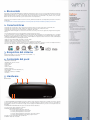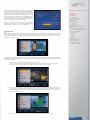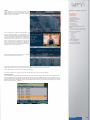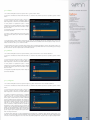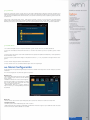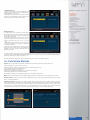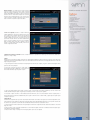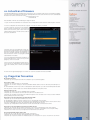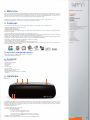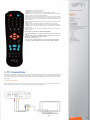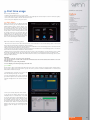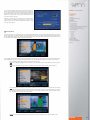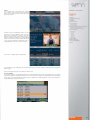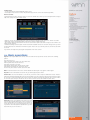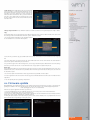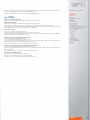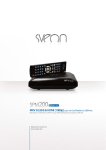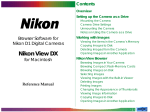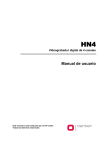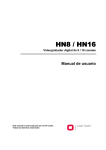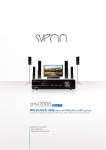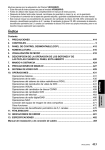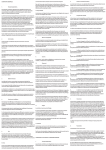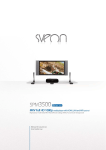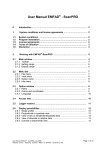Download Sveon SPM1000 Manual
Transcript
Manual de usuario (2) User Guide (16) SPM1000 Manual de usuario Índice 1. Bienvenido 2. Características 3. Requisitos del sistema 4. Contenido del pack 5. Hardware 6. Mando a distancia 7. Conexiones TV 7.1 Conexión por AV 7.2 Conexión por HDMI 8. Reproducción desde dispositivos externos 8.1 Reproducción desde un dispositivo USB 8.2 Reproducción desde el lector de tarjetas 9. Primer uso de la unidad 9.1 Menú Principal 9.1.1 DVB-T 9.1.2 Vídeos 9.1.3 Música 9.1.4 Imágenes 9.1.5 Archivos 9.1.6 Slide Show 10. Menú Configuración 11. Funciones básicas 12. Actualizar el firmware 13. Preguntas frecuentes 1. Bienvenido SPM1000 Manual de usuario Gracias por elegir la unidad SPM1000, el reproductor multimedia con TDT con el que no sólo podrá reproducir sus archivos multimedia sino además ver y grabar los canales TDT. Gracias también a sus puertos USB Host y su lector de tarjetas podrá reproducir desde una fuente externa USB o desde sus tarjetas de memoria flash*. Muy fácil de usar y conectar, disfrute de sus archivos multimedia y de la televisión TDT sin complicaciones. Índice A través de este manual le mostraremos cómo conectar y utilizar adecuadamente este dispositivo para obtener el máximo rendimiento. *La reproducción de vídeos desde tarjetas de memoria puede estar limitada al bitrate soportado por el archivo. 2. Características 1. Bienvenido 2. Características 3. Requisitos del sistema 4. Contenido del pack 5. Hardware 6. Mando a distancia 7. Conexiones TV 7.1 Conexión por AV 7.2 Conexión por HDMI - Reproducción de películas y vídeos. Soporta los formatos: MPG 1/2/4, XVID, VOB, DAT, VCD, MPEG, AVI - Reproducción de archivos de audio. Soporta los siguientes formatos: MP3, WMA, WAV, AAC - Reproducción de imágenes en formato JPEG y subtítulos. SRT, SUB . - Sintonizador DVB-T integrado con funciones como EPG o Teletexto y funciones de grabación (Programación de grabaciones). - Puerto USB Host para conectar un dispositivo de almacenamiento externo. - Lector de tarjetas de memoria compatible con formatos: Multimedia Card (MMC) y Secure Digital (SD) Vea y comparta directamente en la TV sus fotos desde la tarjeta de memoria de su cámara digital sin necesidad de utilizar un ordenador. - Salidas de audio digital Óptica y Coaxial. Conecte su SPM1000 a un equipo de sonido a través de un cable de fibra Óptica o Coaxial para disfrutar de sonido digital multicanal - Salida de vídeo digital HDMI compatible con hasta 1080i. - Salidas de Audio y Video analógico compuesto (AV) - Soporta el sistema de archivos NTFS y FAT32 en la reproducción multimedia. - Cuenta con un práctico e intuitivo software que le facilitarán la búsqueda de archivos. Cuenta con múltiples funciones como zoom de imágenes, Slide Show de fotografías (modo presentación) o subtítulos. 8. Reproducción desde dispositivos externos 8.1 Reproducción desde un dispositivo USB 8.2 Reproducción desde el lector de tarjetas 9. Primer uso de la unidad 9.1 Menú Principal 9.1.1 DVB-T 9.1.2 Vídeos 9.1.3 Música 9.1.4 Imágenes 9.1.5 Archivos 9.1.6 Slide Show 10. Menú Configuración 11. Funciones básicas 12. Actualizar el firmware 13. Preguntas frecuentes 3. Requisitos del sistema -Ordenador portátil o PC con un puerto USB 2.0 (compatible 1.1) -Windows Me/2000/XP/VISTA/W7 4. Contenido del pack - Reproductor multimedia - Adaptador de corriente 12V/3A - Cable USB 2.0 - Cable HDMI - Cable AV - Cable Coaxial - Mando a distancia - Baterías para el mando a distancia (x2) - Guía rápida - Manual de usuario (en CDROM) - CD Driver 5. Hardware Panel frontal 3 1 4 5 6 2 1. LED ENCENDIDO/ LED STANDBY: El LED se ilumina (Azul) cuando la unidad está encendida. Este LED se ilumina en Rojo cuando la unidad se apaga (standby) desde el mando a distancia o desde el botón “Power” de la unidad (en modo standby consume un mínimo de energía; si desea apagar la unidad totalmente, presione el interruptor trasero de la unidad). 2. SENSOR DE INFRARROJOS: Receptor de señal del mando a distancia. 3. PLAY: Presione para reproducir un archivo. 4. BOTÓN MULTIDIRECCIONAL y OK: OK: Presione para confirmar la operación. Presione para desplazarse a la izquierda. Presione para desplazarse a la derecha. Presione para desplazarse hacia arriba y aumentar volumen. Presione para desplazarse hacia abajo y bajar volumen. 5. STOP: Presione para parar una reproducción. 6. POWER: Botón de encendido. Español 3 6 4 7 10 SPM1000 Manual de usuario Índice 1. Bienvenido 2. Características 3. Requisitos del sistema 4. Contenido del pack 5. Hardware 6. Mando a distancia 7. Conexiones TV 1 2 3 5 8 9 Panel trasero 1. Ventilador 2. ANTENNA IN. Entrada de antena RF (televisión). 3. VIDEO. Salida de vídeo analógica. 4. L/R. Salida de audio analógica. 5. COAXIAL. Salida de audio Coaxial. 6. OPTICAL. Salida de audio Óptica. 7. HDMI. Salida HDMI. 8. USB. Conexión USB. 9. ON/OFF. Interruptor de encendido 10. DC IN. Conexión de corriente. 7.1 Conexión por AV 7.2 Conexión por HDMI 8. Reproducción desde dispositivos externos 8.1 Reproducción desde un dispositivo USB 8.2 Reproducción desde el lector de tarjetas 9. Primer uso de la unidad 9.1 Menú Principal 9.1.1 DVB-T 9.1.2 Vídeos 9.1.3 Música 9.1.4 Imágenes 9.1.5 Archivos 9.1.6 Slide Show 10. Menú Configuración 11. Funciones básicas 12. Actualizar el firmware 13. Preguntas frecuentes 2 1 Panel lateral 1. LECTOR DE TARJETAS 2. PUERTO USB HOST 6. Mando a distancia Importante. Las funciones de su SPM1000 se controlan desde el mando a distancia que incluye la unidad o desde la misma unidad usando los botones superiores (desde el panel superior las funciones están limitadas). - POWER: Pulse para encender/apagar (standby) la unidad. - SETUP: Pulse para entrar en el menú de ajustes de su unidad. - DTV: Pulse para acceder al DVB-T. - HDMI/AV: Cambia la resolución de salida entre AV (576i) y HDMI (720p y 1080i). - DISK: Pulse este botón para cambiar de unidad de almacenamiento. También puede pulsar este botón durante la reproducción de video para ir a un momento concreto de la reproducción del archivo. - REC: Pulse para grabar directamente el canal que esta visionando. - EPG: Pulsando este botón podrá obtener la guía de programas del canal sintonizado y añadirlo a lista de grabación (siempre que el canal ofrezca esta información) - TTX: Pulse para acceder al Teletexto (en aquellos canales que lo ofrezcan) - Botones numéricos: Teclado numérico 0-9 - MOVIE: Pulse para acceder directamente al menú “Vídeo” SPM1000 le mostrará todos los archivos de vídeo contenidos en la unidad de almacenamiento independientemente de la carpeta en la que se encuentren. - MUSIC: Pulse para acceder directamente al menú “Música” SPM1000 le mostrará todos los archivos de música contenidos en la unidad de almacenamiento independientemente de la carpeta en la que se encuentren. - PHOTO: Pulse para acceder directamente al menú “Imágenes” SPM1000 le mostrará todas las imágenes contenidas en la unidad de almacenamiento independientemente de la carpeta en la que se encuentren. - VOL+: Aumenta el volumen. - VOL- : Disminuye el volumen. - : Presione para desplazarse a la izquierda. - : Presione para desplazarse a la derecha. - : Presione para desplazarse hacia arriba. También presione para ir al canal posterior en modo TDT. - : Presione para desplazarse hacia abajo. También presione para ir al canal anterior en modo TDT. - ENTER: Confirma la acción. Reproduce los archivos. - EXIT: Pulse para salir de los menús de archivo y volver al menú principal. - HOME: Pulse para ir directamente al menú principal. - EDIT: Pulse el botón “Edit” sobre un archivo o carpeta para realizar las funciones de copiar, pegar, borrar, renombrar, crear carpeta, propiedades y cancelar. Esta función sólo está disponible bajo el modo “Archivo” y en partición FAT32. - COPY: Presione este botón para copiar toda la información contenida en su dispositivo USB o su tarjeta de memoria a su disco duro local. Utilizando este modo no podrá seleccionar los archivos o carpetas concretos que desee copiar. Se copiarán todos los archivos. - REPEAT: Presione para repetir el archivo o todos los archivos. - PLAY/ PAUSE /: Presione para reproducir. Vuelva a presionar para pausar la reproducción. Presione una vez más para volver a reproducir el vídeo. Español 4 - STOP: Pulse para parar la reproducción. - REV: Pulse para retroceder de forma rápida en la reproducción (2x, 4x, 8x, 16x). - F.F : Pulse para avanzar de forma rápida en la reproducción (2x, 4x, 8x, 16x). - PG.UP: Ejecuta el archivo anterior. - PG.DN: Ejecuta el archivo siguiente. - AUDIO: Pulse para cambiar entre los diferentes canales de audio (en aquellos archivos que los contengan) - SUB-T: Cambia entre las opciones de subtítulos (si el archivo los contiene) y/o los desactiva. - FAV: En el modo TDT, si ha añadido varios canales a su lista de favoritos este botón le permitirá cambiar entre ellos. En “Imagen” durante el modo presentación, presione para cambiar el tipo de transición entre imágenes. - INFO: Muestra información del archivo o del canal que este visualizando - MUTE: Pulse para silenciar el audio de su unidad. Vuelva a pulsar para activar el sonido. - DVD: Pulse para activar el menú de navegación de sus archivos guardados en formato DVD (VOB, DAT). - TIMER: Accede al menú de grabaciones para añadir, borrar o editar programaciones - T-R: Pulse una vez para consultar la lista de canales de televisión, vuelva a pulsar para consultar la lista de canales de radio. SPM1000 Manual de usuario Índice 1. Bienvenido 2. Características 3. Requisitos del sistema 4. Contenido del pack 5. Hardware 6. Mando a distancia 7. Conexiones TV 7.1 Conexión por AV 7.2 Conexión por HDMI 8. Reproducción desde dispositivos externos 8.1 Reproducción desde un dispositivo USB 8.2 Reproducción desde el lector de tarjetas 9. Primer uso de la unidad 9.1 Menú Principal 9.1.1 DVB-T 9.1.2 Vídeos 9.1.3 Música 9.1.4 Imágenes 9.1.5 Archivos 9.1.6 Slide Show Avisos sobre el correcto uso del mando a distancia: 1. Coloque las baterías en el mando a distancia antes de comenzar a utilizarlo. 2. Cuando utilice el mando a distancia, dirija la señal hacia el sensor de infrarrojos en un ángulo de +/- 30 grados y a una distancia menor de 5 metros. 3. No deje caer el mando a distancia y evite ponerlo en lugares húmedos. 4. Cuando el mando a distancia no funcione por favor cambie la batería. 10. Menú Configuración 11. Funciones básicas 12. Actualizar el firmware 13. Preguntas frecuentes 7. Conexiones TV La unidad está diseñada con conexión de salida tanto de video analógico compuesto (AV) como de señal de vídeo y audio digital HDMI. Seleccione la salida que desee acorde con sus necesidades teniendo en cuenta que cada una de ellas soporta una resolución de salida diferente. Si quiere obtener hasta 1080i conecte su unidad por HDMI. 7.1 Conexión por AV Realice las conexiones de vídeo tal como se muestra en la imagen. Después conecte el adaptador de corriente, seleccione la entrada AV en su TV y espere unos segundos mientras se realiza la carga del sistema. Español 5 Si quiere disfrutar de un sonido multicanal, utilice la salida óptica o coaxial conectando su reproductor a su sistema 5.1. SPM1000 Manual de usuario Índice 1. Bienvenido 2. Características 3. Requisitos del sistema 4. Contenido del pack 5. Hardware 6. Mando a distancia 7. Conexiones TV 7.2 Conexión por HDMI Realice la conexión tal y como se muestra en la imagen. La salida HDMI contiene señal digital (audio/video) en el mismo cable. Conecte el adaptador de corriente, seleccione la entrada HDMI en su TV y espere unos segundos mientras se realiza la carga del sistema. 7.1 Conexión por AV 7.2 Conexión por HDMI 8. Reproducción desde dispositivos externos 8.1 Reproducción desde un dispositivo USB 8.2 Reproducción desde el lector de tarjetas 9. Primer uso de la unidad 9.1 Menú Principal Si quiere disfrutar de un sonido multicanal, utilice las salidas óptica o coaxial para conectar su reproductor a un sistema de altavoces 5.1 (cable coaxial incluido). 9.1.1 DVB-T 9.1.2 Vídeos 9.1.3 Música 9.1.4 Imágenes 9.1.5 Archivos 9.1.6 Slide Show 10. Menú Configuración 11. Funciones básicas 12. Actualizar el firmware 13. Preguntas frecuentes 8. Reproducción desde dispositivos externos SPM1000 cuenta con un disco duro interno para el almacenamiento y reproducción de archivos. No obstante, también reproduce archivos desde cualquier dispositivo de almacenamiento externo USB o tarjeta de memoria compatible (SD, MMC). Para ellos por favor siga los siguientes pasos. 8.1 Reproducción desde un dispositivo USB Para conectar su dispositivo USB por favor siga los siguientes pasos: 1. Para reproducir contenidos desde una unidad de almacenamiento externa USB, ya sea un stick de memoria o un disco duro externo, debe conectarla al puerto USB Host del lateral de la unidad. Según las especificaciones de la unidad de almacenamiento puede ocurrir que necesite alimentación eléctrica extra; en este caso conecte la alimentación de su dispositivo de almacenamiento. 2. Encienda su dispositivo de almacenamiento externo y espere unos segundos hasta que su SPM1000 escanee el contenido. Este proceso puede tardar unos segundos. Elija en el menú principal una de las opciones: “Video”, “Música”, “Imágenes” o “Archivos” según el tipo de archivo que desee visualizar y pulse el botón “Enter” de su mando a distancia. 3. Una vez elegido el tipo de archivo que desee ver, seleccione la unidad de almacenamiento donde esté situado el archivo. Si tuviera más de una partición en su unidad externa USB elija aquella donde se encuentre el archivo que desee ver. Según la opción seleccionada la unidad le mostrará todos los archivos de video, o de música o de imágenes contenidos en la unidad. Si deseara explorar los archivos independientemente del tipo que sean manteniendo la estructura de carpetas y/o el orden en su unidad de almacenamiento, elija la opción “Archivos”. 4. Para desconectar la unidad de almacenamiento, asegúrese de que no está reproduciendo ningún archivo en esos momentos. Vaya al menú principal. Apague la unidad de almacenamiento externa USB y desconéctela del puerto USB Host. 8.2 Reproducción desde el lector de tarjetas SPM1000 le permite reproducir de forma directa los archivos contenidos en tarjetas de memoria flash* de los formatos SD (Secure Digital) y MMC (Multimedia Card). 1. Inserte su tarjeta de memoria en el lector de tarjetas. 2. Espere unos segundos hasta que su SPM1000 escanee el contenido. Este proceso puede tardar varios segundos. 3. Elija en el menú principal una de las opciones: “Video”, “Música”, “Imágenes” o “Archivos” según el tipo de archivo que desee visualizar y pulse el botón “Enter” de su mando a distancia. Según la opción seleccionada la unidad le mostrará todos los archivos de video, de música o de imágenes contenidos en la unidad. Si deseara explorar los archivos independientemente del tipo que sean manteniendo la estructura de carpetas y/o el orden en su unidad de almacenamiento, elija la opción “Archivos”. 4. Una vez elegido el tipo de archivo que desee ver, aparecerá en su pantalla las unidades de almacenamiento conectadas a su SPM1000. Seleccione la tarjeta de memoria y pulse el botó “Enter” de su mando a distancia. 5. Para desconectar la tarjeta de memoria, asegúrese de que no está reproduciendo ningún archivo en esos momentos que esté contenido en la tarjeta. Vaya al menú principal. Saque del lector la tarjeta de memoria. *La reproducción de vídeos desde tarjetas de memoria puede estar limitada al bitrate soportado por el archivo. Español 6 9. Primer uso de la unidad SPM1000 Manual de usuario Antes de utilizar su SPM1000 por primera vez por favor: Índice - Coloque las baterías en el mando a distancia. - Conecte la unidad a la televisión dependiendo de la salida deseada (siga las instrucciones del apartado 7) - Conecte el cable de antena al conector RF de la unidad - Conecte el adaptador de corriente a la unidad 9.1 Menú Principal La primera vez que encienda la unidad, podrá ver las diferentes opciones “DVB-T”, “Video”, “Música”, “Imágenes”, “Slideshow” o “Archivos” Para acceder a las opciones de configuración de la unidad pulse el botón “Setup” del mando a distancia. Una vez seleccionado el tipo de archivo que quiera ver, seleccione la unidad de almacenamiento en la que se encuentre; elija entre su disco duro local, una unidad de almacenamiento externa conectada al puerto USB Host o una tarjeta de memoria conectada a su lector de tarjetas. El Menú Principal cuenta con las siguientes opciones: - DVB-T: Acceso directo al apartado de televisión digital terrestre “DVB-T”. - Video: Acceso directo a los archivos de vídeo contenidos en el disco duro interno o en su unidad de almacenamiento externa. Los archivos se muestran sin mantener el orden o la estructura de carpetas. - Música: Acceso directo a los archivos de música contenidos en el disco duro interno o en su unidad de almacenamiento externa. Los archivos se muestran sin mantener el orden o la estructura de carpetas. - Imágenes: Acceso directo a los archivos de imagen contenidos en el disco duro interno o en su unidad de almacenamiento externa. Los archivos se muestran sin mantener el orden o la estructura de carpetas. - Slideshow: muestra todas las imágenes, contenidas en el disco duro interno o en la unidad de almacenamiento externa, en modo presentación reproduciendo a la vez de forma aleatoria los archivos de música contenidos en el dispositivo de almacenamiento seleccionado. - Archivos: Esta opción le permite explorar los archivos contenidos en su disco duro interno y/o unidad de almacenamiento externo manteniendo la estructuras de carpetas y archivos. 1. Bienvenido 2. Características 3. Requisitos del sistema 4. Contenido del pack 5. Hardware 6. Mando a distancia 7. Conexiones TV 7.1 Conexión por AV 7.2 Conexión por HDMI 8. Reproducción desde dispositivos externos 8.1 Reproducción desde un dispositivo USB 8.2 Reproducción desde el lector de tarjetas 9. Primer uso de la unidad 9.1 Menú Principal 9.1.1 DVB-T 9.1.2 Vídeos 9.1.3 Música 9.1.4 Imágenes 9.1.5 Archivos 9.1.6 Slide Show 10. Menú Configuración 11. Funciones básicas 12. Actualizar el firmware 13. Preguntas frecuentes Importante 1. No cubra la unidad, incluso cuando no la use. 2. No use la unidad en superficies como sofás, camas o similares; la refrigeración no será la correcta. 3. Coloque la unidad en un sitio bien ventilado. 4. El adaptador de corriente se mantendrá caliente durante el uso de la unidad. 40-50 grados o menos esta dentro de lo normal. 9.1.1 DVB-T En el menú principal seleccione la opción “DVB-T” y pulse el botón “Enter” de su mando a distancia o pulse directamente el botón “DTV”. Una vez seleccionada la opción, debe tener en cuenta que ha de sintonizar los canales antes de visualizar la televisión. Para ello siga los siguientes pasos: 1. Espere unos segundos. En su pantalla aparecerá el mensaje “No hay Señal”. 2. Pulse el botón “Setup” de su mando a distancia y vaya a la opción “DVB-T”. Seleccione la opción “Búsqueda”. Se abrirá la ventana de búsqueda de canales. 3. En el apartado “País”, seleccione el país en el que se encuentre y pulse el botón “Enter”. 4. Seleccione entre búsqueda manual y búsqueda automática. Si selecciona “Búsqueda Auto” la unidad comenzará a escanear automáticamente en los rangos de frecuencia establecidos por defecto en la unidad. Pulse el botón “Stop” en cualquier momento para cancelar el proceso de búsqueda. Los canales de televisión que la unidad vaya encontrando aparecerán en la parte izquierda de la pantalla y los de radio en la derecha. Español 7 5. Si desea buscar los canales en unas frecuencias determinadas, seleccione “Búsqueda manual” y establezca los parámetros: Frecuencia de comienzo, Frecuencia de Finalización y Banda de Frecuencia. La unidad le mostrará así mismo la calidad y la intensidad de señal que se está recibiendo en ese momento. Seleccione “Confirmar” y pulse el botón “Enter” de su mando a distancia. Espere hasta que su SPM1000 termine el proceso de escaneado. Pulse el botón “Stop” en cualquier momento para cancelar el proceso de búsqueda. Una vez escaneados los canales ya puede comenzar a ver la televisión. Pulse el botón de su mando a distancia para ir al canal siguiente o el botón para ir al canal anterior. SPM1000 Manual de usuario Índice 1. Bienvenido 2. Características 3. Requisitos del sistema 4. Contenido del pack 5. Hardware 6. Mando a distancia 7. Conexiones TV 7.1 Conexión por AV 7.2 Conexión por HDMI 8. Reproducción desde dispositivos externos 8.1 Reproducción desde un dispositivo USB 8.2 Reproducción desde el lector de tarjetas Funciones TDT T/R Para cambiar entre los canales de televisión y radio, pulse el botón “T/R” del mando a distancia. Si está viendo la televisión se le mostrará el listado de canales. Vuelva a pulsar el botón “T/R” para que se le muestre el listado de canales de radio digital. Utilice los botones arriba y abajo para moverse entre los distintos canales y pulse el botón “Enter” para seleccionar el que desee visualizar. 9. Primer uso de la unidad 9.1 Menú Principal 9.1.1 DVB-T 9.1.2 Vídeos 9.1.3 Música 9.1.4 Imágenes 9.1.5 Archivos 9.1.6 Slide Show 10. Menú Configuración 11. Funciones básicas 12. Actualizar el firmware 13. Preguntas frecuentes Cuando se muestre el listado de canales, en el caso de los canales de televisión, podrá ver una pequeña previsualización en la parte derecha de la pantalla. En el caso de la señal de radio, podra ver información de la emisora. En la parte inferior verá diferentes opciones: Exit: seleccione esta opción y pulse “Enter” para salir del menú. EPG: seleccione esta opción y pulse “Enter” para acceder a la información EPG que le ofrece el canal. INFO: seleccione esta opción y pulse “Enter” para acceder a información sobre el canal. FAV: seleccione esta opción y pulse “Enter” para añadir el canal seleccionado a su listado de Favoritos. El número del canal se pondrá en color rojo para indicar que está dentro del listado de favoritos. Para sacar un canal del listado de favoritos, sitúese sobre el canal y vuelva a seleccionar la opción “FAV”. El número del canal volverá a ponerse azul. ANTER: seleccione esta opción y pulse “Enter” para cambiar la posición del canal en la lista. Español 8 INFO Mientras visualiza o escucha un canal, pulse el botón “Info” del mando a distancia si desea obtener la siguiente información: SPM1000 Manual de usuario - Nombre del canal - Nombre del programa que se está emitiendo y duración del mismo (hora de comienzo y fin) - Nombre del programa que se emitirá a continuación y duración del mismo (hora de comienzo y fin) - Fecha y hora actual - Pista de audio seleccionada (en caso de que el canal contenga más de una) - Calidad y fuerza con la que se está recibiendo la señal 1. Bienvenido 2. Características 3. Requisitos del sistema 4. Contenido del pack 5. Hardware 6. Mando a distancia 7. Conexiones TV Vuelva a pulsar el botón “Info” para quitar la información de la pantalla. SUB-T Pulse este botón si desea activar los subtítulos (siempre que el canal ofrezca este servicio). Vuelva a pulsar el botón para desactivarlos. TTX Pulse este botón en el mando a distancia para activar los servicios de Teletexto (sólo en aquellos canales que lo ofrezcan). Pulse los botones arriba y abajo para cambiar de página o utilice el teclado numérico para introducir el número de página al que quiera acceder. Vuelva a pulsar el botón “TTX” para desactivar el modo Teletexto y volver a la visualización del canal. Índice 7.1 Conexión por AV 7.2 Conexión por HDMI 8. Reproducción desde dispositivos externos 8.1 Reproducción desde un dispositivo USB 8.2 Reproducción desde el lector de tarjetas 9. Primer uso de la unidad 9.1 Menú Principal 9.1.1 DVB-T 9.1.2 Vídeos 9.1.3 Música 9.1.4 Imágenes 9.1.5 Archivos 9.1.6 Slide Show 10. Menú Configuración 11. Funciones básicas 12. Actualizar el firmware 13. Preguntas frecuentes AUDIO Pulse el botón “Audio” del mando a distancia para cambiar entre los diferentes canales de audio ofrecidos por el canal (siempre que el canal ofrezca dicho servicio). FAV Pulse este botón para acceder a los canales seleccionados como favoritos. Cada vez que pulse este botón, la unidad cambiará entre los canales que hayan sido seleccionados como Favoritos en el menú T/R. EPG Pulse este botón para acceder a la Guía de Programación ofrecida por el canal. Los contenidos ofrecidos dependerán exclusivamente del canal seleccionado. En la parte inferior aparecerán los días de la semana. Seleccione con los cursores izquierda y derecha el día para el cual quiere ver la programación y pulse el botón “Enter”. Si quiere ver la información sobre un programa en concreto, pulse los botones arriba y abajo para seleccionarlo de la lista y pulse el botón “Enter”. Vuelva a pulsar el botón “Enter” para volver al listado de programación. Selecciones la opción “Exit” y pulse el botón “Enter” para salir de la Guía de Programas. Funciones de grabación Para realizar grabaciones por favor tenga en cuenta que debe contar con un disco duro interno instalado con al menos un apartición en FAT32. La unidad no graba en dispositivos de almacenamiento externos ni bajo partición NTFS. Si comenzara a grabar y no contara con une partición en FAT32 la unidad le mostrará un mensaje en pantalla. REC Mientras está visualizando un canal pulse el botón “REC” de su mando a distancia para grabar. Espere unos segundos mientras se activa el modo grabación. Aparecerá un punto rojo en la parte superior de su pantalla para indicarle que la unidad está grabando ese canal. Vuelva a pulsar el botón REC para parar el modo grabación. Nota: Si vuelve al menú principal mientras graba un canal por favor tenga en cuenta que el modo grabación se desactivará. Español 9 TIMER Puede programar tareas de grabación. Para ello pulse el botón “Timer” de su mando a distancia. Para añadir una tarea de grabación seleccione la opción “Editar” y pulse el botón “Enter” SPM1000 Manual de usuario Índice 1. Bienvenido 2. Características 3. Requisitos del sistema 4. Contenido del pack 5. Hardware 6. Mando a distancia 7. Conexiones TV 7.1 Conexión por AV 7.2 Conexión por HDMI 8. Reproducción desde dispositivos externos 8.1 Reproducción desde un dispositivo USB 8.2 Reproducción desde el lector de tarjetas 9. Primer uso de la unidad Una vez aparezca la ventana de programación de la tarea de grabación podrá ver el espacio libre que queda en el disco duro para guardar las grabaciones y el tiempo de grabación que le permite grabar dicho espacio. Seleccione posteriormente el canal que desea grabar, la fecha en que desea se realice la grabación, la hora de inicio y la duración de la misma. Una vez introducidos los parámetros de grabación, pulse el botón “Enter” la unidad le preguntará si quiere añadir la nueva tarea de grabación a la lista; seleccione “SI” o “NO” según desee. 9.1 Menú Principal 9.1.1 DVB-T 9.1.2 Vídeos 9.1.3 Música 9.1.4 Imágenes 9.1.5 Archivos 9.1.6 Slide Show 10. Menú Configuración 11. Funciones básicas 12. Actualizar el firmware 13. Preguntas frecuentes Todas las tareas de grabación aparecerán en la lista de tareas cuando pulse el botón “Timer”. Para borrar una tarea, sitúese sobre la misma y selecciona la opción “Borrar” (Delete). Para modificar una tarea de grabación, sitúese sobre ésta y pulse el botón “Enter”. Modifique los parámetros a su conveniencia. Puede añadir hasta un máximo de cinco tareas de grabación. Seleccione la opción “Exit” y pulse el botón “Enter” para salir del menú de tareas de grabación. GRABACIÓN EPG Puede programar una grabación a través del menú EPG. Para ello pulse el botón “EPG” de su mando a distancia. Seleccione el programa que desee grabar y pulse el botón REC de su mando a distancia. Aparecerá un cuadrado rojo en la parte inferior derecha de la pantalla. Esto indicará que el programa se ha añadido a las tareas de grabación. Puede comprobar que la tarea se ha añadido de forma correcta pulsando el botón “Timer” y comprobando que el programa se ha añadido a la lista de tareas de grabación. Español 10 9.1.2 Vídeos SPM1000 Manual de usuario 1. En el Menú Principal seleccione la opción “Vídeo” y pulse el botón “Enter” Índice 2. Seleccione la unidad de almacenamiento donde se encuentren los archivos que desee reproducir y pulse el botón “Enter” 3. Con los cursores de dirección “Arriba” y “Abajo” seleccione el archivo que desee visualizar y pulse el botón “Play/Pause” o “Enter” de su mando a distancia. 4. Para pausar la reproducción pulse el botón “Play/Pause” del mando a distancia. Vuelva a pulsar el botón “Play/Pause” para volver al modo de reproducción normal. 5. Para parar la reproducción pulse el botón “Stop” de su mando a distancia. 1. Bienvenido 2. Características 3. Requisitos del sistema 4. Contenido del pack 5. Hardware 6. Mando a distancia 7. Conexiones TV 7.1 Conexión por AV 7.2 Conexión por HDMI 8. Reproducción desde dispositivos externos 8.1 Reproducción desde un dispositivo USB 8.2 Reproducción desde el lector de tarjetas 9. Primer uso de la unidad 9.1 Menú Principal 6. Presione el botón “Audio” para elegir entre los distintos canales de audio (si el vídeo tuviera distintos canales). 9.1.1 DVB-T 9.1.2 Vídeos 9.1.3 Música 9.1.4 Imágenes 9.1.5 Archivos 9.1.6 Slide Show 7. Así mismo pulse el botón “SUB-T” para activar y/o elegir entre las distintas opciones de subtítulos (si los tuviera) así como para desactivarlos. Recuerde que debe guardar el archivo de los subtítulos en la misma carpeta en la que esté contenido el archivo de vídeo y con el mismo nombre. 10. Menú Configuración 11. Funciones básicas 12. Actualizar el firmware 13. Preguntas frecuentes 8. Para reproducir un archivo con formato DVD, sitúese sobre la carpeta principal que contiene las carpetas “Video_TS” y “Audio_TS” y pulse el botón “DVD” de su mando a distancia. Esto le permitirá activar los menús del DVD y poder navegar por ellos como si estuviera reproduciendo un DVD directamente. 9.1.3 Música 1. En el Menú Principal seleccione la opción “Música” y pulse el botón “Enter” de su mando a distancia. 2. Seleccione la unidad de almacenamiento donde se encuentren los archivos que desee reproducir y pulse el botón “Enter” 3. Con los cursores de dirección “Arriba” y “Abajo” seleccione el archivo que desee escuchar y pulse el botón “Play/Pause” o “Enter” de su mando a distancia. 4. Para pausar la reproducción pulse el botón “Play/Pause” del mando a distancia. Vuelva a pulsar el botón “Play/Pause” para volver al modo de reproducción normal. 5. Para parar la reproducción pulse el botón “Stop” de su mando a distancia. 9.1.4 Imágenes 1. En el Menú Principal seleccione la opción “Imágenes” y pulse el botón “Enter” de su mando a distancia. 2. Seleccione la unidad de almacenamiento donde se encuentren los archivos que desee reproducir y pulse el botón “Enter” 3. Con los cursores de dirección “Arriba” y “Abajo” seleccione el archivo que desee visualizar y pulse el botón “Play/Pause” o “Enter” de su mando a distancia. 4. Cuando se visualicen las imágenes en pantalla completa se verán en modo presentación. Sitúese sobre el archivo en el que quiera empezar la presentación y pulse el botón FAV de su mando a distancia si quiere cambiar el tipo de transición entre imágenes. Para definir el tiempo de transición entre imágenes vaya al menú “Setup” y la opción “Tiempo Transición” elija entre 5, 10 o 15 segundos. Si desea que se escuche un archivo de música mientras se reproducen las imágenes, copie el archivo que desee dentro de la carpeta y este se reproducirá automáticamente. Para pararse en una fotografía pulse el botón “Play/Pause” del mando a distancia. Cuando pulse el botón FAV puede elegir la opción “Ninguno” (None) para desactivar el modo presentación. 5. También puede optar por ver una previsualización de las imágenes en miniatura. Para ello debe activar (“Enc.”) previamente en el menú “Setup” la opción “Miniaturas” Pulse los botones PG.UP y PG.DN de su mando a distancia para retroceder o avanzar de página en este modo. Antes de pasar de página debe esperar a que se cargue la página actual. Español 11 9.1.5 Archivos SPM1000 Manual de usuario Seleccione esta opción y pulse el botón “Enter” de su mando a distancia para explorar los archivos contenidos en la unidad de almacenamiento seleccionada manteniendo el orden y/o la estructura de carpetas. Una vez dentro de esta opción, seleccione la unidad de almacenamiento donde se encuentren los archivos que desee reproducir y pulse nuevamente el botón “Enter” Índice Para acceder a las carpetas pulse “Enter” Para salir de la carpeta, seleccione el icono superior de la carpeta abierta (RAIZ) y pulse el botón “Enter” Para cambiar de unidad de almacenamiento pulse el botón “Disk” o “Exit” de su mando a distancia y seleccione la nueva unidad. Para volver al menú principal pulse el botón “Home” de su mando a distancia. 1. Bienvenido 2. Características 3. Requisitos del sistema 4. Contenido del pack 5. Hardware 6. Mando a distancia 7. Conexiones TV 7.1 Conexión por AV 7.2 Conexión por HDMI 8. Reproducción desde dispositivos externos 8.1 Reproducción desde un dispositivo USB 8.2 Reproducción desde el lector de tarjetas 9. Primer uso de la unidad 9.1 Menú Principal 9.1.1 DVB-T 9.1.2 Vídeos 9.1.3 Música 9.1.4 Imágenes 9.1.5 Archivos 9.1.6 Slide Show 10. Menú Configuración 11. Funciones básicas 12. Actualizar el firmware 13. Preguntas frecuentes 9.1.6 Slide Show 1. En el Menú Principal seleccione la opción “Slideshow” y pulse el botón “Enter” de su mando a distancia. 2. Seleccione la unidad de almacenamiento donde se encuentren los archivos que desee reproducir y pulse el botón “Enter”. 3. Pulse el botón “Play/Pause” de su mando a distancia si desea pausar la reproducción Slideshow y vuelva a pulsarlo si desea activarlo de nuevo. 4. En este modo no podrá rotar las imágenes. Si pulsa los cursores y o y podrá ir a la imagen anterior o la siguiente. 5. Pulse el botón “Stop” para salir del modo Slideshow. 6. Pulse el botón “Home” de su mando a distancia para volver al menú principal. 10. Menú Configuración En esta opción del menú podrá configurar las preferencias de su unidad. Para ellos presione el botón “Setup” de su mando a distancia. En el menú Configuración encontrará las siguientes opciones: Menú General - Idioma OSD: Elija el idioma por defecto de su unidad entre: Español, Inglés; Francés; Alemán; Italiano; Sueco y Danés. - Miniaturas: Cuando entre en la sección “Imágenes”, si desea que las imágenes se previsualicen en miniatura en modo mosaico active esta opción “Enc.” Elija “Apa.” si no desea tenerla activa. - Salvapantallas: Elija “Enc.” si quiere activarlo o “Apa.” si desea que el salvapantallas permanezca desactivado. Menú TDT - Búscar Canales: Seleccione la opción “Búsqueda” para escanear los canales de la señal de televisión TDT. Configuración Audio - Downmix: por defecto la unidad sólo puede emitir en estéreo. - Salida Audio: Elija entre Analógico, SPDIF/RAW o SPDIF/PCM. Por favor asegúrese que la salida de audio concuerda con las conexiones de audio realizadas en su unidad Español 12 Configurar Modo TV - Tipo TV: De acuerdo con el sistema utilizado en su televisor seleccione la opción que corresponda entre: MULTISISTEMA, NTSC o PAL. - Salida de Vídeo: de acuerdo con el tipo de conexión de vídeo que haya realizado, elija la resolución de salida entre las opciones CVBS, 720p y 1080i. SPM1000 Manual de usuario Índice 1. Bienvenido 2. Características 3. Requisitos del sistema 4. Contenido del pack 5. Hardware 6. Mando a distancia 7. Conexiones TV 7.1 Conexión por AV 7.2 Conexión por HDMI 8. Reproducción desde dispositivos externos 8.1 Reproducción desde un dispositivo USB 8.2 Reproducción desde el lector de tarjetas Menú Preferencias - De fábrica: Seleccione “Restablecer” y pulse “Enter” para restaurar los valores por defecto de la unidad. Si elije esta opción todos los ajustes realizados con anterioridad se perderán. - Duración de Diapo: Elija el tiempo por defecto que desea que transcurra entre una imagen y otra en modo presentación. Elija entre 5 seg., 10 seg y 15seg. - Modo Diapo: Elija por defecto entre los diferentes efectos de transición entre una imagen y la siguiente en modo presentación. - Ajustes de Hora: Actualice la fecha y hora de la unidad. Seleccione la opción “Save” para guardar los cambios o seleccione la opción “Exit” para salir sin guardar los cambios. 9. Primer uso de la unidad 9.1 Menú Principal 9.1.1 DVB-T 9.1.2 Vídeos 9.1.3 Música 9.1.4 Imágenes 9.1.5 Archivos 9.1.6 Slide Show 10. Menú Configuración 11. Funciones básicas 12. Actualizar el firmware 13. Preguntas frecuentes - Formatear el disco: Seleccione la opción “Format” para dar formato a su disco. Seleccione la unidad de almacenamiento que quiera formatear. SPM1000 formateará la unidad en FAT32 y tenga en cuenta que si formatea su unidad de almacenamiento pederá todos los datos contenidos en él. Para salir del menú Configuración vuelva a presionar el botón “Setup” de su mando a distancia. 11. Funciones básicas Repeat: Pulse el botón REPEAT del mando a distancia para activar la repetición de archivos. Elija entre: Archivo: Reproduce un solo archivo una sola vez. Carpeta: Reproduce todos los archivos contenidos en la carpeta (una sola vez) Disco: Reproduce todo el contenido del disco. Repetir Archivo: Repite un solo archivo. Repetir Carpeta: Repite todos los archivos contenidos en una carpeta. Repetir Disco: Repite todo el contenido del disco. Previsualizar: Reproduce 10 segundos de cada archivo contenido dentro del disco. Mute: Pulse el botón MUTE del mando a distancia para desactivar el sonido. Pulse de nuevo para volverlo a activar. Ejecutar archivos: Con los cursores del mando a distancia seleccione el archivo que quiera reproducir y pulse el botón “Enter”” del mando a distancia. Renombrar archivos: Con ayuda de los cursores sitúese sobre el archivo al que desee cambiar el nombre y pulse el botón “Edit” del mando a distancia. En el cuadro de diálogo seleccione la opción “Renombrar” Aparecerá un teclado virtual. Con la ayuda de los cursores de dirección y de la tecla “Enter” del mando a distancia seleccione el nuevo nombre. Pulse el botón “FAV” de su mando a distancia si quiere corregir la última letra. Una vez terminado, pulse el botón “Stop” para salir y guardar el nuevo nombre o el botón “Exit” para cancelar y mantener el nombre original del archivo. Español 13 Borrar archivos: Con ayuda de los cursores sitúese sobre el archivo que desee borrar y pulse el botón “Edit” del mando a distancia. Seleccione la opción “Borrar” SPM1000 le preguntará “¿Quiere realmente borrar el archivo?” Seleccione la opción “Sí” si desea borrar el archivo definitivamente o “No” si desea cancelar la acción de borrado. Importante: una vez borrado el archivo no podrá recuperar los datos. SPM1000 Manual de usuario Índice 1. Bienvenido 2. Características 3. Requisitos del sistema 4. Contenido del pack 5. Hardware 6. Mando a distancia 7. Conexiones TV 7.1 Conexión por AV 7.2 Conexión por HDMI 8. Reproducción desde dispositivos externos 8.1 Reproducción desde un dispositivo USB 8.2 Reproducción desde el lector de tarjetas 9. Primer uso de la unidad Crear una carpeta: presione el botón “Edit” del mando a distancia y seleccione la opción “Nueva Carpeta” Aparecerá un teclado virtual. Con la ayuda de los cursores de dirección y de la tecla “Enter” del mando a distancia seleccione el nombre para la carpeta. Pulse el botón “FAV” de su mando a distancia si quiere corregir la última letra. Una vez terminado, pulse el botón “Stop” para salir y guardar el nuevo nombre o el botón “Exit” para cancelar y mantener el nombre original del archivo. 9.1 Menú Principal 9.1.1 DVB-T 9.1.2 Vídeos 9.1.3 Música 9.1.4 Imágenes 9.1.5 Archivos 9.1.6 Slide Show 10. Menú Configuración 11. Funciones básicas 12. Actualizar el firmware 13. Preguntas frecuentes Cambiar la resolución de salida: Presione el botón “HDMI/AV” repetidamente hasta elegir la resolución de salida deseada (5761, 720p o 1080i) Copiar Esta función le permitirá la copia de archivos entre las distintas unidades de almacenamiento externas o entre diferentes carpetas dentro de la misma unidad, siempre que sus unidades de almacenamiento estén bajo partición FAT32. Para ello siga los siguientes pasos. 1. Vaya a la opción “Archivos” dentro del menú principal. Las funciones de Copiar y Pegar no están activas bajo las otras opciones del menú principal. 2. Seleccione el archivo que desee copiar, pulse el botón “Edit” del mando a distancia y con los cursores del mando a distancia elija la opción “Copiar”. 3. Vaya a la carpeta donde quiera copiar el archivo, pulse el botón “Edit” del mando a distancia y con los cursores del mando a distancia elija la opción “Pegar” Espere hasta que termine el proceso de copiado. 4. Si desease copiar el archivo en otra unidad de almacenamiento, una vez seleccionada la función “Copiar” pulse el botón “Disk” para eleccionar la unidad donde quiere copiar el archivo. Pulse el botón “Edit” y elija la opción “Copiar” para completar el proceso. Copia Directa La función de Copia Directa le permite volcar toda la información contenida en su tarjeta de memoria o dispositivo de almacenamiento externo USB a su disco duro local. Esta opción sólo está disponible bajo FAT32 y no le permite la selección de archivos. Se copia todo el contenido de la unidad de almacenamiento a su disco duro local. 1. Vaya a la opción “Archivos” dentro del menú principal. La función de Copia Directa sólo está activa cuando se encuentra bajo este menú. 2. Pulse el botón “Copy” del mando a distancia. Se comenzará la copia de archivos. La unidad creará una carpeta específica para los archivos copiados. 3. Pulse el botón “Stop” en cualquier momento para parar el proceso de copiado. Español 14 12. Actualizar el firmware SPM1000 Manual de usuario La unidad SPM1000 permite la actualización de su firmware lo que le permitirá contar siempre con las últimas actualizaciones de mejora. Las actualizaciones de firmware están disponibles en la web de Sveon www.sveon.com o solicitándolas directamente al Servicio de Asistencia Técnica: email: [email protected] Tlf. 902 402 503 Índice Para actualizar el firmware de la unidad siga los siguientes pasos: 1. Copie el archivo de actualización en su disco duro local, un dispositivo de almacenamiento USB o tarjeta de memoria. 2. Conecte el dispositivo de almacenamiento o tarjeta de memoria a la unidad y enciéndala. 3. Acceda a la opción “Archivos” del menú principal y busque el archivo de actualización. Con los cursores de dirección selecciónelo y pulse el botón “Enter” del mando a distancia. Espere mientras se lleva a cabo el proceso de actualización. 1. Bienvenido 2. Características 3. Requisitos del sistema 4. Contenido del pack 5. Hardware 6. Mando a distancia 7. Conexiones TV 7.1 Conexión por AV 7.2 Conexión por HDMI 8. Reproducción desde dispositivos externos 8.1 Reproducción desde un dispositivo USB 8.2 Reproducción desde el lector de tarjetas 9. Primer uso de la unidad 9.1 Menú Principal 9.1.1 DVB-T 9.1.2 Vídeos 9.1.3 Música 9.1.4 Imágenes 9.1.5 Archivos 9.1.6 Slide Show 10. Menú Configuración 11. Funciones básicas 12. Actualizar el firmware 13. Preguntas frecuentes 4. Durante el proceso de actualización no pulse ningún botón del mando a distancia. Es muy importante así mismo que durante el proceso de actualización no desconecte la unidad. Si durante la actualización se desconectara de la corriente o se apagara la unidad causaría daños irreversibles. 5. Una vez finalizada la actualización la unidad se reiniciará automáticamente. Si no fuera así, por favor apáguela y vuelva a encenderla. 6. Borre el archivo de actualización del disco duro interno o desconecte el dispositivo de almacenamiento externo de la unidad y borre el archivo de actualización. Por favor si tiene alguna duda póngase en contacto con el servicio de asistencia técnica de SVEON. 13. Preguntas frecuentes El mando no funciona. Compruebe que tiene las pilas correctamente colocadas o que no están descargadas. No escucho el audio Compruebe que la función “Mute” no está activada. Compruebe en el menú de “Setup” que está seleccionada la salida de audio correcta en cada caso para cada tipo de conexión. Si está visualizando un archivo que contiene varias pistas de audio compruebe que está seleccionada la pista adecuada. Para ello presione el botón “Audio” de su mando a distancia hasta dar con la pista correcta. No tengo señal en la TV. Compruebe que tanto la TV como su SPM1000 están encendidas. Compruebe que el los cables de conexión están correctamente conectados a la TV. Compruebe que la salida seleccionada en la unidad corresponde con la conectada en la TV. Pulse el botón “HDMI/AV” para ir pasando por los diferentes modos. No puedo acceder a los dispositivos de almacenamiento USB Compruebe que la conexión al puerto USB host es correcta. Si está utilizando un lápiz de memoria, compruebe que no está protegido contra escritura. Si está utilizando un disco duro externo, compruebe que la electricidad que necesita para operar es la correcta. Si no fuera así conecte el adaptador de corriente de su disco duro para una alimentación correcta. Compruebe que el dispositivo de almacenamiento externo está formateado en FAT16/FAT32 o NTFS. No puedo acceder a las tarjetas de memoria conectadas al lector Compruebe que la tarjeta esta conectada correctamente y que no tiene activada la protección contra escritura. Saque la tarjeta y vuelva a meterla en el lector. Compruebe que el formato es compatible con el lector (SD o MMC) Compruebe en un lector en su PC que la tarjeta de memoria funciona correctamente. No consigo sintonizar ningún canal de TDT Asegúrese de que el cable de antena está conectado correctamente. Compruebe que su antena colectiva está preparada para recibir señal TDT. Compruebe que el país seleccionado en el listado de países se corresponde con el que se encuentra en esos momen Español 15 SPM1000 User Guide Index 1. Welcome 2. Features 3. System Requirements 4. Content 5. Hardware 6. Remote Control 7. TV Connections 7.1 AV Connection 7.2 HDMI Connection 8. Playback from external storage devices 8.1 USB external storage device 8.2 Direct playback from memory cards 9. First time usage 9.1 Main Menu 9.1.1 DVB-T 9.1.2 Movie 9.1.3 Music 9.1.4 Pictures 9.1.5 Files 9.1.6 Slide Show 10. Setup Menu 11. Basic operations 12. Firmware upgrading 13. FAQs 1. Welcome SPM1000 User Guide Thanks for choosing SPM1000, a multimedia player from Sveon with DVB-T tuner with which you will be able not only to play your multimedia files but also watch and record DVB-T channels. Thanks to its USB Host port and its card reader you can play files from external storage devices (USB external devices or memory cards* MMS and SD). The device is very easy to use and connect to enjoy your files and your favourite DVB-T programs easily. Index Through this user guide we will show you how to connect and use the device to get the best performance. * Video files playback from memory cards is subject to the bitrage of the file. 2. Features - Video and movie files playback. Formats supported: MPG 1/2/4, XVID, VOB, DAT, VCD, MPEG, AVI. - Audio files playback: MP3, WMA, WAV, AAC. - JPG picture files supported. - Subtitles supported: SRT, SUB. - DVB-T Tuner to enjoy your favourite Digital Television channels with functions like Teletext or EPG and recording functions (Schedule recording). - Integrated USB Host port to connect and external USB storage device. - Memory card reader compliant with Multimedia Cards (MMC) and Secure Digital cards (SD). Play and share your photos directly from your digital camera to your TV without download the files using a PC. - Optical and Coaxial multichannel audio outputs. Connect your SPM1000 to a speaker system through an Optical cable or through the provided coaxial cable to enjoy the experience of digital surround sound. - HDMI video and audio output which supports up to 1080i of resolution. - Audio and video analog compsite output (AV). - FAT32 and NTFS file systems supported in multimedia files playback. - Advanced and intuitive management software which will make easier the navigation between files and functions like Zoom, Slide show playback or subtitles. 1. Welcome 2. Features 3. System Requirements 4. Content 5. Hardware 6. Remote Control 7. TV Connections 7.1 AV Connection 7.2 HDMI Connection 8. Playback from external storage devices 8.1 USB external storage device 8.2 Direct playback from memory cards 9. First time usage 9.1 Main Menu 9.1.1 DVB-T 9.1.2 Movie 9.1.3 Music 9.1.4 Pictures 9.1.5 Files 9.1.6 Slide Show 10. Setup Menu 11. Basic operations 12. Firmware upgrading 13. FAQs 3. System Requirements - PC or laptop with an available USB 2.0 port (1.1 compliant). -Windows Me/2000/XP/VISTA/W7 4. Content - Multimedia player - 12V/3A power adaptor - USB 2.0 cable - HDMI cable - AV cable - Coaxial cable - Remote control - Batteries for remote control (x2) - Quick Installation Guide - Digital User Guide (included in the CD ROM) - CD Driver 5. Hardware Front panel 3 1 4 5 6 2 1. POWER/STANDBY LED: This LED lights in blue when the unit is powered on. This LED lights in red when the device is powered off (standby mode) from the remote control or from the Power button located in the device. When the unit is in "Standby" mode its power consumption is minium; if you want to turn the device off completely, press the power switch located in the rear panel of the device. 2. INFRARED RECEIVER 3. PLAY: Press to play the selected file. 4. ARROW BUTTONS AND OK: OK: Press to confirm Press to move the highlight to the left. Press to move the highlight to the right. Press to move the highlight up or to increase the volume. Press to move the highlight down or to dicrease the volume. 5. STOP: Press to stop a playback. 6. POWER: Press to turn the device on (when the unit is in Standby mode). English 17 6 4 7 10 SPM1000 User Guide Index 1. Welcome 2. Features 3. System Requirements 4. Content 5. Hardware 6. Remote Control 7. TV Connections 1 2 3 5 8 9 7.1 AV Connection 7.2 HDMI Connection 8. Playback from external storage devices 8.1 USB external storage device 8.2 Direct playback from memory cards Rear panel 1. Fan 2. ANTENNA IN. RF input antenna (TV signal). 3. VIDEO. Analog video output. 4. L/R. Analog audio output. 5. COAXIAL. Coaxial audio output. 6. OPTICAL. Optical audio output.. 7. HDMI. HDMI output. 8. USB. USB Connection 9. ON/OFF. Power switch. 10. DC IN. Power connection. 9. First time usage 9.1 Main Menu 9.1.1 DVB-T 9.1.2 Movie 9.1.3 Music 9.1.4 Pictures 9.1.5 Files 9.1.6 Slide Show 10. Setup Menu 11. Basic operations 12. Firmware upgrading 13. FAQs 2 1 Side panel 1. CARD READER 2. USB HOST PORT 6. Remote control Important. SPM1000 functions can be managed using its remote control or from the keys located in the device. Nevertheless, there are functions which only can be managed from the remote control. - POWER: Press to turn the unit on/off (Standby). - SETUP: Press to enter in Setup menu. - DTV: Press to go to DVB-T options. - HDMI/AV: Press to change the signal output between AV (576i) and HDMI (720p and 1080i). - DISK: Press to change between the different external storage devices. You can also press this button to go to point in the timeline of a video file playback. - REC: Press to record directly the channel you are currently watching. -EPG: Press this button to obtain EPG information (Electronic Program Guide) about the current channel and add it to the recording list. This information can only be displayed in channels with EPG available.. - TTX: Press to display Teletext information (if the channel includes this function). - Numer buttons from 0 to 9. - MOVIE: Press to go to Movie menu. SPM1000 will display all the video files saved in the device without show the folder where they are saved. - MUSIC: Press to go to Music menu. SPM1000 will display all the music files saved in the device without show the folder where they are saved. - PHOTO: Press to go to Pictures menu. SPM1000 will display all the picture files saved in the device without show the folder where they are saved. - VOL+: Press to increase the volume. - VOL- : Press to decrease the volume. - : Press to move the highlight to the left. - : Press to move the highlight to the right. - : Press to move the highlight up. In TDT mode, press to go to the previous channel. - : Press to move the highlight down. In TDT mode, press to go to the next channel. - ENTER: Press to confirm or play a file. - EXIT: Press to exit from files menu and go to Main Menu. - HOME: Press to go to Main Menu. - EDIT: Press this button over a file to copy, paste, delete, rename, create a folder, go to properties information and cancel. This function is only available in “File” mode and under FAT32 partition. - COPY: Press this button to copy all the information saved in the external USB storage device or saved in the memory card to the inner hard disk of the device. This option doesn´t allow you to select the files you want to copy: all the files would be copied. - REPEAT: Press to repeat the current file or all the files. - PLAY/ PAUSE /: Press to play a file. Press again to pause the playback and press again to stop the playback. - STOP: Press to stop the playback. - REV: Press to fast backward during a playback (2x, 4x, 8x, 16x). - F.F : Press to fast forward during a playback (2x, 4x, 8x, 16x). English 18 - PG.UP: Press to run the previous file. - PG.DN: Press to run the next file. - AUDIO: Press to change between the available audio channels. - SUB-T: Press to change between the different subtitles options or disable subtitle function (when the file includes subtitles). - FAV: In DVB-T mode, this button allows you to change between the channels included in the favourite channel list. When you are playing picture files in Slide Show mode you can press this button to change the transition mode between pictures. - INFO: Press to display information about the current file or about the current DVB-T channel. - MUTE : Press to disable audio signal. Press again to enable it again. - DVD: Press to enable the navigation menus in your DVD files (VOB, DAT). - TIMER: Press to access to the recording menu to add, delete or edit recording programs. - T-R: Press once to show the television channel list; press twice to show the radio station list. Avisos sobre el correcto uso del mando a distancia: 1. Coloque las baterías en el mando a distancia antes de comenzar a utilizarlo. 2. Cuando utilice el mando a distancia, dirija la señal hacia el sensor de infrarrojos en un ángulo de +/- 30 grados y a una distancia menor de 5 metros. 3. No deje caer el mando a distancia y evite ponerlo en lugares húmedos. 4. Cuando el mando a distancia no funcione por favor cambie la batería. SPM1000 User Guide Index 1. Welcome 2. Features 3. System Requirements 4. Content 5. Hardware 6. Remote Control 7. TV Connections 7.1 AV Connection 7.2 HDMI Connection 8. Playback from external storage devices 8.1 USB external storage device 8.2 Direct playback from memory cards 9. First time usage 9.1 Main Menu 9.1.1 DVB-T 9.1.2 Movie 9.1.3 Music 9.1.4 Pictures 9.1.5 Files 9.1.6 Slide Show 10. Setup Menu 11. Basic operations 12. Firmware upgrading 13. FAQs 7. TV Connections The device integrates different audio and video outputs: composite analog video and audio output (AV) and HDMI digital audio and video output. Select the audio and video output you prefer accordingly to your needings and please note each video output supports a different resolution. If you want to enjoy 1080i video quality signal connect the device through its HDMI output. 7.1 AV Connection Please follow this picture to connect the device to your TV through AV connection. Then, connect the power adaptor to the power outlet, select AV input in your TV system and wait during the files loading process. English 19 If you want to enjoy the multichannel audio signal, use the Coaxial or Digital audio outputs to connect the device to a 5.1 speaker system. Coaxial cable is provided with the unit. SPM1000 User Guide Index 1. Welcome 2. Features 3. System Requirements 4. Content 5. Hardware 6. Remote Control 7. TV Connections 7.1 AV Connection 7.2 HDMI Connection 8. Playback from external storage devices 7.2 HDMI Connection 8.1 USB external storage device 8.2 Direct playback from memory cards 9. First time usage Please follow the steps shown in the picture. HDMI output includes audio and video signal through the same cable. Before connecting HDMI cable between your TV and the device, connect the power adaptor to the power outlet, select the HDMI input in your TV system and wait during the files loading process. If you want to enjoy the multichannel audio signal, use the Coaxial or Digital audio outputs to connect the device to a 5.1 speaker system. Coaxial cable is provided with the unit. 9.1 Main Menu 9.1.1 DVB-T 9.1.2 Movie 9.1.3 Music 9.1.4 Pictures 9.1.5 Files 9.1.6 Slide Show 10. Setup Menu 11. Basic operations 12. Firmware upgrading 13. FAQs 8. Direct playing from external storage devices SPM1000 includes an inner hard disk to storage and play multimedia files. Besides, the device allows you to play files from any USB external storage device or memory cards thanks to its USB Host port and to its integrated card reader. Please follow these steps: 8.1 Direct playing from USB storage devices Please follow these steps to enjoy this function: 1. Connect an external USB device to the USB Host port of the unit (memory stick, USB hard disk, etc). Depending on the features of the external USB device it may need extra power supply; in this case, please connect the power adaptor of the external device to the power outlet. 2. Turn the external device on and wait while the SPM1000 scans its content. This process could take some seconds. Go to the Main Menu and choose: Movie, Music, Photo or File menu depending of the type of file you want to play and press "Enter" button of your remote control. 3. Choose the storage device where are saved the files you want to play between: USB Host port, card reader or inner hard disk. If the USB storage device has more than one partition, please choose the partition where are saved the files you want to play. Depending on the option you choose (Movie, Music, Picture or Files), the unit will display all the video, music, picture files or all the files saved in the selected storage device. If you want to explore all the files saved in the device choose "File" option. 4. Please make sure you are not playing files from the external USB storage device before disconnecting it. 8.2 Direct playing from card reader SPM1000 allows you to play files directly from memory cards* to your TV without the needing to download them previously using a computer. The device supports Secure Digital (SD) and Multimedia Cards (MMC) formats. 1. Insert your memory card in the card reader slot of the device. 2. Wait while SPM1000 scans its content. This process could take some seconds. 3. Go to Main Menu and choose between: Movie, Music, Photo, File depending on the type of file you want to play and press “Enter” button of the remote control. 4. Choose the storage device: select memory card option. If you have selected “Movie” option in the Main Menu, the devie will display all the video files saved in the memory card. Select “File” option to display all the files saved in the memory card. 5. Please make sure you are not playing files from the memory card, go to Main Menu and then disconnect the card from its slot. * Video files playback from memory cards is subject to the bitrate of the file. English 20 9. First time usage SPM1000 User Guide Before using SPM1000 please: Index - Install the provided batteries in the remote control. - Connect the device to your TV depending on the selected output (please read carefully the section 7 of this user guide). - Connect the antenna cable to the RF connector in the unit. - Connect the power adaptor to the power outlet. 9.1 Main Menu When you turn the device on appears the Main Menu screen where you can choose between the following options: "DVB-T", "Movie", "Music", "Pictures", "Files" or "Slide Show". If you want to enter to Setup options please press "Setup" button of the remote control. Select the type of file you want to play (Movie, Photo or Music) and then select the storage unit where are saved the files you want to play: you can choose between the inner hard disk, a memory card inserted in the card reader slot of the device or an USB external storage device connected through the USB Host port. Main Menu includes the following options: 1. Welcome 2. Features 3. System Requirements 4. Content 5. Hardware 6. Remote Control 7. TV Connections 7.1 AV Connection 7.2 HDMI Connection 8. Playback from external storage devices 8.1 USB external storage device 8.2 Direct playback from memory cards 9. First time usage 9.1 Main Menu 9.1.1 DVB-T 9.1.2 Movie 9.1.3 Music 9.1.4 Pictures 9.1.5 Files 9.1.6 Slide Show 10. Setup Menu 11. Basic operations 12. Firmware upgrading 13. FAQs - Movie: Select to access to the video files saved in the inner hard disk or in an external storage device. The files are shown without sort and without maintain the folders structure. - Music: Select to access to the music files saved in the inner hard disk or in an external storage device. The files are shown without sort and without maintain the folders structure. - Pictures: Select to access to the picture files saved in the inner hard disk or in an external storage device. The files are shown without sort and without maintain the folders structure. - Slideshow: Select to play all the picture files saved in the device (inner hard disk or external storage devices) in Slide Show mode. During this function, the device plays music files saved in the selected storage device in random mode. - Files: This option allows you to explore all the files saved in the device (inner hard disk or external storage device) maintaining the folders structure. Important 1. Do not cover the unit, even when you are not using it. 2. Do not use the device in surfaces like a sofa, bed or similars because these kind of surfaces don´t allow the correct airflow of the device. 3. Put the device in a place with good airflow. 4. Power adaptor gets hot during its usage around 40º~50º. 9.1.1 DVB-T Select "DVB-T" option in the Main Menu and press "Enter" of the remote control;you can also press the button "DVB-T" of the remote control. Please note first time you use the device you have to scan the available DVB-T TV channels and radio stations. Follow these steps: 1. Wait during some seconds. The TV screen will show the following message: "No signal". 2. Press "Setup" button of the remote control and go to "DVB-T" option. Select "Channel Scan" and a window will appear to do the channel scan process. 3. Select your country and press "Enter" button. 4. You can scan the DVB-T channels in an automatically mode or in a manual mode. If you want to scan the channels in an automatically way select "Auto Scan" and the device will start to scan the available channels using the frequency of range by default. Press "Stop" if you want to stop the channel scan. DVB-T TV channels found will appear in the left of the screen and DVB-T radio stations found will appear in the right of the screen. English 21 5. If you want to scan the channels by entering the range of frequency select "Manual Scan" and enter the values: Start frequency, Finish frequency, frequency bandwith. Select "OK" and press "Enter" button of the remote control. Wait until the device finishes the scan process. You can press "Stop" button when you want to stop the process. When the channel has been scanned you can start to watch your favourite TV programs. Press the button of your remote control to go to the next channel and press the button to go to the previous channel. SPM1000 User Guide Index 1. Welcome 2. Features 3. System Requirements 4. Content 5. Hardware 6. Remote Control 7. TV Connections 7.1 AV Connection 7.2 HDMI Connection 8. Playback from external storage devices 8.1 USB external storage device 8.2 Direct playback from memory cards 9. First time usage DVB-T Functions T/R Press the button "T/R" to change between TV channels and radio stations. When you press this button while you are watching a TV program, the device displays a list of available TV channels; press again "T/R" button to change this list to a list of available radio stations. Use the arrow buttons up and down to choose the channels and press "Enter" button to select the TV channel or the radio station you want to watch/hear. 9.1 Main Menu 9.1.1 DVB-T 9.1.2 Movie 9.1.3 Music 9.1.4 Pictures 9.1.5 Files 9.1.6 Slide Show 10. Setup Menu 11. Basic operations 12. Firmware upgrading 13. FAQs The available TV channel list displays also a thumbnail of the program in the right of the screen. When list shows the available radio stations, the device shows information about it. You can find different options in the bottom of the window: Exit: Select this option and press “Enter” button to exit this menu. EPG: Select this option and press “Enter” button to access to EPG channel information (Electronic Program Guide). INFO: Select this option and press “Enter” button to access to information about the current channel. FAV: Select this option and press “Enter” button to add a channel to your channel Favourite list. When a channel is added to the Favourite channel list its channel number turns into red colour. If you want to delete a TV chan nel from the favourite channel list, select it and press “FAV” button again (the number of this channel turns in blue to indicate it is not inside the Favourite list). ANTER: Select this option and press “Enter” button to change the position of the channel inside the list. English 22 INFO While you are watching a TV channel or hearing a radio station, press this button of the remote control to get the following information: SPM1000 User Guide - Channel name - Current program name and its lenght (begining time and end time) - Next program name and its lenght (begining time and end time) - Current date and time - Audio track (if the file has more than one audio track) - Quality and coverage of received signal 1. Welcome 2. Features 3. System Requirements 4. Content 5. Hardware 6. Remote Control 7. TV Connections Index 7.1 AV Connection 7.2 HDMI Connection 8. Playback from external storage devices 8.1 USB external storage device 8.2 Direct playback from memory cards Press again “INFO” button to exit. SUB-T Press this button if you want to enable subtitle function (this function is only available if the channel includes subtitles) . Press again to disable. TTX Press this button to enable Teletext function (this function is only available if the channel includes Teletext information). Use the arrow buttons up and down to change the Teletext page or use the numeric keypad to enter the number of the page which you want to access. Press “TTX” button again to disable Teletext and go to the TV channel. 9. First time usage 9.1 Main Menu 9.1.1 DVB-T 9.1.2 Movie 9.1.3 Music 9.1.4 Pictures 9.1.5 Files 9.1.6 Slide Show 10. Setup Menu 11. Basic operations 12. Firmware upgrading 13. FAQs AUDIO Press “Audio” button of the remote control to change between the different audio channels offered by the TV channel (this option is only available when the TV channel includes this service). FAV Press this button to access to the Favourite selected channels. Each time you press this button the device will change between the Favourite channels selected in “T/R” menu. EPG Press this button to go to Electronic Program Guide information offered by the channel. The content of this guide depends on the selected channel (if a channel hasn´t this information, the device can not provide it). In the bottom of the EPG window appears the days of the week. Use the arrow buttons and to select the day which you want to see the TV program and press “Enter” button to check it. If you want to access to the information about a program, use the arrow buttons up and down to select it from the list iand press “Enter” button. Press “Enter” again to go the program list. Select “Exit” and press “Enter” button to exit the EPG function. Recording functions To make recordings please note the device must has an inner hard disk installed with at least one partition under FAT32 file system. The unit doesn´t record in external storage devices neither under NTFS file system. If you start to record and you haven´t a FAT32 partition, the unit will display an error message. REC If you want to record a TV channel while you are watching it, press “REC” button of the remote control. Wait during some seconds while the record mode is being enabled. A red point symbol will appear in the right top corner of the screen to indicate the program is being recorded. Press “REC” button again to stop the recording. Note: If you go to the Main Menu while you are recording a TV channel please note the recording mode will be disabled. English 23 TIMER The recordings can be programmed by pressing "Timer" button of the remote control. If you want to add a new recording task select "Edit" option and press "Enter" button. SPM1000 User Guide Index 1. Welcome 2. Features 3. System Requirements 4. Content 5. Hardware 6. Remote Control 7. TV Connections 7.1 AV Connection 7.2 HDMI Connection 8. Playback from external storage devices 8.1 USB external storage device 8.2 Direct playback from memory cards 9. First time usage 9.1 Main Menu When the menu of recording tasks is open, you can check the free space available to save your recordings and the recording time you have. Select the channel you want to save, the day when you want to start the recording, the start time of recording and its lenght. Then press "Enter" button and the unit will ask you if you want to add this recording task to the recording tasks list; select "Yes" or "Not" to confirm. 9.1.1 DVB-T 9.1.2 Movie 9.1.3 Music 9.1.4 Pictures 9.1.5 Files 9.1.6 Slide Show 10. Setup Menu 11. Basic operations 12. Firmware upgrading 13. FAQs Press "Timer" to display all the recording tasks. If you want to delete a recording task, select it and press "Delete"; if you want to modify a recording task select it and press "Enter" button. Select "Exit" option and press "Enter" button to exit this menu. EPG RECORDING You can also program a recording through EPG menu. Press "EPG" button of the remote control and select the TV channel you want to record. Then, press "REC" button of the remote control and a red square symbol will appear in the right bottom corner of the screen which indicates the program has been added to the recording tasks list. You can check if this task is already added by pressing "Timer" button. English 24 9.1.2 Movies SPM1000 User Guide 1. Select “Movie” option in the Main Menu and press “Enter” button. Index 2. Select the storage device where are saved the files you want to play and press “Enter” button. 3. Use the arrow buttons up and down to select the file you want to play and press “Play/Pause” button or “Enter” button of the remote control. 4. Press “Play/Pause” button of the remote control to pause the playback. Press this button again to resume the playback. 1. Welcome 2. Features 3. System Requirements 4. Content 5. Hardware 6. Remote Control 7. TV Connections 7.1 AV Connection 7.2 HDMI Connection 8. Playback from external storage devices 5. Press “Stop” button to stop the playback. 6. Press “Audio” button to choose between the different availalbe audio channels. 8.1 USB external storage device 8.2 Direct playback from memory cards 9. First time usage 9.1 Main Menu 9.1.1 DVB-T 9.1.2 Movie 9.1.3 Music 9.1.4 Pictures 9.1.5 Files 9.1.6 Slide Show 7. Press “Sub-T” button to enable and/or choose between the different available subtitle options; press it also to disable this option. Please note you have to save the subtitles file in the same folder where are saved the video files which the subtitles belongs to, using the same filename. 10. Setup Menu 11. Basic operations 12. Firmware upgrading 13. FAQs 8. The device allows you to play DVD files maintaining the original navigation menus. Select the folder where are saved the folders “Video_TS” and “Audio_TS” and press “DVD” button of the remote control. 9.1.3 Music 1.Select “Music” option in the Main Menu and press “Enter” button of the remote control. 2. Select the storage device where are saved the files you want to play and press “Enter” button. 3. Use the arrow buttons up and down to select the file you want to play and press “Play/Pause” button or “Enter” button of the remote control. 4. Press “Play/Pause” button to pause the playback and press this button again to resume it. 5. Press “Stop” button to stop the playback. 9.1.4 Pictures 1. Select “Pictures” in the Main Menu and press “Enter” button of the remote control. Select the storage device where are saved the files you want to play and press “Enter”. 3. Use the arrow buttons up and down to select the file you want to play and press “Play/Pause” or “Enter” button of the remote control. 4. When the device plays the picture files they are displayed in “Slide Show” mode. Select the file you want to use to start the Slide Show mode and press “FAV” button of the remote control if you want to change the transition mode between pictures. Go to “Setup” menu and select “Transition Time” option to change the time between pictures (5, 10 or 15 seconds). If you want to play a music file during the Slide Show function, copy the music file you want to play in the same folder where are saved the pictures and it will be played automatically. Play the button “Play/Pause” to pause the pictures playback in a picture. Press “FAV” button to choose “Non” option to disable Slide Show function. 5. You can also preview the picture files in thumbnail mode: go to “Setup” menu, select “Thumnail” function and enable it (ENC). Press PG.UP and PG.DN buttons of the remote control to go to the previous or to the next page; please note you have to wait during some seconds during the file loading. English 25 9.1.5 Files SPM1000 User Guide Select this option and press "Enter" button of the remote control to explore the files saved in the selected storage unit. This option maintains the order of the files and also the folders structure. Select "File" option and then select the storage device where are saved the files you want to play. Press "Enter" button to confirm. Index Press "Enter" to access to the folders. If you want to exit a folder select the open folder icon (ROOT) and press "Enter" button. If you want to change the storage device, press "Disk" or "Exit" button of the remote control and select another storage device. Press "Home" butto to go to the Main Menu. 1. Welcome 2. Features 3. System Requirements 4. Content 5. Hardware 6. Remote Control 7. TV Connections 7.1 AV Connection 7.2 HDMI Connection 8. Playback from external storage devices 8.1 USB external storage device 8.2 Direct playback from memory cards 9. First time usage 9.1 Main Menu 9.1.1 DVB-T 9.1.2 Movie 9.1.3 Music 9.1.4 Pictures 9.1.5 Files 9.1.6 Slide Show 10. Setup Menu 11. Basic operations 12. Firmware upgrading 13. FAQs 9.1.6 Slide Show 1. Select “Slideshow” option in the Main Menu and press “Enter” button of the remote control. 2. Select the storage unit where are saved the files you want to play and press “Enter” button. 3. Press “Play/Pause” button of the remote control if you want to pause the Slide Show pictures playback and press this button again if you want to resume this option. 4. This mode doesn´t allow you to rotate the pictures. If you press the arrow buttons and or and you will be able to go to the next or to the previous picture. 5. Press “Stop” button to exit Slide Show mode. 6. Press “Home” button to go to the Main Menu. 10. Setup Menu Press “Setup” button of the remote control to access to the Setup Menu. You will find the following options: General Menu - OSD language: Choose the OSD language by default between: Spanish, English, French, German, Italian, Swedish and Danish. - Thumbnail: If you want to display a preview of the pictures in thumbnail mode in "Pictures" menu, you have to enable this option ("ENC"); choose "APA" if you want to disable the option. - Screensaver: Choose between "ENC" (enabled) or "APA" (disabled). DVB-T Menu - Channel scan: Select this option to scan the DVB-T TV available channels. Audio Setup - Downmix: The device can only play in stereo mode. - Audio output: Choose between Analog, SPDIF/RAW or SPDIF/PCM. Please make sure the audio output matchs with the audio connections made in your unit. English 26 TV Mode Setup - TV Type: Select between MULTISISTEMA, NTSC or PAL. - Video output: Choose between: CVBS, 720p and 1080i (only when the unit is connected through HDMI) Preferences Menu - By default: Select "Restore" and press "Enter" to restore the default values. When you select this option all the changed made in the setup of the device will be erased. SPM1000 User Guide Index 1. Welcome 2. Features 3. System Requirements 4. Content 5. Hardware 6. Remote Control 7. TV Connections 7.1 AV Connection 7.2 HDMI Connection 8. Playback from external storage devices 8.1 USB external storage device 8.2 Direct playback from memory cards 9. First time usage 9.1 Main Menu 9.1.1 DVB-T 9.1.2 Movie 9.1.3 Music 9.1.4 Pictures 9.1.5 Files 9.1.6 Slide Show - Slide time: Choose the default transition time between pictures in Slide Show mode between: 5, 10 and 15 seconds. - Slide Mode: Choose the default transition mode between pictures in Slide Show mode. - Time settings: Update the date and time in the device. Select "Save" option to save all the changes or select "Exit" to exit without save the changes. - Hard disk formatting: Select the option "Format" to format the hard disk of the device. Select the storage device you want to format and the device will format it in FAT32 file system. Please note if you format your device, all the files saved will be erased. 10. Setup Menu 11. Basic operations 12. Firmware upgrading 13. FAQs If you want to exit Setup menu press again "Setup" button of the remote control. 11. Basic operations Repeat: Press “Repeat” button of the remote control to enable the files repeat mode. Choose between the following options: File: Play the file once. Folder: Play all the files saved in the current folder once. Disk: Play all the files saved in the device. Repeat file: Repeat the current file. Repeat folder: Repeat all the files saved in the folder. Repeat Disk: Repeat all the file saved in the device. Preview: Play 10 seconds of each file saved in the disk. Mute: Press “Mute” button of the remote control to disable the audio signal. Press again to enable it again. Play files: Use the arrow buttons to select the file you want to play and press "Enter". Rename files: Use the arrow buttons to select the file you want to rename and press "Edit" button. Select "Rename" option and a virtual keyboard will appear. Use the arrow buttons to select the characters and press "Enter" button to confirm the new name. Press "FAV" button of the remote control if you want to amend the last character. Once you have written the new name press "Stop" to exit and save the new name or "Exit" to cancel and maintain the old file name. Delete files: Use the arrow buttons to select the file you want to delete and press "Edit" button of the remote control. Select "Delete" option and the device will ask you if you want to delete the file. Select "Yes" if you want to delete the file or "No" if you want to cancel this operation. Important: Once you have deleted the file you can not restore it. English 27 Create a folder: Press "Edit" button of the remote control and select "New folder"; a virtual keyboard will appear. Use the arrow buttons and "Enter" buton to select the name for the new folder. Press "FAV" button of the remote control if you want to amend the last character. Once you have written the new name, press "Stop" button to exit and save the new folder name or press "Exit" to cancel and exit without save the new folder name. SPM1000 User Guide Index 1. Welcome 2. Features 3. System Requirements 4. Content 5. Hardware 6. Remote Control 7. TV Connections 7.1 AV Connection 7.2 HDMI Connection 8. Playback from external storage devices 8.1 USB external storage device 8.2 Direct playback from memory cards Change output resolution: Press "HDMI/AV" button several times until choose the signal output (576i, 720p or 1080i). Copy This function allows you to copy files between the different storage devices or between different folder in the same unit if these storage units are formatted under FAT32 file system. Follow these steps: 1. Go to "Files" option in Main Menu. Copy and Paste options are not available in the rest of Main Menu options. 9. First time usage 9.1 Main Menu 9.1.1 DVB-T 9.1.2 Movie 9.1.3 Music 9.1.4 Pictures 9.1.5 Files 9.1.6 Slide Show 10. Setup Menu 11. Basic operations 12. Firmware upgrading 13. FAQs 2. Select the file you want to copy, press "Edit" button of the remote control and use the arrow buttons to select "Copy" option. 3. Go to the folder where you want to save the file, press "Edit" button of the remote control and use the arrow buttons to select "Paste" option. Wait until the process finishes. 4. If you want to copy the file in other storage device, select "Copy" function and press "Disk" button to select the storage unit where you want to save the file. Press "Edit" and choose "Copy" option to complete this process. Direct Copy Direct Copy function allows you to copy all the files saved in your memory card or external USB storage device to the inner hard disk of the device. This function is only available under FAT32 file system and it doesn´t allow you to select files: all the files will be copied. 1. Go to "Files" option in the Main Menu. Direct Copy function is only available in "Files" option. 2. Press "Copy" button of the remote control. The file copy process will start and the device will create a new folder for these copied files. 3. You can stop this process by pressing "Stop" button. 12. Firmware update SPM1000 allows you to update its firmware to enjoy improvements and new functions for your device. The firmware upgradings are avaialble in the Sveon official website; you can also ask for them to our Technical Support Department: email: [email protected] | Tlf. +34 902 402 503 Follow these steps to upgrade the firmware of your device: 1. Copy the upgrading file in the inner hard disk of the device, in a memory card or in an external USB device. 2 Connect the external storage device to the unit and turn it on. 3. Access to "File" option in Main Menu and look for the upgrade file. Use the arrow buttons to select it and press "Enter" button of the remote control. Wait during the upgardin gprocess. 4. During this process please do not press any key of the remote control. Besides, it is very important the unit is not powered off because it may damage seriously the device. English 28 5. When the process finishes the unit will be restarted automatically. If it doesn´t, please turn it off and turn it on again. 6. Delete the upgrading file or disconnect the external storage device. SPM1000 User Guide For further information please contact with our Technical Support Department. Index 13. FAQs The remote control doesn´t work Please check if you have properly installed the batteries in the remote control. Audio signal is disabled Check if the "Mute" option is enabled or not. If it is enabled, please disable it. Go to "Setup" menu and check the if the selected audio output matchs with the connections of the device. If you are watching a file with different audio tracks please check if you have selected the correct audio track by pressing "Audio" button of the remote control until select the correct audio track. There is not TV singal Check if the TV and your device are powered on. Check if the connections are properly done between the device and your TV. Check if the selected video output matchs with the connections made between the device and the TV. Press "HDMI/AV" button to change between the different video outputs. I can not access to the external USB storage devices Check if the USB device is properly connected. If you are using an USB stick, please check if it is locked. If you are using an external USB hard disk, please check if it receives power supply enough. If the device hasn´t power supply enough please connect its power adaptor to the power outlet. Check if the external storage device is formatted in FAT16/32 or NTFS. 1. Welcome 2. Features 3. System Requirements 4. Content 5. Hardware 6. Remote Control 7. TV Connections 7.1 AV Connection 7.2 HDMI Connection 8. Playback from external storage devices 8.1 USB external storage device 8.2 Direct playback from memory cards 9. First time usage 9.1 Main Menu 9.1.1 DVB-T 9.1.2 Movie 9.1.3 Music 9.1.4 Pictures 9.1.5 Files 9.1.6 Slide Show 10. Setup Menu 11. Basic operations 12. Firmware upgrading 13. FAQs I can not access to the memory card inserted in the slot of the device Check if the memory card is properly connected and if it is locked. Take the card and insert it again in the slot of the device. Check if the format of the memory card is supported by the device (SD or MMC). Please check the memory card in another card reader to know if it works. I can not scan any DVB-T channel Make sure the antenna cable is properly connected. Make sure the RF antenna is ready to receive DVB-T signal. Make sure you have selected the correct country in the DVB-T menu. English 29