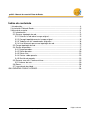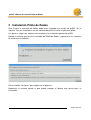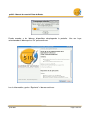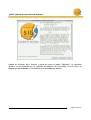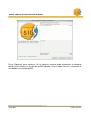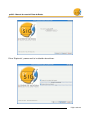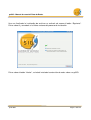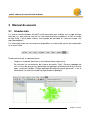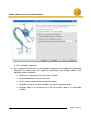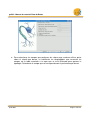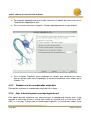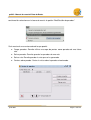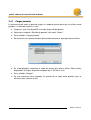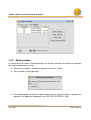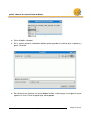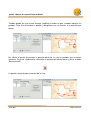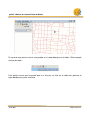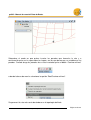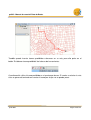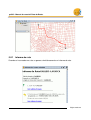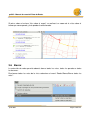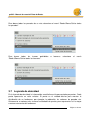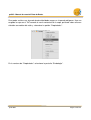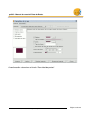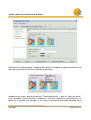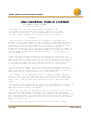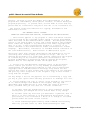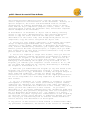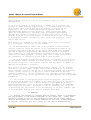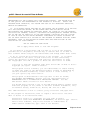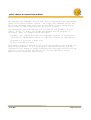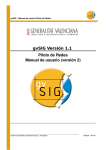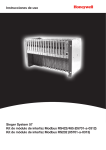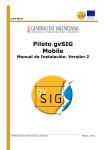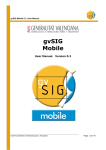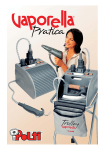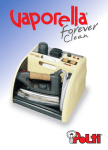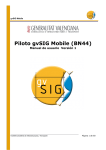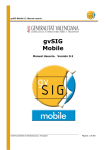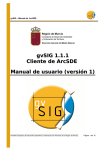Download gvSIG Versión 1.0.2 Manual de usuario Piloto de Redes
Transcript
gvSIG – Manual de usuario Piloto de Redes gvSIG Versión 1.0.2 Manual de usuario Piloto de Redes Versión 1 © 2007 Conselleria de Infraestructuras y Transporte Página 1 de 42 gvSIG – Manual de usuario Piloto de Redes Realizado por Por encargo de IVER OFICINAS CENTRALES EN Conselleria de Infraestructuras y VALENCIA C/ Salamanca nº 5052 , 46005 VALENCIA Transporte C/ Blasco Ibáñez Nº 50 , 46010 VALENCIA Telf: 902 25 25 40 Fax: 96 316 27 16 EMail [email protected] www.iver.es EMail [email protected] Web del proyecto: http://www.gvsig.gva.es Todos los nombres propios de programas, sistemas operativos, equipo hardware etc.., que aparecen en este manual son marcas registradas de sus respectivas compañías u organizaciones. Manual realizado por Iver tecnologías S.A. por encargo de Conselleria de Infraestructuras y Transporte. © 2007 Conselleria de Infraestructuras y Transporte Este manual se distribuye con la licencia GNU GPL2. junio 2007 Página 2 de 42 gvSIG – Manual de usuario Piloto de Redes Índice de contenido 1 Introducción...................................................................................................................4 2 Instalación Piloto de Redes...........................................................................................5 3 Manual de usuario.......................................................................................................11 3.1 Introducción..........................................................................................................11 3.2 Generar topología de red.....................................................................................12 3.2.1 Calcular la red sobre la capa original............................................................12 3.2.2 Corregir topológicamente la capa original.....................................................15 3.2.3 Trabajar con las coordenadas originales.......................................................16 3.2.4 Usar tolerancia para crear topología de red..................................................16 3.3 Cargar topología de red........................................................................................17 3.4 Gestor de paradas................................................................................................17 3.4.1 Cargar paradas.............................................................................................19 3.4.2 Salvar paradas..............................................................................................20 3.4.3 Salvar ruta....................................................................................................22 3.4.4 Centrar sobre parada....................................................................................23 3.4.5 Gestión de paradas......................................................................................23 3.5 Generar una ruta. Camino mínimo.......................................................................25 3.5.1 Informe de ruta..............................................................................................29 3.6 Borrar...................................................................................................................30 3.7 Leyenda de densidad...........................................................................................31 GNU GENERAL PUBLIC LICENSE...................................................................................36 © 2007 Conselleria de Infraestructuras y Transporte Página 3 de 42 gvSIG – Manual de usuario Piloto de Redes 1 Introducción Este documento pretende servir como guía para la aplicación piloto, tratando aspectos relacionados con el diseño de la misma así como un manual para su uso. Se ha respetado la línea de desarrollo que sigue gvSIG tanto para implementar funcionalidades basadas en su arquitectura actual como para realizar ampliaciones de dicha arquitectura cuando ha sido necesario. La funcionalidad a implementar en la aplicación piloto resultaba bastante heterogénea, abarcando aspectos muy distintos dentro de las herramientas de redes. A pesar de ello se ha intentado dotar de la mayor coherencia posible a la interface de usuario. Las herramientas que se han desarrollado son, en la medida de lo posible, aplicables a la variedad de fuentes de datos soportados por gvSIG. En este sentido, se ha intentado seguir la línea de trabajo de gvSIG, usando los servicios que ofrece o ampliando los ya existentes. junio 2007 Página 4 de 42 gvSIG – Manual de usuario Piloto de Redes 2 Instalación Piloto de Redes Para instalar la extensión de Redes debe tener instalado una versión de gvSIG 1.0.1 o superior. Una vez instalada la versión correcta de gvSIG instalar la aplicación piloto. Los pasos a seguir son similares con respecto a la instalación general de gvSIG Ejecute el archivo que lanza el instalador del Piloto de Redes y aparecerán las ventanas de inicio de la instalación: Pulse el botón “Continuar” para seguir con el proceso. Aparecerá la ventana desde la que puede escoger el idioma que desea para su instalación. © 2007 Conselleria de Infraestructuras y Transporte Página 5 de 42 gvSIG – Manual de usuario Piloto de Redes Puede acceder a los idiomas disponibles desplegando la pestaña. Una vez haya seleccionado el idioma pulse “Ok” para continuar. Lea la información y pulse “Siguiente” si desea continuar. junio 2007 Página 6 de 42 gvSIG – Manual de usuario Piloto de Redes Acepte los términos de la licencia y pulse de nuevo el botón “Siguiente”. La siguiente ventana se corresponde con la selección de bloques de instalación, en este caso, el bloque que corresponde a la instalación está marcado por defecto. © 2007 Conselleria de Infraestructuras y Transporte Página 7 de 42 gvSIG – Manual de usuario Piloto de Redes Pulse “Siguiente” para continuar. En la siguiente ventana debe seleccionar el directorio donde está instalada la versión de gvSIG indicada. Con el botón “Buscar” seleccione la ruta donde ha instalado gvSIG junio 2007 Página 8 de 42 gvSIG – Manual de usuario Piloto de Redes Pulse “Siguiente” y comenzará la instalación de archivos. © 2007 Conselleria de Infraestructuras y Transporte Página 9 de 42 gvSIG – Manual de usuario Piloto de Redes Una vez finalizada la instalación de archivos se activará de nuevo el botón “Siguiente”. Pulse sobre él y accederá a la última ventana del proceso de instalación. Pulse sobre el botón “Hecho”, se habrá instalado la extensión de redes sobre su gvSIG. junio 2007 Página 10 de 42 gvSIG – Manual de usuario Piloto de Redes 3 Manual de usuario 3.1 Introducción Las nuevas funcionalidades de gvSIG están pensadas para trabajar con un tipo de capa concreto, así, para calcular una ruta se hace necesario tener cargada en el ToC una capa de tipo lineal, y para poder realizar una leyenda de densidad es necesario cargar una capa de polígonos. Las herramientas de red se encuentran disponibles en la barra de menús de la aplicación en el menú “Red”. Puede activarlas de la siguiente forma: • • Cargue un shape de tipo lineal y selecciónelo como capa activa. Se activarán las herramientas de la barra de menús “Red”, “Generar topología de red”, en caso de que ya haya generado una topología anteriormente de esta misma capa, se activará también “Cargar topología de red previamente generada”, si no, la herramienta se activará cuando haya generado la topología. © 2007 Conselleria de Infraestructuras y Transporte Página 11 de 42 gvSIG – Manual de usuario Piloto de Redes La herramienta para crear una leyenda de densidad se encuentra disponible desde la ventana “Propiedades de la capa”. Puede acceder a ella de la siguiente forma: • • • Seleccione en el ToC la capa de polígonos sobre la que quiere hacer la leyenda. Pulse con el botón secundario del ratón sobre la capa. En el menú contextual de la capa seleccione “Propiedades”. En la ventana “Propiedades de la capa” seleccione la pestaña “Simbología” y marque el check “Densidad de puntos”. 3.2 Generar topología de red Esta utilidad crea una topología para la capa con la que se está trabajando. Es necesario generar la topología de la capa para hacer cualquier cálculo de rutas, la capa además debe ser de tipo lineal. • Desde la barra de menús seleccione la entrada “Red” y pulse la opción “Generar topología de red”. ● Aparecerá un asistente que le orientará en el proceso de construcción de la topología. 3.2.1 Calcular la red sobre la capa original Si es la primera vez que trabaja con el archivo, seleccione esta opción para generar la topología de la capa y poder calcular las rutas. ● Seleccione el check “Calcular la red sobre la capa original”. junio 2007 Página 12 de 42 gvSIG – Manual de usuario Piloto de Redes ● ● Pulse el botón “Siguiente”. En la segunda ventana del asistente puede seleccionar los campos de la tabla que contienen los valores para los siguientes parámetros (los campos deben estar definidos como numéricos): ● Tipo de vía: Indica que clase de vía es el tramo. ● Longitud: Medida en metros del tramo. ● Coste: Indica cuanto costaría recorrer el tramo. ● Unidades de coste: En que unidades se mide el campo de coste. ● Sentido: Indica si el tramo de vía es de un sentido u otro o si es de doble sentido. © 2007 Conselleria de Infraestructuras y Transporte Página 13 de 42 gvSIG – Manual de usuario Piloto de Redes ● Para seleccionar los campos que contienen los valores que se desea utilizar, pulse sobre el check que desee, se habilitarán los desplegables que muestran los campos de la tabla asociada a la capa que se está utilizando para generar la topología. Seleccione el campo que se corresponde con el parámetro que desee. junio 2007 Página 14 de 42 gvSIG – Manual de usuario Piloto de Redes ● Pulse el botón “Fin”, aparecerá una ventana que muestra el progreso de la generación de la topología. 3.2.2 Corregir topológicamente la capa original Esta herramienta realiza dos funcionalidades, por un lado alarga las rectas en función de la tolerancia definida y por otro, inserta un nodo cuando no lo hay si dos líneas se cruzan o tocan. © 2007 Conselleria de Infraestructuras y Transporte Página 15 de 42 gvSIG – Manual de usuario Piloto de Redes ● ● ● Para corregir topológicamente una capa seleccione la opción de la barra de menús “Red/Generar topología de red”. En el asistente seleccione la opción “Corregir topológicamente la capa original”. Pulse el botón “Siguiente” para establecer los campos que contienen los valores que se utilizarán para crear la topología. Si no desea establecer estos valores pulse el botón “Fin”. 3.2.3 Trabajar con las coordenadas originales Esta opción mantiene las coordenadas originales de la capa. 3.2.4 Usar tolerancia para crear topología de red Esta opción permite establecer una tolerancia para la topología de manera que, si por ejemplo se tienen dos tramos y uno de ellos acaba en el punto (0,0) y el otro en el (0.01, 0.02), si se escoge “Trabajar con las coordenadas originales” se crearán dos nodos, si por junio 2007 Página 16 de 42 gvSIG – Manual de usuario Piloto de Redes el contrario se escoge “Usar tolerancia para crear topología de red” y se establece un valor para la tolerancia de 0.02, se creará un único nodo. 3.3 Cargar topología de red ● ● Una vez generada la topología de red acceda al menú “Red” y puse la opción “Cargar topología de red previamente generada”. No tiene porque generar la topología cada vez que quiera utilizar la capa, si ya la ha generado previamente puede cargarla directamente. En la ventana que aparece seleccione el campo por el que desea ver los informes generados y pulse el botón “Aceptar”. Si la tabla contiene algún campo llamado “Nombre” será éste el que se muestre por defecto, si por el contrario, la tabla no tiene ningún campo “Nombre” estará preseleccionado el primer campo de tipo string de la tabla. ● En este momento puede empezar a calcular sus rutas. 3.4 Gestor de paradas Para acceder al gestor de paradas debe tener cargada una topología de red, a © 2007 Conselleria de Infraestructuras y Transporte Página 17 de 42 gvSIG – Manual de usuario Piloto de Redes continuación seleccione en la barra de menús la opción “Red/Gestión de paradas”. Se le mostrará una ventana desde la que podrá: ● Cargar paradas: Permite utilizar una capa de puntos como paradas de una futura ruta. ● Salvar paradas: Permite guardar las paradas de una ruta. ● Salvar ruta: Permite guardar la ruta que se ha generado. ● Centrar sobre parada: Centra la vista sobre la parada seleccionada. junio 2007 Página 18 de 42 gvSIG – Manual de usuario Piloto de Redes 3.4.1 Cargar paradas La herramienta de redes le permite cargar un shape de puntos para que se utilicen como paradas a la hora de calcular su ruta. ● Cargue en una vista de gvSIG una capa shape de tipo puntos. ● Seleccione la opción “Gestión de paradas” del menú “Redes”. ● Pulse el botón “Cargar paradas”. ● Se mostrará una ventana desde la que puede seleccionar que capa desea utilizar. ● ● ● En el desplegable seleccione la capa de puntos que quiere utilizar. Sólo estarán disponibles las capas de puntos cargadas en el ToC de la vista. Pulse el botón “Aceptar”. En este momento tiene cargados los puntos de la capa como paradas que se utilizaran para calcular la ruta. © 2007 Conselleria de Infraestructuras y Transporte Página 19 de 42 gvSIG – Manual de usuario Piloto de Redes 3.4.2 Salvar paradas La herramienta de redes le permite guardar en distintos formatos de archivo las paradas que haya introducido en su ruta. ● Seleccione la opción “Gestión de paradas” del menú “Redes”. ● Pulse el botón “Salvar paradas”. ● En el desplegable seleccione el tipo de archivo en el que desea que se guarden las paradas. Las opciones disponibles son: SHP, DXF, POSTGIS y GML. junio 2007 Página 20 de 42 gvSIG – Manual de usuario Piloto de Redes ● ● ● Pulse el botón “Aceptar”. En la nueva ventana seleccione dónde quiere guardar el archivo que se genere y pulse “Guardar”. Se mostrará una ventana en la que deberá indicar si desea que se cargue la nueva capa en la vista. Pulse la opción que corresponda. © 2007 Conselleria de Infraestructuras y Transporte Página 21 de 42 gvSIG – Manual de usuario Piloto de Redes ● Al finalizar el proceso se habrá creado un archivo del tipo seleccionado con las paradas de la ruta. 3.4.3 Salvar ruta La herramienta de redes le permite guardar en distintos formatos de archivo una ruta previamente calculada. ● Seleccione la opción “Gestión de paradas” del menú “Redes”. ● Seleccione la opción “Salvar ruta”. ● ● ● ● ● En la nueva ventana seleccione en el desplegable el tipo de archivo en el que desea que se guarde la ruta que ha calculado. Las opciones disponibles son: SHP, DXF, POSTGIS y GML. Pulse el botón “Aceptar”. En la nueva ventana seleccione dónde quiere guardar el archivo que se genere y pulse “Guardar”. Se mostrará una ventana en la que deberá indicar si desea que se cargue la nueva capa en la vista. Pulse la opción que corresponda. Al finalizar el proceso se habrá creado un archivo del tipo seleccionado con la ruta. junio 2007 Página 22 de 42 gvSIG – Manual de usuario Piloto de Redes 3.4.4 Centrar sobre parada Esta utilidad centra la vista sobre la parada seleccionada en el gestor. Para hacer uso de esta herramienta simplemente seleccione la parada sobre la que desea que se centre la vista y pulse el botón “Centrar sobre parada”. 3.4.5 Gestión de paradas Esta utilidad le permite modificar el orden de las paradas de una ruta, habilitar o no las paradas, así como borrar cada una de ellas individualmente. Para ello, una vez que tenga insertadas las paradas en la vista, desde el menú “Redes” seleccione la opción “Gestión de paradas”. En la ventana que aparece se le mostrarán las paradas en el orden en que las ha insertado en la vista, si está habilitada o no y el coste de ésta. Para habilitar/deshabilitar una parada lo único que tiene que hacer es pulsar sobre el check “habilitado” de la parada que desee. Si deshabilita una parada ésta no se tendrá en cuenta a la hora de calcular una ruta aunque no se borre de la vista. © 2007 Conselleria de Infraestructuras y Transporte Página 23 de 42 gvSIG – Manual de usuario Piloto de Redes También puede, en esta misma ventana, modificar el orden en que se deben efectuar las paradas. Para ello seleccione la parada y desplácela con las flechas a la posición que desee. Por último, el gestor de paradas le permite borrar de su ruta las paradas que no quiera mantener. Para ello simplemente seleccione la parada que desee borrar y pulse el botón “Borrar parada”. La parada seleccionada se borrará de la vista. junio 2007 Página 24 de 42 gvSIG – Manual de usuario Piloto de Redes 3.5 Generar una ruta. Camino mínimo Esta utilidad permite crear la ruta más corta entre dos o más puntos. Para comenzar a utilizar esta utilidad lo primero que debe hacer es cargar un shape de tipo línea con una topología de red. Si ya ha generado la topología de red para ese shape, pulse la opción de menú “Red/Cargar topología de red previamente generada”, si no ha generado la topología, seleccione la opción de la barra de menús “Red/Generar topología de red”. Una vez cargada la topología de red se habilitarán las herramientas para insertar paradas y bloqueos en la red. Las paradas de la ruta pueden insertarse de dos maneras, situar parada encima de tramo o situar parada encima de nodo. Para insertar una para encima del tramo pulse el botón de la barra de herramientas: Esta opción le permite insertar una parada en cualquier punto de un tramo. © 2007 Conselleria de Infraestructuras y Transporte Página 25 de 42 gvSIG – Manual de usuario Piloto de Redes En caso de que quiera insertar una parada en el nodo debe pulsar el botón “Situar parada encima de nodo”: Esta opción fuerza que la parada que va a insertar se sitúe en el nodo más próximo al lugar donde pulse para insertarlo. junio 2007 Página 26 de 42 gvSIG – Manual de usuario Piloto de Redes Seleccione el modo en que quiere insertar las paradas que formarán la ruta y a continuación pulse en la capa sobre los lugares en los que desea que se establezcan las paradas. Cuando tenga las paradas de su ruta insertadas pulse el botón “Camino mínimo” o desde la barra de menús seleccione la opción “Red/Camino mínimo”. Se generará la ruta más corta basándose en la topología definida. © 2007 Conselleria de Infraestructuras y Transporte Página 27 de 42 gvSIG – Manual de usuario Piloto de Redes También puede insertar tramos prohibidos o barreras en su ruta, para ello pulse en el botón “Establecer tramo prohibido” de la barra de herramientas. A continuación sitúe el tramo prohibido en el punto que desee. Si vuelve a calcular la ruta ésta se generará teniendo en cuenta el tramo por el que no se puede pasar. junio 2007 Página 28 de 42 gvSIG – Manual de usuario Piloto de Redes 3.5.1 Informe de ruta Cuando se ha creado una ruta se genera simultáneamente un informe de ruta. © 2007 Conselleria de Infraestructuras y Transporte Página 29 de 42 gvSIG – Manual de usuario Piloto de Redes Si pulsa sobre el enlace “Ver sobre el mapa” se realizará un zoom de la vista sobre el tramo que corresponda y éste quedará seleccionado. 3.6 Borrar La extensión de redes permite además borrar todas las rutas, todas las paradas o todas las barreras. Para borrar todas las rutas de la vista seleccione el menú “Redes/Borrar/Borrar todas las rutas”. junio 2007 Página 30 de 42 gvSIG – Manual de usuario Piloto de Redes Para borrar todas las paradas de su ruta seleccione el menú “Redes/Borrar/Quitar todas las paradas”. Para borrar todos los tramos prohibidos o barreras seleccione el menú “Redes/Borrar/Quitar todas las barreras”. 3.7 Leyenda de densidad En la leyenda de densidad, la información cuantitativa está representada por puntos. Cada punto representa un valor unitario. El punto es el método básico para mostrar la distribución de un fenómeno, por ejemplo; la población, las cabezas de ganado, etc. Únicamente se colocan más o menos cantidades de puntos, para representar así la mayor o menor ocurrencia del fenómeno. © 2007 Conselleria de Infraestructuras y Transporte Página 31 de 42 gvSIG – Manual de usuario Piloto de Redes Para poder realizar una leyenda de densidad debe cargar un shape de polígonos. Una vez cargada la capa en el ToC acceda al menú contextual de la capa, pulsando sobre ella con el botón secundario del ratón y seleccione la opción “Propiedades”. En la ventana de “Propiedades” seleccione la pestaña “Simbología”. junio 2007 Página 32 de 42 gvSIG – Manual de usuario Piloto de Redes A continuación seleccione el check “Densidad de puntos”. © 2007 Conselleria de Infraestructuras y Transporte Página 33 de 42 gvSIG – Manual de usuario Piloto de Redes Seleccione en el desplegable “Campo de densidad” el campo de la tabla de atributos de la capa con el que desea realizar la leyenda de densidad. Introduzca los valores que desee para el “Tamaño del punto”, y para el “Valor del punto”. Este parámetro “Valor del punto”, establece el valor que representa cada punto que se dibuje en la leyenda, por ejemplo, si se crea una leyenda de densidad utilizando como junio 2007 Página 34 de 42 gvSIG – Manual de usuario Piloto de Redes campo de densidad los habitantes de una población y establecemos el valor del punto en 1000, se dibujará en la capa un punto por cada 1000 habitantes. Por último, puede seleccionar el color con el que se representarán los puntos y el color del borde del polígono. Para ello simplemente pulse sobre los botones de cada uno de los parámetros que desee modificar, en la ventana que aparece puede escoger el color que desee. Cuando haya terminado de configurar los parámetros para realizar la leyenda de densidad pulse el botón “Aplicar” para ver como quedará la leyenda en la vista, pulse a continuación el botón “Aceptar” para que la leyenda sea definitiva o en caso de que el resultado no sea el esperado modifique los parámetros que desee y repita la operación. © 2007 Conselleria de Infraestructuras y Transporte Página 35 de 42 gvSIG – Manual de usuario Piloto de Redes GNU GENERAL PUBLIC LICENSE GNU GENERAL PUBLIC LICENSE Version 2, June 1991 Copyright (C) 1989, 1991 Free Software Foundation, Inc., 51 Franklin Street, Fifth Floor, Boston, MA 021101301 USA Everyone is permitted to copy and distribute verbatim copies of this license document, but changing it is not allowed. Preamble The licenses for most software are designed to take away your freedom to share and change it. By contrast, the GNU General Public License is intended to guarantee your freedom to share and change free softwareto make sure the software is free for all its users. This General Public License applies to most of the Free Software Foundation's software and to any other program whose authors commit to using it. (Some other Free Software Foundation software is covered by the GNU Lesser General Public License instead.) You can apply it to your programs, too. When we speak of free software, we are referring to freedom, not price. Our General Public Licenses are designed to make sure that you have the freedom to distribute copies of free software (and charge for this service if you wish), that you receive source code or can get it if you want it, that you can change the software or use pieces of it in new free programs; and that you know you can do these things. To protect your rights, we need to make restrictions that forbid anyone to deny you these rights or to ask you to surrender the rights. These restrictions translate to certain responsibilities for you if you distribute copies of the software, or if you modify it. For example, if you distribute copies of such a program, whether gratis or for a fee, you must give the recipients all the rights that you have. You must make sure that they, too, receive or can get the source code. And you must show them these terms so they know their rights. We protect your rights with two steps: (1) copyright the software, and (2) offer you this license which gives you legal permission to copy, distribute and/or modify the software. Also, for each author's protection and ours, we want to make certain that everyone understands that there is no warranty for this free software. If the software is modified by someone else and passed on, we want its recipients to know that what they have is not the original, so that any problems introduced by others will not reflect on the original authors' reputations. Finally, any free program is threatened constantly by software junio 2007 Página 36 de 42 gvSIG – Manual de usuario Piloto de Redes patents. We wish to avoid the danger that redistributors of a free program will individually obtain patent licenses, in effect making the program proprietary. To prevent this, we have made it clear that any patent must be licensed for everyone's free use or not licensed at all. The precise terms and conditions for copying, distribution and modification follow. GNU GENERAL PUBLIC LICENSE TERMS AND CONDITIONS FOR COPYING, DISTRIBUTION AND MODIFICATION 0. This License applies to any program or other work which contains a notice placed by the copyright holder saying it may be distributed under the terms of this General Public License. The "Program", below, refers to any such program or work, and a "work based on the Program" means either the Program or any derivative work under copyright law: that is to say, a work containing the Program or a portion of it, either verbatim or with modifications and/or translated into another language. (Hereinafter, translation is included without limitation in the term "modification".) Each licensee is addressed as "you". Activities other than copying, distribution and modification are not covered by this License; they are outside its scope. The act of running the Program is not restricted, and the output from the Program is covered only if its contents constitute a work based on the Program (independent of having been made by running the Program). Whether that is true depends on what the Program does. 1. You may copy and distribute verbatim copies of the Program's source code as you receive it, in any medium, provided that you conspicuously and appropriately publish on each copy an appropriate copyright notice and disclaimer of warranty; keep intact all the notices that refer to this License and to the absence of any warranty; and give any other recipients of the Program a copy of this License along with the Program. You may charge a fee for the physical act of transferring a copy, and you may at your option offer warranty protection in exchange for a fee. 2. You may modify your copy or copies of the Program or any portion of it, thus forming a work based on the Program, and copy and distribute such modifications or work under the terms of Section 1 above, provided that you also meet all of these conditions: a) You must cause the modified files to carry prominent notices stating that you changed the files and the date of any change. b) You must cause any work that you distribute or publish, that in whole or in part contains or is derived from the Program or any part thereof, to be licensed as a whole at no charge to all third parties under the terms of this License. c) If the modified program normally reads commands interactively when run, you must cause it, when started running for such © 2007 Conselleria de Infraestructuras y Transporte Página 37 de 42 gvSIG – Manual de usuario Piloto de Redes interactive use in the most ordinary way, to print or display an announcement including an appropriate copyright notice and a notice that there is no warranty (or else, saying that you provide a warranty) and that users may redistribute the program under these conditions, and telling the user how to view a copy of this License. (Exception: if the Program itself is interactive but does not normally print such an announcement, your work based on the Program is not required to print an announcement.) These requirements apply to the modified work as a whole. If identifiable sections of that work are not derived from the Program, and can be reasonably considered independent and separate works in themselves, then this License, and its terms, do not apply to those sections when you distribute them as separate works. But when you distribute the same sections as part of a whole which is a work based on the Program, the distribution of the whole must be on the terms of this License, whose permissions for other licensees extend to the entire whole, and thus to each and every part regardless of who wrote it. Thus, it is not the intent of this section to claim rights or contest your rights to work written entirely by you; rather, the intent is to exercise the right to control the distribution of derivative or collective works based on the Program. In addition, mere aggregation of another work not based on the Program with the Program (or with a work based on the Program) on a volume of a storage or distribution medium does not bring the other work under the scope of this License. 3. You may copy and distribute the Program (or a work based on it, under Section 2) in object code or executable form under the terms of Sections 1 and 2 above provided that you also do one of the following: a) Accompany it with the complete corresponding machinereadable source code, which must be distributed under the terms of Sections 1 and 2 above on a medium customarily used for software interchange; or, b) Accompany it with a written offer, valid for at least three years, to give any third party, for a charge no more than your cost of physically performing source distribution, a complete machinereadable copy of the corresponding source code, to be distributed under the terms of Sections 1 and 2 above on a medium customarily used for software interchange; or, c) Accompany it with the information you received as to the offer to distribute corresponding source code. (This alternative is allowed only for noncommercial distribution and only if you received the program in object code or executable form with such an offer, in accord with Subsection b above.) The source code for a work means the preferred form of the work for making modifications to it. For an executable work, complete source code means all the source code for all modules it contains, plus any junio 2007 Página 38 de 42 gvSIG – Manual de usuario Piloto de Redes associated interface definition files, plus the scripts used to control compilation and installation of the executable. However, as a special exception, the source code distributed need not include anything that is normally distributed (in either source or binary form) with the major components (compiler, kernel, and so on) of the operating system on which the executable runs, unless that component itself accompanies the executable. If distribution of executable or object code is made by offering access to copy from a designated place, then offering equivalent access to copy the source code from the same place counts as distribution of the source code, even though third parties are not compelled to copy the source along with the object code. 4. You may not copy, modify, sublicense, or distribute the Program except as expressly provided under this License. Any attempt otherwise to copy, modify, sublicense or distribute the Program is void, and will automatically terminate your rights under this License. However, parties who have received copies, or rights, from you under this License will not have their licenses terminated so long as such parties remain in full compliance. 5. You are not required to accept this License, since you have not signed it. However, nothing else grants you permission to modify or distribute the Program or its derivative works. These actions are prohibited by law if you do not accept this License. Therefore, by modifying or distributing the Program (or any work based on the Program), you indicate your acceptance of this License to do so, and all its terms and conditions for copying, distributing or modifying the Program or works based on it. 6. Each time you redistribute the Program (or any work based on the Program), the recipient automatically receives a license from the original licensor to copy, distribute or modify the Program subject to these terms and conditions. You may not impose any further restrictions on the recipients' exercise of the rights granted herein. You are not responsible for enforcing compliance by third parties to this License. 7. If, as a consequence of a court judgment or allegation of patent infringement or for any other reason (not limited to patent issues), conditions are imposed on you (whether by court order, agreement or otherwise) that contradict the conditions of this License, they do not excuse you from the conditions of this License. If you cannot distribute so as to satisfy simultaneously your obligations under this License and any other pertinent obligations, then as a consequence you may not distribute the Program at all. For example, if a patent license would not permit royaltyfree redistribution of the Program by all those who receive copies directly or indirectly through you, then the only way you could satisfy both it and this License would be to refrain entirely from distribution of the Program. If any portion of this section is held invalid or unenforceable under any particular circumstance, the balance of the section is intended to © 2007 Conselleria de Infraestructuras y Transporte Página 39 de 42 gvSIG – Manual de usuario Piloto de Redes apply and the section as a whole is intended to apply in other circumstances. It is not the purpose of this section to induce you to infringe any patents or other property right claims or to contest validity of any such claims; this section has the sole purpose of protecting the integrity of the free software distribution system, which is implemented by public license practices. Many people have made generous contributions to the wide range of software distributed through that system in reliance on consistent application of that system; it is up to the author/donor to decide if he or she is willing to distribute software through any other system and a licensee cannot impose that choice. This section is intended to make thoroughly clear what is believed to be a consequence of the rest of this License. 8. If the distribution and/or use of the Program is restricted in certain countries either by patents or by copyrighted interfaces, the original copyright holder who places the Program under this License may add an explicit geographical distribution limitation excluding those countries, so that distribution is permitted only in or among countries not thus excluded. In such case, this License incorporates the limitation as if written in the body of this License. 9. The Free Software Foundation may publish revised and/or new versions of the General Public License from time to time. Such new versions will be similar in spirit to the present version, but may differ in detail to address new problems or concerns. Each version is given a distinguishing version number. If the Program specifies a version number of this License which applies to it and "any later version", you have the option of following the terms and conditions either of that version or of any later version published by the Free Software Foundation. If the Program does not specify a version number of this License, you may choose any version ever published by the Free Software Foundation. 10. If you wish to incorporate parts of the Program into other free programs whose distribution conditions are different, write to the author to ask for permission. For software which is copyrighted by the Free Software Foundation, write to the Free Software Foundation; we sometimes make exceptions for this. Our decision will be guided by the two goals of preserving the free status of all derivatives of our free software and of promoting the sharing and reuse of software generally. NO WARRANTY 11. BECAUSE THE PROGRAM IS LICENSED FREE OF CHARGE, THERE IS NO WARRANTY FOR THE PROGRAM, TO THE EXTENT PERMITTED BY APPLICABLE LAW. EXCEPT WHEN OTHERWISE STATED IN WRITING THE COPYRIGHT HOLDERS AND/OR OTHER PARTIES PROVIDE THE PROGRAM "AS IS" WITHOUT WARRANTY OF ANY KIND, EITHER EXPRESSED OR IMPLIED, INCLUDING, BUT NOT LIMITED TO, THE IMPLIED WARRANTIES OF junio 2007 Página 40 de 42 gvSIG – Manual de usuario Piloto de Redes MERCHANTABILITY AND FITNESS FOR A PARTICULAR PURPOSE. THE ENTIRE RISK AS TO THE QUALITY AND PERFORMANCE OF THE PROGRAM IS WITH YOU. SHOULD THE PROGRAM PROVE DEFECTIVE, YOU ASSUME THE COST OF ALL NECESSARY SERVICING, REPAIR OR CORRECTION. 12. IN NO EVENT UNLESS REQUIRED BY APPLICABLE LAW OR AGREED TO IN WRITING WILL ANY COPYRIGHT HOLDER, OR ANY OTHER PARTY WHO MAY MODIFY AND/OR REDISTRIBUTE THE PROGRAM AS PERMITTED ABOVE, BE LIABLE TO YOU FOR DAMAGES, INCLUDING ANY GENERAL, SPECIAL, INCIDENTAL OR CONSEQUENTIAL DAMAGES ARISING OUT OF THE USE OR INABILITY TO USE THE PROGRAM (INCLUDING BUT NOT LIMITED TO LOSS OF DATA OR DATA BEING RENDERED INACCURATE OR LOSSES SUSTAINED BY YOU OR THIRD PARTIES OR A FAILURE OF THE PROGRAM TO OPERATE WITH ANY OTHER PROGRAMS), EVEN IF SUCH HOLDER OR OTHER PARTY HAS BEEN ADVISED OF THE POSSIBILITY OF SUCH DAMAGES. END OF TERMS AND CONDITIONS How to Apply These Terms to Your New Programs If you develop a new program, and you want it to be of the greatest possible use to the public, the best way to achieve this is to make it free software which everyone can redistribute and change under these terms. To do so, attach the following notices to the program. It is safest to attach them to the start of each source file to most effectively convey the exclusion of warranty; and each file should have at least the "copyright" line and a pointer to where the full notice is found. <one line to give the program's name and a brief idea of what it does.> Copyright (C) <year> <name of author> This program is free software; you can redistribute it and/or modify it under the terms of the GNU General Public License as published by the Free Software Foundation; either version 2 of the License, or (at your option) any later version. This program is distributed in the hope that it will be useful, but WITHOUT ANY WARRANTY; without even the implied warranty of MERCHANTABILITY or FITNESS FOR A PARTICULAR PURPOSE. See the GNU General Public License for more details. You should have received a copy of the GNU General Public License along with this program; if not, write to the Free Software Foundation, Inc., 51 Franklin Street, Fifth Floor, Boston, MA 021101301 USA. Also add information on how to contact you by electronic and paper mail. If the program is interactive, make it output a short notice like this when it starts in an interactive mode: Gnomovision version 69, Copyright (C) year name of author Gnomovision comes with ABSOLUTELY NO WARRANTY; for details type `show w'. This is free software, and you are welcome to redistribute it under certain conditions; type `show c' for details. © 2007 Conselleria de Infraestructuras y Transporte Página 41 de 42 gvSIG – Manual de usuario Piloto de Redes The hypothetical commands `show w' and `show c' should show the appropriate parts of the General Public License. Of course, the commands you use may be called something other than `show w' and `show c'; they could even be mouseclicks or menu itemswhatever suits your program. You should also get your employer (if you work as a programmer) or your school, if any, to sign a "copyright disclaimer" for the program, if necessary. Here is a sample; alter the names: Yoyodyne, Inc., hereby disclaims all copyright interest in the program `Gnomovision' (which makes passes at compilers) written by James Hacker. <signature of Ty Coon>, 1 April 1989 Ty Coon, President of Vice This General Public License does not permit incorporating your program into proprietary programs. If your program is a subroutine library, you may consider it more useful to permit linking proprietary applications with the library. If this is what you want to do, use the GNU Lesser General Public License instead of this License. junio 2007 Página 42 de 42