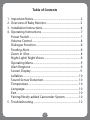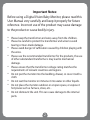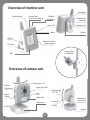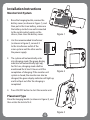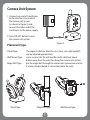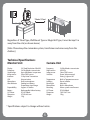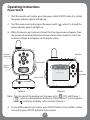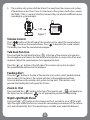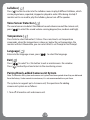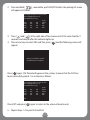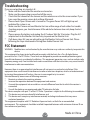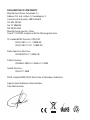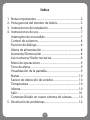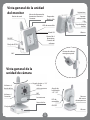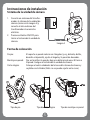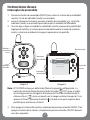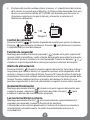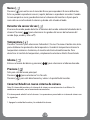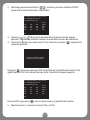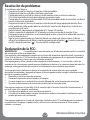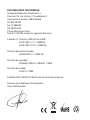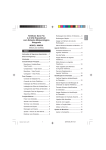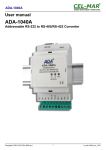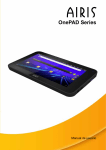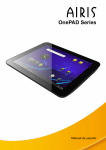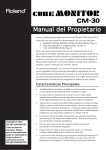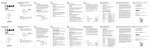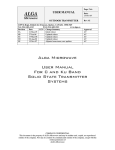Download Manual de instrucciones
Transcript
Digital Video Baby Monitor Model: SY-VB10D User Manual Table of Contents 1. 2. 3. 4. Important Notes........................................................................2 Overview of Baby Monitor ....................................................3 Installation Instructions..........................................................4 Operating Instructions ...........................................................7 Power Switch..............................................................................7 Volume Control .........................................................................8 Dialogue Function....................................................................8 Feeding Alert..............................................................................8 Zoom In /Out..............................................................................8 Night Light/ Night Vision .......................................................8 Operating Menu........................................................................9 Alert Ringtone ...........................................................................9 Screen Display ...........................................................................9 Lullabies .................................................................................... 10 Sound Sensor Detection ..................................................... 10 Temperature ............................................................................ 10 Language.................................................................................. 10 Exit .............................................................................................. 10 Pairing/Newly-added Camcorder System .................... 10 5. Troubleshooting .................................................................... 12 1 Important Notes: Before using a Digital Vision Baby Monitor, please read this User Manual very carefully and keep it properly for future reference. Incorrect use of the product may cause damage to the product or cause bodily injury. * * * * * * * * * Please keep the transformer and wires away from the children. Please be careful to protect the transformer and wires to avoid tearing or man-made damage. Please avoid danger of suffocation caused by children playing with the wires. Please use the recommended transformer for the products, the use of other substandard transformer s may lead to mechanical damage. Please ensure that the transformer voltage rating matches the requirements of relevant countries and regions. Do not put the monitor into the bedding, drawer, or cover it with a cloth. Do not wet the monitor or immerse it into water or other liquids. Do not place the monitor outdoors or at open space, or expose it hot places such as furnace, stove, etc. . Do not dismount the unit. This can cause damage to the internal parts. 2 Overview of monitor unit strap Holder Channel Button Feeding Alert Zoom in/out /Pairing Talk Back /Exit Button Multi Purpose Stand/clip Power LED Li Battery Door Menu Speaker ON/OFF 4direction control /volume control DC IN Jack Velcro System or Wall Mount MIC Overview of camera unit Swing Angle +/-18˚ Volume + /light button Volume /Pairing Night Vision LEDs Flipping Angle +25˚ /-35˚ MIC Night Light Light Sensor Power LED Temperature sensor Vents ON/OFF DC IN Jack Speaker 3 Installation Instructions Monitor Unit System 1. Raise the hanging buckle, remove the battery cover (as shown in Figure 1), and then put in the li-ion battery, make sure the battery contacts are well connected to the metal contact points on the chassis, then close the battery cover. 2. Use the recommended transformer (as shown in Figure 2), connect it to the transformer outlet of the vision system and the other end to the power supply. 3. The system will automatically enter into charging mode [the green display indicator will automatically light up]. For first use, charging mode shall be maintained for at least 4 hours until the completion of charging. If the monitor unit system is closed, the monitor can also be charged, the green display indicator will light up, and it will put out after the charging is completed. 4. Figure 1 Figure 2 Press ON/OFF button to start the monitor unit. Placement Type Raise the hanging buckle (as shown in Figure 3), and then rotate the lock to fix it. 4 Figure 3 Camera Unit System 1. Connect one end of transformer to the interface at one side of the camera unit system (as shown in Figure 4) and connect the other end of the transformer to the power supply. 2. Press ON/OFF button to start the camera unit system. Figure 4 Placement Type Stand Type: Wall Mount Type: Magic Belt Type: Stand Type The angles in the four directions (i.e., front, rear, right and left) can be adjusted appropriately. screw a screw into the wall and fix it with a distance about 8-9mm away from the wall, then hang the camera unit system. put the magic belt through the camera unit system base and tie it to the cylinder (Noted: it can not be tied to the crib). Magic Belt Type 5 Wall Mount Type 1Meter/3 Feet Regardless of Stand Type, Wall Mount Type or Magic Belt Type, it must be kept 1m away from the crib (as shown above). [Note: Please keep the camcorder system, transformer and wires away from the children]. Technical Specifications Monitor Unit Display Frequency Signal range Image sensor Intercom VOX Microphone Alert indicator Expandability Battery A/C Power Dimension Weight Camera Unit 2.4” Panel Resolution 240x320 2.4GHz Wireless transmission Up to 300 Meters in open area Color CMOS sensor 2- Way Voice Transmission Voice acivation Built in microphone Feeding,Low Battery, Temperature,signal range. Support 4 Cameras Rechargeable Lithium battery DC 6V 800mA 9.7X10.4x3.8cm 137g Frequency Night version Image sensor Switches Temperature Lullabies Mood light Microphone Mounting A/C Power Dimension Weight * Specifications subject to change without notice. 6 2.4GHz Wireless transmission 6 IR LEDs Color COMS sensor Power, Volume control, Pairing , Light on/off Built -in Temperature sensor Preset Lullabies blue color Built in Microphone Velcro system or wall mount DC 6V 800mA 7.0X12.8x7.2cm 120g Operating Instructions Power Switch 1. Start the monitor unit system, press the power switch ON/OFF, when it is started, the power indicator (green) will light up. 2. Start the camera unit system, press the power switch [ power indicator (green) will light up. 3. When the monitor unit system is started, the iCore logo screen will appear, then the system will automatically enter into monitoring status mode, the status bar as shown in Figure 6 will appear on the display screen. ] , when it is started, the Volume + / Night Light Status Bar Power Switch Volume -/ Pairing Waiting for Connecting... Sound Adjustment Power Switch Figure 5 Figure 6 Note: The status bar of the monitor unit has been set to [ OFF] and Channe 1 [ ] . when it is delivered from the factory. If the Channel 1 is not set, please press [ ] at the top of display screen to select Channel 1. 4. To turn off the monitor unit system, press ON/OFF button, to turn off the camera unit system, press ON/OFF button for two seconds. 7 5. The monitor unit system shall be at least 1m away from the camera unit system, if the distance is less than 1m or it is too close to the system, it will utter a sound like “BeBe”. (This is a normal situation, because they are placed in different rooms according to system design). 1M Waiting for Connecting... Figure 7 Volume Control Press [ ] button at the left side of the monitor unit to adjust the sound volume. Press [ ] to increase the sound volume. Press [ ] to decrease the sound volume. The display can show the sound volume degree. Talk back Function Press and hold the talk back function [ ] at the top of the monitor unit speak to the microphone and release the talk back function button to receive the other one’s response. Adjust the sound volume to an appropriate level. Press the [ ] [ ] button at the left side of the camera unit system to adjust the sound volume and receive the dialogue. Feeding Alert Press the [ ] button at the top of the monitor unit system, select predetermined time or press OFF to close it, the system will alert at the predetermined time. Press any button on the monitor unit system to stop alert. If the button is not pressed, the feeding alert will repeat for 3 times. Zoom In /Out Press and hold the [ ] button at the top of the monitor unit , [ ] will appear on the status bar. You can press [ ] to set appropriate position for monitoring. Night Light/Night Vision Press and hold [ ] button on the camera unit for 3 seconds to on or off the night light The night vision function can sense the surrounding environment of the camera unit and automatically start. The monitoring is available even under full darkness. 8 Operating Menu Press [ ] button to enter into the operation menu interface (as shown below): Menu Input Lullabies Menu Icon Lullaby 2 Arrow Keys Lullaby 3 Lullaby 4 Lullaby 5 Alert Ringtone [ ] Screen Display [ ] Press [ ] to enter into alert ringtone: * Low battery alert: Select ON/OFF * No network connection alert. Select ON/OFF * * Brightness Adjustment: press [ ] button to select levels1-5 to adjust the brightness. LCD Sleep Mode: press [ ] button to set sleep time options such as Keep On, 10 seconds, 30 seconds, 1 minute and 3 minutes. BM0903 has a built-in VOX function, after entering into the standby mode,for energy saving, the vision system will turn off the display screen, meanwhile, the VOX function will automatically start to detect the ambient sound volume around the camera unit,when it reaches a certain extent, the VOX function will start the monitor unit in standby mode. 9 Lullabies [ ] Press [ ] button to enter into the Lullabies menu to play 8 different lullabies, which can be played once, repeated, stopped or played in order. After being started, if monitor unit is no need to play the lullabies, please turn off the speaker. Voice Sensor Detection [ ] The sound sensor can detect the ambient sound volume around the camera unit, press [ ] to select the sound volume sensing degrees(low, medium and high). Temperature [ ] Press Scale to select Fahrenheit / Celsius. Press min/max to set temperature commands, when the temperature is above or below the set temperature, the monitor will alert. Meanwhile, you can select Alert to set Prompt or Not Prompt. Language [ ] Enter into the language screen, press [ Exit [ Press [ Press [ ] to select the language. ] ] to select Yes / No button to exit or maintenance- the window. ] to directly exit and return to the monitoring screen. Pairing/Newly-added Camera unit System Note: The monitor unit system and camera unit system have been paired when they are delivered from the factory. Under normal circumstances, it is not recommended to re-pair them. The system can support up to 4 camera unit, the operations for adding camera unit system are as follows: 1. Turn off all monitor unit and camera unit. 10 2. Press and hold [ ] , meanwhile, push ON/OFF button, the pairing list screen will appear as follows: Press Up/Down button to select channel Press Left/Right button to set Press Ok button to entry Status CH1 Pair Del Paired CH2 Pair Del Null CH2 Pair Del Null CH2 Pair Del Null Exit 3. 4. Press [ ] and [ ] at the right side of the camera unit at the same time for 2 seconds, and release after the indicator lights up. Press arrow keys to select Ch2 and Pair, press [ ] and the following screen will appear: Pairing succeed Ch2 is selected Press OK button to back Menu Press [ ] again, Ch2 Paired will appear in the system, it means that the CH2 has been successfully paired. It is as shown as follows: Press Up/Down button to select channel Press Left/Right button to set Press Ok button to entry Status CH1 Pair Del Paired CH2 Pair Del Paired CH2 Pair Del Null CH2 Pair Del Null Exit Press EXIT and press [ 5. ] again to return to the screen of monito unit. Repeat steps 1-4 to pair Ch3 and Ch4. 11 Troubleshooting If you are not getting any signal at all : * Make sure the camera and the monitor are turned on * Make sure the power plugs are pushed all the way in * Check that the channel on the camera and the monitor are set to the same number. If you have seen the opening screen, but nothing afterwards * Please check if your Camera unit is turned on. The green Power LED will light up and indicated the system is on. * Make sure the Camera unit and Monitor Unit are within range of each other. For trouble shooting purpose, you should remove all the obstacles between two units,keep shortest distance. * Please remove the battery and unplug the A/C adaper. Wait for 10 minutes. Plug the A/C adapter back to the Monitor Unit and retry to power on the Monitor Unit. * If all above steps fail, you are advised to pair the Monitor Unit and Camera Unit. Please following the steps mentioned in Pairing/New Added Camera Unit. FCC Statement WARNING: Modifications and authorized by the manufacturer may void users authority to operate this device. This equipment has been tested and found to comply with the limits for a Class B digital device, pursuant to Part 15 of FCC Rules. These limits are designed to provide reasonable protection against harmful interference in a residential installation. This equipment generates, uses, and can radiate radio frequency energy and, if not installed and used in accordance with the instructions, may cause harmful interference to radio communications. However, there is no guarantee that interference will not occur in a particular installation. If this equipment does cause harmful interference to radio or television reception, which can be determined by turning the equipment off and on , the user is encouraged to try to correct the interference by one or more of following measures : * Reorient or relocate the receiving antenna. * Increase the separation between the equipment and receiver. * Connect the equipment into an outlet on a circuit difference from that to which the receiver is connected. * Consult the dealer or an experienced radio/TV technician for help. This device complies with part 15 of the FCC Rules. Operation is subject to the following two conditions: 1. This device may not cause harmful interference, and 2. This device must accept any interference received, including interference that may cause undesired operation. This equipment complies with FCC Radiation Exposure Limits set forth for an uncontrolled environment. This equipment should be installed & operated between with minimum distance 20 cm the radiator and your body. 12 Made in China DECLARATION OF CONFORMITY Manufacturer Name: Satyatrade S. L. Address: Pol. Ind. La Raya. C/ Guadalquivir, 2. Camarma de Esteruelas, 28816 Madrid Tel: 902 430 967 Fax: 91 8864285 NIF: B83254763 Manufacturing country: China Sytech® SY-VB10D complies with the following directives: CE standard:EMC Directive 1999/5/EC EN 301 489-1 v1.1.1 (2008-04) EN 301 489-17 V2.1.1 (2009-05) Radio Spectrum Directive : EN 300 328 V1.7.1 (2006-10) Safety Directive : EN 60065 :2002+A1 :2006+A11 :2008 Health Directive : EN 62311 :2008 ROHS standard:2002/95/EC Restriction of Hazardous Substance Signed: Ajeet Nebhwani Utamchandani Sole Administrator Cámara de vigilancia con monitor digital Modelo: SY-VB10D Manual de usuario Índice 1. 2. 3. 4. Notas importantes ...................................................................2 Vista general del monitor de bebés...................................3 Instrucciones de instalación .................................................4 Instrucciones de uso................................................................7 Interruptor de encendido......................................................7 Control de volumen.................................................................8 Función de diálogo ..................................................................8 Alerta de alimentación ...........................................................8 Aumento/Disminución...........................................................8 Luz nocturna/ Visión nocturna ............................................8 Menú de operaciones .............................................................9 Tono de alerta ............................................................................9 Visualización de la pantalla...................................................9 Nanas ......................................................................................... 10 Sensor de detección de sonidos ...................................... 10 Temperatura ............................................................................ 10 Idioma........................................................................................ 10 Salir............................................................................................. 10 Conectar/Añadir un nuevo sistema de cámara .......... 10 5. Resolución de problemas ................................................... 12 1 Notas importantes Antes de utilizar el Monitor digital de visión de bebés, lea este Manual de usuario con cuidado y guárdelo adecuadamente para futuras consultas. El uso incorrecto del producto puede causar daños materiales o lesiones. * * * * * * * * * Mantenga el transformador y los cables alejados de los niños. Tenga cuidado de proteger el transformador y los cables de desgastes o daños causados. Evite el peligro de asfixia causado cuando los niños juegan con los cables. Utilice el transformador recomendado para los productos, el uso de otros transformadores no adecuados puede provocar daños mecánicos. Asegúrese de que el voltaje del transformador coincide con los requisitos de los países y regiones correspondientes. No coloque el monitor encima de la ropa de cama, cajón ni lo cubra con una tela. No moje el monitor ni lo introduzca en agua u otros líquidos. No coloque el monitor en el exterior en espacios abiertos, ni lo exponga a lugares cálidos como radiadores, estufas, etc. No desmonte la unidad. Esto puede causar daños en las partes internas. 2 Vista general de la unidad del monitor Alerta de alimentación Botón de canal Aumentar/disminuir/ Conectar Sujetacintas Soporte multiposición /Clip Responder /Botón Salir LED de encendido Tapa de batería de litio Menú OK Altavoz Control de 4 direcciones /Control del volumen ON/OFF Clavija de DC IN Sistema de velcro o montaje en pared MIC Vista general de la unidad de cámara Volumen +/ botón de luz Volumen -/ Conexión Ángulo de giro +/- 18˚ LEDs de visión nocturna MIC Luz nocturna Sensor de luz Ángulo de basculación +25˚ /-35˚ LED de encendido Ranuras del sensor de temperatura ON/OFF Clavija de DC IN Altavoz 3 Instrucciones de instalación Sistema del monitor 1. 2. 3. 4. Levante el colgador, quite la cubierta de la batería (como en la imagen 1), e introduzca la batería de litio. Asegúrese de que los contactos de la batería están bien conectados a las clavijas metálicas de la carcasa, después coloque la cubierta de la batería. Utilice el transformador proporcionado (como en la imagen 2), conéctelo a la toma de transformador del sistema de visión por monitor y el otro extremo al suministro eléctrico. El sistema comenzará a cargarse automáticamente [el indicador verde se encenderá automáticamente]. Cuando utilice el SY-VB10D por primera vez, es importante cargar la unidad durante, al menos, 4 horas hasta que se haya completado el proceso de carga. Si el sistema de la unidad del monitor está apagado, el monitor puede seguir cargando. El indicador verde se encenderá durante la carga y se apagará antes de que la carga se haya completado. Presione el botón ON/OFF para iniciar la unidad del monitor. Imagen 1 Imagen 2 Forma de colocación Levante el colgador (como en la imagen 3) y gire el bloqueo para fijarlo. 4 Imagen 3 Instrucciones de instalación Sistema de la unidad de cámara 1. 2. Conecte un extremo del transformador al sistema de la unidad de cámara (como en la imagen 4) y conecte el otro extremo del transformador al suministro eléctrico. Presione el botón ON/OFF para Iniciar el sistema de la unidad de cámara. Imagen 4 Forma de colocación De pie: Montaje en pared: Cinta mágica: Tipo de pie El soporte se puede colocar en 4 ángulos (p. ej., delante, detrás, derecha e izquierda), ajuste el ángulo y la posición deseadas. Fije un tornillo a la pared y deje una distancia de unos 8-9 mm a la pared. Cuelgue el sistema de la unidad de cámara. Coloque el velcro alrededor de la base del sistema de cámara y sujételo en el cilindro (Nota: no se puede sujetar en la cuna). Tipo de cinta mágica 5 Tipo de montaje en pared 1 metro / 3 pies Independientemente del tipo de soporte (pie, pared o cinta), se debe mantener a 1 metro de distancia de la cuna (como se muestra arriba). [Nota: Mantenga el sistema de grabación, el transformador y los cables alejados de los niños]. Especificaciones técnicas Unidad del monitor Pantalla Frecuencia Rango de señal Sensor de imagen Intercomunicador VOX Micrófono Indicador de alerta Ampliación Batería Conexión A/C Dimensiones Peso Unidad de la cámara Panel de 2.4” con resolución de 240x320 Transmisión inalámbrica de 2,4 GHz Hasta 300 metros en espacio abierto Sensor de color CMOS Transmisión de voz bidireccional Frecuencia Versión nocturna Sensor de imagen Interruptores Micrófono incorporado Alimentación, Batería baja Rango de señal de temperatura Admite 4 cámaras Batería de litio recargable DC 6V 800mA 9,7 x 10,4 x 3,8 cm 137 g Temperatura Nanas Luz de ambiente Micrófono Montaje Conexión A/C Dimensiones Peso Transmisión inalámbrica de 2,4 GHz 6 LED´s de infrarrojos Sensor de color CMOS Encendido, Control de volumen, conexión, luz on/off Sensor de temperatura incorporado Nanas preseleccionadas Color azul Micrófono incorporado Sistema de velcro o montaje en pared DC 6V 800mA 7.0 x 12.8 x 7.2cm 120 g Nota: Las especificaciones están sujetas a cambios sin previo aviso 6 Instrucciones de uso Interruptor de encendido 1. 2. 3. Presione el botón de encendido ON/OFF para iniciar el sistema de la unidad del monitor. La luz de indicador (verde) se encenderá. Inicie el sistema de la cámara, presione el botón de encendido [ ]. La luz del indicador (verde) se encenderá para indicar que la unidad está encendida. Una vez que se haya encendido la unidad del monitor, aparecerá la pantalla del logotipo de Sytech y el sistema pasará automáticamente al modo de monitorización. La barra de estado de la imagen 6 aparecerá en la pantalla. Volumen +/ Luz nocturna Barra de estado Interruptor de encendido Volumen -/ Conexión Waiting for Connecting... Ajuste del sonido Interruptor de encendido Imagen 5 Imagen 6 Nota: El SY-VB10D incluye por defecto de fábrica la siguiente configuración. La opción de alerta de Alimentación está desactivada ( OFF) como se indica en la imagen anterior (imagen 6). El número de Canal de visualización de la cámara está en [ ] como se muestra en la imagen anterior (imagen 6). Si no aparece el Canal 1, presione el botón [ ] situado en la parte superior de la pantalla para seleccionar el Canal 1 4. Para apagar el sistema del monitor, simplemente presione el botón ON/OFF. Para apagar el sistema de la cámara, simplemente presione el botón ON/OFF durante unos dos segundos. 7 5. El sistema del monitor se debe colocar, al menos, a 1 m de distancia del sistema de la cámara. En caso de que el Monitor y la Cámara estén demasiado cerca uno de otra, se escuchará un pitido. (El SY-VB10D está diseñado para funcionar en situaciones normales en las que la cámara y el monitor se colocan en 2 habitaciones diferentes). 1M Control de volumen Waiting for Connecting... Imagen 7 Presione el botón [ ] de la parte izquierda del monitor para ajustar el volumen. Presione [ ] para aumentar el volumen. Presione [ ] para disminuir el volumen. La pantalla indica el nivel del volumen. Función de responder Mantenga presionado el botón de responder [ ] situado en la parte superior del monitor. Hable al micrófono y suelte el botón de responder para recibir la respuesta del otro lado. Ajuste el volumen a un nivel apropiado. Presione los botones [ ] [ ] situados en la parte izquierda de la cámara para ajustar el volumen del receptor. Alerta de alimentación Presione el botón [ ] situado en la parte superior del monitor. Seleccione la hora a la que desee que suene la alarma. Las siguientes opciones están disponibles: de 30 minutos a 4 horas en intervalos de 30 min. Presione OFF para desactivar la alerta de alimentación. El monitor zumbará automáticamente una vez que haya pasado dicho tiempo. Presione cualquier botón en el monitor para detener la alarma. Si no se presiona ningún botón, la alerta de alimentación se repetirá 3 veces cada 3 minutos. Aumento/Disminución Mantenga presionado el botón [ ] situado en la parte superior del monitor para ampliar la imagen. Aparecerá [ ] en la barra de estado. Presione [ ] para establecer la posición de monitorización apropiada. Luz nocturna/Visión nocturna Mantenga presionado el botón [ ] en la cámara durante, aproximadamente, 3 segundos para encender o apagar la función de luz nocturna. La función de visión nocturna puede sentir el entorno de la cámara y comenzar la monitorización automáticamente. Se realiza la monitorización incluso en la oscuridad total. 8 Menú de operaciones Presione el botón [ anteriormente): ] para entrar en la interfaz del menú de operaciones (mostrado Menú/OK Lullabies Icono de menú Lullaby 2 Lullaby 3 Botones de flecha Lullaby 4 Lullaby 5 Tono de alerta [ ] Presione [ ] para entrar en el tono de alerta: • Alerta de batería baja: Seleccione ON/OFF • Alerta de no conexión a red. Seleccione ON/OFF Pantalla [ • • ] Ajuste del brillo: Presione [ ] para seleccionar el nivel de ajuste de 1 a 5. Modo de descanso de la pantalla LCD: Presione el botón [ ] para establecer las opciones del tiempo de descanso: Mantener activo, 10 segundos, 30 segundos, 1 minuto y 3 minutos. El SY-VB10D tiene una función VOX incorporada con el que, tras entrar en el modo standby para ahorrar energía, el monitor apagará la pantalla. Mientras, la función VOX comenzará a detectar automáticamente el volumen del sonido ambiental alrededor de la cámara. En caso de que la cámara detecte algún sonido, el monitor se encenderá automáticamente y mostrará la imagen. Si la función VOX está en [off ], está desactivada. 9 Nanas [ ] Presione [ ] para entrar en el menú de Nanas para reproducir 8 nanas diferentes. Éstas se pueden reproducir una vez, repetir, detener o reproducir en orden. Cuando la nana empieza a sonar, puede disminuir el volumen del monitor a 0 para que la nana sólo se escuche desde la cámara y donde esté situado el bebé. Detector de sensor de voz [ ] El sensor de sonido puede detectar el volumen del sonido ambiental alrededor de la cámara. Presione [ ] para seleccionar los grados del sensor del volumen del sonido (bajo, medio y alto u off ). Temperatura [ ] Presione “Formato” para seleccionar Fahrenheit / Cesius. Presione el botón mín./máx. para establecer los parámetros de temperatura. Cuando la temperatura alcance la temperatura máxima o la mínima, el monitor alertará automáticamente. Para desactivar el control de temperatura, simplemente seleccione Alerta Desactivado. Idioma [ ] Entre en el menú de idioma y presione [ Presione [ ] para seleccionar el idioma deseado. ] Salir para salir del menú principal. Presione [ ] para seleccionar Sí o No salir. Presione [ ] para salir directamente y volver a la pantalla del monitor. Conectar/Añadir un nuevo sistema de cámara. Nota: El sistema del monitor y el sistema de la cámara se conectan entre sí en fábrica. En condiciones normales, no se recomienda reconectarlos. El sistema puede admitir hasta 4 cámaras. Las operaciones para añadir un sistema de cámara son las siguientes: 1. Apague la unidad del monitor y la unidad de la cámara. 10 2. Mantenga presionado el botón [ ], mientras, presione el botón ON/OFF. Aparecerá la lista de elementos conectados: Press Up/Down button to select channel Press Left/Right button to set Press Ok button to entry Status CH1 Pair Del Paired CH2 Pair Del Null CH2 Pair Del Null CH2 Pair Del Null Exit 3. 4. Presione [ ] y [ ] de la parte derecha de la cámara al mismo tiempo durante 2 segundos y suéltelos cuando se enciendan las luces de indicación. Presione las flechas para seleccionar Ch2 y Conectar, presione [ ]. Aparecerá la siguiente pantalla: Pairing succeed Ch2 is selected Press OK button to back Menu Presione [ ] de nuevo, aparecerá Ch2 Conectado en la pantalla del monitor. Esto significa que el CH2 se ha conectado con éxito. Consulte la imagen siguiente: Press Up/Down button to select channel Press Left/Right button to set Press Ok button to entry Status CH1 Pair Del Paired CH2 Pair Del Paired CH2 Pair Del Null CH2 Pair Del Null Exit Presione EXIT y presione [ 5. ] otra vez para volver a la pantalla del monitor. Repita los pasos 1-4 para conectar el Ch3 y el Ch4. 11 Resolución de problemas Si no obtiene señal alguna: * Asegúrese de que la cámara y el monitor están encendidos. * Asegúrese de que los enchufes están bien conectados. * Compruebe que el canal de la cámara y el del monitor están en el mismo número. Si ha visto la pantalla de inicio, pero después no aparece nada. * Compruebe si su cámara está encendida. El LED de encendido verde se encenderá e indicará que el sistema está encendido. * Asegúrese de que la cámara y el monitor están dentro del rango apropiado del otro. Para evitar problemas, debe quitar todos los obstáculos entre los dos dispositivos. Intente con una distancia más corta. * Quite la batería y desconecte el adaptador A/C. Espere 10 minutos. * Vuelva a conectar el adaptador A/C al monitor y vuelva a encender el monitor. Si no funcionan los pasos anteriores, se recomienda que vuelva a conectar la unidad del monitor y la de la cámara entre sí. * Siga los pasos mencionados en Conectar/Añadir un sistema de cámara nuevo. Si desea volver a la configuración de fábrica, mantenga presionado el botón [ ], mientras, presione on/off, y después presione [ ]. Se restaurará la configuración. Declaración de la FCC: ADVERTENCIA: Las modificaciones no autorizadas por el fabricante pueden anular la autoridad del usuario para utilizar este dispositivo. Este equipo ha sido probado para cumplir con los límites del dispositivo digital de clase B, siguiendo la Parte 15 de las Normas CCF. Estos límites están diseñados para proporcionar una protección razonable contra las interferencias dañinas en una instalación residencial. Este equipo genera, utiliza y puede irradiar energía de radio frecuencia y, si no se instala y utiliza de acuerdo con las instrucciones, puede provocar interferencias dañinas a las comunicaciones de radio. Sin embargo, no hay garantía de que no ocurra la interferencia en una instalación en particular. Si este equipo causa interferencias dañinas a la recepción de radio o televisión, que se pueden determinar encendiendo y apagando el equipo, el usuario puede intentar corregir la interferencia con una de las siguientes medidas: * Reoriente o resitúe la antena de recepción. * Aumente la separación entre el equipo y el receptor. * Conecte el equipo a un enchufe de un circuito diferente del cual el receptor está conectado. * Consulte al departamento de servicio técnico de Sytech en busca de ayuda. Este equipo cumple con el Apartado 15 de la normativa de la Comisión Federal de Comunicaciones. El uso está sujeto a las siguientes condiciones: 1. Este dispositivo puede no causar interferencias dañinas 2. Este dispositivo debe aceptar cualquier interferencia recibida, incluyendo las interferencias que pueden provocar usos no deseados. Este equipo cumple con los Límites de Exposición a Radiación de la FCC establecidos para un entorno no controlado. Este equipo se debe instalar y utilizar con una distancia mínima de 20 cm entre el radiador y su cuerpo. 12 Κατασκευάζεται στην Κίνα DECLARACIÓN DE CONFORMIDAD Nombre del fabricante: Satyatrade S. L. Dirección: Pol. Ind. La Raya. C/ Guadalquivir, 2. Camarma de Esteruelas, 28816 Madrid Tel: 902 430 967 Fax: 91 8864285 NIF: B83254763 País de fabricación: China Sytech® SY-VB10D cumple las siguientes directivas: Estándar CE: Directiva 1999/5/CE de la EMC EN 301 489-1 v1.1.1 (2008-04) EN 301 489-17 V2.1.1 (2009-05) Directiva de Espectro de radio: EN 300 328 V1.7.1 (2006-10) Directiva de seguridad: EN 60065 :2002+A1 :2006+A11 :2008 Directiva de sanidad: EN 62311 :2008 Estándar ROHS: 2002/95/CE Restricción de sustancias peligrosas Firmado: Ajeet Nebhwani Utamchandani Único Administrador
This document in other languages
- español: Sytech SYVB10D