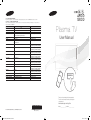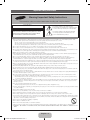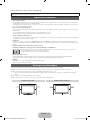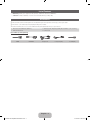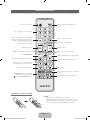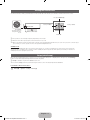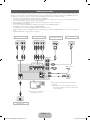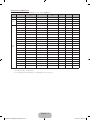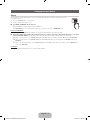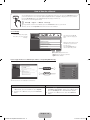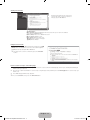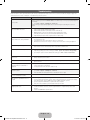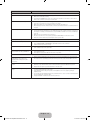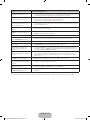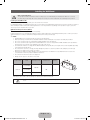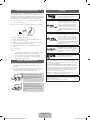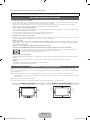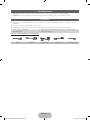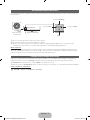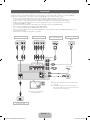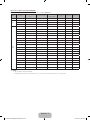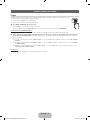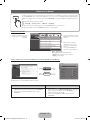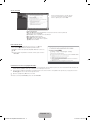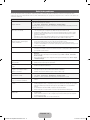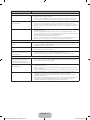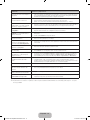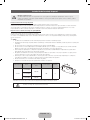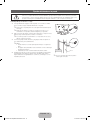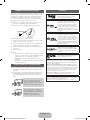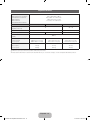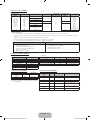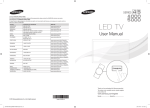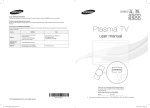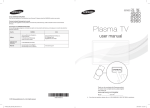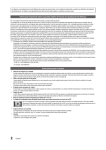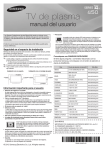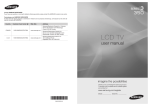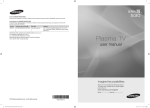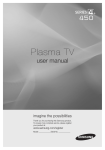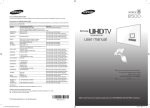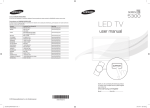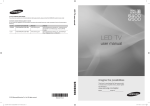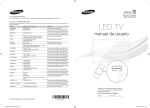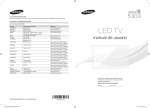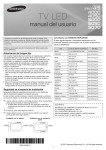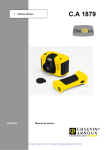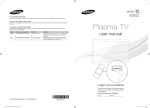Download Plasma TV - CNET Content Solutions
Transcript
Contact SAMSUNG WORLD WIDE
If you have any questions or comments relating to Samsung products, please contact the SAMSUNG customer care center.
Comuníquese con SAMSUNG WORLD WIDE
Si desea hacernos alguna pregunta o comentario en relación con los productos de Samsung, comuníquese con nuestro centro de
atención al cliente de SAMSUNG.
Country
COSTA RICA
Customer Care Center
0800 333 3733
000 405 437 33
009 800 542 0001
0800-124-421 (Demais cidades e regiões)
4004-0000 (Capitais e grandes centros)
800-SAMSUNG(726-7864)
800-10-7260
01 8000 112 112
Bogotá 600 12 72
0-800-507-7267
DOMINICA
1-800-751-2676
ECUADOR
1-800-10-7267
EL SALVADOR
800-6225
GUATEMALA
1-800-299-0013
HONDURAS
800-27919267
JAMAICA
NICARAGUA
1-800-234-7267
001-800-5077267
PANAMA
800-7267
PERU
PUERTO RICO
TRINIDAD & TOBAGO
VENEZUELA
0-800-777-08
1-800-682-3180
1-800-SAMSUNG(726-7864)
0-800-100-5303
ARGENTINE
URUGUAY
PARAGUAY
BRAZIL
CHILE
BOLIVIA
COLOMBIA
Web Site
www.samsung.com.ar
www.samsung.com
www.samsung.com.py
www.samsung.com.br
www.samsung.com/cl
www.samsung.com
www.samsung.com/co
www.samsung.com/latin (Spanish)
www.samsung.com/latin_en (English)
www.samsung.com/latin (Spanish)
www.samsung.com/latin_en (English)
www.samsung.com/latin (Spanish)
www.samsung.com/latin_en (English)
www.samsung.com/latin (Spanish)
www.samsung.com/latin_en (English)
www.samsung.com/latin (Spanish)
www.samsung.com/latin_en (English)
www.samsung.com/latin (Spanish)
www.samsung.com/latin_en (English)
www.samsung.com
www.samsung.com/latin (Spanish)
www.samsung.com/latin_en (English)
www.samsung.com/latin (Spanish)
www.samsung.com/latin_en (English)
www.samsung.com/pe
www.samsung.com
www.samsung.com
www.samsung.com/ve
Plasma TV
User Manual
E-MANUAL
Thank you for purchasing this Samsung product.
To receive more complete service, please register
your product at
www.samsung.com/register
Model______________ Serial No.______________
© 2013 Samsung Electronics Co., Ltd. All rights reserved.
[PF4500-5000-ZL]BN68-04837B-03L02.indb 2-3
BN68-04837B
BN68-04837B-03
2013-08-05 �� 4:50:40
Important Safety Instructions
Warning! Important Safety Instructions
Please read the safety instructions below before installing and using the product.
CAUTION
This symbol indicates that high voltage is
present inside. It is dangerous to make any kind
of contact with any internal part of this product.
RISK OF ELECTRIC SHOCK. DO NOT OPEN.
CAUTION: TO REDUCE THE RISK OF ELECTRIC
SHOCK, DO NOT REMOVE COVER (OR BACK). THERE
ARE NO USER SERVICEABLE PARTS INSIDE. REFER
ALL SERVICING TO QUALIFIED PERSONNEL.
This symbol indicates that important literature
concerning operation and maintenance has
been included with this product.
y The slots and openings in the cabinet and in the back or bottom are provided for necessary ventilation. To ensure reliable operation of this
apparatus, and to protect it from overheating, these slots and openings must never be blocked or covered.
- Do not cover the slots and openings with a cloth or other materials.
- Do not block the slots and openings by placing this apparatus on a bed, sofa, rug or other similar surface.
- Do not place this apparatus in a confined space, such as a bookcase or built-in cabinet, unless proper ventilation is provided.
y Do not place this apparatus near or over a radiator or heat register, or where it is exposed to direct sunlight.
y Do not place a vessel containing water (vases etc.) on this apparatus, as this can result in a risk of fire or electric shock.
y Do not expose this apparatus to rain or place it near water (near a bathtub, washbowl, kitchen sink, or laundry tub, in a wet basement, or near
a swimming pool etc.). If this apparatus accidentally gets wet, unplug it and contact an authorized dealer immediately.
y Make sure to pull out the power cord from the outlet before cleaning.
y This apparatus use batteries. In your community, there might be regulations that require you to dispose of these batteries properly to protect
the environment. Please contact your local authorities for disposal or recycling information.
y Do not overload wall outlets, extension cords, or adaptors beyond their capacity, since this can result in fire or electric shock.
y Power-supply cords should be routed so that they are not likely to be walked on or pinched by items placed upon or against them. Pay
particular attention to cords at the plug end, where connected to adaptors, and at the point where they exit from the apparatus.
y To protect this apparatus from a lightning storm, or when it is left unattended and unused for long periods of time, unplug it from the wall outlet
and disconnect the antenna or cable system. This will prevent damage to the set due to lightning and power line surges.
y Before connecting the AC power cord to the DC adaptor outlet, make sure the voltage designation of the DC adaptor corresponds to the local
electrical supply. (depending on the model)
y Never insert anything metallic into the open parts of this apparatus. Doing so may create a danger of electric shock.
y To avoid electric shock, never touch the inside of this apparatus. Only a qualified technician should open this apparatus.
y Make sure to plug the power cord in until it is firmly inserted. Pull on the plug, not the cord, when removing the power cord from the outlet. Do
not touch the power cord with wet hands.
y If this apparatus does not operate normally - in particular, if there are any unusual sounds or smells coming from it - unplug it immediately and
contact an authorized dealer or service center.
y Be sure to pull the power plug out of the outlet if the TV is to remain unused or if you are to leave the house for an extended period of time
(especially when children, elderly or disabled people will be left alone in the house).
- Accumulated dust can cause an electric shock, an electric leakage, or a fire by causing the power cord to generate sparks and heat,
or cause the insulation to deteriorate.
y Be sure to contact an authorized service center, when installing your set in a location with heavy dust, high or low temperatures, high humidity,
chemical substances or where it will operate for 24 hours a day such as in an airport, a train station, etc. Failure to do so may cause serious
damage to your set.
y Use only a properly grounded plug and receptacle.
- An improper ground may cause electric shock or equipment damage. (Class l Equipment only.)
y To turn off the apparatus completely, you must pull the power plug out of the wall socket. Consequently, the power plug should be readily
accessible at all times.
y Do not allow children to hang onto the product.
y Store the accessories (batteries, etc.) in a location safely out of the reach of children.
y Do not install the product in an unstable location such as a shaky self, a slanted floor, or a location exposed to vibration.
y Do not drop or impart a shock to the product. If the product is damaged, disconnect the power cord and contact a service center.
y To clean the product, unplug the power cord from the power outlet and wipe the product using a soft cloth dipped in a small amount of water.
Do not use any chemicals such as wax, benzene, alcohol, thinners, insecticide, air freshener, lubricant or detergent. This may damage the
appearance or erase the printing on the product.
y Do not expose the apparatus to dripping or splashing.
y Do not dispose of batteries in a fire.
y Do not short circuit, disassemble, or overheat the batteries.
y There is a danger of explosion if you replace the batteries with the wrong type of battery. Replace only with the same or equivalent type.
y WARNING - TO PREVENT THE SPREAD OF FIRE, KEEP CANDLES OR OTHER OPEN FLAMES AWAY FROM THIS PRODUCT AT ALL
TIMES.
English - 2
[PF4500-5000-ZL]BN68-04837B-03L02.indb 2
2013-08-05 �� 4:51:23
For more information on how to view the e-Manual (P. 10)
Figures and illustrations in this User Manual are provided for reference only and may differ from actual product appearance. Product
design and specifications may be changed without notice.
Important User Information
• Screen Image retention
Do not display a still image (such as on a video game) including the some small fixed logo on the plasma display panel for more than
several minutes as it can cause screen image retention.
This image retention is also known as “screen burn”. To avoid such image retention, reduce the degree of brightness and contrast of
the screen when displaying a still image.
• Heat on the top of the Plasma TV
The top side of the TV may become hot after long periods of use as heat dissipates from the panel through the vent hole in the upper
part of the TV.
This is normal and does not indicate any defect or operational failure of unit.
However, children should be prevented from touching the upper part of the TV.
• The TV is making a ‘cracking’ noise.
A ‘cracking’ noise may occur when the TV contracts or expands due to a change in the surrounding environment such as temperature
or humidity. This is normal and not a defect.
• Cell Defects
The PDP uses a panel consisting of 2,360,000 (HD-level) to 6,221,000 (FHD-level) pixels which require sophisticated technology to
produce. However, there may be a few bright or dark pixels on the screen. These pixels will have no impact on the performance of the
product.
• Avoid operating the TV at temperatures below 41°F (5°C)
• A still image displayed too long may cause permanent damage to the PDP Panel.
Watching the Plasma TV in 4:3 format for a long period of time may leave traces of the borders on the left, right, top, or bottom of the
screen. Playing a DVD or a game console may have a similar effect.
Damage caused by the above effect is not covered by the warranty.
• After-images on the Screen.
Displaying still images from Video games and PC for longer than a certain period of time may produce partial after-images.
To prevent this effect, reduce the ‘brightness’ and ‘contrast’ when displaying still images for a long time.
• Warranty
Warranty does not cover any damage caused by image retention.
Burn-in is not covered by the warranty.
Securing the Installation Space
Keep the required distances between the product and other objects (e.g. walls) to ensure proper ventilation.
Failing to do so may result in fire or a problem with the product due to an increase in the internal temperature of the product.
✎✎When using a stand or wall-mount, use parts provided by Samsung Electronics only.
• If you use parts provided by another manufacturer, it may result in a problem with the product or an injury due to the product
falling.
✎✎The appearance may differ depending on the product.
✎✎Be careful when you contact the TV because some parts can be somewhat hot.
Installation with a stand.
Installation with a wall-mount.
10 cm
10 cm
10 cm
10 cm
10 cm
10 cm
10 cm
English - 3
[PF4500-5000-ZL]BN68-04837B-03L02.indb 3
2013-08-05 �� 4:51:23
List of Features
• Media Play: Allows you to play music files, pictures, and movies saved on a USB device.
• e-Manual: Provides a detailed, on-screen user's manual built into your TV. (P. 10)
Accessories
✎✎Please make sure the following items are included with your TV. If any items are missing, contact your dealer.
✎✎The items’ colors and shapes may vary depending on the models.
✎✎Check that there are no accessories hidden behind packing materials when you open the box.
• Remote Control & Batteries (AAA x 2)
• Owner’s Instructions
• Warranty Card / Regulatory Guide (Not available in some locations)
• Power Cord
Input Cables (Sold Separately)
HDMI
HDMI-DVI
Component
Composite (AV)
Coaxial (RF)
English - 4
[PF4500-5000-ZL]BN68-04837B-03L02.indb 4
2013-08-05 �� 4:51:24
Remote Control Buttons
✎ This remote control has Braille points on the Power, Channel, and Volume buttons and can be used by visually impaired persons.
Turns the TV on and off.
Display and select the available video
sources.
Press to directly access to channels.
Press to select additional channels (digital)
being broadcast by the same station. For
example, to select channel ‘54.3’, press
‘54’, then press ‘-’ and ‘3’.
Not available. (for Colombia)
Return to the previous channel.
Cut off the sound temporarily.
Adjusts the volume.
Change channels.
Displays the channel list on the screen.
View the Media Play.
Displays the main on-screen menu.
GUIDE
MEDIA.P
Quickly select frequently used functions.
Display the EPG (Electronic Program Guide).
Press to display information on the TV
screen.
Selects the on-screen menu items and
changes the values seen on the menu.
Exit the menu.
Return to the previous menu.
E-MANUAL: Displays the e-Manual.
P.SIZE: Choose the picture size.
: Turns the Sports Mode on or off.
FÚTBOL
E-MANUAL
Use these buttons according to the direction
on screen.
P.SIZE
Use these buttons in a specific feature.
Installing batteries (Battery size: AAA)
✎ NOTE
• Use the remote control within 23 feet of the TV.
• Bright light may affect the performance of the remote control.
Avoid using when near special fluorescent lights or neon signs.
• The color and shape may vary depending on the model.
English - 5
[PF4500-5000-ZL]BN68-04837B-03L02.indb 5
2013-08-05 �� 4:51:24
Viewing the Control Panel
The TV’s Controller, a small joy stick like button on the rear left side of the TV, lets you control the TV without the remote control.
Selecting the Media Play
Selecting the Menu
Selecting a Source
Function menu
TV Controller
The image is drawn by
facing the front side of
the TV.
Return
Remote control sensor
Power Off
✎✎The product color and shape may vary depending on the model.
✎✎Exits the menu when pressing the controller more than 1 second.
✎✎When selecting the function by moving the controller to the up/down/left/ right directions, be sure not to press the controller. If you
press it first, you cannot operate it to move the up/down/left/right directions.
Standby mode
Your TV enters Standby mode when you turn it off and continues to consume a small amount of electric power. To be safe and to
decrease power consumption, do not leave your TV in standby mode for long periods of time (when you are away on vacation, for
example). It is best to unplug the power cord.
Setup (Initial Setup)
When the TV is initially powered on, a sequence of on-screen prompts will assist in configuring basic settings. Press the POWERP
button. Set the initial setup following instructions that the TV guides.
✎✎Setup is available only when the Source is set to TV.
✎✎To start the Setup, enter the password using the remote control. The default password is 0-0-0-0.
If You Want to Reset This Feature...
OO MENUm → System → Setup → ENTERE
English - 6
[PF4500-5000-ZL]BN68-04837B-03L02.indb 6
2013-08-05 �� 4:51:24
Making Connections
Connect your TV to an antenna or cable connection, and then connect your peripherals. When done, connect the power cord to the TV,
and then connect the power cord to an AC wall outlet. If you are connecting your TV to a cable or satellite box using HDMI, Component,
or Composite connections, you do not need to connect the ANT IN jack to an antenna or a cable connection.
•
•
•
•
•
•
•
•
•
For the best picture and audio quality, connect digital devices using an HDMI cable.
If you connect an external device to the TV that uses an older version of HDMI, the video and audio may not work. If this occurs, ask the manufacturer of the
device about the HDMI version and, if it is out of date, request an upgrade.
Be sure to purchase a certified HDMI cable. Otherwise, the picture may not display or a connection error may occur.
PC/DVI AUDIO IN input is not supported.
For set-top box connection using HDMI cable, we highly recommend you to connect the HDMI IN 1(STB) port.
For an HDMI to DVI cable connection, you must use the HDMI IN 2(DVI) jack.
If an HDMI to DVI cable is connected to the HDMI IN 2(DVI) port, the audio does not work.
For PCs with DVI video out jacks, use an HDMI to DVI cable to connect the DVI out on the PC to the HDMI IN 2(DVI) jack on the TV. Use the PC's speakers for
audio.
The HDD (Hard Disk Drive) connected to USB is not supported.
AV connection
Component connection
VCR
Blu-ray player / DVD
VIDEO OUT
COMPONENT OUT
AUDIO OUT
R-AUDIO-L
PR
PB
PC connection
(Using a HDMI (to DVI) Cable)
AUDIO OUT
Y
HDMI connection
Set-top box / Blu-ray player
HDMI OUT
DVI OUT
R-AUDIO-L
Y
R
W
R
B
G
R
R
W
Y
W
R
G
B
R
W
R
R
HDMI IN 1
(STB)
HDMI IN 2
(DVI)
TV Side Panel
COMPONENT / AV IN
AUDIO
VHF/UHF Antenna
USB
(5V 0.5A)
VIDEO
USB
AIR
DIGITAL
AUDIO OUT
(OPTICAL)
or
CABLE
ANT IN
Cable
✎✎The PDP device may interfere with an amateur radio or
AM radio.
✎✎When using two-way radio mobile and portable units or
amateur radio or AM radio near by your TV, this may cause
the TV to malfunction.
TV Rear Panel
✎✎The position of port may differ
depending on the model.
OPTICAL
Audio connection
Digital Audio System
English - 7
[PF4500-5000-ZL]BN68-04837B-03L02.indb 7
2013-08-05 �� 4:51:25
Display Modes (HDMI/DVI Input)
Optimal resolution is 4 series:1024 x 768@60Hz / 5 series: 1920 x 1080@60Hz.
Mode
IBM
MAC
VESA
DMT
Resolution
Horizontal Frequency
(KHz)
Vertical Frequency (Hz)
Pixel Clock Frequency
(MHz)
Sync Polarity
(H / V)
1024 x 768
1920 X 1080
720 x 400
31.469
70.087
28.322
-/+
c
c
640 x 480
35.000
66.667
30.240
-/-
c
c
832 x 624
49.726
74.551
57.284
-/-
c
1152 x 870
68.681
75.062
100.000
-/-
640 x 480
31.469
59.940
25.175
-/-
c
c
640 x 480
37.861
72.809
31.500
-/-
c
c
640 x 480
37.500
75.000
31.500
-/-
c
c
800 x 600
37.879
60.317
40.000
+/+
c
c
800 x 600
48.077
72.188
50.000
+/+
c
c
c
c
800 x 600
46.875
75.000
49.500
+/+
c
c
1024 x 768
48.363
60.004
65.000
-/-
c
c
1024 x 768
56.476
70.069
75.000
-/-
c
c
1024 x 768
60.023
75.029
78.750
+/+
c
1152 x 864
67.500
75.000
108.000
+/+
c
1280 x 720
45.000
60.000
74.250
+/+
c
1280 x 800
49.702
59.810
83.500
-/+
c
1280 x 1024
63.981
60.020
108.000
+/+
c
1280 x 1024
79.976
75.025
135.000
+/+
c
1366 x 768
47.712
59.790
85.500
+/+
c
c
1440 x 900
55.935
59.887
106.500
-/+
c
1600 x 900RB
60.000
60.000
108.000
+/+
c
1680 x 1050
65.290
59.954
146.250
-/+
c
1920 x 1080
67.500
60.000
148.500
+/+
c
✎✎NOTE
• The interlace mode is not supported.
• The set might operate abnormally if a non-standard video format is selected.
English - 8
[PF4500-5000-ZL]BN68-04837B-03L02.indb 8
2013-08-05 �� 4:51:25
Changing the Input Source
Source
Use to select TV or other external input sources such as DVD / Blu-ray players / cable box / STB satellite receiver
connected to the TV.
1. Press the SOURCE button on your remote.
2. Select a desired external input source.
■■ TV / HDMI1 / HDMI2/DVI / AV / Component
✎✎In the Source, connected inputs will be highlighted.
✎✎PC(D-Sub) input is not supported. If you want to connect PC to the TV, use HDMI2/DVI input.
How to use Edit Name
In the Source, press the TOOLS button, and then you can set an external input sources name you want.
■■ VCR / DVD / Cable STB / Satellite STB / PVR STB / AV Receiver / Game / Camcorder / PC / DVI PC / DVI Devices / TV / IPTV
/ Blu-ray / HD DVD / DMA: Name the device connected to the input jacks to make your input source selection easier.
✎✎When connecting a PC to the HDMI IN 2(DVI) port with HDMI cable, you should set the TV to PC mode under Edit Name.
✎✎When connecting a PC to the HDMI IN 2(DVI) port with HDMI to DVI cable, you should set the TV to DVI PC mode under
Edit Name.
✎✎When connecting an AV devices to the HDMI IN 2(DVI) port with HDMI to DVI cable, you should set the TV to DVI Devices
mode under Edit Name.
Information
You can see detailed information about the connected external device.
English - 9
[PF4500-5000-ZL]BN68-04837B-03L02.indb 9
2013-08-05 �� 4:51:25
How to View the e-Manual
E-MANUAL
You can find instructions for your TV’s features in the e-Manual in your TV. To use, press the E-MANUAL button on
your remote. Move the cursor using the up/down/right/left buttons to highlight a category, then a topic, and then
press the ENTERE button. The e-Manual displays the page you want to see.
You can also access it through the menu:
O MENUm → Support → e-Manual → ENTERE
✎ If you want to return to the e-Manual, press the E-MANUAL button on your remote.
✎ You can not use the Try Now function if the menu is not activated.
Screen Display
TV Screen: Displays the program,
movie, video, etc. you are currently
watching.
The category list. Press l or r
button to select the category you
want.
Basic Features
Changing the Preset Picture Mode
Adjusting Picture Settings
Displays the sub-menu list. Use the
arrow buttons on your remote to
move the cursor.
Press the ENTERE button to
select the sub-menu you want.
Changing the Picture Options
Changing the Preset Sound Modes
Adjusting Sound Settings
} Index
E Enter
e Exit
Operation Buttons:
} Blue (Index): Displays index screen.
E Enter: Select a category or sub-menu.
e Exit: Exit the e-Manual.
How to toggle between an e-Manual topic and the corresponding OSD menu(s).
Picture
Basic Features > Changing the Preset Picture Mode (1/1)
Standard
Picture Mode
Try Now
E-MANUAL
• Cell Light
10
• Contrast
95
• Brightness
45
• Sharpness
50
• Color
• Tint (G/R)
a Try Now b Home { Zoom } Index L Page e Exit
50
G50
R50
✎ This function is not enabled in some menus.
Method 1
Method 2
1.
If you want to use the menu that corresponds to an
e-Manual topic, press the red button to select Try Now.
2.
To return to the e-Manual screen, press the E-MANUAL
button.
1.
Press the ENTERE button when a topic is displayed. “Do
you want to execute this?” appears. Select Yes, and then
press the ENTERE button. The OSD window appears.
2.
To return to the e-Manual screen, press the E-MANUAL
button.
English - 10
[PF4500-5000-ZL]BN68-04837B-03L02.indb 10
2013-08-05 �� 4:51:28
Viewing the Contents
Basic Features > Changing the Preset Picture Mode (1/1)
Contents Area: Contains the topic contents if you
selected a sub-menu. To move to the previous or
next page, press the l or r button.
a Try Now b Home { Zoom } Index L Page e Exit
Operation Buttons:
a Red (Try Now): Displays the OSD menu that corresponds to the topic. To return to the e-Manual
screen, press the E-MANUAL button.
b Green (Home): Moves to the e-Manual home screen.
{ Yellow (Zoom): Magnifies a screen.
} Blue (Index): Displays the Index screen.
L (Page): Moves to previous or next page.
e (Exit): Exit the e-Manual.
Using the Zoom mode
When you are viewing an e-Manual instruction page, press the {
(Zoom) button to magnify the screen. You can scroll through the
magnified screen by using the u or d buttons.
✎✎To return to the screen to normal size, press the RETURN
button.
U Move R Return
How to search for a topic on the index page
1. To search for a topic, press the left or right arrow button to select a letter. The Index displays a list of topics and keywords that begin
with the letter you selected.
2. Press the up or down arrow button to select a topic or keyword you want, and then press the ENTERE button to select a topic you
want to see.
3. The e-Manual page with the topic appears.
✎✎To close the Index screen, press the RETURN button.
English - 11
[PF4500-5000-ZL]BN68-04837B-03L02.indb 11
2013-08-05 �� 4:51:29
Troubleshooting
If the TV seems to have a problem, first try this list of possible problems and solutions. If none of these troubleshooting tips apply, visit
samsung.com, then click on Support, or call Samsung customer service.
Issues
Solutions and Explanations
First of all, please perform the Picture Test and confirm that your TV is properly displaying the
test image.
Poor picture
•
go to MENU - Support - Self Diagnosis - Picture Test
•
If you have an analog Cable/Set top box, upgrade to a digital set top box. Use HDMI or Component
cables to deliver HD (high definition) picture quality.
Cable/Satellite subscribers: Try HD stations from the channel line up.
Air/Cable Antenna connection: Try HD stations after performing Auto program.
Many HD channels are up scaled from SD(Standard Definition) contents.
If the test image is properly displayed, the poor picture may be caused by the source or
signal.
The TV image does not look as
good as it did in the store.
•
•
✎✎
•
Adjust the Cable/Set top box video output resolution to 1080i or 720p.
The picture is distorted: macroblock
error, small block, dots, pixelization.
•
Compression of video contents may cause picture distortion, especially in fast moving pictures such as
sports and action movies.
Low signal level can cause picture distortion. This is not a TV problem.
Mobile phones used close to the TV (up to 3.3 ft) may cause noise in picture on analog and digital TV.
Color is wrong or missing.
•
If you’re using component connection, make sure the component cables are connected to the correct
jacks. Incorrect or loose connections may cause color problems or a blank screen.
There is poor color or brightness.
•
•
•
Adjust the Picture options in the TV menu. (go to Picture Mode / Color / Brightness / Sharpness)
Adjust Energy Saving option in the TV menu (go to MENU - System - Eco Solution - Energy Saving)
Try resetting the picture to view the default picture setting. (go to MENU - Picture - Reset Picture)
There is a dotted line on the edge of
the screen.
•
•
If the picture size is set to Screen Fit, change it to 16:9.
Change cable/Set top box resolution.
The picture is black and white.
•
If you are using an AV composite input, connect the video cable (yellow) to the Green jack of component
input 1 on the TV.
When changing channels, the
picture freezes or is distorted or
delayed.
•
•
If connected to a cable box, please try to reset it. (reconnect the AC cord and wait until the cable box
reboots. It may take up to 20 minutes)
Set output resolution of the cable box to 1080i or 720p.
•
•
•
First of all, please perform the Sound Test to confirm that your TV audio is properly operating.
go to MENU - Support - Self Diagnosis - Sound Test
If the audio is OK, the sound problem may be caused by the source or signal.
There is no sound or the sound is
too low at maximum volume.
•
Please check the volume of the device (Cable/Sat Box, DVD, Blu-ray etc) connected to your TV.
The picture is good but there is no
sound.
•
•
Set the Speaker Select option to TV Speaker in the Sound menu.
If you are using an external device, check the device’s audio output option (ex. you may need to change
your cable box’s audio option to HDMI when you have a HDMI connected to your TV).
If you are using a DVI to HDMI cable, a separate audio cable is required.
Reboot the connected device by reconnecting the device’s power cable.
Sound Problem
•
•
•
•
The speakers are making an
inappropriate noise.
•
•
•
Check the cable connections. Make sure a video cable is not connected to an audio input.
For Antenna or Cable connections, check the signal information. Low signal level may cause sound
distortion.
Perform the Sound Test as explained above.
English - 12
[PF4500-5000-ZL]BN68-04837B-03L02.indb 12
2013-08-05 �� 4:51:29
Issues
Solutions and Explanations
No Picture, No Video
The TV will not turn on.
•
•
•
Make sure the AC power cord is securely plugged into the wall outlet and the TV.
Make sure the wall outlet is working.
Try pressing the POWER button on the TV to make sure the problem is not the remote control. If the TV
turns on, refer to ‘Remote control does not work’ below.
The TV turns off automatically.
•
•
•
•
Ensure the Sleep Timer is set to Off in the System menu.
If your PC is connected to the TV, check your PC power settings.
Make sure the AC power cord is plugged in securely to the wall outlet and the TV.
When watching TV from an antenna or cable connection, the TV will turn off after 10 - 15 minutes if there is
no signal.
There is no picture/video
•
•
•
•
•
Check cable connections. (remove and reconnect all cables connected to the TV and external devices).
Set your external device’s (Cable/Set top box, DVD, Blu-ray etc) video outputs to match the connections to
the TV input. For example, if an external device’s output is HDMI, it should be connected to an HDMI input
on the TV.
Make sure your connected devices are powered on.
Be sure to select the TV’s correct source by pressing the SOURCE button on the remote control.
Reboot the connected device by reconnecting the device’s power cable.
The TV is not receiving all channels.
•
•
•
Make sure the coaxial cable is connected securely.
Please try Auto Program or Auto Tuning to add available channels to the channel list.
Verify the Antenna is positioned correctly.
No Caption on digital channels.
•
•
Check Caption setup menu.
Some channels may not have caption data.
The picture is distorted: macroblock,
error, small block, dots, pixelization.
•
Compression of video contents may cause picture distortion, especially on fast moving pictures such as
sports and action movies.
A low signal can cause picture distortion. This is not a TV problem.
Antenna(Air / Cable) Connection
•
Others
Purple/green rolling horizontal bars
and buzzing noise from the TV
speakers with Component cable
connection.
•
Remove the left and right audio connections from the set-top-box. If the buzzing stops, this indicates that
the set-top-box has a grounding issue. Replace the Component video cables with an HDMI connection.
The picture will not display in full
screen.
•
•
•
HD channels will have black bars on either side of the screen when displaying up scaled SD (4:3) contents.
Black bars on Top & Bottom will be shown on movies that have aspect ratios different from your TV.
Adjust picture size option on your external device or TV to full screen.
Plasma TV is making humming
noise.
•
Plasma TVs typically make a soft humming sound. This is normal. It’s caused by the electrical charges that
are used to create the images on the screen.
If the humming sound is loud, you may have set the brightness on the TV too high. Try setting the
brightness lower.
You can also have loud humming if the back of your Plasma TV is too close to a wall or other hard surface.
Also try rerouting your connection cables.
Improper installation of wall mount can create excessive noise.
•
•
•
English - 13
[PF4500-5000-ZL]BN68-04837B-03L02.indb 13
2013-08-05 �� 4:51:29
Issues
Solutions and Explanations
•
To minimize the possibility of screen burn, this unit is equipped with Pixel Shift screen burn reduction
technology. Pixel Shift lets you set the picture so it moves slightly up and down (Vertical Line) and side to
side (Horizontal Dot). The regular, slight movement of the picture reduces screen burn in.
•
•
•
Replace the remote control batteries with correct polarity (+/–).
Clean the transmission window located on the top of the remote control.
Try pointing the remote control directly at the TV from 5~6 feet away.
•
Program the Cable/Set top box remote control to the operate the TV. Refer to the Cable/Set top box user
manual for SAMSUNG TV code.
•
Check the supported resolution of the TV and adjust the external device’s output resolution accordingly.
Refer to resolution settings in this manual.
Caption on TV menu is greyed out.
•
•
Caption can not be selected in the TV menu when connected via HDMI or Component.
Caption must be activated on the external device.
There is a plastic smell from the TV.
•
This smell is normal and will dissipate over time.
TV Signal Information is unavailable
in the Self Diagnosis Test menu.
•
This function is only available with digital channels from an Antenna / RF / Coax connection.
TV is tilted to the right or left side.
•
Remove the stand base from the TV and reassemble it.
The Broadcasting menu is grey out
(unavailable).
•
The Broadcasting menu is only available when the TV source is selected.
•
If TV is in the Store Demo mode, it will reset audio and picture settings every 30 minutes. If you want
to change the settings from Store Demo mode to Home Use, press the SOURCE button to select TV
mode, and go to MENU → Support → Use Mode.
•
•
Check the cable connections and reconnect them.
Loss of audio or video can be caused by using overly rigid or thick cables. Make sure the cables are
flexible enough for long term use. If mounting the TV to the wall, we recommend using cables with 90
degree connectors.
The PIP menu is not available.
•
PIP functionality is only available when you are using a HDMI or components source.
You see small particles when you
look closely at the edge of the frame
of the TV.
•
This is part of the product’s design and is not a defect.
POP (TV’s internal banner ad)
appears on the screen.
•
Go to MENU → Support → Use Mode, and then select Home Use.
•
This may appear because of high bit rate of content. Content generally will play but could experience some
playability issue.
Image Retention (Burn In) Issue.
The remote control does not work.
The cable/set top box remote
control does not turn the TV on or
off, or adjust the volume.
A “Mode Not Supported” message
appears.
Your settings are lost after 30
minutes or every time the TV is
turned off.
You have intermittent loss of audio
or video.
The message “This file may not be
playable properly.” appears.
✎✎Some functions and pictures shown in this manual are available on specific models only.
✎✎You can keep your TV as optimum condition to upgrade the latest firmware on web site (samsung.com → Support) by USB.
English - 14
[PF4500-5000-ZL]BN68-04837B-03L02.indb 14
2013-08-05 �� 4:51:29
Installing the Wall Mount
Wall or Ceiling Mounting
The product should be mounted to a wall or ceiling only as recommended by the manufacturer. Unless it is correctly
mounted, the product may slide or fall, causing serious injury to a child or adult, and serious damage to the product.
Installing the Wall Mount Kit
The wall mount kit (sold separately) allows you to mount the TV on the wall.
For detailed information on installing the wall mount, see the instructions provided with the wall mount. Contact a technician for assistance
when installing the wall mount bracket. Samsung Electronics is not responsible for any damage to the product or injury to yourself or
others if you elect to install the TV on your own.
Wall Mount Kit Specifications (VESA)
✎✎The wall mount kit is not supplied, but sold separately.
Install your wall mount on a solid wall perpendicular to the floor. When attaching to other building materials, please contact your nearest
dealer. If installed on a ceiling or slanted wall, it may fall and result in severe personal injury.
✎✎NOTE
•
•
•
•
•
•
•
•
•
Standard dimensions for wall mount kits are shown in the table below.
When purchasing our wall mount kit, a detailed installation manual and all parts necessary for assembly are provided.
Do not use screws that do not comply with the VESA standard screw specifications.
Do not use screws that are longer than the standard dimension or do not comply with the VESA standard screw specifications.
Screws that are too long may cause damage to the inside of the TV set.
For wall mounts that do not comply with the VESA standard screw specifications, the length of the screws may differ depending
on the wall mount specifications.
Do not fasten the screws too strongly; this may damage the product or cause the product to fall, leading to personal injury.
Samsung is not liable for these kinds of accidents.
Samsung is not liable for product damage or personal injury when a non-VESA or non-specified wall mount is used or the
consumer fails to follow the product installation instructions.
Do not mount the TV at more than a 15 degree tilt.
Always use two people to mount the TV to a wall.
Product Family
Model
VESA Spec. (A * B)
Standard Screw
Quantity
M8
4
PL43F4500
40 X 40
PDP-TV
PL51F4500
PL60F5000
60 X 40
✎✎Remove the screws in the mounting holes before you install the wall mount.
Do not install your Wall Mount Kit while your TV is turned on. It may result in personal injury due to electric
shock.
English - 15
[PF4500-5000-ZL]BN68-04837B-03L02.indb 15
2013-08-05 �� 4:51:30
Securing the TV to the Wall
Caution: Pulling, pushing, or climbing onto the TV may cause the TV to fall. In particular, ensure that your children
do not hang over or destabilize the TV; doing so may cause the TV to tip over, resulting in serious injuries or death.
Follow all safety precautions provided on the included Safety Flyer. For added stability, install the anti-fall device for
safety purposes, as follows.
To Avoid the TV from Falling
1. Put the screws into the clamps and firmly fasten them onto the wall. Confirm
that the screws have been firmly installed onto the wall.
✎✎You may need additional material such as an anchor depending on
the type of wall.
✎✎Since the necessary clamps, screws, and string are not supplied,
please purchase these additionally.
2. Remove the screws from the back center of the TV, put the screws into the
clamps, and then fasten the screws onto the TV again.
✎✎Screws may not be supplied with the product. In this case, please
purchase the screws.
3. Connect the clamps fixed onto the TV and the clamps fixed onto the wall
with a strong string and then tie the string tightly.
✎✎NOTE
• Install the TV near to the wall so that it does not fall backwards.
• It is safe to connect the string so that the clamps fixed on the wall are
equal to or lower than the clamps fixed on the TV.
• Untie the string before moving the TV.
4. Verify all connections are properly secured. Periodically check connections
for any sign of fatigue for failure. If you have any doubt about the security of
your connections, contact a professional installer.
wall
✎✎The product color and shape may vary
depending on the model.
English - 16
[PF4500-5000-ZL]BN68-04837B-03L02.indb 16
2013-08-05 �� 4:51:30
Anti-theft Kensington Lock
License
The Kensington Lock is not supplied by Samsung. It is a device
used to physically fix the system when using it in a public place.
The appearance and locking method may differ from the illustration
depending on the manufacturer. Refer to the manual provided with
the Kensington Lock for additional information on proper use.
Manufactured under license from Dolby
Laboratories. Dolby and the double-D symbol are
trademarks of Dolby Laboratories.
✎✎Please find a “K” icon on the rear of the TV. A Kensington
Manufactured under a license from U.S. Patent
No’s: 5,956,674, 5,974,380, 5,978,762,
6,487,535, 6,226,616, 7,212,872, 7,003,467,
7,272,567, 7,668,723, 7,392,195, 7,930,184,
7,333,929 and 7,548,853. DTS, the Symbol,
and DTS and the Symbol together are registered
trademarks & DTS Premium Sound | 5.1 is a
trademark of DTS, Inc. ©2012 DTS, Inc. All Rights
Reserved.
slot is beside the “K” icon.
✎✎The position and color may differ depending on the model.
Manufactured under a license from U.S. Patent
No’s: 6,285,767, 8,027,477, 5,319,713,
5,333,201, 5,638,452, 5,771,295, 5,970,152,
5,912,976, 7,200,236, 7,492,907, 8,050,434,
7,720,240, 7,031,474, 7,907,736 and 7,764,802.
DTS, the Symbol, and DTS and the Symbol
together are registered trademarks & DTS Studio
Sound is a trademark of DTS, Inc. ©2012 DTS,
Inc. All Rights Reserved.
<Optional>
To lock the product, follow these steps:
1. Wrap the Kensington lock cable around a large, stationary
object such as desk or chair.
2. Slide the end of the cable with the lock attached through the
looped end of the Kensington lock cable.
3. Insert the locking device into the Kensington slot on the
product.
The terms HDMI and HDMI High-Definition
Multimedia Interface, and the HDMI Logo are
trademarks or registered trademarks of HDMI
Licensing LLC in the United States and other
countries.
4. Lock the lock.
✎✎Note
• These are general instructions. For exact instructions, see
the User manual supplied with the locking device.
• The locking device has to be purchased separately.
• The location of the Kensington slot may be different
depending on the TV model.
Storage and Maintenance
✎✎If you attached some stickers on the TV screen, it remains
some debris after removing the sticker. Please clean it to
watch TV.
✎✎The exterior and screen of the product can get scratched
during cleaning. Be sure to wipe the exterior and screen
carefully using a soft cloth to prevent scratches.
Do not spray water directly onto the
product. Any liquid that goes into the
product may cause a failure, fire, or
electric shock.
DivX Certified® to play DivX® video up to HD
1080p, including premium content.
ABOUT DIVX VIDEO: DivX® is a digital video format created by DivX, LLC, a
subsidiary of Rovi Corporation. This is an official DivX Certified® device that
plays DivX video. Visit divx.com for more information and software tools to
convert your files into DivX videos.
ABOUT DIVX VIDEO-ON-DEMAND: This DivX Certified® device must be
registered in order to play purchased DivX Video-on-Demand (VOD) movies.
To obtain your registration code, locate the DivX VOD section in your device
setup menu. Go to vod.divx.com for more information on how to complete
your registration. Covered by one or more of the following U.S. patents :
7,295,673; 7,460,668; 7,515,710; 7,519,274
DivX®, DivX Certified® and associated logos are trademarks of Rovi
Corporation or its subsidiaries and are used under license.
Open source license notice
In the case of using open source software, Open Source Licenses are
available on the product menu.
Open Source License Notice is written only English.
Clean the product with a soft cloth
dampened with a small amount of
water. Do not use a flammable liquid
(e.g. benzene, thinners) or a cleaning
agent.
English - 17
[PF4500-5000-ZL]BN68-04837B-03L02.indb 17
2013-08-05 �� 4:51:31
Specifications
Environmental Considerations
Operating Temperature
Operating Humidity
Storage Temperature
Storage Humidity
Model Name
50°F to 104°F (10°C to 40°C)
10% to 80%, non-condensing
-4°F to 113°F (-20°C to 45°C)
5% to 95%, non-condensing
PL43F4500
PL51F4500
Stand Swivel
(Left / Right)
0˚
Display Resolution
Screen Size
-20˚ ~ 20˚
1024 X 768
109 cm
Weight
Without Stand
With Stand
1920 X 1080 (Black & White)
128 cm
Sound
(Output)
Dimensions (W x H x D)
Body
With stand
PL60F5000
152 cm
10W x 2
100.9 x 61.7 x 5.5 (cm)
100.9 x 69.8 x 23.5 (cm)
118.5 x 70.2 x 5.5 (cm)
118.5 x 78.3 x 23.5 (cm)
138.8 x 82.3 x 5.5 (cm)
138.8 x 92.4 x 37.5 (cm)
13.6 kg
15.0 kg
17.7 kg
19.1 kg
26.7 kg
29.3 kg
✎✎Design and specifications are subject to change without prior notice.
✎✎For information about the power supply, and more about power consumption, refer to the label attached to the product.
English - 18
[PF4500-5000-ZL]BN68-04837B-03L02.indb 18
2013-08-05 �� 4:51:31
Supported Videos Formats
File Extention
Container
Video Codec
DivX 3.11/4.x/5.x/6.x
*.avi / *.mkv
*.asf / *.wmv
*.mp4 / *.3gp
*.vro / *.mpg
*.mpeg / *.ts
*.tp / *.trp
*.mov / *.flv
*.vob / *.svi
*.divx
AVI
MKV
ASF
MP4
3GP
MOV
FLV
VRO
VOB
PS
TS
*.webm
WebM
Resolution
Frame rate (fps)
Bit rate (Mbps)
1920 x 1080
MPEG4 SP/ASP
30
H.264 BP/MP/HP
Motion JPEG
640 x 480
8
Window Media Video v9
6~30
MPEG2
30
1920 x 1080
MPEG1
VP8
20
Audio Codec
AC3
LPCM
ADPCM
(IMA, MS)
AAC
HE-AAC
WMA
DD+
MPEG
(MP3)
DTS (Core)
G.711(A-Law, μ-Law)
Vorbis
✎✎Other Restrictions
•
•
•
•
•
Video content will not play, or not play correctly, if there is an error in the content or the container.
Sound or video may not work if the contents have a standard bit rate/frame rate above the compatible Frame/sec listed in the table.
If the Index Table is in error, the Seek (Jump) function is not supported.
Some USB/digital camera devices may not be compatible with the player.
The menu can be displayed late if the video is over 10Mbps(bit rate).
Video decoder
•
•
•
•
Audio decoder
Supports up to H.264, Level 4.1 (FMO/ASO/RS are not supported.)
frame rate :
- Below 1280 x 720: 60 frame max
- Above 1280 x 720: 30 frame max
VC1 AP L4 is not supported.
GMC 2 or higher is not supported.
•
•
•
•
WMA 10 Pro supports up to 5.1 channel and M2 profile.
WMA lossless audio is not supported.
Vorbis supports up to 2ch.
DD+ supports up to 5.1 channel.
Supported Subtitle Formats
•
•
External
Name
MPEG-4 timed text
SAMI
SubRip
SubViewer
Micro DVD
SubStation Alpha
Advanced SubStation Alpha
Powerdivx
File extension
.ttxt
.smi
.srt
.sub
.sub or .txt
.ssa
.ass
.psb
Type
Resolution
JPEG
15360 X 8640
BMP
MPO
4096 X 4096
15360 X 8640
✎✎The MPO type file does not support Zoom, Rotate and Slide
Show Effect functions.
Name
Container
Format
Xsub
SubStation Alpha
Advanced SubStation Alpha
SubRip
MPEG-4 Timed text
AVI
MKV
MKV
MKV
MP4
Picture Format
Text Format
Text Format
Text Format
Text Format
Supported Music Formats
Supported Photos Formats
File Extension
*.jpg
*.jpeg
*.bmp
*.mpo
Internal
File Extension
Type
Codec
*.mp3
*.m4a
*.mpa
*.aac
*.flac
*.ogg
MPEG
MPEG1 Audio Layer 3
*.wma
*.wav
*.mid
*.midi
MPEG4
AAC
FLAC
OGG
FLAC
Vorbis
WMA
WMA
wav
wav
midi
midi
Remark
Supports up to 2ch.
Supports up to 2ch.
WMA 10 Pro supports up to 5.1
channel and M2 profile. (WMA
lossless audio is not supported.)
type 0 and type 1
English - 19
[PF4500-5000-ZL]BN68-04837B-03L02.indb 19
2013-08-05 �� 4:51:31
Instrucciones de seguridad importantes
Advertencia Instrucciones de seguridad importantes
(Lea la sección apropiada que corresponda a la marca del producto Samsung
antes de intentar instalar el producto.)
PRECAUCIÓN
Este símbolo indica la presencia de alto voltaje en el
interior. Es peligroso entrar en contacto
con las piezas interiores de este producto.
PELIGRO DE DESCARGA ELÉCTRICA NO ABRIR
PRECAUCIÓN: PARA REDUCIR EL RIESGO DE DESCARGA ELÉCTRICA,
NO RETIRE LA CUBIERTA (NI LA PARTE POSTERIOR). EN EL INTERIOR
NO HAY PIEZAS QUE PUEDA REPARAR EL USUARIO. DEJE LAS
REPARACIONES EN MANOS DE PERSONAL CUALIFICADO.
Este símbolo le alerta de que con este producto se
incluye documentación importante relativa
al funcionamiento y mantenimiento.
• Las ranuras y las aberturas en el gabinete y en la parte posterior o inferior son para conseguir la ventilación necesaria. Para asegurar un
funcionamiento fiable de este aparato y para protegerlo del sobrecalentamiento, nunca se deben bloquear ni cubrir estas ranuras y aberturas.
- No cubra las ranuras ni las aberturas con un paño ni otros materiales.
- No bloquee las ranuras ni las aberturas colocando este aparato sobre una cama, un sofá, una estera ni otra superficie similar.
- No coloque este aparato en un espacio cerrado, como una estantería o un gabinete empotrado, a menos que se proporcione una ventilación suficiente.
• No coloque este aparato cerca o sobre un radiador o un reóstato, ni en un lugar expuesto a la luz directa del sol.
• No coloque recipientes con agua sobre este aparato (jarrones, etc.), ya que podría representar riesgo de incendio o descarga eléctrica.
• No exponga este aparato a la lluvia ni lo coloque cerca del agua (junto a una bañera, una pileta de cocina, un lavadero, en un sótano húmedo ni cerca de una piscina, etc.). Si el aparato se moja accidentalmente, desenchúfelo y contacte inmediatamente con un distribuidor
autorizado.
• Asegúrese de desconectar el cable de alimentación antes de la limpieza.
• Este aparato usa pilas. En su comunidad puede haber normas que requieran desechar esta pilas adecuadamente según criterios medioambientales. Contacte con las autoridades locales para obtener información sobre la eliminación o el reciclaje de las pilas.
• No sobrecargue las tomas de la pared, los cables de extensión ni los adaptadores por encima de su capacidad, ya que esto puede provocar
un incendio o una descarga eléctrica.
• Los cables de alimentación deben colocarse de forma que no puedan pisarse ni quedar atrapados por objetos encima o contra ellos,
poniendo especial atención en el extremo del enchufe, los adaptadores y el punto en el que salen del aparato.
• Para proteger este aparato durante una tormenta eléctrica o cuando lo deje sin vigilancia o sin utilizar durante largos periodos, desconéctelo de la toma de la pared y desconecte la antena o el sistema de cable. Esto evitará que el equipo se dañe por rayos o sobretensiones de
la línea eléctrica.
• Antes de conectar el cable de alimentación de CA a la toma del adaptador de CC, asegúrese de que la designación del voltaje del adaptador de CC corresponde a la red eléctrica local.
• No inserte ningún objeto metálico en las aberturas del aparato. Se podría producir una descarga eléctrica.
• Para evitar descargas eléctricas, no toque el interior de este aparato. Sólo un técnico cualificado debe abrir este aparato.
• Verifique que el cable de alimentación esté firmemente insertado en el enchufe. Cuando desenchufe el cable de alimentación, sujételo por
el enchufe y tire de éste para sacarlo de la toma. No toque el cable de alimentación con las manos húmedas.
• Si este aparato no funciona normalmente - en especial si emite sonidos extraños o desprende olores desde el interior- desconéctelo inmediatamente y contacte con un distribuidor o un centro de servicio técnico autorizado.
• Desenchufe el televisor de la toma de corriente si no se va a usarlo o si va ausentarse durante un tiempo prolongado (en especial si quedan
en la casa niños, ancianos o personas discapacitadas sin compañía).
- El polvo acumulado puede causar una descarga eléctrica, una fuga eléctrica o un incendio ya que el cable de alimentación puede generar
chispas y calor elevado o que se deteriore el aislamiento.
• Contacte con un centro de servicio técnico autorizado cuando instale el aparato en un lugar expuesto a gran cantidad de polvo, temperaturas extremas, alto nivel de humedad y productos químicos, y en lugares donde vaya a funcionar las 24 horas del día, como aeropuertos,
estaciones de ferrocarril, etc. Si no lo hace puede provocar graves daños en el aparato.
• Use solo una toma y un receptáculo correctamente conectados a tierra.
- Una conexión a tierra inadecuada puede ocasionar descargas eléctricas o daños en el equipo. (Sólo equipo de Clase I.)
• Para desconectar el aparato de la corriente, debe desenchufar el cable de la toma principal, por lo que el enchufe principal debe estar fácilmente accesible.
• No permita que los niños se cuelguen del producto.
• Guarde los accesorios (pilas, etc.) en un lugar seguro fuera del alcance de los niños.
• No instale el producto en un lugar inestable, como una estantería insegura, un suelo inclinado o un lugar expuesto a vibraciones.
• No deje caer el producto y evite que reciba impactos. Si el producto se daña, desconecte el cable de alimentación y comuníquese con un
centro de servicio técnico.
• Para limpiar el producto, desconecte el cable de alimentación de la toma y limpie el producto con un paño suave humedecido con una
pequeña cantidad de agua. No use químicos como cera, benceno, alcohol, solventes, insecticidas, desodorante de ambientes, lubricante o
detergentes. Podría dañar el aspecto o borrar las estampaciones del producto.
• El aparato no debe estar expuesto a goteos o salpicaduras.
• No arroje las pilas al fuego.
• No cortocircuite, desmonte ni sobrecaliente las pilas.
• Si la pila no se reemplaza correctamente existe el riesgo de explosión. Reemplácela sólo con una del mismo tipo o
equivalente.
• ADVERTENCIA - PARA IMPEDIR QUE EL FUEGO SE PROPAGUE, MANTENGA LAS VELAS U OTRAS LLAMAS
EXPUESTAS LEJOS DE ESTE PRODUCTO.
- Español -
Español - 2
[PF4500-5000-ZL]BN68-04837B-03L02.indb 2
2013-08-05 �� 4:51:31
Para obtener más información sobre cómo ver el e-Manual (P. 10)
Las figuras e ilustraciones de este Manual del usuario se ofrecen como referencia solamente y pueden ser distintas del aspecto real del
producto. El diseño y las especificaciones del producto están sujetos a cambios sin previo aviso.
Información importante para el usuario
• Retención de imágenes en la pantalla
No deje imágenes fijas (como las de los videojuegos), incluidos los pequeños logotipos, en el panel de la pantalla de plasma durante
más de unos minutos dado que puede provocar retención de imágenes en pantalla.
Esta retención de imagen también se conoce como "desgaste de pantalla". Para evitar que se produzca esa persistencia de la
imagen, reduzca el nivel de brillo y de contraste de la pantalla cuando muestre imágenes fijas.
• Calor en la parte superior del TV de plasma
La parte superior del televisor puede calentarse tras un uso prolongado ya que el calor se disipa desde el panel a través de los orificios
de ventilación de la parte superior del aparato.
Esto es normal y no indica ningún defecto ni fallo de funcionamiento de la unidad.
No obstante, debe evitarse que los niños toquen la parte superior del televisor.
• El televisor emite una especie de ‘crujido’.
Es posible que el ‘crujido’ se produzca cuando el televisor se contrae o expande debido a un cambio en el ambiente que lo rodea, por
ejemplo, en la temperatura o humedad. Esto es normal y no constituye un defecto.
• Defectos de celda
La PDP utiliza un panel compuesto de 2.360.000 (nivel HD) a 6.221.000 (nivel FHD) píxeles que requieren una sofisticada tecnología
para su producción. No obstante, es posible que existan algunos píxeles brillantes u oscuros en la pantalla. Estos píxeles no influirán
en el rendimiento del producto.
• Evite que el televisor funcione a temperaturas por debajo de 41°F (5°C)
• La imagen fija visualizada durante demasiado tiempo puede causar daños permanentes en el panel de la PDP.
Ver el televisor de plasma en formato 4:3 durante un tiempo prolongado puede dejar rastros de bordes en la izquierda, derecha, arriba o
abajo de la pantalla. Reproducir un DVD o el uso de una consola pueden tener el mismo efecto.
La garantía no cubre los daños causados por dichos efectos.
• Imágenes fantasma en la pantalla.
Visualizar imágenes fijas de videojuegos y computadora por un período superior al determinado puede producir imágenes fantasma
parciales.
Para evitar este efecto, reduzca el brillo y el contraste cuando visualice imágenes fijas durante un tiempo prolongado.
• Garantía
La garantía no cubre ningún daño causado por la retención de imágenes.
La garantía no cubre el desgaste de la pantalla.
Seguridad en el espacio de instalación
Mantenga las distancias requeridas entre el producto y otros objetos (por ejemplo, paredes) para asegurar la ventilación adecuada.
En caso contrario, podría producirse un incendio o podría surgir un problema en el producto, debido a un incremento en la temperatura
interna del producto.
✎✎Cuando utiliza un soporte o un montaje de pared, utilice únicamente las piezas proporcionadas por Samsung Electronics.
• Si utiliza piezas proporcionadas por otro fabricante, podría tener problemas con el producto o sufrir una lesión debido a la caída
del producto.
✎✎El aspecto puede variar según el producto.
✎✎Tenga cuidado cuando conecte el televisor debido a que algunas partes pueden estar algo calientes.
Instalación con un soporte.
Instalación con un montaje de pared.
10 cm
10 cm
10 cm
10 cm
10 cm
10 cm
10 cm
Español - 3
[PF4500-5000-ZL]BN68-04837B-03L02.indb 3
2013-08-05 �� 4:51:32
Lista de funciones
• Media Play: Le permite reproducir archivos de música, imágenes y películas almacenados en un dispositivo USB.
• e-Manual: Proporciona un detallado manual de usuario incorporado en el televisor para consultar en pantalla. (P. 10)
Accesorios
✎✎Asegúrese de que los siguientes elementos estén incluidos con su televisor. Si falta algún elemento, comuníquese con su
distribuidor.
✎✎Los colores y las formas pueden variar según el modelo.
✎✎Verifique que no haya ningún accesorio oculto detrás o debajo de los materiales de embalaje cuando abra la caja.
• Control remoto y pilas (AAA x 2)
• Manual del usuario
• Tarjeta de garantía / Guía regulatoria (No disponible en algunos lugares)
• Cable de alimentación
Cables de entrada (vendidos en forma separada)
HDMI
HDMI-DVI
Componente
Cable mixto (AV)
Cable coaxial (RF)
Español - 4
[PF4500-5000-ZL]BN68-04837B-03L02.indb 4
2013-08-05 �� 4:51:32
Botones del control remoto
✎ Este control remoto tiene puntos Braille en los botones de encendido, de canales y de volumen, y puede ser utilizado por
personas con discapacidad visual.
Enciende y apaga el televisor.
Mostrar y seleccionar las fuentes de video
disponibles.
Pulse para acceder directamente a los
canales.
Pulse este botón para seleccionar
canales adicionales (digitales) emitidos
por la misma emisora. Por ejemplo, para
seleccionar el canal ‘54.3’, pulse ‘54’,
luego pulse ‘-’ y ‘3’.
No disponible. (para Colombia)
Volver al canal anterior.
Cortar el sonido temporalmente.
Ajusta el volumen.
Cambiar los canales.
Muestra la lista de canales en la pantalla.
Ver el Media Play.
Muestra el menú principal en pantalla.
GUIDE
MEDIA.P
Selecciona rápidamente las funciones
usadas con más frecuencia.
Muestra la EPG (Guía electrónica de
programas).
Muestra la información en la pantalla del
televisor.
Selecciona los elementos del menú en
pantalla y cambia los valores que se ven
en el menú.
Salir del menú.
Volver al menú anterior.
E-MANUAL: Muestra el e-Manual.
P.SIZE: Elegir el tamaño de la imagen.
: Activa y desactiva el Modo Fútbol.
FÚTBOL
E-MANUAL
Utilice estos botones de acuerdo con la
indicación en pantalla.
P.SIZE
Utilice estos botones en una función
específica.
Instalación de las pilas (tamaño de las pilas: AAA)
✎ NOTA
• Utilice el control remoto a menos de 7 metros (23 pies) del
televisor.
• La luz brillante puede afectar el funcionamiento del
control remoto. Evite utilizarlo cuando esté cerca de luces
fluorescentes especiales o carteles de neón.
• El color y la forma pueden variar según el modelo.
Español - 5
[PF4500-5000-ZL]BN68-04837B-03L02.indb 5
2013-08-05 �� 4:51:33
Visualización del panel de control
El Controlador del televisor, un pequeño botón tipo joystick en la parte posterior izquierda del televisor, le permite controlar el televisor sin
el control remoto.
Selección del Media Play
Selección del Menú
Selección de un Origen
Menú de funciones
Controlador del
televisor
Imagen vista desde el
frontal del televisor.
Regresar
Sensor de control remoto
Apagar
✎✎El color y la forma del producto pueden variar según el modelo.
✎✎Sale del menú cuando pulsa el controlador más de 1 segundo.
✎✎Al seleccionar la función moviendo el controlador en la dirección arriba/abajo/izquierda/derecha, no se debe presionar el
controlador. Si lo presiona antes, no estará operativo para moverlo hacia arriba/abajo/izquierda/derecha.
Modo suspensión
Su televisor ingresa en el modo Suspensión cuando lo apaga y continúa consumiendo una pequeña cantidad de energía eléctrica. Por
motivos de seguridad y para disminuir el consumo de energía, no deje su televisor en modo Suspensión durante períodos prolongados
(cuando se va de vacaciones, por ejemplo). Es mejor desenchufar el cable de alimentación.
Configuración (Configuración inicial)
Cuando se enciende el televisor por primera vez, una secuencia de indicaciones en pantalla le ayuda a configurar los parámetros de
configuración básica. Pulse el botón POWERP. Configure el ajuste inicial siguiendo las instrucciones de las guías del televisor.
✎✎Configuración está disponible sólo cuando el Origen está establecido como TV.
✎✎Para iniciar la función Configuración, ingrese la contraseña usando el control remoto. La contraseña predeterminada es 0-0-0-0.
Si desea restablecer esta función...
OO MENUm → Sistema → Configuración → ENTERE
Español - 6
[PF4500-5000-ZL]BN68-04837B-03L02.indb 6
2013-08-05 �� 4:51:33
Conexiones
Conecte su televisor a una conexión de antena o cable y luego conecte los periféricos. Cuando finalice, conecte el cable de alimentación
al televisor y luego a una toma CA de la pared. Si conecta su televisor a un receptor de cable o satélite con conexiones HDMI, de
Componente o de Cable mixto, no necesita conectar la entrada ANT IN a una conexión de antena o cable.
•
•
•
•
•
•
•
•
•
Para obtener la mejor calidad de imagen y audio, conecte el televisor a dispositivos digitales utilizando un cable HDMI.
Si conecta un dispositivo externo al televisor que utiliza una versión más antigua de HDMI, es posible que el video y el audio no funcionen. Si esto ocurre,
póngase en contacto con el fabricante del dispositivo para confirmar la versión HDMI y, si está desactualizada, solicitar una actualización.
Asegúrese de comprar un cable HDMI certificado. De lo contrario, la imagen puede no aparecer o puede producirse un error de conexión.
La entrada PC/DVI AUDIO IN no se admite.
Para conectar un decodificador utilizando un cable HDMI, es muy recomendable conectarlo al puerto HDMI IN 1(STB).
En una conexión de cable HDMI a DVI, debe utilizarse la entrada HDMI IN 2(DVI).
Si se conecta un cable HDMI a DVI al puerto HDMI IN 2(DVI), el audio no funciona.
En las PC con tomas de salida de video DVI, use un cable HDMI a DVI para conectar la salida DVI de la PC a la toma HDMI IN 2(DVI) del televisor. Use los
altavoces del PC para el audio.
La unidad de disco duro (HDD) conectada a USB no es compatible.
Conexión AV
Conexión de componentes
VCR
Reproductor de Blu-ray / DVD
VIDEO OUT
COMPONENT OUT
AUDIO OUT
R-AUDIO-L
PR
PB
Conexión de PC
(Uso de un cable HDMI (a DVI))
AUDIO OUT
Y
Conexión HDMI
Decodificador / Reproductor de
Blu-ray
HDMI OUT
DVI OUT
R-AUDIO-L
Y
R
W
R
B
G
R
R
W
Y
W
R
G
B
R
W
R
R
HDMI IN 1
(STB)
HDMI IN 2
(DVI)
Panel lateral del TV
COMPONENT / AV IN
AUDIO
Antena VHF/UHF
USB
(5V 0.5A)
VIDEO
USB
AIR
DIGITAL
AUDIO OUT
(OPTICAL)
o
CABLE
ANT IN
Cable
✎✎El dispositivo PDP puede interferir con una radio amateur
o radio AM.
✎✎Usar unidades portátiles y móviles emisoras/receptoras o
radios amateur o AM cerca de su televisor puede hacer que
el televisor funcione incorrectamente.
Panel posterior del TV
✎✎La posición del puerto puede
variar según el modelo.
OPTICAL
Conexión de audio
Sistema de audio digital
Español - 7
[PF4500-5000-ZL]BN68-04837B-03L02.indb 7
2013-08-05 �� 4:51:33
Modos de visualización (Entrada HDMI/DVI)
La resolución óptima es serie 4:1024 x 768@60Hz / serie 5: 1920 x 1080@60Hz.
Modo
IBM
MAC
VESA
DMT
Resolución
Frecuencia horizontal
(KHz)
Frecuencia vertical (Hz)
Frecuencia de reloj
de píxeles (MHz)
Polaridad de
sincronización
(H / V)
1024 x 768
1920 X 1080
720 x 400
31.469
70.087
28.322
-/+
c
c
640 x 480
35.000
66.667
30.240
-/-
c
c
832 x 624
49.726
74.551
57.284
-/-
c
1152 x 870
68.681
75.062
100.000
-/-
640 x 480
31.469
59.940
25.175
-/-
c
c
640 x 480
37.861
72.809
31.500
-/-
c
c
640 x 480
37.500
75.000
31.500
-/-
c
c
800 x 600
37.879
60.317
40.000
+/+
c
c
800 x 600
48.077
72.188
50.000
+/+
c
c
800 x 600
46.875
75.000
49.500
+/+
c
c
1024 x 768
48.363
60.004
65.000
-/-
c
c
1024 x 768
56.476
70.069
75.000
-/-
c
c
1024 x 768
60.023
75.029
78.750
+/+
c
1152 x 864
67.500
75.000
108.000
+/+
c
1280 x 720
45.000
60.000
74.250
+/+
c
1280 x 800
49.702
59.810
83.500
-/+
c
1280 x 1024
63.981
60.020
108.000
+/+
c
1280 x 1024
79.976
75.025
135.000
+/+
c
1366 x 768
47.712
59.790
85.500
+/+
c
1440 x 900
55.935
59.887
106.500
-/+
c
c
c
c
1600 x 900RB
60.000
60.000
108.000
+/+
c
1680 x 1050
65.290
59.954
146.250
-/+
c
1920 x 1080
67.500
60.000
148.500
+/+
c
✎✎NOTA
• No se admite el modo entrelazado.
• El aparato puede funcionar incorrectamente si se selecciona un formato de video que no sea estándar.
Español - 8
[PF4500-5000-ZL]BN68-04837B-03L02.indb 8
2013-08-05 �� 4:51:34
Cambiar la fuente de entrada
Origen
Se utiliza para seleccionar el televisor u otra fuente de entrada externa como DVD / reproductores de Blu-ray / receptor
de cable / receptor de satélite STB conectado al televisor.
1. Pulse el botón SOURCE de su control remoto.
2. Seleccione la fuente de entrada externa que desee.
■■ TV / HDMI1 / HDMI2/DVI / AV / Componente
✎✎En Origen, se resaltan las entradas conectadas.
✎✎No se admite la entrada PC(D-Sub). Si desea conectar la PC al televisor, use la entrada HDMI2/DVI.
Cómo usar la función Editar Nombre
En Origen, pulse el botón TOOLS, y luego podrá configurar el nombre de las fuentes de entrada externas que desee.
■■ Vídeo / DVD / Cable STB / Satélite STB / PVR STB / Receptor AV / Juego / Filmadora / PC / DVI PC / Dispositivos DVI / TV
/ IPTV / Blu-ray / HD DVD / DMA: Dé un nombre al dispositivo conectado a las tomas de entrada para facilitar su elección de la
fuente de entrada.
✎✎Cuando conecta una PC al puerto HDMI IN 2(DVI) con un cable HDMI, debe configurar el televisor en modo PC en Editar
Nombre.
✎✎Cuando conecta una PC al puerto HDMI IN 2(DVI) con un cable HDMI a DVI, debe configurar el televisor en modo DVI PC
en Editar Nombre.
✎✎Cuando conecta dispositivos AV al puerto HDMI IN 2(DVI) con un cable HDMI a DVI, debe configurar el televisor en modo
Dispositivos DVI en Editar Nombre.
Información
Puede ver información detallada acerca del dispositivo externo conectado.
Español - 9
[PF4500-5000-ZL]BN68-04837B-03L02.indb 9
2013-08-05 �� 4:51:34
Cómo ver el e-Manual
E-MANUAL
Puede encontrar instrucciones para las funciones de su televisor en el e-Manual de su televisor. Para usarlo, pulse
el botón E-MANUAL de su control remoto. Mueva el cursor con los botones arriba/abajo/derecha/izquierda para
resaltar una categoría, luego un tema y pulse el botón ENTERE. Se muestra la página del e-Manual que desea
ver.
También puede acceder a través del menú:
O MENUm → Soporte técnico → e-Manual → ENTERE
✎ Si desea regresar al e-Manual, pulse el botón E-MANUAL de su control remoto.
✎ No puede utilizar la función Int. Ahora si el menú no está activado.
Visualización de pantalla
Pantalla de TV: Muestra el programa,
película, video, etc. que está mirando
actualmente.
La lista de categorías. Pulse el botón
l o r para seleccionar la categoría
que desea.
Funciones básicas
Cambio del modo preestablecido de la imagen
Ajuste de configuración de imagen
Muestra la lista de submenús.
Utilice los botones de flecha en
su control remoto para desplazar
el cursor.
Pulse el botón ENTERE para
seleccionar el submenú que desee.
Cambio de las opciones de imagen
Cambio de los modos preestablecidos de sonido
Ajuste de la configuración de sonido
} Índice
E Entrar
e Salir
Botones de operación:
} Azul (Índice): Mostrar la pantalla del índice.
E Entrar: Seleccionar una categoría o submenú.
e Salir: Sale del e-Manual.
Cómo conmutar entre un tema del e-Manual y los menús de la OSD correspondientes.
Imagen
Funciones básicas > Cambio del modo preestablecido de la imagen (1/1)
Int. Ahora
E-MANUAL
Modo de Imagen
Normal
• Luz de la celda
10
• Contraste
95
• Brillo
45
• Definición
50
• Color
• Tinte (V/R)
a Int. Ahora b Inicio { Zoom } Índice L Página e Salir
50
G50
R50
✎ Esta función no está habilitada en algunos menús.
Método 1
Método 2
1.
Si desea usar el menú que corresponde a un tema del
e-Manual, pulse el botón rojo para seleccionar Int. Ahora.
2.
Para volver a la pantalla del e-Manual, pulse el botón
E-MANUAL.
1.
Pulse el botón ENTERE cuando se muestre un tema.
Aparecerá el mensaje “¿Desea ejecutar esto?”. Seleccione
Sí y luego pulse nuevamente el botón ENTERE.
Aparecerá la ventana de la OSD.
2.
Para volver a la pantalla del e-Manual, pulse el botón
E-MANUAL.
Español - 10
[PF4500-5000-ZL]BN68-04837B-03L02.indb 10
2013-08-05 �� 4:51:37
Ver el contenido
Funciones básicas > Cambio del modo preestablecido de la imagen (1/1)
Área de contenido: Contiene el contenido del tema
si seleccionó un submenú. Para pasar a la página
anterior o siguiente, pulse el botón l o r .
a Int. Ahora b Inicio { Zoom } Índice L Página e Salir
Botones de operación:
a Rojo (Int. Ahora): Muestra el menú OSD que corresponde al tema. Para volver a la pantalla del
e-Manual, pulse el botón E-MANUAL.
b Verde (Inicio): Pasa a la pantalla de inicio del e-Manual.
{ Amarillo (Zoom): Amplía la pantalla.
} Azul (Índice): Muestra la pantalla del índice.
L (Página): Pasa a la página anterior o siguiente.
e (Salir): Sale del e-Manual.
Usar el modo Zoom
Cuando visualiza una página de instrucciones en el e-Manual,
pulse el botón { (Zoom) para ampliar la pantalla. Puede
desplazarse a través de la pantalla ampliada utilizando los botones
u o d.
✎✎Para regresar la pantalla a su tamaño normal, pulse el botón
RETURN.
U Mover R Regresar
Cómo buscar un tema en la página de índice
1. Para buscar un tema, pulse el botón de flecha hacia la izquierda o hacia la derecha para seleccionar una letra. El Índice muestra una
lista de temas y palabras clave que comienzan con la letra que seleccionó.
2. Pulse el botón de flecha hacia arriba o hacia abajo para seleccionar un tema o una palabra clave que desee y luego pulse el botón
ENTERE para seleccionar un tema que desee ver.
3. Aparece la página del e-Manual con el tema.
✎✎Para cerrar la pantalla Índice, pulse el botón RETURN.
Español - 11
[PF4500-5000-ZL]BN68-04837B-03L02.indb 11
2013-08-05 �� 4:51:38
Solución de problemas
Si cree que el televisor tiene un problema, compruebe primero esta lista de posibles problemas y soluciones. Si ninguna de estas
sugerencias de solución de problemas funciona, visite “www.samsung.com,” y haga clic en Soporte técnico o llame al centro de atención
al cliente de Samsung.
Problemas
Soluciones y explicaciones
En primer lugar, realice la Prueba de imagen para confirmar que el televisor muestre
correctamente la imagen de prueba.
Imagen deficiente
•
Vaya a MENU - Soporte técnico - Autodiagnóstico - Prueba de imagen
•
Si tiene un receptor de cable/satélite analógico, cambie a un receptor digital superior. Utilice cables HDMI
o de componentes para conseguir la mejor calidad de imagen de alta definición (HD).
Suscriptores de cable/satélite: Pruebe con las emisoras de alta definición (HD) en la oferta de canales.
Conexión de antena de aire/cable: Pruebe las emisoras de alta definición (HD) después de realizar la
programación automática.
Muchos canales de alta definición (HD) mejoran los contenidos SD (definición estándar).
Si la imagen de la prueba se muestra correctamente, la imagen deficiente puede provenir de
la fuente o de la señal.
La imagen del televisor no se ve tan
bien como en la tienda.
•
•
✎✎
•
Ajuste la resolución de la salida de video del receptor de cable o satélite en 1080i o 720p.
La imagen se ve distorsionada: error
de macrobloques, microbloques,
puntos, pixelización.
•
La compresión de los contenidos de video puede causar imágenes distorsionadas especialmente en las
escenas de movimiento rápido, como en los deportes y las películas de acción.
El bajo nivel de señal puede causar distorsión de la imagen. Este no es un problema del televisor.
Los teléfonos móviles utilizados cerca del televisor (hasta 0,9 mts) pueden causar ruido en la imagen en un
televisor analógico y digital.
El color es de mala calidad o falta.
•
Si utiliza una conexión de componentes, compruebe que los cables de los componentes estén
conectados en las entradas correctas. Las conexiones incorrectas o sueltas pueden originar problemas o
que la pantalla se quede en blanco.
El color o el brillo es de mala calidad.
•
Ajuste las opciones de Imagen en el menú del televisor. (vaya a Modo de Imagen / Color / Brillo /
Definición)
Ajuste la opción Ahorro de energía en el menú del televisor (vaya a MENU - Sistema - Solución Eco Ahorro de energía)
Intente reiniciar la imagen para ver la configuración de imagen predeterminada. (vaya a MENU - Imagen
- Restablezca imagen)
•
•
•
•
Hay una línea de puntos en el borde
de la pantalla.
•
•
Si el tamaño de la imagen está establecido en Ajuste pantalla, cámbielo a 16:9.
Cambie la resolución del receptor de cable/satélite.
La imagen se ve sólo en blanco y
negro.
•
Si está utilizando una entrada mixta AV, conecte el cable de video (amarillo) en el conector Verde de la
entrada 1 de Componente del televisor.
Al cambiar de canal, la imagen se
congela o se ve distorsionada o
aparece con retraso.
•
•
Si está conectado a un receptor de cable, pruebe reiniciarlo. (Vuelva a conectar el cable de CA y espere
hasta que el receptor de cable se reinicie. Puede tardar unos 20 minutos.)
Establezca la resolución de salida del receptor de cable en 1080i o 720p.
•
•
•
Primero, realice la Prueba de sonido para determinar si el audio de su televisor funciona correctamente.
Vaya a MENU - Soporte técnico - Autodiagnóstico - Prueba de sonido
Si el audio es correcto, el problema del sonido puede provenir de la fuente o la señal.
No hay sonido o se oye demasiado
bajo con el volumen al máximo.
•
Compruebe el volumen del dispositivo (receptor de cable/satélite, DVD, Blu-ray, etc.) conectado al
televisor.
La imagen es buena pero no hay
sonido.
•
•
Configure la opción Seleccionar altavoz en Altavoz de TV en el menú Sonido.
Si utiliza un dispositivo externo, compruebe que la opción de salida de audio del dispositivo (por ejemplo,
quizás deba cambiar la opción de audio del receptor de cable a HDMI si tiene conectado HDMI al
televisor).
Si está utilizando un cable DVI a HDMI, se requiere un cable de audio distinto.
Reinicie el dispositivo conectado volviendo a conectar el cable de alimentación del dispositivo.
Problemas de sonido
•
•
Los altavoces hacen un ruido
inapropiado.
•
•
•
Compruebe las conexiones de los cables. Asegúrese de que no haya un cable de video conectado a una
entrada de audio.
Para la conexión de la antena o el cable, compruebe la potencia de señal. El bajo nivel de señal puede
causar distorsión del sonido.
Realice la Prueba de sonido como se explicó anteriormente.
Español - 12
[PF4500-5000-ZL]BN68-04837B-03L02.indb 12
2013-08-05 �� 4:51:38
Problemas
Soluciones y explicaciones
No hay imagen, no hay video
El televisor no enciende.
•
•
•
Compruebe que el cable de alimentación CA esté bien conectado en la toma de la pared y en el televisor.
Asegúrese de que la toma de pared funcione.
Pruebe pulsar el botón POWER del televisor para asegurarse de que el problema no esté en el control
remoto. Si el televisor se enciende, consulte la sección "El control remoto no funciona" a continuación.
El televisor se apaga
automáticamente.
•
•
•
•
Compruebe si la opción Temporizador está establecida en Apagado en el menú Sistema.
Si el televisor está conectado a una PC, compruebe la configuración de la alimentación de la PC.
Compruebe que el cable de alimentación CA esté bien conectado en la toma de la pared y en el televisor.
Cuando se ve la televisión con una conexión de antena o cable, el televisor se apaga tras 10-15 minutos si
no hay señal.
No hay imagen ni video.
•
•
•
•
Compruebe las conexiones de los cables. (desconecte y vuelva a conectar todos los cables del televisor y
de los dispositivos externos.)
Establezca la salida de video del dispositivo externo (receptor de cable/satélite, DVD, Blu-ray, etc.) de
modo que coincida con las conexiones de la entrada del televisor. Por ejemplo, si la salida de un dispositivo
externo es HDMI, se debe conectar a una entrada HDMI en el televisor.
Compruebe que los dispositivos externos estén encendidos.
Asegúrese de seleccionar la fuente correcta del televisor pulsando el botón SOURCE del control remoto.
Reinicie el dispositivo conectado volviendo a conectar el cable de alimentación del dispositivo.
El televisor no recibe todos los
canales.
•
•
•
Compruebe que el cable coaxial esté firmemente conectado.
Ejecute Prog. Automática o Ajuste automático para agregar canales disponibles a la lista de canales.
Compruebe la posición correcta de la antena.
No hay subtítulos en los canales
digitales.
•
•
Compruebe el menú de configuración de los Subtítulo.
Algunos canales no tienen datos de subtítulos.
La imagen se ve distorsionada: error
de macrobloques, microbloques,
puntos, pixelización.
•
La compresión de los contenidos de video puede causar imágenes distorsionadas especialmente en las
escenas de movimiento rápido, como en los deportes y las películas de acción.
Un nivel de señal bajo puede causar distorsión de la imagen. Este no es un problema del televisor.
•
Conexión de la antena (aire/cable)
•
Otros
Barras horizontales rodantes de
color púrpura/verde y zumbidos en
los altavoces del televisor con la
conexión del cable de componentes.
•
Desconecte los terminales de audio izquierdo y derecho del receptor de satélite. Si los zumbidos cesan,
esto indica que el receptor de satélite tiene un problema en la conexión a tierra. Sustituya los cables de
video de componentes por una conexión HDMI.
La imagen no se muestra en la
pantalla completa.
•
En cada lado se muestran barras negras en los canales de alta definición (HD) cuando se muestran
contenidos SD mejorados (4:3).
Aparecerán barras negras en las partes inferior y superior cuando se vean películas que tienen diferentes
formatos que el televisor.
Ajuste la opción del tamaño de imagen del dispositivo externo o del televisor al modo de pantalla completa.
•
•
El televisor de plasma hace un ruido.
•
•
•
•
Los televisores de plasma por lo general hacen un zumbido suave. Esto es normal. Este zumbido es
producido por las cargas eléctricas que se utilizan para crear las imágenes en la pantalla.
Si el zumbido es fuerte, es posible que haya ajustado el brillo en el televisor demasiado alto. Pruebe
configurar el brillo más bajo.
También puede escuchar un zumbido fuerte si la parte trasera de su TV de plasma está demasiado cerca
de una pared o de otra superficie dura. Además, intente volver a enrutar sus cables de conexión.
La instalación inadecuada del montaje de pared puede generar demasiado ruido.
Español - 13
[PF4500-5000-ZL]BN68-04837B-03L02.indb 13
2013-08-05 �� 4:51:38
Problemas
Soluciones y explicaciones
•
Para minimizar la posibilidad de desgaste de pantalla, esta unidad está equipada con tecnología de
reducción de desgaste de pantalla Cambio de píxel. Cambio de píxel le permite configurar la imagen para
que se mueva ligeramente hacia arriba y hacia abajo (línea vertical) y de lado a lado (punto horizontal). El
movimiento leve regular de la imagen reduce el desgaste de la pantalla.
•
•
•
Cambie las pilas del control remoto con la polaridad correcta (+/–).
Limpie la ventana de transmisión ubicada en la parte superior del control remoto.
Apunte con el control remoto directamente al televisor desde una distancia de 1,5 - 2 metros.
•
Programe el control remoto del receptor de cable/satélite para que haga funcionar el televisor. Consulte el
manual del usuario del receptor de cable/satélite para conocer el código del televisor Samsung.
•
Compruebe la resolución que admite el televisor y ajuste en consecuencia la resolución de salida del
dispositivo externo. Consulte como configurar la resolución en este manual.
•
•
Subtítulo no se puede seleccionar en el menú del televisor cuando está conectado mediante HDMI o
Componente.
Se debe activar Subtítulo en el dispositivo externo.
•
Este olor es normal y desaparece con el tiempo.
•
Esta función sólo está disponible en los canales digitales que el televisor recibe de la conexión de Antena
/ RF / Coaxial.
El televisor está inclinado a la
derecha o a la izquierda.
•
Retire la base del soporte del televisor y vuelva a montarla.
El menú Emisión se ve atenuado
(no disponible).
•
El menú Emisión sólo está disponible cuando está seleccionada la fuente TV.
•
Si el televisor está en el modo Demo comercio, la configuración del audio y la imagen se restablecerá
cada 30 minutos. Si desea cambiar la configuración del Demo comercio al Uso domiciliario, pulse el
botón SOURCE para seleccionar el modo TV y vaya a MENU → Soporte técnico → Modo de uso.
•
•
Compruebe las conexiones de los cable y vuelva.
La pérdida de audio o video se puede deber a que los cables son demasiado rígidos o gruesos.
Asegúrese de que los cables queden lo suficientemente flexibles para un uso prolongado. En un montaje
de pared del televisor, es aconsejable utilizar cables con conectores de 90 grados.
El menú PIP no está disponible.
•
La función PIP sólo está disponible cuando utiliza una fuente de HDMI o componente.
Ve pequeñas partículas cuando mira
de cerca el borde del marco del
televisor.
•
Esto es una particularidad del diseño del producto y no es un defecto.
Aparece POP (anuncio de rótulo
interno del televisor) en la pantalla.
•
Vaya a MENU → Soporte técnico → Modo de uso y luego seleccione Uso domiciliario.
•
Puede aparecer debido a una elevada velocidad en bits de los contenidos El contenido generalmente se
reproducirá, aunque puede experimentar problemas de funcionalidad,
Problema de retención de imágenes
(desgaste).
El control remoto no funciona.
El control remoto del receptor de
cable/satélite no enciende ni apaga
el televisor, ni ajusta el volumen.
Aparece un mensaje de “Modo no
compatible”.
Subtítulo en el menú del televisor
aparece atenuado.
Se advierte un olor a plástico que
proviene del televisor.
La Información de señal del
televisor no está disponible en el
menú de Prueba Autodiagnóstico.
La configuración se pierde después
de 30 minutos o cada vez que se
apaga el televisor.
Pérdida intermitente de audio o
video.
Aparece el mensaje “Posiblemente
este archivo no se rep. corr.”.
✎✎Algunas funciones e imágenes que aparecen en este manual están disponibles solo en modelos específicos.
✎✎Puede mantener su televisor en óptimas condiciones para actualizar el último firmware en el sitio Web (samsung.com → Soporte
técnico) por USB.
Español - 14
[PF4500-5000-ZL]BN68-04837B-03L02.indb 14
2013-08-05 �� 4:51:38
Instalación del montaje de pared
Montaje en pared o techo
Se debe instalar el producto en una pared o techo sólo según la recomendación del fabricante. A menos que se
instale correctamente, el producto puede deslizarse o caerse, provocando lesiones graves a niños o adultos, y daños
importantes en el producto.
Instalación del kit de montaje de pared
El kit de montaje de pared (se vende por separado) le permite instalar el televisor en una pared.
Si desea más información sobre la instalación del montaje de pared, consulte las instrucciones que se facilitan con dichos elementos.
Si necesita ayuda con la instalación del soporte de pared, póngase en contacto con un técnico. Samsung Electronics no se hace
responsable de los daños causados al producto o al usuario si éste ha efectuado la instalación del televisor.
Especificaciones del kit de montaje de pared (VESA)
✎✎El kit de montaje de pared se vende por separado.
Instale el montaje de pared en una pared sólida, perpendicular al suelo. Para colocarlo en otros materiales de construcción, póngase
en contacto con el distribuidor más cercano. Si instala el televisor en el techo o en una pared inclinada, puede caerse y causar graves
lesiones personales.
✎✎NOTA
• Las dimensiones estándar de los kits de montaje de pared se muestran en la tabla que sigue.
• Al adquirir el kit de montaje de pared, también se distribuye un manual de instalación detallado y todas las piezas necesarias para
el montaje.
• No use tornillos que no cumplan las especificaciones de tornillos estándar VESA.
• No use tornillos con una longitud superior a la medida estándar o que no cumplan con especificaciones de tornillos estándar
VESA. Los tornillos que sean demasiado largos pueden causar daños en el interior del televisor.
• Para montajes de pared que no cumplen las especificaciones de tornillos estándar VESA, la longitud de éstos puede variar
dependiendo de las especificaciones del montaje de pared.
• No apriete excesivamente los tornillos; esto puede provocar daños en el producto o hacer que el producto se caiga y causar
lesiones. Samsung no se hace responsable de este tipo de accidentes.
• Samsung no se hace responsable de daños o lesiones personales cuando se usa un montaje de pared que no cumple las
especificaciones VESA o si el cliente no sigue las instrucciones de instalación del producto.
• No monte el televisor con una inclinación de más de 15 grados.
• Siempre son necesarias dos personas para montar el televisor en la pared.
Familia de producto
Modelo
Especificaciones VESA
(A * B)
Tornillo estándar
Cantidad
M8
4
PL43F4500
40 X 40
TV PDP
PL51F4500
PL60F5000
60 X 40
✎✎Retire los tornillos de los orificios de montaje antes de instalar el montaje de pared.
No instale el equipo de montaje de pared mientras el televisor está encendido. Se podría producir una descarga
eléctrica con riesgo de causar lesiones personales.
Español - 15
[PF4500-5000-ZL]BN68-04837B-03L02.indb 15
2013-08-05 �� 4:51:38
Fijación del televisor a la pared
Precaución: Tirar del televisor, empujarlo o colgarse de él puede provocar su caída. En especial, procure que los
niños no se cuelguen del televisor ni lo desestabilicen, ya que el televisor podría caerse sobre ellos y causarles
lesiones graves o incluso la muerte. Siga las precauciones de seguridad del folleto de seguridad incluido con el
producto. Para mejorar la estabilidad instale un dispositivo antivuelco, como se explica a continuación.
Para impedir que el televisor se caiga
1. Coloque firmemente las grapas sobre la pared con los tornillos. Confirme
que los tornillos se hayan instalado firmemente en la pared.
✎✎Según el tipo de pared quizás necesite algún material adicional para
el anclaje.
✎✎Dado que las grapas, los tornillos y la cadena necesarios no se
suministran con el producto, deberá adquirirlos por separado.
2. Quite los tornillos de la parte central posterior del televisor, colóquelos en las
grapas y luego vuelva a ajustar los tornillos en el televisor.
✎✎Los tornillos pueden no suministrarse con el producto. En ese caso,
deberá comprar los tornillos.
3. Conecte las grapas unidas al televisor y las grapas unidas a la pared con
una cadena fuerte y ténsela firmemente.
✎✎NOTA
• Instale el televisor cerca de la pared para evitar que se caiga hacia
atrás.
• Las grapas de la pared deben estar a la misma o a menor altura que
las grapas del televisor.
• Cuando desee mover el televisor deberá desatar la cadena.
4. Verifique que todas las conexiones estén bien aseguradas. Compruébelas
periódicamente para detectar cualquier signo de fatiga o falla. Si tiene
alguna duda sobre la seguridad de sus conexiones, comuníquese con un
instalador profesional.
Pared
✎✎El color y la forma del producto pueden
variar según el modelo.
Español - 16
[PF4500-5000-ZL]BN68-04837B-03L02.indb 16
2013-08-05 �� 4:51:39
Bloqueo antirrobo Kensington
Licencia
Samsung no suministra el Bloqueo antirrobo Kensington. Es un
dispositivo que se utiliza para fijar físicamente el sistema cuando
se utiliza en un sitio público. El aspecto y el método de bloqueo
puede diferir de la ilustración que sigue según el fabricante.
Consulte el manual proporcionado con el bloqueo Kensington
para obtener más información sobre el uso correcto.
Fabricado bajo licencia de Dolby Laboratories.
Dolby y el símbolo de doble D son marcas
comerciales de Dolby Laboratories.
Manufactured under a license from U.S. Patent
No’s: 5,956,674, 5,974,380, 5,978,762,
6,487,535, 6,226,616, 7,212,872, 7,003,467,
7,272,567, 7,668,723, 7,392,195, 7,930,184,
7,333,929 and 7,548,853. DTS, the Symbol,
and DTS and the Symbol together are registered
trademarks & DTS Premium Sound | 5.1 is a
trademark of DTS, Inc. ©2012 DTS, Inc. All Rights
Reserved.
✎✎Busque un icono “K” en la parte posterior del televisor.
Junto al icono “K” hay una ranura Kensington.
✎✎La posición y el color pueden variar según el modelo.
Manufactured under a license from U.S. Patent
No’s: 6,285,767, 8,027,477, 5,319,713,
5,333,201, 5,638,452, 5,771,295, 5,970,152,
5,912,976, 7,200,236, 7,492,907, 8,050,434,
7,720,240, 7,031,474, 7,907,736 and 7,764,802.
DTS, the Symbol, and DTS and the Symbol
together are registered trademarks & DTS Studio
Sound is a trademark of DTS, Inc. ©2012 DTS,
Inc. All Rights Reserved.
<Opcional>
Para bloquear el producto, siga estos pasos:
1. Enrolle el cable del bloqueo Kensington en un objeto estático
voluminoso, como una mesa o una silla,
2. Deslice el extremo del cable que tiene el cierre a través del
extremo enrollado del cable de bloqueo Kensington.
The terms HDMI and HDMI High-Definition
Multimedia Interface, and the HDMI Logo are
trademarks or registered trademarks of HDMI
Licensing LLC in the United States and other
countries.
3. Inserte el dispositivo de bloqueo en la ranura Kensington del
producto.
4. Cierre el bloqueo.
✎✎Nota
• Estas instrucciones son de carácter general. Para obtener
instrucciones más exactas, consulte el Manual del usuario
suministrado junto con el dispositivo de bloqueo.
• El dispositivo de bloqueo debe adquirirse en forma
separada.
• La ubicación de la ranura Kensington puede variar según
el modelo del televisor.
Almacenamiento y mantenimiento
✎✎Si ha pegado algunas pegatinas en la pantalla del televisor,
al extraerlas quedarán restos. Limpie la pantalla para ver
televisión.
✎✎La parte exterior y la pantalla del producto podrían rayarse
durante la limpieza. Asegúrese de limpiar la parte exterior
y la pantalla utilizando un paño suave para evitar que se
rayen.
No rocíe agua directamente sobre
el producto. Cualquier líquido que
ingrese al producto puede ocasionar
fallas, incendio o descarga eléctrica.
DivX Certified® to play DivX® video up to HD
1080p, including premium content.
ABOUT DIVX VIDEO: DivX® is a digital video format created by DivX, LLC, a
subsidiary of Rovi Corporation. This is an official DivX Certified® device that
plays DivX video. Visit divx.com for more information and software tools to
convert your files into DivX videos.
ABOUT DIVX VIDEO-ON-DEMAND: This DivX Certified® device must be
registered in order to play purchased DivX Video-on-Demand (VOD) movies.
To obtain your registration code, locate the DivX VOD section in your device
setup menu. Go to vod.divx.com for more information on how to complete
your registration. Covered by one or more of the following U.S. patents :
7,295,673; 7,460,668; 7,515,710; 7,519,274
DivX®, DivX Certified® and associated logos are trademarks of Rovi
Corporation or its subsidiaries and are used under license.
Aviso de Licencias de Código Abierto
En el caso de utilizar software de código abierto, las Licencias de Código
Abierto están disponibles en el menú del producto.
El Aviso de Licencias de Código Abierto está escrito sólo en inglés.
Limpie el producto con un paño
suave humedecido con una pequeña
cantidad de agua. No utilice líquidos
inflamables (como benceno o
solventes) ni agentes limpiadores.
Español - 17
[PF4500-5000-ZL]BN68-04837B-03L02.indb 17
2013-08-05 �� 4:51:40
Especificaciones
Consideraciones ambientales
Temperatura de funcionamiento
Humedad de funcionamiento
Temperatura de
almacenamiento
Humedad de almacenamiento
Nombre del modelo
10ºC a 40ºC (50ºF a 104ºF)
10% a 80%, sin condensación
-20ºC a 45ºC (-4ºF a 113ºF)
5% a 95%, sin condensación
PL43F4500
PL51F4500
Soporte giratorio
(Izquierda / Derecha)
0˚
Resolución de pantalla
Tamaño de pantalla
-20˚ ~ 20˚
1024 X 768
109 cm
Peso
Sin el soporte
Con el soporte
1920 X 1080 (Blanco y negro)
128 cm
Sonido
(Salida)
Dimensiones (An x Al x Pr)
Cuerpo principal
Con el soporte
PL60F5000
152 cm
10W x 2
100.9 x 61.7 x 5.5 (cm)
100.9 x 69.8 x 23.5 (cm)
118.5 x 70.2 x 5.5 (cm)
118.5 x 78.3 x 23.5 (cm)
138.8 x 82.3 x 5.5 (cm)
138.8 x 92.4 x 37.5 (cm)
13.6 kg
15.0 kg
17.7 kg
19.1 kg
26.7 kg
29.3 kg
✎✎El diseño y las especificaciones pueden cambiar sin previo aviso.
✎✎Para obtener información sobre la fuente de alimentación y el consumo de energía, consulte la etiqueta adherida al producto.
Español - 18
[PF4500-5000-ZL]BN68-04837B-03L02.indb 18
2013-08-05 �� 4:51:40
Formatos de video admitidos
Extensión del
archivo
Contenedor
Códec de video
*.avi / *.mkv
*.asf / *.wmv
*.mp4 / *.3gp
*.vro / *.mpg
*.mpeg / *.ts
*.tp / *.trp
*.mov / *.flv
*.vob / *.svi
*.divx
AVI
MKV
ASF
MP4
3GP
MOV
FLV
VRO
VOB
PS
TS
DivX 3.11/4.x/5.x/6.x
*.webm
WebM
Resolución
Velocidad de
transferencia (fps)
Velocidad en bits
(Mbps)
1920 x 1080
MPEG4 SP / ASP
AC3
LPCM
ADPCM
(IMA, MS)
AAC
HE-AAC
WMA
DD+
MPEG
(MP3)
DTS (Core)
G.711(A-Law, μ-Law)
Vorbis
30
H.264 BP/MP/HP
Motion JPEG
640 x 480
8
Window Media Video v9
6~30
MPEG2
30
1920 x 1080
MPEG1
VP8
Códec de audio
20
✎✎Otras restricciones
• El contenido del video no se reproducirá, o no se reproducirá correctamente, si hay un error en el contenido o en el contenedor.
• El sonido y el video pueden no funcionar si el contenido tiene una velocidad de bits y de transferencia superior a la de Marco/segundo relacionada en la
tabla.
• Si hay un error en la tabla de índice, la función de Búsqueda (Saltar) no se admite.
• Algunos dispositivos de cámaras digitales/USB pueden no ser compatibles con el reproductor.
• Se puede mostrar el menú con demora si el video es de más de 10MBps (velocidad de bits).
Decodificador de video
•
•
•
•
Decodificador de audio
Admite hasta H.264, Nivel 4.1 (FMO/ASO/RS no se admiten.)
Velocidad de transferencia:
- Inferior a 1280 x 720: 60 fotogramas máx
- Superior a 1280 x 720: 30 fotogramas máx
VC1 AP L4 no se admite.
GMC 2 o superior no se admite.
•
•
•
•
WMA 10 Pro admite hasta 5.1 canales y el perfil M2.
El audio WMA Lossless no se admite.
Vorbis admite hasta 2 canales.
DD+ admite hasta 5.1 canales.
Formatos de subtítulo admitidos
•
•
Externos
Nombre
Texto basado en tiempo MPEG-4
SAMI
SubRip
SubViewer
Micro DVD
SubStation Alpha
Advanced SubStation Alpha
Powerdivx
Extensión del archivo
.ttxt
.smi
.srt
.sub
.sub o .txt
.ssa
.ass
.psb
Tipo
Resolución
JPEG
15360 X 8640
BMP
MPO
4096 X 4096
15360 X 8640
✎✎El archivo tipo MPO no admite las funciones Zoom, Girar y
Efecto diapositivas.
Nombre
Contenedor
Formato
Xsub
SubStation Alpha
Advanced SubStation Alpha
SubRip
Texto basado en tiempo MPEG-4
AVI
MKV
MKV
MKV
MP4
Formato de imagen
Formato de texto
Formato de texto
Formato de texto
Formato de texto
Formatos de música admitidos
Formatos de foto admitidos
Extensión del archivo
*.jpg
*.jpeg
*.bmp
*.mpo
Internos
Extensión del
archivo
*.mp3
*.m4a
*.mpa
*.aac
*.flac
*.ogg
*.wma
*.wav
*.mid
*.midi
Tipo
Códec
MPEG
MPEG1 Audio Layer 3
MPEG4
AAC
FLAC
OGG
FLAC
Vorbis
WMA
WMA
wav
wav
midi
midi
Comentario
Admite hasta 2 canales.
Admite hasta 2 canales.
WMA 10 Pro admite hasta 5.1
canales y el perfil M2. (El audio
WMA Lossless no se admite.)
tipo 0 y tipo 1
Español - 19
[PF4500-5000-ZL]BN68-04837B-03L02.indb 19
2013-08-05 �� 4:51:40