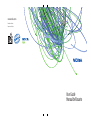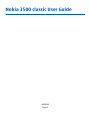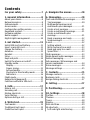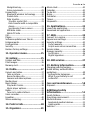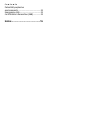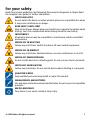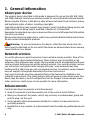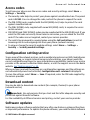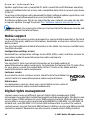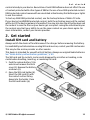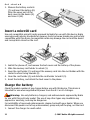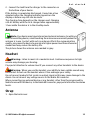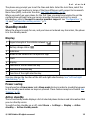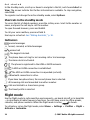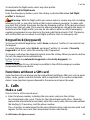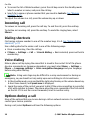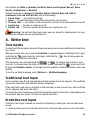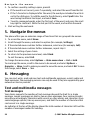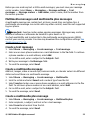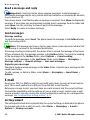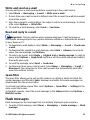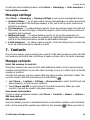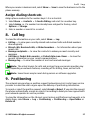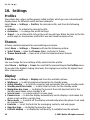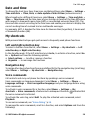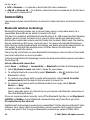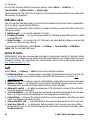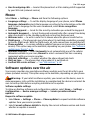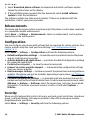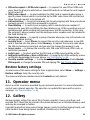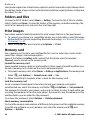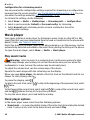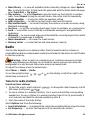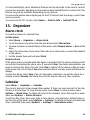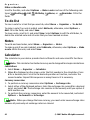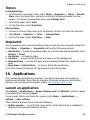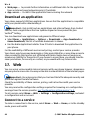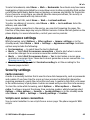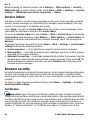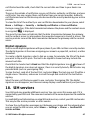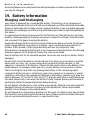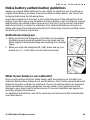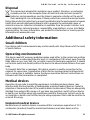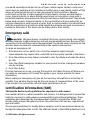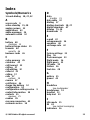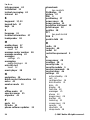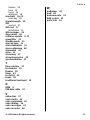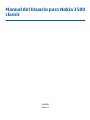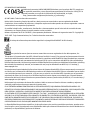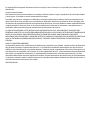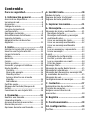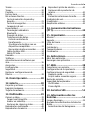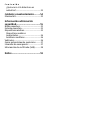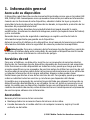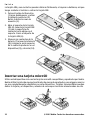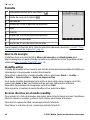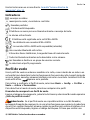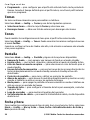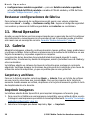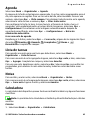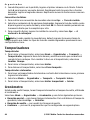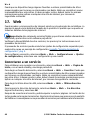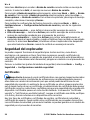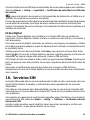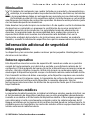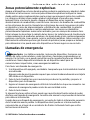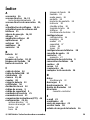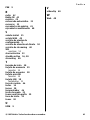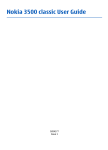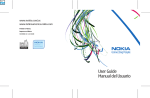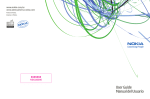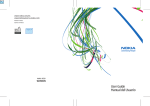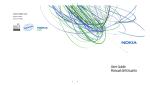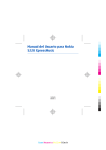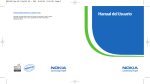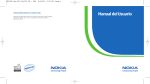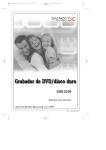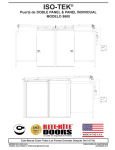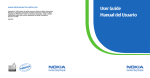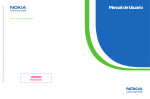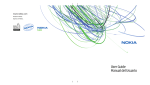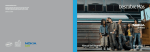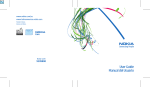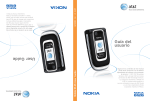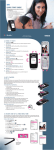Download User Guide Manual del Usuario
Transcript
www.nokia.com Printed in Mexico. Impreso en México. User Guide Manual del Usuario Nokia 3500 classic User Guide 9203950 Issue 1 DECLARATION OF CONFORMITY Hereby, NOKIA CORPORATION declares that this RM-273 product is in compliance with the essential requirements and other relevant provisions of Directive 1999/5/EC. A copy of the Declaration of Conformity can be found at http://www.nokia.com/phones/ declaration_of_conformity/. © 2007 Nokia. All rights reserved. Nokia, Nokia Connecting People, XpressPrint, and Navi are trademarks or registered trademarks of Nokia Corporation. Other product and company names mentioned herein may be trademarks or tradenames of their respective owners. Reproduction, transfer, distribution, or storage of part or all of the contents in this document in any form without the prior written permission of Nokia is prohibited. US Patent No 5818437 and other pending patents. T9 text input software Copyright © 1997-2007. Tegic Communications, Inc. All rights reserved. Includes RSA BSAFE cryptographic or security protocol software from RSA Security. Java and all Java-based marks are trademarks or registered trademarks of Sun Microsystems, Inc. This product is licensed under the MPEG-4 Visual Patent Portfolio License (i) for personal and noncommercial use in connection with information which has been encoded in compliance with the MPEG-4 Visual Standard by a consumer engaged in a personal and noncommercial activity and (ii) for use in connection with MPEG-4 video provided by a licensed video provider. No license is granted or shall be implied for any other use. Additional information, including that related to promotional, internal, and commercial uses, may be obtained from MPEG LA, LLC. See http:// www.mpegla.com. Nokia operates a policy of ongoing development. Nokia reserves the right to make changes and improvements to any of the products described in this document without prior notice. TO THE MAXIMUM EXTENT PERMITTED BY APPLICABLE LAW, UNDER NO CIRCUMSTANCES SHALL NOKIA OR ANY OF ITS LICENSORS BE RESPONSIBLE FOR ANY LOSS OF DATA OR INCOME OR ANY SPECIAL, INCIDENTAL, CONSEQUENTIAL OR INDIRECT DAMAGES HOWSOEVER CAUSED. THE CONTENTS OF THIS DOCUMENT ARE PROVIDED "AS IS". EXCEPT AS REQUIRED BY APPLICABLE LAW, NO WARRANTIES OF ANY KIND, EITHER EXPRESS OR IMPLIED, INCLUDING, BUT NOT LIMITED TO, THE IMPLIED WARRANTIES OF MERCHANTABILITY AND FITNESS FOR A PARTICULAR PURPOSE, ARE MADE IN RELATION TO THE ACCURACY, RELIABILITY OR CONTENTS OF THIS DOCUMENT. NOKIA RESERVES THE RIGHT TO REVISE THIS DOCUMENT OR WITHDRAW IT AT ANY TIME WITHOUT PRIOR NOTICE. The availability of particular products and applications and services for these products may vary by region. Please check with your Nokia dealer for details, and availability of language options. The availability of some features may vary by region. Please contact your operator for more details. Export controls This device may contain commodities, technology or software subject to export laws and regulations from the US and other countries. Diversion contrary to law is prohibited. The third-party applications provided with your device may have been created and may be owned by persons or entities not affiliated with or related to Nokia. Nokia does not own the copyrights or intellectual property rights to the third-party applications. As such, Nokia does not take any responsibility for end-user support, functionality of the applications, or the information in the applications or these materials. Nokia does not provide any warranty for the third-party applications. BY USING THE APPLICATIONS YOU ACKNOWLEDGE THAT THE APPLICATIONS ARE PROVIDED AS IS WITHOUT WARRANTY OF ANY KIND, EXPRESS OR IMPLIED, TO THE MAXIMUM EXTENT PERMITTED BY APPLICABLE LAW. YOU FURTHER ACKNOWLEDGE THAT NEITHER NOKIA NOR ITS AFFILIATES MAKE ANY REPRESENTATIONS OR WARRANTIES, EXPRESS OR IMPLIED, INCLUDING BUT NOT LIMITED TO WARRANTIES OF TITLE, MERCHANTABILITY OR FITNESS FOR A PARTICULAR PURPOSE, OR THAT THE APPLICATIONS WILL NOT INFRINGE ANY THIRD-PARTY PATENTS, COPYRIGHTS, TRADEMARKS, OR OTHER RIGHTS. FCC/INDUSTRY CANADA NOTICE Your device may cause TV or radio interference (for example, when using a telephone in close proximity to receiving equipment).The FCC or Industry Canada can require you to stop using your telephone if such interference cannot be eliminated. If you require assistance, contact your local service facility. This device complies with part 15 of the FCC rules. Operation is subject to the following two conditions: (1) This device may not cause harmful interference, and (2) this device must accept any interference received, including interference that may cause undesired operation. Any changes or modifications not expressly approved by Nokia could void the user's authority to operate this equipment. 9203950/Issue 1 Contents For your safety ............................7 5. Navigate the menus..............20 1. General information................8 6. Messaging..............................20 About your device......................................8 Network services.......................................8 Enhancements...........................................8 Access codes...............................................9 Configuration setting service...................9 Download content.....................................9 Software updates......................................9 Nokia support..........................................10 Digital rights management....................10 2. Get started.............................11 Install SIM card and battery....................11 Insert a microSD card..............................12 Charge the battery..................................12 Antenna....................................................13 Headset.....................................................13 Strap.........................................................13 Keys and parts.........................................14 Switch the phone on and off..................14 Standby mode..........................................15 Display...................................................15 Power saving.........................................15 Active standby.......................................15 Shortcuts in the standby mode...........16 Indicators..............................................16 Flight mode..............................................16 Keypad lock (keyguard)..........................17 Functions without a SIM card.................17 3. Calls.......................................17 Make a call................................................17 Incoming call...........................................18 Dialing shortcuts.....................................18 Voice dialing............................................18 Options during a call...............................18 4. Write text..............................19 Text modes...............................................19 Traditional text input..............................19 Predictive text input...............................19 Text and multimedia messages.............20 Text messages......................................20 Multimedia messages and multimedia plus messages..................21 Create a text message..........................21 Create a multimedia message.............21 Create a multimedia plus message.................................................21 Read a message and reply...................22 Send messages......................................22 E-mail........................................................22 Setting wizard.......................................22 Write and send an e-mail....................23 Read and reply to e-mail......................23 Spam filter.............................................23 Flash messages........................................23 Nokia Xpress audio messages................24 Instant messaging...................................24 Info messages, SIM messages and service commands...................................24 Voice messages........................................24 Message settings.....................................25 7. Contacts.................................25 Manage contacts......................................25 Business cards..........................................26 Assign dialing shortcuts.........................27 8. Call log ..................................27 9. Positioning............................27 10. Settings...............................28 Profiles......................................................28 Themes.....................................................28 Tones........................................................28 Display......................................................28 Date and time..........................................29 My shortcuts.............................................29 Left and right selection key.................29 Navigation key......................................29 Voice commands...................................29 Connectivity.............................................30 Bluetooth wireless technology...........30 Packet data............................................31 Data transfer.........................................31 Transfer contact list...........................31 Data transfer with a compatible device..................................................31 Synchronize from a server................31 USB data cable......................................32 Nokia PC Suite.......................................32 Call.............................................................32 Phone........................................................33 Software updates over the air...............33 Enhancements.........................................34 Configuration...........................................34 Security.....................................................34 Restore factory settings..........................35 11. Operator menu....................35 12. Gallery.................................35 Folders and files......................................36 Print images.............................................36 Memory card............................................36 13. Media...................................37 Camera and video....................................37 Take a picture.......................................37 Record a video clip...............................37 Camera and video options...................37 Media player.............................................37 Music player.............................................38 Play music tracks..................................38 Music player options............................38 Radio.........................................................39 Tune in to radio stations.....................39 Voice recorder..........................................40 Equalizer...................................................40 Stereo widening......................................40 14. Push to talk.........................40 15. Organizer.............................41 Contents Alarm clock...............................................41 Calendar....................................................41 To-do list..................................................42 Notes.........................................................42 Calculator.................................................42 Timers.......................................................43 Stopwatch................................................43 16. Applications.........................43 Launch an application.............................43 Download an application.......................44 17. Web ....................................44 Connect to a service................................44 Appearance settings...............................45 Security settings......................................45 Cache memory......................................45 Scripts over secure connection...........45 Service inbox............................................46 Browser security......................................46 Certificates.............................................46 Digital signature...................................47 18. SIM services.........................47 19. Battery information............48 Charging and discharging......................48 Nokia battery authentication guidelines.................................................49 Authenticate hologram........................49 What if your battery is not authentic?..............................................49 Care and maintenance..............50 Disposal....................................................51 Additional safety information...............................51 Small children..........................................51 Operating environment..........................51 Medical devices........................................51 Implanted medical devices..................51 Hearing aids..........................................52 Vehicles.....................................................52 Contents Potentially explosive environments...........................................52 Emergency calls.......................................53 Certification information (SAR) ..............53 Index.........................................55 For your safety Read these simple guidelines. Not following them may be dangerous or illegal. Read the complete user guide for further information. SWITCH ON SAFELY Do not switch the device on when wireless phone use is prohibited or when it may cause interference or danger. ROAD SAFETY COMES FIRST Obey all local laws. Always keep your hands free to operate the vehicle while driving. Your first consideration while driving should be road safety. INTERFERENCE All wireless devices may be susceptible to interference, which could affect performance. SWITCH OFF IN HOSPITALS Follow any restrictions. Switch the device off near medical equipment. SWITCH OFF IN AIRCRAFT Follow any restrictions. Wireless devices can cause interference in aircraft. SWITCH OFF WHEN REFUELING Do not use the device at a refueling point. Do not use near fuel or chemicals. SWITCH OFF NEAR BLASTING Follow any restrictions. Do not use the device where blasting is in progress. QUALIFIED SERVICE Only qualified personnel may install or repair this product. ENHANCEMENTS AND BATTERIES Use only approved enhancements and batteries. Do not connect incompatible products. WATER-RESISTANCE Your device is not water-resistant. Keep it dry. © 2007 Nokia. All rights reserved. 7 1. General information About your device The wireless device described in this guide is approved for use on the GSM 850, 1800, and 1900 networks. Contact your service provider for more information about networks. When using the features in this device, obey all laws and respect local customs, privacy and legitimate rights of others, including copyrights. Copyright protections may prevent some images, music (including ringing tones), and other content from being copied, modified, transferred, or forwarded. Remember to make back-up copies or keep a written record of all important information stored in your device. When connecting to any other device, read its user guide for detailed safety instructions. Do not connect incompatible products. Warning: To use any features in this device, other than the alarm clock, the device must be switched on. Do not switch the device on when wireless device use may cause interference or danger. Network services To use the phone you must have service from a wireless service provider. Many of the features require special network features. These features are not available on all networks; other networks may require that you make specific arrangements with your service provider before you can use the network services. Your service provider can give you instructions and explain what charges will apply. Some networks may have limitations that affect how you can use network services. For instance, some networks may not support all language-dependent characters and services. Your service provider may have requested that certain features be disabled or not activated in your device. If so, these features will not appear on your device menu. Your device may also have a special configuration such as changes in menu names, menu order, and icons. Contact your service provider for more information. Enhancements Practical rules about accessories and enhancements ● Keep all accessories and enhancements out of the reach of small children. ● When you disconnect the power cord of any accessory or enhancement, grasp and pull the plug, not the cord. ● Check regularly that enhancements installed in a vehicle are mounted and are operating properly. ● Installation of any complex car enhancements must be made by qualified personnel only. 8 © 2007 Nokia. All rights reserved. Access codes General information To set how your phone uses the access codes and security settings, select Menu > Settings > Security. ● The security code helps to protect your phone against unauthorized use. The preset code is 12345. You can change the code, and set the phone to request the code. ● The PIN (UPIN) code, supplied with the SIM (USIM) card, helps to protect the card against unauthorized use. ● The PIN2 (UPIN2) code, supplied with some SIM (USIM) cards, is required to access certain services. ● PUK (UPUK) and PUK2 (UPUK2) codes may be supplied with the SIM (USIM) card. If you enter the PIN code incorrectly three times in succession, you are asked for the PUK code. If the codes are not supplied, contact your service provider. ● The restriction password is required when using the Call restrictions to restrict incoming calls to and outgoing calls from your phone (network service). ● To view or change the security module settings, select Menu > Settings > Security > Security module settings. Configuration setting service To use some of the network services, such as mobile internet services, MMS, Nokia Xpress audio messaging, or remote internet server synchronization, your phone needs the correct configuration settings. For more information on availability, contact your service provider or the nearest authorized Nokia dealer, or visit the support area on the Nokia website. See "Nokia support," p. 10. When you have received the settings as a configuration message and the settings are not automatically saved and activated, Configuration sett. received is displayed. To save the settings, select Show > Save. If required, enter the PIN code supplied by the service provider. Download content You may be able to download new content (for example, themes) to your phone (network service). Important: Use only services that you trust and that offer adequate security and protection against harmful software. For the availability of different services and pricing, contact your service provider. Software updates Nokia may produce software updates that may offer new features, enhanced functions, or improved performance. To update the phone software, you need the Nokia Software © 2007 Nokia. All rights reserved. 9 General information Updater application and a compatible PC with a recent Microsoft Windows operating system, broadband internet access, and a compatible data cable to connect your phone to the PC. To get more information and to download the Nokia Software Updater application, visit www.nokia.com/softwareupdate or your local Nokia website. If software updates over the air are supported by your network, you may also be able to request updates through the phone. See "Software updates over the air," p. 33. Important: Use only services that you trust and that offer adequate security and protection against harmful software. Nokia support Check www.latinoamerica.nokia.com/soporte or your local Nokia website for the latest version of this guide, additional information, downloads, and services related to your Nokia product. You may find additional detailed information in the Nokia Care Services and Warranty Conditions booklet. Configuration settings service Download free configuration settings such as MMS, GPRS, e-mail, and other services for your phone model at www.latinoamerica.nokia.com/soporte. Nokia PC Suite You may find PC Suite and related information on the Nokia website at www.latinoamerica.nokia.com/pcsuite. To determine the features that PC Suite offers for your phone, consult the compatibility list for PC Suite on the Nokia website www.latinoamerica.nokia.com/soporte. Customer service If you need to contact customer service, check the list of local Nokia Care contact centers at www.latinoamerica.nokia.com/contactenos. Maintenance For maintenance services, check your nearest Nokia service center at www.latinoamerica.nokia.com/centrosdeservicio. Digital rights management Content owners may use different types of digital rights management (DRM) technologies to protect their intellectual property including copyrights. This device uses various types of DRM software to access DRM-protected content. With this device you may be able to access content protected with WMDRM 10, OMA DRM 1.0, OMA DRM 1.0 forward lock, and OMA DRM 2.0. If certain DRM software fails to protect the content, content owners may ask that such DRM software's ability to access new DRM-protected content be revoked. Revocation may also prevent renewal of such DRM-protected 10 © 2007 Nokia. All rights reserved. Get started content already in your device. Revocation of such DRM software does not affect the use of content protected with other types of DRM or the use of non-DRM-protected content. DRM-protected content comes with an associated activation key that defines your rights to use the content. To back up OMA DRM-protected content, use the backup feature of Nokia PC Suite. If your device has WMDRM protected content, both the activation keys and the content will be lost if the device memory is formatted. You may also lose the activation keys and the content in case the files on your device get corrupted. Losing the activation keys or the content may limit your ability to use the same content on your device again. For more information, contact your service provider. 2. Get started Install SIM card and battery Always switch the device off and disconnect the charger before removing the battery. For availability and information on using SIM card services, contact your SIM card vendor. This may be the service provider or other vendor. This device is intended for use with a BL-4C battery. Always use original Nokia batteries. See "Nokia battery authentication guidelines," p. 49. The SIM card and its contacts can be easily damaged by scratches or bending, so be careful when handling, inserting, or removing the card. 1. Push the release button (1) to unlock and remove the back cover (2). Remove the battery as shown (3). 2. Open the SIM card holder (4). Insert the SIM card (5) with the contact surface facing down into the holder. Close the SIM card holder (6). © 2007 Nokia. All rights reserved. 11 Get started 3. Observe the battery contacts (7), and insert the battery (8). Place the upper part of the back cover on the device (9), and close it (10). Insert a microSD card Use only compatible microSD cards approved by Nokia for use with this device. Nokia uses approved industry standards for memory cards, but some brands may not be fully compatible with this device. Incompatible cards may damage the card and the device and corrupt data stored on the card. 1. Switch the phone off, and remove the back cover and the battery of the phone. 2. Slide the memory card holder to unlock (1). 3. Open the card holder (2), and insert the memory card into the card holder with the contact surface facing inwards (3). 4. Close the card holder (4), and slide the card holder to lock it (5). 5. Insert the battery, and attach the back cover to the phone. Charge the battery Check the model number of any charger before use with this device. This device is intended for use when supplied with power from the AC-3 or AC-4 charger. Warning: Use only batteries, chargers, and enhancements approved by Nokia for use with this particular model. The use of any other types may invalidate any approval or warranty, and may be dangerous. For availability of approved enhancements, please check with your dealer. When you disconnect the power cord of any enhancement, grasp and pull the plug, not the cord. 1. Connect the charger to a wall outlet. 12 © 2007 Nokia. All rights reserved. 2. Connect the lead from the charger to the connector on the bottom of your device. If the battery is completely discharged, it may take a few minutes before the charging indicator appears on the display or before any calls can be made. The charging time depends on the charger used. Charging a BL-4C battery with the AC-4 charger takes approximately 1 hour while the device is in the standby mode. Get started Antenna Note: Your device may have internal and external antennas. As with any radio transmitting device, avoid touching the antenna unnecessarily when the antenna is in use. Contact with such an antenna affects the communication quality, may cause the device to operate at a higher power level than otherwise needed and may reduce the battery life. The picture shows the antenna area marked in grey. Headset Warning: Listen to music at a moderate level. Continuous exposure to high volume may damage your hearing. Pay special attention to volume level if you connect any other headsets to the device. Warning: When you use the headset, your ability to hear outside sounds may be affected. Do not use the headset where it can endanger your safety. Do not connect products that create an output signal as this may cause damage to the device. Do not connect any voltage source to the Nokia AV Connector. When connecting any external device or any headset, other than those approved by Nokia for use with this device, to the Nokia AV Connector, pay special attention to volume levels. Strap 1. Open the back cover. © 2007 Nokia. All rights reserved. 13 Get started 2. Hook a strap behind the clamp as shown in the picture and close the back cover. Keys and parts 1 Earpiece 10 Microphone 2 Display 11 Charger connector 3 Left selection key 12 Nokia AV Connector (2.5 mm) 4 Call key 13 Mini USB cable connector 5 Volume keys 14 Volume down key 6 Navi™ key: hereafter referred to as 15 the scroll key Volume up key 7 Right selection key 16 Power key 8 End key 17 Loudspeaker 9 Keypad 18 Camera lens Switch the phone on and off To switch the phone on or off, press and hold the power key. If the phone prompts for a PIN or a UPIN code, enter the code (displayed as ****). 14 © 2007 Nokia. All rights reserved. Get started The phone may prompt you to set the time and date. Enter the local time, select the time zone of your location in terms of the time difference with respect to Greenwich Mean Time (GMT), and enter the date. See "Date and time," p. 29. When you switch on your phone for the first time, you may be prompted to get the configuration settings from your service provider (network service). For more information, refer to Connect to service provider support. See "Configuration," p. 34, and "Configuration setting service," p. 9. Standby mode When the phone is ready for use, and you have not entered any characters, the phone is in the standby mode. Display 1 Signal strength of the cellular network 2 Battery charge status 3 Indicators 4 Name of the network or the operator logo 5 Clock 6 Display 7 Function of the left selection key 8 Function of the Navi key 9 Function of the right selection key You may change the function of the left and right selection key. See "Left and right selection key," p. 29. Power saving Your phone has a Power saver and a Sleep mode feature in order to save battery power in the standby mode when no keys are pressed. These features may be activated. See "Display," p. 28. Active standby The active standby mode displays a list of selected phone features and information that you can directly access. To switch active standby on or off, select Menu > Settings > Display > Active standby > Active standby mode. © 2007 Nokia. All rights reserved. 15 Get started In the standby mode, scroll up or down to navigate in the list, and choose Select or View. The arrows indicate that further information is available. To stop navigation, select Exit. To organize and change the active standby mode, select Options. Shortcuts in the standby mode To access the list of dialed numbers, press the call key once. Scroll to the number or name, and press the call key to call the number. To open the web browser, press and hold 0. To call your voice mailbox, press and hold 1. Use keys as a shortcut. See "Dialing shortcuts," p. 18. Indicators unread messages unsent, canceled, or failed messages missed call The keypad is locked. The phone does not ring for an incoming call or text message. The alarm clock is activated. / The phone is registered to the GPRS or EGPRS network. / The GPRS or EGPRS connection is suspended (on hold). / A GPRS or EGPRS connection is established. A Bluetooth connection is active. If you have two phone lines, the second phone line is selected. All incoming calls are forwarded to another number. Calls are limited to a closed user group. The timed profile is selected. Flight mode Use the flight mode in radio sensitive environments—on board aircraft or in hospitals —to deactivate all radio frequency functions. You still have access to offline games, is shown. calendar, and phone numbers. When the flight mode is active, To activate or set up the flight mode, select Menu > Settings > Profiles > Flight > Activate or Customize. 16 © 2007 Nokia. All rights reserved. To deactivate the flight mode, select any other profile. Emergency call in flight mode Calls Enter the emergency number, press the call key, and select Yes when Exit flight profile? is displayed. Warning: With the flight profile you cannot make or receive any calls, including emergency calls, or use other features that require network coverage. To make calls, you must first activate the phone function by changing profiles. If the device has been locked, enter the lock code. If you need to make an emergency call while the device is locked and in the flight profile, you may be also able to enter an official emergency number programmed in your device in the lock code field and select 'Call'. The device will confirm that you are about to exit flight profile to start an emergency call. Keypad lock (keyguard) To prevent accidental keypresses, select Menu, and press * within 3.5 seconds to lock the keypad. To unlock the keypad, select Unlock, and press * within 1.5 seconds. If Security keyguard is set to on, enter the security code if requested. To answer a call when the keypad is locked, press the call key. When you end or decline the call, the keypad locks automatically. Further features are Automatic keyguard and Security keyguard. See "Phone," p. 33. When the keyguard is on, calls may be possible to the official emergency number programmed into your device. Functions without a SIM card Some functions of your phone may be used without installing a SIM card, such as music player, radio, games, and data transfer with a compatible PC or another compatible device. Some functions appear dimmed in the menus and cannot be used. 3. Calls Make a call You can start a call in several ways: ● Enter the phone number, including the area code, and press the call key. For international calls, press * twice for the international prefix (the + character replaces the international access code), enter the country code, the area code without the leading 0, if necessary, and the phone number. The + character as replacement for the international access code may not work in all regions. In this case, enter the international access code directly. © 2007 Nokia. All rights reserved. 17 Calls ● To access the list of dialed numbers, press the call key once in the standby mode. Select a number or name, and press the call key. ● Search for a name or phone number that you saved in Contacts. See "Manage contacts," p. 25. To adjust the volume in a call, press the volume key up or down. Incoming call To answer an incoming call, press the call key. To end the call, press the end key. To decline an incoming call, press the end key. To mute the ringing tone, select Silence. Dialing shortcuts First assign a phone number to one of the number keys, 2 to 9. See "Assign dialing shortcuts," p. 27. Use a dialing shortcut to make a call in one of the following ways: ● Press a number key, then the call key. ● If Menu > Settings > Call > 1-touch dialing > On is selected, press and hold a number key. Voice dialing Make a phone call by saying the name that is saved in the contact list of the phone. As voice commands are language-dependent, you must select Menu > Settings > Phone > Language settings > Voice recognition language and your language before using voice dialing. Note: Using voice tags may be difficult in a noisy environment or during an emergency, so you should not rely solely upon voice dialing in all circumstances. 1. In the standby mode, press and hold the right selection key or the volume down key. A short tone sounds, and Speak now is displayed. 2. Speak the name of the contact you want to dial. If the voice recognition is successful, a list with matches is shown. The phone plays the voice command of the first match on the list. If it is not the correct command, scroll to another entry. Options during a call Many of the options that you can use during a call are network services. For availability, contact your service provider. During a call, select Options and from the following options: 18 © 2007 Nokia. All rights reserved. Write text Call options are Mute or Unmute, Contacts, Menu, Lock keypad, Record, Voice clarity, Loudspeaker or Handset. Network options are Answer or Decline, Hold or Unhold, New call, Add to conference, End call, End all calls, and the following: ● Touch tones — to send tone strings ● Swap — to switch between the active call and the call on hold ● Transfer calls — to connect a call on hold to an active call and disconnect yourself ● Conference — to make a conference call ● Private call — to have a private discussion in a conference call Warning: Do not hold the device near your ear when the loudspeaker is in use, because the volume may be extremely loud. 4. Write text Text modes To enter text (for example, when writing messages) you can use traditional or predictive text input. When you write text, press and hold Options to toggle between traditional text input, , and predictive text input, indicated by . Not all languages are indicated by supported by predictive text input. The character cases are indicated by , , and . To change the character case, , press and hold press #. To change from the letter to number mode, indicated by #, and select Number mode. To change from the number to the letter mode, press and hold #. To set the writing language, select Options > Writing language. Traditional text input Press a number key, 2 to 9, repeatedly until the desired character appears. The available characters depend on the selected writing language. If the next letter you want is located on the same key as the present one, wait until the cursor appears and enter the letter. To access the most common punctuation marks and special characters, repeatedly press the number key 1 or press * to select a special character. Predictive text input Predictive text input is based on a built-in dictionary to which you can also add new words. 1. Start writing a word, using the keys 2 to 9. Press each key only once for one letter. © 2007 Nokia. All rights reserved. 19 Navigate the menus 2. To confirm a word by adding a space, press 0. ● If the word is not correct, press * repeatedly, and select the word from the list. ● If the ? character is displayed after the word, the word you intended to write is not in the dictionary. To add the word to the dictionary, select Spell. Enter the word using traditional text input, and select Save. ● To write compound words, enter the first part of the word, and press the scroll key right to confirm it. Write the last part of the word, and confirm the word. 3. Start writing the next word. 5. Navigate the menus The phone offers you an extensive range of functions that are grouped into menus. 1. To access the menu, select Menu. 2. Scroll through the menu, and select an option (for example, Settings). 3. If the selected menu contains further submenus, select one (for example, Call). 4. If the selected menu contains further submenus, repeat step 3. 5. Select the setting of your choice. 6. To return to the previous menu level, select Back. To exit the menu, select Exit. To change the menu view, select Options > Main menu view > List or Grid. To rearrange the menu, scroll to the menu to be moved, and select Options > Organize > Move. Scroll to where you want to move the menu, and select OK. To save the change, select Done > Yes. 6. Messaging You can read, write, send and save text and multimedia messages, e-mail, audio and flash messages. The messaging services can only be used if they are supported by your network or service provider. Text and multimedia messages Text messages Your device supports the sending of text messages beyond the limit for a single message. Longer messages are sent as two or more messages. Your service provider may charge accordingly. Characters with accents or other marks, and characters from some language options, take up more space, and limit the number of characters that can be sent in a single message. An indicator at the top of the display shows the total number of characters left and the number of messages needed for sending. 20 © 2007 Nokia. All rights reserved. Messaging Before you can send any text or SMS e-mail messages, you must save your message center number. Select Menu > Messaging > Message settings > Text messages > Message centers > Add center, enter a name, and the number from the service provider. Multimedia messages and multimedia plus messages A multimedia message can contain text, pictures, sound clips, and video clips. A multimedia plus message can contain also any other content, even files not supported by your phone. Important: Exercise caution when opening messages. Messages may contain malicious software or otherwise be harmful to your device or PC. To check availability and to subscribe to the multimedia messaging service (MMS), contact your service provider. You also may download the configuration settings. See "Nokia support," p. 10. Create a text message 1. Select Menu > Messaging > Create message > Text message. 2. Enter one or more phone numbers or e-mail addresses in the To: field. To retrieve a phone number or e-mail address, select Add. 3. For an SMS e-mail, enter a subject in the Subject: field. 4. Write your message in the Message: field. 5. To send the message, select Send. Create a multimedia message Add text, images, video or sound clips, business cards, or calender notes into different slides and send them as a multimedia message. 1. Select Menu > Messaging > Create message > Multimedia. 2. Scroll to a slide and select Insert and a content type from the list. 3. Select Send and enter one or more phone numbers or e-mail addresses in the To: field. To retrieve a phone number or an e-mail address, select Add. 4. For an SMS e-mail, enter a subject in the Subject: field. 5. To send the message, select Send. Create a multimedia plus message 1. 2. 3. 4. Select Menu > Messaging > Create message > Multimedia plus. Enter recipients, a subject, and text as for a text message. Select Insert and content from the list. To send the message, select Send. © 2007 Nokia. All rights reserved. 21 Messaging Read a message and reply Important: Exercise caution when opening messages. E-mail messages or multimedia message objects may contain malicious software or otherwise be harmful to your device or PC. Your phone issues a notification when a message is received. Press Show to display the message. If more than one message was received select a message from the inbox and press Open. Use the scroll key to view all parts of the message. Select Reply to create an answer message. Send messages Message sending To send the message, select Send. The phone saves the message in the Outbox folder, and the sending starts. Note: The message sent icon or text on your device screen does not indicate that the message is received at the intended destination. If message sending is interrupted, the phone tries to resend the message a few times. If these attempts fail, the message remains in the Outbox folder. To cancel the sending of the messages in the Outbox folder, select Options > Cancel sending. To save the sent messages in the Sent items folder, select Menu > Messaging > Message settings > General settings > Save sent messages. Organize your messages The phone saves received messages in the Inbox folder. Organize your messages in the saved items folder. To add, rename, or delete a folder, select Menu > Messaging > Saved items > Options. E-mail Access your POP3 or IMAP4 e-mail account with your phone to read, write and send email. This e-mail application is different from the SMS e-mail function. Before you can use e-mail, you must have an e-mail account and the correct settings. To check the availability and the settings of your e-mail account, contact your e-mail service provider. You may receive the e-mail configuration settings as a configuration message. See "Configuration setting service," p. 9. Setting wizard The setting wizard will start automatically if no e-mail settings are defined in the phone. To manage and create e-mail accounts, select Menu > Messaging > E-mail > Options > Manage accounts. 22 © 2007 Nokia. All rights reserved. Write and send an e-mail Messaging You may write your e-mail message before connecting to the e-mail service. 1. Select Menu > Messaging > E-mail > Write new e-mail. 2. If more than one e-mail account is defined, select the account from which you want to send the e-mail. 3. Enter the recipient’s e-mail address, the subject, and the e-mail message. To attach a file, select Options > Attach file. 4. To send the e-mail message, select Send > Send now. Read and reply to e-mail Important: Exercise caution when opening messages. E-mail messages or multimedia message objects may contain malicious software or otherwise be harmful to your device or PC. 1. To download e-mail headers, select Menu > Messaging > E-mail > Check new e-mail. 2. To download the complete e-mail message, select Back > Inboxes, the account name, the new message, and Retrieve. 3. To reply to an e-mail, select Reply > Original text or Empty message. To reply to many, select Options > Reply to all. Confirm or edit the e-mail address and subject; then write your reply. 4. To send the message, select Send > Send now. 5. To disconnect from your e-mail account, select Menu > Messaging > E-mail > Disconnect. The connection to the e-mail account also automatically ends after some time without activity. Spam filter The spam filter allows you to put specific senders on a black or white list. Black list sender messages are filtered to Junk. Unknown and white list sender messages are downloaded into the account inbox. To activate and define a spam filter, select Options > Spam filter > Settings in the main e-mail idle screen. To blacklist a sender, select the e-mail message in the Inboxes folder and Options > Blacklist sender. Flash messages Flash messages are text messages that are instantly displayed upon reception. 1. To write a flash message, select Menu > Messaging > Create message > Flash message. © 2007 Nokia. All rights reserved. 23 Messaging 2. Enter the recipient’s phone number, write your message (maximum 70 characters), and select Send. Nokia Xpress audio messages Create and send an audio message using MMS in a convenient way. 1. Select Menu > Messaging > Create message > Audio message. The voice recorder opens. 2. Record your message. See "Voice recorder," p. 40. 3. Enter one or more phone numbers in the To: field, or select Add to retrieve a number. 4. To send the message, select Send. Instant messaging With instant messaging (IM, network service) you can send short text messages to online users. You must subscribe to a service and register with the IM service you want to use. Check the availability of these services, pricing, and instructions with your service provider. The menus may vary depending on your IM provider. To connect to the service, select Menu > Messaging > Instant messages and follow the instructions on the display. Info messages, SIM messages and service commands Info messages You can receive messages on various topics from your service provider (network service). For more information, contact your service provider. Select Menu > Messaging > Info messages and from the available options. Service commands Service commands allow you to write and send service requests (USSD commands) to your service provider, such as activation commands for network services. To write and send the service request, select Menu > Messaging > Service commands. For details, contact your service provider. SIM messages SIM messages are specific text messages that are saved to your SIM card. You can copy or move those messages from the SIM to the phone memory, but not vice versa. To read SIM messages, select Menu > Messaging > Options > SIM messages. Voice messages The voice mailbox is a network service to which you may need to subscribe. For more information, contact your service provider. To call your voice mailbox, press and hold 1. 24 © 2007 Nokia. All rights reserved. Contacts To edit your voice mailbox number, select Menu > Messaging > Voice messages > Voice mailbox number. Message settings Select Menu > Messaging > Message settings to set up your messaging features. ● General settings — to set your phone to save sent messages, to allow overwriting of older messages if the message memory is full, and to set up other preferences related to messages ● Text messages — to allow delivery reports, to set up message centers for SMS and SMS e-mail, to select the type of character support, and to set up other preferences related to text messages ● Multimedia msgs. — to allow delivery reports, to set up the appearance of multimedia messages, to allow the reception of multimedia messages and adverts, and to set up other preferences related to multimedia messages ● E-mail messages — to allow e-mail reception, to set the image size in e-mail, and to set up other preferences related to e-mail 7. Contacts You can save names, phone numbers as contacts in the phone memory and on the SIM card memory and search and recall them to make a phone call or to create a message. Manage contacts Select the memory for contacts The phone memory can save contacts with additional details, such as various phone numbers and text items. You can also save an image, a tone, or a video clip for a limited number of contacts. The SIM card memory can save names with one phone number attached to them. The . contacts saved in the SIM card memory are indicated by 1. Select Menu > Contacts > Settings > Memory in use to select the SIM card, the phone memory, or both for your contacts. 2. Select Phone and SIM to recall contacts from both memories. When you save contacts, they will be saved in the phone memory. Save names and numbers To save a name and phone number, select Menu > Contacts > Names > Options > Add new contact. Add and edit details The first number you save is automatically set as the default number and is indicated ). When you select a with a frame around the number type indicator (for example, © 2007 Nokia. All rights reserved. 25 Contacts name from contacts (for example, to make a call), the default number is used unless you select another number. Search for the contact to add a detail, and select Details > Options > Add detail and from the available options. Search for a contact Select Menu > Contacts > Names and scroll through the list of contacts, or enter the first characters of the contact's name. Copy or move a contact between the SIM card and phone memory 1. Select Menu > Contacts > Names. 2. Select the contact to copy or move and Options > Copy contact or Move contact. Copy or move several contacts between the SIM card and phone memory 1. Select the first contact to copy or move and Options > Mark. 2. Mark the other contacts, and select Options > Copy marked or Move marked. Copy or move all contacts between the SIM card and phone memory Select Menu > Contacts > Copy contacts or Move contacts. Delete contacts Search for the desired contact, and select Options > Delete contact. To delete all the contacts and the details attached to them from the phone or SIM card memory, select Menu > Contacts > Delete all contacts > From phone mem. or From SIM card. To delete a number, text item, or an image attached to the contact, search for the contact, and select Details. Scroll to the desired detail, and select Options > Delete and from the available options. Create a contact group Arrange contacts into caller groups with different ringing tones and group images. 1. Select Menu > Contacts > Groups. 2. Select Add or Options > Add new group to create a new group. 3. Enter the group name, optionally select an image and a ringing tone, and select Save. 4. Select the group and View > Add to add contacts to the group. Business cards You can send and receive a person’s contact information from a compatible device that supports the vCard standard. To send a business card, search for the contact, and select Details > Options > Send bus. card. 26 © 2007 Nokia. All rights reserved. Call log When you receive a business card, select Show > Save to save the business card in the phone memory. Assign dialing shortcuts Assign phone numbers to the number keys 2–9 as a shortcut. 1. Select Menu > Contacts > 1-touch dialing, and scroll to a number key. 2. Select Assign, or, if a number has already been assigned to the key, select Options > Change. 3. Enter a number or search for a contact. 8. Call log To view the information on your calls, select Menu > Log. ● Call log — to view your recently missed and received calls and dialed numbers chronologically ● Missed calls, Received calls, or Dialed numbers — for information about your recent calls ● Message recipients — to view the contacts to whom you most recently sent messages ● Call timers, Packet data counter, or Packet data conn. timer — to view the general information on your recent communications ● Message log — to view the number of sent and received messages Note: The actual invoice for calls and services from your service provider may vary, depending on network features, rounding off for billing, taxes, and so forth. Note: Some timers may be reset during service or software upgrades. 9. Positioning The network may send you a position request (network service). Contact your service provider to subscribe and to agree upon the delivery of positioning information. To accept or reject the position request, select Accept or Reject. If you miss the request, the phone automatically accepts or rejects it according to what you have agreed with your network operator or service provider. To view the information on the 10 most recent privacy notifications and requests or to delete them, select Menu > Log > Positioning > Position log > Open folder or Delete all. © 2007 Nokia. All rights reserved. 27 Settings 10. Settings Profiles Your phone has various setting groups called profiles, which you can customize with ringing tones for different events and environments. Select Menu > Settings > Profiles, the desired profile, and from the following options: ● Activate — to activate the selected profile ● Customize — to change the profile settings ● Timed — to set the profile to be active until an end time. When the time set for the profile expires, the previous profile that was not timed becomes active. Themes A theme contains elements for personalizing your phone. Select Menu > Settings > Themes and from the following options: ● Select theme — Open the Themes folder, and select a theme. ● Theme downloads — Open a list of links to download more themes. Tones You can change the tone settings of the selected active profile. Select Menu > Settings > Tones. You can find the same settings in the Profiles menu. If you select the highest ringing tone level, the ringing tone reaches its highest level after a few seconds. Display Select Menu > Settings > Display and from the available options: ● Wallpaper — to add a background image for the standby mode ● Active standby — to activate, organize, and personalize the active standby mode ● Standby mode font color — to select the font color for the standby mode ● Navigation key icons — to display the icons of the scroll key shortcuts in the standby mode when active standby is off ● Screen saver — to create and set a screen saver ● Power saver — to dim the display automatically and to display a clock when the phone is not used for a certain time ● Sleep mode — to switch off the display automatically when the phone is not used for a certain time ● Font size — to set the font size for messaging, contacts, and web pages ● Operator logo — to display the operator logo ● Cell info display — to display the cell identity, if available from the network 28 © 2007 Nokia. All rights reserved. Date and time Settings To change the clock type, time, time zone, and date settings, select Menu > Settings > Time and date > Time, Date, or Auto-update of date & time (network service). When traveling to a different time zone, select Menu > Settings > Time and date > Time > Time zone and the time zone of your location in terms of the time difference with respect to Greenwich mean time (GMT) or coordinated universal time (UTC). The time and date are set according to the time zone and enable your device to display the correct sending time of received text or multimedia messages. For example, GMT -3 denotes the time zone for Buenos Aires (Argentina), 3 hours west of Greenwich/London (UK). My shortcuts With personal shortcuts you get quick access to frequently used phone functions. Left and right selection key To select a function from the list, select Menu > Settings > My shortcuts > Left selection key or Right selection key. In the standby mode, if the left selection key is Go to, to activate a function, select Go to > Options and from the following options: ● Select options — to add or remove a function ● Organize — to rearrange the functions Navigation key To assign other device functions from a predefined list to the navigation key (scroll key), select Menu > Settings > My shortcuts > Navigation key. Voice commands Call contacts and carry out phone functions by speaking a voice command. Voice commands are language-dependent. Select Menu > Settings > Phone > Language settings > Voice recognition language and your language before using voice commands. To activate a voice command for a function, select Menu > Settings > My indicates that shortcuts > Voice commands, a feature and a subsequent function. the voice command is activated. To activate the voice tag, select Add. To play the activated voice command, select Playback. To use voice commands, see "Voice dialing," p.18. To manage the voice commands, scroll to a function, and select Options and from the following: © 2007 Nokia. All rights reserved. 29 Settings ● Edit or Remove — to rename or deactivate the voice command ● Add all or Remove all — to activate or deactivate voice commands for all functions in the voice commands list Connectivity Your phone provides several features to connect to other devices to transmit and receive data. Bluetooth wireless technology Bluetooth technology allows you to connect your phone, using radio waves, to a compatible Bluetooth device within 10 meters (32 feet). This device is compliant with Bluetooth Specification 2.0 + EDR supporting the following profiles: generic access, network access, generic object exchange, advanced audio distribution, audio video remote control, hands-free, headset, object push, file transfer, dial-up networking, SIM access, and serial port. To ensure interoperability between other devices supporting Bluetooth technology, use Nokia approved enhancements for this model. Check with the manufacturers of other devices to determine their compatibility with this device. There may be restrictions on using Bluetooth technology in some locations. Check with your local authorities or service provider. Features using Bluetooth technology increase the demand on battery power and reduce the battery life. Set up a Bluetooth connection Select Menu > Settings > Connectivity > Bluetooth and take the following steps: 1. Select My phone's name and enter a name for your phone. indicates that 2. To activate Bluetooth connectivity select Bluetooth > On. Bluetooth is active. 3. To connect your phone with an audio enhancement, select Search for audio enhancements and the device that you want to connect to. 4. To connect your phone with any Bluetooth device in range, select Paired devices > New. Select a device and Pair. Enter a passcode (up to 16 characters) on your phone and allow the connection on the other Bluetooth device. If you are concerned about security, turn off the Bluetooth function, or set My phone's visibility to Hidden. Accept Bluetooth communication only from those you trust. PC connection to the internet Use Bluetooth technology to connect your compatible PC to the internet without PC Suite software. Your phone must have activated a service provider that supports internet access, and your PC has to support Bluetooth personal area network (PAN). After 30 © 2007 Nokia. All rights reserved. Settings connecting to the network access point (NAP) service of the phone, and pairing with your PC, your phone automatically opens a packet data connection to the internet. Packet data General packet radio service (GPRS) is a network service that allows mobile phones to send and receive data over an internet protocol (IP)-based network. To define how to use the service, select Menu > Settings > Connectivity > Packet data > Packet data connection and from the following options: ● When needed — to set the packet data connection to established when an application needs it. The connection will be closed when the application is terminated. ● Always online — to automatically connect to a packet data network when you switch the phone on You can connect a compatible PC to the phone by Bluetooth or USB data cable and use the phone as a modem. For details refer to Nokia PC Suite. See "Nokia support," p. 10. Data transfer Synchronize your calendar, contacts data, and notes with another compatible device, a compatible PC, or a remote internet server (network service). Transfer contact list To copy or synchronize data from your phone, the name of the phone and the settings must be in the list of transfer contacts. If you receive data from another device, the corresponding transfer contact is automatically added to the list, using the contact data from the other device. Server sync and PC sync are the original items in the list. To add a new transfer contact to the list, select Menu > Settings > Connectivity > Data transfer > Options > Add contact > Phone sync or Phone copy, and enter the settings according to the transfer type. To edit or delete a transfer contact, select Options. Data transfer with a compatible device To connect use Bluetooth wireless technology or a cable connection. The other device must be activated for receiving data. To start data transfer, select Menu > Settings > Connectivity > Data transfer and the transfer contact from the list other than Server sync or PC sync. Synchronize from a server To use a remote internet server, subscribe to a synchronization service. For more information and the settings required for this service, contact your service provider. You may receive the settings as a configuration message. See "Configuration setting service," p. 9. © 2007 Nokia. All rights reserved. 31 Settings To start the synchronization from your phone, select Menu > Settings > Connectivity > Data transfer > Server sync. Synchronizing for the first time or after an interrupted synchronization may take up to 30 minutes to complete. USB data cable You can use the USB data cable to transfer data between the phone and a compatible PC or a printer supporting PictBridge. To activate the phone for data transfer or image printing, connect the data cable, and select the mode: ● Nokia mode — to use the cable for PC Suite ● Printing & media — to use the phone with a PictBridge compatible printer or with a compatible PC ● Data storage — to connect to a PC that does not have Nokia software and use the phone as a data storage device To change the USB mode, select Menu > Settings > Connectivity > USB data cable and the desired USB mode. Nokia PC Suite With Nokia PC Suite you can manage your music, synchronize contacts, calendar, notes, and to-do notes between your phone and the compatible PC or a remote internet server (network service). You may find more information and PC Suite on the Nokia website. See "Nokia support," p. 10. Call Select Menu > Settings > Call and from the following options: ● Call forwarding — to forward your incoming calls (network service). You may not be able to forward your calls if some call restriction functions are active. See "Security," p. 34. ● Voice clarity — to enhance speech intelligibility, especially in noisy environments ● Anykey answer — to answer an incoming call by briefly pressing any key, except the power key, the left and right selection keys, or the end key ● Automatic redial — to make a maximum of 10 attempts to connect the call after an unsuccessful call attempt ● 1-touch dialing — to dial the names and phone numbers assigned to the number keys 2 to 9 by pressing and holding the corresponding number key ● Call waiting — to have the network notify you of an incoming call while you have a call in progress (network service) ● Summary after call — to briefly display the approximate duration after each call ● Send my caller ID — to show your phone number to the person you are calling (network service). To use the setting agreed upon with your service provider, select Set by network. 32 © 2007 Nokia. All rights reserved. Settings ● Line for outgoing calls — to select the phone line 1 or 2 for making calls if supported by your SIM card (network service) Phone Select Menu > Settings > Phone and from the following options: ● Language settings — To set the display language of your phone, select Phone language. Automatic selects the language according to the information on the SIM card. To set a language for the voice commands, select Voice recognition language. ● Security keyguard — to ask for the security code when you unlock the keyguard ● Automatic keyguard — to lock the keypad automatically after a preset time delay when the phone is in the standby mode and no function has been used. ● Welcome note — to write a note that is shown when the phone is switched on ● Flight query — The phone asks every time when it is switched on whether you want to use the flight mode. With the flight mode, all radio connections are switched off. ● Phone updates — to receive software updates from your service provider (network service). This option may not be available, depending on your phone. See "Software updates over the air," p. 33. ● Operator selection — Select Automatic to set automatically one of the cellular networks available in your area, Manual to select a network that has a roaming agreement with your service provider. ● Help text activation — to select whether the phone shows help texts ● Start-up tone — The phone plays a tone when it is switched on. ● Confirm SIM service actions — See "SIM services," p. 47. Software updates over the air Your service provider may send phone software updates over the air directly to your phone (network service). This option may not be available, depending on your phone. Warning: If you install a software update, you cannot use the device, even to make emergency calls, until the installation is completed and the device is restarted. Be sure to back up data before accepting installation of an update. Software update settings To allow or disallow software and configuration updates, select Menu > Settings > Configuration > Device manager settings > Service provider software updates. Request a software update 1. Select Menu > Settings > Phone > Phone updates to request available software updates from your service provider. 2. Select Current software details to display the current software version and check whether an update is needed. © 2007 Nokia. All rights reserved. 33 Settings 3. Select Download phone software to download and install a software update. Follow the instructions on the display. 4. If the installation was canceled after the download, select Install software update to start the installation. The software update may take several minutes. If there are problems with the installation, contact your service provider. Enhancements This menu and its various options are shown only if the phone is or has been connected to a compatible mobile enhancement. Select Menu > Settings > Enhancements. Select an enhancement, and an option depending on the enhancement. Configuration You can configure your phone with settings that are required for certain services. Your service provider may also send you these settings. See "Configuration setting service," p. 9. Select Menu > Settings > Configuration and from the following options: ● Default configuration settings — to view the service providers saved in the phone and set a default service provider ● Activate default in all applications — to activate the default configuration settings for supported applications ● Preferred access point — to view the saved access points ● Connect to service provider support — to download the configuration settings from your service provider ● Device manager settings — to allow or prevent the phone from receiving software updates. This option may not be available, depending on your phone. See "Software updates over the air," p. 33. ● Personal configuration settings — to manually add new personal accounts for various services and to activate or delete them. To add a new personal account, select Add new, or Options > Add new. Select the service type, and enter the required parameters. To activate a personal account, scroll to it, and select Options > Activate . Security When security features that restrict calls are in use (such as call restrictions, closed user group, and fixed dialing), calls may be possible to the official emergency number programmed into your device. Select Menu > Settings > Security and from the following options: 34 © 2007 Nokia. All rights reserved. Operator menu ● PIN code request or UPIN code request — to request for your PIN or UPIN code every time the phone is switched on. Some SIM cards do not allow the code request to be turned off. ● PIN2 code request — to select whether the PIN2 code is required when using a specific phone feature which is protected by the PIN2 code. Some SIM cards do not allow the code request to be turned off. ● Call restrictions — to restrict incoming calls to and outgoing calls from your phone (network service). A restriction password is required. ● Fixed dialing — to restrict your outgoing calls to selected phone numbers if supported by your SIM card. When the fixed dialing is on, GPRS connections are not possible except while sending text messages over a GPRS connection. In this case, the recipient’s phone number and the message center number must be included in the fixed dialing list. ● Closed user group — to specify a group of people whom you can call and who can call you (network service) ● Security level — Select Phone to request the security code whenever a new SIM card is inserted into the phone. Select Memory, to request the security code when the SIM card memory is selected, and you want to change the memory in use. ● Access codes — to change the security code, PIN code, UPIN code, PIN2 code, or restriction password ● Code in use — to select whether the PIN code or UPIN code should be active ● Authority certificates or User certificates — to view the list of the authority or user certificates downloaded into your phone. See "Certificates," p. 46. ● Security module settings — to view Security module details, activate Module PIN request, or change the module PIN and signing PIN. See "Access codes," p. 9. Restore factory settings To reset some of the menu settings to their original values, select Menu > Settings > Restore settings. Enter the security code. The names and phone numbers saved in Contacts are not deleted. 11. Operator menu Access a portal to services provided by your network operator. For more information contact your network operator. The operator can update this menu with a service message. See "Service inbox," p. 46. 12. Gallery Manage images, video clips, music files, themes, graphics, tones, recordings, and received files. These files are stored in the phone memory or an attached memory card and may be arranged in folders. Copyright protections may prevent some images, music (including ringing tones), and other content from being copied, modified, transferred, or forwarded. © 2007 Nokia. All rights reserved. 35 Gallery Your phone supports an activation key system to protect acquired content. Always check the delivery terms of any content and activation key before acquiring them, as they may be subject to a fee. Folders and files To view the list of folders, select Menu > Gallery. To view the list of files in a folder, select a folder and Open. To view the folders of the memory card when moving a file, scroll to the memory card, and press the scroll key right. Print images Your phone supports Nokia XpressPrint to print images that are in the jpeg format. 1. To connect your phone to a compatible printer, use a data cable or send the image by Bluetooth to a printer supporting Bluetooth technology. See "Bluetooth wireless technology," p. 30. 2. Select the image you want to print and Options > Print. Memory card Use a memory card to store your multimedia files, such as video clips, music tracks, sound files, images, and messaging data. Some of the folders in Gallery with content that the phone uses (for example, Themes) may be stored on the memory card. Format the memory card Some supplied memory cards are preformatted; others require formatting. When you format a memory card, all data on the card is permanently lost. 1. To format a memory card, select Menu > Gallery or Applications, the memory card folder , and Options > Format mem. card > Yes. 2. When formatting is complete, enter a name for the memory card. Lock the memory card To set a password (maximum 8 characters) to lock your memory card against unauthorized use, select the memory card folder and Options > Set password. The password is stored in your phone, and you do not have to enter it again while you are using the memory card on the same phone. If you want to use the memory card on another device, you are asked for the password. To remove the password, select Options > Delete password. Check memory consumption To check the memory consumption of different data groups and the available memory to install new software on your memory card, select the memory card Options > Details. 36 and © 2007 Nokia. All rights reserved. Media 13. Media Camera and video Take pictures or record video clips with the built-in camera. Take a picture To use the still picture function, select Menu > Media > Camera or if the video function is on, scroll left or right. To zoom in and out in the camera mode, scroll up and down or press the volume keys. To take a picture, select Capture. The phone saves the pictures on the memory card, if available, or on the phone memory. Select Options > Settings > Image preview time and a preview time to display the taken pictures. During the preview time, select Back to take another picture or Send to send the picture as a multimedia message. Your phone supports a picture capture resolution up to 1600 x 1200 pixels. Record a video clip To activate the video function, select Menu > Media > Video; or, if the camera function is on, scroll left or right. To start the video recording, select Record; to pause the recording, select Pause; to resume the recording, select Continue; to stop the recording, select Stop. The phone saves the video clips on the memory card, if available, or in the phone memory. Camera and video options To use a filter, select Options > Effects. To adapt the camera to the light conditions, select Options > White balance. To change other camera and video settings and to select the image and video storage, select Options > Settings. Media player View, play, and download files, such as images, audio, video, and animated images; or view compatible streaming videos from a network server (network service). Select Menu > Media > Media player > Open Gallery, Bookmarks, Go to address, or Media downloads to select or download media. Select Menu > Media > Media player > FF/Rew interval to set the length of the interval for fast forward or rewind. © 2007 Nokia. All rights reserved. 37 Media Configuration for a streaming service You may receive the configuration settings required for streaming as a configuration message from the service provider. See "Configuration setting service," p. 9. You can also enter the settings manually. See "Configuration," p. 34. To activate the settings, do the following: 1. Select Menu > Media > Media player > Streaming sett. > Configuration. 2. Select a service provider, Default, or Personal config. for streaming. 3. Select Account and a streaming service account contained in the active configuration settings. Music player Your phone includes a music player for listening to music tracks or other MP3 or AAC sound files that you have downloaded from the web or transferred to the phone with Nokia PC Suite. See "Nokia PC Suite," p. 32. Music files stored in the music folder in the phone memory or on the memory card are automatically detected and added to the music library during the startup of the phone. To open the music player, select Menu > Media > Music player. Play music tracks Warning: Listen to music at a moderate level. Continuous exposure to high volume may damage your hearing. Do not hold the device near your ear when the loudspeaker is in use, because the volume may be extremely loud. To adjust the volume level, use the volume keys of the device. Operate the music player with the virtual keys on the display. When you open Music player, the details of the first track on the default track list are shown. To start playing, select . To pause the playing, select To skip to the next track, select twice. . . To skip to the beginning of the previous track, select . To rewind the current track, select To fast forward the current track, select and hold . Release the key at the position you want. and hold To stop the music player, press and hold the end key. Music player options In the music player menu, select from the following options: ● Show tracks — to view all available tracks of the active track list and play the desired track. To play a track, scroll to the desired track, and select Play. 38 © 2007 Nokia. All rights reserved. Media ● Music library — to view all available tracks ordered by categories. Select Update libr. to refresh the lists. To find track lists generated with the Nokia Music Manager, select Track lists > My tracks. ● Play options — to select Random to play the tracks on the track list in random order. Select Repeat to play the current track or the entire track list repeatedly. ● Media equalizer — to select or define an equalizer setting ● Add to Favorites — to add the current track to the favorite track list ● Play via Bluetooth — to connect and play the tracks on an audio accessory using Bluetooth technology ● Use tone — to set the currently played music track, for example, as a ringing tone. ● Send — to send the current track by a multimedia message or using Bluetooth technology ● Web page — to access a web page associated with the currently played track, which is dimmed if no web page is available. ● Music downloads — to connect to a web service ● Memory status — to view the free and used memory capacity Radio The FM radio depends on an antenna other than the wireless device antenna. A compatible headset or enhancement needs to be attached to the device for the FM radio to function properly. Warning: Listen to music at a moderate level. Continuous exposure to high volume may damage your hearing. Do not hold the device near your ear when the loudspeaker is in use, because the volume may be extremely loud. To adjust the volume, press the volume keys. Select Menu > Media > Radio. To use the graphical keys desired key, and select it. , , , or on the display, scroll left or right to the Tune in to radio stations Search and save stations 1. To start the search, select and hold or . MHz steps, briefly press or . To change the radio frequency in 0.05 2. To save a station to a memory location, 1 to 9, press and hold the corresponding number key. To save a station to a memory location from 10 to 20, press briefly 1 or 2, and press and hold the desired number key, 0 to 9. 3. Enter the name of the radio station. Select Options and from the following. ● Search all stations — to automatically search the available stations at your location ● Set frequency — to enter the frequency of the desired radio station © 2007 Nokia. All rights reserved. 39 Push to talk ● Save station — to save the currently tuned in station ● Stations — to list and rename or delete saved stations Change stations Select or , or press the corresponding number keys. Voice recorder Record speech, sound, or an active call, and save them in Gallery. Select Menu > Media > Recorder. To use the graphical keys display, scroll left or right. Record sound , , or on the 1. Select , or during a call, select Options > Record. While recording a call, all . parties to the call hear a faint beeping. To pause the recording, select 2. To end the recording, select . The recording is saved in Gallery > Recordings. Select Options to play or send the last recording, to access the list of recordings and to select the memory and the folder to store the recordings. Equalizer Adjust the sound when using the music player. Select Menu > Media > Equalizer. To activate a predefined set, scroll to one of the equalizer sets and select Activate. Create a personal equalizer set 1. Select one of the last two sets in the list and Options > Edit. 2. Scroll left or right to access the virtual sliders and up or down to adjust the slider. 3. Select Save and Options > Rename to save the settings with a name. Stereo widening Stereo widening creates a wider stereo sound effect when you are using a stereo headset. To activate, select Menu > Media > Stereo widening. 14. Push to talk Push to talk (PTT) is a two-way radio service available over a GPRS cellular network (network service). You can use PTT to have a conversation with one person or with a group of people (channel) having compatible phones. While you are connected to the PTT service, you can use the other functions of the phone. 40 © 2007 Nokia. All rights reserved. Organizer To check availability, costs, additional features and to subscribe to the service, contact your service provider. Roaming services may be more limited than for normal calls. This feature may not be available, depending on your phone. For more information about signing up for the PTT services and the usage, contact your service provider. To connect to the PTT service, select Menu > Push to talk > Switch PTT on. 15. Organizer Alarm clock To sound an alarm at a desired time. Set the alarm 1. Select Menu > Organizer > Alarm clock. 2. To set the alarm on and to enter the alarm time select Alarm time. 3. To issue an alarm on selected days of the week, select Repeat alarm > On and the days. 4. Select the alarm tone. If you select the radio as an alarm tone, connect the headset to the phone. 5. Set the snooze time-out and select Back. Stop the alarm If the alarm time is reached while the device is switched off, the device switches itself on and starts sounding the alarm tone. If you select Stop, the device asks whether you want to activate the device for calls. Select No to switch off the device or Yes to make and receive calls. Do not select Yes when wireless device use may cause interference or danger. To stop the alarm, select Stop. If you let the phone continue to sound the alarm for a minute or select Snooze, the alarm stops for the snooze time-out, then resumes. Calendar Select Menu > Organizer > Calendar. The current day has a frame around the number. If there are any notes set for the day, the day is in bold type. To view the day notes, select View. To view a week, select Options > Week view. To delete all notes in the calendar, select the month or week view, and Options > Delete all notes. To set the date, time, time zone, date or time format, date separator, default view, or the first day of the week, select Options > Settings. To delete old notes automatically after a specified time, select Options > Settings > Auto-delete notes. © 2007 Nokia. All rights reserved. 41 Organizer Make a calendar note Scroll to the date, and select Options > Make a note and one of the following note Meeting, Call, Birthday, Memo, or Reminder. Fill in the types: fields. To-do list To save a note for a task that you must do, select Menu > Organizer > To-do list. To make a note if no note is added, select Add note; otherwise, select Options > Add. Fill in the fields, and select Save. To view a note, scroll to it, and select View. Select Options to edit the attributes, to delete the selected note and all notes that you have marked as done. Notes To write and send notes, select Menu > Organizer > Notes. To make a note if no note is added, select Add note; otherwise, select Options > Make a note. Write the note, and select Save. Calculator The calculator in your device provides basic arithmetic and some scientific functions. Note: This calculator has limited accuracy and is designed for simple calculations. Calculations 1. Select Menu > Organizer > Calculator. 2. When 0 is displayed on the screen, enter the first number in the calculation. Press # for a decimal point. Scroll to the desired operation or function, and enter the second number. Repeat this sequence as many times as it is necessary. Currency conversion 1. To perform a currency conversion select Options > Exchange rate. 2. Select either of the displayed options. Enter the exchange rate, press # for a decimal point, and select OK. The exchange rate remains in the memory until you replace it with another one. 3. To perform the currency conversion, enter the amount to be converted, and select Options > In domestic or In foreign. Note: When you change the base currency, you must enter new exchange rates because all previously set exchange rates are cleared. 42 © 2007 Nokia. All rights reserved. Timers Applications Countdown timer 1. To activate the countdown timer, select Menu > Organizer > Timer > Normal timer, enter the alarm time, and write a note that is displayed when the time expires. To change the countdown time, select Change time. 2. To start the timer, select Start. 3. To stop the timer, select Stop timer. Interval timer 1. To have an interval timer with up to 10 intervals started, first enter the intervals. 2. Select Menu > Organizer > Timer > Interval timer. 3. To start the timer, select Start timer > Start. Stopwatch You can measure time, take intermediate times, or take lap times using the stopwatch. Select Menu > Organizer > Stopwatch and from the following options: ● Split timing — to take intermediate times. To reset the time without saving it, select Options > Reset. ● Lap timing — to take lap times ● Continue — to view the timing that you have set in the background ● Show last time — to view the most recently measured time if the stopwatch is not reset ● View times or Delete times — to view or delete the saved times To set the stopwatch timing in the background, press the end key. 16. Applications You can manage applications and games. Your phone may have some games or applications installed. These files are stored in the phone memory or an attached memory card and may be arranged in folders. See "Memory card," p. 36. Launch an application Select Menu > Applications > Games, Memory card, or Collection. Scroll to a game or an application, and select Open. To set sounds, lights, and shakes for a game, select Menu > Applications > Options > App. settings. Other available options may include the following: ● Update version — to verify that a new version of the application is available for download from the web (network service) © 2007 Nokia. All rights reserved. 43 Web ● Web page — to provide further information or additional data for the application from an internet page (network service), if available ● App. access — to restrict the application from accessing the network Download an application Your phone supports J2ME Java applications. Ensure that the application is compatible with your phone before downloading it. Important: Only install and use applications and other software from trusted sources, such as applications that are Symbian Signed or have passed the Java VerifiedTM testing. You can download new applications and games in different ways. ● Select Menu > Applications > Options > Downloads > App. downloads or Game downloads; the list of available bookmarks is shown. ● Use the Nokia Application Installer from PC Suite to download the applications to your phone. For the availability of different services and pricing, contact your service provider. Your device may have some bookmarks or links preinstalled for or may allow access to sites provided by third parties not affiliated with Nokia. Nokia does not endorse or assume any liability for these sites. If you choose to access them, you should take the same precautions, for security or content, as you would with any internet site. 17. Web You can access various mobile internet services with your phone browser. Appearance may vary due to screen size. You may not be able to view all details of the internet pages. Important: Use only services that you trust and that offer adequate security and protection against harmful software. Check the availability of these services, pricing, and instructions with your service provider. You may receive the configuration settings required for browsing as a configuration message from the service provider. See "Configuration setting service," p. 9. To set a service, select Menu > Web > Settings > Configuration settings, and select a configuration and an account. Connect to a service To make a connection to the service, select Menu > Web > Home; or in the standby mode, press and hold 0. 44 © 2007 Nokia. All rights reserved. Web To select a bookmark, select Menu > Web > Bookmarks. Your device may have some bookmarks or links preinstalled for or may allow access to sites provided by third parties not affiliated with Nokia. Nokia does not endorse or assume any liability for these sites. If you choose to access them, you should take the same precautions, for security or content, as you would with any internet site. To select the last URL, select Menu > Web > Last web address. To enter an address of a service, select Menu > Web > Go to address. Enter the address, and select OK. After you make a connection to the service, you can start browsing its pages. The function of the phone keys may vary in different services. Follow the text guides on the phone display. For more information, contact your service provider. Appearance settings While browsing, select Options > Other options > Appear. settings; or in the standby mode, select Menu > Web > Settings > Appearance settings. Available options may include the following: ● Text wrapping — to select how the text is displayed ● Alerts — Select Alert for unsecure connection > Yes to alert when a secure connection changes to an unsecure connection while browsing. ● Alerts — Select Alert for unsecure items > Yes to alert when a secure page contains an unsecure item. These alerts do not guarantee a secure connection. See "Browser security," p. 46. ● Character encoding — Select Content encoding to set the encoding for the browser page content. Security settings Cache memory A cache is a memory location that is used to store data temporarily, such as passwords and cookies. If you have tried to access or have accessed confidential information requiring passwords, empty the cache after each use. A cookie is data that a site saves in the cache memory of your phone. Cookies are saved until you clear the cache memory. To clear the cache while browsing, select Options > Other options > Clear the cache. To allow or prevent the phone from receiving cookies, while browsing select Options > Other options > Security > Cookie settings; or in the standby mode select Menu > Web > Settings > Security settings > Cookies. Scripts over secure connection You can select whether to run scripts from a secure page. The phone supports WML scripts. © 2007 Nokia. All rights reserved. 45 Web While browsing, to allow the scripts, select Options > Other options > Security > WMLScript sett.; or in the standby mode, select Menu > Web > Settings > Security settings > WMLScripts over secure connection > Allow. Service inbox The phone is able to receive service messages sent by your service provider (network service). Service messages are notifications (for example, news headlines) that may contain a text message or an address of a service. Select Show to access the Service inbox when you receive a service message. If you select Exit, the message is moved to the Service inbox. To access the Service inbox later, select Menu > Web > Service inbox. To access the Service inbox while browsing, select Options > Other options > Service inbox. To activate the browser and download the complete message, select the message and Retrieve. To change the service inbox settings, select Menu > Web > Settings > Service inbox settings and from the following options: ● Service messages — to set whether you want to receive service messages ● Message filter — Select On to receive service messages only from content authors approved by the service provider. ● Automatic connection — Select On to automatically activate the browser from the standby mode, when the phone has received a service message. If you select Off, the phone activates the browser only after you select Retrieve when the phone has received a service message. Browser security Security features may be required for some services, such as online banking or shopping. For such connections you need security certificates and possibly a security module, which may be available on your SIM card. For more information, contact your service provider. To view or change the security module settings, select Menu > Settings > Security > Security module settings. Certificates Important: Even if the use of certificates makes the risks involved in remote connections and software installation considerably smaller, they must be used correctly in order to benefit from increased security. The existence of a certificate does not offer any protection by itself; the certificate manager must contain correct, authentic, or trusted certificates for increased security to be available. Certificates have a restricted lifetime. If "Expired certificate" or "Certificate not valid yet" is shown, even if the 46 © 2007 Nokia. All rights reserved. SIM services certificate should be valid, check that the current date and time in your device are correct. There are three kinds of certificates: server certificates, authority certificates, and user certificates. You may receive these certificates from your service provider. Authority certificates and user certificates may also be saved in the security module by your service provider. To view the list of the authority or user certificates downloaded to your phone, select Menu > Settings > Security > Authority certificates or User certificates. During a connection, if the data transmission between the phone and the content server is encrypted, is displayed. The security icon does not indicate that the data transmission between the gateway and the content server (or place where the requested resource is stored) is secure. The service provider secures the data transmission between the gateway and the content server. Digital signature You can create digital signatures with your phone if your SIM card has a security module. The digital signature is the same as signing your name to a paper bill, contract, or other document. To create a digital signature, select a link on a page, for example, the title of the book you want to buy and its price. The text to be signed is shown and may include the amount and date. is shown. If Check that the header text is Read and that the digital signature icon the digital signature icon does not appear, there is a security breach; do not enter any personal data (such as your signing PIN). To sign the text, read all of the text first, and select Sign. The text may not fit within a single screen. Therefore, make sure to scroll through and read all of the text before signing. Select the user certificate you want to use, and enter the signing PIN. The digital signature icon disappears, and the service may display a confirmation of your purchase. 18. SIM services Your SIM card may provide additional services. You can access this menu only if it is supported by your SIM card. The name and contents of the menu depend on the available services. For availability and information on using SIM card services, contact your SIM card vendor. This may be the service provider or other vendor. To show the confirmation messages sent between your phone and the network when you are using the SIM services, select Menu > Settings > Phone > Confirm SIM service actions © 2007 Nokia. All rights reserved. 47 Battery information Accessing these services may involve sending messages or making a phone call for which you may be charged. 19. Battery information Charging and discharging Your device is powered by a rechargeable battery. The battery can be charged and discharged hundreds of times, but it will eventually wear out. When the talk and standby times are noticeably shorter than normal, replace the battery. Use only Nokia approved batteries, and recharge your battery only with Nokia approved chargers designated for this device. If a replacement battery is being used for the first time or if the battery has not been used for a prolonged period, it may be necessary to connect the charger, then disconnect and reconnect it to begin charging the battery. Unplug the charger from the electrical plug and the device when not in use. Do not leave a fully charged battery connected to a charger, since overcharging may shorten its lifetime. If left unused, a fully charged battery will lose its charge over time. If the battery is completely discharged, it may take several minutes before the charging indicator appears on the display or before any calls can be made. Use the battery only for its intended purpose. Never use any charger or battery that is damaged. Do not short-circuit the battery. Accidental short-circuiting can occur when a metallic object such as a coin, clip, or pen causes direct connection of the positive (+) and negative (-) terminals of the battery. (These look like metal strips on the battery.) This might happen, for example, when you carry a spare battery in your pocket or purse. Short-circuiting the terminals may damage the battery or the connecting object. Leaving the battery in hot or cold places, such as in a closed car in summer or winter conditions, will reduce the capacity and lifetime of the battery. Always try to keep the battery between 15°C and 25°C (59°F and 77°F). A device with a hot or cold battery may not work temporarily, even when the battery is fully charged. Battery performance is particularly limited in temperatures well below freezing. Do not dispose of batteries in a fire as they may explode. Batteries may also explode if damaged. Dispose of batteries according to local regulations. Please recycle when possible. Do not dispose as household waste. Do not dismantle or shred cells or batteries. In the event of a battery leak, do not allow the liquid to come in contact with the skin or eyes. In the event of such a leak, flush your skin or eyes immediately with water, or seek medical help. 48 © 2007 Nokia. All rights reserved. Battery information Nokia battery authentication guidelines Always use original Nokia batteries for your safety. To check that you are getting an original Nokia battery, purchase it from an authorized Nokia dealer, and inspect the hologram label using the following steps: Successful completion of the steps is not a total assurance of the authenticity of the battery. If you have any reason to believe that your battery is not an authentic, original Nokia battery, you should refrain from using it, and take it to the nearest authorized Nokia service point or dealer for assistance. Your authorized Nokia service point or dealer will inspect the battery for authenticity. If authenticity cannot be verified, return the battery to the place of purchase. Authenticate hologram 1. When you look at the hologram on the label, you should see the Nokia connecting hands symbol from one angle and the Nokia Original Enhancements logo when looking from another angle. 2. When you angle the hologram left, right, down and up, you should see 1, 2, 3 and 4 dots on each side respectively. What if your battery is not authentic? If you cannot confirm that your Nokia battery with the hologram on the label is an authentic Nokia battery, please do not use the battery. Take it to the nearest authorized Nokia service point or dealer for assistance. The use of a battery that is not approved by the manufacturer may be dangerous and may result in poor performance and damage to your device and its enhancements. It may also invalidate any approval or warranty applying to the device. For additional information, refer to the warranty and reference leaflet included with your Nokia device. © 2007 Nokia. All rights reserved. 49 Care and maintenance Your device is a product of superior design and craftsmanship and should be treated with care. The following suggestions will help you protect your warranty coverage. ● Keep the device dry. Precipitation, humidity, and all types of liquids or moisture can contain minerals that will corrode electronic circuits. If your device does get wet, remove the battery, and allow the device to dry completely before replacing it. ● Do not use or store the device in dusty, dirty areas. Its moving parts and electronic components can be damaged. ● Do not store the device in hot areas. High temperatures can shorten the life of electronic devices, damage batteries, and warp or melt certain plastics. ● Do not store the device in cold areas. When the device returns to its normal temperature, moisture can form inside the device and damage electronic circuit boards. ● Do not attempt to open the device other than as instructed in this guide. ● Do not drop, knock, or shake the device. Rough handling can break internal circuit boards and fine mechanics. ● Do not use harsh chemicals, cleaning solvents, or strong detergents to clean the device. ● Do not paint the device. Paint can clog the moving parts and prevent proper operation. ● Use a soft, clean, dry cloth to clean any lenses, such as camera, proximity sensor, and light sensor lenses. ● Use only the supplied or an approved replacement antenna. Unauthorized antennas, modifications, or attachments could damage the device and may violate regulations governing radio devices. ● Use chargers indoors. ● Always create a backup of data you want to keep, such as contacts and calendar notes. ● To reset the device from time to time for optimum performance, power off the device and remove the battery. These suggestions apply equally to your device, battery, charger, or any enhancement. If any device is not working properly, take it to the nearest authorized service facility for service. 50 © 2007 Nokia. All rights reserved. Disposal Additional safety information The crossed-out wheeled-bin symbol on your product, literature, or packaging reminds you that in the European Union all electrical and electronic products, batteries, and accumulators must be taken to separate collection at the end of their working life. Do not dispose of these products as unsorted municipal waste. Return the products to collection to prevent possible harm to the environment or human health from uncontrolled waste disposal and to promote the sustainable reuse of material resources. Collection information is available from the product retailer, local waste authorities, national producer responsibility organizations, or your local Nokia representative. For more information, see product Eco-Declaration or country-specific information at www.nokia.com. Additional safety information Small children Your device and its enhancements may contain small parts. Keep them out of the reach of small children. Operating environment This device meets RF exposure guidelines when used either in the normal use position against the ear or when positioned at least 2.2 centimeters (7/8 inches) away from the body. When a carry case, belt clip, or holder is used for body-worn operation, it should not contain metal and should position the device the above-stated distance from your body. To transmit data files or messages, this device requires a quality connection to the network. In some cases, transmission of data files or messages may be delayed until such a connection is available. Ensure the above separation distance instructions are followed until the transmission is completed. Medical devices Operation of any radio transmitting equipment, including wireless phones, may interfere with the functionality of inadequately protected medical devices. Consult a physician or the manufacturer of the medical device to determine if they are adequately shielded from external RF energy or if you have any questions. Switch off your device in health care facilities when any regulations posted in these areas instruct you to do so. Hospitals or health care facilities may be using equipment that could be sensitive to external RF energy. Implanted medical devices Manufacturers of medical devices recommend that a minimum separation of 15.3 centimeters (6 inches) should be maintained between a wireless device and an © 2007 Nokia. All rights reserved. 51 Additional safety information implanted medical device, such as a pacemaker or implanted cardioverter defibrillator, to avoid potential interference with the medical device. Persons who have such devices should: ● Always keep the wireless device more than 15.3 centimeters (6 inches) from the medical device when the wireless device is turned on. ● Not carry the wireless device in a breast pocket. ● Hold the wireless device to the ear opposite the medical device to minimize the potential for interference. ● Turn the wireless device off immediately if there is any reason to suspect that interference is taking place. ● Read and follow the directions from the manufacturer of their implanted medical device. If you have any questions about using your wireless device with an implanted medical device, consult your health care provider. Hearing aids Some digital wireless devices may interfere with some hearing aids. If interference occurs, consult your service provider. Vehicles RF signals may affect improperly installed or inadequately shielded electronic systems in motor vehicles such as electronic fuel injection systems, electronic antiskid (antilock) braking systems, electronic speed control systems, and air bag systems. For more information, check with the manufacturer, or its representative, of your vehicle or any equipment that has been added. Only qualified personnel should service the device or install the device in a vehicle. Faulty installation or service may be dangerous and may invalidate any warranty that may apply to the device. Check regularly that all wireless device equipment in your vehicle is mounted and operating properly. Do not store or carry flammable liquids, gases, or explosive materials in the same compartment as the device, its parts, or enhancements. For vehicles equipped with an air bag, remember that air bags inflate with great force. Do not place objects, including installed or portable wireless equipment in the area over the air bag or in the air bag deployment area. If in-vehicle wireless equipment is improperly installed and the air bag inflates, serious injury could result. Using your device while flying in aircraft is prohibited. Switch off your device before boarding an aircraft. The use of wireless teledevices in an aircraft may be dangerous to the operation of the aircraft, disrupt the wireless telephone network, and may be illegal. Potentially explosive environments Switch off your device when in any area with a potentially explosive atmosphere, and obey all signs and instructions. Potentially explosive atmospheres include areas where 52 © 2007 Nokia. All rights reserved. Additional safety information you would normally be advised to turn off your vehicle engine. Sparks in such areas could cause an explosion or fire resulting in bodily injury or even death. Switch off the device at refueling points such as near gas pumps at service stations. Observe restrictions on the use of radio equipment in fuel depots, storage, and distribution areas; chemical plants; or where blasting operations are in progress. Areas with a potentially explosive atmosphere are often, but not always, clearly marked. They include below deck on boats, chemical transfer or storage facilities and areas where the air contains chemicals or particles such as grain, dust, or metal powders. You should check with the manufacturers of vehicles using liquefied petroleum gas (such as propane or butane) to determine if this device can be safely used in their vicinity. Emergency calls Important: Wireless phones, including this device, operate using radio signals, wireless networks, landline networks, and user-programmed functions. Because of this, connections in all conditions cannot be guaranteed. You should never rely solely on any wireless device for essential communications like medical emergencies. To make an emergency call: 1. If the device is not on, switch it on. Check for adequate signal strength. Some networks may require that a valid SIM card is properly inserted in the device. 2. Press the end key as many times as needed to clear the display and ready the device for calls. 3. Enter the official emergency number for your present location. Emergency numbers vary by location. 4. Press the call key. If certain features are in use, you may first need to turn those features off before you can make an emergency call. Consult this guide or your service provider for more information. When making an emergency call, give all the necessary information as accurately as possible. Your wireless device may be the only means of communication at the scene of an accident. Do not end the call until given permission to do so. Certification information (SAR) This mobile device meets guidelines for exposure to radio waves. Your mobile device is a radio transmitter and receiver. It is designed not to exceed the limits for exposure to radio waves recommended by international guidelines. These guidelines were developed by the independent scientific organization ICNIRP and include safety margins designed to assure the protection of all persons, regardless of age and health. The exposure guidelines for mobile devices employ a unit of measurement known as the Specific Absorption Rate or SAR. The SAR limit stated in the ICNIRP guidelines is 2.0 © 2007 Nokia. All rights reserved. 53 Additional safety information watts/kilogram (W/kg) averaged over 10 grams of tissue. Tests for SAR are conducted using standard operating positions with the device transmitting at its highest certified power level in all tested frequency bands. The actual SAR level of an operating device can be below the maximum value because the device is designed to use only the power required to reach the network. That amount changes depending on a number of factors such as how close you are to a network base station. The highest SAR value under the ICNIRP guidelines for use of the device at the ear is 0.39 W/kg. Use of device accessories and enhancements may result in different SAR values. SAR values may vary depending on national reporting and testing requirements and the network band. Additional SAR information may be provided under product information at www.nokia.com. Your mobile device is also designed to meet the requirements for exposure to radio waves established by the Federal Communications Commission (USA) and Industry Canada. These requirements set a SAR limit of 1.6 W/kg averaged over one gram of tissue. The highest SAR value reported under this standard during product certification for use at the ear is 0.49 W/kg and when properly worn on the body is 0.59 W/kg. 54 © 2007 Nokia. All rights reserved. Index Symbols/Numerics 1-touch dialing 18, 27, 32 A access code 9 active standby 15, 28 anykey answer 32 applications 43 audio messages 24 automatic redial 32 data transfer 31 data cable 32 dialing 17 dialing shortcuts 18, 27 digital signature 47 display 15, 28 downloads 9 E B battery 48 charging 12 battery charge status browser 44 security 46 business cards 26 D 15 C cache memory 45 calculator 42 call forward 32 call log 27 call waiting 32 caller id 32 calling 17 calls 17 options 18 camera 37 certificates 46 charge the battery 12 configuration 34 configuration setting service 9 contact information 10 contacts 25 memory 25 cookies 45 currency conversion 42 customer service 10 © 2007 Nokia. All rights reserved. e-mail 22 enhancements 34 equalizer 40 exchange rate 42 F factory settings 35 files 36 flash messages 23 flight mode 16 flight query 33 FM radio 39 folders 36 font size 28 G gallery 35 games 43 H handsfree See loudspeaker headphones 13 headset 13 help text 33 I idle mode 15 IM 24 See instant messaging indicators 16 55 Index info messages 24 installation 11 instant messaging 24 internet 44 phonebook See contacts PictBridge 32 picture 37 PIN 9 positioning 27 power saver 28 power saving 15 predictive text input 19 print images 36 profiles 28 PTT See push to talk PUK 9 push to talk 40 K keyguard 17, 33 keypad lock 17 keys 14 L language 33 location information 27 loudspeaker 18 M media player 37 memory card 36 insert 12 message center number 20 message sending 22 messages settings 25 messaging audio messages 24 microSD card insert 12 music player 38 N navigation 20 Nokia contact information 10 notes 42 number mode 19 O offline mode 17 operator menu 35 organizer 41 P parts 14 PC Suite 32 phone software updates 56 33 R radio 39 recorder 40 redial 32 restriction password S 9 screen saver 28 scrolling 20 security code 9 security module 9 service commands 24 service inbox 46 settings 28 active standby 28 call 32 configuration 34 data transfer 31 date 29 display 28 font size 28 messages 25 phone 33 power saver 28 profiles 28 restoring 35 screen saver 28 security 34 shortcuts 29 sleep mode 28 © 2007 Nokia. All rights reserved. themes 28 time 29 tones 28 wallpaper 28 shortcuts 16, 29 scroll key 29 signal strength 15 SIM services 47 SIM card 17 installation 11 SIM messages 24 sleep mode 28 software update 9, 33 spam filter 23 standby mode 15 start up tone 33 status indicators 15 stereo widening 40 stopwatch 43 strap 13 streaming 37 streaming service 38 synchronization 31 W Index wallpaper 28 web 44 welcome note 33 WML scripts 45 write text 19 T take a picture 37 text modes 19 themes 28 timer 43 to-do list 42 tones 28 traditional text input U UPIN 9 USB data cable V 19 32 video clips 37 voice clarity 32 voice commands 29 voice dialing 18 voice messages 24 voice recorder 40 © 2007 Nokia. All rights reserved. 57 Manual del Usuario para Nokia 3500 classic 9203950 Edición 1 DECLARACIÓN DE CONFORMIDAD Mediante la presente, NOKIA CORPORATION declara que el producto RM-273 cumple con los requisitos esenciales y otras disposiciones pertinentes de la Directiva 1999/5/EC. Se puede consultar una copia de la Declaración de Conformidad, en inglés, http://www.nokia.com/phones/declaration_of_conformity/. © 2007 Nokia. Todos los derechos reservados. Nokia, Nokia Connecting People, XpressPrint y Navi son marcas comerciales o marcas registradas de Nokia Corporation. Otros nombres de productos y compañías aquí mencionados pueden ser marcas registradas o marcas comerciales de sus respectivos propietarios. Se prohíbe la duplicación, transferencia, distribución o almacenamiento parcial o de todo el contenido de este documento, en ninguna forma sin previo permiso escrito por Nokia. Número de patente de EE.UU. 5818437 y otras patentes pendientes. Software de ingreso de texto T9. Copyright © 1997-2007. Tegic Communications, Inc. Todos los derechos reservados. Se incluye el software de protocolo de seguridad o criptográfico RSA BSAFE de RSA Security. Java y todas las marcas Java son marcas comerciales o marcas registradas de Sun Microsystems, Inc. This product is licensed under the MPEG-4 Visual Patent Portfolio License (i) for personal and noncommercial use in connection with information which has been encoded in compliance with the MPEG-4 Visual Standard by a consumer engaged in a personal and noncommercial activity and (ii) for use in connection with MPEG-4 video provided by a licensed video provider. No license is granted or shall be implied for any other use. Additional information, including that related to promotional, internal, and commercial uses, may be obtained from MPEG LA, LLC. See http:// www.mpegla.com. Este producto está autorizado bajo la licencia en Cartera de Patentes Visual MPEG-4 (i) para uso personal y no comercial en relación con la información codificada de acuerdo con el Estándar Visual MPEG-4 por un consumidor que se dedica a una actividad personal y no comercial, y (ii) para uso en relación con el video MPEG-4 provisto por un proveedor autorizado de video. No se otorga ni se considera implícita licencia alguna para cualquier uso. Se puede obtener información adicional, incluso acerca de usos promocionales, internos y comerciales, en MPEG LA, LLC. Acceda a http:// www.mpegla.com (en inglés). Nokia opera bajo un sistema de desarrollo continuo. Nokia se reserva el derecho de hacer cambios y mejoras en cualquier producto descrito en este manual sin previo aviso. EN LA EXTENSIÓN MÁXIMA PERMITIDA POR LA LEGISLACIÓN VIGENTE, BAJO NINGUNA CIRCUNSTANCIA NOKIA O SUS CEDENTES DE LICENCIAS SERÁN RESPONSABLES POR CUALQUIER PÉRDIDA DE DATOS, O GANANCIAS, O POR CUALQUIER OTRO DAÑO ESPECIAL, INCIDENTAL, CONSECUENTE O INDIRECTO QUE PUEDA DERIVAR DE DICHAS PÉRDIDAS. EL CONTENIDO DE ESTE DOCUMENTO ESTÁ PROVISTO “TAL CUAL”. A MENOS QUE LO SEA REQUERIDO POR LA LEGISLACIÓN APLICABLE, NO SE EMITE NINGUNA OTRA GARANTÍA, DE NINGÚN TIPO, SEA EXPRESA O IMPLÍCITA, INCLUYENDO, PERO SIN LIMITARSE A GARANTÍAS IMPLÍCITAS DE MERCADEO Y DE CAPACIDAD PARA UN PROPÓSITO PARTICULAR, EN CUANTO LA PRECISIÓN Y FIABILIDAD O CONTENIDO DE ESTE DOCUMENTO. NOKIA SE RESERVA EL DERECHO DE REVISAR ESTE DOCUMENTO O DESCONTINUAR SU USO EN CUALQUIER MOMENTO SIN PREVIO AVISO. La disponibilidad de productos específicos, de las aplicaciones y de servicios para dichos productos, pueden variar de una región a otra. Comuníquese con su distribuidor Nokia para obtener información acerca de los detalles de los productos, su disponibilidad y opciones de idiomas. La disponibilidad de algunas funciones varía de una región a otra. Consulte con su operador para obtener más información. Control de exportaciones Este dispositivo podría contener bienes, tecnología o software sujetos a leyes y regulaciones de los Estados Unidos y otros países. Se prohíbe su desvío contraveniendo las leyes. Es posible que personas o empresas no afiliadas ni asociadas a Nokia hayan creado y sean las propietarias de las aplicaciones de terceros provistas en o relacionadas al dispositivo. Nokia no es propietaria de los copyrights ni de los derechos de propiedad intelectual de las aplicaciones de terceros. Por tanto, Nokia no asume responsabilidad por cualquier asistencia al usuario final, ni de la funcionalidad o de la información referentes a esas aplicaciones o materiales. Nokia no provee ninguna garantía para las aplicaciones de terceros. AL USAR LAS APLICACIONES, USTED RECONOCE QUE SON PROVISTAS TAL CUAL, SIN GARANTÍA DE CUALQUIER TIPO EXPRESADA O IMPLÍCITA, Y A LA EXTENSIÓN MÁXIMA PERMITIDA POR LA LEY APLICADA. USTED RECONOCE TAMBIÉN QUE NI NOKIA, NI SUS AFILIADAS, HACEN REPRESENTACIONES O GARANTÍAS ALGUNA, SEAN EXPRESADAS O IMPLÍCITAS, INCLUYENDO, PERO SIN LIMITARSE A, GARANTÍAS DE TÍTULOS, MERCADEO O CAPACIDAD PARA UN PROPÓSITO PARTICULAR O QUE EL SOFTWARE NO INFRINJA CUALQUIER PATENTE, COPYRIGHT, MARCAS REGISTRADAS U OTROS DERECHOS A TERCEROS. AVISO FCC/INDUSTRIA CANADIENSE Su dispositivo puede causar interferencias radioeléctricas y televisivas (por ejemplo, cuando se utilice el dispositivo muy próximo a equipos receptores electrónicos). La FCC/Industria Canadiense puede exigirle que deje de usar su teléfono si tales interferencias no se pueden eliminar. Si necesita ayuda, comuníquese con su centro de servicio local. Este dispositivo es compatible con la sección 15 de los reglamentos de la FCC. El funcionamiento de este dispositivo está sujeto a las siguientes condiciones: (1) este dispositivo no debe causar interferencia perjudicial, y (2) este dispositivo debe aceptar cualquier interferencia recibida, incluso interferencia que pueda causar un funcionamiento no deseado. Cualquier cambio o modificación que no haya sido expresamente aprobado por Nokia puede anular la autoridad del usuario para operar este equipo. 9203950/Edición 1 Contenido Para su seguridad........................7 1. Información general...............8 Acerca de su dispositivo............................8 Servicios de red..........................................8 Accesorios...................................................8 Código de acceso.......................................9 Servicio de ajustes de configuración.............................................9 Descargar contenido.................................9 Actualizaciones de Software..................10 Soporte de Nokia.....................................10 Administración de derechos digitales....................................................11 2. Inicio......................................11 Instalar la tarjeta SIM y la batería..........11 Insertar una tarjeta microSD..................12 Cargar la batería......................................13 Antena......................................................13 Auricular...................................................14 Correa.......................................................14 Teclas y partes.........................................14 Encender y apagar el teléfono...............15 Modo standby..........................................15 Pantalla..................................................16 Ahorro de energía................................16 Standby activo......................................16 Accesos directos en el modo standby..................................................16 Indicadores............................................17 Perfil de vuelo..........................................17 Bloqueo del teclado (bloqueo de teclas).......................................................18 Funciones sin una tarjeta SIM................18 3. Llamadas...............................18 Realizar una llamada..............................18 Llamada entrante....................................19 Accesos directos de marcación..............19 Marcación por voz...................................19 Opciones durante una llamada..............19 4. Escribir texto.........................20 Modos de texto........................................20 Ingreso de texto tradicional...................20 Ingreso de texto predictivo....................20 5. Explorar los menús................21 6. Mensajería.............................21 Mensajes de texto y multimedia............21 Mensajes de texto.................................21 Mensajes multimedia y mensajes multimedia plus....................................22 Crear un mensaje de texto...................22 Crear un mensaje multimedia.............22 Crear un mensaje multimedia plus.........................................................23 Leer un mensaje y responderlo...........23 Enviar mensajes....................................23 E-mail........................................................23 Asistente de configuración..................24 Escribir y enviar un e-mail...................24 Leer y responder un e-mail..................24 Filtro de spam.......................................24 Mensajes flash..........................................25 Mensajes de audio Nokia Xpress............25 Mensajería instantánea..........................25 Mensajes de información, mensajes SIM y comandos de servicio..........................25 Mensajes de voz.......................................26 Configuraciones de mensajes................26 7. Contactos...............................27 Administración de contactos.................27 Tarjetas de negocios...............................28 Asignar acceso directos de marcación.................................................28 8. Registro ................................29 9. Posicionamiento...................29 10. Configuración......................29 Perfiles......................................................29 Temas.......................................................30 Tonos........................................................30 Pantalla.....................................................30 Fecha y hora.............................................30 Mis accesos directos................................31 Tecla de selección izquierda y derecha..................................................31 Tecla de navegación.............................31 Comandos de voz..................................31 Conectividad............................................32 Tecnología inalámbrica Bluetooth...............................................32 Paquete de datos..................................33 Transferencia de datos........................33 Lista de contactos de transferencia......................................33 Transferencia de datos con un dispositivo compatible......................33 Sincronizar desde un servidor..........34 Cable de datos USB...............................34 Nokia PC Suite.......................................34 Llamada....................................................34 Teléfono...................................................35 Actualizaciones de software por aire............................................................36 Accesorios................................................36 Configuración...........................................36 Seguridad.................................................37 Restaurar configuraciones de fábrica.......................................................38 11. Menú Operador....................38 12. Galería.................................38 Carpetas y archivos..................................38 Imprimir imágenes.................................38 Tarjeta de memoria................................39 13. Multimedia..........................39 Cámara y video........................................39 Tomar una fotografía...........................39 Grabar un videoclip..............................40 Opciones de cámara y video................40 Reproductor multimedia........................40 Reproductor de música...........................41 Contenido Reproducir pistas de música...............41 Opciones del reproductor de música....................................................41 Radio.........................................................42 Sintonizar estaciones de radio............42 Grabadora de voz....................................43 Ecualizador...............................................43 Ampliación estéreo.................................43 14. Comunicación instantánea (PTT)..........................................44 15. Organizador.........................44 Alarma......................................................44 Agenda.....................................................45 Lista de tareas..........................................45 Notas.........................................................45 Calculadora...............................................45 Temporizadores.......................................46 Cronómetro..............................................46 16. Aplicaciones.........................47 Abrir una aplicación................................47 Descargar una aplicación........................47 17. Web ....................................48 Conectarse a un servicio.........................48 Configuración de la apariencia..............49 Configuraciones de seguridad...............49 Memoria caché......................................49 Scripts sobre conexión segura............49 Buzón de servicio....................................49 Seguridad del explorador.......................50 Certificados............................................50 Firma digital..........................................51 18. Servicios SIM........................51 19. Información sobre las baterías.....................................52 Carga y Descarga.....................................52 Normas de autenticación de baterías Nokia.........................................................53 Autenticación del holograma..............53 Contenido ¿Qué ocurre si la batería no es auténtica?..............................................53 Cuidado y mantenimiento........54 Eliminación..............................................55 Información adicional de seguridad..................................55 Niños pequeños.......................................55 Entorno operativo...................................55 Dispositivos médicos...............................55 Dispositivos médicos implantados..........................................56 Auxiliares auditivos..............................56 Vehículos..................................................56 Zonas potencialmente explosivas..........57 Llamadas de emergencia........................57 Información de certificado (SAR) ...........58 Índice.........................................59 Para su seguridad Lea estas sencillas normas. El incumplimiento de ellas puede ser peligroso o ilegal. Lea el manual del usuario completo para obtener el máximo de información. ENCIENDA EL TELÉFONO EN FORMA SEGURA No encienda el dispositivo donde el uso de teléfonos móviles esté prohibido o pueda causar interferencia o peligro. LA SEGURIDAD VIAL ANTE TODO Obedezca todas las leyes locales. Mantenga siempre las manos libres para maniobrar el vehículo mientras conduce. Su prioridad cuando conduce debe ser la seguridad vial. INTERFERENCIAS Todos los dispositivos móviles pueden ser susceptibles a interferencias que pueden afectar a su rendimiento. APAGUE EL TELÉFONO EN LOS HOSPITALES Respete todas las restricciones existentes. Apague el dispositivo cuando se encuentre cerca de equipo médico. APAGUE EL TELÉFONO EN LOS AVIONES Respete todas las restricciones existentes. Los dispositivos móviles pueden causar interferencias en los aviones. APAGUE EL TELÉFONO CUANDO CARGUE COMBUSTIBLE No utilice el dispositivo en las estaciones de servicio. Tampoco cerca de combustibles ni de elementos químicos. APAGUE EL TELÉFONO CERCA DE DONDE SE REALIZAN EXPLOSIONES Respete todas las restricciones existentes. No utilice su dispositivo donde se estén realizando explosiones. SERVICIO TÉCNICO CALIFICADO Sólo personal de servicio técnico calificado puede instalar o reparar este producto. ACCESORIOS Y BATERÍAS Utilice sólo baterías y accesorios aprobados. No conecte productos incompatibles. RESISTENCIA AL AGUA Su teléfono no es resistente al agua. Manténgalo seco. © 2007 Nokia. Todos los derechos reservados. 7 1. Información general Acerca de su dispositivo El dispositivo móvil descrito en este manual está aprobado para su uso en las redes GSM 850, 1800 y 1900. Comuníquese con su proveedor de servicios para obtener información. Cuando use las funciones de este dispositivo, obedezca todas las leyes y respete la privacidad y todos los derechos legítimos de los demás, incluyendo la protección de los derechos de propiedad intelectual. La protección de los derechos de propiedad intelectual puede impedir la copia, modificación, transferencia o desvío de imágenes, música (incluyendo tonos de timbre) y otro contenido. Recuerde hacer copias de seguridad o mantenga un registro escrito de toda la información importante que guarda en el dispositivo. Antes de conectar el teléfono a otro dispositivo, lea el manual del usuario para obtener información detallada sobre la seguridad. No conecte productos incompatibles. Advertencia: Para usar cualquiera de las funciones de este dispositivo, aparte de la alarma, el teléfono debe estar encendido. No encienda el dispositivo móvil cuando su uso pueda causar interferencia o situación de peligro. Servicios de red Para usar el teléfono, se debe estar suscrito con un proveedor de servicios móviles. Muchas de las funciones de este dispositivo dependen de funciones de red especiales. Estas funciones no están disponibles en todas las redes; puede que tenga que hacer arreglos específicos con su proveedor de servicios antes de utilizar los servicios de red. Su proveedor de servicios podrá darle instrucciones adicionales acerca de su utilización y cualquier información de los cargos aplicables. Algunas redes pueden tener limitaciones que afecten el uso de los servicios de red. Por ejemplo, puede que algunas redes no admitan todos los servicios y caracteres que dependen del idioma. Es posible que su proveedor de servicios haya solicitado que algunas funciones de su dispositivo estén deshabilitadas o no activadas. De ser así, éstas no aparecerán en el menú. Es posible que su dispositivo también tenga una configuración especial, como cambios en nombres de menús, orden del menú e iconos. Comuníquese con el proveedor de servicios para obtener más información. Accesorios Normas prácticas acerca de los accesorios ● Mantenga todos los accesorios fuera del alcance de los niños. ● Cuando desconecte el cordón eléctrico de cualquier accesorio, sujete y tire del enchufe, no del cable. 8 © 2007 Nokia. Todos los derechos reservados. Información general ● Verifique con regularidad que los accesorios instalados en un vehículo estén bien montados y funcionen correctamente. ● Sólo personal calificado debe instalar accesorios complejos para automóvil. Código de acceso Para configurar cómo el teléfono usa los códigos de acceso y las configuraciones de seguridad, seleccione Menú > Config. > Seguridad. ● El código de seguridad ayuda a proteger el teléfono contra el uso no autorizado. El código preconfigurado es 12345. Puede cambiar el código y configurar el teléfono para que solicite el código. ● El código PIN (UPIN), incluido en la tarjeta SIM (USIM), ayuda a proteger la tarjeta contra el uso no autorizado. ● El código PIN2 (UPIN2), incluido en algunas tarjetas SIM (USIM), es necesario para acceder a determinados servicios. ● Los códigos PUK (UPUK) y PUK2 (UPUK2) pueden estar incluidos con la tarjeta SIM (USIM). Si ingresa el código PIN en forma incorrecta tres veces seguidas, se le solicitará el código PUK. Si los códigos no están incluidos, comuníquese con el proveedor de servicios. ● La contraseña de restricción se requiere cuando se usa Restricción de llamadas para restringir llamadas entrantes y salientes de su teléfono (servicio de red). ● Para ver o cambiar los ajustes del módulo de seguridad, seleccione Menú > Config. > Seguridad > Configuraciones módulo seguridad. Servicio de ajustes de configuración Para utilizar algunos de los servicios de red, como servicios de internet móvil, MMS, mensajería de audio Nokia Xpress o sincronización con el servidor de internet remoto, su teléfono necesita los ajustes de configuración correctos. Para obtener más información sobre la disponibilidad, póngase en contacto con el proveedor de servicios o con el distribuidor autorizado de Nokia más próximo, o visite el área de soporte del sitio Web de Nokia. Consulte "Soporte de Nokia", pág. 10. Cuando haya recibido los ajustes como un mensaje de configuración y éstos no se guarden ni se activen automáticamente, aparecerá Configuraciones recibidas. Para guardar los ajustes, seleccione Mostrar > Guardar. Si se requiere, ingrese el código PIN proporcionado por su proveedor de servicios. Descargar contenido Tal vez pueda descargar nuevo contenido (por ejemplo, temas) a su teléfono (servicio de red). © 2007 Nokia. Todos los derechos reservados. 9 Información general Importante: Use solamente servicios fiables y que ofrecen niveles adecuados de seguridad y protección contra software perjudicial. Comuníquese con el proveedor de servicios para conocer la disponibilidad y los precios de distintos servicios. Actualizaciones de Software Nokia puede producir actualizaciones de software que ofrezcan nuevos recursos, funciones perfeccionadas o desempeño mejorado. Para actualizar el software del teléfono, se necesita tener la aplicación Nokia Software Updater y una PC compatible con sistema operativo Microsoft Windows 2000 o XP reciente, acceso a internet de banda ancha, y un cable de datos compatible para conectar su teléfono a la PC. Para obtener más información y descargar la aplicación Nokia Software Updater, consulte www.nokia.com/softwareupdate(en inglés) o su sitio Web local de Nokia. Si su red admite actualizaciones de software por el aire, es posible que usted pueda solicitar actualizaciones a través del teléfono. Consulte "Actualizaciones de software por aire", pág. 36. Importante: Use solamente servicios fiables y que ofrecen niveles adecuados de seguridad y protección contra software perjudicial. Soporte de Nokia Visite www.latinoamerica.nokia.com/soporte o su sitio Web local de Nokia para obtener la versión más reciente de este manual, información adicional, descargas y servicios relacionados con su producto Nokia Puede obtener información detallada adicional en los Servicios Nokia Care y el folleto Condiciones de garantía. Servicio de ajustes de configuración Descargue ajustes de configuración gratuitos como MMS, GPRS, e-mail y otros servicios para su modelo de teléfono en www.latinoamerica.nokia.com/soporte. Nokia PC Suite Puede encontrar información acerca de PC Suite e información relacionada en el sitio Web de Nokia en www.latinoamerica.nokia.com/pcsuite. A fin de determinar las funciones que PC Suite ofrece para su teléfono, consulte la lista de compatibilidad para PC Suite en el sitio Web de Nokia www.latinoamerica.nokia.com/soporte. 10 © 2007 Nokia. Todos los derechos reservados. Servicio de atención al cliente Inicio Si necesita ponerse en contacto con el servicio de atención al cliente, consulte la lista de centros de asistencia locales de Nokia en www.latinoamerica.nokia.com/contactenos. Mantenimiento Para servicios de mantenimiento, comuníquese con su centro de servicio Nokia más cercano en www.latinoamerica.nokia.com/centrosdeservicio. Administración de derechos digitales Los propietarios del contenido pueden utilizar distintos tipos de tecnologías de administración de derechos digitales (DRM) para proteger su propiedad intelectual, incluyendo copyrights. Este dispositivo usa varios tipos de software DRM para acceder a contenido protegido por DRM. Con este dispositivo usted puede acceder a contenido protegido con WMDRM 10, OMA DRM 1.0, bloqueo de desvío OMA DRM 1.0, y OMA DRM 2.0. Si algún software DRM presenta fallas en la protección del contenido, los propietarios de contenido pueden solicitar la revocación de dicho software, para que no tenga más acceso a los nuevos contenidos protegidos por la tecnología DRM. La revocación también pude evitar la renovación de dicho contenido protegido por DRM que ya está en el dispositivo. La revocación de un software DRM no afecta el uso del contenido protegido por otros tipos de tecnología DRM ni el uso del contenido protegido por la tecnología DRM El contenido protegido por la DRM viene con una clave de activación asociada que define sus derechos para utilizar el contenido. Para hacer una copia de seguridad del contenido protegido OMA DRM, utilice la función copia de seguridad de Nokia PC Suite. Si la tecnología WMDRM protege el contenido de su teléfono, las teclas de activación y el contenido se perderán si la memoria del dispositivo es formateada. También puede perder las claves de activación y el contenido si los archivos del dispositivo se dañan. La pérdida de las teclas de activación o el contenido puede limitar su capacidad de usar el mismo contenido en su teléfono nuevamente. Comuníquese con su proveedor de servicios para obtener más información. 2. Inicio Instalar la tarjeta SIM y la batería Siempre apague el dispositivo y desconecte el cargador antes de retirar la batería. Para obtener información de la disponibilidad y uso de los servicios de la tarjeta SIM, comuníquese con el proveedor de su tarjeta SIM. Puede ser el proveedor de servicios u otro proveedor. Este dispositivo está diseñado para su uso con la batería BL-4C. Utilice siempre baterías originales Nokia. Consulte "Normas de autenticación de baterías Nokia", pág. 53. © 2007 Nokia. Todos los derechos reservados. 11 Inicio La tarjeta SIM y sus contactos pueden dañarse fácilmente, al rayarse o doblarse, así que tenga cuidado al instalar o retirar la tarjeta SIM. 1. Pulse el botón de liberación (1) para desbloquear y retirar la cubierta posterior (2). Retire la batería como se muestra (3). 2. Abra el soporte de la tarjeta SIM (4). Inserte la tarjeta SIM (5) con la superficie de contacto hacia abajo en el soporte. Cierre el soporte de la tarjeta SIM (6). 3. Observe los contactos de la batería (7) e inserte la batería (8). Coloque la parte superior de la cubierta posterior en el dispositivo (9) y ciérrela (10). Insertar una tarjeta microSD Utilice este dispositivo sólo con las tarjetas microSD compatibles y aprobadas por Nokia. Nokia utiliza tarjetas de memoria estándar de mercado aprobadas, pero algunas marcas no son completamente admitidas con este dispositivo. Tarjetas incompatibles pueden dañar la tarjeta y el dispositivo, además de corromper los datos almacenados en ella. 12 © 2007 Nokia. Todos los derechos reservados. Inicio 1. Apague el teléfono y retire la cubierta posterior y la batería del teléfono. 2. Deslice el soporte de la tarjeta para desbloquearlo (1). 3. Abra el soporte (2) e inserte la tarjeta de memoria en el soporte de la tarjeta con la superficie de contacto hacia abajo (3). 4. Cierre el soporte (4) y deslícelo para bloquearlo (5). 5. Inserte la batería y la cubierta posterior del teléfono. Cargar la batería Verifique el número de modelo de cualquier cargador antes de usario con este dispositivo. Este dispositivo está diseñado para ser usado con la energia suministrada a través de los cargadores AC-3 o AC-4. Advertencia: Utilice sólo baterías, cargadores y accesorios aprobados por Nokia para este modelo particular de teléfono. El uso de otros tipos de accesorios puede anular toda aprobación o garantía aplicables y podría resultar peligroso. Comuníquese con su distribuidor para obtener información acerca de la disponibilidad de accesorios aprobados. Cuando desconecte el cable de alimentación de cualquier accesorio, sujételo y tírelo del enchufe, no del cable. 1. Conecte el cargador a un tomacorriente. 2. Conecte el cable del cargador al puerto de salida en la base del dispositivo. Si la batería está completamente descargada, es posible que pasen varios minutos antes de que aparezca en pantalla el indicador de carga o antes de que se pueda realizar una llamada. El tiempo de carga depende del cargador que use. Por ejemplo, cargar una batería BL-4C con el cargador AC-4 toma aproximadamente 1 hora mientras el dispositivo está en el modo standby. Antena Nota: Su dispositivo puede tener antenas internas y externas. Como con cualquier dispositivo de transmisión de radio, evite tocar la antena sin necesidad cuando esté en uso. El contacto con la antena afecta la calidad de comunicación, puede hacer con que el dispositivo opere con mayor nivel de energía que necesario y reducir la vida útil de la batería. La imagen muestra el área de la antena marcada de color gris. © 2007 Nokia. Todos los derechos reservados. 13 Inicio Auricular Advertencia: Escuche música a un volumen moderado. La exposición prolongada a un nivel de volumen alto puede perjudicar su facultad auditiva. Preste especial atención al nivel de volumen si conecta cualquier otro auricular al dispositivo. Advertencia: Si utiliza un auricular, la capacidad para oír los sonidos exteriores puede verse afectada. No use el auricular en condiciones que ponen en riesgo su seguridad. No conecte productos que produzcan una señal de salida, ya que puede dañar el dispositivo. No conecte ninguna fuente de voltaje al conector AV Nokia. Al conectar cualquier dispositivo externo o auricular, que no esté aprobado por Nokia para uso con este dispositivo, al conector AV Nokia, preste especial atención a los niveles de volumen. Correa 1. Abra la cubierta posterior. 2. Enganche la correa detrás de la grapa como se muestra en la imagen y cierre la cubierta posterior. Teclas y partes 14 © 2007 Nokia. Todos los derechos reservados. Inicio 1 Audífono 10 Micrófono 2 Pantalla 11 Conector del cargador 3 Tecla de selección izquierda 12 Conector AV Nokia (2,5 mm) 4 Tecla Llamar 13 Mini conector de cable USB 5 Teclas de volumen 14 Tecla de disminución de volumen 6 Tecla Navi™: de aquí en adelante, tecla de desplazamiento 15 Tecla de aumento de volumen 7 Tecla de selección derecha 16 Tecla Encender/Apagar 8 Tecla Finalizar 17 Altavoz 9 Teclado 18 Lente de la cámara Encender y apagar el teléfono Para apagar o encender el teléfono, mantenga pulsada la tecla Encender/Apagar. Si el teléfono solicita un código PIN o un código UPIN, ingréselo (verá ****). El teléfono puede solicitarle que ajuste la hora y la fecha. Ingrese la hora local, seleccione el huso horario de su ubicación en términos de la diferencia de tiempo con la hora del meridiano de Greenwich (GMT) e ingrese la fecha. Consulte "Fecha y hora", pág. 30. Cuando encienda el teléfono por primera vez, es posible que se le solicite obtener los ajustes de configuración de su proveedor de servicios (servicio de red). Para obtener más información, consulte Conectar con soporte prov. serv.. Consulte "Configuración", pág.36, y "Servicio de ajustes de configuración", pág.9. Modo standby El teléfono está en el modo standby cuando está listo para usar y no se ha ingresado ningún carácter. © 2007 Nokia. Todos los derechos reservados. 15 Inicio Pantalla 1 Intensidad de señal de la red celular 2 Estado de carga de la batería 3 Indicadores 4 Nombre de la red o logotipo del operador 5 Reloj 6 Pantalla 7 Función de la tecla de selección izquierda 8 Función de la tecla Navi 9 Función de la tecla de selección derecha Puede cambiar la función de la tecla de selección izquierda y derecha. Consulte "Tecla de selección izquierda y derecha", pág. 31. Ahorro de energía El teléfono tiene una característica Ahorro de energía y una Modo pausa para ahorrarenergía en el modo standby cuando no se pulsan las teclas. Es posible activar estasfunciones. Consulte "Pantalla", pág. 30. Standby activo El modo de standby activo muestra una lista de funciones seleccionadas del teléfono e información a la que puede acceder directamente. Para activar o desactivar el modo standby activo, seleccione Menú > Config. > Pantalla > Espera activa > Modo en espera activa. En el modo standby, desplácese hacia arriba o hacia abajo para navegar en la lista, yseleccione Selec. o Ver. Las flechas indican que hay información adicional disponible.Para detener la navegación, seleccione Salir. Para organizar y cambiar el modo standby activo, seleccione Opc.. Accesos directos en el modo standby Para acceder a la lista de números marcados, pulse la tecla Llamar una vez. Desplácese hasta el número o nombre y pulse la tecla Llamar para llamar al número. Para abrir el explorador Web, mantenga pulsada la tecla 0. Para llamar a su buzón de voz, mantenga pulsada la tecla 1. 16 © 2007 Nokia. Todos los derechos reservados. Use las teclas como un acceso directo. Consulte "Accesos directos de marcación", pág. 19. Inicio Indicadores mensajes no leídos mensajes sin enviar, cancelados o con fallas llamadas perdidas El teclado está bloqueado. El teléfono no suena para una llamada entrante o mensaje de texto. La alarma está activada. / El teléfono está registrado en la red GPRS o EGPRS. / Se estableció una conexión GPRS o EGPRS. / La conexión GPRS o EGPRS está suspendida (retenida). Una conexión Bluetooth está activa. Si tiene dos líneas telefónicas, la segunda línea está seleccionada. Todas las llamadas entrantes serán desviadas a otro número. Las llamadas se limitan a un grupo de usuarios cerrado. Se seleccionó el perfil programado. Perfil de vuelo Use el perfil de vuelo en entornos sensibles a la radio, como a bordo de un avión o en un hospital para desactivar todas las funciones de frecuencia de radio. Seguirá teniendo acceso a juegos, agenda y números telefónicos sin estar conectado. Cuando el Perfil de aparece en la pantalla. vuelo está activo, Para activar o configurar el Perfil de vuelo, seleccione Menú > Config. > Perfiles > Vuelo > Activar o Personalizar. Para desactivar el modo de vuelo, seleccione cualquier otro perfil. Llamadas de emergencia en Perfil de vuelo Ingrese el número de emergencia, pulse la tecla Llamar y seleccione Sí cuando aparezca ¿Salir de perfil de vuelo?. Advertencia: En el perfil de vuelo no es posible realizar o recibir llamadas, incluyendo llamadas de emergencia, ni usar otras funciones que requieran la cobertura de red. Para realizar llamadas, primero cambie los perfiles para activar el teléfono. Si el dispositivo está bloqueado, ingrese el código de bloqueo. Si tiene que realizar una © 2007 Nokia. Todos los derechos reservados. 17 Llamadas llamada de emergencia mientras el dispositivo está bloqueado y está en perfil de vuelo, puede también marcar el número de emergencia oficial programado en su dispositivo en el campo del código de bloqueo y seleccionar 'Llamar’. El dispositivo confirmará que está a punto de salir del perfil vuelo para realizar una llamada de emergencia. Bloqueo del teclado (bloqueo de teclas) Para evitar pulsar las teclas en forma accidental, seleccione Menú y pulse * en 3,5 segundos para bloquear el teclado. Para desbloquear el teclado, seleccione Desbloq y pulse * en 1,5 segundos. Si Bloqueo de seguridad está activado, ingrese el código de seguridad si se le solicita. Para contestar una llamada cuando el teclado está bloqueado, pulse la tecla Llamar. Cuando usted finaliza o rechaza la llamada, el teclado se bloquea automáticamente. Puede encontrar información acerca de otras funciones en Bloqueo automático y Bloqueo de seguridad. Consulte "Teléfono", pág. 35. Cuando el bloqueo de teclas este activado, es posible realizar llamadas al número de emergencia programado en su dispositivo. Funciones sin una tarjeta SIM Algunas funciones del teléfono pueden usarse sin instalar una tarjeta SIM, como el reproductor de música, la radio, los juegos y la transferencia de datos con una PC compatible u otro dispositivo compatible. Algunas funciones aparecen oscurecidas en los menús y no se pueden utilizar. 3. Llamadas Realizar una llamada Puede iniciar una llamada de varias maneras: ● Ingrese el número telefónico, incluido el código de área, y pulse la tecla Llamar. Para llamadas internacionales, pulse la tecla * dos veces para el prefijo internacional (el carácter + reemplaza el código de acceso internacional), ingrese el código del país, el código de área sin anteponer el 0, si es necesario, y el número telefónico. Puede que el carácter + como reemplazo del código de acceso internacional no funcione en todas las regiones. En este caso, ingrese directamente el código de acceso internacional. ● Para acceder a la lista de números marcados, pulse la tecla Llamar una vez en el modo standby. Seleccione un número o nombre y pulse la tecla Llamar. ● Busque un nombre o número de teléfono guardado en Contactos. Consulte "Administración de contactos", pág. 27. Para ajustar el volumen durante una llamada, pulse la tecla de volumen hacia arriba o hacia abajo. 18 © 2007 Nokia. Todos los derechos reservados. Llamada entrante Llamadas Para contestar una llamada entrante, pulse la tecla Llamar. Para finalizar la llamada, pulse la tecla Finalizar. Para rechazar una llamada entrante, pulse la tecla Finalizar. Para silenciar el tono de timbre, seleccione Silenciar. Accesos directos de marcación Primero, asigne un número de teléfono a una de las teclas numéricas, del 2 al 9.Consulte "Asignar acceso directos de marcación", pág. 28. Use un acceso directo de marcación para hacer una llamada en alguna de las siguientes formas: ● Pulse una tecla numérica y luego la tecla Llamar. ● Si selecciona Menú > Config. > Llamada > Marcación rápida > Activar, mantenga pulsada una tecla numérica. Marcación por voz Realizar una llamada telefónica con sólo pronunciar un nombre guardado en la lista de contactos del teléfono. Ya que los comandos de voz dependen del idioma, debe seleccionar Menú > Config. > Teléfono > Configuraciones de idioma > Idioma de reconocimiento de voz y su idioma antes de usar la marcación por voz. Nota: El uso de etiquetas de voz puede resultar difícil en un entorno ruidoso o durante una situación de emergencia, por lo que no se debe depender sólo de la marcación por voz en todas las circunstancias. 1. En el modo standby, mantenga pulsada la tecla de selección derecha o la tecla parabajar el volumen. Sonará un tono corto y aparecerá Hable ahora. 2. Pronuncie el nombre del contacto que desea llamar. Si el reconocimiento de voz tiene éxito, aparecerá una lista con coincidencias. El teléfono reproduce el comando de voz de la primera coincidencia de la lista. Si no es el comando correcto, desplácese hasta otra entrada. Opciones durante una llamada Muchas de las opciones que puede usar durante una llamada son servicios de red. Para verificar la disponibilidad, comuníquese con su proveedor de servicios. Durante una llamada, seleccione Opc. y una de las siguientes opciones: Las opciones son Silenciar micrófono o Activar micrófono, Contactos, Menú, Bloquear teclado, Grabar, Claridad de la voz Altavoz o Teléfono. © 2007 Nokia. Todos los derechos reservados. 19 Escribir texto Las opciones de red son Contestar o Rechazar, Retener o Atender, Llamada nueva, Agregar a confer., Finalizar llamada, Finalizar llamadas y las siguientes: ● Enviar DTMF — para enviar cadenas de tonos ● Intercambiar — para alternar entre la llamada activa y la llamada retenida ● Transferir — para conectar una llamada retenida con una activa y desconectarse ● Conferencia — para realizar una llamada de multiconferencia ● Llamada privada — para sostener una discusión privada en una llamada de conferencia Advertencia: Cuando esté usando el altavoz, no sostenga el dispositivo cerca del oído, ya que el volumen puede resultar demasiado alto. 4. Escribir texto Modos de texto Para ingresar texto (por ejemplo, cuando escribe mensajes) puede usar el ingreso de texto tradicional o el ingreso de texto predictivo. Cuando escriba texto, mantenga pulsada Opc. para cambiar entre ingreso de texto , e ingreso de texto predictivo, indicado por . No todos tradicional, indicado por los idiomas pueden usar el ingreso de texto predictivo. Las mayúsculas/minúsculas se indican con , ,y . Para cambiar entre mayúsculas o minúsculas, pulse #. Para cambiar del modo alfabético al numérico, indicado por , mantenga pulsada la tecla #, y seleccione Modo numérico. Para cambiar del modo numérico al alfabético, mantenga pulsada la tecla #. Para configurar el idioma de escritura, seleccione Opc. > Idioma escritura. Ingreso de texto tradicional Pulse una tecla numérica repetidamente de 2 a 9, hasta que aparezca el carácter deseado. Los caracteres disponibles dependen del idioma de escritura seleccionado. Si la siguiente letra que desea ingresar está localizada en la misma tecla de la que acaba de ingresar, espere hasta que aparezca el cursor, e ingrese la letra. Para acceder a los caracteres especiales y signos de puntuación más comunes, pulse varias veces la tecla numérica 1 o pulse * para seleccionar un carácter especial. Ingreso de texto predictivo La función de ingreso de texto predictivo se basa en un diccionario incorporado al cual también se le puede agregar palabras. 1. Empiece a escribir una palabra usando las teclas 2 a 9. Pulse cada tecla sólo una vez para una letra. 20 © 2007 Nokia. Todos los derechos reservados. Explorar los menús 2. Para confirmar una palabra agregando un espacio, pulse 0. ● Si la palabra no es la correcta, pulse * repetidamente, y seleccione la palabra de la lista. ● Se aparece el carácter ? después de la palabra, significa que esa palabra no está en el diccionario. Para agregar la palabra al diccionario, seleccione Deletreo. Ingrese el texto usando el ingreso de texto tradicional, y seleccione Guardar. ● Para escribir palabras compuestas, ingrese la primera parte de la palabra; para confirmarla, pulse la tecla de desplazamiento hacia la derecha. Escriba la siguiente parte de la palabra y confirme la palabra. 3. Escriba la siguiente palabra. 5. Explorar los menús El teléfono ofrece una amplia gama de funciones agrupadas en menús. 1. Para acceder al menú, seleccione Menú. 2. Desplácese por el menú y seleccione una opción (por ejemplo, Config.). 3. Si el menú seleccionado contiene más submenús, seleccione uno (por ejemplo, Llamada). 4. Si el menú seleccionado contiene más submenús, repita el paso 3. 5. Seleccione la configuración que prefiera. 6. Para volver al nivel de menú anterior, seleccione Atrás. Para salir del menú, seleccione Salir. Para cambiar la vista del menú, seleccione Opc. > Vista menú princ. > Lista o Cuadrícula Para volver a organizar el menú, desplácese al menú que desea mover y seleccione Opc. > Organizar > Mover. Desplácese hacia donde desea mover el menú y seleccione OK. Para guardar el cambio, seleccione Listo > Sí. 6. Mensajería Puede leer, escribir, enviar y guardar mensajes de texto y multimedia, mensajes de email, , audio y flash. Los servicios de mensajería sólo se pueden usar si su red o el proveedor de servicios los admite. Mensajes de texto y multimedia Mensajes de texto Su dispositivo es compatible con el envío de un mensaje de texto que ultrapase el límite de un mensaje único. Mensajes más largos se envían como dos o más mensajes. Su proveedor de servicios talvez puede cobrar de acuerdo con la extensión del mensaje. © 2007 Nokia. Todos los derechos reservados. 21 Mensajería Caracteres con acentos u otras marcas y caracteres de algunas opciones de idioma ocupan más espacio y limitar el número de caracteres que puede ser enviado en un único mensaje. El indicador que aparece en la parte superior de la pantalla muestra el número total de caracteres restantes y la cantidad de mensajes que se necesita para el envío. Antes de enviar cualquier mensaje de texto o de e-mail SMS, debe guardar el número de su centro de mensajes. Seleccione Menú > Mensajería > Config. mensajes > Mensajes de texto > Centros de mensajes > Agregar centro, ingrese un nombre y el número del proveedor de servicios. Mensajes multimedia y mensajes multimedia plus Un mensaje multimedia puede incluir texto, imágenes, clips de sonido y de video. Un mensaje multimedia plus también puede contener otro tipo de contenido, como archivos que no son compatibles con el teléfono. Importante: Tenga cuidado al abrir mensajes. Mensajes pueden contener software perjudicial o dañar su dispositivo o computadora. Para comprobar la disponibilidad y suscribirse al servicio de mensajería multimedia (MMS), póngase en contacto con el proveedor de servicios. También puede descargar los ajustes de configuración. Consulte "Soporte de Nokia", pág. 10. Crear un mensaje de texto 1. Seleccione Menú > Mensajería > Crear mensaje > Mensaje texto. 2. Ingrese uno o más números de teléfono o direcciones de e-mail en el campo Para:. Para recuperar un número de teléfono o dirección de e-mail, seleccione Agregar. 3. Para un e-mail SMS, ingrese un asunto en el campo Asunto:. 4. Escriba su mensaje en el campo Mensaje:. 5. Para enviar el mensaje, seleccione Enviar. Crear un mensaje multimedia Agregue texto, imágenes, clips de sonido o videoclip, tarjetas de negocios o notas de agenda en distintas diapositivas y envíelas como un mensaje multimedia. 1. Seleccione Menú > Mensajería > Crear mensaje > Multimedia. 2. Desplácese hasta una diapositiva y seleccione Insertar y un tipo de contenido de la lista. 3. Seleccione Enviar e ingrese uno o más números de teléfono o direcciones de e-mail en el campo Para:. Para recuperar un número de teléfono o dirección de e-mail, seleccione Agregar. 4. Para un e-mail SMS, ingrese un asunto en el campo Asunto:. 22 © 2007 Nokia. Todos los derechos reservados. 5. Para enviar el mensaje, seleccione Enviar. Mensajería Crear un mensaje multimedia plus 1. 2. 3. 4. Seleccione Menú > Mensajería > Crear mensaje > Multimedia plus. Ingrese los destinatarios, un asunto y texto al igual que un mensaje de texto. Seleccione Insertar y contenido de la lista. Para enviar el mensaje, seleccione Enviar. Leer un mensaje y responderlo Importante: Tenga precaución al abrir los mensajes. Los mensajes de e-mail o multimedia pueden contener virus o dañar el dispositivo o la PC. El teléfono emite una notificación cuando recibe un mensaje. Pulse Mostrar para mostrar el mensaje. Si se recibe más de un mensaje, seleccione uno de los mensajes del buzón de entrada y pulse Abrir. Use la tecla de desplazamiento para ver todo el mensaje. Seleccione Rpta. para responder el mensaje. Enviar mensajes Envío de mensaje Para enviar el mensaje, seleccione Enviar. El teléfono guarda el mensaje en la carpeta Buzón de salida y se inicia el envío. Nota: El ícono o texto de mensaje enviado en la pantalla de su dispositivo no indica que el mensaje fue recibido en el destino adecuado. Si se interrumpe el envío de un mensaje, el teléfono intenta reenviar el mensaje un par de veces. Si el reenvío no se logra, el mensaje permanece en la carpeta Buzón de salida. Para cancelar el envío de los mensajes en la carpeta Buzón de salida, seleccione Opc. > Cancelar envío. Para guardar los mensajes enviados en la carpeta Elementos enviados, seleccione Menú > Mensajería > Config. mensajes > Config. generales > Guardar mensajes enviados. Organizar los mensajes El teléfono guarda los mensajes recibidos en la carpeta Buzón de entrada. Organice sus mensajes en la carpeta de elementos guardados. Para agregar, renombrar o eliminar una carpeta, seleccione Menú > Mensajería > Elementos guardados > Opc.. E-mail Acceda a su cuenta de e-mail POP3 o IMAP4 con el teléfono para leer, escribir y enviar e-mail. Esta aplicación de e-mail difiere de la función del e-mail SMS. © 2007 Nokia. Todos los derechos reservados. 23 Mensajería Antes de usar e-mail, debe tener una cuenta de e-mail y las configuraciones correctas. Para comprobar la disponibilidad y las configuraciones de su cuenta de e-mail, póngase en contacto con el proveedor de servicios de e-mail. Puede recibir los ajustes de configuración de e-mail como un mensaje de configuración. Consulte "Servicio de ajustes de configuración", pág. 9. Asistente de configuración El asistente de configuración se inicia automáticamente si no hay configuraciones de email definidas en el teléfono. Para administrar y crear cuentas de e-mail, seleccione Menú > Mensajería > E-mail > Opc. > Admin. cuentas. Escribir y enviar un e-mail Puede escribir el mensaje de e-mail antes de conectarse al servicio de e-mail. 1. Seleccione Menú > Mensajería > E-mail > Escribir nvo. e-mail. 2. Si hay más de una cuenta de e-mail definida, seleccione la cuenta con la cual desea enviar el e-mail. 3. Ingrese la dirección de e-mail del destinatario, un asunto y el mensaje de e-mail. Para adjuntar un archivo, seleccione Opc. > Adjuntar archivo. 4. Para enviar el mensaje de e-mail, seleccione Enviar > Enviar ahora. Leer y responder un e-mail Importante: Tenga precaución al abrir los mensajes. Los mensajes de e-mail o multimedia pueden contener virus o dañar el dispositivo o la PC. 1. Para descargar encabezados de e-mail, seleccione Menú > Mensajería > E-mail > Verif. nuevo e-mail. 2. Para descargar el mensaje de e-mail completo, seleccione Volver > Buzones entrada, el nombre de cuenta, el nuevo mensaje y Recuper.. 3. Para responder un e-mail, seleccione Respond. > Texto original o Mensaje en blanco. Para responder a varios e-mail, seleccione Opc. > Respond. a todos. Confirme o edite la dirección de e-mail y el asunto, luego escriba su respuesta. 4. Para enviar el mensaje, seleccione Enviar > Enviar ahora. 5. Para desconectarse de su cuenta de e-mail, seleccione Menú > Mensajería > E-mail > Desconectar. La conexión a la cuenta de e-mail finaliza automáticamente luego de un tiempo sin actividad. Filtro de spam El filtro de spam permite al usuario colocar a usuarios específicos en listas negras y blancas. Los mensajes de remitentes en la lista negra se filtran a Correo basura. Los 24 © 2007 Nokia. Todos los derechos reservados. Mensajería mensajes de remitentes desconocidos o en la lista blanca se descargan en el buzón de entrada de la cuenta. Para activar y definir un filtro de spam, seleccione Opc. > Filtro de spam > Configuraciones en la pantalla principal de e-mail inactiva. Para incluir un remitente en la lista negra, seleccione el mensaje de e-mail en la carpeta Buzones entrada y Opc. > Rem. a lista negra. Mensajes flash Los mensajes flash son mensajes de texto que aparecen instantáneamente en la pantalla tras su recepción. 1. Para escribir un mensaje flash, seleccione Menú > Mensajería > Crear mensaje > Mensaje Flash. 2. Ingrese el número de teléfono del destinatario, escriba su mensaje (máximo 70 caracteres) y seleccione Enviar. Mensajes de audio Nokia Xpress Cree y envíe un mensaje de voz mediante MMS en una forma cómoda. 1. Seleccione Menú > Mensajería > Crear mensaje > Mensaje de voz. La grabadora de voz se abre. 2. Grabe su mensaje. Consulte "Grabadora de voz", pág. 43. 3. Ingrese uno o más números de teléfono en el campo Para: o seleccione Agregar para recuperar un número. 4. Para enviar el mensaje, seleccione Enviar. Mensajería instantánea Con la mensajería instantánea (MI, servicio de red), puede enviar mensajes cortos de texto a usuarios en línea. Debe suscribirse a un servicio y registrarse en el servicio de MI que desea usar. Verifique la disponibilidad de estos servicios, los precios y las instrucciones con el proveedor de servicios. Los menús pueden variar dependiendo de su proveedor de MI. Para conectarse al servicio, seleccione Menú > Mensajería > Mensajes instant. y siga las instrucciones de la pantalla. Mensajes de información, mensajes SIM y comandos de servicio Mensajes informativos Su proveedor de servicios puede enviarle mensajes sobre diversos temas (servicio de red). Comuníquese con su proveedor de servicios para obtener más información. © 2007 Nokia. Todos los derechos reservados. 25 Mensajería Seleccione Menú > Mensajería > Mensajes de información y una de las opciones disponibles. Comandos de servicio Los comandos de servicio le permiten escribir y enviar solicitudes de servicio (comandos USSD) a su proveedor de servicios, tales como comandos de activación para servicios de red. Para escribir y enviar la solicitud de servicio seleccione.Menú > Mensajería > Comandos de servicio. Para obtener detalles, comuníquese con su proveedor de servicios. Mensajes SIM Los mensajes SIM son mensajes de texto específicos que se guardan en su tarjeta SIM. Puede copiar o transferir esos mensajes desde la tarjeta SIM a la memoria del teléfono, pero no viceversa. Para leer mensajes SIM, seleccione Menú > Mensajería > Opc. > Mensajes SIM. Mensajes de voz El buzón del correo de voz es un servicio de red al que tal vez deba suscribirse. Comuníquese con su proveedor de servicios para obtener más información. Para llamar a su buzón de voz, mantenga pulsada la tecla 1. Para editar el número del buzón de voz, seleccione Menú > Mensajería > Mensajes de voz > Número del buzón de voz. Configuraciones de mensajes Seleccione Menú > Mensajería > Config. mensajes para configurar las funciones de mensajes. ● Config. generales — configurar el teléfono para que guarde los mensajes enviados, permitir la sobrescritura de mensajes anteriores si la memoria de mensajes está llena y configurar otras preferencias relacionadas con mensajes ● Mensajes de texto — permitir informes de entrega, configurar centros de mensajes para SMS y e-mail de SMS, seleccionar el tipo de soporte de caracteres y configurar otras preferencias relacionadas con mensajes de texto ● Mensajes mult. — permitir informes de entrega, configurar la apariencia de los mensajes multimedia, permitir la recepción de mensajes multimedia y publicidad y configurar otras preferencias relacionadas con mensajes multimedia ● Mensajes e-mail — permitir la recepción de e-mail, configurar el tamaño de imágenes en el e-mail y configurar otras preferencias relacionadas con e-mail 26 © 2007 Nokia. Todos los derechos reservados. Contactos 7. Contactos Puede guardar nombres, números de teléfono como contactos en la memoria del teléfono o en la memoria de la tarjeta SIM y buscarlos y recuperarlos para realizar una llamada telefónica o para crear un mensaje. Administración de contactos Seleccionar la memoria para los contactos La memoria del teléfono puede guardar contactos con detalles adicionales, como diferentes números telefónicos y elementos de texto. También es posible guardar una imagen, un tono o un videoclip para una cantidad limitada de contactos. La memoria de la tarjeta SIM puede guardar nombres con un número de teléfono adjunto a los nombres. Los contactos guardados en la memoria de la tarjeta SIM se . indican con 1. Seleccione Menú > Contactos > Configuraciones > Memoria en uso para seleccionar la tarjeta SIM, la memoria del teléfono o ambas opciones para los contactos. 2. Seleccione Teléfono y SIM para recuperar contactos de ambas memorias. Cuando guarde los contactos, estos se almacenarán en la memoria del teléfono. Guardar nombres y números Para guardar un nombre y número de teléfono, seleccione Menú > Contactos > Nombres > Opc. > Agr. nvo. contacto. Agregar y editar detalles El primer número que guarda se configura automáticamente como el número predeterminado y se indica con un marco alrededor del indicador del tipo de número ). Cuando selecciona un nombre de contactos (por ejemplo, para (por ejemplo, realizar una llamada), se usa el número predeterminado a no ser que usted seleccione otro. Busque el contacto para agregarle un detalle y seleccione Detalles > Opc. > Agregar detalles y una de las opciones disponibles. Buscar un contacto Seleccione Menú > Contactos > Nombres y desplácese por la lista de contactos o ingrese los primeros caracteres del nombre del contacto. Copiar o mover un contacto entre la tarjeta SIM y la memoria del teléfono 1. Seleccione Menú > Contactos > Nombres. 2. Seleccione el contacto para copiar o mover y Opc. > Copiar contacto o Mover contacto. © 2007 Nokia. Todos los derechos reservados. 27 Contactos Copiar o mover varios contactos entre la tarjeta SIM y la memoria del teléfono 1. Seleccione el primer contacto para copiar o mover y Opc. > Marcar. 2. Marque los otros contactos y seleccione Opc. > Copiar marcado(s) o Mover marcado(s). Copiar o mover todos los contactos entre la tarjeta SIM y la memoria del teléfono Seleccione Menú > Contactos > Copiar contactos o Mover contactos. Eliminar contactos Busque el contacto deseado y seleccione Opc. > Borrar contacto. Para eliminar todos los contactos y los detalles adjuntos a ellos de la memoria del teléfono o de la memoria de la tarjeta SIM, seleccione Menú > Contactos > Elim. todos contactos > De mem. teléfono o De tarjeta SIM. Para eliminar un número, elemento de texto o una imagen adjunto al contacto, busque el contacto y seleccione Detalles. Desplácese al detalle deseado y seleccione Opc. > Eliminar y alguna de las opciones disponibles. Crear un grupo de contactos Organizar contactos en grupos de llamantes con diferentes tonos de timbre e imágenes de grupo. 1. Seleccione Menú > Contactos > Grupos. 2. Seleccione Agregar o Opc. > Agr. nuevo grupo para crear un nuevo grupo. 3. Ingrese el nombre del grupo, seleccione una imagen (si así lo desea) y un tono de timbre y seleccione Guardar. 4. Seleccione el grupo y Ver > Agregar para agregar contactos al grupo. Tarjetas de negocios Puede enviar y recibir la información de contacto de una persona de un dispositivo compatible que admita el estándar vCard. Para enviar una tarjeta de negocios, busque el contacto y seleccione Detalles > Opc. > Env. tarj. negocios. Cuando reciba una tarjeta de negocios, seleccione Mostrar > Guardar para guardar la tarjeta de negocios en la memoria del teléfono. Asignar acceso directos de marcación Asigne números de teléfonos a las teclas numéricas del 2 al 9 como acceso directo. 1. Seleccione Menú > Contactos > Marcación rápida y desplácese hasta una tecla numérica. 2. Seleccione Asignar, o si un número ya está asignado a la tecla, seleccione Opc. > Cambiar. 3. Ingrese un número o busque un contacto. 28 © 2007 Nokia. Todos los derechos reservados. Registro 8. Registro Para ver información sobre sus llamadas, seleccione Menú > Registro. ● Registro — para ver cronológicamente las llamadas perdidas y recibidas y los números marcados más recientes ● Llamadas perdidas, Llamadas recibidas o Números marcados — para obtener información acerca de las llamadas recientes ● Destinat. de mensajes — para ver los contactos a los que envió mensajes recientemente ● Duración de las llamadas, Contador de paq. datos o Cron. conex. paq. datos — para ver la información general acerca de sus comunicaciones recientes ● Registro de mensajes — para ver la cantidad de mensajes enviados y recibidos Nota: La facturación real de las llamadas y servicios de su proveedor puede variar de acuerdo con las funciones de red, el redondeo de la facturación, los impuestos, etc. Nota: Algunos cronómetros pueden reiniciarse durante las actualizaciones de servicios o software. 9. Posicionamiento Es posible que la red le envíe una solicitud de posición (servicio de red). Comuníquese con su proveedor de servicios para suscribirse y para acordar la entrega de la información de posición. Para aceptar o rechazar la solicitud de posición, seleccione Aceptar o Rechaz.. Si no ve la solicitud, el teléfono la acepta o la rechaza en forma automática según lo que haya acordado con su operador de red o proveedor de servicios. Para ver la información de las 10 solicitudes y notificaciones de privacidad más recientes o para eliminarlas, seleccione Menú > Registro > Posición > Registro posición > Abrir carpeta o Eliminar todas. 10. Configuración Perfiles El teléfono tiene diversos grupos de configuraciones, denominados perfiles, los que se pueden personalizar con tonos de timbre para distintos eventos y entornos. Seleccione Menú > Config. > Perfiles, el perfil deseado y una de las siguientes opciones: ● Activar — para activar el perfil deseado ● Personalizar — para cambiar las configuraciones del perfil © 2007 Nokia. Todos los derechos reservados. 29 Configuración ● Programado — para configurar que el perfil esté activado hasta cierto período de tiempo. Cuando el tiempo definido para el perfil caduca, se activa el perfil anterior que no se programó. Temas Un tema contiene elementos para personalizar su teléfono. Seleccione Menú > Config. > Temas y una de las siguientes opciones: ● Seleccionar tema — Abra la carpeta Temas y seleccione uno. ● Descargas temas — Abra una lista de enlaces para descargar más temas. Tonos Puede cambiar las configuraciones de tono para el perfil activo seleccionado. Seleccione Menú > Config. > Tonos. Puede encontrar las mismas configuraciones en el menú Perfiles. Cuando se configura el tono de timbre más alto, éste alcanza su volumen más elevado a los pocos segundos. Pantalla Seleccione Menú > Config. > Pantalla y alguna de las opciones disponibles: ● Imagen de fondo — para agregar una imagen de fondo en el modo standby ● Espera activa — para activar, organizar y personalizar el modo de standby activo ● Color de fuente en modo en espera — para seleccionar el color de fuente para el modo standby ● Iconos de tecla de navegación — para ver los iconos de los accesos directos de las teclas de desplazamiento en el modo standby cuando el standby activo está desactivado ● Protector de pantalla — para crear y definir un protector de pantalla ● Ahorro de energía — para atenuar la pantalla automáticamente y mostrar un reloj cuando el teléfono no esté en uso por un período de tiempo ● Modo pausa — para apagar la pantalla en forma automática cuando el teléfono no esté en uso por un período de tiempo ● Tamaño de letra — para configurar el tamaño de letra para mensajería, contactos y páginas Web. ● Logo de operador — para mostrar el logotipo del operador ● Ver información de célula — para mostrar la identidad de célula, si está disponible desde la red. Fecha y hora Para cambiar las configuraciones de tipo de reloj, hora, zona horaria y fecha, seleccione Menú > Config. > Hora y fecha > Hora, Fecha o Actualización auto. de fecha y hora (servicio de red). 30 © 2007 Nokia. Todos los derechos reservados. Configuración Al viajar a otra zona horaria, seleccione Menú > Config. > Hora y fecha > Hora > Zona horaria y la zona horaria de su ubicación en términos de diferencia de tiempo con la hora del meridiano de Greenwich (GMT) o la hora universal coordinada (UTC). La hora y fecha son configuradas según la zona horaria y permiten que su dispositivo muestre la hora de envío y recepción correctas para los mensajes de texto y multimedia. Por ejemplo, GMT -3 es la zona horaria de Buenos Aires (Argentina), 3 horas al oeste de Greenwich, Londres (Reino Unido). Mis accesos directos Con los accesos directos personales, puede acceder rápidamente a las funciones del teléfono que usa con más frecuencia. Tecla de selección izquierda y derecha Para seleccionar una función de la lista, seleccioneMenú > Config. > Mis accesos directos > Tecla selec. izq. o Tecla selección derecha. En el modo standby, si la tecla de selección izquierda es Ir a, para activar una función, seleccione Ir a > Opc. y alguna de las siguientes opciones: ● Selec. opciones — para agregar o eliminar una función ● Organizar — para reordenar las funciones Tecla de navegación Para asignar otras funciones del dispositivo de una lista predefinida a la tecla de navegación (tecla de desplazamiento), seleccione Menú > Config. > Mis accesos directos > Tecla de navegación. Comandos de voz Haga llamadas a contactos y utilice las funciones del teléfono pronunciando un comando de voz. Los comandos de voz dependen del idioma. Seleccione Menú > Config. > Teléfono > Configuraciones de idioma > Idioma de reconocimiento de voz y su idioma antes de usar los comandos de voz. Para activar un comando de voz para una función, seleccione Menú > Config. > Mis accesos directos > Comandos de voz, una función y una función subsiguiente. indica que el comando de voz está activado. Para activar la etiqueta de voz, seleccione Agregar. Para reproducir el comando de voz activado, seleccione Reprod.. Para utilizar comandos de voz, consulte"Marcación por voz", pág.19. Para administrar los comandos de voz, desplácese a una función, seleccione Opc. y alguna de las siguientes opciones: ● Editar o Eliminar — para renombrar o desactivar el comando de voz © 2007 Nokia. Todos los derechos reservados. 31 Configuración ● Agregar todos o Eliminar todos — para activar o desactivar comandos de voz para todas las funciones de la lista de comandos de voz Conectividad El teléfono cuenta con varias funciones para conectarse a otros dispositivos para transmitir y recibir datos. Tecnología inalámbrica Bluetooth La tecnología Bluetooth permite conectar el teléfono mediante ondas de radio a un dispositivo Bluetooth compatible que esté a una distancia de hasta 10 metros (32 pies). Este dispositivo cumple con la Especificación Bluetooth 2.0 + EDR que admite los siguientes perfiles: acceso genérico, acceso de red, intercambio genérico de objetos, distribución avanzada de audio, control remoto de audio y video, manos libres, auricular, envío de objetos, transferencia de archivos, acceso telefónico a redes, acceso a SIM y puerto serial. Para asegurar la interoperabilidad entre otros dispositivos que admiten la tecnología Bluetooth, use accesorios aprobados por Nokia en este modelo. Verifique con los fabricantes la compatibilidad de otros dispositivos con este dispositivo. Puede haber restricciones en cuanto al uso de la tecnología Bluetooth en algunas localidades. Consulte a las autoridades locales o al proveedor de servicios. Recursos que usan la tecnología Bluetooth aumentan la demanda de carga de la batería y reducen el ciclo de vida útil de la batería. Configurar una conexión Bluetooth Seleccione Menú > Config. > Conectividad > Bluetooth y realice lo siguiente: 1. Seleccione Nombre de mi teléfono e ingrese un nombre para el teléfono. indica 2. Para activar la conectividad Bluetooth seleccione Bluetooth > Activado. que Bluetooth está activada. 3. Para conectar el teléfono con un accesorio de audio, seleccione Buscar accesorios de audio y el dispositivo al que desea conectarse. 4. Para conectar el teléfono con cualquier dispositivo Bluetooth dentro del alcance, seleccione Dispositivos acoplados > Nuevo. Seleccione un dispositivo y Acoplar. Ingrese un código de acceso (hasta 16 caracteres) en el teléfono y permita la conexión en el otro dispositivo Bluetooth. Si le preocupa la seguridad, desactive la función Bluetooth o programe Visibilidad de mi teléfono en Oculto. Acepte comunicaciones Bluetooth solamente de los usuarios de su confianza. Conexión PC a internet Use la tecnología Bluetooth para conectar su PC compatible a internet sin el software PC Suite. El teléfono debe tener activado un proveedor de servicio que admita el accesoa internet y la PC debe admitir una red de área personal (PAN) Bluetooth. 32 © 2007 Nokia. Todos los derechos reservados. Configuración Tras conectarse al servicio de punto de acceso a la red (NAP) del teléfono y vincularse con su PC, su teléfono automáticamente abre una conexión de paquete de datos a internet. Paquete de datos El servicio general de radio por paquetes (GPRS), es un servicio de red que permite que los dispositivos móviles envíen y reciban datos sobre una red basada en el protocolo de internet (IP). Para definir cómo usar el servicio, seleccione Menú > Config. > Conectividad > Paquete de datos > Conexión de paquetes de datos y una de las siguientes opciones: ● Cuando necesario — para definir la conexión de paquete de datos que se debe establecer cuando una aplicación la necesita. La conexión se cerrará cuando finalice la aplicación. ● Siempre en línea — para conectarse automáticamente a una red de paquete de datos al encender el teléfono Puede conectar una PC compatible con el teléfono mediante Bluetooth o cable de datos USB y usar el teléfono como módem. Para obtener detalles, consulte Nokia PC Suite. Consulte "Soporte de Nokia", pág. 10. Transferencia de datos Sincronice su agenda, datos de contactos y notas con otro dispositivo compatible, una PC compatible o un servidor de internet remoto (servicio de red). Lista de contactos de transferencia Para copiar o sincronizar datos desde su teléfono, el nombre del teléfono y las configuraciones deberán estar en la lista de contactos de transferencia. Si recibe datos de otro dispositivo, el contacto de transferencia correspondiente se agrega automáticamente a la lista, usando los datos de contactos del otro dispositivo. Sinc. de servidor y Sinc. con PC son los elementos originales en la lista. Para agregar un nuevo contacto de transferencia a la lista, seleccione Menú > Config. > Conectividad > Transf. datos > Opc. > Agregar contacto > Sinc. de teléfono o Copia de teléfono, e ingrese las configuraciones según el tipo de transferencia. Para editar o eliminar un contacto de transferencia, seleccione Opc.. Transferencia de datos con un dispositivo compatible Para conectarse, use la tecnología inalámbrica Bluetooth o una conexión de cable. El otro dispositivo también deberá activarse para recibir datos. Para iniciar la transferencia de datos, seleccione Menú > Config. > Conectividad > Transf. datos y el contacto de transferencia de la lista que no sea Sinc. de servidor o Sinc. con PC. © 2007 Nokia. Todos los derechos reservados. 33 Configuración Sincronizar desde un servidor Para utilizar un servidor remoto de internet, debe suscribirse a un servicio de sincronización. Para obtener más información y las configuraciones requeridas para este servicio, comuníquese con su proveedor de servicios. Puede recibir las configuraciones como un mensaje de configuración. Consulte "Servicio de ajustes de configuración", pág. 9. Para iniciar la sincronización desde su dispositivo, seleccione Menú > Config. > Conectividad > Transf. datos > Sinc. de servidor. La sincronización por primera vez o después de una sincronización interrumpida puede tomar hasta treinta minutos para completarse. Cable de datos USB Puede utilizar el cable de datos USB para transferir datos entre el teléfono y una PC compatible o una impresora que admite PictBridge. Para activar el teléfono para transferencia de datos o impresión de imágenes, conecte el cable de datos y seleccione el modo: ● Modo Nokia — para utilizar el cable para PC Suite ● Impres. y medios — para usar el teléfono con una impresora compatible con PictBridge o con una PC compatible ● Almacenam. datos — para conectarse a una PC que no tenga software Nokia y usar el teléfono como un dispositivo de almacenamiento de datos Para cambiar el modo USB, seleccione Menú > Config. > Conectividad > Cable datos USB y el modo USB deseado. Nokia PC Suite Con Nokia PC Suite, usted puede administrar su música, sincronizar contactos, agenda, notas y notas de tareas pendientes entre el teléfono y la PC compatible o un servidor de internet remoto (servicio de red). Puede encontrar más información y el PC Suite en el sitio Web de Nokia. Consulte "Soporte de Nokia", pág. 10. Llamada Seleccione Menú > Config. > Llamada y alguna de las siguientes opciones: ● Desvío de llamadas — para desviar las llamadas entrantes (servicio de red). Es posible que no pueda desviar sus llamadas si alguna de las funciones de restricción de llamadas está activa. Consulte "Seguridad", pág. 37. ● Claridad de la voz — para mejorar la nitidez de la voz, en especial en entornos ruidosos ● Cualquier tecla contesta — para contestar una llamada entrante al pulsar brevemente cualquier tecla, excepto la tecla de encendido, las teclas de selección izquierda y derecha o la tecla Finalizar 34 © 2007 Nokia. Todos los derechos reservados. Configuración ● Remarcado automático — para que su teléfono intente conectar la llamada hasta un máximo de 10 veces después de intentar sin haberlo logrado ● Marcación rápida — para marcar los nombres y números de teléfono asignados a las teclas numéricas, de la 2 a la 9, al mantener pulsada la tecla numérica correspondiente ● Llamada en espera — para que la red le notifique de una llamada entrante mientras tiene una llamada en curso (servicio de red) ● Resumen tras llamada — para mostrar brevemente la duración aproximada tras cada llamada ● Enviar mi ID — para mostrar su número de teléfono a la persona que está llamando (servicio de red). Para usar la configuración acordada con el proveedor de servicios, seleccione Definido por la red. ● Línea para llamadas salientes — para seleccionar la línea telefónica 1 ó 2 para realizar llamadas, en caso de que lo admita su tarjeta SIM (servicio de red) Teléfono Seleccione Menú > Config. > Teléfono y alguna de las siguientes opciones: ● Configuraciones de idioma — Para definir el idioma de la pantalla de su teléfono, seleccione Idioma del teléfono. Automático selecciona el idioma según la información de la tarjeta SIM. Para definir un idioma para la reproducción de voz, seleccione Idioma de reconocimiento de voz. ● Bloqueo de seguridad — para que solicite el código de seguridad al desbloquear las teclas ● Bloqueo automático — para bloquear el teclado automáticamente después de un período de espera preconfigurado cuando el teléfono esté en modo standby yninguna función haya sido utilizada ● Saludo inicial — para escribir el saludo que aparece cuando se enciende el teléfono ● Perfil de vuelo — El teléfono pregunta si desea usar el modo de vuelo cada vez que se enciende. Con el modo perfil de vuelo, todas las conexiones de radio se desactivan. ● Actualizaciones de teléfono — para recibir actualizaciones de software de su proveedor de servicios (servicio de red). Dependiendo de su teléfono, puede que esta opción no esté disponible. Consulte "Actualizaciones de software por aire", pág. 36. ● Seleccione operador — Seleccione Automática para configurar automáticamente una de las redes celulares disponibles en el área, Manual para seleccionar una red que tiene un contrato de roaming con su proveedor de servicios. ● Activación textos de ayuda — para decidir si el teléfono muestra texto de ayuda ● Tono de inicio — El teléfono reproduce un tono al encenderse. ● Confirmar acciones del servicio SIM — Consulte "Servicios SIM", pág. 51. © 2007 Nokia. Todos los derechos reservados. 35 Configuración Actualizaciones de software por aire El proveedor de servicios puede enviar actualizaciones de software por aire directamente al teléfono (servicio de red). Dependiendo de su teléfono, puede que esta opción no esté disponible. Advertencia: Cuando se instala una actualización de un software, no podrá usar el dispositivo, incluso para realizar llamadas de emergencia, hasta que se concluya la instalación y se reinicie el dispositivo. Asegúrese de hacer una copia de seguridad de sus datos antes de autorizar la instalación de una actualización. Configuración de actualizaciones de software Para permitir o deshabilitar las actualizaciones de software y configuraciones, seleccione Menú > Config. > Configuración > Config. administrador dispositivos > Actualiz. software de prov. servicios. Solicitar una actualización de software 1. Seleccione Menú > Config. > Teléfono > Actualizaciones de teléfono para solicitar actualizaciones de software disponibles a su proveedor de servicios. 2. Seleccione Detalles de software actual para ver la versión actual del software y comprobar si se requiere una actualización. 3. Seleccione Descargar software de teléfono para descargar e instalar una actualización de software. Siga las instrucciones que aparecen en la pantalla. 4. Si canceló la instalación después de la descarga, seleccione Instalar actualización de software para comenzar la instalación. La actualización de software puede tardar varios minutos. Si la instalación tiene problemas, póngase en contacto con el proveedor de servicios. Accesorios Este menú o sus diversas opciones aparecen sólo si el teléfono está o ha sido conectado a un accesorio móvil compatible. Seleccione Menú > Config. > Accesorios. Seleccione un accesorio y una opción dependiendo del accesorio. Configuración Puede configurar su teléfono con ajustes requeridos para ciertos servicios. También puede recibir estas configuraciones por parte de su proveedor de servicios. Consulte "Servicio de ajustes de configuración", pág. 9. Seleccione Menú > Config. > Configuración y una de las siguientes opciones: ● Ajustes de config. predeterminados — para ver los proveedores de servicios guardados en el teléfono y definir un proveedor de servicios predeterminado ● Activar predeterm. en todas aplicac. — para activar los ajustes de configuración predeterminados para las aplicaciones admitidas 36 © 2007 Nokia. Todos los derechos reservados. Configuración ● Punto de acceso preferido — para ver los puntos de acceso guardados ● Conectar con soporte prov. serv. — para descargar los ajustes de configuración del proveedor de servicios ● Config. administrador dispositivos — para permitir o impedir que el teléfono reciba actualizaciones de software. Dependiendo de su teléfono, puede que esta opción no esté disponible. Consulte "Actualizaciones de software por aire", pág. 36. ● Configuraciones de ajuste personal — para agregar manualmente nuevas cuentas personales para diversos servicios y para activarlas o eliminarlas. Para agregar una nueva cuenta personal, seleccione Agregar o Opc. > Agregar nuevo. Seleccione el tipo de servicio e ingrese los parámetros requeridos. Para activar una cuenta personal, desplácese hasta ella y seleccione Opc. > Activar. Seguridad Cuando están en uso las funciones de seguridad que restringen las llamadas (tales como restricción de llamadas, grupo cerrado de usuarios y marcación fija), es posible realizar llamadas al número de emergencia oficial programado en el dispositivo. Seleccione Menú > Config. > Seguridad y una de las siguientes opciones: ● Solicitud de código PIN o Solicitud de código UPIN — para solicitar el código PIN o UPIN cada vez que encienda el teléfono. Algunas tarjetas SIM no permiten desactivar la función de petición del código. ● Solicitud de código PIN2 — para decidir si se requiere el código PIN2 cuando se usa una función específica del teléfono protegida por este código. Algunas tarjetas SIM no permiten desactivar la función de petición del código. ● Restricción de llamadas — para restringir llamadas entrantes y salientes desde el teléfono (servicio de red). Se requiere una contraseña de restricción. ● Marcación fija — para restringir llamadas salientes a ciertos números de teléfono, en caso de que la tarjeta SIM admita esta función. Cuando la marcación fija está activada, no son posibles las conexiones GPRS excepto mientras envía mensajes de texto por una conexión GPRS. En este caso, el número telefónico del destinatario y el número del centro de mensajes deben estar incluidos en la lista de marcación fija. ● Grupo de usuarios cerrado — para especificar un grupo de personas a las que puede llamar y de quienes puede recibir llamadas (servicio de red) ● Nivel de seguridad — Seleccione Teléfono para solicitar el código de seguridad cada vez que se inserte una nueva tarjeta SIM en el teléfono. Seleccione Memoria para solicitar el código de seguridad cuando se selecciona la memoria de la tarjeta SIM y desee cambiar la memoria en uso. ● Códigos de acceso — para cambiar el código de seguridad, el código PIN, el código UPIN, el código PIN2 o la contraseña de restricción ● Código en uso — para decidir si el código PIN o el código UPIN debe estar activo ● Certificados de autoridad o Certificados de usuario — para ver la lista de certificados de autoridad o de usuario descargados al teléfono. Consulte "Certificados", pág. 50. © 2007 Nokia. Todos los derechos reservados. 37 Menú Operador ● Configuraciones módulo seguridad — para ver Detalles módulo seguridad, active Solicitud del PIN de módulo o cambie el PIN del módulo y el PIN de firma. Consulte "código de acceso", pág. 9. Restaurar configuraciones de fábrica Para restaurar algunas de las configuraciones del menú a sus valores originales, seleccione Menú > Config. > Restaurar config. fáb.. Ingrese el código de seguridad. Los nombres y números de teléfono guardados en Contactos no se eliminan. 11. Menú Operador Acceda a un portal de los servicios proporcionados por su operador de red. Para obtener más información, comuníquese con el operador de red. El operador puede actualizar este menú con un mensaje de servicio. Consulte "Buzón de servicio", pág. 49. 12. Galería Administre imágenes, videoclip, archivos de música, temas, gráficos, tonos, grabaciones y archivos recibidos. Estos archivos se almacenan en la memoria del teléfono o en una tarjeta de memoria y se pueden organizar en carpetas. La protección de los derechos de propiedad intelectual puede impedir la copia, modificación, transferencia y desvío de imágenes, música (incluidos tonos de timbre) y otros contenidos. Su teléfono admite un sistema de claves de activación para proteger el contenido adquirido. Verifique siempre los términos de entrega de los contenidos y las claves de activación antes de adquirirlos, ya que es posible que no sean gratuitos. Carpetas y archivos Para ver la lista de carpetas, seleccione Menú > Galería. Para ver la lista de archivos en una carpeta, seleccione una carpeta Abrir. Para ver las carpetas de la tarjeta de memoria cuando mueve un archivo, desplácese a la tarjeta de memoria y pulse la tecla de desplazamiento a la derecha. Imprimir imágenes Su teléfono admite Nokia XpressPrint para imprimir imágenes en formato .jpeg. 1. Para conectar el teléfono a una impresora compatible, use un cable de datos o envíe la imagen a una impresora que admita la tecnología Bluetooth. Consulte "Tecnología inalámbrica Bluetooth", pág. 32. 2. Seleccione la imagen que desea imprimir y Opc. > Imprimir. 38 © 2007 Nokia. Todos los derechos reservados. Multimedia Tarjeta de memoria Puede usar una tarjeta de memoria para almacenar sus archivos multimedia como videoclip, pistas de música, archivos de sonido, imágenes y datos de mensajería. Algunas de las carpetas en Galería con contenido que usa el teléfono, (por ejemplo, Temas), pueden almacenarse en la tarjeta de memoria. Formatear la tarjeta de memoria Algunas tarjetas de memoria vienen preformateadas de fábrica y otras necesitan formateo. Cuando formatea una tarjeta de memoria, todos los datos en la tarjeta se eliminan permanentemente. 1. Para formatear una tarjeta de memoria, seleccione Menú > Galería o Aplicaciones, la carpeta de la tarjeta de memoria tarjeta > Sí. y Opc. > Formatear 2. Cuando el formateo esté completo, ingrese un nombre para la tarjeta de memoria. Bloquear la tarjeta de memoria Para configurar una contraseña (de máximo 8 caracteres) para bloquear la tarjeta de memoria contra el uso no autorizado, seleccione la carpeta de la tarjeta de memoria y Opc. > Fijar contraseña. La contraseña se guarda en su teléfono y no tiene que volver a ingresarla mientras use la tarjeta de memoria en el mismo teléfono. Si desea usar la tarjeta de memoria en otro dispositivo, se le solicita la contraseña. Para eliminar la contraseña, seleccione Opc. > Eliminar contra.. Verificar el consumo de memoria Para verificar el consumo de la memoria de distintos grupos de datos y la memoria disponible para instalar software nuevos en su tarjeta de memoria, seleccione Opc. > Detalles. y 13. Multimedia Cámara y video Tome imágenes o grabe videoclip con la cámara incorporada. Tomar una fotografía Para usar la función de fotografías, seleccione Menú > Multimedia > Cámara o, si la función de video está activada, desplácese a la izquierda o derecha. Para acercar o alejar la imagen en el modo cámara, desplácese hacia arriba o abajo o pulse las teclas de volumen. Para tomar una fotografía, seleccione Capturar. El teléfono guarda las fotografías en la tarjeta de memoria, si hay espacio disponible, o en la memoria del teléfono. © 2007 Nokia. Todos los derechos reservados. 39 Multimedia Seleccione Opc. > Config. > Tiempo de vista previa de imagen y un tiempo de vista previa para mostrar las fotografías tomadas. Durante el tiempo de vista previa, seleccione Atrás para tomar otra fotografía o Enviar para enviar la imagen como mensaje multimedia. El teléfono es compatible con una resolución de captura de imagen de hasta 1600 x 1200 píxeles. Grabar un videoclip Para activar la función de video, seleccione Menú > Multimedia > Video; o si la función de la cámara está activada, desplácese a la izquierda o derecha. Para iniciar la grabación de video, seleccione Grabar; para hacer una pausa en la grabación, seleccione Pausa; para reanudar la grabación, seleccione Contin.; para detener la grabación, seleccione Parar. El teléfono guarda los videoclip en la tarjeta de memoria, si hay espacio disponible, o en la memoria del teléfono. Opciones de cámara y video Para usar un filtro, seleccione Opc. > Efectos. Para adaptar la cámara a las condiciones de iluminación, seleccione Opc. > Equilibrio blancos. Para cambiar otras opciones de la cámara y del video y para seleccionar el almacenamiento de imágenes y de video, seleccione Opc. > Configuraciones. Reproductor multimedia Vea, reproduzca y descargue archivos, como imágenes, audio, video e imágenes animadas; o vea videos de streaming compatibles desde un servidor de red (servicio de red). Seleccione Menú > Multimedia > Rep. multim. > Abrir Galería, Favoritos, Ir a dirección o Descargas multi. para seleccionar o descargar un archivo multimedia. Seleccione Menú > Multimedia > Rep. multim. > Interv. Adel./Retr. para definir la duración del intervalo para avance rápido o retroceso. Configuración para un servicio de streaming Puede recibir los ajustes de configuración requeridos para streaming como un mensaje de configuración por parte del proveedor de servicios. Consulte "Servicio de ajustes de configuración", pág. 9. También puede ingresar manualmente las configuraciones. Consulte "Configuración", pág. 36. Para activar las configuraciones, haga lo siguiente: 1. Seleccione Menú > Multimedia > Rep. multim. > Conf. de streaming > Configuración. 40 © 2007 Nokia. Todos los derechos reservados. Multimedia 2. Seleccione un proveedor de servicios, Predeterminadas o Ajuste personal para streaming. 3. Seleccione Cuenta y una cuenta de servicio de streaming contenida en los ajustes de configuración activos. Reproductor de música El teléfono incluye un reproductor de música para escuchar pistas de música u otros archivos de sonido MP3 o AAC que haya descargado desde la Web o que haya transferido al teléfono con Nokia PC Suite. Consulte "Nokia PC Suite", pág. 34. Los archivos de música almacenados en la carpeta de música en la memoria del teléfono o en la tarjeta de memoria se detectan y agregan automáticamente a la biblioteca musical durante el inicio del teléfono. Para abrir el reproductor de música, seleccione Menú > Multimedia > Rep. música. Reproducir pistas de música Advertencia: Escuche música a un volumen moderado. La exposición prolongada a un nivel de volumen alto puede perjudicar su facultad auditiva. Cuando esté usando el altavoz, no sostenga el dispositivo cerca del oído, ya que el volumen puede resultar demasiado alto. Para ajustar el nivel del volumen, use las teclas de volumen del dispositivo. Use el reproductor de música con las teclas virtuales en la pantalla. Cuando abre el menú Reprod. música, aparecen los detalles de la primera pista en la lista de reproducción predeterminada. Para iniciar la reproducción, seleccione . Para hacer una pausa en la reproducción, seleccione Para ir a la próxima pista, seleccione dos veces. seleccione . . Para saltar al comienzo de la pista anterior, . Para retroceder en la pista Para adelantar en la pista actual, mantenga pulsada . Suelte la tecla en la posición que desee. actual, mantenga pulsada Para detener el reproductor de música, mantenga pulsada la tecla Finalizar. Opciones del reproductor de música En el menú Reproductor música, seleccione alguna de las siguientes opciones: ● Lista de pistas — para ver todas las pistas disponibles de la lista de pistas activas y reproducir la pista deseada. Para reproducir una pista, desplácese a la pista que desea y seleccione Reprod.. ● Biblioteca musical — para ver todas las pistas disponibles ordenadas por categorías. Seleccione Actualiz. bibl. para actualizar las listas. Para buscar las listas © 2007 Nokia. Todos los derechos reservados. 41 Multimedia ● ● ● ● ● ● ● ● ● de pistas generadas con Nokia Music Manager, seleccione Listas de pistas > Mis pistas. Opc. reproducción — para seleccionar Aleatoria para reproducir las pistas en la lista de pistas en orden aleatorio. Seleccione Repetir para reproducir la pista actual o la lista completa de pistas repetidas veces. Ecualizador multi. — para seleccionar o definir una configuración de ecualizador. Agreg. a Favoritos — para agregar la pista actual a la lista de pistas favorita. Vía Bluetooth — para conectarse y reproducir las pistas en un accesorio de audio usando tecnología Bluetooth. Usar tono — para configurar la pista de música que está reproduciendo, por ejemplo, como un tono de timbre. Enviar — para enviar la pista actual mediante un mensaje multimedia o la tecnología Bluetooth. Página Web — para acceder a una página Web asociada a la pista que se está reproduciendo, que aparece oscurecida si no hay ninguna página Web disponible. Descargas música — para conectarse a un servicio Web. Estado memoria — para ver la capacidad de la memoria libre y usada. Radio La radio FM depende de una antena distinta de la antena del dispositivo móvil. Para que la radio FM funcione adecuadamente, conecte un auricular o un accesorio compatible al dispositivo. Advertencia: Escuche música a un volumen moderado. La exposición prolongada a un nivel de volumen alto puede perjudicar su facultad auditiva. Cuando esté usando el altavoz, no sostenga el dispositivo cerca del oído, ya que el volumen puede resultar demasiado alto. Para ajustar el volumen, pulse las teclas de volumen. Seleccione Menú > Multimedia > Radio. , , o en la pantalla, desplácese hacia la Para utilizar las teclas gráficas izquierda o hacia la derecha a la tecla deseada y selecciónela. Sintonizar estaciones de radio Buscar y guardar estaciones 1. Para iniciar la búsqueda, mantenga pulsada o . Para cambiar la frecuencia de o . la radio en intervalos de 0,05 MHz, pulse brevemente 2. Para guardar la estación en una ubicación de memoria, de la 1 a la 9, mantenga pulsada la tecla numérica correspondiente. Para guardar una estación en la ubicación de memoria de la 10 a la 20, pulse brevemente 1 ó 2, y mantenga pulsada la tecla numérica deseada, de la 0 a la 9. 3. Ingrese el nombre para la estación de radio. 42 © 2007 Nokia. Todos los derechos reservados. Multimedia Seleccione Opc. y elija entre las siguientes opciones. ● Busc. todas estac. — para buscar automáticamente las estaciones disponibles en su ubicación ● Fijar frecuencia — para ingresar la frecuencia de la estación de radio deseada ● Guardar estación — para guardar la estación actualmente sintonizada ● Estaciones — para enumerar y renombrar o eliminar las estaciones guardadas Cambiar estaciones Seleccionar o o pulse las teclas numéricas correspondientes. Grabadora de voz Grabe un mensaje, un sonido o una llamada activa y guárdelas en Galería. Seleccione Menú > Multimedia > Grabad. voz. Para usar las teclas gráficas o en la pantalla, desplácese a la izquierda o derecha. , Grabar sonido 1. Seleccione , o durante una llamada, seleccione Opc. > Grabar. Mientras esté grabando una llamada, todos los participantes de la llamada escucharán un sonido . discreto. Para hacer una pausa en la grabación, seleccione 2. Para finalizar la grabación, seleccione Grabaciones. . La grabación se guarda en Galería > Seleccione Opc. para reproducir o enviar la última grabación, para acceder a la lista de grabaciones y para seleccionar la memoria y la carpeta para almacenar las grabaciones. Ecualizador Ajuste el sonido cuando use el reproductor de música. Seleccione Menú > Multimedia > Ecualizador. Para activar un conjunto predefinido, desplácese a uno de los conjuntos del ecualizador y seleccione Activar. Crear un conjunto de ecualizador personal 1. Seleccione uno de los dos últimos conjuntos de la lista y Opc. > Editar. 2. Desplácese a la izquierda o derecha para acceder a los deslizadores virtuales y arriba o abajo para ajustar el deslizador. 3. Seleccione Guardar y Opc. > Renombrar para guardar los ajustes con un nombre. Ampliación estéreo La ampliación estéreo crea un efecto de sonido estéreo más amplio cuando utiliza un auricular estéreo. Para activar, seleccione Menú > Multimedia > Ampliación de estéreo. © 2007 Nokia. Todos los derechos reservados. 43 Comunicación instantánea (PTT) 14. Comunicación instantánea (PTT) El servicio PTT es un servicio de radio de dos vías que está disponible en una red celular GPRS (servicio de red). Puede usar la función PTT para tener una conversación con una persona o grupo de personas (canal) que tengan teléfonos compatibles. Mientras esté conectado al servicio PTT, puede usar las otras funciones del teléfono. Para verificar la disponibilidad, los costos, las funciones adicionales y para suscribirse alservicio, comuníquese con su operador de red. Los servicios de roaming pueden estarmás limitados que para las llamadas normales. Puede que esta función no esté disponible en su teléfono. Para obtener más información acerca de la suscripción a servicios PTT y su correspondiente uso, comuníquese con su proveedor de servicios. Para conectarse al servicio de PTT, seleccione Menú > PTT > Activar PTT. 15. Organizador Alarma Para que la alarma suene a una hora deseada. Programar la alarma 1. Seleccione Menú > Organizador > Alarma. 2. Para programar el encendido de la alarma e ingresar la hora de la alarma, seleccione Hora de alarma. 3. Para emitir una alarma en días seleccionados de la semana, seleccione Repetir alarma > Activar y los días. 4. Seleccione el tono de la alarma. Si usted selecciona la radio como un tono de alarma, conecte el auricular al teléfono. 5. Programe la hora de vencimiento de la alarma y seleccione Atrás. Detener la alarma Si a la hora programada para la alarma el dispositivo está apagado, éste se enciende automáticamente y empieza a emitir el tono de llamada. Si selecciona Parar, el dispositivo le pregunta si desea activar el dispositivo para las llamadas. Seleccione No para apagar el dispositivo o Sí para realizar y recibir llamadas. No seleccione Sí cuando el uso del teléfono móvil pueda causar interferencia o peligro. Para detener la alarma, seleccione Parar. Si deja que el teléfono continúe emitiendo la alarma por un minuto o selecciona Pausa, la alarma se detiene durante el tiempo de pausa y luego vuelve a sonar. 44 © 2007 Nokia. Todos los derechos reservados. Agenda Organizador Seleccione Menú > Organizador > Agenda. El número de la fecha actual aparece enmarcado. Si no hay notas programadas para el día, éste aparece en negritas. Para ver las notas del día, seleccione Ver. Para ver una semana, seleccione Opc. > Vista semana. Para eliminar todas las notas en la agenda, seleccione la vista de mes o semana y Opc. > Elim. todas notas. Para configurar la fecha, la hora, la zona horaria, el formato de fecha u hora, el separador, vista predeterminada o el primer día de la semana, seleccione Opc. > Configuraciones. Para eliminar notas antiguas automáticamente después de un período especificado, seleccione Opc. > Configuraciones > Notas de eliminación automática. Crear una nota de agenda Desplácese a la fecha y seleccione Opc. > Crear nota y alguno de los siguientes tipos Reunión, Llamada, Cumpleaños, Memo o de notas: Recordatorio. Complete los campos. Lista de tareas Para guardar una nota para una tarea que debe hacer, seleccione Menú > Organizador > Lista de tareas. Para crear una nota si no ha agregado ninguna, seleccione Agr. nota; o bien, seleccione Opc. > Agregar. Complete los campos y seleccione Guardar. Para ver una nota, desplácese a ésta y seleccione Ver. Seleccione Opc. para editar las propiedades, para eliminar la nota seleccionada y todas las notas marcadas como hechas. Notas Para escribir y enviar notas, seleccione Menú > Organizador > Notas. Para crear una nota si no ha agregado ninguna, seleccione Agr. nota; o bien, seleccione Opc. > Crear nota. Ingrese la nota y seleccione Guardar. Calculadora La calculadora del dispositivo provee funciones aritméticas básicas y algunas funciones científicas. Nota: La precisión de la calculadora es limitada y ella está diseñada para cálculos sencillos. Cálculos 1. Seleccione Menú > Organizador > Calculadora. © 2007 Nokia. Todos los derechos reservados. 45 Organizador 2. Cuando 0 aparezca en la pantalla, ingrese el primer número en el cálculo. Pulse la tecla # para ingresar un punto decimal. Desplácese hasta la operación o función deseada e ingrese el segundo número. Repita esta secuencia tantas veces como sea necesario. Conversión de divisas 1. Para realizar una conversión de monedas seleccione Opc. > Tasa de cambio. 2. Seleccione cualquiera de las opciones desplegadas. Ingrese la tasa de cambio, pulse # para ingresar un punto decimal y seleccione OK. La tasa de cambio permanece en la memoria hasta que la reemplaza por otra. 3. Para convertir divisas, ingrese la cantidad a convertir y seleccione Opc. > A nacional o A extranjera. Nota: Cuando cambie la moneda base, deberá ingresar las nuevas tasas de cambio puesto que todos los tipos de tasas de cambio ingresados previamente son configuradas en cero. Temporizadores Temporizador 1. Para iniciar el temporizador, seleccione Menú > Organizador > Temporiz. > Temporizador, ingrese la hora de la alarma y escriba una nota que se mostrará cuando la hora caduque. Para cambiar la hora en el temporizador, seleccione Cambiar tiempo. 2. Para iniciar el temporizador, seleccione Iniciar. 3. Para detener el temporizador, seleccione Parar temporiz.. Temporizador a intervalos 1. Para tener un temporizador de intervalos con hasta diez intervalos en curso, primero ingrese los intervalos. 2. Seleccione Menú > Organizador > Temporiz. > Temporiz. interv.. 3. Para iniciar el temporizador, seleccione Iniciar temporizad. > Iniciar. Cronómetro Usted puede medir tiempo, tomar tiempos intermedios o tiempos de vuelta, utilizando el cronómetro. Seleccione Menú > Organizador > Cronómetro y una de las siguientes opciones: ● Duración parcial — para tomar tiempos intermedios. Para restablecer el tiempo sin guardarlo, seleccione Opc. > Reiniciar. ● Duración de vuelta — para medir los tiempos de vuelta. ● Continuar — para ver la programación que ha configurado en segundo plano 46 © 2007 Nokia. Todos los derechos reservados. Aplicaciones ● Mostrar último — para ver el tiempo que ha medido más recientemente si el cronómetro no ha sido reprogramado ● Ver tiempos o Eliminar tiempos — para ver o eliminar los tiempos guardados Para programar el cronómetro para que funcione en segundo plano, pulse la tecla Finalizar. 16. Aplicaciones Puede administrar aplicaciones y juegos. Es posible que el teléfono tenga juegos o aplicaciones instaladas. Estos archivos se almacenan en la memoria del teléfono o en una tarjeta de memoria y se pueden organizar en carpetas. Consulte "Tarjeta de memoria", pág. 39. Abrir una aplicación Seleccione Menú > Aplicaciones > Juegos, Tarjeta memoria o Colección Desplácese hasta un juego o una aplicación y seleccione Abrir. Para definir sonidos, luces y sacudidas para un juego, seleccione Menú > Aplicaciones > Opc. > Config. aplicación. Otras opciones disponibles pueden incluir lo siguiente: ● Verificar versión — para verificar que hay una nueva versión de la aplicación disponible para descargar desde la Web (servicio de red) ● Página Web — para proporcionar información adicional sobre la aplicación de una página de internet (servicio de red), si está disponible ● Acceso a aplicación — para restringir el acceso de la aplicación a la red Descargar una aplicación Su teléfono admite aplicaciones Java J2ME. Asegúrese de que la aplicación sea compatible con su teléfono antes de descargarla. Importante: Instale y utilice sólo las aplicaciones y software de fuentes que ofrecen seguridad, como las aplicaciones Symbian o las que pasaron la prueba de Java VerifiedTM. Puede descargar nuevas aplicaciones y juegos de distintas formas. ● Seleccione Menú > Aplicaciones > Opc. > Descargas > Desc. aplicaciones o Descargas juegos; aparece la lista de favoritos disponibles. ● Use Nokia Application Installer de PC Suite para descargar las aplicaciones a su teléfono. Comuníquese con el proveedor de servicios para conocer la disponibilidad y los precios de distintos servicios. © 2007 Nokia. Todos los derechos reservados. 47 Web Puede que su dispositivo tenga algunos favoritos o enlaces preinstalados de sitios proporcionados por terceros no relacionados con Nokia. Nokia no respalda ni asume responsabilidad por estos sitios. Si desea acceder a ellos, deberá tomar las mismas precauciones que se aplican a cualquier otro sitio de internet, por razones de seguridado contenido. 17. Web Puede acceder a varios servicios de internet móvil con el explorador de su teléfono. La apariencia puede variar debido al tamaño de la pantalla. Es posible que no pueda ver todos los detalles de las páginas de internet. Importante: Use solamente servicios fiables y que ofrecen niveles adecuados de seguridad y protección contra software perjudicial. Verifique la disponibilidad de estos servicios, los precios y las instrucciones con el proveedor de servicios. El proveedor de servicios puede enviarle los ajustes de configuración requeridos para exploración como un mensaje de configuración. Consulte "Servicio de ajustes de configuración", pág. 9. Para configurar un servicio, seleccione Menú > Web > Configuraciones > Ajustes de configuración y seleccione una configuración y una cuenta. Conectarse a un servicio Para establecer una conexión con el servicio, seleccione Menú > Web > Página de inicio; o en el modo standby, mantenga pulsada 0. Para elegir un favorito del servicio, seleccione Menú > Web > Favoritos. Puede que su dispositivo tenga algunos favoritos o enlaces preinstalados de sitios proporcionados por terceros no relacionados con Nokia. Nokia no respalda ni asume responsabilidad por estos sitios. Si desea acceder a ellos, deberá tomar las mismas precauciones que se aplican a cualquier otro sitio de internet, por razones de seguridad o contenido. Para elegir la última dirección URL, seleccione Menú > Web > Última dirección Web. Para ingresar la dirección del servicio, seleccione Menú > Web > Ir a dirección. Ingrese la dirección y seleccione OK. Después de conectarse al servicio, podrá empezar a explorar páginas. La función de las teclas puede variar según los servicios. Siga las instrucciones que aparecen en la pantalla del teléfono. Comuníquese con su proveedor de servicios para obtener más información. 48 © 2007 Nokia. Todos los derechos reservados. Configuración de la apariencia Web Mientras explora, seleccione Opc. > Otras opciones > Conf. aparienc.; o en el modo standby, seleccione Menú > Web > Configuraciones > Configuraciones de apariencia. Las opciones disponibles pueden incluir lo siguiente: ● Justificación de texto — para decidir cómo aparece el texto ● Avisos — Seleccione Aviso para conexión no segura > Sí para que el teléfono le avise cuando una conexión segura se convierta en una no segura durante la exploración. ● Avisos — Seleccione Aviso para elem. no seguros > Sí para que el teléfono le avise cuando una página segura contenga un elemento inseguro. Estos avisos no garantizan una conexión segura. Consulte "Seguridad del explorador", pág. 50. ● Codificación de caracteres — Seleccione Codificación de contenido para definir la codificación para el contenido de páginas del explorador. Configuraciones de seguridad Memoria caché La memoria caché es una parte de la memoria que se emplea para guardar datos en forma temporal, como contraseñas y cookies. Si ha intentado acceder o ha accedido a información confidencial que exige contraseñas, vacíe la memoria caché del teléfono después de cada uso. El término cookie se refiere a los datos que un sitio guarda en la memoria caché de su teléfono. Las cookies quedan guardadas hasta que borre la memoria caché. Para borrar la memoria caché mientras explora, seleccione Opc. > Otras opciones > Borrar caché. Para permitir o evitar que el teléfono reciba cookies, mientras explora seleccione Opc. > Otras opciones > Seguridad > Config. cookies; o en el modo standby seleccione Menú > Web > Configuraciones > Configuraciones de seguridad > Cookies. Scripts sobre conexión segura Puede optar por ejecutar scripts desde una página segura. El teléfono admite los scripts WML. Mientras explora, para permitir los scripts, seleccione Opc. > Otras opciones > Seguridad > Config. WMLScript; o en el modo standby, seleccione Menú > Web > Configuraciones > Configuraciones de seguridad > WMLScripts en conexión segura > Permitir. Buzón de servicio El teléfono puede recibir mensajes de servicio enviados por su proveedor de servicios (servicio de red). Los mensajes de servicio son notificaciones (por ejemplo, titulares de noticias) que pueden incluir un mensaje de texto o la dirección de un servicio. © 2007 Nokia. Todos los derechos reservados. 49 Web Seleccione Mostrar para acceder a Buzón de servicio cuando reciba un mensaje de servicio. Si selecciona Salir, el mensaje se mueve a Buzón de servicio. Para acceder a Buzón de servicio posteriormente, seleccione Menú > Web > Buzón de servicio. Para acceder a Buzón de servicio mientras explora, seleccione Opc. > Otras opciones > Buzón de servicio. Para activar el explorador y descargar el mensaje completo, seleccione el mensaje y Descar.. Para cambiar la configuración del buzón de servicio, seleccione Menú > Web > Configuraciones > Configuración del buzón de servicio y una de las siguientes opciones: ● Mensajes de servicio — para definir si desea recibir mensajes de servicio ● Filtro de mensaje — Seleccione Activar para recibir mensajes de servicio sólo de autores de contenido aprobados por el proveedor de servicios. ● Conexión automática — Seleccione Activar para activar automáticamente el explorador desde el modo standby, cuando el teléfono haya recibido un mensajede servicio. Si selecciona Desactivar, el teléfono activa el explorador sólo despuésde que usted selecciona Descar. cuando ha recibido un mensaje de servicio. Seguridad del explorador Se pueden requerir funciones de seguridad para ciertos servicios, como banca electrónica o de compras en línea. Para tales conexiones, necesita certificados de seguridad y posiblemente un módulo de seguridad, el cual podría estar disponible en su tarjeta SIM. Para obtener más información, póngase en contacto con el proveedor de servicios. Para ver o cambiar los ajustes del módulo de seguridad, seleccione Menú > Config. > Seguridad > Configuraciones módulo seguridad. Certificados Importante: Aunque el uso de certificados hace con que los riesgos involucrados en conexiones remotas y instalación de software sean considerablemente menores, ellos deben ser usados correctamente para que usted pueda beneficiarse de una seguridad más acurada. La existencia de un certificado no ofrece ninguna protección por el simple hecho de ser un certificado; el administrador de certificados debe poseer certificados correctos, auténticos y confiables para que una seguridad más acurada esté disponible. Certificados poseen un ciclo de vida limitado. Si se muestra "Certificado vencido" o "Certificado no es válido todavía", aunque el certificado sea válido, verifique si la fecha y horario actuales en su dispositivo están correctos. Hay tres tipos de certificados: certificados de servidor, certificados de autoridad y certificados de usuario. Puede recibir estos certificados de su proveedor de servicios. Los certificados de autoridad y de usuario también se pueden guardar en el módulo de seguridad por el proveedor de servicios. 50 © 2007 Nokia. Todos los derechos reservados. Servicios SIM Para ver la lista de los certificados de autoridad y de usuario descargados en su teléfono, seleccione Menú > Config. > Seguridad > Certificados de autoridad o Certificados de usuario. aparecerá durante una conexión si la transmisión de datos entre el teléfono y el servidor de contenido se encuentra encriptada. El icono de seguridad no indica que la transmisión de datos establecida entre el gateway y el servidor de contenido (o el lugar donde se almacena el recurso solicitado) sea segura. El proveedor de servicios asegura la transmisión de datos entre el gateway y el servidor de contenido. Firma digital Puede crear firmas digitales en su teléfono si su tarjeta SIM tiene un módulo de seguridad. La firma digital es similar a firmar su nombre en una factura, un contrato u otro documento. Para crear una firma digital, seleccione un enlace en una página, por ejemplo, el título de un libro que desea comprar y su precio. Aparece el texto a firmar, el cual podría incluir la cantidad y fecha. Verifique que el texto del encabezado sea Léase y que aparezca el icono de la firma . Si el icono de la firma digital no aparece, significa que hay una brecha de digital seguridad; no ingrese ningún dato personal, (como su PIN de firma). Para firmar el texto, lea primero todo el texto y luego seleccione Firmar. Puede que el texto no quepa en una sola pantalla. En ese caso, desplácese para leerlo todo antes de firmar. Seleccione el certificado de usuario que desee usar e ingrese el PIN de firma. Desaparecerá el icono de la firma digital y el servicio puede mostrar una confirmación de su compra. 18. Servicios SIM Su tarjeta SIM puede ofrecer servicios adicionales. Puede acceder a este menú sólo si su tarjeta SIM lo admite. El nombre y contenido del menú dependen de los servicios disponibles. Para obtener información de la disponibilidad y uso de los servicios de la tarjeta SIM, comuníquese con el proveedor de su tarjeta SIM. Puede ser el proveedor de servicios u otro proveedor. Para mostrar los mensajes de confirmación enviados entre el teléfono y la red cuando usa los servicios SIM, seleccione Menú > Config. > Teléfono > Confirmar acciones del servicio SIM Acceder a estos servicios puede significar tener que enviar mensajes o realizar una llamada telefónica, lo que puede resultar en un cargo. © 2007 Nokia. Todos los derechos reservados. 51 Información sobre las baterías 19. Información sobre las baterías Carga y Descarga Su dispositivo recibe alimentación eléctrica a través de una batería recargable. La batería se puede cargar y descargar varias veces, pero con el tiempo se gastará. Cuando los tiempos de conversación y de espera sean notablemente más cortos de lo normal, ya es momento de sustituir la batería. Utilice únicamente las baterías homologadas por Nokia, y recárguelas sólo con los cargadores homologados por Nokia para este dispositivo. Si se usa una batería por primera vez, o si no se usó la batería durante un tiempo prolongado, tal vez sea necesario conectar el cargador, desconectarlo y reconectarlo para iniciar la carga de la batería. Desconecte el cargador del enchufe eléctrico y del dispositivo cuando no esté en uso. No deje la batería conectada al cargador después de haberla cargado completamente, puesto que la sobrecarga puede acortar su vida útil. Si no se la utiliza, una batería completamente cargada se descargará paulatinamente. Si la batería está completamente descargada, es posible que pasen varios minutos antes de que el indicador de carga aparezca en la pantalla o antes de poder hacer alguna llamada. Utilice la batería solamente para el propósito para el que fue diseñada. No utilice nunca el cargador o la batería si están dañados. Mantenga la batería fuera del alcance de los niños. No cause un cortocircuito en la batería. Puede producirse un cortocircuito accidental si un objeto metálico como una moneda, clip un bolígrafo ocasiona la conexión directa de los terminales positivos (+) y negativos (-) de la batería (Éstas parecen tiras metálicas en la batería). Puede ocurrir, por ejemplo,cuando lleva una batería de repuesto en su bolsillo o bolso. El cortocircuito de las terminales puede dañar la batería o el objeto que esté conectado a ella. Intente mantener la batería siempre entre los 15 °C y 25 °C (59 °F y 77 °F). Las temperaturas extremas reducen la capacidad y la vida útil de la batería. Un dispositivo con una batería caliente o fría puede dejar de funcionar temporalmente. El rendimiento de la batería se ve particularmente limitado en temperaturas inferiores al punto de congelación. No arroje las baterías al fuego, ya que pueden explotar. También pueden explotar si están dañadas. Elimine las baterías conforme a las normativas locales. Recíclelas siempre que sea posible. No las deseche junto con los desperdicios domésticos. 52 © 2007 Nokia. Todos los derechos reservados. Información sobre las baterías No desmantele, corte, abra, aplaste, doble, deforme, perfore ni destruya las celdas o las baterías. En el caso de escape de líquido, evite su contacto con la piel o los ojos. Si esto ocurre, lave la piel o los ojos inmediatamente con agua o busque ayuda médica. Normas de autenticación de baterías Nokia Siempre use baterías Nokia originales para su seguridad. Para asegurarse de haber adquirido una batería Nokia original, cómprela en un centro de distribución autorizado por Nokia e inspeccione el holograma siguiendo estos pasos: Completar con éxito los pasos no asegura totalmente la autenticidad de la batería. Si tiene alguna razón para creer que su batería no es una batería auténtica y original de Nokia, evite usarla y llévela al centro de servicio autorizado Nokia más cercano o a un distribuidor Nokia para solicitar asistencia. Su distribuidor Nokia o centro de servicio Nokia autorizados inspeccionarán la batería para confirmar su autenticidad. Ante la imposibilidad de verificar la autenticidad de la batería, devuélvala al lugar de compra. Autenticación del holograma 1. Al mirar el holograma en la etiqueta, deberá ver el símbolo de las manos conectadas Nokia desde un ángulo y el logo Nokia Original Enhancements desde otro ángulo. 2. Cuando mueva el holograma hacia la izquierda y la derecha, y hacia arriba y abajo, verá 1, 2, 3 y 4 puntitos en cada lado respectivamente. ¿Qué ocurre si la batería no es auténtica? Si no puede confirmar que su batería Nokia con el holograma en la etiqueta es una batería auténtica de Nokia, no la use. Llévela al centro de servicio autorizado Nokia o al distribuidor más cercano para solicitar asistencia. El uso de una batería no aprobada por el fabricante podría ser peligroso y podría resultar en un rendimiento inferior y dañar su dispositivo y los accesorios. También podría invalidar cualquier aprobación o garantía aplicables al dispositivo. Para obtener información adicional, consulte el folleto de garantia y de referencia incluido con su dispositivo Nokia. © 2007 Nokia. Todos los derechos reservados. 53 Cuidado y mantenimiento Su dispositivo es un producto de diseño y fabricación superiores, y se lo debe tratar con cuidado. Las siguientes sugerencias lo ayudarán a mantener la cobertura de su garantía. ● Mantenga el dispositivo seco. Las precipitaciones, la humedad y todos los tipos de líquidos o humedad contienen minerales que corroen los circuitos electrónicos. Si su dispositivo se moja, retire la batería y espere a que el dispositivo esté completamente seco para volver a colocarla. ● No utilice ni guarde el dispositivo en lugares sucios o polvorientos. Las piezas movibles y los componentes electrónicos podrían dañarse. ● No guarde el dispositivo en lugares calurosos. Las temperaturas altas pueden reducir la duración de los dispositivos electrónicos, dañar las baterías y deformar o derretir algunos tipos de plástico. ● No guarde el dispositivo en lugares fríos. Cuando el dispositivo recupera su temperatura normal, puede formarse humedad en su interior, lo cual puede dañar las tarjetas de circuitos electrónicos. ● Abra siempre el dispositivo de acuerdo con las instrucciones que figuran en este manual. ● No deje caer, no golpee ni sacuda bruscamente el dispositivo. Los manejos bruscos pueden dañar las tarjetas de circuitos internos y los mecanismos delicados. ● No utilice productos químicos abrasivos, solventes de limpieza ni detergentes fuertes para limpiarlo. ● No pinte el dispositivo. La pintura puede obstruir las piezas movibles e impedir la operación apropiada. ● Use un paño suave, limpio y seco para limpiar cualquier tipo de lente, como la lente de la cámara, de los sensores de proximidad y de los sensores de luz. ● Utilice sólo la antena suministrada o una de repuesto aprobada. El uso de antenas, modificaciones o accesorios no aprobados podría dañar el dispositivo e infringir los reglamentos sobre el uso de dispositivos de radio. ● Use los cargadores en interiores. ● Haga siempre una copia de seguridad de los datos que desea guardar, como sus contactos y notas de agenda. ● Para reiniciar el dispositivo periódicamente y optimizar su desempeño, apáguelo y quite la batería. Estas recomendaciones se aplican de igual manera a su dispositivo, la batería, al cargador o cualquier accesorio. Si algún dispositivo no funciona correctamente, llévelo a su centro de servicio autorizado más cercano. 54 © 2007 Nokia. Todos los derechos reservados. Eliminación Información adicional de seguridad El símbolo del contenedor con ruedas tachado en su producto, documentación o embalaje, le recuerda que todos los productos eléctricos y electrónicos, las baterías y los acumuladores deben ser entregados por separado para su eliminación luego de finalizada su vida útil. Este requisito se aplica a la Unión Europea y a otros sitios que disponen de sistemas de recolección separados. No deseche estos productos junto con los demás desperdicios domésticos. Debe devolver los productos para su recolección a fin de ayudar a evitar la eliminación de desechos no controlada y a promover la reutilización de recursos materiales. El vendedor minorista de los productos, las autoridades locales de eliminación de desechos, las organizaciones de responsabilidad de la producción nacional o su representante Nokia local cuentan con información más detallada. Para ver la Declaración ecológica del producto o las instrucciones para devolver un producto obsoleto, consulte la información específica de su país en www.nokia.com (en inglés). Información adicional de seguridad Niños pequeños Su dispositivo y los accesorios pueden contener partes pequeñas. Manténgalos fuera del alcance de los niños. Entorno operativo Este dispositivo reúne las normas de exposición RF cuando es usado en su posición normal de funcionamiento cerca del oído o portado a una distancia mínima de 2,2 centímetros (7/8 de pulgada) del cuerpo. Al portar el dispositivo en accesorios como un estuche, clip para cinturón o soporte, utilice sólo los que no contengan metal y que mantengan el dispositivo lejos del cuerpo a la distancia mínima como indicada arriba. Para transmitir archivos de datos o mensajes, este dispositivo requiere una conexión de calidad a la red. En algunos casos, la transmisión de archivos de datos o mensajes pueden demorarse hasta que esté disponible la conexión adecuada. Siga las instrucciones anteriores sobre las distancias de separación hasta que la transmisión haya finalizado. Dispositivos médicos Los aparatos de radiotransmisión, incluidos los teléfonos móviles, pueden interferir con el funcionamiento de dispositivos médicos que no estén protegidos adecuadamente. Consulte a un médico o al fabricante del dispositivo médico si tiene alguna pregunta o para determinar si está correctamente protegido contra las señales externas de RF. Apague su teléfono en los lugares de los centros de salud donde se indique hacerlo. Es probable que en los hospitales y los centros de salud se utilicen equipos sensibles a las señales externas de radiofrecuencia. © 2007 Nokia. Todos los derechos reservados. 55 Información adicional de seguridad Dispositivos médicos implantados Los fabricantes de dispositivos médicos recomiendan que se mantenga una separación mínima de 15,3 cm (6 pulgadas) entre un teléfono móvil y el dispositivo médico implantado, por ejemplo, marcapaso o desfibrilador cardioversor implantado, a fin de evitar interferencias potenciales con el dispositivo médico. Quienes tengan dichos dispositivos deben: ● Mantener siempre una distancia de más de 15,3 cm entre su dispositivo móvil y el dispositivo médico cuando el dispositivo móvil esté encendido. ● No llevar el dispositivo móvil en el bolsillo superior de la ropa. ● Utilizar el dispositivo móvil en el oído contrario al dispositivo médico para minimizar las posibles interferencias. ● Apagar el dispositivo móvil inmediatamente si existe alguna razón para sospechar que se están produciendo interferencias. ● Leer y seguir las instrucciones del fabricante de los dispositivos médicos implantados. Si tiene alguna pregunta acerca del uso de su dispositivo móvil con un dispositivo médico implantado, consulte a su médico. Auxiliares auditivos Algunos dispositivos móviles digitales pueden interferir con determinados auxiliares auditivos. Si se produce alguna interferencia, consulte a su proveedor de servicios. Vehículos Las señales de RF pueden afectar los sistemas electrónicos instalados o protegidos en forma inadecuada en los automóviles, por ejemplo, sistemas electrónicos de inyección directa, sistemas electrónicos de frenos antideslizantes (antibloqueo), sistemas electrónicos de control de velocidad y sistemas de bolsas de aire. Para obtener más información, consulte al fabricante o al concesionario de su vehículo o de los equipos que haya incorporado posteriormente. Sólo personal especializado debe reparar el dispositivo o instalarlo en su vehículo. Una instalación o reparación defectuosa puede resultar peligrosa y anular cualquier garantía que se aplique al dispositivo. Compruebe con regularidad que el equipo completo del dispositivo móvil de su vehículo esté correctamente montado y funcionando debidamente. No almacene ni transporte líquidos inflamables, gases o materiales explosivos en el mismo compartimiento destinado al dispositivo, sus piezas o accesorios. Para los automóviles equipados con bolsas de aire, recuerde que se inflan con mucha fuerza. No coloque objetos, incluidos los equipos instalados o los celulares, encima del área de la bolsa de aire o en la zona donde ésta pueda desplegarse. Si el equipo de telefonía móvil para vehículos no está bien instalado y las bolsas de aire se despliegan, se pueden producir lesiones graves. Se prohíbe el uso de dispositivos celulares a bordo de las aeronaves. Apague su dispositivo antes de abordar el avión. Su uso puede resultar peligroso para el funcionamiento del avión, interrumpir la red del teléfono móvil y puede ser ilegal. 56 © 2007 Nokia. Todos los derechos reservados. Información adicional de seguridad Zonas potencialmente explosivas Apague el dispositivo en áreas donde puedan producirse explosiones y obedezca todas las señales e instrucciones. Las zonas potencialmente explosivas incluyen las zonas donde existen avisos reglamentarios que le exigen que apague el motor de su vehículo. Las chispas en dichas zonas pueden producir explosiones o incendios que causan lesiones físicas o incluso la muerte. Apague el dispositivo en los lugares de abastecimiento de combustible, como las áreas cercanas a las bombas de combustible en las estaciones de servicio. Respete las restricciones de uso de los equipos de radio en depósitos y áreas de almacenamiento y distribución de combustible, en plantas químicas o en lugares donde se realicen explosiones. Las zonas con atmósferas potencialmente explosivas suelen estar marcadas, pero no siempre de manera clara. Éstas incluyen las áreas bajo la cubierta de los barcos, las instalaciones de transferencia o almacenamiento de productos químicos y las áreas donde el aire contiene elementos químicos o partículas, como granos, polvo o partículas metálicas. Debe consultar a los fabricantes de vehículos que usan gas licuado de petróleo (como propano o butano) para determinar si se puede usar este dispositivo en forma segura en su cercanía. Llamadas de emergencia Importante: Los teléfonos móviles, incluso este dispositivo, funcionan con señales de radio, redes celulares, redes terrestres y funciones programadas por el usuario. Por lo tanto, no se puede garantizar que la conexión funcione en todas las condiciones. Nunca dependa únicamente de un dispositivo móvil para las comunicaciones importantes, como emergencias médicas. Para hacer una llamada de emergencia: 1. Si el dispositivo está apagado, enciéndalo. Compruebe que la intensidad de la señal sea adecuada. Algunas redes de servicio pueden requerir que se inserte adecuadamente una tarjeta SIM válida en el dispositivo. 2. Pulse la tecla Finalizar las veces necesarias para borrar la pantalla y preparar el dispositivo para las llamadas. 3. Ingrese el número de emergencia oficial de la localidad en la que se encuentre. Los números de emergencia pueden variar de una localidad a otra. 4. Pulse la tecla Llamar. Si algunas funciones están activas, puede que necesite desactivarlas antes de poder efectuar una llamada de emergencia. Consulte este manual o su proveedor de servicios para obtener información. Cuando haga una llamada de emergencia, recuerde dar toda la información necesaria de la forma más exacta posible. Su dispositivo móvil puede ser el único medio de comunicación en el lugar de un accidente. No finalice la llamada hasta que reciba instrucciones de hacerlo. © 2007 Nokia. Todos los derechos reservados. 57 Información adicional de seguridad Información de certificado (SAR) Este dispositivo móvil cumple las normas referentes a la exposición a ondas de radio. Su dispositivo móvil es radiotransmisor y receptor. Está diseñado para no exceder a los límites de exposición a ondas de radio recomendados por las normas internacionales. La organización científica independiente ICNIRP ha desarrollado estas normas e incluido márgenes de seguridad diseñados para asegurar la protección de todas las personas, independientemente de su edad o salud. La norma de exposición para dispositivos móviles emplea una unidad de medida denominada SAR - Specific Absorption Rate (Tasa de Absorbencia Específica - TAE). El límite de la SAR que las normas ICNIRP establecen es un promedio de 2,0 Vatios/ kilogramo (W/kg) en 10 gramos de tejido corporal. Se realizan las pruebas de SAR mediante el uso de posiciones de manejo estándar, con el dispositivo transmitiendo al nivel más alto de potencia certificado en todas las bandas de frecuencia comprobadas. El nivel de SAR real de un dispositivo en funcionamiento puede estar por debajo del valor máximo, puesto que el dispositivo está diseñado para usar sólo la potencia requerida para alcanzar la red. La cantidad cambia por varios factores, por ejemplo, su proximidad a una estación base de red. El valor de SAR más alto que las normas ICNIRP establecen para la posición de este dispositivo cerca del oído es de 0,39 W/kg. El uso de los accesorios del dispositivo puede generar distintos valores de SAR. Es posible que estos valores varíen, dependiendo de las regulaciones nacionales y de los requisitos para las pruebas, además de la banda de la red de servicios. Podrá encontrar información adicional acerca de SAR junto con la información del producto en www.nokia.com. Su dispositivo móvil también es diseñado para cumplir con los requisitos referentes ala exposición a ondas de radio que establecen la FCC (Federal Communications Commission), de EE.UU. y la Industria Canadiense. Estos requisitos determinan un límite SAR de un promedio de 1,6 W/kg en un gramo de tejido corporal. El valor de SAR más elevado establecido según este estándar durante la certificación del producto para su uso cerca del oído es de 0,49 W/kg; cuando se lleva adecuadamente cerca del cuerpo es de 0,59 W/kg. 58 © 2007 Nokia. Todos los derechos reservados. Índice A accesorios 36 accesos directos 16, 31 tecla de desplazamiento 31 accesos directos de marcación 19, 28 actualización de software 10, 36 actualizaciones de software del teléfono 35 ahorro de energía 16, 30 altavoz 19 ampliación estéreo 43 aplicaciones 47 archivos 38 audífonos 14 auricular 14 B batería 52 carga 13 bloqueo de teclas 18, 35 bloqueo del teclado 18 buzón de servicio 49 C cable de datos 34 Cable de datos USB 34 calculadora 45 cámara 39, 40 capetas 38 cargar la batería 13 certificados 50 claridad de la voz 34 código de acceso 9 código de seguridad 9 comandos de servicio 25 comandos de voz 31 comunicación instantánea (PTT) configuración 29, 36 accesos directos 31 ahorro de energía 30 fecha 30 hora 30 imagen de fondo 30 llamada 34 modo pausa 30 pantalla 30 protector de pantalla 30 restaurar 38 standby activo 30 tamaño de letra 30 teléfono 35 transferencia de datos 33 configuraciones configuración 36 mensajes 26 modos 29 seguridad 37 temas 30 tonos 30 configuraciones de fábrica 38 consulta de vuelo 35 contactos 27 memoria 27 contraseña de restricción 9 conversión de divisas 46 cookies 49 correa 14 cronómetro 46 cualquier tecla contesta 34 D datos transferencia 33 descargas 9 desplazamiento 21 desvío de llamadas 34 directorio Consulte contactos 44 © 2007 Nokia. Todos los derechos reservados. E e-mail 23 ecualizador 43 envío de mensajes 23 escribir texto 20 estado de carga de la batería 16 59 Índice exploración 21 explorador 48 seguridad 50 F filtro de spam 24 firma digital 51 G galería 38 grabador de voz 43 grabadora 43 I id de llamante 35 idioma 35 imagen de fondo 30 imprimir imágenes 38 indicadores 17 indicadores de estado 16 información de contacto 10 información de contacto de Nokia 10 información de ubicación 29 ingreso de texto predictivo 20 ingreso de texto tradicional 20 instalación 11 intensidad de señal 16 internet 48 J juegos L 47 lista de tareas 45 llamada 18 llamada en espera 35 llamadas 18 opciones 19 M manos libres Consulte altavoz marcación 18 60 Marcación por voz 19 Marcación rápida 19 marcación rápida 28, 35 memoria caché 49 mensajería mensajes de voz 25 mensajería instantánea 25 mensajes configuraciones 26 mensajes de voz 25, 26 mensajes flash 25 mensajes informativos 25 mensajes SIM 25 menú operador 38 MI 25 Consulte mensajería instantánea modo de vuelo 17 modo desconectado 18 modo en espera 15 modo numérico 20 modo pausa 30 modo standby 15 modos 29 modos de texto 20 módulo de seguridad 9 multimedia 39 N notas 45 número del centro de mensajes 21 O organizador 44 P pantalla 16, 30 partes 14 PC Suite 34 PictBridge 34 PIN 9 posicionamiento 29 protector de pantalla 30 PTT Consulte comunicación instantánea (PTT) © 2007 Nokia. Todos los derechos reservados. PUK 9 V radio 42 Radio FM 42 registro 29 remarcado automático 35 remarcar 35 reproductor de música 41 reproductor multimedia 40 W R Índice videoclip 40 Web 48 S saludo inicial 35 scripts WML 49 servicio de ajustes de configuración 9 servicio de atención al cliente servicio de streaming 40 SIM servicios 51 sincronización 33 standby activo 16, 30 streaming 40 10 T tamaño de letra 30 tarjeta de memoria 39 insertar 12 tarjeta de negocios 28 tarjeta microSD insertar 12 tarjeta SIM 18 instalación 11 tasa de cambio 46 teclas 14 temas 30 temporizador 46 texto de ayuda 35 tomar una fotografía 39 tono de inicio 35 tonos 30 U UPIN 9 © 2007 Nokia. Todos los derechos reservados. 61