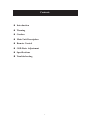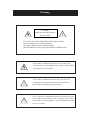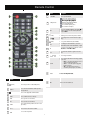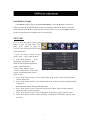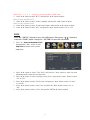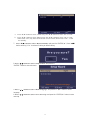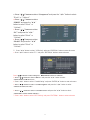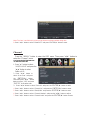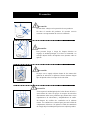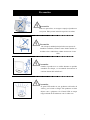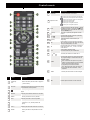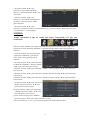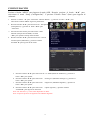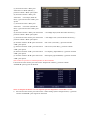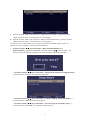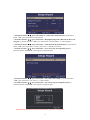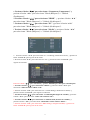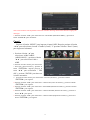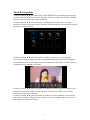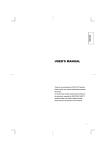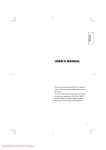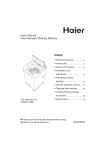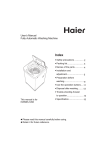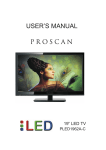Download Caution - SIGCUS
Transcript
User Manual SGC 32B Contents z Introduction z Warning z Caution z Main Unit Description z Remote Control z OSD Basic Adjustment z Specifications z Troubleshooting 2 Introduction Thank you for purchasing SIGCUS HD LED Television. To get the most out of your new purchase, it is highly recommended that you read this manual before starting the operation. INSTALLATION Locate the receiver in the room where direct light does not strike the screen. Total darkness or a reflection on the picture screen can cause eyestrain. Soft and indirect lighting is recommended for comfortable viewing. Allow enough space between the receiver and the wall to permit ventilation. Avoid excessively warm locations to prevent possible damage to the cabinet or premature component failure. This TV can be connected to AC 100-240V~ 50/60HZ. Do not install the TV in a location near heat sources such as radiators, air ducts, direct sunlight, or in closed compartments and closed areas. Do not cover the ventilation openings when using the TV. The indicator light will last for about 30 seconds after the power has been turned off. Wait until the indicator light goes out before repowering the TV. 3 Warning CAUTION RISK OF ELECTRIC SHOCK DO NOT OPEN CAUTION: TO AVOID THE RISK OF ELECTRIC SHOCK. DO NOT REMOVE COVER (OR BACK). NO USER- SERVICEABLE PARTS INSIDE. REFER SERVICING TO QUALIFIED SERVICE PERSONNEL. This symbol is intended to alert the user to avoid the risk of electric shock. This equipment may only be disassembled by qualified service personnel. This symbol is intended to alert the user to the presence of important operation and maintenance instructions in the literature accompanying the equipment. Class I structures of equipment should be connected to the grid power output with a protective earth connection on the socket. Power plug as a broken applianceˈbroken installations should be easy to operate. 4 Caution Caution High voltages are used in the operation of this product. Do not open the product's casing. Refer servicing to qualified service personnel . Caution To prevent fire or electrical shock hazard, do not expose the main unit to rain or moistureˈdo not place objects filled with liquids, such as vases, on the apparatus. Caution Do not drop or push objects into the television cabinet slots or openings. Never spill any kind of liquid on the television receiver. Caution Avoid exposing the main unit to direct sunlight and other sources of heat. Do not stand the television receiver irectly on other products which give off heat: e. g. video cassette players and audio amplifiers. Do not block the ventilation holes in the back cover. Ventilation is essential to prevent failure of electrical components. Do not squash the power supply cord under the main unit or other heavy objects. 5 Caution Caution Never stand on, lean on or suddenly push the product or its stand. You should pay special attention to children. Caution Do not place the main unit on an unstable cart stand, shelf or table. Serious injury to an individual and damage to the television may result if it should fall. Caution When the product is not used for an extended period of time, it is advisable to disconnect the AC power from the AC outlet. Caution The LED panel used in this product is made of glass and is therefore breakable. This product must not be dropped or banged. If the LED Panel breaks be careful of being injured by broken glass. 6 Main unit description Control Panel Button Function VOL+ : Volume up. VOL- : Volume down. CH+ : TV channel up. CH- : TV channel down. MENU : Press to select the main menu. SOURCE : Select the input sources. POWER : Switching Power On/Standby. TV Terminal Connections 1 2 3 4 5 6 7 1. HEADPHONE out terminal. 2. Coaxial out terminal. 3. Audio input terminal for component video/composite video. 4. Component video/composite video input terminal. 5. HDMI1 input terminal. 6. HDMI2/MHL input terminal. 7. HDMI3 input terminal 8. VGA input terminal of simulation signal of PC. 9. PC AUDIO input terminal. 10. RF antenna. 11. USB input terminal Playing JPEG files. 7 8 9 10 11 Remote Control # Button 10 11 FAVORITE USB Operation Description Press to open the Favorite Press to start the photo playback. Press to pause the photo playback. Press to stop the photo playback. .Press to play backward faster. Press to play forward faster. Press to view the previous photo. Press to view the next photo. 12 INPUT Press to open the INPUT SOURCE list, press or on the remote control to select the video input source, then press ENTER 13 In TV mode, press to return to the previous channel. (return) Press to navigate in on-screen menus and to adjust settings. 14 15 (home) Press to open the ROKU menu. (Not available) 16 INFO* Press to display TV status information, such as the source. number, channel name (if available), or signal channel 17 CCD Press to turn closed captioning on or off. You can select CC Off, CC On, or CC On When Mute 18 MUTE Press to mute the sound. Press again to restore the sound. 19 CH /CH 20 MTS/SAP Press to change TV channels. Press to select the audio mode for an analog program. You can select: • Mono—Select this option if there is noise or static on weak stereo broadcasts. • Stereo—Select this option for programs broadcast in stereo. • SAP—Select this option to listen to a secondary audio program, if available. # Button 1 2 (power) Numbers 3 21 PICTURE Press to select the picture mode. 22 AUDIO Press to select the sound mode. Description Press to turn your TV on or off (standby mode). Press to enter channel numbers and the parental control password. Press to enter a digital sub-channel number. 4 ENTER Press to confirm selections or changes. 5 MENU Press to open the on-screen menu. 6 EXIT Press to close the on-screen menu. 7 ASPECT Press to change how the picture looks on the screen (aspect ratio). 8 VOL+/– Press to increase or decrease the volume. 9 SLEEP Press to set the sleep timer. 8 Installation Guide Press MENU button to display the MAIN OSD MENU; Press / button to select the MENU you want; Press ENTER button to enter the sub menu; Press / button to select the option and then press / to adjust the value in the sub menu; You can press MENU button to go back to the upper menu or EXIT button to close the OSD. PICTURE You can select the type of picture, which best corresponds to your viewing. Press the “MENU” button to enter the OSD menu .Then press “e/f” button to select the “PICTURE” menu. And press the "ENTER"button to enter the sub-menu. 1. Press “d” button to select “Picture Mode”, press “e/f” button to select. 2. Press “c/d” button to select “Brightness” and press the “e/f” button to enter brightness adjustment menu to adjust brightness. Return 3. Press “c/d” button to select “Contrast” and press the “e/f” button to enter contrast adjustment menu to adjust contrast. 4. Press “c/d” button to select “Color” and press the “e/f” button to enter color adjustment menu to adjust color. 5. Press “c/d” button to select “Tint” and press the “e/f” button to enter hue adjustment menu to adjust tint. Note: The 'Tint' item is used in NTSC mode only. 6. Press “c/d” button to select “Sharpness” and press the “e/f” button to enter sharpness adjustment menu to adjust sharpness. 7. Press “c/d” button to select “Color Temperature” and press the “e/f” button to select. 8. Press “c/d” button to select “Advanced Setting” and press the “ENTER/f” button to enter sub-menu. 9 a. Press “c/d” button to select “Aspect Ratio” and press the “ e/f” button to select. b. Press “c/d” button to select “Noise Reduction” and press the “e/f” button to select. c. Press “c/d” button to select “Dynamic Contrast” and press the “ e/f” button to select “On” or Return “Off”. SOUND You can select the type of sound, which best corresponds to your listening. Press the “MENU” button to enter the OSD menu .Then press “e/f” button to select the “SOUND” menu. And press the "ENTER" button to enter the sub-menu. 1. Press “d” button to select “Equalizer Settings” and press the Return “ENTER/f” button to enter sub-menu. a. b. c. d. Press “c/d” button to select “Equalizer Mode”. Press “e/f” button to select. Press “c/d” button to select “150Hz”. Press “e/f” button to select. Press “c/d” button to select “500 Hz”. Press “e/f” button to select. Press “c/d” button to select “1K Hz”. Press “e/f” button to select. e. Press “c/d” button to select “5K Hz”. Press“e/f” button to select. f. Press “c/d” button to select “10K Hz”. Press “e/f” button to select g. Press “c/d” button to select “Balance”. Press “e/f” button to select Return 10 Note: The bǃcǃdǃeǃfǃg function it is only available in USER mode. 2. Press “c/d” button to select “MTS” and press the “e/f” button to adjust. Note: It is only available in ATV. 3. Press “c/d” button to select “Audio Language” and press the “e/f” button to adjust. Note: It is only available in DTV. 4. Press “c/d” button to select “Digital Audio Output” and press the “e/f” button to adjust. 5. Press “c/d” button to select “AVL” and press the “e/f” button to select “On” or “Off”. TIME Press the “MENU” button to enter the OSD menu .Then press “e e/f” button to select the “TIME” menu. And press “ ENTER” to enter the sub-menu. 1. Press “d ” button to select “Sleep Timer” and press the “ e/f” button to enter sleep timer adjustment menu to adjust sleep timer. Return 2. Press “c/d” button to select “Time Zone” and press the “e/f” button to enter time zone adjustment menu to select the local time zone. 3. Press “c/d” button to select “Daylight Saving Time” and press the “e/f” button to select “On” or “Off”. 4. Press “c/d” button to select “Time Format” and press the “e/f” button to select “12-hour” or “24-hour”. 5. Press “c/d” button to select “Auto Clock” and press the “e/f” button to select “On” or “Off”. 6. Press “c/d” button to select “Clock” and press the “ENTER/f” button to adjust. 11 SETUP Press the “MENU” button to enter the OSD menu .Then press “e/f” button to select the “Setup” menu. And press the "ENTER" button to enter the sub-menu. 1. Press “d” button to select “MENU Language” and press the “ e/f” button to select the MEUN language which you desire. 2. Press “c/d” button to elect “Transparency” and press the “ e/f” button to select. 3. Press “c/d” button to select “OSD Timeout” the “e/f” button to adjust OSD timeout. 4. Press “c/d” button to select “Closed Caption” and press the “ENTER/f” button to enter sub-menu. Input Label Return Return a. Press “c/d” button to select “CC Mode” the “e/f” button to adjust. b. Press “c/d” button to select “Analog CC ” the “e/f” button to adjust. c. Press “c/d” button to select “Digital CC” the “e/f” button to adjust. d. Press “c/d” button to select “Option” the “ENTER/f” button to enter sub-menu. Note: The cǃd function it is only available in DTV. Note: The option is adjust the digital closed captioning setting. 12 Return (a). Press “c/d” button to select “Mode” the “e/f” button to adjust. (b). Press “c/d” button to select “Font Style” the “e/f” button to adjust. (c). Press “c/d” button to select “Font Size” the “e/f” button to adjust. (d). Press “c/d” button to select “Font Edge Style” the “e/f” button to adjust. (e). Press “c/d” button to select “Font Edge Color” the “e/f” button to adjust. (f). Press “c/d” button to select “FG Color” the “e/f” button to adjust. (g). Press “c/d” button to select “BG Color” the “e/f” button to adjust. (h). Press “c/d” button to select “FG Opacity” the “e/f” button to adjust. (i). Press “c/d” button to select “BG Opacity” the “e/f” button to adjust. Note: All the option it is not available in Custom. 5. Press “c c/d” button to select “Input Label” and press the “ENTER/f” button to enter sub-menu. Note: The source label is Create labels for the devices connected to your TV. /MHL 6. Press “c/d” button to select “Other Settings” and press the “ENTER/f” button to enter sub-menu. Return Return 13 Return Return a. Press “c/d” button to select “Audio Only” the “e/f” button to select “On” or “Off”. b. Press “c/d” button to select “Blue Screen” the “e/f” button to select “On” or “Off”. When select “On”, only listen sound and the screen is black; When select “Off”ˈwatch TV normally. c/d” button to select “Restore Default” and press the “ENTER/f”, Press “e/f” 7. Press “c button selecting “Yes” to restore all setting to default setting. 8. Press “c/d” button to select “Setup wizard” and press the “ENTER” button to enter sub-menu. a. Press “c/d” button to select “Menu Language” and press the “e/f” button to select language. b. Press “c/d” button to select “Go to next step” and press the “ENTER/f” button to enter next step. 14 c. Press “/” button to select “Time Zone” and press the “/” button to select time zone. d. Press “/” button to select “Daylight Saving Time” and press the “/” button to select “On” or “Off”. e. Press “/” button to select “Time Format” and press the “/” button to select “12-hour” or “24-hour”. f. Press “/” button to select “Go to next step” and press the “ENTER/” button to enter next step. g. Press “/” button to select “Air/Cable” and press the “/” button to select “Air” or “Cable”. h. Press “/” button to select “Go to next step” and press the “ENTER/” button to start auto scan. Note: Searching platform will take a long time. Please be patient! 15 LOCK Press the “MENU” button to enter the OSD menu .Then press “e e/f” button to select the “Lock” menu. And press “ ENTER” to enter the sub-menu. 1. Press “d” button to select “Enter Password” and press select digital button to enter. Note: The default password is “0000” Return Return 2. Press / button to select “Change Password”, then press “ENTER/f” button to adjust the value. If the password is changed, all of the passwords in the menu will be changed at the same time. Note: If you forget your password, you can use “1470” to enter any menu locked. 3. Press “c/d” button to select “System Lock” and press the “e/f” button to select “On” or “Off”. 4. Return Return Press / button to select “Input Block”, then press “ENTER/f” button to enter sub-menu. a. Press “c/d” button to select “TV” and press the “e/f” button to select “Block” or “Unblock”. b. Press “c/d” button to select “AV” and press the “e/f” button to select “Block” or “Unblock”. 16 c. Press “c c/d” button to select “Component” and press the “e/f” button to select “Block” or “Unblock”. d. Press “c/d” button to select “HDMI” and press the “e/f” button to select “Block” or “Unblock”. e. Press “c/d” button to select “PC” and press the “e/f” button to select “Block” or “Unblock”. f. Press “c/d” button to select “Media” and press the “e/f” button to select “Block” or “Unblock”. /MHL Media Return 5. Press “c/d” button to select “US Rating” and press “ENTER/f” button to enter sub-menu. a. Press “c/d” button to select “TV” and press “ENTER/f” button to enter sub-menu. Return Press “c/d” button to select and press ĀENTERāto block or unblock. b. Press “c/d” button to select “MPAA” and press the “e/f” button to select “Off/G/PG/PG-13/R/NC-17/X”. 6. Press “c/d” button to select “Canada Rating” and press “ENTER/f” button to enter sub-menu. a. Press “c/d” button to select “Canada English” and press the “e/f” button to select “Off/C/C8+/G/PG/14+/18+”. b. Press “c/d” button to select “Canada French” and press the “e/f” button to select “Off/G/8ans+/13ans+/16ans+/18ans+”. 7. Press “c/d” button to select “RRT Setting” and press “ENTER/f” button to enter sub-menu. 17 Return Note: The item is available only when current stream has downloadable rating data. 8. Press “c/d” button to select “Reset RRT” and press “ENTER/f” button to reset. Channel Press the “MENU” button to enter the OSD menu .Then press “e/f” button to select the “Channel” menu. And press the "ENTER" button to to enter the sub-menu 1. Press “d” button to select “AIR/CLABLE” and press the “e/f”button to select Cable or AIR. 2. Press “c/d” button to select “Auto Scan” and press the “ENTER/f” button enter then press" e/f " button button to select "YES" and press Return “ENTER” to do auto scan. 3. Press “c/d” button to select “Favorite” and press the “ENTER/f” button to enter. 4. Press “c/d” button to select “Channel list” and press the “ENTER/f” button to enter. 5. Press “c/d” button to select “Show/Hide” and press the “ENTER/f” button to enter. 6. Press “c/d” button to select “Channel Number” and press the “e/f” button to adjust. 7. Press “c/d” button to select “Channel Label” and press the “ENTER/f” button to enter. 18 PC Setting Press the “MENU” button to enter the OSD menu .Then press “/” button to select the “Setup” menu. And then press “” button to select “PC Settings ”andpress the “ENTER/” button to enter sub-menu. PC Settings Return 1. Press “/” button to select “H-Pos” and press the “/” button to adjust. 2. Press “/” button to select “V-Pos” and press the “/” button to adjust. 3. Press “/” button to select “Clock” and press the “/” button to adjust. 4. Press “/” button to select “Phase” and press the “/” button to adjust. 5. Press “/” button to select “Auto” and press the “ENTER/” button to do auto adjust. Note: The pictures in regard to function are provided for reference purposes only. 19 Media OPERATION SOURCE 20 Photo Menu 21 SPECIFICATIONS Viewing Picture Size(diagonal) 32 inches Resolution 1366x768 Aspect Ratio: 16:9 TV System: ATSC Digital system and NTSC Analog system Video Signal System: NTSC Receiving Channel: Cable :1-135/ Air: 2-69(ATV&DTV) Maximum Power Consumption: 60W Input Power Voltage: AC 100-240V Audio Output Power(THD 7%) : 2 x 6W Side High-Definition Multimedia Interface(HDMI) Input x3 RF Input x1 Rear Composite Video Input x1 Analog RGB(VGA) Input x1 Audio Input x2 Headphone Output x1 USB Input x1 Coaxial Output x1 for software upgrading/JPG/Slide/Slowly show) Composite Video Input >=350 Horizontal definition(TV line) Video Input 22 >=350 Before consulting service personnel, check the following chart for possible solutions. PROBLEM TV will not turn on No picture, no sound Poor picture, sound OK Audio noise SOLUTION ƔMake sure the power cord is plugged in. ƔThe batteries in the remote control may be Exhausted; replace the batteries. ƔCheck the cable between TV and antenna/ external AV device. ƔPress the power button on the remote. ƔPress the SOURCE button the remote, then press the “Ÿ/ź”button repeatedly to select the TV source. ƔCheck the cable between TV and antenna/ external AV device. ƔTry another channel, the station may have broadcast difficulties. ƔAdjust the brightness/contrast in the Video menu. Check that the unit is set to NTSC ƔMove any infrared equipment away from the TV. The TFT LED panel uses a panel consisting of sub pixels which requires sophisticated technology to produce. However, there may be a small number of bright or dark pixels on the screen. These pixels will have no impact on the performance of the product. 23 Manual del usuario SGC 32B Contenido z Introducción z Advertencia z Precaución z Descripción de la unidad principal z Control Remoto z Ajuste básico OSD z Especificaciones z Solución de problemas 2 Introducción Gracias por adquirir el televisor SIGCUS HD LED. Para aprovechar al máximo su equipo, se recomienda enfáticamente que lea este manual antes de comenzar su funcionamiento. INSTALACIÓN ① Coloque el receptor en la habitación en donde la luz no llegue directamente a la pantalla. La oscuridad total o un reflejo en la pantalla de imágenes puede provocar agotamiento de ojos. Se recomienda una luz indirecta y suave para ver de manera cómoda. ② Permita suficiente espacio entre el receptor y la pared para permitir ventilación. ③ Evite lugares excesivamente calientes para prevenir daños futuros al mueble o fallos prematuros de componentes. ④ Esta TV se puede conectar a CA 100-240V~ 50/60HZ. ⑤ No instale la TV en un lugar cerca de fuentes de calor como radiadores, ductos de aire, luz de sol directa o en compartimentos cerrados y áreas cerradas. No cubra las aperturas de ventilación al usar la TV. 6 ○ La luz del indicador durará cerca de 30 segundos después de que se haya apagado el aparato. Espere que la luz del indicador se apague antes de volver a encender la TV. 3 Advertencia PRECAUCIÓN RIESGO DE CHOQUE ELÉCTRICO PRECAUCIÓN: PARA EVITAR EL RIESGO DE UN CHOQUE ELÉCTRICO. NO QUITE LA CUBIERTA (O PARTE TRASERA). NO HAY PARTES QUE EL USUARIO PUEDA REPARAR DENTRO. SI NECESITA SERVICIO CONTACTE A UN REPRESENTANTE DE SERVICIO CALIFICADO. Este símbolo es para alertar al usuario de evitar el riesgo de un choque eléctrico. Este equipo puede solo ser desensamblado por personal de servicio calificado. Este símbolo es para alertar al usuario de la presencia de instructivos importantes de operación y mantenimiento en los documentos que acompañan al equipo. Las estructuras del equipo Clase I deben conectarse al enchufe tipo rejilla con una conexión protectora a tierra en el enchufe. Conecte el enchufe como un electrónico roto, las instalaciones rotas deben ser fáciles de operar. 4 Precaución Precaución Se usan altos voltajes en la operación de este producto. No abra el estuche del producto. Si necesita servicio contacte a un representante de servicio calificado. Precaución Para prevenir fuego o riesgo de choque eléctrico no exponga la unidad principal a la lluvia o humedad,no coloque objetos llenos de líquidos como jarrones sobre el aparato. Precaución No deje caer o empuje objetos dentro de las ranuras del gabinete de televisión o aperturas. Nunca derrame ningun tipo de líquido sobre el receptor de la televisión. Precaución Evite exponer la unidad principal a la luz directa del sol o a otras fuentes de calor. No apoye el receptor de televisión directamente sobre otros productos que emiten calor: como reproductores de videocintas y amplificadores de audio. No bloquee los orificios de ventilación en la cubierta trasera. La ventilación es esencial para prevenir la falla de componentes eléctricos. No aplaste el cable de suministro de energía bajo la unidad principal u otros objetos pesados. 5 Precaución Precaución Nunca se pare sobre, se recargue o empuje el producto o su soporte. Debe prestar atención especial a los niños. Precaución No coloque la unidad principal sobre un soporte de inestable con llantas, estante o mesa. Puede resultar en heridas serias a individuos o daños al televisor si esto falla. Precaución Cuando el producto no se utiliza durante un periodo extendido de tiempo, se recomienda desconectar la corriente alterna del enchufe AC. Precaución El panel LED usado en este producto está hecho de vidrio y por lo tanto es frágil. Este producto no debe dejarse caer o golpearse. Si el Panel LED se rompe tenga cuidado de no lastimarse con el vidrio roto. 6 Descripción de la unidad principal Función del botón del panel de control VOL+ : Incrementar volumen. VOL- : Disminuir volumen. CH+ : Siguiente canal de la TV. CH- : Anterior canal de la TV. MENU : Presione para seleccionar el menú principal. FUENTE: Seleccione las fuentes de entrada ENCENDIDO: Presionando el interruptor de encendido/modo inactivo. Conexiones de terminales de la TV 1. Terminal de salida de AURICULAR 2. Terminal de salida coaxial. 3. Terminal de entrada de audio para componente video/video 4. Terminal de entrada de video/componente video. 5. Terminal de entrada HDMI1 6. Terminal de entrada HDMI2/MHL 7. Terminal de entrada HDMI3 8. Señal de simulación de terminal de entrada VGA de la PC. 9. Terminal de entrada del audio PC 10. Antena RF 11. Terminal de entrada USB (Archivos JPEG). 7 Control remoto # 10 Botón FAVORITE 11 Operación USB 12 INPUT 13 (return) Presione para abrir los Favoritos. Presione para iniciar la reproducción de fotografías. Presione para pausar la reproducción de fotografías. Presione para detener la reproducción de fotografías. Presione para rebobinar rápido. Presione para avanzar rápido. Presione para ver fotografías anteriores. Presione para ver fotografías siguientes. Presione para abrir la lista de FUENTE DE ENTRADA, presione en el control remoto para seleccionar la fuente de entrada de video, luego presione ENTER (Intro) En modo TV, presione para regresar al canal anterior. Presione para navegar los menús en pantalla y ajustar las configuraciones. 14 15 Descripción (home) Presione para mostrar la información de estado del TV, tal como el número de canal, nom bre del canal (si está disponible), o la señal. Presione para activar o desactivar los subtítulos. Puede seleccionar CC O_, CC On, o CC Onen modo Silencio. 16 INFO* 17 CCD Presione para silenciarel sonido. Presionenuevamente para restablecerlo. 18 MUTE 19 CH Presione para abrir el menu ROKU. (No disponible) /CH 20 MTS/SAP Presione para cambiar los canales de TV. Presione para seleccionar el modo de audio para un programa analógico. Puede seleccionar los siguientes modos: Mono—Seleccione esta opción si hay ruido o estática en fuentes estéreo de poca intensidad. Stereo—Seleccione esta opción para programas que se emiten en estéreo. SAP—Seleccione esta opción para escuchar un programa de audio secundario, si está disponible. 21 PICTURE # Botón Descripción 22 AUDIO 1 2 (power) Números Presione este botón para encender o apagar su TV (modo inactivo). Presiónelos para ingresar los números de canal y la contraseña de control parental. Presione para ingresar un número de subcanal digital. 3 4 ENTER Presione para confirmar selecciones o cambios. 5 MENU Presione para abrir el menú en pantalla. 6 EXIT Presione para cerrar el menú en pantalla. ASPECT Presione para cambiar el modo de presentación en la pantalla (relación de aspecto). 8 VOL+/– Presione para aumentar o disminuir el volumen. 9 SLEEP Presione para definir el temporizador de modo inactivo 7 Presione para seleccionar el modo de imagen. 8 Presione para seleccionar el modo de sonido. Ajuste básico de OSD Guía de instalación Presione el botón MENU para mostrar el MENÚ PRINCIPAL OSD; Presione el botón ◄ / ►para seleccionar el MENU que quiera; Presione el botón ENTER para ingresar el sub menú; Presione el botón ▼ / ▲ para seleccionar la opción y después presione ◄ / ► para ajustar el valor en el sub menú; Puede presionar el botón MENU para regresar al menú superior o el botón EXIT para cerrar el OSD. IMAGEN: Puede seleccionar el tipo de imagen que mejor corresponde a lo que está viendo. Presione el botón “MENU” para ingresar al menú OSD. Después presione el botón “e/f” para seleccionar el botón “PICTURE”. Y presione el botón “Enter” (Intro) para ingresar al submenú. 1. Presione el botón “d” para seleccionar “Picture Mode (Modo de imagen)”, presione el botón “e/f” para seleccionar. 2. Presione el botón “c/d” para seleccionar el "Brillo" y presione el botón “e/f” para ingresar al menú de ajuste de brillo para ajustar el brillo. 3. Presione el botón “c/d” para seleccionar el " Contrast Return (Contraste)" y presione el botón “e/f” para ingresar al menú de ajuste de contraste para ajustar el contraste. 4. Presione el botón “c/d” para seleccionar el " Color (Color)" y presione el botón “e/f” para ingresar al menú de ajuste de color para ajustar el color. 5. Presione el botón “c/d” para seleccionar el " Tint (Tinte)" y presione el botón “e/f” para ingresar al menú de ajuste de tinte para ajustar el tinte. Nota: El elemento " Tint (Tinta)" se usa solo en el modo NTSC. 6. Presione el botón “c/d” para seleccionar la " Sharpness (Nitidez)" y presione el botón “e/f” para ingresar al menú de ajuste de nitidez para ajustar la nitidez. 7. Presione el botón “c/d” para seleccionar la " Color Temperature (Temperatura de color)" y presione el botón “e/f” para seleccionar. 8. Presione el botón “c/d” para seleccionar la " Advanced Setting (Configuración avanzada)" y presione el botón “ENTER/f” para ingresar al sub menú. 9 a. Presione el botón “c/d” para seleccionar " Aspect Ratio (Radio de aspecto)" y presione el botón “e/f” para seleccionar. b. Presione el botón “c/d” para seleccionar " Noise Reduction (Reducción de ruido)" y presione el botón “e/f” para seleccionar. Return c. Presione el botón “c/d” para seleccionar " Dynamic Contrast (Contraste dinámico)" y presione el botón “e/f” para seleccionar " On (Encender)" o " Off (Apagar)". SONIDO Puede seleccionar el tipo de sonido que mejor corresponde a lo que está escuchando. Presione el botón “MENU” para ingresar al menú OSD. Después presione el botón “e/f” para seleccionar el menú "SOUND" (SONIDO). Y presione el botón “Enter” (Intro) para ingresar al submenú. 1. Presione el botón “d” para seleccionar “Ajustes del ecualizador” y presione el botón “Enter” (Intro) para ingresar al submenú. a. Presione el botón “c/d” para seleccionar el “Modo de ecualizador”. Presione el botón Return “e/f” para seleccionar entre el menú. b. Presione el botón “c/d” para seleccionar “150Hz”. Presione el botón “e/f” para seleccionar entre el menú. c. Presione el botón “c/d” para seleccionar “500 Hz”. Presione el botón “e/f” para seleccionar entre el menú. d. Presione el botón “c/d” para seleccionar “1K Hz”. Presione el botón “e/f” para seleccionar entre el menú. e. Presione el botón “c/d” para seleccionar “5K Hz”. Presione el botón “ e/f” para para seleccionar entre el menú. f. Presione el botón “c/d” para seleccionar “10K Hz”. Presione el botón “ e/f” para para seleccionar entre el menú. Return g. Press “c/d” button to select “Balance”. Presione el botón “e/f ” para seleccionar entre el menú. Nota: Las funciones b, c, d, e, f, g solo están disponibles en modo USER (Usuario). 10 2. Presione el botón “c/d” para seleccionar “MTS” y presione el botón “e/f” para ajustar los valores. Nota: Solo disponible en ATV. 3. Presione el botón “c/d” para seleccionar “Idioma de audio” y presione el botón “e/f” para ajustar los valores. Nota: Solo disponible en DTV. 4. Presione el botón “c/d” para seleccionar “Salida de audio digital” y presione el botón “e/f” para ajustar los valores. 5. Presione el botón “c/d” para seleccionar “AVL” y presione el botón “e/f” para seleccionar “On” (Encendido) u “Off” (Apagado). TIEMPO Presione el botón “MENU” para ingresar al menú OSD. Después presione el botón “e/f” para seleccionar el menú “TIME” (TIEMPO). Y presione el botón “Enter” (Intro) para ingresar al submenú. Presione el botón “d” para seleccionar el " Sleep Timer (Cronómetro para dormir)" y presione el botón “e/f” para ingresar al menú de ajuste de cronómetro para dormir para ajustar el cronómetro para dormir. 1. Presione el botón “c/d” para seleccionar la " Time Zone (Zona horaria)" y presione el botón “e/f ” para ingresar al menú de ajuste de zona horaria para seleccionar la zona zona de tiempo local. Return 2. Presione el botón “c/d” para seleccionar " Daylight Saving Time (Horario de ahorro de energía)" y presione el botón “e/f” para seleccionar " On (Encender)" o " Off (Apagar)". 3. Presione el botón “c/d” para seleccionar " Time Format (Formato de tiempo)" y presione el botón “e/f” para seleccionar "12-hour (12 horas)" o "24-hour (24 horas)". 4. Presione el botón “c/d” para seleccionar " Auto Clock (Reloj automático)" y presione el botón “e/f” para seleccionar " On (Encender)" o " Off (Apagar)". 5. Presione el botón “c/d” para seleccionar " Clock (Reloj)" y presione el botón “ENTER/f” para ajustar. 11 CONFIGURACIÓN Presione el botón “MENU” para ingresar al menú OSD. Después presione el botón “e/f” para seleccionar el menú “Setup (Configuración)”. Y presione el botón “Enter” (Intro) para ingresar al submenú. 1. Presione el botón “d” para seleccionar “Idioma MENU” y presione el botón “ e/f” para seleccionar el idioma MENU según sus preferencias. 2. Presione el botón “c/d” para seleccionar la " Transparent (Transparencia)" y presione el botón “e/f” para seleccionar. 3. Presione el botón “c/d” para seleccionar " OSD Timeout (Tiempo fuera de OSD)” el botón “e/f” para ajustar el tiempo fuera de OSD. 4. Presione el botón “c/d” para seleccionar los " Closed Closed Caption (Subtitulos)" y presione el botón “ENTER/ f” para ingresar al sub menú. Return Presione el botón “c/d” para seleccionar el " CC Mode (Modo de subtítulos)" y presione el botón “e/f” para ajustar. b. Presione el botón “c/d” para seleccionar " Analog CC (Subtítulos análogos)" y presione el botón “e/f” para ajustar. c. Presione el botón “c/d” para seleccionar " Digital CC (Subtítulos digitales)" y presione el botón “e/f” para ajustar. d. Presione el botón “c/d” para seleccionar " Option (Opción)" y presione el botón “ENTER/f” para ingresar al sub menú. Nota: Las funciones c y d solo están disponibles en DTV. Nota: La opción ajusta la configuración de subtitulos digitales. a. 12 (a). Presione el botón “c/d” para seleccionar el " Mode (Modo)" y presione el botón “e/f” para ajustar. (b). Presione el botón “c/d” para seleccionar " Font Style (Estilo de letra)" y presione el botón “e/f” para ajustar. (c). Presione el botón “c/d” para Return seleccionar " Font Size (Tamaño de letra)" y presione el botón “e/f” para ajustar. (d). Presione el botón “c/d” para seleccionar " Font Edge Style (Estilo de bordes de letras)" y presione el botón “e/f” para ajustar. (e). Presione el botón “c/d” para seleccionar " Font Edge Color (Color de bordes de letras)" y presione el botón “e/f” para ajustar. (f). Presione el botón “c/d” para seleccionar " FG Color (Color FG)" y presione el botón “e/f” para ajustar. (g). Presione el botón “c/d” para seleccionar " BG Color (Color BG)" y presione el botón “e/f” para ajustar. (h). Presione el botón “c/d” para seleccionar " FG Opacity (Opacidad FG)" y presione el botón “e/f” para ajustar. (i). Presione el botón “c/d” para seleccionar " BG Opacity (Opacidad BG)" y presione el botón “e/f” para ajustar. Nota: Todas las opciones no están disponibles en Personalizado. 5. Presione el botón “c/d” para seleccionar “Etiqueta de entrada” y presione el botón “ENTER/f” para ingresar al submenú. Return Nota: La etiqueta de fuente es Crear etiquetas para los dispositivos conectados a su TV. 6. Presione el botón “c/d” para seleccionar " Other Settings (Otras configuraciones)" y presione el botón “ENTER/f” para ingresar al sub menú. 13 Return a. Presione el botón “c/d” para seleccionar " Audio Only (Solo audio)" y presione el botón “e/f” para seleccionar " On (Encender)" o " Off (Apagar)". b. Presione el botón “c/d” para seleccionar " Blue Screen (Pantalla azul)" y presione el botón “e/f” para seleccionar " On (Encender)" o " Off (Apagar)". Al seleccionar “On” (Encendido), solo se escucha el sonido y la pantalla aparece oscura; al seleccionar “Off” (Apagado), el TV funciona normalmente. 7. Presione el botón “c/d” para seleccionar " Restore Default (Restaurar a predeterminado)” y presione “ENTER/f”, Presione el botón “e/f” seleccionando " Yes (Sí)" para restaurar todas las configuraciones a las configuraciones predeterminadas. 8. Presione el botón “c/d” para seleccionar " Setup wizard (Asistente de configuración)” y presione el botón “ENTER” para ingresar al sub menú. a. Presione el botón “c/d” para seleccionar el " Menu Language (Menú del idioma)” y presione el botón “e/f” para seleccionar idioma. b. Presione el botón “c/d” para seleccionar " Go to next step (Ir al siguiente paso)" y presione el botón “ENTER/f” para ingresar al siguiente paso. 14 c. Presione el botón “c/d” para seleccionar la " Time Zone (Zona horaria)” y presione el botón “e/f” para seleccionar la zona horaria. d. Presione el botón “c/d” para seleccionar " Daylight Saving Time (Horario de ahorro de energía)” y presione le botón “e/f” para seleccionar " On (Encender)" o " Off (Apagar)”. e. Presione el botón “c/d” para seleccionar " Time Format (Formato de hora)” y presione el botón “e/f” para seleccionar "12-hour (12 horas)" o "24-hour (24 horas)”. f. Presione el botón “c/d” para seleccionar " Go to next step (Ir al siguiente paso)" y presione el botón “ENTER/f” para ingresar al siguiente paso. g. Presione el botón “c/d” para seleccionar " Air/Cable (Aire/cable)” y presione le botón “e/f” para seleccionar " Air (Aire)" o " Cable (Cable)”. h. Presione el botón “c/d” para seleccionar " Go to next step (Ir al siguiente paso)" y presione el botón “ENTER/f” para ingresar al siguiente paso. Nota: Buscar plataforma tomará mucho tiempo. ¡Por favor sea paciente! 15 BLOQUEAR Presione el botón “MENU” para ingresar al menú OSD. Después presione el botón “e/f” para seleccionar el menú “Lock (Bloquear)”. Y presione el botón “Enter” (Intro) para ingresar al submenú. 1. Presione el botón “d” para seleccionar " Enter Password (Ingresar contraseña)" y presione seleccionar el botón digital para ingresar. Nota: La contraseña predeterminada es "0000" Return Return 2. Presione el botón ▼ / ▲ para seleccionar " Change Password (Cambiar contraseña)", después presione el botón “ENTER/f” para ajustar el valor. Si la contraseña se cambia, todas las contraseñas en el menú se cambiarán al mismo tiempo. Return Nota: Si olvida su contraseña puede usar "1470” para ingresar a cualquier menú bloqueado. 3. Presione el botón “c/d” para seleccionar " System Lock (Bloqueo del sistema)” y presione le botón “e/f” para seleccionar " On (Encender)" o " Off (Apagar)”. 4. Presione el botón ▼ / ▲ para seleccionar " Input Lock (Ingresar bloqueo)", después presione el botón “ENTER/f” para ajustar el valor. a. Presione el botón “c/d” para seleccionar "TV” y presione le botón “e/f” para seleccionar " Block (Bloquear)" o " Unblock (Desbloquear)”. b. Presione el botón “c/d” para seleccionar "AV” y presione le botón “e/f” para seleccionar " Block (Bloquear)" o " Unblock (Desbloquear)”. 16 c. Presione el botón “c/d” para seleccionar “Component (Componente)” y presione el botón “e/f” para seleccionar " Block (Bloquear)" o " Unblock (Desbloquear)". d. Presione el botón “c/d” para seleccionar "HDMI” y presione el botón “e/f” para seleccionar " Block (Bloquear)" o " Unblock (Desbloquear)”. e. Presione el botón “c/d” para seleccionar "PC” y presione el botón “e/f” para seleccionar " Block (Bloquear)" o " Unblock (Desbloquear)”. f. Presione el botón “c/d” para seleccionar "Media” y presione el botón “e/f” para seleccionar " Block (Bloquear)" o " Unblock (Desbloquear)”. Return 5. Presione el botón “c/d” para seleccionar los " US Rating (Clasificación EUA)" y presione el botón “ENTER/f” para ingresar al sub menú. a. Presione el botón “c/d” para seleccionar los "TV" y presione el botón “ENTER/f” para ingresar al sub menú. Return Presione el botón “c/d” para seleccionar y oprima “ENTER”para blooquear o desbloquear. b. Presione el botón “c/d” para seleccionar “MPAA” y presione el botón “e/f” para seleccionar “Off/G/PG/PG-13/R/NC-17/X”. 6. Presione el botón “c/d” para seleccionar los " Canada Rating (Clasificación Canadá)" y presione el botón “ENTER/f” para ingresar al sub menú. a. Presione el botón “c/d” para seleccionar “Canada English (Inglés de Canadá)” y presione el botón “e/f” para seleccionar “Off/C/C8+/G/PG/14+/18+”. b. Presione el botón “c/d” para seleccionar “Canada French (Francés de Canadá)” y presione el botón “e/f” para seleccionar “Off/G/8ans+/13ans+/16ans+/18ans+”. 7. Presione el botón “c/d” para seleccionar “RRT Setting (Configuración RRT)” y presione el botón “ENTER/f” para ingresar el sub menú. 17 Return Nota: Este elemento está disponible solamente cuando la descarga actual tiene datos de rangos para descargar. 8. Presione el botón “c/d” para seleccionar los " Reset RRT (Restablecer RRT)" y presione el botón “ENTER/f” para restablecer. Canal Presione el botón “MENU” para ingresar al menú OSD. Después presione el botón “e/f” para seleccionar el menú “Channel (Canal)”. Y presione el botón “Enter” (Intro) para ingresar al submenú. 1. Presione el botón “d” para seleccionar “AIR/CLABLE (AIRE/CABLE)” y presione el botón “e/f” para seleccionar Cable o AIRE. 2. Presione el botón “c/d” para seleccionar " Auto Scan (Auto Escaneo)" y presione el botón “ENTER/f” después presione el botón “e/f” para seleccionar " YES (SI)" y presione "ENTER" para hacer un escaneo automático. 3. Return Presione el botón “c/d” para seleccionar " Favorite (Favorito)" y presione el botón “ENTER/f” para ingresar. 4. Presione el botón “c/d” para seleccionar " Channel list (Lista de canales)" y presione el botón “ENTER/f” para ingresar. 5. Presione el botón “c/d” para seleccionar " Show/Hide (Mostrar/Esconder)" y presione el botón “ENTER/f” para ingresar. 6. Presione el botón “c/d” para seleccionar " Channel Number (Número de canal)" y presione el botón “e/f” para ajustar. 7. Presione el botón “c/d” para seleccionar " Channel Label (Etiqueta de canales)" y presione el botón “ENTER/f” para ingresar. 18 Configuración de PC Presione el botón “MENU” para ingresar al menú OSD. Después presione el botón “e/f” para seleccionar el menú “Setup (Configuración)”. Y después presione el botón “d” para seleccionar " PC Setting (Configuración de PC)" y presione el botón “ENTER/f” para ingresar al sub menú. Return 1. Presione el botón “c/d” para seleccionar "H-Pos" y presione el botón “e/f” para ajustar. 2. Presione el botón “c/d” para seleccionar "V-Pos" y presione el botón “e/f” para ajustar. 3. Presione el botón “c/d” para seleccionar " Clock (Reloj)" y presione el botón “e/f” para ajustar. 4. Presione el botón “c/d” para seleccionar " Phase (Fase)" y presione el botón “e/f” para ajustar. 5. Presione el botón “c/d” para seleccionar "Auto" y presione el botón “ENTER/f” para hacer el ajuste automático. Nota: Las imágenes relacionadas con la función se proporcionan solo con propósitos de referencia. 19 OPERACIÓN multimedia Nota: antes de operar el menú Multimedia, conecte el dispositivo USB, luego presione el botón SOURCE (Fuente) para definir la Fuente de entrada en Multimedia. Presione el botón e/f para seleccione Multimedia en el menú Fuente, luego presione el botón Enter para ingresar. Presione el botón e/f para seleccionar la opción que desea ajustar en el menú Multimedia, luego presione Enter para ingresar. 20 Menú de fotografías Presione el botón e/f para seleccionar FOTOGRAFÍAS en el menú principal, luego presione el botón Enter para acceder. Presione el botón de menú para regresar al menú anterior y presione Salir para cerrar la función. Presione el botón e/f para seleccionar la unidad de disco que desea ver, luego presione el botón Enter para acceder. Presione el botón e/f para seleccionar la opción de regreso al menú anterior. Presione el botón e/f para seleccionar el archivo que desea ver en el menú de selección de archivos, luego presione el botón Multimedia para mostrar las imágenes. Al resaltar la opción seleccionada, aparecerá información del archivo al lado derecho y la imagen será presentada en el centro. Presione el botón e/f para seleccionar la carpeta de archivos que desea buscar en el menú de selección de archivos, luego presione el botón rojo o Enter en su control remoto para ingresar al submenú. Presione el botón e/f para seleccionar el archivo que desea eliminar en el menú de selección de archivos, luego presione el botón rojo en su control remoto y presione el botón Enter para eliminar archivos. 21 ESPECIFICACIONES Tamaño de visualización de imágenes (diagonal) 32 pulgadas Resolución 1366x768 Relación de aspecto: 16:9 Sistema de TV: Sistema digital ATSC y Sistema analógico NTSC Sistema de señal de video: NTSC Canal de recepción Cable: 1-135/ Aire: 2-69(ATV&DTV) Consumo máximo de energía: 60W Voltaje de entrada de energía: AC 100-240V Energía de salida de audio (THD≤ 7%): 2 x 6W Entrada de interfaz multimedia de alta definición (HDMI) x3 Entrada RF x1 Entrada de componente video posterior x1 Entrada analógica RGB (VGA) x1 Entrada de audio x2 Salida para auricular x1 Entrada USB x 1 (para actualización de software/JPG/Diapositivas/Presentación lenta) Salida coaxial x1 Definición horizontal (línea de TV) Entrada de video componente>=350 Entrada de video>=350 22 Solución de problemas Antes de consultar al personal de servicio revise la siguiente gráfica para posibles soluciones. PROBLEMA SOLUCIÓN La TV no enciende ●Asegúrese de que el cable de alimentación está conectado. ●Las baterías en el control remoto pueden estar agotadas; reemplace las baterías. No hay imagen, no hay sonido ●Revise el cable entre la TV y el dispositivo AV externo/antena. ●Presione el botón de encendido en el control remoto. ●Presione el botón SOURCE en el control remoto, después presione el botón “▲/▼” de manera repetida para seleccionar la fuente de TV. Mala imagen, sonido OK. Ruido en el audio ●Revise el cable entre la TV y el dispositivo AV externo/antena. ●Inténtelo con otro canal, la estación podría tener problemas de transmisión. ●Ajuste el brillo/contraste en el menú de Video. Compruebe que la unidad está programada en NTSC. ●Aleje cualquier equipo infrarrojo de la TV. El panel TFT LED usa un panel compuesto por sub pixeles que requiere sofisticada tecnología para ser producido. Sin embargo, puede haber un pequeño número de pixeles brillantes u oscuros en la pantalla. Estos pixeles no tendrán impacto en el desempeño del producto. 23