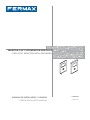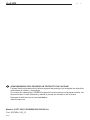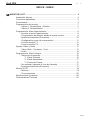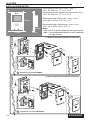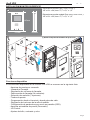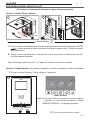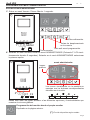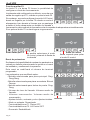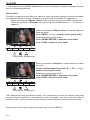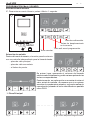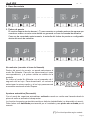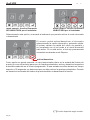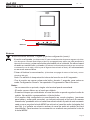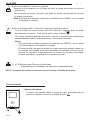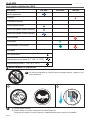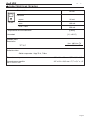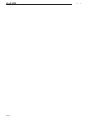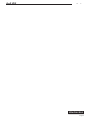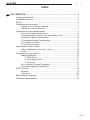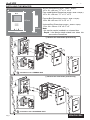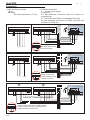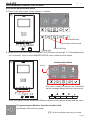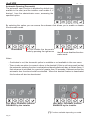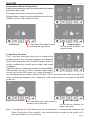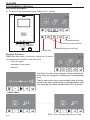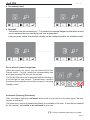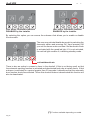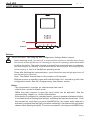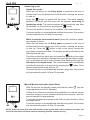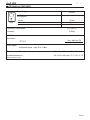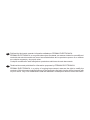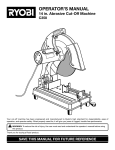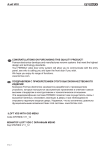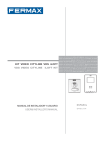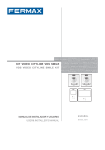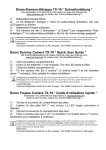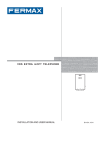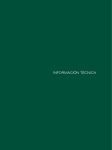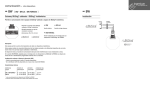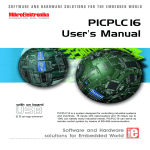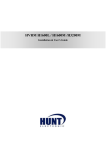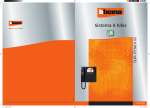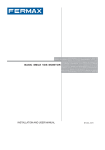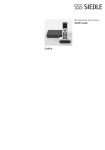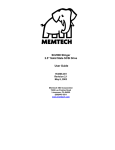Download 97676EIc Monitor iLoft Menu en pantalla VDS
Transcript
MONITOR iLOFT VDS MENÚ EN PANTALLA VDS iLOFT MONITOR WITH OSD MENU MANUAL DE INSTALADOR Y USUARIO USER& INSTALLER’S MANUAL ESPAÑOL ENGLISH iLoft iLoft VDS VDS E ¡ENHORABUENA POR ADQUIRIR UN PRODUCTO DE CALIDAD! Fermax electrónica desarrolla y fabrica equipos de prestigio que cumplen los más altos estándares de diseño y tecnología. Su monitor de videoportero FERMAX le permitirá comunicarse con la placa de calle, ver la persona que le está llamando y abrirle la puerta de entrada si así lo desea. Esperamos disfrute de sus funcionalidades. www.fermax.com Monitor iLOFT VDS CON MENÚ EN PANTALLA Cod. 97676EIc V02_13 Pag 2 iLoft iLoft VDS VDS INDICE - INDEX E MONITOR iLOFT ............................................................................................... 4 Instalación Monitor .................................................................................. 4 Funciones disponibles ............................................................................. 5 Conexionado ........................................................................................... 6 Programación del monitor ....................................................................... 7 - Opción 1: Desde Placa + Monitor ................................................. 7 - Opción 2: Desde Monitor .............................................................. 7 Programación: Menú Administrador ........................................................ 9 - Acceder al menú AdmInistrador .................................................... 9 - Programación del Monitor desde el propio monitor ...................... 9 - Apertura automática (Doormatic) ..................................................10 - Configuración modo de conversación ...........................................11 - Función auxiliar F1 ........................................................................11 - Función auxiliar F2 ........................................................................12 Ajustes: Video y Audio .............................................................................13 - Video: Brillo - Contraste - Color ....................................................13 - Audio .............................................................................................14 Programación: Menú Usuario..................................................................16 - Selección de melodia ....................................................................16 * 1. Placa Principal ...................................................................16 * 2. Placa Secundaria ...............................................................17 * 3. Timbre de Puerta................................................................17 - No molestar (cancelar el tono de llamada) ...................................17 - Apertura automática (Doormatic) ..................................................17 Monitor iLOFT .........................................................................................19 - Botones .........................................................................................19 - Funcionamiento.............................................................................20 Mantenimiento (limpieza) ........................................................................22 Características Técnicas ........................................................................23 Pag 3 iLoft iLoft VDS VDS INSTALACIÓN MONITOR Dimensiones monitor (Alto x Ancho x Prof *.): 197 x 131 x 60 mm / 7,7” x 5,1” x 2,3” Dimensiones monitor modelo Pure (Alto x Ancho x Prof *.): 197 x 131 x 59 mm / 7,7” x 5,1” x 2,3” 1 Dimensiones caja Fermax (Alto x Ancho x Prof.): 158 x 108 x 45 mm / 6,2” x 4,2” x 1,7” 197mm Dimensiones caja universal (Alto x Ancho x Prof.): 174 x 114 x 50 mm / 6.8” x 4,5” x 2” XXmm MENU F1 F2 14mm 131mm Notas: - este monitor se puede instalar en una caja universal. - Prof * : la profundidad del Monitor se ha considerado con caja Fermax (*) Quitar la etiqueta electrostática de protección. 0m t 1.6 fee 5 5.2 (*) (*) 3 F2 F1 T A+ Ct - L 0m t 1.6 fee 5 5.2 2a + M V V M Instalación con CAJA FERMAX (*) Quitar la etiqueta electrostática de protección. 0m t 1.6 fee 5 5.2 (*) (*) 3 F2 0m t 1.6 fee 5 5.2 2b Pag 4 F1 T A+ Ct - L + M V V M Instalación con CAJA UNIVERSAL ESPAÑOL iLoft iLoft VDS VDS INSTALACIÓN MONITOR SUPERFICIE Dimensiones monitor (Alto x Ancho x Prof .): 197 x 131 x 34,3 mm / 7,7” x 5,1” x 1,3” 1 Dimensiones monitor modelo Pure (Alto x Ancho x Prof .): 197 x 131 x 33,3 mm / 7,7” x 5,1” x 1,3” 197mm MENU F1 F2 131mm 34,3mm (*) Quitar la etiqueta electrostática de protección. 1 0m t 1.6 fee 5 5.2 2 4 3 5 Funciones disponibles • Las funciones disponibles en el monitor iLoft VDS se resumen en la siguiente lista: - Apertura de puerta por comando. - Llamada a Conserje. - Regulación de volumen de llamada. - Desconexión de llamada (No molestar). - Selección de melodía (7 opciones). - Timbre de puerta. - Programación desde el terminal y desde placa de calle. - Regulación del volumen del audio de subida. - Configuración de parámetros por menú en pantalla (OSD). - Apertura automática de puerta (Doormatic). - Lift Control. - Ajustes de brillo, contraste y color. Pag 5 iLoft iLoft VDS VDS Conexionado • Bornas de video, (coaxial). • Bornas de Conexión: V: vivo M: malla Ct: activación telecamara (11 Vdc) +, -: alimentación (18 Vdc). L: bus de datos. F1, F2: funciones adicionales. Ver capítulo programación. T, -: Conexión pulsador de llamada puerta vivienda (P1) A, - : Conexión prolongador de llamada ref.2040, activador luces y timbres ref. 2438, etc... DISTRIBUIDOR VIDEO 2 SALIDAS 2 OUTPUTS VIDEO DISTRIBUTOR REF.2448 F2 F1 T A Ct - L + M V V M F2 F1 T A Ct - L + M V V M 75 Ohm 75 Ohm P1 L - + V M R + 1 5 (-) V M V M R1 +184 2 6 3 VMVM 75 P1 + M V V M - L + M V 75 Ohm Detalle de conexión de lo cables de video L - +MV en el conector del Monitor. DISTRIBUIDOR VIDEO 2 SALIDAS 2 OUTPUTS VIDEO DISTRIBUTOR REF.2448 F2 F1 T A Ct - L + M V V M F2 F1 T A Ct - L + M V V M + 75 Ohm 75 Ohm P1 L R - + 1 5 (-) V M V M R1 +184 2 6 3 VMVM 75 P1 + M V V M - L + COAX 75 Ohm 2 Detalle de conexión del COAXIAL en el conector del Monitor. 1 REF.2448 F2 F1 T A Ct - L + M V V M F2 F1 T A Ct - L + M V V M + 75 Ohm P1 V M Ct L + M V V M L- + Detalle de conexión de los cables de VIDEO en el conector del Monitor (1) cuando hay otro monitor conectado (2). L Pag 6 L P1 - V M R DISTRIBUIDOR VIDEO 2 SALIDAS 2 OUTPUTS VIDEO DISTRIBUTOR + 1 5 (-) V MV M R1 75 +184 2 6 3 VMVM iLoft iLoft VDS VDS PROGRAMACIÓN DEL MONITOR iLOFT ¡El monitor no funcionará mientras no haya sido programado! Opción 1: Desde Placa + Monitor 2 1 PR OG . PR PR OG OG . . 2 seg. < 2 min 30 sec. i 1º. Con el monitor conectado pulse el botón de programación durante 2 segundos «PROG » (para acceder a éste es necesario levantar la tapa frontal). Se oirá un sonido de confirmación. 2º. Pulse el botón de llamada a vivienda. De nuevo se produce confirmación con otro tono de llamada diferente. Nota: El tiempo entre los pasos 1 y 2 debe ser inferior a 2 minutos y medio. Opción 2: Desde Monitor: Es posible programar el monitor mediante el menú en pantalla. 1º. Entrar en menú Usuario. Pulsar «Menú» 1 segundo. 1 (*) menú usuario Nota: Si el monitor está sin programar, al pulsar «Menú» 1 segundo, se accede directamente al «Menú ADMINISTRADOR», ver página siguiente. 1" ¸ MENU (*) Función disponible según modelo. Pag 7 iLoft iLoft VDS VDS 2º. Estando en menú Usuario, entrar en menú ADMINISTRADOR (Pulsando F1+F2 simultáneamente durante 5 segundos). Estando en el menú ADMINISTRADOR seleccionar la primera opción. seleccionar la primera opción 2 menú administrador 5" Los iconos visualizados en la pantalla se manejan con los botones correspondientes ubicados en el monitor ¸ F1 F2 + En ese momento, lo primero que hace el monitor es indicar mediante la PANTALLA el número del monitor actual. Si no está programado mostrará: - - Nota: Cuando el terminal no está programado se indica mediante el parpadeo muy lento del led azul. 3º. Programar el número de llamada: Cada vez que se presiona el botón correspondiente a centenas, decenas o unidades se incrementa una cifra y se visualiza en el DISPLAY. a b c a) Centenas: Pulsar el botón b) Decenas: Pulsar el botón Una vez se llega al 9 y se vuelve a presionar continúa con el 0. La siguiente pulsación comienza desde el número 1. c) Unidades: Pulsar el botón 4º. Salir de programación: Pulsar el botón «Validar» para confirmar el número escogido. Se sale al menú anterior de programación. Pag 8 iLoft iLoft VDS VDS PROGRAMACIÓN: Menú ADMINISTRADOR Acceder al menú administrador 1º. Entrar en menú Usuario. Pulsar «Menú» 1 segundo. 1 (*) menú usuario Tecla de confirmación. 1" ¸ Teclas de desplazamiento en los menús MENU Tecla salir menú programación. Tecla cancelar 2º. Estando en menú Usuario, entrar en menú ADMINISTRADOR (Pulsando F1+F2 simultáneamente durante 5 segundos). Estando en el menú ADMINISTRADOR seleccionar la primera opción. 2 menú administrador iconos gráficos 5" ¸ Los iconos visualizados en la pantalla se manejan con los botones correspondientes ubicados en el monitor F1 F2 + Desde este menú se puede acceder a las diferentes opciones y funcionalidades que muestran los iconos gráficos. Programación del monitor desde el propio monitor Explicado en la página anterior. (*) Función disponible según modelo. Pag 9 iLoft iLoft VDS VDS Apertura automática (Doormatic) La función de apertura automática está por defecto deshabilitada (no disponible al usuario) y debe ser el instalador desde el menú administrador el que la habilite, si se desea, accediendo a la opción especificada. Seleccionando esta opción, se accede al submenú que permite habilitar el modo doormatic o deshabilitarlo. deshabilitado es posible habilitar el modo doormatic, pulsando la flecha de la derecha habilitado flecha izquerda para deshabilitar el modo doormatic Notas: - En función de si está habilitado o no, la opción de doormatic estará o no disponible en el menú de usuario. - Como opción se puede conectar un reloj temporizador diario en la entrada del timbre de puerta (si no se utiliza éste) para que, de manera automática, active y desactive la apertura automática cada día en el horario programado. Si esa entrada se activa durante un tiempo superior a 30 segundos, se determina que se debe activar la apertura automática. Cuando se desactive la entrada del timbre de puerta también se desactivará la función. (*) (*) menú usuario: función Doormatic NO HABILITADA por el instalador menú usuario: función Doormatic HABILITADA por el instalador (*) Función disponible según modelo. Pag 10 iLoft iLoft VDS VDS Configuración Modo de conversación Dentro del menú de conversación se puede seleccionar entre modo Simplex y Manos Libres. Por defecto está seleccionado el modo manos libres. Modo Simplex: pulsar para hablar y soltar para escuchar el botón de activación de audio, botón «MENU». manos libres es posible seleccionar el modo simplex, pulsando la flecha de la derecha modo simplex flecha izquerda para quitar el modo simplex Función auxiliar F1 La tecla F1 y la borna F1 tienen la posibilidad de configurar su modo de funcionamiento. Se puede seleccionar entre modo Envío de negativo (salida) y Llamada de Pánico a Conserjería MDS (entrada). Inicialmente está configurada, por defecto, como salida y envía un negativo. Si se selecciona la otra opción, en combinación con un decoder MDS/VDS versión V10.26 o superior, se podrá enviar una llamada de pánico a la conserjería MDS. Al pulsar el botón F1 se transmite el comando correspondiente por el bus. Además, la borna F1 actúa como entrada de forma que conectando un pulsador en ésta, al realizar pulsación también enviaría el comando de pánico a la conserjería MDS. modo envía negativo es posible seleccionar el modo llamada pánico, pulsando la flecha de la derecha modo llamada pánico flecha izquerda para quitar el modo llamada pánico Nota: Si se configura modo Pánico Día en la Conserjería automáticamente se configurará en el/los monitor/es el modo Llamada Pánico. Al desactivar el modo en la conserjería, también se desactivará en los monitores. Pag 11 iLoft iLoft VDS VDS Función auxiliar F2 La tecla F2 y la borna F2 tienen la posibilidad de configurar su modo de funcionamiento. Inicialmente está configurada, por defecto, como dar una salida de negativo por F2, cuando se pulsa la tecla F2. Sin embargo, se puede configurar la opción Lift Control, dando un negativo por la borna F2 cuando se envía el abrepuertas, bien durante el tiempo que se mantenga pulsado el botón abrepuertas en estado de llamada o conversación o bien cuando el doormatic envía el comando de abrepuertas automáticamente. Si se pulsa el botón F2 no dará lugar a ninguna acción. modo salida por F2 es posible seleccionar el modo lift control, pulsando la flecha de la derecha modo lift control flecha izquerda para quitar el modo lift control Reset de parámetros Se dispone de la posibilidad de resetear los parámetros a valores por defecto seleccionando la opción en el menú de instalador y confirmando la operación. Este reset no modificará el número de terminal programado. Los parámetros que modificará serán: - Melodía seleccionada para placa principal. DingDong-Dang. - Melodía seleccionada para placa secundaria. Bitonal Fermax. - Melodía seleccionada para timbre de puerta. DingDong. - Volumen de tono de llamada. Volumen medio de llamada. - Volumen conversación. Volumen medio de conversación. cancelar - Ajustes de brillo, contraste y color. Ajustes iniciales. - Modo no molestar. Desactivado - Funcionalidad borna F1. Pánico OFF. - Funcionalidad borna F2. Lift Control OFF. - Doormatic. Deshabilitado. Pag 12 aceptar iLoft iLoft VDS VDS AJUSTES: Video y Audio Ajuste Video: Brillo - Contraste - Color El monitor permite realizar los ajustes de brillo, contraste y color mientras se halla recibido una llamada o realizado un autoencendido y no se halla iniciado la conversación. Para ello se pulsará durante 5 segundos el botón «MENU» y aparecerá en pantalla un menú contextual para el ajuste del brillo de la imagen. tecla «MENU» (5 seg.): acceder menú brillo Estando en menú brillo: tecla «ABREPUERTAS»: aumentar brillo tecla «CAM»: disminuir brillo CAM MENU Abrepuertas Estando en brillo, al realizar una pulsación corta sobre MENU pasa al ajuste del nivel de contraste. Pulsación corta tecla «MENU»: acceder menú contraste Estando en menú contraste: tecla «ABREPUERTAS»: aumentar contraste tecla «CAM»: disminuir contraste CAM MENU Abrepuertas Estando en contraste, al realizar una pulsación corta sobre MENU pasa al ajuste del nivel de color. Pulsación corta tecla «MENU»: acceder menú color Estando en menú color: tecla «ABREPUERTAS»: aumentar color tecla «CAM»: disminuir color CAM MENU Abrepuertas Pag 13 iLoft iLoft VDS VDS Y con la pulsación de MENU desaparece el menú contextual quedando ajustado el video con los niveles establecidos. Ajuste Audio Durante el tiempo que está abierto el canal de audio se puede regular el volumen del audio de subida mediante un menú contextual que aparecerá en pantalla. Si estamos en: - Modo conversación «Manos Libres» será necesario pulsar tecla MENU durante 5s. - Modo conversación «Simplex» hay que pulsar simultáneamente F1 + F2 durante 1 segundo. Modo conversación «Manos Libres», estando abierto el canal de audio: tecla «MENU» (5 seg.): acceder menú ajuste audio Estando en menú ajuste audio: tecla «ABREPUERTAS»: aumentar nivel audio tecla «CAM»: disminuir nivel audio CAM MENU Abrepuertas Modo conversación «Simplex», estando abierto el canal de audio: Pulsar simultáneamente teclas «F1 + F2» (1 seg.): acceder menú ajuste audio Estando en menú ajuste audio: tecla «ABREPUERTAS»: aumentar nivel audio tecla «CAM»: disminuir nivel audio CAM MENU Abrepuertas Nota: Mientras se esté regulando el audio, sólo estará activo el audio de subida. Al acceder al «menú ajuste de audio» se desconecta el audio de bajada y solo se escucha el audio de subida que es el que podremos regular mientras están hablando desde la placa de calle. El ajuste del audio terminará por la pulsación de la tecla «MENU». Pag 14 iLoft iLoft VDS VDS Sección II - Manual del Usuario ¡Enhorabuena por adquirir un producto de calidad! El monitor de videoportero iLoft, manos libres y con pantalla a todo color que le permitirá comunicarse con la placa de calle, ver la persona que le está llamando y abrirle la puerta de entrada si así lo desea. Gracias a su menú en pantalla se incluyen nuevas prestaciones para la configuración de los parámetros del monitor y el bucle inductivo. Esperamos disfrute de sus funcionalidades. www.fermax.com Pag 15 iLoft iLoft VDS VDS PROGRAMACIÓN: Menú USUARIO Acceder al menú usuario 1º. Para entrar en menú Usuario, pulsar «Menú» 1 segundo. 1 (*) menú usuario Tecla de confirmación. 1" ¸ Teclas de desplazamiento en los menús MENU Tecla salir menú programación. Tecla cancelar Selección de melodía Dentro del menú de usuario, el monitor permite seleccionar una melodía independiente para la llamada desde: (*) - placa de calle principal - placa de calle secundaria - el timbre de puerta. En primer lugar, aparecerá el volumen de llamada seleccionado actualmente y podrá variarse pulsando las teclas correspondientes. Posteriormente, en cada opción se muestra al entrar el valor actual de melodía, de manera que si se quieren escuchar los parámetros actuales, se puede realizar la reproducción pulsando el botón identificado en pantalla como PLAY. 1. Placa Principal ............ Pag 16 (*) Función disponible según modelo. iLoft iLoft VDS VDS 2. Placa Secundaria ............ 3. Timbre de puerta El monitor dispone de dos bornas (-,T) para conectar un pulsador externo de manera que cuando se realice un corto entre ambas se generará un tono de llamada identificativo. Como se ha comentado anteriormente, la melodía del timbre de puerta es configurable dentro del menú de melodías. ............ No molestar (cancelar el tono de llamada) Dentro del menú de usuario, se puede seleccionar el modo No Molestar. Para ello se seleccionará el icono correspondiente, y al pulsar validar se saldrá de la pantalla. Se indica el modo No Molestar con el parpadeo de 1 segundo del led rojo. Para desactivarlo, se volverá a seleccionar la misma opción y el led rojo permanecerá encendido mostrando modo Reposo. (*) activar/desactivar Apertura automática (Doormatic) Con el modo de «apertura automática» activado cuando se reciba una llamada desde la placa de calle se activará el abrepuertas. La función de apertura automática está por defecto deshabilitada (no disponible al usario). Debe haber sido habilitada previamente por el instalador, para poder ser activada por el usuario. (*) Función disponible según modelo. Pag 17 iLoft iLoft VDS VDS (*) (*) menú usuario: función Doormatic NO HABILITADA por el instalador menú usuario: función Doormatic HABILITADA por el instalador Seleccionando esta opción, se accede al submenú que permite activar el modo doormatic o desactivarlo. (*) El usuario podrá activar/desactivar el doormatic seleccionando la opción doormatic y pulsando validar. Al pulsar validar se saldrá del menú de pantalla y se visualizará con el led verde si el modo doormatic está activo. Si no está activo, el led rojo permanecerá encendido mostrando modo Reposo. activar/desactivar Como opción se puede conectar un reloj temporizador diario en la entrada del timbre de puerta (si no se utiliza éste) para que, de manera automática, active y desactive la apertura automática cada día en el horario programado. Si esa entrada se activa durante un tiempo superior a 30 segundos, se determina que se debe activar la apertura automática. Cuando se desactive la entrada del timbre de puerta también se desactivará la función. (*) Función disponible según modelo. Pag 18 iLoft iLoft VDS VDS MONITOR iLOFT Led Botones Botones Botón Activación de Audio, Colgado y Ajustes configuración (menú). · Al recibir una llamada, (se dispone de 30” para contestar antes de que se regrese a la situación de reposo. Durante éste tiempo el led rojo se apagará para saber que está pendiente la llamada de contestar), pulsar este botón para hablar con el visitante. Se abre el canal de audio en sentido calle y vivienda, (el led azul se iluminará para indicar que se está en conversación con la calle y todo lo que se diga será escuchado en ésta), el funcionamiento es en modo manos libres. · Pulsar al finalizar la comunicación, (al terminar se apaga de nuevo el led azul y se enciende el led rojo). Nota: Por defecto la temporización interna del monitor es de 90 segundos. · Con el monitor en reposo pulsar este botón, durante 1 segundo, para entrar en modo Configuración Usuario. Ver apartado «Programación: Menú Usuario». Notas: - La conversación es privada, ningún otro terminal puede escucharla. - El modo «manos libres» es el modo por defecto. - Durante el tiempo que está abierto el canal de audio se puede regular el audio de subida. Ver capítulo correspondiente: «Ajuste Audio». - Si el monitor está configurado con conversación en «modo simplex», (presionar para hablar y soltar para escuchar), se indicará activando el led azul de manera intermitente, quedando activo el canal de audio de subida. A partir de este momento cada vez que se pulse la tecla MENU se activará el canal de audio de bajada (led azul fijo) y al soltarla se volverá a activar el canal de audio de subida (led azul intermitente). Para terminar la conversación se realizará una pulsación corta de la tecla MENU. Pag 19 iLoft iLoft VDS VDS Botón de abrepuertas / llamada a conserje. · Estando en conversación con la Placa de Calle, al pulsar este botón se activa el abrepuertas. · Con el monitor en reposo, al pulsar este botón se realiza una llamada al conserje (si existe conserjería). Nota: Si el canal está ocupado se genera una señal de error «BEEP» y no se realiza la llamada al conserje. Botón de Autoencendido / Selección cámara principal-secundaria. · Con el monitor en reposo pulsar este botón durante 1 segundo para encender manualmente el monitor. Para activar audio pulsar el botón . · Con video, mantener pulsado este botón durante 2 segundos para seleccionar secuencialmente entre la camara principal y secundaria (si existe). Notas: - Si el canal está ocupado se genera una señal de error «BEEP» y no se realiza el Autoencendido, ni la llamada al conserje. - El autoencendido siempre se realiza con la placa principal excepto cuando se ha recibido una llamada de la placa secundaria. Finalizada la conversación, durante 30 segundos el autoencendido se realiza con la placa secundaria. Pasado este tiempo se realizará con la placa principal. F1 y F2: Botones para Funciones Adicionales. (Asignadas por el instalador, ver capítulos correspondientes). NOTA: La pantalla del monitor se enciende una vez finalizada la llamada desde placa. Funcionamiento Apertura de puerta Al recibir una llamada desde la placa de calle, es posible abrir la puerta en cualquier momento, pulsado el botón Pag 20 iLoft iLoft VDS VDS Atender una llamada: Modo manos libres: Al presionar el pulsador de llamada, en la Placa de Calle se produce un tono de llamada tanto en la placa de calle como en el monitor, encendiéndose la pantalla. para hablar con el visitante Se abre el canal de Pulsar el botón audio en sentido calle y vivienda, el funcionamiento es en modo manos libres. La comunicación finalizará automáticamente a los 90 segundos o en cualquier momento al pulsar el botón . El led permanecerá encendido (azul) durante el tiempo que dure la conversación. Si no se establece comunicación con la placa de calle, el monitor se apaga automáticamente pasados 30 seg. Si estuviera en modo de conversación simplex (presionar para hablar el botón y soltar para escuchar). Al presionar el pulsador de llamada, en la Placa de Calle se produce un tono de llamada tanto en la placa de calle como en el monitor, encendiéndose la pantalla. Pulsar el botón para hablar con el visitante, quedando activo el canal de audio de subida. Se indica el modo simplex porque queda el led azul de manera intermitente. se A partir de este momento cada vez que se pulse lel botón activará el canal de audio de bajada (led azul fijo) y al soltarla se volverá a activar el canal de audio de subida (led azul intermitente), el funcionamiento es en modo simplex. La comunicación finalizará automáticamente a los 90 segundos o en cualquier momento al realizar una pulsación corta en el botón el led azul. . Al terminar se apaga Si no se establece comunicación con la placa de calle, el monitor se apaga automáticamente pasados 30 seg. Activación Manual del Monitor (Autoencendido) Con el monitor en reposo pulsar este botón y mantenerlo pulsado hasta que aparezca la imagen (menos de 2 segundos). En el caso de que en la instalación haya más de 1 cámara, para visualizar la imagen de la segunda cámara se debe liberar el botón y volver a pulsarlom hasta que aparezca la imagen de la cámara secundaria. Para activar el audio y hablar con el visitante o abrir la puerta realizar los pasos descritos anteriormente. Si no se establece comunicación con la placa de calle, el monitor se apaga automáticamente pasados 30 seg. NOTA: Si existe más de un monitor iLoft en la instalación y se realiza la llamada a un monitor, el resto de los monitores mostrarán el led en color azul avisando que el canal está ocupado. Pag 21 iLoft iLoft VDS VDS Guía rápida: señalización LEDS led azul ESTADO led verde led rojo No Programado Reposo Llamada/Llamado Audio manos libres Audio de bajada (modo simplex) Audio de subida (modo simplex) No molestar Doormatic No molestar + Doormatic ESTADO Led encendido Intermitencia muy lenta (0.1’’ ON - 5’’ OFF) Intermitencia lenta (1’’ ON - 0.5’’ OFF) E MANTENIMIENTO (LIMPIEZA) E No utilizar productos de limpieza que contengan ácidos, vinagre o que sean abrasivos. 1 E Pag 22 2 1º. Utilizar trapo húmedo. 2º. Páselo sobre el monitor siempre en la misma dirección. Después de limpiar el monitor séquelo cuidadosamente para eliminar la humedad. iLoft iLoft VDS VDS E CARACTERÍSTICAS TÉCNICAS Alimentación 18 Vdc Consumo reposo 26 mA video 160 mA audio + video 250 mA Temperatura de funcionamiento Humedad [5,95%] [-5, +40 °C] Pantalla OSD Resolución TFT 3.5” Hor.: 480 Line TV Ver.: 234 Line TV Señal de video Señal compuesta 1 Vpp 75 Ω, 7 Mhz. Dimensiones empotrar 197 x 131 x 60 mm / 7,7” x 5,1” x 2,3” Dimensiones superficie 197 x 131 x 34,3 mm / 7,7” x 5,1” x 1,3” Alto x Ancho x Prof Pag 23 iLoft iLoft VDS VDS Pag 24 iLoft iLoft VDS VDS ENGLISH Pag 25 iLoft iLoft VDS VDS EN CONGRATULATIONS ON PURCHASING THIS QUALITY PRODUCT! Fermax electronics develops and manufactures renown systems that meet the highest design and technology standards. Your FERMAX video door entry system will allow you to communicate with the entry panel, see who is calling you and open the front door if you wish. We hope you enjoy its range of functions. www.fermax.com. iLOFT VDS WITH OSD MENU Code 97676EIc V02_13 Pag 2 iLoft iLoft VDS VDS INDEX EN iLOFT MONITOR ............................................................................................... 4 Installing the Monitor ............................................................................... 4 Available Functions: ................................................................................ 5 Wiring ...................................................................................................... 6 Programming the monitor ........................................................................ 7 - Option 1: From Panel + Monitor .................................................... 7 - Option 2: From the Monitor ........................................................... 7 Programming: Administrator Menu .......................................................... 9 - Access the Administrator Menu ..................................................... 9 - Programming the Monitor from the monitor itself .......................... 9 - Automatic Opening (Doormatic) ....................................................10 - Conversation Mode Configuration.................................................11 - F1 auxilliary Function ....................................................................11 - F2 auxilliary Function ....................................................................12 Adjustments: Audio + Video: ...................................................................13 - Video: Brightness - Contrast - Colour ...........................................13 - Audio .............................................................................................14 Programming: User Menu .......................................................................16 - Melody Selection ...........................................................................16 * 1. Main Panel .........................................................................16 * 2. Secondary Panel ................................................................17 * 3. Doorbell ..............................................................................17 - Do no disturb (Cancel Ringtones) .................................................17 - Automatic Opening (Doormatic) ....................................................17 iLOFT Monitor .........................................................................................19 - Buttons ..........................................................................................19 - Operation ......................................................................................20 Maintenance (cleaning). ..........................................................................22 Technical Characteristics ........................................................................23 Page 3 iLoft iLoft VDS VDS INSTALLING THE MONITOR Monitor Dimensions (Height x Width x Depth*): 197 x 131 x 60 mm / 7.7” x 5.1” x 2.3” Pure model Monitor Dimensions (Height x Width x Depth*): 197 x 131 x 59 mm / 7.7” x 5.1” x 2.3” 1 Fermax Box Dimensions (Height x Width x Depth): 158 x 108 x 45 mm / 6.2” x 4.2” x 1.7” 197mm Universal Box Dimensions (Height x Width x Depth): 174 x 114 x 50 mm / 6.8” x 4.5” x 2” XXmm MENU F1 F2 14mm 131mm Note: - this monitor can be installed in a universal box. - Depth *: the Monitor depth stated here takes into account the Fermax box (*) Remove the electrostatic protective tag 0m t 1.6 fee 5 5.2 (*) (*) 3 F2 F1 T A+ Ct - L 0m t 1.6 fee 5 5.2 2a + M V V M Installation with a FERMAX BOX (*) Remove the electrostatic protective tag 0m t 1.6 fee 5 5.2 (*) (*) 3 F2 0m t 1.6 fee 5 5.2 2b Pag 4 F1 T A+ Ct - L + M V V M Installation with a UNIVERSAL BOX ENGLISH iLoft iLoft VDS VDS MONITOR INSTALLATION SURFACE Monitor Dimensions (Height x Width x Depth): 197 x 131 x 34.3 mm / 7.7” x 5.1” x 1.3” 1 Pure model Monitor Dimensions (Height x Width x Depth): 197 x 131 x 33.3 mm / 7.7” x 5.1” x 1.3” 197mm MENU F1 F2 131mm 34,3mm (*) Remove the electrostatic protective tag 1 0m t 1.6 fee 5 5.2 2 4 3 5 Available functions • The available functions on the iLoft VDS monitor are summarised in the list below: - Command-based opening of door - Call to guard - Call volume regulation - Call disconnection (Do not disturb) - Ringtone selection (7 options) - Doorbell - Programming via the terminal and via the entry panel - Input audio volume adjustment - Configuration of parameters for the screen menu (OSD) - Automatic door opening (DOORMATIC) - Lift control - Image adjustments (brightness, contrast and colour) Page 5 iLoft iLoft VDS VDS Connection • Video terminals (coaxial) • Connection terminals: V: live M: mesh Ct: Camera Activation (11 Vdc) +, -: 18 Vdc power supply L: data bus F1, F2: additional functions. See the chapter on programming T, -: call button connection for residential Door (P1) A,: call extension connection ref. 2040, light and bell activator ref. 2438, etc... DISTRIBUIDOR VIDEO 2 SALIDAS 2 OUTPUTS VIDEO DISTRIBUTOR REF.2448 F2 F1 T A Ct - L + M V V M F2 F1 T A Ct - L + M V V M 75 Ohm 75 Ohm P1 L - + V M R + 1 5 (-) V M V M R1 +184 2 6 3 VMVM 75 P1 + M V V M - L + M V 75 Ohm Detail of connection of the video cables on the L - +MV monitor connector DISTRIBUIDOR VIDEO 2 SALIDAS 2 OUTPUTS VIDEO DISTRIBUTOR REF.2448 F2 F1 T A Ct - L + M V V M F2 F1 T A Ct - L + M V V M + 75 Ohm 75 Ohm P1 L R - + 1 5 (-) V M V M R1 +184 2 6 3 VMVM 75 P1 + M V V M - L + COAX 75 Ohm 2 Detail of connection of the COAXIAL at the monitor connector 1 REF.2448 F2 F1 T A Ct - L + M V V M F2 F1 T A Ct - L + M V V M + 75 Ohm P1 V M Ct: L + M V V M L- + Detail of connection of the VIDEO cables on the monitor connector (1) when there is another monitor connected (2) L Pag 6 L P1 - V M R DISTRIBUIDOR VIDEO 2 SALIDAS 2 OUTPUTS VIDEO DISTRIBUTOR + 1 5 (-) V MV M R1 75 +184 2 6 3 VMVM iLoft iLoft VDS VDS PROGRAMMING THE iLOFT MONITOR The monitor will not function until it has been programmed. Option 1: From Panel + Monitor 2 1 PR OG . PR PR OG OG . . 2 secs < 2 min. 30 sec. i 1º. With the monitor connected, press the programming button «PROG » for 2 seconds (to access this, you must lift up the front cover). A confirmation tone will sound. 2º. Press the call-to-residence button. Again a confirmation is made with a different call tone. Note: The time between steps 1 and 2 must be less than 2 and half minutes. Option 2: From the Monitor You can program the monitor via the on-screen menu. 1º. Enter in the User menu. Press «Menu» 1 second. 1 (*) User Menu Note: If the monitor is not yet programmed, press «Menu» for 1 second, and directly access the «ADMINISTRATOR Menu», see the next page. 1" ¸ MENU (*) Function available depending on model. Page 7 iLoft iLoft VDS VDS 2. When in the User menu, enter in ADMINISTRATOR menu (pressing F1 + F2 simultaneously for 5 seconds). Once in the ADMINISTRATOR menu, select the first option. Select the first option: 2 Administrator Menu The icons viewed on-screen are controlled via the corresponding buttons on the monitor. 5" ¸ F1 F2 + The first thing the monitor then does is indicate the number of the current monitor on the SCREEN. If it is not programmed, it will show the following: - - Note: When the terminal has not been programmed the blue led will flash very slowly. 3º. Programme the call number: Each time the button corresponding to hundreds, tens or single units is pressed, the figure goes up that figure and is shown on the DISPLAY. a b a) Hundreds: Press the b) Tens: Press the c) Single unit: Press the c button button Once you reach 9, if you press it again, it returns to 0. The next time you press, it will start at 1. button 4º. Exit Programming: Press the «OK» to confirm the selected number. You return to the previous programming menu. Pag 8 iLoft iLoft VDS VDS PROGRAMMING: ADMINISTRATOR Menu Access the Administrator Menu 1º.Enter in the User menu. Press «Menu» 1 second. 1 (*) User Menu Confirmation key 1" ¸ Scroll keys in the menus MENU Menu exit key Cancel key 2. When in the User menu, enter in ADMINISTRATOR menu (pressing F1 + F2 simultaneously for 5 seconds). Once in the ADMINISTRATOR menu, select the first option. 2 Administrator Menu Icons The icons viewed on-screen are controlled via the corresponding buttons on the monitor. 5" ¸ F1 F2 + From this menu you can access the different options and functions shown with the icons. Programming the Monitor from the monitor itself Explained on the previous page. (*) Function available depending on model. Page 9 iLoft iLoft VDS VDS Automatic Opening (Doormatic) The automatic open function is disabled by default (not availble to the user) and the installer must enable it, if desired, from the administrator menu, accessing the specified option. By selecting this option you can access the submenu that allows you to enable or disable the doormatic mode. Deactivated you can enable the doormatic mode by pressing the right arrow Activated the left arrow disables the doormatic mode Notes: - If activated or not, the doormatic option is available or not available in the user menu. - There is also an option to connect a timer to the doorbell (if this is not being used) so that the automatic opening function is activated and deactivated each day at certain times. If that entrance is activated for a period of greater than 30 seconds it determines that the automatic door function should be activated. When this doorbell feature is deactivated this function will also be deactivated. (*) (*) User Menu: Doormatic function DISABLED by the installer User Menu: Doormatic function ENABLED by the installer (*) Function available depending on model. Pag 10 iLoft iLoft VDS VDS Conversation Mode Configuration Within the conversation menu, you can select the Simplex and Hands free mode. The hands free mode is selected as default. Simplex Mode: press the audio activation button to talk, «MENU» button, and release to listen. Hands free you can select the simplex mode by pressing the right arrow Simplex mode the left arrow disables the simplex mode F1 auxilliary Function The F1 key and connection allow you to configure the operating mode. You can select between the Negative send mode (output) and SOS to MDS Guard unit (input). Initially configured by default as an output, and sends a negative. If the other option is selected in conjunction with an MDS/ VDS decoder (version V10.26 or above) a panic alarm can be sent to the MDS guard unit. Upon pressing F1 the corresponding command is sent by the bus. The F1 connection also acts as an input, so when connecting a keypad to this, pressing it it also sends the panic command to the MDS guard unit. negative send mode you can select the panic mode by pressing the right arrow panic call mode the left arrow disables the panic call mode. Note: If configuring the Day Panic mode on the Guard unit, it automatically configures the Panic Call mode on the monitor/s. Upon deactivating the mode on the guard unit, it also deactivates it on the monitors. Page 11 iLoft iLoft VDS VDS F2 auxilliary function The F2 key and F2 connection allow you to configure the operating mode. Initially it is configured, by default, as an output for F2 when the F2 key is pressed. However, you can configure the Lift Control option, giving an output to the F2 connection when sending the Lock-Release, either for the time the lock-release button is being pressed in call or conversation mode or while the doormatic automatically sends the lock-release command. If you press the F2 button, no action occurs. F2 output mode you can select the lift control mode by pressing the right arrow lift control mode the left arrow disables the lift control mode Resetting the Parameters You have the option to reset the parameters to default values by selecting the option on the installation menu and confirming the operation. This reset does not change the programmed terminal´s number. The parameters changed are: - Selected melody for the main panel. Ding-Dong-Dang. - Selected melody for the secondary panel. Bitonal Fermax. - Selected melody for the doorbell. Ding-Dong. - Call tone volume medium. Call volume - Conversation volume. Medium conversation volume - Image adjustments (brightness, contrast and colour). Start-up adjustments. - Do not disturb deactivated - F1 connection operations. Panic OFF. Cancel: - F2 connection operations. Lift Control OFF. - Doormatic. Disabled. Pag 12 Accept iLoft iLoft VDS VDS ADJUSTMENTS: Audio + Video Video adjustments: Brightness - Contrast - Colour The monitor allows for the adjustments of brightness, contrast and colour while having received a call or when an auto-start and no conversation has begun. For this, press the «MENU» button for 5 seconds and a menu appears to adjust the image´s brightness. «MENU» key(5 sec.): access the brightness menu When in the brightness menu: «LOCK-RELEASE» key: increase brightness «CAM» key: decrease brightness CAM MENU Lock-Releases When in brightness, a single click on the MENU takes it to the contrast level adjustment. Short Press on the «MENU» key: access the contrast menu When in the contrast menu: «LOCK-RELEASE» key: increase contrast «CAM» key: decrease contrast CAM MENU Lock-Releases When in contrast, a single click on the MENU takes it to the colour level adjustment. Short Press on the «MENU» key: access the colour menu When in the colour menu: «LOCK-RELEASE» key: increase colour «CAM» key: decrease contrast CAM MENU Lock-Releases Page 13 iLoft iLoft VDS VDS And by pressing the MENU, the menu disappears, leaving the video with the established values. Audio Adjustments While the audio channel is open the input audio volume can be adjusted with an on-screen menu. If we are in: - Conversation mode «Hands free» you must press the MENU key for 5 s. - Conversation mode «Simplex» simultaneously press the F1 + F2 buttons for 1 s. Conversation mode «Hands free», with the audio channel open: «MENU» key(5 sec.): access audio settings menu When in the audio settings menu: «LOCK-RELEASE» key: increase volume «CAM» key: decrease volume CAM MENU Lock-Releases Conversation mode «Simplex», with the audio channel open: Simultaneously press the «F1 + F2» keys (1 sec.): access audio settings menu When in the audio settings menu: «LOCK-RELEASE» key: increase volume «CAM» key: decrease volume CAM MENU Lock-Releases Note: While setting the audio, only the audio input is activated. Upon accessing the «audio settings menu» the output audio is disconneced and you can only listen to the input audio, which is what we regulate while talking from the Entry Panel. The audio settings is completed by pressing the «MENU» key. Pag 14 iLoft iLoft VDS VDS Section II - User Manual Congratulations on purchasing this quality product! The iLoft Video Door Entry System monitor, hands free and with a full colour screen that allows you to communicate with the entry panel, see the caller and open the entrance door if you wish. With the onscreen menu you have new features to configure the monitor´s parameters and induction loop. We hope you enjoy its range of functions. www.fermax.com. Page 15 iLoft iLoft VDS VDS PROGRAMMING: USER Menu Access the User Menu 1º. To enter in the User menu press «Menu» for 1 second. 1 (*) User Menu Confirmation key 1" ¸ Scroll keys in the menus MENU Programming menu exit key Cancel key Ringtone Selection Within the user menu, the monitor allows you to select an independent melody for the calls from: (*) - the entry panel - secondary entry panel - doorbell. First of all, the call volume appears for the selected call, which may be changed by pressing the corresponding keys. Then in each option the current melody value is shown, so that if you want to listen to the current parameters, play it by pressing the button identified as PLAY on-screen. 1. Main Panel ............ Pag 16 (*) Function available depending on model. iLoft iLoft VDS VDS 2. Secondary Panel ............ 3. Doorbell The monitor has two connections (-,T) to connect an external keypad so that when a short occurs between them an identifying call tone is generated. Like previously stated, the doorbell melody can be configured within the melodies menu. ............ Do no disturb (cancel ringtones) Within the same user menu, you can select the Do Not Disturb mode. For this, select the corresponding icon and upon pressing OK you exit the screen. (*) The Do Not Disturb mode is indicated with the blinking of a red led light for one second. To deactivate it, reselect the same option and the red led light remains lit, showing Standby mode. activate/deactivate Automatic Opening (Doormatic) With «Automatic Opening» activated, when a call is received from the entry panel, the lockrelease is activated. The open door function is disabled by default (not available to the user. It must be pre-enabled by the installer), to be able to be activated by the user. (*) Function available depending on model. Page 17 iLoft iLoft VDS VDS (*) (*) User menu: Doormatic function DISABLED by the installer User menu: Doormatic function ENABLED by the installer By selecting this option you can access the submenu that allows you to enable or disable the doormatic. (*) The user may activate/disable doormatic by selecting the doormatic option and pressing OK. Upon pressing OK you exit the screen menu and see if the doormatic mode is activated with the greed led light. If it is not activated, the red led light remains lit, indicating standby mode. activate/deactivate There is also an option to connect a timer to the doorbell (if this is not being used) so that the automatic opening function is activated and deactivated each day at certain times. If that entrance is activated for a period greater than 30 seconds it determines that the automatic door function should be activated. When this doorbell feature is deactivated this function will also be deactivated. (*) Function available depending on model. Pag 18 iLoft iLoft VDS VDS iLOFT MONITOR Led Buttons Buttons Audio Activation, Call Hang-Up and Configuration Settings Button (menu). · Upon receiving a call, (you have 30” to respond before it returns to standby mode. During this time the red led light will turn off, informing you that a call is pending), press this button to talk to the visitor. The audio channel is opened from street entrance to residence, (the blue led lights up indicating a conversation with the street entrance, and everything said will be heard by it), this is in hands-free operating mode. · Press after finishing the communication, (when finished the blue led light again turns off and the red light is turned on). Note: The default internal timer for the monitor is 90 seconds. · With the monitor on standby, press and hold this button for 1 second to go into User configuration mode. See the «Programming: User Menu» section Notes: - The conversation is private, no other terminal can hear it. - «Hands free» mode is default mode. - While the audio channel is open the input audio can be adjusted. See the corresponding chapter on: «Audio Adjustments» - If the monitor is configured to «simplex mode», (press to speak and release to listen), it is indicated with a flashing blue led light, activating the input audio channel. From this moment on, each time you press the MENU key, the output audio channel is activated (constant blue led light) and when releasing it it activates the input audio channel (blue flashing led light). To end a conversation, short-press the MENU key. Page 19 iLoft iLoft VDS VDS Lock Release / Call Guard Unit Button · Pressing this button whilst communicating with the Entry Panel will activate the lock release. · Pressing this button whilst the monitor is on standby will result in a call being made to the guard unit (where one exists). Note: If the channel is busy an error tone «BEEP» will sound and auto-start will not activate, nor will the call to the guard unit. Auto-Start / Main-Secondary Camera Selection Button · With the monitor on standby, press this button for 1 second to switch the monitor on manually. To activate the audio, press the button. · With video, hold this button down for 2 seconds to sequentially select between the main camera and the secondary camera (if there is one). Note: - If the channel is busy an error tone «BEEP» will sound and auto-start will not activate, nor will the call to the guard unit. - The auto-start function is always used on the main panel except where a call is received on the secondary panel. Once the conversation is over, auto-start will activate on the secondary panel for 30 seconds. After this time it will activate on the main panel. F1 and F2: Buttons for Additional Functions. (Assigned by the installer; see the corresponding chapters). NOTE: The monitor screen goes on once the call from the panel has ended. Operation Opening the Door When a call is received from the entry panel, you can open the door button. at any time, by pressing the Pag 20 iLoft iLoft VDS VDS Answering a call Hands free mode: When the call button on the Entry panel is pressed a call tone is emitted both from the panel and on the monitor, causing the screen to start up. button to speak with the visitor. The audio channel Press the between the street and the home will be opened; operating in hands-free mode. The communication will automatically end after 90 seconds, or at any time by pressing the button. The led will remain lit (blue) for the duration of the conversation. If communication is not established with the entry panel, the monitor will automatically turn off after 30 seconds. While in simplex conversation mode (press the button to speak and release to listen). When the call button on the Entry panel is pressed, a call tone is emitted both from the panel and on the monitor, causing the screen button to talk to the visitor, leaving the to start up. Press the input audio channel activated. The simplex mode is indicated by the flashing blue led light. From this moment on, each time you press the button, the output audio channel is activated (constant blue led light) and when releasing it it activates the input audio channel (blue flashing led light) the operation is in simplex mode. The communication will automatically end after 90 seconds, or at any time by pressing the button. Once disconnected the blue led will turn off. If communication is not established with the entry panel, the monitor will automatically switch off after 30 seconds. Manual Monitor Activation (Auto-Start) With the monitor on standby, press and hold this button image appears (less tha 2 seconds). until the If there is more than one camera in the installation, to view the second camera’s image you must release the button and re-press it until the second camera’s image appears. To activate the audio and speak to the visitor or open the door, follow the steps above. If communication is not established with the entry panel, the monitor will automatically switch off after 30 seconds. NOTE: If there is more than one iLoft monitor in the system and a call is made to a monitor, the rest of the monitors will show a blue led warning that the channel is busy. Page 21 iLoft iLoft VDS VDS Quick guide: LED lights blue LED STATUS green LED red LED Not programmed Standby Call/Called Hands free audio Output audio (modo simplex) Input audio (modo simplex) Do not disturb Doormatic Do not disturb + Doormatic STATUS LED On Very slow flashing (0.1’’ ON - 5’’ OFF) Slow flashing (1’’ ON - 0.5’’ OFF) EN MAINTENANCE (CLEANING) EN Do not use cleaning products which contain acids, vinegar or are abrasive in nature. 1 EN Pag 22 2 1º. Use a damp cloth. 2º. Wipe it over the monitor always following the same direction. After cleaning the monitor dry it carefully to avoid moisture damage. iLoft iLoft VDS VDS EN TECHNICAL FEATURES Power Supply 18 Vdc Consumption standby video audio + video Operating Temperature 26 mA 160 mA 250 mA [-5, +40 °C] [5,95%] Humidity OSD Menu Resolution TFT 3.5” Hor.: 480 Line TV Ver.: 234 Line TV Video signal Composed signal 1 Vpp 75 Ω, 7 Mhz. Flush mounted Dimensions 197 x 131 x 60 mm / 7,7” x 5,1” x 2,3” Surface Dimensions 197 x 131 x 34,3 mm / 7,7” x 5,1” x 1,3” Alto x Ancho x Prof Page 23 E Publicación técnica de caracter informativo editada por FERMAX ELECTRONICA. FERMAX ELECTRONICA, en su política de mejora constante, se reserva el derecho a modificar el contenido de este documento así como las características de los productos que en él se refieren en cualquier momento y sin previo aviso. Cualquier modificación será reflejada en posteriores ediciones de este documento. EN Technical document published for information purposes by FERMAX ELECTRONICA. FERMAX ELECTRONICA, in a policy of ongoing improvement, reserves the right to modify the contents of this document and the features of the products referred to herein at any time and with no prior notice. Any such modifications shall be reflected in subsequent editions of this document.