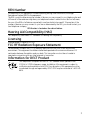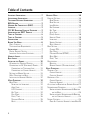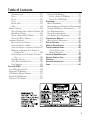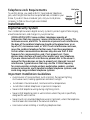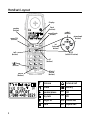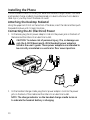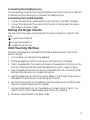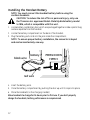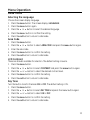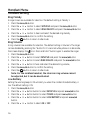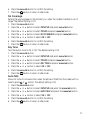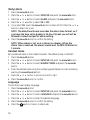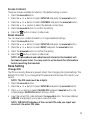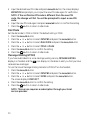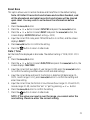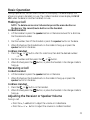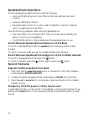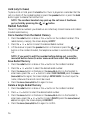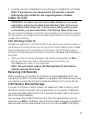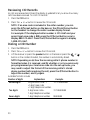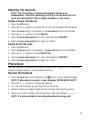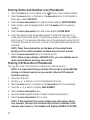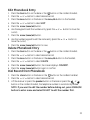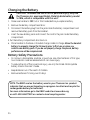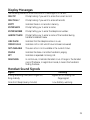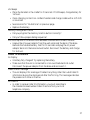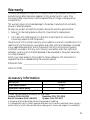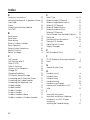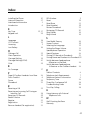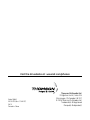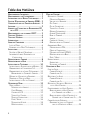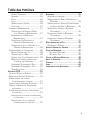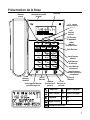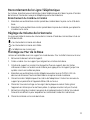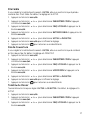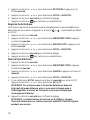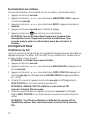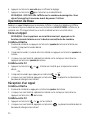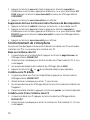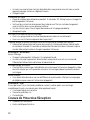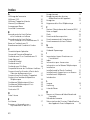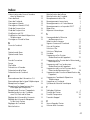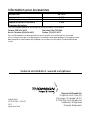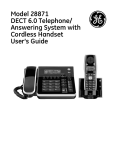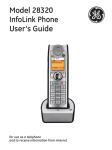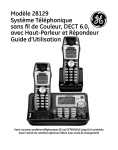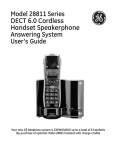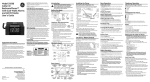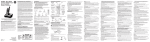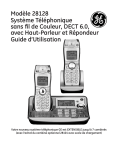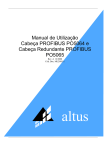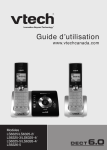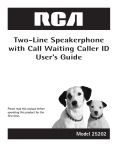Download Model 28861 DECT 6.0 Telephone with Cordless Handset User`s
Transcript
Model 28861 DECT 6.0 Telephone with Cordless Handset User's Guide Important Information NOTICE: This product meets the applicable Industry Canada technical specifications. Operation is subject to the following two conditions: (1) This device may not cause interference, and (2) This device must accept any interference, including interference that may cause undesired operation of the device. The equipment must be installed using an acceptable method of connection. The customer should be aware that compliance with the above conditions may not prevent degradation of service in some situations. Repairs to certified equipment should be made by an authorized Canadian maintenance facility designated by the supplier. Any repairs or alterations made by the user to this equipment, or equipment malfunctions, may give the telecommunications company cause to request the user to disconnect the equipment. Users should ensure for their own protection that the electrical ground connections of the power utility, telephone lines and internal metallic water pipe systems, if present, are connected together. This precaution may be particularly important in rural areas. CAUTION: Users should not attempt to make such connections themselves, but should contact the appropriate electric inspection authority, or electrician, as appropriate. NOTES: This equipment may not be used on coin service provided by the telephone company. Interference Information This equipment generates and uses radio frequency energy which may interfere with residential radio and television reception if not properly installed and used in accordance with instructions contained in this manual. Reasonable protection against such interference is ensured, although there is no guarantee this will not occur in a given installation. If interference is suspected and verified by switching this equipment on and off, the user is encouraged to try to correct the interference by one or more of the following measures: Reorient the radio/television receiver’s antenna, relocate the equipment with respect to the receiver, plug the equipment and receiver into separate circuit outlets. The user may also wish to consult a qualified radio/television technician for additional suggestions. This equipment has been fully tested and complies with all limits for Class B computing devices pursuant to part 15 FCC Rules and Regulations. Telephone Network Information Should your equipment cause trouble on your line which may harm the telephone network, the telephone company, where practicable, may notify you that temporary discontinuance of service may be required. Where prior notice is not practicable and the circumstances warrant such action, the telephone company may temporarily discontinue service immediately. The telephone company may make changes in its communications facilities, equipment, operations or procedures where such action is required in the operation of its business. If these changes are expected to affect the use or performance of your telephone equipment, the telephone company will likely give you adequate notice to allow you to maintain uninterrupted service. Notice must be given to the telephone company upon termination of your telephone from your line. REN Number On the bottom of this equipment is a label indicating, among other information, the Ringer Equivalence Number (REN) for the equipment. The REN is useful in determining the number of devices you may connect to your telephone line and still have all of these devices ring when your telephone number is called. In most (but not all) areas, the sum of the RENs of all devices connected to one line should not exceed 5. To be certain of the number of devices you may connect to your line as determined by the REN, you should contact your local telephone company. REN Number is located on the cabinet bottom Hearing Aid Compatibility (HAC) This telephone system meets FCC standards for Hearing Aid Compatibility. Licensing Licensed under US Patent 6,427,009. FCC RF Radiation Exposure Statement This equipment complies with FCC RF radiation exposure limits set forth for an uncontrolled environment. This equipment should be installed and operated with a minimum distance of 20 centimeters between the radiator and your body. This transmitter must not be co-located or operated in conjunction with any other antenna or transmitter. Information for DECT Product This telephone is compliant with the DECT 6.0 standard which operates in the 1.92GHz to 1.93GHz frequency range. Installation of this equipment is subject to notification and coordination with UTAM. Any relocation of this equipment must be coordinated through and approved by UTAM. UTAM may be contacted at 1-800-4298826. Table of Contents Important Information. ............................... 2 Interference Information. ........................... 2 Telephone Network Information................. 2 REN Number............................................... 3 Hearing Aid Compatibility (HAC)................. 3 Licensing..................................................... 3 FCC RF Radiation Exposure Statement........ 3 Information for DECT Product.................. 3 Table of Contents....................................... 4 Table of Contents....................................... 5 Introduction............................................... 6 Before You Begin........................................ 6 Parts Checklist.........................................................6 Telephone Jack Requirements.......................... 7 Installation................................................. 7 Digital Security System..................................... 7 Important Installation Guidelines................... 7 Handset Layout........................................... 8 Base Layout................................................. 9 Installing the Phone. ................................ 10 Attaching the Desktop Pedestal...................10 Connecting the AC (Electrical) Power.......10 Connecting the Telephone Line................11 Connecting the Corded Handset. ...........11 Setting the Ringer Volume. ...........................11 Wall Mounting the Base...............................11 Installing the Handset Battery.....................12 Menu Operation........................................ 13 Base Menu.........................................................13 Selecting the Language.............................13 Area Code. ...................................................13 LCD Contrast.............................................13 Key Tone.......................................................13 Dial Mode. ...................................................14 Date / Time...................................................14 Message Waiting.........................................15 Reset..............................................................15 Handset Menu. ......................................... 16 Handset Setting...............................................16 Ring Melody.................................................16 Ring Volume.................................................16 Low Battery.................................................16 No Coverage................................................17 Key Tone.......................................................17 Auto Talk.....................................................17 (Daily) Alarm................................................18 Handset Name.............................................18 Language. .....................................................18 Screen Contrast.........................................19 Reset Handset.............................................19 Base Setting......................................................19 Change PIN..................................................19 Dial Mode. ...................................................20 Message Waiting (VMWI).........................20 Reset Base....................................................21 Date / Time ..................................................21 Registration. .....................................................22 Register.........................................................22 Remove Handset (De-registration)...........22 Basic Operation. ....................................... 23 Making a Call...................................................23 Corded Handset..........................................23 Cordless Handset.......................................23 Receiving a Call...............................................23 Corded Handset..........................................23 Cordless Handset.......................................23 Adjusting the Receiver or Speaker Volume23 Speakerphone Operation.................................24 Switch between Speakerphone & Receiver on the Base. ...........................................24 Switch between Speakerphone & Receiver on the Cordless Handset....................24 Special Features...............................................24 Page All Cordless Handsets from Base24 Table of Contents Temporary Tone...........................................24 Mute..............................................................25 Pause.............................................................25 Flash.............................................................25 Keypad Lock ................................................25 Hold..............................................................26 Redial Function................................................26 Dial a Number from the Redial Memory 26 Save Redial Memory...................................26 Delete a Single Redial Memory................26 Delete All Redial Memory........................27 Intercom Operation. ........................................27 Base to Cordless Handset........................27 Cordless Handset to Base........................27 Cordless Handset to Cordless Handset27 Receiving an Incoming Call During an Intercom Call........................................28 Using Intercom with External Telephone Calls........................................................28 Two-Way Calling.......................................28 Three Way Conference Call. ...................28 Call Transfer..............................................28 Caller ID (CID)......................................... 29 Call Waiting Caller ID..................................29 Receiving CID Records...................................29 CID Memory Record Storage........................29 Reviewing CID Records..................................30 Dialing a CID Number. ...................................30 Deleting CID Records....................................31 Delete a Single CID Record.....................31 Delete All CID Records............................31 Phonebook................................................ 31 Review Phonebook...........................................31 Storing Name and Number into Phonebook32 Storing CID Records in Phonebook............32 Edit Phonebook Entry. ...................................33 Delete Phonebook Entry................................33 Dial Record from Phonebook.......................33 Changing the Battery................................ 34 Battery Safety Precautions...........................34 Display Messages....................................... 35 Handset Sound Signals............................. 35 Troubleshooting Guide. ............................ 36 Caller ID Solutions...................................37 Battery Solutions.......................................38 Causes of Poor Reception......................... 38 General Product Care.............................. 38 Warranty. ................................................ 39 Accessory Information.............................. 39 Index......................................................... 40 Introduction CAUTION: When using telephone equipment, there are basic safety instructions that should always be followed. Refer to the IMPORTANT SAFETY INSTRUCTIONS provided with this product and save them for future reference. IMPORTANT: Because cordless phones operate on electricity, you should have at least one phone in your home that isn’t cordless, in case the power in your home goes out. Before You Begin Parts Checklist (for Model 28861xx2) Make sure your package includes the items shown here. Coiled handset cord Base Base Handset Telephone line cord Cordless handset charger 2 AC power adaptors Cordless handset Handset battery compartment door Handset battery Desk pedestal/ Wall mount bracket For Model 28861xx3 there will be ONE additional handset, battery pack, cover, charge cradle and power adaptor than shown. Telephone Jack Requirements To use this phone, you need an RJ11C type modular telephone jack, which might look like the one pictured here, installed in your home. If you don’t have a modular jack, call your local phone company to find out how to get one installed. Wall plate Modular telephone line jack Installation Digital Security System Your cordless phone uses a digital security system to protect against false ringing, unauthorized access, and charges to your phone line. INSTALLATION NOTE: Some cordless telephones operate at frequencies that may cause or receive interference with nearby TVs, microwave ovens, and VCRs. To minimize or prevent such interference, the base of the cordless telephone should not be placed near or on top of a TV, microwave ovens, or VCR. If such interference continues, move the cordless telephone farther away from these appliances. Certain other communications devices may also use the 1.9 GHz frequency for communication, and, if not properly set, these devices may interfere with each other and/or your new telephone. If you are concerned with interference, please refer to the owner’s manual for these devices on how to properly set channels to avoid interference. Typical devices that may use the 1.9 GHz frequency for communication include wireless audio/video senders, wireless computer networks, multi-handset cordless telephone systems, and some long-range cordless telephone systems. Important Installation Guidelines • Avoid sources of noise and heat, such as motors, fluorescent lighting, microwave ovens, heating appliances and direct sunlight. • Avoid areas of excessive dust, moisture and low temperature. • Avoid other cordless telephones or personal computers. • Never install telephone wiring during a lightning storm. • Never install telephone jacks in wet locations unless the jack is specifically designed for wet locations. • Never touch non-insulated telephone wires or terminals, unless the telephone line has been disconnected at the network interface. • Use caution when installing or modifying telephone lines. Handset Layout Display flash (button) speaker (button) redial (button) cancel/mute (button) phonebook (button) menu/OK (button) int (intercom button) talk (button) */ /tone (button) CID (caller ID button) off (button) #/lock/ format (button) pause (button) Antenna Internal call Phone Battery Speakerphone AM AM Key lock PM PM Ringer off NEW Missed call Mute RPT Repeat call Base Layout ringer switch (back of base) Display menu (button) 5/6 review (buttons) exit (button) CID (Caller ID button) redial (button) flash (button) erase (button) hold (button) store (button) page/intercom (button) */tone (button) mute/register (button) pause (button) #/format (button) speaker (button) +/- vol (volume button) Phone Missed call Speakerphone RPT Repeat call Mute AM AM Internal call PM PM (Voice) Message Waiting Installing the Phone Choose the best location to install your base and handset charge cradles. Your base and handset charge cradle(s) should be placed on a level surface such as a desk or table top, or you may mount the base on a wall. Attaching the Desktop Pedestal Using the upper set of slots on the bottom of the base; insert the tabs and then push the pedestal down until it snaps into place. Connecting the AC (Electrical) Power 1. On the base, plug the AC power adaptor cord into the power jack on the back of the base and the other into an electrical outlet. CAUTION: To reduce risk of personal injury, fire, or damage use only the 5-2823 (base) and 5-2824 (handset) power adaptors listed in the user’s guide. These power adaptors are intended to be correctly orientated in a vertical or floor mount position. 2. On the handset charge cradle, plug the AC power adaptor cord into the power jack on the back of the cradle and the other into an electrical outlet. NOTE: The charge indicator on the handset charge cradle turns on to indicate the handset battery is charging 10 Connecting the Telephone Line On the base, plug one end of the straight telephone line cord into the jack on the back of the base and the other end into a modular wall telephone jack. Connecting the Corded Handset 1. Connect one end of the coiled handset cord to the jack on the side of the base. 2. Connect the other end of the coiled cord to the jack on the handset, then place the handset in the base cradle. Setting the Ringer Volume You may control the ringer volume level with the switch located on the back of the base. = ringer tone will be loud = ringer tone will be low = telephone will not ring Wall Mounting the Base The base is packaged with the pedestal attached in desktop mode. To mount the base on the wall: 1. Turn the base over and remove the pedestal. 2. Rotate the pedestal a half turn, and align it with the bottom of the base. 3. Attach the pedestal by first inserting the tabs on the pedestal into the slots on the bottom of the base, and then push the pedestal down until it snaps into place. 4. Plug the telephone line cord into the jack marked PHONE LINE on the back of the base and the other end into a modular phone jack. 5. Feed the telephone line cord and AC power adaptor cord through the grooves on the pedestal to allow the unit to rest flat against the wall. 6. Slip the mounting holes on the pedestal over the wall plate posts and firmly slide the unit into place. (Wall plate not included.) 7. Remove the handset hook, turn it upside down, and put it back in the slot. You need to do this so the corded handset doesn’t fall out of the base. 8. Place the corded handset in the base cradle. 11 Installing the Handset Battery NOTE: You must connect the handset battery before using the cordless handsets. CAUTION: To reduce the risk of fire or personal injury, only use the Thomson Inc. approved Nickel-Metal Hydride battery model 5-2826, which is compatible with this unit. 1. Locate battery and battery door which are packaged together inside a plastic bag and are separate from the handset. 2. Locate the battery compartment on the back of the handset. 3. Plug the battery pack cord into the jack inside the compartment. NOTE: To ensure proper battery installation, the connector is keyed and can be inserted only one way. black wire battery PRESS DOWN FIRMLY red wire 4. Insert the battery pack. 5. Close the battery compartment by pushing the door up until it snaps into place. 6. Place the handset(s) in the charging cradle(s) Allow handsets to charge for 16 hours prior to first use. If you don’t properly charge the handsets, battery performance is compromised. 12 Menu Operation Base Menu Selecting the Language Choose the screen display language. 1. Press the menu button. The screen displays LANGUAGE. 2. Press the menu button again. 3. Press the 5 or 6 button to select the desired language. 4. Press the menu button to confirm the setting. 5. Press the exit button to return to idle mode. Area Code 1. 2. 3. 4. 5. Press the menu button. Press the 5 or 6 button to select AREA CODE and press the menu button again. Enter the area code. Press the menu button to confirm the setting. Press the exit button to return to idle mode. LCD Contrast There are 8 levels available for selection. The default setting is level 6. 1. Press the menu button. 2. Press the 5 or 6 button to select CONTRAST and press the menu button again. 3. Press the 5 or 6 button to select the desired contrast level. 4. Press the menu button to confirm the setting. 5. Press the exit button to return to idle mode. Key Tone Turn the button tone for the base ON or OFF. The default setting is ON. 1. Press the menu button. 2. Press the 5 or 6 button to select KEY TONE and press the menu button again. 3. Press the 5 or 6 button to select ON or OFF. 4. Press the menu button to confirm the setting. 5. Press the exit button to return to idle mode. 13 Dial Mode Set the dial mode to TONE or PULSE. The default setting is TONE. 1. Press the menu button. 2. Press the 5 or 6 button to select DIAL MODE and press the menu button again. 3. Press the 5 or 6 button to select TONE or PULSE. 4. Press the menu button to confirm the setting. 5. Press the exit button to return to idle mode. Date / Time Set the Date/Time displayed in idle mode. The default setting is “2008, 01/01 12:01 pm”. 1. Press the menu button. 2. Press the 5 or 6 button to select DATE/TIME and press the menu button again, the screen displays Year 2008. 3. Use the number keypad to input the last two digits of year (range: 00-99), press the menu button to confirm the setting and then enter month and date settings. 4. Input the correct date and month, the format is: month/date (date range: 01-30/31, month range: 01-12, press the menu button to confirm the setting and enter time setting. 5. Input the correct time, the format is: hour/minute (hour range: 01-12 and 00-23, minute range: 00-59), and select am, pm, or 24-hour using the 5 or 6 button. 6. Press the menu button to confirm the setting. 7. Press the exit button to return to idle mode. NOTE: If the value you input is over the range, you cannot enter the next setting. Please re-enter the correct setting. 14 Message Waiting If you have subscribed to a voice messaging service, the icon displays on the base and MESSAGE WAITING displays on handset to alert you that you have received new messages. To turn the Visual Message Waiting Indication (VMWI) off; 1. Press the menu button. 2. Press the 5 or 6 button to scroll to VMWI and press the menu button again. The screen displays VMWI OFF?’. 4. Press the menu button to confirm the setting. 5. Press the exit button to return to idle mode. NOTE: This service requires a subscription through your local service provider. Reset Resets the telephone base to the original (default) settings. NOTE: All caller ID records stored in base and cordless handset, and all the phonebook and redial records stored in base will be cleared upon reset. You may wish to write down this information before resetting the base. 1. Press the menu button. 2. Press the 5 or 6 button to select RESET and press the menu button, the screen displays ENTER PIN. (The default setting is 0000) 3. Use the number keypad to input the correct PIN code, press the menu button to confirm, and the screen displays RESET?. 4. Press the menu button to confirm the setting. 5. Press the exit button to return to idle mode. 15 Handset Menu Handset Setting Ring Melody 5 ringer tones are available for selection. The default setting is Melody 1. 1. Press the menu/ok button. 2. Press the 5 or 6 button to select SETUP HS and press the menu/ok button. 3. Press the 5 or 6 button to select RING MELODY and press the menu/ok button. 4. Press the 5 or 6 button to hear and select the desired ring melody. 5. Press the menu/ok button to confirm the setting. 6. Press the button to return to idle mode. Ring Volume 5 ring volumes are available for selection. The default setting is Volume 5. The ringer can be disabled by pressing the * button for 1.5 seconds while phone is in idle mode, the screen displays the icon. Press and hold * button again to enable the ringer. 1. Press the menu/ok button. 2. Press the 5 or 6 button to select SETUP HS and press the menu/okbutton. 3. Press the 5 or 6 button to select RING VOLUME and press the menu/ok button. 4. Press the 5 or 6 button to hear and select the desired ring volume,. 5. Press the menu/ok button to confirm the setting. 6. Press the button to return to idle mode. Note: For the cordless handset, the intercom ring volume cannot be adjusted, but it can be deactivated. Low Battery Setting the warning beep to ON will alert you when the cordless handset battery is low. The default setting is ON. 1. Press the menu/ok button. 2. Press the 5 or 6 button button to select SETUP HS and press menu/ok button. 3. Press the 5 or 6 button button to select TONES and press menu/ok button. 4. Press the 5 or 6 button button to select LOW BATTERY and press menu/ok button. 5. Press the 5 or 6 button to select ON or OFF. 16 6. Press the menu/ok button to confirm the setting. 7. Press the button to return to idle mode. No Coverage Setting the warning beep to ON will alert you when the cordless handset is out of range. The default setting is OFF. 1. Press the menu/ok button. 2. Press the 5 or 6 button to select SETUP HS and press menu/ok button. 3. Press the 5 or 6 button to select TONES and press menu/ok button. 4. Press the 5 or 6 button to select NO COVERAGE and press menu/ok button. 5. Press the 5 or 6 button to select ON or OFF. 6. Press the menu/ok button to confirm the setting. button to return to idle mode. 7. Press the Key Tone Turn the button tone to ON or OFF. The default setting is ON. 1. Press the menu/ok button. 2. Press the 5 or 6 button to select SETUP HS and press menu/ok button. 3. Press the 5 or 6 button to select TONES and press menu/ok button. 4. Press the 5 or 6 button to select KEY TONE and press menu/ok button. 5. Press the 5 or 6 button to select ON or OFF. 6. Press the menu/ok button to confirm the setting. button to return to idle mode. 7. Press the Auto Talk Allows for instant communication when the phone is lifted from the cradle with no need to press or button. The default setting is ON. 1. Press the menu/ok button. 2. Press the 5 or 6 button to select SETUP HS and press the menu/ok button. 3. Press the 5 or 6 button to select AUTO TALK and press the menu/ok button. 4. Press the 5 or 6 button to select ON or OFF. 5. Press the menu/ok button to confirm the setting. button to return to idle mode. 6. Press the speaker 17 (Daily) Alarm Press the menu/ok button. Press the 5 or 6 button to select SETUP HS and press the menu/okbutton. Press the 5 or 6 button to select ALARM and press the menu/ok button. Press the 5 or 6button to select ON or OFF. If you select ON , press the menu/ok button to enter HH:MM. Press the 5 or 6 button to select am or pm. NOTE: The date/time format overrides the alarm time format, so if you have the time set to display in 24-hour format you will not be allowed to select am/pm for alarm setting. 6. Press the menu/ok button to confirm the setting. NOTE: When alarm is set, an A is shown on display. When the Alarm time is reached, the alarm sounds and ALARM ON blinks for 1 minute. 1. 2. 3. 4. 5. Handset Name Set a preferred name to the cordless handset. The default name is HANDSET. 1. Press the menu/ok button. 2. Press the 5 or 6 button to select SETUP HS and press the menu/ok button. 3. Press the 5 or 6 button to select HANDSET NAME and press the menu/ok button. 4. Enter the desired name using the number keypad. (Delete incorrect entries by pressing the cancel/mute button). 5. Press the 5 or 6 button to move cursor left or right. 6. Press the menu/ok button to confirm. Language Choose the screen display language. 1. Press the menu/ok button. 2. Press the 5 or 6 button to select SETUP HS and press the menu/ok button. 3. Press the 5 or 6 button to select LANGUAGE and press the menu/ok button. 4. Press the 5 or 6 button to select the desired language. 5. Press the menu/ok button to confirm the setting. 6. Press the button to return to idle mode. 18 Screen Contrast There are 5 levels available for selection. The default setting is Level 4. 1. Press the menu/okbutton. 2. Press the 5 or 6 button to select SETUP HS and press the menu/ok button. 3. Press the 5 or 6 button to select CONTRAST and press the menu/ok button. 4. Press the 5 or 6 button to select the desired contrast level. 5. Press the menu/ok button to confirm the setting. 6. Press the button to return to idle mode. Reset Handset You can reset your cordless handset to its original (default) settings. 1. Press the menu/ok button. 2. Press the 5 or 6 button to select SETUP HS and press the menu/ok button. 3. Press the 5 or 6 button to select RESET and press the menu/ok button. 4. Press the menu/ok button to confirm the setting. 5. Press the button to return to idle mode. NOTE: All phonebook and redial records stored in the handset will be cleared upon reset. You may wish to write down the information before resetting the handset. Base Setting Change PIN The PIN is a security feature to prevent others from changing the stored settings. The default PIN is 0000. If you change the PIN, please record the new PIN code for your record. NOTE: The PIN code must be 4 digits. 1. Press the menu/ok button. 2. Press the 5 or 6 button to select SETUP BS and press the menu/ok button. 3. Press 5 or 6 button to select CHANGE PIN and press menu/ok button, the screen displays ENTER PIN (default setting = 0000). 4 Input the current PIN code and press the menu/ok button, the screen displays NEW PIN, and prompts you to input a new PIN code. NOTE: WRONG PIN displays if the current PIN code you input was incorrect. Re-enter PIN code. 19 5. Input the desired new PIN code and press menu/ok button, the screen displays REPEAT PIN and prompts you to input the new PIN code again for verification. NOTE: If the verification PIN code is different from the new PIN code, the change will fail. You will be prompted to input a new PIN code. 6. Input the new PIN code again and press menu/ok button to confirm the setting. 7. Press the button to return to idle mode. Dial Mode Set the dial mode to TONE or PULSE. The default setting is TONE. 1. Press the menu/ok button. 2. Press the 5 or 6 button to select SETUP BS and press the menu/ok button. 3. Press the 5 or 6 button to select DIAL MODE and press the menu/ok button. 3. Press the 5 or 6 button to select TONE or PULSE. 4. Press the menu/ok button to confirm the setting. 5. Press the button to return to idle mode. Message Waiting (VMWI) If you have subscribed to a voice message waiting service, MESSAGE WAITING displays on handset and the icon displays on the base to alert you that you have received new messages. To turn the Visual Message Waiting Indication (VMWI) off via the handset; 1. Press the menu/ok button. 2. Press the 5 or 6 button to select SETUP BS and press the menu/ok button. 3. Press the 5 or 6 button to select VMWI and press the menu/ok button. The screen displays VMWI OFF?’. 4. Press the menu/ok button to confirm the setting. 5. Press the button to return to idle mode. NOTE: This service requires a subscription through your local service provider. 20 Reset Base This option allows user to restore the base and Date/Time to the default setting. Note: All Caller ID records stored in base and cordless handset, and all the phonebook and redial records stored in base will be cleared upon reset. You may wish to write down the information before reset. 1. Press the menu/ok button. 2. Press the 5 or 6 button to select SETUP BS and press the menu/ok button. 3. Press the 5 or 6 button to select RESET and press the menu/ok button, the screen displays ENTER PIN (default setting = 0000). 4. Input the correct PIN code, press MENU/OK button to confirm, and the screen displays RESET?. 5. Press menu/ok button to confirm the setting. 6. Press the button to return to idle mode. Date / Time Set the Date/Time displayed in idle mode. The default setting is “2008, 01/01 12:01 pm”. 1. Press the menu/ok button. 2. Press the 5 or 6 button to select DATE/TIME and press the menu/ok button, the screen displays YEAR 2008. 3. Input the correct last two digits of year (range: 00-99), press the menu/ok button to confirm the setting and then enter month and date settings. 4. Input the correct date and month, the format is: date/month (date range: 0130/31, month range: 01-12), press menu/ok button to confirm the setting and enter time setting. 5. Input the correct time, the format is: hour/minute (hour range: 01-12 and 00-23, minute range: 00-59), and set the “am” or “pm” by pressing 5 or 6 button. 6. Press the menu/ok button to confirm the setting. 7. Press the button to return to idle mode. NOTE: If the value you input is over the range, you cannot enter the next setting. Please re-enter the correct setting. 21 Registration Register Up to 4 cordless handsets can be registered to the same base. 1. Press the menu/ok button. 2. Press the 5 or 6 button to select REGISTRATION and press the menu/ok button. 3. Press the 5 or 6 button to select REGISTER and press the menu/ok button, the screen displays ENTER PIN (default setting = 0000). 4. Input the correct PIN code and press the menu/ok button to begin registration. The screen displays SEARCHING. Press and hold the mute/register button on the base until the base screen displays REGISTRATION. NOTE: While in SEARCHING mode, the handset is inoperable, wait for mode to time out before use. NOTE: If an incorrect PIN code is entered, registration will not succeed. Handset screen displays WRONG PIN, after time out. NOTE: If base is unable to register, NO BASE displays on the screen and the registration process must be repeated. 6. After successful registration, (the screen displays SUCCESSFUL). Remove Handset (De-registration) To de-register a handset from the base. 1. Press the menu/ok button. 2. Press the 5 or 6 button to select REGISTRATION and press the menu/ok button. 3. Press the 5 or 6 button to select REMOVE HANDSET and press the menu/ok button, the screen displays ENTER PIN (default setting = 0000). NOTE: If an incorrect PIN code is entered, handset screen displays WRONG PIN. 4. Input the correct PIN code and press the menu/ok button. 5. Press the 5 or 6 button to select the cordless handset (1,2,3,4) to remove and press the menu/ok button, the screen displays REMOVE HANDSET?. 6. Press the menu/ok button to confirm the setting. 7. Press the button to return to idle mode. NOTE: The de-registered handset displays NOT REG. You must register it again before using it. 22 Basic Operation During a phone call, the call timer is shown on the display. The base displays the phone icon when a handset is in use. The cordless handset screen displays LINE IN USE. when the base (or another handset) is in use. Making a Call NOTE: To delete an incorrect character press the erase button on the base or the cancel/mute button on the handset. Corded Handset 1. Lift the handset or press the speaker button on the base and wait for a dial tone. Dial the desired number. - or 2. Dial the number, then lift the handset or press the speaker button on the base. 3. When finished, put the handset back on the cradle to hang up or press the speaker button on the base. Cordless Handset speaker 1. Press the or button. Wait for a dial tone, then dial the desired number. - or or button. 2. Dial the number and then press the 3. When finished, press the button, or place the handset in the charge cradle to hang up. speaker Receiving a Call Corded Handset 1. Lift the handset or press the speaker button on the base. 2. When finished, put the handset back on the cradle to hang up or press the speaker button on the base. Cordless Handset speaker 1. Press the or button on the handset. button, or place the handset in the charge cradle to 2. When finished, press the hang up. Adjusting the Receiver or Speaker Volume During a call: • Press the + / - vol button to adjust the volume on corded base. • Press the 5 or 6 button to adjust the volume on cordless handset. 23 Speakerphone Operation For best speakerphone performance, avoid the following: • Areas with high background noise. (The microphone might pick up these sounds.) • Surfaces affected by vibration. • Recessed areas such as in a corner, under a cupboard, or next to a cabinet, which can generate an echo effect. Note the following guidelines when using the speakerphone. • Stay reasonably close to the phone so that you can be clearly heard by the person to whom you are speaking. • The SPEAKER indicator is illuminated when the speakerphone is in use. Switch between Speakerphone & Receiver on the Base To switch to speakerphone mode, the speaker button and hang up the corded handset. To switch to receiver mode, pick up the corded handset from the base. Switch between Speakerphone & Receiver on the Cordless Handset speaker To switch to speakerphone mode, press the button. To switch to handset, press the button again or press the speaker Special Features button. Page All Cordless Handsets from Base 1. Press and hold the page/intercom button on the base for 3 seconds, the base screen displays PAGING HANDSETS. 2. Cordless handsets will beep and the screen displays PAGING for 30 seconds. 3. Press the exit or cancel button on the base or press any button on the cordless handset to stop. Temporary Tone (for pulse or rotary service use) In pulse dialing mode, you can switch to Tone dialing to access bank facilities etc. by pressing the */tone button. It will reset automatically to pulse dialing after you end the call. 24 Mute 1. Press the mute/register button on the base or the cancel/mute button on the cordless handset to activate the mute feature during a call. 2. The screen displays the mute icon . 3. Press the mute/register button on the base or the cancel/mute button on the cordless handset again to deactivate. Pause When a pause is needed to wait for a dial tone (for example, after you dial 9 for an outside line, or to wait for a computer access tone), press the pause button to insert a 3 second delay into the sequence when dialing (or when storing a number into phonebook.) Press and hold the pause button for 1.5 seconds, the screen displays a P. Each pause counts as one digit in the dialing sequence. Flash Use the flash button to activate custom calling services such as call waiting or call forwarding, which are available through your local telephone company. The screen displays an R. The flash button can also be used to access a new dial tone without hanging up. Keypad Lock (only for cordless handset) The default setting is Off. To lock the keypad; While phone is OFF, press and hold the #/lock/format button until a beep is heard, the screen displays the lock icon . To unlock the keypad; Press and hold the #/lock/format button until a beep is heard, the icon is no longer displayed. NOTE: When the key lock is activated, you are still able to accept incoming calls and make emergency 911 calls. 25 Hold (only for base) To place a call on hold, press the hold button. Music is played as a reminder that the call is on hold. Lift the corded handset or press the speaker button or press the hold button again to release the hold function. NOTE: The cordless handset may pick up the call once it had been put on hold by pressing the or button. speaker Redial Function The last 10 phone numbers you dialed out are collectively stored in base and cordless handset redial memory. Dial a Number from the Redial Memory 1. Press the redial button on base or the 5 button on the cordless handset. If the redial memory is empty, the screen displays EMPTY. 2. Press the 5 or 6 button to select the desired Redial number. 3. Lift the receiver or press the speaker button on the base or press the or button on the cordless handset, the telephone number is automatically dialed out. NOTE: If you want to edit the number before dialing out, press the menu/ok button twice (to enter menu and then select the number.) speaker Save Redial Memory 1. Press the redial button on base or the 5 button on the cordless handset. 2. Press the 5 or 6button to select the desired redial number. 3. Press the menu button on the base or the menu/ok button on the handset to enter menu, press the 5 or 6 button to select SAVE NUMBER, press the menu (menu/ok) button again, the screen displays ENTER NAME. You must input the name; otherwise the record cannot be saved. 4. Press the menu (menu/ok) button again to save. Delete a Single Redial Memory 1. Press the redial button on base or the 5 button on the cordless handset. 2. Press 5 or 6button to select the desired redial number. 3. Press the menu button on the base or the menu/ok button on the handset to enter menu, press the 5 or 6 button to select DELETE, press the menu (menu/ ok) button again, the screen displays CONFIRM?. 4. Press the menu (menu/ok) button again to confirm. 26 Delete All Redial Memory 1. Press the redial button on base or the 5 button on the cordless handset. 2. Press the menu button on the base or the menu/ok button on the handset to enter menu, press 5 or 6 button to select DELETE ALL, press the menu (menu/ ok) button again, the screen displays CONFIRM?. 3. Press the menu (menu/ok) button again to confirm. Intercom Operation You can make internal calls between base and cordless handset, or any two cordless handsets (if you have more than one cordless handset). Base to Cordless Handset 1. With the base in idle mode, press the page/intercom button, the screen displays INT-NUMBER?. 2. Use the number keypad to enter the cordless handset number. (1,2,3,4) you want to call. 3. The receiving handset rings and the screen displays BASE. or button of the receiving handset to answer. 4. Press the speaker Cordless Handset to Base 1. With the cordless handset in idle mode, press the int button, the screen displays INT-NUMBER?. 2. Use the number keypad to enter “0” for the base. 3. The base rings and the screen displays the calling cordless handset’s name and number. 4. Pick up the corded handset or press the speaker button on the base to answer. Cordless Handset to Cordless Handset 1. With the cordless handset in idle mode, press the int button and the screen displays INT-NUMBER?, 2. Use the number keypad to enter the cordless handset number (1,2,3,4) you want to call. 3. The receiving handset rings and the screen displays which handset is calling . 4. Press the button or button of the receiving handset to answer. speaker 27 Receiving an Incoming Call During an Intercom Call When in intercom mode, a beep tone sounds on the receivers indicating an incoming call. You must end the intercom before answering the incoming call. Using Intercom with External Telephone Calls During a telephone call, you may use the intercom/paging function to page another handset and have an off line, private (two-way) intercom conversation. You may also have a three-way conference between the external caller and the base/handsets, or you may transfer the external telephone call to another handset or the base. NOTE: Before you page/intercom another handset, you must decide whether you want to create a two-way or a three-way conversation. Two-Way Calling 1. During an external call, press the page/intercom button on the base or the int button on the cordless handset, and use the number keypad to enter the handset number you want to call. NOTE: The receiving handset presses the or button to answer the intercom call. Both intercom users may speak privately. The external caller will not hear the intercom conversation. speaker 2. When finished, the second handset hangs up to end the intercom call, and your original telephone conversation resumes. Three Way Conference Call After receiving an external call, it is possible to include a second handset in the conversation. button or button of another cordless 1. During an external call, press the handset to join call (If Base, pick up the corded handset from the base or press the speaker button). 2 If either handset or base hangs up, the remaining user continues with the external call. speaker Call Transfer The function allows you to transfer an external call from the base to a cordless handset, or from a cordless handset to the base or another cordless handset. 1. During an external call, press the page/intercom button on the base or int button on the handset to put the external call on hold. 2. Enter the number of the handset that you would like to transfer the call to (0 for base, 1-4 for cordless handset). 28 3. Once the intercom is established. You may hang up to complete the call transfer. NOTE: If the intercom is not answered in 100 seconds, it cancels and transfers the call back to the originating base or handset. Caller ID (CID) IMPORTANT: In order to use this unit’s Caller ID features, you must subscribe to either the standard Name/Number Caller ID Service or Call Waiting Caller ID Service. To know who is calling while you are on the phone, you must subscribe to Call Waiting Caller ID Service. This unit receives and displays information transmitted by your local phone company. This information can include the phone number, date, and time; or the name, phone number, date, and time. Call Waiting Caller ID Provided you subscribe to Call Waiting Caller ID service from your phone company; if you receive an incoming call and you are using the GE multi handset system, a beep indicates the presence of a Call Waiting call on the line. The Call Waiting Caller ID information will be displayed and stored in the history of the base and all handsets in the system. • When you hear the call waiting beep in the handset receiver, press the flash button to put the current call on hold and answer the incoming call. Press flash again to return to the original call. NOTE: The unit cannot receive Call Waiting/Caller ID information while an external call is hold. Receiving CID Records When you receive a call, the Caller ID information is transmitted between the first and second ring. The Caller ID information appears on the display while the phone rings, giving you a chance to monitor the information and decide whether or not to answer the call. CID Memory Record Storage If you are not at home or cannot answer, your telephone’s Caller ID memory stores the data for the 30 most recent calls you received so you can see who called while you were unavailable. When the 31st call is received, the oldest Caller ID record (1st call) is automatically deleted. You may review the stored information at any time. Calls received since your last review show as NEW in the display. Calls that have not been previously reviewed but were received from the same number more than once show as REPT in the display. 29 Reviewing CID Records As calls are received and stored, the display is updated to let you know how many calls have been received. To scroll CID records: 1. Press the CID button. 2. Press the 5 or 6 button to review the CID records. NOTE: If an area code is included in the caller number, you can press the #/format button on the base or the #/lock/format button on the handset to change the caller number display format. For example: If the displayed caller number is 123-4567 and your preset local area code is 888, press the #/format button once to display 888-123-4567. Press the #/format button again to display 1-888-123-4567. Dialing a CID Number 1. Press the CID button. 2. Press the 5 or 6 button to review the CID records. 3. Lift the receiver or press the speaker button on the base or press the or button on the cordless handset, the number is automatically dialed. NOTE: Depending on (a) how the incoming caller’s phone number is formatted when it is received, and (b) whether or not you previously pre-programmed your local area code into the set up menu, you may need to adjust the format of the incoming caller’s stored phone number before making the call, press the #/format button to adjust the number, and try again. Available formats include: Number of digits Explanation Example Eleven digits long distance code “1 ” 1-317-888-8888 +3-digit area code +7-digit telephone number. Ten digits3-digit area code +317-888-8888 7-digit telephone number. Seven digits 7-digit telephone number. 888-8888 speaker 30 Deleting CID Records NOTE: The CID memory of base and cordless handset are independent. Therefore, deleting a call log from the base will not have the same effect to the cordless handset or vice versa. Delete a Single CID Record 1. 2. 3. 4. 5. 6. Press the CID button. Press the 5 or 6 button to review the CID records and select desired record. Press the menu button on the base or the menu/ok button on the handset. Press the 5 or 6 button to select DELETE. Press the menu (menu/ok) button, the screen displays CONFIRM?, Press the menu (menu/ok) button again to confirm. Delete All CID Records 1. 2. 3. 5. 6. Press the CID button. Press the menu button on the base or the menu/ok button on the handset. Press the 5 or 6 button to select DELETE ALL. Press the menu (menu/ok) button, the screen displays CONFIRM?. Press the menu (menu/ok) button again to confirm. Phonebook You may store up to 50 entries per base or handset with 24-digits and 15-character names (including spaces) in the phonebook memory. Review Phonebook 1. Press the store button on the base or the button on the cordless handset. NOTE: If phonebook is empty, screen displays PHONEBOOK EMPTY. 2. Press the 5 or 6 button to review phonebook. 3. You can search a name by inputting the first character. 4. Review the phone number stored with the name by pressing the * button. 5. When you scroll to the end of the phone book, the screen displays “-----------” . NOTE: It is also possible to view the phonebook during a call 31 Storing Name and Number into Phonebook 1. Press the store button on the base or the button on the cordless handset. 2. Press the menu button on the base or the menu/ok button on the handset to enter menu, select ADD NEW. 3. Press the menu (menu/ok) button and the screen displays ENTER NUMBER. 4 Enter number using the keypad. (Press and hold pause button if a pause is needed.) 5. Press the menu (menu/ok) button and screen displays ENTER NAME. 6. Enter the name by using the number keypad. To enter the characters for a name, press the numeric button consecutively eg: letter H, press the number 4 button twice. If 2 consecutive characters are on the same button, enter the first character, then wait for the cursor to move to the right before entering the next character. NOTE: Press the erase button on the base or the cancel/mute button on the cordless handset to delete any incorrect entries. 7. Press the menu (menu/ok) button to save the record. NOTE: When screen displays MEMORY FULL, you must delete one or more records before saving a new record. Storing CID Records in Phonebook You may also store CID information in the phone’s internal memory. NOTE: It is important that you format CID records correctly BEFORE storing in internal memory as you cannot reformat CID records stored in memory. 1. Press the CID button. 2. Use the 6 or 5 button to scroll to the desired CID record. 3. Press the menu button on the base or the menu/ok button on the handset. 4. Press the 6 or 5 button to display SAVE NUMBER. 5. Press the menu (menu/ok) button. 4. Use the number keypad to enter a name for the phone book entry. 5. Press the menu (menu/ok) button to save. NOTE: If the selected CID record contains any information that is non-numeric, the unit will not allow this record to transfer to the internal user memory. The handset will display UNABLE TO STORE. 32 Edit Phonebook Entry Press the store button on the base or the button on the cordless handset. Press the 5 or 6 button to select desired record. Press the menu button on the base or the menu/ok button on the handset. Press the 5 or 6 button to select EDIT. Press the menu (menu/ok) button. Use the keypad to edit the number entry (press the 5 or 6 button to move the cursor). 7. Press the menu (menu/ok) button. 8. Use the number keypad to edit the name entry (press the 5 or 6 button to move the cursor). 9. Press the menu (menu/ok) button to save. 1. 2. 3. 4. 5. 6. Delete Phonebook Entry 1. 2. 3. 4. 5. 6. Press the store button on the base or the button on the cordless handset. Press the 5 or 6 button to select desired record. Press the menu button on the base or the menu/ok button on the handset. Press the 5 or 6 button to select DELETE. Press the menu (menu/ok) button, the screen displays CONFIRM?. Press the menu (menu/ok) button again to confirm. Dial Record from Phonebook 1. Press the store button on the base or the button on the cordless handset. 2. Press the 5 or 6 button to select desired record. 3. Lift the receiver or press the speaker button on the base or press the or button on the cordless handset, the telephone number is automatically dialed. NOTE: If you want to edit the number before dialing out, press MENU/OK button to enter menu and select SELECT to edit the number first. speaker 33 Changing the Battery CAUTION: To reduce the risk of fire or personal injury, only use the Thomson Inc. approved Nickel-Metal Hydride battery model 5-2826, which is compatible with this unit. 1. Make sure handset is OFF (not in TALK mode) before you replace battery. 2. Remove the battery compartment door. 3. Disconnect the battery plug from the jack inside the battery compartment and remove the battery pack from the handset. 4. Insert the new battery pack and connect the cord to the jack inside the battery compartment. 5. Put the battery compartment door back on. 6. Place handset in the base or handset charge cradle to charge. Allow the handset battery to properly charge (for 16 hours) prior to first use or when you install a new battery pack. If you do not properly charge the phone, battery performance will be compromised. Battery Safety Precautions • Do not burn, disassemble, mutilate, or puncture. Like other batteries of this type, toxic materials could be released which can cause injury. • To reduce the risk of fire or personal injury, use only the Nickel-Metal Hydride battery listed in the User’s Guide. • Keep batteries out of the reach of children. • Remove batteries if storing over 30 days. NOTE: The RBRC seal on the battery used in your Thomson Inc. product indicates that we are participating in a program to collect and recycle the rechargeable battery (or batteries). For more information go to the RBRC web site at www.rbrc.org or call 1-800-8-BATTERY or contact a local recycling center. 34 Display Messages The following indicators show the status of a message or of the unit. DELETE? Prompt asking if you want to erase the current record. DELETE ALL? Prompt asking if you want to erase all records. EMPTY Indicates there is no record in memory. ENTER NAME Prompt telling you to enter a name. ENTER NUMBER Prompt telling you to enter the telephone number. HANDSET NAME Prompt telling you to enter a name of the handset during handset name edit menu LINE IN USE Indicates that the telephone line is in use. MISSED CALLS Indicates call or calls which have not been answered. NOT AVAILABLE The user action is not available in the current status. PAGING Indicates the base or another handset is paging. RPT Indicates a repeated incoming call. SEARCHING In normal use, it indicates handset is out of range or the handset cannot find base, In registration mode, it means the handset is finding the base. Handset Sound Signals Signal A long warbling tone (with ringer on) Ring melody One short beep (every minute) Meaning Signals an incoming call Page signal Low battery warning 35 Troubleshooting Guide Telephone Solutions No dial tone • Check and repeat installation steps: Ensure the base power cord is connected to a working outlet . Ensure the telephone line cord is connected to the base and the wall jack. • Connect another phone to the same jack; if there is still no dial tone, the problem might be your wiring or local service. • The cordless handset may be out of range of the base. Move closer to the base. • Ensure the battery is properly charged (16 hours). • Ensure the battery pack installed correctly. • Did the handset beep when you pressed the TALK/call back button? The battery may need to be charged. • Place handset in charge cradle for at least 20 seconds. Dial tone is OK, but can’t dial out • Make sure the TONE/PULSE setting on the base is set to the type of phone service you are subscribed to. Handset/Base does not ring • Make sure the handset ringer switch is turned on and the base ringer is programmed to HI. • The cordless handset may be out of range. Move closer to the base. • You may have too many extension phones on your line. Try unplugging some phones. • Check for dial tone. If no dial tone is heard, see No dial tone above. You experience static, noise, or fading in and out • Change channels. • The cordless handset may be out of range of the base. Move closer to the base. • Make sure base is not plugged into an outlet with another household appliance. • Charge the battery. 36 Unit beeps • Place the handset in the cradle for 20 seconds. If it still beeps, charge battery for 16 hours. • Clean charging contacts on cordless handset and charge cradle with a soft cloth or an eraser. • See solutions for “No dial tone” on previous page. • Replace the battery. Memory Dialing doesn’t work • Did you program the memory location buttons correctly? • Did you follow proper dialing sequence? Unit locks up and no communication between the base and cordless handset • Unplug the AC power adaptor from the wall outlet and the back of the base. Remove the handset battery. Wait for 30 seconds and plug the AC power adaptor back into the base and wall outlet. Reconnect the battery and charge for 16 hours. Caller ID Solutions No Display • Is battery fully charged? Try replacing the battery. • Make sure that the unit is connected to a non-switched electrical outlet. Disconnect the power adaptor from the base and reconnect it. Caller ID Error Message • The unit displays this message if it detects anything other than valid Caller ID information during the silent period after the first ring. This message indicates the presence of noise on the line. No Caller ID • In order to receive Caller ID information, you must subscribe to the standard name/number Caller ID service from your local telephone company. 37 Battery Solutions If you experience any of the following problems, even after fully recharging the battery, you may need to replace the battery pack: • Short talk time • Poor sound quality • Limited range Causes of Poor Reception • • • • • • • • Aluminum siding. Foil backing on insulation. Heating ducts and other metal construction that can shield radio signals. You’re too close to appliances such as microwaves, stoves, computers, etc. Atmospheric conditions, such as strong storms. Base is installed in the basement or lower floor of the house. Base is plugged into AC outlet with other electronic devices. Handset battery is low. General Product Care To keep your unit working and looking good, follow these guidelines: • Avoid putting the phone near heating appliances and devices that generate electrical noise (for example, motors or fluorescent lamps). • DO NOT expose to direct sunlight or moisture. • Avoid dropping the handset, as well as other rough treatment to the phone. • Clean the phone with a soft, damp cloth. Never use a strong cleaning agent or abrasive powder because this will damage the finish. • Retain the original packaging in case you need to ship the phone at a later date. • Periodically clean the charge contacts on the handset and remote charger with a clean pencil eraser. 38 Warranty Thomson Multimedia Ltd., warrants to the purchaser or gift recipient that if any manufacturing defect becomes apparent in this product within 1 year from the original date of purchase, it will be replaced free of charge, including return transportation. This warranty does not include damage to the product resulting from accidents, misuse or leaking batteries. Should your product not perform properly during the warranty period, either: 1. Return it to the selling dealer with proof of purchase for replacement, OR 2. Call 1-800-522-0338 (English) or 1-800-522-0445 (French) for instructions concerning where to mail the product. The provisions of this written warranty are in addition to and not a modification of or subtraction from the statutory warranties and other rights and remedies contained in any applicable legislation, and to the extent that any such provisions purport to disclaim, exclude or limit any such statutory warranties and other rights and remedies, such provisions shall be deemed to be amended to the extent necessary to comply therewith. Attach your sales receipt to this booklet for future reference. This information is required if service is needed during the warranty period. PURCHASE DATE _ _____________________________________________________ NAME OF STORE ________________________________________________________________ Accessory Information DESCRIPTION Power Adaptor for Base Replacement Handset Battery Power Adaptor for Handset Charge Cradle MODEL NO. 5-2823 5-2826 5-2824 o order, call the nearest distributor for your area; Ontario: (905) 624-8516 Manitoba: (204) 783-2088 British Columbia: (604) 438-8001 Quebec: (514) 352-9071 A shipping and handling fee will be charged upon ordering. It is required by law to collect appropriate sales tax for each individual state, country, and locality to which the merchandise is being sent. Items are subject to availability. 39 Index A Accessory Information39 Adjusting the Receiver or Speaker Volume23 Area Code 13 Alarm 18 Attaching the Desktop Pedestal 10 Auto Talk 17 B Base Layout 9 Base Menu 13 Base Setting 19 Base to Cordless Handset27 Basic Operation23 Battery Safety Precautions34 Battery Solutions38 Before You Begin 6 C Call Transfer28 Call Waiting Caller ID29 Caller ID (CID)29 Caller ID Solutions37 Causes of Poor Reception38 Change PIN 19 Changing the Battery34 CID Memory Record Storage29 Connecting the AC (Electrical) Power 10 Connecting the Corded Handset 11 Connecting the Telephone Line 11 Corded Handset23 Corded Handset23 Cordless Handset23 Cordless Handset23 Cordless Handset to Base27 Cordless Handset to Cordless Handset27 40 E Date / Time 14, 21 Delete a Single CID Record31 Delete a Single Redial Memory26 Delete All CID Records31 Delete All Redial Memory27 Delete Phonebook Entry33 Deleting CID Records31 Dial a Number from the Redial Memory 26 Dial Mode 14, 20 Dial Record from Phonebook33 Dialing a CID Number30 Digital Security System 7 Display Messages35 E Edit Phonebook Entry33 F FCC RF Radiation Exposure Statement3 Flash25 G General Product Care38 H Handset Layout 8 Handset Menu 16 Handset Name 18 Handset Setting 16 Handset Sound Signals35 Hearing Aid Compatibility (HAC)3 Hold26 I Important Information2 Important Installation Guidelines 7 Information for DECT Product3 Installation 7 Installing the Handset Battery 12 Index Installing the Phone 10 Intercom Operation27 Interference Information2 Introduction 6 K Key Tone 13, 17 Keypad Lock 25 L Language 18 LCD Contrast 13 Licensing3 Low Battery 16 M Making a Call23 Menu Operation 13 Message Waiting 15 Message Waiting (VMWI)20 Mute25 B No Coverage 17 P Page All Cordless Handsets from Base24 Parts Checklist 6 Pause25 Phonebook31 R Receiving a Call23 Receiving an Incoming Call During an Intercom Call28 Receiving CID Records29 Redial Function26 Register22 Registration22 Remove Handset (De-registration)22 REN Number3 Reset 15 Reset Base21 Reset Handset 19 Review Phonebook31 Reviewing CID Records30 Ring Melody 16 Ring Volume 16 S Save Redial Memory26 Screen Contrast 19 Selecting the Language 13 Setting the Ringer Volume 11 Speakerphone Operation24 Special Features24 Storing CID Records in Phonebook32 Storing Name and Number into Phonebook32 Switch between Speakerphone & Receiver on the Base24 Switch between Speakerphone & Receiver on the Cordless Handset24 R Table of Contents 4 Telephone Jack Requirements 7 Telephone Network Information2 Temporary Tone24 Three Way Conference Call28 Troubleshooting Guide36 Two-Way Calling28 U Using Intercom with External Telephone Calls28 W Wall Mounting the Base 11 Warranty39 41 Visit the GE website at: www.GE.com/phones Model 28861 00024793 (Rev. 0 CAN E/F) 08-12 Printed in China Thomson Multimedia Ltd. 30 Eglinton Ave W., Suite 304 Mississauga, ON Canada L5R 3E7 © 2008 Thomson Multimedia Ltd. Trademark(s) ® Registered Marque(s) ® déposée(s) Modèle 28861 DECT 6.0 Téléphone avec Combiné sans Fil Guide d’Utilisation Renseignements Importants AVIS: Ce produit est conforme aux spécifications techniques applicables d’Industrie Canada. Son fonctionnement est soumis aux deux conditions suivantes : (1) Cet appareil ne peut causer de l’interférence, et (2) Cet appareil doit accepter toute interférence, y compris l’interférence pouvant entraîner le fonctionnement non souhaitable de l’appareil. Avant d’installer cet appareil, l’utilisateur doit vérifier s’il est permis de le raccorder aux installations de la compagnie locale de télécommunications. L’installation doit de plus respecter les méthodes de raccordement approuvées. L’abonné doit savoir que le respect des conditions mentionnées cidessus n’empêche pas nécessairement la détérioration du service dans certaines situations. La réparation des appareils certifiés doit être confiée à un service de maintenance canadien dûment autorisé, désigné par le fournisseur. Toute réparation ou modification effectuée par l’utilisateur peut amener la compagnie à exiger le débranchement de l’installation. Par mesure de sécurité, les utilisateurs doivent s’assurer du raccordement réciproque des circuits de mise à la terre du service public d’énergie, des lignes téléphoniques et — s’il y a lieu — des systèmes intérieurs de conduites d’eau métalliques. Cette précaution peut s’imposer particulièrement dans les régions rurales. ATTENTION: Les utilisateurs ne doivent pas essayer de faire eux-mêmes ces raccordements. Ils doivent communiquer avec le service d’inspection compétent ou faire appel à un électricien, selon le cas. NOTES: Cet appareil ne peut être utilisé pour le service payant (monnaie) fourni par la compagnie de téléphone. Renseignements sur L’interférence Cet appareil produit et utilise l’énergie radiofréquence qui peut gêner la réception radio et télévision résidentielle s’il n’est pas installé ou utilisé conformément aux instructions contenues dans ce guide. Une protection raisonnable est assurée contre une telle interférence, mais rien ne garantit qu’un appareil donné ne produira pas d’interférence. Si on soupçonne et confirme une interférence d’une ou plus des façons suivantes: réorienter l’antenne du récepteur radio ou télévision, éloigner l’appareil du récepteur ou brancher l’appareil et le récepteur dans des prises de circuits différents. L’utilisateur peut aussi demander conseil à un technicien en radio-télévisìon compétent. Cet appareil a été mis à l’essai et répond à toutes les limites des appareils informatiques de Classe B, conformément à l’alinéa 15, des Règlements de la FCC. Information sur le Réseau Téléphonique Si cet appareil provoque des dérangements sur la ligne et, par conséquent, sur le réseau téléphonique, la compagnie de téléphone signalera, s’il y a lieu, qu’elle doit temporairement interrompre le service. Si elle est dans l’impossibilité de le faire et que les circonstances dictent une telle mesure, la compagnie de téléphone peut immédiatement interrompre le service pendant un certain temps. La compagnie de téléphone peut apporter des changements à ses installations de télécommunications, à son équipement, à son exploitation ou à ses politiques si la poursuite des affaires nécessite de tels changements. Si l’on croit que ces changements influeront sur l’utilisation ou le rendement du téléphone, la compagnie doit donner un préavis suffisant pour permettre de maintenir le service. Il faut aviser la compagnie de téléphone si l’on désire déconnecter son téléphone de façon permanente. Facteur D’équivalence de Sonnerie (REN) L’étiquette sous cet appareil indique notamment le facteur d’équivalence de sonnerie de l’appareil. Le REN permet de déterminer le nombre d’appareils que vous pouvez raccorder à votre ligne téléphonique et qui sonneront quand votre numéro de téléphone est composé. Dans la plupart des régions (mais pas toutes), la somme des REN de tous les appareils raccordés à une ligne ne doit pas dépasser 5. Pour connaître le nombre d’appareils que vous pouvez raccorder à votre ligne, compte tenu du REN, communiquez avec votre compagnie de téléphone. REN (facteur d’équivalence de sonnerie) SE TROUVE À LA BASE DE L’APPAREIL. Compatibilité avec les Prothèses Auditives Ce téléphone est conforme aux normes FCC/Industrie Canada en matière de compatibilité avec les prothèses auditives. Licensing Sous license du brevet US 6,427,009. Énonce sur L’exposition au Rayonnement RF de la FCC Cet équipement est conforme aux limites d’exposition au rayonnement RF de la FCC établies pour un environnement non contrôlé. Cet équipement doit être installé et utilisé en maintenant une distance minimale de 20 centimètres entre le radiateur et votre corps. Cet émetteur ne doit pas être placé ou utilisé avec une autre antenne ou un autre émetteur. Renseignements sur le produit DECT Cet appareil est conforme à la norme DECT 6.0 qui utilise la gamme de fréquences 1,92 à 1,93 GHz. L’installation de cet appareil est sujette à la notification et à la coordination avec l’UTAM. Tout déplacement de cet appareil doit être coordonné avec et approuvé par l’UTAM. Vous pouvez communiquer avec l’UTAM au 1-800-429-8826. Table des Matières Renseignements Importants. ........................ 2 Renseignements sur L’interférence. ............. 2 Information sur le Réseau Téléphonique...... 2 Facteur D’équivalence de Sonnerie (REN).... 3 Compatibilité avec les Prothèses Auditives... 3 Licensing..................................................... 3 Énonce sur L’exposition au Rayonnement RF de la FCC............................................... 3 Renseignements sur le produit DECT........... 3 Table des Matières. ..................................... 4 Table des Matières. ..................................... 5 Introduction............................................... 6 Avant de Commencer................................... 6 Liste de Pièces..................................................... 6 Exigences de la Prise Téléphonique................ 6 Installation................................................. 7 Système de Sécurité Numérique....................... 7 Importantes Lignes Directrices sur L’installation................................................ 7 Présentation du Combiné............................. 8 Présentation de la Base............................... 9 Installation du Téléphone. ........................ 10 Installation du Support pour un Bureau....10 Raccordement de L’alimention C.A...............10 Raccordement de la Ligne Téléphonique.....11 Branchement du Combiné à Cordon.......11 Réglage du Volume de la Sonnerie. .............11 Montage au Mur de la Base..........................11 Installation de la Pile du Combiné...............12 Opération de Menu. .................................. 13 Menu de Base. ..................................................13 Sélection de la Langue..............................13 Code Régional.............................................13 Contraste LCD ..........................................13 Tonalité du Clavier. ...................................13 Mode de Composition.................................14 Date / Heure................................................14 Message en Attente....................................15 Réinitialisation.............................................15 Menu de Combiné. ..................................... 16 Réglages du Combiné. .....................................16 Mélodie de Sonnerie...................................16 Volume de la Sonnerie...............................16 Pile Faible.....................................................17 Pas de Couverture......................................17 Tonalité du Clavier. ...................................17 Réponse Automatique.................................18 Alarme (Quotidienne)..................................18 Nom du Combiné.........................................19 Langue...........................................................19 Contraste d’écran. .....................................19 Réinitialisation du Combiné.......................20 Arrangement Base...........................................20 Modification du PIN...................................20 Mode de Composition.................................21 Message en Attente (VMWI).....................21 Réinitialisation de la Base.........................22 Date / Heure ...............................................22 Enregistrement.................................................23 Enregistrer...................................................23 Supprimer un Combiné................................23 Opération de Base..................................... 24 Faire un Appel. .................................................24 Combiné Attaché.........................................24 Combiné sans Fil.........................................24 Réception d’un Appel.......................................24 Combiné Attaché.........................................24 Combiné sans Fil.........................................24 Réglage du Volume du Récepteur ou du Haut-Parleur.................................25 Fonctionnement du Haut-Parleur...............25 Basculer entre le Haut-Parleur et le Combiné sur la Base....................25 Basculer entre le Haut-Parleur et le Combiné sur le Combiné sans Fil. ......25 Caractéristiques Spéciales.............................25 Recherche de tous les Combinés sans fil à Partir de la Base.................25 Table des Matières Tonalité Temporaire....................................26 Sourdine.......................................................26 Pause.............................................................26 Flash.............................................................26 Verrouillage du Clavier............................26 En attente.....................................................27 Fonction de Recomposition............................27 Composition d’un Numéro à Partir de la Mémoire de Recomposition ......27 Sauvegarde de la Mémoire de Recomposition........................................27 Suppression d’un Dossier de la Mémoire de Recomposition..................27 Suppression de tous les Dossiers de la Mémoire de Recomposition..................28 Fonctionnement de L’interphone...................28 Base au Combiné sans Fil..........................28 Combiné sans fil à Base.............................28 Combiné sans Fil au Combiné sans Fil. ...28 Réception d’un Appel entrant lors d’un Appel par Interphone...................29 Conférence Téléphonique à Deux............29 Conférence Téléphonique à Trois............29 Transfert d’appel. .......................................30 Afficheur (CID)......................................... 30 Afficheur D’appel en Attente........................30 Reception de Dossiers D’appelants...............31 Enregistrement des dossiers d’identification de l’appelant...................31 Composition d’un Numéro D’appelant.........31 Marcar un Número del Identificador de Llamadas................................................31 Suppression des dossiers d’identification de l’appelant...............................................32 Suppression d’un dossier d’identification de l’appelant...........................................32 Suppression de tous les dossiers d’identification de l’appelant...............32 Répertoire................................................. 33 Affichage de l’annuaire. .................................33 Mémorisation des Nom et Nombre dans le Répertoire...................................................33 Mémorisation des Dossiers D’identification des Appelants Dans le Répertoire..........34 Modification l'entrée du Répertoire Téléphonique..............................................34 Suppression l'entrée du Répertoire Téléphonique..............................................35 Composition l'entrée du Répertoire Téléphonique..............................................35 Remplacement de la Pile............................ 35 Précautions à Prendre....................................36 Signaux Sonores du Combiné..................... 37 Guide de Depannage.................................. 37 Solutions-Téléphone..................................37 Solutions- Pile............................................38 Causes de Mauvaise Réception. .................. 38 Soins et Entretien..................................... 39 Garantie. .................................................. 39 Index......................................................... 40 Information pour Accessoires.................... 42 Introduction ATTENTION : Vous devez respecter certaines règles de sécurité lorsque vous utilisez un appareil téléphonique. Reportez-vous aux INSTRUCTIONS IMPORTANTES DE SÉCURITÉ qui accompagnent ce produit et conservez-les pour référence ultérieure. IMPORTANT: Étant donné que les téléphones sans cordon fonctionnent à l’électricité, vous devriez disposer d’au moins un téléphone avec cordon dans la maison, en cas de panne de courant. Avant de Commencer Liste de Pièces (pour le Modèle 28871xx2) Assurez-vous que la boîte contient les articles suivants: Base Cordon Spiralé de Combiné Combiné Cordon téléphonique 2 Adaptateures CA Bloc-pile de Combiné Socle de chargement de combiné Couvercle du compartiment de pile Support pour bureau/Piédestal de bâti de mur Combiné de Base Dans le cas du Modèle 28861xx3 il y aura UN combiné supplémentaire, un socle de chargement, un adaptateur CA, une pile et un couvercle de plus que ce qui est illustré plus haut. Exigences de la Prise Téléphonique Pour utiliser ce téléphone, vous devez disposer dans la maison d’une prise téléphonique modulaire de type RJ11C (CA11A), qui peut ressembler à celle illustrée ici. Si aucune prise modulaire n’est installée, en faire installer une par la compagnie de téléphone. Plaque murale Prise de ligne téléphonique modulaire Installation Système de Sécurité Numérique Lorsque vous déposez le combiné sur la base, l’appareil vérifie son code de sécurité, qui empêche les fausses sonneries d’autres téléphones sans cordon. NOTE SUR L’INSTALLATION: Certains téléphones sans fil fonctionnent à des fréquences qui peuvent causer ou subir de l’interférence de téléviseurs, fours à micro-ondes et magnétoscopes situés à proximité. Pour réduire ou éviter cette interférence, la base de votre téléphone sans fil ne devrait pas être placée près ou sur un téléviseur, un four à micro-ondes ou un magnétoscope. Si l’interférence persiste, déplacez le téléphone sans fil à une plus grande distance de ces appareils. D’autres appareils de communications peuvent aussi utiliser la fréquence de 5,8 GHz pour communiquer et si ces appareils ne sont pas installés correctement, ils peuvent interagir entre eux et avec votre nouveau téléphone. Si vous êtes aux prises avec de l’interférence, consultez les guides d’utilisation de ces appareils sur la manière de paramétrer les canaux afin d’éliminer l’interférence. Les appareils courants susceptibles d’utiliser la fréquence de 5,8 GHz comprennent les émetteurs sans fil audio/vidéo, les réseaux informatiques sans fil, les systèmes téléphoniques sans fil avec postes multiples et certains systèmes téléphoniques sans fil à grande portée. Importantes Lignes Directrices sur L’installation • Évitez les sources de bruit et de chaleur, comme les moteurs, les lampes fluorescentes, les fours à micro-ondes, les appareils de chauffage et le soleil direct. • Évitez les endroits extrêmement poussiéreux, humides et froids. • Évitez les autres téléphones sans cordon et les ordinateurs personnels. • Ne jamais installer les câbles téléphoniques pendant un orage électrique. • Ne jamais installer de prises téléphoniques dans des endroits humides, à moins qu’elles soient spécialement conçue pour endroits humides. • Ne jamais toucher les fils ou bornes téléphoniques non isolés, à moins que la ligne téléphonique ait été débranchée de l’interface réseau. • Installer ou modifier les lignes téléphoniques avec soin. Présentation du Combiné afficheur speaker (bouton haut-parleur) menu/OK (bouton) flash (bouton) redial (bouton cancel/mute recomposition) (bouton annuler/ phonebook sourdine) (bouton répertoire) int (bouton interphone) talk (bouton parler) */icon/tone (bouton */icôn/ tonalité) CID (bouton ID appelant) end (bouton fin) #/lock/format (bouton #/verrouillage/ format) pause (bouton) Antenne Appel Interne Téléphone Pile Haut-Parleur AM AM Verrouillage du Clavier PM PM Sonnerie off NEW Appels Manqués Sourdine RPT Appel Répétez Présentation de la Base commutateur de sonnerie (arrière de la base) menu (bouton menu) afficheur 5/6 review (bouton réviser 5/6 ) exit (bouton quitter) CID (bouton ID appelant) redial (bouton recomposition) flash (bouton) erase (bouton effacer) hold (bouton en attente) store (bouton mémoriser) page/intercom (bouton recherche/ interphone) */tone (bouton tonalité) pause (bouton) mute/register (bouton sourdine/registre) +/- vol speaker (bouton haut- (bouton de parleur) volume) Téléphone #/format (bouton) Appels Manqués Haut-Parleur RPT Répétition appel Sourdine AM AM Appel Interne PM PM Indicateur de VMWI Installation du Téléphone Choisissez le meilleur endroit possible pour installer la base et le socle de chargement des combinés. La base et le socle de chargement des combinés doivent être placés sur une surface plane comme un bureau ou une table, ou vous pouvez fixer la base au mur. Installation du Support pour un Bureau Attachez le support en insérant les languettes supérieures du support dans les fentes inférieures de la base, puis appuyez sur le support jusqu’à ce qu’elles soient verrouillées en place. Raccordement de L’alimention C.A. (électrique) 1. Branchez une extrémité de l’adaptateur dans la prise d’alimentation à l’arrière de la base et l’autre dans une prise murale. ATTENTION: Pour réduire le risque de blessure, d’incendie ou de dommage matériel, n’utilisez que l’adaptateur 5-2823 (base) et 5-2824 (combiné) mentionné dans le guide de l’utilisateur. Cet adaptateur de courant doit être correctement placé en position verticale ou monté sur le sol. 2. Sur le socle de recharge du combiné, branchez une extrémité du cordon de l’adaptateur CA dans la prise d’alimentation située à l’arrière du chargeur et l’autre dans une prise électrique. REMARQUE: L’indicateur de chargement du socle de chargement du combiné s’allume pour indiquer que la pile du combiné est en cours de chargement. 10 Raccordement de la Ligne Téléphonique Sur la base, branchez une extrémité du cordon téléphonique droit dans la prise à l’arrière de la base et l’autre dans une prise téléphonique murale modulaire. Branchement du Combiné à Cordon 1. Branchez une extrémité du cordon spiralé du combiné dans la prise sur le côté de la base. 2. Branchez l’autre extrémité du cordon spiralé dans la prise du combiné, puis placez le combiné sur le socle. Réglage du Volume de la Sonnerie Vous pouvez régler le niveau du volume de la sonnerie à l’aide du commutateur situé sur le côté de la base. = le volume de la sonnerie sera élevé = le volume de la sonnerie sera faible = le téléphone ne sonnera pas Montage au Mur de la Base La base est emballée avec son support en mode bureau. Pour installer la base sur le mur: 1. Retournez la base et retirez le support. 2. Faites un demi-tour au support puis alignez-le sur le bas de la base. 3. Attachez le support en insérant les languettes fixes du support dans les fentes inférieures situées sur le dessous de la base, puis appuyez sur le support jusqu’à ce qu’elles soient verrouillées en place. 4. Branchez une extrémité du cordon téléphonique dans la prise PHONE LINE à la dessous de la base et l’autre extrémité dans une prise murale modulaire. 5. Glissez le cordon téléphonique et le cordon de l’adaptateur CA dans les rainures du support pour permettre à l’appareil d’être collé sur le mur. 6. Placez les trous de montage sur les ergots de la plaque murale et faites glisser l’appareil vers le bas pour le mettre en place. (La plaque murale n’est pas fournie). 7. Retirez le crochet du combiné, renversez-le et replacez-le dans la fente. Vous devez faire cette modification pour empêcher le combiné de tomber hors de la base. 8. Placez le combiné sur le socle de la base. 11 Installation de la Pile du Combiné REMARQUE: Vous devez installer une pile dans chaque combiné avant de les utiliser. ATTENTION: Pour réduire le risque d’incendie ou de blessures, utilisez seulement la batterie approuvé par Thomson Inc. de nickelcadmium (Ni-Cd) du model 5-2826, qui est compatible avec cette unité. 1. Repérez la pile et le couvercle du compartiment de la pile qui sont emballés ensemble dans un sac de plastique séparément du combiné. 2. Repérez le compartiment de la pile à l’arrière du combiné. 3. Raccordez le connecteur de la pile dans la prise située à l’intérieur du compartiment. REMARQUE: Pour assurer une installation correcte de la pile, le connecteur est claveté et ne peut être inséré que dans une seule position. 4. Insérez le bloc-piles. 5. Refermez le compartiment de la pile en poussant le couvercle vers le haut jusqu’à ce qu’il s’enclenche. 6. Placez les combinés sur les socles de chargement. Laissez les combinés se charger pendant 16 heures avant l’utilisation initiale. Si vous ne chargez pas correctement les combinés, le rendement de la pile sera compromis. 12 Opération de Menu Menu de Base Sélection de la Langue Sélectionnez la langue de l’affichage. 1. Appuyez sur le bouton phone menu/ok. Les affichages d’écran LANGUE. 2. Appuyez sur le bouton phone menu/ok encore. 3. Appuyez sur le bouton 5 ou 6 pour sélectionner la langue désiré. 4. Appuyez sur le bouton phone menu/ok pour confirmer le réglage. 5. Appuyez sur le bouton exit pour retourner au mode d’attente. Code Régional 1. Appuyez sur le bouton phone menu/ok. 2. Appuyez sur le bouton 5 ou 6 pour sélectionner INDIC REGIONAL et appuyez de nouveau sur le bouton phone menu/ok. 3. Écrivez l’indicatif régional. 4. Appuyez sur le bouton phone menu/ok pour confirmer le réglage. 5. Appuyez sur le bouton exit pour retourner au mode d’attente. Contraste LCD Huit niveaux sont disponibles pour sélectionner. Le paramètre par défaut est Niveaux 6. 1. Appuyez sur le bouton phone menu/ok. 2. Appuyez sur le bouton 5 ou 6 pour sélectionner CONTRASTE et appuyez de nouveau sur le bouton phone menu/ok. 3. Appuyez sur le bouton 5 ou 6 pour sélectionner le niveau désiré de contraste. 4. Appuyez sur le bouton phone menu/ok pour confirmer le réglage. 5. Appuyez sur le bouton exit pour retourner au mode d’attente. Tonalité du Clavier Tournez le bouton tone de la base pour régler à ACTIVÉ ou DÉACTIVÉ. Par défaut, le réglage est à ACTIVÉ. 1. Appuyez sur le bouton phone menu/ok. 2. Appuyez sur le bouton 5 ou 6 pour sélectionner BIP TOUCHE et appuyez de nouveau sur le bouton phone menu/ok. 13 3. Appuyez sur le bouton 5 ou 6 pour sélectionner ACTIVÉ ou DÉACTIVÉ. 4. Appuyez sur le bouton phone menu/ok pour confirmer le réglage. 5. Appuyez sur le bouton exit pour retourner au mode d’attente. Mode de Composition Réglez le mode de composition à FRÉQ. VOCALES ou NUM. DÉCIMALE. Le paramètre par défaut est FRÉQ. VOCALES. 1. Appuyez sur le bouton phone menu/ok. 2. Appuyez sur le bouton 5 ou 6 pour sélectionner NUMÉROTATION et appuyez de nouveau sur le bouton phone menu/ok. 3. Appuyez sur le bouton 5 ou 6 pour sélectionner FRÉQ. VOCALES ou NUM. DÉCIMALE. 4. Appuyez sur le bouton phone menu/ok pour confirmer le réglage. 5. Appuyez sur le bouton exit pour retourner au mode d’attente. Date / Heure Réglez la date et l’heure affichées en mode d’attente. Par défaut, l’heure est "2008, 01/01 12:01 PM." 1. Appuyez sur le bouton phone menu/ok. 2. Appuyez sur le bouton 5 ou 6 pour sélectionner Date/Heure et appuyez de nouveau sur le bouton phone menu/ok, les affichages d’écran Année 2008. 3. Utilisez le clavier numérique pour entrer les deux derniers chiffres de l’année (de 00 à 99), appuyez sur le bouton phone menu/ok pour confirmer le réglage et passer au réglage du mois et du jour. 4. Entrez le jour et le mois corrects, selon le format jour/mois (de 01 à 30/31 pour le jour et de 01 à 12 pour le mois), appuyez sur le bouton phone menu/ok pour confirmer le réglage et passer au réglage de l’heure. 5. Entrez l’heure correcte, selon le format heures/minutes (de 01 à 12 ou de 00 à 23 pour les heures et de 00 à 59 pour les minutes) puis sélectionnez am, pm ou le format 24 heures en appuyant sur le bouton 5 ou 6. 6. Appuyez sur le bouton phone menu/ok pour confirmer le réglage. 7. Appuyez sur le bouton exit pour retourner au mode d’attente. REMARQUE : Si la valeur entrée dépasse les limites, vous ne pourrez pas passer au prochain réglage. Veuillez entrer à nouveau le réglage correct. 14 Message en Attente Si vous êtes abonné à un service de messagerie vocale, l’icône s’affiche sur la base et MESSAGERIE s’affiche sur le combiné pour vous indiquer que vous avez reçu de nouveaux messages. Pour désactiver le témoin visuel de messages en attente (VMWI) ; 1. Appuyez sur le bouton phone menu/ok. 2. Appuyez sur le bouton 5 ou 6 pour afficher MESSAGERIE et appuyez de nouveau sur le bouton phone menu/ok. Les affichages d’écran VOYANT MSG OFF?’. 3. Appuyez sur le bouton phone menu/ok pour confirmer le réglage. 4. Appuyez sur le bouton exit pour retourner au mode d’attente. REMARQUE : Ce service requiert un abonnement avec votre fournisseur de service téléphonique local. Réinitialisation Réinitialise la base du téléphone à ses valeurs originales (par défaut). REMARQUE : Tous les dossiers d’identification de l’appelant enregistrés sur la base et le combiné sans fil ainsi que tous les dossiers dans l’annuaire et la mémoire de recomposition seront supprimés lors de la réinitialisation. Vous pourriez préférer noter ces informations avant de réinitialiser la base. 1. Appuyez sur le bouton phone menu/ok. 2. Appuyez sur le bouton 5 ou 6 pour sélectionner RESET et appuyez sur le bouton phone menu/ok, les affichages d’écran ENTRER CODE PIN. (Le paramètre par défaut est 0000). 3. Utilisez le clavier numérique pour entrer le PIN correct, appuyez sur le bouton phone menu/ok pour confirmer, et les affichages d’écran RÉSET?. 4. Appuyez sur le bouton phone menu/ok pour confirmer le réglage. 5. Appuyez sur le bouton exit pour retourner au mode d’attente. 15 Menu de Combiné Réglages du Combiné Mélodie de Sonnerie Vous pouvez sélectionner l’un des cinq niveaux de volume offerts. Le paramètre par défaut est Melody 1. 1. Appuyez sur le bouton menu/ok. 2. Appuyez sur le bouton 5 ou 6 pour sélectionner PARAMÈTRES COMB et appuyez sur le bouton phone menu/ok. 3. Appuyez sur le bouton 5 ou 6 pour sélectionner CHOIX MÉLODIE et appuyez sur le bouton phone menu/ok. 4. Appuyez sur le bouton 5 ou 6 pour entendre et sélectionner le niveau de volume de la sonnerie désiré. 5. Appuyez sur le bouton menu/ok pour confirmer le réglage. 6. Appuyez sur le bouton pour retourner au mode d’attente. Volume de la Sonnerie Vous pouvez sélectionner l’un des cinq niveaux de volume offerts. Le réglage par défaut est Volume 5. La sonnerie peut être désactivée en appuyant sur le bouton * pendant 1,5 seconde lorsque le téléphone est en mode d’attente; l’icône s’affiche. Appuyez et gardez enfoncé à nouveau le bouton * pour réactiver la sonnerie. 1. Appuyez sur le bouton menu/ok. 2. Appuyez sur le bouton 5 ou 6 pour sélectionner PARAMÈTRES COMB et appuyez sur le bouton menu/ok. 3. Appuyez sur le bouton 5 ou 6 pour sélectionner VOLUME MÉLODIE et appuyez sur le bouton menu/ok. 4. Appuyez sur le bouton 5 ou 6 pour entendre et sélectionner le niveau de volume de la sonnerie désiré. 5. Appuyez sur le bouton menu/ok pour confirmer le réglage. 6. Appuyez sur le bouton pour retourner au mode d’attente. REMARQUE : Sur le combiné sans fil, le volume de la sonnerie de l’interphone ne peut pas être modifié, mais il peut être désactivé. 16 Pile Faible Si vous réglez la tonalité d’avertissement à ACTIVÉ, elle vous avertira lorsque la pile du combiné sans fil est faible. Par défaut, le réglage est à ACTIVÉ. 1. Appuyez sur le bouton menu/ok. 2. Appuyez sur le bouton 5 ou 6 pour sélectionner PARAMÈTRES COMB et appuyez sur le bouton menu/ok. 3. Appuyez sur le bouton 5 ou 6 pour sélectionner FRÉQ. VOCALES et appuyez sur le bouton menu/ok. 4. Appuyez sur le bouton 5 ou 6 pour sélectionner BATTERIE FAIBLE et appuyez sur le bouton menu/ok. 5. Appuyez sur le bouton 5 ou 6 pour sélectionner ACTIVÉ ou DÉSACTIVÉ. 6. Appuyez sur le bouton menu/ok pour confirmer le réglage. 7. Appuyez sur le bouton pour retourner au mode d’attente. Pas de Couverture Si vous réglez la tonalité d’avertissement à ACTIVÉ, elle vous avertira lorsque le combiné est hors de portée. Par défaut, le réglage est DÉSACTIVÉ. 1. Appuyez sur le bouton menu/ok. 2. Appuyez sur le bouton 5 ou 6 pour sélectionner PARAMÈTRES COMB et appuyez sur le bouton menu/ok. 3. Appuyez sur le bouton 5 ou 6 pour sélectionner FRÉQ. VOCALES et appuyez sur le bouton menu/ok. 4. Appuyez sur le bouton 5 ou 6 pour sélectionner HORS PORTÉE et appuyez sur le bouton menu/ok. 5. Appuyez sur le bouton 5 ou 6 pour sélectionner ACTIVÉ ou DÉSACTIVÉ. 6. Appuyez sur le bouton menu/ok pour confirmer le réglage. 7. Appuyez sur le bouton pour retourner au mode d’attente. Tonalité du Clavier Tournez le bouton tone pour régler à ACTIVÉ ou DÉSACTIVÉ. Par défaut, le réglage est à ACTIVÉ. 1. Appuyez sur le bouton menu/ok. 2. Appuyez sur le bouton 5 ou 6 pour sélectionner PARAMÈTRES COMB et appuyez sur le bouton menu/ok. 3. Appuyez sur le bouton 5 ou 6 pour sélectionner FRÉQ. VOCALES et appuyez sur le bouton menu/ok. 17 4. Appuyez sur le bouton 5 ou 6 pour sélectionner BIP TOUCHE et appuyez sur le bouton menu/ok. 5. Appuyez sur le bouton 5 ou 6 pour sélectionner ACTIVÉ ou DÉSACTIVÉ. 6. Appuyez sur le bouton menu/ok pour confirmer le réglage. 7. Appuyez sur le bouton pour retourner au mode d’attente. Réponse Automatique Cette fonction permet de commencer à parler immédiatement lorsque le téléphone est décroché avec aucun besoin à appuyez sur le bouton ou . Le paramètre par défaut est ACTIVÉ. 1. Appuyez sur le bouton menu/ok. 2. Appuyez sur le bouton 5 ou 6 pour sélectionner PARAMÈTRES COMB et appuyez sur le bouton menu/ok. 3. Appuyez sur le bouton 5 ou 6 pour sélectionner RÉPONSE AUTO et appuyez sur le bouton menu/ok. 4. Appuyez sur le bouton 5 ou 6 pour sélectionner ACTIVÉ ou DÉSACTIVÉ. 5. Appuyez sur le bouton menu/ok pour confirmer le réglage. 6. Appuyez sur le bouton pour retourner au mode d’attente. speaker Alarme (Quotidienne) 1. Appuyez sur le bouton menu/ok. 2. Appuyez sur le bouton 5 ou 6 pour sélectionner PARAMÈTRES COMB et appuyez sur le bouton menu/ok. 3. Appuyez sur le bouton 5 ou 6 pour sélectionner ALARME et appuyez sur le bouton menu/ok. 4. Appuyez sur le bouton 5 ou 6 pour sélectionner ACTIVÉ ou DÉSACTIVÉ. 5. Si vous sélectionner ACTIVÉ, appuyez sur le bouton menu/ok pour entrer HH:MM. Appuyez sur le bouton 5 ou 6 pour sélectionner AM ou PM. REMARQUE: On ne laissera pas le format de date/heure dépasse le format de temps d’alarme, ainsi si vous avez le temps réglé à l’affichage dans le format de 24 heures vous choisir am/pm pour l’arrangement d’alarme. 6. Appuyez sur le bouton menu/ok pour confirmer le réglage. REMARQUE : Lorsque l’alarme est activée, un A s’affiche. Lorsque l’heure de l’alarme arrive, l’alarme sonne et ALARAME MARCHE clignote pendant une minute. 18 Nom du Combiné Entrez le nom désiré pour le combiné sans fil. Par défaut, le nom est COMBINÉ. 1. Appuyez sur le bouton menu/ok. 2. Appuyez sur le bouton 5 ou 6 pour sélectionner PARAMÈTRES COMB et appuyez sur le bouton menu/ok. 3. Appuyez sur le bouton 5 ou 6 pour sélectionner NOM DU COMBINÉ et appuyez sur le bouton menu/ok. 4. Entrez le nom désiré à l’aide du clavier numérique. (Vous pouvez supprimer les entrées erronées en appuyant sur le bouton cancel/mute). 5. Appuyez sur le bouton 5 ou 6 déplacer le curseur vers la gauche ou vers la droite. 6. Appuyez sur le bouton menu/ok pour confirmer. Langue Sélectionnez la langue de l’affichage. 1. Appuyez sur le bouton menu/ok. 2. Appuyez sur le bouton 5 ou 6 pour sélectionner PARAMÈTRES COMB et appuyez sur le bouton menu/ok. 3. Appuyez sur le bouton 5 ou 6 pour sélectionner LANGUE et appuyez sur le bouton menu/ok. 4. Appuyez sur le bouton 5 ou 6 pour sélectionner la langue désiré. 5. Appuyez sur le bouton menu/ok pour confirmer le réglage. 6. Appuyez sur le bouton pour confirmer. Contraste d’écran Cinq niveaux sont disponibles pour sélectionner. Le paramètre par défaut est Niveaux 5. 1. Appuyez sur le bouton menu/ok. 2. Appuyez sur le bouton 5 ou 6 pour sélectionner PARAMÈTRES COMB et appuyez sur le bouton menu/ok. 3. Appuyez sur le bouton 5 ou 6 pour sélectionner CONTRASTE et appuyez sur le bouton menu/ok. 4. Appuyez sur le bouton 5 ou 6 pour sélectionner le niveau désiré de contraste. 5. Appuyez sur le bouton menu/ok pour confirmer le réglage. 6. Appuyez sur le bouton pour retourner au mode d’attente. 19 Réinitialisation du Combiné Vous pouvez réinitialiser votre combiné sans fil à ses valeurs originales (par défaut). 1. Appuyez sur le bouton menu/ok. 2. Appuyez sur le bouton 5 ou 6 pour sélectionner PARAMÈTRES COMB et appuyez sur le bouton menu/ok. 3. Appuyez sur le bouton 5 ou 6 pour sélectionner RESET et appuyez sur le bouton menu/ok. 4. Appuyez sur le bouton menu/ok pour confirmer le réglage. 5. Appuyez sur le bouton pour retourner au mode d’attente. REMARQUE: Tous les dossiers dans l’annuaire et la mémoire de recomposition seront supprimés lors de la réinitialisation. Vous pourriez préférer noter ces informations avant de réinitialiser le combiné. Arrangement Base Modification du PIN Le PIN est une fonction de sécurité qui sert à empêcher d’autres personnes de modifier les réglages enregistrés. Par défaut, le PIN est 0000. Si vous modifiez le PIN, veuillez noter le nouveau PIN pour vous en souvenir. REMARQUE : Le PIN doit avoir quatre chiffres. 1. Appuyez sur le bouton menu/ok. 2. Appuyez sur le bouton 5 ou 6 pour sélectionner RÉGLAGES BASE et appuyez sur le bouton menu/ok. 3. Appuyez sur le bouton 5 ou 6 pour sélectionner MODIF. CODE PIN et appuyez sur le bouton menu/ok, les affichages d’écran ENTRER CODE PIN (le réglage par défaut est = 0000). 4. Entrez le PIN courant et appuyez sur le bouton menu/ok, les affichages d’écran NOUV. CODE PIN, et vous invite à entrer le nouveau PIN. REMARQUE : ERREUR CODE PIN s’affiche si vous entrez un PIN incorrect. Entrez le PIN à nouveau. 5. Entrez le nouveau PIN désiré et appuyez sur le bouton menu/ok, les affichages d’écran RÉPÉT. CODE PIN et vous invite à entrer à nouveau le nouveau PIN pour le vérifier. REMARQUE : Si le PIN de vérification est différent du nouveau PIN, la modification échoue. Vous serez à nouveau invité à entrer le nouveau PIN. 20 6. Entrez à nouveau le nouveau PIN désiré et appuyez sur le bouton menu/ok pour confirmer le réglage. 7. Appuyez sur le bouton pour retourner au mode d’attente. Mode de Composition Réglez le mode de composition à FRÉQ. VOCALES ou NUM. DÉCIMALE. Le paramètre par défaut est FRÉQ. VOCALES. 1. Appuyez sur le bouton menu/ok. 2. Appuyez sur le bouton 5 ou 6 pour sélectionner RÉGLAGES BASE et appuyez sur le bouton menu/ok. 3. Appuyez sur le bouton 5 ou 6 pour sélectionner NUMÉROTATION et appuyez sur le bouton menu/ok. 4. Appuyez sur le bouton 5 ou 6 pour sélectionner FRÉQ. VOCALES ou NUM. DÉCIMALE. 5. Appuyez sur le bouton menu/ok pour confirmer le réglage. 6. Appuyez sur le bouton pour retourner au mode d’attente. Message en Attente (VMWI) Si vous êtes abonné à un service de messagerie vocalee, MESSAGERIE s’affiche sur le combiné l’icône s’affiche sur la base pour vous indiquer que vous avez reçu de nouveaux messages. Pour désactiver le témoin visuel de messages en attente MESSAGERIE (VMWI) via le combiné; 1. Appuyez sur le bouton menu/ok. 2. Appuyez sur le bouton 5 ou 6 pour sélectionner RÉGLAGES BASE et appuyez sur le bouton menu/ok. 3. Appuyez sur le bouton 5 ou 6 pour sélectionner MESSAGERIE et appuyez sur le bouton menu/ok. Les affichages d’écran VOYANT MSG OFF?. 4. Appuyez sur le bouton menu/ok pour confirmer le réglage. 5. Appuyez sur le bouton pour retourner au mode d’attente. REMARQUE : Ce service requiert un abonnement avec votre fournisseur de service téléphonique local. 21 Réinitialisation de la Base Cette option vous permet de rétablir les réglages de la base et de la Date/Heure à leur valeur par défaut. REMARQUE : Tous les dossiers d’identification de l’appelant enregistrés sur la base et le combiné sans fil ainsi que tous les dossiers dans l’annuaire et la mémoire de recomposition seront supprimés lors de la réinitialisation. Vous pourriez préférer noter ces informations avant de réinitialiser. 1. Appuyez sur le bouton menu/ok. 2. Appuyez sur le bouton 5 ou 6 pour sélectionner RÉGLAGES BASE et appuyez sur le bouton menu/ok. 3. Appuyez sur le bouton 5 ou 6 pour sélectionner RESET et appuyez sur le bouton menu/ok, les affichages d’écran ENTRER CODE PIN (le réglage par défaut est = 0000). 4. Entrez le PIN courant, appuyez sur le bouton MENU/OK pour confirmer, et les affichages d’écran RESET?. 5. Appuyez sur le bouton menu/ok pour confirmer le réglage. 6. Appuyez sur le bouton pour retourner au mode d’attente. Date / Heure Réglez la date et l’heure affichées en mode d’attente. Par défaut, l’heure est "2008, 01/01 12:01PM". 1. Appuyez sur le bouton menu/ok. 2. Appuyez sur le bouton 5 ou 6 pour sélectionner DATE/HEURE et appuyez sur le bouton menu/ok, les affichages d’écran Année 2008. 3. Pour entrer les deux derniers chiffres de l’année (de 00 à 99), appuyez sur le bouton menu/ok pour confirmer le réglage et passer au réglage du mois et du jour. 4. Entrez le jour et le mois corrects, selon le format jour/mois (de 01 à 30/31 pour le jour et de 01 à 12 pour le mois), appuyez sur le bouton menu/ok pour confirmer le réglage et passer au réglage de l’heure. 5. Entrez l’heure correcte, selon le format heures/minutes (de 01 à 12 ou de 00 à 23 pour les heures et de 00 à 59 pour les minutes) puis sélectionnez AM, PM ou le format 24 heures en appuyant sur le bouton 5 ou 6. 6. Appuyez sur le bouton menu/ok pour confirmer le réglage. 7. Appuyez sur le bouton pour retourner au mode d’attente. REMARQUE : Si la valeur entrée dépasse les limites, vous ne pourrez pas passer au prochain réglage. Veuillez entrer à nouveau le réglage correct. 22 Enregistrement Enregistrer Jusqu’à 4 combinés sans fil peuvent être enregistrés à la même base. 1. Appuyez sur le bouton menu/ok. 2. Appuyez sur le bouton 5 ou 6 pour sélectionner DÉCLARATION et appuyez sur le bouton menu/ok. 3. Appuyez sur le bouton 5 ou 6 pour sélectionner DÉCLARER et appuyez sur le bouton menu/ok, les affichages d’écran ENTRER CODE PIN (le réglage par défaut est = 0000). 4. Entrez le PIN correct et appuyez sur le bouton menu/ok pour démarrer l’enregistrement. Les affichages d’écran CHERCHER. Appuyez et gardez enfoncé le bouton mute/register de la base jusqu’à ce que DÉCLARATION s’affiche sur la base. REMARQUE : En mode CHERCHER, le combiné ne peut pas être utilisé; attendez que le délai soit expiré avant de l’utiliser. REMARQUE : Si vous entrez un PIN incorrect, l’enregistrement ne réussira pas. ERREUR CODE PIN s’affiche sur le combiné, après l’expiration du délai. REMARQUE : Si la base n’est pas en mesure de faire l’enregistrement, PAS DE BASE s’affiche et vous devez reprendre le processus d’enregistrement. 5. Après que l’enregistrement ait réussi, (RÉUSSI s’affiche). Supprimer un Combiné (Désenregistrement) De-enregistrez un combiné de la base. 1. Appuyez sur le bouton menu/ok. 2. Appuyez sur le bouton 5 ou 6 pour sélectionner DÉCLARATION et appuyez sur le bouton menu/ok. 3. Appuyez sur le bouton 5 ou 6 pour sélectionner SUPP. COMBINÉ et appuyez sur le bouton menu/ok, les affichages d’écran ENTRER CODE PIN (le réglage par défaut est = 0000). REMARQUE : Si vous entrez un PIN incorrect, ERREUR CODE PIN s’affiche sur le combiné. 4. Entrez le PIN correct et appuyez sur le bouton menu/ok. 5. Appuyez sur le bouton 5 ou 6 pour sélectionner le combiné sans fil (1,2,3,4) annule et appuyez sur le bouton menu/ok, les affichages d’écran SUPP. COMBINÉ ?. 23 6. Appuyez sur le bouton menu/ok pour confirmer le réglage. 7. Appuyez sur le bouton pour retourner au mode d’attente. REMARQUE : PAS DÉCLARÉ s’affiche sur le combiné désenregistré. Vous devez l’enregistrer à nouveau avant de pouvoir l’utiliser. Opération de Base Pendant un appel téléphonique, la minuterie s’affiche. L’icône d’un téléphone s’affiche sur la base lorsqu’un combiné est en cours d’utilisation. LIGNE OCCUPEE s’affiche sur le combiné sans fil lorsque la base (ou un autre combiné) est en cours d’utilisation. Faire un Appel REMARQUE : Pour supprimer un caractère incorrect, appuyez sur le bouton erase de la base ou sur le bouton cancel/mute du combiné. Combiné Attaché 1. Soulevez le combiné, ou appuyez sur le bouton speaker de la base et attente une tonalité. Composez le numéro désiré. - OU 2. Composez le numéro, soulevez alors le combiné ou appuyez sur le bouton speaker de la base. 3. Lorsque vous avez terminé, replacez le combiné sur le socle pour raccrocher ou appuyez sur le bouton speaker de la base. Combiné sans Fil speaker 1. Appuyez sur le bouton ou . Attente une tonalité, puis composez le numéro désiré. - OU 2. Composez le numéro puis appuyez sur le bouton ou . 3. Lorsque vous avez terminé, appuyez sur le bouton , ou placez le combiné dans le berceau de charge à raccrochent. speaker Réception d’un Appel Combiné Attaché 1. Soulevez le combiné ou appuyez sur le bouton speaker de la base. 2. Lorsque vous avez terminé, replacez le combiné sur le socle pour raccrocher ou appuyez sur le bouton speaker de la base. Combiné sans Fil speaker 1. Appuyez sur le bouton ou sur le combiné. 2. Lorsque vous avez terminé, appuyez sur le bouton berceau de charge à raccrochent. 24 , ou placez le combiné dans le Réglage du Volume du Récepteur ou du Haut-Parleur Pendant un Appel : • Appuyez sur le bouton + / - vol pour régler le volume de la base. • Appuyez sur le bouton 5 ou 6 pour régler le volume du combiné sans fil. Fonctionnement du Haut-Parleur Pour obtenir une performance optimale du haut-parleur, évitez ce qui suit: • Les endroits très bruyants. (Le microphone pourrait capter ces sons.) • Les surfaces soumises à des vibrations. • Les endroits clos qui peuvent causer un écho, tels que les coins, sous une armoire ou près d’un cabinet. Suivez les recommandations suivantes lorsque vous utilisez le haut-parleur. • Restez à proximité du téléphone de façon à ce que vous puissiez être entendu clairement par la personne à qui vous parlez. • Le témoin SPEAKER est allumé lorsque le haut-parleur est en cours d’utilisation. Basculer entre le Haut-Parleur et le Combiné sur la Base Pour passer en mode haut-parleur, appuyez sur le bouton speaker et raccrochez le combiné à fil. Pour passer en mode combiné, décrochez le combiné à fil de la base. Basculer entre le Haut-Parleur et le Combiné sur le Combiné sans Fil speaker Pour passer en mode haut-parleur, appuyez sur le bouton Pour passer au combiné, appuyez à nouveau sur le bouton sur le bouton . . speaker ou appuyez Caractéristiques Spéciales Recherche de tous les Combinés sans fil à Partir de la Base 1. Appuyez et gardez enfoncé le bouton page/intercom de la base pendant trois secondes; RECHERCHE COMB. s’affiche sur la base. 2. Les combinés sans fil émettent une tonalité et APPEL COMBINÉS s’affiche pendant 30 secondes. 3. Appuyez sur le bouton EXIT ou cancel de la base ou sur n’importe quel bouton du combiné sans fil pour arrêter la recherche. 25 Tonalité Temporaire (pour la composition par impulsions ou par cadran) En mode de composition par impulsions, vous pouvez passer en mode de composition par tonalités (de façon à pouvoir utiliser les services bancaires par téléphone, etc.) en appuyant sur le bouton */tone. La composition par impulsions est rétablie automatiquement lorsque l’appel est terminé. Sourdine 1. Appuyez sur le bouton mute/register de la base ou sur le bouton cancel/mute du combiné sans fil pour activer la fonction de sourdine pendant un appel. 2. L’icône de la sourdine s’affiche. 3. Appuyez à nouveau sur le bouton mute/register de la base ou sur le bouton cancel/ mute du combiné sans fil pour la désactiver. Pause Lorsqu’une pause est nécessaire pour obtenir la tonalité de composition (par exemple, lorsque vous devez composer le 9 pour obtenir la ligne externe ou attendre la tonalité d’accès de l’ordinateur), appuyez sur le bouton pause pour insérer un délai de trois secondes dans la séquence de composition (ou lorsque vous enregistrez un numéro dans l’annuaire). Appuyez et gardez enfoncé le bouton pause pendant une seconde et demie; P s’affiche. Chaque pause compte pour un chiffre dans la séquence de composition. Flash Appuyez sur le bouton flash pour activer les services personnalisés comme l’appel en attente ou le renvoi d’appel, qui sont offerts par votre compagnie de téléphone locale. Les affichages d’écran R. Le bouton flash peut aussi servir à obtenir à nouveau la tonalité de composition sans avoir à raccrocher. Verrouillage du Clavier (seulement sur le combiné sans fil) Par défaut, le réglage est DÉSACTIVÉ. Pour verrouiller le clavier; Lorsque le téléphone est à DÉSACTIVÉ, appuyez et gardez enfoncé le bouton #/lock/ format jusqu’à ce que vous entendiez une tonalité; l’icône de verrouillage s’affiche. Pour déverrouiller le clavier; Appuyez et gardez enfoncé le bouton #/lock/format jusqu’à ce que vous entendiez une tonalité; l’icône de verrouillage disparaît. REMARQUE : Lorsque le verrouillage du clavier est activé, vous pouvez quand même répondre aux appels entrants ou faire des appels d’urgence au 911. 26 En attente (seulement sur la base) Appuyez sur le bouton hold. pour mettre un appel en attente. Une musique est jouée pour vous rappeler que l’appel est en attente. Soulevez le combiné à fil, appuyez sur le bouton speaker ou appuyez à nouveau sur le bouton hold pour reprendre l’appel. REMARQUE : Lorsqu’un appel est en attente, vous pouvez le reprendre avec le combiné sans fil en appuyant sur le bouton ou . speaker Fonction de Recomposition Les dix derniers numéros que vous avez composés sont enregistrés dans la mémoire de recomposition de la base et du combiné sans fil. Composition d’un Numéro à Partir de la Mémoire de Recomposition 1. Appuyez sur le bouton redial de la base ou sur le bouton 5 du combiné sans fil. Si la mémoire de recomposition est vide, VIDE s’affiche. 2. Appuyez sur le bouton 5 ou 6 pour sélectionner le numéro que vous désirez recomposer. 3. Soulevez le combiné, appuyez sur le bouton speaker de la base ou appuyez sur le bouton ou du combiné sans fil; le numéro de téléphone est composé automatiquement. REMARQUE : Si vous désirez modifier le numéro avant de le composer, appuyez deux fois sur le bouton menu/ok (pour ouvrir le menu puis pour sélectionner le numéro). speaker Sauvegarde de la Mémoire de Recomposition 1. Appuyez sur le bouton redial de la base ou sur le bouton 5 du combiné sans fil. 2. Appuyez sur le bouton 5 ou 6 pour sélectionner le numéro que vous désirez recomposer. 3. Appuyez sur le bouton menu de la base ó appuyez sur le bouton menu/ok du combiné pour sélectionner SAUVEG. NUMÉRO puis appuyez sur le bouton menu (menu/ok); ENTRER NOM s’affiche. Un nom doit être entré pour que le dossier puisse être enregistré. 4. Appuyez sur le bouton menu (menu/ok) pour confirmer. Suppression d’un Dossier de la Mémoire de Recomposition 1. Appuyez sur le bouton redial de la base ou sur le bouton 5 du combiné sans fil. 2. Appuyez sur le bouton 5 ou 6 pour sélectionner le numéro que vous désirez recomposer. 27 3. Appuyez sur le bouton menu de la base ó appuyez sur le bouton menu/ok du combiné pour ouvrir le menu; appuyez sur le bouton5 ou 6 pour sélectionner EFF. FICHE, appuyez sur le bouton menu (menu/ok)à nouveau, les affichages d’écran CONFIRMER?. 4. Appuyez sur le bouton menu (menu/ok) pour confirmer. Suppression de tous les Dossiers de la Mémoire de Recomposition 1. Appuyez sur le bouton redial de la base ou sur le bouton 5 du combiné sans fil. 2. Appuyez sur le bouton menu de la base ó appuyez sur le bouton menu/ok du combiné pour ouvrir le menu; appuyez sur le bouton5 ou 6 pour sélectionner TOUT EFFACER, appuyez sur le bouton menu (menu/ok)à nouveau, les affichages d’écran CONFIRMER?. 4. Appuyez sur le bouton menu (menu/ok) pour confirmer. Fonctionnement de L’interphone Vous pouvez faire des appels internes entre la base et le combiné sans fil ou entre deux combinés sans fil (si vous avez plus d’un combiné sans fil). Base au Combiné sans Fil 1. Lorsque la base est en mode d’attente, appuyez sur le bouton page/intercom, les affichages d’écran NUMÉRO INT. 2. Utilisez le clavier numérique pour entrer le nombre sans fil de combiné (1,2,3,4) vous voulez appeler. 3. Les anneaux de réception de combiné et les affichages d’écran BASE. 4. Appuyez sur le bouton ou du combiné de réception pour répondre. speaker Combiné sans fil à Base 1. Lorsque le combiné sans fil est en mode d’attente, appuyez sur le bouton int, les affichages d’écran NUMÉRO INT?. 2. Utilisez le clavier numérique pour entrer “0” pour la base. 3. Les anneaux de base et les affichages d’écran le nom et le nombre du combiné sans fil appelant. 4. Prenez le combiné attaché ou appuyez sur le bouton speaker sur la base à répondre. Combiné sans Fil au Combiné sans Fil 1. Lorsque le combiné sans fil, appuyez sur le bouton int et les affichages d’écran NUMÉRO INT?. 2. Utilisez le clavier numérique pour entrer le nombre sans fil de combiné (1,2,3,4) vous voulez appeler. 28 3. Les anneaux de réception de combiné et les affichages d’écran que le combiné appelle. 4. Appuyez sur le bouton ou du combiné de réception pour répondre. speaker Réception d’un Appel entrant lors d’un Appel par Interphone En mode d’interphone, une tonalité sera émise pour indiquer qu’il y a un appel entrant. Vous devez mettre fin à l’appel par interphone avant de pouvoir répondre à l’appel entrant. Utilisation de l’interphone Pendant un Appel Externe Pendant un appel externe, vous pouvez utiliser la fonction intercom/page pour rechercher un autre combiné et avoir une conversation en privé, hors ligne, par interphone. Vous pouvez aussi avoir une conférence à trois avec l’appel externe et les combinés/base ou vous pouvez transférer l’appel externe à un autre combiné ou à la base. REMARQUE : Avant d’utiliser la fonction page/intercom vers un autre combiné, vous devez choisir entre une conversation entre deux personnes et une conférence à trois. Conférence Téléphonique à Deux 1. Pendant un appel externe, appuyez sur le bouton page/intercom de la base ou appuyez sur le bouton int sur le combiné sans fil, et utilisez le clavier numérique pour entrer le nombre de combiné que vous voulez appeler. REMARQUE : La personne au combiné récepteur doit appuyer sur le bouton ou pour répondre à l’appel par interphone. Les deux personnes à l’interphone peuvent converser en privé. L’appelant extérieur ne peut entendre la conversation par l’interphone. 2. Quand vous avez terminé, le deuxième combiné accroche jusqu’à l’extrémité l’appel d’intercom, et votre conversation téléphonique originale reprend. speaker Conférence Téléphonique à Trois Après avoir répondu à un appel externe, il est possible d’ajouter un deuxième combiné à la conversation. 1. Pendant un appel externe, appuyez sur le bouton ou d’un autre combiné sans fil pour rejoindre l’appel (sur la base, décrochez le combiné sans fil ou appuyez sur le bouton speaker). 2. Si le combiné ou la base raccroche, l’autre utilisateur continuera la conversation avec l’appelant externe. speaker 29 Transfert d’appel Cette fonction vous permet de transférer un appel externe de la base vers un combiné sans fil ou d’un combiné sans fil vers la base ou vers un autre combiné sans fil. 1. Pendant un appel externe, appuyez sur le bouton page/intercom de la base ou sur le bouton int du combiné pour mettre en attente l’appel externe. 2. Entrez le numéro du combiné vers lequel vous désirez transférer l’appel (0 pour la base, de 1 à 4 pour les combinés sans fil). 3. Lorsque la communication par interphone est établie, vous pouvez raccrocher pour compléter le transfert d’appel. REMARQUE : Si on ne répond pas à l’appel par interphone avant 100 secondes, ce dernier est annulé et l’appel est transféré vers la base ou le combiné qui a tenté le transfert. Afficheur (CID) IMPORTANT: Pour utiliser les dispositifs d’identification de visiteur de cet appareil, vous devez être abonné au service d’afficheur de nom/ numéro standard ou au service d’afficheur d’appel en attente. Pour savoir qui appelle pendant que vous êtes au téléphone, vous devez être abonné au service d’afficheur d’appel en attente. Cet appareil reçoit et affiche l’information transmise par la compagnie de téléphone. Cette information peut comprendre le numéro de téléphone, la date et l’heure, ou le nom, le numéro de téléphone, la date et l’heure. Afficheur D’appel en Attente Dans la mesure où vous êtes abonné au service d’afficheur d’appel en attente offert par la compagnie de telephone; si vous recevez un appel d’arrivée et vous emplyez la GE fixez multi le système à la main, un signal sonore indique que la presence d’une attente d’appel invitent la ligne. L’information d’identification de visteur d’attente d’appel sera montrée et stocké dans l’histoire de la base et de tous les combines dans le système. • Ai signal d’appel en attente dans le récepteur du combiné, appuyez sur le bouton flash pour mettre l’appel actuel em garde et répondre à l’appel en attente. Appuyez sur le bouton flash encore pour retourner à l’appel original. REMARQUE : L’appareil ne peut pas recevoir les informations d’identification de l’appelant/d’appel en attente lorsqu’un appel externe est en attente. 30 Reception de Dossiers D’appelants Quand vous recevez un appel, l’information de l’appelant est transmise entre la première et la deuxième sonneries. L’information d’appelant est affichée pendant que le téléphone sonne, vous donnant ainsi la possibilité de consulter l’information et de décider de prendre ou non l’appel. Enregistrement des dossiers d’identification de l’appelant Si vous êtes absent ou ne pouvez répondre, la mémoire de l’afficheur mémorise les données des 30 plus récents appels reçus pour vous indiquer qui a appelé pendant que vous n’étiez pas disponible. À la réception du 31e appel, le plus ancien dossier d’appelant (1er appel) est automatiquement supprimé. Vous pouvez consulter l’information mémorisée en tout temps. Les appels reçus depuis la dernière consultation sont indiqués comme étant NOUV dans l’afficheur. Les appels qui n’ont pas été écoutés précédemment mais qui proviennent du même numéro plus d’une fois affichent RPT à l’écran. Composition d’un Numéro D’appelant À mesure que les appels sont reçus et mémorisés, l’afficheur est mis à jour pour vous indiquer le nombre d’appels reçus. Pour faire défiler les dossiers d’appelants: 1. Appuyez sur le bouton CID. 2. Appuyez sur le bouton 5 ou 6 pour réviser les disques de CID. REMARQUE : Si un indicatif régional est inclus dans le numéro de l’appelant, vous pouvez appuyer sur le bouton #/format de le base ou #/lock/format du combiné pour modifier le format d’affichage du numéro de l’appelant. Par exemple : Si le numéro de l’appelant affiché est 123-4567 et que votre indicatif régional préréglé est le 888, appuyez une fois sur le bouton #/format pour afficher 888-123-4567. Appuyez à nouveau sur le bouton #/format pour afficher 1-888-123-4567. Marcar un Número del Identificador de Llamadas 1. Appuyez sur le bouton CID. 2. Appuyez sur le bouton 5 ou 6 pour réviser les disques de CID. 3. Soulevez le combiné, appuyez sur le bouton speaker de la base ou sur le bouton ou du combiné sans fil; le numéro de téléphone est composé automatiquement. speaker 31 REMARQUE: Selon (a) le format du numéro de téléphone de l’appelant à sa réception et (b) si vous avez déjà programmé votre indicatif régional dans le menu de programmation, vous devrez peut-être régler le format du numéro de téléphone mémorisé de l’appelant avant de faire l’appel, appuyez sur le bouton #/format pour régler le numéro et essayez de nouveau. Formats disponibles:: Nombre de Chiffres Explication Exemple Onze chiffres Dix chiffres Sept Chiffres code d’interurbain “1 ” 1-317-888-8888 + indicatif à 3 chiffres + numéro de téléphone à 7 chiffres. indicatif à 3 chiffres +317-888-8888 numéro de téléphone à 7 chiffres. indicatif à 3 chiffres + 888-8888 numéro de téléphone à 7 chiffres. Suppression des dossiers d’identification de l’appelant REMARQUE : Les mémoires de l’identification de l’appelant de la base et du combiné sans fil sont indépendantes. Donc, la suppression d’un dossier d’appel sur la base n’aura pas le même effet sur le combiné sans fil et vice versa. Suppression d’un dossier d’identification de l’appelant 1. Appuyez sur le bouton CID. 2. Appuyez sur le bouton 5 ou 6 pour réviser les disques de CID et sélectionner le disque désiré. 3. Appuyez sur le bouton menu de la base ó appuyez sur le bouton menu/ok du combiné. 4. Appuyez sur le bouton 5 ou 6 pour sélectionner EFF. FICHE. 5. Appuyez sur le bouton menu (menu/ok), les affichages d’écran CONFIRMER?. 6. Appuyez sur le bouton menu (menu/ok) confirmer encore. Suppression de tous les dossiers d’identification de l’appelant 1. Appuyez sur le bouton CID. 2. Appuyez sur le bouton menu de la base ó appuyez sur le bouton menu/ok du combiné. 3. Appuyez sur le bouton 5 ou 6 pour sélectionner TOUT EFFACER. 4. Appuyez sur le bouton menu (menu/ok), les affichages d’écran CONFIRMER?. 5. Appuyez sur le bouton menu (menu/ok) confirmer encore. 32 Répertoire Vous pouvez enregistrer jusqu’à 50 dossiers sur la base ou le combiné, chacun comprenant 24 chiffres et un nom de 15 caractères (incluant les espaces) dans l’annuaire. Affichage de l’annuaire 1. Appuyez sur le bouton store de la base ou le bouton sur le combiné. REMARQUE : Si l’annuaire est vide, RÉPERTOIRE VIDE s’affiche. 2. Appuyez sur le bouton 5 ou 6 pour réviser répertoire. 3. Vous pouvez rechercher un nom en entrant son premier caractère. 4. Affichez le numéro de téléphone enregistré sous le nom en appuyant sur le bouton 5. Lorsque vous défilez jusqu’à la fin de l’annuaire “-----------” s'affiche. REMARQUE : Vous pouvez afficher l’annuaire même pendant un appel. *. Mémorisation des Nom et Nombre dans le Répertoire 1. Appuyez sur le bouton store de la base ou le bouton sur le combiné. 2. Appuyez sur le bouton menu de la base ó appuyez sur le bouton menu/ok du combiné pour entrer le menu, seleccioner AJOUTER. 3. Appuyez sur le bouton menu (menu/ok) et les affichages d’écran ENTRER NUMÉRO. 4. Entrez le numéro à l’aide du clavier numérique. (Appuyez et gardez enfoncé le bouton pause si une pause est nécessaire.) 5. Appuyez sur le bouton menu (menu/ok) et les affichages d’écran ENTRER NOM. 6. Entrez le nom à l’aide du clavier. Pour entrer les caractères d’un nom, appuyez plusieurs fois sur les touches numériques; par exemple, appuyez deux fois sur la touche 4 pour la lettre H. Si deux caractères consécutifs sont sur la même touche, entrez d’abord le premier caractère puis attendez que le curseur se déplace à droite avant d’entrer le caractère suivant. REMARQUE : Appuyez sur le bouton erase de la base ou le bouton cancel/mute du combiné sans fil pour supprimer les entrées incorrectes. 7. Appuyez sur le bouton menu (menu/ok) pour enregistrer le dossier. REMARQUE : Si MÉMOIRE PLEINE s’affiche, vous devez supprimer un ou plusieurs dossiers avant de pouvoir enregistrer un nouveau dossier. 33 Mémorisation des Dossiers D’identification des Appelants Dans le Répertoire Vous pouvez aussi mémoriser les données d’identification des appelants dans le répertoire. REMARQUE: Il est important de formater correctement les dossiers d’identification de l’appelant AVANT de les mémoriser parce qu’il est impossible de les reformater lorsqu’ils sont déjà en mémoire. 1. Appuyez sur le bouton CID. 2. Utilisez le bouton 6 ou 5 pour seleccioner le dossier d’appelant désiré. 3. Appuyez sur le bouton menu de la base ó appuyez sur le bouton menu/ok du combiné. 4. Appuyez sur le bouton 6 ou 5 pour montrer SAUVEG. NUMÉRO. 5. Appuyez sur le bouton menu (menu/ok). 6. Utilisez le clavier numérique pour entrer un nom pour l’entrée de répertoire. 7. Appuyez sur le bouton menu (menu/ok) pour sauver. REMARQUE : Si le dossier d’identification de l’appelant contient de l’information qui n’est pas numérique, l’appareil ne vous permettra pas de transférer ce dossier dans la mémoire interne. Le combiné affiche le message IMPOSSIBLE D’ENREGISTRER. Modification l'entrée du Répertoire Téléphonique 1. Appuyez sur le bouton store de la base ou le bouton sur le combiné. 2. Appuyez sur le bouton 6 ou 5 pour seleccioner le dossier d’appelant désiré. 3. Appuyez sur le bouton menu de la base ó appuyez sur le bouton menu/ok du combiné. 4. Appuyez sur le bouton 5 ou 6 pour sélectionner ÉDITER. 5. Appuyez sur le bouton menu (menu/ok). 6. Utilisez le clavier pour éditer l’entrée de nombre (appuyez sur le bouton 5 ou 6 pour déplacer le curseur). 7. Appuyez sur le bouton menu (menu/ok) . 8. Utilisez le clavier pour éditer l’entrée de nombre (appuyez sur le bouton 5 ou 6pour déplacer le curseur). 9. Appuyez sur le bouton menu (menu/ok) pour enregistrer. 34 Suppression l'entrée du Répertoire Téléphonique 1. Appuyez sur le bouton store de la base ou le bouton sur le combiné. 2. Appuyez sur le bouton 6 ou 5 pour seleccioner le dossier d’appelant désiré. 3. Appuyez sur le bouton menu de la base ó appuyez sur le bouton menu/ok du combiné. 4. Appuyez sur le bouton 5 ou 6 pour sélectionner EFF. FICHE. 5. Appuyez sur le bouton menu (menu/ok), les affichages d’écran CONFIRMER?. 6. Appuyez sur le bouton menu (menu/ok) encore pour confirmer. Composition l'entrée du Répertoire Téléphonique 1. Appuyez sur le bouton store de la base ou le bouton sur le combiné. 2. Appuyez sur le bouton 6 ou 5 pour seleccioner le dossier d’appelant désiré. 3. Soulevez le combiné, appuyez sur le bouton speaker de la base ou appuyez sur le bouton ou du combiné sans fil; le numéro de téléphone est composé automatiquement. REMARQUE : Si vous désirez modifier le numéro avant de le composer, appuyez sur le bouton MENU/OK pour ouvrir le menu puis sur le bouton SELECT pour modifier le numéro. speaker Remplacement de la Pile 1. 2. 3. 4. 5. 6. ATTENTION: Pour réduire le risque d’incendie ou de blessures, utilisez seulement la batterie approuvé par Thomson Inc. d’hydrure de Nickel-métal (Ni-MH) du model 5-2826, qui est compatible avec cette unité. Assurez-vous que le combiné est désactivé (pas en mode conversation) avant de remplacer la pile. Retirez la porte du logement à piles. Débranchez la fiche de pile de la prise dans le logement à pile et retirez la pile du combine. Insérez la nouvelle pile et rebranchez la fiche. Remettez la porte du logement à pile en place. Placez le combiné sur la base ou le socle de chargement pour charger la pile. Si vous ne chargez pas correctement la pile du combiné (pendant 16 heures) au moment de l’installation initiale du téléphone et/ou quand vous installez un bloc-pile neuf, le rendement à long terme de la pile sera compromi. 35 REMARQUE : Le sceau RBRC (Société de recyclage des piles rechargeables) sur la pile de cet appareil Thomson signale que nous participons à un programme de collecte et de recyclage des piles rechargeables. Pour plus de renseignements, allez sur le site www.rbrc.org/cellarecycler/, appelez au 1-800-8-BATTERY ou contactez votre centre de recyclage. Précautions à Prendre • Ne pas brûler, démonter, mutiler ni percer la pile. Comme d’autres piles de ce type, des produits toxiques peuvent s’échapper et causer des blessures. • Afin de réduire les risques d’incendie ou de blessure, utilisez seulement la pile d’hydrure de Nickel-métal (Ni-MH) indiquée dans le Guide de l’utilisateur. • Garder les piles hors de la portée des enfants. • Retirez les piles si vous rangez l’appareil pour plus de 30 jours. Messages Affichés Les messages suivants indiquent l’état du téléphone ou message. EFFACER? Message vous demandant si vous désirez supprimer le dossier courant. TOUT EFFACER? Message vous demandant si vous désirez supprimer tous les dossiers. VIDE Message indiquant qu’il n’y a pas de dossier en mémoire. ENTRER NOM Message vous invitant à entrer un nom. ENTRER NUMERO Message vous invitant à entrer le numéro de téléphone. NOM DU COMBINE Message vous invitant à entrer le nom du combiné dans le menu d’édition du nom du combiné. LIGNE OCCUPEE Message indiquant que la ligne téléphonique est utilisée. APPELS MANQUÉS Message indiquant qu’un ou des appels ont été manqués. NON DISPONIBLE Message indiquant que la fonction n’est pas disponible dans l’état courant. RECHERCHE Message indiquant que la base ou un autre combiné effectue une recherche. REPT Message indiquant qu’un appel entrant a été répété. 36 CHERCHER En temps normal, message indiquant que le combiné est hors de portée ou que le combiné n’arrive pas à rejoindre la base. En mode d’enregistrement, message indiquant que le combiné a trouvé la base. Signaux Sonores du Combiné Signal Un long ronflement (sonnerie en marche) Mélodie de la Sonnerie Un courts bips (toutes les minutes) Guide de Depannage Signification Vous recevez un appel Signal de recherche Avertissement de pile faible Solutions-Téléphone Aucun signal de manœuvre • Vérifiez ou répétez les étapes d’installation : Le cordon d’aLimentation de la base est-il branché dans une prise sous tension ? Le cordon téléphonique est-il branché dans la base et la prise murale ? • Branchez un autre téléphone dans la même prise. S’il ne fonctionne pas, le problème se situe peut-être au niveau du câblage ou du service local. • Le combiné est-il hors de la portée de la base ? Rapprochez-vous de la base. • Assurez-vous que la pile est correctement chargée (16 heures). • Assurez-vous que le bloc-pile (du combiné) est correctement installé. • Le combiné doit émettre un signal quand vous appuyez sur le bouton TALK/call back? La batterie peut devoir être chargée. • Placez le combiné dans le socle de chargement pendant au moins 20 secondes. La tonalité de composition est bonne, mais je ne peux faire un appel • Vérifiez que le type de service téléphonique auquel vous êtes abonné est à tonalité ou à impulsion. Le combiné/base ne sonne pas • Assurez-vous que l’interrupteur de sonnerie du combiné et de sonnerie du base est activé. • Sinon, il faut peut-être charger la pile. Rapprochez-vous de la base. • Il y a peut-être trop de postes sur la même ligne. Essayez de débrancher quelques postes téléphoniques. • Vérifiez le signal de manœuvre. Si vous n’entendez pas la tonalité, consultez la section “Aucun signal de manœuvre”. Électricité statique, bruit ou fluctuations • Changez les canaux. • Le combiné est-il hors de la portée de la base ? Rapprochez-vous de la base. 37 • Assurez-vous que la base n’est pas branchée dans une prise de courant avec un autre appareil ménager. Au besoin, déplacez la base. • Chargez la pile. L’unité émet un signal • Placez le combiné dans le berceau pendant 20 secondes. S’il fait bip toujours, chargez la batterie pendant 16 heures. • Nettoyez les contacts de chargement du combiné sans fil et du socle de chargement avec un chiffon doux ou une gomme à effacer. • Voir les solutions pour "Aucun signal de manœuvre" à la page précédente. • Remplacez la pile. La composition-mémoire ne fonctionne pas • Avez-vous programmé les touches d’emplacement-mémoire correctement? • Avez-vous suivi la bonne séquence de composition? L’appareil bloque et aucune communication entre la base et le combiné sans cordon • Débranchez l’alimentation de la prise de courant et à l’arrière de la base. Retirez la pile du combiné. Attendez 30 secondes et rebranchez l’alimentation dans la base et la prise murale. Rebranchez la pile et chargez-la pendant 16 heures. Solutions- Afficheur Aucun Affichage • Chargez la pile (pendant 16 heures). Ou remplacez la pile. • Assurez-vous que l’appareil est branché dans une prise de courant non commutée. Débranchez l’alimentation de la base et rebranchez-la. Message d’erreur d’afficheur • L’unité affiche ce message si elle détecte autre chose que l’information d’appelant valide durant le silence qui suit la première sonnerie. Ce message indique la présence de bruit sur la ligne. Aucun afficheur • Vous devez être abonné au service d’afficheur de nom/numéro offert par la compagnie de téléphone pour recevoir l’information d’appelant. Solutions- Pile Si vous éprouvez l’un ou l’autre des problèmes suivants, même après avoir rechargé complètement la pile, vous devrez peut-être remplacer la pile. • Courte période de conversation • Mauvaise qualité du son • Portée limitée Causes de Mauvaise Réception • Parements en aluminium. • Endos métallique d’isolation. 38 • Conduites de chauffage et autre construction métallique pouvant bloquer les signaux radio. • Trop près d’appareils comme un four micro-ondes, une cuisinière, un ordinateur, etc. • Conditions atmosphériques, comme un orage électrique. • Base installée au sous-sol ou à l’étage inférieur de la maison. • Base branchée dans une prise c.a. avec d’autres appareils électroniques. • Pile de combiné faible. Soins et Entretien Voici quelques conseils simples pour préserver le bon fonctionnement et l’apparence de ce téléphon: • Éviter de placer le téléphone près d’un appareil de chauffage ou d’un appareil produisant du bruit électrique (ex. : moteurs, lampes fluorescentes, etc.). • Ne pas exposer le téléphone directement au soleil ou à l’humidité. • Éviter d’échapper le combiné et de l’utiliser abusivement. • N’utilisez jamais d’agents de nettoyage, de diluants à peinture, de poudre abrasive, d’alcool ni autres produits chimiques pour nettoyer l’appareil. Vous endommageriez ainsi le fini. • Conserver l’emballage original pour utilisation ultérieure. • Nettoyez périodiquement les contacts de chargement du combiné et de la base avec une gomme à effacer propre. Garantie Thomson Multimedia Ltd., garantit à l’acheteur de cet appareil ou à la personne qui le recevrait en cadeau, que si cet appareil présente un défaut de fabrication pendant l’année suivant la date d’achat, il sera remplacé sans frais. Les frais de transport de retour sont payés. Cette garantie ne couvre pas les dommages attribuables aux accidents, à une mauvaise utilisation ni à des piles qui fuient. Si cet appareil ne fonctionne pas convenablement pendant qu’il est sous garantie: 1. Le retourner au marchand vendeur avec la preuve d’achat pour être remplacé. OU 2. Appelez 1-800-522-0338 (l’anglais) ou 1-800-522-0445 (Français) pour des instructions au sujet d’où expédier le produit. Les dispositions de cette garantie s’ajoutent (sans les modifier ni les restreindre) aux garanties légales et autres droits ou recours prévus par toute législation applicable; pour autant que ces dispositions tendront à rejeter, exclure ou limiter toute garantie légale ou tout autre droit et recours, elles seront considérées comme modifiées dans la mesure nécessaire pour s’y conformer. Joindre le reçu de caisse à ce guide pour référence ultérieure. Cette information pourrait être demandée s’il faut faire réparer l’appareil pendant qu’il est sous garantie. 39 Index A Affichage de l’annuaire33 Afficheur (CID)30 Afficheur D’appel en Attente30 Alarme (Quotidienne) 18 Arrangement Base20 Avant de Commencer 6 B Basculer entre le Haut-Parleur et le Combiné sur la Base25 Basculer entre le Haut-Parleur et le Combiné sur le Combiné sans Fil25 Base au Combiné sans Fil28 Branchement du Combiné à Cordon 11 C Caractéristiques Spéciales25 Causes de Mauvaise Réception38 Combiné sans Fil au Combiné sans Fil28 Code Régional 13 Combiné Attaché24 Combiné sans Fil24 Combiné sans fil à Base28 Compatibilité avec les Prothèses Auditives3 Composition d’un Numéro à Partir de la Mémoire de Recomposition 27 Composition d’un Numéro D’appelant31 Composition l’entrée du Répertoire Téléphonique35 Conférence Téléphonique à Deux29 Conférence Téléphonique à Trois29 Contraste d’écran 19 Contraste LCD 13 D Date / Heure E 14, 22 En Attente27 Énonce sur L’exposition au Rayonnement RF de la FCC3 40 Enregistrement23 Enregistrement des dossiers d’identification de l’appelant31 Enregistrer23 Exigences de la Prise Téléphonique 6 F Facteur D’équivalence de Sonnerie (REN)3 Faire un Appel24 Flash26 Fonction de Recomposition27 Fonctionnement de L’interphone28 Fonctionnement du Haut-Parleur25 G Garantie39 Guide de Depannage37 I Importantes Lignes Directrices sur L’installation 7 Index 40 Information pour Accessoires 42 Information sur le Réseau Téléphonique2 Installation 7 Installation de la Pile du Combiné 12 Installation du Support pour un Bureau 10 Installation du Téléphone 10 Introduction 6 L Langue 19 Licensing3 Liste de Pièces 6 M Marcar un Número del Identificador de Llamadas31 Mélodie de Sonnerie 16 Mémorisation des Dossiers D’identification des Appelants Dans le Répertoire34 Index Mémorisation des Nom et Nombre dans le Répertoire33 Menu de Base 13 Menu de Combiné 16 Message en Attente 15 Message en Attente (VMWI)21 Mode de Composition 14 Mode de Composition21 Modification du PIN20 Modification l’entrée du Répertoire Téléphonique34 Montage au Mur de la Base 11 N Nom du Combiné 19 O Opération de Base24 Opération de Menu 13 P Pas de Couverture 17 Pause26 Pile Faible 17 Précautions à Prendre36 Présentation de la Base 9 Présentation du Combiné 8 R Raccordement de L’alimention C.A. 10 Raccordement de la Ligne Téléphonique 11 Réception d’un Appel24 Réception d’un Appel entrant lors d’un Appel par Interphone29 Reception de Dossiers D’appelants31 Recherche de tous les Combinés sans fil à Partir de la Base25 Réglage du Volume de la Sonnerie 11 Réglage du Volume du Récepteur ou du Haut-Parleur25 Réglages du Combiné 16 Réinitialisation 15 Réinitialisation de la Base22 Réinitialisation du Combiné20 Remplacement de la Pile35 Renseignements Importants2 Renseignements sur L’interférence2 Renseignements sur le produit DECT3 Répertoire33 Réponse Automatique 18 S Sauvegarde de la Mémoire de Recomposition27 Sélection de la Langue 13 Signaux Sonores du Combiné37 Soins et Entretien39 Solutions- Pile38 Solutions-Téléphone37 Sourdine26 Suppression d’un Dossier d’identification de l’appelant32 Suppression d’un Dossier de la Mémoire de Recomposition27 Suppression de Tous les dossiers d’identification de l’appelant32 Suppression de tous les Dossiers de la Mémoire de Recomposition28 Suppression des Dossiers d’identification de l’appelant32 Suppression l’entrée du Répertoire Téléphonique35 Supprimer un Combiné23 Système de Sécurité Numérique 7 T Table des Matières 4 Tonalité du Clavier 13, 17 Tonalité Temporaire26 Transfert d’appel30 V Verrouillage du Clavier26 Volume de la Sonnerie 16 41 Information pour Accessoires DESCRIPTION No. PIÉCE Adapteur de Courant c.a. de base 5-2823 Pile de Remplacement pour Combiné 5-2826 Adapteur de Courant c.a. de Socle de 5-2824 Chargement de Combiné Pour commande, appelez le distributeur le plus proche pour votre secteur; Ontario: (905) 624-8516 Manitoba: (204) 783-2088 British Columbia: (604) 438-8001 Quebec: (514) 352-9071 Des frais d’expédition et de manutention seront ajoutés au montant de la commande. Nous sommes tenus par la loi de percevoir la taxe de vente appropriée pour chaque province dans laquelle la marchandise est expédiée. Les articles sont assujettis à la disponibilité des stocks. Visitez le site Web GE à: www.GE.com/phones Modèle 28861 00024793 (Rév. 0 CAN E/F) 08-12 Imprimé en Chine Thomson Multimedia Ltd. 30 Eglinton Ave W., Suite 304 Mississauga, ON Canada L5R 3E7 © 2008 Thomson Multimedia Ltd. Trademark(s) ® Registered Marque(s) ® déposée(s)