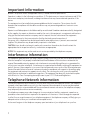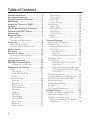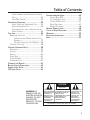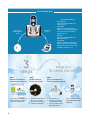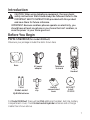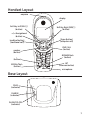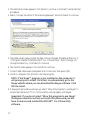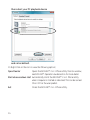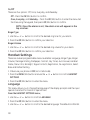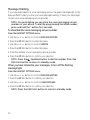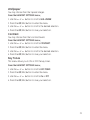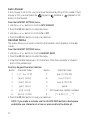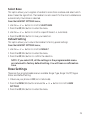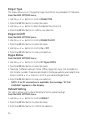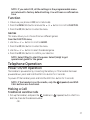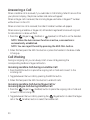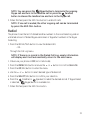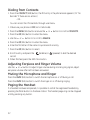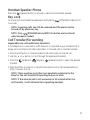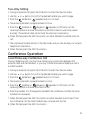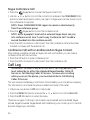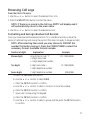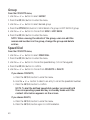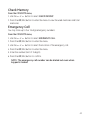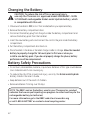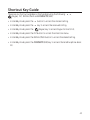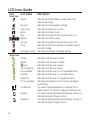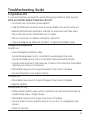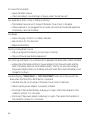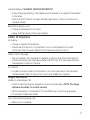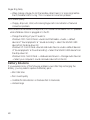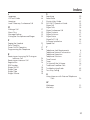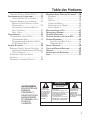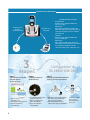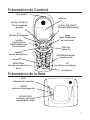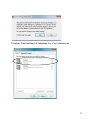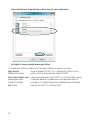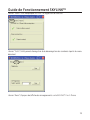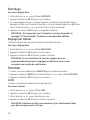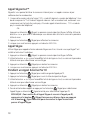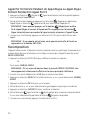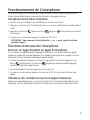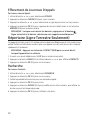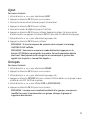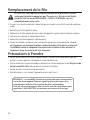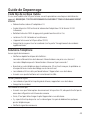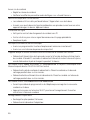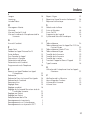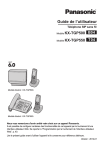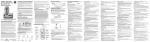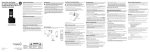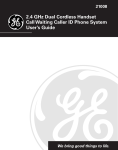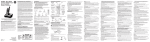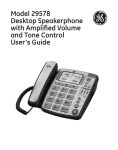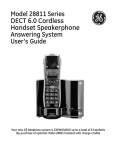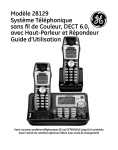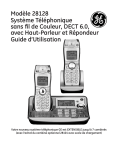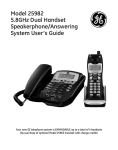Download Model 28300 2 in 1 - Internet Phone User`s Guide
Transcript
Model 28300 2 in 1 - Internet Phone User’s Guide Quick Set-Up Guide on page 6 can be used with the internet or as a landline telephone Important Information NOTICE: This product meets the applicable Industry Canada technical specifications. Operation is subject to the following two conditions: (1) This device may not cause interference, and (2) This device must accept any interference, including interference that may cause undesired operation of the device. The equipment must be installed using an acceptable method of connection. The customer should be aware that compliance with the above conditions may not prevent degradation of service in some situations. Repairs to certified equipment should be made by an authorized Canadian maintenance facility designated by the supplier. Any repairs or alterations made by the user to this equipment, or equipment malfunctions, may give the telecommunications company cause to request the user to disconnect the equipment. Users should ensure for their own protection that the electrical ground connections of the power utility, telephone lines and internal metallic water pipe systems, if present, are connected together. This precaution may be particularly important in rural areas. CAUTION: Users should not attempt to make such connections themselves, but should contact the appropriate electric inspection authority, or electrician, as appropriate. NOTES: This equipment may not be used on coin service provided by the telephone company. Interference Information This equipment generates and uses radio frequency energy which may interfere with residential radio and television reception if not properly installed and used in accordance with instructions contained in this manual. Reasonable protection against such interference is ensured, although there is no guarantee this will not occur in a given installation. If interference is suspected and verified by switching this equipment on and off, the user is encouraged to try to correct the interference by one or more of the following measures: Reorient the radio/television receiver’s antenna, relocate the equipment with respect to the receiver, plug the equipment and receiver into separate circuit outlets. The user may also wish to consult a qualified radio/television technician for additional suggestions. This equipment has been fully tested and complies with all limits for Class B computing devices pursuant to part 15 FCC Rules and Regulations. Telephone Network Information Should your equipment cause trouble on your line which may harm the telephone network, the telephone company, where practicable, may notify you that temporary discontinuance of service may be required. Where prior notice is not practicable and the circumstances warrant such action, the telephone company may temporarily discontinue service immediately. The telephone company may make changes in its communications facilities, equipment, operations or procedures where such action is required in the operation of its business. If these changes are expected to affect the use or performance of your telephone equipment, the telephone company will likely give you adequate notice to allow you to maintain uninterrupted service. Notice must be given to the telephone company upon termination of your telephone from your line. REN Number On the bottom of this equipment is a label indicating, among other information, the Ringer Equivalence Number (REN) for the equipment. The REN is useful in determining the number of devices you may connect to your telephone line and still have all of these devices ring when your telephone number is called. In most (but not all) areas, the sum of the RENs of all devices connected to one line should not exceed 5. To be certain of the number of devices you may connect to your line as determined by the REN, you should contact your local telephone company. REN Number is located on the cabinet bottom Hearing Aid Compatibility (HAC) This telephone system meets FCC standards for Hearing Aid Compatibility. Licensing Licensed under US Patent 6,427,009. FCC RF Radiation Exposure Statement This equipment complies with FCC RF radiation exposure limits set forth for an uncontrolled environment. This equipment should be installed and operated with a minimum distance of 20 centimeters between the radiator and your body. This transmitter must not be co-located or operated in conjunction with any other antenna or transmitter.” For body worn operation, this phone has been tested and meets the FCC RF exposure guidelines when used with the belt clip supplied with this product. Use of other accessories may not ensure compliance with FCC RF exposure guidelines. Information for DECT Product This telephone is compliant with the DECT 6.0 standard which operates in the 1.92GHz to 1.93GHz frequency range. Table of Contents Important Information. ................................2 Interference Information. ............................2 Telephone Network Information..................2 REN Number................................................3 Hearing Aid Compatibility (HAC)..................3 Licensing......................................................3 FCC RF Radiation Exposure Statement.........3 Information for DECT Product...................3 Introduction................................................7 Before You Begin.........................................7 Parts Checklist............................................ 7 Telephone Jack Requirements.........................8 Installation..................................................8 Digital Security System....................................8 Important Installation Guidelines..................8 Handset Layout............................................9 Base Layout..................................................9 Installing the Phone. .................................10 Installing the Handset Battery...................10 Base Station....................................................10 Software Installation................................11 SKYLINK™ Operation Guide. ....................15 To Uninstall the Software..................... 16 Programming the Telephone.......................16 Timer................................................................. 17 Time Format................................................ 17 Clock (Set Date/Time)...............................17 Alarm........................................................... 17 Handset Settings........................................... 18 Language..................................................... 18 Ringer Type................................................. 19 Ringer Volume...........................................19 Message Waiting.......................................20 Wallpaper...................................................21 Contrast..................................................... 21 Key Tones.................................................... 21 Auto Answer.............................................. 22 Handset Name............................................22 Menu Color...............................................23 Backlight....................................................23 Skype Contacts..........................................23 Registration................................................24 Deregistration............................................24 Select Base................................................. 25 Default Setting.......................................... 25 Base Settings.................................................. 25 Ringer Type................................................. 26 Ringer On/Off. ......................................... 26 Skype Status...............................................26 Default Setting.......................................... 26 Function...........................................................27 Games. ......................................................... 27 Telephone Operation..................................27 Power On/Off Operation. ........................... 27 Making a Call................................................. 27 Traditional Landline Calls. .................... 27 Skype Calls................................................. 28 SkypeOut™ Call.................................. 28 Skype Call.............................................29 During an Ongoing Landline Call... 29 Answering a Call...........................................30 Call Waiting...................................................30 Incoming Landline Call during a Landline Call........................................30 Incoming Landline Call during Skype Call or Incoming Skype Call during Landline Call........................................30 Dialing from Contacts.................................. 32 Adjusting Earpiece and Ringer Volume. ....32 Muting the Microphone and Ringer...........32 Paging the Handset.......................................32 Handset Speaker Phone................................ 33 Key Lock........................................................... 33 Call Transfer/Forwarding....................... 33 Intercom Operation....................................34 Handset to Handset Intercom Call. .......... 34 Receiving an Intercom Call.......................... 34 Advanced Intercom Features. ......................34 Receiving an Incoming Call During an Intercom Call. ...........................................34 Table of Contents Using Intercom with External Telephone Calls............................................................ 34 Two-Way Calling..................................... 35 Conference Operation ...............................35 Local Three-way Conference Call........ 35 Skype Conference Call............................36 Conference Call with a Landline and an Skype Contact............................................ 36 Call Log....................................................36 Browsing Call Logs .....................................37 Formatting and Saving Individual Call Records.................................................. 37 Deleting Individual Call Records. ... 38 Deleting Call Logs........................................38 Contacts (Landline Only)...........................38 Searching......................................................... 39 Adding.............................................................. 39 Group............................................................... 40 Speed Dial........................................................ 40 Check Memory................................................41 Emergency Call.............................................. 41 Changing the Battery.................................42 Battery Safety Precautions........................42 Shortcut Key Guide....................................43 LCD Icon Guide.........................................44 Troubleshooting Guide. .............................45 Forgot Base PIN ...................................... 45 Telephone Solutions.................................45 Caller ID Solutions................................. 47 Skype Solutions......................................... 47 Battery Solutions..................................... 48 General Product Care...............................49 Causes of Poor Reception..........................49 Warranty. .................................................50 Accessory Information...............................51 Index..........................................................52 CAUTION: RISK OF ELECTRIC SHOCK DO NOT OPEN WARNING: TO PREVENT FIRE OR ELECTRICAL SHOCK HAZARD, DO NOT EXPOSE THIS PRODUCT TO RAIN OR MOISTURE. THE LIGHTNING FLASH AND ARROW HEAD WITHIN THE TRIANGLE IS A WARNING SIGN ALERTING YOU OF “DANGEROUS VOLTAGE” INSIDE THE PRODUCT. CAUTION: TO REDUCE THE RISK OF ELECTRIC SHOCK, DO NOT REMOVE COVER (OR BACK). NO USER SERVICEABLE PARTS INSIDE. REFER SERVICING TO QUALIFIED SERVICE PERSONNEL. THE EXCLAMATION POINT WITHIN THE TRIANGLE IS A WARNING SIGN ALERTING YOU OF IMPORTANT INSTRUCTIONS ACCOMPANYING THE PRODUCT. SEE MARKING ON BOTTOM / BACK OF PRODUCT Get Connected Easily System Requirements Connect to traditional phone system Recommended: PC running Windows 2000 or XP 1 GHz processor 256 MB RAM 30 MB free space on hard drive Cable, DSL or equivalent broadband connection to Internet Standard PSTN line (RJ-11) Connect to Skype™ Minimum: PC running Windows 2000 or XP 400 MHz processor 128 MB RAM 10M free disk space on hard drive Internet Connection (either dial-up: minimum 33.6 Kbps modem, or any broadband: cable, DSL, etc.) 3 steps step 1 download and install Skype™ software from www.skype.com step 2 install the software in the CD to your computer setup your GE 28300 USB DECT step 3 connect the GE 28300 to your computer and landline respectively ? 1. go to website: www.skype.com 2. download the free software 3. follow the install wizard 1. put the CD into the CD-rom drive of your computer 2. double click the setup icon 3. follow the install wizard ? 1. plug in power cord 2. connect to your landline socket with phone cable 3. connect to USB port when prompted by CD-rom traditional phone calls VOIP calls now you can make and receive both traditional & VOIP calls phone calls Introduction CAUTION: When using telephone equipment, there are basic safety instructions that should always be followed. Refer to the IMPORTANT SAFETY INSTRUCTIONS provided with this product and save them for future reference. IMPORTANT: Because cordless phones operate on electricity, you should have at least one phone in your home that isn’t cordless, in case the power in your home goes out. Before You Begin Parts Checklist (for model 28300xx1) Make sure your package includes the items shown here. PAGE Base AC power adaptor Telephone line cord Handset SKYLINK™ Dual Phone Utility 2 AAA Nickel-metal Hydride batteries Belt clip Battery compartment cover SKYLINK™ Install CD ROM For Model 28300xx2 there will be ONE additional handset, belt clip, battery compartment cover, 2 AAA Nickel-metal Hydride batteries and a charge cradle than shown above. Telephone Jack Requirements Wall plate To use this phone with a landline, you need an RJ11C type modular telephone jack, which might look like the one pictured Modular here, installed in your home. If you don’t have a modular jack, call telephone line jack your local phone company to find out how to get one installed. Installation Digital Security System Your cordless phone uses a digital security system to protect against false ringing, unauthorized access, and charges to your phone line. INSTALLATION NOTE: This product operates at a frequency of 1.9GHz. to provide communication with minimal interference from other electronic devices. To further minimize the possibility of interference, the base of the cordless telephone should not be placed near or on top of a TV, microwave oven, or VCR. If interference continues, move the cordless telephone further away from these appliances. Important Installation Guidelines • Avoid sources of noise and heat, such as motors, fluorescent lighting, microwave ovens, heating appliances and direct sunlight. • Avoid areas of excessive dust, moisture and low temperature. • Avoid other cordless telephones. • Never install telephone wiring during a lightning storm. • Never install telephone jacks in wet locations unless the jack is specifically designed for wet locations. • Never touch non-insulated telephone wires or terminals, unless the telephone line has been disconnected at the network interface. • Use caution when installing or modifying telephone lines. Handset Layout earpiece display Soft Key Left (SKL/ | ) (button) Soft Key Right (SKR/ | ) (button) 5/6Navigational (button) Skype (button) [computer call] Landline (button) [traditional call] END CALL (button) speaker (button) #/PAUSE/lock (button) * (button) INT (intercom button) REDIAL/flash (button) microphone Base Layout PAGE (indicator) PAGE CHARGE (indicator) IN USE/CID /VM (indicator) Installing the Phone Installing the Handset Battery NOTE: You must connect the handset battery before using the cordless handset(s). CAUTION: To reduce the risk of fire or personal injury, use only the Thomson Inc. approved model GP80AAAHC - NiMH 1.2V 800mAh rechargeable Nickel-metal Hydride battery, which is compatible with this unit. 1.Locate batteries and battery door which are packaged together inside a plastic bag and are separate from the handset. 2.Locate the battery compartment on the back of the handset. 3. Insert the batteries. 4.Close the battery compartment by pushing the door up until it snaps into place. Base Station 1.Choose an area near an electrical outlet and a telephone wall jack (RJ11C), and place your cordless telephone on a level surface near your personal computer. System Requirements: Recommended: PC running Windows 2000 or XP 1 GHz processor 256 MB RAM 30 MB free space on your hard drive Cable, DSL or equivalent broadband connection to Internet Standard landline (RJ-11) 10 Minimum: PC running Windows 2000 or XP 400 MHz processor 128 MB RAM 10M free disk space on your hard drive Internet Connection (either dial-up: minimum 33.6 Kbps modem, or any broadband: cable, DSL, etc.) 2. Plug one end of the telephone line cord into the TEL jack on the back of the base and the other end into a modular jack. 3. Plug the AC power converter into the electrical outlet and the DC connector into the jack on the back of the base. 4. Place the handset in the base cradle. The CHARGE indicator turns on, verifying the battery is charging. Allow handset to charge for 16 hours prior to first use. If you do not properly charge the handset, battery performance is compromised. CAUTION: Use only the model 5-2711 power adaptor that came with this unit. Using other power adaptors may damage the unit. Software Installation Verify that the USB cable is NOT connected to computer before starting this installation. 1.Insert the SKYLINK™ 2-in-1 Phone Utility CD in your personal computer. Select the install language, and click [Next] to continue. -OR- If the following screen does not appear, find SKYLINK™ Setup and click on icon to start the SKYLINK™ 2-in-1 Phone Utility procedure. 2.Wait while the program prepares setup. Click [Cancel] ONLY if you wish to stop the installation. 11 3.The Welcome screen appears. Click [Next] to continue or [Cancel] to terminate the procedure. 4.Select "I accept the terms of the license agreement" and click [Next] to continue. 5.The folder where setup installs the files can be changed. The default directory is “C:\Program Files\SKYLINK\SKYLINK™ 2-in-1 Phone Utility”. Press [Change…] to change the directory. Click [Next] to continue. 6.The Install screen appears. Click [Install] to continue. 7.Connect USB cable when prompted. Wait 10 seconds, then press [OK]. 8.Install is complete. Click [Finish] to exit the program. NOTE: If the Skype™ program is not installed on the computer, it will prompt you to install. Click [Yes], to automatically go to the Skype website where you can download the Skype software. Click [No] to cancel. 9. A Skype prompt window will pop-up, select "Allow this program to use Skype" to assure that the Skylink ™2-in-1 Phone Utility works properly with Skype. Important: If you do not select “Allow this program to use Skype” the Skype connection will not work with this phone and you will have to remove and reinstall the SKYLINK™ 2-in-1 Phone Utility software. 12 After successful installation, a SKYLINK™ 2-in-1 Phone Utility icon will appear in your toolbar menu. NOTE: If you are using Microsoft Vista you will see a Notifcation window suggesting that you verify your audio settings. Click Yes to manually check your settings. If "Speakers 2-in-1 Phone" is selected, 13 then select your PC playback device and set as default. 10. Right-Click on the icon to view the following options; Open Monitor Opens the SKYLINK™ 2-in-1 Phone Utility Monitor window, see SKYLINK™ Operation Guide section for more detail. Start when windows start Automatically starts the SKYLINK™ 2-in-1 Phone Utility when computer is started or rebooted. This can be turned ON or OFF as the user prefers. Exit 14 Closes the SKYLINK™ 2-in-1 Phone Utility. SKYLINK™ Operation Guide The "Status" screen indicates SKYLINK™ and Skype are operational. The "Tools" screen allows you to easily register handsets and deregister handsets from the drop down menu. The "About" screen has information regarding SKYLINK™ 2-in-1 Phone Monitor. 15 To Uninstall the Software If you choose to uninstall the software from the PC. 1.Go to the START/Setting/Control Panel, choose the icon "Add or Remove Programs". 2.Select "SKYLINK™ 2-in-1 Phone Utility" from the list and click [Remove] to uninstall. 3. A message box appears. Click [Yes] to continue, or [No] to cancel. 4.After uninstalling the program, click [Finish] to exit. Programming the Telephone LCD Standby Screen The screen displays various information regarding the status of your phone the handset name, time, battery charge status and wallpaper when idle. It also displays information when using Skype. The handset menu gives you access to all of the built-in features. Press the Menu (SKL) button to display the first menu Contacts, and press 5 or 6 buttons to navigate to the desired menu option. Press the OK (SKL) button to activate a menu option. For details on programming, refer to the applicable section. During programming, you may press the Back (SKR) button at any time to exit the menu and keep the previous setting. CONTACTS The telephone can store up to 100 landline entries in the contacts list with three numbers per entry. CALL LOG Review Caller ID data (20 record limit) and Skype call data (unlimited); allows you to review a number and dial or redial. TIMER Set time format, clock and alarm settings. HANDSET SETTINGS Allows you to set preferences for the handset. 16 BASE SETTINGS Allows you to set preferences for the base. FUNCTION Games selection. Timer There are three programmable menus available: Time Format, Clock and Alarm. 1.Make sure your phone is OFF (not in talk mode). 2.Press the MENU (SKL) button and use the 6 or 5 button to scroll to TIMER. 3. Press the OK (SKL) button to enter the menu. Time Format Choose between 12 hour or 24 hour format. From the TIMER menu; 1. Use the 6 or 5 button to scroll to TIME FORMAT. 2.Press the OK (SKL) button to enter the menu. 3. Use the 6 or 5 button to scroll to 12 Hours or 24 Hours. 4. Press the OK (SKL) button to save your selection. Clock (Set Date/Time) From the TIMER menu; 1. Use the 6 or 5 button to scroll to CLOCK. 2.Press the OK (SKL) button to enter the menu. 3. Use the number keypad to input the date. 4. Press the OK (SKL) button to save your selection. 5. Use the number keypad to input the time. 6. Press the OK (SKL) button to save your selection. 7. Use the 6 or 5 button to scroll to AM or PM. 8. Press the OK (SKL) button to save your selection. Alarm Select the settings for your alarm notification. From the TIMER menu; 1. Use the 6 or 5 button to scroll to ALARM. 2.Press the OK (SKL) button to enter the menu. 3. Use the 6 or 5 button to select On/Off, Ringer Type or Ringer Volume and press the OK (SKL) button. 17 On/Off There are four options: Off, Once, Everyday, and Weekday. Off - Press the OK (SKL) button to confirm. Once, Everyday, and Weekday - Press the OK (SKL) button to enter the menu. Set the time using the keypad, then press OK (SKL) button to confirm. NOTE: Once the alarm is set, the alarm icon will appear in the top icon bar. Ringer Type 1. Use the 6 or 5 button to scroll to the desired ring tone for your alarm. 2.Press the OK (SKL) button to confirm your selection. Ringer Volume 1. Use the 6 or 5 button to scroll to the desired ring volume for your alarm. 2.Press the OK (SKL) button to confirm your selection. Handset Settings There are sixteen programmable menus available: Language, Ringer Type, Ringer Volume, Message Waiting, Wallpaper, Contrast, Key Tones, Auto Answer, Handset Name, Menu Color, Backlight, Skype Contacts, Registration, De-registration, Select Base and Default Setting. 1.Make sure your phone is OFF (not in talk mode). 2.Press the MENU (SKL) button and use the 6 or 5 button to scroll to HANDSET SETTINGS. 3. Press the OK (SKL) button to enter the menu. Language This menu allows you to change the language of the display prompts and the input special characters for French or Spanish text. From the HANDSET SETTINGS menu; 1. Use the 6 or 5 button to scroll to LANGUAGE. 2.Press the OK (SKL) button to enter the menu. 3. Use the 6 or 5 button to scroll to the desired language. The default is ENGLISH. 18 4. Press the OK (SKL) button to save your selection. NOTE: When English is selected, press the OK (SKL) button if you would like to add an additional input language, (or Cancel (SKR) to use English character set only) then press the 6 or 5 button to scroll to French or Spanish character set and press the OK (SKL) button to confirm. Press the Back (SKR) repeatedly to return to the main menu. 5. Press the BACK (SKR) button twice to return to main menu. Ringer Type This menu allows you to change the ringer tone (from 10 ring melodies) for each category/group. From the HANDSET SETTINGS menu; 1. Use the 6 or 5 button to scroll to RINGER TYPE. 2.Press the OK (SKL) button to enter the menu. 3. Use the 6 or 5 button to scroll to a category. 4.Press the OK (SKL) button to enter. 5. Use the 6 or 5 button to scroll to the desired ring tone. 6.Press the OK (SKL) button to confirm your selection. Ringer Volume This menu allows you to change the ringer volume (5 levels) for each category/group. From the HANDSET SETTINGS menu; 1. Use the 6 or 5 button to scroll to RINGER VOLUME. 2.Press the OK (SKL) button to enter the menu. 3. Use the 6 or 5 button to scroll to a category. 4.Press the OK (SKL) button to enter. 5. Use the 6 or 5 button to scroll to the desired ring volume. 6.Press the OK (SKL) button to confirm your selection. 19 Message Waiting If you have subscribed to a voice messaging service, the green message light on the base will flash to alert you that you have messages waiting. To hear your messages, contact your voice messaging service provider. NOTE: For quick dialing you can store the voice messaging service number on your phone. To dial the programmed VoiceMail number, press and hold the * button for 2 seconds. To store/dial the voice messaging service number: From the HANDSET SETTINGS menu; 1. Use the 6 or 5 button to scroll to MESSAGE WAITING. 2.Press the OK (SKL) button to enter the menu. 3. Use the 6 or 5 button to scroll to SERVICE. 4.Press the OK (SKL) button to enter the menu. 5.Enter the number of your messaging service provider. 6. Press the OK (SKL) button to confirm your selection. NOTE: Press the (landline) button to dial the number. Press the END CALL button to return to standby mode. When you have listened to your messages, to turn off the flashing message light: From the HANDSET SETTINGS menu; 1. Use the 6 or 5 button to scroll to MESSAGE WAITING. 2. Press the OK (SKL) button to confirm your selection. 3. Use the 6 or 5 button to scroll to CLEAR MESSAGE. 4.Press the OK (SKL) button to confirm your selection. NOTE: Press the END CALL button to return to standby mode. 20 Wallpaper You may choose from the 3 preset images. From the HANDSET SETTINGS menu; 1. Use the 6 or 5 button to scroll to WALLPAPER. 2.Press the OK (SKL) button to enter the menu. 3. Use the 6 or 5 button to scroll to the desired selection. 4. Press the OK (SKL) button to save your selection. Contrast You may choose from the 5 contrast levels. From the HANDSET SETTINGS menu; 1. Use the 6 or 5 button to scroll to CONTRAST. 2.Press the OK (SKL) button to enter the menu. 3. Use the 6 or 5 button to scroll to the desired selection. 4. Press the OK (SKL) button to save your selection. Key Tones This menu allows you to ON or OFF the key tones. From the HANDSET SETTINGS menu; 1. Use the 6 or 5 button to scroll to KEY TONES. 2.Press the OK (SKL) button to enter the menu. 3. Use the 6 or 5 button to scroll to On or Off. 4. Press the OK (SKL) button to save your selection. 21 Auto Answer If Auto Answer is set to ON, you can answer the phone by lifting it from cradle. If Auto Answer is OFF, you must press the (Skype) or (landline) or (speaker) or INT button on the handset From the HANDSET SETTINGS menu; 1. Use the 6 or 5 button to scroll to AUTO ANSWER. 2.Press the OK (SKL) button to enter the menu. 3. Use the 6 or 5 button to scroll to On or Off. 4. Press the OK (SKL) button to save your selection. Handset Name This menu allows you to enter a name for the handset, which displays on the idle screen. From the HANDSET SETTINGS menu; 1. Use the 6 or 5 button to scroll to HANDSET NAME. 2.Press the OK (SKL) button to enter the menu. 3. Enter the handset name (up to 10 characters). More than one letter is stored in each of the number keys. Directory Keypad Character Selection Button Character Order Button Character Order [- ? ! , . & = : # ” $] 7 [p q r s] [P Q R S] 1 2 [a b c] [A B C]8 3 [d e f] [D E F] 9 [wxy z] [W XY Z] 4 [g h i] [G H I] 0 space 5 [j k l] [J K L]] * shift lowercase, capitals, numbers 6 [m n o] [M NO] # [t u v] [T U V] [* + % @ ( ) / [ ] ; _ ’ ^] 4. Press the OK (SKL) button to save your selection. NOTE: If you make a mistake, use the DELETE (SKR) button to backspace and delete one character at a time or press and hold to delete all. 22 Menu Color This feature allows you change the background color and the color of the highlighter from 4 color schemes. From the HANDSET SETTINGS menu; 1. Use the 6 or 5 button to scroll to Menu Color. 2.Press the OK (SKL) button to enter the menu. 3. Use the 6 or 5 button to scroll to the desired selection. 4. Press the OK (SKL) button to save your selection. Backlight During an incoming ring, the backlight is always on. When alarm rings, the backlight is on for 5 seconds. After a call ends, the backlight is on for 3 seconds. From the HANDSET SETTINGS menu; 1. Use the 6 or 5 button to scroll to BACKLIGHT. 2.Press the OK (SKL) button to enter the menu. 3. Use the 6 or 5 button to scroll to Normal or Power Saving. 4. Press the OK (SKL) button to save your selection. NOTE: If Power Saving mode is chosen, the backlight will be on for 15 seconds. If Normal mode is selected, it will be on for 30 seconds. Skype Contacts From the HANDSET SETTINGS menu; 1. Use the 6 or 5 button to scroll to Skype CONTACTS. 2.Press the OK (SKL) button to enter the menu. 3. Use the 6 or 5 button to scroll to All or Online. NOTE: If All is chosen, all contacts are displayed. If Online is chosen, only online users are displayed. 4. Press the OK (SKL) button to save your selection. 23 Registration Your handset is pre-registered and ready to use. It is not recommended that handset be registered again unless absolutely necessary. From the HANDSET SETTINGS menu; 1. Use the 6 or 5 button to scroll to REGISTRATION. 2.Press the OK (SKL) button to enter the menu. 3. Use the 6 or 5 button to scroll to a specific base (1-4). 4. Press the OK (SKL) button. 5. While the system is searching, press and hold the PAGE button on base station for 2 seconds until the Charge/In Use indicator blinks. NOTE: The maximum number of handsets that can be registered to a base, is six. The maximum number of bases to which a handset can be registered to, is four. Deregistration Deregistration cancels registration. During the deregistration process, keep the handset near the base. From the HANDSET SETTINGS menu; 1. Use the 6 or 5 button to scroll to DE-REGISTRATION. 2.Press the OK (SKL) button to enter the menu. 3. Use the 6 or 5 button to scroll to a specific handset (1-6) and press the OK (SKL) button 4.Press the OK (SKL) button to confirm the selection. You will hear a confirmation tone when handset is deregistered. WARNING: It is not recommended that a handset be deregistered unless absolutely necessary because once a handset is deregistered, that handset’s telephone features cannot be used until the handset is reregistered. 5. Select Back, if you do not want to deregister. NOTE: When you complete the deregistration process, NOT REGISTERED shows on the display. To use the handset, you must register the handset. 24 Select Base This option allows you to register a handset to more than one base and select which base it takes the signal from. The handset can also search for the most suitable base automatically if Auto Base is selected. From the HANDSET SETTINGS menu; 1. Use the 6 or 5 button to scroll to SELECT BASE. 2.Press the OK (SKL) button to enter the menu. 3. Use the 6 or 5 button to scroll to a specific base (1-4, Auto Base). 4. Press the OK (SKL) button to save your selection. Default Setting This option allows you to return the handset to factory preset settings. From the HANDSET SETTINGS menu; 1. Use the 6 or 5 button to scroll to DEFAULT. 2.Press the OK (SKL) button to enter the menu. 3. Press the OK (SKL) button to confirm the selection. NOTE: If you select OK, all the settings in the programmable menu are returned to factory default setting. You will hear a confirmation tone. Base Settings There are four programmable menus available: Ringer Type, Ringer On/Off, Skype Status and Default Setting. 1.Make sure your phone is OFF (not in talk mode). 2.Press the MENU (SKL) button and use the 6 or 5 button to scroll to BASE SETTINGS. 3. Press the OK (SKL) button to enter the menu. 25 Ringer Type This menu allows you to change the ringer tone (from 5 ring melodies) for the base. From the BASE SETTINGS menu; 1. Use the 6 or 5 button to scroll to RINGER TYPE. 2.Press the OK (SKL) button to enter the menu. 3. Use the 6 or 5 button to select the desired ring tone (1-5). 4.Press the OK (SKL) button to confirm your selection. Ringer On/Off From the BASE SETTINGS menu; 1. Use the 6 or 5 button to scroll to RINGER ON/OFF. 2.Press the OK (SKL) button to enter the menu. 3. Use the 6 or 5 button to scroll to On or Off. 4. Press the OK (SKL) button to save your selection. Skype Status From the BASE SETTINGS menu; 1. Use the 6 or 5 button to scroll to MY Skype STATUS. 2.Press the OK (SKL) button to enter the menu. 3. There are 7 different settings: Online, Offline, Skype Me, Away, Not Available, Do Not Disturb, Invisible. These are described on the Skype website user Help/Online Status. Use the 6 or 5 button to scroll to your desired Skype Status. 4. Press the OK (SKL) button to save your selection. NOTE: If no PC connection is available, the message “PC Not Available” appears in the display. Default Setting This option allows you to return the base to factory preset settings. From the BASE SETTINGS menu; 1. Use the 6 or 5 button to scroll to DEFAULT. 2.Press the OK (SKL) button to enter the menu. 3. Press the OK (SKL) button to confirm the selection. 26 NOTE: If you select OK, all the settings in the programmable menu are returned to factory default setting. You will hear a confirmation tone. Function 1.Make sure your phone is OFF (not in talk mode). 2.Press the MENU (SKL) button and use the 6 or 5 button to scroll to FUNCTION. 3. Press the OK (SKL) button to enter the menu. Games This menu allows you to choose from two different games. From the FUNCTION menu; 1. Use the 6 or 5 button to scroll to GAMES. 2.Press the OK (SKL) button to enter the menu. 3. Use the 6 or 5 button to select the desired game. 4.Press the OK (SKL) button to confirm your selection. NOTE: Select [Play] to start the game. Select [Help] to get operational guide for the game. Telephone Operation Power On/Off Operation The handset is powered on by connecting the battery or if the handset has been powered down, press and hold the END CALL button for 2 seconds. To power off the handset, press and hold the END CALL button for 2 seconds. NOTE: If the handset is on the cradle, only the CALL buttons are functional. (speaker) and END Making a Call Traditional Landline Calls 1.Pick up the handset, and press the (landline) or dial tone, then dial the desired number. -OR- (speaker) button. Wait for a 27 Dial the number and then press the (landline) or (speaker) button. NOTE: If you make a mistake, use the DELETE (SKR) button to backspace and delete one number at a time. 2.When finished, press the END CALL button or place the handset in the base cradle to hang up. NOTE: During the conversation, you can use the 6 or 5 button to adjust the receiver/speaker volume (5 levels). NOTE: Call timer will start counting when you press the telephone key and go off-hook, the call timer format is HH:MM:SS. NOTE: After connection is established, user can view phone book by pressing the Contact (SKR) button Skype Calls In order to make or receive a Skype call, please check the following: 1. PC is powered on and not in standby or hibernate mode. 2.Skype is logged into and running properly (Skype software should be 1.4 or later version). 3. 28300 Hardware connected to PC and USB Driver is functioning properly. SkypeOut™ Call SkypeOut allows you to use your internet connection to call ordinary telephones and mobile telephones worldwide. 1.Dial the number with format; 001, area code, telephone number. You must dial the "1" and the area code even if it is a local number, othewise you will dial up another country. For international calls; 011, country code, telephone number. - OR - Press the (Skype) button. The first entry in the Skype contacts list appears. Use the 6 or 5 button to scroll to the required subscriber from the list or enter the first letter of the name. 2.Press the (Skype) button to connect. 3.When finished, press the END CALL button. 28 Skype Call Use Skype to call other Skype users free of charge. Verify that Skype™ is installed and activated on your computer. 1.Press the (Skype) button. The first entry in the Skype contacts list appears. 2.Use the 6 or 5 button to browse the contacts (online or all) or enter the first letter of the desired name to select a Skype contact. 3.Press the (Skype) button to connect. 4.When finished, press the END CALL button. During an Ongoing Landline Call 1.Press the (Skype) button to put the landline call on hold. 2.Press the (Skype) button again to enter into the Skype contacts list. 3.Use the 6 or 5 button to browse the contacts (online or all) or enter the first letter of the desired name to select a Skype contact. 4.Press the (Skype) button to connect. 5.Toggle between the two calls by pressing the (Skype) button to select Skype call or the (landline) button to select the landline call. NOTE: To terminate the ongoing Skype call and return to the landline call, press the the (Skype) button while on the line or press the (landline) button to release the landline line and turn to the Skype call. 6.When finished, press the END CALL button to end both calls. NOTE: If one call is ended, the other ongoing call can be terminated by pressing the END CALL key. 29 Answering a Call When a landline call is received, if you subscribe to Call Waiting Caller ID service from your phone company, the phone number and name will appear. When an Skype call is received, the incoming Skype username or SkypeIn™ number will be shown on the LCD. When an intercom call is received, the caller’s handset number will appear. When receiving a landline or Skype call, all handsets registered to base will ring and IN USE indicator on base will flash. 1.Press the (Skype) or (landline) or (speaker) or INT button on the handset. NOTE: When the Auto Answer function is active, a connection is automatically established. NOTE: You can reject the call by pressing the END CALL button. 2.When finished, press the END CALL button or place the handset in the base cradle to hang up. Call Waiting During an ongoing call, you can always start a new call by pressing the corresponding landline or Skype call button. Incoming Landline Call during a Landline Call 1.Press the REDIAL button to place the ongoing call on hold and connect to the incoming call. 2.Toggle between the two calls by pressing the REDIAL button. 3.When finished, press the END CALL button to end both calls. Incoming Landline Call during Skype Call or Incoming Skype Call during Landline Call 1.Press the (Skype) or (landline) button to place the ongoing call on hold and connect to the incoming call. 2.Toggle between the two calls by pressing the (Skype) button to select the Skype call or the (landline) button to select the landline call. 30 NOTE: You can press the (Skype) button to terminate the ongoing Skype call and turn to the landline call or press the (landline) button to release the landline line and turn to the Skype call. 3.When finished, press the END CALL button to end both calls. NOTE: If one call is ended, the other ongoing call can be terminated by press the END CALL button. Redial The phone stores the last 20 dialed landline numbers in the Line Dialed Log and an unlimited amount of dialed Skype usernames or SkypeOut numbers in the Skype Dialed log. 1.Press the REDIAL/flash button to view the dialed calls. - OR - Through the Call Log menu. NOTE: If there is no record in the Dialed Call Log, empty information will display and it will automatically return to the main menu. 1.Make sure your phone is OFF (not in talk mode). 2.Press the MENU (SKL) button and use the 6 or 5 button to scroll to CALL LOG. 3. Press the OK (SKL) button to enter the menu. 4. Use the 6 or 5 button to select desired type of dialed call. 5.Press the SELECT (SKL) button to confirm your selection. 6. Press the is selected, (landline) or (speaker) to redial the desired record. If Skype Dialed (Skype) button is available too. 7.When finished, press the END CALL button. 31 Dialing from Contacts 1.Press the CONTACT (SKR) button, the first entry in the phone book appears. (Or “No Records” if there are no entries.) - OR - You can access the Phone Book through user menu. 1.Make sure your phone is OFF (not in talk mode). 2.Press the MENU (SKL) button and use the 6 or 5 button to scroll to CONTACTS. 3. Press the OK (SKL) button to enter the menu. 4. Use the 6 or 5 button to to scroll to SEARCH. 5.Press the OK (SKL) button to enter the menu. 6.Enter the first letter of the name to quick search an entry. 7.Press the OK (SKL) button to select. 8.Scroll to entry and press the record (landline) or (speaker) to dial the desired 9.When finished, press the END CALL button. Adjusting Earpiece and Ringer Volume Use the 6 or 5 button to adjust ringer volume during incoming ring signal, adjust ear-piece volume after call has been answered. Muting the Microphone and Ringer Press the MUTE (SKL) button to switch the microphone on or off during a call. Press the MUTE (SKL) button to switch the ringer on or off during ringing. Paging the Handset If a handset has been misplaced, it is possible to call all the registered handsets by pressing the PAGE button on the base station. The handset page ring can be stopped until by pressing any button. 32 Handset Speaker Phone Press the (speaker) button to activate or deactive the handset speaker. Key Lock To lock/unlock the handset keypad press and hold the (#/PAUSE/lock) button for 2 seconds. NOTE: Incoming calls can still be received and the alarm can be turned off by press any key. NOTE: Only (#/PAUSE/lock) and END CALL button are functional when keypad is locked. Call Transfer/Forwarding (applicable only with additional handsets) If the telephone is connected to a PBX network, it is possible to put a landline call or Skype call on hold and call other subscribers, or forward calls to another handset. 1.Press the INT button to hold the external call and initiate an internal call. 2.Use the 6 or 5 button to scroll through the registered handsets, 3.Press the handset. (landline) or (Skype) or (speaker) button to select the desired 4.Press the END CALL button to transfer the external call to the handset before or after it answers the call. NOTE: There must be more than two handsets registered to the base for the call transfer/forwarding feature to work. NOTE: If the internal call is not answered in 30 seconds after the call transfer, it will call back the originating handset. 33 Intercom Operation The intercom feature allows you to have a conversation with another registered handset without tying up the telephone line, allowing you to still receive incoming calls. Handset to Handset Intercom Call 1.Make sure the originating phone is OFF (not in talk mode). 2.Press the INT button and use the 6 or 5 button to scroll to required handset (1-6). 3. Press the (landline) or (Skype) or (speaker) button to connect. 4.When finished, press the END CALL button. NOTE: You can use the 6 or 5 button to adjust the volume level during the conversation. Receiving an Intercom Call When you receive an intercom call, your handset beeps. To answer the call press the INT button on the handset. Advanced Intercom Features Receiving an Incoming Call During an Intercom Call If you receive a telephone call during an intercom call, you can place the intercom call on hold, accept the incoming Landline or Skype call, then toggle between the calls if necessary. Either handset user may answer the call. 1.Pick up the handset, and press the applicable button (either (landline) or (Skype)) to place the intercom call on hold and connect to the incoming call. 2.Toggle between the two calls by pressing the INT button. 3.When finished, press the END CALL button to end both calls. Using Intercom with External Telephone Calls During a telephone call, you may use the intercom function to page another handset and have an off line, private (two-way) intercom conversation. 34 Two-Way Calling 1.During an external call, press the INT button to enter the intercom menu. 2.Use the 6 or 5 button to scroll to the desired handset you want to page. 3. Press the (landline) or (speaker) button to connect. 4.The receiving handset is paged and emits a tone. 5.Press the (landline) or (Skype) or (speaker) or INT button on the receiving handset to answer the intercom call. Both intercom users may speak privately. The external caller will not hear the intercom conversation. 6.When finished, press the END CALL button on either handset to end the intercom call. 7. The originating handset returns to the talk mode, and you can resume your original telephone conversation. 8.When finished, press the END CALL button. Conference Operation Local Three-way Conference Call During a telephone call, you may have a three-way conversation between the external caller and the handsets, or you may transfer the external telephone call to another handset. 1.During an external call, press the INT button to enter the intercom menu. 2.Use the 6 or 5 button to scroll to the desired handset you want to page. 3. Press the (landline) or (speaker) button to connect. 4.The receiving handset is paged and emits a tone. 5.Press the (landline) or (Skype) or (speaker) or INT button on the receiving handset to answer the intercom call. 6.Press the number 3 on the keypad to establish the conference call after the other handset has answered. 7.When finished, press the END CALL button on either handset to disconnect from the conference call, the other handset may continue with the call. 8.When finished, press the END CALL button. 35 Skype Conference Call 1.Press the (Skype) button to enter the Skype contacts list. 2.Use the 6 or 5 button to scroll the contacts list and press the CONFERENCE (SKL) button to select participants one by one. (Up to 4 Skype users can be chosen to join the conference at one time) NOTE: Press CONFERENCE (SKL) again to cancel a selected party from the conference group. 3.Press the (Skype) button to start the conference call. NOTE: Up to 6 people (2 local with 4 external Skype lines) can join into conference call. (see “Local 3-way Conference Call” to add a second handset into the conference call.) 4.Press the END CALL button to disconnect from the conference call and the other handset continues with the external call. Conference Call with a Landline and an Skype Contact After making a landline call and an Skype call with one handset, you can make a conference call with the two lines. 1.Press the INT button to enter conference call. 2.Press the END CALL button to disconnect from the conference call. Call Log IMPORTANT: In order to use all of this unit’s Call Log features, you must subscribe to either the standard Name/Number Caller ID Service or Call Waiting Caller ID Service. To know who is calling while you are on the phone, you must subscribe to Call Waiting Caller ID Service. This unit receives and displays information transmitted by your local phone company. This information can include the phone number and name of the caller. 1.Make sure your phone is OFF (not in talk mode). 2.Press the MENU (SKL) button and use the 6 or 5 button to scroll to CALL LOG. 3. Press the OK (SKL) button to enter the menu. There are six types of call logs: Line missed, Line Answered, and Line dialed, Skype missed, Skype Answered, Skype dialed. Each landline log can contain up to 20 records but each Skype log is unlimited. 36 Browsing Call Logs From the CALL LOG menu; 1.Use the 6 or 5 button to select the desired CALL LOG. 2.Press the SELECT (SKL) button to enter the menu. NOTE: If there is no record in the Call Log, EMPTY will display and it will automatically return to the main menu. 3. Use the 6 or 5 button to select the desired record. Formatting and Saving Individual Call Records Once you have selected the desired record, if it is a landline record you have the option of reformatting and saving the record. (This does not apply to Skype records.) NOTE: After selecting the record you may choose to FORMAT the number first before saving it. Press the FORMAT (SKR) to select the necessary format. Available formats include: Number of digits Eleven digits Explanation long distance code “1 ” +3-digit area code +7-digit telephone number. Example 1-317-888-8888 Ten digits3-digit area code +317-888-8888 7-digit telephone number. Seven digits 7-digit telephone number.888-8888 a.Press the OPTIONS (SKL) button. b. Use the 6 or 5 button to select SAVE. c. Press the OK (SKL) button to confirm. d. Use the 6 or 5 button to select a location to store the number. e. Press the OK (SKL) button to confirm. f. Input user's name using the keypad. g. Press the OK (SKL) button to confirm. h. Use the 6 or 5 button to select a group and the press the OK (SKL) button to confirm. 37 Deleting Individual Call Records For landline call records a. Press the OPTIONS (SKL) button. b. Use the 6 or 5 button to select DELETE. c. Press the OK (SKL) button to confirm. For Skype call records a. Press the OPTIONS (SKL) button. b. Press the DELETE (SKL) button to confirm. -OR- Press the BACK (SKR) button to return to previous menu. Deleting Call Logs From the CALL LOG menu; 1. Use the 6 or 5 button to select DELETE. 2.Press the SELECT (SKL) button to enter the menu. 3.Press the 6 or 5 button to select one type of call log or all call logs. 4.Press the OK (SKL) button to delete the selected records or press the BACK (SKR) button to back up. NOTE: When viewing the records, press the (landline) button and the highlighted record will be recalled immediately. Contacts (Landline Only) The telephone can store up to 100 entries in the phone book with three numbers for each name. Store numbers frequently used in order to be able to dial them quickly and easily. NOTE: Press the CONTACTS (SKR) button to access directly from standby mode. 1.Make sure your phone is OFF (not in talk mode). 2.Press the MENU (SKL) button and use the 6 or 5 button to scroll to CONTACTS. 3. Press the OK (SKL) button to enter the menu. 38 Searching From the CONTACTS menu; 1.Use the 6 or 5 button to select SEARCH. 2.Press the OK (SKL) button to enter the menu. 3.Enter the first letter of the name to quick search an entry. 4.Press the OK (SKL) button to select. 5.Press the DETAILS (SKL) button to edit the name and numbers, delete the entry or change the group. 6.Press the OK (SKL) button to confirm selection. Adding From the CONTACTS menu; 1.Use the 6 or 5 button to select ADD. 2.Press the OK (SKL) button to enter the menu. 3.Enter the name using the keypad (up to 16 characters). 4.Press the OK (SKL) button to confirm. 5.Enter the number (up to 24 digits). 6.Press the OK (SKL) button to confirm. (Repeat steps 5 & 6 for additonal numbers or press the OK (SKL) button repeatedly to advance to group selection. 7.Use the 6 or 5 button to select desired group. 8.Press the OK (SKL) button to confirm. NOTE: If all the memories are occupied, “Memory Full” appears in the display. NOTE: Enter a number in standby mode, and then press OK (SKL) button to save the number. Follow the procedure as described above. User can also save a number through the Call Log (refer to “Call Log Operation”). 39 Group From the CONTACTS menu; 1.Use the 6 or 5 button to select GROUP. 2.Press the OK (SKL) button to enter the menu. 3.Use the 6 or 5 button to select desired group. 4.Press the OPTION (SKL) button to VIEW details of a group or EDIT NAME of group. 5.Use the 6 or 5 button to choose from VIEW or EDIT NAME. 6.Press the OK (SKL) button to enter the menu. NOTE: When viewing the details of the group, user can edit the names and numbers in the group, change the group and delete entries. Speed Dial From the CONTACTS menu; 1.Use the 6 or 5 button to select SPEED DIAL. 2.Press the OK (SKL) button to enter the menu. 3.Use the 6 or 5 button to choose the speed dial key (1-9 on the keypad). 4.Press the OK (SKL) button to confirm. 5.Use the 6 or 5 button to choose from CONTACTS or DELETE. If you choose CONTACTS; a. Press the OK (SKL) button to enter the menu. b. Use the 6 or 5 button to select a an entry to set as the speed dial number. c. Press the OK (SKL) button to confirm. NOTE: To dial the defined speed dial number, press and hold the corresponding speed dial key in standby mode until the contact information appears on the screen. If you choose DELETE; a. Press the OK (SKL) button to enter the menu. b. Press the OK (SKL) button again to confirm deletion. 40 Check Memory From the CONTACTS menu; 1.Use the 6 or 5 button to select CHECK MEMORY. 2.Press the OK (SKL) button to enter the menu to view the used memories and total memories. Emergency Call You may store up to four 15-digit emergency numbers. From the CONTACTS menu; 1.Use the 6 or 5 button to select EMERGENCY CALL. 2.Press the OK (SKL) button to enter the menu. 3.Use the 6 or 5 button to select the location of the emergency call. 4.Press the OK (SKL) button to enter the menu. 5.Enter the number (limit of 15 digits). 6.Press the OK (SKL) button to confirm. NOTE: The emergency call number can be dialed out even when keypad is locked. 41 Changing the Battery CAUTION: To reduce the risk of fire or personal injury, use only the Thomson Inc. approved model GP80AAAHC - NiMH 1.2V 800mAh rechargeable Nickel-metal Hydride battery, which is compatible with this unit. 1. Make sure handset is OFF (not in TALK mode) before you replace battery. 2. Remove the battery compartment door. 3. Disconnect the battery plug from the jack inside the battery compartment and remove the battery pack from the handset. 4. Insert the new battery pack and connect the cord to the jack inside the battery compartment. 5. Put the battery compartment door back on. 6. Place handset in the base or handset charge cradle to charge. Allow the handset battery to properly charge (for 16 hours) prior to first use or when you install a new battery pack. If you do not properly charge the phone, battery performance will be compromised. Battery Safety Precautions • Do not burn, disassemble, mutilate, or puncture. Batteries of this type could release toxic materials which can cause injury. • To reduce the risk of fire or personal injury, use only the Nickel-metal Hydride battery listed in the User’s Guide. • Keep batteries out of the reach of children. • Remove batteries if storing over 30 days. NOTE: The RBRC seal on the battery used in your Thomson Inc. product indicates that we are participating in a program to collect and recycle the rechargeable battery (or batteries). For more information go to the RBRC web site at www.rbrc.org or call 1-800-8-BATTERY or contact a local recycling center. 42 Shortcut Key Guide There are six shortcut available on the handset using the following: 6, 5, (Skype), INT, REDIAL/flash and CONTACTS (SKR). • In standby mode, press the 5 button to access the missed call log. • In standby mode, press the 6 key to access the received call log. • In standby mode, press the (Skype) key to access Skype Contracts list. • In standby mode, press the INT button to access the Intercom menu. • In standby mode, press the REDIAL/flash button to access the dialed call log. • In standby mode, press the CONTACTS (SKR) key to access the landline phone book list. 43 LCD Icon Guide Icon Icon Name Small Icon Signal Description Indicates that the handset is used within the operational range. Key lock Indicates that the keypad is locked. Line in use Indicates that the line is in use. Alarm Indicates that alarm is set. Ring Indicates that external ring volume is set to on. Battery Indicates the battery level. No ring Indicates that external ring volume is set to off. Mute Indicates that the microphone or handset ringer is currently muted. Message waiting Indicates that there is message waiting. Skype Icon 44 OnlineIndicates that the user is online. OfflineIndicates that the user is offline. Away Indicates that the user is away. Do Not disturb Indicates that the user is busy. Not Available Indicates that the user is in not available status. Invisible Indicates that the user is in invisible status. Skype Me Indicates that the user is in Skype me status. PC not available Indicates the handset can not access the Skype successfully. Conference It is used in Skype phonebook to indicate that a Skype contact is invited to a Skype conference call. SkypeIn It is used in Skype phonebook and Skype call logs to indicate the type of Skype contact. SkypeOut It is used in Skype phonebook and Skype call logs to indicate the type of Skype contact. Troubleshooting Guide Forgot Base PIN If you have forgotten your base PIN, use the following procedure to reset the units. NOTE: ALL MEMORY AND SETTINGS WILL BE LOST. •Disconnect line cord and AC power adaptor. •Hold the PAGE button and reconnect AC power adaptor (in-use LED will be on). •Release the PAGE button and press and hold for several seconds three times. •The In-Use LED will turn Off and then turn On again. •The unit will return to its default setting PIN code (0000). •Following “Registering Additional Handsets” to register all handsets again. Telephone Solutions No dial tone •Check and repeat installation steps: Ensure the base power cord is connected to a working electrical outlet . Ensure the telephone line cord is connected to the base and the wall jack. •Connect another phone to the same jack; if there is still no dial tone, the problem might be your wiring or local service. •The handset may be out of range of the base. Move closer to the base. •Ensure the batteries are installed correctly. No signal icon •The handset may be out of range of the base. Move closer to the base. •Register handset. Handset does not ring •Make sure the handset ringer switch is turned ON, this can be done through the handset setup menu - Ringer Volume. •The handset may be out of range. Move closer to the base. •You may have too many extension phones on your line. Try unplugging some phones. •Check for dial tone. 45 No sound from handset •Adjust handset volume. •Check and adjust sound settings in Skype, under "Sound Devices". You experience static, noise, or fading in and out •The handset may be out of range of the base. Move closer to the base. •Make sure base is not plugged into an outlet with another household appliance. If necessary, relocate the base. Unit beeps •Clean charging contacts on cordless handset. •See solutions for “No dial tone”. •Replace the battery. Memory Dialing doesn’t work •Did you program the memory location keys correctly? •Did you follow proper dialing sequence? Unit locks up and there is no communication between the base and cordless handset •Unplug the USB cable and the AC power adaptor from the wall outlet and the back of the base. Remove the handset battery. Wait for 30 seconds and plug the power adaptor back into the base and wall outlet. Reconnect the battery and charge for 16 hours. Handset displays "SEARCHING" or "NOT REGISTERED" and cannot link up with the base when the TALK/CALL BACK button is pressed. •Handset may be out of range of the base. Move closer to the base. •Make sure the power adaptor is properly installed. •Disconnect the handset battery and plug it in again. Place the handset on the cradle for at least 2 to 3 minutes. •Disconnect the power adaptor and plug it in again. Then place the handset on the cradle for at least 2 to 3 minutes. 46 Handset displays "HANDSET NEEDS REGISTRATION" •Follow the programming in the telephone procedures to re-register the handset to the base. •Press the SELECT button to begin handset registration. Follow instructions on Handset screen. Registration did not work •Charge the batteries for 16 hours. •Uplug and then plug in the power adaptor. Caller ID Solutions No Display •Charge or replace the batteries. •Make sure that the unit is connected to a non-switched electrical outlet. Disconnect the AC power adaptor from the base and reconnect it. Caller ID Error Message •The unit displays this message if it detects anything other than valid Caller ID information during the silent period after the first ring. This message indicates the presence of noise on the line. No Caller ID •In order to receive Caller ID information, you must subscribe to the standard name/number Caller ID service from your local telephone company. Skype Solutions Unable to make Skype Call •Check to see that Skype is logged into and running properly (NOTE: The Skype software should be 1.4 or later version). •28300 Hardware is connected to PC and USB Driver is functioning properly. •PC may be in hibernate mode. Unit Locks Up During Skype Call •Reboot your computer. 47 Skype Ring Delay •When making a Skype-IN call, the landline callers hears 2 or more rings before the PC/Handset starts to ring. This is a network connection problem. Poor Sound Quality •Choppy, drop-outs, static, echo during Skype call is an indication of network connection problem. Music/Sound can be heard on the phone; or no sound can be heard from PC Speakers while USB base station is plugged in to the PC. • Change the setting of your PC audio to: Windows 2000: Control Panel-->Audio and Multimedia-->Audio--> default devices of “Sound playback” & “ Sound recording”-> select the SOUND CARD device from the drop-down list. Windows XP: Control Panel->Sounds and Audio Device->Audio->default devices of “Sound playback” & “Sound recording”-> Select the SOUND CARD device from the drop-down list. Windows Vista: Control Panel -> Hardware and Sound -> Manage Audio Devices -> Select your computer’s sound card audio device from the list. Battery Solutions If you experience any of the following problems, even after fully recharging the battery, you may need to replace the battery pack: • Short talk time • Poor sound quality •CHARGE/IN USE indicator on the base fails to illuminate. • Limited range 48 General Product Care To keep your unit working and looking good, follow these guidelines: •Avoid dropping the handset, as well as other rough treatment to the phone. •Wipe the base station with a damp cloth or an antistatic wipe. Never use a dry cloth as this can cause static discharge. •Retain the original packaging in case you need to ship the phone at a later date. •Periodically clean the charge contacts on the handset and remote charger with a clean pencil eraser. Causes of Poor Reception •Aluminum siding. •Foil backing on insulation. •Heating ducts and other metal construction that can shield radio signals. •You’re too close to appliances such as microwaves, stoves, televisions, entertainment centers, etc. •Atmospheric conditions, such as strong storms. •Base is installed in the basement or lower floor of the house. •Base is plugged into AC outlet with other electronic devices. •Handset battery is low. 49 Warranty Thomson Digital Technologies Ltd., warrants to the purchaser or gift recipient that if any manufacturing defect becomes apparent in this product within 1 year from the original date of purchase, it will be replaced free of charge, including return transportation. This warranty does not include damage to the product resulting from accidents, misuse or leaking batteries. Should your product not perform properly during the warranty period, either: 1.Return it to the selling dealer with proof of purchase for replacement, OR 2.Call 1-800-522-0338 (English) or 1-800-522-0445 (French) for instructions concerning where to mail the product. The provisions of this written warranty are in addition to and not a modification of or subtraction from the statutory warranties and other rights and remedies contained in any applicable legislation, and to the extent that any such provisions purport to disclaim, exclude or limit any such statutory warranties and other rights and remedies, such provisions shall be deemed to be amended to the extent necessary to comply therewith. Attach your sales receipt to this booklet for future reference. This information is required if service is needed during the warranty period. PURCHASE DATE ______________________________________________________ NAME OF STORE _________________________________________________________ 50 Accessory Information DESCRIPTION MODEL NO. DC power adapter for main base unit 5-2711 DC power adaptor for handset charge cradle 5-2718 Belt clip 5-2712 Wired headset 5-2713 To order, call the nearest distributor for your area; Ontario: (905) 624-8516 Manitoba: (204) 783-2088 British Columbia: (604) 438-8001 Quebec: (514) 352-9071 A shipping and handling fee will be charged upon ordering. It is required by law to collect appropriate sales tax for each individual state, country, and locality to which the merchandise is being sent. Items are subject to availability. 51 Index A Accessory Information 51 Adding39 Adjusting Earpiece and Ringer Volume32 Advanced Intercom Features34 Alarm 17 Answering a Call30 Auto Answer22 B Backlight23 Base Layout 9 Base Settings25 Base Station 10 Battery Safety Precautions 42 Battery Solutions 48 Before You Begin 7 Browsing Call Logs 37 C Call Log36 Call Transfer/Forwarding33 Call Waiting30 Caller ID Solutions 47 Causes of Poor Reception 49 Changing the Battery 42 Check Memory 41 Clock (Set Date/Time) 17 Conference Call with a Landline and an Skype Contact36 Conference Operation 35 Contacts (Landline Only)38 Contrast21 D Default Setting25, 26 Deleting Call Logs38 Deleting Individual Call Records38 Deregistration24 Dialing from Contacts32 Digital Security System8 During an Ongoing Landline Call29 52 E Emergency Call 41 F FCC RF Radiation Exposure Statement3 Forgot Base PIN 45 Formatting and Saving Individual Call Records37 Function27 G Games27 General Product Care 49 Group 40 H Handset Layout 9 Handset Name22 Handset Settings 18 Handset Speaker Phone33 Handset to Handset Intercom Call34 Hearing Aid Compatibility (HAC)3 I Important Information2 Important Installation Guidelines8 Incoming Landline Call during a Landline Call30 Incoming Landline Call during Skype Call or Incoming Skype Call during Landline Call30 Information for DECT Product3 Installation8 Installing the Handset Battery 10 Installing the Phone 10 Intercom Operation34 Interference Information2 Introduction 7 K Key Lock33 Key Tones21 Index L Language 18 LCD Icon Guide 44 Licensing3 Local Three-way Conference Call35 M Making a Call27 Menu Color23 Message Waiting20 Muting the Microphone and Ringer32 P Paging the Handset32 Parts Checklist 7 Power On/Off Operation27 Programming the Telephone 16 R Receiving an Incoming Call During an Intercom Call34 Receiving an Intercom Call34 Registration24 REN Number3 Ringer On/Off26 Ringer Type 19 Ringer Type26 Ringer Volume 19 S Searching39 Select Base25 Shortcut Key Guide 43 SKYLINK™ Operation Guide 15 Skype Call29 Skype Calls28 Skype Conference Call36 Skype Contacts23 Skype Solutions 47 Skype Status26 SkypeOut™ Call28 Software Installation 11 Speed Dial 40 T Telephone Jack Requirements8 Telephone Network Information2 Telephone Operation27 Telephone Solutions 45 Time Format 17 Timer 17 To Uninstall the Software 16 Traditional Landline Calls27 Troubleshooting Guide 45 Two-Way Calling35 U Using Intercom with External Telephone Calls34 W Wallpaper21 Warranty 50 53 Visit the GE website at: www.GE.com/phones Model 28300 00015480 (Rev. 1 Can E/F) 07-40 Printed in China Thomson Digital Technologies Ltd. 30 Eglinton Ave W., Suite 304 Mississauga, ON Canada L5R 3E7 © 2007 Thomson Digital Technologies Ltd. Trademark(s) ® Registered Marque(s) ® déposée(s) Modèle 28300 Téléphone Internet 2 en 1 Guide de l’utilisateur Guide de démarrage rapide à la page 6 Peut être utilisé comme téléphone Internet ou comme téléphone conventionnel à fil Renseignements Importants AVIS: Ce produit est conforme aux spécifications techniques applicables d’Industrie Canada. Son fonctionnement est soumis aux deux conditions suivantes : (1) Cet appareil ne peut causer de l’interférence, et (2) Cet appareil doit accepter toute interférence, y compris l’interférence pouvant entraîner le fonctionnement non souhaitable de l’appareil. Avant d’installer cet appareil, l’utilisateur doit vérifier s’il est permis de le raccorder aux installations de la compagnie locale de télécommunications. L’installation doit de plus respecter les méthodes de raccordement approuvées. L’abonné doit savoir que le respect des conditions mentionnées cidessus n’empêche pas nécessairement la détérioration du service dans certaines situations. La réparation des appareils certifiés doit être confiée à un service de maintenance canadien dûment autorisé, désigné par le fournisseur. Toute réparation ou modification effectuée par l’utilisateur peut amener la compagnie à exiger le débranchement de l’installation. Par mesure de sécurité, les utilisateurs doivent s’assurer du raccordement réciproque des circuits de mise à la terre du service public d’énergie, des lignes téléphoniques et — s’il y a lieu — des systèmes intérieurs de conduites d’eau métalliques. Cette précaution peut s’imposer particulièrement dans les régions rurales. ATTENTION: Les utilisateurs ne doivent pas essayer de faire eux-mêmes ces raccordements. Ils doivent communiquer avec le service d’inspection compétent ou faire appel à un électricien, selon le cas. NOTES: Cet appareil ne peut être utilisé pour le service payant (monnaie) fourni par la compagnie de téléphone. Renseignements sur L’interférence Cet appareil produit et utilise l’énergie radiofréquence qui peut gêner la réception radio et télévision résidentielle s’il n’est pas installé ou utilisé conformément aux instructions contenues dans ce guide. Une protection raisonnable est assurée contre une telle interférence, mais rien ne garantit qu’un appareil donné ne produira pas d’interférence. Si on soupçonne et confirme une interférence d’une ou plus des façons suivantes: réorienter l’antenne du récepteur radio ou télévision, éloigner l’appareil du récepteur ou brancher l’appareil et le récepteur dans des prises de circuits différents. L’utilisateur peut aussi demander conseil à un technicien en radio-télévisìon compétent. Cet appareil a été mis à l’essai et répond à toutes les limites des appareils informatiques de Classe B, conformément à l’alinéa 15, des Règlements de la FCC. Information sur le Réseau Téléphonique Si cet appareil provoque des dérangements sur la ligne et, par conséquent, sur le réseau téléphonique, la compagnie de téléphone signalera, s’il y a lieu, qu’elle doit temporairement interrompre le service. Si elle est dans l’impossibilité de le faire et que les circonstances dictent une telle mesure, la compagnie de téléphone peut immédiatement interrompre le service pendant un certain temps. La compagnie de téléphone peut apporter des changements à ses installations de télécommunications, à son équipement, à son exploitation ou à ses politiques si la poursuite des affaires nécessite de tels changements. Si l’on croit que ces changements influeront sur l’utilisation ou le rendement du téléphone, la compagnie doit donner un préavis suffisant pour permettre de maintenir le service. Il faut aviser la compagnie de téléphone si l’on désire déconnecter son téléphone de façon permanente. Facteur D’équivalence de Sonnerie (REN) L’étiquette sous cet appareil indique notamment le facteur d’équivalence de sonnerie de l’appareil. Le REN permet de déterminer le nombre d’appareils que vous pouvez raccorder à votre ligne téléphonique et qui sonneront quand votre numéro de téléphone est composé. Dans la plupart des régions (mais pas toutes), la somme des REN de tous les appareils raccordés à une ligne ne doit pas dépasser 5. Pour connaître le nombre d’appareils que vous pouvez raccorder à votre ligne, compte tenu du REN, communiquez avec votre compagnie de téléphone. REN (facteur d’équivalence de sonnerie) SE TROUVE À LA BASE DE L’APPAREIL. Compatibilité avec les Prothèses Auditives Ce téléphone est conforme aux normes FCC/Industrie Canada en matière de compatibilité avec les prothèses auditives. Licensing Sous license du brevet US 6,427,009. Énonce sur L’exposition au Rayonnement RF de la FCC Cet équipement est conforme aux limites d’exposition au rayonnement RF de la FCC établies pour un environnement non contrôlé. Cet équipement doit être installé et utilisé en maintenant une distance minimale de 20 centimètres entre le radiateur et votre corps. Cet émetteur ne doit pas être placé ou utilisé avec une autre antenne ou un autre émetteur Pour l’utilisation sur soi, ce téléphone a été mis à l’essai et est conforme aux lignes directrices en matière d’exposition RF de la FCC lorsque utilisé avec la pince-ceinture fournie avec ce produit. L’utilisation d’autres accessoires peut ne pas être conforme avec les lignes directrices de la FCC en matière d’exposition RF. Renseignements sur le produit DECT Cet appareil 28300 est conforme à la norme DECT 6.0 qui utilise la gamme de fréquences 1,92 à 1,93 GHz. Table des Matieres Renseignements Importants. .........................2 Renseignements sur L’interférence. ..............2 Information sur le Réseau Téléphonique.......2 Facteur D’équivalence de Sonnerie (REN).....3 Compatibilité avec les Prothèses Auditives....3 Licensing......................................................3 Énonce sur L’exposition au Rayonnement RF de la FCC.............................................3 Renseignements sur le produit DECT............3 Introduction................................................7 Avant de Commencer....................................7 Liste de Pièces.......................................................... 7 Exigences de la Prise Téléphonique...............8 Installation .................................................8 Système de Sécurité Numérique......................8 Importantes Lignes Directrices sur L’installation......................................................8 Présentation du Combiné..............................9 Présentation de la Base................................9 Installation du Téléphone. .........................10 Installation de la Pile du Combiné.............. 10 Poste de Base............................................. 10 Installation du logiciel. .............................11 Guide de Fonctionnement SKYLINK™........15 Suppression du Logiciel. ...............................16 Programmation du Telephone.....................16 Minuterie..........................................................17 Format Heure............................................. 17 Heure...........................................................17 Alarme Réglée............................................17 Alarme On/Off.................................... 18 Type Sonnerie........................................ 18 Volume Sonn........................................ 18 Réglage combiné............................................. 18 Langue.........................................................18 Tonalité de la Sonnerie............................ 19 Volume de la Sonnerie............................. 19 Message en Attente.................................. 20 Papier Peint ...............................................21 Contraste. .................................................. 21 Tonalité des touches. ...............................21 Réponse Automatique. .............................. 21 Nom du Combiné........................................22 Couleur des Menus. .................................22 Éclairage Arrière. ..................................... 23 Répert. Skype..............................................23 Enregistrement. ......................................... 23 Desenregistrement. ................................... 24 Sélection de La Base. ...............................24 Reglage par Defaut................................... 25 Réglage Base................................................... 25 Tonalité de la Sonnerie............................ 25 Sonn. On/Off............................................25 État Skype...................................................26 Reglage par Defaut................................... 26 Fonction........................................................... 26 JEUX............................................................26 Fonctionnement du Telephone....................27 Mise en Marche Et Arrêt............................. 27 Faire un Appel................................................. 27 Appels par le Service. ............................... 27 Appels Skype...............................................27 Appel SkypeOut™......................................28 Appel Skype................................................. 28 Pendant un Appel Externe Par Fil......... 28 Pour Prendre Un Appel................................ 29 Appel En Attente............................................ 29 Appel Par Fil Entrant Pendant Un Appel Par Fil.........................................................29 Appel Par Fil Entrant Pendant Un Appel Skype ou Appel Skype Entrant Pendant Un Appel Par Fil.............................................. 30 Recomposition................................................. 30 Composition à Partir du Répertoire............ 31 Réglage du Volume de l’écouteur et de la Tonalité de Sonnerie. .................................... 31 Mise en Sourdine du Microphone et de la Sonnerie........................................................... 31 Recherche du Combiné..................................31 Haut-Parleur du Combiné............................ 31 Verrouillage des Touches............................32 Table des Matieres Transfert D’appel et Renvoi D’appel.......... 32 Fonctionnement de L’interphone. ...............33 Interphone Entre Deux Combinés. ......... 33 Fonctions Avancees de L’interphone.......... 33 Recevoir un Appel Pendant un Appel D’interphone. .............................................33 Utilisation de L’interphone Avec les Appels Exterieurs...................................... 33 Appel a Deux..............................................34 Téléconférence . ........................................34 Téléconférence Locale À Trois................... 34 Téléconférence Skype............................... 35 Téleconférence Avec Un Appel Par Fil Et Un Contact Skype................................35 Journal Des Appels....................................36 Recherche Dans Le Journal Des Appels ..36 Formatage Et Enregistrement De Dossiers D’appel Individuels.................................... 37 Effacement de Dossiers D’appel Individuels........................................................37 Effacement de Journaux D’appels............... 38 Répertoire (Ligne Terrestre Seulement).......38 Recherche........................................................ 38 Ajout................................................................39 Groupes............................................................ 39 Composition Rapide........................................ 40 Vérification de La Mémoire........................... 40 Appels Urgents...............................................41 Remplacement de la Pile.............................42 Précautions à Prendre. ..............................42 Guide Des Raccourcis. ...............................43 Guide des Symboles de L’écran ACL............43 Guide de Depannage...................................45 Code Nip de La Base Oublié ................... 45 Dépannage Skype....................................... 47 Soins et Entretien......................................48 Causes de Mauvaise Réception. ...................49 Garantie. ...................................................50 Information pour Accessoires.....................51 Index..........................................................52 ATTENTION: AVERTISSEMENT: AFIN D'ÉVITER LES DANGERS D'INCENDIE ET D'ÉLECTROCUTION, NE PAS EXPOSER CET APPAREIL À LA PLUIE NI À L'HUMIDITÉ. RISQUE DE CHOC ÉLECTRIQUE NE PAS ENLEVER LE SYMBOLE DE L'ÉCLAIR ILLUSTRÉ DANS UN TRIANGLE EST UN AVERTISSEMENT INDIQUANT UNE "TENSION DANGEREUSE" À L'INTÉRIEUR DE L'APPAREIL. ATTENTION:AFIN DE RÉDUIRE LES RISQUES D'ÉLECTROCUTION, NE PAS ENLEVER LE COUVERCLE (NI LE CÔTÉ ARRIÈRE). AUCUNE PIÈCE INTÉRIEURE NE PEUT ÊTRE RÉPARÉE PAR L'UTILISATEUR. POUR TOUTE RÉPARATION, CONSULTER DES TECHINICIENS COMPÉTENTS. LE POINT D’EXCLAMATION ILLUSTRÉ DANS UN TRIANGLE EST UN AVERTISSEMENT INDIQUANT QUE L’APPAREIL EST FOURNI AVEC DES INSTRUCTIONS IMPORTANTES. VOIR LES INSCRIPTIONS SOUS L'APPAREIL OU À L'ARRIÉRE DU BOÎTiER. Branchez-vous facilement Configuration du système Branchez-vous au service conventionnel à fil Recommandée : Ordinateur avec Windows 2000 ou XP Processeur 1 GHz RAM 256 Mo Espace libre de 30 Mo sur le disque dur Connexion à large bande par câble, DSL ou équivalent à une ligne terrestre standard Internet (RJ-11) Branchez-vous à SkypeTM Minimale : Ordinateur avec Windows 2000 ou XP Processeur 400 MHz RAM 128 Mo Espace libre de 10 Mo sur le disque dur Connexion Internet (commutée avec modem de 33,6 kbps au minimum ou toute connexion à large bande : câble, DSL, etc.) 3 étapes Étape 1 Téléchargement et installation du logiciel SkypeTM de www.skype.com Étape 2 Installation du logiciel du CD de l’ordinateur Configuration du GE 28300 USB DECT Étape 3 Branchement du GE 28300 à l’ordinateur et à la ligne terrestre respectivement Appels traditionnels 1 1. Allez sur le site : www.skype.com 2. Téléchargez le logiciel gratuit 3. Suivez les indications de l’installation 1. Insérez le CD dans le lecteur de CD de l’ordinateur 2. Faites un double clic sur l’icône d’installation 3. Suivez les indications de l’installation Voix sur IP 2 1. Branchez le cordon d’alimentation 2. Branchez le câble téléphonique dans une prise modulaire 3. Branchez l’appareil à un port USB lorsque requis par l’installation Vous pouvez maintenant faire et recevoir des appels traditionnels ou par voix sur IP Introduction ATTENTION : Vous devez respecter certaines règles de sécurité lorsque vous utilisez un appareil téléphonique. Reportez-vous aux INSTRUCTIONS IMPORTANTES DE SÉCURITÉ qui accompagnent ce produit et conservez-les pour référence ultérieure. IMPORTANT: Étant donné que les téléphones sans cordon fonctionnent à l’électricité, vous devriez disposer d’au moins un téléphone avec cordon dans la maison, en cas de panne de courant. Avant de Commencer Liste de Pièces (pour le modèle 28300xx1) Assurez-vous que la boîte contient les articles suivants. PAGE Base Adaptateur CA Cordon téléphonique Combiné SKYLINK™ Dual Phone Utility 2 AAA baterías d’hydrure de Nickel-métal (Ni-MH) Pinceceinture Couvercle du compartiment de pile CD-ROM d’installation de SKYLINKTM Dans le cas du modèle 2800xx2, il y aura UN combiné supplémentaire, un socle de chargement, une pince pour ceinture, 2 AAA baterías d’hydrure de Nickel-métal (Ni-MH) et un couvercle de plus que ce qui est illustré plus haut. Exigences de la Prise Téléphonique Placa de pared Pour utiliser cet appareil avec une ligne terrestre, vous devez disposer dans la maison d’une prise téléphonique modulaire de type RJ11C (CA11A), qui peut ressembler à celle illustrée ici. Si aucune prise modulaire Enchufe telefónico n’est installée, en faire installer une par la compagnie de téléphone. modular Installation Système de Sécurité Numérique Lorsque vous déposez le combiné sur la base, l’appareil vérifie son code de sécurité, qui empêche les fausses sonneries d’autres téléphones sans cordon. NOTE SUR L’INSTALLATION: Cet appareil fonctionne sur une fréquence de 1,9 GHz pour une communication qui minimise l’interférence avec d’autres appareils électroniques. Pour minimiser encore plus la possibilité d’interférence, la base du téléphone sans fil ne doit pas être placée près ou sur un téléviseur, un four microondes ou un magnétoscope. Si l’interférence persiste, déplacez le téléphone sans fil à une plus grande distance de ces appareils. Importantes Lignes Directrices sur L’installation • Évitez les sources de bruit et de chaleur, comme les moteurs, les lampes fluorescentes, les fours à micro-ondes, les appareils de chauffage et le soleil direct. • Évitez les endroits extrêmement poussiéreux, humides et froids. • Évitez les autres téléphones sans cordon et les ordinateurs personnels. • Ne jamais installer les câbles téléphoniques pendant un orage électrique. • Ne jamais installer de prises téléphoniques dans des endroits humides, à moins qu’elles soient spécialement conçue pour endroits humides. • Ne jamais toucher les fils ou bornes téléphoniques non isolés, à moins que la ligne téléphonique ait été débranchée de l’interface réseau. • Installer ou modifier les lignes téléphoniques avec soin. Présentation du Combiné haut-parleur afficheur Soft Key Left (SKL/ | ) (Touche souple de gauche) Soft Key Right (SKR/ | ) (Touche souple de droite) 5/6 (Button de navigation) Skype [appel téléphonique par ordinateur] Landline (Ligne terrestre ) [appel téléphonique conventionnel] END CALL (botón fin) speaker (bouton haut-parleur) * (bouton) #/PAUSE/lock (bouton pause/serrure) INT (bouton interphone) REDIAL/flash (bouton recomposition/ flash) microphone Présentation de la Base PAGE (indicateur de recherche) CHARGE (indicateur de chargement) PAGE IN USE/CID/VM (indicateur marche/ID appelan/boîte vocale) Installation du Téléphone Installation de la Pile du Combiné REMARQUE : Vous devez brancher la pile du combiné avant de l’utiliser. ATTENTION: Pour réduire le risque d’incendie ou de blessures, utilisez seulement la batterie approuvé par Thomson Inc. d’hydrure de Nickelmétal (Ni-MH) du model GP80AAAHC - NiMH 1.2V 800mAh, qui est compatible avec cette unité. 1. Repérez les batteries et le couvercle du compartiment de la pile qui sont emballés ensemble dans un sac de plastique séparément du combiné. 2. Repérez le compartiment de la pile à l’arrière du combiné. 3. Raccordez le connecteur de la pile dans la prise située à l’intérieur du compartiment. 4. Refermez le compartiment de la pile en poussant le couvercle vers le haut jusqu’à ce qu’il s’enclenche. Poste de Base 1. Choisissez un endroit près d’une prise de courant et d’une prise téléphonique murale (RJ11C) et placez le téléphone sans fil sur une surface plane, comme un bureau ou une table, ou fixez-le au mur. Configuration du système: Recommandée : Minimale : 10 Ordinateur avec Windows 2000 ou XP Processeur 1 GHz RAM 256 Mo Espace libre de 30 Mo sur le disque dur Connexion à large bande par câble, DSL ou équivalent à une ligne terrestre standard Internet (RJ-11) Ordinateur avec Windows 2000 ou XP Processeur 400 MHz RAM 128 Mo Espace libre de 10 Mo sur le disque dur Connexion Internet (commutée avec modem: de 33,6 kbps au minimum ou toute connexion à large bande : câble, DSL, etc.) 2. Branchez une extrémité du cordon téléphonique dans la prise TEL à la dos de la base et l’autre extrémité dans une prise murale modulaire. 3. Branchez le convertisseur d’alimentation c.a. dans la prise de courant et le connecteur c.c. dans la prise à la dos de la base. 4. Placez le combiné sur le socle de la base. L’indicateur CHARGE s’allume pour confirmer que la pile se charge.. Laissez le téléphone se charger pendant 16 heures avant l’utilisation initiale. Si vous ne chargez pas correctement le téléphone, le rendement de la pile sera compromis. ATTENTION : Utilisez seulement l’adapteur modèle de la puissance 5-2711 qui accompagne l’appareil. L’utilisation d’autres adapteurs de puissance peut endommager l’unité. Installation du logiciel Vérifiez que le câble USB n’est PAS branché à l’ordinateur avant de lancer l’installation. 1. Insérez le SKYLINK™ 2-in-1 Phone Utility CD dans l’ordinateur. Sélectionnez la langue pour l’installation et cliquez sur [Next] pour continuer. -OU Si l’écran suivant n’apparaît pas, recherchez le fichier d’installation SKYLINK™ et cliquez sur l’icône pour lancer l’installation SKYLINK™ 2-in-1 Phone Utility. 2. Patientez pendant que l’application prépare l’installation. Cliquez sur [Cancel] SEULEMENT si vous voulez arrêter l’installation. 3. L’écran Welcome (de bienvenue) s’affiche. Cliquez sur [Next] pour continuer ou sur [Cancel] pour arrêter l’installation. 11 4. Sélectionnez “I accept the terms of the license agreement” (J’accepte les dispositions de la convention de licence) et cliquez sur [Next] pour continuer. 5. Le répertoire d’installation peut être modifié. Le répertoire par défaut est « C:\Program Files\ SKYLINK\SKYLINK™ 2-in-1 Phone Utility ». Cliquez sur [Change…] pour changer de répertoire. Cliquez sur [Next] pour continuer. 6. L’écran d’installation s’affiche. Cliquez sur [Install] pour continuer. 7. Branchez le USB lorsque requis. Patientez pendant dix secondes et appuyez sur [OK]. 8. L’installation est terminée. Cliquez sur [Finish] pour sortir du programme. REMARQUE : Si le programme Skype n’est pas installé, il vous demandera de l’installer. Cliquez sur [Yes] pour aller automatiquement sur le site web de Skype afin de télécharger le logiciel Skype. Cliquez sur [No] pour annuler. 9. Une fenêtre s s’affichera, sélectionnez « Allow this program to use Skype » (permettre à ce logiciel d’utiliser Skype) pour vous assurer que SKYLINK™ 2-in-1 Phone Utility fonctionne correctement avec Skype. IMPORTANT : Si vous ne sélectionnez pas “Allow this program to use Skype”, la connexion avec Skype ne fonctionnera pas avec cet appareil et vous devrez supprimer et installer à nouveau le logiciel SKYLINK™ 2-in-1 Phone Utility. L’icône SKYLINK™ 2-in-1 Phone Utility s’affichera dans la barre d’outils après une installation réussie. REMARQUE : Si vous utilisez Microsoft Vista, vous verrez une fenêtre de notification vous suggérant de vérifier vos paramètres audio. Cliquez sur “Oui” pour vérifier manuellement vos paramètres. 12 Si l’option “Hauts-parleurs du téléphone 2 en 1” est sélectionnée, 13 alors sélectionnez le périphérique de lecture de votre ordinateur et réglez-le comme périphérique par défaut. 10. Cliquez avec le bouton de droite sur l’icône pour afficher les options suivantes; Open Monitor Ouvre la fenêtre SKYLINK™ 2-in-1 Phone Utility Monitor; voir la (afficher le moniteur) partie sur le fonctionnement du Guide SKYLINK™. Start when windows start Lance automatiquement le SKYLINK™ 2-in-1 Phone Utility lorsque (démarrage lorsque l’ordinateur démarre ou redémarre. Cette option peut être ON la fenêtre s’affiche) (activée) ou OFF (désactivée) selon les préférences de l’utilisateur. Exit (Sortie) 14 Ferme le SKYLINK™ 2-in-1 Phone Utility. Guide de Fonctionnement SKYLINK™ L’écran “Status” (État) indique que SKYLINK™ et Skype sont en fonction. L’écran “Tools” (Outils) permet d’enregistrer et de désenregistrer des combinés à partir du menu déroulant. L’écran “About” (À propos de) affiche des renseignements sur le SKYLINK™ 2-in-1 Phone. 15 Suppression du Logiciel Si vous choisissez de supprimer le logiciel de l’ordinateur. 1. Allez au START/Setting/Control Panel, sélectionnez l’icône “Add or Remove Programs” (Ajout/ suppression de programmes) 2. Sélectionnez “SKYLINK™ 2-in-1 Phone Utility” dans la liste et cliquez sur [Remove] pour le supprimer. 3. Une boîte de dialogue s’affiche. Cliquez sur [Yes] pour continuer ou sur [No] pour annuler. 4. Après la suppression, cliquez sur [Finish] pour sortir. Programmation du Telephone Écran D’attente L’écran affiche divers renseignements sur l’état de l’appareil comme le nom du combiné, l’heure, le niveau de la pile et une image en arrière-plan. Il affiche aussi d’autres renseignements lorsque vous utilisez Skype. Le menu du combiné donne accès à toutes les caractéristiques de l’appareil. Appuyez sur le bouton MENU (SKL) pour afficher le premier menu CONTACTS, et appuyez sur 6 ou 5 pour aller à l’option désirée. Appuyez sur le bouton OK (SKL) pour activer une option. Pour plus d’information sur la programmation, consultez la section pertinente. Pendant la programmation, appuyez sur le bouton ARRIÉRE (SKR) à tout moment pour sortir du menu et conserver le paramètre actuel. CONTACTS Cet appareil contient jusqu’à 100 entrées dans la liste et trois numéros par entrée. 16 JOURNAL APPELS Passez en revue les données sur l’identification des appelants (limite de 20 dossiers) et les données de Skype (pas de limite); permet de revoir, composer ou recomposer un numéro. MINUTERIE Réglage du format de l’heure, de l’horloge et de l’alarme. RÉGLAGE COMBINÉ Permet de configurer le combiné selon vos préférences. RÉGLAGE BASE Permet de configurer la base selon vos préférences. FONCTION Sélection de jeux. Minuterie Trois menus programmables sont disponibles: Format heure, Heure et Alarme réglée. 1. Assurez-vous que le téléphone est DÉSACTIVÉ (pas en mode conversation). 2. Appuyez sur le bouton MENU (SKL) et utilisez le bouton 6 ou 5 pour afficher MINUTERIE. 3. Appuyez sur le bouton OK (SKL) pour ouvrir ce menu. Format Heure Sélectionnez le format de 12 ou de 24 heures. Par le menu Format Heure: 1. Utilisez le bouton 6 ou 5 pour afficher FORMAT HEURE. 2. Appuyez sur le bouton OK (SKL) pour ouvrir ce menu. 3. Utilisez le bouton 6 ou 5 pour afficher FORM 12 HEURES ou FORM 24 HEURES. 4. Appuyez sur le bouton OK (SKL) pour sauvegarder la sélection. Heure Par le menu Format Heure: 1. Utilisez le bouton 6 ou 5 pour afficher FORMAT HEURE. 2. Appuyez sur le bouton OK (SKL) pour ouvrir ce menu. 3. Utilisez les touches numériques pour saisir la date. 4. Appuyez sur le bouton OK (SKL) pour sauvegarder la sélection. 5. Utilisez les touches numériques pour saisir l’heure. 6. Appuyez sur le bouton OK (SKL) pour sauvegarder la sélection. 7. Utilisez le bouton 6 ou 5 pour afficher AVANT MIDI ou APRÉS MIDI. 8. Appuyez sur le bouton OK (SKL) pour sauvegarder la sélection. Alarme Réglée Par le menu Format Heure: 1. Utilisez le bouton 6 ou 5 pour afficher ALARME RÉGLÉE. 2. Appuyez sur le bouton OK (SKL) pour ouvrir ce menu. 3. Utilisez le bouton 6 ou 5 pour afficher ALARME ON/FF, TYPE SONNERIE ou VOLUME SONN et appuyez sur le bouton OK (SKL). 17 Alarme On/Off Il y a quatre possibilités: Alarme Off, Une fois, Chaque jour et Jour travail. Alarme Off - Appuyez sur le bouton OK (SKL) pour confirmer. Une fois, Chaque jour et Jour travail - Appuyez sur le bouton OK (SKL) pour ouvrir ce menu. Réglez l’heure à l’aide des touches numériques et appuyez sur le bouton OK (SKL) pour confirmer. REMARQUE : Lorsque l’alarme est activée, le symbole de l’alarme apparaîtra dans la barre du haut. Type Sonnerie 1. Utilisez le bouton 6 ou 5 pour aller à la tonalité de sonnerie désirée pour l’alarme. 2. Appuyez sur le bouton OK (SKL) pour confirmer votre choix. Volume Sonn 1. Utilisez le bouton 6 ou 5 pour aller à la volume de la sonnerie désirée pour l’alarme. 2. Appuyez sur le bouton OK (SKL) pour confirmer votre choix. Réglage combiné Seize menus programmables sont disponibles: Langue, Type Sonnerie, Vol. Sonnerie, Mess en Attente, Papier Peint, Contraste, Bip On/Off, Réponse Auto, Nom Combiné, Couleur Menu, Éclairage, Répert. Skype, Enregistrement, Désenreg., Sélect. Base et Par défaut. 1. Assurez-vous que le téléphone est DÉSACTIVÉ (pas en mode conversation). 2. Appuyez sur le bouton MENU (SKL) et utilisez le bouton 6 ou 5 pour afficher RÉGLAGE COMBINÉ. 3. Appuyez sur le bouton OK (SKL) pour ouvrir ce menu. Langue Cette fonction permet de modifier la langue d’affichage des messages à l’écran et la saisie de caractères particuliers en français et en espagnol. Par le menu Réglage Combiné: 1. Utilisez le bouton 6 ou 5 pour afficher LANGUE. 2. Appuyez sur le bouton OK (SKL) pour ouvrir ce menu. 3. Utilisez le bouton 6 ou 5 pour choisir la langue désirée. L’anglais est la langue par défaut. 4. Appuyez sur le bouton OK (SKL) pour sauvegarder la sélection. 18 REMARQUE: Si English est sélectionné, appuyez sur le bouton OK (SKL) si vous désirez ajouter une autre langue de saisie ou sur ANNULER (SKR) pour utiliser seulement les caractères anglais; appuyez sur le bouton 5 ou 6 pour afficher le jeu de caractères français ou espagnol et appuyez sur le OK (SKL) pour confirmer. Appuyer sur le bouton ARRIÉRE (SKR) à plusieurs reprises pour revenir au menu principal. 5. Appuyez deux fois sur le bouton BACK (SKR) pour revenir au menu principal. Tonalité de la Sonnerie Ce menu permet de modifier la tonalité de sonnerie (entre dix mélodies) pour chaque groupe ou catégorie. Par le menu Réglage Combiné: 1. Utilisez le bouton 6 ou 5 pour afficher TYPE SONNERIE. 2. Appuyez sur le bouton OK (SKL) pour ouvrir ce menu. 3. Utilisez le bouton 6 ou 5 pour faire défiler les catégories. 4. Appuyez sur le bouton OK (SKL) pour entrer. 5. Utilisez le bouton 6 ou 5 pour faire defiler a la tonalite desiree de sonnerie. 6. Appuyez sur le bouton OK (SKL) pour confirmer votre choix. Volume de la Sonnerie Ce menu permet de modifier le volume de sonnerie (entre cinq niveaux) pour chaque groupe ou catégorie. Par le menu Réglage Combiné: 1. Utilisez le bouton 6 ou 5 pour afficher TYPE SONNERIE. 2. Appuyez sur le bouton OK (SKL) pour ouvrir ce menu. 3. Utilisez le bouton 6 ou 5 pour faire défiler les catégories. 4. Appuyez sur le bouton OK (SKL) pour entrer. 5. Utilisez le bouton 6 ou 5 pour faire defiler u volume desire de sonnerie. 6. Appuyez sur le bouton OK (SKL) pour confirmer votre choix. 19 Message en Attente Si vous êtes abonné à un service de messagerie vocale, le témoin lumineux vert la base clignote pour avertir d’un message en attente. Pour écouter les messages, communiquez avec le fournisseur de service de messagerie vocale. REMARQUE : Vous pouvez enregistrer le numéro du service de messagerie vocale pour le composer rapidement. Pour composer le numéro de messagerie vocale programmé, enfoncez le bouton * pendant deux secondes. Pour enregistrer le numéro du service de messagerie vocale: Par le menu Réglage Combiné: 1. Utilisez le bouton 6 ou 5 pour afficher MESSAGE EN ATTENTE. 2. Appuyez sur le bouton OK (SKL) pour ouvrir ce menu. 3. Utilisez le bouton 6 ou 5 pour afficher NO SERVICE. 4. Appuyez sur le bouton OK (SKL) pour ouvrir ce menu. 5. Saisissez le numéro du service de messagerie vocale. 6. Appuyez sur le bouton OK (SKL) pour confirmer votre choix. REMARQUE : Appuyez sur le bouton (service à fil) pour composer le numéro. Appuyez sur le bouton END CALL pour revenir au mode en attente. Après avoir écouté les messages, pour éteindre le témoin de messagerie vocale: Par le menu Réglage Combiné: 1. Utilisez le bouton 6 ou 5 pour afficher MESSAGE EN ATTENTE. 2. Appuyez sur le bouton OK (SKL) pour confirmer votre choix. 3. Utilisez le bouton 6 ou 5 pour afficher EFFACER MESS. 4. Appuyez sur le bouton OK (SKL) pour confirmer votre choix. REMARQUE : Appuyez sur le bouton END CALL pour retourner en mode attente. 20 Papier Peint Vous pouvez sélectionner entre trois images préenregistrées. Par le menu Réglage Combiné: 1. Utilisez le bouton 6 ou 5 pour afficher PAPIER PEINT. 2. Appuyez sur le bouton OK (SKL) pour ouvrir ce menu. 3. Utilisez le bouton 6 ou 5 pour aller à la sélection désirée. 4. Appuyez sur le bouton OK (SKL) pour sauvegarder la sélection. Contraste Vous pouvez sélectionner entre cinq niveaux de contraste. Par le menu Réglage Combiné: 1. Utilisez le bouton 6 ou 5 pour afficher CONTRASTE. 2. Appuyez sur le bouton OK (SKL) pour ouvrir ce menu. 3. Utilisez le bouton 6 ou 5 pour aller à la sélection désirée. 4. Appuyez sur le bouton OK (SKL) pour sauvegarder la sélection. Tonalité des touches Ce menu permet d’activer et de désactiver la tonalité des touches. Par le menu Réglage Combiné: 1. Utilisez le bouton 6 ou 5 pour afficher BIP ON/OFF. 2. Appuyez sur le bouton OK (SKL) pour ouvrir ce menu. 3. Utilisez le bouton 6 ou 5 pour afficher ON ou OFF. 4. Appuyez sur le bouton OK (SKL) pour sauvegarder la sélection. Réponse Automatique Si la fonction de réponse automatique est activée, vous pouvez prendre un appel en soulevant le combiné de la base. Si la fonction de réponse automatique est désactivée, vous devez appuyer sur le bouton (Skype) ou (Ligne terrestre) ou (haut-parleur) ou INT sur le combiné. Par le menu Réglage Combiné: 1. Utilisez le bouton 6 ou 5 pour afficher RÉPONSE AUTO. 2. Appuyez sur le bouton OK (SKL) pour ouvrir ce menu. 3. Utilisez le bouton 6 ou 5 pour afficher ON ou OFF. 4. Appuyez sur le bouton OK (SKL) pour sauvegarder la sélection. 21 Nom du Combiné Ce menu permet de donner un nom au combine qui s’affichera a l’ecran en mode d’arret. Par le menu Réglage Combiné: 1. Utilisez le bouton 6 ou 5 pour afficher NOM COMBINÉ. 2. Appuyez sur le bouton OK (SKL) pour ouvrir ce menu. 3. Utilisez le clavier pour entrer un nom (jusqu’à 10 caractères). Chacune des touches numériques comprend plus d’une lettre. Sélection des caractères du répertoire à l’aide des touches numériques Touche Séquence Touche Séquence 1 [- ? ! , . & = : # ” $] 7 [p q r s] [P Q R S] 2 [a b c] [A B C] 8 [t u v] [T U V] 3 [d e f] [D E F] 9 [wxy z] [W XY Z] 4 [g h i] [G H I] 0 espace 5 [j k l] [J K L]] * Alterne les minuscules, majuscules et chiffres 6 [m n o] [M NO] # [* + % @ ( ) / [ ] ; _ ’ ^] 4. Appuyez sur le bouton OK (SKL) pour sauvegarder la sélection. REMARQUE: Si vous faites une erreur, utilisez le bouton DELETE (SKR) pour revenir en arrière et effacer un caractère à la fois ou gardez-le enfoncé pour tout effacer. Couleur des Menus Cette fonction permet de modifier la couleur de l’arrière-plan et la couleur de sélection à partir de quatre thèmes. Par le menu Réglage Combiné: 1. Utilisez le bouton 6 ou 5 pour afficher COULEUR MENU. 2. Appuyez sur le bouton OK (SKL) pour ouvrir ce menu. 3. Utilisez le bouton 6 ou 5 pour aller à la sélection désirée. 4. Appuyez sur le bouton OK (SKL) pour sauvegarder la sélection. 22 Éclairage Arrière Pendant la sonnerie d’un appel externe, l’éclairage arrière est toujours activé. Lorsque l’alarme sonne, l’éclairage arrière est activé pendant cinq secondes. Après un appel, l’éclairage arrière est activé pendant trois secondes. Par le menu Réglage Combiné: 1. Utilisez le bouton 6 ou 5 pour afficher ÉCLAIRAGE. 2. Appuyez sur le bouton OK (SKL) pour ouvrir ce menu. 3. Utilisez le bouton 6 ou 5 pour afficher NORMAL ou ÉCONOMIE. 4. Appuyez sur le bouton OK (SKL) pour sauvegarder la sélection. REMARQUE: Si vous avez sélectionné le mode Power Saving, l’éclairage arrière sera activé pendant quinze secondes. Si vous avez sélectionné le mode Normal, l’éclairage arrière sera activé pendant 30 secondes. Répert. Skype Par le menu Réglage Combiné: 1. Utilisez le bouton 6 ou 5 pour afficher RÉPERT. SKYPE. 2. Appuyez sur le bouton OK (SKL) pour ouvrir ce menu. 3. Utilisez le bouton 6 ou 5 pour afficher TOUS ou EN LIGNE. REMARQUE: Si vous avez sélectionné TOUS, tous les noms sont affichés. Si vous avez sélectionné EN LIGNE, seuls les utilisateurs en ligne sont affichés. 4. Appuyez sur le bouton OK (SKL) pour sauvegarder la sélection. Enregistrement Vous combiné sont préenregistrés et prêts à être utilisés. On ne recommande pas d’enregistrer de nouveau le combiné à moins que ce ne soit absolument nécessaire. Par le menu Réglage Combiné: 1. Utilisez le bouton 6 ou 5 pour afficher ENREGISTREMENT. 2. Appuyez sur le bouton OK (SKL) pour ouvrir ce menu. 3. Utilisez le bouton 6 ou 5 pour afficher une base en particulier (1 à 4). 4. Appuyez sur le bouton OK (SKL). 5. Pendant la recherche, appuyez et gardez enfoncé pendant deux secondes le bouton PAGE sur la base jusqu’à ce que le témoin Charge/In Use clignote. REMARQUE: Vous pouvez enregistrer jusqu’à six combinés sur la base. Un combiné peut être enregistré sur un maximum de quatre bases. 23 Desenregistrement Le désenregistrement annule l’enregistrement. Pendant le processus de désenregistrement, gardez le combiné près de la base. Par le menu Réglage Combiné: 1. Utilisez le bouton 6 ou 5 pour afficher DÉSENREG. 2. Appuyez sur le bouton OK (SKL) pour ouvrir ce menu. 3. Utilisez le bouton 6 ou 5 pour afficher un combiné en particulier et appuyez sur le bouton OK (SKL). 4. Appuyez sur le bouton OK (SKL) pour confirmer votre choix. Vous entendrez une tonalité de confirmation lorsque le combiné sera désenregistré. AVERTISSEMENT: Il n’est pas recommandé de désenregistrer un combiné à moins que cela ne soit absolument nécessaire parce qu’un combiné est désenregistré, que les fonctions du combiné sont inutilisables tant que le combiné n’a pas été réenregistré. 5. Choisissez ARRIÉRE pour ne pas désenregistrer. REMARQUE: Une fois le désenregistrement terminé, PAS ENREGISTRÉ apparaît dans l’afficheur. Vous devez enregistrer le combiné avant de l’utiliser. Sélection de La Base Cette option vous permet d’enregistrer un combiné sur plusieurs bases et de choisir celle qui lui fournira le signal. Le combiné peut aussi rechercher automatiquement la base la plus appropriée si l’option Base Auto a été sélectionnée. Par le menu Réglage Combiné: 1. Utilisez le bouton 6 ou 5 pour afficher DÉSENREG. 2. Appuyez sur le bouton OK (SKL) pour ouvrir ce menu. 3. Utilisez le bouton 6 ou 5 pour afficher une base en particulier (1 à 4, Base Auto). 4. Appuyez sur le bouton OK (SKL) pour confirmer votre choix. 24 Reglage par Defaut Cette option permet de restaurer les parametres par defaut du combine. Par le menu Réglage Combiné: 1. Utilisez le bouton 6 ou 5 pour afficher PAR DÉFAUT. 2. Appuyez sur le bouton OK (SKL) pour ouvrir ce menu. 3. Appuyez sur le bouton OK (SKL) pour confirmer votre choix. REMARQUE: Si vous choisissez OK, tous les reglages du menu programmable retournent au reglages par defaut de l’usine. Vous entendrez une tonalite de confirmation. Réglage Base Quatre menus programmables sont disponibles: Type sonnerie, Sonn. On/Off, État Skype et Par défaut. 1. Assurez-vous que le téléphone est DÉSACTIVÉ (pas en mode conversation). 2. Appuyez sur le bouton MENU (SKL) et utilisez le bouton 6 ou 5 pour afficher RÉGLAGE BASE. 3. Appuyez sur le bouton OK (SKL) pour ouvrir ce menu. Tonalité de la Sonnerie Ce menu permet de modifier la tonalité de sonnerie (entre dix mélodies) pour chaque groupe ou catégorie. Par le menu Réglage Base: 1. Utilisez le bouton 6 ou 5 pour afficher TYPE SONNERIE. 2. Appuyez sur le bouton OK (SKL) pour ouvrir ce menu. 3. Utilisez le bouton 6 ou 5 pour faire defiler a la tonalite desiree de sonnerie (1-5). 4. Appuyez sur le bouton OK (SKL) pour confirmer votre choix. Sonn. On/Off Par le menu Réglage Base: 1. Utilisez le bouton 6 ou 5 pour afficher SONN. ON/OFF. 2. Appuyez sur le bouton OK (SKL) pour ouvrir ce menu. 3. Utilisez le bouton 6 ou 5 pour afficher ON ou OFF. 4. Appuyez sur le bouton OK (SKL) pour sauvegarder la sélection. 25 État Skype Par le menu Réglage Base: 1. Utilisez le bouton 6 ou 5 pour afficher ÉTAT SKYPE. 2. Appuyez sur le bouton OK (SKL) pour ouvrir ce menu. 3. Il y a sept réglages: En ligne, Hors ligne, Skype Me, À l’extérieur, Non disponible, Ne pas déranger, Ìnvisible. Vous trouverez la description sur le site web de Skype sous Help/Online Status. Utilisez le bouton 6 ou 5 pour aller à l’état IP que vous désirez. 4. Appuyez sur le bouton OK (SKL) pour sauvegarder la sélection. REMARQUE : Si la connexion avec l’ordinateur n’est pas disponible, le message “PC Not Available” (Ordinateur non disponible) s’affiche. Reglage par Defaut Cette option permet de restaurer les parametres par defaut du base. Par le menu Réglage Base: 1. Utilisez le bouton 6 ou 5 pour afficher PAR DÉFAUT. 2. Appuyez sur le bouton OK (SKL) pour ouvrir ce menu. 3. Appuyez sur le bouton OK (SKL) pour confirmer votre choix. REMARQUE: Si vous choisissez OK, tous les reglages du menu programmable retournent au reglages par defaut de l’usine. Vous entendrez une tonalite de confirmation. Fonction 1. Assurez-vous que le téléphone est DÉSACTIVÉ (pas en mode conversation). 2. Appuyez sur le bouton MENU (SKL) et utilisez le bouton 6 ou 5 pour afficher FONCTION. 3. Appuyez sur le bouton OK (SKL) pour ouvrir ce menu. JEUX Ce menu vous permet de sélectionner l’un des deux jeux. Par le menu Fonction: 1. Utilisez le bouton 6 ou 5 pour afficher JEUX. 2. Appuyez sur le bouton OK (SKL) pour ouvrir ce menu. 3. Utilisez le bouton 6 ou 5 pour sélectionner un jeu. 4. Appuyez sur le bouton OK (SKL) pour confirmer votre choix. REMARQUE: Sélectionnez [Play] pour démarrer le jeu. Sélectionnez [Help] pour des renseignements sur le jeu. 26 Fonctionnement du Telephone Mise en Marche Et Arrêt Ce combiné fonctionne en connectant une pile ou si celle-ci est faible, appuyez et gardez enfoncé le bouton END CALL pendant deux secondes. Pour fermer le combiné, appuyez et gardez enfoncé le bouton END CALL pendant deux secondes. REMARQUE: Si le combiné est sur son socle, seuls les boutons du parleur) et END CALL fonctionnent. (haut- Faire un Appel Appels par le Service 1. Soulevez le combine et appuyez sur le bouton (Ligne terrestre) ou (haut-parleur). Attendez le signal de manœuvre. Composez le numero desire. - OU Composez le numero d’abord, puis appuyez sur le bouton (Ligne terrestre) ou (hautparleur). REMARQUE: Si vous faites une erreur, appuyez sur le bouton EFFACER (SKR) pour reculer en effacant un caractere a la fois. 2. Lorsque vous avez termine, appuyez sur le bouton END CALL ou placez le combine sur le poste de base. REMARQUE : Pendant un appel, vous pouvez utiliser le bouton 6 ou 5 pour régler le volume de l’écouteur ou du haut-parleur (cinq niveaux). REMARQUE : La minuterie de l’appel commence lorsque vous appuyez sur une touche et arrête lorsque vous raccrochez. Le format est HH:MM:SS. REMARQUE : Lorsqu’une connexion a été établie, l’utilisateur peut afficher le répertoire en appuyant sur le bouton CONTACT (SKR). Appels Skype Pour faire un appel ou recevoir un appel Skype, vérifiez si : 1. L’ordinateur est en marche et n’est pas en mode veille ou hibernation. 2. Skype est connecté et s’il fonctionne correctement (la version du logiciel Skype doit être 1.4 ou plus récente). 3. Vérifiez si l’appareil est branché à l’ordinateur et si le pilote USB fonctionne correctement. 27 Appel SkypeOut™ SkypeOut vous permet d’utiliser la connexion Internet pour vos appels normaux et par cellulaire dans le monde entier. 1. Composez le numéro selon le format “001. + indicatif régional + numéro de téléphone”. Vous devez composer le “1” et l’indicatif régional même si c’est un nombre local, autrement vous composerez vers le haut d’un autre pays. Pour des appels internationaux ; “011 + code du pays + numéro de téléphone”. -OU Appuyez sur le bouton (Skype). Le premier nom du répertoire Skype s’affiche. Utilisez le bouton 6 ou 5 pour aller à l’abonné que vous désirez dans la liste ou saisissez la première lettre du nom. 2. Appuyez sur le bouton (Skype) pour effectuer la connexion. 3. Lorsque vous avez terminé, appuyez sur le bouton END CALL. Appel Skype Utilisez Skype pour appeler d’autres abonnés Skype sans frais. Assurez-vous que Skype™ est installé et activé sur l’ordinateur. 1. Appuyez sur le bouton (Skype). Le premier nom du répertoire Skype s’affiche. 2. Utilisez le bouton 6 ou 5 pour faire défiler la liste (en ligne ou tous) ou saisissez la première lettre du nom pour sélectionner un nom Skype. 3. Appuyez sur le bouton (Skype) pour réaliser la connexion. 4. Lorsque vous avez termine, appuyez sur le bouton END CALL. Pendant un Appel Externe Par Fil 1. Appuyez sur le bouton (Skype) pour mettre en garde l’appel par fil. 2. Appuyez sur le bouton (Skype) pour ouvrir la liste du répertoire Skype. 3. Utilisez le bouton 6 ou 5 pour faire défiler la liste (en ligne ou tous) ou saisissez la première lettre du nom pour sélectionner un nom Skype. 4. Appuyez sur le bouton (Skype) pour réaliser la connexion. 5. Passez entre les deux appels en appuyant sur le bouton (Skype) pour sélectionner l’appel Skype ou le bouton (ligne terrestre) pour sélectionner l’appel par fil. REMARQUE : Pour mettre fin à l’appel Skype et revenir à l’appel par fil, appuyez sur le bouton (Skype) lorsque vous êtes en ligne ou appuyez sur le bouton (ligne terrestre) pour raccrocher la ligne terrestre et passer à l’appel Skype. 28 6. Lorsque vous avez terminé, appuyez sur le bouton END CALL pour mettre fin aux deux appels. REMARQUE : Si un appel a été terminé, vous pouvez mettre fin à l’autre en appuyant sur le bouton END CALL. Pour Prendre Un Appel Lorsque vous recevez un appel et si vous êtes abonné au service combiné d’identification de l’appelant et d’appel en attente de votre compagnie de téléphone, le numéro et le nom de l’appelant seront affichés. Lorsque vous recevez un appel Skype, le nom d’utilisateur Skype ou le numéro Skype sera affiché. Lorsque vous recevez un appel par interphone, le numéro du combiné de l’appelant sera affiché. Lorsque vous recevez un appel par fil ou un appel Skype, tous les combinés enregistrés sur la base sonneront et le témoin IN USE de la base clignotera. 1. Appuyer sur le bouton (Skype) ou (ligne terrestre) ou (haut-parleur) ou INT sur le combiné. REMARQUE : Lorsque la fonction de réponse automatique est activée, la connexion s’établit automatiquement. REMARQUE : Vous pouvez ignorer l’appel en appuyant sur le bouton END CALL. 2. Pour raccrocher, appuyez sur le bouton END CALL ou replacez le combiné sur la base. Appel En Attente Pendant un appel externe, vous pouvez toujours faire un nouvel appel en appuyant sur le bouton d’appel de ligne terrestre ou Skype correspondant. Appel Par Fil Entrant Pendant Un Appel Par Fil 1. Appuyez sur le bouton REDIAL pour mettre en garde l’appel en cours et prendre l’appel entrant. 2. Passez d’un appel à l’autre en appuyant sur le bouton REDIAL. 3. Lorsque vous avez terminé, appuyez sur le bouton END CALL pour mettre fin aux deux appels. 29 Appel Par Fil Entrant Pendant Un Appel Skype ou Appel Skype Entrant Pendant Un Appel Par Fil 1. Appuyez sur le bouton (Skype) ou (ligne terrestre) pour mettre en garde l’appel en cours et prendre l’appel entrant. 2. Passez entre les deux appels en appuyant sur le bouton (Skype) pour sélectionner l’appel Skype ou le bouton (ligne terrestre) pour sélectionner l’appel par fil. REMARQUE : Vous pouvez appuyer sur le bouton (Skype) pour mettre fin à l’appel Skype et revenir à l’appel par fil ou appuyer sur le bouton (ligne terrestre) pour raccrocher la ligne terrestre et passer à l’appel Skype. 3. Lorsque vous avez terminé, appuyez sur le bouton END CALL pour mettre fin aux deux appels. REMARQUE : Si un appel a été terminé, vous pouvez mettre fin à l’autre en appuyant sur le bouton END CALL. Recomposition L’appareil mémorise les 20 derniers numéros composés dans le journal Ligne Composée et un nombre illimité de noms d’utilisateurs joints Skype ou de numéros SkypeOut dans le journal SKYPE COMPOSÉS. 1. Appuyez sur le bouton REDIAL/flash pour afficher les numéros composés. -OU Par le menu JOURNAL APPELS. REMARQUE : S’il n’y a pas de dossier dans le journal APPELS COMPOSÉS, des renseignements vides seront affichés et le menu principal s’affichera. 1. Assurez-vous que le téléphone est à OFF (pas en mode conversation). 2. Appuyez sur le bouton MENU (SKL) et utilisez le bouton 6 ou 5 pour sélectionner JOURNAL APPELS. 3. Appuyez sur le bouton OK (SKL) pour ouvrir le menu. 4. Utilisez le bouton 6 ou 5 pour sélectionner le type d’appel composé que vous désirez. 5. Appuyez sur le bouton CHOISIR (SKL) pour confirmer la sélection. 6. Utilisez le bouton (ligne terrestre) ou (haut-parleur) pour composer le numéro désiré. Si vous avez sélectionné Skype Dialed, le bouton (Skype) est disponible. 7. Lorsque vous avez terminé, appuyez sur le bouton END CALL. 30 Composition à Partir du Répertoire 1. Appuyez sur le bouton CONTACT (SKR); le premier nom du répertoire s’affiche. (ou PAS DE DOSSIER s’affiche si le répertoire est vide.) -OU Vous pouvez aller au répertoire par le menu de l’utilisateur. 1. Assurez-vous que le téléphone est à OFF (pas en mode conversation). 2. Appuyez sur le bouton MENU (SKL) et utilisez le bouton 6 ou 5 pour sélectionner CONTACTS. 3. Appuyez sur le bouton OK (SKL) pour ouvrir ce menu. 4. Utilisez le bouton 6 ou 5 pour sélectionner RECHERCHE. 5. Appuyez sur le bouton OK (SKL) pour ouvrir ce menu. 6. Saisissez la première lettre du nom pour une recherche rapide. 7. Appuyez sur le bouton OK (SKL) pour choisir. 8. Affichez le nom et appuyez sur le bouton (ligne terrestre) ou (haut-parleur) pour composer le numéro désiré. 9. Lorsque vous avez terminé, appuyez sur le bouton END CALL. Réglage du Volume de l’écouteur et de la Tonalité de Sonnerie Utilisez le bouton 6 ou 5 pour régler le volume pendant que la sonnerie retentit et pour régler le volume de l’écouteur pendant un appel. Mise en Sourdine du Microphone et de la Sonnerie Appuyez sur le bouton DISCRET (SKL) pour activer ou couper le microphone pendant un appel. Appuyez sur le bouton DISCRET (SKL) pour activer ou couper la sonnerie pendant un appel. Recherche du Combiné Dans le cas où vous avez égaré le combiné, vous pouvez rechercher tous les combinés en appuyant sur le bouton PAGE de la base. La tonalité de recherche du combiné peut être coupée en appuyant sur n’importe quel bouton. Haut-Parleur du Combiné Appuyez sur le bouton combiné. (haut-parleur) pour activer ou désactiver le haut-parleur du 31 Verrouillage des Touches Pour verrouiller et déverrouiller les touches du combiné, appuyez et gardez enfoncé le bouton (#/PAUSE/lock) pendant deux secondes. REMARQUE : Les appels entrants peuvent quand même être reçus et l’alarme peut être coupée en appuyant sur une touche. REMARQUE : Seuls les boutons (#/PAUSE/lock) et END CALL fonctionnent lorsque le clavier est verrouillé. Transfert D’appel et Renvoi D’appel (Utilisable seulement avec des combinés supplémentaires) Si l’appareil est branché à un réseau PBX, il est possible de mettre en garde un appel par fil ou un appel Skype pour appeler d’autres abonnés ou pour transférer un appel à un autre combiné. 1. Appuyez sur le bouton INT pour mettre en garde l’appel externe et faire un appel interne. 2. Utilisez le bouton 6 ou 5 pour rechercher les combinés enregistrés. 3. Utilisez le bouton (ligne terrestre) ou (Skype) ou (haut-parleur) pour sélectionner le combiné désiré. 4. Appuyez sur le bouton END CALL pour transférer l’appel externe au combiné avant ou après que celui-ci prend l’appel. REMARQUE : Il doit y avoir plus de deux combinés enregistrés sur la base pour que la fonction transfert et renvoi d’appel fonctionne. REMARQUE : Si l’appel interne n’obtient pas de réponse dans les 30 secondes du transfert, il reviendra au combiné qui a demandé le transfert. 32 Fonctionnement de L’interphone La fonction interphone vous permet de converser avec un autre combiné enregistré sans utiliser la ligne téléphonique, ce qui permet de recevoir des appels externes. Interphone Entre Deux Combinés 1. Assurez-vous que le téléphone est à OFF (pas en mode conversation). 2. Appuyez sur le bouton INT et utilisez le bouton 6 ou 5 pour sélectionner le combiné désiré (1 à 6). 3. Appuyez sur le bouton (ligne terrestre) ou (Skype) ou (haut-parleur) pour réaliser la connexion. 4. Lorsque vous avez terminé, appuyez sur le bouton END CALL. REMARQUE : Vous pouvez utilisez le bouton 5 ou 6 pour régler le volume pendant l’appel. Fonctions Avancees de L’interphone Recevoir un Appel Pendant un Appel D’interphone Si vous recevez un appel pendant un appel par interphone, vous pouvez mettre en garde l’appel par interphone, prendre l’appel par fil ou l’appel Skype et passer d’un appel à l’autre si nécessaire. N’importe lequel combiné peut prendre l’appel. 1. Soulevez le combiné et appuyez sur le bouton approprié (soit le bouton Appuyez sur le bouton (ligneterrestre), soit le bouton (Skype) pour mettre en garde l’appel par interphone et prendre l’appel entrant. 2. Passez d’un appel à l’autre en appuyant sur le bouton INT. 3. Lorsque vous avez terminé, appuyez sur le bouton END CALL pour mettre fin aux deux appels. Utilisation de L’interphone Avec les Appels Exterieurs Pendant un appel téléphonique, vous pouvez utiliser la fonction interphone/recherche pour rechercher un autre combiné et converser à l’interphone, en privé et hors ligne (deux sens). 33 Appel a Deux 1. Pendant un appel externe, appuyez sur le bouton INT pour aller au menu de l’interphone. 2. Utilisez le bouton 6 ou 5 pour trouver le combiné que vous voulez rechercher. 3. Appuyez sur le bouton (ligne terrestre) ou (haut-parleur) pour réaliser la connexion. 4. Le combiné recherché est rejoint et émet une tonalité. 5. Appuyez sur le bouton (ligne terrestre) ou (Skype) ou (haut-parleur) sur le combiné qui reçoit pour prendre l’appel sur l’interphone. Les deux utilisateurs de l’interphone peuvent converser en privé. L’appel externe n’entendra pas la conversation sur l’interphone. 6. Lorsque vous avez terminé, appuyez sur le bouton END CALL sur l’un ou l’autre des combinés pour mettre fin à l’appel par interphone. 7. Le combiné qui a initié l’appel par interphone revient en mode de conversation et vous pouvez revenir à l’appel d’origine. 8. Lorsque vous avez terminé, appuyez sur le bouton END CALL. Téléconférence Téléconférence Locale À Trois Pendant un appel externe, vous pouvez avoir une téléconférence à trois entre l’appel externe et deux combinés ou vous pouvez transférer l’appel externe à un autre combiné. 1. Pendant un appel externe, appuyez sur le bouton INT pour aller au menu de l’interphone. 2. Utilisez le bouton 6 ou 5 pour trouver le combiné que vous voulez rechercher. 3. Appuyez sur le bouton (ligne terrestre) ou (haut-parleur) pour réaliser la connexion. 4. Le combiné recherché est rejoint et émet une tonalité. 5. Appuyez sur le bouton (ligne terrestre) ou (Skype) ou (haut-parleur) sur le combiné qui reçoit pour prendre l’appel sur l’interphone. 6. Appuyez sur la touche 3 pour passer en mode de téléconférence après que l’autre combiné a pris l’appel. 7. Lorsque vous avez terminé, appuyez sur le bouton END CALL sur l’un ou l’autre des combinés pour mettre fin à la téléconférence; l’autre combiné peut continuer avec l’appel externe. 8. Lorsque vous avez terminé, appuyez sur le bouton END CALL. 34 Téléconférence Skype 1. Appuyez sur le bouton (Skype) pour ouvrir la liste du répertoire Skype. 2. Utilisez le bouton 6 ou 5 pour parcourir la liste et appuyez sur le bouton APPEL CONF. (SKL) pour sélectionner un à un les participants. (Vous pouvez sélectionner jusqu’à quatre abonnés de Skype pour former une téléconférence). REMARQUE : Appuyez à nouveau sur le bouton CONFERENCE (SKL) pour annuler la sélection d’un participant dans un groupe de téléconférence. 3. Appuyez sur le bouton (Skype) pour lancer la téléconférence. REMARQUE : Six personnes (deux locales et quatre lignes extérieures Skype) peuvent se joindre à un groupe de téléconférence. (voir la partie « Téléconférence locale à trois » pour ajouter un autre combiné au groupe de téléconférence.) 4. Appuyez sur le bouton END CALL pour sortir de la téléconférence; l’autre combiné continue avec l’appel externe. Téleconférence Avec Un Appel Par Fil Et Un Contact Skype Après avoir fait un appel par fil et un appel Skype avec un combiné, vous pouvez faire une téléconférence avec les deux appels. 1. Appuyez sur le bouton INT pour lancer la téléconférence. 2. Appuyez sur le bouton END CALL pour mettre fin à la téléconférence. 35 Journal Des Appels IMPORTANT: Pour utiliser toutes les caractéristiques du journal des appels, vous devez être abonné au service d’afficheur de nom/numéro standard ou au service d’afficheur d’appel en attente. Pour savoir qui appelle pendant que vous êtes au téléphone, vous devez être abonné au service d’afficheur d’appel en attente. Cet appareil reçoit et affiche les renseignements transmis par la compagnie de téléphone locale. Ces renseignements peuvent comprendre le numéro de téléphone ainsi que le nom de l’appelant. 1. Assurez-vous que le téléphone est à OFF (pas en mode conversation). 2. Appuyez sur le bouton MENU (SKL) et utilisez le bouton 6 ou 5 pour afficher FONCTION. 3. Appuyez sur le bouton OK (SKL) pour ouvrir ce menu. Il y a six genres de journaux ddes appels : Appels Manqués, Appel Pris et Ligne Composée, Skype Manqués, Skype Pris, Skype Composés. Chaque journal de ligne terrestre contient jusqu’à 20 dossiers, mais chaque journal Skype contient un nombre illimité de dossiers. Recherche Dans Le Journal Des Appels Par le menu Journal Appels: 1. Utilisez le bouton 6 ou 5 pour sélectionner le journal voulu. 2. Appuyez sur le bouton CHOISIR (SKL) pour ouvrir ce menu. REMARQUE : S’il n’y a pas de dossier dans le journal, le message EMPTY sera affiché et le menu principal s’affichera. 3. Utilisez le bouton 6 ou 5 pour sélectionner le dossier voulu. 36 Formatage Et Enregistrement De Dossiers D’appel Individuels Après avoir sélectionné le dossier désiré, vous pouvez formater et enregistrer le dossier si ce dossier correspond à une ligne terrestre. (Cela ne s’applique pas aux dossiers Skype.) REMARQUE : Après avoir sélectionné le dossier, vous pouvez formater (FORMAT) le dossier avant de l’enregistrer. Appuyez sur le bouton FORMAT (SKR) pour sélectionner le format approprié. Nombre de chiffres Explication Exemple Onze chiffres code d’interurbain “1 ” 1-317-888-8888 + indicatif à 3 chiffres + numéro de téléphone à 7 chiffres Dix chiffres indicatif à 3 chiffres +317-888-8888 numéro de téléphone à 7 chiffres. Sept chiffres numéro de téléphone à 7 chiffres. 888-8888 a) Appuyez sur le bouton OPTIONS (SKL). b) Utilisez le bouton 6 ou 5 pour afficher ENREG.. c) Appuyez sur le bouton OK (SKL) pour confirmer. d) Utilisez le bouton 6 ou 5 pour sélectionner l’emplacement où sera enregistré ce dossier e) Appuyez sur le bouton OK (SKL) pour confirmer. f) Saisissez le nom en utilisant le clavier. g) Appuyez sur le bouton OK (SKL) pour confirmer. h) Appuyez sur le bouton 6 ou 5 pour sélectionner un groupe et appuyez sur le bouton OK (SKL) pour confirmer. Effacement de Dossiers D’appel Individuels Pour les dossiers d’appels par fil a) Appuyez sur le bouton OPTIONS (SKL). b) Utilisez le bouton 6 ou 5 pour sélectionner EFFACER. c) Appuyez sur le bouton OK (SKL) pour confirmer. Pour les dossiers Skype a) Appuyez sur le bouton OPTIONS (SKL) b) Appuyez sur le bouton EFFACER (SKL) pour confirmer. - OU Appuyer sur le bouton ARRIÉRE (SKR) pour revenir au menu précédent. 37 Effacement de Journaux D’appels Par le menu Journal Appels: 1. Utilisez le bouton 6 ou 5 pour sélectionner EFFACER. 2. Appuyez sur le bouton CHOISIR (SKL) pour ouvrir ce menu. 3. Appuyez sur le bouton 6 ou 5 pour sélectionner un type de journal ou tous les journaux. 4. Appuyez sur le bouton OK (SKL) pour supprimer les dossiers sélectionnés ou sur le bouton ARRIÉRE (SKR) pour revenir en arrière. REMARQUE : Lorsque vous révisez les dossiers, appuyez sur le bouton (ligne terrestre) et le dossier sélectionné sera rappelé immédiatement. Répertoire (Ligne Terrestre Seulement) Cet appareil contient jusqu’à 100 entrées dans le répertoire téléphonique et trois numéros par entrée. Mettez en mémoire les numéros que vous appelez souvent pour pouvoir les composer rapidement et facilement. REMARQUE : Appuyez sur le bouton CONTACT (SKR) pour un accès direct lorsque l’appareil est en attente. 1. Assurez-vous que le téléphone est à OFF (pas en mode conversation). 2. Appuyez sur le bouton MENU (SKL) et utilisez le bouton 6 ou 5 pour afficher CONTACTS. 3. Appuyez sur le bouton OK (SKL) pour ouvrir ce menu. Recherche Par le menu Contacts: 1. Utilisez le bouton 6 ou 5 pour sélectionner RECHERCHE. 2. Appuyez sur le bouton OK (SKL) pour ouvrir ce menu. 3. Entrée la première lettre du nom pour une recherche rapide. 4. Appuyez sur le bouton OK (SKL) pour choisir. 5. Appuyez sur le bouton DÉTAILS (SKL)) pour modifier le nom et les numéros, pour effacer ce dossier ou pour le changer de groupe. 6. Appuyez sur le bouton OK (SKL) pour confirmer votre choix. 38 Ajout Par le menu Contacts: 1. Utilisez le bouton 6 ou 5 pour sélectionner AJOUT. 2. Appuyez sur le bouton OK (SKL) pour ouvrir ce menu. 3. Saisissez le nom en utilisant le clavier (jusqu’à 16 caractères). 4. Appuyez sur le bouton OK (SKL) pour confirmer. 5. Saisissez le numéro de téléphone (jusqu’à 24 chiffres). 6. Appuyez sur le bouton OK (SKL) pour confirmer. Reprenez les étapes 5 et 6 pour ajouter d’autres numéros ou appuyez sur le bouton OK (SKL) pour aller à la sélection d’un groupe. 7. Utilisez le bouton 6 ou 5 pour sélectionner le groupe voulu. 8. Appuyez sur le bouton OK (SKL) pour confirmer. REMARQUE : Si tous les espaces de mémoire sont occupés, le message MÉMOIRE PLEINE s’affiche. REMARQUE : Saisissez un numéro en mode d’attente et appuyez sur le bouton OK (SKL)pour sauvegarder le numéro. Suivez la procédure décrite plus haut. Vous pouvez aussi enregistrer un numéro par le journal des appels (voir la partie « Journal Des Appels ». Groupes Par le menu Contacts: 1. Utilisez le bouton 6 ou 5 pour sélectionner GROUPE. 2. Appuyez sur le bouton OK (SKL) pour ouvrir ce menu. 3. Utilisez le bouton 6 ou 5 pour sélectionner le groupe voulu. 4. Appuyez sur le bouton OPTIONS (SKL) pour visualiser (VIEW) les détails sur un groupe ou pour modifier le nom (EDIT NAME) de ce groupe. 5. Utilisez le bouton 6 ou 5 pour afficher VOIR ou MODIFIER NOM. 6. Appuyez sur le bouton OK (SKL) pour ouvrir ce menu. REMARQUE : Lorsque vous visualisez les détails d’un groupe, vous pouvez modifier les noms et numéros dans ce groupe, changer le groupe et supprimer des dossiers. 39 Composition Rapide Par le menu Contacts: 1. Utilisez le bouton 6 ou 5 pour sélectionner COMPO. RAPIDE. 2. Appuyez sur le bouton OK (SKL) pour ouvrir ce menu. 3. Utilisez le bouton 6 ou 5 pour sélectionner la touche de composition rapide (1 à 9 du clavier). 4. Appuyez sur le bouton OK (SKL) pour confirmer. 5. Utilisez le bouton 6 ou 5 pour afficher CONTACTS ou EFFACER. Si vous sélectionnez CONTACTS; a) Appuyez sur le bouton OK (SKL) pour ouvrir le menu. b) Utilisez le bouton 6 ou 5 pour sélectionner un dossier que vous pourrez composer rapidement. c) Appuyez sur le bouton OK (SKL) pour confirmer. REMARQUE : Pour composer le numéro de composition rapide défini en mode d’attente, appuyez et gardez enfoncé le bouton de composition rapide jusqu’à ce que les données du dossier soient affichées. Si vous sélectionnez DELETE; a) Appuyez sur le bouton OK (SKL) pour ouvrir le menu. b) Appuyez de nouveau sur le bouton OK (SKL) pour confirmer. Vérification de La Mémoire Par le menu Contacts: 1. Utilisez le bouton 6 ou 5 pour sélectionner VÉRIF. MÉMOIRE. 2. Appuyez sur le bouton OK (SKL) pour ouvrir le menu afin de visualiser l’utilisation de la mémoire et la mémoire totale. 40 Appels Urgents Vous pouvez mémoriser jusqu’à quatre numéros d’appel d’urgence. Par le menu Contacts: 1. Utilisez le bouton 6 ou 5 pour sélectionner VÉRIF. MÉMOIRE. 2. Appuyez sur le bouton OK (SKL) pour ouvrir ce menu. 3. Utilisez le bouton 6 ou 5 pour sélectionner l’emplacement de mémoire du numéro d’appel urgent. 4. Appuyez sur le bouton OK (SKL) pour ouvrir ce menu. 5. Entrer le numéro (maximum de 20 chiffres). 6. Appuyez sur le bouton OK (SKL) pour ouvrir ce menu. REMARQUE : Un numéro d’appel urgent peut être modifié et composé même si le clavier est verrouillé. 41 Remplacement de la Pile ATTENTION: Pour réduire le risque d’incendie ou de blessures, utilisez seulement la batterie approuvé par Thomson Inc. d’hydrure de Nickelmétal (Ni-MH) du model GP80AAAHC - NiMH 1.2V 800mAh, qui est compatible avec cette unité. 1. Assurez-vous que le combiné est désactivé (pas en mode conversation) avant de remplacer la pile. 2. Retirez la porte du logement à piles. 3. Débranchez la fiche de pile de la prise dans le logement à pile et retirez la pile du combine. 4. Insérez la nouvelle pile et rebranchez la fiche. 5. Remettez la porte du logement à pile en place. 6. Placez le combiné sur la base ou le socle de chargement pour charger la pile. Si vous ne chargez pas correctement la pile du combiné (pendant 16 heures) au moment de l’installation initiale du téléphone et/ou quand vous installez un bloc-pile neuf, le rendement à long terme de la pile sera compromi. Précautions à Prendre • Ne pas brûler, démonter, mutiler ni percer la pile. Comme d’autres piles de ce type, des produits toxiques peuvent s’échapper et causer des blessures. • Afin de réduire les risques d’incendie ou de blessure, utilisez seulement la pile d’hydrure de Nickel-métal (Ni-MH) indiquée dans le Guide de l’utilisateur. • Garder les piles hors de la portée des enfants. • Retirez les piles si vous rangez l’appareil pour plus de 30 jours. REMARQUE : Le sceau RBRC (Société de recyclage des piles rechargeables) sur la pile de cet appareil Thomson signale que nous participons à un programme de collecte et de recyclage des piles rechargeables. Pour plus de renseignements, allez sur le site www.rbrc.org/cellarecycler/, appelez au 1-800-8-BATTERY ou contactez votre centre de recyclage. 42 Guide Des Raccourcis Il y a six raccourcis sur le combiné : 5, 6, (Skype), INT, REDIAL/flash et CONTACTS (SKR). • En mode d’attente, appuyez sur le bouton 5 pou ouvrir le journal des appels manqués. • En mode d’attente, appuyez sur le bouton 6 pour ouvrir le journal des appels reçus. • En mode d’attente, appuyez sur le bouton (Skype) pour ouvrir la liste du répertoire SKYPE. • En mode d’attente, appuyez sur le bouton INT pour ouvrir le menu d’interphone. • En mode d’attente, appuyez sur le bouton REDIAL/flash pour ouvrir le journal des appels composés. • En mode d’attente, appuyez sur le bouton CONTACTS (SKR) pour afficher le répertoire de ligne terrestre. Guide des Symboles de L’écran ACL Graphisme Nom du symbole Description Symbole Signal Indique que le combiné est utilisé dans la portée opérationnelle. Verrouillage des touches Indique que le clavier est verrouillé. Ligne occupée Indique que la ligne est occupée. Alarme Indique que l’alarme est activée. Sonnerie Indique que le volume de sonnerie d’appel externe est activé. Pile Indique le niveau de la pile. Pas de sonnerie Indique que le volume de sonnerie d’appel externe est désactivé. Sourdine Indique que le microphone est coupé ou que la sonnerie du combiné est désactivée. Message en attente Indique que vous avez un message en attente. 43 Icône Skype En ligne Indique que l’utilisateur est en ligne. Hors ligne Indique que l’utilisateur n’est pas en ligne. Absence 44 Indique que l’utilisateur est absent. Ne pas déranger Indique que l’utilisateur est occupé. Pas disponible Indique que l’utilisateur n’est pas disponible. Invisible Indique que l’utilisateur est en mode invisible. Skype Me Indique que l’utilisateur est en mode Skype Me. Ordinateur pas disponible Indique que le combiné n’a pas accès à Skype. Conférence Utilisé par le répertoire Skype pour indiquer qu’un abonné Skype est invité à une téléconférence Skype. SkypeIn Utilisé par le répertoire Skype et par les journaux d’appels Skype pour indiquer le type de contact Skype. SkypeOut Utilisé par le répertoire Skype et par les journaux d’appels Skype pour indiquer le type de contact Skype. Guide de Depannage Code Nip de La Base Oublié Si vous avez oublié votre NIP pour la base, suivez la procédure suivante pour réinitialiser les appareils. REMARQUE : TOUTES LES DONNÉES EN MÉMOIRE ET TOUS LES RÉGLAGES SERONT EFFACÉS. • Débranchez le cordon et l’adaptateur CA. • Gardez le bouton PAGE enfoncé et rebranchez l’adaptateur CA (le témoin IN USE s’allumera). • Relâchez le bouton PAGE et appuyez et gardez-le enfoncé trois fois. • Le témoin IN-USE s’éteindra et se rallumera. • L’appareil retrouvera le NIP par défaut (0000). • Enregistrez à nouveau tous les combinés (voir la partie “Enregistrement de combinés supplémentaires”. Solutions-Telephone Aucun signal de manœuvre • Vérifiez ou répétez les étapes d’installation : Le cordon d’alimentation de la base est-il branché dans une prise sous tension ? Le cordon téléphonique est-il branché dans la base et la prise murale ? • Branchez un autre téléphone dans la même prise. S’il ne fonctionne pas, le problème se situe peut-être au niveau du câblage ou du service local. • Le combiné est-il hors de la portée de la base ? Rapprochez-vous de la base. • Assurez-vous que les batteries est correctement installé. Pas de symbole de signal • Le combiné est peut-être trop éloigné de la base; rapprochez-vous de la base. • Enregistrez le combiné. Le combiné ne sonne pas • Assurez-vous que l’interrupteur de sonnerie est à la position ON; cela peut être fait par le menu de configuration du Volume de sonnerie. • Sinon, il faut peut-être charger la pile. Rapprochez-vous de la base. • Il y a peut-être trop de postes sur la même ligne. Essayez de débrancher quelques postes téléphoniques. • Vérifiez le signal de manœuvre. 45 Aucun son du combiné • Réglez le volume du combiné. • Vérifiez et modifiez les paramètres audio de Skype, sous « Sound Devices ». Électricité statique, bruit ou fluctuations • Le combiné est-il hors de la portée de la base ? Rapprochez-vous de la base. • Assurez-vous que la base n’est pas branchée dans une prise de courant avec un autre appareil ménager. Au besoin, déplacez la base. L’unité émet un signal • Nettoyez les contacts de chargement du combiné sans fil. • Voir les solutions pour «Aucun signal de manœuvre» à la page précédente. • Remplacez la pile. La composition-mémoire ne fonctionne pas • Avez-vous programmé les touches d’emplacement-mémoire correctement ? • Avez-vous suivi la bonne séquence de composition? L’appareil bloque et aucune communication entre la base et le combiné sans cordon • Débranchez l’alimentation de la prise de courant et à l’arrière de la base. Retirez la pile du combiné. Attendez 30 secondes et rebranchez l’alimentation dans la base et la prise murale. Rebranchez la pile et chargez-la pendant 16 heures. Le combiné affiche “ENREG. EN. COURS” ou “PAS ENREGISTRÉ” et ne peut communiquer avec la base lorsque le bouton TALK/CALL BACK est activé. • Débranchez la pile du combiné et rebranchez-la. Placez le combiné sur la base de recharge pendant deux ou trois minutes. • Débranchez le bloc d’alimentation et rebranchez-le. Placez le combiné sur la base de recharge pendant deux ou trois minutes. Le combiné affiche “LE COMBINÉ DOIT ÊTRE ENREGISTRÉ” • Suivez la procédure de programmation du téléphone pour enregistrer à nouveau le combiné sur la base. • Appuyez à nouveau sur le bouton SELECT pour lancer l’enregistrement. Suivez les instructions à l’écran du combiné. L’enregistrement n’a pas réussi • Rechargez les piles pendant 16 heures. • Débranchez et rebranchez l’adaptateur. 46 Solutions- Afficheur Aucun affichage • Rechargez ou remplacez les piles. • Assurez-vous que l’appareil est branché dans une prise de courant non commutée. Débranchez l’alimentation de la base et rebranchez-la. Message d’erreur d’afficheur • L’unité affiche ce message si elle détecte autre chose que l’information d’appelant valide durant le silence qui suit la première sonnerie. Ce message indique la présence de bruit sur la ligne. Aucun afficheur • Vous devez être abonné au service d’afficheur de nom/numéro offert par la compagnie de téléphone pour recevoir l’information d’appelant. Dépannage Skype Incapable de faire des appels Skype • Vérifiez si Skype est connecté et s’il fonctionne correctement (REMARQUE : La version du logiciel Skype doit être 1.4 ou plus récente). • Vérifiez si l’appareil 28300 est branché à l’ordinateur et si le pilote USB fonctionne correctement. • L’ordinateur est peut-être en mode d’hibernation. L’appareil gèle pendant les appels Skype • Redémarrez l’ordinateur. Retard de sonnerie Skype • En faisant un appel Skype-IN, les appelants par ligne terrestre entendent deux sonneries ou plus avant que l’ordinateur et le combiné commencent à sonner. Il s’agit d’un problème de connexion réseau. Mauvaise qualité du son • Les coupures, manques, les parasites et l’écho pendant un appel Skype sont dus à des problèmes de connexion de réseau. 47 Le son et la musique peuvent être entendus par le téléphone, mais pas par les haut-parleurs de l’ordinateur lorsque la base USB est branchée à l’ordinateur. • Modifiez les paramètres audio de l’ordinateur : Windows 2000 : Panneau de configuration Sons et multimédia--> Audio --> périphériques par défaut sous « Lecture des sons » et « Enregistrement des sons » --> sélectionnez la carte de son dans la liste. Windows XP : Panneau de configuration ( Sons et multimédia--> Audio --> périphériques par défaut sous « Lecture des sons » et « Enregistrement des sons » --> sélectionnez la carte de son dans la liste. Windows Vista : Panneau de configuration -> Matériel et audio -> Gestion de périphériques -> Sélectionnez la carte de son de votre ordinateur dans la liste. Batterie Si vous éprouvez l’un ou l’autre des problèmes suivants, même après avoir rechargé complètement la pile, vous devrez peut-être remplacer la pile : • Courte période de conversation • Mauvaise qualité du son • Portée limitée • Indicateur de chargement/recherche ou d’antenne de combiné ne s’allume pas Soins et Entretien Voici quelques conseils simples pour préserver le bon fonctionnement et l’apparence de ce téléphon: • Éviter d’échapper le combiné et de l’utiliser abusivement • Essuyez la base avec un chiffon humide ou avec un chiffon antistatique. N’utilisez jamais un chiffon sec, car cela pourrait causer une décharge électrostatique. • Ne jamais utiliser un nettoyeur puissant ou une poudre abrasive afin de ne pas endommager le fini. • Conserver l’emballage original pour utilisation ultérieure. 48 Causes de Mauvaise Réception • Parements en aluminium. • Endos métallique d’isolation. • Conduites de chauffage et autre construction métallique pouvant bloquer les signaux radio. • Trop près d’appareils comme un four micro-ondes, une cuisinière, un ordinateur, etc. • Conditions atmosphériques, comme un orage électrique. • Base installée au sous-sol ou à l’étage inférieur de la maison. • Base branchée dans une prise c.a. avec d’autres appareils électroniques. • Un écouteur de surveillance de bébé utilise la même fréquence. • Pile de combiné faible. • Hors de la portée de la base.. 49 Garantie Thomson Digital Technologies Ltd., garantit à l’acheteur de cet appareil ou à la personne qui le recevrait en cadeau, que si cet appareil présente un défaut de fabrication pendant l’année suivant la date d’achat, il sera remplacé sans frais. Les frais de transport de retour sont payés. Cette garantie ne couvre pas les dommages attribuables aux accidents, à une mauvaise utilisation ni à des piles qui fuient. Si cet appareil ne fonctionne pas convenablement pendant qu’il est sous garantie: 1. Le retourner au marchand vendeur avec la preuve d’achat pour être remplacé. OU 2. Appelez 1-800-522-0338 (l’anglais) ou 1-800-522-0445 (Français) pour des instructions au sujet d’où expédier le produit. Les dispositions de cette garantie s’ajoutent (sans les modifier ni les restreindre) aux garanties légales et autres droits ou recours prévus par toute législation applicable; pour autant que ces dispositions tendront à rejeter, exclure ou limiter toute garantie légale ou tout autre droit et recours, elles seront considérées comme modifiées dans la mesure nécessaire pour s’y conformer. Joindre le reçu de caisse à ce guide pour référence ultérieure. Cette information pourrait être demandée s’il faut faire réparer l’appareil pendant qu’il est sous garantie. DATE D’ACHAT _________________________________________________________________ NOM DU MAGASIN ____________________________________________________________ 50 Information pour Accessoires DESCRIPTION No. PIÈCE Adaptateur d’alimentation CC pour la base principale 5-2711 Adaptateur d’alimentation CC pour la socle de chargement de combiné 5-2718 Pince-ceinture 5-2712 Casque d’écoute 5-2713 Pour commande, appelez le distributeur le plus proche pour votre secteur; Ontario: (905) 624-8516 Manitoba: (204) 783-2088 British Columbia: (604) 438-8001 Quebec: (514) 352-9071 Des frais d’expédition et de manutention seront ajoutés au montant de la commande. Nous sommes tenus par la loi de percevoir la taxe de vente appropriée pour chaque province dans laquelle la marchandise est expédiée. Les articles sont assujettis à la disponibilité des stocks. 51 Index A Ajout39 Alarme On/Off 18 Alarme Réglée 17 Appel a Deux34 Appel En Attente29 Appel Par Fil Entrant Pendant Un Appel Par Fil29 Appel Par Fil Entrant Pendant Un Appel Skype ou Appel Skype Entrant Pendant Un Appel Par Fil30 Appel Skype28 Appel SkypeOut™28 Appels par le Service27 Appels Skype27 Appels Urgents 41 Avant de Commencer 7 C Causes de Mauvaise Réception 49 Code Nip de La Base Oublié 45 Compatibilité avec les Prothèses Auditives3 Composition à Partir du Répertoire31 Composition Rapide 40 Contraste21 Couleur des Menus22 D Dépannage Skype 47 Desenregistrement24 E Éclairage Arrière23 Effacement de Dossiers D’appel Individuels37 Effacement de Journaux D’appels38 Énonce sur L’exposition au Rayonnement RF de la FCC3 Enregistrement23 État Skype26 Exigences de la Prise Téléphonique 8 52 F Facteur D’équivalence de Sonnerie (REN)3 Faire un Appel27 Fonction26 Fonctionnement de L’interphone33 Fonctionnement du Telephone27 Fonctions Avancees de L’interphone33 Format Heure 17 Formatage Et Enregistrement De Dossiers D’appel Individuels37 G Garantie 50 Groupes39 Guide de Depannage 45 Guide de Fonctionnement SKYLINK™ 15 Guide Des Raccourcis 43 Guide des Symboles de L’écran ACL 43 H Haut-Parleur du Combiné31 Heure 17 I Importantes Lignes Directrices sur L’installation 8 Information pour Accessoires 51 Information sur le Réseau Téléphonique2 Installation 8 Installation de la Pile du Combiné 10 Installation du logiciel 11 Installation du Téléphone 10 Interphone Entre Deux Combinés33 Introduction 7 J JEUX26 Journal Des Appels36 Index L Langue 18 Licensing3 Liste de Pièces 7 Répert. Skype23 Répertoire (Ligne Terrestre Seulement)38 Réponse Automatique21 M S N T Message en Attente20 Minuterie 17 Mise en Marche Et Arrêt27 Mise en Sourdine du Microphone et de la Sonnerie31 Nom du Combiné22 P Papier Peint 21 Pendant un Appel Externe Par Fil28 Poste de Base 10 Pour Prendre Un Appel29 Précautions à Prendre 42 Présentation de la Base 9 Présentation du Combiné 9 Programmation du Telephone 16 R Recevoir un Appel Pendant un Appel D’interphone33 Recherche38 Recherche Dans Le Journal Des Appels 36 Recherche du Combiné31 Recomposition30 Réglage Base25 Réglage combiné 18 Réglage du Volume de l’écouteur et de la Tonalité de Sonnerie31 Reglage par Defaut25 Reglage par Defaut26 Remplacement de la Pile 42 Renseignements Importants2 Renseignements sur L’interférence2 Renseignements sur le produit DECT3 Sélection de La Base24 Soins et Entretien 48 Sonn. On/Off25 Suppression du Logiciel 16 Système de Sécurité Numérique 8 Téléconférence 34 Téleconférence Avec Un Appel Par Fil Et Un Contact Skype35 Téléconférence Locale À Trois34 Téléconférence Skype35 Tonalité de la Sonnerie 19 Tonalité de la Sonnerie25 Tonalité des touches21 Transfert D’appel et Renvoi D’appel32 Type Sonnerie 18 U Utilisation de L’interphone Avec les Appels Exterieurs33 V Vérification de La Mémoire 40 Verrouillage des Touches32 Volume de la Sonnerie 19 Volume Sonn 18 53 Visitez le site Web GE à: www.GE.com/phones Modèle 28300 00015480 (Rév. 1 CAN E/F) 07-40 Imprimé en Chine Thomson Digital Technologies Ltd. 30 Eglinton Ave W., Suite 304 Mississauga, ON Canada L5R 3E7 © 2007 Thomson Digital Technologies Ltd. Trademark(s) ® Registered Marque(s) ® déposée(s)