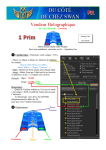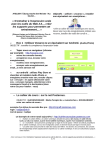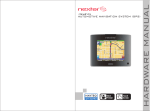Download Télécharger le manuel
Transcript
1 PDF created with FinePrint pdfFactory Pro trial version http://www.pdffactory.com 1. AVANT DE COMMENCER CHER CLIENT En choisissant cet appareil, vous avez fait le premier pas vers le plaisir de l’écoute musicale. Maintenant, c’est le moment de vous dévoiler comment optimiser les fonctions de cet équipement. Tout d’abord, il est important de savoir comment écouter de la musique à un niveau sonore sans danger, suffisamment fort et clair, non tonitruant et sans distorsion – et surtout un son qui n’endommagera pas l’ouïe. Avec le temps si vous exposez vos oreilles à des bruits de forte intensité, votre audition peut s'adapter et donnera l'impression que le volume a été réduit. Ce qui vous semble normal peut s’avérer devenir nuisible. Pour avoir un niveau de son sans danger : • Réglez la commande de volume à un niveau bas • Augmentez progressivement le niveau sonore jusqu'à ce que vous entendiez confortablement, clairement et sans distorsion. Une fois que vous avez établi un niveau d'écoute confortable, laissez-la ainsi. Prenez une minute pour cette opération afin d’éviter d’endommager votre ouïe dans le futur. Ce que nous vous souhaitons, c’est que vous profitiez pendant des années du plaisir d’écouter. SUR CE MANUEL Ce produit est doté de nombreuses fonctions qui facilitent son utilisation et assurent une bonne réception. Cependant elles ne sont pas toutes évidentes. Ce guide d’utilisation est conçu pour vous aider à profiter pleinement du potentiel de ce produit. Nous vous recommandons de vous familiariser avec les fonctions et leur manipulation en lisant entièrement ce manuel avant de commencer à utiliser l’appareil. Il est particulièrement important de lire et respecter les "précautions" indiquées ci-dessous. Les Opérations de base pour chaque source audio seront mises en évidence au début des explications, c’est à dire les opérations simples comme l’écoute d’une musique. PRÉCAUTIONS 1. Lire attentivement ce guide de l’utilisateur avant installation et utilisation. 2. Ne pas ouvrir le couvercle et ne pas toucher les composants exposés à l’extérieur de l’appareil, seuls des techniciens qualifiés peuvent y le faire. 3. Ne pas exposer l’appareil à la lumière directe du soleil ou près d’objets qui dégagent de la chaleur pour éviter d’endommager l’appareil. 4. Ne pas placer l’appareil dans un endroit humide qui pourrait affecter le capteur de l’appareil. 5. L'appareil ne doit pas être exposé à des gouttes ou des éclaboussures. 6. Nettoyer le panneau et le boîtier à l'aide d'un chiffon doux et sec uniquement, n’appliquer aucun type de solvant, d’alcool et de vaporisateurs. PRODUIT LASER CLASSE 1 Le symbole du produit laser situé sur le panneau arrière de l’unité indique que ce lecteur est un produit de classe laser 1. Celui-ci n’utilise qu’un faible laser et aucun rayonnement n’est dangereux. 2 PDF created with FinePrint pdfFactory Pro trial version http://www.pdffactory.com 2. INSTALLATION DE L’APPAREIL Avant d’installer et de faire fonctionner l’appareil, veuillez retirer le châssis de montage comme illustré par les flèches ci-dessous : Retirer les 2 vis de protection du mécanisme CD avant utilisation. Clés d’extraction RESET Appuyer sur le bouton RESET avec un objet pointu afin de réinitialiser l’appareil si celui-ci présente un mauvais fonctionnement 3 PDF created with FinePrint pdfFactory Pro trial version http://www.pdffactory.com 3. DESCRIPTION DE L’ARRIERE DE L’APPAREIL CABLAGE HAUT-PARLEUR CONNECTEUR ISO FIXE Note: LES CONNECTEURS ISO PEUVENT ETRE ACHETES DANS TOUT MAGASIN D’ACCESSOIRES Important : SI LE CONNECTEUR ISO FIXE EST COUPE, LA GARANTIE SERA ANNULEE. 4 PDF created with FinePrint pdfFactory Pro trial version http://www.pdffactory.com 4. EMPLACEMENT DES COMMANDES Description de la façade avant de l'appareil 6 18 7 2 15 4 23 8 19 9 10 11 12 13 1 16 14 17 5 3 SD 21 22 20 Description de la façade avant de l'appareil après avoir enlevé le panneau frontal 1. TOUCHE RELEASE button 2. TOUCHE POWER & SOURDINE 3. Compartiment CD 4. ECRAN LCD 15. TOUCHE MODE/PTY 16. PORT COMPATIBLE USB 17. PRISE AUXILIAIRE 18. TOUCHE BAND/TEL 19. TOUCHE APS/RACCROCHER 20. FENTE CARTE MEMOIRE 21. TOUCHE RESET 22. VOYANT LED 23. MICRO BLUETOOTH 24. SCAN 5. EJECT 6 & 7. TOUCHES Syntonisation, Recherche, Piste, Saut avant/arrière 8. SELECTION (MENU), VOLUME 9-14.TOUCHE PREREGLAGE STATION, LECTURE-PAUSE, FONCTION LECTURE ALEATOIRE, INTRO, REPETITION 5 PDF created with FinePrint pdfFactory Pro trial version http://www.pdffactory.com 5. FONCTIONNEMENT GENERAL DES COMMANDES 1. BOUTON RELEASE (Détacher) Appuyez sur REL pour faire basculer le panneau de commande du châssis de l’appareil, puis tirer légèrement pour le retirer. 2. BOUTON POWER ON/OFF & MUTE (Mise en marche /éteindre l’appareil & Fonction SOURDINE) Lorsque l’appareil est éteint, il peut être activé en appuyant sur n’importe quel bouton sauf EJECT et RELEASE. L'appareil s'allume aussi lorsqu’ un CD, une carte SD ou une clé USB est inséré. Lorsque l’appareil est allumé, appuyer et maintenez le bouton POWER pour l’éteindre. Lorsque l’appareil est allumé, appuyer sur le bouton POWER pour activer ou désactiver la fonction MUTE (SOURDINE). 3. COMPARTIMENT CD 4. Écran LCD 5. TOUCHE EJECT: EJECTION DU CD 6 & 7. BOUTONS TUNE (Syntonisation), SEEK (Recherche), TRACK (Piste), SKIP UP / DOWN (Saut avant/arrière) A) En mode RADIO: Appuyer sur : ou 9 brièvement pour chercher une station en avant ou en arrière, fréquence par fréquence. Appuyer et maintenez la touche : ou 9 pour lancer la recherche automatique de fréquence à signal fort. B) En mode DISC, SD/MMC & PORT USB Appuyer brièvement sur la touche : pour mettre en lecture le fichier suivant. Appuyer brièvement sur la touche 9 pour mettre en lecture le fichier précédent. Appuyer longuement sur la touche 9 ou : pour effectuer le retour rapide ou l’avance rapide sur la piste en cours de lecture. 8. BOUTON SELECTION & VOLUME A) Réglages sonores : Appuyer sur le bouton SEL brièvement et plusieurs fois pour sélectionner une fonction parmi celles qui suivent : E. VOL. -> VOLUME ->BASS (Basses) ->TREBLE (Aigus)->BALANCE(Balance) -> FADER (Équilibre avant/arrière) Une fois la fonction audio sélectionnée, appuyez sur VOL+ ou VOL- pour ajuster l’effet sonore. Le temps de réglage est d’environ 5 secondes après lesquelles l’appareil revient au mode précédent. Les options de réglages sont les suivantes : - VOL (volume): (MIN) 00, 01,......45(MAX). - BASS/TRE (basses/aigus): -12.....+12 - BAL (balance): 10L,….10R - FAD (équilibre): 10R,….10F 6 http://www.pdffactory.com PDF created with FinePrint pdfFactory Pro trial version 5. FONCTIONNEMENT GENERAL DES COMMANDES B) Réglages de l’utilisateur : Lorsque vous appuyez de sélection s’affiche comme suit : 1) INVOL 2) DSP (vous pourrez ajuster les heures et les minutes en tournant le bouton de VOLUME) 3) BEEP ON/ OFF (Activer ou désactiver le Bip) 4) TAVOL 5) EON (Activer ou désactiver) 6) REG (Activer ou désactiver) 7) AF ON/OFF (Activer / Désactiver les Fréquences Alternatives) plus de 2 secondes; l’heure s’affiche et les fonctions 8) TA ON/OFF (Recherche informations routières /Alarme informations routières) 9) EQUALIZER (Activer ou désactiver) 10) LOUD OFF/LOUD ON (Activer/Désactiver la fonction LOUDNESS) 11) LOC (Activer ou désactiver en mode RADIO FM) 12) STEREO/MONO (en mode RADIO FM) 13) AREA EUROPE/AMERICA Une fois la fonction sélectionnée, tournez le bouton VOL pour sélectionner parmi les options de réglages. 1) Fonction TA (Informations Routières) Lorsque la fonction TA est activée (TA s’affiche à l'écran), le système recherche une station radio qui retransmet les infos routières TA SEEK s'affiche sur l'écran LCD pendant un certain temps. Quand des informations routières sont transmises: (1) Si l'appareil est en mode USB ou CD, il passe temporairement en mode RADIO. Il commute temporairement sur une station relié EON, EON détecte lorsque des informations routières sont diffusées sur un autre programme, et l’indicateur TP s'affiche sur l'écran LCD. (2) Si le volume est inférieur à 20, le volume est passe automatiquement au niveau 20, et revient à son mode et le niveau de volume précédent lorsque le bulletin d'informations routières est terminé. (3) Si le volume est ajusté lors de l'annonce de la circulation, seul le volume des informations routières est valide. * Pour interrompre la fonction TA: appuyer sur la touche TA pour arrêter la retransmission des informations routières cependant la fonction TA ne sera pas désactivé. * Lorsque la fonction TA est activée, les fonctions de recherche automatique (SEEK), de balayage (SCAN), et de mémorisation (AUTO MEMORY) ne peuvent être reçues ou sauvegardées uniquement lorsque le code d'identification du programme TA a été reçu. 2) TOUCHE AF (FREQUENCES ALTERNATIVES) Lorsque vous sélectionnez la fonction commutation de FREQUENCES ALTERNATIVES, AF s’affiche à l’écran, les indicateurs de la fonction AF sont les suivants : Lorsque l’indicateur est éteint : le Mode AF est désactivé. Lorsque l’indicateur AF s’affiche : le Mode AF est activé et les Info RDS sont reçues. Lorsque l’indicateur AF clignote: vous commutez en Mode AF et les informations RDS ne sont pas encore reçues. Quand le mode AF est activé, la radio vérifie la force des signaux AF en permanence. L’intervalle de temps entre chaque vérification des fréquences alternatives dépend de la force du signal de la station en cours, cela varie de quelques minutes pour une station dont la réception est bonne à quelques secondes pour une station dont la réception est faible. Chaque fois qu’une nouvelle AF est trouvée le système bascule sur cette fréquence pour un lapse de temps très court, et la NOUVELLE FREQUENCE apparaît pendant 1 à 2 secondes. Ce lapse de temps est quasiment inaudible dans le cas d’un programme normal. Note : en mode FM, quand AF est activée, la recherche automatique (SEEK), le balayage (SCAN), et la mémorisation (AUTO MEMORY) ne fonctionnent qu’avec des programmes RDS uniquement. 7 http://www.pdffactory.com PDF created with FinePrint pdfFactory Pro trial version 5. FONCTIONNEMENT GENERAL DES COMMANDES 3) DSP Dans ce mode, vous pouvez régler l'heure, tournez le bouton VOL dans le sens horaire / anti-horaire pour régler les heures / minutes. 4) BEEP ON/ BEEP2/BEEP OFF Mode BEEP ON: un bip sonore est émis à chaque pression sur une touche. Mode BEEP 2: le bip sonore à chaque longue pression. Mode BEEP OFF: le bip sonore est désactivé. 5) EON En mode RDS, lorsque la fonction EON est activé, les programmes EON seront automatiquement scanner, sélectionnez EON OFF pour arrêter le balayage. 6) Mode LOUD Lorsque le niveau des basses n’est pas suffisant, sélectionnez le mode LOUD ON pour améliorer immédiatement le niveau des basses. 7) LOC En mode LOC activée, la réception est améliorée dans certaines zones où le signal est trop fort (Remarque: La fonction LOC est disponible uniquement en mode FM). 8) STEREO/MONO Sélectionnez le mode STEREO pour améliorer l'effet sonore. Sélectionnez le mode MONO pour réduire le bruit et rendre le son plus clair quand le signal de la station est faible. 9-14. MEMORISATION DES STATIONS, STOP/LECTURE-PAUSE, INTRO, REPETITION, LECTURE ALEATOIRE A) Radio mode Appuyez brièvement sur l’une des touches numériques de 1-6 pour rappeler les stations programmées. Appuyez longuement sur une touche numérique de 1-6 buttons pour mémoriser la station radio en cours de lecture. b) En mode CD, MMC / SD ou USB: (1) PLAY-PAUSE : Pendant la lecture, appuyez sur la touche u; pour interrompre la lecture. Appuyez de nouveau pour reprendre la lecture. Appuyez et maintenez la touche u; pour lire la première piste du disque, ou le 1er fichier contenu dans la carte SD/MMC ou la clé USB. (2) Fonction INTRO : Appuyez sur le bouton INT pour activer la fonction INTRO et pour mettre en lecture les 10 premières secondes de chaque piste. INTRO s’a ffiche à l’écran. Appuyez longuement sur la touche INTRO pour mettre en lecture de chaque piste dans le dossier souhaité D-INT s’affiche à l’écran. Appuyez de nouveau pour désactiver la fonction et la piste en cours sera lue normalement. (3) Fonction REPETITION : Appuyez sur la touche RPT (REPEAT/ REPETITION) une fois pour lire la piste en cours de lecture, RPT ONE s’affiche à l'écran LCD. Pendant la lecture d’un disque MP3/WMA, carte mémoire SD/ MMC ou d’une clé USB, appuyez deux fois sur la touche RPT pour répéter le dossier en cours de lecture, et l'ABM RPT s’affiche sur l'écran LCD. En mode répétition, appuyez sur le bouton RPT pour désactiver la fonction et RPT OFF s’affiche sur l'écran LCD. 8 http://www.pdffactory.com PDF created with FinePrint pdfFactory Pro trial version 5. FONCTIONNEMENT GENERAL DES COMMANDES (4) Fonction LECTURE ALEATOIRE: Appuyez sur le bouton RDM (RANDOM/ LECTURE ALEATOIRE) pour lire toutes les pistes dans un ordre aléatoire, et l’indicateur RDM ON s’affiche sur l'écran LCD. En mode RDM ON, appuyez sur le bouton RDM une nouvelle fois pour désactiver la fonction. (5) Fonction +10/ - 10 (Touche 5 & 6): Appuyez sur la touche 5 ou 6 pour avancer de 10 pistes vers l’avant ou vers l’arrière. Lorsque le nombre total de pistes est inférieur à 10, les deux touches sont inactives. Appuyez et maintenez les touches 5 ou 6 pour sélectionner et mettre en lecture le dossier suivant ou précédent. 15. BOUTON MODE/PTY Appuyez sur la touche MODE pour sélectionner un mode parmi les modes suivants : RADIO, CD (lorsqu’ un CD est inséré) CARD (lorsqu’ une carte SD/MMC est insérée), USB (lorsqu’ une clé USB est insérée) ou le mode AUX (AUXILIAIRE). Appuyez longuement sur la touche PTY pour sélectionner l’un des programmes type suivants: POP M- - NEWS. Appuyez brièvement et plusieurs fois sur les touches numériques de 1- 6 pour sélectionner un type de programme. Une fois le programme type sélectionné, l’indicateur PTY s’affiche à l’écran. Si aucune touche n’est pressée dans les 2 secondes, le type de programme précédemment sélectionné est recherché. Au bout d'1 cycle de recherche, si le type de programme sélectionné n’est pas trouvé, NO PTY s’affiche, puis l’appareil bascule en mode radio et l’indicateur PTY disparaît de l’écran. Lorsque le mode PTY est activé, les touches numériques sont réparties comme suit : PTY music group --------------------- ---------------PTY speech group 1. POP M, ROCK M 1. NEWS, AFFAIRS, INFO 2. EASY M, LIGHT M 2. SPORT, EDUCATE, DRAMA 3. CLASSICS, OTHER M 3. CULTURE, SCIENCE, VARIED 4. JAZZ, COUNTRY 4. WEATHER, FINANCE, CHILDREN 5. NATION M, OLDIES 5. SOCIAL, RELIGION, PHONE IN 6. FOLK M 6. TRAVEL, LEISURE, DOCUMENT 16. ENTREE AUXILIAIRE Appuyez sur le bouton MODE pour sélectionner le mode de lecture par entrée auxiliaire. Il est possible de brancher un équipement audio par la fiche AUX. Ajustez le volume grâce au bouton de volume. 17. PORT USB Pour lire un périphérique USB, insérez la clé USB dans le port compatible USB. Le système se met automatiquement en mode USB et la lecture du premier fichier démarre. 18. BAND / TOUCHE APPEL APS BOUTON En mode Radio, appuyer sur ce bouton pour sélectionner la bande de fréquence radio comme suit: (18 stations en FM, 12 stations en AM): FM1 -> FM2 -> FM3 -> AM1 -> AM2. En mode lecture CD, SD ou USB, appuyez sur cette touche pour afficher le temps écoulé de la piste en cours de lecture. 9 http://www.pdffactory.com PDF created with FinePrint pdfFactory Pro trial version 5. FONCTIONNEMENT GENERAL DES COMMANDES 19. TOUCHE APS RECHERCHE AUTOMATIQUE/TOUCHE RACCROCHER A) Radio mode : Appuyez sur cette touche brièvement pour afficher à l'écran LCD les stations préréglées pendant 5 secondes. Appuyez longuement sur ce bouton pour activer la fonction de stockage automatique. L'appareil scanne la bande et présélectionne les stations avec le plus fort signal. (18 stations en FM, 12 stations en AM). Une fois l’opération RECHERCHE AUTOMATIQUE terminée la radio balaye des stations mémorisées. B) En mode CARTE MEMOIRE/USB: en mode lecture SD, USB ou disque MP3/WMA, appuyez successivement sur le bouton APS pour activer le mode recherche comme suit: -> RECHERCHE NUMERO DE PISTE -> RECHERCHE 1er CARACTERE-> RECHERCHE REPERTOIRE A) Pour la recherche par numéro de piste, l'écran LCD affiche le nombre de pistes contenu dans le CD MP3/WMA, dans la carte SD ou la clé USB. Tournez le bouton VOL pour sélectionner le numéro du chiffre clignotant de 0 à 9. Ensuite, appuyez sur le bouton SEL pour confirmer, ensuite le second chiffre clignote. Sélectionnez le numéro du 2nd chiffre en suivant les mêmes instructions décrites ci-dessus. Une fois la saisie terminée, le numéro de tous les chiffres clignotent, appuyez sur le bouton BND pour lire la piste sélectionné. B) Pour la recherche par 1er caractère, l'écran LCD affichera A ** - et le premier caractère clignote. Tourner le bouton VOL pour sélectionner le 1er caractère par l'ordre de A à Z ~ et 0 ~ 9. Appuyez sur SEL pour confirmer et le caractère suivant clignote. Sélectionnez le numéro du 2nd caractère en suivant les mêmes instructions décrites ci-dessus. Une fois la saisie des 3 caractères terminés, appuyez sur le bouton BND et les fichiers correspondants à la recherche défile sur l'écran LCD en tournant le bouton VOL. Enfin, appuyez sur la touche BND pour lire la piste. Si aucun fichier ne correspond à la recherche le résultat NO MATCH s’affiche à l’écran et l’appareil revient en mode recherche. C) En mode recherche répertoire, l'écran LCD affichera le dossier racine (si il n'est pas dans le dossier racine, il trouvera un dossier racine nommé ROOT). Tourner le bouton VOL pour sélectionner le dossier désiré et appuyez sur la touche BND à jouer la première piste du dossier sélectionné. 20. FENTE CARTE SD/MMC Pour lire les fichiers contenus dans une carte SD/MMC, détachez la façade de l’appareil à l’aide de la touche RELEASE afin d’insérer la carte SD/MMC dans la fente compatible pour carte mémoire. Le système se met automatiquement en mode CARTE MEMOIRE et la lecture du premier fichier démarre. Note: lorsqu’une carte SD/MMC et un périphérique USB sont connectés à l’appareil en même temps, la priorité est donnée au dernier périphérique inséré. 21. BOUTON RESET (Réinitialisation) Avant la première utilisation de cet appareil, après remplacement de la batterie du véhicule ou après changement des branchements, l’appareil doit être réinitialisé. Appuyer sur ce bouton avec un objet pointu. Cette opération efface le réglage de l’horloge et certaines données enregistrées. 22. VOYANT LED : lorsque la façade est retirée cet indicateur clignote. 23. MICROPHONE BLUETOOTH 24. BALAYAGE : appuyez sur le bouton SCAN pour balayer la fréquence radio. Si un signal est détecté, la fréquence en cours sera en attente et clignote pendant 5 secondes, puis appuyez de nouveau sur la touche SCAN pour rester sur la fréquence en cours, faute de quoi, la radio continuera le balayage de la fréquence au bout 5 secondes. 10 http://www.pdffactory.com PDF created with FinePrint pdfFactory Pro trial version 6. BLUETOOTH Avant d'utiliser la fonction Bluetooth, votre LAR-354B doit d'abord être couplée avec votre périphérique Bluetooth. «Apparier» signifie établir la connexion entre deux appareils Bluetooth tel qu'un téléphone mobile, tablettes, PC etc.... Votre appareil Bluetooth conservera l'identification unique de votre LAR-354B dans son système. Appuyez sur la touche MODE de l’appareil pour entrer en mode BLUETOOTH. 1) Appariement Activez la fonction BLUETOOTH de votre téléphone mobile. Entrez en mode recherche d’appareils Bluetooth. Une fois la recherche effectuée, votre téléphone mobile affichera les appareils Bluetooth trouvés. Sélectionnez votre autoradio qui apparaitra sous le nom « TOKAI_BT ». Une fenêtre s’affiche vous demandant d’entrer un mot de passe. Entrez le mot de passe suivant : 0000, l’appareil vous indiquera « CONNECT ». 2) Connexion et déconnexion Utilisez votre téléphone mobile pour vous connectez ou vous déconnectez Dans le statut de connexion, trouvez l'appareil Bluetooth couplé et connecté, puis appuyez sur le bouton de déconnexion de faire la déconnexion. Dans le statut de déconnexion, trouvez l'appareil Bluetooth apparié et déconnecté, puis appuyez sur le bouton de connexion afin d’établir la connexion. Lorsque vous mettez l’appareil en marche, l’autoradio recherche votre téléphone mobile apparié et connecté, cela peut prendre 10-15 secondes. Note : L’icône Bluetooth apparait sur l’écran LCD uniquement en statut connecté. En statut connecté: les fichiers audio contenus dans votre téléphone mobile sont transférés sur votre AUTORADIO BLUETOOTH ainsi que les appels que vous passez et les appels que vous recevez. 3. Passer un appel en statut connecté A) Composez le numéro d’appel directement de votre téléphone mobile. B) Si l’appel aboutit, le temps d’appel d’affiche sur l’écran LCD. Pour finir l’appel appuyez sur la touche C) Pour recomposer le dernier numéro appelé : appuyez deux fois brièvement sur la touche 6/ . Le dernier numéro d’appel s’affiche à l’écran. Vous pourrez composer un numéro d’appel uniquement en mode BLUETOOTH. 4. Prendre, rejeter ou terminer un appel. 1. Lorsque le téléphone sonne, appuyez brièvement sur la touche pour prendre l’appel. 2. Lorsque le téléphone sonne, appuyez brièvement sur la touche pour rejeter l’appel. 3. Lorsque vous parlez au téléphone, appuyez brièvement sur la touche pour finir un appel. Note: Cette opération fonctionne en mode Bluetooth également et en mode Bluetooth Androîd. Pendant la sonnerie, "PHONE" apparaît et ensuite s’affiche le numéro de téléphone. Pendant l'appel, le temps d'appel s'affiche. 11 http://www.pdffactory.com PDF created with FinePrint pdfFactory Pro trial version 6. BLUETOOTH 5. Réglage du volume pendant l’appel Tout en parlant, utilisez la commande de volume pour régler le niveau volume, mais ce niveau de volume ne sera pas sauvegardé. 6. Composer ou recevoir un appel lorsque l'appareil est en mode veille Si l'autoradio est en mode veille ou hors tension et que vous passez ou recevez un appel, l'autoradio se mettra en marche automatiquement. Une fois l'appel terminé, la radio repasse en mode veille. 7. A2DP & AVRCP Une fois votre téléphone mobile et votre autoradio Bluetooth appariés, si votre téléphone mobile peut mettre en lecture des fichiers audio et vidéo et a la fonction A2DP (Advanced Audio Distribution Profile) il peut ainsi diffuser les données audio et vidéo de votre téléphone portable sur votre autoradio (pour certains portables, vous devrez préalablement vous reconnectez à l’autoradio). En mode A2DP, si votre téléphone portable est compatible AVRCP (The Audio/Video Remote Control Profile), les fonctions9,:, PLAY/PAUSE, MUTE (SOURDINE), ont les mêmes fonctionnalités qu’en mode MEDIA (Les touches retour rapide et avance rapide ne sont pas disponibles). 7. BLUETOOTH ANDROID L'appareil prend en charge l’application téléphone mobile androïde. Vous pouvez télécharger à partir de la plateforme de téléchargement d’applications de votre mobile l'application nommée Radio View 1012 sur le téléphone mobile et installez-le. Fonctionnement de l’application androïde via Bluetooth Une fois que votre mobile est connecté en Bluetooth avec l’appareil, tapez sur l’icône de l’application sur l’écran de votre téléphone afin d’ouvrir l’interface ci-dessous affichée: b. Taper sur une des icones pour accéder au menu “connecter un appareil” et “Rendre détectable”, sélectionner “ Connecter un appareil” et affichez la liste d’appareils Bluetooth disponibles. Sélectionnez une nouvelle fois votre appareil. Lorsque ne parviennent pas à connecter l'appareil, sélectionnez « SCAN » ou sélectionnez « Rendre détectable » avec le téléphone pour rechercher l'appareil. 12 http://www.pdffactory.com PDF created with FinePrint pdfFactory Pro trial version 7. BLUETOOTH ANDROID 1) Menu Radio Tapez sur l’icône RADIO pour accéder à l’interface RADIO. Les options de Lecture RADIO sont les mêmes que celles de l’appareil. 1. Contrôle de Volume (Curseur de réglage) 2. Source 3. Exit the interface 4. Selection de la bande de fréquence FM1=>FM2=>FM3=>MW1=>MW2. 5. Taper pour chercher une station en avant ou en arrière, fréquence par fréquence. 6. Taper sur l’une des 6 stations de radio présélectionnées. Vous pouvez faire glisser la station en cours de lecture dans l’une des 6 présélections 7. Setup Réglages 8. La fréquence radio en cours de lecture 2) Configuration des caractéristiques (RDS, TUNER) afin d’accéder aux réglages les Taper sur l’icône options suivantes : EQ, PLAY, RDS and TUNER. Les fonctions RDS & TUNER sont des fonctions disponibles uniquement en mode RADIO. Note: La disponibilité du service RDS (Radio Data System) varie selon les régions. Si le service RDS n’est pas disponible dans votre zone, la fonction est inaccessible. Lorsque la fonction RDS est active, vous pourrez sélectionner les fonctions AF, PTY, TRAFFIC, TA VOL, PTY NEWS et EON etc. Lorsque la fonction TUNER est activé, vous pourrez active la fonction AMS de recherche AUTOMATIQUE de stations radio. 13 http://www.pdffactory.com PDF created with FinePrint pdfFactory Pro trial version 7. BLUETOOTH ANDROID 3) Fonctionnement CD / MEDIA Note: Pour activer la fonction CD/ MEDIA, veuillez tout d’abord insérer un support multimédia tel qu’une clé USB ou une carte SD ou un disque CD. 1. Source (USB/SD/CD) 2. Contrôle de Volume 3. Exit 4. PLAYLIST 5. Statut de LECTURE 6. SAUT AVANT/ ARRIERE 7. REGLAGES 8. Temps de lecture 9. Temps de Lecture total 4) Configuration des caractéristiques (EQ, PLAY) Dans cette interface vous pourrez régler les Basses les aigus, fader, Balance. Vous pourrez choisir un équaliseur prédéfini parmi les options suivantes : Rock, Pop, Jazz, Class and Flat. Mode de Lecture disponibles : mode REPETITION, LECTURE ALEATOIRE, INTRO ect. Taper sur l’cône RESET pour réinitialiser l’appareil. 5) Fonctionnement AUX-IN Tapez sur l’icone AUXILIAIRE pour entrer en mode AUXILIAIRE. La prise auxiliaire vous permet de brancher un équipement audio externe par la fiche AUX. 6) L’horloge Taper l’icône CLOCK pour voir l’heure actuel de votre mobile. 14 PDF created with FinePrint pdfFactory Pro trial version http://www.pdffactory.com 7. BLUETOOTH ANDROID 7) Fonctionnement A2DP L'appareil peut télécharger automatiquement tous les fichiers audio depuis un téléphone mobile. Source sélectionnée (A2DP) 2. Réglage Volume. 3. EXIT 4. PLAYLIST 5. Statut de Lecture 6. SAUT AVANT/ARRIERE 7. REGLAGES 8. Temps de lecture en cours 9. Temps de lecture total. 1. 8. INFO Tapez sur l’icône INFO pour scanner les infos sur la version de l’application. 15 PDF created with FinePrint pdfFactory Pro trial version http://www.pdffactory.com 8. PRECAUTIONS ET MANIPULATION CD 16 PDF created with FinePrint pdfFactory Pro trial version http://www.pdffactory.com 10. GUIDE DE DEPANNAGE En cas de panne, vérifier d'abord les points énumérés ci-dessous avant de prendre votre appareil pour réparation. Si vous ne parvenez pas à remédier à un problème en suivant ces conseils, consultez votre revendeur ou centre de service. AVERTISSEMENT: En aucun cas vous ne devez essayer de réparer l'appareil vous-même, car cela annule la garantie. Pas d’alimentation Pas de son Les boutons ne fonctionnent pas. Le contact de la voiture est coupé. Si le branchement alimentation est correctement effectué, mettre le contact. Le fusible a grillé. Le volume est au minimum. Changer le fusible. Régler le niveau du volume. Le branchement n’est pas correctement effectué. 1. Le microprocesseur ne fonctionne pas correctement à cause du bruit. 2. La façade n’est pas correctement mise en place. Verifier le branchement. 1. Appuyer sur la touche RESET 2. Installer de nouveau la façade. Le son est mauvais L’angle d’installation excède 30 degrès. Régler l’angle d’installation à moins de 30 degrès. La radio ne fonctionne pas Le câble antenne est mal branché Les signaux sont trop faibles Vérifier le branchement du câble Lecture USB impossible ll est possible que le lecteur ne Essayer une clé USB d’une autre marque reconnaisse pas 100% des clés sur le marché Le format des fichiers musicaux n’est Essayer avec une autre carte/ clé peut être pas MP3 ou WMA. contenant des fichiers MP3 et ou WMA Si aucune des solutions décrites ci-dessus peut résoudre vos problèmes, effectuer une réinitialisation comme décrit à la page 9. 17 PDF created with FinePrint pdfFactory Pro trial version http://www.pdffactory.com 11. CARACTERISTIQUES TECHNIQUES GENERAL Alimentation électrique Consommation Sortie de puissance Nombre de canaux Dimensions Masse de polarité négative DC 12V. Max.10A 4X 45Watts (mesurée à DC 14.4V) 2 canaux STEREO. 178[L] X 101.5 [P] X 50[H] mm. SECTION FM Portée de fréquence Sensibilité effective Fréquence I.F 87.5MHz - 108MHz 3uV. 10.7MHz. SECTION AM Portée de fréquence Sensibilité effective Fréquence I.F 522KHz - 1620KHz 40dB. 450KHz SORTIE DE LIGNE RCA Sortie 1200mV @ MAX. LECTURE DE MMC/SD ou USB Système Caractéristiques de fréquence Signal/bruit (MMC/SD & USB) Système audio MP3 20Hz -100Hz <=5dB 10 KHz-20 KHz <=5dB. 50dB [1 KHz]. Les spécifications et le design de l’appareil peuvent être soumis à modifications sans préavis. 18 PDF created with FinePrint pdfFactory Pro trial version http://www.pdffactory.com 12. MISE AU REBUT EN FIN DE VIE Attention ! Ce logo apposé sur le produit indique qu’il s’agit d’un appareil dont le traitement en tant que déchet rentre dans le cadre de la directive 2002/96/CE du 27 janvier 2003, relative aux déchets d’équipements électriques et électroniques (DEEE). Ce symbole signifie que les produits électriques et électroniques usagées ne doivent pas être mélangés avec les déchets ménagers généraux. Un système de collecte séparé est prévu pour ces produits. Si vous souhaitez mettre cet appareil au rebut, ne le jetez pas dans une poubelle ordinaire ! La présence de substances dangereuses dans les équipements électriques et électroniques peut avoir des effets potentiels sur l’environnement et la santé humaine dans le cycle de retraitement de ce produit. Ainsi, lors de la fin de vie de cet appareil, celui-ci ne doit pas être jeté avec les déchets municipaux non triés. Les appareils électriques et électroniques doivent être traités séparément et conformément aux lois en vigueur en matière de traitement, de récupération et de recyclage adéquats de ces appareils. Des systèmes de reprise et de collecte sont mis à votre disposition par les collectivités locales (déchetteries) et les distributeurs. Veuillez contacter votre administration locale pour plus de renseignements. Vous avez l’obligation d’utiliser les systèmes de collecte sélective mise à votre disposition. Si votre appareil électrique et électronique usagé comporte des piles ou des accumulateurs, veuillez les mettre séparément et préalablement au rebut conformément à la législation locale en vigueur. En veillant à la mise au rebut correcte de ce produit, vous contribuerez à assurer le traitement, la récupération et le recyclage nécessaires de ces déchets, et préviendrez ainsi les effets néfastes potentiels de leur mauvaise gestion sur l’environnement et la santé humaine. Cet appareil est conforme aux exigences imposées par la Directive Européenne 2006 / 95 CE (Directives sur la Compatibilité Electromagnétique et Basse Tension) 19 PDF created with FinePrint pdfFactory Pro trial version http://www.pdffactory.com 1. BEFORE OPERATION Selecting fine audio equipment such as the unit you have just purchased is only the start of your musical enjoyment. Now it is time to consider how you can maximize the fun and excitement your equipment offers. We want you to get the most out of your equipment by playing it at a safe level. One that lets the sound come through loud and clear without annoying blaring or distortion - and, most importantly, without affecting your sensitive hearing. Sound can be deceiving. Over time your hearing “comfort level” adapts to higher volumes of sound. So what sounds”normal” can actually be loud and harmful to your hearing. Guard against this by setting your equipment at a safe level BEFORE your hearing adapts. To establish a safe level: . Start your volume control at a low setting . Slowly increase the sound until you can hear it comfortably and clearly, and without distortion we want you listening for a lifetime. Once you have established a comfortable sound level: . Set the dial and leave it there. Take a minute to do this now; it will help to prevent hearing damage or loss in the future. After all, we want you listening for a lifetime. ABOUT THIS MANUAL This product features a number of sophisticated functions ensuring superior reception and operation. All are designed for the easiest possible use, but many are not self-explanatory. This operation manual is intended to help you benefit fully from their potential and to maximize your listening enjoyment. We recommend that you familiarize yourself with the functions and their operation by reading through the manual before you begin using this product. It is especially important that you read and observe the “precaution” as follows. In this operation manual, the Basic Operation for each sound source is outlined at the beginning of its explanation, covering simple operation for that source, such as merely playing music. PRECAUTION 1. Read through this instruction manual before installation and use. 2. Do not touch the power plug with wet hand. 3. Switch off the main power when the unit is not in use. (Disconnect the power plug from the power outlet when you do not intend to use the unit for a prolonged period of time.) 4. Do not open the cover or touch any of the components exposed out of the unit, only for qualified technicians. 5. Do not expose the unit under direct sunlight or nearby objects that radiate heat to avoid damage to the unit. 6. Do not place the unit in moist and humid conditions, which affect the pick-up of the unit. 7. Clear the panel and case with soft dry cloth only, do not apply any kind of thinner, alcohol or sprays. Laser product symbol: located on the rear panel of the unit, indicates this player is a class 1 laser product. It uses a weak laser that does not emit hazardous radiation outside of the unit. 20 PDF created with FinePrint pdfFactory Pro trial version http://www.pdffactory.com 2. UNIT INSTALLATION 21 PDF created with FinePrint pdfFactory Pro trial version http://www.pdffactory.com 3. WIRING CONNECTION DESCRIPTION OF THE BACK OF THE UNIT SPEAKER WIRING FIXED-ISO CONNECTOR Note: IF YOUR CAR DOES NOT HAVE ISO CONNECTOR YOU CAN PROCURE IT FROM ANY ACCESSORY SHOP Important IF FIXED-ISO CONNECTOR IS CUT, THE GUARANTY WILL BE VOID. 22 PDF created with FinePrint pdfFactory Pro trial version http://www.pdffactory.com 4. LOCATION AND FUNCTIONS OF CONTROLS The figure of the front panel 6 18 7 2 15 4 23 8 19 9 10 11 12 13 1 16 14 5 3 SD 21 22 20 The figure of the Unit Chassis Facet after removing the Front Panel 1. RELEASE button 2. POWER / MUTE button 3. CD SLOT 4. LCD DISPLAY 5. EJECTION BUTTON 6 & 7. SKIP UP DOWN TUNE, SEEK, TRACK, 8. VOLUME/SELECTION (MENU) 9-14.PRESET STATIONS BUTTONS 1-6, PLAY-PAUSE, INTRO, REPEAT, RANDOM 15. MODE/PTY BUTTON 16. AUX IN 17. USB COMPATIBLE PORT 18. BAND 19. APS 20. SD/MMC COMPATIBLE SLOT 21. RESET 22. FLASHING LED 23. MICROPHONE BLUETOOTH 24. SCAN 23 PDF created with FinePrint pdfFactory Pro trial version http://www.pdffactory.com 17 5. OPERATION OF THE CONTROLS 1. RELEASE BUTTON Press the REL button to flip down the front control panel from the unit chassis, and then pull it up a little to remove it from the unit. 2. POWER ON/OFF & MUTE When the unit is OFF, press any button to turn on the unit except EJECT and RELEASE buttons. The unit will also turn on when a disc, SD card or USB stick is inserted. When the unit is ON, press and hold the POWER button to turn off the unit. When the unit is ON, press the POWER/MUTE button to mute the sound. Press again to restore the sound. to resume the sound immediately, can also rotate the VOL knob. 3. CD SLOT 4. LCD DISPLAY 5. CD EJECTION BUTTON When unit is on, the loaded disc can be ejected by pressing the EJ key. 6 & 7. TUNE, SEEK, TRACK, SKIP UP / DOWN BUTTONS a) During RADIO mode: Press and hold the>>| button to activate the MANUAL searching mode. In MANUAL mode: Press the |<< or >>| button briefly to manual TUNE UP/DOWN for the desired radio station frequency step by step. In AUTO mode: Press the |<< or >>| button, to automatically TUNE UP/DOWN for the radio station frequency. (If in MANUAL mode and without further operation, the unit will change to AUTO mode a few seconds later.) b) During disc, USB playback mode Press the >>| button briefly to play next track. Press the |<< button briefly to play the current track from the beginning of it if the playing time is more than 2 seconds. Press the |<< button briefly to play the previous track if the playing time is less than 2 seconds. Press the |<< or>>|button and hold to skip forwards or backwards, release to resume normal playback. 8. SELECTION (MENU) BUTTON AND VOLUME UP ( + )/ DOWN ( - ) KNOB a) Press the SEL button briefly; it activates as selecting each mode of E. VOL. -> VOLUME ->BASS ->TREBLE -> BALANCE -> FADER -> Once you select the desired audio mode; rotate the VOLUME knob to adjust the audio effect. In each mode, the waiting time is about 5 seconds, once waiting time is over, the car audio returns to the last display in tuner or CD mode. The control mode of E.VOL is operated with following numeric display. - VOL: (MIN)0, ......45(MAX). - BASS/TRE: -12, ......+12 - BAL: 10L, ...... 10R - FAD: 10R,......10F 24 PDF created with FinePrint pdfFactory Pro trial version http://www.pdffactory.com 5. OPERATION OF THE CONTROLS b) When you long press 2 seconds, it shows the time then it is activated as cyclical mode of following functions for user‘s selection. -> INVOL -> EON (ON/OFF) -> DSP (Rotate the VOL knob to adjust -> TA (ON/OFF) the HOUR or MINUTE) -> EQ ON/OFF -> BEEP (ALL/OFF/2ND) -> LOUD (ON/OFF) -> TAVOL->EON ON/OFF -> LOC ON/OFF (only for FM mode) -> REG ON/OFF -> MONO/STEREO (only for FM mode) -> AF (ON/OFF) -> AREA (EUR/USA) After selecting the desired mode, rotate the VOL knob to select one setup item of the desired mode. 1) TA [TRAFFIC ANNOUNCEMENT] When TA mode is on (TA is displayed on LCD), it will begin to seek TA station and TA SEEK will be displayed on LCD for a while. When traffic announcement is transmitted: (1) If the unit is in USB or disc mode, it will switch to radio mode temporarily. Temporarily switch over to an EON linked station when EON detects traffic announcement on that other program, and TP will be displayed on LCD. (2) If volume level is below 20, volume level is raised to 20, and returns to its previous mode and volume level when the traffic announcement is over. (3) If volume is adjusted during traffic announcement, only the traffic announcement volume is valid. * TA interruption function: The current traffic announcement is cancelled by pressing this key. But the TA mode will not be off. * When TA is on, SEEK, (SCAN), AUTO MEMORY function can be received or saved only when traffic program identification code has been received. 2) AF [ALTERNATIVE FREQUENCIES] When AF switching mode is selected; AF indicator is displayed on LCD display. AF indicator is off: AF switching mode off. AF indicator is on: AF switching mode on, and has RDS information. AF indicator is flashing: AF switching mode on, but RDS information is not received yet. When AF switching mode is selected, the radio checks the signal strength of ALTERNATIVE FREQUENCIES all the time. The interval of checking time of each ALTERNATIVE FREQUENCY depends on the signal strength of current station, from a few minute for strong station to a few seconds for weak station. Every time that new AF is stronger than current station, it switches over to that frequency for very short time, and NEW FREQUENCY is displayed for 1-2 seconds. Because the mute time of AF switching or checking time is very short, it is almost inaudible in case of normal program. In FM mode, when AF is on, SEEK, (SCAN), AUTO-MEMORY function can only receive and save RDS program. 25 PDF created with FinePrint pdfFactory Pro trial version http://www.pdffactory.com 5. OPERATION OF THE CONTROLS 3) DSP: Dans ce mode, vous pouvez régler l'heure, tournez le bouton VOL dans le sens horaire / antihoraire pour régler les heures / minutes. 4) BEEP ALL/ OFF/2ND BEEP ALL: the beep is generated when every key is pressed (except the power button, REL key and EJECT key). BEEP 2ND: the beep is only generated when an allotted double key is pressed long (1 second). BEEP OFF: the beep sound is disabled. 5) EON: In case of RDS mode, when the EON ON, the EON programs will be scan automatically, select EON OFF to stop the scan. 6) LOUD: When the volume level is bellow half level, select LOUD ON mode to enhance bass sound. It is advised that LOUND ON mode not be select when the volume level is high. 7) LOC: LOC ON mode improves reception in some areas where the signal is too strong. (Note: LOC function only for FM mode.) 8)STEREO/MONO Select STEREO mode to improve the sound effect. Select MONO mode to decrease noise and make the sound more clear when the station signal is weak. 9) VOL LAST/VOL DEFA VOL LAST: The radio switches to last volume setting when the unit switches off. VOL DEFA: After pressing SEL button, AVOL will be displayed. Then you can pre-select a constant switch-on volume by using the VOL knob. 9-14. PRESET STATION MEMORY AND PLAY-PAUSE, INT, RPT, RDM BUTTONS a) In radio mode: Go to any preset station by pressing one of the 6 preset station buttons (1-6). If one of these buttons is pressed for more than 2 seconds, the current playing station will be memorized into the selected preset button. b) In CD disc, SD or USB mode: 1) Press PLAY/PAUSE button briefly to interrupt the playback of the disc, SD or USB. Press again to resume normal playback of the disc, SD or USB. Press and hold the PLAY/PAUSE button to play the first track of the disc, SD or USB. 2) Press the INT button to play the 10 first seconds of each track in CD disc, SD or USB contains, and INTRO indicator will be displayed on LCD. Press and hold the INT button to play the 10 first seconds of each track in desired folder, and D-INT indicator will be displayed on LCD. To disable the INTRO function, press again INT button and current track will be playing normally, and INT OFF indicator disappears from LCD. 26 PDF created with FinePrint pdfFactory Pro trial version http://www.pdffactory.com 5. OPERATION OF THE CONTROLS 3) Press RPT button once to play the current track repeatedly, and the RPT ONE indicator displays LCD. During MP3/WMA disc, SD or USB mode, press and hold the RPT button to play the current folder repeatedly, and the D-RPT will be visible on the LCD display. In REPEAT mode, press RPT button again to disable the REPEAT function and RPT OFF displays on LCD. 4) Press the RDM button to play all tracks on disc in a random order, and RANDOM indicator displays on LCD. In RDM mode, press RDM button again to stop playing in random order and the LCD will display RDM OFF. Press and hold the RDM button to play the current folder in random order, and the D-RDM will be visible on the LCD display. 5) Press the 5 or 6 button to move up and down by 10 tracks at a time. When the remained total track is less than 10, the both buttons are inactive. Press and hold 5 or 6 button to select & play next or the previous folder. 15. MODE BUTTON Press MODE button to switch among following modes: TUNER (RADIO), DISC (when a disc is loaded),USB (when an USB stick is inserted), SD (when a memory card is inserted), and AUX mode. 16. AUXILAIRY INPUT Press the MODE button to select AUX mode. You can connect an external audio device to this socket. Turn the VOLUME knob to adjust volume level. 17. USB SOCKET To play the files contained in your USB stick, remove the plastic cover and insert the USB stick into the USB compatible port. The unit automatically switches to USB mode and the first file starts playing. 18. BAND/TEL BUTTON In radio mode, press this button briefly to select the radio broadcasting band you would like to hear. The AM/FM band is toggled cyclically through the tuning bands: -> FM 1-> FM 2 -> FM 3 -> AM 1-> AM 2. In CD disc, SD or USB playback mode, press this button to display the time slider of current track played. 19. APS/HANG UP BUTTON 1) In RADIO mode: Press this button briefly to display for 5 seconds the preset station on LCD. Press and hold this button to enter in APS mode, the radio searches from the current frequency and checks the signal strength level until 6 stations are found. And then the 6 stations frequencies are preset to the corresponding preset memory numbered bank. The auto-storage operation is implemented in the each selected band. When the auto-storage operation is finished, the radio executes the Preset Scan. 27 PDF created with FinePrint pdfFactory Pro trial version http://www.pdffactory.com 5. OPERATION OF THE CONTROLS 2) During MP3 file in disc, or USB/SD mode: In SD, USB or MP3/WMA disc playback mode, press APS button, it is activated as cyclical selecting song mode as follows: -> TRACK SERIAL NUMBER SEARCH -> FIRST CHARACTER SEARCH -> DIRECTORY SEARCH A) In TRACK SERIAL NUMBER SEARCH mode, the LCD will display 001--- and flash the biggest digit 0 that the SD card, USB or MP3/WMA disc contains. Rotate the VOL knob to select the number of the flashing digit from 0 ~ 9. Then press SEL button to confirm and flash next smaller digit 0. With the same means, select the number of the flashing digit. After finishing inputting the number of all flashing digit, press BND button to play the track of the corresponding number. B) In FIRST CHARACTER SEARCH mode, the LCD will display A**-- and flash the first character. Rotate the VOL knob to input character by the order of A~Z and 0~9. Press SEL button to confirm and flash the next character. With the same means, select the character of the flashing place. After finishing inputting all the 3 characters, press BND button and then matched files will be scrolling on the LCD by rotating the VOL knob. Finally press the BND button to play the track. If there is not any file matched, NO MATCH will be displayed and then it will return to the beginning of this track search mode for inputting again. C) In DIRECTORY SEARCH mode, the LCD will display the root folder(if there is not the root folder, it will find a root folder named ROOT). Rotate the VOL knob to select your desired folder and press BND button to play the first track in the selected folder. 20. SD CARD SLOT To play the files contained in your SD card, press the REL button to release the front control panel from the unit chassis & insert the SD card into the SD card slot. The system will change into the SD mode automatically, and then play the first file in the SD. Note: when MMC/SD card and USB stick are both inserted into their slot or socket, the system will change into the playback mode of the latter one. 21. RESET BUTTON Before operating the unit for the first time or after replacing the car battery or after changing the connections; you must reset the unit. Press this button with a sharp object. This operation will erase the clock setting and some stored contents. 22. FLASHING LED When the front control panel is removed this indicator flashes. 23. BLUETOOTH MICROPHONE 24. BALAYAGE Appuyez sur le bouton SCAN pour balayer la fréquence radio. Si un signal est détecté, la fréquence en cours sera en attente et clignote pendant 5 secondes, puis appuyez de nouveau sur SCAN pour arrêter et rester la fréquence actuelle, faute de quoi, la radio continuera à balayer à l'autre fréquence radio 5 secondes plus tard. 28 PDF created with FinePrint pdfFactory Pro trial version http://www.pdffactory.com 6. BLUETOOTH OPERATION 1. Pairing Activate the Bluetooth mode of your mobile phone, and then select the function for Finding Bluetooth Device and enter it. If necessary to do so, refer to the user manual of your mobile phone. After finishing finding, it will show the name of Bluetooth Device TOKAI_BT if found, select it and enter it, then it will show an interface that asks you to input password. Input the password 0000 and enter it. When pairing is successfully completed “CONNECT” is displayed on LCD. 2. Connection or disconnection A) Use mobile phone to do connection or disconnection 1) In connection status, find the paired and connected Bluetooth Device, and then press the disconnection button to do disconnection. 2) In disconnection status, find the paired and disconnected Bluetooth Device, then press the connection button to do connection. B) When powering on (after the car switched off), the unit will search for mobile phone, pair and connect. This will take about 10-15 seconds. Note: (1) Bluetooth icon appears on LCD only when in connection status. (2) In connection status: Mobile phone transfers to car audio player whenever a call takes place; Mobile phone transfers to car audio player whenever receiving a call. 3. Calling when in connection status To make a call simply press the button, CALL is displayed on LCD. Input the telephone numbers by using the mobile phone & press is displayed on LCD. To end the call, press To redial, press again. During the call, le calling time button. , the last call number is displayed on the LCD, press again to call. 4. Accept/ Reject/ End Call A) During ringing, press button to accept the call. B) During ringing, press button to reject the call. button to end the call. C) During talking, press This operation works at BT mode & also BT Android mode. During ringing, PHONE is displayed on LCD and then the phone number. During talking, talking time is displayed on LCD. 5. Volume level setting calling While talking, use volume control to adjust volume level, but this volume level cannot be saved. 6. Calling or receiving calls while the unit is in sleep mode When the unit is in standby mode and you make or receive a call, it will power on automatically. Once the call is completed, the unit returns to standby mode. 7. AVRCP & A2DP MODE To transfer the audio of a file played by Mobile Phone to the Car Audio Player If the mobile phone supports A2DP and could play audio files, when the Mobile Phone plays an audio file(For some Mobile Phones, you must first select Play by BT ), the playback will be transferred to the Car Audio Player. In A2DP mode, if the Bluetooth device of the Mobile Phone supports AVRCP, the functions of the 9/ : and PLAY/PAUSE buttons are the same as one in media mode (no fast forward/backward functions for the 9 / : buttons). The other buttons normally available in media mode are not available. 29 PDF created with FinePrint pdfFactory Pro trial version http://www.pdffactory.com 7. BLUETOOTH ANDROID The unit supports mobile phone android APP. You can download CAR ANDROID APP with phone wireless download the application named Radio View 1012 to mobile phone and install it. Operation android APP via Bluetooth pair Once your mobile phone is connected in BLUETOOTH with the car audio system, touch icon on the phone screen to enter in the following interface. b. Touch one of the icons on mobile phone to open menu including “Connect a device” and “Make discoverable”, select “Connect a device” to open a list show BT device available. Select the one desired to connect again. When fail to connect the device, select Scan or select Make discoverable with phone to search the device. 1) Radio operation Touch RADIO option to open Radio interface. The operation playback is the same as unit radio. 1. Volume adjustment slide bar. 2. Source. 3. Exit 4. Band selection: FM1=>FM2=>FM3=>MW1=>MW2. 5. Touch to change the radio frequency step by step downwards/ upwards. 6. Preset station buttons: touch to select station (1-6). You can drag the current station to the favorite preset number. 7. Setup button 8. Radio frequency currently playing 30 PDF created with FinePrint pdfFactory Pro trial version http://www.pdffactory.com 7. BLUETOOTH ANDROID 2) Set Features (RDS, TUNER) Press button to set EQ, PLAY, RDS and TUNER options. RDS and TUNER functions are only set in the RADIO mode. Note: RDS (Radio Data System) service availability varies with areas. Please note if RDS service is not available in your area, the following service is not available, either. When RDS is on, you can set the AF, PTY, TRAFFIC, TA VOL, PTY NEWS and EON etc. When TUNER is on, you can enable the AMS function to search radio stations automatically. 3) MEDIA /CD Operation Note: To enable MEDIA/CD function, please first insert a media (as USB and SD card) or CD disc. 1. 2. 3. 4. 5. 6. 7. 8. 9. Source (CD disc is selected) Volume adjustment slide bar. Exit Song list. PLAY/PAUSE status Skip to previous or next track. Setup button Current playback time Total playback time. 31 PDF created with FinePrint pdfFactory Pro trial version http://www.pdffactory.com 7. BLUETOOTH ANDROID 4) Set Feature (EQ, PLAY) In this interface you can set Bass/Treble up/ down, Fader Front/ Rear, Balance Left/ Right. You can choose a predefined equalizer sound effect among the following options: Rock, Pop, Jazz, Class and Flat. Choose playback mode: REPEAT mode, SHUFFLE mode, INTRO mode and ect. Touch the RESET button to return to the unit initial. 5) AUX-IN Operation Touch AUX IN icon to enter in AUX IN mode. AUX-IN jack will allow you to connect external music player or external sound source to unit. 6) Set Feature (Clock) Touch CLOCK icon to check the current phone clock. 7) A2DP Operation The unit can automatically download all songs from mobile phone. 1. Source (A2DP is selected) 2. Volume icon. 3. Volume adjustment slide bar. 4. EXIT source 5. Song list. 6. PLAY/ PAUSE status 7. PLAY/ PAUSE button 8. Skip to previous or next track. 9. Setup button. 10. Current playback time 11. Total playback time. 8) Set Feature (INFO) Touch INFO icon to scan APP version information 32 PDF created with FinePrint pdfFactory Pro trial version http://www.pdffactory.com 8. HANDLING AND MAINTENANCE OF A DISC 33 PDF created with FinePrint pdfFactory Pro trial version http://www.pdffactory.com 9. TROUBLE SHOOTING If a fault occurs, first check the points listed below before taking the set for repair. If you are unable to remedy a problem by following these hints, consult you dealer or service center. WARNING: Under no circumstances should you try to repair the set yourself, as this would invalidate the guarantee. COMMON SYMPTOMS There is no power CAUSE The car ignition is switched off The device does not work correctly Temperature inside the car is too high There is no sound The volume control is set too low The device has not been correctly connected The operation keys do not work SOLUTION If the power supply is properly connected to the car accessory, switch the ignition key to “ON” or “ACC” Cool off until the ambient temperature returns to normal. Turn up the Volume properly Check the power and earth connection according to the wiring diagram. 1. Switch the device off and on again. Or press the RESET button to resume the program. 2. Reinstall the front panel 1. The built in microcomputer is not operating properly due to noise 2. Front panel is not properly fixed into its place. No radio reception The antenna cable is not insert the antenna cable firmly connected into the antenna socket of the device In automatic search mode the The transmission signals are too Tune in to a radio station manually radio does not stop at a weak transmitting station If none of the solutions described as above can solve your problems, perform a reset as described on page 27. 34 PDF created with FinePrint pdfFactory Pro trial version http://www.pdffactory.com 10. SPECIFICATIONS GENERAL Supply Voltage DC Current Consumption Power Output Number of Channels Unit Dimensions 12V Negative Ground Max.10A 45Watts x 4 (at DC 14.4V) 2 STEREO channels 178(W) x 108(D) x 50(H) mm FM SECTION Frequency Range Effective Sensitivity Signal to noise 87.5MHz - 108MHz 3uV. 50dB AM SECTION Frequency Range Effective Sensitivity Signal to noise 522KHz - 1620KHz 40dB. 40dB RCA LINE OUT Output 1000mV@MAX. MMC/SD or USB PLAYBACK System Frequency Characteristics Signal to Noise(MMC/SD & USB) MP3 audio system 20Hz-20KHz 55dB (1KHz) IMPORTANT: Due to continual revision and improvement on our products design, specifications are subject to change without further notice. 35 PDF created with FinePrint pdfFactory Pro trial version http://www.pdffactory.com 11. END OF LIFE DISPOSAL 36 PDF created with FinePrint pdfFactory Pro trial version http://www.pdffactory.com 37 PDF created with FinePrint pdfFactory Pro trial version http://www.pdffactory.com


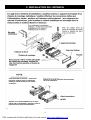
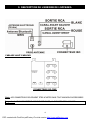






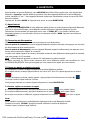

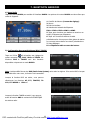
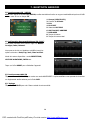
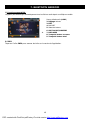

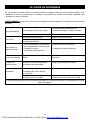
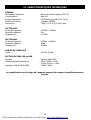











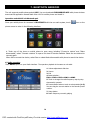

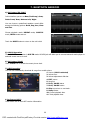
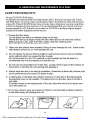
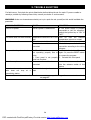
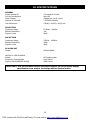
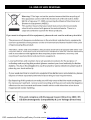

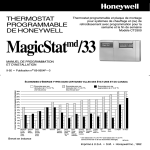

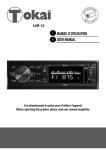


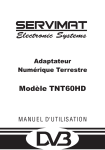
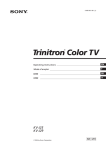

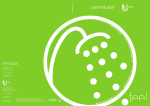
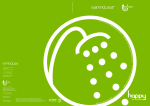
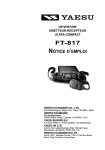
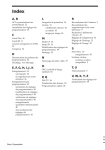
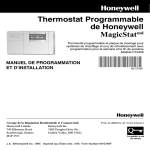



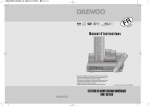

![TH82712V [FR]](http://vs1.manualzilla.com/store/data/006318573_1-f3d2c4dfbdacde80492b663864660488-150x150.png)