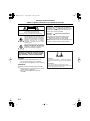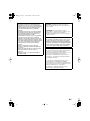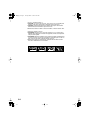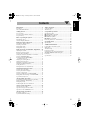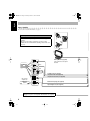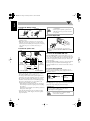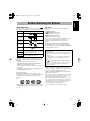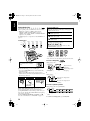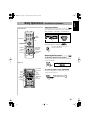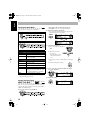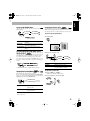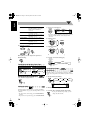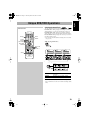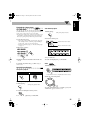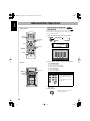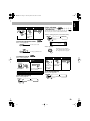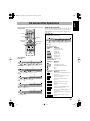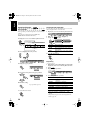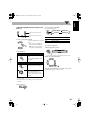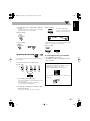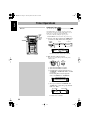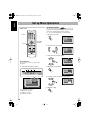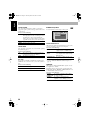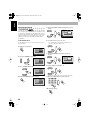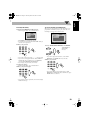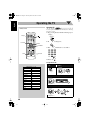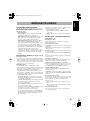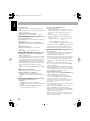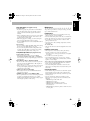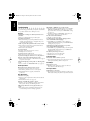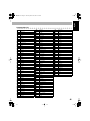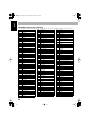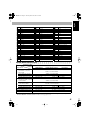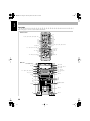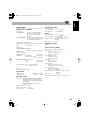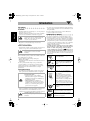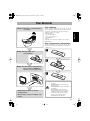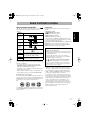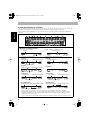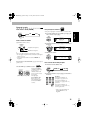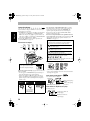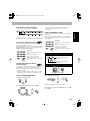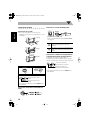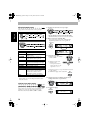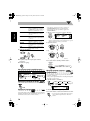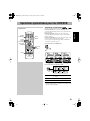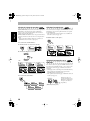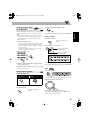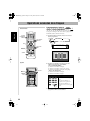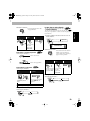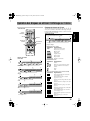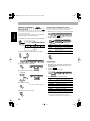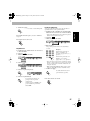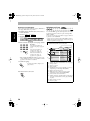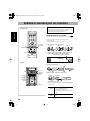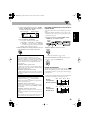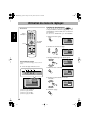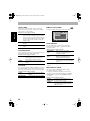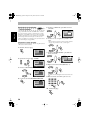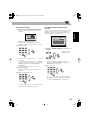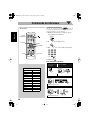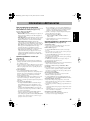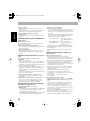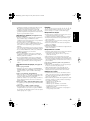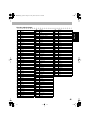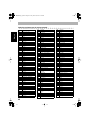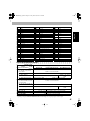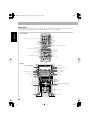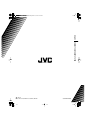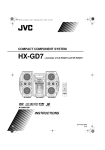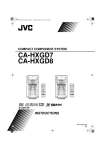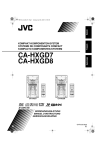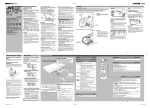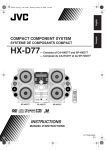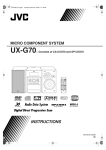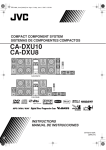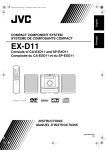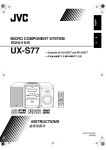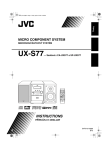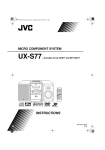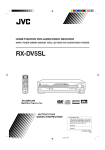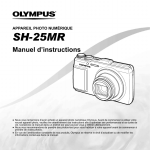Download 2 - Pdfstream.manualsonline.com
Transcript
Français English 00-00_Cover[J].fm Page 1 Tuesday, March 16, 2004 5:52 PM COMPACT COMPONENT SYSTEM SYSTEME DE COMPOSANTS COMPACT HX-GD8 —Consists of CA-HXGD8 and SP-HXGD8 For Customer Use: Enter below the Model No. and Serial No. which are located either on the rear, bottom or side of the cabinet. Retain this information for future reference. Model No. Serial No. DISC COMPACT COMPONENT SYSTEM HX-GD8 SURROUND MODE SOUND MODE SUBWOOFER SP-HXGD8 CA-HXGD8 SP-HXGD8 D I G I T A L INSTRUCTIONS MANUEL D’INSTRUCTIONS GVT0125-002A [C] Safty[C].fm Page 1 Tuesday, March 16, 2004 5:49 PM Warnings, Cautions and Others Mises en garde, précautions et indications diverses CAUTION RISK OF ELECTRIC SHOCK DO NOT OPEN CAUTION: TO REDUCE THE RISK OF ELECTRIC SHOCK, DO NOT REMOVE COVER (OR BACK). NO USER SERVICEABLE PARTS INSIDE. REFER SERVICING TO QUALIFIED SERVICE PERSONNEL. The lightning flash with arrowhead symbol, within an equilateral triangle is intended to alert the user to the presence of uninsulated "dangerous voltage" within the product's enclosure that may be of sufficient magnitude to constitute a risk of electric shock to persons. Caution–– (STANDBY/ON) button! Disconnect the mains plug to shut the power off completely. The (STANDBY/ON) button in any position does not disconnect the mains line. The power can be remote controlled. Attention–– Commutateur (attente/sous tension)! Déconnecter la fiche de secteur pour couper complètement le courant. Le commutateur (attente/sous tension) ne coupe jamais complètement la ligne de secteur, quelle que soit sa position. Le courant peut être télécommandé. The exclamation point within an equilateral triangle is intended to alert the user to the presence of important operating and maintenance (servicing) instructions in the literature accompanying the appliance. WARNING: TO REDUCE THE RISK OF FIRE OR ELECTRIC SHOCK, DO NOT EXPOSE THIS APPLIANCE TO RAIN OR MOISTURE. 38.0 kg / 84.0 lbs. CAUTION To reduce the risk of electrical shocks, fire, etc.: 1 Do not remove screws, covers or cabinet. 2 Do not expose this appliance to rain or moisture. ATTENTION Afin d’éviter tout risque d’électrocution, d’incendie, etc.: 1 Ne pas enlever les vis ni les panneaux et ne pas ouvrir le coffret de l’appareil. 2 Ne pas exposer l’appareil à la pluie ni à l’humidité. G-1 CAUTION! To avoid personal injury or accidentally dropping the unit, have two persons unpack, carry, and install the unit. ATTENTION! Pour viter toute blessure personnelle ou chute accidentelle del appareil, faites d baller, transporter et installer l appareil par deux personnes. Safty[C].fm Page 2 Tuesday, March 16, 2004 5:49 PM For U.S.A. For Canada/pour le Canada This equipment has been tested and found to comply with the limits for a Class B digital device, pursuant to part 15 of the FCC Rules. These limits are designed to provide reasonable protection against harmful interference in a residential installation. This equipment generates, uses and can radiate radio frequency energy and, if not installed and used in accordance with the instructions, may cause harmful interference to radio communications. However, there is no guarantee that interference will not occur in a particular installation. If this equipment does cause harmful interference to radio or television reception, which can be determined by turning the equipment off and on, the user is encouraged to try to correct the interference by one or more of the following measures: Reorient or relocate the receiving antenna. Increase the separation between the equipment and receiver. Connect the equipment into an outlet on a circuit different from that to which the receiver is connected. Consult the dealer or an experienced radio/TV technician for help. CAUTION: TO PREVENT ELECTRIC SHOCK, MATCH WIDE BLADE OF PLUG TO WIDE SLOT, FULLY INSERT. ATTENTION: POUR EVITER LES CHOCS ELECTRIQUES, INTRODUIRE LA LAME LA PLUS LARGE DE LA FICHE DANS LA BORNE CORRESPONDANTE DE LA PRISE ET POUSSER JUSQUAU FOND. Note to CATV system installer: This reminder is provided to call the CATV system installer’s attention to Section 820-40 of the NEC which provides guidelines for proper grounding and, in particular, specifies that the cable ground shall be connected to the grounding system of the building, as close to the point of cable entry as practical. For Canada/pour le Canada THIS DIGITAL APPARATUS DOES NOT EXCEED THE CLASS B LIMITS FOR RADIO NOISE EMISSIONS FROM DIGITAL APPARATUS AS SET OUT IN THE INTERFERENCE-CAUSING EQUIPMENT STANDARD ENTITLED “DIGITAL APPARATUS,” ICES-003 OF THE DEPARTMENT OF COMMUNICATIONS. CET APPAREIL NUMERIQUE RESPECTE LES LIMITES DE BRUITS RADIOELECTRIQUES APPLICABLES AUX APPAREILS NUMIRIQUES DE CLASSE B PRESCRITES DANS LA NORME SUR LE MATERIEL BROUILLEUR: “APPAREILS NUMERIQUES”, NMB-003 EDICTEE PAR LE MINISTRE DES COMMUNICATIONS. G-2 Safty[C].fm Page 3 Tuesday, March 16, 2004 5:49 PM 1 CLASS 1 LASER PRODUCT 2 CAUTION: Do not open the top cover. There are no user serviceable parts inside the Unit; leave all servicing to qualified service personnel. 3 CAUTION: Visible and invisible laser radiation when open and interlock failed or defeated. Avoid direct exposure to beam. 4 REPRODUCTION OF LABEL: CAUTION LABEL, PLACED INSIDE UNIT. 1 PRODUIT LASER CLASSE 1 2 ATTENTION: N’ouvrez pas le couvercle supérieur. Il n’y a aucune pièce réparable par l’utilisateur à l’intérieur de l’appareil; confiez toute réparation à un personnel qualifié. 3 ATTENTION: Risque de radiations laser visible et invisible quand l’appareil est ouvert ou que le systéme de verrouillage ne fonctionne pas ou a été mis hors service. Évitez toute exposition directe au rayon. 4 REPRODUCTION DE L’ÉTIQUETTE: ÉTIQUETTE DE PRÉCAUTION PLACÉE L’INTERIEUR DE L’APPAREIL. G-3 Contents Introduction ............................................................ 2 Timer Operations ..................................................32 Precautions ..........................................................................2 How to Read This Manual ..................................................2 Setting the Timer...............................................................32 Timer Priority....................................................................33 Getting Started ........................................................ 3 Set up Menu Operations ......................................34 Step 1: Unpack ....................................................................3 Step 2: Prepare the Remote Control ....................................3 Step 3: Hook Up ..................................................................4 Operating Procedure..........................................................34 7 LANGUAGE Set up Menu ..........................................35 7 PICTURE Set up Menu ................................................35 7 AUDIO Set up Menu ....................................................36 7 OTHERS Set up Menu .................................................37 Restricting the Review—Parental Lock............................38 Before Operating the System ................................. 7 Playable Disc Types ............................................................7 About the Display Indication ..............................................8 Daily Operations—Playback ............................... 10 Canceling the Demonstration ............................................10 Listening to the Radio .......................................................11 Playing Back a Disc ..........................................................12 Playing Back a Tape..........................................................14 Daily Operations—Sound&Other Adjustments .... 15 Adjusting the Volume .......................................................15 Reinforcing the Bass Sound ..............................................15 Selecting the Sound Modes ...............................................16 Creating Your Own Sound Modes—User Mode ..............16 Selecting 3D PHONIC Mode ............................................17 Presetting Automatic DVD VIDEO Sound Increase Level ....................................................17 Changing the Scanning Mode ...........................................17 Changing the Picture Tone ................................................17 Turning On or Off the Key-Touch Tone ...........................18 Changing the Display Brightness ......................................18 Setting the Clock ...............................................................18 Turning Off the Power Automatically ..............................18 Operating the TV ..................................................40 Operating TV.....................................................................40 Additional Information ........................................41 Learning More about This System ....................................41 Maintenance ......................................................................43 Troubleshooting ................................................................44 Language Code List ..........................................................45 Country/Area codes list for Parental Lock........................46 OPTICAL DIGITAL OUTPUT Signals ...........................47 Parts Index.........................................................................48 Specifications ....................................................................49 Unique DVD/VCD Operations ............................ 19 Selecting the Sound Track.................................................19 Selecting the Subtitle Language ........................................20 Selecting a View Angle.....................................................20 Selecting a Still Pictures on a DVD AUDIO ....................20 Playing Back a Bonus Group on a DVD AUDIO .............21 Special Picture Playback ...................................................21 Advanced Disc Operations ................................... 22 Programming the Playing Order—Program Play..............22 Playing at Random—Random Play...................................23 Playing Repeatedly............................................................24 Prohibiting Disc Ejection—Child Lock ............................24 On-Screen Disc Operations .................................. 25 About the On-screen Bar...................................................25 Operations Using the On-screen Bar.................................26 Operations on the CONTROL Screen...............................28 Advanced Tape Operations ................................. 30 Recording on a Tape .........................................................30 Synchronized Disc Recording ...........................................31 1 English HX-GD8.book Page 1 Thursday, March 18, 2004 6:43 PM English HX-GD8.book Page 2 Thursday, March 18, 2004 6:43 PM Introduction Precautions Installation • Install in a place which is level, dry and neither too hot nor too cold—between 5°C and 35°C. • Install the System in a location with adequate ventilation to prevent internal heat buildup in the System. DO NOT install the System in a location near heat sources, or in a place subject to direct sunlight, excessive dust or vibration. • Leave sufficient distance between the System and the TV. • Keep the speakers away from the TV to avoid interference with TV. Power sources • When unplugging the System from the wall outlet, always pull on the plug, not the AC power cord. DO NOT handle the AC power cord with wet hands. Moisture condensation Moisture may condense on the lenses inside the System in the following cases: • After starting to heat the room • In a damp room • If the System is brought directly from a cold to a warm place Should this occur, the System may malfunction. In this case, leave the System turned on for a few hours until the moisture evaporates, unplug the AC power cord, then plug it in again. • If you are not going to operate the System for an extended period of time, unplug the AC power cord from the wall outlet. If anything goes wrong, unplug the AC power cord and consult your dealer. How to Read This Manual To make the explanations in this manual as simple and easyto-understand as possible, we have adapted the following methods: • Button and control operations are explained as listed in the table below. In this manual, the operations using the remote control is mainly explained; however, you can use the buttons and controls on the main unit if they have the same (or similar) name and marks. • Some related tips and notes are explained later in the sections “Learning More about This System” and “Troubleshooting,” but not in the same section explaining the operations ( INFO indicates that the content has some informations). If you want to know more about the functions, or if you have a doubt about the function, go to these sections and you will find your answer there. Indicates that you press the button briefly. Indicates that you press the button briefly and repeatedly until an option you want is selected. Internal heat Indicates that you press one of the buttons. • A cooling fan is mounted on the rear panel to prevent heat buildup inside the unit. For safety, observe the following carefully: • Make sure there is good ventilation around the unit. Poor ventilation could overheat and damage the unit. • DO NOT block the cooling fan and the ventilation openings or holes. If they are blocked by a newspaper or cloth, etc., the heat may not be able to get out. 2 sec. Others Indicates that you turn the control toward the specified direction(s). • Should any metallic object or liquid fall into the System, unplug the AC power cord and consult your dealer before operating any further. DO NOT disassemble the System since there are no user serviceable parts inside. Remote ONLY Main Unit ONLY 2 Indicates that you press and hold the button for a specified period. • The number inside the arrow indicates the period of press (in this example, 2 seconds). • If no number is inside the arrow, press and hold until the entire procedure is complete or until you get a result you want. Indicates that this operation is only possible using the remote control. Indicates that this operation is only possible using the buttons and controls on the main unit. HX-GD8.book Page 3 Thursday, March 18, 2004 6:43 PM Step 1:Unpack the package and check the accessories. English Getting Started Step 1: Unpack After unpacking, check to be sure that you have all the following items. The number in parentheses indicates the quantity of each piece supplied. • FM antenna (1) • AM loop antenna (1) • Composite video cord (1) • Remote control (1) • Batteries (2) If any item is missing, consult your dealer immediately. Step 2: Prepare the Remote Control Insert the batteries into the remote control by matching the polarity (+ and –) correctly. 1 Step 2: Prepare the remote control. 2 R6(SUM-3)/AA(15F) Step 3: Hook up the components such as AM/FM antennas, speakers, etc. (see pages 4 to 6). 3 Finally plug the AC power cord. Now you can operate this System. • DO NOT use an old battery together with a new one. • DO NOT use different types of batteries together. • DO NOT expose batteries to heat or flame. • DO NOT leave the batteries in the battery compartment when you are not going to use the remote control for an extended period of time. Otherwise, the remote control will be damaged from battery leakage. 3 English HX-GD8.book Page 4 Thursday, March 18, 2004 6:43 PM Step 3: Hook Up If you need more detailed information, see page 6. Turn the power off to all components before connections. Illustrations of the input/output terminals below are typical examples. When you connect other components, refer also to their manuals since the terminal names actually printed on the rear may vary. VIDEO INPUT TV AM loop antenna (supplied) Turn it until the best reception is obtained. VIDEO INPUT Yellow VIDEO INPUT Y PB PR Green Blue Red S-VIDEO cord (not supplied) Composite video cord (supplied) AV COMPU LINK EX Component video cord (not supplied) AV COMPU LINK II MD recorder, Amplifier etc. OPTICAL DIGITAL IN Digital audio equipment Monaural mini plugs (not supplied) Optical digital cord (not supplied) To a wall outlet Plug the AC power cord only after all connections are complete. 4 English HX-GD8.book Page 5 Thursday, March 18, 2004 6:43 PM T For better FM/AM reception AM loop antenna Keep it connected. Vinyl-covered wire (not supplied) Outdoor FM antenna (not supplied) Extend it horizontally. Disconnect the supplied FM antenna, and connect to an outdoor FM antenna using a 75 Ω wire with coaxial type connector (IEC or DIN45325). FM antenna (supplied) Extend it so that you can obtain the best reception. S-VIDE O COMP ONEN T VIDE OUT O VIDEO AM EXT ANTE NNA AM LOOP FM 75W COAX IAL CATI ON: SPEA KER IMPE RIGH DANC T E 6Ω LEFT —16Ω MAIN SPEA KERS SUBW OOFE RS AUX IN 5 English HX-GD8.book Page 6 Thursday, March 18, 2004 6:43 PM To connect the AM loop antenna 1 Hold • DO NOT connect more than one speaker to each terminal. • DO NOT push or pull the speakers as this will damage the foot spacers at the bottom of the speakers. 3 Release To connect digital audio 2 Insert • If the AM loop antenna wire or speaker cords are covered with vinyl, remove the vinyl to expose the tip of the antenna by twisting the vinyl. • Make sure the antenna conductors do not touch any other terminals, connecting cords and power cord. Also, keep the antennas away from metallic parts of the System, connecting cords, and the AC power cord. This could cause poor condition. To connect the speaker cords 1 Hold 3 Release OPT DIGICAL OUTITAL PUT Before connecting optical digital cord, remove the protective cap from the OPTICAL DIGITAL OUTPUT terminal. To connect the AV COMPU LINK cords 2 Insert Speaker cords (black/blue) Speaker cords (black/blue) To connect other equipment Speaker cords (black/red) From right speaker From left speaker • When connecting the speaker cords, match the polarity of the speaker terminals: (+) to (+) and (–) to (–). • Use only speakers with the same speaker impedance as indicated by the speaker terminals on the rear of the unit. • The speakers are magnetically shielded to avoid color distortions on TVs. However, if not installed properly, it may cause color distortions. So, pay attention to the following when installing the speakers. – When placing the speakers near a TV set, turn off the TV’s main power switch or unplug it before installing the speakers. Then wait at least 30 minutes before turning on the TV’s main power switch again. • Some TVs may still be affected even though you have followed the above. If this happens, move the speakers away from the TV. 6 The AV COMPU LINK control system allows you to use JVC’s TV with simple operations; by starting playing back a disc, the TV automatically turns on and changes the input mode to the appropriate position so that you can view the playback picture. To use AV COMPU LINK, you need to connect the unit and the TV by using a cord with monaural mini-plugs (not supplied) in addition to the connection with a video cord (see page 4). By using an stereo mini plug cord (not supplied), you can connect equipment with analog audio output jacks such as an MD player, a TV, etc. AUX Stereo mini plug cord (not supplied) (front panel) Portable audio device, Game, etc. If the audio output on the other equipment is not stereo mini plug type, use a plug adapter to convert the stereo mini plug to the corresponding plug of the audio output. IMPORTANT Always set volume to MIN when connecting or disconnecting the other equipment. DO NOT plug in any equipment until all connections are complete. HX-GD8.book Page 7 Thursday, March 18, 2004 6:43 PM Playable Disc Types INFO This unit has been designed to play back the following discs: Disc Type Mark (Logo) DVD Video DVD Audio Video CD (VCD) Super Video CD (SVCD) Audio CD COMPACT English Before Operating the System Audio formats The System can play back the following digital audio formats. • LPCM (Linear PCM) • DIGITAL (Dolby Digital) • DTS (Digital Theater Systems) • MPEG (MPEG Multichannel) • MLP (Meridian Lossless Packing) When playing a multi-channel encoded DVD, the System properly converts these multi-channel signals into 2 channels, and emits the downmixed sound from the speakers. To enjoy the powerful sound of these multi-channel encoded DVDs, connect a proper decoder or an amplifier with a proper built-in decoder to the OPTICAL DIGITAL OUTPUT terminal on the rear. DIGITAL AUDIO CD-R CD-RW DVD-R DVD-RW The System can play back CD-R or CD-RW recorded in the Audio CD, Video CD, SVCD, MP3, WMA, and JPEG formats. The System can play back DVD-R or DVDRW recorded in the video format. In addition to the above discs, this system can play back audio data recorded on CD Text, CD-G (CD Graphics), and CD-Extra. • The following discs cannot be played back: DVD-ROM, DVD-RAM, DVD+R, DVD+RW, CD-I (CD-I Ready), CD-ROM, Photo CD, etc. Playing back these discs will generate noise and damage the speakers. • In this manual, “file” and “track” are interchangeably used for MP3/WMA/JPEG operations. Note on Region Code DVD players and DVDs have their own Region Code numbers. This unit can play back only DVDs recorded with the NTSC color system whose Region Code numbers include “1.” EX.: If a DVD with the improper Region Code numbers is loaded, “REGION ERR” appears on the display and playback will not start. IMPORTANT: Before playing a disc, make sure of the following... • Turn on the TV and select an appropriate input mode on the TV to view the pictures or on-screen displays on the TV screen. • For disc playback, you can change the initial setting to your preference. See “Set up Menu Operations” on page 34. If “ ” appears on the TV screen when you press a button, the disc cannot accept the operation you have tried to do, or data required for that operation is not recorded on the disc. • Manufactured under license from Dolby Laboratories. “Dolby”, “Pro Logic”, “MLP Lossless”, and the double-D symbol are trademarks of Dolby Laboratories. • “DTS” and “DTS 2.0+DIGITAL OUT” are trademarks of Digital Theater Systems, Inc. • This product incorporates copyright protection technology that is protected by method claims of certain U.S. patents and other intellectual property rights owned by Macrovision Corporation and other rights owners. Use of this copyright protection technology must be authorized by Macrovision Corporation, and is intended for home and other limited viewing uses only unless otherwise authorized by Macrovision Corporation. Reverse engineering or disassembly is prohibited. 7 English HX-GD8.book Page 8 Thursday, March 18, 2004 6:43 PM About the Display Indication The indications on the display teach you a lot of things while you are operating the System. Before operating the System, be familiar with when and how the indicator illuminates on the display. 1 2 3 4 5 6 TITLE GROUP CHAP. TRACK SURROUND DVD AUDIO q LPCM w e D DTS r 7 8 9 MONO DVD LEVEL 123 REC MPEG PRGR. B.S.P. BONUS ty ui RESUME o ; a p ST 3D PHONIC s d Indications on the main display • While listening to radio: • While selecting “TAPE” or “AUX IN”: Band Source name ST Frequency • While playing a disc: • While disc play is stopped: DVD Video: Title number TITLE Elapsed playing time CHAP. DVD Video: Total title number TITLE Chapter number DVD Audio: Group number GROUP Elapsed playing time TRACK DVD Audio: GROUP TRACK Track number SVCD/VCD/CD: Disc type*1 Elapsed playing time*2 SVCD/VCD/CD: Disc type*1 TRACK TRACK Track number MP3*3/WMA*3/JPEG: File type indicator GROUP Group number *1 Total playing time*2 Total track number Elapsed playing time*4 TRACK MP3/WMA/JPEG: Current group number GROUP Current track number TRACK Track number Disc type is displayed with the following abbreviation: “SV (SVCD)”, “VD (VCD)”, “CD (CD)”. *2 While activating PBC function, “PBC” appears on the display instead of the playing time. *3 When you start playing an MP3/WMA track, the track name (and ID3 Tag) will be shown before the elapsed playing time appears. *4 While playing back a JPEG disc, “JPEG” appears on the display instead of the elapsed playing time. 8 English HX-GD8.book Page 9 Thursday, March 18, 2004 6:43 PM 1 BEEP ON indicator • Lights when key-touch tone is activated. 2 File type indicators • MP3: lights while playing back an MP3 track. • WMA: lights while playing back a WMA track. • JPEG: lights while playing back a JPEG file. 3 TITLE indicator • Lights to indicate the title number when the source is DVD Video. • Lights to indicate the group title or track title when the source is an MP3/WMA disc. 4 GROUP indicator • Lights to indicate the group number when the source is DVD Audio or MP3/WMA disc. 5 CHAP. indicator • Lights to indicate the chapter number when the source is DVD Video. 6 TRACK indicator • Lights to indicate the track number when the source is a disc (except for DVD Video). 7 Main display 8 REC indicator • Flashes while recording. 9 FM reception indicators • MONO: lights while receiving an FM stereo station in monaural. • ST (stereo): lights while an FM stereo station with sufficient signal strength is tuned in. p Disc operation indicators • REPEAT: lights when Repeat Play mode is activated. • RANDOM: lights when Random Play is activated. • ALL 1 DISC: – ALL: lights when All Disc Repeat is activated. – 1: lights when One Track/Chapter/Step Repeat is activated. – 1 DISC: lights when One Disc Repeat is activated. • PROGRAM: lights when Program Play mode is activated. q Disc indicators • Each indicator shows the status of a disc placed on each corresponding disc tray (DISC1 – DISC5). – Lights up when a disc is loaded. • Goes off when the unit detects there is no disc loaded on the disc tray. w DVD AUDIO indicator • Lights when DVD Audio is detected. e SURROUND indicator • Lights when the Surround mode is activated. r Source signal indicators • LPCM:lights when a source signal is linear PCM. • D: lights when a source signal is Dolby Digital. • DTS: lights when a source signal is DTS Surround. • MPEG: lights when a source signal is MPEG multichannel. t Audio level indicator y PRGR. indicator • Lights when the progressive scanning mode is selected. u DVD LEVEL 123 indicators • Lights when the DVD Video is detected. i B.S.P. indicator • Lights when browsable still picture on DVD Audio is available (see page 20). o BONUS indicator • Lights when DVD Audio with bonus group is detected (see page 21). ; Tape operation indicators • 2 3 (tape direction): – Lights to indicate the current tape running direction. – Flashes slowly during playback and recording. – Flashes quickly while rewinding a tape. – Flashes intermittently while locating the beginning of a recording. • (reverse mode): – : tape play continues endlessly. – : tape play stops at the end of one side. a RESUME indicator • Lights when the Resume function is activated (see page 12). s 3D PHONIC indicator • Lights when 3D PHONIC is activated (see page 17). d Timer indicators • : lights when Sleep Timer is working or Daily Timer or Recording Timer stands by or is working or setting. • SLEEP: flashes when the Sleep Timer is activated. • DAILY: lights when the Daily Timer stands by; flashes while working or setting. • REC: lights when the Recording Timer stands by; flashes while working or setting. 9 HX-GD8.book Page 10 Thursday, March 18, 2004 6:43 PM English Daily Operations—Playback In this manual, the operation using the remote control is mainly explained; however, you can use the buttons and controls on the main unit if they have the same (or similar) name and marks. ¥ Turn on the power. The STANDBY lamp on the main unit goes off. • Without pressing (STANDBY/ON), the System also turns on by pressing one of the source select buttons in the next step. ø Select the source. Disc number buttons, 10 keys 1 π Adjust the volume. [ Operate the target source as explained later. RETURN TOP MENU MENU 3/2/5/∞ ENTER 2 GROUP SKIP 4/¢ SHIFT Playback automatically starts if the selected source is ready to start playback. • If you press AUX, start playback source on the external component. To turn off (stand by) the system 7,8 1/¡ 3 The STANDBY lamp on the main unit lights in red. • A small amount of power is always consumed even while on standby. For private listening 1 Connect a pair of headphones to the PHONES jack on the main unit. The sound will no longer come out of the speakers. Be sure to turn down the volume before connecting or putting the headphones. • Disconnecting the headphones will activate the speakers again. 2 DO NOT turn off (stand by) the System with the volume set to an extremely high level; Otherwise, the sudden blast of sound can damage your hearing, speakers and/or headphones when you turn on the System or start playback. Canceling the Demonstration 3 Main Unit ONLY 2 sec. CANCEL /DEMO DEMO OFF DEMO START 10 English HX-GD8.book Page 11 Thursday, March 18, 2004 6:43 PM Listening to the Radio INFO Main Unit ONLY To preset Stations To select the band (FM/AM) You can preset 30 FM and 15 AM stations. FM 1 Tune in to a station you want to preset, then enter into AM the presetting mode. SET /DISPLAY To tune in to a station While FM or AM is selected... 2 Select a preset number for the station you store. 1 sec. PRESET Increases the frequency. Decreases the frequency. When a station (frequency) with sufficient signal strength is tuned in, the frequency search stops. • When you repeatedly press the button, the frequency changes step by step. • You can also use 1/¡ buttons on the main unit. To stop searching manually, press either button. If the received FM station is hard to listen (holding then...) Remote ONLY The MONO indicator lights on the display. Reception will improve though stereo effect is lost—monaural reception mode. To restore the stereo effect, press the button again (the MONO indicator goes off). 3 Store the station. SET /DISPLAY To turn in to a Preset Station 1 Select the band (FM or AM). FM AM 2 Select a preset number for the station you store. Examples: To select preset number 5, press 5. To select preset number 15, press +10, then 5. To select preset number 30, press +10, +10, then 10. • You can also use the PRESET +/– control on the main unit. 11 English HX-GD8.book Page 12 Thursday, March 18, 2004 6:43 PM Playing Back a Disc INFO Before operating a disc, be familiar how a disc is recorded. • DVD Video comprises of “Titles” which includes “Chapters,” DVD Audio/MP3/WMA comprise of “Groups” which includes “Tracks,” and CD/SVCD/VCD comprise of only “Tracks.” For JPEG playback, see “Operations on the CONTROL” on page 28. To insert discs DISC 1 DISC 2 DISC 3 DISC 4 DISC 5 PLAY EJECT On-screen guide icons • During disc playback, the following icons may appear for a while on the TV screen: Appears at the beginning of a scene containing multi-angle views. Appears at the beginning of a scene containing multi-audio sounds. Appears at the beginning of a scene containing multi-subtitle. • The following icons will be also shown on the TV screen to indicate your current operation. , , , , , • To deactivate the on-screen guide icons, see “ON SCREEN GUIDE” on page 37. To select a playback disc DISC1 DISC2 DISC4 DISC5 DISC3 (holding then...) • You can also use the disc number play buttons on the unit. To select a title/group • When using an 8 cm disc, place it on the inner circle of the disc tray. Remote ONLY While playing a disc... Skips to the next title/group. To close the disc tray, press the same 0 again. • If you press DVD/CD 3, disc tray closes automatically and playback starts. • When you press 0 for the next tray you want to place another disc onto, the first disc tray automatically closes and then next tray comes out. To start: To pause: To stop: Skips to the previous title/group. (holding then...) To select a chapter/track While playing... Increases the chapter/track numbers. Decreases the chapter/track numbers. To release it, press DVD/CD 3. While playing DVD/SVCD/VCD: This System can store the stop point, and when you start playback again by pressing DVD/CD 3, it starts from the position where you have stopped—Resume Play. (RESUME indicator lights up when you stop playback.) To stop completely while Resume is activated, press 7 twice. (To cancel Resume, see “RESUME” on page 37.) 12 To locate a particular portion While playing a disc except WMA/MP3... • No sound comes out while searching on DVD/SVCD/ VCD. To return to normal playback, press DVD/CD 3. To select an item directly Remote ONLY You can select a title/chapter/track directly and start playback. For DVD Video, you can select a title before starting playback, while you can select a chapter after starting playback. 7 For SVCD/VCD with PBC: While playing a disc with PBC, “PBC” appears on the display. When disc menu appears on the TV screen, select an item on the menu. Playback of the selected item starts. Examples: To select number 5, press 5. To select number 15, press +10, then 5. To select number 30, press +10, +10, then 10. Examples: To select number 5, press 5. To select number 15, press +10, then 5. To select number 30, press +10, +10, then 10. To move to the next or previous page of the current menu: To play back by using the disc menu Remote ONLY You can operate the disc play—DVD and SVCD/VCD with Playback Control (PBC)—using the disc menu shown on the TV screen. • When an SVCD or VCD with PBC is detected, “PBC” appears on the display instead of the playing time. 7 Moves to the next page. Moves to the previous page. To return to the previous menu: For DVD Video/DVD Audio: 1 Show the disc menu. or (holding then...) To cancel PBC 2 Select an item on the disc menu. You can also cancel PBC function by pressing the number button to select a track. • With some discs, you can also select items by entering the number using the 10 keys. To reactivate PBC, press 7, then press 4. 13 English HX-GD8.book Page 13 Thursday, March 18, 2004 6:43 PM English HX-GD8.book Page 14 Thursday, March 18, 2004 6:43 PM To reverse the tape automatically Playing Back a Tape To insert a tape REV.MODE You can play back type I tapes. • The use of C-120 or longer tape is not recommended. Push (holding then...) • You can also use REVERSE MODE button on the unit. Tape is automatically reversed, and playback repeats until you stop it. Tape will not be reversed. When the current side of the tape reaches its end, playback stops. Insert To locate the beginning or next of a recording— Music Scan Close During play, designate where the recording you want is located—specify how many recordings need to be skipped on the tape. Searches for the beginning of the recording to the right. Searches for the beginning of the recording to the left. To stop: To start: • You can also use 4/¢ buttons on the remote control. REV.MODE To rewind tape: Before or after play... Rewinds the tape to the right. Rewinds the tape to the left. • You can also use 4/¢ buttons on the remote control. To change the tape running direction REV.MODE 3 (forward) 2 (reverse) 14 HX-GD8.book Page 15 Thursday, March 18, 2004 6:43 PM Adjusting the Volume Remote Control English Daily Operations—Sound&Other Adjustments INFO The volume level can be adjusted in 32 steps (VOLUME MIN, VOLUME 1 – VOLUME 30, VOLUME MAX). Remote control: Main unit: VOLUME SLEEP DIMMER PROGRESSIVE VFP 3/2/5/∞ ENTER 3D PHONIC SUBWFR LEVEL +/DVD LEVEL To drop the volume in a moment SOUND MODE BEEP ON/OFF RHYTHM AX FADE MUTING VOLUME -/+ Remote ONLY To restore the volume, press again, or adjust the volume level. Reinforcing the Bass Sound INFO To adjust the subwoofer level gradually You can select the subwoofer level from level 0 (minimum) to level 2 (maximum). Main unit CLOCK/TIMER SET/DISPLAY SOUND MODE PRESET +/7/BEEP 3D PHONIC RHYTHM AX VOLUME +/SUBWOOFER LEVEL +/DVD LEVEL To emphasize rhythm feeling—RHYTHM AX This function emphasizes bass attack feeling, and also changes the subwoofer level. ON (subwoofer level 2) OFF (subwoofer level 0) 15 English HX-GD8.book Page 16 Thursday, March 18, 2004 6:43 PM Selecting the Sound Modes INFO You can select one of the preset Sound Modes. • If you want to add surround elements into your Sound Mode, select one of the Surround modes. 2 Enter into the SEA Control Mode. • You can enter the SEA Control Mode only while the Sound Mode appears on the display. Remote control: SET /DISPLAY Main unit: UND MODE SO 3 Adjust the SEA pattern. 1 Select one of the tone—BASS or TRE. Surround modes* DANCE Increases resonance and bass. HALL Adds depth and brilliance to the sound. STADIUM Adds clarity and spreads the sound, as in an outdoor stadium. SEA (Sound Effect Amplifier) modes ROCK Boosts low and high frequency. Good for acoustic music. POP Good for vocal music. CLASSIC Good for classical music. PRESET 2 Adjust the level of the selected tone. • You can adjust the bass and treble level from –3 to +3. 3 Repeat steps 1 and 2 to adjust the level of the other tone. 4 Finish the SEA pattern setting. SET /DISPLAY User modes USER 1/2/3 OFF Your individual mode stored in memory. See the next column “Creating Your Own Sound Modes—User Mode.” 4 Select one of the User modes in which you want to store your adjustment. PRESET No Sound Mode effect (FLAT). * Surround elements are added to the SEA elements to create being-there feeling in your room. 5 Finish the setting. SET /DISPLAY Creating Your Own Sound Modes—User Mode Main Unit ONLY INFO You can create your own Sound Modes to make sounds suit your taste. The changed settings can be stored as the USER 1, USER 2 and USER 3 modes. 1 Select one of the preset Sound Modes. UND MODE SO 16 Selecting 3D PHONIC Mode INFO While playing... 3D ACTION 3D OFF 3D PHONIC English HX-GD8.book Page 17 Thursday, March 18, 2004 6:43 PM Remote ONLY Changing the Picture Tone INFO While showing a playback picture on the TV, you can select the preset picture tone, or adjust it and store your own tastes. 3D DRAMA To select a preset picture tone 3D THEATER 1 Activate VFP. ACTION On the TV screen 3D ACTION Suitable for action movies and sports programs. 3D DRAMA Creates natural and warm sound. Enjoy movies in a relaxed mood. NORMAL NORMAL 3D THEATER Enjoy sound effects like in a major theater. GAMMA 0 BRIGHTNESS 0 CONTRAST 0 SATURATION 0 TINT 0 SHARPNESS 0 GAMMA 0 BRIGHTNESS 0 CONTRAST 0 SATURATION 0 TINT 0 SHARPNESS 0 On the TV screen Presetting Automatic DVD VIDEO Sound Increase Level 2 Select a preset picture tone. Remote ONLY The DVD Video sound is sometimes recorded at a lower level than for other discs and sources. You can set the increase level for the currently loaded DVD Video, so you do not have to adjust the volume every time you change the source. As the number increases, sound level also increases. Changing the Scanning Mode Remote ONLY INFO This System supports progressive scanning. If you connect a progressive TV through the COMPONENT jacks, you can enjoy a high quality picture from the built-in DVD player by selecting “PROGRESSIV.” NORMAL CINEMA USER2 USER1 NORMAL Normally select this. CINEMA Suitable for a movie source. USER1/USER2 You can adjust parameters and can store the settings (see below). To adjust the picture tone 1 Select “USER1” or “USER2.” • Follow steps 1 and 2 explained above. 2 Select a parameter you want to adjust. PROGRESSIV INTERLACE PROGRESSIV Progressive scanning. For a progressive TV. INTERLACE Interlaced scanning. For a conventional TV. • PRGR. indicator lights on when progressive scanning mode is selected. 17 English HX-GD8.book Page 18 Thursday, March 18, 2004 6:43 PM GAMMA Adjust if the neutral color is bright or dark. The brightness of dark and bright portions is maintained (–3 to +3). BRIGHTNESS Adjust if the picture is bright or dark as a whole (–8 to +8). CONTRAST Adjust if the far and near position is unnatural (–7 to +7). SATURATION Adjust if the picture is whitish or blackish (–7 to +7). TINT Adjust if the human skin color is unnatural (–7 to +7). SHARPNESS Adjust if the picture is indistinct (–8 to +8). 3 Adjust the parameter. 1 Activate clock setting mode. CLOCK /TIMER 2 • If you have already adjusted the clock before, press the button repeatedly until the clock setting mode is selected. Adjust the hour. PRESET SET /DISPLAY 3 Adjust the minute. PRESET SET /DISPLAY Now the built-in clock starts working. 4 Repeat steps 2 to 3 to adjust other parameters. 5 Finish setting. To check the current time during play 2 sec. SET /DISPLAY Clock Source information Turning On or Off the Key-Touch Tone Main unit: Remote control: BEEP OFF 2 sec. Turning Off the Power BEEP OFF /BEEP BEEP ON BEEP ON Changing the Display Brightness Remote ONLY Automatically INFO With Sleep Timer, you can fall asleep listening to music. • You can set Sleep Timer only while the System is turned on. 1 Specify the time (in minutes). You can dim the display window. SLEEP 10 Canceled Setting the Clock Main Unit ONLY SLEEP 20 SLEEP 30 SLEEP 120 SLEEP 60 SLEEP 90 INFO Without setting the build-in clock, you cannot use Daily/ Recording Timers (see page 32) and Sleep Timer (see next column). • To exit from the clock setting, press CLOCK/TIMER as required. • To go back to the previous step, press CANCEL/DEMO. 18 Remote ONLY 2 Wait until the set time goes off. To check the time remaining until the shut-off time • If you press the button repeatedly, you can change the shut-off time. HX-GD8.book Page 19 Thursday, March 18, 2004 6:43 PM 10 Keys Remote ONLY Selecting the Sound Track Remote Control PAGE ANGLE ZOOM AUDIO SUB TITLE English Unique DVD/VCD Operations INFO For DVD Video: While playing back a chapter containing audio languages, you can select the language to listen to. For DVD Audio: While playing back a track containing audio channels, you can select the audio channel to listen to. For SVCD/VCD: When playing back a track, you can select the audio channel to play. • You can also select the audio track using the on-screen bar (see page 25). While playing a DVD Video... 3/2/5/∞ ENTER DVD/CD 3 7,8 SLOW -/+ Ex.: 1/3 2/3 ENGLISH 3/3 FRENCH JAPANESE SHIFT 1/3 ENGLISH 2/3 3/3 FRENCH JAPANESE While playing an SVCD or VCD... SVCD ST1 R2 ST2 L2 L1 R1 ST L R VCD ST1/ST2/ST To listen to normal stereo (2 channel) playback. L1/L2/L To listen to the left audio channel. R1/R2/R To listen to the right audio channel. • SVCD can have 4 audio channels. SVCD usually uses these 4 channels to record two 2-channel recordings (ST1/ ST2). 19 English HX-GD8.book Page 20 Thursday, March 18, 2004 6:43 PM Remote ONLY Selecting the Subtitle Language For DVD Video: While playing back a chapter (of DVD Video) containing subtitles in different languages, you can select the subtitle language to display on the TV screen. For SVCD: While playing, you can select the subtitles even if no subtitles are recorded on the disc. • You can also select the subtitle language using the onscreen bar (see page 25). Selecting a View Angle Remote ONLY While playing back a chapter (of DVD Video) containing multi-view angles, you can view the same scene from different angles. • You can also select the view angle using the on-screen bar (see page 25). While playing back or paused... While playing a DVD Video... 1 Display the subtitle selection window. Ex.: 1/3 1/3 ENGLISH 1/3 1 3 2 1 2 Select the subtitle language. 3/3 2/3 1/3 ENGLISH 3/3 2/3 3 2 Ex.: 1/3 ENGLISH 1/3 ENGLISH 2/3 FRENCH 2/3 FRENCH 3/3 JAPANESE 3/3 JAPANESE Selecting a Still Pictures on a Remote ONLY DVD AUDIO While playing back a track (of DVD Audio) linked to browsable still pictures (B.S.P.), you can select the still picture (turn the page) to be shown on the TV screen. • If a track is linked to browsable still pictures (B.S.P.), they are usually shown in turn automatically during playback. • You can also select the page using the on-screen bar (see page 25). While playing an SVCD... Each time you press the button, the still picture changes one after another (if available). (holding then...) 20 Playing Back a Bonus Group English HX-GD8.book Page 21 Thursday, March 18, 2004 6:43 PM Remote ONLY on a DVD AUDIO Slow-motion playback INFO Some DVD Audios have a special group called “bonus group” whose contents are not open to the public. • To play back a bonus group, you have to enter the specific “key number” (a kind of password) for the bonus group. The way of getting the key number depends on the disc. Still picture playback starts. 2 Select slow motion speed. 1 Select the bonus group. 2 1 While playing... • The bonus group is usually recorded as the last group (for example, if a disc contains 4 groups including a bonus group, “group 4” is the bonus group). • For how to select the group, see “To select a title/group” on page 12. Enter the key number. Forward slow motion starts. Reverse slow motion* starts. 1/32 1/16 1/8 1/4 1/2 1/32 1/16 1/8 1/4 1/2 *Only for DVD Video. 3 Follow the interactive instruction shown on the TV screen. To cancel the key number entry, press 7 or change to another source. To resume normal playback, press DVD/CD 3. Zoom Remote ONLY 1 While playing back... Special Picture Playback ZOOM 1 Still picture playback To start still picture playback: INFO ZOOM OFF ZOOM 2 ZOOM 3 ZOOM 6 ZOOM 4 ZOOM 5 To resume normal playback: While playing... As the number increases, magnification also increases. 2 Move the zoomed-in position. Frame-by-frame playback 1 While playing... Still picture playback starts. To resume normal playback, press ZOOM repeatedly until “ZOOM OFF” appears on the TV screen. 2 Advance the still picture frame by frame. To resume normal playback, press DVD/CD 3. 21 HX-GD8.book Page 22 Thursday, March 18, 2004 6:43 PM English Advanced Disc Operations Programming the Playing Order Remote Control Remote ONLY —Program Play INFO You can arrange the playing order of the tracks (up to 99) before you start playback. 1 Before starting playback, activate Program Play. 10 Keys CANCEL PROGRAM RANDOM Canceled PLAY MODE REPEAT 5/∞ 4/¢ DVD/CD 3 7,8 On the display PROGRAM No 1 2 3 4 5 6 7 8 9 10 SHIFT Disc Group/Title Track/Chapter USE NUMERIC KEYS TO PROGRAM TRACKS. USE CANCEL TO DELETE THE PROGRAM. On the TV screen 2 Select chapters or tracks you want for Program Play. Main unit 7/BEEP,8 • For DVD/MP3/WMA: 1 Select a disc number. 2 Select a title or group number. 3 Select a chapter or track number. • For SVCD/VCD/CD: 1 Select a disc number. 2 Select a track number. DVD/CD # To enter the numbers: 4/¢ EJECT Examples: To enter number 5, press 5. To enter number 15, press +10, then 5. To enter number 30, press +10, +10, then 10. 3 Repeat the above step 2 until you finish what you want 4 to program. Start playback. Playback starts in the order you have programmed. 22 To skip a track: To pause: To stop: Playing at Random English HX-GD8.book Page 23 Thursday, March 18, 2004 6:43 PM Remote ONLY —Random Play INFO You can play the contents of all tracks at random. 1 Before starting playback, activate Random Play. To release, press DVD/ CD 3. To check the programmed contents PROGRAM RANDOM Canceled Remote ONLY Before or after playback... in the reverse order 2 Start playback. Playback starts in a random order. Random Play ends when all chapters/tracks are played. in the programmed order Remote ONLY To modify the program To skip: Before or after playback... To pause: To stop: To erase the entire program: To erase the last step: You can also use 7/BEEP button on the unit. (holding then...) To release, press To go to the beginning of the DVD/CD 3. current track, press 4. To add steps in the program: To exit from Random Play Repeat step 2 on page 22. Before or after playback... PROGRAM To exit from Program Play Canceled Before or after playback... PROGRAM RANDOM RANDOM Canceled 23 English HX-GD8.book Page 24 Thursday, March 18, 2004 6:43 PM Remote ONLY Playing Repeatedly • You can also select the repeat mode using the on-screen bar (see page 26). CHAP Repeats the current chapter. TITLE Repeats the current title. ALL Repeats all discs or all programmed tracks. Repeat Play TRACK Repeats the current track. You can repeat playback. GROUP Repeats the current group. • For DVD Video: While playing... DISC Repeats the current disc. STEP Repeats the current track. OFF Selects to cancel Repeat Play mode. CHAP TITLE OFF ALL Prohibiting Disc Ejection Before starting playback... Main Unit ONLY —Child Lock ALL INFO OFF You can lock the disc trays so that no one can eject the loaded disc. • This operation is possible only when the source is the disc player. • For DVD Audio: While playing or before playback... TRACK GROUP OFF ALL While the disc trays are closed... DISC 1 DISC 2 DISC 3 DISC 4 PLAY • For MP3/WMA: While playing or before playback... REPEAT TRACK Canceled /BEEP REPEAT GROUP EJECT (holding then...) REPEAT ALL REPEAT DISC • For CD/SVCD/VCD: While playing (without PBC for SVCD/VCD) or before playback... TRACK DISC ALL OFF • For Program Play mode: While playing or before playback... (REPEAT) STEP (REPEAT) ALL OFF (Canceled) • For Random Play mode: While playing or before playback... 24 (REPEAT) STEP (REPEAT) DISC OFF (Canceled) (REPEAT) ALL To cancel the prohibition, repeat the same procedure. “UNLOCKED” appears on the display. DISC 5 HX-GD8.book Page 25 Thursday, March 18, 2004 6:43 PM English On-Screen Disc Operations About the On-screen Bar Remote control You can check the information on disc (except for MP3/ WMA/JPEG disc) and use some functions through the onscreen bar. 10 keys On-screen bar Ex.: While playing a DVD Video ZOOM 1 2 3 REPEAT DVD-VIDEO 8.5Mbps TIME TIME 3/2/5/∞ ENTER OFF OFF ON SCREEN DVD/CD 3 8 7 CHAP 3 GROUP 1 TRACK 14 TOTAL 1:25:58 1 2 3 DVD-VIDEO 8.5Mbps TIME 1:25:58 1:01:58 DISC TITLE 2 TITLE CHAP233 TOTAL 14 2CHAP TIME TIME CHAP. OFF OFF 1 2 OFF 1/3 TRACK 2 3 TIME 1:25:58 0:04:58 TRACK 233 TOTAL TITLE 14 2CHAP DISC SVCD OFF OFF ST1 –/1/3 4 1/3 1/3 4 VCD CHAP. 1 2 3 TRACK TIME 1:25:58 0:04:58 TRACK 233 TOTAL DISC TITLE 14 2CHAP VCD 1/3 1/3 ST OFF OFF 1/3 1/3 4 CD 1 2 TRACK DISC 233 TIME TITLE 14 2CHAP CD TIME TIME OFF OFF 4 1/3 1/3 3 0:04:58 1/3 (Megabits per second) Current disc Current title Current chapter Current group Current track Time indications Playback Forward/Reverse search Forward/Reverse slow-motion Pause Stop 4 Operation icons (on the pull-down menu) Indication Meanings PAGE 1/3 TIME 1 TIME TIME 3 4 SVCD 1/3 1/1 3 Playback conditions Indication Meanings / / DISC 2 GROUP 14 TRACK 23 TIME 0:23:58 DVD-AUDIO TIME TIME 1/3 1/1 4 DVD Audio TIME 1/3 1/3 1/3 1/3 2/1/3 3 1 Disc type 2 Playback information Indication Meanings Current transfer rate Mbps TITLE 2 DVD Video 1/3 1/3 4 DISC 2 On-screen bars TOTAL 1:25:58 1:01:58 CHAP233 TOTAL DISC TITLE 2 TITLE 14 2CHAP CHAP. 1/3 1/3 PAGE 1/15 Select to change the time indication (see also page 26). Select to repeat playback (see also pages 24, 26 and 27). Select for time search (see also page 27). Select for chapter search (see also page 28). Select for track search (see also page 28). Select to change the audio language or channel (see also page 19). Select to change subtitle language (see also page 20). Select to change the view angle (see also page 20). Select to change the page (see also page 20). 25 English HX-GD8.book Page 26 Thursday, March 18, 2004 6:43 PM Changing the time information Remote ONLY Operations Using the On-screen Bar INFO Basic operation procedure through the on-screen bar is as follows: Ex.: Selecting a subtitle (French) for DVD Video While a disc is selected as the source... 1 Display the on-screen bar with the pull-down menu. DVD-VIDEO 8.5Mbps DVD-VIDEO 8.5Mbps TIME TIME OFF OFF You can change the time information in the on-screen bar and the display window on the main unit. 1 Display the on-screen bar with the pull-down menu. DVD-VIDEO 8.5Mbps TIME TIME OFF OFF DISC TITLE 2 TITLE TOTAL 1:25:58 1:01:58 CHAP233 TOTAL 14 2CHAP CHAP. 1/3 1/3 1/1/3 3 1/3 1/1 2 Make sure TIME is selected (highlighted). 3 Change the time indication. TOTAL 1:01:58 T. REM 0:35:24 TIME 0:25:31 REM 0:11:23 DISC 2 TITLE 2 CHAP 3 TOTAL 1:01:58 TOTAL 1:25:58 1:01:58 CHAP233 TOTAL DISC TITLE 2 TITLE 14 2CHAP CHAP. 1/3 1/3 2/1/3 3 1/3 1/1 Canceled 2 Select (highlight) the item you want. TOTAL Elapsed disc time. T. REM Remaining disc time. TIME Elapsed playing time of the current chapter/track. REM Remaining time of the current chapter/ track. To erase the on-screen bar DVD-VIDEO 8.5Mbps TIME TIME OFF OFF TOTAL 1:25:58 1:01:58 CHAP233 TOTAL DISC TITLE 2 TITLE 14 2CHAP CHAP. 1/3 1/3 1/1/3 3 1/3 1/1 3 Display the pop-up window. TOTAL 1:25:58 1:01:58 CHAP233 TOTAL TITLE 14 2CHAP 2 TITLE 1/3 1/3 1/1/3 3 1/3 1/1 ENGLISH 4 Select the desired option in the pop-up window. Repeat Play • See also page 24. 1 While playing a disc (without PBC for SVCD/VCD), display the on-screen bar with the pull-down menu. 2 Select OFF . 3 Display the pop-up window. DVD-VIDEO 8.5Mbps TOTAL 1:25:58 1:01:58 CHAP233 TOTAL 14 2CHAP DISC TITLE 2 TITLE TIME TIME CHAP. OFF OFF 1/3 1/3 1/1/3 3 1/3 1/1 OFF TOTAL 1:25:58 1:01:58 CHAP233 TOTAL TITLE 14 2CHAP 2 TITLE 1/3 1/3 2/1/3 3 1/3 1/1 FRENCH 5 Finish the setting. Pop-up window goes off. To erase the on-screen bar 4 Select the repeat mode you want. ALL Repeats all discs. A-B Repeats a desired portion (see page 27). TITLE Repeats the current title. GROUP Repeats the current group. DISC Repeats the disc. CHAPTER Repeats the current chapter. TRACK* Repeats the current track. OFF Cancels Repeat Play. * During Program Play or Random Play, “STEP” appears. • Repeat modes depend on the current playback disc. Refer to page 24. 26 English HX-GD8.book Page 27 Thursday, March 18, 2004 6:43 PM Time Search 5 Finish the setting. You can move to a particular point by specifying the elapsed playing time from the beginning. Pop-up window goes off. 1 While playing (without PBC for SVCD/VCD), display the on-screen bar with the pull-down menu. • Except for DVD: Time Search can be used before starting playback. 2 Select . 3 Display the pop-up window. To cancel Repeat Play, select “OFF” in step 4. To erase the on-screen bar DVD-VIDEO 8.5Mbps TOTAL 1:25:58 1:01:58 CHAP233 TOTAL DISC TITLE 2 TITLE 14 2CHAP TIME TIME CHAP. OFF OFF 1/3 1/3 1/1/3 3 1/3 1/1 TIME _ : _ _ : _ _ 4 Enter the time. You can specify the time in hours/minutes/seconds. A-B Repeat 1 While playing, display the on-screen bar with the pulldown menu. 2 Select OFF . 3 Display the pop-up window. DVD-VIDEO 8.5Mbps TOTAL 1:25:58 1:01:58 CHAP233 TOTAL 14 2CHAP DISC TITLE 2 TITLE TIME TIME CHAP. OFF OFF 1/3 1/3 1/1/3 3 1/3 1/1 Examples: To move to a point of 1 (hours): 02 (minutes): 00 (seconds), press 1, 0, 2, 0, then 0. To move to a point of 54 (minutes): 00 (seconds), press 0, 5, 4, 0, then 0. OFF 4 Select “A-B”. DVD-VIDEO 8.5Mbps TOTAL 1:25:58 1:01:58 CHAP233 TOTAL 14 2CHAP DISC TITLE 2 TITLE TIME TIME CHAP. OFF OFF 1/3 1/3 1/1/3 3 1/3 1/1 A–B 5 Select the start point (A). • It is always required to enter the hour digit (even “0” hour), but it is not required to enter trailing zeros (the last two digits in the examples above). • To correct a misentry, press cursor 2 to erase the last entry. 5 Finish the setting. The System starts playing from the specified time. DVD-VIDEO 8.5Mbps 14 2CHC DISC TITLE 2 TITLE TIME TIME CHAP. OFF A- 1/3 1/3 6 Select the end point (B). To erase the on-screen bar A-B Repeat starts. The selected portion plays repeatedly. Before pressing ENTER, you can search for the end point using ¡. 27 English HX-GD8.book Page 28 Thursday, March 18, 2004 6:43 PM Chapter/Track Search You can search for the chapter (DVD Video) or track (DVD Audio) number to play. 1 While playing, display the on-screen bar with the pulldown menu. 2 Select CHAP. or TRACK . 3 Display the pop-up window. DVD-VIDEO 8.5Mbps TOTAL 1:25:58 1:01:58 CHAP233 TOTAL DISC TITLE 2 TITLE 14 2CHAP TIME TIME CHAP. OFF OFF 1/3 1/3 CHAPTER 1/1/3 3 Examples: To select chapter/track 5, press 5. To select chapter/track 15, press 1, then 5. To select chapter/track 30, press 3, then 0. • To correct a misentry, press the 10 keys until the desired number shown in the pop-up window. 5 Finish the setting. The System starts playing the searched chapter or track. Screen INFO The CONTROL screen automatically appears on the TV screen when you load an MP3, WMA, or JPEG disc. You can search for and play the desired tracks through the CONTROL screen. • If both types of files (MP3/WMA files and JPEG files) are recorded on a disc, select the file type to play (see page 36). CONTROL screen Ex.: When the MP3 disc is loaded. REPEAT TRACK Time : 00:00:14 1 2 3 4 5 Group : 2 / 3 Blue Red Green Track Information Title Rain Artist Album 1 2 3 4 5 6 7 8 9 0 - 28 Remote ONLY 1/3 1/1 _ 4 Enter the desired chapter/track number. To erase the on-screen bar Operations on the CONTROL Track : 5 / 14 (Total 41) Cloudy.mp3 Fair.mp3 Fog.mp3 Hail.mp3 Indian summer.mp3 Rain.mp3 Shower.mp3 Snow.mp3 Thunder.mp3 Typhoon.mp3 Wind.mp3 Winter sky.mp3 6 7 8 9 0 - Current group number/total group number Current group Group list Current track Track information (ID3 Tag Version 1.0: only for MP3/WMA) Repeat Play setting Elapsed playing time of the current track (only for MP3/WMA) Operation mode icon Current track number/total number of tracks in the current group (total number of tracks on the loaded disc) Highlight bar Track list To move the highlight bar between group list and track list To repeat slide-show for JPEG Before starting playback... Moves the bar to the track list. Moves the bar to the group list. To select a group/track in the list Move the highlight bar to a desired item. • If you move the highlight bar while playing back an MP3/ WMA disc, the selected track starts playback automatically. GROUP REPEAT GROUP REPEAT DISC Canceled REPEAT ALL Repeats the current group. DISC Repeats the current disc. ALL Repeats all discs. • For Repeat Play of MP3/WMA, see page 24. To zoom in the still picture 1 During playback is paused... ZOOM 1 To start playback English HX-GD8.book Page 29 Thursday, March 18, 2004 6:43 PM ZOOM 2 ZOOM OFF For MP3/WMA: Playback starts with the selected track. • Pressing DVD/CD 3 also starts playback. As the number increases, magnification also increases. 2 Move the zoomed-in position. For JPEG: The selected track (still picture) is displayed until you change it. Slide-show playback starts. Each track (still picture) is shown on the screen for a few seconds, then changes one after another. To resume normal playback, press ZOOM repeatedly until “ZOOM OFF” appears on the TV screen. • Once you start playing back a JPEG track, the CONTROL screen goes off. • To cancel slide-show, and display the current still picture, press 8. To stop playback 29 HX-GD8.book Page 30 Thursday, March 18, 2004 6:43 PM English Advanced Tape Operations IMPORTANT It may be unlawful to record or play back copyrighted material without the consent of the copyright owner. Remote Control Recording on a Tape INFO You can use type I tapes for recording. • To play a tape, see page 14. 1 Insert a recordable cassette. REV.MODE, TAPE 2 3 REC START/STOP Push Insert Close 7 2 Check the tape running direction and Reverse Mode settings on the display. SHIFT Tape direction indicator Reverse mode indicator Main unit To change the direction REV.MODE 3 (forward) 2 (reverse) 7 TAPE @/# Disc number buttons DISC REC START REC START /STOP REVERSE MODE Change the Reverse mode if necessary. REV.MODE (holding then...) • You can also use REVERSE MODE button on the unit. EJECT 0 To record on both sides. • When using Reverse Mode, start recording in the forward (3) direction. To record on only one side. 30 3 Start playing the source—“FM,” “AM,” “DVD/CD,” or “AUX.” • When recording a disc, you can also use “Synchronized Disc Recording” (see the next column). English HX-GD8.book Page 31 Thursday, March 18, 2004 6:43 PM 4 Start recording. DISC REC START The System automatically creates 4-second blanks between the tunes recorded on the tapes. 4 Start recording. 1 sec. REC START/STOP • When either disc play or recording ends, both disc player and the cassette deck stop at the same time. To stop recording 1 sec. REC START/STOP To stop recording or REC START /STOP or Synchronized Disc Recording INFO To record without creating a 4-second blank Main Unit ONLY You can start and stop both disc play and tape recording at the same time. 1 Load a disc and insert a recordable cassette. 2 Select a disc. DISC 1 DISC 2 DISC 3 /BEEP DISC 4 DISC 5 PLAY 1 Press DVD/CD 3, then press 8. 2 Press 4 to go back to the beginning of the track. 3 Start recording. To protect your recording Cassettes have two small tabs on the back to protect from unexpected erasure or re-recording. To protect your recording, remove these tabs. EJECT /BEEP To re-record on a protected tape, cover the holes with adhesive tape. For recording desired tracks on discs: You can program tracks to record from plural discs with your preferred order. • Select Program Play (and make a program (see page 22)) without starting playback. 3 Check the tape running direction and Reverse Mode settings on the display. • See step 2 of “Recording on a Tape” on page 30. 31 HX-GD8.book Page 32 Thursday, March 18, 2004 6:43 PM English Timer Operations Setting the Timer Main unit 4/¢ CLOCK /TIMER SET /DISPLAY CANCEL /DEMO INFO Main Unit ONLY Using Daily Timer, you can wake up with your favorite song. On the other hand, with Recording Timer, you can make a tape of a radio broadcast automatically. • To correct a misentry during the process, press CANCEL/DEMO. You can return to the previous step. 1 Select one of the timer setting modes (TIMER (ON)) you want to set—Daily Timer or Recording Timer. CLOCK /TIMER Daily Timer Recording Timer DAILYTIMER TIMER(ON) Canceled Clock setting REC TIMER TIMER(ON) Ex.: When Daily timer setting mode is selected. 2 Make the timer setting as you want. Repeat the procedure until you finish setting in the following order: PRESET SET /DISPLAY 1 Set the hour then minute for on-time. 2 Set the hour then minute for off-time. 3 For Daily Timers: Select the playback source— “TUNER-FM,” “TUNER-AM,” “DISC,” “TAPE” or “AUX IN.” For Recording Timer: Select the playback source—“TUNER-FM” or “TUNER-AM.” Ex.: When “TUNER-FM” is selected. 4 Select a preset station for “TUNER-FM” and “TUNER-AM,” or select a disc, group and track number for “DISC.” Disc number Track number Group number Ex.: When “DISC” is selected. 32 5 For Daily Timers: • You can select the volume level (“VOLUME 5,” “VOLUME 10,” “VOLUME 15” and “VOLUME --”). If you select “VOLUME --,” the volume is set to the last level when the system has been turned off. English HX-GD8.book Page 33 Thursday, March 18, 2004 6:43 PM To turn off the Timer after its setting is done You can turn off the timer after it has been set. • Since Daily Timer is activated at the same time everyday, you may need to cancel it on some particular days. 1 Select the timer (DAILYTIMER or REC TIMER) you want to cancel. 3 Turn off the System (on standby) if you have set the timer with the System turned on. CLOCK /TIMER Daily Timer Recording Timer DAILYTIMER TIMER(ON) Canceled REC TIMER Clock setting TIMER(ON) 2 Turn off the selected timer. How Daily Timer actually works Once the Daily Timer has been set, the timer ( ) indicator and DAILY indicator are lit on the display. Daily Timer is activated at the same time everyday until the timer is turned off manually (see the next column). When the on-time comes The System turns on, tunes in to the specified station or starts playing the specified source, and sets the volume level to the preset level. When the off-time comes The System stops playback, and turns off (stands by). • The timer setting remains in memory until you change it. CANCEL /DEMO • The timer ( ) indicator goes off. To turn on the timer again, repeat the step 1 and press SET/DISPLAY. SET /DISPLAY Timer Priority How Recording Timer actually works When Recording Timer has been set, Timer ( ) indicator and the REC indicator are lit on the display. Recording Timer works only once. When the on-time comes The System turns on, tunes in to the specified station, sets the volume level to “VOLUME MIN,” and starts recording. When the off-time comes The System stops recording, and turns off (stands by). • The timer setting remains in memory until you change it. Even if the System is power on condition and selected other source, Recording Timer will be activated. INFO Since each timer can be set separately, you may wonder what happens if the setting for these timers overlaps. • Recording Timer has priority over the Daily Timer and Sleep Timer (see page 18). AM 6:00 AM 6:30 AM 7:00 AM 7:30 Recording Timer Daily Timer Canceled PM 6:00 PM 6:30 PM 7:00 PM 7:30 Recording Timer Sleep Timer Canceled 33 HX-GD8.book Page 34 Thursday, March 18, 2004 6:43 PM English Set up Menu Operations Operating Procedure Remote control Remote ONLY You can use the Set up Menus only when a disc is selected as the source and its playback is not yet started. Ex.: Selecting “STILL PICTURE” for “FILE TYPE”: 10 keys 1 Show the set up menu. LANGUAGE 3/2/5/∞ ENTER SET UP MENU LANGUAGE ENGLISH AUDIO LANGUAGE ENGLISH SUBTITLE OFF ON SCREEN LANGUAGE ENGLISH SELECT ENTER USE TO SELECT. USE ENTER TO CONFIRM TO EXIT, PRESS [SET UP] . 2 Select one of the set up menus. PICTURE MONITOR TYPE 4:3 LB PICTURE SOURCE AUTO SCREEN SAVER ON FILE TYPE AUDIO SELECT ENTER USE TO SELECT. USE ENTER TO CONFIRM TO EXIT, PRESS [SET UP]. 3 Select the item you want to adjust. PICTURE Set up Menu Icons The icon for the selected Set up Menu will be highlighted. Ex.: LANGUAGE Set up Menu is selected. 1 2 3 MONITOR TYPE 4:3 LB PICTURE SOURCE AUTO SCREEN SAVER ON FILE TYPE AUDIO SELECT ENTER USE TO SELECT. USE ENTER TO CONFIRM TO EXIT, PRESS [SET UP]. 4 Display the pop-up window. PICTURE 4 MONITOR TYPE 4:3 LB PICTURE SOURCE AUTO SCREEN SAVER ON FILE TYPE AUDIO AUDIO STILL PICTURE SELECT ENTER USE TO SELECT. USE ENTER TO CONFIRM TO EXIT, PRESS [SET UP]. 5 Select the desired option in the pop-up window. PICTURE LANGUAGE MENU LANGUAGE ENGLISH AUDIO LANGUAGE ENGLISH SUBTITLE OFF ON SCREEN LANGUAGE ENGLISH MONITOR TYPE 4:3 LB PICTURE SOURCE AUTO SCREEN SAVER ON FILE TYPE AUDIO AUDIO STILL PICTURE SELECT ENTER SELECT ENTER 1 2 3 4 34 USE TO SELECT. USE ENTER TO CONFIRM TO EXIT, PRESS [SET UP]. LANGUAGE Set up Menu PICTURE Set up Menu AUDIO Set up Menu OTHERS Set up Menu 6 Finish the setting. USE TO SELECT. USE ENTER TO CONFIRM TO EXIT, PRESS [SET UP]. 7 Repeat steps 3 to 4 to set other items on the same Set up Menu. Repeat steps 2 to 4 to set other items on another Set up Menu. 7 PICTURE Set up Menu You can select the desired options concerning a picture or monitor screen. To finish the Set up Menu PICTURE MONITOR TYPE 4:3 LB PICTURE SOURCE AUTO SCREEN SAVER ON FILE TYPE AUDIO SELECT ENTER 7 LANGUAGE Set up Menu MONITOR TYPE You can select the monitor type of your TV when you play DVD VIDEO recorded with aspect ratio of 16:9. Select one of the following: LANGUAGE MENU LANGUAGE ENGLISH AUDIO LANGUAGE ENGLISH SUBTITLE OFF ON SCREEN LANGUAGE ENGLISH ENTER USE TO SELECT. USE ENTER TO CONFIRM TO EXIT, PRESS [ SET UP ] . INFO You can select the initial languages for disc playback. You can also select the language shown on the TV screen while operating this System. SELECT INFO USE TO SELECT. USE ENTER TO CONFIRM TO EXIT, PRESS [SET UP]. MENU LANGUAGE Some discs have multiple menu languages. Select from—ENGLISH, SPANISH, FRENCH, CHINESE, GERMAN, ITALIAN, JAPANESE, AA – ZU (see “Language Code List” on page 45). AUDIO LANGUAGE Some discs have multiple audio languages. Select from—ENGLISH, SPANISH, FRENCH, CHINESE, GERMAN, ITALIAN, JAPANESE, AA – ZU (see “Language Code List” on page 45). 16:9 (Wide television conversion): Select when the aspect ratio of your TV is 16:9 (wide TV) and when the TV has the screen size adjustment function. 4:3 LB (Letter Box): Select when the aspect ratio of your TV is 4:3 (conventional TV). While viewing a wide screen picture, the black bars appear on the top and the bottom of the screen. 4:3 PS (Pan Scan): Select when the aspect ratio of your TV is 4:3 (conventional TV). While viewing a wide screen picture, the black bars do not appear; however, the left and right edges of the pictures will not be shown on the screen. SUBTITLE Some discs have multiple subtitle languages. Select from—ENGLISH, SPANISH, FRENCH, CHINESE, GERMAN, ITALIAN, JAPANESE, AA – ZU (see “Language Code List” on page 45) or “OFF (no subtitle).” Ex.: 16:9 Ex.: 4:3 LB Ex: 4:3 PS ON SCREEN LANGUAGE Select one of the languages shown on the TV from— ENGLISH, SPANISH, and FRENCH. 35 English HX-GD8.book Page 35 Thursday, March 18, 2004 6:43 PM English HX-GD8.book Page 36 Thursday, March 18, 2004 6:43 PM 7 AUDIO Set up Menu PICTURE SOURCE You can obtain optimal picture quality by selecting an appropriate option—picture source type (either video source or film source). You can adjust the sound settings of the System. AUDIO Select one of the following: AUTO: Normally select this. When playing back a disc containing both video and film sources, the System automatically changes the processing to match it to the picture type (film or video source) of the current chapter. FILM: INFO DIGITAL AUDIO OUTPUT STREAM/PCM DOWN MIX DOLBY SURROUND D. RANGE COMPRESSION AUTO SELECT ENTER USE TO SELECT. USE ENTER TO CONFIRM TO EXIT, PRESS [ SET UP ] . To play a film source disc. VIDEO: To play a video source disc. DIGITAL AUDIO OUTPUT When using the digital output terminal on the rear, set this correctly according to the connected component. SCREEN SAVER You can activate or deactivate screen saver while operating the built-in disc player. Select one of the following: PCM ONLY: To connect to a linear PCM digital equipment such as an MD recorder. Select one of the following: ON: The pictures on the TV becomes dark when no operation is done for about 5 minutes. OFF: To cancel the screen saver. FILE TYPE If both audio tracks (MP3 or WMA files) and still picture (JPEG files) are recorded on a disc, you can select which to play. Select one of the following: AUDIO: To play MP3/WMA files. STILL PICTURE: To play JPEG files. DOLBY DIGITAL To connect to a Dolby Digital decoder /PCM: or an amplifier with a built-in Dolby Digital decoder. STREAM/PCM: To connect to a DTS decoder or an amplifier with a built-in DTS decoder. • See also “OPTICAL DIGITAL OUTPUT Signals” on page 47. DOWN MIX When playing a multi-channel DVD, the System converts the signals into 2 channels. Downmix setting is effective for the speaker output (and digital audio output if “DIGITAL AUDIO OUTPUT” is set to “PCM ONLY”) from this System. Select one of the following: To connect an amplifier with the Dolby DOLBY SURROUND: Pro Logic decoder. STEREO: 36 To connect a conventional stereo amplifier, receiver, MD player, TV, etc. English HX-GD8.book Page 37 Thursday, March 18, 2004 6:43 PM D. RANGE COMPRESSION AV COMPULINK MODE You can compress the dynamic range (the difference between the loudest sound and the softest sound) to enjoy a powerful sound even at a low volume level when listening to Dolby Digital software. This is useful at night. • The effectiveness varies depends on a software. When connecting the System to a JVC’s TV with the AV COMPU LINK remote control system, select the proper setting. Select one of the following: AUTO: To enjoy powerful sounds with full dynamic range. ON: Best for watching a movie at a low volume level. Select one of the following: DVD1: To deactivate the AV COMPU LINK remote system. DVD2: To connect to the VIDEO-1 Input jack on the TV using an S-VIDEO cord or component video cord. DVD3: To connect to the VIDEO-2 Input jack on the TV using a composite cord. 7 OTHERS Set up Menu INFO You can change some other convenient functions. • For details, see “To connect the AV COMPU LINK cords” on page 6. PARENTAL LOCK OTHERS RESUME ON ON SCREEN GUIDE ON AV COMPULINK MODE DVD2 Select this to enter the PARENTAL LOCK submenu. See the section that follows. PARENTAL LOCK SELECT ENTER USE TO SELECT. USE ENTER TO CONFIRM TO EXIT, PRESS [SET UP]. RESUME You can activate or deactivate Resume for disc playback (see page 12). Select one of the following: ON: To activate Resume. OFF: To cancel Resume. ON SCREEN GUIDE You can activate or deactivate the on-screen guide icons (see page 12). • When recording the picture on a VCR, select “OFF” to avoid recording the guide icons on your video tape. Select one of the following: ON: To activate the on-screen guide icons. OFF: To cancel the on-screen guide icons. 37 English CHOICE.fm Page 38 Wednesday, March 24, 2004 10:01 PM 5 Select “COUNTRY CODE,” then display the pop-up Restricting the Review —Parental Lock window. Remote ONLY PARENTAL LOCK You can restrict playback of DVD Video containing violent scenes and those unsuitable for your family members. Once you have set the rating level, such violent scenes (for which a higher level than you set is assigned) may be skipped or changed to another scene (depending on how the disc is programmed). To set Parental Lock COUNTRY CODE GB UG SET LEVEL NONE PASSWORD _UY ___ UM US UZ VA VC EXIT SELECT ENTER USE TO SELECT. USE ENTER TO CONFIRM TO EXIT, PRESS [SET UP]. 6 Select the country code of your area. Set the rating level—Level 1 (most restrictive) to Level 8 (least restrictive). • See “Country/Area codes list for Parental Lock” on page 46 to find your country code. 1 Display the Set up Menu. LANGUAGE MENU LANGUAGE ENGLISH AUDIO LANGUAGE ENGLISH SUBTITLE ENGLISH ON SCREEN LANGUAGE ENGLISH SELECT ENTER USE TO SELECT. USE ENTER TO CONFIRM TO EXIT, PRESS [SET UP] . 7 Select “SET LEVEL,” then display the pop-up window. 2 Select the OTHERS Set up Menus. PARENTAL LOCK COUNTRY CODE OTHERS RESUME ON ON AV COMPULINK MODE DVD1 SELECT ENTER _6_ _ _ SELECT PARENTAL LOCK 8 7 NONE PASSWORD EXIT ON SCREEN GUIDE HK NONE SET LEVEL ENTER 5 4 3 USE TO SELECT. USE ENTER TO CONFIRM TO EXIT, PRESS [SET UP]. USE TO SELECT. USE ENTER TO CONFIRM TO EXIT, PRESS [SET UP]. 8 Set the rating level (NONE, 8 – 1). 3 Select “PARENTAL LOCK.” OTHERS RESUME ON ON SCREEN GUIDE ON AV COMPULINK MODE DVD1 PARENTAL LOCK SELECT ENTER USE TO SELECT. USE ENTER TO CONFIRM TO EXIT, PRESS [SET UP]. The System automatically enters password entry mode. 9 Enter any 4-digit number for your password. 4 Enter the PARENTAL LOCK submenu. PARENTAL LOCK COUNTRY CODE US SET LEVEL NONE PASSWORD ____ EXIT SELECT ENTER USE TO SELECT. USE ENTER TO CONFIRM TO EXIT, PRESS [SET UP]. 10 Finish the setting. 38 English HX-GD8.book Page 39 Thursday, March 18, 2004 6:43 PM To change the setting To release Parental Lock temporarily 1 Display the PARENTAL LOCK sub menu. When you set a strict rating level, some discs may not be played back at all. When you try to play such a disc, the following screen appears on the TV screen. • Follow steps 1 to 4 of “To set Parental Lock” . PARENTAL LOCK COUNTRY CODE HK SET LEVEL 4 PASSWORD ____ PARENTAL LOCK TEMPORARY RELEASE EXIT NOT RELEASE PASSWORD SELECT ENTER 2 ____ PASSWORD? ••• PRESS 0 ~ 9 KEY TO EXIT, PRESS [SET UP]. “PASSWORD” is automatically selected. • You cannot select any item other than “EXIT” until you enter the correct password. Enter your password. SELECT USE 5∞ TO SELECT. USE ENTER TO CONFIRM. ENTER 1 Select “TEMPORARY RELEASE,” then ENTER. “PASSWORD” is automatically selected. 3 4 • If you enter a wrong password, “– – – –” appears again. • If you enter a wrong password three times, “EXIT” is automatically selected. In this case, press ENTER to exit from the PARENTAL LOCK submenu. • If you forget your password, enter “8888.” Change the settings. • Follow steps 5 to 8 of “To set Parental Lock” . Enter your password again. 2 • If you do not play back such a disc, select “NOT RELEASE,” then ENTER. Then eject the disc. Enter your password. • If you enter a wrong password three times, “NOT RELEASE” is automatically selected. In this case, press ENTER. Then eject the disc. • If you want to change a password, enter a new four digit number in this step. 39 HX-GD8.book Page 40 Thursday, March 18, 2004 6:43 PM English Operating the TV Operating TV Remote control Remote ONLY You can operate the JVC’s or other manufacturers’ TV using this remote control. 1 Keep pressing the button until the following steps are complete. 10 Keys TV 2 Enter the code setting mode. TV/VIDEO ENTER TV CHANNEL -/+ 3 Enter the 2-digit manufacture’s code number. TV VOLUME -/+ SHIFT 4 Release TV . To operate the TV To turn on or off the TV: To select the input mode (either TV or VIDEO): Manufacture’s code Manufacture Code number JVC 01 Hitachi 10 Magnavox 02 Mitsubishi 03 Panasonic 04,11 RCA 05 Samsung 12 Sanyo 13 Sharp 06 Sony 07 Toshiba 08 Zenith 09 (holding then...) To adjust TV volume: TV VOLUME (holding then...) To select the TV channel: (holding then...) 40 Additional Information Learning More about This System Before Operating the System (see pages 7 to 9) Playable Disc Types: • About audio format – Linear PCM: Uncompressed digital audio, the same format used for CDs and most studio masters. – Dolby Digital: Compressed digital audio, developed by Dolby Laboratories, which enables multi-channel encode to create the realistic surround sound. – DTS (Digital Theater Systems): Compressed digital audio, developed by Digital Theater Systems, Inc., which enables multi-channel like Dolby Digital. As the compression ratio is lower than for Dolby Digital, it provides wider dynamic range and better separation. – When playing back a DVD Audio disc recorded by MLP (Meridian Lossless Packing; a lossless audio compression system that can completely recreate the PCM signal), the signals recognized as the linear PCM signal, however, no indicator lights up in the display window. Daily Operations—Playback (see pages 10 to 14) Listening to the Radio: • If you store a new station into an occupied preset number, the previously stored station in that number will be erased. • When you unplug the AC power cord or if a power failure occurs, the preset stations will be erased in a few days. If this happens, preset the stations again. Playing Back a Disc: • On some DVD, SVCD, or VCD discs, the actual operations may be different from what is explained in this manual, due to the programming and disc structure; such differences are not a malfunction of this System. • Some DVD Audios prohibit downmix. When you play back such a disc, “LR ONLY” appears on the display and the System plays back the left front and right front signals. • For MP3/WMA/JPEG playback... – MP3/WMA/JPEG discs are required a longer readout time than regular CDs. (It depends on the complexity of the group/file configuration.) – Some MP3/WMA/JPEG files cannot be played back and will be skipped. This results from their recording processes and conditions. – When making MP3/WMA discs, use ISO 9660 Level 1 or Level 2 for the disc format. – This system can play back MP3/WMA/JPEG files with the extension code <.mp3>, <.wma> or <.jpg> (regardless of the letter case—upper/lower). – It is recommended that you make each MP3/WMA file at a sampling rate of 44.1 kHz and at bit rate of 128 kbps. This System cannot play back files made at bit rate of less than 64 kbps. • When discs* in more than one tray are loaded on the disc trays, they are played in sequence as follows: Ex.:When DISC 2 is pressed: DISC 2]DISC 3]DISC 4]DISC 5]DISC 1 (then stops) * When no disc is loaded on the tray, that disc number is skipped. Daily Operations—Sound&Other Adjustments (see pages 15 to 18) Adjusting the Volume: • Be sure to turn down the volume before connecting or putting the headphones. Reinforcing the Bass Sound: • RHYTHM AX function also affects the sound through the headphones. • While listening with the headphones, you cannot adjust the subwoofer level. • RHYTHM AX function and subwoofer level setting does not affect recording. • You can adjust the subwoofer level while RHYTHM AX is on. • The subwoofer lamp changes brightness according to the subwoofer level. Selecting the Sound Modes: • The sound mode lamp and Surround mode lamp change brightness according to selecting Sound mode. Creating Your Own Sound Modes—User Mode: • When you unplug the AC power cord or if a power failure occurs, the USER mode settings will be erased in a few days. If this happens, set the USER Modes again. Selecting 3D PHONIC Mode: • While you use the headphones, 3D PHONIC mode is canceled temporary. • 3D PHONIC setting is also applied to the optical digital output signals through the OPTICAL DIGITAL OUTPUT terminal. Changing the Scanning Mode: • To enjoy the progressive video picture, connect a TV with the progressive video input using component video cord. • Do not change the progressive scanning mode in the following cases: – When your TV does not support the progressive video input. – When you have not connected your TV to the unit using a component video cord. Changing the Picture Tone: • If no operation is done for about 10 seconds, the VFP setting screen disappears. 41 English HX-GD8.book Page 41 Thursday, March 18, 2004 6:43 PM English HX-GD8.book Page 42 Thursday, March 18, 2004 6:43 PM Selecting the Clock: • “AM 12:00” will flash on the display until you set the clock. • The clock may gain or lose 1 to 2 minutes per month. If this happens, reset the clock. Turning Off the Power Automatically: • If you turn off the System, Sleep Timer is canceled. Unique DVD/VCD Operations (see pages 19 to 21) Selecting the Sound Track: On some DVD Videos, you cannot change audio languages while playing back. Playing Back a Bonus Group on a DVD AUDIO: • You cannot select a track in the bonus group for Program Play. Special Picture Playback: • During slow-motion playback, no sound will be reproduced. • While zoomed in, the picture may look coarse. Advanced Disc Operations (see pages 22 to 24) Programming the Playing Order—Program Play: • While programming steps... Your entry will be ignored if you have tried to program an item number that does not exist on the disc (for example, selecting track 14 on a disc that only has 12 tracks). Such entries are ignored, and are erased from the program. • For SVCD/VCD/CD, if the disc is not in current tray, the System may prompt for the group number entry as well, however, during playback, system will ignore these entries. • You cannot use Program Play and Random Play for JPEG discs. Playing at Random—Random Play: • Random Play cannot be used on some DVD discs. Prohibiting Disc Ejection—Child Lock: • If you try to eject discs while Child Lock is in use, “LOCKED” appears to inform you that the disc trays are locked. On-Screen Disc Operations (see pages 25 to 29) Operations Using the On-screen Bar • A-B Repeat: – A-B Repeat cannot be used on some DVDs. – For DVD Video, A-B Repeat is possible only within the same title. – For DVD Audio/SVCD/VCD/CD, A-B Repeat is possible only within the same track. 42 Operations on the CONTROL Screen: • For JPEG files playback... – It is recommended that you record a file at 640 x 480 resolution. (If a file has been recorded at a resolution of more than 640 x 480, it will take a long time to be shown.) – This System can play only baseline JPEG files*. Progressive JPEG files* or lossless JPEG files* cannot be played. * Baseline JPEG format: Used for digital cameras, web, etc. Progressive JPEG format: Used for web. Lossless JPEG format: An old type and rarely used now. • This unit may not play back JPEG files properly which are recorded by the devices other than digital still camera. • During Slide-show playback, zoom cannot be operated. Advanced Tape Operations (see pages 30 and 31) Recording on a Tape: • The recording level is automatically set correctly. Thus, you can adjust the sound you are actually listening to without affecting the recording level. • There is leader tape which cannot be recorded onto at the start and the end of cassette tapes. Thus, when recording discs or radio broadcasts, wind the leader tape first to ensure that the recording will be made without any music part lost. • If no cassette is inserted, “NO TAPE” appears on the display. If a protected tape has been inserted, “NO REC” appears on the display. • When using Reverse Mode for recording, start recording in the forward (3) direction first; otherwise, recording will stop when only one side (reverse) of the tape is recorded. • You cannot change source during recording. Synchronized Disc Recording: • While recording, you cannot use ¢/4, ¡/1, DVD LEVEL, 3D PHONIC and source buttons. • You can adjust volume control and sound setting (subwoofer level, RHYTHM AX, Sound mode) but the settings do not affect the recording sound. • Everything on the disc goes onto the tape in the order on the disc, or according to the order you have made for Program Play. • You cannot use Synchronized Recording with Repeat Play (Repeat Play will be canceled). • When recording starts, “DISC REC” appears on the display and the REC (recording) indicator flashes. • When the tape reaches its end in the forward direction (3) during recording, the last song will be re-recorded at the beginning of the reverse side (2). • When the tape reaches its end in the reverse side (2) during recording, recording stops even though the entire disc is not entirely recorded. Timer Operations (see pages 32 to 33) Setting the Timer: • If you do not specify the preset station or track number correctly while setting a timer, the currently selected station or the first track will be played when timer is activated. • When you unplug the AC power cord or if a power failure occurs, the timer will be canceled. You need to set the clock first, then the timer again. • Without stopping the recording, you cannot change the source after Recording Timer starts recording. • If you set DVD Video as the source, Daily Timer will not work correctly. Timer Priority: • If you set the Sleep Timer after Daily Timer starts playing the selected source, Daily Timer is canceled. • If you set the Sleep Timer after Recording Timer starts recording, Recording Timer is canceled, but recording continues until Sleep Timer shuts off the power. Set up Menu Operations (see pages 34 to 39) LANGUAGE Set up Menu: • When the language you have selected for MENU LANGUAGE, AUDIO LANGUAGE, or SUBTITLE is not recorded on a disc, the original language is used as the initial language. PICTURE Set up Menu—MONITOR TYPE: • Even if “4:3 PS” is selected, the screen size may become 4:3 letter box with some DVD Videos. This depends on how the discs are recorded. • When you select “16:9” for a picture whose aspect ratio is 4:3, the picture slightly changes due to the process for converting the picture width. AUDIO Set up Menu—DOWN MIX: • This setting is not effective when DTS multi-channel software is played back. OTHERS Set up Menu—ON SCREEN GUIDE: • The set up menu and on-screen bar will be displayed (and recorded) even though this function is set to “OFF.” Subtitles and the information for zooming in always appear on the display regardless of this setting. English HX-GD8.book Page 43 Thursday, March 18, 2004 6:43 PM Maintenance To get the best performance of the System, keep your discs, tapes, and mechanism clean. Handling discs • Remove the disc from its case by holding it at the edge while pressing the center hole lightly. • Do not touch the shiny surface of the disc, or bend the disc. • Put the disc back in its case after use to prevent warping. • Be careful not to scratch the surface of the disc when placing it back in its case. • Avoid exposure to direct sunlight, temperature extremes, and moisture. To clean the disc: • Wipe the disc with a soft cloth in a straight line from center to edge. Handling cassette tapes • If the tape is loose in its cassette, take up the slack by inserting a pencil in one of the reels and rotate it. – If the tape is loose, it may get stretched, cut, or caught in the cassette. • Be careful not to touch the tape surface. • Avoid the following places to store the tape—in dusty places, in direct sunlight or heat, in moist areas, on a TV or speaker, or near a magnet. To keep the best recording and playback sound quality: • Use a cotton swab moistened with alcohol to clean the heads, capstans, and pinch rollers. • Use a head demagnetizer (available at electronics and audio shops) to demagnetize the heads (when the System turned off). Cleaning the System • Stains should be wiped off with a soft cloth. If the System is heavily stained, wipe it with a cloth soaked in waterdiluted neutral detergent and wrung well, then wipe clean with a dry cloth. • Since the System may deteriorate in quality, become damaged or get its paint peeled off, be careful about the following: – DO NOT wipe it with a hard cloth. – DO NOT wipe it strong. – DO NOT wipe it with thinner or benzine. – DO NOT apply any volatile substance such as insecticides to it. – DO NOT allow any rubber or plastic to remain in contact for a long time. 43 English HX-GD8.book Page 44 Thursday, March 18, 2004 6:43 PM Troubleshooting If you are having a problem with your System, check this list for a possible solution before calling for service. General: Adjustments or settings are suddenly canceled before you finish. ] There is a time limit. Repeat procedure again. Operations are disabled. ] The built-in microprocessor may malfunction due to external electrical interference. Unplug the AC power cord and then plug it back in. Unable to operate the System from the remote control. ] The path between the remote control and the remote sensor on the System is blocked. ] The batteries are exhausted. No sound is heard. ] Speaker connections are incorrect or loose. ] Headphones are connected. No picture appears on the screen. ] The video cord connections are incorrect or loose. No picture is displayed on the TV screen, the picture is blurred, or the picture is divided into two parts. ] The System is connected to a TV which does not support progressive video input. The left and right edges of the picture are missing on the screen. ] Select “4:3 LB” for “MONITOR TYPE” (see page 35). Radio Operations: Hard to listen to broadcasts because of noise. ] Antennas connections are incorrect or loose. ] The AM loop antenna is too close to the System. ] The FM antenna is not properly extended and positioned. Disc Operations: The disc does not play. ] The disc is placed upside down. Place the disc with the label side up. ] Parental Lock is in use (see page 38). ID3 Tag on an MP3 disc cannot be shown. ] There are two types of ID3 Tag—Version 1 and Version 2. This System can only show ID3 Tag Version 1. MP3 groups and tracks are not played back as you expect. ] The playing order is determined when the disc was recorded. It depends on the writing application. 44 MP3/WMA or JPEG files are not played back. ] The inserted disc may include both type of tracks (MP3/ WMA files and JPEG files). In this case, you can only play back the files selected by the “FILE TYPE” setting (see page 36). ] You have changed the “FILE TYPE” setting after you inserted a disc. In this case, reload the disc. The disc sound is discontinuous. ] The disc is scratched or dirty. No subtitle appears on the display though you have selected the initial subtitle language. ] Some DVDs are programmed to always display no subtitle initially. If this happens, press SUB TITLE after starting play (see page 20). Audio language is different from the one you have selected as the initial audio language. ] Some DVDs are programmed to always use the original language initially. If this happens, press AUDIO after starting play (see page 19). The disc tray does not open or close. ] The AC power cord is not plugged in. ] Child Lock is in use (see page 24). Tape Operations: The Cassette holder cannot be opened. ] Power supply from the AC power cord has been cut off while tape was running. Turn on the System. Recordings: Impossible to record. ] Small tabs on the back of the cassette are removed. Cover the holes with adhesive tape. Timer operations: Daily Timer does not work. ] The System has been turned on when the on-time comes. Timer starts working only when the System is turned off. English HX-GD8.book Page 45 Thursday, March 18, 2004 6:43 PM Language Code List AA AB AF AM AR AS AY AZ BA BE BG BH BI BN BO BR CA CO CS CY DA DZ EL EO ET EU FA FI FJ FO FY GA GD GL GN GU HA HI HR HU HY IA IE IK IN IS IW JI Afar Abkhazian Afrikaans Ameharic Arabic Assamese Aymara Azerbaijani Bashkir Byelorussian Bulgarian Bihari Bislama Bengali, Bangla Tibetan Breton Catalan Corsican Czech Welsh Danish Bhutani Greek Esperanto Estonian Basque Persian Finnish Fiji Faroese Frisian Irish Scots Gaelic Galician Guarani Gujarati Hausa Hindi Croatian Hungarian Armenian Interlingua Interlingue Inupiak Indonesian Icelandic Hebrew Yiddish JW KA KK KL KM KN KO KS KU KY LA LN LO LT LV MG MI MK ML MN MO MR MS MT MY NA NE NL NO OC OM OR PA PL PS PT QU RM RN RO RU RW SA SD SG SH SI SK Javanese Georgian Kazakh Greenlandic Cambodian Kannada Korean (KOR) Kashmiri Kurdish Kirghiz Latin Lingala Laothian Lithuanian Latvian, Lettish Malagasy Maori Macedonian Malayalam Mongolian Moldavian Marathi Malay (MAY) Maltese Burmese Nauru Nepali Dutch Norwegian Occitan (Afan) Oromo Oriya Panjabi Polish Pashto, Pushto Portuguese Quechua Rhaeto-Romance Kirundi Rumanian Russian Kinyarwanda Sanskrit Sindhi Sangho Serbo-Croatian Singhalese Slovak SL SM SN SO SQ SR SS ST SU SV SW TA TE TG TH TI TK TL TN TO TR TS TT TW UK UR UZ VI VO WO XH YO ZU Slovenian Samoan Shona Somali Albanian Serbian Siswati Sesotho Sundanese Swedish Swahili Tamil Telugu Tajik Thai Tigrinya Turkmen Tagalog Setswana Tonga Turkish Tsonga Tatar Twi Ukrainian Urdu Uzbek Vietnamese Volapuk Wolof Xhosa Yoruba Zulu 45 English HX-GD8.book Page 46 Thursday, March 18, 2004 6:43 PM Country/Area codes list for Parental Lock √ AD AE AF AG AI AL AM AN AO AQ AR AS AT AU AW AZ BA BB BD BE BF BG BH BI BJ BM BN BO BR BS BT BV BW BY BZ CA CC CF CG CH CI CK CL CM CN CO CR CU CV CX CY CZ DE DJ 46 Andorra United Arab Emirates Afghanistan Antigua and Barbuda Anguilla Albania Armenia Netherlands Antilles Angola Antarctica Argentina American Samoa Austria Australia Aruba Azerbaijan Bosnia and Herzegovina Barbados Bangladesh Belgium Burkina Faso Bulgaria Bahrain Burundi Benin Bermuda Brunei Darussalam Bolivia Brazil Bahamas Bhutan Bouvet Island Botswana Belarus Belize Canada Cocos (Keeling) Islands Central African Republic Congo Switzerland Côte d’Ivoire Cook Islands Chile Cameroon China Colombia Costa Rica Cuba Cape Verde Christmas Island Cyprus Czech Republic Germany Djibouti DK DM DO DZ EC EE EG EH ER ES ET FI FJ FK FM FO FR FX GA GB GD GE GF GH GI GL GM GN GP GQ GR GS GT GU GW GY HK HM HN HR HT HU ID IE IL IN IO IQ IR IS IT JM Denmark Dominica Dominican Republic Algeria Ecuador Estonia Egypt Western Sahara Eritrea Spain Ethiopia Finland Fiji Falkland Islands (Malvinas) Micronesia (Federated States of) Faroe Islands France France, Metropolitan Gabon United Kingdom Grenada Georgia French Guiana Ghana Gibraltar Greenland Gambia Guinea Guadeloupe Equatorial Guinea Greece South Georgia and the South Sandwich Guatemala Guam Guinea-Bissau Guyana Hong Kong Heard Island and McDonald Islands Honduras Croatia Haiti Hungary Indonesia Ireland Israel India British Indian Ocean Territory Iraq Iran (Islamic Republic of) Iceland Italy Jamaica JO JP KE KG KH KI KM KN KP KR KW KY KZ LA LB LC LI LK LR LS LT LU LV LY MA MC MD MG MH ML MM MN MO MP MQ MR MS MT MU MV MW MX MY MZ NA NC NE NF NG NI NL NO Jordan Japan Kenya Kyrgyzstan Cambodia Kiribati Comoros Saint Kitts and Nevis Korea, Democratic People’s Republic of Korea, Republic of Kuwait Cayman Islands Kazakhstan Lao People’s Democratic Republic Lebanon Saint Lucia Liechtenstein Sri Lanka Liberia Lesotho Lithuania Luxembourg Latvia Libyan Arab Jamahiriya Morocco Monaco Moldova, Republic of Madagascar Marshall Islands Mali Myanmar Mongolia Macau Northern Mariana Islands Martinique Mauritania Montserrat Malta Mauritius Maldives Malawi Mexico Malaysia Mozambique Namibia New Caledonia Niger Norfolk Island Nigeria Nicaragua Netherlands Norway NP NR NU NZ OM PA PE PF PG PH PK PL PM PN PR PT PW PY QA RE RO RU RW SA SB SC SD Nepal Nauru Niue New Zealand Oman Panama Peru French Polynesia Papua New Guinea Philippines Pakistan Poland Saint Pierre and Miquelon Pitcairn Puerto Rico Portugal Palau Paraguay Qatar Réunion Romania Russian Federation Rwanda Saudi Arabia Solomon Islands Seychelles Sudan SE SG SH SI SJ SK SL SM SN SO SR ST SV SY SZ TC TD TF TG TH TJ TK TM TN TO TP TR Sweden Singapore Saint Helena Slovenia Svalbard and Jan Mayen Slovakia Sierra Leone San Marino Senegal Somalia Suriname Sao Tome and Principe El Salvador Syrian Arab Republic Swaziland Turks and Caicos Islands Chad French Southern Territories Togo Thailand Tajikistan Tokelau Turkmenistan Tunisia Tonga East Timor Turkey TT TV TW TZ UA UG UM US UY UZ VA VC VE VG VI VN VU WF WS YE YT YU ZA ZM ZR ZW Trinidad and Tobago Tuvalu Taiwan Tanzania, United Republic of Ukraine Uganda United States Minor Outlying Islands United States Uruguay Uzbekistan Vatican City State (Holy See) Saint Vincent and the Grenadines Venezuela Virgin Islands (British) Virgin Islands (U.S.) Vietnam Vanuatu Wallis and Futuna Islands Samoa Yemen Mayotte Yugoslavia South Africa Zambia Zaire Zimbabwe OPTICAL DIGITAL OUTPUT Signals DIGITAL AUDIO OUTPUT Playback disc DVD Video with 48 kHz, 16/20/24 bit Linear PCM with 96 kHz, Linear PCM with Dolby Digital with DTS Digital Surround DVD Audio with 48/96/192 kHz, 16/20/24 bit Linear PCM with 44.1/88.2/176.4 kHz, 16/ 20/24 bit Linear PCM with Dolby Digital with DTS Digital Surround SVCD, VCD, CD CD with DTS Digital Surround MP3/WMA disc Output Signals STREAM/PCM DOLBY DIGITAL/PCM PCM ONLY 48 kHz, 16 bit Linear PCM* 48 kHz, 16 bit Linear PCM Dolby Digital bitstream 48 kHz, 16 bit Linear PCM DTS bitstream 48 kHz, 16 bit Linear PCM 48 kHz, 16 bit Linear PCM 44.1 kHz, 16 bit Linear PCM Dolby Digital bitstream 48 kHz, 16 bit Linear PCM DTS bitstream 48 kHz, 16 bit Linear PCM 44.1 kHz, 16 bit Linear PCM*/48 kHz, 16 bit Linear PCM* DTS bitstream 44.1 kHz, 16 bit Linear PCM 32/44.1/48 kHz, 16 bit Linear PCM * While playing some DVDs, digital signals may be emitted at 20 bits or 24 bits (at their original bit rate) through the OPTICAL DIGITAL OUTPUT terminal if the discs are not copy-protected. 47 English HX-GD8.book Page 47 Thursday, March 18, 2004 6:43 PM English HX-GD8.book Page 48 Thursday, March 18, 2004 6:43 PM Parts Index Refer to the pages to see how to use the buttons and controls. Remote control DISC1 DISC2 DISC4 DISC5 DISC3 10 40 18 18 22, 23 20 24 13 17 13, 21, 23, 26, 27, 34, 38 – 40 26 11, 13, 20, 22, 23, 27, 28, 38 – 40 PAGE 17 21 19 13 20 SET UP 34, 35, 38 REV.MODE 10 – 12, 14, 21 – 23, 29, 30 31 11 – 13, 23 17 15 12 – 14, 23 12, 21, 23 12, 14, 21 16 18 15 15 10, 15, 40 REC START/STOP BEEP ON/OFF SUBWFR LEVEL RHYTHM AX 11 – 14, 20, 23, 30, 40 17 TV VOLUME Main unit STANDBY lamp 10, 33 D I G I T A L STANDBY CLOCK /TIMER SET /DISPLAY U SO CANCEL /DEMO ND MOD E DISC 16 VOLUME TUNING 11 – 14, 16, 18, 23, 24, 31 /BEEP PR E S E T DISC 1 DISC 2 DISC 3 DISC 4 DISC 5 PLAY 11, 16, 18, 32 18, 32, 33 11, 16, 18, 32, 33 10, 32, 33 10 – 12, 14, 21 – 23, 29, 30 10, 15 EJECT COMPACT COMPONENT 12, 24 SYSTEM HX-GD8 12, 31 DISC 5 DISC 4 12 DISC 3 DISC 2 DISC 1 17 3D PHONIC SUBWOOFER LEVEL RHYTHM AX SUBWOOFER LEVEL DVD LEVEL DISC REC 31 31 14, 30 START 15 17 15 SURROUND MODE REC START /STOP SOUND MODE REVERSE MODE AUX SUBWOOFER Remote sensor 6 AUTO REVERSE 14, 30 EXTENDED SUPER BASS 10 48 PHONES EJECT 14, 30 Cassette deck section Specifications Frequency response Normal (type I): Wow and flutter: Amplifier section—CA-HXGD8 Output Power: SUBWOOFERS: MAIN SPEAKERS: English HX-GD8.book Page 49 Thursday, March 18, 2004 6:43 PM 195 W per channel, min. RMS, driven into 6 Ω at 63 Hz with no more than 10% total harmonic distortion. 80 W per channel, min. RMS, driven into 6 Ω at 1 kHz with no more than 10% total harmonic distortion. Audio input sensitivity/impedance (Measured at 1 kHz, with tape recording signal 300 mV) AUX: 300 mV/47 kΩ Digital output: OPTICAL DIGITAL OUTPUT: –21 dBm to –15 dBm (660 nm ±30 nm) VIDEO OUT: Color system:NTSC VIDEO (composite): 1 V(p-p)/75 Ω S-VIDEO: Y (luminance) 1 V(p-p)/75 Ω C (chrominance, burst) 0.286 V(p-p)/75 Ω COMPONENT (interlace/ progressive): (Y) 1 V(p-p)/75 Ω (PB/PR) 0.7 V(p-p)/75 Ω Speaker Terminals: 6 Ω – 16 Ω (main speakers) 6 Ω – 16 Ω (subwoofers) Others: AV COMPU LINKx2 (φ 3.5) Tuner section FM tuning range: AM tuning range: 87.5 MHz – 108.0 MHz 530 kHz – 1 710 kHz Disc player section Playable disc: DVD Video/DVD Audio/CD/VCD/SVCD CD-R/CD-RW (recorded in Audio CD/ Video CD/ Super Video CD/ MP3/ WMA/ JPEG format) DVD-R/DVD-RW (recorded in video format) Dynamic range: 90 dB Horizontal resolution: 500 lines Wow and flutter: Immeasurable 50 Hz – 14 000 Hz 0.15% (WRMS) General Power requirement: AC 120 V , 60 Hz Power consumption: 265 W/ 325 VA (at operation) 30 W (on standby) Dimensions (approx.): 205 mm x 370 mm x 432 mm (W/H/D) Mass (approx.): 11 kg Supplied Accessories See page 3. Speaker section—SP-HXGD8 Type: 3-Way 4-Speaker Bass-Reflex Type Speakers: Subwoofer 20 cm cone x 1 Woofer: 13.5 cm cone x 2 Tweeter: 5 cm cone x 1 Power handling capacity: Subwoofer: 195 W Main speaker: 80 W Impedance: Subwoofer: 6 Ω Main speaker: 6 Ω Frequency range: Subwoofer: 30 Hz – 970 Hz Main speaker: 75 Hz – 25 000 Hz Sound pressure level: Subwoofer: 83 dB/W•m Main speaker: 88 dB/W•m Dimensions (approx.): 240 mm x 457 mm x 407 mm (W/H/D) Mass (approx.): 10 kg each Design and specifications are subject to change without notice. 49 MEMO.fm Page 1 Monday, January 26, 2004 4:26 PM MEMO CA-HXGD8[C]_FR.book Page 1 Friday, March 19, 2004 10:29 PM Table des matières Pour démarrer ........................................................ 3 Étape 1: Déballage ..............................................................3 Étape 2: Préparation de la télécommande ...........................3 Étape 3: Connexions............................................................4 Avant d’utiliser la chaîne ....................................... 7 Types de disques reproductibles .........................................7 À propos des indications sur l’affichage .............................8 Opérations quotidiennes—Lecture ..................... 10 Annulation de la démonstration ........................................10 Écoute de la radio ..............................................................11 Lecture d’un disque ...........................................................12 Lecture d’une cassette .......................................................14 Opérations quotidiennes —Ajustement du son et autres ajustements ...... 15 Ajustement du volume ......................................................15 Renforcement des graves ..................................................15 Sélection du mode sonore .................................................16 Création de vos modes sonores personnalisés —Mode personnalisé.....................................................16 Sélection du mode 3D PHONIC .......................................17 Préréglage automatique du son des DVD Vidéo augmentation du niveau ............................17 Changement du mode de balayage....................................17 Changement de la tonalité de l’image ...............................17 Mise en ou hors service la tonalité des touches ................18 Modification de la luminosité de l’affichage ....................18 Réglage de l’horloge .........................................................18 Mise hors tension de l’appareil automatiquement.............18 Opération des disques en utilisant l’affichage sur l’écran ......................................25 À propos de la barre sur l’écran ........................................25 Opérations en utilisant la barre sur l’écran........................26 Opérations sur l’écran CONTROL ...................................28 Opérations avancées pour les cassettes ...............30 Enregistrement sur une cassette ........................................30 Enregistrement synchronisé de disque ..............................31 Utilisation de la minuterie ....................................32 Réglage de la minuterie.....................................................32 Priorité des minuteries.......................................................33 Utilisation du menu de réglages ...........................34 Procédure de fonctionnement............................................34 7 Menu de réglage LANGUE ..........................................35 7 Menu de réglage IMAGE .............................................35 7 Menu de réglage AUDIO .............................................36 7 Menu de réglage AUTRES ...........................................37 Restriction de la visualisation—Censure parentale...........38 Commande du téléviseur ......................................40 Commande du téléviseur...................................................40 Informations additionnelles .................................41 Pour en savoir plus sur cette chaîne ..................................41 Entretien ............................................................................43 Guide de dépannage ..........................................................44 Liste des codes de langue ..................................................45 Codes des pays/zones pour la censure parentale...............46 Signaux OPTICAL DIGITAL OUTPUT..........................47 Nomenclature ....................................................................48 Spécifications ....................................................................49 Opérations spécialisées pour les DVD/VCD ....... 19 Sélection de la piste sonore ...............................................19 Sélection de la langue des sous-titres ................................20 Sélection d’un angle de vue ..............................................20 Sélection d’une image fixe sur un DVD Audio ................20 Lecture d’un groupe bonus sur un DVD Audio ................21 Lecture spéciale d’images .................................................21 Opérations avancées des disques ......................... 22 Programmation de l’ordre de lecture —Lecture programmée..................................................22 Lecture dans un ordre aléatoire—Lecture aléatoire ..........23 Répétition de la lecture......................................................24 Interdiction de l’éjection du disque—Verrou parental......24 1 Français Introduction ............................................................ 2 Précautions ..........................................................................2 Comment lire ce manuel .....................................................2 CA-HXGD8[C]_FR.book Page 2 Friday, March 19, 2004 10:29 PM Introduction Précautions Français Installation • Installez la chaîne dans un endroit plat, sec, et ni trop chaud, ni trop froid—entre 5°C et 35°C. • Installez la chaîne dans un endroit avec une bonne ventilation pour éviter tout échauffement à l’intérieur de l’appareil. N’INSTALLEZ PAS la chaîne dans en endroit proche d’une source de chaleur ou sujet à la lumière directe du soleil, à un poussière excessive ou à des vibrations. • Laissez suffisamment d’espace entre la chaîne et le téléviseur. • Éloignez les enceintes du téléviseur pour éviter toute interférence avec ce dernier. Sources d’alimentations • Pour débrancher la chaîne de la prise murale, tirez toujours sur la fiche et non pas sur le cordon d’alimentation secteur. NE MANIPULEZ PAS le cordon d’alimentation secteur avec les mains mouillées. Condensation d’humidité • Si vous n’avez pas l’intention d’utiliser la chaîne pendant une période prolongée, débranchez le cordon d’alimentation secteur de la prise murale. En cas de problème, débranchez le cordon d’alimentation secteur et consultez votre revendeur. Comment lire ce manuel Pour rendre les explications de ce manuel aussi simple et facile à comprendre que possible, nous avons adopté les méthodes suivantes: • Les opérations des touches et des commandes sont expliquées dans le tableau ci-dessous. Dans ce manuel, nous expliquons principalement les opérations à l’aide de la télécommande; cependant, vous pouvez utiliser les touches et les commandes de l’appareil si elles portent le même nom (ou un nom similaire) et la même marque. • Certains conseils et remarques associées sont expliqués plus tard dans les sections “Pour en savoir plus sur cette chaîne” et “Guide de dépannage”, mais pas dans la section expliquant les opérations ( INFO indique que le contenu a certaines informations). Si vous souhaitez avoir plus d’informations à propos des fonctions, ou si vous vous posez des questions, allez à ces sections et vous trouverez les réponses. Indique que vous devez appuyer sur la touche brièvement. De la condensation peut se produire sur les lentilles à l’intérieur de la chaîne dans les cas suivants: • Après le démarrage d’un chauffage dans la pièce • Dans une pièce humide • Si la chaîne est amenée directement d’un endroit froid vers un endroit chaud Si cela se produit, la chaîne risque de ne pas fonctionner correctement. Dans ce cas, laissez-la sous tension pendant quelques heures jusqu’à ce que l’humidité se soit évaporées, puis débranchez le cordon d’alimentation secteur puis rebranchez-le. Indique que vous devez appuyer sur la touche brièvement et répétitivement jusqu’à ce que l’option souhaitée soit choisie. Indique que vous devez appuyer sur une des touches. Échauffement interne • Un ventilateur de refroidissement est monté sur le panneau arrière pour éviter tout échauffement interne de l’appareil. Pour votre sécurité, respectez les points suivants attentivement: • Assurez-vous qu’il y a une ventilation suffisante autour de l’appareil. Une mauvaise ventilation peut entraîner un échauffement et endommager l’appareil. • NE BLOQUEZ PAS le ventilateur de refroidissement ni les ouvertures et trous de ventilation. S’ils sont bloqués par un journal, un tissu, etc., la chaleur ne pourra peut-être pas être évacuée de l’appareil. 2 sec. Indique que vous devez tourner la commande dans la ou les directions spécifiées. Autres • Si un objet métallique ou un liquide tombait à l’intérieur de la chaîne, débranchez le cordon d’alimentation secteur et consultez votre revendeur avant d’utiliser l’appareil à nouveau. NE DÉMONTEZ PAS la chaîne. Il n’y a aucune pièce réparable par l’utilisateur à l’intérieur. 2 Indique que vous devez maintenir pressée la touche pendant la période de temps indiquée. • Le nombre à l’intérieur de la flèche indique la période pendant laquelle vous devez maintenir la touche pressée (2 secondes, dans cet exemple). • Si aucun nombre n’est indiqué dans la flèche, maintenez la touche pressée jusqu’à la fin de la procédure ou jusqu’à ce que vous obteniez le résultat souhaité. Remote ONLY Main Unit ONLY Indique que cette opération est possible uniquement en utilisant la télécommande. Indique que cette opération est possible uniquement en utilisant les touches et les commandes de l’appareil. CA-HXGD8[C]_FR.book Page 3 Friday, March 19, 2004 10:29 PM Pour démarrer accessoires. Étape 1: Déballage Après le déballage, vérifiez que tous les éléments suivants sont présents. Le nombre entre parenthèse indique la quantité de chaque pièce fournie. • Antenne FM (1) • Antenne cadre AM (1) • Cordon vidéo composite (1) • Télécommande (1) • Piles (2) Si quelque chose manquait, consultez votre revendeur immédiatement. Étape 2: Préparation de la télécommande Insérez les piles dans la télécommande en respectant les polarités (+ et –). 1 Étape 2:Préparation de la télécommande. 2 R6(SUM-3)/AA(15F) Étape 3: Connexion des composants tels que les antennes AM/FM, les enceintes etc. (voir pages 4 à 6). 3 Finalement, branchez le cordon d’alimentation. Maintenant, vous pouvez utiliser cette chaîne. • N’UTILISEZ PAS une vielle pile avec une pile neuve. • N’UTILISEZ PAS ensemble deux types différents de pile. • N’EXPOSEZ PAS les piles à la chaleur ou à une flamme. • NE LAISSEZ PAS les piles dans le compartiment à piles si vous n’avez pas l’intention d’utiliser la télécommande pendant une longue période de temps. Sinon, les piles pourraient fuir et endommager la télécommande. 3 Français Étape 1:Déballage et vérification des CA-HXGD8[C]_FR.book Page 4 Friday, March 19, 2004 10:29 PM Étape 3: Connexions Français Si vous avez besoin d’informations plus détaillées, voir page 6. Mettez tous les appareils hors tension avant les connexions. Les illustrations des prises d’entrée/sortie ci-dessous sont des exemples typiques. Quand vous connectez d’autres appareils, référez-vous aussi à leurs modes d’emploi car le nom des prises imprimé au dos de l’appareil peut varier. Antenne cadre AM (fournie) Tournez-la jusqu’a que vous obteniez la meilleure réception possible. VIDEO INPUT TV VIDEO INPUT VIDEO INPUT Jaune Y Vert PB Bleu PR Rouge Cordon S-VIDEO (non fournie) AV COMPU LINK EX Enregistreur de MD, amplificateur, etc. Cordon vidéo en composantes (non fournie) AV COMPU LINK II OPTICAL DIGITAL IN Appareil numerique audio Cordon vidéo composite (fourni) Cordon à mini fiches monophoniques (non fourni) Cordon optique numérique (non fournie) À une prise murale Branchez le cordon d’alimentation secteur uniquement après que toutes les connexions sont terminées. 4 CA-HXGD8[C]_FR.book Page 5 Friday, March 19, 2004 10:29 PM Français Pour une meilleure réception FM/AM Antenne cadre AM Gardez-la connectée. Antenne FM extérieure (non fournie) Fil recouvert de vinyle (non fourni) Étendez-le horizontalement. Déconnectez l’antenne FM fournie et connectez l’appareil à une antenne FM extérieure en utilisant un connecteur de type coaxial 75 Ω (IEC ou DIN45325). Antenne FM (fournie) Étendez-la de façon à obtenir la meilleure réception possible. S-VIDE O COMP ONEN T VIDE OUT O VIDEO AM EXT ANTE NNA AM LOOP FM 75W COAX IAL CATI ON: SPEA KER IMPE RIGH DANC T E 6Ω LEFT —16Ω MAIN SPEA KERS SUBW OOFE RS AUX IN 5 CA-HXGD8[C]_FR.book Page 6 Friday, March 19, 2004 10:29 PM Pour connecter les cordons de l’antenne cadre AM Français 1 Maintenez 3 Relâchez • Certains téléviseurs peuvent quand même être affectés même si vous avez suivi les points ci-dessus. Si cela se produit, éloignez les enceintes du téléviseur. • NE CONNECTEZ PAS plus d’une enceinte à chaque prise. • NE POUSSEZ PAS ni ne tirez les enceintes car cela pourrait endommager les intercalaires des pieds en bas des enceintes. 2 Insérez • Si les fils de l’antenne cadre AM ou des cordons d’enceinte sont recouverts de vinyle, retirez-le pour mettre à nu l’âme de l’antenne en torsadant la partie en vinyle. • Assurez-vous que les conducteurs d’antenne ne touchent aucunes autres prises, cordons de connexion ou cordon d’alimentation. De plus, gardez les antennes à l’écart des parties métalliques de la chaîne, des cordons de connexion et du cordon d’alimentation secteur. Cela pourrait entraîner une mauvaise réception. Pour connecter un appareil numérique audio OPT DIGICAL OUTITAL PUT Pour connecter les cordons d’enceinte 1 Maintenez 3 Relâchez Avant de connecter le cordon numérique optique, retirez le capuchon protecteur de la prise OPTICAL DIGITAL OUTPUT. Pour connecter les cordons AV COMPU LINK 2 Insérez Cordons d’enceinte (noir/bleu) Cordons d’enceinte (noir/bleu) Cordons d’enceinte (noir/rouge) À partir de À partir de l’enceinte droite l’enceinte gauche • Lors de la connexion des cordons d’enceinte, respectez les polarités des prises d’enceinte: (+) à (+) et (–) à (–). • Utilisez uniquement des enceintes avec la même impédance que celle indiquée sur les prises d’enceinte à l’arrière de l’appareil. • Les enceintes sont blindées magnétiquement pour éviter que des distorsions des couleurs se produisent sur le téléviseur. Cependant, si vous ne les installez pas correctement, de telles distorsions peuvent quand même se produire. Faites attention aux points suivants lors de l’installation des enceintes. – Si vous placez les enceintes près d’un téléviseur, mettez ce dernier hors tension ou débranchez-le avant d’installer les enceintes. Puis attendez au moins 30 minutes avant de remettre le téléviseur sous tension. 6 Ce système vous permet d’utiliser très facilement un téléviseur JVC; en démarrant la lecture d’un disque, le téléviseur se met automatiquement sous tension et change son mode d’entrée sur la position appropriée de façon que vous puissiez voir l’image de lecture. Pour utiliser le système AV COMPU LINK, vous devez connecter la chaîne et le téléviseur en utilisant un cordon à mini fiches monophoniques (non fourni) en plus de la connexion de la cordon vidéo (voir page 4). Connexion d’un autre appareil En utilisant un cordon à mini fiche stéréo (non fourni), vous pouvez connecter un appareil muni de prises de sortie audio analogique tel qu’un lecteur de MD, un téléviseur, etc. AUX Cordon à mini fiche stéréo (non fourni) (panneau avant) Appareil audio portable, console de jeux, etc. Si la sortie audio de l’autre appareil n’est pas de type à mini fiche stéréo, utilisez un adaptateur de fiche pour convertir la mini fiche stéréo dans le type de fiche correspondant à la sortie audio. IMPORTANT Réglez toujours le volume sur MIN lors de la connexion ou de la déconnexion de l’autre appareil. NE BRANCHEZ AUCUN appareil au secteur avant que toutes les connexions soient terminées. CA-HXGD8[C]_FR.book Page 7 Friday, March 19, 2004 10:29 PM Avant d’utiliser la chaîne INFO Cet appareil a été conçu pour reproduire les disques suivants: Type de disque Marque (Logo) DVD Vidéo CD Vidéo (VCD) Super CD Vidéo (SVCD) COMPACT DIGITAL AUDIO CD-R CD-RW DVD-R DVD-RW La chaîne peut reproduire les formats audio numériques suivants. • LPCM (Linear PCM) • DIGITAL (Dolby Digital) • DTS (Digital Theater Systems) • MPEG (MPEG multicanaux) • MLP (Meridian Lossless Packing) Lors de la lecture d’un DVD codé multicanaux, la chaîne convertit correctement les signaux multicanaux en 2 canaux et sort un son sous mixé des enceintes. Pour profiter d’un son puissant à partir de ces DVD codés multicanaux, connectez un décodeur approprié ou un amplificateur avec décodeur intégré à la prise OPTICAL DIGITAL OUTPUT à l’arrière de l’appareil. DVD Audio CD Audio Formats audio Cette chaîne peut reproduire les CD-R ou CDRW enregistrés aux formats CD Audio, CD Vidéo, SVCD, MP3, WMA et JPEG. Cette chaîne peut reproduire les DVD-R ou DVD-RW enregistrés au format vidéo. En plus des disques ci-dessus, cette chaîne peut reproduire les données audio enregistrées sur les CD Text, CD-G (CD Graphics) et CD-Extra. • Les disques suivants ne peuvent pas être reproduits: DVD-ROM, DVD-RAM, DVD+R, DVD+RW, CD-I (CD-I Ready), CD-ROM, Photo CD, etc. Reproduire ces types de disques produira du bruit risquant d’endommager les enceintes. • Dans ce manuel, “fichier” et “plage” sont utilisés de façon interchangeable pour les opérations MP3/WMA/JPEG. Remarque sur le code de région Les lecteurs de DVD et les DVD ont leur propre numéro de code de région. Cet appareil peut reproduire uniquement les DVD enregistrés avec le standard de couleur NTSC et dont les numéros de code de région comprennent le “1”. EX.: IMPORTANT: Avant de reproduire un disque, assurez-vous de ce qui suit... • Mettez le téléviseur sous tension et choisissez le mode d’entrée approprié qui permet de voir les affichages sur l’écran du téléviseur. • Pour la lecture du disque, vous pouvez changer le réglage initial selon vos préférences. Voir “Utilisation du menu de réglages” à la page 34. Si “ ” apparaît sur l’écran du téléviseur quand vous appuyez sur une touche, c’est que le disque ne peut pas accepter la commande que vous avez essayée, ou que les données nécessaires pour cette opération ne sont pas enregistrées sur le disque. • Fabriqué sous licence de Dolby Laboratories. “Dolby”, “Pro Logic”, “MLP Lossless” et le symbole des deux D sont des marques de commerce de Dolby Laboratories. • “DTS” et “DTS 2.0+DIGITAL OUT” sont des marques commerciales de Digital Theater Systems, Inc. • Ce produit incorpore une technologie de protection des droits d’auteur protégée par des réclamations de méthode de certains brevets américains et autres droits de propriéteé intellectuelle que possède Macrovision Corporation et d’autres propriétaires de droits. L’utilisation de cette technologie de protection des droits d’auteur doit être autorisée par Macrovision Corporation, et elle est prévue pour une utilisation à domicile et d’autres visualisations limitées uniquement, sauf autorisation expresse de Macrovision Corporation. Si un DVD avec un numéro de région incorrecte est mis en place, “REGION ERR” apparaît sur l’affichage et la lecture ne démarre pas. 7 Français Types de disques reproductibles CA-HXGD8[C]_FR.book Page 8 Friday, March 19, 2004 10:29 PM À propos des indications sur l’affichage Les indications sur l’affichage vous donnent beaucoup d’informations pendant l’utilisation de la chaîne. Avant d’utiliser la chaîne, familiarisez-vous avec les indicateurs, et en particulier, quand et comment ils s’allument sur l’affichage. Français 1 2 3 4 5 6 TITLE GROUP CHAP. TRACK 7 q LPCM DTS D w e 9 MONO SURROUND DVD AUDIO 8 DVD LEVEL 123 REC MPEG PRGR. B.S.P. BONUS r ty ui RESUME o ; a p ST 3D PHONIC s d Indications sur l’affichage principal • Lors de l’écoute de la radio: • Quand “TAPE” ou “AUX IN” est choisi: Bande Nom de la source ST Fréquence • Lors de la lecture d’un disque: DVD Vidéo: Numéro de titre TITLE • Quand la lecture du disque est arrêtée: Durée de lecture écoulée CHAP. DVD Vidéo: Nombre total de titres TITLE Numéro de chapitre DVD Audio: Numéro de groupe GROUP Durée de lecture écoulée TRACK DVD Audio: GROUP TRACK Numéro de plage SVCD/VCD/CD: Type de SVCD/VCD/CD: disque*1 Durée de lecture écoulée*2 Type de disque*1 TRACK Numéro de plage MP3*3/WMA*3/JPEG: Indicateur de type de fichier GROUP Nombre total de plages Durée de lecture écoulée*4 MP3/WMA/JPEG: Numéro du groupe actuel GROUP TRACK Numéro de groupe *1 Durée de lecture totale*2 TRACK Numéro de la plage actuelle TRACK Numéro de plage Le type de disque est affiché avec l’abréviation suivante: “SV (SVCD)”, “VD (VCD)”, “CD (CD)”. *2 Quand la fonction PBC est mise en service, “PBC” apparaît sur l’affichage à la place de la durée de lecture. *3 Quand vous démarrez la lecture d’un disque MP3/WMA, le nom de la plage (et la balise ID3) apparaissent avant la durée de lecture écoulée. *4 Lors de la lecture d’un disque JPEG, “JPEG” apparaît sur l’affichage à la place de la durée de lecture écoulée. 8 1 Indicateur BEEP ON r Indicateurs de signal de source • S’allume quand la fonction de tonalité de touche est en service. 2 Indicateurs de type de fichier • MP3: s’allume lors de la lecture d’une plage MP3. • WMA: s’allume lors de la lecture d’une plage WMA. • JPEG: s’allume lors de la lecture d’un fichier JPEG. 3 Indicateur TITLE • S’allume pour indiquer le numéro du titre quand la source est DVD Vidéo. • S’allume pour indiquer le titre du groupe ou le titre de la plage quand la source est un disque MP3/WMA. 4 Indicateur GROUP • S’allume pour indiquer le numéro du groupe quand la source est un DVD Audio ou un disque MP3/WMA. 5 Indicateur CHAP. • S’allume pour indiquer le numéro du chapitre quand la source est DVD Vidéo. 6 Indicateur TRACK • S’allume pour indiquer le numéro de la plage quand la source est un disque (sauf un DVD Vidéo). 7 Affichage principal 8 Indicateur REC • Clignote pendant l’enregistrement. 9 Indicateurs de réception FM • MONO: s’allume lors de la réception d’une station FM stéréo en son monophonique. • ST (stéréo): s’allume lorsqu’une station FM stéréo de signal suffisamment fort est accordée. p Indicateurs de fonctionnement de la platine disque • LPCM: s’allume quand le signal source est de type Linear PCM. • D: s’allume quand le signal source est de type Dolby Digital. • DTS: s’allume quand le signal source est de type DTS Surround. • MPEG: s’allume quand le signal source est de type MPEG multicanaux. t Indicateur de niveau audio y Indicateur PRGR. • S’allume quand le mode de balayage progressif est choisi. u Indicateurs DVD LEVEL 123 • S’allume quand un DVD Vidéo est détecté. i Indicateur B.S.P. • S’allume quand une image fixe affichable se trouve sur le DVD Audio (voir page 20). o Indicateur BONUS • S’allume quand un DVD Audio avec un group bonus est détecté (voir page 21). ; Indicateurs de fonctionnement de la platine cassette • 2 3 (direction de la bande): – S’allume pour indiquer la direction de défilement actuelle de la bande. – Clignote doucement pendant la lecture et l’enregistrement. – Clignote rapidement pendant le rebobinage de la bande. – Clignote de façon intermittente pendant la localisation du début d’un enregistrement. • (mode d’inversion): – : la bande est reproduite en continu de façon illimité. – : la lecture de la bande s’arrête à la fin d’une face. a Indicateur RESUME • S’allume quand la fonction de reprise est en service (voir page 12). s Indicateur 3D PHONIC • S’allume quand la fonction 3D PHONIC est en service (voir page 17). d Indicateurs de minuterie • : s’allume quand la minuterie d’arrêt est en service ou quand la minuterie quotidienne ou la minuterie d’enregistrement sont en attente, en service ou en cours de réglage. • SLEEP: s’allume quand la minuterie d’arrêt est en service. • DAILY: s’allume quand la minuterie quotidienne est en attente; clignote pendant son fonctionnement ou son réglage. • REC: s’allume quand la minuterie d’enregistrement est en attente; clignote pendant son fonctionnement ou son réglage. • REPEAT: s’allume quand le mode de lecture répété est en service. • RANDOM: s’allume quand le mode de lecture aléatoire est en service. • ALL 1 DISC: – ALL: s’allume quand le mode de répétition de tous les disques est en service. – 1: s’allume quand le mode de répétition d’une seule plage/ chapitre/étape est en service. – 1 DISC: s’allume quand le mode de répétition d’un seul disque est en service. • PROGRAM: s’allume quand le mode de lecture programmée est en service. q Indicateurs de disque • Chaque indicateur indique l’état du disque placé sur le plateau à disque correspondant (DISC1 – DISC5). – S’allume quand un disque est en place. • S’éteint si l’appareil détecte qu’il n’y a pas de disque sur le plateau. w Indicateur DVD AUDIO • S’allume quand un DVD Audio est détecté. e Indicateur SURROUND • S’allume quand le mode Surround est en service. 9 Français CA-HXGD8[C]_FR.book Page 9 Friday, March 19, 2004 10:29 PM CA-HXGD8[C]_FR.book Page 10 Friday, March 19, 2004 10:29 PM Opérations quotidiennes—Lecture Français Dans ce manuel, nous expliquons principalement les opérations à l’aide de la télécommande; cependant, vous pouvez utiliser les touches et les commandes de l’appareil si elles portent le même nom (ou un nom similaire) et la même marque. ¥ Mise sous tension de l’appareil. Le témoin STANDBY s’éteint sur l’appareil. • Sans appuyer sur (STANDBY/ON), la chaîne se met sous tension quand vous appuyez sur une des touches de sélection de source à l’étape suivante. ø Sélection de la source. Touches de numéro de disque, Touches numériques 1 MENU 3/2/5/∞ ENTER 2 GROUP SKIP 4/¢ SHIFT π Ajustez le volume. [ Commandez l’appareil source comme expliqué ci-après. RETURN TOP MENU La lecture automatique démarre si la source choisie est prête pour la lecture. • Si vous appuyez sur AUX, démarrez la source de lecture sur l’appareil extérieur. 7,8 1/¡ 3 Pour mettre la chaîne hors tension (en attente) Le témoin STANDBY s’allume en rouge sur l’appareil. • Une petite quantité d’énergie est toujours consommée, même en mode d’attente. Pour une écoute privée Connectez un casque d’écoute à la prise PHONES sur l’appareil. Plus aucun son ne sort des enceintes. Assurezvous de réduire le volume avant de connecter un casque ou de vous le mettre sur les oreilles. • Déconnecter le casque d’écoute met à nouveau en service les enceintes. 1 NE METTEZ PAS la chaîne hors tension (en attente) quand son niveau de volume est réglé extrêmement haut; sinon la déflagration soudaine du son pourrait endommager les enceintes et/ou le casque d’écoute lors de la mise sous tension de la chaîne ou de la lecture. 2 Annulation de la démonstration 3 Main Unit ONLY 2 sec. CANCEL /DEMO DEMO OFF DEMO START 10 CA-HXGD8[C]_FR.book Page 11 Friday, March 19, 2004 10:29 PM Écoute de la radio INFO Pour prérégler les stations Pour choisir la bande (FM/AM) Main Unit ONLY Vous pouvez préréglez 30 stations FM et 15 stations AM. AM 1 Accordez la station que vous souhaitez prérégler, puis Français FM entrez en mode de préréglage. SET /DISPLAY Pour accorder une station Quand FM ou AM est choisi... 2 Choisissez un numéro de préréglage pour la station à 1 sec. mémoriser. PRESET Augmente la fréquence. Diminue la fréquence. Quand une station (fréquence) avec un signal suffisamment fort est accordée, la recherche de fréquence s’arrête. • Si vous appuyez répétitivement sur la touche, la fréquence change pas à pas. • Vous pouvez aussi utiliser les touches 1/¡ sur l’appareil. Pour arrêter la recherche manuelle, appuyez sur n’importe quelle touche. Si la station FM reçue est difficile à écouter (Maintenez pressée, puis...) Remote ONLY L’indicateur MONO s’allume sur l’affichage. La réception est améliorée mais l’effet stéréo est perdu—mode de réception monophonique. Pour rétablir l’effet stéréo, appuyez de nouveau sur la touche (l’indicateur MONO s’éteint). 3 Mémorisez la station. SET /DISPLAY Pour accorder une station préréglée 1 Choisissez la bande (FM ou AM). FM AM 2 Choisissez un numéro de préréglage pour la station à mémoriser. Exemples: Pour choisir le numéro de préréglage 5, appuyez sur 5. Pour choisir le numéro de préréglage 15, appuyez sur +10, puis sur 5. Pour choisir le numéro de préréglage 30, appuyez sur +10, sur +10, puis sur 10. • Vous pouvez aussi utiliser le réglage PRESET +/– sur l’appareil. 11 CA-HXGD8[C]_FR.book Page 12 Friday, March 19, 2004 10:29 PM Français Lecture d’un disque INFO Avant d’utiliser un disque, familiarisez vous avec la façon dont un disque est enregistré. • Les DVD Vidéo sont composés de “titres” qui eux-mêmes sont composés de “chapitres”, les DVD Audio/MP3/ WMA sont composés de “groupes” qui eux-mêmes sont composés de “plages”, et finalement, les CD/SVCD/VCD sont composés uniquement de “plages”. Pour la lecture JPEG, reportez-vous à “Opérations sur l’écran CONTROL” à la page 28. Pour insérer les disques DISC 1 DISC 2 DISC 3 DISC 4 DISC 5 Lors de la lecture d’un DVD/SVCD/VCD: Cette chaîne peut mémoriser le point d’arrêt de façon que quand vous reprenez la lecture en appuyant sur DVD/CD 3, elle reprend à partir du point où vous l’avez interrompue— Reprise de la lecture. (L’indicateur RESUME s’allume quand vous arrêtez la lecture.) Pour arrêter complètement la lecture quand la fonction de reprise de la lecture est en service, appuyez deux fois sur 7. (Pour annuler la fonction de reprise de la lecture, voir “REPRISE” à la page 37.) Icônes guides sur l’écran • Pendant la lecture d’un disque, les icônes suivantes apparaissent un instant sur l’écran du téléviseur: Apparaît au début d’une scène contenant des vues multi-angles. PLAY EJECT Apparaît au début d’une scène contenant plusieurs pistes sonores. Apparaît au début d’une scène contenant des plusieurs langues de sous-titres. • Les icônes suivants apparaissent aussi sur l’écran du téléviseur pour indiquer l’opération actuelle. , , , , , • Pour mettre hors service les icônes guides sur l'écran, voir “GUIDE A L’ECRAN” à la page 37. Pour choisir le disque à reproduire • Lors de l’utilisation d’un CD de 8 cm, placez-le sur la rainure intérieure du plateau à disque. Pour fermer le plateau à disque, appuyez de nouveau sur la même touche 0. • Si vous appuyez sur DVD/CD 3, le plateau à disque se ferme automatiquement et la lecture démarre. • Quand vous appuyez sur 0 pour le plateau suivant sur lequel vous souhaitez placer un autre disque, le premier plateau à disque se ferme automatiquement et le plateau suivant s’ouvre. Pour démarrer: Pour faire une pause: DISC1 DISC2 DISC4 DISC5 DISC3 (Maintenez pressée, puis...) • Vous pouvez aussi utiliser les touches de lecture de numéro de disque sur l’appareil. Pour choisir un titre/groupe Remote ONLY Lors de la lecture d’un disque... Saute au titre/groupe suivant. Pour arrêter: (Maintenez pressée, puis...) Saute au titre/groupe précédent. Pour choisir un chapitre ou une plage Pendant la lecture... Pour reprendre la lecture, appuyez sur DVD/CD 3. Augmente le numéro de chapitre/plage. Diminue le numéro de chapitre/plage. 12 CA-HXGD8[C]_FR.book Page 13 Friday, March 19, 2004 10:29 PM Lors de la lecture d’un disque non WMA/MP3... • Aucun ne sort pendant la recherche sur un DVD/SVCD/ VCD. Pour retourner à la lecture normale, appuyez sur DVD/CD 3. Pour choisir un élément directement Remote ONLY Vous pouvez choisir un titre, un chapitre ou une plage directement et démarrer la lecture. Pour les DVD Vidéo, vous pouvez choisir un titre avant de démarrer la lecture, alors que vous pouvez choisir un chapitre après le début de la lecture. Exemples: Pour choisir le numéro 5, appuyez sur 5. Pour choisir le numéro 15, appuyez sur +10, puis sur 5. Pour choisir le numéro 30, appuyez sur +10, sur +10, puis sur 10. Pour reproduire le disque en utilisant le menu du disque 7 Pour les SVCD/VCD avec PBC: Lors de la lecture d’un disque avec PBC, “PBC” apparaît sur l’affichage. Quand le menu du disque apparaît sur l’écran du téléviseur choisissez un élément du menu. La lecture de l’élément choisi démarre. Exemples: Pour choisir le numéro 5, appuyez sur 5. Pour choisir le numéro 15, appuyez sur +10, puis sur 5. Pour choisir le numéro 30, appuyez sur +10, sur +10, puis sur 10. Pour passer à la page suivante ou précédente du menu actuel: Permet de passer à la page suivante. Permet de passer à la page précédente. Remote ONLY Vous pouvez commander la lecture de disque—DVD et SVCD/VCD avec la fonction de commande de lecture (PBC)—en utilisant le menu de disque apparaissant sur l’écran du téléviseur. • Quand un SVCD ou VCD avec PBC est détecté, “PBC” apparaît sur l’affichage à la place de la durée de lecture. 7 • Avec certains disques, vous pouvez aussi choisir des éléments en entrant un nombre avec les touches numériques. Pour les DVD Vidéo/DVD Audio: Pour retourner au menu précédent: (Maintenez pressée, puis...) Pour annuler la fonction PBC 1 Affichez le menu du disque. ou 2 Choisissez un élément sur le menu du disque. Vous pouvez aussi annuler la fonction PBC en appuyant sur une touche numérique pour choisir une plage. Pour remettre en service la fonction PBC, appuyez sur 7, puis sur 4. 13 Français Pour localiser un passage particulier CA-HXGD8[C]_FR.book Page 14 Friday, March 19, 2004 10:29 PM Pour inverser la bande automatiquement Lecture d’une cassette Français Pour insérer une cassette REV.MODE Vous ne pouvez reproduire les cassettes de type I. • L’utilisation de cassettes C-120 ou plus longues n’est pas recommandée. Poussez (Maintenez pressée, puis...) • Vous pouvez aussi utiliser la touche REVERSE MODE sur l’appareil. La bande est inversée automatiquement et la lecture est répétée jusqu’à ce que vous l’arrêtiez. Insérez Fermez La bande n’est pas inversée. Quand la fin de la bande de face actuelle est atteinte, la lecture s'arrête. Pour localiser le début d’un enregistrement ou l’enregistrement suivant—Balayage musical Pendant la lecture, désignez l’emplacement de l’enregistrement que vous souhaitez localiser—spécifiez combien d’enregistrements doivent être sautés sur la bande. Recherche le début d’un enregistrement vers la droite. Pour arrêter: Pour démarrer: REV.MODE Recherche le début d’un enregistrement vers la gauche. • Vous pouvez aussi utiliser les touches 4/¢ sur la télécommande. Pour rebobiner la bande: Avant ou après la lecture... Rebobine la bande vers la droite. Rebobine la bande vers la gauche. • Vous pouvez aussi utiliser les touches 4/¢ sur la télécommande. Pour changer la direction de défilement de la bande REV.MODE 14 CA-HXGD8[C]_FR.book Page 15 Friday, March 19, 2004 10:29 PM Opérations quotidiennes—Ajustement du son et autres ajustements Ajustement du volume Télécommande INFO Le niveau de volume peut être ajuster sur 32 pas (VOLUME MIN, VOLUME 1 – VOLUME 30, VOLUME MAX). Appareil: Français Télécommande: VOLUME SLEEP DIMMER PROGRESSIVE VFP 3/2/5/∞ ENTER 3D PHONIC SUBWFR LEVEL +/DVD LEVEL Pour couper le volume momentanément SOUND MODE BEEP ON/OFF RHYTHM AX FADE MUTING VOLUME -/+ Remote ONLY Pour rétablir le volume, appuyez de nouveau sur la touche ou ajuster le niveau de volume. Renforcement des graves INFO Pour ajuster graduellement le niveau du caisson de grave Vous pouvez choisir le niveau du caisson de grave entre le niveau 0 (minimum) et le niveau 2 (maximum). Appareil CLOCK/TIMER SET/DISPLAY SOUND MODE PRESET +/7/BEEP 3D PHONIC RHYTHM AX VOLUME +/SUBWOOFER LEVEL +/DVD LEVEL Pour accentuer la sensation de rythme— RHYTHM AX Cette fonction accentue la sensation d’attaque des graves et change aussi le niveau du caisson de grave. ON (niveau du caisson de grave 2) OFF (niveau du caisson de grave 0) 15 CA-HXGD8[C]_FR.book Page 16 Friday, March 19, 2004 10:29 PM Sélection du mode sonore INFO 1 Choisissez un des modes sonores préréglés. UND MODE SO Vous pouvez choisir un des modes sonores préréglés. Télécommande: Français DANCE OFF HALL ROCK STADIUM CLASSIC POP • Si vous souhaitez ajouter des éléments Surround à votre mode sonore, choisissez un des modes Surround. 2 Entrez en mode de commande SEA. • Vous pouvez entrer en mode de commande SEA uniquement quand le mode sonore apparaît sur l’affichage. Appareil: UND MODE SO SET /DISPLAY Modes Surround* DANCE Accentue la résonance et les graves. HALL Ajoute de la profondeur et de la brillance au son. STADIUM Ajoute de la clarté et étend le son comme dans un stade en plein air. 3 Ajustez la courbe SEA. 1 Choisissez une des tonalités— BASS ou TRE. PRESET Modes SEA (Amplificateur d’effet sonore) ROCK Accentue les basses et hautes fréquences. Pour la musique acoustique. POP Pour la musique vocale. CLASSIC Pour la musique classique. 2 Ajustez le niveau de la tonalité choisie. • Vous pouvez ajuster le niveau des graves et des aigus entre –3 et +3. Modes personnalisés USER 1/2/3 OFF Votre mode personnalisé est mémorisé. Référez-vous à la colonne suivante “Création de vos modes sonores personnalisés—Mode personnalisé”. 3 Répétez les étapes 1 et 2 pour ajuster le niveau de l’autre tonalité. 4 Terminez le réglage de la courbe SEA. Aucun effet de mode sonore (FLAT). * Les éléments d’ambiance (Surround) sont ajoutés aux éléments SEA pour créer une impression de direct dans votre salle d’écoute. 4 Choisissez le mode personnalisé sur lequel vous souhaitez mémoriser vos ajustements. PRESET Création de vos modes sonores personnalisés—Mode personnalisé Main Unit ONLY INFO Vous pouvez créer vos modes sonores personnalisés pour ajuster le son à votre goût. Les réglages peuvent être mémorisés sur les modes USER 1, USER 2 et USER 3. 16 SET /DISPLAY 5 Terminez le réglage. SET /DISPLAY CA-HXGD8[C]_FR.book Page 17 Friday, March 19, 2004 10:29 PM INFO Changement de la tonalité Remote ONLY de l’image Pendant la lecture... 3D ACTION 3D OFF 3D DRAMA Lors de l’affichage d’une image de lecture sur le téléviseur, vous pouvez choisir une tonalité d’image préréglée, ou l’ajuster et la mémorisée comme réglage personnalisé. 3D THEATER ACTION 3D PHONIC Sur l’écran du téléviseur Pour choisir une tonalité d’image préréglée 3D ACTION Pour les films d’action et les programmes sportifs. 3D DRAMA Crée un son naturel et chaleureux. Profiter d’un film dans une ambiance détendue. 1 Mettez en service la fonction VFP. NORMAL 3D THEATER Offre des effets sonores comme dans un grand cinéma. Préréglage automatique du son des NORMAL Remote ONLY 0 0 CONTRASTE 0 SATURATION 0 TEINTE 0 NET 0 0 0 CONTRASTE 0 SATURATION 0 TEINTE 0 NET 0 2 Choisissez une tonalité d’image préréglée. Le son des DVD Vidéo est parfois enregistré à un niveau plus bas que les autres disques et sources. Vous pouvez régler l’augmentation du niveau pour le DVD Vidéo actuellement en place, de façon que vous n’ayez pas à ajuster le volume chaque fois que vous changez de source. Plus le nombre augmente, plus le niveau sonore est fort. Remote ONLY de balayage GAMMA LUMINOSITE GAMMA LUMINOSITE Sur l’écran du téléviseur DVD Vidéo augmentation du niveau Changement du mode INFO INFO Cette chaîne prend en charge le mode de balayage progressif. Si vous connectez un téléviseur progressif par les prises COMPONENT, vous pouvez profiter d’une image de grande qualité à partir du lecteur de DVD intégré en choisissant “PROGRESSIV”. NORMAL CINEMA USAGER2 USAGER1 NORMAL Normalement choisissez ce réglage. CINEMA Pour une source de film. USAGER1/ USAGER2 Vous pouvez ajuster les paramètres et mémoriser les réglages (voir ci-dessous). Pour ajuster la tonalité de l’image 1 Choisissez “USAGER1” ou “USAGER2”. • Suivez les étapes 1 et 2 expliquées ci-dessus. 2 Choisissez le paramètre que vous souhaitez ajuster. PROGRESSIV INTERLACE PROGRESSIV Balayage progressif. Pour un téléviseur progressif. INTERLACE Balayage entrelacé. Pour un téléviseur conventionnel. • L’indicateur PRGR. s’allume quand le mode de balayage progressif est choisi. 17 Français Sélection du mode 3D PHONIC Français CA-HXGD8[C]_FR.book Page 18 Friday, March 19, 2004 10:29 PM GAMMA Ajustez ce réglage si les couleurs neutres sont lumineuses ou sombres. La luminosité des parties sombres et lumineuse est maintenue (–3 à +3). LUMINOSITE Ajustez ce réglage si l’image est entièrement lumineuse ou sombre (–8 à +8). CONTRASTE Ajustez ce réglage si la position éloignée et proche n’est pas naturelle (– 7 à +7). SATURATION Ajustez ce réglage si l’image est blanchâtre ou noirâtre (–7 à +7). TEINTE Ajustez ce réglage si la couleur des peaux humaines n’est pas naturelle (–7 à +7). NET • Pour quitter le réglage de l’horloge, appuyez sur CLOCK/TIMER autant de fois que nécessaire. • Pour retourner à l’étape précédente, appuyez sur CANCEL/DEMO. 1 Mettez en service le mode de réglage de l’horloge. CLOCK /TIMER 2 • Si vous avez déjà ajusté l’horloge précédemment, appuyez répétitivement sur la touche jusqu’à ce que le mode de réglage de l’horloge soit choisi. Ajustez les heures. PRESET SET /DISPLAY Ajustez ce réglage si l’image n’est pas très nette (–8 à +8). 3 Ajustez les paramètres. 3 Ajustez les minutes. PRESET SET /DISPLAY L’horloge intégrée commence à fonctionner. 4 Répétez les étapes 2 à 3 pour ajuster d’autres 5 Pour vérifier l’heure actuelle pendant la lecture paramètres. Terminez le réglage. 2 sec. SET /DISPLAY Mise en ou hors service la tonalité des touches Télécommande: BEEP OFF BEEP ON Appareil: 2 sec. BEEP OFF /BEEP BEEP ON Remote ONLY Vous pouvez réduire la luminosité de la fenêtre d’affichage. Main Unit ONLY INFO Sans régler l’horloge intégrée, vous ne pouvez pas utiliser la minuterie quotidienne ou d’enregistrement (voir page 32) et la minuterie d’arrêt (voir la colonne suivante). 18 Mise hors tension de l’appareil Remote ONLY automatiquement Modification de la luminosité de l’affichage Réglage de l’horloge Horloge Informations sur la source INFO Avec la minuterie d’arrêt, vous pouvez vous endormir en écoutant de la musique. • Vous pouvez régler la minuterie d’arrêt uniquement quand la chaîne est sous tension. 1 Spécifiez la durée (en minutes). SLEEP 10 SLEEP 20 SLEEP 30 SLEEP 120 SLEEP 60 SLEEP 90 2 Attendez que la durée réglée disparaisse. Pour vérifier la durée restante avant la mise hors tension • Si vous appuyez répétitivement sur la touche, vous pouvez changer l’heure de mise hors tension. CA-HXGD8[C]_FR.book Page 19 Friday, March 19, 2004 10:29 PM Opérations spécialisées pour les DVD/VCD Touches numériques PAGE ANGLE ZOOM AUDIO SUB TITLE 3/2/5/∞ ENTER Remote ONLY INFO Pour les DVD Vidéo: Lors de la lecture d’un chapitre contenant plusieurs langues audio, vous pouvez choisir la langue à écouter. Pour les DVD Audio: Lors de la lecture d’une plage contenant plusieurs canaux audio, vous pouvez choisir le canaux à écouter. Pour les SVCD/VCD: Lors de la lecture d’une plage, vous pouvez choisir le canal audio à reproduire. • Vous pouvez aussi choisir la piste audio en utilisant la barre sur l’écran (voir page 25). Lors de la lecture d’un DVD Vidéo... DVD/CD 3 7,8 SLOW -/+ Ex.: 1/3 SHIFT 3/3 ANGLAIS JAPONAIS 1/3 3/3 ANGLAIS JAPONAIS Lors de la lecture d’un SVCD ou VCD... SVCD ST1 R2 ST2 L2 L1 R1 ST L R VCD ST1/ST2/ST Pour écouter la lecture stéréo normale (2 canaux). L1/L2/L Pour écouter le canal audio gauche. R1/R2/R Pour écouter le canal audio droit. • SVCD peut avoir 4 canaux audio maximum. Les SVCD utilisent habituellement ces 4 canaux pour enregistrer deux fois deux canaux (ST1/ST2). 19 Français Sélection de la piste sonore Télécommande CA-HXGD8[C]_FR.book Page 20 Friday, March 19, 2004 10:29 PM Remote ONLY Français Sélection de la langue des sous-titres Pour les DVD Vidéo: Lors de la lecture d’un chapitre (d’un DVD Vidéo) contenant des sous-titres en différentes langues, vous pouvez choisir la langue des sous-titres à afficher sur l’écran du téléviseur. Pour les SVCD: Pendant la lecture, vous pouvez choisir les sous-titres, même si aucun sous-titre n’est enregistré sur le disque. • Vous pouvez aussi choisir la langue des sous-titres en utilisant la barre sur l’écran (voir page 25). Sélection d’un angle de vue Remote ONLY Lors de la lecture d’un chapitre (d’un DVD Vidéo) des vues muli-angles, vous pouvez regarder la même scène à partir d’angles différents. • Vous pouvez aussi choisir l’angle de vue en utilisant la barre sur l’écran (voir page 25). Pendant la lecture ou une pause... Lors de la lecture d’un DVD Vidéo... Ex.: 1 Affiche la fenêtre de sélection de sous-titre. 3/3 2/3 1/3 1/3 1/3 ANGLAIS 3 2 1 ANGLAIS 1/3 1 3/3 2/3 3 2 2 Choisissez la langue des sous-titres Sélection d’une image fixe sur un Ex.: 1/3 DVD Audio 3/3 ANGLAIS JAPONAIS 1/3 3/3 ANGLAIS JAPONAIS Lors de la lecture d’un SVCD... ARRET 4/4 4 20 1/4 2/4 1 2 3/4 3 Remote ONLY Lors de la lecture d’une plage (d’un DVD Audio) liée avec des images fixes affichables (B.S.P.), vous pouvez choisir l’image fixe (tourner la page) à afficher sur l’écran du téléviseur. • Si une plage est liée à des images fixes affichables (B.S.P.), elles apparaissent normalement l’une après l’autre automatiquement pendant la lecture. • Vous pouvez aussi choisir la page en utilisant la barre sur l’écran (voir page 25). Chaque fois que vous appuyez sur la touche, les images fixes changent les unes après les autres (si disponibles). (Maintenez pressée, puis...) CA-HXGD8[C]_FR.book Page 21 Friday, March 19, 2004 10:29 PM Lecture d’un groupe bonus 2 Avancez l’image fixe, image par image. Remote ONLY sur un DVD Audio INFO Pour retourner à la lecture normale, appuyez sur DVD/CD 3. Lecture au ralenti 1 Pendant la lecture... La lecture d’images fixes démarre. 1 Choisissez le groupe bonus. 2 • Le groupe bonus est habituellement enregistré comme dernier groupe (par exemple, si un disque contient 4 groupes et un groupe bonus, le “groupe 4” correspond au groupe bonus). • Pour savoir comment choisir le groupe, voir “Pour choisir un titre/groupe” à la page 12. Entrez le numéro de code. Français Certains DVD Audio possèdent un groupe spécial appelé “groupe bonus” dont le contenu n’est pas accessible au public. • Pour reproduire un groupe bonus, vous devez entrer un “numéro de code” (une sorte de mot de passe) pour le groupe bonus. La façon d’obtenir le numéro de code dépend du disque. 2 Choisissez la vitesse du ralenti. La lecture au ralenti vers l’avant démarre. La lecture au ralenti vers l’arrière* démarre. 3 Suivez les instructions interactives qui apparaissent Pour annuler l’entrée du numéro de code, appuyez sur 7 ou choisissez une autre source. 1/8 1/4 1/2 1/32 1/16 1/8 1/4 1/2 *Uniquement pour les DVD Vidéo. Zoom Remote ONLY 1 Pendant la lecture... INFO Lecture d’images fixes Pour démarrer la lecture Pour reprendre la lecture d’images fixes: normale: Pendant la lecture... 1/16 Pour retourner à la lecture normale, appuyez sur DVD/CD 3. sur l’écran du téléviseur. Lecture spéciale d’images 1/32 ZOOM 1 ZOOM OFF ZOOM 2 ZOOM 3 ZOOM 6 ZOOM 4 ZOOM 5 Plus le nombre augment, plus l’agrandissement est fort. 2 Déplacez la position du zoom avant. Lecture image par image 1 Pendant la lecture... La lecture d’images fixes démarre. Pour retourner à la lecture normale, appuyez répétitivement sur ZOOM jusqu’à ce que “ZOOM OFF” apparaisse sur l’écran du téléviseur. 21 CA-HXGD8[C]_FR.book Page 22 Friday, March 19, 2004 10:29 PM Opérations avancées des disques Programmation de l’ordre de Télécommande Remote ONLY lecture—Lecture programmée INFO Français Vous pouvez arranger l’ordre de lecture des plages (99 maximum) avant de démarrer la lecture. Touches numériques CANCEL 1 Avant de démarrer la lecture, mettez en service la lecture programmée. PLAY MODE REPEAT PROGRAM RANDOM 5/∞ 4/¢ DVD/CD 3 7,8 Sur l’affichage PROGRAMME No 1 2 3 4 5 6 7 8 9 10 SHIFT Disc Group/Title Track/Chapter TOUCHES NUMERIQUES POUR PROGRAMMER PISTES. UTILISEZ CANCEL POUR EFFACER LE PROGRAMME. Sur l’écran du téléviseur Appareil 7/BEEP,8 4/¢ EJECT 2 Choisissez les chapitres ou les plages que vous DVD/CD # souhaitez pour la lecture programmée. • Pour les DVD/MP3/WMA: 1 Choisissez un numéro de disque. 2 Choisissez un numéro de titre ou de groupe. 3 Choisissez un numéro de chapitre ou de plage. • Pour les SVCD/VCD/CD: 1 Choisissez un numéro de disque. 2 Choisissez un numéro de plage. Pour entrer un numéro: Exemples: Pour entre le numéro 5, appuyez sur 5. Pour entrer le numéro 15, appuyez sur +10, puis sur 5. Pour entrer le numéro 30, appuyez sur +10, sur +10, puis sur 10. 3 Répétez l’étape 2 ci-dessus pour continuer le programme comme vous le souhaitez. 22 CA-HXGD8[C]_FR.book Page 23 Friday, March 19, 2004 10:29 PM 4 Démarrez la lecture. La lecture démarre dans l’ordre de programmation. Lecture dans un ordre aléatoire Remote ONLY —Lecture aléatoire INFO Pour sauter une plage: Pour faire une Pour arrêter: pause: 1 Avant de démarrer la lecture, mettez en service la lecture aléatoire. PROGRAM Pour reprendre la lecture, appuyez sur DVD/CD 3. RANDOM 2 Démarrez la lecture. Pour vérifier le contenu programmé La lecture dans un ordre aléatoire démarre. La lecture aléatoire s’arrête quant tous les chapitres/ plages ont été reproduits. Remote ONLY Avant ou après la lecture... dans l’ordre inverse Pour sauter: Pour faire une pause: Pour arrêter: dans l’ordre programmé Pour modifier le programme Remote ONLY Avant ou après la lecture... Pour effacer la dernière étape: Pour effacer tout le programme: Pour aller au début Pour reprendre de la plage actuelle, la lecture, appuyez sur 4. appuyez sur DVD/CD 3. Pour quitter la lecture aléatoire Avant ou après la lecture... PROGRAM (Maintenez pressée, puis...) RANDOM Vous pouvez aussi utiliser la touche 7/BEEP sur l’appareil. Pour ajouter des étapes au programme: Répétez l’étape 2 de la page 22. Pour quitter la lecture programmée Avant ou après la lecture... PROGRAM RANDOM 23 Français Vous pouvez reproduire le contenu de toutes les plages de façon aléatoire. CA-HXGD8[C]_FR.book Page 24 Friday, March 19, 2004 10:29 PM Répétition de la lecture Remote ONLY Français • Vous pouvez aussi choisir le mode de répétition en utilisant la barre sur l’écran (voir page 26). CHAP Répète le chapitre actuel. TITLE Répète le titre actuel. ALL Répète tous les disques ou les plages programmées. Lecture répétée TRACK Répète la plage actuelle. Vous pouvez répéter la lecture. GROUP Répète le groupe actuel. • Pour les DVD Vidéo: Pendant la lecture... DISC Répète le disque actuel. STEP Répète la plage actuelle. OFF Choisissez cette option pour annuler le mode de lecture répétée. CHAP TITLE OFF ALL Avant de démarrer la lecture... Interdiction de l’éjection du ALL disque—Verrou parental OFF • Pour les DVD Audio: Pendant la lecture ou avant la lecture... TRACK GROUP OFF ALL Annulé INFO Vous pouvez verrouiller les plateaux à disque de façon que personne ne puisse éjecter le disque en place. • Cette opération est possible uniquement quand la source est le lecteur de disque. Quand les plateaux à disque sont fermés... DISC 1 • Pour les MP3/WMA: Pendant la lecture ou avant la lecture... REPEAT TRACK Main Unit ONLY DISC 2 DISC 3 DISC 4 DISC 5 PLAY /BEEP EJECT REPEAT GROUP REPEAT ALL REPEAT DISC (Maintenez pressée, puis...) • Pour les CD/SVCD/VCD: Pendant la lecture (sans PBC pour les SVCD/VCD) ou avant la lecture... TRACK DISC ALL OFF • Pour le mode de lecture programmée: Pendant la lecture ou avant la lecture... (REPEAT) STEP (REPEAT) ALL OFF (Annulé) • Pour le mode de lecture aléatoire: Pendant la lecture ou avant la lecture... 24 (REPEAT) STEP (REPEAT) DISC OFF (Annulé) (REPEAT) ALL Pour annuler l’interdiction, répétez la même procédure. “UNLOCKED” apparaît sur l’affichage. CA-HXGD8[C]_FR.book Page 25 Friday, March 19, 2004 10:29 PM Opération des disques en utilisant l’affichage sur l’écran À propos de la barre sur l’écran Télécommande Touches numériques Barre sur l’écran Ex.: Lors de la lecture d’un DVD Vidéo ZOOM 1 2 3 REPEAT DVD-VIDEO 8.5Mbps TIME TIME 3/2/5/∞ ENTER OFF OFF ON SCREEN DVD/CD 3 8 7 CHAP 3 GROUP 1 TRACK 14 TOTAL 1:25:58 1 2 3 DVD-VIDEO 8.5Mbps TIME 1:25:58 1:01:58 DISC TITLE 2 TITLE CHAP233 TOTAL 14 2CHAP TIME TIME CHAP. OFF OFF 1 2 OFF 1/3 TRACK 3 1 2 3 TIME 3 CHAP. TIME 1:25:58 0:04:58 TRACK 233 TOTAL TITLE 14 2CHAP DISC SVCD OFF OFF ST1 –/1/3 4 1/3 1/3 4 VCD 1 2 TIME 1:25:58 0:04:58 TRACK 233 TOTAL DISC TITLE 14 2CHAP VCD 1/3 1/3 ST OFF OFF TRACK 1/3 1/3 4 CD 1 2 TRACK DISC 233 TIME TITLE 14 2CHAP CD TIME TIME OFF OFF 4 1/3 1/3 (Megaoctets par seconde) Disque actuel Titre actuel Chapitre actuel Groupe actuel Plage actuelle Indications de la durée Lecture Recherche vers l’avant/vers l’arrière Lecture au ralenti vers l’avant/vers l’arrière Pause Arrêt 4 Icônes de fonctionnement (sur le menu déroulant) Indications Significations 4 SVCD TIME TIME / / PAGE 1/3 1/3 1/1 3 Conditions de lecture Indications Significations DISC 2 GROUP 14 TRACK 23 TIME 0:23:58 DVD-AUDIO TIME TIME 1/3 1/1 4 DVD Audio TIME 1/3 1/3 1/3 1/3 2/1/3 3 1 Type de disque 2 Informations sur la lecture Indications Significations Vitesse de transfert actuel Mbps TITLE 2 DVD Vidéo 1/3 1/3 4 DISC 2 Barres sur l’écran TOTAL 1:25:58 1:01:58 CHAP233 TOTAL DISC TITLE 2 TITLE 14 2CHAP CHAP. 3 1/3 0:04:58 1/3 1/3 PAGE 1/15 Pour changer l’indication de la durée (voir aussi page 26). Pour répéter la lecture (voir aussi pages 24, 26 et 27). Pour la recherche temporelle (voir aussi page 27). Pour la recherche de chapitre (voir aussi page 28). Pour la recherche de plage (voir aussi page 28). Pour changer la langue ou le canal audio (voir aussi page 19). Pour changer la langue des sous-titres (voir aussi page 20). Pour changer l’angle de vue (voir aussi page 20). Pour changer la page (voir aussi page 20). 25 Français Vous pouvez vérifier les informations du disque (sauf pour les disques MP3/WMA/JPEG) et utiliser certaines fonctions à l’aide de la barre sur l’écran. CA-HXGD8[C]_FR.book Page 26 Friday, March 19, 2004 10:29 PM Opérations en utilisant la Changement de l’information de la durée Remote ONLY Français barre sur l’écran INFO La procédure de fonctionnement de base à l’aide de la barre sur l’écran est la suivante: Ex.: Sélection d’un sous-titre (français) pour un DVD Vidéo Quand un disque est choisi comme source... 1 Affichez la barre sur l’écran avec le menu déroulant. Vous pouvez changer l’information de la durée sur la barre sur l’écran et sur la fenêtre d’affichage de l’appareil. 1 Affichez la barre sur l’écran avec le menu déroulant. DVD-VIDEO 8.5Mbps TIME TIME OFF OFF DISC TITLE 2 TITLE TOTAL 1:25:58 1:01:58 CHAP233 TOTAL 14 2CHAP CHAP. DVD-VIDEO 8.5Mbps TIME TIME OFF OFF REM DISC 2 TITLE 2 CHAP 3 TOTAL 1:01:58 TOTAL 1:25:58 1:01:58 CHAP233 TOTAL DISC TITLE 2 TITLE 14 2CHAP CHAP. 1/3 1/3 2/1/3 3 1/3 1/1 2 Choisissez (mettez en valeur) l’élément souhaité. 1/3 1/1 2 Assurez-vous que TIME est choisi (mis en valeur). 3 Changez l’indication de la durée. TOTAL 1:01:58 DVD-VIDEO 8.5Mbps 1/1/3 3 1/3 1/3 0:11:23 T. REM 0:35:24 TIME 0:25:31 TOTAL Durée de lecture écoulée du disque. T. REM Durée de lecture restante du disque. TIME Durée de lecture écoulée du chapitre ou de la plage actuelle. REM Durée de lecture restante du chapitre ou de la plage actuelle. Pour effacer la barre sur l’écran DVD-VIDEO 8.5Mbps TIME TIME OFF OFF TOTAL 1:25:58 1:01:58 CHAP233 TOTAL DISC TITLE 2 TITLE 14 2CHAP CHAP. 1/3 1/3 1/1/3 3 1/3 1/1 3 Affichez la fenêtre contextuelle. TOTAL 1:25:58 1:01:58 CHAP233 TOTAL TITLE 14 2CHAP 2 TITLE 1/3 1/3 1/1/3 3 1/3 1/1 ANGLAIS 4 Choisissez l’option souhaitée sur la fenêtre contextuelle. Lecture répétée • Voir aussi page 24. 1 Pendant la lecture d’un disque (sans PBC pour les SVCD/VCD), affichez la barre sur l’écran avec le menu déroulant. OFF . 2 Choisissez 3 Affichez la fenêtre contextuelle. DVD-VIDEO 8.5Mbps TOTAL 1:25:58 1:01:58 CHAP233 TOTAL 14 2CHAP DISC TITLE 2 TITLE TIME TIME CHAP. 2/1/3 3 1/3 1/1 5 Terminez le réglage. La fenêtre contextuelle disparaît. Pour effacer la barre sur l’écran 1/3 1/3 1/1/3 3 1/3 1/1 ARRET TOTAL 1:25:58 1:01:58 CHAP233 TOTAL TITLE 14 2CHAP 2 TITLE 1/3 1/3 OFF OFF 4 Choisissez le mode de répétition souhaité. TOUTES Répète tous les disques. A-B Répète le passage souhaité (voir page 27). TITRE Répète le titre actuel. GROUPE Répète le groupe actuel. DISQUE Répète le disque. CHAPITRE Répète le chapitre actuel. PISTE* Répète la plage actuelle. ARRET Annule la lecture répétée. * Pendant la lecture programmée ou la lecture aléatoire, “ETAPE” apparaît. • Les modes de répétition dépendent du disque actuellement reproduit. Reportez-vous à la page 24. 26 CA-HXGD8[C]_FR.book Page 27 Friday, March 19, 2004 10:29 PM Recherche temporelle La fenêtre contextuelle disparaît. Pour annuler la lecture répétée, choisissez “ARRET” à l’étape 4. Pour effacer la barre sur l’écran Vous pouvez aller directement à un point particulier en spécifiant la durée écoulée à partir du début. 1 Pendant la lecture (sans PBC pour les SVCD/VCD), affichez la barre sur l’écran avec le menu déroulant. • Sauf pour les DVD: La recherche temporelle peut être utilisée avant de démarrer la lecture. 2 Choisissez . 3 Affichez la fenêtre contextuelle. DVD-VIDEO 8.5Mbps TOTAL 1:25:58 1:01:58 CHAP233 TOTAL DISC TITLE 2 TITLE 14 2CHAP TIME TIME CHAP. OFF OFF 1/3 1/3 1/1/3 3 1/3 1/1 TIME _ : _ _ : _ _ 4 Entrez la durée. Vous pouvez spécifier la durée en heures/minutes/ secondes. Répétition A-B 1 Pendant la lecture, affichez la barre sur l’écran avec le menu déroulant. 2 Choisissez OFF . 3 Affichez la fenêtre contextuelle. DVD-VIDEO 8.5Mbps TOTAL 1:25:58 1:01:58 CHAP233 TOTAL 14 2CHAP DISC TITLE 2 TITLE TIME TIME CHAP. OFF OFF 1/3 1/3 1/1/3 3 1/3 1/1 ARRET 4 Choisissez “A-B”. DVD-VIDEO 8.5Mbps TOTAL 1:25:58 1:01:58 CHAP233 TOTAL 14 2CHAP DISC TITLE 2 TITLE TIME TIME CHAP. OFF OFF 1/3 1/3 1/1/3 3 1/3 1/1 A–B 5 Choisissez le point de départ (A). DVD-VIDEO 8.5Mbps 14 2CHC DISC TITLE 2 TITLE TIME TIME CHAP. OFF A- Exemples: Pour aller à un point situé à 1 (heure): 02 (minutes): 00 (secondes), appuyez sur 1, 0, 2, 0, puis sur 0. Pour aller à un point situé à 54 (minutes): 00 (secondes), appuyez sur 0, 5, 4, 0, puis sur 0. • Il est toujours nécessaire d’entrer le chiffre des heures (même “0” heure), mais il n’est pas nécessaire d’entrer les zéros restants (les deux derniers chiffres dans les exemples ci-dessus). • Pour corriger une mauvaise entrée, appuyez sur la touche de curseur 2 pour effacer la dernière entrée. 5 Terminez le réglage. La chaîne démarre la lecture à partir de la durée spécifiée. 1/3 1/3 6 Choisissez le point final (B). La répétition A-B démarre. Le passage choisi est reproduit répétitivement. Avant d’appuyer sur ENTER, vous pouvez localiser le point final en utilisant ¡. Pour effacer la barre sur l’écran 27 Français 5 Terminez le réglage. CA-HXGD8[C]_FR.book Page 28 Friday, March 19, 2004 10:29 PM Recherche de chapitre/plage Français Vous pouvez recherche le numéro de chapitre (DVD Vidéo) ou de plage (DVD Audio) à reproduire. 1 Pendant la lecture, affichez la barre sur l’écran avec le menu déroulant. 2 Choisissez CHAP. ou TRACK . 3 Affichez la fenêtre contextuelle. DVD-VIDEO 8.5Mbps TOTAL 1:25:58 1:01:58 CHAP233 TOTAL DISC TITLE 2 TITLE 14 2CHAP TIME TIME CHAP. OFF OFF 1/3 1/3 CHAPTER 1/1/3 3 1/3 1/1 _ 4 Entrez le numéro du chapitre ou de la plage souhaité. Exemples: Pour choisir le numéro de chapitre ou de plage 5, appuyez sur 5. Pour choisir le numéro de chapitre ou de plage 15, appuyez sur 1, puis sur 5. Pour choisir le numéro de chapitre ou de plage 30, appuyez sur 3, puis sur 0. • Pour corriger une mauvaise entrée, appuyez sur les touches numériques jusqu’à ce que le numéro souhaité apparaisse sur la fenêtre contextuelle. 5 Terminez le réglage. La chaîne reproduit le chapitre ou la plage trouvée. Pour effacer la barre sur l’écran Opérations sur l’écran CONTROL INFO L’écran CONTROL apparaît automatiquement sur l’écran du téléviseur quand vous mettez en place un disque MP3, WMA ou JPEG. Vous pouvez rechercher et reproduire les plages souhaitées à partir de l’écran CONTROL. • Si deux types de fichiers (fichiers MP3/WMA et fichiers JPEG) sont enregistrés sur un disque, choisissez le type de fichier à reproduire (voir page 36). Écran CONTROL Ex.: Quand un disque MP3 est mise en place. REPEAT TRACK Time : 00:00:14 1 2 3 4 5 Group : 2 / 3 Blue Red Green Track Information Title Rain Artist Album 1 2 3 4 5 6 7 8 9 0 - 28 Remote ONLY Track : 5 / 14 (Total 41) Cloudy.mp3 Fair.mp3 Fog.mp3 Hail.mp3 Indian summer.mp3 Rain.mp3 Shower.mp3 Snow.mp3 Thunder.mp3 Typhoon.mp3 Wind.mp3 Winter sky.mp3 6 7 8 9 0 - Numéro du groupe actuel/nombre total de groupes Groupe actuel Liste des groupes Plage actuelle Informations sur la plage (balise ID3, version 1,0: uniquement pour les disques MP3/WMA) Réglage de la lecture répétée Durée de lecture écoulée de la plage actuelle (uniquement pour les disques MP3/WMA) Icône de mode de fonctionnement Numéro de la plage actuelle/nombre total de plages du groupe actuel (nombre total de plage du disque en place) Barre de mise en valeur Liste des plages CA-HXGD8[C]_FR.book Page 29 Friday, March 19, 2004 10:29 PM Pour répéter le diaporama des JPEG Avant de démarrer la lecture... REPEAT GROUP Déplace la barre sur la liste des plages. Déplace la barre sur la liste des groupes. Pour choisir un groupe ou une plage dans la liste Déplacez la barre de mise en valeur sur l’élément souhaité. • Si vous déplacez la barre de mise en valeur pendant la lecture d’un disque MP3/WMA, la plage choisie est reproduite automatiquement. Pour démarrer la lecture REPEAT DISC REPEAT ALL GROUP Français Pour déplacer la barre de mise en valeur de la liste des groupes sur la liste des plages Répète le groupe actuel. DISC Répète le disque actuel. ALL Répète tous les disques. • Pour la lecture répétée des disques MP3/WMA, voir page 24. Pour faire un zoom avant sur une image fixe 1 Pendant que la lecture est en pause... ZOOM 1 ZOOM 2 ZOOM OFF Pour les MP3/WMA: La lecture démarre avec la plage choisie. • Appuyer sur DVD/CD 3 démarre aussi la lecture. Plus le nombre augment, plus l’agrandissement est fort. 2 Déplacez la position du zoom avant. Pour les JPEG: La plage choisie (image fixe) est reste affichée jusqu’à ce que vous la changiez. La lecture du diaporama démarre. Chaque plage (image fixe) apparaît sur l’écran pendant quelques secondes, puis change l’une après l’autre. Pour retourner à la lecture normale, appuyez répétitivement sur ZOOM jusqu’à ce que “ZOOM OFF” apparaisse sur l’écran du téléviseur. • Quand vous démarrez la lecture d’une plage JPEG, l’écran CONTROL disparaît. • Pour annuler le diaporama et afficher l’image fixe actuelle, appuyez sur 8. Pour arrêter la lecture 29 CA-HXGD8[C]_FR.book Page 30 Friday, March 19, 2004 10:29 PM Opérations avancées pour les cassettes IMPORTANT Il peut être illégal d’enregistrement ou de reproduire un matériel protégé par des droits d’auteur sans le consentement du propriétaire des droits. Français Télécommande Enregistrement sur une cassette INFO Vous pouvez utiliser des cassettes de type I pour l’enregistrement. • Pour reproduire une cassette, voir page 14. REV.MODE, TAPE 2 3 REC START/STOP 1 Insérez une cassette enregistrable. Poussez Insérez Fermez 7 2 Vérifiez la direction de défilement de la bande et le SHIFT réglage du mode d’inversion sur l’affichage. L’indicateur de direction de la bande Appareil L’indicateur de mode d’inversion Pour changer la direction REV.MODE 7 DISC REC START REC START /STOP REVERSE MODE TAPE @/# Touches de numéro de disque Changez le mode d’inversion si nécessaire. REV.MODE (Maintenez pressée, puis...) EJECT 0 • Vous pouvez aussi utiliser la touche REVERSE MODE sur l’appareil. Pour enregistrer sur les deux faces. • Lors de l’utilisation du mode d’inversion, commencez l’enregistrement dans la direction avant (3). Pour enregistrer uniquement sur une face. 30 CA-HXGD8[C]_FR.book Page 31 Friday, March 19, 2004 10:29 PM 3 Démarrez la lecture de la source—“FM”, “AM”, “DVD/CD” ou “AUX”. • Lors de l’enregistrement d’un disque, vous pouvez aussi utiliser l’“Enregistrement synchronisé de disque” (voir la colonne suivante). 4 Démarrez l’enregistrement. DISC REC START La chaîne crée automatiquement un blanc de 4 secondes entre les morceaux enregistrés sur les cassettes. Français 4 Démarrez l’enregistrement. 1 sec. REC START/STOP • Quand la lecture du disque ou l’enregistrement se termine, le lecture de disque et la platine cassette s’arrêtent en même temps. Pour arrêter l’enregistrement 1 sec. REC START/STOP Pour arrêter l’enregistrement ou REC START /STOP ou /BEEP Enregistrement synchronisé Main Unit ONLY de disque INFO Vous pouvez démarrer et arrêter à la fois la lecture du disque et l’enregistrement sur la cassette en même temps. Pour enregistrer sans créer de blanc de 4 secondes 1 Appuyez sur DVD/CD 3, puis appuyez sur 8. 2 Appuyez sur 4 pour retourner au début de la plage. 3 Démarrez l’enregistrement. 1 Mettez un disque en place et insérez une cassette enregistrable. 2 Choisissez un disque. DISC 1 DISC 2 DISC 3 DISC 4 DISC 5 PLAY EJECT Pour protéger votre enregistrement Les cassettes possèdent deux petites languettes sur leur dos pour les protéger d’un effacement accidentel ou d’un réenregistrement. Pour protéger vos enregistrements, retirez ces languettes. /BEEP Pour enregistrer les plages souhaitées sur les disques: Vous pouvez programmer les plages à enregistrer à partir de plusieurs disques dans l’ordre souhaité. • Choisissez la lecture programmée (et réalisez un programme (voir page 22)) sans démarrer la lecture. Pour enregistrer à nouveau sur une cassette protégée, recouvrez ces trous de ruban adhésif. 3 Vérifiez la direction de défilement de la bande et le réglage du mode d’inversion sur l’affichage. • Répétez l’étape 2 de “Enregistrement sur une cassette” à la page 30. 31 CA-HXGD8[C]_FR.book Page 32 Friday, March 19, 2004 10:29 PM Utilisation de la minuterie Réglage de la minuterie Français Appareil 4/¢ CLOCK /TIMER SET /DISPLAY CANCEL /DEMO Main Unit ONLY INFO En utilisant la minuterie quotidienne, vous pouvez vous réveiller au son de votre musique préférée. D’autre part, avec la minuterie d’enregistrement, vous pouvez enregistrer une émission de radio automatiquement. • Pour corriger une mauvaise entrée pendant la procédure, appuyez sur CANCEL/DEMO. Vous pouvez retourner à l’étape précédente. 1 Choisissez le mode de réglage de la minuterie (TIMER (ON)) que vous souhaitez régler—Minuterie quotidienne ou d’enregistrement. CLOCK /TIMER Ex.: Quand le mode de réglage de la minuterie quotidienne est choisi. 2 Effectuez le réglage de la minuterie comme vous le souhaitez. Répétez la procédure jusqu’à ce que le réglage soit terminé dans l’ordre suivant: PRESET SET /DISPLAY 1 Réglez les heures puis les minutes de l’heure de mise en service. 2 Réglez les heures puis les minutes de l’heure de mise hors service. 3 Pour les minuteries quotidiennes: Choisissez la lecture de la source—“TUNER-FM”, “TUNERAM”, “DISC”, “TAPE” ou “AUX IN”. Pour la minuterie d’enregistrement: Choisissez la source de lecture—“TUNER-FM” ou “TUNERAM”. Ex.: Quand “TUNER-FM” est choisi. 32 CA-HXGD8[C]_FR.book Page 33 Friday, March 19, 2004 10:29 PM Numéro de disque Numéro de plage Numéro de groupe Ex.: Quand “DISC” est choisi. 5 Pour les minuteries quotidiennes: • Vous pouvez choisir le niveau de volume (“VOLUME 5”, “VOLUME 10”, “VOLUME 15” et “VOLUME --”). Si vous choisissez “VOLUME --”, le volume est réglé sur le dernier niveau utilisé quand la chaîne est mise hors tension. 3 Mettez la chaîne hors tension (en attente) si vous avez réglez la minuterie avec la chaîne sous tension. Fonctionnement de la minuterie quotidienne Une fois que la minuterie quotidienne a été réglée, l’indicateur de minuterie ( ) et l’indicateur de DAILY s’allument sur l’affichage. La minuterie quotidienne est mise en service à la même heure tous les jours jusqu’à ce que la minuterie soit mise hors service manuellement (vois la colonne suivante). Quand l’heure de mise en service arrive La chaîne se met sous tension, accorde la station spécifiée ou démarre la lecture de la source spécifiée, et règle le niveau de volume sur le niveau préréglé. Quand l’heure de mise hors service arrive La chaîne arrête la lecture et se met hors tension (en attente). • Le réglage de la minuterie reste en mémoire tant qu’il n’est pas changé. Fonctionnement de la minuterie d’enregistrement Quand la minuterie d’enregistrement a été réglée, l’indicateur de minuterie ( ) et l’indicateur REC s’allument sur l’affichage. La minuterie d’enregistrement fonctionne seulement une fois. Quand l’heure de mise en service arrive La chaîne se met sous tension, accorde la station spécifiée, règle le niveau de volume sur “VOLUME MIN” et démarre l’enregistrement. Quand l’heure de mise hors service arrive La chaîne arrête l’enregistrement et se met hors tension (en attente). • Le réglage de la minuterie reste en mémoire tant qu’il n’est pas changé. Même si la chaîne est sous tension et qu’une autre source est choisie, la minuterie d’enregistrement entre en service. Pour mettre la minuterie hors service une fois le réglage effectué Vous pouvez mettre hors service la minuterie après l’avoir réglée. • Puisque la minuterie quotidienne se met en service à la même heure tous les jours, vous avez peut-être besoin de l’annuler certains jours. 1 Choisissez la minuterie (DAILYTIMER ou REC TIMER) que vous souhaitez annuler. CLOCK /TIMER 2 Mettez la minuterie choisie hors service. CANCEL /DEMO • L’indicateur de minuterie ( ) s’éteint. Pour mettre la minuterie à nouveau en service, répétez l’étapes 1 et appuyez sur SET/DISPLAY. SET /DISPLAY Priorité des minuteries INFO Comme chaque minuterie peut être réglée séparément, vous vous demandez peut-être ce qu’il se passe si leurs réglages se chevauchent. • La minuterie d’enregistrement a la priorité sur la minuterie quotidienne et la minuterie d’arrêt (voir page 18). AM 6:00 AM 6:30 AM 7:00 AM 7:30 Minuterie d’enregistrement Minuterie quotidienne Annulée Minuterie d’enregistrement PM 6:00 PM 6:30 PM 7:00 PM 7:30 Minuterie d’arrêt Annulée 33 Français 4 Choisissez une station préréglée pour “TUNERFM” et “TUNER-AM”, ou choisissez un disque et un numéro de plage pour “DISC”. CA-HXGD8[C]_FR.book Page 34 Friday, March 19, 2004 10:29 PM Utilisation du menu de réglages Procédure de fonctionnement Télécommande Vous pouvez utiliser les menus de réglages uniquement quand un disque est choisi comme source et sa lecture n’a pas commencée. Ex.: Sélection de “IMAGE FIXE” pour “TYPE FICHIER”: Touches numériques Français Remote ONLY 1 Affichez le menu de réglage. LANGUE 3/2/5/∞ ENTER SET UP LANGUE MENU ANGLAIS LANGUE AUDIO ANGLAIS SOUS-TITRE ARRET LANGUE D’ECRAN FRANÇAIS SELECTION ENTRER POUR CHOISIR ET ENTER POUR VALIDER. POUR QUITTER, APPUYER SUR [SET UP]. 2 Choisissez un des menus de réglage. IMAGE TYPE D’ECRAN 4:3 LB SOURCE D’IMAGE AUTO PROTECTION D’ECRAN MARCHE TYPE FICHIER AUDIO SELECTION ENTRER POUR CHOISIR ET ENTER POUR VALIDER. POUR QUITTER, APPUYER SUR [SET UP]. 3 Choisissez l’élément que vous souhaitez ajuster. IMAGE Icônes du menu de réglages L’icône pour le menu de réglage choisi est mis en valeur. TYPE D’ECRAN 4:3 LB SOURCE D’IMAGE AUTO PROTECTION D’ECRAN MARCHE TYPE FICHIER AUDIO SELECTION ENTRER POUR CHOISIR ET ENTER POUR VALIDER. POUR QUITTER, APPUYER SUR [SET UP]. Ex.: Le menu de réglage LANGUE est choisi. 4 Affichez la fenêtre contextuelle. 1 2 3 4 IMAGE TYPE D’ECRAN 4:3 LB SOURCE D’IMAGE AUTO PROTECTION D’ECRAN MARCHE TYPE FICHIER AUDIO AUDIO IMAGE FIXE SELECTION ENTRER POUR CHOISIR ET ENTER POUR VALIDER. POUR QUITTER, APPUYER SUR [SET UP]. 5 Choisissez l’option souhaitée sur la fenêtre contextuelle. LANGUE LANGUE MENU ANGLAIS LANGUE AUDIO ANGLAIS SOUS-TITRE ARRET SOURCE D’IMAGE AUTO LANGUE D’ECRAN FRANÇAIS PROTECTION D’ECRAN MARCHE TYPE FICHIER AUDIO AUDIO IMAGE FIXE IMAGE TYPE D’ECRAN SELECTION SELECTION ENTRER 1 2 3 4 34 ENTRER POUR CHOISIR ET ENTER POUR VALIDER. POUR QUITTER, APPUYER SUR [SET UP]. Menu de réglage LANGUE Menu de réglage IMAGE Menu de réglage AUDIO Menu de réglage AUTRES 6 Terminez le réglage. 4:3 LB POUR CHOISIR ET ENTER POUR VALIDER. POUR QUITTER, APPUYER SUR [SET UP]. CA-HXGD8[C]_FR.book Page 35 Friday, March 19, 2004 10:29 PM 7 Répétez les étapes 3 à 4 pour régler un autre élément sur le même menu de réglage. Répétez les étapes 2 à 4 pour régler un autre élément sur un autre menu de réglage. 7 Menu de réglage IMAGE Vous pouvez choisir les options souhaitées pour l’image ou l’écran du moniteur. Pour quitter le menu de réglage TYPE D’ECRAN 4:3 LB SOURCE D’IMAGE AUTO PROTECTION D’ECRAN MARCHE TYPE FICHIER AUDIO ENTRER INFO Vous pouvez choisir la langue initiale pour la lecture des disques. Vous pouvez aussi choisir la langue utilisée sur l’écran du téléviseur lors de l’utilisation de la chaîne. Français IMAGE SELECTION 7 Menu de réglage LANGUE INFO POUR CHOISIR ET ENTER POUR VALIDER. POUR QUITTER, APPUYER SUR [SET UP]. TYPE D’ECRAN Vous pouvez choisir le type de moniteur de votre téléviseur lors de la lecture d’un DVD Vidéo enregistré au format 16:9. Choisissez un des réglages suivants: LANGUE LANGUE MENU ANGLAIS LANGUE AUDIO ANGLAIS SOUS-TITRE ARRET LANGUE D’ECRAN FRANÇAIS SELECTION ENTRER POUR CHOISIR ET ENTER POUR VALIDER. POUR QUITTER, APPUYER SUR [SET UP]. LANGUE MENU Certains disques ont plusieurs langues de menu. Choisissez un réglage parmi—ANGLAIS, ESPAGNOL, FRANÇAIS, CHINOIS, ALLEMAND, ITALIEN, JAPONAIS, AA – ZU (voir “Liste des codes de langue” à la page 45). 16:9 (conversion au mode de télévision à écran large): Choisissez ce réglage quand le format de votre téléviseur est 16:9 (télévision à écran large) et qu’il possède une fonction d’ajustement de la taille. 4:3 LB (Boîte aux lettres): Choisissez ce réglage quand le format de votre téléviseur est 4:3 (téléviseur conventionnel). Lors de la visualisation d’image large, des barres noires apparaissent en haut et en bas de l’écran. 4:3 PS (Pan Scan): Choisissez ce réglage quand le format de votre téléviseur est 4:3 (téléviseur conventionnel). Lors de la visualisation d’images larges, aucune barre n’apparaît, mais les parties gauche et droite de l’image sont coupées et n’apparaissent pas sur l’écran. LANGUE AUDIO Certains disques ont plusieurs langues audio. Choisissez un réglage parmi—ANGLAIS, ESPAGNOL, FRANÇAIS, CHINOIS, ALLEMAND, ITALIEN, JAPONAIS, AA – ZU (voir “Liste des codes de langue” à la page 45). Ex.: 16:9 Ex.: 4:3 LB Ex: 4:3 PS SOUS-TITRE Certains disques ont plusieurs langues de sous-titre. Choisissez un réglage parmi—ANGLAIS, ESPAGNOL, FRANÇAIS, CHINOIS, ALLEMAND, ITALIEN, JAPONAIS, AA – ZU (voir “Liste des codes de langue” à la page 45) ou “ARRET (pas de sous-titres)”. LANGUE D’ECRAN Choisissez la langue d’affichage sur l’écran du téléviseur parmi—ANGLAIS, ESPAGNOL et FRANÇAIS. 35 CA-HXGD8[C]_FR.book Page 36 Friday, March 19, 2004 10:29 PM 7 Menu de réglage AUDIO SOURCE D’IMAGE Vous pouvez obtenir une qualité d’image optimale en choisissant l’option appropriée—type de source d’image (source vidéo ou source de film). Vous pouvez ajuster les réglages sonores de la chaîne. AUDIO Français Choisissez un des réglages suivants: AUTO: Normalement choisissez ce réglage. Lors de la lecture d’un disque contenant à la fois des sources vidéo et de film, la chaîne change le traitement automatiquement de façon à s’adapter au type d’image (source de film ou vidéo) du chapitre actuel. FILM: Pour reproduire un disque contenant des sources de film. VIDEO: Pour reproduire un disque contenant des sources vidéo. INFO SORTIE AUDIO NUM. FLUX/PCM MIXAGE DEMULTIPLICATION DOLBY SURROUND COMPRESS. PLAGE DYN. AUTO SELECTION POUR CHOISIR ET ENTER POUR VALIDER. ENTRER POUR QUITTER, APPUYER SUR [SET UP]. SORTIE AUDIO NUM. Lors de l’utilisation de la prise de sortie numérique à l’arrière de l’appareil, faites ce réglage en fonction de l’appareil connecté. Choisissez un des réglages suivants: PROTECTION D’ECRAN Vous pouvez mettre en ou hors service la protection d’écran lors de l’utilisation du lecteur de disque intégré. Choisissez un des réglages suivants: MARCHE: Les images sur le téléviseur deviennent sombres quand aucune opération n’est réalisée pendant environ 5 minutes. ARRET: Pour annuler la fonction de protection d’écran. SEULEMENT PCM: Pour connecteur un appareil numérique Linear PCM tel qu’un enregistreur de MD. DOLBY DIGITAL Pour connecter un décodeur Dolby Digital ou un amplificateur avec /PCM: décodeur Dolby Digital intégré. FLUX/PCM: Pour connecter un décodeur DTS ou un amplificateur avec décodeur DTS intégré. • Voir aussi “Signaux OPTICAL DIGITAL OUTPUT” à la page 47. TYPE FICHIER Si des plages audio (fichiers MP3 ou WMA) et des images fixes (fichiers JPEG) sont tous les deux enregistrés sur un disque, vous pouvez choisir le type de fichier à reproduire. Choisissez un des réglages suivants: AUDIO: Pour reproduire les fichiers MP3/ WMA. IMAGE FIXE: Pour reproduire les fichiers JPEG. MIXAGE DEMULTIPLICATION Lors de la lecture d’un DVD multicanaux, la chaîne convertit les signaux sur 2 canaux. Le réglage de sous-mixage est utilisé pour la sortie des enceintes (et pour la sortie audio numérique si “SORTIE AUDIO NUM.” est réglé sur “SEULEMENT PCM”) de cette chaîne. Choisissez un des réglages suivants: DOLBY Pour connecter un amplificateur avec SURROUND: décodeur Dolby Pro Logic. STEREO: 36 Pour connecter un amplificateur stéréo conventionnel, ampli-tuner, lecteur de MD, téléviseur,etc. CHOICE.fm Page 37 Friday, March 19, 2004 10:44 PM COMPRESS. PLAGE DYN. MODE COMPULINK AV Vous pouvez compresser la plage dynamique (la différence entre le son le plus fort et le son le moins fort) pour profiter d’un son puissant même à un faible niveau de volume lors de l’écoute d’un support Dolby Digital. C’est pratique la nuit. • L’efficacité varie en fonction du support. Lors de la connexion de la chaîne à un téléviseur JVC muni du système de commande à distance AV COMPU LINK, choisissez le réglage correct. AUTO: Pour profiter de sons puissants avec toute la plage dynamique. MARCHE: Pour regarder des films à un faible niveau de volume. 7 Menu de réglage AUTRES INFO Vous pouvez changer certaines autres fonctions pratiques. AUTRES REPRISE MARCHE GUIDE A L’ECRAN MARCHE MODE COMPULINK AV DVD2 DVD1: Poour mettre hors service le système de commande à distance AV COMPU LINK. DVD2: Pour connecter la prise d'entrée VIDEO-1 sur le téléviseur en utilisant un cordon S-vidéo ou un cordon vidéo en composantes. DVD3: Pour connecter la prise d’entrée VIDEO-2 au téléviseur en utilisant un cordon vidéo composite. • Pour les détails, see “Pour connecter les cordons AV COMPU LINK” on page 6. CENSURE PARENTALE Choisissez ce réglage pour accéder au sous-menu CENSURE PARENTALE. Référez-vous à la section suivante. CENSURE PARENTALE SELECTION ENTRER POUR CHOISIR ET ENTER POUR VALIDER. POUR QUITTER, APPUYER SUR [SET UP]. REPRISE Vous pouvez mettre en service ou hors service la fonction de reprise de la lecture des disques (voir page 12). Choisissez un des réglages suivants: MARCHE: Pour mettre en service la fonction de reprise de la lecture. ARRET: Pour annuler la fonction de reprise de la lecture. GUIDE A L’ECRAN Vous pouvez mettre en service ou hors service les icônes guides sur l’écran (voir page 12). • Lors de l’enregistrement de l’image d’un magnétoscope, choisissez “ARRET” pour éviter d’enregistrer les icônes guides sur votre bande vidéo. Choisissez un des réglages suivants: MARCHE: Pour mettre en service les icônes guides sur l’écran. ARRET: Pour mettre hors service les icônes guides sur l’écran. 37 Français Choisissez un des réglages suivants: Choisissez un des réglages suivants: CA-HXGD8[C]_FR.book Page 38 Friday, March 19, 2004 10:29 PM Restriction de la visualisation Remote ONLY 5 Choisissez “CODE PAYS”, puis affichez la fenêtre contextuelle. —Censure parentale Français CENSURE PARENTALE Vous pouvez limiter la lecture des DVD Vidéo contenant des scènes violentes ou qui ne conviennent pas à certains membres de votre famille. Une fois que vous avez réglé le niveau de classement, les scènes violentes (pour lesquelles un niveau supérieur au niveau réglé a été affecté) sont sautées ou remplacées par d’autres scènes (en fonction de la façon dont le disque est programmé). CODE PAYS GB UG ETABLIR NIVEAU NEANT CODE _UY ___ UM US UZ VA VC SORTIE SELECTION ENTRER POUR CHOISIR ET ENTER POUR VALIDER. POUR QUITTER, APPUYER SUR [SET UP]. 6 Choisissez le code de région correspondant à votre région. • Voir “Codes des pays/zones pour la censure parentale” à la page 46 pour trouver votre code de région. Pour régler la censure parentale Réglez le niveau de classement—Niveau 1 (le plus restrictif) à Niveau 8 (le moins restrictif). 1 Affichez le menu de réglage. LANGUE LANGUE MENU ANGLAIS LANGUE AUDIO ANGLAIS SOUS-TITRE ARRET LANGUE D’ECRAN FRANÇAIS 7 Choisissez “ETABLIR NIVEAU”, puis affichez la fenêtre contextuelle. SELECTION POUR CHOISIR ET ENTER POUR VALIDER. ENTRER POUR QUITTER, APPUYER SUR [SET UP]. CENSURE PARENTALE 2 Choisissez le menu de réglage AUTRES. CODE PAYS GB NEANT ETABLIR NIVEAU NEANT CODE _6_ _ _ SORTIE 8 7 5 4 3 AUTRES REPRISE MARCHE GUIDE A L’ECRAN MARCHE MODE COMPULINK AV DVD1 SELECTION ENTRER POUR CHOISIR ET ENTER POUR VALIDER. POUR QUITTER, APPUYER SUR [SET UP]. CENSURE PARENTALE SELECTION ENTRER POUR CHOISIR ET ENTER POUR VALIDER. 8 Réglez le niveau de classement (NEANT, 8 – 1). POUR QUITTER, APPUYER SUR [SET UP]. 3 Choisissez “CENSURE PARENTALE”. AUTRES REPRISE MARCHE GUIDE A L’ECRAN MARCHE MODE COMPULINK AV DVD2 CENSURE PARENTALE SELECTION ENTRER POUR CHOISIR ET ENTER POUR VALIDER. POUR QUITTER, APPUYER SUR [SET UP]. 4 Accédez au sous-menu CENSURE PARENTALE. 9 La chaîne entre automatiquement en mode d’entrée du code. Entrez un nombre de 4 chiffres pour votre code. CENSURE PARENTALE CODE PAYS US ETABLIR NIVEAU NEANT CODE ____ SORTIE SELECTION ENTRER POUR CHOISIR ET ENTER POUR VALIDER. POUR QUITTER, APPUYER SUR [SET UP]. 10 Terminez le réglage. 38 CA-HXGD8[C]_FR.book Page 39 Friday, March 19, 2004 10:29 PM 1 Affichez le sous-menu CENSURE PARENTALE. • Suivez les étapes 1 à 4 de “Pour régler la censure parentale”. CENSURE PARENTALE CODE PAYS HK ETABLIR NIVEAU 4 CODE ____ Pour annuler temporairement la censure parentale Si vous avez réglé un niveau de classement strict, certains disques ne pourront peut-être pas être reproduits du tout. Quand vous essayez de reproduire un tel disque l’écran suivant apparaît sur l’écran du téléviseur. SORTIE CENSURE PARENTALE LIBERER TEMPOR. 2 SELECTION CODE?•••SAISIR TOUCHES 0 ~ 9 ENTRER POUR QUITTER, APPUYER SUR [SET UP]. NE PAS LIB. TEMP. CODE “CODE” est choisi automatiquement. • Vous ne pouvez choisir aucun autre élément que “SORTIE” jusqu’à ce que vous entriez le code correct. Entrez votre code. SELECTION ____ POUR CHOISIR ET ENTER POUR VALIDER. ENTRER 1 Choisissez “LIBERER TEMPOR.” puis appuyez sur ENTER. “CODE” est choisi automatiquement. 3 4 • Si vous avez entré un code incorrect, “– – – –” apparaît de nouveau. • Si vous entrez un code incorrect trois fois, “SORTIE” est choisie automatiquement. Dans ce cas, appuyez sur ENTER pour quitter le sous menu CENSURE PARENTALE. • Si vous avez oublié votre code, entrez “8888”. Changez les réglages. • Suivez les étapes 5 à 8 de “Pour régler la censure parentale”. Entrez de nouveau votre code. 2 • Si vous ne souhaitez pas reproduire ce disque, choisissez “NE PAS LIB. TEMP.” puis appuyez sur ENTER. Puis éjectez le disque. Entrez votre code. • Si vous entrez un code incorrect trois fois, “NE PAS LIB. TEMP.” est choisie automatiquement. Dans ce cas, appuyez sur ENTER. Puis éjectez le disque. • Si vous souhaitez changer le code, entrez un nouveau nombre de quatre chiffres dans cette étape. 39 Français Pour changer le réglage CA-HXGD8[C]_FR.book Page 40 Friday, March 19, 2004 10:29 PM Commande du téléviseur Commande du téléviseur Télécommande Remote ONLY Vous pouvez commander un téléviseur JVC ou d’un autre fabricant en utilisant cette télécommande. Français 1 Maintenez cette touche pressée jusqu’à ce que les étapes suivantes soient terminées. Touches numériques TV 2 Entrez en mode de réglage du code. TV/VIDEO ENTER TV CHANNEL -/+ 3 Entrez le numéro de code à 2 chiffres du fabricant. TV VOLUME -/+ SHIFT 4 Relâchez TV . Pour commander le téléviseur Pour mettre le téléviseur sous ou hors tension: Pour choisir le mode d’entrée (sur TV ou VIDEO): Code de fabricant Fabricant Numéro de code JVC 01 Hitachi 10 Magnavox 02 Mitsubishi 03 Panasonic 04,11 RCA 05 Samsung 12 Sanyo 13 Sharp 06 Sony 07 Toshiba 08 Zenith 09 (Maintenez pressée, puis...) Pour ajuster le volume du téléviseur: TV VOLUME (Maintenez pressée, puis...) Pour choisir le canal du téléviseur: (Maintenez pressée, puis...) 40 CA-HXGD8[C]_FR.book Page 41 Friday, March 19, 2004 10:29 PM Pour en savoir plus sur cette chaîne Avant d’utiliser la chaîne (voir pages 7 à 9) Types de disques reproductibles: • À propos du format audio – Linear PCM: Format audio numérique non compressé, le même format qui est utilisé pour les CD et la plupart des originaux de studio. – Dolby Digital: Format audio numérique compressé, mis au point par Dolby Laboratories, qui permet un codage sur plusieurs canaux afin de créer un son Surround réaliste. – DTS (Digital Theater Systems): Format audio compressé, mis au point par Digital Theater Systems, Inc., qui permet aussi un codage sur plusieurs canaux comme le Dolby Digital. Comme le rapport de compression est plus faible que pour le Dolby Digital, il offre une plage dynamique plus large et une meilleure séparation. – Lors de la lecture d’un DVD Audio enregistré au format MLP (Meridian Lossless Packing; un système de compression audio sans perte qui peut recréer de façon complète le signal PCM), le signal est reconnu comme signal Linear PCM, mais aucun indicateur s’allume sur la fenêtre d’affichage. Opérations quotidiennes—Lecture (voir pages 10 à 14) Écoute de la radio: • Si vous mémorisez une nouvelle station sur un numéro de préréglage déjà utilisé, la station précédemment mémorisée sur ce numéro est effacée. • Si vous débranchez le cordon d’alimentation secteur ou si une coupure de courant se produit, les stations préréglées sont effacées en quelques jours. Si cela se produit, préréglez de nouveau les stations. Lecture d’un disque: • Avec certains disques DVD, SVCD ou VCD, le fonctionnement peut être différente de celui expliqué dans ce manuel à cause de la programmation et de la structure du disque; ces différences ne constituent pas un mauvais fonctionnement de la chaîne. • Certains DVD Audio interdisent le sousmixage. Lors de la reproduction d’un tel disque, “LR ONLY” apparaît sur l’affichage et la chaîne reproduit les signaux avant gauche et avant droite. • Pour la lecture MP3/WMA/JPEG... – Les disques MP3/WMA/JPEG nécessitent un temps de lecture initiale plus long que les CD ordinaires. (Cela dépend de la complexité de la configuration des groupes/ fichiers.) – Certains fichiers MP3/WMA/JPEG ne peuvent pas être reproduits et sont sautés. Cela provient des conditions et du processus d’enregistrement. – Lors de la création d’un disque MP3/WMA, utilisez le format de disque ISO 9660 Niveau 1 ou Niveau 2. – Cette chaîne peut reproduire les fichiers MP3/WMA/JPEG portant le code d’extension <.mp3>, <.wma> ou <.jpg> (quel que soit la casse des lettres). – Il est recommandé de créer chaque fichier MP3/WMA avec un taux d’échantillonnage de 44,1 kHz et un débit binaire de 128 kbps. Cette chaîne ne peut pas reproduire les fichiers réalisés avec un débit binaire inférieur à 64 kbps. • Quand il y a des disques* sur plus d’un plateau à disque, ils sont reproduits dans l’ordre suivant: Ex.: Quand vous appuyez sur DISC 2: DISC 2]DISC 3]DISC 4]DISC 5]DISC 1 (puis s’arrête) * Quand aucun disque n’est en place sur un plateau, ce numéro de disque est sauté. Opérations quotidiennes—Ajustement du son et autres ajustements (voir pages 15 à 18) Ajustement du volume: • Assurez-vous de réduire le volume avant de connecter un casque ou de vous le mettre sur les oreilles. Renforcement des graves: • La fonction RHYTHM AX affecte aussi le son du casque d’écoute. • Lors de l’écoute avec le casque d’écoute, vous ne pouvez pas ajuster le niveau du caisson de grave. • La fonction RHYTHM AX et le niveau du caisson de grave n’affectent pas l’enregistrement. • Vous pouvez ajuster le niveau du caisson de grave pendant que RHYTHM AX est en service. • La luminosité du témoin du caisson de grave change en fonction du niveau du caisson de grave. Sélection du mode sonore: • La luminosité du témoin de mode sonore et de mode Surround change en fonction du mode sonore choisi. Création de vos modes sonores personnalisés—Mode personnalisé: • Si vous débranchez le cordon d’alimentation secteur ou si une coupure de courant se produit, les réglages du mode USER sont effacées en quelques jours. Si cela se produit, réglez de nouveau les modes USER. Sélection du mode 3D PHONIC: • Lors de l’utilisation d’un casque d’écoute, le mode 3D PHONIC est annulé temporairement. • Le réglage 3D PHONIC est aussi appliqué aux signaux de sortie numérique par la prise OPTICAL DIGITAL OUTPUT. Changement du mode de balayage: • Pour profiter d’images vidéo progressives, connectez un téléviseur muni d’une entrée vidéo progressive en utilisant un cordon vidéo en composantes. • Ne choisissez pas le mode de balayage progressif dans les cas suivants: – Quand votre téléviseur ne prend pas en charge l’entrée vidéo progressive. – Quand le téléviseur n’est pas connecté à la chaîne à l’aide d’un cordon vidéo en composantes. Changement de la tonalité de l’image: • Si aucune opération n’est réalisée pendant environ 10 secondes, l’écran de réglage VFP disparaît. 41 Français Informations additionnelles Français CA-HXGD8[C]_FR.book Page 42 Friday, March 19, 2004 10:29 PM Réglage de l’horloge: • “AM 12:00” clignote sur l’affichage jusqu’à ce que vous régliez l’horloge. • L’horloge peut avancer ou retarder d’une ou deux minutes par mois. Si cela se produit, réglez de nouveau l’horloge. Mise hors tension automatique de l’appareil automatiquement: • Si vous mettez la chaîne hors tension, la minuterie d’arrêt est annulée. Opérations spécialisées pour les DVD/VCD (voir pages 19 à 21) Sélection de la piste sonore: Avec certains DVD Vidéo, vous ne pouvez pas changer la langue audio pendant la lecture. Lecture d’un groupe bonus sur un DVD Audio: • Vous ne pouvez pas choisir une plage d’un groupe bonus pour la lecture programmée. Lecture spéciale d’images: • Pendant la lecture au ralenti, aucun son n’est reproduit. • Lors de l’utilisation du zoom avant, l’image peut apparaître grossière. Opérations avancées des disques (voir pages 22 à 24) Programmation de l’ordre de lecture—Lecture programmée: • Pendant la programmation... Votre entrée est ignorée si vous essayez de programmer un numéro qui n’existe pas sur le disque (par exemple, la plage 14 sur un disque avec seulement 12 plages). De telles entrées sont ignorées et sont effacées du programme. • Pour les SVCD/VCD/CD, si le disque ne se trouve pas actuellement sur le plateau, la chaîne peut demander d’entrer le numéro du groupe, cependant, elle ignore ces entrées pendant la lecture. • Vous ne pouvez pas utiliser la lecture programmée et la lecture aléatoire avec les disques JPEG. Lecture dans un ordre aléatoire—Lecture aléatoire: • La lecture aléatoire ne peut pas être utilisée avec certains disques DVD. Interdiction de l’éjection du disque—Verrou parental: • Si vous essayez d’éjecter un disque alors que le verrou parental est en service, “LOCKED” apparaît pour vous informer que les plateaux à disque sont verrouillés. Opération des disques en utilisant l’affichage sur l’écran (voir pages 25 à 29) Opérations en utilisant la barre sur l’écran • Répétition A-B: – La répétition A-B ne peut pas être utilisée sur certains DVD. – Pour les DVD Vidéo, la répétition A-B est possible uniquement à l’intérieur d’un même titre. – Pour les DVD Audio/SVCD/VCD/CD, la répétition A-B est possible uniquement à l’intérieur d’une même plage. 42 Opérations sur l’écran CONTROL: • Pour la lecture de fichiers JPEG... – Il est recommandé d’enregistrer les fichiers à la résolution de 640 x 480. (Si un fichier est enregistré à une résolution supérieure à 640 x 480, il faut plus de temps à l’image pour apparaître.) – Cette chaîne peut reproduire uniquement les fichiers JPEG au format baseline*. Les fichiers JPEG progressifs* ou lossless* ne peuvent pas être reproduits. * Format JPEG baseline: Utilisé par les appareils photos numériques, Internet, etc. Format JPEG progressif: Utilisé pour Internet. Format JPEG lossless: Un ancien format rarement utilisé de nos jours. • Cet appareil ne peut pas reproduire correctement les fichiers JPEG enregistrés par des appareils autres que les appareils photos numériques. • Pendant la lecture du diaporama, le zoom ne peut pas être utilisé. Opérations avancées pour les cassettes (voir pages 30 et 31) Enregistrement sur une cassette: • Le niveau d’enregistrement est réglé correctement automatiquement. C’est pourquoi, vous pouvez ajuster le son que vous écoutez sans affecter le niveau d’enregistrement. • Il y a une amorce au début et à la fin de la bande sur laquelle il n’est pas possible d’enregistrer. C’est pourquoi, lors de l’enregistrement d’un disque ou d’une émission de radio, bobiner d’abord la bande au-delà de l’amorce pour être sûr que l’enregistrement sera réalisé sans perte. • Si aucune cassette n’est insérée, “NO TAPE” apparaît sur l’affichage. Si la cassette en place est protégée, “NO REC” apparaît sur l’affichage. • Lors de l’utilisation du mode d’inversion, démarrez l’enregistrement d’abord sur la face avant (3); sinon, l’enregistrement s’arrête quand une seule face (la face arrière) a été enregistrée. • Vous ne pouvez pas changer la source pendant l’enregistrement. Enregistrement synchronisé de disque: • Pendant l’enregistrement, vous ne pouvez pas utiliser ¢/ 4, ¡/1, DVD LEVEL, 3D PHONIC et les touches de source. • Vous pouvez ajuster le volume et les réglages sonores (le niveau du caisson de grave, RHYTHM AX, mode sonore) mais le son de l’enregistrement n’est pas affecté. • Tout le contenu du disque est enregistré sur la cassette dans l’ordre du disque, ou en fonction du programme que vous avez fait pour la lecture programmée. • Vous ne pouvez pas utiliser l’enregistrement synchronisé avec la lecture répétée (la lecture répétée est annulée). • Quand l’enregistrement démarre, “DISC REC” apparaît sur l’affichage et l’indicateur REC (enregistrement) clignote. CA-HXGD8[C]_FR.book Page 43 Friday, March 19, 2004 10:29 PM Utilisation de la minuterie (voir pages 32 à 33) Réglage de la minuterie: • Si vous ne spécifiez pas la station préréglée ou le numéro de plage pendant le réglage de la minuterie, la station actuellement choisie ou la première plage sera reproduite lors de la mise en service de la minuterie. • Si vous débranchez le cordon d’alimentation secteur ou qu’une coupure de courant se produit, la minuterie est annulée. Vous devez d’abord régler l’horloge, puis à nouveau la minuterie. • Sans arrêter l’enregistrement, vous ne pouvez pas changer la source une fois que l’enregistrement par minuterie a démarré. • Si vous choisissez DVD Vidéo comme source, la minuterie quotidienne ne fonctionne pas correctement. Priorité des minuteries: • Si vous réglez la minuterie d’arrêt après que la minuterie quotidienne à commencer à reproduire la source choisie, la minuterie quotidienne est annulée. • Si vous réglez la minuterie d’arrêt après que la minuterie d’enregistrement a démarré l’enregistrement, la minuterie d’enregistrement est annulée mais l’enregistrement continue jusqu’à ce que la minuterie d’arrête mette l’appareil hors tension. Utilisation du menu de réglages (voir pages 34 à 39) Menu de réglage LANGUE: • Si la langue que vous avez choisie pour LANGUE MENU, LANGUE AUDIO ou SOUS-TITRE n’est pas enregistrée sur le disque, la langue d’origine est utilisée comme langue initiale. Menu de réglage IMAGE—TYPE D’ECRAN: • Même si “4:3 PS” est choisi, la taille de l’écran peut devenir 4:3 boîte aux lettres avec certains disques DVD Vidéo. Cela dépend de comment les disques sont enregistrés. • Quand vous choisissez “16:9” pour une image de format 4:3, l’image change légèrement à cause de la conversion de la largeur de l’image. Menu de réglage AUDIO—MIXAGE DEMULTIPLICATION: • Ce réglage n’a pas d’effet quand un support multicanaux DTS est reproduit. Menu de réglage AUTRES—GUIDE A L’ECRAN: • Le menu de réglage et la barre sur l’écran sont affichés (et enregistrés) même si cette fonction est réglée sur “ARRET”. Les sous-titres et les informations pour le zoom sont toujours affichés quel que soit ce réglage. Entretien Afin d’obtenir les meilleures performances de votre chaîne, gardez vos disques, vos cassettes et le mécanisme propre. Manipulation des disques • Retirez les disques de leur boîte en les tenant par les côtés et en appuyant légèrement sur le trou central. • Ne touchez pas la surface brillante du disque ni ne le tordez. • Remettez les disques dans leur boîte après utilisation pour éviter tout gondolage. • Faites attention de ne pas rayer la surface du disque quand vous le ranger dans sa boîte. • Évitez une exposition directe au soleil, à des températures extrêmes et à l’humidité. Pour nettoyez les disques: • Essuyez les disques avec un chiffon doux en ligne droite du centre vers l’extérieur. Manipulation des cassettes • Si la bande est lâche dans la cassette, retirez le mou en insérant un stylo dans une des bobines et en le tournant. – Si la bande est lâche, elle peut s’étirer, se couper ou se prendre dans la cassette. • Faites attention de ne pas toucher la surface de la bande. • Évitez de ranger les cassettes dans les endroits suivants—dans des endroits poussiéreux, à la lumière directe du soleil, dans un endroit chaud ou humide, sur un téléviseur ou une enceinte, ou près d’un aimant. Pour conserver la meilleure qualité d’enregistrement de lecture possible: • Utilisez un coton-tige humidifié avec de l’alcool pour nettoyer les têtes, les cabestans et les galets presseur. • Utilisez un démagnétiseur de tête (disponible dans les magasins d’électronique et de matériel audiovisuel) pour démagnétiser les têtes (quand la chaîne est hors tension). Nettoyage de la chaîne • Les tâches doivent être frottées avec un chiffon doux. Si la chaîne est très sale, frottez-la avec un chiffon humidifié avec une solution détergente neutre diluée dans de l’eau, puis essuyez avec un chiffon sec. • Faites attention au points suivants, sinon la qualité de la chaîne pourrait être détériorée, la chaîne pourrait être endommagée ou sa peinture pourrait peler: – NE frottez pas avec un chiffon dur. – NE frottez pas trop fort. – NE frottez pas avec un diluant ou de la benzine. – N’appliquez pas une substance volatile telle qu’un insecticide sur la chaîne. – NE laissez pas un objet en caoutchouc ou en plastique en contact prolongé avec la chaîne. 43 Français • Quand la fin de la bande est atteinte dans la direction avant (3) pendant l’enregistrement, le dernier morceau est enregistré à nouveau au début de la face arrière (2). • Quand la fin de la bande est atteinte sur la face arrière (2) pendant l’enregistrement, l’enregistrement s’arrête même si le disque n’est pas entièrement enregistré. CA-HXGD8[C]_FR.book Page 44 Friday, March 19, 2004 10:29 PM Guide de dépannage Si vous des problèmes avec votre chaîne, cherchez d’abord une solution dans cette liste avant d’appeler un réparateur. Français Général: Les ajustements ou les réglages sont annulés soudainement avant la fin. ] Il y a un temps limite. Recommencez la procédure. L’appareil ne fonctionne pas. ] Le microprocesseur intégré fonctionne mal à cause d’interférences électriques extérieures. Débranchez le cordon d’alimentation secteur puis rebranchez-le. La chaîne ne peut pas être commandé avec la télécommande. ] Il y a un obstacle entre la télécommande et le capteur de télécommande de la chaîne. ] Les piles sont usées. Aucun son n’est entendu. ] Les connexions des enceintes sont incorrectes ou lâches. ] Le casque d’écoute est connecté. Aucune image n’apparaît sur l’écran. ] Les connexions du cordon vidéo sont incorrectes ou lâches. Aucune image n’apparaît sur l’écran du téléviseur, l’image est floue ou divisée en deux parties. ] La chaîne est connectée à un téléviseur qui ne prend pas en charge l’entrée vidéo progressive. Les côtés gauche et droit de l’image sont manquants sur l’écran. ] Choisissez “4:3 LB” pour “TYPE D’ECRAN” (voir page 35). Radio: Trop de bruit pendant les émissions de radio. ] Les connexions des antennes sont incorrectes ou lâches. ] L’antenne cadre AM est trop proche de la chaîne. ] L’antenne FM n’est pas correctement étendue et positionnée. Disques: Le disque n’est pas reproduit. ] Le disque a été placé à l’envers. Placez le disque avec la partie imprimée dirigée vers le haut. ] Le verrou parental est en service (voir page 38). Les balises ID3 d’un disque MP3 ne peuvent pas être affichées. ] Il y a deux types de balise ID3—la version 1 et la version 2. Cette chaîne peut afficher uniquement les balises ID3 de version 1. Les groupes et les plages MP3 ne sont pas reproduites comme vous le souhaitez. ] L’ordre de lecture est déterminé quand le disque est enregistré. Il dépend du logiciel utilisé pour l’enregistrement. 44 Les fichiers MP3/WMA ou JPEG ne sont reproduits. ] Le disque inséré contient peut-être les deux types de plages (fichiers MP3/WMA et JPEG). Dans ce cas, vous pouvez uniquement reproduire les fichiers dont le type est choisi pour le réglage “TYPE FICHIER” (voir page 36). ] Vous avez changé le réglage “TYPE FICHIER” après avoir inséré un disque. Dans ce cas, enlevez puis remettez le disque en place. Le son d’un disque est discontinu. ] Le disque est rayé ou sale. Aucun sous-titre n’apparaît sur l’affichage bien que vous ayez choisi la langue initiale des sous-titres. ] Certains DVD sont programmés pour toujours n’afficher aucun sous-titre initialement. Si cela se produit, appuyez sur SUB TITLE après avoir démarré la lecture (voir page 20). La langue audio est différente de celle que vous avez choisi comme langue audio initiale. ] Certains DVD sont programmés pour toujours utiliser la langue originale initialement. Si cela se produit, appuyez sur AUDIO après avoir démarré la lecture (voir page 19). Le plateau à disque ne s’ouvre ou ne se ferme pas. ] Le cordon d’alimentation secteur n’est pas branché. ] Le verrou parental est en service (voir page 24). Cassettes: La porte de la platine cassette ne s’ouvre pas. ] L’alimentation du cordon secteur a été coupée pendant que le défilement de la bande. Mettez la chaîne sous tension. Enregistrement: Impossible d’enregistrer. ] Les languettes à l’arrière de la cassette ont été retirées. Recouvrez les trous de ruban adhésif. Minuteries: La minuterie quotidienne ne fonctionne pas. ] La chaîne était sous tension au moment de la mise en service de la minuterie. La minuterie fonctionne uniquement quand la chaîne est hors tension. CA-HXGD8[C]_FR.book Page 45 Friday, March 19, 2004 10:29 PM Liste des codes de langue Afar Abkhaze Afrikaans Amharique Arabe Assamais Aymara Azerbaïdjanais Bachkir Biélorusse Bulgare Bihari Bichlamar Bengali, Bangla Tibétain Breton Catalan Corse Tchèque Gallois Danois Dzongkha Grec Espéranto Estonien Basque Perse Finnois Fidji Féroïen Frison Irlandais Gaélique écossais Galicien Guarani Goudjrati Haoussa Hindi Croate Hongrois Arménien Interlingua Interlingue Inupiaq Indonésien Islandais Hébreu Yiddish JW KA KK KL KM KN KO KS KU KY LA LN LO LT LV MG MI MK ML MN MO MR MS MT MY NA NE NL NO OC OM OR PA PL PS PT QU RM RN RO RU RW SA SD SG SH SI SK Javanais Géorgien Kazakh Groenlandais Cambodgien (khmer) Kannada Coréen (KOR) Kashmiri Kurde Kirghize Latin Lingala Lao Lituanien Latvien, letton Malgache Maori Macédonien Malayalam Mongol Moldave Marathe Malais (MAY) Maltais Birman Nauru Népalais Néerlandais Norvégien Occitan (Afan) Galla Oriya Pendjabi Polonais Pachto, Pushto Portugais Quechua Rhéto-roman Kirundi, rundi Roumain Russe Rwanda Sanskrit Sindhi Sango Serbo-croate Singhalais Slovaque SL SM SN SO SQ SR SS ST SU SV SW TA TE TG TH TI TK TL TN TO TR TS TT TW UK UR UZ VI VO WO XH YO ZU Slovène Samoan Shona Somali Albanais Serbe Swati Sotho Soudanais Suédois Swahili Tamoul Télougou Tadjik Thaï Tigrigna Turkmène Tagalog Tswana Tongan Turc Tsonga Tatar Twi Ukrainien Ourdou Ouszbek Vietnamien Volapük Wolof Xhosa Yoruba Zoulou Français AA AB AF AM AR AS AY AZ BA BE BG BH BI BN BO BR CA CO CS CY DA DZ EL EO ET EU FA FI FJ FO FY GA GD GL GN GU HA HI HR HU HY IA IE IK IN IS IW JI 45 CA-HXGD8[C]_FR.book Page 46 Friday, March 19, 2004 10:29 PM Codes des pays/zones pour la censure parentale Français √ AD AE AF AG AI AL AM AN AO AQ AR AS AT AU AW AZ BA BB BD BE BF BG BH BI BJ BM BN BO BR BS BT BV BW BY BZ CA CC CF CG CH CI CK CL CM CN CO CR CU CV CX CY CZ DE 46 Andorre Émirats arabes unis Afghanistan Antigua-et-Barbuda Anguilla Albanie Arménie Antilles néerlandaises Angola Antarctique Argentine Samoa américaines Autriche Australie Aruba Azerbaïdjan Bosnie-Herzégovine Barbade Bangladesh Belgique Burkina Faso Bulgarie Bahreïn Burundi Bénin Bermudes Brunei Bolivie Brésil Bahamas Bhoutan Bouvet, Île Botswana Biélorussie Belize Canada Cocos (ou Keeling), Îles Centrafricaine, République Congo Suisse Côte d’Ivoire Cook, Îles Chili Cameroun Chine Colombie Costa Rica Cuba Cap-Vert Christmas, Île Chypre Tchèque, République Allemagne DJ DK DM DO DZ EC EE EG EH ER ES ET FI FJ FK FM FO FR FX GA GB GD GE GF GH GI GL GM GN GP GQ GR GS GT GU GW GY HK HM HN HR HT HU ID IE IL IN IO IQ IR IS IT Djibouti Danemark Dominique Dominicaine, République Algérie Équateur Estonie Égypte Sahara occidental Erythrée Espagne Éthiopie Finlande Fidji Falkland, Îles Micronésie, États fédérés de Féroé, Îles France France, métropolitaine Gabon Royaume-Uni Grenade Géorgie Guyane française Ghana Gibraltar Groenland Gambie Guinée Guadeloupe Guinée équatoriale Grèce Géorgie du Sud et Sandwich du Sud, Îles Guatemala Guam Guinée-Bissao Guyana Hong-Kong Heard et McDonald, Îles Honduras Croatie Haïti Hongrie Indonésie Irlande Israël Inde Territoire britannique de l’Océan Indien Iraq Iran Islande Italie JM JO JP KE KG KH KI KM KN KP KR KW KY KZ LA LB LC LI LK LR LS LT LU LV LY MA MC MD MG MH ML MM MN MO MP MQ MR MS MT MU MV MW MX MY MZ NA NC NE NF NG NI NL NO Jamaïque Jordanie Japon Kenya Kirghizistan Cambodge Kiribati Comores Saint-Christophe-et-Niévès Corée du Nord Corée du Sud Koweït Cayman, Îles Kazakhstan Laos Liban Sainte-Lucie Liechtenstein Sri Lanka Liberia Lesotho Lituanie Luxembourg Lettonie Libye Maroc Monaco Moldavie Madagascar Marshall, Îles Mali Birmanie Mongolie Macao Mariannes du Nord Martinique Mauritanie Montserrat Malte Maurice Maldives Malawi Mexique Malaisie Mozambique Namibie Nouvelle-Calédonie Niger Norfolk, Île Nigeria Nicaragua Pays-Bas Norvège NP NR NU NZ OM PA PE PF PG PH PK PL PM PN PR PT PW PY QA RE RO RU RW SA SB SC SD Népal Nauru Nioué Nouvelle-Zélande Oman Panama Pérou Polynésie française Papouasie-Nouvelle-Guinée Philippines Pakistan Pologne Saint-Pierre-et-Miquelon Pitcairn, Îles Porto Rico Portugal Belau Paraguay Qatar Réunion Roumanie Russie Rwanda Arabie Saoudite Salomon, Îles Seychelles Soudan SE SG SH SI SJ SK SL SM SN SO SR ST SV SY SZ TC TD TF TG TH TJ TK TM TN TO TP TR Suède Singapour Sainte-Hélène Slovénie Svalbard et Jan Mayen, Îles Slovaquie Sierra Leone Saint-Marin Sénégal Somalie Suriname Sao Tomé-et-Principe Salvador Syrie Swaziland Turks-et-Caicos, Îles Tchad Terres australes françaises Togo Thaïlande Tadjikistan Tokélaou Turkménistan Tunisie Tongan Timor oriental Turquie TT TV TW TZ UA UG UM US UY UZ VA VC VE VG VI VN VU WF WS YE YT YU ZA ZM ZR ZW Trinité-et-Tobago Tuvalu Taïwan Tanzanie Ukraine Ouganda Îles mineures éloignées des États-Unis États-Unis Uruguay Ouzbékistan Saint-Siège Saint-Vincent-et-les Grenadines Venezuela Îles Vierges britanniques Îles Vierges américaines Viêt Nam Vanuatu Wallis-et-Futuna Samoa Yémen Mayotte Serbie-et-Monténégro Afrique du Sud Zambie Zaïre Zimbabwe Signaux OPTICAL DIGITAL OUTPUT SORTIE AUDIO NUM. Disque de lecture DVD Vidéo avec 48 kHz, 16/20/24 bits Linear PCM avec 96 kHz, Linear PCM avec Dolby Digital avec DTS Digital Surround DVD Audio avec 48/96/192 kHz, 16/20/24 bit Linear PCM avec 44,1/88,2/176,4 kHz, 16/ 20/24 bit Linear PCM avec Dolby Digital avec DTS Digital Surround SVCD, VCD, CD CD avec DTS Digital Surround Disque MP3/WMA Signaux de sortie FLUX/PCM DOLBY DIGITAL/PCM SEULEMENT PCM 48 kHz, 16 bits Linear PCM* 48 kHz, 16 bits Linear PCM 48 kHz, 16 bits Linear PCM 48 kHz, 16 bits Linear PCM Train de binaires Dolby Digital Train de binaires DTS 48 kHz, 16 bits Linear PCM 44,1 kHz, 16 bits Linear PCM 48 kHz, 16 bits Linear PCM Train de binaires DTS 48 kHz, 16 bits Linear PCM 44,1 kHz, 16 bits Linear PCM*/48 kHz, 16 bits Linear PCM* Train de binaires DTS 44,1 kHz, 16 bits Linear PCM 32/44,1/48 kHz, 16 bits Linear PCM Train de binaires Dolby Digital * Lors de la lecture de certains DVD, les signaux numériques peuvent être émis en 20 bits ou 24 bits (à leur débit binaire original) par la prise OPTICAL DIGITAL OUTPUT si les disques ne sont pas protégés contre la copie. 47 Français CA-HXGD8[C]_FR.book Page 47 Friday, March 19, 2004 10:29 PM CA-HXGD8[C]_FR.book Page 48 Friday, March 19, 2004 10:29 PM Nomenclature Référez-vous aux pages indiquées pour savoir comment utiliser les touches et les commandes. Français Télécommande DISC1 DISC2 DISC4 DISC5 DISC3 10 40 18 18 22, 23 20 24 13 17 13, 21, 23, 26, 27, 34, 38 – 40 26 11, 13, 20, 22, 23, 27, 28, 38 – 40 PAGE 17 21 19 13 20 SET UP 34, 35, 38 REV.MODE 10 – 12, 14, 21, 23, 29, 30 31 11 – 13, 23 17 15 12 – 14, 23 12, 21, 23 13, 14, 21 16 18 15 15 10, 15, 40 REC START/STOP BEEP ON/OFF SUBWFR LEVEL RHYTHM AX 11 – 14, 20, 23, 30, 40 17 TV VOLUME Appareil Témoin STANDBY 10, 33 D I G I T A L STANDBY CLOCK /TIMER SET /DISPLAY U SO CANCEL /DEMO ND MOD E DISC 16 VOLUME TUNING 11 – 14, 16, 18, 23, 24, 31 /BEEP PR E S E T DISC 1 DISC 2 DISC 3 DISC 4 DISC 5 PLAY 11, 16, 18, 32 18, 32, 33 11, 16, 18, 32, 33 10, 32, 33 10 – 12, 14, 21, 23, 29, 30 10, 15 EJECT COMPACT COMPONENT 12, 24 SYSTEM HX-GD8 12, 31 DISC 5 DISC 4 12 DISC 3 DISC 2 DISC 1 17 3D PHONIC SUBWOOFER LEVEL RHYTHM AX SUBWOOFER LEVEL DVD LEVEL DISC REC 31 31 14, 30 START 15 17 15 SURROUND MODE REC START /STOP SOUND MODE REVERSE MODE AUX SUBWOOFER Capteur de télécommande 6 AUTO REVERSE 14, 30 EXTENDED SUPER BASS 10 48 PHONES EJECT 14, 30 CA-HXGD8[C]_FR.book Page 49 Friday, March 19, 2004 10:29 PM Section de la platine cassette Section de l’amplificateur—CA-HXGD8 Puissance de sortie: SUBWOOFERS: MAIN SPEAKERS: 195 W par canal, min. RMS, entraîné sur 6 Ω à 63 Hz avec moins de 10% de distorsion harmonique totale. 80 W par canal, min. RMS, entraîné sur 6 Ω à 1 kHz avec moins de 10% de distorsion harmonique totale. Sensibilité d’entrée audio/impédance (Mesurée à 1 kHz, avec un signal d’enregistrement de bande de 300 mV) AUX: 300 mV/47 kΩ Sortie numérique: Signaux OPTICAL DIGITAL OUTPUT: –21 dBm à –15 dBm (660 nm ±30 nm) VIDEO OUT: Standard de couleur: NTSC VIDEO (composite): 1 V(c-c)/75 Ω S-VIDEO: Y (luminance) 1 V(c-c)/75 Ω C (chrominance, en salve) 0,286 V(c-c)/75 Ω COMPONENT (entrelacé/ progressif): (Y) 1 V(c-c)/75 Ω (PB/PR) 0,7 V(c-c)/75 Ω Prises d’enceinte: 6 Ω – 16 Ω (enceintes principales) 6 Ω – 16 Ω (caissons de grave) Autres: AV COMPU LINKx2 (φ 3,5) Section du tuner Plage d’accord FM: Plage d’accord AM: 87,5 MHz – 108,0 MHz 530 kHz – 1 710 kHz Section du lecteur de disque Disques reproductibles: DVD Vidéo/DVD Audio/CD/ VCD/SVCD CD-R/CD-RW (enregistré au format CD Audio/CD Vidéo/ Super CD Vidéo/ MP3/ WMA/ JPEG) DVD-R/DVD-RW (enregistré au format vidéo) Plage dynamique: 90 dB Résolution horizontale: 500 lignes Pleurage et scintillement:Non mesurable Réponse en fréquence Normal (type I): 50 Hz – 14 000 Hz Pleurage et scintillement: 0,15% (WRMS) Général Français Spécifications Alimentation: Consommation: Secteur 120 V , 60 Hz 265 W/325 VA (pendant le fonctionnement) 30 W (en attente) Dimensions (approx.): 205 mm x 370 mm x 432 mm (L/H/P) Masse (approx.): 11 kg Accessoires fournis Voir page 3. Section des enceintes—SP-HXGD8 Type: Type Bass-Reflex à 3 voies et 4 haut-parleurs Systèmes d’enceinte: Caisson de grave:1 cône de 20 cm Haut-parleur de grave: 2 cônes de 13,5 cm Haut parleur d’aigus: 1 cône de 5 cm Capacité de puissance soutenue: Caisson de grave: 195 W Enceinte principale: 80 W Impédance: Caisson de grave: 6Ω Enceinte principale: 6 Ω Plage de fréquences: Caisson de grave: 30 Hz – 970 Hz Enceinte principale:75 Hz – 25 000 Hz Niveau de pression sonore: Caisson de grave: 83 dB/W•m Enceinte principale: 88 dB/W•m Dimensions (approx.): 240 mm x 457 mm x 407 mm (L/H/P) Masse (approx.): 10 kg par enceinte La conception et les spécifications sont sujettes à changement sans notification. 49 00-00_Cover[J].fm Page 2 Tuesday, March 16, 2004 5:52 PM HX-GD8 COMPACT COMPONENT SYSTEM VICTOR COMPANY OF JAPAN, LIMITED EN,FR © 2004 VICTOR COMPANY OF JAPAN, LIMITED 0304AIMMDWJEM