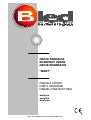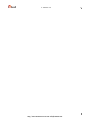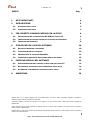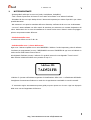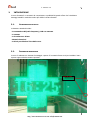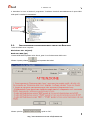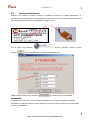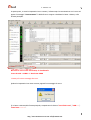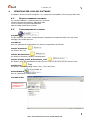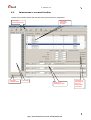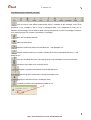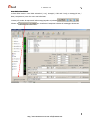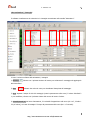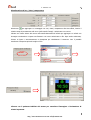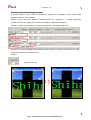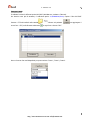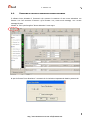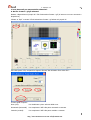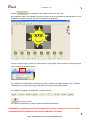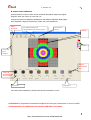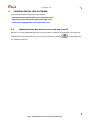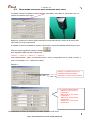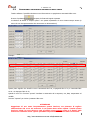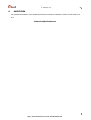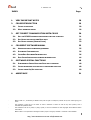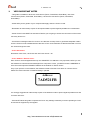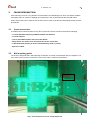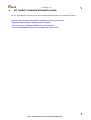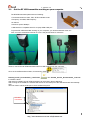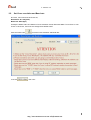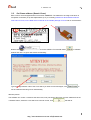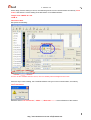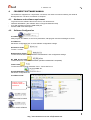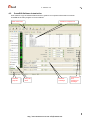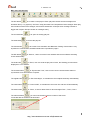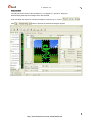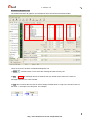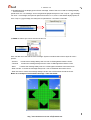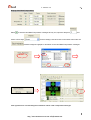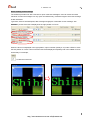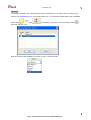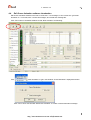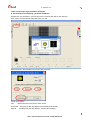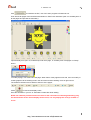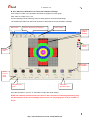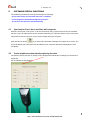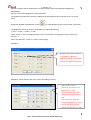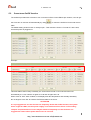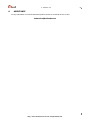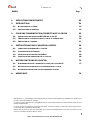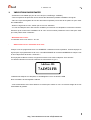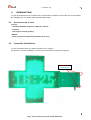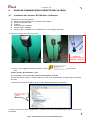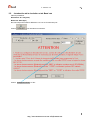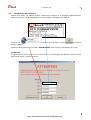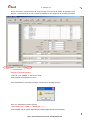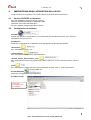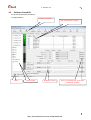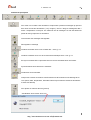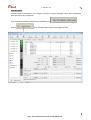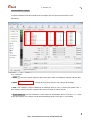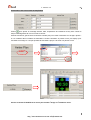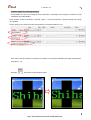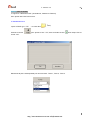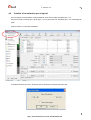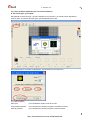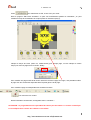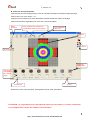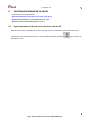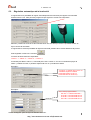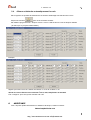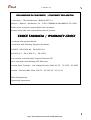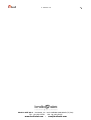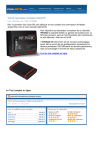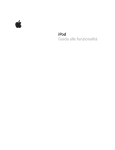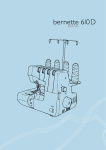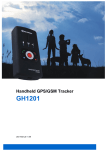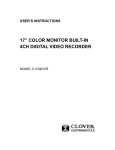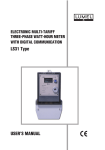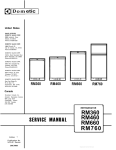Download F008_3_5 CROCE FARMACIA MARY_italiano_
Transcript
F_008 rev.3.5 [email protected] CROCE FARMACIA PHARMACY CROSS CROIX PHARMACIE “MARY” MANUALE UTENTE USER’S HANDBOOK MANUEL D’INSTRUCTIONS • italiano • english • français BROLLO SIET S.r.l. – Via Mazzini, 24 – 31031 CAERANO SAN MARCO (TV) – tel +39.0423.657550 – fax +39.0423.650337 http// :www.brollosiet.com E-mail: [email protected] 1 F_008 rev.3.5 BROLLO SIET S.r.l. – Via Mazzini, 24 – 31031 CAERANO SAN MARCO (TV) – tel +39.0423.657550 – fax +39.0423.650337 http// :www.brollosiet.com E-mail: [email protected] 2 F_008 rev.3.5 INDICE 3 Pag. 1. NOTE IMPORTANTI 4 2. INTRODUZIONE 5 2.1. ACCESSORI DELLA CROCE 5 2.2. ISTRUZIONI MONTAGGIO 5 3. PER CORRETTA COMMUNICAZIONE CON LA CROCE 6 3.1. INSTALLAZIONE DEL TRASMETTITORE RF USB NEL VOSTRO PC 6 3.2. IMPOSTAZIONE DELLA RISOLUZIONE DELLA CROCE E DEL BAUD RATE 7 3.3. IMPOSTAZIONE INDIRIZZO 8 4. ISTRUZIONI PER L’USO DEL SOFTWARE 10 4.1. REQUISITI HARDWARE E SOFTWARE 10 4.2. CONFIGURAZIONE DEL SOFTWARE 10 4.3. INTRODUZIONE AL SOFTWARE CROSSEDIT 11 4.4. CREAZIONE DI UNA NUOVA ANIMAZIONE TRAMITE SOFTWARE 19 5. FUNZIONI SPECIALI DEL SOFTWARE 23 5.1. SINCRONIZZAZIONE DELL’ORA DELLA CROCE CON QUELLA DEL PC 23 5.2. REGOLAZIONE AUTOMATICA DELLA LUMINOSITÀ DELLA CROCE 24 5.3. ACCENSIONE E SPEGNIMENTO AUTOMATICI DELLA CROCE 25 6. ASSISTENZA 26 - BROLLO SIET S.r.l., in seguito designata solo come BROLLO SIET, si riserva il diritto di apportare modifiche al prodotto in qualsiasi momento e senza comunicazione preventiva. - Il presente manuale si riferisce solo all’unità a cui è allegato e non può ritenersi riferito a simili unità ancorché prodotte da BROLLO SIET. - Questo manuale non può essere riprodotto in qualsiasi forma o sua parte, oppure tradotto in altre lingue senza il preventivo consenso scritto di BROLLO SIET. - BROLLO SIET non potrà essere ritenuta responsabile per eventuali danni causati a persone o cose a seguito di errori e/o omissioni contenuti in questo documento. BROLLO SIET S.r.l. – Via Mazzini, 24 – 31031 CAERANO SAN MARCO (TV) – tel +39.0423.657550 – fax +39.0423.650337 http// :www.brollosiet.com E-mail: [email protected] F_008 rev.3.5 1. 4 NOTE IMPORTANTI - Questa guida è valida per la croce 100 (Verde, Verde/Rossa, Verde/Blue). - Tutti i sistemi di protezione del Vostro PC sono attivi nel momento in cui attivate il software. - Ricordatevi di fare una copia backup di tutti i documenti importanti per evitare di perderli o per evitare possibili alterazioni. - Nel momento in cui aprite la centralina della croce farmacia, verificate che la croce non sia alimentata. - La croce è stata realizzata con delle ventole di areazione per assicurare una corretta dissipazione del calore. Assicuratevi che la croce sia installata con le ventole rivolte verso il basso in modo che pioggia e polvere non possano entrare all’interno. - Risoluzione della croce: La risoluzione della croce 100 è 48 x 48 - Indirizzo della croce / ricerca della croce: Ogni croce è settata e spedita con un unico INDIRIZZO. L’indirizzo è molto importante, prima di utilizzare il software per programmare la croce, è NECESSARIO conoscere l’INDIRIZZO di ogni croce ed indicarlo in modo corretto nella finestra “Ricerca Croce”. Solo digitando l’indirizzo corretto, il software è in grado di trovare la croce digitando “Trova la croce”. Altre istruzioni relative all’indirizzo sono presenti nel cap. 3.3. Address ID: 7AD521FB L’indirizzo è riportato sull’etichetta argentata di identificazione della croce e sull’etichetta dell’imballo. Consigliamo di memorizzare l’indirizzo in modo che sia agevolmente consultabile in caso di necessità. - E’ necessario seguire accuratamente questa guida per poter operare con la croce. Ogni uso improprio della croce non sarà supportato dal fornitore. BROLLO SIET S.r.l. – Via Mazzini, 24 – 31031 CAERANO SAN MARCO (TV) – tel +39.0423.657550 – fax +39.0423.650337 http// :www.brollosiet.com E-mail: [email protected] F_008 rev.3.5 2. 5 INTRODUZIONE La croce farmacia è un accessorio di comunicazione e pubblicità di grande effetto. Può visualizzare messaggi variabili in modo da rendere più visibile la Vostra farmacia. 2.1. ACCESSORI DELLA CROCE La dotazione standard include: - 1 trasmettitore RF(radio frequency) USB con antenna - 1 antenna - 1 CD software e driwer - Manuale istruzioni - 2 chiavi per chiudere il box della croce 2.2. ISTRUZIONI MONTAGGIO La croce è realizzata con sistema di montaggio a parete. E’ necessario fissare 4 viti per installare il tutto a parete oppure ad altra struttura portante. Fori per VITI BROLLO SIET S.r.l. – Via Mazzini, 24 – 31031 CAERANO SAN MARCO (TV) – tel +39.0423.657550 – fax +39.0423.650337 http// :www.brollosiet.com E-mail: [email protected] F_008 rev.3.5 3. 6 PER CORRETTA COMMUNICAZIONE CON LA CROCE E’ molto importante sapere come ottenere una buona communicazione tra computer e croce. Le croce da 60 e 100 sono dotate di sistema di trasmissione dati da pc via RF. 3.1. INSTALLAZIONE DEL TRASMETTITORE RF USB NEL VOSTRO PC Informazioni sul trasmettitore: Distanza massima di trasmissione 20m; modulazione FSK, GFSK Frequenza 433 MHz, ISM 8 canali Velocità interfaccia: 9600bps Velocità canali: 19200bps Interfaccia USB : compatibile con PC o con porta laptop USB COM. 1. Collegare l’antenna alla croce, come indicato nelle foto sotto riportate: Togliere eventuale cappuccio rosso e collegare antenna 2. Collegare trasmettitore RF USB su una delle porte USB COM disponibili sul PC. 3. Entrare nella cartella del software CrossEdit software folder, e cercare i driver nella cartella PL2303_Prolific_DriverInstaller_v130. Scegli PL2303_Prolific_DriverInstaller_v130.exe per procedere all’installazione. Una volta installati i driver, il trasmettitore RF USB potrà essere ritrovato nella GESTIONE RISORSE. BROLLO SIET S.r.l. – Via Mazzini, 24 – 31031 CAERANO SAN MARCO (TV) – tel +39.0423.657550 – fax +39.0423.650337 http// :www.brollosiet.com E-mail: [email protected] F_008 rev.3.5 7 4. Accendere la croce ed avviare il programma. Il software ricercherà automaticamente la porta COM sulla quale è installato il trasmettitore. Trasmettitore RF USB 3.2. IMPOSTAZIONE DELLA RISOLUZIONE DELLA CROCE E DEL BAUD RATE I valori di default sono i seguenti: Risoluzione: 48 × 48 (pixel) Baud rate: 9600 (bps) L’utente NON DEVE impostare valori diversi, pena il non funzionamento della croce. Cliccare il quarto pulsante Cliccare quindi su per impostare detti valori: , quindi su “OK”. BROLLO SIET S.r.l. – Via Mazzini, 24 – 31031 CAERANO SAN MARCO (TV) – tel +39.0423.657550 – fax +39.0423.650337 http// :www.brollosiet.com E-mail: [email protected] F_008 rev.3.5 3.3. 8 IMPOSTAZIONE INDIRIZZO Ciascuna croce utilizza un indirizzo esclusivo e predefinito, formato da 8 caratteri alfanumerici. E’ riportato sia nell’etichetta argentata di identificazione della croce (si veda esempio riportato di seguito) sia nell’etichetta sull’imballo che nel trasmettitore collegato a PC. Con un doppio click sull’icona pulsante avviare il software. Cliccare il quinto nella finestra principale: si aprirà la finestra seguente. Digitare l’indirizzo della croce e cliccare su per avviare la ricerca automatica. ATTENZIONE! Il software può gestire fino a 4 croci contemporaneamente. E’ necessario solamente completare correttamente i differenti indirizzi e quindi scegliere la croce con la quale si intende comunicare quindi cliccare su “CONFERMA”. BROLLO SIET S.r.l. – Via Mazzini, 24 – 31031 CAERANO SAN MARCO (TV) – tel +39.0423.657550 – fax +39.0423.650337 http// :www.brollosiet.com E-mail: [email protected] F_008 rev.3.5 9 A questo punto, se tutte le impostazioni sono corrette, il software apre la comunicazione con la croce ed appare il messaggio “Croce trovata”. I dati della croce vengono visualizzati in basso a sinistra, nella finestra principale. Nel caso in cui la croce sia trovata, si visualizzerà: Cross 48 x 48 COMM: 4 Baud rate: 9600 L’utente può inviare messaggi alla croce. Qualora le impostazioni non siano corrette, apparirà un messaggio di errore: E, in basso a sinistra nella finestra principale, compariranno le diciture “Can’t find cross”, “COM: ---”, “Baud rate: --------”. BROLLO SIET S.r.l. – Via Mazzini, 24 – 31031 CAERANO SAN MARCO (TV) – tel +39.0423.657550 – fax +39.0423.650337 http// :www.brollosiet.com E-mail: [email protected] F_008 rev.3.5 4. 10 ISTRUZIONI PER L’USO DEL SOFTWARE Il software è fornito in formato compresso *.rar; l’utente deve scompattare il file nel proprio disco fisso. 4.1. - REQUISITI HARDWARE E SOFTWARE Per corretta installazione / funzionamento sono necessari: Windows 98/2000/XP/Vista/Win7 32Bit/Win7 64Bit. un PC con almeno una porta USB COM libera almeno 9 MB di spazio libero nel disco. 4.2. CONFIGURAZIONE DEL SOFTWARE CrossEdit E’ il file eseguibile, per avviare il programma per l’impostazione del parametri della croce, per creare messaggi e per inviarli alla croce. CrossEdit.ini Files con i parametri di configurazione, per salvare le impostazioni del software. Cartella “Animations” Per salvare i files *.crs. Cartella “NewAnimation” Per salvare le animazioni, editando “NewAnimation”. Cartella “PL2303_Prolific_Driverinstaller_v130 Per salvare i driver del trasmettitore RF USB (compatibili con Windows 98/2000/XP/Vista/Win7 32Bit/Win7 64Bit) Cartella Fonts Per salvare i fonts dei messaggi di testo Text 1, Text 2 and Text 3. XListCtrlDDRA.dll File con i parametri di configurazione. CrossEdit.ini.bak Immagine con le cartelle principali del software BROLLO SIET S.r.l. – Via Mazzini, 24 – 31031 CAERANO SAN MARCO (TV) – tel +39.0423.657550 – fax +39.0423.650337 http// :www.brollosiet.com E-mail: [email protected] F_008 rev.3.5 4.3. 11 INTRODUZIONE AL SOFTWARE CROSSEDIT L’utente deve prendere visione del manuale utente prima di usare il programma. Area degli strumenti principali Anteprima della lista effetti Lista delle animazioni / immagini Lista effetti Aggiunta di messaggi di testo Anteprima di messaggi con data, ora, temperatura ed umidità BROLLO SIET S.r.l. – Via Mazzini, 24 – 31031 CAERANO SAN MARCO (TV) – tel +39.0423.657550 – fax +39.0423.650337 http// :www.brollosiet.com E-mail: [email protected] F_008 rev.3.5 12 Introduzione agli strumenti principali Crea una nuova Lista effetti. Ciascuna lista effetti è costituita da più messaggi, come file di animazioni (*.crs), immagini (*.JPG e *.bmp) e messaggi di data / ora / temperatura / testo, per un massimo di 30 messaggi. La lista effetti è divisa in due gruppi quando il numero di messaggi è superiore a 15 (ciascun gruppo può contenere al massimo 15 messaggi). Apre una Lista effetti esistente. Salva una Lista effetti. Imposta la risoluzione della croce ed il Baud rate – vedi paragrafo 3.2. Imposta l’indirizzo della croce e lancia il sofware per la ricerca automatica della croce – vedi paragrafo 3.3. Invia la Lista effetti alla croce: il processo di invio viene visualizzato in una nuova finestra. Sicronizza l’orario della croce con quello del PC. Imposta le variazioni automatiche di luminosità della croce. Imposta gli orari di accensione e spegnimento della croce. Aggiunge o cancella fonts per i messaggi di testo. Visualizza la versione del programma CrossEdit in uso. BROLLO SIET S.r.l. – Via Mazzini, 24 – 31031 CAERANO SAN MARCO (TV) – tel +39.0423.657550 – fax +39.0423.650337 http// :www.brollosiet.com E-mail: [email protected] F_008 rev.3.5 13 Area della Lista Effetti: La lista effetti mostra i nomi delle animazioni (*.crs), immagini (*.JPG and *.bmp) e messaggi di ora / data / temperatura / testo che sono stati selezionati. L’utente può variare la sequenza di tali messaggi agendo sui pulsanti Cliccare su . per visualizzare l’anteprima animata del messaggio selezionato. BROLLO SIET S.r.l. – Via Mazzini, 24 – 31031 CAERANO SAN MARCO (TV) – tel +39.0423.657550 – fax +39.0423.650337 http// :www.brollosiet.com E-mail: [email protected] F_008 rev.3.5 14 Lista animazioni / immagini Il software visualizza tutte le animazioni e le immagini memorizzate nella cartella “Animations”. Ci sono 5 colonne nell’area delle animazioni / immagini: 1) Selezione Cliccare con il pulsante sinistro del mouse per selezionare il messaggio ed aggiungerlo alla Lista effetti. 2) Nome Cliccare due volte sul nome per visualizzare l’anteprima del messaggio. 3) Ciclo Imposta il tempo di ciclo del messaggio (ossia la permanenza sulla croce). Il valore di default è 1: per modificare, cliccare con il pulsante sinistro del mouse ed inserire il valore. 4) Velocità/ritardo(1s) Nel caso di animazioni, è la velocità di apparizione sulla croce (da 1 a 7, il livello 1 è il più veloce); nel caso di immagini è il tempo di permanenza sulla croce (da 1 a 7 secondi). BROLLO SIET S.r.l. – Via Mazzini, 24 – 31031 CAERANO SAN MARCO (TV) – tel +39.0423.657550 – fax +39.0423.650337 http// :www.brollosiet.com E-mail: [email protected] F_008 rev.3.5 15 5) Cornice Imposta il tipo di cornice per l’animazione o l’immagine. Sono disponibili 5 diverse cornici: - Un punto il messaggio ha 1 fila di LEDs accesi lungo il bordo della croce - Due punti il messaggio ha 2 file di LEDs accesi lungo il bordo della croce - Movimento il messaggio ha un blocchetto di 2x2 LEDs accesi, in movimento in senso orario lungo il bordo della croce - Lampeggio un punto il messaggio ha 1 fila di LEDs che lampeggiano lungo il bordo della croce - Lampeggio due punti il messaggio ha 2 file di LEDs che lampeggiano lungo il bordo della croce Di seguito, è riportato l’esempio di un messaggio di animazione con cornice “Due punti”: BROLLO SIET S.r.l. – Via Mazzini, 24 – 31031 CAERANO SAN MARCO (TV) – tel +39.0423.657550 – fax +39.0423.650337 http// :www.brollosiet.com E-mail: [email protected] F_008 rev.3.5 16 Visualizzazione di ora / data / temperature Selezionare per aggiungere un messaggio con ora / data / temperature alla Lista effetti, inserire il relativo tempo di permanenza sulla croce (nella casella Tempo) e selezionare una cornice. Cliccare con il tasto sinistro del mouse nella casella Animazione di sfondo per aggiungere un sfondo con immagine o animazione: compare una finestra in cui occorre selezionare un file. Dopo averlo selezionato, cliccare su Open e successivamente su Anteprima per visualizzarne il contenuto. Non è possibile visualizzare l’anteprima prima di scegliere il file. CLICK 001.bmp Cliccare con il pulsante DESTRO del mouse per cancellare l’immagine o l’animazione di sfondo impostata. BROLLO SIET S.r.l. – Via Mazzini, 24 – 31031 CAERANO SAN MARCO (TV) – tel +39.0423.657550 – fax +39.0423.650337 http// :www.brollosiet.com E-mail: [email protected] F_008 rev.3.5 17 Creazione veloce di un messaggio di testo E’ possible inviare in modo veloce ed efficiente un massimo di 3 messaggi di testo, ciascuno della lunghezza massima di 256 caratteri. Digitare il testo, selezionare carattere, eventuale formato (B = grassetto, I = corsivo), dimensione, velocità di scorrimento, aggiungere un’eventuale immagine o animazione di sfondo. Cliccare su Anteprima per verificare se il testo è posizionato correttamente sulla croce. Se il testo non viene visualizzato nella posizione corretta, inserire un numero (solitamente 0~10) nella casella “Spostamento”, per alzare il testo. Esempio: : alza il testo di 2 file BROLLO SIET S.r.l. – Via Mazzini, 24 – 31031 CAERANO SAN MARCO (TV) – tel +39.0423.657550 – fax +39.0423.650337 http// :www.brollosiet.com E-mail: [email protected] F_008 rev.3.5 18 Font per i testi: Il software fornisce 3 differenti opzioni di FONT (Arial Narrow, Verdana e Tahoma). Per inserire nuovi tipi di carattere, è sufficiente aprire: C:\WINDOWS\Fonts, copiare i files dei FONT formato *.TTF ed incollarli nella cartella nuovo font *.TFF, nella finestra selezionare . Cliccare sul pulsante per aggiungere il su ogni font e cliccare “OK”. Da ora il nuovo font sarà disponibile per poter scrivere: Testo 1, Testo 2, Testo 3. BROLLO SIET S.r.l. – Via Mazzini, 24 – 31031 CAERANO SAN MARCO (TV) – tel +39.0423.657550 – fax +39.0423.650337 http// :www.brollosiet.com E-mail: [email protected] F_008 rev.3.5 4.4. 19 CREAZIONE DI UNA NUOVA ANIMAZIONE TRAMITE SOFTWARE Il software Cross Animation è l’accessorio che consente la creazione di una nuova animazione con formato *.crs. Può convertire il formato *.gif al formato *.crs, creare nuovi messaggi *.crs e creare messaggi di testo. Cliccare su “File” quindi scegliere “Nuova Animation” come segue: Si apre la finestra “Cross Resolution”: accertarsi che la risoluzione impostata sia 48x48 e premere OK. BROLLO SIET S.r.l. – Via Mazzini, 24 – 31031 CAERANO SAN MARCO (TV) – tel +39.0423.657550 – fax +39.0423.650337 http// :www.brollosiet.com E-mail: [email protected] F_008 rev.3.5 Ci sono due modi per ottenere delle animazioni: 20 A. Da file formato *.gif già esistenti: Mettere a disposizione nel proprio PC i file di animazione formato *.gif (in internet ce ne sono numerosi a disposizione). Cliccare su “Apri” e cercare il file di animazione formato *.gif salvato sul proprio PC. Una volta aperto il file, comparirà la seguente finestra “Get Animation From Video File”: Ci sono quindi 3 opzioni: Pieno (full): Per visualizzare a pieno schermo della croce. Orizzontale (horizontal): Per comprimere il GIF nella parte orizzontale e centrata. Verticale (vertical): Per comprimere il GIF nella parte verticale e centrata. BROLLO SIET S.r.l. – Via Mazzini, 24 – 31031 CAERANO SAN MARCO (TV) – tel +39.0423.657550 – fax +39.0423.650337 http// :www.brollosiet.com E-mail: [email protected] F_008 rev.3.5 Cliccare 21 per trasformare il GIF, quindi cliccare “OK” per uscire. Nel programma “Edit Cross Animation”si possono vedere le fasi di trasformazione dell’animazione (si può modificare il tempo di visione di ogni fase e visualizzare un’anteprima). Inserire il tempi di visione (unità: ms, millisecondi) per ogni pagina, oppure settare un tempo uguale per tutte le pagine con pulsante “Delay”: Per modificare una pagina basta selezionarla. Quando il riquadro della pagina diventa rosso, è possibile modificarla con gli accessori di disegno disponibili nella colonna sinistra della videata. Per modificare la pagina sono disponibili le seguenti funzioni: per invertire i colori. Una volta che l’animazione è pronta, salvarla nella cartella “Animazioni”. ATTENZIONE: il programma consente di scegliere più colori per l’animazione. I colori in realtà visualizzati dalla croce dipendono dal colore dei LED della croce stessa. BROLLO SIET S.r.l. – Via Mazzini, 24 – 31031 CAERANO SAN MARCO (TV) – tel +39.0423.657550 – fax +39.0423.650337 http// :www.brollosiet.com E-mail: [email protected] F_008 rev.3.5 22 B. Creare nuove animazioni Questa funzione si usa per creare nuove animazioni disegnando pagina per pagina: Scegliere “New” per creare un nuovo file*.crs. Usare gli accessori per disegnare direttamente nella matrice disponibile della pagina. Sono disponibili i seguenti accessori per creare una nuova animazione: Menu principale Per settare il tempo di visualizzazione su tutte le pagine Per inserire parole Matrice Colori Accessori per il disegno Pagine dell’animazi one Tempo di visualizzazione di ogni pagina Anteprima Accessori Una volta creata l’animazione, salvarla nella cartella “Animazioni” sul PC. ATTENZIONE: il programma consente di scegliere più colori per l’animazione. I colori in realtà visualizzati dalla croce dipendono dal colore dei LED della croce stessa. BROLLO SIET S.r.l. – Via Mazzini, 24 – 31031 CAERANO SAN MARCO (TV) – tel +39.0423.657550 – fax +39.0423.650337 http// :www.brollosiet.com E-mail: [email protected] F_008 rev.3.5 5. 23 FUNZIONI SPECIALI DEL SOFTWARE Il programma prevede le seguenti funzioni speciali: - Sincronizzazione dell’ora della croce con quella del PC - Regolazione automatica della luminosità della croce - Accensione e spegnimento automatici della croce 5.1. SINCRONIZZAZIONE DELL’ORA DELLA CROCE CON QUELLA DEL PC Nel caso in cui l’ora visualizzata dalla croce non sia corretta, è sufficiente sincronizzarla con il Vostro PC. Verificare che ci sia comunicazione tra PC e croce quindi cliccare il pulsante per inviare alla croce ora e data del Vostro PC. BROLLO SIET S.r.l. – Via Mazzini, 24 – 31031 CAERANO SAN MARCO (TV) – tel +39.0423.657550 – fax +39.0423.650337 http// :www.brollosiet.com E-mail: [email protected] F_008 rev.3.5 5.2. 24 REGOLAZIONE AUTOMATICA DELLA LUMINOSITÀ DELLA CROCE Il software consente la regolazione della luminosità automatica in base alla luce esterna alla croce e si imposta via software come segue: Attenzione: posizionare il sensore della luminosità in una superficie libera in modo che la lettura della luminosità non venga compromessa. Il software da anche la possibilità di regolare la luminosità in momenti prestabiliti della giornata. Si può effettuare questa regolazione usando il pulsante . Sono disponibili 4 differenti livelli di luminosità: “Valore 1” < “Valore 2” < “Valore 3” < “Valore 4” Luminosità più bassa = Valore 1; luminosità più alta = Valore 4. Suggeriamo l’uso di 1 nelle ore serali, 4 nelle ore pomeridiane e 2 o 3 durante la mattina. Esempio 1: “Sempre 1” significa che la croce visualizzerà sempre la stessa luminosità, in questo caso la minima. Esempio 2: Con questa programmazione: - dalle 8:00, La croce avrà luminosità 1. - dalle 12:00, La croce avrà luminosità 2 - dalle 18:00, La croce avrà luminosità 3 - dalle 21:00, La croce avrà luminosità 4 Non dimenticare di cliccare su “imposta” per settare i parametri nella croce! BROLLO SIET S.r.l. – Via Mazzini, 24 – 31031 CAERANO SAN MARCO (TV) – tel +39.0423.657550 – fax +39.0423.650337 http// :www.brollosiet.com E-mail: [email protected] F_008 rev.3.5 5.3. 25 ACCENSIONE E SPEGNIMENTO AUTOMATICI DELLA CROCE Tramite software è possibile selezionare orari di accensione e spegnimento automatici della croce. Premere il pulsante : compare la finestra di seguito riportata. La selezione di default è “sempre aperto”: con questa impostazione la croce rimane sempre accesa (a meno che non sia spenta tramite altro interruttore su alimentazione). Esempio: Questo piano significa che lunedì la croce si accenderà alle 7.00, si spegnerà alle 11.30, ri riaccenderà alle 14.00 e si rispegnerà alle 21.30. Quando la croce è in funzione “spenta” visualizza in automatico ed in sequenza, ora, data, temperatura ed umidità. Premere “imposta” per inviare i parametri alla croce. ATTENZIONE Suggeriamo di non usare frequentemente questa funzione, ma piuttosto di togliere alimentazione alla croce nel momento in cui questa deve essere spenta. Tramite questa funzione, infatti, la croce rimane a tutti gli effetti accesa sempre anche se il display della stessa non visualizza niente. Questo potrebbe compromettere la durata della croce stessa. BROLLO SIET S.r.l. – Via Mazzini, 24 – 31031 CAERANO SAN MARCO (TV) – tel +39.0423.657550 – fax +39.0423.650337 http// :www.brollosiet.com E-mail: [email protected] F_008 rev.3.5 6. 26 ASSISTENZA Per qualsiasi informazione o per assistenza tecnica non esitate a contattare il nostro servizio tecnico online: [email protected] BROLLO SIET S.r.l. – Via Mazzini, 24 – 31031 CAERANO SAN MARCO (TV) – tel +39.0423.657550 – fax +39.0423.650337 http// :www.brollosiet.com E-mail: [email protected] F_008 rev.3.5 INDEX 27 Page 1. VERY IMPORTANT NOTES 28 2. CROSS INTRODUCTION 29 2.1. CROSS ACCESSORIES 29 2.2. WALL MOUNTING GUIDE 29 3. GET CORRECT COMMUNICATION WITH CROSS 30 3.1. GET THE RF USB TRANSMITTER WORKING ON YOUR COMPUTER 31 3.2. SET CROSS RESOLUTION AND BAUD RATE 32 3.3. SET CROSS ADDRESS (SEARCH CROSS) 33 4. CROSSEDIT SOFTWARE MANUAL 35 4.1. HARDWARE AND SOFTWARE REQUIREMENT 35 4.2. SOFTWARE CONFIGURATION 35 4.3. CROSSEDIT SOFTWARE INTRODUCTION 36 4.4. EDIT CROSS ANIMATION SOFTWARE INTRODUCTION 44 5. SOFTWARE SPECIAL FUNCTIONS 48 5.1. SYNCHRONIZE CROSS HOUR AND DATE WITH COMPUTER 48 5.2. CROSS BRIGHTNESS AUTOMATICALLY ADJUSTING FUNCTION 48 5.3. CROSS TURNS ON/OFF FUNCTION 50 6. ASSISTANCE 51 - BROLLO SIET S.r.l., hereinafter just BROLLO SIET, has the right to modify this products at any time without giving prior notice. - This handbook is valid only for the article to which is attached. It cannot be used for any other product, even if manufactured by BROLLO SIET. - This handbook must not be (totally or partly) copied, nor must be translated in other languages without BROLLO SIET’s authorization. - BROLLO SIET is not responsible for damages caused to people or things by mistakes or omissions of this handbook. BROLLO SIET S.r.l. – Via Mazzini, 24 – 31031 CAERANO SAN MARCO (TV) – tel +39.0423.657550 – fax +39.0423.650337 http// :www.brollosiet.com E-mail: [email protected] F_008 rev.3.5 1. 28 VERY IMPORTANT NOTES - This guide is available to 80 Cross monochrome (Green, Green/Red, Green/Blue), 100 Cross monochrome (Green, Green/Red, Green/Blue), 120 Cross monochrome (Green, Green/Red, Green/Blue). - All the safety user’s guides of your computer also apply when the Cross is used. - Remember to make backup copies of all important data to protect against possible loss or alternation. - Power for the Cross MUST be switched off before you are going to unlock the control box of Cross and touch any device in it. - Cross frame is designed with four vents on one direction to keep Cross in good heat dissipation. Make sure the Cross must be installed with the direction of four vents downward so that rain/dust will not come into Cross through the vents. - Cross Resolution: Resolution of 80 Cross, 100 Cross and 120 Cross are 48 × 48. - Cross Address / Search Cross: Each Cross is set and supplied with only one ADDRESS. The address is very important, before you use the software to control and send messages from computer to Cross, you MUST know the ADDRESS of each Cross and input the CORRECT address in the window of “Search Cross”. Only if you input the correct address, the software is able to find the Cross after run “Search Cross”. Please see more instruction of address setting in part 3.3 Address: 7AD521FB It is strongly suggested to make backup copies of the address codes to protect against possible loss and for future reference. - User MUST follow this guide to operate the Cross. Any damage caused by incorrect operating to Cross should not be supported by the supplier. BROLLO SIET S.r.l. – Via Mazzini, 24 – 31031 CAERANO SAN MARCO (TV) – tel +39.0423.657550 – fax +39.0423.650337 http// :www.brollosiet.com E-mail: [email protected] F_008 rev.3.5 2. 29 CROSS INTRODUCTION LED Pharmacy Cross is a very effective communication and advertising tool, which can display variable messages indoor or outdoor to highlight your pharmacy in the city and impress the potential clients. Smart users know how to make full use of their Cross in order to get the best advertising solution for their pharmacies. 2.1. Cross accessories A standard Cross should include not only the Cross itself, but also at least accessories as following: - 1 × black RF(radio frequency) USB transmitter with antenna - 1 × black antenna - 1 CD of CrossEdit installer and Cross User Guide - 2 keys which are used to lock and unlock the Cross control box - 1 label with black printing of Cross information(may stick on Cross) - 5 pieces of LEDs 2.2. Wall mounting guide The Cross is designed with a wall mounting mechanism, it is ready to install when they are supplied. You only need 4 strong screws to mount the Cross on the wall or outdoor mount bracket. Screw eyes for mounting BROLLO SIET S.r.l. – Via Mazzini, 24 – 31031 CAERANO SAN MARCO (TV) – tel +39.0423.657550 – fax +39.0423.650337 http// :www.brollosiet.com E-mail: [email protected] F_008 rev.3.5 3. GET CORRECT COMMUNICATION WITH CROSS It is very important to know how to get correct communication between your computer and Cross. To get correct communication between computer and Cross, you should: - get the RF USB transmitter working on your computer - set correct Cross resolution and Baud rate in the software - set correct ADDRESS of Cross in the software and search Cross. BROLLO SIET S.r.l. – Via Mazzini, 24 – 31031 CAERANO SAN MARCO (TV) – tel +39.0423.657550 – fax +39.0423.650337 http// :www.brollosiet.com E-mail: [email protected] 30 F_008 rev.3.5 3.1. 31 Get the RF USB transmitter working on your computer The RFUSB transmitter parameters as following: • Transmitter distance 100m; FSK, GFSK modulate mode • Frequency 433 MHz, ISM frequency • 8 channel • Interface speed: 9600bps • USB interface: compatible with PC or laptop USB COM port. To get the RF USB transmitter working on your computer, you should install the driver of it. First, screw the small black antenna on Cross. See photos below for reference Factoru original statu – Red cap on antenna Take off the Red Cap, screw on the small black antenna on the cross Second, connect the RF USB transmitter with one USB COM port of your computer. Go to the CrossEdit software folder, find the driver under PL2303_Prolific_DriverInstaller_v130 Folder . Run PL2303_Prolific_DriverInstaller_v130.exe to install the driver. After driver is installed, the RF USB transmitter can be found in Device Manager. After running the CrossEdit, the software will search for the COM port of RF USB transmitter automatically. User does not need to set the COM port in Cross software anymore. RF USB transmitter BROLLO SIET S.r.l. – Via Mazzini, 24 – 31031 CAERANO SAN MARCO (TV) – tel +39.0423.657550 – fax +39.0423.650337 http// :www.brollosiet.com E-mail: [email protected] F_008 rev.3.5 3.2. Set Cross resolution and Baud rate 80 Cross, 100 Cross and 120 Cross are, Resolution: 48 × 48 (pixel) Baud rate: 9600 (bps) Usually the default value of software is Cross resolution 48×48, Baud rate 9600. For 80 Cross or 100 Cross or 120 Cross, user must not change these default value. Click the fourth button Just click to set the Cross resolution and Baud rate: , then “OK”. BROLLO SIET S.r.l. – Via Mazzini, 24 – 31031 CAERANO SAN MARCO (TV) – tel +39.0423.657550 – fax +39.0423.650337 http// :www.brollosiet.com E-mail: [email protected] 32 F_008 rev.3.5 3.3. 33 Set Cross address (Search Cross) Each Cross is set and supplied with one exclusive ADDRESS. The address is an 8-digit code which is composed of numbers (0~9) and capital letters (A~F). It is usually printed on a label sticked inside the control box of Cross, on the label which is sticked on the outside package of Cross and on the transmiter: Double click to run the software. Find the fifth button on software window and click it to get a new window as following: Type the 8-digit address code of the Cross which you want to send messages, click to run the software searching Cross automatically. Attention please: The software can control 4 crosses at the same time, user just need to fill in each crosses’ address ID at the 4 address frames, select the cross which one need to control, click , that will do. BROLLO SIET S.r.l. – Via Mazzini, 24 – 31031 CAERANO SAN MARCO (TV) – tel +39.0423.657550 – fax +39.0423.650337 http// :www.brollosiet.com E-mail: [email protected] F_008 rev.3.5 34 At this stage, if all the setting is correct, the software gets the correct communication and will say “Find cross!” and show the correct setting at the left bottom of CrossEdit software: “Single Color CROSS 48 × 48” “COM: 8” “Baud rate: 9600” See picture as following: As soon as the software finds the Cross, user can already send messages to the Cross. If there is any incorrect setting, the CorssEdit software can’t get correct communication, and will say “Can’t find cross!” Software shows “Can’t find cross”, “COM: ---”, “Baud rate: --------” at the left bottom of the window. BROLLO SIET S.r.l. – Via Mazzini, 24 – 31031 CAERANO SAN MARCO (TV) – tel +39.0423.657550 – fax +39.0423.650337 http// :www.brollosiet.com E-mail: [email protected] F_008 rev.3.5 4. CROSSEDIT SOFTWARE MANUAL The software is supplied in a compressed *.rar format, user does not need to install it, just needs to decompress the *.rar file to a local disk of computer. 4.1. - Hardware and software requirement To get and run the software files for the Cross, user should have: Windows 98/2000/XP. (this software does not support Windows Vista) a PC with at least one working USB COM port at least 9 MB of free disk space. 4.2. Software Configuration CrossEdit Main program of software, to set Cross parameters, edit program and send messages to Cross. CrossEdit.ini Parameter configuration files, to save software configuration settings. Animations Folder To save *.crs files. NewAnimation Folder To save the animation editing software “NewAnimation” and configuration settings. RF_USB_driver Folder To save the driver of RF USB transmitter (Windows 98/2000/XP compatible) Fonts Folder To save the fonts of word messages Text 1, Text 2 and Text 3. XListCtrlDDRA.dll Parameter configuration file. CrossEdit.ini.bak Picture of main software folder for reference: Mono-color cross’s control Software Full-color cross’s software BROLLO SIET S.r.l. – Via Mazzini, 24 – 31031 CAERANO SAN MARCO (TV) – tel +39.0423.657550 – fax +39.0423.650337 http// :www.brollosiet.com E-mail: [email protected] 35 F_008 rev.3.5 4.3. 36 CrossEdit Software Introduction User needs to copy the software files and user’s guide to his computer before start to use them. CrossEdit is the main program of Cross software. Animations /Graphics list Main tools area Preview play list Play List area Add text message Preview Date, time, temperature messages BROLLO SIET S.r.l. – Via Mazzini, 24 – 31031 CAERANO SAN MARCO (TV) – tel +39.0423.657550 – fax +39.0423.650337 http// :www.brollosiet.com E-mail: [email protected] F_008 rev.3.5 37 Main tools introduction: The first button is to create a new play list. Each play list includes several messages, like animation files (*.crs, graphics(*.JPG and *.bmp) and date/ hour/ temperature/ text messages. Each play list includes maximum 30 messages, and it will be divided into 2 Groups when message number is bigger than 15(each Group includes 15 messages max.). is to open an existing play list. The second button The third button The fourth button is to save the play list. is to set the Cross resolution and Baud rate. Setting of this button is very important in communication; detailed introduction is specified in page 7. The fifth button is “Search”, click it to set the Cross address and launch software searching Cross automatically. The sixth button is “Send”, click it to send the play list to Cross, the Sending process will be displayed in a new window. The seventh button is “Synchronize Time”, click it under correct communication status to synchronize Cross time with the computer. The eighth button is “Set Cross Bright”, to schedule the Cross adjust luminosity automatically. The ninth button is “Cross On/Off”, to schedule the Cross turn On and turn Off automatically. The tenth button is “Fonts”, to add or delete fonts for text messages Text 1, Text 2, Text 3. The eleventh button , you can know the MCU Version number of that cross connected with the software via this button. BROLLO SIET S.r.l. – Via Mazzini, 24 – 31031 CAERANO SAN MARCO (TV) – tel +39.0423.657550 – fax +39.0423.650337 http// :www.brollosiet.com E-mail: [email protected] F_008 rev.3.5 38 Play List Area: The play list shows names of the animations (*.crs), graphics (*.JPG and *.bmp) and date/hour/temperature/text messages which are selected. User can adjust the sequence of these messages by clicking “Up” or “Down” Click button to preview the selected messages sequent. BROLLO SIET S.r.l. – Via Mazzini, 24 – 31031 CAERANO SAN MARCO (TV) – tel +39.0423.657550 – fax +39.0423.650337 http// :www.brollosiet.com E-mail: [email protected] . F_008 rev.3.5 39 Animations/ Graphics List The software will show all graphics and animations which are saved in Animations Folder. There are 5 rows in the area of Animations/Graphics List: 1) Select 2) Name click left mouse on it to select the message and add it to Play List. all message names are listed in this row. Double-click mouse on the name of message to preview it in a new window. 3) Loop this row shows the loop time of each message. Default value is 1 loop time, click left mouse on the value “1” and input a new loop time. For example, BROLLO SIET S.r.l. – Via Mazzini, 24 – 31031 CAERANO SAN MARCO (TV) – tel +39.0423.657550 – fax +39.0423.650337 http// :www.brollosiet.com E-mail: [email protected] F_008 rev.3.5 40 4) Speed/Delay(1s) the display speed of each message. Value of this row is read as message display speed when it is *.crs message, and is recognized as graphic delay time if it is *.bmp or *. jpg message. For each *.crs message, the speed is optional from level 1 to 7, level 1 is the fastest display speed; for each *.bmp or *.jpg message, the delay time is optional from 1 second to 7 seconds. 5) Frame the frame style can be selected in this row. User can add one of the frames to the message. System includes 5 built-in frame styles for user’s options. - One dot it means the message always has one row of LEDs lighted around the Cross. - Two dots it means the message always has two rows of LEDs lighted around the Cross. - Move it means the message always has 2 x 2 LEDs lighted clockwise around the Cross. - Flash one dot it means the message always has 1 row of LEDs flash around the Cross. - Flash two dots it means the message always has two rows of LEDs flash around the Cross. Below is an example of an animation message + Two dots frame: BROLLO SIET S.r.l. – Via Mazzini, 24 – 31031 CAERANO SAN MARCO (TV) – tel +39.0423.657550 – fax +39.0423.650337 http// :www.brollosiet.com E-mail: [email protected] F_008 rev.3.5 41 Display Hour/Date/Temperature Select to add the Hour/Date/Temperature messages to Play List, input the delay time select a frame style and for the message, click left mouse on the blank rows under the to add a background graphic or animation to the Hour/Date/Temperature messages. CLICK Click right mouse to clear the background animation of Hour / Date / Temperature messages. BROLLO SIET S.r.l. – Via Mazzini, 24 – 31031 CAERANO SAN MARCO (TV) – tel +39.0423.657550 – fax +39.0423.650337 http// :www.brollosiet.com E-mail: [email protected] F_008 rev.3.5 42 Quick creating a text message The software provides user with a function to quick create text messages. User can create and send maximum 3 new text messages in a very quick and efficient way, maximum length of each text message is 256 characters. Type texts, select a font/size/speed, add a background graphic or animation to text message, click Preview to preview if the text is displayed in the right position on Cross: When the text is not displayed in the right position, input a number (usually 0~10) under “Offset” to raise the text position on Cross x lines so that the text will be displayed completely and in the middle of Cross horizontally. For example, : to raise the text 2 lines BROLLO SIET S.r.l. – Via Mazzini, 24 – 31031 CAERANO SAN MARCO (TV) – tel +39.0423.657550 – fax +39.0423.650337 http// :www.brollosiet.com E-mail: [email protected] F_008 rev.3.5 43 Text Font: The software provides with 3 default fonts for options (Arial Narrow, Vernada, Tahoma). User can go directly to C:\WINDOWS\Fonts, copy font files which are *.TTF format and paste them under CrossEdit Fonts folder . Click to add these *.TFF fonts, in the new window select of each font and click “OK”. Now the new fonts are available in the Font of Text1, Text2 and Text3. BROLLO SIET S.r.l. – Via Mazzini, 24 – 31031 CAERANO SAN MARCO (TV) – tel +39.0423.657550 – fax +39.0423.650337 http// :www.brollosiet.com E-mail: [email protected] F_008 rev.3.5 4.4. 44 Edit Cross Animation software introduction Edit Cross Animation software is the tool to create new *.crs messages, it can convert the *.gif format animation to *.crs format, edit *.crs format messages, and create text message file. Click “File” button of CrossEdit software to find “New Animation” as following: Click “New Animation” to get a new window “Cross Resolution” displayed as below: Click “OK” to enter new window “Edit Cross Animation” to create or edit an animation message. BROLLO SIET S.r.l. – Via Mazzini, 24 – 31031 CAERANO SAN MARCO (TV) – tel +39.0423.657550 – fax +39.0423.650337 http// :www.brollosiet.com E-mail: [email protected] F_008 rev.3.5 There are two ways to get animation messages: A. Get animation from existing *.gif format animation: Prepare the *.gif animation in your PC (there are numerous GIF files on the internet). Click “Open” and find the GIF animation from your PC. Open it and see “Get Animation From Video File” as below: There are 3 options: Full: display the GIF on full screen of the Cross. Horizontal: compress the GIF and display it horizontally and centrally. Vertical: compress the GIF and display it vertically and centrally. BROLLO SIET S.r.l. – Via Mazzini, 24 – 31031 CAERANO SAN MARCO (TV) – tel +39.0423.657550 – fax +39.0423.650337 http// :www.brollosiet.com E-mail: [email protected] 45 F_008 rev.3.5 Click 46 to transform the GIF, click “OK” when progress is finished to exit. User will see all pages of the transformed animation in “Edit Cross Animation”(user can set delay time of all the pages and preview the animation). Input the delay time (unit: ms, millisecond) under each page, or set delay time of all pages via “Delay” button: To modify a page, user must select the page. When frame of the page becomes red, user can modify or redraw graphics via the drawing tools in the left column and the drawing colors in right column. The software contains tools as below to edit one of the pages; select to reverse the display colors. Save the animation in your PC in “Animations” folder after finish editing. NOTE: the software provides multi-color tools for the convenience of drawing and editing only, the monochrome Cross cannot display all the colors, can only display the color(s) of LEDs on Cross. BROLLO SIET S.r.l. – Via Mazzini, 24 – 31031 CAERANO SAN MARCO (TV) – tel +39.0423.657550 – fax +39.0423.650337 http// :www.brollosiet.com E-mail: [email protected] F_008 rev.3.5 47 B. Use “Edit Cross Animation” to create new animation message User needs to create a new animation and draw the graphics on each page: Click “New” to create a new *.crs. Use the drawing tools and drawing colors to draw graphics on the dot matrix page. The software provides user with tools as below to edit and draw a new animation message: Main menu Set the delay time of all pages Insert words Page of graphic drawing Drawing colors Drawing tools Each page of animation Delay time of each page Program tools area Animation preview button Save the animation in your PC in “Animations” folder after finish editing. NOTE: the software provides multi-color tools for the convenience of drawing and editing only, the monochrome Cross cannot display all the colors, can only display the color(s) of LEDs on Cross. BROLLO SIET S.r.l. – Via Mazzini, 24 – 31031 CAERANO SAN MARCO (TV) – tel +39.0423.657550 – fax +39.0423.650337 http// :www.brollosiet.com E-mail: [email protected] F_008 rev.3.5 5. SOFTWARE SPECIAL FUNCTIONS The software provides with some special functions as following: - Cross time can be synchronized with user’s computer - Cross brightness automatically adjusting function - Cross turns On and turns Off automatically 5.1. Synchronize Cross Hour and Date with computer When the Cross time is not correct, it can be corrected by using “Synchronize Cross hour and date” function. This is to make the Cross time synchronized with your computer. Before correct Cross time, make sure the Cross is under a correct communication with your computer. Click the seventh button , then select Hour and Date messages and send them to Cross. The Cross will display the exact same time and date as your computer after these messages are sent completely. 5.2. Cross brightness automatically adjusting function The device have the function of change cross’s brightness automatically according to environment’s brightness, set via software as the following: BROLLO SIET S.r.l. – Via Mazzini, 24 – 31031 CAERANO SAN MARCO (TV) – tel +39.0423.657550 – fax +39.0423.650337 http// :www.brollosiet.com E-mail: [email protected] 48 F_008 rev.3.5 Attention: Please keep the photosensor’ s surface cleaning while using brightness adjustment 49 automatically function. Or will cause brightness control inaccurate. The software provides with a function to adjust the Cross brightness at pre-set time, user can get the Cross brightness adjusted automatically by using to control Brightness rate of Cross under a time-table. The Brightness can be set 4 rates, the brightness is valued as following: “1 rate” < “2 rate” < “3 rate” < “4 rate” That is to say, “1 rate” is the highest while “4 rate” is the lowest. It is suggested to use “4 rate” in the evening, “1 rate” in the afternoon, “2 rate” or “3 rate” in the morning. Example 1: “Always 4 rate” means: there is no schedule to adjust the brightness, and the Cross will be always in the highest brightness. Example 2: (Don’t forget to click “Set” to send the setting to Cross.) This schedule means: -from 8:00, the Cross is at a brightness of “1 rate”. -from 12:00, the Cross will change to the brightness of “2 rate”. -from 18:00, the Cross will change to brightness of “3 rate”. -from 21:00, the Cross will change to brightness of “4 rate”. BROLLO SIET S.r.l. – Via Mazzini, 24 – 31031 CAERANO SAN MARCO (TV) – tel +39.0423.657550 – fax +39.0423.650337 http// :www.brollosiet.com E-mail: [email protected] F_008 rev.3.5 5.3. 50 Cross turns On/Off function The software provides with a function to turn on and turn off the Cross LEDs at pre-set time, user can get the Cross turn on and turn off automatically by using to control the On/Off of Cross under a time- table. The default setting of this function is “Always open”. That means the Cross is “Turned On” all the time, unless the power is plugged out. Example: This time-table means if today is Monday ,the Cross will be turned on from7:00 and turned off automatically at 11:30; it will be on again at 14:00 and off again at 21:30 . When Cross at ”OFF” work condition, it will display time date temperature and humidity alternately. Do not forget to click “Set” to send the On/Off time-table to the Cross. ATTENTION It is not suggested to use this function too frequently. Under the On/Off function, the system doesn’t light the LEDs, because power supply is not switched off the Cross is still working. Lifespan and performance of Cross may be affected if frequently use this function. It is suggested to switch off the power when Cross is not used. BROLLO SIET S.r.l. – Via Mazzini, 24 – 31031 CAERANO SAN MARCO (TV) – tel +39.0423.657550 – fax +39.0423.650337 http// :www.brollosiet.com E-mail: [email protected] F_008 rev.3.5 6. ASSISTANCE For any information or technical assistance please contact our technical service on-line: [email protected] BROLLO SIET S.r.l. – Via Mazzini, 24 – 31031 CAERANO SAN MARCO (TV) – tel +39.0423.657550 – fax +39.0423.650337 http// :www.brollosiet.com E-mail: [email protected] 51 F_008 rev.3.5 INDEX 52 Pag. 1. INDICATIONS IMPORTANTES 53 2. INTRODUTION 54 2.1. ACCESSOIRES DE LA CROIX 54 2.2. INSTRUCTIONS DE MONTAGE 54 3. POUR UNE COMMUNICATION CORRECTE AVEC LA CROIX 55 3.1. INSTALLATION DU RECEPTEUR RF USB SUR VOTRE PC 55 3.2. INDICATION DE LA RESOLUTION DE LA CROIX ET DU BAUD RATE 56 3.3. INDICATION DE L'ADRESSE 57 4. INSTRUCTIONS POUR L'USAGE DU LOGICIEL 59 4.1. CONDITIONS DU HARDWARE ET LOGICIEL 59 4.2. CONFIGURATION DU LOGICIEL 59 4.3. INTRODUTION DU LOGICIEL CROSSEDIT 60 4.4. CREATION D'UNE ANIMATION PAR LE LOGICIEL 68 5. AUTRES FONCTIONS DU LOGICIEL 5.1. SYNCHRONISATION DE L'HEURE DE LA CROIX AVEC CELLE DU PC 5.2. REGULATION AUTOMATIQUE DE LA LUMINOSITE DE LA CROIX 5.3. ALLUMAGE ET EXTINCTION AUTOMATIQUEMENT LA CROIX 6. ASSISTANCE 72 72 74 - BROLLO SIET S.r.l., ensuite désigné comme BROLLO SIET, se réserve le droit d’apporter des modifications au produit à tout moment et sans communication au préalable. - Ce manuel se réfère seulement aux produits BROLLO SIET et ne peut pas être référé aux produits similaires, même s’ils sont produits par BROLLO SIET. - Ce manuel ne peut être reproduit sous n’importe quelle forme, soit totale où partiale, ni traduit dans d’autres langues sans le consentement écrit au préalable de BROLLO SIET. - BROLLO SIET ne pourra pas être tenue responsable pour d’éventuels dommages causés aux choses ou personnes à cause d’erreurs ou d’omissions contenues dans ce manuel. BROLLO SIET S.r.l. – Via Mazzini, 24 – 31031 CAERANO SAN MARCO (TV) – tel +39.0423.657550 – fax +39.0423.650337 http// :www.brollosiet.com E-mail: [email protected] F_008 rev.3.5 1. 53 INDICATIONS IMPORTANTES - Ce Manuel n’est valable que pour la croix 100 (Vert, Vert/Rouge, Vert/Bleu) - Tous les systèmes de protection du PC doivent être désactivés pendant l’installation du logiciel - Faire une copie sauvegarde de tous les documents importants pour éviter de les perdre ou pour éviter des modifications - allumer le logiciel de la croix, vérifier que la croix est alimentée. - La croix est fabriquée avec des trous de ventilation pour assurer une dissipation correcte de la chaleur. S’assurer qu’au moment de l’installation de la croix ces trous soient positionnés vers le bas pour éviter que l’eau puisse entrer à l’intérieur. - Résolution de la croix: La résolution de la croix 100 est : 48 x 48 - Adresse de la croix / recherche de la croix: Chaque croix est programmée avec une ADDRESS. L’Address est très importante. Avant d’employer le logiciel pour la programmation de la croix, il est NECESSAIRE de connaitre l’ADDRESS de chaque croix et de l’indiquer dans la fenêtre « Chercher ». En employant l’Address correcte, le logiciel trouvera la croix et donc indiquera “Croix trouvée”. Les autres indications concernant l’adresse se trouvent dans le §. 3.3. Address ID: 7AD521FB L’Address est indiquée sur l’étiquette, et l’emballage de la croix et l’antenne USB Nous conseillons de sauvegarder l’Address - Il est nécessaire de suivre avec attention ce manuel pour utiliser la croix. Un mauvais usage de la croix ferait défaut de garantie. BROLLO SIET S.r.l. – Via Mazzini, 24 – 31031 CAERANO SAN MARCO (TV) – tel +39.0423.657550 – fax +39.0423.650337 http// :www.brollosiet.com E-mail: [email protected] F_008 rev.3.5 2. 54 INTRODUCTION La croix de pharmacie est un accessoire de communication et publicité de gros effet. On Peut visualiser des messages qui vont rendre votre Pharmacie plus visible. 2.1. Accessoires de la croix Standard : - 1 émetteur RF(radio fréquence) USB avec antenne - 1 antenne - 1 CD logiciel et driver (pilotes) - Manuel - 2 clés pour fermer la boîte d’alimentation de la croix. 2.2. Instruction d’installation La croix est réalisée avec un système de fixation sur le support. On doit fixer 4 vis pour l’installation. (s’assurer de la résistance mécanique du support) Trous pour FIXATIONS BROLLO SIET S.r.l. – Via Mazzini, 24 – 31031 CAERANO SAN MARCO (TV) – tel +39.0423.657550 – fax +39.0423.650337 http// :www.brollosiet.com E-mail: [email protected] F_008 rev.3.5 3. POUR UNE COMMUNICATION CORRECTE AVEC LA CROIX 3.1. Installation de l’émetteur RF USB dans l’ordinateur 55 Information concernant l’émetteur Distance de transmission 20 m; modulation FSK, GFSK Frequence 433 MHz, ISM 8 canaux Vitesse interface: 9600bps Vitesse canals: 19200bps Interface USB : compatible avec ordinateur PC ou sortie laptop USB COM. 1. Brancher l’antenne à la croix (voir photo) Enlever le capuchon rouge et brancher l’antenne 2. insérer le cd du logiciel CrossEdit et choisir le driver dans PL2303_Prolific_DriverInstaller_v130. qui se trouve pour l’installation. Choisir PL2303_Prolific_DriverInstaller_v130.exe Une fois les drivers installés, il sera possible de trouver dans le gestionnaire de périphériques l’émetteur RF USB 3. Brancher l’émetteur RS USB aux portes USB COM disponibles dans l’ordinateur. Emetteur RF USB 4. Allumer la croix et envoyer le programme. Le logiciel va chercher automatiquement le port COM connecté à l’émetteur BROLLO SIET S.r.l. – Via Mazzini, 24 – 31031 CAERANO SAN MARCO (TV) – tel +39.0423.657550 – fax +39.0423.650337 http// :www.brollosiet.com E-mail: [email protected] F_008 rev.3.5 3.2. Introduction de la résolution et du Baud rate Valeurs par default: Résolution: 48 × 48 (pixel) Baud rate: 9600 (bps) Ne Pas indiquer des valeurs différentes. La croix ne fonctionnera pas Choisir pour introduire les valeures: Choisir Configurer la Croix, et “OK”. BROLLO SIET S.r.l. – Via Mazzini, 24 – 31031 CAERANO SAN MARCO (TV) – tel +39.0423.657550 – fax +39.0423.650337 http// :www.brollosiet.com E-mail: [email protected] 56 F_008 rev.3.5 3.3. 57 Introduction de l’adresse: Chaque croix utilise une Address unique. L’adresse se compose de 8 caractères alphanumériques. L’adresse se trouve soit dans l’étiquette de la croix soit dans l’emballage. Voir exemple : Cliquer 2 fois pour faire lancer le logiciel. Choisir pour ouvrir la fenêtre ci dessous. Introduire l’adresse de la croix et choisir Chercher la Croix pour recherche automatique de la croix. ATTENTION! Le logiciel peut contrôler jusque 4 croix en même temps. Il suffit d’indiquer les adresses, choisir la croix a programmer et puis « Chercher la Croix ». 4 E 92461B BROLLO SIET S.r.l. – Via Mazzini, 24 – 31031 CAERANO SAN MARCO (TV) – tel +39.0423.657550 – fax +39.0423.650337 http// :www.brollosiet.com E-mail: [email protected] F_008 rev.3.5 Si tout est correct, le logiciel trouve la communication avec la croix et indique le message “Croix trouvée”. Les données de la croix vont être visualisées en bas à gauche de la fenêtre principale. Cas où la croix est trouvée: Cross 48 x 48 COMM: 4 Baud rate: 9600 Il est possible de programmer la croix. Si les informations ne sont pas correctes vous aurez ce message d’erreur : Avec ces indications en bas à gauche: “Can’t find cross”, “COM: ---”, “Baud rate: --------”. Il est possible que sur certain ordinateur un redémarrage logiciel soit nécessaire BROLLO SIET S.r.l. – Via Mazzini, 24 – 31031 CAERANO SAN MARCO (TV) – tel +39.0423.657550 – fax +39.0423.650337 http// :www.brollosiet.com E-mail: [email protected] 58 F_008 rev.3.5 4. INSTRUCTIONS POUR L’UTILISATION DU LOGICIEL Le logiciel est fourni compressé *.rar; le client doit ouvrir le fichier dans le disque fixe. 4.1. - Donnée LOGICIEL et Hardware Pour une installation correcte il faut au minimum: Windows 98/2000/XP/Vista/Win7 32Bit/Win7 64Bit. Ordinateur avec sortie USB COM libre Au moins 9 MB de mémoire libre dans le disque. 4.2. Configuration du software CrossEdit Logiciel pour démarrer le programme, pour l’introduction des données de la croix, pour créer des messages à envoyer à la croix. CrossEdit.ini Fichier avec paramètres de configuration, pour sauvegarder les données du software. “Animations” Pour sauvegarder les files *.crs. “New Animation” Pour sauvegarder les animations “New Animation”. “PL2303_Prolific_Driverinstaller_v130 Pour sauvegarder les driver de l’émetteur RF USB (compatible avec Windows 98/2000/XP/Vista/Win7 32Bit/Win7 64Bit) Fonts Pour sauvegarder le Fonts (polices) pour les messages de texte: Texte 1, Texte 2 and Texte 3. XListCtrlDDRA.dll Fichier avec les paramètres de configuration CrossEdit.ini.bak Image des principales “files” du software BROLLO SIET S.r.l. – Via Mazzini, 24 – 31031 CAERANO SAN MARCO (TV) – tel +39.0423.657550 – fax +39.0423.650337 http// :www.brollosiet.com E-mail: [email protected] 59 F_008 rev.3.5 4.3. 60 Software CrossEdit Lire le manuel avant de commencer la programmation. Instruction principales Liste des animations / images Aperçu Liste des effets Messages de texte Aperçu du message avec: heure, date, température, humidité BROLLO SIET S.r.l. – Via Mazzini, 24 – 31031 CAERANO SAN MARCO (TV) – tel +39.0423.657550 – fax +39.0423.650337 http// :www.brollosiet.com E-mail: [email protected] F_008 rev.3.5 61 Instruments principales Pour créer une nouvelle Liste animations. Chaque liste a plusieurs messages qui peuvent être mis à la suite des animations (*.crs), images (*.JPG et *.bmp) et message de date / heure / température / texte pour une maximum de 30 messages. La liste des effets fait partie de deux groupes de 15 animations. Ouvrir la liste des messages sauvegardés Sauvegarder le message Introduire résolution de la croix et Baud rate – selon §. 3.2. Introduire l’adresse de la croix et la recherche automatique de la croix. § 3.3 Envoyer une liste d’effet: la procédure d’envoi va sera visualisée dans une fenêtre. Synchronisation heure date avec l’ordinateur. Introduction de la luminosité. Indiquer les horaires d’ouverture et de fermetures de la Pharmacie ou d’allumage de la croix (heure, date, température, Humidité restent toujours allumée seules les animations et texte sont éteints) Pour ajouter ou enlever des font (polices) Visualisation de la version de la croix BROLLO SIET S.r.l. – Via Mazzini, 24 – 31031 CAERANO SAN MARCO (TV) – tel +39.0423.657550 – fax +39.0423.650337 http// :www.brollosiet.com E-mail: [email protected] F_008 rev.3.5 62 Liste des effets: La liste indique les animations (*.crs), images (*.JPG and *.bmp) et messages: heure, date, température, texte que nous avons programmé. Il est possible de modifier la séquence de visualisation par: Choisir . pour visualiser l’aperçu animé du programme crée. BROLLO SIET S.r.l. – Via Mazzini, 24 – 31031 CAERANO SAN MARCO (TV) – tel +39.0423.657550 – fax +39.0423.650337 http// :www.brollosiet.com E-mail: [email protected] F_008 rev.3.5 63 Liste animations / images Le logiciel visualise toutes les animations et les images que vous pouvez trouver dans “Liste Animations”. Il y a 5 colonnes : 1) Select 2) Name Presser le bouton à gauche de la souris pour choisir le message et l’ajouter à la Play liste Cross_frame.crs Presser la souris deux fois pour voir l’aperçu du message. 3) Loop Pour indiquer le temps d’affichage du message dans la croix. La valeur part default c’est 1 : pour modifier, presser le bouton à gauche de la souris et choisir la valeur correcte. 4) Speed /délais (1s) Pour les animations c’est la vitesse de visualisation dans la croix (de 1 à 7, 1 est le niveau plus rapide); pour images c’est le temps d’affichage dans la croix (de 1 à 7 secondes) BROLLO SIET S.r.l. – Via Mazzini, 24 – 31031 CAERANO SAN MARCO (TV) – tel +39.0423.657550 – fax +39.0423.650337 http// :www.brollosiet.com E-mail: [email protected] F_008 rev.3.5 64 5) Contour Pour choisir le type de contour des images et des animations. A’ disposition 5 differents contour: - Un liseré Le message a 1 ligne de LEDs dans le contour - Deux liserés Le message a 2 lignes de LEDs dans le contour - Animé Le message a un carré de 2x2 LEDs allumé, qui bouge dans le sens horaire - Un liseré clignotant Le message a 1 ligne de LEDs qui clignotent - Deux liserés clignotants Le message a 2 lignes de LEDs qui clignotent Exemple d’animation avec deux liserés BROLLO SIET S.r.l. – Via Mazzini, 24 – 31031 CAERANO SAN MARCO (TV) – tel +39.0423.657550 – fax +39.0423.650337 http// :www.brollosiet.com E-mail: [email protected] F_008 rev.3.5 65 Visualisation des heures date et température Choisir pour ajouter un message d’heure, date, température et humidité à la Play liste. Choisir le temps d’affichage dans la croix et choisir le contour. Presser le bouton à gauche de la souris dans l’arrière plan pour choisir l’animation sur l’image à ajouter : on va visualiser dans la fenêtre les animations. Choisir l’animation et presser ouvrir puis aperçu pour visualiser le message. Il n’est pas possible de visualiser l’aperçu si le fichier n’a pas été choisi. CLICK Presser le bouton à DROITE de la souris pour annuler l’image ou l’animation choisi. BROLLO SIET S.r.l. – Via Mazzini, 24 – 31031 CAERANO SAN MARCO (TV) – tel +39.0423.657550 – fax +39.0423.650337 http// :www.brollosiet.com E-mail: [email protected] F_008 rev.3.5 66 Création rapide d’un message de texte Il est possible de créer un message de texte (maximum 3 messages) d’une longueur maximum de 256 caractères avec effet défilant. Ecrire le texte, choisir le caractère, le type (B = gras, I = cursive), dimension, vitesse et ajouter une image ou animation. Choisir Aperçu pour vérifier si le texte est positionné correctement dans la croix. Si le texte n’est pas positionné correctement, modifier le numéro dans OFFSET pour régler la position du texte (de 0 à 10) Exemple: fait monter le texte de deux lignes BROLLO SIET S.r.l. – Via Mazzini, 24 – 31031 CAERANO SAN MARCO (TV) – tel +39.0423.657550 – fax +39.0423.650337 http// :www.brollosiet.com E-mail: [email protected] F_008 rev.3.5 67 Polices pour les textes: Le logiciel a 3 différents FONT (Arial Narrow, Verdana et Tahoma). Pour ajouter des FONT il faut ouvrir: C:\WINDOWS\Fonts copier le FONT type *.TTF Presser le bouton - le coller dans . pour ajouter le font *.TFF, dans la fenêtre choisir dans chaque font et choisir “OK”. Maintenant la police est disponible pour écrire le texte: Texte 1, Texte 2, Texte 3. BROLLO SIET S.r.l. – Via Mazzini, 24 – 31031 CAERANO SAN MARCO (TV) – tel +39.0423.657550 – fax +39.0423.650337 http// :www.brollosiet.com E-mail: [email protected] F_008 rev.3.5 4.4. 68 Création d’une animation par le logiciel Avec le logiciel Cross Animation il est possible de créer une nouvelle animation type *.crs. On peut convertir un fichier type *.gif au type *.crs, on peut créer une animation type *.crs et message de texte. Choisir “Fichier” et “Nouvelle animation”: La fenêtre suivante va s’ouvrir. S’assurer que la résolution soit 48x48 et presser OK. BROLLO SIET S.r.l. – Via Mazzini, 24 – 31031 CAERANO SAN MARCO (TV) – tel +39.0423.657550 – fax +39.0423.650337 http// :www.brollosiet.com E-mail: [email protected] F_008 rev.3.5 Il y a deux systèmes différents pour créer des animations: A. Par fichier type *.gif existant: Sauvegarder le fichier de type *.gif dans l’ordinateur (sur internet il y en a beaucoup à disposition). Choisir “open” et chercher le fichier type *.gif sauvegardé dans le PC. En ouvrant le fichier, la fenêtre va apparaître “Get Animation From Video File”: Il y a dont 3 options: Plain (full): pour visualisation à plein écran de la croix. Horizontal (horizontal): pour comprimer le GIF dans la partie horizontale et centré. Vertical (vertical): pour comprimer le GIF dans la partie vertical et centré. BROLLO SIET S.r.l. – Via Mazzini, 24 – 31031 CAERANO SAN MARCO (TV) – tel +39.0423.657550 – fax +39.0423.650337 http// :www.brollosiet.com E-mail: [email protected] 69 F_008 rev.3.5 Choisir 70 pour transformer le GIF, choisir “OK” pour sortir. Dans le program “Edit Cross Animation” on peut voir les différentes phases de l’animation ( on peut modifier le temps de visualisation de chaque phase et visualiser l’aperçu). Indiquer le temps de vision (unité: ms, millisecondes) pour chaque page, ou bien indiquer le même temps pour tous les pages avec le bouton “Delay”: Pour modifier une page il suffit de la choisir. Quand le carré de la page est rouge, il est possible modifier la page avec les accessoires disponible dans la partie gauche de la page. Pour modifier la page sont disponibles les suivantes fonctions: pour retourner à la couleur. Quand l’animation est terminée, sauvegarder dans « animation ». ATTENTION : Le programme donne la possibilité de choisir plus de couleur. La couleur visualisé par la croix dépend de la couleur des LED de la croix même. BROLLO SIET S.r.l. – Via Mazzini, 24 – 31031 CAERANO SAN MARCO (TV) – tel +39.0423.657550 – fax +39.0423.650337 http// :www.brollosiet.com E-mail: [email protected] F_008 rev.3.5 71 B. Créer une nouvelle animation Cette fonction peut être employée pour créer de nouvelles animations en dessinant page par page : Choisir “New” pour créer fichier *.crs. Employer les accessoires pour faire des dessins directement dans la matrice de la page. Voilà les accessoires disponibles pour créer une nouvelle animation: Menu principal Pour programmer le temps de visualisation dans tous les pages Pour introduire des mots Matrice Couleur Accessoires Pages de l’animations Temps de visualisation de chaque page Aperçu Accessoires Quand Vous avez crée l’animation, sauvegarder le fichier dans “Animations”. ATTENTION : Le programme donne la possibilité de choisir plus de couleur. La couleur visualisé par la croix dépend de la couleur des LED de la croix elle même. BROLLO SIET S.r.l. – Via Mazzini, 24 – 31031 CAERANO SAN MARCO (TV) – tel +39.0423.657550 – fax +39.0423.650337 http// :www.brollosiet.com E-mail: [email protected] F_008 rev.3.5 5. 72 FONCTIONS SPECIALES DE LA CROIX Le logiciel a les fonctions suivantes : - Synchronisation de l’heure de la croix avec celle du PC - Régulation automatique de la luminosité de la croix - Allumer et éteindre automatiquement la croix 5.1. Synchronisation de l'heure de la croix avec celle du PC Dans le cas òu l’heure visualisée par la croix n’est pas correcte, il suffit de la synchroniser avec le PC. Vérifier que la communication entre PC et croix soit active et choisir le bouton pour envoyer les données à la croix. BROLLO SIET S.r.l. – Via Mazzini, 24 – 31031 CAERANO SAN MARCO (TV) – tel +39.0423.657550 – fax +39.0423.650337 http// :www.brollosiet.com E-mail: [email protected] F_008 rev.3.5 5.3. 73 Régulation automatique de la luminosité Le logiciel donne la possibilité de réguler automatiquement la luminosité par rapport à la luminosité extérieure de la croix. Cela peut être programmé par logiciel en suivant ces instructions : Attention: positionner la sonde de la luminosité dans une zone libre qui donne la possibilité de lire de façon correcte la luminosité. Le logiciel donne aussi la possibilité de régler la luminosité pendant des moments établis de la journée. Cette régulation se fait avec ce bouton . 4 niveaux de luminosité sont disponibles: “Valeur 1” < “Valeur 2” < “Valeur 3” < “Valeur 4” Luminosité plus faible: Valeur 1; Luminosité plus haute = Valeur 4. On vous conseille d’employer la valeur 1 pendant la soirée, 4 pendant l’après-midi et 2 ou 3 pendant la matinée. Exemple 1: “Toujours 1” signifie que la croix va visualiser toujours la même luminosité (dans ce cas, la luminosité est au minimum) Exemple 2: Avec cette programmation: - A 8:00 h : La luminosité sera 1 - A 12:00 h: La luminosité sera 2 - A 18:00 h: La luminosité sera 3 - A 21:00 h: La luminosité sera 4 - Choisir “Configurer” pour envoyer les données à la croix. BROLLO SIET S.r.l. – Via Mazzini, 24 – 31031 CAERANO SAN MARCO (TV) – tel +39.0423.657550 – fax +39.0423.650337 http// :www.brollosiet.com E-mail: [email protected] F_008 rev.3.5 3.4. Allumer et éteindre automatiquement la croix Par le logiciel il est possible de sélectionner les horaires d’allumage et d’extinction de la croix. Cliquer sur le bouton: pour ouvrir la fenêtre suivante : Par défaut le programme est « toujours ouvert » et avec cette fonction la croix est toujours allumée (À moins qu’il n’y est pas d’alimentation) Exemple: Signifie que lundi la croix va s’allumer de 7H00 à 11.30 et de 14H00 à 21.30. Quand la croix est éteinte vous visualisez l’heure, date, température et humidité. Puis “configurer” pour envoyer les données à la croix. 6. ASSISTANCE Pour n’importe quelles informations ou assistance technique, veuillez contacter: [email protected] BROLLO SIET S.r.l. – Via Mazzini, 24 – 31031 CAERANO SAN MARCO (TV) – tel +39.0423.657550 – fax +39.0423.650337 http// :www.brollosiet.com E-mail: [email protected] 74 F_008 rev.3.5 DICHIARAZIONE DI CONFORMITA’ / CONFORMITY DECLARATION Il costruttore / The manufacturer : BROLLO SIET S.r.l. Indirizzo / Address : Via Mazzini, 24 – 31031 CAERANO di SAN MARCO (TV) ITALY dichiara sotto la propria responsabilità che il prodotto: declares under own sole responsibility that the product: CROCE FARMACIA / PHARMACY CROSS è conforme alle seguenti Norme: is compliant with following European Standards: EN 60950 – EN 60950/A4 – EN 60950/A11 EN 61000-6-3 – EN 61000-6-1 – EN 55022 ed ai requisiti essenziali delle seguenti Direttive CEE: and is compliant with following CEE Directives: Direttiva Bassa Tensione / Low Voltage Directive 2006/95/CE – 72/23CE – 93/68CE Direttiva / Directive EMC 2004/108/CE – 89/336/CE – 92/31/CE Ufficio Progettazione Engineering department BROLLO SIET S.r.l. – Via Mazzini, 24 – 31031 CAERANO SAN MARCO (TV) – tel +39.0423.657550 – fax +39.0423.650337 http// :www.brollosiet.com E-mail: [email protected] 75 F_008 rev.3.5 BROLLO SIET S.R.L. - Via Mazzini, 24 – 31031 CAERANO SAN MARCO (TV) Italy TEL. 24 +39 0423CAERANO 657550 SAN MARCO FAX +39 650337 BROLLO SIET S.r.l. – Via Mazzini, – 31031 (TV)0423 – tel +39.0423.657550 – fax +39.0423.650337 www.brollosiet.com - [email protected] http// :www.brollosiet.com E-mail: [email protected] 76