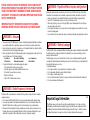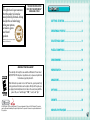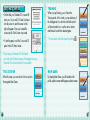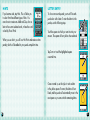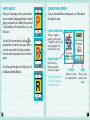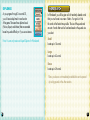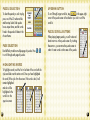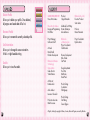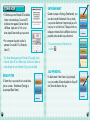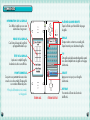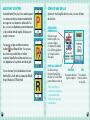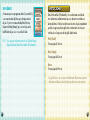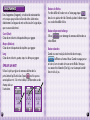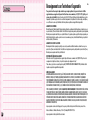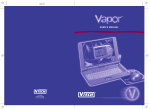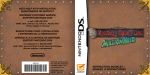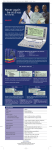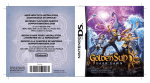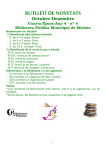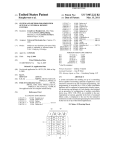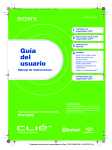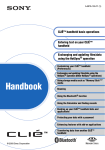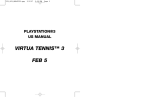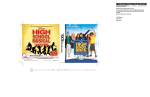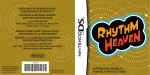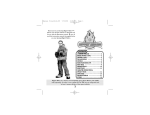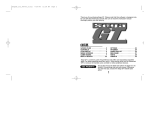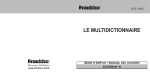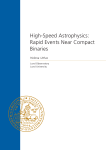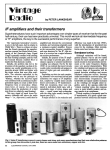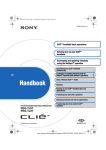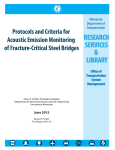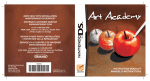Download INSTRUCTION BOOKLET/ MANUEL D`INSTRUCTIONS
Transcript
need help with installation, maintenance or service? Nintendo cuSTomer service SUPPORT.nintendo.com or call 1-800-255-3700 MON.-SUN., 6:00 a.m. to 7:00 p.m., Pacific Time ( Times subject to change) BESOIN D’AIDE POUR L’ INSTALLATION, L’ENTRETIEN OU LA RÉPARATION? SERVICE À LA CLIENTÈLE DE NINTENDO SUPPORT.NINTENDO.COM ou appelez le 1 800 255-3700 LUN.- DIM., entre 6 h 00 et 19 h 00, heure du Pacifique (Heures sujettes à changement) 64372A Nintendo of America Inc. P.O. Box 957, Redmond, WA 98073-0957 U.S.A. www.nintendo.com PRINTED IN USA IMPRIMÉ AUX É.-U. INSTRUCTION BOOKLET / MANUEL D’INSTRUCTIONS PLEASE CAREFULLY READ THE SEPARATE HEALTH AND SAFETY PRECAUTIONS BOOKLET INCLUDED WITH THIS PRODUCT BEFORE USING YOUR NINTENDO ® HARDWARE SYSTEM, GAME CARD OR ACCESSORY. THIS BOOKLET CONTAINS IMPORTANT HEALTH AND SAFETY INFORMATION. IMPORTANT SAFETY INFORMATION: READ THE FOLLOWING ARNINGS BEFORE YOU OR YOUR CHILD PLAY VIDEO GAMES. W WARNING - Seizures • Some people (about 1 in 4000) may have seizures or blackouts triggered by light flashes or patterns, such as while watching TV or playing video games, even if they have never had a seizure before. • Anyone who has had a seizure, loss of awareness, or other symptom linked to an epileptic condition should consult a doctor before playing a video game. • Parents should watch when their children play video games. Stop playing and consult a doctor if you or your child have any of the following symptoms: Convulsions Eye or muscle twitching Loss of awareness Altered vision Involuntary movements Disorientation • To reduce the likelihood of a seizure when playing video games: 1. Sit or stand as far from the screen as possible. 2. Play video games on the smallest available television screen. 3. Do not play if you are tired or need sleep. 4. Play in a well-lit room. 5. Take a 10 to 15 minute break every hour. WARNING - Repetitive Motion Injuries and Eyestrain Playing video games can make your muscles, joints, skin or eyes hurt after a few hours. Follow these instructions to avoid problems such as tendinitis, carpal tunnel syndrome, skin irritation or eyestrain: • Avoid excessive play. It is recommended that parents monitor their children for appropriate play. • Take a 10 to 15 minute break every hour, even if you don’t think you need it. • When using the stylus, you do not need to grip it tightly or press it hard against the screen. Doing so may cause fatigue or discomfort. • If your hands, wrists, arms or eyes become tired or sore while playing, stop and rest them for several hours before playing again. • If you continue to have sore hands, wrists, arms or eyes during or after play, stop playing and see a doctor. WARNING - Battery Leakage The Nintendo DS contains a rechargeable lithium ion battery pack. Leakage of ingredients contained within the battery pack, or the combustion products of the ingredients, can cause personal injury as well as damage to your Nintendo DS. If battery leakage occurs, avoid contact with skin. If contact occurs, immediately wash thoroughly with soap and water. If liquid leaking from a battery pack comes into contact with your eyes, immediately flush thoroughly with water and see a doctor. To avoid battery leakage: • Do not expose battery to excessive physical shock, vibration, or liquids. • Do not disassemble, attempt to repair or deform the battery. • Do not dispose of battery pack in a fire. • Do not touch the terminals of the battery, or cause a short between the terminals with a metal object. • Do not peel or damage the battery label. WARNING - Radio Frequency Interference The Nintendo DS can emit radio waves that can affect the operation of nearby electronics, including cardiac pacemakers. • Do not operate the Nintendo DS within 9 inches of a pacemaker while using the wireless feature. • If you have a pacemaker or other implanted medical device, do not use the wireless feature of the Nintendo DS without first consulting your doctor or the manufacturer of your medical device. • Observe and follow all regulations and rules regarding use of wireless devices in locations such as hospitals, airports, and on board aircraft. Operation in those locations may interfere with or cause malfunctions of equipment, with resulting injuries to persons or damage to property. Important Legal Information REV–E This Nintendo game is not designed for use with any unauthorized device. Use of any such device will invalidate your Nintendo product warranty. Copying of any Nintendo game is illegal and is strictly prohibited by domestic and international intellectual property laws. “Back-up” or “archival” copies are not authorized and are not necessary to protect your software. Violators will be prosecuted. The official seal is your assurance that this product is licensed or manufactured by Nintendo. Always look for this seal when buying video game systems, accessories, games and related products. THIS GAME CARD WILL WORK ONLY WITH THE NINTENDO DSTM VIDEO GAME SYSTEM. Contents Getting Started............................................ 6 Creating a Profile........................................ 8 Selecting a game........................................... 9 Nintendo does not license the sale or use of products without the Official Nintendo Seal. puzzle Controls.......................................... 10 Crosswords................................................... 12 NEED HELP PLAYING A GAME? Recorded tips for many titles are available on Nintendo’s Power Line at (425) 885-7529. This may be a long-distance call, so please ask permission from whoever pays the phone bill. If the information you need is not on the Power Line, you may want to try using your favourite Internet search engine to find tips for the game you are playing. Some helpful words to include in the search, along with the game’s title, are: “walk through,” “FAQ,” “codes,” and “tips.” Wordsearch................................................... 19 Anagrams........................................................ 22 Options........................................................... 24 CREDITS............................................................ 25 ©2008 Nintendo. TM, ® and the Nintendo DS logo are trademarks of Nintendo. ©2008 Nintendo. This product employs Decuma® Handwriting Recognition Engine from Zi corporation. Decuma® is a registered trademark of Zi corporation. Manuel en français..................................... 30 Getting Started • Confirm that your Nintendo DS is turned off. Insert your Crosswords DS Game Card and turn the power on, and the screen on the right will appear. Once you’ve read this screen, tap the Touch Screen to proceed. • To start the game, touch the Crosswords DS panel on the DS Menu Screen. Training When you tap Training, you will enter the Training mode. In this mode, you can select any of the listed games for a short tutorial. Each tutorial will demonstrate how to use the various buttons and features found in the selected game. *You can return to the title screen by touching . *If you have your Nintendo DS Start Mode set to Auto, the DS Menu Screen will not appear. See your Nintendo DS Instruction Booklet for more details. Title Screen At the title screen, you can choose from two options: Training and Main Game. Main Game By selecting Main Game, you will be taken to the profile–selection screen and the game–selection screen. CREATING A PROFILE The profile–selection screen will allow you to create four unique profiles or select a previously created profile. To create a new profile, tap New Profile. When asked which hand you write with, tap either left or right. This will orient the Nintendo DS based on your primary writing hand. On the Create Profile screen, write your name one letter at a time in the yellow box on the Touch Screen. If you make a mistake, you can use to erase the incorrect letter. Or you can write the new letter on top of the incorrect letter. To accept the name, touch Create. *You can change your profile information under Options. See page 24. Selecting a Game On the game–selection screen, you can select to play Crosswords, Wordsearch, or Anagrams. Tap the game button to begin. CROSSWORDS Crosswords DS puzzles are played in the same manner as newspaper puzzles. Instead of using a pen or pencil, use the Nintendo DS stylus to write your answers on the Touch Screen. Puzzles are separated into four levels of difficulty. Not all difficulties are available when you first start. PUZZLE SELECTION To select the puzzle you wish to play, press one of the 20 numbered tiles and then tap Select. PUZZLE Controls Puzzle Information This displays which puzzle you have selected and its size. Left/Right Arrows Tap the arrows to scroll between puzzle pages. Puzzle Each number contains a new puzzle. Tap the number to select the puzzle. Puzzle Image This shows the design of the puzzle as it will appear in the game. ??? This special puzzle will become available once you have completed all the puzzles on the selected page. Puzzle status Once you have completed the puzzle, the completion date will be displayed. Hint Points These points allow you to receive hints if you become stuck. Each puzzle has a different amount of points. Select Press to play the selected puzzle. Back Takes you back to the difficulty–selection screen. *For more information about hints, see page 14. 10 LCD Screen Touch Screen 11 crosswords CLUES Clues are displayed in the upper portion of the screen. The blue–highlighted clues are for Across, while the pink–highlighted clues are for Down. PAUSE Tap this button to save your progress or give up. HINTS See page 14. ADDL.CLUE This button will become active from the Hints menu (see page 14). Once active, tap this button to switch between clues. CROSSWORD MINIMAP Shows the current crossword puzzle. TIME Displays how long you have been playing. ACROSS/DOWN Tap this button to switch between Across and Down squares. Across squares will appear blue, while Down squares appear pink. This button also changes the highlighted clue on the opposite screen. HINTS Displays how many Hint Points you have remaining. ERASER Tap this button to erase the current letter if you’ve made a mistake. 12 LCD Screen Touch Screen ZOOM Tap this button to zoom in and out. You can also zoom by tapping the puzzle square twice. 13 HINTS If you become stuck, tap Hints. This will allow you to select from three different types of hints. You can choose to receive an Additional Clue, show a letter in the current selected word, or have the word solved by Show Word. When you use a hint, you will lose Hint Points and receive a time penalty, which will be added to your puzzle–completion time. LETTER ENTRY To solve a crossword puzzle, you must fill in each puzzle box with a letter. To enter the letter into the puzzle, use the following steps. Touch the square in which you want to write your answer. The square will turn yellow when selected. Tap Zoom or touch the highlighted square a second time. Once zoomed in, use the stylus to write a letter in the yellow square. If correct, the letter will turn black, and the puzzle will automatically move to the next square so you can write the remaining letters. 14 15 ENTRY ASSIST Completion Screen Entry Assist will prompt you when you have written an incorrect letter by displaying the letter in red and giving you an audio cue. In addition, the puzzle will not automatically scroll to the next letter, so you can fix the error. Once you have solved the crossword puzzle, you will be taken to the completion screen. You can fix the incorrect letter by touching to erase the letter. You can also write a new letter on top of the incorrect letter. Once the correct letter has been written, the puzzle will move to the next square. You will be given the option to turn Entry Assist off in Medium and Hard difficulties. Puzzle Completion When you complete a puzzle, you will receive a “Completed” stamp. This will also be displayed on the puzzle–selection screen. Puzzle Grade Factors like using Entry Assist and Hints can lower your grade. *In Easy, the highest grade is an “A,” as Entry Assist cannot be turned off. 16 Review Allows you to review the completed puzzle. Done Takes you to the puzzle–selection screen. 17 DIPLOMAS WORDSEARCH As you progress through Crosswords DS, you will receive diplomas for each section of the game. There are three diploma levels (Novice, Expert, and Master) that are awarded based on puzzle difficulty or if you use assistance. In Wordseach, you will be given a list of randomly selected words that you must locate in a screen of letters. Your goal is to find the words in the fastest time possible. The size of the puzzle and amount of words that must be found are based on the puzzle size you select. Note: You can only receive an Expert Diploma for Wordsearch. Small Locate up to 14 words. Large Locate up to 42 words. Bonus Locate up to 28 words. *Bonus puzzles are not immediately available but can be opened by solving puzzles in the other sections. 18 19 UP/DOWN Button Puzzle Selection To scroll through longer word lists, tap in the upper–right corner of the puzzle screen in the direction you wish to scroll the word list. To select the puzzle you wish to play, press one of the 20 numbered tiles and then tap Select. Each puzzle has a unique theme, and the words found in the puzzle will relate to the chosen theme. Puzzle Scroll Buttons Page Selection Each difficulty mode has multiple pages of puzzles. Press to scroll through each page of puzzles. / When playing larger puzzles, you will notice red direction arrows on the puzzle screen. By touching these arrows, you can move the puzzle screen in order to locate words in other areas of the puzzle. Highlighting Words To highlight a word, touch the first or last letter of the word with the stylus and slide over the entire word. Once you have highlighted the word, lift the stylus from the screen. If the word is valid, it will remain highlighted and also will be highlighted in the word list on the opposite screen. 20 21 ANAGRAMS In Anagrams, your goal is to create as many unique words as possible using a set of randomly selected letters. The length of the words are chosen by the game type you select. Arrow Buttons To scroll through the word list on the opposite page, tap in the upper–right corner of the puzzle screen in the direction you wish to scroll the list. Short Create three– and four–letter words to win. Align/Shuffle Button Use to rearrange the letter tiles in different orders. Medium Create three–, four–, and five–letter words to win. Long Create three–, four–, five–, and six–letter words to win. Spelling a Word Use the stylus to drag the letter tiles into the letter holders as shown below. Tap once you have spelled a word. If it is a valid word, it will appear in one of the blank fields on the opposite screen. 22 Give Up Button Once you have located over half of the required words, will appear in the Pause menu. Once this button is pressed, the remaining unfound words will be filled in. Since you chose Give Up, you will not get credit for completing the puzzle. 23 OPTIONS Delete Profile Allows you to delete your profile. Once deleted, all progress and saved data will be lost. Rename Profile Allows you to rename the currently selected profile. Set Orientation Allows you to change the screen orientation for left– or right–handed writing. Credits Allows you to view the credits. CrEdits Game Developed By Nuevo Retro Games Producer: Shigeki Yamashiro Nuevo Retro Games Design and Programming: Paul Hellier Additional Text Writing: Osamu Shibamiya Inbound Games Project Manager: Catherine Volkoff Nintendo of America, Inc. Project Coordinator: Todd Buechele Art Lead: Marcel Kralik Outsider Development Nintendo Software Technology Corporation Game Director: Yukimi Shimura Art Director: Kunitake Aoki Audio Adviser: Lawrence Schwedler Production Associate: Mika Kurosawa 24 Nintendo Co., Ltd. Executive Producer: Satoru Iwata Producer: Masao Yamamoto Project Coordinator: Kiyohiko Ando Business Development: Mike Fukuda Tom Prata Design Department: Ross Hirai Mia Brooks David Pauls Product Testing Coordinator: Ed Ridgeway Product Testing Text Editing: Teresa Lillygren All rights, including the copyrights of Game, Scenario, Music and Program, reserved by Nintendo. 25 NOTES 26 NOTES 27 NOTES WARRANTY & SERVICE INFORMATION REV–Q You may need only simple instructions to correct a problem with your product. Try our website at support.nintendo.com or call our Consumer Assistance Hotline at 1-800-255-3700, rather than goingto your retailer. Hours of operation are 6 a.m. to 7 p.m., Pacific Time, Monday - Sunday (times subject to change). If the problem cannot be solved with the troubleshooting information available online or over the telephone, you will be offered express factory service through Nintendo. Please do not send any products to Nintendo without contacting us first. HARDWARE WARRANTY Nintendo of America Inc. (“Nintendo”) warrants to the original purchaser that the hardware product shall be free from defects in material and workmanship for twelve (12) months from the date of purchase. If a defect coveredby this warranty occurs during this warranty period, Nintendo will repair or replace the defective hardware product or component, free of charge.* The original purchaser is entitled to this warranty only if the date of purchase is registered at point of sale or the consumer can demonstrate, to Nintendo’s satisfaction, that the product was purchased within the last 12 months. GAME & ACCESSORY WARRANTY Nintendo warrants to the original purchaser that the product (games and accessories) shall be free from defects in material and workmanship for a period of three (3) months from the date of purchase. If a defect covered by this warranty occurs during this three (3) month warranty period, Nintendo will repair or replace the defective product, free of charge.* SERVICE AFTER EXPIRATION OF WARRANTY Please try our website at support.nintendo.com or call the Consumer Assistance Hotline at 1-800-255-3700 for troubleshooting information and repair or replacement options and pricing.* *In some instances, it may be necessary for you to ship the complete product, FREIGHT PREPAID AND INSURED FOR LOSS OR DAMAGE, to Nintendo. Please do not send any products to Nintendo without contacting us first. WARRANTY LIMITATIONS THIS WARRANTY SHALL NOT APPLY IF THIS PRODUCT: (a) IS USED WITH PRODUCTS NOT SOLD OR LICENSED BY NINTENDO (INCLUDING, BUT NOT LIMITED TO, NON-LICENSED GAME ENHANCEMENT AND COPIER DEVICES, ADAPTERS, AND POWER SUPPLIES); (b) IS USED FOR COMMERCIAL PURPOSES (INCLUDING RENTAL); (c) IS MODIFIED OR TAMPERED WITH; (d) IS DAMAGED BY NEGLIGENCE, ACCIDENT, UNREASONABLE USE, OR BY OTHER CAUSES UNRELATED TO DEFECTIVE MATERIALS OR WORKMANSHIP; OR (e) HAS HAD THE SERIAL NUMBER ALTERED, DEFACED OR REMOVED. ANY APPLICABLE IMPLIED WARRANTIES, INCLUDING WARRANTIES OF MERCHANTABILITY AND FITNESS FOR A PARTICULAR PURPOSE, ARE HEREBY LIMITED IN DURATION TO THE WARRANTY PERIODS DESCRIBED ABOVE (12 MONTHS OR 3 MONTHS, AS APPLICABLE). IN NO EVENT SHALL NINTENDO BE LIABLE FOR CONSEQUENTIAL OR INCIDENTAL DAMAGES RESULTING FROM THE BREACH OF ANY IMPLIED OR EXPRESS WARRANTIES. SOME STATES DO NOT ALLOW LIMITATIONS ON HOW LONG AN IMPLIED WARRANTY LASTS OR EXCLUSION OF CONSEQUENTIAL OR INCIDENTAL DAMAGES, SO THE ABOVE LIMITATIONS MAY NOT APPLY TO YOU. This warranty gives you specific legal rights. You may also have other rights which vary from state to state or province to province. Nintendo’s address is: Nintendo of America Inc., P.O. Box 957, Redmond, WA 98073-0957 U.S.A. This warranty is only valid in the United States and Canada. 28 AVERTISSEMENT : VEUILLEZ LIRE ATTENTIVEMENT LE MANUEL SPÉCIFIQUE DE PRÉCAUTIONS COMPRIS AVEC CE PRODUIT, AVANT D’UTILISER VOTRE APPAREIL NINTENDO ®, UNE CARTE DE JEU OU UN ACCESSOIRE. IL CONTIENT DES RENSEIGNEMENTS IMPORTANTS CONCERNANT LA SANTÉ ET LA SÉCURITÉ. RENSEIGNEMENTS IMPORTANTS SUR LA SÉCURITÉ — VEUILLEZ LIRE ATTENTIVEMENT LES AVERTISSEMENTS SUIVANTS AVANT QUE VOUS OU VOTRE ENFANT NE JOUIEZ À DES JEUX VIDÉO. AVERTISSEMENT - Danger d’attaque • Même si elles n’ont jamais connu de tels problèmes auparavant, certaines personnes (environs 1 sur 4 000) peuvent, pendant qu’elles regardent la télévision ou s’amusent avec des jeux vidéo, être victimes d’une attaque ou d’un évanouissement déclenché par des lumières ou motifs clignotants. • Si vous avez été victime d’une telle attaque, d’une perte de conscience ou de symptômes relies à l’épilepsie, consultez votre médecin avant de jouer avec des jeux vidéo. • Les parents doivent surveiller leurs enfants pendant que ces derniers jouent avec des jeux vidéo. Arrêtez de jouer et consultez un médecin, si vous ou votre enfant présentez les symptômes suivants : convulsions tics oculaires ou musculaires perte de conscience troubles de la vue mouvements involontaires désorientation • Pour diminuer les possibilités d’une attaque pendant le jeu : 1. Tenez-vous aussi loin que possible de l’écran. 2. Jouez sur l’écran de télévision le plus petit disponible. 3. Ne jouez pas si vous êtes fatigué ou avez besoin de sommeil. 4. Jouez dans une pièce bien éclairée. 5. Interrompez chaque heure de jeu par une pause de 10 à 15 minutes. AVERTISSEMENT - Blessures dues aux mouvements répétitifs et tension oculaire Après quelques heures, les jeux vidéo peuvent irriter les muscles, les poignets, la peau ou les yeux. Veuillez suivre les instructions suivantes afin d’éviter des problèmes tels que la tendinite, le syndrome du tunnel carpien, l’irritation de la peau ou la tension oculaire : • Évitez les périodes trop longues de jeu. Il est recommandé aux parents de s’assurer que leurs enfants jouent pendant des périodes adéquates. • Même si vous ne croyez pas en avoir besoin, faites une pause de 10 à 15 minutes à chaque heure de jeu. • Quand vous utilisez le stylus, ne le serrez pas trop fort et n’appuyez pas excessivement sur l’écran, ce qui peut causer fatigue et inconfort. • Si vous éprouvez fatigue ou douleur au niveau des mains, des poignets, des bras ou des yeux, cessez de jouer et reposez-vous pendant quelques heures avant de jouer de nouveau. • Si la douleur persiste lorsque vous reprenez le jeu, arrêtez de jouer et consultez votre médecin. AVERTISSEMENT - Écoulement de l’acide de la batterie Le Nintendo DS contient une batterie au lithium-ion. L’écoulement d’ingrédients contenus dans la batterie ou les éléments combustibles des ingrédients peuvent causer des blessures personnelles et endommager votre Nintendo DS. Dans le cas d’un écoulement de la batterie, éviter tout contact avec la peau. Dans un cas de contact, lavez l’aire contaminée avec de l’eau savonneuse. Dans le cas de contact avec les yeux, rincez abondamment à l’eau claire et voyez un médecin. Pour éviter l’écoulement de la batterie : • N’exposez pas la batterie à des vibrations ou à des chocs excessifs; tenez-la au sec. • Ne tentez pas de démonter, de réparer, ni de déformer la batterie. • Ne disposez jamais d’une batterie dans les flammes. • Ne touchez pas aux points de contact de la batterie, ne causez pas de court circuit en y touchant avec un objet métallique. • Ne retirez pas, ni n’endommagez, l’étiquette de la batterie. AVERTISSEMENT - Interférence avec les fréquences radio Le Nintendo DS peut émettre des ondes radio pouvant affecter le fonctionnement d’appareils électroniques rapprochés, incluant les stimulateurs cardiaques. • Ne pas jouer avec le Nintendo DS à moins de 9 pouces (22,9 cm) d’un stimulateur cardiaque, quand vous utilisez sa caractéristique de jeu sans fil. • Si vous portez un stimulateur cardiaque ou tout autre mécanisme médical implanté, ne pas utiliser la caractéristique de jeu sans fil du Nintendo DS, avant d’avoir d’abord consulté votre médecin ou le manufacturier du mécanisme implanté. • Observez tous les règlements concernant l’utilisation des mécanismes sans fil dans des endroits tels que les hôpitaux, les aéroports et à bord des avions. Leur fonctionnement dans ces endroits peut interférer avec l’équipement ou en causer le mauvais fonctionnement, ayant pour résultat des blessures corporelles ou des dommages matériels. Renseignements légaux importants REV–E Ce jeu de Nintendo n’est pas conçu pour une utilisation avec des appareils non autorisés. L’utilisation de tels appareils annulera votre garantie de produit Nintendo. La copie de jeux vidéo pour tous les appareils de Nintendo est un acte illégal et strictement interdit par les lois nationales et internationales sur la propriété intellectuelle. Les copies de secours ou d’archives ne sont pas autorisées et ne sont pas nécessaires à la protection de votre jeu. Les contrevenants seront poursuivis en justice. Le sceau officiel vous assure que ce produit est autorisé sous licence ou fabriqué par Nintendo. Vérifiez toujours la présence du sceau lorsque vous achetez des systèmes, des accessoires, des jeux ou tout autre produit connexe. CETTE CARTE DE JEU N’EST COMPATIBLE QU’AVEC L’APPAREIL DE JEU VIDÉO NINTENDO DSTM. TABLE DES MATIÈREs COMMENCER..................................................... 34 CRÉER UN PROFIL............................................ 36 CHOISIR UN JEU............................................... 37 Nintendo n’agrée pas la vente ou l’utilisation de produits ne portant pas le Sceau officiel de Nintendo. COMMANDEs..................................................... 38 MOTS CROISÉs................................................. 40 BESOIN D’AIDE POUR JOUER? Des conseils enregistrés sont disponibles sur la Power Line de Nintendo au 425 885-7529. Ce pourrait être un appel interurbain, alors veuillez demander la permission à la personne responsable du compte de téléphone. Si l’information que vous recherchez n’est pas offerte sur la Power Line, vous pouvez utiliser votre moteur de recherche préféré sur Internet pour trouver des conseils du jeu auquel vous jouez. Quelques mots utiles à inclure dans votre recherche, ainsi que le nom du jeu, sont : « FAQ », « Foire aux questions », « codes » et « conseils ». MOTS CACHÉS................................................... 47 AnagramMEs................................................... 50 Options........................................................... 52 GÉNéRIQUE....................................................... 53 ©2008 Nintendo. TM, ® and the Nintendo DS logo are trademarks of Nintendo. ©2008 Nintendo. This product employs Decuma® Handwriting Recognition Engine from Zi corporation. Decuma® is a registered trademark of Zi corporation. 33 COMMENCER • Confirmez que votre Nintendo DS est éteinte. Insérez votre carte de jeu Crosswords DS et allumez votre appareil. L’écran à droite s’affichera. Après avoir lu l’info sur cet écran, tapez l’écran tactile pour poursuivre. • Pour commencer la partie, touchez le panneau Crosswords DS sur l’écran du Menu DS. ENTRAÎNEMENT Quand vous tapez «Training » (Entraînement), vous irez dans le mode Entraînement. Dans ce mode, vous pouvez sélectionner n’importe quel jeu sur la liste pour voir un bref tutoriel. Chaque tutoriel vous indiquera comment utiliser les différents boutons et propriétés retrouvés dans le jeu sélectionné. *Vous pouvez retourner à l’écran titre en touchant . *Si le Mode démarrage de votre Nintendo DS est réglé à Auto, l’écran du Menu DS ne s’affichera pas. Veuillez vous référer au mode d’emploi de votre Nintendo DS pour plus de détails. ÉCRAN TitRe À l’écran titre, vous pouvez choisir une des deux options suivantes : Entraînement (Training) ou Jeu principal (Main Game). 34 JeU PRINCIPAL En sélectionnant « Main Game » (Jeu principal), vous vous rendrez à l’écran de sélection d’un profil et à l’écran de sélection d’un jeu. 35 CRÉER UN PROFIL L’écran de sélection d’un profil vous permettra de créer quatre profils uniques. Vous pouvez aussi sélectionner un profil créé auparavant. Pour créer un profil, tapez « New Profile » (Nouveau profil). Quand on vous demandera avec quelle main vous écrivez, tapez « left » (gauche) ou « right » (droite). Ceci orientera la Nintendo DS selon la main avec laquelle vous écrivez. À l’écran Créer un profil, écrivez votre nom. Écrivez une lettre à la fois dans les carrés jaunes sur l’écran tactile. Si vous faites une erreur, vous pouvez utiliser pour effacer la mauvaise lettre. Ou encore, vous pouvez écrire la nouvelle lettre sur la lettre incorrecte. Pour accepter le nom, touchez « Create » (Créer). *Vous pouvez changer l’information sur votre profil sous Options. Voir la page 52. 36 CHOISIR UN JEU À l’écran de sélection d’un jeu, vous pouvez choisir de jouer à « Crosswords » (Mots croisés), «Wordsearch » (Mots cachés) ou « Anagrams » (Anagrammes). Tapez le bouton du jeu pour commencer. MOTS CROISÉS Les grilles de Crosswords DS se jouent de la même façon que les grilles dans les journaux. Au lieu d’utiliser un stylo ou un crayon, utilisez le stylet Nintendo DS pour écrire vos réponses sur l’écran tactile. Les grilles sont divisées en quatre niveaux de difficulté. Les quatre difficultés sont disponibles dès le début. SÉLECTION D’UNE GRILLE Pour sélectionner la grille à laquelle vous voulez jouer, appuyez sur un des 20 carreaux numérotés, puis appuyez sur « Select ». 37 COMMANDEs INFORMATION SUR LA GRILLE Ceci affiche la grille que vous avez sélectionnée et sa grosseur. FLÈCHES GAUCHE/DROITE Tapez les flèches pour faire défiler les pages de grilles. GRILle Chaque numéro contient une nouvelle grille. Tapez le numéro pour sélectionner la grille. IMAGE DE LA GRILLE Ceci illustre le design de la grille tel qu’il apparaîtra dans le jeu. ??? Cette grille spéciale deviendra disponible quand vous aurez complété toutes les grilles sur la page sélectionnée. ÉTAT DE LA GRILLE Après avoir complété la grille, la date de résolution sera affichée. PointS CONSEILs Ces points vous permettent de recevoir des conseils si vous êtes embêté. Chaque grille a un nombre différent de points. Select Appuyez sur ceci pour jouer à la grille sélectionnée. *Pour plus d’information sur les conseils, voir la page 42. 38 ÉCRAN ACL ÉCRAN TACTILE RETOUR Vous ramène à l’écran de sélection de la difficulté. 39 MOTs CROISÉS INDICES Les indices sont affichés dans la portion supérieure de l’écran. Les indices en bleu sont pour horizontal (Across), tandis que les indices en rose sont pour vertical (Down). PAUSE Tapez ce bouton pour sauvegarder vos progrès ou pour abandonner. CONSEILS Voir la page 42. INDICE SUPPLÉMENTAIRE Ce bouton s’activera depuis le menu Conseils (Hints) (voir la page 42). Une fois activé, tapez ce bouton pour changer les indices. MINICARTE DE MOTS CROISÉS Illustre la grille de mots croisés actuelle. HORIZONTAL / VERTICAL Tapez ce bouton pour changer entre les carrés horizontaux (Across) et verticaux (Down). Les carrés horizontaux s’afficheront en bleu tandis que les carrés verticaux s’afficheront en rose. Ce bouton change aussi l’indice sur l’autre écran. TEMPS Affiche depuis combien de temps vous jouez. CONSEILS Affiche le nombre de Points conseils restants. EFFACE Tapez ce bouton pour effacer la lettre actuelle si vous avez fait une erreur. 40 ÉCRAN ACL Écran tactile ZOOM Tapez ce bouton pour zoomer près et loin. Vous pouvez aussi zoomer en tapant le carré de la grille deux fois. 41 CONSEILS ENTRÉE DE LETTRE Si vous êtes embêté, tapez « Hints » (Conseils). Ceci vous permettra de choisir un des trois différents types de conseils. Vous pouvez choisir de recevoir un Indice supplémentaire (Additional Clue), de montrer une lettre dans le mot actuellement sélectionné ou de voir le mot résolu avec « Show Word ». Pour résoudre une grille de mots croisés, vous devez d’abord remplir chaque carré de la grille avec une lettre. Pour entrer la lettre sur la grille, suivez les étapes suivantes. Quand vous utilisez un conseil, vous perdrez des Points conseils (Hint Points) et recevrez une pénalité de temps, qui sera ajoutée au temps total de résolution de la grille. Touchez le carré dans lequel vous voulez écrire votre réponse. Le carré deviendra jaune quand vous le sélectionnerez. Tapez « Zoom » ou touchez le carré souligné une seconde fois. Après avoir zoomé près, utilisez le stylet pour écrire une lettre dans le carré jaune. Si elle est correcte, la lettre deviendra noire et vous vous déplacerez automatiquement sur le prochain carré de la grille afin d’écrire les lettres restantes. 42 43 ASSISTANT D’ENTRÉE ÉCRAN D’UNE GRILLE Assistant d’entrée (Entry Assist) vous avertira quand vous entrez une lettre incorrecte en mettant la lettre en rouge et en vous donnant un indice audio. De plus, vous ne vous déplacerez pas automatiquement sur la prochaine lettre de la grille, afin de pouvoir corriger votre erreur. Après avoir résolu la grille de mots croisés, vous irez à l’écran de résolution. Vous pouvez corriger une lettre incorrecte en touchant pour effacer la lettre. Vous pouvez aussi écrire une nouvelle lettre sur la lettre incorrecte. Quand la bonne lettre sera écrite, vous vous déplacerez sur le prochain carré de la grille. On vous donnera l’option de désactiver Assistant d’entrée (Entry Assist) dans les niveaux de difficulté Moyen (Medium) et Difficile (Hard). RÉSOLUTION D’UNE GRILLE Quand vous avez terminé une grille, vous recevrez un tampon « Completed » (Complété). Ceci s’affichera également sur l’écran de sélection d’une grille. NOTE DE LA GRILLE Des facteurs tels que l’Assistant d’entrée (Entry Assist) et les Conseils (Hints) peuvent diminuer votre note. RÉvISER FINI Vous permet de réviser Vous amène à la grille complétée. l’écran de sélection d’une grille. *Dans Facile (Easy), la meilleure note est A parce que Assistant d’entrée (Entry Assist) ne peut pas être désactivé. 44 45 DIPLÔMES MOTS CACHÉS À mesure que vous progressez dans Crosswords DS, vous recevrez des diplômes pour chaque section du jeu. Il y a trois niveaux de diplôme (Novice, Expert et Maître (Master)) qui sont octroyés selon la difficulté du jeu ou si vous utilisez l’aide. Dans Mots cachés (Wordsearch), on vous donnera une liste de mots sélectionnés aléatoirement que vous devez trouver dans un écran de lettres. Votre but est de trouver les mots le plus rapidement possible. La grosseur de la grille et le nombre de mots à trouver sont basés sur la grosseur de la grille sélectionnée. N.B. : Vous pouvez seulement recevoir un Diplôme Expert (Expert Diploma) dans Mots cachés (Wordsearch). Petit (Small) Trouvez jusqu’à 14 mots. Gros (Large) Trouvez jusqu’à 42 mots. Bonus Trouvez jusqu’à 28 mots. *Les grilles Bonus ne sont pas immédiatement offertes mais peuvent être déverrouillées en résolvant des jeux dans les autres sections. 46 47 SÉLECTION D’UNE GRILLE BOUTON HAUT/BAS Pour sélectionner la grille que vous voulez, appuyez sur un des 20 carreaux numérotés, puis tapez « Select ». Chaque grille a un thème unique et les mots retrouvés dans la grille correspondront au thème choisi. Pour faire défiler les listes de mots, tapez dans le coin supérieur droit de l’écran de la grille dans la direction vers laquelle vous voulez faire défiler la liste de mots. SÉLECTION D’UNE PAGE Chaque mode de difficulté offre plusieurs pages de grilles. Appuyez sur / pour faire défiler les pages de grilles. BOUTONS DE DÉFILEMENT D’UNE GRILLE Quand vous jouez dans des grilles plus grosses, vous verrez des flèches de direction rouges sur l’écran de la grille. En touchant ces flèches, vous pouvez vous déplacer sur l’écran de la grille pour voir les mots dans d’autres sections de la grille. MOTs SOULIGNés Pour souligner un mot, touchez la première ou la dernière lettre du mot avec le stylet et glissez sur le mot complet. Quand vous aurez souligné le mot, levez le stylet de l’écran. Si le mot est valide, il restera souligné et sera aussi souligné dans la liste des mots sur l’autre écran. 48 49 ANAGRAMMES Dans Anagrammes (Anagrams), votre but est de créer autant de mots uniques que possible en utilisant des lettres sélectionnées aléatoirement. La longueur des mots est choisie selon le type de jeu que vous aurez sélectionné. Court (Short) Créez des mots de trois et de quatre lettres pour gagner. Moyen (Medium) Créez des mots de quatre et de cinq lettres pour gagner. Long Créez des mots de trois, quatre, cinq et six lettres pour gagner. ÉPELER UN MOT Utilisez le stylet pour glisser les carreaux de lettre dans le porte–lettres tel qu’illustré ci–bas. Tapez une fois que vous aurez épelé un mot. Si le mot est valide, il s’affichera dans un des champs vides sur l’autre écran. 50 Boutons de flèches Pour faire défiler la liste des mots sur l’autre page, tapez dans le coin supérieur droit de l’écran du jeu dans la direction que vous voulez faire défiler la liste. Bouton alignement/mélange Utilisez pour réarranger les carreaux de lettre dans un ordre différent. Bouton abandon Quand vous avez trouvé plus de la moitié des mots requis, s’affichera sur le menu Pause. Quand vous appuyez sur ce bouton, les mots restants à trouver seront affichés. Parce que vous aurez choisi Abandon (Give Up), vous n’aurez pas le crédit d’avoir résolu le jeu. 51 OPTIONS Effacer le profil Vous permet d’effacer votre profil. Une fois effacé, tous les progrès et les données de sauvegarde seront perdus. Renommer le profil Vous permet de renommer le profil actuellement sélectionné. Régler l’orientation Vous permet de changer l’orientation de l’écran pour l’écriture de droitier ou de gaucher. Générique Vous permet de visionner le générique. GÉNÉRIQUE JEU DÉVELOPPÉ PAR Nuevo Retro Games Producteur : Shigeki Yamashiro Nuevo Retro Games Design et programmation : Paul Hellier Écriture de texte supplémentaire : Osamu Shibamiya Inbound Games Chef de projet : Catherine Volkoff Dirigeant artistique : Marcel Kralik Outsider Development Nintendo Software Technology Corporation Directeur du jeu : Yukimi Shimura Directeur artistique : Kunitake Aoki Conseiller en audio : Lawrence Schwedler Adjoint à la production : Mika Kurosawa 52 Nintendo of America, Inc. Coordonnateur de projet : Todd Buechele Nintendo Co., Ltd. Producteur délégué : Satoru Iwata Producteur : Masao Yamamoto Coordonnateur de projet : Kiyohiko Ando Prospection : Mike Fukuda Tom Prata Service du design : Ross Hirai Mia Brooks David Pauls Coordonnateur de contrôle de produit : Ed Ridgeway Édition de contrôle de produit : Teresa Lillygren All rights, including the copyrights of Game, Scenario, Music and Program, reserved by Nintendo. 53 NOTES Renseignements sur l’entretien et la garantie REV–Q Vous pourriez n’avoir besoin que de simples instructions pour corriger un problème. Vous pouvez visiter notre site Web à support.nintendo.com ou appeler notre Ligne sans frais d’assistance aux consommateurs, au 1 (800) 255-3700, plutôt que de retourner chez votre détaillant. Nos heures d’ouverture sont de 6 h 00 à 19 h 00, heure du Pacifique, du lundi au dimanche (heures sujettes à changement). Si le problème ne peut pas être résolu en consultant les renseignements sur les problèmes et leurs solutions en ligne, ni au téléphone, on vous offrira un service usine exprès chez Nintendo. Veuillez n’expédier aucun produit sans avoir appelé Nintendo au préalable. GARANTIE SUR LES APPAREILS Nintendo of America Inc. (Nintendo) garantit à l’acheteur original que l’appareil ne connaîtra aucun défaut de matériaux ou de main-d’oeuvre pour une période de douze (12) mois suivant sa date d’achat. Si un tel défaut couvert par la présente garantie se produit pendant cette période de garantie, Nintendo réparera ou remplacera sans frais la pièce ou le produit défectueux.* Le propriétaire original ne peut profiter de la présente garantie que si la date d’achat du produit a été enregistrée au point de vente ou si le consommateur peut prouver, à la satisfaction de Nintendo, que le produit a été acheté dans les douze (12) derniers mois. GARANTIE SUR LES JEUX ET ACCESSOIRES Nintendo garantit à l’acheteur original que le produit (jeu ou accessoire) ne connaîtra aucun défaut de matériaux ou de main-d’oeuvre pour une période de trois (3) mois suivant sa date d’achat. Si un tel défaut couvert par la présente garantie se produit pendant cette période de trois (3) mois, Nintendo réparera ou remplacera sans frais le produit défectueux.* ENTRETIEN APRÈS ÉCHÉANCE DE LA GARANTIE Veuillez visiter notre site Web, support.nintendo.com ou appeler la Ligne d’assistance aux consommateurs au 1 (800) 255-3700 pour trouver des renseignements sur les problèmes et solutions, sur les options de réparation ou de remplacement et les prix.* *Dans certains cas, il peut s’avérer nécessaire d’expédier le produit, PORT PAYÉ ET ASSURÉ CONTRE DOMMAGES ET PERTE, chez Nintendo. Veuillez n’expédier aucun produit sans appeler Nintendo au préalable. LIMITES DE LA GARANTIE LA PRÉSENTE GARANTIE SERA NULLE SI LE PRODUIT : (a) A ÉTÉ UTILISÉ AVEC D’AUTRES PRODUITS QUI NE SONT NI VENDUS, NI BREVETÉS PAR NINTENDO (Y COMPRIS, SANS S’Y LIMITER, LES MÉCANISMES D’AMÉLIORATION ET DE COPIE DES JEUX, LES ADAPTATEURS ET LES MÉCANISMES D’APPROVISIONNEMENT EN ÉLECTRICITÉ); (b) A ÉTÉ UTILISÉ À DES FINS COMMERCIALES (Y COMPRIS LA LOCATION); (c) S’IL A ÉTÉ MODIFIÉ OU ALTÉRÉ; (d) EST ENDOMMAGÉ À CAUSE DE NÉGLIGENCE, ACCIDENT, UTILISATION ABUSIVE OU DE TOUTES AUTRES CAUSES QUI NE SERAIENT PAS RELIÉES À DES VICES DE MATÉRIAUX OU DE MAIN-D’OEUVRE; OU (e) SI SON NUMÉRO DE SÉRIE A ÉTÉ MODIFIÉ, EFFACÉ OU RENDU ILLISIBLE. TOUTES LES GARANTIES SOUS-ENTENDUES, Y COMPRIS LES GARANTIES DE VALEUR MARCHANDE ET D’UNE CONDITION PROPRE À SON UTILISATION DANS UN BUT PRÉCIS SONT, PAR LES PRÉSENTES, LIMITÉES AUX PÉRIODES DE GARANTIE DÉCRITES CI-DESSUS (12 MOIS OU 3 MOIS SELON LE CAS). NINTENDO NE SERA EN AUCUN CAS TENUE RESPONSABLE DE DOMMAGES ACCIDENTELS OU INDIRECTS RÉSULTANT D’UNE INFRACTION À TOUTE STIPULATION EXPLICITE OU IMPLICITE DES GARANTIES. CERTAINS ÉTATS OU PROVINCES NE PERMETTENT PAS LA LIMITATION DE LA DURÉE D’UNE GARANTIE SOUS-ENTENDUE, NI L’EXCLUSION DES DOMMAGES ACCIDENTELS OU INDIRECTS. DANS CES CAS, LES LIMITES ET EXCLUSIONS CI-DESSUS MENTIONNÉES NE S’APPLIQUENT PAS. 54 La présente garantie vous donne des droits légaux précis. Vous pouvez jouir d’autres droits qui varient d’un État ou d’une province à l’autre. L’adresse de Nintendo est : Nintendo of America Inc., P.O. Box 957, Redmond, WA 98073-0957 U.S.A. La présente garantie n’est valide qu’aux États-Unis et au Canada.