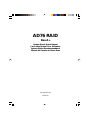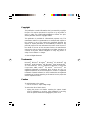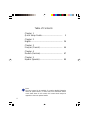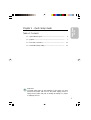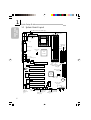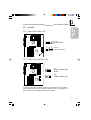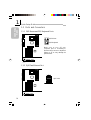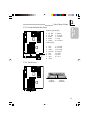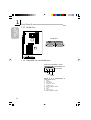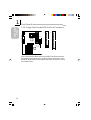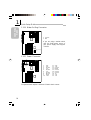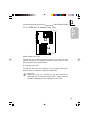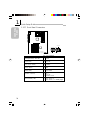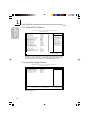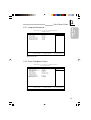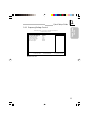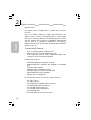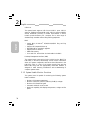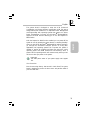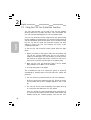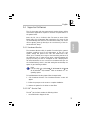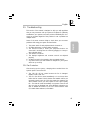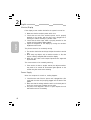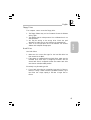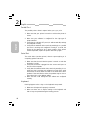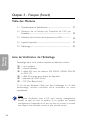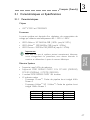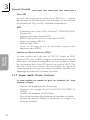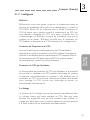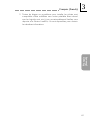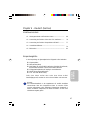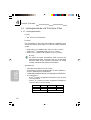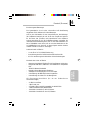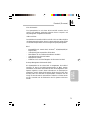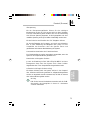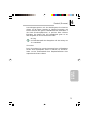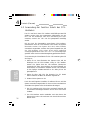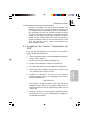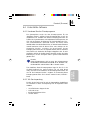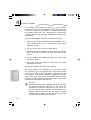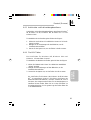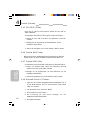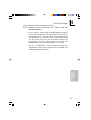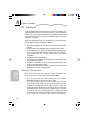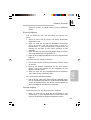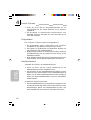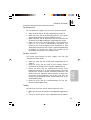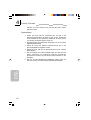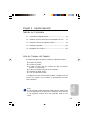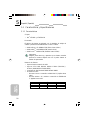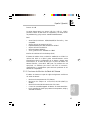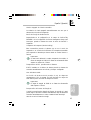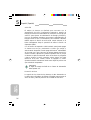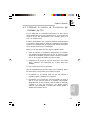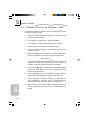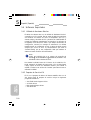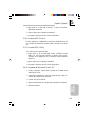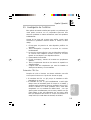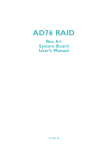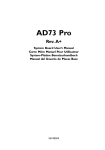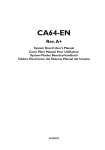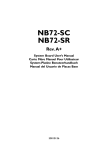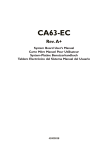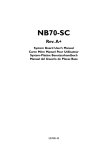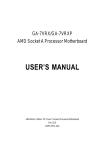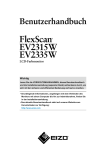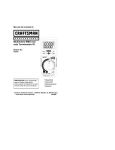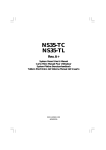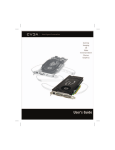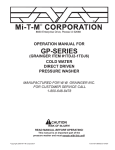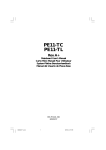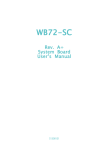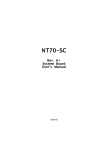Download Quick Setup Guide
Transcript
AD76 RAID Rev. A+ System Board User’s Manual Carte Mère Manuel Pour Utilisateur System-Platine Benutzerhandbuch Manual del Usuario de Placas Base 935-AD7601-000 59700225 Copyright This publication contains information that is protected by copyright. No part of it may be reproduced in any form or by any means or used to make any transformation/adaptation without the prior written permission from the copyright holders. This publication is provided for informational purposes only. The manufacturer makes no representations or warranties with respect to the contents or use of this manual and specifically disclaims any express or implied warranties of merchantability or fitness for any particular purpose. The user will assume the entire risk of the use or the results of the use of this document. Further, the manufacturer reserves the right to revise this publication and make changes to its contents at any time, without obligation to notify any person or entity of such revisions or changes. © 2002. All Rights Reserved. Trademarks Microsoft® MS-DOS®, WindowsTM, Windows® 95, Windows® 98, Windows® 98 SE, Windows® ME, Windows® 2000, Windows NT® 4.0 and Windows® XP are registered trademarks of Microsoft Corporation. AMD, AthlonTM XP, Athlon TM and DuronTM are registered trademarks of Advanced Micro Devices, Inc. VIA is a registered trademark of VIA Technologies, Inc. Award is a registered trademark of Award Software, Inc. Other trademarks and registered trademarks of products appearing in this manual are the properties of their respective holders. Caution To avoid damage to the system: • Use the correct AC input voltage range.. To reduce the risk of electric shock: • Unplug the power cord before removing the system chassis cover for installation or servicing. After installation or servicing, cover the system chassis before plugging the power cord. Battery: • Danger of explosion if battery incorrectly replaced. • Replace only with the same or equivalent type recommend by the manufacturer. • Dispose of used batteries according to the batter y manufacturer’s instructions. Joystick or MIDI port: • Do not use any joystick or MIDI device that requires more than 10A current at 5V DC. There is a risk of fire for devices that exceed this limit. FCC and DOC Statement on Class B This equipment has been tested and found to comply with the limits for a Class B digital device, pursuant to Part 15 of the FCC rules. These limits are designed to provide reasonable protection against harmful interference when the equipment is operated in a residential installation. This equipment generates, uses and can radiate radio frequency energy and, if not installed and used in accordance with the instruction manual, may cause harmful interference to radio communications. However, there is no guarantee that interference will not occur in a particular installation. If this equipment does cause harmful interference to radio or television reception, which can be determined by turning the equipment off and on, the user is encouraged to try to correct the interference by one or more of the following measures: • Reorient or relocate the receiving antenna. • Increase the separation between the equipment and the receiver. • Connect the equipment into an outlet on a circuit different from that to which the receiver is connected. • Consult the dealer or an experienced radio TV technician for help. Notice: 1. The changes or modifications not expressly approved by the party responsible for compliance could void the user's authority to operate the equipment. 2. Shielded interface cables must be used in order to comply with the emission limits. Quick Setup Guide 1 Quick Setup Guide Table of Contents Chapter 1 Quick Setup Guide............................................. 5 Chapter 2 English...................................................................... 26 Chapter 3 Français (French)................................................. 46 Chapter 4 Deutsch (German)................................................ 67 Chapter 5 Español (Spanish).................................................. 89 Note: The user’s manual in the provided CD contains detailed information about the system board. If, in some cases, some information doesn’t match those shown in this manual, this manual should always be regarded as the most updated version. 4 Chapter 1 - Quick Setup Guide Table of Contents 1.1 System Board Layout.................................................................................................. 6 1.2 Jumpers..................................................................................................................................... 7 1.3 Ports and Connectors................................................................................................ 10 1.4 Award BIOS Setup Utility....................................................................................... 21 1 Quick Setup Guide Quick Setup Guide Important: To ensure proper boot up and operation of your system, you must power-off the system then turn off the power supply’s switch or unplug the AC power cord prior to altering the setting of a jumper or replacing the CPU. 5 Quick Setup Guide 1.1 System Board Layout DIMM standby power LED CPU fan (J18) J1 J2 ATX power (J19) Socket 462 KB Mouse PS/2 KB/Mouse power select (JP1) USB 1 USB 2 LAN Quick Setup Guide 1 COM 1 (J3) Secondary IDE (J29) Primary IDE (J27) FDD (J34) Parallel (J4) Chassis fan (J21) Line out (J6) Line in (J7) Mic in (J9) Game/MIDI (J8) COM 2 (J5) VIA KT333 CD-in (J12) AUX-in (J15) Realtek RTL8100 10 9 2 1 AGP Slot DDR 2 DDR 4 DDR 1 DDR 3 RAID Secondary IDE (J35) Front audio (J13) PCI Slot 1 AC’97 RAID Primary IDE (J31) W83697HF Winbond PCI Slot 2 S/PDIF-out (J38) PCI Slot 3 VIA VT8233ACE Clear CMOS CPU FSB (JP5) select (JP4) Battery PCI Slot 4 IrDA (J17) PCI Slot 5 Promise 20276 VIA VT6202 BIOS USB 1.1 (J25) PCI Slot 6 2 10 2 10 11 15 1 5 Second chassis fan (J26) RESET SPEAKER HD-LED Wake-On- USB 2.0 G-SW USB 2.0 Wake-OnPCI standby G-LED USB 2.0 (J22) (J20) KB/Mouse Ring (J24) power LED RAID Wake-On(J11) setting (JP2) LAN (J23) 1 6 9 1 J35 J28 9 ATX-SW PWR-LED Quick Setup Guide Quick Setup Guide 1.2 Jumpers 1 1.2.1 Clear CMOS Data - JP5 1 2 3 1 2 3 1-2 On: Normal (default) 2-3 On: Clear CMOS Data Clear CMOS (JP5) 1 2 3 1.2.2 CPU’s Front Side Bus - JP4 CPU FSB 2 select (JP4) 1 2 1 2 1 On: 100MHz (200MHz FSB) (default) Off: 133MHz (266MHz FSB) To ensure proper boot up and operation of your system, you must poweroff the system then turn off the power supply’s switch or unplug the AC power cord prior to altering the setting of the jumper. 7 Quick Setup Guide 1 Quick Setup Guide 1.2.3 Power Select for PS/2 (JP1) 1 2 3 PS/2 KB/Mouse power select (JP1) 1 2 3 1-2 On: 5V (default) 1 2 2-3 On: 5VSB 3 1.2.4 Wake-On-USB 2.0 Keyboard/Mouse - J11 1 2 3 8 Wake-On-USB 2.0 KB/Mouse (J11) 1 2 3 1 2 3 1-2 On: Enable - 5VSB power (default) 2-3 On: Disable - VCC power 1.2.5 RAID Settings - JP2 1 2 3 1-2 On: Disable the RAID function 1 1 2 3 2 3 1 Quick Setup Guide Quick Setup Guide 2-3 On: Enable the RAID function (default) RAID setting (JP2) 9 Quick Setup Guide 1 Quick Setup Guide 1.3 Ports and Connectors 1.3.1 PS/2 Mouse and PS/2 Keyboard Ports J1 PS/2 Mouse PS/2 Keyboard Make sure to turn off your computer prior to connecting or disconnecting a mouse or keyboard. Failure to do so may damage the system board. Mouse (Green) KB (Purple) 1.3.2 RJ45 Fast-Ethernet Port J2 RJ45 LAN RJ45 LAN 10 1.3.3 Universal Serial Bus Ports USB 2.0 (J20 and J22) J2 1 2 3 4 5 5V_Dul 5V_Dul DataDataData+ 6 7 8 9 10 Data+ Ground Ground Key Ground 9 10 11 12 13 14 15 Ground Ground Ground Gound UP2+ UP2VCC 1 Quick Setup Guide Quick Setup Guide USB 1.1 (J25) USB 2.0 (J20) USB 2 (Black) 2 10 2 10 1 9 1 9 11 15 1 5 USB 2.0 (J22) USB 1 (Black) USB 1.1 (J25) 2 1 10 9 11 15 1 5 USB 2.0 (J20 or J22) USB 1.1 (J25) 1 2 3 4 5 6 7 8 VCC UP2UP2+ Ground Key VCC UP3UP3+ 1.3.4 Serial Ports J3 J5 COM 1 Serial Port COM 2 Serial Port COM 1 COM 2 (Teal/Turquoise) 11 Quick Setup Guide 1 Quick Setup Guide 1.3.5 Parallel Port J4 Parallel Port Parallel (Burgundy) 1.3.6 Game/MIDI Port and Audio Jacks Onboard Game/MIDI / Audio Game/MIDI Port Audio Jacks Line-out Line-in Mic-in Front Audio (J13) 1 2 3 4 5 6 7 8 9 10 12 Mic+ Ground Mic Power AuD_Vcc (Avcc) AuD_R_Out AuD_R_Return (GND) N. C. Key AuD_L_Out AuD_L_Return (GND) 1.3.7 S/PDIF-out Connector 1 AVDD5 1 Quick Setup Guide Quick Setup Guide 2 N. C. 1 2 3 4 S/PDIF-out (J38) 3 SPDIF 4 Ground 1.3.8 Internal Audio Connectors CD-in (J12) 1 2 3 4 AUX-in (J15) 1 Left audio channel 2 Ground 3 Ground 4 Right audio channel 13 Quick Setup Guide 1 Quick Setup Guide 1.3.9 Floppy Disk Drive and IDE Disk Drive Connectors 34 33 40 39 FDD (J34) Primary IDE (J27) Secondary IDE (J29) 2 1 2 1 If you encountered problems while using an ATAPI CD-ROM drive that is set in Master mode, please set the CD-ROM drive to Slave mode. Some ATAPI CD-ROMs may not be recognized and cannot be used if incorrectly set in Master mode. 14 1.3.10 RAID IDE Disk Drive Connectors 40 2 39 1 Quick Setup Guide Quick Setup Guide 1 RAID Primary IDE (J31) RAID Secondary IDE (J35) Only connect IDE hard drives to the RAID IDE connectors. PCI slot 3 and RAID IDE use the same IRQ. If you are using add-in cards such as PCI audio card, please do not install it into PCI slot 3. By default, the Promise RAID controller is enabled. If you are not using this function, set the “Promise RAID Control” field (Advanced BIOS Features) to Disabled. The IRQ previously occupied by the controller will be available for other devices. JP31 and JP35 are jumpers relevant to configuring RAID. Make sure these jumpers are set accordingly. 15 Quick Setup Guide 1 Quick Setup Guide 1.3.11 IrDA Connector 1 2 3 4 5 VCC N. C. IRRX Ground IRTX IrDA (J17) 1 2 3 4 5 The sequence of the pin functions on some IrDA cable may be reversed from the pin function defined on the system board. Make sure to connect the cable to the IrDA connector according to their pin functions. 16 1.3.12 Fan Connectors 1 2 3 CPU fan (J18) CPU Fan 1 On 2 +12V 3 Sense Chassis fan (J21) 3 2 1 1 Quick Setup Guide Quick Setup Guide Chassis Fan 1 On/Off 2 +12V 3 Sense Second Chassis Fan Second Chassis fan (J26) 1 2 3 1 Ground 2 +12V 3 N. C. 1.3.13 Wake-On-LAN Connector 1 +5VSB 2 Ground 3 WOL The 5VSB power source of your power supply must suppor t ≥720mA. 123 Wake-On-LAN (J23) 17 Quick Setup Guide 1 Quick Setup Guide 1.3.14 Wake-On-Ring Connector 1 Ground 2 RI# If you are using a modem add-in card, the 5VSB power source of your power supply must support ≥720mA. 2 1 Wake-On-Ring (J24) 1.3.15 Power Connector 20 11 10 1 ATX power (J19) 1 2 3 4 5 6 7 8 9 10 3.3V 3.3V Ground +5V Ground +5V Ground PW-OK 5VSB +12V 11 12 13 14 15 16 17 18 19 20 3.3V -12V Ground PS-ON Ground Ground Ground -5V +5V +5V The system board requires a minimum of 300W electric current. 18 1.3.16 DIMM and PCI Standby Power LEDs DIMM standby power LED 1 Quick Setup Guide Quick Setup Guide PCI standby power LED DIMM Standby Power LED This LED will turn red when the system’s power is on or when it is in the Suspend state (Power On Suspend or Suspend to RAM). It will not light when the system is in the Soft-Off state. PCI Standby Power LED This LED will turn red when the system is in the power-on, Soft-Off or Suspend (Power On Suspend or Suspend to RAM) state. Important: Lighted LEDs serve as a reminder that you must power-off the system then turn off the power supply’s switch or unplug the power cord prior to installing any memory modules or add-in cards. 19 Quick Setup Guide 1 Quick Setup Guide 1.3.17 Front Panel Connectors HD-LED SPEAKER RESET 19 20 PWR-LED G-LED G-SW ATX-SW Front panel connectors (J28) Pin 20 1 2 Pin Assignment HD-LED (Primary/Secondary IDE LED) 3 5 HDD LED Power HDD G-LED (Green LED) 14 16 Green LED Power Ground ATX-SW (ATX power switch) 8 10 PWRBT+ PWRBT- G-SW (Green switch) 18 20 Ground SMI RESET (Reset switch) 7 9 Ground H/W Reset SPEAKER (Speaker connector) 13 15 17 19 Speaker Data N. C. Ground Speaker Power PWR-LED (Power/Standby LED) 2 4 6 LED Power (+) LED Power (+) LED Power (-) or Standby Signal 1.4 Award BIOS Setup Utility 1.4.1 Main Menu CMOS Setup Utility - Copyright (C) 1984-2000 Award Software Standard CMOS Features Frequency/Voltage Control Advanced BIOS Features Load Fail-Safe Defaults Advanced Chipset Features Load Optimized Defaults Integrated Peripherals Set Supervisor Password Power Management Setup Set User Password PnP/PCI Configurations Save & Exit Setup PC Health Status Exit Without Saving Esc F10 ↑↓→← : Quit : Save & Exit Setup 1 Quick Setup Guide Quick Setup Guide : Select Item Time, Date, Hard Disk Type... 1.4.2 Standard CMOS Features CMOS Setup Utility - Copyright (C) 1984-2000 Award Software Standard CMOS Features ! ! ! ! Date (mm:dd:yy) Time (hh:mm:ss) Mon, Dec 24 2002 4 : 35 : 5 IDE IDE IDE IDE Press Press Press Press Primary Master Primary Slave Secondary Master Secondary Slave Enter Enter Enter Enter None None None None Drive A Drive B 1.44M, 3.5 in. None Video Halt On EGA/VGA All, But Keyboard Base Memory Extended Memory Total Memory ↑↓→← :Move Enter:Select F5:Previous Values Item Help Menu Level Change the day, month, year and century 640K 129024K 130048K +/-/PU/PD:Value F10:Save ESC:Exit F1:General Help F6:Fail-Safe Defaults F7:Optimized Defaults The settings on the screen are for reference only. Your version may not be identical to this one. 21 Quick Setup Guide 1 Quick Setup Guide 1.4.3 Advanced BIOS Features CMOS Setup Utility - Copyright (C) 1984-2000 Award Software Advanced BIOS Features Item Help Promise RAID Control Enabled Virus Warning Disabled Menu Level CPU L1 Cache Enabled CPU L2 Cache Enabled Allows you to choose CPU L2 Cache ECC Checking Enabled the VIRUS warning Quick Power On Self Test Enabled feature for IDE Hard RAID Chip Boot Device RAID Disk boot sector First Boot Device Floppy protection. If this Second Boot Device HDD-0 function is enabled and Third Boot Device LS120 someone attempt to Boot Other Device Enabled write data into this Swap Floppy Drive Disabled area, BIOS will show a Boot Up Floppy Seek Disabled warning message on Boot Up NumLock Status On screen and alarm beep Typematic Rate Setting Disabled 6 X Typematic Rate (Chars/Sec) 250 X Typematic Delay (Msec) Security Option Setup OS Select For DRAM > 64MB Non-OS2 HDD S.M.A.R.T. Capability Disabled EPA Logo Show Enabled ↑↓→← Move Enter:Select +/-/PU/PD:Value F10:Save ESC:Exit F1:General Help F5:Previous Values F6:Fail-Safe Defaults F7:Optimized Defaults The screen above list all the fields available in the Advanced BIOS Features submenu, for ease of reference in this manual. In the actual CMOS setup, you have to use the scroll bar to view the fields. The settings on the screen are for reference only. Your version may not be identical to this one. 1.4.4 Advanced Chipset Features CMOS Setup Utility - Copyright (C) 1984-2000 Award Software Advanced Chipset Features ! DRAM Clock/Drive Control ! AGP & P2P Bridge Control ! CPU & PCI Bus Control System BIOS Cacheable Video RAM Cacheable I/O Recovery Time Press Enter Press Enter Press Enter Disabled Disabled Disabled ↑↓→← Move Enter:Select +/-/PU/PD:Value F10:Save F5:Previous Values F6:Fail-Safe Defaults Item Help Menu Level ESC:Exit F1:General Help F7:Optimized Defaults The settings on the screen are for reference only. Your version may not be identical to this one. 22 1.4.5 Integrated Peripherals CMOS Setup Utility - Copyright (C) 1984-2000 Award Software Integrated Peripherals ! ! ! VIA OnChip IDE Device VIA OnChip PCI Device Super IO Device Init Display First OnChip USB Controller USB Keyboard Support IDE HDD Block Mode Press Enter Press Enter Press Enter PCI Slot All Enabled Disabled Disabled ↑↓→← Move Enter:Select +/-/PU/PD:Value F10:Save F5:Previous Values F6:Fail-Safe Defaults Item Help Menu Level 1 Quick Setup Guide Quick Setup Guide ESC:Exit F1:General Help F7:Optimized Defaults The settings on the screen are for reference only. Your version may not be identical to this one. 1.4.6 Power Management Setup CMOS Setup Utility - Copyright (C) 1984-2000 Award Software Power Management Setup ! ACPI Function ACPI Suspend Type Power Management Option HDD Power Down Suspend Mode Video Off Option Video Off Method MODEM Use IRQ Soft-Off By PWRBTN PWR Lost Resume State Wake Up Events Enabled S1(POS) User Define Disabled Disabled Suspend -> Off V/H SYNC+Blank 3 Instant-off Keep Off Press Enter ↑↓→← Move Enter:Select +/-/PU/PD:Value F10:Save F5:Previous Values F6:Fail-Safe Defaults Item Help Menu Level ESC:Exit F1:General Help F7:Optimized Defaults The settings on the screen are for reference only. Your version may not be identical to this one. 23 Quick Setup Guide 1 Quick Setup Guide 1.4.7 PnP/PCI Configurations CMOS Setup Utility - Copyright (C) 1984-2000 Award Software PnP/PCI Configurations Reset Configuration Data Resources Controlled By X IRQ Resources Item Help Disabled Auto(ESCD) Press Enter PCI/VGA Palette Snoop Disabled * PCI IRQ Assignment * Slot 1,5 Slot 2 Slot 3 Onboard USB/Slot 4 Auto Auto Auto Auto ↑↓→← Move Enter:Select +/-/PU/PD:Value F10:Save F5:Previous Values F6:Fail-Safe Defaults Menu Level Default is Disabled. Select Enabled to reset Extended System Configuration Data (ESCD) when you exit Setup if you have installed a new add-on and the system reconfiguration has caused such a serious conflict that the OS cannot boot. ESC:Exit F1:General Help F7:Optimized Defaults The settings on the screen are for reference only. Your version may not be identical to this one. 1.4.8 PC Health Status CMOS Setup Utility - Copyright (C) 1984-2000 Award Software PC Health Status CPU Fan Protection Current System Temp. Current CPU Temperature Current CPU FAN Speed Current Chassis FAN Speed CPU(V) +3.3 V +5 V +12 V -12 V -5 V VBAT(V) 5VSB(V) Disabled 27C/80F 37C/98F 0 RPM 0 RPM 1.75 V 3.35 V 4.90 V 11.85 V -11.45 V -5.14 V 3.24 V 5.37 V ↑↓→← Move Enter:Select +/-/PU/PD:Value F10:Save F5:Previous Values F6:Fail-Safe Defaults Item Help Menu Level ESC:Exit F1:General Help F7:Optimized Defaults The settings on the screen are for reference only. Your version may not be identical to this one. 24 1.4.9 Frequency/Voltage Control CMOS Setup Utility - Copyright (C) 1984-2000 Award Software Frequency/Voltage Control DRAM Voltage Adjust Auto Detect DIMM/PCI Clk Spread Spectrum Modulated Clock By Slight Adjust AGP Voltage Adjust Chipset Voltage Adjust CPU Vcore Adjust CPU Ratio Adjust 2.50V Enabled Disabled 100 1.50V 2.50V Default Default ↑↓→← Move Enter:Select +/-/PU/PD:Value F10:Save F5:Previous Values F6:Fail-Safe Defaults Item Help Menu Level 1 Quick Setup Guide Quick Setup Guide ESC:Exit F1:General Help F7:Optimized Defaults The settings on the screen are for reference only. Your version may not be identical to this one. 25 2 English Chapter 2 - English English Table of Contents 2.1 Features and Specifications..................................................................................... 27 2.2 Using the CPU Fan Protection Function................................................... 34 2.3 Using the Suspend to RAM Function.......................................................... 35 2.4 Supported Softwares................................................................................................... 37 2.5 Troubleshooting................................................................................................................. 41 Package Checklist The system board package contains the following items: ! ! ! ! ! ! The system board A user’s manual Two IDE cables for ATA/33, ATA/66, ATA/100 or ATA/133 IDE drives One 34-pin floppy disk drive cable One “RAID Driver” floppy diskette One “Main Board Utility” CD If any of these items are missing or damaged, please contact your dealer or sales representative for assistance. Note: The user’s manual in the provided CD contains detailed information about the system board. If, in some cases, some information doesn’t match those shown in this manual, this manual should always be regarded as the most updated version. 26 English 2 2.1 Features and Specifications 2.1.1 Features Chipset • VIA® KT-333 and VT8233ACE Processor English The system board is equipped with Socket A for 462-pin PGA processor. It is also equipped with a switching voltage regulator that automatically detects 1.100V to 1.850V. • AMD AthlonTM XP 266MHz FSB (1500+ to 2100+) • AMD AthlonTM 200/266MHz FSB (up to 1.4GHz) • AMD DuronTM 200MHz FSB (500MHz to 1.3GHz) Important: To ensure proper boot up and operation of your system, you must power-off the system then turn off the power supply’s switch or unplug the AC power cord prior to replacing the CPU. System Memory • Memory size - Supports 8 banks up to 4GB DRAMs (512Mb x8/x16 DRAM technology (for registered DDR DIMM) - Supports 6 banks up to 3GB DRAMs (512Mb x8/x16 DRAM technology (for unbuffered DDR DIMM) • Uses PC1600 (DDR200), PC2100 (DDR266) or PC2700 (DDR333) DDR SDRAM DIMM, 2.5V type • Four 184-pin DDR SDRAM DIMM sockets • L2 cache memory - DuronTM processor: built-in 64KB Level 2 pipelined burst cache - AthlonTM XP / AthlonTM processor: built-in 256KB Level 2 pipelined burst cache DIMMs 2MBx64 4MBx64 8MBx64 Memory Size 16MB 32MB 64MB DIMMs 16MBx64 32MBx64 64MBx64 Memory Size 128MB 256MB 512MB 27 2 English Expansion Slots English The system board is equipped with 1 universal AGP slot and 6 PCI slots. AGP is an interface designed to support high performance 3D graphics cards. It utilizes a dedicated pipeline to access system memory for texturing, z-buffering and alpha blending. The universal AGP slot supports AGP 2x with up to 533MB/sec. bandwidth and AGP 4x with up to 1066MB/sec. bandwidth for 3D graphics applications. AGP in this system board will deliver faster and better graphics to your PC. Onboard Audio Features - AC’97 2.2 S/PDIF extension compliant codec Supports Microsoft® DirectSound/DirectSound 3D AC’97 supported with full duplex, independent sample rate converter for audio recording and playback Onboard LAN Features - Uses Realtek RTL8100 fast ethernet controller Integrated IEEE 802.3, 10BASE-T and 100BASE-TX compatible PHY 32-bit PCI master interface Integrated power management functions Full duplex support at both 10 and 100 Mbps Supports IEEE 802.3u auto-negotiation Supports wire for management ATX Double Deck Ports (PC 99 color-coded connectors) - Two USB 1.1 ports - One RJ45 LAN port - Two NS16C550A-compatible DB-9 serial ports - One SPP/ECP/EPP DB-25 parallel port - One mini-DIN-6 PS/2 mouse port - One mini-DIN-6 PS/2 keyboard port - One game/MIDI port - Three audio jacks: line-out, line-in and mic-in 28 English 2 Connectors - Two connector for 4 additional external USB 2.0 ports One connector for 2 additional external USB 1.1 ports One connector for external line-out annd mic-in jacks Two internal audio connectors (AUX-in and CD-in) One S/PDIF-out connector One connector for IrDA interface Two RAID IDE connectors Two IDE connectors One floppy drive interface supports up to two 2.88MB floppy drives One ATX power supply connector One Wake-On-LAN connector One Wake-On-Ring connector CPU, chassis and second chassis fan connectors English - ATA RAID - Redundant Array of Inexpensive Disk - RAID 0 (striping) or RAID 1 (mirroring) Two independent IDE channels support up to 4 drives (UDMA modes 33/66/100/133 or EIDE) Suppor ts PIO modes 0/1/2/3/4, DMA modes 0/1/2 and UDMA modes 0/1/2/3/4/5 PCI Bus Master IDE Controller - Two PCI IDE interfaces support up to four IDE devices Supports ATA/33, ATA/66, ATA/100 and ATA/133 hard drives UDMA Modes 3, 4, 5 and 6 Enhanced IDE (data transfer rate up to 133MB/sec.) Bus mastering reduces CPU utilization during disk transfer Supports ATAPI CD-ROM, LS-120 and ZIP IrDA Interface The system board is equipped with an IrDA connector for wireless connectivity between your computer and peripheral devices. 29 2 English USB Ports The system board supports USB 2.0 and USB 1.1 ports. USB 1.1 supports 12Mb/second bandwidth while USB 2.0 supports 480Mb/ second bandwidth providing a marked improvement in device transfer speeds between your computer and a wide range of simultaneously accessible external Plug and Play peripherals. English BIOS • Award BIOS, Windows® 95/98/2000/ME/XP Plug and Play compatible • Supports SCSI sequential boot-up • Flash EPROM for easy BIOS upgrades • Supports DMI 2.0 function • 2Mbit flash memory • Vcore and CPU external bus clock selectable in the BIOS Desktop Management Interface (DMI) The system board comes with a DMI 2.0 built into the BIOS. The DMI utility in the BIOS automatically records various information about your system configuration and stores these information in the DMI pool, which is a part of the system board's Plug and Play BIOS. DMI, along with the appropriately networked software, is designed to make inventory, maintenance and troubleshooting of computer systems easier. 2.1.2 System Health Monitor Functions The system board is capable of monitoring the following “system health” conditions. • • • • • 30 Monitors CPU/system temperature Monitors ±12V/±5V/3.3V/CPU/VBAT(V)/5VSB(V) voltages Monitors CPU/chassis fan speed Automatic chassis fan on/off control Read back capability that displays temperature, voltage and fan speed English 2 2.1.3 Intelligence BitGuard English BitGuard is designed to keep a watch over the entire system and take out any problems before they develop. It will look after the AMD Athlon XP CPU by working with the Thermal Diode of the CPU and will shut the system down anytime the CPU gets too hot. CPU instability when overclocking will also be taken care of as BitGuard works out the instability before you get a system crash. BitGuard also monitors the CPU/chassis fan, CPU/system temperature and Vcore voltages. CPU Temperature Protection The CPU Temperature Protection function has the capability of monitoring the CPU’s temperature during system boot-up. Once it has detected that the CPU’s temperature exceeded the CPU temperature limit defined in the BIOS, the system will automatically power-off after 5 warning beeps. CPU Fan Protection The CPU Fan Protection function has the capability of monitoring the CPU fan during system boot-up and will automatically power-off the system once it has detected that the CPU fan did not rotate. This preventive measure has been added to protect the CPU from damage and insure a safe computing environment. Over Voltage The Over Voltage function allows you to manually adjust to a higher core voltage that is supplied to the CPU. Although this function is supported, we do not recommend that you use a higher voltage because unstable current may be supplied to the system board causing damage. CPU Overclocking The CPU Overclocking function allows you to adjust the processor’s bus clock. However, overclocking may result to the processor’s or system’s instability and are not guaranteed to provide better system performance. 31 2 English Automatic Chassis Fan Off The chassis fan will automatically turn off once the system enters the Suspend mode. Dual Function Power Button English Depending on the setting in the “Soft-Off By PWRBTN” field of the Power Management Setup, this switch will allow the system to enter the Soft-Off or Suspend mode. Wake-On-Ring This feature allows the system that is in the Suspend mode or Soft Power Off mode to wake-up/power-on to respond to calls coming through an internal or external modem. Important: If you are using a modem add-in card, the 5VSB power source of your power supply must support a minimum of ≥720mA. RTC Timer to Power-on the System The RTC installed on the system board allows your system to automatically power-on on the set date and time. Wake-On-LAN The Wake-On-LAN function allows the network to remotely wake up a Soft Power Down (Soft-Off) PC. Your LAN card must support the remote wakeup function. Important: The 5VSB power source of your power supply must support a minimum of ≥720mA. AC Power Failure Recovery When power returns after an AC power failure, you may choose to either power-on the system manually, let the system power-on automatically or return to the state where you left off before power failure occurs. ACPI STR 32 English 2 The system board is designed to meet the ACPI (Advanced Configuration and Power Interface) specification. ACPI has energy saving features that enables PCs to implement Power Management and Plug-and-Play with operating systems that support OS Direct Power Management. Currently, only Windows® 98/2000/ME/XP supports the ACPI function allowing you to use the Suspend to RAM function. English With the Suspend to RAM function enabled, you can power-off the system at once by pressing the power button or selecting “Standby” when you shut down Windows® 98/2000/ME/XP without having to go through the sometimes tiresome process of closing files, applications and operating system. This is because the system is capable of storing all programs and data files during the entire operating session into RAM (Random Access Memory) when it powers-off. The operating session will resume exactly where you left off the next time you power-on the system. Important: The 5VSB power source of your power supply must support ≥1A. Virus Protection Most viruses today destroy data stored in hard drives. The system board is designed to protect the boot sector and partition table of your hard disk drive. 33 2 English 2.2 Using the CPU Fan Protection Function English The CPU must be kept cool by using a CPU fan with heatsink. Without sufficient air circulation across the CPU and heatsink, the CPU will overheat damaging both the CPU and system board. The CPU Fan Protection function supported by the system board has the capability of monitoring the CPU fan during system boot-up and will automatically power-off the system once it has detected that the CPU fan did not rotate. This preventive measure has been added to protect the CPU from damage and insure a safe computing environment. To use the CPU Fan Protection function, please follow the steps below. 1. Before you power-on the system, make sure the heatsink and CPU fan are correctly installed onto the CPU. The system is capable of monitoring the CPU fan, therefore you must use a fan with sense pin to support this function. Connect the CPU fan to the 3-pin fan connector at location J18 on the system board. 2. Make sure the “CPU Fan Protection” field in the PC Health Status submenu of the BIOS is set to “Enabled”. 3. You may now power-on the system. Two circumstances may occur causing the system to power-off automatically. A beeping alarm will sound before the system will power-off. 1. The CPU fan did not rotate because the CPU fan is damaged. When you boot-up the system and the CPU fan did not rotate, it may indicate that the fan is damaged. Replace it with a new fan. 2. The CPU fan did not rotate immediately upon system boot-up or it took some time before the CPU fan rotated. If the CPU fan did not rotate immediately upon system boot-up or it took some time before the fan rotated, check whether the heatsink and fan are mounted properly onto the CPU then 34 English 2 restart the system. If the same problem occurs, you must replace it with a good quality fan - one that will rotate immediately once power comes in and also one that can dissipate heat more efficiently, otherwise, you have to disable this function in the “CPU Fan Protection” field (PC Health Status submenu) of the BIOS. 2.3 Using the Suspend to RAM Function 1. Select “Power Management Setup” in the main menu screen and press <Enter>. 2. In the “ACPI Function” field, select “Enabled”. 3. In the “ACPI Suspend Type” field, select “S3(STR)”. 4. Press <Esc> to return to the main menu. 5. Select “Save & Exit Setup” and press <Enter>. Type <Y> and press <Enter>. 6. Install Windows® 98 by typing the following parameter. This is to ensure that the ACPI function is supported. English If you are using the Windows® 98 operating system, please follow the steps below. [drive]:>setup /p j If you have previously installed Windows® 98, you need to upgrade the system in order to support ACPI. Please contact Microsoft for upgrade information. 7. Boot Windows® 98. In the Windows® 98 desktop, click the Start button. Move the cursor to Settings, then click Control Panel. To check whether ACPI was properly installed, double-click the System icon. In the System Properties dialog box, click the “Device Manager” tab. In “View devices by type”, click “System devices”. 8. Double-click the System icon. In the System Properties dialog box, click the Performance tab. 35 2 English 9. Click File System. In the “Typical role of this computer” field, select “Mobile or docking system”. Click Apply, then click OK. Restart the computer. 10. Repeat step 7 to open the Control Panel dialog box. Doubleclick the Power Management icon. English 11. Click the Advanced tab. In the “When I press the power button on my computer” field, select “Standby”. 12. After completing the steps above and you want to power-off the computer, you do not need to go through the process of closing files, applications and operating system. You can poweroff the computer at once by pressing the power button or selecting “Standby” when you shut down Windows® 98. To power-on the computer, just press the power button. The operating session where you left off when you power-off the computer will resume in not more than 8 seconds. If you have changed the color or resolution (in the Display Properties dialog box), do not apply the settings without restarting. You must restart the computer. Important: If you are unable to use the Suspend to RAM function (after performing the steps above in Windows® 98 or when you are in-Windows® 2000/ME/XP), please check whether your add-in cards or devices support this function. If this function is not supported, you need to download the appropriate driver from their respective website. 36 English 2 2.4 Supported Softwares The CD that came with the system board contains drivers, utilities and software applications required to enhance the performance of the system board. English Insert the CD into a CD-ROM drive. The autorun screen (Main Board Utility CD) will appear. If after inserting the CD, "Autorun" did not automatically start (which is, the Main Board Utility CD screen did not appear), please go directly to the root directory of the CD and double-click "Setup". 2.4.1 Hardware Monitor The Hardware Monitor utility is capable of monitoring the system’s hardware conditions such as the temperature of the CPU and system, voltage, and speed of the CPU and chassis fans. It also allows you to manually set a range to the items being monitored. If the values are over or under the set range, a warning message will pop-up. The utility can also be configured so that a beeping alarm will sound whenever an error occurs. We recommend that you use the “Default Setting” which is the ideal setting that would keep the system in good working condition. Note: Use this utility only in Windows® 95, Windows® 98, Windows® 98 SE, Windows® ME, Windows® 2000 or Windows NT® 4.0 operating system. To install Hardware Monitor, please follow the steps below. 1. Click “Hardware Monitor”. The “Hardware Monitor” screen will appear. 2. Follow the prompts on the screen to complete installation. 3. Reboot the system for the driver to take effect. 2.4.2 VIA® Service Pack The VIA® Service Pack contains the following drivers. • VIA ATAPI Vendor Support Driver 37 2 English • AGP VxD Driver • IRQ Routing Miniport Driver • VIA INF Driver To install VIA Service Pack, please follow the steps below. 1. Click “VIA Service Pack”. The “Welcome” screen will appear. English 2. Click “Next”. Please read the “VIA Service Pack Readme” carefully before proceeding to step 3. 3. Follow the prompts on the screen to complete the installation. 4. Reboot the system for the drivers to take effect. VIA® Service Pack Installation Notes The “AGP VxD Driver” and “VIA INF Driver” drivers in the “VIA Service Pack” are suppor ted in Windows® 95, Windows® 98, Windows® 98 SE, Windows® ME and Windows® 2000. You must first install VIA® Service Pack prior to installing any other drivers. However, this may not be the case for some AGP cards. Please read carefully the following information. Important: The VGA driver that came with some AGP cards is already bundled with the AGP VxD driver. Since the version of the bundled VxD driver may be older than the one provided in the CD, installing the bundled VxD driver may cause problems. If you are using this type of card, we recommend that you install first the AGP card’s VGA driver before installing the VIA Service Pack. 2.4.3 Audio Drivers and Software Applications The audio drivers and audio playback software supports Windows 98, Windows 98 SE, Windows ME, Windows NT 4.0 and Windows 2000 operating systems. To install the audio driver, please follow the steps below. 1. Click “Audio Drivers”. The “Avance AC’97 Audio Setup” screen will appear. 38 English 2 2.. Follow the prompts on the screen to complete installation. 3. Reboot the system for the driver to take effect. 2.4.4 Realtek LAN Drivers The LAN drivers for Windows ME, Windows 2000 and Windows XP support “Autorun”. To install the Realtek LAN driver, please follow the steps below. English 1. Click “Realtek LAN Drivers”. The “InstallShield Wizard” screen will appear. 2. Follow the prompts on the screen to complete installation. 3. Reboot the system for the driver to take effect. The LAN drivers for Windows 98, Windows 98 SE, Windows NT 4.0 does not support “Autorun”. Once the system has detected the Realtek RTL8100 fast ethernet controller, it will prompt you to install the driver for the operating system you are using. The driver is in the “RTL8100” root directory of the CD. Please refer to README for the exact location of the drivers. 2.4.5 VIA USB 2.0 Drivers If you are using a USB 2.0 device, you must install the USB 2.0 driver. To install the USB 2.0 driver, please follow the steps below. 1. Click “VIA USB 2.0 Drivers”. The “Welcome” screen will appear. 2. Follow the prompts on the screen to complete installation. 3. Reboot the system for the driver to take effect. 2.4.6 Promise RAID Drivers Please refer to the README in the FastTrak Driver directory of the CD as well as the RAID User’s Manual contained in the same CD. 39 2 English 2.4.7 Promise RAID Utility To install Promise RAID Utility, please follow the steps below. 1. Click “Promise RAID Utility”. The “Promise FastTrak Controller Setup Utility” screen will appear. 2. Follow the prompts on the screen to complete installation. English 3. Reboot the system for the driver to take effect. 2.4.8 Microsoft DirectX 8.1 Driver To install Microsoft DirectX 8.1, please follow the steps below. 1. Click “Microsoft DirectX 8.1 Driver”. 2. Click “Yes” to continue. 3. Follow the prompts on the screen to complete installation. 4. Reboot the system for the driver to take effect. 2.4.9 Installation Notes 1. "Autorun" ONLY supports the Windows 95, Windows 98, Windows 98 SE, Windows ME, Windows 2000, Windows NT 4.0 and Windows XP operating systems. If after inserting the CD, "Autorun" did not automatically start (which is, the Main Board Utility CD screen did not appear), please go directly to the root directory of the CD and double-click "Setup". 2. Please go to DFI's web site at "http://www.dfi.com/support1/ download2.asp" for the latest version of the drivers or software applications. 40 English 2 2.5 Troubleshooting This section of the manual is designed to help you with problems that you may encounter with your personal computer. To efficiently troubleshoot your system, treat each problem individually. This is to ensure an accurate diagnosis of the problem in case a problem has multiple causes. English Some of the most common things to check when you encounter problems while using your system are listed below. 1. The power switch of each peripheral device is turned on. 2. All cables and power cords are tightly connected. 3. The electrical outlet to which your peripheral devices are connected is working. Test the outlet by plugging in a lamp or other electrical device. 4. The monitor is turned on. 5. The display’s brightness and contrast controls are adjusted properly. 6. All add-in boards in the expansion slots are seated securely. 7. Any add-in board you have installed is designed for your system and is set up correctly. CPU Fan Protection After booting up the system, a beeping alarm sounded then the system’s power was turned off: 1. The CPU fan did not rotate because the fan is damaged. Replace it with a new one. 2. The CPU fan did not rotate immediately or it took some time before the fan rotated. Check whether the heatsink and fan are mounted properly onto the CPU then restart the system. If the same problem occurs, you must replace it with a good quality fan - one that will rotate immediately once power comes in and also one that can dissipate heat more efficiently, otherwise, you have to disable this function in the “CPU Fan Protection” field (PC Health Status submenu) of the BIOS. 41 2 English Monitor/Display English If the display screen remains dark after the system is turned on: 1. Make sure that the monitor’s power switch is on. 2. Check that one end of the monitor’s power cord is properly attached to the monitor and the other end is plugged into a working AC outlet. If necessary, try another outlet. 3. Check that the video input cable is properly attached to the monitor and the system’s display adapter. 4. Adjust the brightness of the display by turning the monitor’s brightness control knob. The picture seems to be constantly moving. 1. The monitor has lost its vertical sync. Adjust the monitor’s vertical sync. 2. Move away any objects, such as another monitor or fan, that may be creating a magnetic field around the display. 3. Make sure your video card’s output frequencies are supported by this monitor. The screen seems to be constantly wavering. 1. If the monitor is close to another monitor, the adjacent monitor may need to be turned off. Fluorescent lights adjacent to the monitor may also cause screen wavering. Power Supply When the computer is turned on, nothing happens. 1. Check that one end of the AC power cord is plugged into a live outlet and the other end properly plugged into the back of the system. 2. Make sure that the voltage selection switch on the back panel is set for the correct type of voltage you are using. 3. The power cord may have a “short” or “open”. Inspect the cord and install a new one if necessary. 42 English 2 Floppy Drive The computer cannot access the floppy drive. English 1. The floppy diskette may not be formatted. Format the diskette and try again. 2. The diskette may be write-protected. Use a diskette that is not write-protected. 3. You may be writing to the wrong drive. Check the path statement to make sure you are writing to the targeted drive. 4. There is not enough space left on the diskette. Use another diskette with adequate storage space. Hard Drive Hard disk failure. 1. Make sure the correct drive type for the hard disk drive has been entered in the BIOS. 2. If the system is configured with two hard drives, make sure the bootable (first) hard drive is configured as Master and the second hard drive is configured as Slave. The master hard drive must have an active/bootable partition. Excessively long formatting period. 1. If your hard drive takes an excessively long period of time to format, it is likely a cable connection problem. However, if your hard drive has a large capacity, it will take a longer time to format. 43 2 English Parallel Port The parallel printer doesn’t respond when you try to print. English 1. Make sure that your printer is turned on and that the printer is on-line. 2. Make sure your software is configured for the right type of printer attached. 3. Verify that the onboard LPT port’s I/O address and IRQ settings are configured correctly. 4. Verify that the attached device works by attaching it to a parallel port that is working and configured correctly. If it works, the printer can be assumed to be in good condition. If the printer remains inoperative, replace the printer cable and try again. Serial Port The serial device (modem, printer) doesn’t output anything or is outputting garbled characters. 1. Make sure that the serial device’s power is turned on and that the device is on-line. 2. Verify that the device is plugged into the correct serial port on the rear of the computer. 3. Verify that the attached serial device works by attaching it to a serial port that is working and configured correctly. If the serial device does not work, either the cable or the serial device has a problem. If the serial device works, the problem may be due to the onboard I/O or the address setting. 4. Make sure the COM settings and I/O address are configured correctly. Keyboard Nothing happens when a key on the keyboard was pressed. 1. Make sure the keyboard is properly connected. 2. Make sure there are no objects resting on the keyboard and that no keys are pressed during the booting process. 44 English 2 System Board English 1. Make sure the add-in card is seated securely in the expansion slot. If the add-in card is loose, power off the system, re-install the card and power up the system. 2. Check the jumper settings to ensure that the jumpers are properly set. 3. Verify that all memory modules are seated securely into the memory sockets. 4. Make sure the memory modules are in the correct locations. 5. If the board fails to function, place the board on a flat surface and seat all socketed components. Gently press each component into the socket. 6. If you made changes to the BIOS settings, re-enter setup and load the BIOS defaults. 45 ! Français (French) Chapter 3 - Français (French) Table des Matières 47 3.2 Utilisation de la Fonction de Protection de CPU par Ventilateur............................................................................................................................... 54 3.3 Utilisation de la Fonction de Suspension sur RAM......................... 55 Français 3.1 Caractéristiques et Spécifications...................................................................... 3.4 Logiciels Supportés........................................................................................................ Français (French) 57 3.5 Dépannage............................................................................................................................ 62 Liste de Vérification de lEmballage Lemballage de la carte système contient les éléments suivants: þ 1 carte système þ 1 manuel utilisateur þ 2 cables IDE pour les lecteurs IDE ATA/33, ATA/66, ATA/100 ou ATA/133 þ 1 câble 34 broches pour lecteur de disquette þ 1 disquette de RAID Driver þ 1 CD Main Board Utility Si lun de ces éléments nétait pas dans lemballage ou sil était endommagé, veuillez contacter votre revendeur ou votre représentant. Note: Le manuel dutilisateur dans le CD muni contient renseignement détaillé au sujet de carte de système. Si, en quelque cas, quelque renseignement nappareille de ce que dit dans ce manuel, ce manuel doit toujours être considéré comme la plus nouvelle version. 46 Français (French) ! 3.1 Caractéristiques et Spécifications 3.1.1 Caractéristiques Chipset VIA® KT-333 et VT8233ACE Processeur La carte système est équipée dun régulateur de commutation de voltage qui détecte automatiquement de 1.100V à 1.850V. Importance: Pour être sur que le système puisset correctement démarrer, avant changement du processeur, vous devrez éteindre la machine et débrancher la prise du courant éléctrique. Mémoire Système Supporte jusquà 4Go de mémoire Supporte DDR SDRAM DIMM 2.5V PC1600 (DDR200) PC2100 (DDR266) / PC2700 (DDR333) 4 sockets DDR SDRAM DIMM 184 broches L2 mémoire cache - Processeur DuronTM: Cache de pipeline burst intégré 64Ko Niveau 2 - Processeur AthlonTM XP / AthlonTM: Cache de pipeline burst intégré 256Ko Niveau 2 DIMMs 2MBx64 4MBx64 8MBx64 Mémoire 16MB 32MB 64MB DIMMs 16MBx64 32MBx64 64MBx64 Français (French) AMD AthlonTM XP 266MHz FSB (1500+ jusquà 2100+) AMD AthlonTM 200/266MHz FSB (jusquà 1.4GHz) AMD DuronTM 200MHz FSB (500MHz jusquà 1.3GHz) Mémoire 128MB 256MB 512MB 47 ! Français (French) Logements dExtension La carte système est équipée dun slot AGP universel et 6 logements PCI dédiés. Français AGP est une interface conçue pour supporter des cartes graphiques 3D de haute performance. Elle utilise un pipeline dédié pour accéder à la mémoire système pour le texturage, le z-buffering et le mélange alpha. Le slot AGP universel supporte 2x AGP avec une bande passante allant jusquà 533Mo/sec et 4x AGP avec une bande passante allant jusquà 1066Mo/sec pour les applications graphiques 3D. AGP sur cette carte système offrira des graphiques meilleurs et plus rapide à votre PC. Français (French) Caractéristiques Audio sur Carte - Codec conforme à lextension AC97 2.2 S/PDIF - Supporte DirectSound/DirectSound 3D de Microsoft® - AC97 supporté avec full duplex, convertisseur de vitesse déchantillonnage indépendant pour enregistrement audio et lecture. Installer les caractéristiques de LAN - Utiliser Realtek RTL8100 contrôleur déthernet rapide IEEE 802.3 10BASE-T integré et PHY 100BASE-TX compatible Interface maîtrise de 32-bit PCI Fonctions dadministration de puissance integrée Double-Support complète en 10 et 100 Mbps Auto-négociation de supports IEEE 802.3u Les fils de support pour ladminisatration Por ts Double Module ATX (Connecteurs PC 99 avec codes couleur) 48 - 2 ports USB 1.1 - 1 port de RJ45 LAN - 2 ports série DB-9 compatible NS16C550A - 1 port parallèle DB-25 SPP/ECP/EPP - 1 port souris PS/2 mini-DIN-6 - 1 port clavier PS/2 mini-DIN-6 - 1 port jeu/MIDI - 3 prises audio: ligne de sortie, ligne dentrée et entrée micro Français (French) ! Connecteurs ATA RAID - Redundant Array of Inexpensive Disk [Réseau Redondant de Disques bons marchés] - RAID 0 (striping) ou RAID 1 (mirroring) Deux canaux IDE indépendants supportant jusquà 4 disques durs (en mode UDMA 33/66/100/133 ou EIDE) Supporte la mode PIO 0/1/2/3/4, mode DMA 0/1/2 et mode UDMA 0/1/2/3/4/5 Français (French) - 2 connecteur pour 4 ports USB 2.0 supplémentaires - 1 connecteur pour 2 ports USB 1.1 supplémentaires - 1 connecteur pour de : ligne de sortie/entrée micro externe - 2 connecteurs audio internes - CD-in et AUX-in - 1 connecteur sortie S/PDIF - 1 connecteur pour interface IrDA - 2 connecteurs RAID IDE - 2 connecteurs IDE - 1 connecteur dalimentation ATX - 1 connecteur Wake-On-LAN - 1 connecteur Wake-On-Ring - Connecteurs de ventilateurs de CPU, de châssis et de second châssis ventilateur Contrôleur IDE de BUS Maître PCI - Deux interfaces PCI IDE supportant jusquà quatre matériels IDE Supporte des disques durs ATA/33, ATA/66, ATA/100 et ATA/133 IDE Améliorés Mode 3, 4, 5 et 6 UDMA (vitesse de transfert de données allant jusquà 133Mo/sec.) La gestion de Bus réduit lutilisation du CPU pendant les transferts sur disque Supporte les CD-ROM ATAPI, LS-120 et ZIP Interface IrDA La carte système est équipée dun connecteur IrDA pour les connexions sans fil entre votre ordinateur et des périphériques. Il supporte les périphériques qui sont conformes aux standards IrDA ou ASKIR. 49 ! Français (French) Ports USB La carte mère supporte les quatre ports USB2.0 ou 1.1 permet des échanges de données entre votre ordinateur et une multitude de périphériques Plug and Play accessibles simultanément. BIOS - Compatible avec Award BIOS, Windows ® 95/98/2000/ME/XP Plug and Play Supporte lamorçage séquentiel SCSI EPROM Flash pour une mise à niveau facile du BIOS Supporte la fonction DMI 2.0 Mémoire Flash 2Mbit Vcore et lhorloge du bus du processeur pouvant être sélectionné dans le BIOS Français - Français (French) Interface de Gestion de Bureau (DMI) La carte système est livrée avec un DMI 2.0 intégré au BIOS. Lutilitaire DMI dans le BIOS enregistre automatiquement diverses informations concernant la configuration de votre système et stocke ces informations dans la liste DMI, qui est une partie du BIOS Plug and Play de la carte système. DMI, accompagné du logiciel en réseau approprié, est conçu pour rendre linventaire, lentretien et le dépannage du système de lordinateur plus facile. 3.1.2 System Health Monitor Fonctions La carte système est capable de gérer les conditions de santé système suivantes. - 50 Moniteurs de température de CPU/système Moniteurs de voltage de ±12V/±5V/3.3V/CPU/VBAT(V)/ 5VSB(V) Moniteurs de ventilateur de CPU/châssis Contrôle de marche/arrêt automatique de ventilateur de châssis Capacité de relecture affichant la température, le voltage et la vitesse de ventilateur Français (French) ! 3.1.3 Intelligence BitGuard BitGuard est conçu pour garder un il sur le système tout entier et éliminer les problèmes avant quils ne se développent. Il sur veille le CPU AMD Athlon XP en travaillant avec la Diode Thermique du CPU et éteint votre système quand la température du CPU est trop élevée. Linstabilité du CPU sera aussi surveillée lors du surfréquençage, car BitGuard soccupe de linstabilité avant que le système ne se plante. BitGuard surveille aussi le ventilateur du CPU/châssis, la température du CPU/système et les voltages Vcore. La fonction de Protection de Température de CPU possède la capacité de surveiller la température du CPU pendant lamorçage du système. Si elle détecte que la température du CPU dépasse la limite de température de CPU définie dans le BIOS, le système séteint automatiquement après 5 bips davertissement. Protection du CPU par Ventilateur Français (French) Protection de Température de CPU La fonctionnalité de protection du CPU par Ventilateur a la possibilité de contrôler le ventilateur du CPU pendant lamorçage du système et éteindra automatiquement le système si elle détecte que le ventilateur du CPU ne tourne pas. Cette fonctionnalité a été ajoutée pour protéger le CPU contre tout dommage et assurer un environnement informatique sûr. Sur-Voltage La fonction de Sur-Voltage vous permet dajuster manuellement dans un voltage interne plus faible appliqué au CPU. Bien que cette fonction soit supportée, nous ne vous conseillons pas dutiliser un voltage plus élevé parce quun courant instable pourrait être appliqué à la carte système ce qui entraînerait des détériorations. 51 ! Français (French) Daccélération dhorloge de CPU La fonction daccélération dhorloge de CPU vous permet dajuster lhorloge du bus du processeur. Cependant, laccélération dhorloge peut entraîner linstabilité du processeur ou du système et ne garantit pas de meilleures performances du système. Français Arrêt Automatique de Ventilateur de Châssis Les ventilateurs de châssis sarrêteront automatiquement une fois que le système est entré en mode Suspension. Français (French) Bouton dAlimentation à Fonction Double En fonction du paramétrage dans le champ Soft-Off By PWRBTN du Programme dInstallation de la Power Management Setup, ce commutateur permettra à votre système dentrer en mode Soft-Off ou Suspension. Wake-On-Ring Cette caractéristique permet au système qui se trouve en mode Suspension ou en mode Arrêt Alimentation par Logiciel de se réveiller/sallumer pour répondre à des appels provenant dun modem interne ou externe. Importance: Si vous utilisez une carte complémentaire de modem, la source dalimentation de 5VSB de votre boîtier dalimentation doit supporter un minimum de ≥720mA. Minuterie RTC pour Allumer le Système Le RTC installé sur la carte système permet à votre système de sallumer automatiquement à une date et heure présélectionnée. Wake-On-LAN La fonction Wake-On-LAN permet au réseau de réveiller à distance un PC Mis Hors Tension par Logiciel (Soft Power Down ou SoftOff). Votre carte LAN doit supporter la fonction de réveil à distance. 52 Français (French) ! Importance: La source dalimentation 5VSB de votre boîtier dalimentation doit supporter ≥720mA (minimum). Récupération après Défaillance dAlimentation CA Quand lalimentation revient après une défaillance dalimentation CA, vous pouvez choisir dallumer le système manuellement, de laisser le système sallumer automatiquement ou de retourner à létat que vous aviez quitté avant que la défaillance dalimentation se produise. La carte système est conçue de façon à être conforme aux spécifications ACPI (Configuration Avancée et Interface dAlimentation). ACPI comporte une fonction déconomie dénergie qui permet aux PC de mettre en uvre la Gestion dAlimentation et Plug and Play avec des systèmes dexploitation qui supportent la Gestion dAlimentation Directe de Système dExploitation. Actuellement, seulement Windows® 98/2000/ME/XP supporte la fonction ACPI. Quand ACPI est activé dans le Programme de Power Management Setup, cela vous permet dutiliser la fonction de Suspension sur RAM. Français (French) ACPI STR Quand la fonction de Suspension sur RAM est activée, vous pouvez éteindre le système immédiatement en appuyant sur le bouton dalimentation ou en sélectionnant Veille quand vous éteignez Windows® 98/2000/ME/XP sans avoir à passer par le processus quelquefois ennuyeux de fermeture des fichiers, des applications et du système dexploitation. Ceci est du au fait que le système est capable de stocker tous les fichiers programmes et de données pendant toute la session dutilisation dans la RAM (Mémoire à Accès Aléatoire) lorsque quil séteint. La session dutilisation reprendra exactement où vous lavez laissée la prochaine fois que vous allumerez le système. Importance: La source dalimentation 5VSB de votre boîtier dalimentation doit supporter ≥1A. Protection contre les Virus La plupart des virus détruisent les données stockées sur les disques durs. La carte système est conçue pour protéger le secteur damorçage et la table de partition de votre disque dur. 53 ! Français (French) 3.2 Utilisation de la Fonction de Protection de CPU par Ventilateur Français Le CPU doit être refroidi à laide dun ventilateur de CPU et dun radiateur. Sans une circulation dair suffisante à travers le CPU et le radiateur, le CPU se mettrait à trop chauffer ce qui endommagerait le CPU et la carte système. La fonction de Protection Ventilateur du CPU supportée par la carte système a la possibilité de contrôler le ventilateur de CPU pendant lamorçage du système et éteindra automatiquement le système sil détecte que le ventilateur du CPU ne tourne pas. Cette fonctionnalité a été ajoutée pour protéger le CPU contre tout dommage et assurer un environnement informatique sûr. Français (French) Pour utiliser la fonction de Protection Ventilateur du CPU, veuillez suivre les étapes ci-dessous. 1. Avant de mettre le système sous tension, assurez vous que le radiateur et le ventilateur du CPU sont installés correctement sur le CPU. Le système est peut contrôler le ventilateur de CPU, cependant vous devez utiliser une broche de détection de ventilateur pour supporter cette fonction. Connectez le ventilateur du CPU au connecteur de ventilateur à 3 broches à lemplacement J18 de la carte système. 2. Assurez vous que la CPU Fan Protection enregistrée dans le sous-menu PC Health Status du BIOS est positionnée sur Enabled. 3. Vous pouvez maintenant mettre le système sous-tension Deux situations peuvent se présenter forçant le système à séteindre automatiquement. Un bip dalarme se fera entendre avant que le système ne séteigne. 1. Le ventilateur du CPU ne tourne pas, cela peut indiquer que le ventilateur est endommagé. Remplacez-le par un nouveau ventilateur. 2. Le ventilateur du CPU ne tourne pas immédiatement lors de lamorçage du système ou il se passe un moment avant que le ventilateur du CPU ne se mette à tourner. 54 Français (French) ! Si le ventilateur du CPU ne tourne pas immédiatement lors de lamorçage du système ou sil se passe un moment avant que le ventilateur ne se mette à tourner, vérifiez si le radiateur et le ventilateur sont montés correctement sur le CPU puis redémarrez le système. Si le même problème se produit, vous devez remplacer le ventilateur avec un ventilateur de bonne qualité un qui se mettra à tourner dès la mise sous tension et qui de plus peut dissiper la chaleur avec plus defficacité, sinon, vous devrez désactiver cette fonction dans le champ CPU Fan Protection (Sous-menu PC Health Status) du BIOS. 3.3 Utilisation de la Fonction de Suspension sur RAM 1. Sélectionnez Power Management Setup dans lécran de programme principal et appuyez sur <Enter>. 2. Dans le champ ACPI Function, sélectionnez Enabled. 3. Dans le champ ACPI Suspend Type, sélectionnez S3(STR). 4. Appuyez sur <Esc> pour retourner au menu principal. 5. Sélectionnez Save & Exit Setup et appuyez sur <Enter>, Tapez <Y> et appuyez sur <Enter>. 6. Installez Windows® 98 en tapant les paramètres suivants. Ceci sert à vous assurer que la fonction ACPI est supportée. Français (French) Si vous utilisez le système dopération Windows ® 98, veuillez suivre les étapes suivantes. [lecteur]:>setup /p j Si vous avez installé Windows® 98 préalablement, vous avez besoin de mettre le système à niveau de façon à supporter ACPI. Veuillez contacter Microsoft pour les informations de mise à niveau. 7. Démarrez Windows® 98. Sur le bureau de Windows® 98, cliquez sur le bouton Démarrer. Déplacez le curseur sur Paramètres, puis cliquez sur Panneau de Configuration. 55 Français (French) 8. Double cliquez sur licône Système. Dans la boîte de Propriétés Système, cliquez sur longlet Performances. 9. Cliquez sur le Fichier Système. Dans le champ Rôle Typique de cet Ordinateur, sélectionnez Système Portable ou Station dAccueil. Cliquez sur Appliquer, puis cliquer sur OK. Redémarrez lordinateur. Français ! 10. Répétez létape 7 pour ouvrir la boîte de dialogue du Panneau de Configuration. Double cliquez sur licône Gestion dAlimentation. Français (French) 11. Cliquez sur longlet Avancé. Dans le champ Quand jappuie sur le bouton dalimentation de mon ordinateur, sélectionnez Mise en Veille. 12. Après avoir réalisé les étapes ci-dessus et si vous voulez éteindre lordinateur, vous navez pas besoin de passer par le processus de fermeture des fichiers, des applications et du système dexploitation. Vous pouvez éteindre lordinateur directement en appuyant sur le bouton dalimentation ou en sélectionnant Mise en Veille quand vous fermez Windows® 98. Pour allumer lordinateur, appuyez simplement sur le bouton dalimentation. La session que vous avez laissée quand vous avez éteint lordinateur reprendra en moins de 8 secondes. Si vous avez changé la couleur ou la résolution (dans la boîte de dialogue de Propriétés dAffichage), nappliquez pas les paramètres sans redémarrer. Vous devez redémarrer lordinateur. Importance: Si vous ne pouvez pas utiliser le Suspend à la RAM fonction (après exécuter les marches ci-dessus dans Windows® 2000/ ME/XP), veuillez verifier si votre add-in-cartes ou le périphérique qui supporte cette fonction. Si cette fonction nest pas supportée, vous avez besoin de télécharger le driver convenable à sa respective site Web. 56 Français (French) ! 3.4 Logiciels Supportés 3.4.1 Utilitaire Hardware Monitor Note: Utilisez cet utilitaire seulement dans les systèmes dexploitation Windows ® 95, Windows ® 98, Windows® 98 SE, Windows® ME, Windows ® 2000 ou Windows NT® 4.0. Pour installer lutilitaire, insérez le CD dans le lecteur CD-ROM. Lécran autorun (CD Main Board Utility) apparaîtra. Cliquez sur le bouton Hardware Monitor pour installer lutilitaire. Reportez vous à son fichier readme pour les instructions sur lutilisation de lutilitaire. Français (French) La carte système est livrée avec un utilitaire de Hardware Monitor contenu dans le CD fourni. Il peut gérer les conditions du système du matériel telle que la température du CPU et du système, le voltage et la vitesse des ventilateurs de CPU et de châssis. Il vous permet aussi de positionner manuellement un éventail de matériels pouvant être gérés. Si les valeurs sont situées au-dessus ou en dessous de léventail présélectionné, un message davertissement apparaîtra. Lutilitaire peut aussi être configuré de sorte que lalarme sonore retentisse chaque fois quune erreur se produit. Nous vous recommandons dutiliser les Default Setting qui sont les paramètres idéaux pour maintenir le système en bon état de fonctionnement. 3.4.2 VIA Service Pack Le CD contenu dans lemballage de la carte système est aussi accompagné du VIA Service Pack. Le Service Pack comprend les pilotes suivants: VIA ATAPI Vendor Support Driver AGP VxD Driver IRQ Routing Miniport Driver VIA INF Driver Pour installer les pilotes, insérez le CD dans le lecteur CD-ROM. Lécran autorun (Main Board Utility CD) apparaîtra. Cliquez sur le bouton VIA Service Pack. Pour les instructions dinstallation ou pour les informations concernant leur fichier readme correspondant, cliquez sur le bouton Read Me situé dans lécran autorun. 57 ! Français (French) Pour installer le VIA Service Pack, veuillez suivre les étapes ci-dessous. 1. Insérez le CD qui accompagne lensemble carte système dans le lecteur CD-ROM. Lécran dexécution automatique (Main Board Utility CD) apparaîtra. 2. Cliquez sur VIA Service Pack. Français 3. Lécran de Welcome apparaîtra. Cliquez sur Next. Veuillez lire soigneusement le fichier VIA Service Pack readme avant de passer à létape 4. 4. Suivez les invites décran pour réaliser linstallation. 5. Réamorcez le système pour que les pilotes soient opérationnels. Français (French) Notes dInstallation de VIA® Service Pack VIA Service Pack qui se trouve dans le CD fourni comprend les pilotes AGP VxD Driver et VIA INF Driver. Ces pilotes sont supportés sous Windows ® 95, Windows® 98, Windows® 98 SE, Windows ® ME et Windows® 2000. Vous devez tout dabord installer VIA Service Pack avant dinstaller tout autre pilote. Cependant, ceci peut ne pas être le cas pour certains car tes AGP. Veuillez lire soigneusement les informations ci-dessous. Importance: Le pilote VGA qui accompagne les cartes AGP est déjà groupé avec le pilote AGP VxD. Etant donné que la version du pilote groupé VxD est peut-être plus ancienne que celle fournie dans le CD, linstallation du groupe VxD peut poser des problèmes. Si vous utilisez ce type de carte, nous vous conseillons dinstaller tout dabord le pilote VGA de la carte AGP avant dinstaller le VIA Ser vice Pack. 3.4.3 Les Pilotes audio Les Pilotes audio et le logiciel de lecture audio supportent les systèmes dexploitation Windows 98,Windows98 SE, WindowsME,Windows NT 4.0 et Windows 2000. Pour installer le pilote audio, veuillez suivre les étapes ci-dessous. 58 Français (French) ! 1. Cliquez sur Pilotes Audio. Lécran Paramétrages Audio AC97 Avancé apparaîtra. 2. Suivez les invitations à lécran pour réaliser linstallation. 3. Redémarrez le système pour que le pilote prenne effet. 3.4.4 Le Pilote Realtek LAN Les pilotes LAN pour Windows ME, Windows 2000 et Windows XP supportent Exécution Automatique. Pour installer le pilote Realtek LAN , veuillez suivre les étapes ci-dessous. 2. Suivez les invitations à lécran pour réaliser linstallation 3. Redémarrez le système pour que le pilote prenne effet. Français (French) 1. Cliquez sur Pilotes Realtek LAN . Lécran Assistant dutilitaire dInstallation apparaîtra. Les pilotes LAN pour Windows 98, Windows 98 SE, Windows NT 4.0 ne supportent pas Exécution Automatique. Une fois que le système aura détecté le contrôleur fast ethernet Realtek RTL8100, il vous invitera à installer le pilote pour le système dexploitation que vous utilisez. Le pilote se trouve dans le répertoire racine RTL8100 du CD. Repor tezvous au fichier LISEZMOI pour lemplacement exact des pilotes. 3.4.5 Pilotes VIA USB 2.0 Si vous utilisez un périphérique USB 2.0, vous devez installer le pilote USB 2.0. Pour installer le pilote USB 2.0, veuillez suivre les étapes ci-dessous. 1. Cliquez sur Pilotes VIA USB 2.0 . apparaîtra. Lécran de Bienvenue 2. Suivez les invitations à lécran pour réaliser linstallation 3. Redémarrez le système pour que le pilote prenne effet. 59 ! Français (French) 3.4.6 Pilotes Promise RAID 3.4.7 Utilitaire Promise RAID Français Reportez-vous au fichier LISEZMOI dans le répertoire de Pilotes FastTrak du CD ainsi quau Manuel Utilisateur RAID contenu dans le même CD. Pour installer lUtilitaire Promise RAID, veuillez suivre les étapes ci-dessous. 1. Cliquez sur Utilitaire Promise RAID. Lécran Utilitaire dInstallation du Contrôleur FastTrak apparaîtra. 2. Suivez les invitations à lécran pour réaliser linstallation. 3. Redémarrez le système pour que le pilote prenne effet. Français (French) 3.4.8 Pilote de Microsoft DirectX 8.1 1. Insérez le CD qui accompagne lensemble carte système dans le lecteur CD-ROM. Lécran dexécution automatique (Main Board Utility CD) apparaîtra. 2. Cliquez sur Microsoft DirectX 8.1 Driver. 3. Cliquez sur Yes afin den continuer. 4. Suivez les instructions affichées sur le texte de boîte de dialogue afin de compléter linstallation. 5. Redémarrez votre système. 3.4.9 Notes pour lInstallation des Pilotes et des Utilitaires 1. Autorun SEULEMENT supporte les systèmes dexploitation Windows® 95, Windows® 98, Windows® 98 SE, Windows® ME, Windows® 2000, Windows NT® 4.0 et Windows ® XP. Si, après avoir inséré le CD, Autorun ne démarre pas automatiquement (Dans ce cas, lécran de CD Main Board Utility napparaîtra pas), veuillez aller directement au répertoire racine du CD et double cliquez sur Setup. 60 2. Veuillez vous rendre sur le site web de DFI à "http:// www.dfi.com/support1/download2.asp" pour trouver la dernière version des pilotes ou logiciel dapplications. Français (French) ! Français (French) 3. Toutes les étapes ou procédures pour installer les pilotes sont susceptibles dêtre modifiées sans notice préalable étant donné que les logiciels sont mis à jour occasionnellement. Veuillez vous reporter aux fichiers LisezMoi, sils sont disponibles, pour obtenir les dernières informations. 61 ! Français (French) 3.5 Dépannage Français Ce chapitre du manuel est destiné à vous aider résoudre les problèmes éventuels que vous pourriez rencontrer avec votre ordinateur. Pour dépanner efficacement votre système, traitez chaque problème individuellement. Ceci permettra de faire un diagnostique exact du problème dans le cas ou celui-ci aurait des causes multiples. Français (French) Certains des points les plus courants, à vérifier lor sque vous rencontrez des problèmes lors de lutilisation de votre système sont énumérés ci-dessous. 1. Linterrupteur dalimentation de chaque périphérique est sur la position marche. 2. Tous les câbles et cordons dalimentation sont bien connectés. 3. La prise secteur sur laquelle vos périphériques sont branchés fonctionne correctement. Testez la prise en branchant une lampe ou tout autre appareil électrique. 4. Le moniteur est allumé. 5. Les contrôles de luminosité et de contraste daffichage sont correctement réglés. 6. Toutes les cartes dextension situées dans les logements dextension sont correctement enfichées. 7. Chaque carte dextension installée est conçue pour votre système et paramétrée correctement. Protection CPU par Ventilateur Après avoir amorcé le système, une alarme sonore retentit puis lalimentation du système est mise hors tension. 1. Le ventilateur du CPU ne tourne pas car le ventilateur est endommagé. Remplacez-le par un neuf. 2. Le ventilateur du CPU ne tourne pas immédiatement ou il faut attendre un moment avant que le ventilateur ne tourne. Vérifiez que le radiateur et le ventilateur sont montés correctement sur le CPU, puis redémarrez le système. Si le problème persiste, vous devez le remplacer le ventilateur par un ventilateur de bonne qualité un ventilateur qui se mettra immédiatement à tourner à la mise sous tension et qui pourra dissiper la chaleur plus efficacement, sinon, vous devrez désactiver cette fonction dans le 62 Français (French) ! champ CPU Fan Protection (Sous-menu PC Health Status) du BIOS. Moniteur/Affichage Si lécran daffichage reste éteint après la mise sous tension du système. Limage bouge constamment. 1. Le moniteur a perdu sa synchronisation verticale. Ajustez la synchronisation verticale du moniteur. 2. Eloignez tous les objets, tel quun autre moniteur ou un ventilateur, qui pourrait créer un champ magnétique autour de laffichage. 3. Assurez vous que les fréquences de sor tie de votre car te vidéo sont supportées par ce moniteur. Français (French) 1. Assurez vous que le bouton dalimentation est sur la position marche. 2. Vérifiez que lune des extrémités du cordon dalimentation du moniteur est correctement connectée au moniteur et que lautre extrémité est branchée à une prise de courant CA en état de marche. Si nécessaire, essayez une autre prise. 3. Vérifiez que le câble dentrée vidéo est correctement connecté au moniteur et à ladaptateur daffichage du système. 4. Ajustez la luminosité de laffichage en tournant le bouton de contrôle de luminosité du moniteur. Lécran ondule constamment. 1. Si le moniteur est proche dun autre moniteur, il est peut-être nécessaire déteindre ce dernier. Les lampes fluorescentes situées à proximité du moniteur peuvent aussi faire onduler limage à lécran. Alimentation A la mise sous tension de lordinateur rien ne se passe. 1. Vérifiez que lune des extrémités du cordon dalimentation CA est branchée dans une prise de courant en état de marche et 63 ! Français (French) Lecteur de Disquettes Français que lautre extrémité est correctement branchée au dos du système. 2. Assurez vous que linterrupteur de sélection de voltage situé sur le panneau arrière est positionné pour le type correct de voltage que vous utilisez. 3. Le cordon dalimentation présente peut-être un court circuit ou une coupure. Inspectez le cordon et installez-en un nouveau si nécessaire. Français (French) Lordinateur ne peut pas accéder au lecteur de disquettes. 1. La disquette nest peut-être pas formatée. Formatez la disquette et réessayez. 2. La disquette est peut-être protégée en écriture. Utilisez une disquette qui nest pas protégée en écriture. 3. Vous êtes peut-être en train décrire sur le mauvais lecteur. Vérifiez le chemin daccès pour vous assurer que vous écrivez bien sur le lecteur visé. 4. Lespace est insuffisant sur la disquette. Utilisez une autre disquette comportant un espace de stockage adéquat. Disque Dur Défaillance du disque dur. 1. Assurez vous que le type correct de lecteur pour le disque dur a été entré dans le BIOS. 2. Si le système est configuré avec deux disques durs, assurez vous que le disque dur amorçable (premier) est configuré en Maître et le second disque dur est configuré en Esclave. Le disque dur maître doit avoir une partition active/amorçable. Durée de formatage trop longue. 1. Si votre disque dur met trop de temps à se formater, cela provient sûrement dun problème de connexion de câble. Cependant, si votre disque dur a une grande capacité, il mettra plus de temps à se formater. 64 Français (French) ! Port Parallèle Limprimante parallèle ne répond pas quand vous essayez dimprimer. 1. Assurez vous que votre imprimante est allumée et que limprimante est en ligne. 2. Assurez vous que votre logiciel est configuré pour le type dimprimante connectée. 3. Vérifiez que ladresse dE/S et les paramètres IRQ du port LPT sur carte sont configurés correctement. 4. Vérifiez que le périphérique connecté fonctionne en le connectant à un port parallèle qui fonctionne et configuré correctement. Sil fonctionne, limprimante peut être considérée comme étant en bon état de marche. Si limprimante ne fonctionne toujours pas, remplacez le câble dimprimante et essayez à nouveau. Le périphérique série (modem, imprimante) német aucun caractère ou émet des caractères incohérents. 1. Assurez vous que le périphérique série est allumé et quil est en ligne. 2. Vérifiez que le périphérique est branché sur le port série correct au dos de lordinateur. 3. Vérifiez que le périphérique série connecté fonctionne, en le branchant à un port série qui fonctionne et configuré correctement. Si le périphérique série ne fonctionne pas, cela signifie que le câble ou le périphérique série a un problème. Si le périphérique fonctionne, le problème est peut-être dû à la carte dE/S ou au paramétrage dadressage. 4. Assurez vous que les paramètres COM et dadressage dE/S sont configurés correctement. Français (French) Port Série Clavier Rien ne se passe quand une touche du clavier est enfoncée. 1. Assurez vous que le clavier est connecté correctement. 2. Assurez vous quaucun objet nappuie sur le clavier et quaucune touche nest enfoncée pendant le processus damorçage. 65 ! Français (French) Carte Système Français (French) Français 1. Assurez vous que la carte dextension est correctement placée dans le logement dextension. Si la carte dextension a du jeu, éteignez le système, réinstallez la carte et allumez le système. 2. Vérifiez les paramétrages de cavaliers pour vous assurer que les cavaliers sont positionnés correctement. 3. Vérifiez que tous les modules mémoire sont correctement installés dans les sockets mémoire. 4. Assurez vous que les modules mémoire se trouvent dans les emplacements appropriés. 5. Si la carte ne fonctionne pas, placez la carte sur une surface plane et vérifiez tous les composants sur socket. Appuyez doucement sur chaque composant pour lenfoncer dans le socket. 6. Si vous avez apporté des modifications aux paramètres du BIOS, ré entrez dans le programme dinstallation et chargez les paramètres par défaut du BIOS. 66 Deutsch (German) 4 Chapter 4 - Deutsch (German) Inhaltsverzeichnis 4.1 Leistungsmerkmale und Technische Daten............................................... 68 4.2 Anwendung der Funktion Schutz des CPU-Ventilators.............. 76 4.3 Anwendung der Funktion “Suspendieren auf RAM”...................... 77 4.4 Unterstützte Software................................................................................................. 79 4.5 Fehlersuche............................................................................................................................ 84 Verpackungsliste ! 1 Systemplatine ! 1 Benutzerhandbuch ! 2 IDE-Kabel für ATA/33-IDE-Laufwerke, ATA/66-IDE-Laufwerke, ATA/100-IDE-Laufwerke oder ATA/133-IDE-Laufwerke ! 1 Floppylaufwerkskabel mit 34poligen Anschlußstecker ! 1 RAID-Driver-Floppylaufwerken ! 1 CD mit “Main Board Utility” Fehlt einer dieser Ar tikel oder weist einer dieser Ar tikel Beschädigungen auf, wenden Sie sich an Ihren Händler oder Vertreter. Deutsch (German) In der Verpackung der Systemplatine sind folgende Artikel enthalten: Hinweis: Das Benutzerhandbuch in der angebotenen CD enthält detaillierte Informationen über die Hauptplatine. Wenn in manchen Fällen manche Informationen nicht denjenigen Informationen dargestellt in diesem Handbuch entsprechen, soll dieses Handbuch als die meist aktualisierte Ausgabe gelten. 67 4 Deutsch (German) 4.1 Leistungsmerkmale und Technische Daten 4.1.1 Leistungsmerkmale Chipset Français • VIA® KT-333 und VT8233ACE Prozessor Die Systemplatine ist mit einem Spannungsregler ausgestattet, durch welchen automatisch Spannungen von 1,100V bis 1,850V festgestellt werden. • AMD AthlonTM XP 266MHz FSB (1500+ von bis zu 2100+) • AMD AthlonTM 200/266MHz FSB (von bis zu 1.4GHz) • AMD DuronTM 200MHz FSB (500MHz von bis zu 1.3GHz) Wichtig: Sie müssen das System herunterfahren lassen und dann den Stromversorgungsschalter ausschalten oder das AC-Stromkabel auftrennen, bevor Sie den Prozessor auswechseln, um richtige Urladung und Betrieb Ihres Systems sicherzustellen. Deutsch (German) Systemspeicher • Unterstützt einen Speicher von bis zu 4GB • Unterstützung 2.5V DDR SDRAM DIMM PC1600 (DDR200) / PC2100 (DDR266)/PC2700(DDR333) • 4 DDR-SDRAM-DIMM-Fassungen mit 184poligem Anschlußstecker • L2-Cache-Speicher - DuronTM-Prozessor: eingebauter 64-KB-Burst-Cache der Stufe 2 und mit Pipeline - AthlonTM XP / AthlonTM-Prozessor: eingebauter 256-KB-BurstCache der Stufe 2 und mit Pipeline DIMMs 2MBx64 4MBx64 8MBx64 68 Speicher 16MB 32MB 64MB DIMMs 16MBx64 32MBx64 64MBx64 Speicher 128MB 256MB 512MB Deutsch (German) 4 Erweiterungssteckfasssungen Die Systemplatine ist mit einer universellen AGP-Steckfassung ausgerüstet und 6 dedizierten PCI-Steckfassungen. AGP ist eine Schnittstelle, die zum Unterstützen der Hochleistungs3D-Grafikkarten bestimmt ist und die für den Zugriff zum Speicher für die Textur, das Z-Puffern und Alpha-Mischen eine dedizierte Leitung verwendet. Für die 3D-Grafikanwendungen unterstützt die universelle AGP-Steckfassung einen AGP 2x mit einer Bandweite von bis zu 533MB/Sek. sowie einen AGP 4x mit einer Bandweite von bis zu 1066MB/Sek. Durch den AGP in diesem System werden bessere Grafiken schneller an Ihren PC übertragen. Audiomerkmale auf Platine - Codec für AC’97 2.2 S/PDIF-Erweiterung - Unterstützung der Microsoft DirectSound/DirectSound 3D - AC’97 Unterstützung des Audiotreiber und Audiowiedergabe - Benutzung des Realtek RTL8100 für die Fast-Ethernet-Verbindung Integrierter IEEE 802.3, 10BASE-T und 100BASE-TX kompatibler PHY 32-Bit-PCI-Master-Schnittstelle Integrierte Power-Management-Funktionen Vollduplex-Unterstützung bei 10 und 100 Mbps Unterstützung der IEEE-802.3u-Auto-Negotiation Unterstützung des Leiters für das Management ATX-Zweietagen-Anschlüsse (PC 99 mit farbkodierten Steckverbindungen) - 2 1 2 1 1 1 Deutsch (German) Merkmale des LANs auf Platine USB1.1-Anschlüsse RJ45 LAN port serieller DB-9-Anschluß, kompatibel mit NS16C550A DB-25-Parallelanschluß SPP/ECP/EPP Mini-DIN-6-Anschluß für eine PS/2-Maus Mini-DIN-6-Anschluß für eine PS/2-Tastatur 69 4 Deutsch (German) - 1 Mini-Game port - 3 Audio-Anschlußbuchsen: Ausgangsleitung, Eingangsleitung und Mikrofon-Eingang Anschlußstecker Français - 2 Anschlußfassung für 4 zusätzliche externe USB 2.0-Anschlüsse - 1 Anschlußfassung für 2 zusätzliche externe USB 1.1-Anschlüsse - 1 Anschlußfassung für Ausgangsleitung undMikrofon-Eingang - 2 interne Audioanschlüsse - CD-in und AUX - 1 S/PDIF-Aus-Steckverbinder - 1 Anschluß für die IrDA-Schnittstelle - 2 RAID-IDE-Anschlüsse - 2 IDE-Anschlüsse - Unterstützung von bis zu zwei 2,88MB-Floppylaufwerken durch einen Floppylaufwerksanschluß - 1 Anschlußstecker für das ATX-Netzgerät - 1 Anschlußstecker für Wecken durch LAN - 1 Anschlußstecker für Wecken durch Ring - CPU-, Chassis- und zweiter-chassis-ventilator-Anschlüsse ATA RAID - Redundant Array of Inexpensive Disk [Redundante Anordnung von preiswerten Laufwerken] Deutsch (German) - PCI-Bus-Master-IDE-Controller - 70 RAID 0 (Streifen)(striping) oder RAID 1 (Duplizieren)(mirroring) Zwei unabhängige IDE-Kanäle unterstützen bis zu 4 Laufwerken (UDMA-Modi 33/66/100/133 oder EIDE) Unterstützt PIO-Modi 0/1/2/3/4, DMA-Modi 0/1/2 und UDMAModi 0/1/2/3/4/5 Unterstützung von bis zu vier IDE-Geräten durch zwei PCI-IDESchnittstellen Unterstützung der Festplatten ATA/33, ATA/66, ATA/100 und ATA/133 Erweitertes IDE des UDMA-Modus 3, 4, 5 und 6 (Datenübertragungsgeschwindigkeit von bis zu 133MB/Sek.). Verminderte CPU-Benutzung während Diskettenübertragung dank dem Bus-Master Unterstützung des ATAPI CD-ROMs, LS-120 und ZIP Deutsch (German) 4 IrDA-Schnittstelle Die Systemplatine ist mit einem IrDA-Anschluß versehen, durch welche eine kabellose Verbindung zwischen Ihrem Computer und Peripheriegeräten hergestellt werden kann. USB-Anschlüsse Das Mainboard unterstütz USB 2.0 und USB 1.1 Ports. USB ermöglicht den Datenaustausch zwischen Ihrem Computer und einer großen Anzahl von simultan ansprechbaren externen Plug and Play Peripheriegeräten. BIOS - Kompatibilität mit Award BIOS, Windows® 95/98/2000/ME/XP Plug and Play Unterstützung des sequentiellen SCSI-Ladens Flash EPROM für ein einfaches Aktualisieren des BIOS Unterstützung der DMI-2.0-Funktion Flash-Speicher (2Mbit) Wählbarer Vcore und Bus-Taktgeber des Prozessors im BIOS Die Systemplatine ist mit einem DMI 2.0 ausgestattet, die im BIOS integriert ist. Durch das DMI-Dienstprogramm im BIOS werden automatisch verschiedene Informationen über die Konfiguration Ihres Systems registriert, wonach diese Informationen im DMI-Speicher gespeichert werden. Dieser DMI-Speicher bildet einen Teil des “Plug and Play” BIOS und des DMI der Systemplatine, zusammen mit der richtig mit dem Netzwerk verbundenen Software. Auf diese Weise soll der Unterhalt und die Fehlersuche des PC-Systems erleichtert werden. Deutsch (German) Desktop-Management-Schnittstelle (DMI) 71 4 Deutsch (German) 4.1.2 System Health Monitor Funktions Durch die Systemplatine können die folgenden “gesundheitlichen Bedingungen” Ihres Systems überwacht werden. - Überwachung der Temperatur des CPU/Systems Überwachung der ±12V/±5V/3.3V/CPU/VBAT(V)/5VBB(V)Spannungen Überwachung der Geschwindigkeit des CPU-/Chassisventilators Automatisches Ein-/Ausschalten der des Chassisventilator Anzeige der Temperatur, Spannung und der Geschwindigkeit des Ventilators Français - 4.1.3 Intelligente Ausstattungsteile BitGuard BitGuard dient zur Überwachung des kompletten Systems und Eliminierung aller Probleme, bevor sie auftreten. Es schützt die AMD Athlon XP CPU durch Zusammenarbeit mit der Thermaldiode der CPU und schaltet das System ab, wenn die CPU zu heiß wird. Auch kümmert sich BitGuard um mögliche CPU-Instabilität beim Übertakten, bevor das System abstürzt; und es überwacht den CPU/Gehäuselüfter, die CPU/ Systemtemperatur sowie die Vcore-Spannungen. Deutsch (German) CPU Temperaturschutz Die CPU-Temperaturschutzfunktion überwacht die CPU-Temperatur während des Systemstarts. Wenn erkannt wird, dass die CPU’Temperatudas im BIOS definierte Temperaturlimit überschreitet, schaltet sich das System automatisch nach fünf Warntönen aus. CPU-Ventilator-Schutzfunktion Mit der CPU-Ventilator-Schutzfunktion kann der CPU-Ventilator beim Starten des Systems überwacht werden. Das System wird durch diese Funktion automatisch ausgeschaltet, nachdem das System festgestellt hat, daß der CPU-Ventilator nicht rotiert. Durch diese zusätzliche Vorbeugungsmaßnahme kann der CPU vor Beschädigungen geschützt sowie eine sichere Betriebsumgebung gewährleistet werden. 72 Deutsch (German) 4 Überspannung Mit der Überspannungsfunktion können Sie eine niedrigere Kernspannung, mit der der CPU versorgt wird, von Hand einstellen. Trotz der Unterstützung dieser Funktion wird von der Verwendung einer höheren Spannung abgeraten, da die Systemplatine mit einer unstabilen Spannung versorgt und dadurch beschädigt werden kann. Mit der Funktion zum Einstellen des CPU-Taktgebers Können Sie den Bus-Taktgeber des Prozessors von Hand und schrittweise. Eine zu hohe Einstellung des Taktgebers kann jedoch zu einer Unstabilität des Prozessors oder des Systems führen und gewährleistet keine bessere Betriebsleistung des Systems. Automatisches Ausschalten des Chassis-Ventilators Die Chassisventilatoren werden automatisch ausgeschaltet, wenn das System in den Suspendier-Modus geschaltet wird. Netzschalter mit Doppelter Funktion Je nach der Einstellung im Feld “Soft-Off By PWRBTN” im Power Management Setup kann das System durch diesen Schalter ausgeschaltet oder in den Suspendier-Modus geschaltet werden. Mit diesem Merkmal kann das System, welches in den Suspendoder Soft-Power-Off-Modus geschaltet ist, aufgeweckt/eingeschaltet werden, um eingehende Anrufe zu beantworten, die über ein internes oder externes Modem geleitet werden. Wichtig: Deutsch (German) Aufwachen bei Klingeln (Wake-On-Ring) Falls Sie eine interne Modemkarte verwenden muß die 5VSBStromquelle des Netzgerätes in Ihrem PC mindestens ≥720mA unterstützen. 73 4 Deutsch (German) RTC-Taktgeber zum Einschalten des Systems Durch den auf der Systemplatine installierten RTC kann Ihr System automatisch am eingestellten Datum und zur eingestellten Uhrzeit eingeschaltet werden. Français Wecken bei LAN (Wake-On-LAN) Durch die Funktion “Wecken bei LAN-Bereitschaft” kann ein ausgeschalteter PC ferngesteuert durch das Netzwerk eingeschaltet werden. Ihre LAN-Karte muß dazu jedoch die Weckfunktion durch Fernsteuerung unterstützen. Wichtig: Die 5VSB-Stromversorgung Ihres (mindestens) ≥720mA unterstützen. Netzgerätes muß Wiederherstellung der Wechselstromversorgung nach einem Ausfall Bei der Wiederherstellung der Stromversorgung nach einem Ausfall kann das System entweder manuell oder automatisch eingeschaltet werden, oder Sie können den Betrieb des Systems an der Stelle fortsetzen, wo der Betrieb durch den Stromausfall unterbrochen wurde. Deutsch (German) ACPI STR Diese Systemplatine entspricht der ACPI-Vorschrift (Erweiterte Konfiguration und Leitsungsschnittstelle). ACPI besitzt Energiesparfunktionen, die es dem PC ermöglichen, das PowerManagement und “Plug and Play” mit Betriebssystemen anzuwenden, durch welche das direkte OS-Power-Management unterstützt wird. Gegenwärtig wird die ACPI-Funktion nur durch Windows® 98/2000/ ME/XP unterstützt. Die Suspendieren-auf-RAM-Funktion kann angewendet werden, wenn ACPI im Power-Management-Setup aktiviert ist. Wurde die Suspendieren-auf-RAM-Funktion aktiviert, kann das System umgehend durch Drücken des Netzschalters oder durch Auswählen von “Standby” beim Herunterfahren des Windows® 98/ 2000/ME/XP ausgeschaltet werden, ohne daß Sie dabei den manchmal mühsamen Vorgang zum Schließen aller Dateien, 74 Deutsch (German) 4 Anwendungsprogramme und des Betriebssystems durchmachen müssen, da das System imstande ist, sämtliche Programme und Dateien während dem ganzen Arbeitsabschnitt beim Ausschalten in den RAM (Direktzugriffspeicher) zu speichern. Beim nächsten Einschalten des Systems wird der Arbeitsabschnitt genau an der Stelle fortgesetzt, wo Sie ihn unterbrochen haben. Wichtig: Die 5VSB-Stromquelle Ihres Netzgerätes muß eine Leistung von ≥1A unterstützen. Virusschutz Deutsch (German) Durch die meisten Viren werden heutzutage Daten auf Festplatten zerstört. Diese Systemplatine wurde so entworfen, um dem BootSektor und der Partitionstabelle Ihres Festplattenlaufwerkes einen entsprechenden Schutz zu bieten. 75 4 Deutsch (German) 4.2 Anwendung der Funktion Schutz des CPUVentilators Français Der CPU muß durch einen CPU-Ventilator mit Kühlkörper stets kühl gehalten werden. Ohne eine angemessene Luftzirkulation um den CPU und den Kühlkörper kann eine Überhitzung des CPUs entstehen, wodurch der CPU und die Systemplatine beschädigt werden. Mit der durch die Systemplatine unterstützten CPU-VentilatorSchutzfunktion kann der CPU-Ventilator beim Starten des Systems überwacht werden. Das System wird durch diese Funktion automatisch ausgeschaltet, nachdem das System festgestellt hat, daß der CPU-Ventilator nicht rotier t. Durch diese zusätzliche Vorbeugungsmaßnahme kann der CPU vor Beschädigungen geschützt sowie eine sichere Betriebsumgebung gewährleistet werden. Deutsch (German) Zur Anwendung der Schutzfunktion für den CPU-Ventilator gehen Sie wie folgt vor: 1. Stellen Sie vor dem Einschalten des Systems sicher, daß der Kühlkörper und der CPU-Ventilator richtig im CPU installiert wurden. Der System kann den CPU-Ventilator überwachen. Verwenden Sie daher einen Ventilator mit einem Fühlerstift, um diese Funktion zu unterstützen. Schließen Sie den CPU-Ventilator an den 3poligen Ventilatoranschluß an der Stelle J18 auf der Systemplatine an. 2. Stellen Sie sicher, daß “CPU Fan Protection” im “PC Health Status”-Submenü des BIOS auf “Enabled” eingestellt ist. 3. Schalten Sie das System nun ein. Durch die zwei folgenden Umstände, die auftreten können, wird das System automatisch ausgeschaltet. Vor einem solchen automatischen Ausschalten des Systems ertönt ein akustisches Warnsignal. 1. Der CPU-Ventilator wird nicht rotiert, was darauf hindeutet, daß der Ventilator beschädigt ist. Ersetzen Sie ihn durch einen neuen Ventilator. 76 2. Der CPU-Ventilator wurde unmittelbar nach dem Starten des Systems nicht rotiert oder wurde erst nach einer Weile nach dem Starten rotiert. Deutsch (German) 4 Falls der CPU-Ventilator nach dem Starten des Systems nicht unmittelbar rotiert oder es eine Weile gedauert hat, bevor der CPU-Ventilator rotiert wurde, prüfen Sie nach, ob der Kühlkörper und der Ventilator richtig im CPU installiert worden sind. Starten Sie danach das System erneut. Besteht das Problem weiterhin, ersetzen Sie den Ventilator durch einen Ventilator einer guten Qualität, der nach dem Einschalten sofort rotiert und welcher die Abwärme wirksamer verteilt, da Sie sonst diese Funktion im Feld “CPU Fan Protection” (im “PC Health Status”-Submenü des BIOS) deaktivieren müssen. 4.3 Anwendung der Funktion “Suspendieren auf RAM” 1. “Power Management Setup” in dem Hauptbildschirm auswählen, und die <Enter> drücken. 2. Im Feld “ACPI Function” wählen Sie “Enabled” aus. 3. Im Feld “ACPI Suspend Type” wählen Sie “S3(STR)” aus. 4. Die <Esc>-Taste drücken, um zum Hauptmenü zurückzukehren. 5. “Save & Exit Setup” auswählen und die <Enter> drücken. Dann <Y> eingeben und die <Enter> drücken. 6. Installieren Sie Windows ® 98, indem Sie den folgenden Parameter eingeben. Hiermit wird sichergestellt, daß die ACPIFunktion unterstützt wird. Deutsch (German) Wenn Sie das Betriebssystem von Windows® 98 verwenden, befolgen Sie bitte die Schritte unten. [drive]:>setup /p j Falls Windows® 98 bereits installiert wurde, muß das System aktualisiert werden, damit ACPI unterstützt werden kann. Für weitere Informationen über die Aktualisierung wenden Sie sich an Microsoft. 7. Windows® 98 starten. Auf dem Windows® 98-Desktop klicken Sie auf Start. Dann den Cursor auf Einstellungen bewegen und auf Systemsteuerung klicken. 77 4 Deutsch (German) 8. Auf das Symbol “System” doppelklicken. Im Dialogfenster “Systemeigenschaften” klicken Sie auf das Register “Leistung”. 9. Auf “Dateisystem” klicken. Im Feld “Standardnutzung dieses Computers” wählen Sie “Mobiles oder Docksystem” aus. Auf “Applizieren” und dann auf OK klicken. Den PC neustarten. Français 10. Zum Öffnen des Dialogfensters “Systemsteuerung” wiederholen Sie Schritt 7. Auf das Symbol “Power-Management” doppelklicken. 11. Auf das Register “Erweitert” klicken. Im Feld “Beim Drücken der Netztaste des PCs” wählen Sie “Standby” aus. 12. Nachdem Sie die obigen Schritte ausgeführt haben und den PC ausschalten möchten, muß der Vorgang zum Schließen der Dateien, Anwendungen und des Betriebssystems nicht ausgeführt werden. Der PC kann direkt durch Drücken der Netztaste oder durch Auswählen von “Standby” beim Abschalten des Windows® 98 ausgeschaltet werden. Deutsch (German) Zum Einschalten des PCs einfach die Netztaste drücken. Der Betrieb wird in weniger als 8 Sekunden an der Stelle wieder aufgenommen, wo Sie den PC ausgeschaltet haben. 78 Falls die Farbe oder die Auflösung abgeändert wurde (im Dialogfenster “Bildschirmeigenschaften”), dürfen die Einstellungen ohne Neustar ten nicht angewendet werden. Der PC muß neugestartet werden. Wichtig: Wenn Sie nicht in der Lage sind, die Anhalte-Auf-RAM-Funktion zu verwenden (nach Durchführung der Schritte oben in Windows® 98 oder wenn Sie in Windows® 2000/ME/XP sind), prüfen Sie bitte, ob Ihre Zusatzkarten oder –geräte diese Funktion unterstützen. Wenn diese Funktion nicht unterstützt wird, brauchen Sie den passenden Treiber von ihrer jeweiligen Webseite herunterzuladen. Deutsch (German) 4 4.4 Unterstützte Software 4.4.1 Hardware Monitor-Dienstprogramm Die Systemplatine wurde mit dem Dienstprogramm für das “Hardware Monitor” geliefert. Dieses Dienstprogramm ist auf der mitgelieferten CD enthalten. Mit diesem Dienstprogramm kann der Zustand der Systemhardware, wie beispielsweise die Temperatur des CPU und des Systems, die Spannung, die Geschwindigkeit der CPUund Chassisventilatoren, überwacht werden. Sie können damit ebenfalls selbst einen Kontrollbereich der zu überwachenden Elemente manuell bestimmen. Sind die Werte höher oder niedriger als der eingestellte Bereich, er scheint ein Warnhinweis. Dieses Dienstprogramm kann auch so eingestellt werden, daß bei Auftreten eines Fehlers ein akustisches Warnsignal abgegeben wird. Es wird empfohlen, daß Sie die “Default Setting” benutzen, da dies die ideale Einstellung ist, mit der das System stets in gutem Funktionszustand gehalten wird. Zum Installieren dieses Dienstprogramms legen Sie die CD in Ihr CD-ROM-Laufwerk. Der Autorun-Schirm (CD mit Main Board Utility) erscheint. Zum Installieren des Dienstprogramms klicken Sie nun auf die “Hardware Monitor”. Angaben zur Anwendung dieses Dienstprogramms finden Sie in dessen “readme”-Datei (“Liesmich”Datei). 4.4.2 VIA-Servicepackung Deutsch (German) Hinweis: Dieses Dienstprogramm darf nur unter dem Dienstprogramm Windows® 95, Windows® 98, Windows® 98 SE, Windows® ME, Windows® 2000 oder Windows NT® 4.0 benutzt werden. Die VIA Service Pack ist auf der mit der Systemplatine mitgelieferten CD enthalten. In dieser Servicepackung sind die folgenden Treiber enthalten. • • • • VIA ATAPI Vendor Support Driver AGP VxD Driver IRQ Routing Miniport Driver VIA INF Driver 79 4 Deutsch (German) Zum Installieren dieser Treiber legen Sie die CD in Ihr CD-ROMLaufwerk. Der Autorun-Schirm (Main Board Utility CD) erscheint. Auf die “VIA Service Pack” klicken. Angaben zur und Informationen über die Installation finden Sie in der entsprechenden “readme”-Datei (“Liesmich”-Datei). Auf die “Read Me”-Schaltfläche auf dem AutorunSchirm klicken. Français Gehen Sie zum Installieren des VIA-Service-Pakets wie folgt vor: 1. Legen Sie die mit dem Hauptplatinen-Paket mitgelieferte CD in Ihr CD-ROM-Laufwerk ein. Der Autorun-Schirm (Main Board Utility CD) erscheint. 2. Auf “VIA Service Pack” (VIA-Service-Paket) klicken. 3. Der “Welcome”-Schirm erscheint. Auf “Next” klicken. Lesen Sie die Datei “VIA Service Pack readme” gut durch, bevor Sie zu Schritt 4 gehen. 4. Zum Abschließen des Installierungsvorgangs die Anleitung auf dem Schirm befolgen. 5. Das System muß nun neugestartet werden, damit die Treiber wirksam werden können. Deutsch (German) Anleitung zur Installierung des VIA®-Service-Pakets Das auf der gelieferten CD enthaltene “VIA Service Pack” umfaßt den “AGP VxD Driver” und “VIA INF Driver”. Diese Treiber werden unter Windows® 95, Windows® 98, Windows® 98 SE, Windows® ME und Windows® 2000. Vor dem Installieren irgendwelcher anderer Treiber muß jedoch zuerst das VIA-Service-Paket installiert werden. Dies kann für einige AGP-Karten jedoch nicht zutreffen. Lesen Sie die untenstehenden Informationen bitte gut durch. Wichtig: Der mit einigen AGP-Karten mitgelieferte VGA-Treiber ist bereits mit dem AGP-VxD-Treiber gebündelt. Da die Version des gebündelten VxD-Treibers eventuell älter als jene auf der CD sein kann, können beim Installieren des gebündelten VxDTreibers Konflikte auftreten. Falls Sie diesen Kartentyp verwenden wird empfohlen, vor dem VIA-Service-Paket zuerst den VGA-Treiber der AGP-Karte zu installieren. 80 Deutsch (German) 4 4.4.3 Audiotreiber und Audiowiedergabesoftware Audiotreiber und Audiowiedergabesoftware unterstützen Windows® 98, Windows® 98 SE, Windows® ME, Windows NT ® 4.0 und Windows® 2000. Zur Installation der Audiotreiber gehen Sie bitte wie folgt vor: 1. Klicken Sie “Audio Drivers”. Der Bildschirm “Avance AC’97 Audio Setup” erscheint. 2. Befolgen Sie die Anweisungen auf dem Bildschirm, um die Installation abzuschließen. 3. Starten Sie das System neu, um den Treiber in Kraft zu setzen. 4.4.4 Die LAN-Treiber 1. Klicken Sie “Realtek LAN Drivers”. Der Bildschirm “InstallShield Wizard” erscheint. 2. Befolgen Sie die Anweisungen auf dem Bildschirm, um die Installation abzuschließen. 3. Starten Sie das System neu, um den Treiber in Kraft zu setzen. Die LAN-Treiber für Windows® 98, Windows® 98 SE, Windows NT® 4.0 unterstützen “Autorun” nicht. Wenn das System den Realtek RTL8100 Fast Ethernet Controller entdeckt hat, wird es Sie bitten, den entsprechenden Treiber für Ihr Betriebssystem zu installieren. Diesen Treiber finden Sie im Ordner “RTL8100” im Wurzelverzeichnis der CD. Die genaue Lage der Treiber finden Sie in der README-Datei. Deutsch (German) Die LAN-Treiber für Windows ® ME, Windows ® 2000 und Windows® XP unterstützen “Autorun”. Zur Installation der Realtek LAN-Treiber gehen Sie bitte wie folgt vor. 81 4 Deutsch (German) 4.4.5 VIA USB 2.0-Treiber Wenn Sie ein USB 2.0-Gerät benutzen, müssen Sie den USB 2.0Treiber installieren. Zur Installation des USB 2.0-Treibers gehen Sie bitte wie folgt vor. Français 1. Klicken Sie “VIA USB 2.0 Drivers”. Der Bildschirm “Welcome” erscheint. 2. Befolgen Sie die Anweisungen auf dem Bildschirm, um die Installation abzuschließen. 3. Starten Sie das System neu, um den Treiber in Kraft zu setzen. 4.4.6 Promise RAID-Treiber Bitte lesen Sie hierzu die README-Datei im Verzeichnis der FastTrakTreiber auf der CD, sowie das RAID-Handbuch auf derselben CD. 4.4.7 Promise RAID Utility Zur Installation der Promise RAID Utility gehen Sie bitte wie folgt vor. Deutsch (German) 1. Klicken Sie “Promise RAID Utility”. Der Bildschirm “Promise FastTrak Controller Setup Utility” erscheint. 2. Befolgen Sie die Anweisungen auf dem Bildschirm, um die Installation abzuschließen. 3. Starten Sie das System neu, um den Treiber in Kraft zu setzen. 4.4.8 Microsoft DirectX 8.1 Treibers 1. Legen Sie die mit dem Hauptplatinen-Paket mitgelieferte CD in Ihr CD-ROM-Laufwerk ein. Der Autorun-Schirm (Main Board Utility CD) erscheint. 2. Auf “Microsoft DirectX 8.1 Driver” klicken. 3. Zum Fortfahren auf “Yes” klicken. 4. Die Anweisung auf dem Schirm befolgen, um den Installationsvorgang abzuschließen. 82 5. Das System neustarten. Deutsch (German) 4 4.4.9 Hinweise zum Installieren der Treiber und der Dienstprogramme 1. Durch “Autorun” werden NUR die Betriebssysteme Windows® 95, Windows® 98, Windows® 98 SE, Windows® ME, Windows® 2000, Windows NT® 4.0 und Windows® XP unterstützt. Wurde nach Einlegen der CD das “Autorun” nicht automatisch gestartet (d.h. der Schirm mit der CD mit Main Board Utility für die Hauptplatine er scheint nicht), gehen Sie direkt zum Stammverzeichnis der CD und doppelklicken Sie auf “Setup”. Deutsch (German) 2. Auf der DFI-Webseite "http://www.dfi.com/suppor t1/ download2.asp" finden Sie die neuste Version der Treiber oder Software-Anwendungsprogramme. 83 4 Deutsch (German) 4.5 Fehlersuche Français In diesem Kapitel finden Sie Hinweise zum Lösen von Problemen, die bei der Benutzung Ihres PCs auftreten können. Für eine erfolgreiche Fehlersuche in Ihrem System behandeln Sie jede Störung einzeln, um eine genaue Diagnose der Störung sicherzustellen, falls eine Störung mehrere Ursachen hat. Einige der geläufigsten Dinge zum Überprüfen bei einem Auftreten eines Problems werden nachstehend aufgeführt. Deutsch (German) 1. Jedes Peripheriegerät ist mit dessen Netzschalter eingeschaltet worden. 2. Sämtliche Kabel und Netzkabel sind gut angeschlossen worden. 3. Die Netzsteckdose, an welche die Peripheriegeräte angeschlossen sind, ist in gutem Betriebszustand. Prüfen Sie dies nach, indem Sie eine Lampe oder ein anderes elektrisches Gerät daran anschließen. 4. Der Monitor wurde eingeschaltet. 5. Die Regler zum Einstellen der Helligkeit und des Kontrasts sind ordnungsgemäß eingestellt. 6. Sämtliche Zusatzkarten in den Erweiterungssteckfassungen sind richtig und fest eingesetzt worden. 7. Sämtliche Zusatzkarten, die installiert wurden, sind für Ihr System bestimmt und wurden richtig eingesetzt. 84 Schutz des CPU-Ventilators Nach dem Einschalten des Systems ertönt ein akustisches Warnsignal und das System wird wieder ausgeschaltet. 1. Der CPU-Ventilator wird nicht gedreht, da der Ventilator beschädigt ist. Ersetzen Sie ihn durch einen neuen. 2. Der CPU-Ventilator wurde nicht sofort gedreht oder erst nach einer geraumen Zeit. Prüfen Sie nach, ob der Kühlkörper und der Ventilator ordnungsgemäß auf den CPU montiert wurden und starten Sie danach das System erneut. Tritt die Störung weiter auf muß der Ventilator durch einen neuen ersetzt werden – und zwar durch einen, der nach dem Einschalten sofort gedreht wird und durch welchen die Abwärme ebenfalls wirksamer abgeführt wird, da Sie sonst die Funktion im Feld “CPU Fan Protection” Deutsch (German) 4 (Submenü mit dem PC Health Status) im BIOS deaktivieren müssen. Monitor/Bildschirm Falls der Bildschirm nach dem Einschalten des Systems leer bleibt. 1. Stellen Sie sicher, daß der Monitor mit dessen Netzschalter eingeschaltet wurde. 2. Stellen Sie sicher, daß ein Ende des Netzkabels des Monitors richtig am Monitor und das andere Ende an eine WSNetzsteckdose in gutem Betriebszustand angeschlossen ist. Schließen Sie das Kabel an eine andere Steckdose an, falls notwendig. 3. Stellen Sie sicher, daß das Videoeingangskabel richtig am Monitor und an der Bildschirmkarte angeschlossen ist. 4. Stellen Sie die Helligkeit des Bildschirms mit dem entsprechenden Regler ein. 1. Der Monitor hat seine vertikale Synchronisation verloren. Stellen Sie diese ein. 2. Entfernen Sie sämtliche Gegenstände, wie z.B. einen anderen Monitor oder einen Ventilator, die ein Magnetfeld um den Bildschirm erzeugen können. 3. Stellen Sie sicher, daß die Ausgangsfrequenzen der Videokarte durch diesen Monitor unterstützt werden. Der Schirm scheint ständig zu flimmern. 1. Falls der Monitor neben einen anderen Monitor aufgestellt wurde, muß der danebenstehende Monitor möglicherweise ausgeschaltet werden. Neonlampen neben dem Monitor können ebenfalls ein Zittern des Bildes auf dem Bildschirm verursachen. Deutsch (German) Das Bild scheint sich ständig zu bewegen. Stromversorgung Nichts geschieht nach dem Einschalten des Computers. 1. Stellen Sie sicher, daß ein Ende des WS-Netzkabels an eine Netzsteckdose in gutem Betriebszustand und das andere Ende richtig an die Rückseite des Systems angeschlossen wurden. 85 4 Deutsch (German) Floppylaufwerk Français 2. Stellen Sie sicher, daß der Spannungswählschalter auf der Geräterückseite auf die richtige Spannung, die Sie benutzen, eingestellt ist. 3. Das Netzkabel ist möglicherweise kurzgeschlossen oder beschädigt. Prüfen Sie das Kabel nach oder verwenden Sie ein neues, falls notwendig. Der Computer hat keinen Zugriff zum Floppylaufwerk. 1. Die Floppydiskette wurde möglicherweise nicht formatier t. Formatieren Sie die Diskette und versuchen Sie es erneut. 2. Die Diskette ist möglicherweise schreibgeschützt. Benutzen Sie eine Diskette, die nicht schreibgeschützt ist. 3. Möglicherweise schreiben Sie auf das falsche Laufwerk. Prüfen Sie die Pfadbezeichnung nach und stellen Sie sicher, daß Sie auf das Ziellaufwerk schreiben. 4. Nicht genügend Speicherplatz auf der Diskette. Benutzen Sie eine andere Diskette, auf der genügend Speicherplatz vorhanden ist. Festplattenlaufwerk Deutsch (German) Ausbleiben der Funktion des Festplattenlaufwerks. 1. Stellen Sie sicher, daß der richtige Laufwerktyp für das Festplattenlaufwerk im BIOS eingegeben wurde. 2. Falls das System für zwei Festplattenlaufwerke konfiguriert wurde, stellen Sie sicher, daß das ladbare (erste) Festplattenlaufwerk als Master und das zweite Festplattenlaufwerk als Slave konfiguriert wurde. Das Master-Festplattenlaufwerk muß eine aktive/ladbare Partition besitzen. Ungewöhnlich lange Formatierdauer. 1. Falls das Festplattenlaufwerk eine ungewöhnlich lange Dauer zum Formatieren benötigt liegt dieses Problem wahrscheinlich an einer Kabelverbindung. Besitzt das Festplattenlaufwerk jedoch eine große Kapazität wird das Formatieren eine längere Zeit dauern. 86 Deutsch (German) 4 Parallelanschluß Der Paralleldrucker reagiert nicht, wenn Sie ausdrucken wollen. 1. Stellen Sie sicher, daß der Drucker eingeschaltet und online ist. 2. Stellen Sie sicher, daß das Softwareprogramm für den richtigen Typ des angeschlossenen Druckers konfiguriert wurde. 3. Stellen Sie sicher, daß die E/A-Adresse des LPT-Anschlusses auf der Platine und de IRQ-Einstellungen richtig konfiguriert wurden. 4. Stellen Sie sicher, daß das angeschlossene Gerät funktioniert, indem Sie es an einen Parallelanschluß anschließen, der funktioniert und richtig konfiguriert wurde. Funktioniert es, kann angenommen werden, daß der Drucker in gutem Betriebszustand ist. Reagiert der Drucker noch immer nicht, ersetzen Sie das Druckerkabel und versuchen Sie es danach erneut. Serieller Anschluß 1. Stellen Sie sicher, daß das serielle Gerät eingeschaltet und es online ist. 2. Stellen Sie sicher, daß das Gerät an den richtigen seriellen Anschluß auf der Rückseite des Computers angeschlossen ist. 3. Stellen Sie sicher, daß das angeschlossene serielle Gerät funktioniert, indem Sie es an einen funktionierenden und richtig konfigurierten seriellen Anschluß anschließen. Funktioniert das serielle Gerät nicht, liegt das Problem entweder am Kabel oder am seriellen Gerät. Funktioniert das serielle Gerät, kann das Problem an der Einstellung des E/A auf der Platine oder an der Adreßeinstellung liegen. 4. Stellen Sie sicher, daß die COM-Einstellungen und die E/AAdresse richtig konfiguriert sind. Deutsch (German) Das serielle Gerät (Modem, Drucker) reagiert nicht oder gibt unleserliche Zeichen wieder. Tastatur Beim Drücken einer Taste auf der Tastatur geschieht nichts. 1. Stellen Sie sicher, daß die Tastatur ordnungsgemäß angeschlossen ist. 2. Achten Sie darauf, daß sich keine Gegenstände auf der Tastatur 87 4 Deutsch (German) befinden und daß während dem Star tvorgang keine Tasten gedrückt werden. Systemplatine Deutsch (German) Français 1. Stellen Sie sicher, daß die Zusatzkarte gut und fest in die Erweiterungssteckfassung eingesetzt wurde. Ist die Zusatzkarte locker, schalten Sie das System aus, installieren die Karte erneut und schalten das System danach erneut ein. 2. Die Einstellungen der Steckbrücke überprüfen, um deren richtige Einstellung sicherzustellen. 3. Stellen Sie sicher, daß sämtliche Speichermodule gut in den Speichersteckplätzen eingesetzt wurden. 4. Stellen Sie sicher, daß sich die Speichermodule an der richtigen Stelle befinden. 5. Falls die Funktion der Platine ausbleibt, legen Sie diese auf eine ebene Oberfläche und lokalisieren sämtliche eingesteckte Komponente. Drücken Sie jede Komponente behutsam in den Steckplatz. 6. Falls Sie die BIOS-Einstellungen abgeändert haben, gehen Sie erneut zum Setup und laden die BIOS-Standardeinstellungen. 88 Español (Spanish) 5 Chapter 5 - Español (Spanish) Tabla de los Contenidos 5.1 Características y Especificaciones....................................................................... 90 5.2 Utilizando la Función de Procteccion del Ventilador de CPU..... 97 5.3 Utilizando la Función de Suspender a RAM.......................................... 98 5.4 Softwares Soportados................................................................................................ 100 5.5 Investigación de Conflictos..................................................................................... 105 Lista de Chequeo del Paquete El paquete del tablero de sistema contiene los siguientes artículos: ! 1 tablero de sistema ! 1 manual de usuario ! 2 cables de IDE para las unidades de ATA/33, ATA/66, ATA/100 o ATA/133 IDE ! 1 cable de unidad de disquete de 34-terminales ! 1 disquete de “RAID Driver” ! 1 CD de “Main Board Utility” Nota: El uso explicativo contene información detalle sobre la sistema board en el CD preparativo. Si en algún caso, la información no es igual con el uso explicativo, necesita ver el uso explicativo, esque es más nuevo. Español (Spanish) Si cualquieres de estos artículos están perdidos o dañados, favor de ponerse en contacto con su tratante o representantes de venta para la asistencia. 89 5 Español (Spanish) 5.1 Características y Especificaciones 5.1.1 Características Chipset • VIA® KT-266A y VT8233ACD Procesador El tablero de sistema es equipado con el regulador de voltaje de cambio que detecta automáticamente 1.100V a 1.850V. • AMD AthlonTM XP 266MHz FSB (1500+ hasta 2100+) • AMD AthlonTM 200/266MHz FSB (hasta 1.4GHz) • AMD DuronTM 200MHz FSB (500MHz hasta 1.3GHz) Importante: Asegurar exacto boot up y operacion en tu sistema, necesitas power-off tu sistema despues turn off el poder anterior el asentar del processador. Memoria de Sistema Español (Spanish) • Soporta hasta la memoria de 4GB • Soporta 2.5V DDR SDRAM DIMM PC1600 (DDR200) / PC2100 (DDR266)/PC2700(DDR333) • 4 enchufes de 184-terminales DDR SDRAM DIMM • L2 Memoria Cache - Procesor DuronTM: construido en 64KB nivel 2 “pipeline burst cache” - Procesor AthlonTM XP / AthlonTM: construido en 256KB nivel 2 ”pipeline burst cache” 90 DIMMs 2MBx64 4MBx64 8MBx64 Memoria 16MB 32MB 64MB DIMMs 16MBx64 32MBx64 64MBx64 Memoria 128MB 256MB 512MB Español (Spanish) 5 Ranuras de Expansión El tablero del sistema es equipado con 1 ranura de AGP universal y 6 ranuras de PCI dedicados. AGP es un interfaz diseñado para apoyar alta ejecución de tarjetas de gráficas de 3D. Este utiliza conducto dedicado para acceder la memoria de sistema para textuarizar, z-tampón y mezcla alfa. La ranura de AGP universal apoya AGP 2x con hasta ancho de banda de 533MB/seg. y AGP 4x hasta ancho de banda de 1066MB/seg. Para las aplicaciones de gráficas de 3D. AGP en este tablero de sistema transmitirá mejores y más rápidas gráficas a su PC. Características de Audio En Tablero - AC’97 2.2 S/PDIF extensión complaciente codec - Soporta Microsoft DirectSound/DirectSound 3D - AC’97 soporta converter para la audio recorda y playback Características de LAN Interno - Utiliza el rápido controlador Ethernet de Realtek RTL8100 IEEE 802.3, 10BASE-T integrado y PHY compatible de 100BASE-TX Interfaz maestro de 32-bit PCI Funciones de administración de energía integrado Soporte dúplex completo en ambos 10 y 100 Mbps Soporta auto negociación de IEEE 802.3u Soporta alambre para la administración - 2 puertos de USB 1.1 - 1 puertos de RJ45 LAN - 2 puertos de serie DB-9 NS16C550A-compatible - 1 puerto paralelo de SPP/ECP/EPP DB-25 - 1 puerto de ratón PS/2 mini-DIN-6 - 1 puerto de teclado mini-DIN-6 PS/2 - 1 puerto de game/mini - 3 enchufes de audio: línea de salida, línea de entrada y mic de entrada Español (Spanish) Puertos de Cubierta Doble de ATX (Conectores de PC 99 colorcifrado) 91 5 Español (Spanish) Conectores - 2 conector para 4 puertos de USB 2.0 externo adicional 1 conector para 2 puertos de USB 1.1 externo adicional 1 externo conector para línea de salida, mic de entrada 2 conectores de audio interno -CD-in y AUX-in 1 conector para S/PDIF-out 1 conector para interfaz de IrDA 2 conectores de RAID IDE 2 conectores de IDE 1 conector de disquete soporta hasta dos disquetes de 2.88MB 1 conector de fuente de alimentación de ATX 1 conector de Wake-On-LAN 1 conector de Wake-On-Ring Conectores de abanicos de CPU, chasis y secundario chasis ATA RAID – Arreglo Redundante de Disco Barato - RAID 0 (desprendiendo) o RAID 1 (espejeando) Dos canales de IDE independiente que sopor ta hasta 4 unidades (UDMA modos 33/66/100/133 o EIDE) Soporta PIO modos 0/1/2/3/4, DMA modos 0/1/2 y UDMA modos 0/1/2/3/4/5 Controlador de IDE Maestro de Bus PCI - Dos interfaces de PCI IDE soporta hasta 4 dispositivos de IDE Soporta las unidades duras de ATA/33, ATA/66, ATA/100 y ATA/133 UDMA Modo 3, 4, 5 y 6 Realzada IDE (tasa de transferencia de dato hasta 133MB/seg.) Controlación de Bus reduce la utilización de CPU durante la trasferencia de disco Soporta ATAPI CD-ROM, LS-120 y ZIP Español (Spanish) Interfaz de IrDA 92 El tablero de sistema es equipado con el conector de IrDA para la conexión de radiotelegráfico entre su computadora y dispositivos de periferia. Soporta dispositivos de periferia que se encuentra con el estándar de IrDA o ASKIR. Español (Spanish) 5 Puertos de USB La tarjeta sistema apoya con puerto USB 2.0 y USB 1.1, USB lo permita el cambio de dato entre su computador y un campo ancho de periferales Plug y Play externo acessíble simultáneamente. BIOS • Award BIOS, Windows® 95/98/2000/ME/XP Enchufar y Usar compatible • Soporta el incio de secuencia de SCSI • Parpadea EPROM para fácil actualización de BIOS • Soporta la función de DMI 2.0 • Memoria Instante (2Mbitios) • Vcore y pulso de CPU selectible en el BIOS Interfaz de Administración de Desktop (DMI) El sistema de tablero viene con DMI 2.0 establecido en el BIOS. La utilidad del DMI en el BIOS graba automáticamente varias informaciones sobre la configuración de su sistema y almace estas informaciones en la balsa de DMI, que es parte del tablero de sistema Enchufar y Usar BIOS. DMI junto con software de red apropiado, es diseñado para hacer más fácil el inventario, mantenimiento y procedimiento para solucionar problema de los sistemas de computadora. 5.1.2 Funciones de Monitor de Salud del Sistema • Monitores de temperatura de CPU/sistema • Monitores de voltajes de ±12V/±5V/3.3V/CPU/VBAT(V)/ 5VSB(V) • Monitores de velocidad del abanico del CPU/chasis • Control de encendido/apagado del abanico de chasis automático • Lea la capacidad de vuelta que presenta la temperatura, voltaje y velocidad del abanico Español (Spanish) El tablero de sistema es capaz de vigilar las siguientes condiciones de “salud de sistema”. 93 5 Español (Spanish) 5.1.3 Inteligencia BitGuard BitGuard fue diseñado para velar todo el sistema y quitar cualquier antes de desarollar. El irá seguir el AMD Athlon XP CPU trabajando con el Thermal Diode del CPU y desactivará el sistema a cualquier momento cuando el CPU se hace muy caliente. La instabilidad del CPU causada por la cronometrización del reloj interno del ordenador a una rapidez mas alta de lo explicitado por el manufacturador será también cuidado pues el BitGuard trabaja la instabilidad antes del sistema fallar. BitGuard monitora también el ventilador de la carrozeria/CPU, la temperatura del sistema/CPU y las voltages Vcore. Protección de la Temperatura del CPU La función de Protección de la Temperatura del CPU posue la capacidad de monitorar la temperatura del CPU en el transcurso de la inicialización del sistema. Cuando la temperatura del CPU excede el limite de temperatura definido en el BIOS, el sistema se apagará después de emitir 5 beeps de alarme. Protecciones del Ventilador de CPU La función de Procteccion del Ventilador de CPU monitorea el ventilador durante el “boot-up” y también lo apaga automaticament cuando se apaga la computadora. Estas medidas preventivas se ha addicionado al sistema para proteger a la computadora. Español (Spanish) “Over Voltage” o Sobre el Voltage 94 Esta función permite al usuario ajustar el Voltaje que es emitido al CPU, Este sistema que ya esta implantado en la computadora no es reconmendable ajustar el Voltaje mas alto de su limite. Esto puede causar inestabilidad en la corriente causando daños en la tabla principal. “CPU Overclocking” o Ajuste del Pulso de CPU Esta función permite ajusta el pulso del “bus“ del procesor, Si se ajusta el pulso mas de la cuenta sobre el limite, esto puede causar inestabilidad y puede influenciar en la funtion del sistema. Español (Spanish) 5 Abanico Apagado de Chasis Automático Los abanico de chasis apagarán automáticamente una vez que el sistema entra al modo de Suspender. Botón de Energía de Doble Función Dependiendo en la configuración en el campo de “Soft-Off By PWRBTN” de la Configuración de Power Management Setup, este interruptor permite el sistema de entrar al modo de Soft-Off o Suspender. Campaneo de Despertar (Wake-On-Ring) Esta característica permite el sistema que es en el modo de Suspender o en el modo de Soft Power Off a despierto/encendido para responder a llamadas que vienen desde un modem interno o externo. Importante: Si usted está utilizando la tarjeta incorporada de modém, el fuente de energía de 5VSB de su fuente de alimentación debe soportar un mínimo de ≥720mA. Temporizador de RTC para Encender el Sistema El RTC instalado en el tablero de sistema permite su sistema de encender automáticamente en la fecha y el tiempo configurado. Listo el Wake-On-LAN Importante: El origen de energía de 5VSB de su fuente de alimentación debe soportar >720mA. Recuperación de Fracaso de Energía AC Cuando la energía vuelve después del fracaso de energía AC, usted puede elegir a encender su sistema manualmente, dejar el sistema de encender automáticamente o volver al estado donde usted dejó antes de ocurrir el fracaso de energía. Español (Spanish) La función de Wake-On-LAN permite el red de desper tar remotamente el PC de Apagar de Soft (Soft-Off). Su tarjeta de LAN debe soportar la función de despertar remoto. 95 5 Español (Spanish) ACPI STR El tablero de sistema es diseñado para encontrar con la especificación de ACPI (Configuración Avanzada e Interfaz de Energía). ACPI tiene las características de archivación de energía que activa PC para ejecutar la Administración de Energía y Enchufar y Usar con los sistemas operativos que soporta la Administración de Energía Directa de OS. Corrientemente, sólo Windows® 98/2000/ ME/XP soporta la función de ACPI. ACPI cuando activado en la Power Management Setup le permitirá de utilizar la función de Suspender a RAM. Con la función de Suspender a RAM activada, usted puede apagar el sistema una vez por presionando el botón de energía o seleccionando “Preparado” cuando apaga el Windows® 98/2000/ME/ XP sin tener que ir por el proceso de molesto algunas veces de los archivos cerrados., aplicaciones y sistema operativo. Esto es porque el sistema es capaz de almacenar todos los archivos de programas y datos durante la sesión operativa entera dentro de RAM (Memoria de Acceso Casual) cuando es apagado. La sesión operativa resumirá exactamente donde usted dejará la próxima vez que encienda la computadora. Importante: El origen de energía de 5VSB de su fuente de alimentación debe soportar ≥1A. Protección de Virus Español (Spanish) La mayoría de los viruses de hoy destroye el dato almacenado en los discos duros. El tablero de sistema es diseñado para proteger el sector de inicio y tabla de partición de su unidad de disco duro. 96 Español (Spanish) 5 5.2 Utilizando la Función de Procteccion del Ventilador de CPU El CPU debe estar en temperatura adecuadas y no dejar que se sobrecalienten para eso se usa el ventilador CPU, si no hay aire que circule en el CPU esto sobrecaliente el CPU causando daños en el CPU y en la tabla central. El sistema de Ventilation CPU controla el ventilador automaticament y lo prende y apaga cuando se apaga la computadora, este sistema monitorea si el ventilado esta en rotacion. Este sistema evita daños que se puedan producir en la computadora. Para el uso de este sistem por favor siga los siguientes pasos; 1. Antes de ensender la computadora asegurese que el ventilador este instalado apropiadamentesobre el CPU. El sistema es capaz de detectar el ventilador entonces se debe conectar el ventilador CPU en los 3 puntos localizados en J18 de la tabla. 2. Asegurese que el archivo de “CPU Fan Protection” (“PC Health Status” submenu) este enprendido en el BIOS debe estar “Enabled”. 3. Ahora puede encender la computadora. Hay dos posibilidades que pueden causar que el sistema se apage. EL alarma “beep” sonara antes que el sistema se apage 2. El ventilador no ha roteado por que se ha tardado en rotear. Si este es el caso entonces revise se el ventilador esta instalado apropiadamente. Si este problema continua cambie el ventilador, o puede ir a “CPU Fan Protection” (“PC Health Status” submenu) este enprendido en el BIOS para “disable“ apagar el sistema de proctection del Fan. Español (Spanish) 1. El ventilador no ha roteado, pude ser que este dañado el ventilador, cambie el ventilador si es necesario. 97 5 Español (Spanish) 5.3 Utilizando la Función de Suspender a RAM Si usted está utilizando el sistema operativo de Windows® 98, favor de seguir los pasos de abajo. 1. Selecciona “Power Management Setup” en la pantalla del menú principal y presiona <Enter>. 2. En el campo de “ACPI Function”, selecciona “Enabled”. 3. En el campo de “ACPI Suspend Type”, selecciona “S3(STR)”. 4. Presiona <Esc> para volver hacia el menú principal. 5. Selecciona “Save & Exit Setup” y presiona <Enter>. Teclea <Y> y presiona <Enter>. 6. Instala Windows® 98 por tecleando los siguientes parámetros. Esto es para asegurar que la función de ACPI es soportado. [drive]:>setup /p j Español (Spanish) Si ha instalado anteriormente Windows® 98, usted necesita de actualizar el sistema para soportar ACPI. Favor ponerse en contacto con Microsoft para la información de actualizar. 98 7. Inicia el Windows® 98. En la pantalla del Windows® 98, cliquea el botón de Inicio. Mueve el cursor a Configuraciones, luego cliquea el Panel de Control. 8. Cliquea doblemente el ícono de Sistema. En la casilla de diálogo de las Propiedades del Sistema, cliquea el tab de Ejecución. 9. Cliquea Sistema de Archivo. En el campo de “Papel típico de esta computadora”, selecciona “Móvil o sistema descolada:. Cliquea Aplicar, luego cliquea OK. Reinicia su computadora. 10. Repite el paso 7 para abrir la casilla de diálogo del Panel de Control. Cliquea doblemente el ícono de la Administración de Energía. Español (Spanish) 5 11. Cliquea el tab de Avanzado. En el campo de “Cuando presiono el botón de energía en mí computadora”, selecciona “Preparado”. 12. Después de completar los pasos de arriba y usted desea apagar la computadora, usted no necesita de ir por el proceso de encerrar los archivos, aplicaciones y sistema operativo. Usted puede apagar la computadora una vez por presionando el botón de energía o seleccionando “Preparado” cuando cierra el Windows® 98. Para encender la computadora, sólo presiona el botón de energía. La sesión operativa donde usted dejó cuando apaga la computadora reanudará en no más que 8 segundos. Si usted ha cambiado el color o la resolución (en la casilla del diálogo de Propiedades de Visualización), no aplica las configuraciones sin reiniciarse. Usted debe reiniciar la computadora. Español (Spanish) Importante: Si tú no puedes usar suspensión por función de RAM (después de cumplir el proceso en Windows® 98 o cuando estás en Windows® 2000/ME/XP), pedir ver si las tarjetas inclusivo o el equipo que apoya esta función o no, si no apoya esta función, tú necesitas download el driver apropiado desde website separado. 99 5 Español (Spanish) 5.4 Softwares Soportados 5.4.1 Utilidad de Hardware Monitor El tablero de sistema viene con la utilidad de “Hardware Monitor” contenido en el CD provisto. Este es capaz de vigilar las condiciones del hardware de sistema tal como la temperatura del CPU y sistema, voltaje, y velocidad del CPU y abanicos de chasis. También le permite de configurar manualmente un intervalo a los artículos de ser vigilados. Si los valores son sobre o por debajo del intervalo de configuración, extraerá un mensaje de advertencia. La utilidad también puede ser configurado así que el alarma de pitido sonará siempre que ocurra un error. Le recomendamos que utiliza la “Default Setting” que es una configuración ideal que mantiene el sistema en buena condición de funcionamiento. Nota: Utiliza esta utilidad sólo en el sistema de operación de Windows® 95, Windows® 98, Windows® 98 SE, Windows® ME, Windows® 2000 o Windows NT® 4.0. Para instalar la utilidad, inserta el CD dentro de la unidad de CDROM. Aparecerá la pantalla del autocorrido (CD de Main Board Utility). Cliquea el botón de “Hardware Monitor” para instalar la utilidad. Consultar a sus archivos de “readme” para instrucciones en utilizando la utilidad. 5.4.2 Paquete de Servicio VIA Español (Spanish) El CD en el paquete de tablero del sistema también viene con el VIA Service Pack. El paquete de servicio incluye los siguientes programas instaladores. 100 • • • • VIA ATAPI Vendor Support Driver AGP VxD Driver IRQ Routing Miniport Driver VIA INF Driver Español (Spanish) 5 Para instalar el Pquete de Servicio de VIA, favor de seguir los pasos debajos. 1. Insertar el CD que viene con el paquete del tablero de sistema en la unidad de CD-ROM. Aparecerá la pantalla de autocorrido (Main Board Utility CD). 2. Cliquea “VIA Service Pack”. 3. Aparecerá la pantalla de “Welcome”. Cliquea “Next”. Favor de leer cuidadosamente el “VIA Service Pack readme” antes de proceder al paso 4. 4. Seguir las indicaciones de la pantalla para completar la instalación. 5. Reinicia el sistema para que los controladores toman efectos. Notas de Instalación de Paquete de Servicio VIA® Importante: El controlador de VGA que viene con algunas tarjetas de AGP ya es manejado con el controlador de VxD de AGP. Desde que la versión del controlador de VxD manejado puede ser más viejo que el uno provisto en el CD, instalando el controlador de VxD manejado puede causar problemas. Si usted está utilizando este tipo de tarjeta, le recomendamos que instala primero la tarjeta de AGP del controlador de AGA antes de instalar el Paquete de Servico de VIA. Español (Spanish) “VIA Service Pack” en el CD provisto incluye los controladores de “AGP VxD Driver” y “VIA INF Driver”. Estos controladores son soportados en Windows® 95, Windows® 98, Windows® 98 SE, Windows® ME y Windows® 2000. Usted debe primero instalar anteriormente el Paquete de Servicio de VIA para instalar en cualquieres otros controladores. Sin embargo, este puede que no sea el caso para algunas tarjetas de AGP. Favor de leer cuidadosamente la información de abajo. 101 5 Español (Spanish) 5.4.3 Los audio drivers y audio playback Los audio drivers y audio playback software soporta sistemas de operación Windows ® 98, Windows ® 98 SE, Windows ® ME, Windows NT® 4.0 y Windows® 2000. Para instalar el audio driver, por favor siga los pasos descritos abajo. 1. Haga clique en el “Audio Drivers”. La tela “Avance AC’97 Audio Setup” aparecerá. 2. Siga los avisos para completar la instalación 3. Recargue el sistema para que el driver haga efecto. 5.4.4 Los Realtek LAN driver Los LAN drivers para Windows® ME, Windows® 2000 y Windows ® XP soportán “Autorun”. Para instalar el Realtek LAN driver, por favor siga los pasos descritos abajo. 1. Haga clique en el “Realtek LAN Drivers”. La tela “InstallShield Wizard” aparecerá. 2. Siga los avisos para completar la instalación. 3. Recargue el sistema para que el driver haga efecto. Español (Spanish) Los LAN drivers para Windows® 98, Windows® 98 SE, Windows NT® 4.0 no soportán “Autorun”. Una vez que el sistema detecta el controlador rápido RTL8100 Realtek, el lo dirá para instalar el driver del sistema de operación utilizado. El driver está en el directório principal “RTL8100” del CD. Por favor refirese en el README por la localización exacta de los drivers. 102 5.4.5 VIA USB 2.0 Drivers Se usted está se utilizando de un dispositivo USB 2.0, debes instalar el USB 2.0 driver. Para instalar el USB 2.0 driver, por favor siga los pasos descritos abajo. Español (Spanish) 5 1. Haga clique en el “VIA USB 2.0 Drivers”. La tela de “Welcome” (Bienvenido) aparecerá. 2. Siga los avisos para completar la instalación. 3. Recargue el sistema para que el driver haga efecto. 5.4.6 Promise RAID Drivers Por favor refirese en el README en el directório FastTrak Driver del CD y también el Manual del Utilizador RAID contenido en el mismo CD. 5.4.7 Promise RAID Utility favor siga los pasos descritos abajo. 1. Haga clique en el “Promise RAID Utility” (Utilitário Promise RAID). La tela “Promise FastTrak Controller Setup Utility” (Utilitário de Configuración del Controlador Promise FastTrak) aparecerá. 2. Siga los avisos para completar la instalación. 3. Recargue el sistema para que el driver haga efecto. 5.4.8 Programa de Microsoft DirectX 8.1 1. En “My Computer”, cliquea doble la unidad de CD-ROM donde usted insertó el CD. 2. Aparecerá la pantalla de autocorrido (Main Board Utility CD). Cliquea “Microsoft DirectX 8.1 Driver”. 3. Cliquea “Yes” para continuar. 5. Reiniciar el sistema. Español (Spanish) 4. Sigue las indicaciones de la pantalla para completar la instalación. 103 5 Español (Spanish) 5.4.9 Notas de Instalación de Utilidades y Programas Instaladores 1. El "Autorun" SOLO sopor ta los sistemas operativos de Windows® 95, Windows® 98, Windows® 98 SE, Windows® ME, Windows® 2000, Windows NT® 4.0 y Windows® XP. Si después de insertar el CD, el "Setup" no iniciará automáticamente (que es, no aparecerá la pantalla de CD de Main Board Utility), favor de ir directamente al directorio radical del CD y cliquea doblemente el "Setup". Español (Spanish) 2. Favor de ir al website de DFI’s en "http://www.dfi.com/support1/ download2.asp" para la última versión de los programas instaladores o aplicaciones del software. 104 Español (Spanish) 5 5.5 Investigación de Conflictos Este capítulo del manual se diseña para ayudarlo con problemas que usted puede encontrar con su computadora personal. Para solucionar problemas su sistema eficazmente, trate cada problema individualmente. Algunas de las cosas más comunes para verificar cuando usted encuentra los problemas mientras usando su sistema se listan debajo. 1. El interruptor de potencia de cada dispositivo periférico ha encendido. 2. Todos cablegrafían e impulsan se conectan los cordones herméticamente. 3. La toma de corriente eléctrica a que sus dispositivos periféricos se conectan está trabajando. Pruebe la toma de corriente tapando en una lámpara u otro dispositivo eléctrico. 4. El amonestador ha encendido. 5. El brillo de displays y mandos del contraste son propiamente ajustados. 6. Todo el complemento aborda en las ranuras de expansión se sienta firmemente. 7. Cualquier tabla del complemento que usted ha instalado se diseña para su sistema y es correctamente. Protección CPU Fan 1. El entusiasta del CPU no giró porque el entusiasta se daña. Reemplácelo con un nuevo. 2. El entusiasta del CPU no giró inmediatamente o tardó algún tiempo antes del entusiasta girado. El cheque si el heatsink y entusiasta están propiamente entonces montados hacia el CPU reinicie el sistema. Si el mismo problema ocurre, usted debe reemplazarlo con un entusiasta de calidad bueno - uno que girará el poder inmediatamente una vez entra y también uno que puede disipar el calor más eficazmente, por otra parte, usted tiene que desactivar esta función en él CPU Fan Protection. El campo del él (PC Health Status el submenú) del la BIOS. Español (Spanish) Después de iniciar el sistema, una alarma emitiendo una señal sonora parecía entonces e el poder del sistema se apagó. 105 5 Español (Spanish) Monitor/Display Si la pantalla del despliegue permanece oscura después de que el sistema ha encendido. 1. Asegúrese que el interruptor de potencia de monitores es adelante. 2. Verifique que un fin de los monitores poder cordón se ata propiamente al amonestador y el otro fin se tapa en una toma de corriente del CA activa. Si necesario, pruebe otra toma de corriente. 3. Cheque que el cable de la entrada de video se ata propiamente al amonestador y el adaptador de pantalla de sistemas. 4. Ajuste el brillo del despliegue volviéndose el amonestador brillo mando bulto. El cuadro constantemente está moviendo. 1. El amonestador ha perdido su sincronización vertical. Ajuste los monitores la sincronización vertical. 2. Márchese cualquier objeto, como otro amonestador o abanica que puede estar creando un campo magnético alrededor del despliegue. 3. Asegúrese que sus frecuencias de rendimiento de tarjeta de video son soportadas por este amonestador. La pantalla está vacilándose constantemente. 1. Si el amonestador está cerca de otro amonestador, el amonestador adyacente puede necesitar ser apagado. Fluorescentes ligas adyacentes al amonestador la vacilación de la pantalla puede causar también. Poder Suplí Español (Spanish) Cuando la computadora ha encendido, nada pasa. 106 1. Verifique que un fin del cordón de poder de CA se tapa en una toma de corriente viva y el otro fin tapó propiamente en la parte de atrás del sistema. 2. Asegúrese que el interruptor de selección de voltaje en el tablero de la parte de atrás es fijo para el tipo correcto de voltaje que usted está usando. Español (Spanish) 5 3. El cordón de poder puede tener un corto o el abra.. Inspeccione el cordón e instale un nuevo sí necesario. Floppy Drive La computadora no puede acceder el floppy drive. 1. El disquete blando no puede estructurarse. Estructure el disquete y prueba de nuevo. 2. El disquete puede ser protegido contra escritura. Use un disquete que no es protegido contra escritura. 3. Usted puede estar escribiendo al paseo malo. Verifique la declaración del camino para asegurarse que usted está escribiendo al paseo de la tarjeta. 4. No hay bastante espacio salido en el disquete. Use un disquete que no es protegido contra escritura. Hard Drive Hard disk fracaso. 1. Asegúrese el tipo del paseo correcto para la unidad de disco duro se ha entrado en la BIOS. 2. Si el sistema se configura con dos unidades de disco duro, asegúrese el inicializadle (primero) la unidad de disco duro se configura como Amo y la segunda unidad de disco duro se configura como la Esclava. El disco duro principal debe tener una partición activa/bootable. Tempo estructurando muy tiempo. Porto Parallello La impresora en paralelo que non responden cuando usted intenta imprimir. Español (Spanish) 1. Si su unidad de disco duro toma un período excesivamente largo de tiempo para estructurar, es probable un problema de conexión de cable. Sin embargo, si su unidad de disco duro tiene una capacidad grande, tomará un tiempo más largo para estructurar. 1. Asegúrese que su copiadora ha encendido y que la copiadora es 107 5 Español (Spanish) en línea. 2. Asegúrese que su software se configura para el tipo correcto de copiadora atado. 3. Verifique que el LPT del onboard que se configuran portes E/S dirección y escenas de IRQ correctamente. 4. Verifique que el dispositivo adjunto trabaja atándolo a un puerto en paralelo que está trabajando y configuró correctamente. Si funciona, puede asumirse que la copiadora está en la condición buena. Si la copiadora permanece inoperante, reemplaza el cable de la copiadora e intenta de nuevo. Serial Porta El dispositivo serie (módem, copiadora) el rendimiento de non algo o es los outputting falsificaron los caracteres. 1. Asegúrese que los devices de serie impulsan ha encendido y que el dispositivo es en línea. 2. Verifique que el dispositivo se tapa en el puerto en serie correcto adelante el trasero de la computadora. 3. Verifique que el dispositivo serie adjunto trabaja atándolo a un puerto en serie que está trabajando y configuró correctamente. Si el dispositivo serie no trabaja, el cable o el dispositivo serie tiene un problema. Si el dispositivo serie trabaja, el problema puede ser debido al E/S del onboard o la escena de dirección. 4. Verifique que el COM settings e I/O adress está configurar correcta. Keyboard Nada pasa cuando una llave en el teclado fue apretada. Español (Spanish) 1. Asegúrese que el teclado se conecta propiamente. 2. Si usted hizo los cambios a las escenas, re-entra en el arreglo y carga los valores predeterminados. 108 Sistema Board 1. Asegúrese que la tarjeta del complemento se sienta firmemente en la ranura de expansión. Si la tarjeta del complemento está suelta, apagada el sistema, re-instala la tarjeta e impulsa al sistema. Español (Spanish) 5 Español (Spanish) 2. Verifique los valores de conmutadores para asegurar que los saltadores son propiamente fijos. 3. Verifique que todos los módulos de memoria se sientan firmemente en las enchufes de memoria. 4. Asegúrese que los módulos de memoria están en las situaciones correctas. 5. Si la tabla no funciona, pone la tabla en una superficie llana y sienta todos los componentes del socket. Suavemente apriete cada componente en el enchufe. 6. Si usted hizo los cambios a las escenas de BIOS, re-entra en el arreglo y carga los valores predeterminados de BIOS. 109