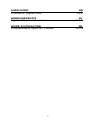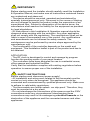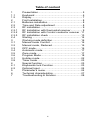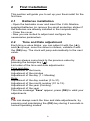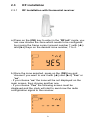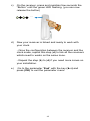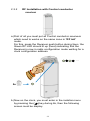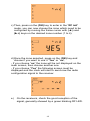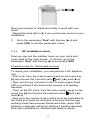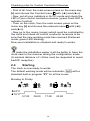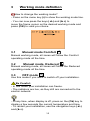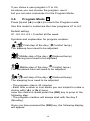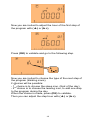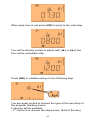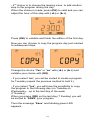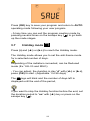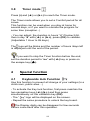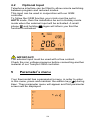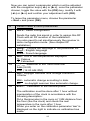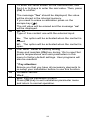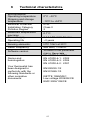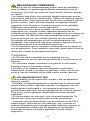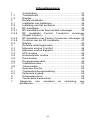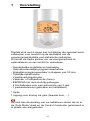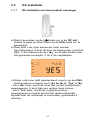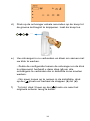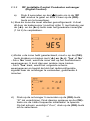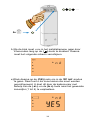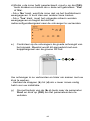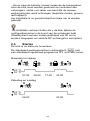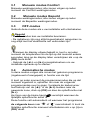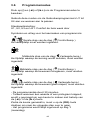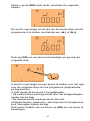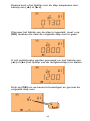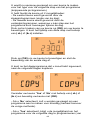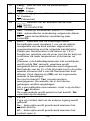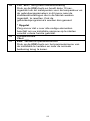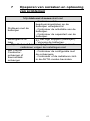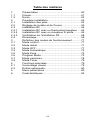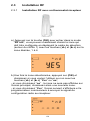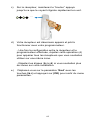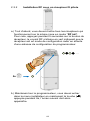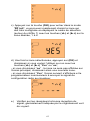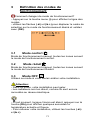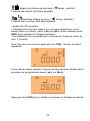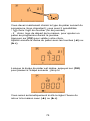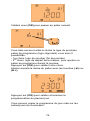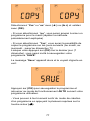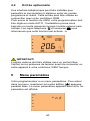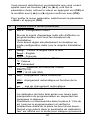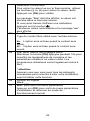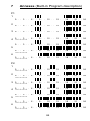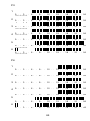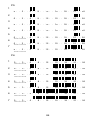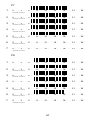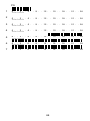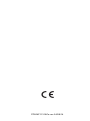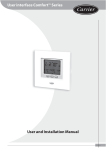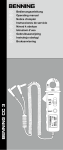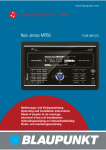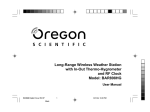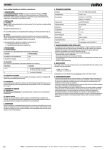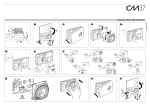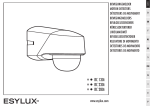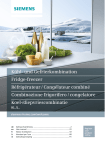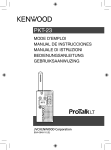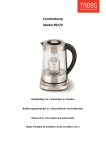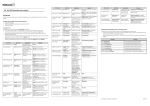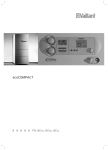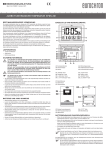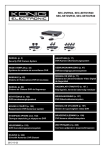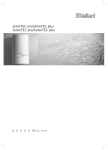Download 4 Zones RF Clock
Transcript
4 Zones RF Clock 1 USER GUIDE 4 zones RF Digital Clock GB 3-28 GEBRUIKERSGIDS Digitale RF-klok met 4 zones NL 29-53 GUIDE D’UTILISATION Programmateur digital RF 4 zones FR 54-79 2 IMPORTANT! Before starting work the installer should carefully read this Installation & Operation Manual, and make sure all instructions contained therein are understood and observed. - The device should be mounted, operated and maintained by specially trained personnel only. Personnel in the course of training are only allowed to handle the product under the supervision of an experienced fitter. Subject to observation of the above terms, the manufacture shall assume the liability for the equipment as provided by legal stipulations. - All instructions in this Installation & Operation manual should be observed when working with the controller. Any other application shall not comply with the regulations. The manufacturer shall not be liable in case of incompetent use of the control. Any modifications and amendments are not allowed for safety reasons. The maintenance may be performed by service shops approved by the manufacturer only. - The functionality of the controller depends on the model and equipment. This installation leaflet is part of the product and has to be obtained. APPLICATION - The RF clock is developed to control and manage by program function the working mode of your panel heaters. - The controllers have been designed for use in residential rooms, office spaces and industrial facilities. Verify that the installation complies with existing regulations before operation to ensure proper use of the installation. SAFETY INSTRUCTIONS Before starting work disconnect power supply! - All installation and wiring work related to the thermostat must be carried out only when de-energized. The appliance should be connected and commissioned by qualified personnel only. Make sure to adhere to valid safety regulations. - The thermostats are neither splash- nor drip-proof. Therefore, they must be mounted at a dry place. - Do not interchange the connections of the sensors and the 230V connections under any circumstances! Interchanging these connections may result in life endangering electrical hazards or the destruction of the appliance and the connected sensors and other appliances. 3 Table of content 1 1.1 1.2 2 2.1 2.2 2.3 2.3.1 2.3.2 2.3.3 2.4 3 3.1 3.2 3.3 3.4 3.5 3.6 3.7 3.8 4 4.1 4.2 5 6 7 Presentation.......................................................... 5 Keyboard .............................................................. 6 Display .................................................................. 7 First Installation .................................................... 8 Batteries installation ............................................. 8 Time and Date adjustment ................................... 8 RF installation ....................................................... 9 RF Installation with thermostat receiver ............... 9 RF Installation with Control conductor receiver . 11 RF installation check .......................................... 13 Starting ............................................................... 14 Working mode definition ..................................... 16 Manual mode Comfort ........................................ 16 Manual mode, Reduced ..................................... 16 OFF mode ........................................................... 16 Automatic mode .................................................. 17 Zone mode .......................................................... 17 Program Mode .................................................... 18 Holiday mode ...................................................... 22 Timer mode ......................................................... 23 Special function .................................................. 23 Keyboards lock Function .................................... 23 Optional Input ..................................................... 24 Parameter’s menu .............................................. 24 Technical characteristics .................................... 27 Troubleshooting & Solution ................................ 28 4 1 Presentation 4 zones digital clock with LCD display specially designed to supervise the working mode of the electrical radiators installation. It will be your best partner to optimize your energy consumption and increase your comfort. - Wiring & easy Installation. - “Easy program creation” function. - Weekly programmable by step of 30min. - Temporary override function. - Anti freeze function. - Holiday or Reception (Timer) function. - EEPROM non volatile memory. - 2 AA batteries for 2 years operating life. - 1 parameter menu, (User and Installer) *In option 1 input for GSM control (secondary house…) In order to have the clock controlling your radiators, the must be in “Auto Mode” and the Control conductor must not be connected but isolated. 5 1.1 Keyboard ( Back key to return to the previous menu. ) (►+) Navigation key “right” in menu selection or plus key for value edition. (◄-) Navigation key “left” in menu selection or minus key for value edition. (OK) Validation key. Backlight function: Short press on this key (OK) permit to light up the backlight for 10 seconds. (i) Main menu key. 6 1.2 Display 1 2 3 4 13 12 5 11 6 7 10 9 1. 2. 3. 4. 8 Operating mode menu (active mode is framed). Key lock indicator Installation Parameter menu. Current day of the week (1 = Monday) 5. Current time or parameter title if “ ” is displayed. 6. Pictogram for program creation. program state in normal operating mode. 7. Room Temperature indicator. 8. Room temperature if “ ” is displayed. Parameter value if “ ” is displayed. 9. RF transmission logo. 10. Program of the current day (the current time bar blinks) 11. Zone status (Comfort, Reduced or Temporary override function). 12. “Low Batteries” indicator. 13. External option is activate. 7 2 First Installation This section will guide you to set up your thermostat for the first time. 2.1 Batteries installation - Open the backside cover and insert the 2 AA Alkaline supplied batteries (or remove the small protection sticker if the batteries are already installed in the compartment) - Close the cover. - Now you are invited to adjust and configure the necessaries parameters. 2.2 Time and Date adjustment Each time a value blinks, you can adjust it with the (◄-) and (►+) keys, once the value is chosen, validate it with the (OK) key. The clock will jump automatically to the next value. you can always come back to the previous value by pressing the escape key ( ). List order of the time and date adjustments: Time and day: Adjustment of the hours, Adjustment of the minutes Adjustment of the day (1 = Monday) Date: Adjustment of the day number (0 to 31). Adjustment of the month number (01 to 12). Adjustment of the year (Century). Adjustment of the year Then the message “Save” appear, press (OK) to valid your adjustments. You can always reach the time and date adjustments, by pressing and maintaining the (OK) key during 2 seconds in normal operating modes. 8 2.3 RF installation 2.3.1 RF Installation with thermostat receiver a) Press on the (OK) key to enter in the “RF init” mode, you can now choose the zone which needs to be configured by moving the frame cursor (around number 1) with (◄-) and (►+) keys on the desired zone number, 1 to 4. b) Once the zone selected, press on the (OK) key and choose if you want to use it with (◄-) and (►+) “Yes” or “no”, - If you choose “no” the zone will be not displayed on the main screen, then choose another one. - If you choose “Yes” the following screen must be displayed and the clock will start to send now the radio configuration signal to the receiver. 9 c) On the receiver, press and maintain few seconds the “Button” until the green LED flashing. (you can now release the button) … d) Now your receiver is linked and ready to work with your clock. - Once the configuration between the receiver and the clock made, repeat this step (d) to link all the receivers which need to works on the same zone. - Repeat the step (b) to (d) if you need more zones on your installation. e) Go to the parameter “End” with the key (►+) and press (OK) to exit the parameter menu. 10 2.3.2 RF Installation with Control conductor receiver a) First of all you must put all Control conductor receivers which need to works on the same zone in “RF init” mode. For this, press the Receiver push button during 5sec, the Green RF LED should lit up (fixed) indicating that the Receiver is now in radio configuration mode waiting for a clock configuration address. … 5s b) Now on the clock, you must enter in the installer menu by pressing the ( ) key during 8s, then the following screen must be display. 11 c) Then, press on the (OK) key to enter in the “RF init” mode, you can now choose the zone which need to be configured by moving the frame cursor with (◄-) and (►+) keys on the desired zone number (1 to 4). d) Once the zone selected, press on the (OK) key and choose if you want to use it “Yes” or “no”, - If you choose “no” the zone will be not displayed on the main screen, then choose another one. - If you choose “Yes” the following screen must be displayed and the clock will start to send now the radio configuration signal to the receiver. e) On the receivers, check the good reception of the signal, generally showed by a green blinking RF LED. 12 … Now your receiver is linked and ready to work with your clock. - Repeat the step (b) to (d) if you need more zones on your installation. f) Go to the parameter “End” with the key (►+) and press (OK) to exit the parameter menu. 2.3.3 RF installation check Now you can exit the installer menu on your clock and come back to the main screen. To do this, go to the parameter “End” with the key (►+) and press (OK). Checking rules for Thermostat receiver To check your installation, you can perform a RF distance test. - First of all, from the main screen press on the menu key (i) and choose the Comfort menu with (◄-) and (►+). - Now, put all your receivers in AUTO mode (green fixed LED or red fixed if the thermostat receiver is in heating demand). - Then on the RF clock, from the main screen press on the menu key (i) and choose the reduced menu with (◄-) and (►+). - Now go to the rooms (zones) which must be controlled by the clock and check all receivers to be sure that the new working mode has received (Reduced mode, green LED blinking or alternate red/green blinking if heating demand). Now your installation is checked and ready to works. 13 Checking rules for Control Conductor Receiver - First of all, from the main screen press on the menu key (i) and choose the Comfort menu with (◄-) and (►+). - Now, put all your radiators in AUTO mode and check the LED of your control conductor receiver (green fixed LED to indicate Comfort) - Then on the clock, from the main screen press on the menu key (i) and choose the reduced menu with (◄-) and (►+). - Now go to the rooms (zones) which must be controlled by the clock and check all control conductor receivers to be sure that the new working mode has received (Reduced mode, green LED blinking). Now your installation is checked and ready to works. To make the installation easier it will be better to have the clock near to the receiver during the configuration mode. (A minimal distance of > 50cm must be respected to avoid bad RF reception) 2.4 Starting The clock is now ready to works. The default working mode will be automatic standard built-in program “P1” for all the zones. Monday to Friday 20°C 18°C 07:00 09:00 17:00 14 23:00 with a Saturday & Sunday 20°C 18°C 08:00 23:00 Note: You can customise your program as you want, See the next part “Working mode definition” chapter “Zone Program” for more explanation. Curent stage of the program Program followed by Zone1 Viewed zone Curent time At any time, when the backlight is extinct, press the (OK) key to lit-up the backlight, and then press another time the (OK) key to show another zone. 15 3 Working mode definition How to change the working mode? - Press on the menu key (i) to show the working mode line. - You can now press the keys (◄-) and (►+) to move the frame cursor on the desired working mode and press (OK) to valid you choice. 3.1 Manual mode Comfort Manual working mode, all zones will follow the Comfort operating mode all the time. 3.2 Manual mode, Reduced Manual working mode, all zones will follow the Reduced operating mode all the time. 3.3 OFF mode Use this mode if you need to switch off your installation. Be Careful: - In this mode your installation can freeze. - The radiators are live, as they still are connected to the electric network. - At any time, when display is off, press on the (Ok) key to display a few seconds the current temperature and time. - To restart your installation, use the navigation keys (◄-) and (►+). 16 3.4 Automatic mode In this mode all zones will follow the chosen program (Builtin or customized) according to the actual time. You can easily override, until next program step, the current program mode. By pressing the (◄-) or (►+) keys move the frame cursor on the desired zone, then press (OK) and choose the override function with (►+). The small hand logo will be displayed when override function is active. The override will leave automatically when the program changes to “ ” or “ ” the next time. To stop the override manually, press (i) and (OK). 3.5 Zone mode Press (i) and (◄-) or (►+) to reach the Zone mode. Current day Zone displayed Program followed by the displayed zone Program of the day When you enter in the Zone mode, the first operation is to choose the zone number with (◄-) or (►+) keys. Then press (OK) to choose now with (◄-) or (►+) the program number. You have the choice between a built-in program P1 to P9 and a user program U1 to U4. If you chose a Built-in program P1 to P9, (See the Annexe parts to view a complete description of the Built-in program) - Use the menu key (i) to change the program day displayed. - Press the (OK) key to confirm your choice and come back to the main screen (in AUTO mode) 17 If you chose a user program U1 to U4, As above you can choose the program, see it, but you can also customise it in the Program Mode . 3.6 Program Mode Press (i) and (◄-) or (►+) to reach the Program mode. Use this mode to customise the User programs U1 to U4. Default setting: U1, U2, U3, U4 = Comfort all the week Symbols and explanation for program creation: First step of the day ( Comfort temp.) The wakeup hour need to be adjusted. Middle step of the day ( Reduced temp.) The leaving hour need to be adjusted Middle step of the day ( Comfort temp.) The comeback hour will need to be adjusted Last step of the day ( Reduced temp.) The sleeping hour need to be adjusted - The program step is 30 minutes - Each time a value or icon blinks you are invited to make a choice with (◄-) or (►+) keys, once the choice is made press the (OK) key to jump to the following step. - The program creation will always start with the day 1 (Monday). Once you have pressed the (OK) key, the following display will appear: 18 Now you are invited to adjust the hour of the first step of the program with (◄-) or (►+), Press (OK) to validate and go to the following step. Now you are invited to choose the type of the next step of the program (blinking icons), 2 choices will be possible: - 1st choice is to choose the sleep icon. (End of the day) - 2nd choice is to choose the leaving icon, to add one step to the program during the day. When the choice is made, press (OK) to validate. Then you can adjust the step hour with (◄-) or (►+), 19 When step hour is set press (OK) to jump to the next step. You will be directly invited to adjust with (◄-) or (►+) the hour of the comeback step. Press (OK) to validate and go to the following step. You are again invited to choose the type of the next step of the program (blinking icons), 2 choices will be possible: - 1st choice is to choose the sleep icons. (End of the day) 20 nd - 2 choice is to choose the leaving icons, to add another step to the program during the day. When the choice is made, press (OK) to valid and you can adjust the hour of this step with (◄-) or (►+), Press (OK) to validate and finish the edition of the first day. Now you can choose to copy the program day just created to subsequent days. Change the choice “Yes” or “no” with (◄-) or (►+) and validate your choice with (OK). - If you select “no”, you will be invited to create a program for Tuesday (repeat the previous method to built it.) - If you select “Yes”, you will have the possibility to copy the program to the following day (on Tuesday on Wednesday... up to the last day of the week (7 Sunday). When you press (OK) on the last day (7 Sunday) you will be invited to “SAVE” your program. Then the message “Save” and blinking green LED appears: 21 Press (OK) key to save your program and return to AUTO operating mode following your user program. - At any time you can exit the program creation mode by pressing several times on the escape key ( ) to go back up the made stages. 3.7 Holiday mode Press (i) and (◄-) or (►+) to reach the Holiday mode. The Holiday mode allows you to set the anti-freeze mode for a selected number of days. Depending of the radiators connected, can be Reduced mode (Ex: YALI G and MILO) - You can adjust, the duration in day “d” with (◄-) or (►+), press (OK) to start. (Adjustable 1 to 99 days) The logo will blink and the number of days left is displayed until the end of the period, If you want to stop the Holiday function before the end, set the duration period to “no” with (◄-) key or press on the escape key ( ). 22 3.8 Timer mode Press (i) and (◄-) or (►+) to reach the Timer mode. The Timer mode allows you to set a Comfort period for all zones. This function can be used when you stay at home for several days, or if you want to override the program for some time (reception...) - You can adjust, the duration in hours “H” if below 24H, then in day “d” with (◄-) or (►+), press (OK) to validate. (Adjustable 1 Hour to 99 days) The logo will be blinks and the number of hours /days left is displayed until the end of the period. If you want to stop the Timer function before the end, set the duration period to “no” with (◄-) key or press on the escape key ( ). 4 4.1 Special function Keyboards lock Function Use this function to prevent all change of your settings (In a child room, public area…) - To activate the Key lock function, first press maintain the two navigation keys (◄-) (►+) and then press simultaneously on the validation key (OK). - The “ ” logo will be displayed on the screen. - Repeat the same procedure to unlock the key board. The Display digits can be disappear for few seconds before come back after this operation. 23 4.2 Optional Input Telephone interface can be fitted to allow remote switching between program and reduced modes. This input can be used in conjunction with our GSM controller. To follow the GSM function your clock must be set in AUTO mode, then the installation be set in Holiday mode mode when the external input will be activated. A small phone and holiday logos will inform you that the function is activated. IMPORTANT! The external input must be used with a free contact. Check the non voltage presence before connecting another material of our Tempco GSM controller. 5 Parameter’s menu Your thermostat has a parameter’s menu, in order to enter in this menu, press and maintain the edition key ( ) during 8sec. Then parameter menu will appear and first parameter screen will be displayed: 24 Now you can select a parameter which must be adjusted with the navigation keys (◄-) or (►+), once the parameter chosen, toggle the value with the (OK) key, modify it with (◄-) or (►+) and confirm your adjustment with (OK). To leave the parameter menu, choose the parameter « End » and press (OK). N° Default value & other possibilities 00 init: Radio configuration 01 02 03 04 05 Sends the radio link signal in order to assign this RF Clock with all RF receiver of the installation. You also need to set simultaneously the receiver in radio configuration mode. (See chapter RF installation) Lang: Choose the language of the parameter list. Engl: English language Fran: French language dEG: Unit of the temperatures displayed °C Celsius °F Fahrenheit __:__ Selection of the Time clock unit 24H (24:00) 12H (12:00 AM /PM) dst: Daylight Summer time change Summer<>Winter YES: automatic change according to date. no: no daylight summer time automatic change. AirC: Calibration of the internal probe The calibration must be done after 1 hour without manipulation of the clock in accordance with the following description: Put a thermometer in the room at 1.5M distance from the floor (like the clock) and check the real temperature in the room after 1 hour. When you enter on the calibration parameter “no” is displayed on the right to indicate no calibration has made. 25 To enter the value shown on the thermometer, use the (-) or (+) keys to enter the real value. Then, press (Ok) to confirm. 06 08 09 10 The message “Yes” should be displayed; the value will be stored in the internal memory. If you need to erase a calibration press on the escape key ( ). The old value will be erased and the message “no” will be displayed. In.TY Type of free contact use with the external input. No: The option will be activated when the contact is closed NC: The option will be activated when the contact is open. Clr ALL: Reset to Factory setting Press and maintain (Ok) key during 10s to reset Set points temperatures and user parameters in this menu to factory default settings. User programs will also be resetted. * Pay attention: Ensure you that you have all necessary elements to re-setup your installation before to use this function. Software version VErS ___ End: Exit the parameter’s menu Press (OK) key to exit installation parameter menu and return to normal operation. 26 6 Technical characteristics Environmental: Operating temperature: Shipping and storage temperature: Electrical Protection Installation Category Pollution Degree Measured temperature precision Power Supply Operating life 0°C - 40°C -10°C to +50°C IP30 Class II 2 0.1°C 2 AA LR6 1.5V Alkaline ~2 years Sensing elements: NTC 10k at 25°C Radio Frequency 868 MHz, <10mW. Showed in the parameter menu. Vers xxx EN 60730-1 : 2003 EN 61000-6-1 : 2002 EN 61000-6-3 : 2004 EN 61000-4-2 : 2001 Software version Norms and homologation: Your thermostat has been designed in conformity with the following standards or other normative documents: EN300220-1/2 EN301489-1/3 R&TTE 1999/5/EC Low voltage 2006/95/CE EMC 2004/108/CE 27 7 Troubleshooting & Solution My Clock 4 zones doesn’t start - Check if the protection sticker on the batteries is removed. Batteries Problem - Check the batteries orientation. - Check the capacity of the batteries Batteries level is The logo blinks (Batteries) too less - Replace the batteries. My Clock 4 zones seems works fine but the radiators doesn’t follow the orders With control - Check the good configuration conductor receiver with the receivers. or thermostat - Check if the radiators are in receiver AUTO mode. 28 BELANGRIJKE OPMERKING Voordat hij met zijn werkzaamheden begint, moet de installateur deze installatie- en bedieningshandleiding aandachtig lezen en controleren of hij alle instructies die hierin worden vermeld, begrijpt en naleeft. - Het toestel mag alleen door speciaal opgeleid personeel worden gemonteerd, bediend en onderhouden. Tijdens de opleiding mag het personeel alleen onder toezicht van een ervaren installateur met het product werken. Indien de bovenstaande voorwaarden worden nageleefd, is de fabrikant in overeenstemming met de wettelijke bepalingen aansprakelijk voor de apparatuur. - Alle instructies die in deze installatie- en bedieningshandleiding opgenomen zijn, moeten worden nageleefd wanneer met de controller wordt gewerkt. Iedere andere toepassing is niet conform de voorschriften. De fabrikant kan niet aansprakelijk worden gesteld voor de gevolgen van een verkeerd gebruik van de controller. Wijzigingen en aanpassingen zijn om veiligheidsredenen niet toegestaan. Het onderhoud mag alleen worden uitgevoerd door de servicebedrijven die door de fabrikant erkend zijn. - De functionaliteit van de controller is afhankelijk van het model en van de apparatuur. Deze installatie-instructies maken deel uit van de levering en moeten bij de apparatuur blijven. TOEPASSING - De RF-klok werd ontwikkeld om de werkwijze van uw paneelradiatoren met een programmeerfunctie te controleren en te beheren. - De controllers werden ontwikkeld voor gebruik in leefruimten, kantoorruimten en industriële ruimten. Controleer of de installatie aan de bestaande voorschriften beantwoordt voordat u ze begint te gebruiken. Alleen als dat het geval is, kan de installatie op de juiste manier worden gebruikt. VEILIGHEIDSINSTRUCTIES Trek de stekker uit het stopcontact voordat u aan de apparatuur begint te werken! - Installatie- en bedradingswerken in verband met de thermostaat mogen alleen worden uitgevoerd wanneer het apparaat van het elektriciteitsnet ontkoppeld is. Het apparaat mag alleen door gekwalificeerd personeel worden aangesloten en in dienst gesteld. Zorg ervoor dat de geldende veiligheidsvoorschriften worden nageleefd. - De thermostaten zijn niet spat- noch druipwaterbestendig. Ze moeten dan ook op een droge plaats worden gemonteerd. - Verwissel nooit de aansluitingen van de sensoren en de 230 Vaansluitingen! Indien dat wel zou gebeuren, zou u zichzelf en anderen blootstellen aan levensgevaarlijke elektrische gevaren of zou onherstelbare schade aan het apparaat en de daarmee verbonden sensoren en andere apparaten kunnen worden aangericht. 29 Inhoudsopgave 1 1.1 1.2 2 2.1 2.2 2.3 2.3.1 2.3.2 Voorstelling ......................................................... 31 Toetsenbord........................................................ 32 Display ................................................................ 33 Eerste installatie ................................................. 34 Installatie van batterijen ...................................... 34 Instelling van tijd en datum ................................. 34 RF-installatie ....................................................... 35 RF-installatie met thermostaat ontvanger .......... 35 RF installatie Control Conductor ontvanger (Digital Control) ................................................... 37 2.3.3 RF-installatie met Control Conductor-ontvanger 38 2.3.4 Controle van de RF-installatie ............................ 41 2.4 Starten ................................................................ 42 3 Definitie werkingsmodus..................................... 43 3.1 Manuele modus Comfort .................................... 44 3.2 Manuele modus Beperkt..................................... 44 3.3 OFF-modus ......................................................... 44 3.4 Automatische modus .......................................... 44 3.5 Zonemodus ......................................................... 45 3.6 Programmamodus .............................................. 46 3.7 Vakantiemodus ................................................... 50 3.8 Timermodus ........................................................ 51 4 Speciale functie .................................................. 52 4.1 Toetsenbordvergrendeling ................................. 52 4.2 Optionele ingang ................................................ 52 5 Parametermenu .................................................. 53 6 Technische kenmerken ...................................... 56 7 Opsporen van oorzaken en oplossing van problemen .............................................................. 57 30 1 Voorstelling Digitale klok met 4 zones met lcd-display die speciaal werd ontworpen voor toezicht op de werkwijze van de verwarmingsinstallatie met elektrische radiatoren. Dit wordt uw beste partner om uw energieverbruik te optimaliseren en uw comfort te verbeteren. - Gemakkelijke installatie en bedrading. - Gebruiksvriendelijke programmeerfunctie. - Wekelijks programmeerbaar in stappen van 30 min. - Tijdelijke opheffunctie. - Vorstbeveiligingsfunctie. - Vakantie- of onthaalfunctie (timer). - EEPROM met niet-vluchtig geheugen. - 2 AA-batterijen voor een autonomie van 2 jaar. - 1 parametermenu (gebruiker en installateur). * Optie 1 ingang voor sturing via gsm (tweede huis, …). De klok kan de werking van uw radiatoren sturen als ze in de 'Auto Mode' staat en de Control Conductor geïsoleerd is in plaats van aangesloten. 31 1.1 Toetsenbord ( Toets om naar het vorige menu terug te keren. ) (►+) Navigatietoets ‘rechts' in menuselectie of plustoets voor bewerken van waarden. (◄-) Navigatietoets ‘links' in menuselectie of mintoets voor bewerken van waarden. (OK) Validatietoets. Achtergrondverlichtingsfunctie: Wanneer u kortstondig op deze toets (OK) drukt, kunt u de achtergrondverlichting 10 seconden laten branden. (i) Hoofdmenutoets. 32 1.2 Display 1 2 3 4 13 12 5 11 6 7 10 9 8 1. Menu van de bedieningsmodi (actieve modus is omkaderd). 2. Indicator toetsenvergrendeling. 3. Installatieparametermenu. 4. Huidige dag van de week (1 = maandag) 5. Huidig tijdstip of parameter als “ ” wordt weergegeven. 6. Pictogram om programma aan te maken. 7. Indicator kamertemperatuur. 8. Kamertemperatuur als “ ” wordt weergegeven. Parameterwaarde als “ ” wordt weergegeven. 9. RF-transmissielogo. 10. Programma van vandaag (de huidige tijdbalk knippert) 11. Zonestatus (Comfort, Beperkte of Tijdelijke opheffunctie). 12. Indicator ‘Laag batterijpeil’. 13. Externe optie is geactiveerd. 33 2 Eerste installatie In dit deel leert u hoe u uw thermostaat voor de eerste keer moet instellen. 2.1 Installatie van batterijen - Maak het deksel aan de achterkant open en steek de 2 meegeleverde AA alkalinebatterijen in het batterijvakje (of verwijder de kleine beschermende sticker als de batterijen al in het vak liggen). - Sluit het deksel. - U kunt nu de nodige parameters instellen en configureren. 2.2 Instelling van tijd en datum Telkens wanneer een waarde knippert, kunt u deze instellen met behulp van de (◄-)- en de (►+)-toets. Zodra u de waarde hebt gekozen, moet u uw keuze bevestigen met behulp van de (OK)-toets. De klok gaat dan automatisch naar de volgende waarde over. U kunt altijd naar de vorige waarde terugkeren als u op de Esc-toets ( ) drukt. Volgorde voor de instelling van de tijd en de datum: Tijd en datum Instelling van de uren Instelling van de minuten Instelling van de dag (1 = maandag) Datum Instelling van de dag van de maand (0 tot 31) Instelling van de maand (01 tot 12) Instelling van het jaar (eeuw) Instelling van het jaar Wanneer daarna het bericht ‘Save’ verschijnt, drukt u op (OK) om de waarden die u hebt ingesteld, te bevestigen. De instelfunctie van de tijd en de datum is altijd toegankelijk. Druk daarvoor tijdens normale werkingsmodi gedurende 2 seconden op de (OK)-toets. 34 2.3 RF-installatie 2.3.1 RF-installatie met thermostaat ontvanger a) Druk 8 seconden op de ( )-toets om in de ‘RF init’modus te gaan en druk 2 keer op de (OK)-toets om te bevestigen. b) Daar kunt u de zone kiezen die moet worden geconfigureerd. U doet dit door de kadercursor (rond het cijfer 1) met behulp van de (◄-)- en de (►+)-toets naar het gewenste zonecijfer (1 tot 4) te verplaatsen. c) Zodra u de zone hebt geselecteerd, moet u op de (OK)toets drukken en kiezen met (◄-) en (►+): ‘Yes’ of ‘No’ . - Als u ‘No’ kiest, wordt de zone niet op het hoofdscherm weergegeven. U kunt dan een andere zone kiezen. - Als u ‘Yes’ kiest, wordt het volgende scherm weergegeven en begint de klok het radioconfiguratie signaal naar de ontvanger te verzenden, gedurende 4 minuten. 35 d) Druk op de ontvanger enkele seconden op de knop tot de groene led begint te knipperen. Laat de knop los. … e) Uw ontvanger is nu verbonden en klaar om samen met uw klok te werken. - Zodra de configuratie tussen de ontvanger en de klok is uitgevoerd, herhaalt u deze stap (d) om alle ontvangers te verbinden die in dezelfde zone moeten werken. - Om meer zones op te nemen in de installatie, druk op de ( )-toets en herhaal de stappen (b) tot (d). f) Tot slot, druk 3 keer op de ( )-toets om naar het originele scherm terug te keren. 36 2.3.2 RF installatie Control Conductor ontvanger (Digital Control) Druk 8 seconden op de ( )-toets om in de ‘RF init’-modus te gaan en druk 2 keer op de (OK)toets om te bevestigen. b) Kies de zone die moet worden geconfigureerd. U doet dit door de kadercursor (rond het cijfer 1) met behulp van de (◄-)- en de (►+)-toets naar het gewenste zonecijfer (1 tot 4) te verplaatsen. a) c) Zodra u de zone hebt geselecteerd, moet u op de (OK)toets drukken en kiezen met (◄-) en (►+): ‘Yes’ of ‘No’ . - Als u ‘No’ kiest, wordt de zone niet op het hoofdscherm weergegeven. U kunt dan een andere zone kiezen. - Als u ‘Yes’ kiest, wordt het volgende scherm weergegeven en begint de klok het radioconfiguratie signaal naar de ontvanger te verzenden, gedurende 4 minuten. d) Druk op de ontvanger 5 seconden op de (OK)-toets. “rfi” zal verschijnen. Druk daarna opnieuw op de (OK)toets om de ‘radio frequentie initialisatie’ te openen. Op het scherm verschijnt “rf.un”, druk op de (OK)-toets om te selecteren. 37 Let op, dit is een snel proces. Er verschijnt kort “-“ op het scherm en dan keert men terug naar het startscherm. e) Uw ontvanger is nu verbonden en klaar om samen met uw klok te werken. - Zodra de configuratie tussen de ontvanger en de klok is uitgevoerd, herhaalt u deze stap (d) om alle ontvangers te verbinden die in dezelfde zone moeten werken. - Om meer zones op te nemen in de installatie, druk op de ( )-toets en herhaal de stappen (b) tot (d). f) Tot slot, druk 3 keer op de ( )-toets om naar het originele scherm terug te keren. 2.3.3 RF-installatie met Control Conductorontvanger a) Eerst moet u alle Control Conductor-ontvangers die in dezelfde zone moeten werken, in de 'RF init'-modus plaatsen. Druk hiervoor 5 seconden lang op de drukknop van de ontvanger. Daarna zou de groene RF-led (continu) moeten beginnen te branden. Hiermee wordt aangeduid dat de ontvanger zich in de radioconfiguratiemodus bevindt en dat hij wacht op een configuratieadres van de klok. 38 … 5s b) Op de klok moet u nu in het installatiemenu gaan door 8 seconden lang op de ( )-toets te drukken. Daarna moet het volgende scherm verschijnen. c) Druk daarna op de (OK)-toets om in de ‘RF init’-modus te gaan. Daar kunt u de zone kiezen die moet worden geconfigureerd. U doet dit door de kadercursor met behulp van de (◄-)- en de (►+)-toets naar het gewenste zonecijfer (1 tot 4) te verplaatsen. 39 d) Zodra u de zone hebt geselecteerd, moet u op de (OK)toets drukken en kiezen als u deze wilt gebruiken: ‘Yes’ of ‘No’. - Als u ‘No’ kiest, wordt de zone niet op het hoofdscherm weergegeven. U kunt dan een andere zone kiezen. - Als u ‘Yes’ kiest, moet het volgende scherm worden weergegeven en begint de klok het radioconfiguratiesignaal naar de ontvanger te verzenden. e) Controleer op de ontvangers de goede ontvangst van het signaal. Meestal wordt dit aangeduid met een knippersignaal van de groene RF-led. … Uw ontvanger is nu verbonden en klaar om samen met uw klok te werken. - Herhaal de stappen (b) tot (d) als u meer zones nodig hebt voor uw installatie. g) Ga met behulp van de (►+)-toets naar de parameter ‘End’ en druk op (OK) om het parametermenu te verlaten. 40 2.3.4 Controle van de RF-installatie U kunt nu het installatiemenu op uw klok verlaten en naar het hoofdscherm terugkeren. U kunt dit doen door met behulp van de (►+)-toets naar de parameter ‘End’ te gaan en daarna op (OK) te drukken. Controleregels voor uw thermostaatontvanger U kunt een RF-test op afstand uitvoeren als u de werking van uw installatie wilt controleren. - Druk hiervoor in het hoofdscherm op de (i)-menutoets en kies met behulp van (◄-) en (►+) het Comfortmenu. - Plaats nu al uw ontvangers in de AUTO-modus (continu groen lichtsignaal van de led of continu rood signaal als de ontvanger van de thermostaat warmte vraagt). - Druk daarna in het hoofdscherm van de RF-klok op de (i)-menutoets en kies met behulp van (◄-) en (►+) het beperkte menu. - Ga nu naar de kamers (zones) waarvan de temperatuur door de klok moet worden gestuurd en controleer alle ontvangers, zodat u er zeker van bent dat de nieuwe werkingsmodus werd ontvangen (beperkte modus, groen knippersignaal van de led of afwisselend rood/groen knippersignaal als er warmte wordt gevraagd). Uw installatie is nu gecontroleerd en klaar om te worden gebruikt. Controleregels voor Control Conductor-ontvanger - Druk hiervoor in het hoofdscherm eerst op de (i)menutoets en kies met behulp van (◄-) en (►+) het Comfortmenu. - Plaats daarna al uw radiatoren in de AUTO-modus en controleer de led van uw Control Conductor-ontvanger (groen led-lampje brandt continu, waarmee wordt aangegeven dat de Comfortfunctie ingeschakeld is). - Druk daarna in het hoofdscherm van de klok op de (i)menutoets en kies met behulp van (◄-) en (►+) het beperkte menu. 41 - Ga nu naar de kamers (zones) waarvan de temperatuur door de klok moet worden gestuurd en controleer alle ontvangers, zodat u er zeker van bent dat de nieuwe werkingsmodus werd ontvangen (beperkte modus, groene led knippert). Uw installatie is nu gecontroleerd en klaar om te worden gebruikt. De installatie verloopt vlotter als u de klok tijdens de configuratiemodus in de buurt van de ontvanger hebt. (Daarbij dient wel een minimumafstand van 50 cm te worden toegepast om slechte RF-ontvangst te vermijden) 2.4 Starten De klok is nu klaar om te werken. De standaard werkingsmodus is automatisch , met een standaard ingebouwd programma ‘P1’ voor alle zones. Maandag tot vrijdag 20 °C 18 °C 07.00 09.00 17.00 23.00 Zaterdag en zondag 20 °C 18 °C 08.00 23.00 42 Opmerking U kunt uw programma instellen zoals u dat wenst. In het volgende deel 'Definitie werkingsmodus' in het hoofdstuk 'Zoneprogramma' vindt u hierover meer uitleg. Huidige fase van het programma of the program Weergegeven zone Programma gevolgd door Zone1 Huidige tijd Wanneer de achtergrondverlichting uit is, kunt u ze op ieder moment opnieuw inschakelen door op de (OK)-toets te drukken. Als u daarna nog eens op de (OK)-toets drukt, krijgt u een andere zone te zien. 3 Definitie werkingsmodus Hoe kunt u de werkingsmodus veranderen? - Druk op de (i)-menutoets om de werkingsmodusregel te laten verschijnen. - U kunt nu met behulp van de (◄-)- en de (►+)-toets de kadercursor naar de gewenste werkingsmodus verplaatsen. Druk daarna op (OK) om uw keuze te bevestigen. 43 3.1 Manuele modus Comfort Manuele werkingsmodus; alle zones volgen op ieder moment de Comfort werkingsmodus. 3.2 Manuele modus Beperkt Manuele werkingsmodus; alle zones volgen op ieder moment de Beperkte werkingsmodus. 3.3 OFF-modus Gebruik deze modus als u uw installatie wilt uitschakelen. Opgelet - In deze modus kan uw installatie bevriezen. - De radiatoren zijn nog altijd ingeschakeld, aangezien ze nog altijd met het elektrische net verbonden zijn. - Wanneer de display uitgeschakeld is, kunt u op ieder moment de temperatuur en de tijd op dat moment enkele seconden lang op de display laten verschijnen als u op de (OK)-toets drukt. - Gebruik de (◄-)- en (►+)-navigatietoetsen om uw installatie opnieuw op te starten. 3.4 Automatische modus In deze modus volgen alle zones het gekozen programma (ingebouwd of aangepast) in functie van de tijd. U kunt op ieder moment de programmamodus die op dat moment ingesteld is, opheffen om naar de volgende programmastap over te gaan. Verplaats de kadercursor met behulp van de (◄-)- of de (►+)-toetsen naar de gewenste zone, druk op (OK) en kies de opheffunctie met (►+). Het logo van de kleine hand verschijnt wanneer de tijdelijke opheffunctie actief is. Deze functie valt automatisch uit wanneer het programma de volgende keer naar ‘ ’ of ‘ ’ overschakelt. U kunt de tijdelijke opheffunctie manueel uitschakelen als u op (i) en (OK) drukt. 44 3.5 Zonemodus Druk op (i) en (◄-) of (►+) om de Zonemodus te bereiken. Huidige dag Weergegeven zone Programma dat door de weergegeven zone wordt gevolgd Programma van de dag In de Zonemodus moet u eerst het zonecijfer kiezen met behulp van de (◄-)- of de (►+)-toets. Druk daarna op (OK) om met behulp van (◄-) of (►+) het programmacijfer te kiezen. U hebt de keuze tussen een ingebouwd programma P1 tot P9 en een gebruikersprogramma U1 tot U4. Als u een ingebouwd programma P1 tot P9 kiest: (zie het deel van de bijlagen voor een volledige beschrijving van het ingebouwde programma) - Verander met behulp van de (i)-menutoets de programmeerdag die wordt weergegeven. - Druk op de (OK)-toets om uw keuze te bevestigen en om naar het hoofdscherm terug te keren (in de AUTO-modus). Als u een gebruikersprogramma U1 tot U4 kiest: Net zoals hierboven wordt beschreven, kunt u het programma niet alleen kiezen en het bekijken, maar kunt u het ook in de programmamodus aan uw wensen aanpassen. 45 3.6 Programmamodus Druk op (i) en (◄-) of (►+) om de Programmamodus te bereiken. Gebruik deze modus om de Gebruikersprogramma’s U1 tot U4 aan uw wensen aan te passen. Standaardinstelling: U1, U2, U3 en U4 = Comfort de hele week door Symbolen en uitleg voor het aanmaken van programma’s: Eerste stap van de dag ( Comforttemp.) Het wektijdstip moet worden ingesteld. Middelste stap van de dag ( Verlaagde temp.) Het tijdstip waarop de woning wordt verlaten, moet worden ingesteld. Middelste stap van de dag ( Comforttemp.) Het tijdstip waarop de bewoners terugkeren, moet worden ingesteld. Laatste stap van de dag ( Verlaagde temp.) Het tijdstip waarop de bewoners gaan slapen, moet worden ingesteld. - De programmastap duurt 30 minuten. - Telkens wanneer een waarde of een pictogram knippert, wordt u gevraagd om een keuze te maken met behulp van de (◄-)- of de (►+)-toets. Zodra de keuze gemaakt is, moet u op de (OK)-toets drukken om naar de volgende stap over te gaan. - Het programma wordt altijd ingevoerd op dag 1 (maandag). 46 Zodra u op de (OK)-toets drukt, verschijnt de volgende display: Nu wordt u gevraagd om de tijd van de eerste stap van het programma in te stellen met behulp van (◄-) of (►+), Druk op (OK) om uw keuze te bevestigen en ga naar de volgende stap. U wordt nu gevraagd om een keuze te maken voor het type voor de volgende stap van het programma (knipperende pictogrammen). U hebt hierbij de keuze uit 2 mogelijkheden: - De eerste keuze wordt gevormd door het slaappictogram (einde van de dag). - De tweede keuze wordt gevormd door het verlaatpictogram, waarmee u één stap aan het programma kunt toevoegen tijdens de dag. Druk na het maken van uw keuze op (OK) om uw keuze te bevestigen. 47 Daarna kunt u het tijdstip voor de stap aanpassen met behulp van (◄-) of (►+). Wanneer het tijdstip van de stap is ingesteld, moet u op (OK) drukken om naar de volgende stap over te gaan. U zult rechtstreeks worden gevraagd om met behulp van (◄-) of (►+) het tijdstip van de terugkeerstap in te stellen. Druk op (OK) om uw keuze te bevestigen en ga naar de volgende stap over. 48 U wordt nu opnieuw gevraagd om een keuze te maken voor het type voor de volgende stap van het programma (knipperende pictogrammen). U hebt hierbij de keuze uit 2 mogelijkheden: - De eerste keuze wordt gevormd door de slaappictogrammen (einde van de dag); - De tweede keuze wordt gevormd door de verlaatpictogrammen, waarmee u één stap aan het programma kunt toevoegen tijdens de dag. Druk na het maken van uw keuze op (OK) om uw keuze te bevestigen. U kunt het tijdstip van deze stap met behulp van (◄-) of (►+) instellen. Druk op (OK) om uw keuze te bevestigen en sluit de bewerking van de eerste dag af. U kunt nu het dagprogramma dat u zonet hebt ingevoerd, naar de volgende dagen kopiëren. Verander uw keuze ‘Yes’ of ‘No’ met behulp van (◄-) of (►+) en bevestig uw keuze met (OK). - Als u ‘No’ selecteert, zult u worden gevraagd om een programma aan te maken voor dinsdag (herhaal hiervoor de vorige methode). - Als u ‘Yes’ selecteert, krijgt u de mogelijkheid om het programma voor de volgende dag te programmeren (van 49 dinsdag naar woensdag … tot de laatste dag van de week – 7 zondag). Wanneer u op de laatste dag (7 zondag) op (OK) drukt, wordt aan u gevraagd om uw programma op te slaan (‘SAVE’). Op dat moment verschijnt het bericht ‘Save’ en knippert de groene led. Druk op (OK) om uw programma op te slaan en keer via uw gebruikersprogramma naar de AUTO bedieningsmodus terug. - U kunt op ieder moment de modus voor het aanmaken van een programma verlaten als u meermaals op de Esctoets ( ) drukt. U keert dan via de eerder doorlopen fasen terug. 3.7 Vakantiemodus Druk op (i) en (◄-) of (►+) om naar de Vakantiemodus te gaan. De Vakantiemodus biedt u de mogelijkheid om de vorstbeveiligingsmodus voor een bepaald aantal dagen in te stellen. Afhankelijk van de aangesloten radiatoren kan hiervoor de Beperkte modus worden gebruikt (bv. YALI G en MILO). - U kunt met behulp van (◄-) of (►+) de duur in dagen (‘d’) instellen. Druk daarna op (OK) om het programma te starten (instelbaar van 1 tot 99 dagen). Het -logo knippert en het aantal overblijvende dagen tot het einde van de periode wordt weergegeven. 50 Als u de Vakantiefunctie wilt uitschakelen voordat de periode verstreken is, kunt u de duur met behulp van de (◄-)-toets op ‘No’ instellen of op de Esc-toets ( ) drukken. 3.8 Timermodus Druk op (i) en (◄-) of (►+) om naar de Vakantiemodus te gaan. Met de Timermodus kunt u voor alle zones een Comfortperiode instellen. Deze functie kan worden gebruikt wanneer u meerdere dagen thuis blijft of als u het programma voor een bepaalde tijd tijdelijk wilt opheffen (onthaal, ...). - U kunt met behulp van (◄-) of (►+) de duur in uren (‘u’) instellen als de periode minder dan 24 uur lang is. Druk daarna op (OK) om uw keuze te bevestigen (instelbaar van 1 uur tot 99 dagen). Het logo knippert en het aantal overblijvende uren/dagen tot het einde van de periode wordt weergegeven. Als u de Timerfunctie wilt uitschakelen voordat de periode verstreken is, kunt u de duur met behulp van de (◄-)-toets op ‘No’ instellen of op de Esc-toets ( ) drukken. 51 4 4.1 Speciale functie Toetsenbordvergrendeling Gebruik deze functie om te voorkomen dat iemand anders uw instellingen verandert (in een kinderkamer, in een openbare ruimte, ...). - Als u de toetsenbordvergrendeling wilt activeren, moet u eerst de twee navigatietoetsen (◄-) (►+) indrukken en ingedrukt houden en vervolgens gelijktijdig op de bevestigingstoets (OK) drukken. - Het ‘ ’-logo verschijnt op het scherm. - Herhaal deze procedure om het toetsenbord te ontgrendelen. Het is mogelijk dat de cijfers op de display tijdens deze handeling enkele seconden lang verdwijnen. 4.2 Optionele ingang Er kan een telefooninterface worden gemonteerd, zodat u ook buitenshuis tussen de programma- en de beperkte modus kunt overschakelen. Deze ingang kan in combinatie met onze gsm-controller worden gebruikt. Als u de gsm-functie wilt gebruiken, moet uw klok in de AUTO-modus worden geplaatst. Vervolgens moet de installatie in de Vakantiemodus worden ingesteld wanneer de externe ingang wordt geactiveerd. Een klein telefoonen een vakantielogo duidt aan dat de functie werd geactiveerd. 52 BELANGRIJKE OPMERKING De externe ingang moet met een vrij contact worden gebruikt. Controleer of er geen spanning aanwezig is voordat u andere apparatuur of onze Tempco GSM-controller aansluit. 5 Parametermenu Uw thermostaat is uitgerust met een parametermenu. Druk op de bewerktoets ( ) en houdt deze 8 sec. lang ingedrukt als u in dit menu wilt gaan. Op dat moment verschijnt het parametermenu en wordt het eerste parameterscherm weergegeven: Nu kunt u een parameter selecteren, die met behulp van de navigatietoetsen (◄-) of (►+) moet worden ingesteld. Zodra u de parameter hebt gekozen, moet u de waarde met de (OK)-toets inschakelen, met (◄-) of (►+) wijzigen en uw instelling met (OK) bevestigen. Kies de parameter ‘End’ en druk op (OK) om het parametermenu te verlaten. Nr. Standaardwaarde en andere mogelijkheden 00 init: radioconfiguratie Verzendt het radioverbindingssignaal om deze RFklok toe te wijzen aan alle RF-ontvangers van de installatie. U moet dan ook gelijktijdig de ontvanger in de radioconfiguratiemodus instellen (zie hoofdstuk RF installatie). 53 01 02 03 04 05 06 Lang: kies de taal van de parameterlijst Engl: Engels Fran: Frans dEG: weergegeven eenheid voor temperatuur °C Celsius °F Fahrenheit __:__ Selectie van de eenheid van de klok 24H (24.00) 12H (12.00 AM /PM) dst: Zomertijd veranderen Zomer <-> Winter YES: automatische verandering volgens de datum. no: geen automatische verandering naar zomertijd. AirC: kalibratie van de inwendige voeler. De kalibratie moet minstens 1 uur na de laatste manipulatie van de klok worden uitgevoerd in overeenstemming met de volgende beschrijving. Plaats een thermometer in de kamer op 1,5 m hoogte ten opzichte van de vloer (net als de klok) en controleer de reële temperatuur in de kamer na 1 uur. Wanneer u de kalibratieparameter ziet verschijnen, wordt rechts 'No' vermeld, waarmee wordt aangeduid dat er geen kalibratie werd uitgevoerd. Met behulp van de (-)- of de (+)-toets kunt u de reële waarde invoeren die u van de thermometer kunt aflezen. Druk daarna op (OK) om de ingevoerde waarde te bevestigen. Nu zou het bericht ‘Yes’ moeten worden weergegeven. De waarde zal in het interne geheugen worden opgeslagen. Als u een kalibratie moet wissen, moet u op de Esctoets ( ) drukken. De oude waarde wordt gewist en het bericht ‘No’ verschijnt op de display. In.TY Type vrij contact dat met de externe ingang wordt gebruikt. No: deze optie wordt geactiveerd wanneer het contact dicht is. NC: deze optie wordt geactiveerd wanneer het contact open is. 54 08 09 10 Clr ALL: terug naar fabrieksinstelling Druk op de (OK)-toets en houdt deze 10 sec. ingedrukt om de instelpunten voor de temperatuur en de gebruikersparameters in dit menu naar de standaardinstellingen die in de fabriek werden ingesteld, te resetten. Ook de gebruikersprogramma’s worden dan gereset. * Opgelet Zorg ervoor dat u over alle nodige elementen beschikt om uw installatie opnieuw op te starten voordat u deze functie gebruikt. Softwareversie VErS ___ End: verlaat het parametermenu Druk op de (OK)-toets om het parametermenu van de installatie te verlaten en naar de normale bediening terug te keren. 55 6 Technische kenmerken Omgeving: Bedieningstemperatuur: Verzendings- en opslagtemperatuur Elektrische bescherming Installatiecategorie Verontreinigingsgraad Nauwkeurigheid temperatuurmeetwaarde 0 °C - 40 °C -10 °C tot +50 °C IP30 Klasse II 2 0,1 °C Voeding Autonomie 2 AA LR6 1,5 V alkalinebatterijen ~ 2 jaar Sensorelementen: NTC 10k bij 25 °C Radiofrequentie 868 MHz, < 10 mW. Wordt in het parametermenu weergegeven. Vers xxx EN 60730-1 : 2003 EN 61000-6-1 : 2002 EN 61000-6-3 : 2004 EN 61000-4-2 : 2001 Softwareversie Normen en homologatie: Uw thermostaat werd ontworpen in overeenstemming met de volgende standaarden of andere normatieve documenten: EN300220-1/2 EN301489-1/3 R&TTE 1999/5/EG Laagspanningsrichtlijn 2006/95/EG EMC 2004/108/EG 56 7 Opsporen van oorzaken en oplossing van problemen Mijn klok met 4 zones start niet - Controleer of de beschermingssticker op de batterijen verwijderd is. Probleem met de - Controleer de oriëntatie van de batterijen batterijen. - Controleer de capaciteit van de batterijen. Batterijpeil is te Het logo knippert (batterijen). laag - Vervang de batterijen. Mijn klok met 4 zones lijkt goed te werken, maar de radiatoren volgen de instellingen niet Met Control - Controleer de configuratie met Conductorde ontvangers. ontvanger of - Controleer of de radiatoren zich thermostaatin de AUTO-modus bevinden. ontvanger 57 Manuel d’utilisation et d’installation IMPORTANT! - Avant de commencer les travaux, le monteur doit lire, comprendre et observer les présentes instructions de montage et de service. - Seul un spécialiste en la matière est autorisé à effectuer le montage, le réglage et la maintenance d’une régulation plancher type UFH avec programmateur de zones. Un monteur en formation ne peut réaliser de travaux sur l'appareil que sous la surveillance d'un expert. La responsabilité du fabricant conformément aux dispositions légales s'applique uniquement dans le cas du respect des conditions précitées. - Veuillez observer l'ensemble des instructions de montage et de service lors de l'utilisation du programmateur de zones. Toute utilisation autre n'est pas conforme. Le fabricant ne répond pas des dommages occasionnés par une utilisation abusive de la régulation. Pour des raisons de sécurité, aucune transformation ou modification n'est admise. Seuls les ateliers de réparation désignés par le fabricant sont habilités à réparer la station solaire. - Le contenu de la livraison de l'appareil varie selon le modèle et l'équipement. Sous réserve de modifications techniques ! Il est recommandé que l’installateur et l’utilisateur prenne connaissance de l’intégralité de la notice, avant de procéder à l’installation du matériel. APPLICATION - Le programmateur RF 4 zones a été developpé pour contrôler et gérer le mode de fonctionnement de vos radiateurs à l’aide de programmes. - Le module de régulation a été étudié pour un fonctionnement dans un environnement résidentiel, bureaux ou en équipement industriel. Il est recommandé d’installer ce module selon les règles de l’art le tout en respectant les législations en vigueur. INSTRUCTION DE SECURITE Veillez toujours à déconnecter l’alimentation avant le montage ou la manipulation! Toute installation ou raccordement électrique sur le module doit être réalisé dans des conditions de sécurité. Le module devra être raccordé et manipulé par du personnel qualifié. Veuillez respecter les législations de sécurité en vigueur, en particulier NF C15-100 (Normes d’installation ≤ 1000 VAC). Les programmateurs ne sont pas étanches aux éclaboussures ou aux projections d’eau. Il doit donc être monté dans un endroit sec. Prêter une attention particulière lors du câblage, n’inter changez jamais les connections des thermostats avec les connections de puissances (230VAC), ceci pourrait provoquer des dommages électriques voir la destruction des sondes ou la régulation. Sujet à modification sans avis préalable! 58 Table des matières 1 1.1 1.2 2 2.1 2.2 2.3 2.3.1 2.3.2 2.3.3 2.4 3 3.1 3.2 3.3 3.4 3.5 3.6 3.7 3.8 4 4.1 4.2 5 6 Présentation........................................................ 60 Clavier ................................................................. 61 Ecran................................................................... 62 Première installation ........................................... 63 Installation des piles ........................................... 63 Réglage de la date et de l’heure ........................ 63 Installation RF ..................................................... 64 Installation RF avec un thermostat récepteur .... 64 Installation RF avec un récepteur fil pilote ......... 66 Vérification de l’installation RF ........................... 68 Démarrage .......................................................... 69 Définition des modes de fonctionnement ........... 71 Mode confort ....................................................... 71 Mode réduit ......................................................... 71 Mode OFF ........................................................... 71 Mode Automatique ............................................. 72 Mode Zone .......................................................... 72 Program Mode .................................................... 73 Mode vacances .................................................. 78 Mode Timer ......................................................... 79 Fonctions spéciales ............................................ 79 Verrouillage clavier ............................................. 79 Entrée optionnelle ............................................... 80 Menu paramètres ............................................... 80 Caractéristiques .................................................. 83 59 1 Présentation Programmateur 4 zones digital spécialement conçu pour gérer les modes de fonctionnement de vos radiateurs électriques. Il sera votre meilleur partenaire pour optimiser votre consommation d’énergie et améliorer votre confort. - Installation filaire facile - fonction “création de programme facile” - programmes à la semaine par palier de 30 minutes - Fonction de dérogation temporaire - fonction hors-gel - fonction (Timer) vacances et réception - Mémoire non volatile EEPROM - 2 piles AA pour une autonomie de 2 ans. 1 menu paramètres (utilisateur et installateur) *En option Une entrée pour le contrôle GSM (maison secondaire…) Pour que votre programmateur contrôle vos radiateur, vous devez être en mode « Auto » et le conducteur de commande ne doit pas être connecté mais isolé. 60 1.1 Clavier ( Touche de retour au menu précédent. ) (►+) Touche de navigation “droite” dans le menu de sélection ou touche (+) pour l’édition des valeurs. (◄-) Touche de navigation “gauche” dans le menu de sélection ou touche (-) pour l’édition des valeurs. (OK) Touche de validation. Fonction backlight: Un appui cour sur la touche (OK) permet d’allumer le rétroéclairage pendant 60 secondes. (i) Touche de menu principal. 61 1.2 Ecran 1 2 3 4 13 12 5 11 6 7 10 9 8 1. Menu modes de fonctionnement (la mode actif est encadré) 2. Indicateur de verrouillage clavier. 3. Menu de paramètres d’installation. 4. Jour courant de la semaine (1 = lundi) 5. Heure courante ou titre du paramètre si “ ” est affiché 6. Pictogramme pour la création de programme. 2tat du programme en mode de fonctionnement normal. 7. Température de la pièce 8. Température de la pièce si “ ” est affiché Valeur du paramètre si “ ” est affiché. 9. Logo de transmission RF. 10. Programme du jour courant (la barre de l’heure courante clignote). 11. Etat de la zone (confort, réduit ou fonction de dérogation temporaire) 12. Indicateur de piles faibles 13. L’option externe est activée. 62 2 Première installation Cette section vous guidera pour configurer votre thermostat pour la première fois. 2.1 Installation des piles - Ouvrez la trappe pile au dos du boîtier et insérez les 2 piles Alkaline AA (ou retirez le film de protection si les piles sont déjà montées dans le produit). - fermez la trappe - ajustez et configurez les paramètres nécessaires. 2.2 Réglage de la date et de l’heure Dès qu’une valeur clignote, vous pouvez l’ajuster avec les touches (◄-) et (►+) ; une fois la valeur réglée, validez avec la touche (OK). Le programmateur passera automatiquement à la valeur suivante. Vous pouvez revenir à tout moment à la valeur précédente en appuyant sur la touche ( ). Liste des ordres des ajustements: Heure et jour: Ajustement des heures, Ajustement des minutes Ajustement du jour (1 = lundi) Date: Ajustement du jour (0 to 31). Ajustement du mois (01 to 12). Ajustement de l’année (siècle). Ajustement de l’année Lorsque le message “Save” est affiché, validez vos réglages en appuyant sur (OK). Vous pouvez retourner aux ajustements de la date et de l’heure en maintenant la touche (OK) appuyée pendant 2 secondes en mode de fonctionnement normal. 63 2.3 Installation RF 2.3.1 Installation RF avec un thermostat récepteur a) Appuyez sur la touche (OK) pour entrer dans le mode “RF init”, vous pouvez maintenant choisir la zone qui doit être configurée en déplaçant le cadre de sélection (autour du chiffre 1) avec les touches (◄-) et (►+) sur la zone désirée, 1 à 4. b) Une fois la zone sélectionnée, appuyez sur (OK) et choisissez si vous voulez l’utiliser ou non avec les touches (◄-) et (►+) “Yes” ou “no”, - si vous choisissez “no” , la zone ne sera pas affichée sur l’écran principal, choisissez alors une nouvelle zone. - si vous choisissez “Yes”, l’écran suivant s’affichera et le programmateur commencera à envoyer le signal de configuration radio au récepteur. 64 c) Sur le récepteur, maintenez le “bouton” appuyé jusqu’à ce que le voyant clignote rapidement en vert. … d) Votre récepteur est désormais appairé et prêt à fonctionner avec votre programmateur. - Une fois la configuration entre le récepteur et le programmateur effectuée, répétez cette opération (d) pour appairer tous les récepteurs que vous souhaitez utiliser sur une même zone. - Répétez les étapes (b) à (d) si vous souhaitez plus de zones sur votre installation. e) Déplacez-vous sur le paramètre “End” avec les touches (►+) et appuyez sur (OK) pour sortir du menu paramètres. 65 2.3.2 Installation RF avec un récepteur fil pilote a) Tout d’abord, vous devez mettre tous les récepteurs qui fonctionneront sur la même zone en mode “RF init”. Pour cela, appuyez pendant 5 secondes sur le bouton du récepteur, le voyant RF s’allume en vert indiquant que le récepteur est en mode de configuration radio en attente d’une adresse de configuration du programmateur. … 5s b) Maintenant sur le programmateur, vous devez entrer dans le menu installateur en maintenant la touche ( ) appuyée pendant 8s, l’écran suivant doit alors apparaître. 66 c) Appuyez sur la touche (OK) pour entrer dans le mode “RF init”, vous pouvez maintenant choisir la zone qui doit être configurée en déplaçant le cadre de sélection (autour du chiffre 1) avec les touches (◄-) et (►+) sur la zone désirée, 1 à 4. d) Une fois la zone sélectionnée, appuyez sur (OK) et choisissez si vous voulez l’utiliser ou non avec les touches (◄-) et (►+) “Yes” ou “no”, - si vous choisissez “no” , la zone ne sera pas affichée sur l’écran principal, choisissez alors une nouvelle zone. - si vous choisissez “Yes”, l’écran suivant s’affichera et le programmateur commencera à envoyer le signal de configuration radio au récepteur. e) Vérifiez sur les récepteurs la bonne réception du signal, généralement indiquée par le clignotement vert du voyant. 67 … f) Votre récepteur est désormais appairé et prêt à fonctionner avec votre programmateur. - Répétez les étapes (b) à (d) si vous souhaitez plus de zones sur votre installation. g) Déplacez-vous sur le paramètre “End” avec les touches (►+) et appuyez sur (OK) pour sortir du menu paramètres. 2.3.3 Vérification de l’installation RF Règles de vérification pour le récepteur thermostat. Pour vérifier votre installation, vous pouvez effectuer un test RF à distance. - Tout d’abord, depuis le menu principal, appuyez sur la touche (i) et choisissez le menu Confort avec (◄-) et (►+). - Mettez tous vos récepteurs en mode AUTO (Voyant vert fixe ou rouge fixe si le récepteur est en demande de chauffe) - Sur le programmateur, depuis le menu principal, appuyez sur la touche (i) et choisir le menu réduit avec (◄-) et (►+). - Allez ensuite dans les pièces (zones) qui doivent être gérées par le programmateur et vérifiez tous les récepteurs pour être sûr que le nouveau mode de fonctionnement est bien reçu (mode réduit: voyant vert clignotant ou clignotant alternativement rouge/vert si le récepteur est en demande de chauffe). Votre installation est vérifiée et prête à fonctionner. 68 Règles de vérification pour le récepteur fil pilote - Tout d’abord, depuis le menu principal, appuyez sur la touche (i) et choisissez le menu Confort avec (◄-) et (►+). - Maintenant, mettez tous vos radiateurs en mode AUTO et vérifiez le voyant de votre récepteur (vert fixe pour indiquer le mode Confort) - Sur le programmateur, depuis le menu principal, appuyez sur la touche (i) et choisir le menu réduit avec (◄-) et (►+). - Allez ensuite dans les pièces (zones) qui doivent être gérées par le programmateur et vérifiez tous les récepteurs pour être sûr que le nouveau mode de fonctionnement est bien reçu (mode réduit: voyant vert clignotant) Votre installation est vérifiée et prête à fonctionner. Pour faciliter l’installation, il est préférable d’avoir le programmateur près du récepteur pendant la phase de configuration. (Une distance minimale > 50cm doit être respectée pour éviter une mauvaise réception RF) 2.4 Démarrage Le programmateur est prêt à l’emploi. Le mode de fonctionnement par défaut est le mode automatique avec un programme standard usine “P1” pour toutes les zones. Lundi à vendredi 20°C 18°C 07:00 09:00 17:00 69 23:00 Samedi et dimanche 20°C 18°C 08:00 23:00 Note: Vous pouvez personnaliser votre programme comme vous le souhaitez; voir partie “définition des modes de fonctionnement” au chapitre “Programme des zones” pour plus d’explications. Etape courante du programme Zone visualisée Programme suivi par la zone 1 Heure courante A tout moment, quand le rétroéclairage est éteint, appuyez sur la touche (OK) pour activer le rétroéclairage. 70 3 Définition des modes de fonctionnement Comment changer de mode de fonctionnement? - Appuyez sur la touche menu (i) pour afficher la ligne des modes - utilisez les flèches (◄-) et (►+) pour déplacer le cadre de sélection sur le mode de fonctionnement désiré et validez avec (OK). 3.1 Mode confort Mode de fonctionnement manuel, toutes les zones suivent le mode de fonctionnement confort. 3.2 Mode réduit Mode de fonctionnement manuel, toutes les zones suivent le mode de fonctionnement Réduit. 3.3 Mode OFF Utilisez ce mode si vous voulez arrêter votre installation. Attention: - Dans ce mode, votre installation peut geler. - Les radiateurs sont en direct, comme ils sont encore raccordés au réseau électrique. - A tout moment, lorsque l’écran est éteint, appuyez sur la touche (Ok) pour afficher quelques secondes la température actuelle et l’heure. - Pour rallumer votre installation, utilisez les touches (◄-) et (►+). 71 3.4 Mode Automatique Dans ce mode, toutes les zones suivront le programme choisi (pré-établi ou personnalisé) en fonction de l’heure courante. Vous pouvez facilement déroger, jusqu’au palier suivant , le mode du programme courant. Déplacer le cadre de sélection sur le zone désirée avec les touches (◄-) or (►+) puis appuyez sur (OK) et choisissez la fonction de dérogation temporaire avec (►+). Le logo est affiché lorsque la fonction est active. La fonction de dérogation temporaire est arrêtée automatiquement quand le programme passe au mode “ ” ou “ ” au palier suivant. Pour arrêter manuellement la fonction de dérogation, appuyez sur (i) et (OK). 3.5 Mode Zone Appuyez sur (i) et (◄-) ou (►+) pour atteindre le mode Zone. Jour courant Zone affichée Programme suivi par la zone affichée Programme du jour Lorsque vous entrez dans le mode Zone, la première opération est de choisir le numéro de la zone avec les touches (◄-) ou (►+). Appuyez alors sur (OK) puis choisissez le numéro de programme avec les touches (◄-) ou (►+). Vous avez le choix entre 4 programmes pré-établis P1 à P4 4 programmes utilisateurs à personnaliser Si vous choisissez un programme pré-établi P1 à P4, 72 P1: P2: P3: P4: Matin, soir & Weekend matin, midi, soir & Weekend jour & Weekend soir & Weekend (Voir la partie annexe pour visualiser le descriptif complet des programmes pré-établis) - Utilisez la touche menu (i) pour changer le jour du programme affiché. - Appuyez sur (OK) pour confirmer votre choix et revenir à l’écran principal (en mode AUTO) Si vous choisissez un programme utilisateur U1 à U4, comme décrit ci-dessus, vous pouvez choisir et visualiser ce programme. Pour pourrez le personnaliser dans le mode Programme 3.6 Program Mode Appuyez sur (i) et (◄-) ou (►+) pour sélectionner le mode Programme Utilisez ce mode pour personnaliser les programmes utilisateur U1 à U4. Réglage par défaut: U1, U2, U3, U4 = Confort toute la semaine Symboles and explications pour la création d’un programme. 1ère étape du jour ( temp. confort.) L’heure du réveil doit être ajustée. étape de milieu de journée ( L’heure du départ doit être ajustée. 73 temp. réduite) étape de milieu de journée ( L’heure du retour doit être ajustée. temp. confort.) dernière étape du jour ( temp. réduite.) L’heure du coucher doit être ajustée. - palier de 30 minutes - Chaque fois qu’une valeur ou un logo clignotent, vous devez faire un choix avec (◄-) ou (►+) et le validez avec (OK) pour passer à l’étape suivante. - La création d’un programme commence toujours avec le jour 1 (Lundi). Une fois que vous avez appuyé sur (OK), l’écran suivant apparaît : Vous devez alors ajuster l’heure de la première étape de la journée du programme avec (◄-) ou (►+), Appuyez sur (OK) pour valider et passer à l’étape suivante. 74 Vous devez maintenant choisir le type du palier suivant du programme (logo clignotant); vous avez 2 possibilités: - 1er choix: logo du coucher (fin de journée) - 2nd choix: logo de départ de la maison, pour ajouter un palier au programme durant la journée. Appuyez sur (OK) pour valider votre choix. Ajuster ensuite la durée du palier avec les touches (◄-) ou (►+), Lorsque la durée du palier est réglée, appuyez sur (OK) pour passer à l’étape suivante ; jump to Vous serez automatiquement invité à régler l’heure du retour à la maison avec (◄-) ou (►+). 75 Validez avec (OK) pour passer au palier suivant. Vous êtes encore invités à choisir le type du prochain palier du programme (logo clignotant) vous avez 2 possibilités: - 1er choix: logo du coucher (fin de journée) - 2nd choix: logo de départ de la maison, pour ajouter un palier au programme durant la journée. Appuyez sur (OK) pour valider votre choix. Ajuster ensuite la durée du palier avec les touches (◄-) ou (►+), Appuyez sur (OK) pour valider et terminer la programmation du premier jour. Vous pouvez copier le programme du jour créé sur les autres jours de la semaine. 76 Sélectionnez “Yes” ou “no” avec (◄-) ou (►+) et validez avec (OK). - Si vous sélectionnez “no”, vous serez amené à créer un programme pour le mardi (répéter la méthode précédemment expliquée) - Si vous sélectionnez “Yes”, vous aurez la possibilité de copier le programme sur les jours suivants (au mardi, au mercredi…jusqu’au dimanche (7)) Lorsque vous appuyez sur (OK) sur le dernier jour (7 dimanche), vous serez invité à sauvegarder votre programme “SAVE”. Le message “Save” apparaît alors et le voyant clignote en vert : Appuyez sur (OK) pour sauvegarder le programme et retourner au mode de fonctionnement AUTO suivant votre programme utilisateur. - Vous pouvez à tout moment sortir du mode de création d’un programme en appuyant à plusieurs reprises sur la touche retour ( ). 77 3.7 Mode vacances Appuyez sur (i) et (◄-) our (►+) pour sélectionner le mode vacances Le mode vacances vous permet de sélectionner le mode hors-gel pour un nombre de jours désiré. En fonction des radiateurs connectés, il peut s’agir du mode Réduit. (Exemple : YALI G et MILO) De - Vous pouvez ajuster la durée en jours “d” avec les touches (◄-) ou (►+), Appuyez sur (OK) pour commencer. (Ajustable de1 à 99 jours) Le logo clignotera et le nombre de jours restants sera affiché jusqu’à la fin de la période. Si vous souhaitez sortir du mode vacances avant la fin de la période, réglez la durée sur “no” avec (◄-) ou appuyez sur la touche retour ( ). 78 3.8 Mode Timer Appuyez sur (i) et (◄-) our (►+) pour sélectionner le mode Timer Le mode Timer vous permet de régler une période en mode confort pour toutes les zones. Cette fonction peut être utilisée si vous rester à la maison pendant plusieurs jours ou si vous souhaitez déroger le programme pour une certaine durée (réception, …) - vous pouvez ajuster la durée en heures “H” si inférieure à 24H puis en jours “d” avec (◄-) ou (►+), Appuyez sur (OK) pour valider. (Ajustable de1 à 99 jours) Le logo clignotera et le nombre d’heures/jours restants sera affiché jusqu’à la fin de la période. Si vous souhaitez sortir du mode Timer avant la fin de la période, réglez la durée sur “no” avec (◄-) ou appuyez sur la touche retour ( ). 4 4.1 Fonctions spéciales Verrouillage clavier Utilisez cette fonction pour éviter toute modification imprévue de vos réglages (chambre d’enfant, lieu public, …) - Pour activer cette fonction, appuyez simultanément sur une touche de navigation (◄-) ou (►+) et sur (OK). - Le logo “ ” est affiché à l’écran - Répétez la même procédure pour déverrouiller le clavier. les caractères de l’afficheur peuvent disparaître quelques secondes avant de revenir après cette opération. 79 4.2 Entrée optionnelle Une interface téléphonique peut être installée pour permettre la commutation à distance entre les modes programme et réduit. Cette entrée peut être utilisée en conjonction avec notre contrôleur GSM. Pour suivre la fonction du GSM, votre programmateur doit être réglé en mode AUTO ; l’installation pourra alors basculer en mode vacances lorsque l’entrée externe sera activée. Les logos téléphone et vacances vous informerons que cette fonction est activée. lo IMPORTANT! L’entrée externe doit être utilisée avec un contact libre. Vérifier la non présence de tension avant de connecter un autre appareil à votre contrôleur GSM Tempco. 5 Menu paramètres Votre programmateur a un menu paramètres. Pour entrer dans ce menu, maintenez la touche édition ( ) appuyée pendant 8sec. Le menu paramètres apparaît alors et le 1er paramètre est affiché: 80 Vous pouvez sélectionner un paramètre que vous voulez ajuster avec les touches (◄-) ou (►+), une fois le paramètre choisi, activez la valeur en appuyant sur (OK) et la modifier avec (◄-) ou (►+) puis confirmer avec (OK). Pour quitter le menu paramètre, sélectionnez le paramètre « End » et appuyez (OK). N° Valeurs usine & autres possibilités 00 init: configuration Radio 04 Envoie le signal d’appairage radio afin d’affecter ce programmateur avec tous les récepteurs de l’installation. Vous devez régler simultanément le récepteur en mode configuration radio (voir le chapitre Installation RF) Lang: Choisir la langue dans la liste. Engl: English Fran: Français dEG: Unité de température affichée °C Celsius °F Fahrenheit __:__ Selection du format de l’heure 24H (24:00) 12H (12:00 AM /PM) dst: changement heure d’été/hiver 05 YES: changement automatique en fonction de la date. no: pas de changement automatique AirC: Calibration de la sonde interne 01 02 03 La calibration doit être faite après une heure sans manipulation du programmateur en respectant les consignes ci-dessous: Positionner un thermomètre dans la pièce à 1.5m du sol (comme le programmateur) et vérifier la température réelle de la pièce au bout d’une heure. Quand vous entrez dans le paramètre de calibration, “no” est affiché sur la droite pour indiquer qu’aucune 81 calibration n’a été faite. Pour entrer la valeur lue sur le thermomètre, utilisez les touches (-) ou (+) pour entrer la valeur réelle. Appuyez sur (Ok) pour valider 06 08 09 10 Le message “Yes” doit être affiché; la valeur est stockée dans la mémoire interne. Si vous avez besoin d’effacer une calibration, appuyez sur la touche ( ). L’ancienne valeur sera effacée et le message “no” sera affiché. In.TY Type du contact libre utilisé avec l’entrée externe. No: L’option sera activée quand le contact sera fermé. NC: l’option sera activée quand le contact sera ouvert. Clr ALL: Retour aux réglages usine Maintenez la touche (Ok) appuyée pendant 10s pour remettre les températures de consigne et les paramètres utilisateur en valeur usine. Les programmes utilisateurs seront également remis à zéro. * attention: Assurez-vous que vous avez tous les éléments nécessaires pour remettre à zéro votre installation avant d’utiliser cette fonction. Version du logiciel VErS ___ End: pour sortir du menu paramètres Appuyer sur (OK) pour sortir du menu paramètres d’installation et retourner au mode de fonctionnement normal. 82 6 Caractéristiques Environnement (températures) fonctionnement: transport et stockage: Protection électrique Catégorie d’installation Degrés de pollution Précision de mesure de la température Alimentation Autonomie 0°C - 40°C -10°C to +50°C IP30 Classe II 2 0.1°C 2 AA LR6 1.5V Alkaline ~2 ans Eléments sensibles: CTN 10k à 25°C Fréquence Radio 868 MHz, <10mW. Indiqué dans le menu paramètres. Vers xxx EN 60730-1 : 2003 EN 61000-6-1 : 2002 EN 61000-6-3 : 2004 EN 61000-4-2 : 2001 Version du logiciel Normes et homologations: Votre thermostat a été conçu pour répondre aux normes et directives européennes suivantes: EN300220-1/2 EN301489-1/3 R&TTE 1999/5/EC Basse tension 2006/95/CE EMC 2004/108/CE 83 7 Annexes (Built-in Program description) P1: 1 0 . . 3 . . 6 . . 9 . . 12 . . 15 . . 18 . . 21 . . 24 2 0 . . 3 . . 6 . . 9 . . 12 . . 15 . . 18 . . 21 . . 24 3 0 . . 3 . . 6 . . 9 . . 12 . . 15 . . 18 . . 21 . . 24 4 0 . . 3 . . 6 . . 9 . . 12 . . 15 . . 18 . . 21 . . 24 20212223 0 . . 3 . . 6 . . 9 . . 12 . . 15 . . 18 . . 21 . . 24 5 20212223 0 . . 3 . . 6 . . 9 . . 12 . . 15 . . 18 . . 21 . . 24 6 20212223 0 . . 3 . . 6 . . 9 . . 12 . . 15 . . 18 . . 21 . . 24 20212223 7 P2: 1 0 . . 3 . . 6 . . 9 . . 12 . . 15 . . 18 . . 21 . . 24 20212223 2 0 . . 3 . . 6 . . 9 . . 12 . . 15 . . 18 . . 21 . . 24 20212223 3 0 . . 3 . . 6 . . 9 . . 12 . . 15 . . 18 . . 21 . . 24 20212223 4 0 . . 3 . . 6 . . 9 . . 12 . . 15 . . 18 . . 21 . . 24 20212223 0 . . 3 . . 6 . . 9 . . 12 . . 15 . . 18 . . 21 . . 24 5 20212223 0 . . 3 . . 6 . . 9 . . 12 . . 15 . . 18 . . 21 . . 24 6 20212223 0 . . 3 . . 6 . . 9 . . 12 . . 15 . . 18 . . 21 . . 24 20212223 7 84 P3: 1 0 . . 3 . . 6 . . 9 . . 12 . . 15 . . 18 . . 21 . . 24 20212223 2 0 . . 3 . . 6 . . 9 . . 12 . . 15 . . 18 . . 21 . . 24 20212223 3 0 . . 3 . . 6 . . 9 . . 12 . . 15 . . 18 . . 21 . . 24 20212223 4 0 . . 3 . . 6 . . 9 . . 12 . . 15 . . 18 . . 21 . . 24 20212223 0 . . 3 . . 6 . . 9 . . 12 . . 15 . . 18 . . 21 . . 24 5 20212223 0 . . 3 . . 6 . . 9 . . 12 . . 15 . . 18 . . 21 . . 24 6 20212223 0 . . 3 . . 6 . . 9 . . 12 . . 15 . . 18 . . 21 . . 24 20212223 7 P4: 1 0 . . 3 . . 6 . . 9 . . 12 . . 15 . . 18 . . 21 . . 24 2 0 . . 3 . . 6 . . 9 . . 12 . . 15 . . 18 . . 21 . . 24 3 0 . . 3 . . 6 . . 9 . . 12 . . 15 . . 18 . . 21 . . 24 4 0 . . 3 . . 6 . . 9 . . 12 . . 15 . . 18 . . 21 . . 24 0 . . 3 . . 6 . . 9 . . 12 . . 15 . . 18 . . 21 . . 24 5 0 . . 3 . . 6 . . 9 . . 12 . . 15 . . 18 . . 21 . . 24 6 0 . . 3 . . 6 . . 9 . . 12 . . 15 . . 18 . . 21 . . 24 7 85 P5: 1 0 . . 3 . . 6 . . 9 . . 12 . . 15 . . 18 . . 21 . . 24 2 0 . . 3 . . 6 . . 9 . . 12 . . 15 . . 18 . . 21 . . 24 3 0 . . 3 . . 6 . . 9 . . 12 . . 15 . . 18 . . 21 . . 24 4 0 . . 3 . . 6 . . 9 . . 12 . . 15 . . 18 . . 21 . . 24 5 20212223 0 . . 3 . . 6 . . 9 . . 12 . . 15 . . 18 . . 21 . . 24 6 20212223 0 . . 3 . . 6 . . 9 . . 12 . . 15 . . 18 . . 21 . . 24 7 20212223 0 . . 3 . . 6 . . 9 . . 12 . . 15 . . 18 . . 21 . . 24 20212223 P6: 1 0 . . 3 . . 6 . . 9 . . 12 . . 15 . . 18 . . 21 . . 24 20212223 2 0 . . 3 . . 6 . . 9 . . 12 . . 15 . . 18 . . 21 . . 24 20212223 3 0 . . 3 . . 6 . . 9 . . 12 . . 15 . . 18 . . 21 . . 24 20212223 4 0 . . 3 . . 6 . . 9 . . 12 . . 15 . . 18 . . 21 . . 24 20212223 5 0 . . 3 . . 6 . . 9 . . 12 . . 15 . . 18 . . 21 . . 24 20212223 6 0 . . 3 . . 6 . . 9 . . 12 . . 15 . . 18 . . 21 . . 24 20212223 7 0 . . 3 . . 6 . . 9 . . 12 . . 15 . . 18 . . 21 . . 24 20212223 86 P7 1 0 . . 3 . . 6 . . 9 . . 12 . . 15 . . 18 . . 21 . . 24 20212223 2 0 . . 3 . . 6 . . 9 . . 12 . . 15 . . 18 . . 21 . . 24 20212223 3 0 . . 3 . . 6 . . 9 . . 12 . . 15 . . 18 . . 21 . . 24 20212223 4 0 . . 3 . . 6 . . 9 . . 12 . . 15 . . 18 . . 21 . . 24 20212223 5 0 . . 3 . . 6 . . 9 . . 12 . . 15 . . 18 . . 21 . . 24 20212223 6 0 . . 3 . . 6 . . 9 . . 12 . . 15 . . 18 . . 21 . . 24 20212223 7 0 . . 3 . . 6 . . 9 . . 12 . . 15 . . 18 . . 21 . . 24 20212223 P8: 1 0 . . 3 . . 6 . . 9 . . 12 . . 15 . . 18 . . 21 . . 24 20212223 2 0 . . 3 . . 6 . . 9 . . 12 . . 15 . . 18 . . 21 . . 24 20212223 3 0 . . 3 . . 6 . . 9 . . 12 . . 15 . . 18 . . 21 . . 24 20212223 4 0 . . 3 . . 6 . . 9 . . 12 . . 15 . . 18 . . 21 . . 24 20212223 5 0 . . 3 . . 6 . . 9 . . 12 . . 15 . . 18 . . 21 . . 24 20212223 6 0 . . 3 . . 6 . . 9 . . 12 . . 15 . . 18 . . 21 . . 24 20212223 7 0 . . 3 . . 6 . . 9 . . 12 . . 15 . . 18 . . 21 . . 24 20212223 87 P9: 1 0 . . 3 . . 6 . . 9 . . 12 . . 15 . . 18 . . 21 . . 24 20212223 2 0 . . 3 . . 6 . . 9 . . 12 . . 15 . . 18 . . 21 . . 24 20212223 3 0 . . 3 . . 6 . . 9 . . 12 . . 15 . . 18 . . 21 . . 24 20212223 4 0 . . 3 . . 6 . . 9 . . 12 . . 15 . . 18 . . 21 . . 24 20212223 5 0 . . 3 . . 6 . . 9 . . 12 . . 15 . . 18 . . 21 . . 24 6 0 . . 3 . . 6 . . 9 . . 12 . . 15 . . 18 . . 21 . . 24 20212223 20212223 7 0 . . 3 . . 6 . . 9 . . 12 . . 15 . . 18 . . 21 . . 24 20212223 88 89 PPLIMF11318Ca rev 24/09/14 90