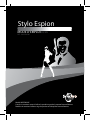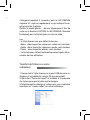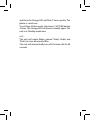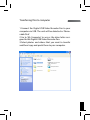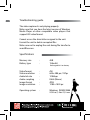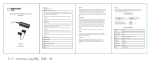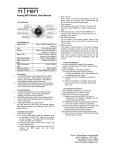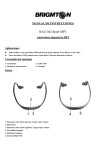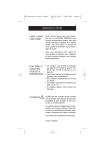Download Stylo Espion
Transcript
Stylo Espion MODE D’EMPLOI FR/EN REF : INOPEN2207 Model: INOPEN2207 Lisez les instructions avant d’utiliser le produit et gardez le comme future référence. Read the instructions before using the product and keep like future reference. Descriptif Bouton ON/OFF USB Capture vidéo Pointe à bille Avant utilisation 1.Veuillez connecter votre stylo espion via le port USB de votre ordinateur et laissez le en charge au moins 4 heures. La lumière passe à l’orange et se met à clignoter. 2.Lorsque le Stylo Espion sera complétement chargé la lumière s’arrêtera de clignoter. 3.Retirez le stylo vidéo du port USB, qui est maintenant prêt à fonctionner. FR Fonctions de base: 1. Mode vidéo caméra pour enregistrer une séquence vidéo, presser légèrement sur le bouton CAPTURE. La LED ORANGE s’allume pendant quelques secondes puis la LED BLEUE commence à clignoter pendant l’enregistrement. Pour sauvegarder la séquence filmée, presser légèrement sur le bouton CAPTURE. La LED ORANGE s’illumine fortement. Puis le Stylo Espion se met en veille. Attention : Pour enregistrer la séquence filmée et éteindre l’appareil en même temps, presser longuement sur le bouton CAPTURE. La LED bleue s’éteint puis la LED ORANGE clignotera 2 fois rapidement puis le Stylo Espion s’éteint. 2. Mode dictaphone pour enregistrer une séquence audio, presser légèrement 2 fois sur le bouton CAPTURE, la LED ORANGE commence à clignoter lentement, le stylo est en train d’enregistrer. Pour sauvegarder la séquence vocale, presser légèrement sur le bouton CAPTURE. La LED ORANGE s’illumine fortement. Puis le Stylo Espion se met en veille. 3. Mode photo pour utiliser la fonction photo du Stylo Espion, presser légèrement 3 fois sur le bouton CAPTURE, la LED ORANGE et la LED BLEUE s’allument et clignotent d’une manière alternative. Le stylo est en mode “photo”. Prise de photo : presser légèrement sur le bouton CAPTURE, une fois. La LED ORANGE ainsi que la LED BLEUE s’éteignent pendant 2 secondes, puis la LED ORANGE clignote à 2 reprises rapidement ce qui indique l’enregistrement de la photo. Quitter le mode photo : presser légèrement 3 fois de suite sur le bouton CAPTURE, la LED ORANGE s’illumine fortement, puis le Stylo Espion se met en veille. Note : - le Stylo Espion crée par défaut 3 dossiers : . Vidéo : dans lequel les séquences vidéo sont stockées . Audio : dans lequel les séquences audio sont stockées . Photo : dans lequel les photos sont stockées - Le Stylo Espion s’éteint automatiquement après 30 secondes de non utilisation. Transfert de fichiers sur votre ordinateur 1.Connectez le Stylo Espion sur le port USB de votre ordinateur, il sera détecté comme “disque amovible”. 2.Allez dans “Poste de travail” et accédez à la mémoire du stylo espion par la lettre qui le designe. 3.Sélectionnez les photos et vidéos que vous souhaitez transférer et “ copier-coller” sur votre ordinateur. FAQ La vidéo ne fonctionne pas correctement Assurez-vous que vous avez bien la dernière version du Windows Media Player ou autres lecteurs qui supportent le format vidéo “AVI”. Je n’arrive pas accéder au contenu du stylo en “ double” cliquant sur la lettre qui lui a été assignée Formatez le Stylo Espion pour effacer les fichiers corrompus. Assurez-vous que vous n’avez pas déconnecté votre stylo de votre ordinateur lors du transfert de fichiers. Specifications Capacité mémoire Type de batterie : : 4Go 150mAH Format vidéo Résolution vidéo vitesse lecture audio Fréquence audio Format photo Résolution photo : : : : : : AVI 640 x 480 px / 25 fps 128 kbps 8 kHz (Mono) JPEG 1280 x 1024 px Système d’exploitation: Batterie Rechargeable Li-ion Windows 98/ME/2000 XP/Vista/7, Mac OS, Linux Location of parts ON/OFF BUTTON USB VIDEO CAPTURE LENS BALL POINT PEN Getting started 1.Connect the Digital USB Video Recorder Pen to your computer via USB and charge for at least 4 hours. The LED lamp will turn Orange and blink during charging. 2.When fully charged, the LED lamp will stop blinking but will remain on. 3.Remove the Digital USB Video Recorder Pen from your computer. It is now ready to use. EN Basic operation Position the Digital USB Video Recorder Pen to the desired capture area. IMPORTANT: The unit will automatically begin recording once you turn it on. 1.video To turn on the unit and record short press CAPTURE button once. The Orange LED will turn on for a few seconds and then the Blue LED will flash slowly while recording. To save the video, short press CAPTURE button once. The Orange LED will turn on steadily again. The unit is in Standby mode now. NOTE: To save the video and turn off the unit, press and hold CAPTURE button. The Blue LED will turn off and then the Orange LED will flash 2 times quickly before turning off. 2.Voice recorder To record audio, short press CAPTURE button 2 times. The Orange LED will flash slowly while recording. To save the recording, short press CAPTURE button once. The Orange LED will turn on steadily again. The unit is in Standby mode now. 3.Photo To switch to Photo mode, short press CAPTURE button 3 times. The Orange LED and Blue LED will flash alternately. The unit is ready to capture photo now. To capture photo, short press CAPTURE button once. The Orange LED and Blue LED will turn off for 2 seconds, and then the Orange LED will flash 2 times quickly. The photo is saved now. To exit from Photo mode, short press CAPTURE button 3 times. The Orange LED will turn on steadily again. The unit is in Standby mode now. NOTE :: The unit will create folders named ‘Video’, ‘Audio’ and ‘Photo’ to store all recorded files. The unit will automatically turn off if remain idle for 30 seconds. Transferring files to computer 1.Connect the Digital USB Video Recorder Pen to your computer via USB. The unit will be detected as ‘Removable Disk’. 2.Go to ‘My Computer’ to access the drive letter assigned to the Digital USB Video Recorder Pen. 3.Select photos and videos that you want to transfer and then ‘copy-and-paste’ them to your computer. Troubleshooting guide The video captured is not playing properly. Make sure that you have the latest version of Windows Media Player or other compatible video players that support AVI video format. Cannot access the drive letter assigned to the unit. Format the unit to delete corrupted files. Make sure not to unplug the unit during file transfer to avoid file errors. Specifications Memory size Battery type : : 4GB 150mAH Rechargeable Li-ion battery Video format Video resolution Audio bit rate Audio sampling Image format Image resolution : : : : : : AVI 640 x 480 px / 25 fps 128 kbps 8 kHz (Mono) JPEG 1280 x 1024 px Operating system : Windows 98/ME/2000 XP/Vista/7, Mac OS, Linux Stylo Espion