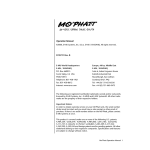Download BKM-16R
Transcript
MONITOR CONTROL UNIT BKM-16R 電気製品は、安全のための注意事項を守らないと、 火災や人身事故になることがあります。 このオペレーションマニュアルには、事故を防ぐための重要な注意事項と製品 の取り扱いかたを示してあります。このオペレーションマニュアルをよくお読 みのうえ、製品を安全にお使いください。お読みになったあとは、いつでも見 られるところに必ず保管してください。 OPERATION MANUAL [Japanese/English] 1st Edition (Revised 5) 日本語 安全のために 電気製品は、安全のための注意事項を守らないと、火災や感電などにより死亡や大 けがなど人身事故につながることがあり、危険です。 事故を防ぐために次のことを必ずお守りください。 安全のための注意事項を守る 警告表示の意味 このオペレーションマニュアルお よび製品では、次のような表示を しています。表示の内容をよく理 解してから本文をお読みください。 4 ∼ 7 ページの注意事項をよくお読みください。製品全般の安全上の注意事項が記 されています。 定期点検をする 5 年に 1 度は、内部の点検を、お買い上げ店またはソニーのサービス窓口にご依頼 ください(有料)。 この表示の注意事項を守らないと、 火災や感電などにより死亡や大け がなど人身事故につながることが あります。 故障したら使わない すぐに、お買い上げ店またはソニーのサービス窓口にご連絡ください。 万一、異常が起きたら • 異常な音、におい、煙が出たら • 内部に水、異物が入ったら • 製品を落としたり、キャビネットを破損したときは この表示の注意事項を守らないと、 感電やその他の事故によりけがを したり周辺の物品に損害を与えた りすることがあります。 注意を促す記号 m a 電源を切る。 b 電源コードや接続ケーブルを抜く。 c お買い上げ店またはソニーのサービス窓口に連絡する。 行為を禁止する記号 行為を指示する記号 2 安全のために 目次 警告 ................................................................................................................................. 4 注意 ................................................................................................................................. 5 その他の安全上のご注意 ....................................................................................................... 7 特長 ........................................................................................................................................ 7 本機に接続可能なモニターと機能一覧.................................................................................. 8 各部の名称と働き .................................................................................................................. 9 前面パネル.................................................................................................................. 9 後面パネル................................................................................................................ 12 “メモリースティック”の取り扱い ..................................................................................... 13 “メモリースティック”について.............................................................................. 13 ラックへの取り付け............................................................................................................. 15 接続 ...................................................................................................................................... 15 モニターを接続する ................................................................................................. 15 LAN を使って複数台を接続する.............................................................................. 16 仕様 ...................................................................................................................................... 17 外形寸法図 ........................................................................................................................... 18 目次 JP 3 警告 指定の電源電圧で使う 取扱説明書に記されている電源電圧でお 使いください。 規定外の電源電圧での使用は、火災や感 電の原因となります。 油煙、湯気、湿気、ほこりの 多い場所では設置・使用しな い 内部を開けない 上記のような場所や取扱説明書に記され ている使用条件以外の環境に設置する 内部には電圧の高い部分があり、キャビ ネットや裏ぶたを開けたり、改造したり と、火災や感電の原因となることがあり ます。 すると、火災や感電の原因となることが あります。内部の調整や設定、点検、修 理は、お買い上げ店またはソニーのサー ビス窓口にご依頼ください。 内部に水や異物を入れない 水や異物が入ると火災や感電の原因とな ることがあります。 万一、水や異物が入ったときは、すぐに 電源を切り、電源コードや接続コードを 抜いて、お買い上げ店またはソニーの サービス窓口にご相談ください。 電源コードを傷つけない 電源コードを傷つけると、火災や感電の 原因となることがあります。 • 設置時に、製品と壁やラック、棚など の間に、はさみ込まない。 • 電源コードを加工したり、傷つけたり しない。 • 重いものをのせたり、引っ張ったりし ない。 • 熱器具に近づけたり、加熱したりしな い。 • 電源コードを抜くときは、必ずプラグ を持って抜く。 万一、電源コードが傷んだら、お買い上 げ店またはソニーのサービス窓口に交換 をご依頼ください。 4 警告 DC IN 端子に規格以外の入力 電圧をかけない DC IN 端子に規格以外の入力電圧をかけ ると火災や感電の原因となることがあり ます。 注意 転倒、移動防止の処置をする 本機をラックに取り付け・取りはずしす るときは、転倒・移動防止の処置をしな いと、倒れたり、動いたりして、けがの 原因となることがあります。 安定した姿勢で注意深く作業してくださ い。 また、ラックの設置状況、強度を充分に お確かめください。 付属のAC アダプターおよび 電源コード、指定の接続ケー ブルを使う 製品の上に乗らない、重いも のを乗せない 倒れたり、落ちたり、壊れたりして、け がの原因となることがあります。 付属の AC アダプターや電源コード、お よびこの取扱説明書に記されている接続 ケーブルを使わないと、火災や故障の原 因となることがあります。 お手入れの際は、電源プラグ を抜く 不安定な場所に設置しない 電源を接続したままお手入れをすると、 感電の原因となることがあります。 ぐらついた台の上や傾いたところに設置 すると、倒れたり落ちたりしてけがの原 因となることがあります。また、設置・ 取り付け場所の強度を充分にお確かめく ださい。 移動の際は電源コードや接続 コードを抜く コード類を接続したまま本機を移動させ 直射日光の当たる場所や熱器 具の近くに設置・保管しない 内部の温度が上がり、火災や故障の原因 となることがあります。 ると、コードに傷がついて火災や感電の 原因となることがあります。 定期的に内部の掃除を依頼す る 長い間、掃除をしないと内部にホコリが ぬれた手で電源プラグをさわ らない ぬれた手で電源プラグを抜き差しする と、感電の原因となることがあります。 たまり、火災や感電の原因となることが あります。1 年に 1 度は、内部の掃除を お買い上げ店またはソニーのサービス窓 口にご依頼ください(有料)。 特に、湿気の多くなる梅雨の前に掃除を すると、より効果的です。 コード類は正しく配置する 電源コードや接続ケーブルは、足に引っ かけると本機の落下や転倒などによりけ がの原因となることがあります。 十分注意して接続・配置してください。 注意 5 電源コードのプラグおよびコ ネクターは突き当たるまで差 し込む 真っ直ぐに突き当たるまでさしこまない と、火災や感電の原因となります。 密閉環境に設置する際は注意 する 本機をラックやモニター棚に収納した 際、上下および周辺の機器によりモニ ターの動作温度が上がり、故障や発熱の 原因となる可能性があります。本機の動 作条件温度 0 ℃から 35 ℃を保つように 上下に 1U の隙間をあけ、また周辺機器 との隙間を十分にとり、通気ファンの設 置などの配慮をしてください。 専用ブレーカーまたはスイッ チを設ける 本機は電源スイッチを備えていません。 万一、異常が起きた場合は火災や感電の 原因となることがあります。 ご使用の際は、本機の近くの容易に接近 できる屋内配線内に専用ブレーカーまた はスイッチを設けるか、または本機の使 用中でも容易に抜き差しできるコンセン トに電源コードを接続してください。 ラックに確実に固定する 機器のラックマウントブラケットのネジ を締め忘れると機器が落下し、怪我をす ることがあります。 6 注意 その他の安全上のご注意 特長 警告 BKM-16R は、業務用ビデオモニター BVM/PVM シリーズ 本機は電源スイッチを備えていません。 設置の際には、容易にアクセスできる固定配線内に専用遮 断装置を設けるか、使用中に、容易に抜き差しできる、機 器に近いコンセントに電源プラグを接続してください。 万一、異常が起きた際には、専用遮断装置を切るか、電源 プラグを抜いてください。 重要 機器の名称と電気定格は、底面に表示されています。 注意 付属の電源コードは本機の専用品です。 他の機器には使用できません。 用のコントロールユニットです。電源の入 / スタンバイ状 態の切り換えやメニュー操作などのモニターの動作をコン トロールするとともに、モニターの調整やセットアップを 実行します。 本機に接続可能なモニターと、そのモニターで使用できる 機能については、8 ページをご覧ください。 リモートコントロール機能(Ethernet コントロール) Ethernet(10BASE-T/100BASE-TX)により、本機は最大 32 台のモニターを制御することができます。モニター 1 台 につき本機 4 台がシングル接続できます。モニター ID No. やグループ ID No. を指定して、特定のモニターまたは特定 のグループのモニターだけを操作することができます。ま た、接続しているすべてのモニターのセットアップ状態を 統一したり、同時に同じ動作を実行させることも可能です。 “メモリースティック”による調整・セットアップ 別売の“メモリースティック”を入れて、モニターの調整・ セットアップ状態のデータを保存することができます。複 数のモニターを操作している場合、“メモリースティック” を使って、モニター間でデータのやりとりが可能です。同 じ調整・セットアップ状態を容易に再現でき、モニター間 で調整・セットアップ状態をそろえることができます。 この機能は、BVM-A を除く BVM シリーズと、PVM-L シ リーズで使用できます。 ラックマウント可能 付属のラックマウントブラケットとラックマウント取り付 けネジを使って、EIA 標準 19 インチラックに取り付けるこ とができます。 アサイナブルファンクションキー F1 から F16 ボタンにはモニターの Controller メニューで他 の機能を割り当てることができます。 この機能は、BVM-A を除く BVM シリーズと、PVM-L シ リーズで使用できます。 その他の安全上のご注意 / 特長 7 本機に接続可能なモニターと機能一覧 機能の使いかたについて詳しくは、各モニターのマニュアルをご覧ください。 モニター BVM-A シリーズ 使用可能な機能 “メモリースティック”による調整・ BVM-A を除く PVM-L シリーズ BVM シリーズ PVM-L を除く PVM シリーズ × ○ a) ○ a) × × ○ ○ × × ○ b) ○ b) × SCAN ○ ○ ○ ○ H DELAY ○ ○ ○ ○ c) V DELAY ○ ○ ○ ○ c) セットアップ CAPTURE ファンクションボタンへの 機能アサイン MONO ○ ○ ○ ○ APT ○ ○ ○ × アパーチャー補正量調整 ○ ○ ○ ○ COMB ○ ○ ○ × CHAR OFF ○ ○ ○ × COL TEMP ○ ○ ○ ○ 16:9 ○ ○ ○ ○ NATIVE SCAN × ○ ○ ○ BLUE ONLY ○ ○ ○ ○ R、G、B OFF ○ ○ ○ × MARKER ○ ○ ○ ○ マーカーの表示モード設定 ○ ○ ○ ○ CHROMA UP ○ ○ ○ × メニュー操作 ○ ○ ○ ○ MONITOR I/O ○ ○ ○ ○ モニター選択 ○ ○ ○ ○ 表示窓の表示モード変更 MANUAL 調整ボタンとつまみ 画像調整プリセット (MANUAL 調整つまみ) ○ ○ ○ × ○ b) ○ b) ○ b) ○ b) ○ ○ ○ ○ ○: 機能する ×: 機能しない a) シリーズを超えたモニター間で互換性はありません。 b) 入力信号によっては動作しないボタンやつまみがあります。入力信号ごとの制限条件については、各モニターのマニュアルをご覧ください。 c) H DELAY ボタン、V DELAY ボタンのどちらか一方を押すことで、H/V DELAY として動作します。H と V を単独で DELAY させることはできません。 8 本機に接続可能なモニターと機能一覧 各部の名称と働き モニターで使用できる機能については、8 ページをご覧ください。 前面パネル 1 OPERATE ランプ 2 メモリースティック挿入口 3 CAPTURE ボタン 6 MONITOR I/1ス イッチ 7 数値ボタン部 4 ファンクションボタン 8 モニター選択ボタンとランプ 5 メニュー操作ボタン 9MANUAL 調整ボタンとつまみ a OPERATE(オペレート)ランプ 本機が通電中に点灯します。 b メモリースティック挿入口 スタンダード / デュオサイズ対応のスロットが搭載されて います。 別売の“メモリースティック”を挿入します。 “メモリースティック マイクロ”をお使いの場合は、必ず “メモリースティック マイクロ”を M2 アダプター(別売) に入れてからお使いください。 ◆“メモリースティック”の出し入れについては、「 “メモリース ティック”の取り扱い」(13 ページ)をご覧ください。 d ファンクションボタン モニターの動作条件を切り換えます。 押すたびに、ボタン上の LED がついたり(オン)、消えた り(オフ)して、モニターの動作条件が切り換わります (機能によっては LED が点灯しない場合があります) 。 F1 から F16 ボタンには他の機能を割り当てることもできま す。 ご注意 入力信号によっては動作しないボタンがあります。入力信 号ごとの制限条件については、ご使用になっているモニ ターのマニュアルをご覧ください。 “メモリースティック”に保存された設定・調整データは、 シリーズを超えたモニター間で互換性はありません。 この挿入口に装着された“メモリースティック”内のデー タを“メモリースティック”に非対応なシリーズのモニ ターに読み込んだり、“メモリースティック”に非対応なシ リーズのモニターの設定・調整データをこの挿入口に装着 された“メモリースティック”に保存することはできませ ん。 c CAPTURE(キャプチャー)ボタン 押すと 3G/HD-SDI 入力信号をフレーム単位で静止画として キャプチャーします。 各部の名称と働き 9 工場出荷時の設定 COL TEMP ボタン:押すとモニターに色温度の Manual Adjust メニューを表示します。 MONO ボタン APT ボタン V DELAY ボタン COMB ボタン CHAR OFF ボタン H DELAY ボタン COL TEMP ボタン SCAN ボタン SCAN H DELAY V DELAY MONO F1 F2 F3 F4 APT COMB CHAR OFF COL TEMP F5 F6 F7 F8 NATIVE BLUE 16 : 9 SCAN ONLY R OFF G OFF F10 F12 F13 F9 16:9 ボタン:押すと画面のアスペクト比を 16:9 にします。 2048 × 1080 信号入力のときは 1.896:1 になります。オ F11 CHROMA B OFF MARKER UP F14 16:9 ボタン F16 CHROMA UP ボタン MARKER ボタン NATIVE SCAN ボタン BLUE ONLY ボタン F15 フにすると 4:3 または 2.39:1 になります。 NATIVE SCAN(ネイティブスキャン)ボタン:押すと画 像をネイティブスキャンモードで表示します。 BLUE ONLY(ブルーオンリー)ボタン:押すと赤と緑信 号をカットし、青信号のみを白黒画像として表示しま す。クロマやフェーズの調整、信号ノイズのチェック に便利です。 R、G、B OFF ボタン:押すと R(赤)、G(緑)、B(青) をカットします。 MARKER(マーカー)ボタン:押すとマーカーを一括表示 します。 マーカーの表示モードは、モニターのメニューで設定 します。 R、G、B OFF ボタン CHROMA UP ボタン:押すとクロマ値が 12 dB アップし ます。 SCAN(スキャン)ボタン:画像のスキャンサイズを切り 換えます。 H DELAY(H ディレイ)ボタン:押すと画像が水平方向 に移動し、水平同期信号を表示します。 e メニュー操作ボタン UP MENU DOWN ENTER 画像の明るさ(輝度)が自動的に増加するため、同期 部分のチェックに便利です。 H ディレイ時に V DELAY ボタンを押すと、パルスク ロス画像が表示されます。 V DELAY(V ディレイ)ボタン:押すと画像が垂直方向に 移動し、画面のほぼ中央に垂直同期信号を表示します。 画像の明るさ(輝度)が自動的に増加するため、同期 部分のチェックに便利です。 V ディレイ時に H DELAY ボタンを押すと、パルスク ロス画像が表示されます。 MONO(白黒)ボタン:押すと画面が白黒になります。オ フにすると、画面は入力アダプターのカラー判別結果 に応じて自動的にカラーまたは白黒に切り換わります。 APT(アパーチャー)ボタン:押すと周波数特性を補正し ます。 補正量はモニターのメニューで調整します。 COMB(くし型フィルター)ボタン:押すとくし型フィル ターがオンになり、オフにするとトラップ・バンドパ スフィルターが選択されます。 CHAR OFF ボタン:モニターのメニュー画面で Manual 調 整するときに押すと、画面の文字を消します。 10 各部の名称と働き MENU ボタン:メニューを表示しま す。メインメニューではもう一度押す とメニューが消えます。他のメニュー 画面では、押すたびに 1 つ前の階層の メニュー画面に戻ります。 UP/DOWN ボタン:カーソルを上ま たは下に動かします。設定モードで UP を押すと、調整・設定値を上げる ことができ、DOWN を押すと下げる ことができます。 ENTER ボタン:項目を選択します。 設定モードでは調整や設定値を確定し ます。(数値ボタン部の Ent ボタンも 同じ働きをします。) f MONITOR I/1(モニター電源)スイッチ 押すたびにモニターの電源を入 / スタンバイ状態にします。 モニターを複数台接続しているときは、モニター選択ボタ ンにより、指定したモニターの電源だけを入 / スタンバイ 状態にしたり、全モニターの電源を同時に入 / スタンバイ 状態にすることができます。 i MANUAL(手動)調整ボタンとつまみ g 数値ボタン部 モニターしたい入力信号のチャンネル番号を指定したり、 メニューで設定値を入力するときに使います。 INPUT 1 2 3 Del 4 5 6 0 7 8 9 Ent Del ボタン:入力した数値や 文字を 1 文字ずつ消去しま す。 数値ボタン Ent ボタン:項目を選択しま す。設定モードでは調整や設定 値を確定します。 (メニュー操 作ボタンの ENTER ボタンも 同じ働きをします。) チャンネル番号入力について 1桁のチャンネル番号を入力する場合は、その数字を入力 ボタンを押すたびに、ボタン上の LED(緑)がついたり (オン) 、消えたり(オフ)します。オンにすると、画面の コントラスト、明るさ(黒レベル)、クロマ(色の飽和度) 、 フェーズ(色相)を、それぞれつまみで調整できます。 オフにすると、モニターのメニューで選択されている画像 調整プリセットの設定値が適用されます。 各調整つまみには、モニターのメニューでプリセット値を 設定しておくことができます。 また、PHASE つまみはモニターのメニューで設定値を入力 するときにも使います。 PHASE (フェーズ) 調整ボタン とつまみ CHROMA (クロマ)調 整ボタンと つまみ CONTRAST BRIGHT (明るさ) (コントラス 調整ボタン ト)調整ボタ ンとつまみ とつまみ します。 2 桁のチャンネル番号を入力する場合は、最初に 0 を入力 し、次に 2 桁の数字を入力します。 h モニター選択ボタンとランプ 複数のモニターをネットワーク接続しているときに、モニ PHASE CHROMA BRIGHT CONTRAST MANUAL MANUAL MANUAL MANUAL ター ID No.、グループ ID No. または ALL を指定してリ モート接続をするとき使います。 表示窓の表示方法はモニターのメニューで設定することが できます。 表示窓:選択された ID No.、または ALL が表示さ れます。接続処理中は点滅 します。モニターとコント ローラーが直接 1 対 1 で 接続(PEER TO PEER 接 続)されているときは --- が 表示されます。 ご注意 SINGLE ボタン:シングル 接続モードを選択します。 特定のモニターをリモート 接続することができます。 押し続けると、接続されて いるすべてのモニターにモ ニター ID No. を表示しま す。 入力信号によっては動作しないボタンやつまみがあります。 入力信号ごとの制限条件については、ご使用になっている モニターのマニュアルをご覧ください。 REMOTE SINGLE GROUP ALL SINGLE GROUP ALL ランプ:押したボタンの ランプが、設定中は点滅 し、確定すると点灯しま す。 GROUP ボタン:グループ 接続モードを選択します。 特定のグループのモニター をリモート接続することが できます。 押し続けると、接続されて いるすべてのモニターにグ ループ ID No. を表示しま す。 ALL ボタン:オール接続 モードを選択します。接続 しているすべてのモニター をリモート接続することが できます。 各部の名称と働き 11 後面パネル 1 LAN (10/100) 端子 2 DC 5V/12V IN 端子 3 NETWORK スイッチ a LAN (10/100) 端子(10BASE-T/100BASE-TX) SMF-700 またはコントローラーアタッチメントスタンド (BKM-37H など)に付属のケーブルで、モニターの LAN (10/100) 端子に接続します。または、10BASE-T/100BASETX の LAN ケーブル ( シールドタイプ、別売)でネット ワークまたはモニターの LAN (10/100) 端子に接続します。 ご注意 • 安全のために、周辺機器を接続する際は、過大電圧を持 つ可能性があるコネクターをこの端子に接続しないでく ださい。 接続については本書の指示に従ってください。 • LAN ケーブルご使用の際は、輻射ノイズによる誤動作を 防ぐため、シールドタイプのケーブルを使用してくださ い。 • 本機をモニターの LAN (10/100) 端子と直接 1 対 1 で接続 (NETWORK スイッチを PEER TO PEER に設定)する 際は、ストレート仕様(シールドタイプ)のケーブルを 使用してください。 • ネットワークの使用環境により、接続速度に差が生じる ことがあります。 b DC 5V/12V IN 端子(凸) SMF-700 やコントローラーアタッチメントスタンド (BKM-37H など)に付属のケーブルでモニターの DC 5V OUT 端子と接続します。 または、付属の AC アダプターの出力ケーブルを接続しま す。 c NETWORK スイッチ LAN:ネットワークに接続する。 PEER TO PEER:モニターの LAN (10/100) 端子と直接 1 対 1 で接続する。 12 各部の名称と働き • メモリースティック挿入口には“メモリースティック” “メモリースティック”の 取り扱い 本機には、スタンダード / デュオサイズ対応スロットが搭 載されています。このスロット搭載の機器では、“メモリー 以外のものを入れないでください。故障の原因となりま す。 取り出しかた 1 アクセスランプが点滅していないことを確認する。 スティック”のサイズを自動的に判断する機構により、メ モリースティック デュオアダプターなしで、標準サイズの “メモリースティック”/“メモリースティック PRO” 、小 型の“メモリースティック デュオ”/“メモリースティック PRO デュオ”のいずれでもご使用いただけます。 M2 アダプターを使用すれば“メモリースティックマイク 2“メモリースティック”を押す。 “メモリースティック”が出てきます。 ロ”( “M2”)1) もご使用いただけます。 別売の“メモリースティック”は、以下の方法で出し入れ します。 “メモリースティック”について ◆“メモリースティック”のデータ操作については、モニターの各 メニューで説明してあります。 使用可能な“メモリースティック” 1) “M2”は“メモリースティックマイクロ”の略称です。 • 本機では、“メモリースティック” 、“メモリースティック PRO” 、“メモリースティック デュオ” 、“メモリース ティック PRO デュオ” 、“メモリースティック マイクロ” ご注意 “メモリースティック”が動作しているとき(データのセー ブ・ロード中)は、“メモリースティック”を取り出さない でください。 がご使用いただけます。 • 本機はマジックゲート規格に対応していないため、本機 で表示するデータはマジックゲートによる著作権の保護 の対象にはなりません。 入れかた メモリースティック挿入口 • 本機では、8 GB までの“メモリースティック”で動作を 確認しています。ただし、すべての“メモリースティッ ク”での動作を保証するものではありません。 データの読み込み / 書き込みスピードについて お使いの“メモリースティック”と機器の組み合わせに よっては、データの読み込み / 書き込み速度が異なります。 マジックゲートとは? 矢印の面を上にする。 マジックゲートは、ソニーが開発した、著作権を保護する 技術の総称です。 ご注意 • “メモリースティック デュオ”/“メモリースティック PRO デュオ”を本機で使うときは、メモリースティック デュオアダプターをつけずにそのまま挿入してください。 • “メモリースティック マイクロ”をお使いの場合は、必ず “メモリースティック マイクロ”を M2 アダプター(別 売)に入れてからお使いください。 • M2 アダプターに装着しないで挿入すると、“メモリース ティック マイクロ”が取り出せなくなる可能性がありま す。 • 逆向きに無理に入れると、メモリースティック挿入口が 破損することがあります。 “メモリースティック”の取り扱い 13 “メモリースティック”/“メモリースティッ ク PRO”について 端子 • 強い衝撃を与えたり、曲げたり、落としたりしないでく ださい。 • 分解したり、改造したりしないでください。 • 水にぬらさないでください。 • 以下のような場所でのご使用や保管は避けてください。 − 高温になった車の中や炎天下など気温の高い場所 − 直射日光のあたる場所 − 湿気の多い場所や腐食性のある場所 • 複数の“メモリースティック”を挿入しないでください。 機器の破損の原因となる場合があります。 誤消去防止つまみ ラベル貼り付け部 裏 表 “メモリースティック デュオ”/“メモリー スティック PRO デュオ”について 端子 のでご注意ください。 •“メモリースティック デュオ”/“メモリースティック PRO デュオ”/“メモリースティック マイクロ” 、M2 ア ダプターは、小さいお子様の手の届くところに置かない ようにしてください。誤って飲み込むおそれがあります。 • M2 アダプターに“メモリースティック マイクロ”を入 れ、さらにそれをメモリースティック デュオアダプター に入れて使用すると、動作しない場合があります。 • フォーマット(初期化)は必ず、“メモリースティック” 誤消去防止つまみ 動かすときは、先 の細いものを使用 する。 対応機・アプリケーションで行ってください。Windows エクスプローラーで初期化すると、FORMAT ERROR に なり、本機では使用できません。 • それぞれのアプリケーション用のフォルダー内のデータ 裏 表 “メモリースティック マイクロ”について 本機で使用するには M2 アダプターが必要です。 ご注意 • 誤消去防止つまみを「LOCK」にすると記録や編集、消 去ができなくなります。 を Windows の機能でコピーや編集を行うと、再生できな くなる場合があります。 “メモリースティック” 、“メモリースティック PRO” 、“メ モリースティック デュオ”、 “メモリースティック PRO デュオ”、 “メモリースティック マイクロ”、 “M2” 、 ソニー株式会社の商標または登録商標です。 は、 Windows は米国 Microsoft Corporation の米国およびその他 の国における登録商標です。 • 以下の場合、データが破損されることがあります。 − 読み込み中、書き込み中に“メモリースティック”を 録音・録画したものは、著作権法上、権利者に無断で使用 できません。著作権の対象になっている画像やデータの記 取り出したり、本機の電源を切った場合 − 静電気や電気的ノイズの影響を受ける場所で使用した 場合 録された“メモリースティック”は、著作権法の規定によ る範囲内で使用する以外はご利用いただけませんので、ご • メモリーエリアに書き込むときは、あまり強い筆圧をか けないでください。 • 大切なデータは、バックアップを取っておくことをおす すめします。 • ラベル貼り付け部には、専用ラベル以外は貼らないでく ださい。 • ラベルを貼るときは所定のラベル貼り付け部に貼ってく ださい。はみ出さないようにご注意ください。 • 持ち運びや保管の際は、付属の収納ケースに入れてくだ さい。 • 端子部には手や金属などで触れないでください。 14 • ご使用の際は、正しい挿入方向をご確認のうえご使用く ださい。間違ったご使用は機器の破損の原因となります “メモリースティック”の取り扱い 注意ください。 ラックへの取り付け 接続 本機を EIA 標準 19 インチラックに取り付けるには、付属 この説明書で使用しているモニターのイラストは BVM- のラックマウントブラケットとラックマウント取り付けネ ジを使用します。 E250 です。 DC 5V/12V IN 端子にケーブルを接続するときのご注意 1 本機底面の足(5 個)を取りはずす。 ケーブル両端の凸凹を確認し、必ず凹側を本機に接続して 2 ラックマウントブラケット取り付けネジで、本機の両 ください。 つなぐときは、ケーブル先端の形と DC 5V/12V IN 端子の 側面にラックマウントブラケットを取り付ける。 形をあわせるようにして、差し込んでください。 BKM-16R(本機) 凹コネクターを 差し込む。 ラックマウント ブラケット ラックマウントブラケット 取り付けネジ モニターを接続する 3 ラックマウントブラケットをラックにネジ止めして、 本機をラックに取り付ける。(ラックのネジに合った市 モニター 販のネジをお使いください。 ) DC 5V OUT 端子 NETWORK スイッチ tPEER TO PEER に ラック LAN (10/100) 端子 SMF-700 など DC 5V/12V IN 端子 LAN (10/100) 端子 BKM-16R(本機) NETWORK スイッチ tPEER TO PEER に ラックへの取り付け / 接続 15 1 2 3 モニターの MAIN POWER スイッチをオフにする。 NETWORK スイッチ tLAN に モニターと本機の NETWORK スイッチを PEER TO PEER に設定する。 モニター モニター LAN (10/100) 端子 LAN (10/100) 端子 モニターの LAN (10/100) 端子と本機の LAN (10/100) 端 子を SMF-700 またはコントローラーアタッチメントス タンド(BKM-37H など)に付属のケーブル、または 10BASE-T/100BASE-TX のストレート仕様の LAN ケーブル(シールドタイプ、別売)で接続する。 ご注意 別売の LAN ケーブルを接続する際は、ノイズによる誤 動作を防ぐため、必ずシールドタイプのケーブルを使 用してください。 4 モニターの DC 5V OUT 端子と本機の DC 5V/12V IN 端 子を SMF-700 またはコントローラーアタッチメントス タンド(BKM-37H など)に付属のケーブルで接続す スイッチングハブ (AUTO MDI/MDI-X 機能付きを推奨) る。 または、本機の DC 5V/12V IN 端子に本機に付属の AC アダプターの出力ケーブルを接続する。 AC アダプター (本機に付属) LAN を使って複数台を接続する DC 5V/12V IN 端子 本機は最大 32 台のモニターを制御することができます。モ ニター 1 台につき本機 4 台がシングル接続できます。 LAN (10/100) 端子 BKM-16R(本機) ご注意 本機はサブネットを越えてモニターをコントロールするこ NETWORK スイッチ tLAN に とはできません。 1 2 モニターの MAIN POWER スイッチをオフにする。 10BASE-T/100BASE-TX の LAN ケーブル(シールドタ イプ、別売)でネットワークに接続する。 ご注意 • 別売の LAN ケーブルを接続する際は、ノイズによる誤 動作を防ぐため、必ずシールドタイプのケーブルを使 用してください。 • 別売のスイッチングハブは、ストレート / クロスケー ブルの自動選択機能(AUTO MDI/MDI-X)をもった 機器をおすすめします。 自動判別機能のないスイッチングハブをご使用の際 は、モニターとスイッチングハブをストレートケーブ ルで接続し、本機とスイッチングハブをクロスケーブ ルで接続してください。 16 接続 3 本機の DC 5V/12V IN 端子に本機に付属の AC アダプ ターの出力ケーブルを接続する。 仕様 ご注意 複数台を接続するには LAN 設定が必要です。 NETWORK スイッチを LAN にする前に、モニターの メニューで LAN 設定を行ってください。 4 モニターと本機のNETWORKスイッチをLANに設定す る。 入出力 LAN (10BASE-T/100BASE-TX) 端子 RJ-45 × 1 DC 5V/12V IN 端子 丸型 4 ピン(凸)× 1 ご注意 一般 接続については、ご使用になっているモニターのマニュア ルもあわせてご覧ください。 電源 BKM-16R DC IN:5 V、1.1 A(モニター本体から供 給) DC IN:12 V、0.5 A(AC アダプターから 供給) AC アダプター(MPA-AC2) AC IN:100 V、50 - 60 Hz 定格電流 DC OUT:12 V、3 A DC 5 V、1.1 A/DC 12 V、0.5 A 消費電力 動作温度 約6W 0 ℃∼ 35 ℃ 動作湿度 推奨使用温度:20 ℃∼ 30 ℃ 0% ∼ 90%(結露のないこと) 保存・輸送温度 − 10 ℃∼+ 40 ℃ 保存・輸送湿度 0% ∼ 90% 動作・保存・輸送気圧 質量 付属品 700 hPa ∼ 1060 hPa 約 2.1 kg AC アダプター(MPA-AC2)(1) AC 電源コード(1) ラックマウントブラケット(2) ラックマウントブラケット取り付けネジ(4) ファンクションラベル(2) オペレーションマニュアル(1) CD-ROM(1) CD-ROM マニュアルの使いかた(1) 保証書(1) 本機の仕様および外観は、改良のため予告なく変更するこ とがありますが、ご了承ください。 この装置は、クラス A 情報技術装置です。この装置を家 庭環境で使用すると電波妨害を引き起こすことがありま す。この場合には使用者が適切な対策を講ずるよう要求 されることがあります。 VCCI-A 仕様 17 • 必ず事前に記録テストを行い、正常に記録されている ことを確認してください。本機や記録メディア、外部 ストレージなどを使用中、万一これらの不具合により 記録されなかった場合の記録内容の補償については、 ご容赦ください。 • お使いになる前に、必ず動作確認を行ってください。 外形寸法図 単位 : mm 前面 故障その他に伴う営業上の機会損失等は保証期間中お よび保証期間経過後にかかわらず、補償はいたしかね 424 ますのでご了承ください。 44 14.8 13.1 37 156.5 93.5 6 5.3 天面 368 側面 90 22 18 51.5 1) 18 外形寸法図 4-M41) 34.5 このネジ穴を使用するときは、本機に入る部分が 6 ∼ 9 mm になるネジ を使用してください。 English To avoid electrical shock, do not open the cabinet. Refer servicing to qualified personnel only. For the customers in Europe This product with the CE marking complies with the EMC Directive issued by the Commission of the European Community. Compliance with this directive implies conformity to the following European standards: • EN55103-1: Electromagnetic Interference(Emission) • EN55103-2: Electromagnetic Susceptibility(Immunity) This product is intended for use in the following Electromagnetic Environment: E4 (controlled EMC environment, ex. TV studio). This unit has no power switch. When installing the unit, incorporate a readily accessible disconnect device in the fixed wiring, or connect the power plug to an easily accessible socket-outlet near the unit. If a fault should occur during operation of the unit, operate the disconnect device to switch the power supply off, or disconnect the power plug. The manufacturer of this product is Sony Corporation, 17-1 Konan, Minato-ku, Tokyo, Japan. The Authorized Representative for EMC and product safety is Sony Deutschland GmbH, Hedelfinger Strasse 61, 70327 Stuttgart, Germany. For any service or guarantee matters please refer to the addresses given in separate service or guarantee documents. Using this unit at a voltage other than 120 V may require the use of a different line cord or attachment plug, or both. To reduce the risk of fire or electric shock, refer servicing to qualified service personnel. This apparatus shall not be used in the residential area. IMPORTANT The nameplate is located on the bottom. WARNING This is a Class A product. In a domestic environment, this product may cause radio interference in which case the user may be required to take adequate measures. Before operating the unit, please read this manual thoroughly and retain it for future reference. WARNING To reduce the risk of fire or electric shock, do not expose this apparatus to rain or moisture. For the customers in the U.S.A. This equipment has been tested and found to comply with the limits for a Class A digital device, pursuant to Part 15 of the FCC Rules. These limits are designed to provide reasonable protection against harmful interference when the equipment is operated in a commercial environment. This equipment generates, uses, and can radiate radio frequency energy and, if not installed and used in accordance with the instruction manual, may cause harmful interference to radio communications. Operation of this equipment in a residential area is likely to cause harmful interference in which case the user will be required to correct the interference at his own expense. You are cautioned that any changes or modifications not expressly approved in this manual could void your authority to operate this equipment. All interface cables used to connect peripherals must be shielded in order to comply with the limits for a digital device pursuant to Subpart B of Part 15 of FCC Rules. This device complies with Part 15 of the FCC Rules. Operation is subject to the following two conditions: (1) this device may not cause harmful interference, and (2) this device must accept any interference received, including interference that may cause undesired operation. For customers in Canada This Class A digital apparatus complies with Canadian ICES-003. For the customers in Europe, Australia and New Zealand GB AVERTISSEMENT Afin de réduire les risques d’incendie ou d’électrocution, ne pas exposer cet appareil à la pluie ou à l’humidité. Afin d’écarter tout risque d’électrocution, garder le coffret fermé. Ne confier l’entretien de l’appareil qu’à un personnel qualifié. Cet appareil ne possède pas d’interrupteur d’alimentation. Lors de l’installation de l’appareil, incorporer un dispositif de coupure dans le câblage fixe ou brancher la fiche d’alimentation dans une prise murale facilement accessible proche de l’appareil. En cas de problème lors du fonctionnement de l’appareil, enclencher le dispositif de coupure d’alimentation ou débrancher la fiche d’alimentation. IMPORTANT La plaque signalétique se situe sous l’appareil. Pour les utilisateurs au Canada Cet appareil numérique de la classe A est conforme à la norme NMB-003 du Canada. Pour les clients en Europe Ce produit portant la marque CE est conforme à la Directive sur la compatibilité électromagnétique (EMC) émise par la Commission de la Communauté européenne. 19 La conformité à cette directive implique la conformité aux normes européennes suivantes: • EN55103-1: Interférences électromagnétiques (émission) • EN55103-2: Sensibilité électromagnétique (immunité) Ce produit est prévu pour être utilisé dans l’environnement électromagnétique suivant: E4 (environnement EMC contrôlé, ex. studio de télévision). Le fabricant de ce produit est Sony Corporation, 1-7-1 Konan, Minato-ku, Tokyo, Japon. Le représentant autorisé pour EMC et la sécurité des produits est Sony Deutschland GmbH, Hedelfinger Strasse 61, 70327 Stuttgart, Allemagne. Pour toute question concernant le service ou la garantie, veuillez consulter les adresses indiquées dans les documents de service ou de garantie séparés. Der Hersteller dieses Produkts ist Sony Corporation, 1-7-1 Konan, Minato-ku, Tokyo, Japan. Der autorisierte Repräsentant für EMV und Produktsicherheit ist Sony Deutschland GmbH, Hedelfinger Strasse 61, 70327 Stuttgart, Deutschland. Bei jeglichen Angelegenheiten in Bezug auf Kundendienst oder Garantie wenden Sie sich bitte an die in den separaten Kundendienst- oder Garantiedokumenten aufgeführten Anschriften. Ne pas utiliser cet appareil dans une zone résidentielle. Dieser Apparat darf nicht im Wohnbereich verwendet werden. Pour les clients en Europe, Australie et NouvelleZélande Für Kunden in Europa, Australien und Neuseeland AVERTISSEMENT Il s’agit d’un produit de Classe A. Dans un environnement domestique, cet appareil peut provoquer des interférences radio, dans ce cas l’utilisateur peut être amené à prendre des mesures appropriées. WARNUNG Dies ist eine Einrichtung, welche die Funk-Entstörung nach Klasse A besitzt. Diese Einrichtung kann im Wohnbereich Funkstörungen verursachen; in diesem Fall kann vom Betreiber verlangt werden, angemessene Maßnahmen durchzuführen und dafür aufzukommen. WARNUNG Um die Gefahr von Bränden oder elektrischen Schlägen zu verringern, darf dieses Gerät nicht Regen oder Feuchtigkeit ausgesetzt werden. Um einen elektrischen Schlag zu vermeiden, darf das Gehäuse nicht geöffnet werden. Überlassen Sie Wartungsarbeiten stets nur qualifiziertem Fachpersonal. Dieses Gerät hat keinen Netzschalter. Beim Einbau des Geräts ist daher im Festkabel ein leicht zugänglicher Unterbrecher einzufügen, oder der Netzstecker muss mit einer in der Nähe des Geräts befindlichen, leicht zugänglichen Wandsteckdose verbunden werden. Wenn während des Betriebs eine Funktionsstörung auftritt, ist der Unterbrecher zu betätigen bzw. der Netzstecker abzuziehen, damit die Stromversorgung zum Gerät unterbrochen wird. WICHTIG Das Namensschild befindet sich auf der Unterseite des Gerätes. Für Kunden in Europa Dieses Produkt besitzt die CE-Kennzeichnung und erfüllt die EMV-Richtlinie der EG-Kommission. Angewandte Normen: 20 • EN55103-1: Elektromagnetische Verträglichkeit (Störaussendung) • EN55103-2: Elektromagnetische Verträglichkeit (Störfestigkeit) Für die folgende elektromagnetische Umgebung: E4 (kontrollierter EMV-Bereich, z.B. Fernsehstudio). Table of Contents Features ............................................................................... 22 Available Monitors and Functions .................................... 23 Location and Function of Parts ......................................... 24 Front Panel................................................................................ 24 Rear Panel................................................................................. 27 Inserting/Ejecting the “Memory Stick” ............................. 28 Notes on “Memory Stick” ........................................................ 28 Mounting the Unit in a Rack............................................... 30 Connections ........................................................................ 30 Connecting the Monitor............................................................ 30 Connecting the Multiple Units with the LAN .......................... 31 Specifications...................................................................... 32 Dimensions.......................................................................... 33 Table of Contents 21 Features The BKM-16R is a control unit for the BVM/PVM series business & professional video monitor. Use it to power monitors on and set in standby mode, perform menu operations, and carry out monitor setup and adjustment. For monitors connectable to this unit and usable functions, see page 23. Remote control function (Ethernet control) The unit controls up to 32 monitors by the Ethernet (10BASE-T/100BASE-TX) connection. Up to four units are connected to one monitor in single mode. You can control individual monitors or monitor groups simply by entering the monitor ID number or group ID number. You can also execute the same operation on all connected monitors, or put all connected monitors into the same setup and adjustment state. Setup and adjustment with the “Memory Stick” You can use a “Memory Stick” to save and load monitor setup and adjustment data. If your system includes more than one monitor, you can use the “Memory Stick” to exchange data between monitors. This makes it easy to put all monitors in your system into the same setup and adjustment state. This function is available for BVM series monitors (except BVM-A series) and PVM-L series monitors. Rack mounting You can mount the unit in an EIA standard 19-inch rack with the supplied rack mount brackets and screws. Assignable function key Other functions are assigned to the F1 to F16 buttons in the Controller menu of the monitor. This function is available for BVM series monitors (except BVM-A series) and PVM-L series monitors. 22 Features Available Monitors and Functions For details on how to use each function, refer to the manual of your monitor. Monitor BVM-A series BVM series except BVM-A PVM-L series PVM series except PVM-L Setup/adjustment with “Memory Stick” – a a) a a) – CAPTURE – a a – Function assignment to function buttons – a b) a b) – SCAN a a a a H DELAY a a a a c) V DELAY a a a a c) MONO a a a a APT a a a – Aperture modification adjustment a a a a COMB a a a – CHAR OFF a a a – COL TEMP a a a a 16:9 a a a a NATIVE SCAN – a a a BLUE ONLY a a a a R, G, B OFF a a a – MARKER a a a a Marker display mode setting a a a a CHROMA UP a a a – Menu operation a a a a MONITOR I/O a a a a Monitor selection a a a a Display mode setting for the display window a a a – MANUAL adjustment buttons and knobs a b) a b) a b) a b) Picture adjustment presetting on MANUAL adjustment knobs a a a a Available function a: available – : not available a) Only compatible with monitors of the same series. b) Some buttons and knobs may not function, depending on the input signal. For details on limitations with each type of input signal, refer to the manual of your monitor. c) H/V DELAY function is enabled when either the H DELAY or V DELAY button is pressed. It is not possible to enable only H DELAY or V DELAY independently. Available Monitors and Functions 23 Location and Function of Parts For functions available with your monitor, see page 23. Front Panel 1 OPERATE lamp 2 Memory Stick insertion slot 3 CAPTURE button 6 MONITOR I/1 switch 7 Numeric keypad 4 Function buttons 5 Menu operation buttons a OPERATE lamp The lamp lights when the unit is turned on. 8 Monitor selection buttons and lamps 9 MANUAL adjustment buttons and knobs You can assign other functions to the F1 to F16 buttons. Note b Memory Stick insertion slot The standard and duo type “Memory Stick” is available. Insert the “Memory Stick” (optional). When you use a “Memory Stick Micro”, do so after attaching the M2 adaptor (optional). The button may not function due to the input signal. For the limitations with each type of signal, refer to the manual of your monitor. Factory preset setting MONO button For inserting/ejecting the “Memory Stick”, see page 28. The setting and adjustment data saved in the “Memory Stick” are only compatible with monitors of the same series. It is not possible to load the data stored in the “Memory Stick” inserted in this slot to a monitor that does not support the “Memory Stick,” or save the setting/adjustment data in the “Memory Stick” inserted in this slot to such a monitor. c CAPTURE button Press to capture the 3G/HD-SDI input signal as the still picture in frame. d Function buttons Press to change the operation conditions for the monitor. Each time the button is pressed, the LED on the button turns on and turns off, and the operation conditions are changed. (The LED may not turn on depending on the function.) 24 Location and Function of Parts APT button V DELAY button COMB button H DELAY button CHAR OFF button COL TEMP button SCAN button SCAN H DELAY V DELAY MONO F1 16 : 9 F9 F2 F3 NATIVE BLUE SCAN ONLY F10 F11 16:9 button NATIVE SCAN button BLUE ONLY button APT F4 F5 R OFF G OFF F12 F13 COMB CHAR OFF COL TEMP F6 F7 F8 CHROMA B OFF MARKER UP F14 F15 F16 CHROMA UP button MARKER button R, G, B OFF buttons SCAN button: Press to change the scan size of the picture. H DELAY button: Press to move the picture horizontally and display a horizontal sync signal. The brightness of the picture increases automatically, which makes it easy to check the sync part. When the V DELAY button is pressed in H delay mode, a pulse cross picture is displayed. V DELAY button: Press to move the picture vertically and display a vertical sync signal approximately in the center of the screen. The brightness of the picture increases automatically, which makes it easy to check the sync part. When the H DELAY button is pressed in V delay mode, a pulse cross picture is displayed. MONO button: Press to display a monochrome picture. When the buttons is set to off, the monitor switches automatically between color and monochrome mode, depending on the color discrimination of the input adaptor. APT button: Press to modify the frequency response. The degree of modification is set in the menu of the monitor. COMB button: Press to turn on the comb filter. When the button is set to off, the trap·band-pass filter is selected. CHAR OFF button: Press to hide the characters from the monitor during manual adjustment. CHROMA UP button: Press to increase the chroma setting by 12 dB. e Menu operation buttons UP MENU DOWN ENTER MENU button: Displays the monitor menu. Press again to clear the menu in the main menu. Each time the button is pressed in other menu, the menu returns to the upper level. UP/DOWN buttons: Move the cursor upward or downward. In setting mode, the setting or adjustment value is increased by pressing UP and decreased by pressing DOWN. ENTER button: Changes the item. In setting mode, confirms the adjustment or setting value. (Ent button on the numeric keypad has the same function.) f MONITOR I/1 switch Each time the switch is pressed, the monitor is turned on or set in standby mode. When several monitors are connected to the unit, it is possible to turn on the power of the specified monitors only, or of all monitors at the same time or to set in standby mode by setting with the monitor selection button. g Numeric keypad Use to designate the channel number for the input signal to be monitored, or to enter the setting values with the menus. Del button: Deletes the entered values and characters one by one. INPUT COL TEMP button: Press to display the Manual Adjust menu of the color temperature on the monitor. 16:9 button: Press to change the aspect ratio to 16:9. When the 2048 × 1080 signal is input, the aspect ratio is set to 1.896:1. When the button is set to off, the aspect ratio changes to 4:3 or 2.39:1. NATIVE SCAN button: Press to display the picture in native scan mode. BLUE ONLY button: Press to cut red and green signals and display only the blue signal as a monochrome picture. This function is useful for adjusting chroma and phase, and for checking signal noise. R, G, B OFF button: Press to cut R (red), G (green), and B (blue) respectively. MARKER button: Press to display all markers on the screen. The marker display mode is set in the menu of the monitor. 1 2 3 Del 4 5 6 0 7 8 9 Ent Numeric buttons Ent button: Changes the item. In setting mode, confirms the adjustment or setting value. (ENTER button of the menu operation buttons has the same function.) Channel number entry method When selecting a one-digit number, press the button of the channel number. When selecting a two-digit number, first press the 0 button, then press a two-digit channel number. h Monitor selection buttons and lamps When multiple monitors are connected by the network connection, one particular monitor, monitor group or all monitors are selected by setting the monitor ID number, Group ID number or ALL. Display mode of the display window is set in the menu of the monitor. Location and Function of Parts 25 Note Display window: Displays the selected ID number or ALL. The display flashes until the remote connection is completed. “---” is displayed when the monitor and controller are in 1 to 1 connection (PEER TO PEER mode connection). SINGLE button: Selects single connection mode. The designated monitor is connected remotely. The monitor ID number is displayed on all connected monitors when the button is held pressed. REMOTE SINGLE GROUP ALL SINGLE GROUP ALL Lamps: The lamp corresponding with the pressed button flashes and lights after recognizing the monitor. GROUP button: Selects group connection mode. The monitor of the designated group is connected remotely. The group ID number is displayed on all connected monitors when the button is held pressed. ALL button: Selects all connection mode. All monitors are connected remotely. i MANUAL adjustment buttons and knobs Each time one of these buttons is pressed, the LED on the button lights in green or turns off. When the corresponding button is set to on (lit), it is possible to manually adjust the contrast, brightness (black level), chroma (color saturation) and phase by turning the corresponding knobs. When the corresponding button is set to off, the picture adjustment preset value set in the menu of the monitor is applied. It is possible to set the preset value for each knob in the menu of the monitor. The PHASE knob is also used to enter the setting values in the menus of the monitor. PHASE button and knob 26 CHROMA button and knob BRIGHT button and knob CONTRAST button and knob PHASE CHROMA BRIGHT CONTRAST MANUAL MANUAL MANUAL MANUAL Location and Function of Parts The button and knob may not function due to the input signal. For the limitations with each type of signal, refer to the manual of your monitor. Rear Panel 1 LAN (10/100) connector 2 DC 5V/12V IN connector 3 NETWORK switch a LAN (10/100) connector (10BASE-T/100BASE-TX) Connect to the LAN (10/100) connector of the monitor by using the SMF-700 or the cable supplied with the controller attachment stand such as BKM-37H. Or connect to the network or the LAN (10/100) connector of the monitor by using a 10BASE-T/100BASE-TX LAN cable (shieldedtype, optional). c NETWORK switch LAN: To connect to the network. PEER TO PEER: To connect to the LAN (10/100) connector of the monitor in 1 to 1 connection. CAUTION • For safety, do not connect the connector for peripheral device wiring that might have excessive voltage to this port. Follow the instructions for this port. • When you connect the LAN cable of the unit to peripheral device, use a shielded-type cable to prevent malfunction due to radiation noise. • To connect the unit to the LAN (10/100) connector of the monitor in 1 to 1 connection (NETWORK switch is set to PEER TO PEER), use a straight (shielded-type) cable. • The connection speed may be affected by the network system. ATTENTION Par mesure de sécurité, ne raccordez pas le connecteur pour le câblage de périphériques pouvant avoir une tension excessive à ce port. Suivez les instructions pour ce port. VORSICHT Aus Sicherheitsgründen nicht mit einem PeripheriegerätAnschluss verbinden, der zu starke Spannung für diese Buchse haben könnte. Folgen Sie den Anweisungen für diese Buchse. b DC 5V/12V IN connector (male) Connect to the DC 5V OUT connector of the monitor by using the SMF-700 or the cable supplied with the controller attachment stand such as BKM-37H. Or connect the output cable of the supplied AC adaptor. Location and Function of Parts 27 To eject the “Memory Stick” Inserting/Ejecting the “Memory Stick” This product has a slot that can take both standard size and Duo size. All products with a slot such as this are equipped with a system which automatically measures the size of an inserted medium. For this reason, both the standard-size “Memory Stick”/“Memory Stick PRO” and smaller “Memory Stick Duo”/“Memory Stick PRO Duo” can be used with this product without a Memory Stick Duo adaptor. When an M2 adaptor is attached, you can use a “Memory Stick Micro” (“M2”)1). Proceed as illustrated to insert and eject an optional “Memory Stick”. See each menu of the monitor for information about operations on “Memory Stick” data. 1) “M2” is an abbreviation for “Memory Stick Micro”. Note Do not eject the “Memory Stick” while data is being saved or loaded. To insert the “Memory Stick” Memory Stick insertion slot 1 Confirm that the access lamp does not flash. 2 Press the “Memory Stick”, and it is ejected. Notes on “Memory Stick” Available types of “Memory Stick” • “Memory Stick”, “Memory Stick PRO”, “Memory Stick Duo”, “Memory Stick PRO Duo” and “Memory Stick Micro” are used for this model. • The data displayed on this unit is not protected by the MagicGate copyright protection technology because this model is not compliant with the “MagicGate” standard. • Although an operation check of this product has been performed with a “Memory Stick” of up to 8 GB, please note that operation is not guaranteed for every type of “Memory Stick”. Note on data read/write speed Data read/write speed may vary depending on the combination of the “Memory Stick” and “Memory Stick” compliant product you use. What is MagicGate? MagicGate is copyright protection technology developed by Sony Corporation. Insert the “Memory Stick” facing the arrow mark upward. Before using a “Memory Stick”/“Memory Stick PRO” Terminal Notes • “Memory Stick Duo”/“Memory Stick PRO Duo” can be used without a Memory Stick Duo adaptor. • When you use a “Memory Stick Micro”, do so after attaching the M2 adaptor (optional). • When the “Memory Stick Micro” is inserted without the M2 adaptor, the “Memory Stick Micro” may not be removed from the unit. • Be sure to insert the “Memory Stick” in the correct direction. Forcing the “Memory Stick” in the wrong way may damage it. • Insert only the “Memory Stick” into the Memory Stick insertion slot. Attempting to insert other objects into the Memory Stick insertion slot may damage the product. 28 Inserting/Ejecting the “Memory Stick” Write-protect tab labeling position Rear Front Before using a “Memory Stick Duo”/ “Memory Stick PRO Duo” Terminal Write-protect tab Use an object with a pointed end to set the switch. Rear Front Before using a “Memory Stick Micro” Attach the M2 adaptor to the “Memory Stick Micro” to insert into the slot of the unit. • If the “Memory Stick Micro” attached to the M2 adaptor is attached to the Memory Stick Duo adaptor and inserted in the slot, the “Memory Stick Micro” may not function. • Use the machine and application corresponding to the “Memory Stick” for initialization of the “Memory Stick”. When Windows Explorer is used for initialization, a format error is caused and the “Memory Stick” is not usable for the monitor. • When the data in the folder for the application software is copied or edited with the function of Windows, the data may not be reproduced. “Memory Stick”, “Memory Stick PRO”, “Memory Stick Duo”, “Memory Stick PRO Duo”, “Memory Stick Micro”, “M2” and are trademarks or registered trademarks of Sony Corporation. Windows is a registered trademark of Microsoft Corporation in the United States and/or other countries. Notes • You cannot record or erase data when the write-protect tab on the “Memory Stick” is set to LOCK. • Image data may be damaged in the following cases: – If you remove the “Memory Stick,” or turn the power off when the access lamp is lit or flashing – If you use a “Memory Stick” near static electricity or a magnetic field • When writing in the memory area, do not put strong pressure on the pen. • We recommend backing up important data. • Do not attach anything other than the supplied label to the “Memory Stick” labeling position. • Attach the label so that it does not stick out beyond the labeling position. • Carry and store the “Memory Stick” in its case. • Do not touch the connector of the “Memory Stick” with anything, including your finger or metallic objects. • Do not strike, bend, or drop the “Memory Stick.” • Do not disassemble or modify the “Memory Stick.” • Do not allow the “Memory Stick” to get wet. • Do not use or store the “Memory Stick” in a location that is: – Extremely hot, such as in a car parked in the sun – Under direct sunlight – Very humid or subject to corrosive substances • Do not insert multiple “Memory Stick” cards at the same time. This may cause damage to the product. • When you use “Memory Stick Duo”/“Memory Stick PRO Duo” with this product, be sure to insert it in the right direction. Inserting it in the wrong direction may cause damages to the product. • “Memory Stick Duo”/“Memory Stick PRO Duo”/ “Memory Stick Micro” and M2 adaptor should be kept away from small children to prevent them from accidentally swallowing it. It is against the copyright law to use any audio or picture you recorded without prior consent of the copyright holder. Accordingly, “Memory Stick” with content protected image or data can be only used within the law. Inserting/Ejecting the “Memory Stick” 29 Mounting the Unit in a Rack Connections The illustrations of the monitor used in this manual are BVM-E250. To mount the unit in an EIA standard 19-inch rack, use the supplied rack mount brackets and screws. 1 Remove the five feet from the bottom of the unit. 2 Attach the rack mount brackets to each side of the unit with the rack mount attachment screws. Note on connecting the cable to the DC 5V/12V IN connector Be sure to plug the female connector of the cable into the DC 5V/12V IN connector on the unit. Connect the connector to the shape of the DC 5V/12V IN connector. BKM-16R (this unit) Plug the female connector. Rack mount bracket Rack mount attachment screws 3 Connecting the Monitor Screw the rack mount brackets to the rack to mount the unit. (Use the commercially available screws that match the size of the rack’s holes.) Monitor DC 5V OUT connector Rack NETWORK switch t Set to PEER TO PEER. LAN (10/100) connector SMF-700, etc. BKM-16R (this unit) DC 5V/12V IN connector LAN (10/100) connector NETWORK switch tSet to PEER TO PEER. 30 Mounting the Unit in a Rack / Connections 1 Turn off the MAIN POWER switch of the monitor before connecting the units. 2 Set the NETWORK switch of the monitor and the unit to PEER TO PEER. 3 Connect the LAN (10/100) connector of the monitor and the LAN (10/100) connector of the unit by using the SMF-700 or the cable supplied with the controller attachment stand such as BKM-37H, or a 10BASE-T/ 100BASE-TX straight LAN cable (shielded-type, optional). NETWORK switch tSet to LAN. Monitor Monitor LAN (10/100) connector LAN (10/100) connector Note When an optional LAN cable is connected, use a shielded-type cable to prevent a malfunction due to noises. 4 Connect the DC 5V OUT connector of the monitor and the DC 5V/12V IN connector of the unit by using the SMF-700 or the cable supplied with the controller attachment stand such as BKM-37H. Or connect the output cable of the AC adaptor supplied with the unit to the DC 5V/12V IN connector of the unit. AC adaptor (supplied with this unit) Switching hub (recommended: with AUTO MDI/MDI-X function) Connecting the Multiple Units with the LAN BKM-16R (this unit) The unit controls up to 32 monitors. Up to four units are connected to one monitor in single mode. Note DC 5V/12V IN connector LAN (10/100) connector NETWORK switch tSet to LAN. The unit cannot control monitors in another subnetwork. 1 Turn off the MAIN POWER switch of the monitor before connecting the units. 2 Connect to the network by using a 10BASE-T/ 100BASE-TX cable (shielded-type, optional). Notes • When an optional LAN cable is connected, use a shielded-type cable to prevent a malfunction due to noises. • We recommend to use an optional switching hub with auto selection function (AUTO MDI/MDI-X) of a straight/cross cable. When the switching hub without auto selection function is used, connect the monitor and switching hub with the straight cable, and the unit and switching hub with the cross cable. Connections 31 3 Connect the output cable on the AC adaptor supplied with the unit to the DC 5V/12V IN connector of the unit. Note 4 Specifications Input/Output When the multiple units are connected, set for the LAN in the menu of the monitor before setting the NETWORK switch to LAN. LAN (10BASE-T/100BASE-TX) connector RJ-45 × 1 DC 5V/12V IN Circle 4-pin (male) × 1 Set the NETWORK switches of each monitor and the unit to LAN. General Note For connection, also refer to the manual of the connected monitor. Power requirements BKM-16R DC IN: 5 V, 1.1 A (supplied by the connected monitor) DC IN: 12 V, 0.5 A (supplied by the connected AC adaptor) AC adaptor (MPA-AC2) AC IN: 100 - 240 V, 50 - 60 Hz DC OUT: 12 V, 3 A Current consumption 5 V DC, 1.1 A/12 V DC, 0.5 A Power consumption Approx. 6 W Peak inrush current (1) Power ON, current probe method: 20 A (100 V), 60 A (240 V) (2) Hot switching inrush current, measured in accordance with European standard EN55103-1: 10 A (230 V) Operating temperature 0 °C to 35 °C (32 °F to 95 °F) Recommended: 20 °C to 30 °C (68 °F to 86 °F) Operating humidity 0% to 90% (no condensation) Storage/transport temperature – 10°C to + 40°C (14°F to 104°F) Storage/transport humidity 0% to 90% Operating/storage/transport pressure 700 hPa to 1060 hPa Mass Approx. 2.1 kg (4 lb 10 oz) Supplied accessories AC adaptor (MPA-AC2) (1) AC power cord (1) Rack mount brackets (2) Rack mount attachment screws (4) Function labels (2) Operation Manual (1) CD-ROM (1) Using the CD-ROM Manual (1) Design and specifications are subject to change without notice. 32 Specifications Dimensions Unit: mm (inches) Front 44 (1 3 / 4 ) 424 (16 3 / 4 ) 14.8 ( 19 / 32 ) 93.5 (3 3 /4 ) 156.5 (6 1 /4 ) 6 (1 /4 ) 5.3 (7 /32 ) Top 13.1 (17 /32 ) 37 (1 1 /2 ) 368 (14 1 /2 ) Side 51.5 (2 1 /8 ) 22 (7 /8 ) 18 (23 /32 ) Notes • Always make a test recording, and verify that it was recorded successfully. SONY WILL NOT BE LIABLE FOR DAMAGES OF ANY KIND INCLUDING, BUT NOT LIMITED TO, COMPENSATION OR REIMBURSEMENT ON ACCOUNT OF FAILURE OF THIS UNIT OR ITS RECORDING MEDIA, EXTERNAL STORAGE SYSTEMS OR ANY OTHER MEDIA OR STORAGE SYSTEMS TO RECORD CONTENT OF ANY TYPE. • Always verify that the unit is operating properly before use. SONY WILL NOT BE LIABLE FOR DAMAGES OF ANY KIND INCLUDING, BUT NOT LIMITED TO, COMPENSATION OR REIMBURSEMENT ON ACCOUNT OF THE LOSS OF PRESENT OR PROSPECTIVE PROFITS DUE TO FAILURE OF THIS UNIT, EITHER DURING THE WARRANTY PERIOD OR AFTER EXPIRATION OF THE WARRANTY, OR FOR ANY OTHER REASON WHATSOEVER. 90 (3 5 /8 ) 4-M41) 34.5 (1 3 /8 ) 1) When using this hole, use a screw which can be inserted into the unit to a depth of 6 to 9 mm (1/4 to 3/8 inches). Dimensions 33 このマニュアルに記載されている事柄の著作権は当社にあ り、説明内容は機器購入者の使用を目的としています。 従って、当社の許可なしに無断で複写したり、説明内容 (操作、保守等)と異なる目的で本マニュアルを使用する ことを禁止します。 The material contained in this manual consists of information that is the property of Sony Corporation and is intended solely for use by the purchasers of the equipment described in this manual. Sony Corporation expressly prohibits the duplication of any portion of this manual or the use thereof for any purpose other than the operation or maintenance of the equipment described in this manual without the express written permission of Sony Corporation. Sony Corporation 3213866060 BKM-16R (WW) 3-213-866-06(1) Printed in Japan 2011.03 08 © 2007