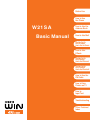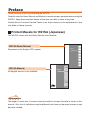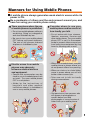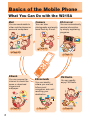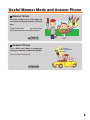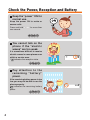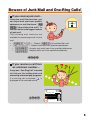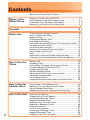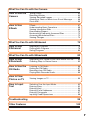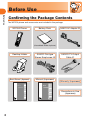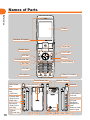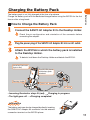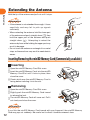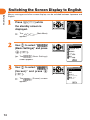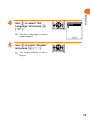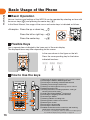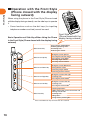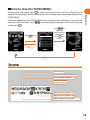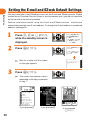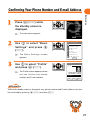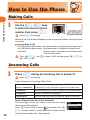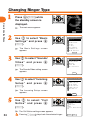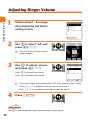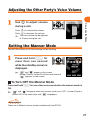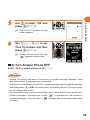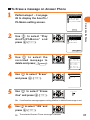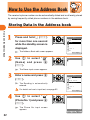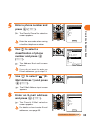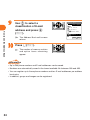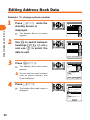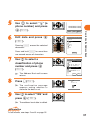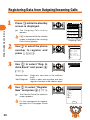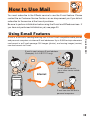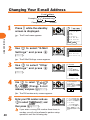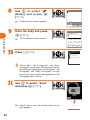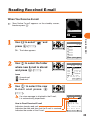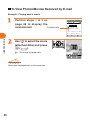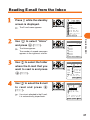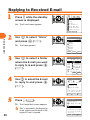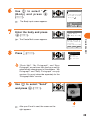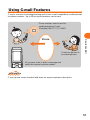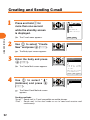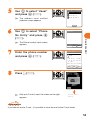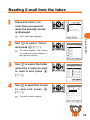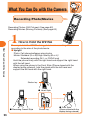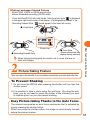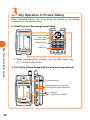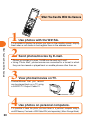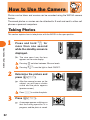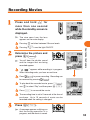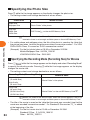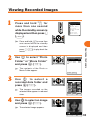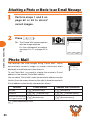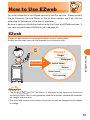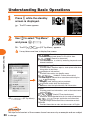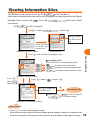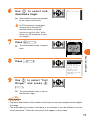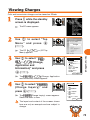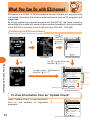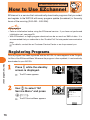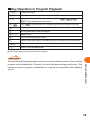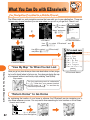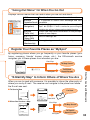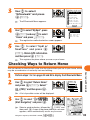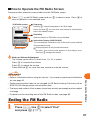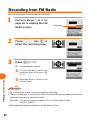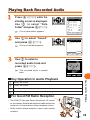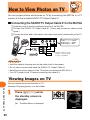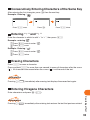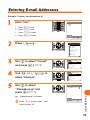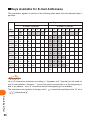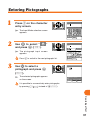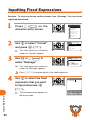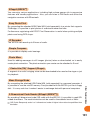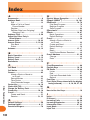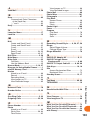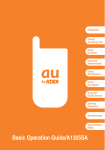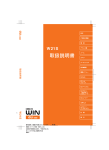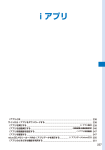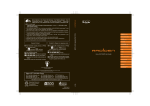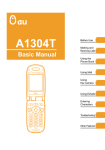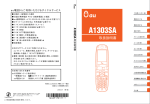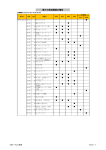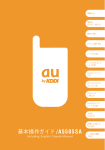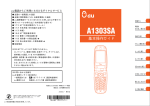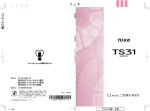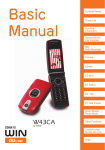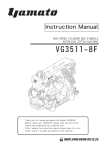Download W21SA Basic Manual - au
Transcript
Before Use How to Use the Phone W 21 S A Basic Manual How to Use the Address Book How to Use Mail What You Can Do with the Camera How to Use the Camera How to Use EZweb What You Can Do with EZchannel How to Use EZchannel What You Can Do with EZnaviwalk How to Use EZnaviwalk How to Use the FM Radio How to View Photos on TV How to Input Text Troubleshooting Other Features/ Index Preface Thank you very much for purchasing the W21SA. Carefully read this Basic Manual and Manual to ensure proper operation before using the W21SA. Keep these manuals handy so that you can refer to them at any time. Contact the au Customer Service Center or au shop nearest you for replacements if you lose either of these manuals. Printed Mauals for W21SA (Japanese) The W21SA comes with this Basic Manual and a Manual. W21SA Basic Manual 準備する 電話を かける/受ける Equivalent to this English PDF manual. W 21 S A 基本操作ガイド アドレス帳を使う メールを使う Including English Simple Manual カメラでできること カメラを使う EZwebを使う EZチャンネルでできること EZチャンネルで楽しむ EZナビウォークでできること EZナビウォークを使う FMラジオで 楽しむ テレビで画像を 見る 文字を 入力する 故障とお考えに なる前に その他機能/ 索引 目 次 ご利用いただく前に W21SA Manual An English version is not available. 電話を使う W 21 S A 取扱説明書 アドレス帳を使う メールを使う カメラでできること カメラを使う EZwebを使う EZムービーを見る EZチャンネルでできること EZチャンネルを楽しむ データフォルダを使う miniSD メモリカードを使う EZナビウォークでできること EZナビウォークを使う EZアプリ(BREWTM)を使う 2次元コードリーダーを使う 2次元コードリーダー FMラジオで楽しむ 文字を入力する 目覚まし/予定管理 着信/効果音設定 画面/表示 その他便利な 機能を使う auのネット ワークサービス その他/索引 Information The upper or lower part of screens may be omitted in screen illustrations shown in this manual. Also, font or indications may be different from those on the actual screen or may be partly omitted. Manners for Using Mobile Phones A mobile phone always generates weak electric waves while its power is ON. Be considerate of others and the environment around you, and have fun using your mobile phone safely. There are places where the use of mobile phones is prohibited. • Do not use mobile phones while you are driving. Doing so is dangerous and also forbidden by law. • Be sure to turn your mobile phone OFF before you board airplanes. The use of cell phones onboard airplanes is forbidden by law. Electric waves from mobile phones may adversely influence medical devices and equipment. • People with a pacemaker may be close to you in crowded places such as trains. Turn your mobile phone OFF in such places. • Abide by the instr uctions of hospitals and other medical institutions where it is forbidden to use or carry mobile phones. Consider where to use your mobile phone and be careful of how loudly you talk. • Do not make calls from cinemas, theaters, museums, libraries and other similar places. Turn your mobile phone OFF or set it to the manner mode to prevent others around you from being inconvenienced by ring tones for incoming calls or mail. • When on a crowded street, use your mobile phone in places where you do not prevent others from passing. • When on a train or in a hotel lobby, move to areas where you will not bother others around you. • Take care not to talk too loudly during conversations. • Get permission from persons who will appear in photographs or movies before you take photographs or record movies of others with your mobile phone. 1 Basics of the Mobile Phone What You Can Do with the W21SA Mail Camera EZchannel You can send mails to other mobile phones or personal computers. You can take photographs and easily send them by E-mail. You can automatically receive information by simply registering programs. Page 56 Page 39 Page 74 EZweb You can access the internet to check the news or download ringers and wallpaper. Page 67 2 EZnaviwalk You can identify where you are and follow vocal navigation aids until reaching your destination. Page 82 FM Radio You can readily enjoy FM Radio. Page 86 Useful Manner Mode and Answer Phone Manner Mode Use this mode to turn the ringer off to avoid annoying people around you. Press and hold C for more than one second in the Standby Screen. Page 27 Answer Phone The caller can leave a message when you cannot answer the phone. “I can’t answer the phone right now.” (Japanese) Turn Answer Phone ON. Page 28 3 Check the Power, Reception and Battery Keep the “power” ON for normal use. Keep the power ON to make or answer calls. Press and hold F for more than one second. Page 13 You cannot talk on the phone if the “electric waves” are too weak. It is sometimes difficult to receive electric waves in some places even within a service area. indicates the reception state. Page 13 Pay attention to the remaining “battery” power. If the remaining battery power is too low, you may not be able to use the phone properly. indicates the remaining battery power. Page 13 4 Buzz... Beware of Junk Mail and One-Ring Calls! If you receive junk mail… Using the mail filter function, you can reject mail sent from specific addresses or mail that bears “ (Unsolicited Ad mail)” in the title, which is the biggest source of junk mail. The following mail functions are available for preventing arrival of junk mail. • “ • “ • “ • “ ” : Rejects (Unsolicited Ad) mail. ” : Rejects mail sent from specified addresses. ” : Accepts only mails sent from specified addresses. ” : Rejects mails sent from specified addresses. Page 50 If you receive a call from an unknown number… It may be a “One Ring Call” intended to trick you into calling back and accessing unwanted pay programs. If a one-ring call is received, is displayed in the received record. Incoming Calls Page 23 O. C 01 15:15 12/23 0900001XXXX 02 1:01 12/19 030001XXXX 5 Contents Manners for Using Mobile Phones ..................................... 1 Basics of the Mobile Phone Contents What You Can Do with the W21SA .................................... 2 Useful Manner Mode and Answer Phone .......................... 3 Check the Power, Reception and Battery .......................... 4 Beware of Junk Mail and One-Ring Calls! ......................... 5 6 Before Use Confirming the Package Contents ..................................... 8 How to Rotate the Display ................................................. 9 Names of Parts ................................................................ 10 Charging the Battery Pack ............................................... 11 Extending the Antenna .................................................... 12 Inserting/Removing the miniSD Memory Card (Commercially available) .. 12 Turning the Power ON/OFF ............................................. 13 About the Default Settings ............................................... 13 Switching the Screen Display to English .......................... 14 Basic Usage of the Phone ............................................... 16 Icons ................................................................................ 19 Setting the E-mail and EZweb Default Settings ............... 20 Confirming Your Phone Number and E-mail Address ...... 21 How to Use the Phone Making Calls .................................................................... 22 Answering Calls ............................................................... 22 Calling Back (Outgoing Calls/Incoming Calls) ................. 23 Countermeasure for One-Ring Calls ............................... 23 Changing Ringer Type ..................................................... 24 Adjusting Ringer Volume .................................................. 26 Adjusting the Other Party’s Voice Volume ........................ 27 Setting the Manner Mode ................................................ 27 Using Answer Phone ....................................................... 28 Playing Back/Erasing Messages on Answer Phone ........ 30 How to Use the Address Book Storing Data in the Address book .................................... 32 Making a Call to a Saved Phone Number ........................ 35 Editing Address Book Data .............................................. 36 Registering Data from Outgoing/Incoming Calls .............. 38 How to Use Mail Using E-mail Features ..................................................... 39 6 Changing Your E-mail Address ........................................ 40 Creating and Sending E-mail ........................................... 42 Reading Received E-mail ................................................ 45 Reading E-mail from the Inbox ........................................ 47 Replying to Received E-mail ............................................ 48 Blocking Junk Mail ........................................................... 50 Using C-mail Features ..................................................... 51 Creating and Sending C-mail ........................................... 52 Reading Received C-mail ................................................ 54 Reading C-mail from the Inbox ........................................ 55 What You Can Do with the Camera 56 How to Use the Camera Taking Photos .................................................................. 62 Recording Movies ............................................................ 63 Viewing Recorded Images ............................................... 65 Attaching a Photo or Movie to an E-mail Message .......... 66 Photo Mail ........................................................................ 66 How to Use EZweb EZweb .............................................................................. 67 Understanding Basic Operations ..................................... 68 Viewing Information Sites ................................................ 69 Downloading Ringers ....................................................... 70 Bookmarking Frequently-Accessed Sites ........................ 72 Accessing Bookmarked Sites .......................................... 72 Viewing Charges .............................................................. 73 What You Can Do with EZchannel How to Use EZchannel 74 Registering Programs ...................................................... 76 Playing Back Programs .................................................... 78 Saving Programs ............................................................. 80 What You Can Do with EZnaviwalk 82 How to Use EZnaviwalk Registering Your Home as the Place Where You Are ....... 84 Checking Ways to Return Home ...................................... 85 How to Use the FM Radio Listening to FM Radio ...................................................... 86 Ending the FM Radio ....................................................... 87 Recording from FM Radio ................................................ 88 Playing Back Recorded Audio .......................................... 89 How to View Photos on TV How to Input Text Troubleshooting Viewing Images on TV ..................................................... 90 Switching Over the Input Mode ........................................ 92 Entering Kana .................................................................. 92 Entering Kanji .................................................................. 94 Entering E-mail Addresses .............................................. 95 Entering Pictographs ....................................................... 97 Inputting Fixed Expressions ............................................. 98 99 Other Features 100 Index 102 7 Before Use Before Use Confirming the Package Contents The W21SA phone and accessories are included in the package. W21SA Phone Battery Pack SANYO AC Adapter 03 (Assembled inside of phone) Desktop Holder SANYO Flat-type Stereo Earphones 02 Basic Manual (Japanese) Manual (Japanese) SANYO TV Output Cable 01 Warranty (Japanese) 目 次 準備する ご利用いただく前に 電話を かける/受ける W 21 S A 基本操作ガイド アドレス帳を使う メールを使う Including English Simple Manual カメラでできること カメラを使う EZwebを使う EZチャンネルでできること EZチャンネルで楽しむ EZナビウォークでできること EZナビウォークを使う 電話を使う W 21 S A 取扱説明書 アドレス帳を使う メールを使う カメラでできること カメラを使う EZwebを使う EZムービーを見る EZチャンネルでできること EZチャンネルを楽しむ データフォルダを使う miniSD メモリカードを使う EZナビウォークでできること EZナビウォークを使う EZアプリ(BREWTM)を使う 2次元コードリーダー 2次元コードリーダーを使う FMラジオで楽しむ FMラジオで 楽しむ テレビで画像を 見る 文字を入力する 目覚まし/予定管理 着信/効果音設定 文字を 入力する 故障とお考えに なる前に その他機能/ 索引 8 画面/表示 その他便利な 機能を使う auのネット ワークサービス その他/索引 Precautions in Use (Japanese) How to Rotate the Display closed position with the Front Style (Phone closed with the display facing outward) or in the open position with the Recording Oneself Style (the display facing outward). Rotating the Display Open the phone to the 90˚ position. Do not use the W21SA in this position. Front Style ( P h o n e cl o s e d with the display facing outward) The phone is closed with the display facing outward. In this position, you can take photographs as with a digital camera. While in this position, you can use the side keys to access the main menu, mail, EZweb and the address book. Before Use In addition to being used in the normal open position, the W21SA can be used in the Rotate the display 180˚. Recording Oneself Style The phone is open with the display facing outward. This position lets you take photographs of yourself. Information • This Basic Manual explains how to operate the W21SA when in the open position. • Do not force the display to rotate it. Rough handling may damage the products. 9 Names of Parts Before Use Display Receiver (Earpiece) Center Key Flexible Keys Cursor Key Mail Key EZ Key Clear/Manner Key Power/End Key Start Key Dial Key External Connector Microphone Flash/Pocket Light Side Center Key Incoming Illuminator Antenna Side Cursor Key (Up/Down) miniSD Memory Card Slot Camera Key (Side Cursor Right Key) Flat-type EarphoneMicrophone Jack/ External video, audio output Movie Key (Side Cursor Left Key) Side Clear Key 10 Built-in Camera Photo Lamp Speaker Battery Pack (Built-in) Charging the Battery Pack Charge the battery pack with the dedicated charger before using the W21SA for the first time or after a long break. How to Charge the Battery Pack Before Use The battery pack is not fully charged at the time of purchase. Connect the SANYO AC Adapter 03 to the Desktop Holder. Check the pin configuration and orientation of the connector before connecting the adapter. Plug the power plug of the SANYO AC Adapter 03 into an AC outlet. Attach the W21SA in which the battery pack is installed to the Desktop Holder. To detach, hold down the Desktop Holder and detach the W21SA. Incoming illuminator (light is red) The W21SA phone with battery pack attached Desktop Holder SANYO AC Adapter 03 AC outlet • Incoming illuminator stays lit (red). Charging in progress • The light goes off. Charging completed Information The battery pack can also be charged by directly inserting the SANYO AC Adapter 03 connector into the external connection terminal on the W21SA phone. ① ② 11 Extending the Antenna Before Use Hold the tip of the antenna and pull out until it stops. Information • If the antenna is not extended far enough, it loses sensitivity and may fail to pick up signals sufficiently. ② • When retracting the antenna, hold the lower part of the antenna and push straight down ( ), then ① hold the upper part of the antenna and push straight down ( ). Attempting to retract the antenna by force while holding the upper part may result in damage. • Do not touch the antenna or entangle it in a metal strap, as these actions may result in weak electric waves. Inserting/Removing the miniSD Memory Card (Commercially available) Inserting Open the miniSD Memory Card Slot cover. Insert the miniSD Memory Card into the miniSD Memory Card Slot until it locks in place, then close the cover. ② Check which way the miniSD Memory Card is facing before inserting it into the slot. ① Removing Open the miniSD Memory Card Slot cover. Slightly push the miniSD Memory Card inward to release the lock. The miniSD Memory Card will come out. Pull it out slowly and close the cover. ③ ② ① Information If you flick the miniSD Memory Card inward with your fingernail, the miniSD Memory Card may pop out suddenly. Be careful not to direct it toward someone’s face. 12 Turning the Power ON/OFF Before Use Press and hold F for more than one second. When the power is turned ON, the au logo is displayed and the Standby Screen appears. Check the battery level. High Medium Low Zero • When the battery is getting low, charge the battery. Check electric wave reception. Strong Medium • When “ ”or “ • When “ Weak Out of Very weak service area Electric wave OFF Adrs.Bk. MainMenu EZappli <Standby Screen> ” is displayed, you cannot make or receive calls. ” is displayed, you may not be able to make or receive calls. Turning the Power OFF Press and hold F for more than one second. About the Default Settings When purchased, the W21SA is configured with the following default settings. Lock No. Font Size 1234 Entry Size Large Mail Display Large EZweb Display Small AddressBookList Large Phone No. Entry Large Number Notice Call Notice ON Call Ringer Plaisir d’amour Volume Level3 Call Image Grafigure Vibrator OFF Lamp Prior Data Color2 13 Switching the Screen Display to English Before Use Menus, messages and other screen displays can be switched between Japanese and English. Press c (1) while the standby screen is displayed. The (Main Menu) appears. 選択 Use j to select “ (Basic Settings)” and press c (4). The (Basic Settings) screen appears. Use j to select “ (Screen)” and press c (4). The appears. 14 (Screen) screen 基本設定 フ゜ロフィール 時間/料金/申込 音/ハ゛イフ゛ 画面表示 フ゜ライハ゛シー ユーサ゛ー補助 通信 カ゛イト゛機能 選択 画面表示 M3_ テ゛ィスフ゜レイ タ゛ウンロート゛ヒ゜クト 照明 文字サイス゛ Set Language 画面テ゛サ゛イン イルミネーション 選択 Set Language M35 日本語 English Before Use Use j to select “Set Language” and press c (4). The Set Language settings screen appears. Set Use j to select “English” and press c (z). The screen display is set to English. 15 Basic Usage of the Phone Before Use Basic Operation Various functions and settings of the W21SA can be operated by selecting an item with the cursor keys (a) and pressing the center key (c). In this Basic Manual, the usage of the cursor and center keys is indicated as follows. <Example> Press the up or down key j Press the left or right key s Press the center key c Flexible Keys Use to operate items indicated in the lower part of the main display. The displayed items may differ depending on the screen. Adrs.Bk. MainMenu In the case shown in the figure on the left: Press the corresponding key for the below EZappli indicated functions. y q C L c R How to Use the keys ① ② ③ ④ ⑤ ⑥ ⑦ ⑧ ⑨ ⑩ ⑪ ⑫ ⑬ ⑭ ⑮ ⑯ Displaying the launcher menu/Increasing receiver volume Accessing the Address Book/Register New Accessing the incoming calls/Received Records Sending and receiving E-mail/C-mail Viewing new messages/Decreasing receiver volume Making/Answering calls Erasing characters, canceling operations, setting or releasing the manner mode Loading the EZappli (BREWTM) or the menu Accessing the outgoing calls/Sent Records Connecting to EZweb Powering ON/OFF or ending calls Entering phone numbers or characters Releasing the shutter Accessing the photo mode Accessing the movie mode Audible confirmation of the current time and incoming calls/E-mails,turning ON the pocket light ※ For details on operating the side keys with the Front Style (phone closed with the display facing outward), see page 18. 16 Using the Main Menu key (c) to enter and access the selected function. Use j to select an item, Basic Settings then c (x) Profile Time/Toll/Sub to enter it. c (q) C Adrs.Bk. MainMenu C Select EZappli <Standby Screen> Before Use Pressing c (q) while the standby screen is displayed displays the main menu. Use the cursor keys (j) to select an item from the main menu, then press the center Sounds/Vibes Screen Privacy User Support Transmission Guide Function Select <Main Menu> How to Use the Launcher Menu With the W21SA, the launcher menu can be conveniently used to access service menus for Mail, EZchannel, EZmovie, EZweb and EZnaviwalk. Launcher Menu Icon Service menu Mail Use u to access the functions at right. EZchannel EZmovie EZweb Adrs.Bk. MainMenu EZappli E-mail menu Use s to EZchannel menu select an icon, then EZmovie menu press c (x) to EZmenu enter it. EZnaviwalk EZnaviwalk menu Press u while the launcher menu is displayed to select icons on the launcher menu. Use s to select a service icon, then press c (x) to enter and access the selected service menu. Information Press C to return to the previous screen if you get confused or make a wrong operation. Press F to return to the standby screen. 17 Before Use Operation with the Front Style (Phone closed with the display facing outward) When using the phone in the Front Style (Phone closed with the display facing outward), use the side keys to operate it. • Some functions such as the dial keys (for inputting telephone numbers and text) cannot be used. u TurnMen Front Style (Phone closed with the Basic Operations of Side Keys When Using the Phone display facing outward) in the Front Style (Phone closed with the display facing outward) Side Center Key Accessing the TURN MENU Selecting (Entering) items Answering calls Releasing the shutter Side Cursor Up Key Moving the cursor upward Accessing the launcher menu Accessing the Jump Menu※ Increasing ringer volume Increasing receiver volume Side Cursor Down Key Moving the cursor downward Viewing Notice screen Decreasing ringer volume Decreasing receiver volume Side Cursor Right Key Moving the cursor to the right Answering calls Accessing the photo mode※ Side Cursor Left Key Moving the cursor to the left Answering calls Accessing the movie mode※ Side Clear Key Canceling operations Audible confirmation of the current time and incoming calls/E-mails Answering calls Ending calls※ Turning ON the pocket light※ ※ Press and hold each key for more than one second. 18 How to Use the TURN MENU TURN MENU. Functions appearing in the TURN MENU can be accessed by selecting an item with the side cursor up and down keys (V V ,W W ) and entering the selected function with the side T center key (T). Side center key T) (T U Main Menu E−Mail C−Mail EZweb EZappli Address Book Calls Set/Release Manner TurnMenu Select <Standby Screen> <TURN MENU> Before Use T ) while using the phone in the Front Style (Phone Pressing the side center key (T closed with the display facing outward) and the standby screen displayed displays the V,W W) to Use (V select an item, then the side center T) to key (T enter it. Select U Icons Communicating Running the FM Radio Application Running EZappli (BREWTM) While using EZweb Unread mail exists While the Answer Phone is ON While the Manner Mode is ON When a program registered under EZchannel has been automatically updated 19 Setting the E-mail and EZweb Default Settings Before Use You must subscribe to the EZweb service to use the E-mail and EZweb services. Please contact the au Customer Service Center or au shop nearest you if you did not subscribe for the service at the time of purchase. Perform initialization before using the E-mail and EZweb services. Initialization automatically provides your E-mail address. To change that E-mail address to a preferred address, see page 40. Press M , E or R (C ) while the standby screen is displayed. EZwebを利用するた めの初期設定を行 います 「OK」を押してしばら くお待ちください。 ユーサ゛ー補助 Press c (3). ただいま初期設定を行っ ています。 しばらくお待ちくださ い。(30秒ー3分程度か かります) welcome to EZweb. Your e−mail address is : △△△△△△△△△△@ezweb.ne. jp Wait for a while until the screen on the right appears. Press c (3). The screen that appears varies depending on the key you pressed in step 1. Create New Variety E−Mail Inbox Outbox Personalbox Check New Mail Batch Send Box E−Mail Settings 2次元コードリーダー Select Select If you pressed M If you pressed E C-Mail SANYO 戻る 起動 メニュー If you pressed R (C) 20 Confirming Your Phone Number and E-mail Address Before Use Press c (q) while the standby screen is displayed. The main menu appears. Select Use j to select “Basic Settings” and press c (x). The Basic Settings screen appears. Use j to select “Profile” and press c (x). The Profile screen appears where you can confirm your phone Basic Settings Profile Time/Toll/Sub Sounds/Vibes Screen Privacy User Support Transmission Guide Function Select Profile My # POC Info 0900001XXXX □□□□@ezweb.ne.jp number and E-mail address. Edit Select Menu Information While the standby screen is displayed, your phone number and E-mail address can also be confirmed by pressing c (q) and then 0. 21 How to Use the Phone Making Calls How to Use the Phone Use the 0 - 9 keys to enter the receiver’s phone number, then press N. 0900001XXXX Reg. Select Menu Press F to hang up. Making a call to a landline telephone, enter the phone number starting with the area code. How to Make a Call Add “184” before the phone number: Your phone number is not displayed on the receiver’s end. Add “186” before the phone number: Your phone number is displayed on the receiver’s end. Add nothing: The call is made in accordance with the Number Notice (Caller ID display) setting. Press c (x) , use j to select “Add” and then press c (3) to add “184” or “186”. Answering Calls Press N during an incoming call to answer it. Press F to hang up. Screen Displays for Incoming Phone Calls Caller's phone number The caller has set it so as to display his/her phone number. The caller’s name is Example: "0900002XXXX" also displayed if the caller’s information is registered in your Address Book. "ID Unsent" The caller has set it so as not to display his/her phone number. "Payphone" The call is made from a payphone. "Not Support" The call is made from a phone that does not support ID notification. Screen Display if the Call Is Not Answered The message shows that there incoming calls were unanswered (Missed calls). Press d and use s to select , and then press c (t ) on that screen to confirm the caller’s phone number and call that number back. See page 23. 22 New Notice Found :Confirm Notice Calling Back (Outgoing Calls/Incoming Calls) Pressing r displays the outgoing calls. Pressing l displays the incoming calls. The list shows the most recent dialed/received call on the top. Meanings of the icons displayed in the received records are as follows. I. C Outgoing Calls Incoming Calls 01 16:00 12/23 Play Voice Ma 02 9:30 12/22 Robin Smith 03 11:15 12/14 0900001XXXX 04 20:45 12/13 030001XXXX 01 15:15 12/23 0900001XXXX 02 1:01 12/19 030001XXXX 03 20:30 12/14 Robin Smith 04 0:14 12/11 0900001XXXX MailRec. MailRec. Detail Menu Outgoing Calls Detail O. C How to Use the Phone Press r or l while the standby screen is displayed. Menu Incoming Calls : When the ringer time exceeds 3 seconds : When the ringer time is within 3 seconds Use j to select the phone number, then press N. A call is made to the selected phone number. Information The 20 phone numbers you last dialed (Outgoing Calls) and received (Incoming Calls) are saved in each list. Countermeasure for One-Ring Calls What Are One-Ring Calls? One-Ring Calls is a trick used to milk money from cell phone users. The call is hung up after only 1 ring so as to be left in the Incoming Calls history. Receivers who call back will access programs for which they must pay. Icon as a Countermeasure for One-Ring Calls With the W21SA, one-ring calls (ringer time is within 3 seconds) are in the Incoming Calls history. Be careful if you are indicated by not familiar with any phone numbers that are indicated this way. Incoming Calls 01 15:15 12/23 0900001XXXX 02 1:01 12/19 030001XXXX 03 20:30 12/14 O. C 23 Changing Ringer Type How to Use the Phone Press c (q) while the standby screen is displayed. The main menu appears. Select Use j to select “Basic Settings” and press c (x). The Basic Settings screen appears. Basic Settings Profile Time/Toll/Sub Sounds/Vibes Screen Privacy User Support Transmission Guide Function Select Use j to select “Sounds/ Vibes” and press c (x). Sounds/Vibes M2_ Incoming Setup Effect Sound Wake−Up Power OFF Call Vibration The Sounds/Vibes setting screen appears. Select Use j to select “Incoming Setup” and press c (x). The Incoming Setup screen appears. Incoming Setup M21_ Call Notice E−Mail Notice Unreg.E−Mail Server Notice C−Mail Notice Chat Notice Batch Use j to select “Call Notice” and press c (x). Select Call Notice M211 Plaisir d’amour Level3 Grafigure OFF Prior Data Color2 The Call Notice setting screen appears. 24 Pressing L ( Preview ) plays back the selected ringer. Preview Set Use j to select “ press c (z). ” and Call Ringer Original Data Folder Search from EZweb Set “Original” : Selects the ringer that was registered at the time of purchase. “Data Folder” : Selects a ringer that was downloaded via EZweb. “Search from EZweb” : Connects to EZweb so that you can download new ringers. Use j to select “Original” and press c (z). The ringer selection screen appears. Pressing L ( Play ) plays back the selected ringer. Original Plaisir d’amour Chanson de I’ad Liebestraum Londonderry AIR Donald Duck(X−S Donald Duck ”Oh Donald Duck ”Wh −−k Play Use j to select a melody (ring er) and press c (z). How to Use the Phone The Call Notice selection screen appears. Set Call Notice M211 Pattern2 Level3 Grafigure OFF Prior Data Color2 The melody title is displayed. Pressing L ( P r e v i e w ) plays back the selected melody (ringer). Preview Set Define Press R ( D e fin e ). The melody (ringer) is set. Information The latest melody (ringer) can be downloaded and set for the Ringer. See page 70. 25 Adjusting Ringer Volume How to Use the Phone Perform steps 1 ~ 5 on page 24 to display the Call Notice setting screen. Call Notice M211 Plaisir d’amour Level3 Grafigure OFF Prior Data Color2 Preview Use j to select “ press c (z). ” and Set Ringer Volume The Call Notice Volume setting screen appears. LEVEL3 STEP ↓ Use j to adjust volume and press c (z). Press u to increase the volume. Set STEP ↑ Call Notice M211 Plaisir d’amour Level5 Grafigure OFF Prior Data Color2 Press d to decrease the volume. Preview Set Define There are 5 ringer volume levels plus “OFF” with which no ringer sounds. Press R (n) to gradually raise the volume from level 1. Press L (m) to gradually lower the volume from level 5. Press R ( D e fin e ). Information Use j to also change the ringer volume during an incoming call. 26 Adjusting the Other Party’s Voice Volume Rcvr Vol.Adj. How to Use the Phone Use j to adjust volume during a call. Press u to increase the volume. Press d to decrease the volume. The voice volume can be adjusted in 9 levels during the call. LEVEL7 Set Setting the Manner Mode The W21SA notifies you of the incoming call by vibrating. Press and hold C for more than one second while the standby screen is displayed. “ ” and “ ” appear on the screen. Answer Phone is turned ON at the same time and “ ” appears on the screen. Adrs.Bk. MainMenu EZappli To Turn OFF the Manner Mode Press and hold C for more than one second when the manner mode is ON. “ ” and “ ” disappear when the manner mode turns OFF. Answer Phone is ” disappears. turned OFF at the same time, and “ Information There are 4 different manner modes available with the W21SA. 27 Using Answer Phone How to Use the Phone Press c (q) while the standby screen is displayed. The main menu appears. Select Use j to select “Memo Menu” and press c (x). Memo Menu Ans.Ph./Ph.Memo MyVoice Memo Dial−Memo IC Recorder The Memo Menu screen appears. Select Use j to select “Ans.Ph./ Ph.Memo” and press c (x). Ans.Ph./Ph.Memo Answer Phone Answer Message Rec.Phone Memo Play AnsPh/PhMemo The Ans.Ph./Ph.Memo setting screen appears. Select Use j to select “Answer Phone” and press c (x). Answer Phone ON OFF The Answer Phone setting screen appears. Set 28 Time Till Answer 01∼30 10sec The Time Till Answer setting screen appears. Set Use 0 ~ 9 to set Time Till Answer and then press c (z). How to Use the Phone Use j to select “ON” and press c (z). Answer Phone turns ON and ” appears on the screen. “ Adrs.Bk. MainMenu EZappli To Turn Answer Phone OFF Select “OFF” in step 5 and press c (z). Information • Answer Phone can hold about 20 seconds of recorded message. Between it and Rec.Phone Memo, 3 messages can be recorded. • Even when Answer Phone is turned OFF, a caller’s message can be recorded by pressing and holding down c (F) for one second or more during the call. (This action does not turn Answer Phone ON.) • Use Voice Mail when you have turned off the power or where electric waves are blocked. • When a message is recorded from a caller, “ ” is displayed over the number of unheard messages. Also, the color of “ ” changes when 3 messages have been recorded. 29 Playing Back/Erasing Messages on Answer Phone When a message is recorded on Answer Phone: How to Use the Phone “New Notice Found” appears on the standby screen, therefore press d. Missed Calls X Confirm Use s to select “ press c (t). ” and The Play AnsPh./Ph.Memo selection screen appears. Icons Display : Unheard Answer Phone messages Play AnsPh./Ph.Memo 15:15 12/11 Robin Smith 16:22 12/10 0900001XXXX Play Menu : Heard Answer Phone messages Use j to select the recorded message to play back and press c ( P l a y ). The recorded message is played back. Answer Phone Playing 15:15 12/11 Robin Smith 0900004XXXX OK Menu Pressing c (3) stops playback of the Answer Phone message. 30 To Erase a message on Answer Phone Perform steps 1 ~ 3 on page 28 to display the Ans.Ph./ Ph.Memo setting screen. Ans.Ph./Ph.Memo Answer Phone Answer Message Rec.Phone Memo Play AnsPh/PhMemo Use j to select “Play AnsPh/PhMemo” and press c (x). Play AnsPh./Ph.Memo 15:15 12/11 Robin Smith 16:22 12/10 0900001XXXX Play Use j to select the r e c o rd e d m e s s a g e t o delete and press R ( M e n u ). Use j to select “Erase” and press c (3). Use j to select “Erase One” and press c (3). How to Use the Phone Select Menu Menu 1/2 Dial Dial Adding No. Reg.to Adrs.Book Incoming Rej.Reg Create E−Mail Create C−Mail Copy Phone No. Search Adrs.Book Erase Erase One Erase All Erase One? YES NO A confirmation message appears asking whether to delete the message or not. Use j to select “YES” and press c (3). The selected Answer Phone message is deleted. 31 How to Use the Address Book The receiver’s phone number can be automatically dialed and a call easily placed by saving frequently called phone numbers in the address book. Storing Data in the Address book How to Use the Address Book Press and hold L (y) for more than one second while the standby screen is displayed. The Address Book edit screen appears. Use j to select “ ” (Name) and press c (x). Address Book Ph.Bk. Items Option 000 [Name] ク゛ルーフ゜0 OFF Select Reg. Name The Name input screen appears. Enter a name and press c (3). The Reading is automatically entered. For details on how to input text, see page 92. Use j to select “ ” (Phone No. 1) and press c (x). The Phone No. input screen appears. Address Book Ph.Bk. Items Option 000 Cathy Johnes CathyJohnes ク゛ルーフ゜0 OFF Select Phone No. XX/XX Add 32 Reg. OK Menu Enter a phone number and press c (3). Select Enter the area code when saving a landline telephone number. Use j to select a classification of phone number and press c (x). The Address Book edit screen returns. Address Book Ph.Bk. Items Option 000 Cathy Johnes CathyJohnes 0900001XXXX How to Use the Address Book The Classify Phone No. selection screen appears. Classify Phone No. Other Mobile PHS Home Work FAX ク゛ルーフ゜0 Select Reg. If you do not want to enter an E-mail addresses, go to step 10. Use j to select “ ” (EMail Address 1) and press c (x). E−Mail Address The E-Mail Address input screen appears. Enter an E-mail address and press c (3). The Classify E-Mail selection screen appears. For details on how to enter E-mail addresses, see page 95. Classify E−Mail Other Mobile PHS Home School Work Select Continued on the next page 33 How to Use the Address Book Use j to select a classification of E-mail address and press c (x). The Address Book edit screen returns. Address Book Ph.Bk. Items Option 000 Cathy Johnes CathyJohnes 0900001XXXX △△△@□□□.ne.jp Select Reg. Press R (w). The number of memory entries and option items remaining appear. Information • Up to 500 phone numbers and E-mail addresses can be saved. • Numbers are automatically saved in the lowest available No. between 000 and 499. • You can register up to three phone numbers and two E-mail addresses per address book entry. • In addition, groups and images can be registered. 34 Making a Call to a Saved Phone Number Press L (y) while the standby screen is displayed. Use s to switch between headings ( , , , etc.). アカサタナハマ 愛川めぐみ 秋山昇 伊藤次郎 Phone Book Search ナ ハ マ ヤ ラ ワ AB Cathy Johnes Margaret Watson Robin Smith Use j to select the number to call. Pressing c (v) displays a detail screen where you can confirm saved contents such as phone numbers and E-mail addresses. How to Use the Address Book The Address Book List screen appears. Phone Book Search Phone Book Search ナ ハ マ ヤ ラ ワ AB Cathy Johnes Margaret Watson Robin Smith Search Detail Menu Press N. A call is made to the selected phone number. A call is made to the number listed ” when the selected as “ address book entry has more than 1 phone number. 35 Editing Address Book Data Example: To change a phone number Press L (y) while the standby screen is displayed. How to Use the Address Book The Address Book List screen appears. Use s to switch between headings ( , , , etc.), and use j to select the data to edit. Phone Book Search アカサタナハマ 愛川めぐみ 秋山昇 伊藤次郎 Phone Book Search ナ ハ マ ヤ ラ ワ AB Cathy Johnes Margaret Watson Robin Smith Search Press c (v). The Address Book edit screen appears. You can confirm saved contents such as phone numbers and E-mail addresses. Press L (r). The Address Book edit screen is displayed. Detail Menu Address Book 080 Ph.Bk. Items Option Margaret Wat son 0900002XXXX △△△@□□□.ne.jp ク゛ルーフ゜0 Edit Select Menu Address Book Ph.Bk. Items Option 080 Margaret Watson ウエタ゛ヨシエ MargaretWatson 0900002XXXX △△△@□□□.ne.jp Select 36 Edit data and press c (3). Pressing C erases the selected characters. Press and hold C for more than one second erases all characters. Use j to select a classification of phone number and press c (x). The Address Book edit screen returns. Press R (w). The confirmation message appears asking whether to overwrite the data or not. 0900002XXXX XX/XX Add OK Menu Classify Phone No. Other Mobile PHS Home Work FAX Select How to Use the Address Book Use j to select “ ” (a phone number) and press c (x). Address Book Ph.Bk. Items Option 080 Margaret Watson MargaretWatson 0900003XXXX △△△@□□□.ne.jp Select Reg. 080 Overwrite? YES NO Use j to select “YES” and press c (3). The address book data is edited. Information To edit names, see steps 2 and 3 on page 32. 37 Registering Data from Outgoing/Incoming Calls Press r while the standby screen is displayed. How to Use the Address Book The Outgoing Calls histor y appears. If l is pressed while the standby screen is displayed, the Incoming Calls history appears. Use j to select the phone number to register and press R ( M e n u ). Use j to select “Reg. to Adrs.Book” and press c (3). I. C Outgoing Calls 01 16:00 12/23 0900001XXXX 02 9:30 12/22 Robin Smith 03 11:15 12/14 0900002XXXX 04 20:45 12/13 030001XXXX MailRec. Detail Menu Outgoing Calls Menu 1/2 Dial Reg.to Adrs.Book Reject Calls Create E−Mail Create C−Mail Copy Phone No. Search Adrs.Book Erase Reg.to Adrs.Book Register New Add’l Register “Register New” : Registers new data in the address book. “Add’l Register” : Adds or edits existing data and then registers the data in the address book. Use j to select “Register New” and press c (3). The Classify Phone No. selection screen appears. For the subsequent procedure, see steps 6 to 10 on pages 33 and 34. 38 Classify Phone No. Other Mobile PHS Home Work FAX Select How to Use Mail You must subscribe to the EZweb service to use the E-mail feature. Please contact the au Customer Service Center or an au shop nearest you if you did not subscribe for the service at the time of purchase. Be sure to perform initialization before using the E-mail and EZweb services. If you have not performed initialization yet, see page 20. Using E-mail Features E-mail is a service for sending/receiving mail to/from E-mail compatible mobile phones can also be sent via E-mail. E-mail is sent using an E-mail address. (Example) △△△@□□□.ne.jp Internet How to Use Mail and personal computers via internet E-mail addresses. Up to 5,000 two-byte characters can be sent in an E-mail message. Still images (photos), and moving images (movies) E-mail can be sent to au or other carrier mobile phones. E-mail can also be sent to personal computers. 39 Changing Your E-mail Address E-mail address Example: @ezweb.ne.jp Changeable part Domain Press M while the standby screen is displayed. The E-mail menu appears. How to Use Mail Create New Variety E−Mail Inbox Outbox Personalbox Check New Mail Batch Send Box E−Mail Settings C-Mail Use j to select “E-Mail Settings” and press c (x). Select E−Mail Settings Receive/Display Send/Create Other Settings Confirm Settings The E-Mail Settings screen appears. Use j to select “Other Settings” and press c (x). その他の設定 1 Eメールアト゛レスの変更 2 自動転送先 3 メールフィルター 4 Eメールヘッタ゛情報表示 5 その他の設定の確認 auのメルマカ゛サーヒ゛ス設定 (メルマカ゛の登録・設定変更 ) ※auの公式メルマカ゛です。 Use j to select “ (Change E-mail Address)” and press c (x). お客様の暗証番号を入力 してください。 暗証番号を1日に3回間違 えると、翌日まで設定操 作はできません。 送信 リセット The PIN number entry screen appears. Enter your PIN number and use j to select “ (Send)”, and then press c (x). 40 If you enter a wrong PIN number three times in one day, you will not be allowed to perform setup operations until the following day. Eメールアト゛レスを変更します 。以下のご注意を確認し た上でアト゛レスの変更を行 ってください。 ※入力前の注意※ 1.Eメールアト゛レスを変更した 場合、変更前のアト゛レスを 再度利用する事はできま せん。 After checking the cautions, use j to select “ (Agree)” and press c (x). Use j to select the entry area and press c (r). For details on how to enter E-mail addresses, see page 95. @ezweb.ne.jp 送信 リセット Entry 能です。「.」は連続して 利用したり、最初と最後 には利用できません。最 初に数字の「0」を使用す ることはできません。 △△△△△ @ezweb.ne.jp 送信 リセット 前のページへ Select Use j to select “ (Send)” and press c (x). If the E-mail address you try setting is not accepted. • The E-mail address you entered is already being used. Enter a different E-mail address. • An invalid character is used. Be sure to use characters accepted for E-mail addresses (see page 96.). After confirming the new address, use j to select to “OK” and press c (x). Hereafter, perform operations as prompted by on-screen instructions. Menu How to Use Mail Enter an E-mail address and press c (3). Eメールアト゛レスを変更します 。ご希望のEメールアト゛レスを 入力してください。 新しいEメールアト゛レスは △△△△△@ezweb.ne.jp です。 よろしいですか? ご注意 アト゛レスを変更した場合は 変更前のアト゛レスを再度利 用することはできません 。 OK キャンセル Update is complete. OK Information • The layout and content of the screens shown here are only an example and are subject to change. • To confirm your current E -mail address, see page 21. 41 Creating and Sending E-mail Press M while the standby screen is displayed. The E-mail menu appears. Create New Variety E−Mail Inbox Outbox Personalbox Check New Mail Batch Send Box E−Mail Settings C-Mail How to Use Mail Use j to select “Create New” and press c (x). Select Create Mail [Address] The Create Mail screen appears. Icons : “Address” to which you send the E-mail Send Select Menu : “Subject” of the E-mail : “Attachment” to the E-mail : “Body” or actual message Use j to select “ ” (Address) and press c (x). The input method selection screen appears. 42 Address Entry Use Address Book Use Records Use Group Use Profile Address Entry Use j to select “Address Entry” and press c (3). To(Must) The address entry screen appears. Enter the address and press c (3). Create Mail △△△@□□□.ne.jp [Subject] How to Use Mail There are 3 types of addresses: To, Cc and Bcc. You can send your mail (max. 640 one-byte characters total including Cc and Bcc) to up to 5 addresses at a time. The Create Mail screen appears again. For details on how to enter E-mail addresses, see page 95. Use j to select “ ” (Subject) and press c (x). Send Select Menu Subject The Subject input screen appears. Enter the subject and press c (3). Create Mail △△△@□□□.ne.jp Notice about sc [Attachment] The Create Mail screen returns. For details on how to input text, see page 92. Send Select Menu Continued on the next page 43 Use j to select “ ” (Body) and press c (x). The Body input screen appears. Body :Pastel Menu :装飾メニュー表示 XXXXX/XXXXX OK Enter the body and press c (3). How to Use Mail The Create Mail screen returns. Create Mail △△△@□□□.ne.jp Notice about sc I would like to inf orm you that the me eting was scheduled at 17:00 Send Press L (u). Menu Select Menu Send Adrs.Chg. Send Photo Mail My Pictograph Easy Pictograph “Photo Mail”, “My Pictograph”, and “Easy Pictograph” are services that send your mail by automatically changing part of the address. “My Pictograph” and “Easy Pictograph” are pay services. You must subscribe separately for the “Pictograph Mails” service. Use j to select “Send” and press c (3). E−Mail Sending Halt After E-mail is sent, the screen shown on the right appears. 44 Sent Reading Received E-mail When You Receive E-mail “New Notice Found” appears on the standby screen, therefore press d. New E−Mail X Confirm ” and The Inbox appears. Inbox Unread メインフォルタ゛ : X フォルタ゛1 フォルタ゛2 フォルタ゛3 フォルタ゛4 フォルタ゛5 フォルタ゛6 miniSD Use j to select the folder where new E-mail is stored and press c (x). Icons : Unread mail : Read mail Select How to Use Mail Use s to select “ press c (t). Menu メインフォルタ゛ Unread X/ X 0001 Robin Smi 0002 △△△@□□□.n 0003 Hanako Sa 0004 Jirou San 0005 □□□□@△△△. Happy Birthday I am looking for Disp. Menu Use j to select the new E-mail and press c (s). If a voice message is attached to the E-mail, it is automatically played back. How to Read Received E-mail Indicates already read mail. Indicates the date and time that the E-mail is received. Indicates the sender of the E-mail. Received Mail 0001 12:30 Sun Dec19 Robin Smith (30k)yyy.amc Happy Birthday I am looking forwar d to have a dinner Reply Select Menu 45 To View Photos/Movies Received by E-mail Example: Playing back a movie Perform steps 1 to 3 on page 45 to display the Attached data received mail. Received Mail 0001 12:30 Sun Dec19 Robin Smith (30k)yyy.amc Happy Birthday I am looking forwar d to have a dinner Reply Select Menu How to Use Mail Use j to select the movie (attached data) and press c ( P l a y ). The movie is played back. 00:00:00 Settings Information Voices can be played back in the same way. 46 Menu Reading E-mail from the Inbox Press M while the standby screen is displayed. The E-mail menu appears. Create New Variety E−Mail Inbox Outbox Personalbox Check New Mail Batch Send Box E−Mail Settings C-Mail The Inbox appears. The number of unread messages appears in the rightmost column. Inbox Unread メインフォルタ゛ : X フォルタ゛1 フォルタ゛2 フォルタ゛3 フォルタ゛4 フォルタ゛5 フォルタ゛6 miniSD Use j to select the folder where the E-mail that you want to read is and press c (x). Select If a voice is attached to the E-mail, it is automatically played back. Menu メインフォルタ゛ Unread X/ X 0001 Robin Smi 0002 △△△@□□□.n 0003 Hanako Sa 0004 Jirou San 0005 □□□□@△△△. Happy Birthday I am looking for Disp. Use j to select the E-mail to read and press c (s). How to Use Mail Use j to select “Inbox” and press c (x). Select Menu Received Mail 0001 12:30 Sun Dec19 Robin Smith (30k)yyy.amc Happy Birthday I am looking forwar d to have a dinner Reply Select Menu 47 Replying to Received E-mail Press M while the standby screen is displayed. The E-mail menu appears. Create New Variety E−Mail Inbox Outbox Personalbox Check New Mail Batch Send Box E−Mail Settings C-Mail How to Use Mail Use j to select “Inbox” and press c (x). The Inbox appears. Inbox Unread メインフォルタ゛ : X フォルタ゛1 フォルタ゛2 フォルタ゛3 フォルタ゛4 フォルタ゛5 フォルタ゛6 miniSD Use j to select a folder where the E-mail you want to reply to is and press c (x). Select Select メインフォルタ゛ Unread X/ X 0001 Robin Smi 0002 △△△@□□□.n 0003 Hanako Sa 0004 Jirou San 0005 □□□□@△△△. Happy Birthday I am looking for Disp. Use j to select the E-mail to reply to and press c (s). Menu Menu Received Mail 0001 12:30 Sun Dec19 Robin Smith (30k)yyy.amc Happy Birthday I am looking forwar d to have a dinner Reply Press L ( Rep l y ). The Create Mail screen appears. “Re:” is attached to the beginning of the subject and the body of the original E-mail is quoted. 48 Select Menu Create Mail Robin Smith Re:Happy Birthday >I am looking forwa rd to have a dinner with you. Send Select Menu Use j to select “ ” (Body) and press c (x). The Body input screen appears. Body >I am looking forwa rd to have a dinner with you. :Pastel Menu :装飾メニュー表示 XXXXX/XXXXX Highlight Enter the body and press c (3). Create Mail Robin Smith Re:Happy Birthday Me Too! Tell me if you have something to go eat. >I am looking forwa Send Press L (u). Menu Select Menu Send Adrs.Chg. How to Use Mail The Create Mail screen appears. OK Send Photo Mail My Pictograph Easy Pictograph “Photo Mail”, “My Pictograph”, and “Easy Pictograph” are services that send your mail by automatically changing part of the address. “My Pictograph” and “Easy Pictograph” are pay services. You must subscribe separately for the “Pictograph Mails” service. Use j to select “Send” and press c (3). E−Mail Sending Halt After your E-mail is sent, the screen on the right appears. Sent 49 Blocking Junk Mail Junk mail can be rejected with the mail filter feature. Press M while the standby screen is displayed. Use j to select “E-Mail Settings” and press c (x). Use j to select “Other Settings” and press c (x). How to Use Mail Use j to select “ press c (x). (Mail Filter)” and Enter your PIN number and select “ (Send)” and then press c (x). The (Mail Filter) screen appears. The screen layout and content are subject to change without prior notice. メールフィルター *お知らせ* 「####@jp−*.ne.jp」を アト゛レスフィルターへ個別設定し ているお客様は 「####@*.vodafone.ne.jp ので変更する ません。 1 未承諾広告フィルター 2 アト゛レスフィルター 3 設定にあたって The Mail Filters for blocking junk mails are as follows. (Unsolicited Ad Mail Filter) Rejects Mail that has “ (Unsolicited Ad Mail)” in the title. Mail can be specified individually after registering the Specified Mail Accept. (Address Filter) (No address filter) (Accept Specified Mails) Receives all E-mail. Receives mail only from specified E-mail addresses. E-mail addresses to be rejected can be specified individually after registering the Specified Mail Accept. Rejects mail from specified E-mail addresses. (Reject Specified Mails) You can block “impersonation mail” (Regulate Impersonation) ”, “ ” and “ by setting all “ ”. “Impersonation mail” is junk mail sent via mobile phones or PHS E-mail addresses. The junk Mail can also be prevented by changing your E-mail address. 50 Using C-mail Features C-mail is a service for sending/receiving mail to/from c-mail compatible au mobile phones via phone numbers. Up to 50 two-byte characters can be sent. Phone numbers can be used for sending/receiving C-mail. (Example) 090-○○○○-XXXX C-mail can be sent to au mobile phones. How to Use Mail Via au All you have to do is enter a message and select the receiver's phone number. Information C-mail service comes standard and does not require separate subscription. 51 Creating and Sending C-mail Press and hold M for more than one second while the standby screen is displayed. The C-mail menu appears. How to Use Mail Use j to select “Create New” and press c (x). Create New Inbox Outbox Chat Records C−Mail Settings E-Mail Select Body The Body input screen appears. Enter the body and press c (3). The Create Mail screen appears. Create Mail [Address] I am sorry. I canno t go to the station on time. Shall we get togeth er at ABC hotel? Send Use j to select “ ” (Address) and press c (r). Edit Save Select Send Method Usual Chat The Select Send Method screen appears. Sending methods “Usual” : Sends mail to C-mail compatible au mobile phones. “Chat” : Sends mail in the chat mode so as to send and receive mail continuously. 52 Use j to select “Usual” and press c (x). The address input method selection screen appears. Slct.Adrs.InputMeth Use Address Book Use Records Use Profile Phone No.Entry Select The Phone number input screen appears. Phone No. XX/XX OK Enter the phone number and press c (3). Menu Create Mail 0900001XXXX Usual How to Use Mail Use j to select “Phone No. Entry” and press c (x). I am sorry. I canno t go to the station on time. Shall we get togeth er at ABC hotel? Send Press L (u). Edit Save C−Mail Sending (Usual Mode) Halt After your C-mail is sent, the screen on the right appears. Mail Delivered to Receiver Information If you cannot send a C-mail , it is possible to store the mail at the C-mail center. 53 Reading Received C-mail When You Receive C-mail “New Notice Found” appears on the standby screen, therefore press d. New C−Mail X Confirm How to Use Mail Use s to select “ press c (t). ” and The Inbox appears. The received C-mail is usually stored in (Main folder)”. the “ Use j to select the folder where the new C-mail is stored and press c (x). Icons : Unread mail : Read mail Use j to select the new C-mail and press c (s). The mail contents appear. Inbox Unread メインフォルタ゛ : X フォルタ゛1 フォルタ゛2 フォルタ゛3 フォルタ゛4 フォルタ゛5 フォルタ゛6 miniSD Menu メインフォルタ゛ Unread X/ X 0001 Robin Smith 0002 0900001XXXX 0003 Hanako Sany 0004 Jirou Sanyo 0005 0900002XXXX Have you ever bee n to Kyoto? You wil Disp. Menu Received Mail 0001 12:30 Sun Dec19 Robin Smith Have you ever been to Kyoto? You will like it. Reply 54 Select Select Menu Reading C-mail from the Inbox Press and hold M for more than one second while the standby screen is displayed. The C-mail menu appears. The Inbox appears. The number of unread messages appears in the rightmost column. E-Mail Inbox Unread メインフォルタ゛ : X フォルタ゛1 フォルタ゛2 フォルタ゛3 フォルタ゛4 フォルタ゛5 フォルタ゛6 miniSD Use j to select the folder where the C-mail you want to read is and press c (x). Select Select The mail contents appear. Menu メインフォルタ゛ Unread X/ X 0001 Robin Smith 0002 0900001XXXX 0003 Hanako Sany 0004 Jirou Sanyo 0005 0900002XXXX Have you ever bee n to Kyoto? You wil Disp. Use j to select the C-mail to read and press c (s). How to Use Mail Use j to select “Inbox” and press c (x). Create New Inbox Outbox Chat Records C−Mail Settings Menu Received Mail 0001 12:30 Sun Dec19 Robin Smith Have you ever been to Kyoto? You will like it. Reply Select Menu 55 What You Can Do with the Camera Recording Photo/Movies Recording Photos (Still Pictures) (See page 62) Recording Movies (Moving Pictures) (See page 63) 1 How to Hold the W21SA What You Can Do with the Camera The way to hold the W21SA during photo/movie recording differs according to the size of the photo/movie. ■ Upright Photo: Cell phone/wallpaper size photos Movie: Standard (S or M)/High Quality (M or L)/ Extended recording (M, L or QVGA long) Hold the phone firmly with the right hand and support the right hand with the left hand. When using the phone in the Front Style (Phone closed with the display facing outward), hold the phone with the left hand and support the left hand with the right hand. Shutter key ● Usual Style ● Recording Oneself Style 56 Shutter key ● Front Style (Phone closed with the display facing outward) ■Taking Landscape-Oriented Pictures Photo: VGA, SXGA or UXGA size photos Movie: Extended recording (QVGA wide) Firmly hold the W21SA with both hands. Take the photo while “ ” is displayed in the upper right-hand corner of the display. (If photographing oneself in the Recording Oneself Style, “ ” should appear in the lower left-corner). ● Usual Style ● Recording Oneself Style ● Front Style (Phone closed with the display facing outward) When taking photographs, be careful not to cover the lens or flash with fingers. 2 Picture-Taking Posture Open your feet to the breadth of your shoulders and maintain your back and sides firm. What You Can Do with the Camera Shutter key To Prevent Shaking 1. Do not move the W21SA after pressing the shutter until you hear the shutter sound. 2. It is possible to take a photo using the self-timer. By using the selftimer, you do not need to press the shutter at the moment you want to take the photo, so you can prevent shaking. Easy Picture-taking Thanks to the Auto Focus The camera incorporates an auto focus mechanism that is activated by simply pressing the shutter button. When you press the shutter button, the image is automatically focused before the picture is taken. 57 3 Key Operation in Picture-Taking When recording photos, the icons along the bottom of the display correspond to the following keys. ■ Usual Style and Recording Oneself Style Photo size/ Recoding mode White balance What You Can Do with the Camera Shoot Menu Light/Flash ※ When photographing yourself, use the side center key (T) as the shutter button. ■ Front Style (Phone closed with the display facing outward) Shutter/Item entry Moving up/down through items Zooming/Wide angle adjustment Menu selection 8 (Light/Flash ) ON/OFF Shoot 58 Menu Selecting the Photo Size/Recording Mode. Before taking a photo or shooting a movie, select an appropriate photo size and recording mode. (See page 64) ■ Photo Mobile Size (120 x 160 dots) Select this size for use on personal computers. Images can be enlarged to L and still retain their sharpness in printouts. It is also possible to select the photo quality according to objective. Wallpaper Size (240 x 320 dots) Select this size to use the photo as the wallpaper of the standby screen, etc. VGA Size (640 x 480 dots) Select this size if you wish to save memory with images used on personal computers. It is also possible to select the photo quality according to objective. UXGA Size (1600 x 1200 dots) Select this size for use on personal computers. Images can be enlarged to 2L and still retain their sharpness in printouts. It is also possible to select the photo quality according to objective. ■ Movie Standard (S Size: 96 x 80 dots) (M Size: 128 x 96 dots) High Quality (M Size: 128 x 96 dots) (L Size: 176 x 144 dots) Long-Time (M Size: 128 x 96 dots) (L Size: 176 x 144 dots) (QVGA Horz Size: 320 x 240 dots) (QVGA Vert Size: 240 x 320 dots) Select one of these sizes to shoot a movie that can be attached to E-mails and sent to other mobile phones. Select one of these sizes to shoot long movies like with a simple video camera. What You Can Do with the Camera Select this size to take a photo that can be attached to E-mails and sent to other mobile phones. SXGA Size (1280 x 960 dots) 59 What You Can Do With the Camera 1 2 Use photos with the W21SA. It is possible to display the photos you take on the standby screen, display them when a call comes in and register them in the address book. What You Can Do with the Camera ● ● Send photos/movies by E-mail. Photos or movies of a max. 150KB can be sent by E-mail. Using “Photo Mail”, photos/movies are converted to a format in which they can be viewed or played back on mobile phones other than au. 3 View photos/movies on TV. Photos/Movies that you record can be played back on a TV using a SANYO TV Output Cable 01. 4 Use photos on personal computers. It is possible to send the photo you have taken to a personal computer using a miniSD Memory Card and a USB Cable WIN (sold separately). (Mass Storage Mode) 60 5 Print photos you have taken. ■ From a miniSD Memory Card (Commercially available) It is possible to save the photos you have taken on a miniSD Memory Card. The photos can then be printed at DPE※1 shops just like photos on films. It is possible to print at home. ※1 Development Printing Enlargement miniSD Memory Card ● What is DPOF※2? DPOF is a format in which information such as which and how many photos to print is saved in the storage media. ※2 Digital Print Order Format Digital Printing at DPE Shops Compatible with Exif Print When using a printer that supports Exif Print (Exif 2.2), it is possible to reflect information stored in the image data in prints. ■ Via a USB Cable WIN (Sold separately) It is possible to print highquality pictures even at home (Print Mode). What You Can Do with the Camera In addition, the number of photos to print can be specified with the W21SA as it supports DPOF. Compatible with PictBridge It is possible to output images and image information directly to the printer from the W21SA, without going through a personal computer. 61 How to Use the Camera Photos can be taken and movies can be recorded using the W21SA camera feature. The saved photos or movies can be attached to E-mail and sent to other cell phones or personal computers. Taking Photos This section explains how to take photos with the W21SA in the open position. How to Use the Camera Press and hold X for more than one second while the standby screen is displayed. The view seen from the lens appears on the main display. Shoot Menu Save Menu Pressing j switches between 28 zoom levels. Pressing # turns the light or flash ON/OFF. Determine the picture and press c (t). After the camera focuses on the subject, you will hear a shutter sound and the photo appears (preview screen). Press C to re-take the photo. Press c (s). A message appears notifying you that the saving operation is in progress, and the photo is saved. 62 E-Mail Recording Movies Press and hold Y for more than one second while the standby screen is displayed. 00:00:05 The view seen from the lens appears on the main display. Rec. Menu Pressing j switches between 28 zoom levels. Determine the picture and press c ( R e c . ). You will hear the shutter sound and the images that are being recorded appear. 00:00:05 Suspend Stop E-Mail Save How to Use the Camera Pressing # turns the light ON/OFF. “ ” appears while recording is in progress. When recording ends, you hear an end tone. Press L ( S u s p e n d ) to pause recording. Recording can be resumed by pressing L ( R e s u m e ). To play back the recorded movie, press R ( M e n u ), use j to select “Play” and then press c (3). Press C to re-record the movie. 00:00:00 The recording time is set to 5 seconds at the time of purchase. Up to 15 seconds of movie can be recorded when the setting is changed. Menu Press c (s). A message appears notifying you that the saving operation is in progress, and the movie is saved. 63 Specifying the Photo Size Press M while the live image appears on the display changes the photo size. • The setting contents and storage destinations are as follows. Where to Save Photo Size Mobile Size Wallpaper Size “Photo Folder” of the phone VGA Size SXGA Size UXGA Size “DSC Folder” on the miniSD Memory Card Photos are saved in the “Photo Folder” when a miniSD Memory Card is not inserted or there is not enough available space on the miniSD Memory Card. How to Use the Camera • For mobile phone and wallpaper sizes, the title of the photo is saved as the “date that the picture was taken_time that the picture was taken˜consecutive number”. For VGA/ SXGA/UXGA Sizes, it is saved as “SA31+consecutive number”. (Example) For the first photo taken at 19:30 on December 24 2004 Mobile/Wallpaper Size: 041224_1930˜01 VGA/SXGA/UXGA Size: SA310001 Specifying the Recording Mode (Recording Size) for Movies Press R ( Menu ) while the live image appears on the display and select “Recording Mode” to specify the shooting mode. Pressing M while the live image appears on the display changes the movie size. • The setting contents and storage destinations are as follows. Recording Mode (Recording Size) Where to Save Standard (S and M Size) High Quality (M and L Size) “Movie Folder” of the phone Long-Time (M and L Size) (QVGA Horz Size) (QVGA Vert Size) “Movie Folder” on the miniSD Memory Card Movies are saved in the “Movie Folder” when the miniSD Memory Card is not inserted or there is not enough available space on the miniSD Memory Card. 64 • The title of the movie is saved as the “date that the movie was recorded_time that the movie was recorded˜consecutive number”. For Standard S Size movies, “S_” is added at the beginning of the title. (Example) For the first movie shot at 19:30 on December 24 2004 Standard S Size : S_041224_1930˜01 Other : 041224_1930˜01 Viewing Recorded Images Press and hold X for more than one second while the standby screen is displayed and then press R ( M e n u ). Menu 1/2 Photo Size Frame Special Effect Self−Timer Sequential Mode AF Mode Scene−Select Photo Quality Press and hold Y for more than one second while the standby screen is displayed and then Menu ) to play back the Use j to select “Photo Folder” or “Movie Folder” and press c (3). Photo Folder All Photo XXXX 12/12/2004 XXXX 12/11/2004 XXXX The contents of the Photo or Movie Folder appear. miniSD Use j to select a recorded date folder and press c (x). The images recorded on the selected date appear in reduced sizes. How to Use the Camera press R ( movie. Select 12/12/2004 041212_1030∼01 240× 320 Attach Select XXk Menu Use a to select an image and press c (x). The selected image appears. 041212_1030∼01 Settings Full-Scr. Menu 65 Attaching a Photo or Movie to an E-mail Message Perform steps 1 and 2 on page 62 or 63 to shoot/ record images. E-Mail Press L ( ). E-Mail Save Menu Create Mail [Address] (9k)041224_1930 The Create Mail screen appears with the image attached. How to Use the Camera For the subsequent procedure, see steps 3 to 11 on pages 42 to 44. Send Select Menu Photo Mail The receiver can view images using “Photo Mail”, which automatically converts images to proper size/format when displayed on mobile phones other than au. Send Adrs.Chg. Send Photo Mail My Pictograph Easy Pictograph To use Photo Mail, you need to change the receiver’s E-mail address to the relevant Photo Mail address. You can select “Photo Mail” under the automatic address transfer function (from the screen shown on the right) to have the receiver’s E-mail address automatically converted as follows. Receiver E-mail address @docomo.ne.jp @d.nepm.jp Vodafone @ @ TU-KA or au that does not support movie mail @ezweb.ne.jp : differs depending on area. 66 Address after conversion DoCoMo .vodafone.ne.jp .vodafone.nepm.jp @ezweb.nepm.jp How to Use EZweb You must subscribe to the EZweb service to use this service. Please contact the au Customer Service Center or the au shop nearest you if you did not subscribe for the service at the time of purchase. Be sure to perform initialization before using the E-mail and EZweb services. If you have not performed initialization yet, see page 20. EZweb EZweb is a data service for enjoying the internet via your mobile phone. Ringers and the latest news can be obtained from information sites. Internet Wallpaper Connecting to the Internet Latest News Games Weather Forecast How to Use EZweb Ringer Traffic Information Information • The EZ (EZ Top Menu) is displayed using expressive animation technology (Flash). Flash is next generation content of a dynamic interface that combines still images and animation. • The layout and content of the screens shown here are only an example and are subject to change. 67 Understanding Basic Operations Press E while the standby screen is displayed. The EZ menu appears. Select SANYO Use j to select “Top Menu” and press c (x). The EZ (EZ Top Menu) appears. It may take some time to display the screen. How to Use EZweb (Search by category) Provides categorized access to all official sites. (Search by keywords) Provides access to sites by entering keywords and internet numbers. Image <EZ (EZ Top Menu)> (Business & News information) Provides news, weather reports, stock prices and other information in real-time. (Regional information) Provides information on specific areas. (Hobby & Culture information) Provides various information on recreation and having fun. (Shopping) Shopping sites offering various products. (Check useful daily life information) Accesses sites that provide daily life information. au style Provides useful au information, such as the latest news on the EZweb. (Useful EZ service features) Accesses recommended sites for fun and convenience. (Charges, application and information) Provides charge confirmation and au information services. ENGLISH Provides information on rates and other matters in English. Information 68 The layout and content of the screens shown here are only an example and are subject to change. Viewing Information Sites The EZweb can be accessed from the EZ (EZ Top Menu). Many useful and entertaining information sites (programs) can be accessed via the EZweb. Example: How to access the “ ” site in the “ ” (Business & News information) “EZ (EZ Top Menu)” Use j to select “ ” and press c. Image Image Use j to select the information site. Press u twice to select the shortcut link. <Genre-based portal screen> <Shortcut link> Navigation Area Portal information is categorized by genre. Provides timely information. Introduces au recommended sites. Introduces categorized information. Image <Category selection screen> Press j to Press j to select “ select “ ” How to Use EZweb Press d once to select the navigation area. ” and press c. and press c. Image Use j to select the information site. c Information site Press l or L ( Back ) to return to the EZ (EZ Top Menu) screen. <Information site selection screen> Information • Press F to return the standby screen. • Some information sites are pay sites and may require provider charges in addition to a connection fee. • The layout and content of the screens shown here are only an example and are subject to change. 69 Downloading Ringers Example: Download the latest ringer and set it for the Ringer. Press E while the standby screen is displayed. The EZ menu appears. Select Use j to select “Top Menu” and press c (x). How to Use EZweb The EZ Menu) appears. Image (EZ Top Use j to select “ (Search by category)” and press c (3). The (Search by category) screen appears. Use j to select “ (Ringer melodies)” and press c (x). The (Ringer melodies) screen appears. カテゴリで探す ニュース・天気 着うた・着ムービー 着信メロディ カラオケ・ボイス 画像・キャラクター ゲーム 占い・クイズ エンターテイメント TV・メディアclick! Menu 着信メロテ゛ィ J−POP・総合(102) アニメ・ケ゛ーム(34) TV・ラシ゛オ・映画(30) ロック・洋楽(22) クラフ゛・インテ゛ィース゛(25) クラシック・シ゛ャス゛(6) カテコ゛リ別へ 数字ホ゛タンでシ゛ャンフ゜ Select Use j to select the site and press c (x). 70 SANYO 〈△△△△△〉 新着 ランキンク゛ Jホ゜ッフ゜ クラシック Menu Use j to select and download a ringer. △△△ Saved to Data Folder. Download the ringer as prompted by on-screen instructions. An EZ password is required to use pay sites. Set your EZ password when using the service for the first time. Write down your EZ password in case you forget it. Press c ( Play ). △△△ The downloaded ringer is played back. Press L ( Settings ). Select Set Target 01Call Ringer 02E−Mail Ringer 03Unreg.EmailRinger 04Server Ringer 05C−Mail Ringer 06Chat Ringer 07AdrsBK IndvRinger 08Calendar How to Use EZweb 0 0 XX 02 Sound Playing XX Use j to select “Call Ring er” and press c (x). The downloaded ringer is set for the phone’s ringer. Information • The layout and content of the screens shown here are only an example and are subject to change. • The downloading procedure used here is an example; it may be different from the actual procedure. Follow the instructions that appear on the screen. 71 Bookmarking Frequently-Accessed Sites New bookmark Save Items Take snapshot Reload Bookmark(s) View snapshots Go to URL Current Certificate Display the site to bookmark and press R ( M e n u ). The browser menu appears. Use j to select “New bookmark” and press c (x). Favorite Site Title: スホ゜ーツニュース URL: http://△△□□□.jp/ Folder: None The screen for registering the title and URL appears. Press R (w). Registered to スホ゜ーツニュース Favorite Site How to Use EZweb The currently-displayed site is bookmarked. Some sites cannot be bookmarked. Information Up to 100 sites can be bookmarked. Accessing Bookmarked Sites Press E while the standby screen is displayed. The EZ menu appears. Use j to select “Favorite Site” and press c (x). Favorite Site 01芸能ニュース 02スホ゜ーツニュース A list of bookmarks appears. Use j to select a site and press c ( 72 The selected site appears. Jump ). Viewing Charges Calls and transmission charges can be viewed on EZweb. Press E while the standby screen is displayed. The EZ menu appears. Select Use j to select “Top Menu” and press c (x). The EZ Menu) appears. SANYO Image (EZ Top 料金・申込・インフォ auホームヘ゜ーシ゛ auからのお知らせ 料金照会 料金お知らせサーヒ゛ス 各種申込 auオンラインショッフ゜ 有料サーヒ゛ス利用情報 迷惑メール対策 お客様の収容サーハ゛ 設定情報 Select How to Use EZweb Use j to select “ (Charge, Application and Information)” and press c (3). Menu The (Charge, Application and Information) screen appears. Use j to select “ (Charg e Inquir y)” and press c (x). The (Charge Inquiry) screen appears. Select the items to view. ■料金照会■ 1 料金お知らせサーヒ゛ス 2 通話料・通信料照会 説明 3 ご請求金額照会 説明 4 未払い料金照会 説明 5 料金のお支払 説明 6 累計ポイント照会 説明 Select Menu The layout and content of the screens shown here are only an example and are subject to change. 73 What You Can Do with EZchannel EZchannel is a CDMA 1X WIN broadband service that lets you enjoy periodic multimedia information that mixes visuals and sound such as TV programs and magazines. By simply registering a desired program with the W21SA, the latest content is automatically provided with every program update (broadcast) and downloaded to the W21SA in the early hours of the morning (2:00 AM ~ 8:00 AM). Displaying the EZchannel Menu Use j to select “EZ Service Menu” EZ Service Menu and press EZchannel c (x). EZmovie E EZnaviwalk EZappli Pay Service Info. Adrs.Bk. MainMenu EZappli Select SANYO Select <EZ Menu> u <EZ Service Menu> What You Can Do with EZchannel Use j to select “EZchannel” and press c (x) Use s to select “ (EZchannel)” and press c (x) Select <Launcher Menu> Next Update Check Program Guide ウェサ゛ーニュース 12/19/04Updt □□チャンネル jで「EZチャンネル」 12/20/04Updt を選択してc(4) Multi Folder Book Folder Settings Select weathernews <EZchannel Menu> To View Information from au “Update Check” Select “Update Check” to view information from au and updates on registered programs. 74 Next Update Check Program Guide ウェサ゛ーニュース 12/19/04Updt □□チャンネル 12/20/04Updt Multi Folder Book Folder weathernews Settings Select Program Search “Program Guide” Search for programs amongst the program introductions and recommendations provided on EZchannel. Once a program has been registered, it is automatically downloaded to the W21SA in the early hours of the morning (2:00 AM ~ 8:00 AM) of the following day. Use j to select “Program Guide” and press c (x). Next Update Check Program Guide ウェサ゛ーニュース 12/19/04Updt □□チャンネル 12/20/04Updt Multi Folder Book Folder Settings EZチャンネル 番組ガイド オススメ情報 警告 ココを見るとハマ … っ 映画・音楽・エンタメ[ch] マガジン・コミック[ch] スポーツ・芸能[ch] TV・バラエティ[ch] ニュース・天気・交通[ch] 趣味・レッスン・グルメ[ch] 登録番組照会 サービス概要 Select Select Select a program. Menu ウェザーニュース weathernews To View Downloaded Programs “Program List Box” You can play back downloaded programs at any time. ※Downloaded programs can be viewed even in areas where electric waves cannot be picked up. Select Use j to select a program and press c (x). Menu ウェザーニュース weathernews To Move Programs to the “Multi Folder” or “Book Folder” Newly downloaded programs and e-books overwrite the existing data. Therefore, in order to save a specific program or e-book, move it to the “Multi Folder” or “Book Folder” (for e-books only). ※Some programs cannot be saved because of copyright protection. ■ Moving Data Next Update Check Program Guide ウェサ゛ーニュース 12/19/04Updt □□チャンネル 12/20/04Updt Multi Folder Book Folder Select Menu Use j to select the program to move and press R ( M e n u ). Use j to select “Move Data” and press c (3). Menu Next Update Check Detailed Info Program Guide Move Data ウェサ゛ーニュース Link to Site 12/19/04Updt Erase □□チャンネル Cancelation 12/20/04Updt Multi Folder Book Folder OK What You Can Do with EZchannel Next Update Check Program Guide ウェサ゛ーニュース 12/19/04Updt □□チャンネル 12/20/04Updt Multi Folder Book Folder To Multi Folder To Book Folder Close weathernews 75 EZWeb subscription required How to Use EZchannel EZchannel is a service that automatically downloads programs that you select and register to the W21SA with every program update (broadcast) in the early hours of the morning (2:00 AM ~ 8:00 AM). Information • Perform initialization before using the EZchannel service. If you have not performed initialization yet, see page 20. • With EZchannel, a single program download can be as much as 3MB of data. It is recommended that you subscribe to the “Double-Flat” flat rate packet communication plan. For details, contact the au Customer Service Center or au shop nearest you. Registering Programs Once a program has been registered with the W21SA, its name appears in the Program List Box of the EZchannel Menu. Whenever the program is then updated, it is automatically downloaded to your W21SA. How to Use EZchannel Press E while the standby screen is displayed. The EZ menu appears. Select Use j to select “EZ Service Menu” and press c (x). EZ Service Menu EZchannel EZmovie EZnaviwalk EZappli Pay Service Info. The EZ Service Menu appears. Select 76 SANYO Use j to select “EZchannel” and press c (x). Next Update Check Program Guide ウェサ゛ーニュース 12/19/04Updt □□チャンネル 12/20/04Updt Multi Folder Book Folder The EZchannel Menu appears. Use j to select “Program Guide” and press c (x). Your W21SA connects to the program guide server and displays the Program Guide of the EZchannel service. Settings Select EZチャンネル 番組ガイド オススメ情報 警告 ココを見るとハマ … っ 映画・音楽・エンタメ[ch] マガジン・コミック[ch] スポーツ・芸能[ch] TV・バラエティ[ch] ニュース・天気・交通[ch] 趣味・レッスン・グルメ[ch] 登録番組照会 サービス概要 Select Menu When it’s time to broadcast the program, the program is automatically downloaded. Set the phone in the charger with the power ON. You must be in a location where signals can be picked up. How to Use EZchannel Follow the on-screen instructions and press c (3) when the registration completed screen appears. Information • Up to 3 programs can be registered. • The data in the W21SA is automatically overwritten with every program update. • You cannot specified a time for the automatic download. ” appear on the • When a program has been updated, “New Notice Found” and “ standby screen. “ ” appears next to updated programs in the Program List Box. • If automatic download fails, “New Notice Found” appears on the standby screen. In such case, press d and select “Update Check Failed” to manually download the program. • The layout and content of the screens shown here are only an example and are subject to change. 77 Playing Back Programs Programs can be played back by simply selecting one from the Program List Box of the EZchannel Menu. Perform steps 1 to 3 on pages 76 and 77 to display the EZchannel Menu. Use j to select the Program List Box and press c (x). Next Update Check Program Guide ウェサ゛ーニュース 12/19/04Updt □□チャンネル 12/20/04Updt Multi Folder Book Folder Program selection is enabled. Use j to select a program from the Program List Box and press c (x). How to Use EZchannel 78 The program is played back. Select Menu Key Operation in Program Playback L (F) Lowers the volume. R (E) Raises the volume. C Pauses the program. (While the program is paused, “ “ ” can be selected from the screen.) c( ) Press “ ”, “ ” and ” to resume playback of a paused program (while the program is paused). u Scrolls upward through the program. d Scrolls downward through the program. c (x) Selects a link. r Fast-forwards the program. (Skip) l Rewinds through the program or to the beginning (press and hold for more than one second). Dial Key Selects a linked track. F Returns to the standby screen. Some keys cannot be used with certain programs. Information Some downloaded programs place restrictions on when and the number of times that the starts.) How to Use EZchannel program can be played back. Playback is not possible beyond these restrictions. (The number of times a program is played back is counted up immediately after playback 79 Saving Programs By saving downloaded programs and e-books, you can play them back at any time. Perform steps 1 to 3 on pages 76 and 77 to display the EZchannel menu. Use j to select the Program List Box and press c (x). Next Update Check Program Guide ウェサ゛ーニュース 12/19/04Updt □□チャンネル 12/20/04Updt Multi Folder Book Folder Select Use j to select the program to store and press R ( M e n u ). How to Use EZchannel 80 Use j to select “Move Data” and press c (3). A confirmation message appears asking whether to move the data or not. Menu Menu Detailed Info Move Data Link to Site Erase Cancelation Save to Data Folder? YES NO Use j to select “YES” and press c (3). Program data is saved in the “Multi Folder”, and e-book data is saved in the “Book Folder”. Once data has been moved, the program selection screen appears. Some programs cannot be saved because of copyright protection. Information Data in the Multi Folder can be played back as follows. 1. Use j to select the “Multi Folder” from the EZchannel Menu and press c (x). 2. Use j to select the “Multi Folder” and press c (x). 3. Use j to select the data and press c (x). How to Use EZchannel 81 What You Can Do with EZnaviwalk Car Navigation Provided in a Mobile Phone! The EZnaviwalk is a real navigation service that can walk you to your destination. There are various easy-to-use functions you can use when you go out or you get lost. Check it out! Use j to select “EZ Service Menu” and press c (x). E Adrs.Bk. MainMenu Select EZappli SANYO <EZ Menu> u Select <EZ Service Menu> Use j to select “EZnaviwalk” and press c (x). Use s to select “ (EZnaviwalk)” and press c (x). Select <Launcher Menu> “View My Map” for When You Get Lost What You Can Do with EZnaviwalk When you go to a place where you have never been before or when you get lost, use this handy feature to find your way. Your phone can display the map of your present location in real-time, by simply selecting “View My Map”. Going−Out Menu MySpot Return Home View My Map E−Mail My Map EZnavi Portal Simple Compass EZnaviwalkSetting Select <EZnaviwalk Menu> Map screen The first positioning result is indicated by a“ ”. After that, your present location will be shown as “ ” in real-time by continuous positioning. “Return Home” to Go Home By registering the location of your home in advance, the EZnaviwalk service navigates you to your home wherever you are. It is very useful when searching for train transfers or arrival times. Search result screen 経路候補一覧 2004年12月12日 14:26⇒14:45 14:27⇒14:47 再探索 終電探索 地図表示中のご注意 ナヒ゛条件設定 おでかけメニュー ■第1経路 130 11分 14:26現在地 徒歩 ルート案内開始 ルート地図確認 14:32渋谷 ハチ公口 14:39 82 EZ Service Menu EZchannel EZmovie EZnaviwalk EZappli Pay Service Info. c “ルート案内開始” (Start Navigation) “Going-Out Menu” for When You Go Out Displays various menus that are useful when you are out and about. NEW 乗換検索 (Connection Search) ナビ (Navigation) 道路情報 (Traffic Info.) 設定ヘルプ (Setup FAQ) 登録解除 (Membership) Provides the latest news and event information. It is possible to search train exchange and train timetable. Provides voice directions to a target destination. You can also register “My Spots”. ★In “着せ替えナビ” which is a new function, you can change the navigation voice and icons to famous people or animated characters. Check real-time traffic information on the principle roads all over Japan. FAQ on settings, etc. For registering or canceling membership. Register Your Favorite Places as “MySpot” By registering places where you go frequently or your favorite places (your home, company, friends’ homes, shops, etc.), the EZnaviwalk service navigates you to these places from wherever you are. View Map MySpot 01Home 02△△shop 03Office 04○○’s Home 05□□’s Home 06 07 08 Select c (x) Navigate Menu To Search Result Screen “E-Mail My Map” to Inform Others of Where You Are When you are to meet with someone, it is possible to inform the other party of where you are by E-mail. The receiver can navigate to the place from where the E-mail was sent. ■ To Send a Map Your Now Place Confirming 0% 100% Halt I’m Here Create Mail Cathy Johnes I’m Here 【GPS情報】 http://walk.eznavi. jp/map/△△△△△△△ Send Select ■ When You Receive a Map Received Mail 0001 12:30 Sun Dec12 Cathy Johnes I’m Here 【GPS情報】 http://walk.eznavi. Reply Select Menu Send Mail Menu What You Can Do with EZnaviwalk Edit To Map Screen View Map To Map Screen URL View Map Navigate Reg.to MySpot Jump to URL Reg.to Fvrt Site Reg.to Adrs.Book Copy URL To Search Result Screen Navigate 83 EZWeb subscription required How to Use EZnaviwalk The EZnaviwalk service can be of great help for an outing or if you get lost on the way to your destination. Information • Perform initialization before using this service. If you have not performed initialization yet, see page 20. • You need the EZnaviwalk application to use this service. If you do not have it, it will be downloaded when you access this service. Follow the on-screen instructions. • You must register with EZnaviwalk (pay service) to use this service. • The layout and content of the screens shown here are only an example and are subject to change. Registering Your Home as the Place Where You Are You can start navigation quickly by registering places that you frequently use under “MySpot”. Example: Regisering the present location as “Home”. How to Use EZnaviwalk Press E while the standby screen is displayed. The EZ menu appears. Select Use j to select “EZ Service Menu” and press c (x). EZ Service Menu EZchannel EZmovie EZnaviwalk EZappli Pay Service Info. The EZ Service Menu appears. Select 84 SANYO Use j to select “EZnaviwalk” and press c (x). Going−Out Menu MySpot Return Home View My Map E−Mail My Map EZnavi Portal Simple Compass EZnaviwalkSetting The EZnaviwalk Menu appears. Select Use j to select “MySpot”, press c (x) and use j to select “Home” and press L (r). GPS Info Updt w/NowPlace Updt w/Data Fldr Updt w/Adrs.Book Updt w/Profile Update with Map The registration method selection screen appears. Use j to select “Updt w/ N ow P l a c e ” a n d p r e s s c (3). Obtain GPS information and then press c (w). This registers the place where you are as your home. Checking Ways to Return Home You can search for the shortest route from the place where you are to your home, which may be a combination of routes by train and walking. Use j to select “Return Home” and press c (x). Select “ (YES)” and then press c. 経路候補一覧 2004年12月12日 14:26⇒14:45 14:27⇒14:47 再探索 終電探索 地図表示中のご注意 ナビ条件設定 おでかけメニュー How to Use EZnaviwalk Perform steps 1 to 3 on pages 84 and 85 to display the EZnaviwalk Menu. A list of possible routes will be displayed. Use j to select “ (Start Navigation)” and press c. Select a guide indication, followed by “ (YES)” and then press c. A map of the place where you are now appears, which automatically scrolls as you move. Navigation engine by NAVITIME JAPAN © 85 EZWeb subscription required How to Use the FM Radio You can listen to FM Radio using the earphone cord as an antenna. You can also adjust volume and tune in stations. FM Radio broadcasts cannot be received without the accompanying SANYO Flat-type Stereo Earphones 02. Connecting the SANYO Flat-type Stereo Earphones 02 to the W21SA Rotate the cover of the flat earphone terminal ( ) and connect the included SANYO Flat-type Stereo Earphones 02 ( ). ① ② Information Forcing the connection without rotating the cover will damage the product. Connect the earphone cable in the orientation shown in the figure. Listening to FM Radio Press c (q) while the standby screen is displayed. How to Use the FM Radio The Main Menu appears. Select Use j to select “FM Radio” and press c (x). Press c on the confirmation screen. The FM Radio screen appears. When you activate the FM Radio for the first time, a screen appears where you can select your area. Select the area where you are. 86 How to Operate the FM Radio Screen Tuning and other operations are possible from the FM Radio screen. Press C on the FM Radio screen and use j to select an area. Press c to start an operation in the selected area. <FM Radio screen> Frequency Pressing j tunes the frequency in 0.1 MHz steps. Press and hold j for more than one second to automatically tune in the nearest station. Recording Audio broadcast on FM Radio can be recorded. Function keys Information Display (NOW ON AIR) This area displays information such as the artist’s name and title of the broadcast song. Some programs do not provide information. Normally, the station name appears in the display area. Pressing j changes the station. Notes on Volume Adjustment The volume can be set to 10 levels from 1 to 10, or muted. Press r to increase the volume. Press l to reduce the volume. Press and hold l for more than one second to mute the volume. Information • Perform initialization before using this service. If you have not performed initialization NOW ON AIR charge packet communication fees. • The layout and content of the screens shown here are only an example and are subject to change. • For details on the recording area of the FM Radio screen, see page 88. Ending the FM Radio How to Use the FM Radio yet, see page 20. • Packet communication fees are not charged for FM Radio listening. Services such as Press F. Use j to select “End” and press c (3). 87 Recording from FM Radio You can record audio broadcasted over FM Radio. Perform steps 1 to 2 on page 86 to display the FM Radio screen. Recording Press C . Use j to select the recording area. Press c (B). REC FILE: 041224_1930∼01.3g2 The recording is started. To end recording, select the recording area and press c (A). How to Use the FM Radio Recorded data is saved in the “Sound” folder. Information • Up to 40 minutes of data can be recorded per recording. • The title of the audio is saved as the “date that the audio was recorded_time that the audio was recorded˜consecutive number”. (Example) For the first audio recorded at 19:30 on December 24 2004 041224_1930˜01 • Recorded data cannot be saved on miniSD Memory Card. 88 Playing Back Recorded Audio Press c (q ) while the standby screen is displayed. Use j to select “Data Folder” and press c (x). A list of data folders appears. Use j to select “Sound” and press c (x). Data Folder All Data XXXX User Folder Movie Folder Photo Folder Voice Folder XXXX EZmovie XXXX Sound XXXX Voice XXXX miniSD Select Menu Sound 041224_1930∼01 _1520∼01 041223 A list of sound data appears. XXXXk Attach Use j to select a recorded audio track and press c (x). The recorded audio is played back. Select Menu 041224_1930∼01 0 0 XX 02 Sound Playing XX Back Menu u Raises the volume. d Lowers the volume. r Fast-forwards the recorded audio. l Rewinds through the recorded audio or to the beginning (press and hold for more than one second). For Good FM Radio Reception • The SANYO Flat-type Stereo Earphones 02 serves as an antenna. Extend the earphone cable all the way How to Use the FM Radio Key Operation in Audio Playback and point it in the direction where reception is best. • When indoors where reception is poor, listen nearby windows. 89 How to View Photos on TV You can project photos and movies on TV by connecting the W21SA to a TV monitor with the included SANYO TV Output Cable 01. Connecting the SANYO TV Output Cable 01 to the W21SA Open the cover to the flat earphone terminal of the W21SA. Connect the SANYO TV Output Cable 01. (Orient and connect as shown in the figure.) Connect the other end of the cable to the video input jacks (video/audio) of the TV. ● Connect plugs as follows. D3映像 ① 映像 S2映像 ビデオ入力2/ゲーム 左 Video.....................Yellow Audio (Left)...........White Audio (Right)........Red 右 音声 ③ ② Plugs Signal flow ※ The above figure is only an example of connection with one type of equipment. Information • Hold the cable by the plug and not the cable itself to disconnect. • Do not twist or excessively bend the SANYO TV Output Cable 01. • Read the instruction manual of the TV before connecting the W21SA to it. • Turn OFF power to the TV before connecting the cable to it. Viewing Images on TV You can display photos and movies on TV. Example: Displaying photos in a data folder How to View Photos on TV 90 Press c (q) while the standby screen is displayed. The Main Menu is displayed. Select Use j to select “Data Folder” and press c (x). The Folder List screen in the Data Folder is displayed. Data Folder All Data XXXX User Folder Movie Folder Photo Folder Voice Folder XXXX EZmovie XXXX Sound XXXX Voice XXXX miniSD Use j to select “Photo Folder” and press c (x). Select Menu Photo Folder All Photo XXXX 12/12/2004 XXXX 12/11/2004 XXXX The Photo Folder is displayed. miniSD Use j to select a taken date folder and press c (x). A list of the photos in the selected date folder appears. Select Menu 12/12/2004 041212_1030∼01 240× 320 Attach Select XXk Menu Use a to select a photo and press c (x). The selected photo appears on the TV monitor. The image does not appear on the display of the W21SA. Press C to end playback. the counterclockwise or clockwise directions, respectively. Information • Data with copyright protection is not output to TV. • Images can be confirmed on a TV monitor while the live image is on the W21SA display as well as while recording movies. How to View Photos on TV Pressing c ( D o w n S i z e or U p S i z e ) changes the size of the displayed image. Each time L (*) or R (+) is pressed, the image is rotated 90˚ in 91 How to Input Text Switching Over the Input Mode On the character entry screen, press M to display the input mode selection screen. Switch Character Type Use a to select an input mode and press c (3). Entering Kana The 0 to 9 dial keys can be used to enter Kana characters. 1 corresponds ”, 2 to “ ” and so on. The characters appear as shown in the following to “ table each time the indicated key is pressed. Example: The characters appear in the order of “ ”, “ ”, “ and so on, each time you press the 2 key. ”, “ ”, “ ”, “ ”, “ ” When the desired character appears, press the key of the character to enter next. Number of presses Key 1 2 3 4 5 6 7 8 9 10 11 12 1 2 3 4 5 6 7 8 How to Input Text 92 9 0 + $ Space (Long sound) Switches to “ ” (hard sound symbol), “ ” (semi-hard sound symbol), Uppercase letters, or Lowercase letters. Shifts to the previous character assigned to that same key (when the current character has yet to be entered), or inputs a line break (if current character has been entered). Consecutively Entering Characters of the Same Key After entering the first character, press r then the next key. Example: Entering “ ” Body メモ あ Body メモ あ Press 1 once. Body メモ あい Press r. Press 1 twice. Entering “ ” and “ ” Enter the character to which to add “ ”or “ ”, then press +. Example: entering “ ” Press 6 once to enter “ Press + once. Example: Entering “ ”. Press 6 once to enter “ ”. ”. Press + twice. Erasing Characters Press C to erase a character. Press and hold C for more than one second to erase all characters after the cursor ( ). All characters are erased when the cursor ( ) is at the end of the text. Information Pressing L ( Undo ) immediately after erasing text displays the erased text again. Entering Hiragana Characters Enter characters and press c ( D e fin e ). Pressing L ( Undo ) immediately after entering text restores the text that previous existed. How to Input Text Information 93 Entering Kanji Example: To enter “ ” as a name for the address book Enter “ ”. Name なかがわ Press 5 once. Press 2 once. Press r once. Predict▼ 中河原 中川 仲川 那珂川 那賀川 中河 ナカガワ ナカガワ Press 2 once. Press + once. XX/XX Convert Define E/1/Kana Press 0 once. The Prediction candidates appear. Use j to select “ and press c ( D e fin e ). The name “ If “ ” ” is entered. ” is not included as a Prediction candidate, press L ( C o n v e r t ) to switch to the usual Kanji conversion. Pressing j displays the conversion candidates. Select “ How to Input Text 94 ” and press c ( D e fin e ). Name 中川 Predict▼ です の は に さん ちゃん が 君 で って も か だ ね を よ XX/XX Undo OK Menu Entering E-mail Addresses Example: To enter “[email protected]” Enter “taro”. To(Must) taro t : Press 8 once. a : Press 2 once. r : Press 7 3 times. o : Press 6 3 times. XXX/XXX OK Press R ( Menu ). Menu 1/2 Use Address Book Use Records Use Memo Use Fvrt Site Use Profile Paste Data Format Font Size Use j to select “Format” and press c (3). Use s or R ( select “Internet”. Menu Catego. ) to Use j to select “@ezweb.ne.jp” and press c (x). Format Internet TEL0900001XXXX △△△□□□@ezweb.ne.jp @ezweb.ne.jp http://www. .ne.jp Format Internet TEL0900001XXXX △△△□□□@ezweb.ne.jp @ezweb.ne.jp http://www. .ne.jp To(Must) taro@ezweb.ne.jp XXX/XXX Press 1 once to enter “.” and twice to enter “@”. Undo OK Menu How to Input Text “@ezweb.ne.jp” is entered. 95 Keys Available for E-mail Addresses The characters appear as shown in the following table each time the indicated key is pressed. Lowercase letter input mode Uppercase letter input mode Number of presses Number of presses Key 1 2 3 4 5 6 7 8 1 2 3 4 5 6 7 8 1 . @ - _ / : ~ 1 . @ - _ / : ~ 1 2 a b c 2 A B C 2 3 d e f 3 D E F 3 4 g h i 4 G H I 4 5 k l 5 J K L 5 6 m n o 6 M N O 6 7 p q r s P Q R S 8 t u v 8 T U V 8 9 w x y z W X Y Z j 0 0 7 9 7 9 0 Information Up to 20 lowercase characters including a “-“(hyphen) and “.”(period) can be used for your E-mail address. However, “.” cannot be used consecutively or at the beginning or end of an address. Also, “0” cannot be used at the beginning of an address. The characters and symbols in the gray cells ( ) cannot be used before the “@” as in “ How to Input Text 96 @ezweb.ne.jp”. Entering Pictographs Press M on the character entry screen. Body wow Switch Character Type The Input Mode selection screen appears. XXXXX/XXXXX OK Use a to select “ and press c (3). ” Body wow 01/10 The pictograph input screen appears. Press W to switch to the next pictograph list. Use a to select a pictograph and press c (x). The selected pictograph appears on the screen. XXXXX/XXXXX Cont. Select Body wow :Pastel Menu XXXXX/XXXXX Undo OK Menu It is possible to consecutively enter pictographs by pressing L ( C o n t . ) instead of c (x). How to Input Text 97 Inputting Fixed Expressions Example: To input sentences and/or phrases from “Message” that have been registered beforehand. Press R ( M e n u ) on the character entry screen. Use j to select “Format” and press c (3). The fixed expression selection screen for “Internet” appears. Use s or R ( C a t e g o . ) to select “Message”. The fixed expression selection screen for “Message” appears. Menu 1/2 Use Address Book Use Records Use Memo Use Fvrt Site Use Profile Use GPS Info Paste Data Format Format Internet TEL0900001XXXX △△△□□□@ezweb.ne.jp @ezweb.ne.jp http://www. .ne.jp Format Message 連絡ください 携帯に電話して メールして あとで電話するね またメールするね Press L (v) to display details of the fixed expression. Use j to select the fixed expression that you want to input and press c (x). The fixed expression appears on the input screen. How to Input Text 98 Body メールして :Pastel Menu :装飾メニュー表示 XXXXX/XXXXX Undo OK Menu Troubleshooting Symptom Cannot turn the power ON. Cannot make a call. Cannot receive calls. Correction I s t h e b a t t e r y p a ck attached properly? Attach the battery pack properly. I s t h e b a t t e r y p a ck charged? Charge the battery Pack. Did you press and hold F for more than one second? Press and hold F for more than one second. 13 Does screen? Extend the antenna and try to make the call again at a place where does not appear on the screen. 12 Did you include the area code? If you are making a call to a phone other than a mobile phone, include the area code, even when calling from the same city. 22 Is the antenna extended? Hold the tip of the antenna and pull it out until it stops. 12 Does screen? Cancel the Emission. appear on the appear on the Page – 11 – Is the power turned ON? Press and hold F for more than one second. 13 Did you press N ? Press N after the phone number. 22 Does screen? appear on the Extend the antenna and move to a place where does not appear on the screen. 12 Does screen? appear on the Cancel the Emission. – Is the power turned ON? Press and hold F for more than one second. 13 Is the power turned ON? Press and hold F for more than one second. 13 The power is turned off The battery pack level is after an alarm sounds. low. Charge the battery pack. Calls are answered automatically. Is the Answer Phone ON? Turn OFF the Answer Phone. Cannot hear the other party’s voice. Is the receiver volume setting high enough? Press u while talking. The volume of the other party is raised. 11 Troubleshooting Keys do not respond. What to Check 28 27 99 Other Features The W21SA is provided with other useful features. Front Style (Phone closed with the display facing outward Even when closed, you can check Mail and view information sites on the main display. Character Reader (OCR) You can register and create telephone numbers and E-mail addresses by scanning them with the camera. And, you can translate scanned text as well. Full-fledged Mailing Features Among various fun features, “Pastel Mail” enables you to send/receive vivid mail messages with a colored background and/or colored/blinking characters. With “Chara Moji Mail”, you can convert the body of your message into images by downloading figure characters, and send the message as an attachment file even to third-party mobile phones. Powerful Dictionary Features English-Japanese, Japanese-English and katakana English term dictionaries are installed in the phone. These dictionaries can be very useful as you can also translate English into Japanese and vice-versa while entering characters. Dictionary Downloads It is possible to download dictionaries from “SANYO information therein as conversion candidates when entering characters. ” and use Pocket Light Other Features/Index 100 The W21SA can be used as flashlight to light up outdoor garages, campgrounds or the keyhole at the entrance of your house at night. with Disney! You can convert the wallpaper, ringer, images on the send/receive screen and launcher menu into Disney Mode all at once. EZappli (BREWTM) You can enjoy various applications, including high-volume games rich in expressive features and standby applications. Also, you can listen to FM Radio and utilize the navigation services with EZnaviwalk. Easy Photo Print By connecting the attached USB Cable WIN (sold separately) to a printer that supports PictBridge, it is possible to print photos of a desired number and size. Furthermore, registering with DPOF Print Reservation is useful when printing multiple photos and using DPE shops. IC Recorder The W21SA can record up to 8 hours of audio. Simple Compass It is possible to display one’s bearings. Photo Mixer Used for adding messages to still images (photos) taken or downloaded, so to easily create photo animation. The photo animation you create can be attached to E-mail. “Chaku-Uta (TM)” Support (Ringer) A segment of an artist’s singing voice can be downloaded to be used as the ringer or just for playback. Mass Storage Mode By connecting the attached USB Cable WIN (sold separately) to a personal computer, it 2-Dimensional Code Reader (EZappli (BREWTM)) By recording 2-dimensional code (QR code) with the W21SA, it is possible to read QRcoded characters. The read information can be used for the address book or Mails. QR (Quick Response) code is a 2-dimensional code of higher informational capabilities than barcodes. Other Features/Index is possible to use the miniSD memory Card provided with the W21SA just like a floppy disk. It is very useful as it makes it easier to exchange data with personal computers. 101 Index ○A○ ○ ○ ○ ○ ○ ○ ○ ○ ○ ○ ○ ○ ○ ○ ○ ○ ○ ○ ○ ○E○ ○ ○ ○ ○ ○ ○ ○ ○ ○ ○ ○ ○ ○ ○ ○ ○ ○ ○ ○ Accessories ............................................. 8 Address Book ........................................ 32 Edit .................................................... 36 Make a Call to a Saved Phone Number ............................... 35 Register ............................................. 32 Register Data from Outgoing/ Incoming Calls ............................... 38 Address Filter .................................... 5, 50 Adjust the Other Party’s Voice Volume ....................................... 27 Answer Calls .................................... 18, 22 Answer Phone ............................. 3, 19, 28 Play Back .......................................... 30 Erase ................................................. 31 Antenna ............................................ 10, 12 Electric Waves Reception ................. 4, 13 EZappli (BREWTM) .......................... 19, 101 EZchannel ........................................ 19, 76 Play Back Program ............................ 78 Register Program .............................. 76 Save Program ................................... 80 EZnaviwalk ............................................. 84 EZweb .............................................. 19, 67 Basic Operations ............................... 68 Default Settings ................................. 20 E-mail ..................................................... 39 Attach a Photo or Movie to an E-mail ........................................ 66 Create and Send ............................... 42 Default Settings ................................. 20 Read ........................................... 45, 47 Reply ................................................. 48 View Photos/Movies Received .......... 46 E-mail Address ................................ 21, 40 Change ............................................. 40 Enter ................................................. 95 ○B○ ○ ○ ○ ○ ○ ○ ○ ○ ○ ○ ○ ○ ○ ○ ○ ○ ○ ○ ○ Basic Operation .................................... 16 Battery Level ...................................... 4, 13 Battery Pack ................................ 8, 10, 11 Bookmarks ............................................ 72 ○C○ ○ ○ ○ ○ ○ ○ ○ ○ ○ ○ ○ ○ ○ ○ ○ ○ ○ ○ ○ Other Features/Index 102 Call Back ................................................ 23 Call Notice ............................................. 13 Camera ................................................... 62 Attach a Photo or Movie to an E-mail ........................................ 66 Record Movies .................................. 63 Take Photos ...................................... 62 View Recorded Images ..................... 65 Center Key ....................................... 10, 16 Chaku-Uta (TM) ................................... 101 Charge the Battery Pack ....................... 11 Cursor Key ....................................... 10, 16 C-mail ..................................................... 51 Create and Send ............................... 52 Receive ....................................... 54, 55 ○D○ ○ ○ ○ ○ ○ ○ ○ ○ ○ ○ ○ ○ ○ ○ ○ ○ ○ ○ ○ Default Settings ..................................... 20 Desktop Holder ................................. 8, 11 Download Ringers ................................. 70 ○F○ ○ ○ ○ ○ ○ ○ ○ ○ ○ ○ ○ ○ ○ ○ ○ ○ ○ ○ ○ Fixed Expressions ................................ 98 Flexible Keys ................................... 10, 16 FM Radio .......................................... 19, 86 Listen ................................................ 86 End .................................................... 87 Play back Recorded Audio ................ 89 Record .............................................. 88 Font Size ................................................ 13 Front Style (Phone closed with the display facing outward) ............ 9, 18, 56, 57, 58 ○H○ ○ ○ ○ ○ ○ ○ ○ ○ ○ ○ ○ ○ ○ ○ ○ ○ ○ ○ ○ How to Use the Keys ............................. 16 ○I ○ ○ ○ ○ ○ ○ ○ ○ ○ ○ ○ ○ ○ ○ ○ ○ ○ ○ ○ ○ Icons ....................................................... 19 ID Unsent ............................................... 22 Incoming Calls ................................ 23, 38 Incoming Illuminator ....................... 10, 11 Information Sites ............................. 67, 69 Input Mode ............................................. 92 Input Text ................................................ 92 ○J○ ○ ○ ○ ○ ○ ○ ○ ○ ○ ○ ○ ○ ○ ○ ○ ○ ○ ○ ○ Junk Mail ............................................ 5, 50 ○K○ ○ ○ ○ ○ ○ ○ ○ ○ ○ ○ ○ ○ ○ ○ ○ ○ ○ ○ ○ Kana ....................................................... 92 Consecutively Enter Characters of the Same Key ............................. 93 “ ” and “ ” ....................................... 93 Kanji ....................................................... 94 ○L○ ○ ○ ○ ○ ○ ○ ○ ○ ○ ○ ○ ○ ○ ○ ○ ○ ○ ○ ○ Launcher Menu ...................................... 17 Lock No. ................................................. 13 ○M○ ○ ○ ○ ○ ○ ○ ○ ○ ○ ○ ○ ○ ○ ○ ○ ○ ○ ○ ○ Mail Create and Send C-mail ................... 52 Create and Send E-mail .................... 42 C-mail ................................................ 51 E-mail ................................................ 39 Read C-mail ................................ 54, 55 Read E-mail ................................ 45, 47 Mail Filter ........................................... 5, 50 Main Menu .............................................. 17 Make Calls ............................................. 22 Call Back ........................................... 23 Use the Address Book ...................... 35 Manner Mode ............................... 3, 19, 27 Manners for Using Mobile Phones ........ 1 miniSD Memory Card ............................ 12 Movies Attach to an E-mail ............................ 66 Record .............................................. 63 Recording Mode .......................... 59, 64 View Images on TV ........................... 90 View Recorded Image ....................... 65 ○O○ ○ ○ ○ ○ ○ ○ ○ ○ ○ ○ ○ ○ ○ ○ ○ ○ ○ ○ ○ ○R○ ○ ○ ○ ○ ○ ○ ○ ○ ○ ○ ○ ○ ○ ○ ○ ○ ○ ○ ○ Recording Oneself Style ....... 9, 56, 57, 58 Ringer Adjust Ringer Volume ........................ 26 Change Ringer Type .......................... 24 Ringer Melodies .................................... 70 ○S○ ○ ○ ○ ○ ○ ○ ○ ○ ○ ○ ○ ○ ○ ○ ○ ○ ○ ○ ○ SANYO AC Adapter 03 ...................... 8, 11 SANYO Flat-type Stereo Earphones 02 ................................. 8, 86 SANYO TV Output Cable 01 ........ 8, 60, 90 Side Keys ......................................... 16, 18 Site Access Bookmarked Sites ................ 72 Bookmark Sites ................................. 72 Standby Screen ............................... 13, 17 ○T○ ○ ○ ○ ○ ○ ○ ○ ○ ○ ○ ○ ○ ○ ○ ○ ○ ○ ○ ○ Top Menu ......................................... 68, 69 TURN MENU .......................................... 19 ○U○ ○ ○ ○ ○ ○ ○ ○ ○ ○ ○ ○ ○ ○ ○ ○ ○ ○ ○ ○ Unsolicited Ad Mail Filter ................. 5, 50 ○V○ ○ ○ ○ ○ ○ ○ ○ ○ ○ ○ ○ ○ ○ ○ ○ ○ ○ ○ ○ One-Ring Calls .................................. 5, 23 Outgoing Calls ................................ 23, 38 View Charges ......................................... 73 View Images on TV ................................ 90 ○P○ ○ ○ ○ ○ ○ ○ ○ ○ ○ ○ ○ ○ ○ ○ ○ ○ ○ ○ ○ ○W○ ○ ○ ○ ○ ○ ○ ○ ○ ○ ○ ○ ○ ○ ○ ○ ○ ○ ○ ○ Phone Number ................................ 21, 22 Photo Attach to an E-mail ............................ 66 Photo Size ................................... 59, 64 Take Photos ...................................... 62 What You Can Do with EZchannel ....... 74 What You Can Do with EZnaviwalk ...... 82 What You Can Do with the Camera ...... 56 with Disney! ......................................... 100 Other Features/Index ○N○ ○ ○ ○ ○ ○ ○ ○ ○ ○ ○ ○ ○ ○ ○ ○ ○ ○ ○ ○ Names of Parts ...................................... 10 Number Notice ................................ 13, 22 View Images on TV ........................... 90 View Recorded Images ..................... 65 Photo Mail .............................................. 66 Photo Mixer .......................................... 101 Pictographs ........................................... 97 Play Back Answer Phone ................................... 30 Movie ................................................. 65 Photo ................................................. 65 Pocket Light ......................................... 100 Power ................................................. 4, 13 Program Play Back .......................................... 78 Register ............................................. 76 Save .................................................. 80 103 For inquiries, call: au Customer Service Center (General Information) From regular phones: 0077-7-111 (Toll free) From au cellphones 157 area code not required (Toll free) Pressing "zero" will connect you to an operator, after calling "157" on your au cellphone. Sales : KDDI CORPORATION • OKINAWA CELLULAR TELEPHONE COMPANY Cellphone and PHS operators collect and recycle unused telephones, batteries and battery chargers at stores bearing the logo regardless of brand and manufacturer to protect the environment and reuse valuable resources. Manufactured by : SANYO Electric Co., Ltd. August 2004 Edition