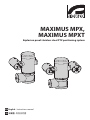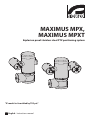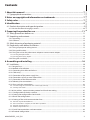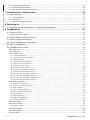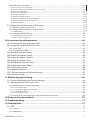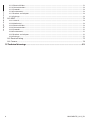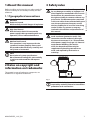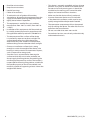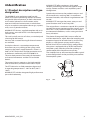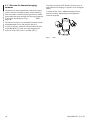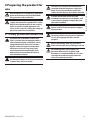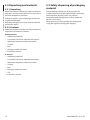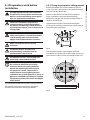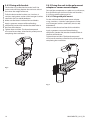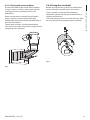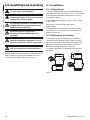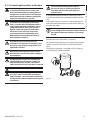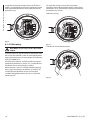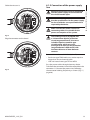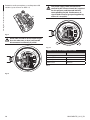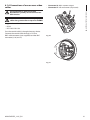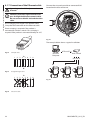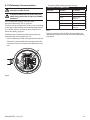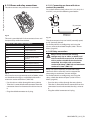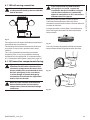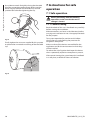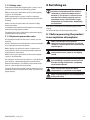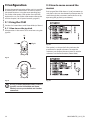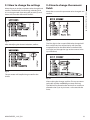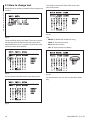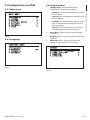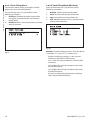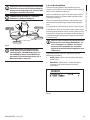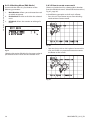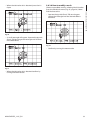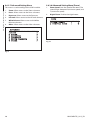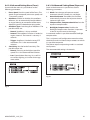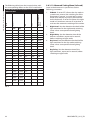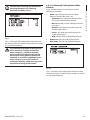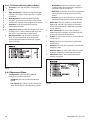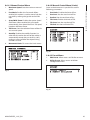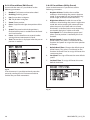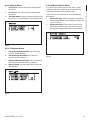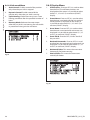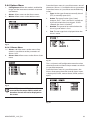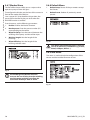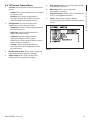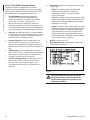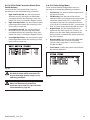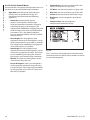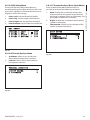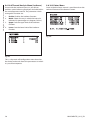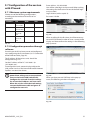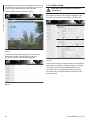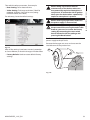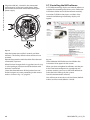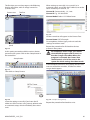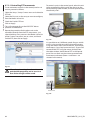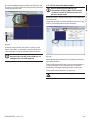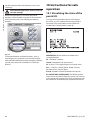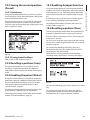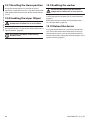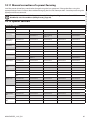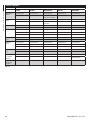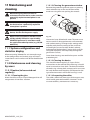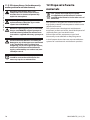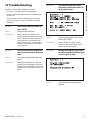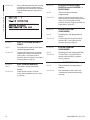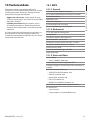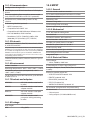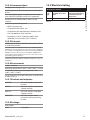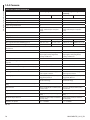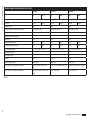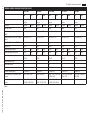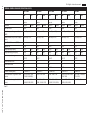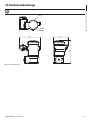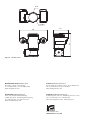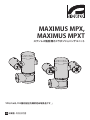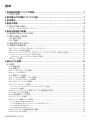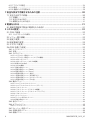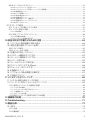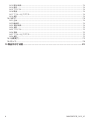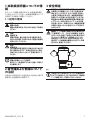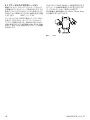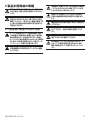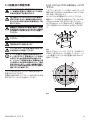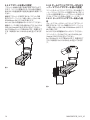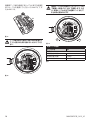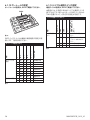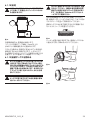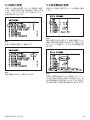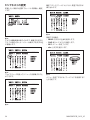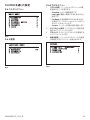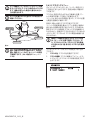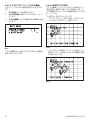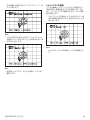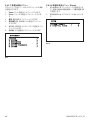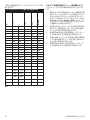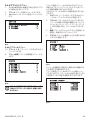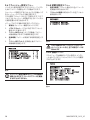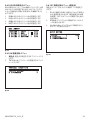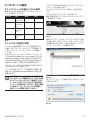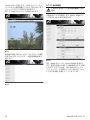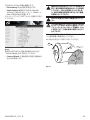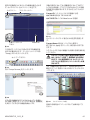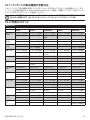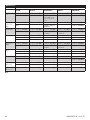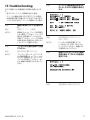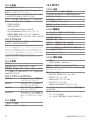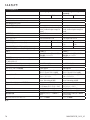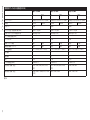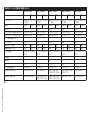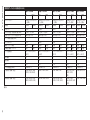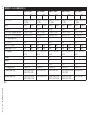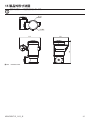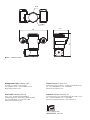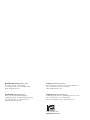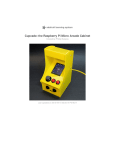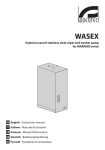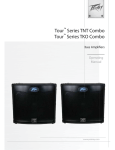Download MAXIMUS MPX, MAXIMUS MPXT
Transcript
MAXIMUS MPX, MAXIMUS MPXT Explosion proof stainless steel PTZ positioning system EN English - Instructions manual JA 日本語 - 取扱説明書 MAXIMUS MPX, MAXIMUS MPXT Explosion proof stainless steel PTZ positioning system "IP model isn’t certified by TIIS yet." EN English - Instructions manual Contents ENGLISH 1.1 Typographical conventions................................................................................................................................... 7 2 Notes on copyright and information on trademarks................................................... 7 3 Safety rules..................................................................................................................... 7 4 Identification................................................................................................................... 9 4.1 Product description and type designation..................................................................................................... 9 4.1.1 Version for thermal imaging cameras.............................................................................................................................10 5 Preparing the product for use..................................................................................... 11 5.1 Safety precautions before use............................................................................................................................11 5.2 Unpacking and contents......................................................................................................................................12 5.2.1 Unpacking.................................................................................................................................................................................12 5.2.2 Contents.....................................................................................................................................................................................12 5.3 Safely disposing of packaging material..........................................................................................................12 5.4 Preparatory work before installation...............................................................................................................13 5.4.1 Fixing to parapet or ceiling mount..................................................................................................................................13 5.4.2 Fixing with bracket.................................................................................................................................................................14 5.4.3 Fixing the unit to the pole mount adapter or corner mount adapter.................................................................14 5.4.3.1 Fixing with pole mount.............................................................................................................................................................................14 5.4.3.2 Fixing with corner adapter.......................................................................................................................................................................15 5.4.4 Fixing the sunshield...............................................................................................................................................................15 6 Assembling and installing........................................................................................... 16 6.1 Installation.................................................................................................................................................................16 6.1.1 Range of use.............................................................................................................................................................................16 6.1.2 Methods of installation........................................................................................................................................................16 6.1.3 Connecting the cables to the base..................................................................................................................................17 6.1.4 Cable entry................................................................................................................................................................................18 6.1.5 Connection of the power supply line..............................................................................................................................19 6.1.6 Connections of one or more video cables.....................................................................................................................21 6.1.7 Connection of the Ethernet cable....................................................................................................................................22 6.1.8 Telemetry line connections.................................................................................................................................................23 6.1.9 Alarm and relay connections.............................................................................................................................................24 6.1.9.1 Connecting an alarm with clean contact (dry contact).................................................................................................................24 6.1.9.2 Relay connection.........................................................................................................................................................................................24 6.1.10 Unit address, communication protocol and baud rate setting...........................................................................25 6.1.11 Configuration of the dip-switches.................................................................................................................................25 6.1.12 Setting the configuration check mode........................................................................................................................25 6.1.13 Baud rate configuration.....................................................................................................................................................26 6.1.14 Setting of the serial communication lines..................................................................................................................26 6.1.14.1 Two-way RS-485 TX/RX line...................................................................................................................................................................27 6.1.14.2 Line RS-485-1 reception, line RS-485-2 repetition........................................................................................................................27 6.1.14.3 Two-way RS-422 line................................................................................................................................................................................27 6.1.14.4 One-way RS-485 line................................................................................................................................................................................27 6.1.15 Serial line terminations and connections....................................................................................................................28 6.1.16 Protocol configuration.......................................................................................................................................................28 MNVCMPXTJP_1415_EN 3 Instructions manual - English - EN 1 About this manual.......................................................................................................... 7 EN - English - Instructions manual 6.1.17 Address configuration........................................................................................................................................................28 6.1.18 Earth wiring connection....................................................................................................................................................29 6.1.19 Connection compartment closing................................................................................................................................29 7 Instructions for safe operation.................................................................................... 30 7.1 Safe operation..........................................................................................................................................................30 7.1.1 Commissioning.......................................................................................................................................................................30 7.1.2 Safety rules................................................................................................................................................................................31 7.1.3 Explosion prevention rules.................................................................................................................................................31 8 Switching on................................................................................................................. 31 8.1 Before powering the product in an explosive atmosphere....................................................................31 9 Configuration................................................................................................................ 32 9.1 Using the OSM.........................................................................................................................................................32 9.1.1 How to use the joystick........................................................................................................................................................32 9.2 How to move around the menus......................................................................................................................32 9.3 How to change the settings................................................................................................................................33 9.4 How to change the numeric fields...................................................................................................................33 9.5 How to change text...............................................................................................................................................34 9.6 Configuration via OSM..........................................................................................................................................35 9.6.1 Main menu................................................................................................................................................................................35 9.6.2 Language...................................................................................................................................................................................35 9.6.3 Camera menu...........................................................................................................................................................................35 9.6.3.1 Zone Titling Menu.......................................................................................................................................................................................36 9.6.3.2 Zone Titling Menu (Edit Area)..................................................................................................................................................................36 9.6.3.3 Masking Menu..............................................................................................................................................................................................37 9.6.3.4 Masking Menu (Edit Masks).....................................................................................................................................................................38 9.6.3.5 How to create a new mask.......................................................................................................................................................................38 9.6.3.6 How to modify a mask...............................................................................................................................................................................39 9.6.3.7 Advanced Setting Menu...........................................................................................................................................................................40 9.6.3.8 Advanced Setting Menu (Zoom)............................................................................................................................................................40 9.6.3.9 Advanced Setting Menu (Focus)............................................................................................................................................................41 9.6.3.10 Advanced Setting Menu (Exposure)...................................................................................................................................................41 9.6.3.11 Advanced Setting Menu (Infrared).....................................................................................................................................................42 9.6.3.12 Advanced Setting Menu (White Balance)........................................................................................................................................43 9.6.3.13 Advanced Setting Menu (Other)..........................................................................................................................................................44 9.6.4 Movement Menu....................................................................................................................................................................44 9.6.4.1 Manual Control Menu................................................................................................................................................................................45 9.6.4.2 Manual Control Menu (Limits)................................................................................................................................................................45 9.6.4.3 Preset Menu...................................................................................................................................................................................................45 9.6.4.4 Preset Menu (Edit Preset)..........................................................................................................................................................................46 9.6.4.5 Preset Menu (Utility Preset)......................................................................................................................................................................46 9.6.4.6 Patrol Menu....................................................................................................................................................................................................47 9.6.4.7 Autopan Menu..............................................................................................................................................................................................47 9.6.4.8 Motion Recall Menu....................................................................................................................................................................................47 9.6.4.9 Advanced Menu...........................................................................................................................................................................................48 9.6.5 Display Menu...........................................................................................................................................................................48 9.6.6 Options Menu..........................................................................................................................................................................49 9.6.6.1 Alarms Menu.................................................................................................................................................................................................49 9.6.7 Washer Menu...........................................................................................................................................................................50 9.6.8 Default Menu...........................................................................................................................................................................50 9.6.9 Info Menu..................................................................................................................................................................................50 4 MNVCMPXTJP_1415_EN 9.6.10 Thermal Camera Menu.......................................................................................................................................................51 9.7 Configuration of the version with IP board...................................................................................................57 9.7.1 Minimum system requirements........................................................................................................................................57 9.7.2 Configuration procedure through software.................................................................................................................57 9.7.2.1 WAN setting...................................................................................................................................................................................................58 9.7.3 Installing the NVR software.................................................................................................................................................60 9.7.3.1 Controlling PTZ movements....................................................................................................................................................................62 9.7.3.2 Preset and load positions..........................................................................................................................................................................63 10 Instructions for safe operation.................................................................................. 64 10.1 Visualizing the state of the pan & tilt.............................................................................................................64 10.2 Saving the current position (Preset)..............................................................................................................65 10.2.1 Quick save...............................................................................................................................................................................65 10.2.2 Saving from the Menu........................................................................................................................................................65 10.3 Recalling a position (Scan)................................................................................................................................65 10.4 Enabling the patrol (Patrol)...............................................................................................................................65 10.5 Enabling Autopan Function.............................................................................................................................65 10.6 Recalling a pattern (Tour)..................................................................................................................................65 10.7 Recalling the Home position............................................................................................................................66 10.8 Enabling the wiper (Wiper)...............................................................................................................................66 10.9 Enabling the washer...........................................................................................................................................66 10.10 Reboot the device.............................................................................................................................................66 10.11 Manual correction of a preset focusing.....................................................................................................67 10.12 Special controls..................................................................................................................................................67 11 Maintaining and cleaning.......................................................................................... 69 11.1 System configuration and statistics display...............................................................................................69 11.2 Maintenance and cleaning by users..............................................................................................................69 11.2.1 Routine (to be carried out regularly).............................................................................................................................69 11.2.1.1 Cleaning the glass.....................................................................................................................................................................................69 11.2.1.2 Cleaning the germanium window......................................................................................................................................................69 11.2.1.3 Cleaning the device..................................................................................................................................................................................69 11.2.1.4 Inspecting the cables...............................................................................................................................................................................69 11.2.2 Extraordinary (to be done only under particular circumstances)......................................................................70 12 Disposal of waste materials....................................................................................... 70 13 Troubleshooting......................................................................................................... 71 14 Technical data............................................................................................................. 73 14.1 MPX...........................................................................................................................................................................73 14.1.1 General.....................................................................................................................................................................................73 14.1.2 Mechanical.............................................................................................................................................................................73 MNVCMPXTJP_1415_EN 5 Instructions manual - English - EN 9.6.10.1 Flat Field Correction Menu.....................................................................................................................................................................52 9.6.10.2 Flat Field Correction Menu (Gain Switch Values)...........................................................................................................................53 9.6.10.3 Video Setup Menu.....................................................................................................................................................................................53 9.6.10.4 Gain Control Menu...................................................................................................................................................................................54 9.6.10.5 ROI Setup Menu.........................................................................................................................................................................................55 9.6.10.6 Thermal Analysis Menu...........................................................................................................................................................................55 9.6.10.7 Thermal Analysis Menu (Spot Meter).................................................................................................................................................55 9.6.10.8 Thermal Analysis Menu (Isotherm).....................................................................................................................................................56 9.6.10.9 Status Menu................................................................................................................................................................................................56 EN - English - Instructions manual 14.1.3 Electrical/Video.....................................................................................................................................................................73 14.1.4 Communications..................................................................................................................................................................74 14.1.5 Protocols..................................................................................................................................................................................74 14.1.6 Environment..........................................................................................................................................................................74 14.1.7 Brackets and adapters........................................................................................................................................................74 14.1.8 Package....................................................................................................................................................................................74 14.2 MPXT.........................................................................................................................................................................74 14.2.1 General.....................................................................................................................................................................................74 14.2.2 Mechanical.............................................................................................................................................................................74 14.2.3 Electrical/Video.....................................................................................................................................................................74 14.2.4 Communications..................................................................................................................................................................75 14.2.5 Protocols..................................................................................................................................................................................75 14.2.6 Environment..........................................................................................................................................................................75 14.2.7 Brackets and adapters........................................................................................................................................................75 14.2.8 Package....................................................................................................................................................................................75 14.3 Electrical rating.....................................................................................................................................................75 14.4 Camera.....................................................................................................................................................................76 15 Technical drawings..................................................................................................... 81 6 MNVCMPXTJP_1415_EN 1 About this manual 3 Safety rules The manufacturer declines all responsibility for any damage caused by an improper use of the appliances mentioned in this manual. Furthermore, the manufacturer reserves the right to modify its contents without any prior notice. The documentation contained in this manual has been collected with great care, the manufacturer, however, cannot take any liability for its use. The same thing can be said for any person or company involved in the creation and production of this manual. 1.1 Typographical conventions DANGER! Explosion hazard. Read carefully to avoid danger of explosion. DANGER! High level hazard. Risk of electric shock. Disconnect the power supply before proceeding with any operation, unless indicated otherwise. This device must be connected to an earth conductor (protective earth). This connection must be made only throught the internal connector J1 (6.1.5 Connection of the power supply line, page 19). External equipotential bonding connections must also be performed but only for supplementary bonding connection to earth, and required by local codes or authority. WARNING! Medium level hazard. This operation is very important for the system to function properly. Please read the procedure described very carefully and carry it out as instructed. INFO Description of system specifications. We recommend reading this part carefully in order to understand the subsequent stages. 2 Notes on copyright and information on trademarks The quoted names of products or companies are trademarks or registered trademarks. Fig. 1 External hole for Equipotential bonding required by authority. Not to be intended as protective earth connections. MNVCMPXTJP_1415_EN 7 Instructions manual - English - EN Before installing and using this unit, please read this manual carefully. Be sure to keep it handy for later reference. • Read these instructions. • Keep these instructions. EN - English - Instructions manual • Heed all warnings. • Follow all instructions. • This device is remotely controlled and may change position at any time. It should be installed so that no one can be hit by moving parts. It should be installed so that moving parts cannot hit other objects and create hazardous situations. • To reduce the risk of ignition of hazardous atmospheres, disconnect the equipment from the supply circuit before opening. Keep the product tightly closed when in operation. • Make sure that the device is firmly anchored. • The equipment is certified for use in ambient temperatures from -40°C to +60°C (from -40°F to +140°F). • The connection compartment lid can be opened only for cabling the device. The other lids must be open from the manufacturer. • Installation of this equipment shall be carried out by suitably trained personnel in accordance with the applicable code of practice IEC/EN 60079-14. • The temperature of the surfaces of the device is increased by exposure to direct sunlight. The surface temperature class of the device was determined only with ambient air temperature, without taking into consideration direct sunlight. • A power disconnect device must be included in the electrical installation, and it must be very quickly recognizable and operated if needed. • Do not use cables that seem worn or old. • For technical services, consult only and exclusively authorized technicians. • Choose an installation surface that is strong enough to sustain the weight of the device, also bearing in mind particular environmental aspects, such as exposure to strong winds. • Since the user is responsible for choosing the surface to which the unit is to be anchored, we do not supply the fixing devices for attaching the unit firmly to the particular surface. The installer is responsible for choosing fixing devices suitable for the specific purpose on hand. Use methods and materials capable of supporting at least 4 times the weight of the device. 8 MNVCMPXTJP_1415_EN 4 Identification The MAXIMUS series explosion-proof pan-tiltzoom (PTZ) camera positioning devices have been designed to allow movement, on both a horizontal and a vertical plane of a in-built camera and to operate in industrial environments in which there may be an explosive atmosphere due to gas, vapours, mists, or air or powder mixtures. MAXIMUS PTZ devices, supplied complete with an in built camera, are made of AISI 316L electropolished stainless steel. This unit basically consists of a base, a main body and a housing for the camera. Versions with a second housing for thermal cameras are available. On the base there is a connection compartment that allows very easy cabling of the system, and it comprises the power supply electronics. There is a hole 3/4” NPT on the base and the connection must to be done in conformity with IEC/EN60079-14. The main body contains the motors for horizontal and vertical movements and the CPU and video boards. Speed and precision are the predominant pan-andtilt characteristics, reaching 100°/s in continuous horizontal rotation, with vertical range between -90° to +90°. MAXIMUS PTZ manages the preset, auto-pan and patrol functions with an accuracy 0.02°. The unit performs a continuous control of its position to verify the correct positioning of the camera at any time. This is a very useful function in case of severe environmental conditions, such as strong wind and heavy vibrations. The choice of integrated SONY cameras offer 36x and 28x zoom lenses, which allow the recording with exceptional precision of both close-by and far away objects, as well dynamic privacy zone masking. Besides the OSD (On Screen Display) configuration, the system is equipped with an RS485 interface for complete system control and for the updating in remote mode of the latest firmware version. The simplified set-up software interface offers typical preset configurations or the possibility to customize the complete system. The camera housing contains a day/night module with its electronics, an heater and a built-in wiper. The PTZ device has an IP66 protection degree and its operating temperature is - 40°C to 60°C (-40°F / 140°F). MAXIMUS PTZ includes integrated high-performance pan-and-tilt telemetry. Fig. 2MPX. MNVCMPXTJP_1415_EN 9 Instructions manual - English - EN 4.1 Product description and type designation MAXIMUS PTZ offers continuous, high speed rotation, positioning precision and superior image quality, utmost sturdiness and simplified system configuration. EN - English - Instructions manual 4.1.1 Version for thermal imaging cameras The device can be provided with a thermal imaging camera, which is installed inside a second housing, whose window is made mainly of germanium which guarantees the same strength and security properties as those for standard glass (Fig. 3 MPXT., page 10). The high sensitivity NEdT 50mK at f/1.0 ensures an optimal thermal imaging. It supports 2x or 4x digital zoom. A choice of lens sizes is offered between 35mm, 25mm and 9mm, depending on the detection distance required. The thermal camera is an Uncooled Vanadium Oxide microbolometer (VOx) with spectral band 7.513.5μm. It delivers a thermal video of 320x 256 (PAL) and 320x240 (NTSC), with an image frequency of 8.3fps or 25 fps (PAL) and 7.5 or 30fps (NTSC). Fig. 3MPXT. 10 MNVCMPXTJP_1415_EN Any change that is not expressly approved by the manufacturer will invalidate both the guarantee and certification. Before installation, make sure the power supply and protection specifications of the device correspond to those in the original order. Use of unsuitable appliances can cause serious hazards, risking the safety of personnel and of the installation. 5.1 Safety precautions before use The electrical installation in which the unit is inserted must be equipped with a 15A maximum bipolar protection circuit (magnetothermal), that must include a bipolar automatic-type circuit breaker, which must also envisage earth fault current protection (magnetothermal + differential) with minimum distance of 3mm between contacts. Make sure that all the devices are certified for the application and for the environment in which they will be installed. MNVCMPXTJP_1415_EN The device can only be considered to be switched off when the power supply has been disconnected and the connection cables to other devices have been removed. A power disconnect device must be included in the electrical installation, and it must be very quickly recognizable and operated if needed. Before doing any technical work on the device make sure that the power supply is disconnected. Make connections and tests in the laboratory before carrying out installation on site. Use appropriate tools for the purpose. Before proceeding with any operations, make sure that the mains voltage is correct. For handling there aren’t request of particular demands to assigned staff, therefore it is recommended, to carry out such operation observing the common rules of accident prevention. 11 Instructions manual - English - EN 5 Preparing the product for use 5.2 Unpacking and contents EN - English - Instructions manual 5.2.1 Unpacking When the product is delivered, make sure that the package is intact and that there are no signs that it has been dropped or scratched. If there are obvious signs of damage, contact the supplier immediately. Keep the packaging in case you need to send the product for repairs. 5.3 Safely disposing of packaging material The packaging material can all be recycled. The installer technician will be responsible for separating the material for disposal, and in any case for compliance with the legislation in force where the device is to be used. When returning a faulty product we recommend using the original packaging for shipping. 5.2.2 Contents Check the contents to make sure they correspond with the list of materials as below: Analog version: • 1 explosion-proof P&T • 1 sunshield (2 if version with thermal camera) • 1 document Important safety instructions • 1 sheath • 2 ties • 2 hexagon socket set screws • Instructions manual IP version: • 1 explosion-proof P&T • 1 sunshield (2 if version with thermal camera) • 1 document Important safety instructions • 1 sheath • 2 ties • 2 hexagon socket set screws • 1 CD • Instructions manual 12 MNVCMPXTJP_1415_EN 5.4 Preparatory work before installation Choose an installation surface that is strong enough to sustain the weight of the device, also bearing in mind particular environmental aspects, such as exposure to strong winds. Attach the adapter (01) to the bottom of the unit using 4 stainless steel (A4 class 80) socket flat head cap screw M10 x 20mm (02). Make sure the thread are free of dirt and debris. Apply a generous amount of thread locking compound (Loctite 270) into the threaded holes in the base of the device. Tighten them to 35Nm. The thread compound must cure for one hour, allow for this period prior to completing the installation. 02 01 It should be installed so that no one can be hit by moving parts. It should be installed so that moving parts cannot hit other objects and create hazardous situations. Make sure that the device is firmly anchored. Use the external holes in the adapter to fix the assembled unit to the wall or to the pole. Use screws that can bear at least 4 times the weight of the unit. 00 35 35 Since the user is responsible for choosing the surface to which the unit is to be anchored, we do not supply the fixing devices for attaching the unit firmly to the particular surface. The installer is responsible for choosing fixing devices suitable for the specific purpose on hand. In general use methods and materials capable of supporting at least four times the weight of the device. 35 35 For technical services, consult only and exclusively authorized technicians. Fig. 4 Ø2 The device must be installed and maintained only and exclusively by qualified technical personnel. 8 Ø 11 It is possible to install the unit with several brackets. We strongly recommend using only approved brackets and accessories during installation. Ø 238 Fig. 5 MNVCMPXTJP_1415_EN 13 Instructions manual - English - EN Use appropriate tools for the installation. The particular nature of the site where the device is to be installed may mean special tools are required for installation. 5.4.1 Fixing to parapet or ceiling mount EN - English - Instructions manual 5.4.2 Fixing with bracket The bracket can be fixed to the vertical wall. Use screws and wall fixing devices that can bear at least four times the weight of the unit. To fix the device to the bracket, use 4 washers, 4 stainless steel grower washer and 4 hexagon stainless steel bolts (A4 class 80) M10x20mm. Make sure the thread are free of dirt and debris. Apply a generous amount of thread locking compound (Loctite 270) into the threaded holes in the base of the device. Tighten them to 35Nm. The thread compound must cure for one hour, allow for this period prior to completing the installation. 5.4.3 Fixing the unit to the pole mount adapter or corner mount adapter To install the component on a pole or at a wall corner, first of all fix the pan & tilt unit to the wall bracket ( 5.4.2 Fixing with bracket, page 14). 5.4.3.1 Fixing with pole mount Fix the wall bracket to the pole mount adapter using 4 washers, 4 stainless steel grower washer and 4 hexagon stainless steel bolts (A4 class 80) M10x30mm. Make sure the thread are free of dirt and debris. Apply a generous amount of thread locking compound (Loctite 270) into the threaded holes in the base of the device. Tighten them to 35Nm. The thread compound must cure for one hour, allow for this period prior to completing the installation. Fig. 6 Fig. 7 14 MNVCMPXTJP_1415_EN 5.4.4 Fixing the sunshield Fix the wall bracket to the corner mount adapter using 4 washers, 4 stainless steel grower washers 4 hexagon stainless steel bolts (A4 class 80) M10x30mm. Before running the wiring, fix the sunshield to the camera housing using the screws and washers. Make sure the thread are free of dirt and debris. Apply a generous amount of thread locking compound (Loctite 270) into the threaded holes in the base of the device. Apply a generous amount of thread locking compound (Loctite 270) into the threaded holes in the base of the device. The thread compound must cure for one hour, allow for this period prior to completing the installation. Tighten them to 35Nm. The thread compound must cure for one hour, allow for this period prior to completing the installation. Fig. 9 Fig. 8 MNVCMPXTJP_1415_EN 15 Instructions manual - English - EN 5.4.3.2 Fixing with corner adapter 6 Assembling and installing EN - English - Instructions manual Make all installation works and connections in a non-explosive atmosphere. Make sure that all the devices are certified for the application and for the environment in which they will be installed. The following procedures should be carried out with the power supply disconnected, unless indicated otherwise. The device must be installed only and exclusively by qualified technical personnel. At start up the system makes some automatic calibration movements: do not stand near the device when it is powered. Make sure that the installation complies with local regulations and specifications. Videotec strongly recommend to test the device configuration and performance in a office\laboratory before putting it in the final installation site. (6.1.3 Connecting the cables to the base, page 17). 6.1 Installation 6.1.1 Range of use The unit is designed for use in a fixed location, for surveillance of areas classified as zone 1-21 and zone 2-22 potentially explosive atmospheres, using its embedded cameras. The installation temperature range is -40°C to 60°C (-40°F/140°F). The device is operative from-40°C to 60°C (-40°F/140°F). The equipment has not been assessed as a safety related device (as referred to by Directive 94/9/EC Annex II, clause 1.5). 6.1.2 Methods of installation The system can be installed only in a standard or inverted position (ceiling mount). When installed for inverted operation, the camera orientation and controller functions are reconfigured for normal operation through the system’s software. Hardware adjustment is not required for inverted operation. Fig. 10 16 MNVCMPXTJP_1415_EN 6.1.3 Connecting the cables to the base The electrical installation in which the unit is inserted must be equipped with a 15A maximum bipolar protection circuit (magnetothermal), that must include a bipolar automatic-type circuit breaker, which must also envisage earth fault current protection (magnetothermal + differential) with minimum distance of 3mm between contacts. A power disconnect device must be included in the electrical installation, and it must be very quickly recognizable and operated if needed. Before doing any technical work on the device make sure that the power supply is disconnected. The connection compartment lid can be opened only for cabling the device. The other lids must be open from the manufacturer. A connection compartment for cable entry with a 3/4” NPT threaded hole is located on the base of the unit. A threaded cap gives access to a connection board with removable connectors that help the installer to connect the cables. An hexagon set screw is used to prevent the unscrewing of the connection compartment threaded lid. Remove it before unscrewing the lid. Refer to the following images and information to connect the wires and cables as required. To connect the positioning unit remove the hexagon socket set screw, the plastic cap and the threaded cover. The plastic cap thread is available only for shipping and cannot be used for operation. The device can only be considered to be switched off when the power supply has been disconnected and the connection cables to other devices have been removed. Do not use worn or old power cables. Use adequate cable for higher temperature than 80°C. And if installed in an external ambient below –10°C the cable suitable for the minimum ambient temperature at point installation. MNVCMPXTJP_1415_EN Fig. 11 17 Instructions manual - English - EN Before doing any technical work or maintenance on the device, make sure that potentially explosive atmosphere is not present. To reduce the risk of ignition don’t open the device when a potentially explosive atmosphere is present. To make the wirings, unplug the removable connector from the connection board, cable all the conductors on it and then plug the flying connector on the board as shown. Telemetry wiring. FUS E FUS2 FUS1 ADDRESS & PROTOCOL VIDEO - 1 VAR1 FUS E J4 J9 J6 A B A VIDEO - 2 B GND W GND AC IN J3 J8 J2 L N FUS1 VAR1 J9 J6 A B A VIDEO - 2 B GND W GND AC IN J7 J1 L FUS E 100nMBW3 N VAR2 VAR3 VIDEO - 1 RL2 RL2 RL1 RL1 COM AL5 AL4 AL3 AL2 AL1 J7 J1 FUS E FUS2 RS485 RL2 RL2 RL1 RL1 COM AL5 AL4 AL3 AL2 AL1 RS485 J3 J8 J2 VAR2 VAR3 100nMBW3 Fig. 12 Only MPXT series have 2 coax cable video output. Fig. 13 Take the J9 removable connector. To prevent the passage of flames or explosions from the unit to the conduit system or cable gland to the external environment, use connection in conformity with IEC/EN60079-14. ADDRESS & PROTOCOL FUS J4 E J2 All cable gland devices shall be certified in type of explosion protection “d” and/or "tb", suitable for the conditions of use and correctly installed. J3 J8 FUS2 RL2 RL2 RL1 RL1 COM AL5 AL4 AL3 AL2 AL1 FUS1 VAR1 VIDEO - 1 J9 J6 A VIDEO - 2 B GND W GND L N E VAR3 J7 AC IN J1 FUS When conduit is used, a suitable certified stopping box, in type of explosion protection “d” and/or "tb", suitable for the conditions of use and correctly installed. Being fitted within 25mm (1in) from the enclosure wall. A B RS485 6.1.4 Cable entry VAR2 EN - English - Instructions manual Inside the connection compartment you'll find an address and protocol board and a connectors board with removable connectors that make the cabling procedure easy. 100nMBW3 Fig. 14 18 MNVCMPXTJP_1415_EN 6.1.5 Connection of the power supply line Cable the wires on it. ADDRESS & PROTOCOL FUS E J4 FUS2 VIDEO - 1 RL2 RL2 RL1 RL1 COM AL5 AL4 AL3 AL2 AL1 FUS1 VAR1 J9 J6 A B RS485 J3 J8 J2 A VIDEO - 2 B GND W GND AC IN J7 J1 L FUS E VAR2 N VAR3 100nMBW3 Make sure that the power source and connecting cables are suitable for the power consumption of the system. Fig. 15 Plug the connector on the board. ADDRESS & PROTOCOL FUS E J4 FUS2 VIDEO - 1 RL2 RL2 RL1 RL1 COM AL5 AL4 AL3 AL2 AL1 FUS1 VAR1 J9 J6 A B RS485 J3 J8 J2 A VIDEO - 2 B GND W GND AC IN J1 L FUS E VAR2 N VAR3 100nMBW3 When commencing installation make sure that the specifications for the power supply for the installation correspond with those required by the device. J7 The building must be equipped with a 15A maximum bipolar protection circuit (magnetothermal), that must include a bipolar automatic-type circuit breaker, which must also envisage earth fault current protection (magnetothermal+differential) with minimum distance of 3mm between contacts. Power cables to be used: AWG16 (1,5mm²). • Earth wire type TEWN with cross section equal or bigger than line and neutral cable. • Line and neutral wire type TFFN or MTW Pass the power cables through the entry device. Fig. 16 MNVCMPXTJP_1415_EN Take from the connectors board the removable male connector J1. Connect the power wires following the connector labeling for polarity as shown (Fig. 17, page 20). 19 Instructions manual - English - EN Electrical connections must be performed with the power supply disconnected and the circuit-breaker open. EN - English - Instructions manual Protective earth connections, use adequate cable sections (up to 2.5mm² or AWG 14) The power supply cable should also be covered by the silicone sheath (01) supplied for this purpose, and fastened with the corresponding tie (02). Furthermore, all signal cables must be grouped together by means of a strap (03). J1 ADDRESS & PROTOCOL FUS J4 E Fig. 17 J3 J8 FUS2 RL2 RL2 RL1 RL1 COM AL5 AL4 AL3 AL2 AL1 FUS1 VAR1 VIDEO - 1 J9 A VIDEO - 2 B GND W GND L N E VAR2 VAR3 J7 AC IN J1 FUS Earth cable should be about 10mm longer than the other two, so that it will not be disconnected accidentally if pulled. J6 A B RS485 J2 100nMBW3 01 02 Fig. 19 CONNECTION OF THE POWER SUPPLY LINE ADDRESS & PROTOCOL Cable color FUS J4 E J3 J8 FUS2 RL2 RL2 RL1 RL1 COM AL5 AL4 AL3 AL2 AL1 FUS1 VAR1 VIDEO - 1 J9 A VIDEO - 2 B GND W GND AC IN J1 L FUS VAR2 J7 Terminals Power supply 24Vac Defined by the installer ~/24Vac Defined by the installer ~/24Vac Yellow/Green GND/Earth N E VAR3 J6 A B RS485 J2 100nMBW3 Tab. 1 Fig. 18 20 MNVCMPXTJP_1415_EN 6.1.6 Connections of one or more video cables • Connector J6: Main camera output. • Connector J7: Infrared camera (if present). Instructions manual - English - EN The installation is type CDS (Cable Distribution System), do not connect it to SELV circuits. In order to reduce the risk of fire, only use cable sizes greater than or equal to 26AWG. Suggested coaxial cables are: • RG59 • RG174A/U UL1354 Pass the coaxial cable(s) through the entry device. Connect the coaxial cable through a 75 Ohm BNC male connector (not supplied) to video BNC connector(s) J6 (and J7). Fig. 20 Fig. 21 MNVCMPXTJP_1415_EN 21 Telemetry and video signal transmission pass through the Ethernet network cable. Do not connect cable RS-485 and the video cable. FUS E J2 J3 J8 RL2 RL2 RL1 RL1 COM AL5 AL4 AL3 AL2 AL1 Use a Category 5E or higher UTP network cable. FUS1 Crimp the RJ45 connector on the Ethernet cable. FUS2 VAR1 VIDEO - 1 J9 A VIDEO - 2 B GND W GND VAR2 VAR3 J7 AC IN J1 L FUS Direct crimping is required if the product is connected to a hub or switch. Cross crimping is required if the product is connected directly to a PC. J6 A B RS485 Operating mode valid only on version with IP board. Connect the crimped net cable to connector RJ45 located on the base of the unit. N E EN - English - Instructions manual 6.1.7 Connection of the Ethernet cable 100nMBW3 Fig. 25 The example below shows a typical installation. Fig. 22 Fig. 23 UTP cat 5E Crimped cable. 1 2 3 4 1 2 3 4 A B Personal Computer 5 6 7 8 5 6 7 8 5 6 7 8 Hub / Switch UTP cat 5E Straight-through cable. 1 2 3 4 A Fig. 26 1 Fig. 24 22 2 3 4 B 5 6 7 8 Crossover cable. MNVCMPXTJP_1415_EN 6.1.8 Telemetry line connections • Plug the cabled connector to the J9 plug. TELEMETRY LINE CONNECTIONS Serial line Terminal Description RS-485-1 A (+) RS-485 line (1) B (-) RS-485 line (1) SGND RS-485-1 line reference A (+) RS-485 line (2) B (-) RS-485 line (2) SGND RS-485-2 line reference In order to reduce the risk of fire, only use cable sizes greater than or equal to 26AWG (0.35mm²) RS-485-2 The J9 connector supplies 2 RS-485 serial communication lines (Tab. 2, page 23). The lines can be configured in various ways according to the dip-switch settings of the configuration board (6.1.10 Unit address, communication protocol and baud rate setting, page 25). Telemetry lines connect the device to control and programming units (keyboard or PC). • Pass the telemetry cables through the entry device. Instructions manual - English - EN The installation is type TNV-1, do not connect it to SELV circuits. Tab. 2 The last 2 contacts (W and GND) of J9 connector are referred to the external washer tank level monitoring (if present). • Take the J9 removable female connector from the connectors board and connect the telemetry wires to it. J9 FUS E J3 J8 FUS2 RL2 RL2 RL1 RL1 COM AL5 AL4 AL3 AL2 AL1 FUS1 VAR1 VIDEO - 1 J9 A VIDEO - 2 B GND W GND L N E VAR2 J7 AC IN J1 FUS VAR3 J6 A B RS485 J2 100nMBW3 Fig. 27 MNVCMPXTJP_1415_EN 23 6.1.9 Alarm and relay connections EN - English - Instructions manual The alarm contacts are present on J3 connector. J3 6.1.9.1 Connecting an alarm with clean contact (dry contact) For a clean contact alarm (alarms AL1, AL2, AL3, AL4 and AL5), carry out the following connection: A1 G Dry contact Fig. 28 The unit is provided with 5 clean contact alarms and 2 output relays with clean contact. CONNECTING THE ALARMS AND RELAY Terminal Description RL2 Relay 2 Terminal A RL2 Relay 2 Terminal B RL1 Relay 1 Terminal A RL1 Relay 1 Terminal B COM A1-A2-A3-A4-A5 alarms ground AL5 Alarm 5 (clean contact) AL4 Alarm 4 (clean contact) AL3 Alarm 3 (clean contact) AL2 Alarm 2 (clean contact) AL1 Alarm 1 (clean contact) Fig. 29 The clean contact alarm can be NO (normally open) or NC (normally closed). For further details on configuring and using the alarms, refer to the related chapter (9.6.6.1 Alarms Menu, page 49). 6.1.9.2 Relay connection Relays can be used for low working voltages only (up to 30Vac or 60Vdc) and with a maximum current of 1A. Use cables with a section suitable for the load to be controlled. Use cables with a minimum section of 0.25mm² (AWG 30) and maximum section of 1.5mm² (AWG 16). Tab. 3 Relays do not have polarity and therefore both terminals of the same relay can be swapped for alternating or continuous current voltages. All alarms have an approximate reach of 200m, which can be obtained using an unshielded cable with a minimum section of 0.25mm² (AWG 30). For further details on configuring and using the relays, check the relative chapter (9.6.6.1 Alarms Menu, page 49). • Pass the alarms cables through the entry device. • Pass the relays cables through the entry device. • Take the J3 removable female connector from the connectors board and connect the alarm wires to it. • Take the J3 removable female connector from the connectors board and connect the relays wires to it. • Plug the cabled connector to J3 plug. • Plug the cabled connector to J3 plug. 24 MNVCMPXTJP_1415_EN 6.1.10 Unit address, communication protocol and baud rate setting Take the configuration board from its J4 connector on the connector board. J4 FUS E FUS2 RL2 RL2 RL1 RL1 COM AL5 AL4 AL3 AL2 AL1 FUS1 VAR1 VIDEO - 1 J9 J6 A B RS485 J2 J3 J8 A VIDEO - 2 B GND W GND L N VAR2 E VAR3 J7 AC IN J1 FUS 100nMBW3 Operating mode valid only on version with IP board. The unit can be configured in one way only. Set the DIP exactly as shown in the table. CONFIGURATION OF THE VERSION WITH IP BOARD Address 1 Protocol MACRO Baudrate 38400 Serial line One-way RS-485 line Serial line terminations 1 ON Serial line terminations 2 ON Tab. 4 Once the dip-switches have been configured, close the door and start configuring the IP parameters of the pan & tilt. 6.1.12 Setting the configuration check mode Fig. 30 This board is used to set the communication parameters of the serial lines RS-485-1 and RS-4852: the address of the receiver, the communication protocol and baud rate. 7 DIP 2 8 4 6 0 0 4 DIP 6 8 U2 U3 U1 2 3 4 7 8 9 7 8 9 0 1 7 8 9 3 DIP 7 6 5 DIP 2 3 4 7 8 9 6 0 6 4 7 8 9 7 8 9 0 5 5 Fig. 31 4 3 1 3 2 2 0A 1 5 2 3 4 ON 2 3 4 5 1 6 U3 1 U2 U1 6 0 6 5 1 3 DIP 5 3 4 DIP 4 2 3 4 5 1 3 2 2 0A 1 SW 1=ON: Display Configuration. To be used only to verify the configuration at the end of the setting. During normal operation make sure the lever is on OFF (SW 1=OFF). 1 5 DIP ON 2 3 4 5 1 To set the operating mode operate on DIP 2. Address and protocol board. Fig. 32 MNVCMPXTJP_1415_EN 25 Instructions manual - English - EN Before powering the device it must be correctly configured by setting the dip switches on the circuit board. 6.1.11 Configuration of the dip-switches 6.1.13 Baud rate configuration To set the baud rate operate on DIP 2. To set the serial communication lines operate on DIP 2. 6 7 The product is designed with two RS485 serial communication lines which can have various settings according to the positions of dip-switches 5 and 6 on the DIP selector. 8 U2 U3 U1 SERIAL COMMUNICATION LINES (DIP 2) – ON ON – Two-way RS-485 TX/ RX line – OFF ON – Line RS-485-1 reception, line RS-485-2 repetition – ON OFF – Two-way RS-422 line – OFF OFF – One-way RS-485 line SW 2 SW 3 – ON ON ON – 38400 baud – OFF ON ON – 19200 baud – ON OFF ON – 9600 baud – OFF OFF ON – 4800 baud – ON ON OFF – 2400 baud – OFF ON OFF – 1200 baud – ON – OFF OFF OFF – 300 baud ON – – – – Display enabled OFF – – – – Display disabled Configurations display SW 5-6-7-8 SW 1 Baud rate selection SW 4 Description Configuration SETTING THE BAUD RATE (DIP 2) OFF OFF – SW 7-8 SW 5 Serial line SW 6 SW 1-2-3-4 7 8 9 Dip-switches 4, 3 and 2 are used to set the communication rate of the device according to the table below. Description 7 8 9 Fig. 33 Configuration (see related chapters) 5 0 2 3 4 6 7 8 9 0 6 0 6 5 4 5 1 3 DIP 4 3 2 3 4 1 4 DIP 3 2 2 0A 1 1 5 DIP ON 2 3 4 5 EN - English - Instructions manual DIP 2 1 6.1.14 Setting of the serial communication lines Tab. 6 600 baud Tab. 5 26 MNVCMPXTJP_1415_EN 6.1.14.3 Two-way RS-422 line With this type of setting it is possible to obtain a bi-directional, half/duplex, communication on the RS-485-1 line. This setting allows full duplex communication according to the RS-422 standard. The RS-485-2 serial line is not used. Instructions manual - English - EN 6.1.14.1 Two-way RS-485 TX/RX line Line RS-485-1 is always in receiving mode (RS-422RX). Line RS-485-2 is always in transmission mode (RS422-TX). Control keyboard RS-485-1 Control keyboard TX/RX RS-485-1 RS-485-2 Fig. 34 6.1.14.2 Line RS-485-1 reception, line RS485-2 repetition With this type of setting it is possible to connect more than one device in cascade. The signal is repeated from every unit, making it possible to markedly increase total distance. It only works with mono-directional protocols. Fig. 36 6.1.14.4 One-way RS-485 line The first line (RS485-1) will operate according to the settings in the Address, Baudrate and Protocol dipswitch. The RS-485-2 serial line is not used. It only works with mono-directional protocols. This configuration does not allow the remote updating of the firmware. Control keyboard RS-485-1 RS-485-2 This configuration does not allow the remote updating of the firmware. RS-485-1 Control keyboard RS-485-1 Fig. 35 Fig. 37 MNVCMPXTJP_1415_EN 27 Dip-switches 7 and 8 terminate serial lines RS-485-1 and RS-485-2 respectively. SW 1-2-3-4-5-6 SW 7 SW 8 – ON – RS485-1 termination enabled – OFF – RS485-1 termination disabled 2 0A 1 1 2 3 4 4 DIP 0 5 DIP 0 Configuration 7 ON 2 3 4 1 4 5 6 7 8 U2 U3 U1 2 3 4 0 3 DIP 3 Fig. 39 Address setting example: Units number 431, dip-switch 3 = 4, dip-switch 4 = 3, dip-switch 5 = 1. Dip 3 set the cent, Dip 4 set the dec, Dip 5 set the unit. After you have set your parameters re-connect the board on the J4 plug of the connection board. 8 U2 U3 U1 7 8 9 0 2 3 4 5 1 7 8 9 3 DIP To set the address operate on DIP 3, 4 and 5. 6 7 8 9 0 6 0 6 5 DIP 6.1.17 Address configuration 4 4 DIP 4 Tab. 8 3 2 3 4 5 1 3 PELCO D MACRO (VIDEOTEC) 2 5 2 0A 1 OFF OFF 1 2 3 4 OFF OFF 7 8 9 DIP 1 1 OFF OFF 7 8 9 To set the protocol operate on DIP 1. 6 ON OFF RS-485-2 termination enabled 6.1.16 Protocol configuration 5 ERNITEC SENSORMATIC 1 Tab. 7 ON OFF OFF 4 OFF RS485-2 termination disabled ON OFF 3 – OFF ON 2 – OFF OFF 1 ON PANASONIC 5 – Protocol OFF 5 – Serial line terminations SW 4 ON 5 Description SERIAL LINE TERMINATIONS (DIP 2) AND CONNECTIONS SW 3 OFF 7 8 9 EN - English - Instructions manual Every peripheral that is situated at the end of a line must be terminated using the appropriate dip-switch in order to prevent signal reflection and distortion. SW 2 ON 6 The board has two DIP switches used to configure the serial line terminations (120 Ohm) (Tab. 7, page 28). SETTING THE PROTOCOL (DIP 1) SW 1 6 To set the serial line terminations operate on DIP 2. Video positioning systems of the P&T can be controlled by a range of protocols. 6 6.1.15 Serial line terminations and connections Fig. 38 Fig. 40 28 MNVCMPXTJP_1415_EN 6.1.18 Earth wiring connection Verify that in the cap there isn’t dirt or debris. Lubricate the threaded part of the lid, of the connection compartment and the seal with technical vaseline oil lubricant. Arrange the cables so that there is no interference when closing the threaded lid of the connection compartment. Fig. 41 The ring terminal for external bonding connection is provided by the manufacturer. The earthing conductor on the external of the unit must have an actual cross section at least 4mm² (AWG11). Fig. 42 Screw by hand the threaded lid of the connection compartment till the OR gasket reaches the tube. This is for supplementary bonding connection required by law. In any case, protective earthing conductor must be applied to J1 inside connector ( 6.1.5 Connection of the power supply line, page 19). 6.1.19 Connection compartment closing If you can’t turn by hand the threaded lid before the OR reaches the tube of the connection compartment this means that there are debris\dirt on the threads or that the lid is misaligned: in this case there’s a serious danger of threads damaging; unscrew the lid and check the alignement and/or clean the threads. Never force the rotation of threaded lid before the OR reaches the connection compartment, otherwise thread damage could occur. MNVCMPXTJP_1415_EN Fig. 43 Fig. 44 29 Instructions manual - English - EN If you suspect that any kind of thread damaging has occurred, suspend the installation: the device could be no longer safe for the installation on a potentially explosive atmosphere: in this case contact Videotec technical support. The positioning unit must be connected to an equipotential earth by the threaded M5 hole on the base. EN - English - Instructions manual Use a 30mm wrench for tightly closing the threaded lid of the connection compartment. Make sure that there’s no gap between the threaded cap and the junction box tube after tightening the cap. 7 Instructions for safe operation 7.1 Safe operation Before proceeding with the following operations, make sure that the mains voltage is correct. 7.1.1 Commissioning Read the whole of this user’s handbook very carefully before starting the installation. Make connections and tests in the laboratory before carrying out installation on site. Use appropriate tools for the purpose. Fig. 45 Finally tighten the set screw supplied for this purpose to prevent the unwanted unscrewing of the threaded cap. Test system operation for positive results before closing the caps and allowing the presence of a dangerous atmosphere. Make sure that all the devices are certified for the application and for the environment in which they will be installed. To reduce the risk of ignition don’t open the device when a potentially explosive atmosphere is present. After commissioning the system keep this handbook in a safe place, available for later consultation. Fig. 46 30 MNVCMPXTJP_1415_EN 7.1.2 Safety rules Before starting any operation, make sure the power supply is disconnected. Before powering the system, install an overload protection device in the electrical equipment for the building. Make sure that all precautions for personal safety have been taken. Installation of the electrical equipment must comply with the local legislation in force. The device must be installed only and exclusively by qualified technical personnel. 7.1.3 Explosion prevention rules Use appropriate tools for the area in which you are working. Always remember that the device must be connected to an appropriate earth conductor. Before doing any technical work or maintenance on the device, make sure that potentially explosive atmosphere is not present. Before starting any operation, make sure the power supply is disconnected. Do not open any kind of cap if there is a possibility of your being in a potentially explosive atmosphere. Make all connections, installation and maintenance work in a non-explosive atmosphere. The only lid that the installer have to remove is those of the connection compartment. Keep any other cap tightly closed. 8 Switching on The automatic pre-heating (De-Ice) process could be started whenever the device is switched on and the air temperature is below 0°C. This process is used to ensure that the device works properly even at low temperatures. The duration ranges between 60 and 120 minutes, depending on conditions. The unit is switched on by connecting the power supply. To switch off the unit disconnect the power. 8.1 Before powering the product in an explosive atmosphere Make sure that the unit and other components of the installation are closed so that it is impossible to come into contact with live parts. Make sure that the connection compartment cap is properly and tightly closed. Make sure (if present) that the sealing of the seal fitting is properly carried out and that the sealing compound is completely cured and hardened. Make sure that the device has been connected to an earth link as described. Make sure that all parts are fastened down firmly and safely. MNVCMPXTJP_1415_EN 31 Instructions manual - English - EN Given the considerable weight of the system, use an appropriate transport and handling system. EN - English - Instructions manual 9 Configuration During the normal operation of the unit it is possible to activate the On Screen Menu in order to set the advanced functions using the corresponding keys. For further information, refer to the manual of the keyboard in use. For further information refer to the relative chapter (10.12 Special controls, page 67). 9.1 Using the OSM Exit the On Screen Menu with Zoom Wide (or Zoom-). 9.1.1 How to use the joystick All operations in the menus are carried out using the joystick. Up Left Right Each page of the OSM shows a list of parameters or sub-menus that can be selected by the operator. To scroll through the parameters move the cursor by operating the joystick (up and down). ADVANCED -----------------------1 ZOOM SPEED : 7 2>DIGITAL ZOOM : N 3 WIDE DYNAMIC : Y 4 HIGH RESOLUTION: N 5 BACKLIGHT COMP.: Y 6 FOCUS > 7 EXPOSURE > 8 INFRARED > 9 WHITE BALANCE > Fig. 49 The symbol > at the end of a line indicates the presence of a specific submenu. To enter the submenu just confirm the menu item. To exit the submenu use the Exit function (Zoom Wide). Down Fig. 47 Exit 9.2 How to move around the menus Confirm ADVANCED -----------------------1 ZOOM SPEED : 7 2>DIGITAL ZOOM : N 3 WIDE DYNAMIC : Y 4 HIGH RESOLUTION: N 5 BACKLIGHT COMP.: Y 6 FOCUS > 7 EXPOSURE > 8 INFRARED > 9 WHITE BALANCE > Fig. 50 Fig. 48 If using a control keyboard with a dual axis joystick, use the Zoom Wide and Zoom Tele keys to carry out the Exit and Confirm commands. 32 MNVCMPXTJP_1415_EN 9.3 How to change the settings ADVANCED -----------------------1 ZOOM SPEED : 7 2>DIGITAL ZOOM : N 3 WIDE DYNAMIC : Y 4 HIGH RESOLUTION: N 5 BACKLIGHT COMP.: Y 6 FOCUS > 7 EXPOSURE > 8 INFRARED > 9 WHITE BALANCE > Fig. 51 After identifying the desired selection, confirm. ADVANCED -----------------------1 ZOOM SPEED : 7 2>DIGITAL ZOOM : N 3 WIDE DYNAMIC : Y 4 HIGH RESOLUTION: N 5 BACKLIGHT COMP.: Y 6 FOCUS > 7 EXPOSURE > 8 INFRARED > 9 WHITE BALANCE > Fig. 52 The parameter will stop flashing to confirm the choice. Move the cursor to the parameter to be changed and confirm. EDIT PRESET -----------------------1 NR. : 1 2 ON : N 3>PAN :+ 0.00 4 TILT :+ 0.00 5 ZOOM : 0 6 FOCUS: 4096 7 SPEED: 100.0 8 PAUSE: 1 9 TEXT : Text 001 Fig. 53 The first digit in the numeric field to be changed will flash and the last line of the display will show the accepted limits for the field. Move in the field (left and right) and change the sign or the numeric value (up and down). EDIT PRESET -----------------------1 NR. : 1 2 ON : N 3>PAN :+000.00 4 TILT :+ 0.00 5 ZOOM : 0 6 FOCUS: 4096 7 SPEED: 100.0 8 PAUSE: 1 9 TEXT : Text 001 min:-180.00 max:+179.99 Fig. 54 After making the change, confirm. The cursor returns to the left and the modified figure stops flashing. The field will be forced to the minimum or maximum allowed value if you try to insert a value outside the limits. MNVCMPXTJP_1415_EN 33 Instructions manual - English - EN Move the cursor to the parameter to be changed and confirm. The field will start flashing, indicating that it is in change mode. Operating the joystick (up and down) will show the alternative choices. 9.4 How to change the numeric fields EN - English - Instructions manual 9.5 How to change text Move the cursor to the parameter to be changed and confirm. The Confirm command (Zoom Tele) inserts the desired character. EDIT TEXT: AREA -----------------------Text: TEXT AREA1 ↑ A B C D E F G ERASE H I J K L M N SAVE O P Q>R S T U EXIT V W X Y Z 0 1 abc 2 3 4 5 6 7 8 9 : ; . , ? ! ‘ + - * / = “ < > SPACE ← → EDIT ZONE -----------------------1 NR : 1 2 START:+ 0.00 3 STOP :+ 0.00 4>TEXT :TXT AREA1 Fig. 58 Fig. 55 The text editing display will open. The arrow symbol will position itself under the character that can be edited while the cursor > positions itself to the right of the character to be entered. EDIT TEXT: AREA -----------------------Text: TEXT AREA1 ↑ >A B C D E F G ERASE H I J K L M N SAVE O P Q R S T U EXIT V W X Y Z 0 1 abc 2 3 4 5 6 7 8 9 : ; . , ? ! ‘ + - * / = “ < > SPACE ← → Use: • ERASE: To delete the whole text string. • SAVE: To store the new text. • EXIT: To exit the menu. • abc: To display lower case letters. EDIT TEXT: AREA -----------------------Text: TEXT AREA1 ↑ A B C D E F G >ERASE H I J K L M N SAVE O P Q R S T U EXIT V W X Y Z 0 1 abc 2 3 4 5 6 7 8 9 : ; . , ? ! ‘ + - * / = “ < > SPACE ← → Fig. 56 Fig. 59 You can move inside the menu using the joystick. To exit the menu you can also use the Zoom Wide key. EDIT TEXT: AREA -----------------------Text: TEXT AREA1 ↑ A B C D E F G ERASE H I J K L M N SAVE O P Q>R S T U EXIT V W X Y Z 0 1 abc 2 3 4 5 6 7 8 9 : ; . , ? ! ‘ + - * / = “ < > SPACE ← → Fig. 57 34 MNVCMPXTJP_1415_EN 9.6 Configuration via OSM 1. • Standard: Sets the standard operating mode for the camera. MAIN MENU -----------------------1>LANGUAGE > 2 CAMERA > 3 MOTION > 4 DISPLAY SETUP > 5 OPTIONS > 6 DEFAULT > 7 INFO > Fig. 60 9.6.2 Language LANGUAGE MENU -----------------------1>ITALIANO 2 ENGLISH OK 3 FRANCAIS 4 DEUTSCH Configuration: Sets one of the default configurations for the SONY module: • Low Light: Sets the operating mode for dimly lit environments. • Far Mode: Sets the operating mode for large areas. It enables the proportional zoom and the digital zoom. • Custom: Signals that the user has manually selected the parameters of the camera. 2. Area Titling: Allows access to the area titling submenu. 3. Masking: Allows access to the dynamic masking submenu. 4. Advanced: Allows access to the advanced settings submenu of the SONY module. CAMERA -----------------------1>CONFIG.: STANDARD 2 ZONE TITLING > 3 MASKING > 4 ADVANCED > Fig. 61 Fig. 62 MNVCMPXTJP_1415_EN 35 Instructions manual - English - EN 9.6.1 Main menu 9.6.3 Camera menu EN - English - Instructions manual 9.6.3.1 Zone Titling Menu 9.6.3.2 Zone Titling Menu (Edit Area) This function allows setting up to eight (variable dimension) areas with titling option. Once inside the menu it is possibile to set the following parameters: Once inside the menu it is possibile to set the following parameters: 1. Number: Selects the area to be edited. 2. Start: Sets the initial position of the area. 3. Stop: Sets the final position of the area. 4. Text: Modifies the text which is displayed when moving within the zone. 1. 2. Enabling: To enable onscreen display of the message associated with the area currently being shown. Edit Area: Allows access to the zone parameter setting submenu . ZONE TITLING -----------------------1>ENABLING: N 2 EDIT ZONE > EDIT ZONE -----------------------1>NR. : 1 2 START:+ 0.00 3 STOP :+ 0.00 4 TEXT :TXT AREA1 Fig. 64 Fig. 63 Example: To enable titling of zone 1 when the device is between +15° and +45°, it is necessary to: • Enable area titling by setting Y as the value of Enabling under the Area Titling menu. • Set 1 as the value of parameter Nr under the Edit Area menu. • Set +15.00 as the value of parameter Start under the Edit Zone menu. • Set +45.00 as the value of parameter Stop under the Edit Zone menu. • If necessary, edit the displayed text by selecting Text under the Edit Zone menu. 36 MNVCMPXTJP_1415_EN To define zones proceed in a clockwise direction as shown in the figure. 9.6.3.3 Masking Menu Dynamic masking allows the creation of up to a maximum of 24 masks so as to obtain the masking of certain areas defined by the user. Masks are defined in space and take account of the horizontal, vertical and zoom depth position when making the settings. The unit automatically maintains the position and dimension of the masking, based on the displayed area. Start1=15° Stop2=135° -90° 0° -180° Stop1=45° 90° It is possible to simultaneously display up to 8 masks. If the device is used at maximum speed, video signal updating times become critical and it is necessary to create masks larger than the object so that it remains masked for longer during the passage and therefore cannot be seen. To ensure full functionality, the tilt position of the masks must always be between -70 and +70 degrees; in addition , the size of the mask must be double the size of the object to be masked (both height-wise and width-wise). Start2=170° Fig. 65 The default name and position of the zones of the pan & tilt refer to the four cardinal points. The NORTH position can be modified by means of the Offset Pan parameter in the movement menu (9.6.4 Movement Menu, page 44). From the Masking menu it is possible to set the following parameters: 1. Mask Colour: Allows you to choose the colour of the masks. 2. Edit Masks: Allows access to the Edit Masks submenu and set the dynamic masking parameters. MASKING -----------------------1>COLOUR : BLUE 2 EDIT MASKS > Fig. 66 MNVCMPXTJP_1415_EN 37 Instructions manual - English - EN Setting the Start and Stop values of the Edit Zone menu to zero will disable text display. If there are overlapping areas, the area with the highest number will prevail. EN - English - Instructions manual 9.6.3.4 Masking Menu (Edit Masks) 9.6.3.5 How to create a new mask Once inside the menu it is possibile to set the following parameters: Choose a disabled mask by selecting Mask Number from the Edit Masks menu. Select Edit Mask to edit it ( Fig. 67, page 38). 1. Mask Number: Allows you to choose the mask on which to operate. 2. Enable Mask: Enables or disables the selected mask. 3. Edit Mask: Allows the creation or editing of a mask. EDIT MASK -----------------------1>MASK NUMBER : 1 2 ENABLE MASK : N 3 EDIT MASK > In the following example we shall mask a flower. • Press the Iris Close button to pass from Masking mode to Move Camera mode. MASK 1 Edit Mask: ON Iris Close→ PTZ enabled Fig. 68 Fig. 67 Selecting the option Edit Mask in the menu makes it possible to set new values for the selected mask. • Operate the joystick on the keyboard to move the unit and if necessary operate the zoom to centre the flower on the screen. MASK 1 PTZ Motions Enabled Iris Open → Return Fig. 69 38 MNVCMPXTJP_1415_EN • When the desired result is obtained press the Iris Open. Fig. 70 • A small rectangle will appear. Operate the joystick (Pan & Tilt) to enlarge the rectangle until it covers the whole flower. MASK 1 Edit Mask: ON Iris Close→ PTZ enabled Choose an enabled mask by selecting Mask Number from the Edit Masks menu (Fig. 67, page 38). Select Edit Mask to edit it. • Operate the joystick (Pan & Tilt) to enlarge or reduce the rectangle until the desired effect is obtained. MASK 1 Edit Mask: ON Iris Close→ PTZ enabled Fig. 72 • Confirm by turning the zoom to tele. Fig. 71 • When the desired result is obtained confirm by turning the zoom to tele. MNVCMPXTJP_1415_EN 39 Instructions manual - English - EN MASK 1 PTZ Motions Enabled Iris Open → Return 9.6.3.6 How to modify a mask EN - English - Instructions manual 9.6.3.7 Advanced Setting Menu 9.6.3.8 Advanced Setting Menu (Zoom) This menu is used to configure the SONY module. 1. Zoom Speed: Sets the speed of the zoom. The speed ranges between 0 (minimum speed) and 7 (maximum speed). 2. Digital Zoom: Enables the digital zoom. 1. Zoom: Allows access to the Zoom submenu. 2. Focus: Allows access to the Focus submenu. 3. Exposure: Allows access to the Exposure. 4. Infrared: Allows access to the Infrared submenu. 5. White Balance: Allows access to the White Balance submenu. 6. Other: Allows access to the Other submenu. ADVANCED -----------------------1>ZOOM > 2 FOCUS > 3 EXPOSURE > 4 INFRARED > 5 WHITE BALANCE > 6 OTHER > ZOOM -----------------------1>ZOOM SPEED : 7 2 DIGITAL ZOOM : N Fig. 74 Fig. 73 40 MNVCMPXTJP_1415_EN 9.6.3.10 Advanced Setting Menu (Exposure) Once inside the menu it is possibile to set the following parameters: Once inside the menu it is possibile to set the following parameters: 1. Focus Speed: Sets the speed of the Focus. The speed ranges between 0 (minimum speed) and 7 (maximum speed). 2. Autofocus: Enables or disables the autofocus. When on, it is to automatically load Autofocus at any positioning or movement of the zoom, depending on the selected operating mode. 3. Autofocus Type: Sets the type of Autofocus. The possible values are: • Normal: Autofocus is always enabled. • Interval: The autofocus function is loaded at regular intervals. The Interval is set every 5 seconds. • Trigger: Autofocus is loaded at every PTZ movement. This is the recommended solution. 4. Sensitivity: Sets the level of sensitivity. The possible values are: • Normal: Focusing at the highest possible speed. This is the recommended solution. • Low: Slowed-down focusing. It is useful in case of dim lighting as it makes the image more stable. FOCUS -----------------------1>FOCUS SPEED : 2 2 AUTOFOCUS : N 3 AUTOFOCUS TYPE:TRIGGER 4 SENSITIVITY : NORMAL 1-5. Mode: Sets the type of exposure control Automatic, Manual, Shutter, Iris and Bright. 6. Auto Slowshutter: If enabled, this function automatically increases the exposure time to improve night vision. 7-8. Compensation, Compensation Value: Sets the exposure compensation. 9. Backlight Compensation: Enables the Backlight Compensation function. It improves vision of any dark zone in the image. In automatic mode it is possible to enable Backlight compensation. This is a dynamic self-configuration menu based on the choice made and shows the parameters on which it is possible to operate. The chosen exposure operating mode is associated to all presets. The recommended setting is Automatic. EXPOSURE -----------------------1>MODE : AUTOMATIC 6 AUTO SLOW SHUTTER : Y 7 COMPENSATION : N 8 COMPENSATION VALUE: 7 9 BACKLIGHT COMP. : N Fig. 76 Fig. 75 MNVCMPXTJP_1415_EN 41 Instructions manual - English - EN 9.6.3.9 Advanced Setting Menu (Focus) Gain Exposure compensation NTSC PAL 0 1/1 1/1 Closed -3db -10,5db 1 1/2 1/2 F28 0db -9db 2 1/4 1/3 F22 2db -7,5db 3 1/8 1/6 F19 4db -6db 4 1/15 1/12 F16 6db -4,5db 5 1/30 1/25 F14 8db -3db 6 1/60 1/50 F11 10db -1,5db 7 1/90 1/75 F9.6 12db 0db 8 1/100 1/100 F5 14db 1,5db 9 1/125 1/120 F6.8 16db 3db 10 1/180 1/150 F5.6 18db 4.5db 11 1/250 1/215 F4.8 20db 6db 12 1/350 1/300 F4 22db 7,5db 13 1/500 1/425 F3.4 24db 9db 14 1/725 1/600 F2.8 26db 10,5db 15 1/1000 1/1000 F2.4 28db 16 1/1500 1/1250 F2 17 1/2000 1/1750 F1.6 18 1/3000 1/2500 19 1/4000 1/3500 20 1/6000 1/6000 21 1/10000 1/10000 Shutter Iris CORRESPONDING VALUES/EFFECTS ON THE SONY MODULE LENS Value EN - English - Instructions manual The following table shows the inserted values with the corresponding effects on the SONY module lens. 9.6.3.11 Advanced Setting Menu (Infrared) Once inside the menu it is possibile to set the following parameters: 1. IR Mode: If set to OFF it forces the day mode in a continuous manner (the switching on of the illuminator, if present, is carried out by means of the dusk swtich or by means of the control on the keyboard). If set to ON it forces the night mode in a continuous manner. If set to Auto, it activates the automatic switching of the camera. 2. Night Level: Sets the detection threshold of the light conditions for the night mode switching. Lower values correspond to lower lighting levels. 3. Night Delay: Sets the detection time of the darkness conditions, expressed in seconds, before switching to night mode. 4. Day Level: Sets the detection threshold of the light conditions for the day mode switching. Lower values correspond to lower lighting levels. 5. Day Delay: Sets the detection time of the light conditions, expressed in seconds, before switching to night mode. Tab. 9 42 MNVCMPXTJP_1415_EN INFRARED -----------------------1>IR MODE : AUTO 2 NIGHT LEVEL : 5 3 NIGHT DELAY : 5 4 DAY LEVEL : 20 5 DAY DELAY : 30 9.6.3.12 Advanced Setting Menu (White Balance) Once inside the menu it is possibile to set the following parameters: 1. Instructions manual - English - EN To avoid false switching, we recommend choosing the higher day switching threshold and delay values. Mode: Sets the type of control on White Balance. The possible values are: • Automatic: Sets automatic white balance. This is the recommended solution. • Manual: Enables manual setting of red and blue gains. • Outdoor: Sets fixed red and blue gains for outdoor applications. • Indoor: Sets fixed red and blue gains for indoor applications. • ATW: Enables Auto Tracing White Balance. Fig. 77 2. Red Value: Sets the value of the red gain. This is a dynamic self-configuration menu based on the choice made and shows the parameters on which it is possible to operate. 3. Blue Value: Sets the value of the blue gain. The automatic Day/Night switching mode of the module is strongly unadvisable when swinging is subject to repeated light variations during the night period, for example during patrol, or due to the switching on of auxiliary lighting devices. Those situations can cause numerous unwanted switching, compromising in this way the functioning of the module. WHITE BALANCE -----------------------1>MODE : MANUAL 2 RED VALUE : 0 3 BLUE VALUE: 0 Fig. 78 This is a dynamic self-configuration menu based on the choice made and shows the parameters on which it is possible to operate. MNVCMPXTJP_1415_EN 43 EN - English - Instructions manual 9.6.3.13 Advanced Setting Menu (Other) 1. Sharpness: Sets the sharpness value of the image. 2. High Resolution: Enables the High Resolution function. The output video signal has a higher resolution. 3. Wide Dynamic: Enables the Wide Dynamic function. It improves vision when some zones within the frame are much brighter than others. 4. Stabilizer: Enables the electronic image stabilization function. 5. Progressive Scan: Enables the Progressive Scan function. Gives a more stable image when the Pan & Tilt is connected to a video server. 6. Noise Reduction: Sets the noise reduction level. Vary the parameter according to the environmental conditions to obtain a higher contrast image. OTHER -----------------------1 SHARPNESS : 6 2 HIGH RESOLUTION : N 3 WIDE DYNAMIC : OFF 4 STABILIZER : N 5 PROGRESSIVE SCAN: N 6 NOISE REDUCTION : 2 Fig. 79 9.6.4 Movement Menu 1. Configuration: Sets one of the default configurations of the pan & tilt. • Wind Mode: Sets the movements speed to adjust them to environments subject to vibrations and/or windblasts. • High Perf: Establishes that all the movements are carried out at the maximum possible speed. • Custom: Signals that the user has manually selected the movement speeds of the unit. 2. Offset Pan: The pan & tilt has a mechanically defined 0° position. The Offset Pan function allows the definition of a different 0° position using software. 3. Manual Control: To access the submenus operating the parameters associated with the manual movements of the device. 4. Preset: To access the submenus used to to edit Preset values. 5. Patrol: To access the submenus used to edit Patrol values. 6. Autopan: To access the submenus used to edit Autopan values. 7. Motions Recall: To access the submenu which manages automatic load of the movements. 8. Advanced: Allows access to the advanced settings submenu. MOTION -----------------------1>CONFIG. : STANDARD 2 OFFSET PAN: + 0.00 3 MANUAL CONTROL > 4 PRESET > 5 PATROL > 6 AUTOPAN > 7 MOTIONS RECALL > 8 ADVANCED > • Standard: Sets the standard movement speed. • Low Speed: Sets the Low Speed mode that slows down all pan & tilt operating speeds. 44 Fig. 80 MNVCMPXTJP_1415_EN 9.6.4.1 Manual Control Menu 9.6.4.2 Manual Control Menu (Limits) Maximum Speed: Sets the maximum manual speed. Once inside the menu it is possibile to set the following parameters: 2. Fast Mode: Enables the Fast mode. When enabled, this option is used to move fastly the pan & tilt by moving the joystick to the limit stop. 1. Pan Limits: Enables the limits of Pan. 2. Pan Start: Sets the start limit of Pan. 3. Pan End: Sets the end limit of Pan. 4. Tilt Limits: Enables the limits of Tilt. 5. Tilt Start: Sets the start limit of Tilt. 6. Tilt End: Sets the end limit of Tilt. 3. Speed With Zoom: Enables the option Speed with Zoom. When enabled, this parameter automatically slows down the Pan & Tilt speed, based on the Zoom factor. 4. Tilt Factor: Sets the reduction factor of the tilt axis manual speed. 5. Autoflip: Enables the autoflip function (i.e. when the tilt reaches the end of the stroke, it automatically rotates the pan & tilt by 180°), making it easier to follow the objects along corridors or roads. 6. Movement Limits: To access the Limits menu. MANUAL CONTROL -----------------------1>MAXIMUM SPEED :100.0 2 FAST MODE : Y 3 VEL. WITH ZOOM : N 4 TILT SCALE FACT.: 2 5 AUTOFLIP : Y 6 MOVEMENT LIMITS > Fig. 81 Instructions manual - English - EN 1. LIMITS -----------------------1>PAN LIMITS : N 2 PAN START : + 0.00 3 PAN END : + 0.00 4 TILT LIMITD : N 5 TILT START : + 0.00 6 TILT END : + 0.00 Fig. 82 9.6.4.3 Preset Menu 1. Edit Preset: Allows access to Edit Preset menu. 2. Utility Preset: Allows access to Utilities Configuration menu. PRESET -----------------------1>EDIT PRESET > 2 PRESET UTILITIES > Fig. 83 MNVCMPXTJP_1415_EN 45 EN - English - Instructions manual 9.6.4.4 Preset Menu (Edit Preset) 9.6.4.5 Preset Menu (Utility Preset) Once inside the menu it is possibile to set the following parameters: Once inside the menu it is possibile to set the following parameters: 1. Number: The Preset number to be edited. 2. Enabling: Enabling preset. 3. Pan: Pan position in degrees. 4. Tilt: Tilt position in degrees. 5. Zoom: Zoom position. 6. Focus: Daytime and night-time position of the focus. 7. Speed: The speed at which the position is reached when preset is recalled from the Patrol and Scan function. 8. Pause: Sets the dwell time in seconds before starting the next movement in Patrol. 9. Text: The text that is displayed when the preset position is reached. EDIT PRESET -----------------------1>NR. : 1 2 ON : N 3 PAN :+ 0.00 4 TILT :+ 0.00 5 ZOOM : 0 6 FOCUS: 4096 - 5600 7 SPEED: 100.0 8 PAUSE: 1 9 TEXT : Text 001 Fig. 84 From the menu it is possible to directly store the preset by sending the Iris Close command that enables the pan & tilt movements. 1. Daytime A.Focus: Enables the use of the autofocus when loading the preset in daytime mode. To guarantee fast and accurate focusing of the image, disable the automatic focus. 2. Night-time A.Focus: Enables the use of the autofocus when loading the preset in night-time mode. We advise enabling the automatic focus when the pan & tilt is fitted with an infrared illuminator, as the focal point varies depending on whether the light is visible or infrared. 3. Scan Speed: This is the reference speed used when a preset position is recalled by the Scan function. 4. Default Speed: Changes the default speed of the Presets. This value is used based on the function Set Speed? to assign the same speed to all Presets . 5. Default Dwell Time: Changes the default pause of the Presets. This value is used based on the function Set Dwell Time? to assign all Presets the same pause time. 6. Set Speed: To assign all Presets the same default speed. 7. Set Dwell Time: To assign all Presets the same default dwell time. PRESET UTILITIES -----------------------1>AUTOFOCUS DAY : N 2 AUTOFOCUS NIGHT: Y 3 SCAN SPEED : 200.0 4 DEFAULT SPEED : 100.0 5 DEFAULT DWELL : 3 6 SET SPEED? 7 SET PAUSE? Fig. 85 46 MNVCMPXTJP_1415_EN 9.6.4.6 Patrol Menu First Preset: Sets the first preset of the Patrol sequence. 2. Last Preset: Sets the last preset of the Patrol sequence. 3. Random Mode: Enables random execution. The sequence is re-calculated on a continuous basis. PATROL -----------------------1>FIRST PRESET : 1 2 LAST PRESET : 250 3 RANDOM MODE : N 9.6.4.8 Motion Recall Menu It is possibile to set the unit so that, after a given inactivity interval, it automatically carries out the movement function set by the operator. From the menu it is possible to set the following parameters: 1. Movement Type: Choice of type of movement to be loaded (None, Home, Autopan, Patrol, Tour 1, Tour 2, Tour 3). 2. Movement Delay: The time (in seconds) that needs to elapse from the state of inactivity of the Joystick before loading the set movement. MOTION RECALL -----------------------1>MOVEMENT TYPE : NONE 2 MOVEMENT DELAY: 60 Fig. 86 9.6.4.7 Autopan Menu 1. Preset Outward Movement: Sets the initial position of the Autopan. 2. Preset Return Movement: Sets the final position of the Autopan. 3. Outward Movement Speed: Sets the speed of the outward movement of the Autopan. 4. Return Speed: Sets the speed of the return of the Autopan. Fig. 88 AUTO-PAN -----------------------1>PRESET OUTWARD: 1 2 PRESET RETURN : 2 3 OUTWARD SPEED : 20.0 4 RETURN SPEED :100.0 Fig. 87 MNVCMPXTJP_1415_EN 47 Instructions manual - English - EN 1. EN - English - Instructions manual 9.6.4.9 Advanced Menu 1. Static Control: Enables control of the position only when the pan & tilt is stopped 2. Dynamic Control: Enables control of the position only when the pan & tilt is moving 3. Cyclic Homing: If other than zero, it sets a new homing procedure after the specified number of hours. 4. Economy Mode: Reduces the motor toque when the pan & tilt is not moving. Do not enable in presence of strong wind or vibrations. ADVANCED -----------------------1>STATIC CONTROL : Y 2 DYNAMIC CONTROL : Y 3 CYCLIC HOMING : 0 4 ECO MODE : Y Fig. 89 9.6.5 Display Menu 1. PTZ Positions: If not on OFF, it is used to select how the Pan, Tilt and Zoom positions are displayed on the screen. It is possible to select timed (1 S, 3 S and 5 S) or constant (CONST) display. 2. Preset Name: If not on OFF, it is used to select how the text associated with the last-reached Preset position is displayed on the screen. It is possible to select timed (1 S, 3 S and 5 S) or constant (CONST) display. 3. Areas Name: If not on OFF, it is used to select how the texts associated with active areas are displayed. It is possible to select timed (1 S, 3 S and 5 S) or constant (CONST) display. 4. Pan & Tilt ID: If not on OFF, it shows the ID of the pan & tilt. 5. Received Commands: If not on OFF, it is used to select how the received serial commands are displayed. It is possible to select timed (1 S, 3 S and 5 S) or constant (CONST) display. 6. Horizontal Delta: This moves the menu texts horizontally, for better centring. 7. Vertical Delta: This moves the menu texts vertically for better. DISPLAY -----------------------1>PTZ POSITIONS : 1 S 2 PRESET NAME : 3 S 3 AREAS NAME : OFF 4 UNIT ID :CONST 5 RECEIVED COMMAND:CONST HORIZONTAL DELTA: 3 VERTICAL DELTA : 3 Fig. 90 48 MNVCMPXTJP_1415_EN 9.6.6 Options Menu Ceiling Mount: When this mode is enabled the image and the movements controls are turned upsidedown. 2. Alarms: Allows access to the Alarms menu. 3. Washer: Allows access to the Washer menu. OPTION -----------------------1>CEILING MOUNT :N 2 ALARMS > 3 WASHER > Fig. 91 9.6.6.1 Alarms Menu From these menus it is possible to set the following values: 1. Type: Set the type of contact: normally closed (N.C.) or normally open (N.O.). 2. Action: The type of action (Scan, Patrol, Autopan, Tour 1, Tour 2 and Tour 3) carried out by the unit when the alarm triggers. If Off is selected, the alarm is disabled. 3. Number: The preset to be reached when the alarm’s type of action is Scan. 4. Text: The message that is displayed when the alarm is active. Instructions manual - English - EN 1. From the Alarms menu it is possible to access one of the menus (Alarms 1-5) to edit the alarms parameters. ALARM 1 -----------------------1>TYPE :N.C. 2 ACT. :SCAN 3 NR. : 1 4 TEXT :ALARM 1 1-5. Alarms 1-5: Allow access to the menus from which it is possible to set the parameters of Alarms 1 to 5. 6. Alarms State: Allows access to the Alarms State menu. Fig. 93 ALARM -----------------------1>ALARM 1 > 2 ALARM 2 > 3 ALARM 3 > 4 ALARM 4 > 5 ALARME 5 > 6 ALARMS STATE > Fig. 92 If the IR illuminator is fitted, alarm 5 is reserved for the external dusk switch and therefore alarm 5 will not be displayed on the screen. This is a dynamic self-configuration menu based on the choice made and shows the parameters on which it is possible to operate. From the Alarms menu it is possible to access the Alarms State menu where the state of alarms inputs is displayed (CLOSED, contact closed, OPEN, contact open). ALARMS STATE -----------------------ALARM 1 CLOSED ALARM 2 OPEN ALLARME 3 CLOSED ALLARME 4 CLOSED ALLARME 5 CLOSED Fig. 94 MNVCMPXTJP_1415_EN 49 EN - English - Instructions manual 9.6.7 Washer Menu 9.6.8 Default Menu The P&T offers the possibility to use a wiper and to operate a pump to clean the glass. 1. Delete Setup: Resets all the parameters except the Presets. To configure the Washer put the lens of the camera in front of the nozzle of the Washer. 2. Delete Preset: Deletes all previously stored presets. Save a preset (XY) that identifies this position; the preset will be recalled by the pan & tilt when the WASHER function is enabled. From the menu, set the following parameters: 1. Enable: Enables the Washer function. 2. Nozzle preset: Enter the preset number (XY) corresponding to the nozzle. 3. Wiper On Delay: Sets the interval between the enabling of the pump and that of the wiper. 4. Washing length: Sets the length of the brushing. 5. Wiper Off Delay: Sets the length of the brushing without water. WASHER -----------------------1>ENABLE : N 2 NOZZLE PRESET : 1 3 WIPER-ON DELAY : 5 4 WASHING DURATION : 10 5 WIPER-OFF DELAY : 5 Fig. 95 The enabling of the Washer function reserves the use of Relay 2 to the switching on of the pump and does not allow the association of Relay 2 with an alarm. DEFAULT -----------------------1>DELETE SETUP? 2 DELETE PRESET? Fig. 96 The above mentioned operations cause the loss of all previously stored data (i.g. Preset, Patrol, Autopan, Home…). 9.6.9 Info Menu The menu is used to check the configuration of the device and the installed firmware version. INFO -----------------------Address: 1 Protocol : MACRO RS485-1:38400 N81 RX RS485-2:38400 N81 REPEAT FW: 0a (Apr 14 2009) HW: 000-0000 Camera : 36x PC: MPX1PVW0000A SN: 109032220029 Fig. 97 50 MNVCMPXTJP_1415_EN 9.6.10 Thermal Camera Menu 1. Control: Sets the type of control on the thermal camera. Gain control: Allows access to the gain control management submenu. 6. • Indoor: The camera configuration is managed by the pan & tilt. ROI Setup: Allows access to the ROI management submenu. 7. • Outdoor: The camera configuration is managed through the serial line RS-485-3 (only for models with double camera). Thermal Analysis: Allows access to the thermal analysis management submenu. 8. Status: Allows access to the submenu containing the technical features of the thermal camera. Configuration: To set one of the preset configurations of the thermal camera. • Standard: Sets the standard configuration of the thermal camera. • High Gain: Sets the configuration for a higher-resolution image. • Isotherm: Sets the configuration for highlighting objects within a given temperature range (9.6.10.8 Thermal Analysis Menu (Isotherm), page 56). • Custom: Signals that the operator has manually chosen the configuration of the thermal camera. 3. Flat Field Correction: Allows access to the Flat Field correction management submenu. 4. Video Setup: Allows access to the video configuration management submenu. MNVCMPXTJP_1415_EN THERMAL CAMERA -----------------------1>CONTROL : INTERNAL 2 CONFIG. : STANDARD 3 FLAT FIELD CORRECTION> 4 VIDEO SETUP > 5 GAIN CONTROL > 6 ROI SETUP > 7 THERMAL ANALYSIS > 8 STATUS > Fig. 98 51 Instructions manual - English - EN 2. 5. EN - English - Instructions manual 9.6.10.1 Flat Field Correction Menu 6. The thermal camera is fitted with an internal mechanism which periodically improves the quality of the images called Flat Field Correction (FFC). The parameters which manage this function are: 1. • High: This setting aims to maximize the contrast and is especially suitable for applications which carry out the video analysis of images. Flat Field Auto: Enables the automatic or manual Flat Field correction. When the automatic correction is enabled, the camera carries out a FFC after a given time or temperature change. Vice versa, when the manual correction is set, the FFC operations are carried out when requested by the operator. We advise setting the manual correction at all times. 2. Interval: Sets the time that has to elapse before carrying out a FFC when the dynamic gain range is High. The time interval is indicated in frames (33ms for NTSC and 40ms for PAL). 3. Low Gain Interval: Sets the time that has to elapse before carrying out a FFC when the dynamic gain range is Low. The time interval is indicated in frames (33ms for NTSC and 40ms for PAL). 4. Temperature:: Sets the temperature change after which a FFC has to be carried out when the dynamic gain range is High. The temperature change is indicated in 0.1°C intervals. 5. Low Gain Temperature: Sets the temperature interval after which a FFC has to be carried out when the dynamic gain range is Low. The temperature change is indicated in 0.1°C intervals. Gain mode: Allows the setting of dynamic gain range type: • Low: This setting increases the dynamic range of the image and diminishes the contrast. It is especially suitable for identifying the hottest elements in an image. • Auto: This setting allows the camera to switch between High and Low modes depending on the type of image currently being displayed. The parameters in the Gain Change Values menu are used to change the behaviour of this mode (9.6.10.2 Flat Field Correction Menu (Gain Switch Values), page 53). 7. Do FFC: Carries out a FFC. 8. Gain Switch Values: Allows access to the Gain Switch Values submenu. FLAT FIELD CORRECTION -----------------------1>FLAT FIELD AUTO: Y 2 INTERVAL : 7200 3 LOW GAIN INTER.: 1350 4 TEMPERATURE : 5 5 LOW GAIN TEMP. : 10 6 GAIN MODE : ALTO 7 DO FFC? 8 GAIN SWITCH VALUES > Fig. 99 We recommend that you do not change the default values which have been set to guarantee high quality images in any operating condition. 52 MNVCMPXTJP_1415_EN 9.6.10.2 Flat Field Correction Menu (Gain Switch Values) 1. High-Low Threshold: Sets the temperature threshold used by the High-Low Population parameter to force the switching in Low Gain mode. The value is indicated in degrees Celsius. 2. High-Low Population: Sets the minimum pixel percentage above which the switching in Low Gain mode is carried out. 3. Low-High Threshold: Sets the temperature threshold used by the Low-High Population parameter to force the switching in High Gain mode. The value is indicated in degrees Celsius. 4. Low-High Population: Sets the minimum pixel percentage above which the switching in High Gain mode is carried out. GAIN SWITCH VALUES -----------------------1>HIGH-LOW THRESH.: 140 2 HIGH-LOW POP. : 20 3 LOW-HIGH THRESH.: 100 4 LOW-HIGH POP. : 95 Once inside the Video Configuration menu it is possible to set one of the following parameters: 1. Lut Polarity: Sets the hue of the image shot by the thermal camera. 2. FFC Warning: Sets the interval for which a coloured square is displayed on the upper right side of the video when a FFC is about to be carried out. The interval is indicated in frames (33ms for NTSC and 40ms for PAL). A value lower than 15 frames automatically disables the alert. 3. Digital Zoom: Sets the type of zoom to be applied to the video signal (OFF, Auto, 2x, 4x). When using the Auto mode, the zoom of the thermal camera automatically adjusts to that of the SONY module. 4. Dynamic DDE: Sets the value of the DDE filter, used to improve the sharpness of outline. Typical values range from 17 and 25. Value 17 disables the filter. 5. Test Pattern: Enables the pattern test to check the camera electronics. VIDEO SETUP -----------------------1>LUT POLARITY:WHITE HOT 2 FFC WARNING : 60 3 DIGITAL ZOOM: AUTO 4 DYNAMIC DDE : 25 5 TEST PATTERN: N Fig. 100 We recommend that you do not change the default values which have been set to guarantee high quality images in any operating condition. Fig. 101 The settings of the Gain Change Values Menu are effective only if the Gain mode was set to Auto (9.6.10.1 Flat Field Correction Menu, page 52). MNVCMPXTJP_1415_EN 53 Instructions manual - English - EN Once inside the Gain Switch Values menu it is possible to set one of the following parameters: 9.6.10.3 Video Setup Menu EN - English - Instructions manual 9.6.10.4 Gain Control Menu 2. Once inside the Gain Control Configuration menu it is possible to set one of the following parameters: Plateau Value: Sets the maximum pixel value which can be found in a grey scale. 3. ITT Mean: Sets the mean point on a grey scale. 4. Max Gain: Sets the maximum gain of the AGC. 5. Contrast: Sets the contrast level of the image. 6. Brightness: Sets the brightness level of the image. 7. Compensation: Sets the brightness compensation level of the image. 1. Algorithm: Sets the type of automatic gain control (AGC) to optimize the image. It is possible to choose between the following algorithms: • Automatic: Automatically sets the contrast and brightness of the image when environmental conditions change by equalizing the grey scale histogram. The image can be modified by changing the value of the ITT Mean, Max Gain and Plateau Value parameters. This is the default algorithm and it is recommended for normal use of the thermal camera. • Once Bright: The set brightness level represents the mean of the brightness values of the image when this parameter is selected. The image can be modified by changing the value of the Contrast parameter. • Auto Bright: The set brightness level represents the mean of the brightness values. Such level is updated in real-time. The image can be modified by changing the values of the Contrast and Compensation parameters. • Manual: The contrast and brightness levels are manually set by the user. GAIN CONTROL -----------------------1>ALGORITHM : AUTO 2 PLATEAU VAL.: 150 3 ITT MEAN : 127 4 MAX GAIN : 8 5 CONTRAST : 32 6 BRIGHTNESS : 8192 7 BRIGHT. COMP: + 0 Fig. 102 This is a dynamic self-configuration menu based on the choice made and shows the parameters on which it is possible to operate. • Linear Histogram: Contrast and brightness of the image are optimized using one linear transfer function. The image can be modified by changing the values of the ITT Mean and Max Gain parameters. 54 MNVCMPXTJP_1415_EN 9.6.10.7 Thermal Analysis Menu (Spot Meter) Once inside the ROI Configuration Menu it is possible to change the region of interest (ROI) used by the AGC algorithm to calculate the contrast and brightness levels of the image. Once inside the Point Measurement menu it is possible to set one of the following parameters: 1. Point 1 Left: Sets the left limit of the ROI. 2. Point 1 Top: Sets the upper limit of the ROI. 3. Point 2 Right: Sets the right limit of the ROI. 4. Point 2 Bottom: Sets the lower limit of the ROI. ROI SETUP -----------------------1>POINT 1 LEFT : - 160 2 POINT 1 TOP : - 128 3 POINT 2 RIGHT : + 160 4 POINT 2 BOTTOM: + 128 1. Mode: Enables the visualization of the taken temperature from the 4 pixels to the centre of the image (in degrees Celsius or Fahrenheit). The OFF option disables the visualization. 2. Digital: Enables the visualization of the relative symbol on the display. 3. Thermometer: Enables the visualization of the relative symbol on the display. SPOT METER -----------------------1>MODE : OFF 2 DIGITAL : N 3 THERMOMETER: N Fig. 103 9.6.10.6 Thermal Analysis Menu 1. Spot Meter: Allows access to the point measurement configuration submenu. 2. Isotherm: Allows access to the isotherm management submenu. Fig. 105 THERMAL ANALYSIS -----------------------1>SPOT METER > 2 ISOTHERM > Fig. 104 MNVCMPXTJP_1415_EN 55 Instructions manual - English - EN 9.6.10.5 ROI Setup Menu EN - English - Instructions manual 9.6.10.8 Thermal Analysis Menu (Isotherm) 9.6.10.9 Status Menu Once inside the Isotherm menu it is possible to enable a special colouring for objects included within the set temperature interval. The parameters which manage this function are: Once inside the Status menu it is possible to learn the technical features of the thermal camera. 1. Enable: Enables the Isotherm function. 2. Mode: Selects the way in which the interval is indicated (in percentage or in degrees Celsius). 3. Upper: Sets the upper limit of the Isotherm function. 4. Lower: Sets the lower limit of the Isotherm function. ISOTHERM -----------------------1>ENABLE : N 2 MODE : PERCENT 3 UPPER : 95 4 LOWER : 90 STATUS -----------------------VERSION SW : 0A00.022B FW VERSION : 0802.0040 CAMERA S.N. : 00001234 SENSORE S.N.: 00001234 TEMPERATURE : +0034.0 P.N. 41320035A-SPXXX Fig. 107 Fig. 106 This is a dynamic self-configuration menu based on the choice made and shows the parameters on which it is possible to operate. 56 MNVCMPXTJP_1415_EN 9.7 Configuration of the version with IP board Choose one of the following configurations, according to the number of channels to be controlled. CHANNELS CPU MEM HDD 16 Intel Core 2 Duo 2.4 GHz 1GB 250GB 32 Intel Core 2 2GB Duo 2.66 GHz 250GB 49 Intel Core 2 Quad 2.66 GHz 4GB 250GB 64 Intel Core 2 Quad 2.66 GHz 4GB 250GB You will be asked login and password. When making the settings for the first time insert the default login and password. Login: Admin (with a capital A) Password: 123456 Fig. 108 Tab. 10 When installing for the first time, it will be necessary to install OCX control in order to have a correct video display and then confirm the settings in the following pop-up menu. 9.7.2 Configuration procedure through software Once the pan & tilt has been preset and configured, start configuring the IP parameters (6.1.7 Connection of the Ethernet cable, page 22). The IP address of the various units should be configured using a PC. Set the IP address of the PC: 192.168.0.1 (or 192.168.0.2, etc.). To configure the unit, connect it physically to the LAN, power it and run the browser Microsoft Internet Explorer® version 6.0 or above. To set the IP address of the various units, power them, taking care to connect them one at a time to the LAN (switch/hub). Configure the unit and insert the settings for at least the IP address and host name. When the unit has all the desired settings, connect the Ethernet cable and go on to configure the next unit. Fig. 109 When you have pressed OK/Enter in the pop-up menu, the following window will appear. Fig. 110 MNVCMPXTJP_1415_EN 57 Instructions manual - English - EN 9.7.1 Minimum system requirements Enter address: 192.168.0.100. EN - English - Instructions manual Continue by pressing the Install button. You carry out this procedure once and only once for each PC that is to have access to the device in the network. 9.7.2.1 WAN setting Keep the account and the password in a secure place. The Live Video window will then appear. Next, set the static IP address, which is used to gain access to the unit that is to be configured. For example, set a static IP and address 192.168.0.101. Fig. 111 To make the parameter settings, click on the Quit button next to the video display. The general parameter setting menu will then appear. Fig. 113 Next, click on Apply and then click on Save & Reboot. Wait about 30 seconds, until the settings have been saved. Re-connect to the modified address (e.g. 192.168.0.101), inserting the Account Name and Password (use the default settings if they have not been changed). Fig. 112 58 MNVCMPXTJP_1415_EN Then edit the other parameters, for example: • Video Setting: To change resolution (720x576, 640x480, 352x288, 176x144) bit rate (setting between 28kbit and 3 Mbit). For telemetry, leave the default settings. Before starting any operation, make sure the power supply is disconnected. In extreme cases, when you have forgotten the password for accessing the unit via the browser, you can also restore the factory setting by connecting the reset switch board situated inside the package and pressing the Reset button. For Reset to take effect, you have to disconnect the power supply to the pan & tilt. Remove the hexagon set screw and unscrew the treaded cover of the junction box. Fig. 114 After all the settings have been inserted, remember to Save & Reboot, so that the changes will take effect. 02 01 • Factory Default: Used to restore default factory settings. Fig. 115 MNVCMPXTJP_1415_EN 59 Instructions manual - English - EN Before doing any technical work or maintenance on the device, make sure that potentially explosive atmosphere is not present. To reduce the risk of ignition don’t open the device when a potentially explosive atmosphere is present. • Date Setting: To set date and time. 02 9.7.3 Installing the NVR software A CD-ROM containing display and control software is supplied for controlling the various units. Follow the instructions below to install the software correctly. Insert the CD-ROM in the player, and after a few seconds the following introductory display will appear. FUS E J3 J8 FUS2 RL2 RL2 RL1 RL1 COM AL5 AL4 AL3 AL2 AL1 FUS1 VAR1 VIDEO - 1 J9 A VIDEO - 2 B GND W GND VAR2 J7 AC IN J1 L FUS VAR3 J6 A B RS485 J2 N E EN - English - Instructions manual Plug the cable (01), situated in the connection compartment, in the reset switch board. Keep pressed the reset button while reconnecting the power supply. 100nMBW3 01 Fig. 116 Keep the button pressed for 5 seconds and then release it. The factory default values of the unit are restored. Repeat the procedure with the cable of the thermal camera(02), if present. When finished change the O-ring gasket (new O-ring is in the package), lubricate it and the threads with technical vaseline oil. Screw the threaded cover of the junction box and fix the hexagon set screw proceeding in the reverse order as shown in Fig. 115, page 59. Fig. 117 Select Videotec NVR Professional and follow the instructions that appear on the screen. When you have completed installation, and the pan & tilts have been configured as appropriate (see previous section), you can run the NVR software to make the initial settings for the system. Start the Activemonitor software. You will have to insert the usual User Name (default: Admin) and Password (default: 123456) 60 MNVCMPXTJP_1415_EN The first time you run the program, the following display will appear, with an empty camera list (Camera Tree). Instructions manual - English - EN Camera tree When setting up manually, it is essential (as in automatic setup, apart from the IP address) to set the items marked by an asterisk, i.e. Camera ID: Consecutively, 1, 2, 3 etc. Tool bar Camera IP: E.g. 192.168.0.102 Camera Model: Select 1-CH Video Server Fig. 121 Set the name that will appear in the Camera Tree: Camera Name: P&T 2 Example Manual control panel Live Video Fig. 118 At this point you need to add the various devices present in the system. Click on the Setup button in the control bar. Setup button Fig. 119 On completion, click on Apply and wait until the settings have been saved. Repeat the procedure for all the other devices present in the system. On completion of this stage, you should close the NVR program and re-start it so that the changes take effect. When the program is restarted, the Camera Tree should contain a list of the units in the system for which settings have been made. From the Media Source list, drag & drop the first unit into one of the blue windows, and the live video image should appear. Then click on Setup Camera. Fig. 120 Fig. 122 Example of drag & drop. Insert the settings manually if you know the IP addresses of the various units present, otherwise do an automatic setup, which will identify the various units. Repeat the procedure for the other units. MNVCMPXTJP_1415_EN 61 9.7.3.1 Controlling PTZ movements EN - English - Instructions manual To set movement control via the control panel or via mouse, proceed as follows: Select the Setup / Setup Camera menu and select the PTZ tab. To control a unit via the control panel, select the unit to be controlled by clicking with the mouse on the corresponding video window, and then operate from the control panel . Select the first unit, or the one you want to configure, from the Media Source list. Check the Enable PTZ box. Click on Apply. This will automatically set the VIDEOTEC Macro protocol at 38400 baud. Repeat the procedure for the other units to be controlled, directly from the PTZ setup menu ; just select the other units present in the Media Source list of the Camera Tree menu, one at a time, and check Enable PTZ, then click on Apply. Fig. 124 It is possible to set 5 different speeds for pan and tilt and it is also possible to enable advanced functions using the Action menu (which contains, for example, the Autopan, Start, Stop commands etc.). If you want to control the PTZ using the mouse, directly from the video window, check Mouse PTZ in the control panel. You can then use the mouse to control both movements and zoom (Zoom + and Zoom - are situated in the centre). Fig. 123 When the unit settings have been inserted, quit the NVR programm and re-start it so that all the changes will be saved. Mouse PTZ Fig. 125 62 MNVCMPXTJP_1415_EN To set the configuration parameters of the pan & tilt by means of OSM, enable the corresponding function using the control panel. 9.7.3.2 Preset and load positions Enter the Setup / Setup Camera Menu and select the PTZ Preset tab. Select the desired unit from the Media Source list (e.g. UNIT 3) and enable the Live View function. OSD Fig. 126 To move around within the menu use the up and down arrow keys, and confirm using the Enter key. The Leave key is used to quit the submenu/menu. For a complete description of the functions that can be set via OSM see 9.6 Configuration via OSM, page 35. Fig. 127 Move to the desired position using Mouse control on the video window. Edit one of the boxes for the various preset positions (Enter some text, such as Position No.2) and then confirm by clicking on the blue button at the side. Enter other preset positions as required. On completion, click on Apply. MNVCMPXTJP_1415_EN 63 Instructions manual - English - EN Before making these settings, we recommend enabling Mouse PTZ control, so that it is easier to move around in the position to be saved. EN - English - Instructions manual Set the preset positions for the other units in the same way. Close the NVR application and re-start it to save the settings. When the application is re-started, the preset positions can be loaded using the Go To command on the control panel, and selecting the desired position. 10 Instructions for safe operation 10.1 Visualizing the state of the pan & tilt During normal operation the pan & tilt displays on screen, at user's choice, the data organized as illustrated. The visualization can be enabled or disabled (9.6.5 Display Menu, page 48). NORTH/EAST ID: 1 12345 AL 1: Alarm 1 Pan : - 5.56 Tilt: +120.01 Zoom: 36.00x Preset: Text 001 E7-PRESET NOT CONFIGURED Fig. 129 Fig. 128 To control the other available functions, such as recording on disc, playback and snapshot, and for other detailed information about using the software, see the manual on the installation CD: NVR User Manual. NORTH/EAST: Name of the area where one is currently located. ID: 1: Receiver’s address. 12345: Complete list of active alarms. AL 1: Alarm 1: Text regarding the last active alarm. Pan: - 5.56/Tilt: +120.01/Zoom: 36.00x: Current position of Pan, Tilt and Zoom. Preset: Text 001: Name of selected active preset. E7-PRESET NOT CONFIGURED: The following field shows the errors found while the system was running or the commands received via serial (visualization can be enabled or disabled only for received commands). 64 MNVCMPXTJP_1415_EN 10.2 Saving the current position (Preset) Using the control keyboard it is possible to save the current position. For further information, refer to the manual of the keyboard in use. During the saving stage, it is possible to change the speed at which Preset is reached using keys Focus Far/Focus Near and to change the waiting time using keys Iris Open/Iris Close. -----------------------SET PRESET Focus to change speed Iris to change dwell Joystick to exit -----------------------Speed : 100deg./s Dwell : 5s Pan : - 5.56 Tilt: +120.01 Zoom: 36.00x Fig. 130 10.2.2 Saving from the Menu Refer to 9.6.4.3 Preset Menu, page 45. 10.3 Recalling a position (Scan) Using the control device it is possible to recall a previously saved Preset position (for additional information refer to the manual of the device being used). 10.4 Enabling the patrol (Patrol) Using the control device it is possible to enable the automatic patrol (for additional information refer to the manual of the device being used). For further information refer to the relative chapter (10.12 Special controls, page 67). Disabling can be carried out by moving the joystick or by recalling a different type of movement. To configure the Patrol function refer to the related chapter (9.6.4.6 Patrol Menu, page 47). MNVCMPXTJP_1415_EN Using the control device it is possible to enable the Autopan. For further information, refer to the manual of the keyboard in use. For further information refer to the relative chapter (10.12 Special controls, page 67). Disabling can be carried out by moving the joystick or by recalling a different type of movement. To configure the Autopan function, refer to 9.6.4.7 Autopan Menu, page 47. 10.6 Recalling a pattern (Tour) The Tour functioning mode allows the repetition of a previously recorded route in a continuous manner. The pan & tilt can store up to 3 Tours, each lasting no more than 2 minutes. To save a Tour, enter the special preset of the number of Tour to be saved using the keyboard (10.12 Special controls, page 67). To simplify the recording of the Tour, the pan & tilt automatically limits the speed of the Pan & Tilt depending on the Zoom factor. While the Tour is being recorded, the remaining recording time is displayed, as shown in the figure. ID: 1 -----------------------RECORDING TOUR MODE Iris to stop 99% -----------------------Pan : - 5.56 Tilt: +120.01 Zoom: 36.00x Fig. 131 To interrupt recording, press the Iris Open or Iris Close key. To start the play-back of a Tour, enter the special preset of the number of Tour to be displayed using the keyboard (10.12 Special controls, page 67). 65 Instructions manual - English - EN 10.2.1 Quick save 10.5 Enabling Autopan Function EN - English - Instructions manual 10.7 Recalling the Home position Using the control device it is possible to recall a previously saved Home (Scan n.1) position (for further information refer to the manual of the control device in use). 10.8 Enabling the wiper (Wiper) Do not use the wiper when the outside temperature is below 0°C or in case of ice. To enable/disable the wiper refer to the manual of the control device in use or to the relative table (10.12 Special controls, page 67). If it is left on, the Wiper automatically disables itself. 66 10.9 Enabling the washer Do not use the wiper when the outside temperature is below 0°C or in case of ice. To activate refer to the manual of the control device used or the relevant chapter (10.12 Special controls, page 67). Refer to the relative chapter for the configuration ( 9.6.7 Washer Menu, page 50). 10.10 Reboot the device Using the control device it is possible to reboot the unit. For further information refer to the manual of the control device in use or to the relative table For further information refer to the relative chapter (10.12 Special controls, page 67). MNVCMPXTJP_1415_EN 10.11 Manual correction of a preset focusing The manual correction of the Preset works only if the Daytime/Nigh-time Autofocus fields are disabled (9.6.4.5 Preset Menu (Utility Preset), page 46). 10.12 Special controls SPECIAL CONTROLS Control Protocol MACRO PELCO D SENSORMATIC ERNITEC Tour 1 Start recording Save Preset 77 Save Preset 77 Save Preset 77 Save Preset 77 Save Pattern 2 Start recording pattern 3 Tour 2 Start recording Save Preset 78 Save Preset 78 Save Preset 78 Tour 3 Start recording Save Preset 79 Tour 1 Start Save Preset 80 Tour 2 Start Save Preset 78 Save Preset 79 Save Preset 79 Save Preset 82 Save Preset 80 Save Preset 80 Pattern 2 Run pattern 3 Save Preset 81 Save Preset 81 Save Preset 81 Save Preset 82 Save Preset 82 Save Preset 82 Save Preset 80 Iris Open/Close Wiper Start Save Preset 80 Save Preset 51 Save Preset 81 Save Preset 52 Pattern 4 Tour Record Stop Save Preset 79 Save Preset 50 Pattern 3 Tour 3 Start Save Preset 78 Save Preset 48 Save Pattern 4 Save Preset 81 Save Preset 77 Save Preset 47 Save Pattern 3 Save Preset 79 PANASONIC Save Preset 82 Save Preset 53 IrisOpen/Close Iris Open/Close Ack Save new pattern Iris Open/Close Iris Open/Close Save Preset 85 Save Preset 85 Aux 3 ON Aux 3 ON Save Preset 85 Save Preset 85 Save Preset 85 Aux 3 ON Aux 3 ON Save Preset 54 Save Preset 86 Aux 3 OFF Save Preset 86 Save Preset 86 Save Preset 86 Save Preset 86 Aux 3 OFF Aux 3 OFF Aux 3 OFF Save Preset 55 Save Preset 87 Save Preset 87 Save Preset 87 Save Preset 87 Save Preset 87 Aux 4 ON Aux 4 ON Aux 4 ON Aux 4 ON Save Preset 56 Save Preset 88 Save Preset 88 Save Preset 88 Wip+ Wiper Stop WipWasher Was+ Night Mode On Save Preset 88 Night Mode Off Save Preset 89 Save Preset 88 Save Preset 57 MNVCMPXTJP_1415_EN Save Preset 89 Save Preset 89 Save Preset 89 Save Preset 89 Save Preset 58 67 Instructions manual - English - EN Load the preset whose focus needs to be changed using the Scan command. Change the focus using the appropriate keys Focus Far/Focus Near without changing the Pan/Tilt/Zoom position. Save the preset using the appropriate Preset command. SPECIAL CONTROLS EN - English - Instructions manual Control Protocol MACRO PELCO D Reboot the device Save Preset 94 Save Preset 94 Enabling OSM Save Preset 95 Patrol Start Save Preset 93 Save Preset 93 Save Preset 93 Save Preset 93 Save Preset 93 Pat+ Pattern Run pattern 1 Run patrol Save Preset 60 Save Preset 92 Save Preset 92 Save Preset 92 Save Preset 92 Save Preset 92 Joystick Joystick Joystick Joystick Patrol Stop SENSORMATIC ERNITEC Save Preset 94 Save Preset 94 Faster+ Zoom out+ Focus far+ Iris open Ini+ Save Preset 95 Save Preset 95 Save Preset 94 Save Preset 61 Save Preset 95 Iris open+ Focus+ Zoom out Men+ PANASONIC Save Preset 95 Save Preset 46 Joystick Save Preset 59 PatAutopan Start Save Preset 99 Save Preset 99 Save Preset 99 Save Preset 99 Save Preset 99 Apa+ Pattern 1 Run pattern 2 Run autopan Save Preset 63 Autopan Stop Save Preset 96 Save Preset 96 Save Preset 96 Save Preset 96 Save Preset 96 Joystick Joystick Joystick Joystick Carry out a FFC Save Preset 74 Video 2 - thermal camera Save Preset 75 Video 2 integrated module Save Preset 76 Joystick Save Preset 62 ApaSave Preset 74 Save Preset 74 Save Preset 74 Save Preset 74 Save Preset 43 Save Preset 75 Save Preset 75 Save Preset 75 Save Preset 75 Save Preset 44 Save Preset 76 Save Preset 76 Save Preset 76 Save Preset 76 Tab. 11 68 MNVCMPXTJP_1415_EN Before doing any technical work or maintenance on the device, make sure that potentially explosive atmosphere is not present. 11.2.1.2 Cleaning the germanium window Remove the protective grid and spacer unscrewing the 4 socket flat cap screws on the front of the enclosure using 2mm no sparking hex wrench. Instructions manual - English - EN 11 Maintaining and cleaning To reduce the risk of ignition, don’t open the device when a potentially explosive atmosphere is present. Before doing any technical work on the device, disconnect the power supply. Repair of this equipment shall be carried out by suitably trained or supervised by VIDEOTEC personnel in accordance with the applicable code of practice (e.g. IEC/EN 60079-19). 11.1 System configuration and statistics display When contacting Videotec for assistance please go to the configuration and statistic page and send a screenshot or serial number and device identification code. Fig. 132 Use neutral soap diluted with water. Take extra care not to scratch or damage the outer surface treated with carbon coating. Damage to this coating could interfere with the transparency of the surface to infrared light. Do not use ethyl alcohol, solvents, hydrogenated hydrocarbons, strong acids or alkalis. Using these products will irreparably damage the germanium surface. Once done cleaning, reassemble the spacer and the protection grid. 11.2.1.3 Cleaning the device 11.2.1 Routine (to be carried out regularly) This should be done regularly. If a layer of dust accumulates on the outside of the housing, it should never be more than 5mm thick. The device should be cleaned using a damp cloth; compressed air must not be used. Maintenance frequency will depend on the type of environment in which the housing is used. 11.2.1.1 Cleaning the glass 11.2.1.4 Inspecting the cables Water should be used, or a liquid detergent that will not generate a hazardous situation. The cables should not show signs of damage or wear, which could generate hazardous situations. In this case extraordinary maintenance is necessary. 11.2 Maintenance and cleaning by users MNVCMPXTJP_1415_EN 69 11.2.2 Extraordinary (to be done only under particular circumstances) EN - English - Instructions manual Any other intervention that is not comprised in the routine interventions must be done in absence of potentially explosive atmosphere. For damage to any parts, repair or replacement must be done by, or under supervision of VIDEOTEC. 12 Disposal of waste materials This symbol mark and recycle system are applied only to EU countries and not applied to the countries in the other area of the world. Your product is designed and manufactured with high quality materials and components which can be recycled and reused. Whenever replacing the parts as indicated, always use VIDEOTEC original spare parts and meticulously follow the maintenance instructions supplied with every spare parts kit. This symbol means that electrical and electronic equipment, at their end-of-life, should be disposed of separately from your household waste. The manufacturer declines all liability for damage to any of the apparatus mentioned in this handbook, when resulting from tampering, use of non-original spare parts, and from installation and maintenance/ repairs performed by non-authorised, nonskilled personnel. In the European Union there are separate collection systems for used electrical and electronic products. Please dispose of this equipment at your local Community waste collection or Recycling centre. In all such circumstances, the product should be sent to the workshop for the necessary repairs or maintenance. 70 MNVCMPXTJP_1415_EN 13 Troubleshooting PROBLEM Ask for assistance from skilled personnel if: • There is noticeable deterioration in performance of the unit. • The unit does not work properly, even though all the instructions in this handbook have been followed. PROBLEM The device is off and shows no signs of life. CAUSE Wiring error, blown fuse. SOLUTION Make sure the connections are correct; check the continuity of the fuses and if one is blown replace it using the size as indicated in the table. If blown fuses are a frequent problem, contact your authorised service centre. PROBLEM The preset position settings do not correspond to the shooting area. CAUSE Loss of absolute position reference point. SOLUTION Follow the procedure to calibrate the P&T from the keyboard (see the appropriate handbook), or reset the apparatus by switching it off and on again. Address : 1 Protocol : MACRO RS485-1:38400 N81 RX RS485-2:38400 N81 REPEAT 232 : FW UPGRADE ONLY FW: 0a (Jun 4 2009) HW: 000-0001 DIP1.1: VIEW CONF. ON CAUSE Display Configuration dip-switch rocker (DIP1, SW1). SOLUTION Switch off the pan & tilt, switch down the dip-switch (DIP1, SW1). Switch-on the unit again. PROBLEM During start-up the pan & tilt is disabled and the following type of message is shown: Address : 1 DE-ICE PROCEDURE IN PROGRESS… REMAINING MINUTES:59 CAUSE MNVCMPXTJP_1415_EN The environment temperature is too low. 71 Instructions manual - English - EN • The unit is damaged after being dropped; The monitor does not show the picture taken but shows an image of the type: EN - English - Instructions manual SOLUTION Wait until the end of the pre-heating procedure. If the air temperature is too low the unit will remain disabled and the following message will be shown: Address : 1 DE-ICE PROCEDURE -----------------------SYSTEM BLOCKED TEMPERATURE TOO LOW ------------------------ PROBLEM Error E3-PATROL WITHOUT PRESET or error E4-PATROL, 1 PRESET ONLY. CAUSE The presets have not been programmed. SOLUTION Program two or more presets and then update the Patrol configuration menu (10.2 Saving the current position (Preset), page 65 and 9.6.4.6 Patrol Menu, page 47). PROBLEM Error E7-PRST. NOT CONFIGURED. CAUSE Recalling of a non programmed preset. SOLUTION Save the preset using the relative control (10.2 Saving the current position (Preset), page 65). PROBLEM Error E1-AUTOPAN WITHOUT LIMITS. CAUSE The two presets used as limits have not been programmed. PROBLEM Error E8-TOUR NOT CONFIGURED. SOLUTION Program the two presets and then update the Autopan configuration menu (10.2 Saving the current position (Preset), page 65 and 9.6.4.7 Autopan Menu, page 47). CAUSE Recalling of a non configured Tour. SOLUTION Save the Tour using the relative control (10.6 Recalling a pattern (Tour), page 65). PROBLEM Error E2-WIPER BLOCKED. CAUSE The wiper is either jammed or broken. SOLUTION Check that the wiper is free to move; if the problem persists, seek assistance. 72 PROBLEM Error E9-TEMP. TOO LOW. CAUSE The environment temperature is too low. SOLUTION The movements of the P&T unit is blocked to prevent mechanical damage. MNVCMPXTJP_1415_EN 14.1 MPX If the device comes into contact with harsh substances, it is the responsibility of the user to take suitable precautions to prevent damage and not compromise the type of protection. 14.1.1 General AISI 316 stainless steel construction Passivated and electropolished external surfaces • Aggressive substances: Acidic liquids or gases that may attack metals, or solvents that may affect polymeric materials. RTV silicone rubber • Suitable precautions: Regular checks as part of routine inspections or establishing from the material’s data sheet that it is resistant to specific chemicals. Quick configuration and setup It is the responsibility of the end users to make sure that the materials used to build the product are suitable for the intended installation site. If in doubt, contact the manufacturer. Instructions manual - English - EN 14 Technical data NBR rotary seals Silicone O-ring seals Dynamic positioning control system 14.1.2 Mechanical 1 3/4" NPT hole for cable glands Zero backlash Horizontal rotation: 360° continous Vertical rotation: -90° to +90° Horizontal speed (variable): from 0.1° to 100°/s Tilt speed (variable): from 0.1° to 100°/s Preset accuracy: 0.02° 12mm thick tempered glass window Integrated wiper 14.1.3 Electrical/Video Input voltage: • 24Vac, 50/60Hz, 120W max 1 video output 75 Ohm 1Vpp (PAL/NTSC) Functions: Autopan, Preset, Patrol, Tour (maximum 3), Autoflip Maximum number of presets: • VIDEOTEC MACRO Protocol: 250 • ERNITEC protocol: 250 • PANASONIC protocol: 250 • PELCO D Protocol: 99 • AMERICAN DYNAMICS protocol: 95 16-character string for zone and preset titling I/O alarm card: • 5 alarm inputs • 2 relay outputs (1A 30Vac/60Vdc max) MNVCMPXTJP_1415_EN 73 14.1.4 Communications EN - English - Instructions manual Configuration through OSD 2 half-duplex serial RS-485 interfaces or full-duplex RS-422 14.2 MPXT 14.2.1 General AISI 316 stainless steel construction Firmware updating from console in remote mode (only VIDEOTEC MACRO and PELCO D protocols) Passivated and electropolished external surfaces Up to 999 units, addressable by means of dipswitches NBR rotary seals IP Streaming Module (optional) Quick configuration and setup RTV silicone rubber Silicone O-ring seals • MPEG4 compression Dynamic positioning control system • Compatible with ONVIF 1.01 14.2.2 Mechanical • Compatible with VMS Milestone XProtect suite • LAN 10/100 Mbit/s RJ45 interface • Resolutions: Full D1 (720x576) @30fps, VGA (640x480), CIF (352x288), QCIF (176x144) 14.1.5 Protocols AMERICAN DYNAMICS, ERNITEC, PANASONIC, PELCO D, VIDEOTEC MACRO* The product may be interfaced with devices not manufactured by VIDEOTEC. It is possible that the interface protocols have changed or are in a different configuration from earlier tested units by VIDEOTEC. VIDEOTEC recommends a test prior to installation. VIDEOTEC will not be liable for any installation costs or lost revenues in the event a compatibility problem will occur. *AMERICAN DYNAMICS, ERNITEC, PANASONIC, PELCO are registered trademarks. 14.1.6 Environment 1 3/4" NPT hole for cable glands Zero backlash Horizontal rotation: 360° continous Vertical rotation: -90° to +90° Variable pan speed: from 0.1° to 100°/s Variable tilt speed: from 0.1° to 100°/s Preset accuracy: 0.02° 12mm thick tempered glass window 8mm thick germanium window Integrated wiper 14.2.3 Electrical/Video Input voltage: • 24Vac, 50/60Hz, 120W max Indoor / Outdoor 2 video outputs 75 Ohm 1Vpp (PAL/NTSC) Operating temperature: -40°C / +60°C (-40°F / +140°F) Functions: Autopan, Preset, Patrol, Tour (maximum 3), Autoflip Installation temperature (not operative): -40°C / +60°C (-40°F / +140°F) Maximum number of presets: Surge immunity: up to 2KV line to line, up to 4KV line to earth (Class 4) • VIDEOTEC MACRO Protocol: 250 14.1.7 Brackets and adapters • PANASONIC protocol: 250 MPXWBA AISI 316L stainless steel wall bracket • PELCO D Protocol: 99 MPXCW AISI 316L stainless steel corner adapter module MPXCOL AISI 316L stainless steel pole adapter module MPXWBTA AISI 316L stainless steel parapet or ceiling mounting bracket • ERNITEC protocol: 250 • AMERICAN DYNAMICS protocol: 95 16-character string for zone and preset titling I/O alarm card: • 5 alarm inputs • 2 relay outputs (1A 30Vac/60Vdc max) 14.1.8 Package Unit weight: MPX 74 27kg (60lb) MNVCMPXTJP_1415_EN 14.2.4 Communications Configuration through OSD Firmware updating from console in remote mode (only VIDEOTEC MACRO and PELCO D protocols) Up to 999 units, addressable by means of dipswitches ELECTRICAL RATING Power supply Normal usage to be specified on product label Short term de-icing cicle. Peak maintaining a minimum internal temp at 5°C 24Vac 1.08A, 50/60Hz, 25.9W 5A, 50/60Hz, 120W Tab. 12 IP Streaming Module (optional) • MPEG4 compression • Compatible with ONVIF 1.01 • Compatible with VMS Milestone XProtect suite • LAN 10/100 Mbit/s RJ45 interface • Resolutions: Full D1 (720x576) @30fps, VGA (640x480), CIF (352x288), QCIF (176x144) 14.2.5 Protocols AMERICAN DYNAMICS, ERNITEC, PANASONIC, PELCO D, VIDEOTEC MACRO* The product may be interfaced with devices not manufactured by VIDEOTEC. It is possible that the interface protocols have changed or are in a different configuration from earlier tested units by VIDEOTEC. VIDEOTEC recommends a test prior to installation. VIDEOTEC will not be liable for any installation costs or lost revenues in the event a compatibility problem will occur. *AMERICAN DYNAMICS, ERNITEC, PANASONIC, PELCO are registered trademarks. 14.2.6 Environment Indoor / Outdoor Operating temperature: -40°C / +60°C (-40°F / +140°F) Installation temperature (not operative): -40°C / +60°C (-40°F / +140°F) Surge immunity: up to 2KV line to line, up to 4KV line to earth (Class 4) 14.2.7 Brackets and adapters MPXWBA AISI 316L stainless steel wall bracket MPXCW AISI 316L stainless steel corner adapter module MPXCOL AISI 316L stainless steel pole adapter module MPXWBTA AISI 316L stainless steel parapet or ceiling mounting bracket 14.2.8 Package Unit weight: MPXT 31kg (68lb) MNVCMPXTJP_1415_EN 75 Instructions manual - English - EN 2 half-duplex serial RS-485 interfaces or full-duplex RS-422 14.3 Electrical rating 14.4 Camera EN - English - Instructions manual ANALOGUE CAMERAS AVAILABLE SONY Day/Night 36x SONY Day/Night 28x High sensitivity PAL PAL NTSC NTSC Optical zoom 36x 28x Wide Dynamic Range (Fix/Auto) p – True progressive SCAN p – Digital image stabilisation p p White balance Auto, ATW, Indoor, Outdoor (Fix/ Auto), Sodium Vapor Lamp (Fix/ Auto) Auto, ATW, Indoor, Outdoor (Fix/ Auto), Sodium Vapor Lamp (Fix/ Auto) High horizontal resolution Up to 550 TV Lines Up to 550 TV Lines Day/Night (Auto ICR) p p Image Sensor 1/4" EXView HAD CCD 1/4" Super HAD CCD II Number of effective Pixels ~ 440 000 pixel ~ 380 000 pixel ~ 440 000 pixel Min. night Illumination (ICR ON) (typical) 0.01 Lux / 1/3s 0.01 Lux / 1/4s 0.0015 Lux / 1/3s 0.0015 Lux / 1/4s Min. day Illumination (ICR OFF) (typical) 0.1 Lux / 1/3s 0.1 Lux / 1/4s 0.16 Lux / 1/3s “Shutter Time” automatic increase to improve the night surveillance p p S/N ratio Greater than 50dB Greater than 50dB AE control Automatic, Shutter priority, Diaphragm priority, Brightness priority and Manual Automatic, Shutter priority, Diaphragm priority, Brightness priority and Manual Back light compensation On/Off On/Off ~ 380 000 pixel 0.16 Lux / 1/4s Spherical masking (3D) of Privacy zones with automatic p upgrade p Privacy Zone Masking On/Off (24 positions) On/Off (24 positions) Maximum number of masking blocks to be displayed 8 8 Resolution of masking blocks 160x120 HxV 160x120 HxV Masking Up to 15 different masking types: 14 Up to 15 different masking types: 14 colour types or mosaic colour types or mosaic Focusing system Auto (Sensitivity: Normal, Low), Trigger PTZ, Manual Auto (Sensitivity: Normal, Low), Trigger PTZ, Manual “Smart” lens control SONY Modular Automatic Lens Reset Technology SONY Modular Automatic Lens Reset Technology High Zoom and Wide Horizontal Field of View Capability p p Optical zoom 36x, f=3.4 (wide) to 122.4mm (tele) / F1.6 to F4.5 28x, f=3.5 (wide) to 98mm (tele) / F1.35 to F3.7 Digital Zoom 12x (432x with optical zoom) 12x (336x with optical zoom) Angle of view (A) 57.8 degrees (wide) to 1.7 degrees (tele) 55.8 degrees (wide) to 2.1 degrees (tele) Minimum object distance 320mm (12.6in) (wide) to 1500mm (59.1in) (tele) 10mm (0.4in) (wide) to 1500mm (59.1in) (tele) Electronic Iris Speed 1/1 ÷ 1/10 000s 1/1 ÷ 1/10 000s Tab. 13 76 MNVCMPXTJP_1415_EN MNVCMPXTJP_1415_EN THERMAL CAMERAS AVAILABLE (RESOLUTION 160X120) Lens 19mm PAL Lens 13mm NTSC PAL Lens 9mm NTSC PAL NTSC Image sensor Uncooled VOx microbolometer Uncooled VOx microbolometer Uncooled VOx microbolometer Resolution 160x120 160x120 160x120 Pixel dimensions 25μm 25μm 25μm Spectral response - long wave infrared (LWIR) from 7.5μm to 13.5μm from 7.5μm to 13.5μm from 7.5μm to 13.5μm Internal shutter (only for sensor compensation) Video stop < 1sec. Video stop < 1sec. Video stop < 1sec. Digital Detail Enhancement (DDE) p p p Digital Zoom 2x, 4x 2x, 4x Image updating frequency 8.3fps 7.5fps 8.3fps 7.5fps 8.3fps 7.5fps Image updating high frequency 25fps 30fps 25fps 30fps 25fps 30fps Scene temperature range -40°C ÷ +160°C (-40°F ÷ +320°F) -40°C ÷ +160°C (-40°F ÷ +320°F) -40°C ÷ +160°C (-40°F ÷ +320°F) Horizontal field of view 12° 17° 25° Vertical field of view 10° 14° 20° F-number F/1.25 F/1.25 F/1.25 Thermal sensitivity (NEdT) < 50mK a f/1.0 < 50mK a f/1.0 < 50mK a f/1.0 Person (detection / recognition / identification) 450m / 112m / 56m (1476ft / 367ft / 184ft) 300m / 74m / 37m (984ft / 243ft / 121ft) 205m / 52m / 26m (673ft / 171ft / 85ft) Auto (detection / recognition / identification) 1280m / 330m / 165m (4199ft / 1083ft / 541ft) 840m / 215m / 108m 590m / 150m / 74m 160x120 160x120 160x120 2x, 4x Tab. 14 77 Instructions manual - English - EN EN - English - Instructions manual 78 THERMAL CAMERAS AVAILABLE (RESOLUTION 320X256) Lens 35mm PAL Lens 25mm NTSC PAL Lens 19mm NTSC PAL Lens 13mm NTSC PAL Lens 9mm NTSC PAL NTSC Image sensor Uncooled VOx microbolometer Uncooled VOx microbolometer Uncooled VOx microbolometer Uncooled VOx microbolometer Uncooled VOx microbolometer Resolution 320x256 320x256 320x256 320x256 320x256 Pixel dimensions 25μm 25μm 25μm 25μm 25μm Spectral response - long wave infrared (LWIR) from 7.5μm to 13.5μm from 7.5μm to 13.5μm from 7.5μm to 13.5μm from 7.5μm to 13.5μm from 7.5μm to 13.5μm Internal shutter (only for sensor compensation) Video stop < 1sec. Video stop < 1sec. Video stop < 1sec. Video stop < 1sec. Video stop < 1sec. Digital Detail Enhancement (DDE) p p p p p Digital Zoom 2x, 4x 2x, 4x 2x, 4x 2x, 4x Image updating frequency 8.3fps 7.5fps 8.3fps 7.5fps 8.3fps 7.5fps 8.3fps 7.5fps 8.3fps 7.5fps Image updating high frequency 25fps 30fps 25fps 30fps 25fps 30fps 25fps 30fps 25fps 30fps Scene temperature range -40°C ÷ +160°C (-40°F ÷ +320°F) -40°C ÷ +160°C (-40°F ÷ +320°F) -40°C ÷ +160°C (-40°F ÷ +320°F) -40°C ÷ +160°C (-40°F ÷ +320°F) -40°C ÷ +160°C (-40°F ÷ +320°F) Horizontal field of view 13° 18° 24° 34° 48° Vertical field of view 10° 14° 18° 26° 37° F-number F/1.2 F/1.1 F/1.25 F/1.25 F/1.25 Thermal sensitivity (NEdT) < 50mK a f/1.0 < 50mK a f/1.0 < 50mK a f/1.0 < 50mK a f/1.0 < 50mK a f/1.0 Person (detection / recognition / identification) 800m / 200m / 105m 590m / 148m / 75m 450m / 112m / 56m (1476ft / 367ft / 184ft) 300m / 74m / 37m (984ft / 243ft / 121ft) 205m / 52m / 26m (673ft / 171ft / 85ft) Auto (detection / recognition / identification) 2250m / 590m / 290m (7382ft / 1936ft / 951ft) 1650m / 430m / 215m (5413ft / 1411ft / 705ft) 1280m / 330m / 165m (4199ft / 1083ft / 541ft) 840m / 215m / 108m 590m / 150m / 74m Tab. 15 320x240 320x240 320x240 320x240 320x240 2x, 4x MNVCMPXTJP_1415_EN MNVCMPXTJP_1415_EN THERMAL CAMERAS AVAILABLE (RESOLUTION 336X256) Lens 35mm PAL Image sensor Lens 25mm NTSC Uncooled VOx microbolometer 336x240 PAL Lens 19mm NTSC Uncooled VOx microbolometer 336x256 336x240 PAL Lens 13mm NTSC Uncooled VOx microbolometer 336x256 336x240 PAL Lens 9mm NTSC Uncooled VOx microbolometer 336x256 336x240 PAL NTSC Uncooled VOx microbolometer Resolution 336x256 Pixel dimensions 17μm 17μm 17μm 17μm 17μm 336x256 336x240 Spectral response - long wave infrared (LWIR) from 7.5μm to 13.5μm from 7.5μm to 13.5μm from 7.5μm to 13.5μm from 7.5μm to 13.5μm from 7.5μm to 13.5μm Internal shutter (only for sensor compensation) Video stop < 1sec. Video stop < 1sec. Video stop < 1sec. Video stop < 1sec. Video stop < 1sec. Digital Detail Enhancement (DDE) p p p p p Digital Zoom 2x, 4x 2x, 4x 2x, 4x 2x, 4x Image updating frequency 8.3fps 7.5fps 8.3fps 7.5fps 8.3fps 7.5fps 8.3fps 7.5fps 8.3fps 7.5fps Image updating high frequency 25fps 30fps 25fps 30fps 25fps 30fps 25fps 30fps 25fps 30fps Scene temperature range -40°C ÷ +160°C (-40°F ÷ +320°F) -40°C ÷ +160°C (-40°F ÷ +320°F) -40°C ÷ +160°C (-40°F ÷ +320°F) -40°C ÷ +160°C (-40°F ÷ +320°F) -40°C ÷ +160°C (-40°F ÷ +320°F) Horizontal field of view 9,3° 13° 17° 25° 35° Vertical field of view 7,1° 10° 13° 19° 27° F-number F/1.2 F/1.1 F/1.25 F/1.25 F/1.25 Thermal sensitivity (NEdT) < 50mK a f/1.0 < 50mK a f/1.0 < 50mK a f/1.0 < 50mK a f/1.0 < 50mK a f/1.0 Person (detection / recognition / identification) 1140m / 280m / 142m (3740ft / 919ft / 466ft) 820m / 210m / 104m 570m / 144m / 72m 390m / 95m / 47m (1280ft / 312ft / 154ft) 250m / 63m / 31m (820ft / 207ft / 102ft) Auto (detection / recognition / identification) 3000m / 800m / 200m (9843ft / 2625ft / 656ft) 2200m / 580m / 290m (7218ft / 1903ft / 951ft) 1550m / 400m / 200m (5085ft / 1312ft / 656ft) 1080m / 275m / 140m (3543ft / 902ft / 459ft) 720m / 175m / 88m 2x, 4x Tab. 16 79 Instructions manual - English - EN EN - English - Instructions manual 80 THERMAL CAMERAS AVAILABLE (RESOLUTION 640X512) Lens 35mm PAL Lens 25mm NTSC PAL Lens 19mm NTSC PAL Lens 13mm NTSC PAL Lens 9mm NTSC PAL NTSC Image sensor Uncooled VOx microbolometer Uncooled VOx microbolometer Uncooled VOx microbolometer Uncooled VOx microbolometer Uncooled VOx microbolometer Resolution 640x512 640x512 640x512 640x512 640x512 Pixel dimensions 17μm 17μm 17μm 17μm 17μm Spectral response - long wave infrared (LWIR) from 7.5μm to 13.5μm from 7.5μm to 13.5μm from 7.5μm to 13.5μm from 7.5μm to 13.5μm from 7.5μm to 13.5μm Internal shutter (only for sensor compensation) Video stop < 1sec. Video stop < 1sec. Video stop < 1sec. Video stop < 1sec. Video stop < 1sec. Digital Detail Enhancement (DDE) p p p p p Digital Zoom 2x, 4x 2x, 4x 2x, 4x 2x, 4x Image updating frequency 8.3fps 7.5fps 8.3fps 7.5fps 8.3fps 7.5fps 8.3fps 7.5fps 8.3fps 7.5fps Image updating high frequency 25fps 30fps 25fps 30fps 25fps 30fps 25fps 30fps 25fps 30fps Scene temperature range -40°C ÷ +160°C (-40°F ÷ +320°F) -40°C ÷ +160°C (-40°F ÷ +320°F) -40°C ÷ +160°C (-40°F ÷ +320°F) -40°C ÷ +160°C (-40°F ÷ +320°F) -40°C ÷ +160°C (-40°F ÷ +320°F) Horizontal field of view 18° 25° 32° 45° 69° Vertical field of view 14° 20° 26° 37° 56° F-number F/1.2 F/1.1 F/1.25 F/1.25 F/1.4 Thermal sensitivity (NEdT) < 50mK a f/1.0 < 50mK a f/1.0 < 50mK a f/1.0 < 50mK a f/1.0 < 50mK a f/1.0 Person (detection / recognition / identification) 1140m / 280m / 142m (3740ft / 919ft / 466ft) 820m / 210m / 104m 570m / 144m / 72m 390m / 95m / 47m (1280ft / 312ft / 154ft) 250m / 63m / 31m (820ft / 207ft / 102ft) Auto (detection / recognition / identification) 3000m / 800m / 200m (9843ft / 2625ft / 656ft) 2200m / 580m / 290m (7218ft / 1903ft / 951ft) 1550m / 400m / 200m (5085ft / 1312ft / 656ft) 1080m / 275m / 140m (3543ft / 902ft / 459ft) 720m / 175m /88m Tab. 17 640x480 640x480 640x480 640x480 640x480 2x, 4x MNVCMPXTJP_1415_EN 15 Technical drawings Instructions manual - English - EN The dimensions of the drawings are in millimetres. Ø 138 N°4 M10 232 398 336 Fig. 133 MAXIMUS MPX. MNVCMPXTJP_1415_EN 81 Ø 138 N°4 M10 232 398 453 Fig. 134 MAXIMUS MPXT. Headquarters Italy Videotec S.p.A. France Videotec France S.à.r.l. Asia Pacific Videotec (HK) Ltd Americas Videotec Security, Inc. Via Friuli, 6 - I-36015 - Schio (VI) Italy Tel. +39 0445 697411 - Fax +39 0445 697414 Email: [email protected] Flat 8, 19/F. - On Dak Industrial Building 2-6 Wah Sing Street - Kwai Chung, NT, Hong Kong Tel. +852 2333 0601 - Fax +852 2311 0026 Email: [email protected] Voie du Futur, Zac des Portes - 27100 - Val-de-Reuil, France Tel. +33 2 32094900 - Fax +33 2 32094901 Email: [email protected] 35 Gateway Drive, Suite 100 - Plattsburgh, NY 12901 - U.S.A. Tel. +1 518 825 0020 - Fax +1 518 825 0022 Email: [email protected] - www.videotec.us www.videotec.com MNVCMPXTJP_1415_EN MAXIMUS MPX, MAXIMUS MPXT ステンレス製防爆カメラポジショニングユニット 「IPモデルは、TIIS国内耐圧防爆認定未取得品です。」 JA 日本語 - 取扱説明書 目次 日本語 1 本取扱説明書についての情報..................................................................................... 7 1.1 記号の意味........................................................................................................................................................ 7 2 著作権および商標についての注記.............................................................................. 7 3 安全規定..................................................................................................................... 7 4 製品の特徴................................................................................................................. 9 4.1 製品の内容と用途........................................................................................................................................... 9 4.1.1 サーマルカメラ付きバージョン.............................................................................................................................. 10 5 製品を使用前の準備................................................................................................. 11 5.1 使用前の安全のための注意......................................................................................................................11 5.2 梱包の開封と内容物....................................................................................................................................12 5.2.1 梱包の開封.................................................................................................................................................................... 12 5.2.2 内容物............................................................................................................................................................................. 12 5.3 梱包資材の安全な処分...............................................................................................................................12 5.4 設置前の準備作業........................................................................................................................................13 5.4.1 パラペットマウントまたはシーリングマウント................................................................................................... 13 5.4.2 ブラケットを使った固定............................................................................................................................................ 14 5.4.3 ポールマウントアダプターまたはコーナーマウントアダプターを使った固定........................................ 14 5.4.3.1 ポールマウントアダプターを使った固定.................................................................................................................................14 5.4.3.2 コーナーマウントアダプターを使った固定.............................................................................................................................15 5.4.4 ルーフの固定................................................................................................................................................................ 15 6 組み立てと設置......................................................................................................... 16 6.1 設置....................................................................................................................................................................16 6.1.1 使用分野......................................................................................................................................................................... 16 6.1.2 設置方法......................................................................................................................................................................... 16 6.1.3 ベースへのケーブル結線.......................................................................................................................................... 17 6.1.4 ケーブルの挿入口....................................................................................................................................................... 18 6.1.5 電源ラインの結線....................................................................................................................................................... 19 6.1.6 1つ以上の映像ケーブルの接続............................................................................................................................ 21 6.1.7 イーサーネットのケーブル接続.............................................................................................................................. 22 6.1.8 テレメトリーラインの接続........................................................................................................................................ 23 6.1.9 アラームとリレーの接続............................................................................................................................................ 24 6.1.9.1 クリーンコンタクト (ドライコンタクト)のアラーム接続.......................................................................................................24 6.1.9.2 リレーの接続.....................................................................................................................................................................................24 6.1.10 ユニットのアドレス、通信プロトコル、伝達速度の設定................................................................................ 25 6.1.11 DIP スイッチの定義.................................................................................................................................................. 25 6.1.12 設定確認モードの設定............................................................................................................................................ 25 6.1.13 ボーレートの設定..................................................................................................................................................... 26 6.1.14 シリアル通信ラインの設定.................................................................................................................................... 26 6.1.14.1 RS-485 TX/RX 双方向ライン......................................................................................................................................................27 6.1.14.2 受信のRS-485-1 ラインr、 リピートのRS-485-2 ライン......................................................................................................27 6.1.14.3 RS-422 双方向ライン...................................................................................................................................................................27 6.1.14.4 RS-485 片方向ライン....................................................................................................................................................................27 6.1.15 シリアルライン終端部設定と接続....................................................................................................................... 28 6.1.16 プロトコルの設定...................................................................................................................................................... 28 MNVCMPXTJP_1415_JP 3 6.1.17 アドレスの設定.......................................................................................................................................................... 28 6.1.18 接地............................................................................................................................................................................... 29 6.1.19 接続ボックスを閉める............................................................................................................................................. 29 7 安全な状況で作動させるための注意........................................................................ 30 7.1 安全な状況での作動....................................................................................................................................30 7.1.1 試運転............................................................................................................................................................................. 30 7.1.2 安全のための指示...................................................................................................................................................... 31 7.1.3 爆発防止のための指示............................................................................................................................................. 31 8 電源を入れる............................................................................................................ 31 8.1 爆発性雰囲気で製品に電源を入れる前に...........................................................................................31 9 システム設定............................................................................................................. 32 9.1 OSM の使用....................................................................................................................................................32 9.1.1 ジョイスティックの操作............................................................................................................................................. 32 9.2 メニュー間の移動..........................................................................................................................................32 9.3 設定の変更......................................................................................................................................................33 9.4 設定数値の変更.............................................................................................................................................33 9.5 テキストの変更...............................................................................................................................................34 9.6 OSM を通じた設定.......................................................................................................................................35 9.6.1 メインメニュー............................................................................................................................................................. 35 9.6.2 言語.................................................................................................................................................................................. 35 9.6.3 カメラメニュー............................................................................................................................................................. 35 9.6.3.1 エリアタイトル設定メニュー........................................................................................................................................................36 9.6.3.2 エリアタイトル設定メニュー (エリアの編集)..........................................................................................................................36 9.6.3.3 マスキングメニュー.........................................................................................................................................................................37 9.6.3.4 マスキングメニュー (マスクの編集)..........................................................................................................................................38 9.6.3.5 新規マスクの作成............................................................................................................................................................................38 9.6.3.6 マスクの編集.....................................................................................................................................................................................39 9.6.3.7 高度な設定メニュー........................................................................................................................................................................40 9.6.3.8 高度な設定メニュー (Zoom).......................................................................................................................................................40 9.6.3.9 高度な設定メニュー (Focus)........................................................................................................................................................41 9.6.3.10 高度な設定メニュー (露光)........................................................................................................................................................41 9.6.3.11 高度な設定メニュー (赤外線ライト).......................................................................................................................................42 9.6.3.12 高度な設定メニュー (ホワイトバランス)...............................................................................................................................43 9.6.3.13 高度な設定メニュー (その他)....................................................................................................................................................44 9.6.4 動作メニュー................................................................................................................................................................. 44 9.6.4.1 マニュアルコントロールメニュー...............................................................................................................................................45 9.6.4.2 マニュアルコントロールメニュー (リミット)............................................................................................................................45 9.6.4.3 プリセットメニュー..........................................................................................................................................................................45 9.6.4.4 プリセットメニュー (プリセットの編集).....................................................................................................................................46 9.6.4.5 プリセットメニュー (プリセットユーティリティ)......................................................................................................................46 9.6.4.6 パトロールメニュー.........................................................................................................................................................................47 9.6.4.7 オートパンメニュー.........................................................................................................................................................................47 9.6.4.8 モーション呼び出しメニュー........................................................................................................................................................47 9.6.4.9 高度な設定メニュー........................................................................................................................................................................48 9.6.5 表示メニュー................................................................................................................................................................. 48 9.6.6 オプションメニュー..................................................................................................................................................... 49 9.6.6.1 アラームメニュー.............................................................................................................................................................................49 9.6.7 ウォッシャー設定メニュー........................................................................................................................................ 50 9.6.8 初期化設定メニュー................................................................................................................................................... 50 9.6.9 情報メニュー................................................................................................................................................................. 50 4 MNVCMPXTJP_1415_JP 9.6.10 サーマルカメラのメニュー.................................................................................................................................... 51 9.6.10.1 フラットフィールド訂正メニュー..............................................................................................................................................52 9.6.10.2 フラットフィールド訂正メニュー (ゲイン変更値)................................................................................................................53 9.6.10.3 映像設定メニュー..........................................................................................................................................................................53 9.6.10.4 ゲイン制御メニュー......................................................................................................................................................................54 9.6.10.5 ROIの設定のメニュー..................................................................................................................................................................55 9.6.10.6 温度分析メニュー..........................................................................................................................................................................55 9.6.10.7 温度分析メニュー (測定点)........................................................................................................................................................55 9.6.10.8 温度分析メニュー (アイソサーム)............................................................................................................................................56 9.6.10.9 ステータスメニュー......................................................................................................................................................................56 9.7 IP ボードの設定.............................................................................................................................................57 9.7.1 コンピュータの最小システム条件.......................................................................................................................... 57 9.7.2 システム設定の手順................................................................................................................................................... 57 9.7.2.1 WAN設定............................................................................................................................................................................................58 9.7.3 NVR ソフトウェアのインストール........................................................................................................................... 60 9.7.3.1 PTZ動作の制御.................................................................................................................................................................................62 9.7.3.2 プリセットと位置の呼び出し........................................................................................................................................................63 10 安全な状況で作動させるための注意...................................................................... 64 10.1 パン/チルト旋回装置の状態の表示.....................................................................................................64 10.2 現在位置の保存(プリセット登録)........................................................................................................65 10.2.1 クイック保存................................................................................................................................................................ 65 10.2.2 メニューからの保存................................................................................................................................................. 65 10.3 位置の呼び出し (スキャン).....................................................................................................................65 10.4 パトロール機能をオンにする.................................................................................................................65 10.5 オートパン機能をオンにする..................................................................................................................65 10.6 ツアーの呼び出し.......................................................................................................................................65 10.7 ホームポジションの呼び出し..................................................................................................................66 10.8 ワイパーをオンにする (Wiper)...............................................................................................................66 10.9 ウォッシャーをオンにする........................................................................................................................66 10.10 機器のリブート..........................................................................................................................................66 10.11 プリセットの焦点調整の手動訂正......................................................................................................67 10.12 特別のコマンド.........................................................................................................................................67 11 メンテナンスとクリーニング..................................................................................... 69 11.1 システム設定と統計データの表示........................................................................................................69 11.2 ユーザーによるメンテナンスとクリーニング.....................................................................................69 11.2.1 通常のメンテナンス(定期的に実施)................................................................................................................. 69 11.2.1.1 ガラスの掃除..................................................................................................................................................................................69 11.2.1.2 ゲルマニウム窓ガラスのクリーニン........................................................................................................................................69 11.2.1.3 機器のクリーニング......................................................................................................................................................................69 11.2.1.4 ケーブルの点検..............................................................................................................................................................................69 11.2.2 特別メンテナンス(特殊な状況でのみ実施)................................................................................................... 70 12 廃棄物の処理......................................................................................................... 70 13 Troubleshooting................................................................................................... 71 14 製品仕様................................................................................................................. 73 14.1 MPX.................................................................................................................................................................73 14.1.1 全体............................................................................................................................................................................... 73 14.1.2 機械部........................................................................................................................................................................... 73 MNVCMPXTJP_1415_JP 5 14.1.3 電気/映像.................................................................................................................................................................... 73 14.1.4 通信............................................................................................................................................................................... 74 14.1.5 プロトコル................................................................................................................................................................... 74 14.1.6 環境............................................................................................................................................................................... 74 14.1.7 ブラケットとアダプター........................................................................................................................................... 74 14.1.8 梱包............................................................................................................................................................................... 74 14.2 MPXT...............................................................................................................................................................74 14.2.1 全体............................................................................................................................................................................... 74 14.2.2 機械部........................................................................................................................................................................... 74 14.2.3 電気/映像.................................................................................................................................................................... 74 14.2.4 通信............................................................................................................................................................................... 75 14.2.5 プロトコル................................................................................................................................................................... 75 14.2.6 環境............................................................................................................................................................................... 75 14.2.7 ブラケットとアダプター........................................................................................................................................... 75 14.2.8 梱包............................................................................................................................................................................... 75 14.3 消費電力........................................................................................................................................................75 14.4 カメラ..............................................................................................................................................................76 15 製品外形寸法図...................................................................................................... 81 6 MNVCMPXTJP_1415_JP 1 本取扱説明書についての情 報 3 安全規定 製造者は、本取扱説明書に記載のない不適正 な使用による損傷について、全ての責任を免 除させていただきます。 ま た、内容を予告なし に変更する場合があります。本取扱説明書に 記載している内容には万全を期していますが、 製造者はお客様が本取扱説明書の情報を用 いて行った一切の行為について、いかなる責 任も負いません。同様のことは、本取扱説明書 の制作に携わった人や会社についても言える ものとします。 本ユニットの設置・使用の前には、本取扱説明書を よく読むようにしてください。本取扱説明書はいつで も参照できる場所に保管してください。 1.1 記号の意味 危険! 爆発の危険。 爆発の危険を防止するために注意してお読み ください。 機器は、 アース導線に接続される必要がありま す (保護用アース)。このような接続は、内部コ ネクターのみを通じて実施される必要がありま す。J1 (6.1.5 電源ラインの結線, ページ 19). 等電位ボンディングは、地元の法規定により、 追加のアース線接続が義務付けられている場 合にのみ、実施してください。 危険! 危険度 高。 感電の危険。異なる指示がある場合を除き、 何らかの作業をする前には必ず製品の電源を 切るようにしてください。 警告! 危険度 中。 この作業は装置を適正に作動させるために非 常に重要なものです。手順の指示をよく読み、 決められた方法にしたがって手順を実行して ください。 INFO 装置の特徴についての説明。 続くステップを理解するために注意して読むこ とを推奨します。 2 著作権および商標について の注記 引用された製品名または会社名は、各会社に属する 商標または登録済みの商標です。 MNVCMPXTJP_1415_JP 図1 法規定により、等電位ボンディングが義務付け られている場合にしようする外部の穴。保護用 アース線端子として使用してはいけません。 7 • 説明書を参照してください。 • 説明書を保管してください。 • 全ての注意を守ってください。 • 全ての指示にしたがってください。 • 本機器は遠隔制御されますので、何時でも位置が 変更される可能性があります。本機器は、可動部 が他の物体と衝突して危険な状況を生じさせな いようにするなど、可動部との接触による事故を 防止するように設置してください。 • 爆発性雰囲気との接続による発火の危険を低減 させるために、本機器を開ける前に本機器を電源 配線から外すようにしてください。製品は封をし た状態で使用してください。 • 本機器が頑丈に固定されていることを確認して ください。 • 機器は、-40° C~60° C (-40° F~140° F) の温度環 境での使用条件で関係機関から承認を受けてい ます。 • 接続ボックスの蓋は、機器の配線をするためにだ けに外されるものとします。他の栓・蓋は製造者 以外の人が外すことは禁止されています。 • 本機器の設置は、IEC/EN 60079-14 の規則に適合 する専門技術員が行う必要があります。 • 直射日光にさらされると本機器の表面温度が上が ります。本機器の表面温度クラスは、直射日光に さらされた場合を考慮せずに、周辺環境の温度の みにて計算されています。 • 電気設備には、必要時に見分けや使用が可能な 断路器を設置する必要があります。 • 磨耗・劣化したコード、 ワイヤー、ケーブルを使用 しないでください。 • テクニカルサポートが必要な場合は許可された 技術員のみに依頼してください。 • 特に強風にさらされるかどうかなどの環境の状 況を考慮しながら、本機器の重量に耐えるだけ の十分に頑丈な基台を設置場所として選択して ください。 • ユニットを固定する基台の選択の責任はユーザ ーにありますので、製造者はユニットを表面に固 定するための固定のための用具等を供給しませ ん。設置担当者は、設置基台に適した固定のため の用具の選択のについて責任を持つものとしま す。本機器の重量の少なくとも4倍の重量に耐え るような方法と資材を使用することを推奨します。 8 MNVCMPXTJP_1415_JP 4 製品の特徴 4.1 製品の内容と用途 MAXIMUS 防爆シリーズ機器は、 ガス、蒸気、濃霧、空 気とチリの混合物で引き起こされる爆発的雰囲気が ある可能性が高い工業環境で動作し、 カメラを収納 するハウジングを上下、左右に動かすことができる ポジショニングユニット (PTZ) です。 MAXIMUS PTZ カメラ内蔵機器は、電解研磨処理さ れた AISI 316L ステンレス鋼で作られています。 このようなユニットは、基本的にベース、中心となる ボディ、 カメラ用ハウジングで構成されています。 サーマルカメラ用ハウジングを別に備えたバージョ ンもあります。 ベースには、装置の結線を簡単にし、内部に安定 器を備えた接続ボックスが付いています。IEC/ EN60079-14 の規格に適合する接続をするために 使われるねじ穴1個(3/4" NPT)があります。 メインボディには、上下、左右の移動のためのモー ター、CPU ボード、ビデオカードがあります。 カメラのハウジングには、デイ/ナイトモジュール、 その電子コンポーネント、ヒーター、 ワイパーがあ ります。 MAXIMUS PTZ は、連続した高速旋回、高精度のポ ジショニング、高品質画像に、最高度の頑丈さ、単純 なシステム設定が組み合わされています。 速度と精度はこの機器の主要特徴となっており、 連続水平回転は 100° /秒、上下の動く範囲は -90° ~+90°となっています。 MAXIMUS PTZ には、 プリセット、オートパン、パトロ ールといった機能が備わり、精度は 0.02°となって います。 ユニットは、 自体の位置を絶えずチェックし、 カメラ のポジショニングが適正であるかを常に確認してい ます。この機能は、強風や激しい振動などの悪天候 条件で特に役立ちます。 ソニー製内蔵カメラは、36倍または28倍の光学ズー ムを選ぶことができ、至近距離および遠距離の物体 を優れた精度で撮影することができるほか、エリア のダイナミックマスキング機能も備えています。 機器には、OSD (画面の表示) 機能、 システムの完全 制御やファームウェアの最新バージョンへのリモー トによる更新のための、RS485 インターフェースが あります。 ソフトウェアの設定のためのインターフェースは使 いやすく、 プリセットを使用したり、装置全体をカス タマイズすることが可能になります。 PTZ 装置は、保護等級がIP66 で、- 40° C ~ 60° C(40° F ~ 140° F)の温度範囲で作動します。 MAXIMUS PTZ は、 さらに上下、左右の動きに使われ る高性能カメラが内蔵されています。 図 2 MNVCMPXTJP_1415_JP MPX. 9 4.1.1 サーマルカメラ付きバージョン 機器には、 もう1つのハウジングにサーマルカメラ が搭載されているラインナップ製品があります。 この 製品のフロントガラスはゲルマニウム含有ガラスで 作られており、標準のガラスと同じ強度と安全を保証 します (図 3 MPXT., ページ 10). f/1.0 において NEdT 50mKという高感度を持ちます ので、サーマル画像を最適に入手することができま す。デジタルズームは、2倍または4倍です。 焦点距離は、検知距離により、35mm、25mm、9mm から選択することができます。 サーマルカメラは、非冷却の酸化バナジウム (VOx) を使うマイクロボロメーターで、7.5~13.5μm の スペクトル帯域を持ちます。320x256 (PAL) および 320x240 (NTSC)、ビデオ周波数 8.3fps または 25fps (PAL) 、7.5fps または 30fps (NTSC) のサーマル映像 を作成します。 図 3 10 MPXT. MNVCMPXTJP_1415_JP 5 製品を使用前の準備 製造者が明示的に承認していない変更が行 われた場合、保証と認証が無効になるものと します。 設置をする前は、電源と伝達の特徴が、当初 の注文に示されたものと一致するかどうかを 確認してください。適正でない機器を使用する と、重大な危険や身体や設備の安全を損なう 可能性があります。 5.1 使用前の安全のための注意 ユニットが接続されている電気設備は、最大 15A容量の(磁気加熱)保護された2端子回 路が設置されている必要があります。回路に は、 コンタクト間の距離が3mm以上の(磁気加 熱+差分)対地電流保護方式の2端子サーキ ットブレーカーを備える必要があります。 全ての機器が、設置環境における使用のため に関連機関から承認を受けていることを確認 してください。 MNVCMPXTJP_1415_JP 本機器は、電源が切られ、他の機器との接続ケ ーブルが外されたときに初めてスイッチが切 られたと考えられるものとします。 設備には、必要時にすぐに見分けや使用が 可能な接続解除装置を設置する必要があり ます。 機器の専門的作業を実施する前に、電源を切 ってください。 現場に設置する前に、実験所で接続やテスト をしてください。適正な道具を使用してくだ さい。 何らかの作業を行う前に、電気配線の電圧が 適正であることを確認してください。 荷役運搬について特に指示はありません。し たがって、作業担当者は労災防止のための 通常の規則を守って作業するようにしてくだ さい。 11 5.2 梱包の開封と内容物 5.3 梱包資材の安全な処分 5.2.1 梱包の開封 梱包資材は100%リサイクル可能な材料で構成さ れています。設置担当の技術員が責任を持って分 別収集など、使用国の法規にしたがって廃棄してく ださい。 製品の納品時には、梱包資材が完全な状態であるこ とや落下や摩滅の明らかな痕跡がないことを確認し てください。 梱包資材の損傷が明らかな場合は、即時に納品業 者に連絡してください。 不具合のある製品を返送する場合は、納品時の梱包 資材を使用することを推奨します。 修理のために製品を送付する場合に備えて、梱包資 材は保管してください。 5.2.2 内容物 内容物が以下のリストと一致することを確認してく ださい: アナログ式バージョン: • 1 防爆パン/チルト旋回装置 • 1 ルーフ (サーマルカメラ付きバージョンでは2 個) • 1 図書 安全のための重要事項 • 1 がい装 • 2 結束バンド • 2 安全ピン • 取扱説明書 IP バージョン: • 1 防爆パン/チルト旋回装置 • 1 ルーフ (サーマルカメラ付きバージョンでは2 個) • 1 図書 安全のための重要事項 • 1 がい装 • 2 結束バンド • 2 安全ピン • 1 CD • 取扱説明書 12 MNVCMPXTJP_1415_JP 5.4 設置前の準備作業 5.4.1 パラペットマウントまたはシーリング マウント 適切な道具を使用して設置を実行してくださ い。本機器が設置される場所によっては特別 な道具を使用する必要があります。 アダプター (01) をユニットの底に 4 本のステンレス 鋼製六角穴付き皿ねじ M10x20mm (A4クラス 80) (02) を使って取り付けます。 特に強風にさらされるかどうかなどの環境の 状況を考慮しながら、本機器の重量に耐える だけの十分に頑丈な基台を設置場所として選 択してください。 ねじ山に汚れや残留物がないようにしてください。 本機器は、可動部が他の物体と衝突して危険 な状況を生じさせないようにするなど、可動部 との接触による事故を防止するように設置し てください。 機器のベースの底にある4個のねじ穴に、ねじのゆ るみ止め (Loctite 270) を充分に塗ってください。 ねじを35Nmのトルクで締め付けます。設置を完了 する1時間前にねじのゆるみ止めを塗っておきま す。 02 01 本機器が頑丈に固定されていることを確認し てください。 本機器の設置およびメンテナンスは、必ず専 門技術者が行う必要があります。 00 組み立てられたユニットを、 アダプターの外側の穴 を使って、壁またはポールに固定してください。ユニ ットの重量の少なくとも4倍の重量に耐えるねじを 使用してください。 Ø2 35 ユニットはさまざまなブラケットや取付具を使って 設置することができます。 35 設置担当者が承認したブラケットや取付具のみを使 用するように、 くれぐれも注意してください。 35 ユニットを固定する基台の選択の責任はユー ザーにありますので、製造者はユニットを基台 に固定するための固定用具等を供給しませ ん。し たがって、設置担当者は、設置基台に適 した固定のための用具の選択のについて責任 を持つものとします。一 般に、本機器の重量 の少なくとも4倍の重量に耐える方法と資材を 使用することを推奨します。 図4 35 テクニカルサポートが必要な場合は許可され た技術員のみに依頼してください。 8 Ø 11 Ø 238 図5 MNVCMPXTJP_1415_JP 13 5.4.2 ブラケットを使った固定 ブラケットは垂直の壁に直接に固定することがで きます。ユニットの重量の少なくとも4倍の重量に 耐えるような壁固定用の固定具と器具を使用してく ださい。 機器をブラケットに固定するには、 ステンレス鋼 製のグロワーワッシャー4個、六角ヘッドねじ4本 M10x20mm (A4クラス 80) を使います。 ねじ山に汚れや残留物がないようにしてください。 機器のベースの底にある4個のねじ穴に、ねじのゆ るみ止め (Loctite 270) を充分に塗ってください。 ねじを35Nmのトルクで締め付けます。設置を完了 する1時間前にねじのゆるみ止めを塗っておきま す。 5.4.3 ポールマウントアダプターまたはコ ーナーマウントアダプターを使った固定 ユニットをポールマウントアダプターまたは壁のコ ーナーマウントアダプターに設置するには、 まず、パ ン/チルト旋回装置をウォールブラケットに固定しま す (5.4.2 ブラケットを使った固定, ページ 14). 5.4.3.1 ポールマウントアダプターを使った固 定 ウォールブラケットをポールマウントアダプターに 固定するには、 ステンレス鋼製のグロワーワッシャ ー4個、六角ヘッドねじ4本 M10x30mm (A4クラス 80) を使います。 ねじ山に汚れや残留物がないようにしてください。 ユニットのベースのねじ穴に、ねじのゆるみ止め (Loctite 270) を充分に塗ってください。 ねじを35Nmのトルクで締め付けます。設置を完了 する1時間前にねじのゆるみ止めを塗っておきま す。 図6 図7 14 MNVCMPXTJP_1415_JP 5.4.3.2 コーナーマウントアダプターを使った 固定 ウォールブラケットをコーナーマウントアダプターに 固定するには、 ステンレス鋼製のグロワーワッシャ ー4個、六角ヘッドねじ4本 M10x30mm (A4クラス 80) を使います。 ねじ山に汚れや残留物がないようにしてください。 ユニットのベースのねじ穴に、ねじのゆるみ止め (Loctite 270) を充分に塗ってください。 5.4.4 ルーフの固定 ケーブルの結線をする前に、ねじとワッシャーを使っ てルーフをハウジングに固定します。 ねじ穴に、ねじのゆるみ止め (Loctite 270) を充分に 塗ってください。 設置を完了する1時間前にねじのゆるみ止めを塗 っておきます。 ねじを35Nmのトルクで締め付けます。設置を完了 する1時間前にねじのゆるみ止めを塗っておきま す。 図9 図8 MNVCMPXTJP_1415_JP 15 6 組み立てと設置 設置の作業や接続は、非爆発性雰囲気のもと で実施される必要があります。 全ての機器が、設置環境における使用のため に関連機関から承認を受けていることを確認 してください。 他に別内容の指示がないかぎり、次の手順を 実行するにあたっては電源を切ってください。 機器の設置は専門技術員のみによって行われ る必要があります。 装置を始動させると、一連の自動キャリブレー ションの動きが実行されます。機器に電源が入 れられる時に機器のそばに近づかないように してください。 設置が地元の法規定に適合していることを確 認してください。 6.1 設置 6.1.1 使用分野 ユニットは、内蔵カメラによる、1-21または2-22 等級 に分類される潜在的爆発性雰囲気のある区域の固 定位置からの監視に使用されるものです。 設置温度は、-40° C~60° C (-40° F~140° F) です。 機器は、-40° C~60° C (-40° F~140° F) の温度範囲で 使用できます。 機器は、 (欧州指令 94/9/EC、附属書 IIの1.5項に定 義されている)安全関連器具の評価を受けていま せん。 6.1.2 設置方法 ユニットは、標準位置または逆さまの位置 (シーリン グマウント) にのみ、設置されることができます。後 の方の位置に設置された場合、 カメラの方向や制御 の機能設定は、 システムソフトを通じて行われます。 逆さまの位置での機能は、ハードウェアの変更を必 要としません。 VIDEOTECは、機器を最終設置場所に置く前に、機器 の設定や性能のテストを整備工場または実験所で 実施することを推奨します。(6.1.3 ベースへのケーブ ル結線, ページ 17). 図 10 16 MNVCMPXTJP_1415_JP 6.1.3 ベースへのケーブル結線 機器の専門的作業やメンテナンスを実施する 前に、潜在的爆発性雰囲気がないことを確認 してください。発火の危険を少なくするため に、潜在的爆発性雰囲気があるところで機器 を開封しないでください。 接続ボックスの蓋は、機器の配線をするために だけに外されるものとします。他の栓・蓋は製 造者以外の人が外すことは禁止されています。 ユニットのベースには、ケーブルを通すために使わ れるねじ穴(3/4" NPT)がある接続ボックスがあり ます。 ユニットが接続されている電気設備は、最大 15A容量の(磁気加熱)保護された2端子回 路が設置されている必要があります。回路に は、 コンタクト間の距離が3mm以上の(磁気加 熱+差分)対地電流保護方式の2端子サーキ ットブレーカーを備える必要があります。 ねじ栓を外すことにより、設置の際の結線に役立つ、 リムーバブルコネクターが付いているコネクターボ ードにアクセスすることができます。 電気設備には、必要時に見分けや使用が可能 な断路器を設置する必要があります。 ケーブルやワイヤーの接続にあたっては、次の図や データを参照してください。 機器の専門的作業を実施する前に、電源を切 ってください。 本機器は、電源が切られ、他の機器との接続ケ ーブルが外されたときに初めてスイッチが切 られたと考えられるものとします。 停止ピンは、接続ボックスからねじ栓がゆるむ のを防止するために使われます。栓を回して 外す前に外してください。 ポジショニングユニットを接続する前に、安全ピン、 プラスチック栓、ねじ蓋を外します。 プラスチック栓は、配送時に使用され、作動時には 使用することはできません。 磨耗・劣化したコード、 ワイヤー、電源ケーブル を使用しないでください。 温度が 80° C を超える場合は、適正なケーブル を使用してください。-10° C 以下の環境に設置 が行われる場合、最低気温に適したケーブル をしようしてください。 図 11 MNVCMPXTJP_1415_JP 17 接続ボックス内部には、 シリアルライン設定ボード、 ケーブル結線を簡単にするリムーバブルコネクター が付いているボードがあります。 結線を行うにあたっては、 リムーバブルコネクターを 外し、全ての電線を結線し、次の図のようにフライン グコネクターを再び挿入します。 テレメトリーの結線 FUS E FUS2 FUS1 ADDRESS & PROTOCOL VIDEO - 1 VAR1 FUS E J4 J9 J6 A B A VIDEO - 2 B GND W GND AC IN J3 J8 J2 L N VAR1 J9 J6 A B A VIDEO - 2 B GND W GND AC IN J7 J1 L FUS E 100nMBW3 N VAR2 VAR2 FUS1 VAR3 VIDEO - 1 RL2 RL2 RL1 RL1 COM AL5 AL4 AL3 AL2 AL1 J7 J1 FUS E FUS2 RS485 RL2 RL2 RL1 RL1 COM AL5 AL4 AL3 AL2 AL1 RS485 J3 J8 J2 VAR3 100nMBW3 図 12 MPXT シリーズのバージョンのみ、2本の出力 同軸ケーブルがあります。 図 13 リムーバブルコネクター J9 を抜きます。 機器から電線管またはケーブルグランドに、そして 外部環境に炎や爆発が通過するのを防止するため に、結線にあたってはIEC/EN60079-14の規格を守っ てください。 ADDRESS & PROTOCOL FUS J4 E J2 ケーブルグランドのすべては、dまたはtb の証明を 受け、使用条件に適し、適正に設置されたものでな けでばなりません。 J3 J8 FUS2 RL2 RL2 RL1 RL1 COM AL5 AL4 AL3 AL2 AL1 FUS1 VAR1 VIDEO - 1 J9 J6 A VIDEO - 2 B GND W GND L N VAR2 E VAR3 J7 AC IN J1 FUS 電線管は、爆発耐性のアダプターともに使用し、 ま たはtb の証明を受け、使用条件に適し、適正に設置 されたものでなけでばなりません。そ れは機器から 25mm(1インチ)内にある必要があります。 A B RS485 6.1.4 ケーブルの挿入口 100nMBW3 図 14 18 MNVCMPXTJP_1415_JP 6.1.5 電源ラインの結線 コネクターにケーブルを接続します。 電源を入れずに、隔離機器を開にして、電気の 結線を実施してください。 設置をするときには、電気設備から供給される 電気の特徴が、機器に必要とされる特徴に一 致するかどうかを点検してください。 ADDRESS & PROTOCOL FUS E J4 FUS2 VIDEO - 1 RL2 RL2 RL1 RL1 COM AL5 AL4 AL3 AL2 AL1 FUS1 VAR1 J9 J6 A B RS485 J3 J8 J2 A VIDEO - 2 B GND W GND AC IN J7 J1 L FUS E VAR2 N VAR3 電源や接続ケーブルが、装置の消費に耐える ものであることを確認してください。 建物には、最大15A容量の(磁気加熱)保護さ れた2端子回路が設置されている必要があり ます。回路には、 コンタクト間の距離が3mm以 上の(磁気加熱+差分)対地電流保護方式の 2端子サーキットブレーカーを備える必要が あります。 100nMBW3 図 15 コネクターをボードに挿入します。 使用する電源ケーブル: AWG16 (1,5mm²). • 横切り断面が位相線と中性線の横切り断面の大 きさ以上の、TEWN タイプのアース線。 • TFFN または MTW タイプのケーブル。 ADDRESS & PROTOCOL FUS E J4 J2 FUS2 RL2 RL2 RL1 RL1 COM AL5 AL4 AL3 AL2 AL1 FUS1 VAR1 J9 J6 A B A VIDEO - 2 B GND W GND AC IN J1 L FUS E VAR2 N VAR3 電源ケーブルをエントリー装置に通します。 VIDEO - 1 RS485 J3 J8 J7 コネクターボードから、雄型のリムーバブルコネクタ ーを抜き出してください J1. 極を示すラベルにした がって、電気パワーケーブルを結線してください (図 17, ページ 20). 100nMBW3 図 16 MNVCMPXTJP_1415_JP 19 保護用アース線の接続にあたっては、適正な断面を 持つケーブルを使用してください(2.5mm² 以下、 ま たはAWG 14)。 電源ケーブルは、付属のシリコンチューブ (01) で保護し、結束バンド (02) で固定します。さら に、信号ケーブルの全ては結束バンド (03) で まとめる必要があります。 J1 ADDRESS & PROTOCOL FUS J4 E J3 J8 FUS2 VIDEO - 1 RL2 RL2 RL1 RL1 COM AL5 AL4 AL3 AL2 AL1 FUS1 VAR1 J9 A VIDEO - 2 B GND W GND L N E VAR2 J7 AC IN J1 FUS VAR3 J6 A B RS485 J2 100nMBW3 図 17 アース線は他の2線よりも約10mm長めにし て、引っ張られた時に抜けないようにしてくだ さい。 01 02 図 19 電源ラインの結線 ケーブルの色 端子 電源 24Vac ADDRESS & PROTOCOL FUS J4 E J3 J8 FUS2 RL2 RL2 RL1 RL1 COM AL5 AL4 AL3 AL2 AL1 FUS1 VAR1 VIDEO - 1 J9 A VIDEO - 2 B GND W GND ~/24Vac イエロー/グリーン GND/アース線 表1 L N E VAR2 J7 ~/24Vac 設置担当者が定義 AC IN J1 FUS VAR3 J6 A B RS485 J2 設置担当者が定義 100nMBW3 図 18 20 MNVCMPXTJP_1415_JP 6.1.6 1つ以上の映像ケーブルの接続 設備のタイプはケーブル分配システムで す。SELV 回路に接続しないでください。 • コネクター J6: カメラのメイン出力。 • コネクター J7: 赤外線カメラ (対象モデルのみ)。 火災の危険を低減させるために、26AWG 以 上の大きさを持つケーブルのみを使用してく ださい。 以下の同軸ケーブルを使うようにしてください: • RG59 • RG174A/U UL1354 エントリー装置に同軸ケーブルを通します。 同軸ケーブルを、75 ΩのBNC オス型コネクター(付 属していません)を使って、BNC 映像コネクター J6 に ( 赤外線カメラタイプはJ7 にも)接続します。 図 20 図 21 MNVCMPXTJP_1415_JP 21 IP ボード搭載バージョンのみに有効な接続 ユニットのベースにあるRJ45 端子にイーサネットケ ーブルを接続します。 テレメトリーと映像信号の通信は、 イーサーネ ットケーブルを通過します RS-485 ケーブルと 映像ケーブルを接続しないでください。 FUS E 5E 以上のカテゴリーのUTPネットワークケーブルを 使用してください。 J2 イーサーネット用ケーブルに RJ45 コネクターを取 り付けます。 J3 J8 FUS2 RL2 RL2 RL1 RL1 COM AL5 AL4 AL3 AL2 AL1 FUS1 VAR1 VIDEO - 1 J9 A VIDEO - 2 B GND W GND L N E VAR2 VAR3 J7 AC IN J1 FUS 製品をハブまたはスイッチを介して接続する場合 は、 ストレートケーブルを使用します。製品をコンピ ュータに直接に接続する場合は、 クロスケーブルを 使用します。 J6 A B RS485 6.1.7 イーサーネットのケーブル接続 100nMBW3 図 25 以下は一般的なネットワーク構成です。 UTP cat 5E 図 22 図 23 図 24 22 Personal Computer プラグ付きケーブル 1 2 3 4 1 2 3 4 A B 5 6 7 8 5 6 7 8 5 6 7 8 5 6 7 8 Hub / Switch UTP cat 5E ストレートケーブル 1 2 3 4 1 2 3 4 A B 図 26 クロスケーブル MNVCMPXTJP_1415_JP 6.1.8 テレメトリーラインの接続 • ケーブルのコネクターをプラグ J9 に挿入します。 設備のタイプはTNV-1です。SELV 回路に接続 しないでください。 火災の危険を低減させるために、26AWG (0.35mm²) 以上の直径を持つケーブルのみを 使用してください。 コネクター J9 は、2系統のRS485 シリアル通信ライ ンにアクセスさせるものです。(表 2, ページ 23). ラインは、設定ボードにあるDIPスイッチの設定に よって、 さまざまに設定できます (6.1.10 ユニット のアドレス、通信プロトコル、伝達速度の設定, ペー ジ 25). テレメトリーのラインは、機器を制御・プログラミン グユニット (キーボードまたはコンピューター)に接 続します。 • エントリー装置にテレメトリーのケーブルを通し ます。 テレメトリーラインの接続 シリアル通信ラ イン 端子 内容 RS-485-1 A (+) RS-485 ライン (1) B (-) RS-485 ライン (1) SGND RS-485-1 ラインの リファレンス A (+) RS-485 ライン (2) B (-) RS-485 ライン (2) SGND RS-485-2 ラインの リファレンス RS-485-2 表2 コネクター J9 の終わりの2つのコンタクト (Wおよ び GND) は、オプションであるウォッシャータンクの 水位レベルのモニタリングに関わるものです(対象 モデルのみ)。 • コネクターボードからオス型のリムーバブルコネ クター J9 を抜き出し、ボードをテレメトリーのケ ーブルと接続します。 J9 FUS E J3 J8 FUS2 RL2 RL2 RL1 RL1 COM AL5 AL4 AL3 AL2 AL1 FUS1 VAR1 VIDEO - 1 J9 A VIDEO - 2 B GND W GND L N E VAR2 J7 AC IN J1 FUS VAR3 J6 A B RS485 J2 100nMBW3 図 27 MNVCMPXTJP_1415_JP 23 6.1.9 アラームとリレーの接続 アラームのコンタクトは、 コネクター J3 にあります。 J3 6.1.9.1 クリーンコンタクト (ドライコンタクト)の アラーム接続 A1~A5 のクリーンコンタクト (AL1、AL2、AL3、AL4 、AL5) の結線は、下図のように行います: A1 図 28 ユニットには、 クリーンコンタクトの5つのアラーム と、 クリーンコンタクトの2つの出力リレーが搭載さ れています。 アラームとリレーの接続 端子 内容 RL2 リレー 2 端子 A RL2 リレー 2 端子 B RL1 リレー 1 端子 A RL1 リレー 1 端子 B COM A1-A2-A3-A4-A5 アラーム のアース AL5 アラーム 5 (クリーンコン タクト) AL4 アラーム 4 (クリーンコン タクト) AL3 アラーム 3 (クリーンコン タクト) AL2 アラーム 2 (クリーンコン タクト) AL1 アラーム 1 (クリーンコン タクト) 表3 全てのアラームの検知範囲は最大200m で す。0.25mm² (AWG 30) の非シールドケーブルを使 用する必要があります。 • エントリー装置にアラームのケーブルを通します。 G クリーンコンタクト 図 29 クリーンコンタクトのアラーム接続は、N.O.(ノーマ ルオープン)、 または、N.C.(ノーマルクローズ)のど ちらかです。 アラームの設定や使用の詳細については、関連項目 を参照してください。(9.6.6.1 アラームメニュー, ペ ージ 49). 6.1.9.2 リレーの接続 リレーは、低電圧(AC30V/DC60V) で使用し ます。最大電流は1A です。最小 0.25mm² (AWG 30) 、最大 1.5mm² (AWG 16) の間にあ る、負荷に適切な断面を持つケーブルを使用 してください。 リレー端子には極性がなく、交流電圧または直流 電圧で、A、B のどちらの端子も同じように使用でき ます。 リレーの設定や使用に関するさらに詳細な情報は、 次の項を参照してください (9.6.6.1 アラームメニュ ー, ページ 49). • リレーのケーブルをエントリー装置に通します。 • コネクターボードから雌型のリムーバブルコネ クター J3 を抜き出し、 リレーのケーブルを接続 します。 • 続いてケーブルの付いたコネクターを コネクター J3 に挿入します。 • コネクターボードから雌型のリムーバブルコネク ター J3 を抜き出し、 ケーブルを接続します。 • 続いてケーブルの付いたコネクターを コネクター J3 に挿入します。 24 MNVCMPXTJP_1415_JP 6.1.10 ユニットのアドレス、通信プロトコ ル、伝達速度の設定 デバイスに電源を入れる前に、所定のボードにある DIP スイッチで正しく設定します。 コネクターボードにあるコネクター J4 から設定ボー ドを抜き出します。 J4 FUS E J3 J8 FUS2 RL2 RL2 RL1 RL1 COM AL5 AL4 AL3 AL2 AL1 FUS1 VAR1 VIDEO - 1 J9 J6 A B RS485 J2 A VIDEO - 2 B GND W GND L N E VAR2 IP ボード搭載バージョンのみに有効な接続 ユニットの設定方法はただ1つしかありません。 DIPスイッチ を下表のとおり、設定してください。 IP ボードの設定 アドレス 1 プロトコル MACRO ボーレート 38400 シリアルライン RS485 片方向 シリアル通信ライン 1の 終端部 ON シリアル通信ライン 2の終 端部 ON AC IN J1 FUS VAR3 J7 6.1.11 DIP スイッチの定義 表4 DIPスイッチ の設定完了後は、蓋を閉め、パン/チル ト旋回装置の IPパラメーターの定義設定を行って ください。 100nMBW3 6.1.12 設定確認モードの設定 図 30 このボードは、受信機のアドレス、通信プロトコル、 伝達速度といった、 シリアルライン RS-485-1 および RS-485-2の通信の項目の設定に使います。 6 7 8 DIP 2 U3 U1 0 5 DIP 7 8 6 0 U2 U3 U1 0 2 3 4 6 7 8 9 7 8 9 7 8 9 4 DIP 6 7 8 9 3 DIP 6 4 アドレスとプロトコルのボード 5 5 1 図 31 4 3 2 3 4 5 1 3 2 2 0A 1 1 0 ON 2 3 4 5 1 2 3 4 7 8 9 7 8 9 0 U2 6 6 0 6 5 1 3 DIP 5 4 4 DIP 4 3 2 3 4 5 1 3 2 2 0A 1 SW 1=ON: 設定画面表示。設定終了後に、行った設 定を確認する場合にのみ使用するものです。通常操 作時は、 レバーはOFF にしてください(SW 1=OFF)。 1 5 DIP ON 2 3 4 5 1 DIP 2 を通じて、機能モードを設定することができま す。 図 32 MNVCMPXTJP_1415_JP 25 6.1.13 ボーレートの設定 6.1.14 シリアル通信ラインの設定 ボードレートの設定は、DIP 2で実施してください。 通信ラインの設定は、DIP 2で実施してください。 本製品には、2系統の RS485 シリアル通信ラインを 使うことができ、DIP セレクターの DIPスイッチ5およ び6の位置によって、 さまざまな設定が可能です。 DIP 2 8 シリアル通信ライン (DIP 2) U3 SW 7-8 ボーレートの設定 (DIP 2) SW 6 0 7 8 9 DIPスイッチ2、3、4 は、機器の通信速度の設定に使 用します。下表を参照ください。 SW 5 内容 7 8 9 シリアルラ イン 図 33 SW 1-2-3-4 6 2 3 4 6 7 8 9 0 U2 U1 システム設定 (関係す る章を参考してくだ さい。) 4 6 0 7 5 1 3 DIP 6 5 3 4 DIP 4 2 3 4 5 1 3 2 2 0A 1 1 5 DIP ON 2 3 4 5 1 – ON ON – RS-485 TX/RX 双方向 ライン – OFF ON – 受信のRS-485-1 ライン r、 リピートのRS-485-2 ライン – ON OFF – RS-422 双方向ライン – OFF OFF – RS-485 片方向ライン 内容 SW 1 SW 2 SW 3 SW 4 SW 5-6-7-8 システム設定 表6 ボーレートの 選択 – ON ON ON – 38400 baud – OFF ON ON – 19200 baud – ON OFF ON – 9600 baud – OFF OFF ON – 4800 baud – ON ON OFF – 2400 baud – OFF ON OFF – 1200 baud – ON OFF OFF – 600 baud – OFF OFF OFF – 300 baud ON – – – – 表示 オン OFF – – – – 表示 オフ 各設定の表示 表5 26 MNVCMPXTJP_1415_JP 6.1.14.1 RS-485 TX/RX 双方向ライン 6.1.14.3 RS-422 双方向ライン この設定により、RS485-1 ラインで双方向通信(Half/ Duplex)が可能になります。 この設定により、RS422 による Full Duplex 通信が 可能になります。 RS485-2 ラインは使用されません。 RS-485-1 ラインは常に受信モードです (RS-422-RX) 。 RS-485-2 ラインは常に送信モードです (RS-422-TX) 。 コントロール キーボード RS-485-1 TX/RX コントロール キーボード RS-485-1 RS-485-2 図 34 6.1.14.2 受信のRS-485-1 ラインr、 リピートの RS-485-2 ライン この設定により、複数の機器をカスケード接続でき ます。信号は各ユニットが再生成されますので、全 体の距離をかなり増大させることができます。 この設定は片方向プロトコルの場合のみ使用 できます。 図 36 6.1.14.4 RS-485 片方向ライン RS485-1 ラインは、DIPスイッチのアドレス、ボーレー ト、 プロトコルの設定に従って作動します。 RS485-2 ラインは使用されません。 この設定は片方向プロトコルの場合のみ使用 できます。 この設定では、 ファームウェアのリモートアップ デートはできません。 この設定では、 ファームウェアのリモートアップ デートはできません。 コントロール キーボード RS-485-1 RS-485-2 RS-485-1 コントロール キーボード RS-485-1 図 35 図 37 MNVCMPXTJP_1415_JP 27 6.1.15 シリアルライン終端部設定と接続 シリアルラインの終端部の設定は、DIP 2で実施して ください。 ボードには、 シリアル通信ラインの終端部(120 Ω) を設定するために使用される2個のDIPスイッチがあ ります。(表 7, ページ 28). ラインの末端に接続されている各周辺機器では、信 号の反射やねじれを防ぐために、所定のDIPスイッ チを使用して終端設定をする必要があります。 DIPスイッチ 7、8 の終端は、それぞれ、RS485-1 、RS485-2 となっています。 パン/チルト旋回カメラポジショニングユニットは、 さまざまなプロトコルで操作可能です。 プロトコルの設定 (DIP 1) SW 1 SW 2 SW 3 SW 4 プロトコル ON OFF ON OFF PANASONIC OFF OFF ON OFF ERNITEC OFF ON OFF OFF SENSORMATIC ON OFF OFF OFF PELCO D OFF OFF OFF OFF MACRO (VIDEOTEC) 表8 6.1.17 アドレスの設定 シリアルラインの終端部 (DIP 2) と接続 SW 7 SW 8 システム設定 0 5 DIP 0 4 DIP 7 8 9 8 U2 U3 U1 2 3 4 0 1 7 8 9 3 DIP 7 6 7 8 9 内容 2 3 4 6 RS485-1 の終端部 なし 6 RS485-1 の終端部 あり 6 4 – OFF – 5 3 ON – 4 2 – 1 3 1 RS485-2 の終端部 あり OFF RS485-2 の終端部 なし 2 0A 1 5 ON – ON 2 3 4 5 – シリアルライン – の終端部 – 1 5 SW 1-2-3-4-5-6 アドレスは、DIP 3、4、5 で設定することができます。 表7 図 39 6.1.16 プロトコルの設定 アドレス設定の例: プロトコルの設定は、DIP 1で実施してください。 ユニット 431、DIPスイッチ 3 = 4、DIPスイッチ 4 = 3 、DIPスイッチ 5 = 1。 DIP 1 0 7 8 9 項目の設定を終えたら、ボードをコネクターボード のコネクター J4 に元通り接続します。 U1 0 2 3 4 7 8 9 3 DIP U3 5 1 U2 DIPスイッチ 3 centの設定、DIPスイッチ 4 decの設 定、DIPスイッチ5 ユニットの設定。 6 0 6 7 8 9 5 DIP 6 4 4 DIP 8 3 2 3 4 5 1 3 5 7 2 2 0A 1 4 6 1 2 3 4 5 1 ON 図 38 図 40 28 MNVCMPXTJP_1415_JP 6.1.18 接地 ねじ山に損傷があると考えられる場合は、設置 を中止してください。機器は潜在的爆発性雰 囲気での使用に適さなくなった可能性があり ます。その場合は、Videotec のテクニカルサ ービスまでご相談ください。 ポジショニングユニットは、ベースにある M5 ね じ穴を通じて、等電位ボンディングにつながれ る必要があります。 汚れや残留物がないかどうかを点検してください。 蓋、接続ボックス、パッキンのねじ山に、 ワセリン系オ イルのグリースを塗って潤滑を行ってください。 接続ボックスのねじ栓で蓋をするときに邪魔になら ないように、ケーブルを整えてください。 図 42 図 41 外部接続端子は、製造者が供給します。 ユニットの外部のアース線は、4mm²以上の (AWG11) の横断面を持つ必要があります。 パッキンが管の端に来るまでは、接続ボックスのね じ栓は手で回して締めるようにしてください。 このような条件は、法規定に定められている追加の 接続をするために必要になります。いずれにして も、内部のコネクター J1 にアース線を付けることが 必要です。(6.1.5 電源ラインの結線, ページ 19). 6.1.19 接続ボックスを閉める Oリングが接続ボックスの管に達するようにね じ栓を手で回して締めることができない場合、 汚れまたは残留物が存在していたり、栓がずれ ていることになります。この状況ではねじ山が 損傷する重大な危険があります。栓を回し外し て、 まっすぐに差し込みなおすか、ねじ山を掃 除してください。 図 43 ねじ山を損傷させないために、Oリングが接続 ボックスの管に達するまでは栓を無理に締め 付けないようにしてください。 図 44 MNVCMPXTJP_1415_JP 29 接続ボックスのねじ栓は、30mmのレンチで気密密 閉するように締めてください。栓で蓋をした後に、ね じ栓と接続ボックスの間に隙間がないかどうかを確 認してください。 7 安全な状況で作動させるた めの注意 7.1 安全な状況での作動 次の作業をする前に電源電圧が適正であるこ とを確認してください。 7.1.1 試運転 設置作業に入る前に本取扱説明書を注意して完読 してください。 現場に設置する前に、実験所で接続やテストをして ください。適正な道具を使用してください。 図 45 最後に、ねじ栓が誤ってゆるんでしまうことを防止す るために、付属の安全ピンを締め付けてください。 蓋・栓で密封して爆発的雰囲気がある場所で使用す る前に、 システムの動作を点検して問題がないこと を確かめてください。 全ての機器が、設置環境における使用のために関連 機関から承認を受けていることを確認してください。 起爆の危険を少なくするために、潜在的爆発性雰囲 気があるところで機器を開封しないでください。 試運転終了後は、以後参照するために本取扱説明書 を適正な場所に保管してください。 図 46 30 MNVCMPXTJP_1415_JP 7.1.2 安全のための指示 本機器は重量物ですので、適正な輸送・運搬装置を 使用するようにしてください。 何らかの作業をする前に電源が切られていることを 確認してください。 装置に電源を入れる前に、建物の電気設備に保護 装置を設置してください。 人身の安全に関連する全ての指示を守っていること を確認してください。 8 電源を入れる 0° C 未満の環境温度では、機器の自動プリヒ ーティング (De-Ice) プロセスをオンにするよう に設定することができます。このプロセスによ り、気温が低い環境においても機器の適正な 機能を保証することができます。所要時間は、 条件により、60~120分となっています。 ユニットをオンにするには電源に接続してください。 装置を電気設備に設置するにあたっては、地元で義 務付けられている法規定を守る必要があります。 ユニットをオフにするには電源との接続を解除して ください。 機器の設置は専門技術員のみによって行われる必 要があります。 8.1 爆発性雰囲気で製品に電源を 入れる前に 7.1.3 爆発防止のための指示 作業区域に適した道具を使用してください。 機器は適正な電気アース接続に接続されなければ なりません。 機器の技術作業を開始する前に、潜在的爆発性雰 囲気がないことを確認してください。 何らかの作業を行う前には電源を切ってください。 潜在的爆発性雰囲気の可能性があるところでは、蓋 や栓を絶対に外さないで下さい。 接続、設置、 メンテナンスの全作業は、非爆発性雰囲 気のもとで実施してください。 接続ボックスの蓋は、取り外すことが許されている唯 一のものです。他の蓋は、気密密閉されている必要 があります。 電圧がかけられているコンポーネントと接触す るのを防止するのに適した形で、 ユニットや他 のコンポーネントが閉められていることを確認 してください。 接続ボックスの蓋が気密密閉されていること を確認してください。 接続箱保護ケース (該当モデルのみ)の密封 が、 シーリング材を完全に硬化させることで適 正に実施されたことを確認してください。 機器が本取扱説明書で指示された方法でアー ス接続されていることを確認してください。 全コンポーネントが安全な方法で設置されて いることを確認してください。 MNVCMPXTJP_1415_JP 31 9 システム設定 9.2 メニュー間の移動 ユニットの通常動作時には、OSM(On Screen Menu)を呼び出して関連するキーを使用すること で、高度な設定をすることができます。.詳しい説明 は、使用しているキーボードの取扱説明書を参照し てください。詳しい説明は関係する章を参照してく ださい (10.12 特別のコマンド, ページ 67). OSM の各ページには、オペレーターが選択できる項 目やサブメニューが表示されます。項目をスクロー ルするには、 ジョイスティックを(上下に)動かすこと によってカーソルを動かします。 ADVANCED -----------------------1 ZOOM SPEED : 7 2>DIGITAL ZOOM : N 3 WIDE DYNAMIC : Y 4 HIGH RESOLUTION: N 5 BACKLIGHT COMP.: Y 6 FOCUS > 7 EXPOSURE > 8 INFRARED > 9 WHITE BALANCE > 9.1 OSM の使用 OSMを終了するには、 ズームワイドまたはズーム Zoom- を使用します。 9.1.1 ジョイスティックの操作 メニュー操作のすべては、 ジョイスティックで行い ます。 上 図 49 左 右 項目の右端に「>」がある場合は、サブメニューがあ ることを意味します。サブメニューを表示するには、 メニュー項目を確定します。サブメニューを終了す るには、終了コマンド(ズームワイド)を使用します。 下 ADVANCED -----------------------1 ZOOM SPEED : 7 2>DIGITAL ZOOM : N 3 WIDE DYNAMIC : Y 4 HIGH RESOLUTION: N 5 BACKLIGHT COMP.: Y 6 FOCUS > 7 EXPOSURE > 8 INFRARED > 9 WHITE BALANCE > 図 47 終了 確定 図 50 図 48 2軸ジョイスティックとコントロールキーボー ドを使用する場合は、 ズームワイド、 ズームテ レを使用して、 それぞれ、終了と確定を行って ください。 32 MNVCMPXTJP_1415_JP 9.3 設定の変更 9.4 設定数値の変更 変更したい項目の位置までカーソルを移動し、確定 します。項目が点滅し始め、変更可能であることを示 します。ジョイスティックを(上下に)動かすことで、 選択項目が表示されます。 変更したい項目の位置までカーソルを移動し、確定 します。 EDIT PRESET -----------------------1 NR. : 1 2 ON : N 3>PAN :+ 0.00 4 TILT :+ 0.00 5 ZOOM : 0 6 FOCUS: 4096 7 SPEED: 100.0 8 PAUSE: 1 9 TEXT : Text 001 ADVANCED -----------------------1 ZOOM SPEED : 7 2>DIGITAL ZOOM : N 3 WIDE DYNAMIC : Y 4 HIGH RESOLUTION: N 5 BACKLIGHT COMP.: Y 6 FOCUS > 7 EXPOSURE > 8 INFRARED > 9 WHITE BALANCE > 図 53 図 51 変更する項目を選択して、確定します。 数字の最初の桁が点滅します。画面の最終行には 項目の設定可能な範囲が示されます。項目上で(左 右に) カーソルを動かし、 (上下に)記号や数値を変 更します。 ADVANCED -----------------------1 ZOOM SPEED : 7 2>DIGITAL ZOOM : N 3 WIDE DYNAMIC : Y 4 HIGH RESOLUTION: N 5 BACKLIGHT COMP.: Y 6 FOCUS > 7 EXPOSURE > 8 INFRARED > 9 WHITE BALANCE > EDIT PRESET -----------------------1 NR. : 1 2 ON : N 3>PAN :+000.00 4 TILT :+ 0.00 5 ZOOM : 0 6 FOCUS: 4096 7 SPEED: 100.0 8 PAUSE: 1 9 TEXT : Text 001 min:-180.00 max:+179.99 図 52 項目が確定されると、点滅が止まります。 MNVCMPXTJP_1415_JP 図 54 変更する選択肢が表示されたら確定します。カーソ ルは左に戻り、変更された数字は点滅しません。項 目に限界範囲外の値を挿入しようとすると、設定可 能な最小値または最大値が強制的に表示されます。 33 9.5 テキストの変更 変更したい項目の位置までカーソルを移動し、確定 します。 確定コマンド (ズームテレ) により、希望する文字が 挿入されます。 EDIT TEXT: AREA -----------------------Text: TEXT AREA1 ↑ A B C D E F G ERASE H I J K L M N SAVE O P Q>R S T U EXIT V W X Y Z 0 1 abc 2 3 4 5 6 7 8 9 : ; . , ? ! ‘ + - * / = “ < > SPACE ← → EDIT ZONE -----------------------1 NR : 1 2 START:+ 0.00 3 STOP :+ 0.00 4>TEXT :TXT AREA1 図 58 使用できる操作: 図 55 テキスト編集画面が表示されます。編集する文字の 下に↑が表示され、 カーソル > は挿入する文字の左 に移動します。 • ERASE: 文字列の全体を削除します。 • SAVE: 新しいテキストを保存します。 • EXIT: メニューを終了します。 • abc: 小文字を表示します。 EDIT TEXT: AREA -----------------------Text: TEXT AREA1 ↑ >A B C D E F G ERASE H I J K L M N SAVE O P Q R S T U EXIT V W X Y Z 0 1 abc 2 3 4 5 6 7 8 9 : ; . , ? ! ‘ + - * / = “ < > SPACE ← → EDIT TEXT: AREA -----------------------Text: TEXT AREA1 ↑ A B C D E F G >ERASE H I J K L M N SAVE O P Q R S T U EXIT V W X Y Z 0 1 abc 2 3 4 5 6 7 8 9 : ; . , ? ! ‘ + - * / = “ < > SPACE ← → 図 56 ジョイスティックを使ってメニュー内を移動すること ができます。 図 59 メニューを終了するには、 ズームワイドを使用するこ とも可能です。 EDIT TEXT: AREA -----------------------Text: TEXT AREA1 ↑ A B C D E F G ERASE H I J K L M N SAVE O P Q>R S T U EXIT V W X Y Z 0 1 abc 2 3 4 5 6 7 8 9 : ; . , ? ! ‘ + - * / = “ < > SPACE ← → 図 57 34 MNVCMPXTJP_1415_JP 9.6 OSM を通じた設定 9.6.1 メインメニュー MAIN MENU -----------------------1>LANGUAGE > 2 CAMERA > 3 MOTION > 4 DISPLAY SETUP > 5 OPTIONS > 6 DEFAULT > 7 INFO > 図 60 9.6.3 カメラメニュー 1. • Standard: カメラの標準設定です。 • Low Light: 薄暗い環境のために考えられた 設定です。 • Far Mode: 広域を撮影するために考えられ た設定です。プロポーショナルズームやデジ タルズームをオンにします。 • Custom: ユーザーが任意の値を設定します。 2. エリアタイトル設定: エリアのタイトル設定を管 理するサブメニューに入ります。 3. マスキング: ダイナミックマスキングを管理する サブメニューに入ります。 4. 高度な設定: ソニーのカメラモジュールの高度 な設定をするサブメニューが表示されます。 9.6.2 言語 CAMERA -----------------------1>CONFIG.: STANDARD 2 ZONE TITLING > 3 MASKING > 4 ADVANCED > LANGUAGE MENU -----------------------1>ITALIANO 2 ENGLISH OK 3 FRANCAIS 4 DEUTSCH 図 61 MNVCMPXTJP_1415_JP システム設定: ソニーのカメラモジュールの既 定設定から1つを選びます。 図 62 35 9.6.3.1 エリアタイトル設定メニュー 最大8箇所までの撮影ゾーンを設定し (さまざまな 大きさが可能)、それぞれにタイトル設定をすること ができます。 このメニューでは、次の項目を設定することができ ます: 1. 2. 有効化: 到達したエリアに関係するメッセージ を画面に表示することを可能にします。 エリアの編集: エリアの項目を設定するサブメ ニューに入ります。 9.6.3.2 エリアタイトル設定メニュー (エリアの 編集) このメニューでは、次の項目を設定することができ ます: 1. 番号: 編集するエリアを選択します。 2. Start: エリアの開始位置を設定します。 3. Stop: エリアの終了位置を設定します。 4. テキスト: 画面で表示されるエリアのタイトル名 が編集できます。 EDIT ZONE -----------------------1>NR. : 1 2 START:+ 0.00 3 STOP :+ 0.00 4 TEXT :TXT AREA1 ZONE TITLING -----------------------1>ENABLING: N 2 EDIT ZONE > 図 63 図 64 例: +15° ~+45° の範囲をエリア1とし、 タイトルを有 効にする場合: • エリア設定の有効化を「S」に設定してエリア設定 をオンにします。 • 「エリアの編集」 メニューの番号を「1」に設定し ます。 • 「エリアの編集」 メニューのStart項目を「+15.00」 に設定します。 • 「エリアの編集」 メニューのStop項目を「+45.00」 に設定します。 • 必要に応じて、エリアの編集メニューから 「テキ スト」を選択し、表示されたタイトル名を編集し ます。 36 MNVCMPXTJP_1415_JP エリア編集メニューのスタートとストップの値 を 「0」にすることで、 テキスト表示がオフになり ます。複数の重なった場合は、番号の大きい 方が優先されます。 エリアを定義するには、図のように時計回りに 実施してください。 9.6.3.3 マスキングメニュー ダイナミックマスキングにより、ユーザー設定のエリ アを除外することができます。設定は最大24箇所ま で可能です。 マスクは、設定の際の水平および垂直の位置、 ズー ムの深度を計算して空間上で定義されます。 ユニットは、表示された範囲に基づき、マスクの位置 と範囲を自動的に維持します。 同時に、最大8 個のマスクまで表示できます。 Start1=15° Stop2=135° -90° 0° -180° Stop1=45° 90° ユニットの回転速度を最大にしている場合、映像が 表示される時間は非常に短くなります。その場合は、 設定するマスクの範囲をマスキングする対象物より も大きめにし、回転中にできるだけ長くマスクされる ようにします。そうすれば、マスクの範囲は画面に表 示されません。 確実にこの機能を活用するには、 チルト位置 は、-70° ~+70° の間で設定してください。 ま た、マスクのサイズは、マスキングする対象物 の2 倍の大きさ (幅・高さ共)にすることを推奨 します。 Start2=170° 図 65 パン/チルト旋回装置のデフォルトの名前と位 置は、座標上の4点で定義されます。北の位 置は、動作メニューのオフセット・パンの項目 で編集できます。(9.6.4 動作メニュー, ペー ジ 44). マスキングメニューでは、以下の設定をすることが できます: 1. マスクの色: マスクの色を選択できます。 2. マスクの編集: マスクの編集サブメニューに入 り、 ダイナミックマスキングの項目を設定するこ とができます。 MASKING -----------------------1>COLOUR : BLUE 2 EDIT MASKS > 図 66 MNVCMPXTJP_1415_JP 37 9.6.3.4 マスキングメニュー (マスクの編集) 9.6.3.5 新規マスクの作成 このメニューでは、次の項目を設定することができ ます: マスクの編集というメニューからマスク番号という 項目を選び、使用不可能なマスクを選択します。マ スクを編集するには、マスクの編集を選択します (図 67, ページ 38). 1. マスク番号: マスクが選択できます。 2. マスクの有効化: 選択したマスクをオン/オフ にします。 3. マスクの編集: マスクの新規作成や編集を可能 にします。 下の例では、花をマスキングします。 • 「アイリス・クローズ」ボタンを押し、マスキングモ ードからカメラPTZモードに移行します。 MASK 1 Edit Mask: ON Iris Close→ PTZ enabled EDIT MASK -----------------------1>MASK NUMBER : 1 2 ENABLE MASK : N 3 EDIT MASK > 図 67 図 68 マスクの編集では、選択したマスクに新たな範囲を 設定することもできます。 • ジョイスティックを動かしてユニットを動かし、必 要に応じてズームを使いながら、花が画面の中央 に来るようにします。 MASK 1 PTZ Motions Enabled Iris Open → Return 図 69 38 MNVCMPXTJP_1415_JP • 花が画面の中央に来たら、 「アイリス・オープン」ボ タンを押します。 MASK 1 PTZ Motions Enabled Iris Open → Return 9.6.3.6 マスクの編集 マスクの編集というメニューからマスク番号という 項目を選び、使用可能なマスクを選択します。(図 67, ページ 38). マスクを編集するには、マスクの編 集を選択します。 • ジョイスティックを動かし (パンおよびチルト)、希 望する効果が得られるまで、長方形を大きく、 また は小さくします。 MASK 1 Edit Mask: ON Iris Close→ PTZ enabled 図 70 • 小さな長方形が表示されます。ジョイスティック を動かし (パンおよびチルト)、花が隠れるまで、長 方形を大きくします。 MASK 1 Edit Mask: ON Iris Close→ PTZ enabled 図 72 • カメラのズームテレを使用し、マスクを確定しま す。 図 71 • 設定後、 カメラのズームテレを使用し、マスクを 確定します。 MNVCMPXTJP_1415_JP 39 9.6.3.7 高度な設定メニュー 9.6.3.8 高度な設定メニュー (Zoom) このメニューではソニーのカメラモジュールの項目 の設定ができます。 1. ズームスピード: ズームスピードの設定をしま す。速度の値は0(最低速度)~7(最高速度)間 で設定します。 2. デジタルズーム: デジタルズームをオンにしま す。 1. Zoom: ズーム設定サブメニューに入ります。 2. Focus: フォーカス設定サブメニューに入りま す。 3. 露光: 露光設定サブメニューに入ります。 4. 赤外線ライト: 赤外線ライト設定サブメニュー に入ります。 5. ホワイトバランス: ホワイトバランス設定サブメ ニューに入ります。 6. その他: その他設定サブメニューに入ります。 ADVANCED -----------------------1>ZOOM > 2 FOCUS > 3 EXPOSURE > 4 INFRARED > 5 WHITE BALANCE > 6 OTHER > ZOOM -----------------------1>ZOOM SPEED : 7 2 DIGITAL ZOOM : N 図 74 図 73 40 MNVCMPXTJP_1415_JP 9.6.3.9 高度な設定メニュー (Focus) 9.6.3.10 高度な設定メニュー (露光) このメニューでは、次の項目を設定することができ ます: このメニューでは、次の項目を設定することができ ます: 1. フォーカススピード: フォーカスの速度を設定し ます。速度の値は0(最低速度)~7(最高速度) 間で設定します。 1-5. モード: 次の露光のタイプを設定します: オー ト、マニュアル、 シャッター、 アイリス、 ブライト。 2. Autofocus: オートフォーカスをオン/オフにし ます。アクティブになっていると、選択した機能 の種類に応じて、位置が動くごとに、 またはズー ム動作ごとに自動的にオートフォーカスを呼び 出します。 3. オートフォーカスタイプ: オートフォーカスの種 類を設定します。設定できる値は次のもので す: 6. 7-8. 補正、補正値: 露光の補正レベルを設定します。 9. 逆光補正: 逆光補正機能をオンにします。画像 の暗い部分をよく見えるようにします。 オートマチックモードでは、逆光補正をオンにするこ とも可能です。 • ノーマル: オートフォーカスタイプは常にオ ンになっています。 メニューは自動的に設定され、選択された機能に応 じて変更できる値を表示します。 • 間隔: 間隔ごとのオートフォーカスの呼び出 し。5秒ごとに呼び出すように設定されてい ます。 オートモードを推奨します。 設定した露光モードは、全てのプリセットに連動し ます。 • Trigger: PTZ 動作ごとのオートフォーカスの 呼び出し。これを推奨します。 4. Auto Slowshutter: オンになっている場合、 自 動的に露光時間を長くし、夜間画像を鮮明にし ます。 EXPOSURE -----------------------1>MODE : AUTOMATIC 6 AUTO SLOW SHUTTER : Y 7 COMPENSATION : N 8 COMPENSATION VALUE: 7 9 BACKLIGHT COMP. : N 感度: 感度の種類を設定します。設定できる値 は次のものです: • ノーマル: 最高速度での焦点調整 これを推 奨します。 • 低: 遅い焦点調整 あまり明るくない環境で、 画像を安定化させるのに使われます。 FOCUS -----------------------1>FOCUS SPEED : 2 2 AUTOFOCUS : N 3 AUTOFOCUS TYPE:TRIGGER 4 SENSITIVITY : NORMAL 図 76 図 75 MNVCMPXTJP_1415_JP 41 下表は、設定値別のソニーのカメラモジュールの効 果一覧です。 1. IR モード: OFFに設定されていると、強制的に連 続デイモードになります(ライト[該当モデルの み]の点灯は、 ダスクスイッチまたはコントロー ルボードの所定のコマンドで行います)。ONに 設定されていると、強制的に連続ナイトモード になります。AUTO に設定されていると、 カメラ は自動的に切り替えられます。 2. ナイトレベル: ナイトモードに切り替える際の検 知のしきい値を設定します。これより低い値に は、 これより低い明るさが対応します。 3. ナイトディレイ: 暗い状況を感知し、 ナイトモード に切り替わるまでの時間(秒)を設定します。 4. デイレベル デイモードに切り替える際の検知の しきい値を設定します。これより低い値には、 こ れより低い明るさが対応します。 5. デイディレイ: 明るい状況を感知し、デイモード に切り替わるまでの時間(秒)を設定します。 露光補正 Gain Iris Shutter 値 ソニーのカメラモジュールの値と光学的効果の対応 9.6.3.11 高度な設定メニュー (赤外線ライト) このメニューでは、次の項目を設定することができ ます: NTSC PAL 0 1/1 1/1 閉 -3db -10,5db 1 1/2 1/2 F28 0db -9db 2 1/4 1/3 F22 2db -7,5db 3 1/8 1/6 F19 4db -6db 4 1/15 1/12 F16 6db -4,5db 5 1/30 1/25 F14 8db -3db 6 1/60 1/50 F11 10db -1,5db 7 1/90 1/75 F9.6 12db 0db 8 1/100 1/100 F5 14db 1,5db 9 1/125 1/120 F6.8 16db 3db 10 1/180 1/150 F5.6 18db 4.5db 11 1/250 1/215 F4.8 20db 6db 12 1/350 1/300 F4 22db 7,5db 13 1/500 1/425 F3.4 24db 9db 14 1/725 1/600 F2.8 26db 10,5db 15 1/1000 1/1000 F2.4 28db 16 1/1500 1/1250 F2 17 1/2000 1/1750 F1.6 18 1/3000 1/2500 19 1/4000 1/3500 20 1/6000 1/6000 21 1/10000 1/10000 表9 42 MNVCMPXTJP_1415_JP 切り替えの誤動作を防ぐために、 デイレベルの しきい値とディレイ時間は高めに設定すること を推奨します。 INFRARED -----------------------1>IR MODE : AUTO 2 NIGHT LEVEL : 5 3 NIGHT DELAY : 5 4 DAY LEVEL : 20 5 DAY DELAY : 30 9.6.3.12 高度な設定メニュー (ホワイトバラン ス) このメニューでは、次の項目を設定することができ ます: 1. モード: ホワイトバランス制御の種類を設定し ます。設定できる値は次のものです: • オート: オートマチックホワイトバランスを強 制します。これを推奨します。 • マニュアル: 赤と青のゲインのマニュアルモー ドでの設定をオンにします。 • Outdoor: 屋外用として、赤と青のゲインの値 を固定します。 • Indoor: 屋内用として、赤と青のゲインの値 を固定します。 • ATW: 自動追尾ホワイトバランス(Auto Tracing White Balance)をオンにします。 図 77 メニューは自動的に設定され、選択された機能に応 じて変更できる値を表示します。 2. 赤の値: 赤のゲイン値を設定します。 3. 青の値: 青のゲイン値を設定します。 デイ/ナイトモードの自動切り替え設定は、パト ロール実施中や、補助照明の点灯・消灯が頻 繁に行われるなど、パン/チルト旋回装置が夜 間に明るさが不意に変更される影響を受ける 場合は推奨できません。無用な切り替えを頻 繁に引き起こし、 モジュール自体の機能が損な われる恐れがあります。 WHITE BALANCE -----------------------1>MODE : MANUAL 2 RED VALUE : 0 3 BLUE VALUE: 0 図 78 メニューは自動的に設定され、選択された機能に応 じて変更できる値を表示します。 MNVCMPXTJP_1415_JP 43 9.6.3.13 高度な設定メニュー (その他) 1. シャープネス: 画像の鮮明度を設定します。 2. 高解像度: 高解像度機能をオンにします。出力 映像信号は高解像度になっています。 3. Wide Dynamic: ワイド・ダイナミック機能をオ ンにします。撮影エリアが他のエリアよりも明 るい区域を持つときに、画質を良くします。 4. スタビライザー: 画像を電子的に安定化させる 機能をオンにします。 5. プログレッシブスキャン: プログレッシブスキャ ンをオンにします。パン/チルト旋回装置 が映 像サーバーに接続されているときに、 より安定 した画像を得られるようにします。 6. ノイズリダクション: ノイズリダクションのレベル を設定します。周囲環境条件に応じてこの項目 を変化させることで、 よりコントラストのある画 像を得ることができます。 OTHER -----------------------1 SHARPNESS : 6 2 HIGH RESOLUTION : N 3 WIDE DYNAMIC : OFF 4 STABILIZER : N 5 PROGRESSIVE SCAN: N 6 NOISE REDUCTION : 2 • Wind Mode: 環境の振動や風速に合わせた 速度で動作します。 • High Perf: 全ての動きを最も速いスピード で実行します。 • Custom: ユニットの動きの任意の速度をユ ーザーが手動で選択できます。 2. Offset Pan: パン/チルト旋回装置には、0°と物 理的に定義される位置があります。オフセット・ パン機能は、 ソフトウェアを使って、異なる 0°位 置を定義することができます。 3. マニュアルコントロール: 機器のマニュアル動作 項目を設定するためのサブメニューが表示さ れます。 4. プリセット: プリセットの値を編集するためのサ ブメニューに入ります。 5. Patrol: パトロールの値を編集するためのサブ メニューに入ります。 6. Autopan: オートパンの値を編集するためのサ ブメニューに入ります。 7. モーション呼び出し: 動作の自動呼出しを管理 するためのサブメニューに入ります。 8. 高度な設定: 高度な設定の項目を設定するサブ メニューに入ります。 MOTION -----------------------1>CONFIG. : STANDARD 2 OFFSET PAN: + 0.00 3 MANUAL CONTROL > 4 PRESET > 5 PATROL > 6 AUTOPAN > 7 MOTIONS RECALL > 8 ADVANCED > 図 79 9.6.4 動作メニュー 1. システム設定: 既定のパン/チルト旋回装置に関 する設定を行います。 • Standard: 標準のスピードで動作します。 • Low Speed: パン/チルト旋回装置の全速度 を遅くするLow Speedに設定します。 44 図 80 MNVCMPXTJP_1415_JP 9.6.4.1 マニュアルコントロールメニュー 1. 最高速度: マニュアル操作時の最高速度を設定 します。 2. ファーストモード: ファーストモードをオンにし ます。このオプションをオンにすると、パン/チル ト旋回装置を速く動かし、 ジョイスティックをリ ミット位置まで移動させます。 3. ズーム時のスピード: ズームの速度をオンにし ます。この項目をオンにすると、 ズーム倍率に 応じて、パンとチルトの速度は自動的に減速し ます。 4. チルトファクター: チルト軸のマニュアル操作時 のスピードの減速値を設定します。 5. Autoflip: チルトが垂直方向の終点に達したと きに、パン/チルト旋回装置を自動的に180° 回 転させるオートフリップをオンにし、廊下や道 路に沿った追跡を助けます。 6. 動作リミット: リミット設定サブメニューに入り ます。 MANUAL CONTROL -----------------------1>MAXIMUM SPEED :100.0 2 FAST MODE : Y 3 VEL. WITH ZOOM : N 4 TILT SCALE FACT.: 2 5 AUTOFLIP : Y 6 MOVEMENT LIMITS > 9.6.4.2 マニュアルコントロールメニュー (リミ ット) このメニューでは、次の項目を設定することができ ます: 1. パンリミット: パンリミットをオンにします。 2. Pan Start: パンのリミット開始を設定します。 3. Pan End: パンのリミット終了を設定します。 4. チルトリミット: チルトリミットをオンにします。 5. チルト開始: チルトのリミット開始を設定しま す。 6. チルト終了: チルトのリミット終了を設定します。 LIMITS -----------------------1>PAN LIMITS : N 2 PAN START : + 0.00 3 PAN END : + 0.00 4 TILT LIMITD : N 5 TILT START : + 0.00 6 TILT END : + 0.00 図 82 9.6.4.3 プリセットメニュー 1. プリセットの編集: プリセットの編集メニューに 入ります。 2. プリセットユーティリティ: プリセットユーティリ ティメニューに入ります。 図 81 PRESET -----------------------1>EDIT PRESET > 2 PRESET UTILITIES > 図 83 MNVCMPXTJP_1415_JP 45 9.6.4.4 プリセットメニュー (プリセットの編集) このメニューでは、次の項目を設定することができ ます: 1. 番号: 編集したいプリセットの番号。 2. 有効化: プリセットの有効化。 3. Pan: 角度で表されたパンの位置。 4. Tilt: 角度で表されたチルトの位置。 5. Zoom: ズームの位置。 6. Focus: 日中と夜間のフォーカス位置。 7. スピード: パトロールやスキャン作動で、 プリセ ット登録された位置が呼び出されたときに到 達するスピードを設定します。 8. ポーズ: 次のパトロール動作が開始されるまで の待機時間(秒)を設定します。 9. 9.6.4.5 プリセットメニュー (プリセットユーティ リティ) このメニューでは、次の項目を設定することができ ます: 1. デイタイム オートフォーカス: デイモードにおい てプリセットが呼び出されたときに、オートフォ ーカスをオンにします。画像の焦点調整を速く 正確に実行するためには、オートフォーカスを オフにします。 2. テキスト: プリセット登録された位置に到達した ときに表示されるテキストを設定します。 ナイトタイム オートフォーカス: ナイトモードに おいてプリセットが呼び出されたときに、 オート フォーカスをオンにします。焦点は可視光また は赤外線光のどちらでも変化するため、パン/ チルト旋回装置に赤外線ライトが搭載されてい る場合は、オートフォーカスをオンにすることを 推奨します。 3. EDIT PRESET -----------------------1>NR. : 1 2 ON : N 3 PAN :+ 0.00 4 TILT :+ 0.00 5 ZOOM : 0 6 FOCUS: 4096 - 5600 7 SPEED: 100.0 8 PAUSE: 1 9 TEXT : Text 001 スキャンスピード: スキャン機能で、新しいプリ セット登録された位置が呼び出された場合に 使用される速度です。 4. デフォルトスピード: プリセットのデフォルトスピ ード この値は、全てのプリセットのスピードを 同一のスピードに統一するために「Set Speed? 」機能で使われます。 図 84 5. デフォルトポーズ: ポーズのデフォルトスピード を編集します。この値は、全てのプリセットの スピードを同一のスピードに統一するために 「Set Pause?」機能で使われます。 6. スピード設定: 全プリセットのデフォルトスピー ドを一括設定します。 7. ポーズ設定: 全プリセットのデフォルトポーズを 一括設定します。 このメニュー画面では、パン/チルト旋回装置をオン にする 「アイリス・クローズ」 コマンドを使うことで、設 定数値はそのまま保存されます。 PRESET UTILITIES -----------------------1>AUTOFOCUS DAY : N 2 AUTOFOCUS NIGHT: Y 3 SCAN SPEED : 200.0 4 DEFAULT SPEED : 100.0 5 DEFAULT DWELL : 3 6 SET SPEED? 7 SET PAUSE? 図 85 46 MNVCMPXTJP_1415_JP 9.6.4.6 パトロールメニュー 9.6.4.8 モーション呼び出しメニュー 1. 最初のプリセット: パトロールのシーケンスの最 初のプリセットを設定します。 2. 最後のプリセット: パトロールのシーケンスの最 後のプリセットを設定します。 アイドリング状態が一定時間続いた場合、オペレー ターによって設定された動作を自動で実行する機 能です。 3. ランダムモード: ランダムな実行をオンにしま す。シークエンスは連続して再計算されます。 1. 動作タイプ: 呼び出す動作機能を、なし/ホーム/ オートパン/パトロール/ツアー1/ツアー2/ツア ー3/の中から選択します。 PATROL -----------------------1>FIRST PRESET : 1 2 LAST PRESET : 250 3 RANDOM MODE : N 2. 動作ディレイ: ジョイスティックのアイドリング状 態から設定された動作を呼び出すまでに要す る時間(秒) です。 メニューでは、以下の設定をすることができます。 MOTION RECALL -----------------------1>MOVEMENT TYPE : NONE 2 MOVEMENT DELAY: 60 図 86 9.6.4.7 オートパンメニュー 1. 往路のプリセット: オートパンの開始位置を設定 します。 2. 復路のプリセット: オートパンの終了位置を設定 します。 3. 往路スピード: オートパンの往路速度を設定し ます。 4. 復路スピード: オートパンの復路速度を設定し ます。 図 88 AUTO-PAN -----------------------1>PRESET OUTWARD: 1 2 PRESET RETURN : 2 3 OUTWARD SPEED : 20.0 4 RETURN SPEED :100.0 図 87 MNVCMPXTJP_1415_JP 47 9.6.4.9 高度な設定メニュー 1. 静的制御: パン/チルト旋回停止時のみ、位置制 御をオンにします。 2. 動的制御: パン/チルト旋回作動時のみ、位置制 御をオンにします。 3. 周期的自動誘導: 0 に設定されていない限り、 設定された時間数が経過した後、新しいホーミ ングプロセスが実行されます。 4. 節約モード パン/チルト旋回が停止している場 合は、モーターのトルクを弱めます。強い風や 振動がある場合は、節約モードをオンにしない でください。 ADVANCED -----------------------1>STATIC CONTROL : Y 2 DYNAMIC CONTROL : Y 3 CYCLIC HOMING : 0 4 ECO MODE : Y 9.6.5 表示メニュー 1. PTZの位置: OFFになっていない場合、パン、チ ルト、 ズームの各位置を表示するモードを選択 します。時間による表示(1 S、3 S、5 S)や、連続 表示(CONST)を選択することができます。 2. プリセット名: OFFになっていない場合、最後の プリセットの位置に関連するテキストを表示す るモードを選択します。時間による表示(1 S、3 S、5 S)や、連続表示(CONST)を選択することが できます。 3. エリア名: OFFになっていない場合、 アクティブ になっているエリアに関連するテキストを表示 するモードを選択します。時間による表示(1 S、3 S、5 S)や、連続表示(CONST)を選択するこ とができます。 4. パン/チルト旋回装置の ID: OFFになっていない 場合、パン/チルト旋回装置のIDを表示します。 5. 受信したコマンド: OFFになっていない場合、受 信したシリアルのコマンドを表示するモードを 選択します。時間による表示(1 S、3 S、5 S)や、 連続表示(CONST)を選択することができます。 6. 水平デルタ: メニューのテストを水平方向に動 かしてセンタリングします。 7. 垂直デルタ: メニューのテストを垂直方向に動 かしてセンタリングします。 図 89 DISPLAY -----------------------1>PTZ POSITIONS : 1 S 2 PRESET NAME : 3 S 3 AREAS NAME : OFF 4 UNIT ID :CONST 5 RECEIVED COMMAND:CONST HORIZONTAL DELTA: 3 VERTICAL DELTA : 3 図 90 48 MNVCMPXTJP_1415_JP 9.6.6 オプションメニュー 1. シーリングマウント: 画像の天地と方向のコマン ドを反転させるモードです。 2. アラーム: アラーム設定メニューに入ります。 3. ウォッシャー: ウォッシャー設定メニューに入り ます。 OPTION -----------------------1>CEILING MOUNT :N 2 ALARMS > 3 WASHER > アラーム設定メニュー からはそれぞれのアラーム 系統のサブメニュー(アラーム 1-5)に入り、各アラー ムの項目を編集することができます。 これらのメニューからは以下の値を設定することが できます。 1. タイプ: N.C.(ノーマルクローズ) または N.O.(ノ ーマルオープン)のいずれかに設定します。 2. アクション: アラームがオンになっているときに ユニットが実施する行動の種類(スキャン、パト ロール、オートパン、ツアー1、ツアー2、ツアー3 )。OFFを選択すると、 アラームはオフになりま す。 3. 番号: アラームアクションにスキャンを設定した 場合に、到達するべきプリセットです。 4. テキスト: アラームが動作したときに表示される テキストを設定します。 ALARM 1 -----------------------1>TYPE :N.C. 2 ACT. :SCAN 3 NR. : 1 4 TEXT :ALARM 1 図 91 9.6.6.1 アラームメニュー 1-5. アラーム 1-5: アラーム 1-5のそれぞれのメ ニューに入ります。 6. アラーム状態: アラーム状態設定メニューに入 ります。 ALARM -----------------------1>ALARM 1 > 2 ALARM 2 > 3 ALARM 3 > 4 ALARM 4 > 5 ALARME 5 > 6 ALARMS STATE > 図 93 メニューは自動的に設定され、選択された機能に応 じて変更できる値を表示します。 アラーム設定メニューからはアラーム状態メニュー に入ることができ、 アラーム入力の状態(閉 /コンタク ト開、開/コンタクト閉)を参照することができます。 ALARMS STATE -----------------------ALARM 1 CLOSED ALARM 2 OPEN ALLARME 3 CLOSED ALLARME 4 CLOSED ALLARME 5 CLOSED 図 92 IRライトが設置されている場合、 アラーム 5は 外側のダスクスイッチに使われ、画面に表示 されません。 図 94 MNVCMPXTJP_1415_JP 49 9.6.7 ウォッシャー設定メニュー 9.6.8 初期化設定メニュー パン/チルト旋回装置では、 ガラスのクリーニングの ためにワイパーの使用とポンプ作動ができます。 1. 設定の削除: プリセット値以外の全メニューの 初期値が呼び出されます。 ウォッシャーの設定をするには、 カメラの対物レンズ をウォッシャーのノズルの正面に置きます。 2. プリセットの削除: 保存されている全プリセット 値を削除します。 この位置をプリセット (XY) として保存します。 このプ リセットは、 ウォッシャーが作動するときにパン/チル ト旋回装置から呼び出されます。 DEFAULT -----------------------1>DELETE SETUP? 2 DELETE PRESET? メニューで以下の項目の設定を行ってください。 1. 有効化: ウォッシャー機能をオンにします。 2. ノズルプリセット: ノズルに対応するプリセット 番号 (XY) を挿入します 3. ワイパーONディレイ: ポンプ作動後、 ワイパー が動作開始するまでの時間を設定します。 4. 洗浄時間: ワイパーが洗浄する時間を設定しま す。 5. ワイパーOFFディレイ: 洗浄停止後のワイパー 作動時間を設定します。 WASHER -----------------------1>ENABLE : N 2 NOZZLE PRESET : 1 3 WIPER-ON DELAY : 5 4 WASHING DURATION : 10 5 WIPER-OFF DELAY : 5 図 96 これらの操作により、 プリセット、パトロール、 オートパン、ホームなど、全ての設定データが 失われます。 9.6.9 情報メニュー このメニューでは機器のシステム設定や、インスト ールされているファームウェアのバージョンを確認 することができます。 INFO -----------------------Address: 1 Protocol : MACRO RS485-1:38400 N81 RX RS485-2:38400 N81 REPEAT FW: 0a (Apr 14 2009) HW: 000-0000 Camera : 36x PC: MPX1PVW0000A SN: 109032220029 図 95 ウォッシャー機能作動時はリレー2が同機能に 使用されますので、 リレー2にアラームを連動 させることはできません。 図 97 50 MNVCMPXTJP_1415_JP 9.6.10 サーマルカメラのメニュー 1. 2. 5. 制御: サーマルカメラの制御の種類を設定しま す。 ゲイン制御: ゲイン制御を管理するサブメニュ ーに入ります。 6. • 内: カメラの設定はパン/チルト旋回装置で 管理されます。 ROIの設定: ROIの設定を管理するサブメニュー に入ります。 7. • 外: カメラの設定は RS-485 シリアルライン を通じて管理されます。-3 (カメラ2台のバ ージョンのみ). 温度分析: 温度分析を管理するサブメニューに 入ります。 8. Status: サーマルカメラの技術仕様が示されて いるサブメニューに入ります。 システム設定: サーマルカメラの既定の設定の ひとつを選びます。 THERMAL CAMERA -----------------------1>CONTROL : INTERNAL 2 CONFIG. : STANDARD 3 FLAT FIELD CORRECTION> 4 VIDEO SETUP > 5 GAIN CONTROL > 6 ROI SETUP > 7 THERMAL ANALYSIS > 8 STATUS > • Standard: サーマルカメラの標準設定を選 びます。 • High Gain: 画像の解像度を高めるために考 えられた設定を選びます。 • Isotherm: ある温度範囲内にある物体を検 知するために考えられた設定を選びます ( 9.6.10.8 温度分析メニュー (アイソサーム), ページ 56). • Custom: ユーザーがサーマルカメラの設定 をカスタマイズします。 3. フラットフィールド訂正: フラットフィールド訂正 を管理するサブメニューに入ります。 4. 映像設定: 映像設定を管理するサブメニューに 入ります。 MNVCMPXTJP_1415_JP 図 98 51 9.6.10.1 フラットフィールド訂正メニュー 6. サーマルカメラには、 フラットフィールド訂正 (FFC) という、画像品質を定期的に改善する内部機構が あります。この機能は次のような項目で管理されて います。 1. • High: この設定は、 コントラストを最大にする もので、特に画像の映像分析をするアプリケ ーションでの使用に適しています。 • Low: この設定は、画像のダイナミックレンジ を増大させ、 コントラストを減少させます。特 に画像の最も温度の高い要素を識別するの に適しています。 Flat Field Auto: フラットフィールド訂正をオ ートまたはマニュアルに設定します。FFCがオ ートになっている場合、 カメラは一定時間間隔 で、 または、温度がある程度で変化したときに、 自動訂正をします。それに対し、FFCがマニュア ルになっている場合、FFCはユーザーがリクエ ストしたときに実施されます。オートFFCを常 に使用することを推奨します。 2. 間隔: ダイナミックゲインの範囲が高いとき、 ど れくらいの時間が経過したときにFFCを実行す るかを設定します。時間間隔は、 フレームで表 現されます (NTSCは33ms、PALは40ms)。 3. 時間間隔 低: ダイナミックゲインの範囲が低い とき、 どれくらいの時間が経過したときにFFCを 実行するかを設定します。時間間隔は、 フレー ムで表現されます (NTSCは33ms、PALは40ms) 。 4. 温度: ダイナミックゲインの範囲が高いとき、 ど れくらいの温度変化があるときにFFCを実行す るかを設定します。温度変化は0.1 ° C の間隔で 表現されます。 5. 温度 低: ゲインのダイナミックレンジが低いと き、 どれくらいの温度変化があるときにFFCを実 行するかを設定します。温度変化は0.1 ° C の間 隔で表現されます。 ゲインモード: ゲインのダイナミックレンジの種 類を選択します: • Auto: この設定は、現在表示されている画像 の種類に応じて、 カメラを高(High )から低 (Low )あるいはその逆に切り替えることを 可能にします。ゲイン変更値のメニューの項 目は、 このモードの動作を編集するために使 います。(9.6.10.2 フラットフィールド訂正メ ニュー (ゲイン変更値), ページ 53). 7. FFC 実行: FFC を実行します。 8. ゲイン変更値: ゲイン変更値というサブメニュ ーに入ります。 FLAT FIELD CORRECTION -----------------------1>FLAT FIELD AUTO: Y 2 INTERVAL : 7200 3 LOW GAIN INTER.: 1350 4 TEMPERATURE : 5 5 LOW GAIN TEMP. : 10 6 GAIN MODE : ALTO 7 DO FFC? 8 GAIN SWITCH VALUES > 図 99 デフォルト値は、機能の全条件で高品質画像 を提供するために考えられたものですので、変 更しないことを推奨します。 52 MNVCMPXTJP_1415_JP 9.6.10.2 フラットフィールド訂正メニュー (ゲイ ン変更値) ゲイン変更値メニューでは、以下の項目の1つを設 定できます: 1. しきい値 高-低: 低ゲインモードへの切り替えを 強化するために「ポピュレーション 高-低」の項 目で使用される温度のしきい値を設定します。 値は摂氏温度で示されます。 2. ポピュレーション 高-低: 低ゲインモードへの切 り替えが行われるピクセルの最小割合を設定 します。 3. しきい値 低-高: 高ゲインモードへの切り替えを 強化するために「ポピュレーション 低-高」の項 目で使用される温度のしきい値を設定します。 値は摂氏温度で示されます。 4. ポピュレーション 低-高: 高ゲインモードへの切 り替えが行われるピクセルの最小割合を設定 します。 GAIN SWITCH VALUES -----------------------1>HIGH-LOW THRESH.: 140 2 HIGH-LOW POP. : 20 3 LOW-HIGH THRESH.: 100 4 LOW-HIGH POP. : 95 9.6.10.3 映像設定メニュー 映像設定メニューでは、以下の項目の1つを設定 できます: 1. LUT ポラリティ: サーマルカメラが映す画像の 着色の色合いを設定します。 2. FFC 合図: FFC が実行されることになった時、画 面の上方にある色がついたマスが表示される 時間を設定します。時間間隔は、 フレームで表 現されます (NTSCは33ms、PALは40ms)。15フ レーム未満の場合は、 このような合図は自動的 に実行されなくなります。 3. デジタルズーム: 映像信号に適用されるズーム の種類 (OFF、オート、2倍、4倍) を設定しま す。オートモードを使用すると、 カメラのズーム は自動的にソニーのカメラモジュールのズーム に適応します。 4. Dynamic DDE: 輪郭の鮮明度を改良するのに 使用する DDEフィルターを設定します。一般的 に使用される値は17~25です。値が17になる とフィルターが実行されません。 5. テストパターン: カメラの電子部を点検するた めにテストパターンをオンにします。 VIDEO SETUP -----------------------1>LUT POLARITY:WHITE HOT 2 FFC WARNING : 60 3 DIGITAL ZOOM: AUTO 4 DYNAMIC DDE : 25 5 TEST PATTERN: N 図 100 デフォルト値は、機能の全条件で高品質画像 を提供するために考えられたものですので、変 更しないことを推奨します。 図 101 ゲイン変更値メニューの設定は、ゲインモード がオートに設定されている場合にのみ反映さ れます (9.6.10.1 フラットフィールド訂正メニュ ー, ページ 52). MNVCMPXTJP_1415_JP 53 9.6.10.4 ゲイン制御メニュー 2. ゲイン制御設定メニューでは、以下の項目の1つを 設定できます: プラトー値: あるグレーレベルに含むことがで きるピクセルの最大値を設定します。 3. ITT 平均: グレースケールの中間点を設定しま す。 4. 最大ゲイン: AGC の最大ゲインを設定します。 5. コントラスト: 画面のコントラストを設定します。 6. 明るさ: 画面の明るさを設定します。 7. 補正: 画面の明るさの補正レベルを設定しま す。 1. アルゴリズム: 画像最適化のためのゲインのオ ート制御 (AGC) の種類を設定します。以下の1 つのアルゴリズムを選択できます: • オート: 周囲環境の条件が変化すると、 グレ ーのレベルヒストグラムをイコライズして、 画像のコントラストと明るさを自動的に設定 します。画像は、ITT 平均、最大ゲイン、 プラト ー値の値を変更することで、編集をすること ができます。このアルゴリズムはデフォルト の設定です。サーマルカメラの通常の使用時 に使うことを推奨します。 • Once Bright: 明るさのレベルは、画像の明 るさの値の平均値に設定されます。画像は、 コントラストの値を変更することで、編集が できます。 GAIN CONTROL -----------------------1>ALGORITHM : AUTO 2 PLATEAU VAL.: 150 3 ITT MEAN : 127 4 MAX GAIN : 8 5 CONTRAST : 32 6 BRIGHTNESS : 8192 7 BRIGHT. COMP: + 0 • Auto Bright: 明るさのレベルは、画像の明る さの値の平均値に設定されます。このレベ ルはリアルタイムで行進されます。画像は、 コントラストと補正の値を変更することで、 編集ができます。 図 102 • マニュアル: コントラストと明るさのレベルは ユーザーに設定されます。 メニューは自動的に設定され、選択された機能に応 じて変更できる値を表示します。 • 線形ヒストグラム: 画像のコントラストと明る さは、線形伝達関数を使って最適化されま す。画像は、ITT 平均、最大ゲインの値を変更 することで、編集をすることができます。 54 MNVCMPXTJP_1415_JP 9.6.10.5 ROIの設定のメニュー 9.6.10.7 温度分析メニュー (測定点) ROIの設定のメニュー では、画像のコントラストと明 るさのレベルを計算するために、AGCアルゴリズム によって使用される関心区域 (ROI) を編集すること ができます。 測定点メニューでは、以下の項目の1つを設定で きます: 1. P1 左: ROI の左のリミット地点を設定します。 2. P1 上: ROI の上のリミット地点を設定します。 3. P2 右: ROI の右のリミット地点を設定します。 4. P2 下: ROI の下のリミット地点を設定します。 ROI SETUP -----------------------1>POINT 1 LEFT : - 160 2 POINT 1 TOP : - 128 3 POINT 2 RIGHT : + 160 4 POINT 2 BOTTOM: + 128 1. モード: 画像の中央に4 個のピクセルで測定さ れた温度を表示させます(摂氏温度または華 氏温度)。OFF のオプションを選択すると表示 されません。 2. デジタル: ディスプレイに関連するシンボルマ ークを表示させます。 3. サーモメーター: ディスプレイに関連するシン ボルマークを表示させます。 SPOT METER -----------------------1>MODE : OFF 2 DIGITAL : N 3 THERMOMETER: N 図 103 9.6.10.6 温度分析メニュー 1. 測定点: 測定点の設定をするサブメニューに入 ります。 2. アイソサーム: アイソサームを管理するサブメニ ューに入ります。 図 105 THERMAL ANALYSIS -----------------------1>SPOT METER > 2 ISOTHERM > 図 104 MNVCMPXTJP_1415_JP 55 9.6.10.8 温度分析メニュー (アイソサーム) 9.6.10.9 ステータスメニュー アイソサームメニューでは、設定された温度範囲に ある物体に特別な着色をする機能をオンにすること ができます。この機能は次のような項目で管理され ています。 ステータスメニューでは、サーマルカメラの技術仕 様を知ることができます。 1. 有効化: アイソサーム機能をオンにします。 2. モード: 間隔の表示のしかたを選びます(パー セントまたは摂氏温度)。 3. 上: アイソサーム機能の上のリミットを設定しま す。 4. 下: アイソサーム機能の下のリミットを設定しま す。 ISOTHERM -----------------------1>ENABLE : N 2 MODE : PERCENT 3 UPPER : 95 4 LOWER : 90 STATUS -----------------------VERSION SW : 0A00.022B FW VERSION : 0802.0040 CAMERA S.N. : 00001234 SENSORE S.N.: 00001234 TEMPERATURE : +0034.0 P.N. 41320035A-SPXXX 図 107 図 106 メニューは自動的に設定され、選択された機能に応 じて変更できる値を表示します。 56 MNVCMPXTJP_1415_JP 9.7 IP ボードの設定 9.7.1 コンピュータの最小システム条件 制御するチャネル数に基づいて、次のセットアップ の1つを選択してください。 チャネル CPU MEM HDD 16 Intel Core 2 Duo 2.4 GHz 1GB 250GB 32 Intel Core 2 Duo 2.66 GHz 2GB 250GB 49 Intel Core 2 Quad 2.66 GHz 4GB 250GB 64 Intel Core 2 Quad 2.66 GHz 4GB 250GB 表 10 9.7.2 システム設定の手順 パン/チルト旋回装置のプリセットと設定を完了し た後に、IPパラメーターのセットアップを開始してく ださい。(6.1.7 イーサーネットのケーブル接続, ペ ージ 22). アドレス192.168.0.100 を入力します。 アカウントと パスワードが求められます。 デフォルトのアカウントは、 「Admin」 (Aは大文字) です。 デフォルトのパスワードは、 「123456」 です。 最初の設定では、デフォルトのアカウントとパスワー ドを使用してください。 図 108 最初のインストールでは、ディスプレイを正しく表示 させるために、OCX コントロールをインストールす る必要があります。続いて、表示されるポップアップ メニューでインストールを承諾します。 さまざまなユニットの IP アドレスは、 コンピュータ で Microsoft Windows Xp® service pack 2 または Microsoft Windows Vista® (Business Edition また は Enterprise Edition) のOSと Microsoft Internet Explorer® を使って、設定される必要があります。 コンピューターのIPアドレスを192.168.0.1 (または 192.168.0.2 など) に設定します。 ユニットをLAN ネットワークに物理的に接続し、電 源を入れ、Microsoft Internet Explorer® 6.0以上を 起動させます。 さまざまなユニットの IP アドレスの設定をする には、全ユニットに電源を入れて1台ずつLAN ネットワーク (スイッチ/ハブ)に接続してくださ い。少なくとも IP アドレスとホスト名を設定し て、 ユニットの設定をしてください。適正に設定 した後は、 イーサーネットケーブルを接続し、 次のユニットの設定に移ってください。 図 109 ポップアップメニューで承諾すると、次のウィンドウ が表示されます。 図 110 MNVCMPXTJP_1415_JP 57 「Install」ボタンを押します。これは、ネットワーク上 でパン/チルト旋回装置にアクセスするために、各コ ンピュータでただ1回実行する手順です。 続いて、Video Live ウィンドウが表示されます。 9.7.2.1 WAN設定 アカウントとパスワードは大切に保管してくだ さい。 次に、 システム設定するユニットにアクセスするため の固定IPアドレスを設定します。例えば、固定IPアド レスを192.168.0.101に設定します。 図 111 各項目を設定するには、ビデオ・ディスプレイの横に ある 「Quit」をクリックします。一般設定画面が表示 されます。 図 113 次に、Apply をクリックし、Save & Reboot を実行し ます。設定が反映されるまで、30秒間待ちます。変更 したIPアドレス (たとえば、192.168.0.101) に、 アカ ウントとパスワード (変更していない限りはデフォル トのものを使用) を挿入して、 アクセスします。 図 112 58 MNVCMPXTJP_1415_JP 次の例のように他の項目も編集します。 機器の専門的作業やメンテナンスを実施する 前に、潜在的爆発性雰囲気がないことを確認 してください。発火の危険を少なくするため に、潜在的爆発性雰囲気があるところで機器 を開封しないでください。 • Date Setting: 日付と時刻を設定します。 • Video Setting: 解像度 (720x576, 640x480, 352x288, 176x144) やビットレート (28kbit~3 Mbit に設定可能) を変更します。 テレメトリーについてはデフォルトの設定のままに してください。 何らかの作業を行う前には電源を切ってくだ さい。 ブラウザを通じてユニットにアクセスするため のパスワードを思い出せない場合は、パッケー ジに入っていたリセットボードを接続し、 リセッ トを押すことで、工場出荷時の設定にもどすこ とができます。 リセットが反映されるようにするためには、パン/チ ルト旋回装置の電源を切ってください。 ねじ栓から安全ピンを回して外してください。 02 01 図 114 各設定の終了後には、設定を反映させるために 「Save & Reboot」を必ず実行してください。 • Factory Default: 工場出荷時の設定に復帰させ るために使用します。 図 115 MNVCMPXTJP_1415_JP 59 接続ボックス内部にあるケーブル (01) をリセットボ ードに挿入します。リセットキーを押したまま、電源 を入れます。 02 9.7.3 NVR ソフトウェアのインストール さまざまなユニットを制御するために、表示と制御 のためのソフトウェアがCDで付属しています。ソフ トウェアを正しくインストールするために、次の指示 を守ってください。 CD-ROMをリーダーに挿入すると、数秒後に次の紹 介画面が表示されます。 FUS E J3 J8 FUS2 RL2 RL2 RL1 RL1 COM AL5 AL4 AL3 AL2 AL1 FUS1 VAR1 VIDEO - 1 J9 A VIDEO - 2 B GND W GND L N E VAR2 J7 AC IN J1 FUS VAR3 J6 A B RS485 J2 100nMBW3 01 図 116 キーを5秒間押したままにして、放します。ユニット の設定が工場出荷時の設定に復帰されます。 サーマルカメラのケーブル (02)(該当モデルのみ) にも同じ手順を繰り返します。 作業を終えたら、Oリングを交換し (新しいOリングが パッケージに入っています) 、パッキンやねじ山をワ セリン系の潤滑剤で潤滑してください。 図とは反対の順で、ねじ栓を回して取り付け、安全ピ ンを固定してください 図 115, ページ 59. 図 117 「Videotec NVR Professional」を選択し、 ソフトウェ アの指示を守ります。 インストール終了後、 照準合わせを適正に設定した後 (前項参照)、NVRソフトを起動して、最初の設定を 行うことができます。 ソフトウェア Activemonitor を起動します。 ユーザーアカウント (デフォルトではAdmin) とパス ワード (デフォルトでは123456) が求められます。 60 MNVCMPXTJP_1415_JP 初回の起動時には、次のような画面が表示されま す。 カメラのリスト (カメラツリー) は空です。 カメラツリー コントロールバー 手動の設定においては(自動設定においてもIPアド レス以外は同様)、 アステリスクが付されている項目 を設定する必要があります。すなわち、以下のように なります。 Camera ID: 1、2、3 というように順番に付与 カメラの IP: 例えば 192.168.0.102 カメラのモデル: 1-CH Video Server を選択 図 121 手動コントロール パネル Video live 図 118 この時点で、 システムにあるさまざまな機器を追 加する必要があります。コントロールバーにある 「Setup」ボタンをクリックします。 カメラツリーのリストに表示される名前を設定しま す。 Camera Name: 例えば、パン/チルト旋回2 終了時には、Apply をクリックし、保存されるまで待 ちます。 システム上のその他の機器にも同様の手順を繰り返 してください。 このステップの終了後は、変更を反映させるた めに、NVRソフトを終了・再起動させる必要が あります。次の再起動時には、 カメラツリーに システム上に設定されたユニットのリストが表 示されます。 セットアップボタン 図 119 次に「Setup Camera」をクリックします。 ライブ画像が表示されるまで、Media Sourceから 最初のユニットを青のパネルの中にドラッグ&ドロ ップします。 図 120 さまざまな機器のIPアドレスがわかっている場合 は、手動で設定します。そうでない場合は、 自動設定 を実行してさまざまな機器を検出します。 MNVCMPXTJP_1415_JP 図 122 ドラッグ&ドロップの例。 同様の手順を他のユニットに対しても繰り返してく ださい。 61 9.7.3.1 PTZ動作の制御 動作の制御の設定は、 コントロールパネルやマウス を使って次のようにしてください。 コントロールパネルを通じてユニットを制御するに は、そのユニットを画面のウィンドウでクリックして 選択し、 コントロールパネルで操作します。 Setup > Setup Camera メニューを選択して、PTZ タ ブを選択します。 Media Source で、最初のユニットまたは設定したい ユニットを選択します。 Enable PTZ のボックスにチェックマークを入れます。 Apply をクリックします。 このようにして、38400 baud におけるVIDEOTEC MACROプロトコル が自動的に設定されます。 制御する必要がある他のユニットに対しても、同 様の手順を繰り返してください。Camera Tree メ ニューのMedia Sourceのリストにある他のユニッ トを PTZ のセットアップメニューから直接に選択 し、Enable PTZ のボックスにチェックマークを入 れ、Apply をクリックします。 図 124 パンとチルトの動作には5種類の速度を設定するこ とができます。 また、 アクションのメニュー(例えば、 オートパン、 スタート、 ストップのコマンドが表示さ れます) で高度な機能を有効にすることも可能です。 画面のウィンドウからマウスを使って直接に制御す るには、 コントロールパネルで Mouse PTZ のボック スにチェックマークを入れてください。こうすると、マ ウスを使って、動作やズーム(中央にズーム + とズー ム - があります)を制御することができます。 図 123 ユニットの設定を完了したら、変更が反映され るように、NVR ソフトを終了・再起動します。 Mouse PTZ 図 125 62 MNVCMPXTJP_1415_JP OSM(OSD) でパン/チルト旋回装置の項目の設定 をするには、 コントロールパネルでその機能を有効 にします。 9.7.3.2 プリセットと位置の呼び出し これらの設定をする前に、Mouse PTZ 制御を 有効にして、記憶される位置で動きやすくする ことを推奨します。 Setup > Setup Camera メニューを選択して、PTZ Preset タブを選択します。プリセット. Media Source のリストからユニット (例えば、ユニッ ト 3) を選択して、Live View をアクティブにします。 OSD 図 126 メニューの内部で移動には、上下の矢印キーを使 用し、Enter ボタンで確定してください。Leave キー は、サブメニューやメニューを終了するために使い ます。 OSM を通じて機能を設定を行う方法の完全 な説明は次を参照してください 9.6 OSM を通 じた設定, ページ 35. 図 127 画面のウィンドウでは、マウスで制御して希望する位 置内で移動します。 プリセット登録されたさまざまな位置の記入欄を編 集し (例えば、 「位置2」 と書きます) 、横にあるブルー のボタンをクリックして確定します。 必要ならば、他のプリセット登録された位置も設定 します。 それが終了したら、Apply をクリックします。 MNVCMPXTJP_1415_JP 63 他のユニットについても、 プリセット登録された位置 を同様に設定します。 NVR ソフトを終了・再起動して、変更が反映さ れるようにします。 後に再起動したときには、 コントロールパネルにあ る Go To コマンドで希望する位置を設定することに より、設定してある位置を呼び出すことができます。 10 安全な状況で作動させる ための注意 10.1 パン/チルト旋回装置の状態 の表示 通常の作動中に、ユーザーが選択することにより、図 パン/チルト旋回装置は図のように整理されたデー タをモニターに表示します。この表示はオンまたは オフにすることができます。(9.6.5 表示メニュー, ペ ージ 48). NORTH/EAST ID: 1 12345 AL 1: Alarm 1 Pan : - 5.56 Tilt: +120.01 Zoom: 36.00x Preset: Text 001 E7-PRESET NOT CONFIGURED 図 128 ディスクへの保存や、再生、 スナップショットなど、他 に使える機能があるかどうかを調べたり、 ソフトウェ アの使用のについてのさらに詳細な説明を見るに は、インストール用CDにある NVR User Manualとい う取扱説明書を参照してください。 図 129 NORTH/EAST: 現在位置のエリアの名前。 ID: 1: 受信機のアドレス。 12345: アクティブになっているアラームの全リスト。 AL 1: Alarm 1: 最後に作動したアラームの番号。 Pan: - 5.56/Tilt: +120.01/Zoom: 36.00x: パン、チル ト、 ズームの現在の位置。 プリセット: Text 001: 選択されたアクティブなプリセ ットの名前。 E7-PRESET NOT CONFIGURED: システム作動時に 判明したエラーや、 シリアル経由で受信したコマン ド内容(受信したコマンドのみ表示・非表示の設定 が可能です)。 64 MNVCMPXTJP_1415_JP 10.2 現在位置の保存(プリセット 登録) 10.2.1 クイック保存 コントロールキーボードを使って、現在位置を保存 することができます。詳しい説明は、使用しているキ ーボードの取扱説明書を参照してください。 設定保存のステップでは、FOCUS FAR / FOCUS NEAR のキーを使って、 プリセットの到達速度を変更 できます。同様に、IRIS OPEN / IRIS CLOSE のキーを 使って、遅延時間を変更できます。 -----------------------SET PRESET Focus to change speed Iris to change dwell Joystick to exit -----------------------Speed : 100deg./s Dwell : 5s Pan : - 5.56 Tilt: +120.01 Zoom: 36.00x 図 130 10.2.2 メニューからの保存 次項を参照してください 9.6.4.3 プリセットメニュー, ページ 45. 10.3 位置の呼び出し (スキャン) 制御装置を通じて、前に保存したプリセットの位置 を呼び出すことが可能です (詳しい説明は使用する 装置の取扱説明書を参照してください). 10.4 パトロール機能をオンにする 制御装置を通じて、オートマチックパトロールをオン にすることが可能です (詳しい説明は使用する装置 の取扱説明書を参照してください). 詳しい説明は関 係する章を参照してください (10.12 特別のコマン ド, ページ 67). 無効にする場合は、 ジョイスティックを使用して無効 にするか、他の動作を呼び出します。 パトロールの設定の説明は、関連する章を参照して ください (9.6.4.6 パトロールメニュー, ページ 47). MNVCMPXTJP_1415_JP 10.5 オートパン機能をオンにする 制御装置を通じて、オートパンをオンにすることが可 能です. 詳しい説明は、使用しているキーボードの取 扱説明書を参照してください。詳しい説明は関係す る章を参照してください (10.12 特別のコマンド, ペ ージ 67). 無効にする場合は、 ジョイスティックを使用して無効 にするか、他の動作を呼び出します。 オートパン機能の設定については、次項を参照して ください 9.6.4.7 オートパンメニュー, ページ 47. 10.6 ツアーの呼び出し ツアー機能により、先に記録した順路で、連続的に 動作を繰り返すことができます。 Il パン/チルト旋回装置は、各2分の最大3つのツアー まで記録させることができます。 ツアーを記録するには、 コントロールキーボードで 割り当てられたプリセット番号を入力します (10.12 特別のコマンド, ページ 67). ツアーの記録を容易にするために、パン/チルト旋回 装置はオートモードで、 ズーム倍率に応じて、パンと チルトの速度を制限します。 vツアーの記録中は残り時間の割合が表示されま す。 ID: 1 -----------------------RECORDING TOUR MODE Iris to stop 99% -----------------------Pan : - 5.56 Tilt: +120.01 Zoom: 36.00x 図 131 記録を中断するには、Iris Open または Iris Close キ ーを押します。 記録したツアーを呼び出すには、 コントロールキー ボードで割り当てられたプリセット番号を入力しま す (10.12 特別のコマンド, ページ 67). 65 10.7 ホームポジションの呼び出し 制御装置を通じて、前に保存したホームポジション (スキャン1番)を呼び出すことが可能です (詳しい 説明は使用する制御装置の取扱説明書を参照して ください). 10.8 ワイパーをオンにする (Wiper) 外部気温が、0℃よりも低い場合や、氷がある 場合は、 ワイパーを使用しないでください。 ワイパーをオン/オフにするための説明は、使用する 制御装置の取扱説明書または関連する表を参照し てください (10.12 特別のコマンド, ページ 67). ワイパーはオンのままにしておくと、 自動的に オフになります。 66 10.9 ウォッシャーをオンにする 外部気温が、0℃よりも低い場合や、氷がある 場合は、 ワイパーを使用しないでください。 オンにするための説明は、使用する制御装置の取 扱説明書または関連する章を参照してください。( 10.12 特別のコマンド, ページ 67). 設定の説明は、関連する章を参照してください ( 9.6.7 ウォッシャー設定メニュー, ページ 50). 10.10 機器のリブート 制御装置を通じて、再起動のコマンドを送信するこ とが可能です. 詳しい説明は使用する制御装置の取 扱説明書を参照してください。詳しい説明は関係す る章を参照してください (10.12 特別のコマンド, ペ ージ 67). MNVCMPXTJP_1415_JP 10.11 プリセットの焦点調整の手動訂正 スキャンコマンドで焦点調整を変更しようとするプリセットを呼び出してください。焦点調整は、パン/チル ト/ズームの位置を変更せずに、Focus Far/Focus Near のキーを使用して編集してください。所定のプリセッ トコマンドを使ってそのプリセットを登録してください。 プリセットの調整は、 デイ オートフォーカス / ナイト オートフォーカスの項目がオフに設定されている場 合にのみ、反映されます。(9.6.4.5 プリセットメニュー (プリセットユーティリティ), ページ 46). 10.12 特別のコマンド 特別のコマンド コマンド プロトコル MACRO PELCO D SENSORMATIC ERNITEC ツアー 1 記 録開始 プリセット 77を保存 プリセット 77を保存 プリセット 77を保存 プリセット 77を保存 パターン 2を保存 パターン 3の記 録開始 ツアー 2 記 録開始 プリセット 78を保存 プリセット 78を保存 プリセット 78を保存 ツアー 3 記 録開始 プリセット 79を保存 Tour 1 Start プリセット 80を保存 Tour 2 Start プリセット 78を保存 プリセット 79を保存 プリセット 79を保存 プリセット 82を保存 プリセット 80を保存 プリセット 80を保存 Pattern 2 パターン 3をアクティ ブにする プリセット 81を保存 プリセット 81を保存 プリセット 82を保存 プリセット 80を保存 Iris Open/Close Wiper Start プリセット 80を保存 プリセット 51を保存 プリセット 81を保存 プリセット 81を保存 プリセット 52を保存 プリセット 82を保存 プリセット 82を保存 Pattern 4 Tour Record Stop プリセット 79を保存 プリセット 50を保存 Pattern 3 Tour 3 Start プリセット 78を保存 プリセット 48を保存 パターン 4を保存 プリセット 81を保存 プリセット 77を保存 プリセット 47を保存 パターン 3を保存 プリセット 79を保存 PANASONIC プリセット 82を保存 プリセット 53を保存 IrisOpen/Close Iris Open/Close Ack 新規パターンの保存 Iris Open/Close Iris Open/Close プリセット 85を保存 プリセット 85を保存 Aux 3 ON Aux 3 ON プリセット 85を保存 プリセット 85を保存 プリセット 85を保存 Aux 3 ON Aux 3 ON プリセット 54を保存 プリセット 86を保存 Aux 3 OFF プリセット 86を保存 プリセット 86を保存 プリセット 86を保存 プリセット 86を保存 Aux 3 OFF Aux 3 OFF Aux 3 OFF プリセット 55を保存 プリセット 87を保存 プリセット 87を保存 プリセット 87を保存 プリセット 87を保存 プリセット 87を保存 Aux 4 ON Aux 4 ON Aux 4 ON Aux 4 ON プリセット 56を保存 プリセット 88を保存 プリセット 88を保存 プリセット 88を保存 Wip+ Wiper Stop WipWasher Was+ ナイトモー ド ON プリセット 88を保存 ナイトモード プリセット 89を保存 OFF MNVCMPXTJP_1415_JP プリセット 88を保存 プリセット 57を保存 プリセット 89を保存 プリセット 89を保存 プリセット 89を保存 プリセット 89を保存 プリセット 58を保存 67 特別のコマンド コマンド プロトコル MACRO PELCO D SENSORMATIC ERNITEC 機器のリブ ート プリセット 94を保存 プリセット 94を保存 プリセット 94を保存 プリセット 94を保存 OSM をア クティブに する プリセット 95を保存 Patrol Start プリセット 93を保存 プリセット 93を保存 プリセット 93を保存 プリセット 93を保存 プリセット 93を保存 Pat+ Pattern パターン 1をアクテ パトロールをアクテ ィブにする ィブにする プリセット 60を保存 プリセット 92を保存 プリセット 92を保存 プリセット 92を保存 プリセット 92を保存 プリセット 92を保存 Joystick Joystick Joystick Joystick Patrol Stop Ini+ PANASONIC 速くする+ ズーム アウト+ 遠いフォー カス+ アイリス・オ ープン プリセット 95を保存 プリセット 95を保存 プリセット 95を保存 Iris open+ Focus+ Zoom out Men+ プリセット 94を保存 プリセット 61を保存 プリセット 95を保存 プリセット 46を保存 Joystick プリセット 59を保存 Patオートパン 開始 プリセット 99を保存 プリセット 99を保存 プリセット 99を保存 プリセット 99を保存 プリセット 99を保存 Apa+ Pattern 1 パターン 2をアクティ オートパンをアクテ ブにする ィブにする プリセット 63を保存 オートパン 停止 プリセット 96を保存 プリセット 96を保存 プリセット 96を保存 プリセット 96を保存 プリセット 96を保存 Joystick Joystick Joystick Joystick Joystick プリセット 62を保存 ApaFFCを実行 プリセット 74を保存 プリセット 74を保存 プリセット 74を保存 プリセット 74を保存 プリセット 74を保存 プリセット 43を保存 映像 2 サー マルカメラ プリセット 75を保存 映像2 統合 モジュール プリセット 76を保存 プリセット 75を保存 プリセット 75を保存 プリセット 75を保存 プリセット 75を保存 プリセット 44を保存 プリセット 76を保存 プリセット 76を保存 プリセット 76を保存 プリセット 76を保存 表 11 68 MNVCMPXTJP_1415_JP 11 メンテナンスとクリーニング 機器の技術作業を開始する前に、潜在的爆発 性雰囲気がないことを確認してください。 11.2.1.2 ゲルマニウム窓ガラスのクリーニン ハウジングの前部にある4本の皿ねじを2mmの火花 防止六角レンチを使って外し、保護グリルとスペー サーを外します。 爆発の危険を少なくするために、潜在的爆発 性雰囲気があるところで機器を開封しないで ください。 機器の専門的作業を実施する前に、電源を切 ってください。 本製品の修理は、関連法規定に適合する方 法で(例えばEC / EN 60079-19)、十分な訓練 を受けた人によって、 もしくはVIDEOTEC社の 担当員の監督のもとに実施される必要があ ります。 11.1 システム設定と統計データの 表示 Videotec 社のテクニカルサービスに連絡する際は、 設定と統計のページを開き、 スクリーンショットまた はシリアルナンバーを機器識別コードとともにお送 りください。 11.2 ユーザーによるメンテナンスと クリーニング 11.2.1 通常のメンテナンス (定期的に実 施) 11.2.1.1 ガラスの掃除 水または危険状況を発生させないような洗剤を使う 必要があります。 図 132 中性洗剤を水で薄めたものを使う必要があります。 カーボンコーティング処理がされている外部表面 に、引っ搔いた痕や溝が残らないように注意してく ださい。このようなコーティングを損傷すると、表面 の赤外線透過に影響が出ます。エチルアルコール、 シンナー、水素添加炭化水素、強酸、 アルカリを使わ ないでください。このような製品を使用すると、ゲル マニウム製表面を取り返しのつかない形で損傷する ことになります。 クリーニングが終わったら、保護グリルとスペーサー を元通り取り付けます。 11.2.1.3 機器のクリーニング 定期的に実施する必要があります。ハ ウジングの外 部表面には、5mmを超えるホコリが絶対にたまらな いようにする必要があります。 ク リーニングはぬらし た布を使って行い、エアーコンプレッサは使用しな いでください。 ク リーニングの頻度は、製品がどのよ うな環境で使用されているかによって異なります。 11.2.1.4 ケーブルの点検 ケーブルには、危険な状況を生じさせるような磨耗 や劣化の兆候があってはなりません。この場合、特 別メンテナンスが必要になります。 MNVCMPXTJP_1415_JP 69 11.2.2 特別メンテナンス (特殊な状況での み実施) 通常メンテナンスに含まれない作業はどのよう なものでも、潜在的爆発性雰囲気がない場所 で実施される必要があります。 損傷があった場合、関連パーツの交換や修理 は VIDEOTEC 社により、 または同社の監督の もとで実施されなければなりません。 指示されたパーツ交換にあたって は、VIDEOTEC の純正スペアパーツのみを使 用し、 スペアパーツキットに付属しているメン テナンスマニュアルの指示に綿密にしたがっ てください。 12 廃棄物の処理 このシンボルマークと再利用システムはEU加 盟国でのみ適用され、他の国々では適用され ません。 お買い上げの製品は、再利用、 リサイクルが可能な 高品質の材料やコンポーネントで作られています。 このシンボルマークが付いている電気・電子製品 は、使用後に家庭用ごみと分別して処理される必要 があります。 本製品は、地域のごみ収集センターや回収所に排出 するようにしてください。 EUには電気・電子製品の分別収集のシステムがあ ります。 製造者は、本取扱説明書で言及されている機 器の全てについて、改造、純正部品でない部品 の使用、訓練されていない人によって実施され た設置とメンテナンス/修理が原因で引き起こ される損害については、一切の責任を負うもの ではありません。 このようなケースにおいては、製品を実験所 に持ち込み、必要な作業をすることを推奨し ます。 70 MNVCMPXTJP_1415_JP 13 Troubleshooting 問題 以下の場合には、有資格者の作業が必要となりま す。 • 落下により、ユニットが損傷を受けた場合。 • ユニットの機能が目に見えて低下している場合。 • 本取扱説明書に記載されている全ての指示を守 ったにもかかわらず、ユニットが機能しない場合。 問題 機器に電源が入らず、全く動かな い。 原因 結線ミス、 フューズ破損。 解決法 結線は正しいか、 フューズが問題な いか、確認してください。 フューズの 場合は、表記載のデータのものに 交換してください。ヒューズの故障 が繰り返される場合は、公認サポー トセンターにご相談ください。 問題 プリセットの位置が登録した位置 にならない。 原因 絶対参照位置が失われた。 解決法 コントロールキーボードでパン/チ ルト旋回装置のキャリブレーション をします(詳細は、キーボードのマ ニュアルを参照してください)。 もし くは、機器の電源を入れなおしてく ださい。 Address : 1 Protocol : MACRO RS485-1:38400 N81 RX RS485-2:38400 N81 REPEAT 232 : FW UPGRADE ONLY FW: 0a (Jun 4 2009) HW: 000-0001 DIP1.1: VIEW CONF. ON 原因 設定画面表示のDIPスイッチ (DIP1、SW1)。 解決法 パン/チルト旋回装置をオフに し、DIPスイッチ (DIP1、SW1) のレ バーを下げてください。機器に再 び電源を入れてください。 問題 電源を入れてもパン/チルト旋回 装置が動かず、次のような画面が 表示される: Address : 1 DE-ICE PROCEDURE IN PROGRESS… REMAINING MINUTES:59 原因 MNVCMPXTJP_1415_JP モニターに撮影画像が表示され ないが、次のような画面が表示さ れる: 周囲環境の温度が低すぎる。 71 解決法 プリヒーティングのプロセスが終了 するまでお待ちください。周囲環境 の温度が低すぎる場合は、機器は 動かず、次のような画面が表示され ます: Address : 1 DE-ICE PROCEDURE -----------------------SYSTEM BLOCKED TEMPERATURE TOO LOW ------------------------ 問題 Error E3-PATROL WITHOUT PRESET または Error E4PATROL, 1 PRESET ONLY 原因 プリセットが登録されていない。 解決法 プリセットを2 つ以上登録し、パトロ ール設定を更新してください (10.2 現在位置の保存(プリセット登録), ページ 65 および 9.6.4.6 パトロー ルメニュー, ページ 47). 問題 Error E7-PRST. NOT CONFIGURED 原因 登録していないプリセットが呼び 出されている。 解決法 所定のコマンドを使ってそのプリセ ットを登録してください。(10.2 現在 位置の保存(プリセット登録),ペー ジ 65). 問題 Error E8-TOUR NOT CONFIGURED 問題 Error E1-AUTOPAN WITHOUT LIMITS 原因 リミットとして使用される2つの プリセットが設定されていない。 解決法 2つのプリセットを設定し、オー トパン設定を更新してください。( 10.2 現在位置の保存(プリセット登 録),ページ 65 および 9.6.4.7 オー トパンメニュー, ページ 47). 原因 設定していないツアーが呼び出 されている。 解決法 所定のコマンドを使ってそのツア ーを登録してください。(10.6 ツア ーの呼び出し, ページ 65). 問題 Error E2-WIPER BLOCKED 原因 ワイパーが停止されているか、壊 れている。 問題 Error E9-TEMP. TOO LOW 原因 周囲環境の温度が低すぎる。 解決法 機械的損傷を避けるために、パン/ チルト旋回装置の動作が停止され ています。 解決法 72 ワイパーが任意に動くか確認してく ださい。それでも、治らない場合は、 サポートセンターに問い合わせてく ださい。 MNVCMPXTJP_1415_JP 14 製品仕様 14.1 MPX 機器が刺激性物質と接触した場合、ユーザーには、 損傷を防止し、保護処理に悪影響を与えないように する責任があります。 14.1.1 全体 • 刺激性物質: 金属に影響を与える酸性の液体や気 体、 もしくは、ポリマーに影響を与えるシンナー。 • 適正な配慮: 技術仕様にもとづいて、定期点検・確 認によって材質の特殊化学剤への耐性を定期的 に点検すること。 製品が作られた材質が、エンドユーザーには、予定 された設置場所に適しているかを確認する責任が あります。ご不明な点がある場合は、製造者にご連 絡ください。 AISI 316L ステンレス鋼による製造 外部表面不動態処理および電解研磨処理済み RTVシリコーンゴム NBR 回転パッキング シリコン製Oリングパッキング 設定とクイックセッティング ダイナミックポジショニングコントロールシステム 14.1.2 機械部 ケーブルグランド用穴(3/4" NPT)1個 バックフラッシュレス 水平回転: 連続 360° 垂直回転: -90° ~+90° 水平スピード (範囲): 0.1° /秒~100° /秒 垂直スピード (範囲): 0.1° /秒~100° /秒 プリセット登録された位置の呼び出し精度: 0.02° 12mm 強化ガラス窓 ワイパー付 14.1.3 電気/映像 入力電圧: • 24Vac, 50/60Hz, 120W 最大 映像出力 1 系統 75 Ω 1Vp-p (PAL/NTSC) 機能: オートパン、 プリセット、パトロール、ツアー (最 大 3)、オートフリップ 最大プリセット数: • VIDEOTEC MACROプロトコル: 250 • ERNITECプロトコル: 250 • PANASONICプロトコル: 250 • PELCO Dプロトコル: 99 • AMERICAN DYNAMICSプロトコル: 95 ゾーンタイトルとプリセットの文字列に英数字最大 16文字可能 I/Oアラームボード: • アラーム入力 5系統 • リレー出力2系統 (最大 1A 30V AC/60V DC) MNVCMPXTJP_1415_JP 73 14.1.4 通信 OSD を通じたセットアップ RS485 half-duplex または RS422 full-duplex の2 系統のシリアルインターフェーズ コンソールからファームウェアのリモートアップデー ト (VIDEOTEC MACRO と PELCO D のみ) 14.2 MPXT 14.2.1 全体 AISI 316L ステンレス鋼による製造 外部表面不動態処理および電解研磨処理済み RTVシリコーンゴム DIPスイッチを通じて最大999のアドレス設定可能 NBR 回転パッキング IP ストリーミングモジュール (別売) シリコン製Oリングパッキング • 圧縮方式 MPEG4 設定とクイックセッティング • ONVIF 1.01対応 ダイナミックポジショニングコントロールシステム • VMS Milestone XProtect suite 対応 • LAN 10/100 Mbit/s RJ45 インターフェース • 解像度の種類: 30fpsでのフルD1 (720x576) 、VGA (640x480)、CIF (352x288)、QCIF (176x144) 14.1.5 プロトコル AMERICAN DYNAMICS、ERNITEC、PANASONIC、 PELCO D、VIDEOTEC MACRO* 製品は、VIDEOTEC社の製品でない機器とも接続することが可能 です。これらの機器のインターフェースプトロコルは、VIDEOTEC 社がテストした機器と比べて、変わっている可能性があります。 VIDEOTEC社では、設置する前にテストをすることを推奨します。 VIDEOTEC社は、互換性の問題が生じた場合に、何がしかの追加 コストを負担する責任は持たないものとします。 *AMERICAN DYNAMICS, ERNITEC, PANASONIC, PELCO are registered trademarks. 14.2.2 機械部 ケーブルグランド用穴(3/4" NPT)1個 バックフラッシュレス 水平回転: 連続 360° 垂直回転: -90° ~+90° 水平スピード範囲: 0.1° /秒~100° /秒 垂直スピード範囲: 0.1° /秒~100° /秒 プリセット登録された位置の呼び出し精度: 0.02° 12mm 強化ガラス窓 8mm ゲルマニウム窓 ワイパー付 14.2.3 電気/映像 入力電圧: 14.1.6 環境 • 24Vac, 50/60Hz, 120W max 内/外 使用温度: -40° C / +60° C (-40° F / +140° F) 設置温度(未作動):-40° C / +60° C (-40° F / +140° F) サージ保護: ライン間は2kVまで、 ラインと接地の間 は4kVまで(クラス4) 14.1.7 ブラケットとアダプター 映像出力 2 系統 75 Ω 1Vp-p (PAL/NTSC) 機能: オートパン、 プリセット、パトロール、ツアー (最 大 3)、オートフリップ 最大プリセット数: • VIDEOTEC MACROプロトコル: 250 • ERNITECプロトコル: 250 MPXWBA AISI 316L ステンレス鋼製ウォ ールマウントブラケット MPXCW AISI 316L ステンレス鋼製コー ナーマウントアダプター MPXCOL AISI 316L ステンレス鋼製ポー ルマウントアダプター ゾーンタイトルとプリセットの文字列に英数字最大 16文字可能 MPXWBTA AISI 316L ステンレス鋼製パラ ペットマウントブラケットまた はシーリングマウントブラケッ ト I/Oアラームボード: • PANASONICプロトコル: 250 • PELCO Dプロトコル: 99 • AMERICAN DYNAMICSプロトコル: 95 • アラーム入力 5系統 • リレー出力2系統 (最大 1A 30V AC/60V DC) 14.1.8 梱包 1個あたりの重量: MPX 74 27kg MNVCMPXTJP_1415_JP 14.2.4 通信 OSD を通じたセットアップ RS485 half-duplex または RS422 full-duplex の2 系統のシリアルインターフェーズ コンソールからファームウェアのリモートアップデー ト (VIDEOTEC MACRO と PELCO D のみ) DIPスイッチを通じて最大999のアドレス設定可能 IP ストリーミングモジュール (別売) • 圧縮方式 MPEG4 14.3 消費電力 消費電力 電源の マーキング銘板に明記す 内部温度を最低5° Cに 電圧 るべき、通常の使用値 保持するために、自動プ リヒーティング (De-Ice) プロセスにおける最大 消費量 24Vac 1.08A, 50/60Hz, 25.9W 5A, 50/60Hz, 120W 表 12 • ONVIF 1.01対応 • VMS Milestone XProtect suite 対応 • LAN 10/100 Mbit/s RJ45 インターフェース • 解像度の種類: 30fpsでのフルD1 (720x576) 、VGA (640x480)、CIF (352x288)、QCIF (176x144) 14.2.5 プロトコル AMERICAN DYNAMICS、ERNITEC、PANASONIC、 PELCO D、VIDEOTEC MACRO* 製品は、VIDEOTEC社の製品でない機器とも接続することが可能 です。これらの機器のインターフェースプトロコルは、VIDEOTEC 社がテストした機器と比べて、変わっている可能性があります。 VIDEOTEC社では、設置する前にテストをすることを推奨します。 VIDEOTEC社は、互換性の問題が生じた場合に、何がしかの追加 コストを負担する責任は持たないものとします。 *AMERICAN DYNAMICS, ERNITEC, PANASONIC, PELCO are registered trademarks. 14.2.6 環境 内/外 使用温度: -40° C / +60° C (-40° F / +140° F) 設置温度(未作動):-40° C / +60° C (-40° F / +140° F) サージ保護: ライン間は2kVまで、 ラインと接地の間 は4kVまで(クラス4) 14.2.7 ブラケットとアダプター MPXWBA AISI 316L ステンレス鋼製ウォ ールマウントブラケット MPXCW AISI 316L ステンレス鋼製コー ナーマウントアダプター MPXCOL AISI 316L ステンレス鋼製ポー ルマウントアダプター MPXWBTA AISI 316L ステンレス鋼製パラ ペットマウントブラケットまた はシーリングマウントブラケッ ト 14.2.8 梱包 1個あたりの重量: MPXT 31kg (68lb) MNVCMPXTJP_1415_JP 75 14.4 カメラ アナログ方式カメラ SONY Day/Night 36x SONY Day/Night 28x High sensitivity PAL PAL NTSC NTSC 光学ズーム 36x 28x ワイドダイナミックレンジ (Fix/Auto) p – True progressive SCAN p – デジタル画像安定機能 p p ホワイトバランス Auto, ATW, Indoor, Outdoor (Fix/ Auto), Sodium Vapor Lamp (Fix/ Auto) Auto, ATW, Indoor, Outdoor (Fix/ Auto), Sodium Vapor Lamp (Fix/ Auto) 水平解像度 最大550TV本 最大550TV本 デイ/ナイト (Auto ICR) p p イメージセンサー 1/4" EXView HAD CCD 1/4" Super HAD CCD II 有効画素数 ~ 440 000 pixel ~ 380 000 pixel ~ 440 000 pixel ~ 380 000 pixel 夜間の最低照度 (ICR ON)(一般的) 0.01 Lux / 1/3s 0.01 Lux / 1/4s 0.0015 Lux / 1/3s 0.0015 Lux / 1/4s 日中の最低照度 (ICR OFF)(一般的) 0.1 Lux / 1/3s 0.1 Lux / 1/4s 0.16 Lux / 1/3s 0.16 Lux / 1/4s 露光時間の自動増大による夜間の監視条件改善 p p S/N 比 50dB以上 50dB以上 AE コントロール オート、シャッター優先、絞り優先、 オート、シャッター優先、絞り優先、 明度優先、マニュアル 明度優先、マニュアル 逆光補正 On/Off On/Off 自動更新機能を伴うプライバシーエリアのスフェリカ ル (3D)マスキング p p プライバシーマスキング ON/OFF(24 地点) ON/OFF(24 地点) 表示可能なマスキングの最大ブロック数 8 8 マスキングブロックの解像度 160x120 HxV 160x120 HxV マスキング 最大15種のマスキングタイプ(14 色カラーおよびモザイク効果) 最大15種のマスキングタイプ(14 色カラーおよびモザイク効果) フォーカスシステム オート (感度: ノーマル、低)、PTZ ト リガー、マニュアル オート (感度: ノーマル、低)、PTZ ト リガー、マニュアル スマートレンズコントロール ソニーのModular Automatic Lens ソニーのModular Automatic Lens Reset Technologyを使用 Reset Technologyを使用 高度のズーム能力と広い水平視野角度 p p 光学ズーム 36倍、f=3.4mm (ワイド) ~122.4mm (テレ)(F1.6 ~ F4.5) 28倍、f=3.5mm (ワイド)~98mm ( テレ)(F1.35 ~ F3.7) デジタルズーム 12倍 (光学ズーム 432倍) 12倍 (光学ズーム 336倍) 画角 (A) 57.8 度 (ワイド) ~1.7 度 (テレ) 55.8 度 (ワイド) ~2.1 度 (テレ) 最低撮影距離 320mm (ワイド) ~ 1500mm ( テレ) 10mm (0.4in) (wide) to 1500mm (59.1in) (tele) 電子アイリスシャッタースピード 1/1 ÷ 1/10 000s 1/1 ÷ 1/10 000s 表 13 76 MNVCMPXTJP_1415_JP MNVCMPXTJP_1415_JP 使用可能なサーマルカメラ (解像度 160X120) 対物レンズ 19mm PAL 対物レンズ 13mm NTSC PAL 対物レンズ 9mm NTSC PAL NTSC イメージセンサー 非冷却式マイクロボロメータ ー(VOx) 非冷却式マイクロボロメータ ー(VOx) 非冷却式マイクロボロメータ ー(VOx) 解像度 160x120 160x120 160x120 素子ピッチ 25μm 25μm 25μm スペクトル応答 - 長波長赤外線 (LWIR) 7.5μm ~ 13.5μm 7.5μm ~ 13.5μm 7.5μm ~ 13.5μm 内部シャッター (センサー補正用のみ) Video stop < 1sec. Video stop < 1sec. Video stop < 1sec. デジタル細分化機能 (DDE) p p p デジタルズーム 2x, 4x 2x, 4x 画像アップデート頻度 8.3fps 7.5fps 8.3fps 7.5fps 8.3fps 7.5fps 高頻度の画像アップデート 25fps 30fps 25fps 30fps 25fps 30fps シーン温度範囲 -40° C ÷ +160° C (-40° F ÷ +320° F) -40° C ÷ +160° C (-40° F ÷ +320° F) -40° C ÷ +160° C (-40° F ÷ +320° F) 水平画角 12° 17° 25° 垂直画角 10° 14° 20° F値 F/1.25 F/1.25 F/1.25 ノイズ等価温度 (NEdT) < 50mK a f/1.0 < 50mK a f/1.0 < 50mK a f/1.0 人物 (発見 / 認識 / 特定) 450m / 112m / 56m (1476ft / 367ft / 184ft) 300m / 74m / 37m (984ft / 243ft / 121ft) 205m / 52m / 26m 車両 (発見 / 認識 / 特定) 1280m / 330m / 165m (4199ft / 1083ft / 541ft) 840m / 215m / 108m 590m / 150m / 74m 表 14 160x120 160x120 160x120 2x, 4x 77 78 使用可能なサーマルカメ使用可能 (解像度 320X256) 対物レンズ 35mm 対物レンズ 25mm 対物レンズ 19mm 対物レンズ 13mm 対物レンズ 9mm PAL PAL PAL PAL PAL NTSC NTSC NTSC NTSC NTSC イメージセンサー 非冷却式マイクロボロメー 非冷却式マイクロボロメー 非冷却式マイクロボロメー 非冷却式マイクロボロメー 非冷却式マイクロボロメー タ ー(VOx) タ ー(VOx) タ ー(VOx) タ ー(VOx) タ ー(VOx) 解像度 320x256 素子ピッチ 25μm 25μm 25μm 25μm 25μm スペクトル応答 - 長波長赤外線 (LWIR) 7.5μm ~ 13.5μm 7.5μm ~ 13.5μm 7.5μm ~ 13.5μm 7.5μm ~ 13.5μm 7.5μm ~ 13.5μm 内部シャッター (センサー補正用のみ) Video stop < 1sec. Video stop < 1sec. Video stop < 1sec. Video stop < 1sec. Video stop < 1sec. デジタル細分化機能 (DDE) p p p p p デジタルズーム 2x, 4x 2x, 4x 2x, 4x 2x, 4x 画像アップデート頻度 8.3fps 7.5fps 8.3fps 7.5fps 8.3fps 7.5fps 8.3fps 7.5fps 8.3fps 7.5fps 高頻度の画像アップデート 25fps 30fps 25fps 30fps 25fps 30fps 25fps 30fps 25fps 30fps シーン温度範囲 -40° C ÷ +160° C (-40° F÷ +320° F) -40° C ÷ +160° C (-40° F÷ +320° F) -40° C ÷ +160° C (-40° F÷ +320° F) -40° C ÷ +160° C (-40° F÷ +320° F) -40° C ÷ +160° C (-40° F÷ +320° F) 水平画角 13° 18° 24° 34° 48° 垂直画角 10° 14° 18° 26° 37° F値 F/1.2 F/1.1 F/1.25 F/1.25 F/1.25 ノイズ等価温度 (NEdT) < 50mK a f/1.0 < 50mK a f/1.0 < 50mK a f/1.0 < 50mK a f/1.0 < 50mK a f/1.0 人物 (発見 / 認識 / 特定) 800m / 200m / 105m 590m / 148m / 75m 450m / 112m / 56m (1476ft / 367ft / 184ft) 300m / 74m / 37m (984ft / 243ft / 121ft) 205m / 52m / 26m 車両 (発見 / 認識 / 特定) 2250m / 590m / 290m 1650m / 430m / 215m (5413ft / 1411ft / 705ft) 1280m / 330m / 165m (4199ft / 1083ft / 541ft) 840m / 215m / 108m 590m / 150m / 74m 表 15 320x240 320x256 320x240 320x256 320x240 320x256 320x240 320x256 320x240 2x, 4x MNVCMPXTJP_1415_JP MNVCMPXTJP_1415_JP 使用可能 サーマルカメラ (解像度 336X256) イメージセンサー 対物レンズ 35mm 対物レンズ 25mm 対物レンズ 19mm 対物レンズ 13mm 対物レンズ 9mm PAL PAL PAL PAL PAL NTSC 非冷却式マイクロボロメー タ ー(VOx) 非冷却式マイクロボロメー タ ー(VOx) 336x256 336x240 NTSC 非冷却式マイクロボロメー タ ー(VOx) 336x256 336x240 NTSC 非冷却式マイクロボ ロメータ ー(VOx) 336x256 336x240 NTSC 非冷却式マイクロボ ロメータ ー(VOx) 解像度 336x256 素子ピッチ 17μm 17μm 17μm 17μm 17μm スペクトル応答 - 長波長赤外線 (LWIR) 7.5μm ~ 13.5μm 7.5μm ~ 13.5μm 7.5μm ~ 13.5μm 7.5μm ~ 13.5μm 7.5μm ~ 13.5μm 内部シャッター (センサー補正用のみ) Video stop < 1sec. Video stop < 1sec. Video stop < 1sec. Video stop < 1sec. Video stop < 1sec. デジタル細分化機能 (DDE) p p p p p デジタルズーム 2x, 4x 2x, 4x 2x, 4x 2x, 4x 画像アップデート頻度 8.3fps 7.5fps 8.3fps 7.5fps 8.3fps 7.5fps 8.3fps 7.5fps 8.3fps 7.5fps 高頻度の画像アップデート 25fps 30fps 25fps 30fps 25fps 30fps 25fps 30fps 25fps 30fps シーン温度範囲 -40° C ÷ +160° C (-40° F÷ +320° F) -40° C ÷ +160° C (-40° F÷ +320° F) -40° C ÷ +160° C (-40° F÷ +320° F) -40° C ÷ +160° C (-40° F ÷ +320° F) -40° C ÷ +160° C (-40° F ÷ +320° F) 水平画角 9,3° 13° 17° 25° 35° 垂直画角 7,1° 10° 13° 19° 27° F値 F/1.2 F/1.1 F/1.25 F/1.25 F/1.25 ノイズ等価温度 (NEdT) < 50mK a f/1.0 < 50mK a f/1.0 < 50mK a f/1.0 < 50mK a f/1.0 < 50mK a f/1.0 人物 (発見 / 認識 / 特定) 1140m / 280m / 142m (3740ft / 919ft / 466ft) 820m / 210m / 104m 570m / 144m / 72m 390m / 95m / 47m (1280ft / 312ft / 154ft) 250m / 63m / 31m 車両 (発見 / 認識 / 特定) 3000m / 800m / 200m (9843ft / 2625ft / 656ft) 2200m / 580m / 290m 1550m / 400m / 200m (5085ft / 1312ft / 656ft) 1080m / 275m / 140m (3543ft / 902ft / 459ft) 720m / 175m / 88m 表 16 336x240 NTSC 336x256 336x240 2x, 4x 79 80 使用可能なサーマルカメラ (解像度 640X512) 対物レンズ 35mm 対物レンズ 25mm 対物レンズ 19mm 対物レンズ 13mm 対物レンズ 9mm PAL PAL PAL PAL PAL NTSC NTSC NTSC NTSC NTSC イメージセンサー 非冷却式マイクロボロメー 非冷却式マイクロボロメー 非冷却式マイクロボロメー 非冷却式マイクロボロメー 非冷却式マイクロボロメー タ ー(VOx) タ ー(VOx) タ ー(VOx) タ ー(VOx) タ ー(VOx) 解像度 640x512 素子ピッチ 17μm 17μm 17μm 17μm 17μm スペクトル応答 - 長波長赤外線 (LWIR) 7.5μm ~ 13.5μm 7.5μm ~ 13.5μm 7.5μm ~ 13.5μm 7.5μm ~ 13.5μm 7.5μm ~ 13.5μm 内部シャッター (センサー補正用のみ) Video stop < 1sec. Video stop < 1sec. Video stop < 1sec. Video stop < 1sec. Video stop < 1sec. デジタル細分化機能 (DDE) p p p p p デジタルズーム 2x, 4x 2x, 4x 2x, 4x 2x, 4x 画像アップデート頻度 8.3fps 7.5fps 8.3fps 7.5fps 8.3fps 7.5fps 8.3fps 7.5fps 8.3fps 7.5fps 高頻度の画像アップデート 25fps 30fps 25fps 30fps 25fps 30fps 25fps 30fps 25fps 30fps シーン温度範囲 -40° C ÷ +160° C (-40° F÷ +320° F) -40° C ÷ +160° C (-40° F÷ +320° F) -40° C ÷ +160° C (-40° F÷ +320° F) -40° C ÷ +160° C (-40° F÷ +320° F) -40° C ÷ +160° C (-40° F÷ +320° F) 水平画角 18° 25° 32° 45° 69° 垂直画角 14° 20° 26° 37° 56° F値 F/1.2 F/1.1 F/1.25 F/1.25 F/1.4 ノイズ等価温度 (NEdT) < 50mK a f/1.0 < 50mK a f/1.0 < 50mK a f/1.0 < 50mK a f/1.0 < 50mK a f/1.0 人物 (発見 / 認識 / 特定) 1140m / 280m / 142m (3740ft / 919ft / 466ft) 820m / 210m / 104m 570m / 144m / 72m 390m / 95m / 47m (1280ft 250m / 63m / 31m / 312ft / 154ft) 車両 (発見 / 認識 / 特定) 3000m / 800m / 200m (9843ft / 2625ft / 656ft) 2200m / 580m / 290m 1550m / 400m / 200m (5085ft / 1312ft / 656ft) 1080m / 275m / 140m (3543ft / 902ft / 459ft) 表 17 640x480 640x512 640x480 640x512 640x480 640x512 640x480 640x512 640x480 2x, 4x 720m / 175m /88m MNVCMPXTJP_1415_JP 15 製品外形寸法図 図中の寸法はmm単位で表示されています。 Ø 138 N°4 M10 232 398 336 図 133 MAXIMUS MPX. MNVCMPXTJP_1415_JP 81 Ø 138 N°4 M10 232 398 453 図 134 MAXIMUS MPXT. Headquarters Italy Videotec S.p.A. France Videotec France S.à.r.l. Asia Pacific Videotec (HK) Ltd Americas Videotec Security, Inc. Via Friuli, 6 - I-36015 - Schio (VI) Italy Tel. +39 0445 697411 - Fax +39 0445 697414 Email: [email protected] Flat 8, 19/F. - On Dak Industrial Building 2-6 Wah Sing Street - Kwai Chung, NT, Hong Kong Tel. +852 2333 0601 - Fax +852 2311 0026 Email: [email protected] Voie du Futur, Zac des Portes - 27100 - Val-de-Reuil, France Tel. +33 2 32094900 - Fax +33 2 32094901 Email: [email protected] 35 Gateway Drive, Suite 100 - Plattsburgh, NY 12901 - U.S.A. Tel. +1 518 825 0020 - Fax +1 518 825 0022 Email: [email protected] - www.videotec.us www.videotec.com MNVCMPXTJP_1415_JP Headquarters Italy Videotec S.p.A. France Videotec France S.à.r.l. Asia Pacific Videotec (HK) Ltd Americas Videotec Security, Inc. Via Friuli, 6 - I-36015 - Schio (VI) Italy Tel. +39 0445 697411 - Fax +39 0445 697414 Email: [email protected] Flat 8, 19/F. - On Dak Industrial Building 2-6 Wah Sing Street - Kwai Chung, NT, Hong Kong Tel. +852 2333 0601 - Fax +852 2311 0026 Email: [email protected] Voie du Futur, Zac des Portes - 27100 - Val-de-Reuil, France Tel. +33 2 32094900 - Fax +33 2 32094901 Email: [email protected] 35 Gateway Drive, Suite 100 - Plattsburgh, NY 12901 - U.S.A. Tel. +1 518 825 0020 - Fax +1 518 825 0022 Email: [email protected] - www.videotec.us www.videotec.com MNVCMPXTJP_1415