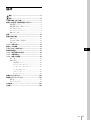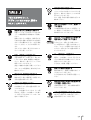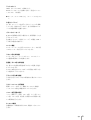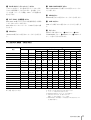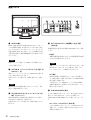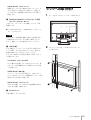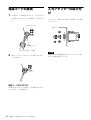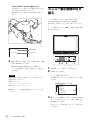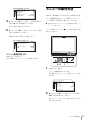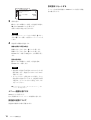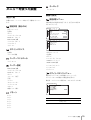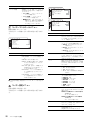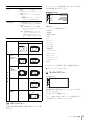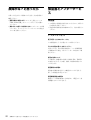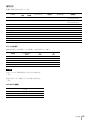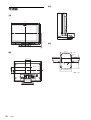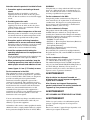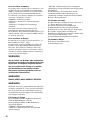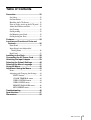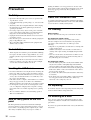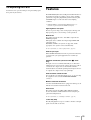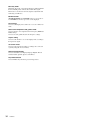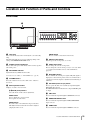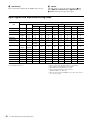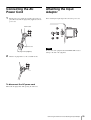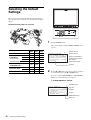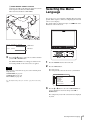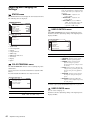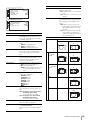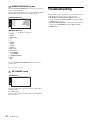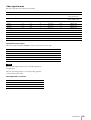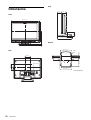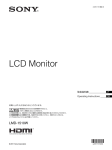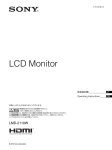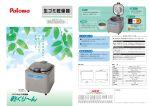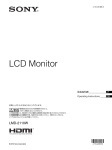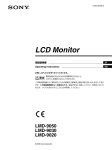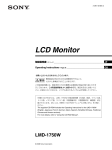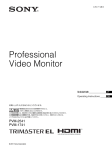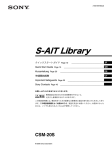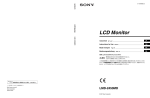Download "取扱説明書"
Transcript
3-113-853-02 (1) LCD Monitor 取扱説明書 2 ページ ________________________________________ JP Operating Instructions Page 28 ______________________________ GB お買い上げいただきありがとうございます。 電気製品は安全のための注意事項を守らないと、 火災や人身事故になることがあります。 この取扱説明書には、事故を防ぐための重要な注意事項と製品の取り扱いかたを 示してあります。この取扱説明書をよくお読みのうえ、製品を安全にお使いくだ さい。お読みになったあとは、いつでも見られるところに必ず保管してください。 付属の CD-ROM には、LMD-2030W の取扱説明書(日本語、英語、フランス語、 ドイツ語、イタリア語、スペイン語、中国語簡体字、中国語繁体字、韓国語)が記 録されています。詳しくは、別冊の「CD-ROM マニュアルの使いかた」をご覧く ださい。 The supplied CD-ROM includes the Operating Instructions for the LMD-2030W (English, Japanese, French, German, Italian, Spanish, Simplified Chinese, Traditional Chinese and Korean versions). For more details, refer to “Using the CD-ROM Manual”. LMD-2030W © 2007 Sony Corporation 日本語 安全のために ソニー製品は正しく使用すれば事故が起きないように、 安全には十分配慮して設計されています。しかし、電気 警告表示の意味 製品はまちがった使いかたをすると、火災や感電などに より死亡や大けがなど人身事故につながることがあり、 この取扱説明書および製品では、次のような表示 危険です。 事故を防ぐために次のことを必ずお守りください。 文をお読みください をしています。表示の内容をよく理解してから本 安全のための注意事項を守る 4 〜 6 ページの注意事項をよくお読みください。製品全般 この表示の注意事項を守らないと、火災や感電な の安全上の注意事項が記されています。 7 ページの「使用上のご注意」もあわせてお読みくださ どにより死亡や大けがなど人身事故につながるこ い。 とがあります。 定期点検をする 長期間安全に使用していただくために、定期点検を実施 することをおすすめします。点検の内容や費用について この表示の注意事項を守らないと、感電やその他 は、お買い上げ店またはソニーのサービス窓口にご相談 ください。 えたりすることがあります。 故障したら使わない の事故によりけがをしたり周辺の物品に損害を与 注意を促す記号 すぐに、お買い上げ店またはソニーのサービス窓口にご 連絡ください。 万一、異常が起きたら 行為を禁止する記号 • 煙が出たら • 異常な音、においがしたら • 内部に水、異物が入ったら • 製品を落としたり、キャビネットを破損したと きは • 電源を切ります。 • 電源コードや接続ケーブルを抜きます。 • お買い上げ店またはソニーのサービス窓口にご相談くだ さい。 2 安全のために 行為を指示する記号 目次 警告..................................................................................4 注意..................................................................................5 その他の安全上のご注意......................................................7 使用上のご注意(性能を保持するために).........................7 液晶画面について............................................................................... 7 液晶画面の輝点・滅点について............................................... 7 お手入れのしかた............................................................................... 7 ラックマウントについて............................................................... 8 破棄するときは .................................................................................... 8 特長.........................................................................................8 各部の名称と働き ..............................................................10 前面パネル ............................................................................................ 10 入力信号と調整・設定項目 ...................................................... 11 後面パネル ............................................................................................ 12 ラックへの取り付け ..........................................................13 電源コードの接続 ..............................................................14 入力アダプターの取り付け...............................................14 基本設定の選択 ..................................................................15 JP メニュー表示言語の切り換え ...........................................16 メニューの操作方法 ..........................................................17 メニューを使った調整.......................................................19 項目一覧.................................................................................................. 19 調整と設定 ............................................................................................ 19 設定状態メニュー .............................................................. 19 ホワイトバランスメニュー......................................... 19 ユーザーコントロールメニュー.............................. 20 ユーザー設定メニュー.................................................... 20 リモートメニュー .............................................................. 21 キーロックメニュー......................................................... 21 故障かな?と思ったら.......................................................22 保証書とアフターサービス...............................................22 保証書 ....................................................................................................... 22 アフターサービス............................................................................ 22 主な仕様..............................................................................23 寸法図..................................................................................26 目次 3 警告 通気孔をふさがない 通気孔をふさぐと内部に熱がこもり、火災 や故障の原因となることがあります。風通 しをよくするために次の項目をお守りくだ さい。 • 壁から 10cm 以上離して設置する。 • 密閉された狭い場所に押し込めない。 • 毛足の長い敷物(じゅうたんや布団など) の上に設置しない。 • 布などで包まない。 油煙、湯気、湿気、ほこりの多い場 所では設置・使用しない 上記のような場所に設置すると、火災や感 電の原因となります。 取扱説明書に記されている仕様条件以外の 環境での使用は、火災や感電の原因となり ます。 電源コードを傷つけない 電源コードを傷つけると、火災や感電の原 因となることがあります。 • 設置時に、製品と壁やラック、棚などの 安全アースを接続しないと、感電すること があります。 次の方法でアースを接続してください。 • 電源コンセントが3極の場合 指定の電源コードを使用することで安全 アースが接続されます。 • 電源コンセントが2極の場合 ソニーのサービス担当者または営業担当者 にご相談ください。 高圧に注意する ない。 • 重いものをのせたり、引っ張ったりしな サービスマン以外の方は裏ぶたを開けない でください。内部には高圧部品が数多くあ い。 • 熱器具に近づけたり、加熱したりしない。 • 電源コードを抜くときは、必ずプラグを り、万一触ると危険です。 店またはソニーのサービス窓口に交換をご 依頼ください。 電源コードのプラグおよびコネク ターは突きあたるまで差し込む まっすぐに突きあたるまで差し込まないと、 火災や感電の原因となります。 内部を開けない 内部には電圧の高い部分があり、キャビ ネットや裏ぶたを開けたり改造したりする と、火災や感電の原因となることがありま す。内部の調整や設定、点検、修理はお買 い上げ店またはソニーのサービス窓口にご 依頼ください。 警告 安全アースを接続する 間に、はさみ込まない。 • 電源コードを加工したり、傷つけたりし 持って抜く。 万一、電源コードが傷んだら、お買い上げ 4 • あお向けや横倒し、逆さまにしない。 注意 不安定な場所に設置しない ぐらついた台の上や傾いたところなどに設 置すると、倒れたり落ちたりしてケガの原 因となることがあります。 また、設置・取付け場所の強度を充分にお 確かめください。 指定された電源ケーブル、接続ケー ブルを使う 設置は専門の工事業者に依頼する 設置については、必ずお買い上げ店または ソニーの業務用製品ご相談窓口にご相談く ださい。 壁面や天井などへの設置は、本機と取り付 け金具を含む重量に充分耐えられる強度が あることをお確かめください。充分な強度 がないと、落下して、大けがの原因となり ます。 また、1 年に 1 度は、取り付けがゆるんで ないことを点検してください。 この取扱説明書に記されている電源ケーブ ル、接続ケーブルを使わないと、火災や故 障の原因となることがあります。 入力アダプターを取り付ける際には 電源を切って電源プラグを抜く 入力アダプターを取り付ける際にはモニ ターの電源を切り、電源プラグを抜いてく ださい。モニターの電源を入れたまま入力 アダプターを取り付けると感電の原因とな ることがあります。 転倒、移動防止の処置をする コード類は正しく配置する 大型の製品をラックに取り付け・取りはず しするときは、転倒・移動防止の処置をし 電源コードや接続ケーブルは、足に引っか けると本機の落下や転倒などによりけがの ないと、倒れたり、動いたりして、けがの 原因となることがあります。 原因となることがあります。 十分注意して接続・配置してください。 安定した姿勢で注意深く作業してください。 また、ラックの設置状況、強度を充分にお 確かめください。 安定した場所に設置する 表示された電源電圧で使用する 製品の表示と異なる電源電圧で使用すると、 火災や感電の原因となります。 製品が倒れたり、搭載した機器が落下して けがをすることがあります。 十分な強度がある水平な場所に設置してく ださい。 内部に水や異物を入れない 直射日光の当たる場所や熱器具の近 くに設置・保管しない 水や異物が入ると火災や感電の原因となる ことがあります。 内部の温度が上がり、火災や故障の原因と なることがあります。 万一、水や異物が入ったときは、すぐに電 源を切り、電源コードや接続コードを抜い ぬれた手で電源プラグをさわらない て、お買い上げ店またはソニーのサービス 窓口にご相談ください。 ぬれた手で電源プラグを抜き差しすると、 感電の原因となることがあります。 注意 5 接続の際は電源を切る 電源コードや接続コードを接続するときは、 電源を切ってください。感電や故障の原因 となることがあります。 お手入れの際は、電源を切って電源 プラグを抜く 電源を接続したままお手入れをすると、感 電の原因となることがあります。 移動の際は電源コードや接続コード を抜く コード類を接続したまま本機を移動させる と、コードに傷がついて火災や感電の原因 となることがあります。 定期的に内部の掃除を依頼する 長い間、掃除をしないと内部にホコリがた まり、火災や感電の原因となることがあり ます。1 年に 1 度は、内部の掃除をお買い 上げ店またはソニーのサービス窓口にご依 頼ください(有料)。 特に、湿気の多くなる梅雨の前に掃除をす ると、より効果的です。 水のある場所に設置しない 水が入ったり、ぬれたりすると、火災や感 電の原因となることがあります。雨天や降 雪中、海岸や水辺での使用は特にご注意く ださい。 密閉環境に設置する際は注意する 本機をラックやモニター棚に収納した際、 上下および周辺の機器によりモニター周辺 の通風が妨げられ動作温度が上がり、故障 や発熱の原因となる可能性があります。 本機の動作条件温度 0 ℃から 35 ℃を保つよ うに上下および周辺機器との隙間を充分に 取り、通気孔の確保や通気ファンの設置等 の配慮をしてください。 6 注意 その他の安全上のご注意 使用上のご注意(性能を保 持するために) 本機をラックに設置するときは、本機の上下に 4.4cm 以 上の空間を確保してください。 本機の幅および奥行きより広いところに設置してくださ い。 本機が設置面からはみだしていると、本機が傾いたり転 倒することにより、けがの原因となることがあります。 液晶画面について 液晶画面を太陽にむけたままにすると、液晶画面を傷め てしまいます。窓際や室外に置くときなどはご注意くだ さい。 液晶画面を強く押したり、ひっかいたり、上にものを置 いたりしないでください。画面にムラが出たり、液晶パ ネルの故障の原因になります。 寒い所でご使用になると、横縞が見えたり、画像が尾を 引いて見えたり、画面が暗く見えたりすることがありま すが、故障ではありません。温度が上がると元に戻りま す。 固定された画像または静止画を長時間表示した場合、残 像や焼きつきの原因となることがあります。 使用中に画面やキャビネットがあたたかくなることがあ りますが、故障ではありません。 液晶画面の輝点・滅点について 本機の液晶パネルは有効画素 99.99%以上の非常に精密度 の高い技術で作られていますが、画面上に黒い点が現れ たり(画素欠け)、常時点灯している輝点(赤、青、緑な ど)や滅点がある場合があります。また、液晶パネルの 特性上、長期間ご使用の間に画素欠けが生じることもあ ります。これらの現象は故障ではありませんので、ご了 承の上本機をお使いください。 お手入れのしかた お手入れをする前に、必ず電源プラグをコンセントから 抜いてください。 モニター画面のお手入れについて モニターの画面は反射による映り込みを抑えるため、特 殊な表面処理を施してあります。誤ったお手入れをした 場合、性能を損なうことがありますので、以下のことを お守りください。 • スクリーン表面についた汚れは、クリーニングクロスや メガネ拭きなどの柔らかい布で軽く拭いてください。 • 汚れがひどいときは、クリーニングクロスやメガネ拭き などの柔らかい布に水を少し含ませて、拭きとってくだ さい。 • アルコールやベンジン、シンナー、酸性洗浄液、アルカ リ性洗浄液、研磨剤入り洗浄剤、化学ぞうきんなどはス その他の安全上のご注意 / 使用上のご注意(性能を保持するために) 7 クリーン表面を傷めますので、絶対に使用しないでくだ さい。 特長 外装のお手入れについて • 乾いた柔らかい布で軽く拭いてください。汚れがひどい ときは、薄い中性洗剤溶液を少し含ませた布で拭きと り、乾いた布でカラ拭きしてください。 • アルコールやベンジン、シンナー、殺虫剤をかけると、 表面の仕上げを傷めたり、表示が消えてしまうことがあ るので、使用しないでください。 • 布にゴミが付着したまま強く拭いた場合、傷が付くこと があります。 • ゴムやビニール製品に長時間接触させると、変質した り、塗装がはげたりすることがあります。 ラックマウントについて ラックマウント時は、性能維持のため上下に 1 U 空けて、 通気孔の確保や通気ファンの設置を行ってください。 破棄するときは LMD-2030W(20 型)は高精細、高性能の放送/業務用マ ルチフォーマット液晶モニターです。デジタルとアナロ グの主要放送信号および HDMI1) 入力に対応し、さまざま な照明環境で鮮明に映像を再現できます。 1) HDMI、HDMI ロゴ、および High-Definition Multimedia Interface は、 HDMI Licensing LLC の商標または登録商標です。 高性能 LCD パネル 高精細、広視野角特性と高速応答で優れた色再現を提供 します。 マルチフォーマット対応 ビデオ、Y/C、RGB、コンポーネント、HDMI の各入力 信号に対応します。 別売の SDI 入力アダプター(BKM-320D)を取り付ける ことにより SDI 信号を入力することができます。 NTSC/PAL の 2 つのカラー方式に対応し、入力信号に 合った方式で画像を再現します。 • 一般の廃棄物と一緒にしないでください。 ごみ廃棄場で処分されるごみの中にモニターを捨てない ◆ 詳しくは「信号方式」(25 ページ)をご覧ください。 でください。 • 本機の蛍光管の中には水銀が含まれています。破棄の際 外部同期信号入力端子 は、地方自治体の条例または規則に従ってください。 外部同期信号発生器などからの同期信号を入力できます。 EXT SYNC ボタンを押すと、外部同期で動作します。 自動終端解放( マークの付いた端子のみ) 後面の入力端子は、出力端子に何も接続していないとき は、内部で 75Ω で終端されています。出力端子にケーブ ルが接続されると、内部の終端が自動的に解放され、入 力端子に入力された信号が出力端子に出力されます (ループスルー) 。 外部リモート機能 接続した外部機器からの操作で、選択したい入力やアス ペクトなどを直接選ぶことができます。 チルト機能付きモニタースタンド チルト機能のついたモニタースタンドを標準装備してい ますので、そのままデスクトップに置いて使用できます。 19 インチラックにマウントする場合は、スタンドを取り 外して使用します。 8 特長 ラックマウント VESA(100 × 100 mm)に準拠します。 EIA19 インチラックへも搭載できます(別売マウンティ ングブラケットを使用)。 ◆ 詳しくは、「ラックへの取り付け」(13 ページ)をご覧くださ い。 3 色タリーランプ 赤、緑、アンバーと 3 色表示できるタリーランプを搭載 しています。放送中かどうかなど、各入力画像のモニタ リング状態を瞬時に把握できます。 ブルーオンリーモード R/G/B の各画素を青信号で動作させ、白黒画像として表 示するモードです。 色の濃さ(クロマ)や色相(フェーズ)の調整、VTR ノ イズ成分の監視に便利です。 マーカー機能 センターマーカー、4:3 信号での 16:9 マーカー、16:9 信号 での 4:3 マーカーを表示することができます。 スキャン切り換え機能 アンダースキャン、オーバースキャン、フルスクリーン の3種類の画面サイズが選択できます。 色温度/ガンマ切り換え機能 高、低 2 つの色温度を用途や好みに応じて選択/設定す ることができます。 あらかじめ設定された 5 つのガンマを用途やお好みに応 じて選択することができます。 アスペクト切り換え機能 入力信号に応じて 4:3 と 16:9 の画角を切り換えることがで きます。 スクリーンメニュー表示機能 画面にメニューを出して、接続するシステムに最適な ディスプレイの設定や調整をすることができます。 メニュー表示言語の選択 メニュー画面より、英語、フランス語、ドイツ語、スペ イン語、イタリア語、日本語、中国語の 7 か国語から選 んで画面を表示できます。 キーロック機能 各種調整キーの誤操作を防ぐため、調整キーをロックで きます。 特長 9 各部の名称と働き 前面パネル 1 MENU LINE A RGB/ HDMI COMPONENT SDI EXT SYNC BLUE ONLY SCAN VOLUME ASPECT ENTER RESET qd qs qa 0 9 8 7 6 POWER KEY INHIBIT 5 4 3 2 qf a タリーランプ MENU(メニュー)ボタン 入力画面のモニター状態を色によって表示することがで きます。 押すと、メニューが表示されます。 もう一度押すとメニューは消えます。 リモートメニューの設定に応じて、赤、緑、アンバーで 点灯します。 RESET(リセット)ボタン b POWER(電源)スイッチとインジケーター 調整した項目の調整値を調整前の状態に戻すときに 押します。 スイッチを押すと電源が入り、インジケーターが点灯し ます。もう一度押すと、電源が切れます。 メニュー画面の項目を調整中(画面に表示中)に働 きます。 c KEY INHIBIT(キーロック)インジケーター ENTER(決定)ボタン キーロックが働いているときに点灯します。 メニューで内容を決定するときに使います。 ◆ キーロックについては「キーロックメニュー」(21 ページ) をご覧ください。 d VOLUME(音量)調整ボタン +を押すと音量が大きくなり、−を押すと小さくなりま す。 e メニュー操作ボタン メニュー画面の表示や設定をします。 M/m/</,(矢印)ボタン メニューに表示されるカーソルを動かすときや、項 目の数値を変えるときに使います。 10 各部の名称と働き f ASPECT(アスペクト)切り換えボタン 画面のアスペクト(縦横比)について、4:3 または 16:9 を 選びます。 g SCAN(スキャン)切り換えボタン 画像のスキャンサイズを変えることができます。 このボタンを押すとオーバー(5%オーバースキャン) 、 アンダー(− 3%アンダースキャン) 、メニューの「ス キャン」 (21 ページ)で設定したフルスクリーン表示にな ります。 h BLUE ONLY(ブルーオンリー)ボタン k RGB/COMPONENT ボタン このボタンを押すと、赤と緑の信号がカットされ、青信 RGB/COMPONENT 入力端子からの信号をモニターする 号のみが白黒画像として表示されます。色の濃さ(クロ マ)や色相(フェーズ)の調整、VTR ノイズの監視が容 易に行えます。 ときに押します。 l HDMI ボタン HDMI IN 端子からの信号をモニターするときに押します。 i EXT SYNC(外部同期)ボタン EXT SYNC IN 端子から入力された外部同期信号で同期を とるときはこのボタンを押します。 m LINE A ボタン EXT SYNC ボタンはコンポーネント /RGB 入力時のみ動 作します。 す。 LINE A 入力端子からの信号をモニターするときに押しま n スピーカー j SDI ボタン 前面の入力切り換えボタン(j SDI ボタン、k RGB/ OPTION IN 端子からの信号をモニターするときに押しま す。 COMPONENT ボタン、l HDMI ボタン、m LINE A ボ タン)で選んだ入力の音が出ます。 入力信号と調整・設定項目 入 項目 コントラスト ブライト クロマ フェーズ ビデオ、Y/C 色温度 コンポーネントレベル *1 D1 SD HD DVI*6 a a a a a a a × × a a a a a a a a a a a × a a a × × × × × × × × × a a a a a a × × a a a a a × a a a a × × a a a × × × × × × × × × × × × × × × a a a a a a a a a a*2 a a a*5 a a a a a a a a a a a*2 a a a*5 a a a a a a a a a a a a a a a a*2 a a a*5 a × × × a a a a a a a a a a a 映像ディレイ最小 *3 a a a a a a EXT SYNC × × ASPECT マーカー BLUE ONLY a :調整・設定できる項目 × :調整・設定できない項目 HDMI HD (480/60I) SCAN SDI*4 RGB SD a ガンマ 号 HD (NTSC) NTSC セットアップ コンポーネント 信 SD (NTSC) アパーチャー 白黒信号 力 × a (480/60I) × × × × × × × *1 *2 *3 *4 *5 コンポーネント信号(480/60I)入力のときのみ切り換えできます。 480/60P、576/50P 信号入力のとき切り換えできます。 インターレース信号のみ切り換えできます。 BKM-320D が装着されているとき、入力が可能です。 1080I 信号入力のときは、切り換えできません。 (映像ディレイ最小の設定は、「オン」に固定) *6 HDMI IN 端子に DVI 変換ケーブルを接続して PC 信号を入力したと き、調整が可能です。 各部の名称と働き 11 後面パネル 8 7 LINE A IN 6 5 4 3 2 PARALLEL REMOTE RGB/COMPONENT IN OUT G/Y IN OPTION OUT 1 AUDIO IN OPTION IN IN VIDEO OUT IN OUT IN B/PB OUT IN OUT IN EXT SYNC OUT AC IN IN a HDMI IN 端子 HDMI(High-Definition Multimedia Interface)とは、デ ジタル機器間で映像/音声信号をデジタルのまま 1 本の ケーブルで送ることができるインターフェースです。高 品質な映像や音声が楽しめます。デジタル画像信号の暗 号化記述を使用した著作権保護技術である HDCP にも対 応しています。 AUDIO R/PR AUDIO OUT d EXT SYNC IN/OUT(外部同期入 / 出力)端子 (BNC 型) 外部同期信号を使う場合は前面の EXT SYNC ボタンを押 します。 IN 端子 本機を外部同期で動作させるときに外部同期信号発生器 などからの基準信号を入力します。 ご注意 HDMI ケーブル(別売)は、HDMI ロゴを取得したケー ご注意 ブルをご使用ください。 本機へジッターなどがあるビデオ信号を入力すると、画 b OPTION IN(インプットアダプター入力)端子(D- 像が乱れることがあります。その場合は、TBC(タイ ムベースコレクター)の使用をおすすめします。 sub 9 ピン、凹) 別売のソニーインプットアダプター BKM-320D を取り付 OUT 端子 けると SDI 信号を入力できます。 信号をモニターする場合には、前面の SDI ボタンを押し IN 端子に接続した同期信号のループスルー出力端子で す。本機と同期して動作させる他のビデオ機器の外部同 ます。 期入力端子と接続します。 この端子にケーブルを接続すると、入力の 75Ω 終端が ご注意 BKM-320D 以外の機器を取り付けないでください。取り 付けると故障の原因になります。 自動的に解放され、IN 端子に入力された信号が、この 端子から出力されます。 e RGB/COMPONENT 端子 c OPTION AUDIO IN(オプションオーディオ入力) 端子(ピンジャック) OPTION IN 端子に BKM-320D が装着されている場合、 その音声入力に使用する入力端子です。 音声信号をモニターする場合には、前面の SDI ボタンを 押します。 アナログ RGB またはコンポーネント (Y/PB/PR) の入出力 端子、およびそれぞれのループスルー出力端子です。 前面の RGB/COMPONENT ボタンを押してモニターしま す。 G/Y、B/PB、R/PR IN/OUT(BNC 型) アナログ RGB およびコンポーネント (Y/PB/PR) の入出 力端子です。入力時は、通常 G/Y 信号に含まれている 同期信号で動作します。 12 各部の名称と働き AUDIO IN/OUT(ピンジャック) 映像信号としてアナログ RGB またはコンポーネントを 入力する場合に、音声信号の入力端子として使用しま す。VTR など、外部機器の音声出力および入力端子と 接続します。 ラックへの取り付け 1 ネジ(4 か所)をはずして、スタンドを取りはずす。 f PARALLEL REMOTE(パラレルリモート)端子 (モジュラーコネクター 8 ピン) パラレルコントロールスイッチを構成してモニターを外 部操作します。 ◆ ピン配列と出荷時の各ピンへの機能の割付について詳しくは、 24 ページをご覧ください。 ご注意 安全のために、周辺機器を接続する際は、過大電圧を持 つ可能性があるコネクターをこの端子に接続しないでく ださい。接続については本書の指示に従ってください。 g LINE A 端子 Y/C 分離入力、コンポジットビデオ信号と音声信号のラ イン入力端子、およびそれぞれのループスルー端子です。 2 マウンティングブラケットを取り付けてから、ラッ クに取り付ける。 前面の LINE A ボタンを押してモニターします。 Y/C 入力と VIDEO 入力を同時に接続した場合、Y/C 入 力が優先となります。 Y/C IN/OUT(4 ピンミニ DIN) Y/C 分離の入出力端子です。VTR やビデオカメラ、他 のモニターなど外部機器の Y/C 分離出力および入力端 子と接続します。 VIDEO IN/OUT (BNC 型 ) コンポジットビデオの入出力端子です。VTR やビデオ カメラ、他のモニターなど、外部機器のコンポジット映 像出力および入力端子と接続します。 AUDIO IN/OUT(ピンジャック) LINE A LINE RGB/ B COMP ONEN 音声の入出力端子です。VTR などの外部機器の音声出 力および入力端子と接続します。 T SDI EXT SYNC BLUE ONLY SCA N ASP ECT MEN RESE U T VOLU ENTE ME R KEY INHIB IT POW ER h AC IN ソケット 付属の電源コードをつなぎます。 ラックへの取り付け 13 電源コードの接続 1 AC 電源コードを後面の AC IN ソケットに差し込み、 AC 電源プラグホルダーを AC 電源コードに取り付け る。 入力アダプターの取り付 け 入力アダプターを取り付ける前に必ず電源ケーブルを抜 いてください。 AC IN ソケット LINE A IN VIDEO OUT AC IN IN AUDIO OUT AC 電源コード AC プラグホルダー(付属) ご注意 2 固定レバーがロックするまで、AC 電源プラグホル ダーをはめこむ。 LINE A IN VIDEO OUT AC IN IN AUDIO OUT 電源コードをはずすには AC 電源プラグホルダーの固定レバーを両側からはさんで ロックをはずし、引き抜きます。 14 電源コードの接続 / 入力アダプターの取り付け BKM-320D 以外の機器を取り付けないでください。取り 付けると故障の原因になります。 基本設定の選択 はじめてお使いになるときはお使いになる地域の選択を 行ってください。 地域を選択すると、メニュー内の各項目がお使いの地域 に合った値に設定されます。 地域別基本設定値 MENU VOLUME POWER KEY INHIBIT ENTER RESET 3 2~3 1 1 5 1 4 3 2 POWER スイッチを押す。 本機の電源が入り、SELECT SETTING 画面が表示 3 されます。 色温度 1NORTH AMERICA 2LATIN AMERICA PAL&PAL-N AREA NTSC&PAL-M AREA LOW BETA7.5 7.5 ARGENTINA LOW SMPTE 0 PARAGUAY LOW SMPTE 0 URUGUAY LOW SMPTE 0 OTHER AREA LOW BETA7.5 7.5 LOW SMPTE 0 NTSC AREA LOW BETA7.5 7.5 PAL AREA LOW SMPTE 0 HIGH SMPTE 0 3AFRICA AUSTRALASIA EUROPE MIDDLE-EAST 4ASIA EXCEPT JAPAN 5JAPAN コンポー NTSC ネントレ セット ベル アップ 1 北アメリカ S E L EC T S E T T I NG xN O R T H A M E R I C A • L A T I N AMER I CA • AFR I CA AUSTRA L AS I A EUROP E M I DD L E - E A S T • AS I A EXCEPT J APAN • J APAN 2 ラテンアメリカ 3 アフリカ、オーストラ リア / ニュージーランド、 ヨーロッパ、中東、ロシア 4 日本を除くアジア 5 日本 2 M または m ボタンを押して、 本機をお使いになる地域 を選び、, または ENTER ボタンを押す。 LATIN AMERICA(ラテンアメリカ) 、ASIA EXCEPT JAPAN(日本以外のアジア)が選ばれた ときは次の画面が表示されます。 2LATIN AMERICA が選ばれたとき: PAL、PAL-N 地域 L A T I N AMER I CA xP A L & P A L - N A R E A ARGEN T I NA P ARAGUA Y URUGUA Y • NTSC&PA L - M AREA OTHER AREA アルゼンチン パラグアイ ウルグアイ NTSC、PAL-M 地域 他の地域 基本設定の選択 15 4ASIA EXCEPT JAPAN が選ばれたとき: 下の地図でグレーに色付けされた地域でお使いの場 合は、NTSC AREA を選んでください。 他の地域でお使いの場合は、PAL AREA を選んでく ださい。 メニュー表示言語の切り 換え メニュー画面やメッセージの表示言語を 7 言語 (ENGLISH、FRANÇAIS、DEUTSCH、ESPAÑOL、 ITALIANO、日本語、中文)の中から選ぶことができま す。 メニュー画面のイラスト上の x マーク部分に現在の設定 値が表示されます。 AS I A EXCEPT xN T S C A R E A • PAL J APAN AREA NTSC 地域 PAL 地域 MENU VOLUME POWER KEY INHIBIT ENTER RESET 3 M または m ボタンを押してさらに地域を限定し、, 3~5 または ENTER ボタンを押す。 SELECT SETTING 画面が消えて、自動的にメ ニュー内の各項目が、選択した地域に合った値に設 定されます。 1 2 2 1 POWER スイッチを押して、電源を入れる。 MENU ボタンを押す。 メニュー画面が表示されます。 現在選択されているメニューが黄色いボタンで表示 ご注意 地域を間違えて設定した場合は、メニューを使い以下の 項目を変更してください。 されます。 色温度(19 ページ) コンポーネントレベル(20 ページ) NTSC セットアップ(20 ページ) ◆ 設定値については「地域別基本設定値」(15 ページ)をご覧 ください。 3 USER CONTROL CONTROL · CONTRAST · BRIGHT · CHROMA · PHASE · APERTURE x x x x xxx · BACKLIGHT x M ボタンまたは m ボタンを押して USER CONFIG 1/2 (ユーザー設定 1/2)のメニューを選び、, または ENTER ボタンを押す。 選んだメニューの設定項目(アイコン)が黄色で表 示されます。 16 メニュー表示言語の切り換え USER CONFIG (1/2) Rr · RGB/COMP SEL · COMP LEVEL · NTSC SETUP · GAMMA · F O R M AT D I S P xL A N G U A G E 4 xxxx xxxxx x x xxxx ENGLISH M ボタンまたは m ボタンを押して「LANGUAGE」を 選び、, または ENTER ボタンを押す。 メニューの操作方法 本機では、画質調整や入力信号の設定、初期設定の変更 など、各種調整や設定をメニュー画面で行います。メ ニュー画面表示の言語を切り換えることもできます。 ◆ 表示言語を変えるには、「メニュー表示言語の切り換え」(16 ページ)をご覧ください。 選んだ項目が黄色で表示されます。 5 メニュー画面のイラスト上の x マーク部分に現在の設定 Mボタンまたはmボタンを押して表示させたい言語を 選び、ENTER ボタンを押す。 値が表示されます。 画面表示が選んだ言語に切り換わります。 ユーザー設定 (1/2)Rr ・RGB/COMP切換 ・コンポーネントレベル ・NTSCセットアップ ・ガンマ ・フォーマット表示 x言語 xxxx xxxxx x x xxxx 日本語 メニュー画面を消すには MENU ボタンを押します。 MENU 約 1 分間操作をしないとメニューは自動的に消えます。 VOLUME POWER KEY INHIBIT ENTER RESET 2~4 1 1 MENU ボタンを押す。 メニュー選択画面が表示されます。 現在選択されているメニューが黄色いボタンで表示 されます。 ユーザーコントロール コントロール ・コントラスト ・ブライト ・クロマ ・フェーズ ・アパーチャー x x x x xxx x ・バックライト 2 M ボタンまたは m ボタンを押してメニューを選び、 , または ENTER ボタンを押す。 選んだメニューのアイコンが黄色で表示され、設定 項目が表示されます。 メニューの操作方法 17 設定値をリセットする ユーザー設定 (1/2)Rr ・RGB/COMP切換 ・コンポーネントレベル ・NTSCセットアップ ・ガンマ ・フォーマット表示 x言語 3 xxxx xxxxx x x xxxx 日本語 項目を選ぶ。 M ボタンまたは m ボタンを押して設定項目を選び、 , または ENTER ボタンを押します。 変更する項目が黄色で表示されます。 ご注意 項目が複数メニューページにおよぶ場合、M ボタン または m ボタンを押して必要なメニューページに入 ります。 4 設定項目の調整や設定をする。 数値を変更する項目の場合: 数値を大きくするときは、M ボタンを押します。 数値を小さくするときは、m ボタンを押します。 ENTER ボタンを押すと確定され、元の画面に戻り ます。 設定を選ぶ場合: M ボタンまたは m ボタンを押して設定を選び、 ENTER ボタンを押します。 ご注意 • 設定項目で青色表示の項目はアクセスできない状 態を意味します。白色表示にかわるとアクセスが 可能になります。 • キーロックがオンに設定されている場合、すべて 設定項目が青色表示になります。設定変更が必要 な場合は、キーロックをオフに設定しなおしてか ら行ってください。 ◆ キーロックについては、 「キーロックメニュー」(21 ページ)をご覧ください。 メニュー画面を消すには MENU ボタンを押します。 約 1 分間操作をしないとメニューは自動的に消えます。 設定値の記憶について 設定値は自動的に本体に記憶されます。 18 メニューの操作方法 メニュー内の項目を調整中に RESET ボタンを押すと調整 前の値に戻ります。 メニューを使った調整 項目一覧 本機のスクリーンメニューは次のような構成になってい ます。 キーロック キーロック 調整と設定 設定状態メニュー 本機の現在の設定状況を表示します。表示される項目は 以下のとおりです。 設定状態(表示のみ) 信号フォーマット 色温度 ガンマ コンポーネントレベル NTSC セットアップ RGB/COMP 切換 ディスプレイモード ディスプレイ オプション 設定状態 (1/2) Rr 信号フォーマット xxxxxxxxx 色温度 xxxxxxxx xxx x xxxxx x xxxx xxxx ガンマ コンポーネントレベル NTSCセットアップ RGB/COMP切換 ディスプレイモード 設定状態 (2/2) Rr ディスプレイ LMD-2030W オプション BKM-320D ホワイトバランス 色温度 マニュアル調整 ユーザーコントロール コントロール ユーザー設定 RGB/COMP 切換 コンポーネントレベル NTSC セットアップ ガンマ • 信号フォーマット • 色温度 • ガンマ • コンポーネントレベル • NTSC セットアップ • RGB/COMP 切換 • ディスプレイモード • ディスプレイ • オプション ホワイトバランスメニュー フォーマット表示 言語 画質のホワイトバランスを調整するメニューです。 ホワイトバランスの調整には測定器が必要です。 マーカー センターマーカー 推奨品:コニカミノルタ社製カラーアナライザー CA-210 マーカーレベル スキャン 映像ディレイ最小 ホワイトバランス x色温度 マニュアル調整 ・ゲイン調整... ・バイアス調整... ・標準値をコピー xxxxxx xxx リモート 1 ピン 2 ピン 3 ピン 4 ピン 6 ピン サブメニュー 設定 色温度 色温度を「高」、 「低」、「ユーザー設定」か ら設定します。 7 ピン 8 ピン メニューを使った調整 19 サブメニュー 設定 マニュアル調整 色温度を「ユーザー設定」にしたとき、表 示が青色から白色にかわり、調整できるよ うになります。 • ゲイン調整...:カラーバランス(ゲ イン)を調整します。 • バイアス調整...:カラーバランス (バイアス)を調整します。 • 標準値をコピー:「高」または「低」を 選択すると、選択された色温度のホ ワイトバランスデータが、「ユー ザー設定」にコピーされます。 ユーザーコントロールメニュー ユーザー設定 (1/2) Rr xRGB/COMP切換 ・コンポーネントレベル ・NTSCセットアップ ・ガンマ ・フォーマット表示 ・言語 ユーザー設定 (2/2) Rr xマーカー ・センターマーカー ・マーカーレベル ・スキャン ・映像ディレイ最小 xxxx xxxxx x x xxx xxx xxx xxx x xxxx xxx 画質を調整するメニューです。 入力信号によって調整できない項目は青色で表示されま す。 ユーザーコントロール コントロール xコントラスト ・ブライト ・クロマ ・フェーズ ・アパーチャー x x x x xxx サブメニュー 設定 RGB/COMP 切換 RGB/COMPONENT 入力端子からの信号 をモニターするときに、入力する信号に応 じて「RGB」または「COMP」(コンポー ネント)を選択します。 コンポーネントレベル 以下の 3 種類のなかから、入力されている コンポーネント信号の種類を選択します。 • SMPTE:100/0/100/0 のコンポーネン ト信号のとき • BETA 0:100/0/75/0 のコンポーネント 信号のとき • BETA 7.5:100/7.5/75/7.5 のコンポーネ ント信号のとき NTSC セットアップ NTSC 信号のセットアップのレベルを選択 します。日本は 0 で、アメリカでは 7.5 で 運用されています。このため輸入ソフトに は 7.5 のものがあります。 ガンマ 画像に合わせて最適な状態を選びます。5 段階の中から選ぶことができます。設定値 が 3 のとき、CRT とほぼ同じガンマ(2.2) となります。 フォーマット表示 フォーマットが表示されます。 • オン:常に表示されます。 • オフ:表示されません。 • オート:信号入力開始後約 10 秒間表示 されます。 言語 メニュー表示やメッセージの表示言語を以 下の 7 言語から選択できます。 • ENGLISH:英語 • FRANÇAIS:フランス語 • DEUTSCH:ドイツ語 • ESPAÑOL:スペイン語 • ITALIANO:イタリア語 • 日本語:日本語 • 中文:中国語 マーカー フィルムのフレーム枠を画面に表示させる とき、フィルムに合わせてアスペクト比を 選択できます。 ASPECT 切り換えボタンで 16:9 が選ばれ ているとき 4:3、オフから選択します。 ASPECT 切り換えボタンで 4:3 が選ばれ ているとき 16:9、オフから選択します。 センターマーカー 画像のセンターを表すマーカーを表示する とき「オン」に設定します。表示しないと きは「オフ」に設定します。 x ・バックライト サブメニュー 設定 コントロール 画像を調整します。 • コントラスト:コントラストを調整しま す。 • ブライト:明るさを調整します。 • クロマ:色の濃さを調整します。設定値 が大きくなると濃くなり、小さくな ると薄くなります。 • フェーズ:色相(色あい)を調整します。 設定値が大きくなると緑がかり、小 さくなると紫がかります。 • アパーチャー:シャープネスを強調しま す。設定値が大きくなるとくっきり します。 • バックライト:バックライトを調整しま す。設定値を変えるとバックライト の明るさが変わります。 ◆ 入力信号と調整・設定項目については、11 ページをご覧くだ さい。 ユーザー設定メニュー 言語の選択などを設定します。 入力信号によって調整できない項目は青色で表示されま す。 マーカーレベル 20 メニューを使った調整 「マーカー」と「センターマーカー」表示 の輝度を設定します。 設定値が小さくなると暗くなります。 1 〜 4、6 〜 8 ピンに各機能を割り付けられます。割り付 サブメニュー 設定 スキャン 画像のスキャンサイズを変更することがで きます。 モードは「オフ」と「フルスクリーン」か ら選択できます。 • オフ:オーバー、アンダーを切り換え ます。 • フルスクリーン:オーバー、アンダー、 フルスクリーンを切り換えます。 映像ディレイ最小 (映像遅延最小) 信号を入力したとき、機器内部の画像処理 による遅延を最小にしたいとき設定しま す。1080I 信号入力時は「オフ」を選択で きません。 • オフ:画質優先のモードです。処理時 間は「オン」に設定したときより長 くなります。 • オン:処理時間が短くなります。ライ ンフリッカーが見えるので、テロッ プ制作などのラインフリッカー チェック用途にもご使用いただけま す。 4 x1ピン ・2ピン ・3ピン ・4ピン ・6ピン ・7ピン ・8ピン xxxxx xxxxx xxxxxxx xxxxxxx xxxxxxxx xxxxxxxxx xxxx リモート • - - -(「- - -」は機能の割付なし。 ) • LINE A • HDMI • RGB/COMP • 16:9 • 4:3 • タリー赤 • タリー緑 16 9 3 オーバー スキャン (5%オーバー スキャン) リモート • アンダー • オーバー 入力信号 4 け可能な機能は以下のとおりです。 • 16:9 マーカー • 4:3 マーカー • センターマーカー 16 9 3 • 外部同期 • ブルーオンリー • フルスクリーン • SDI パラレルリモートを使用する場合は、配線が必要です。 アンダー スキャン (− 3%アン ダースキャン) 4 ◆ 詳しくは、24 ページをご覧ください。 16 9 3 出 キーロックメニュー 力 キーロック xキーロック 状 フルスクリーン xx 16 態 − 9 各種設定項目の変更が効かないように、キーロックをか フルスクリーン (1080) けることができます。 オフあるいはオンを選択します。 1920 − 1080 「オン」に設定した場合、他のメニューの設定項目はすべ て青色表示となり、変更できなくなります。 リモートメニュー PARALLEL REMOTE 端子で機能を変更したいピンを選 択します。 メニューを使った調整 21 故障かな?と思ったら お買い上げ店などにご相談いただく前に、次の事項をご 確認ください。 • 画面が緑色や紫色になる t ユーザー設定メニューの 「RGB/COMP 切換」(20 ページ)で正しい入力を選ん でください。 • 操作ボタンを押しても操作できない t キーロックが働 いています。キーロックメニューでキーロックの設定を オフに切り換えてください。 保証書とアフターサービ ス 保証書 • この製品には保証書が添付されていますので、お買い上 げの際お受け取りください。 • 所定事項の記載内容をお確かめのうえ、大切に保存して ください。 アフターサービス 調子が悪いときはまずチェックを この説明書をもう一度ご覧になってお調べください。 それでも具合の悪いときはサービスへ お買い上げ店、または添付保証書の「ソニー業務用製品 ご相談窓口のご案内」にあるソニーサービス窓口にご相 談ください。 部品の交換について この製品は、修理の際に交換した部品を再生、再利用す る場合があります。その際、交換した部品は回収させて いただきます。 保証期間中の修理は 保証書の記載内容に基づいて修理させていただきます。 詳しくは保証書をご覧ください。 保証期間経過後の修理は 修理によって機能が維持できる場合は、ご要望により有 料修理をさせていただきます。 22 故障かな?と思ったら / 保証書とアフターサービス RGB/COMPONENT 出力 主な仕様 RGB /コンポーネント出力 BNC 型(3)、ループスルー、75Ω 自動終端機能付き AUDIO 出力 画像系 ピンジャック(1)、ループスルー LCD パネル a-Si TFT アクティブマトリックス 外部同期出力 画面サイズ 20.1 型 433 × 271 × 511 mm 内蔵スピーカー出力 (幅×高さ×対角) 1680 × 1050 ドット (WSXGA+) 89°/89°/89°/89°(typical) 解像度 視野角 スキャン アスペクト 色再現性 アンダー オーバー − 3% 5% 16:10 1670 万色 入出力 0.5 W(モノラル) その他 電源 AC100 − 240 V、50/60 Hz 消費電力 最大約 72 W、0.8 A − 0.4 A 最大外形寸法(幅/高さ/奥行き) 約 493 × 408 × 264 mm(最大突起部 含まず) 質量 動作条件 入力 Y/C 入力 VIDEO 入力 4 ピンミニ DIN (1) BNC 型(1)、1 Vp-p ± 3 dB、負 AUDIO 入力 同期 ピンジャック(1)、− 5 dBu 47 湿度 気圧 保存・輸送条件 温度 湿度 kΩ 以上 RGB/COMPONENT 入力 BNC 型(3) 0.7 Vp-p ± 3 dB、 (Sync On Green 0.3 Vp-p 負同期) 気圧 付属品 ピンジャック(1)、− 5 dBu 47 kΩ 以上 OPTION IN 入力 D-sub 9 ピン(1) 、凹 OPTION AUDIO IN 入力 ピンジャック(1) 、− 5 dBu 47 kΩ 以上 外部同期入力 HDMI 入力 BNC 型(1)0.3 〜 4Vp-p 負極性 2 値 HDMI(1) リモート入力 パラレルリモート モジュラーコネクター 8 ピン(1) 30 〜 85%以下 ( 結露がないこと ) 700 〜 1060 hPa − 20 〜 +60 ℃ 0 〜 90% 700 〜 1060 hPa AC 電源コード (1) CD-ROM (1) CD-ROM マニュアルの使いかた (1) 保証書 (1) 別売アクセサリー マウンティングブラケット MB-529 SDI 入力アダプター BKM-320D 本機は「高調波電流規格 JIS C 61000-3-2 適合品」です。 本機の仕様および外観は、改良のため予告なく変更する ことがありますが、ご了承ください。 この装置は、情報処理装置等電波障害自主規制協議会 (VCCI)の基準に基づくクラス A 情報技術装置です。 この装置を家庭環境で使用すると電波妨害を引き起こす ことがあります。この場合には使用者が適切な対策を講 出力 LINE A 出力 Y/C 出力 0 〜 35 ℃ 20 〜 30 ℃ AC プラグホルダー (1) 取扱説明書 (1) コンポーネント入力 0.7 Vp-p ± 3 dB、 (75%クロミナン ス標準カラーバー信号時) AUDIO 入力 約 9.6 kg 温度 推奨使用温度 LINE A 入力 RGB 入力 BNC 型(1)ループスルー、75 Ω 自 動終端機能付き 4 ピンミニ DIN (1)、ループス VIDEO 出力 ルー、75Ω 自動終端機能付き BNC 型(1)、ループスルー、75Ω AUDIO 出力 自動終端機能付き ピンジャック(1)、ループスルー ずるよう要求されることがあります。 主な仕様 23 お使いになる前に、必ず動作確認を行ってください。故 障その他に伴う営業上の機会損失等は保証期間中および 保証期間経過後にかかわらず、補償はいたしかねますの でご了承ください。 ピン配列 1 8 PARALLEL REMOTE 端子 モジュラーコネクター (8 ピン) ピン番号 機能 1 入力信号 LINE A を指定 2 入力信号 HDMI を指定 3 入力信号 RGB/COMPONENT を指定 4 16:9 5 GND 6 4:3 7 アンダーの選択 8 オーバーの選択 ◆ 機能割り付けについては、 「リモートメニュー」(21 ページ) をご覧ください。 リモートコントロールを使用するための配線 リモートコントロールで使用したい機能をアース(5 ピ ン)に接続します。 24 主な仕様 信号方式 本機は下記信号方式に対応しています。 総走査 線数 有効走 査線数 フレームレート 走査方式 アスペクト比 信号規格 575/50I(PAL) 625 575 25 2:1 インターレース 16:9/4:3 EBU N10 (PAL: ITU-R BT.624) 480/60I(NTSC)*1 525 483 30 2:1 インターレース 16:9/4:3 SMPTE-253M (NTSC: SMPTE-170M) 576/50P 625 576 50 プログレッシブ 16:9/4:3 ITU-R BT.1358 480/60P 525 483 60 プログレッシブ 16:9/4:3 SMPTE-293M システム 1080/24P*1 1125 1080 24 プログレッシブ 16:9 SMPTE-274M 1080/25P 1125 1080 25 プログレッシブ 16:9 SMPTE-274M 1080/30P*1 1125 1080 30 プログレッシブ 16:9 SMPTE-274M 1080/50I 1125 1080 25 2:1 インターレース 16:9 SMPTE-274M 1080/60I*1 1125 1080 30 2:1 インターレース 16:9 SMPTE-274M/BTA S-001B 720/50P 750 720 50 プログレッシブ 16:9 SMPTE-296M 720/60P*1 750 720 60 プログレッシブ 16:9 SMPTE-296M *1 フレームレート 1/1.001 にも対応します。 DVI 入力対応信号 HDMI IN 端子に DVI 変換ケーブルを接続して PC 信号を入力した場合 ドットクロック (MHz) fH (kHz) fV (Hz) 720 × 400 70Hz 28.322 31.469 70.087 800 × 600 56Hz 36.000 35.156 56.250 解像度 800 × 600 60Hz 40.000 37.879 60.317 1024 × 768 60Hz 65.000 48.363 60.004 1360 × 768 60Hz 85.500 47.712 60.015 ご注意 信号によっては、画像の端が欠けて表示される場合があ ります。 別売入力アダプターを装着したとき下記信号方式に対応 します。 BKM-320D 装着時 入 システム 力 信号規格 BKM-320D 575/50I ITU-R BT.656 480/60I SMPTE-259M a a 主な仕様 25 側面 寸法図 75.2 87 正面 194.5 239.4 67.7 166.5 493 96.8 264.4 2.5 底面 204.3 裏面 76.2 4-M5 100 40 114.6 100 165.1 216.3 単位:mm 26 寸法図 English Owner’s Record WARNING The model and serial numbers are located at the rear. Record these numbers in the spaces provided below. Refer to these numbers whenever you call upon your Sony dealer regarding this product. To reduce the risk of fire or electric shock, do not expose this apparatus to rain or moisture. Model No. ____________________ Serial No. ____________________ To avoid electrical shock, do not open the cabinet. Refer servicing to qualified personnel only. WARNING Important Safety Instructions THIS APPARATUS MUST BE EARTHED. • • • • • • • • • • • • • • 28 Read these instructions. Keep these instructions. Heed all warnings. Follow all instructions. Do not use this apparatus near water. Clean only with dry cloth. Do not block any ventilation openings. Install in accordance with the manufacturer's instructions. Do not install near any heat sources such as radiators, heat registers, stoves, or other apparatus (including amplifiers) that produce heat. Do not defeat the safety purpose of the polarized or grounding-type plug. A polarized plug has two blades with one wider than the other. A grounding type plug has two blades and a third grounding prong. The wide blade or the third prong are provided for your safety. If the provided plug does not fit into your outlet, consult an electrician for replacement of the obsolete outlet. Protect the power cord from being walked on or pinched particularly at plugs, convenience receptacles, and the point where they exit from the apparatus. Only use attachments/accessories specified by the manufacturer. Use only with the cart, stand, tripod, bracket, or table specified by the manufacturer, or sold with the apparatus. When a cart is used, use caution when moving the cart/apparatus combination to avoid injury from tip-over. Unplug this apparatus during lightning storms or when unused for long periods of time. Refer all servicing to qualified service personnel. Servicing is required when the apparatus has been damaged in any way, such as power-supply cord or plug is damaged, liquid has been spilled or objects have fallen into the apparatus, the apparatus has been exposed to rain or moisture, does not operate normally, or has been dropped. This symbol is intended to alert the user to the presence of uninsulated “dangerous voltage” within the product’s enclosure that may be of sufficient magnitude to constitute a risk of electric shock to persons. This symbol is intended to alert the user to the presence of important operating and maintenance (servicing) instructions in the literature accompanying the appliance. WARNING Make sure the surface is wide enough so that this apparatus’s width and depth don’t exceed the surface’s edges. If not, this apparatus may lean or fall over and cause an injury. Attention-when the product is installed in Rack: 1. Prevention against overloading of branch circuit When this product is installed in a rack and is supplied power from an outlet on the rack, please make sure that the rack does not overload the supply circuit. 2. Providing protective earth When this product is installed in a rack and is supplied power from an outlet on the rack, please confirm that the outlet is provided with a suitable protective earth connection. 3. Internal air ambient temperature of the rack When this product is installed in a rack, please make sure that the internal air ambient temperature of the rack is within the specified limit of this product. 4. Prevention against achieving hazardous condition due to uneven mechanical loading When this product is installed in a rack, please make sure that the rack does not achieve hazardous condition due to uneven mechanical loading. 5. Install the equipment while taking the operating temperature of the equipment into consideration For the operating temperature of the equipment, refer to the specifications of the Operation Manual. 6. When performing the installation, keep the following space away from walls in order to obtain proper exhaust and radiation of heat. Lower, Upper: 4.4 cm (1.75 inches) or more For the customers in the USA This equipment has been tested and found to comply with the limits for a Class A digital device, pursuant to Part 15 of the FCC Rules. These limits are designed to provide reasonable protection against harmful interference when the equipment is operated in a commercial environment. This equipment generates, uses, and can radiate radio frequency energy and, if not installed and used in accordance with the instruction manual, may cause harmful interference to radio communications. Operation of this equipment in a residential area is likely to cause harmful interference in which case the user will be required to correct the interference at his own expense. You are cautioned that any changes or modifications not expressly approved in this manual could void your authority to operate this equipment. All interface cables used to connect peripherals must be shielded in order to comply with the limits for a digital device pursuant to Subpart B of Part 15 of FCC Rules. WARNING Using this unit at a voltage other than 120 V may require the use of a different line cord or attachment plug, or both. To reduce the risk of fire or electric shock, refer servicing to qualified service personnel. For the customers in the USA Lamp in this product contains mercury. Disposal of these materials may be regulated due to environmental considerations. For disposal or recycling information, please contact your local authorities or the Electronic Industries Alliance (www.eiae.org). For the customers in Europe This product with the CE marking complies with both the EMC Directive and the Low Voltage Directive issued by the Commission of the European Community. Compliance with these directives implies conformity to the following European standards: • EN60065 : Product Safety • EN55103-1 : Electromagnetic Interference(Emission) • EN55103-2 : Electromagnetic Susceptibility(Immunity) This product is intended for use in the following Electromagnetic Environments: E1 (residential), E2 (commercial and light industrial), E3 (urban outdoors), E4 (controlled EMC environment, ex. TV studio) GB For the customers in Europe The manufacturer of this product is Sony Corporation, 1-7-1 Konan, Minato-ku, Tokyo, Japan. The Authorized Representative for EMC and product safety is Sony Deutschland GmbH, Hedelfinger Strasse 61, 70327 Stuttgart, Germany. For any service or guarantee matters please refer to the addresses given in separate service or guarantee documents. AVERTISSEMENT Afin de réduire les risques d’incendie ou d’électrocution, ne pas exposer cet appareil à la pluie ou à l’humidité. Afin d’écarter tout risque d’électrocution, garder le coffret fermé. Ne confier l’entretien de l’appareil qu’à un personnel qualifié. AVERTISSEMENT CET APPAREIL DOIT ÊTRE RELIÉ À LA TERRE. AVERTISSEMENT Veillez à ce que la surface soit suffisamment grande pour que l’appareil ne dépasse ni en largeur ni en profondeur. Dans le cas contraire, l’appareil risque de pencher ou de tomber en provoquant des blessures. 29 Pour les clients européens Ce produit portant la marque CE est conforme à la fois à la Directive sur la compatibilité électromagnétique (EMC) et à la Directive sur les basses tensions émises par la Commission de la Communauté Européenne. La conformité à ces directives implique la conformité aux normes européennes suivantes : • EN60065 : Sécurité des produits • EN55103-1 : Interférences électromagnétiques (émission) • EN55103-2 : Sensibilité électromagnétique (immunité) Ce produit est prévu pour être utilisé dans les environnements électromagnétiques suivants : E1 (résidentiel), E2 (commercial et industrie légère), E3 (urbain extérieur) et E4 (environnement EMC contrôlé, ex. studio de télévision). Pour les clients en Europe Le fabricant de ce produit est Sony Corporation, 1-7-1 Konan, Minato-ku, Tokyo, Japon. Le représentant autorisé pour EMC et la sécurité des produits est Sony Deutschland GmbH, Hedelfinger Strasse 61, 70327 Stuttgart, Allemagne. Pour toute question concernant le service ou la garantie, veuillez consulter les adresses indiquées dans les documents de service ou de garantie séparés. WARNUNG Um die Gefahr von Bränden oder elektrischen Schlägen zu verringern, darf dieses Gerät nicht Regen oder Feuchtigkeit ausgesetzt werden. Um einen elektrischen Schlag zu vermeiden, darf das Gehäuse nicht geöffnet werden. Überlassen Sie Wartungsarbeiten stets nur qualifiziertem Fachpersonal. WARNUNG DIESES GERÄT MUSS GEERDET WERDEN. WARNUNG Stellen Sie sicher, dass genügend Platz zum Aufstellen des Geräts vorhanden ist, so dass es weder in der Breite noch in der Tiefe über die Aufstellfläche hinaus ragt. Andernfalls kann das Gerät kippen oder umfallen und Verletzungen verursachen. Für Kunden in Europa Dieses Produkt besitzt die CE-Kennzeichnung und erfüllt die EMV-Richtlinie sowie die Niederspannungsrichtlinie der EG-Kommission. Angewandte Normen: • EN60065 : Sicherheitsbestimmungen • EN55103-1: Elektromagnetische Verträglichkeit (Störaussendung) 30 • EN55103-2: Elektromagnetische Verträglichkeit (Störfestigkeit), für die folgenden elektromagnetischen Umgebungen: E1 (Wohnbereich), E2 (kommerzieller und in beschränktem Maße industrieller Bereich), E3 (Stadtbereich im Freien) und E4 (kontrollierter EMVBereich, z.B. Fernsehstudio). Für Kunden in Europa Der Hersteller dieses Produkts ist Sony Corporation, 17-1 Konan, Minato-ku, Tokyo, Japan. Der autorisierte Repräsentant für EMV und Produktsicherheit ist Sony Deutschland GmbH, Hedelfinger Strasse 61, 70327 Stuttgart, Deutschland. Bei jeglichen Angelegenheiten in Bezug auf Kundendienst oder Garantie wenden Sie sich bitte an die in den separaten Kundendienst- oder Garantiedokumenten aufgeführten Anschriften. For kundene i Norge Dette utstyret kan kobles til et ITstrømfordelingssystem. Table of Contents Precaution .............................................. 32 On Safety................................................. 32 On Installation......................................... 32 Handling the LCD Screen ....................... 32 Note on faulty pixels on the LCD panel.. 32 About the Fluorescent Tube .................... 32 On Cleaning ............................................ 32 On Repacking.......................................... 32 On Mounting on a Rack .......................... 32 On Replacing the Parts............................ 33 Features.................................................. 33 Location and Function of Parts and Controls............................................... 35 Front Panel .............................................. 35 Input Signals and Adjustable/ Setting Items........................................ 36 Rear Panel ............................................... 37 Installing to the Rack............................. 38 Connecting the AC Power Cord............ 39 Attaching the Input Adaptor ................. 39 Selecting the Default Settings .............. 40 Selecting the Menu Language .............. 41 Using the Menu ...................................... 42 Adjustment Using the Menus ............... 43 Items ........................................................ 43 Adjusting and Changing the Settings...... 44 STATUS menu ................................. 44 COLOR TEMP/BAL menu ............. 44 USER CONTROL menu ................. 44 USER CONFIG menu ..................... 44 REMOTE PARALLEL menu .......... 46 KEY INHIBIT menu ....................... 46 Troubleshooting..................................... 46 Specifications ........................................ 47 Dimensions ............................................ 50 Table of Contents 31 Precaution On Safety • Operate the unit only with a power source as specified in the “Specifications” section. • A nameplate indicating operating voltage, etc., is located on the rear panel. • Should any solid object or liquid fall into the cabinet, unplug the unit and have it checked by qualified personnel before operating it any further. • Do not drop or place heavy objects on the power cord. If the power cord is damaged, turn off the power immediately. It is dangerous to use the unit with a damaged power cord. • Unplug the unit from the wall outlet if it is not to be used for several days or more. • Disconnect the power cord from the AC outlet by grasping the plug, not by pulling the cord. • The socket-outlet shall be installed near the equipment and shall be easily accessible. On Installation • Allow adequate air circulation to prevent internal heat build-up. Do not place the unit on surfaces (rugs, blankets, etc.) or near materials (curtains, draperies) that may block the ventilation holes. • Do not install the unit in a location near heat sources such as radiators or air ducts, or in a place subject to direct sunlight, excessive dust, mechanical vibration or shock. Handling the LCD Screen • Do not leave the LCD screen facing the sun as it can damage the LCD screen. Take care when you place the unit by a window. • Do not push or scratch the LCD monitor’s screen. Do not place a heavy object on the LCD monitor’s screen. This may cause the screen to lose uniformity. • If the unit is used in a cold place, horizontal lines or a residual image may appear on the screen. This is not a malfunction. When the monitor becomes warm, the screen returns to normal. • If a fixed picture such as a frame of a divided picture or time code, or a still picture is displayed for a long time, an image may remain on the screen and be superimposed as a ghosting image. • The screen and the cabinet become warm during operation. This is not a malfunction. flashing. In addition, over a long period of use, because of the physical characteristics of the liquid crystal display, such “stuck” pixels may appear spontaneously. These problems are not a malfunction. About the Fluorescent Tube A specially designed fluorescent tube is installed as the lighting apparatus for this unit. If the LCD screen becomes dark, unstable or does not turn on, consult your Sony dealer. On Cleaning Before cleaning Be sure to disconnect the AC power cord from the AC outlet. On cleaning the monitor screen The monitor screen surface is especially treated to reduce reflection of light. As incorrect maintenance may impair the performance of the monitor, take care with respect to the following: • Wipe the screen gently with a soft cloth such as a cleaning cloth or glass cleaning cloth. • Stubborn stains may be removed with a soft cloth such as a cleaning cloth or glass cleaning cloth lightly dampened with water. • Never use solvent such as alcohol, benzene or thinner, or acid, alkaline or abrasive detergent, or chemical cleaning cloth, as they will damage the screen surface. On cleaning the cabinet • Clean the cabinet gently with a soft dry cloth. Stubborn stains may be removed with a cloth lightly dampened with mild detergent solution, followed by wiping with a soft dry cloth. • Use of alcohol, benzene, thinner or insecticide may damage the finish of the cabinet or remove the indications on the cabinet. Do not use these chemicals. • If you rub on the cabinet with a stained cloth, the cabinet may be scratched. • If the cabinet is in contact with a rubber or vinyl resin product for a long period of time, the finish of the cabinet may deteriorate or the coating may come off. On Repacking Do not throw away the carton and packing materials. They make an ideal container which to transport the unit. On Mounting on a Rack Note on faulty pixels on the LCD panel The LCD panel fitted to this unit is manufactured with high precision technology, giving a functioning pixel ratio of at least 99.99%. Thus a very small proportion of pixels may be “stuck”, either always off (black), always on (red, green, or blue), or 32 Precaution Leave 1U space empty above and below the monitor to ensure adequate air circulation or install a fan to maintain the monitor’s performance. If you have any questions about this unit, contact your authorized Sony dealer. On Replacing the Parts Note that if service personnel changes some parts during repair, these parts may be retained. Features The LMD-2030W (20-inch) is a multiple format LCD monitor for broadcast/professional use featuring a precise image and high performance. Supporting digital/analog main broadcast signals, and HDMI1) input, it can be used under various lighting conditions. 1) HDMI, the HDMI logo and High-Definition Multimedia Interface are trademarks or registered trademarks of HDMI Licensing LLC. High brightness LCD panel Because of precise image, wide viewing angle technology and high speed response, real color image can be reproduced. Multi-format The monitor supports the video, Y/C, RGB, component and HDMI input signals. SDI signals can be available when input adaptor BKM-320D (optional) is used. Both NTSC and PAL color systems are supported, and the appropriate color system is selected automatically. For more information, see “Video signal formats” (page 49). External sync input When the EXT SYNC button is in the on position, the unit can be operated on the sync signal supplied from an external sync generator. Automatic termination (connector with mark only) The input connector is terminated internally at 75 ohms when nothing has been connected to the output connector. If a cable is connected to the output connector, the internal terminal is automatically released and the signals input to the input connector are output to the output connector (loop-through). External remote control function You can directly select the input signal, aspect, etc., by operating the equipment connected to the PARALLEL REMOTE connector. Monitor stand with tilt function A monitor stand with tilt function is equipped for desk top use. It shall be removed when mounted on the rack. Rack mount The monitor supports the VESA (100 × 100 mm) standard. It can be mounted on an EIA standard 19-inch rack (using an optional mounting bracket). For more information, see “Installing to the Rack” (page 38). 3-color tally lamp The tally lamp lights in red, green or amber to monitor each input picture and check the on-air mode. Features 33 Blue only mode In the blue only mode, a monochrome display is obtained with all the three R/G/B picture elements driven with a blue signal. This mode is convenient for chroma and phase adjustments and monitoring of VCR noise. Marker function CENTER MARKER, 16:9 MARKER for the 4:3 aspect ratio or 4:3 MARKER for the 16:9 aspect ratio can be displayed. Scan setting You can set the display size to under scan, over scan or full screen mode. Select color temperature and gamma mode You can select the color temperature from among two (HIGH and LOW) settings. You can select the gamma mode from among five settings. Aspect setting You can set the monitor to 4:3 or 16:9 display mode according to the input video signal. On-screen menus You can set the appropriate settings according to the connected system by using the on-screen menus. Select language display You can select from seven display languages English, French, German, Italian, Spanish, Japanese and Chinese. Key inhibit function You can inhibit a key, function to prevent misoperation. 34 Features Location and Function of Parts and Controls Front Panel 1 MENU LINE A RGB/ HDMI COMPONENT SDI EXT SYNC BLUE ONLY SCAN VOLUME ASPECT POWER KEY INHIBIT ENTER RESET qd qs qa 0 9 8 7 6 5 4 3 2 qf a Tally lamp ENTER button Press to confirm a selected item on the menu. You can check the status of the monitor by the color of the tally lamp. The tally lamp lights in red, green or amber depending on the setting of the REMOTE PARALLEL menu. f ASPECT select button b POWER switch and indicator g SCAN select button Press to turn on the power. The indicator turns on. Press again to turn off the power. You can change the scan size of the picture. Press to change the scan size among over (5 % over scan), under (–3 % under scan) and full screen set on the SCAN menu (page 45). c KEY INHIBIT indicator Sets the aspect ratio of the picture, 4:3 or 16:9. Lights when the key inhibit function works. h BLUE ONLY button For details on the key inhibit, see “KEY INHIBIT menu” (page 46). d VOLUME buttons Press the + button to increase the volume or the – button to decrease it. e Menu operation buttons Displays or sets the on-screen menu. M/m/</, (arrow) buttons Select the menu or make various adjustments. Press to eliminate the red and green signals. Only blue signal is displayed as a monochrome picture on the screen. This mode is convenient for chroma and phase adjustments and monitoring of VCR noise. i EXT SYNC (external sync) button Press to operate the unit on an external sync signal through the EXT SYNC IN connector. The EXT SYNC button works when the component/RGB signals are input. j SDI button MENU button Press to display the on-screen menu. Press again to clear the menu. RESET button Resets the value of an item back to the previous value. This button functions when the menu item is adjusted (displayed) on the screen. Press to monitor the signal through the OPTION IN connector. k RGB/COMPONENT button Press to monitor the signal through the RGB/COMPONENT input connector. l HDMI button Press to monitor the signal through the HDMI IN connector. Location and Function of Parts and Controls 35 m LINE A button n Speaker Press to monitor the signal through the LINE A input connector. The audio signal selected by the input select button (j SDI button, k RGB/COMPONENT button, l HDMI button or m LINE A button) on the front panel is output. Input Signals and Adjustable/Setting Items Input signal Item Video, Y/C CONTRAST BRIGHT CHROMA PHASE COLOR TEMP COMP LEVEL*1 HD D1 SD HD DVI*6 a a a a a a a × × a a a a a a a a a a a × a a a × × × × × × × × × a a a a a a × × a a a a a a a a a × × a a a × × × × × × × × × × × × × × × a a a a a a a a a a*2 a a a*5 a a a a a a a a a a a*2 a a a*5 a a a a a a a a a a a a a a a a*2 a a a*5 a × × × a a a a a a a (480/60I) a a a a PIC DELAY MIN *3 a a a a a a EXT SYNC × × SCAN ASPECT MARKER BLUE ONLY (480/60I) × a a : Adjustable/can be set × 36 HDMI SD a GAMMA SDI *4 RGB HD (NTSC) NTSC SETUP Component SD (NTSC) APERTURE B&W : Not adjustable/cannot be set Location and Function of Parts and Controls *1 *2 *3 *4 *5 × × × × × × × × When a component signal (480/60I) is input, this can be switchable. When a 480/60P or 576/50P signal is input, this can be switchable. When an interlace signal is input, this can be switchable. When BKM-320D is used, SDI signals can be input. When a 1080I signal is input, this cannot be switched. (PIC DELAY MIN is set to “ON” only.) *6 When a PC signal is input to the HDMI IN connector using a DVI conversion cable, this can be adjusted. Rear Panel 8 7 LINE A IN 6 5 4 3 2 PARALLEL REMOTE RGB/COMPONENT IN OUT G/Y IN OPTION OUT 1 AUDIO IN OPTION IN IN VIDEO OUT IN OUT IN B/PB OUT IN OUT IN EXT SYNC OUT AC IN IN a HDMI IN connector HDMI (High-Definition Multimedia Interface) is an interface that supports both video and audio on a single digital connection, allowing you to enjoy high quality digital picture and sound. The HDMI specification supports HDCP (High-bandwidth Digital Content Protection), a copy protection technology that incorporates coding technology for digital video signals. Note Use HDMI compliant cable (optional) with HDMI logo. b OPTION IN connector (D-sub 9-pin, female) Inputs SDI signals when optional Sony input adaptor BKM-320D is connected. Press the SDI button to select the signal. Note Do not connect the equipment other than BKM-320D. It causes damage to the unit or the equipment. c OPTION AUDIO IN connector (phono jack) Inputs an audio signal if the BKM-320D is connected to the OPTION IN connector. Press the SDI button to monitor the audio signal. d EXT SYNC IN/OUT (external sync) connectors (BNC) Press the EXT SYNC button to use the sync signal through this connector. IN connector When this unit operates on an external sync signal, connect the reference signal from a sync generator to this connector. Note AUDIO R/PR AUDIO OUT OUT connector Loop-through output of the IN connector. Connect to the external sync input of video equipment to be synchronized with this unit. When the cable is connected to this connector, the 75-ohms termination of the input is automatically released, and the signal input to the IN connector is output from this connector. e RGB/COMPONENT connectors Analog RGB signal or component (Y/PB/PR) signal input connectors and their loop-through output connectors. Press the RGB/COMPONENT button to monitor the signal input through these connectors. G/Y, B/PB, R/PR IN/OUT (BNC) These are the input/output connectors for an analog RGB and a component (Y/PB/PR) signal. Unless an external sync signal is input, the monitor is synchronized with the sync signal contained in the G/Y signal. AUDIO IN/OUT (phono jack) When using an analog RGB or a component signal as a video signal, use these jacks for the input/output of an audio signal. Connect them to the audio input/output jacks on equipment such as a VCR. f PARALLEL REMOTE connector (modular connector, 8-pin) Forms a parallel switch and controls the monitor externally. For details on the pin assignment and factory setting function assigned to each pin, see page 48. CAUTION For safety, do not connect the connector for peripheral device wiring that might have excessive voltage to this port. Follow the instructions for this port. When inputting a video signal with the jitters, etc. the picture may be disturbed. We recommend using the TBC (time base corrector). Location and Function of Parts and Controls 37 ATTENTION Par mesure de sécurité, ne raccordez pas le connecteur pour le câblage de périphériques pouvant avoir une tension excessive à ce port. Suivez les instructions pour ce port. Installing to the Rack 1 Remove the screws (4) to remove the stand. 2 Attach the mounting bracket, then attach the unit to the rack. ACHTUNG Aus Sicherheitsgründen nicht mit einem PeripheriegerätAnschluss verbinden, der zu starke Spannung für diese Buchse haben könnte. Folgen Sie den Anweisungen für diese Buchse. g LINE A connectors Line input connectors for Y/C separate, composite video and audio signals and their loop-through output connectors. Press the LINE A button to monitor the signal input through these connectors. If you input signals to both Y/C IN and VIDEO IN, the signal input to the Y/C IN is selected. Y/C IN/OUT (4-pin mini-DIN) These are the input/output connectors for a Y/C separate signal. Connect them to the Y/C separate input/output connectors on equipment such as a VCR, video camera, or another monitor. VIDEO IN/OUT (BNC) These are the input/output connectors for a composite video signal. Connect them to the composite video input/output connectors on equipment such as a VCR, video camera, or another monitor. AUDIO IN/OUT (phono jack) These are the input/output jacks for an audio signal. Connect them to the audio input/output jacks on equipment such as a VCR. h AC IN socket Connect the supplied AC power cord. LINE A LINE RGB/ B COMP ONEN T SDI EXT SYNC BLUE ONLY SCA N ASP ECT MEN RESE U T VOLU ENTE ME R KEY INHIB IT 38 Installing to the Rack POW ER Connecting the AC Power Cord Attaching the Input Adaptor 1 Before attaching the input adaptor, disconnect the power cord. Plug the AC power cord into the AC IN socket on the rear panel. Then, attach the AC plug holder (supplied) to the AC power cord. AC IN socket LINE A IN VIDEO OUT AC IN IN AUDIO OUT AC power cord Note AC plug holder (Supplied) 2 Do not connect the equipment other than BKM-320D. It causes damage to the unit or the equipment. Slide the AC plug holder over the cord until it locks. LINE A IN VIDEO OUT AC IN IN AUDIO OUT To disconnect the AC power cord Pull out the AC plug holder while pressing the lock levers. Connecting the AC Power Cord / Attaching the Input Adaptor 39 Selecting the Default Settings When you turn on the unit for the first time after purchasing it, select the area where you intend to use this unit from among the options. The default setting values for each area MENU 3 VOLUME POWER KEY INHIBIT ENTER RESET 1 2~3 5 1 4 3 1 2 3 Press the POWER switch. The power is turned on and the SELECT SETTING screen appears. 1NORTH AMERICA 2LATIN AMERICA PAL&PAL-N AREA NTSC&PAL-M AREA COMP LEVEL NTSC SETUP LOW BETA7.5 7.5 ARGENTINA LOW SMPTE 0 PARAGUAY LOW SMPTE 0 URUGUAY LOW SMPTE 0 OTHER AREA LOW BETA7.5 7.5 LOW SMPTE 0 NTSC AREA LOW BETA7.5 7.5 PAL AREA LOW SMPTE 0 HIGH SMPTE 0 3AFRICA AUSTRALASIA EUROPE MIDDLE-EAST 4ASIA EXCEPT JAPAN COLOR TEMP 5JAPAN 1North America S E L EC T S E T T I NG xN O R T H A M E R I C A • L A T I N AMER I CA • AFR I CA AUSTRA L AS I A EUROP E M I DD L E - E A S T • AS I A EXCEPT J APAN • J APAN 2Latin America 3Africa, Australia/New Zealand, Europe, Middle East, Russia 4Asia Except Japan 5Japan 2 Press the M or m button to select the area where you intend to use the unit and press the , or ENTER button. If you select either LATIN AMERICA or ASIA EXCEPT JAPAN, one of the following screens appears. 2 If LATIN AMERICA is selected: PAL&PAL-N area L A T I N AMER I CA xP A L & P A L - N A R E A ARGEN T I NA P ARAGUA Y URUGUA Y • NTSC&PA L - M AREA OTHER AREA Argentina Paraguay Uruguay NTSC&PAL-M area Other area 40 Selecting the Default Settings 4 If ASIA EXCEPT JAPAN is selected: Customers who will use this unit in the shaded areas shown in the map below should select NTSC AREA. Other customers should select PAL AREA. Selecting the Menu Language You can select one of seven languages (English, French, German, Spanish, Italian, Japanese, Chinese) for displaying the menu and other on-screen displays. The current settings are displayed in place of the x marks on the illustrations of the menu screen. AS I A EXCEPT xN T S C A R E A • PAL AREA J APAN NTSC area PAL area MENU VOLUME POWER KEY INHIBIT ENTER RESET 3 Press the M or m button to narrow the area further and then press the , or ENTER button. The SELECT SETTING screen disappears and the menu item settings suitable for the selected area are applied. 3~5 1 2 2 1 Press the POWER switch to turn on the unit. Press the MENU button. Note The menu appears. The menu presently selected is shown as a yellow button. When you have selected the wrong area, set the following items using the menu. COLOR TEMP (on page 44) COMP LEVEL (on page 45) NTSC SETUP (on page 45) See “The default setting values for each area” (page 40) on the setting value. 3 USER CONTROL CONTROL · CONTRAST · BRIGHT · CHROMA · PHASE · APERTURE x x x x xxx · BACKLIGHT x Press the M or m button to select the USER CONFIG 1/2 (User Configuration 1/2) menu, then press the , or ENTER button. The setting items (icons) in the selected menu are displayed in yellow. Selecting the Menu Language 41 USER CONFIG (1/2) Rr · RGB/COMP SEL · COMP LEVEL · NTSC SETUP · GAMMA · F O R M AT D I S P xL A N G U A G E 4 xxxx xxxxx x x xxxx ENGLISH Press the M or m button to select the “LANGUAGE”, then press the , or ENTER button. Using the Menu The unit is equipped with an on-screen menu for making various adjustments and settings such as picture control, input setting, setting change, etc. You can also change the menu language displayed in the on-screen menu. To change the language display, see “Selecting the Menu Language” (page 41). The selected item is displayed in yellow. 5 Press the M or m button to select a language, then press the ENTER button. The current settings are displayed in place of the x marks on the illustrations of the menu screen. The menu changes to the selected language. USER CONFIG (1/2) Rr · RGB/COMP SEL · COMP LEVEL · NTSC SETUP · GAMMA · F O R M AT D I S P xL A N G U A G E xxxx xxxxx x x xxxx ENGLISH To clear the menu Press the MENU button. The menu disappears automatically if a button is not pressed for one minute. MENU VOLUME POWER KEY INHIBIT ENTER RESET 2~4 1 1 Press the MENU button. The menu appears. The menu presently selected is shown as a yellow button. 2 USER CONTROL CONTROL · CONTRAST · BRIGHT · CHROMA · PHASE · APERTURE x x x x xxx · BACKLIGHT x Press the M or m button to select a menu, then press the , or ENTER button. The menu icon presently selected is shown in yellow and setting items are displayed. USER CONFIG (1/2) Rr · RGB/COMP SEL · COMP LEVEL · NTSC SETUP · GAMMA · F O R M AT D I S P xL A N G U A G E 42 Using the Menu xxxx xxxxx x x xxxx ENGLISH 3 Select an item. Press the M or m button to select the item, then press the , or ENTER button. The item to be changed is displayed in yellow. Adjustment Using the Menus Note If the menu consists of multiple pages, press M or m to go to the desired menu page. 4 Items The screen menu of this monitor consists of the following items. Make the setting or adjustment on an item. When changing the adjustment level: To increase the number, press the M button. To decrease the number, press the m button. Press the ENTER button to confirm the number, then restore the original screen. When changing the setting: Press the M or m button to change the setting. Press the ENTER button to confirm the setting. Notes • An item displayed in blue cannot be accessed. You can access the item if it is displayed in white. • If the key inhibit has been turned on, all items are displayed in blue. To change any of the items, turn the key inhibit to OFF first. For details on the key inhibit, see “KEY INHIBIT menu” (page 46). STATUS (the items indicate the current settings.) FORMAT COLOR TEMP GAMMA COMP LEVEL NTSC SETUP RGB/COMP SEL SCAN MODE DISPLAY OPTION COLOR TEMP/BAL COLOR TEMP MANUAL ADJ USER CONTROL CONTROL To clear the menu Press the MENU button. The menu disappears automatically if a button is not pressed for one minute. About the memory of the settings The settings are automatically stored in the monitor memory. To reset items that have been adjusted Pressing the RESET button while you are adjusting any of the menu items resets the menu item to the previous setting. USER CONFIG RGB/COMP SEL COMP LEVEL NTSC SETUP GAMMA FORMAT DISP LANGUAGE MARKER CENTER MARKER MARKER LEVEL SCAN PIC DELAY MIN REMOTE PARALLEL 1PIN 2PIN 3PIN 4PIN 6PIN 7PIN 8PIN KEY INHIBIT KEY INHIBIT Adjustment Using the Menus 43 Adjusting and Changing the Settings Submenu Setting MANUAL ADJ If you set the COLOR TEMP to “USER” setting, the item displayed is changed from blue to white, which means you can adjust the color temperature. • ADJUST GAIN…: Adjusts the color balance (GAIN). • ADJUST BIAS…: Adjusts the color balance (BIAS). • COPY FROM: If you select “HIGH” or “LOW”, the white balance data for the selected color temperature will be copied in the “USER” setting. STATUS menu The STATUS menu is used to display the current status of the unit. The following items are displayed: S TAT U S ( 1 / 2 ) R r F O R M AT xxxxx xxxxxxxx xxxx x xxxxx xx xxxx xxxx COLOR TEMP GAMMA COMP LEVEL NTSC SETUP RGB/COMP SEL SCAN MODE S TAT U S ( 2 / 2 ) R r D I S P L AY LMD-2030W OPTION BKM-320D • • • • • • • • • Signal format Color temperature Gamma Component level NTSC setup RGB/Component select Scan mode Display Option COLOR TEMP/BAL menu The COLOR TEMP/BAL menu is used for adjusting the picture white balance. You need to use the measurement instrument to adjust the white balance. Recommended: Konica Minolta color analyzer CA-210 COLOR TEMP/BAL xC O L O R T E M P M A N UA L A D J · ADJUST GAIN··· · ADJUST BIAS··· · COPY FROM xxxx xxx USER CONTROL menu The USER CONTROL menu is used for adjusting the picture. Items that cannot be adjusted depending on the input signal are displayed in blue. USER CONTROL CONTROL xC O N T R A S T · BRIGHT · CHROMA · PHASE · APERTURE x x x x xxx · BACKLIGHT x Submenu Setting CONTROL You can adjust the picture. • CONTRAST: Adjusts the picture contrast. • BRIGHT: Adjusts the picture brightness. • CHROMA: Adjusts color intensity. The higher the setting, the greater the intensity. The lower the setting, the lower the intensity. • PHASE: Adjusts color tones. The higher the setting, the more greenish the picture. The lower the setting, the more purplish the picture. • APERTURE: Adjusts the picture sharpness. The higher the setting, the sharper the picture. • BACKLIGHT: Adjusts the backlight. The brightness of the backlight changes when the setting changes. For details of input signals and adjustable/setting items, see page 36. USER CONFIG menu 44 Submenu Setting COLOR TEMP Select the color temperature from among “HIGH”, “LOW” and “USER” setting. Adjustment Using the Menus You can select a language, etc. Items that cannot be adjusted depending on the input signal are displayed in blue. USER CONFIG (1/2) Rr xR G B / C O M P S E L · COMP LEVEL · NTSC SETUP · GAMMA · F O R M AT D I S P · L A N G UAG E xxxx xxxxx x x xxx xxx USER CONFIG (2/2) Rr xM A R K E R · CENTER MARKER · MARKER LEVEL · SCAN · P I C D E L AY M I N Setting RGB/COMP SEL When a signal input via the RGB/ COMPONENT connector is being monitored, based on the signal being input, select “RGB” or “COMP” (component). GAMMA FORMAT DISP LANGUAGE MARKER SCAN Sets the scan size of the picture. Select from “OFF” and “FULL” mode. • OFF: Changes between over scan and under scan. • FULL: Changes to over scan, under scan or full screen. PIC DELAY MIN Select to set the delay by the picture processing to the minimum level when the signal is input. When 1080I signal is input, “OFF” cannot be selected. • OFF: Mode for giving precedence to the picture quality (recommended mode). It takes longer than “ON” for processing the picture. • ON: The processing time is short. As the line flicker is displayed in this mode, it is available for checking the line flicker of the telop work and so on. Input Select the component level from among three modes. • SMPTE: for 100/0/100/0 signal • BETA0: for 100/0/75/0 signal • BETA7.5: for 100/7.5/75/7.5 signal OVER SCAN (5 % OVER SCAN) Select the appropriate gamma mode. You can select from among five settings. When “3” is selected, the setting is roughly same as the gamma mode of the CRT (2.2). CENTER MARKER Select “ON” to display the center mark of the picture and “OFF” not to display. MARKER LEVEL Sets the luminance to display the “MARKER” and “CENTER MARKER”. When the setting is low, the marker is displayed dark. 4 16 9 3 Select the display mode of the signal format. • ON: The format is always displayed. • OFF: The display is hidden. • AUTO: The format is displayed for about 10 seconds when the input of the signal starts. When the frame of the film is displayed on the screen, select the aspect ratio according to the film. When 16:9 aspect ratio is selected with the ASPECT select button You can select either 4:3 or OFF. When 4:3 aspect ratio is selected with the ASPECT select button You can select either 16:9 or OFF. 9 3 Select the NTSC setup level from two modes. The 7.5 setup level is used mainly in North America. The 0 setup level is used mainly in Japan. You can select the menu or message language from among seven languages. • ENGLISH: English • FRANÇAIS: French • DEUTSCH: German • ESPAÑOL: Spanish • ITALIANO: Italian • : Japanese • : Chinese 16 4 UNDER SCAN (–3 % UNDER SCAN) 4 16 9 3 Output NTSC SETUP Setting xxx xxx x xxxx xxx Submenu COMP LEVEL Submenu FULL 16 – 9 FULL (1080) 1920 – 1080 Adjustment Using the Menus 45 REMOTE PARALLEL menu Select the PARALLEL REMOTE connector pins for which you want to change the function. You can assign various functions to 1 to 4 pins and 6 to 8 pins. The following lists the functions you can assign to the pins. R E M O T E PA R A L L E L x1 P I N xxxxx · 2PIN xxxxx · 3PIN xxxxxxx · 4PIN xxxxxxx · 6PIN xxxxxxxx · 7PIN xxxxxxxxx · 8PIN xxxx REMOTE PARALLEL • – – – (“– – –”: No function is assigned.) • LINE A • HDMI • RGB/COMP • 16:9 • 4:3 • UNDER • OVER • TALLY R • TALLY G • EXT SYNC • BLUE ONLY • 16:9 MARKER • 4:3 MARKER • CENTER MARKER • FULL • SDI If you use the PARALLEL REMOTE function, you need to connect cables. For more details, see page 48. KEY INHIBIT menu KEY INHIBIT xK E Y I N H I B I T xxx You can lock the setting so that they cannot be changed by an unauthorized user. Select OFF or ON. If you set “ON”, all items are displayed in blue, indicating the items are locked. 46 Troubleshooting Troubleshooting This section may help you isolate the cause of a problem and as a result, eliminate the need to contact technical support. • The display is colored in green or purple t Select the correct input from the RGB/COMP SEL setting in the USER CONFIG menu (page 44). • The unit cannot be operated t The key protection function works. Set the KEY INHIBIT setting to OFF in the KEY INHIBIT menu. Picture performance AUDIO output Phono jack (1), Loop-through External synchronized output connector BNC type (1), Loop-through, with 75 ohms automatic terminal function Built-in speaker output 0.5 W (mono) LCD panel Picture size General Specifications Resolution Viewing angle Scan Aspect Display color a-Si TFT Active Matrix 20.1 type 433 × 271 × 511 mm (W/H/Diagonal) (17 1/8 × 10 3/4 × 20 1/8 inches) 1,680 × 1,050 dots (WSXGA+) 89° / 89° / 89° / 89° (typical) Under –3 % Over 5 % 16 : 10 16,700,000 Input/output connectors Input LINE A input connectors Y/C input 4-pin mini-DIN (1) VIDEO input BNC type (1), 1 Vp-p ±3 dB, negative synchronization AUDIO input Phono jack (1), –5 dBu 47 kilohms or higher RGB/COMPONENT input connectors BNC type (3) RGB input 0.7 Vp-p ±3 dB, (Sync On Green, 0.3 Vp-p negative sync.) Component input 0.7 Vp-p ±3 dB, (75 % chrominance standard color bar signal) AUDIO input Phono jack (1), –5 dBu 47 kilohms or higher OPTION IN connector D-sub 9-pin (1), female OPTION AUDIO IN connector Phono jack (1), –5 dBu 47 kilohms or higher External synchronized input connector BNC type (1), 0.3 to 4 Vp-p negative polarity binary HDMI IN connector HDMI (1) PARALLEL REMOTE input connector Parallel remote Modular connector 8-pin (1) Output LINE A output connectors Y/C output 4-pin mini-DIN (1), Loop-through, with 75 ohms automatic terminal function VIDEO output BNC type (1), Loop-through, with 75 ohms automatic terminal function AUDIO output Phono jack (1), Loop-through RGB/COMPONENT output connectors RGB/Component output BNC type (3), Loop-through, with 75 ohms automatic terminal function Power Power consumption Peak inrush current Dimensions AC100 – 240 V, 50/60 Hz Maximum: approx. 72 W, 0.8 A – 0.4 A (1) Power ON, current probe method: 34A (100V), 64 A (240V) (2) Hot switching inrush current, measured in accordance with European standard EN55103-1: 55 A (230V) Approx. 493 × 408 × 264 mm (not including the projection parts) (19 1/2 × 16 1/8 × 10 1/2 inches) (w/h/d) Approx. 9.6 kg (21 lb 3 oz) Mass Operating conditions Temperature 0 °C to 35 °C (32 °F to 95 °F) Recommended temperature 20 °C to 30 °C (68 °F to 86 °F) Humidity 30% to 85% (no condensation) Pressure 700 to 1060 hPa Storage and transport conditions Temperature –20 °C to +60 °C (–4 °F to +140 °F) Humidity 0% to 90% Pressure 700 hPa to 1060 hPa Accessories supplied AC power cord (1) AC plug holder (1) Operating Instructions (1) CD-ROM (1) Using the CD-ROM Manual (1) Warranty book (1) Optional accessories Mounting bracket MB-529 SDI input adaptor BKM-320D Design and specifications are subject to change without notice. Note Always verify that the unit is operating properly before use. SONY WILL NOT BE LIABLE FOR DAMAGES OF ANY KIND INCLUDING, BUT NOT LIMITED TO, COMPENSATION OR REIMBURSEMENT ON ACCOUNT OF THE LOSS OF PRESENT OR PROSPECTIVE PROFITS DUE TO FAILURE OF THIS UNIT, EITHER DURING THE WARRANTY PERIOD OR AFTER EXPIRATION OF THE WARRANTY, OR FOR ANY OTHER REASON WHATSOEVER. Specifications 47 Pin assignment 1 8 PARALLEL REMOTE connector Modular connector (8-pin) Pin number Functions 1 Designate LINE A input signal 2 Designate HDMI input signal 3 Designate RGB/COMPONENT input signal 4 16:9 5 GND 6 4:3 7 Selecting UNDER 8 Selecting OVER For details on function allocations, see “REMOTE PARALLEL menu” (page 46). Wiring required to use the Remote Control Connect the function you want to use with a Remote Control to the Ground (Pin 5). 48 Specifications Video signal formats The unit is applicable to the following signal formats. System Total lines Active lines Frame rate Scanning format Aspect ratio Signal standard 575/50I (PAL) 625 575 25 2:1 interlace 16:9/4:3 EBU N10 (PAL: ITU-R BT.624) 480/60I (NTSC) *1 525 483 30 2:1 interlace 16:9/4:3 SMPTE-253M (NTSC: SMPTE-170M) 576/50P 625 576 50 Progressive 16:9/4:3 ITU-R BT.1358 480/60P 525 483 60 Progressive 16:9/4:3 SMPTE-293M 1080/24P *1 1125 1080 24 Progressive 16:9 SMPTE-274M 1080/25P 1125 1080 25 Progressive 16:9 SMPTE-274M 1080/30P *1 1080/50I 1080/60I *1 1125 1080 30 Progressive 16:9 SMPTE-274M 1125 1080 25 2:1 interlace 16:9 SMPTE-274M 1125 1080 30 2:1 interlace 16:9 SMPTE-274M/BTA S-001B 720/50P 750 720 50 Progressive 16:9 SMPTE-296M 720/60P *1 750 720 60 Progressive 16:9 SMPTE-296M *1 Also supports frame rate 1/1.001. Applicable DVI input signals When a PC signal is input to the HDMI IN connector using a DVI conversion cable Dot clock (MHz) fH (kHz) fV (Hz) 720 × 400 70Hz Resolution 28.322 31.469 70.087 800 × 600 56Hz 36.000 35.156 56.250 800 × 600 60Hz 40.000 37.879 60.317 1024 × 768 60Hz 65.000 48.363 60.004 1360 × 768 60Hz 85.500 47.712 60.015 Note The sides of the displayed picture may be invisible depending on the input signal. When an optional input adaptor is conneted, the unit is applicable to the following signal formats. When BKM-320D is connected Input System Signal standard BKM-320D 575/50I ITU-R BT.656 480/60I SMPTE-259M a a Specifications 49 Side Dimensions 75.2 (3) 87 (3 1/ 2) Front 194.5 (7 3/ 4) 239.4 (9 1/ 2) 67.7 (2 3/ 4) 166.5 (6 5/ 8) 493 (19 1/ 2) 96.8 (3 7/8) 264.4 (10 1/ 2) 2.5 ( 1/ 8) Bottom 204.3 (8 1/ 8) Rear 76.2 (3) 4-M5 114.6 (4 5/ 8) 100 (4) 40 (1 5/ 8) 100 (4) 165.1 (6 1/ 2) 216.3 (8 5/ 8) Unit: mm (inches) 50 Dimensions Sony Corporation Printed in China