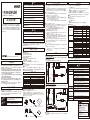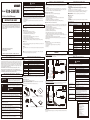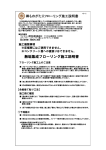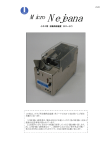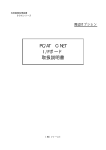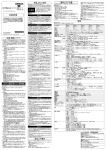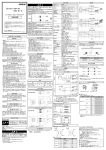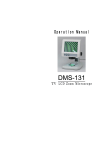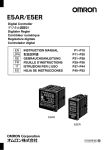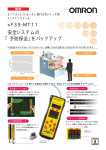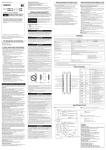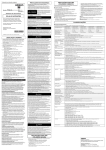Download 形 F39-GWUM
Transcript
インストール方法 警告 F3SJ用PCツールによる設定変更はF3SJの仕様を理解した上で実施してください。 F3SJ用PCツールは、雇用者が定めた有資格者が責任を持って管理し、有資格者以外の使用を防止してください。 形 F39-GWUM F3SJ用PCツール (SD Manager) F3SJの設定変更後は、必ず有資格者が始業点検を行い、安全を確認してから通常運転を開始してください。 設定の変更は、必ず関連する法規・規格を守った上で実施してください。 水のかかる環境で使用しないでください。感電または製品が損傷する恐れがあり危険です。 F3SJをDC24V+20%以上のDC電源や、AC電源に接続しないでください。感電の可能性があり危険です。 取扱説明書 オムロン製品をお買い上げいただきありがとうございます。 この製品を安 全に正しく使用していただくため、 お使いになる前にこの説明書をお読み になり、 十分にご理解ください。 また、 製品付属のCD-ROMにありますユ ーザーズマニュアルもお読みになり、 十分にご理解ください。 この説明書 とユーザーズマニュアルは、 お読みになった後も、 いつもお手元に置いて ご利用ください。 通信ユニット、F3SJに過大なノイズが印加される環境では使用しないでください。F3SJへ正 しいデータが送信されなくなり重傷を負う恐れがあります。 本体を分解、修理、改造しないでください。本来の安全機能が失われ危険です。 本体を引火性、爆発性ガスの雰囲気中で使用しないでください。爆発の恐れがあります。 電源を投入した状態でのF3SJ本体や通信ユニットの連結、取り外しは避けてください。故障 や誤動作の原因となります。 注意 同梱されているディスクは 「CD-ROM」 です。一般オーディオ用CDプレーヤーでは絶対に再 生しないでください。大音量によって耳に障害を被ったりスピーカを破損する恐れがあります。 設定中にコードが抜けると正しい書き込みができなくなるので抜けないようにしてください。 F3SJ用PCツールの専用コードを他の機器に接続しないでください。機器が破壊する恐れあります。 安全上の要点 以下に示すような項目は安全を確保する上で必要なことですので必ず守ってください。 ・本書、SD Managerのオンラインヘルプ及びF3SJユーザーズマニュアルをよく読んで、設置手順、 動作確認手順、及びメンテナンス手順を十分にご理解の上、 ご使用ください。 ・製品を落下させないでください。 ・使用している国の該当する廃棄物処理規則に従って廃棄して下さい。 使用上のご注意 * 7 9 7 8 9 0 5 - 9 F * © OMRON Corporation 2005-2013 All Rights Reserved. ご承諾事項 当社商品は、一般工業製品向けの汎用品として設計製造されています。従いまして、次に掲げる 用途での使用を意図しておらず、 お客様が当社商品をこれらの用途に使用される際には、当社は 当社商品に対して一切保証をいたしません。 ただし、次に掲げる用途であっても当社の意図した商 品用途の場合や特別の合意がある場合は除きます。 (a) 高い安全性が必要とされる用途 (例:原子力制御設備、燃焼設備、航空・宇宙設備、鉄道設 備、昇降設備、娯楽設備、医用機器、安全装置、 その他生命・身体に危険が及びうる用途) (b) 高い信頼性が必要な用途 (例:ガス・水道・電気等の供給システム、24時間連続運転システ ム、決済システムほか権利・財産を取扱う用途など) (c) 厳しい条件または環境での用途 (例:屋外に設置する設備、化学的汚染を被る設備、電磁的妨 害を被る設備、振動・衝撃を受ける設備など) (d) カタログ等に記載のない条件や環境での用途 *(a)から(d)に記載されている他、本カタログ等記載の商品は自動車 (二輪車含む。以下同じ) 向け ではありません。自動車に搭載する用途には利用しないで下さい。自動車搭載用商品については 当社営業担当者にご相談ください。 *上記は適合用途の条件の一部です。当社のベスト、総合カタログ、データシート等最新版のカタロ グ、 マニュアルに記載の保証・免責事項の内容をよく読んでご使用ください。 安全上のご注意 ●安全に使用していただくための表示と意味について この取扱説明書では、F3SJを安全にご使用いただくために、注意事項を次のような表示と記号で 示しています。 ここで示した注意事項は安全に関する重大な内容を記載していますので、必ず守っ てください。表示と記号は次のとおりです。 警告 正しい取扱いをしなければ、発生しうる危険のために、軽傷・中程度の傷害 を負ったり、万一の場合には重症や死亡にいたる恐れがあります。 また、同 様に重大な物的損害を受ける恐れがあります。 注意 正しい取扱いをしなければ、発生しうる危険のために、時に軽傷・中程度の 障害を負ったり、 あるいは物的損害を受ける恐れがあります。 製品が動作不能、誤動作、 または性能・機器への悪影響を防ぐため、以下のことを守ってください。 ■設定する環境について 次のような場所には設置しないでください。 ・直射日光など、強い外乱光があたる場所 ・湿度が高く、結露する恐れがある場所 ・腐食性ガスがある場所 ・仕様で定められる以上の振動や衝撃が本体に伝わる場所 ・水がかかる場所 ・接着剤を溶かすような油のかかる場所 F3SJ用PCツールの間近で携帯電話やトランシーバを使用しないでください。 ■設定時について ・パスワードを忘れると管理者レベルのアクセスができなくなり、F3SJの設定を変更できなくなるので 忘れないようにしてください。 ■清掃について シンナー、 ベンジン、 アセトン類は、樹脂部材やケース塗装を溶かしますので、使用しないでください。 ■本製品はクラスA機器です。家庭用環境において、本製品は電波障害を起こすことがあります。 こ の場合は、責任者が十分な対策を講じてください。 使用方法 ■インストールの前に ① 既にSD Managerがインストールされている場合、必ずアンインストールした後にインストール してください。 i ew Runtimeを使用するため、 ご使用のPC環境によりLabV i ew Runtimeが ② SD ManagerはLabV 競合する可能性があります。既にインストールされているなど、競合する可能性がある場合は、 LabV i ew Runtimeがインストールされていない専用のPCにインストールすることを推奨します。 ■インストール方法 (SD Manager 本体) インストールするときは、管理者(Administrators)権限を持つユーザアカウントで実行する必要があります。 ① 起動しているアプリケーションがあれば全て閉じます。 ② SD ManagerのCD-ROMをCD-ROMドライブにセットします。 ③ インストールプログラムが自動で起動します。 インストールプログラムが自動起動しない場合は、 CD-ROM内の\setup\setup.exe を実行してください。 ④ インストールプログラムの指示に従ってインストールします。 「SD Manager」 が登録されます。 ⑤ スタートメニューの[プログラム]-[OMRON]-[SD Manager]に ■インストール方法 (通信ユニットのドライバ) 通信ユニットを接続すると、OSが新しいデバイスとして本製品を検知します。 このときウィザードに従っ てドライバをインストールします。 なお、 ドライバのインストール方法はOSによって異なります。 ここでは Windows 32bit版OSの場合について説明します。 ① 「ハードウェアの追加と削除ウィザード」(*)が起動されます。[次へ]をクリックします。 ② 「デバイスに最適なドライバを検索する (推奨) 」 を選択し、[次へ]をクリックします。 ③ 「場所を指定」 をチェックし、[次へ]をクリックします。 ④ 同梱のCD-ROMをCD-ROMドライブにセットします。 ⑤ SD Manager のセットアップ画面が表示された場合は[キャンセル]をクリックした後、[セットアッ プ終了]をクリックしてください。 ⑥ [参照]をクリックし、CD-ROM内のドライバを指定します。CD-ROM内の \driver\x86\F39-GWU.infを選択して[OK]をクリックしてください。 (Windows 64bit版OS の場合は、CD-ROM内の\driver\x64\F39-GWU_x64.infを選択して[OK]をクリックしてください。) ⑦ ドライバが検出されましたら、[次へ]をクリックします。 ⑧ 「新しいハードウェアの検索ウイザードの完了」 と表示されましたら、[完了]をクリックしてください。 * このウィザードが表示されない場合は、手動で 「デバイスマネージャ」 「F39-GWU-FLK」 「 - ドライバ の更新」 からドライバをインストールしてください。 ■アンインストール方法 アンインストールするときは、管理者(Administrators)権限を持つユーザアカウントで実行する必要が あります。 ① 通信ユニットをパソコンから取り外します。 ② コントロールパネルの「アプリケーションの追加と削除」 にて 「SD Manager」 を選択します。 ③ [削除]をクリックします。 ④ 「はい」 をクリックしてください。 配線 パソコン × ○ 補助出力 外部表示灯出力 インターロック機能 外部リレーモニタ機能 検出距離変更機能 受光量グラフ表示 受光量リスト表示 外乱光量グラフ表示 外乱光量リスト表示 ステータスモニタ エラー履歴確認 通電時間(設定変更・確認) 負荷開閉回数(設定変更・確認) 工場出荷時の状態に戻す 1つ前の設定状態に戻す 安全距離計算機能 電源コード長さ計算機能 定格応答時間確認 × × × × × ○ ○ ○ ○ ○ ○ ○ ○ × × ○ ○ ○ ○ ○ ○ ○ ○ ○ ○ ○ ○ ○ ○ ○ ○ ○ ○ ○ ○ ○ トラブルシューティング 通信できない 専用コード 通信ユニット プラグ付き専用コードを使用して接続する場合 コネクタ部が装置などに隠れていて分岐コネクタを接続できないときは付属のプラグ付き専用コードを 通信線 (+) と (−) 、24V、0Vに接続してください。 F3SJ USB端子へ パソコン 通信ユニット CD-ROM (SD Manager、ドライバ、 ユーザーズマニュアル):1枚 (茶) 24V (青) 0V 24V 0V センサ接続時に外部か らファイルが読込めない パスワードが違う パスワードを忘れた 通信ユニットがノイズ環境にないかを確認してください。 保存したファイルのセンサの形式、動作モード、SD Managerと、読込みをしようと しているセンサの形式、動作モード、SD Managerのバージョンが一致しない。 半角英数字で入力してください。 大文字/小文字も区別してください 変更したパスワードを忘れた場合、F3SJの受光器側のラベルに記載している シリアルNo.をオムロンお客様相談室(0120-919-066、または055-982-5015) へお知らせください。初期パスワード「0000」へ戻すためのマスターパスワード を発行します。 通信ユニットを抜いてからF3SJの電源を再投入してください。 設定リカバリで工場出荷時の状態に戻して再度設定を行ってください。 読出し後、何も変更を加えていない。書込みは何かを変更した場合のみ 可能です。 インダストリアルオートメーションビジネスカンパニー ●製品に関するお問い合わせ先 お客様相談室 (灰) 通信線(+) (桃) 通信線(-) 対処 ハードディスク容量が足りているか確認してください。 PCに管理者(Administrators)権限を持つユーザアカウントでログイン してください。 コネクタに抜けがないかを確認してください。 投光器/受光器で形式が違っていないかを確認してください。 (あるいは形式異常でロックアウトしている) Version 1のF3SJが混在していないかを確認してください。 COMポートが正しく設定されているか確認してください。 通信ユニットのドライバが正しくインストールされていない 可能性があります。通信ポートを確認してください。 F3SJが読書きモードの状態となっている。F3SJの電源を再投入させて ください。 SD Manager を終了して も通常動作しない 書込みができない F39-JC□A 0120-919-066 (灰) (桃) (茶) (青) クイック オムロン 携帯電話・PHS・IP電話などではご利用いただけませんので、下記の電話番号へおかけください。 電話 プラグ付き専用コード 専用コード ■F3SJの配線 F3SJの配線方法については同梱されているCD-ROM内のF3SJユーザーズマニュアルの配線図を 参照してください。 取扱説明書(本書):1枚 オーバーライド機能 (ミューティングシステム時) *1 注意 片側コネクタコード プラグ付き専用コード:1本 管理者レベル ○ ○ ○ ○ ○:使用可能 ×:使用不可 *1 ミューティング用キーキャップ形F39-CN6が必要 片側コネクタコード F39-JC□A または 両側コネクタコード F39-JC□B ■梱包内容物 コネクタキャップ:1個 設定リカバリ 現状 ■F3SJ用PCツールが使用可能なF3SJのバージョンについて F3SJ用PCツールが使用可能なF3SJのバージョンはVersion 2 以降となります。Version 1 は F3SJ用PCツールを使用することができません。 また直列連結しているF3SJに、 Version 1 が混在 する場合もF3SJ用PCツールを使用することができません。バージョンについてはF3SJのラベルより 確認してください。 (Version:□ と記載) 分岐コネクタ:1個 メンテナンス情報 USB端子へ 分岐コネクタ 専用コード:1本 検出距離の変更 動作モニタ ソフトをインストール できない Microsoftは米国マイクロソフト社の米国及び他の国における登録商標です。 その他記載されている 会社名、製品名は各社の登録商標または商標です。 通信ユニット:1個 表示灯/入出力設定 作業者レベル × × × × ■トラブルシューティング 定格/仕様 PC/AT互換機(Microsoft Windows が動作するコンピュータ) Windows 7 32bit/64bit(Enterprise、Ultimate、Pro)、XP 32bit(Pro) Pentium、Celelon、Athlon、Duron(推奨動作周波数:300MHz以上) 256Mbyte以上(Windows XP)、1Gbyte以上(Windows 7) 200Mbyte以上の空き容量 解像度 800 × 600 (SVGA)以上(推奨色数:65535色以上) USBポート×1(COM1∼6:通信用) 1台(インストール用) 動作時:−10∼55℃(ただし氷結しないこと)、保存時:−30∼70℃ 動作時:35∼85%RH(ただし結露しないこと)、保存時:35∼95%RH アプリケーションに 合わせた設定 機能・設定項目 フィックスブランキング機能 フローティングブランキング機能 警告エリア機能 ミューティング機能 (ミューティングシステム時) *1 SD Managerを使用中にF3SJとの接続を外すと通信エラーとなり、編集中のデータが破棄されます。 ■動作環境 本体 オペレーティングシステム(OS) CPU メモリ ハードディスク ディスプレイ 通信ポート CD-ROMドライブ 周囲温度 周囲湿度 ■使用可能機能一覧 その他 ■接続方法 分岐コネクタを使用して接続する場合 下図の様にパソコンと通信ユニット、F3SJを接続します。分岐コネクタの接続場所は、投光器側でも 受光器側でも動作します。 センサの配線を済ませた状態で電源を投入し、設定ソフトを起動してください。 F3SJ ■使用方法 ① F3SJとF3SJ用PCツールを接続図の様に接続します。 ② F3SJの電源を投入します。 ③ スタートメニューの[プログラム]-[OMRON]-[SD Manager]にある 「SD Manager」を立ち上 げます。 ④ 通信設定を行います。 (通信が確立していればこのダイアログは表示されません) ⑤ 「作業者レベル」 または 「管理者レベル」のアクセス権を選択します。 を選択した場合はパスワード入力画面で初期パスワード 「0000」 を入力します。 ⑥ 「管理者レベル」 ⑦ 以降のSD Managerの使用方法に関しては、SD Managerのオンラインヘルプを参照ください。 ■終了方法 ファイル − 終了 の選択またはウインドウ右上の閉じるボタンをクリックしてください。 ■取り外し方法 ① SD Managerを終了する。 ② F3SJの電源をOFFにする。 ③ 接続を外す。 ④ 設定変更をした場合、意図した通りの設定となっているかF3SJの動作確認をする。 055-982-5015(通話料がかかります) ■営業時間:8:00∼21:00 ■営業日:365日 ●FAXやWebページでもお問い合わせいただけます。 FAX 055-982-5051 / www.fa.omron.co.jp ●その他のお問い合わせ 納期・価格・サンプル・仕様書は貴社のお取引先、または貴社 担当オムロン販売員にご相談ください。 オムロン制御機器販売店やオムロン販売拠点は、Webページで ご案内しています。 C r 2013年 9月 INSTALLATION PROCEDURE CAUTION Model F39-GWUM PC Tool for F3SJ (SD Manager) INSTRUCTION SHEET Thank you very much for purchasing an OMRON product. To ensure the safe and proper use of this product, please thoroughly read and understand this instruction sheet before using it. Please also thoroughly read and understand the User’s Manual on the included CD-ROM. When you finish reading the manuals, keep them in a convenient location so that you can refer to them whenever necessary. The included disk is a CD-ROM. Do not play this CD-ROM in a standard audio CD player. Doing so will create a large volume of sound that may damage your ears or speakers. Make sure the cable does not become disconnected while making settings. If it becomes disconnected, writing will not be performed properly. Do not connect the dedicated cable of this product with another device. Doing so may damage the device. PRECAUTIONS FOR SAFE USE Make sure to observe the following precautions that are necessary for ensuring safe use of the product. • Thoroughly read this sheet, the online help of the SD Manager, and the F3SJ User’s manual and understand the installation procedures, operation check procedures, and maintenance procedures before using the product. • Do not drop the product. • Dispose of the product in accordance with the relevant rules and regulations of the country or area where the product is used. PRECAUTIONS FOR CORRECT USE Observe the precautions described below to prevent operation failure, malfunctions, or undesirable effects on product performance. ■ Installation Environment Do not use the product in the following types of environments: • Areas exposed to intense interference light, such as direct sunlight • Areas with high humidity where condensation is likely to occur • Areas where corrosive gases are present • Areas exposed to vibration or shock levels higher than in the specification provisions • Areas where the product come into contact with water • Areas where the product may come into contact with oils that may break down adhesives Do not use radio equipment such as cellular phones, walkie-talkies, or transceivers near the PC tool for F3SJ. ■ Making Settings • Make sure not to forget the password. If the password is forgotten, administrator level access is not allowed and F3SJ settings cannot be changed. OMRON EUROPE B.V. (Representative in EU) Wegalaan 67-69. 2132 JD Hoofddorp The NETHERLANDS © OMRON Corporation 2005-2013 All Rights Reserved. ■ Cleaning Do not use thinner, benzene, or acetone for cleaning, because they affect the product's resin parts and paint on the case. Omron Companies shall not be responsible for conformity with any standards, codes or regulations which apply to the combination of the Product in the Buyer’s application or use of the Product. At Buyer’s request, Omron will provide applicable third party certification documents identifying ratings and limitations of use which apply to the Product. This information by itself is not sufficient for a complete determination of the suitability of the Product in combination with the end product, machine, system, or other application or use. Buyer shall be solely responsible for determining appropriateness of the particular Product with respect to Buyer’s application, product or system. Buyer shall take application responsibility in all cases. NEVER USE THE PRODUCT FOR AN APPLICATION INVOLVING SERIOUS RISK TO LIFE OR PROPERTY WITHOUT ENSURING THAT THE SYSTEM AS A WHOLE HAS BEEN DESIGNED TO ADDRESS THE RISKS, AND THAT THE OMRON PRODUCT(S) IS PROPERLY RATED AND INSTALLED FOR THE INTENDED USE WITHIN THE OVERALL EQUIPMENT OR SYSTEM. MEANINGS OF SIGNAL WORDS ●The following signal words are used in this manual. WARNING CAUTION Indicates a potentially hazardous situation which, if not avoided, will result in minor or moderate injury, or may result in serious injury or death. Additionally there may be significant property damage. Indicates a potentially hazardous situation which, if not avoided, may result in minor or moderate injury or in property damage. ■ Before Installation (1) If an older version of SD Manager is installed, be sure to uninstall it first and then install the new version of SD Manager. (2) SD Manager uses LabView Runtime. This may cause LabView Runtime conflict to occur. If such conflict may occur due to, for examlple, an older version of SD Manager installed on your PC, it is recommended to install the new version of SD Manager on a PC that no LabView Runtime is installed on. ■ Installation Procedure (SD Manager) For installation, you must log in by a user account with administrator privileges. (1) Quit all other application that are running. (2) Insert the SD Manager CD-ROM into the CD-ROM drive. (3) The install program starts up automatically. If the install program does not start automatically, run \setup\setup.exe on the CD-ROM. (4) Follow the instructions of the install program to perform installation. (5) [SD Manager] is registered in the Start menu, under [Programs] – [OMRON] – [SD Manager]. ■ Shutdown Procedure Select [Quit] in the File menu, or click the Close button in the top-left corner of the window. ■ Installation Procedure (Driver of communication unit) When the communication unit is connected, the OS recognizes this product as a new device. Follow the directions of the wizard to install the driver. The driver installation procedure may vary depending on the OS. The procedure for Windows 32bit OS is explained here. (1) The [Found new Hardware Wizard] starts. Click [Next].* (2) Select [Search for a suitable driver for the device (recommended)], and click [Next]. (3) Check [Specify a location], and click [Next]. (4) Insert the included CD-ROM into the CD-ROM drive. (5) If the SD Manager Setup screen is displayed, click [Cancel] and then click [End Setup]. (6) Click [Browse] and specify the driver on the CD-ROM. Select \driver\x86\F39-GWU.inf on the CD-ROM, and then click [OK]. (Select \driver\x86\F39-GWU_x64.inf on the CD-ROM for Windows 64bit OS) (7) If the driver is detected, click [Next]. (8) When [New hardware search wizard completed] is displayed, click [Finish]. *If this wizard isn't displayed, install the driver manually by the following step [Device manager]-[F39-GWUFLK]-[Driver update]. ■ Uninstall Procedure For uninstallation, you must log in by a user account with administrator privileges. (1) Detach the cable from the PC. (2) Open the [Add/Remove Application] control panel, and select [SD Manager]. (3) Click [Remove]. (4) Click [Yes]. RATINGS/SPECIFICATIONS Main unit Operating system (OS) CPU Memory Hard disk Display Communication port CD-ROM drive Do not use this product in environments where flammable or explosive gases are present. Doing so may result in explosion. Do not connect or disconnect the F3SJ or communication unit while power is being supplied. Doing so may damage the product or cause it to malfunction. Fixed blanking function Floating blanking function Warning zone function Muting function (For muting system) *1 Override function (For muting system) *1 Auxiliary output External indicator output Interlock function External device monitoring function Operating range change function Indicator/Input & Output Setting Operating Range Change Operation Monitoring No No No Receiving light intensity chart display Receiving light intensity list display Disturbance light intensity chart display Disturbance light intensity list display Status monitor Error history check Power ON time (setting change/ check) Load switching frequency (setting change/ check) Restore factory settings Restore previous settings Safety distance calculation function Power cable extension calculation function Rated response time check Administrator level Yes Yes Yes No Yes No Yes No No No No Yes Yes Yes Yes No Yes Yes Yes Yes Yes Yes Yes Yes Yes Yes Yes Yes Yes Yes Yes Yes Yes No No Yes Yes Yes Yes Yes Yes Yes Yes Yes: Available No: Not available *1: The F39-CN6 key cap for muting is required. TROUBLESHOOTING Ambient temperature Ambient humidity PC F3SJ PC/AT compatible machine (computer that runs Microsoft Windows) Windows 7 32bit/64bit(Enterprise,Ultimate,Professional), XP 32bit(Professional) CAUTION To USB port When the connection to F3SJ is disconnected during usage of the SD Manager, a communication error occurs, canceling the data that is currently under edition. Pentium, Celeron, Athlon, Duron (Recommended:300MHz or greater) 1GB or greater(Windows 7), 256MB or greater(Windows XP) 200MB or more of free space ■ Troubleshooting Now Software cannot be installed. Resolution:800 x 600 (SVGA) or more (Recommended:65,535 or more colors) USB port x 1 (COM 1 to 6:For communication) 1 (For installation) During operation:-10 to 55 degrees C (without freezing), During storage: -30 to 70 degrees C Branch connector During operation:35 to 85%RH (no condensation), During storage: 35 to 95%RH ■ Compatible F3SJ Versions The PC tool for F3SJ can be used with F3SJ Version 2 or later. The PC tool for F3SJ cannot be used with Version 1. In addition, the PC tool for F3SJ cannot be used when a Version 1 F3SJ is included in a set of series-connected F3SJ. Check the label of F3SJ to determine which version it is. (Indicated as Version: □) Dedicated cable F39-JC□A cable with connector on one end OR F39-JC□B cable with connectors on both ends Microsoft is the registered trademark of Microsoft Corporation in the United States and/or other countries. The names of the other companies and products mentioned herein are the trademarks or registered trademarks of their respective owners. Communications cannot be established. Communication unit When using a dedicated cable with plug: When the branch connector cannot be used because the connector is hidden inside the device, connect the included dedicated cable with plug to the (+) and (-) communication lines, and to the 24V and 0V lines. ■ Included Items Communication unit (1) Dedicated cable (1) To USB port (Grey) Communication line (+) (Pink) Communication line (-) (Brown) 24V (Blue) 0V Branch connector (1) Connector cap (1) Dedicated cable with plug (1) Instruction sheet (this sheet) (1) PC F39-JC□A cable with connector on one end CD-ROM (SD Manager, driver, User’s Manual) (1) Do not connect the F3SJ to a DC power supply of 24V+20% or higher, or to an AC power source. Doing so may result in electric shock. Do not try to disassemble, repair, or modify this product. Doing so may cause the safety functions to stop working properly. Setting Adjusted to Application User level ■ Operating Environment WARNING Do not use the communication unit or F3SJ in an environment with excessive noise. Proper data may not be sent to the F3SJ, resulting in serious injury. Function/Setting Other ■ Connection Procedure When using a branch connector: Connect the PC to the communication unit and F3SJ as shown in the diagram below. The branch connector can be connected either on the emitter side or on the receiver side. Do not use the PC tool for F3SJ to make setting changes until after thoroughly understanding the F3SJ specifications. The PC tool for F3SJ must be managed by qualified personnel designated by the employer, and its use by anyone other than qualified personnel must be prevented. Before settings are changed, make sure they comply with all relevant legislation and standards. Do not use this product in wet or moist environments. Doing so may result in electric shock or damage to the product. ■ List of Available Functions Maintenance Information WIRING F3SJ After changing F3SJ settings, the qualified personnel must perform a start inspection and check the safety before beginning normal operation. ■ Disconnection Procedure (1) Quit SD Manager. (2) Turn OFF the F3SJ. (3) Disconnect. (4) When changing the settings, check the operation of the F3SJ to make sure the settings work as intended. (6) Click [Finish]. Setting Recovery ■This is a class A product. In residential areas it may cause radio interference. in which case the Responsible Person may be required to take adequate measures to reduce interference. Suitability for Use DIRECTIONS FOR USE ■ Directions for Use (1) Connect the PC tool to the F3SJ, as shown in the connection diagram. (2) Turn ON the F3SJ. (3) Start up [SD Manager], located in the Start menu under [Programs] – [OMRON] – [SD Manager]. (4) Perform the communication settings. (This dialog box is not displayed if communication has been established.) (5) Select either “User Level” or “Administrator Level” access privileges. (6) If “Administrator Level” is selected, enter [0000] as the initial password on the password entry screen. (7) For further directions on how to use the SD Manager, refer to the online help of the SD Manager. 24V 0V Communication unit (Grey ) (Pin k) (Brow n) (Blu e) Files cannot be read from outside when a sensor is connected Incorrect password Action Check if capacity of hard disk drive is sufficient. Log in by a user account with administrator privileges. Check connectors if they are loose or detached. Check if models of an emitter and a receiver are different. (Or, check if the sensor has transitioned to lockout due to model error) Check if there is an F3SJ of version 1 in the connection. Check if a COM port is properly configured. Communication unit driver may have not been installed properly. Check the communication port. F3SJ is under read/write mode. Turn OFF and ON the power of F3SJ. Check the noise level in the environment around the communication unit. A model, operation mode, and SD Manager version of a sensor in the saved file and those of a sensor from which data should be read are unmatched. Enter it with 1-byte alphanumeric characters. A password is case-sensitive. I forget the password If you forget the password after changing it from the initial setting, contact your sales representativewith the serial number on the F3SJ receiver's label.A master password will be issued to reset to the initial password “0000”. Operation does not become normal after terminating SD Manager Detach the communications unit, and turn OFF and ON the power of F3SJ. Recover factory shipment setting by “Setting Recovery”, and execute setting again. No change has been made since readout. Writing can be done only if any data is changed. Writing cannot be executed OMRON Corporation Tokyo, JAPAN Dedicated cable with plug Dedicated cable ■ F3SJ Wiring For information about the F3SJ wiring procedure, see the wiring diagram in the F3SJ User's Manual on the included CD-ROM. Industrial Automation Company Contact: www.ia.omron.com Regional Headquarters OMRON EUROPE B.V. Wegalaan 67-69-2132 JD Hoofddorp The Netherlands Tel: (31)2356-81-300/Fax: (31)2356-81-388 OMRON SCIENTIFIC TECHNOLOGIES INC. 6550 Dumbarton Circle, Fremont, CA 94555-3605 U.S.A. Tel: (1) 510-608-3400/Fax: (1) 510-744-1442 OMRON ASIA PACIFIC PTE. LTD. No. 438A Alexandra Road # 05-05/08 (Lobby 2), Alexandra Technopark, Singapore 119967 Tel: (65) 6835-3011/Fax: (65) 6835-2711 OMRON (CHINA) CO., LTD. Room 2211, Bank of China Tower, 200 Yin Cheng Zhong Road, PuDong New Area, Shanghai, 200120, China Tel: (86) 21-5037-2222/Fax: (86) 21-5037-2200 E p S ep, 2013