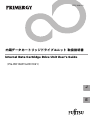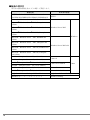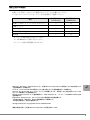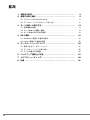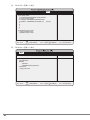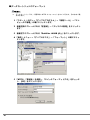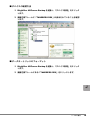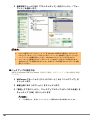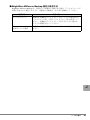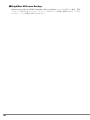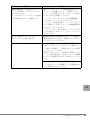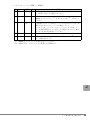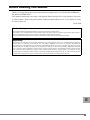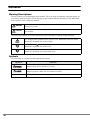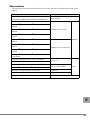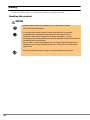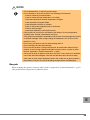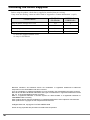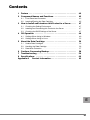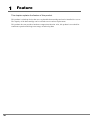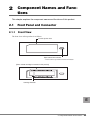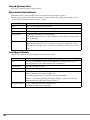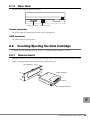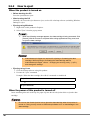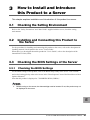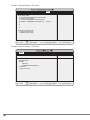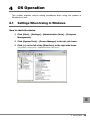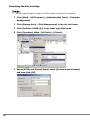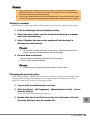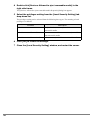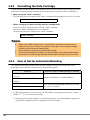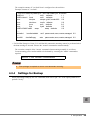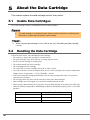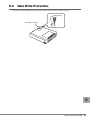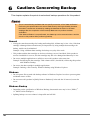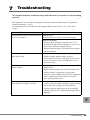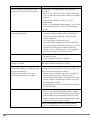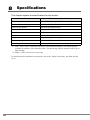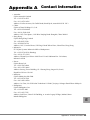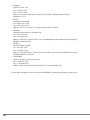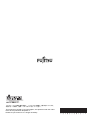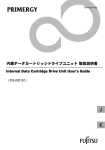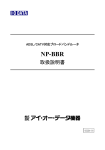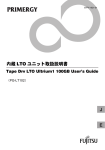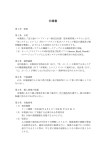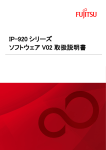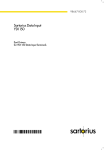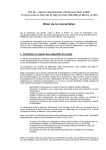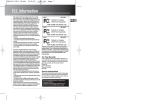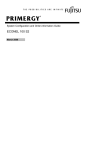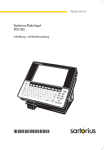Download 内蔵データカートリッジドライブユニット(PG-RD102/PG
Transcript
B7FY-2381-01 内蔵データカートリッジドライブユニット 取扱説明書 Internal Data Cartridge Drive Unit User’s Guide (PG-RD102/PG-RD1021) J E はじめに このたびは、弊社の内蔵データカートリッジドライブユニット(PG-RD102/PGBRD102/ PG-RD1021/PGBRD1021)をお買い上げいただき、誠にありがとうございます。 本書は、内蔵データカートリッジドライブユニット(以降、本製品)の取り扱いの基本的 なことがらについて説明しています。ご使用になる前に、本書およびサーバ本体の『ユー ザーズガイド』をよくお読みになり、正しい取り扱いをされますようお願いいたします。 2008 年 4 月 安全にお使いいただくために 本書には、本製品を安全に正しくお使いいただくための重要な情報が記載されています。 本製品をお使いになる前に、本書を熟読してください。特に、本書の「安全上のご注意」をよくお読みにな り、理解されたうえで本製品をお使いください。 また本書は、本製品の使用中にいつでもご覧になれるよう大切に保管してください。 本製品のハイセイフティ用途での使用について 本製品は、一般事務用、パーソナル用、家庭用、通常の産業用等の一般的用途を想定して設計・製造されて いるものであり、原子力施設における核反応制御、航空機自動飛行制御、航空交通管制、大量輸送システム における運行制御、生命維持のための医療器具、兵器システムにおけるミサイル発射制御など、極めて高度 な安全性が要求され、仮に当該安全性が確保されない場合、直接生命・身体に対する重大な危険性を伴う用 途(以下「ハイセイフティ用途」という)に使用されるよう設計・製造されたものではございません。お客 様は、当該ハイセイフティ用途に要する安全性を確保する措置を施すことなく、本製品を使用しないでくだ さい。ハイセイフティ用途に使用される場合は、弊社の担当営業までご相談ください。 当社のドキュメントには「外国為替および外国貿易管理法」に基づく特定技術が含まれていることがありま す。特定技術が含まれている場合は、当該ドキュメントを輸出または非居住者に提供するとき、同法に基づ く許可が必要となります。 2 本書の表記 ■ 警告表示 本書ではいろいろな絵表示を使っています。これは本製品を安全に正しくお使いいただ き、あなたや他の人々に加えられるおそれのある危害や損害を未然に防止するための目印 となるものです。その表示と意味は次のようになっています。内容をよくご理解の上、お 読みください。 警告 この表示を無視して、誤った取り扱いをすると、人が死亡する可能性 または重傷を負う可能性があることを示しています。 注意 この表示を無視して、誤った取り扱いをすると、人が損害を負う可能 性があること、および物的損害のみが発生する可能性があることを示 しています。 また、危害や損害の内容がどのようなものかを示すために、上記の絵表示と同時に次の記 号を使用しています。 △で示した記号は、警告・注意を促す内容であることを告げるもので す。記号の中やその脇には、具体的な警告内容が示されています。 で示した記号は、してはいけない行為(禁止行為)であることを告 げるものです。記号の中やその脇には、具体的な禁止内容が示されて います。 ●で示した記号は、必ず従っていただく内容であることを告げるもの です。記号の中やその脇には、具体的な指示内容が示されています。 ■ 本文中の記号 本文中に記載されている記号には、次のような意味があります。 記号 意味 お使いになる際の注意点や、してはいけないことを記述しています。 必ずお読みください。 ハードウェアやソフトウェアを正しく動作させるために必要なことが 書いてあります。必ずお読みください。 → 参照ページや参照マニュアルを示しています。 J 3 ■ 製品の呼び方 本文中の製品名称を次のように略して表記します。 製品名称 本文中の表記 内蔵データカートリッジドライブユニット 本製品 (PG-RD102/PGBRD102/PG-RD1021/PGBRD1021) Microsoft® Windows Server® 2003, Standard Edition Microsoft® Windows Server® 2003, Enterprise Edition Microsoft® Windows Server® 2003 R2, Standard Edition Windows Server 2003 Microsoft® Windows Server® 2003 R2, Enterprise Edition Microsoft® Windows Server® 2003, Standard x64 Edition Microsoft® Windows Server® 2003, Enterprise x64 Edition Microsoft® Windows Server® 2003 R2, Standard x64 Edition Windows Windows Server 2003 x64 Microsoft® Windows Server® 2003 R2, Enterprise x64 Edition Red Hat® Enterprise Linux® ES (v.4 for x86) Red Hat® Enterprise Linux® AS (v.4 for x86) Red Hat® Enterprise Linux® ES (v.4 for EM64T) Red Hat® Enterprise Linux® AS (v.4 for EM64T) 4 Linux v.4 Linux v.4 for EM64T Red Hat® Enterprise Linux® 5 (for x86) Linux v.5 Red Hat® Enterprise Linux® 5 (for Intel64) Linux v.5 for Intel64 Linux BrightStor ARCserve Backup r11.5 for Windows BrightStor ARCserve Backup Windows 用バックアップユーティリティ Windows Backup 安全上のご注意 本製品を安全にお使いいただくために、以降の記述内容を必ずお守りください。 ■ 本製品の取り扱いについて 警告 ・ 梱包に使用しているビニール袋はお子様が口に入れたり、かぶって遊んだりし ないよう、ご注意ください。窒息の原因となります。 ・ 異物(水・金属片・液体など)が本製品の内部に入った場合は、ただちにサー バ本体の電源スイッチを切り、電源プラグをコンセントから取り外してくださ い。その後、修理相談窓口にご連絡ください。 そのまま使用すると、感電・火災の原因となります。特にお子様のいるご家庭 ではご注意ください。 ・ 開口部(通風孔など)から内部に金属類や燃えやすいものなどの異物を差し込 んだり、落としたりしないでください。感電・火災の原因となります。 ・ 本製品をお客様自身で改造しないでください。感電・火災の原因となります。 注意 ・ 本製品を分解したり、解体したりしないでください。 ・ 本製品は次の環境で動作させたり、保管したりしないでください。 - 極端な低温環境 - 極端な高温/多湿環境 - 温湿度変化の激しい環境 - 磁気の影響を受けやすい場所 - 衝撃や振動の加わる場所 - ゴミやほこり(煙草の煙、土埃、排気ガスなど)の多い環境 - 直射日光のあたる場所 - 発熱器具のそば ・ 寒い場所から暖かい場所に移動したり、室温を急に上げたりした直後は、内部 が結露する場合がありますので、使用しないでください。 結露したままお使いになると、本製品やデータカートリッジを損傷することが あります。大きな温度変化があったときは、1 時間以上待ってから電源を入れ てください。 J 5 注意 ・ データカートリッジを入れたまま本製品を持ち運ばないでください。 ・ データカートリッジのセット時、無理に押し込まないでください。 ・ 内部に液体や金属など異物が入った状態で使用しないでください。 何か異物が入った場合は、修理相談窓口にご相談ください。 ・ 本製品前面の汚れは、柔らかい布でからぶきしてください。からぶきで落ちな い汚れは、中性洗剤をしみ込ませて固くしぼった布で拭いてください。汚れが 落ちたら、水に浸して固くしぼった布で、中性洗剤を拭き取ってください。拭 き取りの際、本製品およびサーバ本体に水が入らないようにご注意ください。 中性洗剤以外の洗剤や溶剤などは使用しないでください。 ■ リサイクルについて 本製品を廃棄する場合、担当営業員に相談してください。本製品は産業廃棄物として処理 する必要があります。 6 梱包物の確認 お使いになる前に、次のものが梱包されていることをお確かめください。 万一足りないものがございましたら、担当営業員にご連絡ください。 PG-RD102 / PG-RD1021 PGBRD102 / PGBRD1021 内蔵データカートリッジドライブユニット ○ *1 USB ケーブル *2 *1 ネジ(4 個) ○ *1 品名 取扱説明書(本書) ○ ○ 保証書 ○ *3 *1:サーバ本体に組み込まれています。 *2:PG-RD102 のみ添付されています。 *3:サーバ本体の保証書に含まれます。 Microsoft、Windows、Windows Server は、米国 Microsoft Corporation の米国およびその他の国におけ る登録商標または商標です。 Linux は、Linus Torvalds 氏の米国およびその他の国における登録商標あるいは商標です。 Red Hat および Red Hat をベースとしたすべての商標とロゴは、米国およびその他の国における Red Hat, Inc. の商標または登録商標です。 RDX は ProStor Systems Inc. の登録商標です。RDX QuickStor は、ノルウェー TANDBERG DATA 社の 登録商標です。 BrightStor®, ARCserve® は、CA, Inc またはその関連会社の登録商標です。 その他の会社名、製品名は、各社の登録商標または商標です。 その他の各製品は、各社の著作物です。 J All Rights Reserved, Copyright© FUJITSU LIMITED 2008 画面の使用に際して米国 Microsoft Corporation の許諾を得ています。 7 目次 1 本製品の特長 . . . . . . . . . . . . . . . . . . . . . . . . . . . . . . . . . . . . . . . 9 2 各部の名称と働き . . . . . . . . . . . . . . . . . . . . . . . . . . . . . . . . . . . 9 2.1 フロントパネルおよびコネクタ . . . . . . . . . . . . . . . . . . . . . . . . . . . . . . 9 2.2 データカートリッジのセット/取り出し . . . . . . . . . . . . . . . . . . . . . . . 11 3 サーバ本体への導入方法 . . . . . . . . . . . . . . . . . . . . . . . . . . . . . . 13 3.2 サーバ本体への搭載/接続 . . . . . . . . . . . . . . . . . . . . . . . . . . . . . . . . . . 13 3.3 サーバ本体の BIOS 設定確認 . . . . . . . . . . . . . . . . . . . . . . . . . . . . . . . . 4 OS の操作 . . . . . . . . . . . . . . . . . . . . . . . . . . . . . . . . . . . . . . . . . 4.1 Windows で使用する場合の設定 . . . . . . . . . . . . . . . . . . . . . . . . . . . . . . 4.2 Linux で使用する場合の設定 . . . . . . . . . . . . . . . . . . . . . . . . . . . . . . . . . 5 データカートリッジについて . . . . . . . . . . . . . . . . . . . . . . . . . . . 5.1 使用できるデータカートリッジ . . . . . . . . . . . . . . . . . . . . . . . . . . . . . . 8 13 3.1 設置環境の確認 . . . . . . . . . . . . . . . . . . . . . . . . . . . . . . . . . . . . . . . . . . . 13 15 15 22 25 25 5.2 データカートリッジの取り扱い . . . . . . . . . . . . . . . . . . . . . . . . . . . . . . 26 5.3 データの書き込み保護 . . . . . . . . . . . . . . . . . . . . . . . . . . . . . . . . . . . . . 26 6 バックアップ運用上の注意 . . . . . . . . . . . . . . . . . . . . . . . . . . . . 27 7 トラブルシューティング . . . . . . . . . . . . . . . . . . . . . . . . . . . . . . 29 8 仕様 . . . . . . . . . . . . . . . . . . . . . . . . . . . . . . . . . . . . . . . . . . . . . . 34 1 本製品の特長 この章では、本製品の特長について説明します。 本製品は、サーバ本体に内蔵する交換可能なデータカートリッジを使用したバックアップ 装置です。 データカートリッジは、用途に応じた容量を選択できます。 なお、本製品はハードウェアによる圧縮機能はありません。また、連続動作させたり、 バックアップしたデータを長期保管する用途には向いていません。 2 各部の名称と働き この章では、本製品の各部の名称と働きについて説明します。 2.1 フロントパネルおよびコネクタ 2.1.1 本製品前面 本製品の前面は、次のとおりです。 ᒝขࠅߒⓣ ࠗࠫࠚࠢ࠻ࡏ࠲ࡦ㧛࡙࠾࠶࠻ࠗࡦࠫࠤ࠲ ̪ࠗࠫࠚࠢ࠻ࡏ࠲ࡦߣ࡙࠾࠶࠻ࠗࡦࠫࠤ࠲ߪ↪ߢߔޕ 㨇ᧄຠߦ࠺࠲ࠞ࠻࠶ࠫࠍᝌߒߚ⁁ᘒ㨉 J ࠞ࠻࠶ࠫࠗࡦࠫࠤ࠲ 1 本製品の特長 9 ■ 強制取り出し穴 データカートリッジを強制的に取り出すための穴です。 ■ イジェクトボタン/ユニットインジケータ OS が起動していないときに押すと、データカートリッジが取り出されます。 OS 起動後は、イジェクトボタンを使用しないでください。取り出し方法については、 「2.2 データカートリッジのセット/取り出し」 (→ P.11)を参照してください。 表示 消灯 状態 本製品に電源が入っていません。 緑色点灯 本製品に電源が入っており、使用可能な状態です。 緑色点滅 データカートリッジを取り出し中です。 橙色点灯 本製品が起動時に約 1 秒点灯します。 本製品がエラーを検出しました。データカートリッジの取り出しに失 敗したか、または本製品が故障している可能性があります。 橙色点滅 データカートリッジにアクセス中の状態でイジェクトボタンが押され ました。数秒間橙色に点滅したあと、緑色点灯に戻ります。 OS /バックアップソフトウェアによってデータカートリッジの取り 出しが禁止されていない場合は、その後データカートリッジが取り出 されます。 ■ カートリッジインジケータ 本製品にセットされているデータカートリッジの状態を表示します。 表示 消灯 データカートリッジに電源が供給されていません。 データカートリッジが正しくセットされていない、またはデータカー トリッジが故障している可能性があります。 緑色点灯 データカートリッジが使用可能な状態です。 緑色点滅 データカートリッジが動作中です。 橙色点灯 橙色点滅 10 状態 本製品が起動時に約 1 秒点灯します。 本製品がデータカートリッジのエラーを検出しました。 データカートリッジが正しくセットされていない、または故障してい る可能性があります。 「2.2 データカートリッジのセット/取り出し」 (→ P.11)を参照し、 データカートリッジを一度取り出してから再度正しくセットしてくだ さい。 本製品がデータカートリッジのエラーを検出しました。 データカートリッジが故障している可能性があります。 2.1.2 本製品背面 本製品の背面図は、次のとおりです。 㔚Ḯࠦࡀࠢ࠲ USBࠦࡀࠢ࠲ ■ 電源コネクタ サーバ本体の内蔵オプション用の電源ケーブルを接続します。 ■ USB コネクタ USB ケーブルを接続します。 2.2 データカートリッジのセット/取り出し データカートリッジは、 「5 データカートリッジについて」 (→ P.25)を参照して正しく取 り扱ってください。 2.2.1 セット方法 データカートリッジは、本製品が横向きの場合、ラベル面が手前でカートリッジインジ ケータが下側になる方向で、 「カチッ」と音がするまでゆっくりと本製品に挿入してくだ さい。 㨇ᧄຠ㨉 㨇࠺࠲ࠞ࠻࠶ࠫ㨉 ࡌ࡞ ࠞ࠻࠶ࠫࠗࡦࠫࠤ࠲ J 2 各部の名称と働き 11 2.2.2 取り出し方法 ■ 本製品の電源が入っている場合 ・ OS を起動前 イジェクトボタンを押して取り出してください。 ・ OS を起動後 通常は、本製品のイジェクトボタンを使用しないで、OS /バックアップソフトウェア (Windows Backup を除く)から取り出し操作を行ってください。 ・ Windows から取り出しを行う場合 1. エクスプローラに表示されている本製品を右クリックします。 2. 表示されるメニューから「取り出し」を選択します。 次のメッセージが表示された場合、データカートリッジへのアクセスが行われて いるため、 [キャンセル]をクリックしてください。使用中のアプリケーション を終了させるなどしてアクセスが終了するのを待ってから、再度取り出し操作を 行ってください。 Administrator 権限がないと、データカートリッジの取り出しやフォーマッ トを行えません。Administrator 権限がないユーザで取り出しやフォーマッ トを行う場合は、「■ セキュリティポリシーの変更」(→ P.17)を参照し、 設定変更を行ってください。 ・ Linux から取り出しを行う場合 1. 本製品を使用しているバックアップソフトウェアなどを終了します。 2. アンマウントして「eject コマンド」を実行します。 例:データカートリッジ(/dev/sdb1)が /media/rdx にマウントされている場合 # eject /media/rdx または # eject /dev/sdb1 ■ 本製品の電源が入っていない場合 クリップの先など細いもので押して取り出してください。 12 本製品に電源が入っているときには、強制取り出し穴を使用してデータカートリッ ジを取り出さないでください。OS /バックアップソフトウェアのエラーが発生し たり、データカートリッジ内のデータが破損することがあります。 3 サーバ本体への導入方法 この章では、サーバ本体への導入方法について説明します。 3.1 設置環境の確認 サーバ本体に添付の『安全上のご注意』および『はじめにお読みください』を参照し、設 置環境を確認してください。 3.2 サーバ本体への搭載/接続 本製品のサーバ本体の搭載方法および接続方法については、サーバ本体の『ユーザーズガ イド』で、内蔵 5 インチオプションの取り付けを参照してください。 『ユーザーズガイド』に本製品の記載がない場合は、内蔵 DAT72 ユニット(USB)の記載 を参考にしてください。 3.3 サーバ本体の BIOS 設定確認 3.3.1 BIOS 設定の確認 本製品の BIOS 設定については、サーバ本体の『ユーザーズガイド』で、BIOS セットアッ プユーティリティを参照し、Boot メニューまたは Boot Options サブメニューの「Boot Sequence」項目で起動優先順位を最下位に設定してください。 なお、本製品は、 「TANDBERG RDX-(USB2.0)」と表示されます。 サーバ本体の電源を入れる前に、データカートリッジをセットしておく必要があります。 セットしていない場合、メニューに本製品が表示されないことがあります。 J 3 サーバ本体への導入方法 13 例:TX150 S6 に搭載した場合 Boot Boot priority order: 1: PCI BEV:Embedded RAID CD/DVD-ROM 2: Legacy Floppy Drivers 3: PCI SCSI: ICHx/ESB2 Embedded RAID 4: USBKEY: TANDBERG RDX-(USB 2.0) (R/F):R 5: 6: 7: 8: Item Specific Help Excluded from boot order: : Legacy Network Card : Bootable Add-in Cards F1 Info Esc Exit Select Item Select Menu -/+ Change Values Enter Select Sub-Menu F9 Setup Defaults F10 Save and Exit 例:TX300 S4 に搭載した場合 Main Boot Sequence Item Specific Help Boot Sequence: CD-ROM Drive: -Diskette ޓޓStandard TANDBERG RDX-(USB2.0) +Hard Drive Legacy LAN card F1 Help Esc Exit 14 Select Item Select Menu -/+ Change Values Enter Select Sub-Menu F9 Setup Defaults F10 Save and Exit 4 OS の操作 この章では、本製品を Windows および Linux で使用する場合の各種設定方法に ついて説明します。 4.1 Windows で使用する場合の設定 4.1.1 Windows Backup で使用する場合 ■ デバイスの確認方法 1 「スタート」ボタン→「設定」→「管理ツール」→「コンピュータの管理」 の順にクリックします。 2 画面左側のフレームにある「システムツール」→「デバイスマネージャ」 をクリックします。 3 画面右側のフレームにある「ディスク ドライブ」の左側の「+」をク リックします。 本製品は「TANDBERG RDX USB Device」と表示されます。 J 4 OS の操作 15 ■ データカートリッジのフォーマット データカートリッジは、ご購入時に NTFS でフォーマットされているため、そのままご使 用できます。 1 「スタート」ボタン→「すべてのプログラム」→「管理ツール」→「コン ピュータの管理」の順にクリックします。 2 画面左側のフレームにある「記憶域」→「ディスクの管理」をクリックし ます。 3 画面右下のフレームにある「QuikStor 160GB (G:)」をクリックします。 4 「操作」メニュー→「すべてのタスク」→「フォーマット」の順にクリッ クします。 5 「NTFS」、「既定値」を選択し、「クイックフォーマットする」をチェック し、[OK]をクリックします。 16 Linux で使用したデータカートリッジを Windows で使用する場合は、あらかじめ Linux でデータカートリッジのすべてのパーティションを削除しておいてください。 パーティション情報が残っていると、Windows でフォーマットが行えません。 フォーマットを実施するとデータカートリッジ内のデータはすべて消去されます。 消去されたデータは復元できないため、大切なデータが保存されていないことを確 認してください。 ■ バックアップの設定方法 本製品を Windows Backup で使用する場合、必ずバックアップ後の検証を実施してくださ い。 1 バックアップユーティリティの「バックアップ」タブをクリックします。 2 バックアップを作成するドライブ、フォルダ、ファイルにチェックを付 け、「バックアップの開始 (S)」をクリックします。 3 「バックアップジョブ情報」の「このバックアップでメディアのデータを 置き換える」を選択します。 「メディアにこのバックアップを追加する」を選択すると、残り容量が不足して いる場合に既存のバックアップデータが消失するため、選択しないでください。 4 データの検証を行います。 1. 「バックアップジョブ情報」の「詳細設定」をクリックします。 2. 「バックアップの後にデータを検証する」をチェックします。 この検証には、目安としてバックアップ時間の約 1.5 倍の時間がかかります。 ■ セキュリティポリシーの変更 Windows で使用する場合、Administrator 権限がないとデータカートリッジの取り出しや フォーマットを行えません。Administrator 権限がないユーザで取り出しやフォーマットを 行う場合は、次の手順でセキュリティポリシーの設定変更を行ってください。 1 管理者アカウントでログオンします。 J 2 「スタート」ボタン →「すべてのプログラム」→「管理ツール」→「ロー カルセキュリティポリシー」の順にクリックします。 「ローカルセキュリティの設定」画面が表示されます。 3 画面左側のフレームにある「ローカルポリシー」をダブルクリックし、展 開された一覧から「セキュリティオプション」をクリックします。 4 OS の操作 17 4 画面右側のフレームにある一覧の中の「デバイス:リムーバブルメディア を取り出すのを許可する」をダブルクリックします。 「デバイス:リムーバブルメディアを取り出すのを許可する」のプロパティ画面が 表示されます。 5 「ローカル セキュリティの設定」タブのプルダウンメニューから、希望の 権限を選択します。 選択できる権限は 3 種類あり、それぞれの意味は次のとおりです。 内容 意味 Administrators 管理者グループのユーザだけに許可 Administrators と Power Users 管理者グループと Power User グループのユー ザだけに許可 Administrators と Interactive Users すべてのユーザに許可 6 [OK]をクリックし、設定を反映させます。 7 「ローカルセキュリティの設定」画面を閉じ、サーバを再起動します。 4.1.2 BrightStor ARCserve Backup で使用する場合 BrightStor ARCserve Backup r11.5 for Windows - Japanese L30 以降が必須となります。 ARCserve 製品インストール後、CA 社が提供するモジュールを適用してください。 なお、モジュールの入手方法や適用方法等の詳細については、次のサイトを参照してくだ さい。 「内蔵データカートリッジドライブユニットを使用する際の注意事項」 http://software.fujitsu.com/jp/arcserve/notice/windows/pg-rd102.html 本製品を BrightStor ARCserve Backup で使用する場合、次のように設定してください。 1 エクスプローラなどで本製品が搭載されているドライブ文字を確認します。 2 「デバイス環境設定」オプションで「リムーバブルドライブ」を選択します。 「ファイルシステムデバイス」を選択すると本製品が正常に動作しません。 3 「デバイス環境設定」の「リムーバブルドライブ環境設定」で、本製品が 搭載されているドライブ文字にチェックし、「ロング消去に NTFS を使用 する」をチェックします。 18 本項目をチェックしないとカートリッジが認識されず、ロング消去できません。 ■ デバイスの確認方法 1 BrightStor ARCserve Backup を起動し、「デバイス管理」をクリック します。 2 画面左側フレームに「TANDBERG RDX」が表示されていることを確認 します。 ■ データカートリッジのフォーマット 1 BrightStor ARCserve Backup を起動し、「デバイス管理」をクリック します。 2 画面左側フレームにある「TANDBERG RDX」をクリックします。 J 4 OS の操作 19 3 画面右側フレームにある「ブランクメディア」を右クリックし、「フォー マット」を選択します。 Linux で使用したデータカートリッジを Windows で使用する場合は、あらかじめ Linux でデータカートリッジのすべてのパーティションを削除しておいてください。 パーティション情報が残っていると、Windows でフォーマットが行えません。 フォーマットを実施するとデータカートリッジ内のデータはすべて消去されます。 消去されたデータは復元できないため、大切なデータが保存されていないことを確 認してください。 ■ バックアップの設定方法 本製品を BrightStor ARCserve Backup で使用する場合、必ずバックアップ後の検証を実施し てください。 1 ARCserve マネージャの[クイックスタート]から「バックアップ」を クリックします。 2 画面上側にある[オプション]をクリックします。 3 「検証」タブをクリックし、「バックアップメディアとディスクの比較」を チェックして[OK]をクリックします。 20 この検証には、目安としてバックアップ時間の約 2 倍の時間がかかります。 ■ BrightStor ARCserve Backup 設定の保存方法 BrightStor ARCserve Backup は、修理などで本製品が交換された場合、デバイスグループが 新規に作成される場合があります。本製品の交換後は、次の項目を確認してください。 確認項目 確認内容 デバイスグループ 本製品を交換前のデバイスグループ名(ジョブの設定時のデ バイスグループ名)と同じデバイスグループ名に設定してく ださい。交換前のデバイスグループ名が分からない場合は、 ジョブの再設定を行ってください。 Disaster Recovery Option 本製品の交換後、復旧用フロッピーディスクを再作成してく ださい。 を使用している場合 J 4 OS の操作 21 4.2 Linux で使用する場合の設定 本製品は、Linux ではリムーバブルディスクとして認識されます。 本製品の Linux での確認方法・設定方法を次に示します。 4.2.1 デバイスの確認方法 本製品が Linux OS で認識されると、OS 起動時に "/etc/sysconfig/hdconf" に認識情報が出力 されます。本製品をご使用になる前に、当該装置(TANDBERG RDX と表示)が認識され たデバイス名を確認してください。 本製品が "/dev/sdb" として認識されたときの "/etc/sysconfig/hdconf" の出力例を以下に示し ます。 "/etc/sysconfig/hdconf" の内容例 . . . . . . . . class: HD bus: SCSI detached: 0 device: sdb desc: "TANDBERG RDX" host: 5 id: 0 channel: 0 lun: 0 . . . . . . . . 22 USB 接続のストレージ系の装置では、デバイス名 (sdx) が OS 起動時に先にレディ状 態になった順序で、毎回割り当て直されます。 このため、USB 接続の FDD ユニットと本製品を同時搭載したハードウェア構成で ご使用になる場合、OS 起動時に以前の OS 起動で割り当てられたデバイス名と異 なっている場合があります。 本製品をご使用になる場合は、必ずご使用前にデバイス名を確認してください。 4.2.2 データカートリッジのフォーマット ご購入時の NTFS フォーマットから Linux で使用するファイルシステムに、データカート リッジをフォーマットし直してください。 フォーマットは、データカートリッジを本製品にセットし、mkfs コマンドなどにより実施 します。 ・ mkfs コマンドを使用する場合 ext3 ファイルシステムにフォーマットする場合の mkfs コマンドの実行例を示します。 # mkfs.ext3 /dev/sdb1 ・ データカートリッジのパーティション構成を変更する場合 fdisk コマンドにより、データカートリッジのパーティションを作成し直します。 パーティションの設定は、fdisk コマンドのメニューに従って行ってください。 fdisk コマンドの実行例を示します。 # fdisk 4.2.3 /dev/sdb Linux で使用したカートリッジを Windows で使用する場合は、あらかじめ Linux で データカートリッジのすべてのパーティションを削除しておいてください。パー ティション情報が残っていると、Windows でフォーマットが行えません。 root 権限がないと、フォーマットを実施できません。 フォーマットを実施すると、データカートリッジ内のデータはすべて消去されま す。消去されたデータは復元できないため、大切なデータが保存されていないこと を確認してください。 自動マウントの設定方法 本製品にデータカートリッジをセットしたときの自動マウントの動作は、以下の表に示す ように Linux OS のバージョンによって異なる動作をします。 Linux OS Red Hat Enterprise Linux AS/ES v.4 (for x86) Red Hat Enterprise Linux AS/ES v.4 (EM64T) Red Hat Enterprise Linux (5 for x86) Red Hat Enterprise Linux (5 for Intel64) データカートリッジ挿入時の動作 "/media/usbdisk n" に自動的にマウントします。 J 自動マウントしません。mount コマンドを実施 してマウントしてください。 4 OS の操作 23 ・ Red Hat Enterprise Linux AS/ES v.4 (for x86/EM64T) では、"/media/usbdisk n"(*1) に自動的 にマウントするように、環境設定されます。 *1:マウントポイントの /media/usbdisk n は自動生成されます。/media/usbdisk n の n は、 データカートリッジに構築したパーティション構成に依存します。 環境設定された "/etc/fstab" の内容例を以下に示します。 "/etc/fstab" の内容例 # This file is edited by fstab-sync ? see 'man fstab-sync' for details LABEL=/1 / ext3 defaults 1 1 LABEL=/boot1 /boot ext3 defaults 1 2 none /dev/pts devpts gid=5,mode=620 0 0 none /dev/shm tmpfs defaults 0 0 none /proc proc defaults 0 0 none /sys sysfs defaults 0 0 LABEL=SWAP-sda3 swap swap defaults 0 0 …… /dev/sdb1 /media/usbdisk ext3 pamconsole,exec,noauto,managed 0 0 …… /dev/fd0 /media/floppy auto pamconsole,exec,noauto,managed 0 0 ・ Red Hat Enterprise Linux (5 for x86/Intel64) では、データカートリッジセット時の自動マウ ントはできません。mount コマンドを使用して手動でマウントしてください。 手動でマウントする場合の mount コマンドの実行例を以下に示します。 マウントポイント:/media/usbdisk n は、必要に応じて事前に mkdir コマンドにより作 成してください。 # mount 4.2.4 -t ext3 /dev/sdb1 /media/usbdisk root 権限がないと、自動マウントの設定およびマウントを実施できません。 バックアップの設定方法 "tar コマンド " を使用してバックアップを行う場合は、オプションパラメータで "-W" を付 けて "Verify" を必ず実施してください。 24 5 データカートリッジについて この章では、本製品で使用できるデータカートリッジについて説明します。 5.1 使用できるデータカートリッジ 本製品には、次の富士通純正品を使用してください。 品名 商品番号 記憶容量 (*) データカートリッジディスク RD 40GB 0162110 40GB データカートリッジディスク RD 80GB 0162120 80GB データカートリッジディスク RD 120GB 0162130 120GB データカートリッジディスク RD 160GB 0162140 160GB ご購入時の フォーマット形式 NTFS フォーマット *:1GB=1000 × 1000 × 1000byte 換算。未フォーマット時の容量です。 実際にバックアップできる容量は、この値よりも少なくなります。 データカートリッジは消耗品です。抜き差し回数 500 回、または購入後 5 年を目安に 交換してください。 Linux で使用する場合は、 「4.2.2 データカートリッジのフォーマット」 (→ P.23)を参照し てください。 ■ お問い合わせ先 富士通コワーコ株式会社 お客様総合センター 電話:0120-505-279 (フリーダイヤル) 受付時間:月曜日~金曜日 9:00 ~ 17:30(土、日、祝日、年末年始を除く) J 5 データカートリッジについて 25 5.2 データカートリッジの取り扱い データカートリッジを取り扱うときは、次の事項をお守りください。 ・ 衝撃を与えないでください。 ・ 強磁界の発生する機器に近づけないでください。 ・ ほこりが多い場所には置かないでください。 ・ データカートリッジを分解しないでください。 ・ データカートリッジは消磁しないでください。 ・ データカートリッジのセット時に「カチッ」と音がしたあとは、さらに押し込まないで ください。 ・ 結露を避けるため、急激な温湿度変化(15 ℃/時間、20% /時間以上の変化)をとも なう環境下でのご使用/保管は避けてください。 ・ 使用環境が急激に変わった場合、新しい環境下で 24 時間以上放置したあとにご使用く ださい。 ・ ラベル面(データカートリッジ前面)以外の場所にラベルなどを貼らないでください。 ・ データカートリッジは長期保管する用途には向いていません。 ・ データカートリッジを保管する場合は、データカートリッジのプラスチック容器に入 れ、次に示す保管環境の温度、湿度条件を守って保管してください。保管期間は、長く てご購入後 5 年間です。 項目 温度 5.3 保管条件 10 ~ 30 ℃ 湿度 20 ~ 60%(ただし、結露しないこと) 最大湿球温度 24 ℃以下 データの書き込み保護 データカートリッジを書き込み禁止にするには、ライトプロテクトスイッチを書き込み禁 止側にスライドしてください。 ᦠ߈ㄟߺᱛ ࠗ࠻ࡊࡠ࠹ࠢ࠻ࠬࠗ࠶࠴ 26 6 バックアップ運用上の注意 この章では、本製品のバックアップ運用上の注意事項について説明します。 バックアップソフトウェアには、バックアップ終了後に「データの検査」の実行を 指定できるものがあります。この指定を行うと、バックアップ終了後にデータカー トリッジに書き込んだデータを読み出して、書き込み内容の検査が行われます。 信頼性を高めるため、データの検査を必ず実行してください。 データの検査を行っていないと、バックアップ動作中に本製品に不具合が発生した 場合などにデータを復元できないおそれがあります。 ■ 全般 ・ 同一データカートリッジ 1 巻によるバックアップ運用では、バックアップに失敗した場 合、全データが失われるおそれがあります。また、バックアップしたデータカートリッ ジが破損した場合にデータが復元できなくなります。複数のデータカートリッジによる バックアップ運用を行うことにより、トラブル発生時の被害を最小限にできます。 例:曜日ごとのデータカートリッジを準備してバックアップ運用する。 ・ 本製品およびデータカートリッジは、サーバのハードディスクのバックアップを目的と した装置です。サーバのハードディスクとして使用すると、データカートリッジの故障 /破損などによりデータが失われるおそれがあります。 ・ 本製品に、複数のアプリケーションやユーティリティを使用して、同時にアクセスしな いでください。 例:本製品を Windows Backup で使用しているときにデータカートリッジの「ディスク のボリュームチェック」 (チェックディスク)をするなど。 ・ データカートリッジを複数のアプリケーションで使用しないでください。 例:Windows Backup を使用してバックアップしたときに作成されるファイルを Windows のエクスプローラから削除するなど。 ■ Windows ・ ファイルの誤消去を防ぐために、バックアップソフトウェアで作成されたファイルは、 エクスプローラなどで操作しないでください。 ・ タスクバー内にある「ハードウェアの安全な取り外し (S)」で本製品を取り外さないで ください。誤って取り外した場合は、サーバ本体を再起動してください。 J ■ Windows Backup ・ Windows Backup では、動作仕様により、十分なデータ転送速度が得られません(7MB/s (*1) 程度) 。 *1:1MB/s=1024×1024Byte/s ・ データカートリッジ 2 巻にまたがるバックアップは必ず失敗するため、できません。 6 バックアップ運用上の注意 27 ■ BrightStor ARCserve Backup Windows Server 2003 x64 環境で BrightStor ARCserve Backup のマージを実行した場合、警告 メッセージが表示されてシーケンシャルマージ方式でマージ処理が再試行されることがあ りますが、マージ処理は正常に行われます。 28 7 トラブルシューティング この章では、本製品が正常に動作しない場合の対処方法について説明します。 本対処方法で回復しない場合は、修理相談窓口にご連絡ください。 ユニットインジケータおよびカートリッジインジケータの状態については、 「2.1.1 本製品 前面」 (→ P.9)を参照してください。 現象 対処方法 サーバ本体の電源を入れても本製品の ユニットインジケータが緑色点灯しな い。 消灯の場合 電源ケーブルが正しく接続されているか確認して ください。 橙点灯の場合 ・ データカートリッジがセットされている場合、 「2.2 データカートリッジのセット/取り出し」 (→ P.11)を参照し、一度取り出してから再度正 しくセットしてください。 ・ データカートリッジがセットされていない場 合、本製品が故障している可能性があります。 サーバの BIOS セットアップユーティ リティで本製品が表示されない。 ・ ドライブにデータカートリッジがセットされて おり、カートリッジインジケータが緑色点灯し ていることを確認してください。 ・ 本製品がサーバ本体と正しく接続されているか (電源ケーブル/ USB ケーブルが正しく取り付 けられているか)を確認してください。 本製品が OS /バックアップソフト ウェアで認識されない。 ・ サーバの BIOS セットアップユーティリティで 本製品が表示されているかを確認してくださ い。 ・ 次の URL を参照し、本製品で使用できる OS / バックアップソフトウェアであるかを確認して ください。 システム構成図の留意事項(バックアップ装置 のサポート OS と使用するソフトウェア一覧) http://primeserver.fujitsu.com/primergy/ system.html?from=menuItem J 7 トラブルシューティング 29 現象 対処方法 データカートリッジをセットしても、 ・「2.2 データカートリッジのセット/取り出し」 (→ P.11)を参照し、カートリッジを一度取り出 データカートリッジのカートリッジイ してから再度正しくセットしてください。 ンジケータが緑点灯しない。 ・ 別のデータカートリッジを使用してカートリッ ジインジケータが緑点灯するかを確認してくだ さい。点灯する場合、元のカートリッジが故障 している可能性があります。 データカートリッジをセットしても、 カートリッジインジケータが緑点灯しているか確 OS /バックアップソフトウェアが認識 認してください。 しない。 Linux の場合 ・「4.2.3 自動マウントの設定方法」 (→ P.23)を参 照し正しくマウントされているか確認してくだ さい。 ・ フォーマット形式が、 「EXT2」または「EXT3」 となっているか確認してください。 Windows の場合 ・「■ データカートリッジのフォーマット」 (→ P.16)を参照し、 「ディスクの管理」でフォー マット形式が「NTFS」であることを確認してく ださい。 OS /バックアップソフトウェア上の操 ・ 本製品を使用している可能性のあるバックアッ 作で、データカートリッジを取り出せ プソフトウェア以外のソフトウェアを終了させ ない。 たあと、再度取り出してください。 ・ Windows Backup を使用している場合は、バック アップが終了するのを待って、再度取り出して ください。 ・ サーバ本体を再起動したあと、再度取り出して ください。 ・ OS を起動しない状態(BIOS セットアップユー ティリティを起動するなど)で、データカート リッジの取り出しが行えるか確認してくださ い。取り出しできない場合の強制取り出し方法 は、 「2.2.2 取り出し方法」の「■ 本製品の電源 が入っていない場合」 (→ P.12)を参照してくだ さい。 データカートリッジをセットできない。・ 本製品内部に異物がないかを確認してくださ い。 ・ データカートリッジが破損していないかを確認 してください。 データカートリッジをセットすると OS 「3.3.1 BIOS 設定の確認」 (→ P.13)を参照し、 が起動しない。 BIOS が正しく設定されているか確認してくださ い。 30 現象 対処方法 Windows Backup で 2 巻にまたがるバッ クアップを実施し、以下のドライブエ ラーが表示された。 「デバイスはメディアへのデータの書き 込みの要求時にエラーを検出しまし た。 」 1 巻のデータカートリッジの記憶容量を超える バックアップを実施しました。この場合、必ず バックアップが失敗するため、以下の 3 つの方法 のうちいずれかを実施してください。 ・ バックアップデータよりも大きな記憶容量の データカートリッジにしてください。 ・ バックアップ対象を見直してバックアップデー タが 1 巻のデータカートリッジの記憶容量を超 えないようにしてください。 ・ バックアップデータを 2 回のバックアップに分 け、2 巻のデータカートリッジにバックアップ してください。 取り出し操作をしていないのに、デー タカートリッジが取り出された。 BrightStor ARCserve Backup を使用している場合に 2 巻目を要求されています。2 巻目のデータカート リッジをセットしてください。 バックアップができない。 カートリッジインジケータが橙点灯の場合 ・「2.2 データカートリッジのセット/取り出し」 (→ P.11)を参照し、一度取り出してから再度正 しくセットしてください。 ・ 別のデータカートリッジを使用し正常にバック アップできた場合は、元のカートリッジが故障 している可能性があるので、使用しないでくだ さい。 カートリッジインジケータが橙点滅の場合 ・ データカートリッジが故障している可能性があ るので使用しないでください。 J 7 トラブルシューティング 31 現象 対処方法 Windows システムイベントログに、 「・「4.1.1 Windows Backup で使用する場合」の「■ データカートリッジのフォーマット」 (→ P.16)を システムイベントログ情報(一部抜 粋) 」 (→ P.33)のログが残っている。 参照し、ディスクの管理の画面で斜体文字部分が 本製品に該当するか確認してください。 例:Harddisk1 はディスク1と表示されます。 イベント ID:7 が入っている場合 ・ カートリッジインジケータが橙点灯の場合、 「2.2 データカートリッジのセット/取り出し」 (→ P.11)を参照し、一度取り出してから再度正 しくセットしてください。 別のデータカートリッジを使用して正常にバッ クアップできたときは、元のカートリッジが故 障している可能性があるので使用しないでくだ さい。 ・ カートリッジインジケータが橙点滅の場合、 データカートリッジが故障している可能性があ るので使用しないでください。 イベント ID:50、51、55 が入っている場合 ・ カートリッジインジケータが橙点灯の場合、別 のデータカートリッジを使用して正常にバック アップできたときは、元のカートリッジが故障 している可能性があるので使用しないでくださ い。 ・ カートリッジインジケータが橙点滅の場合、 データカートリッジが故障している可能性があ るので使用しないでください。 イベント ID:57 が入っている場合 ・ 本製品がサーバ本体と正しく接続されているか (電源ケーブル/ USB ケーブルが正しく取り付 けられているか)確認してください。 32 ・ システムイベントログ情報(一部抜粋) 項 ソース 種類 1 Disk 警告 2 3 Ntfs Ntfs ID エラー 説明 57 データをトランザクション ログにフラッシュできませんでし た。障害が発生する可能性があります。 55 ディスクのファイル システム構造は壊れていて使えません。 警告 50 「遅延書き込みデータの紛失」ファイルのためのデータを一部 chkdsk ユーティリティ(*1) をボリューム E:(*2) で実行して ください。 保存できませんでした。データを損失しました。 このエラーは、コンピュータのハードウェアまたはネット ワーク接続の障害によって発生した可能性があります。該当 ファイルを別の所に保存してください。 4 Disk エラー 5 Disk 警告 7 デバイス ¥Device¥Harddisk1 (*2) に不良ブロックがあります。 51 ページング操作中にデバイス ¥Device¥Harddisk1 (*2) 上でエ ラーが検出されました。 *1:chkdsk ユーティリティを実行しないでください。 *2:斜体文字は、システムにより変更となる情報です。 J 7 トラブルシューティング 33 8 仕様 この章では、本製品の仕様と設置環境を示します。 項目 機能・仕様 品名 内蔵データカートリッジドライブユニット 型名 PG-RD102/PGBRD102/PG-RD1021/PGBRD1021 データ記憶容量 40GB / 80GB / 120GB / 160GB(*1) デ-タ転送速度 最大 16MB/s (*2) インターフェース USB2.0 外形寸法(単位:mm) 幅 146.0× 高さ 41.4× 奥行き 171.9 質量 635g(データカートリッジ含まず) 消費電力 最大 20W 発熱量 最大 72kJ/h *1:1GB=1000×1000×1000byte 換算。未フォーマット時の容量です。容量はデータカー トリッジにより異なります(実際にバックアップできる容量は、この値よりも少な くなります) 。 *2:1MB/s=1024×1024byte/s 換算 設置環境条件は、サーバ本体に添付の『安全上のご注意』を参照してください。 34 Before Reading This Manual Thank you for purchasing the Fujitsu Internal Data Cartridge Drive Unit (PG-RD102/PGBRD102/ PG-RD1021/PGBRD1021). This manual explains the basic usage of the Internal Data Cartridge Drive Unit (hereafter referred to as "this product"). Before using this product, read this manual and the server "User's Guide" in order to ensure proper use. April, 2008 For Your Safety This manual contains important information, required to operate this product safely. Thoroughly review the information in this manual before using this product. Especially note the points under "Safety", and only operate this product with a complete understanding of the material provided. This manual should be kept in an easy-to-access location for quick reference when using this product. High Safety The Products are designed, developed and manufactured as contemplated or general use, including without limitation, general office use, personal use, household use, and ordinary industrial use, but are not designed, developed and manufactured as contemplated for use accompanying fatal risks or dangers that, unless extremely high safety is secured, could lead directly to death, personal injury, severe physical damage, or other loss (hereinafter "High Safety Required Use"), including without limitation, nuclear reaction control in nuclear facility, aircraft flight control, air traffic control, mass transport control, medical life support system, missile launch control in weapon system. You shall not use this Product without securing the sufficient safety required for the High Safety Required Use. If you wish to use this Product for High Safety Required Use, please consult with our sales representatives in charge before such use. E 35 Remarks Warning Descriptions Various symbols are used throughout this manual. These are used to emphasize important points for your safety and that of others. The following are the symbols and their meanings. Fully understand these symbols when reading this manual. WARNING Failure to observe this warning may cause serious injury or death, and/or destroy the system. CAUTION Failure to observe this warning may lead to injury, destruction of the system, or loss of data. The following symbols are used to indicate the type of warning or cautions being described. The triangle mark emphasizes the urgency of the WARNING and CAUTION. Details are described next to the triangle. A barred circle ( ) warns against certain actions (Do Not). Details are described next to the circle. A black circle indicates actions that must be taken. Details are described next to the black circle. Symbols The following are symbols used throughout this manual. Symbols Definition These sections explain prohibited actions and points to note when using this product. Make sure to read these sections. These sections explain information needed to operate the hardware and software properly. Make sure to read these sections. → 36 This mark indicates reference pages or manuals. Abbreviations The following expressions and abbreviations are used to describe the product names used in this manual. Product names Internal Data Cartridge Drive Unit (PG-RD102/PGBRD102/PG-RD1021/PGBRD1021) Expressions and abbreviations This product Microsoft® Windows Server® 2003, Standard Edition Microsoft® Windows Server® 2003, Enterprise Edition Microsoft® Windows Server® 2003 R2, Standard Edition Windows Server 2003 Microsoft® Windows Server® 2003 R2, Enterprise Edition Microsoft® Windows Server® 2003, Standard x64 Edition Microsoft® Windows Server® 2003, Enterprise x64 Edition Microsoft® Windows Server® 2003 R2, Standard x64 Edition Windows Windows Server 2003 x64 Microsoft® Windows Server® 2003 R2, Enterprise x64 Edition Red Hat® Enterprise Linux® ES (v.4 for x86) Red Hat® Enterprise Linux® AS (v.4 for x86) Red Hat® Enterprise Linux® ES (v.4 for EM64T) Red Hat® Enterprise Linux® AS (v.4 for EM64T) Linux v.4 Linux v.4 for EM64T Red Hat® Enterprise Linux® 5 (for x86) Linux v.5 Red Hat® Enterprise Linux® 5 (for Intel64) Linux v.5 for Intel64 Backup Utility for Windows Windows Backup Linux E 37 Safety For safe use of this product, it is vital that the following warnings are heeded. Handling this product WARNING • Keep the plastic bags used as packing, out of the reach of children. They could cause suffocation. • If a foreign object (water, pieces of metal, liquid) falls into this product, immediately turn off the power and unplug it from the power source. Contact an office listed in "Appendix A Contact Information" (p.63). Not doing so may cause electric shock and fire. Extreme care should be taken in households with young children. • Do not insert or drop foreign objects such as metals or flammable objects into openings in this product (ventilating holes, etc.). Doing so may cause electric shock or fire. • Do not remodel this product. Doing so may cause electric shock or fire. 38 CAUTION • Do not disassemble, or take this product apart. • Do not operate or store this product in the following environments. - Areas of extremely low temperature - Areas of extremely high temperature or humidity - Areas that experience extreme temperature changes - Areas exposed to magnetic fields - Areas exposed to shocks or vibration - Dusty or dirty areas (cigarette smoke, emissions) - Areas in direct sunlight - Areas near radiators or other heat sources • If this product is moved from cold areas to hot areas or if room temperature suddenly rises, internal condensation may form. If this product is used after condensation has formed, it may damage this product or the data cartridge. After a large change in temperature, do not turn on the power for 1 hour. • Do not carry this product with the data cartridge left in it. • Do not forcibly insert the data cartridge. • Do not use this product if foreign objects such as metals have fallen into this product. If some foreign objects have fallen into this product, contact an office listed in "Appendix A Contact Information" (p.63). • Use a soft dry cloth to wipe the front when it is dirty. If a dry cloth is not sufficient, use a cloth and mild detergent. After the dirt has been removed use a damp, clean cloth to clean up the detergent residue. Be careful not to get any water in this product or server. Do not use anything stronger than a mild detergent. Recycle When scrapping this product, contact an office listed in "Appendix A Contact Information" (p.63). This product must be disposed of as industrial waste. E 39 Checking the Items Supplied Before using the product, check that no supplied or attached items are missing. If any items are missing, contact an office listed in "Appendix A Contact Information" (p.63). PG-RD102 / PG-RD1021 PGBRD102 / PGBRD1021 Internal Data Cartridge Drive Unit Yes *1 USB cable *2 *1 Screws (4 pieces) Yes *1 User's Guide (this document) Yes Yes Product names *1: Items are supplied with the server. *2: Only for PG-RD102 Microsoft, Windows, and Windows Server are trademarks or registered trademarks of Microsoft Corporation in the United States and other countries. Linux is a trademark or registered trademark of Linus Torvalds in the United States and other countries. Red Hat and all Red Hat-based trademarks and logos are trademarks or registered trademarks of Red Hat, Inc. in the United States and other countries. RDX is a registered trademark of ProStor System Inc. RDX QuikStor is a registered trademark of TANDBERG DATA in Norway. Other product names used are trademarks or registered trademarks of their respective manufacturers. Other products are copyrights of their respective manufacturers. All Rights Reserved, Copyright FUJITSU LIMITED 2008 Screen shot(s) reprinted with permission from Microsoft Corporation. 40 Contents 1 Feature . . . . . . . . . . . . . . . . . . . . . . . . . . . . . . . . . . . . . . . . . . . 2 Component Names and Functions . . . . . . . . . . . . . . . . . . . . . 42 43 2.1 Front Panel and Connector . . . . . . . . . . . . . . . . . . . . . . . . . . . . . . . . 2.2 Inserting/Ejecting the Data Cartridge . . . . . . . . . . . . . . . . . . . . . . . . . 43 45 3 How to Install and Introduce this Product to a Server . . . . . 47 3.1 Checking the Setting Environment . . . . . . . . . . . . . . . . . . . . . . . . . . 3.2 Installing and Connecting this Product to the Server . . . . . . . . . . . . 47 47 3.3 Checking the BIOS Settings of the Server . . . . . . . . . . . . . . . . . . . . 47 4 OS Operation . . . . . . . . . . . . . . . . . . . . . . . . . . . . . . . . . . . . . . 49 4.1 Settings When Using in Windows . . . . . . . . . . . . . . . . . . . . . . . . . . . 49 4.2 Settings When Using in Linux . . . . . . . . . . . . . . . . . . . . . . . . . . . . . . 53 5 About the Data Cartridge . . . . . . . . . . . . . . . . . . . . . . . . . . . . 56 5.1 Usable Data Cartridges . . . . . . . . . . . . . . . . . . . . . . . . . . . . . . . . . . . 5.2 Handling the Data Cartridge . . . . . . . . . . . . . . . . . . . . . . . . . . . . . . . 56 56 5.3 Data Write Protection . . . . . . . . . . . . . . . . . . . . . . . . . . . . . . . . . . . . . 57 6 Cautions Concerning Backup . . . . . . . . . . . . . . . . . . . . . . . . . 7 Troubleshooting . . . . . . . . . . . . . . . . . . . . . . . . . . . . . . . . . . . . 8 Specifications . . . . . . . . . . . . . . . . . . . . . . . . . . . . . . . . . . . . . Appendix A Contact Information . . . . . . . . . . . . . . . . . . . . . . . 58 59 62 63 E 41 1 Feature This chapter explains the feature of this product. This product is a backup device that uses a replaceable data cartridge and can be installed in a server. The capacity of the data cartridge can be selected to meet various requirements. This product does not provide a hardware compression function. Also, this product is not suited for continuous operation and long-term storage of backed up data. 42 2 Component Names and Functions This chapter explains the component names and functions of this product. 2.1 Front Panel and Connector 2.1.1 Front View The front view of this product is as follows. Forced ejection hole Eject button/Unit indicator * This is both the eject button and the unit indicator. [When a data cartridge is inserted in this product] Cartridge indicator E 2 Component Names and Functions 43 Forced Ejection Hole This hole is used for urgent forced ejection. Eject button/Unit Indicator When this button is pressed while the OS is not booted, the cartridge is ejected. Do not press the eject button after OS startup. For the procedure for ejecting the cartridge, refer to "2.2 Inserting/Ejecting the Data Cartridge" (p.45). LED Status Off Power is not supplied to this product. Solid Green Power is supplied, and this product can be used. Blinking Green Data cartridge is being ejected. Solid Amber Lights up for about one second at startup. This product detected an error. Data cartridge ejection failed, or this product may be damaged. Blinking Amber The eject button was pressed while the data cartridge was being accessed. After blinking amber for a few seconds it will return to solid amber. After that, the data cartridge will be ejected if the OS/backup software allows ejection. Cartridge Indicator Displays the status of the data cartridge inserted in this product. LED Off 44 Status The power to the data cartridge is not supplied. The data cartridge is not inserted correctly or the data cartridge may be damaged. Solid Green The data cartridge is ready. Blinking Green The data cartridge is operating. Solid Amber Lights up for about one second at startup. This product detected a data cartridge error. The data cartridge may be inserted incorrectly or damaged. Refer to "2.2 Inserting/Ejecting the Data Cartridge" (p.45), and eject the data cartridge once and insert it again properly. Blinking Amber This product detected a data cartridge error. The data cartridge may be damaged. 2.1.2 Rear View The rear view of this product is as follows. Power connector USB connector Power connector The power cable for internal option of the server is plugged in. USB connector The USB connector is plugged in. 2.2 Inserting/Ejecting the Data Cartridge To handle the data cartridge properly, refer to "5 About the Data Cartridge" (p.56). 2.2.1 How to insert With this product on it's side, insert the data cartridge slowly into this product until you hear it click with the cartridge indicator down and the label panel facing you. [This product] [Data cartridge] Label Cartridge indicator E 2 Component Names and Functions 45 2.2.2 How to eject When this product is turned on • Before booting the OS Press the eject button to eject. • After booting the OS Normally, do not use the eject button to eject, use the OS or backup software (excluding Windows Backup) to eject. • Ejecting using Windows 1. Right-click on this product in Explorer. 2. Select "Eject" from the pop-up menu. When the following message appears, the data cartridge is being accessed. Click [Cancel]. Wait for access to complete while exiting applications being used, and re-eject the data cartridge. Administrator privileges are required for ejecting or formatting the data cartridge. When ejecting or formatting the data cartridge without Administrator privileges, refer to " Changing the security policy" (p.51), and change the settings. • Ejecting using Linux 1. Close the backup software using this product. 2. Execute the "eject" command. Example: When the data cartridge (/dev/sdb1) is mounted on /media/rdx # eject /media/rdx or # eject /dev/sdb1 When the power of this product is turned off Insert something thin such as the tip of a paper clip into the forced ejection hole to eject the data cartridge. 46 Do not use the forced ejection hole to eject the data cartridge when this product is turned on. Doing so may cause an OS/backup software error or data damage in the data cartridge. 3 How to Install and Introduce this Product to a Server This chapter explains installation and introduction of this product to a server. 3.1 Checking the Setting Environment Refer to the "Safety Precautions" and "Start Guide" supplied with the server, check the setting environment. 3.2 Installing and Connecting this Product to the Server For the procedure for installing and connecting this product to the server, refer to the description for installing internal 5-inch Option in the server "User's Guide". When there is no description about this product in "User's Guide", refer to the description of the internal DAT72 Unit (USB). 3.3 Checking the BIOS Settings of the Server 3.3.1 Checking the BIOS Settings For the BIOS settings of this product, refer to the BIOS Setup Utility in the server "User's Guide", and set the booting priority order to the lowest in the "Boot Sequence" item of the Boot Menu or Boot Options Submenu. Note that this product is displayed as "TANDBERG RDX-(USB2.0)". Before turning on the server, the data cartridge must be inserted. If not, this product may not be displayed on the menu. E 3 How to Install and Introduce this Product to a Server 47 Example: When mounting on TX150 S6 Boot Boot priority order: 1: PCI BEV:Embedded RAID CD/DVD-ROM 2: Legacy Floppy Drivers 3: PCI SCSI: ICHx/ESB2 Embedded RAID 4: USBKEY: TANDBERG RDX-(USB 2.0) (R/F):R 5: 6: 7: 8: Item Specific Help Excluded from boot order: : Legacy Network Card : Bootable Add-in Cards F1 Info Esc Exit Select Item Select Menu -/+ Change Values Enter Select Sub-Menu F9 Setup Defaults F10 Save and Exit Example: When mounting on TX300 S4 Main Boot Sequence Item Specific Help Boot Sequence: CD-ROM Drive: -Diskette ޓޓStandard TANDBERG RDX-(USB2.0) +Hard Drive Legacy LAN card F1 Help Esc Exit 48 Select Item Select Menu -/+ Change Values Enter Select Sub-Menu F9 Setup Defaults F10 Save and Exit 4 OS Operation This chapter explains various setting procedures when using this product in Windows or Linux. 4.1 Settings When Using in Windows How to check the device 1 Click [Start] – [Settings] – [Administrative Tools] – [Computer Management]. 2 Click [System Tools] – [Device Manager] in the left side frame. 3 Click [+] on the left of the [Disk Drive] in the right side frame. This product is displayed as "ANDBERG RDX USB Device". E 4 OS Operation 49 Formatting the data cartridge Since the data cartridge is formatted in NTFS by default, formatting is not necessary. 1 Click [Start] – [All Programs] – [Administrative Tools] – [Computer Management]. 2 Click [Storage Area] – [Disk Management] in the left side frame. 3 Click [QuikStor 160GB (G:)] in the lower right side frame. 4 Click [Operation] Menu – [All Tasks] – [Format]. 5 Select [NTFS] and [Default Value], check [Perform a quick format], and then click [OK]. 50 When using a data cartridge used in Linux before in Windows, first delete all the partitions using Linux. If there is any partition information left on the data cartridge, Windows cannot format the data cartridge. Performing format deletes all data in the data cartridge. Check that important data is not stored in the data cartridge because the data that is deleted cannot be restored. Setting for backup When using this product with Windows Backup, make sure to perform verification after backup. 1 Click the [Backup] tab in the Backup Utility. 2 Check the drive, folder, and file in which the backup is created, and click [Start Backup]. 3 Select "Replace the data on the media with this backup" in [Backup Job Information]. Do not select "Append this backup to the media", because when there is not enough capacity, the existing backup data will be erased. 4 Perform data verification. 1. Select [Advanced Settings] in [Backup Job Information]. 2. Check "Verify data after backup". It takes about 50% longer than backup takes to verify the data. Changing the security policy When using in Windows, Administrator privileges are required for ejecting or formatting the data cartridge. When ejecting or formatting the data cartridge without the Administrator privileges, change the security policy settings by following procedure. 1 Log on with the Administrator account. 2 Click the [Start] – [All Programs] – [Administrative Tools] – [Local Security Policy]. The [Local Security Setting] dialog box appears. 3 Double-click the [Local Policies] in the left side frame, click the [Security Options] from the opened list. 4 OS Operation E 51 4 Double-click [Devices: Allowed to eject removable media] in the right side frame. The [Devices: Allowed to eject removable media Properties] dialog box appears. 5 Select the privileges setting from the [Local Security Setting] tab drop-down list. The privileges setting can be selected from the following three types. The meaning of each privilege is as follows. Contents Description Administrators Only administrators can eject and format removable media. Administrators and Power Users Administrators and Power users can eject and format removable media. Administrators and Interactive Users All users can eject and format removable media. 6 Click [OK] to reflect the settings. 7 Close the [Local Security Setting] window, and restart the server. 52 4.2 Settings When Using in Linux This product is recognized as a removable disk in Linux. The following shows how to check and set this product in Linux. 4.2.1 How to check the device When this product is recognized in Linux, the following cognitive information is output in "/etc/sysconfig/hdconf" at OS startup. Before using this product, check the recognized device name (displayed as TANDBERG RDX). The following is an output example of "/etc/sysconfig/hdconf" when this product is recognized as "/dev/sdb". Example content of "/etc/sysconfig/hdconf" . . . . . . . . class: HD bus: SCSI detached: 0 device: sdb desc: "TANDBERG RDX" host: 5 id: 0 channel: 0 lun: 0 . . . . . . . . For USB storage system devices, the device name (sdx) is re-assigned at every startup in the order that devices become operational. Therefore, the device name at startup might be different from the one assigned at previous OS startup when using this product in the hardware configuration in which USB FDD unit and this product are installed simultaneously. Make sure to check the device name right before using this product. E 4 OS Operation 53 4.2.2 Formatting the Data Cartridge Format the data cartridge from the NTFS format to the file system used in Linux. Formatting can be performed by inserting the data cartridge in this product and executing the "mkfs" command, etc. • When using the "mkfs" command The following shows an example of the "mkfs" command when formatting to the ext3 file system. # mkfs.ext3 /dev/sdb1 • When changing the data cartridge partition configuration Create a new data cartridge partition using the "fdisk" command. Follow the "fdisk" command menu to set a partition. The following shows an example of the "fdisk" command. # fdisk /dev/sdb 4.2.3 When using a data cartridge used in Linux before in Windows, first delete all the partitions using Linux. If there is any partition information left on the data cartridge, Windows cannot format the data cartridge. Root privilege is required to format the data cartridge. Performing format deletes all data in the data cartridge. Check that important data is not stored in the data cartridge because the data that is deleted cannot be restored. How to Set for Automatic Mounting The automatic mounting operation when the data cartridge is inserted into this product varies depending on the Linux OS version as shown in the following table. Linux OS Red Hat Enterprise Linux AS/ES v.4 (for x86) Red Hat Enterprise Linux AS/ES v.4 (EM64T) Red Hat Enterprise Linux (5 for x86) Red Hat Enterprise Linux (5 for Intel64) Operation when the data cartridge is inserted Mounts automatically in "/media/usbdisk n". Does not mount automatically. Mount by executing the "mount" command. • For Red Hat Enterprise Linux AS/ES v.4 (for x86/EM64T), mounting automatically in "/media/ usbdisk n "(*1) is set in environment settings. *1: Mounting point: /media/usbdisk n is created automatically. n in /media/usbdisk n depends on the partition configuration that is configured in the data cartridge. 54 The example contents of "/etc/fstab" that is configured are shown below. Example contents of "/etc/fstab" # This file is edited by fstab-sync ? see 'man fstab-sync' for details LABEL=/1 / ext3 defaults 11 LABEL=/boot1 /boot ext3 defaults 12 none /dev/pts devpts gid=5,mode=620 0 0 none /dev/shm tmpfs defaults 00 none /proc proc defaults 00 none /sys sysfs defaults 00 LABEL=SWAP-sda3 swap swap defaults 00 …… /dev/sdb1 …… /dev/fd0 /media/usbdisk /media/floppy ext3 pamconsole,exec,noauto,managed 0 0 auto pamconsole,exec,noauto,managed 0 0 • For Red Hat Enterprise Linux (5 for x86/Intel64), automatic mounting cannot be performed when the data cartridge is inserted. Execute the "mount" command to mount manually. The execution example of the "mount" command when mounting manually is as follows. Create mounting point: /media/usbdisk n beforehand by executing the "mkdir" command as required. # mount -t ext3 /dev/sdb1 /media/usbdisk 4.2.4 Root privilege is required to mount or set automatic mounting. Settings for Backup When performing backup by the "tar" command, make sure to put "-W" as the option parameter to perform "Verify". E 4 OS Operation 55 5 About the Data Cartridge This chapter explains the data cartridge used for this product. 5.1 Usable Data Cartridges Use a data cartridge made for TANDBERG DATA's RDX QuikStor. 5.2 The data cartridge is a replaceable part. Replace it after it has been inserted/ejected 500 times or 5 years after purchase to ensure safety. When using the data cartridge in Linux, refer to the "4.2.2 Formatting the Data Cartridge" (p.54). Handling the Data Cartridge Follow the notes below when handling the data cartridge. • Do not drop or subject the cartridge to external shocks. • Keep this cartridge away from exposure to strong magnetic field. • Do not store the cartridge in a dusty place. • Do not disassemble the whole cartridge. • Do not demagnetize the cartridge. • Do not forcibly insert the cartridge into the drive after it clicks. • To avoid occurrence of internal condensation, do not use this cartridge where extreme temperature change occurs. (Temperature: <15°C/h, Humidity: <20%/h) • If the environment has changed significantly, only use this cartridge after leave it in operation environment at 24 hours. • Do not apply labels anywhere but the label area (front of the data cartridge). • Data cartridges are not designed to be stored for extended periods of time. • When storing a data cartridge for a long time, store the data cartridge in its plastic case and keep it under the following temperature and humidity conditions. Maximum storage period is 5 years after purchase. Item 56 Storage Conditions Temperature 10 – 30 °C Humidity 20 – 60% (No condensation) Maximum wet-bulb temperature 24 °C or less 5.3 Data Write Protection To make the data cartridge write-protected, slide the write-protect switch to the left. Write-protect Write protect switch E 5 About the Data Cartridge 57 6 Cautions Concerning Backup This chapter explains the points to note about backup operations for this product. There is some backup software that can specify execution of the "data verification". Performing this specification can ensure data security with high reliability because the written contents are checked by reading the data that is written in the data cartridge after the completion of the backup. Make sure to perform the data verification. If the data verification is not performed, the data may not be restored when a trouble occurs in this product while performing backup. General • If using the same data cartridge for backup and backup fails, all data may be lost. Also, if the data cartridge is damaged data restoration may be impossible. By using multiple data cartridges for backup, trouble can be minimized. Example: Using a different data cartridge for backup everyday of the week. • This product and the data cartridge are devices to backup a server's hard disk. If this product is used as a hard disk for a server, the data cartridge may fail or be damaged and data may be lost. • Do not use multiple applications or utilities to access this product at the same time. Example: Performing the data cartridge "Disk volume check" (check disk) while using this product with Windows Backup. • Do not use the data cartridge in multiple applications. Example: Deleting a file created by Windows Backup using Windows Explorer. Windows • Do not operate files created with backup software in Windows Explorer in order to protect against accidental erasure of files. • Do not remove this product in [Safely Remove Hardware] in the task bar. If removed, restart the server. Windows Backup • Depending on the specification of Windows Backup, data transfer rates may be low (7MB/s)*1. *1: 1MB/s=1024×1024Byte/s • Splitting backup over two volumes is impossible and will fail. 58 7 Troubleshooting This chapter explains troubleshooting methods when this product is not operating correctly. If the problem is not resolved after using these methods, contact an office listed in "Appendix A Contact Information" (p.63). For information on the unit indicator and cartridge indicator status refer to "2.1.1 Front View" (p.43) Phenomenon Solution The unit indicator does not turn green when When it is OFF the server is turned on. Check that the power cable is connected properly. When it is lit amber • When the data cartridge is inserted, refer to "2.2 Inserting/Ejecting the Data Cartridge" (p.45), and eject it once and insert it again properly. • When the data cartridge is not inserted, this product may be damaged. This product is not displayed in the server BIOS Setup Utility. • Check that the data cartridge is inserted in the drive, and the cartridge indicator lights up green. • Check that this product is connected correctly to the server (if the power cable and USB cable are connected correctly). This product is not recognized by the OS/ backup software. • Check if this product is displayed in the server BIOS Setup Utility. • Refer to the following URL, and check that the OS/ backup software is supported by this product. Notes on system configuration chart (list of supported OS for backup device and software to be used) http://primergy.fujitsu.com The cartridge indicator does not light up green when the cartridge is inserted. • Refer to "2.2 Inserting/Ejecting the Data Cartridge" (p.45), and eject it once and insert it again properly. • Use another data cartridge, and check that the cartridge indicator lights up green. If the cartridge indicator lights up, the original data cartridge may be damaged. E 7 Troubleshooting 59 Phenomenon Solution The data cartridge is inserted but is not recognized by the OS/ backup software. Check that the cartridge indicator lights up green. For Linux • Refer to "4.2.3 How to Set for Automatic Mounting" (p.54), and check that the data cartridge is mounted properly. • Check that the format is "EXT2" or "EXT3". For Windows • Refer to " Formatting the data cartridge" (p.50), and check that the format is "NTFS" in [Disk Management]. The data cartridge cannot be ejected using the OS/ backup software. • Close the software that may be using this product except the backup software and try ejecting again. • When using Windows Backup, eject again after backup completion. • Try ejecting after rebooting the server. • Check if the data cartridge can be ejected when the OS is not operating (BIOS Setup Utility, etc.). For the procedure for forced ejection when it cannot be ejected, refer to " When the power of this product is turned off" (p.46) in "2.2.2 How to eject". Data cartridge cannot be inserted. • Check if there is a foreign object blocking the cartridge inserting. • Check if the data cartridge is damaged. The OS does not start up when the data cartridge is inserted. Refer to "3.3.1 Checking the BIOS Settings" (p.47) and check if all BIOS settings are correct. Backup using two volumes was performed Backup that exceeds storage capacity of one data with Windows Backup, and the following cartridge has been performed. In this case, backup fails. message was displayed. Take one of the following three actions. "The device detected an error when • Replace the data cartridge with a new one that has requesting data writing to the media." enough storage capacity to backup the data. • Check the target backup data, and make sure that the storage capacity of the backup data does not exceed that of the data cartridge. • Split backup data over two volumes, and back it up in two data cartridges. Backup fails. When the cartridge indicator lights up amber • Refer to "2.2 Inserting/Ejecting the Data Cartridge" (p.45), and eject it once and insert it again properly. • When backup can be performed normally by using another cartridge, the original cartridge may be damaged. Do not use the original cartridge. When the cartridge indicator is blinking amber • The data cartridge may be damaged. Do not use it. 60 Phenomenon Solution Logs shown in "• System event log Refer to " Formatting the data cartridge" (p.50), and information (partial excerpts)" (p.61) are check that italic character part is corresponding to this product in the Disk Management screen. left in Windows system event log. Example: Harddisk1 is displayed as Disk 1. When event ID: 7 is included • When the cartridge indicator lights up amber, refer to "2.2 Inserting/Ejecting the Data Cartridge" (p.45), and eject the cartridge once and inset it again properly. When backup can be performed normally by using another cartridge, the original cartridge may be damaged. Do not use the original cartridge. • When the cartridge indicator is blinking amber, the data cartridge may be damaged. Do not use it. When event ID: 50, 51, or 55 is included • When the cartridge indicator lights up amber if backup can be performed normally by using another cartridge, the original cartridge may be damaged. Do not use the original cartridge. • When the cartridge indicator is blinking amber, the data cartridge may be damaged. Do not use it. When event ID: 57 is included • Check that this product is connected correctly to the server (if the power cable and USB cable are connected correctly). • System event log information (partial excerpts) Item Source Type ID Description 1 Disk Warning 57 The system failed to flush data to the transaction log. Corruption may occur. 2 Ntfs Error 55 The file system structure on the disk is corrupt and unusable. Run the chkdsk utility *1 on the volume E. *2 3 Ntfs Warning 50 Windows was unable to save all the data for the file "Delayed Write Failed". The data has been lost. This error may be caused by a failure of your computer hardware or network connection. Save this file elsewhere. 4 Disk Error 5 Disk Warning 7 A bad block error has been found in \Device\Harddisk1. *2 51 An error was detected on device \Device\Harddisk1 *2 during a paging operation. E *1: Do not run the chkdsk utility. *2: Italic characters parts vary depending on the system. 7 Troubleshooting 61 8 Specifications This chapter explains the specifications for this product. Item Product name Functions and Specifications Internal Data Cartridge Drive Unit Product ID PG-RD102/PGBRD102/PG-RD1021/PGBRD1021 Data storage capacity 40GB/80GB/120GB/160GB*1 Data transfer rate Maximum 16MB/s *2 Interface USB2.0 Dimensions (mm) 146.0 × 41.4 × 171.9 (W × H × D) Weight 635g (excluding data cartridge) Power consumption Maximum 20W Heat dissipation Maximum 72 kJ/h *1: 1GB = 1000 × 1000 × 1000 bytes conversion. Non-formatted capacity (The actual capacity available for backup is lower than this value). The data storage capacity depends on the type of data cartridge. *2: 1MB/s = 1024 × 1024 bytes/s conversion For details about the installation environment, refer to the "Safety Precautions" provided with the server. 62 Appendix A Contact Information • Australia: Fujitsu Australia Limited Tel: +61-2-9776-4555 Fax: +61-2-9776-4556 Address: 2 Julius Avenue (Cnr Delhi Road) North Ryde, Australia N.S.W. 2113 • China: Fujitsu (China) Holdings Co., Ltd. Tel: +86-21-5292-9889 Fax: +86-21-5292-9566 Address: 18F, Citic Square, 1168 West Nanjing Road Shanghai, China 200041 • Hong Kong: Fujitsu Hong Kong Limited Tel: +852-2827-5780 Fax: +852-2827-4724 Address: 10/F., Lincoln House, 979 King's Road Taikoo Place, Island East, Hong Kong • Indonesia: PT. Fujitsu Systems Indonesia Offices Headquarters Tel: +62-21-570-9330 (Hunting) Fax: +62-21-573-5150 Address: Wisma Kyoei Prince 10th Floor Jl. Jend. Sudirman Kav 3-4 Jakarta, Indonesia 10220 • Korea: Fujitsu Korea Ltd. Tel: +82-2-3787-6000 Fax: +82-2-3787-6066 Address: Susong Tower Building, 83-1 Susong-Dong Jongno-Gu, Seoul, Republic of Korea 110-140 • Malaysia: Fujitsu (Malaysia) Sdn. Bhd. Tel: +60-3-8318-3700 Fax: +60-3-8318-8700 Address: 1st Floor, No.3505 Jalan Technokrat 5 63000 Cyberjaya, Selangor Darul Ehsan Malaysia • Philippines: Fujitsu Philippines, Inc. Tel: +63-2-812-4001 Fax: +63-2-817-7576 Address: 2nd Floor, United Life Building, A. Arnaiz Legaspi Village, Makati, Metro Manila Philippines E Appendix A Contact Information 63 • Singapore: Fujitsu Asia Pte. Ltd. Tel: +65-6777-6577 Fax: +65-6771-5502 Address: 20, Science Park Road, #03-01 TeleTech Park, Singapore Science Park II, Singapore 117674 • Taiwan: Fujitsu Taiwan Limited Tel: +886-2-2311-2255 Fax: +886-2-2311-2277 Address: 19F, No.39, Section 1, Chung hwa Road Taipei, Taiwan • Thailand: Fujitsu Systems Business (Thailand) Ltd. Tel: +66-2-500-1500 Fax: +66-2-500-1555 Address: 12th Floor, Olympia Thai Tower, 444 Rachadapisek Road Samsennok, Huaykwang, Bangkok, Thailand 10310 • Vietnam: Fujitsu Vietnam Limited Tel: +84-4-831-3895 Fax: +84-4-831-3898 Address: Unit 802-8th floor, Fortuna Tower Hanoi 6B Lang ha Street, Ba dinh District, Hanoi Socialist Republic of Vietnam • United States: Fujitsu Computer Systems Corporation Tel: +1-800-831-3183 Fax: +1-408-496-0575 Address: 1250 East Arques Avenue, Sunnyvale, CA USA 94088-3470 For the latest information, refer to the Fujitsu PRIMERGY website (http://primergy.fujitsu.com). 64 PRIMERGY 内蔵データカートリッジドライブユニット (PG-RD102/PG-RD1021) 取扱説明書 Internal Data Cartridge Drive Unit (PG-RD102/PG-RD1021) User’s Guide B7FY-2381-01-00 発行日 発行責任 2008 年 4 月 富士通株式会社 Issued on Issued by April, 2008 FUJITSU LIMITED Printed in Japan ● 本書の内容は、改善のため事前連絡なしに変更することがあります。 ● 本書に記載されたデータの使用に起因する、第三者の特許権およびその他の 権利の侵害については、当社はその責を負いません。 ● 無断転載を禁じます。 ● 落丁、乱丁本は、お取り替えいたします。 • The contents of this manual may be revised without prior notice. • Fujitsu assumes no liability for damages to third party copyrights or other rights arising from the use of any information in this manual. • No part of this manual may be reproduced in any form without the prior written permission of Fujitsu. • Any manual which has missing pages or which is incorrectly collated will be replaced. ア こ のマニ ュ アルは再生紙を使用 し 、 リ サイ ク ルに配慮 し て製本 さ れています。 不要にな っ た際は、 回収 ・ リ サイ ク ルに出 し て く だ さ い。 This manual is printed on recycled paper, and produced with the intent that it be recycled when disposed of. Please recycle it when it is no longer necessary.