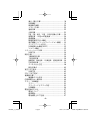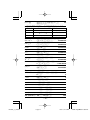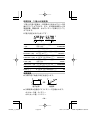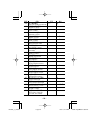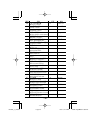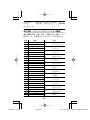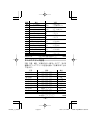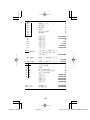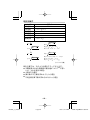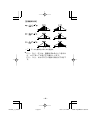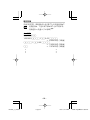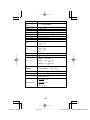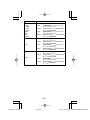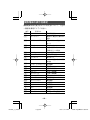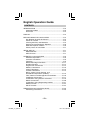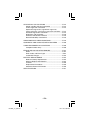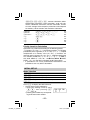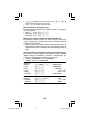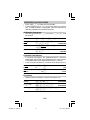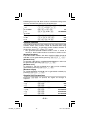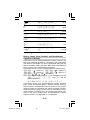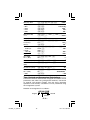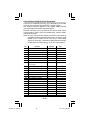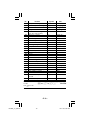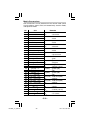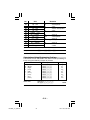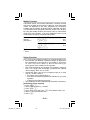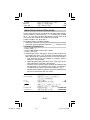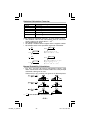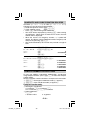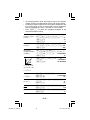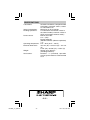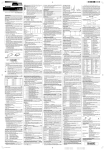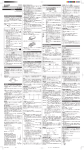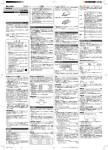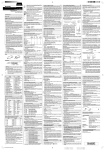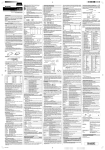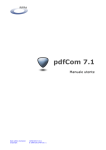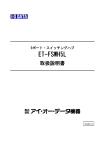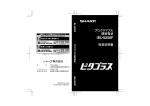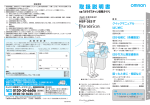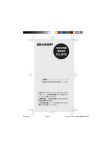Download 取扱説明書は
Transcript
お買いあげいただき、まことにありがとうございまし
た。この取扱説明書をよくお読みのうえ、正しくお使
いください。
ご使用の前に、
「安全にお使いいただくために」を必ず
お読みください。
この取扱説明書は、いつでも見ることができる場所に
必ず保存してください。
安全にお使いいただくために
この取扱説明書には、安全にお使いいただくための表
示をしています。その表示を無視して誤った取り扱い
をすると、けがをしたり財産に損害を受ける場合があ
ります。
内容をよく理解してから本文をお読みになり、記載事
項をお守りください。
注 意
図記号
の意味
人がけがをしたり財産に損害を受ける
おそれがある内容を示しています。
.....
記号は、気をつける必要があることを
表しています。
.........
記号は、しなければならないことを表
しています。
–2–
EL509F_J_070802
Page 2
07.8.2, 2:13 PM
Adobe PageMaker 6.5J/PPC
注
意
電池は誤った使いかたをすると、破裂
や発火の原因となることがあります。
また、液もれして機器を腐食させたり、
手や衣服などを汚す原因となることが
あります。以下のことをお守りください。
• プラス“+”の向きを表示どおり正しく入れる。
• 種類の違うものや新しいものと古いものを混ぜ
て使用しない。
• 使えなくなった電池を機器の中に放置しない。
• もれた液が目に入ったときはきれいな水で洗い
流し、すぐに医師の診断を受ける。障害をおこ
す恐れがあります。
• もれた液が体や衣服についたときは、すぐに水
でよく洗い流す。
• 水や火の中に入れたり、分解したり、端子を
ショートさせたりしない。
• 充電池は使用しない。
• 長期間使用しないときは、液もれ防止のため電
池を取り外す。
● 電池は幼児の手の届かないところに置
いてください。万一、お子様が飲み込
んだ場合は、ただちに医師と相談して
ください。
●
記憶内容保存のお願い
この製品は使用誤りや静電気・電気的ノイズの影響
を受けたとき、また故障・修理や電池交換のときは
記憶内容が変化・消失します。
次のことを必ずお守りください。
●
重要な内容は必ず紙などに控えておいてください。
–3–
EL509F_J_070802
Page 3
07.8.2, 2:13 PM
Adobe PageMaker 6.5J/PPC
ご注意
●
●
●
この製品は厳重な品質管理と検査を経て出荷し
ておりますが、万一故障または不具合がありま
したら、お買いあげの販売店または(電卓)消費
者相談係(62ページ参照)までご連絡ください。
お客様または第三者がこの製品および付属品の
使用誤り、使用中生じた故障、その他の不具合
またはこの製品の使用によって受けられた損害
については、法令上賠償責任が認められる場合
を除き、当社は一切その責任を負いませんの
で、あらかじめご了承ください。
この製品は付属品を含め、改良のため予告なく
変更することがあります。
もくじ
使用上のご注意とお手入れ ....................................... 6
ハードケースについて .............................................. 7
異常が発生した場合の処理について ........................ 8
表示の見かた ............................................................. 8
計算をはじめる前に ............................................... 10
本書でのキーの表しかた ................................ 10
電源の入/切 ................................................... 10
数値や計算命令およびメモリーの消去のしかた ... 10
式の入力および修正(プレイバック機能)........ 11
マルチラインプレイバック機能 ...................... 12
計算の優先順位 ............................................... 13
初期設定 .................................................................. 13
モード選択 ...................................................... 13
セットアップメニュー .................................... 14
一般計算 .................................................................. 16
加減乗除算/定数計算 .................................... 16
関数計算 .......................................................... 16
–4–
EL509F_J_070802
Page 4
07.8.2, 2:13 PM
Adobe PageMaker 6.5J/PPC
微分/積分計算 ............................................... 18
乱数機能 .......................................................... 19
角度単位換算 ................................................... 20
メモリー計算 ................................................... 20
連続計算 .......................................................... 22
分数計算 .......................................................... 23
2進・5進・8進・10進・16進の変換と計算 ...... 24
時間計算・10進⇔60進変換 ........................... 26
座標変換 .......................................................... 26
物理定数呼び出し機能 .................................... 27
単位換算(メトリックコンバージョン機能)... 30
エンジニアリング記号 .................................... 31
計算結果丸め機能(MDF) ............................... 32
ソルバー機能 ................................................... 32
シミュレーション計算 ............................................ 33
計算方法 .......................................................... 34
統計計算 .................................................................. 35
1変数統計計算 ................................................ 36
1次回帰計算 .................................................... 36
指数回帰、対数回帰、べき乗回帰、逆数回帰計算 .. 36
2次回帰計算 .................................................... 36
データ入力と訂正 ........................................... 38
統計計算式 ...................................................... 40
連立1次方程式 ........................................................ 42
計算方法 .......................................................... 42
2次/3次方程式 ...................................................... 43
複素数計算 .............................................................. 44
複素数の入力形式 ........................................... 44
応用例題のキー操作例 ............................................ 46
エラー・計算範囲 ................................................... 53
エラー .............................................................. 53
エラーコードとエラー内容 ............................. 53
計算範囲 .......................................................... 54
電池交換のしかた ................................................... 57
電池について ................................................... 57
使用電池 .......................................................... 57
電池使用上のご注意 ........................................ 57
–5–
EL509F_J_070802
Page 5
07.8.2, 2:13 PM
Adobe PageMaker 6.5J/PPC
電池の交換時期 ............................................... 57
電池交換のしかた ........................................... 58
自動節電機能 ................................................... 58
仕様 ........................................................................ 59
関数電卓の表示名補足 ............................................ 60
お客様ご相談窓口のご案内 .................................... 62
補修用性能部品の保有期間 .................................... 64
シャープ電卓ホームページのご案内 ...................... 64
使用上のご注意とお手入れ
●
●
●
●
●
●
製品をズボンのポケットに入れたり、落としたり、
強いショックを与えないでください。
大きな力が加わり壊れることがあります。特に満員
電車の中などでは、強い衝撃や圧力がかかる恐れが
ありますので注意してください。
日の当たる自動車内・直射日光の当たる場所・暖房器
具の近くなどに置かないでください。
高温により変形や故障の原因になります。
持ち運ぶときや使用しないときは、必ずハードケー
スを本体表側に取り付けてください。
ハードケースを取り付けずに持ち運ぶと、表示部が
割れたり傷ついたりすることがあります。
表示部やキーを強く押さえたり、爪や硬いもの、先のと
がったもので操作したりしないでください。
表示部やキーを傷めることがあります。
防水構造になっていませんので、水など液体がかか
るところでの使用や保存は避けてください。
雨、水しぶき、ジュース、コーヒー、蒸気、汗など
も故障の原因となります。
お手入れは、乾いたやわらかい布で軽くふいてください。
シンナーやベンジンなど、揮発性の液体やぬれた布
は使用しないでください。変質したり色が変わった
りすることがあります。
–6–
EL509F_J_070802
Page 6
07.8.2, 2:13 PM
Adobe PageMaker 6.5J/PPC
●
ポケットやカバンに、硬いものや先のとがったもの
と一緒に入れないで下さい。
傷がつくことがあります。
ハードケースについて
この電卓には、使用しないときにキーや表示部を保護
するためのハードケースが付いています。
● 電卓を使うときは本体裏側に取り付けてください:
●
電卓を使わないときは本体表側に取り付けてください:
●
電卓を使用しないときは常にハードケースを本体表
側に取り付けてください。
ハードケースは奥までしっかり取り付けてください。
ハードケースの内側には、クイックリファレンスカー
ドが付いています。
●
●
–7–
EL509F_J_070802
Page 7
07.8.2, 2:13 PM
Adobe PageMaker 6.5J/PPC
異常が発生した場合の処理について
この電卓をご使用中に強度の外来ノイズやショックを
受けた場合など、ごくまれにªキーを含めた、すべ
てのキーが働かなくなるなどの異常が発生することが
あります。このようなときは、本体裏面のリセットス
イッチ(RESET)を押してください。なお、この操作で
記憶内容がすべて消去されます。
◆ リセットスイッチは次の場合にのみ押してくださ
い。
● 初めてお使いになるとき
● 電池を交換したとき
● 記憶内容をすべて消去するとき
● 異常が発生し、すべてのキーの機能が働かないとき
◆ リセットスイッチは、ボールペンのような先の丸い
もので押してください。先の折れやすいものや先の
とがったものは使用しないでください。
表示の見かた
←表示
シンボル
式表示部→
仮数部
指数部
●
実際には、すべてのシンボルが同時に表示されるこ
とはありません。
●
本書に記載されている画面例や計算例では、説明に
必要なシンボルのみ表示しています。
/
: 入力中の式が表示しきれないことを示しま
す。</>を押していくと、隠れた部分
が見られます。
–8–
EL509F_J_070802
Page 8
07.8.2, 2:13 PM
Adobe PageMaker 6.5J/PPC
xy/rθ : 複素数モードなどにおける演算結果の表示形
式を示しています。
▲/▼ : 矢印の方向に表示されていない内容があるこ
とを示します。
[/]を押すと隠れている内容を表示し
ます。
メニュー、マルチラインプレイバックや統計
データを表示するときなどに点灯します。
2ndF : @が押されたことを示し、続きの操作で各
キーの上側にオレンジ色で示されている機能
(第2機能)が選択できます。
HYP : hが押されたことを示し、続きの操作で双
曲線関数を指定できます。逆双曲線関数を指
定する場合は、@ H と押して“2ndF
HYP”を表示させます。
ALPHA : K
(STAT VAR)
、O またはRが押さ
れたことを示し、続きの操作でメモリーや統
計量の入力(呼び出し)を行えます。
FIX / SCI / ENG : 表示方式を示します。セットアップ
メニューから切り替えることができます。
DEG / RAD / GRAD : 角度の単位を示します。セット
アップメニューから切り替えることができま
す。初期設定は“DEG”です。
: 統計モードが指定されていることを示します。
M
: 独立メモリーが使用されていることを示します。
?
: シミュレーション計算、2元/3元連立1次方程
式、2次/3次方程式で、数値を変数や係数に
入力する状態であることを示しています。
∠
: 複素数モードにおいて、計算結果の角度(偏
角)を表示しています。
i
: 複素数モードなどにおいて、計算結果の虚数
部を表示しています。
–9–
EL509F_J_070802
Page 9
07.8.2, 2:13 PM
Adobe PageMaker 6.5J/PPC
計算をはじめる前に
本書でのキーの表しかた
ほとんどのキーには2つ以上の機能があります。この
取扱説明書では、キー操作を次のように表記します。
ex を指定します
ln を指定します
F を指定します(メモリー計算)
: @e
: I
: Kü
上記のように、キーの上側にオレンジ色で記載されて
いる機能(第2機能)を指定するときは、@を最初に
押す必要があります。メモリーを指定するときは、
Kを最初に押してください。
ご注意: 本書では乗算命令
“×”
とアルファベット
“X”
を区別するた
めに次のように表しています。
乗算命令を指定するとき:*
アルファベット“X”を指定するとき:Kˆ
電源の入/切
ªを押すと電源が入り、@Fを押すと電源が
切れます。
数値や計算命令およびメモリーの消去のしかた
消去するには、次に示す方法があります。
消去方法
A-F, X, Y
STAT*1
ANS
STAT VAR*2
数値や
計算命令
M
F1-F4
ª
@c
モード選択
@∏00*3
@∏10*4
○
○
○
○
○
×
×
×
○
○
×
○
○
○
○
×
○
○
○
○
RESET
○
○
○
○
○ : 消去
× : 保持
*1 統計データ(入力データ)
*2 x–, sx, σx, n, Σx, Σx2, y–, sy, σy, Σy, Σy2, Σxy, r, a, b, c.
*3 すべての変数メモリーに記憶した数値が消去されます。詳しくは
「メモリークリアキーについて」をご覧ください。
*4 リセット(RESET)スイッチと同じ働きをします。詳しくは「メ
モリークリアキーについて」をご覧ください。
– 10 –
EL509F_J_070802
Page 10
07.8.2, 2:13 PM
Adobe PageMaker 6.5J/PPC
【メモリークリアキーについて】
@∏を押して、右のメニュー
を表示します。
●
●
MEM RESET
0
1
すべての変数メモリー(M, A∼F, X, Y, ANS, STAT
VAR)に記憶した数値を消去するときは、メニューか
ら00あるいは0®を押してください。
リセットするときは、メニューから10ある
いは1®を押してください。この操作により
記憶内容がすべて消去されます。
式の入力および修正(プレイバック機能)
【カーソルキー】
● </>でカーソルが動きます。計算結果を表示
しているときに>(<)を押すと入力した式に
戻ることができます。
「マルチラインプレイバック機
能」も参照してください。
● セットアップメニューなどでは、</>で数字
の点滅を移動させ、®(=)を押して選択する
ことができます。上下に画面移動するときは、
[/]を押してください。
【式表示部での挿入モードと上書きモード】
この電卓には、挿入モード(初期設定)と上書きモード
の2つの編集モードがあります。
● @‘を押すと、モードが切り替わります。
● 挿入モードのときは、カーソルの形状が三角形にな
ります。数字などを挿入するには挿入したい場所の
直後にカーソルを重ね、入力します。
● 上書きモードのときは、カーソルの形状が四角形に
なります。カーソル位置の内容が入力した内容に書
き換えられます。
● このモード設定は、@‘あるいはリセット操
作がされるまで、保持されます。
– 11 –
EL509F_J_070802
Page 11
07.8.2, 2:13 PM
Adobe PageMaker 6.5J/PPC
【デリートキー】
● 数字や関数を消去するには、消したい場所にカーソ
ルを移動し、dを押します。カーソル位置の数字
や関数が消去されます。カーソルが式の右にあると
き
(カーソルの形状が
‘_’
のとき)
や、置数のときは
バックスペースキーとして機能します。
マルチラインプレイバック機能
一般モードにて、この電卓は以前に行った計算式を呼
び出す機能を備えています。計算式は“=”
などの実行
関数を含め、142文字まで記憶することができます。
142文字を超える場合は、先に入力した古い計算式か
ら順に消去していきます。[を押すと一つ前に入力
した計算式が表示され、さらに[を押していくとそ
れ以前の式に戻っていきます。(前の式に戻った後、
]で入力順に見られます。)@[で記憶して
いる最も古い式ヘジャンプできます。
① 3(5+2)=
② 3×5+2=
③ 3×5+3×2=
→ 式①
→ 式②
→ 式③
→ 式②
●
●
●
ª 3 ( 5 + 2 )=
3*5+2=
3*5+3*2=
@[
]
]
[
21.
17.
21.
221.
1717.
21.21.
17.17.
編集するときは、計算式を呼び出してから>
(<)を押してください。
計算結果を表示しているときに>(<)を押す
と、入力した式に戻れます。
マルチラインメモリーは以下の操作および計算でク
リアされます。
@c、@F (自動電源 OFF 含む)、モード
選択、メモリークリア(@∏)、リセット、@`、
K(R)?、連続計算、定数計算、微分/積分計
算、角度単位換算、2 進・5 進・8 進・16 進変換、座標
変換、一時記憶メモリーと独立メモリーへの数値記憶、
ソルバー機能、シミュレーション計算
– 12 –
EL509F_J_070802
Page 12
07.8.2, 2:13 PM
Adobe PageMaker 6.5J/PPC
計算の優先順位
この電卓は次の優先順位に従って計算が行われます。
①分数(1 4 など)
②∠、エンジニアリング記号
③数値が前にくる関数(x-1, x2, n!, など)
④Yx, x¿
⑤メモリーの前の×演算子を省略した乗算(2Yなど)
⑥数値が後ろにくる関数(sin, cosなど)
⑦関数の前の×演算子を省略した乗算(2sin30など)
⑧ n C r, n P r
⑨×, ÷
⑩+, −
⑪AND
⑫OR, XOR, XNOR
⑬=, M+, M−, ⇒M, DEG, RAD, GRAD, DATA,
→rθ,→xy, などの演算終了命令
● カッコが使用された場合は、
カッコ内の計算が優先さ
れます。
初期設定
モード選択
一般モード(NORMAL): m0
加減乗除算や関数計算を行います。
統計モード(STAT): m1
統計計算を行います。
方程式モード(EQN): m2
2元/3元連立1次方程式、2次/3次方程式の計算を行います。
複素数モード(CPLX): m3
複素数の加減乗除算などを行います。
モード選択を行うと、同じモードを選択した場合でも、
一時記憶メモリー、統計データ(統計量)、およびラストア
ンサーメモリーは消去されます。
– 13 –
EL509F_J_070809
Page 13
07.8.9, 2:30 PM
Adobe PageMaker 6.5J/PPC
セットアップメニュー
”を押して、セットアップ
メニューを表示します。
●
●
●
DRG FSE TAB
0
1
メニュー項目は、次の方法で選ぶことができます。
● < / > で数字の点滅を移動させ、®
(=)を押す。
● メニュー項目に対応した数字を入力する。
画面の左側に▼/▲が表示されているときは、]/
[を押して次/前メニューを表示させることがで
きます。
ªを押すと、セットアップメニューを終了します。
【角度単位指定】
この電卓では、次の3つの角度単位(度、ラジアン、グ
ラード)を指定できます。
● DEG
(゚) :”00を押してください。
● RAD
(rad):”01を押してください。
● GRAD
(g):”02を押してください。
【表示方式と小数部桁数の指定】
この電卓では、4種類の表示方式
(浮動小数点方式、固
定小数点方式、指数方式、工学的指数方式)
で計算結果
を表示することができます。
● 表示方式がFIX、SCI、ENGのときは0から9までの間
で小数点の桁数を指定(TAB)できます。指定後は、
その桁数に丸められて表示されます。
● 浮動小数点方式で計算を行っても、求めた結果が既
定の範囲を超えた場合は、指数方式を用いて結果が
表示されます。詳しくは
「浮動小数点方式の範囲設定
について」をご覧ください。
● ”1を押すと、次のサブメニューが表示され
ます。
FIX SCI ENG
0
1 2
→
NORM1 NORM2
] 3
4
– 14 –
EL509F_J_070802
Page 14
07.8.2, 2:13 PM
Adobe PageMaker 6.5J/PPC
【浮動小数点方式の範囲設定について】
この電卓は、NORM1(初期設定)とNORM2の2種類
の浮動小数点方式を設定することができます。 各々の
設定にて違いますが、次に示す範囲にない場合には、
指数方式を用いて結果が表示されます。
● NORM1: 0.000000001 ≦ l x l ≦ 9999999999
● NORM2: 0.01 ≦ l x l ≦ 9999999999
100000÷3=
,
[浮動小数点(NORM1)] ª100000/3= 33 333.33333
,
→ [固定小数点(FIX)]
”10
33 333.33333
,
[TABを2に指定]
”22
33 333.33
→ [指数(SCI)]
”11
3.33×1004
→ [工学的指数(ENG)]
”12
33.33×1003
,
→ [浮動小数点(NORM1)] ”13
33 333.33333
3÷1000=
[浮動小数点(NORM1)] ª3/1000=
→ [浮動小数点(NORM2)] ”14
→ [浮動小数点(NORM1)] ”13
0.003
3.×10-03
0.003
– 15 –
EL509F_J_070802
Page 15
07.8.2, 2:13 PM
Adobe PageMaker 6.5J/PPC
一般計算
●
●
●
m0を押すと一般モードが選択できます。
計算を行う前にªを押して表示をクリアしてください。
例題を行う場合、画面にFlX, SCI, またはENGのシ
ンボルが点灯しているときは、特に指示がある場合
を除いて、セットアップメニューから‘NORM1’を
選択してシンボルを消してください。また、角度の
単位は‘DEG’としてください。
加減乗除算/定数計算
45+285÷3=
ª 45 + 285 / 3 =
18+6
=
15–8
( 18 + 6 )/
( 15 - 8 =
42×(–5)+120=
42 *± 5 + 120 =
*1 (5 ±)
*1
(5×103)÷(4×10–3)= 5 E 3 / 4 E
±3=
140.
3.428571429
–90.
1’250’000.
34+57=
45+57=
34 + 57 =
45 + 57 =
91.
102.
68×25=
68×40=
68 * 25 =
68 * 40 =
1’700.
2’720.
●
●
●
=や;の直前にくる)の操作は省略するこ
とができます。
定数計算の加算では、加数が定数になります。減算
や除算も同様に減数や除数が定数になります。乗算
では、被乗数が定数になります。
定数計算を行ったあと、定数はKとして表示されます。
関数計算
●
計算の前に角度の単位を指定してください。
sin60[°]=
ªs 60 =
0.866025403
π
cos — [rad]=
4
”01u(
@V/ 4 )=
0.707106781
– 16 –
EL509F_J_070802
Page 16
07.8.2, 2:13 PM
Adobe PageMaker 6.5J/PPC
tan–11=[g]
”02@T 1 =
”00
50.
逆三角関数の結果は、次の範囲で表示されます。
●
θ = sin–1 x, θ = tan–1 x
θ = cos–1 x
DEG
–90 ≦ θ ≦ 90
0 ≦ θ ≦ 180
RAD
π ≦θ≦—
π
–—
0≦θ≦π
–100 ≦ θ ≦ 100
0 ≦ θ ≦ 200
GRAD
2
2
(cosh 1.5 +
sinh 1.5)2 =
ª(hu 1.5 +h
s 1.5 )L=
20.08553692
5
tanh–1— =
7
@Ht( 5
/ 7 )=
0.895879734
ln 20 =
I 20 =
2.995732274
log 50 =
l 50 =
1.698970004
e3 =
@e 3 =
20.08553692
@¡ 1.7 =
50.11872336
1
1
—+—=
6
7
6 @•+ 7 @
•=
0.309523809
8–2 – 34 × 52 =
8 ™± 2 - 3 ™
4 * 5 L=
10
1.7
=
–2’024.984375
(12 ) =
12 ™ 3 ™ 4
@•=
83 =
8 ÷=
¿49 –4¿81 =
@⁄ 49 - 4 @$
81 =
4.
@# 27 =
3.
1
3 —
4
¿27 =
3
4! =
4 @!=
P3 =
10 @q 3 =
5
C2 =
5 @Q 2 =
500×25%=
500 * 25 @%
120÷400=?%
120 / 400 @%
10
6.447419591
512.
24.
720.
10.
125.
30.
500+(500×25%)= 500 + 25 @%
625.
400–(400×30%)= 400 - 30 @%
280.
– 17 –
EL509F_J_070802
Page 17
07.8.2, 2:13 PM
Adobe PageMaker 6.5J/PPC
微分/積分計算
微分と積分の計算を行うことができます。計算を行う
前にm0と押して一般モードにしてください。
微分係数を求めたい x の値や積分の始点などの計算条
件は数値のみ入力可能で、22などの計算式では指定で
きません。同じ計算式で条件のみを変更して再計算を
行いたいときは、計算式を再入力することなく何度で
も繰り返し計算を行うことができます。
● 微分計算を行うときは、式の入力後、x の値と微小
区間(dx)を入力してください。
微小区間の指定がない場合、x ≠0 のとき dx=IxI ×
10-5、x =0 のとき dx=10-5、として計算されます。
● 積分計算を行うときは、式の入力後、積分区間(a:始
点、b:終点)と分割数(n)を入力してください。
分割数の指定がない場合、n = 100として計算されま
す。
● 計算を行うとXメモリーの値はクリアされます。
● 微分/積分計算では、計算結果に誤差やエラーが発
生する場合があります。その場合は、微小区間(dx)
や分割数( n ) の値を変えて再計算してみてくださ
い。
微分/積分計算は下記計算式に基づき計算しているた
め、不連続点が存在する特殊計算を行うと、正しい結
果が得られない場合があります。
積分計算(シンプソン法):
1
S=—h{ƒ(a)+4{ƒ(a+h)+ƒ(a+3h)+······
⎛ h= b – a ⎛
⎜⎜
N ⎜⎜
+ƒ(a+(N–1)h)}+2{ƒ(a+2h)
⎜ N=2n ⎜
⎜
⎜
+ƒ(a+4h)+······+ƒ(a+(N–2)h)}+ƒ(b)} ⎝ a ≦ x ≦ b ⎝
3
微分計算:
dx
dx
f(x+ ––)–f(x– ––)
2
2
f’(x)=————————
dx
– 18 –
EL509F_J_070802
Page 18
07.8.2, 2:13 PM
Adobe PageMaker 6.5J/PPC
【積分計算を行うときの注意】
積分計算では被積分関数や分割数
により計算に時間がかかる場合が
y
あります。計算中は“Calculating!”
と表示されますが、ªを押して
計算を中断することができます。
また、積分範囲の微小な移動で積
a
bx
x x
x
分値が大きく変動する場合や、周
x
期関数などで積分値が区間によっ
y
x
x
て正・負の値になる場合は、積分誤
b
a
x
差が大きくなります。前者の場合
x
x
は、積分区間をできるだけ細かく
分割して求めてください。後者の場合は、正の部分と
負の部分を分けて求めてください。その後、両者共
各々の結果を加算すると、計算精度が向上し、演算時
間も短縮されます。
0
1
2
3
0
2
1
d/dx (x4 – 0.5x3 + 6x2)
x=2
dx=0.00002
x=3
dx=0.001
(
(
8
∫ 2 (x2 – 5)dx
n=100
n=10
3
ªKˆ™ 4 - 0.5 K
ˆ÷+ 6 KˆL
@Å 2 ®®
50.
® 3 ® 0.001 ®
130.5000029
ªKˆL- 5
è 2 ® 8 ®®
®®® 10 ®
138.
138.
乱数機能
4種類の乱数(疑似乱数) を発生させることができま
す。この関数は一般および統計モードのときに使用で
きます(2進・5進・8進・16進計算には使用できませ
ん)。
●
乱数はYメモリーを使用し、その値をもとに次の乱
数を発生させます(疑似乱数列)。
– 19 –
EL509F_J_070802
Page 19
07.8.2, 2:13 PM
Adobe PageMaker 6.5J/PPC
【一般乱数】
@`0®を押して、0から0.999までの有効
桁数3桁の乱数を発生させることができます。続いてこ
の乱数を発生させたい場合は、®を押します。ª
を押すと終了します。
【ランダムダイス】
@`1®を押して、1から6までの整数の乱
数を発生させることができます(サイコロの出目をシミュ
レーションできます)。続いてこの乱数を発生させたい場
合は、®を押します。ªを押すと終了します。
【ランダムコイン】
@`2®を押して、0と1をランダムに発生
させることができます(コインの表裏の出目をシミュレー
ションできます)。続いてこの乱数を発生させたい場合
は、®を押します。ªを押すと終了します。
【ランダムインテジャー】
@`3®を押して、0から99までの整数の
乱数を発生させることができます。続いてこの乱数を発
生させたい場合は、®を押します。ªを押すと終
了します。
角度単位換算
@gを押すたびに、角度単位が変わり、表示さ
れている数値を指定された角度単位に換算します。
90°→ [rad]
→ [g]
→ [°]
ª 90 @g
@g
@g
1.570796327
100.
90.
sin–10.8 = [°]
→ [rad]
→ [g]
→ [°]
@S 0.8 =
@g
@g
@g
53.13010235
0.927295218
59.03344706
53.13010235
メモリー計算
この電卓には、一時記憶メモリーが8本(A∼F, X, Y)、独立メモ
リー(M)とラストアンサーメモリー(ANS)がそれぞれ1本ずつあ
ります。
– 20 –
EL509F_J_070802
Page 20
07.8.2, 2:13 PM
Adobe PageMaker 6.5J/PPC
モード
ANS
M
A-F, X, Y
一般
統計
方程式
複素数
○
○
×
○
○
×
×
○
○
×
×
×
○:使用可 ×:使用不可
【一時記憶メモリー (A∼F, X, Y)】
Oを使って数値を記憶します。KまたはRを
使って記憶した数値を呼び出します。
【独立メモリー(M)】
一時記憶メモリーの機能に加え、記憶済みの数値に新た
な数値を加算したり減算したりすることができます。
独立メモリー(M)をクリアするには、ªOM
を押してください。
【ラストアンサーメモリー(ANS)】
=などの演算終了命令により得られた計算結果を記
憶します。
ご注意:
◆ 下記の関数は、演算結果をXまたはYメモリーに自動
的に記憶します。このため、これらの関数を使用す
る場合は、XまたはYメモリーに注意してください。
● 乱数 …・……………Yメモリー
● →rθ、→xy ……… Xメモリー(rおよびx),
Yメモリー(θおよびy)
◆ モード選択を行うと、同じモードを選択した場合で
も、一時記憶メモリーとラストアンサーメモリーは
消去されます。
◆ KまたはRどちらを使っても、表示設定にか
かわらず、最大14桁の精度で記憶した数値を呼び出
すことができます。
– 21 –
EL509F_J_070802
Page 21
07.8.2, 2:13 PM
Adobe PageMaker 6.5J/PPC
24÷(8×2)=
(8×2)×5=
ª 8 * 2 OM
24 /KM=
KM* 5 =
$150×3:M1
+)$250:M2 =M1+250
–)M2×5%
M
ªOM
150 * 3 ;
250 ;
RM* 5 @%
@:RM
$1=¥110
¥26,510=$?
$2,750=¥?
110 OY
26510 /RY=
2750 *RY=
r=3cm (r→Y)
πr2=?
3 OY
@VKY*
L=
24
—— = 2.4...(A)
4+6
3×(A)+60÷(A)=
16.
1.5
80.
0.
450.
250.
35.
665.
110.
241.
302’500.
3.
28.27433388
24 /( 4 + 6 )=
3 *K?+ 60 /
K?=
2.4
32.2
* “π”と変数の間の乗算記号を省略しています。
連続計算
この電卓は、計算結果を次の計算で使用することがで
きます。
6+4=ANS
ANS+5
ª6+4=
+5=
8×2=ANS
ANS2
8*2=
L=
44+37=ANS
√ANS=
44 + 37 =
@⁄=
●
10.
15.
16.
256.
81.
9.
複数の命令を入力した後では連続計算を行うことが
できません。
– 22 –
EL509F_J_070802
Page 22
07.8.2, 2:13 PM
Adobe PageMaker 6.5J/PPC
分数計算
この電卓は、分数を使用した加減乗除算、関数計算、
およびメモリー計算を行うことができます。また、帯
分数、仮分数、小数間の変換を行うことができます。
● シンボル
( )を含めて表示桁数が10桁を超えるとき
は、小数に変換して表示されます。
1
4
b
3— + — = [a—]
c
2
3
ª3\1\2+
4\3=
4 5 6*
4.833333333
\
@|
29 6
→[a.xxx]
→[d/c]
2
—
10 3 =
7 5=
—
5
( )
(—18 )
1
—
3
@¡ 2 \ 3 =
4.641588834
7\5™5=
16807 3125
1\8™1\3
=
=
64 =
——
225
1 2
@⁄ 64 \ 225 =
8 15
2
—=
34
(2™3)\
(3™4)=
8 81
1.2
—– =
2.3
1.2 \ 2.3 =
1°2’3”
——– =
2
3
12 23
1o2o3\2=
0°31’1.5”
1×103
——– =
2×103
1E3\2E3=
1 2
A=7
ª 7 OA
4 =
—
A
4 \KA=
2 = [a.xxx]
1.25 + —
b 5
→[a—]
c
5
* 4 5 6 = 4—
6
1.25 + 2 \ 5 =
\
7.
4 7
1.65
1 13 20
– 23 –
EL509F_J_070802
Page 23
07.8.2, 2:13 PM
Adobe PageMaker 6.5J/PPC
2進・5進・8進・10進・16進の変換と計算
一般モードで、2進・5進・8進・10進・16進で表された数
値の相互変換や加減乗除算(カッコ計算、メモリー計算
を含む)を行うことができます。また、2 進、5 進、8
進、1 6 進の各モードで、A N D(論理積)、O R(論理
和)、N O T(否定)、N E G(負数)、X O R(排他的論理
和)、XNOR(排他的論理和の否定)の各論理演算を行い
ます。
変換のキー操作は次のとおりです。
@ê:2 進モードを設定します( “ ” が現れま
す)。また、表示している数値を2進数に
変換します。
@û:5 進モードを設定します( “ ” が現れま
す)。また、表示している数値を5進数に
変換します。
@î:8 進モードを設定します( “ ” が現れま
す)。また、表示している数値を8進数に
変換します。
@ì:16進モードを設定します(“ ”が現れま
す)。また、表示している数値を16進数
に変換します。
@í:10進モードが設定され、一般の計算を行
うことができる状態になります。また、
表示している数値を10進数に変換しま
す。“ ”、“ ”、“ ”、“ ”は消えます。
注: 16進数で、10進数の10から15に相当する数値を
入力するときに使用するA ∼F は、それぞれ
A
B
C
D
E
F
ß、™、L、÷、l、およびI
を押します。表示は式表示部では太字のA∼Fで
表し、答え表示部では次のように表します。
A→ï
C→ó
E→ô
B→∫
D→ò
F→ö
– 24 –
EL509F_J_070802
Page 24
07.8.2, 2:13 PM
Adobe PageMaker 6.5J/PPC
小数部を持っている数値(10進数)を2進数、5進数、8
進数、16進数に変換した場合、小数部は切り捨てら
れ、整数部のみが変換されます。同様に、2進数、5進
数、8進数、16進数計算の結果に小数部が含まれてい
る場合、小数部は切り捨てられます。2 進、5 進、8
進、16進モードのときの負数はそれぞれの補数として
表示されます。
DEC(25)→BIN
ª@í 25 @ê
HEX(1AC)
→BIN
→PEN
→OCT
→DEC
@ì 1AC
@ê
@û
@î
@í
BIN(1010–100)
×11 =
@ê( 1010 - 100 )
* 11 =
10010.b
BIN(111)→NEG
ã 111 =
HEX(1FF)+
OCT(512)=
HEX(?)
@ì 1FF @î+
512 =
@ì
2FEC–
2C9E=(A)
+)2000–
1901=(B)
(C)
ªOM@ì 2FEC 34E.H
2C9E ;
2000 1901 ;
6FF.H
RM
A4d.H
1011 AND
101 = (BIN)
ª@ê 1011 †
101 =
5A OR C3 = (HEX)
@ì 5A ä C3 =
NOT 10110 =
(BIN)
@êâ 10110 = 1111101001.b
24 XOR 4 = (OCT)
@î 24 à 4 =
B3 XNOR
2D = (HEX)
→DEC
@ì B3 á
2D =
@í
11001.b
110101100.b
3203.P
654.0
428.
1111111001.b
1511.0
349.H
1.b
db.H
20.0
FFFFFFFF61.H
–159.
– 25 –
EL509F_J_070802
Page 25
07.8.2, 2:13 PM
Adobe PageMaker 6.5J/PPC
時間計算・10進⇔60進変換
10進と60進の変換や、60進数から秒および分への変
換を行うことができます。また、60進数を使用した加
減乗除算、関数計算、およびメモリー計算を行うこと
ができます。
60進の表記は次のとおりです:
度
分
秒
12°39’18.05”
→[10]
ª 12 o 39 o 18.05
@_
12.65501389
123.678→[60]
123.678 @_
123°40’40.8”
3h30m45s +
6h45m36s = [60]
3 o 30 o 45 + 6 o
45 o 36 =
10°16’21.”
1234°56’12” +
0°0’34.567” = [60]
1234 o 56 o 12 +
0 o 0 o 34.567 =
3h45m –
1.69h = [60]
3 o 45 - 1.69 =
@_
1234°56’47.”
2°3’36.”
sin62°12’24” = [10] s 62 o 12 o 24= 0.884635235
24°→[ ” ]
24 o°2
1500”→[ ’ ]
0 o 0 o 1500 °3
86’400.
25.
座標変換
●
計算の前に角度の単位を指定します。
直交座標
●
極座標
計算結果は自動的にX,Yメモリーに記憶されます。
rまたは x の値:Xメモリー
θまたは y の値:Yメモリー
– 26 –
EL509F_J_070802
Page 26
07.8.2, 2:13 PM
Adobe PageMaker 6.5J/PPC
⎛x = 6
⎛r =
⎜
→⎜
⎝y = 4
⎝ θ = [°]
ª 6 @, 4
@{[r]
@≠[θ]
@≠[r]
7.211102551
33.69006753
7.211102551
⎛ r = 14
⎛x =
⎜
→⎜
⎝ θ = 36[°]
⎝y=
14 @, 36
@}[x]
@≠[y]
@≠[x]
11.32623792
8.228993532
11.32623792
物理定数呼び出し機能
物理定数を呼び出すには、ßを押してから、その定
数に対応する番号(2桁)を入力します。例えば、真空中
の光の速さは“01”で指定します。
定数の表示は、表示方式の指定や小数部桁数指定に
従って表示されます。
物理定数は2進、5進、8進、16進以外の一般モード、
統計モード、方程式モードで呼び出すことができます。
注: 物理定数と単位換算(メトリックコンバージョン)は、
CODATA(科学技術データ委員会)推薦値(2002)、
NIST(米国商務省標準技術研究所)公表の1995年版
「Guide for the Use of the International System of
Units (SI)」、ISO規格とJIS量記号、単位記号および科
学記号(Z8202-1985)に準処しています。
番号
01
名称
真空中の光の速さ
記号
単位
c, c0
m s–1
G
m3 kg–1 s–2
gn
m s–2
me
kg
mp
kg
mn
kg
mµ
kg
Speed of light in vacuum
02
万有引力定数
Newtonian constant of gravitation
03
標準重力加速度
Standard acceleration of gravity
04
電子の静止質量
Electron mass
05
陽子の静止質量
Proton mass
06
中性子の静止質量
Neutron mass
07
µ粒子の静止質量
Muon mass
– 27 –
EL509F_J_070802
Page 27
07.8.2, 2:13 PM
Adobe PageMaker 6.5J/PPC
番号
08
名称
原子質量単位
記号
単位
1u
kg
e
C
h
Js
k
J K–1
µ0
N A–2
ε0
F m–1
re
m
Atomic mass unit-kilogram relationship
09
素電荷・電気素量
Elementary charge
10
プランク定数
Planck constant
11
ボルツマン定数
Boltzmann constant
12
真空の透磁率
Magnetic constant
13
真空の誘電率
Electric constant
14
古典電子半径
Classical electron radius
15
α
微細構造定数
Fine-structure constant
16
a0
m
R∞
m–1
Φ0
Wb
µΒ
J T–1
µe
J T–1
µΝ
J T–1
µp
J T–1
µn
J T–1
µ粒子の磁気モーメント
µµ
J T–1
電子のコンプトン波長
λc
m
λc, p
m
σ
W m–2 K–4
N Α, L
mol–1
Vm
m3 mol–1
ボーア半径
Bohr radius
17
リュードベリ定数
Rydberg constant
18
磁束量子
Magnetic flux quantum
19
ボーア磁子
Bohr magneton
20
電子の磁気モーメント
Electron magnetic moment
21
核磁子
Nuclear magneton
22
陽子の磁気モーメント
Proton magnetic moment
23
中性子の磁気モーメント
Neutron magnetic moment
24
Muon magnetic moment
25
Compton wavelength
26
陽子のコンプトン波長
Proton Compton wavelength
27
シュテファンーボルツマン定数
Stefan-Boltzmann constant
28
アボガドロ定数
Avogadro constant
29
理想気体の標準体積
Molar volume of ideal gas
(273.15K, 101.325kPa)
– 28 –
EL509F_J_070802
Page 28
07.8.2, 2:14 PM
Adobe PageMaker 6.5J/PPC
番号
30
名称
1モルの気体定数
記号
単位
R
J mol–1 K–1
F
C mol–1
RK
Ohm
-e/me
C kg–1
h/2me
m2 s–1
γp
s–1 T–1
KJ
Hz V–1
eV
J
t
K
AU
m
pc
m
M(12C)
kg mol–1
-h
Js
Eh
J
G0
s
Molar gas constant
31
ファラデー定数
Faraday constant
32
フォン・クリツィング定数
Von Klitzing constant
33
電子の比電荷
Electron charge to mass quotient
34
循環量子
Quantum of circulation
35
陽子の磁気角運動量比
Proton gyromagnetic ratio
36
ジョゼフソン周波数−電圧比
Josephson constant
37
電子ボルト
Electron volt
38
セルシウス温度
(0℃)
Celsius Temperature
39
天文単位
Astronomical unit
40
パーセク
Parsec
41
炭素(C-12)
のモル質量
Molar mass of carbon-12
42
換算プランク定数
Planck constant over 2 pi
43
ハートリーエネルギー
Hartree energy
44
コンダクタンス量子
Conductance quantum
45
微細構造定数の逆数
Inverse fine-structure constant
46
陽子電子質量比
α –1
mp/me
Proton-electron mass ratio
47
モル質量
Mu
kg mol–1
λc, n
m
c1
W m2
c2
mK
Z0
Ω
Molar mass constant
48
中性子のコンプトン波長
Neutron Compton wavelength
49
放射第一定数
First radiation constant
50
放射第二定数
Second radiation constant
51
真空の特性インピーダンス
Characteristic impedance of vacuum
52
標準大気圧
Pa
Standard atmosphere
– 29 –
EL509F_J_070802
Page 29
07.8.2, 2:14 PM
Adobe PageMaker 6.5J/PPC
V0 = 15.3m/s
t = 10s
1
V0t+ — gt2 = ?m
2
ª 15.3 * 10 + 2 @•*
ß 03 * 10 L=
643.3325
単位換算(メトリックコンバージョン機能)
単位換算は2進、5進、8進、16進以外の一般モード、
統計モード、方程式モードで行うことができます。
番号
1
2
3
4
5
6
7
8
9
10
11
12
13
14
15
16
17
18
19
20
21
22
23
24
25
26
27
28
単位
in → cm
cm → in
ft → m
m → ft
yd → m
m → yd
mile → km
km → mile
n mile → m
m → n mile
acre → m2
m2 → acre
oz → g
g → oz
lb → kg
kg → lb
°F → °C
°C → °F
gal (US) → L
L → gal (US)
gal (UK) → L
L → gal (UK)
fl oz (US) → mL
mL → fl oz (US)
fl oz (UK) → mL
mL → fl oz (UK)
J → cal
cal → J
in
:
cm
:
ft
:
m
:
yd
:
m
:
mile
:
km
:
n mile
:
m
:
acre
:
m2
:
oz
:
g
:
lb
:
kg
:
°F
:
°C
:
gal (US) :
L
:
gal (UK) :
L
:
fl oz (US) :
mL
:
fl oz (UK) :
mL
:
J
:
cal
:
注釈
インチ
センチメートル
フィート
メートル
ヤード
メートル
マイル
キロメートル
海里
メートル
エーカー
平方メートル
オンス
グラム
ポンド
キログラム
カ氏度
セ氏度
ガロン (US)
リットル
ガロン (UK)
リットル
液量オンス (US)
ミリリットル
液量オンス (UK)
ミリリットル
ジュール
カロリー
– 30 –
EL509F_J_070802
Page 30
07.8.2, 2:14 PM
Adobe PageMaker 6.5J/PPC
番号
29
30
31
32
33
34
35
36
37
38
39
40
41
42
43
44
単位
J → cal15
cal15 → J
J → calIT
calIT → J
hp → W
W → hp
ps → W
W → ps
kgf/cm2 → Pa
Pa → kgf/cm2
atm → Pa
Pa → atm
mmHg → Pa
Pa → mmHg
kgf・m → J
J → kgf・m
注釈
ジュール
15度カロリー
ジュール
I.T. カロリー
馬力
ワット
仏馬力
ワット
J
cal15
J
calIT
hp
W
ps
W
:
:
:
:
:
:
:
:
Pa
atm
Pa
(1 mmHg
Pa
: パスカル
: 気圧
: パスカル
= 1 Torr)
: パスカル
J
: ジュール
ª 125 @¥ 5 =
125yd = ?m
114.3
エンジニアリング記号
2進、5進、8進、16進以外の一般モードにて、次の9
種類のエンジニアリング記号を使って計算することが
できます。
操作
∑10
単位
k(キロ)
記号
M(メガ)
∑11
106
G(ギガ)
∑12
109
T(テラ)
∑13
1012
m(ミリ)
∑14
10-3
μ(マイクロ)
∑15
10-6
n(ナノ)
∑16
10-9
p(ピコ)
∑17
10-12
f(フェムト)
∑18
10-15
100m×10k=
100 ∑14*
10 ∑10=
103
1’000.
– 31 –
EL509F_J_070802
Page 31
07.8.2, 2:14 PM
Adobe PageMaker 6.5J/PPC
計算結果丸め機能(MDF)
この機能は、電卓内部に記憶されている計算結果を、
表示されている計算結果に一致させる機能です。この
電卓内では計算を指数方式(A×10B)で行い、仮数部を
14桁まで求めています。このため、通常の計算では計
算精度を上げるために、計算に用いられる数値は表示
されている数値ではなく、電卓内部に記憶されている
数値が使用されています。
しかし、計算結果丸め機能を使えば、計算結果を利用
して続けて計算を行う場合に、表示されている結果を
そのまま次の計算に利用することができます。
5÷9=ANS
ANS×9=
[FIX,TAB=1]
ª”10”21
0.6
5/9=
* 9 =*1
5.0
5 / 9 =@j
* 9 =*2
”13
0.6
5.4
*1 5.5555555555555×10–1×9
*2 0.6×9
ソルバー機能
入力した式が“=0”となるxの値を求める機能です。
● ニュートン法による近似計算を行っていますので、式
(例えば、周期関数)や初期値(Start)によっては、解が
収束せずにエラー(Error 2)となる場合があります。
● また、この機能を使って求めた結果には、誤差が出
る場合があります。得られた結果が正しくないと思
われるときや下記のときは、初期値(Start)や微小区
間(dx)の値を変えて、再計算してみてください。初
期値(Start)は、予想値や負の値などを入力してみて
ください。微小区間(dx)は、より小さな値や大きな
値などを入力してみてください。
● 解が求められなかったとき
(Error 2)
● 2つ以上の解が存在するとき
(例えば、3次方程式)
● 計算精度を向上させたいとき
● 計算結果は自動的にXメモリーに記憶されます。
– 32 –
EL509F_J_070802
Page 32
07.8.2, 2:14 PM
Adobe PageMaker 6.5J/PPC
【ソルバー機能の使用方法】
①m0を押して一般モードにします。
②変数xを使った式を入力します。
③∑0を押します。
④初期値(Start)を入力して®を押してください。数
値の指定がない場合、Start=0として計算されます。
⑤微小区間(dx)を入力してください。数値の指定がな
い場合、初期値(Start)を元にして、初期値≠0 : 初
期値×10-5、初期値=0 : 10-5 となります。
⑥®を押すと計算が始まります。
【ニュートン法について】
● 式の根の近似値を微分を使って求める方法です。ま
ず、ある初期値
(Start)
をもとに図に示すように近似
値を求め、入力式(f(x))
の計算結果と“0”を比較
します。次にその近似値
を新たな初期値にして近
似値を求めるという計算
を繰り返します。そして
最終的に入力式の計算結
果がほぼ“0”になったと
き、その近似値を解とし
ます。
sin x–0.5
Start= 0
Start= 180
ªsKˆ- 0.5
∑0 0 ®®
® 180 ®®
30.
150.
シミュレーション計算
2x 2+1の曲線上の値をプロットしたり、2x +2y=14と
なる変数の値を見つけるなど、変数の値を変え、何度
も同じ式を連続して計算する場合に便利です。一度式
を入力すれば、後は式の変数の値を入力するだけで計
算を行うことができます。
– 33 –
EL509F_J_070802
Page 33
07.8.2, 2:14 PM
Adobe PageMaker 6.5J/PPC
使用できる変数 : A∼F, M, X, Y
使用できない関数 : 乱数
● シミュレーション計算は一般モードでのみ実行可能
です。
● = 以外の演算終了命令( % など) は使用できませ
ん。
計算方法
①m0を押して一般モードにします。
②変数を1つ以上使った式を入力します。
③@≤を押します。
④変数値の入力画面になります。点滅している変数の
値を入力し、®を押して確定させます。使用した
全ての変数の値を入力し終わると計算結果を表示し
ます。
● 変数値の入力は数値のみ可能で計算式での入力はで
きません。
● 計算終了後@≤を押すとくり返し同じ式を利
用した計算を行うことができます。
● 変数に数値が記憶されている場合、変数値入力画面
でその数値を表示します。数値を変更する場合は新
しい数値を入力し®を押します。
● シミュレーション計算を実行すると変数メモリーの
内容は入力した値に変わります。
f(x) = x3–3x2+2
x = –1
x = –0.5
A2+B2
A = 2, B = 3
A = 2, B = 5
m0
Kˆ÷- 3 Kˆ
L+ 2 @≤
1 ±®
@≤ 0.5 ±®
–2.
1.125
@⁄(KAL+
KBL)@≤
2®3®
3.605551275
@≤® 5 ®
5.385164807
– 34 –
EL509F_J_070802
Page 34
07.8.2, 2:14 PM
Adobe PageMaker 6.5J/PPC
統計計算
この電卓では、統計モードで7種類の統計計算ができ
ます。まず、m1と押して統計モードにし、次
に0 ∼6 を押して、希望の統計計算を選びま
す。
0(SD)
1(LINE)
2(QUAD)
3(EXP)
4(LOG)
5(PWR)
6(INV)
:1変数統計計算
:1次回帰計算
:2次回帰計算
:指数回帰計算
:対数回帰計算
:ベき乗回帰計算
:逆数回帰計算
Stat
Stat
Stat
Stat
Stat
Stat
Stat
0
1
2
3
4
5
6
を表示
を表示
を表示
を表示
を表示
を表示
を表示
各統計計算で求めることのできる統計量は下記の表の
とおりです。
x
①
②
sx
σx
n
Σx
Σ x2
y
sy
σy
Σy
Σ y2
Σ xy
r
a
b
c
サンプル (x) の平均値
サンプル (x) の標準偏差
サンプル (x) の母標準偏差
サンプル数
サンプル (x) の総和
サンプル (x) の2乗の和
サンプル (y) の平均値
サンプル (y) の標準偏差
サンプル (y) の母標準偏差
サンプル (y) の総和
サンプル (y) の2乗の和
サンプル (x, y) の積の和
相関係数
回帰式の係数
回帰式の係数
2次回帰式 (y=a+bx+cx2) の係数
– 35 –
EL509F_J_070802
Page 35
07.8.2, 2:14 PM
Adobe PageMaker 6.5J/PPC
1変数統計計算
①の統計量、および正規確率関数の値
1次回帰計算
①と②(2次回帰式の係数 c を除く)の統計量に加え
て、x に対するyの推定値(推定値 y′)および y に対す
るxの推定値(推定値x′)を求めます。
指数回帰、対数回帰、ベき乗回帰、逆数回帰計算
①と②(2次回帰式の係数c を除く)の統計量に加え
て、xに対するyの推定値(推定値y′)およびyに対する
xの推定値
(推定値x′)を求めます。ただし、これらの
回帰計算はそれぞれの回帰式を1次回帰式に変換し
て計算しているためaおよびb以外の統計量は、入力
したデータに対するものではなく、変換されたデー
タによる統計量になります。
2次回帰計算
①と②の統計量、および2次回帰式(y = a + bx +
cx2)の係数a、b、cを求めます。なお、2次回帰計算
では相関係数rは計算できません。
●
●
推定値 x′の値が2つある場合、@≠を押して
下さい。
KおよびRを用いて統計変数を使った計算を
行うことができます。
– 36 –
EL509F_J_070802
Page 36
07.8.2, 2:14 PM
Adobe PageMaker 6.5J/PPC
DATA
95
80
80
75
75
75
50
–x=
σx=
n=
Σx=
Σx2=
sx=
sx2=
m10
95 k
80 k
k
75 & 3 k
50 k
R~
Rp
Rn
Rz
Rw
R£
L=
0.
1.
2.
3.
4.
5.
75.71428571
12.37179148
7.
530.
41’200.
13.3630621
178.5714286
(95––x)
sx ×10+50=
( 95 -K~)
/K£* 10
+ 50 =
64.43210706
x = 60 → P(t) ?
°1 60 °0)
=
°3 0.5 ±)=
t = –0.5 → R(t) ?
x
2
2
12
21
21
21
15
y
5
5
24
40
40
40
25
x=3 → y′=?
y=46 → x′=?
0.102012
0.691463
m11
2&5k
k
12 & 24 k
21 & 40 & 3 k
15 & 25 k
Ra
Rb
Rr
R£
R¢
0.
1.
2.
3.
4.
5.
1.050261097
1.826044386
0.995176343
8.541216597
15.67223812
3 @y
46 @x
6.528394256
24.61590706
– 37 –
EL509F_J_070802
Page 37
07.8.2, 2:14 PM
Adobe PageMaker 6.5J/PPC
x
y
12 41
8 13
5
2
23 200
15 71
x=10 → y′=?
y=22 → x′=?
m12
12 & 41 k
8 & 13 k
5&2k
23 & 200 k
15 & 71 k
Ra
Rb
R©
0.
1.
2.
3.
4.
5.
5.357506761
–3.120289663
0.503334057
10 @y
22 @x
@≠
@≠
24.4880159
9.63201409
–3.432772026
9.63201409
データ入力と訂正
入力したデータは、モードを変更するか@cを押
すまで記憶しています。新しいデータを入力するとき
は、それまでのメモリーの内容をクリアしてください。
【データの入力】
1変数統計
データk、または
データ&度数k(同一データが複数の場合)
2変数統計
データx&データyk、または
データx&データy&度数k(同一の2変数
データが複数の場合)
●
統計データは、100件まで入力することができます。
1変数統計では、度数無しのデータは1件、度数有り
のデータは2件とカウントします。2変数統計では、
度数無しのデータは2件、度数有りのデータは3件と
カウントします。
– 38 –
EL509F_J_070802
Page 38
07.8.2, 2:14 PM
Adobe PageMaker 6.5J/PPC
【データの訂正】
データの入力途中(kを押す前)
ªで入力中のデータを消去できます。
データの入力後(kを押した後)
[/]を使って、入力済みのデータを表示す
ることができます。
]を押すと最も古い入力データから、[を押す
と最も新しい入力データから順番に表示されます。
入力データは、
‘Xn=’
,‘Yn=’
,‘Nn=’
(nは入力デー
タセットの入力順の連番です)と項目ごとに表示さ
れます。
訂正したい入力データを表示しているときに、正
しい値を入力して、kを押すと訂正することが
できます。&を使うと、1つのデータセットを
まとめて訂正することができます。
● ▲/▼シンボルは、矢印の方向に表示されていない内
容があることを示しています。[/]を押すと
隠れている内容を表示します。
● 入力したデータセットを消去するときは、消去した
いデータセットの項目を表示させてから@J
を押してください。データセットが消去されます。
● 新しいデータセットを追加するときは、Nを押し
てから、データ入力後kを押してください。
DATA
30
40
40
50
↓
DATA
30
45
45
45
60
m10
30 k
40 & 2 k
50 k
0.
1.
2.
3.
]]]
45 & 3 k
]
X2 = 45.
N2 = 3.
] 60 k
X3 = 60.
– 39 –
EL509F_J_070802
Page 39
07.8.2, 2:14 PM
Adobe PageMaker 6.5J/PPC
統計計算式
タイプ
1次回帰
2次回帰
指数回帰
対数回帰
べき乗回帰
y = a + bx
y = a + bx + cx2
y = a • ebx
y = a + b • ln x
y = a • xb
回帰式
逆数回帰
y=a+b—
x
1
x = Σx
n
sx =
y=
sy =
σx =
Σx2 – nx2
n–1
Σy
n
Σx = x1 + x2 + ··· + xn
Σx2 = x12 + x22 + ··· + xn 2
σy =
Σy2 – ny2
n–1
Σx2 – nx2
n
Σy2 – ny2
n
Σxy = x1y1 + x2y2 + ··· + xn yn
Σy = y1 + y2 + ··· + yn
Σy2 = y12 + y22 + ··· + yn 2
(n: サンプル数)
統計計算では、次のような場合エラーになります。
● 中間結果または計算結果の絶対値が1×10100に等し
いか、それを超える場合
● 分母が0の場合
● 負の数の平方根を求めようとした場合
● 2次回帰計算で解が求められなかった場合
– 40 –
EL509F_J_070802
Page 40
07.8.2, 2:14 PM
Adobe PageMaker 6.5J/PPC
【正規確率計算】
t=
●
x–x
σx データを標準化するための変換式
P( t )、Q( t )、R( t )は、面積を求めるという考えか
ら、t<0であっても常に正の値をとります。
P( t )、Q( t )、およびR( t )の値は小数点以下6桁で
す。
– 41 –
EL509F_J_070802
Page 41
07.8.2, 2:14 PM
Adobe PageMaker 6.5J/PPC
連立1次方程式
2元連立1次方程式(2-VLE)および3元連立1次方程式
(3-VLE)の解を求めることができます。
①2元連立1次方程式:m20
a1x + b1y = c1
a2x + b2y = c2
D =
a1 b1
a2 b2
②3元連立1次方程式:m21
a1x + b1y + c1z = d1
a2x + b2y + c2z = d2
a3x + b3y + c3z = d3
●
●
D =
a1 b1 c1
a2 b2 c2
a3 b3 c3
行列式の値Dが0になる場合はエラーとなります。
計算結果および途中結果の絶対値が10100以上になる
とエラーとなります。
計算方法
①m20あるいはm21と押して、
2-VLEあるいは3-VLEモードにします。
②係数値を入れ®を押して入力します。
(係数は、表示部に表示されている係数名(a1など)
に従って入れてください。)
③係数値をすべて入れた後、® を押していけば解
を表示します。
(x の解、y の解、z の解
(3-VLEのみ)
、行列式の値D
(determinant)を表示します。)
● 係数の入力に計算式を用いることもできます。
● 入力した係数を消去したいときは、@cと押
します。
● 行列式の値Dを表示している状態で®を押すと、
係数の入力状態に戻ります。®を押していけば、
係数を確認することができます。@ ® を押せ
ば、逆順に表示します。変更するときは、正しい値を
入れて®を押します。
– 42 –
EL509F_J_070802
Page 42
07.8.2, 2:14 PM
Adobe PageMaker 6.5J/PPC
m20
2®3®4®
5®6®7
® [x]
® [y]
® [det(D)]
2x + 3y = 4
5x + 6y = 7
x=?
y=?
det(D) = ?
(
⎛
⎜
⎜
⎜
⎜
⎝
x+y–z=9
6x + 6y – z = 17
14x – 7y + 2z = 42
x=?
y=?
z=?
det(D) = ?
–1.
2.
–3.
m21
1 ® 1 ® 1 ±® 9 ®
6 ® 6 ® 1 ±® 17 ®
14 ® 7 ±® 2 ® 42
® [x]
3.238095238
® [y]
–1.638095238
® [z]
–7.4
® [det(D)]
105.
2次/3次方程式
2次 方 程 式 ( a x 2 + b x + c = 0 ) お よ び 3次 方 程 式
(ax 3 +bx 2 + cx+d=0)の解を求めることができます。
①2次方程式: m22
②3次方程式: m23
● 連立1次方程式同様、係数値(a、など)を入れ®
を押して入力します。
● 係数値をすべて入れた後、®を押すと解を表示し
ます。解が2つ以上あるときは、続けて®を押す
と表示します。
● 解が虚数値のときは、“xy”シンボルが点灯します。
実数部と虚数部の表示切り替えは、@≠を押
してください。
● この機能を使って求めた結果には、誤差が出る場合
があります。また、式によってはエラー(Error 2)が
発生する場合があります。
– 43 –
EL509F_J_070802
Page 43
07.8.2, 2:14 PM
Adobe PageMaker 6.5J/PPC
m22
3 ® 4 ®± 95
®
®
@®
3x2 + 4x – 95 = 0
x1 = ?
x2 = ?
m23
5x3 + 4x2 + 3x + 7 = 0 5 ® 4 ® 3 ® 7
x1 = ?
®
x2 = ?
®
@≠
x3 = ?
®
@≠
5.
–6.333333333
5.
–1.233600307 i
0.216800153 i
+ 1.043018296 i
0.216800153 i
– 1.043018296 i
複素数計算
複素数の加減乗除算を行うことができます。複素数計
算を行うときはm3と押して複素数モードにし
てください。
複素数計算においては、演算結果を表示するための2
つのモードがあります。
①直交座標モード(xy シンボル点灯)
@}
②極座標モード(r θ シンボル点灯)
@{
複素数の入力形式
①直交座標
x座標+y座標Üまたは
x座標+Üy座標
②極座標
rÖθ
r:絶対値
θ :偏角
● 複素数モードで記憶した独立メモリー(M)の値は、
他のモードヘのモード変更により虚数部の値をクリ
アします。
– 44 –
EL509F_J_070802
Page 44
07.8.2, 2:14 PM
Adobe PageMaker 6.5J/PPC
●
●
直交座標形式におけるy座標、または極座標形式にお
ける偏角が0のときは、実数とみなします。
共役複素数を求めることができます。(°0)
m3
(12–6i) + (7+15i) 12 - 6 Ü+ 7 + 15 Ü
– (11+4i) =
-( 11 + 4 Ü)= [x]
@≠ [y]
@≠ [x]
6×(7–9i) ×
(–5+8i) =
+
8. i
5. i
8. i
6 *( 7 - 9 Ü)*
( 5 ±+ 8 Ü)= [x] 222. i
+ 606. i
@≠ [y]
16×(sin30°+
16 *(s 30 +
icos30°)÷(sin60°+ Üu 30 )/(s 60 +
icos60°)=
Üu 60 )= [x]
13.85640646 i
+ 8. i
@≠ [y]
@{ 8 Ö 70 + 12 Ö 25
18.5408873 i
= [r]
∠ 42.76427608 i
@≠ [θ]
r1 = 8, θ1 = 70°
r2 = 12, θ2 = 25°
↓
r = ?, θ = ?°
(1 + i)
↓
r = ?, θ = ?°
@} 1 +Ü=
@{ [r]
@≠ [θ]
(2 – 3i)2 =
@}( 2 - 3 Ü)L
= [x]
–5. i
– 12. i
@≠ [y]
—1
—=
1+i
( 1 +Ü)@•= [x] 0.5 i
– 0.5 i
@≠ [y]
CONJ(5+2i) =
∑0( 5 + 2 Ü)= [x] 5. i
– 2. i
@≠ [y]
1. i
1.414213562 i
∠ 45. i
– 45 –
EL509F_J_070802
Page 45
07.8.2, 2:14 PM
Adobe PageMaker 6.5J/PPC
応用例題のキー操作例
三角比
例I
下図においてA地点からB地点の距離(c)と角B(θ)が
わかっているとき、A−C間の距離(b)とB−C間の距
離(a)は?
解説
1辺の長さと角度から、三角比を使って他の辺
の長さを求めることができます。
b
sinθ= ―
c
a
cosθ= ―
c
b
tanθ= ―
a
b
sinθ =―
c から、b=c・sinθ
a
cosθ
=―
c から、a=c・cosθ
キー操作
ªm0
”00
20s60= → 17.32050808m (b)
20u60= → 10m (a)
●
辺bと角Bがわかっているときは、以下の式を使って
求めます。
b
tanθ= ―
a から、a=
b
tanθ
b
b
sinθ= ―
c から、c= sinθ
– 46 –
EL509F_J_070802
Page 46
07.8.2, 2:14 PM
Adobe PageMaker 6.5J/PPC
●
辺aと角Bがわかっているときは、以下の式を使って
求めます。
b
tanθ= ―
a から、b=a・tanθ
a
a
cosθ= ―
c から、c= cosθ
例 II
下図において2辺の距離がわかっているとき、角B(θ)
は?
解説
2辺の長さから、三角比を使って角度を求める
ことができます。
b
sinθ= ―
c から、
b
‥‥‥‥‥‥①
θ=sin-1 ―
c
a
cosθ= ―
c から、
a
‥‥‥‥‥‥②
θ=cos-1 ―
c
b
tanθ= ―
a から、
b
‥‥‥‥‥‥③
θ=tan-1 ―
a
( )
( )
( )
この例題では③を使用します。
キー操作
ªm0
”00
@T(15/24)@_
→ 32°0'19.38'' (θ)
●
●
EL509F_J_070802
a
辺a・辺cがわかっているときは、cos -1 _ で求め
c
ます。
( )
b
辺b・辺cがわかっているときは、sin -1 _ で求め
c
ます。
– 47 –
( )
Page 47
07.8.2, 2:14 PM
Adobe PageMaker 6.5J/PPC
正弦定理
下図において辺a、角A、角Bがわかっているとき、辺
b・辺cの長さと角Cの角度は?
解説
2角と1辺より、正弦定理を使って他の辺と角度
を求めることができます。
60
40
b
c
a
=
=
sinB
sinC
sinA
上記定理から、
sinB
sinC
b = a× c = a×
sinA
sinA
式の入力(シミュレーション計算)
変数Y=辺の長さ、変数EおよびF=角度として
Y sinE ÷ sinF
キー操作
ªm0
”00
180-40-60=
→ 80°(C)
KYsKÇ/sKü
@≤2®40®60®
→ 1.484454398m (b)
@≤®80®60®
→ 2.274316085m (c)
– 48 –
EL509F_J_070802
Page 48
07.8.2, 2:14 PM
Adobe PageMaker 6.5J/PPC
余弦定理
下図において、a=14.7cm、b=17.8cm、
θ=43°
32'54''
の場合のcの長さを求めます。
解説
2辺と1角より、余弦定理を使って他の辺の長さ
を求めることができます。
a2=b2+c2−2bc・cosAから
a= b2+c2−2bc・cosA ‥‥‥‥①
b2=c2+a2−2ca・cosBから
b= c2+a2−2ca・cosB ‥‥‥‥②
c2=a2+b2−2ab・cosCから
c= a2+b2−2ab・cosC ‥‥‥‥③
この例題では③を使用します。
キー操作
ªm0
”00
@⁄(14.7L+17.8L2*14.7*17.8*u43o32o54
)=
→ 12.39480134 cm (c)
ヘロンの公式
下図において辺a・辺b・辺cがわかっているとき、面積Sは?
解説 下記のヘロンの公式を使って
計算します。
S=
s(s−a)(s−b)(s−c)
ただし、
1
s= ― (a+b+c)
2
– 49 –
EL509F_J_070802
Page 49
07.8.2, 2:14 PM
Adobe PageMaker 6.5J/PPC
キー操作
ªm0
(10+8+6)/2OM
→12m (s)
@⁄(KM(KM10)(KM-8)(
KM-6))=
→ 24m2 (S)
放物運動
初速(V0)20m/sで投げたボールが50°の角度(θ)で上
がりました。2.5秒後(t)の高さ(h)は?
解説 次の式を使って求めます。
1
― gt2
h=V0 t・sinθ− 2
(g:重力加速度9.80665m/s2)
式の入力(シミュレーション計算)
変数 A= 初速 V0、変数 Y= 時間 t、変数 B= 角度θ、
変数 C= 重力加速度 g として
A Y sinB-C Y2 ÷ 2
キー操作
ªm0
”00
KAKYsKBKCKYL/2
@≤20®2.5®50®ß03
®
→ 7.656440906m (h)
– 50 –
EL509F_J_070802
Page 50
07.8.2, 2:14 PM
Adobe PageMaker 6.5J/PPC
交流回路のインピーダンス計算
例 (公式)
(
Z= R2+ ωL−
θ= tan-1
(
ωL−
1
ωC
)
1
ωC
)
R
ただしω=2πf
2
図において、R=120[Ω]、L=4[H]、C=3[µF]、f=60[Hz]
の場合のインピーダンスZと位相角θを求めます。
解説
Mメモリー: ω = 2πf = 2 × π × 60
Yメモリー : ωL −
Z=
1
ωC
=(Mメモリー)× 4
1
−
(Mメモリー)×3×10-6
R2+(Yメモリー)2
θ = tan-1
(
Yメモリー
R
)
キー操作
ªm0
”00
● 2@V*60OM
→ 376.9911184 (ω)
● KM*4-(KM
*3E±6)@•OY
1
→ 623.7703454 (ωL−
)
ωC
● ⁄(120L+K
YL)=
→ 635.2081894 (Z)
● @T(KY/120)
=
→ 79.110561°(θ)
– 51 –
EL509F_J_070802
Page 51
07.8.2, 2:14 PM
Adobe PageMaker 6.5J/PPC
複利計算
元金100万円、年利5%のとき1年ごとの元利合計は?
解説
元利合計は、下記の式で求めることができます。
元利合計=元金×(1+利率)期間
キー操作
ªm0
1000000*(1+0.05)=
→ 1050000円 (1年後)
*(1+0.05)=
→ 1102500円 (2年後)
=
→ 1157625円 (3年後)
•
•
•
•
•
•
– 52 –
EL509F_J_070802
Page 52
07.8.2, 2:14 PM
Adobe PageMaker 6.5J/PPC
エラー・計算範囲
エラー
計算範囲を超える計算を行ったときや、数学的に不条
理な計算を実行した場合エラーになります。エラーの
ときは、<(または>)を押して、式中のエラー
箇所にカーソルを戻すことができます。式を修正する
か、ªを押して式をクリアしてください。
エラーコードとエラー内容
文法エラー:Error 1
●
文法的に実行できない場合のエラー。
例) 2+-5=
演算エラー:Error 2
●
●
●
計算結果または途中結果の絶対値が10100以上のとき。
除数が0の除算を実行したとき(計算途中の結果が0
のときも含む)。
計算途中または計算結果が計算範囲を超えたとき。
深みエラー:Error 3
●
●
数値または演算命令用のバッファー(一般モードでは数
値用に1 0 段* 、演算命令用に2 4 段) を超えたとき。
* 統計および複素数モードでは5段になります。
統計モードで統計データが100件を超えたとき。
式の長さエラー:Error 4
●
式が最大入力バッファー(142文字)を超えたとき。
式は142文字以内で入力できます。
– 53 –
EL509F_J_070802
Page 53
07.8.2, 2:14 PM
Adobe PageMaker 6.5J/PPC
計算範囲
●
●
この電卓では、原則として仮数部の最下位桁に±1
の誤差が生じます。ただし、連続して計算を行うと
誤差が累積されて、誤差が大きくなります。yx, x¿ ,
n!, e x, lnなど内部で連続計算を行っている場合も誤
差が累積されて、誤差が大きくなります。また、関数
の特異点および変曲点の近傍では誤差が累積されて大
きくなります。
計算範囲:±10-99∼±9.999999999×1099および0
置数値や演算結果、および途中結果の絶対値が10-99
未満の場合は0と見なして計算、あるいは表示を行い
ます。
関数
DEG:
sin x, cos x,
RAD:
tan x
計算範囲
| x | < 1010
(tan x : | x | ≠ 90 (2n–1))*
π
| x | < —–
× 1010
180
π (2n–1))*
(tan x : | x | ≠ —
2
10 × 1010
GRAD: | x | < —–
9
(tan x : | x | ≠ 100 (2n–1))*
sin–1x, cos–1x
tan–1x, 3¿x
In x, log x
yx
|x|≦1
| x | < 10100
10–99 ≦ x < 10100
• y > 0: –10100 < x log y < 100
• y = 0: 0 < x < 10100
• y < 0: x = n
1
(0 < l x l < 1: — = 2n–1, x ≠ 0)*,
x
100
–10 < x log | y | < 100
1
x¿y
• y > 0: –10100 < — log y < 100 (x ≠ 0)
x
• y = 0: 0 < x < 10100
• y < 0: x = 2n–1
1
(0 < | x | < 1 : — = n, x ≠ 0)*,
x
1
–10100 < — log | y | < 100
ex
10x
–10100 < x ≦ 230.2585092
–10100 < x < 100
x
– 54 –
EL509F_J_070802
Page 54
07.8.2, 2:14 PM
Adobe PageMaker 6.5J/PPC
関数
sinh x, cosh x,
tanh x
sinh–1 x
cosh–1 x
tanh–1 x
x2
x3
¿x
x–1
n!
nPr
nCr
計算範囲
| x | ≦ 230.2585092
| x | < 1050
1 ≦ x < 1050
|x|<1
| x | < 1050
| x | < 2.15443469 × 1033
0 ≦ x < 10100
| x | < 10100 (x ≠ 0)
0 ≦ n ≦ 69*
0 ≦ r ≤ n ≦ 9999999999*
n!
——
< 10100
(n-r)!
0 ≦ r ≦ n ≦ 9999999999*
0 ≦ r ≦ 69
n!
——
< 10100
(n-r)!
↔DEG, D°M’S
0°0’0.00001” ≦ | x | < 10000°
x, y → r, θ
x2 + y2 < 10100
0 ≦ r < 10100
DEG: | θ | < 1010
r, θ → x, y
RAD:
DRG |
(A+Bi)+(C+Di)
(A+Bi)–(C+Di)
(A+Bi)×(C+Di)
(A+Bi)÷(C+Di)
π
180
GRAD : | θ | < 10
— × 1010
9
| θ | < —– × 1010
DEG→RAD, GRAD→DEG: | x | < 10100
π
98
RAD→GRAD: | x | < —
2 × 10
| A + C | < 10100, | B + D | < 10100
| A – C | < 10100, | B – D | < 10100
(AC – BD) < 10100
(AD + BC) < 10100
AC + BD
< 10100
C2 + D2
BC – AD
< 10100
C2 + D2
C2 + D2 ≠ 0
– 55 –
EL509F_J_070802
Page 55
07.8.2, 2:14 PM
Adobe PageMaker 6.5J/PPC
関数
→DEC
→BIN
→PEN
→OCT
→HEX
AND
OR
XOR
XNOR
計算範囲
DEC : | x | ≦ 9999999999
BIN : 1000000000 ≦ x ≦ 1111111111
0 ≦ x ≦ 111111111
PEN : 2222222223 ≦ x ≦ 4444444444
0 ≦ x ≦ 2222222222
OCT : 4000000000 ≦ x ≦ 7777777777
0 ≦ x ≦ 3777777777
HEX : FDABF41C01 ≦ x ≦ FFFFFFFFFF
0 ≦ x ≦ 2540BE3FF
BIN
: 1000000000 ≦ x ≦ 1111111111
0 ≦ x ≦ 111111111
: 2222222223 ≦ x ≦ 4444444444
0 ≦ x ≦ 2222222221
OCT : 4000000000 ≦ x ≦ 7777777777
0 ≦ x ≦ 3777777777
HEX : FDABF41C01 ≦ x ≦ FFFFFFFFFF
0 ≦ x ≦ 2540BE3FE
PEN
NOT
BIN
NEG
: 1000000001 ≦ x ≦ 1111111111
0 ≦ x ≦ 111111111
PEN : 2222222223 ≦ x ≦ 4444444444
0 ≦ x ≦ 2222222222
OCT : 4000000001 ≦ x ≦ 7777777777
0 ≦ x ≦ 3777777777
HEX : FDABF41C01 ≦ x ≦ FFFFFFFFFF
0 ≦ x ≦ 2540BE3FF
* n, r: 整数
– 56 –
EL509F_J_070802
Page 56
07.8.2, 2:14 PM
Adobe PageMaker 6.5J/PPC
電池交換のしかた
電池について
この電卓は、太陽電池とアルカリボタン電池(LR44)
の2つの電源方式(ツインパワー)を採用しています。
この2つの電源方式により、明るいところでは太陽電
池で動作し、少し暗いところではアルカリボタン電池
で動作します。
使用電池
アルカリボタン電池 LR44 (または同等品) 2個
電池使用上のご注意
冒頭の「安全にお使いいただくために」もよく読んでお
取り扱いください。
● 消耗した電池をそのままにしておきますと、液もれ
により製品を傷めることがあります。
● 最初の電池は工場出荷時に組み込まれていますの
で、所定の連続使用時間に満たないうちに、寿命が
切れることがあります。
ご注意
●
●
電池交換を行うと記憶内容が消えます。
温度が高いところ、低いところなど、使用環境
によっては電池の寿命が短くなり、内容が消え
てしまうことがあります。重要な内容は必ず紙
などに控えておいてください。
電池の交換時期
表示が薄く見えにくいとき、あるいは暗い場所で使用
した場合にªを押しても何も表示しないときは、電
池の交換が必要です。
– 57 –
EL509F_J_070802
Page 57
07.8.2, 2:14 PM
Adobe PageMaker 6.5J/PPC
電池交換のしかた
1. @Fを押して電源を切ります。
2. 2つのネジを取り外し、電池ぶたを外します。(図1)
図1 図2
3. 古い電池をボールペンなどでひっかけて2個取り出
します。(図2)
4. 新しい電池を2個“+”面を上にして入れます。
5. 電池ぶたをもとどおり取り付け、ネジで止めます。
6. 裏面のリセット(RESET)スイッチを押します。押
すときはボールペンなどを使用してください。
● 下のように表示していることを確認してください。
もし、下のように表示されなかったり、何も表示され
ないときは、もう一度電池を入れ直してください。
自動節電機能
この電卓は約10分間キー操作をしないと、電池の消耗
を少なくするため、自動的に電源が切れます。
– 58 –
EL509F_J_070802
Page 58
07.8.2, 2:14 PM
Adobe PageMaker 6.5J/PPC
仕様
計算機能:一般計算(加減乗除算・メモリー計算・関数
計算・ソルバー機能など)、複素数計算、連
立1次方程式、2次/3次方程式、統計計算
など
内部演算: 仮数部14桁
計算保留:一般モードでは演算命令用24段、数値用
10段(統計および複素数モードでは5段。)
電源:
太陽電池(本体に組み込み)
3V ... (DC):
アルカリボタン電池 (LR44または同等品)
2個(本体内蔵)
電池使用時間: 約5,000時間
(内蔵電池のみで連続表示した
場合)
使用温度: 0℃∼40℃
外形寸法: 幅79.6mm×奥行154.5mm×厚さ13.2mm
質量:
約97g (電池含む)
付属品: アルカリボタン電池2個 (本体内蔵)、ハー
ドケース、取扱説明書、クイックリファレ
ンスカード
– 59 –
EL509F_J_070802
Page 59
07.8.2, 2:14 PM
Adobe PageMaker 6.5J/PPC
関数電卓の表示名補足
関数電卓本体に表示されている文字について、下記の
一覧表を参考にしてください。
表示
呼びかた
@
セカンド・ファンクション 第2機能指定
ª
オン/クリア
電源ON/数値や計算命令の
消去
∏
メモリークリア
変数メモリーの消去やリ
セット
K
アルファ
c
クリア・オール
アルファベット
数値や計算命令および一時
記憶メモリーの消去
m
モード
”
セットアップ
表示方式の指定
‘
インサート
挿入モード
d
デリート
カーソル位置の数字や関数
H
アーク・ハイパボリック 逆双曲線
h
ハイパボリック
双曲線
s
サイン
正弦
(三角関数)
u
コサイン
余弦
(三角関数)
t
タンジェント
正接
(三角関数)
≤
アルジェブラ
シミュレーション計算
°
マセマティックス
関数呼び出し
¥
コンバージョン
単位換算
ß
コンスタント
物理定数
l
ログ
常用対数
I
ロン
自然対数
E
エクスポーネント
指数部
_
ディグリー
10進⇔60進変換
モード選択
を消去
– 60 –
EL509F_J_070802
Page 60
07.8.2, 2:14 PM
Adobe PageMaker 6.5J/PPC
表示
o
Degree
呼びかた
ディーエムエス
60進数入力
ディグリー
度
Minute ミニット
Second
分
セカンド
秒
R
リコール
メモリーの呼び出し
O
ストア
メモリーへの記憶
k
データ
統計データの入力
J
クリアデータ
統計データの削除
`
ランダム
乱数
ê
バイナリー
2進
û
ペンタル
5進
î
オクタル
8進
´
デシマル
10進
ì
ヘキサ
16進
j
モディファイ
計算結果丸め機能
g
ディーアールジー
角度単位換算
Degree ディグリー
度
Radian ラジアン
ラジアン(円周による角度表示)
Grade
グラード
グラード
(直角を100とす
る角度表示)
?
アンサー
ラストアンサーメモリー
®
エンター
入力
– 61 –
EL509F_J_070802
Page 61
07.8.2, 2:14 PM
Adobe PageMaker 6.5J/PPC
お客様ご相談窓口のご案内
◆ 仕様および使用上のご注意に従った正常な使用状態
で故障した場合には、修理ご相談窓口に修理をお申
しつけください。
保証期間中(お買いあげの日から1年間)は、無料で
修理または同等品と交換させていただきます。
★保証期間内でも、次の場合は有料修理となります。
(イ) 使用上の誤り、または不当な修理や改造によ
る故障・損傷
(ロ) お買いあげ後に落とされた場合などによる故
障・損傷
(ハ) 過酷な使用による故障・損傷
(ニ) 火災・地震および風水害その他天災地変など、
外部に要因がある故障・損傷
(ホ) 電池の液もれ、または、指定規格外の電池の
使用による故障・損傷
(へ) 消耗品(アルカリボタン電池)が損耗し取り替え
を要する場合
修理ご相談窓口
修理は、
(電卓)消費者相談係に郵便番号、ご住所、
お名前、電話番号、お買いあげ年月日および販売店
名(または、贈答品)、故障内容などを記入のうえ製
品を郵送してください(送料はお客様負担)。
〒639-1186 奈良県大和郡山市美濃庄町492
シャープ株式会社 情報通信事業本部
(電卓) 消費者相談係
0570-05-0892
●当ダイヤルは、全国どこからでも一律料金でご利用
いただけます。呼出音の前に、N T T より通話料金の
目安をお知らせいたします。
(注)携帯電話・PHSからは、下記の番号をご利用ください。
一般電話 (0743) 55-0892
受付時間
月曜∼金曜 : 9:00∼11:45
13:10∼17:00
(祝日など弊社休日を除く)
●
– 62 –
EL509F_J_070802
Page 62
07.8.8, 10:38 AM
Adobe PageMaker 6.5J/PPC
修理ご相談窓口における個人情報の
取り扱いについて
ご提供いただいた個人情報
(ご住所、お名前など)
は、修理やご相談への対応のためにのみ利用させ
ていただきます。
使用方法・お買い物相談など
お客様相談センター
0120-303-909
携帯電話・PHSからもご利用になれます。
■IP電話などからフリーダイヤルサービスをご利用
いただけない場合は…
東日本相談室 (043) 351-1822
西日本相談室 (06) 6792-1583
受付時間
●
●
●
月曜∼土曜 : 9:00∼18:00
日曜・祝日 : 9:00∼17:00
(年末年始を除く)
電話番号・受付時間などについては、変更になる
ことがあります。(2007.8)
修理メモ
– 63 –
EL509F_J_070802
Page 63
07.8.2, 2:14 PM
Adobe PageMaker 6.5J/PPC
補修用性能部品の保有期間
当社は電卓の補修用性能部品を、製品の製造打切
後5年保有しています。
● 補修用性能部品とは、その製品の機能を維持する
ために必要な部品です。
●
●
修理にかえ製品と交換させていただく場合は、お
買いあげいただいた製品と同一品または同等品と
の交換になります。
(保証期間経過後は、ご要望に
より有料交換いたします。)
シャープ電卓ホームページのご案内
●
ホームページでも、くわしく商品をご紹介してい
ます。
http://www.sharp.co.jp/calc/
– 64 –
EL509F_J_070802
Page 64
07.8.2, 2:14 PM
Adobe PageMaker 6.5J/PPC
English Operation Guide
CONTENTS
INTRODUCTION .................................................................. E-3
Operational Notes ........................................................... E-3
Hard Case ....................................................................... E-4
DISPLAY ............................................................................... E-4
BEFORE USING THE CALCULATOR ................................. E-5
Key Notation Used in this Manual .................................. E-5
Power On and Off ........................................................... E-5
Clearing the Entry and Memories ................................... E-5
Entering and Correcting the Equation ............................ E-6
Multi-line Playback function ............................................ E-6
Priority Levels in Calculation .......................................... E-7
INITIAL SET UP .................................................................... E-7
Mode Selection ............................................................... E-7
SET UP menu ................................................................. E-7
SCIENTIFIC CALCULATIONS ............................................. E-9
Arithmetic Operations ..................................................... E-9
Constant Calculations ..................................................... E-9
Functions ........................................................................ E-9
Differential/Integral Functions ....................................... E-11
Random Function ......................................................... E-12
Angular Unit Conversions ............................................. E-12
Memory Calculations .................................................... E-13
Chain Calculations ........................................................ E-14
Fraction Calculations .................................................... E-14
Binary, Pental, Octal, Decimal, and
Hexadecimal Operations (N-Base) ............................... E-15
Time, Decimal and Sexagesimal Calculations ............. E-16
Coordinate Conversions ............................................... E-17
Calculations Using Physical Constants ........................ E-18
Metric Conversions ....................................................... E-20
Calculations Using Engineering Prefixes ..................... E-21
Modify Function ............................................................ E-22
Solver Function ............................................................. E-22
SIMULATION CALCULATION (ALGB) .............................. E-23
Performing Calculations ................................................ E-23
– E-1 –
EL509F_en_070725
1
07.7.25, 6:30 PM
STATISTICAL CALCULATIONS ........................................ E-24
Single-variable statistical calculation ............................ E-24
Linear regression calculation ........................................ E-24
Exponential regression, Logarithmic regression,
Power regression, and Inverse regression calculation ... E-24
Quadratic regression calculation .................................. E-24
Data Entry and Correction ............................................ E-26
Statistical Calculation Formulas ................................... E-28
Normal Probability Calculations .................................... E-28
SIMULTANEOUS LINEAR EQUATIONS ........................... E-29
QUADRATIC AND CUBIC EQUATION SOLVERS ........... E-30
COMPLEX NUMBER CALCULATIONS ............................. E-30
Complex number entry ................................................. E-30
ERROR AND CALCULATION RANGES ........................... E-32
Errors ............................................................................ E-32
Error Codes and Error Types ....................................... E-32
Calculation Ranges ....................................................... E-33
BATTERY REPLACEMENT ............................................... E-35
Notes on Battery Replacement ..................................... E-35
When to Replace the Batteries ..................................... E-35
Cautions ........................................................................ E-36
Replacement Procedure ............................................... E-36
Automatic Power Off Function ...................................... E-36
SPECIFICATIONS .............................................................. E-37
– E-2 –
EL509F_en_070725
2
07.7.25, 6:30 PM
INTRODUCTION
Thank you for purchasing the SHARP Scientific Calculator Model
EL-509F.
After reading this manual, store it in a convenient location for
future reference.
Operational Notes
• Do not carry the calculator around in your back pocket, as it
may break when you sit down. The display is made of glass
and is particularly fragile.
• Keep the calculator away from extreme heat such as on a car
dashboard or near a heater, and avoid exposing it to excessively humid or dusty environments.
• Since this product is not waterproof, do not use it or store it
where fluids, for example water, can splash onto it. Raindrops, water spray, juice, coffee, steam, perspiration, etc. will
also cause malfunction.
• Clean with a soft, dry cloth. Do not use solvents or a wet cloth.
• Do not drop it or apply excessive force.
• Never dispose of batteries in a fire.
• Keep batteries out of the reach of children.
• This product, including accessories, may change due to upgrading without prior notice.
NOTICE
• SHARP strongly recommends that separate permanent
written records be kept of all important data. Data may be
lost or altered in virtually any electronic memory product
under certain circumstances. Therefore, SHARP assumes
no responsibility for data lost or otherwise rendered
unusable whether as a result of improper use, repairs,
defects, battery replacement, use after the specified battery
life has expired, or any other cause.
• SHARP will not be liable nor responsible for any incidental
or consequential economic or property damage caused by
misuse and/or malfunctions of this product and its
peripherals, unless such liability is acknowledged by law.
♦ Press the RESET switch (on the back), with the tip of a ballpoint pen or similar object, only in the following cases. Do not
use an object with a breakable or sharp tip. Note that pressing
the RESET switch erases all data stored in memory.
• When using for the first time
• After replacing the batteries
• To clear all memory contents
• When an abnormal condition occurs and all keys are inoperative.
– E-3 –
EL509F_en_070725
3
07.7.25, 6:30 PM
If service should be required on this calculator, use only a
SHARP servicing dealer, SHARP approved service facility, or
SHARP repair service where available.
Hard Case
DISPLAY
←Symbol
Equation→
Display
Exponent
Mantissa
• During actual use, not all symbols are displayed at the same
time.
• Only the symbols required for the usage under instruction are
shown in the display and calculation examples of this manual.
: Appears when the entire equation cannot be displayed.
/
Press </> to see the remaining (hidden) section.
xy/rθ : Indicates the mode of expression of results in the
complex calculation mode.
: Indicates that data can be visible above/below the
screen. Press [/] to scroll up/down the view.
2ndF : Appears when @ is pressed.
HYP
: Indicates that h has been pressed and the hyperbolic functions are enabled. If @H are pressed,
the symbols “2ndF HYP” appear, indicating that inverse hyperbolic functions are enabled.
ALPHA: Appears when K (STAT VAR), O or R is
pressed.
FIX/SCI/ENG: Indicates the notation used to display a value.
DEG/RAD/GRAD: Indicates angular units.
: Appears when statistics mode is selected.
M
: Indicates that a value is stored in the independent
memory.
– E-4 –
EL509F_en_070725
4
07.7.25, 6:30 PM
?
i
: Indicates that the calculator is waiting for a numerical
value to be entered, such as during simulation calculation.
: Appears when the calculator shows an angle as the
result in the complex calculation mode.
: Indicates an imaginary number is being displayed in
the complex calculation mode.
BEFORE USING THE CALCULATOR
Key Notation Used in this Manual
In this manual, key operations are described as follows:
To specify ex : @e
To specify ln : I
To specify F : Kü
Functions that are printed in orange above the key require
@ to be pressed first before the key. When you specify the
memory, press K first. Numbers for input value are not
shown as keys, but as ordinary numbers.
Power On and Off
Press ª to turn the calculator on, and @F to turn it off.
Clearing the Entry and Memories
Operation
Entry
(Display)
M
F1-F4
×
×
×
ª
@c
Mode selection
@∏00*3
@∏10*4
A-F, X,Y
STAT*1
ANS
STAT VAR*2
×
×
RESET switch
× : Retain
: Clear
*1
*2
*3
*4
Statistical data (entered data).
x̄, sx, σ x, n, Σ x, Σ x 2, ȳ, sy, σ y, Σ y, Σ y 2, Σ xy, r, a, b, c.
All variables are cleared.
This key combination functions the same as the RESET
switch.
– E-5 –
EL509F_en_070725
5
07.7.25, 6:30 PM
[Memory clear key]
MEM RESET
Press @∏ to display the menu.
0 1
• To clear all variables (M, A-F, X, Y, ANS,
STAT VAR), press 00 or 0®.
• To RESET the calculator, press 10 or 1®.
The RESET operation will erase all data stored in memory,
and restore the calculator's default setting.
Entering and Correcting the Equation
[Cursor keys]
• Press < or > to move the cursor. You can also return
to the equation after getting an answer by pressing >
(<). See the next section for using the [ and ]
keys.
• See ‘SET UP menu’ for cursor use in the SET UP menu.
[Insert mode and Overwrite mode in the Equation display]
• Pressing @‘ switches between the two editing modes:
insert mode (default); and overwrite mode. A triangular cursor
indicates that an entry will be inserted at the cursor, while the
rectangular cursor indicates to overwrite preexisting data as
you make entries.
• To insert a number in the insert mode, move the cursor to the
place immediately after where you wish to insert, then make a
desired entry. In the overwrite mode, data under the cursor
will be overwritten by the number you enter.
• The mode set will be retained until the next RESET operation.
[Deletion key]
• To delete a number/function, move the cursor to the number/
function you wish to delete, then press d. If the cursor is
located at the right end of an equation, the d key will
function as a back space key.
Multi-line Playback Function
Previous equations may be recalled in the normal mode. Equations also include calculation ending instructions such as “=”
and a maximum of 142 characters can be stored in memory.
When the memory is full, stored equations are deleted in the
order of the oldest first. Pressing [ will display the previous
equation. Further pressing [ will display preceding equations (after returning to the previous equation, press ] to
view equations in order). In addition, @[ can be used to
jump to the oldest equation.
• To edit an equation after recalling it, press > (<).
• The multi-line memory is cleared by the following operations:
@c, @F (including the Automatic Power Off
feature), mode change, memory clear (@∏), RESET,
– E-6 –
EL509F_en_070725
6
07.7.25, 6:30 PM
@`, K (R) ?, constant calculation, differential/integral calculation, chain calculation, angle unit conversion, coordinate conversion, N-base conversion, numerical value storage to the temporary memories and independent memory, solver function and simulation calculation.
13(5+2)=
23×5+2=
33×5+3×2=
→1
→2
→3
→2
ª 3 ( 5 + 2 )=
3*5+2=
3*5+3*2=
@[
]
]
[
21.
17.
21.
21.21.
17.17.
21.21.
17.17.
Priority Levels in Calculation
Operations are performed according to the following priority:
Q Fractions (1l4, etc.) W ∠, engineering prefixes E Functions
preceded by their argument (x-1, x2, n!, etc.) R Yx, x¿ T Implied
multiplication of a memory value (2Y, etc.) Y Functions followed by their argument (sin, cos, etc.) U Implied multiplication
of a function (2sin30, etc.) I nCr, nPr O ×, ÷ P +, – { AND }
OR, XOR, XNOR q =, M+, M–, ⇒M, |DEG, |RAD, |GRAD,
DATA, →rθ, →xy and other calculation ending instructions
• If parentheses are used, parenthesized calculations have
precedence over any other calculations.
INITIAL SET UP
Mode Selection
m0: Normal mode (NORMAL)
m1: Statistic mode (STAT)
m2: Equation mode (EQN)
m3: Complex number mode (CPLX)
SET UP menu
Press ” to display the SET UP menu.
• A menu item can be selected by:
• moving the flashing cursor by using
> < , then pressing ®
(= key), or
• pressing the number key corresponding to the menu item number.
DRG FSE TAB
0
1
– E-7 –
EL509F_en_070809
7
07.8.9, 2:28 PM
• If
or
is displayed on the screen, press [ or ] to
view the previous/next menu screen.
• Press ª to exit the SET UP menu.
[Determination of the Angular Unit]
The following three angular units (degrees, radians, and grades)
can be specified.
• DEG (°) : Press ”00.
• RAD (rad) : Press ”01.
• GRAD (g) : Press ”02.
[Selecting the Display Notation and Decimal Places]
Four display notation systems are used to display calculation
results: Floating point; Fixed decimal point; Scientific notation;
and Engineering notation.
• When the FIX, SCI, or ENG symbol is displayed, the number of
decimal places (TAB) can be set to any value between 0 and 9.
Displayed values will be reduced to the corresponding number of
digits.
[Setting the Floating Point Numbers System in Scientific Notation]
Two settings are used to display a floating point number: NORM1
(default setting) and NORM2. A number is automatically displayed in scientific notation outside a preset range:
• NORM1: 0.000000001 ≤ |x| ≤ 9999999999
• NORM2: 0.01 ≤ |x| ≤ 9999999999
100000÷3=
[NORM1]
→[FIX]
[TAB 2]
→[SCI]
→[ENG]
→[NORM1]
ª 100000 / 3 = 33’333.33333
”10
33’333.33333
”22
33’333.33
”11
3.33 ×10 04–
”12
33.33 ×10 03–
”13
33’333.33333
3÷1000=
[NORM1]
→[NORM2]
→[NORM1]
ª 3 / 1000 =
”14
”13
0.003
3. ×10 –03
0.003
– E-8 –
EL509F_en_070725
8
07.7.25, 6:30 PM
SCIENTIFIC CALCULATIONS
• Press m0 to select the normal mode.
• In each example, press ª to clear the display. If the FIX,
SCI, or ENG indicator is displayed, clear the indicator by
selecting ‘NORM1’ from the SET UP menu.
Arithmetic Operations
• The closing parenthesis ) just before = or ; may
be omitted.
45+285÷3=
ª 45 + 285 / 3 =
18+6
=
15–8
( 18 + 6 )/
( 15 - 8 =
42×(–5)+120=
42 *± 5 + 120 =
*1 (5 ±)
*1
(5×103)÷(4×10–3)= 5 E 3 / 4 E
±3=
140.
3.428571429
–90.
1’250’000.
Constant Calculations
• In constant calculations, the addend becomes a constant.
Subtraction and division are performed in the same manner.
For multiplication, the multiplicand becomes a constant.
• In the constants calculations, constants will be displayed as K.
34+57=
45+57=
34 + 57 =
45 + 57 =
91.
102.
68×25=
68×40=
68 * 25 =
68 * 40 =
1’700.
2’720.
Functions
• Before starting calculations, specify the angular unit.
sin60[°]=
ªs 60 =
0.866025403
π
cos — [rad]=
4
”01u(
@V/ 4 )=
0.707106781
tan–11=[g]
”02@T 1 =
”00
50.
– E-9 –
EL509F_en_070725
9
07.7.25, 6:30 PM
• The range of the results of inverse trigoniometric functions
θ = sin–1 x, θ = tan–1 x
θ = cos–1 x
DEG
–90 ≤ θ ≤ 90
0 ≤ θ ≤ 180
RAD
π ≤θ≤—
π
–—
0≤θ≤π
–100 ≤ θ ≤ 100
0 ≤ θ ≤ 200
2
GRAD
2
(cosh 1.5 +
sinh 1.5)2 =
ª(hu 1.5 +h
s 1.5 )L=
20.08553692
5
tanh–1— =
7
@Ht( 5
/ 7 )=
0.895879734
ln 20 =
I 20 =
2.995732274
log 50 =
l 50 =
1.698970004
e3 =
@e 3 =
20.08553692
101.7 =
@¡ 1.7 =
50.11872336
1
1
—+—=
6
7
6 @•+ 7 @
•=
0.309523809
8 –3 ×5 =
–2
4
2
8 ™± 2 - 3 ™
4 * 5 L=
–2’024.984375
(12 ) =
12 ™ 3 ™ 4
@•=
83 =
8 ÷=
¿49 –4¿81 =
@⁄ 49 - 4 @$
81 =
1
3 —
4
3
¿27 =
@# 27 =
4! =
4 @!=
10
10 @q 3 =
5C2 =
5 @Q 2 =
500×25%=
500 * 25 @%
120÷400=?%
120 / 400 @%
P3 =
6.447419591
512.
4.
3.
24.
720.
10.
125.
30.
500+(500×25%)= 500 + 25 @%
625.
400–(400×30%)= 400 - 30 @%
280.
– E-10 –
EL509F_en_070725
10
07.7.25, 6:30 PM
Differential/Integral Functions
Differential and integral calculations are only available in the
normal mode. For calculation conditions such as the x value in
differential calculation or the initial point in integral calculation,
only numerical values can be entered and equations such as 22
cannot be specified. It is possible to reuse the same equation
over and over again and to recalculate by only changing the
conditions without re-entering the equation.
• Performing a calculation will clear the value in the X memory.
• When performing a differential calculation, enter the formula first
and then enter the x value in differential calculation and the minute
interval (dx). If a numerical value is not specified for minute interval, x≠0 will be |x|×10–5 and x=0 will be 10–5 from the value of the
numeric derivative.
• When performing an integral calculation, enter the formula
first and then enter a range of integral (a, b) and subintervals
(n). If a numerical value is not specified for subintervals,
calculation will be performed using n=100.
Since differential and integral calculations are performed based
on the following equations, correct results may not be obtained,
in certain rare cases, when performing special calculations that
contain discontinuous points.
Integral calculation (Simpson’s rule):
–a⎛
1
⎛ h=b——
S=—h{ƒ(a)+4{ƒ(a+h)+ƒ(a+3h)+······+ƒ(a+(N–1)h)}
N ⎜
⎜
3
⎜ N=2n ⎜
+2{ƒ(a+2h)+ƒ(a+4h)+······+ƒ(a+(N–2)h)}+f(b)}
⎝ a≤ x≤b ⎝
dx
dx
f(x+ ––)–f(x–
––)
2
2
Differential calculation: f’(x)=————————
dx
[When performing integral calculations]
Integral calculations, depending on the integrands
and subintervals included,
require longer calculation y
time. During calculation,
“Calculating!” will be disy x
x0
2
played. To cancel calculab
tion, press ª. Note that
a
x
x
a
b
x x
there will be greater intex
x
1
3
x
gral errors when there are
x
large fluctuations in the integral values during minute shifting of the
integral range and for periodic functions, etc., where positive and
negative integral values exist depending on the interval.
For the former case, divide integral intervals as small as possible. For the latter case, separate the positive and negative values.
0
1
2
3
– E-11 –
EL509F_en_070725
11
07.7.25, 6:30 PM
Following these tips will allow results of calculations with greater
accuracy and will also shorten the calculation time.
d/dx (x4 – 0.5x3 + 6x2)
x=2
dx=0.00002
x=3
dx=0.001
(
(
8
∫ 2 (x2 – 5)dx
n=100
n=10
ªKˆ™ 4 - 0.5 Kˆ
÷+ 6 KˆL
50.
@Å 2 ®®
® 3 ® 0.001 ®
130.5000029
ªKˆL- 5
è 2 ® 8 ®®
®®® 10 ®
138.
138.
Random Function
The Random function has four settings for use in the normal and
statistics mode. (This function cannot be selected while using
the N-Base function.) To generate further random numbers in
succession, press ®. Press ª to exit.
• The generated pseudo-random number series is stored in
memory Y. Each random number is based on a number series.
[Random Numbers]
A pseudo-random number, with three significant digits from 0 up
to 0.999, can be generated by pressing @`0®.
[Random Dice]
To simulate a die-rolling, a random integer between 1 and 6 can
be generated by pressing @`1®.
[Random Coin]
To simulate a coin flip, 0 (head) or 1 (tail) can be randomly
generated by pressing @`2®.
[Random Integer]
An integer between 0 and 99 can be generated randomly by
pressing @`3®.
Angular Unit Conversions
Each time @g are pressed, the angular unit changes in
sequence.
90°→ [rad]
→ [g]
→ [°]
ª 90 @g
@g
@g
1.570796327
100.
90.
sin–10.8 = [°]
→ [rad]
→ [g]
→ [°]
@S 0.8 =
@g
@g
@g
53.13010235
0.927295218
59.03344706
53.13010235
– E-12 –
EL509F_en_070725
12
07.7.25, 6:30 PM
Memory Calculations
Mode
NORMAL
STAT
EQN
CPLX
ANS
M
×
×
×
A-F, X,Y
×
×
×
× : Unavailable
: Available
[Temporary memories (A-F, X and Y)]
Press O and a variable key to store a value in memory.
Press R and a variable key to recall a value from the
memory.
To place a variable in an equation, press K and a variable key.
[Independent memory (M)]
In addition to all the features of temporary memories, a value
can be added to or subtracted from an existing memory value.
Press ªOM to clear the independent memory (M).
[Last answer memory (ANS)]
The calculation result obtained by pressing = or any other
calculation ending instruction is automatically stored in the last
answer memory.
Note:
• Calculation results from the functions indicated below are automatically stored in memories X or Y replacing existing values.
• Random function .......... Y memory
• →rθ, →xy ........................ X memory (r or x), Y memory (θ or y)
• Use of R or K will recall the value stored in memory
using up to 14 digits.
24÷(8×2)=
(8×2)×5=
ª 8 * 2 OM
24 /KM=
KM* 5 =
$150×3:M1
+)$250:M2 =M1+250
–)M2×5%
M
ªOM
150 * 3 ;
250 ;
RM* 5 @%
@:RM
$1=¥110
¥26,510=$?
$2,750=¥?
110 OY
26510 /RY=
2750 *RY=
16.
1.5
80.
0.
450.
250.
35.
665.
110.
241.
302’500.
– E-13 –
EL509F_en_070725
13
07.7.25, 6:30 PM
r=3cm (r→Y)
πr2=?
3 OY
@VKY*
L=
24
—— = 2.4...(A)
4+6
24 /( 4 + 6 )=
3.
28.27433388
3 *K?+ 60 /
K?=
3×(A)+60÷(A)=
2.4
32.2
* Entry of the multiplication procedure is omitted between "π"
and a variable.
Chain Calculations
• The previous calculation result can be used in the subsequent
calculation. However, it cannot be recalled after entering
multiple instructions.
6+4=ANS
ANS+5
ª6+4=
+5=
8×2=ANS
ANS2
8*2=
L=
44+37=ANS
ANS =
44 + 37 =
@⁄=
10.
15.
16.
256.
81.
9.
Fraction Calculations
Arithmetic operations and memory calculations can be performed
using fractions, and conversion between a decimal number and
a fraction.
• If the number of digits to be displayed is greater than 10, the
number is converted to and displayed as a decimal number.
1
4
b
3— + — = [a—]
c
2
3
→[a.xxx]
→[d/c]
2
—
10 3 =
7 5
— =
5
( )
(—18 )
1
—
3
ª3\1\2+
4\3=
\
@|
4 °5 °6 *
4.833333333
29 °6
@¡ 2 \ 3 =
4.641588834
7\5™5=
16807 °3125
1\8™1\3
=
=
1 °2
– E-14 –
EL509F_en_070725
14
07.7.25, 6:30 PM
64
—— =
225
@⁄ 64 \ 225 =
8 °15
2
—=
34
(2™3)\
(3™4)=
8 °81
1.2
—– =
2.3
1.2 \ 2.3 =
1°2’3”
——– =
2
3
12 °23
1o2o3\2=
0°31’1.5”
1×103
——– =
2×103
1E3\2E3=
1 °2
A=7
ª 7 OA
4 =
—
A
4 \KA=
2
1.25 + — = [a.xxx]
b 5
→[a—]
c
5
* 4 °5 °6 = 4—
6
\
7.
4 °7
1.25 + 2 \ 5 =
1.65
1 °13 °20
Binary, Pental, Octal, Decimal, and Hexadecimal
Operations (N-Base)
Conversions can be performed between N-base numbers. The
four basic arithmetic operations, calculations with parentheses
and memory calculations can also be performed, along with the
logical operations AND, OR, NOT, NEG, XOR and XNOR on
binary, pental, octal and hexadecimal numbers.
Conversion to each system is performed by the following keys:
@ ê (“ ” appears.), @ û (“ ” appears.),
@ î (“ ” appears.), @ ì (“ ” appears.),
@í (“ ”, “ ”, “ ” and “ ” disappear.)
Note: The hexadecimal numbers A – F are entered by pressing
ß, ™, L, ÷, l, and I, and displayed as follows:
A → ï, B → ∫, C → ó, D → ò, E → ô, F → ö
In the binary, pental, octal, and hexadecimal systems, fractional
parts cannot be entered. When a decimal number having a
fractional part is converted into a binary, pental, octal, or hexadecimal number, the fractional part will be truncated. Likewise,
when the result of a binary, pental, octal, or hexadecimal calculation includes a fractional part, the fractional part will be truncated. In the binary, pental, octal, and hexadecimal systems,
negative numbers are displayed as a complement.
– E-15 –
EL509F_en_070725
15
07.7.25, 6:30 PM
DEC(25)→BIN
ª@í 25 @ê
HEX(1AC)
→BIN
→PEN
→OCT
→DEC
@ì 1AC
@ê
@û
@î
@í
BIN(1010–100)
×11 =
@ê( 1010 - 100 )
* 11 =
10010.b
11001.b
110101100.b
3203.P
654.0
428.
BIN(111)→NEG
ã 111 =
HEX(1FF)+
OCT(512)=
HEX(?)
@ì 1FF @î+
512 =
@ì
2FEC–
2C9E=(A)
+)2000–
1901=(B)
(C)
ªOM@ì 2FEC 34E.H
2C9E ;
2000 6FF.H
1901 ;
RM
A4d.H
1011 AND
101 = (BIN)
ª@ê 1011 †
101 =
5A OR C3 = (HEX)
@ì 5A ä C3 =
db.H
NOT 10110 =
(BIN)
@êâ 10110 =
1111101001.b
24 XOR 4 = (OCT)
@î 24 à 4 =
B3 XNOR
2D = (HEX)
→DEC
@ì B3 á
2D =
@í
1111111001.b
1511.0
349.H
1.b
20.0
FFFFFFFF61.H
–159.
Time, Decimal and Sexagesimal Calculations
Conversion between decimal and sexagesimal numbers can be
performed, and, while using sexagesimal numbers, conversion
to seconds and minutes notation. The four basic arithmetic
operations and memory calculations can be performed using
the sexagesimal system.
Notation for sexagesimal is as follows:
degree
second
minute
– E-16 –
EL509F_en_070725
16
07.7.25, 6:30 PM
12°39’18.05”
→[10]
ª 12 o 39 o 18.05
@_
12.65501389
123.678→[60]
123.678 @_
123°40’40.8”
3h30m45s +
6h45m36s = [60]
3 o 30 o 45 + 6 o
45 o 36 =
10°16’21.”
1234°56’12” +
0°0’34.567” = [60]
1234 o 56 o 12 +
0 o 0 o 34.567 =
3h45m –
1.69h = [60]
3 o 45 - 1.69 =
@_
sin62°12’24” = [10]
s 62 o 12 o 24= 0.884635235
24°→[ ” ]
24 o°2
1500”→[ ’ ]
0 o 0 o 1500 °3
1234°56’47.”
2°3’36.”
86’400.
25.
Coordinate Conversions
• Before performing a calculation, select the angular unit.
Rectangular coord.
Polar coord.
• The calculation result is automatically stored in memories X and Y.
• Value of r or x: X memory • Value of θ or y: Y memory
⎛x = 6
⎛r =
⎜
→⎜
⎝y = 4
⎝ θ = [°]
ª 6 @, 4
@{[r]
@≠[θ]
@≠[r]
7.211102551
33.69006753
7.211102551
⎛ r = 14
⎛x=
⎜
→⎜
⎝ θ = 36[°]
⎝y=
14 @, 36
@}[x]
@≠[y]
@≠[x]
11.32623792
8.228993532
11.32623792
– E-17 –
EL509F_en_070725
17
07.7.25, 6:30 PM
Calculations Using Physical Constants
A constant is recalled by pressing ß followed by the number
of the physical constant designated by a 2-digit number.
The recalled constant appears in the display mode selected
with the designated number of decimal places.
Physical constants can be recalled in the normal mode (when
not set to binary, pental, octal, or hexadecimal), statistics mode,
and equation mode.
Note: Physical constants and metric conversions are based on
the 2002 CODATA recommended values, or on the 1995
Edition of the “Guide for the Use of the International
System of Units (SI)” released by NIST (National Institute
of Standards and Technology), or on ISO specifications.
No.
01
02
03
04
05
06
07
08
Constant
Symbol
Speed of light in vacuum
Newtonian constant of gravitation
Standard acceleration of gravity
Electron mass
Proton mass
Neutron mass
Muon mass
Atomic mass unit-kilogram
Unit
c, c0
G
gn
me
mp
mn
mµ
1u
m s–1
m3 kg–1 s–2
m s–2
kg
kg
kg
kg
kg
e
h
k
C
Js
J K–1
N A–2
F m–1
m
relationship
09
10
11
12
13
14
15
16
17
18
19
20
21
22
23
24
Elementary charge
Planck constant
Boltzmann constant
Magnetic constant
Electric constant
Classical electron radius
Fine-structure constant
Bohr radius
µ0
ε0
re
α
a0
R∞
Φ0
Rydberg constant
Magnetic flux quantum
Bohr magneton
Electron magnetic moment
Nuclear magneton
Proton magnetic moment
Neutron magnetic moment
Muon magnetic moment
µΒ
µe
µΝ
µp
µn
µµ
m
m–1
Wb
J T–1
J T–1
J T–1
J T–1
J T–1
J T–1
– E-18 –
EL509F_en_070725
18
07.7.25, 6:30 PM
No.
25
26
27
28
29
Constant
Symbol
Compton wavelength
Proton Compton wavelength
Stefan-Boltzmann constant
Avogadro constant
Molar volume of ideal gas
Unit
λc
λc, p
σ
NΑ, L
Vm
m
m
W m–2 K–4
mol–1
m3 mol–1
R
F
RK
-e/me
h/2me
γp
KJ
eV
t
AU
pc
M(12C)
-h
Eh
G0
J mol–1 K–1
C mol–1
Ohm
C kg–1
m2 s–1
s–1 T–1
Hz V–1
J
K
m
m
kg mol–1
Js
J
s
mp/me
Mu
λc, n
c1
c2
kg mol–1
m
W m2
mK
Z0
Ω
(273.15 K, 101.325 kPa)
30
31
32
33
34
35
36
37
38
39
40
41
42
43
44
45
46
47
48
49
50
51
Molar gas constant
52
Standard atmosphere
Faraday constant
Von Klitzing constant
Electron charge to mass quotient
Quantum of circulation
Proton gyromagnetic ratio
Josephson constant
Electron volt
Celsius Temperature
Astronomical unit
Parsec
Molar mass of carbon-12
Planck constant over 2 pi
Hartree energy
Conductance quantum
Inverse fine-structure constant
Proton-electron mass ratio
Molar mass constant
Neutron Compton wavelength
First radiation constant
Second radiation constant
Characteristic impedance of
vacuum
α –1
Pa
ª 15.3 * 10 + 2 @•*
643.3325
ß 03 * 10 L=
V0 = 15.3m/s
t = 10s
1
V0t+ — gt2 = ?m
2
– E-19 –
EL509F_en_070725
19
07.7.25, 6:31 PM
Metric Conversions
Unit conversions can be performed in the normal mode (when
not set to binary, pental, octal, or hexadecimal), statistics mode,
and equation mode.
No.
1
2
3
4
5
6
7
8
9
10
11
12
13
14
15
16
17
18
19
20
21
22
23
24
25
26
27
28
29
30
31
32
Unit
in → cm
cm → in
ft → m
m → ft
yd → m
m → yd
mile → km
km → mile
n mile → m
m → n mile
acre → m2
m2 → acre
oz → g
g → oz
lb → kg
kg → lb
°F → °C
°C → °F
gal (US) → L
L → gal (US)
gal (UK) → L
L → gal (UK)
fl oz (US) → mL
mL → fl oz (US)
fl oz (UK) → mL
mL → fl oz (UK)
J → cal
cal → J
J → cal15
cal15 → J
J → calIT
calIT → J
Remarks
in
: inch
cm
: centimeter
ft
: foot
m
: meter
yd
: yard
m
: meter
mile
: mile
km
: kilometer
n mile
: nautical mile
m
: meter
acre
: acre
m2
: square meter
oz
: ounce
g
: gram
lb
: pound
kg
: kilogram
°F
: Degree Fahrenheit
°C
: Degree Celsius
gal (US) : gallon (US)
L
: liter
gal (UK) : gallon (UK)
L
: liter
fl oz (US) : fluid ounce(US)
mL
: milliliter
fl oz (UK) : fluid ounce(UK)
mL
: milliliter
J
: Joule
cal
: calorie
J
: Joule
cal15
: Calorie (15n°C)
J
: Joule
calIT
: I.T. calorie
– E-20 –
EL509F_en_070725
20
07.7.25, 6:31 PM
No.
Unit
33
34
35
36
37
38
39
40
41
42
43
44
hp → W
W → hp
ps → W
W → ps
kgf/cm2 → Pa
Pa → kgf/cm2
atm → Pa
Pa → atm
mmHg → Pa
Pa → mmHg
kgf•m → J
J → kgf•m
Remarks
hp
W
ps
W
: horsepower
: watt
: French horsepower
: watt
Pa
: Pascal
atm
: atmosphere
Pa
: Pascal
(1 mmHg = 1 Torr)
Pa
: Pascal
J
: Joule
ª 125 @¥ 5 =
125yd = ?m
114.3
Calculations Using Engineering Prefixes
Calculation can be executed in the normal mode (excluding Nbase) using the following 9 types of prefixes
k
M
G
T
m
µ
n
p
f
Prefix
(kilo)
(Mega)
(Giga)
(Tera)
(milli)
(micro)
(nano)
(pico)
(femto)
Operation
∑10
∑11
∑12
∑13
∑14
∑15
∑16
∑17
∑18
100 ∑14*
10 ∑10=
100m×10k=
Unit
103
106
109
1012
10–3
10–6
10–9
10–12
10–15
1’000.
– E-21 –
EL509F_en_070725
21
07.7.25, 6:31 PM
Modify Function
Calculation results are internally obtained in scientific notation
with up to 14 digits for the mantissa. However, since calculation
results are displayed in the form designated by the display
notation and the number of decimal places indicated, the internal calculation result may differ from that shown in the display.
By using the modify function, the internal value is converted to
match that of the display, so that the displayed value can be
used without change in subsequent operations.
ª”10”21
5/9=
* 9 =*1
5÷9=ANS
ANS×9=
[FIX,TAB=1]
5 / 9 =@j
* 9 =*2
”13
0.6
5.0
0.6
5.4
*1 5.5555555555555×10–1×9
*2 0.6×9
Solver Function
The x value can be found that reduces an entered equation to “0”.
• This function uses Newton's method to obtain an approximation. Depending on the function (e.g. periodic) or start value,
an error may occur (Error 2) due to there being no
convergence to the solution for the equation.
• The value obtained by this function may include a margin of
error. If it is larger than acceptable, recalculate the solution
after changing ‘Start’ and dx values.
• Change the ‘Start’ value (e.g. to a negative value) or dx value
(e.g. to a smaller value) if:
• no solution can be found (Error 2).
• more than two solutions appear to be possible (e.g. a cubic
equation).
• to improve the arithmetic precision.
• The calculation result is automatically stored in the X memory.
[Performing Solver function]
Q Press m0.
W Input a formula with an x variable.
E Press ∑0.
R Input ‘Start’ value and press ®. The default value is “0”.
T Input dx value (minute interval).
Y Press ®.
– E-22 –
EL509F_en_070725
22
07.7.25, 6:31 PM
ªsKˆ- 0.5
∑0 0 ®®
® 180 ®®
sin x–0.5
Start= 0
Start= 180
30.
150.
SIMULATION CALCULATION (ALGB)
If you have to find a value consecutively using the same formula,
such as plotting a curve line for 2x2 + 1, or finding the variable
for 2x + 2y =14, once you enter the equation, all you have to do
is to specify the value for the variable in the formula.
Usable variables: A-F, M, X and Y
Unusable functions: Random function
• Simulation calculations can only be executed in the normal mode.
• Calculation ending instructions other than = cannot be used.
Performing Calculations
Q Press m0.
W Input a formula with at least one variable.
E Press @≤.
R Variable input screen will appear. Input the value of the flashing variable, then press ® to confirm. The calculation result
will be displayed after entering the value for all used variables.
• Only numerical values are allowed as variables. Input of
formulas is not permitted.
• Upon completing the calculation, press @≤ to perform calculations using the same formula.
• Variables and numerical values stored in the memories will
be displayed in the variable input screen. To change a
numerical value, input the new value and press ®.
• Performing simulation calculation will cause memory locations to be overwritten with new values.
m0
Kˆ÷- 3 Kˆ
L+ 2 @≤
1 ±®
@≤ 0.5 ±®
f(x) = x3–3x2+2
x = –1
x = –0.5
–2.
1.125
@⁄(KAL+
KBL)@≤
3.605551275
2®3®
@≤® 5 ®
5.385164807
A2+B2
A = 2, B = 3
A = 2, B = 5
– E-23 –
EL509F_en_070809
23
07.8.9, 3:54 PM
STATISTICAL CALCULATIONS
Press m1 to select the statistics mode. The seven statistical calculations listed below can be performed. After selecting the statistics mode, select the desired sub-mode by pressing the number key corresponding to your choice.
To change statistical sub-mode, reselect statistics mode (press
m1), then select the required sub-mode.
0 (SD)
: Single-variable statistics
1 (LINE) : Linear regression calculation
2 (QUAD) : Quadratic regression calculation
3 (EXP) : Exponential regression calculation
4 (LOG) : Logarithmic regression calculation
5 (PWR) : Power regression calculation
6 (INV)
: Inverse regression calculation
The following statistics can be obtained for each statistical calculation (refer to the table on the next page):
Single-variable statistical calculation
Statistics of Q and value of the normal probability function
Linear regression calculation
Statistics of Q and W and, in addition, estimate of y for a given
x (estimate y´) and estimate of x for a given y (estimate x´)
Exponential regression, Logarithmic regression,
Power regression, and Inverse regression calculation
Statistics of Q and W. In addition, estimate of y for a given x
and estimate of x for a given y. (Since the calculator converts
each formula into a linear regression formula before actual
calculation takes place, it obtains all statistics, except coefficients a and b, from converted data rather than entered data.)
Quadratic regression calculation
Statistics of Q and W and coefficients a, b, c in the quadratic
regression formula (y = a + bx + cx2). (For quadratic regression calculations, no correlation coefficient (r) can be obtained.) When there are two x´ values, press @≠.
When performing calculations using a, b and c, only one numeric value can be held.
– E-24 –
EL509F_en_070725
24
07.7.25, 6:31 PM
Q
W
x̄
sx
σx
n
Σx
Σx2
ȳ
sy
σy
Σy
Σy2
Σ xy
r
a
b
c
Mean of samples (x data)
Sample standard deviation (x data)
Population standard deviation (x data)
Number of samples
Sum of samples (x data)
Sum of squares of samples (x data)
Means of samples (y data)
Sample standard deviation (y data)
Population standard deviation (y data)
Sum of samples (y data)
Sum of squares of samples (y data)
Sum of products of samples (x, y)
Correlation coefficient
Coefficient of regression equation
Coefficient of regression equation
Coefficient of quadratic regression equation
• Use K and R to perform a STAT variable calculation.
DATA
95
80
80
75
75
75
50
–x=
σx=
n=
Σx=
Σx2=
sx=
sx2=
m10
95 k
80 k
k
75 & 3 k
50 k
R~
Rp
Rn
Rz
Rw
R£
L=
(95––x)
sx ×10+50=
x = 60 → P(t) ?
t = –0.5 → R(t) ?
0.
1.
2.
3.
4.
5.
75.71428571
12.37179148
7.
530.
41’200.
13.3630621
178.5714286
( 95 -K~)
/K£* 10
64.43210706
+ 50 =
°1 60 °0)=
°3 0.5 ±)=
0.102012
0.691463
– E-25 –
EL509F_en_070725
25
07.7.25, 6:31 PM
x
2
2
12
21
21
21
15
y
5
5
24
40
40
40
25
x=3 → y′=?
y=46 → x′=?
x
y
12 41
8 13
5
2
23 200
15 71
x=10 → y′=?
y=22 → x′=?
m11
2&5k
k
12 & 24 k
21 & 40 & 3 k
15 & 25 k
Ra
Rb
Rr
R£
R¢
0.
1.
2.
3.
4.
5.
1.050261097
1.826044386
0.995176343
8.541216597
15.67223812
3 @y
46 @x
6.528394256
24.61590706
m12
12 & 41 k
8 & 13 k
5&2k
23 & 200 k
15 & 71 k
Ra
Rb
R©
0.
1.
2.
3.
4.
5.
5.357506761
–3.120289663
0.503334057
10 @y
22 @x
@≠
@≠
24.4880159
9.63201409
–3.432772026
9.63201409
Data Entry and Correction
Entered data are kept in memory until @c or mode selection. Before entering new data, clear the memory contents.
[Data Entry]
Single-variable data
Data k
Data & frequency k (To enter multiples of the same
data)
Two-variable data
Data x & Data y k
Data x & Data y & frequency k (To enter multiples of the same data x and y.)
– E-26 –
EL509F_en_070725
26
07.7.25, 6:31 PM
• Up to 100 data items can be entered. With the single-variable
data, a data item without frequency assignment is counted as
one data item, while an item assigned with frequency is
stored as a set of two data items. With the two-variable data,
a set of data items without frequency assignment is counted
as two data items, while a set of items assigned with frequency is stored as a set of three data items.
[Data Correction]
Correction prior to pressing k immediately after a data entry:
Delete incorrect data with ª, then enter the correct data.
Correction after pressing k:
Use [] to display the data previously entered.
Press ] to display data items in ascending (oldest first)
order. To reverse the display order to descending (latest
first), press the [ key.
Each item is displayed with ‘Xn=’, ‘Yn=’, or ‘Nn=’ (n is the
sequential number of the data set).
Display the data item to modify, input the correct value, then
press k. Using &, you can correct the values of the
data set all at once.
• To delete a data set, display an item of the data set to delete,
then press @J. The data set will be deleted.
• To add a new data set, press ª and input the values, then
press k.
DATA
30
40
40
50
↓
DATA
30
45
45
45
60
m10
30 k
40 & 2 k
50 k
0.
1.
2.
3.
]]]
45 & 3 k
]
X2 = 45.
N2 = 3.
] 60 k
X3 = 60.
– E-27 –
EL509F_en_070725
27
07.7.25, 6:31 PM
Statistical Calculation Formulas
Type
Linear
Quadratic
Exponential
Logarithmic
Power
Regression formula
y = a + bx
y = a + bx + cx2
y = a • ebx
y = a + b • ln x
y = a • xb
1
y=a+b—
x
Inverse
In the statistical calculation formulas, an error will occur when:
• The absolute value of the intermediate result or calculation
result is equal to or greater than 1 × 10100.
• The denominator is zero.
• An attempt is made to take the square root of a negative number.
• No solution exists in the quadratic regression calculation.
x = Σx
n
sx =
y=
sy =
σx =
Σx2 – nx2
n–1
Σy
n
Σx = x1 + x2 + ··· + xn
Σx2 = x12 + x22 + ··· + xn 2
σy =
Σy2 – ny2
n–1
Σx2 – nx2
n
Σy2 – ny2
n
Σxy = x1y1 + x2y2 + ··· + xn yn
Σy = y1 + y2 + ··· + yn
Σy2 = y12 + y22 + ··· + yn 2
Normal Probability Calculations
• P(t), Q(t), and R(t) will always take positive values, even
when t<0, because these functions follow the same principle
used when solving for an area.
Values for P(t), Q(t), and R(t) are given to six decimal places.
t=
x–x
σx Standardization conversion formula
– E-28 –
EL509F_en_070725
28
07.7.25, 6:31 PM
SIMULTANEOUS LINEAR EQUATIONS
Simultaneous linear equation with two unknowns (2-VLE) or
with three unknowns (3-VLE) may be solved using this function.
Q 2-VLE: m20
a1x + b1y = c1
a2x + b2y = c2
D =
a1 b1
a2 b2
D =
a1 b1 c1
a2 b2 c2
a3 b3 c3
W 3-VLE: m21
a1x + b1y + c1z = d1
a2x + b2y + c2z = d2
a3x + b3y + c3z = d3
• If the determinant D = 0, an error occurs.
• If the absolute value of an intermediate result or calculation
result is 1 × 10100 or more, an error occurs.
• Coefficients ( a1, etc.) can be entered using ordinary arithmetic
operations.
• To clear the entered coefficients, press @c.
• Pressing ® when the determinant D is in the display
recalls the coefficients. Each time ® is pressed, a coefficient is displayed in the order of input, allowing the entered
coefficients to be verified (by pressing @®, coefficients are displayed in reverse order.) To correct a particular
coefficient being displayed, enter the correct value and then
press ®.
m20
2®3®4®
5®6®7
® [x]
® [y]
® [det(D)]
⎧2x + 3y = 4
⎨
⎩5x + 6y = 7
x=?
y=?
det(D) = ?
–1.
2.
–3.
m21
1 ® 1 ® 1 ±® 9 ®
6 ® 6 ® 1 ±® 17 ®
14 ® 7 ±® 2 ® 42
3.238095238
® [x]
® [y]
–1.638095238
® [z]
–7.4
® [det(D)]
105.
⎧ x+y–z=9
⎨ 6x + 6y – z = 17
⎩14x – 7y + 2z = 42
x=?
y=?
z=?
det(D) = ?
– E-29 –
EL509F_en_070725
29
07.7.25, 6:31 PM
QUADRATIC AND CUBIC EQUATION SOLVERS
Quadratic (ax2 + bx + c = 0) or cubic (ax3 + bx2 + cx + d = 0)
equation may be solved using this function.
Q Quadratic equation solver: m22
W Cubic equation solver:
m23
• Press ® after entering each coefficient.
• The result will be displayed by pressing ® after entering
all coefficients. When there are more than 2 results, the next
solution will be displayed.
• When the result is an imaginary number, “xy” symbol will
appear. The display can be switched between imaginary and
real parts by pressing @≠.
• The results obtained by this function may include a margin of
error.
m22
3 ® 4 ®± 95
®
®
@®
3x2 + 4x – 95 = 0
x1 = ?
x2 = ?
m23
5x3 + 4x2 + 3x + 7 = 0 5 ® 4 ® 3 ® 7
x1 = ?
®
x2 = ?
®
@≠
x3 = ?
®
@≠
5.
–6.333333333
5.
–1.233600307 i
0.216800153 i
+ 1.043018296 i
0.216800153 i
– 1.043018296 i
COMPLEX NUMBER CALCULATIONS
To carry out addition, subtraction, multiplication, and division
using complex numbers, press m3 to select the complex
number mode.
Results of complex number calculations are expressed in two modes:
Q @}: Rectangular coordinate mode (xy appears.)
W @{: Polar coordinate mode (r θ appears.)
Complex number entry
Q Rectangular coordinates
x-coordinate + y-coordinate Ü
or x-coordinate + Ü y-coordinate
W Polar coordinates
rÖθ
r: absolute value
θ: argument
– E-30 –
EL509F_en_070725
30
07.7.25, 6:31 PM
• On selecting another mode, the imaginary part of any complex
number stored in the independent memory (M) will be cleared.
• A complex number expressed in rectangular coordinates with
the y-value equal to zero, or expressed in polar coordinates
with the angle equal to zero, is treated as a real number.
• Press ∑0 to return the complex conjugate of the
specified complex number.
m3
(12–6i) + (7+15i) – 12 - 6 Ü+ 7 + 15 Ü8. i
(11+4i) =
( 11 + 4 Ü)= [x]
+ 5. i
@≠ [y]
@≠ [x]
8. i
6×(7–9i) ×
(–5+8i) =
6 *( 7 - 9 Ü)*
( 5 ±+ 8 Ü)= [x] 222. i
+ 606. i
@≠ [y]
16×(sin30°+
icos30°)÷(sin60°+
icos60°)=
16 *(s 30 +
Üu 30 )/(s 60 +
13.85640646 i
Üu 60 )= [x]
+ 8. i
@≠ [y]
@{ 8 Ö 70 + 12 Ö 25
18.5408873 i
= [r]
∠ 42.76427608 i
@≠ [θ]
r1 = 8, θ1 = 70°
r2 = 12, θ2 = 25°
↓
r = ?, θ = ?°
(1 + i)
↓
r = ?, θ = ?°
@} 1 +Ü=
@{ [r]
@≠ [θ]
(2 – 3i)2 =
@}( 2 - 3 Ü)L
= [x]
–5. i
– 12. i
@≠ [y]
1
=
1+i
( 1 +Ü)@•= [x] 0.5 i
– 0.5 i
@≠ [y]
CONJ(5+2i) =
∑0( 5 + 2 Ü)= [x] 5. i
– 2. i
@≠ [y]
1. i
1.414213562 i
∠ 45. i
– E-31 –
EL509F_en_070725
31
07.7.25, 6:31 PM
ERROR AND CALCULATION RANGES
Errors
An error will occur if an operation exceeds the calculation ranges,
or if a mathematically illegal operation is attempted. When an
error occurs, pressing < (or >) automatically moves the
cursor back to the place in the equation where the error occurred. Edit the equation or press ª to clear the equation.
Error Codes and Error Types
Syntax error (Error 1):
• An attempt was made to perform an invalid operation.
Ex. 2 +- 5 =
Calculation error (Error 2):
• The absolute value of an intermediate or final calculation result
equals or exceeds 10100.
• An attempt was made to divide by 0 (or an intermediate calculation resulted in zero).
• The calculation ranges were exceeded while performing calculations.
Depth error (Error 3):
• The available number of buffers was exceeded. (There are 10
buffers* for numeric values and 24 buffers for calculation instructions in the normal mode).
*5 buffers in STAT mode and complex number mode.
• Data items exceeded 100 in the statistics mode.
Equation too long (Error 4):
• The equation exceeded its maximum input buffer (142 characters).
An equation must be shorter than 142 characters.
– E-32 –
EL509F_en_070725
32
07.7.25, 6:31 PM
Calculation Ranges
• Within the ranges specified, this calculator is accurate to
±1 of the least significant digit of the mantissa. However,
a calculation error increases in continuous calculations
due to accumulation of each calculation error. (This is
the same for yx, x¿ , n!, ex, ln, etc., where continuous
calculations are performed internally.)
Additionally, a calculation error will accumulate and
become larger in the vicinity of inflection points and
singular points of functions.
• Calculation ranges
±10-99 ~ ±9.999999999×1099 and 0.
If the absolute value of an entry or a final or intermediate result
of a calculation is less than 10–99, the value is considered to be
0 in calculations and in the display.
Function
Dynamic range
sin x, cos x,
tan x
DEG:
| x | < 1010
(tan x : | x | ≠ 90 (2n–1))*
RAD:
| x | < —– × 1010
180
π
(tan x : | x | ≠ —
(2n–1))*
π
2
10
GRAD: | x | < —– × 1010
9
(tan x : | x | ≠ 100 (2n–1))*
|x|≤1
| x | < 10100
10–99 ≤ x < 10100
• y > 0: –10100 < x log y < 100
• y = 0: 0 < x < 10100
• y < 0: x = n
1
(0 < l x l < 1: —
x = 2n–1, x ≠ 0)*,
–10100 < x log | y | < 100
sin–1x, cos–1x
tan–1x, 3¿x
In x, log x
yx
1
• y > 0: –10100 < —
x log y < 100 (x ≠ 0)
• y = 0: 0 < x < 10100
• y < 0: x = 2n–1
1
(0 < | x | < 1 : —
x = n, x ≠ 0)*,
1
–10100 < —
log
| y | < 100
x
x¿y
ex
10x
sinh x, cosh x,
tanh x
sinh–1 x
cosh–1 x
–10100 < x ≤ 230.2585092
–10100 < x < 100
| x | ≤ 230.2585092
| x | < 1050
1 ≤ x < 1050
– E-33 –
EL509F_en_070725
33
07.7.25, 6:31 PM
Function
tanh–1 x
x2
x3
¿x
x–1
n!
Dynamic range
|x|<1
| x | < 1050
| x | < 2.15443469 × 1033
0 ≤ x < 10100
| x | < 10100 (x ≠ 0)
0 ≤ n ≤ 69*
0 ≤ r ≤ n ≤ 9999999999*
nPr
n!
——
< 10100
(n-r)!
0 ≤ r ≤ n ≤ 9999999999*
0 ≤ r ≤ 69
nCr
n!
——
< 10100
(n-r)!
↔DEG, D°M’S
0°0’0.00001” ≤ | x | < 10000°
x, y → r, θ
x2 + y2 < 10100
0 ≤ r < 10100
DEG: | θ | < 1010
r, θ → x, y
RAD:
π
180
10
GRAD : | θ | < — × 1010
9
| θ | < —– × 1010
DEG→RAD, GRAD→DEG: | x | < 10100
DRG |
π
2
RAD→GRAD: | x | < — × 1098
| A + C | < 10100, | B + D | < 10100
| A – C | < 10100, | B – D | < 10100
(AC – BD) < 10100
(AD + BC) < 10100
(A+Bi)+(C+Di)
(A+Bi)–(C+Di)
(A+Bi)×(C+Di)
AC + BD
< 10100
C2 + D2
BC – AD
< 10100
C2 + D2
2
2
C +D ≠0
DEC : | x | ≤ 9999999999
BIN : 1000000000 ≤ x ≤ 1111111111
0 ≤ x ≤ 111111111
PEN : 2222222223 ≤ x ≤ 4444444444
0 ≤ x ≤ 2222222222
OCT : 4000000000 ≤ x ≤ 7777777777
0 ≤ x ≤ 3777777777
HEX : FDABF41C01 ≤ x ≤ FFFFFFFFFF
0 ≤ x ≤ 2540BE3FF
(A+Bi)÷(C+Di)
→DEC
→BIN
→PEN
→OCT
→HEX
AND
OR
XOR
XNOR
– E-34 –
EL509F_en_070725
34
07.7.25, 6:31 PM
Function
Dynamic range
: 1000000000 ≤ x ≤ 1111111111
0 ≤ x ≤ 111111111
PEN : 2222222223 ≤ x ≤ 4444444444
0 ≤ x ≤ 2222222221
OCT : 4000000000 ≤ x ≤ 7777777777
0 ≤ x ≤ 3777777777
HEX : FDABF41C01 ≤ x ≤ FFFFFFFFFF
0 ≤ x ≤ 2540BE3FE
BIN : 1000000001 ≤ x ≤ 1111111111
0 ≤ x ≤ 111111111
PEN : 2222222223 ≤ x ≤ 4444444444
0 ≤ x ≤ 2222222222
OCT : 4000000001 ≤ x ≤ 7777777777
0 ≤ x ≤ 3777777777
HEX : FDABF41C01 ≤ x ≤ FFFFFFFFFF
0 ≤ x ≤ 2540BE3FF
BIN
NOT
NEG
* n, r: integer
BATTERY REPLACEMENT
Notes on Battery Replacement
Improper handling of batteries can cause electrolyte leakage or
explosion. Be sure to observe the following handling rules:
• Replace both batteries at the same time.
• Do not mix new and old batteries.
• Make sure the new batteries are the correct type.
• When installing, orient each battery properly as indicated in
the calculator.
• Batteries are factory-installed before shipment, and may be
exhausted before they reach the service life stated in the
specifications.
Notes on erasure of memory contents
When the battery is replaced, the memory contents are erased.
Erasure can also occur if the calculator is defective or when it
is repaired. Make a note of all important memory contents in
case accidental erasure occurs.
When to Replace the Batteries
If the display has poor contrast or nothing appears on the
display even when ª is pressed in dim lighting, it is time to
replace the batteries.
– E-35 –
EL509F_en_070725
35
07.7.25, 6:31 PM
Cautions
• Fluid from a leaking battery accidentally entering an eye
could result in serious injury. Should this occur, wash with
clean water and immediately consult a doctor.
• Should fluid from a leaking battery come in contact with your
skin or clothes, immediately wash with clean water.
• If the product is not to be used for some time, to avoid
damage to the unit from leaking batteries, remove them and
store in a safe place.
• Do not leave exhausted batteries inside the product.
• Do not fit partially used batteries, and be sure not to mix
batteries of different types.
• Keep batteries out of the reach of children.
• Exhausted batteries left in the calculator may leak and damage the calculator.
• Explosion risk may be caused by incorrect handling.
• Do not throw batteries into a fire as they may explode.
Replacement Procedure
1.
2.
3.
4.
5.
6.
7.
•
Turn the power off by pressing @ F.
Remove the two screws. (Fig. 1)
Slide the battery cover slightly and lift it to remove.
Remove the used batteries by prying them out with a ballpoint pen or other similar pointed device. (Fig. 2)
Install two new batteries. Make sure the “+” side is facing up.
Replace the back cover and screws.
Press the RESET switch (on the back) with the tip of a ballpoint pen or similar object.
Make sure that the display appears as shown below. If the
display does not appear as shown, remove the batteries,
reinstall them and check the display once again.
(Fig. 1)
(Fig. 2)
Automatic Power Off Function
This calculator will turn itself off to save battery power if no key
is pressed for approximately 10 minutes.
– E-36 –
EL509F_en_070725
36
07.7.25, 6:31 PM
SPECIFICATIONS
Calculations:
Scientific calculations, complex number
calculations, equation solvers, statistical calculations, etc.
Internal calculations:
Mantissas of up to 14 digits
Pending operations:
24 calculations 10 numeric values in
the normal mode (5 numeric values in
STAT and complex number mode.)
Power source:
Built-in solar cells
3 V ¶ (DC):
Backup batteries
(Alkaline batteries (LR44 or equivalent)
× 2)
Operating temperature: 0°C – 40°C (32°F – 104°F)
79.6 mm (W) × 154.5 mm (D) × 13.2 mm
External dimensions:
(H)
3-1/8” (W) × 6-3/32” (D) × 17/32” (H)
Weight:
Approx. 97 g (0.22 lb)
(Including batteries)
Accessories:
Batteries × 2 (installed), operation
manual, quick reference card and hard
case
– E-37 –
EL509F_en_070725
37
07.7.25, 6:31 PM
– E-39 –
EL509F_en_070725
39
07.7.25, 6:31 PM