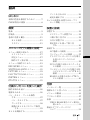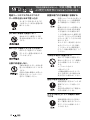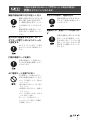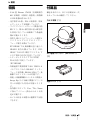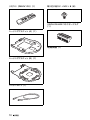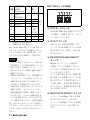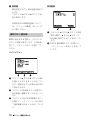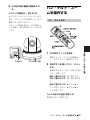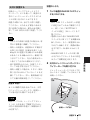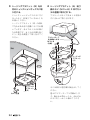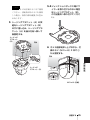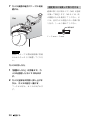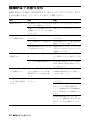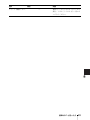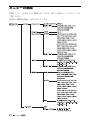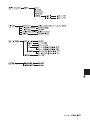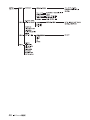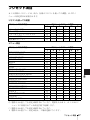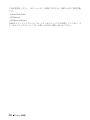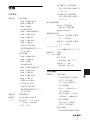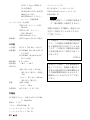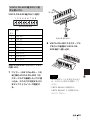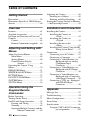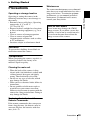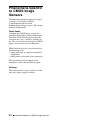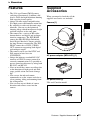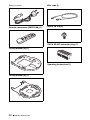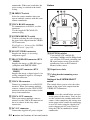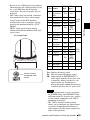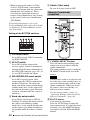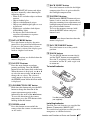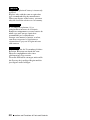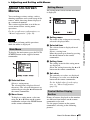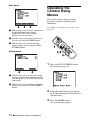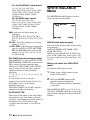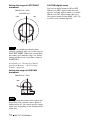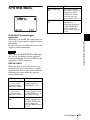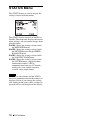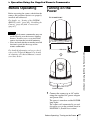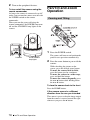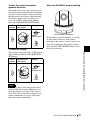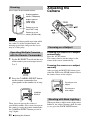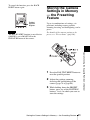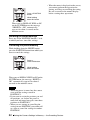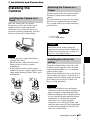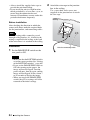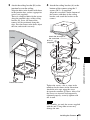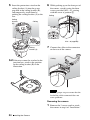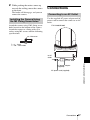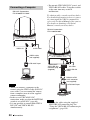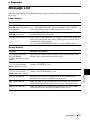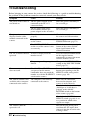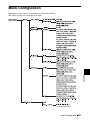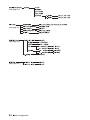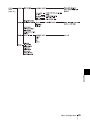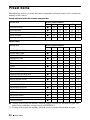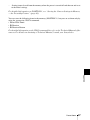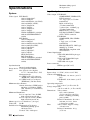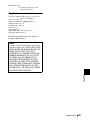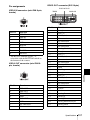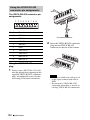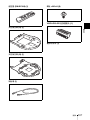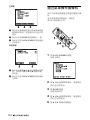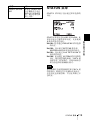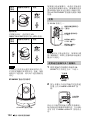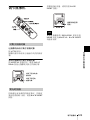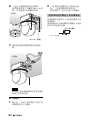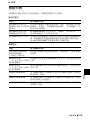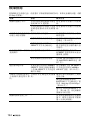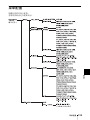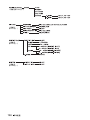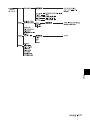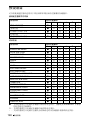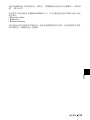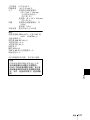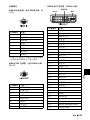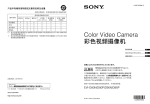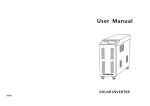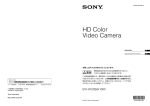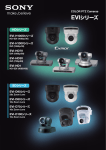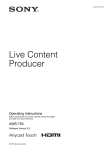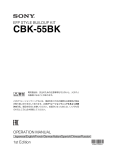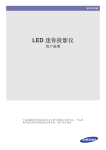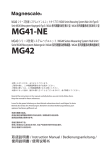Download 取扱説明書 (PDF 10MB)
Transcript
4-409-060-01 (1) HD Color Video Camera 取扱説明書 _________________ JP Operating Instructions _____ GB ________________ CS お買い上げいただきありがとうございます。 電気製品は安全のための注意事項を守らないと、 火災や人身事故になることがあります。 この取扱説明書には、事故を防ぐための重要な注意事項と製品の取 り扱いかたを示してあります。この取扱説明書をよくお読みのうえ、 製品を安全にお使いください。お読みになったあとは、いつでも見 られるところに必ず保管してください。 EVI-H100S/H100V Sony Corporation © 2011 Sony Corporation 安全のために ソニー製品は正しく使用すれば事故が起きないよう に、安全には充分配慮して設計されています。 しかし、 電気製品は、 まちがった使いかたをすると、 火災や感 電などにより死亡や大けがなど人身事故につながる ことがあり、危険です。 事故を防ぐために次のことを必ずお守りください。 安全のための注意事項を守る 4 ∼ 6 ページの注意事項をよくお読みください。 製品 全般および設置の注意事項が記されています。 定期点検を実施する 長期間、安全にお使いいただくために、定期点検をす ることをおすすめします。 点検の内容や費用について は、お買い上げ店またはソニーのサービス窓口にご相 警告表示の意味 取扱説明書および製品 で は、 次のような表示 を し て い ま す。 表示の 内容をよく理解してか ら本文をお読みくださ い。 この表示の注意事項を 守 ら な い と、火 災 や 感 電などにより死亡や大 けがなど人身事故につ ながることがありま す。 談ください。 故障したら使用を中止する すぐに、お買い上げ店またはソニーのサービス窓口に ご連絡ください。 万一、異常が起きたら この表示の注意事項を 守 ら な い と、感 電 や そ の他の事故によりけが をしたり周辺の物品に 損害を与えたりするこ とがあります。 注意を促す記号 ・ ・ ・ ・ 煙が出たら 異常な音、においがしたら 内部に水、異物が入ったら 製品を落としたりキャビネットを破損したときは m 行為を禁止する記号 1 電源を切る。 2 電源コードや接続ケーブルを抜く。 3 お買い上げ店またはソニーのサービス窓口に連絡 する。 行為を指示する記号 2 安全のために 目次 CMOS 特有の現象 .........................................8 ピントを合わせる ...............................29 逆光を補正する ....................................30 カメラの状態を記憶させる−プリ セット機能 ...............................................30 概要 設置と接続 はじめに 本機の性能を維持するために ...............7 特長 .......................................................................9 設置する .............................................................32 付属品 .....................................................................9 各部の名称と働き ....................................... 11 カメラ本体 ............................................... 11 リモコン .................................................... 15 デスクトップへ設置する ...............32 三脚に取り付ける ...............................32 天井に設置する ....................................33 固定用ネジを使って取り付 ける .......................................................36 接続する .............................................................37 AC 電源への接続 ................................37 コンピューターとの接続 ...............37 アナログコンポーネント入力端子 を持つモニターなどとの 接続 .......................................................39 DVI 入力端子を持つモニターなど との接続 .............................................39 コンポジットビデオ入力端子を持 つビデオモニターや VTR との 接続 .......................................................40 HD-SDI 入力端子を持つ VTR な どとの接続 .......................................40 メニューで行う調整と設定 メニュー画面の見かた ............................ 17 メインメニュー .................................... 17 設定メニュー .......................................... 17 操作ボタン表示部 ............................... 18 メニューの操作のしかた ....................... 19 EXPOSURE メニュー ............................. 20 WHITE BALANCE メニュー .......... 21 PICTURE メニュー .................................. 22 PAN TILT ZOOM メニュー ............. 23 SYSTEM メニュー .................................... 24 STATUS メニュー .................................... 25 付属のリモコンを使った操作 操作を始める前に ....................................... 26 電源を入れる .................................................. 26 パン・チルト・ズームを操作 する ............................................................... 27 パン・チルトする ............................... 27 ズームする ............................................... 28 複数のカメラをリモコンで操作 する ....................................................... 29 カメラを調節する ....................................... 29 付録 メッセージ一覧 .............................................41 故障かな?と思ったら ............................42 メニューの構成 .............................................44 プリセット項目 .............................................47 仕様 ....................................................................49 VISCA RS-422 端子のピン配列と 使いかた .............................................53 保証とアフターサービスに ついて ..........................................................54 目次 3 JP 下記の注意を守らないと、火災や感電、落下に より死亡や大けがにつながることがあります。 電源コードのプラグおよびコネク ターは突き当たるまで差し込む まっ直ぐに突き当たるまで差 し込まないと、火災や感電の原 因となります。 水にぬれる場所で使用しない 水ぬれすると、漏電による感 電、 発火の原因となることがあ ります。 ぬれた手で電源プラグをさわらない ぬれた手で電源プラグを抜き 差しすると、 感電の原因となる ことがあります。 分解や改造をしない 分解や改造をすると、火災や感 電、 けがの原因となることがあ ります。 内部の点検や修理は、お買い上 げ店またはソニーのサービス 窓口にご依頼ください。 設置は専門の工事業者に依頼する 設置については、 必ずお買い上 げ店またはソニーの業務用製 品ご相談窓口にご相談くださ い。 壁面や天井などへの設置は、 本 機と取り付け金具を含む重量 に充分耐えられる強度がある ことをお確かめの上、確実に取 り付けてください。 充分な強度 がないと、 落下して大けがの原 因となります。 また、 1年に一度は取り付けが ゆるんでいないことを点検し てください。 また、使用状況に 応じて、点検の間隔を短くして ください。 不安定な場所に設置しない 次のような場所に設置すると 倒れたり落ちたりして、故障や けがの原因になることがあり ます。 ・ ぐらついた台の上 ・ 傾いたところ ・ 振動や衝撃のかかるところ また、 設置・取り付け場所の強 度を充分にお確かめください。 指定の電源で使用する 取扱説明書に記されている AC 電源アダプターでお使いくだ さい。 指定以外の製品でのご使用は、 火災の原因となります。 カメラの取り付けネジは確実に締め つける 取扱説明書の取り付け方法に 従って確実に組み立てないと、 落下してけがの原因となるこ とがあります。 4 警告 下記の注意を守らないと、けがをしたり周辺の物品に 損害を与えることがあります。 機器や部品の取り付けは正しく行う 機器や部品の取り付け方や、 本 機の分離・合体の方法を誤る と、本機や部品が落下して、け がの原因となることがありま す。 取扱説明書に記載されている 方法に従って、 確実に行ってく ださい。 壁や天井に設置するときは、AC ア ダプターが落下しないようにしっか り固定する AC アダプターが落下して頭に あたると、大けがの原因となり ます。 お手入れの際は、電源を切る 電源を接続したままお手入れ をすると、感電の原因となるこ とがあります。 運搬時には、接続ケーブルを取り外 す 本機を運搬する際には、AC 電 源コードおよび接続ケーブル を必ず取り外してください。 接 続ケーブルに引っかかると、 転 倒や落下の原因となることが あります。 付属の電源コードを使う 付属の電源コードを使わない と、火災や感電の原因となるこ とがあります。 AC 電源コードを傷つけない AC 電源コードを傷つけると、 火災や感電の原因となります。 ・ コードを加工したり、傷つけ たりしない ・ 重い物をのせたり、引っ張っ たりしない ・ 熱器具に近づけたり、加熱し たりしない ・ コードを抜くときは、必ずプ ラグを持って抜く 万一、 コードが傷んだら、 ソ ニーのサービス窓口に交換を ご依頼ください。 注意 5 電池についての安全上の注意 ここでは、本機で使用可能な単 3 形乾 電池についての注意事項を記載してい ます。 万一、異常が起きたら ・ 電池の液が目に入ったら すぐきれいな水で洗い、直ちに医師の 治療を受ける。 ・ 煙が出たら お買い上げ店に連絡する。 ・ 電池の液が皮膚や衣服に付いたら すぐにきれいな水で洗い流す。 ・ バッテリー収納部内で液が漏れたら よくふきとってから、新しい電池を入 れる。 ・ 乾電池は充電しない。 ・ 火の中に入れない。ショートさせた り、分解、加熱しない。 ・ 指定された種類の電池を使用する。 ・ 投げつけない。 ・ 使用推奨期限内(乾電池に記載)の乾 電池を使用する。 ・ 3 と # の向きを正しく入れる。 ・ 電池を入れたまま長期間放置しない。 ・ 新しい電池と使用した電池は混ぜて 使わない。 ・ 種類の違う電池を混ぜて使わない。 ・ 水や海水につけたり濡らしたりしな い。 6 電池についての安全上の注意 B はじめに 本機の性能を維持す るために 意書に従ってください。 ・ 殺虫剤のような揮発性の物をかけた り、ゴムやビニール製品に長時間接触 させると、変質したり、塗装がはげた りすることがあります。 次のような場所での使用および保管は 避けてください。故障の原因となりま リモコンの電池交換 す。 リモコンで操作できる距離が短くなっ ・ 極端に暑いところや寒いところ(使用 てきたら、単 3 形乾電池(2 個)を交 温度は 0 ℃∼ 40 ℃) 換してください。 ・ 直射日光が長時間あたる場所や暖房 器具の近く ・ 強い磁気を発するものの近く ・ 強力な電波を発するテレビやラジオ の送信所の近く ・ 振動や衝撃のあるところ 放熱について 動作中は布などで包まないでください。 定期メンテナンスについて 本機は駆動部を持つ製品であるため、 使用条件により、磨耗やグリス切れに よる異音が発生する場合があります。 性能を維持するため、定期メンテナン スを行うことをおすすめします。異音 などが発生した場合は、ソニーのサー ビス窓口にご連絡ください。 内部の温度が上がり、故障や事故の原 因となります。 輸送について レーザービームについてのご注意 レーザービームは CMOS 撮像素子に 損傷を与えることがあります。レー 輸送するときは、付属のカートンと ザービームを使用した撮影環境では、 クッション、または同等品で梱包し、 撮像素子表面にレーザービームが照射 強い衝撃を与えないようにしてくださ されないように充分注意してくださ い。 い。 本体のお手入れ ・ 汚れがひどいときは、水でうすめた中 性洗剤に柔らかい布をひたし、固くし ぼってから汚れを拭き取り、乾いた布 で仕上げてください。 ・ アルコール、シンナー、ベンジンなど は使わないでください。変質したり、 塗装がはげたりすることがあります。 本機の性能を維持するために 7 はじめに 使用・保管場所について ・ 化学ぞうきんをご使用の際は、その注 CMOS 特有の現象 撮影画面に出る下記の現象は、CMOS (Complementary Metal Oxide Semiconductor)撮像素子特有の現象 で、故障ではありません。 白点 CMOS 撮像素子は非常に精密な技術で 作られていますが、宇宙線などの影響 により、まれに画面上に微小な白点が 発生する場合があります。 これは CMOS 撮像素子の原理に起因す るもので故障ではありません。 また、下記の場合、白点が見えやすく なります。 ・ 高温の環境で使用するとき ・ GAIN(感度)を上げたとき 本機においては、カメラの電源を切り、 再び電源を入れることで現象が改善す ることがあります。 折り返しひずみ 細かい模様、線などを撮影すると、ぎ ざぎざやちらつきが見えることがあり ます。 8 CMOS 特有の現象 B 概要 特長 付属品 ・ 1/2.8 型 Exmor CMOS(有効画素約 梱包をあけたら、以下の付属品が一式 200 万画素)を採用し高感度、高精細 の HD 映像が得られます。 ・ 光学倍率 20 倍、F1.6 の高倍率、明る そろっているか確認してください。 カメラ本体(1) いズームレンズを搭載しています。 ・ ワイドダイナミックレンジ機能の搭 概要 載により、明るい被写体と暗い被写体 を同時に有している画面にて最適映 像が可能となります。 ・ 多彩な HD ビデオフォーマット選択と デジタルとアナログのインター フェース端子を備えています。 EVI-H100S では長距離伝送に適した HD-SDI 出力を備えています。EVIH100V では DVI-I 端子でデジタル、ア ナログ両方の出力に対応しています。 ・ レターボックスサイズでの NTSC, AC 電源アダプター(MPA-AC1) (1) PAL 出力に対応しています。 (EVI-H100S) ・ 外部通信で業界標準である VISCA カ メラプロトコルの RS-232C インター フェースを搭載。RS-422 も加えて、長 距離でのコントロールが可能です。 ・ 高速、広範囲駆動のパンチルト機能と Image flip(上下反転)機能により、天 井への設置にも対応が可能となりま 電源コード(1) す。 ・ 赤外線リモコンで、Pan、Tilt、Zoom に加えてメニュー表示からカメラ設 定が可能です。 ・ カメラの向きや状態を 6 種類まで記憶 できます。 特長 / 付属品 9 リモコン(RM-EV100)(1) 取り付け用ネジ + M3 × 8(8) VISCA RS-422 コネクタープラグ (1) シーリングブラケット (A)(1) 取扱説明書(1) シーリングブラケット (B)(1) ワイヤーロープ (1) 10 付属品 各部の名称と働き D STANDBY ランプ リモコンで電源を切ると、点灯しま す。 カメラ本体 背面 前面 1 概要 EVI-H100S 2 3 4 A レンズ 光学 20 倍ズームレンズです。 EVI-H100V B リモコン受光部 付属のリモコンの受光部です。 C POWER ランプ AC 電源アダプターと電源コードを 使って本機をコンセントにつなぐ と、点灯します。 付属リモコンからの操作を受信する と、緑色が点滅してお知らせしま E リモコン受光部 付属のリモコンの受光部です。 F IMAGE FLIP スイッチ す。 映像の上下反転を行います。通常は このランプが点灯してから、映像が OFF で使用します。天井に設置す 出力されるまでに約 7 ∼ 16 秒ほど るときは ON で使用します。 かかります。 IMAGE FLIP を切り換えるには、 各部の名称と働き 11 本機の電源が切れている状態(スタ ンバイ状態も含む)で、その後 DC VIDEO OUT 端子(EVIH100V) 電源、VISCA 通信、リモコンのい 本機から映像をデジタル信号として ずれかで電源を入れてください。切 出力します。アナログコンポーネン り換えた際、プリセットされていた ト信号も、この端子から出力しま 設定が初期設定にもどります。 す。 G IR SELECT スイッチ L VISCA IN 端子 複数のカメラを 1 台のリモコンで操 RS-232C で通信する場合に接続しま 作するとき、カメラ番号を決めま す。複数のカメラを接続するとき す。 は、前のカメラの VISCA OUT 端 H VISCA RS-422 端子 RS-422 で通信する場合に接続しま 子と接続します。 M VISCA OUT 端子 す。 複数のカメラを接続するとき、次の 同梱されている VISCA RS-422 コネ カメラの VISCA IN 端子と接続しま クタープラグをご利用ください。 す。 I SYSTEM SELECT スイッチ N DC 12 V 端子 VIDEO OUT 端子から出力する映 付属の AC 電源アダプターを接続し 像信号の出力方式の設定に使用しま ます。 す。 詳しくは、「SYSTEM SELECT ス イッチの設定」(13 ページ)をご覧 ください。 J SD OUT VIDEO 端子 本機からの映像をアナログコンポ ジット信号として出力します。 K HD OUT HD-SDI 端子(EVIH100S) 本機からの映像を HD-SDI 信号 (SMPTE292 M シリアルデジタルイ ンターフェース規格準拠)として出 力します。 12 各部の名称と働き 底面 O BOTTOM スイッチ EVI-H100S/H100V RS-232C と RS-422 の切り換え、 ボーレート 9,600bps と 38,400bps の 切り換え、D70 モードへの切り換 え、IR OUT 出力設定に使用しま す。詳しくはテクニカルマニュアル をご覧ください。 P 三脚取り付け部 概要 Q 天井設置用ブラケット取り付けネ ジ穴 重要 機器の名称と電気定格は、底面に表示さ れています。 希望の映像出力方式に 合わせる。 SYSTEM SELECT スイッチの設定 本スイッチを使用して、VIDEO OUT 端子から出力する映像出力方式(ビデ オフォーマット)を設定できます。 スイッ 映像出力形式 EVI-H100V EVI-H100S チ位置 (ビデオ 対応 ご注意 ・ スイッチの設定は、本機の電源を入れ 0 る前に行ってください。スタンバイ状 態での設定も有効となります。スイッ チの設定後、DC 電源、VISCA 通信、 リモコンのいずれかで電源を入れてく ださい。 ・ スイッチ切り換えの際は、必ずプラスド ライバーをご使用ください。 指定された工具以外で切り換え操作を行 うと十字溝がつぶれる場合があります。 ・ 本機の映像信号出力には、DVI モニ 1 2 3 フォーマット) 1080i/ 59.94(29.97PsF) 1080p/29.97 720p/59.94 720p/29.97 NTSC(LB) 4 5 6 7 出力なし 出力なし VISCA Control 対応 ○ ○ ○ ○ ○ ○ ○ ○ ○ × (SD ― ― OUT) ― ― ― ― ○ ○ ― 59.94 Hz 系 ターの解像度に合わせて自動的に出力 を選択する機能がありません。必ずモ ニターの解像度に合わせた設定をして ください。 (EVI-H100V) ・ ハイビジョン映像信号出力は、アスペ クト比 16:9 のモニターで歪みのない画 像となります。 各部の名称と働き 13 スイッ 映像出力形式 EVI-H100V EVI-H100S チ位置 (ビデオ 対応 9 A B 50(25PsF) 1080p/25 720p/50 720p/25 PAL(LB) C D E F 出力なし 出力なし 出力なし 対応 ○ ○ ○ ○ ○ ○ ○ ○ ○ × (SD ― ― ― OUT) ― ― ― 50 Hz 1 2 3 4 5 8 フォーマット) 1080i/ BOTTOM スイッチの設定 系 A D70 モードスイッチ EVI-D70/D70P 用の VISCA コマン ― ― ― ○:映像信号が出力される。 ドを使用して操作するには、このス イッチをオンにします。 B IR OUT スイッチ ×:映像信号が出力されない。 ON にすると VISCAIN 端子(52 LB:Letter Box の略。アスペクト比 4:3 ページ)から赤外線リモコンの受信 のモニターで歪みのない画像となるよう 信号が出力され、OFF にすると出 に上下に無信号〈黒〉領域を設け、アス 力されません。 ペクト比が 16:9 の画像として出力する。 ご注意 ・ スイッチ位置が「出力なし」の場合は、 POWER ランプと STANDBY ランプの 両方が点灯した状態になります。この 場合はリモコンと VISCA 通信の両方で 制御できません。 ・ VISCA CONTROL では、外部通信でビ デオフォーマットの設定ができますが、 C RS-232C/RS-422 SELECT スイッチ RS-422 インターフェース経由で VISCA コマンドを使用してカラー ビデオカメラを操作するにはこのス イッチを ON にします。 モードを切り換えるには、本機の電 源が切れている状態(スタンバイ状 映像が出力されるまでには他のスイッ 態を含まない)で BOTTOM スイッ チ位置よりも時間が多くかかります。 チを切り換え、その後 DC 電源を入 ・ 720p/59.94、720p/50 モードでカメラを れてください。電源投入後の切り換 起動した際に、モニターによっては、 電源起動直後に画面が一瞬暗くなるこ とがあります。これは、起動直後にカ メラの内部設定を行っているものであ り、故障ではありません。(EVI-H100S) 詳しくはテクニカルマニュアルを参照し えには対応しません。 D BAUD RATE SELECT スイッチ ボーレート 38,400bps でカメラを操 作するにはこのスイッチを ON、 ボーレート 9,600bps でカメラを操作 てください。テクニカルマニュアルにつ するにはこのスイッチを OFF にし いては、お買い上げ店にお問い合わせく ます。 ださい。 14 各部の名称と働き モードを切り換えるには、本機の電 に動作してしまいます。近くに設置す 源が切れている状態(スタンバイ状 るカメラは、違うカメラ番号に設定す 態を含まない)で BOTTOM スイッ ることをお勧めします。 チを切り換え、その後 DC 電源を入 カメラ番号の設定のしかたは、 「複数 れてください。 のカメラをリモコンで操作する」 (29 電源投入後の切り換えには対応しま ページ)をご覧ください。 せん。 E スイッチ 5(未使用) ピント合わせに使います。 自動でピントを調節するときは AUTO ボタンを押します。手動で リモコン 調節するには、MANUAL ボタンを 押してから、FAR、NEAR ボタン で調節します。 ご注意 次のような被写体を撮影するときは、 MANUAL に設定して手動でピントを 合わせてください。 ・ 白い壁など、コントラストのない被 写体 ・ ガラスごしの被写体 ・ 横じまの多い被写体 ・ 照明や光の反射など、強い光が当 たっている被写体 ・ 夜景など暗い背景の中に点滅する光 がある被写体 ・ 露光調整や露光補正機能で暗く設定 した状況で、照明や光がある被写体 C DATA SCREEN ボタン A CAMERA SELECT ボタン リモコンで操作したいカメラの番号 を押します。カメラ番号は、カメラ 後面の IR SELECT スイッチで設定 します。 ご注意 近くに同じカメラ番号に設定したカメ ラがある場合、付属のリモコンで同時 このボタンを押すと、メインメ ニューが表示されます。もう一度押 すと、メニューが消えます。下層の メニューが表示されているときに押 すと、1 つ上層のメニューに戻りま す。 ご注意 メニュー表示中は、パン・チルト操作 はできません。 各部の名称と働き 15 概要 常に OFF に設定します。 B FOCUS ボタン D PAN-TILT ボタン 矢印ボタンを押して、パン・チルト します。HOME ボタンを押すと、 カメラの向きが正面に戻ります。 メニューが表示されているときは、 V または v ボタンでメニュー項目を 選び、B または b ボタンで設定値 を変更します。メインメニューが表 ご注意 メニュー表示中は使用できません。 I PAN-TILT RESET ボタン パン・チルト位置をリセットしま す。 J ZOOM ボタン 示されているときは、HOME ボタ ンを押すと、選んだ項目の設定メ ゆっくりズームするときは SLOW ニューが表示されます。 は FAST ボタンを使います。 E L/R DIRECTION SET ボタン このボタンを押しながら REV ボタ ンを押すと、カメラの動く方向が B、b 矢印ボタンの向きと逆になり ます。もとの設定に戻すときは、こ ボタンを、すばやくズームするとき T ボタンを押すと被写体が大きくな り、W ボタンを押すと被写体が小 さくなります。 リモコンの電池を入れるには のボタンを押しながら STD ボタン を押します。 F POWER スイッチ 本機がコンセントに接続されている ときに、このボタンで電源を入/切 できます。 G BACK LIGHT ボタン 逆光補正するとき、このボタンを押 します。もう一度押すと、解除され 単 3 形乾電池 2 個(別売り) ます。 H POSITION ボタン PRESET ボタンを押しながら 1 ∼ 6 ボタンを押すと、カメラの向きや ズーム、ピント調節、逆光補正の設 定が押した番号ボタンに記憶されま す。 記憶を消すときは、RESET ボタン を押しながら、1 ∼ 6 ボタンを押し ます。 電池の使用について リモコン(RM-EV100)には、単3形乾 電池が 2 個必要です。破裂の原因となり ますので、マンガン乾電池またはアルカ リ乾電池以外は使わないでください。 注意 指定以外の電池に交換すると、破裂する危 険があります。必ず指定の電池に交換して ください。使用済みの電池は、国または地 域の法令に従って処理してください。 16 各部の名称と働き B メニューで行う調整と設定 メニュー画面の見か た 本機では、撮影の条件や本機のシステ b メニュー項目 リモコンの V または v ボタンで設 定メニューを選択し、HOME ボタ ンを押すと、選んだ設定メニューが 表示されます。 ムセットアップなどを、外部モニター の画面に表示されるメニューを見なが 設定メニュー ら設定できます。 実際の操作を始める前にメニュー画面 メインメニューで選択した設定メ の見かたを説明します。 ニューが表示されます。 メニュー画面全体の構成については、 ください。 ご注意 メニュー表示中は、パン・チルト操作は できません。 メインメニュー 付属のリモコンの DATA SCREEN ボ タンを押すと、メインメニューが表示 されます。 a 設定メニュー 現在選択されているメニュー名が表 示されます。 b 選択表示 設定項目を選択します。 現在選択されている項目は、赤文字 で表示されます。リモコンの V ま たは v ボタンを押すと、選択項目 が上下に動きます。 c 設定項目 この設定メニューで選択できる設定 項目が表示されます。 a 選択表示 設定メニューを選択します。 リモコンの V または v ボタンで設 定項目を選択します。 現在選択されている項目は、赤文字 で表示されます。リモコンの V ま たは v ボタンを押すと、選択項目 が上下に動きます。 メニュー画面の見かた 17 メニューで行う調整と設定 「メニューの構成」 (44 ページ)をご覧 d 設定値 設定画面 現在設定されている設定値が表示さ れます。 リモコンの B または b ボタンで設 定を変更します。 各設定項目の初期設定値について は、「メニューの構成」 (44 ページ) をご覧ください。 1 リモコンの V または v ボタンで設定 操作ボタン表示部 画面に表示される名称と、リモコンの ボタンの名称が異なります。下図を参 照して、リモコンのボタンを押してく ださい。 メインメニュー 1 リモコンの V または v ボタンで項目 を選ぶことができることを示してい ます。選択されている項目は赤文字 で表示されます。 2 リモコンの HOME ボタンを押すと、 次の階層へ移動することを示してい ます。 3 リモコンの DATA SCREEN ボタン を押すと、メインメニューから抜け て通常画面に戻ることを示していま す。 18 メニュー画面の見かた 項目を選び、B または b ボタンで 設定値を変更できることを示してい ます。 2 DATA SCREEN ボタンを押すと、 メインメニューへ戻ることを示して います。 メニューの操作のし かた ここでは、付属のリモコンを使った操 作のしかたを説明します。 各メニューについて詳しくは、20 ∼ 25 ページをご覧ください。 4 V または v ボタンを押して、変更 したいメニューを選択します。現 在選択されている項目は赤文字で 表示されます。 5 B または b ボタンを押して、設定 値を変更する。 ご注意 付属のリモコンでメニューを操作してい る場合は、SYSTEM メニューの IRRECEIVE を OFF に設定することはでき ません。IR-RECEIVE を OFF にするに VISCA コマンドリストについては、テク ニカルマニュアルを参照してください。 テクニカルマニュアルについては、お買 い上げ店にお問い合わせください。 メインメニューへ戻るには DATA SCREEN ボタンを押します。 1 DATA SCREEN ボタンを押す。 メニューを消すには メインメニューが表示されます。 メインメニューが表示されているとき に、DATA SCREEN ボタンを押しま す。 2 V または v ボタンを押して、変更 したいメニューを選択します。現 在選択されている項目は赤文字で 表示されます。 3 HOME ボタンを押す。 選んだメニューが表示されます。 メニューの操作のしかた 19 メニューで行う調整と設定 は、VISCA コマンドをご使用ください。 EXPOSURE メ ニュー 露出調整のメニューです。 GAIN:感度を選択します。 –3、0、2、4、6、8、10、12、14、 16、18、20、22、24、26、28 dB から選択できます。 SPEED:電子シャッターのシャッ タースピードを選択します。 信号フォーマットが 59.94/ 29.97 のとき 1/1、1/2、1/4、1/8、1/15、 1/30、1/60、1/90、1/100、 1/125、1/180、1/250、1/350、 1/500、1/725、1/1000、1/1500、 1/2000、1/3000、1/4000、 MODE(露出モード) 1/6000、1/10000 から選択できま FULL AUTO:感度、電子シャッター、 す。 絞りをすべて使用して、露出を自 信号フォーマットが 50/25 の 動調整します。 とき BRIGHT:ブライトレベル(LEVEL) を調整します。 SHUTTER PRI:感度と絞りを使用し 1/1、1/2、1/3、1/6、1/12、 1/25、1/50、1/75、1/100、 1/120、1/150、1/215、1/300、 て露出を自動調整します。電子 1/425、1/600、1/1000、1/1250、 シャッター(SPEED)は手動調 1/1750、1/2500、1/3500、 整します。 1/6000、1/10000 から選択できま IRIS PRI:感度と電子シャッターを使 用して露出を自動調整します。絞 り(IRIS)は手動調整します。 MANUAL:感度(GAIN)、電子 シャッター(SPEED)、絞り (IRIS)をそれぞれ手動調整しま す。 す。 IRIS:絞りを選択します。 CLOSE、F14、F11、F9.6、F8.0、 F6.8、F5.6、F4.8、F4.0、F3.4、 F2.8、F2.4、F2.0、F1.6 から選択 できます。 LEVEL:ブライトネスレベルを選択し ます。0、5 ∼ 31 から選択できま 上記のモードを選択すると、下記の設 定項目のうち、選択したモードで設定 可能な項目が新たに表示されます。 す。 GAIN LIMIT:FULL AUTO、 SHUTTER PRI、IRIS PRI のとき に、感度アップの上限値を設定し ます。6、8、10、12、14、16、 18、20、22、24、26、28 dB から 選択できます。 20 EXPOSURE メニュー EX-COMP(露出補正) MODE(露出モード)が FULL AUTO、SHUTTER PRI、IRIS PRI の とき ON にすると、露出補正ができま す。EX-COMP を ON にすると LEVEL WHITE BALANCE メニュー ホワイトバランス調整メニューです。 (露出補正レベル)が表示されます。 –7、–6、–5、–4、–3、–2、–1、0、+1、 +2、+3、+4、+5、+6、+7 から選択で きます。 0 は露出補正されません。+7 は最も明 るく、–7 は最も暗く設定されます。 OFF は露出補正機能が働きません。 「ON」に設定すると、被写体照度が下 MODE(ホワイトバランスモード) ホワイトバランスモードを選択します。 AUTO(自動)、IN DOOR(室内)、 がったときに自動でスローシャッター OUT DOOR(屋外)、ONE PUSH(ワ に入るように制御します。AE モード ンプッシュ) 、MANUAL(手動)から が FULL AUTO のときのみ有効です。 選択できます。 MANUAL を選択すると、R.GAIN(赤 ゲイン) 、B.GAIN(青ゲイン)が表示 されます。それぞれ、–128 ∼ +127 の 範囲で選択できます。 ONE PUSH を選択したときは 次の操作をしてください。 1 画面中央に大きく白い被写体を写 す。 2 付属のリモコンの HOME ボタン を押す。 ホワイトバランス調整が実行されま す。 SYSTEM メニューで DISPLAY INFO (24 ページ参照)を ON に設定してお くと、ホワイトバランスの調整結果が モニターに表示されます。 WHITE BALANCE メニュー 21 メニューで行う調整と設定 SLOW SHUTTER (スローシャッター) PICTURE メニュー WIDE D(広ダイナミックレンジモー ド) 輝度差に応じて黒つぶれ補正や白とび 補正を行う機能です。逆光状態や極端 に明るい部分を含む輝度差の大きな被 写体でも、暗い部分から明るい部分ま で認識できる映像が得られます。 OFF: WIDE-D OFF ON: WIDE-D ON VISCA:VISCA から ON/OFF 以外の APERTURE(輪郭補正) 輪郭補正レベルを選択します。 MIN、1 ∼ 14、MAX から選択できま モードを選択した場合。この表示 時は MENU からの制御ができま せん。 詳しくはテクニカルマニュアルを す。 参照してください。テクニカルマ PICTURE EFFECT ニュアルについては、お買い上げ PICTURE EFFECT を OFF、NEG 店にお問い合わせください。 (ネガポジ反転) 、B&W(白黒映像)か ら選択できます。 HIGH RESOLUTION(高解像度モー ド) HIGH RESO(高解像度モード)の ON/OFF を選択できます。ON に設定 すると、エッジを強調し、より解像感 のある映像が得られます。 NOISE REDUCTION(ノイズリダク ション) ノイズ ( 固定パターンノイズ、ランダ ムノイズなど ) を除去して、より鮮明 な映像を得るための機能です。 OFF(MIN) の状態を含めて、レベル 1 からレベル 5(MAX) まで 6 段階ありま す。 22 PICTURE メニュー PAN TILT ZOOM メニュー LEFT/RIGHT の設定範囲 (IMAGE FLIP : OFF の場合) CENTER(± 0°) –170° 170° パン・チルト・ズーム用のメニューで す。 限) ご注意 PAN/TILT LIMIT(パン・チルト制限) は、設定後すぐに反映されます。また電 PAN/TILT LIMIT を ON にするとパ 源を 1 度切ってから再度入れたときに、 ン・チルト範囲の制限ができます。以 電源を切る前の状態を反映させたいとき 下の設定値を選択できます。 は、POSITION 1に設定を記憶させてく RIGHT:+170°∼ 0°まで、1°ごと ださい。 に選択可能。 LEFT:0°∼ –170°まで、1°ごとに 選択可能。 UP:+90° ∼ 0° (IMAGE FLIP: OFF) +20° ∼ 0° (IMAGE FLIP: 詳しくは、「カメラの状態を記憶させる− プリセット機能」 (30 ページ)をご覧く ださい。 UP/DOWN の設定範囲 (IMAGE FLIP : OFF の場合) ON) +90° まで、1°ごとに選択可能。 DOWN:0°∼− 20° (IMAGE ± 0° –20° FLIP:OFF) 0°∼− 90° (IMAGE FLIP: ON) まで、1°ごとに選択可能。 ご注意 ご注意 カメラを下方向へ 20 度下げた状態で、カ 設定値の表示は、B または b ボタンを離 メラを左右 120 度以上回転させた場合、 したときに更新されます。パン・チルト レンズのズーム位置によってはカメラ本 駆動中は表示が変わりません。 体が映り込むことがあります。 PAN TILT ZOOM メニュー 23 メニューで行う調整と設定 PAN/TILT LIMIT(パン・チルト制 D-ZOOM(デジタルズーム) デジタルズームの ON/OFF を選択で SYSTEM メニュー きます。OFF 時は、デジタルズームは 動作せず、光学ズームのみの動作にな ります。ON 時は光学ズームが MAX (20 倍)になった後にデジタルズーム モードになります。最大 240 倍のズー ムができます。 IR-RECEIVE(赤外線受光) OFF にすると、付属のリモコンの信号 を受け付けなくなります。 付属のリモコンを使うときは、必ず ON にしてください。 ご注意 付属のリモコンでメニューを操作してい る場合は、IR-RECEIVE を OFF に設定 することはできません。IR-RECEIVE を OFF にするには、VISCA コマンドをご 使用ください。 DISPLAY INFO ON にすると、付属のリモコンで下記 の操作を行ったときに、画面にメッ セージが約 3 秒間表示されます。 メッセージ リモコンでの操作 PRESET n : OK POSITION 1 ∼ 6 に (n はプリセット カメラの状態を記憶さ のポジション番 せたとき。 号 1 ∼ 6) RESET n : OK POSITION 1 ∼ 6 に (n はリセットの 記憶させた値をリセッ ポジション番号 1 ∼ 6) 24 SYSTEM メニュー トしたとき。 メッセージ リモコンでの操作 ONE PUSH WB ワンプッシュオートホ : OP ワイトバランスが実行 されているときに点滅 で表示。 ONE PUSH WB ワンプッシュオートホ : OK STATUS メニュー メニューで設定した内容を一覧表示し ます。 ワイトバランスが正常 に終了したときに点灯 表示。 ONE PUSH WB ワンプッシュオートホ : NG ワイトバランスが失敗 したときに点滅で表 示。 STATUS メニューは PAGE1 ∼ これらは内容を確認するためのもので、 設定内容を変更することはできません。 PAGE1:EXPOSURE メニューの各項 目 PAGE2:WHITE BALANCE モード、 PICTURE メニューの各項目 PAGE3:PAN TILT ZOOM メニュー の各項目 PAGE4:SYSTEM メニューの各項目 と、付属のリモコンのチャンネル 表示、VISCA 通信のボーレート、 D70 モードの状態、冷却ファンの 状態、現在選択されている映像出 力方式の各項目 ご注意 映像出力方式と VISCA 通信のボーレー トは現在動作中の設定が表示されます。 電源を入れた後に、SYSTEM SELECT スイッチや BOTTOM スイッチで設定を 変更しても、その設定は無効となり表示 は切り換わりません。 STATUS メニュー 25 メニューで行う調整と設定 PAGE4 まであります。 B 付属のリモコンを使った操作 操作を始める前に 電源を入れる 操作を行う前に、本機および周辺機器 EVI-H100S/H100V が正しく設置、接続されていることを 確認してください。 詳しくは、「SYSTEM SELECT スイッ チの設定」(13 ページ)および「設置 する」(32 ページ)、 「接続する」(37 ページ)をご覧ください。 ご注意 インバータ式の照明器具の近くでは、ご くまれにリモコンが作動しないことがあ ります。そのような場合は、本機を、該 DC 12 V 端子 当照明器具から離れたところに設置する コンセントへ などの処置を試みてください。 リモコンが安定して動作できる環境かを 判定して確認する方法があります。 詳しくはテクニカルマニュアルを参照し てください。 POWER 点灯 1 付属の AC 電源アダプターと電源 コードを使ってカメラをコンセン トにつなぐ。 電源が入り、POWER ランプが点灯 します。 電源を入れると、カメラは自動的に パン・チルト動作をして、 POSITION 1 に記憶された位置にな ります。(パン・チルトリセット) 。 26 操作を始める前に / 電源を入れる 2 その他の周辺機器の電源を入れ る。 リモコンで電源を入/切するには パン・チルト・ズー ムを操作する カメラをコンセントにつないでいると きは、リモコンの POWER スイッチで 電源の入/切ができます。 パン・チルトする リモコンで電源を切ると、POWER ラ ンプは消え、STANDBY ランプが点灯 します。 POWER スイッチを押す。 電源が入って、カメラは自動的にパ POWER ン・チルトリセット動作をします。 STANDBY 点灯 2 矢印ボタンを押してパン・チルト する。 画面を見ながら、見たい方向の矢印 ボタンを押します。 細かく動かすには:短く押します。 大きく動かすには:長く押し続けま す。 斜めに動かすには:V または v ボ タンを押しながら、B または b ボ タンを押します。 カメラの向きを正面に戻すには HOME ボタンを押します。 パン・チルト・ズームを操作する 27 付属のリモコンを使った操作 1 カメラの動きと見たい方向の矢印ボタ カメラの STANDBY ランプが点滅し ンが違うときは たときは 通常、b ボタンを押すと、カメラから 出力される映像が、右方向に動くよう に設定されています。 カメラの動きを左右逆にしたい場合: 画面を見ながらカメラの向きを変える ときなど、カメラの動きを左右逆にし たい場合は、L/R DIRECTION SET ボ タンを押しながら 2(REV)ボタンを 押します。 STANDBY 点滅 矢印ボタン カメラの動き 設定方法 外力でカメラが動かされたときや、物 や指などをはさんだ場合など、カメラ 押しながら のマイコンがカメラのパン・チルト位 置を正しく記憶していないことがあり ます。 押す PAN-TILT RESET ボタンを押してパ もとの設定に戻すときは: ン・チルト位置をリセットしてくださ L/R DIRECTION SET ボタンを押しな い。 がら 1(STD)ボタンを押します。 矢印ボタン カメラの動き 設定方法 ズームする ZOOM ボタンを押します。 押しながら 被写体が大きくなる (望遠:Telephoto) 押す ご注意 上記の設定はリモコンの発信信号を変え ているだけで、カメラ本体の設定を変え ているのではありません。複数のリモコ ンを使うときは、リモコンごとに設定し てください。 28 パン・チルト・ズームを操作する 被写体が小さくなる (広角:Wide) すばやくズームする (FAST 側) ゆっくりズームする (SLOW 側) ご注意 望遠にした状態でパン・チルト動作をす カメラを調節する ると、画面上、動作速度が一定でないよ うに見えることがあります。 複数のカメラをリモコンで操作 する 1 操作したいカメラ後面の IR SELECT スイッチを 1、2、3 のどれかに合わせる。 ピントを合わせる 手順 1 で設定した番号と同じ番号 自動でピントを調節するには の CAMERA SELECT ボタン AUTO ボタンを押します。 (リモコン)を押す。 自動的に画面中央部の被写体にピント が合います。 CAMERA SELECT 手動でピントを調節するには MANUAL ボタンを押してから、FAR ボタンまたは NEAR ボタンで調節しま す。 これで、特定のカメラをリモコンから 操作できるようになります。 リモコンからカメラを操作するたびに、 手順 2 で押した CAMERA SELECT ボ タンが点灯します。 遠くの被写体に ピントを合わせる 近くの被写体に ピントを合わせる カメラを調節する 29 付属のリモコンを使った操作 2 逆光を補正する 暗く映る場合など BACK LIGHT ボタ カメラの状態を記憶 させる−プリセット機能 ンを押します。 カメラの向きや、ズーム、ピント調節、 解除するには、もう一度 BACK 逆光補正の入切などを 6 種類まで記憶 LIGHT ボタンを押します。 できます。 被写体の背後に光源があり、被写体が 記憶できる設定項目については、「プリ セット項目」(47 ページ)をご覧くだ さい。 被写体が明るく 映る ご注意 BACK LIGHT ボタンは、EXPOSURE メ ニューの MODE を MANUAL に設定し た場合無効となります。 1 PAN-TILT RESET ボタンを押し てパン・チルト位置をリセットす る。 2 カメラの向き、ズーム、ピント、 逆光補正を調節する。(27、28、 29、30 ページ参照) 3 PRESET ボタンを押しながら、 POSITION 1 ∼ 6 ボタンの中か ら 1 つ選んで押す。 30 カメラの状態を記憶させる−プリセット機能 ・ 電源を一度切ってから再度入れたとき に、電源を切る前のカメラの状態やパ ン・チルト位置を反映させたいときは、 設定したいボタン を押す POSITION 1 に設定を記憶させてくだ さい。 ・ POSITION への記憶設定中または記憶 押しながら 消去中は、他の POSITION の記憶呼び 出し、設定、消去はできません。 SYSTEM メニューで、DISPLAY INFO(24 ページ参照)を ON に設 定しておくと、選んだ PRESET ボ タンの番号「PRESET n: OK」が約 ・ メニュー表示中は、プリセットの登録/ 呼び出し/消去の操作はできません。 メニューから抜けて通常画面に戻って から操作してください。 3 秒間表示されます。 記憶させた状態を呼び出すには POSITION 1 ∼ 6 ボタンの中から 1 つ 選んで押します。 付属のリモコンを使った操作 記憶を消すには RESET ボタンを押しながら、 POSITION 1 ∼ 6 ボタンの中から記憶 を消したいボタンを選んで押します。 消したいボタンを 押す 押しながら SYSTEM メニューで、DISPLAY INFO(24 ページ参照)を ON に設定 しておくと、記憶を消した PRESET ボ タンの番号「RESET n: OK」が約 3 秒 間表示されます。 ご注意 ・ 電源を入れたときは、POSITION 1 に 記憶された設定内容で起動します。 カメラの状態を記憶させる−プリセット機能 31 B 設置と接続 ・ カメラヘッド部をパン方向やチルト方 設置する 向へ手で回さないでください。故障の 原因となります。 ・ AC 電源アダプタを未接続でカメラヘッ 設置は確実に 設置については、必ずお買い 上げ店またはソニーのサービ ド部を手で回すと本体前面のランプが 点灯する場合がありますが、これは故 障ではありません。 ス窓口にご相談ください。 設置は、本機と取り付け金具 を含む重量に充分耐えられる 強度があることをお確かめく ださい。充分な強度がない と、落下して、大けがの原因 となります。 また、一年に一度は、取り付 けがゆるんでいないかを点検 してください。 デスクトップへ設置する 三脚に取り付ける カメラ本体は、平らなところに置きま 三脚の取付部のネジは取付面から飛び す。 出し量(4)が下記のものを使用し、ハ やむを得ず傾いたところに設置すると ンドドライバーで締めこんでください。 きは、パン・チルト動作性能を保証す るため、水平に対して± 15°以内のと ころに設置し、落下防止処置を施して ください。 4 = 4.3 mm ∼ 5 mm 4 = 0.17 インチ∼ 0.20 インチ 三脚用ネジによる固定は、高所への設置 には使用しないでください。 ご注意 ・ 持ち運ぶときは、カメラヘッド部を持 たないでください。 32 設置する 天井に設置する 付属のシーリングブラケットとワイ 設置のしかた 1 ヤーロープ、ネジを使って、既存の天 カメラ後面のIMAGE FLIPスイッ チを ON にする。 井のジャンクションボックスなどにカ メラを取り付けることができます。 ご注意 設置する際には、水平な天井に設置し ・ BOTTOM スイッチが正しい位置 てください。やむをえず傾きのある天 に設定されているかご確認くださ 井に設置する場合は、傾きが水平面に い。詳しくは、 「BOTTOM ス 対して ±15° 以内の天井に設置してくだ イッチの設定」 (14 ページ)をご さい。 覧ください。 ・ 電源を入れた後に IMAGE FLIP 警告 スイッチを ON にしても画像は反 ・ 天井などの高所に設置する場合は、専 転しません。もう一度電源を入れ 門の工事業者に依頼してください。 なおすと反転します。映像が現れ ・ 高所への設置は、設置部および使用す るまで約 7 ∼ 16 秒ほどかかりま る取り付け部材(付属品を除く)が、 す。 20kg 以上の重量に充分耐えられる強度 ・ IMAGE FLIP スイッチの切り換 があることをお確かめの上、確実に取 えをするとプリセットされた設定 り付けてください。充分な強度がない はすべて初期設定に戻ります。 と落下して大けがの原因となります。 ロープは必ず取り付けてください。 2 天井のジャンクションボックスへ ワイヤーロープを取り付ける ・ 高所へ設置した場合は、1 年に一度は ジャンクションボックスのネジ穴に 取り付けがゆるんでいないことを点 合ったネジ(付属していません)を 検してください。また、使用状況に応 お使いください。 じて点検の間隔を短くしてください。 天井 設置する前に カメラの撮影方向を決めてから、天井 にジャンクションボックス、接続ケー ブル用の各穴を開けておきます。 ご注意 接続ケーブルは、シーリングブラケッ ト(A)の中を通して配線できません。 天井の本体後部の位置に、配線用の穴 接続ケーブル用穴 が必要です。 設置する 33 設置と接続 ・ 落下事故防止のため、付属ワイヤー 3 シーリングブラケット(B)を天 4 シーリングブラケット(A)を付 井のジャンクションボックスに取 属のネジ(M 3 x 8)3 本でカメ り付ける。 ラの底面に取り付ける。 ジャンクションボックスのネジ穴に ブラケットのネジ穴をカメラ本体の 合ったネジ(付属していません)を 穴に合わせて取り付けます。 お使いください。 シーリングブラケット(B)の形状 で丸みがある方の先端にネジ穴が開 いています。あとでカメラの正面に 天井 なる位置です。カメラが正面を向く よう、向きを調整して取り付けてく ワイヤーロープ を共締めします ださい。 M3x8 (付属) 3 2 1 天井 シーリング ブラケット (A) シーリング ブラケット (B) カメラ正面 ネジは図中の番号順に仮止めしてく ださい。 3 はワイヤーロープと共締めしま す。仮止めが終わったら、それぞれ のネジをしっかりと締めてくださ い。 34 設置する 5-2 ジャンクションボックス等にワ ご注意 5 取り付けネジは付属のネジをご使用 イヤーを取り付けられない場合 ください。付属品以外のネジを使用 はシーリングブラケット(B) した場合、本体内部を破損する恐れ の下記箇所へ取り付けてくださ があります。 い。 シーリングブラケット(A)の突 起をシーリングブラケット(B) の穴に差し込み、シーリングブラ ケット(A)を後ろ方向へ押して 仮固定する。 シーリング ブラケット (B) 天井 6 カメラ前部を押し上げながら、付 属のネジ(M 3 x 8)3 本で 1 から固定する。 天井 設置と接続 シーリング ブラケット(A) 1 M 3 x 8(付属) 設置する 35 7 カメラ後面の端子にケーブルを接 続する。 固定用ネジを使って取り付ける 底面の取り付け用ネジ穴(M3)3 箇所 を使って固定します。M3 ネジは、次 天井 の規格のものを使用してください。ネ ジは、金具などの段差のない平面に取 り付け、しっかり締めてください。 M3 ネジ 4 = 3 mm ∼ 5 mm ご注意 接続したケーブル類は接続部に負荷 がかからないように処理してくださ い。 カメラの外しかた 1 「設置のしかた」の手順6で、カ メラを固定したネジ 3 本をはず す。 2 カメラ全体を天井側へ押し上げな がら、カメラの前方へ動かす。 フックがはずれ、カメラがはずれま す。 36 設置する コンピューターとの接続 接続する RS-232C 接続 EVI-H100S/H100V AC 電源への接続 付属の AC 電源アダプターと電源コー ドを使って、AC 電源へ接続します。 EVI-H100S/H100V VISCA IN 電源コンセントへ VISCA ケーブル (別売り) 電源コン セントへ RS-232C 入力へ AC 電源アダプター (付属) 電源コード(付属) 警告 コンピューター 本機は電源スイッチを備えていません。 設置の際には、容易にアクセスできる固 定配線内に専用遮断装置を設けるか、使 ご注意 ・ VISCA ケーブル(RS-232C クロスタ 用中に、容易に抜き差しできる、機器に イプ)を接続すると、付属のリモコン 近いコンセントに電源プラグを接続して のかわりにコンピューターでも操作 ください。 できます。VISCA ケーブルについて 万一、異常が起きた際には、専用遮断装 は、お買い上げ店にご相談ください。 置を切るか、電源プラグを抜いてくださ 接続方法、コマンドリストについて い。 は、テクニカルマニュアルを参照して ください。テクニカルマニュアルにつ 接続する 37 設置と接続 DC 12 V いては、お買い上げ店にお問い合わせ ください。 ご注意 ・ 付属の VISCA RS-422 コネクタープラ ・ VISCA RS-232C 接続の場合は、カメ グを使って接続ケーブルを製作して ラ底面の BOTTOM スイッチ (14 ペー ください。ケーブル作成の際は VISCA ジ)で RS-232C が選択されていること RS-422 端子のピン配列(53 ページ)を を確認してください。 ・ VISCA RS-232C 接続時は VISCA RS- 参考にして下さい。 ・ VISCA RS-422 接続の場合は、カメラ 422 接続を行うことはできません。 底面の BOTTOM スイッチ(14 ペー ・ VISCA RS-232C 接続とVISCA RS-422 ジ)で RS-422 が選択されていること 接続のケーブルを同時に配線しない でください。同時に配線すると、カメ ラが誤動作することがあります。 を確認してください。 ・ VISCA RS-422 接続時は VISCA RS232C 接続を行うことはできません。 ・ VISCA RS-422 接続とVISCA RS-232C RS-422 接続 EVI-H100S/H100V 接続のケーブルを同時に配線しない でください。同時に配線すると、カメ ラが誤動作することがあります VISCA OUT VISCA RS-422 コネ クタープラグ (付属) 電源コンセントへ VISCA RS-422 接続ケーブル RS-422/ RS-232C 変換コ ネクタ(別売り) RS-232C 入力 へ コンピューター 38 接続する アナログコンポーネント入力端 子を持つモニターなどとの接続 EVI-H100V VIDEO OUT DVI 入力端子を持つモニターな どとの接続 EVI-H100V 電源コンセントへ DVI- コンポー ネント変換 ケーブル(別 売り) VIDEO OUT DVI ケーブル (別売り) ご注意 ・ HD モニターの仕様に合わせて、 設置と接続 コンポー ネント入 力端子へ HD ビデオモニターなど 電源コンセントへ DVI 入力 端子へ HD ビデオモニターなど ご注意 ・ HD モニターの仕様に合わせて、 VIDEO FORMAT の設定をしてくだ VIDEO FORMAT の設定をしてくだ さい。 さい。 ・ 映像が出力されるまでに約 7 ∼ 16 秒 ほどかかります。 ・ DVI ケーブルの性能によっては、ご くまれに画ノイズが発生することが あります。動作が保証されている ケーブルをご使用ください。 ・ 映像が出力されるまでに約 7 ∼ 16 秒 ほどかかります。 接続する 39 コンポジットビデオ入力端子を 持つビデオモニターや VTR との 接続 HD-SDI 入力端子を持つ VTR などとの接続 EVI-H100S EVI-H100S HD OUT HD-SDI SD OUT VIDEO 電源コンセントへ ビデオ接続ケーブル (別売り) コンポジット ビデオ端子へ BNC コネ クター付き 接続ケーブ ル(別売り) 電源コンセントへ HD-SDI 入力 端子へ HD-SDI 入力端子のある HDCAM VTR など ご注意 ・ SYSTEM SELECT スイッチを HD が 出力される設定にしてください。詳し くは、 「SYSTEM SELECT スイッチの 設定」(13 ページ)をご覧ください。 HD ビデオモニターなど ご注意 ・ SYSTEM SELECT スイッチを SD が 出力される設定にしてください。詳し くは、 「SYSTEM SELECT スイッチの 設定」(13 ページ)をご覧ください。 ・ 映像が出力されるまでに約 7 ∼ 16 秒 ほどかかります。 40 接続する ・ 映像が出力されるまでに約 7 ∼ 16 秒 ほどかかります。 B 付録 メッセージ一覧 本機に表示されるメッセージは、以下のとおりです。必要に応じて次に示す処置を 行ってください。 ランプ表示 ランプ 意味と対策 STANDBY ランプと この状態で本機を使用すると故障の原因になります。この場合は、 POWER ランプが交互に STATUS メニューの PAGE4 に「COOLING FAN:NG」が表示がさ ゆっくり点滅 れます。本機の電源を切り、お買い上げ店またはソニーのサービス 窓口にご連絡ください。 STANDBY ランプと SYSTEM SELECT スイッチが「出力なし」に設定されています(13 POWER ランプが点灯 ページ)。 底面の BOTTOM SW5 が ON に設定されています。 STANDBY ランプが点滅 外力でカメラが動かされたときや、物や指などをはさんだ場合など、 カメラのマイコンがカメラのパン・チルト位置を正しく記憶してい ないことがあります。 PAN-TILT RESET ボタンを押してパン・チルト位置をリセットしま す。 画面表示 メッセージ 意味と対策 CAUTION COOLING FAN この状態で本機を使用すると故障の原因になります。本機の電源を STOPPED! 切り、お買い上げ店またはソニーのサービス窓口にご連絡ください。 (起動直後に表示) PRESET n:OK POSITION 1 ∼ 6 にカメラの状態を記憶させたときに約 3 秒間表示 付録 (n はプリセットのポジショ されます。 ン番号 1 ∼ 6) RESET n:OK POSITION 1 ∼ 6 に記憶させた値をリセットしたときに約 3 秒間表 (n はリセットのポジション 示されます。 番号 1 ∼ 6) ONE PUSH WB:OP ワンプッシュオートホワイトバランスが実行されているときに点滅 表示されます。 ONE PUSH WB:OK ワンプッシュオートホワイトバランスが正常に終了したときに点灯 表示されます。 ONE PUSH WB:NG ワンプッシュオートホワイトバランスが失敗したときに点滅表示さ れます。 メッセージ一覧 41 故障かな?と思ったら 故障とお考えになる前に下記の項目をもう一度チェックしてみてください。それで も具合の悪いときは、ソニーのサービス窓口にご相談ください。 症状 原因 電源が入らない。 AC 電源アダプターが DC 12 V 端 奥までしっかり差し込んでください。 処置 子にしっかり接続されていない。 電源コードが AC 電源アダプター 奥までしっかり差し込んでください。 や電源コンセントにしっかり接続 されていない。 接続したビデオモニ 映像接続ケーブルが正しく接続さ 本機とビデオモニターの接続を確認し ターに画像が出ない。 れていない。 てください。 カメラの露出が正しく設定されて EXPOSURE メニューで露出の設定を いない。 確認してください(20 ページ)。 SYSTEM SELECT スイッチが正 本機の出力ビデオフォーマットとビデ しく設定されていない。 オモニターの入力ビデオフォーマット を確認してください。 パン・チルト・ズーム カメラのメニューが表示されてい 付属のリモコンの DATA SCREEN ボ が動作しない。 る。 タンを押してメニューを消してくださ い。 パン・チルト範囲が制限されてい PAN TILT ZOOM メニューの PAN/ る。 TILT LIMIT の設定を変更してくだ さい(23 ページ)。 リモコンのボタンを押 リモコンの CAMERA SELECT IR SELECT スイッチの設定と合った しても動作しない。 ボタンの番号と、カメラの IR CAMERA SELECT ボタンを押して SELECT スイッチの設定が違っ ください(29 ページ)。 ている。 コンピューターに接続 コンピューターが正しく接続され 本機とコンピューターの接続を確認し しても VISCA 通信が ていない。 できない。 てください。 カメラ底面の BOTTOM スイッチ (14 ページ)で VISCA 通信のボー レート(9,600 bps または 38,400 bps) が正しく設定されているか確認してく ださい。 SYSTEM SELECT スイッチ(13 ページ)が、映像信号が出力される位 置になっているかを確認してくださ い。 42 故障かな?と思ったら 症状 どうしても動作しない。 原因 処置 ― 電源コードのプラグをコンセントから 抜き、しばらくしてからもう一度つな いでみてください。 付録 故障かな?と思ったら 43 メニューの構成 本機のメニューは次のように構成されています。詳しい内容は、( )内のページを ご覧ください。 各項目の初期設定値は、太字で示しています。 (20 ページ) 44 メニューの構成 (21 ページ) (22 ページ) (23 ページ) (24 ページ) 付録 メニューの構成 45 (25 ページ) 46 メニューの構成 プリセット項目 カメラ内部のメモリーには、次の、付属のリモコンを使っての調整、およびメ ニューの設定項目が記憶されます。 リモコンを使っての調整 プリセットできる項目 パン・チルト位置 ズーム位置 フォーカス オート/マニュアル フォーカス位置 逆光補正オン/オフ 1 ◎ ◎ ◎ ◎ ◎ プリセットポジション番号 2 3 4 5 ○ ○ ○ ○ ○ ○ ○ ○ ○ ○ ○ ○ ○ ○ ○ ○ ○ ○ ○ ○ 6 ○ ○ ○ ○ ○ 1 ◎ ◎ ◎ ◎ ◎ ◎ ◎ ◎ ◎ ◎ ◎ ◎ ◎ ◎ ◎ ◎ ◎ ◎ ◎ ◎ プリセットポジション番号 2 3 4 5 ○ ○ ○ ○ × × × × × × × × ○ ○ ○ ○ ○ ○ ○ ○ ○ ○ ○ ○ ○ ○ ○ ○ ○ ○ ○ ○ ○ ○ ○ ○ ○ ○ ○ ○ × × × × ○ ○ ○ ○ ○ ○ ○ ○ ○ ○ ○ ○ ○ ○ ○ ○ ○ ○ ○ ○ ○ ○ ○ ○ × × × × ○ ○ ○ ○ × × × × 6 ○ × × ○ ○ ○ ○ ○ ○ ○ × ○ ○ ○ ○ ○ ○ × ○ × メニュー項目 プリセットできる項目 ◎ 電源を入れ直しても設定は保持されています。電源を入れると、カメラはポジ ション1に記憶されている設定内容で起動します。 ○ 電源を入れ直しても設定は保持されています。 × 電源を入れ直すと、設定は消え、工場設定値になります。 プリセット項目 47 付録 EXPOSURE MODE SLOW SHUTTER AE GAIN LIMIT BRIGHT LEVEL SPEED IRIS GAIN EX-COMP ON/OFF EX-COMP LEVEL WHITE BALANCE MODE ONE PUSH WB R/B Data MANUAL R/B GAIN APERTURE PICTURE EFFECT HIGH RESOLUTION NOISE REDUCTION WIDE D PAN/TILT LIMIT D-ZOOM DISPLAY INFO 下記の項目はメモリー(ポジション 1)に記憶できますが、VISCA のみで設定可能 です。 ・ Focus Near Limit ・ IR Receive ・ IR Receive Return VISCA コマンドリストについては、テクニカルマニュアルを参照してください。テ クニカルマニュアルについては、お買い上げ店にお問い合わせください。 48 プリセット項目 水平画角 2.9°(TELE 端)∼ 仕様 55.4°(WIDE 端)(1080 ライ ンモード ) 水平画角 2.0°(TELE 端)∼ システム 映像信号 37.6°(WIDE 端)(720 ライ EVI-H100V: 1920 × 1080p/29.97, 1920 × 1080p/25 ンモード ) 最至近撮影距離 10 mm(WIDE 端)∼ 1920 × 1080i/ 800 mm(TELE 端) 59.94(29.97PsF) 1920 × 1080i/50(25PsF) 1280 × 720p/59.94, 290mm(Default) 最低被写体照度 1.7Lux 以下 (50 IRE, 高感度 1280 × 720p/50 モード OFF 時 ) 1280 × 720p/29.97 0.5Lux 以下 (50 IRE, 高感度 1280 × 720p/25 VISCA CONTROL (SYSTEM SELECT スイッ チで切り換え) EVI-H100S: 1920 × 1080p/29.97, モード ON 時 ) シャッタースピード 1 to 1/10000 秒 (22 ステップ ) 映像 S/N パン・チルト機能 水平± 170° 1920 × 1080p/25 最大速度:100°/秒 1920 × 1080i/ 垂直 90°、− 20° 59.94(29.97PsF) 最大速度:90°/秒 1920 × 1080i/50(25PsF) 1280 × 720p/59.94, 1280 × 720p/50 入出力端子 映像出力 EVI-H100V: 1280 × 720p/25 COMPONENT(VIDEO NTSC(Letter Box), OUT):DVI-I 端子 PAL(Letter Box) Y:1 Vp-p(同期付き、 VISCA CONTROL 75 Ω 終端時) (SYSTEM SELECT スイッ チで切り換え) Pb/Pr:± 350 mVp-p (75 Ω 終端時) 同期方式 内部同期方式 HD/VD Sync:3.3 Vp-p 映像素子 1/2.8 型 Exmor CMOS 3 値 Sync : ± 300mVp-p レンズ 光学 20 倍、デジタル 12 倍 (75Ω 終端時) f = 4.7 mm ∼ 94.0 mm、 DVI Digital(VIDEO F1.6 ∼ F3.5 付録 1280 × 720p/29.97 50 dB OUT): DVI-I 端子 EVI-H100S: COMPOSITE(VBS VIDEO 仕様 49 OUT):1 Vp-p(同期付き、 ワイヤーロープ(1) 75 Ω 終端時) 取り付け用ネジ(+ M3 × 8)(8) HD-SDI (HD OUT) : BNC 型 VISCA RS-422 コネクタープラグ(1) 800mVp-p、75Ω、 取扱説明書(1) SMPTE292M シリアルイン ターフェース規格準拠 コントロール入/出力端子 VISCA IN:8 ピンミニ DIN、 RS-232C VISCA OUT:8 ピンミニ DIN、RS-232C VISCA RS-422:9 ピン 電源端子 注意 付属の電源コードは本機の専用品で す。他の機器には使用できません。 本機の仕様および外観は、改良のため 予告なく変更することがありますが、 ご了承ください。 JEITA type4(DC 12 V 端子) この装置は、クラス A 情報技術装置 です。この装置を家庭環境で使用す その他 入力電圧 DC 12 V(DC 10.8 ∼ 13.2 V) 消費電流 EVI-H100S : 最大 1.0 A (DC 12 V 入力時) EVI-H100V : 最大 0.92 A (DC ると電波妨害を引き起こすことがあ ります。この場合には使用者が適切 な対策を講ずるよう要求されること があります。 VCCI-A 12 V 入力時) 動作温度 0 ℃∼ 40 ℃ 保存温度 − 20 ℃∼+ 60 ℃ 外形寸法 行ってください。故障その他に伴う 本体:145 × 164 × 164 mm (幅/高さ/奥行き、突起含 まず) リモコン:56 × 26 × 210 mm (幅/高さ/奥行き) 重量 本体:1550g リモコン:110 g 設置角度 水平に対して± 15°以内 付属品 AC 電源アダプター(MPA-AC1) (AC 100 V、50/60 Hz) 電源コード(1) リモコン(RM-EV100)(1) シーリングブラケット(A) (1) シーリングブラケット(B)(1) 50 仕様 お使いになる前に、必ず動作確認を 営業上の機会損失等は保証期間中お よび保証期間経過後にかかわらず、 補償はいたしかねますのでご了承く ださい。 寸法図 上面 背面 EVI-H100V 170° 170° EVI-H100S 正面 側面 EVI-H100S ° 90 164 104 20° 166 Ø145 付録 底面 72 6 Ø5,ᷓߐ5 M3 42 30 164 EVI-H100V 42 1/4-20UNC,ᷓߐ65 ਃ⣉ࡀࠫⓣ 90 ° 30 166 31 53.5 20° 42 14 20 60 53.5 77 BOTTOM ࠬࠗ࠶࠴ M3 M3 51.5 51.5 (Leg) 4-Ø9(A) 72 14 164 単位:mm 仕様 51 端子のピン配列 VIDEO OUT 端子 (DVI 29 ピン) VISCA IN 端子 (8 ピンミニ DIN、凹) ピン番号 1 2 3 4 5 6 7 8 * ピン 機能 DTR IN DSR IN TXD IN GND RXD IN GND IR OUT * 未使用 7 の IR OUT は、底面の BOTTOM スイッチにて出力の切り換え可能です。 VISCA OUT 端子 (8 ピンミニ DIN、凹) ピン番号 1 2 3 4 5 6 7 8 機能 DTR OUT DSR OUT TXD OUT GND RXD OUT GND 未使用 未使用 TMDS ピン番号 1 2 3 4 5 6 7 8 9 10 11 12 13 14 15 16 17 18 19 20 21 22 23 24 C1 仕様 機能 Data_2 − Data_2 + Shield(2、4) 未使用 未使用 未使用 未使用 Analog Vertical Sync Data_1 − Data_1 + Shield(1、3) 未使用 未使用 Power_ + 5V GND Hot Plug Data_0 − Data_0 + Shield(0、5) 未使用 未使用 Shield Clock Clock + Clock − Analog Pr C2 Analog Y C3 Analog Pb Analog Horizontal Sync Analog GND C4 C5 52 PLUG & PLAY アナログ VISCA RS-422 端子のピン配 列と使いかた ワイヤー VISCA RS-422 端子のピン配列 1 2 3 4 5 6 7 8 9 VISCA RS-422 ピン 機能 番号 1 TXD IN+ 2 TXD IN- 3 RXD IN+ 4 RXD IN- 5 GND 6 TXD OUT+ 7 TXD OUT- 8 RXD OUT+ 9 RXD OUT- マイナスドライバー 2 VISCA RS-422 コネクタープラ グをカメラ後面の VISCA RS422 端子へ差し込む。 1 2 3 4 5 6 7 8 9 VISCA RS-422 コネクタープラグ の使いかた 1 ワイヤー(AW G No.28 ∼ 18) 付録 を付属の VISCA RS-422 コネ ご注意 クタープラグの接続したい穴に差 ・ 信号の電圧レベルを安定させるた し込み、入れた穴に対応するネジ め、お互いの GND を接続してく をマイナスドライバーで固定す る。 ださい。 ・ VISCA RS-422 の接続時は、 VISCA RS-232C との接続は行わ ないでください。 仕様 53 保証とアフターサー ビスについて 調子が悪いときはまずチェックを この取扱説明書をもう一度ご覧になっ てお調べください。 保証期間と保証条件 本機の保証期間および保証条件は、販 売地域(国内、海外)によって異なる ことがあります。お手数ですが、お買 い上げ店にお問い合わせ、ご確認いた だきますようお願い申し上げます。 54 保証とアフターサービスについて Owner’s Record The model and serial numbers are located on the bottom. Record these numbers in the spaces provided below. Refer to these numbers whenever you call upon your Sony dealer regarding this product. Model No. Serial No. WARNING To reduce the risk of fire or electric shock, do not expose this apparatus to rain or moisture. To avoid electrical shock, do not open the cabinet. Refer servicing to qualified personnel only. WARNING This unit has no power switch. When installing the unit, incorporate a readily accessible disconnect device in the fixed wiring, or connect the power plug to an easily accessible socket-outlet near the unit. If a fault should occur during operation of the unit, operate the disconnect device to switch the power supply off, or disconnect the power plug. IMPORTANT The nameplate is located on the bottom. For the customers in the U.S.A. This equipment has been tested and found to comply with the limits for a Class A digital device, pursuant to Part 15 of the FCC Rules. These limits are designed to provide reasonable protection against harmful interference when the equipment is operated in a commercial environment. This equipment generates, uses, and can radiate radio frequency energy and, if not installed and used in accordance with the instruction manual, may cause harmful interference to radio communications. Operation of this equipment in a residential area is likely to cause harmful interference in which case the user will be required to correct the interference at his own expense. You are cautioned that any changes or modifications not expressly approved in this manual could void your authority to operate this equipment. All interface cables used to connect peripherals must be shielded in order to comply with the limits for a digital device pursuant to Subpart B of Part 15 of FCC Rules. This device complies with Part 15 of the FCC Rules. Operation is subject to the following two conditions: (1) this device may not cause harmful interference, and (2) this device must accept any interference received, including interference that may cause undesired operation. For the customers in Canada This Class A digital apparatus complies with Canadian ICES-003. For the customers in Europe, Australia and New Zealand WARNING This is a Class A product. In a domestic environment, this product may cause radio interference in which case the user may be required to take adequate measures. In the case that interference should occur, consult your nearest authorized Sony service facility. For the customers in Europe The manufacturer of this product is Sony Corporation, 1-7-1 Konan, Minato-ku, Tokyo, Japan. The Authorized Representative for EMC and product safety is Sony Deutschland GmbH, Hedelfinger Strasse 61, 70327 Stuttgart, Germany. For any service or guarantee matters please refer to the addresses given in separate service or guarantee documents. This apparatus shall not be used in the residential area. 55 GB AVERTISSEMENT Afin de réduire les risques d’incendie ou d’électrocution, ne pas exposer cet appareil à la pluie ou à l’humidité. Afin d’écarter tout risque d’électrocution, garder le coffret fermé. Ne confier l’entretien de l’appareil qu’à un personnel qualifié. AVERTISSEMENT Cet appareil ne possède pas d’interrupteur d’alimentation. Lors de l’installation de l’appareil, incorporer un dispositif de coupure dans le câblage fixe ou brancher la fiche d’alimentation dans une prise murale facilement accessible proche de l’appareil. En cas de problème lors du fonctionnement de l’appareil, enclencher le dispositif de coupure d’alimentation ou débrancher la fiche d’alimentation. IMPORTANT La plaque signalétique se situe sous l’appareil. Pour les clients au Canada Cet appareil numérique de la classe A est conforme à la norme NMB-003 du Canada. Pour les clients en Europe, Australie et Nouvelle-Zélande AVERTISSEMENT Il s’agit d’un produit de Classe A. Dans un environnement domestique, cet appareil peut provoquer des interférences radio, dans ce cas l’utilisateur peut être amené à prendre des mesures appropriées. Si des interférences se produisent, contactez votre service après-vente agréé Sony. Pour les clients en Europe Le fabricant de ce produit est Sony Corporation, 1-7-1 Konan, Minato-ku, Tokyo, Japon. Le représentant autorisé pour EMC et la sécurité des produits est Sony Deutschland GmbH, Hedelfinger Strasse 61, 70327 Stuttgart, Allemagne. Pour toute question concernant le service ou la garantie, veuillez consulter les adresses indiquées dans les documents de service ou de garantie séparés. Ne pas utiliser cet appareil dans une zone résidentielle. WARNUNG Um die Gefahr von Bränden oder elektrischen Schlägen zu verringern, darf dieses Gerät nicht Regen oder Feuchtigkeit ausgesetzt werden. Um einen elektrischen Schlag zu vermeiden, darf das Gehäuse nicht geöffnet werden. Überlassen Sie Wartungsarbeiten stets nur qualifiziertem Fachpersonal. WARNUNG Dieses Gerät hat keinen Netzschalter. Beim Einbau des Geräts ist daher im Festkabel ein leicht zugänglicher Unterbrecher einzufügen, oder der Netzstecker muss mit einer in der Nähe des Geräts befindlichen, leicht zugänglichen Wandsteckdose verbunden werden. Wenn während des Betriebs eine Funktionsstörung auftritt, ist der Unterbrecher zu betätigen bzw. der Netzstecker abzuziehen, damit die Stromversorgung zum Gerät unterbrochen wird. WICHTIG Das Namensschild befindet sich auf der Unterseite des Gerätes. Für Kunden in Europa, Australien und Neuseeland 56 WARNUNG Dies ist eine Einrichtung, welche die FunkEntstörung nach Klasse A besitzt. Diese Einrichtung kann im Wohnbereich Funkstörungen verursachen; in diesem Fall kann vom Betreiber verlangt werden, angemessene Maßnahmen durchzuführen und dafür aufzukommen. Sollten Funkstörungen auftreten, wenden Sie sich bitte an den nächsten autorisierten Sony-Kundendienst. Für Kunden in Europa Der Hersteller dieses Produkts ist Sony Corporation, 1-7-1 Konan, Minato-ku, Tokyo, Japan. Der autorisierte Repräsentant für EMV und Produktsicherheit ist Sony Deutschland GmbH, Hedelfinger Strasse 61, 70327 Stuttgart, Deutschland. Bei jeglichen Angelegenheiten in Bezug auf Kundendienst oder Garantie wenden Sie sich bitte an die in den separaten Kundendienst- oder Garantiedokumenten aufgeführten Anschriften. Dieser Apparat darf nicht im Wohnbereich verwendet werden. 57 Table of Contents Precautions ....................................... 59 Phenomena Specific to CMOS Image Sensors .............................................60 Adjusting the Camera ...................... 80 Focusing on a Subject ................ 80 Shooting with Back Lighting ..... 80 Storing the Camera Settings in Memory — the Presetting Feature ................. 81 Overview Installation and Connection Features ............................................ 61 Supplied Accessories .......................61 Location and Functions of Parts and Controls ............................................63 Camera ........................................63 Remote Commander (supplied) ...66 Installing the Camera....................... 83 Installing the Camera on a Desk ............................. 83 Attaching the Camera to a Tripod .......................... 83 Installing the unit on the ceiling ............................. 83 Installing the Camera Using the M3 Fixing Screw Holes ........ 87 Connections ..................................... 87 Connecting to an AC Outlet ....... 87 Connecting a Computer ............. 88 Connecting a Video Monitor, etc., Equipped with an Analog Component Input Connector ....................... 89 Connecting a Video Monitor, etc., Equipped with DVI Input Connector ....................... 89 Connecting a Video Monitor, etc., Equipped with a Composite video Input Connector .... 90 Connecting a VTR, etc., Equipped with HD-SDI Input Connector ....................... 90 Getting Started Adjusting and Setting with Menus About On-Screen Menus.................. 69 Main Menu .................................69 Setting Menus .............................69 Control Button Display Section .............................69 Operating the Camera Using Menus ...............................................70 EXPOSURE Menu ...........................71 WHITE BALANCE Menu ...............72 PICTURE Menu ...............................73 PAN TILT ZOOM Menu .................73 SYSTEM Menu ................................75 STATUS Menu ................................76 Operation Using the Supplied Remote Commander Before Operating.............................. 77 Turning on the Power .......................77 Pan/Tilt and Zoom Operation ..........78 Panning and Tilting ....................78 Zooming .....................................80 Operating Multiple Cameras with the Remote Commander ........80 58 Table of Contents Appendix Message List .................................... 91 Troubleshooting............................... 92 Menu Configuration ........................ 93 Preset Items ..................................... 96 Specifications .................................. 98 Using the VISCA RS-422 connector pin assignments ............ 102 B Getting Started Precautions Operating or storage location The camera mechanism may cause abnormal noise due to wear and lubrication loss after a long period of use. To maintain optimum performance, we recommend periodical maintenance. If abnormal noise occurs, consult your Sony dealer. Note on laser beams Laser beams may damage the CMOS image sensors. If you shoot a scene that includes a laser beam, be careful not to let a laser beam become directed into the image sensors of the camera. Ventilation To prevent heat buildup, do not block air circulation around the camera. Transportation When transporting the camera, repack it as originally packed at the factory or in materials equal in quality. Cleaning the main unit • When the body of the camera is dirty, clean it with a soft cloth that is soaked with a diluted neutral detergent and tightly wrung. Then finish with a dry cloth. • Do not use any type of solvents, which may damage the finish. • When you use a chemical cloth, follow its instructions. • Do not sprinkle volatile matter such as pesticide over your camera nor allow rubber or vinyl to come in contact with the camera for a long period of time. Doing so may damage the finish. Replacing the batteries of the Remote Commander If the remote commander does not operate from a long distance, the batteries may be worn out. Replace the batteries with new ones (AA × 2). Precautions 59 Getting Started Operating or storing the camera in the following locations may cause damage to the camera: • Extremely hot or cold places (Operating temperature: 0 °C to 40 °C [32 °F to 104 °F]) • Exposed in direct sunlight for a long time, or close to heating equipment (e.g., near heaters) • Close to sources of strong magnetism • Close to sources of powerful electromagnetic radiation, such as radios or TV transmitters • Locations subject to vibration or shock Maintenance Phenomena Specific to CMOS Image Sensors The following phenomena that may appear in images are specific to CMOS (Complementary Metal Oxide Semiconductor) image sensors. They do not indicate malfunctions. White flecks Although the CMOS image sensors are produced with high-precision technologies, fine white flecks may be generated on the screen in rare cases, caused by cosmic rays, etc. This is related to the principle of CMOS image sensors and is not a malfunction. White flecks tend to be seen particularly in the following cases: • during operation at a high environmental temperature • when you have raised the gain (sensitivity) This phenomena may be improved by turning the camera off and then on again. Aliasing When fine patterns, stripes, or lines are shot, they may appear jagged or flicker. 60 Phenomena Specific to CMOS Image Sensors B Overview Features When you unpack, check that all the supplied accessories are included. Camera (1) Overview • The 1/2.8 type Exmor CMOS camera (utilising approximately 2 million valid pixels) allows for high-definition shooting with superior picture quality. • Adopts 20 times optical magnification, F1.6 high power and luminous zoom lens. • By adopting its wide and dynamic range functions, you can see the optimised shooting image which incorporates bright and dark subjects at the same time. • The camera has a variety of HD video format choices and digital and analogue interface connectors. The EVI-H100S camera has HD-SDI (High DefinitionSerial Digital Interface) output, suitable for long-distance transmission. The EVIH100V camera has a DVI-I (VIDEO OUT) connector supporting both digital and analogue output. • The camera can be used for NTSC and PAL output in letter box size (EVI-H100S). • Adopts the industry standard RS-232C interface of VISCA camera protocol in external communication. It is possible to operate from long distances by using both RS-232C and RS-422. • You can install the camera on ceilings due to the functions of high-speed and wide range pan/tilt action and vertical image flip. • You can use the infrared remote commander to set the camera and also to select panning, tilting and zooming from the setting menu. • You can store up to 6 kinds of camera direction and camera status into the camera. Supplied Accessories AC power adaptor (MPA-AC1) (1) AC power cord (1) USA and Canadian model Features / Supplied Accessories 61 European model Wire rope (1) Remote commander (RM-EV100) (1) Screw +M 3×8 (8) VISCA RS-422 connector plug (1) Ceiling bracket (A) (1) Operating Instructions (1) Ceiling bracket (B) (1) 62 Supplied Accessories D STANDBY lamp Location and Functions of Parts and Controls Lights when the camera is turned off using the remote commander. Rear Camera Front Overview 1 EVI-H100S 2 3 4 EVI-H100V A Lens This is a 20-magnification optical zoom lens. B Remote sensors These are sensors for the supplied remote commander. E Remote sensors C POWER lamp Lights when the camera is connected to an AC outlet using the supplied AC power adaptor and AC power cord. Flashes in green when the camera receives an operation command from the supplied remote commander. It takes about 7 to 16 seconds to display the image after the lamp lights. These are sensors for the supplied remote commander. F IMAGE FLIP switch Flips the image upside down. Normally set this to OFF when you use the camera. When the camera is attached to the ceiling, set this to ON. Before you set the IMAGE FLIP switch, turn off the unit (or set to standby mode) and then, turn the power on by connecting the power adaptor, by VISCA control or the remote Location and Functions of Parts and Controls 63 commander. When you switch this, the preset setting is returned to the initial setting. Bottom G IR SELECT switch Select the camera number when you operate multiple cameras with the same remote commander. H VISCA RS-422 connector To communicate via RS-422, use this connector. Use the supplied VISCA RS-422 connector plug. I SYSTEM SELECT switch Used for selecting the video format of the signal to be output from the VIDEO OUT connectors. For details, see “Setting of the SYSTEM SELECT switch” (page 64). J SD OUT VIDEO connector Supplies the images as an analog component signal. O BOTTOM switches Used for RS-232C and RS-422 switching, 9,600bps and 38,400bps baud rate selection, D70 mode switching and IR signal output setting. For detailed information, refer to the Technical Manual of the camera. K HD OUT HD-SDI connector (EVIH100S) Supplies the images as HD-SDI signal (compliant with SMPTE 292M). VIDEO OUT connector (EVIH100V) P Tripod screw hole Supplies the image as digital signals. An analog component signal is also output from this connector. Q Ceiling bracket mounting screw holes L VISCA IN connector Connect to a computer via an RS-232C interface. When you connect multiple cameras, connect it to the VISCA OUT connector of the previous camera in the daisy chain connection. M VISCA OUT connector When you connect multiple cameras, connect it to the VISCA IN connector of the next camera in the daisy chain connection. N DC 12 V connector Connect the supplied AC power adaptor. 64 Setting of the SYSTEM SELECT switch This switch allows you to select the video format of the signal to be output from the VIDEO OUT connectors. Notes • Be sure to set this switch before you turn on the power of the camera. You can also set this switch in the standby mode of the camera. After completing the setting, turn on the power of the camera by connecting it to an AC outlet using the supplied AC power adaptor and AC power cord, by using the VISCA command or remote commander. Location and Functions of Parts and Controls EVI-H100S/H100V Switch Video position format EVI-H100V EVI-H100S support support 0 1080i/ 59.94(29.97 PsF) Yes Yes 1 1080p/29.97 Yes Yes 2 720p/59.94 3 720p/29.97 Yes Yes Yes Yes 5 No output – Yes (SD OUT) – 6 No output – – – 7 VISCA Control Yes Yes – 8 1080i/ 50(25PsF) Yes Yes NTSC(LB) No 4 – 9 1080p/25 Yes Yes A 720p/50 B 720p/25 Yes Yes Yes Yes 50 Hz system – – – D No output – Yes (SD OUT) – E No output F No output – – – – PAL(LB) No C Set this arrow to the desired video format. 59.94 Hz system Yes: Outputs the image signal. No: Does not output the image signal. LB: Abbreviation of LETTER BOX. A video signal with the 16:9 aspect ratio is output by adding a blank area (no signal, black) top and bottom to display the image without distortion on a monitor that uses the 4:3 aspect ratio. Notes • If the switch position is set to “no output,” the POWER lamp and STANDBY lamp will both remain lit. In such cases, control via the remote commander and VISCA commands is disabled. • The VISCA Control switch position allows you to configure the video format via external communication. However, video output will take longer compared to other switch positions. Location and Functions of Parts and Controls 65 Overview • Be sure to use a Phillips-head screwdriver when changing the switch position. If you use a tool other than the designated screwdriver, the crossed groove may be damaged. • This camera does not include a function that automatically selects video output signals based on the DVI monitor’s resolution. Be sure to configure settings based on the monitor manually. (EVIH100V) • HDTV video signal outputs display without distortion on monitors with 16:9 aspect ratios. • When starting up the camera in 720p/ 59.94 or 720p/50 mode, some monitor screens may become dark for a short time immediately after turning on. This is caused by the application of internal camera settings immediately after starting up the camera, and is not a malfunction. (EVI-H100S) E Switch 5 (Not used) Be sure to set this switch to OFF. Remote Commander (supplied) For detailed information, refer to the Technical Manual of the camera. For details on obtaining a Technical Manual, consult your Sony dealer. 1 2 3 4 5 Setting of the BOTTOM switches A D70 mode switch Set to ON to use the VISCA command for EVI-D70/D70P. B IR OUT switch A CAMERA SELECT buttons Press the button corresponding to the camera you want to operate with the remote commander. The camera number can be set using the IR SELECT switch on the rear of the camera. Set to ON to enable output of the receiver signals, which are transmitted from the infrared remote commander via the VISCA IN connector (page 101), or set it to OFF to disable the output. C RS-232C/RS-422 select switch Note Set to ON to operate colour video camera using the VISCA command via the RS-422 interface. To change the mode, turn off the camera (not including standby mode) first, set the switch and then turn on the camera again. The mode cannot be switched while the camera is turned on. If two or more cameras are adjacent and have the same camera number, they are operated simultaneously with the same remote commander. When you install the cameras close to each other, set different camera numbers. For the camera number setting, see “Operating Multiple Cameras with the Remote Commander” (page 80). D Baud rate select switch Set to ON for 38,400 bps or OFF for 9,600 bps. To change the mode, turn off the camera (not including standby mode) first, set the switch and then turn on the camera again. Mode switching is not possible while the camera is turned on. 66 B FOCUS buttons Location and Functions of Parts and Controls Used for focus adjustment. Press the AUTO button to adjust the focus automatically. To adjust the focus manually, press the MANUAL button, and adjust it with the FAR and NEAR buttons. G BACK LIGHT button Press this button to enable the backlight compensation. Press it again to disable the backlight compensation. Note Press the MANUAL button and adjust the focus manually when shooting the following objects. • White walls and other objects without contrast • Objects behind glass • Objects with horizontal stripes • Objects on which bright lights are cast or reflected • Nightscapes and other dark objects with blinking lights • Lit objects shot with darkened exposure adjustment or exposure compensation settings H POSITION buttons Note These buttons do not function when the menu is displayed. C DATA SCREEN button Press this button to display the main menu. Press it again to turn off the menu. If you press the button when a lowerlevel menu is selected, the display goes back to a higher-level menu. I PAN-TILT RESET button Press this button to reset the pan/tilt position. J ZOOM buttons Note Pan/tilt operations are disabled when the menu is displayed. D PAN-TILT buttons Press the arrow buttons to perform panning and tilting. Press the HOME button to face the camera back to the front. When the menu is displayed, use V or v to select the menu items and B or b to change the set values. The selected setting menu is displayed, by pressing the HOME button when the main menu is displayed. Use the SLOW button to zoom slowly, and the FAST button to zoom quickly. Press the T (telephoto) side of the button to zoom in, and the W (wide angle) side to zoom out. To install batteries E L/R DIRECTION SET button Hold down this button and press the REV button to change the direction of the camera movement opposite to that indicated by the arrow of the B/b buttons. To reset the direction of the camera movement, press the STD button while holding down this button. F POWER switch Press this button to turn on/off the camera when the camera is connected to an AC outlet. Two R6 (size AA) batteries (not supplied) Installing batteries Two R6 (size AA) batteries are supplied for Remote Commander (RM-EV100). To avoid risk of explosion, use R6 (size AA) manganese or alkaline batteries. Location and Functions of Parts and Controls 67 Overview Hold down the PRESET button and press button 1 to 6 to store the current camera direction, zooming, focus adjustment and backlight compensation in the memory of the pressed number button. To erase the memory contents, hold down the RESET button and press button 1 to 6. CAUTION Danger of explosion if battery is incorrectly replaced. Replace only with the same or equivalent type recommended by the manufacturer. When you dispose of the battery, you must obey the law in the relative area or country. ATTENTION Il y a danger d’explosion s’il y a remplacement incorrect de la batterie. Remplacer uniquement avec une batterie du même type ou d’un type équivalent recommandé par le constructeur. Lorsque vous mettez la batterie au rebut, vous devez respecter la législation en vigueur dans le pays ou la région où vous vous trouvez. VORSICHT Explosionsgefahr bei Verwendung falscher Batterien. Batterien nur durch den vom Hersteller empfohlenen oder einen gleichwertigen Typ ersetzen. Wenn Sie die Batterie entsorgen, müssen Sie die Gesetze der jeweiligen Region und des jeweiligen Landes befolgen. 68 Location and Functions of Parts and Controls B Adjusting and Setting with Menus About On-Screen Menus Setting Menus The setting menu selected on the main menu is displayed. You can change various settings, such as shooting conditions and system setup of the camera, while observing menus displayed on a connected monitor. This section explains how to read the onscreen menus before starting menu operations. For the overall menu configurations, see “Menu Configuration” (page 93). a Setting menu Note Main Menu To display the main menu, press the DATA SCREEN button on the supplied remote commander. The name of the setting menu currently selected is displayed here. b Selected item The selected item is displayed in red characters. Selects a setting item. Move the cursor up or down by pressing the V or v button on the remote commander. c Setting items The setting items for this setting menu are displayed. Select the setting item using the V or v button on the remote commander. d Set value a Selected item Selects a setting menu. The selected item is displayed in red characters. The selected item moves up or down by pressing the V or v button on the remote commander. b Menu items To display a setting menu, select one using the V or v button on the remote commander and press the HOME button on the remote commander. The currently set values are displayed. To change a set value, use the B or b button on the remote commander. For the default value of each setting item, see “Menu Configuration” (page 93). Control Button Display Section Names of buttons displayed on the monitor are different from buttons on the remote commander to be used. Use the proper buttons on the remote commander, referring to the following pictures. About On-Screen Menus 69 Adjusting and Setting with Menus You cannot perform pan/tilt operations while the menu is displayed. Main menu Operating the Camera Using Menus This section explains how to perform operations using the supplied remote commander. a Indicates that you can select a menu item by V or v button on the remote commander. The selected item is displayed in red characters. For details on each menu, see page 71 to page 76. b Indicates that you can move to the next layer by pressing the HOME button. c Indicates that you can return to the normal display by pressing the DATA SCREEN button. Setting menu 1 Press the DATA SCREEN button. The main menu appears. a Indicates that you can select the setting item by using the V or v button and you can change the set value by using tthe B or b button. b Indicates that you can return to the main menu by pressing the DATA SCREEN button. 2 Select the menu item by pressing V or v. The selected item is displayed in red characters. 3 Press the HOME button. The selected menu appears. 70 Operating the Camera Using Menus 4 Select the menu item by pressing V or v. The selected item is displayed in red characters. 5 Change the value by pressing the B or b button. EXPOSURE Menu The EXPOSURE menu is used to set the items related to the exposure. Note When you are operating the menu using the supplied remote commander, you cannot set IR-RECEIVE in the SYSTEM menu to OFF. To set IR-RECEIVE to OFF, use the appropriate VISCA command. To return to the main menu Press the DATA SCREEN button. To return to the normal display Press the DATA SCREEN button when the main menu is displayed. MODE (exposure mode) FULL AUTO: The exposure is adjusted automatically using the sensitivity, electronic shutter speed, and iris. BRIGHT: Adjust the brightness level (LEVEL) manually. SHUTTER PRI: Shutter Priority mode. The exposure is adjusted automatically using the sensitivity and iris. Adjust the electronic shutter speed (SPEED) manually. IRIS PRI: Iris Priority mode. The exposure is adjusted automatically using the sensitivity and electronic shutter speed. Adjust the iris (IRIS) manually. MANUAL: Adjust the sensitivity (GAIN), electronic shutter speed (SPEED) and iris (IRIS) manually. When you select one from among the various exposure modes, some of the following setting items that are required for the selected mode appear. GAIN: Select the gain from among the following: –3, 0, 2, 4, 6, 8, 10, 12, 14, 16, 18, 20, 22, 24, 26, 28 dB SPEED: Select the electronic shutter speed from among the following: EXPOSURE Menu 71 Adjusting and Setting with Menus For detailed information on how to connect and VISCA command list, refer to the Technical Manual of the camera. For details on obtaining a Technical Manual, consult your Sony dealer. For the 59.94/29.97 video format: 1/1, 1/2, 1/4, 1/8, 1/15, 1/30, 1/60, 1/90, 1/100, 1/125, 1/180, 1/250, 1/350, 1/500, 1/725, 1/1000, 1/1500, 1/2000, 1/3000, 1/4000, 1/6000, 1/10000 sec. For the 50/25 video format: 1/1, 1/2, 1/3, 1/6, 1/12, 1/25, 1/50, 1/75, 1/100, 1/120, 1/150, 1/215, 1/300, 1/425, 1/600, 1/1000, 1/1250, 1/1750, 1/2500, 1/3500, 1/6000, 1/10000 sec. IRIS: Select the iris from among the following: CLOSE, F14, F11, F9.6, F8.0, F6.8, F5.6, F4.8, F4.0, F3.4, F2.8, F2.4, F2.0, F1.6 LEVEL: Select the brightness level from among 0, 5 to 31. GAIN LIMIT: Select the upper limit of the gain rise in FULL AUTO, SHUTTER PRI and IRIS PRI modes. Select from among 6, 8, 10, 12, 14, 16, 18, 20, 22, 24, 26 or 28 dB. EX-COMP (exposure compensation) When MODE is set to one of FULL AUTO, SHUTTER PRI or IRIS PRI, set this item to ON to enable exposure compensation. When you set EX-COMP to ON, LEVEL appears and you can select the exposure compensation level from among the following: –7, –6, –5, –4, –3, –2, –1, 0, +1, +2, +3, +4, +5, +6, +7 If you set the level to 0, exposure compensation will be disabled. Level +7 is the brightest and –7 is the darkest compensation value. When EX-COMP is set to OFF, exposure compensation does not function. SLOW SHUTTER When you set the mode to ON, the camera automatically uses slow shutter speed for exposure as the illumination of the object to be shot decreases. This mode is only available when AE mode is set to FULL AUTO. 72 WHITE BALANCE Menu WHITE BALANCE Menu The WHITE BALANCE menu is used to select the white balance mode. MODE (white balance mode) Select the white balance mode from among the following: AUTO, IN DOOR, OUT DOOR, ONE PUSH, MANUAL When you select MANUAL, R.GAIN (red gain) and B. GAIN (blue gain) appear. You can select each item in the range from –128 to +127. When you select the ONE PUSH mode Perform the following operation. 1 Zoom in on a white subject in the center of the screen. 2 Press the HOME button of the supplied remote commander. The one-push white balance adjustment is activated. When DISPLAY INFO (page 75) is set to ON on the SYSTEM menu, the result of the white balance adjustment is displayed on the monitor. PICTURE Menu PAN TILT ZOOM Menu The PAN TILT ZOOM menu is used to select the pan/tilt/zoom mode. APERTURE (aperture compensation) Select the aperture compensation level from among MIN, 1 to 14 and MAX. HIGH RESOLUTION You can set this mode to ON or OFF. When set to ON, you can enjoy emphasised edge and high-resolution images. NOISE REDUCTION You can enjoy clearer images by removing unnecessary noise (fixed pattern and randomised noise). You can select 6 levels from OFF (MIN) to 5 (MAX). PAN/TILT LIMIT When you set PAN/TILT LIMIT to ON, you can select the limit of pan/tilt operation. You can select the following values: RIGHT: +170° to 0°, selectable with an interval of 1° LEFT: 0° to –170°, selectable with an interval of 1° UP: +90° to 0° (IMAGE FLIP:OFF) +20° to 0° (IMAGE FLIP:ON) selectable in 1° steps. DOWN: 0°to –20° (IMAGE FLIP:OFF) 0°to –90° (IMAGE FLIP:ON) selectable in 1° steps. Note WIDE D (Wide dynamic range mode) The camera adjusts the exposure depending on luminance levels. Even if the subjects are shot when facing the light or in places of high luminance, the camera produces images clearly differentiating between light and dark areas. OFF: WIDE-D OFF ON: WIDE-D ON VISCA:Select mode except for ON/OFF by VISCA control. In this mode, control from the menu is not possible. For detailed information, refer to the Technical Manual of the camera. For details on obtaining a Technical Manual, consult your Sony dealer. The indicated value is changed when the B or b button is released. When the pan/tilt function is in motion, the indicated value does not change. PICTURE Menu / PAN TILT ZOOM Menu 73 Adjusting and Setting with Menus PICTURE EFFECT You can set this mode to OFF, NEG (negative-positive inverted) or B&W (black and white image). Setting the range of LEFT/RIGHT movement (IMAGE FLIP : OFF) CENTER (±0°) –170° 170° Note The limit of pan/tilt operation becomes effective promptly after you set the range of PAN/TILT LIMIT. When you want to make the camera start with the ranges set, before turning off the power, store those values in POSITION 1. For details, see “Storing the Camera Settings in Memory — the Presetting Feature” (page 81). Setting the range of UP/DOWN movement (IMAGE FLIP : OFF) +90° ±0° –20° Note When you turn the camera to the right or left beyond the 120° with the camera pointed downward by 20°, the camera may be caught on the lens, depending on the zoom position of the lens. 74 PAN TILT ZOOM Menu D-ZOOM (digital zoom) You can set digital zoom to ON or OFF. When set to OFF, digital zoom does not operate, and only optical zoom is available. When set to ON, digital zoom takes over after optical zoom reaches MAX (×20). Up to ×240 can be zoomed digitally. SYSTEM Menu Message When ONE PUSH WB : OK When white balance adjustment is correctly performed in ONE PUSH white balance mode, this message appears on the screen. ONE PUSH WB : NG If white balance adjustment is incorrectly performed in ONE PUSH white balance mode, this message flashes on the screen. Adjusting and Setting with Menus IR-RECEIVE (infrared signal reception) When this is set to OFF, the camera does not receive the signal from the supplied remote commander. Be sure to keep it set to ON when you use the supplied remote commander. Note You cannot set IR-RECEIVE to OFF when you operate the menu using the supplied remote commander. To set it to OFF, use the appropriate VISCA command. DISPLAY INFO When this item is set to ON, the message automatically appears for about 3 seconds on the monitor screen, when you perform the following operations using the supplied remote commander. Message When PRESET n : OK (“n” is a preset position number between 1 and 6) You have stored the camera settings to POSITION 1 to 6. RESET n : OK (“n” is a reset position number between 1 and 6) You have reset the camera settings stored in POSITION 1 to 6 to the default settings. ONE PUSH WB : OP During the white balance adjustment in the ONE PUSH white balance mode, the message blinks on the screen. SYSTEM Menu 75 STATUS Menu The STATUS menu is used to display the settings selected with the menus. The STATUS menu consists of PAGE1 to PAGE4. This menu only displays the current menu settings, and you cannot change them with this menu. PAGE1: Shows the settings selected with the EXPOSURE menu. PAGE2: Shows the settings selected with the PICTURE menu and the WHITE BALANCE menu. PAGE3: Shows the settings selected with the PAN TILT ZOOM menu. PAGE4: Shows the settings selected with the SYSTEM menu, supplied remote commander channel, VISCA communication baud rate, D70 mode, cooling fan status and the currently selected video output format. Note The current video format and the VISCA baud rate communication for the camera are displayed. Even if you change the settings after turning on the power, those settings are ignored and are not changed on the display. 76 STATUS Menu B Operation Using the Supplied Remote Commander Before Operating Before operating the camera, check that the camera and peripheral devices are properly installed and connected. Turning on the Power EVI-H100S/H100V For details, see “Setting of the SYSTEM SELECT switch” (page 64), “Installing the Camera” (page 83) and “Connections” (page 87). Notes • The supplied remote commander may not work correctly near the inverter lighting fixtures. In such a case, try to install the camera far from the inverted luminaire. • You can check whether or not the installed location is good for the usage of the remote commander. For detailed information on how to check, refer to the Technical Manual. For details on obtaining a Technical Manual, consult your Sony dealer. DC 12 V Operation Using the Supplied Remote Commander to AC outlet POWER lights. 1 Connect the camera to an AC outlet using the supplied AC power adaptor and power cord. The power is turned on and the POWER lamp lights. The camera will automatically pan and tilt and be reset to the position stored in POSITION 1 (Pan/tilt reset action). Before Operating / Turning on the Power 77 2 Turn on the peripheral devices. To turn on/off the camera using the remote commander As long as the camera is connected to an AC outlet, you can turn the camera on or off with the POWER switch on the remote commander. When you turn the power off using the remote commander, the POWER lamp turns off and the STANDBY lamp lights on the camera. Pan/Tilt and Zoom Operation Panning and Tilting 1 POWER The STANDBY lamp lights. Press the POWER switch. The camera will turn on and perform the pan/tilt reset operation automatically. 2 Press the arrow button to pan or tilt the camera. While checking the picture on the screen, press the desired arrow button. To move the camera little by little, press the button just for a moment. To move the camera in a wide range, press and hold the button. To move the camera diagonally, press the B or b button while holding down the V or v button. To face the camera back to the front Press the HOME button. If the camera moves in a different direction from the one you intended The camera is preset so that the image output from the camera is rotated toward the right whenever you press the b button. 78 Pan/Tilt and Zoom Operation To face the camera toward the opposite direction: You might wish to face the camera toward the opposite direction from that of the button you pressed, for example, when you change the direction of the camera while checking the picture on the screen. In such a case, press the 2 (REV) button while holding down the L/R DIRECTION SET button. Arrow button Movement of the camera Setting While holding down Press Movement of the camera The STANDBY lamp blinks. If the camera is moved forcibly, or a finger or other object interferes with camera movement, the camera’s built-in processor may fail to memorize the pan/tilt position. Press the PAN-TILT RESET button to reset the pan/tilt position. Operation Using the Supplied Remote Commander To reset the setting To reset the setting, press the 1 (STD) button while holding down the L/R DIRECTION SET button. Arrow button When the STANDBY lamp is blinking Setting While holding down Press Note The setting above only changes the signal emitted from the remote commander, and does not change the setting of the camera itself. Therefore, repeat the setting for each remote commander if you are using more than one remote commander. Pan/Tilt and Zoom Operation 79 Zooming Press either of the ZOOM buttons. Adjusting the Camera Subject appears closer. (Telephoto) Subject appears farther away. (Wide angle) Zooms in or out fast (FAST side) Zooms in or out slowly (SLOW side) Note When you perform pan/tilt operation while the camera is in the telephoto mode, the moving speed of the image on the screen may be a little jerky. Operating Multiple Cameras with the Remote Commander 1 Set the IR SELECT switch on the rear of the camera you want to operate to 1, 2 or 3. Focusing on a Subject Focusing the camera on a subject automatically Press the AUTO button. The camera focuses on the subject at the center of the screen automatically. Focusing the camera on a subject manually After pressing the MANUAL button, press either the FAR or the NEAR button to have the camera focus on the subject. 2 Press the CAMERA SELECT button on the remote commander that corresponds to the number set in step 1. Focusing on a far subject Focusing on a near subject CAMERA SELECT Shooting with Back Lighting Then, you can operate the camera(s) specified by number. Every time you operate the camera(s) using the remote commander, the CAMERA SELECT button pressed in step 2 lights. 80 Adjusting the Camera When you shoot a subject with a light source behind it, the subject becomes dark. In such a case, press the BACK LIGHT button. To cancel the function, press the BACK LIGHT button again. Subject appears brighter. Note The BACK LIGHT function is not effective if MODE is set to MANUAL in the EXPOSURE menu of the camera. Storing the Camera Settings in Memory — the Presetting Feature Up to six combinations of settings (six positions) including camera position, zooming, focusing, and backlighting, can be preset. For details of the camera settings to be preset, see “Preset Items” (page 96). Press the PAN-TILT RESET button to reset the pan/tilt position. 2 Adjust the position, zooming, focusing and backlighting of the camera (page 78 to page 80). 3 While holding down the PRESET button, press any of the POSITION buttons, 1 to 6, in which you want to store the settings. Storing the Camera Settings in Memory — the Presetting Feature 81 Operation Using the Supplied Remote Commander 1 Press a POSITION button. • When the menu is displayed on the screen, you cannot perform the operation for storing, recalling, or cancelling the setting. Be sure to return to the normal display before starting these operations. While holding down this button When you set DISPLAY INFO to ON on the SYSTEM menu, the message “PRESET n : OK” automatically appears for about 3 seconds on the monitor screen. Recalling the stored settings Press any of the POSITION buttons, 1 to 6, in which you have stored the settings. Cancelling the preset memory While holding down the RESET button, press the POSITION button from which you want to cancel the settings. Press a POSITION button. While holding down this button When you set DISPLAY INFO to ON on the SYSTEM menu, the message “RESET n : OK” automatically appears for about 3 seconds on the monitor screen. Notes • When the power is turned on, the camera starts with the settings stored in POSITION 1. • If you want to retain the previous pan and tilt positions, etc. before the power is turned off and turned on again, store those positions in POSITION 1. • When you are storing or cancelling the settings in one POSITION, you cannot call up, store or cancel the settings in another POSITION. 82 Storing the Camera Settings in Memory — the Presetting Feature B Installation and Connection Installing the Camera Installing the Camera on a Desk Place the camera on a flat surface. If you have to place the camera on an inclined surface, make sure that the inclination is less than ±15 degrees to guarantee pan/tilt performance, and take measures to prevent it from falling. Attaching the Camera to a Tripod Attach a tripod to the screw hole used for attaching a tripod on the bottom of the camera. The tripod must be set up on a flat surface and its screws tightened firmly by hand. Use a tripod with screws of the following specifications. 4 = 4.3 - 5 mm 4 = 0.17 - 0.20 inches Caution Installation of the camera using the tripod screws and screw holes should not be done for installation on a ceiling or a shelf, etc., in a high position. Notes Installing the unit on the ceiling Using the ceiling bracket, wire rope, and retaining screws supplied, you can utilize existing junction boxes, etc., to attach the camera to the ceiling. When you install the unit, always install it on a level ceiling. If you have to install it on a sloping or uneven ceiling, make sure that the place where you install it is within ±15 degrees of the horizontal. CAUTION • Entrust installation to an experienced contractor or installer when installing the unit on ceilings or other high locations. • When installing the unit in a high location, be sure that the location and installation components (excluding the supplied accessories) are strong enough to withstand at least 20 kg of weight, and install the unit securely. If the components are not strong enough, the unit may fall and cause serious injury. Installing the Camera 83 Installation and Connection • Do not grasp the camera head when carrying the camera. • Do not turn the camera head by hand. Doing so may result in a camera malfunction. • If you turn the camera head by hand without AC power adaptor connected, the lamps on the front may light. This is not a malfunction. • Always install the supplied wire rope to prevent the unit from falling. • If you install the unit in a high location, check periodically, at least once a year, to ensure that the connection has not loosened. If conditions warrant, make this periodic check more frequently. 2 Attach the wire rope to the junction box in the ceiling. Use a screw hole and a screw (not supplied) in the junction box to attach the wire rope. Ceiling Before installation After deciding the direction in which the camera will shoot, make the required holes for the junction box, and connecting cables. Note The connecting cables cannot be passed through ceiling bracket (A). A hole for the wiring is required in the ceiling at the back of the unit where it is attached to the ceiling. Installation 1 Set the IMAGE FLIP switch on the rear panel to ON. Notes • Make sure that the BOTTOM switch is set to the correct position. See “Setting of the BOTTOM switches” (page 66). • If you set the IMAGE FLIP switch to ON after turning on the power, the image will not be flipped. Turn the power off once, then on again, and the image will be flipped. It takes about 7 to 16 seconds to display the image. • When you toggle the IMAGE FLIP switch, the pre-set settings will all be returned to the initial settings. 84 Installing the Camera Hole for connecting cable 3 Attach the ceiling bracket (B) to the junction box on the ceiling. Align the holes in the bracket with those in the junction box, and use appropriate screws (not supplied). There are elongated holes for the screws along the rounded edges of the ceiling bracket (B). Later, the front of the camera will be positioned along this edge. Face the camera to the front, adjust the aim, and attach it securely. 4 Attach the ceiling bracket (A) to the bottom of the camera using the 3 screws (M 3 × 8) supplied. Align the screw holes on the bottom of the camera with those in the ceiling bracket, and attach the bracket to the camera. Ceiling Attach the wire rope at the same time. Ceiling M3×8 (supplied) 3 2 1 Ceiling bracket (A) Installation and Connection Ceiling bracket (B) Front of the camera Tighten the screws a bit at a time in the numbered order shown in the illustration. Attach the wire rope using the screw designated as number 3 above. After all of the screws are inserted and temporarily tightened properly, securely tighten each one in turn. Note For assembly, use only the screws supplied with the unit. Using other screws may damage the unit. Installing the Camera 85 5 Insert the protrusions raised on the ceiling bracket (A) into the spaces prepared in the ceiling bracket (B), and temporarily attach them by pushing the ceiling bracket (A) to the rear. Ceiling bracket (B) 6 While pushing up on the front part of the camera, attach it using the three screws provided (M 3 × 8), starting with the screw at position 1. Ceiling Ceiling 1 M 3 × 8 (supplied) Ceiling bracket (A) 7 Connect the cables to the connectors on the rear of the camera. Ceiling 5-2 If the wire cannot be attached to the junction box, attach to the position on the ceiling bracket (B) in the illustration. Note Take the proper steps to ensure that the load of the cables connected does not cause problems. Removing the camera 1 86 Installing the Camera Remove the 3 screws used to attach the camera in step 6 of “Installation.” 2 While pushing the entire camera up towards the ceiling, move the camera to the front. The hooks will disengage, and you can remove the camera. Installing the Camera Using the M3 Fixing Screw Holes Attach the camera using 3 M3 fixing screw holes located on the bottom of the camera. Attach the camera to a fitting with a flat surface using M3 screws with the following specifications. Connections Connecting to an AC Outlet Use the supplied AC power adaptor and AC power cord to connect the camera to an AC outlet. EVI-H100S/H100V M3 screw 4 = 3 – 5 mm 4 = 1/8 – 7/32 inches to AC outlet DC 12 V Installation and Connection AC power adaptor (supplied) AC power cord (supplied) Connections 87 Connecting a Computer RS-232C Connections EVI-H100S/EVI-H100V • Do not mix VISCA RS-232C (cross) and VISCA RS-422 cables. Using these cables at the same time may result in malfunction. To obtain a cable, consult your Sony dealer. For detailed information on how to connect the camera and the VISCA command list, refer to the Technical Manual of the camera. For details on obtaining a Technical Manual, consult your Sony dealer. RS-422 Connections EVI-H100S/H100V VISCA IN to AC outlet VISCA cable (not supplied) to RS-232C input VISCA OUT VISCA RS-422 connector plug (supplied) AC outlet VISCA RS-422 cable RS-422 to RS232C converter (not supplied) Computer to RS-232C input Notes • When you connect a computer to the camera using the VISCA cable (RS-232C cross cable), you can control the camera from a computer instead of the supplied remote commander. • In the case of VISCA RS-232C connection, make sure that the BOTTOM switch is set to RS-232C (page 66). • It is not possible to connect both VISCA RS-232C and VISCA RS-422 simultaneously. 88 Connections Computer Notes • Make up the cable using the supplied VISCA RS-422 connector plug. See “Using the VISCA RS-422 connector pin assignments” (page 102). • In the case of VISCA RS-232C connection, make sure that the BOTTOM switch is set to RS-232C (page 66). • It is not possible to connect both VISCA RS-232C and VISCA RS-422 simultaneously. • Do not mix VISCA RS-232C (cross) and VISCA RS-422 cables. Using these cables at the same time may result in malfunction. Notes • Configure the, VIDEO FORMAT, based on the specifications of the HD monitor. • It takes about 7 to 16 seconds to display the image. Connecting a Video Monitor, etc., Equipped with DVI Input Connector EVI-H100V Connecting a Video Monitor, etc., Equipped with an Analog Component Input Connector EVI-H100V VIDEO OUT to AC outlet to AC outlet DVI cable (not supplied) DVI to component adapter cable (not supplied) to DVI input connector to component input connector HD video monitor, etc. Notes HD video monitor, etc. • Configure the, VIDEO FORMAT, based on the specifications of the HD monitor. • Depending on the performance capabilities of the DVI cable, some picture noise may occur. In particular, be sure to Connections 89 Installation and Connection VIDEO OUT use a cable for which performance is guaranteed. • It takes about 7 to 16 seconds to display the image. Connecting a Video Monitor, etc., Equipped with a Composite video Input Connector Connecting a VTR, etc., Equipped with HD-SDI Input Connector EVI-H100S EVI-H100S HD OUT HD-SDI Cable with BNC connector (not supplied) SD OUT VIDEO to AC outlet to HD-SDI input connector to AC outlet Video cable (not supplied) HDCAM VTR with HD-SDI input connector, etc. Notes to composite video connector HD Video monitor, etc. Notes • Set the SYSTEM SELECT switch to output the SD video format. • It takes about 7 to 16 seconds to display the image. 90 Connections • Set the SYSTEM SELECT switch to output the SD video format. For details, see “Setting of the SYSTEM SELECT switch” (page 64). • It takes about 7 to 16 seconds to display the image. B Appendix Message List The following messages and indications may appear for this camera. Perform the following as necessary. Lamp display Lamp Meaning and solution The STANDBY lamp and Operating the camera in this state may result in malfunction. In this POWER lamp flash slowly case, “COOLING FAN:NG” appears on PAGE4 of the STATUS in alternation. menu. Turn off the camera, and consult your Sony dealer. The STANDBY lamp and POWER lamp are lit. The SYSTEM SELECT switch is set to “no output” (page 64). Set BOTTOM switch (5) to ON. The STANDBY lamp is lit. If the camera is moved forcibly, or a finger or other object interferes with camera movement, the camera’s built-in processor may fail to memorize the pan/tilt position. Press the PAN-TILT RESET button to reset the pan/tilt position. Screen display Message Meaning and solution CAUTION COOLING Operating the camera in this state may result in malfunction. Turn FAN STOPPED! off the camera, and consult your Sony dealer. (appears immediately after startup) This message appears for about 3 seconds when you store camera settings to POSITION 1 to 6. RESET n:OK (“n” is a reset position number between 1 and 6) This message appears for about 3 seconds when you reset camera settings stored in POSITION 1 to 6. ONE PUSH WB:OP During the white balance adjustment in the ONE PUSH white balance mode, this message blinks on the screen. ONE PUSH WB:OK When the white balance adjustment has been done correctly in the ONE PUSH white balance mode, this message is lit on the screen. ONE PUSH WB:NG When the white balance adjustment has failed in the ONE PUSH white balance mode, this message blinks on the screen. Message List 91 Appendix PRESET n:OK (“n” is a preset position number between 1 and 6) Troubleshooting Before bringing in your camera for service, check the following as a guide to troubleshooting the problem. If the problem cannot be corrected, consult your Sony dealer. Symptom Cause The power of the camera is The AC power adaptor is not not turned on. connected to the DC 12 V connector firmly. The AC power cord is not inserted firmly into the AC power adaptor or the AC outlet. The picture is not displayed on the video monitor connected to the camera. Remedy Insert the power cord firmly as far as it will go. Insert the power cord firmly as far as it will go. The video cable is not connected Check the connection between properly. the camera and video monitor. The exposure is not set correctly on the camera. Set the exposure correctly on the EXPOSURE menu (page 71). The SYSTEM SELECT switch on the rear of the camera is not set correctly. Check the selected output signal format of the camera and the input signal format of the connected monitor. Pan, tilt, or zoom cannot be A menu is displayed on the operated. monitor screen. Press the DATA SCREEN button on the supplied remote commander to remove the menu from the monitor screen. The panning or tilting range is limited. Change the PAN/TILT LIMIT setting on the PAN TILT ZOOM menu (page 73). The remote commander does not work. The CAMERA SELECT button you pressed on the remote commander does not match the number set with the IR SELECT switch on the camera. Press the CAMERA SELECT button corresponding to the IR SELECT switch setting on the camera (page 80). The VISCA control is not available with a computer connected to the camera. The computer is not correctly connected to the camera. Make sure the connection between the computer and camera is made correctly. Check that the baud rate setting (9,600 bps or 38,400 bps) is properly made with the BOTTOM switch on the bottom of the camera (page 66). Check that the SYSTEM SELECT switch (page 64) is set to a position in which video signals are output. The camera cannot be operated at all. 92 Troubleshooting - Pull out the plug of the power cord from the AC outlet, then reinsert it into the AC outlet after waiting a while. Menu Configuration The menus of the camera are configured as described below. The initial settings of each item are in bold. (See page 71.) Appendix Menu Configuration 93 (See page 72.) (See page 73.) (See page 73.) (See page 75.) 94 Menu Configuration (See page 76.) Appendix Menu Configuration 95 Preset Items The following items set by using the remote commander and menu items can be stored in the memory of the camera. Items adjusted with the remote commander Preset item Preset position number 1 2 3 4 5 6 Pan/Tilt Position z Zoom Position z Focus Mode Auto/Manual z Focus Position z Backlight Compensation ON/OFF z a a a a a a a a a a a a a a a a a a a a a a a a a Menu items Preset item Preset position number 1 2 3 4 5 6 EXPOSURE MODE z SLOW SHUTTER z AE GAIN LIMIT z BRIGHT LEVEL z SPEED z IRIS z GAIN z EX-COMP ON/OFF z EX-COMP LEVEL z WHITE BALANCE MODE z ONE PUSH WB R/B Data z MANUAL R/B GAIN z APERTURE z PICTURE EFFECT z HIGH RESOLUTION z NOISE REDUCTION z WIDE D z PAN/TILT LIMIT z D-ZOOM z DISPLAY INFO z a – – a a a a a a a – a a a a a a – a – a – – a a a a a a a – a a a a a a – a – a – – a a a a a a a – a a a a a a – a – a – – a a a a a a a – a a a a a a – a – a – – a a a a a a a – a a a a a a – a – z :Setting items retained in memory when the power is turned off and then on again. The camera starts with these settings stored in POSITION 1. a :Setting items retained in memory when the power is turned off and then on again. 96 Preset Items – :Setting items cleared from the memory when the power is turned off and then on and reset to the initial settings. For detailed information on POSITION 1, see “Storing the Camera Settings in Memory — the Presetting Feature” (page 81). You can store the following items in the memory (POSITION 1), but you can set them only by using the appropriate VISCA command. • Focus Near Limit • IR Receive • IR Receive Return For detailed information on the VISCA command list, refer to the Technical Manual of the camera. For details on obtaining a Technical Manual, consult your Sony dealer. Appendix Preset Items 97 Maximum tilting speed: 90 degrees/sec. Specifications System Video signal EVI-H100V: 1920 × 1080p/29.97, 1920 × 1080p/25, 1920 ×1080i/59.94 (29.97PsF), 1920 ×1080i/50 (25PsF), 1280 × 720p/59.94, 1280 × 720p/50, 1280 × 720p/29.97, 1280 × 720p/25, VISCA CONTROL (switched with the SYSTEM SELECT switch) EVI-H100S: 1920 × 1080p/29.97, 1920 × 1080p/25, 1920 × 1080i/59.94 (29.97PsF), 1920 × 1080i/50 (25PsF), 1280 × 720p/59.94, 1280 × 720p/50, 1280 × 720p/29.97, 1280 × 720p/25, NTSC(Letter Box), PAL(Letter Box), VISCA CONTROL (switched with the SYSTEM SELECT switch) Synchronization Internal synchronization Image device 1/2.8 type Exmor CMOS Lens 20× (optical), 12× (digital) f = 4.7 – 94.0 mm, F1.6 – F3.5 Horizontal angle: 2.9 (TELE end) to 55.4 degrees (WIDE end) (1080 line mode) 2.0 (TELE end) to 37.6 degrees (WIDE end) (720 line mode) Minimum object distance 10 mm (0.4 inches) (WIDE end) to 800 mm (31.5 inches) (TELE end) 290 mm (11 27/64 inches) (Default) Minimum illumination Less or equal to1.7 lux (50 IRE, high-sensitivity mode off) Less or equal to 0.5 lux (50 IRE, high-sensitivity mode on) Shutter speed 1 to 1/10,000 sec. (22 steps) Video S/N 50 dB Pan/tilt action Horizontal: ±170 degrees Maximum panning speed: 100 degrees/sec. Vertical: +90, –20 degrees 98 Specifications Input/output connectors Video output EVI-H100V: COMPONENT (VIDEO OUT): DVI-I connector Y: 1 Vp-p (sync, at 75-ohm termination) Pb/Pr: ±350 mVp-p (75-ohm termination) 3 values Sync : ±300mV p-p (75-ohm termination) HD/VD Sync: 3.3 Vp-p DVI Digital VIDEO (VIDEO OUT): DVI-I connector EVI-H100S: COMPOSITE (VBS VIDEO OUT): 1 Vp-p (sync, at 75-ohm termination) HD-SDI (HD OUT) : BNC type 800mVp-p, 75-ohm SMPTE292M compliant with serial interface Control input/output VISCA IN: Mini DIN 8-pin type, RS-232C VISCA OUT: Mini DIN 8-pin type, RS-232C VISCA RS-422: 9-pin Power connector JEITA type4 (DC 12 V) General Input voltage 12 V DC (10.8 to 13.2 V DC) Current consumption EVI-H100S : 1.0 A max. (at 12 V DC) EVI-H100V : 0.92 A max. (at 12 V DC) Operating temperature 0 ºC to 40 ºC (32 ºF to 104 ºF) Storage temperature –20 ºC to +60 ºC (–4 ºF to 140 ºF) Dimensions Video camera: 145 × 164 × 164 mm (5 1/32 × 6 15/32 × 6 15/32 inches, excluding protruding parts) (w/h/d) Remote Commander: 56 × 26 × 210 mm (2 1/4 × 1 1/16 × 8 3/8 inches) (w/h/d) Mass Video camera: Approx. 1550g (3 lb 6 5/8 oz) Remote Commander: 110 g (3 7/8 oz) Installation angle Less than ±15 degrees to the horizontal surface Supplied accessories AC power adaptor (MPA-AC1) (AC 100 V to 240 V, 50/60 Hz) (1) AC power cord (1) Remote Commander (RM-EV100) (1) Ceiling bracket (A) (1) Ceiling bracket (B) (1) Wire rope (1) Screw M3×8 (8) VISCA RS-422 connector plug (1) Operating Instructions (1) Design and specifications are subject to change without notice. Note Always verify that the unit is operating properly before use. SONY WILL NOT BE LIABLE FOR DAMAGES OF ANY KIND INCLUDING, BUT NOT LIMITED TO, COMPENSATION OR REIMBURSEMENT ON ACCOUNT OF THE LOSS OF PRESENT OR PROSPECTIVE PROFITS DUE TO FAILURE OF THIS UNIT, EITHER DURING THE WARRANTY PERIOD OR AFTER EXPIRATION OF THE WARRANTY, OR FOR ANY OTHER REASON WHATSOEVER. Appendix Specifications 99 Dimensions Top Back EVI-H100V 170° 170° EVI-H100S Front Side EVI-H100S 90 ° 20° 166 (6 35/64) 104(4 3/32) 164(6 15/32) Ø145(5 1/32) Bottom 6 (15/64) 72 (2 27/32) 164 (6 15/32) Ø5, depth 5 EVI-H100V 42(1 21/32) 42(1 21/32) M3 1/4-20UNC, depth 6.5 Tripod screw hole ° 20° (Leg) 4-Ø9(A) 51.5(2 1/32) 51.5(2 1/32) 90 M3 M3 77(3 1/32) 53.5 (2 7/64) 166 (6 35/64) 14( 9/16) 20( 25/32) 31 (1 15/64) 53.5 (2 7/64) 42(1 43/64) 30(1 3/16) 60(2 3/8) BOTTOM switch 30(1 3/16) 72 (2 27/32) 14 (9/16) 164 (6 15/32) Unit: mm (inches) 100 Specifications Pin assignments VIDEO OUT connector (DVI 29-pin) VISCA IN connector (mini-DIN 8-pin, female) Pin No. Function 1 DTR IN 2 DSR IN 3 TXD IN 4 GND 5 RXD IN 6 GND 7 IR OUT* 8 Not used * The IR OUT function of pins 7 is selectable with the BOTTOM switch on the bottom of the camera. VISCA OUT connector (mini DIN 8pin, female) TMDS PLUG & PLAY ANALOG Pin No. Function 1 Data_2– 2 Data_2+ 3 Shield (2, 4) 4 No connection 5 No connection 6 No connection 7 No connection 8 Analog Vertical Sync 9 Data_1– 10 Data_1+ 11 Shield (1, 3) 12 No connection 13 No connection 14 Power_+5 V 15 GND 16 Hot Plug 17 Data_0– Data_0+ 19 Shield (0, 5) 20 No connection 21 No connection Pin No. Function 22 Shield Clock 1 DTR OUT 23 Clock+ 2 DSR OUT 24 Clock– 3 TXD OUT C1 Analog Pr 4 GND C2 Analog Y 5 RXD OUT C3 Analog Pb 6 GND C4 Analog Horizontal Sync 7 No connection C5 Analog GND 8 No connection Specifications Appendix 18 101 Using the VISCA RS-422 connector pin assignments Wire The VISCA RS-422 connector pin assignments 1 2 3 4 5 6 7 8 9 VISCA RS-422 Pin No. Function 1 TXD IN+ 2 TXD IN– 3 RXD IN+ 4 RXD IN– 5 GND 6 TXD OUT+ 7 TXD OUT– 8 RXD OUT+ 9 RXD OUT– Flat-head screwdriver 2 Insert the VISCA RS-422 connector plug into the VISCA RS-422 connector on the rear of the camera. 1 2 3 4 5 6 7 8 9 Using the VISCA RS-422 connector plug 1 102 Insert a wire (AW G Nos. 28 to 18) into the desired wire opening on the supplied VISCA RS-422 connector plug, and tighten the screw for that wire using a flat-head screwdriver. Specifications Notes • In order to stabilize the voltage level of the signal, connect both ends to GND. • Do not make a VISCA RS-232C connection when there is already an existing VISCA RS-422 connection. 警告 为减少火灾或电击危险,请勿让本设备 受到雨淋或受潮。 为防止触电严禁拆开机壳,维修请咨询 具备资格人士。 警告 此设备无电源开关。 在安装此设备时,要在固定布线中配置 一个易于使用的断电设备,或者将电源 插头与电气插座连接,此电气插座必须 靠近该设备并且易于使用。在操作设备 时如果发生故障,可以切断断电设备的 电源以断开设备电源,或者断开电源插 头。 重要 设备铭牌位于底部。 警告 此为 A 级产品。在生活环境中,该产品 可能会造成无线电干扰。 在这种情况下,可能需要用户对干扰采 取切实可行的措施。 电池使用安全须知 • 不得将电池充电。 • 不得将电池投入火中,加热、分解或改 造。 • 应使用指定种类的电池。 • 应使用推荐期限内的电池。 • 应按极性正确安装电池。 • 应及时取出耗尽电池。 • 不得将电池新旧混用。 • 不得将电池弃于水、海水,或弄湿。 • 不得将电池放在小孩容易触及的地方。 • 严禁直接焊接电池。 • 应正确安装电池以防止电池短路。 CS 关于旧产品的处理 请不要将旧的产品与一般的生活垃圾一 同弃置。 正确弃置旧的产品有助于避免对环境和 人类健康造成潜在的负面影响。 具体处理方法请遵循当地的规章制度。 103 目录 准备工作 安装和连接 注意事项 ....................................... 105 CMOS 图像传感器特有的现象 ... 105 安装摄像机 .................................. 125 将摄像机安装在桌面上 ......... 125 将摄像机安装到三脚架 ......... 125 将本机安装在天花板上 ......... 125 使用 M3 固定螺丝孔安装 摄像机 .......................... 128 连接 ............................................. 129 连接到交流电源插座 ............. 129 连接计算机 ............................. 129 连接配有模拟分量输入连接器 的视频显示器等 .......... 130 连接配有 DVI 输入连接器的 视频显示器等 .............. 131 连接配有复合视频输入连接器 的视频显示器等 .......... 131 连接配备 HD-SDI 输入连接器 的 VTR 等 .................... 132 概述 特点 ............................................ 106 附件 ............................................. 106 部件和控制器的位置和功能 ........ 108 摄像机 ...................................... 108 遥控器 (附送) ...................... 111 通过菜单调节和设定 关于屏幕菜单 ............................... 113 主菜单 ...................................... 113 设定菜单 .................................. 113 控制按钮显示部分 .................. 113 通过菜单操作摄像机 ....................114 EXPOSURE 菜单 ..........................115 WHITE BALANCE 菜单 .............. 116 PICTURE 菜单 .............................. 117 PAN TILT ZOOM 菜单 ................ 117 SYSTEM 菜单 ............................... 118 STATUS 菜单 ................................119 使用附送的遥控器操作 操作以前 ....................................... 120 打开电源 ........................................ 120 跟拍 / 倾斜和变焦操作 ................ 121 跟拍和倾斜 .............................. 121 变焦 ........................................ 122 使用遥控器操作多个 摄像机 ........................... 122 调节摄像机 .................................... 123 对焦于拍摄对象 ...................... 123 背光时拍摄 .............................. 123 将摄像机设定保存在存储器中 — 预设功能 ................................... 124 104 目录 附录 信息列表 ...................................... 133 故障排除 ...................................... 134 菜单配置 ....................................... 135 预设项目 ....................................... 138 规格 ............................................. 140 使用 VISCA RS-422 连接器 针脚指定 ....................... 144 B 准备工作 注意事项 操作或存放场所 CMOS 图像传感器特 有的现象 图像中可能会出现以下现象,这些现象 为 CMOS (互补金属氧化物半导体)图 像传感器专有。并非故障。 通风 为了防止热量积累,请勿阻挡摄像机周 围的空气流动。 在以下情况下比较容易看到白色斑点: • 在高温场所中操作期间 • 提高增益 (感光度)时 运输 关闭并重新开启摄像机可能会改善这种 现象。 运输摄像机时,请将其放回出厂时附送 的包装中或者放入类似的包装中。 清洁主机 • 摄像机机身变脏时,请用浸过稀释过的 中性洗涤剂并拧干的软布擦拭。然后用 干布擦干。 • 切勿使用溶剂,否则可能会损坏涂层。 • 使用化学织布时,请按照其说明操作。 • 请勿将杀虫剂等挥发性物质喷到摄像 机上,也不要让橡胶或乙烯制品与摄像 机长时间接触。否则可能会损坏涂层。 白色斑点 尽管 CMOS 图像传感器是采用高精密技 术制作的,但是在少数情况下还是可能 会由于宇宙射线等造成屏幕上出现微小 的白色斑点。这种现象与 CMOS 图像传 感器的原理有关,并非故障。 图形失真 拍摄精细图案、条纹或直线时,可能会呈 锯齿状或闪烁。 更换遥控器电池 如果在远处遥控器不起作用,电池电量 可能用完。请更换为新电池 (AA × 2)。 维护 长期使用后,摄像机的机械装置可能会 由于磨损和润滑不足而造成异常噪音。 为了保持理想的性能,建议进行定期维 护。如果出现异常噪音,请联系 Sony 经 销商。 关于激光光束的注意事项 激光光束可能会损坏 CMOS 图像传感 器。如果拍摄的场景中有激光光束, 注意不要让激光光束照射到摄像机的 图像传感器。 注意事项 / CMOS 图像传感器特有的现象 105 准备工作 在以下场所操作或存放摄像机可能会造 成摄像机损坏: • 很热或很冷的地方(工作温度:0 °C 到 40 °C) • 长时间受到阳光直射,或者靠近加热设 备 (例如加热器附近) • 靠近强磁场源 • 靠近强电磁辐射源,例如收音机或电视 机发射器 • 会出现振动或震动的场所 B 概述 特点 附件 • 1/2.8 型 Exmor CMOS 摄像机(有效像素 约 2 百万)可以进行画质卓越的高清晰 拍摄。 • 采用 20倍光学变焦,F1.6 高倍率夜光变 焦镜头。 • 通过采用多种丰富功能,可以查看经过 优化的拍摄图像,可从中同时看到明亮 和黑暗的物体。 • 本摄像机提供多种 HD 视频格式选择, 以及数字和模拟接口连接器。 EVI-H100S 摄像机提供 HD-SDI (高清 晰串行数字接口)输出,适合远程传 输。 EVI-H100V 摄像机提供 DVI-I (VIDEO OUT) 连接器,可同时支持数 字和模拟输出。 • 本摄像机可以以信箱尺寸用于 NTSC 和 PAL 输出 (EVI-H100S)。 • 在外部通信中采用了 VISCA 摄像机协 议的行业标准 RS-232C 接口。通过同时 使用 RS-232C 和 RS-422,可以进行远 程操作。 • 可以将摄像机安装在天花板上,以执行 大范围的高速跟拍 / 倾斜操作以及图像 垂直翻转操作。 • 可以使用红外遥控器设定摄像机,以及 从设定菜单选择跟拍、倾斜和变焦操 作。 • 最多可以将 6 种摄像机方向和摄像机状 态保存到摄像机中。 打开包装时,请确认包装中的附件是否 齐全。 摄像机 (1) 交流电源适配器 (MPA-AC1) (1) 交流电源线 (1) 106 特点 / 附件 遥控器 (RM-EV100) (1) 螺丝 +M 3×8 (8) VISCA RS-422 连接器插头 (1) 天花板托架 (A) (1) 概述 使用说明书 (1) 天花板托架 (B) (1) 钢丝绳 (1) 附件 107 部件和控制器的位置 和功能 背面 摄像机 正面 1 EVI-H100S EVI-H100V 2 3 4 A 镜头 该镜头为 20 倍光学变焦镜头。 B 遥控感应器 这些感应器用于配合附送的遥控器使 用。 C POWER 指示灯 使用附送的交流电源适配器和交流电 源线将摄像机连接到交流电源插座时 点亮。 当摄像机从附送的遥控器接收操作指 令时以绿色闪烁。 指示灯点亮后需要大约 7 到 16 秒才能 显示图像。 D STANDBY 指示灯 当使用遥控器关闭摄像机时点亮。 108 部件和控制器的位置和功能 E 遥控感应器 这些感应器用于配合附送的遥控器使 用。 F IMAGE FLIP 开关 让图像上下翻转。使用摄像机时,通 常将其设定为 OFF (关闭)。将摄像 机安装到天花板上时,请将其设定为 ON(打开)。设定 IMAGE FLIP 开关 以前,请关闭本机 (或者设定为待机 模式) ,然后通过连接电源适配器、 使用 VISCA 控制器或遥控器打开电 源。切换此开关时,预设设定将返回 初始设定。 G IR SELECT 开关 底部 通过同一个遥控器操作多个摄像机时 选择摄像机编号。 H VISCA RS-422 连接器 若要通过 RS-422 通信,请使用此连接 器。 使用附送的 VISCA RS-422 连接器插 头。 I SYSTEM SELECT 开关 概述 用于选择从 VIDEO OUT 连接器输出 的信号的视频格式。 详见 “设定 SYSTEM SELECT 开关” (第 109 页)。 J SD OUT VIDEO 连接器 以模拟分量信号提供图像。 K HD OUT HD-SDI 连接器 (EVI-H100S) 以 HD-SDI 信号(与 SMPTE 292M 兼 容)提供图像。 VIDEO OUT 连接器 (EVI-H100V) 以数字信号提供图像。模拟分量信号 也从此连接器输出。 L VISCA IN 连接器 通过 RS-232C 接口连接计算机。连接 多个摄像机时,请通过菊链连接将其 连接到前一个摄像机的 VISCA OUT 连接器。 M VISCA OUT 连接器 连接多个摄像机时,请通过菊链连接 将其连接到后一个摄像机的 VISCA IN 连接器。 N DC 12 V 连接器 连接附送的交流电源适配器。 O BOTTOM 开关 用于 RS-232C 和 RS-422 切换、 9600 bps 和 38400 bps 波特率选择、 D70 模式切换和 IR 信号输出设定。有 关详细信息,请参见摄像机的技术手 册。 P 三脚架螺丝孔 Q 天花板托架安装螺丝孔 设定 SYSTEM SELECT 开关 通过此开关,可以选择从 VIDEO OUT 连 接器输出的信号的视频格式。 注意 • 请务必在打开摄像机电源以前设定此 开关。也可以在摄像机的待机模式中设 定此开关。完成设定后,请使用附送的 交流电源适配器和交流电源线将摄像 机连接到交流电源插座、使用 VISCA 指令或遥控器打开摄像机的电源。 • 改变开关位置时,请务必使用十字螺丝 刀。如果使用指定螺丝刀以外的工具, 可能会损坏十字形凹槽。 部件和控制器的位置和功能 109 • 本摄像机不具有根据DVI显示器的分辨 率自动选择视频输出信号的功能。请务 必根据显示器手动配置设定。 (EVI-H100V) • HDTV 视频信号在16:9纵横比的显示器 上输出无失真画面。 EVI-H100S/H100V 开关 视频格式 EVI- EVIH100V H100S 位置 支持 支持 1080i/ 8 是 是 50(25PsF) 9 1080p/25 是 是 A 720p/50 是 是 B 720p/25 是 是 D 无输出 – 是 (SD OUT) – E F 无输出 无输出 – – – – PAL(LB) 否 C 50 Hz 系统 – – – 是: 输出图像信号。 否: 不输出图像信号。 LB:LETTER BOX 的缩写。通过在顶部 和底部添加空白区域 (无信号,黑 色)在 4:3 纵横比的显示器上无失真 显示图像,输出 16:9 纵横比的视频 信号。 将此箭头指向所需 的视频格式。 开关 视频格式 EVI- EVIH100V H100S 位置 支持 支持 1080i/ 0 59.94 是 是 (29.97PsF) 1 1080p/ 29.97 是 是 2 3 720p/59.94 720p/29.97 是 是 是 是 否 是 (SD OUT) NTSC(LB) 4 59.94 Hz 系统 5 无输出 – – – 6 无输出 VISCA 控 制 – – – 是 是 – 7 110 部件和控制器的位置和功能 注意 • 如 果 开 关 位 置 设 定 为 “无 输 出” , POWER 指示灯和 STANDBY 指示灯将 同时保持点亮。此时,将禁止通过遥控 器和 VISCA 指令进行控制。 • VISCA 控制开关位置可以通过外部通 信配置视频格式。不过,视频输出的时 间比其它开关位置长。 • 当以 720p/59.94 或 720p/50 模式开启摄 像机时,刚打开后有些显示器画面可能 会短暂变暗。这是由于刚启动摄像机后 应用内部摄像机设定所造成的,并不是 故障。(EVI-H100S) 有关详细信息,请参见摄像机的技术手 册。有关获取技术手册的详细信息,请联 系 Sony 经销商。 遥控器 (附送) 1 2 3 4 5 BOTTOM 开关的设定 A D70 模式开关 概述 设定为 ON(打开)可将 VISCA 指令 用于 EVI-D70/D70P。 B IR OUT 开关 设定为 ON (打开)可输出接收器信 号,该信号通过 VISCA IN 连接器(第 143 页)从红外遥控器发射,或者设 定为 OFF (关闭)禁止输出。 C RS-232C/RS-422 选择开关 设定为 ON(打开)可使用 VISCA 指 令通过RS-422接口操作彩色视频摄像 机。若要改变模式,请首先关闭摄像 机 (不包括待机模式),设定开关, 然后再重新开启摄像机。摄像机开启 时,无法切换模式。 D 波特率选择开关 设定为 ON (打开)采用 38400 bps, 或者设定为 OFF (关闭)采用 9600 bps。若要改变模式,请首先关 闭摄像机 (不包括待机模式),设定 开关,然后再重新开启摄像机。摄像 机开启时,无法切换模式。 E 开关 5 (未使用) 请务必将此开关设定为 OFF (关 闭)。 A CAMERA SELECT 按钮 按与想要通过遥控器操作的摄像机对 应的按钮。 可以使用摄像机背面的 IR SELECT 开 关设定摄像机编号。 注意 如果两个或多个摄像机相邻并且摄像 机编号相同,可使用同一个遥控器同 时操作这些摄像机。将摄像机相互靠 近安装时,请设定为不同的摄像机编 号。 有关摄像机编号设定,请参见 “使 用遥控器操作多个摄像机”(第 122 页)。 B FOCUS 按钮 用于对焦调节。 按 AUTO 按钮将自动调节对焦。若要 手动调节对焦,请按MANUAL按钮, 然后使用 FAR 和 NEAR 按钮调节。 注意 请在拍摄以下物体时按 MANUAL 按 钮并手动调节对焦。 • 白色的墙壁和其它缺少对比度的物 体 部件和控制器的位置和功能 111 玻璃后面的物体 带有横条纹的物体 受到明亮灯光照射或反射的物体 带有闪烁灯光的夜景和其它黑暗物 体 • 采用加暗曝光调节或曝光补偿设定 拍摄的受照射物体 • • • • C DATA SCREEN 按钮 按此按钮将显示主菜单。再次按下将 关闭菜单。如果在选择下级菜单时按 此按钮,显示将返回上一级菜单。 I PAN-TILT RESET 按钮 按此按钮可重设跟拍 / 倾斜位置。 J ZOOM 按钮 使用 SLOW 按钮可慢速变焦,使用 FAST 按钮则可快速变焦。 按此按钮的 T(望远)侧可进行放大, 按 W (广角)侧则可进行缩小。 安装电池 注意 显示菜单时,跟拍 / 倾斜操作将被禁 用。 D PAN-TILT 按钮 按箭头按钮可执行跟拍和倾斜操作。按 HOME 按钮可让摄像机返回面对前方。 显示菜单时,使用 V 或 v 可选择菜单 项目,使用 B 或 b 则可改变设定值。 当显示主菜单时,按 HOME 按钮可显 示选择的设定菜单。 两节 R6 (AA)电池 (未附送) E L/R DIRECTION SET 按钮 按住此按钮并按 REV 按钮可将摄像机 移动的方向改变为与B/b 按钮的箭头所 示方向相反。 若要重设摄像机移动的方向,请在按 住此按钮时按 STD 按钮。 F POWER 开关 当摄像机与交流电源插座相连时,按 此按钮可开启 / 关闭摄像机。 G BACK LIGHT 按钮 按此按钮可启用背光补偿。再次按下 将禁用背光补偿。 H POSITION 按钮 按住 PRESET 按钮并按按钮 1 到 6 可 将当前的摄像机方向、变焦、对焦调 节和背光补偿保存到所按数字按钮的 存储器中。 若要删除存储器中的内容,请按住 RESET 按钮并按按钮 1 到 6。 注意 显示菜单时,这些按钮无效。 112 部件和控制器的位置和功能 安装电池 附送两节 R6 (AA) 遥控器 (RM-EV100) 电 池。 为避免爆炸危险,请使用 R6 (AA) 锰电池 或碱性电池。 注意 如果更换的电池不正确,就会有爆炸的 危险。只更换同一类型或制造商推荐的 电池型号。 处理电池时,必须遵守相关地区或国家 的法律。 B 通过菜单调节和设定 关于屏幕菜单 设定菜单 显示在主菜单上选择的设定菜单。 可以一边观看所连接显示器上显示的菜 单,一边改变摄像机的拍摄条件和系统 设定等各种设定。 本节介绍在开始使用菜单以前如何理解 屏幕菜单。 关于菜单整体配置,请参见 “菜单配 置”(第 135 页)。 注意 显示菜单时,无法执行跟拍 / 倾斜操作。 a 设定菜单 此处显示当前所选设定菜单的名称。 若要显示主菜单,请按附送遥控器上的 DATA SCREEN 按钮。 b 所选项目 所选项目以红色字符显示。 选择设定项目。 通过按遥控器上的 V 或 v 按钮,向上 或向下移动光标。 c 设定项目 显示此设定菜单的设定项目。 使用遥控器上的 V 或 v 按钮选择设定 项目。 d 设定值 a 所选项目 选择设定菜单。 所选项目以红色字符显示。通过按遥 控器上的 V 或 v 按钮,所选项目将向 上或向下移动。 b 菜单项目 若要显示设定菜单,请使用遥控器上 的 V 或 v 按钮选择一个,然后按遥控 器上的 HOME 按钮。 显示当前设定的值。 若要改变设定值,请使用遥控器上的 B 或 b 按钮。 有关各设定项目的默认值,请参见 “菜单配置”(第 135 页)。 控制按钮显示部分 显示器上显示的按钮名称与使用的遥控 器上的按钮名称不同。 参考以下图片使用遥控器上的合适按 钮。 关于屏幕菜单 113 通过菜单调节和设定 主菜单 主菜单 通过菜单操作摄像机 本节介绍如何使用附送的遥控器执行操 作。 有关各菜单的详细信息,请参见 第 115 页到第 119 页。 a 表示可以使用遥控器上的 V 或 v 按钮 选择菜单项目。所选项目以红色字符 显示。 b 表示可以按 HOME 按钮移到下一层。 c 表示可以按 DATA SCREEN 按钮返回 正常显示。 设定菜单 1 按 DATA SCREEN 按钮。 出现主菜单。 a 表示可以使用 V 或 v 按钮选择设定项 目,以及可以使用 B 或 b 按钮改变 设定值。 b 表示可以按 DATA SCREEN 按钮返回 主菜单。 2 按 V 或 v 选择菜单项目。所选项目 以红色字符显示。 3 按 HOME 按钮。 出现所选菜单。 114 通过菜单操作摄像机 4 按 V 或 v 选择菜单项目。所选项目 以红色字符显示。 5 按 B 或 b 按钮改变数值。 注意 使用附送的遥控器操作菜单时,无法将 SYSTEM 菜单中的 IR-RECEIVE 设定为 OFF。若要将 IR-RECEIVE 设定为 OFF, 请使用合适的 VISCA 指令。 EXPOSURE 菜单 EXPOSURE 菜单用于设定与曝光相关的 项目。 有关如何连接和 VISCA 指令列表的详细 信息,请参见摄像机的技术手册。有关 获取技术手册的详细信息,请联系 Sony 经销商。 返回主菜单 按 DATA SCREEN 按钮。 返回正常显示 显示主菜单时,按 DATA SCREEN 按钮。 从多种曝光模式中选择曝光模式时,将 出现以下设定项目中的某些项目,这些 项目是所选模式的必需项目。 GAIN:从以下数值中选择增益: –3、0、2、4、6、8、10、12、14、16、 18、 20、 22、 24、 26、 28 dB SPEED:从以下数值中选择电子快门速 度: 对于 59.94/29.97 视频格式: 1/1, 1/2, 1/4, 1/8, 1/15, 1/30, 1/60, 1/90, 1/100, 1/125, 1/180, 1/250, 1/350, 1/500, 1/725, 1/1000, 1/1500, 1/2000, 1/3000, 1/4000, 1/6000, 1/10000 秒 对于 50/25 视频格式: 1/1, 1/2, 1/3, 1/6, 1/12, 1/25, 1/50, 1/75, 1/100, 1/120, 1/150, 1/215, 1/300, 1/425, 1/600, 1/1000, 1/1250, 1/1750, 1/2500, 1/3500, 1/6000, 1/10000 秒 EXPOSURE 菜单 115 通过菜单调节和设定 MODE (曝光模式) FULL AUTO:通过感光度、电子快门速 度和光圈自动调节曝光。 BRIGHT:手动调节亮度等级 (LEVEL)。 SHUTTER PRI:快门优先模式。通过感 光度和光圈自动调节曝光。手动调节 电子快门速度 (SPEED)。 IRIS PRI:光圈优先模式。通过感光度和 电子快门速度自动调节曝光。手动调 节光圈 (IRIS)。 MANUAL:手动调节感光度 (GAIN)、电 子快门速度 (SPEED) 和光圈 (IRIS)。 IRIS:从以下数值中选择光圈: CLOSE、 F14、 F11、 F9.6、 F8.0、 F6.8、F5.6、F4.8、F4.0、F3.4、F2.8、 F2.4、 F2.0、 F1.6 LEVEL:从 0、5 到 31 中选择亮度等级。 GAIN LIMIT:选择 FULL AUTO、 SHUTTER PRI 和 IRIS PRI 模式中增 益的上限。从 6、8、10、12、14、16、 18、20、22、24、26 或 28 dB 中选择。 EX-COMP (曝光补偿) 将 MODE 设定为 FULL AUTO、 SHUTTER PRI 或 IRIS PRI 时,请将此项 设定为 ON 启用曝光补偿。 将 EX-COMP 设定为 ON 时,将出现 LEVEL,并且可以从以下数值中选择曝 光补偿等级: –7, –6, –5, –4, –3, –2, –1, 0, +1, +2, +3, +4, +5, +6, +7 如果将等级设定为 0,曝光补偿将被禁 用。等级 +7 为最亮的补偿值,–7 为最暗 的补偿值。 EX-COMP 将设定为 OFF 时,曝光补偿不 起作用。 SLOW SHUTTER 将此模式设定为 ON 时,随着要拍摄物体 的亮度降低,摄像机会自动采用慢速快 门进行曝光。此模式仅在 AE 模式设定为 FULL AUTO 时可用。 WHITE BALANCE 菜 单 WHITE BALANCE 菜单用于选择白平衡 模式。 MODE (白平衡模式) 从以下设定中选择白平衡模式: AUTO、 IN DOOR、 OUT DOOR、 ONE PUSH、 MANUAL 选择 MANUAL 时,将出现 R.GAIN (红 色增益)和 B. GAIN (蓝色增益)。可以 从 –128 到 +127 中选择每个项目。 选择 ONE PUSH 模式时 请执行以下操作。 1 将白色的物体置于画面中央进行放 大。 2 按附送遥控器的 HOME 按钮。 单键白平衡调节将启动。 在SYSTEM菜单中将DISPLAY INFO(第 118 页)设定为 ON 时,显示器上会显示 白平衡调节的结果。 116 WHITE BALANCE 菜单 PICTURE 菜单 PAN TILT ZOOM 菜单 PAN TILT ZOOM 菜单用于选择跟拍 / 倾 斜 / 变焦模式。 APERTURE (光圈补偿) 从 MIN、 1 到 14 和 MAX 中选择光圈补 偿等级。 HIGH RESOLUTION 可以将此模式设定为 ON 或 OFF。设定为 ON 时,可以欣赏边缘增强的高分辨率图 像。 NOISE REDUCTION 可以通过清除不需要的噪点 (固定样式 和任意分布的噪点)欣赏更加清晰的图 像。可以从 OFF (MIN) 到 5 (MAX) 中选 择 6 个等级。 WIDE D (宽动态范围模式) 摄像机会根据亮度等级调节曝光。即使 拍摄对象对着光源或者在非常明亮的地 方,拍摄时摄像机也可以生成明暗分明 的图像。 OFF: WIDE-D OFF ON: WIDE-D ON VISCA:通过 VISCA 控制器选择 ON/OFF 以外的模式。在此模式中, 无法从菜单进行控制。 有关详细信息,请参见摄像机的技术 手册。有关获取技术手册的详细信 息,请联系 Sony 经销商。 注意 松开 B 或 b 按钮时,显示的值即改变。 跟拍 / 倾斜功能启用时,显示的值不会改 变。 设定 LEFT/RIGHT 移动的范围 (IMAGE FLIP : OFF) CENTER (±0°) –170° 170° PICTURE 菜单 / PAN TILT ZOOM 菜单 117 通过菜单调节和设定 PICTURE EFFECT 可以将此模式设定为 OFF、 NEG (负正 反转)或 B&W (黑白图像)。 PAN/TILT LIMIT 将 PAN/TILT LIMIT 设定为 ON 时,可以 选择跟拍 / 倾斜操作的限值。 可以选择以下数值: RIGHT:+170° 到 0° 可选,以 1° 为单位 LEFT:0° 到 –170° 可选,以 1° 为单位 UP:+90° 到 0° (IMAGE FLIP:OFF) +20° 到 0° (IMAGE FLIP:ON) 可选,以 1° 为单位。 DOWN:0° 到 –20° (IMAGE FLIP:OFF) 0° 到 –90° (IMAGE FLIP:ON) 可选,以 1° 为单位。 注意 设定 PAN/TILT LIMIT 的范围后,跟拍 / 倾斜操作的限定将立即生效。如果想在 设定了范围时使摄像机启动,请在关闭 电源以前将这些数值保存在 POSITION 1 中。 SYSTEM 菜单 详见 “将摄像机设定保存在存储器中 — 预设功能”(第 124 页)。 设定 UP/DOWN 移动的范围 (IMAGE FLIP : OFF) +90° ±0° –20° IR-RECEIVE (红外信号接收) 将其设定为 OFF 时,摄像机无法接收来 自附送遥控器的信号。 使用附送的遥控器时,请务必将其设定 为 ON。 注意 注意 在摄像机向下倾斜 20° 时,如果将摄像机 向右或向转动超过 120°,根据镜头的变 焦位置而定,摄像机可能会卡在镜头处。 D-ZOOM (数码变焦) 可以将数码变焦设定为 ON 或 OFF。设定 为 OFF 时,数码变焦不起作用,并且只 能使用光学变焦。设定为 ON 时,光学变 焦达到 MAX(20 倍)后,数码变焦将启 动。数码变焦最多可以达到 240 倍。 使用附送的遥控器操作菜单时,无法将 IR-RECEIVE 设定为 OFF。若要将其设定 为 OFF,请使用合适的 VISCA 指令。 DISPLAY INFO 此项设定为 ON 时,如果使用附送的遥控 器执行以下操作,信息将自动在显示器 屏幕上显示约 3 秒。 信息 PRESET n : OK (“n”是 1 到 6 之间的预设位置 编号) RESET n : OK (“n”是 1 到 6 之间的重设位置 编号) ONE PUSH WB : OP 当 已将摄像机设定保 存到 POSITION 1 到 6。 已将 POSITION 1 到 6 中保存的摄像机设 定重设为默认设定。 在 ONE PUSH 白平 衡模式中进行白平 衡调节期间,此信 息将在屏幕上闪烁。 ONE PUSH WB : 在 ONE PUSH 白平 OK 衡模式中正确执行 白平衡调节时,此 信息将显示在屏幕 上。 118 SYSTEM 菜单 信息 当 ONE PUSH WB : 如果在 ONE PUSH NG 白平衡模式中未正 确执行白平衡调节 时,此信息将在屏 幕上闪烁。 STATUS 菜单 STATUS 菜单用于显示通过菜单选择的 设定。 注意 显示摄像机当前的视频格式和 VISCA 波 特率通信。即使在打开电源后改变设定, 这些设定也将被忽略,并且在屏幕上不 会改变。 STATUS 菜单 119 通过菜单调节和设定 STATUS 菜单包含 PAGE1 到 PAGE4。此 菜单仅显示当前的菜单设定,无法使用 此菜单改变这些设定。 PAGE1:显示通过 EXPOSURE 菜单选择 的设定。 PAGE2:显示通过 PICTURE 菜单和 WHITE BALANCE 菜单选择的设定。 PAGE3:显示通过 PAN TILT ZOOM 菜 单选择的设定。 PAGE4:显示通过 SYSTEM 菜单选择的 设定、附送遥控器的频道、VISCA 通 信波特率、 D70 模式、冷却风扇状态 和当前选择的视频输出格式。 B 使用附送的遥控器操作 操作以前 打开电源 操作摄像机以前,请检查摄像机和外围 设备是否正确安装和连接。 EVI-H100S/H100V 详见 “设定 SYSTEM SELECT 开关” (第 109 页)、“安装摄像机”(第 125 页)和 “连接”(第 129 页)。 注意 • 在逆变器的照明器材附近,附送的遥控 器可能无法正常使用。此时,请尽量将 摄像机远离逆变光源安装。 • 可以确认安装位置是否适合遥控器使 用。 有关如何确认的详细信息,请参见技术 手册。有关获取技术手册的详细信息, 请联系 Sony 经销商。 DC 12 V 到交流电源插座 POWER 点亮。 1 使用附送的交流电源适配器和电源 线将摄像机连接到交流电源插座。 电源打开并且 POWER 指示灯点亮。 摄像机将自动跟拍和倾斜,并重设到 POSITION 1 中保存的位置(跟拍 / 倾 斜重设操作)。 120 操作以前 / 打开电源 2 开启外围设备。 使用遥控器开启 / 关闭摄像机 摄像机与交流电源插座相连时,可以使 用遥控器上的POWER开关开启或关闭摄 像机。 使用遥控器关闭电源时,POWER 指示灯 将熄灭,并且摄像机上的 STANDBY 指 示灯将点亮。 跟拍 / 倾斜和变焦操作 跟拍和倾斜 1 按 POWER 开关。 摄像机将开启,并自动执行跟拍 / 倾 斜重设操作。 STANDBY 指示 灯点亮。 2 按箭头按钮使摄像机执行跟拍或倾 斜操作。 一边查看屏幕上的图像,一边按所需 的箭头按钮。 若要逐步移动摄像机,请短按此按 钮。 若要使摄像机大范围移动,请按住此 按钮。 若要让摄像机沿对角线移动,请在按 住 V 或 v 按钮时按 B 或 b 按钮。 让摄像机返回面对前方 按 HOME 按钮。 如果摄像机的移动方向与需要的方向不 同 摄像机预设为按 b 按钮时从摄像机输出 的图像将向右旋转。 让摄像机面对相反的方向: 可能想让摄像机面对与所按按钮方向相 反的方向,例如想要一边查看屏幕上的 图像一边改变摄像机的方向时。此时,请 在按住 L/R DIRECTION SET 按钮时按 2 (REV) 按钮。 跟拍 / 倾斜和变焦操作 121 使用附送的遥控器操作 POWER 箭头 按钮 摄像机的移动 设定 如果强行移动摄像机,或者有手指或其 它物体阻碍摄像机移动,则摄像机的内 置处理器可能无法记忆跟拍 / 倾斜位置。 按 PAN-TILT RESET 按钮重设跟拍 / 倾斜 位置。 按住时 变焦 按 ZOOM 按钮之一。 拍摄对象显得较近。 (望远) 按 重设设定 若要重设设定,请在按住 L/R DIRECTION SET 按钮时按1 (STD) 按钮。 箭头 按钮 摄像机的移动 拍摄对象显得较远。 (广角) 设定 快速放大或缩小 (FAST 侧) 慢速放大或缩小 (SLOW 侧) 按住时 注意 当摄像机处于望远模式时,如果执行跟 拍 / 倾斜操作,屏幕上图像的移动速度可 能会不太稳定。 按 使用遥控器操作多个摄像机 注意 上述设定仅改变从遥控器发射的信号, 不会改变摄像机本身的设定。因此,如果 使用多个遥控器,请对每个遥控器重复 设定。 1 将想要操作的摄像机背面的 IR SELECT 开关设定为 1、 2 或 3。 2 按与步骤 1 中设定的编号对应的遥 控器上的 CAMERA SELECT 按 钮。 STANDBY 指示灯闪烁时 CAMERA SELECT STANDBY 指示灯闪烁。 122 跟拍 / 倾斜和变焦操作 然后可以操作根据编号指定的摄像机。 每次使用遥控器操作摄像机时,在步骤 2 中按下的 CAMERA SELECT 按钮将点 亮。 若要取消此功能,请再次按 BACK LIGHT 按钮。 调节摄像机 拍摄对象显得 较亮。 注意 如果在摄像机的 EXPOSURE 菜单中将 MODE 设定为 MANUAL,BACK LIGHT 功能将无效。 对焦于拍摄对象 让摄像机自动对焦于拍摄对象 使用附送的遥控器操作 按 AUTO 按钮。 摄像机将自动对焦于画面中央的拍摄对 象。 手动让摄像机对焦于拍摄对象 按 MANUAL 按钮以后,请按 FAR 或 NEAR 按钮让摄像机对焦于拍摄对象。 对焦于远处的拍 摄对象 对焦于附近的 拍摄对象 背光时拍摄 拍摄背后有光源的拍摄对象时,拍摄对 象会显得较暗。此时,请按 BACK LIGHT 按钮。 调节摄像机 123 将摄像机设定保存在 存储器中 — 预设功能 最多可以预设六组设定(六个位置),包 括摄像机位置、变焦、对焦和背光。 有关预设摄像机设定的详细信息,请参 见 “预设项目”(第 138 页)。 调用保存的设定 按任意一个其中保存了设定的POSITION 按钮 1 到 6。 取消预设存储 按住 RESET 按钮时,请按想取消设定的 POSITION 按钮。 按 POSITION 按钮。 按住此按钮时 在 SYSTEM 菜单中将 DISPLAY INFO 设 定为 ON 时,显示器屏幕上将自动显示信 息 “RESET n : OK”约 3 秒。 注意 1 按PAN-TILT RESET按钮重设跟拍/ 倾斜位置。 2 调节摄像机的位置、变焦、对焦和 背光 (第 121 页到第 123 页)。 3 按住 PRESET 按钮时,按任意一个 想在其中保存设定的 POSITION 按 钮 1 到 6。 按 POSITION 按钮。 按住此按钮时 在 SYSTEM 菜单中将 DISPLAY INFO 设定为 ON 时,显示器屏幕上将自动 显示信息“PRESET n : OK”约 3 秒。 124 将摄像机设定保存在存储器中 — 预设功能 • 打开电源时,摄像机将以 POSITION 1 中保存的设定启动。 • 如果想要保留先前的跟拍和倾斜等操 作,在关闭并重新打开电源以前,请将 这些位置保存在 POSITION 1 中。 • 将设定保存到一个 POSITION 中或者取 消其中的设定时,无法调用、保存或取 消另一个 POSITION 中的设定。 • 屏幕上显示菜单时,无法执行保存、调 用或取消设定操作。请务必在开始这些 操作以前先返回正常显示。 B 安装和连接 安装摄像机 将摄像机安装在桌面上 请将摄像机放在平坦的表面上。 如果必须将摄像机放在倾斜的表面上, 请确保倾斜度小于 ±15 度以保证跟拍 / 倾 斜性能,并采取措施防止摄像机跌落。 将摄像机安装到三脚架 将三脚架安装到用于将三脚架安装到摄 像机底部的螺丝孔。 必须在平坦的表面上安装三脚架,并用 手拧紧螺丝。 请使用螺丝规格如下的三脚架。 4 = 4.3 - 5 mm 4 = 0.17 - 0.20 英寸 注意 将摄像机安装在天花板或高处的架子 等处时,请勿使用三脚架螺丝和螺丝 孔安装。 注意 • 请勿通过抓住摄像机的头部来移动摄 像机。 • 请勿用手转动摄像机的头部。否则可能 会造成摄像机出现故障。 • 如果在未连接交流电源适配器时用手 转动摄像机的头部,正面的指示灯可能 会点亮。这并非故障。 将本机安装在天花板上 注意 • 将本机安装在天花板或其它高处时,请 将安装工作委托给有经验的承包商或 安装人员。 • 将本机安装在高处时,请确保安装位置 和安装组件(不包括附件)可以承受至 少 20 kg 的重量,并牢固安装本机。如 果组件强度不够,本机可能会跌落并造 成严重人身伤害。 • 请务必使用附送的钢丝绳防止本机跌 落。 • 如果将本机安装在高处,请定期检查 (至少每年一次) ,以确保连接未松 脱。如果条件允许,请缩短定期检查的 间隔。 安装以前 确定摄像机拍摄的方向以后,请为接线 盒和连接电缆打出需要的孔。 安装摄像机 125 安装和连接 通过天花板托架、钢丝绳和附送的固定 螺丝,可以利用现有的接线盒等将摄像 机安装在天花板上。 安装本机时,请务必将其安装在水平的 天花板上。如果必须安装在倾斜或不平 整的天花板上,请确保安装的地方在水 平方向 ±15 度以内。 3 注意 连接电缆无法穿过天花板托架 (A)。在本 机背面与天花板连接的地方需要在天花 板中打一个挂绳孔。 安装 1 将天花板托架 (B) 安装到天花板上 的接线盒。 将托架孔与接线盒孔对齐,并使用合 适的螺丝 (未附送)。 这些孔是天花板托架 (B) 的圆边上的 螺丝延长孔。摄像机的正面将在以后 沿着此边放置。让摄像机朝向正面, 调节指向目标,并牢固安装。 将背面面板上的 IMAGE FLIP 开关 设定为 ON。 注意 • 确保 BOTTOM 开关设定在正确的 位置。请参见 “BOTTOM 开关的 设定”(第 111 页)。 • 如果在打开电源后将 IMAGE FLIP 开关设定为 ON,图像将不会翻 转。请关闭电源并重新打开,然后 图像将会翻转。显示图像需要大约 7 到 16 秒。 • 切换 IMAGE FLIP 开关时,预设设 定将全部返回初始设定。 2 天花板 将钢丝绳安装到天花板中的接线 盒。 通过接线盒中螺丝孔和螺丝 (未附 送)安装钢丝绳。 天花板 天花板托架 (B) 摄像机正面 电缆连接孔 126 安装摄像机 4 使用附送的3个螺丝(M 3 × 8)将天花 板托架 (A) 安装到摄像机底部。 将摄像机底部的螺丝孔与天花板托架 的螺丝孔对齐,并将托架安装到摄像 机上。 5 将天花板托架 (A) 上的突起插入天 花板托架 (B) 中准备好的空间中, 并将天花板托架 (A) 按向后方进行 暂时性安装。 天花板 托架 (B) 天花板 天花板 同时安装钢丝绳。 M3×8 (附送) 3 2 1 天花板托架 (A) 天花板托架 (A) 5-2 如果无法将钢丝安装到接线盒 上,请将其安装到图中天花板托 架 (B) 上的位置。 安装和连接 按照图中的编号顺序将螺丝一点点拧 入。使用上面指定为编号 3 的螺丝安装 钢丝绳。插入所有螺丝并暂时正确拧上 后,请依次拧紧所有螺丝。 注意 只能使用本机附送的螺丝进行装配。使 用其它螺丝可能会损坏本机。 安装摄像机 127 6 一边向上推摄像机的正面部件,一 边使用附送的三个螺丝 (M 3 × 8) 安 装,从位置 1 处的螺丝开始。 天花板 2 一边将整个摄像机向上推向天花 板,一边将摄像机移到正面。 挂钩将脱开,此时可以拆下摄像机。 使用 M3 固定螺丝孔安装摄像机 使用摄像机底部的 3 个 M3 固定螺丝孔安 装摄像机。 使用规格如下的 M3 螺丝将摄像机安装到 具有平坦表面的装置。 1 M3 螺丝 4 = 3 – 5 mm M 3 × 8 (附送) 7 将电缆连接到摄像机背面的连接 器。 天花板 注意 请采用合适的措施确保所连接电缆的 负载不会造成问题。 拆下摄像机 1 128 拆下在 “安装”的步骤 6 中用于安 装摄像机的 3 个螺丝。 安装摄像机 连接计算机 连接 连接到交流电源插座 RS-232C 连接 EVI-H100S/EVI-H100V 使用附送的交流电源适配器和交流电源 线将摄像机连接到交流电源插座。 EVI-H100S/H100V VISCA IN 到交流电源 插座 到交流 电源插座 VISCA 电缆 (未附送) DC 12 V 到 RS-232C 输入 交流电源线 (附送) 计算机 注意 • 使用 VISCA 电缆(RS-232C 交叉电缆) 将摄像机连接到计算机时,可以通过计 算机代替附送的遥控器控制摄像机。 • 对于 VISCA RS-232C 连接,请确保将 BOTTOM 开关设定为 RS-232C (第 111 页)。 • 无法同时连接 VISCA RS-232C 和 VISCA RS-422。 • 请勿混用 VISCA RS-232C (交叉)和 VISCA RS-422 电缆。同时使用这些电 缆可能会造成故障。 连接 129 安装和连接 交流电源适配器 (附送) 若要获取电缆,请联系 Sony 经销商。有 关如何连接摄像机和 VISCA 指令列表的 详细信息,请参见摄像机的技术手册。 有关获取技术手册的详细信息,请联系 Sony 经销商。 RS-422 连接 EVI-H100S/H100V • 请勿混用 VISCA RS-232C (交叉)和 VISCA RS-422 电缆。同时使用这些电 缆可能会造成故障。 连接配有模拟分量输入连接器的 视频显示器等 EVI-H100V VISCA OUT VISCA RS-422 连接器插头 (附送) 交流电源插座 VIDEO OUT VISCA RS-422 电缆 RS-422 到 RS-232C 转换器 (未附送) 到 RS-232C 输入 到交流电源 插座 DVI 分量转接 电缆 (未附送) 到分量输入 连接器 计算机 HD 视频显示器等 注意 • 请将附送的 VISCA RS-422 连接器插头 用于电缆。请参见 “使用 VISCA RS-422 连接器针脚指定” (第 144 页)。 • 对于 VISCA RS-232C 连接,请确保将 BOTTOM 开关设定为 RS-232C (第 111 页)。 • 无法同时连接 VISCA RS-232C 和 VISCA RS-422。 130 连接 注意 • 根据 HD 显示器的规格配置 VIDEO FORMAT。 • 显示图像需要大约 7 到 16 秒。 连接配有 DVI 输入连接器的视 频显示器等 连接配有复合视频输入连接器的 视频显示器等 EVI-H100V EVI-H100S VIDEO OUT 到交流电源 插座 SD OUT VIDEO 到交流电源 插座 视频电缆 (未附送) DVI 电缆 (未附送) 安装和连接 到 DVI 输入 连接器 到复合视频连接器 HD 视频显示器等 HD 视频显示器等 注意 • 根据 HD 显示器的规格配置 VIDEO FORMAT。 • 根据 DVI 电缆的性能而定,可能出现一 些图像噪点。因此请务必使用性能得到 保证的电缆。 • 显示图像需要大约 7 到 16 秒。 注意 • 将 SYSTEM SELECT 开关设定为输出 SD 视频格式。 • 显示图像需要大约 7 到 16 秒。 连接 131 连接配备 HD-SDI 输入连接器的 VTR 等 EVI-H100S HD OUT HD-SDI 带有 BNC 连 接器的电缆 (未附送) 到交流电源 插座 到 HD-SDI 输入 连接器 带有 HD-SDI 输入连接器的 HDCAM VTR 等 注意 • 将 SYSTEM SELECT 开关设定为输出 SD 视频格式。 详见 “设定 SYSTEM SELECT 开关” (第 109 页)。 • 显示图像需要大约 7 到 16 秒。 132 连接 B 附录 信息列表 本摄像机可能会显示以下信息和指示。请根据需要执行以下操作。 指示灯显示 指示灯 含义和解决办法 STANDBY 指示灯和 此时操作摄像机可能会造成故障。此时, STATUS 菜单的 POWER 指示灯交替缓 PAGE4 上会显示 “COOLING FAN:NG”。关闭摄像机,并 慢闪烁。 联系 Sony 经销商。 STANDBY 指示灯和 POWER 指示灯点亮。 SYSTEM SELECT 开关设定为 “无输出”(第 109 页)。 将 BOTTOM 开关 (5) 设定为 ON。 STANDBY指示灯点亮。 如果强行移动摄像机,或者有手指或其它物体阻碍摄像机移 动,则摄像机的内置处理器可能无法记忆跟拍 / 倾斜位置。 按 PAN-TILT RESET 按钮重设跟拍 / 倾斜位置。 屏幕显示 信息 含义和解决办法 CAUTION COOLING FAN STOPPED! (启动后立即出现) 此时操作摄像机可能会造成故障。关闭摄像机,并联系 Sony 经销商。 PRESET n:OK 将摄像机设定保存到 POSITION 1 到 6 时,此信息将显示约 (“n”是 1 到 6 之间的 3 秒。 预设位置编号) RESET n:OK 重设 POSITION 1 到 6 中保存的摄像机设定时,此信息将显 (“n”是 1 到 6 之间的 示约 3 秒。 重设位置编号) 在 ONE PUSH 白平衡模式中进行白平衡调节期间,此信息 将在屏幕上闪烁。 ONE PUSH WB:OK 在 ONE PUSH 白平衡模式中正确执行白平衡调节时,此信 息将在屏幕上点亮显示。 ONE PUSH WB:NG 在 ONE PUSH 白平衡模式中白平衡调节失败时,此信息将 在屏幕上闪烁。 信息列表 133 附录 ONE PUSH WB:OP 故障排除 将摄像机送去维修之前,请查看以下帮助排除故障的参考。如果无法解决问题,请联 系 Sony 经销商。 现象 原因 解决办法 摄像机电源打不开。 未将交流电源适配器牢固连 将 电 源 线 牢 固 插 入 并 插 到 接到 DC 12 V 连接器。 底。 交流电源线未牢固插入交流 将 电 源 线 牢 固 插 入 并 插 到 电 源 适 配 器 或 交 流 电 源 插 底。 座。 与摄像机相连的视频显 视频电缆未正确连接。 示器上未显示图像。 摄像机的曝光未正确设定。 在 EXPOSURE 菜单中正确设 定曝光 (第 115 页)。 摄像机背面的 SYSTEM SELECT 开关未正确设定。 确认所选的摄像机输出信号 格式和所连显示器的输入信 号格式。 无法进行跟拍、倾斜或 显示器屏幕上显示菜单。 变焦操作。 跟拍或倾斜范围受到限制。 遥控器不起作用。 检查摄像机和视频显示器之 间的连接。 按附送遥控器上的 DATA SCREEN 按钮将菜单从显示 器屏幕上清除。 在 PAN TILT ZOOM 菜单中改 变 PAN/TILT LIMIT 设定(第 117 页)。 在遥控器上所按的CAMERA 按与摄像机上的 IR SELECT SELECT 按钮与使用摄像机 开关设定对应的 CAMERA 上的 IR SELECT 开关设定的 SELECT 按钮 (第 122 页)。 编号不匹配。 VISCA 控制器无法用于 计 算 机 未 正 确 连 接 到 摄 像 确保计算机和摄像机之间的 与 摄 像 机 相 连 的 计 算 机。 连接正确。 机。 确认使用摄像机底部的 BOTTOM 开关正确设定了波 特率(9600 bps 或 38400 bps) (第 111 页)。 确认将 SYSTEM SELECT 开 关 (第 109 页)设定到输出 视频信号的位置。 摄像机根本无法工作。 134 故障排除 - 从交流电源插座拔出电源线 插头,稍等片刻后将其重新 插入交流电源插座。 菜单配置 摄像机的菜单如下配置。 各项的初始设定以粗体表示。 (请参见 第 115 页。) 附录 菜单配置 135 (请参见第 116 页。) (请参见 第 117 页。) (请参见 第 117 页。) (请参见 第 118 页。) 136 菜单配置 (请参见 第 119 页。) 附录 菜单配置 137 预设项目 可以将使用遥控器设定的以下项目和菜单项目保存在摄像机存储器中。 使用遥控器调节的项目 预设项目 跟拍 / 倾斜位置 预设位置编号 1 2 3 4 5 6 z z a a a a a a a a a a 对焦位置 z z a a a a a a a a a a 背光补偿打开 / 关闭 z a a a a a 变焦位置 对焦模式自动 / 手动 菜单项目 预设项目 预设位置编号 1 2 3 4 5 6 EXPOSURE MODE SLOW SHUTTER z z a – a – a – a – a – AE GAIN LIMIT BRIGHT LEVEL z z – a – a – a – a – a SPEED IRIS z z a a a a a a a a a a GAIN EX-COMP ON/OFF z z a a a a a a a a a a EX-COMP LEVEL WHITE BALANCE MODE z z a a a a a a a a a a ONE PUSH WB R/B Data MANUAL R/B GAIN z z – a – a – a – a – a APERTURE PICTURE EFFECT z z a a a a a a a a a a HIGH RESOLUTION NOISE REDUCTION z z a a a a a a a a a a WIDE D PAN/TILT LIMIT z z a – a – a – a – a – D-ZOOM DISPLAY INFO z z a – a – a – a – a – z :关闭并重新打开电源时存储器中保存的设定项目。摄像机从 POSITION 1 中保存 的这些设定开始操作。 a :关闭并重新打开电源时存储器中保存的设定项目。 – :关闭并重新打开电源并且重设为初始设定时从存储器中清除的设定项目。 138 预设项目 有关 POSITION 1 的详细信息,请参见 “将摄像机设定保存在存储器中 — 预设功 能”(第 124 页)。 可以将以下项目保存在存储器 (POSITION 1) 中,不过只能使用合适的 VISCA 指令设定 这些项目。 • Focus Near Limit • IR Receive • IR Receive Return 有关 VISCA 指令列表的详细信息,请参见摄像机的技术手册。有关获取技术手册 的详细信息,请联系 Sony 经销商。 附录 预设项目 139 规格 系统 视频信号 同步 成像设备 镜头 EVI-H100V: 1920 × 1080p/29.97、 1920 × 1080p/25、 1920 × 1080i/59.94 (29.97PsF)、 1920 × 1080i/50 (25PsF)、 1280 × 720p/59.94、 1280 × 720p/50、 1280 × 720p/29.97、 1280 × 720p/25、 VISCA 控制器 (使用 SYSTEM SELECT 开关切 换) EVI-H100S: 1920 × 1080p/29.97、 1920 × 1080p/25、 1920 × 1080i/59.94 (29.97PsF)、 1920 × 1080i/50 (25PsF)、 1280 × 720p/59.94、 1280 × 720p/50、 1280 × 720p/29.97、 1280 × 720p/25、 NTSC (信箱)、 PAL (信箱)、 VISCA 控制器 (使用 SYSTEM SELECT 开关切 换) 内部同步 1/2.8 型 Exmor CMOS 20 倍 (光学)、 12 倍 (数 码) f = 4.7 – 94.0 mm、 F1.6 – F3.5 水平角度: 2.9 (望远端)到 55.4 度 (广角端)(1080 线模 式) 2.0 (望远端)到 37.6 度 (广角端)(720 线模式) 最短拍摄距离 10 mm(广角端)到 800 mm (望远端)290 mm(默认) 最低照度 EVI-H100S:不大于 1.7lx (HD-SDI 端子:1920 × 1080/29.97PsF, F1.6, 50 IRE, AGC MAX) 140 规格 EVI-H100V:不大于 1.7lx (DVI 端子 ( 模拟分量信 号 ):1920 × 1080/ 29.97PsF,F1.6,50 IRE, AGC MAX) 快门速度 1 到 1/10000 秒 (22 档) 视频信噪比 50 dB 跟拍 / 倾斜操作 水平:±170 度 最大跟拍速度:100 度 / 秒 垂直:+90、 –20 度 最大倾斜速度:90 度 / 秒 输入 / 输出连接器 视频输出 EVI-H100V: COMPONENT (VIDEO OUT):DVI-I 连接器 Y:1 Vp-p (同步、 75 欧 姆终端时) Pb/Pr:±350 mVp-p (75 欧姆终端) 3 值同步:±300mV p-p (75 欧姆终端) HD/VD 同步:3.3 Vp-p DVI Digital VIDEO (VIDEO OUT):DVI-I 连 接器 EVI-H100S: COMPOSITE (VBS VIDEO OUT): 1 Vp-p (同步、 75 欧姆终 端时) HD-SDI (HD OUT):BNC 类型 800mVp-p, 75 欧姆 SMPTE292M 与串行接口 兼容 控制器输入 / 输出 VISCA IN:迷你 DIN 8 针脚 式、 RS-232C VISCA OUT:迷你 DIN 8 针 脚式、 RS-232C VISCA RS-422:9 针脚 电源连接器 JEITA 4 型 (DC 12 V) 一般 输入电压 消费电流 12 V DC (10.8 到 13.2 V DC) EVI-H100S:最大 1.0 A (12 V DC 时) EVI-H100V:最大 0.92 A (12 V DC 时) 工作温度 贮藏温度 尺寸 质量 安装角度 0 ºC 到 40 ºC –20 ºC 到 +60 ºC 高清彩色视频摄像机: 145 × 164 × 164 mm (不包括突出部分) (宽 / 高 / 长) 遥控器:56 × 26 × 210 mm (宽 / 高 / 长) 高清彩色视频摄像机:约 1550g 遥控器:110 g 距水平面小于 ±15 度 附件 电源适配器 (MPA-AC1) ( 交流 100V 到 240V、 50/60 Hz) (1) 交流电源线 (1) 遥控器 (RM-EV100) (1) 天花板托架 (A) (1) 天花板托架 (B) (1) 钢丝绳 (1) 螺丝 M3×8 (8) VISCA RS-422 连接器插头 (1) 使用说明书 (1) 设计和规格若有变更,恕不另行通知。 注意 在使用前请始终确认本机运行正常。 无论保修期内外或基于任何理由, SONY 对任何损坏概不负责。由于本 机故障造成的现有损失或预期利润损 失,不作 (包括但不限于)退货或赔 偿。 附录 规格 141 尺寸 顶部 背面 EVI-H100V 170° 170° EVI-H100S 正面 侧面 EVI-H100S 90 ° 164 166 20° 104 Ø145 底部 72 6 Ø5,㵕⸊6 42 M3 42 30 164 EVI-H100V 1/4-20UNC,㵕⸊7/6 ᵭ偾㜚圞ᶁ⪸ 90 ° 30 42 14 20 60 20° 53.5 166 31 53.5 77 BOTTOM ⃗ M3 M3 51.5 51.5 (Leg) 4-Ø9(A) 72 14 164 单位:mm 142 规格 VIDEO OUT 连接器 (DVI 29 针脚) 针脚指定 即插即用 VISCA IN 连接器(迷你 DIN 8 针脚、凹 入式) 针脚编号 1 功能 DTR IN 2 3 DSR IN TXD IN 4 5 GND RXD IN 6 7 GND IR OUT* 8 未使用 模拟 TMDS 针脚编号 1 功能 Data_2– 2 3 Data_2+ Shield (2, 4) 4 5 未连接 未连接 6 7 8 9 未连接 未连接 Analog Vertical Sync Data_1– Data_1+ 11 12 Shield (1, 3) VISCA OUT 连接器 (迷你 DIN 8 针脚、 凹入式) 13 14 未连接 未连接 Power_+5 V 15 16 GND Hot Plug 17 18 Data_0– Data_0+ 19 20 Shield (0, 5) 附录 10 * 针脚 7 的 IR OUT 功能可以使用摄像机 底部的 BOTTOM 开关进行选择。 未连接 针脚编号 1 功能 DTR OUT 21 22 未连接 Shield Clock 2 3 DSR OUT TXD OUT 23 24 Clock+ Clock– 4 5 GND RXD OUT C1 C2 Analog Pr Analog Y 6 7 GND 未连接 C3 C4 Analog Pb Analog Horizontal Sync 8 未连接 C5 Analog GND 规格 143 使用 VISCA RS-422 连接器针 脚指定 VISCA RS-422 连接器针脚指定 1 2 3 4 5 6 7 8 9 2 将 VISCA RS-422 连接器插头插入 摄像机背面的 VISCA RS-422 连接 器。 1 2 3 4 5 6 7 8 9 VISCA RS-422 针脚编号 功能 1 TXD IN+ 2 TXD IN– 3 RXD IN+ 4 RXD IN– 5 GND 6 TXD OUT+ 7 TXD OUT– 8 RXD OUT+ 9 RXD OUT– 使用 VISCA RS-422 连接器插头 1 将导线 (AW G No. 28 到 18)插入 附送的 VISCA RS-422 连接器插头 上的所需导线接口,然后使用平头 螺丝刀拧紧该导线的螺丝。 导线 平头螺丝刀 144 规格 注意 • 为了稳定信号的电压电平,请将两 端均连接到 GND。 • 当已经存在 VISCA RS-422 连接时, 请勿进行 VISCA RS-232C 连接。