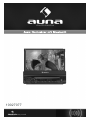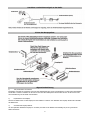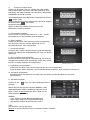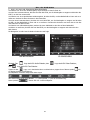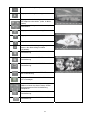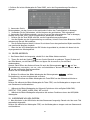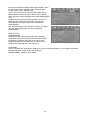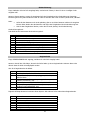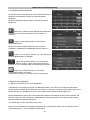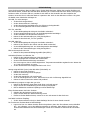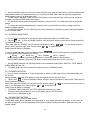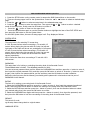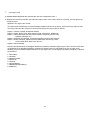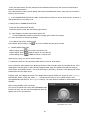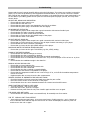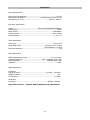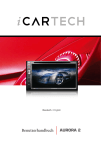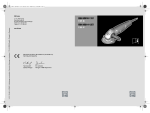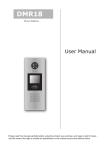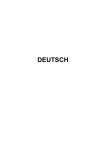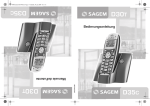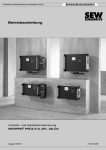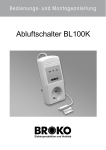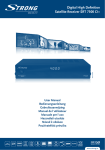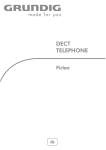Download Hier - Auna
Transcript
10027077 Sehr geehrter Kunde, zunächst möchten wir Ihnen zum Erwerb Ihres Gerätes gratulieren. Bitte lesen Sie die folgenden Anschluss- und Anwendungshinweise sorgfältig durch und befolgen Sie diese um möglichen technischen Schäden vorzubeugen. Allgemeines PBC Dies ist eine Signalspur, die auf einer SVCD oder VCD2.0 aufgenommen ist. Diese Disks können interaktive Inhalte enthalten. Sollten Bilder auf der Disk sein, können diese hochauflösend dargestellt werden. Titel Titel sind wichtige Unterteilungen einer DVD. Ein Film kann in mehrere Titel unterteilt sein. Es ist dann leichter zwischen den Titel zu wechseln. Kapitel Ein Titel kann in mehrere Teile unterteilt sein. Jeder dieser Teile kann einzeln wiedergegeben werden und nennt sich Kapitel. Filmspur Die größte Komponente einer VCD ist die Filmspur. Z.B.: Jeder Titel eine Karaoke-Disk ist eine Spur. Achtung Sicherheit 1) Stromquelle: Das Gerät darf nur an eine Stromquelle angeschlossen werden, die dieser Anleitung oder den Daten auf dem Gerät entspricht 2) Dieses Gerät nur ist für eine an der Karosserie geerdete Batterie geiegnet. Kontrollieren Sie dies vor dem Einbau. 3) Lautsprecherkabel dürfen während des Betriebes keinen Kurzschluss verursachen. Dieses kann den Verstärker überlasten oder sogar durchbrennen lassen. 4) Setzen Sie das Bedienelement nicht vor dem Anschluss der Kabel ein. 5) Das Bedienelement sollte immer in seiner Schutzhülle gelagert werden (Siehe Foto). Umgebung 1) Benutzen Sie das Gerät nicht in der Nähe von Wasser und Feuchtigkeit. 2) Sollte sich Feuchtigkeit auf der Linse niederschlagen, funktioniert das Gerät nicht richtig. Lassen sie dem Gerät ca. 1 Stunde Zeit, so dass die Feuchtigkeit trocknen kann. 3) Sollte es im Fahrzeuginneren sehr heiß sein, warten Sie mit dem Einschalten des Gerätes bis es sich abgekühlt hat. 1 Fernbedienung 27. 29. 31. 33. 35. 37. 39. 41. 1. 2. 3. 4. 5. 6. 7. 8. 9. 10. 11. 12. 13. 14. 15. 16. 17. 18. 19. 20. 21. 22. 23. 24. 25. 26. 28. 30. 32. 34. 36. 38. 40. EQ/“Öffnen“ -Taste Ton aus-Taste Lautstärke- -Taste OK-Taste Frequenzband-Taste OSD-Taste TEL /Step-Taste AF-Taste Bildschirmwinkel-Taste PBC/Menu-Taste Ein-/Ausschalter Hoch Vorwärts-Taste Rechts Zurück/Clear-Taste Runter Auswahl-Taste Wiedergabe/Pause Nummertasten 10+/PTY-Taste Setup-Taste Modus-Taste APS/Auflegen-Taste Suchfunktion RDM-Taste RPT-Taste Untertitel/Wahlwiederholungstaste Titel Taste Angle/MO/ST-Taste Zoom-Taste Audio-Taste CLK-Taste „A-B“-Taste INT-Taste LOC/langsamer Vorlauf/*-Taste Stopp-Taste Links Lautstärke+ -Taste Programm-Taste LOUD-Taste TA-Taste Ersetzen der Batterie 1) Vor der ersten Benutzung müssen Sie den Isolierungsstreifen aus der Fernbedienung ziehen. Bild 1 2) Drücken Sie den beweglichen Block in die Richtung des „Pfeil A“ und ziehen Sie dann den Batteriehalter heraus „Pfeil B“. Bild 2 3) Ersetzen Sie die alte Batterie durch eine Neue. Der +-Pol muss hierbei nach oben zeigen. Bild 3 4) Setzen Sie den Batteriehalter so wieder, dass er in seiner ursprünglichen Position einrastet. Bild 1 Bild 2 Bild 3 Notiz: 1) Eine falsche Nutzung der Batterie kann zu Überhitzung und Explosion dieser führen. 2) Eine auslaufende Batterie kann zu Schäden an der Fernbedienung führen (Batterielebensdauer: ca. 6 Monate bei normaler Nutzung und Raumtemperatur). 3) Schließen Sie die Batterie nicht kurz. 4) Werfen Sie die Batterie nicht ins Feuer. 5) Halten Sie die Batterie fern von Kindern. 2 Bedientasten am Gerät Front Hinter dem Bedienelement 1. 3. 5. 7. 9. 11. 13. 15. 17. 19. 21. 23. Öffnen-Taste Anzeige Disc-Slot SD/MMC-Kartenslot Lautstärkeregler INT/2-Taste RDM/4-Taste +10/6-Taste APS/Auflegen-Taste Zurücksetz-Taste IR-Fernbedienungsempfänger REL-Taste 2. 4. 6. 8. 10. 12. 14. 16. 18. 20. 22. 3 Ein-/Ausschalter, Ton aus-Taste AV-Eingang USB-Anschluss Modus-Regler Wiedergabe/Pause RPT/3-Taste -10/5-Taste BAND/TEL-Taste Auswurf-Taste Kleine LCD-Anzeige Mikrofon Anschlüsse & Verkabelung Anschlüsse am Gerät Notiz: 1. Schließen Sie zunächst das Parkbremssignal an das Radio an (Beschreibung nächste Seite). Der Monitoranzeige erscheint nur bei betätigter Parkbremse. 2.Befestigen Sie den Anschluss am Ende des mitgelieferten Erdungskabels an der Befestigungsschraube. Das andere Ende schließen Sie bitte am –Pol der Stromquelle an. Wenn Sie dieses nicht berücksichtigen, kann die Anzeige im Betrieb flackern. Verkabelung des Verbindungsteckers 1 Subwoofer-Ausgang Vorne (Grau) Verkabelung des Verbindungsteckers 2 4 Anschluss vom Parkbremssignal an das Radio Einbau des Hauptgerätes Allgemeine Bedienung 1) Ein-/Ausschalten des Gerätes Einschalten: Drücken Sie irgendeine Taste auf dem Bedienpanel oder auf der Fernbedienung um das Gerät einzuschalten. Ausschalten: Drücken und halten Sie die Power-Taste auf dem Bedienpanel oder drücken Sie kurz auf die Power-Taste der Fernbedienung um das Gerät auszuschalten. 2) Ein/Ausfahren des Displays Drücken Sie OPEN-Taste um das Display aus dem Gehäuse zu fahren. Zum Einfahren des Displays drücken Sie ebenfalls die OPEN-Taste. 3) Verstellen des Display-Winkels Um den optimalen Winkel des Displays zu erreichen, drücken Sie die ANGLE-Taste beliebig oft, bis der gewünschte Winkel erreicht ist. 5 4) Auswahl des Funktions-Modus Drücken Sie die MODE-Taste um zwischen den Modi TUNER, DISC (nach Einlegen einer Disc), USB (nach Einstecken eines USB-Sticks), SD (nach Einstecken einer SD-Karte), BLUETOOTH, STREAMING und AV-IN zu wählen. Um im Abspielmodus zum Hauptmenü zurückzukehren, drücken Sie die -Taste. Zwischen den einzelnen Menü-Seiten können Sie durch Antippen der Menü-Punkte am unteren Displayrand navigieren. Tippen Sie dann das jeweilige Symbol an um in den gewünschten Modus zu gelangen. 5. Die Lautstärke anpassen. Drehen Sie den Vol-Knopf oder drücken Sie + oder – auf der Fernbedienung, um die Lautstärke direkt anzupassen. 6. Stumm schalten Drücken Sie die MUTE-Taste (Stumm) auf der Fernbedienung oder die Power-Taste am vorderen Bedienfeld, um die Stummschaltung ein- bzw. auszuschalten. 7. Die Uhrzeit anzeigen Im Modus-Menü werden Uhrzeit und Datum jederzeit angezeigt. Drücken Sie während der Wiedergabe die CLK-Taste, um die Zeit anzuzeigen. 8. Einen Equalizer-Modus auswählen Drücken Sie die EQ-Taste auf der Fernbedienung, um einen der vorgegebenen Equalizer-Modi auszuwählen: ROCK, POP, CLASS, EQ OFF. Der Klang verändert sich entsprechend. Mode Menu interface 1,2,3 9. LOUD-Modus ein/ausschalten Drücken Sie die LOUD-Taste, um den LOUD-Moudus ein- bzw. auszuschalten. Wenn Sie diesen Modus aktivieren , wird er das Bass-Niveau verstärken, wenn der Bass zu schwach ist. 10. Den Player zurücksetzen. Bei Fehlfunktionen des Monitors, der Tasten oder des Sounds, drücken Sie RESET um das Gerät zurückzusetzen. 11. Das Gerät einrichten Drücken Sie das gelangen. Logo, um in das Einstellungs-Menü zu Wählen Sie zwischen den Menü-Punkten GENERAL, TIME, LANGUAGE AUDIO, VIDEO, CALIBRATE, indem Sie auf sie tippen. Passen Sie die Einstellungen durch Tippen auf die Richtungstasten WXST ein. GENERAL ----Logo: Wechseln Sie das Bild des Startbildschirms ----Radio region: wählen Sie die gewünschte Region ----RDS Setting: Schaltet die RDS-Funktion ein/aus. TIME Zum einstellen von Zeit und Datum. Hinweis: Sie können das Datum auch im Kalender-Interface einstellen. 6 St el l enSi ezuer stJ ahrundMonatdur chTi ppenaufdi e Symbol eei n .Dr ückenundhal t enSi edanachdi e Dat umsZahlundwähl enSi edasr i cht i geDat um. LANGUAGE Zum Ei nst el l enderSpr achei m Menü,dem DVDMenü, DVDAudi ospurundDVDUnt er t i t el . O:Zum Ei nst el l envonDBAS, MBP ,Loud,EQ, AUDI Kamer aLaut st är keundBl uet oot hLaust är ke. VI DEO: ForZum Ei nst el l envonBi l dver häl t ni s,Hel l i gkei t , Kont r astundSät t i gung. Kal i br i er en GebenSi edasPasswor d888888um i ndenModuszu gel angen.Kal i br i er enSi edenTFTBi l dschi r m,i ndem Si e i ndi eMi t t evonj edem Cur sort i ppen,bi s“ OK”angezei gt wi r d. 12.Far bedesLEDDi spl aysänder n Navi gi er en Si e zum ModusMenü und t i ppen Si e aufdas CCLEDSymbolum di e Far bei nst el l ungen vor nehmen zu können. Wähl enSi emi tdenFunkt i onen< und> dengewünscht en Far bmodus( unt er erBi l dschi r mr and) . FLASH: Di e5St andar df ar benwechsel ni nf est er Rei henf ol ger egel mäßi gdur ch. Aut omat i scherFar bwechsel RED,GREEN,BLUE,WHI TE,ORANGE: AuswahlderBel eucht ungsf ar bei m Ei nzel f ar bModus CUSTOM: Mi tdi eserFunkt i onkönnenSi edenAnt ei lder ei nzel nenFar bkanäl e( RGB)anhandder–und+ T ast er egel nundsodi egewünscht eFar besel bst best i mmen. Ei nzel f ar bmodus Manuel l eFar bei nst el l ung Radio-Modus 1. RADIO Verwenden Sie die MODE-Taste, um zur Radio-Funktion zu gelangen. Das Radio wird wie rechts dargestellt angezeigt. um in das Im Radio-Modus können Sie das Logo tippen, Menü-Interface zu gelangen. Drücken und halten Sie während der Wiedergabe die Mode-Taste um das Display auszuschalten. Drücken Sie eine beliebige Taste oder tippen Sie auf das Display, um es wieder einzuschalten. Die Symbole im Radio-Interface haben die gleichen Funktionen wie die Tasten BAND,APS,EQ,LOC,LOUD,MO/ST,TA,AF,PTY auf der Fernbedienung. 2. BAND TASTE Drücken Sie im Radio-Modus die BAND-Taste, um das gewünschte Frequenzband auszuwählen. Zur Wahl stehen FM1, FM2, Fm3,AM1 and AM2. 3. SENDERSUCHTASTEN Im RADIO Modus: 1) Drücken und halten Sie die >>|/|<< Tasten auf der Fernbedienung oder die Symbole >>/<< im RadioInterface um den automatischen Suchlauf nach einem verfügbaren Sender zu starten. 2) Drücken Sie kurz die >>| / |<< Tasten auf der Fernbedienung oder die Symbole >>/<< im RadioInterface, um manuell Schritt für Schritt nach einem Sender zu suchen. 4. APS TASTE Im RADIO Modus: 1) Wenn Sie die APS-Taste auf der Fernbedienung drücken und halten, wird das Radio den gesamten Frequenzbereich durchsuchen und die ausreichend starken Sender im Senderspeicher ablegen. Nach erfolgreichem APS-Durchlauf scant das Radio jeden gespeicherten Sender erneut für 5 Sekunden und beginnt anschließend mit der Wiedergabe des auf Position M1 gespeicherten Senders(wie bei kurzem Drücken der APS-Taste). Es können insgesamt 3x6 Sender im FM-Modus und 2x6 Sender im AM-Modus gespeichert werden. 2) Nach erfolgreichem APS-Durchlauf scant das Radio jeden gespeicherten Sender erneut für 5 Sekunden und beginnt anschließend mit der Wiedergabe des auf Position M1 gespeicherten Senders. 5. PRESET STATION [1-6 ] BUTTONS Im RADIO Modus: 1) Um die aktuelle Frequenz und das aktuelle Band einzuspeichern, drücken und halten Sie eine der 6 Speichertasten (1-6) auf der Fernbedienung oder eine der Tastflächen (P1-P6) im Radio-Interface. 2) Um die auf diesem Band gespeicherte Frequenz aufzurufen, drücken Sie eine der Speichertasten [1-6 auf der Fernbedienung oder eine der Tastflächen (P1-P6) im Radio-Interface. 6. STEREO/MONO TASTE Drücken Sie die ST auf der Fernbedienung, um den Stereo- bzw. Mono-Empfang im UKW-Modus (FM) auszuwählen. 7. LOC TASTE 1) Achten Sie bei schlechtem Empfang darauf, ob das Wort “LOC” auf dem Display erscheint. Drücken Sie in diesem Fall diese Taste, um die LOC-Funktion abzuschalten. Suchen Sie danach erneut nach dem Sender 8 2) Bei zu starken kann es zu Interferenzen kommen. Drücken Sie in diesem Fall diese Taste, um die LOCFunktion einzuschalten. Das Wort „LOC“ erscheint auf dem Display. Suchen Sie danach erneut nach dem Sender. 8. PTY (PROGRAMM TYP) TASTE Drücken Sie die PTY-Taste kurz, um den PTY-Modus einzuschalten. Drücken Sie darauf + oder – auf der Fernbedienung oder drehen Sie am Lautstärke-Knopf auf dem Bedienfeld, um eines der folgenden PTY Programme auszuwählen: <-->NEWS<-->AFFAIRS<-->INFO<-->SPORT<-->EDUCATE<-->DRAMA <-->CULTURE<-->SCIENCE<--> VARIED<-->WEATHER<--> FINANCE <-->CHILDREN<-->SOCIAL<-->RELIGION<-->PHONE IN<-->TRAVEL <-->LEISURE<-->DOCUMENT< -->PTY NONE<-->ALARM<-->POP M < -->ROCK M<-->EASY M<-->LIGHT M<--> CLASSICS<-->OTHER M <-->JAZZ<-->COUNTRY<-->NATION M<-->OLDIES<-->FOLK M<--> Wenn eine PTY-Gruppe ausgewählt ist, können Sie durch Drücken der 6 Progammtasten eines der Programme auswählen. Nachdem Sie ein PTY-Programm ausgewählt haben wird das Display SEEK PTY anzeigen und automatisch nach dem nächsten Sender mit dem entsprechenden Programm suchen. Sollte kein passendes Programm vorhanden sein, zeigt das Display PTY NONE an. Das Gerät kehrt danach zum vorherigen Sender zurück. Hinweis: Sie können außerdem auf das PTY-Symbol tippen und über das erscheinende Interface und den Richtungstasten das gewünschte PTY-Program auswählen. 9. AF [ALTERNATIVE FREQUENZEN] TASTE Drücken Sie die AF-Taste, um den AF-Modus zu aktivieren. Dies wird über den AF-Abschnitt auf dem Bildschirm dargestellt. Abschnitt aus: AF-Modus ist aus Abschnitt an: AF-Modus ist an und hat RDS-Informationen. Abschnitt blinkt: AF-Modus ist an, empfängt aber noch keine RDS-Informationen. Wenn der AF-Modus eingeschaltet ist, überprüft das Radio regelmäßig die Signalstärke der alternativen Frequenzen. Der Zeitabstand ist von der Signalstärke abhängig und variiert von einigen Minuten bei starken Signalen bis hin zu wenigen Sekunden bei schwachen. Jedes mal, wenn eine alternative Frequenz stärker ist als die aktuelle, wechselt das Radio automatisch zu dieser. Die neue Frequenz wird für 1-2 Sekunden auf dem Display angezeigt. Durch die sehr kruze Stummschaltung ist der Wechsel kaum zu hören. Wenn AF auf dem Display angezeigt wird, sucht das Radio nach dem stärkeren RDS-Sender. Wenn AF und TP angezeigt werden, sucht das Radio nur nach Verkehrsmeldungen. 10. TA [VERKEHRSMELDUNGEN] TASTE Drücken Sie die TA-Taste kurz, um diesen Modus zu aktivieren. Wenn eine Verkehrsmeldung übertragen wird: 1) Wenn das Gerät eine Disc abspielt, wechselt es temporär auf die Radio-Funktion. 2).Das Gerät wechselt temporär zu einem Sender mit EON-Verbindung wenn das EON eine Verkehrsmeldung auf diesem anderen Sender erkennt. TA und TP werden auf dem Display angezeigt. * TA-Unterbrechung: Die aktuelle Verkehrsmeldung wird durch kurzes Drücken auf TA abgebrochen. 9 Disc-, SD- & USB-Modus 1. DISC, SD UND USB EINLEGEN/HERAUSNEHMEN Um Dateien von einer Disc wiederzugeben, legen Sie diese in das CD-Fach ein. Um eine Disc herauszunehmen, drücken Sie zwei Mal STOP, um die Wiedergabe zu stoppen und drücken Sie EJECT, um die Disc auszuwerfen. Um Dateien von einer Speicherkarte wiederzugeben, drücken Sie REL, um das Bedienfeld zu lösen und es zu entfernen. Stecken Sie dann die Karte in den Kartenslot. Um eine Karte herauszunehmen, drücken Sie zwei Mal STOP, um die Wiedergabe zu stoppen und drücken Sie REL, um das Bedienfeld zu lösen und es zu entfernen. Drücken Sie die Karte erst hinein bis sie sich löst und ziehen Sie sie dann heraus. Um Dateien von USB wiederzugeben, stecken Sie einen USB-Stick in den Slot auf dem Bedienfeld. Um diesen zu entfernen, drücken Sie zwei Mal STOP, um die Wiedergabe zu stoppen und ziehen Sie den Stick heraus. Die Navigation im USB- bzw SD-Modus funktioniert wie folgt: USB BILDSCHIRM Hinweis: Das Das SD BILDSCHIRM Logo steht für Audio-Dateien; das Logo steht für Video-Dateien; Logo steht für Foto-Dateien. Tippen Sie das Logo, um in das Modus-Menü zurückzukehren, tippen Sie auf dieses Symbol, zur Ordner-Ansicht zurückzukehren. Im USB/Karten-Interface entsprechen diese Logos den Tasten MUTE,STOP, RDM,REPEAT, |<<,PLAY/PAUSE, >>|auf der Fernbedienung. Diese Symbole dienen dem Vor- und Zurückspulen. Hinweis: Der USB-Port hat eine Lade-Funktion. (Nicht alle Produkte können über das Gerät geladen werden 10 um Tippen, um Wiedergabe zu pausieren Tippen, um Wiedergabe zu stoppen Tippen, um die Geschwindigkeit des Vor- und Zurückspulens einzustellen. (Außer im BilderModus) Tippen, um vorheriges oder nächstes Kapitel auszuwählen. Tippen, um die Lautstärke zu regulieren Tippen, um zum vor- oder zurückblättern Tippen, um die Disc auszuwerfen. Während der VCD Wiedergabe tippen, um Stereo- oder Mono-Klang zu wählen (ST/MONO). Gleiche Funktion wie die MENU-Taste auf der Fernbedienung Gleiche Funktion wie die TITLE-Taste auf der Fernbedienung Gleiche Funktion wie die REPEAT-Taste auf der Fernbedienung. Gleiche Funktion wie die SUBTITLE-Taste auf der Fernbedienung Tippen, um Titel 1-9 zu wählen. OK drücken, um zu bestätigen. Drücken Sie während der Video-Wiedergabe ZOOM und dann eine dieser Tasten, die den Richtungstasten auf der Fernbedienung entsprechen. Gleiche Funktion wie die ZOOM-Taste auf der Fernbedienung. Gleiche Funktion wie die RDM-Taste auf der Fernbedienung. 11 2. WIEDERGABE STOPPEN Wenn Sie eine DVD/VCD/Mp3/WMA/CD abspielen, drücken Sie die STOP-Taste ein mal um die Wiedergabe zu pausieren, drücken Sie dann PLAY, um zur normalen Wiedergabe zurückzukehren. Drücken Sie STOPP zwei Mal, um die Wiedergabe vollständig zu stoppen. Drücken Sie dann PLAY, um die Wiedergabe von Beginn an neu zu starten. 3. KAPITEL/TRACK AUSWÄHLEN MIT DEN >>| / |<< TASTEN Drücken Sie während der Wiedergabe die >>| / |<< Tasten auf der Fernbedienung, um das nächste/vorherige Kapitel/Lied auszuwählen. 4. KAPITEL/TRACK MIT DEN ZAHLENTASTEN AUSWÄHLEN Wenn Sie eine DVD/VCD/Mp3/WMA/CD abspielen, drücken Sie eine der Tasten von 1 bis 9, um direkt das entsprechende Kapitel/Lied auszuwählen und abzuspielen. Wenn das Kapitel/Lied eine höhere Zahl als 9 hat, verwenden Sie die 10+ Taste. Drücken Sie beispielsweise 10+ und 3, um das 13. Kapitel abzuspielen. 5. KAPITEL/TRACK MIT DEM BILDSCHIRM-MENÜ AUSWÄHLEN (FALLS DIE DISC ÜBER EIN STAMM- BZW. PBC-MENÜ VERFÜGT) Bei DVDs 1. Drücken Sie die TITLE-Taste auf der Fernbedienung, um eine Übersicht der verfügbaren Titel einzublenden. 2. Wählen Sie mit den Richtungstasten den gewünschten Titel und drücken Sie OK oder PLAY, um das Menü des Titels zu öffnen. 3. Wählen Sie mit den Richtungstasten das gewünschte Kapitel und drücken Sie OK oder PLAY, um es abzuspielen. Drücken Sie während der Wiedergabe MENU, um das Menü des Titels zu öffnen. Bei VCDs 1. Drücken Sie die PBC-Taste wird das PBC-Menü der Disc erscheinen sofern vorhanden. Ist kein Menü vorhanden beginnt die Wiedergabe automatisch mit dem ersten Titel der VCD. 2. Drücken Sie die Zahlentasten, um den gewünschten Track auszuwählen. Bei MP3s und WMAs 1. Das Stammmenü wird die ganze Zeit angezeigt. Die Tasten TITLE und MENU stehen nicht zur Verfügung. um in die Ornderübersicht zu gelangen. Tippen Sie darauf auf 2. Tippen Sie auf das Symbol, die gewünschte Datei, um diese zu öffnen und ein weiteres Mal, um diese abzuspielen. Hinweis: Nach dem Öffnen des Ordners können Sie außerdem die Richtungstasten ◄ oder ► auf der Fernbedienung drücken, um vor- und zurückzublättern. Drücken Sie darauf die Tasten ▼ oder ▲, um die gewünschte Datei auszuwählen. Drücken Sie dann zum Abspielen OK. Im CD-Modus sind die Tasten TITLE, PBC und MENU nicht verfügbar. 6. SCHNELLE WIEDERGABE Drücken Sie während der normalen Wiedergabe wiederholt die >>|/|<< Tasten auf der Fernbedienung, um die Wiedergabe vor- oder zurückzuspuelen. Die Verfügbaren Geschwindigkeiten sind: x2, x4, x8, x16, 20,normal. Drücken Sie während der beschleunigten Wiedergabe PLAY, um zur normalen Wiedergabe zurückzukehren. 7. VERLANGSAMTE WIEDERGABE Drücken Sie während der Video-Wiedergabe die Taste SLOW_FWD, um die verlangsamte Wiedergabe zu aktivieren. 12 Mit jedem weiteren Drücken auf die Taste verlangsamt sich die Wiedergabe weiter. Die Verfügbaren Geschwindigkeiten sind: x1/2,x1/3,x1/4,x1/5,x1/6,x1/7,normal. Drücken Sie während der verlangsamten Wiedergabe PLAY, um zur normalen Wiedergabe zurückzukehren. Diese Funktion steht nur bei Videos zur Verfügung. 8. BILD FÜR BILD WIEDERGEBEN Drücken Sie während der Video-Wiedergabe wiederholt die Taste STEP, um die Einzelbilder des Videos Schritt für Schritt darzustellen. Drücken Sie Wiedergabe PLAY, um zur normalen Wiedergabe zurückzukehren. 9. WIEDERHOLTE WIEDERGABE ¾ ONE/ALL Repeat 1. Bei der DVD Wiedergabe: Drücken Sie die Taste RPT auf der Fernbedienung, um REP CAHPTER (Kapitel wiederholen), REP TITLE (Titel wiederholen), REP ALL (Alles wiederholen) oder OFF (wiederholen aus) einzustellen. 2. Drücken Sie bei VCDs (PBC aus) und CDs die Taste RPT, um REP 1 (Eins wiederholen), REP ALL (Alles wiederholen) oder OFF (wiederholen aus) einzustellen. Bei VCDs und eingeschalteter PBC-Funktion ist die Wiederholen-Funktion nicht verfügbar. 3. Drücken Sie bei MP3s und WMAs die RPT-Taste, um REP 1 (Eins wiederholen), REP DIR (Ordner Wiederholen), REP ALL (Alles wiederholen) oder OFF In the mode of MP3/WMA playback: Press the RPT button to select REP 1, REP DIR, REP ALL or OFF (wiederholen aus) einzustellen. ¾ A-B Repeat Drücken Sie die Taste A-B wenn Sie einen bestimmten Abschnitt wiederholen möchten, den Sie festglegen: 1. Drücken Sie die Taste A-B an der Stelle, an der der zu wiederholende Bereich beginnt (A). . Drücken Sie die Taste A-B erneut an der Stelle, an der der zu wiederholende Bereich endet. (B). Das Gerät wird dann diesen Abschnitt wiederholt wiedergeben. 2. Drücken Sie die Taste A-B ein drittes Mal, um die Wiederholung aufzuheben. Hinweis: Während der Wiedergabe von DVDs, VCDs, MP3s, WMAs und CDs müssen Punkt A und B im selben Track liegen. 10. WIEDERGABE IM SCAN-MODUS 1. Drücken Sie bei der Wiedergabe von CDs und VCDs (PBC aus) die Taste INT, um die ersten 10 Sekunden eines jeden Tracks abzuspielen. button to play the previous 10 seconds part of each track on the disc. Press the INT button again to resume normal playback. Drücken Sie INT erneut, um zur normalen Wiedergabe zurückzukehren. 2. Während der Wiedergabe von DVDs, MP3s und WMAs ist diese Funktion nicht verfügbar. 11. WIEDERGABE EINES BESTIMMTEN TRACKS/KAPITELS 1. DVD: Nach Drücken der SEARCH-Taste erscheint ein Tastenfeld auf dem Display. Wählen Sie mit den Richtungstasten zwischen Titel- und Kapitel-Modus aus und geben Sie die Nummer des gewünschten Titels/Kapitels mit den Nummern-Tasten ein und drücken abschließend die OK-Taste um den gewählten Titel/das gewünschte Kapitel abzuspielen. 13 2. VCD/CD: DVD: Nach Drücken der SEARCH-Taste erscheint ein Tastenfeld auf dem Display. Wählen Sie mit den Richtungstasten den Titel-Modus und geben Sie die Nummer des gewünschten Titels mit den Nummern-Tasten ein und drücken abschließend die OK-Taste um den gewählten Titel abzuspielen. Hinweis: Nach dem Drücken der Taste SEARCH können Sie außerdem die angezeigten Zahlentasten verwenden um die Zahlen einzugeben. 12. ZUFÄLLIGE WIEDERGABE Drücken Sie bei der Wiedergabe von DVDs, MP3s, WMAs, CDs und VCDs (PBD aus) die Taste RDM, um zwischen RANDOM (Zufallswiedergabe) und RANDOM OFF (normale Wiedergabe) zu wählen. Bei RANDOM wird der Inhalt in zufälliger Reihenfolge wiedergegeben. 13. WIEDERGABE MIT ANDEREM BLICKWINKEL 1. Bei der Wiedergabe von MP3s, WMAs, CDs und VCDs ist die Taste VIEW-ANGLE auf der Fernbedienung nicht verfügbar. 2. Drücken Sie bei der Wiedergabe von DVDs die Taste VIEW-ANGLE auf der Fernbedienung Wiederholt, um die verschiedene Blickwinkel zu betrachten. (Diese Funktion ist nur bei DVDs mit Blickwinkel-Funktion verfügbar) 14. WIEDERGABE MIT ZOOM Drücken Sie bei der Wiedergabe von DVDs und VCDs die Taste ZOOM wiederholt, um weiter in das Bild heinzuzoomen und einen Bildausschnitt zu vergrößern. Die Verfügbaren Zoom-Stärken sind: ZOOMx2, ZOOMx3, ZOOMx4, ZOOMx1/2, ZOOMx1/3, ZOOMx1/4 und ZOOM OFF. Drücken Sie die Richtungstasten, um den gewünschten Bildausschnitt auszuwählen. 15. UNTERTIELSPRACHE EINSTELLEN Drücken Sie bei der Wiedergabe von DVDs die Taste SUBTITLE wiederholt, um die Untertitelsprache auszuwählen bzw. die Untertitel auszuschalten. Bei der Wiedergabe von VCD/MP3/WMA/CD ist diese Funktion nicht verfügbar. 16. AUDIO-SPRACHE ÄNDERN 1. Drücken Sie bei der Wiedergabe von DVDs die Taste AUDIO auf der Fernbedienung wiederholt, um die gewünschte Audio-Sprache auszuwählen. 2. Drücken Sie bei der Wiedergabe von VCDs die Taste AUDIO wiederholt, um den Sound-Modus auszuwählen. Verfügbar sind: MONO L, MONO R, MIX MONO und Stereo. Die Sprachauswahl ist nicht verfügbar. 3. Bei der Wiedergabe von CD/WMA/MP3 CD ist diese Funktion nicht verfügbar. 17. WIEDERGABE-STATUS ANZEIGEN 1. Drücken Sie bei der Wiedergabe von DVDs die Taste OSD auf der Fernbedienung, um den Wiedergabe-Status ein- und auszublenden. Eingeschaltet zeigt dieser Informationen wie SerienNummer des aktuellen Titels und Kapitels, die abgespielte und die noch verbleibende Zeit an. 2. Drücken Sie bei der Wiedergabe von VCDs die Taste OSD auf der Fernbedienung, um den Wiedergabe-Status ein- und auszublenden. Eingeschaltet zeigt dieser Informationen wie SerienNummer des aktuellen Titels und Kapitels, die abgespielte und die noch verbleibende Zeit an. 18. PROGRAMMIERTE WIEDERGABE Diese Funktion erlaubt es Ihnen, die Reihenfolge der Kapitel/Tracks bei DVD/VCD/MP3/WMA/CD selbst festzulegeb 14 1. Drücken Sie bei der Wiedergabe die Taste PROG, um in das Programmierungs-Interface zu gelangen: 2. Verwenden Sie die Richtungstasten, um den Curser an die gewünschte Position des Tracks/Kapitels zu bewegen. 3. Verwenden Sie die Zahlentasten, um die Nummer des gewünschten Titels einzugeben. 4. Verwenden Sie die Richtungstasten, um den Cursor auf den abzuspielenden Titel zu bewegen, drücken Sie OK oder PLAY, um die programmierte Wiedergabe zu starten. * Drücken Sie die Taste PROG zwei Mal, um die Programmierung aufzuheben. * Um alle Objekte aus der Programmierung zu entfernen, können Sie auf dem Bildschirm CLEAR antippen und dies mit OK bestätigen. * Um die Reihenfolge zu ändern, können Sie mit dem Cursor das gewünschte Objekt auswählen und gewünschte Nummer eingeben. * Wenn bei der VCD-Wiedergabe der PBC-Modus eingeschaltet ist, schaltet sich dieser bei der einprogrammierten Wiedergabe ab. 19. BILDER ABSPIELEN 1. Das Stamm-Menü wird angezeigt, sobald Sie in den Bilder-Modus wechseln. um zur Ornder-Übersicht zu gelangen. Tippen Sie dann auf 2. Tippen Sie dauf das Symbol, den Datei-Namen, um die Datei zu öffnen und tippen Sie sie erneut an, um die Datei wiederzugeben. Hinweis: Nach Öffnen des Ordners können Sie auch die Richtungstasten ◄ oder ► auf der Fernbedienung verwenden, um vor- oder zurückzublättern. Nutzen Sie die Tasten ▲oder ▼, um die gewünschte Datei auszuwählen. Drücken Sie zur Wiedergabe OK. 3. Drücken Sie während der Bilder-Wiedergabe die Richtungstasten ▲▼◄► auf der Fernbedienung, um den Ansichtswinkel zu ändern. Drücken Sie währen der Bilder-Wiedergabe die Taste PROG um den Bildwechsel-Modus zu ändern. Drücken Sie während der Bilder-Wiedergabe die Taste STOP, um die Wiedergabe zu stoppen und zum Stammmenü zurückzukehren. * Während der Bilder-Wiedergabe sind folgende Funktionen nicht verfügbar:SLOW-FWD, SUBTITLE, TITLE, ANGLE, AUDIO, RDM, INT und A-B. * Während der Bilder-Wiedergabe entsprechen die anderen Funktionen denen der MP3/WMAWiedergabe. 20. WIEDERGABE VON MP4-DATEIEN 1. Beim Wechseln in den MP4-Modus wird das Stammmenü angezeigt. Danach wird der erste Titel automatisch abgespielt. Drücken Sie während der Wiedergabe STOP, um die Wiedergabe zu stoppen und zum Stammmenü zurückzukehren. 15 um zur Ornder-Übersicht zu gelangen. Tippen Sie dann auf 2. Tippen Sie dauf das Symbol, den Datei-Namen, um die Datei zu öffnen und tippen Sie sie erneut an, um die Datei wiederzugeben. Hinweis: Nach Öffnen des Ordners können Sie auch die Richtungstasten ◄ oder ► auf der Fernbedienung verwenden, um vor- oder zurückzublättern. Nutzen Sie die Tasten ▲oder ▼, um die gewünschte Datei auszuwählen. Drücken Sie zur Wiedergabe OK. * Die Funktionen ANGLE, PROG, RDM, INT und die Tasten TITLE, MENU, PBC sind nicht verfügbar. * Die anderen Funktionen entsprechen denen des DVD-Modus, nur die RPT-Funktion entspricht der im MP3/WMA-Modus. 21. ESP UND ID3 Es gibt eine ESP-Funktion für alle Disc-Formate. Bei der Wiedergabe von MP3s oder WMAs werden die Titel-Informationen wie der Künstlername durchgehend angezeigt, sofern die Datei über die nötigen ID3-Informationen verfügt. DVD-System-Einstellungen 1. Drücken Sie die Taste SETUP auf der Fernbedienung um Zugang zum DVD-System-Menü zu erhalten 2. Es gibt 6 Seiten im System-Menü. Drücken Sie◄ oder ► ,um die gewünschte Seite auszuwählen. 3. Drücken Sie ▲ oder ▼ um einen Menü-Punkt auszuwählen. 4. Drücken Sie ► , um einen Menü-Punkt zu betreten. Drücken Sie ▲ oder ▼, um die Einstellung des Menü-Punktes anzupassen. Drücken Sie OK, um zu bestätigen. * Drücken Sie ◄, um zur vorherigen Ebene zurückzukehren. * Drücken Sie SETUP erneut oder verwenden Sie die Richtungstasten, um EXIT SETUP zu markieren und drücken Sie OK, um das System-Menü zu Die Reihenfolge der 6 Menü-Seiten lautet: SYSTEM SETUP TV TYPE Dieser Menü-Punkt stellt die Größe des Bildschirms ein. 4:3 PS: Wählen, wenn Sie das Gerät mit einem 4:3Bildschirm verbinden. Wenn Bilder im 16:9 wiedergegeben werden, werden links und rechts Teile des Bildes abgeschnitten, damit der gesamte Bildschirm ausgefüllt ist. 4:3 LB: Wählen, wenn Sie das Gerät mit einem 4:3Bildschirm verbinden. Wenn Bilder im 16:9 wiedergegeben werden, werden oben und unten schwarze Balken zu sehen sein, damit das gesamte Bild zu sehen ist. 16:9: Wählen, wenn Sie das Gerät mit einem 16:9-Bildschirm verbinden. PASSWORD Dieses Passwort dient zum Einstellen und Entsperren von Alterbeschränkungen. Eine Altersbeschränkung ist standardmäßig eingestellt. Das Standard-Passwort ist 0000. 16 Sie können eine neues Passwort nach Ihrem Belieben einstellen. Wählen Sie den Menü-Punkt PASSWORD und drücken Sie die Taste >, um den Punkt zu betreten. Geben Sie dann das ursprüngliche Passwort 0000 ein und drücken Sie OK, um es zu entsprerren. Drücken Sie >, um den Punkt erneut zu betreten und geben Sie und geben Sie ein neues Passwort ein. Bestätigen Sie es mit OK. RATING Hier werden die Altersbeschränkungen festgelegt. 1. Wählen Sie den Punkt PASSWORD und drücken Sie >, um ihn zu betreten. Geben Sie dann wie oben beschrieben das Passwort ein und drücken Sie OK, um die Einstellung der Altersbeschränkung zu entsperren. 2. Wählen Sie den Punkt PASSWORD und drücken Sie >, um ihn zu betreten. Verwenden Sie die Richtungstasten, um die gewünschte Altersbeschränkung einzustellen und drücken Sie zum Bestätigen OK. 3. Wählen Sie den Punkt PASSWORD erneut und drücken Sie >, um ihn zu betreten Geben Sie dann erneut das Passwort ein und drücken Sie OK, um die Einstellung der Altersbeschränkung wieder zu sperren. DEFAULT Dieser Menü-Punkt dient dem Zurücksetzen aller Einstellungen auf den Ursprungszustand. LANGUAGE SETUP (Sprache einstellen) OSD LANGUAGE Dient der Einstellung des SYSTEM-MENÜS und allen Einblendungen während der Wiedergabe. AUDIO LANG Dient dem Einstellen der Audio-Sprache. SUBTITLE LANG Dient dem Einstellen der Untertitel-Sprache. MENU LANG Dient dem Einstellen der Menü-Sprache. AUDIO SETUP KEY Zum Bestimmen Ihres favorisierten Grundtons (von niedrig zu hoch) VIDEO SETUP BRIGHTNESS Dient dem Einstellen der Helligkeit. CONTRAST Dient dem Einstellen des Kontrastes. HUE Dient dem Einstellen des Farbtons. SATURATION Dient dem Einstellen der Sättigung des Bildes. SHARPNESS Dient dem Einstellen der Schärfe des Bildes. SPEAKER SETUP (Lautsprecher Einstellungen) DOWNMIX 17 Dient des Auswahl Ihres gewünschten Audio-Effektes, wenn es keinen zentralen Lautsprecher oder Subwoofer gibt. Es gibt 3 Modi: LT/RT, STEREO, VSS. LT/RT: Wenn Sie eine Disc mit einem PRO LOGIC Stereo Effekt abspielen,wählen Sie diesen Menü-Punkt, damit Ihr Audio-Signal mit einem lebendigen Kino-Effekt wiedergegeben wird. STEREO: Wenn Sie diesen Punkt auswählen, wird ein 5.1Signal auf dem linken und dem rechten Lautsprecher wiedergegeben. Ein Stereo-Signal wird wie gewohnt wiedergegeben. VSS: Wenn Sie diesen Punkt aktivieren, wird ein 5.1-Signal über die Haupt-Lautsprecher mit einem VSS-Effekt wiedergegeben. DIGITAL SETUP DYNAMIC RANGE Nachdem Sie den Kompressions-Modus des LINE OUT ausgewählt haben, können Sie hier den Grad der linearen Kompression einstellen. Sellen Sie es auf FULL ist der Dynamik-Bereich minimal. Stellen Sie es auf OFF ist die Dynamik des Audio-Signal auf dem Maximum. DUAL MONO Dient zur Auswahl der gewünschten Ausgabe von Links- und Rechts-Signalen. In der Regel wird dies bei Karaoke eingesetzt. 4 Modi stehen zur Verfügung: STEREO, MONO L, MONO R, MIX MONO. 18 Kindersicherung Frage: Nachdem ich eine DVD eingelegt habe, erscheint ein Fenster, in dem ich einen 4-stelligen Code eingeben soll? Antwort: Dieses passiert, wennn die eingelegte DVD das Freigabelevel der Kindersicherung übersteigt. Entweder geben Sie jedes Mal diesen Code ein oder Sie erhohen das Level im Menü (Siehe Punkt „RATING“. Notiz: • • Sollte Sie das Passwort noch nicht geändert, gibt es noch kein Passwort welches Sie eingeben können. Bitte ändern Sie das Passwort und legen das Freigabelevel der Kindersicherung fest. Wie Sie das Freigabelevel ändern, sehen Sie im Punkt „Rating“ der Kindersicherung. Kindersicherungslevel: Jede DVD hat ein bestimmtes Kindersicherungslevel. Level 0 1 2 3 4 5 6 7 8 Kindersicherung Unlock – keine Sperre Kid Safe – Kindersicherung G – für alle Altergruppen PG – für Kinder nicht geeignet PG 13 – für Jugendliche unter 13 ungeeignet PG R – für Jugendliche unter 16 ungeeignet R – Jugedliche unter 17 nur in Begleitung Erwachsener NC 17 – für Jugendliche unter 17 nicht geeignet Adult – nur für Erwachsene geeignet Regionalcode Frage: REGION ERROR wird angezigt, nachdem ich eine DVD eingelgt habe? Antwort: Sowohl der DVD-Player, als auch die DVDs haben je einen Regionalcode. Stimmen diese nicht überein kann die DVD nicht abgespielt werden. Hier die 6 Regionalcodes der MPAA: Region 1 2 3 4 5 6 Länder Amerika, Kanada, Ost-Pazif. Inseln Japan, Westeuropa, Nordeuropa, Ägypten, Südafrika, Mittlerer Osten Süd-Ostasien inkl. Taiwan, Hong Kong, Südkorea, Thailand, Indonesien, usw. Australien, Neuseeland, Zentralamerika, Süd-Pazif. Inseln Russland, Mongolei, Indien, Mittelasien, Osteuropa, Nordkorea, Nord-Westafrika, usw. China (Festland) Folgende 8 Filmproduzenten benutzen dieses System. Alle anderen DVDs haben keine Reigonalcodes. 1 2 3 4 5 6 7 8 Warner Bros. Columbia 20th Century FOX Paramount Universal UA (United Artist) MGM (Metro Goldwyn Mayer) Walt Disney 19 Bluetooth-Freisprecheinrichtung 1. BLUETOOTH-MODUS BETRETEN Verwenden Sie die Taste MODE, um in den Bluetooth-Modus zu gelangen. Die Wahltasten werden wie rechts dargestellt angezeigt. Bei dieser Wahltasten-Anzeige haben die Symbole folgende Bedeutung: Tippen Sie auf dieses Symbol während eines BluetoothTelefonats, um zwischen dem Gerät und dem Telefon zu wechseln. : Tippen Sie auf dieses Symbol um das TelefonProtokoll aufzurufen. Hinweis: In diesem Protokoll können Sie die 10 letzten verpassten, empfangenen und getätigten Anrufe einsehen. Tippen Sie auf dieses Symbol, um zum BluetoothVerbindungs-Bildschirm zu gelangen. Tippen Sie auf dieses Symbol, um ein BluetoothGerät zu suchen. Tippen Sie auf den Namen des Gerätes, um es zu verbinden oder die Verbindung aufzuheben. Tippen Sie auf dieses Symbol, um eine falsch eingegebene Nummer zu löschen. Hat die gleiche Funktion wie CLEAR auf der Fernbedienung. 2. KOPPELN UND VERBINDEN 1. Aktivieren Sie Bluetooth auf ihrem Mobiltelefon. 2. Betreten Sie den Modus zum Suchen von Bluetooth-Geräten. Das Telefon wird Ihnen die gefundenen Geräte anzeigen. Wählen Sie das Gerät aus. Sie werden u.u. gebeten ein Passwort einzugeben. Geben Sie in diesem Fall 0000 ein. Bestätigen Sie erneut. Das Telefon sollte mit dem Gerät gekoppelt sein. Manche Mobiltelefone können sich nach erfolgreichem Koppeln automatisch mit dem Gerät verbinden. Bei manchen müssen Sie die Verbindung im Bluetooth-Menü manuell herstellen. Wenn die Verbindung steht, zeigt das Display des Gerätes LINK ON an. 3. Verbindung per Telefon herstellen und trennen Suchen Sie im verbundenen Zustand das Gerät unter den verbundenen Geräten aus und drücken Sie auf “Verbindung trennen”, um die Verbindung aufzuheben. 20 Im nicht verbundenen Zustand wird das Gerät unter den verfügbaren Geräten angezeigt. Drücken Sie „Verbinden“, um die Verbindung herzustellen. 4. Im verbundenen Zustand werden Telefonate auf den Moniceiver übertragen. 5. Anrufe bei bestehender Verbindung tätigen: ¾ Wählen Sie direkt über das Telefon. ¾ Wählen Sie mit der Fernbedienung wie folgt: (1) Geben Sie die Telefonnummer mit den Zahlentasten ein. * Drücken Sie kurz CLEAR, um eventuell falsch eingegebene Nummern zu entfernen. (2) Drücken Sie kurz TEL, um den Anruf zu tätigen. ¾ Um die letzte Nummer erneut zu wählen Drücken Sie kurz REDIAL oder tippen Sie auf das Symbol , um die letzte Nummer aufzurufen. 6. ANRUFE ANNEHMEN/ABLEHNEN/BEENDEN ¾ Drücken Sie beim Klingeln oder die Taste TEL, um den Anruf anzunehmen ¾ Drücken Sie beim Klingeln oder die Taste HANG UP, um den Anruf abzulehnen. ¾ Drücken Sie beim Klingeln oder die Taste HANG UP, um das Telefonat zu beenden Hinweis: Während des Klingelns wird die Telefonnummer angezeigt. 7. Auf dem Telefon abgespielte Musik auf den Moniceiver übertragen. Bei bestehender Verbindung werden Audio-Signale auf den Moniceiver übertragen, sofern das Mobiltelefon A2DP unterstützt Sofern das Telefon AVRCP unterstützt sind die Funktionen >>|, |<<, PLAY/PAUSE , EJECT, MUTE, EQ, LOUD, + , - vom Moniceiver aus steuerbar und entsprechen den Funktionen im Medien-Modus. Die anderen Funktionen im Media-Modus sind nicht verfügbar. Hinweis: Während der Wiedergabe per Bluetooth können Sie per Modus-Menü die Streaming-Anzeige einblenden lassen, über die sich die Musik steuern lässt. 21 Fehlerbehebung Lesen Sie diese Anleitung bitte sorgfältig, bevor Sie das Gerät benutzen. Sollten Sie trotzdem Probleme mit dem Betrieb haben, schauen Sie sich bitte diese Auflistung an. Eventuell hilft Sie Ihnen bei der Lösung Ihres Problems. Sollte es nicht der Fall sein, wendet Sie sich bitte an den Hersteller oder den Verkäufer des Gerätes. Versuchen Sie nie selber das Gerät zu reparieren oder auch nur das Gehäuse zu öffnen. Sie gehen die Gefahr eines elektrischen Schlages ein. Kein Bild, Ton oder Anzeigen. • Ist das Gerät eingeschaltet? • Ist der Stromanschluss in Ordnung? • Ist die Stromleitung beschädigt oder eine Sicherung durchgebrandt? • In der Verbindungsstecker fest im Gerät verankert. Kein Ton, aber Bild. • Ist das Wiedergabegerät richtig mit dem Radio verbunden? • Ist eine Lautsprecherleitung bzw. der Verbindungsstecker beschädigt? • Ist die Lautstärke auf das Minimum reduziert? • Haben Sie die Audioeinstellungen richtig durchgeführt? • Haben Sie das Gerät auf „Ton aus“ gestellt? Kein Bild, aber Ton. • Ist das Wiedergabegerät richtig mit dem Radio verbunden? • Haben Sie den Monitor über Chinch mit dem Radio verbunden? • Ist eine Bildsignalleitung bzw. ein Verbindungsstecker beschädigt? • Haben Sie die Videoeinstellungen richtig durchgeführt? Bild ist schwarz/weiß oder rollt. • Haben Sie das passende Bildsignal gewählt (PAL,NTSC)? Schwanken/Flackern von Bild oder Ton. • Haben Sie die Audioeinstellungen richtig durchgeführt? • Ist die eingelegte Disk verkratzt oder verschmutzt? • Ist eine Chinchsteckerverbindung verschmutz? • Die Linse wegen zu hoher Luftfeuchtigkeit bzw. Temperaturunterschiede angelaufen sein. Warten Sie ca. 1 Std. Und probieren es erneut. • Ist der Einbauwinkel des Hauptgeräts flacher als ±30°? Anzeige zeigt NO DISC (keine) oder BAD DISC (fehlerhafte) an. • Haben Sie eine Disk eingelegt? • Haben Sie Disk richtig herum eingelegt? • Ist die Disk verformt? • Ist die Disk angelaufen oder verschmutzt? • Ist es im Fahrzeuginneren zu heiß? Warten Sie bis es sich im Fahrzeug abgekühlt hat. • Haben Sie schon einmal eine andere Disk probiert? Fernbedienung reagiert zu träge oder gar nicht. • Haben Sie die Batterien kontrolliert? Sind diese noch stark genug? • Zeigen Sie mit der Fernbedienung immer Richtung Hauptgerät. • Gibt es Hindernisse zwischen Empfänger und Fernbedienung? Einige • • • Funktionstasten sind ohne Funktion. Schalten Sie das Gerät aus und erneut ein. Setzen Sie das Gerät auf Werkseinstellung zurück Entfernen Sie das Bedienelement, setzen Sie es ein und starten Sie das Gerät neu. Das Radio hat keinen Empfang. • Ist der Antennenstecker richtig im Gerät befestigt? Suche Sie einen Sender manuell. Die Touchscreen-Funktionalität ist beeinträchtigt. • Legen eine Disc ein. Sodann drücken Sie den Stop-Button, dann den Zoom-Button sowie schließlich die ^ und v-Buttons, um in den Kalibrierungsmodus zu wechseln. Dann drücken Sie auf das nun erscheinende Fadenkreuz bis alle Einstellungen korrekt sind. Schalten Sie das Gerät ab und wieder ein. 22 Datenblatt Allgemein Stromversorgung Maximale Ausgangsleistung Abmessungen DVD-Laufwerksdaten Format Videosystem Audiosystem Einzugssystem Einbauwinkel DC 12V 4x 25W (@ DC 14,4V) 178 x 50 x 160mm DVD/VCD/JPEG/MP4/MP3/WMA/CD NTSC 24 bit / 96KHz automatisch 0 bis +/-30° Videosignaldaten Seitenverhältnis Ausgangsleistung 16:9 und 4:3 Composite: 1.0 ± 0,2V p-p Ladungsimpedanz: 75Ω 500 Horizontale Auflösung Audiosignaldaten Audioausgang (analog) Frequenzempfindlichkeit S/N Kanaltrennung 2,0+0-1,0Vrms 20Hz~20KHZ (@ 1KHz 0dB) ≥90dB (@ 1 KHz 0dB) 50dB Radiodaten FM-Band Frequenzbereich Empfindlichkeit I.F Frequenz 87,5MHz – 108MHz 3uV 10,7MHZ Am-Band Frequenzbereich 522KHz – 1620 KHz 23 SICHERHEITSHINWEISE UND GEWÄHRLEISTUNG • • • • • • • Diese Bedienungsanleitung dient dazu, Sie mit der Funktionsweise dieses Produktes vertraut zu machen. Bewahren Sie diese Anleitung daher stets gut auf, damit Sie jederzeit darauf zugreifen können. Sie erhalten bei Kauf dieses Produktes zwei Jahre Gewährleistung auf Defekt bei sachgemäßem Gebrauch. Bitte verwenden Sie das Produkt nur in seiner bestimmungsgemäßen Art und Weise. Eine anderweitige Verwendung führt eventuell zu Beschädigungen am Produkt oder in der Umgebung des Produktes. Ein Umbauen oder Verändern des Produktes beeinträchtigt die Produktsicherheit. Achtung Verletzungsgefahr! Öffnen Sie das Produkt niemals eigenmächtig und führen Sie Reparaturen nie selber aus! Behandeln Sie das Produkt sorgfältig. Es kann durch Stöße, Schläge oder den Fall aus bereits geringer Höhe beschädigt werden. Halten Sie das Produkt fern von Feuchtigkeit und extremer Hitze. ACHTUNG: Es wird keine Haftung für Folgeschäden übernommen. Technische Änderungen und Irrtümer vorbehalten! Wichtige Hinweise zur Entsorgung Dieses Elektrogerät gehört NICHT in den Hausmüll. Für die fachgerechte Entsorgung wenden Sie sich bitte an die öffentlichen Sammelstellen in Ihrer Gemeinde. Einzelheiten zum Standort einer solchen Sammelstelle und über ggf. vorhandene Mengenbeschränkungen pro Tag/ Monat/ Jahr sowie über etwa anfallende Kosten bei Abholung entnehmen Sie bitte den Informationen der jeweiligen Gemeinde. Hinweise zur Batterieentsorgung Batterien dürfen nicht in den Hausmüll gegeben werden. Als Endverbraucher sind Sie zur Rückgabe gebrauchter Batterien gesetzlich verpflichtet. Sie können Batterien nach Gebrauch in der Verkaufsstelle oder deren unmittelbarer Nähe (z.B. in kommunalen Sammelstellen oder im Handel) unentgeltlich zurückgeben. Sie können Batterien auch per Post an uns zurücksenden. Batterien oder Akkus, die Schadstoffe enthalten, sind mit dem Symbol einer durchgekreuzten Mülltonne gekennzeichnet, wie das oben stehende Symbol. In der Nähe zum Mülltonnensymbol befindet sich die chemische Bezeichnung des Schadstoffes. »Cd« steht für Cadmium, »Pb« für Blei und »Hg« für Quecksilber. Viel Spaß mit unserem Produkt. Warnhinweise • Reparaturen am Gerät sollten nur von einer autorisierten Fachwerkstatt durchgeführt werden. • Öffnen Sie in keinem Fall das Gerät. • Falscher Zusammenbau führt möglicherweise zu Fehlfunktionen oder dem Totalausfall. • Das Gerät sollte vor jeglichen Feuchtigkeit und direkter Sonneneinstrahlung geschützt werden. Das Gerät bitte nicht mit Reinigungsmitteln reinigen. • Verwenden Sie zur Reinigung nur ein trockenes (Mikrofaser) Tuch. • Schließen Sie das Gerät nur an die dafür vorgesehene Netzspannung. • Schließen Sie das Gerät in keinem Fall an andere Spannungen als vorgesehen an. Die Gewährleistung verfällt bei Fremdeingriffen in das Gerät. CHAL-TEC Vertriebs- + Handels GmbH; Wallstraße 16; 10179 Berlin 24 Glossary PBC (playback control) It is a kind of signal (menu) recorded in the disc with SVCD or VCD2.0 format used for the playback control. For the discs containing PBC, it can playback interactive software with the menu displayed on TV. And if the disc contain still images, it can playback high definition of still image. Title Generally, the title is the important part of DVD disc. for example, the theme part of movie is title 1, the part described how to make movie is title2, the cast is title 3, etc. Every title contain a serial number that is easy to lookup. Chapter A title can be divided into several blocks, so that every block can be operated as a unit, the unit is called chapter. The chapter contain a unit at least. Track It is the biggest component of VCD. Generally, every song of karaoke disc is a track. Precautions Safety 1) Power Source: The unit should be connected to power supply only of the type described in the operating instructions or as marked on the unit. 2) The unit is designed for negative terminal of the battery which is connected to the vehicle metal. Please confirm it before installation. 3) Do not allow the speaker wires to be shorted together when the unit is switched on. Otherwise it may overload or burn out the power amplifier. 4) Do not install the detachable panel before connecting the wire. 5) The protective case is to safely keep the front panel (see the photo). Environment 1) Do not use this unit when water and moisture is near it. 2) If moisture forms inside the Lens, it may not operate properly. To correct this problem, wait about one hour for the moisture to evaporate. 3) If the car interior is extremely hot, do not use the player until the car has been driven for a while to cool off the interior. 25 Remote Control 33. OK BUTTON 34. VOLUME+ BUTTON 35. BAND BUTTON 36. PROG BUTTON 37. OSD BUTTON 38. LOUD BUTTON 39. STEP/TEL BUTTON 40. TA BUTTON 41. AF BUTTON 1. ANG BUTTON 2. PBC/MENU BUTTON 3. POWER BUTTON 4. ^ BUTTON 5. >>| BUTTON 6. > BUTTON 7. |<< /CLEAR BUTTON 8. v BUTTON 9. SEL BUTTON 10. PLAY/PAUSE BUTTON 11. NUMBER(0~9,+10 -10) BUTTONS 12. 10+/PTY BUTTON 13. SETUP BUTTON 14. MODE BUTTON 15. APS/Hang Up BUTTON 16. SEARCH BUTTON 17. RDM BUTTON 18. RPT BUTTON 19. SUBTITLE/REDIAL BUTTON 20. TITLE BUTTON 21. VIEW-ANGLE/ST/# BUTTON 22. ZOOM BUTTON 23. AUDIO BUTTON 24. CLK BUTTON 25. A-B BUTTON 26. INT BUTTON 27. EQ/OPEN BUTTON 28. LOC/SLOW-FWD/* BUTTON 29. MUTE BUTTON 30. STOP BUTTON 31. VOLUME- BUTTON 32. < BUTTON Replace Battery in the Remote Control: 1) Before using the remote control for the first time, pull the insulating sheet out of the remote control as the direction indicated by the arrow.(see fig.1) 2) Press the movable block hold as the direction indicated by the A arrow(See fig.2), then pull the battery holder out of the remote control as the direction indicated by the B arrow(see fig.2). 3) Replace the old battery by a new battery with (+) polarity side upward.(See fig.3). 4) Insert the battery holder to the original position in remote control. (See fig.3). fig.1 fig. 2 fig. 3 Note: 1) Improper use of battery may cause overheating or explosion. so that Result in injury or fire. 2) Battery leakage may cause damage to the remote control(Battery Life:6 months with normal use in normal room temperature). 3) Do not short the battery. 4) Do not throw the battery into the fire. 5) To avoid the risk of accident, keep the battery out of reach of children. 26 Locations & Names of Controls on or in the unit Front Panel The Front Facet after removing the front panel 1. OPEN button 2. POWER/MUTE button 3. Monitor 4. AV IN socket 5. Disc Slot 6. USB Jack 7. SD/MMC Card Slot 8. MODE button 9. VOL knob 10. PLAY/PAUSE/1 button 11. INT/2 button 12. RPT/3 button 13. RDM/4 button 14. - 10 / 5 button 15. + 10 /6 button 16. BAND/TEL button 17. APS/HANG UP button 18. EJECT button 19. RESET button 20. Small LCD Screen 21. IR Remote Sensor 22. Microphone 23. REL button 27 Wires Connection Description Description of the Wires Connection Description of the Wires Connection of the Wiring Connecting Socket 1 NOTES: 1. Only speakers with 4 ohms impedance may be used. 2. Ensure that the blue auto antenna cable does not make contact with any ground connection. Description of the Wires Connection of the Wiring Connecting Socket 2 28 Description of Connecting the Parking Brake Line to the Parking Brake System Built in the Car Unit Installation Common Operation 1. To turn on/off the unit In power off mode, briefly press any button on the unit or remote control to turn on the unit. In power on mode,press and hold the POWER button on the front panel or briefly press the POWER button on the remote control to turn off the unit. 2. To slide the monitor of the Car Audio System out of/into the chassis Pressing the OPEN button can slide the monitor of the Car Audio System out of the chassis or slide it into the chassis. 3. To select an optimal angle of the monitor of the Car Audio System To select an optimal angle of the monitor of the Car Audio System, press the ANG button on the remote control repeatedly. 29 4. To select function mode Press the MODE button to select TUNER, DISC (After inserting a disc), USB(After inserting a USB storage), SD(After inserting a card),BLUETOOTH, STREAMING and AV IN1 mode. During playback, tapping the icon after popping up Keyboard interface can pop up Mode Menu as right. tap the icons at the bottom to select Mode Menu interfaces. Then tap the icon in it to select your desired mode. 5. To adjust sound level Rotating the VOL knob or press or hold the + or button on the remote control to directly adjust the volume level. 6. To mute sound Press the MUTE button on the remote control or POWER button on the front panel to turn on/off MUTE mode. 7. To display the clock time In the Mode Menu interface the date and clock time display on the screen all the time. During playback,Press the CLK button on the remote control to display clock time on the screen. 8. To select a desired EQ mode Press the EQ button on the remote control to select one of the preset music equalizer curves: ROCK, POP, CLASS, EQ OFF. The sound effect will be changed. Mode Menu interface 1,2,3 9. To turn on/off LOUD mode Press the LOUD button to turn on/off LOUD mode. When turning on LOUD mode, it will enhance bass level immediately when bass is not enough. 10. To reset the player When the monitor displays wrongly or some buttons are not available or sound is distorted, press the RESET button to restore the distorted program. 11. To do setup To do setup, tap interface as right. the icon in the Mode Menu to turn to SETTING In the interface, select one of GENERAL, TIME, LANGUAGE AUDIO, VIDEO, CALIBRATE by tapping them, and then set them by tapping the direction icons WXST on the screen. GENERAL ----Logo: change the picture of opening the unit. ----Radio region: select the region your desired to listen to. ----RDS Setting: Set the RDS function on or off. 30 TIME For adjusting the year,date and the clock time. Note: You can also adjust the date in the CALENDAR interface Firstly adjusting the year and month by tapping the icons W/X.. Secondly press and hold the date number to select the date. LANGUAGE For adjusting the UI,DVD Menu, DVD Audio, and DVD Subtitle language. AUDIO: for adjusting the DBAS,MBP, Loud, EQ, Camera VOL ,BT VOL. VIDEO:For adjusting the ASPECT RATIO, BRIGHTNESS, CONTRAST, SATURATION AND HUE. CALIBRATE Inputting the password 888888 to enter the mode, then calibrate the TFT display by tapping each center of the moving cross cursor until the word “OK” is displayed on the screen. 12. To change the color of the LED display in the front panel Tap the CCLED icon in the Mode Menu interface to pop up the LED color changing interface. Tap the direction icon < or > to select your desired color mode : FLASH ( The 5 colors will be changing automatically in certain order.) Automatic color change RED, GREEN, BLUE, WHITE, ORANGE ( backlight in single color mode) CUSTOM (select this mode then tap the “+” or “-” icon to adjust the color of the LED display by yourself. Single color of your choice Custom colors 31 Radio Operation 1. RADIO OPERATION Use MODE button or Mode Menu to enter RADIO mode, it will display icon can RADIO interface as right. In RADIO interface, tapping the enter Mode Menu interface; during playback, press and hold the mode button can turn off the TFT display, press any button on the unit or touch the screen to turn on. The icons in the radio interface have the same function with the buttons BAND,APS,EQ,LOC,LOUD,MO/ST,TA,AF,PTY on the remote control. 2. BAND BUTTON In RADIO mode, press the BAND button on the remote control to select your desired radio band of FM1, FM2, Fm3,AM1 and AM2. 3. TUNE/SEEK UP/DOWN BUTTONS In RADIO mode: 1) Press and hold the >>|/|<< button on the remote control or the icons >>/<< in the radio interface to automatically search up/down for an available station from current frequency. 2) Briefly press the >>| / |<< button on the remote >>/<< control or tap the icons in the radio interface to manually search up or down with step by step for your desired station from the current frequency. 4. APS BUTTON In RADIO mode: 1) When pressing and holding the APS button on the remote control, the radio searches from the lowest frequency and checks the signal strength level until 1 cycle search is stations are preset to the corresponding preset number memory bank. The APS operation is finished. And then the 6 strongest implemented in the each bank of the selected band. When the AS operation is finished, it will scan each preset station for 5 in FM or AM band from M1 as briefly pressing APS button. After finishing a of scanning, it will resume broadcasting on the M1. (It can store 3x6 stations for FM and 2x6 stations for AM in all) 2) When briefly pressing the APS button, the radio will scan each preset station for 5 seconds in FM or AM band from M1. After finishing a circle of scanning, it will resume broadcasting on the M1. NOTE: In FM band, FM1, FM2, FM3 is checked one at a time; In AM band, AM1, AM2 is checked one at a time. 5. PRESET STATION [1-6 ] BUTTONS In RADIO mode: 1) To memorize the current frequency on the current band, press and hold any one of the six preset buttons (1-6) on the remote control or one of the six icons (P1-P6) in the radio interface. 2) To recall the preset memory on the current band, press one of the preset buttons [1-6] on remote control or one of the six icons (P1-P6) in the radio interface. 32 6. STEREO/MONO BUTTON Press the ST button on the remote control to select the STEREO or MONO sound mode for FM band. 7. LOC BUTTON 1) In RADIO mode, when the signals of the distant radio stations are very weak and the receiving effect is bad during tuning, check whether there is the word LOC on LCD. If there is the word LOC on LCD, press this button to turn off the LOC function, then tune again for the distance radio station; 2) In RADIO mode, when the signals of the local radio stations are too strong this causes interference to the receiving effect during tuning, press this button to turn on the LOC function to display the word LOC on LCD, then tune again for the local radio station. 8. PTY (PROGRAM TYPE) BUTTON Press the PTY button briefly to turn on PTY mode, then press the + or - button on the remote control or rotate the VOL knob on the front panel to select one of PTY programs as follows: <-->NEWS<-->AFFAIRS<-->INFO<-->SPORT<-->EDUCATE<-->DRAMA <-->CULTURE<-->SCIENCE<--> VARIED<-->WEATHER<--> FINANCE <-->CHILDREN<-->SOCIAL<-->RELIGION<-->PHONE IN<-->TRAVEL <-->LEISURE<-->DOCUMENT< -->PTY NONE<-->ALARM<-->POP M < -->ROCK M<-->EASY M<-->LIGHT M<--> CLASSICS<-->OTHER M <-->JAZZ<-->COUNTRY<-->NATION M<-->OLDIES<-->FOLK M<--> When PTY group is on, pressing the 6 number buttons also can select one of PTY programs as above. After selecting one of the PTY programs, it will display SEEK PTY and automatically search for the station of the PTY program. If the station of the PTY program does not exist, it will display PTY NONE and then return back to the normal station. Note: You can also tap the PTY icon in the radio interface to pop up the PTY selecting interface as right. Then use the direction icons to page up and down, tap the name of PTY program to select. 9. AF [ALTERNATIVE FREQUENCIES] BUTTON When pressing the AF button briefly,the AF switching mode is selected and the AF switching mode is displayed by AF segment in display. Segment off: AF switching mode off. Segment on: AF switching mode on, and has RDS information. Segment flashing: AF switching mode on, but RDS information is not received yet. When the AF switching mode is selected, the radio checks the signal strength of the AF all the time. The interval of checking time of each AFs depends on the signal strength of the current station, from a few minute for the strong station to a few seconds for the weak station. Every time that a new AF is stronger than the current station, it switches over to that frequency for very short time, and the NEW FREQUENCY is displayed for 1-2 seconds. Because the mute time of the AF switching or the checking time is very short, it is almost inaudible in case of normal program. (When AF flash on LCD, it will search for the stronger RDS station. If AF and TP flash on LCD, it can only search for the traffic announcement station). In FM mode, when AF is on, SEEK, (SCAN), AUTO-MEMORY function can only receive and save the RDS program. 10. TA [TRAFFIC ANNOUNCEMENT] BUTTON Press the TA button shortly to turn on TA search mode. When traffic announcement is transmitted: 1).If the unit is in Disc Play mode, it will switch to radio mode temporarily. 2).Temporarily switch over to an EON linked station when EON detects a traffic announcement on that other program, and TA, TP will be displayed on LCD * TA interruption function: The current traffic announcement is cancelled by pressing TA button shortly. * When TA is on, SEEK, (SCAN), AUTO MEMORY function can be received or saved only when traffic program identification code has been received. 33 Disc ,USB & SD CARD Operation 1. LOAD/ UNLOAD DISC , USB OR SD CARD To play files in a disc,directly insert the disc into the disc slot.. To unload a disc ,press the STOP button twice to stop playback, then press the EJECT button to eject disc from the disc slot. To play files in a card,press the REL button to release the front panel and remove it, then insert the SD/MMC card to the card slot. To unload a CARD , press the STOP button twice to stop playback, then press the REL button to release the front panel and remove it. Push the card firstly and pull it out of the card slot. To play files in a USB, insert the USB into the USB jack on the front panel. To unload the USB, press the STOP button twice and then remove the USB . In USB or CARD mode, select your desired mode as below: USB INTERFACE Remark: the The icon is for audio files; the SD INTERFACE icon is for video files; icon is for image files. Tap the icon to turn to mode menu, tap the icon In the UAB/CARD mode interface, the icons to turn to folder interface. are same as the buttons MUTE,STOP, RDM,REPEAT, |<<,PLAY/PAUSE, >>| on the remote control. The icons in the interface are for fast backward and fast forward playback. Note: The USB input with charging function.( not all products can be charged from the unit). 34 Tap it to pause playback Tap it to stop playback . Tapping one of them can switch on between the speed levels of fast backward or forward. (Except image mode.) Tapping one of them can select next or previous chapter/track. Tap it to turn volume up and down. Tap it to turn the selecting page up and down. Tap it to eject the disc. During VCD playback, tap it to select the audio ST/MONO. Same as the MENU button on the remote control. Same as the TITLE button on the remote control. Same as the REPEAT button on the remote control. Same as the SUBTITLE button on the remote control. Tap it to select the track from 1-9 and then select OK to play your selecting. During playback, press the ZOOM button and then tap one of them are same as the direction buttons on the Remote Control. (Except music & image mode.); During playback, press one of them to change the playback angle.(Only for image mode.) Same as the ZOOM button on the Remote Control. Same as the RDM button on the Remote Control. 35 2. STOP PLAYBACK When playing DVD/VCD/MP3/WMA/CD file , press the STOP button once to pause the playback, then press the PLAY button to resume the normal playback; press the STOP button twice to completely stop playback, then press the PLAY button to start playback from the beginning of the first chapter/track. 3. SELECT CHAPTER/TRACK WITH THE >>| / |<< BUTTON Press the >>| / |<< button on the remote control during playback to select the previous or next chapter/track to playback. 4. SELECT CHAPTER/TRACK WITH THE NUMBER BUTTONS When playing DVD/VCD/CD/MP3/WMA content, press one of the 1~9 number to directly select and play the 1st to 9th track/ chapter If you want to play the track/chapter that s serial number is bigger than 10, use the 10+, 1~9 and 0 button. For example 1, to play the 13th track/ chapter, firstly press the 10+ button once, then press the 3 button. For example 2, to play the 34th track/chapter, firstly press the 10+ button for 3 times, then press the 4 button. For example 3,to play the 68th track/chapter,firstly press the 6 button,then press the 8 button. Note: Press and hold the +10 or -10 button on the remote control can play the next 10 or last 10 chapter/track(only for MP3/WMA). 5. SELECT CHAPTER/TRACK WITH THE ROOT/PBC MENU (IF THE DISC INCLUDES THE ROOT/PBC MENU) When playing DVD discs 1. Press the TITLE button on the remote control to display the title list. 2. Press the direction buttons to select your desired title, and then press the OK or PLAY button to open the root menu of the selected title. 3. Press the direction buttons to select your desired chapter, finally press the OK or PLAY button to play the selected chapter. During playback, pressing the MENU button can directly display the root menu of the title that is playing. In VCD mode 1. When starting to turn on the PBC function, it will play from the beginning of the disc till it display the PBC menu on the screen if the disc include the PBC menu. 2. Press the number buttons to select your desired track to play. In MP3/WMA mode 1. The root menu is displayed on the monitor screen all the time (and the TITLE or MENU button is not available). 2. Tap the icon to turn to FOLDER interface, and then tap the file name to open the file, finally tap the file you desired to playback. Note: After open the FOLDER, you can also use the direction button ◄ or ► on the remote control to turn to next or previous page, then use the button ▼ or ▲ to select the file. Finally press OK button to playback. In CD mode, the TITLE, PBC, MENU buttons are disabled. 6. PLAYBACK WITH SPEED During normal playback, press and hold the >>|/|<< button on the remote control continuously to fast forwards or backwards at the following speeds: x2, x4, x8, x16, 20,normal. During speed playback, press the PLAY button to resume normal playback. 7. PLAYBACK WITH SLOW SPEED During VIDEO playback , press the SLOW_FWD button to execute the Slow Forward function. 36 With each consecutive pressing of the SLOW_FWD button, the playback speed decreases. The speed levels in Slow Forward as follows: x1/2,x1/3,x1/4,x1/5,x1/6,x1/7,normal. During slow forward, press the PLAY button to resume normal playback. The function is only for video. 8. DISPLAY STILL FRAME STEP BY STEP If the unit is currently playing video, press the STEP button consecutively to display still frame step by step. Press the PLAY button to resume normal playback. 9. PLAYBACK REPEATEDLY ¾ ONE/ALL Repeat 1. 2. 3. In the mode of DVD playback: Press the RPT button on the remote control to select REP CHAPTER, REP TITLE, REP ALL or OFF. In the mode of VCD (PBC OFF)/CD playback: press the RPT button to select REP 1, REP ALL or OFF. When it is in the state of PBC ON, during VCD disc playing, the RPT button is not available. In the mode of MP3/WMA playback: Press the RPT button to select REP 1, REP DIR, REP ALL or OFF. ¾ A-B Repeat Press the A-B button if you want to repeat a specific segment on a disc that you define: 1. Press the A-B button at a point (A) where you want it to be the start point of the repeat segment. Press the A-B button again at a point (B) where you want it to be the terminal point of the repeat segment. Then it will play the segment repeatedly. 2. To cancel the A-B repeat mode and resume normal playback, press the A-B button for the third time. Note: During DVD/VCD/MP3/WMA/CD playback, points A and B must be within the same track. 10. PLAYBACK IN SCAN MODE 1. When playing VCD(PBC OFF)/CD discs , press the INT button to play the previous 10 seconds part of each track on the disc. Press the INT button again to resume normal playback. 2. When playing DVD/MP3/WMA sources, the INT button is not available. 11. PLAYBACK FROM A SPECIFIED CHAPTER/TRACK 1. When playing DVD discs , press the SEARCH button to display a interface and highlight the title item, then use the number buttons to input the serial number of the title; use the direction buttons to highlight the chapter item, then use the number buttons to input the serial number of the chapter, finally press the OK button to play the selected chapter. 2. When playing VCD/CD content, press the SEARCH button to display a interface and highlight the track item, then use the number buttons to input the serial number of the track, finally press the OK button to play the selected chapter. Note: After Pressing the SEARCH button, you can also use the NUMBER KEYBOARD in the interface to inputting numbers. 12. PLAYBACK IN RANDOM When playing DVD/VCD (PBC OFF)/MP3/WMA/CD content , press the RDM button to switch between RANDOM (ON)/RANDOM OFF. When in RANDOM (ON) mode, it will play in random. 37 13. PLAYBACK IN DIFFERENT VIEW-ANGLE 1. When playing VCD/MP3/WMA/CD sources, the VIEW-ANGLE button on the IR remote controller is not available. 2. When playing DVD discs, press the VIEW-ANGLE button repeatedly on the IR remote controller to view in different angle.(This function is only for the DVD media with ANGLE function) 14. PLAYBACK IN ZOOM MODE In DVD/VCD mode, during playback, press the ZOOM button continuously to enlarge a certain area of the images on the screen with these multiples: ZOOMx2, ZOOMx3, ZOOMx4, ZOOMx1/2, ZOOMx1/3, and ZOOMx1/4, ZOOM OFF. Press one of the ^/v/>/< buttons to select the area you want to enlarge. 15. CHANGE THE CAPTION LANGUAGE When playing DVD, press the SUBTITLE button repeatedly to the language of the caption or turn off the caption.(depend on the media used.) When playing VCD/MP3/WMA/CD discs,the buttons are not available. 16. CHANGE THE AUDIO LANGUAGE 1. When playing DVD discs, press the AUDIO button repeatedly on the IR remote controller to select the desired language type. (Depend on the media used) 2. When playing VCD discs, press the AUDIO button repeatedly to select the sound mode of the MONO L, MONO R, MIX MONO and Stereo, no language function. 3. When playing CD/WMA/MP3 media the AUDIO button is invalid. 17. OVERVIEW OF PLAYBACK STATUS 1. When playing DVD discs, press the OSD button on the remote control to turn on/off the playback status. When it is on, it will display the information such as: the serial number of the playing title, the serial number of the playing chapter, the elapsed time of the playing chapter, the remained time of the playing chapter etc. 2. When playing VCD discs , press the OSD button on the remote control to turn on/off the playback status. When it is on, it will display the information such as: the serial number of the playing track, the elapsed time of the playing track, the remained time of the playing track etc. 18. PROGRAM PLAYBACK It allows you to enter the order in which you want some chapters/tracks in DVD/VCD/MP3/WMA/CD to play. 1. During playback, press the PROG button to enter a program interface as follows: 2. Use the direction buttons to move cursor onto the desired place for inputting the sequence number. 3. Use the number button to input desired sequence number of title/chapter/track with desired sequence. 38 4. Use the direction button to move cursor onto Play item, then press the OK button to play the programmed titles/chapters/tracks in programmed order; only pressing the PLAY button also can play the programmed titles/chapters/ tracks in programmed order. * To exit program playback, firstly press the STOP button, then press the PLAY button to enter sequence playback; or press the PROG button twice again. * To remove the all programmed sequence numbers, move the cursor onto Clear item, then press the OK button. * To change the programmed sequence, move the cursor onto the item you want to change, input the desired sequence number. * During VCD playback, if it is in PBC ON mode, at the same time of entering the state of program playback, it turns off PBC mode. 19. PLAYBACK IMAGE FILES 1. The root menu is displayed on the monitor when beginning to switch on IMAGE mode. icon to turn to FOLDER interface, then tap the file name to open the file, finally tap the file 2. Tap the you desired to playback. Note: After open the FOLDER, you can also use the direction button ◄ or ► on the remote control to turn to next or previous page, then use the button ▲or ▼ to select the file. Finally press OK button to playback. 3. During IMAGE playback, press the direction button ▲▼◄► on the remote control to change the angle of viewing picture that is displaying as follows: 90 deg cw; 90deg ccw; :UP<-->DOWN; : LEFT<-->RIGHT During IMAGE playback, press the PROG button to change the mode of refresh picture. During IMAGE playback, press the STOP button to stop playing and return to the root menu. * During IMAGE playback, the following buttons are not available: SLOW-FWD, SUBTITLE, TITLE, ANGLE, AUDIO, RDM, INT and A-B. * In IMAGE mode, the other operations are same as ones in MP3/WMA mode. 20. PLAYBACK MP4 FILES 1. The root menu is displayed on TV when beginning to switch on MP4 mode, then it will automatically play the first file. During playback, press the STOP button to stop playing and return to the root menu. 2. Tap the icon to turn to FOLDER interface, and then tap the file name to open the file, finally tap the file you desired to playback. Note: After open the FOLDER, you can also use the direction button ◄ or ► on the remote control to turn to next or previous page, then use the button ▲ or ▼ to select the file. Finally press OK button to playback * The ANGLE, PROG, RDM, INT and TITLE, MENU,PBC button are not valid. * The other functions are same as ones in DVD mode; but the RPT function is same as one in MP3/WMA mode. 21. ESP AND ID3 FUNCTION There is ESP function for all formats of discs. In MP3/WMA mode, during playback, the information of song s title, artist and will display on the screen all the time as long as the current playing Mp3 file contains relevant Id3 tag information. Otherwise, they will display “NONE”. 39 DVD SYSTEM MENU SETUP Operation 1. Press the SETUP button on the remote control to access the DVD System Menu on the monitor. 2. There are 6 setup pages in all for the System Menu. Press the ◄ or ► button to select an desired setup page. 3. Press the ▲ or ▼ button to select an setup item in the selected setup page. 4. Press the ► button to enter the setup item. Then press the ▲ or ▼ button to select a desired mode of the setup item, finally press the OK button to confirm it. * Press the ◄ button to return to the upper level. * Press the SETUP button again or use the direction buttons to highlight the item of the EXIT SETUP and then press the OK button to exit the System Menu. For the DVD System Menu, there are 6 setup pages in all. They display as follows: SYSTEM SETUP TV TYPE The setup item is for matching TV screen size. 4:3 PS: Choose the item when connecting a TV set with 4:3 screen. When playing the pictures with 16:9 size, the left and right parts of the video will be cut out, and display in full screen. 4:3 LB: Choose the item when connecting a TV set with 4:3 screen. When playing the pictures with 16:9 size, the top and bottom parts of the TV screen will be turned into a black square respectively. 16:9: Choose the item when connecting a TV set with 16:9 wide screen. PASSWORD This setup item is for locking or unlocking the rating level of the Parental Control. The defaulted state is locked. The defaulted password is 0000. You can set a new password that you like: Select the PASSWORD item and then press the > button to enter it, then input the original password 0000, and then press the OK button to unlock it. Press the > button to enter it again, then input a new password that you like and then press the OK button to make it effective. Before the other persons see the Manual, you should get the password in mind and cut out the part of PASSWORD in the Manual. RATING The item is for setting a new rating level of the Parental Control. 1. Select the PASSWORD item and then press the > button to enter it, then input the password mentioned above, and then press the OK button to unlock the setting of the rating level of the Parental Control. 2. Select the RATING item and then press the > button to enter it, then use the direction buttons to select your desired rating level, then press the OK button to confirm. 3. Select the PASSWORD item again and then press the > button to enter it, then input the password, and then press the OK button to lock the new setting of the rating level of the Parental Control. DEFAULT This item is for mak ng all setup items change back to original status. LANGUAGE SETUP 40 OSD LANGUAGE This item is for selecting the language of the SYSTEM MENU and all operating prompt interface displayed during playback. AUDIO LANG This item is for selecting a audio language. SUBTITLE LANG This item is for selecting a subtitle language. MENU LANG This item is for selecting a disc menu language. AUDIO SETUP KEY It is for selecting your desired basic music tone (from low to high). VIDEO SETUP BRIGHTNESS It is for adjusting CONTRAST It is for adjusting HUE It is for adjusting SATURATION It is for adjusting SHARPNESS It is for adjusting the brightness of the video output. the contrast of the video output. the hue of the video output. the saturation of the video output. the sharpness of the video output. SPEAKER SETUP DOWNMIX This is for selecting your desired sound effect when there is not central speaker and subwoofer. There are 3 mode: LT/RT, STEREO, VSS. LT/RT: When playing a disc with PRO LOGIC stereo effect, choose the item, so it will output audio signal with vivid theatre effect. STEREO: If you choose the item, when outputting audio signal with 5.1 channels, it will output the left and right channels of signal ; when outputting audio signal with 2 channels, it will output the common 2 channels of stereo signal. VSS: If you choose the item, when playing a disc recorded with 5.1 channels, the main channel speakers can output audio signal with VSS effect. DIGITAL SETUP DYNAMIC RANGE After selecting the compression mode of LINE OUT, set the item, so you can adjust the linear compression ratio. If you set it to be FULL, the Peak-to-Peak value of the audio signal is the minimum; if you set it to be OFF, the Peak-toPeak value is the maximum. DUAL MONO This is for selecting a desired audio output mode for left and right signals.It is mainly for Karaoke of Ac3. There are 4 modes in all as follows: STEREO, MONO L, MONO R, MIX MONO. 41 * The Parental Control Q: After inserting DVD disc into disc compartment, it will appear a dialogue window that asks me to input a password of 4 digits. Why? A: This is because the disc movie you are playing was rated with the Parental Control, and the current rating level of DVD player is lower than one of the current discs. You must input the password and enter it to access the Parental Control setup menu. Then you my set an equal or higher rating level than one of current discs, allowing you to play the disc. ! NOTE * If you have not changed the password, the factory preset password for the DVD player will be empty. So that you should input a desired password and input it again to verify it to enter the Parental Control setup menu. * For the rating level setup of Parental Control of the DVD player, please refer to the relative content of LOCK setup menu for details. Accessories: Parental Control The Parental Control function of a DVD player can control the playback of the movie rated level in a disc. You can set the DVD player(include software player in PC) to be a certain rating level with SETUP MENU on the screen. If the rating level set in the disc is higher than one set in the DVD player, the DVD player can not playback the disc. Sometimes the Parental Control sequences in some discs are different from each other. The rating level setup can be protected by the password. Therefore, if you select Unlock item, the Parental Control function will be invalid, the content of disc will be played totally. The disc movie can be designed as that the DVD player will playback the different version of content of a same movie according to the different rating level set by Parental Control. Depending on the DVD feature of seamless switching described above, the scenes that are not fitting for children will be cleared or replaced by the other fitting scene automatically. All rating levels of Parental Control are as follows: 1 2 3 4 5 6 7 8 Unlock Kid Safe G PG PG 13 PG R R NC 17 Adult 42 * The Region Code Q: REGION ERROR displayed after inserting disc into disc compartment. Why ? A: Because the DVD player and disc has respective region codes. If the region codes do not match, the DVD player can not play the disc. Appendix: The region code of DVD: The Motion Picture Association of America (MPAA) divided the world into 6 regions, and named every region a code . The region codes and the countries or areas represented by the region codes as follows: Region 1: America, Canada, East-Pacific Inlands; Region 2: Japan, West Europe, North Europe, Egypt, South Africa, Middle East; Region 3: South-east Asian countries include Taiwan, Hong Kong, South Korea, Thailand, indonesia, etc.; Region 4: Australia, New Zealand, Central South America, South Pacific Inlands; Region 5: Russia, Mongolia, Indian Peninsula, Middle Asia, East Europe, North Korea, North Africa, North-west Asia etc.; Region 6: China mainland. Only the discs produced by the 8 biggest filmmaking companies of America assign region codes. The DVD movie discs not produced by the 8 biggest filmmaking companies of America were not restricted by the rule of region code. Generally, they are called FreeRegionCode discs or Full Region discs. The 8 biggest film-making companies of America are as follows: 1. 2. 3. 4. 5. 6. 7. 8. WarnerBros; Columbia; 20thCenturyFOX; Paramount; Universal; UA(UnitedArtist); MGM(MetroDogwynMayer); WaltDisney 43 Bluetooth Handsfree System 1. ENTER IN BLUETOOTH MODE Use MODE button or Mode Menu to enter Bluetooth mode, it will display Bluetooth DIAL interface as right. In Bluetooth DIAL interface, the icons descriptions are as follows: : Tap this icon during BT phone conversation to switch between Unit and Phone : Tap this icon to turn to CALL message interface Note: In this interface, you can check the latest 10 MISSED, RECEIVED, DIALED calls regarding your mobile phone with directory downloading function. Tap this icon to pop up BT device connecting and disconnecting control interface. Tap the icon to search the BT device. Tap the name of the BT device to connect or disconnect the BT system. Tap it to delete the wrong inputted phone number. Same as the CLEAR button on the remote control. 2. PAIRING AND CONNECTION 1. Turn on the BLUETOOTH mode of the mobile phone; 2. Select the item of finding the Bluetooth Device and enter it. After finishing the finding, it will show the name of the Bluetooth Device if finding a Bluetooth Device. Select it and enter it, then it will show a interface that ask you to input a password, input the password 0000 and then enter it. Then it will tell you pair OK. For some mobile phones, they can automatically connect with the BT device of the car audio system after pairing is ok; for some mobile phones, they need to select the paired BT device and press the CONNECTION button. When connection is ok, the LCD of the car audio system will show LINK OK. 3. Use the mobile phone to do connection or disconnection 44 In the connection status, find the paired and connected Bluetooth Device, then press the disconnection button to do disconnection; In the disconnection status, find the paired and disconnected Bluetooth Device, then press the connection button to do connection 4. In the CONNECTION STATUS: the audio of mobile phone transfers to the car audio system whenever a dialing takes place or receiving a call. 5. Dialing when in CONNECTION STATUS: ¾ Dial with the mobile phone directly. ¾ Dial with remote control with the following procedures: (1) Input telephone number with number buttons 0-9 * Press CLEAR button briefly to cancel the wrongly input number if necessary (2) Press TEL briefly to execute the dialing. ¾ To redial the last phone number dialed Press REDIAL button briefly or tap the icon to validate the last phone number. 6. ACCEPT/REJECT/END CALL ¾ When ringing, press TEL button to accept the call; ¾ When ringing, press HANG UP button to reject the call ¾ When talking, press HANG UP button to end the call. Note: During ringing, the phone number appears. 7. Transfer the audio of a file played by Mobile Phone to the Car Audio Player. In the connection status between the Bluetooth devices of the Car Audio Player and a Mobile Phone, if the mobile phone can play audio or video files and support A2DP, when the Mobile Phone plays an audio or video file(For some Mobile Phones, you must select Play by BT firstly), the audio of the playing file will be transferred to the Car Audio Player. In A2DP mode, if the Bluetooth device of the Mobile Phone support AVRCP, the functions of the >>|, |<<, PLAY/PAUSE , EJECT, MUTE, EQ, LOUD, + , - buttons are the same as one in media mode(no fast forward/backward functions for the >>|/|<< buttons). The other buttons available in media mode are not available. Note: During playback of BT connection You can use the Mode menu enter the STREAMING mode interface as right. You can control the playback status by tapping the icons in the interface. . STREAMING mode interface 45 Troubeshooting Please read the user’s manual carefully before using the DVD player. If you have any troubles in using this player, try to solve the problems by the suggestions mentioned below. If you can not remove the trouble after using all the suggestions, please contact the company or the technical service center authorized by us. For the sake of your safety, please do not open the cover and repair the player yourself, as it may cause electric shock. NO PICTURE, SOUND AND INDICATION * Ensure that the power switch is on. * Ensure that the wall inlet is ok. * Ensure that the power cord is not damaged or the fuse is not blown. * Ensure that the power plug is connected to the inlet tightly. NO SOUND BUT PICTURE OK * Ensure that the player’s audio output has a good connection with monitor’s audio input. * Check whether the audio connector is damaged. * Check whether you have turned down the volume. * Ensure that you have set the right AUDIO setup of the player. * Ensure that the audio is not muted. NO PICTURE BUT SOUND OK * Ensure that the player’s video output has a good connection with monitor’s video input. * Ensure that you have turned your monitor to the AV input channel connecting to your player. * Check whether the video connector is damaged. * Ensure that you have set the right VIDEO settings of the player. BLACK AND WHITE PICTURE OR SCREEN ROLLING * Ensure that you have set the right TV SYSTEM (e.g. PAL, NTSC) setting. FLAWS OF PICTURE OR SOUND * Check whether the AUDIO settings are correct. * Check whether the disc is scratched or stained. * Check whether the AV connectors and the output terminals are damaged. * Check whether there is condensation inside the Lens. If so, leave the player off for an hour or so, then try again. * Check whether the installation angle is less than 30°. DISPLAY NO DISC OR BAD DISC * Ensure that you have loaded a disc . * Check whether the disc is put in the reverse side. * Check whether the disc is distorted. * Check whether the disc is stained or scratched badly. * Ensure that the disc format is compatible to the player. * Ensure that the temperature inside the car is not too high. If so, cool off till the ambient temperature returns to normal. * Replace another disc to insert it into the disc compartment. REMOTE CONTROL IS INSENSITIVE OR DOES NOT WORK * Check the batteries of remote control and make sure that they are not flat. * Direct the remote control to the IR sensor of the player. * Check whether there are some obstacles between the remote control and IR sensor. SOME FUNCTION BUTTONS DO NOT WORK * Turn off the power, then turn on again. * Reset the unit to zero, then turn on again. * Remove the front panel from the unit, then install it again and then turn on again. THE RADIO DOES NOT WORK * Check whether the antenna cable is connected firmly. Or manually tune for a station. THE TFT DISPLAY LOST TOUCH EFFECT * Insert a disc and press stop button , then press zoom button, finally press the ^ and v buttons to turn to calibrate mode and then tap the cross cursor as it show until display ok and turn power off and then turn the unit on again. 46 Specification General Specification Power Supply Requirement..................................................................DC 12V Maximum Power Output.................................4 x 25W(measured at DC 14.4 V) Dimensions(w x h x d).......................................................178 x50 x 160mm DVD Deck Specification Format......................................................DVD/VCD/JPEG/MP4/MP3/WMA/CD Video System........................................................................................NTSC Audio System.............................................................................24 bit/96KHz Loading System......................................................................... Auto Loading Mounting Angle..............................................................................0 to +/-30 Video Specification Video Type..................................................................................16:9 and 4:3 Video Output level......................................................Composite:1.0± 0.2Vp-p Load impedance: 75 ohms Horizontal Resolution.................................................................................500 Audio Specification Audio Output(Analog audio).....................................................2.0+0-1.0Vrms Frequency Response...........................................20Hz ~ 20KHz(at 1KHz 0 dB) S/N Ratio(Audio)............................................................≥90dB(at 1KHz 0 dB) Separation............................................................................................50dB Radio Specification FM Section Frequency range...........................................................87.5MHz - 108.0MHz Usable sensitivity...................................................................................3uV I.F Frequency.................................................................................10.7MHz AM Section Frequency.......................................................................522KHz - 1620KHz CHAL-TEC Vertriebs- + Handels GmbH; Wallstraße 16; 10179 Berlin 47