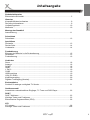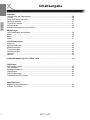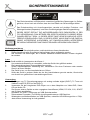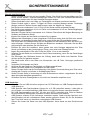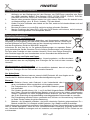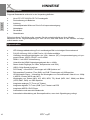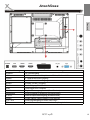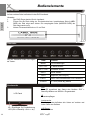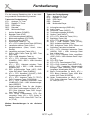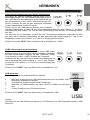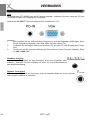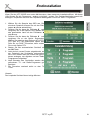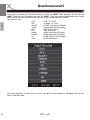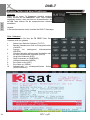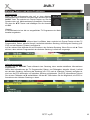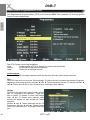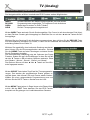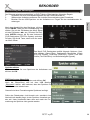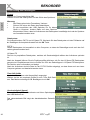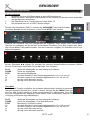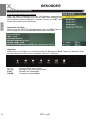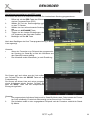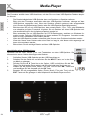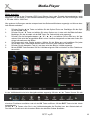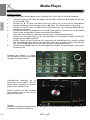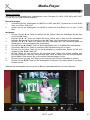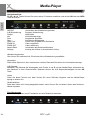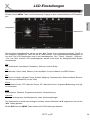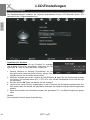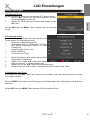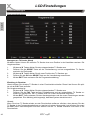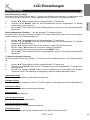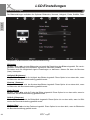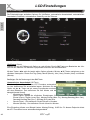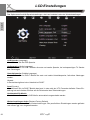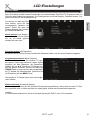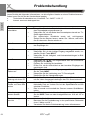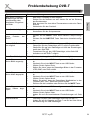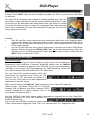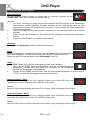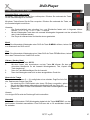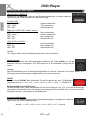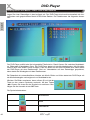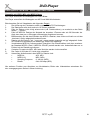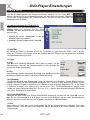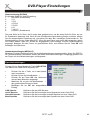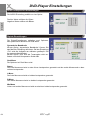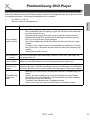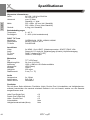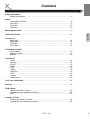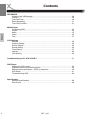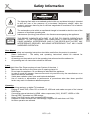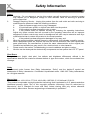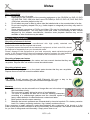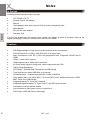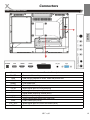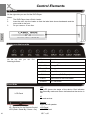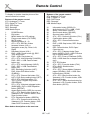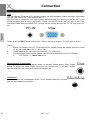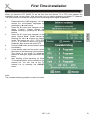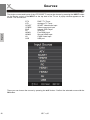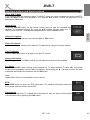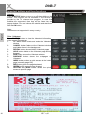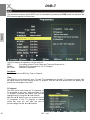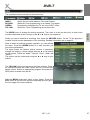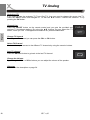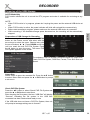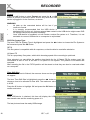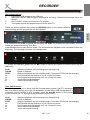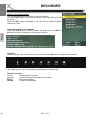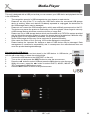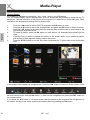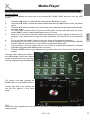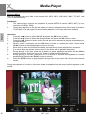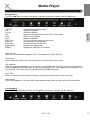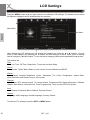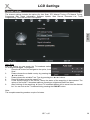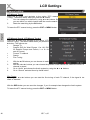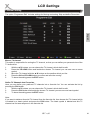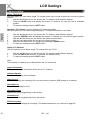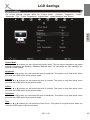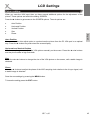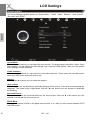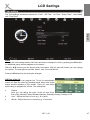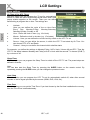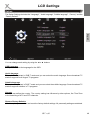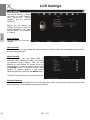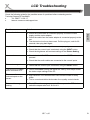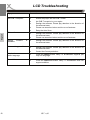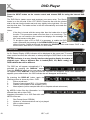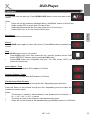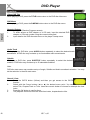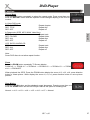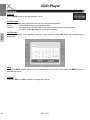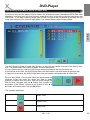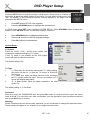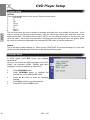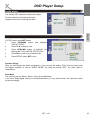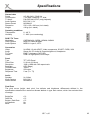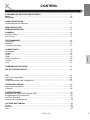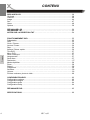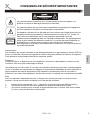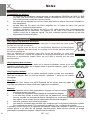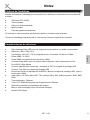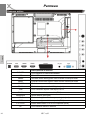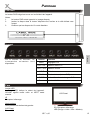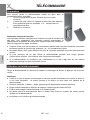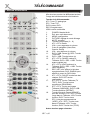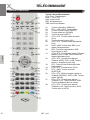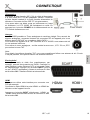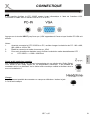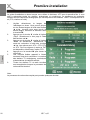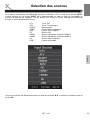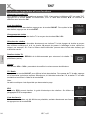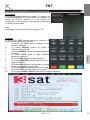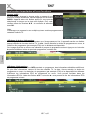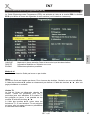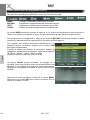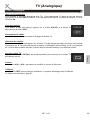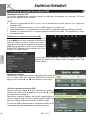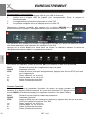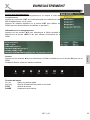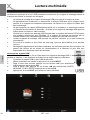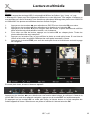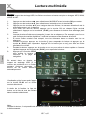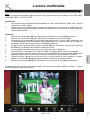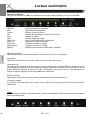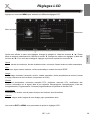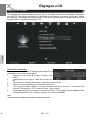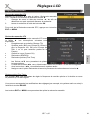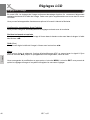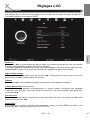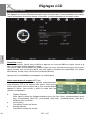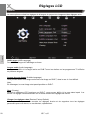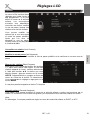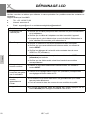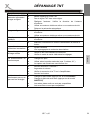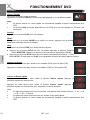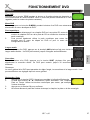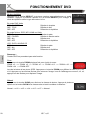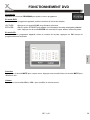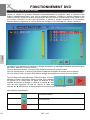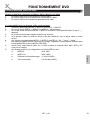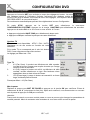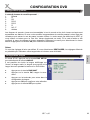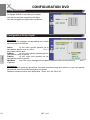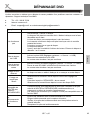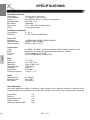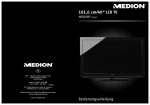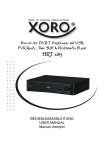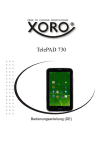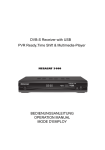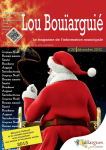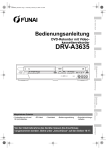Download HTC 2232D_GER_v2.pub - Service
Transcript
LCD TV with DVD, DVB, 2x HDMI, USB, PVR Ready, Time Shift and Multimedia-Player HTC 2232D OPERATION MANUAL BEDIENUNGSANLEITUNG MODE D'EMPLOI Inhaltsangabe Sicherheitshinweise Elektronische Sicherheit .................................................................................................. 5 Deutsch Hinweise Kompatibilität des Laufwerkes ......................................................................................... 9 Recycling Informationen .................................................................................................. 9 Verpackungsinhalt ......................................................................................................... 10 Merkmale ....................................................................................................................... 10 Montage des Standfuß Assemblierung ............................................................................................................... 11 Schnellstart Schnellstart .................................................................................................................... 12 Anschlüsse Rückseite ....................................................................................................................... 13 Rechte Seite .................................................................................................................. 14 Vorderseite..................................................................................................................... 14 Fernbedienung Einlegen der Batterien in die Fernbedienung................................................................. 15 Reichweite ..................................................................................................................... 15 Fernbedienung............................................................................................................... 16 Verbinden Strom ............................................................................................................................. 18 Antenne.......................................................................................................................... 18 SCART........................................................................................................................... 18 HDMI.............................................................................................................................. 18 Y Pb Pr........................................................................................................................... 19 CVBS ............................................................................................................................. 19 USB Anschluss .............................................................................................................. 19 VGA (PC-RGB) .............................................................................................................. 20 Kopfhörerausgang ......................................................................................................... 20 Digitaler Tonausgang (Koaxial)...................................................................................... 20 Erstinstallation Suchlauf für analoge und digitale TV Sender ................................................................ 21 Quellenauswahl Auswahl der unterschiedlichen Eingänge, TV Tuner und DVD-Player .......................... 22 DVB-T DVB-T Aktivieren ........................................................................................................... 23 Wichtige Tasten und Funktionen ................................................................................... 23 Elektronischer Programmführer (EPG) .......................................................................... 26 ATV ATV starten .................................................................................................................... 28 Wichtige Tasten und Funktionen ................................................................................. 228 HTC 2232D 3 Deutsch Inhaltsangabe Rekorder Vorbereitung des Datenträgers ...................................................................................... 29 Format............................................................................................................................ 30 Time Shift Größe definieren ........................................................................................... 30 Direkte Aufnahme .......................................................................................................... 31 Time Shift Funktion ........................................................................................................ 31 Aufnahmeliste ................................................................................................................ 32 Aufnahmeprogrammierung aus EPG ............................................................................. 33 Media-Player USB Datenträger anschließen ....................................................................................... 34 Bilder .............................................................................................................................. 35 Musik.............................................................................................................................. 36 Video .............................................................................................................................. 37 LCD Einstellungen Allgemein ....................................................................................................................... 39 Kanaleinstellungen......................................................................................................... 40 Bildeinstellungen ............................................................................................................ 44 Toneinstellungen............................................................................................................ 47 Zeiteinstellungen ............................................................................................................ 48 Optionen......................................................................................................................... 50 Sperren .......................................................................................................................... 51 Problembehandlung LCD / DVB-T / ATV.................................................................... 52 DVD-Player DVD Modus starten........................................................................................................ 54 Disk einlegen.................................................................................................................. 54 Wichtige Funktionen....................................................................................................... 54 Dateibrowser .................................................................................................................. 60 DVD Einstellungen ......................................................................................................... 62 Problemlösung DVD-Player ........................................................................................... 65 Spezifikationen Allgemeine Spezifikationen ............................................................................................ 66 Erlaubte Pixelfehler ........................................................................................................ 66 4 HTC 2232D SICHERHEITSHINWEISE ACHTUNG STROMSCHLAGGEFAHR! Das Dreieckszeichen mit Ausrufungszeichen verweist auf wichtige Funktions- und Wartungshinweise (Reparatur) in der dem Gerät beigelegten Bedienungsanleitung. Deutsch Das Dreieckszeichen mit Blitzsymbol verweist auf gefährliche Spannungen im Gerätegehäuse, die so hoch sein können, dass sie eine Gefahr von Stromschlägen bilden. DIESES GERÄT ERFÜLLT DIE ANFORDERUNGEN DES PARAGRAFEN 15 DER FCC-VERORDNUNG. ZUM BETRIEB DES GERÄTS MÜSSEN FOLGENDE BEDINGUNGEN ERFÜLLT SEIN: (1) DIESES GERÄT DARF KEINE SCHÄDLICHE INTERFERENZ VERURSACHEN, UND (2) DIESES GERÄT MUSS SÄMTLICHE EMPFANGENDE INTERFERENZ AUFNEHMEN, MIT EINGESCHLOSSEN INTERFERENZ DIE MÖGLICHERWEISE FUNKTIONSSTÖRUNGEN VERURSACHEN KÖNNTE. Bedienungsanleitung 1. Folgen Sie den Sicherheitshinweisen und Instruktionen dieses Handbuches. 2. Dieses Handbuch sollte für späteres Nachschlagen sicher aufbewahrt werden. 3. Alle Hinweise und Warnungen, die in diesem Handbuch erwähnt werden, müssen eingehalten werden. Laser Dieses Gerät enthält ein Lasersystem der Klasse 1. 1. Um austretende Strahlung zu vermeiden, sollte das Gerät nicht geöffnet werden. 2. Die Laserstrahlung kann Augenschäden hervorrufen. 3. Sollten Reparaturarbeiten notwendig sein, kontaktieren Sie einen Fachmann oder wenden Sie sich an Ihren Händler. 4. Das Gerät ist nur von Servicemitarbeitern zu öffnen. 5. Sollte das Gerät in anderer Weise als der hier beschriebenen genutzt werden, könnte dies zum Austritt von gefährlicher Laserstrahlungen führen. Verwendung 1. Empfangen von TV Fernsehprogrammen mit analog und/oder digital (DVB-T) TV Tuner mit Videotext und EPG (EPG nur bei DVB-T). 2. Verwenden Sie den integrierten DVD-Player nur zu dem Abspielen von Video-DVD, VideoCD und Audio-CD. 3. Sie können externe Geräte an den vorgegeben Anschlüssen (HDMI, PC-VGA, YUV, SCART und S-Video) anschließen. 4. Aufnahme von DVB-T Sendungen auf USB Speichermedien. 5. Zeitversetztes Fernsehen (Time Shift) durch angeschlossenen USB Speicher. 6. Wiedergabe von Medieninhalten von USB Speicher, unterstützt HD Auflösungen bis zu 720p. 7. Jede andere Verwendung ist nicht gestattet. HTC 2232D 5 Deutsch SICHERHEITSHINWEISE Stromversorgung 1. Fassen Sie das Gerät niemals mit feuchten oder nassen Händen an. 2. Das Gerät kann nur mit der auf der Rückseite beschriebenen Voltzahl betrieben werden. Sollten Sie die Stromstärke nicht kennen, fragen Sie bitte einen Elektriker. 3. Um eine Überlastung zu vermeiden, betreiben Sie nicht zu viele weitere Geräte an der gleichen Steckdose. 4. Verlegen Sie Stromkabel unbedingt immer so, dass niemand darüber stolpern kann. 5. Das Kabel ist ummantelt und isoliert den Strom. Stellen Sie bitte keine Gegenstände auf das Kabel, da dadurch die Schutzfunktion verloren gehen könnte. Vermeiden Sie große Belastungen des Kabels, insbesondere an Buchsen und Steckern. 6. Wenn Sie den Stecker aus der Steckdose herausziehen wollen, ziehen Sie immer am Stecker und nicht am Kabel. Das Kabel könnte ansonsten reißen. 7. Wenn Sie das Gerät für längere Zeit nicht mehr nutzen, ziehen Sie unbedingt das Stromkabel ab. 8. Das Gerät hat einen Überladungsschutz. Sollte dieser vom Fachmann ausgetauscht werden, vergewissern Sie sich, dass das Gerät wieder sicher funktioniert. Um das Gerät vor einem Blitzeinschlag zu schützen, sollten Sie es aus der Steckdose entfernen. Dies gilt auch für den Fall, dass das Gerät längere Zeit nicht genutzt wird. 9. Für zusätzlichen Schutz des Gerätes während eines Gewitters oder wenn es längere Zeit unbeaufsichtigt ist: Ziehen Sie den Stecker aus der Steckdose und der Antenne/Kabel . Dies verhindert Schäden aufgrund von Blitzschlägen. 10. Eine Außenantenne sollte nicht in der Nähe von Stromleitungen oder sonstigen Stromkreisen angebracht werden. Beim Anbringen solcher Antennen ist extreme Vorsicht geboten, da der Kontakt mit solchen Leitungen tödlich enden kann. 11. Überspannen Sie keine Steckdosen, Verlängerungskabel oder sonstige Leitungen, da dies zu Bränden oder elektrischen Schocks führen kann. 12. In die Öffnungen des Gerätes dürfen keine Gegenstände eingeführt werden, da an einigen Stellen Strom fließt und der Kontakt Feuer oder einen Stromschlag hervorrufen kann. 13. Entfernen Sie nie die Abdeckung - es befinden sich keine Teile im Inneren, die vom Benutzer selbst repariert werden können. 14. Ziehen Sie für die Reinigung den Netzstecker aus der Steckdose. 15. Benutzen Sie keine Flüssigreiniger oder Reinigungssprays. Das Gerät darf nur mit einem feuchten Tuch gereinigt werden. Antenne Der analoge und/oder digitale TV Tuner wird an einer Antenne angeschlossen. 1. Wenn Sie die Antenne anschließen oder entfernen möchten, bitte schalten Sie das Gerät vorher aus und ziehen Sie die Stecker aus der Steckdose. Andernfalls könnte es zu Rückkoppelungen und Schädigungen der angeschlossen Geräte kommen. 2. Sollten Sie das Gerät in Verbindung mit einer Außenantenne nutzen, vergewissern Sie sich, dass diese oder das Kabel geerdet sind. 3. Wenn Sie das Gerät für längere Zeit nicht mehr nutzen, ziehen Sie unbedingt das Antennenkabel ab. 6 HTC 2232D SICHERHEITSHINWEISE Deutsch Betrieb und Aufstellung 1. Stellen Sie das Gerät nicht auf eine instabile Fläche. Das Gerät könnte beschädigt oder Personen verletzt werden. Jegliche Befestigungen sollten nur nach den Herstellerinformationen angebracht werden oder von dem Hersteller bezogen werden. 2. Dieses Gerät darf nicht in der Nähe von Feuchtigkeit und Wasser positioniert werden. 3. Dieses Produkt sollte in einem TV-Regal mit Rollen vorsichtig bewegt werden. Ruckartige Stopps, unebene Flächen könnten dafür sorgen, dass der Wagen evtl. umkippt. 4. Das Gerät muss mindestens 5 cm (2 Zoll) von der Wand entfernt aufgestellt werden. 5. Das Gerät muss mindestens 10 cm zur Seite und mindestens 20 cm zur Decke/Regalbogen entfernt aufgestellt werden. 6. Betreiben Sie das Gerät nie permanent im 4:3 Modus. Dies könnte bei längere Benutzung zu Schäden am Bildschirm führen. 7. Klopfen Sie niemals auf das Gerät und rütteln Sie nie daran. 8. Während der Wiedergabe in dem integrierten DVD-Player dreht sich die Disk sehr schnell. Bitte öffnen und bewegen Sie das Gerät nicht, sonst könnte die CD beschädigt werden. 9. Der Player kann auf unbeschränkte Zeit ein Standbild auf dem Bildschirm bzw. auf dem Fernseher anzeigen. Hierbei können Schäden am Bildschirm entstehen. Aktivieren Sie den Bildschirmschoner oder schalten Sie das Gerät aus. 10. Erhöhen Sie nicht die Lautstärke, wenn gerade eine leise Passage abgespielt wird. Dies könnte zu Schäden an den Lautsprechern führen, wenn eine laute Passage kommt. 11. Legen Sie ausschließlich CDs oder DVDs der Größe 12 cm in das Laufwerk. 12. Schalten Sie das Gerät aus und trennen Sie die Stromverbindung, wenn Sie das Gerät länger nicht nutzen. 13. Die Öffnungen des Gehäuses dienen der Lüftung, damit das Gerät nicht überhitzt. Diese müssen immer frei gehalten werden. 14. Das Gerät sollte nicht in der Nähe von Hitzequellen, wie z.B. Öfen, Heizungen positioniert werden. 15. Vermeiden Sie Hitzestau am Gerät. 16. Schützen Sie das Gerät vor Feuchtigkeit und Witterungseinflüssen. 17. Stellen Sie keine Gefäße mit Flüssigkeiten auf das Gerät. 18. Setzen Sie das Gerät und die Fernbedienung nicht direkter Sonnenstrahlung aus. Dies beeinträchtigt die Funktion und könnte zu Schädigungen führen. 19. Sollten Sie das Gerät in Verbindung mit einer Außenantenne nutzen, vergewissern Sie sich, dass diese oder das Kabel geerdet sind. 20. Schließen Sie keine Zusatzgeräte an, die nicht vom Hersteller empfohlen sind. USB Anschluss 1. Schließen Sie am USB Anschluss aufgrund von CE-Richtlinien nur USB Flashspeichemedien (USB Sticks) an. 2. USB Speicher oder Speicherkarten können bis zu 8 GB unterstützt werden. Leider gibt es eine Vielzahl von unterschiedlichen USB-Sticks und nicht alle können unterstützt werden. 3. Bei USB Speichermedium wird FAT 32 oder auch NTFS unterstützt wird. Falls ein Medium mit einem anderen Dateisystem formatiert ist, dann wird diese nicht erkannt. 4. USB Speicher müssen für die Aufnahme vorbereitet werden. Dabei wird der Speicher komplett formatiert und alle vorhandenen Daten werden gelöscht. Nutzen Sie für die Aufnahme oder Time Shift immer nur denselben vorbereiteten USB Speicher. 5. Sichern Sie immer alle Daten von dem USB Speicher, wenn dieser an dem Gerät benutzt wird. HTC 2232D 7 Deutsch SICHERHEITSHINWEISE Servicefall 1. Führen Sie Reparaturen niemals selber durch, bitte überlassen Sie dies immer qualifiziertem Personal. 2. Kontaktieren Sie den Reparaturdienst bei folgenden Fehlern: a. Wenn das Netzteil oder Netzkabel defekt ist. b. Wenn Gegenstände in das Gerät gefallen sind. c. Wenn das Gerät mit Flüssigkeiten in Berührung gekommen oder in das Gerät eingedrungen ist. d. Wenn eine Substanz oder ein Gegenstand versehentlich in die Belüftungsschlitze eindringt; d. Wenn das Gerät trotz richtiger Anwendung nicht funktioniert. Ändern Sie nur die Einstellungen, die hier beschrieben werden. Das Ändern anderer Einstellung zieht eine kostspielige Instandsetzung eines Technikers nach sich. e. Wenn das Gerät fallen gelassen wurde und wenn das Produkt Leistungsschwankungen aufweist. 3. Verwenden Sie originale Ersatzteile oder Teile, die die selben Eigenschaften besitzen. Falsche Ersatzteile können zu Kurzschlüssen oder Feuer und anderen Pannen führen. 4. Nach jeder Reparatur sollte der Techniker Sicherheitschecks durchführen, um die richtige Funktionsweise sicherzustellen. 5. Bitte beachten Sie im Abschnitt Fehlerbehebung unsere Serviceadressen und Telefonnummern. 6. Starke Nikotinfreisetzung durch Rauchen schädigt die Elektronik des Gerätes. Dies ist eine unsachgemäße Nutzung des Gerätes und im Servicefall entfällt der Garantieanspruch. Dies ist jedoch keine Garantie dafür, dass diese Störungen nie auftreten können. Sollten diese Störungen bei Ihnen auftreten, probieren Sie bitte folgendes: • Positionieren oder richten Sie die Empfangs-Antenne anders aus. • Vergrößern Sie den Abstand zwischen dem DVD-Player und dem gestörten Gerät. • Stecken Sie den Netzstecker des DVD Players in eine andere Steckdose als das gestörte Gerät. • Setzen Sie sich mit dem Händler oder einem Radio/Fernsehtechniker in Verbindung. Pixelfehler Die in den Spezifikationen definierten Pixelfehler (Helle, Dunkle Pixel, Liniendefekte und Helligkeitsunterschiede) beschreiben die maximal erlaubten Defekte in Art und Anzahl, welche von der Garantie ausgeschlossen sind. Macrovision U.S. Patens Nos. 4,631,603; 4,577,216; 4,819,098; 4,907,093; 5,315,448 and 6,516,132 "This product incorporates copyright protection technology that is protected by U.S. patents and other intellectual property rights. Use of this copyright protection technology must be authorized by Macrovision, and is intended for home and other limited viewing uses only unless otherwise authorized by Macrovision. Reverse engineering or disassembly is prohibited." Dolby Manufactured under license from Dolby Laboratories. “Dolby” and the double-D symbol are trademarks of Dolby Laboratories. Confidential Unpublished works. 1992-1997 Dolby Laboratories, Inc. All rights reserved. 8 HTC 2232D HINWEISE Kompatibilität des DVD Laufwerks 1. 2. 4. 5. Deutsch 3. Abhängig von den Bedingungen bei dem Brennen, der DVD-Player unterstützt eine Reihe von selbst erstellten Medien. Zum Beispiel CD-R, CD-RW, DVD-R, DVD+R, DVD-RW, DVD+RW, DVD+R DL, DVD-R DL, DVD-ROM, CD-ROM und CD-DA. Manche oben genannten Medien werden hier nicht erkannt. Bitte nutzen Sie deshalb immer nur Markenrohlinge, wie z. B. Ricoh, Verbatim, TDK oder Maxell. Kleben Sie keine Aufkleber oder Labels auf die Disk, weder auf die beschreibbare noch auf die andere Seite. Benutzen Sie immer nur runde Disk und keine anders geformten Scheiben. Manche Funktionen bei Video-DVD, VCD oder SVCD werden nicht erkannt, weil die entsprechende Authoringsoftware nicht kompatibel arbeitet. Recycling Informationen Wiederverwertung von Elektrogeräte Das Produkt wurde mit hochwertigen Materialien und Komponenten entwickelt und hergestellt, die recylingfähig sind und wieder verwendet werden können. Diese durchkreuzte Mülltonne auf dem Produkt oder auf der Verpackung bedeutet, dass das Produkt der Europäischen Richtlinie 2002/96/EC entspricht. Informieren Sie sich über die vor Ort geltende Bestimmungen zur separaten Entsorgung elektronischer Geräte. Beachten Sie die örtlichen Bestimmungen und entsorgen Sie keine alten Produkte mit dem normalen Hausmüll. Durch eine richtige Entsorgung alter Produkte tragen Sie zum Umweltschutz und zur Gesundheit der Menschen bei. Wiederverwertung von Papier und Pappe Das Materialwiederverwertungssymbol auf dem Verpackungskarton und Benutzerhandbuch bedeutet, dass sie recyclingfähig sind. Entsorgen Sie sie nicht mit dem normalen Hausmüll. Wiederverwertung von Kunststoffen Das Materialwiederverwertungssymbol auf Kunststoffteilen bedeutet, dass sie recyclingfähig sind. Entsorgen Sie sie nicht mit dem normalen Hausmüll. Der Grüne Punkt Der Grüne Punkt auf Kartons bedeutet, dass die MAS Elektronik AG eine Abgabe an die Gesellschaft für Abfallvermeidung und Sekundärrohstoffgewinnung zahlt. V X x Batterien 1. Die Batterien können nach Gebrauch in der Verkaufsstelle oder in deren unmittelbarer Nähe unentgeltlich zurückgegeben werden. 2. Der Endverbraucher ist zur Rückgabe gebrauchter Batterien gesetzlich verpflichtet. 3. Die Symbole gemäß Anhang 1 Nr. 1 und 3 der BattV folgende Bedeutung haben: Kennzeichnungspflichtige Batterien sind mit einem der beiden nachstehenden Zeichen, bestehend aus einer durchgestrichenen Mülltonne und dem chemischen Symbol des für die Einstufung als schadstoffhaltig ausschlaggebenden Schwermetalls zu versehen. 4. Die Entscheidung welches Zeichen verwendet wird, trifft der zur Kennzeichnung Verpflichtete. Beide Zeichen haben die gleiche Bedeutung. 5. Batterien, die Schadstoffe enthalten, sind durch chemische Symbole gekennzeichnet: Pb = Batterie enthält Blei, Cd = Batterie enthält Cadmium, Hg = Batterie enthält Quecksilber. Jeder Verbraucher ist gesetzlich verpflichtet, diese Batterien bei einer Sammelstelle seiner Gemeinde oder im Handel abzugeben, damit sie einer umweltschonenden Entsorgung zugeführt werden können. Gebrauchte Batterien entsorgen auch wir kostenlos und umweltgerecht für Sie. Einfach an uns zurücksenden. HTC 2232D 9 HINWEISE Packungsinhalt Deutsch Folgende Bestandteile sollte sich in der Verpackung befinden: • • • • • • • Xoro HTC HTC 2232D LCD-TV Fernsehgerät Fernbedienung mit Batterien Anleitung Videoadapterkabel Klinke auf Cinch für Komponenteneingang Netzadapter Stromkabel Garantiekarte Falls eines dieser Teile fehlen sollte, wenden Sie sich schnellstmöglich an Ihren Händler. Bewahren Sie die Originalverpackung für den Fall auf, dass das Gerät an den Händler zurückgeschickt werden muss. Eigenschaften • • • • • • • • • • • • • • • • 10 LED Hintergrundbeleuchtung für ein erstklassiges Bild und niedrigen Stromverbrauch Full-HD Auflösung 1920 x 1080 Pixel im 16:9 Seitenverhältnis Vielfältige Anschlussmöglichkeiten wie VGA, Antenne (RF), Komponenteneingang mit progressive Scan, VIDEO, SCART und 2x HDMI HDMI 1.3 mit HDCP Unterstützung Unterstützt bei HDMI Videoeingangssignale bis zu 1080p Stereo-Audio-Eingänge (für Video, Komponenten und VGA) USB 2.0 High Speed Anschluss PVR Ready - nimmt DVB-T Sendungen auf USB Speicher auf Zeitversetztes Fernsehen (Time Shift) von DVB-T Sendungen mit USB speicher HD Multimedia-Player - Unterstützt die Wiedergabe von hochauflösende Video bis zu 1080p in MPEG-2 Codec (MPG oder M2T) Wiedergabe von Videos (MKV, AVI, MP4, MPG, TS), Musik (MP3, AAC, WMA) und Bilder (JPEG, BMP, PNG) von USB Speicher Integrierter analoger TV Tuner mit Teletext Integrierter digitaler TV Tuner (DVB-T) mit Teletext und EPG Integrierter MPEG-4 DVD-Player Automatische und manuelle Kanalsuche Automatische Abschaltung als Stromsparfunktion, wenn kein Signaleingang vorliegt HTC 2232D MONTAGE DES STANDFUSSES Die TV Geräte werden ohne montierten Standfuß geliefert. Die Montage kann in vier Schritten einfach durchgeführt werden. 1. 3. Positionieren Sie den Standfuß am Fernseher mit einem kleinen Winkel und verbinden Sie vorsichtig den Standfuß mit dem Halter (siehe Abbildung 2). Drehen Sie vorsichtig den Standfuß gegen den Uhrzeigersinn (nach Links). 4. Wenn der Standfuß richtig einrastet, dann hören Sie ein Klickgeräusch. Bewegen Sie vorsichtig den Standfuß in beide Richtungen (Uhrzeigersinn und Gegenuhrzeigersinn), um sich von der korrekten Montage zu überzeugen. Überprüfen Sie wie in Abbildung 3 gezeigt, ob der Fuß richtig eingerastet ist. Deutsch 2. Packen Sie das TV Gerät vorsichtig aus. Der Standfußhalter ist schon vormontiert. An der Unterseite enthält der Halter zwei Steckverbindungen. Diese dürfen während des Auspackens nicht beschädigt werden. Legen Sie den LCD Fernseher auf eine feste Unterlage wie zum Beispiel einen Tisch. Nutzen Sie für den Fernseher eine Unterlage wie Handtuch, Decke oder Folie. Die Vorderseite ist mit einem Klavierlack versehen. Hinweise: • Führen Sie die Montage vorsichtig durch. • Überprüfen Sie nach der Montage vorsichtig den Halt des Standfußes. HTC 2232D 11 Schnellstart 1. 2. Deutsch 3. 4. 5. 6. 7. 12 Montieren Sie den Standfuß gemäß der Beschreibung auf der vorherigen Seite. Schließen Sie die Antenne bzw. Eingangsquelle am entsprechenden Eingang (z.B. HDMI, SCART ect.) auf der Rückseite des Geräts an. Stecken Sie den kleinen, runden Stecker des Stromadapterkabels in den Stromeingang auf der Rückseite des Geräts. Verbinden Sie das Stromkabel mit dem Stromadapter und der Steckdose. Schalten Sie das Gerät ein, indem Sie bei den Bedienelementen direkt am Gerät oder auf der Fernbedienung die Taste POWER drücken. Die LED fängt daraufhin an, grün zu leuchten. Drücken Sie die INPUT Taste am Gerät bzw. auf der Fernbedienung und ein Auswahlmenü der Quellen wird eingeblendet. Zur Auswahl stehen: TV, SCART, YUV, Video, VGA, HDMI1, HDMI2, DVB-T, USB und DVD. Navigieren Sie mit den Pfeiltasten OBEN oder UNTEN zu der gewünschten Option und bestätigen Sie mit der OK Taste. Sie können sowohl mit den Bedienelementen auf der Vorderseite des Geräts als auch mit der Fernbedienung die Lautstärke anpassen oder einen Kanal auswählen. A. DVB-T Modus: Schalten Sie das Gerät an und drücken sie die INPUT-Taste. Drücken Sie mehrmals die Pfeiltaste OBEN/UNTEN, bis rechts oben „DVB“ angezeigt wird und bestätigen Sie die Auswahl mit der OK Taste. Nun befindet sich der HTC 2232D im DVB-T Modus. Bei der ersten Inbetriebnahme werden Sie zu dem Programmsuchlauf weitergeleitet. Der Suchlauf wird auf Seite 21 beschrieben. B. DVD-Player: Schalten Sie das Gerät an und drücken sie die INPUT-Taste. Drücken Sie mehrmals die Pfeiltaste OBEN/UNTEN, bis rechts oben „DVD“ angezeigt wird und bestätigen Sie die Auswahl mit der OK Taste. Nun befindet sich der HTC 2232D im DVD Modus. C. Analoger TV Tuner (z.B. Kabelnetz): Schalten Sie das Gerät an und drücken sie die INPUT-Taste. Drücken Sie mehrmals die Pfeiltaste OBEN/UNTEN, bis rechts oben „ATV“ angezeigt wird und bestätigen Sie die Auswahl mit der OK Taste. Nun befindet sich der HTC 2232D im TV Modus. Bei der ersten Inbetriebnahme werden Sie zu dem Programmsuchlauf weitergeleitet. Der Suchlauf wird auf Seite 21 beschrieben. Um das Gerät für kurze Zeit auszuschalten, drücken Sie die Taste POWER. Daraufhin wechselt es in den Bereitschaftsmodus (Stand-By), und die LED leuchtet rot. Falls Sie das Gerät über einen längeren Zeitraum nicht nutzen, schalten Sie es komplett aus, indem Sie das Stromkabel abziehen. HTC 2232D Anschlüsse Rückseite Deutsch Bezeichnung Funktionsbeschreibung POWER DC Stromeingang USB USB Anschluss zum Abspielen von Bilder, Musik und Videos HDMI2 2. HDMI Audio/Video Eingang HDMI1 1. HDMI Audio/Video Eingang SCART EuroAV (SCART) Eingang PC-IN Audio Eingang für VGA VGA VGA-Signal vom Computer COAX Digitaler Tonausgang koaxial (Cinch Buchse) Headphone Audio-Ausgang für Kopfhörer (Klinkenbuchse) Y Pb Pr Video-Komponenteneingang (Klinkenbuchse) VIDEO CVBS (FBAS) Video-Eingang (Cinch Buchse) L-in + R-in Audio-Signaleingang für Video und YPbPr RF Anschließen einer Antenne oder eines Empfangskabels HTC 2232D 13 Bedienelemente Rechte Seite Deutsch Auf der rechten Seite befindet sich das DVD-Laufwerk. Hinweise: 1. Der DVD-Player hat ein Slot-In Laufwerk. 2. Führen Sie die Disk richtig ein. Die bedruckte bzw. beschriebene Seite (LABEL SIDE) der Disk zeigt nach hinten. Die verspiegelte Seite (MIRROR SIDE) der Disk zeigt nach vorne. 3. Nutzen Sie ausschließlich nur 12 cm Disk. Oberseite Auf der Oberseite finden Sie folgende Tasten: Taste Funktion MENU LCD Einstellungen CH+ / CH- TV Kanal ändern VOL+ / VOL- Lautstärke ändern INPUT Quelle wählen PLAY Abspielen (DVD-Player) EJECT POWER Öffnen und Schließen des DVD Laufwerks An / Aus (Stand-By) Modus Vorderseite LED Die LED signalisiert den Status des Gerätes. ROT = Stand-By Modus und GRÜN = Eingeschaltet. LCD Panel IR Infrarotempfänger Lautsprecher Die Lautsprecher befinden sich Unten auf rechten und linken Seite des Gerätes IR = Empfänger für Fernbedienung LED (Rot = Stand-By / Grün = An) 14 LCD Panel LCD Bildschirm HTC 2232D Fernbedienung Einlegen der Batterien in die Fernbedienung Hinweise zu den Batterien Falsche Behandlung der Batterien kann dazu führen, dass Batteriesäure austritt. Dies führt zu schädlicher Korrosion und möglicherweise zu einem dauerhaften Defekt an der Fernbedienung. Deutsch Um die Fernbedienung verwenden zu können, legen Sie die Batterien in das Batteriefach. 1. Öffnen Sie das Batteriefach 2. Legen Sie die mitgelieferten Batterien ein und achten Sie auf die richtige Ausrichtung der Polung. 3. Schließen Sie das Batteriefach. Beachten Sie daher folgende Regeln: • Achten Sie immer auf eine korrekte Polung der Batterien. Legen Sie diese nur so ein, wie im Batteriefach anhand der Symbole + und - dargestellt • Verwenden Sie nie zwei verschiedene Batterietypen und mischen Sie nie alte und neue Batterien. Benutzen Sie ausschließlich AAA 1,5 V Batterien. • Sollten Sie die Fernbedienung längere Zeit nicht benutzen, nehmen Sie bitte die Batterien aus dem Batteriefach. So beugen Sie möglichen Korrosionsschäden vor. • Arbeitet die Fernbedienung nicht korrekt oder nimmt Ihre Reichweite ab, tauschen Sie die Batterien gegen neue aus. • Sollten Batterien auslaufen, wischen Sie das Batteriefach aus und legen neue ein. • Verbrauchte Batterien gehören nicht in den Hausmüll. Geben Sie verbrauchte Batterien bei autorisierten Sammelstellen (im Handel oder an Servicestationen) ab. Reichweite der Fernbedienung Zeigen Sie mit der Fernbedienung auf den Infrarotsensor des Fernsehers und drücken Sie die gewünschte Taste. Der maximale Abstand sollte nicht mehr als 5 Meter und der maximale Winkel nicht mehr als etwa 30° Grad in beiden Richtungen betragen. Hinweise zur Fernbedienung Richten Sie die Fernbedienung auf den Infrarotempfänger des Gerätes. • • • • • Vermeiden Sie eine Beschädigung der Fernbedienung durch Herunterfallen oder heftige Stöße. Legen Sie die Fernbedienung niemals an einen sehr heißen oder feuchten Platz. Schütten Sie keine Flüssigkeiten über die Fernbedienung. Öffnen Sie nie das Gehäuse der Fernbedienung Achten Sie darauf, dass der Infrarotempfänger sich nicht im Einstrahlbereich direkten Sonnenlichts oder einer starken Lampe befindet. Das Gerät könnte möglicherweise sonst nicht mehr auf die Signale Ihrer Fernbedienung reagieren. HTC 2232D 15 Deutsch Fernbedienung 16 HTC 2232D Fernbedienung Für die bessere Darstellung hier in der Anleitung wurde die Fernbedienung invertiert. 1. 2. 3. 4. 5. 6. 7. 8. 9. 10. 11. 12. 13. 14. 15. 16. 17. 18. 19. 20. An/Aus Schalter (POWER) Beenden Taste (EXIT) LCD Einstellungstaste (MENU) Bildeinstellungstaste (PICTURE) Stummschaltung (MUTE) Numerische Tasten (0 ... 9) ATV + DTV: Letzter Kanal Taste (RECALL) Lautstärke erhöhen Taste (VOL+) Navigationskreuz (Oben, Unten, Links, Rechts) Lautstärke verringern Taste (VOL-) DVD + USB: Pause Taste (||); REC: Time Shift Taste DVD + USB: Abspielen Taste (>) ATV + DTV: Videotext verstecken Taste (CANCEL); DVD + REC + USB: Schneller Vorlauf (>>) ATV + DTV: Videotext anhalten Taste (HOLD); DVD + REC + USB: Schneller Rücklauf (<<) REC: Aufnahmeliste Taste (LIST); DVD: Video-DVD Menü Taste (D.MENU) ATV + DTV: Kanalliste (CH/LIST): DVD: Einstellungsmenütaste (SET) ATV + DTV: Videotext Taste (TV TEXT): DVD: Programm Taste (PROGRAM) ATV + DTV: Videotext Unterseite Taste (SUBPAGE); DVD + USB: Wiederholungstaste (REPEAT) Seitenverhältnis Taste für alle Quellen; LCD: Rote Funktionstaste im Menü; ATV + DTV: Rote Videotext Taste; DVD: Vergrößern Taste (ZOOM) LCD: Grüne Funktionstaste; DTV: Planungsliste Taste; ATV + DTV: Grüne Videotext Taste: DVD: Video-DVD Titel Taste (TITLE) 21. 22. 23. 24. 25. 26. 27. 28. 29. 30. 31. 32. 33. 34. 35. 36. 37. 38. Informationsanzeige (DISPLAY) Audio Taste Sleeptimer Taste (SLEEP) Toneinstellungstaste (SOUND) Quellen Taste (INPUT) ATV + DTV: Kanal Auf Taste (CH+) Bestätigen Taste (OK) ATV + DTV: Kanal Unten Taste (CH-) DVD + USB: Stoppen Taste (STOP); REC: Aufnahme beenden Taste REC: Aufnahme Taste; DVD: Öffnen und Schließen Taste des Laufwerkes ATV + DTV: Videotext Indexseite Taste (INDEX); DVD + USB: Vorherige Datei bzw. Kapitel (|<<) ATV + DTV: Videotext Seite vergrößern (SIZE); DVD + USB: Nächste Datei / Kapitel (>>|) DTV: EPG Taste ATV + DTV: Favoritentaste (FAV) DTV + DVD: Untertitel Taste (SUBTITLE) ATV + DTV: Versteckte Videotextseiten anzeigen Taste (REVEAL); DVD + USB: Langsame Wiedergabe (SLOW) Blaue Funktionstaste im Menü; ATV + DTV: Blaue Videotext Taste; USB: Bildschirm AUS Taste (SCREEN) Gelbe Funktionstaste im Menü; ATV + DTV: Gelbe Videotext Taste; DVD: Gehe zu Taste (GOTO) Deutsch Tasten der Fernbedienung: ATV: Analoger TV Tuner DTV: Digitaler TV Tuner DVD: DVD Player REC: Rekorder USB: Multimedia-Player Tasten der Fernbedienung: ATV: Analoger TV Tuner DTV: Digitaler TV Tuner DVD: DVD Player REC: Rekorder USB: Multimedia-Player Weitere Beschreibungen in der nächsten Spalte! HTC 2232D 17 Deutsch VERBINDEN Stromverbindung Verbinden Sie das Stromkabel mit dem kleinen Stecker an dem Stromeingang des Fernsehers (POWER). Verbinden Sie den Stromstecker des AC/DC Stromadapters mit der Steckdose. An der Vorderseite leuchtet dann eine rote LED. Der Fernseher befindet sich nun im Stand-By Modus. Drücken Sie entweder die POWER Taste auf der Fernbedienung oder auf der Oberseite des Gerätes. Die rote LED wechselt zu einer grünen LED Anzeige. Antenne Der HTC Fernseher verfügt über einen analogen und einen digitalen TV Tuner. Für den analogen TV Empfang schließen Sie das Antennenkabel entweder mit der VHF/ UHF Dachantenne oder mit dem analogen Kabelanschluss an. Für den digitalen terrestrischen (DVB-T) TV Empfang schließen Sie den Fernseher entweder an die Dachantenne (für den besten DVB-T Empfang) oder an eine DVB-T Zimmerantenne an. Drücken Sie mit der INPUT Taste und wählen Sie im Auswahlmenü „ATV“ für analogen TV Empfang oder zu „DTV“ bei digitalen terrestrischen TV Empfang. Hinweis: Den besten Empfang für DVB-T erhalten Sie mit einer Dachantenne. Falls Sie nur eine Zimmerantenne benutzen können, achten Sie hier auf die Ausrichtung der Antenne und nutzen Sie ggf. eine aktive Zimmerantenne. SCART Eingang Audio- und Videosignale können Sie z.B. von einem Videorekorder oder einer Setopbox via der SCART Schnittstelle übertragen. Verbinden Sie ein entsprechendes Endgerät mit einem SCART Kabel an dem SCART Eingang des HTC Fernseher an. Drücken Sie mit der INPUT Taste und wählen Sie im Auswahlmenü „SCART“. HDMI 1 und 2 Wenn Sie ein Endgerät mit HDMI, wie z.B. eine PS3 Spiele Konsole an dem HTC 2232D nutzen möchten, verbinden Sie den Fernseher mit einem HDMI Kabel an dem HDMI Eingang (HDMI1 oder HDMI2) und dem HDMI Ausgang des entsprechenden Endgerätes. Drücken Sie mit der INPUT Taste und wählen Sie im Auswahlmenü „HDMI1“ oder „HDMI2“ je nachdem Sie das entsprechende Endgerät angeschlossen haben. Der HTC 2232D verfügt über zwei gleichberechtigte HDMI Eingänge. 18 HTC 2232D VERBINDEN Deutsch Komponenten Videoeingang und Stereo Audioeingang Sie können ein weiteres Endgerät (welches einen YUV Videoausgang besitzt) über den Komponenteneingang verbinden. Verbinden Sie das mitgelieferte Video Adapterkabel mit dem Klinkenstecker in die „YPbPr“ Klinkenbuchse des HTC 2232D. Verbinden Sie jetzt mit dem dreipoligen Videokabel mit dem Adapterkabel und dem Endgerät. Achten Sie auf die Farbbelegung zwischen dem Endgerät und dem Adapterkabel, so dass z.B. der Grüne Kabelstrang jeweils mit dem Stecker „Y“, der Blaue Kabelstrang mit dem Stecker „Pb“ und der Rote Kabelstrang mit dem Stecker „Pr“ beidseitig verbunden wird. Um auch den Ton zu übertragen, müssen Sie eine Tonverbindung etablieren. Verbinden Sie dazu den weiß und rot markierten Kabelstrang mit dem entsprechenden Audio-Ausgang „L“ und „R“ des Endgerätes und den Cinch-Stecker „L-in“ und „R-in“ Eingang des Fernsehers. Drücken Sie mit der INPUT Taste und wählen Sie im Auswahlmenü „YPbPr“. CVBS Videoeingang und Audioeingang Sie können ein weiteres Endgerät (welches einen CVBS Videoausgang besitzt) über den Video Eingang verbinden. Verbinden Sie das entsprechende Endgerät mit dem Videokabel (Gelbe Cinch-Stecker) mit dem „VIDEO“ Eingang des Fernsehers. Verbinden Sie dazu den weiß und rot markierten Kabelstrang mit dem entsprechenden Audio-Ausgang „L“ und „R“ des Endgerätes und den Cinch-Stecker „L-in“ und „R-in“ mit dem Eingang des Fernsehers. Drücken Sie die INPUT Taste und wählen Sie im Auswahlmenü „AV“. USB Anschluss Der USB Anschluss hat unterschiedliche Funktionen: 1. 2. 3. 4. Nach dem Anschluss eines USB Massenspeichers kann auf diesem DVB-T Sendungen aufgenommen werden. Zum Abspielen aufgenommener DVB-T Sendungen. Abspielen von Medieninhalten wie Video, Musik und Bilder von USB Speicher Zu dem Einspielen neuer Firmwareversionen. Drücken Sie die INPUT Taste und wählen Sie im Auswahlmenü „USB“. Hinweis: Schließen Sie am USB Anschluss aufgrund von CE-Richtlinien nur USB Flashspeichemedien (USB Sticks) an. HTC 2232D 19 VERBINDEN VGA Sie können den HTC 2232D auch als PC Monitor betreiben. Verbinden Sie Ihren Computer (PC) per VGA Kabel mit dem VGA Eingang des Fernsehers. Deutsch Drücken Sie die INPUT Taste und wählen Sie im Auswahlmenü „PC“. Hinweise: 1. Bitte wechseln Sie die Auflösung des Computers zu einer der folgenden Auflösungen, bevor Sie die Verbindung herstellen: 640 x 480, 800 x 600 oder 1024 x 768. 2. Verbinden Sie die beiden Geräte und aktivieren Sie nun den PC-VGA Eingang des Fernsehers. 3. Sie können nun die optimale Auflösung des Fernsehers an Ihrem Computer einstellen. Diese ist 1920 x 1080 Pixel Kopfhörer Ausgang Sie haben die Möglichkeit am dem Fernseher auch einen Kopfhörer anzuschließen. Verbinden Sie den Kopfhörer mit einen 3,5 mm Klinkenstecker an dem Kopfhörerausgang. Digitaler Tonausgang Sie haben die Möglichkeit den Fernseher durch ein koaxiales Kabel mit einem externen Dolby Digital Verstärker zu verbinden. 20 HTC 2232D Erstinstallation Wenn Sie den HTC 2232D zum ersten Mal benutzen, dann startet der Installationsführer. Mit dieser Hilfe können Sie alle Programme - analog und digital - suchen. Der Suchlauf beinhaltet sowohl die analogen Frequenzen wie auch die Frequenzen des digitalen Free-to-Air DVB-T Programms. Deutsch 1. Wählen Sie die Sprache des OSD aus. Die einzelnen Sprachen können Sie mit den Pfeiltasten ◄ oder ► weiterklicken. 2. Drücken Sie die dann die Pfeiltaste ▼ und navigieren Sie zu der Option Land. Wählen Sie das gewünschte Land mit den Pfeiltasten ◄ oder ► aus. 3. Drücken Sie die dann die Pfeiltaste ▼ und navigieren Sie zu der Option Suchmodus. Wählen Sie zwischen den Optionen ATV+DTV, DTV oder ATV die gewünschte Option aus. Falls Sie nur DVB-T wünschen, dann nutzen Sie nur die Option DTV. 4. Starten Sie den automatischen Suchlauf mit der OK Taste. 5. Jetzt wird ein neues Fenster eingeblendet, wo der Fortschritt des Suchlaufes dokumentiert wird. Dort werden dann die Anzahl der gefundenen analogen, der digitalen und der Radio Programmen aufgelistet. 6. Nach Beenden des Suchlaufes werden alle gefundenen TV- und Radio-Programme gespeichert. 7. Der Fernseher wechselt sofort zu dem TV Tuner. Hinweis: Der komplette Suchlauf dauert einige Minuten. HTC 2232D 21 Deutsch Quellenauswahl Die einzelnen Quellen des Fernsehers können mit Hilfe der INPUT Taste anwählen. Drücken Sie die INPUT Taste auf der Fernbedienung oder die INPUT Taste am oberen Bedienfeldes des Geräte, dann erscheint auf dem Bildschirm ein Fenster mit den unterschiedlichen Quellen. Die Optionen sind: DTV DVB-T TV Tuner ATV Analoger TV Tuner SCART SCART Video/Audio-Eingang YPbPr Video-Komponenteneingang DVD DVD Player (intern) PC VGA Anschluss HDMI1 HDMI Video/Audio-Eingang HDMI2 HDMI Video/Audio-Eingang AV CVBS (FBAS) Videoeingang USB Multimedia-Player Die unterschiedlichen Quellen können Sie mit den ▲/▼ Tasten ansteuern. Bestätigen Sie die Auswahl mit der OK Taste. 22 HTC 2232D DVB-T Wichtige Tasten und deren Funktionen DVB-T Modus aufrufen Wenn Sie das terrestrische digitale Fernsehen (DVB-T) nutzen möchten, dann müssen Sie den Fernseher in den DVB-T Modus schalten. Drücken Sie dazu die INPUT Taste, wählen Sie mit den ▲/▼ Tasten „DTV“ aus und bestätigen Sie die Auswahl mit der OK Taste. Deutsch Kanalliste Rufen Sie die Kanalliste durch das Drücken der CH/LIST Taste auf. Die Kanalliste wird durch Drücken der EXIT Taste beendet. Senderwechsel Mit den Tasten CH+/ CH- können Sie den TV Sender wechseln. Senderanwahl Über die Zifferntasten 1 bis 9 können Sie direkt auf die TV Sender zugreifen und wechseln. Mit der 10 Taste wechseln Sie zu der zweistelligen Anzeige und Sie können dann z.B. 20 eingeben. Danach wird der 20te TV Sender (wie in der Senderliste gespeichert) angezeigt. Letzter TV Sender Durch Drücken der RECALL Taste auf der Fernbedienung gelangen Sie zu dem vorherigen (aktiven) TV Sender zurück. Lautstärke Mit den Tasten VOL+ / VOL- ändern Sie die Lautstärke des DVB-T Empfängers. TV / Radio Wechsel Drücken Sie die CH/LIST Taste um die Kanalliste aufzurufen. Wenn Sie zwischen TV und Radio wechseln möchten, dann drücken Sie die ► Taste mehrmals, bis die Radioliste erscheint. Wählen Sie nun mittels der ▲/▼ Tasten den gewünschten Radio Sender und bestätigen Sie die Auswahl mit der OK Taste. Hinweis: In Deutschland werden über DVB-T keine digitalen oder analogen Radiosender übertragen. EPG Mit Drücken der EPG Taste wird der elektronische Programm Führer aktiviert. Bitte lesen Sie dazu den Abschnitt EPG. Favoritenliste Wenn Sie im Vorfeld Favoriten definiert haben, dann können Sie durch das Drücken der FAV Taste einen direkten Zugriff zu den Favoriten erhalten. HTC 2232D 23 DVB-T Deutsch Wichtige Tasten und deren Funktionen Untertitel Wenn Sie zu einem TV Programm Untertitel anzeigen wollen, drücken Sie die SUBTITLE Taste. Falls Untertitel angeboten werden, dann erscheint ein Auswahlfenster. Mit der OK Taste können Sie die entsprechenden Untertitel auswählen. Hinweis: In Deutschland werden keine Untertitel bei DVB-T übertragen. Tele- / Videotext Videotext aktivieren Sie über die TV TEXT Taste. Der Videotext wird nun geladen. 1 2 3 4 5 6 7 8 9 10 24 Startet bzw. Beendet Videotext (TV/TXT) Blendet Videotext aus, läuft im Hintergrund weiter (CANCEL) Anzeige von verborgenen Videotextseiten (REVEAL) Videotext anhalten während des Suchlaufes oder bei einer wechselnden Unterseite (HOLD) Vergrößert Videotext (SIZE) Zeigt Unterseiten an (SUBPAGE) Videotext Indexseite (INDEX) Eine Seite zurück (ROT) Eine Seite vor (GRÜN) Schnellzugriff zu senderspezifischen Seiten (GELB und BLAU) HTC 2232D DVB-T Wichtige Tasten und deren Funktionen Hinweis: In Deutschland wird nur bei nur ausgewählten TV Programmen ein Mehrkanalton angeboten. Deutsch Audiosprache Wenn Sie die Audiosprache oder ggf. zu einer digitalen Mehrkanaltonspur wechseln möchten, dann drücken Sie die AUDIO Taste. Es erscheint ein Popup-Fenster, wo Sie die Sprache oder ggf. Mehrkanaltonspur auswählen. Benutzen Sie dazu die ▲/▼ Tasten und bestätigen Sie die Auswahl mit OK. Kurzinformationsanzeige Drücken Sie die OK Taste während des Live-Bildes, dann erscheint ein Popup-Fenster mit der TV Programmtitel, Datum, aktuelle Uhrzeit, Laufzeit der aktuellen Sendung, Auflösung der Sendung (z.B. 576i) und ob Videotext (Teletext) verfügbar ist. Auf der rechten Seite befindet sich ein Hinweis zu der nächsten Sendung. Wenn Sie nun die ► Taste drücken, dann wird der Programmtitel der nächsten Sendung, Laufzeit etc. angezeigt. Informationsanzeige Drücken Sie die DISPLAY Taste während einer Sendung, dann werden detaillierte Informationen eingeblendet. Neben den Informationen wie TV Programmtitel, Datum- und Zeitangabe, aktueller Uhrzeit, Laufzeit der aktuellen Sendung, Auflösung der Sendung (z.B. 576i) und ob Videotext (Teletext) verfügbar ist, wird nun die EPG Information zur aktuellen Sendung eingeblendet. Die EPG Informationen können Sie mit den Pfeiltasten ▲/▼ weiterblättern. Mit der ► Taste haben Sie die Möglichkeit, die EPG Informationen der nächsten Sendung zu lesen. HTC 2232D 25 DVB-T Elektronischer Programmführer (EPG) Deutsch Der Elektronische Programmführer (EPG) wird durch die EPG Taste gestartet. Es wird ein großes Popup-Fenster eingeblendet. Das EPG Fenster ist wie folgt aufgebaut: Links Sortierungsart (z.B. Zeit), Datum mit Uhrzeit und Senderliste Rechts Ausführliche Programminformationen Unten Tasten für die Navigationshilfe Sortierungsart Sie können die EPG Anzeige entweder nach der aktuellen Zeit oder nach Sender sortieren. Zeit Die EPG Liste wird nun nach der Zeit angezeigt. Zu jedem Sender wird dann das aktuelle Programm angezeigt (siehe obige Ansicht). Mit den ▲ oder ▼ Tasten wechseln Sie den TV Sender. Mit den ◄ oder ► Tasten können Sie zu den nächsten bzw. vorherigen Seite blättern. Sender Die EPG Liste wird hiermit nach Sender sortiert. Alle TV Programme der nächsten 7 Tage werden zu jedem TV Sender in einer Liste dargestellt. Ist der TV Sender gelb markiert, dann können Sie diesen mit den ◄ oder ► Tasten wechseln. Mit den ▲ oder ▼ Tasten wechseln Sie den TV Programme. Mit den ◄ oder ► Tasten können Sie zu den nächsten bzw. vorherigen Seite blättern. 26 HTC 2232D TV (Analog) Elektronischer Programmführer (EPG) Die Navigationshilfen eröffnen innerhalb des EPG Fensters weitere Möglichkeiten. Schaltet zwischen den beiden Sortierungsarten Zeit und Sender Programmiert das ausgewählte TV Programm für die Aufnahme Startet den Fernseher im DVB-T Modus Ruft die Timerprogrammierungsliste auf Deutsch INDEX RECORD GRÜN GELB Mit der INDEX Taste wechseln Sie die Sortierungsfolge. Der Cursor ist auf dem obersten Feld (links), so dass Zeit bzw. Sender gelb hintergelegt ist. Wechseln Sie nun mit den ◄ oder ► Tasten die Sortierungsfolge. Möchten Sie eine Sendung für die Aufnahme programmieren, dann drücken Sie die RECORD Taste. Auf dem Bildschirm erscheint ein Fenster, in dem Sie die Parameter der Aufnahme. Detaillierte Beschreibung finden Sie auf Seite 33. Möchten Sie regelmäßig eine bestimmte Sendung anschauen, dann können Sie die Erinnerungsfunktion aktivieren. Drücken Sie die GRÜNE Taste auf einer Sendungen und dann können Sie die Parameter einstellen. Die nebenstehende Abbildung zeigt die Optionen des Popup Fensters. Ändern Sie ggf. die Einstellungen in dem Sie mit den ▲ oder ▼ Tasten zu den einzelnen Optionen wechseln. Diese sind „Modus“, „Minute“, „Stunde“, „Datum“ und „Monat“. Die Optionen können mit den ◄ oder ► Tasten auf Ihre Wünsche angepasst werden. Mit der GELBE Taste haben Zugriff auf die Timerprogrammierungen. Dort werden alle programmierte Events gelistet. Innerhalb dieser Liste können Sie auch Events wieder löschen. Wählen Sie einen entsprechende Programmierung aus und drücken Sie die ROTE Taste zu löschen aus der Liste. Mit der MENU Taste kehren in Regel immer eine Ebene höher zurück. Mit der EXIT Taste beenden Sie das EPG Fenster komplett und Sie gelangen ins Livebild des aktiven Senders. HTC 2232D 27 TV (Analog) Deutsch Wenn Sie den analogen TV Tuner (z.B. Kabel) nutzen möchten, dann müssen Sie den HTC Fernseher in den TV Modus schalten. Drücken Sie dazu die INPUT Taste und wählen Sie mit den ▲/▼ Tasten „TV“ aus und bestätigen Sie die Auswahl mit der OK Taste. Mit der Erstinstallation wurden die analogen TV Sender schon gefunden. Falls nicht, dann müssen Sie gemäß der Anleitung (Seite 21 oder Seite 31) den Suchlauf wiederholen. Kanalliste Rufen Sie die Kanalliste durch das Drücken der CH/LIST Taste auf. Die Kanalliste wird durch das Drücken der EXIT Taste geschlossen. Senderwechsel Mit den Tasten CH+/ CH-) können Sie den TV Sender wechseln. Senderanwahl Über die Zifferntasten 1 bis 9 können Sie direkt auf die TV Sender zugreifen und wechseln. Mit der 10 Taste wechseln Sie zu der zweistelligen Anzeige und Sie können dann z.B. 20 eingeben. Danach wird der 20te TV Sender (wie in der Senderliste) angezeigt. Letzter TV Sender Drücken Sie die RECALL Taste auf der Fernbedienung und Sie gelangen zu dem vorherigen (aktiven) TV Sender zurück. Lautstärke Mit den Tasten VOL+ / VOL- ändern Sie die Lautstärke an dem DVB-T Empfänger. Teletext Bei Teletext gibt es keinen Unterschied welche TV Empfänger aktiv ist. Analog TV und DVB-T sind in dieser Hinsicht gleich. Bitte entnehmen Sie die Beschreibung des Teletextes von Seite 24 in dieser Anleitung. 28 HTC 2232D REKORDER Vorbereitung des Datenträgers Der Rekorder arbeitet ausschließlich im DVB-T Modus. Bitte beachten folgenden Regeln: 1. Schließen Sie einen USB Massenspeicher an dem USB Anschluss an. 2. Während der Aufnahme entfernen Sie nicht die Stromverbindung des Fernsehers. 3. Bereiten Sie den USB Speicher vor der Aufnahme vor. Folgen Sie den nachstehenden Anweisungen. Deutsch Nach dem Anschließen des Speichers, drücken Sie die MENU Taste auf der Fernbedienung und wählen Sie mit den Pfeiltasten das Menü Kanal mit den Pfeiltasten ◄/► aus. Drücken Sie Pfeiltaste UNTEN solange, bis Sie das Untermenü PVR Dateisystem (PVR File System) erreichen. Drücken Sie die ► Taste, damit sich die weiteren Menü öffnen. Das Menü PVR Dateisystem enthält folgende Optionen: Speicher Wählen (Select Disc), Dateisystem Überprüfen (Check PVR File System), USB Disk (USB Disc), Format, Time Shift Größe (Time Shift Size) und Geschwindigkeit (Speed). Speicher wählen Wählen sie einen Ort zum Speichern der Aufnahmen und drücken sie OK. PVR Dateisystem überprüfen Wählen sie Check PVR File System und drücken OK. Nach der Überprüfung wird bei dem USB Medium „Erfolgreich“ stehen, was bedeutet, dass der Speicher für PVR nun benutzt werden kann. Generell wird eine Formatierung des Speichers benötigt. Sollte das Dateisystem nicht korrekt sein erscheint eine Nachricht die danach fragt, ob der Speicher formatiert werden soll. Unter Umständen kann aber auch nach der Formatierung der Speicher nicht genutzt werden. HTC 2232D 29 REKORDER Vorbereitung des Datenträgers Deutsch Format Wählen sie Format und wählen OK. Wählen sie nun das Dateisystem und die Größe des Speichers . Warnung: • Alle Daten gehen beim Formatieren Verloren. • Sichern Sie vorher alle Daten des Datenträgers. • Es wird empfohlen den USB Speicher nur für dieses Gerät zu benutzen. Andere Daten auf dem Speicher können dazu führen, dass bei Aufnahmen das Dateisystem beschädigt wird und der Speicher neu formatiert werden muss. Dateisystem Zur Auswahl stehen FAT32 und Hi Speed FS. Wechseln Sie das Dateisystem mit den Pfeiltasten ◄/ ►. Bestätigen die komplette Auswahl mit der OK Taste. FAT32 Dieses Dateisystem ist kompatibel zu allen Computer, so dass der Datenträger auch nach der Aufnahme gelesen werden kann. Hi Speed FS Dies ist ein proprietäres Dateisystem, welches auf Geschwindigkeit währen der Aufnahme optimiert ist. Nach der Auswahl können Sie die Partitionsgröße definieren, die für das Hi Speed FS Dateisystem genutzt wird. Empfehlenswert ist eine Größe von 50% des Datenträgers in Hi Speed FS Dateisystem. Die Partition wird vorformatiert und belegt. Nach der Aufnahme wird die Datei im der FAT32 Partition abgelegt, so dass diese auch an einem Computer gelesen und bearbeitet werden kann. Time Shift Größe Nach dem Formatieren wird dieses Menü angezeigt. Wählen sie hier die maximale Größe für eine Time Shift Datei aus. Das Maximum beträgt 8 GB. Bestätigen sie mit OK. Geschwindigkeit (Speed) Dieses Menü zeigt Datentransferrate und freien Speicherplatz des USB Mediums an. Das nebenstehende Bild zeigt den betriebsbereiten Datenträger an. 30 HTC 2232D REKORDER Funktionen des Rekorders Drücken Sie während des DVB-T Livebildes die AUFNAHME Taste und die Aufnahme startet. Beenden Sie die Aufnahme, in dem Sie die STOP Taste drücken. Deutsch Direkte Aufnahme 1. Schließen Sie einen USB Datenträger an dem USB Anschluss an. 2. Stellen Sie sicher, dass dieser USB Speicher für die Aufnahme vorbereitet wurde, andernfalls wird der Speicher nicht erkannt. 3. Das Dateiformat ist ein Transportstrom mit dem Suffix TS. 4. Die Aufnahme kann nur im DVB-T Modus erfolgen. Während der Aufnahme wird eine Navigationsleiste angezeigt. Damit stehen Ihnen verschiedene Optionen zur Verfügung, wie Sie bei dem zeitversetzten Fernsehen (Time Shift) möglich sind. Nachdem Sie die PLAY Taste gedrückt haben, sind die Funktionen verfügbar. Die Aufnahme wird im Hintergrund fortgesetzt. Mit den Pfeiltasten ◄/► können Sie zwischen den einzelnen Abspielfunktionen wechseln. Wählen Sie eine Funktion aus und drücken Sie die OK Taste zum Ausführen. PLAY PAUSE STOP << >> |< >| Startet die Wiedergabe von dem Anfang der Aufnahme Pause der Wiedergabe Beendet die Wiedergabe Schneller Rücklauf in den Geschwindigkeitsstufen x2, x4, x8 und x16 Schneller Vorlauf in den Geschwindigkeitsstufen x2, x4, x8 und x16 Sprung um 30 Sekunden zurück Sprung um 30 Sekunden vorwärts Time-Shift Die Time-Shift Funktion ermöglicht die Aufnahme während des Livebildes zu pausieren oder den schnellen Rücklauf bzw. Vorlauf zu nutzen. Drücken Sie die PAUSE Taste und die Time Shift Funktion startet mit einem eingefrorenen Bild. Während des Time Shift wird eine Navigationsleiste angezeigt. Damit stehen Ihnen verschiedene Optionen zur Verfügung (siehe beide obige Abbildungen): PLAY PAUSE STOP << >> |< >| Startet die Wiedergabe von dem Anfang der Aufnahme Pause der Wiedergabe—Time Shift läuft weiter Beendet die Time Shift Funktion Schneller Rücklauf in den Geschwindigkeitsstufen x2, x4, x8 und x16 Schneller Vorlauf in den Geschwindigkeitsstufen x2, x4, x8 und x16 Sprung um 30 Sekunden zurück Sprung um 30 Sekunden vorwärts HTC 2232D 31 REKORDER Funktionen des Rekorders Deutsch Liste der aufgenommen Sendungen Wenn Sie schon Sendungen auf dem USB Speicher aufgenommen haben, dann können Sie diese Liste mit der LIST Taste aktivieren. Die Liste erscheint auf dem Bildschirm. Erneutes Drücken der LIST Taste ändert die Anordnung der Aufnahmen. Information der Datei Drücken Sie die RECHTE Navigationstaste oder die INFO Taste auf einer Aufnahme und Sie erhalten Basisinformationen der Datei. Abspielen Wählen Sie eine Aufnahme aus und drücken Sie die OK oder die PLAY Taste zum Abspielen. Während des Abspielens stehen Ihnen folgenden Tasten zur Verfügung: << / >> |<< / >>| STOP PAUSE 32 Schneller Rück– bzw. Vorlauf Sprung um 30 zurück bzw. vorwärts Beenden der Wiedergabe Pausieren der Wiedergabe HTC 2232D REKORDER Aufnahmeprogrammierung aus EPG heraus Sie können aus dem EPG heraus den Recorder für eine bestimmt Sendung programmieren: 1. 3. 4. 5. 6. Deutsch 2. Öffnen sie mit der EPG Taste den Elektronischen Programmführer (EPG) Wählen Sie bei der Sortierungsfolge ggf. zu dem TV Sender Wählen sie eine aufzunehmende Sendung aus Drücken sie AUFNAHME Taste Tätigen sie ihre Letzten Einstellungen, wie z.B. Anpassung der Start oder Endzeit. Bestätigen mit der OK Taste Nach dem Bestätigen wird ihre Timerprogrammierung in dieser Liste angezeigt. Hinweise: • Wenn der Fernseher zum Zeitpunkt der programmierten Sendung im Stand-By ist wird die Aufnahme aus dem Stand-By heraus getätigt. • Die Aufnahme endet automatisch, je nach Einstellung Sie können ggf. auch diese aus der Liste entfernen. Drücken Sie dazu die GELBE Taste auf der Fernbedienung. Sie können aus dieser Liste auch schon programmierte Aufnahmen wieder löschen. Drücken Sie dazu die ROTE Taste und der entsprechende Eintrag wird gelöscht. Hinweise: 1. Die programmierte Aufnahme findet auch im Stand-By Modus statt. Dabei startet der Fernseher nicht vollständig. Es wird kein Bild anzeigt und es ist auch kein Ton hörbar. 2. Die Aufnahme endet zu den vorgegebenen Zeitpunkt und der Fernseher verbleibt im StandBy Modus. HTC 2232D 33 Media-Player Der Fernseher enthält einem USB Anschluss, mit dem Sie von einem USB-Speicher Dateien abspielen können. Deutsch • • • • • • • Die Geschwindigkeit des USB-Speicher kann von Speicher zu Speicher variieren. Bitte nicht den Fernseher anschalten oder den USB-Speicher entfernen, solange auf dem USB-Speicher zugegriffen wird. Wenn der Speicher plötzlich getrennt oder ausgeschaltet wird, können die gespeicherten Dateien oder der USB-Speicher beschädigt werden. Bitte benutzen Sie nur ein USB-Speicher, das normale Musik-, Film-, Text- oder Bilddateien zum abspielen auf dem Fernseher. Kopieren Sie nie Dateien auf einen USB-Speicher welcher ausschließlich für die Aufnahme präpariert worden ist. Bitte verwenden Sie nur USB-Speicher mit FAT32-Dateisystem, welches von Windows formatiert wurde. Falls der USB-Speicher mit einem anderen PC-Programm formatiert wurde, kann es unter Umständen nicht erkannt werden. Nicht alle USB-Speicher werden unterstützt oder können ohne Probleme betrieben werden. Wenn der Name eines Ordners oder einer Datei zu lang ist, wird dieser nicht angezeigt und kann nicht anerkannt werden. Bitte sichern Sie die wichtige Dateien auf dem USB-Speicher. Anschließen eines USB-Speichers Genießen Sie die Foto-, Musik-, Film- und Textdateien von dem USB-Speicher. Sie können keine neuen Ordner hinzufügen oder löschen. 1. 2. 3. 4. 5. 34 Schließen Sie den USB-Speicher an dem USB Anschluss an. Schalten Sie das Gerät ein und drücken Sie die INPUT Taste, um in das Source-Menü zu gelangen. Drücken Sie die ▲ ▼ Taste bis zu der Option „USB“ und drücken Sie die OKTaste. Der Multimedia-Player startet und ließt des Inhalt des Speichers aus. Wählen Sie die Option Photo, Musik, Film oder Text mit den ◄► Tasten aus und bestätigen Sie die Auswahl mit der OK Taste. Beenden Sie die ausgewählte Option (Photo, Musik, Film oder Text) mit der EXIT Taste und Sie gelangen in das Hauptmenü des Media-Players zurück. HTC 2232D Media-Player Bilder abspielen Sie können Bilder in den Formaten JPEG (jpg), Bitmap (bmp) oder Portable Netzwerkdateien (png) abspielen. Um die Bilder in voller Bildschirmauflösung anzuzeigen, nutzen Sie die Auflösungen 1280 x 720 oder 1920 x 1080 Pixel. 1. 2. 3. 4. 5. 6. Drücken Sie die ◄ / ► Taste und wählen Sie die Option Photo aus. Bestätigen Sie die Option mit der OK Taste. Drücken Sie ▲ / ▼ Taste und wählen Sie einen Ordner aus, in dem sich die Bilder befinden. Bestätigen Sie die Auswahl mit der OK Taste. Der Ordnerinhalt wird angezeigt. Drücken Sie die Navigationstasten (▲ / ▼ / ◄ / ► ) und wählen Sie ein Bild aus. Auf der rechten Seite wird das ausgewählte Bild in einer Vorschau dargestellt und darunter finden Sie einige Informationen des Bildes. Sie können auch eine Playlist erstellen. Wählen Sie die Bilder aus und bestätigen Sie jedes mit der OK Taste. Diese Bilder werden dann mit einem roten Häkchen versehen. Drücken Sie die Abspielen Tast (>) und dann wird das Bild im Vollbild angezeigt. Mit der STOP Taste beenden Sie die Vollbildanzeige der Bild und kehren zu dem Dateibrowser zurück. Deutsch Alle anderen Auflösungen werden entsprechend des Seitenverhältnisses angezeigt und können deshalb Ränder enthalten. In der Vollbildansicht wird eine Navigationsleiste angezeigt. Mit den ◄ / ► Tasten können Sie die einzelnen Funktionen anwählen und mit der OK Taste ausführen. Mit der EXIT Taste wird die Leiste ausgeblendet. Mit den ▲ / ▼ Tasten rufen Sie in der Vollbildwiedergabe die Playliste bzw. den Ordnerinhalt auf. Dort können Sie die auch die einzelnen Bilder des aktuellen Ordner anwählen. HTC 2232D 35 Media-Player Musik abspielen Der Media-Player kann Musikdateien in den Formaten AAC, MP3, WAVE und WMA abspielen. Deutsch 1. 2. 3. 4. 5. 6. 7. 8. Drücken Sie die ◄ / ► Taste und wählen Sie die Option Musik aus. Bestätigen Sie die Option mit der OK Taste. Drücken Sie ▲ / ▼ Taste und wählen Sie einen Ordner aus, in dem sich die Musikdateien befinden. Bestätigen Sie die Auswahl mit der OK Taste. Der Ordnerinhalt wird angezeigt. Drücken Sie ▲ / ▼ Taste und wählen Sie ein Musikstück aus. Der Fernseher startet die Wiedergabe automatisch. Sie können mehrere Musikdateien mit der OK Taste markieren. Drücken Sie die ► (PLAY) Taste um die ausgewählten Stücke nacheinander abzuspielen. Wenn kein Stück markiert wurde, dann wird der ganze Ordnerinhalt abgespielt. Drücken Sie die Pause Taste (||) um die Wiedergabe zu unterbrechen. Setzen Sie die Wiedergabe mit der PLAY Taste fort. Mit den Tasten >> oder << können Sie innerhalb eines Musikstückes sich schnell vorwärts bzw. rückwärts bewegen. Drücken Sie mehrmals dies Taste, so ändert sich die Geschwindigkeit. Mit der PLAY Taste kehren Sie in die normale Geschwindigkeit zurück. Drücken Sie die STOP Taste um die Wiedergabe zu beenden. Sie kehren damit in den Dateibrowser zurück. Übersicht der Dateien im Ordner. Das Musikstück startet automatisch nachdem es markiert wurde. Vollbildansicht. Nachdem Sie ein Musikstück mit der PLAY Taste gestartet haben, wechselt der MedienPlayer in den Vollbildmodus. Rechts erscheint die Liste entweder aller markierter Stücke oder der gesamte Ordnerinhalt. Hinweis: Während der Musikwiedergabe haben Sie die Möglichkeit den Bildschirm mit der BLAUE Taste auszuschalten, dies spart auch Strom. 36 HTC 2232D Media-Player Videos abspielen Sie können mit dem Media-Player Videodateien in den Formaten AVI, MPG, VOB, MOV, MKV, M2T, TS und TRP von USB Speicher abspielen. Deutsch Einschränkungen: 1. Unterstützt wird die Wiedergabe von MPEG-2 in MPG oder M2T Container bis zu einer Auflösung von 1920 x 1080 Pixel. 2. Achten Sie bei der Wiedergabe von MPEG-2 Videos auf eine Bitrate von ca. max. 15.000 kbps. Navigation: 1. Drücken Sie die ◄ / ► Taste und wählen Sie die Option Video aus. Bestätigen Sie die Option mit der OK Taste. 2. Drücken Sie ▲ / ▼ Taste und wählen Sie einen Ordner aus, in dem sich die Videodateien befinden. Bestätigen Sie die Auswahl mit der OK Taste. Der Ordnerinhalt wird angezeigt. 3. Drücken Sie ▲ / ▼ Taste und wählen Sie eine Videodatei aus. Der Fernseher startet die Wiedergabe in dem Vorschaufenster automatisch. 4. Drücken Sie die ► (PLAY) Taste um das ausgewählte Video in Vollbildmodus abzuspielen. 5. Drücken sie OK um ein Video zu markieren oder die Markierung auf zu heben. 6. Drücken Sie die Pause Taste (||) um die Wiedergabe zu unterbrechen. Setzen Sie die Wiedergabe mit der PLAY Taste fort. 7. Mit den Tasten >> oder << können Sie innerhalb eines Videos sich schnell vorwärts bzw. rückwärts bewegen. Drücken Sie mehrmals dies Taste, so ändert sich die Geschwindigkeit. Mit der PLAY Taste kehren Sie in die normale Geschwindigkeit zurück. 8. Drücken Sie die |<< oder >>| Taste um die vorherige oder nächste Videodatei zu starten. 9. Drücken Sie die STOP Taste um die Wiedergabe zu beenden. Sie kehren damit in den Dateibrowser zurück. Während der Wiedergabe erscheint unten im Bild eine Navigationsleiste mit vielen Optionen. HTC 2232D 37 Media-Player Deutsch Navigationsleiste Mit den ◄ / ► Tasten können Sie die einzelnen Funktionen anwählen und mit der OK oder der INFO Taste ausführen. REPEAT A-B Wiederholung Playlist Info Slow Step Goto Time ZOOM IN ZOOM OUT Aspect Ratio Anzeige Umschalten des Wiederholungsmodus Segment Wiederholung Abspielliste Informationsanzeige Langsames Abspielen Schrittweise Wiedergabe Suche bzw. Eingabe eines Zeitindices Video vergrößern Video verkleinern Umschalten des Seitenverhältnisses Anzeige der Videos in dem aktuellen Ordner Wiederholungsmodus Hier können Sie zwischen Alle, Einzel oder Keine Wiederholung auswählen. Information Rufen diese Option auf, dann erscheint am rechten Rand des Fernseher eine Informationsanzeige. A-B Segment Markieren Sie während der Wiedergabe zwei Punkte A und B und der Media-Player wiederholt diesen Abschnitt in einer Endlosschleife. Beenden können die A-B Segmentwiedergabe mit der OK Taste. Suche Rufen Sie diese Funktion auf, dann können Sie einen Zeitindex eingeben und der Media-Player springt zu diesem hin. Seitenverhältnis Sollte das Video nicht richtig dargestellt werden, dann können Sie mit dieser Option das Seitenverhältnis anpassen. Text Wiedergabe Der Media-Player kann auch Textdateien auf dem Bildschirm darstellen. 38 HTC 2232D LCD Einstellungen Drücken Sie die MENU Taste und Sie bekommen Zugang zu den unterschiedlichen LCD Einstellungen. Deutsch Hauptmenü Untermenüs Die einzelnen Hauptkategorien werden mit den ◄/► Tasten in den Vordergrund gedreht. Zugriff zu den Kategorien erhalten Sie, wenn Sie die ▼ Taste drücken. Die entsprechende Hauptkategorie ist nun aktiv. Die LCD Einstellungen sind in die Hauptkategorien „Zeit“, „Kanal“, „Sperren“, „Optionen“, „Ton“ und „Bild“ unterteilt. Die Hauptkategorien werden auch durch ein dazugehörendes Symbol charakterisiert. Zeit Uhr, Anschaltzeit, Abschaltzeit, Sleeptimer, Zeitzone und Auto Sleep Ton Soundmodus, Höhen, Bass, Balance, Auto-Lautstärke, Surround Modus und SPDIF Modus Bild Bildmodus, Kontrast, Helligkeit, Farbe, Schärfe, Sättigung, Farbtemperatur, Seitenverhältnis, Rauschreduzierung und Bildschirm (nur bei VGA) Kanal Automatische Suche, DTV Manuelle Suche, ATV Manuelle Suche, Programm-Bearbeitung und Signal Information Lock Kanal sperren, Passwort, Programme blockieren, Kindersicherung Optionen Sprache, Audiosprache, Untertitelsprache, Land, Werkseinstellungen Die Untermenüs innerhalb einer Kategorie werden mit den Pfeiltasten ▲/▼ angesteuert und mit den ◄/► Tasten geändert. Mit der EXIT oder der MENU Taste werden die LCD Einstellungen beendet. HTC 2232D 39 LCD Einstellungen Kanaleinstellungen Deutsch Die Kanaleinstellungen enthalten die Optionen Automatische Suche, DTV Manuelle Suche, ATV Manuelle Suche, Programmbearbeitung. Automatischer Suchlauf Mit dieser Option können Sie den Suchlauf für analoges und digitales Fernsehen durchführen. Aktivieren Sie die Option mit ▼ Taste , so dass die Option markiert ist. 1. Danach erscheint ein weiteres Popupfenster, wo Sie das gewünschte Land auswählen können. Mit der Pfeiltaste ► können Sie die Länder weiterklicken. 2. Nach der Auswahl der Landes, drücken Sie die Pfeiltaste ▼ damit Sie den Suchmodus auswählen können. Zur Auswahl stehen ATV + DTV, DTV usw.. Mit der Pfeiltaste ► können Sie die Option auswählen. 3. Drücken Sie die OK Taste und starten Sie den Suchlauf. 4. Jetzt wird ein neues Fenster eingeblendet, wo der Fortschritt des Suchlaufes dokumentiert wird. Dort werden dann die Anzahl der gefundenen analogen, der digitalen und der Radio Programmen gelistet. 5. Nach dem beenden des Suchlaufes werden alle gefundenen TV- und Radio-Programme gespeichert. Hinweis: Der komplette Suchlauf dauert einige Minuten. 40 HTC 2232D LCD Einstellungen Kanaleinstellungen Mit der EXIT oder der MENU Taste verlassen Sie die manuelle Suche. Deutsch DTV Manuelle Suche Mit der Pfeiltaste ► können Sie die manuelle DTV Suche starten. 1. Mit den ◄/► Tasten wird der Kanal geändert, an dem Suche durchgeführt werden soll. 2. Starten Sie die Suche nach Auswahl des Kanals mit der OK Taste. ATV Manuelle Suche Mit der Pfeiltaste ► können Sie die manuelle ATV Suche starten. Die Unteroptionen sind: • Speichern zu Kanal (Storage TO) • Audiosystem (B/G für Westeuropa, I für England, D/K für Osteuropa, L oder LL für Teile Frankreichs) • Aktueller Kanal (Current CH) • Suche (SEARCH) • Feinsuche (Fine-Tune) 1. 2. 3. 4. Mit den Pfeiltasten ▲/▼ werden die einzelnen Unteroptionen angesteuert. Wählen Sie mit den ◄/► Tasten den Kanalplatz aus, den der TV Sender erhalten soll. Wählen Sie mit den ◄/► Tasten das Audiosystem aus. Navigieren Sie zur Option Suche, und starten Sie den Suchlauf mit ► Taste. Feineinstellung (Fine Tune): Sie können mit den ◄/► Tasten die Frequenz fein einstellen, wenn der aktuelle Kanal ein schwaches Signal aufweist. Mit der ROTEN Taste können die Änderungen der Einstellungen (z.B. Audiosystem und ähnliches) speichern. Mit der EXIT oder der MENU Taste verlassen Sie die manuelle Suche. HTC 2232D 41 LCD Einstellungen Kanaleinstellungen Deutsch Programmbearbeitung Bewegen von TV Sender (Move) Mit dieser Option können Sie einzelne TV Sender eine neue Position in der Kanalliste zuweisen. Die Vorgehensweise: 1. 2. 3. 4. 5. Mit den ▲/▼ Tasten wählen Sie den entsprechenden TV Sender aus. Drücken Sie die GELBE Taste auf der Fernbedienung und am ausgewählten TV Sender erscheint ein Pfeilsymbol. Mit den ▲/▼ Tasten wählen Sie die neue Position des TV Senders aus. Drücken Sie die OK oder GELBE Taste um die Verschiebung auszuführen. Mit der EXIT Taste verlassen Sie die Programmbearbeitung. Einteilung in Favoriten Hiermit können Sie einzelne TV Sender in einer Favoritenliste einteilen. Diese Liste können Sie später mit der FAV Taste aufrufen. Die Vorgehensweise ist:: 1. Mit den ▲/▼ Tasten wählen Sie den entsprechenden TV Sender aus. 2. Drücken Sie die FAV Taste auf der Fernbedienung und am ausgewählten TV Sender erscheint ein Herzsymbol. Der TV Sender wird nun in die Favoritenliste einsortiert. 3. Mit der EXIT Taste verlassen Sie den Kanalorganisator und die neuen Einstellungen werden gespeichert. Eine Meldung wird angezeigt, dass das System aktualisiert wird. Hinweis: Wenn Sie einen TV Sender wieder aus der Favoritenliste entfernen möchten, dann steuern Sie den TV Sender in der Programmbearbeitung an (markiert mit einem Herzsymbol) und drücken Sie erneut die FAV Taste. Das Herzsymbol wird nun entfernt und der TV Sender erscheint nicht mehr in der Favoritenliste. 42 HTC 2232D LCD Einstellungen Kanaleinstellungen Kanal überspringen (Skip) Mit dieser Option können Sie einzelne TV Sender zum Überspringen markieren, so dass diese nicht mehr direkt mit den numerischen Tasten angewählt werden können. Die Vorgehensweise ist: 3. Mit den ▲/▼ Tasten wählen Sie den entsprechenden TV Sender aus. Drücken Sie die BLAUE Taste auf der Fernbedienung und am ausgewählten TV Sender erscheint ein Verbots-Symbol. Mit der EXIT Taste verlassen Sie den Kanalorganisator und die neuen Einstellungen werden gespeichert. Deutsch 1. 2. Kanal umbenennen (Rename) —- Nur bei analogen TV Sendern möglich Mit dieser Option können Sie einzelne analoge TV Sender umbenennen und so einen neuen Namen zuweisen können. Die Vorgehensweise ist: 1. 2. 3. 4. 5. 6. Mit den ▲/▼ Tasten wählen Sie den entsprechenden TV Sender aus. Drücken Sie die GRÜNE Taste auf der Fernbedienung und am ausgewählten TV Sender erscheint ein grünes Symbol. Mit den ▲/▼ Tasten können Sie auf der einzelnen Position das Zeichen ändern. Mit den Tasten ◄/► wechseln Sie von einer Position zur anderen. Speichern Sie die Änderung des Namens mit der MENU Taste. Mit der EXIT Taste verlassen Sie den Kanalorganisator und die neuen Einstellungen werden gespeichert. TV Sender entfernen (Löschen) Mit dieser Option können Sie einzelne TV Sender aus der Kanalliste löschen. Die Vorgehensweise ist: 1. 2. 3. Mit den ▲/▼ Tasten wählen Sie den entsprechenden TV Sender aus. Drücken Sie die ROTE Taste auf der Fernbedienung und der ausgewählten TV Sender wird sofort gelöscht. Drücken Sie solange die EXIT Taste auf der Fernbedienung, bis Sie wieder das laufende Programm sehen. Eine Meldung wird angezeigt, dass das System aktualisiert wurde. Signalinformation Blendet einige Informationen zu dem aktuellen Kanal ein. Software Update Hiermit können Sie ein Update für den HTC 2232D installieren. Das Update wird über USB installiert. Aufnahme starten Startet direkt die Aufnahme bei dem aktiven Sender. Aufnahmeliste Blendet die Aufnahmeliste ein. Timerprogrammierung Blendet die Timerprogrammierung ein. Timerprogrammierungsliste Blendet die Liste aller Timerprogrammierungen ein. PVR Dateisystem Bereitet den USB Speicher für die Aufnahme oder Time Shift vor (siehe Seite 29). HTC 2232D 43 LCD Einstellungen Bildeinstellungen Deutsch Die Bildeinstellungen enthalten die Optionen Bildmodus, Kontrast, Helligkeit, Farbe, Schärfe, Farb- temperatur, Seitenverhältnis und Rauschunterdrückung. Bildmodus Mit den Tasten ◄/► wird der Bildmodus und somit die Darstellung des Bildes eingestellt. Die voreingestellten Unteroptionen sind Standard, Dynamisch, Benutzer und Mild. Sie haben auch die Möglichkeit eigene Einstellungen zu definieren. Nutzen Sie dazu die Benutzer (User) Unteroption. Helligkeit (Brightness) Mit den Tasten ◄/► wird die Helligkeit des Bildes eingestellt. Diese Option ist nur dann aktiv, wenn im Bildmodus die Benutzereinstellung gewählt wurde. Kontrast (Contrast) Mit den Tasten ◄/► wird der Kontrast des Bildes eingestellt. Diese Option ist nur dann aktiv, wenn im Bildmodus die Benutzereinstellung gewählt wurde. Farbe (Colour) Mit den Tasten ◄/► wird die Farbe des Bildes eingestellt. Diese Option ist nur dann aktiv, wenn im Bildmodus die Benutzereinstellung gewählt wurde. Schärfe (Sharpness) Mit den Tasten ◄/► wird die Bildschärfe eingestellt. Diese Option ist nur dann aktiv, wenn im Bildmodus die Benutzereinstellung gewählt wurde. Farbton (Tint) Mit den Tasten ◄/► wird der Farbton eingestellt. Diese Option ist nur dann aktiv, wenn im Bildmodus die Benutzereinstellung gewählt wurde. 44 HTC 2232D LCD Einstellungen Bildeinstellungen Farbtemperatur (Color Temperature) Mit den Tasten ◄/► wird die Farbtemperatur und somit die Darstellung des Bildes eingestellt. Die voreingestellten Unteroptionen sind Kalt, Warm, Medium und Benutzer. Deutsch Sie haben auch die Möglichkeit eigene Einstellungen zu definieren. Nutzen Sie dazu die Benutzer (User) Unteroption. Danach haben Sie Zugriff auf die separaten Farben Rot (RED), Grün (Green) und Blau (Blue). Seitenverhältnis (Aspect Ratio) Mit den Tasten ◄/► wird das Seitenverhältnis und somit die Darstellung des Bildes auf dem Bildschirm eingestellt. Die Unteroptionen sind: • • • • • • 16:9 — Das Bild wird immer als Vollbild dargestellt, unabhängig von dem vorgegebenen Seitenverhältnis 4:3 — Das Bild wird immer als 4:3 Bild mit schwarzen Balken rechts und links dargestellt, unabhängig von dem vorgegebenen Seitenverhältnis Auto — Passt das Bild immer automatisch an. Liegt ein 16:9 Bild vor, dann erscheint ein Vollbild, liegt ein 4:3 Bild vor, dann erscheint das Bild als 4:3 Bild mit seitlichen Balken. Zoom 1 — Diese Option kann bei einem 4:3 Bild verwendet werden. Das Bild wird dann auf Vollbild vergrößert unter Beibehaltung des Seitenverhältnisses. Jedoch gehen bei dieser Zoomstufe Bildinhalt verloren. Zoom 2— Diese Option kann bei einem 16:9 Widescreenbild verwendet werden. Das Bild wird dann unter Beibehaltung des Seitenverhältnisses auf Vollbild vergrößert. Jedoch gehen bei dieser Zoomstufe Bildinhalte verloren. Panorama - Gute Einstellung wenn Film in CinemaScope Format gesendet wird. Das Bild wird soweit vergrößert, bis die scharzen Ränder oben und Unten verschwinden. Jedoch gehen auf der rechten und linken Seite auch Bildinformationen verloren. Zugriff haben Sie auf diese Optionen auch mit der ROTE Taste, außer bei dem internen DVD-Player. Rauschunterdrückung (Noise Reduction) Mit den Tasten ◄/► wird das Rauschunterdrückungssystem aktiviert: • OFF (Aus) Rauschunterdrückung wird ausgeschaltet. • • • • Niedrig (low) Startet eine leichte Rauschunterdrückung Medium (middle) Mittlere Stärke der Rauschunterdrückung Hoch (high) Starke Rauschunterdrückung - oft mit einer Überschärfung Standard (Default) Standardeinstellung HTC 2232D 45 LCD Einstellungen Bildeinstellungen Im VGA Modus enthalten die Bildeinstellungen noch zusätzliche Optionen. Sie sind für die vertikale und horizontale Ausrichtung und die Bildgröße zuständig. Diese weiteren Unteroption befinden sich im SCREEN Menü. Deutsch Mit der Pfeiltaste ► können Sie die weiteren Unteroptionen auf dem Bildschirm darstellen. Autom. Position Mit der Taste ► können Sie die folgenden Einstellungen automatisch konfigurieren. Horizontale und vertikale Position Mit den Tasten ◄/► können Sie die Position des Bildes auf dem Bildschirm in der Höhe, wie auch in der Breite einstellen. Größe (Size) Mit den Tasten ◄/► können Sie die Größe des Bildes auf dem Bildschirm einstellen. Phase Mit den Tasten ◄/► wird die Phase der ADC-Sampling-Uhr im Verhältnis zum H-Sync-Signal eingestellt, bis ein stabiles, klares und schärferes Bild erreicht wird. Speichern Sie die Änderung mit der MENU Taste. Mit der EXIT Taste verlassen Sie die Bildeinstellungen und die neuen Einstellungen werden gespeichert. 46 HTC 2232D LCD Einstellungen Toneinstellungen Die Toneinstellungen enthalten Optionen für Soundmodus, Höhen, Bass, Balance, Auto Lautstärke, Surround und SPDIF Modus. Deutsch Soundmodus Mit den Tasten ◄/► wird der Soundmodus und somit die Tonausgabe eingestellt. Die voreingestellten Unteroptionen sind Musik, Film, Sport, Standard und Benutzer. Sie haben auch die Möglichkeit, eigene Einstellungen zu definieren. Nutzen Sie dazu die Benutzer (User) Unteroption. Danach haben Sie Zugriff auf die Höhen– und Basseinstellungen. Höhe (Treble) und Bass Mit den Tasten ◄/► lässt sich die Klang ändern. Diese Optionen sind nur dann aktiv, wenn im Soundmodus die Benutzereinstellung gewählt wurde. Balance Mit den Tasten ◄/► können Sie die Links-/Rechtsbalance des Tons einstellen. Auto Lautstärke (Auto Volume) Diese Option ermöglicht die automatische Dämpfung der Lautstärke, wenn Passagen mit sehr lautem Ton vorkommen. Dies ist eine Art von Nachtmodus. Mit den Tasten ◄/► wird dies Option verändert. Surround Sound Diese Option aktiviert die Tonausgabe mit Surroundeffekten. Mit den Tasten ◄/► wird diese Option aktiviert bzw. ausgeschaltet. SPDIF Modus Hiermit definieren Sie die Art und Weise des digitalen Tonausganges. Die Optionen sind Aus, PCM oder AUTO. HTC 2232D 47 LCD Einstellungen Zeiteinstellungen Deutsch Die Zeiteinstellungen enthalten Optionen für Uhr/Datum, automatische Ausschaltzeit, automatischen Anschaltzeit, Schaltuhr, automatischer Stand-By und die Zeitzone. Uhr/Datum (Clock) Wählen Sie mit der Pfeiltaste die Option an und drücken Sie die OK Taste zum Bearbeiten der Uhrzeit und des Datums. Ein weiteres Popupfenster erscheint auf dem Bildschirm. Mit den Tasten ◄/► wird die jeweils aktive Option geändert. Mit den ▲/▼ Tasten navigieren zu der nächsten Unteroption. Diese sind Tag (Date), Monat (Month), Jahr (Year), Stunde (Hour) und Minute (Minute). Bestätigen Sie die Änderung mit der OK Taste. Automatischer Ausschalzeit (Off Time) Mit dieser Option können Sie den HTC Fernseher automatisch zu einer bestimmten Zeit ausschalten lassen. Aktivieren Sie die Option mit der ► Taste und ein neues Popupfenster erscheint auf dem Bildschirm. Dort definieren Sie den Modus und die dazugehörende Uhrzeit. • Wiederholen (Repeat) Diese Option enthält die möglichen Einstellungen für Einmal (Once), Täglich (every day), Montag-Freitag (Mon.-Fri), Montag-Samstag (Mon.-Sat.), Samstag-Sonntag (Sat.-Sun.), Sonntag (Sun) oder Aus. • Stunde (Hour) - Hier definieren Sie die Uhrzeit in Stunden. • Minuten (Minute) - Hier definieren Sie die Uhrzeit in Minuten. Eine Einstellung könnte zum Beispiel lauten: Montag-Freitag, 18:05 Uhr. Zu diesem Zeitpunkt würde der HTC Fernseher immer automatisch abgeschaltet. 48 HTC 2232D LCD Einstellungen Zeiteinstellungen • • • • • • Wiederholen (Repeat) Diese Option enthält die möglichen Einstellungen für Einmal (Once), Täglich (every day), Montag-Freitag (Mon.-Fri), Montag-Samstag (Mon.-Sat.), SamstagSonntag (Sat.-Sun.), Sonntag (Sun) oder Aus. Stunde (Hour) - Hier definieren die Uhrzeit in Stunden. Minute (Minute) - Hier definieren Sie die Uhrzeit in Minuten. Lautstärke (Volume) - Hier definieren Sie den Lautstärkepegel. Quelle (Mode) - Hier definieren Sie die Quelle, mit welcher der HTC Fernseher gestartet werden soll. Zur Auswahl stehen DTV, ATV und Radio. Kanaleingabe - Hier definieren bei Auswahl von DTV bzw. ATV den zu startenden Kanal Deutsch Automatische Einschalzeit (On Time) Mit dieser Option können Sie den HTC Fernseher automatisch zu einer bestimmten Zeit einschalten lassen. Aktivieren Sie die Option mit der ► Taste und ein neues Popupfenster erscheint auf dem Bildschirm. Dort definieren Sie den Modus und die dazugehörende Uhrzeit. Eine Einstellung könnte zum Beispiel lauten: Montag-Freitag, 8:05 Uhr, Lautstärke 40, DTV und Kanal 2. Somit würde der Fernseher immer automatisch mit dem zuletzt aktiven digitalen TV Sender bei einer Lautstärke von 40 eingeschaltet. Schaltuhr (Sleeptimer) Mit dieser Option programmieren Sie die Schaltuhr in vorgegebenen Minutenschritten, wann der HTC Fernseher automatisch ausgeschaltet werden soll. Hinweis: Diese Funktion können Sie auch mit der SLEEP Taste auf der Fernbedienung einstellen. Automatischer Stand-By (Auto Sleep) Mit dieser Option schaltet sich der HTC Fernseher immer automatisch nach einigen Minuten ab, wenn kein aktives Signal an der Quelle (DVD, HDMI, VGA etc.) anliegt. Zeitzone (Time Zone) Mit dieser Option definieren Sie die Zeitzone, in der sich der Fernseher befindet. Wenn Sie schon bei dem Suchlauf das entsprechende Land gewählt haben, dann ist in der Regel die zugehörige Einstellung richtig. HTC 2232D 49 LCD Einstellungen Optionen Deutsch Das Optionsmenü enthält Spracheinstellungen, das Land und das Laden der Werkseinstellungen. OSD Sprache (Language) Hier definieren Sie die OSD Sprache. Audiosprache (Audio Language) Hier definieren Sie im DVB-T Betrieb die erste und zweite Sprache, bei mehrsprachigen TV Sender bzw. Sendungen. Untertitelsprache (Subtitle Language) Hier definieren Sie im DVB-T Betrieb die erste und zweite Untertitelsprache, falls diese übertragen werden. Hinweis: In Deutschland gibt es keine Untertitel bei DVB-T. Land (Country) Hier definieren Sie im DVB-T Betrieb das Land, in dem sich der HTC Fernseher befindet. Diese Einstellung hat auch direkten Einfluss auf die Zeitzone bei den Zeiteinstellungen. Ausblendzeit für Menüs Hier definieren Sie wann die OSD Menüs automatisch ausgeschaltet werden. Werkseinstellungen laden (Restore Factory Default) Mit dieser Option laden Sie die Werkseinstellungen. Alle persönlichen Einstellungen werden gelöscht und müssen ggf. neu eingestellt werden. 50 HTC 2232D LCD Einstellungen Sperren Menü Das LOCK Menü enthält diverse Einstellungen zum beschränkten Zugriff auf TV Programme oder zur Definition des Kindersicherungslevels. Die Unteroptionen sind Kanal sperren, Passwort ändern, Programme blockieren und Kindersicherung. Deutsch Sie können nur dann die Optionen ändern, wenn Sie das voreingestellte Passwort eingeben. Geben Sie nach der Passwortabfrage das vierstellige Passwort 0 0 0 0 ein. Kanal sperren (Lock System) Hiermit schalten Sie die Option frei, ob ein Kanal gesperrt werden soll oder nicht. Passwort ändern (Set Password) Mit dieser Option können Sie das vordefinierte Passwort ändern und ein neues Passwort eingeben. Programme blockieren (Block Program) Mit dieser Option können Sie einzelne TV Sender sperren. Nach dem Aktivieren dieser Option erscheint auf dem Bildschirm die Senderliste. Wählen Sie mit ▲/▼ Tasten den TV Sender aus, den Sie sperren möchten. Drücken Sie dann die GRÜNE Taste und es erscheint beim ausgewählten TV Sender ein Schlosssymbol. Speichern Sie die Einstellung mit der MENU Taste. Der gesperrte TV Sender kann nicht mehr aufgerufen werden. Kindersicherung (Parental Guidance) Mit dieser Option können Sie die Stufe der Kindersicherung definieren, wenn diese von dem TV Sender unterstützt wird. Je höher der Wert ist, desto größer ist auch der Kindersicherungsschutz. Hinweis: In Deutschland werden keine Level zur Kindersicherung bei DVB-T oder ATV unterstützt. HTC 2232D 51 Problembehandlung Lesen Sie bitte die folgenden Informationen, um die mögliche Ursache zu einem Problem herauszufinden, bevor Sie sich an den Kundendienst wenden. • Technischer Kundendienst von Xoro/MAS: Tel.:: 040/77 11 09 17 Deutsch • Internet: www.xoro.de/support.htm Problem TV lässt sich nicht einschalten Lösung • Überprüfen Sie, ob das Stromkabel korrekt an der Steckdose und dem Stromadapter angeschlossen ist. • Überprüfen Sie, ob das Kabel des Stromadapters korrekt am TVGerät angeschlossen ist. • Der elektronische Schaltkreis wurde evtl. zurückgesetzt. Ziehen Sie den Stecker heraus, warten Sie 1 Minute, und schließen Sie dann den Stecker wieder an. Kein Strom • Verbinden Sie das Gerät mit dem Stromnetz und schalten Sie den Empfänger ein. Kein Bild • • Überprüfen Sie, ob das Antennenkabel korrekt angeschlossen ist. Überprüfen Sie, ob der richtige Eingang ausgewählt wurde; verwenden Sie die Taste INPUT. Überprüfen Sie die Helligkeit- und Kontrasteinstellungen im Bildeinstellungen. • Kein Ton • • • Bild weist Farben auf falsche Das Bild ist instabil bei Nutzung mit einem PC Es gibt einige farbige Punkte auf dem Bildschirm • • • • • • Bild falsch gestreckt an den Quellen • Fernbedienung arbeitet nicht • • • 52 Überprüfen Sie, ob der Ton ausgeschaltet oder die Stummschaltung aktiviert ist (MUTE). Erhöhen Sie vorsichtig die Lautstärke. Prüfen Sie, ob die Audio-Kabel an den korrekten Eingängen angeschlossen sind. Prüfen Sie, ob der korrekte Eingang ausgewählt ist; verwenden Sie die Taste INPUT. Überprüfen Sie die Verbindung zum TV Fernsehgerät. Überprüfen Sie die Videoeinstellungen. Überprüfen Sie, ob die Einstellungen bei den Bildeinstellungen mit den Video-Ausgangseinstellungen des PCs übereinstimmen. Hochauflösende LCD-Bildschirme weisen häufig einige, wenige fehlerhafte Pixel auf. Achten Sie bei den Spezifikationen auf die erlaubten Pixelfehler. Dies ist normal und innerhalb der Grenzen unserer Qualitätskontrollen. Der LCD befindet sich im falschen Anzeigemodus. Bitte betätigen Sie die ROTE Taste um das Anzeigeformat von 16:9 auf 4:3 zu ändern. Wechseln Sie die Batterien. Benutzen Sie die Fernbedienung in der spezifizierten Reichweite (max. 5 Meter und 30 °) Vermeiden Sie direkte Lichteinstrahlung in den Infrarotsensor. HTC 2232D Problembehebung DVB-T Ursache und Lösung Kein DVB-T Empfang / Bildstörungen mit starken Mosaiken oder Artefakten / Eingefrorene Bilder • • • Kein DVB-T Empfang in Ihrer Gegend. Richten Sie die Antenne neu aus. Achten Sie auf die Richtung des Sendemastes. Bitte benutzen Sie eine aktive Zimmerantenne oder eine Dachantenne. Weiderholen Sie den Suchlauf. Kein Suchlauf möglich • • Richten Sie die Antenne neu aus. Kontrollieren Sie die Suchparameter. Audio oder Untertitel ohne Funktion bei DVB-T • Drücken Sie die AUDIO Taste. Keine weitere Tonspur verfügbar. Drücken Sie die SUBTITLE Taste. Oder keine Untertitel verfügbar. Keine DVB-T Aufnahme möglich • • • • • • • Schließen Sie einen USB Datenträger am USB Anschluss an. Überprüfen Sie den Datenträger am PC auf die Funktionalität. Überprüfen Sie ggf. den Datenträger mit Hilfe der Einstellungen, siehe dazu Seite 29ff. Formatieren Sie ggf. den USB Datenträger, siehe Seite 29ff Aufnahme nur bei DVB-T möglich Kein Time Shift möglich Siehe Fehlerbeschreibung „Keine DVB-T Aufnahme möglich“. Media-Player: Keine Bilder angezeigt • • • • Media-Player: Keine Musik abgespielt • • • • Media-Player: Keine Videos spielt USB Anschluss abge- • • • • • • • Deutsch Symptom Schließen Sie einen USB Datenträger an dem USB Anschluss an. Wechseln Sie mit der INPUT Taste zu der USB Quelle. Wählen Sie die Option Photo. Stellen Sie sicher, dass der Datenträger Bilder in den Formaten JPEG, BMP oder PNG enthält. Schließen Sie einen USB Datenträger an dem USB Anschluss an. Wechseln Sie mit der INPUT Taste zu der USB Quelle. Wählen Sie die Option Musik. Stellen Sie sicher, dass der Datenträger Musikdateien in den Formaten MP3, AAC, WMA oder WAVE enthält. Erhöhen Sie die Lautstärke oder Drücken Sie die MUTE Taste. Schließen Sie einen USB Datenträger an dem USB Anschluss an. Wechseln Sie mit der INPUT Taste zu der USB Quelle. Wählen Sie die Option Video. Achten Sie auf die beschriebenen Einschränkungen auf Seite 37. Verbinden Sie den USB Datenträger vorsichtig mit dem TV. Achten Sie auf die Hinweise auf Seite 7 und auf der Seite 30 bei der Benutzung von USB Datenträger. HTC 2232D 53 Hinweise für den DVB-T Empfang Bildqualität Deutsch Die Bildqualität bei DVB-T ist in den einzelnen Ländern unterschiedlich. Im wesentlichen wird die Qualität durch die verwendete Bitrate und den Sendeempfang beeinflusst. Die gesendete Bitrate wird von den einzelnen TV Stationen festgelegt und kann auch nur von diesen geändert werden. Falls Sie starke Mosaike, Artefakte oder ein unscharfes Bild empfangen, können Sie ggf. versuchen, die Position der Antenne zu ändern, um einen besseren Empfang zu gewährleisten. Jedoch ist es z.B. selbst bei optimalen Empfangsbedingungen nicht möglich, bei einigen TV Stationen eine bessere Qualität zu gewährleisten, denn die gesendeten Bitraten sind zu niedrig. Hier einige Beispiele für Deutschland der unterschiedlichen Bitraten: ZDF 2700 bis 4500 kbps ARD 2000 bis 4500 kbps Dritte Programme 1800 bis 3500 kbps Private TV Sender 1800 bis 2700 kbps Je höher die gesendete Bitrate ist, desto besser kann die Bildqualität sein und das Bild beinhaltet weniger Artefakte, Mosaike oder Störungen. Die Schärfe des Bildes ist neben der Bitrate auch von der gesendeten Auflösung und vom Quellmaterial abhängig. Verallgemeinert kann gesagt werden: je höher die Auflösung ist, desto schärfer ist das Bild. Manche TV Stationen senden mit kleineren Auflösungen als andere. Hier einige Beispiele für Deutschland der unterschiedlichen Auflösungen: Öffentlich Rechtliche TV Sender 720x576 oder 704x576 Einzelne Private TV Sender 544x576 oder 528x576 Die Empfangsbedingungen können Sie teilweise selbst beeinflussen. Häufiges Kennzeichen eines schlechten Empfangs ist z.B. ein eingefrorenes Bild oder die Meldung „Kein Signal“. Sie haben verschiedene Möglichkeiten, den Empfang zu verbessern. Es gibt drei verschiedene Antennenarten: die passive, die aktive oder die Dachantenne. Die passive oder aktive Antennen sind so genannte Zimmerantennen. Richten Sie die Antenne immer so aus, dass Sie den besten Empfang haben. Achten Sie ggf. auch auf die Positionen der Sendemasten. Verwenden Sie nach Möglichkeit immer hochwertige Antennen. Der beste Empfang ist durch eine Dachantenne gewährleistet, wie sie für den Empfang von analogen terrestrischen Programme installiert war. Hier können Sie auch durch die Ausrichtung der Dachantenne ein besseres Bildergebnis erzielen. Informationen zum Sendegebiet und den Positionen der Sendemasten erhalten Sie im Internet unter: http://www.ueberallfernsehen.de. Dort finden Sie auch eine Übersicht der TV Sender, die digital empfangen werden können. 54 HTC 2232D DVD-Player Drücken Sie die INPUT Taste auf der Fernbedienung wählen Sie DVD, um den internen DVD-Player zu aktivieren. Deutsch Nun hören Sie ein Geräusch des Laufwerkes, welches geöffnet wird. Das Laufwerk (Slot-In Loader) befindet sich auf der rechten Seite des Fernsehers. Legen Sie die Disc mit der bedruckten oder beschrifteten Seite nach hinten ein (achten Sie auf die Hinweise am Slot-in Loader). Die verspiegelte Seite zeigt nach vorne und ist Ihnen zugewandt. Die Disc wird automatisch eingezogen und der DVDPlayer analysiert den Inhalt. Hinweise: • Falls Sie eine Disc mit der bedruckten oder beschrifteten Seite nach vorne eingelegt haben, versucht das Laufwerk den Inhalt der Scheibe zu lesen. Dieser Vorgang dauert länger als im regulären Fall. Es folgt dann die Meldung „Keine Disc“, das Laufwerk öffnet sich und schiebt die Disc nach draußen. • Um eine CD oder DVD aus dem Laufwerk auszuwerfen, muss sich das Gerät im DVD Modus befinden. Drücken Sie dazu die OPEN/CLOSE Taste (▲) auf der Fernbedienung. Wenn das Gerät sich nicht im DVD Modus befindet, bleibt diese Taste ohne Funktion. Drücken Sie die INPUT Taste und wählen Sie „DVD“. Funktionen des DVD-Players Informationsanzeige Es wird eine OSD-Anzeige (On Screen Display) auf dem oberen Teil des Bildschirms eingeblendet, wenn bestimmte Funktionen ausgeführt werden oder die DISPLAY Taste auf der Fernbedienung gedrückt wird. Das OSD ist eine benutzerfreundliche Oberfläche zum Anzeigen des Wiedergabetyps. Die OSD-Darstellung variiert nach den unterschiedlichen Speichermedien (DVD, CD, Musik-Disc). Bei einer Video-DVD erscheint folgende OSD Informationsleiste mit folgenden Infos: Anzahl der Titel, aktueller Titel (TT 1/2), der Anzahl von Kapitel in einem Titel (CH 33/35) und der bis dahin abgelaufenen Abspielzeit im aktuellen Kapitel. Beim erneuten Drücken der DISPLAY Taste wird dann bei einer Video-DVD angezeigt: (Aktive Tonspur / Format der Tonspur DD 5.1 CH (Kanal) / Untertitel (hier im Beispiel sind keine vorhanden (OFF) / Weitere Perspektiven (in diesem Beispiel sind zur Zeit keine andere Perspektiven aktiv). Bei einer MPEG-4 Video Datei werden andere Informationen angezeigt als bei einer Video-DVD. Wichtige Information bei einer ISO Datendisk mit MPEG-4 Dateien sind: Disk Format (hier CDROM) / Anzahl der Stücke oder Tracks und der aktuell abgespielte Track (TRK 1/12) / Mit oder ohne Ton / Abgelaufene Zeit HTC 2232D 55 DVD-Player Funktionen des DVD-Players Deutsch Öffnen/Schließen Um das Laufwerk (Slot-In Loader) zu öffnen oder zu schließen, drücken Sie die OPEN/CLOSE Taste am Gerät oder der Fernbedienung. Hinweise: 1. Nun ist ein Geräusch zu hören, welches das Laufwerk des DVD-Players in den Zustand der Diskaufnahme versetzt (geöffnet). Entweder betätigen Sie die Taste erneut, damit die Disk eingezogen wird oder Sie schieben die Disk sanft in das Laufwerk, bis diese automatisch weiter eingezogen wird. 2. Um eine CD oder DVD aus dem Laufwerk auszuwerfen, muss sich das Gerät im DVD Modus befinden. 3. Achten Sie bei dem Einlegen der Disk, dass Sie die verspiegelt (unbedruckte) Seite sehen können. 4. Legen Sie ausschließlich 12 cm Disk in das Laufwerk. Abspielen Drücken Sie die Wiedergabe Taste, um die Disc abzuspielen. Pause Um die Wiedergabe zu unterbrechen, drücken Sie die Pause Taste. Der Film oder die Musik wird angehalten. Im Falle eines Filmes sehen Sie ein „eingefrorenes“ Bild. Setzen Sie den Film oder die Musik mit der Wiedergabe Taste fort. Stopp Mit der STOP Taste können Sie die Wiedergabe auf zwei Arten anhalten: 1. Wenn Sie die STOP Taste einmal drücken, wird der Unterbrechungspunkt gespeichert, und das OSD zeigt PRESTOP (Vorstopp) an. Die Wiedergabe wird mit der Wiedergabe-Taste fortgesetzt. 2. Drücken Sie die STOP Taste zweimal, wird die Disk komplett angehalten. Auf dem OSD ist “STOP” zu lesen; die Wiedergabe-Taste setzt die Disc fort. Nächstes Kapitel / Stück Mit der >>| Taste springen Sie zum nächsten Kapitel einer Video-DVD oder zum nächsten Song / Stück einer Audio-CD / MPEG-4 Video Datei. Hinweis: Bei einer DVD mit einem Kapitel oder einer CD mit einem Song ist Springen nicht möglich. Vorheriges Kapitel / Stück Mit der |<< Taste springen Sie zum vorherigen Kapitel einer Video-DVD oder zum vorherigen Song /Stück einer Audio-CD / MPEG-4 Video Datei. Hinweis: Bei einer DVD mit einem Kapitel oder einer CD mit einem Song ist Springen nicht möglich. 56 HTC 2232D DVD-Player Funktionen des DVD-Players Schneller Rück– oder Vorlauf Mit dieser Taste können Sie die Disc zurückspulen. Drücken Sie mehrmals die Taste, um die Geschwindigkeit zu erhöhen. Hinweise: • Die Geschwindigkeit des schnellen Vor– und Rücklaufes ändert sich in folgender Weise: Normal —> x2 —> x4 —> x8 —> x20 —> Normal • Mit der Wiedergabe-Taste kann die normale Wiedergabe fortgesetzt und der schnelle Rück– oder Vorlauf beendet werden. • Der Player ist während des Suchlaufes stumm geschaltet. Deutsch Mit dieser Taste können Sie die Disc vorspulen. Drücken Sie mehrmals die Taste, um die Geschwindigkeit zu erhöhen. Menü Wenn Sie während der Wiedergabe einer DVD die Taste D.MENU drücken, kehren Sie zum Startmenü der DVD zurück. Titel Wenn Sie während der Wiedergabe einer Video-DVD die Taste TITLE drücken, kehren Sie in das Titelmenü einer Video-DVD zurück. Gehezu / Suche (Goto) 1. Drücken Sie die Taste GOTO. 2. Mit dem Cursor, den numerischen und der Taste OK können Sie den gewünschten Menüpunkt für die Auswahl Wiedergabezeit, Titel, Kapitel oder Track bestimmen. 3. Über die Taste OK bestätigen Sie die Auswahl. 4. Über die Wiedergabe setzt sich an dem ausgewählten Punkt fort. Numerische Tasten Die numerischen Tasten (0 — 9) ermöglichen einen direkten Zugriff auf die Stücke, Dateien oder Songs einer Disk. 1. Um direkt auf ein DVD-Kapitel oder einen CD-Song zuzugreifen, geben Sie mit den Zahlentasten das gewünschte Kapitel bzw. den Song ein. 2. Geben Sie Daten für das DVD-Startmenü oder das Einstellungsmenü des Players ein. Hinweis: Von einigen DVDs wird der Direktzugriff nicht unterstützt. Untertitel Drücken Sie während der DVD-Wiedergabe wiederholt die Taste SUBTITLE, um den gewünschten Untertitel auszuwählen. Eine DVD kann bis zu 32 auswählbare Untertitel enthalten. HTC 2232D 57 DVD-Player Funktionen des DVD-Players Deutsch Wiederholung (REPEAT) Drücken Sie die REPEAT Taste um den Wiederholungsmodus zu starten. Mehrmalige Drücken der Teste verändert den Modus wie folgt: Im Video-DVD REP. CHAPTER REP. TITLE REP. OFF Kapitel wiederholen Titel wiederholen Wiederholen aus Daten Disc (JPEG, MP3, WMA, Videos) REP. Track REP. Folder REP. ALL REP. OFF Datei wiederholen Ordner wiederholen Disc wiederholen Wiederholen aus VCD, SVCD, Audio CD REP. 1 REP. ALL REP. OFF Song wiederholen Disc wiederholen Wiederholen aus Hinweis: Von einigen DVDs wird die Wiederholungsfunktion nicht unterstützt. Audio-Sprache Drücken Sie während der DVD-Wiedergabe wiederholt die Taste AUDIO, um die gewünschte Tonspur auszuwählen. Eine DVD kann bis zu 8 auswählbare Tonspuren enthalten. Hinweis: Das DVD-Startmenü kann Einstellungsmöglichkeiten für Winkel, Untertitel und Tonspur bieten, d. h. Sie können diese Einstellungen möglicherweise auch dort vornehmen. ZOOM Drücken Sie die ZOOM Taste wiederholt. Es wird Folgendes auf dem TV-Bildschirm angezeigt: Normal —> x2 —> x3 —> x4 —> x1/2 —> x1/3 —> x1/4 —> ZOOM OFF Bei Wiedergabe eines JPEG-Fotos: Drücken Sie die Zoom-Taste nacheinander für die Zoom-Faktoren x1/2, x1/3, x1/4; mit der Richtungstaste drehen Sie das Bild. Wenn Sie während der Anzeige des Zoom-Faktors x2, x3 oder x4 die Richtungstaste drücken, verschieben Sie die Bildposition. Langsame Wiedergabe Drücken Sie die SLOW Taste und die Abspielgeschwindigkeit verringert sich. Mehrmalige Drücken der Taste verändert diese: Normal —> x1/2 -> x1/3 -> x1/4 -> x1/5 -> x1/6 -> x1/7 -> Normal 58 HTC 2232D DVD-Player Funktionen des DVD-Players Programm Wiedergabe Drücken Sie die Taste PROGRAM, um das Programm-Menü zu starten. Erneutes Drücken ermöglicht auch das sofortige Beenden des Programm-Menüs. Deutsch Im DVD-Modus Wenn das Programm-Menü angezeigt wird, geben Sie die Titel- und Kapitelnummer ein. Sie können mit den Pfeiltasten zu den entsprechenden Positionen wechseln und auch Play oder Clear aktivieren. Drücken Sie die Wiedergabetaste (PLAY) zum Starten des Programms. Drücken Sie die Taste OK auf dem CLEAR-Feld, wenn Sie eine falsche Eingabe gemacht haben. Wenn Sie CLEAR erneut drücken, werden alle Tracks abgebrochen. Im CD-Modus Wenn das Programm-Menü angezeigt wird, geben Sie die Songnummer ein, und drücken Sie die Taste OK, wenn die Programmierung abgeschlossen ist. Drücken Sie die Wiedergabe-Taste (Play) zum Starten des Programms. Drücken Sie die Taste OK auf dem CLEAR-Feld wenn Ihre Eingabe falsch war oder Sie den Song abbrechen möchten. Wenn Sie die Taste OK auf dem CLEAR-Feld erneut drücken, werden alle Songs abgebrochen. Um den Programm-Modus zu verlasen, drücken Sie zweimal die STOP-Taste. Hinweis: • Von einigen DVDs wird die Programmbearbeitung nicht unterstützt. • Discs mit nur einer Spur können nicht programmiert werden. Stummschaltung Drücken Sie die MUTE Taste um den Player stumm zu schalten. Zum aktivieren des Tones, drücken Sie MUTE erneut. Lautstärke ändern Ändern Sie die Lautstärke in dem Sie die VOL -/+ Tasten auf der Fernbedienung nutzen. HTC 2232D 59 DVD-Player Datenspeicher mit Musik-, JPEG– oder Video-Dateien Deutsch Legen Sie einen Datenträger in das Laufwerk ein. Der DVD-Player durchsucht automatisch die Verzeichnisse nach gespeicherten Musik-/JPEG/Video-Dateien. Der Dateibrowser hat folgendes Aussehen: Der DVD-Player enthält eine fest eingestellte Filterfunktion. Damit können Sie zwischen Musikdateien, Bilder oder Videodateien filtern. Der DVD-Player startet mit der Musikwiedergabe, falls Musikdateien im MP3 oder WMA Format vorliegen. Falls nur Bilder auf der Disk vorhanden sind, dann startet der DVD-Player mit dem Dateibrowser. Sind nur Videodateien auf dem Datenträger gespeichert, dann startet die Wiedergabe mit dem Dateibrowser. Bei Datendisk mit unterschiedlichen Inhalten wie Musik, Bilder und Video startet der DVD-Player mit der Musikwiedergabe und zeigt auch nur Musikdateien an. Möchten Sie Bilder anschauen, dann müssen Sie mit der ► Taste zu den unteren Symbolen wechseln. Mit den Tasten ◄/► können Sie eines der drei Symbole rot markieren. Bestätigen Sie die Auswahl mit der OK Taste. Die Symbole bedeuteten: Musikdateien Bilder Videodateien 60 HTC 2232D DVD-Player Datenspeicher mit Musik-, JPEG– oder Video-Dateien Datendisk mit JPEG, MP3 oder MPEG Videos Der Player unterstützt die Wiedergabe von JPEG Bilder. Der Player unterstützt die Wiedergabe von MP3 und WMA Musikdateien. Deutsch Bitte beachten Sie bei Videodateien die folgenden Regeln: 1. Die Auflösung der Filmdateien sollten maximal 720x576 Pixel betragen. 2. Der Dateiname sollte nicht mehr als 10 Zeichen enthalten. 3. Falls ein Zeichen nicht richtig erkannt wird (z.B. Sonderzeichen), so erscheint an der Stelle dieses „_“ Zeichen. 4. Falls bei MPEG-4 Dateien der Abstand der einzelnen I-Frames mehr als 30 Sekunden beträgt, dann kann es zu Störungen während des Abspielens kommen. 5. Bitte beachten Sie bei dem Erstellen der MPEG-4 Dateien, dass Video und Audio nur mit der „interleave“ Option abgespielt werden können. 6. Dateien mit der Endung *.avi, *.mpg und *.mpeg werden angezeigt und ggf. abgespielt. Andere Formate sind unbekannt und werden ggf. auch nicht angezeigt. 7. Verschiedene MPEG-4 Codices werden unterstützt. Sie müssen/sollten nach dem anerkannten Standard MPEG-4 Part 2 (MPEG-4 SP/ASP) erstellt worden sein. Andernfalls kann es zu Fehlern bei der Darstellung kommen. 8. Container Formate wie MKV, MP4 oder ähnliche werden nicht unterstützt. 9. Der Codec H.264 oder VC1 wird nicht unterstützt. 10. Unterstütze Audioformate in den MPEG-x Dateien sind: • MPEG-4: AC3, MP3 • MPEG-1/2: MP2 / MPA • Sampling Frequenz: 8 - 48 kHz (MP3) • Bitrate: 8 bis 320 kbps (MP3) Alle weiteren Funktion zum Abspielen von Musikdateien, Bilder oder Videodateien entnehmen Sie den vorangegangenen Seiten in dieser Anleitung. HTC 2232D 61 DVD-Player Einstellungen SYSTEM SETUP Deutsch Um das Einstellungsmenü des Players aufzurufen, drücken Sie die Taste SET. In diesem Menü können Sie Detaileinstellungen für das Gerät vornehmen. Markieren Sie mit den Richtungstasten die Funktionssymbole. Drücken Sie die Taste OK zum Bestätigen einer Auswahl. Systemeinstellungen (SYSTEM SETUP) Wählen Sie mit der Auf-/Abwärtstaste die entsprechende Option aus. Drücken Sie die Taste ENTER, um das entsprechende Untermenü anzuzeigen. • Drücken Sie die Auf / Abwärtstaste, um die gewünschte Option zu markieren. • Bestätigen Sie Ihre Eingabe mit der Taste OK. TV-SYSTEM Es stehen drei Modi zur Auswahl, die für Ihr TV-System in Frage kommen: NTSC / PAL / AUTO. Falls der TV-Modus nicht stimmt, blinkt das Display des DVD-Players und der Bildschirm ist farblos. Die Standardeinstellung ist PAL. TV-Type 4:3 LB Das Bild wird vollflächig dargestellt, dafür geht ein großer Teil der Bildinformation verloren, da gewissermaßen nur der wichtige Bereich einer Szene gezeigt wird. 4:3 PS Alle Bildinhalte werden dargestellt, allerdings wirkt das Bild durch die schwarzen Balken am oberen und unteren Bildrand beengt. 16:9 (Breitbild) Die Begriffe Breitbild oder Widescreen (engl. für Breitbild) wird allgemein, für alle Bildformate verwendet, die breiter als das Standardfernsehformat von 1,33:1 (4:3) sind, unabhängig davon, ob der Film im Letterbox-Format innerhalb eines 4:3-Rahmens oder anamorph gespeichert ist – in der Regel in Formaten ab etwa 1,66:1, häufig 2,35:1 und bis hin zu 2,76:1. Als „Breitbildfernseher“ werden meist Geräte mit einem Seitenverhältnis von 16:9 (ca. 1,78:1, nahezu dem ebenfalls gängigen Kinoformat von 1,85:1 entsprechend) bezeichnet. Kennwort (PASSWORD) Bewegen Sie den Cursor zum Eintrag PASSWORD (Kennwort), drücken Sie die Taste OK, und geben Sie den Geheimcode „0 0 0 0“ (wenn dies der erste Gebrauch ist) ein. Nach der Bestätigung müssen Sie einen neuen Geheimcode eingeben und diesen mit OK bestätigen. Hinweis: Bitte merken Sie sich den neuen Geheimcode, da Sie die Kindersicherung ansonsten nicht mehr ändern können. Falls Sie den Code vergessen haben, kontaktieren Sie Ihren Händler oder unser Unternehmen. 62 HTC 2232D DVD-Player Einstellungen Deutsch Kindersicherung (RATING) Es gibt acht Stufen für diese Einstellung: 1. KID-SAFE (kindersicher) 2. 2. G 3. 3. PG 4. 4. PG13 5. 5. PG-R 6. 6. R 7. 7. NC-17 8. 8. ADULT (Erwachsene) Die erste Stufe ist für Discs, die für jedes Alter geeignet sind, und die achte Stufe für Discs, die nur für Erwachsene bestimmt sind. Wenn Sie die Kindersicherungseinstellung ändern möchten, wählen Sie die entsprechende Einstellung aus, und geben Sie dann den vierstelligen Geheimcode ein. Die Werkseinstellung für den Code lautet 8357 (wenn Sie den Player zum ersten Mal verwenden, geben Sie einfach diesen Code ein). Wurde der eingegebene Code bestätigt, wird die Stufeneinstellung angezeigt. Bewegen Sie den Cursor zur gewünschten Stufe, und drücken Sie die Taste OK zum Bestätigen und Speichern. Standardeinstellungen (DEFAULT) Mit dieser Funktion (Default) können Sie die Werkseinstellungen wiederherstellen. Wenn Sie RESTORE (Wiederherstellen) auswählen, werden die letzten Benutzereinstellungen rückgängig gemacht und der Player auf die Werkseinstellungen zurückgesetzt. Spracheinstellungen Drücken Sie im Stopp-Modus die Taste DVD-SETUP, und wählen Sie LANGUAGE (Sprache) aus. • • • • • Drücken Sie die > Taste, um in das Sprachmenü einzutreten. Drücken Sie die Auf-/Abwärtstaste / . Drücken Sie die Taste OK; das Untermenü wird auf dem Bildschirm angezeigt. Markieren Sie mit der Auf-/Abwärtstaste / den gewünschten Eintrag im Menü. Bestätigen Sie mit OK den ausgewählten Eintrag. OSD Sprache Audio Sprache Untertitel Sprache Menü Sprache Definieren Sie die OSD Sprache Definieren Sie die bevorzugte Audio-Sprache bei einer Video-DVD Definieren Sie die bevorzugte Untertitel-Sprache bei einer Video-DVD Definieren Sie die bevorzugte Menü-Sprache bei einer Video-DVD HTC 2232D 63 DVD-Player Einstellungen Audio Lautsprecher-Einstellungen Die AUDIO Einstellung enthält nur eine Option. Deutsch Positive Werte erhöhen die Höhen. Negative Werte erhöhen die Bässe. Digital-Einstellungen Die Digital-Einstellungen enthalten zwei Optionen, den dynamischen Bereich und Dual Mono. Dynamische Bandbreite Mit der Option „dynamische Bandbreite“ können Sie das Maß der Dämpfung definieren. Bei der Einstellung „Full“ wird die Ausgabe am stärksten gedämpft. Der so genannte Nachtmodus. Bei der Option „Aus“ wird die Tonausgabe nicht verändert und keine Kompression findet statt. Dual Mono Die Optionen bei Dual Mono sind: Stereo Der linke Monosound wird zu dem linken Lautsprecher gesendet und der rechte Monosound zu dem rechten Lautsprecher. L-Mono Der linke Monosound wird zu beiden Lautsprecher gesendet. R-Mono Der rechte Monosound wird zu beiden Lautsprecher gesendet. Mix-Mono Linker und rechter Monosound wird vermischt an beide Lautsprecher gesendet. 64 HTC 2232D Problemlösung DVD-Player Sollte es Probleme mit Ihrem DVD-Player geben, prüfen Sie die folgende Liste, bevor Sie sich an den Kundendienst wenden. Technischer Kundendienst von Xoro/MAS: • • Tel.: 040-77 11 09 17 Internet: www.xoro.de/support.htm Prüfen und Maßnahme • • Keine Wiedergabe von Disk • • • • • • Keine Disc eingelegt. Legen Sie eine Disc ein. Disc wurde falsch herum eingelegt. Legen Sie die Disc mit der beschrifteten Seite nach hinten ein. Regionaleinstellung der Disc stimmt nicht mit der des Players überein. Alterseinstufung der Disc ist höher als Einstellung bei Kindersicherung. Disc-Typ ist nicht für den Player geeignet. Disc ist beschädigt oder Gerät war bereits ein oder zwei Stunden eingeschaltet. Im Player ist es möglicherweise zu Kondensationen gekommen. Entnehmen Sie die Disc, und lassen Sie das Gerät ein oder zwei Stunden eingeschaltet. Dateninhalt ist nicht konform Deutsch Symptom Bild verrauscht/ Die Disc ist verschmutzt oder beschädigt. Säubern Sie die Disc, oder legen Sie verzerrt eine andere Disc ein. Kein Vollbild Springen und Suchen nicht möglich Wählen Sie das Bildschirmformat im Einstellungsmenü des Players aus. Manche Discs sind so programmiert, dass Benutzer einige Abschnitte nicht überspringen oder einen Suchlauf durchführen können (insbesondere im WARNUNGAbschnitt). Bei Discs mit nur einem Kapitel ist die Springen-Funktion nicht möglich. • Fernbedienung funktioniert nicht • • • • Beseitigen Sie eventuelle Sichthindernisse zwischen Fernbedienung und Player. Richten Sie die Fernbedienung auf den Empfangssensor des Players. Überprüfen Sie, ob die Batterien in der Fernbedienung korrekt eingelegt sind (achten Sie auf die Polarität). Tauschen Sie die Batterien der Fernbedienung aus. Nutzen Sie nur die vom internen DVD-Player unterstützten Tasten. HTC 2232D 65 Deutsch Spezifikationen Allgemeine Informationen Strom AC 100 - 240 V bei 50/60 Hz DC 12V mit 5 A Verbrauch max. 55 Watt Stand-By < 1 Watt Maße 535 x 396 x 165 mm (inkl. Standfuß) 535 x 396 x 55 mm (ohne Standfuß) Gewicht 4,8 kg (inkl. Standfuß) Betriebsbedingungen Temperatur 0 - 40° C Feuchtigkeit 5 - 90% (nicht kondensierend) DVB-T TV Tuner Modulation Audiosystem TV Norm COFDM,2k/8k, QPSK, 16QAM, 64QAM MPEG-1 Layer 2, AC-3 PAL/SECAM Anschlüsse Video Audio TV Tuner Andere 2x HDMI 1.3 mit HDCP, Videokomponenten, SCART, FBAS, VGA Stereo IN, PC Audio IN, Digitalausgang (Koaxial), Kopfhörerausgang DVB-T, Analog (CATV RF) USB 2.0, DVD-Player Bildschirm Typ Bildschirmgröße Auflösung Hintergrund Kontrast Helligkieit Reaktionszeit TFT LCD Panel 54,8 cm (21,6 Zoll) 1920 x 1080 mit 16:9 Seitenverhältnis LED (Ecken) 1000:1 250 cd/m2 5 ms (Tr + Tf) Audio Lautsprecher Audiosystem Stereo Sound 2x 3 Watt B/G, D/K, I, NICAM/A2 Pixelfehler Die auf dieser Seite definierten Pixelfehler (Helle, Dunkle Pixel, Liniendefekte und Helligkeitsunterschiede) beschreiben die maximal erlaubten Defekte in Art und Anzahl, welche von der Garantie ausgeschlossen sind. Helle Pixel (Bright Dot) Dunkle Pixel (Dark Dot) Helle + Dunkle Pixel Liniendefekte Helligkeitsunterschiede (Mura) 66 ≤2 ≤5 ≤5 Nein Nein HTC 2232D Contents Safety information Safety information's ............................................................................................... 5 Notes Compatibility of Discs ............................................................................................ 9 Recycling ............................................................................................................... 9 In the box ............................................................................................................. 10 Features............................................................................................................... 10 Mounting the Stand ..................................................................................................... 11 Connectors Rear Side ............................................................................................................. 13 Right Side............................................................................................................. 14 Top Side............................................................................................................... 14 Front Side............................................................................................................. 14 English Quick Start Guide......................................................................................................... 12 The Remote Control Insert Battery........................................................................................................ 15 Operation range ................................................................................................... 15 Buttons ................................................................................................................. 16 Connection Power................................................................................................................... 18 Antenna ............................................................................................................... 18 SCART................................................................................................................. 18 HDMI.................................................................................................................... 18 YUV ..................................................................................................................... 19 CVBS ................................................................................................................... 19 USB Port .............................................................................................................. 19 VGA ..................................................................................................................... 20 Coaxial ................................................................................................................. 20 Headphone .......................................................................................................... 20 First Time Installation.................................................................................................. 21 Sources......................................................................................................................... 22 DVB-T Mode Getting into DVB-T mode..................................................................................... 23 Important buttons and there functions ................................................................. 23 EPG ..................................................................................................................... 26 Analog TV Tuner Getting into analog TV mode ............................................................................... 28 Important buttons and there functions ................................................................. 28 HTC 2232D 3 Contents English RECORDER Preparing the USB storage .................................................................................. 29 Format.................................................................................................................. 30 Time Shift Size..................................................................................................... 30 Direct Recording .................................................................................................. 31 Time Shift Function .............................................................................................. 31 Media-Player Connecting USB .................................................................................................. 33 Photos.................................................................................................................. 34 Music.................................................................................................................... 35 Video.................................................................................................................... 36 Text ...................................................................................................................... 37 LCD Settings General ................................................................................................................ 38 Channel Setting ................................................................................................... 39 Picture Setting...................................................................................................... 43 Sound Setting ...................................................................................................... 46 Time Setting......................................................................................................... 47 Options................................................................................................................. 49 Lock Setting ......................................................................................................... 50 Troubleshooting LCD, ATV & DVB-T.......................................................................... 51 DVD Player Getting into DVD mode ........................................................................................ 54 Important buttons and there functions ................................................................. 54 Data memories with Music-, JPEG or Video files ................................................ 59 DVD Setup ........................................................................................................... 61 Troubleshooting DVD........................................................................................... 64 Specification General Specifications ......................................................................................... 66 Pixel Errors .......................................................................................................... 66 4 HTC 2232D Safety Information The lightning flash with an arrowhead symbol within an equilateral triangle is intended to alert the user of the presence of un-insulated "dangerous voltage" within the product's enclosure that may be of sufficient magnitude to constitute a risk of electric shock to persons. THIS DEVICE COMPLIES WITH PART 15 OF THE FCC RULES. OPERATION IS SUBJECT TO THE FOLLOWING TWO CONDITIONS: (1)THIS DEVICE MAY NOT CAUSE HARMFUL INTERFERENCE, AND (2) THIS DEVICE MUST ACCEPT ANY INTERFERENCE RECEIVED. INCLUDING INTERFERENCE THAT MAY CAUSE UNDESIRED OPERATION. English The exclamation point within an equilateral triangle is intended to alert the user of the presence of important operating and maintenance (servicing) instructions in the literature accompanying the appliance. User Manual 1. All the safety and operating instructions should be read before the product is operated. 2. Retain Instructions - The safety and operating instructions should be retained for future reference. 3. All warnings on the product and in the operating instructions should be adhered to. 4. All operating and use instructions should be followed. Laser This Digital Video Disc Player employs a Laser System of the class 1. 1. Make sure the device is shut down prior to opening player lid. 2. Do not open the appliance. Do not attempt to dismantle the appliance. 3. In order to avoid any danger: Have service work only carried out by the manufacturer or an authorized service workshop. 4. Visible laser radiation when open and interlocks defeated. 5. Use of controls or adjustments or performance of procedures other than those specified herein may result in hazardous radiation exposure. Operation 1. Receiving analogue or digital TV broadcast. 2. Playing of Video DVD, Video CD or Audio-CD. USB and card reader are part of the internal DVD-Player. 3. Connecting external devices by HDMI, video components (YUV), SCART, VIDEO or VGA. 4. Record DVB-T broadcast on USB storage. 5. Using Time Shift function with connected USB storage. 6. Playback of media contents from USB storage, supports HD resolutions until 720p 7. No other operation are allowed. HTC 2232D 5 English Safety Information Power Supply 1. Never touch the plug with wet hands. 2. The device can be operated only with the number of voltage described on the back. If you do not know the current you ask an electrician. 3. To prevent overloading, you have many more devices on the same wall. 4. If you want to pull the plug out of the plug socket, always pull directly on the plug. Never pull on the cable as it could tear. 5. Make sure that the power cable is not bent, caught or run over and that it does not come into contact with heat sources. 6. Make sure that the power cable is not wound around the device while in operation. 7. Never place the machine on the power cable while it is being operated. 8. Only use extension cables that are designed for the power consumption level of the machine. 9. Keep the appliance away from rain and any moisture. 10. Only operate the machine if the electrical voltage stated on the type plate beneath the machine agrees with the voltage on your plug socket. The wrong voltage can destroy the machine. 11. Do not stand vases etc. on the appliance. 12. Water could seep into the appliance. 13. Do not open the appliance. 14. Pull out the mains plug if the appliance is not to be used over a longer period of time. 15. Take care that nobody can trip over the power supply cable. Antenna The device can be connected to an antenna. 1. Unplug the power cord cable from the mains outlet before connecting or disconnecting the DVB-T to/from the antenna, otherwise both might be damaged. 2. If an outside antenna or cable system is connected to the product, be sure the antenna or cable system is grounded so as to provide some protection against voltage surges and builtup static charges. 3. Pull out the antenna connection if the appliance is not to be used over a longer period of time. 6 HTC 2232D Safety Information English Operation and Position 1. Do not place this product on an unstable cart, stand, tripod, bracket, or table. The product may fall, causing serious injury to a child or adult, and serious damage to the product 2. Protect the device against weather influences, moistures and high temperature. 3. Never spill liquid of any kind on the product. 4. During playback, the disc rotates very fast. Do not open or do not move the player during playback. Otherwise the disc can be damaged. 5. Do not connect accessories on the player which are not defined by the manufacture. 6. Any mounting of the product should follow the manufacturer's instructions, and should use a mounting accessory recommended by the manufacturer. 7. A product and cart combination should be moved with care. Quick stops, excessive force, and uneven surfaces may cause the product and cart combination to overturn. 8. The internal player or a connected DVD-Player is able to show a still image on the TV screen or monitor over an unlimited period of time. This can cause damage to the screen. It is therefore advisable to activate the screen saver. Or switch the player off, if the device is not in use. 9. Do not uses the device permanent in the 4:3 mode. This can cause damage to the screen. 10. Do not increase the volume when the device is just playing very quiet sections. This cold damage the speaker if very loud passages starts all of a sudden after the quiet section. 11. Place only 12 cm CDs or DVDs into the tray. 12. Switch the device off by the Off/On switch if it is not going to used for a longer period of time. 13. Disconnect the main plug during thunderstorms. 14. Slots and openings in the cabinet are provided for ventilation and to ensure reliable operation of the product and to protect it from overheating, and these openings must not be blocked or covered. 15. The openings should never be blocked by placing the product on a bed, sofa, rug, or other similar surface. 16. This product should not be placed in a built-in installation such as a bookcase or rack unless proper ventilation is provided or the manufacturer's instructions have been adhered to. 17. Do not expose the device and the remote control to direct sunlight. 18. If an outside antenna or cable system is connected to the product, be sure the antenna or cable system is grounded so as to provide some protection against voltage surges and builtup static charges. USB port 1. Due to legal requirements of CE-conformity, the customer is asked to only connect USBSticks to the USB port. 2. The USB port can be supported up to 8 GB flash memory size. In order to the many different USB-Sticks and the build-in electronics components a support of all USB-Sticks can not guaranteed. 3. Please format the USB-Sticks only with FAT 32 or NTFS file system. Other file systems are not supported and can not recognizes by the USB port. 4. The USB-Sticks will be prepared for recording. Thereby the storages needs to be formatted. All data’s will be loosed. Please uses every time the same USB stick for recording or Time Shift. 5. Save all data’s from the USB memory before you connect to the TV set. HTC 2232D 7 English Safety Information Defect 1. Servicing - Do not attempt to service this product yourself as opening or removing covers may expose you to dangerous voltage or other hazards. Refer all servicing to qualified service personnel. 2. Damage Requiring Service - Unplug this product from the wall outlet and refer servicing to qualified service personnel under the following conditions: a. When the power-supply cord or plug is damaged. b. If liquid has been spilled, or objects have fallen into the product. c. If the product has been exposed to rain or water. d. If the product does not operate normally by following the operating instructions. Adjust only those controls that are covered by the operating instructions as an improper adjustment of other controls may result in damage and will often require extensive work by a qualified technician to restore the product to its normal operation. e. If the product has been dropped or damaged in any way, and 3. When the product exhibits a distinct change in performance this indicates a need for service. 4. When replacement parts are required, be sure the service technician has used replacement parts specified by the manufacturer or have the same characteristics as the original part. Unauthorized substitutions may result in fire, electric shock, or other hazards. 5. Please read in the section Troubleshooting our service address and phone number. 6. Nicotine can be destroyed the electronically components and can pollute the LCD TFT panel. Pixel Errors The pixel errors (bright, dark pixel, line defects and brightness differences) defined in the specifications describe the maximum allowed defects in type and number, which are excluded from coverage. Dolby Manufactured under license from Dolby Laboratories. “Dolby” and the double-D symbol are trademarks of Dolby Laboratories. Confidential Unpublished works. 1992-1997 Dolby Laboratories, Inc. All rights reserved. Macrovision U.S. Patens Nos. 4,631,603; 4,577,216; 4,819,098; 4,907,093; 5,315,448 and 6,516,132 "This product incorporates copyright protection technology that is protected by U.S. patents and other intellectual property rights. Use of this copyright protection technology must be authorized by Macrovision, and is intended for home and other limited viewing uses only unless otherwise authorized by Macrovision. Reverse engineering or disassembly is prohibited." 8 HTC 2232D Notes Recycling Information English Disc Compatibility 1. Do you uses only 12 cm disc. 2. Depending on the conditions of the recording equipment or the CD-R/RW (or DVD -R, DVD +R, DVD -RW, DVD +RW) disc itself, some CD-R/RW (or DVD -R, DVD +R, DVD -RW, DVD +RW) discs cannot be played on the unit. 3. Do not attach any seal or label to either side (the labelled side or the recorded side) of a disc. 4. Do not use irregularly shaped CDs (e.g., Heart shaped or octagonal) since they may result in malfunctions. 5. Some playback operations of DVDs and Video CDs may be intentionally programmed by software manufacturers. This unit plays DVDS and Video CDs according to disc content designed by the software manufacturer, therefore some playback features may not be available or other functions may be added. Recycling of electronic devices This product is designed and manufactured with high quality materials and components which can be recycled and reused. This symbol means that electrical and electronic equipment, at their end-of-life, should be disposed of separately from your household waste. Please, dispose of this equipment at your local community waste collection/recycling centre. In the European Union there are separate collection systems for used electrical and electronic product. Please, help us to conserve the environment we live in! Recycling of paper and carton The material recycling symbol on the carton and user manual denotes that they are recyclable. Dispose them not with the normal household waste. Recycling of plastic parts The material recycling symbol on the plastic parts denotes that they are recyclable. Dispose them not with the normal household waste. Green Dot The “Grüne Punkt” denotes that the MAS Elektronik AG pays a duty to the “Gesellschaft für Abfallvermeidung und Sekundärrohstoffgewinnung“. Batteries 1. The batteries can be returned free of charge after use in the shop or in their immediate vicinity. 2. The consumer is legally obliged to return of used batteries. 3. The icons on batteries are with one of the two following characters, consisting of a strikethrough trashcan and the chemical symbol of heavy metals decisive for classification as contaminant-laden. 4. Both symbols have the same meaning. 5. Batteries that contain pollutants are characterised by chemical symbols: Pb = battery contains lead, Cd = battery containing cadmium, Hg = battery contains mercury. Every consumer is legally obliged to make these batteries with a collection of his church or in the trade so that they can be conveyed to an environmentally sound disposal. We discard used batteries for you free of charge and environmentally. Simply return them to us. HTC 2232D 9 Notes In the box English Following accessories should be in the box: • • • • • • • HTC 2232D LCD-TV Remote Control with Battery Manual Video adapter cable phone jack to RCA for video components input Main adapter Wire for the main adapter Warranty card If any of the accessories are missing, then contact your dealer as soon as possible. Keep all the original packaging in case you need to return the set to the dealer. Features • • • • • • • • • • • • • • • • 10 LED Edge backlight for high picture quality and low power consumption. Full-HD Resolution of 1920 x 1080 Pixel with 16:9 aspect ratio Many Connections: VGA, RF, Y Pb Pr with progressive scan, Composite, SCART and 2x HDMI HDMI 1.3 with HDCP support HDMI supports up to 1080p input resolutions 2x Stereo audio inputs for composite, video components and VGA USB 2.0 High Speed port PVR Ready - Records DVB-T broadcast on USB storage Time Shift function when USB Stick is connected HD Media-Player - Supports high definition videos in MPEG-2 Plays videos (MKV, AVI, MP4, MPG, TS), music (MP3, AAC, WMA) and pictures (JPEG, BMP, PNG) from USB storage Integrated analog TV Tuner with videotext Integrated digital terrestrial TV Tuner (DVB-T) with EPG and videotext Automatic or manual channel search Auto-shutdown to save power when no signal input DVD-Player inside with Slot-in technology HTC 2232D Mounting the Stand The HTC 2232D is delivered with an un-mounted stand. Before you uses the TV set, please mount the stand. 1. 2. Unpack carefully the TV set from the gift box. The bracket for the stand is premounted. On the bottom side you can find two plugs. Place the TV on a stable surface and cover the piano black front panel with a piece of cloth to avoid scratches. English 3. Place the stand in the correct position on the leg retainer and insert them carefully with the bracket (refer picture 2). Rotate the stand in the bracket counterclockwise (to left direction). 4. The bracket click into the place with a clack noise. Rotate the stand carefully to control the correct fitting. Refer in picture 3 for details. Set up at the TV again and lift them slightly. If the wrong foot drops or sitting on the stand operator, repeat the process again. Notes: • Please mount the stand carefully. • Control the fitting of the stand after the mounting. HTC 2232D 11 Quickstart Guide 1. 2. 3. 4. 5. English 6. 7. 12 Mount the stand. Connect the aerial or input source to the appropriate input socket at the rear of the set. Connect the small round plug on the power adaptor cable to the power input socket at the rear of the set. Connect the main cable between the power adapter and the main supply. The LED will show a red light. Switch the power on by pressing the POWER button on the front panel or the remote control. The LED will show a green light. Use the INPUT button on the front panel or the remote control and a popup window with the sources appears on the screen. You can select following sources: ATV, VGA, YUV, AV, HDMI1, HDMI2, SCART, DTV, USB or DVD. You can use the front panel control to adjust the volume or select a channel, as shown below, or you may use the remote control and confirm by OK button. A. Analog TV tuner (for example: cable system) After switched on and press the INPUT button and choose “ATV” by pressing the navigation button UP/DOWN and confirm by the OK button. Now the HTC 2232D is in analogue TV Mode. By the first using of the TV set, the systems starts automatically the menu for searching the TV channels (please refer page 21). B. DVD-Player: Switch on the unit and press the INPUT button and choose “DVD” by pressing the navigation button UP/DOWN and confirm by the OK button. Now the HTC 2232D is in DVD Mode. C. DVB-T mode: Switch on the unit and press the INPUT button and choose “DTV” by pressing the navigation button UP/DOWN and confirm by the OK button. Now the HTC 2232D is in DVBT mode. By the first using of the TV set, the systems starts automatically the menu for searching the TV channels (please refer page 21). To switch the set off a short time, press the POWER button, the set will go into stand-by and the LED will show red. lf you are not going to use the set for some time, switch the power off completely by unplugging the mains cable. HTC 2232D Connectors Rear Connection Panel English Name POWER USB Function Description Connect to Power Adapter USB port for playback of audio, video and picture files HDMI2 Second HDMI input HDMI1 First HDMI input SCART Euro AV (Audio/Video) input PC IN Audio signal input for VGA (jack plug) VGA VGA signal of computer input Coax Headphone Y Pb Pr Video L-in + R-in RF Digital Audio Output by coaxial (RCA) Headphone (jack plug) Video components signal input (jack plug) CVBS video input (RCA) Audio signal input for YPbPr and Video (RCA) Connect to cable or air HTC 2232D 13 Control Elements Right Side On the right side you can find the DVD-Player. English Notes: 1. The DVD-Player has a Slot-In loader. 2. Insert the disc into the loader so that the label side shows backwards and the mirror side to the front. 3. Do you uses on 12 cm disc. Buttons on the top side On the top side you can find following buttons: Button Menu CH+ / CHVOL+ / VOLINPUT PLAY EJECT POWER Function LCD Settings Change TV channel Change volume Select Source Play button (DVD-Player) Open/Close of the DVD loader On / Off button Front Side LCD Panel LED The LED shows the status of the device. Red indicates the Stand-By mode and Green indicates that the device is ON. IR Infrared receiver Speaker Right and left speaker IR = Receiver for the Remote Control LED (Red = Stand-By / Green = On) 14 LCD Panel LCD TFT Panel HTC 2232D Remote Control Insert battery into the remote control Insert the batteries in the remote control: 1. Open the cover. 2. Insert the batteries. Make sure to match - and +. 3. Close the cover Please follow the instructions below: • Do not insert the batteries in the wrong direction • • • • • English Notes on batteries: Improper use may cause battery leakage and corrosion. Do not use different types of batteries together If you do not use the remote control for a long time, remove the batteries If the remote control operates not correctly, replace the batteries lf battery leakage occurs, wipe the battery liquid from the battery compartment, then insert new batteries Make sure that the used batteries are disposed properly according to you local regulations. Operation range Point the remote control at the IR: 1. Within about 5 m 2. With an angle about 30 grade in both direction. Notes: • • • • • Do not expose the IR of the device to a strong light source or direct sunlight. Direct the remote control at the infrared receiver (IR) of the player Do not drop the remote control. Do not spill water or put anything wet on it. Do not disassemble the remote control. HTC 2232D 15 English Remote Control 16 HTC 2232D Remote Control To display in a better view the picture of the remote control is inverted. Buttons of the remote control: ATV: Analogue TV Tuner DTV: Digital TV Tuner DVD: DVD Player REC: Recorder USB: Media-Player 10. 11. 12. 13. 14. 15. 16. 17. 18. 19. 20. POWER button Exit button MENU button for LCD settings Picture mode button (PICTURE) MUTE button Numeric buttons (0 .. 9) ATV + DTV: RECALL button Increase Volume (VOL+) Navigation cross (Up, Down, Left, Right) Decrease Volume (VOL-) DVD + USB: Pause button (||); REC: Time Shift button DVD + USB: Play button (>) ATV + DTV: Hide Videotext (CANCEL); DVD + REC + USB: Fast Forward button (>>) ATV + DTV: Hold Videotext (HOLD): DVD + REC + USB: Fast Rewind button (<<) REC: Recording list button (LIST); DVD: Video-DVD Menu button (D.MENU) ATV + DTV: Channel list button (CH/ LIST); DVD: Setup setting button (SET) ATV + DTV: Videotext button (TV TEXT); DVD: Program Play button (PROGRAM) ATV + DTV: Videotext subpage button (SUBPAGE); DVD + USB: Repetition button (REPEAT) Aspect Ratio button (RED) for sources; ATV + DTV: Red function button for Videotext; LCD: Function button; DVD: Zoom function button DTV: Schedule list button (GREEN); ATV + DTV: Green function button for Videotext; LCD: Function button; DVD: Video DVD Title button (TITLE) 21. 22. 23. 24. 25. 26. 27. 28. 29. 30. 31. 32. 33. 34. 35. 36. 37. 38. Information button (DISPLAY) Audio button for DTV + USB + DVD Sleep Timer button (SLEEP) Sound mode button (SOUND) Sources button (INPUT) ATV + DTV: Channel up button (CH+) Confirmation button (OK) ATV + DTV: Channel down button (CH-) DVD + USB: Stop button; REC: Stops recording REC: Record button; DVD: Open/ Close the tray ATV + DTV: Videotext Index Page button (INDEX); DVD + USB: Previous file or Chapter button (|<<) ATV + DTV: Zoom of Videotext (SIZE); DVD + USB: Next file or chapter button (>>|) DTV: EPG button ATV + DTV: Favourite button (FAV) DTV + DVD: Subtitle button (SUBTITLE) ATV + DTV: Shows hidden Videotext pages (REVEAL); DVD + USB: Slow motion button (SLOW) ATV + DTV: Blue function button for Videotext; LCD: Function button; USB: Screen off button ATV + DTV: Yellow function button for Videotext; LCD: Function button; DVD: Goto button (GOTO) English 1. 2. 3. 4. 5. 6. 7. 8. 9. Buttons of the remote control: ATV: Analogue TV Tuner DVB-T: Digital TV Tuner DVD: DVD Player REC: Recorder USB: Media-Player More button description on the next row. HTC 2232D 17 Connection English Power connection Connect the cable mounted female connector (IEC C13) of the power cable to the male connector (IEC C14) of the power adapter. Connect the female coaxial power connector to the power plug of the TV set. Connect the CEE 7/7 plug with the wall mounted power outlet. On the front side you can see a red LED light. The TV set is now in Stand-By mode. By pressing the POWER button on the remote control or on the top side of the device the red LED changes to a green light. Antenna The TV set has an analogue and a digital TV Tuner inside. For receiving analogue TV signals please connect the antenna cable with the RF connector on the HTC TV set and with the VHF/UHF roof antenna or with a CATV antenna plug. For receiving digital terrestrial TV signals please connect the HTC TV set with the RF plug and also with the roof antenna. If no roof antenna is available, please use indoor aerial. For activating the analogue TV Tuner, please switch with the INPUT button and choose in the popup window „ATV“ or “DTV“ for digital terrestrial TV and confirm by the OK button. Note: For getting the best DVB-T reception please uses the roof antenna. If not possible, than you can connect the HTC TV set with an active indoor aerial. SCART Input Audio– and Video signals from a VCR or a setop box can be transmitted by SCART. Please connect a SCART cable with the SCART input on the HTC TV set and with the SCART output on the VCR or setop box. Press the INPUT button, choose „SCART“ in the popup window and confirm by the OK button. HDMI 1 and 2 If you want connect a multimedia device with HDMI like a game console „PS3“ or a Setop box with the HTC TV set, you can establish a HDMI connection. Please connect the HDMI cable on the HDMI1 or HDMI2 interface on the TV set and the HDMI output of the multimedia device. Please press the INPUT button, choose „HDMI1“ or „HDMI2“ in the popup window and confirm by the OK button. 18 HTC 2232D Connection With this kind of connection only video signals are transmitted. For listening sound on the TV you should establish also a sound connection. Please connect the white and red wire of the 2-pin component cable with the AUDIO OUT (source) and the RCA jack with the “L-in” and “R-in” of the TV set. English Component Y Pb Pr Video– and Stereo Audio input If you uses more than one multimedia terminals and the SCART, HDMI and Video connection are used, than you connect the next device by the audio/video component input (Y Pb Pr). Please connect the video adapter cable with the phone phone jack into YPbPr jack plug of the TV set. Connect the 3-wire video component cable to the RCA jack of the adapter cable and the other end to the multimedia device. Please pay attention to the coloured coding of the cable, inputs jacks (adapter cable) and the video output jacks (source): • “Y” with the green wire or RCA plug • “Pb” with the blue wire or RCA plug • “Pr” with the red wire or RCA plug Please press the INPUT button, choose „YPbPr“ in the popup window and confirm by the OK button. Video– and Stereo Audio input If you uses more than one multimedia terminals and the SCART, HDMI and YPbPr video connection are used, than you connect the next device by composite. Please connect the CVBS cable with the CVBS input of the TV set and with the CVBS output of the multimedia device. With this kind of connection only video signals are transmitted. For listening sound on the TV you should establish also a sound connection. Please connect the white and red wire of the 2-pin component cable with the AUDIO OUT (source) and the RCA jacks “L-in” and “R-in” of the TV set. Please press the INPUT button, choose „AV“ in the popup window and confirm by the OK button. USB Port The USB port has different functions: 1. 2. 3. 4. 5. PVR function Time Shift Function Playback of recorded TV programs Playback of Video, Audio and Picture content from USB storage Install new firmware version Please press the INPUT button, choose „USB“ in the popup window and confirm by the OK button. HTC 2232D 19 Connection English VGA You can use the TV set as a PC monitor by using the VGA interface. Please connect a VGA cable with the VGA input of the TV set and with the PC. With this kind of connection only video signals are transmitted. For listening sound on the TV you should establish also a sound connection. Please connect the white and red wire of the 2-pin component cable with the AUDIO OUT (source) and the stereo jack with the “PC IN” plug of the TV set. Please press the INPUT button and choose „VGA“ in the popup window. The VGA input is active. Notes: 1. Before you connect the HTC TV set with the PC, please change the graphic resolution of the PC to: 640 x 480, 800 x 600 or 1024 x 768. 2. Please establish the connection and switch to „PC-VGA“ input. 3. For displaying the best results, please uses the native resolution of the TV LCD panel: • HTC 2232D —> 1920 x 1080 Pixel Digital Coaxial Sound output The specifications of DVB broadcast allows to transmit Stereo and/or Dolby Digital sound. To output the Dolby Digital sound you can connect the TV set with a digital amplifier and listen the sound by a connected speaker set. Headphone You can connect the a headphone on the TV set. Please insert the 3.5 phone jack into the headphone connector. 20 HTC 2232D First Time Installation When you start the HTC 2232D TV set the first time and choose TV or DTV, than appears the installation guide on the screen. With this guide you can search analogue and digital TV channels. The search routine includes the frequencies of the analogue and digital broadcaster. 1. 2. 4. 5. 6. English 3. Please select the OSD language. You can choose the pre-installed languages by pressing the ◄ or ► buttons. Press the ▼ button and navigate to the option „Country“. Please choose the suitable country by pressing the ◄ or ► buttons. Press the ▼ button and navigate to the option “Search Mode”. Please choose by pressing the ◄ or ► buttons the search mode. The options are: ATV + DTV, DTV or ATV. If you want to search only DVB-T broadcast, than choose the option DTV. Press the OK button and the search starts immediately. A new window opens on the screen, where the status of the searching is documented. The values of the found TV broadcast stations of analogue, digital and Radio are listed. After finishing of the searching, all found TV broadcast station will be saved into the channel list. You can look at the TV channel list by pressing the CH/LIST button. Note: The complete searching needs a couple of minutes. HTC 2232D 21 Sources English The single sources and inputs of the HTC2232D TV set can be choose by pressing the INPUT button on the remote control or the INPUT on the top side of the TV set. A popup window appears on the screen. The sources are: DTV ATV SCART YPBPR DVD PC HDMI1 HDMI2 AV USB DVB-T TV Tuner Analogue TV Tuner SCART Video/Audio Input Video component input Internal DVD Player VGA port First HDMI input Second HDMI input CVBS Video Input USB port There you can choose the source by pressing the ▲/▼ button. Confirm the selected source with the OK button. 22 HTC 2232D DVB-T Important buttons and there functions Starts DVB-T Mode If you want to uses the terrestrial digital TV (DVB-T), than you need to change the source into DTV. Press the INPUT button and navigate to DTV with the ▲/▼ button. Confirm the selection DTV by pressing the OK button. Channel List Press the CH/LIST button on the remote control and you gets the provided and receives TV broadcast stations. By using the ▲/▼ buttons you can select the TV station, which you like. To disappear thee channel list, press the EXIT button. English Change TV channel To change to TV channel you can press the CH– or CH+ button. Select TV Channel You have also quick access to the different TV channels by using the numeric buttons. Last TV channel Press the RECALL button to go back to the last TV channel. Change the Volume By pressing the VOL– or VOL+ buttons you can adjust the volume of the speaker. TV / Radio Press the CH/LIST button to bring up the channel list. To switch between TV and radio, then press the ► button repeatedly until the radio list appears. Select using the ▲ / ▼ keys to select the radio transmitter and confirm the selection with the OK button. Note: Digital Radio will be not transmitted in every country. EPG Press EPG button to show the EPG information. For detailed information about the EPG please refer the section about EPG. Favourite list If you had defined some TV or Radio into a favourite list, than you have a quick access to the favourite list by pressing the FAV button. HTC 2232D 23 DVB-T Important buttons and there functions Subtitle Press SUBTITLE button to turn on or off the subtitle on the screen. This function can be activated, if the service is provide by the TV channel and program. In case that subtitles are supported, than they will be listed into the popup window. You can choose the subtitle and start them with the OK button. English Note: Subtitles are not supported in every country. 24 Tele- / Videotext Press TV TEXT button to view the videotext information of the current TV program. 1. TV TEXT button starts and ends the Videotext window 2. CANCEL button fades out the Videotext window and hidden them in the background. 3. REVEAL button shows hidden Videotext pages 4. HOLD button holds on the Videotext page during the scan. 5. SIZE button zooms the Videotext window. 6. SUBPAGE button shows the subpages of Videotext 7. INDEX button makes a quick access to the index page (normally page 100) 8. RED button goes one page backward 9. GREEN button goes on page forward 10. YELLOW and BLUE button allows the quick access to specific page HTC 2232D DVB-T Important buttons and there functions Language or another Audio Press AUDIO button to change the audio language or the audio track output. After pressing the AUDIO button a popup window appears on the screen, where you can select the preferred audio language or sound mode by using the ▲/▼ buttons. Confirm the selection by pressing the OK button. Note: Some broadcaster supports different languages or sound modes. English Quick-Information Press the OK button during the live picture and a popup window appears on the screen. The information in the window are TV program title, current date, current time, duration of the actual TV program, resolution of the transmission (for example 576i) and if videotext is available. On the right side you can find an arrow sign. By pressing the ► button you gets information about the next TV program. Information Press the DISPLAY button during the live picture and detailed information are appears on the screen. Beside the TV program title, time, date, duration time of the current program title, resolution of the broadcast and if videotext is available, you can see the detailed EPG information of the current TV program. With the ▲/▼ buttons you can browse all EPG information, if more than one page is available. By pressing the ► button you gets information about the next TV program and there EPG information. HTC 2232D 25 DVB-T EPG English The electronic program guide (EPG) can be activated by pressing the EPG button as well and the EPG window appears on the screen. The EPG window is organizes in three sections: LEFT Sort mode (current Time), Date with Time and Channel List RIGHT Detailed EPG information to on TV Program BOTTOM Buttons for operation Sort Mode The TV set sorts the EPG by Time or Channel. Time The EPG list is now sorted by time. To each TV broadcaster the actually TV programs is listed. With the ▲/▼ buttons you can change to the TV channel. With the ◄ or ► buttons you can display the previous or next page in this view. TV channel The EPG list is now sorted by TV channels. All TV programs of the next 7 days are listed. If the TV channel is marked with yellow, than you can change them by using the ◄ or ► buttons. With the ▲/▼ buttons you can browse into the TV programs. If one TV program is marked yellow bar, than you can goto the next or previous page with the ◄ or ► buttons. 26 HTC 2232D DVB-T EPG The operation buttons are listed in the bottom line. INDEX RECORD GREEN YELLOW Switch the sort mode between Time and Channel Starts the Timer programming on a marked TV program Programs the starting of the TV set in the DVB-T mode Shows the Timer Programming list on the screen Would you like to schedule a recording, then press the RECORD button. On the TV set appears a window in which are the parameters of the recording. Detailed information are on page 33. English The INDEX button to change the sorting sequence. The cursor is on the top box (left), so that is time or station deposited yellow. Now go to the ◄ or ► keys to sort sequence. Want to watch a particular program regularly, you can activate the alarm. Press the GREEN button on a mail and then you can set the parameters. The figure shows the Options pop-up window. If necessary, change the setting in which change with the ▲ or ▼ buttons on the options. These are "Mode", "Minute", "Hour", "Date" and "Month". The options can be customized using the ◄ or ► keys to your wishes. The YELLOW button have access to the timer settings. There, all scheduled events are listed. Within this list, you can also delete events. Select an appropriate program and press the RED button to delete from the list. With the MENU button turn back a lever higher. Press the EXIT button to exit the EPG window completely and you get to the live image of the active channel. HTC 2232D 27 TV Analog Switch to ATV If you want to uses the analogue TV Tuner (Cat TV), than you need to change the source into TV. Press the INPUT button and navigate to TV with the ▲/▼ button. Confirm the selection TV by pressing the OK button. English Channel List Press the CH/LIST button on the remote control and you gets the provided and receives TV broadcast stations. By using the ▲/▼ buttons you can select the TV station, which you like. To disappear thee channel list, press the OK button. Change TV channel To change to TV channel you can press the CH+ or CH- button. Select TV Channel You have also quick access to the different TV channels by using the numeric buttons. Last TV channel Press the RECALL button to go back to the last TV channel. Change the Volume By pressing the VOL– or VOL+ buttons you can adjust the volume of the speaker. Videotext Please refer the description on page 24. 28 HTC 2232D RECORDER Preparing of the USB Storage In DTV Mode Only PVR function allows the unit to record live DTV program and make it available for reviewing at any time. NOTE: • When PVR function is in progress, please don’t unplug the power and the external USB device at will. • When PVR function is active, the power indicator will blink with red and blue consecutively. • Before start recording a program, please make sure the external USB device is connected. • While recording, if the available storage space becomes low, the recording will be automatically stopped. English Preparation of USB Storage for Recording After connecting the memory, press the MENU button on the remote control and select with the arrow keys to select the menu Channel entry with the arrow buttons ◄ / ►. Press DOWN arrow key until you reach the sub PVR File System. Press the ► button to open the menu. The menu PVR File System appears on the screen. The submenu PVR File System include the option for Select Disc, Check PVR File System, USB Disc, Format, Time Shift Size and Speed. Select Disk Select a disk to store the recorded file. Press the ▲▼ button to select Select Disk and press the ► or OK button to prompt a sub-menu. Check PVR File System Press the ▲▼ button to select Check PVR File System and press the ► or OK button to start them. After checking the file system, the item “USB Disk” will display “Success” indicating the file system in the USB disk connected has been checked and ready to use. If the USB disk does not have a PVR File System, then unit will prompt a message asking user to format it. HTC 2232D 29 RECORDER English Format Press the ▲▼ button to select Format and press the ► or OK button to prompt a sub-menu which occurs only when the USB device is plugged in for the first time, as shown. WARNING • All data on the connected device will be lost if you confirm to format. • It is strongly recommended that the USB device is dedicated only for this unit. Various external data contain in the USB device might cause DVR file system corrupt and requires formatting. • Once USB device is formatted, unit will create a unique file system on it. Therefore, it is not advisable to connect USB device to a computer to export data. PVR File System Type The item PVR File System Type is highlighted and press the ◄► button to choose the File System to be format and press the OK button. FAT32 This file system is compatible with all computers, so that the disc be read after admission. Hi Speed FS This is a proprietary file system, which while browsing speed of the recording is optimized. Once selected, you can define the partition size that is for the Hi Speed FS file system used. We recommend a size of 50% of the disk in Hi Speed FS file system. The partition is formatted and occupied. After recording the file in the FAT32 partition will be stored so that they can also be read and edited on a computer. Time Shift Size After the disk format is finished, the menu as shown on the right will appear. The item Time Shift Size is highlighted, press the ◄► button to choose a size to be allocate for time shift. The maximum value is 8 GB. Press the ▼ button to highlight OK and press the OK button to confirm and return. Speed Once USB device is checked, this item will display the USB data transfer rate and the remaining space in it. The last picture shows the ready USB storage. 30 HTC 2232D RECORDER Recording program 1. Connect an USB storage to the USB port 2. Make sure, that the USB storage is prepared for recording. Otherwise the storage will be not accept. 3. Only in DVB-T mode can be record a TV program. 4. The system records a transport stream with the suffix TS. Select the desired program then press the RECORD button on the remote control to start recording and the progress bar will be displayed. English The operations are STOP for cancel the recording and PLAY for activates the trick modes. The trick modes are similar than during Time Shift. Press PLAY button to start the trick mode. The device start the playback of the recorded file from the beginning. The recording continues in the background. To change the operation please use the ◄► button to choose one option and confirm them with the OK button. PLAY PAUSE STOP << >> |< >| Starts the playback of the recording from the beginning Pause of playback Stops the playback (not the recording itself). Two times STOP ends the recording. Fast Rewind with the speeds of x2, x4, x8 and x16 times Fast Forward with the speeds of x2, x4, x8 and x16 times Jumps 30 seconds backward Jumps 30 seconds forward Time Shift Function This function allows you to pause and fast forward/rewind normal Live DTV viewing at any time without missing any of the live broadcast, provide that a USB storage device is connected. During viewing a DTV program, press the PAUSE button on the remote control to pause live TV. A progress bar is displayed on the screen. PLAY PAUSE STOP << >> |< >| Starts the playback of the recording from the beginning Pause of playback Stops the playback (not the recording itself). Two times STOP ends the recording. Fast Rewind with the speeds of x2, x4, x8 and x16 times Fast Forward with the speeds of x2, x4, x8 and x16 times Jumps 30 seconds backward Jumps 30 seconds forward HTC 2232D 31 RECORDER Playing recorded program You can play the selected program in the recorded list. Press the LIST button on the remote control to enter the Recorded List, as shown: Press the LIST button repeatedly to list the files by named Program, Channel or Time. English Information about a recorded file Press the ▲▼ button to select desired file and press the INFO or ►direction button to display the information of the file. Playback Press the ▲▼ button to select desired file and press the OK button to playback selected file. While playing, you can see a playback progress bar as shown below. Playback function << / >> Fast Rewind or Forward |<< / >>| Jumps 30 seconds backwards or forwards STOP Stops the playback PAUSE Pause of the playback 32 HTC 2232D Media-Player This unit is designed with a USB port so that you can connect your USB device and playback the files in the USB device. • • • • • • English • The recognition speed of a USB storage device may depend on each device. Please do not turn off the TV or unplug the USB device when the connected USB storage device is working. When such device is suddenly separated or unplugged, the stored files or the USB storage device may be damaged. Please do not connect the USB storage device which was artificially manoeuvred on the PC. The device may cause the product to malfunction or fail to be played. Never forget to use only a USB storage device which has normal music files or image files. Please use only a USB storage device which was formatted as a FAT32 file system provided with the Windows operating system. In case of a storage device formatted as a different utility program which is not supported by Windows, it may not be recognized. Some USB storage devices may not be supported or operated smoothly. If the name of a folder or file is too long, it will not be displayed or recognized. Please backup the important file because a data of USB device may be damaged. Data management is consumer's responsibility and in consequence the manufactures does not cover the product bearing data damage. Connecting the USB device Enjoy the photo, music, movie and text stored in the USB device. In USB device, you can not add a new folder or delete the existing folder. 1. Connect the USB device to the USB PORT on the unit. 2. Turn on the unit and press the INPUT button to enter the source menu. 3. Press the ▲▼ button to select USB and press the OK button to enter the menu. 4. Within this menu, press the ◄► button to select PHOTO, MUSIC, MOVIE or TEXT and press the OK button to enter. 5. Press the EXIT button to return to the previous menu. HTC 2232D 33 Media-Player Playing Photos It’s available to playback the photo file( *.jpg, *.bmp, *.png ) in the USB device. The On Screen Display may be different from your set. Images are an example to assist with the TV operations. Optimal resolution of the pictures are resolutions of 1280x720 or 1920x1080 pixel. Other resolutions are displayed according the they aspect ratio. 1. 2. 3. English 4. 5. 6. Press the ◄► button to select PHOTO and press the OK button to enter. Press the ▲▼ button to select the desired folder and press the OK button to enter, as shown. Press the ▲▼ button to navigate photo file and the photo selected can be previewed on the right window, as shown below. To create a playlist, press the OK button on each picture. All selected picture showing a tick mark. Press the Play (>) button to appear the picture in full screen mode. If you created a playlist, than all files of them appears step by step on the screen. Press the STOP button to end the full screen mode and the TV goes back to the file browser view. In full screen mode appears a navigation bar. Press the ◄► button to select on of the function in the bar and execute them with the OK button. To fade out the navigation bar press the EXIT button on the remote control. If you press the ▲▼ button in full screen mode, than the playlist or the complete files list appears on the screen. Here you can select a picture and display them by pressing the OK button. 34 HTC 2232D Media-Player Enjoying Music It’s available to playback the music files in the formats MP3, WMA, WAVE and AAC from the USB device. 1. 2. 3. 4. 6. 7. 8. 9. English 5. Press the ◄► button to select MUSIC and press the OK button to enter. Press the ▲▼ button to select the desired folder and press the OK button to enter, as shown below. Press the ▲▼ button to select music file and the music selected can be played automatically, as shown below. You can create a playlist when you press the OK button on each selected music file. Press the ► (PLAY) button to start displaying the music in full size. When one or more music files are marked, the marked music will be played in sequence. For example, if you want to listen to only one music repeatedly, just mark the music only and play it. If no music files are marked, all the music in the folder will be played in sequence. During playing in full size, press the || button to pause playback and press the ► (PLAY) button to resume. Press the |<< or >>| button to select previous/next file. During playing in full size, press the << or >> button to activate fast backward or forward playback and press the ► (PLAY) button to resume. Press the STOP button to stop playback and go back to the music file list from the full sized screen. Overview after reading the folder of the USB storage. If the cursor waits a couple of seconds on one music file, than the playback starts automatically. Full screen view after pressing the PLAY button on a selected music file. On the right side of the window you can see the playlist or the whole folder. Note: During the music playback you can switch off the screen. Press the BLUE button (SCREEN) on the remote control HTC 2232D 35 Media-Player Enjoying Movie You can playback the movie files in the formats AVI, MPG, MP4, VOB, MOV, MKV, TS, M2T, and TRP) in the USB device. English Limitations: 1. The media player supports the playback of popular MPEG-2 codices (MPG, M2T) up to a resolution of 1920 x 1080p. 2. Please pay attention on the bit rate when you want to playback files, the bit rate is limited to 15,000 kbps. File with higher bit rates can be playback, but mostly with some troubles. Operation: 1. Press the ◄► button to select MOVIE and press the OK button to enter. 2. Press the ▲▼ button to select the desired folder and press the OK button to enter. 3. Press the ▲▼ button to select movie file and the movie selected is playing automatically on the right window. 4. When a movie is selected, use the OK button to mark or unmark the movie. Press the ► (PLAY) button to start displaying the movie in full size. 5. When one or more movie files are marked, the marked movie will be played in sequence. 6. If no movie files are marked, all the movie in the folder will be played in sequence. 7. During playing in full size, press the || button to pause playback and press the ► (PLAY) button to resume. Press the |<< or >>| button to select previous/next file. 8. During playing in full size, press the << or >> button to activate fast backward or forward playback and press the ► (PLAY) button to resume. 9. Press the STOP button to stop playback and go back to the movie file list from the full sized screen. During the playback of a video in full screen mode a navigation bar with many options appears on the screen. 36 HTC 2232D Media-Player Navigation bar Press the ◄► button to select one option in bar and execute the function with the OK button. Activates the repetition mode Segment repetition Shows the playlist Appears information of the current file on the screen Slow motion playback Stepwise playback Go to a time index which you can insert Increases the size of the video Decrease the size of the video Switches the aspect ratio Displays all video files in the folder English REPEAT A-B Playlist Info Slow Step Goto Time Zoom In Zoom Out Aspect Ratio Display Repeat mode Here you can change the repetition mode. The options are Single, All or off. Information Shows information about the current video file on the right side of the screen. A-B Segment Start the segment playback in a loop function. Press OK button to set the first pint (A) and wait a while to press again the OK button to mark the second point (B). The segment will be playback in a loop function. To exit the segment playback press the OK button again. Goto Time Here you can insert a time index and than by execute the device jumps to this time index. Aspect Ratio If the video appears in full screen with a wrong aspect ration, than you can fix them with this option. Text playback The LCD Tv can playback text files. The navigation bar helps to navigate into the text files. HTC 2232D 37 LCD Settings Press the MENU button and you gets access to the different LCD settings. The beside picture shows the different categories which characterizes with symbols. Main Menu English Sub Menu After starting the LCD settings you can change the category by using the ◄ or ► buttons. You can enter in each category by pressing the ▼ button and this category is active. Each option or setting can be change by ◄ or ► buttons. To exit the active category please press repeatedly the ▲ button. The options are: Time Clock, On Time, Off Time, Sleep timer, Time zone and Auto Sleep Sound Sound mode, Treble, Bass, Balance, Auto Volume, Surround Mode and SPDIF Picture Picture Mode, Contrast, Brightness, Colour, Sharpness, Tint, Colour Temperature, Aspect Ratio, Noise Reduction and Screen (only by VGA mode) Channel Auto Search, DTV manual search, TV manual search, Programme Edit, Signal Information, Software Update, Start Record, Recorded List, Timer Programming, Timer List and PVR File System Lock Lock Channel, Password, Block Channel, Parental Control Options Language, Audio language, Subtitle language, Country, Default To leave the TV settings, press the EXIT or MENU button. 38 HTC 2232D LCD Settings Channel setting The channel settings includes the options for Auto Scan, DTV Manual Tuning, ATV Manual Tuning, Programme Edit, Signal Information, Software Update, Start Record, Recorded List, Timer Programming, Timer List and PVR File System English Auto Scan With this setting you can search the TV broadcast station for analogue and digital TV programs. 1. Press the ▼ button and navigate to the option „Auto Scan“. 2. Please choose the suitable country by pressing the ◄ or ► buttons. 3. Please choose the suitable Tune Type by pressing the ◄ or ► buttons. 4. Press OK button to start the search run. 5. A new window opens on the screen, where the status of the searching is documented. The values of the found TV broadcast stations of analogue, digital and Radio are listed. 6. After finishing of the searching, all found TV broadcast station will be saved into the channel list. You can look at the TV channel list by pressing the CH/LIST button. Note: The complete searching needs a couple of minutes. HTC 2232D 39 LCD Settings Channel setting DTV Manual Tuning Press the ▼ button and navigate to the option “DTV manual Tuning“. The search starts when you press the ► button. 1. You can change the channel by using ◄ or ► buttons. So you can define, on which channel shall be runs the search. 2. Starts the searching by the OK button. English To leave the DTV manual tuning, press the EXIT or MENU button. ATV Manual Search (ATV Manual Tuning) Press the ▼ button and navigate to the option “ATV manual Tuning“. The search starts when you press the ► button. The options are: • Storage To • System (B/G for West Europe, I for UK, D/K for Eastern Europe and France, L or LL for part of France) • Current TV channel • Search • Fine Tuning 1. 2. 3. 4. With the ▲/▼ buttons you can browse to each setting. With the ◄ or ► buttons you can choose the position in the channel list, where the found TV channel is stored. Go to “Audio” and choose the Audio system by using the ◄ or ► buttons. Go to “Search” and start them by the ► button. Fine Tuning By using the ◄ or ► buttons you can start the fine tuning of each TV channel, if the signal is too weak or distorted. With the RED button you can save the changes, if you for example has changes the Audio system. To leave the ATV manual tuning, press the EXIT or MENU button. 40 HTC 2232D LCD Settings Channel setting The option “Programme Edit” includes settings for Moving and sorting, Skip and define Favourites. English Move a TV channel This option is responsible for sorting the TV channel, so that you can define your personal view of the TV channel list. 1. 2. 3. 4. 5. With the ▲/▼ buttons you can choose the TV channel, which shall be edit. Press the YELLOW button and beside the chosen TV channel you can see now an arrow symbol. Move the TV channel with the ▲/▼ buttons on the position which you like. Press the OK or YELLOW button to confirm and save the moving. To leave the setting press the EXIT button. Define TV Channels into Favourites Here you can define your preferred TV channels into a favourite list. You can activate the list by pressing the FAV button. 1. With the ▲/▼ buttons you can choose the TV channel, which shall be edit. 2. Press the FAV button and beside the chosen TV channel you can see now heart symbol. 3. To leave the setting press the EXIT button. Note: If you want to delete a favourite TV channel from the favourite list, than browse the TV channel which is marked by a heart symbol and press the FAV button. The heart symbol is deleted and this TV channel can not seen anymore in the favourite list. HTC 2232D 41 LCD Settings Channel setting Skip a TV Channel With this option you can define single TV channel which can not dial anymore by using the numeric buttons. 1. With the ▲/▼ buttons you can choose the TV channel, which shall be skipped. 2. Press the BLUE button and beside the chosen TV channel you can see now a vorbidden symbol. 3. To leave the setting press the EXIT button. English Rename a TV Channel (only by analogue TV channel possible) With this option you can rename single analogue TV channel and define a new label. 1. 2. 3. 4. 5. 6. With the ▲/▼ buttons you can choose the TV channel, which shall be skipped. Press the GREEN button and beside the chosen TV channel you can see now green symbol. With the ▲/▼ buttons you can browse the letters on each place. With the ◄ or ► buttons you can go to the next position. Save the new label of the TV channel by pressing the MENU button. To leave the setting press the EXIT button. Delete a TV Channel With this option you can delete single TV channel from the TV list. 1. 2. 3. With the ▲/▼ buttons you can choose the TV channel, which shall be skipped. Press the RED button and the TV channel will deleted directly. To leave the setting press the EXIT button. Note: The selected TV channel is now deleted from the TV channel list. Signal Information Displays some signal information of the current TV Channel Software Update Install with this option a new software. Start Record Starts immediately the recording of the current channel, when an USB storage is connected. Recorded List Shows the recordings in a list. Recording Timer Appears the timer programming on the screen. Schedule List Appears the timer programming list on the screen. PVR File System Prepares the USB storage for recording. The detailed description you can find on page 29. 42 HTC 2232D LCD Settings Picture setting The picture settings includes option for “Picture Mode”, “Contrast”, “Brightness”, “Colour”, “Sharpness”, “Tint”, “Colour Temperature”, “Aspect Ratio”, “Noise Reduction” and “Screen”. English Picture Mode With the ◄ or ► buttons you can choose the picture mode. The live picture changes to the preset settings. The presets are Dynamic, Standard, Mild and User. You can define you own settings if you uses the USER options. Brightness With the ◄ or ► buttons you can select the level of brightness. This option is only than active, when you uses the USER option by the picture mode. Contrast With the ◄ or ► buttons you can select the level of contrast. This option is only than active, when you uses the USER option by the picture mode. Colour With the ◄ or ► buttons you can select the level of contrast. This option is only than active, when you uses the USER option by the picture mode. Sharpness With the ◄ or ► buttons you can select the level of sharpness. This option is only than active, when you uses the USER option by the picture mode. Tint With the ◄ or ► buttons you can select the level of hue. This option is only than active, when you uses the USER option by the picture mode. HTC 2232D 43 LCD Settings Picture setting Colour Temperature With the ◄ or ► buttons you can select the level of colour temperature. The three preset options are Cool, Warm, Medium and User. You can define you own settings if you uses the USER options. Than you can get access to the three colours “Red”, “Green” and “Blue”. Select the level of each colour by using the ◄ or ► buttons. English Aspect Ratio With the ◄ or ► buttons you can select the aspect ratio and changes the view on the screen. The options are: • • • • • • 16:9 - The picture is every time in full screen mode, independent from the supported aspect ratio. 4:3 - The picture view is 4:3 and shows on the left and right side a black bar, independent from the supported aspect ratio. Auto - The view is defined by the supported aspect ratio and the adjustment is automatically. By 16:9 is the picture in full screen and by 4:3 show the screen the black bars on the right and left side. Zoom 1 - This option can be used for an 4:3 aspect ratio. The picture is zoomed into full screen by keeping the aspect ratio. Parts of the picture will be cut-off (specially on the top or bottom side) and can not seen anymore. Zoom 2 - This option can be used for an 16:9 widescreen or cinemascope picture. The picture is zoomed into full screen by keeping the aspect ratio. Parts of the picture will be cutoff (specially on the right and left side) and can not seen anymore. Panorama - Good option if film will be in CinemaScope format. The image is enlarged until The black edges vanish above and below. However, on the right and left side are also image information is lost. By every source except the internal DVD-Player you can change the aspect ratio by pressing the RED button on the remote control. Note: Do not uses the 4:3 aspect ratio every time, because you can damage the TFT LCD screen. Noise Reduction With the ◄ or ► buttons you can activate or deactivate the noise reduction. The option are: • • • • • Off Low Middle High Default Noise reduction is off The TV set produces a little noise reduction Middle strength of noise reduction Strong strength of noise reduction - often with too much sharpness Standard option for noise reduction Note: Adjust the noise reduction in order your own impression. 44 HTC 2232D LCD Settings Picture setting When you uses the VGA input, than you have several additional options for the adjustment of the picture. These options are behind the setting SCREEN. Press the ► button to get access to the SCREEN options. The sub-options are: Auto Position Horizontal Position Vertical Position Size Phase Auto Position You can uses the Auto adjust option to synchronizes the picture from the PC VGA port in an optimal way. Press the ► button to synchronizes the screen display. English • • • • • Horizontal and Vertical Position With these option you can adjust the VGA picture manually on the screen. Press the ◄ or ► buttons and the picture shifts to high and width. Size Press the ◄ or ► buttons to change the size of the VGA picture on the screen, until a stable image is obtained. Phase Use ◄ or ► buttons to adjust the phase of the ADC sampling clock relative to the H-sync signal, until a stable image is obtained. Save the new settings by pressing the MENU button. To leave the setting press the EXIT button. HTC 2232D 45 LCD Settings Sound setting English The sound settings includes options for “Sound Mode”, “Treble”, “Bass”, “Balance”, “Auto Volume” , “Surround” and “SPDIF”. Sound Mode With the ◄ or ► buttons you can select the sound mode. The preset options are Music, Movie, Sport and Standard. You can define you own settings if you uses the USER options. Than you have access to the settings of treble and bass. Treble and Bass With the ◄ or ► buttons you can select the level treble and bass. These option are only than active, when the USER option by sound mode is set. Balance With the ◄ or ► buttons you can select the balance. Auto Volume With this option you can activate an automatic damping of the volume, if very loud sound passage are happened. This mode is like a Night Mode. With the ◄ or ► buttons you can activate or deactivate the damping. Surround Sound This option activates the surround effects by the sound output. With the ◄ or ► buttons you can activate or deactivate the surround sound. SPDIF Mode Here you can switch off and on the digital sound output. If on, than you can choose between AUTO and PCM output. 46 HTC 2232D LCD Settings Time setting The Time settings includes the options for “Clock”, “Off Time”, “On Time”, “Sleep Timer”, “Auto Sleep” and “Time Zone”. English Clock Choose the clock setting with the ▼ button and start to change the clock by pressing the OK button. An additional popup window appears on the screen. With the ▲/▼ buttons you can choose every sub-option. With the ◄ or ► buttons you can change the options. The sub-options are Date, Month, Year, Hour and Minute. Press the OK button for the saving the changes. Off Time of the TV With this option you can program the TV set for automatically switch off. Start the option by pressing the ► button and a new popup window appears on the screen. There you can define each setting to program the off time. The settings are: • • • Repeat Here you can define the cycle of the off time Once, Every Day, Monday-Friday, Monday-Saturday, Saturday-Sunday, Sunday or Off. Hour - Define the clock in hour (e.g. 18 o’clock) Minute - Define the clock in minutes (e.g. 15 minutes) HTC 2232D 47 LCD Settings Time setting On Time of the HTC TV set With this option you can program the TV set for automatically switch on. Start the option by pressing the ► button and a new popup window appears on the screen. There you can define each setting to program the on time. The settings are: English • • • • • • Activate Here you can define the cycle of the on time Once, Every Day, Monday-Friday, Monday-Saturday, Saturday-Sunday, Sunday or Off Hour - Define the clock in hour (e.g. 18 o’clock) Minute - Define the clock in minutes (e.g. 15 minutes) Volume - Here you can define the volume level by switch on the HTC TV set Source - Here you can define the source, in which the HTC TV set starts by On Time. You can choose DTV, ATV and Radio. Channel - Here you can define the channel which shall be starts For example, you define the settings to Monday-Friday, 8:05 o’clock, Volume 40 and DTV. Than the HTC TV set starts between Monday and Friday at 8:05 o’clock with the second TV channel (DVB-T) by a volume of 40. Sleep Timer With the option you can program the Sleep Timer to switch off the HTC TV set. The preset steps are defined in minutes. Note: You can also start the Sleep Timer by pressing the SLEEP button on the remote control. By repeatedly pressing the SLEEP button you can change the presets minutes. Auto Sleep With this option you can program the HTC TV set for automatically switch off, when after several minutes no active signal provided by the source (HDMI, DVD, VGA, ect.). Time Zone With this option you can set the Time Zone. If you had chosen by the first time installation the country, than the Time Zone is defined already. 48 HTC 2232D LCD Settings Option The Option Settings includes the “Language”, “Audio language”, Subtitle language”, “Country” and the “Factory Default”. English You can change each setting by using the ◄ or ► buttons. OSD Language Here you can select the language for the OSD. Audio language This option is important in DVB-T mode and you can select the audio language. Some broadcast TV stations supports multi-lingual TV programs. Subtitle language This option is important in DVB-T mode and you can select the subtitle language. Some broadcast TV stations supports subtitles in TV programs. Country Here you can define the country. The country setting has influence by other options, like Time Zone or the searching of ATV and DTV channels. Restore Factory Defaults With this option you can load and reset the factory default settings. All personally settings are deleted. HTC 2232D 49 LCD Settings Lock setting The LOCK settings includes the option for “Lock Channel”, “Set Password”, “Block Program” and the “Parental Guidance”. English Before you can change the settings, you have to insert the preset password if you enter into the menu. The password is “0 0 0 0” Lock Channel With this option you can lock a channel. Set Password With this option you can change the preset password. Please insert the new password and confirm the new password again. Block Program With this option you can block single TV channels. After starting the option the channel list appears on the screen. With the ▲/▼ buttons you can choose TV channel which you want to block. To block a channel please press the GREEN button on the remote control. On the chosen TV channel appears a lock symbol. Save the settings by pressing the MENU button. The block TV channel can not choose anymore. Parental Guidance With this option you can define the level of the parental control. The parental control can be only than active when the TV broadcaster supports this function. 50 HTC 2232D LCD Troubleshooting Check the following guide for the possible cause of a problem before contacting service. Technical Support of Xoro/MAS: • Tel.: 040/77 11 09 17 • Internet: www.xoro.de/support.htm Solution TV won’t switch on • • • No picture Check the mains cable is connected properly to both the mains supply and the mains adapter Check the cable from the mains adapter is connected properly to the set. The electronic circuit may have reset. Pull the plug out, wait for 60 seconds, then plug back again. • • • Check the aerial or other input is connected properly. • • Check that the VOLUME isn’t turned down, or the MUTE button pressed. Check that the audio cables are connected to the correct inputs. Picture is wrong colour • Check that the correct input is selected, using the INPUT button. The picture is unstable when used with a PC • Check the Picture Setting and adjust the view by Auto Adjust match the video output settings of the PC. There are a few coloured spots on the screen • High resolution LCD screens often have a small number of faulty pixels. This is normal and within the bounds of our quality control checks. Picture with wrong scaling • No sound • English Problem Check that the correct input is selected, using the INPUT button. Check the brightness and contrast settings in the Picture Setting. The LCD has the wrong aspect ratio. Please press the RED button to switch the aspect ratio from 16:9 to 4:3. HTC 2232D 51 LCD Troubleshooting Symptom Correction No DVB-T reception • • • • • English Picture freezes Strong artefacts mosaics • or No searching possible No Audio or no second audio language No subtitles 52 • • • • • • Switch the player into the DVB-T mode. No DVB-T reception in your region. Realign the antenna. Please pay attention to the direction of the antenna tower. Please use an active indoor aerial or a roof antenna. Retry the Auto Scan. Realign the antenna. Please pay attention to the direction of the antenna tower. Please use an active indoor aerial or a roof antenna. Realign the antenna. Please pay attention to the direction of the antenna tower. Realign the antenna. Please pay attention to the direction of the antenna tower. Control the Country selection Press the AUDIO button. Many TV broadcaster supports just only one language. Press the SUBTITLE button. Many TV boradcaster does not support subtitles. HTC 2232D DVB-T Picture Quality Die picture quality by DVB-T depends on the different areas and the different conditions. Some parameters are important for the picture quality, the bit rates, the resolution and the reception of the transmitted DVB-T signals. In Germany the values are very different by the bit rates: ZDF 2700 until 4500 kbps ARD 2000 until 4500 kbps HR 1800 until 3500 kbps Private TV Stations 1800 until 2700 kbps English Bit rate The bit rates is fixed by the TV broadcaster and can be different between each TV program. Also the different TV broadcaster define the bit rate different to each others. If you see by watching DVB-T strong mosaics structures, artefacts or an un sharp picture, than you can try to increase the Signal strength and Signal quality by searching a better position of the indoor aerial. Maybe you can try also to change a passive indoor aerial to an active indoor aerial. But, if you can realizes optimal condition by receiving the DVB-T signals and you have anymore the artefacts or mosaics structures, than is the transmitted bit rates to low. If the bit rate is higher, than the picture quality is mostly better and the picture is more than less by artefacts or mosaic structures. Resolution The second influence by the picture quality is the transmitted resolution. If the resolution is higher than you can see a more sharper picture. For example: ARD / ZDF Other 720x576 or 704x576 (that’s PAL Full D1 resolution) 544x576or 528x576 Receiving Condition If you see by the information Signal strength and Signal quality some low values, you can try to find another antenna position to increases the reception quality. Visible indicators for a worst reception of the DVB-T signals is for example the a freeze picture or the message “No Signal”. The reception quality depends for example on the kind of the antenna. Three different kind of antenna are available, the passive and active indoor aerial and the roof antenna. Realign your indoor aerial in this way, that you get the best reception as possible. Helpfully it to know in which direction are the public antenna power and than you can adjust the antenna to this direction. If a passive indoor aerial can not receive the DVB-T signal strong enough, please try an active indoor aerial. The best reception results are by the roof antenna possible. HTC 2232D 53 DVD-Player Press the INPUT button on the remote control and choose DVD for using the internal DVD Player. English The DVD Slot-In loader opens and produces now some noise. The Slot-In loader is on the left side of the HTC 2232D. Place the disc with the printed side to the rear into the loader and push very slightly to the right side. You can see the silver side. The loader moves in the disc automatically and reads the disc information. Notes: • If the disc is inserts with the wrong side, than the loader tries to read the disc. This procedure needs more time than in a normal way. The loader can not read the disc content and displays the message “No disc” and moves out the disc. • To be able to eject a CD or DVD it is necessary to enable the DVD mode. Otherwise the pressing of the OPEN/CLOSE button (▲) will be without function. Switch on the unit and press the SOURCE button and choose “DVD” in the source menu. Now the HTC 2232D is in DVD mode. Functions An On Screen Display (OSD) indicator will be displayed at the upper part TV screen when certain functions are executed, or when pressing the OSD button on the remote control. The OSD indicator is a user friendly interface designed to display the status of playback type . When a different disc is loaded (DVD, CD, Music ready); the OSD indicator bar will be different. The OSD bar will appear automatically if it is activated by pressing the DISPLAY button, Press the DISPLAY again and a new status bar will appear. Press DISPLAY a third time and the OSD bar will disappear. When OSD indicator bar appears, press other button, the OSD indicator bar will disappear automatically. By pressing the DISPLAY button again the following picture is shown by Video –DVD: 1. Active sound track 2. Format of sound track DD 5.1 CH (channel) 3. Subtitle (not included in this example) (OFF) 4. More aspects (in this example there are no aspects activate at moment) By MPEG-4 video files the information is a bit different than with a video DVD. Important information for a ISO Data disk with MPEG-4 files are: 1. 2. 3. 4. 54 Disc Format (here CDROM) Number of tracks and which one is just played With or without sound Running time HTC 2232D DVD-Player Functions Open/Close To open and close the disc tray. Press OPEN/CLOSE button on the front panel or the remote. Notes: • • • • Player will not skip forward or backward during “WARNING” section of a DVD disc. Single chapter DVD or single track CD cannot skip Please pay attention that the silver side of the disc is in front of you Please insert only 12 cm disc into the DVD-Player English Play/Pause Press PLAY button to play the disc. Pause Press PAUSE button again to pause (still picture). Press PLAY button to playback the content. Stop Press STOP button to stop in two modes: • Press STOP button once. Stop memorizes the interrupt position and the OSD shows PRESTOP. Resume play by pressing PLAY button. • Press STOP button twice completely stop disc. The OSD shows “STOP” and the PLAY button will resume disc. Next Chapter / Track Press this button skip advance DVD chapter or CD track. Previous Chapter / Track Press this button skip backward DVD chapter or CD track. Fast Backward/Fast Forward Press this button to fast backward through the disc. Repeatedly press the button. Press this button to fast forward through the disc. Repeatedly press the button will increase the search speed. Notes: • The changes in speed by fast backward or fast forward are from Normal —> x2 —> x4 —> x8 —> 20 —> Normal • The player is muted in fast forward or fast backward this mode. • Player will not fast forward or fast backward during WARNING section of a DVD disc HTC 2232D 55 DVD-Player Function Video-DVD Title While playing a DVD, press the TITLE button return to the DVD disc title menu. English DVD Menu While playing a DVD, press the D.MENU button return to the DVD disc menu. Numeric Buttons Numerical key pad (Random Program access) 1. To direct access a DVD chapter or a CD track, input the desired DVD chapter or CD track number using the numerical key pad. 2. Input data for the DVD disc start menu or the player’s setup menu. Audio Track While playback a DVD disc, press AUDIO button repeatedly to select the desired audio sound track. A DVD disc may contains up to 8 selectable audio sound tracks. Subtitle While play a DVD disc, press SUBTITLE button repeatedly to select the desired subtitle, A DVD disc may contains up to 32 selectable subtitles. Note: DVD disc start menu may contains set up of angle, Subtitle and Audio soundtrack selection. You may do the selection in the disc start menu. Search / Goto 1. Press the GOTO button (Yellow) and than you get access to the GOTO function. 2. Select with the Cursor buttons (◄ or ►) the desired menu point. You can select Title, Chapter/Track or Time. Uses the numeric button to choose for example the time index. 3. Press the OK button to confirm them. 4. The playback continues from the insert time index, chapter/track or title. 56 HTC 2232D DVD-Player Function Repeat Mode Press PEPEAT button repeatedly to select the repeat mode. Press more than one times the REPEAT button and the repetition mode changes depding of the kind of content. In Video-DVD mode REP. CHAPTER REP. TITLE REP. OFF Repeat chapter Repeat title Repeat off VCD, SVCD, AUUDIO CD REP. 1 REP. ALL REP. OFF English In Data mode (JPEG, MP3, WMA, Video files) REP. Track Repeat track REP. FOLDER Repeat folder REP. ALL Repeat disc REP. OFF Repeat off Repeat track Repeat disc Repeat off Note: Some DVD discs do not allow repeat function. Zoom Press the ZOOM button repeatedly TV Screen display: ZOOM x2 —> ZOOM x3 —> ZOOM x4 —>ZOOM x1/2 —> ZOOM x1/3 —> ZOOM x1/4 —> ZOOM OFF When playback the JPEG. Press the ZOOM button display the zoom x1/2, x1/3, x1/4, press direction button to rotate picture. While display the zoom x2, x3, x4, press direction button to move picture position. Slow Motion Press the SLOW button and the playback speed decreases. Pressing more than one times the SLOW button and the DVD-Player reduces the speed in following kind: Normal -> x1/2 -> x1/3 -> x1/4 -> x1/5 -> x1/6 -> x1/7 -> Normal HTC 2232D 57 DVD-Player Function Program Press PROG button to quit the program menu. English In DVD mode When the program menu appears input the Title and Chapter Number PLAY: Press PLAY button to start program play. CLEAR: Navigate to the CLEAR button if you want to cancel the wrong information you input. Press OK again to cancel all the tracks. In CD mode When the program menu appears, input the Track number, press OK, when the programming is completed. Mute Press the MUTE button and the device switches off the sound. Press again the MUTE button to activate the sound. Volume Press the VOL+ or VOL– buttons to change the volume. 58 HTC 2232D DVD-Player Data memory with Music, JPEG or Video files Insert the a disc and the player will auto search the directories saved Video/Music/JPEG files. After searching, it will auto go to the first directory saved Music files (to the disc containing both Music and JPEG files. To the disc containing single type of files, it will go to the first directory) and play the first song in the directory (File name is highlighted). The screen displays as the picture below: English The DVD-Player includes a install filter function, so that you get a better overview of the files by misc disc. The device filters the content to Music, Pictures and Videos. If music files on the disc, than the DVD-Player starts the playback with the first music file. If picture files on the disc, the DVD-Player starts with the browser view and shows all pictures files. If video files on the disc, the DVD-Player starts with the browser view and shows all video files. By misc disc (Music, Pictures and Video) the player starts the playback of the first music file. When you want to watch pictures or videos from misc disc, than you shall change the filter function. Navigate with the ► button three symbols on the bottom of the screen. Choose on the symbol by the (◄ or ► button and confirm them with the OK button. The symbols represents: Music Files Picture Files Video Files HTC 2232D 59 DVD-Player Data memory with Music, JPEG or Video files English Data Disc with Pictures, Music or Videos 1. The DVD Player supports pictures in JPEG format. 2. The DVD-Player supports music files in MP3 and WMA formats. 3. The DVD-Player supports video files in various formats. Video files compatibility with this player is limited as follows: 1. Available resolution size of the MPEG-1, MPEG-2 and MPEG-4 file is under 720x576 (W x H) pixel. 2. The file name of the MPEG-1, MPEG-2 and MPEG-4 file subtitle is available by 10 characters. 3. If there is impossible code to express in the MPEG-1, MPEG-2 and MPEG-4 file, it may be displayed as " _ "mark on the display. 4. If the number of the screen frame is over 30 per second, this unit may not operate normally. 5. If the video and audio structure of recorded file is not interleaved, either video or audio is outputted. 6. Playable MPEG-1, MPEG-2 and MPEG-4 file are ".avi ", ".mpg ", ".mpeg". 7. Different MPEG-4 codices are supported. There must be encoded with are MPEG-4 part 2 (MPEG-4 SP/ASP) standard. 8. No video files with a codec VC-1, H.264 or any container of MP4, MKV, 3GP or QT not supported by the player. 9. Supported Audio formats in MPEG-x files are: • MPEG-4: AC3, MP3 • • • 60 MPEG-1/2: MP2 / MPA Sampling Frequency: 8 - 48 kHz (MP3) Bit rate: 8 to 320 kbps (MP3) HTC 2232D DVD Player Setup Press the SET button to enter the player's setup menu. Setup menu is a facility for the owner to adjust the detail setting of the player. For the detail of Setup menu see "SET UP MENU" of this instruction manual. Various features of the player can be adjusted in the SETUP menu. 1. 2. Press SET button SETUP menu appears. Press the UP/DOWN button to highlight the desired menu. In STOP mode, press SET button Highlight SYSTEM SETUP. Press UP/DOWN button to select the subtitle. Press ENTER button, the screen displays submenu. Press UP/DOWN button to highlight the desired time Press the ► button to enter the language settings. Press OK confirm your selected item. English • • • System Setup: TV System There are NTSC / PAL / AUTO three modes, and choose one mode according your TV mode. If the TV mode is not suitable as the DVD player screen will blink and become colorless. The default setting: PAL TV Type 1. 4 : 3 Pan Scan: It is suit to the common size TV. When playing, the picture will be cut . so that the TV screen is filled with the picture. 2. 4 : 3 Letter box: when the player connect to the commonly size TV, please select the type. The top and bottom of TV screen will display black frame. 3. 16 : 9 Wide Screen: When the player connects to the wide screen TV. The default setting: 4 : 3 Pan Scan. Password Move the cursor the PASSWORD item and press OK button to confirm and then input the secret code “0 0 0 0” (if it is the first use). After confirmation, you are required to input new secret code and then press OK button to confirm. Warning: Please remember the new secret code, otherwise you will not be able to change the parental control. Please contact the agent or our company if you forget the secret code. HTC 2232D 61 DVD Player Setup English System setup RATING There are total eight levels of this control. Eight levels as follow: 1. KID-SAFE 2. G 3. PG 4. PG13 5. PG-R 6. R 7. NC-17 8. ADULT The first level discs are open to people of average and eight level only suitable for the adult . If you want to change the Parental control setting, enter the user’s age control item and then enter four digital secret code. The default secret code is 8357(if you are using this player for the first time, just input this code ). If the input code has been confirmed, the level setting up menu will appear. Move the cursor to choose the expected level and press ENTER button to confirm and store it. Default This is the factory default setting up . When choose “RESTORE”, the previous setting up, by the user will be cancelled and the player will come to the factory setting up state. Language Setup In STOP mode, press SET button and Highlight LANGUAGE. Here you can choose the OSD language for the DVDPlayer, the preferred AUDIO, Subtitle and Menu languages during the playback of Video-DVD. • • • • • 62 Press UP/DOWN button Press UP/DOWN button to highlight the desired item in the LANGUAGE menu. Press the ► button to enter the language settings. Press OK to confirm your selected item. Press SETUP button SET to quit. HTC 2232D DVD Player Setup Audio setup The setting “KEY” adjust the bass audio output. Positive values for decreasing the bass. Negative values for increasing the bass. • • • English In STOP mode, press SET button • Press UP/DOWN button DIGITAL SETUP. • Press the ► button to enter . and Highlight Press UP/DOWN button to highlight the desired item in the DIGITAL SETUP menu. Press OK to confirm your selected item. Press SETUP button SET to quit. Dynamic Range Here you can change the audio compression. If you choose the setting “FULL” than the audio gets the biggest limitation. A kind of “NIGHT MODE”. By using the setting “OFF”, the audio gets no compression. Dual Mono The options here are Stereo, Mono L, Mono R and Mix Mono. If you have Dolby digital output your amplifier/decoder, you may select stereo, left, right and mixed sound accordingly. HTC 2232D 63 Troubleshooting DVD Our custom service will help you. Did you already read the Troubleshooting pages? Technical custom service of Xoro/MAS: • Phone: +49 40 77 11 09 17 • Internet: www.xoro.de/support.htm Symptom Check and Action English • • Does not play • • • • • Disc has been loaded upside down. Place the disc with the label side up. Disc’s region code does not match to the player. Disc’s rating level is higher than the player’s rating level setting. Disc is not correct type for the player. Disc is damaged or power on for one or two hours. Moisture may be condensed inside the player. Remove the disc and leave the unit power on for one or two hours. • • • Check the system connection is proper and secure. Picture Noise /distorted • The disc is dirty or damaged. Clean the disc or try another disc. Picture not full screen • • • Select the screen format from the player’s SETUP MENU. No Picture Problem message display on screen Cannot SKIP or SEARCH Remote control des not function Check if the connection cables are damaged. Clean the disc. See “SETUP MENU” of this manual. Select the screen format from DVD disc menu. Following message will display when there is a problem with the loaded disc” 1. “WRONG REGIONAL DISC”: Disc’s region code is not match to the player. 2. “WRONG PASSWORD”: The player refuse to play a disc with rating level higher than the player’s rating level setting. 3. “WRONG DISC”: The player is equipped with automatic disc quality detection software. When the player detects a problem disc or a damaged disc, the player may keep playing the disc at lower quality or stop playing, depending on the damage level of the disc. • • • • • • 64 No disc, load a disc. Some discs are programmed that do not allow users to SKIP or GOTO a some sections, especially at the beginning WARNING section Single Chapter disc cannot apply SKIP function. Remove the obstacles between the remote control and the player. Point the remote control towards the remote sensor on the player. Check if the batteries of the remote control have been loaded with correct polarities. Replace the batteries of the remote control. HTC 2232D Specifications General data Power Consumption TV Norm Audio System Stereo Sound Dimension Weight AC 100-240 V, 50/60 Hz < 55 Watt / Stand-By < 1 Watt PAL/SECAM, NTSC (only playback) B/G, D/K, I, L/L’ NICAM/A2 535 x 165 x 396 mm (incl. stand) 4.8 kg (incl. stand) DVB-T TV Tuner Modulation Video System Audio System COFDM,2k/8k, QPSK, 16QAM, 64QAM MPEG-2 Video MP@ML MPEG-1 Layer 2, AC-3 Connection Video Audio TV Tuner Others 2x HDMI 1.3 with HDCP, Video components, SCART, CVBS, VGA Stereo IN, PC Audio IN, Coaxial digital out, Headphone BVB-T, Analogue (CATV RF) USB 2.0 High Speed, DVD-Player Panel Type Panel Size: Resolution Backlight Contrast Ratio Brightness Response Time TFT LCD Panel 21.6 inch (54.8 cm) 1920 x 1080 with 16:9 aspect ratio LED (Edge) 1000:1 250 cd/m2 5 ms (Tr + Tf) Audio Speaker Audio System Stereo Sound 2x 3 Watt B/G, D/K, I NICAM/A2 English Operating conditions Temperature 0 - 40° C Humidity 5 - 90% (non condensing) Pixel Error The pixel errors (bright, dark pixel, line defects and brightness differences) defined in the specifications describe the maximum allowed defects in type and number, which are excluded from coverage. Bright Dot Dark Dot Bright + Dark Dots Line defects Mura ≤2 ≤5 ≤5 No No HTC 2232D 65 CONTENU CONSIGNES DE SÉCURITÉ IMPORTANTES ............................................................... 3 Notes ............................................................................................................................. 10 Recyclage ..................................................................................................................... 10 CARACTÉRISTIQUES .................................................................................................. 11 Caractéristiques du téléviseur........................................................................................ 11 MONTAGE DU PIED ..................................................................................................... 12 DEMARRAGE RAPIDE................................................................................................. 13 PANNEAU ..................................................................................................................... 14 Panneau arrière ............................................................................................................. 14 Face droite ..................................................................................................................... 15 TÉLÉCOMMANDE ........................................................................................................ 16 Préparation .................................................................................................................... 16 Utilisation ...................................................................................................................... 16 Touches et fonctions ..................................................................................................... 17 Français CONNECTIQUE ............................................................................................................ 19 Alimentation ................................................................................................................... 19 Antenne.......................................................................................................................... 19 Péritel............................................................................................................................. 19 HDMI.............................................................................................................................. 19 Vidéo composants ......................................................................................................... 20 S-Vidéo .......................................................................................................................... 20 VGA ............................................................................................................................... 21 PREMIERE INSTALLATION......................................................................................... 22 SELECTION DES SOURCE.......................................................................................... 23 TNT ................................................................................................................................ 24 Les touche importantes ................................................................................................. 24 Télétexte ....................................................................................................................... 25 Guide Electronique des Programmes ........................................................................... .27 TUNER ANALOGIQUE ................................................................................................. 29 Les touche importantes.................................................................................................. 29 Télétexte ........................................................................................................................ 29 ENREGISTREMENT……………………………………………………………………...…...30 Préparation du support de stockage USB…………………………………………………...30 Enregistrement d’une émission……………………………………………………………….32 Fonction Time Shift……………………………………………………………………………..32 Lecture d’un enregistrement…………………………………………………………………...33 LECTURE MULTIMEDIA………………………………………………………………………34 Photos……………………………………………………………………………………………35 Musique…………………………………………………………………………………………..36 Film………………………………………………………………………...……………………..37 HTC 2232D 3 CONTENU REGLAGES LCD........................................................................................................... 39 Générale ........................................................................................................................ 39 Chaînes.......................................................................................................................... 40 Image ............................................................................................................................. 44 Son................................................................................................................................. 47 Heure ............................................................................................................................. 48 Options........................................................................................................................... 50 Français DÉPANNAGE LCD........................................................................................................ 52 DEPANNAGE TNT…………………………………………………………………………….53 NOTES SUR LA RECEPTION TNT………………………………………………….……...54 FONCTIONNEMENT DVD............................................................................................. 55 Présentation ................................................................................................................... 55 OSD .............................................................................................................................. 55 Ouvrir / Fermer............................................................................................................... 56 Lecture / Pause .............................................................................................................. 56 Stop................................................................................................................................ 56 Avance / Retour rapide .................................................................................................. 56 Titre DVD ....................................................................................................................... 57 Menu DVD...................................................................................................................... 57 Pavé numérique ............................................................................................................. 57 Langue audio ................................................................................................................. 57 Sous-titres……………………………………………………………………………………….57 Recherche……………………………………………………………………………………….57 Modes répétition............................................................................................................. 58 Zoom .............................................................................................................................. 58 Ralenti…………………………………………………………………………………………...58 Programme ................................................................................................................... 59 Sourdine…………………………………………………………………………………………59 Volume…………………………………………………………………………………………..59 Fichiers musicaux, photo et vidéo.................................................................................. 60 CONFIGURATION DVD ................................................................................................ 62 Configuration système ................................................................................................... 62 Configuration langue ...................................................................................................... 63 Configuration audio ........................................................................................................ 64 Configuration Dolby........................................................................................................ 64 DÉPANNAGE DVD........................................................................................................ 65 SPÉCIFICATIONS ......................................................................................................... 66 4 HTC 2232D CONSIGNES DE SÉCURITÉ IMPORTANTES Ce symbole indique la présence d'un courant électrique dans cet appareil, qui présente un risque de décharge électrique et d'accident. Ce symbole indique que des instructions importantes accompagnent cet appareil et qu'il est important de consulter le mode d'emploi et d'entretien. Cet appareil a été testé et il a été établi qu'il est conforme aux limites fixées pour les appareils numériques de classe B, conformément aux normes du FCC, section 15. Ces limites sont destinées à fournir une protection raisonnable contre les interférences dommageables dans une installation résidentielle. Cet appareil génère, utilise et peut émettre des fréquences radio qui, en cas de mauvaise installation ou d'utilisation non conforme aux instructions, peut causer des interférences dommageables à la réception des ondes radio et hertziennes, ce qui peut résulter en des arrêts intempestifs Précaution : Pendant la lecture, le disque tourne très rapidement. Veuillez à ne pas déplacer le lecteur lors de l'ouverture, afin de ne pas endommager le disque. Français Avertissement : Afin de réduire les risques d'incendie ou de décharge électrique, ne pas exposer ce lecteur DVD à la pluie ou à l'humidité. N'ouvrez pas l'appareil à cause de la tension présente à l'intérieur de l'appareil. Cette opération est strictement réservée au personnel qualifié. Cet appareil est muni d'un laser. Pour éviter une exposition directe au rayon laser, n'essayez pas de l'ouvrir. L'utilisation de commandes, de réglages ou de procédures différentes de celles spécifiées ciaprès comporte des risques d'exposition à des radiations. Ne pas tenter d'ôter le couvercle ou d'effectuer vous-même des réparations. Veuillez faire réviser ce matériel par un professionnel qualifié Piles Avec une utilisation inadéquate des piles, le liquide de la pile pourrait couler ou la pile pourrait exploser. Prenez les précaution suivantes pour éviter de tels accidents : 1. 2. 3. insérez la pile correctement + et - ( c'est-à-dire en tenant compte des différents pôles ) Si le lecteur ne doit pas être utilisé pendant une longue période enlevez la pile. Si la pile ne fonctionne plus, enlevez là soigneusement avec un chiffon, ainsi que le liquide s'il y en a, avant d'insérer de nouvelles piles. HTC 2232D 5 CONSIGNES DE SÉCURITÉ IMPORTANTES Manuel d’utilisation 1. Toutes les instructions d’utilisation et les consignes de sécurité devraient être lues avant l’utilisation de cet appareil. 2. Les instructions d’utilisation et les consignes de sécurité devraient être conservées pour une utilisation future. 3. Tous les avertissements sur le produit et dans ce manuel devraient être pris en compte. 4. Toutes les instructions d’utilisation devraient être suivies. Français Laser Ce lecteur utilise un système Laser de classe 1. 1. Assurez-vous que l’appareil soit éteint avant d’ouvrir le couvercle. 2. Ne pas ouvrir l’appareil ou essayer de le démonter. 3. Afin d’éviter tout danger, veuillez faire réviser et réparer ce lecteur uniquement par le constructeur ou un service après-vente autorisé. 4. Radiations laser visibles lorsque l’appareil est ouvert et le verrouillage des commandes désactivé. 5. Une utilisation autre que celle spécifiée dans ce manuel peut provoquer une exposition dangereuse à des radiations. Fonctionnement 1. Réception de chaînes TV avec tuner TV analogique et/ou numérique et avec télétexte et EPG (EPG uniquement en DVB-T). 2. Veuillez n‘employer le lecteur DVD intégré que pour jouer des DVD vidéo, des CD vidéo et des CD audio. La prise USB et le lecteur de cartes font partie du lecteur DVD intégré. 3. Vous pouvez raccorder des terminaux aux prises indiquées (HDMI, PC-VGA, YUV, SCART et Vidéo). 4. Enregistre la TNT sur support de stockage USB. 5. Fonction Time Shift sur support de stockage USB. 6. Lecture des fichiers multimédia depuis le support de stockage USB, compatible avec la résolution 720p 7. Toute autre utilisation n‘est pas autorisée. Antenne Le tuner TV analogique et/ou numérique se raccorde à une antenne. 1. Lorsque vous désirez brancher ou débrancher l‘antenne, veuillez tout d‘abord éteindre l‘appareil et débrancher la prise de la fiche. En cas contraire, il pourrait se produire des réactions électromagnétiques et l‘appareil raccordé pourrait être endommagé. 2. Si votre appareil est relié à une antenne externe, veuillez vérifier qu‘elle ou le câble soit mis à terre. 3. Si vous prévoyez de ne plus utiliser l‘appareil pour une longue période de temps, veuillez obligatoirement retirer le câble d‘antenne. 6 HTC 2232D CONSIGNES DE SÉCURITÉ IMPORTANTES Alimentation 1. Ne jamais toucher la prise avec les mains mouillées 2. Si vous voulez débrancher la prise, toujours tirer directement sur la fiche et jamais sur le câble, qui pourrait être endommagé. 3. Vérifier que le câble électrique n’est pas plié, coincé ou en contact avec une source de chaleur. 4. Vérifier que le câble électrique n’est pas enroulé autour de l’appareil lorsque celui-ci est allumé. 5. Ne jamais placer l’appareil en fonctionnement sur le câble électrique. 6. Toujours utiliser des rallonges électriques conçues pour le niveau de consommation électrique de l’appareil. 7. Mettre l’appareil à l’abri de la pluie et de l’humidité. 8. Utiliser l’appareil seulement si le voltage de votre habitation correspond à celui spécifié sur l’étiquette de l’appareil. Un mauvais voltage pourrait endommager sérieusement l’appareil. 9. Ne jamais poser de vases ou autre contenant sur l’appareil; de l’eau pourrait s’infiltrer dedans. 10. Ne jamais ouvrir l’appareil. 11. Toujours débrancher toutes les prises de l’appareil si celui-ci n’est pas utiliser pendant une longue période. 12. Faire attention à ce que personne ne puisse tomber à cause des câbles. HTC 2232D Français Compatibilité de la prise USB intégrée 1. Ne raccorder à la prise USB que des mémoires flash USB (clés USB) en raison des directives européennes. 2. Le système accepte les mémoires USB ou les cartes mémoire jusqu‘à 8 GB. Il existe malheureusement une multitude de différentes clés USB ou de cartes et toutes ne peuvent pas être reconnues. 3. Seuls les supports de stockage USB formatés dans le système de fichiers FAT 32 et NTFS sont utilisables. Les autres systèmes de fichiers ne sont pas compatibles et ne seront pas reconnus par le port USB. 4. Les supports USB doivent être préparés pour l’enregistrement. Par conséquent, les supports doivent être formatés. Toutes données présentes lors du formatage seront perdues. Utiliser le même support pour l’enregistrement et le Time Shift. 5. Sauvegarder toutes les données présentes dans le support avant de le connecter au téléviseur. 7 Français CONSIGNES DE SÉCURITÉ IMPORTANTES Fonctionnement et position 1. Pendant la lecture, le disque tourne très rapidement. Ne pas ouvrir ou déplacer le lecteur pendant la lecture, autrement le disque pourrait être endommagé. 2. Ne pas connecter d’accessoires qui ne soient pas fournis par le fabricant. 3. Ne pas placer ce lecteur sur un support instable, car il pourrait tombé et blessé quelqu’un et/ ou être endommagé. Utiliser uniquement des supports recommandés par le fabricant. Si vous souhaitez utiliser ce lecteur avec un support mural, merci d’utiliser les supports recommandés par le fabricant et de suivre ses instructions de montage. 4. Si vous placer le TV sur un chariot, veuillez le déplacer précautionneusement. Des arrêts subits, une force excessive ou des surfaces non planes peuvent entraîner la chute du lecteur. 5. Le télévision doit être placé à une distance d‘au moins 5 cm (2 pouces) du mûr. 6. Le télévision doit être placé à une distance d‘au moins 10 cm des côtés et à au moins 20 cm du plafond/d‘une étagère. 7. Le lecteur peut afficher une image fixe sur un téléviseur ou un écran informatique pendant un temps illimité. Ceci peut endommager l’écran. Il est donc conseillé d’activer l’économiseur d’écran ou d’éteindre le lecteur s’il n’est pas utilisé. 8. Ne pas utiliser en permanence le lecteur au format 4:3, ceci pourrait endommager l’écran. 9. Ne pas augmenter le volume lorsque le lecteur lit une partie calme, car si un passage très bruyant suit, ceci pourrait endommager les haut-parleurs. 10. Ne placer que des CD / DVD dans le chargeur. 11. Utiliser le bouton ON/OFF du lecteur pour l’éteindre si vous prévoyez de ne pas l’utiliser pendant un certain temps. 12. Débrancher la prise électrique pendant les orages. 13. Les fentes et ouvertures servent à la ventilation, assurent un bon fonctionnement et évite une surchauffe de l’appareil. Ces ouvertures ne doivent pas être obstruées. 14. Ne jamais placer l’appareil sur un lit, un canapé, un tapis ou autre surface similaire qui risquerait d’obstruer les ouvertures de l’appareil. 15. Ce produit ne devrait pas être placé sur une étage ou dans une armoire, sauf si la ventilation nécessaire est possible. 16. Protéger l’appareil des intempéries. 17. Ne jamais verser de liquide sur le produit. 18. Ne pas exposer l’appareil ou la télécommande directement à la lumière du soleil. 19. Si une antenne extérieure ou un système satellite est connecté à l'appareil, veillez à ce qu'ils soient reliés à la terre, afin d'assurer une protection contre la surcharge et les décharges d'électricité statique. 20. Ne pas raccorder d‘appareils supplémentaires n‘étant pas recommandés par le fabricant. Macrovision Brevets US Nos. 4,631,603; 4,577,216; 4,819,098; 4,907,093; 5,315,448 et 6,516,132 "Ce produit incorpore la technologie de protection de copyright qui est protégée par des brevets des États-Unis et d'autres droits de propriété intellectuels. L'utilisation de cette technologie de protection de copyright doit être autorisée par Macrovision, et est prévue pour la maison et d'autres usages limités de visionnement seulement à moins qu'autrement autorisé par Macrovision. Le désossage ou le démontage est interdit.“ Dolby Construit sous le permis des laboratoires dolby. Le « dolby » et le symbole double-D sont des marques déposées des laboratoires dolby. Travaux non publiés confidentiels. 1992-1997 laboratoires dolby, inc. Tous droits réservés. 8 HTC 2232D CONSIGNES DE SÉCURITÉ IMPORTANTES Français Défaut 1. N'essayez pas de réparer cet appareil vous-même, en l'ouvrant et en retirant le couvercle, vous vous exposez à un courant important. La maintenance de votre lecteur est strictement réservée aux techniciens de maintenance qualifiés. 2. Dommages nécessitant une réparation - Débranchez l'appareil de la prise murale et référez-vous au personnel de maintenance qualifié sous certaines conditions : a. Lorsque le cordon d'alimentation ou la prise électrique sont endommagés b. Si du liquide ou un objet est tombé dans l'appareil c. Si l'appareil a été exposé à l'eau ou à la pluie d. Si l'appareil ne fonctionne pas correctement en suivant les conseils d'utilisation. Ajuster uniquement les commandes qui sont couvertes par les conseils d'utilisation. Tout ajustement impropre des autres commandes pourra entraîner des dommages et nécessitera un travail supplémentaire de la part d'un technicien qualifié pour réparer l'appareil. e. Si l'appareil est tombé ou s'il a été endommagé de quelque façon que se soit et que l'appareil montre une modification de ses performances, ceci indique qu'une réparation ou un contrôle est nécessaire. 3. Si votre lecteur montre un changement important de ses performances, ceci indique d’une réparation ou vérification est nécessaire. 4. Pièces de rechange Lorsque le remplacement de certaines pièces est nécessaire, assurez-vous que le technicien de maintenance a utilisé des pièces de rechange spécifiées par le constructeur ou des pièces qui ont les mêmes caractéristiques que l e s pièces d’origine. Le remplacement par des pièces non reconnues pouvant en traîner des risques d'incendie, de décharge électrique et d'autres dommages. 5. Merci de lire la section « Dépannage », vous y trouverez nos coordonnées pour le Service Après-Vente. 6. Une forte libération de nicotine dûe à la fumée de tabac endommage l‘électronique de l‘appareil. Ceci constitue une mauvaise utilisation de l‘appareil ne permettant pas de faire valoir la garantie en cas de réparation. Pixels défectueux Les pixels défectueux (pixels blancs, pixels noirs, pixels défectueux en ligne et écart de luminosité des pixels) définis dans les spécifications déterminent le nombre maximal de pixels défectueux toléré et exclus de la garantie. HTC 2232D 9 Notes Compatibilité des disques 1. En fonctions des conditions d’enregistrement ou des disques CD-R/RW (ou DVD -R, DVD +R, DVD -RW, DVD +RW) eux-mêmes, certains CD-R/RW (ou DVD -R, DVD +R, DVD -RW, DVD +RW) peuvent ne pas être lus par le lecteur. 2. Ne coller aucune étiquette sur l’une ou l’autre des face d’un disque (face avec l’étiquette ou face enregistrée). 3. Ne pas utilisé de CD ayant une forme irrégulière (ex. en forme de cœur) Ceci pourrait entraîner un mauvais fonctionnement. 4. Certaines opérations de lecture de DVD ou CD vidéo peuvent être intentionnellement programmées par les fabricants. Cet appareil lira les DVD et CD vidéo en fonction du contenu conçu par le fabricant logiciel. De plus, certaines options peuvent ne pas être disponibles et d’autres ajoutées. Français Recyclage Information Recyclage de équipements électriques Ce produit est conçu et fabriqué avec des matériaux et composants de haute qualité pouvant être recyclés et réutilisés. Ce symbole signifie qu’en fin de vie, les équipements électriques et électroniques doivent être rapportés dans des zones de recyclage et ne doivent pas être jetés avec les ordures ménagères. Merci de déposer cet équipement dans votre centre de recyclage ou chez votre revendeur. En Europe, il existe des systèmes de recyclage différents pour les produits électriques et électroniques usagés. Merci de nous aider à prendre soin de notre environnement. Recyclage de papier et carton Le symbole de recyclage sur le carton et le manuel d’utilisation montre qu’ils sont également recyclables. Merci de le déposer dans un point de collecte « papier », autre que les ordures ménagères. Recyclage de plastique Le symbole de recyclage sur les parties plastiques montre qu’elles sont recyclables. Merci de les déposer dans un point de collecte « plastique », autre que les ordures ménagères. Point Vert Le logo “Point Vert” indique que MAS Elektronik est en accord avec les règles de recyclage européenne et cotise auprès des organismes compétents. Batteries 1. Les batteries doivent être rapportées au magasin ou dans les points de collecte prévus à cet effet. 2. L’utilisateur est légalement responsables de ses batteries usagées. 3. L’une des deux icônes ci-contre signifie que les batteries en cause peuvent corroder les contenant d’ordures ménagères ou contiennent des métaux lourds entrant dans la classification des produits dangereux. 4. Les deux symboles ont la même signification. 5. Les batteries contenant des polluants sont marquées par les symboles chimiques suivants: Pb = contenant du plomb, Cd = contenant du cadmium, Hg = contenant du mercure. L’utilisateur est tenu par la loi de rapporter les batteries usagées au magasin ou dans les points de collecte prévus à cet effet afin de protéger l’environnement. Nous pouvons prendre en charge gratuitement vos batteries usagées. Veuillez nous les retourner. 10 HTC 2232D Notes Contenu de l'emballage Lorsque vous ouvrez l’emballage pour la première fois, vérifiez qu’il contient bien tous les éléments suivants : • • • • • Téléviseur HTC 2232D Télécommande Piles pour la télécommande Mode d‘emploi Carte de garantie internationale S’il manque un des accessoires mentionnés ci-dessus, contactez votre revendeur. Conservez l’emballage original au cas où vous devriez retourner l’appareil au revendeur. Caractéristiques du téléviseur • • • • • • Rétro éclairage Edge LED pour une image de haute qualité et une faible consommation. Résolution 1920 x 1080, 16:9 Connectique: VGA, RF, Y Pb Pr progressive scan, Composite, Péritel et 2x HDMI Prises HDMI 1.3, HDCP Prises HDMI compatibles avec la résolution 1080p 2 entrées audio stéréo pour les entrées vidéo composite, vidéo composante et VGA Français • • • • • • • • • • Port USB 2.0 High Speed Fonction magnétoscope numérique - enregistre la TNT sur support de stockage USB Fonction Time Shift sur support de stockage USB Lecture des fichiers multimédia HD de MPEG-2 depuis le support de stockage USB - jusqu’à la résolution 1080p Vidéo (MKV, AVI, MP4, MPG, M2T, TS), musique (MP3, AAC, WMA) et photos (JPEG, BMP, PNG) Tuner analogique, Télétexte Tuner TNT, Guide Electronique des Programmes et Télétexte Recherche manuelle et automatique des chaînes Mise en veille automatique pour l’économie d’énergie Lecteur DVD intégré HTC 2232D 11 Montage du pied Le HTC 2232D est livré avec un pied non monté. Avant toute utilisation, le pied doit être monté. 1. 2. Déballer soigneusement le téléviseur du carton. Le socle du pied est pré monté. Il y a deux clips en dessous. Placer le téléviseur sur une surface plane et stable en protégeant la face avant avec un chiffon doux ou une couverture afin d’éviter les rayures. Placer le pied sur le socle suivant l’angle illustré par la photo 2. Tourner le pied dans le sens contraire des aiguilles d’une montre (vers la gauche, comme illustré cicontre). 4. Il est normal d’entendre un clic lorsque le pied est en place. Tourner doucement le pied pour vérifier qu’il est bien fixé, comme illustré ci-contre. Français 3. Redresser le téléviseur et le soulever légèrement. Si le pied se détache du socle, répéter les opérations ci-dessus. Notes: • Monter le pied avec soin. • Vérifier que le pied est bien fixé. 12 HTC 2232D Démarrage rapide 1. 2. 3. 4. 5. 6. HTC 2232D Français 7. Monter le pied. Brancher l‘antenne ou la source d‘entrée à l‘entrée correspondante (par exemple HDMI, Péritel, etc.) se trouvant à l‘arrière de l‘appareil. Brancher la petite prise ronde du câble de l‘adaptateur électrique à l‘entrée de courant se trouvant à l‘arrière de l‘appareil. Relier le câble électrique à l‘adaptateur électrique et à la prise. Mettre l‘appareil en marche en appuyant sur la touche POWER soit sur le panneau de commande de l‘appareil, soit sur la télécommande. La lampe LED commence alors à briller en vert. Appuyer sur la touche INPUT de l‘appareil ou de la télécommande, s‘affiche alors un menu de sélection des sources. Il existe les possibilités suivantes: TV, SCART, YUV, Vidéo, VGA, HDMI1, HDMI2, TNT, USB et DVD. Vous pouvez naviguer vers l‘option désirée à l‘aide des flèches HAUT ou BAS. Confirmer à l’aide la touche OK. Vous pouvez régler le volume ou sélectionner une chaîne tant avec les éléments de commande se trouvant à l‘avant de l‘appareil qu‘avec la télécommande. A. Mode TNT: Mettre l‘appareil en marche et appuyer sur la touche INPUT. Appuyer plusieurs fois sur la flèche HAUT/BAS jusqu‘à ce que „DTV“ s‘affiche en haut à droite et confirmer la sélection avec la touche OK. Le HTC 2232D se trouve alors en mode TNT. Lors de la première mise en marche, le téléviseur vous guide vers la recherche des programmes. La recherche est décrite à la page 22. B. Lecteur DVD: Mettre l‘appareil en marche et appuyer sur la touche INPUT. Appuyer plusieurs fois sur la flèche HAUT/BAS jusqu‘à ce que „DVD“ s‘affiche en haut à droite et confirmer la sélection avec la touche OK. Le HTC 2232D se trouve alors en mode DVD. Lors de la première mise en marche, le téléviseur vous guide vers la recherche des programmes. La recherche est décrite à la page 22. C. Tuner TV analogique (par exemple réseau de câble): Mettre l‘appareil en marche et appuyer sur la touche INPUT. Appuyer plusieurs fois sur la flèche HAUT/BAS jusqu‘à ce que „ATV“ s‘affiche en haut à droite et confirmer la sélection avec la touche OK. Le HTC 2232D se trouve alors en mode TV. Lors de la première mise en marche, le téléviseur vous guide vers la recherche des programmes. La recherche est décrite à la page 22. Si vous désirez éteindre l‘appareil pour une courte période de temps, veuillez appuyer sur la touche POWER. L‘appareil se met ensuite en mode veille (stand by) et la lampe LED s‘allume en rouge. Dans le cas où vous prévoyez de ne plus utiliser l‘appareil pour une longue période de temps, veuillez éteindre complètement l‘appareil en retirant le câble d‘électricité. 13 Panneau Français Panneau arrière Nom POWER USB Pour brancher le câble d’alimentation Prise USB HDMI2 Seconde entrée des signaux vidéo et audio numérique HDMI HDMI1 Première entrée des signaux vidéo et audio numérique HDMI SCART Péritel PC-IN Entrée des signaux audio VGA (prise jack) VGA Pour connecter la prise VGA depuis un PC COAX Headphone Sortie audio numérique coaxiale (RCA) Sortie casque (prise jack) Y Pb Pr Entrée des signaux video composante (prise jack) VIDEO Entrée des signaux vidéo composite (RCA) L-in + R-in RF 14 Description de la fonction Entrée audio stéréo Y Pb Pr ou composite (RCA) Pour brancher câble ou antenne HTC 2232D Panneau Côté droit Le lecteur DVD intégré se trouve sur le côté droit de l’appareil. Notes: 1. Le lecteur DVD est de type slot-in (mange-disque). 2. Insérer le disque dans le lecteur étiquette vers l’arrière et le côté brillant vers l’avant. 3. N’utiliser que les disques de 12 cm de diamètre. Sommet Bouton Menu CH+ / CH- Français Sur le sommet du téléviseur, les commandes suivantes sont disponibles: Fonction Réglages LCD Modifier chaîne TV VOL+ / VOL- Modifier volume INPUT Sélectionner source PLAY Touche lecture (lecteur DVD) EJECT Activer/désactiver le chargeur DVD Power Marche / Veille Face Lampe LED La lampe LED indique le statut de l‘appareil. ROUGE signifie mode veille et VERT mode marche. LCD Panel IR Récepteur infrarouge Haut-parleurs Haut-parleurs de droite et de gauche. IR = Récepteur infrarouge LED (Rouge = Veille / Vert = Marche) LCD Panel Ecran LCD HTC 2232D 15 TÉLÉCOMMANDE Préparation Français Pour pouvoir utiliser la télécommande, mettre les piles dans le compartiment prévu à cet effet. 1. Ouvrir le compartiment à piles: Pousser et ouvrir le petit couvercle. 2. Y placer les piles livrées. En mettant les piles, bien faire attention à leur polarité d’après les symboles + et - indiqués dans le compartiment à piles. 3. Refermer le couvercle Remarques concernant les piles Une mauvaise utilisation des piles peut conduire à ce que de l’acide coule des piles. Ceci engendrera une corrosion pouvant endommager la télécommande et pouvant provoquer son dysfonctionnement permanent. Merci de respecter les règles suivantes: • Toujours veiller à ce que les piles soit correctement placées selon les pôles respectifs. Les placer seulement comme le montrent les symboles + et - du compartiment à piles. • Ne jamais utiliser deux types différents de piles et ne jamais mélanger de vieilles piles avec des neuves. • Si vous prévoyez de ne pas utiliser la télécommande pendant une longue période, veuillez retirer les piles. Vous éviterez ainsi d’éventuels dommages. • Si la télécommande ne fonctionne pas correctement ou si elle n’agit plus sur les mêmes distances, échanger les piles contre des neuves. Utilisation de la télécommande Diriger la télécommande en direction du capteur à infrarouges du lecteur et appuyez sur la touche voulue. Remarque: Veillez à ce que le capteur à infrarouges ne soit pas exposé directement aux rayons du soleil ou à une forte luminosité. Le lecteur pourrait à la longue ne plus réagir aux signaux de la télécommande. • Distance maximale: 7 mètres - Angle: pas plus de 30 degrés dans les deux directions • • • • • 16 Diriger la télécommande en direction du capteur à infrarouges du lecteur de DVD. Éviter d’endommager la télécommande en la faisant tomber. Ne jamais placer la télécommande dans un endroit très chaud ou humide. Ne versez pas de liquides sur la télécommande. Ne jamais ouvrir le boîtier de la télécommande. HTC 2232D TÉLÉCOMMANDE Touches et fonctions Afin de mieux montrer les différentes touches, l’image de la télécommande a été éclaircie. Touche de la télécommande: ATV: Tuner TV analogique DTV: Tuner TNT DVD: Lecteur DVD REC: Enregistrement USB: Lecture multimédia 1. 2. 3. 4. 5. 6. 7. 8. 9. 10. 11. 14. 15. 16. 17. 18. 19. 20. Français 12. 13. POWER: Marche/Arrêt Exit: pour sortir des menus MENU: configuration PICTURE: réglage du mode d’image MUTE: sourdine Touches numériques (0 .. 9) ATV + DTV: Retour VOL+: pour augmenter le volume Croix de navigation (Haut, Bas, Gauche, Droite) VOL-: pour diminuer le volume DVD + USB: Pause (||); REC: Touche Time Shift DVD + USB: Touche lecture (>) ATV + DTV: CANCEL cacher le Télétexte; DVD + REC + USB: Touche avance rapide (>>) ATV + DTV: HOLD maintenir le Télétexte: DVD + REC + USB: Touche retour rapide(<<) REC: LIST pour afficher la liste des enregistrements; DVD: D.MENU pour afficher le menu du DVD-Vidéo ATV + DTV: CH/LIST touche liste des chaînes; DVD: SET touche configuration ATV + DTV: Touche Télétexte (TV TEXT); DVD: Touche lecture programme (PROGRAM) ATV + DTV: Touche sous-page Télétexte (SUBPAGE); DVD + USB: Touche répétition (REPEAT) Touche format de l’image (ROUGE) pour les sources; ATV + DTV: Touche rouge dans le Télétexte; LCD: Touche fonction; DVD: Touche zoom DTV: Liste des programmations (VERT); ATV + DTV: Touche verte dans le Télétexte; LCD: Touche fonction; DVD: Touche titre (TITLE) Autres touches page suivantes. HTC 2232D 17 TÉLÉCOMMANDE Touches et fonctions Touches de la télécommande: ATV: Tuner TV analogique DVB-T: Tuner TNT DVD: Lecteur DVD REC: Enregistrement USB: Lecture multimédia 21. 22. 23. 24. 25. 26. 27. 28. 29. 30. Français 31. 32. 33. 34. 35. 36. 37. 38. 18 HTC 2232D Touche information (DISPLAY) DTV + USB + DVD: Touche audio Touche minuterie veille (SLEEP) Touche mode son (SOUND) Touche sources (INPUT) ATV + DTV: Touche chaîne suivante (CH+) Touche de confirmation (OK) ATV + DTV: Touche chaîne précédente (CH-) DVD + USB: Touche stop; REC: pour arrêter l’enregistrement REC: Touche enregistrement; DVD: Ouvrir/fermer le tiroir ATV + DTV: Touche page indexe Télétexte (INDEX); DVD + USB: Touche fichier ou chapitre précédent (|<<) ATV + DTV: Touche zoom dans le Télétexte (SIZE); DVD + USB: Touche fichier ou chapitre suivant (>>|) DTV: Touche Guide Electronique des Programmes ATV + DTV: Touche favoris (FAV) DTV + DVD: Touche sous-titre (SUBTITLE) ATV + DTV: Afficher la page cachée du Télétexte (REVEAL); DVD + USB: Touche ralenti (SLOW) ATV + DTV: Touche bleue dans le Télétexte; LCD: Touche fonction; USB: Touche de désactivation de l’écran ATV + DTV: Touche jaune dans le Télétexte; LCD: Touche fonction; DVD: Touche aller à (GOTO) CONNECTIQUE Alimentation Connecter la fiche femelle (IEC C13) du câble d’alimentation à la fiche mâle (IEC C14) de l’adaptateur secteur. Connecter la fiche femelle coaxiale à la fiche d’entrée alimentation du téléviseur. Connecter la fiche CEE 7/7 à la prise secteur. Vous aurez alors une diode rouge qui s’allumera sur l’avant du téléviseur. Le HTC 2232D est maintenant en veille. En appuyant sur la touche POWER de la télécommande ou du TV, la diode s’allumera en vert. Antenne Le HTC 2232D possède un Tuner analogique et numérique intégré. Pour recevoir les signaux analogique, connecter l’antenne au connecteur RF de l’appareil puis à une antenne de toit VHF/UHF ou un système câblé (CATV ). Pour recevoir les signaux de la TNT connecter le HTC 2232D à une antenne de toit ou une antenne intérieure. Pour activer le tuner analogique, veuillez mettre la source sur „ATV“. Et sur „DTV“ pour activer le tuner TNT. Note : Pour obtenir la meilleure réception TNT, nous vous conseillons d’utiliser une antenne de toit. Si cela n’est pas possible, vous pouvez utiliser une antenne intérieure. Français Entrée péritel Les signaux audio et vidéo d’un magnétoscope, par exemple, peuvent être transmis par Péritel. Connecter le câble Péritel à l’entrée Péritel du HTC et à la sortie Péritel du magnétoscope. Appuyer sur la touche INPUT jusqu’à ce que „SCART“ apparaisse à l’écran et confirmer à l’aide de la touche OK. L’interface Péritel est alors activée. HDMI Vous pouvez utiliser cette interface pour connecter une PS3 par exemple. Connecter le câble HDMI à la prise HDMI1 ou HDMI2 du téléviseur et de l’appareil source. Appuyer sur la touche INPUT, sélectionner „HDMI1“ ou „HDMI2“ dans la fenêtre des sources et confirmer à l’aide de la touche OK. HTC 2232D 19 CONNECTIQUE Entrée vidéo composante et entrée audio stéréo En cas de connexion de plusieurs appareils multimédia et lorsque les prises péritel, HDMI et Vidéo sont déjà occupées, il est possible d’utiliser l’entrée audio/vidéo composante (Y Pb Pr). Connecter le câble adaptateur disposant d’une prise jack à l’entrée YPbPr du téléviseur. Connecter le câble vidéo composante à 3 brins aux prises RCA de l’appareil multimédia en question. Faire attention au des fiches: • “Y” avec le câble ou la fiche RCA vert • “Pb” avec le câble ou la fiche RCA bleu • “Pr” avec le câble ou la fiche RCA rouge. code couleur Avec cette connexion, seuls les signaux vidéo sont transmis. Pour obtenir le son sur le téléviseur, il faut également établir la connexion audio. Connecter le câble à 2 brins blanc et rouge à la sortie AUDIO OUT de l’appareil source et aux entrées “L-in” et “R-in” du téléviseur. Français Appuyer sur la touche INPUT et sélectionner „YPbPr“ dans la fenêtre des sources et confirmer à l’aide de la touche OK. Entrée vidéo et audio En cas de connexion de plusieurs appareils multimédia et lorsque les prises péritel, HDMI et YPbPr sont déjà occupées, il est possible d’utiliser l’entrée vidéo composite. Connecter le câble vidéo à l’entrée Video du téléviseur et à la sortie vidéo composite de l’appareil multimédia. Avec cette connexion, seuls les signaux vidéo sont transmis. Pour obtenir le son sur le téléviseur, il faut également établir la connexion audio. Connecter le câble à 2 brins blanc et rouge à la sortie AUDIO OUT de l’appareil source et aux entrées “L-in” et “R-in” du téléviseur. Appuyer sur la touche INPUT et sélectionner „AV“ dans la fenêtre des sources et confirmer à l’aide de la touche OK. Port USB Le port USB a plusieurs fonctions: 1. 2. 3. 4. 5. Fonction magnétoscope numérique Fonction Time Shift Lecture des enregistrements Lecture des fichiers vidéo, audio et photo depuis le support de stockage USB Mise à jour logicielle Appuyer sur la touche INPUT et sélectionner „USB“ dans la fenêtre des sources et confirmer à l’aide de la touche OK. 20 HTC 2232D CONNECTIQUE VGA Il est possible d’utiliser le HTC 2232D comme écran informatique à l’aide de l’interface VGA. Connecter un câble VGA à l’entrée VGA du HTC et au PC. Appuyer sur la touche INPUT jusqu’à ce que „VGA“ apparaisse à l’écran et que l’entrée PC-VGA soit activée. Notes : 1. Avant de connecter le HTC 2232D à un PC, veuillez changer la résolution du PC : 640 x 480, 800 x 600 ou 1024 x 768. 2. Établir la connexion et mettre la source sur „VGA“ 3. Pour avoir de meilleurs résultats, merci d’utiliser la résolution native des dalles des HTC : • HTC 2232D —> 1920 x 1080 Pixel Français Sortie audio numérique coaxiale Les caractéristiques de la TNT permet la transmission du son stéréo et/ou Dolby Digital. Pour utiliser le son Dolby Digital sur un amplificateur numérique, il est possible de connecter celui-ci au téléviseur via le câble audio numérique coaxial et écouter ainsi le son sur la chaîne hi-fi. Casque Il est également possible de connecter un casque au téléviseur. Insérer le jack 3.5 à la sortie casque. HTC 2232D 21 Première installation Le guide d‘installation se lance lorsque vous utilisez le téléviseur HTC pour la première fois. Il vous aide à rechercher toutes les chaînes, analogiques et numériques. Le processus de recherche contient tant les fréquences analogiques que les fréquences des chaînes DVB-T numériques free to air (FTA, chaînes en clair). 1. 2. 3. 4. Français 5. 6. Veuillez sélectionner la langue de l‘affichage sur écran. Vous pouvez cliquer sur les autres langues à l‘aide des flèches ◄ et ►. Lorsque vous avez trouvé la bonne langue, confirmez la sélection avec la touche OK. Appuyer sur la touche ▼ et aller à l’option „Pays“. Sélectionner le bon pays à l’aide des touches ◄ / ►. Appuyer sur la touche ▼ et aller à l’option “Mode de Recherche”. Sélectionner le mode de recherche à l’aide des touches ◄ / ►. Les options sont: ATV + DTV, DTV ou ATV. Pour les régions où seule la TNT est disponible, sélectionner l’option DTV. Appuyer sur la touche OK pour lancer la recherche. Une nouvelle fenêtre apparaît à l’écran montrant l’état de la recherche. Le nombre des stations TV analogiques, numériques et des stations de radio est affiché. Toutes les chaînes TV et radio trouvées sont enregistrées lorsque le processus de recherche est terminé. Note: Le processus de recherche complet peut prendre quelques minutes. 22 HTC 2232D Sélection des sources Vous pouvez sélectionner les différentes sources du téléviseur HTC à l‘aide de la touche INPUT. Veuillez appuyer sur la touche INPUT de la télécommande ou dans la zone de commande se trouvant au sommet de l‘appareil. S‘ouvre ensuite une fenêtre à l‘écran affichant les différentes sources. Il existe les options suivantes: DTV ATV SCART YPbPr DVD PC HDMI1 HDMI2 AV USB Tuner TNT Tuner TV analogique Entrée péritel Entrée vidéo composante Lecteur DVD (intégré) Entrée VGA Entrée vidéo/audio numérique HDMI 1 Entrée vidéo/audio numérique HDMI 2 Entrée vidéo composite Lecture multimédia Français Vous pouvez piloter les différentes sources à l‘aide des touches ▲/▼. Confirmez la sélection avec la touche OK. HTC 2232D 23 TNT Les touches importantes et leurs fonctions Démarrage du mode TNT Pour regarder la télévision numérique terrestre (TNT), il faut mettre le téléviseur HTC en mode TNT. Appuyer sur la touche INPUT et sélectionner „DTV“ à l‘aide des touches ▲/▼ et confirmer la sélection avec la touche OK. Liste des chaînes Pour afficher la liste des chaînes, appuyer sur la touche CH/LIST. Pour quitter la liste des chaînes, appuyer sur la touche EXIT. Changement de chaîne Il est possible de changer de chaîne TV au moyen des touches CH+ / CH-. Français Sélection des chaînes Il est également possible d’accéder directement aux chaînes TV et de changer de chaîne au moyen des touches numériques 1 à 9. La touche 10 permet de passer à l‘affichage à deux chiffres en entrant, par exemple, 20. C‘est la 20ème chaîne télévisée (comme dans la liste des chaînes) qui s‘affichera ensuite. Dernière chaîne TV Appuyer sur la touche RECALL de la télécommande pour retourner à la chaîne TV précédente (active). Volume Les touches VOL+ / VOL– permettent de modifier le volume sonore du téléviseur. TV / Radio Appuyer sur la touche CH/LIST pour afficher la liste des chaînes. Pour passer de TV à radio, appuyer sur la touche ► à plusieurs reprises. Sélectionner, à l’aide des touches ▲ / ▼, la station TV ou radio souhaitée et confirmer à l’aide de la touche OK. Note: La radio numérique n’est disponible que dans certains pays. EPG La touche EPG permet d‘activer le guide électronique des chaînes. Se référer au paragraphe EPG correspondant. Liste des favoris Si les chaînes favorites ont été définies au préalable, accéder directement aux favoris en appuyant sur la touche FAV. 24 HTC 2232D TNT Les touches importantes et leurs fonctions Sous-titrage Pour afficher le sous-titrage d‘une chaîne TV, appuyer sur la touche SUBTITLE. Si le sous-titrage est proposé, une fenêtre de sélection apparaît et il est possible de sélectionner, le cas échéant, le sous-titrage correspondant à l‘aide de la touche OK. Note: L‘Allemagne ne diffuse pas de sous-titrage en TNT. HTC 2232D Français Télétexte La touche TV TEXT permet d‘activer le télétexte. Le système télécharge donc le télétexte. 1. La touche TV TEXT permet d’afficher ou de fermer le Télétexte. 2. La touche CANCEL permet de mettre le Télétexte en arrière plan. 3. La touche REVEAL affiche les pages cachées du Télétexte. 4. La touche HOLD garde la page Télétexte pendant la recherche. 5. La touche SIZE agrandit la page Télétexte. 6. La touche SUBPAGE permet d’afficher la souspage du Télétexte 7. La touche INDEX permet l’accès direct à la page indexe (normalement la page 100) 8. La touche ROUGE permet de reculer d’une page 9. La touche VERT permet d’avancer d’une page 10. Les touches JAUNE et BLEU l’accès direct à la page spécifique 25 TNT Les touches importantes et leurs fonctions Langue audio Si vous désirez changer la langue audio ou passer à une piste son multiple numérique, veuillez appuyer sur la touche AUDIO. Apparaît alors une fenêtre popup où vous pouvez sélectionner la langue ou la piste son multiple. Pour cela, veuillez utiliser les touches ▲/▼ et confirmez la sélection avec OK. Note: L‘Allemagne ne propose le son multiple qu‘avec certains programmes et certaines chaînes TV. Français Affichage de brèves informations Veuillez appuyer sur la touche OK pendant que l‘image passe en live, il apparaît ensuite une fenêtre popup indiquant le titre des chaînes TV, la date, l‘heure actuelle, la durée du programme en cours, la résolution du programme (par exemple 576i) et si le télétexte est disponible. Sur la page de droite se trouve une indication à propos du programme suivant. Appuyer sur la touche ► permet d‘afficher le titre du prochain programme, sa durée etc. Affichage d‘informations Si vous appuyez sur la touche INFO pendant un programme, des informations détaillées s‘affichent. En plus des informations comme le titre des chaînes TV, la date, l‘heure actuelle, la durée du programme en cours, la résolution du programme (par exemple 576i) et la disponibilité du télétexte s‘affichent les informations EPG du programme en cours. Vous pouvez feuilleter dans les informations EPG à l‘aide des flèches ▲/▼. La touche ► vous permet de lire les informations EPG du programme suivant. 26 HTC 2232D TNT Guide électronique des programmes (EPG) Le Guide Electronique des Programmes (EPG) est activable à l’aide de la touche EPG. La fenêtre EPG qui s’affiche à l’écran est organisée en trois sections (voir illustration ci-dessous): Mode de tri (heure actuelle), Date et heure ainsi que liste des chaînes Information détaillée sur l’émission en cours Différentes opérations possibles Français GAUCHE DROITE EN BAS Mode de tri Le téléviseur classe le Guide par heure ou par chaîne. Heure La liste du Guide est classée par heure. Pour chacune des chaînes, l’émission en cours est affichée. A l’aide des touches ▲/▼, passer au classement par chaînes. A l’aide des touches ◄ / ► , aller à la page précédente ou suivante. Chaîne TV La liste du Guide est désormais classée par chaîne. Toutes les émissions pour les 7 prochains jours sont affichées. Si la chaîne TV est surlignée en jaune, il est possible de les modifier à l’aide des touches ◄ / ►. A l’aide des touches ▲/▼, entrer dans les émissions TV. Si une émission TV est surlignée en jaune, aller à la page suivante ou précédente à l’aide des touche ◄ / ►. HTC 2232D 27 TNT Guide électronique des programmes (EPG) Les opérations possibles sont affichées sur une ligne en bas de la page. INDEX RECORD VERT JAUNE Changer le mode de tri entre Heure et Chaîne Programmer l’enregistrement de l’émission marquée Programmer le démarrage du téléviseur par la TNT Afficher la liste de programmation d’enregistrement La touche INDEX permet de changer le mode de tri. Le curseur est positionné en haut à gauche et l’heure ou la station est marquée en jaune. A l’aide des touches ◄ / ►, aller à la séquence de tri. Pour programmer un enregistrement, appuyer sur la touche RECORD. Une fenêtre s’affiche à l’écran montrant les paramètres de la programmation. Se référer au détail page 33. Français Pour regarder une émission particulière régulièrement, il est possible d’activer une alarme. Appuyer sur la touche VERT puis régler les paramètres. Ci-contre la fenêtre des Options. Si nécessaire, changer les réglages en sélectionnant les options à l’aide des touches ▲ / ▼: "Mode", "Minute", "Heure", "Date" et "Mois". Régler les options à l’aide des touches ◄ / ►. La touche JAUNE permet d’accéder au réglage de la minuterie. Dans cette fenêtre, toutes les programmations sont affichées. Il est possible d’en supprimer une programmation. Sélectionner le programme souhaité et appuyer sur la touche ROUGE. Retourner au menu précédent à l’aide de la touche MENU. Appuyer sur la touche EXIT pour fermer la fenêtre EPG et revenir à la chaîne en cours. 28 HTC 2232D TV (Analogique) Tuner TV analogique Aller à la TV analogique Pour regarder la télévision analogique (Cat TV), il faut sélectionner TV dans la liste des sources. Appuyer sur la touche INPUT et aller à TV à l’aide des touches ▲/▼. Confirmer la sélection TV avec la touche OK. Liste des chaînes Pour afficher la liste des chaînes, appuyer sur la touche CH/LIST, et la fermer en appuyant sur la touche EXIT. Changement de chaîne Les touches CH+ / CH– permettent de changer de chaîne TV. Sélection des chaînes Il est possible d’accéder directement aux chaînes TV et de changer de chaîne au moyen des touches numériques 1 à 9. La touche 10 permet de passer à l‘affichage à deux chiffres, entrer, par exemple, 20. C‘est la 20ème chaîne télévisée (comme dans la liste des chaînes) qui s‘affichera ensuite. Volume Les touches VOL+ / VOL– permettent de modifier le volume du téléviseur. Français Dernière chaîne TV Appuyer sur la touche RECALL de la télécommande pour retourner à la chaîne TV précédente (active). Télétexte La touche TV TEXT permet d‘activer le télétexte. Le système télécharge donc le télétexte. Se référer à la description, page 25. HTC 2232D 29 ENREGISTREMENT Préparation du support de stockage USB Uniquement en mode TNT La fonction magnétoscope numérique permet au téléviseur d’enregistrer une émission TNT pour pouvoir être regardée à tout moment. NOTE: • Lorsqu’un enregistrement est en cours, ne pas déconnecter la prise secteur et le support de stockage USB. • Lorsqu’un enregistrement est en cours, le LED clignote en rouge et vert. • Avant de démarrer un enregistrement, s’assurer que le support de stockage USB est connecté. • Pendant un enregistrement, si l’espace disponible devient trop faible, l’enregistrement s’arrête automatiquement. Français Préparation du support de stockage USB Après avoir connecté le support, appuyer sur la touche MENU sur la télécommande et sélectionner avec les flèches le menu Chaîne puis entrer à l’aide des touches ◄ / ►. Appuyer la touche flèche BAS jusqu’à atteindre le sous menu Système de fichiers PVR. Appuyer sur la touche ► pour ouvrir le menu. Le menu s’affiche. Ce sous menu comprend l’option Sélectionner Disque, Vérifier le système de fichiers PVR, Disque USB, Formatage Taille Time Shift et Vitesse. Sélectionner Disque Sélectionner un disque pour stocker l’enregistrement. Appuyer sur la touche ▲▼ pour atteindre Sélectionner Disque et appuyer sur la touche ► ou OK pour afficher un sous menu. Vérifier le système de fichiers PVR Appuyer sur les touches ▲▼ pour sélectionner Vérifier le système de fichiers PVR et appuyer sur la touche ► ou OK pour démarrer la vérification. Après avoir vérifier le système de fichiers, apparaît dans la rubrique “Disque USB”, “Succès” signifiant que le système de fichiers du disque USB a été vérifié et est prêt à l’usage. Si le disque USB ne dispose pas de système de fichiers PVR, un message apparaît demandant de formater le disque. 30 HTC 2232D ENREGISTREMENT Préparation du support de stockage USB Formatage Appuyer sur les touches ▲▼ pour sélectionner Formatage et appuyer sur la touche ► ou OK afficher le sous menu, uniquement si un support USB est connecté pour la première fois, comme illustré ci-contre. AVERTISSEMENT • A la confirmation du formatage, toutes données présentes dans le support seront perdues. • Il est fortement recommandé de dédier un support de stockage USB pour ce téléviseur. Diverses données contenues dans le support de stockage USB peut corrompre le système de fichiers PVR, nécessitant un nouveau formatage et la perte des enregistrements. • Une fois le support USB est formaté, le téléviseur créera un système de fichiers unique sur ce support. Il est donc déconseillé de connecter ce support sur un ordinateur. Type de système de fichiers PVR La rubrique Type de système de fichiers PVR est surlignée, appuyer sur les touches ◄► pour sélectionner le Système de fichiers à formater et appuyer sur la touche OK. FAT32 Ce système de fichiers est compatible avec tous les ordinateurs sur lesquels les fichiers peuvent être lus. Français Hi Speed FS Ceci est un système de fichiers propriétaire qui optimise la vitesse de l’enregistrement. Une fois sélectionné, il est possible de définir la taille de partition utilisable dans le système de fichiers Hi Speed FS. Nous recommandons la taille de 50% du disque en Hi Speed FS. La partition est formatée et réservée. Après un enregistrement dans la partition FAT32, les fichiers peuvent être lus et modifiés sur l’ordinateur. Taille Time Shift Après l’achèvement du formatage, le menu ci-contre apparaît. La rubrique Taille Time Shift est surlignée, appuyer sur les touches ◄► pour choisir la taille allouée au time shift. La valeur maximale est 8 Go. Appuyer sur la touche ▼ pour surligner OK et appuyer sur la touche OK pour confirmer et sortir. Vitesse Une fois le support USB vérifié, cette rubrique affiche le taux de transfert USB et l’espace disponible. Cette dernière photo montre le support USB prêt à l’usage. HTC 2232D 31 ENREGISTREMENT Enregistrement d’une émission 1. Connecter un support de stockage USB au port USB du téléviseur. 2. Vérifier que le support USB est préparé pour l’enregistrement. Sinon, le support ne fonctionnera pas. 3. L’enregistrement peut se faire uniquement en mode TNT. 4. Le système enregistre le flux de transport avec un suffixe TS. Sélectionner l’émission souhaitée puis appuyer sur la touche RECORD sur la télécommande pour démarrer l’enregistrement et la barre ci-dessous s’affiche. Français Les opérations sont: STOP pour annuler l’enregistrement et PLAY pour activer les différents modes. Les modes disponibles sont similaires aux opérations Time Shift. Appuyer sur la touche PLAY pour entrer dans les modes. Le téléviseur démarre la lecture de l’enregistrement depuis le début. L’enregistrement continue. Pour choisir une opération, utiliser les touches ◄► puis confirmer à l’aide de la touche OK. PLAY PAUSE STOP << >> |< >| Démarrer la lecture de l’enregistrement depuis le début Suspendre la lecture Arrêter la lecture (mais pas l’enregistrement). Appuyer deux fois sur STOP pour arrê ter l’enregistrement. Retour rapide x2, x4, x8 et x16 Avance rapide x2, x4, x8 et x16 Sauter 30 secondes en arrière Sauter 30 secondes en avant Fonction Time Shift Cette fonction permet de suspendre l’émission, de revenir en arrière pendant une émission, si un support USB est connecté. Au cours d’une émission TNT, appuyer sur la touche PAUSE sur la télécommande pour suspendre l’émission. Une barre s’affiche. PLAY PAUSE STOP << >> |< >| 32 Démarre la lecture depuis le début de la séquence Suspendre l’émission Arrêter le différé (tout en conservant la séquence). Appuyer deux fois sur la touche STOP pour arrêter la séquence Time Shift. Retour rapide x2, x4, x8 et x16 Avance rapide x2, x4, x8 et x16 Sauter 30 secondes en arrière Sauter 30 secondes en avant HTC 2232D ENREGISTREMENT Lecture d’un enregistrement Il est possible de choisir un enregistrement à lire depuis la Liste des enregistrements. Appuyer sur la touche LIST de la télécommande pour afficher la Liste des enregistrements, voir ci-contre: Appuyer de manière répétitive sur la touche LIST pour afficher les fichiers par nom des émissions, de chaînes ou par heure. Information sur un enregistrement Appuyer sur les touches ▲▼ pour sélectionner le fichier souhaité et appuyer sur la touche INFO ou ► pour afficher l’information sur le fichier. Français Lecture Appuyer sur les touches ▲▼ pour sélectionner le fichier souhaité puis sur la touche OK pour lire le fichier. Pendant la lecture, la barre ci-dessous s’affiche. Fonction de lecture << / >> Retour ou avance rapide |<< / >>| Saut de 30 secondes en arrière ou en avant STOP Arrêt de la lecture PAUSE Suspension de la lecture HTC 2232D 33 Lecture multimédia Le téléviseur est équipé d’un port USB permettant la connexion d’un support de stockage externe et la lecture des fichiers se trouvant sur le support. • • • • • • Français • 34 La vitesse de montage d’un support de stockage USB peut varier d’un support à l’autre. Ne pas débrancher le téléviseur ou déconnecter le support USB alors que le support est en marche. Si le support est brutalement déconnecté, les fichiers ou le support lui-même peut être endommagé. Ne pas connecter un support USB largement utilisé sur un ordinateur. Le support peut causer un mauvais fonctionnement du téléviseur. N’utiliser qu’un support de stockage USB ayant les fichiers photo, musique ou vidéo normaux. N’utiliser qu’un support de stockage USB formaté dans un système de fichiers FAT32 à partir d’un système fonctionnant sous Windows. Si le support de stockage est formaté par un utilitaire différent non compatible avec Windows, le support peut ne pas être reconnu. Certains supports de stockage USB peuvent ne pas être reconnus ou ne pas fonctionner correctement. Si le nom d’un dossier ou d’un fichier est trop long, il peut ne pas s’afficher ou ne pas être reconnu. Sauvegarder régulièrement les fichiers importants car les fichiers peuvent être corrompus. La gestion des fichiers est du ressort du consommateur et le fabricant ne peut être tenu responsable d’un dommage causé aux données. Connecter un support USB Lire les fichiers photo, musique, film ou texte depuis un support de stockage USB. Il est possible ni d’ajouter, ni de supprimer les fichiers sur le support depuis le téléviseur. 1. Connecter le support USB au port USB du téléviseur. 2. Mettre le téléviseur en marche et appuyer sur la touche INPUT. 3. Dans le menu des sources, appuyer sur les touches ▲▼ pour sélectionner USB et appuyer sur la touche OK. 4. Dans le menu USB, appuyer sur les touces ◄► pour sélectionner PHOTO, MUSIQUE, FILM ouTEXTE et appuyer sur la touche OK. 5. Appuyer sur la touche EXIT pour revenir au menu précédent. HTC 2232D Lecture multimédia Photos Depuis le support de stockage USB, il est possible d’afficher les fichiers *.jpg, *.bmp, et *.png. L’affichage sur l’écran peut être légèrement différent sur votre téléviseur. Les images ci-dessous ne sont données qu’à titre d’illustration. Les résolutions optimales d’affichage des photos sont 1280x720 et 1920x1080. Les photos sont affichées dans leur format d’origine. 1. 2. 3. 4. 5. 6. Appuyer sur les touches ◄► pour sélectionner PHOTO et sur la touche OK pour entrer. Appuyer sur les touches ▲▼ pour sélectionner le dossier et sur la touche OK. Appuyer sur les touches ▲▼ pour naviguer dans les fichiers, la photo sélectionnée s’affiche dans la fenêtre de prévisualisation à droite, voir ci-dessous. Pour créer une liste de lecture, appuyer sur la touche OK sur chaque photo. Toutes les photos sélectionnées sont marquées. Appuyer sur la touche Play (>) pour afficher la photo en mode plein écran. Si une liste de lecture a été créée, les photos s’affichent les unes après les autres à l’écran. Appuyer sur la touche STOP pour sortir du mode plein écran et le téléviseur revient à la page de navigation. Français En mode plein écran, la barre ci-dessous apparaît. Appuyer sur les touches ◄► pour sélectionner une fonction dans la barre et confirmer à l’aide de la touche OK. Pour sortir de la page de navigation, appuyer sur la touche EXIT sur la télécommande. En appuyant sur les touches ▲▼ en mode plein écran, la liste de lecture ou la liste complète des fichiers apparaît à l’écran. Sélectionner une photo et l’afficher à l’aide de la touche OK. HTC 2232D 35 Lecture multimédia Musique Depuis le support de stockage USB, les fichiers musicaux suivants sont pris en charges: MP3, WMA, WAVE et AAC. 1. 2. 3. 4. 5. 6. 7. 8. Français 9. Appuyer sur les touches ◄► pour sélectionner MUSIQUE et sur la touche OK pour entrer. Appuyer sur les touches ▲▼ pour sélectionner le dossier et sur la touche OK. Appuyer sur les touches ▲▼ pour naviguer dans les fichiers, le morceau sélectionné est lu automatiquement, voir ci-dessous. Pour créer une liste de lecture, appuyer sur la touche OK sur chaque fichier musical sélectionné. Appuyer sur la touche ► (PLAY) pour démarrer la lecture avec affichage plein écran. Lorsque plusieurs fichiers sont marqués, ils sont lus en séquence. Par exemple, pour lire un seul morceau de manière répétitive, il suffit de le marquer et de démarrer la lecture. Si aucun fichier musical n’est marqué, tous les morceaux dans un dossier sont lus en séquence. Pendant la lecture, appuyer sur la touche || pour suspendre la lecture et appuyer sur la touche ► (PLAY) pour reprendre. Appuyer sur la touche |<< ou >>| pour aller au fichier précédent ou suivant. Pendant la lecture, appuyer sur la touche << ou >> pour activer le retour rapide ou l’avance rapide et appuyer sur la touche ► (PLAY) pour reprendre la lecture. Appuyer sur la touche STOP pour arrêter la lecture et retourner à la page de navigation. En entrant dans un dossier du support de stockage USB. Si le curseur est positionné sur un fichier pendant quelques secondes, la lecture de ce fichier démarre automatiquement. Visualisation plein écran après l’appui sur la touche PLAY sur un fichier musical sélectionné. A droite de la fenêtre, la liste de lecture ou la liste de tous les fichiers dans le dossier sélectionné. Note: Pendant la lecture, il est possible de désactiver l’écran. Appuyer sur la touche BLEU (SCREEN) sur la télécommande. 36 HTC 2232D Lecture multimédia Film Depuis le support de stockage USB, les fichiers vidéo suivants sont pris en charge: AVI, MPG, MP4, VOB, MOV, MKV, TS, M2T, et TRP. Limitations: 1. La fonction lecture multimédia est compatible avec les codecs MPEG-2 (MPG, M2T) jusqu’à la résolution 1920 x 1080p. 2. Vérifier le taux de transfert pour la lecture des fichiers, celui-ci est limité à 15000 kbps. Les fichiers ayant un taux de transfert supérieur peuvent être lus mais peuvent montrer quelques problèmes de fluidité. Français Opération: 1. Appuyer sur les touches ◄► pour sélectionner FILM et sur la touche OK pour entrer. 2. Appuyer sur les touches ▲▼ pour sélectionner le dossier et sur la touche OK. 3. Appuyer sur les touches ▲▼ pour naviguer dans les fichiers, le fichier vidéo sélectionné est lu automatiquement dans la fenêtre de prévisualisation en haut à droite de la page de navigation, comme pour les photos (voir illustration, page 35). 4. Lorsqu’un film est sélectionné, utiliser la touche OK pour le marquer. Appuyer sur la touche ► (PLAY) pour démarrer la lecture en mode plein écran. 5. Lorsque plusieurs fichiers sont marqués, les films sont lus en séquence. 6. Si aucun fichier n’est marqué, tous les films dans un même dossier sont lus en séquence. 7. Durant la lecture, appuyer sur la touche || pour la suspendre et sur la touche ► (PLAY) pour reprendre. Appuyer sur la touche |<< ou >>| pour aller au fichier précédent ou suivant. 8. Durant la lecture, appuyer sur la touche << ou >> pour activer le retour rapide ou l’avance rapide et sur la touche ► (PLAY) pour reprendre la lecture à la vitesse normale. 9. Appuyer sur la touche STOP pour arrêter la lecture et retourner à la page de navigation. Pendant la lecture d’un film en mode plein écran, une barre de navigation s’affiche à l’écran. Celle-ci permet différentes options de lecture. HTC 2232D 37 Lecture multimédia Barre de navigation Appuyer sur les touches ◄► pour sélectionner une option dans la barre puis sur la touche OK. REPEAT A-B Playlist Info Slow Step Goto Time Zoom In Zoom Out Aspect Ratio Display Active les modes de répétition Répétition d’une séquence Afficher la liste de lecture Afficher les informations sur le fichier en cours Lecture au ralenti Avance image par image Aller à l’indexe de temps à renseigner Augmenter la taille de l’image Diminuer la taille de l’image Changer le format de l’image Afficher tous les fichiers vidéo dans un dossier Français Mode de répétition Sélectionner entre les modes de répétition suivants: Un seul, Tout or désactivé. Information Afficher les informations sur le fichier vidéo en cours à droite de l’écran. Séquence A-B Pour démarrer la lecture de la séquence en boucle, appuyer sur la touche OK pour marquer le point de départ de la séquence (A) puis attendre le temps nécessaire et appuyer une nouvelle fois sur la touche OK pour marquer le point de fin (B). La séquence sera lue en boucle. Pour désactiver la lecture en boucle, appuyer sur la touche OK une nouvelle fois. Indexe de temps Renseigner le temps et la lecture démarre directement au moment sélectionné. Format de l’image Si la lecture en mode plein écran montre un film déformé, corriger le format de l’image à l’aide de cette option. Texte Le téléviseur peut afficher les fichiers texte. La barre de navigation ci-dessous permet une utilisation aisée de cette fonction. 38 HTC 2232D Réglages LCD Appuyer sur la touche MENU pour accéder aux différents réglages LCD. Menu principal Sous menu Heure Heure, horaire de connexion, horaire de déconnexion, minuterie, fuseau horaire et veille automatique Français Après avoir afficher le menu des réglages, changer la catégorie à l’aide des touches ◄ / ►. Entrer dans la catégorie sélectionnée à l’aide de la touche ▼. Changer les options ou réglages à l’aide des touches ◄ / ►. Pour sortir de la catégorie, appuyer à plusieurs reprises sur la touche ▲. Son Mode son, aigus, basses, balance, volume automatique, mode surround et SPDIF Image Mode image, contraste, luminosité, couleur, netteté, saturation, teinte, température de couleur, format d‘image, réduction du bruit et écran (uniquement en VGA) Chaîne Recherche automatique, recherche manuelle DTV, recherche manuelle ATV, modification des chaînes, Information sur le signal, Mise à jour logicielle, Démarrage de l’enregistrement, Liste des enregistrements, Programmation, Liste des programmations et Système de fichiers PVR. Verrouillage Verrouiller une chaîne, mot de passe, bloquer des chaînes, sécurité enfants Options Langue, langue audio, langue de sous-titrage, pays, paramètres usine Les touches EXIT et MENU vous permettent de quitter le réglages LCD. HTC 2232D 39 Réglages LCD Réglages des chaînes Français Les réglages des chaînes comprennent les options suivantes: Recherche automatique, Recherche manuelle DTV, Recherche manuelle ATV, Modification des chaînes, Information sur le signal, Mise à jour logicielle, Démarrage de l’enregistrement, Liste des enregistrements, Programmation, Liste des programmations et Système de fichiers PVR. Recherche automatique Ce réglage permet de lancer la recherche des chaînes TNT et analogique de manière automatique. 1. Appuyer sur la touche ▼ et aller à l’option „Auto Scan“. 2. Sélectionner le bon pays à l’aide des touches ◄ / ►. 3. Sélectionner le Type de Recherche à l’aide des touches ◄ / ►. 4. Appuyer sur la touche OK pour démarrer la recherche. 5. Une nouvelle fenêtre s’affiche à l’écran montrant l’état de la recherche. Le nombre des stations TV analogique, TNT et radio trouvées y est énuméré. 6. Après l’achèvement de la recherche, toutes les stations TV trouvées sont sauvegardées dans la liste des chaînes. Pour y accéder, appuyer sur la touche CH/LIST. Note: Une recherche complète peut prendre quelques minutes. 40 HTC 2232D Réglages LCD Réglages des chaînes Recherche manuelle DTV Appuyer sur la touche ▼ et aller à l’option “Recherche manuelle DTV“. Démarrer la recherche à l’aide de la touche ►. 1. Changer de canal à l’aide des touches ◄ / ► afin de déterminer sur quel canal doit démarrer la recherche. 2. Lancer la recherche à l’aide de la touche OK. Pour sortir de la Recherche manuelle DTV, appuyer sur la touche EXIT ou MENU. 1. 2. 3. 4. Les flèches ▲/▼ vous permettent de piloter les sous-options. A l‘aide des touches ◄/►, vous sélectionnez l‘endroit où la chaîne TV doit être enregistrée. Avec les touches ◄/►, vous sélectionnez le système audio. Naviguez vers l‘option Recherche et lancez le processus de recherche avec la touche ►. Français Recherche manuelle ATV Vous pouvez lancer la recherche manuelle ATV avec la flèche ►. Les sous-options suivantes sont disponibles: • Enregistrement vers chaîne (Storage TO) • Système audio (B/G pour Europe de l‘Ouest, I pour le Royaume Uni, D/K pour l‘Europe de l‘Est, L ou LL pour certaines parties de la France) • Chaîne en cours (Current CH) • Recherche (SEARCH) • Recherche précise (Fine-Tune) Réglage précis (Fine Tune): Les touches ◄/► vous permettent de régler la fréquence de manière précise si la chaîne en cours ne présente qu‘un faible signal. Vous pouvez sauvegarder les modifications des réglages (par exemple, du système audio ou autre) à l‘aide de la touche ROUGE. Les touches EXIT et MENU vous permettent de quitter la recherche manuelle. HTC 2232D 41 Réglages LCD Réglages des chaînes Français Le traitement des chaînes contient des options pour le tri et le saut de certaines chaînes TV et pour classer des chaînes TV dans la liste des favoris. Déplacement de chaînes TV (Move) Cette option vous permet d‘affecter une nouvelle place à une chaîne TV dans la liste des chaînes. Veuillez suivre la procédure suivante: 1. Vous sélectionnez la chaîne TV en question avec les touches ▲/▼. 2. Appuyez sur la touche JAUNE de la télécommande; il apparaît alors un symbole en flèche au niveau de la chaîne TV sélectionnée. 3. Sélectionnez la nouvelle place de la chaîne TV avec les touches ▲/▼. 4. Veuillez appuyer sur la touche MENU ou JAUNE pour faire exécuter le déplacement. 5. La touche EXIT vous permet de quitter le traitement des chaînes. Classement en tant que favori Cette option vous permet de classer certaines chaînes TV dans la liste des favoris. Vous pouvez appeler plus tard cette liste à l‘aide de la touche FAV. Veuillez suivre la procédure suivante: 1. Vous sélectionnez la chaîne TV en question avec les touches ▲/▼. 2. Appuyez sur la touche FAV de la télécommande; un symbole en forme de cœur apparaît alors au niveau de la chaîne TV sélectionnée. Le système classe donc la chaîne TV dans la liste des favoris. 3. La touche EXIT permet de quitter l‘organisateur des chaînes et les nouveaux réglages sont enregistrés. Un message apparaît indiquant la mise à jour du système. Note: Si vous désirez supprimer une chaîne TV de la liste des favoris, veuillez piloter la chaîne TV dans le traitement des chaînes (marquée par un symbole en forme de cœur) et ré appuyez sur la touche FAV. Le système supprime le symbole en cœur et la chaîne TV n‘apparaît plus dans la liste des favoris. 42 HTC 2232D Réglages LCD Réglages des chaînes Saut de chaîne (Skip) Cette option vous permet de sélectionner certaines chaînes TV pour le saut de sorte que vous ne pourrez plus les sélectionner directement avec les touches numériques. Veuillez suivre la procédure suivante: 1. Vous sélectionnez la chaîne TV en question avec les touches ▲/▼. 2. Appuyez sur la touche BLEUE de la télécommande et il apparaît un symbole bleu au niveau de la chaîne TV sélectionnée. 3. La touche EXIT permet de quitter l‘organisateur des chaînes, les nouveaux réglages s‘enregistrent. Renommer une chaîne (Rename) —- Uniquement valable pour les chaînes TV analogiques Cette option vous permet de renommer des chaînes TV analogiques et donc de leur affecter un nouveau nom. Veuillez suivre la procédure suivante: 1. Vous sélectionnez la chaîne TV en question avec les touches ▲/▼. 2. Appuyez sur la touche VERTE de la télécommande et il apparaît un symbole vert au niveau de la chaîne TV sélectionnée. 3. Les touches ▲/▼ permettent de modifier le caractère de chaque position. 4. Vous pouvez passer d‘une position à une autre à l‘aide des touches ◄/►. 5. Vous sauvegardez la modification du nom en appuyant sur la touche MENU. 6. La touche EXIT permet de quitter l‘organisateur des chaînes, les nouveaux réglages s‘enregistrent. Français Supprimer une chaîne TV (Supprimer) Cette option vous permet de supprimer des chaînes TV de la liste des chaînes. Veuillez suivre la procédure suivante: 1. Vous sélectionnez la chaîne TV en question avec les touches ▲/▼. 2. Appuyez sur la touche ROUGE de la télécommande et la chaîne TV est immédiatement supprimée. 3. Appuyez aussi longtemps sur la touche EXIT de la télécommande jusqu‘à ce qu‘apparaisse l‘image en live. Un message apparaît indiquant la mise à jour du système. Information sur le signal Afficher l’information sur le signal sur la chaîne TV en cours. Mise à jour logicielle Utiliser cette option pour installer un nouveau logiciel. Démarrage de l’enregistrement Démarrer immédiatement l’enregistrement de la chaîne en cours, lorsque qu’un support de stockage USB est connecté. Liste des enregistrements Afficher les enregistrements dans une liste. Programmation Afficher le tableau de programmation. Liste des programmations Afficher la liste des programmations. Système de fichiers PVR Préparer le support de stockage USB pour l’enregistrement. Voir détail, page 30. HTC 2232D 43 Réglages LCD Réglages de l‘image Français Les réglages de l‘image contiennent les options mode d‘image, contraste, luminosité, couleur, netteté, température d‘image, format d‘image et la réduction du bruit. Mode d‘image Les touches ◄/► vous permettent de régler le mode d‘image et donc la représentation de l‘image à l‘écran. Les sous-options suivantes sont prédéfinies Dynamique, Standard et Moyen. Vous avez également la possibilité de définir vos propres réglages. Pour le faire, veuillez utiliser la sous option Utilisateur (user). Luminosité (Brightness) Vous pouvez régler la luminosité à l‘aide des touches ◄/►. Cette option ne s‘active que si vous avez sélectionné le réglage utilisateur dans le mode d‘image. Contraste (Contrast) Vous pouvez régler le contraste à l‘aide des touches ◄/►. Cette option ne s‘active que si vous avez sélectionné le réglage utilisateur dans le mode d‘image. Couleur (Colour) Vous pouvez régler la couleur de l‘image à l‘aide des touches ◄/►. Cette option ne s‘active que si vous avez sélectionné le réglage utilisateur dans le mode d‘image. Netteté (Sharpness) Vous pouvez régler la netteté de l‘image à l‘aide des touches ◄/►. Cette option ne s‘active que si vous avez sélectionné le réglage utilisateur dans le mode d‘image Teinte (Tint) Vous pouvez régler la teinte à l‘aide des touches ◄/►. Cette option ne s‘active que si vous avez sélectionné le réglage utilisateur dans le mode d‘image. 44 HTC 2232D Réglages LCD Réglages de l‘image Température de couleur (Color Temperature) Les touches ◄/► vous permettent de régler la température de couleur et donc la représentation de l‘image à l‘écran. Les sous-options suivantes sont prédéfinies: • • • froid chaud moyen Vous avez également la possibilité de définir vos propres réglages. Pour cela, veuillez utiliser la sousoption Utilisateur (User). Vous aurez ensuite accès aux différentes couleurs Rouge (RED), Vert (Green) et Bleu (Blue). Format d‘image (Aspect Ratio) Les touches ◄/► vous permettent de régler le format d‘image et donc la représentation de l‘image à l‘écran. Les sous-options suivantes sont disponibles: • • • • • Français • 16:9 — L‘image apparaît toujours en plein écran, indépendamment du format d‘image prévu. 4:3 — L‘image apparaît toujours en 4:3 avec des bandes noires à droite et à gauche, indépendamment du format d‘image prévu. Auto — Ajuste toujours automatiquement l‘image. S‘il s‘agit d‘une image en 16:9, c‘est un plein écran qui apparaît. S‘il s‘agit d‘une image en 4:3, c‘est alors une image en 4:3 avec des bandes lattérales qui apparaît. Zoom 1 — Vous pouvez utiliser cette option avec les images en 4:3. L‘image s‘aggrandit en plein écran tout en conservant le format d‘image. Toutefois, avec ce niveau de zoom, du contenu de l‘image disparaît. Zoom 2— Vous pouvez utiliser cette option avec une image en écran large 16:9. L‘image s‘aggrandit en plein écran tout en conservant le format d‘image. Toutefois, avec ce niveau de zoom, du contenu de l‘image disparaît. Panorama - Option à sélectionner lorsque le film est au format CinemaScope. L’image s’élargit et les bandes noires sur le dessus et en-dessous disparaissent. Toutefois, une partie de l’image, à droite et à gauche, n’est pas visible. Vous pouvez accéder à cette option également à l‘aide de la touche ROUGE, excepté dans le cas du lecteur DVD intégré. Réduction du bruit (Noise Reduction) Les touches ◄/► permettent d‘activer le système de réduction du bruit: • Bas Faible niveau de réduction du bruit • Moyen Niveau de réduction du bruit moyen • Haut Fort niveau de réduction du bruit - accompagné d’une netteté exagérée • Par défaut Option standard de niveau de réduction de bruit • OFF (éteint) la réduction du bruit n‘est pas active HTC 2232D 45 Réglages LCD Réglages de l‘image En mode VGA, les réglages de l‘image contiennent davantage d‘options. Ils concernent l‘alignement vertical et horizontal et la taille de l‘image. Cette sous-option supplémentaire se trouve dans le menu SCREEN. Vous pouvez faire apparaître d‘autres sous-options à l‘écran à l‘aide de la flèche ►. Configuration automatique (Auto Position) Vous pouvez configurer automatiquement les réglages suivants avec la touche ►. Position horizontale et verticale Vous pouvez régler la position de l‘image à l‘écran dans la hauteur mais aussi dans la largeur à l‘aide des touches ◄/►. Taille (Size) Vous pouvez régler la taille de l‘image à l‘écran avec les touches ◄/►. Français Phase Vous pouvez régler la phase de l‘horloge d‘échantillonnage ADC en rapport avec le signal H Sync avec les touches ◄/► jusqu‘à ce qu‘apparaisse une image stable, claire et nette. 46 Vous sauvegardez la modification en appuyant sur la touche MENU. La touche EXIT vous permet de quitter les réglages d‘image et le système enregistre les nouveaux réglages. HTC 2232D Réglages LCD Réglages du son Les réglages du son contiennent des options pour le mode son, les aigus, la basse, la balance, le volume automatique, le surround et SPDIF. Français Mode son Les touches ◄/► vous permettent de régler le mode son et donc la sortie du son. Les sous-options suivantes sont prédéfinies musique, film, sport et standard. Vous avez également la possibilité de définir vos propres réglages. Pour cela, veuillez utiliser la sousoption Utilisateur (User). Vous aurez ensuite accès aux réglages des aigus et de la basse. Aigu (Treble) et basse Vous pouvez changer le timbre avec les touches ◄/►. Cette option ne s‘active que si vous avez sélectionné le réglage utilisateur dans le mode son. Balance Les touches ◄/► vous permettent de régler la balance du son de gauche et de droite. Volume automatique (Auto Volume) Cette option permet d‘amortir automatiquement le volume lorsque surviennent des passages contenant un son très aigu. C‘est une sorte de mode sutural. Vous pouvez modifier cette option avec les touches ◄/►. Son surround Cette option permet d‘activer la sortie du son avec des effets surround. Vous pouvez modifier cette option avec les touches ◄/►. Mode SPDIF Pour désactiver ou activer la sortie audio numérique. Lorsque le mode SFDIF est activé, il est possible de choisir entre le mode de sortie AUTO et PCM. HTC 2232D 47 Réglages LCD Réglages de l‘heure Français Les réglages de l‘heure contiennent des options pour l‘heure/la date, l‘heure automatique de coupure, l‘heure automatique de mise en marche, la minuterie, la veille automatique et le fuseau horaire. Heure/Date (Clock) Veuillez sélectionner l‘option avec la flèche et appuyez sur la touche OK pour régler l‘heure et la date. Une nouvelle fenêtre apparaît à l‘écran. Les touches ◄/► vous permettent de modifier l‘option en cours. Vous pouvez naviguer vers la sousoption suivante avec les touches ▲/▼. Les sous-options suivantes sont disponibles Jour (Date), Mois (Month), Année (Year), Heure (Hour) et Minute (Minute). Appuyer sur la touche OK pour sauvegarder les modifications. Heure automatique de coupure (Off Time) Cette option vous permet de faire éteindre automatiquement votre téléviseur HTC à un moment bien précis. Vous pouvez activer cette option avec la touche ► et une nouvelle fenêtre apparaît à l‘écran. Vous pouvez y définir le mode ainsi que l‘horaire correspondant. • • • 48 Répéter (Repeat) Cette option contient les réglages possibles pour Une fois (Once), quotidiennement (every day), lundi-vendredi (Mon.-Fri), lundi-samedi (Mon.-Sat.), samedi-dimanche (Sat.-Sun.), dimanche (Sun) ou Eteint. Heure (Hour) Pour définir l‘horaire en heures. Minutes (Minute) Pour définir l‘horaire en minutes. HTC 2232D Réglages LCD Réglages de l‘heure Heure automatique de mise en marche (On Time) Cette option vous permet de faire mettre automatiquement votre téléviseur HTC en marche à un moment bien précis. Vous pouvez activer cette option avec la touche ► et une nouvelle fenêtre apparaît à l‘écran. Vous pouvez y définir le mode ainsi que l‘horaire correspondant. • • • • • Vous pourriez par exemple effectuer les réglages suivants: Lundi-vendredi, 8:05 heure, volume 40 et DTV avec Channel No 2. Français • Répéter (Repeat) Cette option contient les réglages possibles pour Une fois (Once), quotidiennement (every day), lundivendredi (Mon.-Fri), lundi-samedi (Mon.-Sat.), samedidimanche (Sat.-Sun.), dimanche (Sun) ou Eteint. Heure (Hour) Pour définir l‘horaire en heures. Minutes (Minute) Pour définir l‘horaire en minutes. Volume (Volume) Pour définir le niveau du volume. Source (Mode) Pour définir la source par laquelle le téléviseur HTC doit se mettre en marche. Vous pouvez choisir entre DTV, ATV et radio. Chaîne - Définir la chaîne sur laquelle s’effectue la mise en marche. A ce moment bien précis, votre téléviseur HTC se mettrait toujours en marche automatiquement avec la chaîne TV numérique activée à un niveau de volume de 40. Minuterie (Sleeptimer) Cette option vous permet de programmer la minuterie en minutes prédéfinies indiquant quand le téléviseur HTC doit s‘éteindre automatiquement. Note: Vous pouvez également accéder à cette option au moyen de la touche SLEEP de la télécommande. Veille automatique (Auto Sleep) Cette option permet de toujours éteindre le téléviseur HTC automatiquement après quelques minutes lorsqu‘il ne reçoit pas de signal actif des sources (DVD, HDMI, VGA etc.). Fuseau horaire (Time Zone) Cette option vous permet de définir le fuseau horaire dans lequel le téléviseur HTC se trouve. Si vous avez déjà sélectionné le pays lors du processus de recherche, le réglage correspondant est juste en règle générale. HTC 2232D 49 Réglages LCD Options Français Le menu options contient les réglages de la langue, du pays et du chargement des réglages usine. OSD Langue (OSD Language) Pour définir la langue de l‘affichage sur écran. Langue audio (Audio Language) Vous pouvez définir ici la langue active en DVB-T avec les chaînes ou les programmes TV diffusés en plusieurs langues. Langue de sous-titrage (Subtitle Language) Vous pouvez définir ici la langue active de sous-titrage en DVB-T, dans le cas où il est diffusé. Note: En Allemagne, le sous-titrage n‘est pas disponible en DVB-T. Pays (Country) Lorsque le téléviseur HTC fonctionne en DVB-T, vous pouvez définir ici le pays dans lequel il se trouve. Ce réglage influe directement sur le fuseau horaire des réglages de l‘heure. Charger les réglages usine (Restore Factory Default) Cette option vous permet de remettre les réglages d‘usine et de supprimer tous les réglages personnels que vous devrez, au cas échéant, reparamétrer. 50 HTC 2232D Réglages LCD Options Le menu LOCK contient divers réglages pour limiter l‘accès à des programmes TV ou pour définir le niveau de la sécurité enfants. Les sous-options suivantes sont disponibles: verrouiller une chaîne, modifier le mot de passe, bloquer des chaînes et la sécurité enfants. Vous pouvez modifier les options que si vous avez entré le mode de passe prédéfini. Après que l‘on vous ait demandé le mot de passe, veuillez entrer le mot de passe à 4 chiffres 0 0 0 0. Verrouiller une chaîne (Lock Channel) Français Modifier le mot de passe (Set Password) Cette option vous permet de modifier le mot de passe prédéfini et de confirmer le nouveau mot de passe. Bloquer des chaînes (Block Program) Cette option vous permet de bloquer des chaînes TV. Après avoir activé cette option, la liste des chaînes apparaît à l‘écran. Veuillez sélectionner à l‘aide des touches ▲/▼ la chaîne que vous désirez bloquer. Appuyez ensuite sur la touche VERTE, il apparaît alors un symbole en forme de verrou au niveau de la chaîne TV sélectionnée. Vous sauvegardez le réglage en appuyant sur la touche MENU. Il n‘est plus possible d‘appeler la chaîne TV bloquée. Sécurité enfants (Parental Guidance) Cette option vous permet de définir le niveau de la sécurité enfants, si celle-ci est soutenue par la chaîne TV concernée. Plus la valeur est grande, plus la protection de la sécurité enfants est élevée. Note: En Allemagne, il n‘est pas possible de régler le niveau de la sécurité enfants en DVB-T ou ATV. HTC 2232D 51 DÉPANNAGE LCD Veuillez consulter ce tableau pour détecter la cause probable d’un problème avant de contacter un réparateur. Support technique Xoro/MAS: • Tél.: +33 1 60 86 70 06 • • Internet: www.xoro.fr Email : [email protected] ou [email protected] Problème Solution Le téléviseur ne s’allume pas • • • Pas d’image • • Français • 52 Pas de son • • Vérifiez que le câble principal est bien branché à la prise d’alimentation et à l’adaptateur. Vérifiez que le câble de l’adaptateur est bien branché à l’appareil. Il se peut que le circuit électronique se soit réinitialisé. Débranchez la prise, attendez 60 secondes, puis rebranchez la. Vérifiez si l’antenne ou les autres entrées sont bien branchées. Vérifiez que vous avez sélectionné la bonne entrée, en utilisant la touche INPUT. Vérifiez les réglages de luminosité et de contraste dans le menu VIDEO ou PC (ordinateur). Vérifiez si le volume est mis au plus bas ou si la touche MUTE (silencieux) est activée. Vérifiez que les câbles audio soient bien branchés aux entrées correspondantes. L’image n’a pas les bonnes couleurs • Vérifiez si vous avez sélectionné la bonne entrée, en utilisant la touche INPUT. L’image est instable lorsqu’elle est gérée par un ordinateur • Vérifiez si les réglages dans le menu PC (ordinateur) correspondent aux réglages de sortie vidéo du PC. Quelques points colorés apparaissent à l’écran • Les écrans LCD à haute résolution n’ont généralement qu’un faible taux de pixels défectueux. Ceci est normal et dans les normes de nos contrôles de qualité. Image déformée • • Le LCD a un mauvais mode de réglage de l´image. Appuyez sur la touche ROUGE pour changer le format de 16:9 en 4:3. HTC 2232D DÉPANNAGE TNT Symptôme Pas de réception TNT / distorsion importante / images se figent Correction • • • • • • Images se figent • • Mosaïques ou artéfacts Mettre l’appareil en mode TNT Pas de signal TNT dans votre région. Réaligner l’antenne. Vérifier la direction de l’antenne d’émission. Utiliser une antenne intérieure active ou une antenne de toit. Relancer la recherche automatique. Réaligner l’antenne. Vérifier la direction de l’antenne d’émission. Utiliser une antenne intérieure active ou une antenne de toit. Réaligner l’antenne. d’émission. Vérifier la direction de l’antenne Pas d’alimentation • Brancher correctement le cordon d’alimentation et allumer le lecteur Impossible de rechercher les chaînes • • • • Ajuster l’antenne • • • • • • • • • Changer les piles Pas d’image / d’image colorée pas Pas de son Audio et sous-titres ne fonctionnent pas ou ne peuvent être changés • • Vérifier le bon raccordement au téléviseur Vérifier le mode de sortie vidéo dans les réglages. Utiliser selon la portée maximale (max. 5 mètres, 30 °) Français La télécommande ne fonctionne pas Lire le paragraphe de recherche des chaînes Le capteur est orienté vers une lumière vive Annuler la fonction « Silence » Augmenter le volume Vérifier la connexion à la TV ou à l’amplificateur. Annuler le minuteur Changer la piste audio (appuyer sur la touche AUDIO) Changer la piste de sous-titres (appuyer sur la touche SUBTITLE) Les autres pistes audio ne sont pas compatibles Les sous-titres ne sont pas compatibles HTC 2232D 53 Notes sur la réception TNT Qualité de l‘image La qualité de l‘image en DVB-T diffère d‘un pays à l‘autre. Ce sont essentiellement le débit binaire utilisé et l‘émission-réception qui influent sur la qualité de l‘image. Le débit binaire est déterminé par les stations TV elles-mêmes et elles seules peuvent le modifier. Si vous captez une image fortement mosaïquée, floue ou avec des artéfacts, vous pouvez, au cas échéant, essayer de changer la position de l‘antenne afin d‘améliorer la réception. Il est toutefois impossible d‘obtenir une meilleure qualité d‘image de certaines stations TV car le taux binaire émis est trop faible. Plus le taux binaire émis est élevé plus la qualité de l‘image est meilleure et moins l‘image contient d‘artéfacts, de mosaïques et de brouillages. En plus du taux binaire, la netteté de l‘image dépend également de la résolution émise et du matériau de source. On peut dire en général que, plus la résolution est élevée, plus l‘image est nette. Certaines stations émettent des résolutions plus faibles que d‘autres. Français Voici quelques exemples des différentes résolutions en Allemagne: Chaînes TV publiques 720x576 ou 704x576 pixel Chaînes TV privées 544x576 ou 528x576 pixel Vous pouvez vous-même influer en partie sur les conditions de réception. Une mauvaise réception se matérialise souvent, par exemple, par une image gelée ou par le message „Pas de signal“. Vous pouvez améliorer la réception par plusieurs moyens. Il existe trois sortes d‘antennes, les antennes passives, les actives et les antennes de toit. Les antennes passives ou actives sont des antennes dites d‘intérieur. Veuillez toujours diriger l‘antenne de façon à garantir la meilleure des réceptions. Veillez, au cas échéant, au positionnement des pilônes relais. Si possible, n‘utilisez que des antennes de bonne qualité. La meilleure des réceptions s‘obtient avec les antennes de toit, comme lorsqu‘elles servaient à capter les chaînes analogiques terrestres. Ici aussi, vous pouvez obtenir une meilleure image en changeant l‘orientation de l‘antenne de toit. Vous pouvez recevoir des informatoins concernant la zone d‘émission et le positionnement des pilônes relais dans l‘Internet sous: http://www.ueberallfernsehen.de. Vous y trouvez également une vue d‘ensemble des chaînes TV émises. 54 HTC 2232D FONCTIONNEMENT DVD Présentation Veuillez appuyer sur la touche INPUT de la télécommande et sélectionnez DVD afin d’activer le lecteur DVD interne. Le lecteur de DVD slot-in s’ouvre en faisant un peu de bruit. Le chargeur de DVD se trouve sur le côté gauche du HTC xx26d. Insérer le disque dans le chargeur slot-in de façon à voir la face argentée (face gravée). La face imprimée du DVD ne doit pas être visible. Le CD/DVD se placera ensuite automatiquement dans le lecteur et son contenu sera affiché. Notes : • • Si le CD/DVD est introduit du mauvais côté, le lecteur essayera quand même de le lire. Cette procédure prendra plus de temps que la normale. Le lecteur affichera ensuite le message No Disc et éjectera automatiquement le CD/DVD. L’appareil doit être en mode DVD pour pouvoir éjecter un CD ou un DVD du lecteur. Pour cela, appuyez sur la touche OPEN/CLOSE (▲) de la télécommande. Si l’appareil ne se trouve pas en mode DVD, cette touche ne fonctionne pas. Appuyez sur la touche SOURCE et sélectionnez „DVD“. Fonction Français Un indicateur OSD (On Screen Display) sera affiché dans le coin supérieur gauche de l’écran si certaines fonction sont exécutées et en appuyant sur la touche DISPLAY de la télécommande. L’indicateur OSD est une interface permettant d’afficher le statut de la lecture en cours. En fonction du type de support chargé dans le lecteur, l’indicateur OSD sera différent. La barre d’état s’affichera automatiquement si vous appuyez sur la touche DISPLAY. Appuyez une nouvelle fois sur cette touche et une nouvelle barre sera affichée. Appuyez une 3ème fois sur la touche DISPLAY et la barre d’état sera masquée. Lorsque la barre d’état est affichée, appuyez sur une autre touche et elle sera masquée automatiquement. En appuyant sur la touche DISPLAY une nouvelle fois, l’image suivante sera affichée sur l’écran. (Bande son active / Format de la bande son DD 5.1 CH (canal) / Sous-titres (Non inclus dans cet exemple) (OFF) / Plus d’aspects (Dans cet exemple, il n’y a pas d’aspects supplémentaires activés (OFF)) Pour les fichiers vidéo MPEG-4 les informations sont un peu différentes de celles des DVD vidéo. Informations importantes pour les disques ISO avec des fichiers MPEG-4 : (Format du disque (ici CD-ROM) / Nombre de pistes ou de morceaux et celui actuellement lu / Avec ou sans son / Durée de lecture). HTC 2232D 55 FONCTIONNEMENT DVD Fonction Ouvrir / Fermer Pour ouvrir et fermer le tiroir à disques. Appuyez sur la touche OPEN sur la face avant de l’appareil ou sur la télécommande. Note : • La lecture avance ou retour rapide ne fonctionnera pendant la partie avertissement d’un DVD. • La fonction Skip n’est pas disponible sur les DVD avec un seul chapitre ou CD avec une seule piste. Lecture Appuyez sur la touche PLAY pour lire le disque. Français Pause Ré-appuyez sur la touche PAUSE pour mettre sur pause. Appuyez sur la touche PLAY pour reprendre la lecture normale. Stop Appuyez sur la touche STOP pour arrêter de deux façons: • Appuyez sur la touche STOP une fois. Le lecteur mémorise la position d’arrêt et affiche PRESTOP. Reprenez la lecture du point d’arrêt en appuyant sur PLAY. • Appuyez sur la touche STOP deux fois pour arrêter complètement le disque. L’OSD affiche STOP. En appuyant sur PLAY vous reprendrez la lecture du disque depuis le début. Avancer et reculer Appuyez sur cette touche pour avancer d’un chapitre (DVD) ou d’une piste (CD). Appuyez sur cette touche pour reculer d’un chapitre (DVD) ou d’une piste (CD). Avance et Retour rapide Appuyez sur cette touche pour utiliser la fonction Retour rapide. Appuyez à plusieurs reprises sur cette touche. Appuyez sur cette touche pour utiliser la fonction Avance rapide. Appuyez à plusieurs reprises sur cette touche pour augmenter la vitesse d’avance. Note: • • • 56 En appuyant plusieurs fois sur les touches vous passez des vitesses Normal —> x2 —> x4 —> x8 —> 20 —> Normal Le lecteur se met en silencieux lors de l’avance ou du retour rapide. La lecture avance ou retour rapide ne fonctionnera pendant la partie avertissement d’un DVD. HTC 2232D FONCTIONNEMENT DVD Fonction Titre DVD Appuyez sur la touche TITLE pendant la lecture et 9 petites photos du répertoire en cours s’afficheront en mode miniature. Neuf ou moins de photos s’affichent là où vous regardez (selon le nombre de photos restantes). Menu DVD Si vous appuyez sur la touche D.MENU pendant la lecture d’un DVD vous retournerez directement au menu de départ du DVD. Pavé numérique 1. Pour accéder directement à un chapitre DVD ou à une piste CD, entrez le numéro du chapitre DVD ou de la piste du CD en utilisant les touches du pavé numérique. 2. Vous pouvez également utiliser le pavé numérique pour entrer les données pour le menu du départ du DVD ou pour le menu de configuration du lecteur. Langue audio Lors de la lecture d’un DVD, appuyez sur la touche LANG plusieurs fois pour choisir la langue audio désirée. Un DVD peut contenir jusqu’à 8 langues audio différentes. Français Sous-titres Durant la lecture d’un DVD, appuyez sur la touche SUBT plusieurs fois pour sélectionner le sous-titre désiré. Un DVD peut contenir jusqu’à 32 sous-titres différents. Remarque: Le menu général d’un DVD peut permettre de régler l’angle, les sous-titres et la langue audio. Vous pouvez effectuer vos réglages depuis le menu général. Recherche / Goto 1. Appuyer sur la touche GOTO (Jaune) pour accéder à la fonction Recherche. 2. A l’aide des touches ◄ / ►, sélectionner l’option souhaitée: Titre, Chapitre/ Piste ou Temps. Utiliser les touches numériques pour entrer, par exemple, l’indexe de temps. 3. Appuyer sur la touche OK pour confirmer. 4. La lecture démarre à partir de l’indexe de temps, le chapitre, la piste ou le titre renseigné. HTC 2232D 57 FONCTIONNEMENT DVD Fonction Modes répétition Appuyez sur la touche REPEAT à plusieurs reprises pour sélectionner un mode répétition. Appuyer à plusieurs reprises sur la touche REPEAT pour changer le mode de répétition selon le type de contenu à lire. En mode DVD-Vidéo REP. CHAPTER REP. TITLE REP. OFF Répéter le chapitre Répéter le titre Désactiver la répétition En mode fichiers JPEG, MP3, WMA ou Vidéo REP. Track Répéter la piste REP. FOLDER Répéter le dossier entier REP. ALL Répéter tout REP. OFF Désactiver la répétition Français VCD, SVCD, AUUDIO CD REP. 1 REP. ALL REP. OFF Répéter la piste Répéter tout Désactiver la répétition Remarque : Certains DVD ne permettent pas cette fonction Zoom Appuyez sur la touche ZOOM plusieurs fois pour choisir le zoom : ZOOM x2 —> ZOOM x3 —> ZOOM x4 —> ZOOM x1/2 —> ZOOM x1/3 —> ZOOM x1/4 —> ZOOM OFF Lors de la lecture d’une photo JPEG. Appuyez sur la touche ZOOM pour afficher le zoom x1/2, x1/3, x1/4. Appuyez sur les touches flèches pour retourner l’image. Lors de l’affichage en zoom x2, x3, x4, appuyez sur les flèches pour déplacer l’image. Ralenti Appuyer sur la touche SLOW pour diminuer la vitesse de lecture. Appuyer à plusieurs reprise sur la touche SLOW et la vitesse varie suivant le schéma ci-dessous: Normal -> x1/2 -> x1/3 -> x1/4 -> x1/5 -> x1/7 -> Normal 58 HTC 2232D FONCTIONNEMENT DVD Fonction Programme Appuyez sur la touche PROGRAM pour quitter le menu programme. En mode DVD Lorsque le menu programme apparaît, entrez le numéro du titre et du chapitre. LECTURE: EFFACER: Appuyer sur la touche PLAY pour démarrer la lecture. Aller à l’option EFFACER pour effacer une information erronée renseignée préalable ment. Appuyer sur la touche ENTER une nouvelle fois pour effacer toutes les pistes. En mode CD Lorsque le menu programme apparaît, entrez le numéro de la piste, appuyez sur OK, lorsque la programmation est terminée. Français Sourdine Appuyer sur la touche MUTE pour couper le son. Appuyer une nouvelle fois sur la touche MUTE pour remettre le son. Volume Appuyer sur les touches VOL+ / VOL– pour modifier le volume sonore. HTC 2232D 59 FONCTIONNEMENT DVD Fichiers musicaux, photo et vidéo Français Insérer un disque et le lecteur déclenche automatiquement la recherche dans le répertoire des fichiers Vidéo/Musique/Photo. Une fois la recherche achevée, il affiche le premier répertoire des fichiers musicaux lorsque le disque contient aussi bien les fichiers musicaux que photo. Dans le cas d’un disque contenant un seul type de fichiers, il affiche le premier répertoire et lit la première chanson dans ce répertoire (le nom du fichier est surligné). Voir l’affichage sur l’écran ci-dessous: Le lecteur DVD dispose d’un système de filtrage permettant un affichage différencié des divers types de fichiers: Musique, Photos et Vidéos. Pour les fichiers musicaux, le lecteur DVD démarre la lecture du premier fichier. Pour les fichiers photo, le lecteur DVD affiche la page de navigation et montre tous les fichiers. Pour les fichers vidéo, le lecteur DVD affiche la page de navigation et montre tous les fichiers. Pour un disque mélangé (Musique, Photo et Vidéo), le lecteur démarre la lecture du premier fichier musical. Pour regarder les photos ou la vidéo dans ce genre de disques, il faut modifier la fonction de filtrage. A l’aide de la touche ►, aller vers les trois symboles en bas de l’écran. A l’aide des touches ◄ / ► sélectionner un des symboles et confirmer avec la touche OK. Les symboles représentent: Fichiers musicaux Fichiers photo Fichiers vidéo 60 HTC 2232D FONCTIONNEMENT DVD Fichiers musicaux, photo et vidéo Disque de données contenant les fichiers Photo, Musique ou Vidéo 1. Le lecteur DVD peut lire les photos au format JPEG. 2. Le lecteur DVD peut lire la musique au format MP3 et WMA. 3. Le lecteur DVD peut lire plusieurs types de format vidéo. La compatibilité avec les formats vidéo est la suivante: 1. Résolution des fichiers MPEG-1, MPEG-2 et MPEG-4 = 720x576. 2. Le nom de fichier MPEG-1, MPEG-2 et MPEG-4 = 10 caractères. 3. Si l’un des noms de fichiers MPEG-1, MPEG-2 et MPEG-4 n’est pas affichable, le signe " _ " apparaît. 4. Le nombre maximal des images est de 30 par seconde. 5. Si la structure vidéo ou audio du fichier n’est pas interfoliée, seul le signal vidéo ou audio sera lu. 6. Les fichiers compatibles sont MPEG-1, MPEG-2 et MPEG-4, ".avi ", ".mpg ", ".mpeg". 7. Les différents codecs MPEG-4 sont pris en charge. Cependant, ils doivent être encodés dans le standard MPEG-4 part 2 (MPEG-4 SP/ASP). 8. Aucun fichier vidéo avec le codec VC-1, H.264 ou dans un container MP4, MKV, 3GP ou QT n’est pris en charge. 9. Les formats audio pris en charge dans un fichier MPEG-x sont: • MPEG-4: AC3, MP3 MPEG-1/2: MP2 / MPA Fréquence d’échantillonnage: 8 - 48 kHz (MP3) Taux de transfert: 8 à 320 kbps (MP3) Français • • • HTC 2232D 61 CONFIGURATION DVD Configuration Système Appuyez sur la touche SET pour accéder au menu des réglages du lecteur. Le menu des réglages permet à l’utilisateur d’ajuster facilement des réglages précis du lecteur. Pour plus de détails concernant le menu des réglages, voir la partie "MENU DES RÉGLAGES” de ce mode d’emploi. De nombreuses caractéristiques peuvent être réglées dans le menu Configuration. En mode STOP, appuyez sur la touche SET pour sélectionner le sous-menu CONFIGURATION SYSTEME. Appuyez sur la touche HAUT/BAS pour sélectionner les sous-titre. Appuyez sur la touche OK et le sous-menu sera affiché à l’écran. • • Appuyez sur les touche HAUT / BAS pour sélectionner le temps voulu. Appuyez sur OK pour confirmer le point que vous avez sélectionné. Français Système TV Trois modes sont disponibles : NTSC / PAL / AUTO. Choisissez un de ces modes en fonction de votre téléviseur. Si le mode TV ne correspond pas à celui du lecteur DVD, l’écran clignotera et sera sans couleur. Le réglage par défaut est : PAL Type TV 1. 4:3 (Pan Scan): il convient aux téléviseurs de taille normale. Lors de la lecture, l’image sera coupée de sorte que l’image remplit l’écran du téléviseur. 2. 4:3 (LB): lorsque le lecteur est relié à un téléviseur de taille normale, veuillez sélectionner ce type. Des bordures noires apparaîtront alors en haut et bas de l’écran. 3. 16:9 (Écran large): Lorsque le lecteur est connecté à un écran large, choisissez plutôt ce format. Format par défaut : 4:3 (Pan Scan). Mot de passe Déplacez le curseur vers MOT DE PASSE et appuyez sur la touche OK pour confirmer. Entrez le code secret “0 0 0 0” (uniquement la 1ère fois). Après avoir confirmé, vous devrez entrer un nouveau mot de passe et appuyer sur OK pour confirmer. Attention: Prenez soin de retenir ce nouveau mot de passe ou vous ne pourrez plus changer les paramètres du contrôle parental. Merci de contacter votre revendeur si vous avez oublié ce mot de passe. 62 HTC 2232D CONFIGURATION DVD Configuration système Il existe 8 niveaux de contrôle parental : 1. Enfants 2. G 3. PG 4. PG13 5. PG-R 6. R 7. NC-17 8. Adultes Les disques du premier niveau sont accessibles à tout le monde et les huit niveaux suivants sont accessibles aux adultes. Si vous voulez modifier les paramètres du contrôle parental, entrer l’âge des utilisateurs puis entrez le mot de passe à quatre chiffres. Le code secret par défaut est le 8357 (si vous utilisez ce lecteur pour la 1ère fois, entrez simplement ce code). Si le code d’entrée a été confirmé, le menu de réglage du niveau apparaîtra. Déplacez le curseur pour sélectionner le niveau désiré et appuyez sur la touche OK pour confirmer et mémoriser. Défaut Ce sont les réglages d’usine par défaut. Si vous sélectionnez RESTAURER, les réglages effectués au préalable par l’utilisateur seront supprimés et le lecteur sera réinitialisé. En mode STOP, appuyez sur la touche DVD SETUP pour sélectionner le menu LANGUE. Il est possible de choisir la langue d’affichage sur l’écran, la langue audio, la langue de sous-titre et la langue du menu pendant la lecture d’un DVD-Vidéo. • • • • • Français Configuration langue Appuyer sur la touche BAS/HAUT Appuyer sur la touche OK, Langue le sousmenu. Appuyer sur la touche ► pour entrer dans la configuration de langue. Appuyer sur OK pour confirmer votre sélection. Appuyer sur la touche SET pour quitter. HTC 2232D 63 CONFIGURATION DVD Configuration audio Le réglage AUDIO ne contient qu’une option. Les valeurs positives augmentent les aigus. Les valeurs négatives augmentent les basses. Configuration Dolby Digital Français Dual Mono Pour choisir les réglages correspondants au nombre de haut-parleurs connectés. Stéréo: Le son mono gauche passera par le haut-parleur gauche et le son mono droit par le haut-parleur droit. G-Mono: Le son mono gauche passera par les haut-parleurs droit et gauche. D-Mono: Le son mono droit passera par les haut-parleurs droit et gauche. Mix-Mono: Les sons mono mélangés droit et gauche passeront par les haut-parleurs et gauche. droit Dynamique Pour optimiser la sortie son dynamique, les hauts volumes sonores sont adoucis, ce qui vous permet de visionner votre film préféré sans gêner les autres. Différents niveaux sonores sont disponibles : Entier, 6/8, 4/8, 2/8 et Off. 64 HTC 2232D DÉPANNAGE DVD Veuillez consulter ce tableau pour détecter la cause probable d’un problème avant de contacter un réparateur. Support technique Xoro/MAS: • • • Tél.: +33 1 60 86 70 06 Internet: www.xoro.fr Email : [email protected] ou [email protected] Symptôme Correction • • Ne fonctionne pas • • • • • Pas de disque > lancez un disque Le disque a été placé du mauvais côté > Mettez le disque avec la face étiquettée vers le haut. La zone du disque ne correspond pas à celui du lecteur. Le niveau de contrôle du disque est plus élevé que celui du contrôle parental du lecteur Le lecteur ne peut lire ce type de disque. Le disque est abîmé Il peut y avoir de l’humidité à l’intérieur du lecteur. Enlevez le disque et attendez 1 ou 2 heures. • • • Activez la prise USB (Réglages systèmes —> Source —> USB) Raccordez correctement la clé USB Le contenu des données n’est pas conforme Pas de lecture du lecteur de cartes • • • Activez le lecteur de cartes (Réglages système —> Source —> CARD) Placez la carte SD, MMC ou MS avec les écritures vers l’arrière Le contenu des données n’est pas conforme Image ou bruit déformé • Le disque est sale ou abîmé. Nettoyez le ou essayez un autre disque. • Sélectionnez le format de l’écran depuis le menu des réglages du lecteur. Consultez la partie « RÉGLAGES » de ce manuel Sélectionnez le format d’écran depuis le menu du disque DVD. L’image ne remplit pas l’écran Impossible de SAUTER des pistes ou RECHERCHER La télécommande ne fonctionne pas • • • • • • • • Français Pas de lecture de l’USB Certains disques sont programmés de sorte que l’utilisateur n’est pas autorisé à SAUTER ou RECHERCHER certaines sections, et notamment au début de la partie d’avertissement. Les disques ne contenant qu’un chapitre ne sont pas compatible avec la fonction SKIP Enlevez les obstacles entre la télécommande et le lecteur. Dirigez la télécommande vers le capteur du lecteur. Vérifiez si les piles de la télécommande sont bien placées selon la polarité indiquée. Remplacez les piles de la télécommande. HTC 2232D 65 SPÉCIFICATIONS Information Générale Alimentation Consommation Norme TV Système audio Son stéréo Dimensions Poids AC 100-240 V, 50/60 Hz < 55 Watts / Veille < 1 Watt PAL/SECAM, NTSC (en lecture uniquement) B/G, D/K, I, L/L’ NICAM/A2 535 x 165 x 396 mm (pied inclus) 4.8 kg (pied inclus) Français Conditions d’utilisation Température 0 - 40° C Humidité 5 - 90% (sans condensation) Tuner TNT Modulation Système vidéo Système audio COFDM,2k/8k, QPSK, 16QAM, 64QAM MPEG-2 Video MP@ML MPEG-1 Layer 2, AC-3 Connectique Vidéo Audio TV Tuner Autres 2x HDMI 1.3, HDCP, Vidéo composante, Péritel, Vidéo composite, VGA Stereo IN, PC Audio IN, Sortie numérique coaxiale, Casque TNT, Analogique (CATV RF) USB 2.0 High Speed, Lecteur DVD Dalle Type Panel Size: Résolution Rétro éclairage Contraste Luminosité Temps de réponse TFT LCD 21.6" (54.8 cm) 1920 x 1080, 16:9 LED (Edge) 1000:1 250 cd/m2 5 ms (Tr + Tf) Audio Haut-parleurs Système audio Son stéréo 2x 3 Watts B/G, D/K, I NICAM/A2 Pixel défectueux Les pixels défectueux définis ci-dessous (pixel brillant, noirs, défauts linéaires et différences de luminosité) décrivent la tolérance du constructeur en type et en nombre. Ils sont exclus de la garantie. Pixel brillant Pixel noir Pixel brillant + noir Défaut linéaire Différence de luminosité 66 ≤2 ≤5 ≤5 Non Non HTC 2232D XORO by MAS Elektronik AG Pollhornbogen 19 21107 Hamburg Deutschland Tel: + 49(040) 77 11 09 17 Fax: + 49(040) 76 73 55 15 [email protected] www.xoro.de