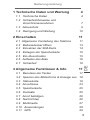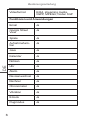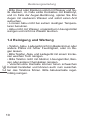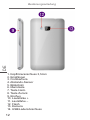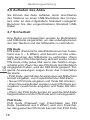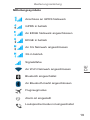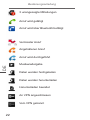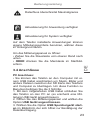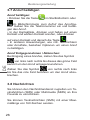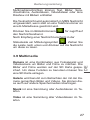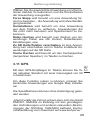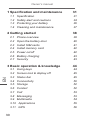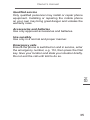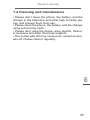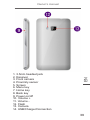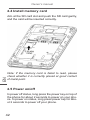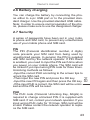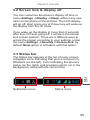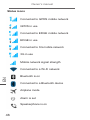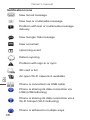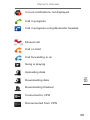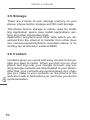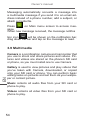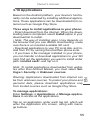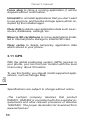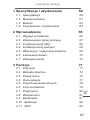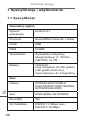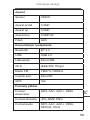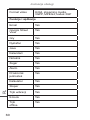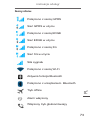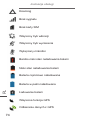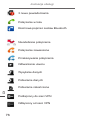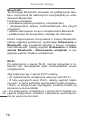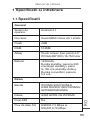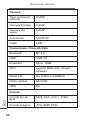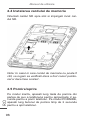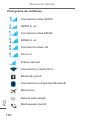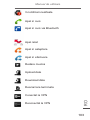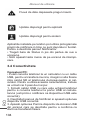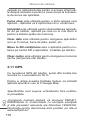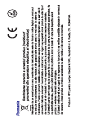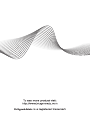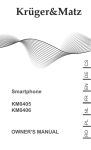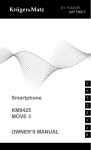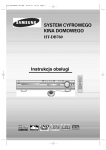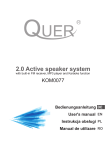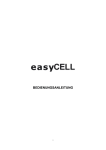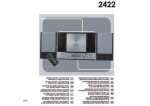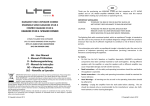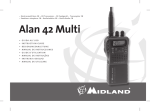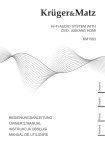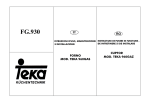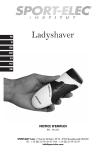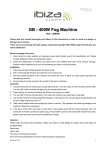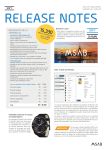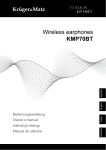Download Krüger&Matz
Transcript
Krüger&Matz RO PL EN DE Mobilephone KM0401 KM0402 Bedienungsanleitung 1 Technische Daten und Wartung 4 1.1 Technische Daten 1.2 Sicherheitshinweise und Vorsichtsmassnahmen 1.3 Akkuschutz 1.4 Reinigung und Wartung 4 7 9 10 2 Einschalten 11 Allgemeine Vorstellung des Telefons Batteriedeckel öffnen Einsetzen der SIM-Karte Einlegen der Speicherkarte Ein-/Ausschalten Aufladen des Akku Sicherheit 3 Allgemeine Funktionen & Info 3.1 Benutzen der Tasten 3.2 Sperren des Bildschirms & Anzeige aus 3.3 Statusleiste 3.4 Anschlüsse 3.5 Speicherkarte 3.6 Kontakte 3.7 Anruf betätigen 3.8 Nachrichten 3.9 Multimedia 3.10 Anwendungen 3.11 GPS 11 13 14 15 15 16 16 DE 2.1 2.2 2.3 2.4 2.5 2.6 2.7 17 17 18 18 23 25 25 26 26 27 28 29 3 Bedienungsanleitung 1 Technische Daten und Wartung 1.1 Technische Daten Allgemein Android 4.1 Prozessor Quad ARM Cortex A5 1.2GHz Flash 4GB RAM 512MB Display Touchscreen (Zweipunkt) 4.0”WVGA(480*800) 16.7M Farbdisplay Battery 1450mAh, Standby-Zeit: bis zu 290 Stunden(Einzel standby), bis zu 160 Stunden (Dual standby), Gesprächszeit: bis zu 5.2 Stunden DE Betriebssystem Netzwerk 4 Band WCDMA 900/2100MHz GSM 850/900/1800/1900MHz GPRS/EDGE/HSPA Netzwerk GSM:GPRS,3G:WCDMA Dual-SIM Ja 3G Datenfluss HSDPA 7.2 Mbps und HSUPA 5.76 Mbps Bedienungsanleitung Kamera Kamera Sensortype CMOS Frontkamera 0.3MP Rückseitige Kamera 5.0MP Auto-Fokus 5.0MP AF Flash LED Bluetooth BT 3.0 USB USB 2.0 Ladegerät Mikro USB WiFi Unterstütz IEEE 802.11b/g/n Wireless Radio FM Ja (FM87.5-108MHz) Kartenleser MicroSD GPS Ja DE Kommunikation / Anschlüsse Format Klingeltonformat MP3, AAC, AAC+, WMA Bildformat JPG, BMP, PNG Audioformat MP3, AAC, AAC+, WMA, MPEG4, OGG 5 Bedienungsanleitung Videoformat H264, streaming media, 3GPP, MPEG4, Codec 3GP DE Funktionen und Anwendungen 6 Email Ja Google Street View Ja Spiele Ja Aufnahmefunktion Ja Java Ja Kalender Ja Notizen Ja Uhr Ja Alarm Ja Devisenwechsel Ja Rechner Ja Chronometer Ja Vibration Ja E-book Ja Flugmodus Ja Bedienungsanleitung 1.2 Sicherheitshinweise und Vorsichtsmassnahmen Sicherheit im Straßenverkehr steht an erster Stelle Verwenden Sie kein Mobil-Telefon mit der Hand während der Fahrt. Verwenden Sie die Freisprechanlage, wenn Anrufe während der Fahrt nicht zu vermeiden sind. In einigen Ländern, Wählen oder Annehmen von Anrufen während der Fahrt ist illegal! Im Flugzeug ausschalten Mobile Geräte können Störungen in Flugzeugen verursachen. Der Gebrauch von Mobiltelefonen während des Fluges ist illegal und riskant. Bitte stellen Sie sicher, dass Ihr Mobiltelefon während des Fluges ausgeschaltet ist. DE Schalten Sie aus vor dem Eintritt in riskante Umgebungen Beachten Sie unbedingt die einschlägigen Gesetze, Vorschriften und Bestimmungen über die Verwendung von Mobiltelefonen in riskanter Umgebung. Schalten Sie Ihr Handy aus, bevor Sie einen Ort anfällig zur Explosion betreten, wie Öl-Station, Öltank, Chemiefabrik oder ein Ort, wo ein Strahlverfahren im Gange ist. Beachten Sie alle besonderen Vorschriften Beachten Sie alle besonderen Vorschriften in Kraft in jedem Bereich wie Krankenhäuser und schalten Sie Ihr Telefon aus, wenn es verboten ist, es zu benutzen, oder, wenn es Interferenzen und Gefahren verursachen kann. Verwenden Sie das Mobiltelefon korrekt in der Nähe medizinischer Geräte, wie Herzschrittmacher, Hörgeräte und einige andere elektronische medizinische Geräte, da es zu Störungen solcher Geräte führen kann. 7 Bedienungsanleitung Interferenz Die Gesprächsqualität jedes Handy kann durch Funkstörungen beeinträchtigt werden. Eine Antenne ist im Handy eingebaut und befindet sich unter dem Mikrofon. Berühren Sie nicht die Antenne während eines Gesprächs, damit sich die Gesprächsqualität nicht verschlechtert. Qualifizierter Service Nur qualifiziertes Personal darf das Gerät installieren und reparieren. Installieren oder Reparieren des Handys auf eigene Faust kann große Gefahr bringen und verstoßen gegen die Garantieregeln. Zubehör und Akkus Verwenden Sie nur zugelassenes Zubehör und Akkus. DE Sinnvolles Verwenden Verwenden Sie nur in einem normalen und richtigen Art und Weise. Notrufe Sicherstellen, dass das Telefon eingeschaltet ist und im Service, geben Sie die Notrufnummer ein, z. B. 112, dann drücken Sie die Taste Wählen. Teilen Sie Ihren Standort mit und beschreiben kurz Ihre Situation. Beenden Sie das Gespräch erst wenn Sie dazu aufgefordert werden. 8 Bedienungsanleitung 1.3 Akkuschutz Warnungen bezüglich des Akkuzustandes: Bitte nicht Handy-Akku an einem Ort mit sehr hohen oder niedrigen Temperaturen lagern, da dies die Lebensdauer des Akkus beeinflusst, und die Lebensdauer des Telefons verkürzen. Die Lebensdauer des Handy-Akkus hat bestimmte Grenzen. Wir empfehlen den Batteriewechsel, sobald feststeht, dass Ihre Leistung gesunken ist. DE Warnungen bezüglich der Akkubenutzung: • Stellen Sie sicher dass das Handy ausgeschaltet ist, bevor Sie den Akku herausnehmen. • Bitte verwenden Sie den Akku sorgfältig. Ein Kurzschluss kann auftreten, wenn der positive (+) und negative (-) Pol der Batterie mit einem metallischen Gegenstand verbunden ist (z.B. eine Münze oder einer Büroklammer). Dies schadet dem Akku und dem metallischen Gegenständen. Stellen Sie sicher, dass kein metallisches Objekt einen Kurzschluss zwischen dem positiven und negativen Pol der Batterie herstellt, nachdem dieser aus dem Telefon entfernt wurde. • Akku nicht ins Feuer werfen und nicht bei extremen Temperaturen benutzen. • Akku nicht zerlegen und nicht verändern. • Akku vor starker Schockeinwirkung schützen. • Akku sollte an einem kühlen und trockenem Ort aufbewahrt werden, vermeiden Sie das Aussetzen in direkter Sonneneinstrahlung und hohe Temperaturen (über 60°C). • Wenn aus dem Akkus seltsamer Geruch ausströmt oder bei Überhitzung, sollten Sie die Verwendung sofort einstellen. • Wenn der Akku Risse, Verformungen oder Beschädigungen zeigt, oder Elektrolyt ausläuft, sollten Sie die Verwendung sofort einstellen. 9 Bedienungsanleitung • Bitte Haut oder Kleidung sofort mit Wasser und Seife säubern, im Falle eines Kontaktes mit Elektrolyt, und im Falle der Augen-Berührung, spülen Sie Ihre Augen mit sauberem Wasser und sofort einen Arzt aufsuchen. • Li-Ionen Akku nicht bei extrem niedrigen Temperaturen benutzen. • Akku nicht mit Wasser, organischem Lösungsmittel reinigen und nicht ins Wasser tauchen. 1.4 Reinigung und Wartung DE • Telefon, Akku, Ladegerät nicht im Badezimmer oder andere Plätze mit hoher Feuchtigkeit, oder im Regen lassen. • Bitte Telefon, Akku und Ladegerät mit einem trockenen weichen Tuch reinigen. • Bitte Telefon nicht mit Alkohol, Lösungsmittel, Benzen oder andere Chemikalien reinigen. • Verschmutzte Kontakte können einen schwachen Kontakt herstellen und können auch zum ausschalten des Telefons führen. Bitte Akkukontakte regelmäßig reinigen. 10 Bedienungsanleitung 2 Einschalten DE 2.1 Allgemeine Vorstellung des Telefons 11 DE Bedienungsanleitung 1. Kopfhöreranschluss 3,5mm 2. Empfänger 3. Frontkamera 4. Abstands-Sensor 5. Bildschirm 6. Menütaste 7. Taste Heim 8. Taste Zurück 9. Ein/Aus 10. Lautstärke + 11. Lautstärke – 12. Flash 13. Kamera 14. USB/Laden/Anschluss 12 Bedienungsanleitung 2.2 Batteriedeckel öffnen Deckel nach oben schieben. DE open 13 Bedienungsanleitung 2.3 Einsetzen der SIM-Karte DE Das Telefon unterstützt SIM/USIM Karten. Vor dem Einschalten des Telefons, stellen Sie sicher dass sich wenigstens eine SIM/USIM Karte in einem der USIM/ SIM Steckplätze befindet. Hinweis: Die doppelte SIM/USIM Karte im standby wird die Betriebszeit verringern gegenüber der Funktion mit einer einzigen SIM-Karte. 14 Bedienungsanleitung 2.4 Einlegen der Speicherkarte DE SD Karte am Steckplatz ausrichten und behutsam einschieben. Hinweis: Falls die Speicherkarte nicht erkannt wird, überprüfen Sie auf korrekte Position und Kontakt. 2.5 Ein-/Ausschalten Im Inaktivmodus, drücken Sie lang (etwa 2 Sekunden) die Einschalttaste am oberen teil des Telefons zum einschalten. Im Modus EIN drücken Sie lang (etwa 2 Sekunden) die Einschalttaste zum ausschalten. 15 Bedienungsanleitung 2.6 Aufladen des Akku Sie können den Akku aufladen durch anschließen des Telefons an einen USB-Steckplatz des Computers oder an das mitgelieferte Standard Ladegerät. Benutzen Sie das vorgeschriebene Standard USBKabel. 2.7 Sicherheit Eine Reihe von Passwörtern wurden im Mobiltelefon und SIM-Karte eingerichtet, um das unbefugte benutzen des Telefons und der SIM-Karte zu verhindern. DE PIN Kode PIN Kode (Persönliche Identifikationsnummer, bestehend aus 4 ~ 8 Ziffern) wird benutzt um das unbefugte benutzen der SIM-Karte zu verhindern. Wenn die Funktion PIN Überprüfung aktiviert wurde, ist der PIN Kode nötig jedes Mal wenn das Telefon eingeschaltet wird. Wenn Sie den PIN Kode drei Mal falsch eingegeben haben, wird die SIM-Karte gesperrt. Folgende Anweisungen zeigen Ihnen das Freischalten der Karte: • PUK Kode, gemäß den Anweisungen am Bildschirm korrekt eingeben, zum Freischalten der SIM-Karte. • Neuen PIN Kode eingeben und Taste OK drücken. • Wenn Sie aufgefordert werden neuen PIN Kode einzugeben, neuen Kode eingeben und Taste OK drücken. • Wenn der PUK Kode korrekt ist, wird die SIM-Karte freigeschaltet und der PIN Kode wird zurückgesetzt. PUK Kode PUK Kode (Passwort zum Freischalten des PIN Kode, bestehend aus 8 Ziffern) wird zum Freischalten des gesperrten PIN Kode benutzt. Der PUK Kode 16 Bedienungsanleitung wird vom Netzbetreiber zusammen mit der SIM-Karte überreicht. Wenn Sie den PUK Kode zehn Mal falsch eingeben, wird die SIM-Karte annulliert. Sie müssen vom Netzbetreiber eine neue Karte anfordern. PIN2 Kode Der PIN2-Code (4 Ziffern) zusammen mit der vorgesehenen SIM-Karte, die verwendet werden, um andere Funktionen einzustellen. PUK2 Kode Der PUK2-Code (die Entriegelung PIN2, 8-stellig) wird verwendet, zum Freischalten des gesperrten PIN2-Code. 3 Allgemeine Funktionen & Informationen 3.1 Benutzen der Tasten DE Taste Einschalten: Drücken und halten Sie die Taste Ein/Aus gedrückt, um das Start-Menü aufzurufen, in dem Sie das Gerät ausschalten können das Telefon (Aus) oder aus (schnell) oder Neustart oder Wechseln zwischen Standard Betriebsmodus, stillen Modus, Vibrations-Modus. Taste Menü: Öffnen Sie ein Menü mit Elementen, die in den aktuellen Bildschirm oder Anwendung angezeigt werden. Wenn Sie eine Anwendung beenden oder andere Operationen auszuführen möchten, wenn es keine Options-Taste auf dem Bildschirm angezeigt wird, versuchen Sie diese Menü-Taste. Taste Heim: Drücken Sie die Taste Heim um ein Menü oder Anwendung zu beenden und zum Startbildschirm zurückzukehren. Drücken und halten der Taste zur Anzeige der zuletzt benutzten Anwendungen, wählen Sie eine davon aus um diese aufzurufen. 17 Bedienungsanleitung Taste zurück: Diese Taste öffnet den vorherigen Bildschirm den Sie benutz haben. Wenn die Tastatur am Bildschirm aktiv ist, wird diese geschlossen. 3.2 Sperren des Bildschirms & Anzeige aus Sie können die Dauer für das Ausschalten des Bildschirms einstellen, wenn keine Operation durchgeführt wird, im Menü Einstellungen -> Anzeige -> Schlaf. Die LCD Anzeige erlischt, drücken Sie eine beliebige Taste, um den Bildschirm zu aktivieren. Wenn Sie den Bildschirm nach mehr als 5 Sekunden nach der automatischen Abschaltung aktivieren, ist dieser im Sperrzustand. Es gibt verschiedene Möglichkeiten den Bildschirm zu entriegeln, abhängig von den Einstellungen im Menü Einstellungen -> Sicherheit -> Bildschirm sperren, durch aktivieren der voreingestellten Option Keine. DE 3.3 Statusleiste Die Statusleiste erscheint am oberen Rand in jedem Bildschirm. Es werden Symbole angezeigt für eingegangene Mitteilungen, (auf der linken Seite), Symbole zu Telefonstatus (auf der rechten Seite), sowie der im Hintergrund laufenden Anwendungen zusammen mit der aktuellen Uhrzeit. Mitteilungssymbole 18 Statussymbole Bedienungsanleitung Mitteilungssymbole Anschluss an GPRS Netzwerk GPRS in betrieb An EDGE Netzwerk angeschlossen EDGE in betrieb An 3G Netzwerk angeschlossen 3G in betrieb An Wi-Fi Netzwerk angeschlossen DE Signalstärke Bluetooth eingeschaltet An Bluetooth-Gerät angeschlossen Flugzeugmodus Alarm ist eingestellt Lautsprechermodus ist eingeschaltet 19 Bedienungsanleitung Roaming Kein Signal SIM-Karte ist nicht eingesteckt Modus Vibration Lautsprecher ausgeschaltet Mikrofon ausgeschaltet DE Akku ist sehr schwach Akku entladen Akku teilweise entladen Akku aufgeladen Akku wird geladen GPS eingeschaltet Ortungsempfang durch GPS 20 Bedienungsanleitung Symbole mit den eingegangenen Mitteilungen Neue Gmail Nachricht Neue Text-oder Multimedia Nachricht Probleme mit dem senden der Text-oder Multimedia Nachricht Neue Google Talk Nachricht Neue Nachricht im Anrufbeantworter Laufender Termin Datesynchronisation DE Probleme mit dem Anmelden oder der Synchronisation SD Karte voll Offenes Wi-Fi Netzwerk verfügbar Telefon über USB-Kabel angeschlossen Übertragen von Telefondaten über USB Übertragen von Telefondaten über Wi-Fi Telefon in mehreren Modus angeschlossen 21 Bedienungsanleitung 3 unangezeigte Mitteilungen Anruf wird getätigt Anruf wird über Bluetooth betätigt Vermisster Anruf Angehaltener Anruf DE Anruf wird durchgeführt Musikwiedergabe Daten werden hochgeladen Daten werden herunterladen Herunterladen beendet An VPN angeschlossen Vom VPN getrennt 22 Bedienungsanleitung Datenfluss überschreitet Maximalgrenze Aktualisierung für Anwendung verfügbar Aktualisierung für System verfügbar Auf dem Telefon installierte Anwendungen können eigene Mitteilungssymbole benutzen, währen diese im Hintergrund laufen. 3.4 Anschlüsse DE Um das Mitteilungspaneel zu öffnen: • Ziehen Sie die Stausleiste vom oberen Rand nach unten. • ODER drücken Sie die Menütaste im Startbildschirm. PC Anschluss: • Sie können das Telefon an den Computer mit einem USB Kabel anschließen um Musik, Bilder und andere Dateien zwischen der SD Karte des Telefons und Computer zu übertragen. Um diese Funktion zu Benutzen befolgen Sie die 3 Schritte: 1. Mit dem mitgelieferten USB Kabel schließen Sie das Telefon an den PC an (es erscheint eine Mitteilung USB Gerät angeschlossen). 2. Öffnen Sie das Mitteilungspaneel und wählen die Option USB Gerät angeschlossen. 3. Wählen Sie die Option USB Speichergerät starten im Bildschirm der sich öffnet zur Bestätigung der Dateiübertragung. 23 Bedienungsanleitung Bluetooth: Bluetooth Technologie ermöglicht das Anschließen des Telefons durch Radiowellen an andere Geräte in einer Reichweite von 10 m. Mit dieser Technologie können Sie: • Daten übertragen von oder zu einem anderen Bluetooth-Gerät. • Teilen von Multimedia-Dateien mit anderen Bluetooth- Geräten. • Fernbedienen eines anderen Bluetooth-Geräts. • Anschließen an einen Computer und auf das Internet zugreifen. Bevor Sie die Bluetooth-Funktion benutzen, muss diese durch Drücken Einstellungen -> Bluetooth aktiviert werden und kann Ihr Telefon auch mit anderen Bluetooth-Geräten gekoppelt werden, durch Einstellungen -> Bluetooth- Einstellungen -> Nach Geräten suchen, und wählen Sie dann das gewünschte Gerät aus, mit dem Sie sich koppeln möchten. DE Wi-Fi: Um diese Funktion zu benutzen, befolgen Sie die nächsten Schritte: • Wählen Sie Einstellungen -> Wi-Fi um die WiFi Funktion zu aktivieren. – das Telefon sucht alle schnurlosen Netzwerke und zeigt ihre Namen an. Geschützte Netzwerke haben ein Schutzsymbol (in der Regel ein Schloss). Wenn das Telefon vorher an ein Netzwerk angeschlossen war, wird der Anschluss an dieses automatisch erfolgen. • Wenn Sie an ein anderes Netzwerk anschließen möchten, wählen Sie Einstellungen -> Wi-Fi. Sie können bevorzugtes Netzwerk für Internetzugang einstellen, durch das Menü Einstellungen -> Weiter…> Mobile Netzwerke -> Netzwerk Einstellungen. 24 Bedienungsanleitung 3.5 Speicherkarte Im Telefon befinden sich 2 arten von Speicher: eigener Speicher und ein Steckplatz für SD Karte. Der interne Speicher wird meistens benutzt zur Installation der Anwendungen. Eigene Dateien können auf einer externen MMC Karte gespeichert werden. Aus dem Internet heruntergeladene Anwendungen, oder von anderen Geräten übertragen, Bilder, VideoAufzeichnungen sind alle auf der externen MMC Karte gespeichert. Einige Dateien die von Anwendungen benutzt werden, wie z.B. Musik, Bilder, Videoaufzeichnungen, können auf der SD Karte oder MMC Karte gespeichert werden. Sie können auch einige Anwendungen auf der SD Karte installieren. 3.6 Kontakte DE Kontaktliste bietet Ihnen einen schnellen und einfachen Zugang zu den Menschen, die Sie sprechen möchten. Wenn Sie Ihr Telefon einschalten und Ihr Google-Konto eingeben werden alle bestehenden Google-Kontakte auf das Telefon heruntergeladen. Danach werden alle Ihre Kontakte synchronisiert. Jede Änderung die über das Web oder Telefon erfolgt, wird bei der nächsten Synchronisation übertragen werden. Es werden auch Kontakte von Exchange ActiveSync-Konten synchronisiert. Informationen über Ihre Kontakte werden auch mit anderen Anwendungen wie Google Mail, Google Talk, Nachrichten, Galerie (für den Austausch von Fotos und Videos), usw. geteilt. 25 Bedienungsanleitung 3.7 Anruf betätigen Anruf betätigen: • Drücken Sie die Taste im Startbildschirm oder im Bildschirmmenü zum Aufruf des Anrufmenüs. Geben Sie die Telefonnummer ein und betätigen den Anruf. • In der Kontaktliste, drücken und halten auf einen Kontakt und wählen Kontakt anrufen, oder drücken auf einen Kontakt und danach die Taste . • In anderen Anwendungen, wie z.B. Nachrichtern oder Anrufliste, bestehen Optionen um einen Anruf zu betätigen. Anruf Entgegennehmen / Abbrechen: Bei Eingang eines Anrufes, ziehen Sie das Symbol DE von links nach rechts bis dieses das grüne Feld berührt um den Anruf entgegenzunehmen. Ziehen Sie das Symbol von rechts nach links bis Sie das rote Feld berühren um den Anruf abzubrechen. 3.8 Nachrichten Sie können den Nachrichtendienst zugreifen um Textnahrichten (SMS) oder Multimedia (MMS) an Ihre Freunde zu verschicken. Sie können Textnachrichten (SMS) mit einer Maximallänge von 160 Zeichen senden. 26 Bedienungsanleitung Multimedianachrichten können Text, Bilder, Sprachaufnahme, Audiodateien, Videodateien oder eine Diashow mit Bildern enthalten Die Textnachricht wird automatisch in MMS Nachricht umgewandelt, wenn statt an eine Telefonnummer an eine E-Mailadresse geschickt wird. Drücken Sie im Bildschirmmenü für zugriff auf den Nachrichtendienst. Nach Empfang einer Nachricht erscheint in der Statusleiste ein Mitteilungssymbol . Ziehen Sie die Leiste nach unten und drücken auf die Nachricht um diese zu lesen. 3.9 Multimedia DE Kamera ist eine Kombination aus Fotoapparat und Videokamera um Bilder und Filme zu machen. Die Bilder und Filme werden auf der SD Karte gespeichert. Um diese Funktion zu benutzen müssen Sie eine SD Karte einlegen. Galerie wird benutzt zum Betrachten der mit der Kamera gemachten Bilder und Videos. Sie können diese auch auf andere Speichermedien übertragen. Musik ist eine Sammlung aller Audiodateien im Telefon. Video ist eine Sammlung aller Videodateien im Telefon. 27 Bedienungsanleitung 3.10 Anwendungen Basierend auf dem Android-Betriebssystem, kann die Funktionalität des Telefon durch die Installation zusätzlicher Anwendungen, die aus dem Internet wie Android Market oder Google Play Store heruntergeladen werden, erweitert werden. DE Es gibt 3 Möglichkeiten Anwendungen im Telefon zu installieren: • Direktes herunterladen aus dem Internet. Nach dem herunterladen, drücken Sie Installieren aus der Optionsliste um die Anwendung zu installieren. Hinweis: Der Installationsmodus hängt vom benutzten Internetbrowser ab. Vor dem Herunterladen überprüfen Sie das Vorhandensein einer SD Karte im Telefon. • Anwendung auf Ihren PC herunterladen und vom PC über die Anwendung Smartfren phone suite im Telefon installieren. • Wenn Sie einen Dateimanager installiert haben, können Sie die Anwendung durch auswählen des Pfades /mnt/sd card/.. installieren. Hinweis: Um eine Anwendung zu installieren heruntergeladen aus einem anderen Quellen als Android Market, müssen Sie auswählen Einstellungen-> Sicherheit -> Unbekannte Quelle. Achtung: Anwendungen die aus dem Internet heruntergeladen werden können von unbekannten Quellen stammen. Um Ihr Telefon und Ihre persönlichen Daten zu schützen, versuchen Sie immer, nur aus zuverlässigen Quellen wie Android Market oder Google Play Store herunterladen. Wählen Sie Einstellungen -> Anwendungen-> Anwendungen verwalten um Anwendungen aufzurufen. 28 Bedienungsanleitung 3.11 GPS DE Wählen Sie die gewünschte Anwendung um Informationen darüber zu bekommen und die Kontrolltasten der Anwendung zuzugreifen. Force Stopp wird benutzt um eine Anwendung forciert zu beenden – die Anwendung wird ohne Bestätigung beendet. Uninstallieren wird benutzt um eine Anwendung aus dem Telefon zu entfernen, Anwendungen die Sie nicht mehr benutzen und Speicherraum zu bekommen. Daten löschen wird benutzt zum löschen von Anwendungs- Daten wie z/B. Konten, Datenbanken, Einstellungen, usw. Zu SD Karte/Telefon verschieben ist eine Anwendung zum verschieben von im Telefon installierte Anwendungen auf die SD Karte. Cache löschen wird benutzt um den Cachespeicher (temporären Speicher) im Telefon zu löschen. Mit dem GPS-Empfänger im Telefon können Sie Ihren aktuellen Standort mit einer Genauigkeit von 50 m bestimmen. Um diese Funktion nutzen zu können, müssen Sie bestimmte Anwendungen wie Google Map installieren. Die Spezifikationen können ohne Ankündigung geändert werden. „Hiermit erklär die Firma Lechpol dass sich das Gerät KM0401, KM0402 im Einklang mit den grundlegenden Anforderungen und anderen relevanten Bestimmungen der Richtlinie 1999/5/EG befindet. Konformitätserklärung zum Download auf www.lechpol.eu” 29 Owner’s manual 1 Specification and maintenance 1.1 1.2 1.3 1.4 Specification Safety alert and cautions Protecting your battery Cleaning and maintenance 2 Getting started 2.1 2.2 2.3 2.4 2.5 2.6 2.7 Phone overview Open the battery door Install SIM cards Install memory card Power on/off Battery charging Security EN 3 Basic operation & knowledge 30 3.1 Using keys 3.2 Screen lock & display off 3.3 Status bar 3.4 Connectivity 3.5 Storage 3.6 Contact 3.7 Call 3.8 Messaging 3.9 Multimedia 3.10 Applications 3.11 GPS 31 31 34 36 37 38 38 40 41 42 42 43 43 44 44 45 45 50 52 52 53 53 54 55 56 Owner’s manual 1 Specification and maintenance 1.1 Specification Operating system Android 4.1 Processor Quad ARM Cortex A5 1.2GHz Flash 4GB RAM 512MB Display Touch screen (two point) 4.0” WVGA(480*800) 16.7M Color Battery 1450mAh, standby time: up to 290 hours (single standby), up to 160 hours (dual standby), talking time: up to 5.2 hours Network Band WCDMA 900/2100MHz GSM 850/900/1800/1900MHz GPRS/EDGE/HSPA Network GSM:GPRS,3G:WCDMA Dual-SIM Yes 3G DataRate HSDPA 7.2 Mbps and HSUPA 5.76 Mbps EN General 31 Owner’s manual Camera Camera sensor type CMOS Front camera 0.3MP Rear camera 5.0MP Auto-focus 5.0MP AF Flash LED EN Communication / connectivity Bluetooth BT 3.0 USB USB 2.0 Charger Micro USB WiFi Support IEEE 802.11b/g/n wireless Radio FM Yes (FM87.5-108MHz) Card reader MicroSD GPS Yes Format Ringtone format MP3, AAC, AAC+, WMA Picuture format JPG, BMP, PNG Audio format MP3, AAC, AAC+, WMA, MPEG4, OGG 32 Owner’s manual Video format H264, streaming media, 3GPP, MPEG4, Codec 3GP Email Yes Google Street View Yes Game Yes Record function Yes Java Yes Calendar Yes Note Yes Clock Yes Alarm Yes Currency converter Yes Calculator Yes Stopwatch Yes Vibration Yes E-book Yes Flight mode Yes EN Functions and applications 33 Owner’s manual 1.2 Safety alert and cautions Road safety comes first Do not use a hand-held phone while driving. Use hands-free fittings when calls are unavoidable while driving. In some countries, dialing or receiving calls while driving is illegal! Switch off in aircraft Wireless devices can cause interference in aircraft. Please make sure that your mobile phone is powered off (or switch to flight mode) in flight. Switch off before entering risky areas Strictly observe the relevant laws, codes, and regulations on the use of mobile phones in risky areas. Turn off your mobile phone before entering a place susceptible to explosion, such as an oil station, oil tank, chemical plant or a place where a blasting process is under way. EN Observe all special regulations Follow any special regulations in force in any area such as hospitals and always switch off your phone whenever it is forbidden to use it or, when it may cause interference or danger. Properly use your mobile phone near medical apparatuses, such as pacemakers, hearing aids and some other electronic medical devices, as it may cause interference to such apparatuses. Interference The conversation quality of any mobile phone may be affected by radio interference. An antenna is built inside the mobile phone and located below the microphone. Do not touch the antenna area during a conversation, lest that the conversation quality deteriorate. 34 Owner’s manual Qualified service Only qualified personnel may install or repair phone equipment. Installing or repairing the mobile phone on your own may bring great danger and violates the warranty rules. Accessories and batteries Use only approved accessories and batteries. Use sensibly Use only in a normal and proper manner. EN Emergency calls Ensure the phone is switched on and in service, enter the emergency number, e.g. 112, then press the Dial key. Give your location and state your situation briefly. Do not end the call until told to do so. 35 Owner’s manual 1.3 Protecting your battery Warn reminders about battery: Please don’t store your mobile phone battery at a place with extremely high or low temperature, for it will affect the service life of the battery, and shorten the standby time. It is recommended that to change a battery from the original supplier if the performance of the battery has declined, after using it for certain period of time. EN Points of attention on use of battery: • Make sure to switch off the mobile phone before you remove the battery. • Don’t throw the battery into the fire, or use it under an extremely high temperature condition. • Don’t dismantle or modify the battery. • Don’t put battery in an occasion with strong mechanical impact, or use a hard object to penetrate the battery. • If battery gives out any peculiar smell or getting overheated, you should stop using it. • If the battery is found to have any crack, deformation, damage of other type, or electrolyte leakage, it should be stopped using immediately. • Please clean your skin or clothes immediately with soap and clear water if any contact electrolyte leaking, and wash your eyes completely with clear water if any electrolyte splashes occurs. • Make sure the battery is fully charged if it has been out of use for a long period. • It is recommended that the rejected battery is returned to the mobile phone manufacturer or placed in a designated public area for rejected battery recycling. Don’t mix it with any other garbage or throw it freely. 36 Owner’s manual 1.4 Cleaning and maintenance EN • Please don’t leave the phone, the battery, and the charger in the bathroom and other high humidity places, and prevent them from rain. • Please clean the phone, the battery, and the charger using soft and dry cloth. • Please don’t wipe the phone using alcohol, thinner, or benzene and other chemical reagents. • The socket with dirt may cause poor contact and power-off. Please clean it regularly. 37 Owner’s manual 2 Getting started EN 2.1 Phone overview 38 1. 3.5mm headset jack 2. Receiver 3. Front camera 4. Proximity sensor 5. Screen 6. Menu key 7. Home key 8. Back key 9. Power on/off 10. Volume + 11. Volume 12. Flash 13. Camera 14. USB/Charger/Connection EN Owner’s manual 39 Owner’s manual 2.2 Open the battery door Push the battery cover upwards. EN open 40 Owner’s manual 2.3 Install SIM cards Note: Dual SIM/USIM in standby will shorten the standby time compared to single SIM. EN This phone supports dual SIM/USIM cards standby, before you power on the phone, make sure there is at least one SIM/USIM is inserted in either USIM/ SIM slot. 41 Owner’s manual 2.4 Install memory card Aim at the SD card slot and push the SD card gently, and the card will be inserted correctly. EN Note: If the memory card is failed to read, please check whether it is correctly placed at good contact of metal point. 2.5 Power on/off In power off status, long press the power key on top of the phone for about 2 seconds to power on your phone. In power on status, long press power key for about 2 seconds to power off your phone. 42 Owner’s manual 2.6 Battery charging You can charge the battery by connecting the phone either to a pc USB port or to the provided standard charger. Use the provided standard USB cable. Note: In order to ensure normal operation of the phone, please make sure to use the designated charger. 2.7 Security A series of passwords have been set in your mobile phone and SIM card, to prevent any unauthorized use of your mobile phone and SIM card. EN PIN The PIN (Personal identification number, 4 digits) code prevents your SIM card from being used by unauthorized people. In general, the PIN is supplied with SIM card by the network operator. If PIN check is enabled, you need to input the PIN each time when you power on your mobile phone. The SIM card will be locked if you input wrong PIN code for three times. Unlocking methods as follows: -Input the correct PUK according to the screen tips to unlock the SIM card. -Then input the new PIN and press the OK key. -Input the new PIN again and then press the OK key. -If the input PUK is correct, the SIM card will be unlocked and the PIN will be reset. PUK The PUK code (Personal Unlocking Key, 8digits) is required to change a blocked PIN. It is supplied with SIM card. If not, contact your network operator. If you input wrong PUK code for 10 times, SIM card will be invalid. Please contact the network operator to replace the SIM card. 43 Owner’s manual PIN2 The PIN2 code (4 digits) is provided together with the SIM card, which is used to set other functions. PUK2 The PUK2 code (the PIN2 unlocking password, 8 digits) is used to unlock the locked PIN2 code. 3 Basic operation & knowledge 3.1 Using keys EN Power key: Press and hold Power key to open the power key menu, where you can turn off the phone (Power off), or Power off(Fast), or Restart, or switch Standard Mode, Silent mode, Vibration mode. Volume key: Press the volume keys to change the ring volume (on the home screen) or the earpiece volume (during a call). Menu key: Open a menu with items that affect the current screen or application. When you want to quit from an application or do other operations, if there is no option button displayed on screen, try this menu key. Home key: Press Home to close any menu or apps and return to the home screen. On the home screen, press and hold Home key to show the last few apps you used, then tap an app to open it. Back key: Opens the previous screen you were working in. If the onscreen keyboard is open, it will close the keyboard. 44 Owner’s manual 3.2 Screen lock & display off You can customize the phone’s display off time in menu Settings ->Display ->Sleep, without any operation to the phone in the set time. The LCD display will go off, short press any of Power key will wake up the display from the off mode. If you wake up the display in more than 5 seconds after the LCD auto going off, it will be in the screen lock screen position. There are 5 different ways to unlock the screen according to your settings, under the menu Settings ->Security ->Screen lock, by default None option is activated, with this option. 3.3 Status bar EN The Status bar appears at the top of every screen. It displays icons indicating that you’ve received notifications (on the left), icons indicating the phone’s status (on the right), and programs which run in the background, along with the current time. Notification icons Status icons 45 Owner’s manual Status icons Connected to GPRS mobile network GPRS in use Connected to EDGE mobile network EDGE in use Connected to 3G mobile network 3G in use Mobile network signal strength EN Connected to a Wi-Fi network Bluetooth is on Connected to a Bluetooth device Airplane mode Alarm is set Speakerphone is on 46 Owner’s manual Roaming No signal No SIM card installed Vibrate mode Ringer is silenced Phone microphone is mute Battery is very low Battery is low Battery is full EN Battery is partially drained Battery is charging GPS is on Receiving location data from GPS 47 Owner’s manual Notification icons New Gmail message New text or multimedia message Problem with text or multimedia message delivery New Google Talk message New voicemail Upcoming event Data is syncing Problem with sign-in or sync EN SD card is full An open Wi-Fi network is available Phone is connected via USB cable Phone is sharing its data connection via USB (USB tethering) Phone is sharing its data connection via a Wi-Fi hotspot (Wi-Fi tethering) Phone is tethered in multiple ways 48 Owner’s manual 3 more notifications not displayed Call in progress Call in progress using Bluetooth headset Missed call Call on hold Call forwarding is on Song is playing Downloading data EN Uploading data Downloading finished Connected to VPN Disconnected from VPN 49 Owner’s manual Carrier data use threshold approaching or exceeded Application update available System update available The applications you installed in your phone may use their own notification icons while running in the background. To open the Notifications panel: • Drag the status bar down from the top of the screen. • OR press menu key on Home screen. 3.4 Connectivity EN PC connections: • You can connect your phone to a computer with a USB cable, to transfer music, pictures, and other files between your phone’s SD card and the computer. To use this feature, you should follow the 3 steps below: 1. Use the USB cable that came with your phone to connect the phone to a USB port on your computer (you will receive a notification that the USB is connected). 2. Open the Notifications panel and tap USB connected. 3. Tap Turn on USB storage in the screen that opens to confirm that you want to transfer files. 50 Owner’s manual Bluetooth: Bluetooth technology allows you to connect your phone using radio waves, to a compatible Bluetooth device within 10 meters. With this feature on your device you can: • Transfer files to or from other Bluetooth available devices. • Share multimedia files with other Bluetooth available devices. • Remote control another Bluetooth available devices. • Connect to computers and access the Internet. Before using the Bluetooth, you should first turn it on by selecting Settings -> Bluetooth, and You may also have to pair your phone with other Bluetooth devices by steps Settings -> Bluetooth settings -> Scan for devices, and then select the device you want to connect to. Wi-Fi: Using Wi-Fi™ you can access the Internet wirelessly with your phone. EN Follow the following steps to use your Wi-Fi: • Select Settings ->Wi-Fi to turn it on. (The phone scans for available Wi-Fi networks and displays the name of available networks. Secured networks are indicated with a Lock icon. If the phone finds a network that you connected previously, it will automatically do the connection.) • If you want to connect to a newly found Wi-Fi network, tap on the network name under Settings -> Wi-Fi. You can set your preferred network mode while surf on internet by selecting options under menu Settings -> More…> Mobile networks -> Network Settings. 51 Owner’s manual 3.5 Storage There are 2 kinds of user storage memory on your phone, phone built-in storage and SD card storage. The phone built-in storage is mainly used for installing application space (see install applications section) and other information data. Application programs and other data which you download from the internet or transfer from other devices, camera captured photos, recorded videos, or recording are all stored in external MMC. 3.6 Contact EN Contacts gives you quick and easy access to the people you want to reach. When you first turn on your phone and sign into your Google Account, any existing Google contacts are downloaded to your phone. After that, your contacts are synchronized. Any changes you make to your contacts on the phone or the web are made in both places on next time you do the synchronization. 52 Owner’s manual 3.7 Call Make a call: • Tap on dial button on Home screen or on menu screen to enter dial board screen. Enter the phone number and tap send out button to make a call. • In contact list, tap & hold on a contact and select Call contact option, or tap the contact and then tap on button after entering another screen. • In other applications such as message or call log, there are also options to make a call. Answer/reject a call: When a call comes in, drag on the left to the right until it reaches the green dot to answer a call. Or drag on the right to the left until it reaches the red dot to reject the incoming call. During a call conversation, press the side volume key to adjust volume. 3.8 Messaging EN You can use Messaging to exchange text messages (SMS) and multimedia messages (MMS) with your friends on their mobile phones. You can send text (SMS) messages of up to 160 characters to another mobile phone. If you keep typing after reaching the limit, your message will be changed to MMS automatically. Multimedia (MMS) messages can contain text and a picture, a recorded voice, an audio file, a video, or a picture slideshow. 53 Owner’s manual Messaging automatically converts a message into a multimedia message if you send it to an email address instead of a phone number, add a subject, or attach a media file. Press on Main menu screen to access message. When new message received, the message notifica tion icon will be shown on the notification bar, drag down the bar and tap on the message to read. 3.9 Multimedia Camera is a combination camera and camcorder that you use to shoot and share pictures and videos. Pictures and videos are stored on the phone’s SD card or phone, so you must install one to use Camera. EN Gallery is used to view pictures and play videos that you’ve taken with Camera, downloaded, or copied onto your SD card or phone. You can perform basic editing tasks on pictures and set them as your wallpaper or contact picture. Music collects all audio files from your SD card or phone to play. Videos collects all video files from your SD card or phone to play. 54 Owner’s manual 3.10 Applications Based on the Android platform, your device’s functionality can be extended by installing additional applications, These applications can be downloaded from internet such as Google Play Store. Three ways to install applications in your phone: • Direct download from the internet. When the downloading task is completed, select Install option in your download list to install. • Note: The way of installing apps l may depends on the browser that you use, Before downloading, make sure there is an inserted available SD card. • Download applications to your PC local disk, and install from PC by running the smartfren phone suite. • If you have a file manager installed in your phone, you can transfer or download applications to your SD card, find out the application you want to install under path ./mnt/sd card/.. and tap on it. Note: To install applications downloaded from websites other than Android Market, you must select Settings-> Security -> Unknown sources. EN Warning: Applications downloaded from internet can be from unknown sources. To protect your phone and personal data, please download applications only from trusted sources such as Google Play Store. To manage applications: Enter Settings -> Applications -> Manage applications to access all the applications. Tap on an application under each tag list, which will enter the Application info screen, along with manage buttons. 55 Owner’s manual Force stop to close a running application, it will be stopped without confirmation. Uninstall to uninstall applications that you don’t want to use anymore, and free the storage space which occupied by the installed apps. Clear data to delete user application data such as accounts, databases, settings, etc.. Move to SD card/phone to move applications installed in internal phone storage to internal SD card. Clear cache to delete temporary application data which stored in your phone. 3.11 GPS With the global positioning system (GPS) receiver in your phone, you can find your location with the level of accuracy: about 50 meters. EN To use this facility, you should install supported applications, such as Google Map. Specifications are subject to change without notice. „The Lechpol company declares that product KM0401, KM0402 is consistent with the essential requirements and other relevant provisions of directive 1999/5/EC. The proper declaration for download from www.lechpol.eu” 56 Instrukcja obsługi 1.1 1.2 1.3 1.4 Specyfikacja Bezpieczeństwo Bateria Czyszczenie i użytkowanie 2 Wprowadzenie 2.1 2.2 2.3 2.4 2.5 2.6 2.7 Wygląd urządzenia Zdejmowanie tylnej pokrywy Instalacja karty SIM Instalacja karty pamięci Włączenie / wyłączenie telefonu Ładowanie baterii Zabezpieczenia 3 Funkcje 3.1 Przyciski 3.2 Blokada telefonu 3.3 Pasek stanu 3.4 Komunikacja 3.5 Przechowywanie danych 3.6 Lista kontaktów 3.7 Połączenia 3.8 Wiadomości 3.9 Multimedia 3.10 Aplikacje 3.11 GPS 58 58 61 63 64 65 65 67 68 69 69 70 70 71 71 72 72 77 79 79 80 81 81 82 83 PL 1 Specyfikacja i użytkowanie 57 Instrukcja obsługi 1 Specyfikacja i użytkowanie 1.1 Specyfikacja Parametry ogólne System operacyjny Android 4.1 Procesor Quad ARM Cortex A5 1.2GHz Flash 4GB RAM 512MB Wyświetlacz Wyświetlacz dotykowy (dwupunktowy) 4” WVGA (480*800) 16.7M Bateria 1450mAh, czas czuwania: do 290 godzin (160 godzin dual sim), czas rozmowy: do 5.2 godziny PL Sieć Pasmo WCDMA 900/2100MHz GSM 850/900/1800/1900MHz GPRS/EDGE/HSPA Sieć GSM:GPRS,3G:WCDMA Dual-SIM Tak 3G DataRate HSDPA 7.2 Mbps oraz HSUPA 5.76 Mbps 58 Instrukcja obsługi Aparat Sensor CMOS Aparat przód 0.3MP Aparat tył 5.0MP Auto-focus 5.0MP AF Flash LED Komunikacja / połączenia Bluetooth BT 3.0 USB USB 2.0 Ładowanie MicroUSB Wi-Fi IEEE 802.11b/g/n Radio FM FM87.5-108MHz Czytnik kart MicroSD GPS Tak Format dzwonków MP3, AAC, AAC+, WMA Format obrazów JPG, BMP, PNG Format audio MP3, AAC, AAC+, WMA, MPEG4, OGG PL Formaty plików 59 Instrukcja obsługi Format video H264, streaming media, 3GPP, MPEG4, kodek 3GP PL Funkcje i aplikacje Email Tak Google Street View Tak Gry Tak Dyktafon Tak Java Tak Kalendarz Tak Notatnik Tak Zegar Tak Alarm Tak Przelicznik jednostek Tak Kalkulator Tak Stoper Tak Tryb wibracji Tak E-book Tak Tryb offline Tak 60 Instrukcja obsługi 1.2 Bezpieczeństwo Bezpieczeństwo podczas prowadzenia pojazdów Zabronione jest używanie telefonu (w tradycyjny sposób) podczas prowadzenia pojazdów. Jeżeli jest to konieczne, należy użyć zestawu głośnomówiącego/ słuchawek. Prowadzenie rozmowy podczas kierowania pojazdem zmniejsza uwagę kierowcy i w efekcie może doprowadzić do kolizji drogowej. Telefon w samolocie W trakcie lotu telefon powinien być wyłączony lub przełączony w tryb offline. Wszelkie urządzenia bezprzewodowe (takie jak telefon) mogą być źródłem zakłóceń dla systemów sterowania samolotem. Niebezpieczne miejsca Należy wyłączyć telefon we wszystkich miejscach, gdzie jego używanie jest zabronione lub niesie ryzyko niebezpieczeństwa. Należy bezwzględnie przestrzegać wszelkich zakazów używania telefonu w takich miejscach. PL Wpływ na urządzenia medyczne Używanie telefonu w pobliżu urządzeń medycznych może zakłócić ich pracę. Należy zwrócić szczególną uwagę podczas korzystania z telefonu komórkowego w pobliżu aparatów medycznych, takich jak rozruszniki serca, aparaty słuchowe i inne elektroniczne urządzenia medyczne. Zakłócenia Na jakość rozmowy telefonicznej mogą wpływać wszelkie zakłócenia radiowe. Telefon posiada wbudowaną antenę, która znajduje się poniżej mikrofonu. Należy unikać dotykania tego miejsca podczas rozmowy. 61 Instrukcja obsługi Serwis Naprawy telefonu należy powierzyć wykwalifikowanemu serwisowi. Wszelkie próby samodzielnego naprawiania telefonu niosą za sobą ryzyko całkowitego uszkodzenia urządzenia i utraty gwarancji. Akcesoria i bateria Należy używać wyłącznie akcesoriów i baterii dołączonych do zestawu lub zalecanych przez producenta. Używanie Producent nie ponosi odpowiedzialności za wszelkie szkody powstałe wskutek używania telefonu w sposób niezgodny z jego przeznaczeniem. Telefon alarmowy W przypadku sytuacji alarmowej należy zadzwonić pod numer alarmowy (np. 112). Po nawiązaniu połączenia, należy określić sytuację i podać swoją lokalizację. PL Uwaga: Podobnie jak wszystkie inne telefony komórkowe, telefon może nie obsługiwać wszystkich funkcji opisanych w niniejszej instrukcji obsługi z powodu ustawień sieciowych lub transmisji radiowej operatora. Niektóre sieci mogą nawet nie obsługiwać połączeń alarmowych 112. Z tego względu nie należy polegać wyłącznie na komunikacji za pomocą telefonu komórkowego w krytycznych sytuacjach. W razie wątpliwości należy skonsultować się z lokalnym operatorem. 62 Instrukcja obsługi 1.3 Bateria Informacje podstawowe: Nie należy przechowywać/używać baterii w miejscach o bardzo wysokiej lub niskiej temperaturze. Może to mieć negatywny wpływ na jej żywotność. Jeżeli żywotność baterii zmniejszyła się po pewnym okresie użytkowania, zaleca się jej wymianę na nową. PL Użytkowanie: • Przed wyjęciem baterii, należy wyłączyć telefon. • Nie wolno wrzucać baterii do ognia lub używać jej w bardzo wysokiej temperaturze. • Nie wolno rozbierać ani modyfikować baterii. • Nie należy narażać baterii na silne uderzenia. • Jeżeli z baterii wydziela się specyficzny zapach lub mocno się ona nagrzewa, należy natychmiast zaprzestać jej używania. • Należy natychmiast zaprzestać używania baterii jeżeli została on uszkodzona lub zaczął wyciekać z niej elektrolit. • W przypadku kontaktu elektrolitu ze skórą, należy niezwłocznie przemyć miejsce kontaktu dużą ilością wody z mydłem. W przypadku kontaktu elektrolitu z oczami, należy niezwłocznie przemyć oczy dużą ilością wody. • Należy się upewnić, że bateria jest w pełni naładowana jeżeli nie będzie używana przez dłuższy okres czasu. • Zużyte baterie powinny być zbierane do specjalnie do tego przeznaczonych pojemników. Pojemniki na baterie można znaleźć w wielu miejscach, np. w supermarketach, sklepach ze sprzętem RTV/AGD, w szkołach, przedszkolach itp. Nie wolno wyrzucać baterii wraz z innymi odpadami gospodarstwa domowego. 63 Instrukcja obsługi 1.4 Czyszczenie i użytkowanie PL • Nie należy zostawiać telefonu, ładowarki lub baterii w łazience oraz innych miejscach o dużej wilgotności powietrza lub ryzyku zalania/zamoczenia. • Do czyszczenia telefonu należy używać wilgotnej miękkiej ściereczki. • Do czyszczenia nie należy używać środków chemicznych (może to spowodować trwałe uszkodzenia urządzenia). • Zabrudzone gniazdo może być przyczyną słabego kontaktu i wyłączania się urządzenia. Należy regularnie czyścić wszelkie zabrudzenia. 64 Instrukcja obsługi 2 Wprowadzenie PL 2.1 Wygląd urządzenia 65 Instrukcja obsługi PL 1. Złącze słuchawkowe 3.5mm 2. Głośnik 3. Przedni aparat 4. Czujnik zbliżenia 5. Ekran dotykowy 6. Przycisk Menu 7. Przycisk powrotu do ekranu startowego 8. Przycisk Wstecz 9. Przycisk włączania/wyłączania 10. Regulacja głośności + 11. Regulacja głośności 12. Flesz 13. Tylny aparat 14. Gniazdo wielofunkcyjne 66 Instrukcja obsługi 2.2 Zdejmowanie tylnej pokrywy Pokrywę należy otworzyć w sposób przedstawiony na poniższym rysunku. PL otwieranie 67 Instrukcja obsługi 2.3 Instalacja karty SIM Telefon obsługuje Dual SIM/USIM (możliwość zainstalowania 2 kart jednocześnie). Przed włączeniem telefonu, należy się upewnić, że zainstalowana została co najmniej jedna karta SIM/USIM. PL Uwaga: Zainstalowanie dwóch kart jednocześnie znacznie skraca czas pracy telefonu na baterii. 68 Instrukcja obsługi 2.4 Instalacja karty pamięci Telefon obsługuje karty pamięci o maksymalnej pojemności 32 GB. Niektóre karty mogą być niekompatybilne z urządzeniem (w zależności od producenta karty i jej typu). Kartę należy zainstalować w sposób przedstawiony na poniższym rysunku. Uwaga: W przypadku problemów z kartą pamięci, należy sprawdzić, czy karta została poprawnie włożona. PL 2.5 Włączenie / wyłączenie telefonu Aby włączyć urządzenie, należy nacisnąć i przytrzymać przycisk włączania/wyłączania przez około 2 sekundy. Ponowne naciśnięcie i przytrzymanie przycisku spowoduje wyłączenie urządzenia. 69 Instrukcja obsługi 2.6 Ładowanie baterii Baterię telefonu można ładować za pomocą ładowarki sieciowej lub poprzez podłączenie urządzenia kablem USB do komputera. Uwaga: W celu zapewnienia prawidłowego działania telefonu, należy korzystać wyłącznie z oryginalnej ładowarki dołączonej do zestawu. 2.7 Zabezpieczenia PIN Kod PIN jest to kod zabezpieczający kartę SIM przed nieautoryzowanym użyciem. Kod PIN jest przypisany do karty SIM i nadaje go operator sieci komórkowej. Jeżeli zabezpieczenie to jest aktywne, należy wprowadzić kod PIN przy każdym włączeniu telefonu. Karta SIM zostanie zablokowana jeżeli 3 razy kod PIN zostanie wprowadzony niepoprawnie. Aby odblokować kartę po trzykrotnym błędnym wpisaniu kodu PIN należy: - wprowadzić poprawny kod PUK - następnie wprowadzić nowy kod PIN i zatwierdzić przyciskiem OK - potwierdzić nowy kod PIN i zatwierdzić przyciskiem OK - jeżeli kod PUK jest poprawny karta SIM zostanie odblokowana. PL PUK Kod PUK jest wykorzystywany do odblokowania kodu PIN. Kody PIN i PUK są dołączane do karty SIM. W przypadku zgubienia kodu PUK, należy skontaktować się z operatorem sieci. W przypadku wprowadzenia niepoprawnego kodu PUK 10 razy, karta SIM zostanie trwale zablokowana. 70 Instrukcja obsługi PIN2 Kod zabezpieczający dostęp do zaawansowanych funkcji telefonu komórkowego, przypisany przez operatora do danej karty SIM. PUK2 Kod służący do odblokowania kodu PIN2. 3 Funkcje 3.1 Przyciski PL Przycisk włączenia/wyłączenia: Należy nacisnąć i przytrzymać przycisk, aby włączyć lub wyłączyć urządzenie. Krótkie naciśnięcie przycisku spowoduje zablokowanie/odblokowanie telefonu. Regulacja głośności: Umożliwia dostosowanie głośności telefonu. Przycisk Menu: Naciśnięcie przycisku spowoduje wyświetlenie listy opcji dostępnych w bieżącej lokalizacji. Przycisk powrotu do ekranu startowego: Naciśnięcie przycisku spowoduje powrót do ekranu startowego. Przycisk Wstecz: Naciśnięcie przycisku spowoduje powrót do poprzedniego ekranu. 71 Instrukcja obsługi 3.2 Blokada telefonu Telefon automatycznie się blokuje, jeśli nie jest używany przez określony czas. Aby odblokować telefon, należy nacisnąć przycisk włączenia/wyłączenia. Zmiany czasu po jakim telefon zostanie zablokowany można dokonać, wybierając Ustawienia -> Wyświetlacz -> Uśpienie. Istnieje 5 sposobów na odblokowanie telefonu, w zależności od ustawień (Ustawienia ->Zabezpieczenia ->Blokada ekranu). 3.3 Pasek stanu Ikony znajdujące się w górnej części ekranu informują o stanie urządzenia. Pasek stanu dzieli się na dwie części: ikony powiadomień (lewa strona) i ikony stanu (prawa strona). PL Ikony powiadomień 72 Ikony stanu Instrukcja obsługi Ikony stanu Połączono z siecią GPRS Sieć GPRS w użyciu Połączono z siecią EDGE Sieć EDGE w użyciu Połączono z siecią 3G Sieć 3G w użyciu Siła sygnału Połączono z siecią Wi-Fi Aktywna funkcja Bluetooth Tryb offline PL Połączono z urządzeniem Bluetooth Alarm włączony Włączony tryb głośnomówiący 73 Instrukcja obsługi Roaming Brak sygnału Brak karty SIM Włączony tryb wibracji Włączony tryb wyciszenia Wyłączony mikrofon Bardzo niski stan naładowania baterii Niski stan naładowania baterii Bateria częściowo naładowana PL Bateria w pełni naładowana Ładowanie baterii Włączona funkcja GPS Odbieranie danych z GPS 74 Instrukcja obsługi Ikony powiadomienia Nowa wiadomość Gmail Nowa wiadomość tekstowa lub multimedialna Problem z dostarczeniem wiadomości tekstowej lub multimedialnej Nowa wiadomość Google Talk Nowa wiadomość voicemail Nadchodzące wydarzenie Synchronizacja danych Problem z logowaniem lub synchronizacją Pełna karta SD Dostępna otwarta sieć Wi-Fi Powiązanie poprzez USB PL Telefon podłączony kablem USB Powiązanie poprzez Wi-Fi Więcej niż jedno powiązanie 75 Instrukcja obsługi 3 nowe powiadomienia Połączenie w toku Rozmowa poprzez zestaw Bluetooth Nieodebrane połączenie Połączenie zawieszone Przekazywanie połączenia Odtwarzanie utworu Wysyłanie danych Pobieranie danych PL Pobieranie zakończone Podłączony do sieci VPN Odłączony od sieci VPN 76 Instrukcja obsługi Osiągnięty lub przekroczony próg transferu danych Dostępna aktualizacja aplikacji Dostępna aktualizacja systemu Aplikacje zainstalowane w telefonie mogą stosować własne ikony powiadomień podczas pracy w tle. Aby otworzyć panel powiadomień należy przeciągnąć pasek stanu w dół z górnej części ekranu. 3.4 Komunikacja PL Połączenie z komputerem: • Do połączenia telefonu z komputerem służy kabel USB. Połączenie umożliwia przesyłanie zdjęć, muzyki, filmów i innych danych pomiędzy urządzeniami. Aby połączyć telefon z komputerem należy: 1. Podłączyć kabel USB do komputera i telefonu (na telefonie pojawi się powiadomienie o podłączeniu USB). 2. Otworzyć panel powiadomienia i nacisnąć Połączenie USB z komputerem. 3. Z dostępnych opcji należy wybrać Mount SD card. 77 Instrukcja obsługi Bluetooth: Technologia Bluetooth pozwala na podłączenie telefonu za pomocą fal radiowych z kompatybilnym urządzeniem Bluetooth. Funkcja umożliwia: • przesłanie plików pomiędzy urządzeniami • udostępnianie plików multimedialnych dla innych urządzeń • zdalne sterowanie innymi urządzeniami Bluetooth • podłączenie do komputera i dostęp do Internetu. Przed rozpoczęciem korzystania z funkcji Bluetooth, należy najpierw ją włączyć, wybierając Ustawienia -> Bluetooth. Aby powiązać telefon z innym urządzeniem Bluetooth, należy wybrać Ustawienia -> Ustawienia Bluetooth - Skanowanie urządzeń, a następnie wybrać żądane urządzenie. Wi-Fi: Po połączeniu z siecią Wi-Fi, można korzystać z Internetu lub udostępniać pliki multimedialne innym urządzeniom. PL Aby połączyć się z siecią Wi-Fi należy: • W ustawieniach urządzenia włączyć sieć Wi-Fi. • Z listy wykrytych sieci Wi-Fi, należy wybrać żądaną sieć i w razie potrzeby wprowadzić hasło dostępu. • Sieci, w których jest wymagane podanie hasła, są oznaczone ikoną kłódki. • Po połączeniu urządzenia z siecią Wi-Fi każde następne połączenie zostanie nawiązane automatycznie po wykryciu tej sieci. 78 Instrukcja obsługi 3.5 Przechowywanie danych Dane mogą być przechowywane w pamięci telefonu lub na karcie pamięci. Wbudowana pamięć telefonu jest głównie wykorzystywana do instalacji aplikacji i przechowywania innych danych informacyjnych. Dane pobrane z Internetu, zdjęcia, nagrania oraz dane przeniesione z innych urządzeń powinny być przechowywane na karcie pamięci. 3.6 Lista kontaktów PL Lista kontaktów daje szybki i łatwy dostęp do osób, z którymi chcemy się skomunikować. Po pierwszym włączeniu telefonu i zalogowaniu się na konto Google, istniejące kontakty Google zostaną pobrane do telefonu. Po tej operacji wszystkie kontakty będą synchronizowane (wszelkie zmiany wprowadzone na liście kontaktów w telefonie lub w internecie będą synchronizowane w obu miejscach). 79 Instrukcja obsługi 3.7 Połączenia Nawiązywanie połączenia: • Aby nawiązać połączenie należy nacisnąć ikonę znajdującą się na na ekranie głównym telefonu lub na liście aplikacji. Następnie należy wprowadzić numer telefonu i nacisnąć symbol znajdujący się pod klawiaturą numeryczną (jeżeli na ekranie nie wyświetli się klawiatura numeryczna, należy nacisnąć symbol znajdujący się w lewym górnym rogu ekranu). • Innym sposobem nawiązania połączenia jest wybranie żądanego kontaktu z listy kontaktów. • Możliwość wykonywania połączeń istnieje również z poziomu innych aplikacji jak: rejestr połączeń, skrzynka pocztowa itp. Odbieranie/odrzucanie połączeń: Aby odebrać połączenie, podczas sygnału połączenia przychodzącego, należy przeciągnąć symbol poza okrąg w prawo (symbol zielonej słuchawki). Aby odrzucić połączenie, podczas sygnału połączenia przychodzącego, należy przeciągnąć symbol PL ki). poza okrąg w lewo (symbol czerwonej słuchaw- Aby dostosować głośność, należy podczas rozmowy nacisnąć przycisk regulacji głośności. 80 Instrukcja obsługi 3.8 Wiadomości Aplikacja umożliwia wysyłanie i odbieranie wiadomości tekstowych (SMS) oraz multimedialnych (MMS). Wiadomość tekstowa może zawierać maksymalnie 160 znaków. Wiadomość multimedialna (MMS) oprócz tekstu może zawierać również obrazy, dźwięki, nagrania video itp. Wiadomość tekstowa zostanie automatycznie zmieniona na multimedialną przy próbie wysłania jej na adres email lub dołączeniu do niej zawartości multimedialnej (zdjęcia, video itp.). Aby przejść do wiadomości, należy nacisnąć symbol na ekranie głównym telefonu. Po otrzymaniu nowej wiadomości, na pasku powiadomienia pojawi się ikona . 3.9 Multimedia PL Aparat: funkcja umożliwia zarówno robienie zdjęć jak i nagrywanie filmów. Dane zapisywane są na karcie pamięci. Galeria: wykorzystywana do wyświetlania zdjęć i odtwarzania filmów zrobionych aparatem telefonu lub pobranych z innego źródła. 81 Instrukcja obsługi Muzyka: umożliwia odtwarzanie plików audio z karty SD i pamięci telefonu. Video: umożliwia odtwarzanie plików video z karty SD i pamięci telefonu. 3.10 Aplikacje W oparciu o platformę Android, funkcje urządzenia można rozszerzyć, instalując dodatkowe aplikacje. Aplikacje można pobrać z Internetu np. Sklep Play. Trzy sposoby instalacji aplikacji na telefonie: • Najprostszy sposób to bezpośrednie pobranie i zainstalowanie aplikacji z Internetu (np. Sklep Play). Uwaga: Sposób instalacji może się różnić w zależności od używanej przeglądarki internetowej. Przed rozpoczęciem pobierania, należy się upewnić, że na karcie pamięci znajduje się odpowiednia ilość wolnego miejsca. • Pobranie i zainstalowanie aplikacji z dysku lokalnego komputera. • Zainstalowanie aplikacji z karty micro SD. Uwaga: Aby zainstalować aplikację pobraną z innego źródła niż Sklep Play, należy w Ustawienia-> Zabezpieczenia zaznaczyć opcję Nieznane źródła. PL Ostrzeżenie: Aplikacje pobrane z Internetu mogą pochodzić z nieznanych źródeł. Aby chronić telefon oraz dane osobiste, zaleca się pobranie aplikacji wyłącznie z zaufanych źródeł, takich jak Sklep Play. Zarządzanie aplikacjami: Aby wyświetlić listę zainstalowanych aplikacji, należy wybrać Ustawienia -> Aplikacje -> Zarządzaj aplikacjami. 82 Instrukcja obsługi Aby wyświetlić informacje oraz dodatkowe ustawienia, należy nacisnąć żądaną aplikację. Dostępne opcje: Wymuś zatrzymanie: powoduje zatrzymanie działającej aplikacji. Odinstaluj: powoduje odinstalowanie aplikacji. Wyczyść dane: powoduje usunięcie danych użytkownika, takich jak konta, bazy danych, ustawienia itp. Przenieś na kartę SD: powoduje przeniesienie aplikacji zainstalowanej w pamięci wewnętrznej telefonu na kartę SD. Wyczyść pamięć podręczną: powoduje usunięcie tymczasowych danych aplikacji przechowywanych w telefonie. 3.11 GPS GPS to system nawigacji satelitarnej, którego zadaniem jest dostarczenie użytkownikowi informacji o jego położeniu oraz ułatwienie nawigacji po terenie. PL Aby skorzystać z tej usługi, należy zainstalować dodatkową aplikację, taką jak Google Map. Specyfikacja produktu może ulec zmianie bez powiadomienia. „Niniejszym firma Lechpol oświadcza, że urządzenie KM0401, KM0402 jest zgodne z zasadniczymi wymaganiami oraz innymi stosownymi postanowieniami dyrektywy 1999/5/WE. Właściwa deklaracja do pobrania na stronie www.lechpol.eu” 83 Manual de utilizare 1 Specificatii si intretinere 1.1 Specificatii 1.2 Avertizari privind siguranta si avertismente 1.3 Protejarea bateriei 1.4 Curatare si Intretinere 2 Pornire 2.1 2.2 2.3 2.4 2.5 2.6 2.7 Prezentarea generala a telefonului Deschiderea capacului bateriei Instalarea cartelei SIM Instalarea cardului de memorie Pornire/oprire Incarcarea bateriei Siguranta 85 85 88 90 91 92 92 94 95 96 96 97 97 98 3.1 Utilizarea tastelor 3.2 Blocarea ecranului & oprire afisaj 3.3 Status bar 3.4 Conectivitate 3.5 Cartela de memorie 3.6 Contacte 3.7 Efectuarea unuii apel 3.8 Mesaje 3.9 Multimedia 3.10 Applications 3.11 GPS 98 99 99 104 106 106 107 107 108 109 110 RO 3 Functionare de baza & informatii 84 Manual de utilizare 1 Specificatii si intretinere 1.1 Specificatii General Sistem de operare Android 4.1 Procesor Quad ARM Cortex A5 1.2GHz Flash 4GB RAM 512MB Afisaj Touch screen (two point) 4.0” WVGA(480*800) 16.7M Color Baterie 1450mAh, Durata standby: pana la 290 ore(single standby), pana la 160 ore (standby dublu), Durata convorbirii: pana la 5.2 ore Retea WCDMA 900/2100MHz GSM 850/900/1800/1900MHz GPRS/EDGE/HSPA Retea GSM:GPRS,3G:WCDMA Dual-SIM Da Flux de date 3G HSDPA 7.2 Mbps si HSUPA 5.76 Mbps RO Banda 85 Manual de utilizare Camera Tipul senzorului camerei CMOS Camera frontala 0.3MP Camera din spate 5.0MP Auto-focus 5.0MP AF Flash LED Comunicare / Conectivitate Bluetooth BT 3.0 USB USB 2.0 Incarcare Micro USB WiFi suporta IEEE 802.11b/g/n wireless Radio FM Da (FM87.5-108MHz) Cititor carduri MicroSD GPS Da RO Format Format ton de apel MP3, AAC, AAC+, WMA Format imagine JPG, BMP, PNG 86 Manual de utilizare Format audio MP3, AAC, AAC+, WMA, MPEG4, OGG Format video H264, streaming media, 3GPP, MPEG4, Codec 3GP Email Da Vizualizare stradala Google Da Jocuri Da Functia de inregistrare Da Java Da Calendar Da Notite Da Ceas Da Alarma Da Schimb valutar Da Calculator Da Cronometru Da Vibratie Da E-book Da Mod avion Da RO Functii si aplicatii 87 Manual de utilizare 1.2 Avertizari privind siguranta si avertismente Siguranta rutiera Nu folositi telefonul mobil in timpul sofatului.Utilizati accesoriile hands-free atunci cand apelurile sunt neaparat necesare. In unele tari, apelarea sau receptionarea de apeluri in timp ce conduceti, este ilegala! Opriti telefonul in avion Aparatele mobile pot produce interferente in avion. Folosirea unui telefon mobil in avion este ilegala si riscanta.Va rugam sa va asigurati ca telefonul mobil este oprit in timpul zborului. Opriti telefonul inainte de a patrunde in zonele cu risc Respectati cu strictete legile relevante, codurile si regulamentele cu privire la utilizarea telefoanelor mobile in zonele de risc. Opriti telefonul mobil inainte de a intra un loc cu potential explozibil, cum ar fi o statie de benzina, in apropierea unui rezervor de combustibil, etc. RO Respectati toate reglementarile speciale Respectati orice reglementari speciale in vigoare in zone speciale, cum ar fi spitalele si opriti-va intotdeauna telefonul ori de cate ori utilizarea acestuia este interzisa sau cand acesta poate provoca interferente cu aparatura electronica. Utilizati in mod corespunzator telefonul mobil in apropierea aparatelor medicale, cum ar fi stimulatoare cardiace, aparate auditive si alte dispozitive medicale electronice, deoarece poate provoca interferente. 88 Manual de utilizare Interferente Calitatea conversatiei oricarui telefon mobil poate fi afectata de interferentele radio. O antena este construita in interiorul telefonului mobil si situata mai jos de microfon. Nu atingeti suprafata antenei in timpul unei conversatii, pentru a nu deteriora calitatea conversatiei. Service calificat Doar personalul calificat poate instala sau repara echipamentul telefonului. Instalarea sau repararea telefonului mobil pe cont propriu poate constitui un mare pericol si garantia se va pierde. Accesorii si baterii Folositi numai accesorii omologate si acumulatori omologati. Utilizare moderata Folositi telefonul intr-o maniera normala si in mod corespunzator. RO Apeluri de urgenta Asigurati-va ca telefonul este pornit si se afla in aria de acoperire, daca doriti sa efectuati un apel de urgenta, cum ar fi sa sunati la 112, apasati tasta de apelare si confirmati locatia, explicati ce s-a intamplat si nu incheiati apelul fara permisiune. 89 Manual de utilizare 1.3 Protejarea bateriei Avertizari privind starea bateriei: Va rugam sa nu depozitati bateria telefonului mobil intr-un loc cu temperaturi foarte ridicate sau scazute, pentru ca va afecta durata de viată a bateriei, si va scurta durata de utilizare a telefonului. Durata de viata a bateriei telefonului mobil este supus unei anumite limite. Se recomanda schimbarea bateriei imediat ce se constata ca performanta acesteia a scazut. RO Atentionari cu privire la utilizarea bateriei: • Asigurati-va ca ati oprit telefonul mobil inainte de a scoate bateria. • Va rugam sa folositi bateria cu atentie. Poate avea loc un scurtcircuit daca polul pozitiv (+) si polul negativ (-) al bateriei este conectat la obiecte metalice (de exemplu, o moneda sau o agrafa). Se pot deteriora atat bateria cat si obiectul de metal. Asigurati-va ca nici un obiect de metal nu face scurtcircuit intre polul pozitiv si polul negativ al bateriei dupa ce aceasta este scoasa din telefon. • Nu aruncati bateria in foc si nu o folositi la temperaturi extreme. • Nu demontati si nu modificati bateria. • Nu lasati bateria sa fie supusa unui soc mecanic puternic. • Bateria ar trebui sa fie pastrata intr-un loc racoros si uscat, evitati expunerea la lumina directa a soarelui sau la temperaturi ridicate (peste 60°C). • Daca bateria emite orice miros ciudat sau se supraincalzeste, trebuie sa incetati imediat utilizarea acesteia. • Daca bateria prezinta vreo fisura, deformare, daune de orice alt tip sau scurgeri de electrolit, ar trebui sa opriti imediat utilizarea aparatului. • Va rugam sa va curatati pielea sau hainele imediat cu apa si sapun, in cazul contactului cu scurgeri de 90 Manual de utilizare electrolit, iar in cazul contactului cu ochii spalati ochii cu apa limpede si consultati imediat medicul. • Nu folositi bateria Li-ion atunci cand temperatura este extrem de scazuta. • Nu curatati bateria cu apa sau solvent organic, si nu scufundati acumulatorul in apa. • Asigurati-va ca bateria este complet incarcata daca aceasta nu a fost utilizata pentru o perioada lunga de timp. • Se recomanda ca bateria dezafectata sa fie returnata la producatorul de telefoane mobile sau sa fie returnata intr-un spatiu public destinat pentru reciclarea bateriilor. Nu amestecati cu nici un alt gunoi menajer si nu o aruncati la voia intamplarii. 1.4 Curatare si Intretinere RO • Nu lasati telefonul, bateria, incarcatorul in baie sau in alte locuri cu umiditate ridicata sau in ploaie. • Va rugam sa curatati telefonul, bateria si incarcatorul, folosind un material moale si uscat. • Va rugam sa nu stergeti telefonul cu alcool, diluant sau benzen sau alti reactivi chimici. • Contactele murdare pot face un contact slab si chiar poate conduce la oprirea telefonului. Va rugam sa curatati contactele bateriei in mod regulat. 91 Manual de utilizare 2 Pornire RO 2.1 Prezentarea generala a telefonului 92 1. Mufa casti 3.5mm 2. Receptor 3. Camera fata 4. Senzor proximitate 5. Ecran 6. Tasta Meniu 7. Tasta Home 8. Tasta derulare inapoi 9. Pornire/oprire 10. Volum + 11. Volum 12. Flash 13. Camera 14. USB/Incarcator/Conexiune RO Manual de utilizare 93 Manual de utilizare 2.2 Deschiderea capacului bateriei Impingeti capacul in sus. RO open 94 Manual de utilizare 2.3 Instalarea cartelei SIM Telefonul suporta cartele SIM/USIM. Inainte de a porni telefonul, asigurati-va ca exista cel putin o cartela SIM/USIM introdusa in oricare dintre sloturile USIM/ SIM. RO Nota: Cartela dubla SIM/USIM in standby va reduce durata de utilizare in modul de asteptare comparativ cu o singura cartela SIM. 95 Manual de utilizare 2.4 Instalarea cardului de memorie Orientati cardul SD spre slot si impingeti incet cardul SD. Nota: In cazul in care cardul de memorie nu poate fi citit, va rugam sa verificati daca a fost corect pozitionat si daca face contact . 2.5 Pornire/oprire RO Pe modul inactiv, apasati lung tasta de pornire din partea de sus a telefonului pentru aproximativ 2 secunde pentru a porni telefonul. Pe modul PORNIRE, apasati lung butonul de pornire timp de 2 secunde pentru a opri telefonul. 96 Manual de utilizare 2.6 Incarcarea bateriei Puteti incarca bateria prin conectarea telefonului, fie la un port USB al calculatorului fie la incarcatorul standard inclus. Utilizati cablul USB standard prevazut. Nota: Pentru a asigura functionarea normala a telefonului, va rugam sa utilizati incarcatorul inclus. 2.7 Siguranta O serie de parole au fost setate in telefonul mobil si pe cartela SIM, pentru a preveni utilizarea neautorizata a telefonului mobil si a cartelei SIM. Codul PIN Codul PIN (numarul personal de identificare, format din 4 ~ 8 cifre) este folosit pentru a preveni utilizarea neautorizata a cartelei SIM. In cazul in care functia de verificare a codului PIN este activata, codul PIN va fi necesar pentru a porni telefonul mobil de fiecare data. Daca ati introdus incorect codul PIN de trei ori, cartela SIM va fi blocata. Urmatoarele instructiuni va arata cum sa deblocati cartela: • Introduceti codul PUK corect, in conformitate cu solicitarea de pe ecran pentru a debloca cartela SIM. • Apoi introduceti un nou cod PIN si apasati tasta OK. • Cand vi se solicita sa reintroduceti noul cod PIN, va rugam sa reintroduceti noul cod PIN si sa apasati tasta OK. • Daca codul PUK este corect, cartela SIM va fi deblocata, iar codul PIN este resetat. RO Codul PUK Codul PUK (parola de deblocare a codului PIN, format din 8 cifre) este folosit pentru a debloca codul PIN blocat. Codul PUK este furnizat de catre producator, 97 Manual de utilizare impreuna cu cartela SIM. Daca ati introdus incorect codul PUK de zece ori, cartela SIM va fi anulata. Va trebui sa cereti operatorului de retea un nou card. Codul PIN2 Codul PIN2 (4 cifre) este furnizat impreuna cu cartela SIM, care este folosita pentru a seta alte functii. Codul PUK2 Codul PUK2 (parola de deblocare PIN2, 8 cifre) este folosit pentru a debloca codul PIN2 blocat. 3 Functionare de baza & informatii 3.1 Utilizarea tastelor RO Tasta pornire: Apasati si tineti apasata tasta Pornire pentru a deschide meniul tastelor de pornire, de unde veti putea opri telefonul (Oprire) sau Oprire (Rapid) sau Restartare, sau comutati intre Modul Standard de Functionare, Modul Silentios ,Modul Vibratie. Tasta volum: Apasati tastele pentru volum pentru a schimba volumul soneriei (pe ecranul de pornire) sau volumul din casti (in timpul unui apel). Tasta meniu: Deschideti un meniu cu elemente care se afiseaza in ecranul curent sau aplicatie. Cand doriti sa renuntati la o aplicatie sau sa efectuati alte operatii, in cazul in care nu exista nici un buton de optiune afisat pe ecran, incercati aceasta tasta de meniu. Tasta home: Apasati tasta Home pentru a inchide orice meniu sau aplicatie si a reveni la ecranul de pornire. Pe ecranul de pornire, apasati si tineti apasata tasta Home pentru afisarea ultimelor aplicatii folosite, accesati o aplicatie pentru a o deschide. Tasta derulare inapoi: Aceasta tasta deschide ecranul anterior la care ati lucrat. Daca tastatura de pe ecran este deshisa, o va inchide. 98 Manual de utilizare 3.2 Blocarea ecranului & oprire afisaj Puteti personaliza durata de oprire a ecranului telefonului in meniul Setari -> Afisaj -> Sleep, fara a efectua nici o operatie in telefon in timpul stabilit. Afisajul LCD se va stinge, apasati scurt orice tasta de Pornire, pentru a activa ecranul din modul oprit. Daca activati ecranul in mai mult de 5 secunde dupa oprirea automata a ecranului LCD, acesta va fi in pozitia de blocare a ecranului. Exista mai multe moduri diferite de a debloca ecranul in functie de setari, in meniul Setari -> Securitate -> Blocare ecran, prin activarea optiunii implicite Niciuna. 3.3 Status bar Bara de stare apare in partea de sus a fiecarui ecran. Vor fi afisate pictograme ce indica faptul ca ati primit notificari (in partea stanga), pictograme indicand starea de functionare a telefonului (in partea dreapta), si programele care ruleaza in fundal, impreuna cu ora curenta. Status icons RO Notification icons 99 Manual de utilizare Pictograme de notificare Conectat la retea GPRS GPRS in uz Conectat la retea EDGE EDGE in uz Conectat la retea 3G 3G in uz Putere semnal Conectat la o retea Wi-Fi Bluetooth pornit Conectat la un dispozitiv Bluetooth Mod avion RO Alarma este setata 100 Mod speaker pornit Manual de utilizare Roaming Fara semnal Cartela SIM nu este instalata Mod vibratii Difuzor oprit Microfon oprit Baterie foarte descarcata Baterie descarcata Baterie partial incarcata Baterie incarcata GPS pornit Receptionare locatie prin GPS RO Incarcare baterie 101 Manual de utilizare Pictograme cu notificarile primite Mesaj nou Gmail Mesaj nou text sau multimedia Problema cu transmiterea mesajului text sau multimedia Mesaj nou Google Talk Mesaj vocal nou Eveniment in derulare Sincronizare date Problema cu logarea sau sincronizarea Card SD plin Retea deschisa Wi-Fi disponibila Telefonul conectat prin cablu USB RO Partajare date telefon prin USB Partajare date telefon prin Wi-Fi Telefonul este legat in mai multe moduri 102 Manual de utilizare 3 notoficari neafisate Apel in curs Apel in curs via Bluetooth Apel retat Apel in asteptare Apel in efectuare Redare muzica Upload date Download date Descarcare terminata Deconectat la VPN RO Conectat la VPN 103 Manual de utilizare Fluxul de date depaseste pragul maxim Update disponigil pentru aplicatii Update disponigil pentru sistem Aplicatiile instalate pe telefon pot utiliza pictogramele proprii de notificare in timp ce sunt derulate in fundal. Pentru a deschide panoul Notificarilor: • Trageti bara de Status in jos din partea de sus a ecranului. • SAU apasati tasta meniu de pe ecranul de intampinare. 3.4 Conectivitate RO Conexiuni PC: • Puteti conecta telefonul la un calculator cu un cablu USB, pentru a transfera muzica, imagini si alte fisiere intre cardul SD al telefonului dumneavoastra. si calculator. Pentru a utiliza aceasta caracteristica, trebuie sa urmati cei 3 pasi de mai jos: 1. Folositi cablul USB cu care este echipat telefonul pentru a conecta telefonul la portul USB al calculatorului (veti primi o notificare ca dispozitivul USB este conectat). 2. Deschideti panoul de Notificari si apasati optiunea dispozitiv USB conectat. 3. Apasati optiunea Pornire dispozitiv de stocare USB din ecranul care se deschide pentru a confirma ca doriti sa transferati fisiere. 104 Manual de utilizare Bluetooth: Tehnologia Bluetooth permite conectarea telefonului cu alte dispozitive utilizand undele radio, la o distanta de pana la 10 m. Cu aceasta tehnologie puteti: • Transfera fisiere catre sau de la un alt dispozitiv bluetooth. • partaja fisiere multimedia cu alte dispozitive bluetooth. • Telecomanda un alt dispozitiv bluetooth. • Sa va conectati la calculatoare si accesa internetul. Inainte de a utiliza functia Bluetooth, trebuie activata prin apasarea Setari -> Bluetooth, si puteti de asemenea imperechea telefonul dvs. cu alte dispozitive bluetooth pri accesarea Settings -> Bluetooth settings -> Scan for devices, si apoi selectati dispozitivul la care doriti sa va conectati. Wi-Fi: Prin aceasta functie puteti accesa internetul prin intermediul telefonului, in zone cu retele wireless: • Retele personale – acestea sunt de regula protejate, necesitand o parola pentru conectarea la reteaua wireless. • Locurile publice (Hot spots) – de regula acestea nu sunt protejate de parola. RO Pentru a utiliza aceasta functie, urmati urmatorii pasi: • Selectati Setari ->Wi-Fi pentru a activa functia WiFi – telefonul incepe si scaneaza toate retelele wireless si afiseaza numele acestora. Retelele securizate vor avea o pictograma de blocare ( un lacat de regula). Daca telefonul a fost conectat initial la o retea, se va conecta automat la aceasta. • Daca doriti conectarea la o noua retea, accesati Settings -> Wi-Fi. Puteti seta reteaua preferata cand navigati pe internet prin accesarea meniului Settings -> More…> Mobile networks -> Network Settings. 105 Manual de utilizare 3.5 Cartela de memorie Sunt 2 tipuri de memorie in telefon: memoria proiprie a telefonului si un slot pentru card SD. Memoria interna este utilizat ain principal pentru instalarea aplicatiilor. Datele personale pot fi stocate pe un card extern MMC. Aplicatiile descarcate de pe internet sau transferate de pe alte dispozitive, pozele, inregistrarile video sunt toate stocate in cvardul extern MMC. Unele fisiere care sunt necesare aplicatiilor, cum ar fi muzica, imagini, inregistrari video pot fi stocate in cardul SD sau MMC. Puteti de asemenea sa instalati unele aplicatii pe cardul SD. 3.6 Contacte RO Lista de contacte va da un acces rapid si usor la persoanele pe care doriti sa le contactati. Cand porniti telefonul si intrati in contul dvs. Google Account, orice contacte existente Google sunt descarcate in telefonul dvs. Dupa aceasta operatie toate contactele sunt sincronizate. Orice modificare are loc pe web sau in telefon, va fi operata cu ocazia urmatoarei sincronizari. Se sincronizeaza de asemenea contactele din Exchange ActiveSync accounts. 106 Manual de utilizare 3.7 Efectuarea unuii apel Efectuarea unui apel: • Apasati pe butonul din ecranul Home sau pe din ecranul meniu pentru a intra in meniul de efectuare apel. Introduceti numarul de telefon de apelat si efectuati apelul. • In lista de contacte, apasati si tineti apasat pe un contact si selectati Call contact, sau apasati pe contact si apoi pe butonul . • In alte aplicatii cum ar fi mesaje sau call log, exista optiuni pentru a efectua un apel. Raspuns / anulare apel: Pe durata receptionarii unui apel, trageti iconita din stanga catre dreapta pana cand aceasta atinge zona verde pentru a raspunda unui apel. Trageti iconita de la dreapta catre stanga pana cand atingeti zona rosie pentru a refuza apelul. 3.8 Mesaje Puteti accesa serviciul Messaging pentru a trimite mesaje tip text (SMS) sau multimedia (MMS) catre prietenii dvs. Puteti trimite mesaje text (SMS) cu o lungime maxima de 160 caractere. RO Mesajul text se transforma de asemenea automat in mesaj MMS daca in loc de numar de telefon se transmite la o adresa de e-mail. 107 Manual de utilizare Apasati in meniul ecran pentru accesarea mesageriei. Dupa receptionarea unui mesaj o iconita de notificare apare pe bara de notificare, trageti in jos de bara si tastati pe mesaj pentru a-l citi. 3.9 Multimedia Camera este o combinatie intre un aparat foto si un aparat video pentru a putea face poze si filmari. Pozele si filmarile sunt stocate pe cardul SD deci trebuie sa instalati un card pentru a putea utiliza aceasta facilitate. Galeria este utilizata pentru a vizualiza pozele si fisierele video pe care le-ati facut cu camera. Puteti de asemenea sa le transferati pe alte dispozitive de stocare. Musica este un fisier in care sunt retinute toate fisierele audio care pot fi redate pe telefon. RO Video este un fisier in care sunt retinute toate fisierele video care pot fi redate pe telefon. 108 Manual de utilizare 3.10 Aplicatii Bazat pe sistemul de operare Android, functionalitatea telefonului poate fi extinsa prin instalarea unor aplicatii suplimentare, aplicatii care pot fi descarcate de pe internet cum ar fi Google Play Store. Exista 3 metode de instalare a aplicatiilor pe telefon: • Direct download de pe intarnet. Dupa descarcare, apasati pe Install din lista de optiuni pentru a instala aplicatia. • Nota: Modul de instalare depinde de browserul de internet pe care-l utilizati.Inainte de descarcare, verificati ca in telefon sa fie inserat un card SD. • Descarcati aplicatiile pe calculatorul dvs. si apoi instalati de pe calculator prin rularea aplicatiei smartfren phone suite. • Daca aveti instalat Filemanager in telefonul dvs. puteti transfera descarcarea aplicatiilor pe cardul SD, alegeti aplicatia pe care doriti sa o instalati prin accesarea caii path ./mnt/sd card/.. Nota: Pentru a instala aplicatii descarcate din alt loc decat Android Market trebuie sa selectati Settings-> Security -> Unknown sources. Atentie: Aplicatiile descracte de pe internet pot proveni din surse necunoscute. Pentru a proteja telefonul dvs. si datele personale, incercati sa descarcati totdeauna numai din surse de incredere cum ar fi Google Play Store. RO Gestionarea aplicatiilor: Intrati in Settings -> Applications -> Manage applications pentru accesarea aplicatiilor. 109 Manual de utilizare Apasati pe aplicatia dorita pentru a accesa informatiile despre aceasta si pentru a avea acces la butoanele de acces ale aplicatiei. Force stop este utilizata pentru a forta oprirea unei aplicatii – aplicatia va fi oprita fara nici o confirmare. Uninstall este utilizata pentru dezinstalarea aplicatiilor de pe telefon, aplicatii pe care nu le mai doriti si pentru a elibera spatiu de memorie. Clear data este utilizata pentru stergerea aplicatiilor cum ar fi conturi, baze de date, setari, etc. Move to SD card/phone este o aplicatie pentru mutarea pe cardul SD a aplicatiilor instalate pe telefon. Clear cache este utilizata pentru stergerea memoriei cache (temporare) din telefon. 3.11 GPS Cu receptorul GPS din telefon, puteti afla locatia dvs curenta cu o acuratete de 50 m. Pentru a utiliza aceasta facilitate trebuie sa instalati aplicatii specifice cum ar fi Google Map. Specificatiile sunt supuse schimbarilor fara notificare prealabila. RO „Compania Lechpol declară că produsul KM0401, KM0402este în conformitate cu cerinţele esenţiale şi alte prevederi relevante ale Directivei 1999/5/CE. Declaraţia pentru descărcare este postata pe site-ul www.lechpol.eu” 110