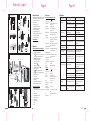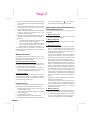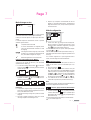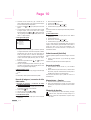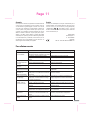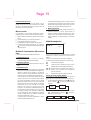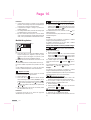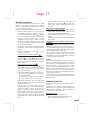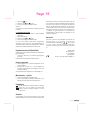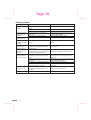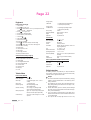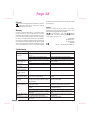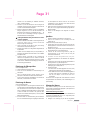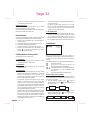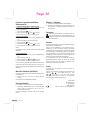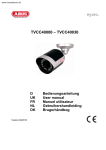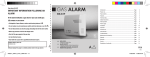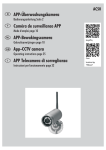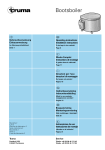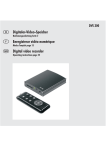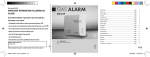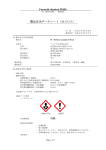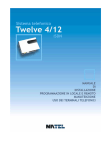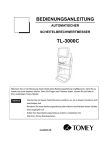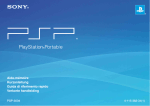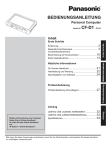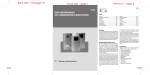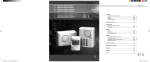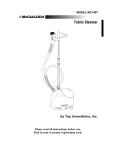Download page 1 Fold out 1 Back side - last page 38 - page 2
Transcript
Back side - last page 38 Fold out 1 - page 2 Front side - page 1 CÁMARA DE VIGILANCIA CON GRABADORA DIGITAL CÁMARA DE VIGILANCIA CON MEMORIA DIGITAL DE VIDEO DV 622 Contenido TELECAMERA DI SORVEGLIANZA CON UNITA' DI MEMORIZZAZIONE TELECAMERA DI SORVEGLIANZA CON MEMORIA VIDEO DIGITALE Introducción .................................................................... Página Aplicación recomendada ...................................................Página Alcance del suministro ......................................................Página Equipamiento ..................................................................Página Datos técnicos ..................................................................Página Indicaciones sobre seguridad .............................................Página Emplazamiento del dispositivo de almacenamiento de vídeo .................................................Página Emplazamiento de la cámara ............................................Página Conexión ......................................................................... Página Montaje de la cámara ...................................................... Página Puesta en servicio ............................................................ Página Modos de funcionamiento del dispositivo de almacenamiento de vídeo ............................................ Página DV 622 SECURITY CAMERA WITH DIGITAL STORAGE DEVICE SURVEILLANCE CAMERA WITH DIGITAL EVENT-RECORDER DV 622 ÜBERWACHUNGSKAMERA MIT DIGITALEM VIDEOSPEICHER DV 622 2 2 4 4 4 5 5 5 5 6 6 Modo de imagen en vivo................................................... Página 7 Modo de configuración...................................................... Página 7 Modo de almacenamiento................................................. Página 8 Modo de reproducción....................................................... Página 9 Borrado de imágenes / secuencias de vídeo almacenadas ....Página 10 Grabación manual (Quick Shot) .........................................Página 10 Accesorios opcionales ....................................................... Página 10 Mantenimiento + limpieza...............................................Página 10 Eliminación de desechos....................................................Página 10 Garantía ..........................................................................Página 11 Servicio ...........................................................................Página 11 Para eliminar averías ........................................................Página 11 6 Introducción Lea estas instrucciones para operación total y atentamente y pliegue además la página 3 con las ilustraciones. Las instrucciones de funcionamiento forman parte de este producto y contienen importantes indicaciones para la puesta en servicio y el manejo. Tenga siempre en cuenta todas las indicaciones sobre seguridad. Antes de la puesta en servicio compruebe que todas las partes estén correctamente montadas. Si tuviera preguntas o si no está seguro con relación al manejo del equipo, consulte con un especialista, infórmese en Internet en www.dexaplan.com o póngase en contacto con el centro de servicio. Conserve con cuidado este manual y de ser necesario transfiéralo a terceros. Aplicación recomendada ES IT GB IE DE AT Indicaciones sobre operación y seguridad Istruzioni per funzionamento e sicurezza Operating and safety instructions Bedienungs- und Sicherheitshinweise Página 2 pagina 12 page 21 Seite 29 L115 El equipo DV 622 sirve para la grabación digital automática de imágenes o secuencias de vídeo. Consta de una cámara C-80 y un dispositivo de almacenamiento digital DVS 100, conectados con un cable conectorizado, así como un aparato para alimentación de red DSA-5P-05 FEU ó DSA-5P-05 FUK. La cámara es resistente a la intemperie (grado de protección IP44) y con esto no sólo es adecuada para la supervisión de espacios interiores sino también para montaje y vigilancia en áreas exteriores. Si se enciende la función de almacenamiento el software interno reconoce las modificaciones y movimientos en la imagen de la cámara, y guarda en una tarjeta de memoria SD una imagen o una secuencia de vídeo con fecha y hora del día. Se puede utilizar una tarjeta SD con un máximo de 2 GB Oprimiendo algunas teclas es posible una grabación manual de imágenes fijas o de secuencias de video. Se pueden contemplar imágenes en vivo mediante la conexión del almacenador de video a un aparato de TV o a un monitor de video. En forma alternativa se pueden leer en la PC imágenes almacenadas en la tarjeta de memoria SD. El Set DV 622 está concebido para la operación en residencias privadas. Está diseñado para el almacenamiento automático en caso de eventos y no es adecuado para grabación continua. El equipo no es utilizable para un sistema profesional de vigilancia de video. Cualquier otra aplicación o modificación del equipo se considera como no recomendada. No existe responsabilidad por daños indirectos, así como por daños causados por el uso no recomendado o la operación incorrecta. Tampoco nos hacemos responsables por daños indirectos a causa del funcionamiento o del funcionamiento erróneo. En tanto que una adherencia no prescribe legalmente de modo forzoso, se excluyen las reclamaciones por daños, particularmente para tales lesiones personales o daños a la propiedad emergentes del reemplazo del equipo por falta de funcionamiento o funcionamiento incorrecto. Una vigilancia por vídeo no sustituye sus obligaciones en cuanto a atención, precaución o control. Tome en consideración las regulaciones relativas a vigilancia por vídeo en áreas industriales y públicas. Se dispone como accesorio de una cámara adicional con cable de conexión. Esta cámara sirve para la transmisión en vivo ampliada. Solamente se pueden almacenar imágenes o secuencias de vídeo de una cámara. Si se conectan dos cámaras, se debe seleccionar manualmente la entrada de cámara a almacenar. ES - 2 Fold out 2 - page 3 A 1 2 3 4 5 6 19 27 B 7 20 26 25 13 12 11 10 9 8 24 21 24c 24a 24b 14 15 16 17 23 22a 22b 22c C 24 23 1 20 21 AV/SCART AV Power CH1 Video out 22 D 19 E 30 29 28 ES - 3 Datos técnicos Compruebe inmediatamente después de desempaquetar la integridad del alcance del suministro, así como la perfecta condición de los equipos. 1 Cámara con Soporte y cable de 1 metro 2 Tornillos y 2 espigos 1 Cable de conexión, aprox. 14 m 1 Dispositivo de almacenamiento de vídeo 1 Cable de distribución de corriente débil 1 Dispositivo de alimentación de red 1 Cable de salida de vídeo (Cinch/Cinch) 1 Adaptador SCART (enchufe Cinch / conector SCART) 1 Tarjeta de memoria SD de 512 MB 1 Instrucciones de funcionamiento Dispositivo de almacenamiento de vídeo DVS 100 Tensión de servicio: 5 V CC Consumo de corriente: máx. 500 mA Entradas de vídeo: 2 piezas Señal compuesta (1,0 Vpp ±10% sobre 75 Ohmios) Salida de vídeo: 1 pieza Señal compuesta Resolución (píxeles): 640 x 480 (modo de imagen fija) 320 x 240 (modo AVI) Grabación automática: máx. 1 imagen / seg. (modo de imagen fija) aprox. 5 imágenes / seg. (modo AVI) Necesidades de almacenamiento: aprox. 67 kB / imagen (modo de imagen fija) aprox. 870 kB /secuencia de 10 segundos (modo AVI) Almacenamiento interno: guarda un máximo de 20 a 30 imágenes fijas ó 2 a 3 secuencias de vídeo Capacidad de almacenamiento ó con tarjeta SD de 2 GB: > 25.000 imágenes (modo de imagen fija) > 2.000 secuencias (modo AVI) Capacidad de almacenamient ó con tarjeta SD de 512 MB:> 6.000 imágenes (modo de imagen fija) > 500 secuencias (modo AVI) Configuración de fábrica: canal 1 Dimensiones (ancho x altura x profundidad): aprox. 208 x 47 x 134 mm. Peso: aprox. 300 g Aplicación: solamente en espacios interiores Equipamiento Dispositivo de almacenamiento de vídeo (véase Fig. A) 1 Dispositivo de almacenamiento de vídeo 2 Tecla : Cursor hacia la izquierda / hojear 3 Tecla / “Motion Detection”: Cursor hacia arriba / Función de almacenamiento si/no / activar/desactivar hora y fecha 4 Tecla : Cursor hacia la derecha / hojear 5 Tecla “Menu” (Modo de configuración): 6 Tecla “Monitor” (selección de canal) 7 Indicador de potencia 8 Indicador de modo de vídeo 9 Indicador de detección de movimiento 10 Tecla “Play” (reproducción) 11 Tecla / “Quick Shot”: Borrar / Grabación manual 12 Tecla / “Photo / AVI”: Cursor hacia abajo / imagen fija / AVI 13 Tecla “OK” para confirmación 14 Conmutador SI / NO 15 Entradas a la cámara CH1 / CH2 16 Salida de vídeo 17 Conexión al dispositivo de alimentación de red 18 Enchufe de tarjetas de memoria para tarjeta SD 22d Fehler beheben Alcance del suministro Usted necesita además: Televisor o monitor de vídeo para ajustes 22 18 Page 37 Page 4 Cámara y accesorios (véase Fig. B) 19 Dispositivo de alimentación de red 20 Cable de salida de vídeo para conexión a televisor o monitor de vídeo 21 Adaptador SCART 22 Cable de distribución de corriente débil 23 Cámara incluyendo soporte 24 Cable de conexión 25 Tarjeta de memoria SD 26 Espigos 27 Tornillos ES - 4 Cámara C-80 Tensión de servicio: Consumo de corriente: Resolución: Diafragma: Iluminación: Objetivo: Iluminación mínima: Temperatura de funcionamiento: Dimensiones (ancho x altura x profundidad): Peso: Clase de protección: 5 V CC ±5% máx. 100 mA 380 líneas de TV automático, electrónico LEDs infrarrojos (para iluminación de las cercanías en caso de oscuridad) f = 6 mm, F = 2,0 3 Lux (sin LEDs) De -10° hasta +50°C Fehler Ursache Behebung Auf dem Bildschirm ist nur ein Rauschen zu sehen Die Kabelverbindung zwischen Videospeicher und Bildschirm ist nicht korrekt Es ist der falsche Kanal am Bildschirm eingestellt Prüfen Sie diese Verbindung Der Videospeicher ist ausgeschaltet Stellen Sie das TV-Gerät oder den Monitor auf den AV-Kanal ein Schalten Sie den Videospeicher ein Das Bild erscheint blau oder es erscheint ein Bild im Bild Sie haben den falschen Videoeingang am Videospeicher ausgewählt Die Kamera ist nicht richtig angeschlossen Drücken Sie wiederholt die “Monitor”-Taste, bis dasgewünschte Bild erscheint Prüfen Sie den Kameraanschluss Rauschen im Bild / Bild zu dunkel Es ist zu wenig Licht zur Ausleuchtung vorhanden Leuchten Sie den überwachten Bereich mit mehr Licht aus Übersteuerung des Bildes (ganz helles Bild) starkes Gegenlicht fällt in Kameraobjektiv Ändern Sie die Ausrichtung der Kamera oder ändern Sie die Platzierung Bildfarbe wirkt unecht, insbesondere bei Kunstlicht Der CMOS Kamerasensor ist auf Tageslicht abgestimmt Einstellung nicht möglich Zu viele gespeicherte Bilder ohne erkennbare Änderungen Die Software reagiert auf Änderungen im Bild - das kann auch eine Änderung der Lichtverhältnisse sein Richten Sie die Kamera nicht auf Flächen mitwechselnden Lichtverhältnissen Der Speichermodus lässt sich nicht ausschalten Während einer Aufnahme lässt sich der Speichermodus nicht ausschalten; Werden Bildänderungen erkannt, so wird automatisch aufgenommen Warten Sie, bis keine Bildänderungen mehr erkannt werden und schalten Sie dann den Speichermodus aus Bilder wurden nicht gespeichert, obwohl Bewegung vorhanden war Ändert sich andauernd ein Bildbereich, so wird nur die erste Änderung gespeichert Diese Einstellung können Sie nicht ändern;Dies dient zur Minimierung der Anzahl der gespeicherten Bilder bei dem gleichen Ereignis Der Kontrast im Bild bei der Bewegung war nicht Bringen Sie die Kamera näher am zu überwachenden ausreichend Bereich an bzw. bringen Sie eine zusätzliche Beleuchtung an Es war der falsche Kanal zum Speichern ausgewählt Wählen Sie zum Speichern den richtigen Kanal aus Nach einem Stromausfall wurde automatisch Kanal Wählen Sie für den Fall eines Stromausfalls den 1 zum Speichern ausgewählt Kanal 1 zum Speichern aus Es befinden sich keine Daten auf der Die SD-Speicherkarte wurde nicht richtig eingesteckt Schieben Sie die SD-Speicherkarte in den oder der Speichermodus wurde nicht aktiviert Speicherkarten-Einschub ein, prüfen Sie alle SD-Speicherkarte Einstellungen Zeit und Datum haben sich verstellt Die Stromversorgung wurde länger als 12 Stunden unterbrochen Stellen Sie Zeit und Datum neu ein aprox. 38 x 38 x 48 mm (sin soporte ni cable) aprox. 57 g (incluyendo soporte y cable) IP44 DE / AT - 37 Page 5 Dispositivo de alimentación de red DSA-5P-05 FEU ó DSA5P-05 FUK Alimentación de corriente: 100-240 V , 50/60 Hz, 0,2 A Salida de corriente: 5 V CC, 1 A Clase de protección: II Aplicación: solamente en espacios interiores el transporte). Las reparaciones e intervenciones sobre el equipo sólo deben ser ejecutadas por especialistas. ! Siempre desconecte el conmutador SI / NO antes de enchufar o retirar la tarjeta de memoria SD. No quite durante una grabación la tarjeta de la memoria SD del equipo ni apague el equipo. En caso contrario se pueden presentar daños a la tarjeta y la pérdida de los datos almacenados. Indicaciones sobre seguridad Emplazamiento del dispositivo de almacenamiento de vídeo Las siguientes indicaciones están orientadas a la seguridad y la satisfacción con la operación del equipo. Tenga en cuenta que la inobservancia de estas indicaciones sobre seguridad conduce a considerables riesgos de accidente. ¡Peligro! ! ¡No deje a infantes sin supervisión cerca del equipo, el material de embalaje o las partes pequeñas! ¡En caso contrario existe peligro mortal por sofocación! ! ¡No deteriore durante el trabajo de perforación y al sujetar ninguna tubería de gas, energía, agua o telecomunicaciones! ¡En caso contrario existe riesgo de quemaduras, riesgo de lesiones y peligro mortal! ! ¡Manipule cuidadosamente las líneas de alimentación! Tiéndalas de tal modo que no puedan resultar dañadas ni representen riesgo de tropezón. ¡En caso contrario existe riesgo de quemaduras, riesgo de lesiones y peligro mortal! ! Al vigilar bebés o niños pequeños preste atención a que la cámara y el cable estén fuera del alcance de los niños. De lo contrario existen riesgos mortales o de lesiones. ! No tire del cable sobre bordes agudos y no lo comprima o atore de ninguna otra manera. ¡En caso contrario existe riesgo de quemaduras, riesgo de lesiones y peligro mortal! ! ¡Evite que el dispositivo de almacenamiento de vídeo o el dispositivo de alimentación de red entren en contacto con la humedad y no sumerja los equipos en agua! ¡En caso contrario existe peligro de muerte! ! Opere el equipo exclusivamente con 5 V CC con el dispositivo de alimentación de red suministrado. Antes de conectar el dispositivo de alimentación de red a la red comercial, cerciórese de que la tensión de red sea regularmente de 230 V ~, 50 Hz y se disponga de un fusible reglamentario. ¡En caso contrario existe riesgo de quemaduras y peligro mortal! ! ! ! ! ¡Atención! La inobservancia de estas instrucciones presenta riesgos de daños a la propiedad. ¡Proteja los equipos y el cable contra campos magnéticos o eléctricos fuertes, así como de fuertes sacudidas y vibraciones mecánicas! ¡No coloque los equipos en la vecindad del fuego, el calor o la influencia continua de altas temperaturas! ¡Utilice el equipo sólo con las partes o accesorios originales entregados! No conecte ningún aparato averiado (por ejemplo, por daños durante Tenga en cuenta los siguientes puntos: ! Coloque el equipo sobre una superficie plana. ! Tome en cuenta para los requerimientos de emplazamiento las conexiones de las clavijas al dispositivo de almacenamiento de vídeo. ! Si quisiera visualizar imágenes en vivo, coloque el dispositivo de almacenamiento de vídeo en la cercanía del televisor o del monitor de vídeo. ! Tenga en cuenta para el emplazamiento las longitudes de los cables para los televisores o monitor de vídeo, para la toma de energía de renta y para la cámara. Emplazamiento de la cámara Tenga en cuenta los siguientes puntos: ! Situé la cámara de tal manera que en lo posible no caiga la luz directa o la radiación solar sobre la abertura del objetivo. Para esto tenga en cuenta que la posición del sol no es constante. Compruebe lo mejor posible la imagen de la cámara antes del montaje. Para esto ponga el equipo en funcionamiento y sostenga la cámara en la posición deseada. Modifique en caso de necesidad la posición de la cámara hasta que se determine el encuadre óptimo. ! La cámara posee iluminación infrarroja para áreas cercanas. Usted puede mejorar la calidad de imagen de la cámara mediante la iluminación adicional nocturna del entorno. En caso de condiciones de iluminación deficiente la cámara conmuta automáticamente a imagen en negro/blanco. ! Si quiere montar la cámara en exteriores, entonces para esto tenga en cuenta que existan posibilidades adecuadas para el encaminamiento de cable en la ubicación de montaje. ! Proteja la ubicación de montaje contra la posibilidad de lluvia directa. Conexión ! Retire los equipos y los accesorios del embalaje. ! Quite la lámina protectora del lado posterior del dispositivo de almacenamiento de vídeo. Conecte los componentes como sigue (véase la Fig. C): ! Conecte la clavija de la cámara [23] al enchufe [24c] del cable de conexión. Presione la clavija en el enchufe hasta que se oiga un chasquido. ! Conecte la clavija amarilla [24a] del cable de conexión a la entrada de cámara CH1 [15] del dispositivo de almacenamiento de vídeo. ES - 5 Page 6 ! Conecte el enchufe del dispositivo de alimentación de red [24b] del cable de conexión a la clavija [22a ó 22b] del cable de distribución de baja corriente. ! Conecte el enchufe del dispositivo de alimentación de red [22c] del cable de distribución de baja corriente a la clavija de cable del dispositivo de alimentación de red [19]. ! Conecte la clavija [22d] del cable de distribución de baja tensión en la conexión del dispositivo de la alimentación de red [17] del dispositivo de almacenamiento de vídeo. ! Conecte una de las clavijas del cable de salida de vídeo [20] a la salida de vídeo [16] del dispositivo de almacenamiento de vídeo. ! Conecte ya sea: # La clavija libre del cable de salida de vídeo a la entrada de vídeo AV (Cinch) de un monitor de vídeo o aparato de TV; # O conecte la clavija libre del cable de salida de vídeo al enchufe amarillo “VIDEO” del adaptador SCART. Inserte luego el adaptador SCART en la conexión SCART de su aparato de TV. No se requiere la conexión a un aparato de TV o a un monitor de vídeo durante la operación de almacenamiento; sin embargo es necesaria para la configuración básica. Montaje de la cámara Por medio del brazo del soporte, el cual puede hacer girar 360°, así como mediante el giro y la orientación de la articulación esférica (véase la Fig. D) usted puede orientar la cámara como desee. Montaje de la cámara sobre pared / techo Si se coloca el cable [30] bajo revoque, entonces se puede esconder la perforación para cable [28: perforación en pared para cable, Ø aprox. 10 mm - debido a clavija] bajo el soporte (véase Fig. E). ! Sujete el soporte [29] en la posición deseada con la ayuda de los tornillos [27] y espigos [26] entregados (distancia entre agujeros aprox. 27 mm, profundidad de perforación aprox. 25 mm). Colocación de la cámara El soporte de la cámara sirve también como trípode (véase. Fig. D). Con esto usted puede colocar la cámara, por ejemplo, sobre una estantería. Nota: Para la utilización del soporte como trípode tenga en cuenta que la cámara no pueda caerse y permanezca firme. Puesta en servicio Para evitar daños y funcionamiento erróneo del equipo realice la conexión de red sólo después de la ejecución de todas las labores de instalación. ! Deslice hacia adentro la tarjeta de memoria SD [25] en el enchufe para tarjetas de memoria SD [18]. ! Inserte el dispositivo de alimentación de red [19] en una toma de energía de red (230 V CA ~) . ! Encienda el televisor (o el monitor). ! Disponga el televisor para la correspondiente entrada de vídeo. ! Encienda en el dispositivo de almacenamiento de vídeo el conmutador ES - 6 SI / NO [14] (se enciende el indicador [7]). La imagen de la cámara es visible en la pantalla después de algunos segundos. Modos de funcionamiento del dispositivo de almacenamiento de vídeo El dispositivo de almacenamiento de vídeo ofrece cuatro nodos de funcionamiento: 1. Modo de imagen en vivo Si está conectado un aparato de TV o un monitor de vídeo, se muestra la imagen en vivo de la cámara conectada. 2. Modo de configuración En este modo se pueden realizar configuraciones como, por ejemplo, de hora y fecha. 3. Modo de almacenamiento En este modo la imagen de la cámara es supervisada por el software interno. Si se detectan modificaciones en la imagen en vivo las imágenes o las secuencias de vídeo son grabadas con hora y fecha en la tarjeta de memoria SD conectada. Para esto es un prerrequisito que esté activada la detección de movimiento. El dispositivo de almacenamiento de vídeo posee un almacenamiento interno de muy baja capacidad, el cual sirve para propósitos de prueba. Si no hay ninguna tarjeta de memoria SD insertada, se utiliza automáticamente el dispositivo de almacenamiento interno. Las imágenes grabadas en el dispositivo de almacenamiento interno no pueden ser transferidas a la tarjeta de memoria SD y viceversa. Si la tarjeta SD es insertada después del dispositivo de almacenamiento solamente se pueden visualizar las imágenes almacenadas en la tarjeta SD. Las imágenes pueden ser almacenadas como imagen fija (modo de imagen fija) con una resolución de 640 x 480 en formato JPG y con una tasa máxima de 1 imagen por segundo o como secuencia de vídeo (modo de vídeo) con una resolución de 320 x 240 en formato AVI (aprox. 5 imágenes por segundo). En el modo de vídeo se almacena una secuencia de 10 segundos por modificación de imagen Loas imágenes son automáticamente almacenadas en carpetas de modo diario, para facilitar la búsqueda. El almacenamiento de imágenes se realiza en el sistema de carrusel, esto es, si la tarjeta SD se llena las imágenes más antiguas son sobrescritas automáticamente. En caso de necesidad también pueden borrarse imágenes y carpetas individuales con el dispositivo de almacenamiento de vídeo o la PC. 4. Modo de reproducción En este modo usted puede observar las imágenes almacenadas en un televisor o monitor de vídeo. Alternativamente usted puede observar las imágenes almacenadas en la tarjeta SD en un monitor conectado a una PC. No es posible la visualización de imágenes, por ejemplo, en una impresora, una cámara digital o una impresora de fotografías. Page 7 # Después de que el dispositivo de almacenamiento de vídeo fue apagado o en caso de falla de energía aparece automáticamente la imagen de la cámara del canal 1, aunque cuando fuera previamente seleccionado el canal 2. Modo de imagen en vivo Fig. F 2007/01/07 14:36:58 Modo de configuración Fig. G Al encender el equipo se pone automáticamente en el modo de imagen fija con función de almacenamiento activada (configuración de fábrica). La fecha y la hora del día aparecen en la parte superior derecha de la pantalla. El estado del dispositivo de almacenamiento de vídeo se representa mediante los siguientes símbolos: La tarjeta de memoria está insertada El modo de almacenamiento está configurado (ilumina verde en caso de almacenamiento automático en el modo de imagen fija) Está configurado el modo de imagen fija / modo de vídeo (enciende en rojo si el dispositivo de almacenamiento está lleno, sobrescribiendo las imágenes más antiguas) Brilla durante la grabación de una secuencia de vídeo REC Selección de canal mediante la tecla “Monitor” En caso de haber conectado una segunda cámara opcional, usted puede conmutar entre las entradas de vídeo CH1 y CH2 presionando repetidamente la tecla “Monitor" [6]. # Si se seleccionó el modo de vídeo (El símbolo es visible en la pantalla o el indicador [8] se enciende), entonces la conmutación se efectúa como sigue: CH2 CH1 es visible en # Si se seleccionó el modo de imagen fija (El símbolo la pantalla o el indicador [8] no se enciende), entonces la conmutación se efectúa como sigue: CH1 CH2 CH1 CH2 CH2 CH1 Indicaciones: # La representación imagen-en-imagen sirve para ampliar la vista general. Ya que la imagen reducida fue digitalizada la resolución es menor y la velocidad de reacción es lenta. # La representación de imagen en imagen sólo es posible en el modo de imagen fija. # Sólo puede ser guardada la imagen de la cámara que se muestra como imagen completa en el modo de imagen en vivo. PAL EXIT Time Setup ! Presione la tecla "Menu" [5] para llegar al modo de configuración. Aparece una imagen con 5 pictogramas (véase figura G): Los cuatro pictogramas superiores simbolizan las configuraciones, el pictograma inferior sirve para salir del modo de configuración. El recuadro azul muestra la función a procesar. Usted lo puede desplazar con las teclas [4] y [2]. Puede seleccionar el ajuste en el recuadro presionando la tecla "OK" [13]. Usted también puede salir del modo de configuración oprimiendo la tecla de menú [5]. Si en el modo de configuración no se oprime ninguna tecla durante 3 minutos, el modo de configuración termina automáticamente. EXIT - Configurar hora y fecha El dispositivo de almacenamiento de vídeo presenta una hora en la pantalla. Con esto la hora y la fecha son almacenadas junto con las imágenes. ! Seleccione el pictograma . ! Presione la tecla "OK" [13] para confirmar la selección. En la parte inferior de la imagen aparece la fecha (AAAA/MM/DD). Usted puede modificar la posición, en rojo: Mueva la posición roja presionando las teclas [4] y [2]. Usted llega a la hora del día (HH:MM:SS) oprimiendo repetidamente la tecla [4]. Usted puede modificar el valor de la posición roja oprimiendo las teclas [3] y [12]. ! Si ha modificado todos los valores de acuerdo con lo deseado, confirme todas las especificaciones presionando la tecla "OK" [13]. Nota: Las configuraciones de fecha y hora del día son almacenadas hasta por 12 horas en caso de apagado de la alimentación de corriente. / - Encender / apagar el modo de almacenamiento ! Seleccione el pictograma . ! Presionando repetidamente la tecla "OK" [13] usted puede encender el modo de almacenamiento (abajo en la pantalla aparece "Motion Detection ON") o apagarlo (abajo en la pantalla aparece "Motion Detection OFF"). Si el modo de almacenamiento está encendido, se enciende el indicador [9] en el modo de imagen en vivo. ES - 7 Page 8 Si el modo de almacenamiento está apagado, no se enciende el indicador [9] en el modo de imagen en vivo. Consejos: Usted también puede seleccionar directamente el ajuste correspondiente en el modo de imagen en vivo presionando repetidamente la tecla [3]. El modo de almacenamiento no puede ser apagado en el modo de imagen en vivo si se procede con un almacenamiento. Selección del modo de almacenamiento (Imagen fija / modo de vídeo ) Para el movimiento detectado se pueden almacenar automáticamente imágenes fijas o imágenes de vídeo. ! Seleccione el pictograma . ! Presionando repetidamente la tecla "OK" [13], seleccione el modo de imagen fija (abajo en la pantalla aparece "Capture Format Photo") o el modo de vídeo (abajo en la pantalla aparece "Capture Format AVI"). Si se selecciona en el modo de imagen en vivo el modo de imagen fija, aparece en la pantalla el símbolo no se enciende el indicador [8]. Si se selecciona en el modo de imagen en vivo el modo de vídeo, aparece en la pantalla el símbolo y se enciende el indicador [8]. Consejo: Usted también puede seleccionar directamente el ajuste correspondiente en el modo de imagen en vivo presionando repetidamente la tecla [12] (Photo / AVI). La configuración imagen fija / modo de vídeo no puede ser modificada en el modo de imagen en vivo si se está procediendo con un almacenamiento. PAL NTSC / - Selección del sistema de TV Para la utilización en Europa usted debe configurar el sistema PAL (frecuencia de barrido vertical 50 Hz)(configuración de fábrica). Si no ha configurado el sistema para el sistema de TV correcto, entonces aparece una imagen en constante movimiento o en negro/blanco. ! Seleccione el pictograma . ! Presionando repetidamente la tecla "OK" [13] usted puede seleccionar el ajuste PAL o NTSC. PAL PAL NTSC EXIT - Salir del modo de configuración ! Seleccione el pictograma . ! Presione la tecla "OK" [13] para confirmar la selección. Usted también puede salir del modo de configuración oprimiendo la tecla de menú [5]. EXIT Modo de almacenamiento Usted no puede activar este modo si el equipo se encuentra en el modo de reproducción. Solamente en el modo de imagen en vivo se pueden almacenar imágenes completas mostradas en la pantalla. Se puede mostrar el formato imagenen-imagen, pero no puede ser grabado. El equipo solamente puede almacenar imágenes de una entrada de vídeo. ES - 8 ! Encienda el modo de almacenamiento. Para esto presione la tecla "Motion Detection" [3], se ilumina el indicador [9]. Luego de encender el modo de almacenamiento el símbolo parpadea en la parte superior izquierda de la pantalla durante aprox. 75 segundos. Durante este período el software interno "se aprende" la imagen (= fase de aprendizaje): El software se adapta a los cambios constantes de la imagen, para no tomar continuamente, en lo posible, los mismos movimientos. El aprendizaje de la imagen se realiza con cada activación del modo de almacenamiento. Evite movimientos de la imagen de la cámara durante la fase de aprendizaje, de lo contrario se reduce la sensibilidad de la detección de movimientos. Luego de la fase de aprendizaje el símbolo constantemente en la pantalla. aparece Detección de movimiento en modo de imagen fija ( ): Al reconocer el movimiento aparece brevemente el indicador [9] y el símbolo sobre la pantalla se enciende en verde. Se almacena una imagen fija en formato JPG. Se puede grabar máximo 1 imagen fija / segundo para detección de movimiento constante. Detección de movimiento en modo de vídeo ( ): Al detectar movimiento parpadea el indicador [9] y el símbolo “ REC” aparece durante aprox. 10 segundos en la parte superior izquierda de la pantalla. Durante este período se almacena una secuencia de vídeo (5 imágenes / segundo) en formato AVI. Para evitar demasiadas grabaciones involuntarias observe los siguientes puntos: - No dirija la cámara directamente al sol, otras fuentes luminosas o superficies reflectoras de la luz. - No apunte la cámara a objetos que estén constantemente en movimiento. - No apunte la cámara sobre áreas con sombra cambiante. Observe para el emplazamiento de la cámara que el software reconoce mejor las modificaciones de la imagen en áreas brillantes que las modificaciones de la imagen en áreas oscuras. Para esto tenga en cuenta que no se reconoce ningún movimiento en la oscuridad en una imagen “Gris-en-Gris”, ya que el software integrado debe detectar una modificación en el contraste de la imagen para poder disparar un almacenamiento. La iluminación infrarroja de la cámara es reflejada por superficies brillantes (por ejemplo, vestuario o rostros brillantes) y se encarga de suficiente contraste. Para poder grabar imágenes en la noche, procure que la cámara esté colocada en la vecindad del área a supervisar (distancia máxima 1,5m) o que se utilice iluminación adicional. ! Apague el modo de almacenamiento. Para esto presione la tecla "Motion Detection" [3], desaparece el indicador [9]. Durante el almacenamiento de las imágenes no se puede cambiar el modo de almacenamiento. Page 9 Indicaciones para la calidad de la imagen - Si se desea una imagen detallada, entonces seleccione el modo de imagen fija. Las imágenes JPG que pueden ser almacenadas en ese caso presentan mayor resolución que las secuencias de vídeo AVI. - Seleccione la separación al objeto según la detección de detalle deseada. - Para esto tenga en cuenta que los objetos que se mueven rápidamente son "desvanecidos" para el almacenamiento digital. Comportamiento en caso de falla de energía o después del apagado Las configuraciones seleccionadas permanecen después de apagar el dispositivo de almacenamiento de vídeo o en caso de falla de energía. Si una falla de energía dura más de 12 horas la hora y la fecha se reposicionan a la configuración de fábrica Luego del restablecimiento la alimentación de corriente siempre es conmutada automáticamente al canal 1 (Ch1). Si se interrumpe la alimentación de corriente, por ejemplo, en el canal 2 con el modo de almacenamiento activado con modo de vídeo, entonces el dispositivo de almacenamiento de vídeo se coloca en ese modo al retornar la alimentación de corriente, sin embargo es transferido automáticamente al canal 1 (CH1). Consejo: El dispositivo de almacenamiento de vídeo no tiene posibilidad de realizar grabaciones temporizadas, sino que almacena en caso de detección de movimiento. Si quisiera grabar con períodos definidos, usted puede controlar la alimentación de energía de red con un reloj programador de uso corriente. Este comanda al equipo, por ejemplo, de lunes hasta viernes de las 18:00 hasta las 8:00 y el fin de semana continuamente. Dentro del período controlado el equipo almacena en caso de detección de movimiento. La cámara de la cual se deben almacenar las imágenes se debe conectar a la entrada de cámara Ch1. Nota: Ya que la hora y la fecha sólo son almacenadas por aprox. 12 horas después de una interrupción de energía, el tiempo en apagado debe ser menor de 12 horas. Modo de reproducción Usted puede observar las imágenes almacenadas en un televisor o monitor de vídeo. Alternativamente usted puede visualizar las imágenes almacenadas en la tarjeta SD en una PC con un programa de visualización de imágenes. La visualización de las imágenes, por ejemplo, en una impresora, cámara digital o una impresora de fotografías no es posible a causa de la diferencia en la estructura de ficheros. Reproducción en una PC ! Apague el dispositivo de almacenamiento de vídeo con el conmutador SI/NO [14]. ! Retire la tarjeta SD del enchufe para tarjetas de memoria [18]. ! Deslice la tarjeta SD en una unidad de lectura de su PC encendida. ! Seleccione la carpeta "DCTV" en la correspondiente unidad. ! Seleccione la carpeta diaria deseada, por ejemplo, 08-01-09-00 (la carpeta diaria del 9 de enero de 2008). ! Seleccione el fichero deseado (formato AVI = secuencia de vídeo, formato JPG = imagen fija) por ejemplo, 22253400.JPG (la imagen fija fue grabada a las 22:25). Para visualizar secuencias de vídeo es necesario un programa de visualización de vídeo (Media Player). Reproducción con un monitor de vídeo o aparato de TV ! Conecte el dispositivo de almacenamiento de vídeo a un monitor de vídeo o a un televisor con el cable [20] y de ser necesario, al adaptador SCART [21] (véase Fig C). Si oprime repetidamente la tecla "Play" [10] (no es posible mientras se desarrolla una grabación), aparece la siguiente secuencia: Imagen completa Imagen séxtuple Selección de carpeta Modi de imagen en vivo 1. Imagen completa Fig. H Imagen Secuencia de video 2007/01/09 22:45:44 009 /026 Ubicación de almeacenamiento Cantidad de ubicaciones para almacenamiento Fecha Hora del dia ! Al presionar la tecla "Play" [10] se muestra la última imagen almacenada. ! Mediante la opresión de la tecla [4] o [2] se selecciona el programa "Dia-Show". Aquí se convierten todos las imágenes almacenadas en la carpeta o secuencias de vídeo mostradas automáticamente una después de la otra. ! Si quiere detener una imagen o secuencia de vídeo, presione nuevamente una de las teclas [4] ó [2]. Presione de nuevo esta tecla, para volver a ejecutar el Dia-Show (la secuencia de vídeo detenida no se vuelve ejecutar, sino que se muestra la próxima imagen o la próxima secuencia de vídeo). ! Las imágenes se muestran con un marco informativo (véase la Figura H). Para esconder este marco presione la tecla [3]. Presione esta tecla de nuevo para volver a mostrar el marco. 2. Vista de imagen séxtuple Fig. I 2007/01/09 22:45:44 009 /026 ES - 9 Page 10 ! Presionando de nuevo la tecla "Play" [10] se muestran las seis últimas imágenes almacenadas (o las respectivas primeras imágenes de las secuencias de vídeo) en la carpeta diaria. ! Al oprimir las teclas [3] y [12] se puede hojear a través de las páginas. ! Si quisiera observar una imagen o una secuencia de vídeo en el modo de imagen completa, mueva el marco blanco sobre la imagen deseada oprimiendo las teclas [4] y [2]. Ahora oprima la tecla "OK" [13] para llegar al modo de Imagen completa (véase la sección anterior "1. Imagen completa"). 3. Vista general de carpeta SHOT: del DIR Choose Folder 07-01-09 00 07-01-09 01 07-01-10 00 Fig. K ! Al oprimir de nuevo la tecla "Play" [10], se muestran las carpetas de las imágenes almacenadas. Para facilitar la búsqueda se establece automáticamente para cada día una nueva carpeta (desde las 00:00). Una carpeta contiene un máximo de 1024 imágenes o secuencias de vídeo almacenadas. Si se supera ese número dentro de un día se crea una nueva carpeta (véase la Fig. 107-01-12 00 y 0701-12 01). ! Mueva la flecha presionando las teclas [3] y [12] sobre la carpeta diaria deseada. ! Seleccione la carpeta diaria presionando la tecla "OK" [13]. Ahora usted llega a la vista general de imagen séxtuple (véase la sección anterior "2. Vista general de imagen séxtuple"). 4. Modo de imagen en vivo ! Oprimiendo nuevamente la tecla "Play" [10] llega al modo de imagen en vivo. Nota: Si no existen datos, "NO FILE" aparece brevemente en la pantalla. Borrado de imágenes / secuencias de vídeo almacenadas 1. Borrado de imágenes / secuencias de vídeo individuales almacenadas ! Seleccione en el modo de imagen completa (véase la sección “Modo de reproducción”) la imagen / secuencia de vídeo. ! Presione la tecla [11]. ! Seleccione “YES” con las teclas [4] o [2]. ! Presione la tecla "OK" [13] para borrar la imagen. 2. Para borrar una carpeta ! Seleccione la vista general de carpeta (véase la sección “Modo de reproducción"). ES - 10 ! ! ! ! Seleccione la carpeta que quiere borrar. Presione la tecla [11]. Seleccione “YES” con las teclas [4] o [2]. Presione la tecla "OK" [13] para borrar la carpeta. Nota: Si existen muchos datos en la carpeta el proceso de borrado puede tomar mucho tiempo. 3. Borrar todos los datos ! Seleccione la vista general de carpeta (véase la sección “Modo de reproducción"). ! Presione la tecla "Menu" [5]. ! Seleccione “YES” con las teclas [4] o [2]. ! Presione la tecla "OK" [13] para borrar todos los datos. En una PC usted puede borrar simultáneamente datos particulares de imágenes / secuencia de vídeo, carpetas individuales o todos los datos. El borrado de los datos en la PC funciona más rápidamente y más flexiblemente que el borrado directamente en el dispositivo de almacenamiento de vídeo. Grabación manual (Quick Shot) Esta función posibilita la grabación manual de una imagen o secuencia de vídeo. ! Presione la tecla "Quick Shot" [11] (el indicador [9] parpadea brevemente). Esta función no se puede seleccionar en el modo de reproducción. Accesorios opcionales # Cámara adicional con cable de unión de 1 m y 14 m de cable de conexión # Cable de extensión listo para conectorizar 10 m; El cable de conexión entre cámara y dispositivo de almacenamiento de vídeo puede ser extendido hasta un máximo de 35 m de longitud total. Usted encuentra informaciones para el pedido de accesorios en www.dexaplan.com Mantenimiento + limpieza ! Compruebe a intervalos regulares las conexiones enchufadas. ! Utilice un paño humedecido, de ser necesario con un poco de agente de lavado, para la limpieza de las superficies. No utilice sustancias químicas. Eliminación de desechos No tire simplemente lejos el material de embalaje y los equipos sacados de servicio; mejor llévelos al reciclaje. Investigue con su municipio el terreno de reciclaje habilitado o el punto de acopio más cercano. Page 11 Garantía Servicio Para este producto usted recibe una garantía de 3 años desde la fecha de compra. Conserve el comprobante de caja como prueba de compra. En caso de reclamación en garantía póngase en contacto con el centro de servicio de su país. Solamente así se puede garantizar un despacho sin costo del producto. Esta garantía solamente aplica para el primer comprador y no es transferible. La prestación de garantía sólo cubre los defectos de material o fabricación. No aplica para partes sujetas a desgaste o para daños de partes frágiles. El producto está diseñado meramente para uso privado y no para el uso industrial. La garantía expira en caso de manejo abusivo y/o inadecuado, el uso de la fuerza y en caso de intervenciones que no sean realizadas por el centro de servicio. Sus derechos legales no están limitados por esta garantía. En Internet, en www.dexaplan.com se dispone de informaciones para el manejo de problemas. En caso de dudas póngase en contacto con nuestro centro de servicio por correo electrónico ([email protected]) o telefónicamente ( ES 902 010207 Lu-Vi 8.30 - 17.00). Allí encuentra usted todas las informaciones necesarias para las dudas sobre servicio como devoluciones, etc. Dexaplan GmbH Paul-Böhringer-Str. 3 D - 74229 Oedheim 18/10/2007 Ident.-Nr.: 18-10-2007-DV 622-ESITGBDE-L115 Para eliminar averías Error Causa Remedio En la pantalla solamente se ve un ruido de fondo La conexión por cable entre el dispositivo de almacenamiento de vídeo y la pantalla no está correcta Se configuró el canal equivocado en la pantalla El dispositivo de almacenamiento de vídeo está apagado Ha seleccionado la entrada de vídeo errónea para el dispositivo de almacenamiento de vídeo La cámara no está correctamente conectada El nivel de iluminación existente es insuficiente Compruebe esta conexión La imagen aparece azul o aparece una imagen sobre una imagen Ruido en imagen / imagen muy oscura Saturación de la imagen (imagen totalmente brillante) Demasiadas imágenes almacenadas sin modificaciones detectables El modo de almacenamiento no se deja apagar Ajuste el televisor o el monitor al canal de AV. Encienda el dispositivo de almacenamiento de vídeo Presione repetidamente la tecla "Monitor” hasta que aparezca la imagen deseada. Compruebe la conexión de la cámara Proporcione mayor iluminación al área supervisada Modifique la orientación de la cámara o modifique el emplazamiento El software reacciona a modificaciones en la imagen - No apunte la cámara sobre superficies con condiciones de también puede ser una modificación de las condiciones iluminación cambiantes de iluminación Durante una grabación el modo de almacenamiento no Espere hasta que no se detecten más modificaciones de imagen y apague entonces el modo de almacenamiento se deja apagar; si se detectan cambios en la imagen son grabados automáticamente Usted no puede modificar este ajuste; sirve para minimizar la Si un área de imagen cambia continuamente, Las imágenes no fueron cantidad de imágenes almacenadas para el mismo evento solamente se almacena el primer cambio guardadas, aunque se Acerque más la cámara al área a supervisar o coloque El contraste en la imagen no fue suficiente para el presentaron movimientos iluminación adicional movimiento Seleccione el canal correcto a almacenar Se seleccionó un canal erróneo para ser almacenado Para el caso de una falla de energía seleccione el canal 1 Después de una falla de energía el canal 1 fue automáticamente seleccionado para almacenamiento para ser almacenado Deslice la tarjeta de memoria SD en el enchufe para tarjetas No existen datos en la tarjeta La tarjeta de memoria SD no fue insertada de memoria, compruebe todas las configuraciones correctamente o el modo de almacenamiento no fue de memoria SD activado La alimentación de corriente se suspendió por más de Ajuste nuevamente la hora y la fecha La hora y la fecha se han 12 horas ajustado fuerte contraluz sobre el objetivo de la cámara ES - 11 Page 12 Indice Introduzione ........................................................................ pagina 12 Utilizzo conforme ................................................................. pagina 12 Contenuto della confezione ....................................................pagina 12 Dotazione ............................................................................pagina 13 Specifiche tecniche ............................................................... pagina 13 Indicazioni di sicurezza ......................................................... pagina 13 Posizionamento della memoria video ..................................... pagina 14 Posizionamento della telecamera ..........................................pagina 14 Collegamento .......................................................................pagina 14 Montaggio della telecamera ..................................................pagina 14 Messa in servizio ................................................................ pagina 15 Modalità di funzionamento della memoria video .....................Pagina 15 Modalità immagine live ........................................................pagina 15 Modalità di regolazione ........................................................ pagina 16 Modalità di registrazione .......................................................pagina 17 Modalità di riproduzione .......................................................pagina 17 Cancellazione di immagini / videosequenze registrate..... ........ pagina 18 Registrazione manuale (Quick Shot) ...................................... pagina 19 Accessori opzionali ............................................................... pagina 19 Manutenzione + Pulizia ...................................................... pagina 19 Smaltimento ........................................................................pagina 19 Garanzia ..............................................................................pagina 19 Assistenza ............................................................................pagina 19 Risoluzione problemi ............................................................ pagina 20 Introduzione Ogni altro utilizzo o modifica all'apparecchio è da ritenersi non conforme. Per conseguenze e danni derivanti da un utilizzo non conforme o da un utilizzo sbagliato, non ci assumiamo responsabilità. Non ci assumiamo responsabilità neanche per danni derivanti da nessun funzionamento o da funzionamento errato. Se una responsabilità non è obbligatoria per legge, pretese di risarcimento danni, in particolare quelle per danni a persone o oggetti al di fuori dell'apparecchio per nessun funzionamento o funzionamento manchevole, sono escluse. Una video-sorveglianza non può sostituire l'obbligo da parte Sua all'attenzione, alla prevenzione o alla sorveglianza. Osservi le norme in riferimento alla videosorveglianza in zone commerciali e pubbliche. È disponibile come accessorio un'ulteriore telecamera con cavo di collegamento. Questa telecamera serve come ampliamento della trasmissione live. Si possono registrare solo le immagini o le videosequenze di una telecamera. Se sono collegate due telecamere, l'ingresso telecamera da registrare deve essere selezionato manualmente. Legga questo manuale delle istruzioni completamente e con attenzione e pieghi la pagina 3 con le figure. Il manuale delle istruzioni fa parte di questo prodotto e contiene indicazioni importanti per la messa in funzione e la manipolazione. Osservi sempre tutte le indicazioni di sicurezza. Controlli, prima della messa in funzione, se tutte le parti sono montate correttamente. Se avesse domande o dubbi in riferimento alla manipolazione dell'apparecchio, si rivolga ad un esperto, si informi in Internet all'indirizzo www.dexaplan.com o contatti l'assistenza. Conservi questo manuale con attenzione e lo passi eventualmente a terzi. Utilizzo conforme Il Set DV 622 serve per la registrazione digitale automatica di immagini o videosequenze. Si compone di una telecamera C-80 e di una memoria video digitale DVS 100, collegate tramite un cavo pronto per l'innesto, nonché di un alimentatore DSA-5P-05 FEU o DSA-5P-05 FUK. La telecamera è a prova di intemperie (grado di protezione IP44) e quindi non è solo per il controllo di ambienti interni, ma anche per il montaggio ed il controllo in ambienti esterni. Se la funzione di registrazione è accesa, vengono rilevate modifiche e movimenti nell'immagine da parte del software interno e un'immagine o una videosequenza sono salvate su una scheda di memoria SD con data ed ora. Si può utilizzare una scheda SD con max. 2 GB. Una registrazione manuale di immagini fisse o videosequenze è possibile premendo un tasto. Con il collegamento della memoria video ad un apparecchio televisivo o ad un monitor si possono osservare immagini live. Come alternativa, le immagini registrate possono essere lette sul PC dalla scheda di memoria SD. Il Set DV 622 è solo per utilizzo privato. È concepito per la registrazione automatica in caso di eventi e non per una registrazione durevole. L'apparecchio non può sostituire un impianto di videosorveglianza professionale. IT - 12 Contenuto della confezione Controlli, direttamente dopo il disimballaggio della fornitura, che gli apparecchi siano completi ed in buono stato. 1 Telecamera con supporto ed 1 m di cavo 2 Viti e 2 tasselli 1 Cavo di collegamento, ca. 14 m 1 Memoria video 1 Cavo di derivazione per corrente debole 1 Alimentatore 1 Cavo uscita video (Cinch/Cinch) 1 Adattatore Scart (presa Cinch / spina Scart) 1 Scheda di memoria SD 512 MB 1 Manuale delle istruzioni Lei necessita inoltre di: televisore o monitor per impostazione Page 13 Dotazione Memoria video (v. fig. A) 1 Memoria video 2 Tasto : Cursore verso sinistra / sfogliare 3 Tasto / “Motion Detection”: Cursore verso l'alto / Funzione di memoria on/off / Attivare-disattivare ora e data 4 Tasto : Cursore verso destra / sfogliare 5 Tasto “Menu” (Modalità di impostazione) 6 Tasto “Monitor” (Selezione canale) 7 Indicazione potenza 8 Indicazione modalità video 9 Indicazione rilevamento del movimento 10 Tasto “Play” (Riproduzione) 11 Tasto / “Quick Shot”: Cancellazione / registrazione manuale 12 Tasto / “Photo / AVI”: Cursore verso il basso / Immagine fissa / AVI 13 Tasto “OK” per confermare 14 Tasto ON/OFF 15 Ingressi telecamera CH1 / CH2 16 Uscita video 17 Collegamento alimentatore 18 Innesto schede di memoria per scheda SD Telecamera ed accessori (v. fig. B) 19 Alimentatore 20 Cavo di uscita video per collegamento all'apparecchio televisivo o al monitor 21 Adattatore Scart 22 Cavo di derivazione per corrente debole 23 Telecamera incl. supporto 24 Cavo di collegamento 25 Scheda di memoria SD 26 Tasselli 27 Viti Specifiche tecniche Memoria video DVS 100 Tensione d'esercizio: 5 V DC Corrente assorbita: max. 500 mA Ingressi video: 2 pz Composite Signal (1,0 Vss ±10% con 75 Ohm) Uscita video: 1 pz Composite Signal Risoluzione (Pixel): 640 x 480 (modalità immagine fissa) 320 x 240 (modalità AVI) registrazione automatica: max. 1 imm. / sec. (modalità immagine fissa) ca. 5 imm./sec. (modalità AVI) Fabbisogno di memoria: ca. 67 kB / imm. (modalità immagine fissa) ca. 870 kB / Sequenza 10 sec. (modalità AVI) Memoria interna: registra max. 20-30 immagini fisse o 2-3 videosequenze Capacità di memoria o con scheda SD 2 GB: >25.000 immagini (modalità immagine fissa) > 2.000 sequenze (Modalità AVI) Capacità di memoria o con scheda SD 512 MB: > 6.000 immagini (modalità immagine fissa) > 500 sequenze (Modalità AVI) Impostazione di fabbrica: canale 1 Dimensioni (L x H x P): ca. 208 x 47 x 134 mm Peso: ca. 300 g Applicazione: solo in ambiente interno Telecamera C-80 Tensione d'esercizio: Corrente assorbita: Risoluzione: Diaframma: Illuminazione: 5 V DC ±5% max. 100 mA 380 linee TV automatico, elettronico LED a infrarossi (per illuminazione delle zone vicine, al buio) Obiettivo: f = 6 mm, F = 2,0 Illuminazione min.: 3 lux (senza LED) Temperatura di esercizio: da -10° a +50°C Dimensioni (L x H x P): ca. 38 x 38 x 48 mm (senza supporto e cavo) Peso: ca. 57 g (incl. supporto e cavo) Classe di protezione: IP44 Alimentatore DSA-5P-05 FEU o DSA-5P-05 FUK Alimentazione: 100-240 V , 50/60 Hz, 0,2 A Uscita corrente: 5 V DC, 1 A Classe di protezione: II Applicazione: solo in ambiente interno Istruzioni di sicurezza Le seguenti istruzioni servono per la Sua sicurezza e la Sua soddisfazione nell'utilizzo dell'apparecchio. Consideri che l'inosservanza delle istruzioni comporta pericoli di incidenti notevoli. Pericolo! ! Non lasci bambini incustoditi con l'apparecchio, il materiale d'imballo o la minuteria! Altrimenti potrebbero rischiare la vita per soffocamento! ! Nei lavori di perforazione e fissaggio, non danneggi condutture di gas, corrente, acqua o telecomunicazioni! Altrimenti, pericolo di incendio, di vita o di ferimento! ! Maneggi le condutture con attenzione! Le posi in modo tale che non possano essere danneggiate e non ci sia pericolo di inciamparvi. Altrimenti, pericolo di incendio, di vita o di ferimento! ! Durante la sorveglianza di bebè oppure bambini piccoli dovete fare attenzione che la camera ed il cavo sinao fuori portata dei detti bambini. Altrimenti esiste il pericolo per la vita e di ferite! ! Non tiri i cavi su bordi affilati, e non li schiacci o blocchi in altro modo. Altrimenti, pericolo di incendio, di vita o di ferimento! IT - 13 Page 14 ! Eviti che la memoria video e l'alimentatore vengano a contatto con l'umidità e non immerga mai gli apparecchi in acqua! Altrimenti pericolo di vita! ! Utilizzi l'apparecchio esclusivamente con l'alimentatore da 5 V DC fornito. Si assicuri che prima del collegamento alla rete dell'alimentatore, la corrente di rete sia, secondo le prescrizioni, di 230 V ~, 50 Hz e che sia presente un fusibile a norma. Altrimenti, pericolo di incendio e pericolo di vita! ! ! ! ! ! Attenzione! In caso di inosservanza di questa indicazione, pericolo di danneggiamento di valori. Protegga gli apparecchi ed i cavi da campi magnetici o elettrici forti, nonché da forti sollecitazioni meccaniche e scosse! Non metta gli apparecchi nelle vicinanze di fuoco, calore o sotto l'effetto di temperature alte continuo! Utilizzi gli apparecchi solo con le parti originali fornite o gli accessori originali! Non colleghi un apparecchio danneggiato (ad es. per danni da trasporto). Riparazioni ed interventi sugli apparecchi possono essere svolti solo da personale specializzato. Spenga sempre il tasto ON / OFF prima di inserire o rimuovere la scheda di memoria SD. Non rimuova durante una registrazione né la scheda di memoria SD dall'apparecchio né spenga l'apparecchio. Altrimenti la scheda potrebbe danneggiarsi e potrebbero andare persi i dati memorizzati. Posizionamento della memoria video Osservi i seguenti punti: ! Metta l'apparecchio su una superficie piana ! Faccia attenzione alla necessità di spazio dei collegamenti ad innesto alla memoria video. ! Se vuole visualizzare immagini live, metta la memoria video nelle vicinanze di un apparecchio televisivo o di un monitor. ! Faccia attenzione, nel posizionamento, alle lunghezze dei cavi per apparecchi televisivi o monitor, per spina di rete e telecamera ! Se vuole montare la telecamera nella zona esterna, si assicuri che sul luogo di montaggio vi sia una possibilità di passaggio cavi adatta. ! Protegga il luogo di montaggio secondo possibilità dalla caduta di pioggia diretta. Collegamento ! Rimuova apparecchio ed accessori dall'imballo. ! Stacchi la pellicola protettiva dalla parte posteriore della memoria video. Colleghi i componenti come segue (v. fig. C): ! Colleghi la spina della telecamera [23] alla presa [24c] del cavo di collegamento. Prema la spina nella presa fino a quando non sente un click. ! Colleghi la spina gialla [24a] del cavo di collegamento all'ingresso telecamera CH1 [15] della memoria video. ! Colleghi la presa dell'alimentatore nera [24b] del cavo di collegamento alla spina [22a o 22b] del cavo di derivazione per corrente debole. ! Colleghi la presa dell'alimentatore [22c] del cavo di derivazione per corrente debole alla spina dell'alimentatore [19]. ! Colleghi la spina [22d] del cavo di derivazione per corrente debole al collegamento alimentatore [17] della memoria video. ! Colleghi una delle prese del cavo uscita video [20] all'uscita video [16] della memoria video. ! Colleghi: # la spina libera del cavo di uscita video all'AV (Cinch) ingresso video di un monitor o apparecchio televisivo; # o colleghi la spina libera del cavo di uscita video alla presa “VIDEO” gialla dell'adattatore Scart. Inserisca poi l'adattatore Scart nel collegamento Scart del Suo apparecchio televisivo. Il collegamento ad un apparecchio televisivo o ad un monitor non è necessario durante il funzionamento della memoria, però è necessario per le impostazioni di base. Montaggio della telecamera Posizionamento della telecamera Osservi i seguenti punti: ! Applichi la telecamera in modo tale che possibilmente non cada luce diretta o irraggiamento solare sull'apertura dell'obiettivo. Consideri che la posizione del sole non è costante. Controlli preferibilmente prima del montaggio l'immagine della telecamera. A tale scopo metta in funzione l'apparecchio e tenga la telecamera nella posizione desiderata. Secondo necessità modifichi la posizione della telecamera, fino a che non trova l'inquadratura ottimale. ! La telecamera possiede un'illuminazione ad infrarossi per le zone vicine. Attraverso un'illuminazione ulteriore dell'ambiente di notte Lei può migliorare la qualità dell'immagine della telecamera. In caso di rapporti di illuminazione sbagliati la telecamera si converte automaticamente su bianco/nero. IT - 14 Attraverso il braccio del supporto, che Lei può girare di 360°, nonché attraverso la rotazione e l'orientamento del giunto sferico (v. fig. D) può allineare la telecamera come desidera. Montaggio a parete/soffitto della telecamera Se il cavo [30] è posato sotto-muro, il foro per il cavo [28: foro nella parete per cavo, Ø ca. 10 mm per spina] può essere nascosto dietro il supporto (v. fig. E). ! Fissi il supporto [29] con l'aiuto delle viti fornite [27] e dei tasselli [26] (distanza fori ca. 27 mm, profondità perforazione ca. 25 mm) sul posto desiderato. Page 15 Disposizione della telecamera Il supporto della telecamera serve anche come sostengo (v. fig. D). Attraverso esso Lei può, ad es. collocare la telecamera su uno scaffale. Indicazione: in caso di utilizzo del supporto come sostegno si assicuri che la telecamera non possa cadere e sia stabile. Messa in servizio Per evitare danni e non funzionamento dell'apparecchio, esegua il collegamento alla rete solo dopo aver svolto tutti i lavori di installazione. ! Spinga la scheda di memoria SD [25] nell'innesto scheda di memoria SD [18]. ! Inserisca l'alimentatore [19] in una presa di rete (230 V AC ~) . ! Accenda l'apparecchio televisivo TV (o il monitor). ! Commuti l'apparecchio televisivo sull'ingresso AV corrispondente. ! Accenda sulla memoria video il tasto ON / OFF [14] (L'indicazione [7] si accende). L'immagine della telecamera è visibile dopo pochi secondi sullo schermo. Modalità di funzionamento della memoria video La memoria video possiede quattro modalità di funzionamento: 1. Modalità immagine live Se un apparecchio televisivo o un monitor sono collegati, è visualizzata l'immagine live della telecamera collegata. La memorizzazione di immagini ha luogo in un sistema circolare, cioè se la scheda SD è piena, le immagini più vecchie vengono sovrascritte automaticamente. Singole immagini e cartelle possono anche essere cancellate in caso di bisogno tramite la memoria video o il PC. 4. Modulo di riproduzione In questa modalità può visualizzare immagini memorizzate su un apparecchio televisivo o un monitor. Alternativamente può visualizzare le immagini visualizzate sulla scheda SD su un monitor collegato ad un PC. Non è possibile visualizzare le immagini ad es. tramite una stampante, una telecamera digitale o una stampante fotografica. Modalità immagine live Fig. F 2007/01/07 14:36:58 Dopo l'accensione l'apparecchio si trova automaticamente in modalità immagine fissa con funzione di memoria accesa (impostazione di fabbrica). La data e l'ora sono visualizzate sullo schermo sulla parte alta destra. Lo stato della memoria video viene rappresentato con i seguenti simboli: 2. Modalità di regolazione In questa modalità si possono svolgere impostazioni come ad es. ora e data. la scheda di memoria è applicata 3. Modalità di memoria In questa modalità l'immagine della telecamera viene controllata dal software interno. Se vengono rilevate modifiche nell'immagine live, le immagini o le sequenze video sono registrate con ora e data sulla scheda di memoria SD collegata-Speicherkarte aufgenommen. Premessa per questo è che il rilevamento del movimento sia attivo. La memoria video ha una memoria interna di ridottissima capacità, che serve a scopo di test. Se non è inserita alcuna scheda di memoria SD, si utilizza automaticamente la memoria interna. Le immagini registrate nella memoria interna non possono essere trasmesse alla scheda di memoria SD e viceversa. Se la scheda SD è inserita dopo la memorizzazione, possono essere visualizzate solo le immagini visualizzate sulla scheda SD. Le immagini possono essere memorizzate o come immagini fisse (modalità immagine fissa) con una risoluzione di 640 x 480 in formato JPG e con un tasso massimo di 1 immagine al secondo o come videosequenza (modalità video) con una risoluzione di 320 x 240 in formato AVI (ca. 5 immagini al secondo). In modalità video per ogni modifica di immagine viene memorizzata una sequenza da 10 secondi. Le immagini vengono memorizzate quotidianamente in maniera automatica in cartelle per facilitare la ricerca. modalità immagine fissa/modalità video impostata (si illumina in rosso, se la memoria è piena, le immagini più vecchie sono sovrascritte) il modulo di memoria è impostato (si illumina in verde al salvataggio automatico nella modalità a immagine fissa) compare durante la registrazione di una sequenza video REC Selezione del canale con il tasto “Monitor” Se ha collegato una seconda telecamera opzionale, Lei può passare da ingresso video CH1 a CH2 premendo ripetutamente il tasto “Monitor” [6]. # Se è stata selezionata la modalità video (simbolo visibile sullo schermo o indicazione [8] accesa), la conversione ha luogo come segue: CH2 CH1 # Se è stata selezionata la modalità immagine fissa (simbolo visibile sullo schermo o indicazione [8] spenta), la conversione ha luogo come segue: CH1 CH2 CH1 CH2 CH2 CH1 IT - 15 Page 16 Indicazione: ! La rappresentazione immagine in immagine serve per ampliare la panoramica. Poiché l'immagine rimpicciolita è stata digitalizzata, la risoluzione è bassa, come bassa è la velocità di reazione. ! La rappresentazione immagine in immagine è possibile solo in modalità immagine fissa. ! Solo l'immagine della telecamera, visualizzata come immagine piena in modalità immagine live, può essere memorizzata. ! Dopo che la memoria video è stata spenta o in caso di caduta di corrente compare automaticamente l'immagine della telecamera dal canale 1, anche se precedentemente era stato selezionato il canale 2. Modalità di regolazione Fig. G / - Accendere/spegnere la modalità di registrazione ! Selezioni il pittogramma . ! Premendo ripetutamente il tasto “OK“ [13] Lei può accendere la modalità di memoria (sulla parte inferiore dello schermo compare “Motion Detection ON“) o spegnerla (nella parte inferiore dello schermo compare “Motion Detection OFF“). Se la modalità di memoria è accesa, l'indicazione si accende [9] in modalità immagine live. Se la modalità di memoria è spenta, l'indicazione non si accende [9] in modalità immagine live. Consigli: Può selezionare anche l'impostazione corrispondente in modalità immagine live premendo ripetutamente il tasto [3]. La modalità di memorizzazione non può essere spenta in modalità immagine live, se è in corso una memorizzazione. PAL EXIT Time Setup ! Prema il tasto “Menu” [5], per arrivare alla modalità di regolazione. Compare un'immagine con 5 pittogrammi (v. figura G): i quattro pittogrammi superiori simboleggiano le impostazioni, quello inferioreserve per lasciare la modalità di regolazione. La cornice blu indica la funzione da elaborare. Può muoverla con i tasti [4] e [2] . Può selezionare l'impostazione incorniciata premendo il tasto “OK“ [13]. Può lasciare la modalità di impostazione anche premendo il tasto menu [5]. Se nella modalità di impostazione per ca. 3 minuti non viene premuto alcun tasto, la modalità di impostazione si chiude automaticamente.. EXIT - Impostare ora e data La memoria video ha un orologio a schermo. Attraverso esso ora e data sono memorizzate insieme alle immagini memorizzate. ! Selezioni il pittogramma . ! Prema il tasto “OK“ [13], per confermare la selezione. Nella parte inferiore dell'immagine compare la data (AAAA/MM/GG). Lei può modificare il posto rosso: muova il posto rosso premendo i tasti [4] e [2]. Premendo ripetutamente il tasto [4] Lei arriva all'ora (HH:MM:SS). Può modificare il valore del posto rosso premendo i tasti [3] e [12]. ! Se Lei ha modificato tutti i valori secondo i Suoi desideri, confermi tutti i dati premendo il tasto “OK“ [13]. Indicazione: le impostazioni di data ed ora sono salvate allo spegnimento dell'alimentazione per un massimo di 12 ore. IT - 16 Selezione della modalità di memoria (modalità immagine fissa / video ) In caso di movimento riconosciuto si possono salvare immagini fisse o immagini video automaticamente. ! Selezioni il pittogramma . ! Premendo ripetutamente il tasto “OK“ [13] Lei seleziona la modalità immagine fissa (sulla parte inferiore dello schermo compare “Capture Format Photo“) o la modalità video (nella parte inferiore dello schermo compare “Capture Format AVI“. Se in modalità immagine live si seleziona la modalità immagine fissa, compare sullo schermo il simbolo e l'indicazione [8] non si accende. Se in modalità immagine live si seleziona la modalità video, compare sullo schermo il simbolo e l'indicazione [8] si accende . Consiglio: può selezionare anche l'impostazione corrispondente in modalità immagine live direttamente premendo il tasto [12] (Photo / AVI). L'impostazione modalità immagine fissa / video non può essere modificata in modalità immagine live, se è in corso una memorizzazione. PAL NTSC / - Selezione del sistema TV ! Per l'applicazione in Europa Lei deve impostare il sistema su PAL (frequenza di cambio immagine 50 Hz) (impostazione di fabbrica). Se non ha impostato il sistema sul giusto sistema TV, compare un'immagine ininterrotta o un'immagine in bianco e nero. ! Selezioni il pittogramma . ! Premendo ripetutamente il tasto “OK“ [13] Lei può selezionare l'impostazione PAL o NTSC . PAL PAL NTSC EXIT - Abbandonare la modalità di impostazione ! Selezioni il pittogramma . ! Prema il tasto “OK“ [13], per confermare la selezione. Può lasciare la modalità di impostazione anche premendo il tasto menu [5]. EXIT Page 17 Modalità di registrazione Non può attivare questa modalità se l'apparecchio si trova in modalità riproduzione. Si può registrare solo l'immagine piena mostrata sullo schermo in modalità immagine live. Il formato immagine in immagine può essere visualizzato ma non registrato. L'apparecchio può memorizzare solo immagini da un ingresso video. ! Accenda la modalità di registrazione. Per questo prema il tasto “Motion Detection” [3], l'indicazione [9] si accende. Dopo l'accensione del modulo di registrazione il simbolo lampeggia in alto a sinistra sullo schermo per ca. 75 secondi. Durante questo tempo l'immagine è “appresa“ dal software interno (= fase di apprendimento): il software si adatta a modifiche costanti delle immagini, per non registrare possibilmente per un tempo lungo gli stessi movimenti. DL'apprendimento dell'immagine è eseguito ad ogni accensione del modulo di registrazione. Eviti, durante la fase di apprendimento, movimenti nell'immagine della telecamera, altrimenti si riduce la sensibilità del rilevatore di movimento. Dopo la fase di apprendimento il simbolo costantemente sullo schermo. è indicato Rilevazione del movimento in modalità immagine fissa ( ): in caso di movimento riconosciuto si spegne per poco tempo la visualizzazione [9] e il simbolo sullo schermo si illumina in verde. Viene registrata un'immagine fissa in formato JPG. Si può registrare max. 1 immagine fissa / secondo con una rilevazione del movimento costante. Rilevazione del movimento in modalità video ( ): in caso di movimento rilevato l'indicazione lampeggia [9] ed il simbolo “ REC” compare per ca. 10 secondi in alto a sinistra sullo schermo. Durante questo tempo viene salvata una sequenza video (5 immagini/secondo) in formato AVI. Per evitare troppe registrazioni involontarie, osservi i seguenti punti: - Non orienti la telecamera direttamente verso il sole, altre fonti luminose o superfici riflettenti. - Non orienti la telecamere su oggetti costantemente in movimento. - Non orienti la telecamera su zone con ombre che cambiano. Quando posiziona la telecamera, osservi che le modifiche nelle immagini nei campi chiari sono riconosciute meglio dal software rispetto alle modifiche in campi scuri. Osservi che al buio nessun movimento viene riconosciuto in un'immagine “grigio su grigio”, perché il software integrato deve riconoscere una modifica nel contrasto, per fare scattare una registrazione. L'illuminazione ad infrarossi della telecamera viene riflessa da superfici chiare (ad es. abiti o visi chiari) e permette un contrasto sufficiente. Per poter registrare immagini notturne, faccia in modo che la telecamera sia applicata nelle vicinanze del settore da sorvegliare (distanza max. 1,5m) o che sia applicata un'illuminazione ulteriore. ! Spenga la modalità di registrazione. Per questo prema il tasto “Motion Detection” [3], l'indicazione [9] si spegne. Mentre vengono registrate immagini, la modalità di registrazione non può essere spenta. Indicazioni per la qualità dell'immagine - Se si desidera un'immagine dettagliata, selezionare la modalità immagine fissa. Le immagini JPG, registrate in questo caso, hanno una risoluzione più alta rispetto alle videosequenze AVI. - Selezioni la distanza dall'oggetto secondo il riconoscimento dettagli desiderato. - Osservi che oggetti in rapido movimento nella registrazione digitale si vedono “sfumati”. Comportamento in caso di caduta di corrente o dopo lo spegnimento Le impostazioni selezionate rimangono memorizzate anche dopo lo spegnimento della memoria video o in caso di mancanza di corrente. Se una caduta di alimentazione dura oltre 12 ore circa, ora e data vengono resettate sull'impostazione di fabbrica. Dopo il ripristino dell'alimentazione si passa sempre automaticamente al canale 1 (Ch1). Se ad es. sul canale 2 con modalità di registrazione accesa con modalità video l'alimentazione è interrotta, la memoria video si riposiziona in questa modalità in caso di ripristino dell'alimentazione, tuttavia viene convertita automaticamente sul canale 1 (Ch1). Consiglio: la memoria video non ha possibilità per una registrazione a tempo, ma memorizza in caso di riconoscimento del movimento. Se vuole registrare in spazi temporali mirati, può comandare l'alimentazione di rete tramite un cronometro disponibile in commercio. Questo mette in funzione l'apparecchio ad es. da lunedì a venerdì dalle 18.00 alle 8.00 e nel finesettimana in maniera continua. All'interno del tempo commutato l'apparecchio memorizza in caso di riconoscimento del movimento. La telecamera, da cui le immagini devono essere memorizzate, deve essere collegata all'ingresso telecamera Ch1. Indicazione: poiché l'ora e la data vengono memorizzate solo per un tempo di ca. 12 ore dopo un'interruzione di alimentazione, l'interruzione deve durare meno di 12 ore. Modalità di riproduzione Può visualizzare le immagini memorizzate su un apparecchio televisivo o un monitor. Alternativamente Lei può visualizzare le immagini memorizzate sulla scheda SD su un PC con un programma per visualizzare le immagini. Non è possibile visualizzare le immagini ad es. tramite una stampante, una telecamera digitale o una stampante fotografica. Riproduzione su un PC ! Spenga la memoria video con il tasto ON/OFF [14]. ! Rimuova la scheda SD dall'innesto delle schede di memoria [18]. ! Spinga la scheda SD in un lettore del Suo PC acceso. IT - 17 Page 18 ! Selezioni sull'unità corrispondente la cartella “DCTV”. ! Selezioni la cartella giornaliera desiderata, ad es. 08-01-09-00 (la cartella giornaliera è del 9 gennaio 2008). ! Selezioni il file desiderato (formato AVI = videosequenza, formato JPG = immagine fissa), ad es. 22253400.JPG (l'immagine fissa è stata registrata alle h.22.25). Per visualizzare le videosequenze è necessario un programma di visualizzazione di video (Media Player). Riproduzione su un monitor o apparecchio televisivo ! Colleghi la memoria video ad un monitor o ad un apparecchio televisivo tramite il cavo [20] ed eventualmente l'adattatore Scart [21] (vedi fig. C). Se preme ripetutamente il tasto “Play“ [10] (non è possibile se una memorizzazione è in corso), compare la seguente sequenza: Immagine Piena Immagine da 6 Seleziona cartella Modalità immagine live 1. Immagine piena Fig. H Immagine Videosequenza 2007/01/09 22:45:44 009 /026 Posto in memoria Numero die posti in memoria nelláttuale Data Ora ! Premendo il tasto ”Play“ [10] viene visualizzata l'ultima immagine memorizzata. ! Premendo il tasto [4] o [2] viene selezionato il programma “Dia-Show”. Qui tutte le immagini o le videosequenze memorizzate nella cartella vengono visualizzate automaticamente l'una dopo l'altra ! Se volesse interrompere un'immagine o una videosequenza, prema nuovamente uno dei tasti [4] o [2]. Prema nuovamente questo tasto per portare avanti il Dia-Show (la videosequenza interrotta non viene portata avanti, ma l'immagine successiva o la videosequenza successiva sono visualizzate). ! Le immagini sono visualizzate con una barra informativa (v. figura H). Per nascondere questa barra, prema il tasto [3]. Prema nuovamente questo tasto per visualizzare nuovamente la barra. 2. Panoramica da 6 immagini Fig. I 2007/01/09 22:45:44 IT - 18 009 /026 ! Premendo nuovamente il tasto “Play“ [10] le ultime sei immagini memorizzate (o le prime immagini della videosequenza) sono visualizzate nella cartella giornaliera. ! Premendo i tasti [3] e [12] si possono sfogliare le pagine. Se vuole visualizzare un'immagine o una videosequenza in modalità immagine piena, muova la cornice bianca sull'immagine desiderata premendo i tasti [4] e [2]. Prema adesso il tasto “OK“ [13], per arrivare alla modalità immagine piena (v. capitolo precedente “1 immagine piena“. 3. Panoramica cartella SHOT: del DIR Choose Folder 07-01-09 00 07-01-09 01 07-01-10 00 Fig. K ! Premendo nuovamente il tasto “Play“ [10] sono visualizzate le cartelle delle immagini memorizzate. Per facilitare la ricerca, per ogni giorno viene posizionata (dalle h.00:00) automaticamente una nuova cartella. Una cartella contiene max. 1024 immagini o videosequenze memorizzate. Se all'interno di un giorno questo numero viene superato, viene collocata un'altra cartelletta (v. fig. K: 07-01-12 00 e 07-01-12 01). ! Muova la freccia premendo i tasti [3] e [12] sulla cartelletta giornaliera. ! Selezioni la cartella giornaliera premendo il tasto “OK“ [13]. Si trova adesso nella panoramica delle 6 immagini (v. capitolo precedente “2 panoramica da 6 immagini”). 4. Modalità immagine live ! Premendo nuovamente il tasto “Play“ [10] Lei torna alla modalità immagine live. Indicazione: se non sono presenti dati memorizzati, per poco tempo sullo schermo viene visualizzato “NO FILE”.. Cancellazione di immagini/ videosequenze registrate 1. Cancellazione di immagini singole/ videosequenze ! Selezioni in modalità immagine piena (v. capitolo “Modalità di riproduzione”) l'immagine / la videosequenza. ! Prema il tasto [11]. ! Selezioni con i tasti [4] o [2] “YES”. ! Prema il tasto “OK“ [13], per cancellare l'immagine. 2. Cancellazione di una cartella ! Selezioni la panoramica della cartella (v. capitolo “Modalità di riproduzione”). ! Selezioni la cartella che vorrebbe cancellare. Page 19 ! Prema il tasto [11]. ! Selezioni con i tasti [4] o [2] “YES”. ! Prema il tasto “OK“ [13], per cancellare la cartella. Indicazione: se nella cartella sono registrati molti dati, la cancellazione può durare un po' di tempo. 3. Cancellazione di tutti i dati ! Selezioni una panoramica della cartella (v. capitolo “Modalità di riproduzione”). ! Prema il tasto “Menu“ [5]. ! Selezioni con i tasti [4] o [2] “YES”. ! Prema il tasto “OK“ [13], per cancellare tutti i dati. Su un PC Lei può cancellare o singoli dati di immagine/singole videosequenza, singole cartelle o tutti i dati contemporaneamente. La cancellazione dei dati sul PC funziona più rapidamente ed in maniera più flessibile che la cancellazione direttamente sulla memoria video. Registrazione manuale (Quick Shot) Questa funzione permette la registrazione manuale di un'immagine fissa o di una videosequenza. ! Prema il tasto “Quick Shot“ [11] (l'indicazione [9] lampeggia per poco tempo). Questa funzione non è selezionabile in modalità riproduzione. garanzia si metta in contatto con il centro d'assistenza del Suo paese. Solo così si può garantire una spedizione gratuita del prodotto. Questa garanzia vale solo per il primo acquirente e non è trasmissibile. La garanzia vale inoltre solo per difetti di materiale o fabbricazione. Non vale per parti usurabili o per danni a parti che si possono rompere. Il prodotto è solo per utilizzo privato e non per utilizzo commerciale. In caso di utilizzo erroneo e / o inadeguato, se si applica forza eccessiva o in caso di interventi non svolti dall'assistenza, la garanzia decade. I suoi diritti legali non sono limitati da questa garanzia. Assistenza IPuò trovare in Internet sul sito www.dexaplan.com informazioni sulla risoluzione problemi. In caso di richieste, contatti via e-mail ([email protected]) o telefonicamente ( IT 0473 / 235474 lu.-ve. 7.45 - 14.30) il nostro centro di assistenza. Riceverà tutte le informazioni necessarie per questioni di assistenza quali la rispedizione etc. Dexaplan GmbH Paul-Böhringer-Str. 3 D - 74229 Oedheim Stato 18/10/2007 Ident.-No.: 18-10-2007-DV 622-ESITGBDE-L115 Accessori opzionali # Telecamera aggiuntiva con 1 m di canale di collegamento e 14 m di cavo di collegamento # Prolunga pronta per l'innesto 10 m; il cavo di collegamento tra telecamera e memoria video può essere prolungato fino a max. 35 m di lunghezza complessiva. IPuò trovare informazioni per ordinare accessori su www.dexaplan.com Manutenzione + pulizia ! Controlli a intervalli regolari i collegamenti a innesto. ! Utilizzi un panno leggermente inumidito, eventualmente un po' di detergente, per pulire le superfici. Non utilizzi agenti chimici. Smaltimento Non butti semplicemente i materiali di imballo e gli apparecchi obsoleti, ma li ricicli. Può chiedere al Suo Comune delle informazioni sull'ente di riciclaggio competente o il centro di raccolta più vicino. Garanzia Su questo prodotto viene riconosciuta una garanzia di 3 anni a partire dalla data di acquisto. Conservi lo scontrino come prova d'acquisto. Per la IT - 19 Page 20 Risoluzione problemi Errore Causa Risoluzione Sullo schermo si vede solo un disturbo Il collegamento cavi tra memoria video e schermo non è corretto È impostato il canale sbagliato sullo schermo La memoria video è spenta Lei ha selezionato l'ingresso video sbagliato sulla memoria video La telecamera non è correttamente collegata C'è poca luce per l'illuminazione Controlli questo collegamento Una controluce forte cade nell'obiettivo delle telecamera Modifichi l'allineamento della telecamera o modifichi la posizione L'immagine compare blu o compare un'immagine nell'immagine Disturbi nell'immagine / immagine troppo scura Sovraesposizione dell'immagine (immagine chiarissima) Troppe immagini memorizzate senza modifiche riconoscibili La modalità di memorizzazione non può essere spenta Le immagini non sono state memorizzate, sebbene il movimento fosse presente Il software reagisce alle modifiche nell'immagine queste possono essere costituite anche da modifiche dei rapporti luminosi Durante una registrazione il modulo di registrazione non può essere spento; se sono riconosciute modifiche dell'immagine si registra automaticamente Se un campo di immagine si modifica ininterrottamente, viene memorizzata solo la prima modifica Il contrasto nell'immagine durante il movimento non era sufficiente È stato selezionato il canale sbagliato da memorizzare Dopo una caduta di corrente è stato selezionato automaticamente il canale 1 per registrare Non vi sono dati sulla La scheda di memoria SD non è stata inserita scheda di memoria SD correttamente o la modalità di registrazione non è stata attivata Ora e data si sono modificate L'alimentazione è stata interrotta per oltre 12 ore IT - 20 Imposti l'apparecchio televisivo o il monitor sul canale AV Accenda la modalità video Prema ripetutamente il tasto “Monitor” fino a che non compare l'immagine desiderata Controlli il collegamento della telecamera Illumini il campo sorvegliato con più luce Non allinei la telecamera sulle superfici con rapporti di luce che si modificano Aspetti fino a che non vengono rilevate più modifiche dell'immagine e spenga poi la modalità di registrazione Non può modificare questa impostazione; serve per minimizzare il numero di immagini memorizzate con lo stesso evento Applichi la telecamera più vicino al settore da sorvegliare o applichi un'illuminazione aggiuntiva Selezioni per memorizzare il canale giusto Selezioni, in caso di caduta di corrente, il canale 1 per memorizzare Spinga la scheda di memoria SD nell'innesto scheda di memoria, controlli tutte le impostazioni Reimpostare ora e data Page 21 Contents Introduction ........................................................................ Proper use .......................................................................... Package contents ................................................................ Equipment .......................................................................... Technical data ..................................................................... Safety instructions ............................................................... Location of the event recorder ............................................... Location of the camera ........................................................ Connection ......................................................................... Mounting the camera .......................................................... Operation ........................................................................... Function modes of the event recorder .................................... Page 21 Page 21 Page 21 Page 22 Page 22 Page 22 Page 23 Page 23 Page 23 Page 23 Page 24 Page 24 Introduction Read through these operating instructions completely and carefully and while doing so fold out page 3 with the illustrations. The operating instructions are an integral part of the product and contain important information about operation and handling. Always observe all the safety instructions. Check whether all parts are correctly installed before operation. If you have any questions or are unsure about using the equipment, please ask a specialist, obtain information on the Internet at www.dexaplan.com or contact the service office. Keep these instructions in a safe place and pass them on to third parties if applicable. Proper use The Set DV 622 is used for the automatic digital recording of still images or short video sequences. It consists of a C-80 camera and a DVS 100 digital event recorder connected using a plug in cable and a DSA-5P-05 FEU or DSA-5P-05 FUK power supply. The camera is weatherproof (protection class IP44) and is thus suitable for both the surveillance of indoor areas and also for installation and surveillance outdoors. If the recording function is switched on, changes and movements in the camera image will be detected by the internal software and a still image or a video sequence will be saved on an SD memory card together with date and time. An SD memory card with maximum 2 GB capacity can be used. Manual recording of still images or video sequences is possible by pressing a button. Live images can be viewed by connecting the event recorder to a television or video monitor. Alternatively, stored images can be read from the SD memory card on a PC. The set DV 622 is designed for operation in private households. It is designed for automatic recording of events and is not suitable for continuous recording. The unit is not a substitute for a professional video surveillance system. Any other use or modification of the device is not authorised. No liability will be accepted for consequential damages or for damages caused by improper use or incorrect operation. No liability will be Live image mode ................................................................. Setting mode ...................................................................... Recording mode .................................................................. Playback mode ................................................................... Deleting of stored still images / video sequences .................... Manual recording (Quick Shot) ............................................. Optional accessories ............................................................ Maintenance + cleaning .................................................... Disposal ............................................................................. Warranty ............................................................................ Service ............................................................................... Troubleshooting .................................................................. Page 24 Page 25 Page 25 Page 26 Page 27 Page 27 Page 27 Page 27 Page 28 Page 28 Page 28 Page 28 accepted for consequential damages caused by any function or by malfunction. Unless any liability is specifically required by law, claims for damages, in particular those for personal injury or property damage caused by non-functioning or malfunctioning of the machine, are excluded. A video surveillance system does not replace your duty of care or supervision. Observe the regulations concerning video surveillance in commercial and public areas. An additional camera with connection cable is available as an accessory. This camera is used for extended live surveillance. Only still images or short video sequences from one camera can be recorded. If two cameras are connected, the camera input for recording must be selected manually. Package contents Check the package contents are complete and that the equipment is undamaged immediately after unpacking. 1 camera with bracket and 1 m cable 2 screws and 2 wall plugs 1 connection cable, approx. 14 m 1 event recorder 1 low voltage distribution cable 1 power supply 1 video output cable (cinch / cinch) 1 SCART adapter (cinch socket / SCART connector) 1 512 MB SD memory card 1 operating manual You still need: television or video to change the configuration GB / IE - 21 Page 22 Equipment Event recorder (see Fig. A) 1 event recorder 2 Button : Cursor left / scroll 3 Button / “Motion Detection”: Cursor up / memory function on/off / activate / deactivate date and time 4 Button : Cursor right / scroll 5 Button “Menu” (adjustment mode) 6 Button “Monitor” (channel selection) 7 Power LED 8 Video mode LED 9 Motion detection LED 10 Button “Play” (playback) 11 Button / “Quick Shot”: Delete / manual recording 12 Button / “Photo / AVI”: Cursor down / still image / AVI 13 Button “OK” for confirming 14 ON/OFF switch 15 Camera inputs CH1 / CH2 16 Video output 17 Power supply connection 18 Memory card slot for SD card Camera and accessories (see Fig. B) 19 Power supply 20 Video output cable for connection to TV or video monitor 21 SCART adapter 22 Low voltage distribution cable 23 Camera including bracket 24 Connection cable 25 SD memory card 26 Wall plugs 27 Screws Technical data Event recorder DVS 100 Operating voltage: 5 V DC Power consumption: max. 500 mA Video inputs: 2 x Composite Signal (1.0 Vss ±10% at 75 Ohm) Video output: 1 x Composite Signal Resolution (pixels): 640 x 480 (still image mode) 320 x 240 (AVI mode) Automatic recording: max. 1 image /sec. (still image mode) approx. 5 frames/second (AVI mode) Memory requirement: approx. 67 kB (still image mode) approx. 870 kB /10 seconds sequence (AVI mode) Internal memory: stores max. 20-30 still images or 2-3 video sequences GB / IE - 22 Storage capacity 2 GB SD card: Storage capacity 512 MB SD card: Factory setting: Dimensions (WxHxD): Weight: Application: Camera C-80 Operating voltage: Power consumption: Resolution: Shutter: Illumination: Lens: Minimum illumination: Operating temperature: Dimensions (WxHxD): Weight: Protection class: > 25,000 images (still image mode) or > 2,000 sequences (AVI mode) > 6,000 images (still image mode) or > 500 sequences (AVI mode) channel 1 approx. 208 x 47 x 134 mm approx. 300 g only for indoor use 5 V DC ± 5% max. 100 mA 380 TV lines automatic, electronic Infrared LEDs (for illumination of the close range during darkness) f = 6 mm, F = 2.0 3 Lux (without LEDs) -10 ° to +50 °C approx. 38 x 38 x 48 mm (without bracket and cable) approx. 57 g (incl. bracket and cable) IP44 Power supply DSA-5P-05 FEU or DSA-5P-05 FUK Power supply: 100-240 V , 50/60 Hz, 0.2 A Power output: 5 V DC, 1 A Protection class: II Application: only for indoor use Safety instructions The following instructions are provided for your safety and satisfaction during operation of the device. Note that non-observance of these safety instructions results in significant risks of accident. Danger! ! Do not leave small children unsupervised with the device, packaging material or small parts. Otherwise there is a risk of fatal injury due to choking or suffocation. ! Do not damage any gas, electricity, water or telecommunication lines during drilling and fixing work. Otherwise there are dangers of fire, personal and fatal injury. ! Treat the cables carefully. Lay these so that they cannot be damaged and do not present any tripping hazard. Otherwise there are dangers of fire, personal and fatal injury. ! If you use the device for monitoring babies or small children ensure that the camera and cable are out of reach of children. Otherwise there is a risk to life and limb! ! Do not pull the cables over sharp edges and do not crush or crimp Page 23 them elsewhere. Otherwise there are dangers of fire, personal and fatal injury. ! Prevent the event recorder and the power supply from coming into contact with moisture and do not submerge the equipment in water. Otherwise there is a danger of fatal injury. ! Only operate the device with 5 V DC from the supplied power supply. Before connecting the power supply to the mains, ensure that the mains current complies with 230 V ~, 50 Hz and is fitted with a fuse according to regulations. Otherwise there are dangers of fire and fatal injury. ! ! ! ! ! Attention! Non-observance of these instructions puts property at risk of damage. Protect the equipment and the cables against strong magnetic or electrical fields and against strong mechanical loads and vibrations. Do not place the equipment near fire, heat or in areas of high temperature. Only use the equipment with the supplied original parts or original accessories. Do not connect any damaged device (e.g. damage in transit). Repairs to the equipment must only be performed by specialists. Always switch off the ON / OFF switch before inserting or removing the SD memory card. Never remove the SD memory card from the device or switch the device off while recording. Otherwise there is a risk of damage to the card and loss of the stored data. Location of the event recorder Observe the following points: ! Place the device on a level surface. ! Pay attention to the space required for the plug connections to the event recorder. ! If you want to observe live images, place the event recorder near the TV or the video monitor. ! When choosing the location of the recorder consider the cable lengths for the TV or video monitor, for the mains power socket and for the camera. Location of the camera Observe the following points: ! Position the camera so that no direct light or sunshine falls on the lens opening. Remember that the position of the sun changes. Check the camera image before mounting. Provisionally connect and commission the device and hold the camera in the desired position. If necessary, change the camera position until you have found the desired view. ! The camera has infrared illumination for the close range. You can improve the quality of the image at night by using additional illumination. The camera automatically switches to black and white in low light conditions and in artificial light. ! If you want to install the camera outdoors, then ensure there is a suitable possible cable routing at the installation location. ! Protect the camera against direct rainfall if possible. Connection ! Remove the equipment and the accessories from the packaging. ! Peel off the protective film from the rear side of the event recorder. Connect the components as follows (see Fig. C): ! Connect the plug of the camera [23] to the socket [24c] of the connection cable. Press the connector into the socket until you hear it click in place. ! Connect the yellow plug [24a] of the connecting cable to the camera input CH1 [15] of the event recorder. ! Connect the black power supply socket [24b] of the connecting cable to the plug [22a or 22b] of the low voltage distribution cable. ! Connect the power supply socket [22c] of the low voltage distribution cable to the cable connector of the power supply [19]. ! Connect the plug [22d] of the low voltage distribution cable to the power supply connection [17] of the event recorder. ! Connect one of the plugs of the video output cable [20] to the video output [16] of the event recorder. ! Connect either: # the free plug of the video output cable to the AV (cinch) video input of a video monitor or television; # or connect the free plug of the video output cable to the yellow “VIDEO” socket of the SCART adapter. Plug the SCART adapter into the SCART connection of your television. The connection to a television or a video monitor is not required during recording, however it is necessary for the basic configuration. Mounting the camera You can align the camera as desired using the arm of the bracket which you can rotate by 360° and by turning and swivelling the ball joint (see Fig. D). Wall / ceiling mounting of the camera If the cable [30] is laid under plaster, the cable opening [28: opening in wall for cable, Ø approx. 10 mm due to plug] can be hidden behind the bracket (see Fig. E). ! Fix the bracket [29] in the desired position using the supplied screws [27] and wall plugs [26] (hole spacing approx. 27 mm, drilling depth approx. 25 mm). Installing the camera The camera bracket also serves as a stand (see Fig. D). You can stand the camera on, for example, a shelf. Note: When using the bracket as a stand, ensure that the camera is stable and cannot fall over. GB / IE - 23 Page 24 Operation In order to avoid damage to and malfunctioning of the device, do not connect to the mains until all the installation work is completed. ! Slide the SD memory card [25] into the SD memory card slot [18]. ! Plug the power supply [19] into a mains power socket (230 V AC ~) . ! Switch on the TV (or the monitor). ! Set the TV to the corresponding AV input. ! Switch on the ON / OFF switch [14] on the event recorder (LED [7] lights). The camera image can be seen on the screen after a few seconds. Function modes of the event recorder Live image mode Fig. F 2007/01/07 14:36:58 After switching on, the device is automatically in still image mode with the recording function activated (factory setting). The date and time are displayed on the top right of the screen. The status of the event recorder is represented by the following symbols: The event recorder has four function modes: Memory card is inserted 1. Live image mode If a TV or a video monitor is connected, the live image of the connected camera will be displayed. recording mode is activated (lights green for automatic recording in still image mode) 2. Setting mode Settings such as date and time can be made in this mode. 3. Recording mode The camera image is monitored by the internal software in this mode. If changes in the live image are detected, the images or the video sequences are recorded with date and time on the inserted SD memory card. Movement detection must be activated for this. The event recorder has an internal memory with a very small capacity which is used for test purposes. The internal memory is used automatically if no SD memory card has been inserted. The images recorded in the internal memory cannot be transferred to the SD memory card nor vice versa. If the SD card is inserted after a recording on the internal memory, only the images stored on the SD card can be viewed. The images can be recorded either as a still image (still image mode) in JPG format with a resolution of 640 x 480 at a maximum rate of 1 image per second or as a video sequence (video mode) in AVI format (approx. 5 frames per second) with a resolution of 320 x 240. One 10 second sequence per image change is recorded in video mode. The images are automatically stored in directories by date to make searching easier. The images are stored in a ring memory system, i.e. the oldest images are automatically overwritten if the SD card is full. Individual images and directories can also be deleted using the event recorder or a PC. 4. Playback mode In this mode, you can view the stored images on a TV or a video monitor. Alternatively, you can view the images stored on the SD card on a monitor connected to a PC. Viewing the images on a digital camera or outputting them directly to a photo printer is not possible. on a monitor connected to a PC. Viewing the images on a digital camera or outputting them directly to a photo printer is not possible. GB / IE - 24 Still image mode / video mode is activated (lights red if the memory is full and the oldest images are being overwritten) REC This is displayed during the recording of a video sequence Channel selection using the “Monitor” button If you have connected an optional second camera, you can toggle between video input CH1 and CH2 by repeated pressing of the “Monitor” button [6]. # If video mode is selected (symbol is visible on the screen or LED [8] lights), the channels will switch as follows: CH2 CH1 # If still image mode is selected (symbol is visible on the screen or LED [8] is not lit), the channels will switch as follows: CH1 CH2 CH1 CH2 CH2 CH1 Notes: # The picture-in-picture display is used for an increased level of surveillance. As the smaller image has been digitalised, the resolution is low and the reaction speed is slow. # The picture-in-picture display is only possible in still image mode. # Only the camera picture which is displayed in full screen in live image mode can be stored. # After the video recorder has been switched off or in the event of power failure, the camera image from channel 1 is displayed automatically even if channel 2 had been selected previously. Page 25 Setting mode Fig. G PAL EXIT Time Setup ! Press the “Menu” button [5] to access the setting mode. A screen with 5 icons is displayed (see Figure G): The top four icons symbolise the settings, and the bottom icon is used to exit from the setting mode. The blue frame shows the function to be changed. You can move this with the buttons [4] and [2]. The framed setting can be selected by pressing the “OK” button [13]. You can leave the setting mode by pressing the “Menu” button [5]. If no button is pressed for 3 minutes in the setting mode, the setting mode is ended automatically. EXIT - Setting the date and time The event recorder has an on-screen clock. The date and time from this are saved together with the stored images. ! Select the icon. ! Press the “OK” button [13] to confirm the selection. The date (YYYY/MM/DD) is displayed at the bottom in the image. You can change the position which is red: Move the red position by pressing the buttons [4] and [2]. You reach the time (HH:MM:SS) by repeated pressing of the button [4]. You can change the value of the red position by pressing the buttons [3] and [12]. ! When you have made all your desired changes, confirm your changes by pressing the “OK” button [13]. Note: The date and time settings are retained for up to 12 hours if the power supply is switched off. / - Switching recording mode ON/OFF ! Select the icon. ! You can switch the recording mode ON ("Motion Detection ON" is displayed at the bottom of the screen) or OFF ("Motion Detection OFF" is displayed at the bottom of the screen) by repeated pressing of the “OK” button [13]. If recording mode is activated, the display [9] lights in the live image mode. If recording mode is switched off, the display [9] does not light in the live image mode. Tips: You can also select the corresponding setting in the live image mode directly by repeated pressing of the button [3]. The recording mode cannot be switched off in the live image mode if recording is in progress. Selection of the recording mode (still image / video mode ) Still images or video sequences can be recorded automatically when movement is detected. ! Select the icon. ! Select the still image mode (“Capture Format Photo” is displayed at the bottom of the screen) or the video mode (“Capture Format AVI” is displayed at the bottom of the screen) by repeated pressing of the “OK” button [13]. If the still image mode is selected in the live image mode, the symbol is displayed on the screen and the LED [8] does not light. If the video mode is selected in the live image mode, the symbol is displayed on the screen and the LED [8] lights. Tip: You can also select the corresponding setting in the live image mode directly by repeated pressing of the button [12] (Photo / AVI). The still image / video mode setting cannot be changed in the live image mode if recording is in progress. PAL NTSC / - Selection of the TV system ! For use in Europe, you must set the system to PAL (50 Hz image refresh frequency) (factory setting). If you have not adjusted the system to the correct TV system, the displayed picture will be striped or black and white. ! Select the icon . ! You can select the PAL or NTSC setting by repeated pressing of the “OK” button [13]. PAL PAL NTSC EXIT - Leaving the setting mode ! Select the icon. ! Press the “OK” button [13] to confirm the selection. You can also leave the setting mode by pressing the “Menu” button [5]. EXIT Recording mode You cannot activate this mode if the device is in playback mode. Only the full screen image displayed on the screen in the live image mode can be stored. The picture-in-picture format can be displayed but not recorded. The device can only store images from one video input. ! Switch on the recording mode. Press the “Motion Detection” [3] button for this; the LED [9] lights. After activating the recording mode, the symbol at the top left of the screen flashes for approx. 75 seconds. During this time, the image is “learnt” by the internal software (= learning phase). The software adapts itself to constant image changes in order to not repeatedly by record the same movements. The image learning is performed every time the recording mode is activated. Avoid movements in the camera image during the learning phase otherwise the sensitivity of the motion detection will be reduced. GB / IE - 25 Page 26 The symbol learning phase. is displayed constantly on the screen after the Motion detection in the still image mode ( ): The LED [9] is extinguished for a short time and the symbol on the screen lights green when motion is detected. A still image is stored in JPG format. A maximum of 1 still image per second can be recorded for constant motion detection. Motion detection in the video mode ( ): The LED [9] flashes and the symbol “ REC” is displayed for approx. 10 seconds at the top left of the screen when motion is detected. A video sequence (5 frames per second) is stored in AVI format during this time. Observe the following points in order to avoid too many unwanted recordings: - Do not point the camera directly towards the sun, other light sources or light reflecting surfaces. - Do not point the camera at constantly moving objects. - Do not point the camera at areas where the shade changes. Consider during placement of the camera, that image changes in light areas are detected by the software better than image changes in dark areas. Note that no movement will be detected in a “grey-in-grey” picture during darkness as the integrated software has to recognise a change in the image contrast in order to initiate a recording. The infrared illumination of the camera is reflected by light surfaces (for example, light coloured clothing or people's faces) and provides sufficient contrast. In order to be able to record images at night, ensure that the camera is positioned close to the surveillance area (maximum distance 1.5 m) or that additional lighting is installed. ! Switch off the recording mode by pressing the “Motion Detection” [3] button for this; The LED [9] goes out. The recording mode cannot be deactivated while images are being stored. Picture quality - Select the still image mode if a detailed image is desired. The JPG images stored have a higher resolution than the AVI video sequences. - Select the distance from the object according to the desired detail recognition. - Note that fast moving objects appear blurred for the digital storage. Behaviour in case of power failure and/or after switching off The selected settings are maintained after switching off the video recorder or in the case of power failure. If a power failure lasts longer than approx. 12 hours, the date and time will be reset to the factory settings. After restoring the power supply, channel 1 (CH1) is always automatically selected. Tip: The event recorder has no means of time-controlled recording; instead it GB / IE - 26 records when motion is detected. If you wish to record using specified time periods, you can control the mains power supply using a commercially available timer. For example, to activate the device from 18:00 to 08:00 Monday to Friday and all the time at the weekend. The device records when motion is detected during the activated time. The camera from which the images are to be recorded must be connected to camera input Ch1. Note: As the date and time are only retained for approx. 12 hours after disconnection from the power, the switched off time must be less than 12 hours. Playback mode You can view the stored images on a TV or a video monitor. Alternatively, you can view the images stored on the SD card on a PC with image viewer software. Viewing the images on a digital camera or on a photo printer is not possible due to the different file structure. Playback on a PC ! Switch off the event recorder using the ON/OFF switch [14]. ! Remove the SD card from the memory card slot [18]. ! Insert the SD card into a card reader of your switched-on PC. ! Select the “DCTV” directory on the corresponding drive. ! Select the desired daily directory, e.g. 08-01-09-00 (the daily directory is for 9 January 2008). ! Select the desired file (AVI format = video sequence, JPG format = still image), e.g. 22253400.JPG (the still image was recorded at 22:25). A video viewer application is needed for viewing video sequences (Media Player). Playback on a video monitor or TV ! Connect the event recorder to a video monitor or to a TV using the cable [20] and the SCART adapter [21] if needed (see Fig. C). If you press the “Play” button [10] repeatedly (not possible if a recording is being made), the following sequence is displayed: Full screen 6-image overview Liveimage mode Directory overview 1. Full screen Fig. H Still image Video sequence 2007/01/09 22:45:44 009 /026 Image number Number of images in current daily directory Date Time ! The last stored image is displayed by pressing the “Play” button [10]. ! The “Slide show” program is selected by pressing the button [4] or [2]. This will automatically display all the images or video sequences stored in the directory one after another. Page 27 ! If you would like to pause an image or video sequence, press one of the buttons [4] or [2] again. Press this button again in order to continue the slide show (the paused video sequence will not be resumed, instead the next image or next video sequence will be displayed). ! The images will be displayed with an information window (see Figure H). In order to hide this window, press the button [3]. Press this button again in order to display the window again. 2. 6-image overview Fig. I 2007/01/09 22:45:44 009 /026 ! The last six stored images (or the respective first frames of the video sequences) in the daily directory are displayed by pressing the “Play” button [10] again. ! The pages can be scrolled through by pressing the buttons [3] and [12]. ! If you would like to view an image or a video sequence in full screen mode, move the white frame onto the desired image by pressing the buttons [4] and [2]. Now press the “OK” button [13] in order to go into full screen mode (see previous chapter “1. Full screen”). 3. Directory overview SHOT: del DIR Choose Folder 07-01-09 00 07-01-09 01 07-01-10 00 Fig. K The directories of the stored images are displayed by pressing the “Play” button [10] again. A new directory is created automatically every day (from 00:00) in order to make searching easier. One directory contains a maximum of 1024 stored images and/or video sequences. A new directory will be created (see Fig. K) if this number is exceeded within one day: 0701-12 00 and 07-01-12 01). ! Move the arrow onto the desired daily directory by pressing the buttons [3] and [12]. ! Select the daily directory by pressing the “OK” button [13]. You are now in the 6-image overview (see previous chapter “2. 6-image overview”). 4. Live image mode ! Return to the live image mode by pressing the “Play” button [10] again. Note: If there is no stored data available, “NO FILE” will be displayed on the screen for a short time. Deleting of stored still images / video sequences 1. Deleting of individual still images / video sequences ! Select the still image / video sequence in full screen mode (see section “Playback mode”). ! Press the button [11]. ! Select “YES” with the buttons [4] or [2]. ! Press the “OK” button [13] to delete the image. 2. ! ! ! ! ! Deleting a directory Select the directory overview (see section “Playback mode”). Select the directory that you wish to delete. Press the button [11]. Select “YES” with the buttons [4] or [2]. Press the “OK” button [13] to delete the directory. Note: If there is a lot of data stored in the directory, deleting can take a correspondingly long time. 3. ! ! ! ! Deleting all data Select the directory overview (see section “Playback mode”). Press the “Menu” button [5]. Select “YES” with the buttons [4] or [2]. Press the “OK” button [13] to delete all data. On a PC, you can delete individual image / video sequence data, individual directories or all data at the same time. Deleting data on a PC is quicker and more flexible than on the event recorder. Manual recording (Quick Shot) This function enables the manual recording of a still image or a video sequence. ! Press the “Quick Shot” button [11] (the LED [9] flashes for a short time). This function cannot be selected in playback mode. Optional accessories # Additional camera with 1 m and 14 m connection cables # Extension cable 10 m; the connection cable between the camera and video recorded can be extended up to a maximum 35 m overall length. You can find information about ordering accessories at www.dexaplan.com Maintenance + cleaning ! Check the plug connections regularly. ! Use a slightly moist cloth, using a little detergent if necessary, for cleaning the surfaces. Do not use any chemicals. GB / IE - 27 Page 28 Disposal Do not dispose of packaging material, used batteries or products as household waste. Please use your recycling system. Details are available from your local authority. Warranty This device is warrantied against defects for 3 years from the date of purchase. Please keep your receipt as proof of purchase. If you have a claim under the warranty, please contact the service office for your country. This is the only way to ensure that your device can be sent free of charge. This warranty is only valid for the first purchaser and is not transferable. The warranty covers material or manufacturing defects only and does not cover, wear and tear or damage to fragile parts. The product is intended solely for private use and not for commercial use. In the event of incorrect and / or improper handling, the use of force or any unauthorised repair to the device, the warranty will become invalid. This warranty does not affect your statutory rights. Service Information on dealing with common problems can be found at www.dexaplan.com. If you have any questions, please contact our service office by email ([email protected]) or by telephone ( GB 0870 - 241 3029 Mo.-Fr. 8.30 - 17.00; IE 1890 851 851 Mo.-Fr. 8.30 - 17.00). Here you can obtain all necessary information on service questions such as returns, etc. Dexaplan GmbH Paul-Böhringer-Str. 3, D - 74229 Oedheim 18/10/2007 Ident.-Nr.: 18-10-2007-DV 622-ESITGBDE-L115 Troubleshooting Fault Cause Only interference can be seen The cable connection between event recorder and TV is on the screen not correct The wrong channel on the TV has been selected The event recorder is switched off. A blue screen is displayed or You have selected the wrong video input on the video the image appears as a recorder picture in picture The camera is not connected correctly Interferences in the image / There is too little light available for illumination image too dark Overexposure of the image Strong backlighting is directed at the camera lens (completely light image) Colours appear unnatural, The CMOS camera sensor is calibrated for daylight particularly in artificial lighting Too many stored images The software reacts to changes in the image-these can without detectable changes also be changes in the light conditions The storage mode cannot be The storage mode cannot be switched off during a deactivated recording; if image changes are detected, recording is made automatically Images have not been stored If an image area changes constantly, only the first although movement was change will be recorded present The contrast in the image was not sufficient during the movement The wrong channel has been selected for recording. Channel 1 is automatically selected for recording after a power failure There is no data on the SD The SD memory card has not been inserted properly or memory card the recording mode has not been activated Date and time have changed The power supply has been disconnected for longer than 12 hours GB / IE - 28 Remedy Check all connections Set the TV or the monitor to the correct AV channel Switch on the event recorder Press the “Monitor” button repeatedly until the desired image is displayed Check the camera connection Illuminate the surveyed area with more light Change the alignment of the camera or change the location Adjustment is not possible Do not point the camera at areas with changing light conditions Wait until no more image changes are detected and then switch off the storage mode You cannot change this setting; this is designed to minimise the number of recorded images for the same event Install the camera nearer to the surveillance area and/or install additional lighting Select the correct channel for recording. Select channel 1 for the recording in the event of power failure Insert the SD memory card in the memory card slot and check all settings Set the date and time again Page 29 Inhalt Einleitung............................................................................... Seite 21 Bestimmungsgemäße Verwendung............................................Seite 21 Lieferumfang...........................................................................Seite 21 Ausstattung.............................................................................Seite 22 Technische Daten..................................................................... Seite 22 Sicherheitshinweise..................................................................Seite 22 Platzierung des Videospeichers..................................................Seite 23 Platzierung der Kamera............................................................Seite 23 Anschluss................................................................................Seite 23 Montage der Kamera................................................................Seite 23 Inbetriebnahme.......................................................................Seite 24 Funktionsmodi des Videospeichers.............................................Seite 24 Livebildmodus......................................................................... Seite 24 Einstellmodus..........................................................................Seite 25 Speichermodus .......................................................................Seite 26 Wiedergabemodus...................................................................Seite 26 Löschen von gespeicherten Bildern / Videosequenzen..................Seite 28 Manuelle Aufnahme (Quick Shot)..............................................Seite 28 Optionales Zubehör..................................................................Seite 28 Wartung + Reinigung.............................................................Seite 28 Entsorgung............................................................................. Seite 28 Garantie..................................................................................Seite 28 Service....................................................................................Seite 28 Fehler beheben........................................................................Seite 29 Einleitung Jede andere Verwendung oder Veränderung des Gerätes gilt als nicht bestimmungsgemäß. Für Folgeschäden sowie für Schäden, die durch nicht bestimmungsgemäßen Gebrauch oder falsche Bedienung verursacht werden, wird nicht gehaftet. Es wird auch nicht für Folgeschäden durch keine Funktion oder durch Fehlfunktion gehaftet. Soweit eine Haftung nicht zwingend gesetzlich vorgeschrieben ist, sind Schadensersatzansprüche, insbesondere solche auf Ersatz außerhalb des Gerätes entstehenden Personen- oder Sachschäden durch keine oder fehlerhafte Funktion ausgeschlossen. Eine Videoüberwachung ersetzt nicht Ihre Sorgfalts-, Vorsorge oder Aufsichtspflicht. Beachten Sie die Vorschriften bezüglich Videoüberwachung in gewerblichen und öffentlichen Bereichen. Eine zusätzliche Kamera mit Verbindungskabel ist als Zubehör erhältlich. Diese Kamera dient zur erweiterten Live-Übertragung. Es können nur Bilder oder Videosequenzen einer Kamera gespeichert werden. Sind zwei Kameras angeschlossen, so muss der zu speichernde Kameraeingang manuell ausgewählt werden. Lesen Sie diese Bedienungsanleitung vollständig und sorgfältig durch und klappen Sie dabei die Seite 3 mit den Abbildungen aus. Die Bedienungsanleitung gehört zu diesem Produkt und enthält wichtige Hinweise zur Inbetriebnahme und Handhabung. Beachten Sie immer alle Sicherheitshinweise. Prüfen Sie vor der Inbetriebnahme, ob alle Teile richtig montiert sind. Sollten Sie Fragen haben oder unsicher in Bezug auf die Handhabung der Geräte sein, fragen Sie einen Fachmann, informieren Sie sich im Internet unter www.dexaplan.com oder setzen Sie sich mit der Servicestelle in Verbindung. Bewahren Sie diese Anleitung sorgfältig auf und geben Sie sie ggf. an Dritte weiter. Bestimmungsgemäße Verwendung Das Set DV 622 dient zur automatischen digitalen Aufzeichnung von Bildern oder Videosequenzen. Es besteht aus einer Kamera C-80 und einem digitalen Videospeicher DVS 100, verbunden über ein steckerfertiges Kabel, sowie einem Netzgerät DSA-5P-05 FEU bzw. DSA-5P-05 FUK. Die Kamera ist wetterfest (Schutzart IP44) und somit nicht nur zur Überwachung von Innenräumen, sondern auch zur Montage und Überwachung im Außenbereich geeignet. Ist die Speicherfunktion eingeschaltet, so werden Veränderungen und Bewegungen im Kamerabild von der internen Software erkannt und ein Bild oder eine Videosequenz auf einer SD-Speicherkarte mit Datum und Uhrzeit gespeichert. Eine SD-Karte mit max. 2 GB kann verwendet werden. Eine manuelle Aufzeichnung von Standbildern oder von Videosequenzen ist über Tastendruck möglich. Durch den Anschluss des Videospeichers an ein TV-Gerät oder einen Videomonitor können Live-Bilder betrachtet werden. Alternativ können gespeicherte Bilder am PC von der SD-Speicherkarte abgelesen werden. Das Set DV 622 ist für den Betrieb in privaten Haushalten konzipiert. Es ist zur automatischen Speicherung bei Ereignissen konzipiert und nicht für eine Daueraufnahme geeignet. Das Gerät ist kein Ersatz für ein professionelles Videoüberwachungssystem. Lieferumfang Kontrollieren Sie unmittelbar nach dem Auspacken den Lieferumfang auf Vollständigkeit sowie den einwandfreien Zustand der Geräte. 1 Kamera mit Halterung und 1 m Kabel 2 Schrauben und 2 Dübel 1 Verbindungskabel, ca. 14 m 1 Videospeicher 1 Schwachstromverteilerkabel 1 Netzgerät 1 Videoausgangskabel (Cinch/Cinch) 1 Scart-Adapter (Cinchbuchse / Scartstecker) 1 512 MB SD-Speicherkarte 1 Bedienungsanleitung Sie benötigen noch: Fernseher oder Videomonitor zur Einstellung DE / AT - 29 Page 30 Ausstattung Videospeicher (s. Abb. A) 1 Videospeicher 2 Taste : Cursor nach links / blättern 3 Taste / “Motion Detection”: Cursor nach oben / Speicherfunktion ein/aus / Zeit und Datum ein-/ausschalten 4 Taste : Cursor nach rechts / blättern 5 Taste “Menu” (Einstellmodus) 6 Taste “Monitor” (Kanalauswahl) 7 Power-Anzeige 8 Videomodus-Anzeige 9 Bewegungserkennungs-Anzeige 10 Taste “Play” (Wiedergabe) 11 Taste / “Quick Shot”: Löschen / manuelle Aufnahme 12 Taste / “Photo / AVI”: Cursor nach unten / Standbild / AVI 13 Taste “OK” zum Bestätigen 14 EIN / AUS-Schalter 15 Kameraeingänge CH1 / CH2 16 Videoausgang 17 Netzgerätanschluss 18 Speicherkarten-Einschub für SD-Karte Kamera und Zubehör (s. Abb. B) 19 Netzgerät 20 Videoausgangskabel zur Verbindung an TV-Gerät oder Videomonitor 21 Scart-Adapter 22 Schwachstromverteilerkabel 23 Kamera einschl. Halterung 24 Verbindungskabel 25 SD-Speicherkarte 26 Dübel 27 Schrauben Speicherkapazität mit 2 GB SD-Karte: Speicherkapazität mit 512 MB SD-Karte: Werkseinstellung: Abmessungen (BxHxT): Gewicht: Anwendung: Kamera C-80 Betriebsspannung: Stromaufnahme: Auflösung: Blende: Ausleuchtung: Objektiv: Mind. Beleuchtung: Betriebstemperatur: Abmessungen (BxHxT): Gewicht: Schutzklasse: > 25.000 Bilder (Standbildmodus) oder > 2.000 Sequenzen (AVI-Modus) > 6.000 Bilder (Standbildmodus) oder > 500 Sequenzen (AVI-Modus) Kanal 1 ca. 208 x 47 x 134 mm ca. 300 g nur in Innenräumen 5 V DC ±5% max. 100 mA 380 TV-Linien automatisch, elektronisch Infrarot LEDs (zur Ausleuchtung des Nahbereiches bei Dunkelheit) f = 6 mm, F = 2,0 3 Lux (ohne LEDs) -10 ° bis +50 °C ca. 38 x 38 x 48 mm (ohne Halterung und Kabel) ca. 57 g (inkl. Halterung und Kabel) IP44 Netzgerät DSA-5P-05 FEU bzw. DSA-5P-05 FUK Stromversorgung: 100-240 V , 50/60 Hz, 0,2 A Stromausgang: 5 V DC, 1 A Schutzklasse: II Anwendung: nur in Innenräumen Sicherheitshinweise Technische Daten Die folgenden Hinweise dienen Ihrer Sicherheit und Zufriedenheit beim Betrieb des Gerätes. Beachten Sie, dass die Nichtbeachtung dieser Sicherheitshinweise zu erheblichen Unfallgefahren führt. Videospeicher DVS 100 Betriebsspannung: 5 V DC Stromaufnahme: max. 500 mA Videoeingänge: 2 Stk. Composite Signal (1,0 Vss ±10% bei 75 Ohm) Videoausgang: 1 Stk. Composite Signal Auflösung (Pixel): 640 x 480 (Standbildmodus) 320 x 240 (AVI-Modus) automatische Aufnahme: max. 1 Bild / Sek. (Standbildmodus) ca. 5 Bilder/Sek. (AVI-Modus) Speicherbedarf: ca. 67 kB / Bild (Standbild-Modus) ca. 870 kB / 10 Sek. Sequenz (AVI-Modus) Interner Speicher: speichert max. 20-30 Standbilder oder 2-3 Videosequenzen Gefahr! ! Lassen Sie Kleinkinder nicht unbeaufsichtigt mit dem Gerät, Verpackungsmaterial oder Kleinteilen! Andernfalls droht Lebensgefahr durch Ersticken! ! Beschädigen Sie bei Bohrarbeiten und beim Befestigen keine Leitungen für Gas, Strom, Wasser oder Telekommunikation! Andernfalls droht Brand-, Lebens- und Verletzungsgefahr! ! Behandeln Sie die Zuleitungen vorsichtig! Verlegen Sie diese so, dass sie nicht beschädigt werden können und keine Stolpergefahr darstellen. Andernfalls droht Brand-, Lebens- und Verletzungsgefahr! ! Achten Sie bei der Überwachung von Babys oder Kleinkindern darauf, dass die Kamera und das Kabel außer Reichweite des Kindes sind. Andernfalls drohen Lebens- und Verletzungsgefahr! ! Ziehen Sie die Kabel nicht über scharfe Kanten, und quetschen oder DE / AT - 30 Page 31 klemmen Sie sie nicht anderweitig ein. Andernfalls droht Brand-, Lebens- und Verletzungsgefahr! ! Verhindern Sie, dass der Videospeicher und das Netzgerät mit Feuchtigkeit in Berührung kommen und tauchen Sie die Geräte nicht ins Wasser ein! Andernfalls droht Lebensgefahr! ! Betreiben Sie das Gerät ausschließlich mit 5 V DC vom mitgelieferten Netzgerät. Vergewissern Sie sich vor dem Netzstromanschluss des Netzgerätes, dass der Netzstrom vorschriftsmäßig mit 230 V ~, 50 Hz und mit einer vorschriftsmäßigen Sicherung ausgestattet ist. Andernfalls droht Brand- und Lebensgefahr! ! ! ! ! ! Achtung! Bei Nichtbeachtung dieses Hinweises werden Sachwerte gefährdet. Schützen Sie die Geräte und die Kabel vor starken magnetischen oder elektrischen Feldern sowie vor starken mechanischen Beanspruchungen und Erschütterungen! Setzen Sie die Geräte nicht der Nähe von Feuer, Hitze oder lang andauernder hoher Temperatureinwirkung aus! Verwenden Sie die Geräte nur mit den gelieferten Originalteilen oder Originalzubehör! Schließen Sie kein beschädigtes Gerät (z.B. Transportschaden) an. Reparaturen und Eingriffe an den Geräten dürfen nur von Fachkräften durchgeführt werden. Schalten Sie den EIN / AUS-Schalter vor dem Einschieben oder Entfernen der SD-Speicherkarte immer aus. Entfernen Sie während einer Aufnahme weder die SD-Speicherkarte vom Gerät noch schalten Sie das Gerät aus. Andernfalls droht Beschädigung an der Karte und der Verlust der gespeicherten Daten. Platzierung des Videospeichers Achten Sie auf folgende Punkte: ! Stellen Sie das Gerät auf eine ebene Fläche. ! Achten Sie auf den Platzbedarf der Steckerverbindungen zum Videospeicher. ! Wenn Sie Livebilder betrachten möchten, platzieren Sie den Videospeicher in der Nähe des TV-Gerätes oder des Videomonitors. ! Achten Sie bei der Platzierung auf Kabellängen zum TV-Geräte oder Videomonitor, zur Netzsteckdose und zur Kamera. Sie die Bildqualität der Kamera verbessern. Bei schlechten Lichtverhältnissen und bei künstlichem Licht schaltet die Kamera automatisch auf schwarz/weiß Bild um. ! Wollen Sie die Kamera im Außenbereich montieren, dann achten Sie darauf, dass sich eine geeignete Kabeldurchführungsmöglichkeit am Montageort befindet. ! Schützen Sie den Montageort nach Möglichkeit vor direktem Regenfall. Anschluss ! Nehmen Sie die Geräte und das Zubehör aus der Verpackung. ! Ziehen Sie die Schutzfolie von der rückwärtigen Seite des Videospeichers ab. Schließen Sie die Komponenten wie folgt an (s. Abb. C): ! Schließen Sie den Stecker der Kamera [23] an die Buchse [24c] des Verbindungskabels an. Drücken Sie den Stecker in die Buchse, bis ein Klickgeräusch zu hören ist. ! Schließen Sie den gelben Stecker [24a] des Verbindungskabels an den Kameraeingang CH1 [15] des Videospeichers an. ! Schließen Sie die schwarze Netzgerätbuchse [24b] des Verbindungskabels an den Stecker [22a oder 22b] des Schwachstromverteilerkabels an. ! Schließen Sie die Netzgerätbuchse [22c] des Schwachstromverteilerkabels an den Kabelstecker des Netzgerätes [19] an. ! Schließen Sie den Stecker [22d] des Schwachstromverteilerkabels an den Netzgerätanschluss [17] des Videospeichers an. ! Schließen Sie einen der Stecker des Videoausgangskabels [20] an den Videoausgang [16] des Videospeichers an. ! Schließen Sie entweder: # den freien Stecker des Videoausgangskabels an den AV (Cinch) Videoeingang eines Videomonitor oder Fernsehgerätes an; # Oder schließen Sie den freien Stecker des Videoausgangkabels an die gelbe “VIDEO” Buchse des Scart-Adapters an. Stecken Sie dann den Scart-Adapter in den Scart-Anschluss Ihres Fernsehgerätes. Der Anschluss an ein Fernsehgerät oder einen Videomonitor ist während des Speicherbetriebs nicht erforderlich, für die Grundeinstellungen ist er jedoch notwendig. Platzierung der Kamera Achten Sie auf folgende Punkte: ! Bringen Sie die Kamera so an, dass möglichst kein direktes Licht oder Sonneneinstrahlung auf die Objektivöffnung fällt. Denken Sie daran, dass die Position der Sonne nicht konstant ist. Überprüfen Sie am besten vor der Montage das Kamerabild. Nehmen Sie hierzu das Gerät in Betrieb und halten Sie die Kamera an die gewünschte Stelle. Verändern Sie bei Bedarf die Kameraposition, bis Sie den optimalen Bildausschnitt gefunden haben. ! Die Kamera besitzt eine Infrarotausleuchtung für den Nahbereich. Durch eine zusätzliche Beleuchtung der Umgebung bei Nacht können Montage der Kamera Durch den Arm der Halterung, den Sie um 360° drehen können, sowie durch das Drehen und Schwenken des Kugelgelenks (s. Abb. D) können Sie die Kamera wie gewünscht ausrichten. Wand-/Deckenmontage der Kamera Wird das Kabel [30] unter Putz verlegt, dann kann der Kabeldurchbruch [28: Durchbruch in Wand für Kabel, Ø ca. 10 mm - wegen Stecker] hinter der Halterung versteckt werden (s. Abb. E). ! Befestigen Sie die Halterung [29] mit Hilfe der mitgelieferten DE / AT - 31 Page 32 Schrauben [27] und Dübel [26] (Lochabstand ca. 27 mm, Bohrtiefe ca. 25 mm) an der gewünschten Stelle. Aufstellen der Kamera Die Halterung der Kamera dient auch als Stativ (s. Abb. D). Hierdurch können Sie die Kamera z.B. auf ein Regal stellen. Hinweis: Bei Verwendung der Halterung als Stativ achten Sie darauf, dass die Kamera nicht umfallen kann und fest steht. Inbetriebnahme Um Schäden und Fehlfunktionen am Gerät zu vermeiden, nehmen Sie die Netzverbindung erst nach Herstellung aller Installationsarbeiten vor. ! Schieben Sie die SD-Speicherkarte [25] in den SD-SpeicherkartenEinschub [18] hinein. ! Stecken Sie das Netzgerät [19] in eine Netzsteckdose (230 V AC ~) . ! Schalten Sie das TV-Gerät (oder den Monitor) ein. ! Schalten Sie das TV-Gerät auf den entsprechenden AV-Eingang. ! Schalten Sie am Videospeicher den EIN / AUS-Schalter [14] ein (Anzeige [7] leuchtet). Das Kamerabild ist nach wenigen Sekunden auf dem Bildschirm sichtbar. Funktionsmodi des Videospeichers Der Videospeicher besitzt vier Funktionsmodi: 1. Livebildmodus Ist ein TV-Gerät oder ein Videomonitor angeschlossen, wird das Livebild der angeschlossenen Kamera gezeigt. 2. Einstellmodus In diesem Modus können Einstellungen wie z.B. Zeit und Datum vorgenommen werden. 3. Speichermodus In diesem Modus wird das Kamerabild von der internen Software überwacht. Werden Änderungen im Livebild erkannt, so werden die Bilder bzw. die Videosequenzen mit Zeit und Datum auf der angeschlossenen SD-Speicherkarte aufgenommen. Voraussetzung dabei ist, dass der Speichermodus aktiviert ist. Der Videospeicher hat einen internen Speicher von sehr geringer Kapazität, der zu Testzwecken dient. Ist keine SD-Speicherkarte eingesteckt, so wird der interne Speicher automatisch verwendet. Die auf dem internen Speicher aufgenommen Bilder können nicht auf die SD-Speicherkarte übertragen werden und umgekehrt. Wird die SDKarte nach dem Speichern eingesteckt, können nur die auf der SDKarte gespeicherten Bilder angeschaut werden. Die Bilder können entweder als Standbild (Standbildmodus) mit einer Auflösung von 640 x 480 im JPG-Format und mit einer maximalen Rate von 1 Bild pro Sekunde oder als Videosequenz (Videomodus) mit einer Auflösung von 320 x 240 im AVI-Format (ca. 5 Bilder pro Sekunde) gespeichert werden. Im Videomodus wird pro Bildänderung eine 10-Sekündige Sequenz gespeichert. DE / AT - 32 Die Bilder werden automatisch in Ordnern tageweise gespeichert, um das Suchen zu erleichtern. Das Speichern von Bildern erfolgt im Ring-System, d.h. ist die SDKarte voll, so werden die ältesten Bilder automatisch überschrieben. Einzelne Bilder und Ordner können auch bei Bedarf über den Videospeicher oder den PC gelöscht werden. 4. Wiedergabemodus In diesem Modus können Sie die gespeicherten Bilder auf einem TVGerät oder einem Videomonitor anschauen. Alternativ können Sie die auf der SD-Karte gespeicherten Bilder auf einem an einen PC angeschlossenen Monitor anschauen. Das Betrachten der Bilder auf z.B. einer digitalen Kamera oder einem Fotodrucker ist nicht möglich. Livebildmodus 2007/01/07 14:36:58 Abb. F Nach dem Einschalten befindet sich das Gerät automatisch im Standbildmodus bei eingeschalteter Speicherfunktion (Werkseinstellung). Das Datum und die Uhrzeit werden rechts oben auf dem Bildschirm angezeigt. Der Zustand des Videospeichers wird durch folgende Symbole dargestellt: Speicherkarte ist eingesetzt Speichermodus ist eingestellt (leuchtet grün bei automatischer Speicherung im Standbildmodus) Standbildmodus/Videomodus ist eingestellt (leuchtet rot, wenn der Speicher voll ist, die ältesten Bilder werden überschrieben) REC Erscheint während der Aufnahme einer Videosequenz Kanalauswahl durch Taste “Monitor” Falls Sie eine optionale zweite Kamera angeschlossen haben, können Sie zwischen Videoeingang CH1 und CH2 durch wiederholtes Drücken der Taste “Monitor” [6] umschalten. # Wurde der Videomodus ausgewählt (Symbol ist auf dem Bildschirm sichtbar bzw. Anzeige [8] leuchtet), dann erfolgt die Umschaltung wie folgt: CH2 CH1 # Wurde der Standbildmodus ausgewählt (Symbol ist auf dem Bildschirm sichtbar bzw. Anzeige [8] leuchtet nicht), dann erfolgt die Umschaltung wie folgt: CH1 CH2 CH1 CH2 CH2 CH1 Page 33 Hinweise: # Die Bild-in-Bild Darstellung dient zur erweiterten Übersicht. Da das verkleinerte Bild digitalisiert wurde, ist die Auflösung niedrig und die Reaktionsgeschwindigkeit langsam. # Die Bild-in-Bild Darstellung ist nur im Standbildmodus möglich. # Nur das Kamerabild, das im Livebildmodus als Vollbild gezeigt wird, kann gespeichert werden. # Nachdem der Videospeicher ausgeschaltet wurde bzw. bei Stromausfall erscheint automatisch das Kamerabild von Kanal 1, auch wenn vorher Kanal 2 ausgewählt war. Einstellmodus Abb. G PAL EXIT Time Setup ! Drücken Sie die Taste “Menu” [5], um in den Einstellmodus zu gelangen. Es erscheint ein Bild mit 5 Piktogrammen (s. Abbildung G): Die vier oberen Piktogramme symbolisieren die Einstellungen, das untere Piktogramm dient zum Verlassen des Einstellmodus. Die blaue Umrahmung zeigt die zu bearbeitende Funktion. Diese können Sie mit den Tasten [4] und [2] bewegen. Die umrahmte Einstellung können Sie durch Drücken der Taste „OK“ [13] auswählen. Sie können den Einstellmodus auch durch Drücken der Menü-Taste [5] verlassen. Wird im Einstellmodus ca. 3 Minuten lang keine Taste gedrückt, so wird der Einstellmodus automatisch beendet. EXIT - Zeit und Datum einstellen Der Videospeicher hat eine Bildschirm-Uhr. Hierdurch werden Zeit und Datum mit den gespeicherten Bildern mitgespeichert. ! Wählen Sie das Piktogramm aus. ! Drücken Sie die Taste „OK“ [13], um die Auswahl zu bestätigen. Unten im Bild erscheint das Datum (JJJJ/MM/TT).Die Stelle, die rot ist, können Sie ändern: Bewegen Sie die rote Stelle durch Drücken der Tasten [4] und [2]. Durch wiederholtes Drücken der Taste [4] gelangen Sie zur Uhrzeit (HH:MM:SS). Den Wert der roten Stelle können Sie durch Drücken der Tasten [3] und [12] ändern. ! Wenn Sie alle Werte wunschgemäß verändert haben, bestätigen Sie alle Angaben durch Drücken der Taste „OK“ [13]. Hinweis: Die Einstellungen von Datum und Uhrzeit werden beim Ausschalten der Stromversorgung für bis zu 12 Stunden gespeichert. / - Speichermodus ein-/ausschalten ! Wählen Sie das Piktogramm aus. ! Durch wiederholtes Drücken der Taste „OK“ [13] können Sie den Speichermodus einschalten (unten am Bildschirm erscheint „Motion Detection ON“) oder ausschalten (unten am Bildschirm erscheint „Motion Detection OFF“). Ist der Speichermodus eingeschaltet, leuchtet die Anzeige [9] im Livebildmodus. Ist der Speichermodus ausgeschaltet, leuchtet die Anzeige [9] nicht im Livebildmodus. Tipps: Die entsprechende Einstellung können Sie auch im Live-Bildmodus direkt durch wiederholtes Drücken der Taste [3] auswählen. Der Speichermodus kann im Livebildmodus nicht ausgeschaltet werden, wenn eine Speicherung läuft. Auswahl des Speichermodus (Standbild / Videomodus ) Bei erkannter Bewegung können Standbilder oder Videobilder automatisch gespeichert werden. ! Wählen Sie das Piktogramm aus. ! Durch wiederholtes Drücken der Taste „OK“ [13] wählen Sie den Standbildmodus (unten am Bildschirm erscheint „Capture Format Photo“) oder den Videomodus (unten am Bildschirm erscheint „Capture Format AVI“) aus. Ist im Livebildmodus der Standbildmodus ausgewählt, so erscheint auf dem Bildschirm das Symbol und die Anzeige [8] leuchtet nicht. Ist im Livebildmodus der Videomodus ausgewählt, so erscheint auf dem Bildschirm das Symbol und die Anzeige [8] leuchtet . Tipp: Die entsprechende Einstellung können Sie auch im Livebildmodus direkt durch Drücken der Taste [12] (Photo / AVI) auswählen. Die Einstellung Standbild / Videomodus kann im Livebildmodus nicht geändert werden, wenn eine Speicherung läuft. PAL NTSC / - Auswahl des TV- Systems ! Für die Anwendung in Europa müssen Sie das System auf PAL (Bildwechselfrequenz 50 Hz) einstellen (Werkseinstellung). Haben Sie das System nicht auf das richtige TV- System eingestellt, dann erscheint ein durchlaufendes oder ein schwarz/weiß Bild. ! Wählen Sie das Piktogramm aus. ! Durch wiederholtes Drücken der Taste „OK“ [13] können Sie die Einstellung PAL oder NTSC auswählen. PAL NTSC PAL EXIT - Verlassen des Einstellmodus ! Wählen Sie das Piktogramm aus. ! Drücken Sie die Taste „OK“ [13], um die Auswahl zu bestätigen. Sie können den Einstellmodus auch durch Drücken der Menü-Taste [5] verlassen. EXIT DE / AT - 33 Page 34 Speichermodus Diesen Modus können Sie nicht einschalten, wenn sich das Gerät im Wiedergabemodus befindet. Nur das im Livebildmodus auf dem Bildschirm gezeigte Vollbild kann gespeichert werden. Das Bild-in-Bild Format kann angezeigt, aber nicht aufgenommen werden. Das Gerät kann nur Bilder von einem Videoeingang speichern. ! Schalten Sie den Speichermodus ein. Drücken Sie hierzu die Taste “Motion Detection” [3], die Anzeige [9] leuchtet. Nach dem Einschalten des Speichermodus blinkt das Symbol oben links am Bildschirm ca. 75 Sekunden lang. Während dieser Zeit wird das Bild von der internen Software „gelernt“ (= Lernphase): Die Software passt sich an ständige Bildveränderungen an, um möglichst nicht dauernd die gleichen Bewegungen aufzunehmen. Das Lernen des Bildes wird bei jeder Einschaltung des Speichermodus vorgenommen. Vermeiden Sie während der Lernphase Bewegungen im Kamerabild, sonst wird die Empfindlichkeit der Bewegungserkennung reduziert. Nach der Lernphase wird das Symbol gezeigt. ständig am Bildschirm Bewegungserkennung im Standbildmodus ( ): Bei erkannter Bewegung erlischt kurzzeitig die Anzeige [9] und das Symbol auf dem Bildschirm leuchtet grün. Ein Standbild im JPG-Format wird gespeichert. Es kann max. 1 Standbild / Sekunde bei ständiger Bewegungserkennung aufgenommen werden. Bewegungserkennung im Videomodus ( ): Bei erkannter Bewegung blinkt die Anzeige [9] und das Symbol “ REC” erscheint ca. 10 Sekunden lang oben links auf dem Bildschirm. Während dieser Zeit wird eine Videosequenz (5 Bilder/Sekunde) im AVI-Format gespeichert. Um zu viele ungewollte Aufnahmen zu vermeiden, beachten Sie folgende Punkte: - Richten Sie die Kamera nicht direkt auf die Sonne, andere Lichtquellen oder Licht-reflektierende Oberflächen. - Richten Sie die Kamera nicht auf sich ständig bewegende Objekte. - Richten Sie die Kamera nicht auf Bereiche mit wechselnden Schatten. Achten Sie bei der Kameraplatzierung darauf, dass Bildänderungen in hellen Bereichen von der Software besser erkannt werden als Bildänderungen in dunklen Bereichen. Achten Sie darauf, dass bei Dunkelheit keine Bewegung in einem “Grau-in-Grau” Bild erkannt wird, da die integrierte Software eine Änderung im Bildkontrast erkennen muss, um eine Speicherung auszulösen. Die Infrarotausleuchtung der Kamera wird von hellen Flächen (z.B. helle Kleidung oder Gesichter) reflektiert und sorgt für ausreichenden Kontrast. Um Bilder bei Nacht aufnehmen zu können, sorgen Sie dafür, dass die Kamera in der Nähe des zu überwachenden DE / AT - 34 Bereiches (Entfernung max. 1,5m) oder dass zusätzliche Beleuchtung angebracht wird. ! Schalten Sie den Speichermodus aus. Drücken Sie hierzu die Taste “Motion Detection” [3], die Anzeige [9] erlischt. Während Bilder gespeichert werden, kann der Speichermodus nicht ausgeschaltet werden. Hinweise zur Bildqualität - Ist ein detailliertes Bild gewünscht, dann wählen Sie den Standbildmodus. Die JPG-Bilder, die hierbei gespeichert werden, haben eine höhere Auflösung als die AVI-Videosequenzen. - Wählen Sie den Abstand zum Objekt je nach der gewünschten Detailerkennung aus. - Achten Sie darauf, dass sich schnell bewegende Objekte bei der digitalen Speicherung “verwischt” zu sehen sind. Verhalten bei Stromausfall bzw. nach dem Ausschalten Die gewählten Einstellungen bleiben nach dem Ausschalten des Videospeichers oder bei Stromausfall erhalten. Dauert ein Stromausfall länger als ca. 12 Stunden, werden Zeit und Datum auf die Werkseinstellung zurückgesetzt. Nach Wiederherstellung der Stromversorgung wird immer automatisch auf Kanal 1 (CH1) umgeschaltet. Wurde z.B. auf Kanal 2 bei eingeschaltetem Speichermodus mit Videomodus die Stromversorgung unterbrochen, dann setzt sich der Videospeicher bei Wiederherstellung der Stromversorgung wieder in diesen Modus, jedoch wird automatisch auf Kanal 1 (CH1) umgeschaltet. Tipp: Der Videospeicher hat keine Möglichkeit für zeitgesteuerte Aufnahmen, sondern speichert bei Bewegungserkennung. Wenn Sie über gezielte Zeiträume aufnehmen möchten, können Sie die Netzstromversorgung über eine handelsübliche Zeitschaltuhr steuern. Diese schaltet das Gerät z.B. von Montag bis Freitag von 18.00 Uhr bis 8.00 Uhr und am Wochenende durchgehend. Innerhalb der geschalteten Zeit speichert das Gerät bei Bewegungserkennung. Die Kamera, von der die Bilder gespeichert werden sollen, muss an Kameraeingang CH1 angeschlossen werden. Hinweis: Da Zeit und Datum nur ca. 12 Stunden nach einer Stromunterbrechung gespeichert werden, muss die Ausschaltzeit weniger als 12 Stunden dauern. Wiedergabemodus Sie können die gespeicherten Bilder auf einem TV-Gerät oder einem Videomonitor anschauen. Alternativ können Sie die auf der SD-Karte gespeicherten Bilder an einem PC mit einem Bildbetrachtungsprogramm anschauen. Das Betrachten der Bilder auf z.B. einem Drucker, einer digitalen Kamera oder einem Fotodrucker ist wegen der unterschiedlichen Datei-Struktur nicht möglich. Wiedergabe an einem PC ! Schalten Sie den Videospeicher mit dem EIN/AUS-Schalter [14] aus. ! Entfernen Sie die SD-Karte aus dem Speicherkarten-Einschub [18]. Page 35 ! Schieben Sie die SD-Karte in ein Lesegerät Ihres eingeschalteten PCs ein. ! Wählen Sie auf dem entsprechenden Laufwerk den Ordner “DCTV” aus. ! Wählen Sie den gewünschten Tagesordner aus, z.B. 08-01-09-00 (der Tagesordner ist vom 9. Januar 2008). ! Wählen Sie die gewünschte Datei aus (AVI-Format = Videosequenz, JPG-Format = Standbild), z.B. 22253400.JPG (das Standbild wurde um 22.25 Uhr aufgenommen). Zum Betrachten von Videosequenzen ist ein Videobetrachtungsprogramm notwendig (Media Player). Wiedergabe an einem Video-Monitor oder TV-Gerät ! Schließen Sie den Videospeicher an einen Video-Monitor oder an ein TV-Gerät über das Kabel [20] und ggf. den Scart-Adapter [21] an (siehe Abb. C). Wenn Sie die Taste „Play“ [10] wiederholt drücken (nicht möglich, wenn eine Speicherung läuft), erscheint folgende Sequenz: Vollbild 6-er Bild OrdnerAuswahl Livebildmodus Abb H Standbild Videosequenz 009 /026 Abb I 2007/01/09 22:45:44 009 /026 ! Durch erneutes Drücken der Taste „Play“ [10] werden die sechs zuletzt gespeicherten Bilder (bzw. die jeweils ersten Bilder der Videosequenzen) im Tagesordner angezeigt. ! Durch Drücken der Tasten [3] und [12] kann durch die Seiten geblättert werden. ! Möchten Sie ein Bild oder eine Videosequenz im Vollbildmodus anschauen, bewegen Sie den weißen Rahmen auf das gewünschte Bild durch Drücken der Tasten [4] und [2]. Drücken Sie nun die Taste „OK“ [13], um in den Vollbildmodus (s. vorheriges Kapitel „1. Vollbild“) zu gelangen. 3. Ordner- Übersicht 1. Vollbild 2007/01/09 22:45:44 2. 6-er Bild Überblick Speicherplatz Anzahl der Speicherplätze im aktuellen Tagesordner Datum Uhrzeit ! Durch Drücken der Taste „Play“ [10] wird das zuletzt gespeicherte Bild angezeigt. ! Durch Drücken der Taste [4] oder [2] wird das „Dia-Show“Programm gewählt. Hierbei werden alle im Ordner gespeicherten Bilder bzw. Videosequenzen automatisch nacheinander gezeigt. ! Möchten Sie ein Bild oder eine Videosequenz anhalten, drücken Sie erneut eine der Tasten [4] oder [2]. Drücken Sie erneut diese Taste, um die Dia-Show weiterzuführen (die angehaltene Videosequenz wird nicht weitergeführt, sondern das nächste Bild bzw. die nächste Videosequenz wird gezeigt). ! Die Bilder werden mit einer Informationsblende angezeigt (s. Abbildung H). Um diese Blende zu verstecken, drücken Sie die Taste [3]. Drücken Sie diese Taste erneut, um die Blende wieder anzuzeigen. SHOT: del DIR Choose Folder 07-01-09 00 07-01-09 01 07-01-10 00 Abb K ! Durch erneutes Drücken der Taste „Play“ [10] werden die Ordner der gespeicherten Bilder angezeigt. Um das Suchen zu erleichtern, wird für jeden Tag (ab 00:00 Uhr) automatisch ein neuer Ordner angelegt. Ein Ordner beinhaltet max. 1024 gespeicherte Bilder bzw. Videosequenzen. Wird innerhalb eines Tages diese Zahl überschritten, so wird ein weiterer Ordner angelegt (s. Abb. K: 07-01-12 00 und 07-01-12 01). ! Bewegen Sie den Pfeil durch Drücken der Tasten [3] und [12] auf den gewünschten Tagesordner. ! Wählen Sie den Tagesordner durch Drücken der Taste „OK“ [13] aus. Sie befinden sich nun im 6-er Bild Überblick (s. vorheriges Kapitel „2. 6-er Bild Überblick“). 4. Livebildmodus ! Durch erneutes Drücken der Taste „Play“ [10] gelangen Sie wieder in den Live- Bild- Modus. Hinweis: Sind keine gespeicherten Daten vorhanden, wird kurzzeitig “NO FILE” auf dem Bildschirm angezeigt. DE / AT - 35 Page 36 Löschen von gespeicherten Bildern/ Videosequenzen 1. Löschen von Einzel- Bildern / Videosequenzen ! Wählen Sie im Vollbildmodus (s. Kapitel “Wiedergabemodus”) das Bild / Videosequenz aus. ! Drücken Sie die Taste [11]. ! Wählen Sie mit den Tasten [4] oder [2] “YES” aus. ! Drücken Sie die Taste „OK“ [13], um das Bild zu löschen. 2. Löschen eines Ordners ! Wählen Sie die Ordner-Übersicht (s. Kapitel “Wiedergabemodus”) aus. ! Wählen Sie den Ordner aus, den Sie löschen möchten. ! Drücken Sie die Taste [11]. ! Wählen Sie mit den Tasten [4] oder [2] “YES” aus. ! Drücken Sie die Taste „OK“ [13], um den Ordner zu löschen. Hinweis: Sind viele Daten im Ordner gespeichert, so kann das Löschen entsprechend lange dauern. 3. Löschen aller Daten ! Wählen Sie die Ordner-Übersicht (s. Kapitel “Wiedergabemodus”) aus. ! Drücken Sie die Taste „Menu“ [5]. ! Wählen Sie mit den Tasten [4] oder [2] “YES” aus. ! Drücken Sie die Taste „OK“ [13], um alle Daten zu löschen. An einem PC können Sie entweder einzelne Bilder-/Videosequenz-Daten, einzelne Ordner oder alle Daten gleichzeitig löschen. Das Löschen von Daten am PC funktioniert schneller und flexibler als das Löschen direkt am Videospeicher. Manuelle- Aufnahme (Quick Shot) Diese Funktion ermöglicht die manuelle Aufnahme eines Standbildes oder einer Videosequenz. ! Drücken Sie die Taste „Quick Shot“ [11] (Anzeige [9] blinkt kurzzeitig). Diese Funktion ist nicht im Wiedergabemodus wählbar. Optionales Zubehör # Zusatzkamera mit 1 m Anschlusskabel und 14 m Verbindungskabel # Steckerfertiges Verlängerungskabel 10 m; Das Verbindungskabel zwischen Kamera und Videospeicher kann bis max. 35 m Gesamtlänge verlängert werden. Informationen zur Bestellung von Zubehör finden Sie unter www.dexaplan.com DE / AT - 36 Wartung + Reinigung ! Prüfen Sie in regelmäßigen Abständen die Steckverbindungen. ! Verwenden Sie ein nebelfeuchtes Tuch, ggf. mit Benutzung von ein wenig Spülmittel, zur Reinigung der Oberflächen. Verwenden Sie keine Chemikalien. Entsorgung Werfen Sie Verpackungsmaterial und ausgediente Geräte nicht einfach weg, sondern führen Sie sie der Wiederverwertung zu. Den zuständigen Recyclinghof bzw. die nächste Sammelstelle erfragen Sie bei Ihrer Gemeinde. Garantie Sie erhalten auf dieses Produkt 3 Jahre Garantie ab Kaufdatum. Bewahren Sie den Kassenbon als Kaufnachweis auf. Setzen Sie sich im Garantiefall mit der Servicestelle Ihres Landes in Verbindung. Nur so kann eine kostenlose Einsendung des Produktes gewährleistet werden. Diese Garantie gilt nur gegenüber dem Erstkäufer und ist nicht übertragbar. Die Garantieleistung gilt ferner nur für Materialoder Fabrikationsfehler. Sie gilt nicht für Verschleißteile oder für Beschädigungen an zerbrechlichen Teilen. Das Produkt ist lediglich für den privaten und nicht für den gewerblichen Gebrauch bestimmt. Bei missbräuchlicher und / oder unsachgemäßer Behandlung, Gewaltanwendung und bei Eingriffen, die nicht von der Servicestelle vorgenommen wurden, erlischt die Garantie. Ihre gesetzlichen Rechte werden durch diese Garantie nicht eingeschränkt. Service Im Internet unter www.dexaplan.com stehen Informationen zur Problembehandlung. Setzen Sie sich bei Rückfragen per E-Mail ([email protected]) oder telefonisch ( DE 07136 910888 Mo.-Fr. 9.00 - 17.00, AT 0512 - 362 362 Mo.-Fr. 9.00 - 17.00) mit unserer Servicestelle in Verbindung. Dort erhalten Sie alle notwendigen Informationen zu Servicefragen wie Rücksendung etc. Dexaplan GmbH Paul-Böhringer-Str. 3 D - 74229 Oedheim Stand 18/10/2007 Ident.-Nr.: 18-10-2007-DV 622-ESITGBDE-L115