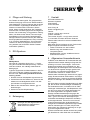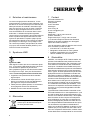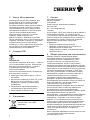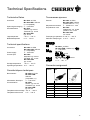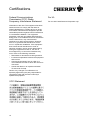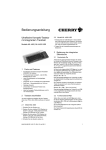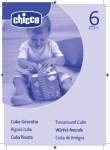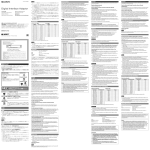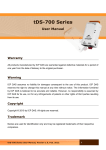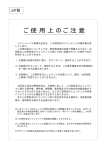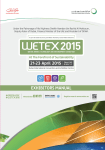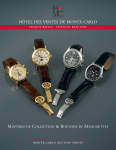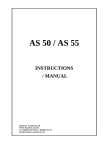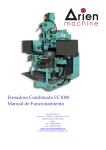Download Bedienungsanleitung
Transcript
Bedienungsanleitung Ultraflache Kompakt-Tastatur mit optischem Trackball Modelle ML 4400, ML 4400 USB 3 Stecken Sie den grünen PS/2-Stecker am System in die, ggf. grün gekennzeichnete, 6-polige PS/2-Buchse für die Maus. 4 Schalten Sie das System wieder ein. 2.2 Modell ML 4400 USB 1 Stecken Sie den USB-Stecker in einen beliebigen USB-Anschluss Ihres Systems. Sie können auch den USB-Anschluss eines Geräts verwenden, das am System angeschlossen ist. 2 Folgen Sie den Installationsanweisungen am Bildschirm. 3 Bedienung des integrierten Ziffernblocks 3.1 Sondertaste Fn 1 • • • • • • • • 2 Facts und Features Einzeltasten mit Gold Crosspoint Kontakten (CHERRY ML Module) Für Dauereinsatz konzipiert – über 20 Mio. Betätigungen je Taste Hohe Zuverlässigkeit und einzigartiges Tastgefühl Integrierter optischer Trackball plus 2 Maustasten Sehr flach – Gesamtbauhöhe nur 20 mm Niedriges Gewicht Verwendbar mit Standard-Treibern des Betriebssystems Ideal bei beengten Platzverhältnissen und für 19" Anwendungen Tastatur anschließen Je nach Ausführung schließen Sie die Tastatur über einen PS/2- oder USB-Anschluss am System an. 2.1 Modell ML 4400 1 Schalten Sie das System aus. 2 Stecken Sie den violetten PS/2-Stecker am System in die, ggf. violett gekennzeichnete, 6-polige PS/2-Buchse für die Tastatur. Aufgrund des platzsparenden Designs der Tastatur wurde der Ziffernblock (Numeric Keypad) in den Bereich der Haupttasten gelegt. So sind zum Beispiel den Tasten U, I, O und P die Funktionen "4", "5", "6" und "+" zugeordnet (durch einen Rahmen gekennzeichnet). Ist Num-Lock eingeschaltet (LED Num an), so wird der integrierte Ziffernblock der Tastatur bewusst noch nicht aktiv geschaltet. Der Ziffernblock wird erst durch Halten der Taste Fn aktiviert. Beispiel: Fn + O = "6" Das gleichzeitige Betätigen der Tasten Fn und O in der aufgeführten Druckfolge bewirkt die Bildschirmausgabe "6". Die Taste Fn schaltet in Kombination mit anderen Tasten die jeweils durch einen Rahmen gekennzeichnete Funktion. Beispiel: Fn + F12 = "Num-Lock ein/aus" Das gleichzeitige Betätigen der Tasten Fn und F12 in der aufgeführten Druckfolge bewirkt die Änderung des Num-Lock Status. 3.2 Funktionsebene Pad Sofern Num-Lock aktiv ist (LED Num an), schalten Sie für längere Zahleneingaben mit der Tastenkombination Fn + F11 die Funktionsebene Pad ein (LED Pad an). Die Funktion Pad aktiviert den integrierte Ziffernblock dauerhaft. Die Taste O bekommt beispielsweise dauerhaft die Funktion "6". 6440516-04 DE, US, FR, RU, CN Aug 2011 1 4 Pflege und Wartung Die Tastatur ist wartungsfrei. Zur gelegentlichen äußeren Reinigung reicht ein mit Wasser befeuchtetes faserfreies Tuch aus. Reinigen Sie die Kugel des Trackballs in regelmäßigen Abständen mit Wasser und etwas Seife. Entnehmen Sie die Kugel, indem Sie die Abdeckung des Trackballs leicht drücken und dabei gegen den Uhrzeigersinn drehen. Die Verwendung von aggressiven Flüssigkeiten, wie Alkohol oder Säuren, kann die Kugel beschädigen und ihre Funktion beeinträchtigen. Reinigen Sie den optischen Sensor (die unterhalb der Kugel platzierte transparente Linse) vorsichtig, z. B. mit einem Wattestäbchen. Zum Schutz der Tastatur vor Staub, Flüssigkeit und Verschmutzung erhalten Sie als Zubehör flexible TastaturSchutzfolien (WetEx). 5 RSI-Syndrom 7 www.cherry.de E-Mail: [email protected] Telefon: Vertrieb: +49 (0) 180 5 243779* (0180 5 CHERRY*) Technischer Support: +49 (0) 180 5 919108* (*14 Cent/Min. aus dem deutschen Festnetz, abweichende Preise für Anrufe aus Mobilfunknetzen möglich.) Bitte halten Sie bei Anfragen an den Technischen Support folgende Informationen bereit: • Artikel- und Serien-Nr. des Produkts • Bezeichnung und Hersteller Ihres Computersystems • Betriebssystem und ggf. installierte Version eines Service Packs 8 RSI-Syndrom RSI steht für "Repetitive Strain Injury" = "Verletzung durch wiederholte Beanspruchung". RSI entsteht durch kleine, sich ständig wiederholende Bewegungen. Typische Symptome sind Beschwerden in den Fingern oder im Nacken. Weitere Informationen finden Sie unter: www.cherry.de/deutsch/service/ service_rsi.htm 1 Richten Sie Ihren Arbeitsplatz ergonomisch ein. 2 Positionieren Sie die Tastatur so, dass sich Ihre Oberarme und Handgelenke seitlich vom Körper befinden und ausgestreckt sind. 3 Machen Sie mehrere kleine Pausen, ggf. mit Dehnübungen. 4 Ändern Sie oft Ihre Körperhaltung. 6 Entsorgung Entsorgen Sie das Altgerät über eine Sammelstelle für elektronischen Abfall oder Ihren Händler. 2 Kontakt ZF Friedrichshafen AG Electronic Systems Cherrystraße 91275 Auerbach Allgemeiner Anwenderhinweis CHERRY, eine Marke der ZF Friedrichshafen AG, optimiert seine Produkte ständig im Zuge der Entwicklung von neuen Technologien. Technische Änderungen behalten wir uns deshalb vor. Die Ermittlung der Zuverlässigkeit sowie die Definition von technischen Angaben erfolgen gemäß interner Prüfung, um international anerkannte Vorschriften bzw. Normen zu erfüllen. Davon abweichende Anforderungen können durch gegenseitige Zusammenarbeit erfüllt werden. Unsachgemäße Behandlung, Lagerung und äußere Einflüsse können zu Störungen und Schäden im Einsatz führen. Wir übernehmen keinerlei Gewährleistung für Mängel, die auf einer anwenderseitigen Veränderung des Produkts beruhen, und haften nicht im Falle unbefugter Veränderungen. Alle Reparaturen müssen durch uns oder eine offiziell berechtigte Person oder Organisation durchgeführt werden. Etwaige Schadensersatzansprüche gegen die ZF Friedrichshafen AG oder ihre eingesetzten Vertreter – gleich aus welchem Rechtsgrund (einschließlich stressbedingte körperliche Schäden) – sind ausgeschlossen, soweit uns nicht Vorsatz, grobe Fahrlässigkeit oder die Nichtbeachtung zwingender Produkthaftungsbestimmungen treffen oder bei Verletzungen von Leben, Körper oder Gesundheit. Die vorliegende Anleitung ist nur gültig für das mitgelieferte Produkt. Weitere Informationen darüber sind bei den jeweiligen Distributoren oder direkt über uns erhältlich. Instruction Manual Ultraslim compact keyboard with optical trackball Model ML 4400, ML 4400 USB 2.2 Model ML 4400 USB 1 Connect the USB plug to any USB connection on your system. You can also use the USB connection of a device that is connected to the system. 2 Follow the instructions on the screen. 3 Using the integrated numeric keypad 3.1 Special key Fn 1 • • • • • • • • 2 Facts and Features Single mechanical keys with Gold Crosspoint contacts (CHERRY ML modules) Designed for continuous use – more than 20 million key presses Robust and reliable with precise key actuation Integrated optical trackball plus 2 mouse buttons Ultra slim – only 20 mm overall height Lightweight model Usable with standard drivers of the operating system Ideal in places with restricted space and for 19" applications Connecting the keyboard Depending on the design, you can connect the keyboard to the system with a PS/2 or USB connection. 2.1 Model ML 4400 1 Turn off the system. Due to the keyboard's space-saving design, the numeric keypad has been placed in the area of the main keys. For example, the functions "4", "5", "6" and "+" are assigned to the keys U, I, O and P (identified by a frame). If Num Lock is switched on (Num LED on), the integrated numeric pad of the keyboard is consciously not yet active. The numeric pad will be active not until the Fn button is pressed and hold down. Example: Fn + O = "6" Pressing the Fn and O in that order and holding them down together causes screen output "6". Fn in combination with other keys switches functions, each marked with a frame. Example: Fn + F12 = "Num Lock on/off" Pressing the Fn and F12 in that order and holding them down together changes the Num Lock status. 3.2 Function level Pad For longer numeric entries, repeat the steps above to activate Num Lock (Num LED on) and use the key combination Fn + F11 to turn on the function level Pad (Pad LED on). With function Pad on, the integrated numeric keypad is permanently active. The O key is permanently assigned the function "6", for example. 2 Connect the purple PS/2 plug to the system using the 6-pin PS/2 female connector for the keyboard, which may be identified in purple. 3 Connect the green PS/2 plug to the system using the 6-pin PS/2 female connector for the mouse, which may be identified in green. 4 Turn the system on again. 3 4 Care and maintenance The keyboard is maintenance-free. For occasional external cleaning, a cloth moistened with water is sufficient. Clean the ball in the trackball at regular intervals with water and mild soap. Remove the ball by gently pressing the trackball cover and at the same time turning counterclockwise. Using aggressive liquids such as alcohol or acids may damage the ball and have a negative effect on its functionality. Be careful when cleaning the optical sensor (the transparent lens positioned under the ball). Use cotton rods or similar. A flexible protective keyboard membrane (WetEx) to protect the keyboard against dust, liquids and dirt is available for purchase. 5 RSI syndrome 7 www.cherry.de E-mail: [email protected] Telephone: Sales: +49 (0) 180 5 243779* (0180 5 CHERRY*) Technical support: +49 (0) 180 5 919108* (*14 euro cent/min. from German landlines, prices may vary for calls made from mobile networks.) Please have the following information on hand when contacting technical support: • Item and serial no. of the product • Name and manufacturer of your system • Operating system and, if applicable, installed service pack version 8 RSI syndrome RSI stands for "Repetitive Strain Injury". RSI results from small, continually repeated movements. Typical symptoms are discomfort in the fingers or neck. For further information see: www.cherry.de/ english/service/servicedownload_rsi.htm 1 Set up your workspace for maximum ergonomic benefit. 2 Position the keyboard in such a way that your upper arms and wrists are on either side of your body and are stretched out. 3 Take several short breaks, with stretching exercises if necessary. 4 Change the position of your body often. 6 Disposal Dispose of the old unit via a collecting point for electronic scrap or via your dealer. Contact ZF Friedrichshafen AG Electronic Systems Cherrystraße 91275 Auerbach Germany General advice CHERRY, a brand of ZF Friedrichshafen AG, continuously optimizes its products as new technologies are developed. For this reason we reserve the right to make technical alterations. The evaluation of product reliability and the definition of the product's technical performance are carried out according to our own requirements in order to meet internationally recognized regulations and standards. Requirements in addition to these can be met through mutual cooperation. Improper usage, handling, storage and external influences could lead to faults and defects during use. We do not accept warranty for defects caused by alterations to our product by the user and shall not be held liable for unauthorized modifications. All repairs must be made by us or an officially appointed organization or person. Possible compensation claims against ZF Friedrichshafen AG or its nominated officers – whatever the legal justification including physical or stress related injuries – are excluded. Exceptions to this exist in the case of intent or gross negligence on the part of ZF Friedrichshafen AG, infringements of Product Liability Law or in cases of injury, bodily harm or risk to health. These operating instructions only apply to the accompanying product. Full details can be obtained from your distributor or direct from us. 4 Mode d'emploi Clavier compact ultra-plat à Trackball optique Modèles ML 4400, ML 4400 USB 2.2 Modèle ML 4400 USB 1 Raccordez le connecteur USB à un port USB quelconque de votre système. Vous pouvez aussi utiliser le port USB d'un périphérique branché sur le système. 2 Suivez les instructions d'installation affichées. 3 Utilisation du pavé numérique intégré 3.1 Touche spéciale Fn 1 • • • • • • • • 2 Caractéristiques Touches individuelles à contacts Gold-Crosspoint (modules CHERRY ML) Conçu pour un usage intensif – plus de 20 millions de frappes par touche Haute fiabilité et toucher exceptionnel Trackball optique intégré plus 2 touches souris Ultra-plat – hauteur limitée à 20 mm Faible poids Utilisable avec des pilotes standard du système d'exploitation Idéal dans un espace réduit et pour des applications 19" Raccordement du clavier Connectez le clavier à un port système PS/2 ou USB selon la version. 2.1 Modèle ML 4400 1 Eteignez le système. 2 Raccordez le connecteur PS/2 violet à la prise système PS/2 6 pôles (violette le cas échéant) prévue pour le clavier. 3 Branchez le connecteur PS/2 vert sur la prise système PS/2 6 pôles (verte le cas échéant) prévue pour la souris. Le bloc numérique (Numeric Keypad) du clavier a été intégré dans la zone des touches principales pour économiser de la place. Ainsi, les touches U, I, O et P sont affectées aux fonctions "4", "5", "6" et "+" (encadrées), par exemple. Si la fonction Verr num est active (LED Num allumée), le bloc numérique intégré reste inactif. Seule une pression maintenue de la touche Fn l'activera. Exemple: Fn + O = "6" L'actionnement de la combinaison de touches Fn et O dans l'ordre indiqué a pour effet de reproduire le chiffre "6" sur l'écran. En combinaison avec d'autres touches, la touche Fn active la fonction encadrée respective. Exemple: Fn + F12 = "Verr num ON/OFF" L'actionnement de la combinaison de touches Fn et F12 dans l'ordre indiqué modifie l'état du verrouillage numérique. 3.2 Niveau de commande Pad Au cas où la fonction Verr num est active (LED Num allumée), vous pouvez verrouiller le clavier en mode numérique au moyen de la combinaison de touches Fn + F11, qui enclenche le niveau Pad (LED Pad allumée). La fonction Pad active durablement le bloc numérique intégré. Ainsi, la touche O restera verrouillée sur la fonction "6", par exemple. 4 Remettez le système sous tension. 5 4 Entretien et maintenance Le clavier n'exige pas de maintenance. Le nettoyage extérieur occasionnel peut s'effectuer avec de l'eau et un chiffon humide qui ne s'effiloche pas. Nettoyez la boule du trackball à intervalles réguliers avec de l'eau et un peu de savon. Retirez la boule en appuyant légèrement sur le recouvrement du trackball et en le tournant dans le sens antihoraire. L'utilisation de liquides agressifs, comme l'alcool ou les acides, peut endommager la boule et produire des dysfonctionnements. Nettoyez avec précaution le capteur optique (la lentille transparente placée sous la boule) en utilisant par exemple un coton-tige. Pour protéger le clavier contre la poussière, des liquides et le maintenir propre, des housses flexibles (WetEx) sont fournies comme accessoires. 5 Syndrome LMR 7 Lors de demandes, veillez à disposer des informations suivantes à portée de main: • N° d'article et n° de série du produit • Désignation et fabricant de votre système • Système d'exploitation et le cas échéant version installée d'un Service Pack 8 Syndrome LMR LMR signifie "Lésion due aux mouvements répétitivs". Le syndrome LMR apparaît suite à de petits mouvements se répétant en permanence. Des symptômes typiques sont des douleurs dans les doigts ou la nuque. Pour plus d'informations visitez: www.cherry.de/french/service/lmr.htm 1 Organisez votre poste de travail de manière ergonomique. 2 Positionnez le clavier de telle façon que vos bras et vos poignets se trouvent latéralement par rapport au corps et soient étendus. 3 Faites plusieurs petites pauses, le cas échéant accompagnées d'exercices d'étirement. 4 Modifiez souvent votre attitude corporelle. 6 Elimination Eliminer l'appareil usé via un point de collecte pour déchets électroniques ou via le point de vente. 6 Contact ZF Friedrichshafen AG Electronic Systems Cherrystraße 91275 Auerbach Allemagne www.cherry.de E-mail: [email protected] Téléphone: Distribution: +49 (0) 180 5 243779* (0180 5 CHERRY*) Support technique: +49 (0) 180 5 919108* (*14 cents/min depuis le réseau fixe allemand, différences de tarifs possibles pour les appels depuis les réseaux mobiles.) Généralités CHERRY, une marque de ZF Friedrichshafen AG, optimise continuellement ses produits en fonction des progrès technologiques. Par conséquent, nous nous réservons le droit de faire des modifications techniques. L'évaluation de la fiabilité ainsi que la définition des détails techniques sont le résultat des tests internes conformes aux normes internationales en vigueur. D'autres spécifications peuvent être appliquées suite à une coopération mutuelle. Des mauvaises conditions d'utilisation, de stockage, ou d'environnement peuvent entraîner des dysfonctionnements ou des dommages lors de l'utilisation. Nous insistons sur le fait que nous ne pouvons accorder quelque garantie que ce soit causée par une modification du matériel par l'utilisateur. Tous les travaux de réparation doivent être réalisés par nos soins ou une personne/organisation officiellement agréée. Toute demande d'indemnisation éventuelle contre ZF Friedrichshafen AG ou ses représentants – quoi que soit la cause (ainsi que des dommages corporels dus a une réaction émotionnelle) – sera rejetée dans la mesure où elle n'est pas la conséquence d'une négligence de notre part. Les restrictions cidessus ne s'appliquent pas dans le cadre de la loi sur la Responsabilité Produit allemande ainsi qu'en cas de blessures corporelles ou d'atteintes à la santé. Les conditions d'utilisation ci-dessus ne sont valables que pour le produit livré avec cette notice. Pour tout complément d'information, veuillez contacter les distributeurs correspondants ou nos services. Инструкция по эксплуатации Сверхплоская компактная клавиатура с оптическим трекболом Модели ML 4400, ML 4400 USB 3 Вставьте зеленый штекер PS/2 в 6-полюсное гнездо PS/2 для мыши (оно может быть обозначено зеленым цветом). 4 Снова включите систему. 2.2 Модель ML 4400 USB 1 Вставьте USB-штекер в любой разъем USB вашей системы. Также можно использовать USB-разъем устройства, подключенного к системе. 2 Следуйте инструкциям по установке, выводимым на экране. 3 Работа с интегрированной цифровой панелью 3.1 Специальная клавиша Fn 1 • • • • • • • • 2 Преимущества Одиночные клавиши с позолоченными перекрестными контактами (модули CHERRY ML) Разработана для длительного использования – более 20 млн. нажатий на каждую клавишу Высокая надежность и уникальное тактильное ощущение Встроенный оптический трекбол и 2 клавиши мыши Суперплоская – общая высота всего 20 мм Маленький вес Используется со стандартными драйверами ОС Идеальна при недостатке места и при использовании в 19" стойках Подключение клавиатуры В зависимости от исполнения клавиатура подключается к системному разъему PS/2 или USB. 2.1 Модель ML 4400 1 Выключите систему. 2 Вставьте фиолетовый штекер PS/2 в 6-полюсное гнездо PS/2 для клавиатуры (оно может быть обозначено фиолетовым цветом). По причине компактного дизайна клавиатуры цифровой блок (Numeric Keypad) расположен в области основных клавиш. Так, например, клавишам U, I, O и P назначены функции "4", "5", "6" и "+" (помечены рамкой). Если клавиша фиксации числового регистра включена (горит светодиод Num), встроенный цифровой блок автоматически не включается. Он активируется только при нажатии кнопки Fn. Пример: Fn + O = "6" При одновременном нажатии клавиш Fn и O в указанной последовательности на экран выводится "6". При нажатии клавиши Fn в комбинации с другими клавишами включается соответствующая функция, помеченная рамкой. Пример: Fn + F12 = "Цифровой блок вкл./выкл." Одновременное нажатие клавиш Fn и F12 в указанной последовательности изменяет состояние клавиши фиксации числового регистра. 3.2 Режим Pad Если клавиша фиксации числового регистра включена (горит светодиод Num), для продолжительного ввода цифр комбинацией клавиш Fn + F11 можно включить функциональный уровень Pad (горит светодиод Pad). Функция Pad активирует встроенный цифровой блок на продолжительное время. Например, клавиша O получает постоянную функцию "6". 7 4 Уход и обслуживание Клавиатура не требует обслуживания. Для чистки снаружи ее достаточно протереть безворсовой тканью, смоченной в воде. Регулярно очищайте шарик трекбола слабым мыльным раствором. Чтобы вынуть шарик, слегка нажмите на крышку манипулятора и одновременно поверните ее против часовой стрелки. Использование агрессивных жидкостей (спирт, кислота и т.д.) может повредить шарик и нарушить его работоспособность. Очищайте оптический сенсор (прозрачную линзу, расположенную под шариком), соблюдая осторожность, например с помощью ватной палочки. Для защиты клавиатуры от пыли, жидкостей и загрязнений вы получаете в качестве принадлежности гибкие защитные пленки (WetEx). 5 Синдром RSI 7 Телефон: Отдел продаж: +49 (0) 180 5 243779* (0180 5 CHERRY*) Техническая поддержка: +49 (0) 180 5 919108* (*14 центов/мин. для звонков из Германии, стоимость звонков с мобильных телефонов может отличаться.) При обращении в службу технической поддержки будьте готовы предоставить следующую информацию: • Артикул и серийный номер продукта • Название и производитель ПК, ноутбука или материнской платы компьютера • Операционная система и установленная версия сервисного пакета 8 Синдром RSI RSI означает "Repetitive Strain Injury" = "Вред за счет повторяющейся нагрузки". Синдром RSI возникает в результате мелких, постоянно повторяющихся движений в течение длительного времени. Типичными симптомами являются жалобы на боли в пальцах и затылке. 1 Оборудуйте свое рабочее место с учетом эргономики. 2 Расположите клавиатуру и мышь так, чтобы Ваши плечи и луче-запястные суставы находились по бокам туловища и были расправлены. 3 Чаще делайте небольшие перерывы с упражнениями на растяжение мышц. 4 Чаще меняйте положение тела. 6 Утилизация Утилизируйте клавиатуру в соответствии с местными правилами. 8 Контакт ZF Friedrichshafen AG Electronic Systems Cherrystraße 91275 Auerbach, Deutschland (Германия) www.cherry.de Эл. почта: [email protected] Общие указания для пользователя CHERRY, являясь торговой маркой фирмы ZF Friedrichshafen AG, в ходе развития новых технологий постоянно совершенствует свою продукцию. Поэтому в устройствах возможны технические изменения. Чтобы соответствовать общепринятым международным правилам и нормам, установление надежности и определение технических характеристик осуществляется согласно внутреннему контролю. Претензии об отклонении от таких норм могут быть удовлетворены по обоюдному согласию. Несоблюдение условий эксплуатации и хранения, а также внешние воздействия могут привести к неполадкам и сбоям в работе оборудования. На дефекты, вызванные модификациями продукта, произведенными пользователем, не распространяются какие-либо гарантии; и мы не несем никакой ответственности в случае внесения несанкционированных изменений. Все виды ремонта должны осуществляться нами или официально уполномоченным лицом или организацией. Возможные претензии по возмещению ущерба к фирме ZF Friedrichshafen AG или к ее законным представителям – предъявляемые на любом правовом основании (включая вызванные стрессом телесные повреждения) – исключены, если только не будет доказано, что это произошло в результате умысла с нашей стороны, грубой халатности или несоблюдения императивных правил гарантии производителя, что вызвало повреждения, причинившие вред здоровью или самой жизни человека. Данная инструкция имеет силу только в отношении продукта, с которым она поставляется. Более подробную информацию об этом можно получить у соответствующих дистрибьюторов или непосредственно у нас. 使用說明手冊 超平堅固按鍵光學軌跡球 2.2 型號 ML 4400 USB 型號 ML 4400、ML 4400 USB 1 請將 USB 接頭插入系統中任一 USB 插孔。 您也可使用已與系統連接的外接裝置 USB 插孔。 2 請遵照螢幕顯示的安裝指令。 3 內建數字鍵盤操作 3.1 特殊按鍵 Fn 為配合鍵盤的精簡設計,數字鍵台位於主要按鍵 上。例如:U、I、O、P 鍵會同時對應 4、5、6、+ 按鍵 ( 由方框標示 )。 1 • • • • • • • • 2 事實與特色 每一按鍵含黃金十字觸點 (CHERRY ML 模型 ) 專為長期使用設計 — 每個按鍵鍵入次數可超過 兩千萬次 高穩定性與獨特觸感 整合光學軌跡球加 2 個滑鼠鍵 超薄— 整體厚度僅 20 毫米 輕巧 可於作業系統的標準驅動器下使用 專為狹窄工作空間和 19 吋使用的理想設計 鍵盤連接 請依說明在系統內從 PS/2 或 USB 接頭連接鍵盤。 若開啟 Num-Lock (Num 的 LED 燈亮起 ),整合式 數字鍵台仍不會直接啟動。要句按住 Fn 才可使用 數字鍵台。 例如:Fn + O = 6 依序同時按下 Fn 和 O 鍵即可輸入 6。 Fn 鍵若配合其他按鍵使用,可切換由方框標示的功 能。 例如:Fn + F12 = 開啟 / 關閉 Num-Lock 依序同時按下 Fn 和 F12 鍵即可變更 Num-Lock 狀 態。 3.2 功能等級鍵盤 Num-Lock 開啟後 (Num LED 燈亮起 ),同時按下 Fn + F11 鍵可以啟動 Pad 鍵台鎖定 (Pad LED 燈 亮起 ),即可持續輸入數字。 鍵台鎖定會使整合式數字鍵台持續處於啟用狀態。 例如:此時按下 O 鍵便可輸入 6。 2.1 型號 ML 4400 4 1 請關閉系統。 2 請在系統內將紫色 PS/2 接頭插入 ( 可能是紫色的 ) 6 腳接頭 PS/2 插孔, 用以連接鍵盤。 本鍵盤不需維修。請用一條沾水無纖維抹布偶爾清 潔外部即可。請定期用水和些許肥皂清潔軌跡球的 滾輪鍵。取出滾輪鍵時,請輕壓軌跡球的蓋子,並 依順時針方向轉動。使用刺激性清潔劑,如含酒精 或酸性,可能對滾輪鍵造成損害而影響其功能。請 小心清潔光學感應區 ( 透明鏡片位於軌跡球下 ),例 如以棉花棒清潔。您可選購彈性鍵盤防護罩,保護 鍵盤免於灰塵、液體和污垢的侵入 (WetEx)。 3 請在系統內將綠色 PS2 接頭插入 ( 可能是綠色的 ) 6 腳接頭 PS/2 插孔, 用以連接滑鼠。 4 請重新開啟系統 保養與維修 9 5 RSI- 症狀 8 一般使用者須知 RSI 全名為 "Repetitive Strain Injury" = " 重複壓力 傷害 "。RSI 產生自微小,不斷重複的動作。 典型症狀為手指或頸部疼痛。 ZF Friedrichshafen AG 的代表品牌 CHERRY,一 向致力於發產新技術以最佳化產品。因此,我們保 留技術變更的需要。經內部依據國際規定和標準檢 驗,確立可靠度與技術資訊定義。不正確的使用、 擺放和外在因素可能導致干擾和損壞。 本公司不擔保因使用者個人行為改變產品而造成的 故障,對未經授權之變更,亦概不負責。所有的維 修必須全由本公司或官方授權之人士或組織支援。 1 請依人體工學調整您的工作位置。 2 請就您的上手臂和手腕保持於身體側邊及伸展開 的位置擺放鍵盤。 3 請經常休息,例如伸展身體。 ZF Friedrichshafen AG 或其代表對於任何提出損害 賠償 ( 包括壓力相關之傷害 ),無論法學基礎為何, 均無賠償責任。除非因蓄意、完全過失或無法符合 必要之產品責任規定造成生命、身體或健康的損 害。本說明書僅對隨附之產品有效。 4 請經常改變您的身體姿勢。 詳細資訊請洽各代表或直接向本公司索取。 RSI- 症狀 6 廢棄物處理 請將舊鍵盤送至電子資源回收處或是 您的經銷商。 7 聯絡方式 ZF Friedrichshafen AG Electronic Systems Cherrystraße 91275 Auerbach Germany www.cherry.de 電子郵件地址:[email protected] 電話: 售貨專線:+49 (0) 180 5 243779* (0180 5 CHERRY*) 技術支援:+49 (0) 180 5 919108* (* 以德國市內電話費率 14 分 / 分鐘。手機費率視網 路而異 ) 詢問技術支援時,請備妥以下資訊: • 產品品號和序號 • 您電腦系統的名稱與製造商 • 作業系統和可能的服務套裝軟體之安裝版本 10 Technical Specifications Technische Daten Технические данные Anschluss Разъем ML 4400: 2x PS/2 ML 4400 USB: USB 2.0 (1.1 kompatibel) Spannungsversorgung 4 ... 5,25 V/DC Stromaufnahme ML 4400: Tastatur: typ. 35 mA Trackball: typ. 10 mA ML 4400 USB: typ. 45 mA Lagertemperatur –20 °C ... +60 °C Betriebstemperatur 0 °C ... +50 °C Technical specifications Connection Power supply Current input Storage temperature Operating temperature ML 4400: 2x PS/2 ML 4400 USB: USB 2.0 (1.1 compatible) 4 ... 5.25 V/DC ML 4400: Keyboard: typ. 35 mA Trackball: typ. 10 mA ML 4400 USB: typ. 45 mA –20 °C ... +60 °C 0 °C ... +50 °C Caractéristiques techniques ML 4400: 2x PS/2 ML 4400 USB: USB 2.0 (compatible 1.1) Alimentation électrique 4 ... 5,25 V/CC Consommation ML 4400: Clavier : typ. 35 mA Trackball : typ. 10 mA ML 4400 USB: typ. 45 mA Température de stockage –20 °C ... +60 °C Température de service 0 °C ... +50 °C ML 4400: 2x PS/2 ML 4400 USB: USB 2.0 (совместимость с 1.1) Напряжение питания 4 ... 5,25 В пост. тока Потребление тока ML 4400: клавиатура: тип. 35 мА трекбол: тип. 10 мА ML 4400 USB: тип. 45 мА Температура хранения îò –20 °C ... +60 °C Рабочая температура от 0 °C ... +50 °C 技術資訊 ML 4400:2x PS/2 ML 4400 USB:USB 2.0 (1.1 相容 ) 4 ... 5.25 V/DC ML 4400: 鍵盤:型號 35 mA 軌跡球:型號 10 mA ML 4400 USB:型號 45 mA –20 ° C ... +60 ° C 0 ° C ... +50 ° C 連接 電源 電力消耗 環境溫度 作業溫度 Connector assignment Position USB PS/2 1 +5 V DATA 2 –DATA – 3 +DATA GND 4 GND +5 V 5 – CLOCK 6 – – Branchement 11 Certifications Federal Communications Commission (FCC) Radio Frequency Interference Statement Information to the user: This equipment has been tested and found to comply with the limits for Class B digital device, pursuant to Part 15 of the FCC Rules. These limits are designed to provide reasonable protection against harmful interference in a residential installation. This equipment generates, uses and can radiate radio frequency energy and, if not installed and used in accordance with the instructions, may cause harmful interference to radio communications. However, there is no guarantee that interference will not occur in a particular installation. If this equipment does cause harmful interference to radio or television reception, which can be determined by turning the equipment off and on, the user is encouraged to try to correct the interference by one or more of the following measures: • • • • Reorientate or relocate the receiving antenna. Increase the separation between the equipment and receiver. Connect the equipment into an outlet on a circuit different from that to which the receiver is connected. Consult the dealer or an experienced radio/ TV technician for help. Caution: Any changes or modifications not expressly approved by the party responsible for compliance could void the user's authority to operate the equipment. VCCI Statement 12 For UL For use with Listed Personal Computers only!