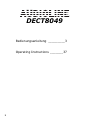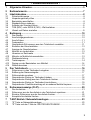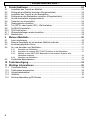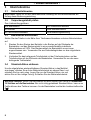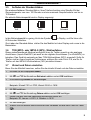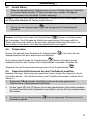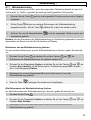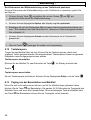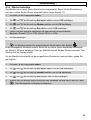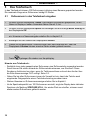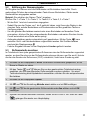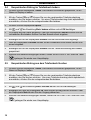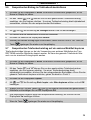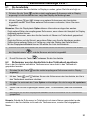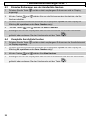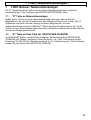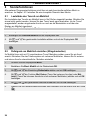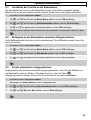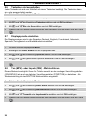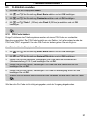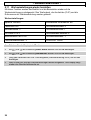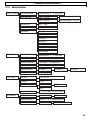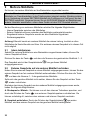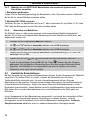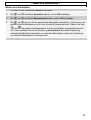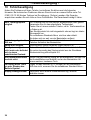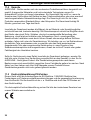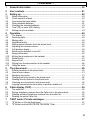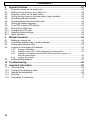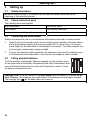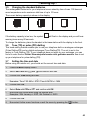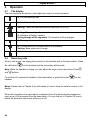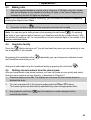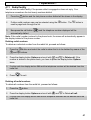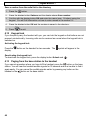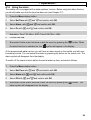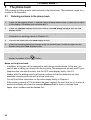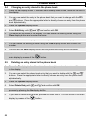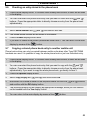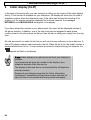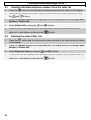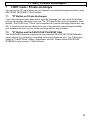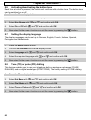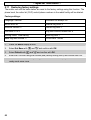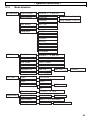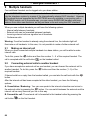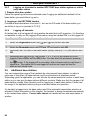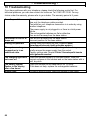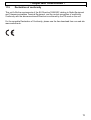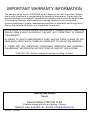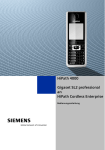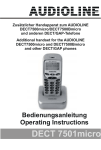Download DECT8049 - Audioline
Transcript
Schnurloses digitales DECT-Telefon Cordless digital DECT telephone Bedienungsanleitung Operating Instructions DECT8049 DECT8049 Bedienungsanleitung _________3 Operating Instructions _______37 2 - Inhaltsverzeichnis 1 2 3 3.1 3.2 3.3 3.4 3.5 3.6 3.7 4 4.1 4.2 4.3 4.4 4.5 4.6 4.7 4.8 4.9 4.10 4.11 4.12 4.13 4.14 5 5.1 5.2 5.3 5.4 5.5 5.6 5.7 6 6.1 6.2 6.3 6.4 7 7.1 7.2 Allgemeine Hinweise................................................................................... 5 Bedienelemente ........................................................................................... 7 Inbetriebnahme............................................................................................ 8 Sicherheitshinweise ...................................................................................................8 Verpackungsinhalt prüfen ..........................................................................................8 Basisstation anschließen ...........................................................................................8 Standard-Akkus einbauen..........................................................................................8 Aufladen der Standard-Akkus ....................................................................................9 TON (MFV)- oder IMPULS (IWV) - Wahlverfahren ....................................................9 Uhrzeit und Datum einstellen .....................................................................................9 Bedienung .................................................................................................. 10 Das Display ..............................................................................................................10 Anrufe entgegennehmen .........................................................................................10 Anrufe führen ...........................................................................................................11 Freisprechen ............................................................................................................11 Gespeicherte Rufnummern aus dem Telefonbuch anwählen..................................11 Einstellen der Hörerlautstärke..................................................................................12 Anzeige der Gesprächsdauer ..................................................................................12 Mobilteil ein-/ausschalten.........................................................................................12 Hinweise zur Reichweite ..........................................................................................12 Mikrofon im Mobilteil stummschalten .......................................................................12 Wahlwiederholung....................................................................................................13 Tastatursperre..........................................................................................................14 Paging von der Basisstation zum Mobilteil ..............................................................14 Wecker benutzen .....................................................................................................15 Das Telefonbuch........................................................................................ 16 Rufnummern in das Telefonbuch eingeben .............................................................16 Erklärung der Namenseingabe ................................................................................17 Ruftonmelodie zuordnen ..........................................................................................17 Gespeicherten Eintrag im Telefonbuch ändern .......................................................18 Gespeicherten Eintrag aus dem Telefonbuch löschen ............................................18 Gespeicherten Eintrag im Telefonbuch kontrollieren ...............................................19 Gespeicherten Telefonbucheintrag auf ein anderes Mobilteil kopieren ...................19 Rufnummernanzeige (CLIP)...................................................................... 20 Die Anruferliste.........................................................................................................21 Rufnummer aus der Anruferliste in das Telefonbuch speichern ..............................21 Einzelne Rufnummer aus der Anruferliste löschen..................................................22 Komplette Anruferliste löschen ................................................................................22 T-NET-Betrieb / Nebenstellenanlagen...................................................... 23 “R” Taste an Nebenstellenanlagen ..........................................................................23 “R” Taste und das T-Net der DEUTSCHEN TELEKOM .........................................23 3 - Inhaltsverzeichnis 8 8.1 8.2 8.3 8.4 8.5 8.6 8.7 8.8 8.9 8.10 8.11 8.12 9 9.1 9.2 9.3 9.4 Sonderfunktionen ...................................................................................... 24 Lautstärke des Tonrufs am Mobilteil ....................................................................... 24 Rufsignale am Mobilteil einstellen (Klingelmelodien) .............................................. 24 Lautstärke des Tonrufs an der Basisstation ............................................................ 25 Rufsignale an der Basisstation einstellen (Klingelmelodien)................................... 25 Anrufe automatisch entgegennehmen .................................................................... 25 Tastenton ein-/ausschalten ..................................................................................... 26 Displaysprache einstellen........................................................................................ 26 Ton (MFV)- oder Impuls (IWV) - Wahlverfahren ..................................................... 26 FLASH-Zeit einstellen ............................................................................................. 27 PIN-Code ändern .................................................................................................... 27 Werkseinstellungen wieder herstellen..................................................................... 28 Menüstruktur ........................................................................................................... 29 Mehrere Mobilteile ..................................................................................... 30 Intern telefonieren ................................................................................................... 30 Externe Gespräche auf ein anderes Mobilteil verbinden ........................................ 30 Konferenzgespräche führen .................................................................................... 31 An- und abmelden von Mobilteilen .......................................................................... 31 9.4.1 9.4.2 9.4.3 9.4.4 9.5 Anmelden von Mobilteilen........................................................................................... 31 Anmelden von anderen DECT-GAP Telefonen an die Basisstation ............................ 31 Mobilteil an eine DECT/GAP Basisstation eines anderen Systems oder Herstellers anmelden.................................................................................................. 32 Abmelden von Mobilteilen........................................................................................... 32 Zusätzliche Basisstationen...................................................................................... 32 10 Fehlerbeseitigung...................................................................................... 34 11 Wichtige Informationen............................................................................. 35 11.1 11.2 11.3 11.4 11.5 4 Technische Daten ................................................................................................... 35 Telefonkabel austauschen ...................................................................................... 35 Hörgerätekompatibel ............................................................................................... 35 Garantie................................................................................................................... 36 Konformitätserklärung/CE-Zeichen ......................................................................... 36 - Allgemeine Hinweise - 1 Allgemeine Hinweise Bitte lesen Sie diese Bedienungsanleitung sorgfältig durch. Bei eventuell auftretenden Fragen, wenden Sie sich bitte an unseren Service unter der Service-Hotline 0180 5 00 13 88 (Kosten Telekom bei Drucklegung: 12ct/min). Öffnen Sie das Gerät in keinem Fall selbst und führen Sie keine eigenen Reparaturversuche aus. Bei Gewährleistungsansprüchen wenden Sie sich bitte an Ihren Fachhändler. Bestimmungsgemäße Verwendung - Dieses Telefon ist für den Betrieb an einem analogen Telefonanschluss (PSTN) innerhalb Deutschlands entwickelt worden. Allerdings kann, wegen der Unterschiede zwischen den verschiedenen Telekom-Netzbetreibern, keine Garantie für einwandfreie Funktion an jedem Telekom-Endgeräteanschluss übernommen werden. Das Telefon besitzt die Voraussetzung an einer TAE-Steckdose mit F/N-Codierung gemeinsam mit anderen Anschlussgeräten wie Fax, Anrufbeantworter oder einem Modem benutzt zu werden. Schließen Sie das Anschlusskabel des Telefons nur an die dafür bestimmten Telefonsteckdosen an. Wechseln Sie den Stecker des Anschlusskabels nicht aus. Stromausfall - Bei einem eventuellen Stromausfall kann mit dem Telefon nicht telefoniert werden. Halten Sie für eventuelle Notfälle ein schnurgebundenes Telefon bereit, welches ohne eine externe Stromversorgung arbeitet. Aufladbare Standard-Akkus- Keine anderen aufladbaren Batterien oder Akkupacks verwenden. Diese können möglicherweise einen Kurzschluss verursachen. Verwenden Sie beim Austauschen immer nur Standard-Akkus des Typs AAA 1,2V 600mA. Standard-Akkus nicht ins Feuer werfen oder ins Wasser tauchen. Alte oder defekte Standard-Akkus nicht mit dem normalen Hausmüll entsorgen. Die angegebenen maximalen Standby- und Gesprächszeiten gelten für die mitgelieferten wiederaufladbaren Standard-Akkus bei optimalen Bedingungen. Umgebungstemperatur, Aufladezyklus und weitere äußere Einflussfaktoren, wie z.B. Funkbelastung an der Einsatzumgebung können die Leistungszeiten erheblich verringern. Die Ladekapazität reduziert sich darüber hinaus technisch bedingt im Verlauf der Nutzung oder durch Lagerung bei sehr hohen oder niedrigen Temperaturen. Laden des Mobilteils - Sollte sich das Mobilteil beim Laden erwärmen, so ist dies normal und ungefährlich. Laden Sie das Mobilteil nicht mit fremden Aufladegeräten, da sonst Beschädigungen auftreten können. Nebenstellenanlagen - Das Telefon kann auch an einer Nebenstellenanlage angeschlossen werden. Ob Ihr Telefon an Ihrer Nebenstellenanlage einwandfrei funktioniert, erfahren Sie bei dem Händler, bei dem die Anlage gekauft wurde. Durch die große Anzahl verschiedener Nebenstellenanlagen kann eine Funktionsgarantie nicht übernommen werden. Netzteil - Verwenden Sie nur das mitgelieferte AUDIOLINE Steckernetzteil, da andere Netzteile das Telefon zerstören können. Es besteht Lebensgefahr, wenn das Steckernetzteil geöffnet und nicht vom Stromnetz getrennt wird. 5 - Allgemeine Hinweise Aufstellort - Am Aufstellort muss sich eine Netzsteckdose 230Volt befinden. Stellen Sie die Basisstation nicht in die unmittelbare Umgebung von anderen elektronischen Geräten wie z. B. Mikrowellen oder HIFI-Geräten, da es sonst zu gegenseitiger Beeinflussung kommen kann. Der Aufstellort hat einen entscheidenden Einfluss auf einen einwandfreien Betrieb des Telefons. Stellen Sie die Basisstation auf eine ebene und rutschfeste Fläche. Normalerweise hinterlassen die Füße der Basisstation keine Spuren auf der Aufstellfläche. Wegen der Vielzahl der verwendeten Lacke und Oberflächen kann es jedoch nicht ausgeschlossen werden, dass durch die Gerätefüße Spuren auf der Abstellfläche entstehen. Verwenden Sie das Mobilteil nicht in explosionsgefährdeten Bereichen. Übermäßige Belastungen durch Rauch, Staub, Erschütterungen, Chemikalien, Feuchtigkeit, Hitze oder direkte Sonneneinstrahlung müssen vermieden werden. Hinweis für medizinische Geräte - Das Telefon arbeitet mit einer sehr geringen Sendeleistung. Diese geringe Sendeleistung schließt eine gesundheitliche Gefährdung nach dem derzeitigen Stand von Forschung und Technik aus. Es hat sich aber gezeigt, dass eingeschaltete tragbare Telefone medizinische Geräte beeinflussen können. Halten Sie deshalb bei medizinischen Geräten einen Abstand von mindestens einem Meter ein. Entsorgung - Ist die Gebrauchszeit der Standard-Akkus oder der gesamten Anlage abgelaufen, entsorgen Sie diese bitte umweltfreundlich gemäß den gesetzlichen Bestimmungen. Temperatur und Umgebungsbedingungen - Das Telefon ist für den Betrieb in geschützten Räumen mit einem Temperaturbereich von 10 °C bis 30 °C ausgelegt. Die Basisstation darf nicht in Feuchträumen wie Bad oder Waschküche aufgestellt werden. Vermeiden Sie die Nähe zu Wärmequellen wie Heizkörpern und setzen Sie das Gerät keiner direkten Sonnenbestrahlung aus. Reinigung und Pflege - Die Gehäuseoberflächen können mit einem trockenen, weichen und fusselfreien Tuch gereinigt werden. Niemals Reinigungsmittel oder gar aggressive Lösungsmittel verwenden. Außer einer gelegentlichen Gehäusereinigung ist keine weitere Pflege erforderlich. Die Gummifüße der Basisstation sind nicht gegen alle Reinigungsmittel beständig. Der Hersteller kann daher nicht für evtl. Schäden an Möbeln o. ä. haftbar gemacht werden. CE-Zeichen- Das Telefon stimmt mit den grundlegenden Anforderungen der R&TTEDirective überein. Dies wird durch das CE-Zeichen bestätigt. 6 - Bedienelemente - 2 Bedienelemente Mobilteil DECT 804 9 1 10 2 3 9 8 A G 5 6 T W NO P Z XY UV 7 8 9 0 R 4 5 M J KL 4 7 3 F DE 2 BC 1 S QR Gesprächsanzeige Auswahltaste/Wahlwiederholung Displaytaste rechts Gespräche beenden, Mobilteil ein/aus Auswahltaste/Anruferliste CLIP Interne Gespräche R-Signaltaste Gesprächstaste, Freisprechen Displaytaste links Hörerlautstärke erhöhen HI 1 2 3 4 5 6 7 8 9 10 INT 6 1 Basisstation DECT 8049 2 1 2 3 PAGE-Taste Gesprächs- und Netzanzeige Ladekontrollleuchte 3 7 - Inbetriebnahme - 3 3.1 Inbetriebnahme Sicherheitshinweise ACHTUNG! Lesen Sie vor der Inbetriebnahme unbedingt die Sicherheitshinweise am Anfang dieser Bedienungsanleitung. 3.2 Verpackungsinhalt prüfen Zum Lieferumfang gehören: eine Basisstation ein Mobilteil ein Telefonanschlusskabel 3.3 ein Stromanschlusskabel zwei Standard-Akkus eine Bedienungsanleitung Basisstation anschließen Stellen Sie das Telefon in der Nähe Ihrer Telefonanschlussdose und einer Netzsteckdose auf. 1. Stecken Sie den Stecker des Netzteils in die Buchse auf der Rückseite der Basisstation und das Steckernetzteil in eine vorschriftsmäßig installierte Netzsteckdose mit 230V. Das Steckernetzteil der Basisstation muss immer angeschlossen sein. Verwenden Sie aus Sicherheitsgründen nur das mitgelieferte Steckernetzteil. 2. Verbinden Sie das beiliegende Telefonkabel mit der Telefonsteckdose und der Telefonbuchse auf der Rückseite der Basisstation. Verwenden Sie nur das neue beiliegende Telefonkabel. Standard-Akkus einbauen AAA + AAA Um die mitgelieferten wiederaufladbaren Standard-Akkus in das Mobilteil einzulegen, drücken Sie auf den Batteriefachdeckel am oberen Rand und schieben Sie ihn nach unten. Legen Sie nun die Standard-Akkus ein und achten Sie auf die richtige Polung. Schließen Sie den Batteriefachdeckel. + 3.4 Wichtiger Hinweis: Stellen Sie das Mobilteil mit dem Display nach vorne für mindestens 16 Stunden auf die Basisstation. Bei nicht richtig geladenen Standard-Akkus kann es zu Fehlfunktionen des Telefons kommen. An der Basisstation leuchtet die Ladekontrollleuchte . 8 - Inbetriebnahme 3.5 Aufladen der Standard-Akkus Die wiederaufladbaren Standard-Akkus Ihres Telefons besitzen eine Standby-Zeit bei Zimmertemperatur von max. 100 Stunden und eine maximale Gesprächsdauer von bis zu 10 Stunden. Die aktuelle Batteriekapazität wird im Display angezeigt: Voll Halb Schwach im Display, und Sie hören alle Ist die Batteriekapazität zu gering, blinkt das Symbol 60 Sekunden Warntöne. Zum Laden der Standard-Akkus stellen Sie das Mobilteil mit dem Display nach vorne in die Basisstation. 3.6 TON (MFV)- oder IMPULS (IWV) - Wahlverfahren Dieses zukunftsweisende Merkmal ermöglicht Ihnen Ihr Telefon sowohl an den analogen Anschlüssen (Impuls-Wahl/IWV) als auch an den digitalen Anschlüssen (Ton-Wahl/MFV) zu betreiben. Das Gerät ist werkseitig auf das TON-Wahlverfahren (MFV) eingestellt. Sollte Ihr Telefon nicht an Ihrem Anschluss funktionieren, erfahren Sie unter Punkt 8.8, wie Sie Ihr Telefon auf das IMPULS-Wahlverfahren (IWV) einstellen können. 3.7 Uhrzeit und Datum einstellen Bevor Sie das Mobilteil benutzen, sollten Sie die aktuelle Uhrzeit und das Datum einstellen. 1. Drücken Sie die Displaytaste Menü. 2. Mit und die Einstellung Zeit einst. wählen und mit OK bestätigen. 3. Die Einstellung Uhrzeit mit OK bestätigen. 4. Geben Sie jetzt über das Zahlenfeld die aktuelle Uhrzeit ein. Beispiele: Uhrzeit 7:23 => 0723, Uhrzeit 16:04 => 1604 5. Mit OK bestätigen. 6. Mit 7. Geben Sie jetzt über das Zahlenfeld das aktuelle Datum ein. Beispiele: 20. Januar => 2001, 8. Oktober => 0810 und die Einstellung Datum wählen und mit OK bestätigen. 8. Mit OK bestätigen. 9. Wählen Sie nun weitere Menüfunktionen oder verlassen Sie das Menü über die Taste . 9 - Bedienung - 4 4.1 Bedienung Das Display Display zeigt Ihnen alle wichtigen Funktionen mit verschiedenen Symbolen an. Konstant: Sie führen ein Gespräch. Konstant: Freisprechen ist eingeschaltet. Blinkt: Es sind neue Anrufe in der Anruferliste (CLIP) gespeichert. Blinkt: Bitte das Mobilteil laden. Konstant: Anzeige der Batteriekapazität Durchlaufen der Segmente: Das Mobilteil wird geladen. Konstant: Die Tastatursperre ist eingeschaltet. Konstant: Die Verbindung zur Basisstation ist gut. Blinkt: Die Reichweite zur Basisstation ist überschritten. Konstant: Die Weck-/Alarmfunktion ist eingeschaltet. 4.2 Anrufe entgegennehmen Erreicht Sie ein Anruf, ertönt der Tonruf am Mobilteil und an der Basisstation. Drücken Sie die Gesprächstaste am Mobilteil und die Verbindung wird hergestellt. Hinweis: Während das Mobilteil klingelt, können Sie mit den Tasten Ruftonlautstärke verändern. und die Um das Gespräch zu beenden, stellen Sie das Mobilteil zurück in die Basisstation oder drücken Sie die Taste am Mobilteil. Hinweise: Informationen zur Anzeige der Rufnummern im Display entnehmen Sie bitte dem Kapitel 6. Wenn die automatische Rufannahme eingeschaltet ist, wird der Anruf automatisch entgegengenommen, sobald Sie das Mobilteil von der Basisstation nehmen. Wie Sie die automatische Rufannahme ein- oder ausschalten, erfahren Sie im Kapitel 8.5. 10 - Bedienung 4.3 1. Anrufe führen Geben Sie die gewünschte Telefonnummer mit max. 25 Stellen über das Tastenfeld ein. Da das Display maximal 16 Zahlen anzeigen kann, werden bei längeren Telefonnummern nur die letzten 16 Zahlen angezeigt. Hinweis: Haben Sie eine falsche Zahl eingegeben, können Sie durch mehrmaliges Drücken der Displaytaste Löschen die Telefonnummer löschen. 2. Drücken Sie die Gesprächstaste hergestellt. und die gewünschte Verbindung wird Hinweis: Sie können auch zuerst die Gesprächstaste drücken und erhalten damit das Freizeichen. Durch Eingabe der Zahlen Ihrer gewünschten Rufnummer wählt Ihr Telefon die Rufnummer direkt an. Eine Korrektur einzelner Zahlen der Rufnummer, wie oben erwähnt, ist bei dieser Form des Gesprächaufbaus nicht möglich. 4.4 Freisprechen Drücken Sie während eines Gesprächs die Gesprächstaste Gesprächspartner über den Lautsprecher des Mobilteils. . Nun hören Sie den Durch mehrmaliges Drücken der Gesprächstaste können Sie während eines Gesprächs zwischen dem Normal- und Freisprechbetrieb umschalten. Beenden Sie Gespräche über die Freisprecheinrichtung immer mit der Gesprächstaste 4.5 . Gespeicherte Rufnummern aus dem Telefonbuch anwählen Nachdem Sie einige Telefonnummern gespeichert haben, können Sie diese sehr schnell und einfach abrufen. Wie Sie Rufnummern in das Telefonbuch speichern, erfahren Sie im Kapitel 5.1. 1. Displaytaste T-Buch drücken. Das Display zeigt nun die erste gespeicherte Telefonnummer in alphabetischer Reihenfolge. 2. Mit den Tasten und können Sie nun alle gespeicherten Rufnummern anwählen. Um eine Rufnummer direkt alphabetisch anzuwählen, drücken Sie den entsprechenden Buchstaben. 3. Drücken Sie nun die Gesprächstaste automatisch gewählt. und die angezeigte Telefonnummer wird 11 - Bedienung 4.6 Einstellen der Hörerlautstärke Ist Ihnen die Hörerlautstärke zu leise oder zu laut, können Sie diese Ihren Bedürfnissen anpassen. Mit den Tasten anpassen. und können Sie während eines Gesprächs die Lautstärke Während eines Gesprächs können Sie mit der Taste auf der linken Seite des Mobilteils die Lautstärke noch einmal zusätzlich erhöhen. Durch nochmaliges Drücken wird die Verstärkung wieder abgeschaltet. Beim nächsten Gespräch ist diese Verstärkung automatisch wieder ausgeschaltet. 4.7 Anzeige der Gesprächsdauer Während eines Gesprächs wird die Gesprächszeit im Display in Minuten und Sekunden angezeigt. 15 Sekunden nach dem Wählen wird im Display von Anzeige der gewählten Nummer auf Anzeige der Gesprächsdauer umgeschaltet. Nach Beendigung des Gesprächs bleibt die Anzeige noch für einige Sekunden im Display erhalten. 4.8 Mobilteil ein-/ausschalten Durch längeres Festhalten der Taste können Sie das Mobilteil ausschalten. Ist das Mobilteil ausgeschaltet, wird kein Batteriestrom verbraucht. Es können keine Gespräche empfangen werden. Drücken Sie einmal die Taste , um das Mobilteil wieder einzuschalten. Das Display zeigt die Meldung BASIS 1 und das Mobilteil ist nach kurzer Zeit wieder eingeschaltet. Sobald Sie das Mobilteil wieder auf die Basisstation stellen, schaltet sich dieses automatisch ein. 4.9 Hinweise zur Reichweite Die Reichweite des Mobilteils beträgt ca. 50 Meter in geschlossenen Räumen und ca. 300 Meter im Freien. Bei einer guten Verbindung zur Basisstation leuchtet im Display das Symbol . Haben Sie sich zu weit von der Basisstation entfernt, blinkt das Symbol und Sie hören Warntöne. Gehen Sie in diesem Fall wieder näher an die Basisstation, da ansonsten das Gespräch unterbrochen wird. 4.10 Mikrofon im Mobilteil stummschalten Mit der Displaytaste Stumm können Sie während eines Telefongespräches das Mikrofon des Mobilteils abschalten. So ist es möglich zu sprechen, ohne dass der Gesprächspartner Sie hört. Der Lautsprecher im Mobilteil bleibt eingeschaltet, und Sie können den Gesprächspartner weiterhin verstehen. 1. Drücken Sie einmal die Taste Stumm während eines Gesprächs. Im Display erscheint die Anzeige Stumm. 2. Um das Mikrofon wieder einzuschalten, drücken Sie die Displaytaste Aus. 12 - Bedienung 4.11 Wahlwiederholung Die Wahlwiederholung nutzen Sie, wenn der angerufene Teilnehmer besetzt ist oder sich nicht meldet. Ihr Telefon speichert die zwanzig zuletzt gewählten Rufnummern. 1. 2. Drücken Sie die Taste angezeigt. Mit der Taste und die zuletzt gewählte Telefonnummer wird im Display können nun weitere Rufnummern der Wahlwiederholung angewählt werden. Mit der Taste 3. Drücken Sie nun die Gesprächstaste automatisch gewählt. blättern Sie in der Liste wieder zurück. und die angezeigte Telefonnummer wird Hinweis: Ist eine Rufnummer der Wahlwiederholung im Telefonbuch gespeichert, erscheint automatisch der Name und nicht die Rufnummer im Display. Rufnummer aus der Wahlwiederholung löschen Um eine einzelne Rufnummer aus der Wahlwiederholung zu löschen, gehen Sie wie folgt vor: 1. Drücken Sie die Taste und wählen Sie mit den Tasten und Rufnummer der Wahlwiederholung, die gelöscht werden soll. die 2. Drücken Sie die Displaytaste Option und wählen Sie mit den Tasten und die Funktion Anru. löschen. Ist die Rufnummer im Telefonbuch gespeichert, drücken Sie 2 x die Displaytaste Option. 3. Bestätigen Sie mit der Displaytaste OK und die Rufnummer ist aus der Wahlwiederholung gelöscht. 4. Über die Taste gelangen Sie wieder zum Hauptdisplay. Alle Rufnummern der Wahlwiederholung löschen Um alle Rufnummern der Wahlwiederholung zu löschen, gehen Sie wie folgt vor: 1. Drücken Sie die Taste . 2. Drücken Sie die Displaytaste Option und wählen Sie mit den Tasten Funktion Alles löschen. und die 3. Bestätigen Sie mit der Menütaste OK und die Rufnummern sind aus der Wahlwiederholung gelöscht. 13 - Bedienung Eine Rufnummer der Wahlwiederholung in das Telefonbuch speichern Um eine Rufnummer der Wahlwiederholung in das Telefonbuch zu speichern, gehen Sie wie folgt vor: 1. Drücken Sie die Taste und wählen Sie mit den Tasten gewünschte Rufnummer der Wahlwiederholung. und die 2. Drücken Sie die Displaytaste Option, das Display zeigt Nr. speichern. 3. Bestätigen Sie mit der Displaytaste OK und geben Sie den gewünschten Namen mit max. 12 Buchstaben über das Zahlenfeld ein. Hinweise zur Namenseingabe erhalten Sie im Kapitel 5.2. 4. Drücken Sie die Displaytaste Sichern und die Rufnummer ist im Telefonbuch gespeichert. 5. Über die Taste 4.12 gelangen Sie wieder zum Hauptdisplay. Tastatursperre Tragen Sie das Mobilteil öfter bei sich, können Sie die Tastatur sperren, damit nicht ungewollt Tasten gedrückt werden. Bei eingeschalteter Tastatursperre können eingehende Gespräche normal entgegengenommen werden. Tastatursperre einschalten Drücken Sie am Mobilteil für zwei Sekunden die Taste Symbol . Im Display erscheint das . Tastatursperre ausschalten Um die Tastatursperre aufzuheben, drücken Sie die Displaytaste Entsp. und die Taste 4.13 . Paging von der Basisstation zum Mobilteil Wenn Sie sich nicht mehr erinnern können, wo Sie Ihr Mobilteil liegen gelassen haben, der Basisstation. Sie werden für 30 Sekunden die Tonsignale des drücken Sie die Taste Mobilteils hören und es so leicht wiederfinden. Mit einer beliebigen Taste am Mobilteil oder der Basisstation können Sie die Tonsignale vorher beenden. der Taste 14 - Bedienung 4.14 Wecker benutzen Das Mobilteil ist mit einer Weck-/Alarmfunktion ausgestattet. Bevor Sie die Weckfunktion benutzen, sollten Sie die Uhrzeit eingestellt haben (siehe Kapitel 3.7). 1. Drücken Sie die Displaytaste Menü. 2. Mit und die Einstellung Zeit einst. wählen und mit OK bestätigen. 3. Mit und die Einstellung Wecken wählen und mit OK bestätigen. 4. Mit und die Einstellung Ein wählen und mit OK bestätigen. 5. Geben Sie jetzt über das Zahlenfeld die gewünschte Uhrzeit einstellen. Beispiele: Uhrzeit 7:23 => 0723, Uhrzeit 16:04 => 1604 6. Mit OK bestätigen. 7. Wählen Sie nun weitere Menüfunktionen oder verlassen Sie das Menü über die Taste . Im Display erscheint bei eingeschalteter Weckfunktion das Symbol . Ist die eingegebene Weckzeit erreicht, hören Sie ein immer lauter werdendes Wecksignal am Mobilteil. Mit einer beliebigen Taste am Mobilteil können Sie das Wecken beenden. Das Wecksymbol im Display erlischt. Um die Weckfunktion bereits vor dem eigentlichen Wecktermin auszuschalten, gehen Sie wie folgt vor: 1. Drücken Sie die Displaytaste Menü. 2. Mit und die Einstellung Zeit einst. wählen und mit OK bestätigen. 3. Mit und die Einstellung Wecken wählen und mit OK bestätigen. 4. Mit und die Einstellung Aus wählen und mit OK bestätigen. 5. Wählen Sie nun weitere Menüfunktionen oder verlassen Sie das Menü über die Taste . Das Wecksymbol im Display ist erloschen. 15 - Telefonbuch - 5 Das Telefonbuch In das Telefonbuch können 100 Rufnummern inklusive eines Namens gespeichert werden. Die maximale Länge einer Rufnummer beträgt 20 Stellen. 5.1 Rufnummern in das Telefonbuch eingeben 1. Drücken Sie die Displaytaste T-Buch. Sind bereits Rufnummern gespeichert, ist ein Name im Display zu sehen. Ansonsten fahren Sie mit 3. fort. 2. Drücken Sie die Displaytaste Option und bestätigen Sie die Anzeige Neuer Eintrag mit der Displaytaste OK. 3. Geben Sie nun den zugehörigen Namen (max. 12 Buchstaben) über das Zahlenfeld ein. Hinweise zur Namenseingabe erhalten Sie im Kapitel 5.2. 4. Bestätigen Sie den Namen der Displaytaste Sichern. 5. Geben Sie die gewünschte Telefonnummer über das Zahlenfeld ein. Über die Displaytaste Löschen können einzelne Zahlen wieder gelöscht werden. 6. Bestätigen Sie wieder mit der Displaytaste Sichern. 7. Möchten Sie weitere Rufnummern speichern, fahren Sie mit Punkt 2. fort. Über die Taste gelangen Sie wieder zum Hauptdisplay. Hinweis zum Telefonbuch: - Zusätzlich kann jeder gespeicherten Rufnummer eine Ruftonmelodie zugeordnet werden. Somit können Sie schon anhand der Ruftonmelodie erkennen, wer Sie anruft. Diese Zuordnung funktioniert nur dann, wenn Ihr Telefonanschluss und auch der Anrufer über die Rufnummernanzeige CLIP verfügt. Siehe 5.3. - Geben Sie bei allen Rufnummern immer die Vorwahl mit ein, damit das Telefon auch eingehende Ortsgespräche einem Telefonbucheintrag zuordnen kann. - Weitere Hinweise zur Rufnummernanzeige erhalten Sie im Kapitel 6. - Ist die Speicherkapazität von 100 Rufnummern erreicht, zeigt das Display beim nächsten Speichern die Meldung SPEICHER VOLL. Um wieder Platz zu schaffen, müssen zuerst wieder andere Rufnummern gelöscht werden. 16 - Telefonbuch 5.2 Erklärung der Namenseingabe Zur Eingabe des Namens sind die Zahlentasten mit Buchstaben beschriftet. Durch mehrmaliges Drücken der entsprechenden Taste können Buchstaben, Zahlen sowie Sonderzeichen eingegeben werden. Beispiel: Sie möchten den Namen "Peter" eingeben. Drücken Sie: 1 x Taste 7, 2 x Taste 3, 1 x Taste 8, 2 x Taste 3, 3 x Taste 7 - Mit der Zahl 1 wird ein Leerzeichen eingegeben. - Sobald Sie eine der Tasten von 1 bis 0 gedrückt haben, zeigt Ihnen das Display in der obersten Zeile, welche Buchstaben und Sonderzeichen auf der gewählten Taste zur Verfügung stehen. - Um den gleichen Buchstaben zweimal oder einen Buchstaben auf derselben Taste einzugeben, drücken Sie den entsprechenden Buchstaben und warten Sie dann bis der Cursor automatisch eine Stelle weiter springt. kann - Anfangsbuchstaben werden automatisch groß geschrieben. Mit der Taste zwischen Groß- und Kleinbuchstaben umgeschaltet werden. Bei Großbuchstaben erscheint die Displayanzeige . - Falsche Eingaben können mit der Displaytaste Löschen gelöscht werden. 5.3 Ruftonmelodie zuordnen Im Telefonbuch kann jeder gespeicherten Rufnummer eine der Ruftonmelodien zugeordnet werden, so dass Sie schon an der Ruftonmelodie erkennen können, wer Sie anruft. Hat der Anrufer das Senden der Rufnummer (CLIP) unterdrückt, findet keine Zuordnung statt. 1. Drücken Sie die Displaytaste T-Buch. Sind bereits Rufnummern gespeichert, ist ein Name im Display zu sehen. 2. Mit den Tasten und können Sie nun den gewünschten Telefonbucheintrag anwählen, den Sie einer speziellen Ruftonmelodie zuordnen möchten. Um einen Telefonbucheintrag direkt alphabetisch anzuwählen, drücken Sie den entsprechenden Buchstaben. 3. Drücken Sie die Displaytaste Option. 4. Mit 5. Mit und bestätigen. 6. Möchten Sie weitere Melodien zuordnen, fahren Sie mit Punkt 2. fort. Über die Taste und die Einstellung Melodie einst. wählen und mit OK bestätigen. die die gewünschte Ruftonmelodie oder Aus wählen und mit OK gelangen Sie wieder zum Hauptdisplay. 17 - Telefonbuch 5.4 Gespeicherten Eintrag im Telefonbuch ändern 1. Drücken Sie die Displaytaste T-Buch. Sind bereits Rufnummern gespeichert, ist ein Name im Display zu sehen. 2. Mit den Tasten und können Sie nun den gewünschten Telefonbucheintrag anwählen, den Sie ändern möchten. Um einen Telefonbucheintrag direkt alphabetisch anzuwählen, drücken Sie den entsprechenden Buchstaben. 3. Drücken Sie die Displaytaste Option. 4. Mit 5. Im Display wird der Name angezeigt. Über die Displaytaste Löschen können Sie die vorhandenen Buchstaben löschen und den Namen erneut eingeben. und die Einstellung Eintr. ändern wählen und mit OK bestätigen. 6. Bestätigen Sie mit der Displaytaste Sichern und die Rufnummer wird angezeigt. 7. Über die Displaytaste Löschen können Sie die vorhandene Rufnummer löschen und erneut eingeben. 8. Bestätigen Sie mit der Displaytaste Sichern und der Telefonbucheintrag wird wieder gespeichert. 9. Möchten Sie weitere Eintragungen ändern, fahren Sie mit Punkt 2. fort. Über die Taste gelangen Sie wieder zum Hauptdisplay. 5.5 Gespeicherten Eintrag aus dem Telefonbuch löschen 1. Drücken Sie die Displaytaste T-Buch. Sind bereits Rufnummern gespeichert, ist ein Name im Display zu sehen. 2. Mit den Tasten und können Sie nun den gewünschten Telefonbucheintrag anwählen, den Sie löschen möchten. Um einen Telefonbucheintrag direkt alphabetisch anzuwählen, drücken Sie den entsprechenden Buchstaben. 3. Drücken Sie die Displaytaste Option. 4. Mit 5. Bestätigen Sie über die Displaytaste Ja, dass Sie den Eintrag löschen möchten. Über die Displaytaste Nein können Sie den Vorgang abbrechen. und die Einstellung Eintr. löschen wählen und mit OK bestätigen. 6. Möchten Sie weitere Eintragungen löschen, fahren Sie mit Punkt 2. fort. Über die Taste gelangen Sie wieder zum Hauptdisplay. 18 - Telefonbuch 5.6 Gespeicherten Eintrag im Telefonbuch kontrollieren 1. Drücken Sie die Displaytaste T-Buch. Sind bereits Rufnummern gespeichert, ist ein Name im Display zu sehen. 2. Mit den Tasten und können Sie nun den gewünschten Telefonbucheintrag anwählen, den Sie löschen möchten. Um einen Telefonbucheintrag direkt alphabetisch anzuwählen, drücken Sie den entsprechenden Buchstaben. 3. Drücken Sie die Displaytaste Option. 4. Mit 5. Im Display wird die gespeicherte Rufnummer angezeigt. und die Einstellung Nr. anzeigen wählen und mit OK bestätigen. 6. Drücken Sie zweimal die Displaytaste Zurück. 7. Möchten Sie weitere Eintragungen kontrollieren, fahren Sie mit Punkt 2. fort. Über die Taste 5.7 gelangen Sie wieder zum Hauptdisplay. Gespeicherten Telefonbucheintrag auf ein anderes Mobilteil kopieren Telefonbucheinträge können nur bei der Verwendung von weiteren Mobilteilen des Typs DECT8049 zwischen Mobilteilen kopiert werden. Es kann das gesamte Telefonbuch oder auch nur ein einzelnen Eintrag kopiert werden. 1. Drücken Sie die Displaytaste T-Buch. Sind bereits Rufnummern gespeichert, ist ein Name im Display zu sehen. 2. Mit den Tasten und können Sie nun den gewünschten Telefonbucheintrag anwählen, den Sie kopieren möchten. Um einen Telefonbucheintrag direkt alphabetisch anzuwählen, drücken Sie den entsprechenden Buchstaben. Wenn Sie das gesamte Telefonbuch kopieren möchten, gehen Sie direkt zu Punkt 3. 3. Drücken Sie die Displaytaste Option. 4. Mit und bestätigen. 5. Wählen Sie nun mit den Tasten und die interne Rufnummer des gewünschten Mobilteils und bestätigen Sie mit der Displaytaste OK. 6. Das empfangene Mobilteil zeigt eine entsprechende Meldung, die Sie dort mit der Displaytaste Ja bestätigen können. 7. Über die Taste die Einstellung Eintr. kopier. oder Alles kopieren wählen und mit OK gelangen Sie wieder zum Hauptdisplay. 19 - Rufnummernanzeige CLIP - 6 Rufnummernanzeige (CLIP) Mit der Rufnummernanzeige können Sie bei eingehenden Gesprächen erkennen, wer Sie anruft. Wenn diese Funktion an Ihrer Telefonleitung zur Verfügung steht, zeigt Ihnen das Display bereits die Rufnummer des Anrufers, wenn das Telefon klingelt. Hat der Anrufer das Senden seiner Rufnummer gesperrt oder kann die Rufnummer aus technischen Gründen nicht angezeigt werden, erscheinen die Displayanzeigen Privat oder kein Clip. Haben Sie diese Rufnummer in Ihrem Telefonbuch gespeichert, wird anstatt der Rufnummer der Name angezeigt. Zusätzlich kann im Telefonbuch jeder gespeicherten Rufnummer eine der Ruftonmelodien zugeordnet werden, so dass Sie schon an der Ruftonmelodie erkennen können, wer Sie anruft. Alle Anrufe werden in einer Anruferliste gespeichert, so dass Sie auch während Ihrer Abwesenheit keinen Anruf verpassen werden. Insgesamt können 30 Rufnummern in der Liste gespeichert werden. Sobald die Liste voll ist, wird immer die älteste Rufnummer aus der Liste gelöscht. Wurden während Ihrer Abwesenheit neue Rufnummern in der Anruferliste gespeichert, blinkt im Display das Symbol . Achtung! Die Rufnummernanzeige ist ein optionaler Service Ihres Telefonproviders. Ihr Telefon zeigt die Rufnummern im Display, wenn Ihr Telefonprovider diesen Service anbietet. Die Anzeige des Datums und der Uhrzeit wird nicht von allen Telefonprovidern übertragen. Bitte fragen Sie Ihren Telefonprovider nach weiteren Informationen. Auch bei manchen Nebenstellenanlagen ist eine Übertragung der Rufnummer oder auch des Datums und der Uhrzeit nicht möglich. 20 - Rufnummernanzeige CLIP 6.1 Die Anruferliste Um die Rufnummern der Anruferliste im Display zu sehen, gehen Sie bitte wie folgt vor: 1. Drücken Sie die Taste und die zuletzt empfangene Rufnummer wird im Display angezeigt. Ist die Anruferliste leer, zeigt das Display die Meldung Leer. 2. Mit den Tasten und können nun weitere Rufnummern der Anruferliste angewählt werden. Sind keine weiteren Rufnummern vorhanden, hören Sie einen Signalton. Hinweise: Über die Displaytaste Option können Informationen abgerufen werden. - Zeigt weitere Zahlen der empfangenen Rufnummer, wenn diese nicht komplett im Display angezeigt werden können. - Zeigt die Rufnummer, wenn der Anrufer bereits mit Namen im Telefonbuch gespeichert ist. - Zeigt das Datum und die Uhrzeit, wenn diese Daten vom Anrufer übertragen wurden. - Stehen keine weiteren Daten zur Verfügung, zeigt das Display das Options-Menü. - Mit der Displaytaste Zurück können Sie wieder zur Liste zurückkehren. 3. Möchten Sie eine Rufnummer der Anruferliste direkt zurückrufen, drücken Sie einfach die Gesprächstaste 4. 6.2 Durch Drücken der Taste und die Nummer wird sofort angewählt. verlassen Sie die Anruferliste. Rufnummer aus der Anruferliste in das Telefonbuch speichern Eine in der Anruferliste befindliche Telefonnummer kann direkt in das Telefonbuch gespeichert werden. 1. Drücken Sie die Taste angezeigt. 2. Mit den Taste und wählen Sie nun die Rufnummern der Anruferliste, die Sie in das Telefonbuch speichern möchten. 3. Drücken Sie mehrmals die Taste Option und bestätigen Sie die Anzeige Nr. speichern mit OK. 4. Geben Sie nun den zugehörigen Namen (max. 12 Buchstaben) über das Zahlenfeld ein. Bestätigen Sie mit der Displaytaste Sichern und die Rufnummer ist im Telefonbuch gespeichert. 5. und die zuletzt empfangene Rufnummer wird im Display Hinweis: Sobald die Rufnummer im Telefonbuch mit einem Namen gespeichert wurde, erscheint in der Anruferliste nicht mehr die Telefonnummer, sondern der eingegebene Name. 21 - Rufnummernanzeige CLIP 6.3 Einzelne Rufnummer aus der Anruferliste löschen 1. Drücken Sie die Taste angezeigt. 2. Mit den Tasten und wählen Sie nun die Rufnummer der Anruferliste, die Sie löschen möchten. Drücken Sie falls erforderlich mehrmals die Displaytaste Option bis das Display die Meldung Nr. speichern oder Anru. löschen zeigt. 3. 4. 5. und die zuletzt empfangene Rufnummer wird im Display Mit den Tasten und wählen Sie Anru. Löschen. Bestätigen Sie mit der Displaytaste OK und die Rufnummer ist aus der Anruferliste gelöscht oder verlassen Sie den Löschmodus mit der Taste 6.4 1. 2. 3. 4. Komplette Anruferliste löschen Drücken Sie die Taste und die zuletzt empfangene Rufnummer der Anruferliste wird im Display angezeigt. Drücken Sie falls erforderlich mehrmals die Displaytaste Option bis das Display die Meldung Nr. speichern oder Anru. löschen zeigt. Mit den Tasten und wählen Sie Alles löschen. Bestätigen Sie mit der Displaytaste OK und alle Rufnummern sind aus der Anruferliste gelöscht oder verlassen Sie den Löschmodus mit der Taste 22 . . - T-NET/Nebenstellenanlagen - 7 T-NET-Betrieb / Nebenstellenanlagen Die "R" Signaltaste Ihres Telefons können Sie an Nebenstellenanlagen und bei der Verwendung der T-Net Funktionen der DEUTSCHEN TELEKOM nutzen. 7.1 “R” Taste an Nebenstellenanlagen Haben Sie Ihr Telefon mit einer Nebenstellenanlage verbunden, können Sie alle Möglichkeiten, wie z.B. Anrufe weiterleiten, automatischen Rückruf usw. nutzen. Die „R“ Signaltaste verschafft Ihnen den Zugang zu diesen Möglichkeiten. An einer Nebenstellenanlage wird die FLASH-Zeit "100ms" benötigt (Einstellung siehe 8.9). Ob Ihr Telefon an Ihrer Nebenstellenanlage einwandfrei funktioniert, erfahren Sie bei dem Händler, bei dem die Anlage gekauft wurde. 7.2 “R” Taste und das T-Net der DEUTSCHEN TELEKOM Ihr AUDIOLINE-Telefon unterstützt die wichtigsten Mehrwertdienste der DEUTSCHEN TELEKOM (z.B.: Makeln, Anklopfen, Dreier-Konferenz, u.a.). Das T-Net arbeitet mit der Einstellung "FLASH 300ms" (Einstellung siehe 8.9). Zur Freischaltung der T-Net Funktionen wenden Sie sich bitte an die DEUTSCHE TELEKOM. 23 - Sonderfunktionen - 8 Sonderfunktionen Alle weiteren Programmierfunktionen sind über ein sehr benutzerfreundliches Menü zu erreichen. Im Kapitel 8.12 erhalten Sie eine komplette Übersicht des Menüs. 8.1 Lautstärke des Tonrufs am Mobilteil Die Lautstärke des Tonrufs am Mobilteil kann in fünf Stufen eingestellt werden. Möchten Sie einmal nicht gestört werden, können Sie den Tonruf auch ganz abschalten. Ist der Tonruf ausgeschaltet, werden eingehende Anrufe nur noch an der Basisstation und über das Display am Mobilteil signalisiert. 1. Drücken Sie die Displaytaste Menü. 2. Bestätigen Sie Einst. Mobilt mit der Displaytaste OK. 3. Bestätigen Sie Ruftonlautstärke mit der Displaytaste OK. 4. Mit und bestätigen. 5. Wählen Sie nun weitere Menüfunktionen oder verlassen Sie das Menü über die Taste die gewünschte Lautstärke wählen und mit der Displaytaste OK . 8.2 Rufsignale am Mobilteil einstellen (Klingelmelodien) Ihr Mobilteil kann sich mit 10 verschiedenen Tonruf-Melodien melden, wenn Sie ein Anruf erreicht. Betreiben Sie das Telefonsystem mit mehreren Mobilteilen, können Sie für externe und interne Anrufe unterschiedliche Melodien einstellen. 1. Drücken Sie die Displaytaste Menü. 2. Bestätigen Sie Einst. Mobilt mit der Displaytaste OK. 3. Mit 4. Mit und die Funktion Mel. Extern (Tonruf bei externen Anrufen) oder Mel. Intern (Tonruf bei internen Anrufen/nur bei mehreren Mobilteilen) wählen und mit OK bestätigen. und und die Einstellung Rufmelodie wählen und mit OK bestätigen. 5. Mit 6. Wählen Sie nun weitere Menüfunktionen oder verlassen Sie das Menü über die Taste . 24 die gewünschte Melodie auswählen und mit OK bestätigen. - Sonderfunktionen 8.3 Lautstärke des Tonrufs an der Basisstation Die Lautstärke des Tonrufs an der Basisstation kann in fünf Stufen eingestellt werden. Möchten Sie einmal nicht gestört werden, können Sie den Tonruf auch ganz abschalten. 1. Drücken Sie die Displaytaste Menü. 2. Mit und die Einstellung Einst. Basis wählen und mit OK bestätigen. 3. Mit und die Einstellung Ruftonlautstärke wählen und mit OK bestätigen. 4. Mit 5. Wählen Sie nun weitere Menüfunktionen oder verlassen Sie das Menü über die Taste und die gewünschte Lautstärke wählen und mit OK bestätigen. . 8.4 Rufsignale an der Basisstation einstellen (Klingelmelodien) Auch die Basisstation kann sich mit drei verschiedenen Tonruf-Melodien melden, wenn Sie ein Anruf erreicht. 1. Drücken Sie die Displaytaste Menü. 2. Mit und die Einstellung Einst. Basis wählen und mit OK bestätigen. 3. Mit und die Einstellung Rufmelodie wählen und mit OK bestätigen. 4. Mit und die gewünschte Melodie auswählen und mit OK bestätigen. 5. Wählen Sie nun weitere Menüfunktionen oder verlassen Sie das Menü über die Taste . 8.5 Anrufe automatisch entgegennehmen Eingehende Anrufe werden automatisch entgegengenommen, wenn Sie das Mobilteil von der Basisstation nehmen. Möchten Sie, dass Anrufe nur über die Taste entgegengenommen werden, können Sie die automatische Annahme ausschalten. 1. Drücken Sie die Displaytaste Menü. 2. Bestätigen Sie Einst. Mobilt mit der Displaytaste OK. 3. Mit und die Einstellung Auto Annahme wählen und mit OK bestätigen. 4. Mit und Ein oder Aus wählen und mit OK bestätigen. 5. Wählen Sie nun weitere Menüfunktionen oder verlassen Sie das Menü über die Taste . 25 - Sonderfunktionen 8.6 Tastenton ein-/ausschalten Jeder Tastendruck wird vom Mobilteil mit einem Tastenton bestätigt. Der Tastenton kann ein- oder ausgeschaltet werden. 1. Drücken Sie die Displaytaste Menü. 2. Bestätigen Sie Einst. Mobilt mit der Displaytaste OK. 3. Mit und die Einstellung Tastenton wählen und mit OK bestätigen. 4. Mit und Ein oder Aus wählen und mit OK bestätigen. 5. Wählen Sie nun weitere Menüfunktionen oder verlassen Sie das Menü über die Taste . 8.7 Displaysprache einstellen Die Displayanzeigen sind in den Sprachen Deutsch, Englisch, Französisch, Italienisch, Spanisch, Portugiesisch und Niederländisch einstellbar. 1. Drücken Sie die Displaytaste Menü. 2. Bestätigen Sie Einst. Mobilt mit der Displaytaste OK. 3. Mit und die Einstellung Sprache wählen und mit OK bestätigen. 4. Mit und die gewünschte Sprache auswählen und mit OK bestätigen. 5. Wählen Sie nun weitere Menüfunktionen oder verlassen Sie das Menü über die Taste . 8.8 Ton (MFV)- oder Impuls (IWV) - Wahlverfahren Dieses Merkmal ermöglicht Ihnen Ihr Telefon sowohl an den analogen Vermittlungsstellen (IWV/IMPULS) als auch an digitalen Vermittlungsstellen (DTMF/TON) zu betreiben. Als Werkseinstellung ist das MFV/TON-Wahlverfahren eingestellt. 1. Drücken Sie die Displaytaste Menü. 2. Mit und die Einstellung Einst. Basis wählen und mit OK bestätigen. 3. Mit und die Einstellung Wahlverfahren wählen und mit OK bestätigen. 4. Mit und Tonwahl oder Impulswahl auswählen und mit OK bestätigen. 5. Wählen Sie nun weitere Menüfunktionen oder verlassen Sie das Menü über die Taste . 26 - Sonderfunktionen 8.9 FLASH-Zeit einstellen 1. Drücken Sie die Displaytaste Menü. 2. Mit und die Einstellung Einst. Basis wählen und mit OK bestätigen. 3. Mit und die Einstellung Flashzeiten wählen und mit OK bestätigen. 4. Mit und bestätigen. 5. Wählen Sie nun weitere Menüfunktionen oder verlassen Sie das Menü über die Taste Flash 1 (100ms) oder Flash 2 (300ms) auswählen und mit OK . 8.10 PIN-Code ändern Einige Funktionen des Telefonsystems werden mit einem PIN Code vor unerlaubter Benutzung geschützt. Der PIN-Code besteht aus vier Zahlen. Im Lieferzustand wurde der PIN-Code „0000“ eingestellt. Um den PIN-Code zu ändern gehen Sie wie folgt vor: 1. Drücken Sie die Displaytaste Menü. 2. Mit und die Einstellung Einst. Basis wählen und mit OK bestätigen. 3. Mit und die Einstellung System-PIN wählen und mit OK bestätigen. 4. Geben Sie nun den aktuellen, vierstelligen PIN-Code über das Zahlenfeld ein (Werkseinstellung 0 0 0 0) und bestätigen Sie mit OK. 5. Geben Sie nun den neuen, vierstelligen PIN-Code über das Zahlenfeld ein und bestätigen Sie mit OK. 6. Geben Sie nun den neuen, vierstelligen PIN-Code zur Bestätigung erneut ein und bestätigen Sie mit OK. 7. Wählen Sie nun weitere Menüfunktionen oder verlassen Sie das Menü über die Taste . Wird der alte Pin-Code nicht richtig eingegeben, wird der Vorgang abgebrochen. 27 - Sonderfunktionen 8.11 Werkseinstellungen wieder herstellen Mit dieser Funktion werden das Mobilteil und die Basisstation wieder auf die Werkseinstellungen zurückgesetzt. Das Telefonbuch, die Anruferliste (CLIP) und alle Rufnummern der Wahlwiederholung werden gelöscht. Werkseinstellungen: Sprache: Deutsch Automatische Rufannahme: ein Tastenklick: Ein Tonrufmelodie extern: 5 Hörerlautstärke: 3 Tonrufmelodie intern: 1 Pin Code: 0 0 0 0 Tonruflautstärke Mobilteil: 4 Wahlverfahren: MFV/Ton Tonrufmelodie Basis : 1 Tonruflautstärke Basis : 3 FLASH-Zeit: 100ms 1. Drücken Sie die Displaytaste Menü. 2. Mit und die Einstellung Einst. Basis wählen und mit OK bestätigen. 3. Mit und die Einstellung Werkseinst. wählen und mit OK bestätigen. 4. Über das Zahlenfeld den PIN Code eingeben (Werkseinstellung 0000) und mit OK bestätigen. 5. Nach kurzer Zeit sind die Werkseinstellungen wieder hergestellt. Das Display zeigt wieder den Bereitschaftsmodus an. 28 - Sonderfunktionen 8.12 Menüstruktur Einst. Mobilt Ruflautstärke Lautstärke 1 - 5 und aus Rufmelodie Mel. Extern Rufmelodie 1 bis 10 Mel. Intern Rufmelodie 1 bis 10 Tastenton Ein - Aus Auto Annahme Ein - Aus Sprache English Français Deutsch Italiano Español Nederlands Português Einst. Basis Zeit einst. Ruflautstärke Lautstärke 1 - 5 und aus Rufmelodie Rufmelodie 1 bis 5 Wahlverfahren Tonwahl - Impulswahl Flashzeiten Flash 1 - Flash 2 System-PIN PIN alt ____ Werkseinst. PIN ____ Uhrzeit 24H:xx:xx Datum xx/xx Wecken Ein PIN neu ____ Wiederh. ____ 24H: xx:xx Aus Anmelden Format Zeit 24 H Format-12 h Format Mobilt. Anm. Basis 1 2 3 4 Basisauswahl Basis 1 2 3 4 Automatisch Abmelden System-PIN PIN Mobilteil 1 2 3 4 5 29 - Mehrere Mobilteile - 9 Mehrere Mobilteile Es können vier weitere Mobilteile an Ihre Basisstation angemeldet werden. Hinweis: Über den international genormten GAP Standard können AUDIOLINE und auch Mobilteile von Fremdherstellern in das Telefonsystem integriert werden. Allerdings stehen nur in Verbindung mit einem DECT8049 Mobilteil alle Funktionen zur Verfügung, die das DECT8049 unterstützt. Genauso können Sie ein AUDIOLINE Mobilteil an Basisstationen anderer Hersteller anschließen, sofern diese Geräte mit dem GAP Standard arbeiten. Bei der Benutzung von mehreren Mobilteilen erhalten Sie folgende Möglichkeiten: - Interne Gespräche zwischen das Mobilteilen. Externe Gespräche können zwischen das Mobilteilen weitergeleitet werden. Eingehende externe Gespräche werden an allen Mobilteilen signalisiert. Konferenzgespräche Achtung!: Benutzt bereits ein anderes Mobilteil die externe Leitung, leuchtet an allen Mobilteilen die Kontrollleuchte am Hörer. Ein weiteres externes Gespräch ist in diesem Fall nicht möglich. 9.1 Intern telefonieren Sobald Sie mehrere Mobilteile an eine Basisstation angeschlossen haben, können Sie interne Gespräche führen. Drücken Sie dazu die Taste und dann die Nummer des gewünschten Mobilteils 1 - 5. Das Gespräch wird mit der Gesprächstaste entgegengenommen. 9.2 am gerufenen Mobilteil Externe Gespräche auf ein anderes Mobilteil verbinden Haben Sie ein externes Gespräch an einem Mobilteil entgegengenommen, können Sie das externe Gespräch auf ein anderes Mobilteil weiterverbinden. Drücken Sie dazu die Taste und dann die Nummer 1 - 2 des gewünschten Mobilteils. Sollte sich das gerufene Mobilteil nicht melden, können Sie das Gespräch mit der Taste wieder zurückholen. Nachdem das interne Gespräch an dem anderen Mobilteil entgegengenommen wurde, haben Sie folgende Möglichkeiten: A. Rücksprache / Makeln: Sie können nun mit dem internen Teilnehmer sprechen, und durch das Drücken der Taste zum externen Gesprächspartner zurückkehren. Sie können so beliebig oft, zwischen dem externen und internen Gespräch wechseln. B. Gespräch weiterleiten: Durch das Drücken der Gesprächstaste am ersten Mobilteil, wird das externe Gespräch an das gerufene Mobilteil weitergeleitet. 30 - Mehrere Mobilteile 9.3 Konferenzgespräche führen Ein externes Gespräch kann mit einem weiteren internen Teilnehmer zum Konferenzgespräch geschaltet werden. So können zwei Mobilteile gleichzeitig mit dem externen Teilnehmer sprechen. Stellen Sie die gewünschte Verbindung zu dem externen und die interne Nummer des Teilnehmer her. Drücken Sie dann die Taste gewünschten zweiten Mobilteils. Hat der zweite, interne Teilnehmer das Gespräch entgegengenommen, drücken Sie die Taste # für 2 Sekunden und alle drei Teilnehmer sind zu einer Konferenz zusammengeschaltet. 9.4 An- und abmelden von Mobilteilen 9.4.1 Anmelden von Mobilteilen 1. Halten Sie die Pagetaste der Basisstation gedrückt, bis Sie zwei Signaltöne hören. Melden Sie das neue Mobilteil nun innerhalb von 90 Sekunden an die Basisstation an. 2. Drücken Sie die Displaytaste Menü am Mobilteil. 3. Mit 4. Die Displayanzeige Mobilt. Anm. mit der Taste OK bestätigen. 5. Geben Sie nun über das Zahlenfeld die Nummer der Basisstation ein (1 – 4). Ist das Mobilteil bereits mit einer Basisstation verbunden, blinkt die entsprechende Nummer der Basisstation nicht. 6. Nun müssen Sie den PIN-Code der Basisstation (Werkseinstellung 0 0 0 0) eingeben. 7. Bestätigen Sie Ihre Eingabe mit OK und die Basisstation wird gesucht. Das Mobilteil wird angemeldet und kann für externe und interne Gespräche benutzt werden. 8. Dem Mobilteil wurde nun automatisch eine interne Rufnummer vergeben. Das bereits angemeldete Hauptmobilteil hat die interne Nummer 1. Das zweite angemeldete Mobilteil erhält die interne Rufnummer 2, 3 4 oder 5. Diese interne Rufnummer wird im Display rechts angezeigt. 9.4.2 und das Menü Anmelden wählen und mit OK bestätigen. Anmelden von anderen DECT-GAP Telefonen an die Basisstation Um ein DECT-GAP Mobilteil anzumelden, folgen Sie den Hinweisen zum Anmelden eines Mobilteils an die Basisstation in der Bedienungsanleitung des Fremdherstellers. Drücken dann die Taste an der Basisstation des DECT8049 für 6 Sekunden. Benutzen Sie zur Anmeldung den PIN-Code (Werkseinstellung 0 0 0 0). 31 - Mehrere Mobilteile 9.4.3 Mobilteil an eine DECT/GAP Basisstation eines anderen Systems oder Herstellers anmelden 1. Basistation vorbereiten Folgen Sie der Bedienungsanleitung der Basisstation unter "Anmelden weiterer Mobilteile" an der Sie Ihr neues Mobilteil anmelden wollen. 2. Mobilteil DECT8049 anmelden Verfahren Sie wie vor beschrieben ab Punkt 2., aber verwenden Sie (an Stelle 0 0 0 0) den PIN Code der Basisstation an der Sie sich anmelden wollen. 9.4.4 Abmelden von Mobilteilen Ein Mobilteil kann nur über einen anderes, noch angemeldetes Mobilteil abgemeldet werden. Es ist also nicht möglich diese Abmeldung mit dem Mobilteil durchzuführen, das abgemeldet werden soll. 1. Drücken Sie die Displaytaste Menü am Mobilteil. 2. Mit und das Menü Anmelden wählen und mit OK bestätigen. 3. Mit und das Menü Abmelden wählen und mit OK bestätigen. 4. Geben Sie nun den PIN-Code der Basisstation (Werkseinstellung 0 0 0 0) ein und bestätigen Sie mit OK. 5. Wählen Sie nun mit und die Nummer des abzumeldenden Mobilteils 1, 2, 3, 4 oder 5 und bestätigen Sie mit OK. Mit der Taste können Sie den Vorgang abbrechen. Bei erfolgreicher Abmeldung hören Sie nach einigen Sekunden einen Signalton. Das Mobilteil ist nun abgemeldet und kann für externe und interne Gespräche nicht mehr benutzt werden. 9.5 Zusätzliche Basisstationen Bei der Verwendung von mehreren Basisstationen können Sie die Reichweite der Mobilteile vergrößern. Um diesen Effekt zu nutzen, müssen alle Basisstationen mit einem Telefonanschluss verbunden sein. Je nach Verwendungszweck können Sie jede Basisstation mit der gleichen Telefonnummer belegen oder geben Sie den Basisstationen unterschiedliche Rufnummern. Achten Sie darauf, dass sich alle Basisstationen in ihrer Reichweite überschneiden. Jedes Mobilteil muss an jede Basisstation angemeldet werden. Bitte testen Sie vor jeder Inbetriebnahme einer neuen Basisstation die Reichweite der Mobilteile. Ist ein Handapparat an den Basisstationen angemeldet, und wurde die automatische Wahl der Basisstation eingeschaltet (weitere Informationen in diesem Kapitel), wird der Handapparat immer automatisch an die nächste Basisstation weitergeleitet. Laufende Gespräche können nicht von einer zur anderen Basisstation übertragen werden. 32 - Mehrere Mobilteile Wählen einer Basisstation 1. Drücken Sie die Displaytaste Menü am Mobilteil. 2. Mit und das Menü Anmelden wählen und mit OK bestätigen. 3. Mit und das Menü Basisauswahl wählen und mit OK bestätigen. 4. Mit und können Sie die gewünschte Basisstation auswählen. Die Nummer der geraden aktiven Basisstation ist mit dem Symbol # gekennzeichnet. Wählen Sie über und die gewünschte Basisstation, auf die das Mobilteil umgeschaltet werden soll. Oder wechseln Sie auf die Einstellung Automatisch. Bei dieser Einstellung wechselt das Mobilteil automatisch zur nächsten Basisstation, wenn die Verbindung zur aktuellen Basisstation zu schwach wird. 5. Bestätigen Sie mit OK. 33 - Fehlerbeseitigung - 10 Fehlerbeseitigung Haben Sie Probleme mit Ihrem Telefon, kontrollieren Sie bitte zuerst die folgenden Hinweise. Bei technischen Problemen können Sie sich auch an unsere Hotline unter Tel. 0180 5 00 13 88 (Kosten Telekom bei Drucklegung: 12ct/min) wenden. Bei Garantieansprüchen wenden Sie sich bitte an Ihren Fachhändler. Die Garantiezeit beträgt 2 Jahre. Kein Telefongespräch möglich Verbindung abgehackt, fällt aus Keine Wahl möglich Das System reagiert nicht mehr oder befindet sich in einem undefinierten Zustand. Die Ladekontrollleuchte leuchtet nicht. Im Display blinkt nach ein paar Stunden das Batterie-Symbol. Display-Anzeige dunkel 34 Die Telefonleitung ist nicht korrekt angeschlossen oder gestört. Verwenden Sie nur das mitgelieferte Telefonkabel. Testen Sie mit einem anderen Telefon, ob Ihr Telefonanschluss in Ordnung ist. Das Steckernetzteil ist nicht eingesteckt oder es liegt ein totaler Stromausfall vor. Die aufladbaren Standard-Akkus sind leer oder defekt. Sie haben sich zu weit von der Basisstation entfernt. Sie haben sich zu weit von der Basisstation entfernt. Falscher Aufstellort der Basisstation. Wahlverfahren falsch eingestellt (siehe Kapitel 8.8). Setzen Sie alle Funktionen in den Werkszustand zurück. Ziehen Sie vorher kurzzeitig das Steckernetzteil aus der Steckdose. Werkseinstellung siehe Kapitel 8.8. Stellen Sie das Mobilteil richtig auf die Basisstation, reinigen Sie die Kontaktflächen am Mobilteil und an der Basisstation mit einem weichen, trockenen Tuch. Legen Sie das Mobilteil für 16 Stunden auf die Basisstation. Hilft dies nicht, erneuern Sie die aufladbaren Standard-Akkus . Verursacht durch direkte Sonnenbestrahlung, Mobilteil abkühlen lassen. - Wichtige Informationen - 11 Wichtige Informationen 11.1 Technische Daten Standard Kanalzahl Stromversorgung Reichweite Reichweite Standby Max. Gesprächsdauer Aufladbare Standard-Akkus Wählverfahren Zulässige Umgebungstemperatur Zulässige relative Luftfeuchtigkeit Signaltastenfunktion 11.2 DECT-GAP 1880 bis 1990 MHz Basisstation 220/230V, 50 Hz Innen bis zu 50m Außen bis zu 300m bis zu 100 Stunden bis zu 10 Stunden 2 x 1,2V/600mAh, Typ AAA MFV oder IWV 10°C bis 30°C 20 bis 75% 100ms oder 300ms Telefonkabel austauschen Müssen Sie Ihr Telefonkabel austauschen, finden Sie anhand der folgenden Zeichnung das passende Kabel bei Ihrem Händler. F-Codierung - IMPORT Standard TAE-F 1 2 3 4 5 6 11.3 Rj11 6/4 1 2 3 4 5 6 12 3 4 5 6 Hörgerätekompatibel Das Telefon ist mit den meisten am Markt befindlichen Hörgeräten kompatibel. Durch die Vielzahl der angebotenen Modelle kann keine einwandfreie Funktion mit jedem Hörgerät garantiert werden. Sofern Ihr Hörgerät nicht mit dem Telefon kompatibel sein sollte und Störungen auftreten, können Sie folgende Lösung ausprobieren: Schalten Sie Ihr Hörgerät NICHT auf die Stellung "T". Benutzen Sie zum Telefonieren die Freisprecheinrichtung des Mobilteils, welches Sie möglichst laut einstellen sollten. Halten Sie das Mobilteil mit einem Abstand von ca. 15 cm zum Hörgerät. 35 - Wichtige Informationen 11.4 Garantie AUDIOLINE - Geräte werden nach den modernsten Produktionsverfahren hergestellt und geprüft. Ausgesuchte Materialien und hoch entwickelte Technologien sorgen für einwandfreie Funktion und lange Lebensdauer. Ein Garantiefall liegt nicht vor, wenn die Ursache einer Fehlfunktion des Gerätes bei dem Telefonnetzbetreiber oder einer eventuell zwischengeschalteten Nebenstellenanlage liegt. Die Garantie gilt nicht für die in den Produkten verwendeten Standard-Akkus oder Akkupacks. Die Garantiezeit beträgt 24 Monate, gerechnet vom Tage des Kaufs. Innerhalb der Garantiezeit werden alle Mängel, die auf Material- oder Herstellungsfehler zurückzuführen sind, kostenlos beseitigt. Der Garantieanspruch erlischt bei Eingriffen durch den Käufer oder durch Dritte. Schäden, die durch unsachgemäße Behandlung oder Bedienung, durch falsches Aufstellen oder Aufbewahren, durch unsachgemäßen Anschluss oder Installation sowie durch höhere Gewalt oder sonstige äußere Einflüsse entstehen, fallen nicht unter die Garantieleistung. Wir behalten uns vor, bei Reklamationen die defekten Teile auszubessern oder zu ersetzen oder das Gerät auszutauschen. Ausgetauschte Teile oder ausgetauschte Geräte gehen in unser Eigentum über. Schadenersatzansprüche sind ausgeschlossen, soweit sie nicht auf Vorsatz oder grober Fahrlässigkeit des Herstellers beruhen. Sollte Ihr Gerät dennoch einen Defekt innerhalb der Garantiezeit aufweisen, wenden Sie sich bitte unter Vorlage Ihrer Kaufquittung ausschließlich an das Geschäft, in dem Sie Ihr AUDIOLINE - Gerät gekauft haben. Alle Gewährleistungsansprüche nach diesen Bestimmungen sind ausschließlich gegenüber Ihrem Fachhändler geltend zu machen. Nach Ablauf von zwei Jahren nach Kauf und Übergabe unserer Produkte können Gewährleistungsrechte nicht mehr geltend gemacht werden. 11.5 Konformitätserklärung/CE-Zeichen Dieses Gerät erfüllt die Anforderungen der EU-Richtlinie: 1999/5/EG Richtlinie über Funkanlagen und Telekommunikationsendeinrichtungen und die gegenseitige Anerkennung Ihrer Konformität. Die Konformität mit der o. a. Richtlinie wird durch das CE-Zeichen auf dem Gerät bestätigt. Für die komplette Konformitätserklärung nutzen Sie bitte den kostenlosen Download von unserer Website www.audioline.de. 36 - Contents 1 2 3 3.1 3.2 3.3 3.4 3.5 3.6 3.7 4 4.1 4.2 4.3 4.4 4.5 4.6 4.7 4.8 4.9 4.10 4.11 4.12 4.13 4.14 5 5.1 5.2 5.3 5.4 5.5 5.6 5.7 6 6.1 6.2 6.3 6.4 7 7.1 7.2 General Information .................................................................................. 39 User controls ............................................................................................. 41 Setting up ................................................................................................... 42 Safety information ....................................................................................................42 Check contents of pack............................................................................................42 Connecting the base station ....................................................................................42 Fitting standard batteries..........................................................................................42 Charging the standard batteries...............................................................................43 Tone (TD) or pulse (PD) dialling ..............................................................................43 Setting the time and date .........................................................................................43 Operation.................................................................................................... 44 The display...............................................................................................................44 Receiving calls .........................................................................................................44 Making calls .............................................................................................................45 Handsfree facility......................................................................................................45 Dialling stored numbers from the phone book .........................................................45 Adjusting the receiver volume ..................................................................................46 Call duration display.................................................................................................46 Switching the handset on and off .............................................................................46 Range information....................................................................................................46 Muting the microphone in the handset.....................................................................46 Redial facility ............................................................................................................47 Keypad lock..............................................................................................................48 Paging from the base station to the handset ...........................................................48 Using the alarm ........................................................................................................49 The phone book......................................................................................... 50 Entering numbers in the phone book .......................................................................50 How to enter names .................................................................................................51 Assigning ring tones.................................................................................................51 Changing an entry stored in the phone book ...........................................................52 Deleting an entry stored in the phone book .............................................................52 Checking an entry stored in the phone book ...........................................................53 Copying a stored phone book entry to another mobile unit .....................................53 Caller display (CLIP).................................................................................. 54 The caller list ............................................................................................................55 Storing telephone numbers from the Caller List in the phone book .........................55 Deleting individual telephone numbers from the caller list.......................................56 Deleting the entire Caller List ...................................................................................56 T-NET mode / Private exchanges ............................................................. 57 "R" Button on Private Exchanges.............................................................................57 "R" Button and the DEUTSCHE TELEKOM T-Net...................................................57 37 - Contents 8 8.1 8.2 8.3 8.4 8.5 8.6 8.7 8.8 8.9 8.10 8.11 8.12 9 9.1 9.2 9.3 9.4 Special functions ....................................................................................... 58 Ring tone volume on the mobile unit ....................................................................... 58 Setting the ring tones on the mobile unit ................................................................. 58 Ring tone volume on the base station ..................................................................... 59 Setting the ring tones on the base station (ring melodies) ...................................... 59 Accepting calls automatically .................................................................................. 59 Activating/deactivating the button tone.................................................................... 60 Setting the display language ................................................................................... 60 Tone (TD) or pulse (PD) dialling.............................................................................. 60 Setting the FLASH time........................................................................................... 61 Changing the PIN code ........................................................................................... 61 Restoring factory settings........................................................................................ 62 Menu structure ........................................................................................................ 63 Multiple handsets ...................................................................................... 64 Making an internal call............................................................................................. 64 Connecting external calls to another handset ......................................................... 64 Setting up conference calls ..................................................................................... 65 Logging on and logging off handsets ...................................................................... 65 9.4.1 9.4.2 9.4.3 9.4.4 9.5 Logging on handsets .................................................................................................. 65 Logging on other DECT-GAP telephones to the base station ..................................... 65 Logging on a handset to another DECT/GAP base station system or a third party base station ............................................................................................... 66 Logging off handsets .................................................................................................. 66 Additional base stations .......................................................................................... 66 10 Troubleshooting ........................................................................................ 68 11 Important information ............................................................................... 69 11.1 11.2 11.3 11.4 11.5 38 Technical data ......................................................................................................... 69 Changing the telephone cable................................................................................. 69 Hearing aid compatibility ......................................................................................... 69 Warranty.................................................................................................................. 70 Declaration of conformity......................................................................................... 71 - General information - 1 General Information Please read these operating instructions carefully. If you should have any questions, please contact our Service Department on the Hotline number 0180 5 00 13 88 (Telekom cost at the time of printing 12 cents/min). Under no circumstances open the unit yourself and do not try to carry out your own repairs. For any claims under the warranty, please refer to your dealer. Intended use - This telephone has been designed for use on an analogue telephone line (PSTN) within Germany. However, no guarantee can be accepted for trouble-free operation on all telecommunications terminal equipment connections due to the differences between the different telecommunications network operators. The telephone requires a TAE socket with F/N coding in common with other plug-in units such as fax machines, answering machines or modems. Connect the telephone cable to the phone socket intended for the purpose only. Do not change the plug on the connecting cable. Power failure - If the power should fail, it will not be possible to make calls using the telephone. Keep a cord-connected phone handy, which works without an external power supply, for possible emergencies. Standard rechargeable batteries - do not use any other rechargeable batteries or battery packs. These could possibly cOffe a short circuit. When changing batteries, always use standard batteries, Type AAA 1.2V 600mA. Do not throw standard batteries into the fire or immerse in water. Do not dispose of old or defective standard batteries with the normal household waste. The maximum standby and talk times quoted are applicable for the standard rechargeable batteries supplied under optimum conditions. Ambient temperature, charging cycle and other external factors, such as the radio loading in the area of use, can considerably reduce the operating times. Furthermore, the charging capacity is reduced for technical reasons during use or when stored at very high or low temperatures. Charging the handset - It is normal for the handset to become warm when charging and is not dangerous. Do not use other manufacturer's charging equipment for charging the handset, as otherwise damage could occur. Private exchanges - The telephone can also be connected to a private exchange. You can find out from the dealer from whom the equipment was purchased whether your telephone will work on your private exchange without any problems. Due to the large number of different private exchanges, it is not possible to guarantee this function. Power supply - Use only the AUDIOLINE plug-in power supply provided, as other power supplies could damage the telephone. There is a risk to life if the power supply is opened and not disconnected from the mains. 39 - General information Position - There must be a 230 Volt mains socket near to where the telephone is positioned. Do not set up the base station in the immediate vicinity of other electrical equipment such as microwaves or hi-fi systems, as this may result in mutual interference. The location has a decisive influence on the trouble-free operation of the telephone. Place the base station on a flat and non-slip surface. The feet of the base station do not normally leave any marks on the surface. However, due to the large number of varnishes and surfaces in use, it may not be possible to prevent marks occurring on the surface due to the feet of the unit. Do not use the handset in areas where there is a risk of explosion. Excessive exposure to smoke, dust, vibrations, chemicals, moisture, heat or the direct rays of the sun must be avoided. Information regarding medical equipment - The telephone works with a very low transmission power. This low transmission power prevents any risk to health according to the current state of research and technology. However, it has been shown that portable telephones can interfere with medical equipment when switched on. Therefore, please maintain a distance of at least one metre from medical equipment. Disposal - If the useful life of the standard batteries or the complete equipment has expired, please dispose of these carefully in accordance with the statutory requirements and in a manner friendly to the environment. Temperature and Ambient Conditions - The telephone is designed for use in protected rooms with a temperature range of 10 °C to 30 °C. The base station must not be installed in damp rooms such as a bathroom or laundry room. Avoid proximity to sources of heat such as radiators and do not expose the unit to direct sunlight. Cleaning and care - The surface of the case can be cleaned with a soft, dry, lint-free cloth. Never use cleaning agents, particularly aggressive solvents. No attention is necessary apart from cleaning the case occasionally. The rubber feet of the base station are not resistant to all cleaning agents. The manufacturer can therefore not accept any liability for possible damage to furniture or the like. CE mark - The telephone complies with the basic requirements of the R&TTE Directive. This is confirmed by the CE mark. 40 - User controls - 2 User controls Handset 1 Call indicator 2 Selection button/Redial 3 Display button right 4 End call 5 Selection button/Caller list CLID 6 Internal calls 7 R signal button A 1 2 G 4 P M J 5 6 T W Z XY R UV 7 8 9 0 S QR 7 3 4 5 NO Higher receiver volume 8 F DE 10 3 9 KL Display button left 2 BC Call button, handsfree 9 1 10 HI 8 DECT 804 9 INT 6 Base station 1 PAGE button 2 Call and mains indicator 3 Charge monitoring lamp 1 DECT 8049 2 3 41 - Setting up - 3 3.1 Setting up Safety information NOTE: Before setting up, it is essential that you read the Safety Information at the beginning of this operating manual. 3.2 Check contents of pack The following items are supplied: one base station one mains cable one handset two standard batteries one telephone connecting cable one instruction manual 3.3 Connecting the base station Position the telephone near to your telephone connection socket and to a mains socket. 1. Insert the plug of the power supply into the socket on the backside of the base station and plug the power supply into a properly installed 230 V mains socket. The plug-in power supply for the base station must always be connected. For safety reasons, use only the plug-in mains power supply provided. 2. Connect the telephone cable supplied to the telephone socket and the telephone jack on the backside of the base station. Use only the new telephone cable provided. Fitting standard batteries AAA + AAA To fit the standard rechargeable batteries supplied into the handset, press on the upper edge of the battery compartment and slide it downwards. Now insert the batteries taking care to ensure that the polarity is correct. Close the battery compartment cover. + 3.4 Important note: Place the handset in the base station with the display to the front for at least 16 hours. The telephone may malfunction if the batteries are not properly charged. The charging light on the base station will come on. 42 - Setting up 3.5 Charging the standard batteries The rechargeable batteries for your telephone have a stand-by time of max. 100 hours at room temperature and a maximum talk time of up to 10 hours. The current battery capacity is shown in the display. Full Half If the battery capacity is too low, the symbol warning tones every 60 seconds. Low will flash in the display and you will hear To charge the batteries, place the handset in the base station with the display to the front. 3.6 Tone (TD) or pulse (PD) dialling This trend-setting feature enables you to use your telephone both on analogue exchanges (Pulse Dialling/PD) and on digital exchanges (Tone Dialling/TD). The unit is set in the factory to Tone Dialling (TD). If your telephone does not work on your exchange, you can find out under Section Fehler! Verweisquelle konnte nicht gefunden werden. how to set up your telephone for pulse dialling (PD). 3.7 Setting the time and date Before using the mobile unit, you should set the current time and date. 1. Press the Menu display button. 2. Select Set Time with 3. Confirm the Time setting with OK. 4. Now enter the current time using the number pad. Examples: Time 7:23 AM => 0723, Time 4:04 PM => 1604 5. Confirm with OK. and and and confirm with OK. 6. Select Date with 7. Now enter the current date using the number pad. Examples: 20th January => 2001, 8th October => 0810 and confirm with OK. 8. Confirm with OK. 9. Now select further menu functions or exit the menu by pressing the button. 43 - Operation - 4 4.1 Operation The display The main functions are shown in the display by means of various symbols. Lit: You are making a call. Lit: Handsfree facility on Flashing: There are new calls stored in the caller list (CLID). Flashing: Please charge the handset. Lit: Indication of battery capacity Cycling through of the segments: The handset is bOng charged. Lit: The keypad lock is activated. Lit: The connection to the base station is satisfactory. Flashing: Base station out of range. Lit: Indicates an alarm is set. 4.2 Receiving calls When a call arrives, the ringing tone sounds on the handset and on the base station. Press the call button on the handset and the connection will be made. Note: While the handset is ringing, you can adjust the ringer volume by means of the and buttons. To end the call, replace the handset in the base station or press the button handset. on the Notes: Please refer to Chapter 6 for information on how to show the caller's number in the display. When the automatic call accept feature is selected, the call is automatically accepted as soon as you lift the handset from the base station. You can find out in Chapter 8.5 how to switch the automatic call accept feature on or off. 44 - Operation 4.3 1. Making calls Enter the required telephone number with a maximum of 25 digits using the number pad. As the display is only capable of showing 16 digits, in the case of longer phone numbers only the last 16 digits are displayed. Note: If you have entered a number incorrectly, you can delete the number by repeatedly pressing the display button Clear. 2. Press the call button and the required connection will be made. . On entering Note: You can also get a dialling tone by first pressing the call button the digits of your required phone number, your telephone will dial the number directly. With this method of making a call, it is not possible to correct individual digits in the number in the manner described above. 4.4 Handsfree facility Press the button during a call. You will now hear the person you are speaking to over the loudspeaker in the handset. By pressing the handsfree button and handsfree mode during a call. repeatedly you can change over between normal Always end calls made using the handsfree facility by pressing the call button 4.5 . Dialling stored numbers from the phone book After you have stored a few phone numbers, you can call these up very quickly and easily. How you store numbers into the directory, is described in Chapter 5.1. 1. Press the display button Dir. The display will now show the first number stored in alphabetical order. 2. You can now select all of the stored numbers with the and buttons. To choose a phone number directly alphabetically, press the appropriate letter. 3. Now press the call button automatically dialled. and the telephone number displayed will be 45 - Operation 4.6 Adjusting the receiver volume If the receiver volume is too quiet or too loud for you, you can change this to suit your requirements. You can adjust the volume during a call by means of the and buttons. You can also increase the volume during a call with the button on the left-hand side of the mobile unit. The amplification is switched off by pressing the button again. This amplification is automatically set to off when the next call is made. 4.7 Call duration display The call duration in minutes and seconds is shown in the display during a call. Fifteen seconds after dialling, the display will switch from showing the number dialled to showing the duration of the call. The call duration will still be retained in the display for a few seconds after the call has been ended. 4.8 Switching the handset on and off You can switch off the handset by pressing and holding the button. If the handset is switched off, no battery power will be used. It will not be possible to receive calls. Press the button once to switch the handset on again. The display will show the message BASE 1 and the handset will switch on again after a short time. The handset will switch itself on automatically as soon as you replace it on the base station. 4.9 Range information The range of the handset is ca. 50 metres in closed rooms and ca. 300 metres outdoors. When there is a good contact with the base station, the display. symbol will come on in the symbol will flash and you will hear If you are too far away from the base station, the warning tones. In this case, move nearer to the base station once more, as otherwise the call will be interrupted. 4.10 Muting the microphone in the handset You can turn off the handset microphone during a call by using the display button Secrecy. It is thus possible to speak without the other person hearing you. The loudspeaker in the handset remains switched on and you can continue to hear the other person. 1. Press the display button Secrecy once during a call. The message Secrecy will appear in the display. 2. To switch the microphone on again, press the display button Off once more. The MUTE message will go off and you can continue the call as normal. 46 - Operation 4.11 Redial facility You can use the redial facility if the person called is engaged or does not reply. Your telephone remembers the last twenty numbers dialled. 1. Press the button and the last phone number dialled will be shown in the display. 2. Further redial numbers can now be selected using the used to page back through the list. 3. Now press the call button automatically dialled. button. The button is and the telephone number displayed will be Note: If the redial number is stored in the phone book, the name will automatically appear in the display instead of the phone number. Deleting redial numbers To delete an individual number from the redial list, proceed as follows: 1. Press the and button and select the redial number that is to be deleted by means of the buttons. 2. Press the display button Options and scroll with and to Delete call. If the number is stored in the phone book, you have to press the display button Options twice. 3. Confirm with the display button OK and the telephone number will be deleted from the redial list. 4. Press to exit. Deleting all redial numbers To delete all numbers from the redial list, proceed as follows: 1. Press the button. 2. Press the display button Options and scroll with and to Delete all call. 3. Confirm with the display button OK and all telephone numbers will be deleted from the redial list. 47 - Operation Save a number from the redial list to the directory 1. Press the button. 2. Press the display button Options and the display shows Save number. 3. Confirm with the display button OK and enter the name (max. 12 letters) using the keypad. You will find information on how to enter names in the section 5.2 4. Press the display button OK and the number is saved in the directory. 5. Press 4.12 to exit. Keypad lock If you frequently carry the handset with you, you can lock the keypad so that buttons are not pressed unintentionally. Incoming calls can be received as normal when the keypad lock is switched on. Activating the keypad lock Press the display. button on the handset for two seconds. The symbol will appear in the Deactivating the keypad lock To deactivate the keypad lock, press the display button Unlock and 4.13 . Paging from the base station to the handset If you cannot remember where you have left the handset, press the button on the base station. You will hear the handset audible signals for 30 seconds and thus be able to find it again easily. You can cancel the audible signals earlier by pressing any button on the button on the base station. handset or the 48 - Operation 4.14 Using the alarm The mobile unit is equipped with a wake-up/alarm function. Before using the alarm function, you should make sure that the time has been set (see Chapter 3.7). 1. Press the Menu display button. 2. Select Set Time with 3. Select Alarm with and and confirm with OK. and and and confirm with OK. 4. Select On with 5. Now enter the required time using the number pad. Examples: Time 7:23 AM => 0723, Time 4:04 PM => 1604 and confirm with OK. 6. Confirm with OK. 7. Now select further menu functions or exit the menu by pressing the the alarm function is switched on, the button. When symbol will appear in the display. At the programmed wake-up time, you will hear an alarm signal on the mobile unit with everincreasing volume. You can cancel the alarm by pressing any button on the mobile unit. The alarm symbol will disappear from the display. To switch off the alarm function before the actual wake-up time, proceed as follows: 1. Press the Menu display button. 2. Select Set Time with 3. Select Alarm with 4. Select Off with 5. Now select further menu functions or exit the menu by pressing the alarm symbol will disappear from the display. and and and and confirm with OK. and confirm with OK. and confirm with OK. button. The 49 - Phone book - 5 The phone book 100 numbers including a name can be stored in the phone book. The maximum length for a number is 20 characters. 5.1 Entering numbers in the phone book 1. Press the Dir display button. If numbers have already been stored, a name will be seen in the display. Otherwise you continue with 3. 2. Press the Options display button and confirm the New Entry message with the OK display button. 3. Now enter the associated name (max. 12 letters) using the number pad. You will find information on entering names in Chapter 5.2. 4. Confirm the name with the Save display button. 5. Enter the required telephone number using the number pad. Individual digits can be deleted using the Clear display button. 6. Confirm again with the Save display button. 7. If you want to enter more numbers proceed as under Item 2. You can return to the main display by means of the button. Notes on the phone book: - In addition, a ring tone can be assigned to each phone number stored. In this way, you can tell who is calling you simply from the ring tone. This assignment will only work if your telephone line, and also the caller, has the CLIP caller display facility. See 5.3. - Always enter the dialling code for all phone numbers so that the telephone can also associate incoming local calls with a phone book entry. - You will find further information on the caller display facility in Chapter 6. - If the memory capacity of 100 numbers has been reached, the next time you try to store a number the display will show the message Memory Full. In order to recreate more space, other numbers must be deleted first. 50 - Phone book 5.2 How to enter names The number keys are also printed with letters for entering names. By repeatedly pressing the appropriate button, letters as well as numbers and special characters can be entered. Example: You want to enter the name "Peter". Press: 1 x button 7, 2 x button 3, 1 x button 8, 2 x button 3, 3 x button 7 - A space is entered by pressing the number 1. - As soon as you press one of the buttons 1 to 0, the top line of the display will show which letters and special characters are available on the selected button. - To enter the same letter twice or to enter another letter on the same button, press the appropriate letter and then wait until the cursor automatically jumps to the next position. - Initial letters are automatically written in upper case. You can switch between upper case button. If you have upper case selected, you see the and lower case letters with the display icon . - Incorrect entries can be deleted with the Clear display button. 5.3 Assigning ring tones One of the ring tones can be assigned to each phone number stored in the phone book so that you can tell who is calling you simply from the ring tone. If the caller has suppressed transmission of his phone number (CLIP), then there will be no assignment. 1. Press the Dir display button. If numbers have already been stored, a name will be seen in the display. 2. You can now select the required phone book entry, to which you want to assign a special ring tone, with the and buttons. Press the appropriate letter to directly choose an entry from the phone book alphabetically. 3. Press the Options display button. 4. Select Set Melody with 5. Select the required ring tone with 6. If you want to assign more ring tones, proceed as under Item 2. You can return to the and main display by means of the and confirm with OK. and and confirm with OK. button. 51 - Phone book 5.4 1. 2. Changing an entry stored in the phone book Press the Dir display button. If numbers have already been stored, name will be seen in the display. You can now select the entry in the phone book that you want to change with the and buttons. Press the appropriate letter to directly choose an entry from the phone book alphabetically. 3. Press the Options display button. 4. Select Edit Entry with 5. The name will be shown in the display. You can delete the existing letters using the Clear display button and re-enter the name. and 6. Confirm with the Save display button and the phone number will be displayed. 7. You can delete the existing number using the Clear display button and re-enter the number. 8. Confirm with the Save display button and the phone book entry will be re-saved. 9. If you want to change more entries, proceed as under Item 2. You can return to the main display by means of the 5.5 and confirm with OK. button. Deleting an entry stored in the phone book 1. Press the Dir display button. If numbers have already been stored, a name will be seen in the display. 2. You can now select the phone book entry that you want to delete with the and buttons. Press the appropriate letter to directly choose an entry from the phone book alphabetically. 3. Press the Options display button. 4. Select Delete Entry with 5. Confirm that you want to delete the entry with the Yes display button. You can abort the process by pressing the No display button. 6. If you want to delete more entries, proceed as under Item 2. You can return to the main display by means of the 52 and button. and confirm with OK. - Phone book 5.6 Checking an entry stored in the phone book 1. Press the Dir display button. If numbers have already been stored, a name will be seen in the display. 2. You can now select the phone book entry that you want to check with the and buttons. Press the appropriate letter to directly choose an entry from the phone book alphabetically. 3. Press the Options display button. 4. Select Show Number with 5. The stored phone number will be shown in the display. and and confirm with OK. 6. Press the Back display button twice. 7. If you want to check more entries, proceed as under Item 2. You can return to the main display by means of the 5.7 button. Copying a stored phone book entry to another mobile unit Phone book entries can only be copied between mobile units when other Type DECT8049 handsets are used. It is possible to copy the whole phone book or just one individual entry. 1. Press the Dir display button. If numbers have already been stored, a name will be seen in the display. 2. You can now select the phone book entry that you want to copy with the and buttons. Press the appropriate letter to directly choose an entry from the phone book alphabetically. If you want to copy the whole phone book, go directly to Item 3. 3. Press the Options display button. 4. Select Copy Enytry with 5. Now select the internal number of the required mobile unit with the and confirm with the OK display button. 6. The receiving mobile unit will display an appropriate message, which you can confirm on the handset with the Yes display button. 7. You can return to the main display by means of the and and confirm with OK. and buttons button. 53 - Rufnummernanzeige CLIP - 6 Caller display (CLIP) In the case of incoming calls, you can see who is calling you by means of the caller display facility. If this function is available on your telephone, the display will show you the caller's telephone number when the telephone rings. If the caller has blocked the sending of his number or if the number cannot be displayed for technical reasons, the messages WITHHELD and UNAVAILABLE will appear in the display. If you have stored this number in your phone book, the name will be displayed instead of the phone number. In addition, one of the ring tones can be assigned to each phone number stored in the phone book so that you can tell who is calling you simply from the ring tone. All calls are stored in a caller list so that you will not miss any calls even in your absence. A total of 30 phone numbers can be stored in the list. When the list is full, the oldest number is always deleted from the list. If new numbers are stored in the list during your absence, the symbol will flash in the display. Note: Caller display is an optional service from your telephone provider. Your telephone will show the number in the display if your telephone provider offers this service. The display of date and time is not transmitted by all telephone service providers. Please ask your telephone provider for further information. Furthermore, transmission of the phone number and also the date and time is not possible with many private exchanges. 54 - Rufnummernanzeige CLIP 6.1 The caller list To view the phone numbers on the caller list, please proceed as follows: 1. Press the button and the last phone number received will be shown in the display. If the caller list is empty, the display will show the message Empty. 2. Further numbers in the caller list can now be selected by means of the and buttons. If there are no more phone numbers available, you will hear a signal tone. Note: Information can be called up by means of the Options display button. - Shows further numbers of the received call number, if these cannot be indicated completely in the display. - Displays the number when the name of the caller is already stored in the phone book. - Displays the date and time if this information was transmitted by the caller. - If no further data are available, the display will show the option menu - You can return to the list once more by pressing the Back display button. 3. If you want to call back a number on the caller list directly, simply press the call button and the number will be dialled immediately. 4. 6.2 Exit the caller list by pressing the button. Storing telephone numbers from the Caller List in the phone book A phone number located in the caller list can be saved directly to the phone book. 1. 2. Press the button and the last phone number received will be shown in the display. Now select the telephone number from the caller list that you want to put into the phone book by using the and buttons. 3. Press several times the Options button and confirm the Save number message with OK. 4. 5. Now enter the associated name (max. 12 letters) using the number pad. Confirm with the Save display button and the number will be saved in the phone book. Note: When the telephone number has been stored with a name in the phone book, the name that has been entered will appear in the caller list instead of the phone number. 55 - Rufnummernanzeige CLIP 6.3 Deleting individual telephone numbers from the caller list 1. 2. Press the button and the last phone number received will be shown in the display. Now select the telephone number from the caller list that you want to delete by using 3. the and buttons. Press the Options display button repeatedly until the display shows the message Save Number or Delete Call. 4. 5. Select Delete Call by using the and buttons. Confirm with the OK display button and the phone number will be deleted from the caller list, or exit deletion mode with the 6.4 1. 2. 3. 4. Deleting the entire Caller List Press the button and the last phone number received in the caller list will be shown in the display. Press the Options display button repeatedly until the display shows the message Save Number or Delete Call. Select Delete All Calls by using the and buttons. Confirm with the OK display button and the all phone numbers will be deleted from the caller list, or exit deletion mode with the 56 button. button. - T-NET/Private exchanges - 7 T-NET mode / Private exchanges You can use the "R" signal button on your telephone on private exchanges and when using DEUTSCHE TELEKOM's T-Net functions. 7.1 "R" Button on Private Exchanges If you have connected your telephone to a private exchange, you can use all the facilities such as call transfer, automatic recall, etc. The "R" signal button gives you access to these facilities. The FLASH time "100ms" will be required on a private exchange (Adjustment, see 8.9). You can find out from the dealer from whom the equipment was purchased whether your telephone will work on your private exchange without any problems. 7.2 "R" Button and the DEUTSCHE TELEKOM T-Net Your AUDIOLINE telephone supports the most important DEUTSCHE TELEKOM added value functions (e.g. brokering, call waiting, three-way conference, etc.). The T-Net works using the "FLASH 300ms" setting. (Adjustment, see 8.9). Please contact DEUTSCHE TELEKOM to gain access to T-Net functions. 57 - Special functions - 8 Special functions All further programming functions can be accessed by means of a very user-friendly menu. You will find a complete overview of the menu in Chapter 8.12. 8.1 Ring tone volume on the mobile unit The volume of the ring tone on the mobile unit can be adjusted in five steps. If at any time you do not want to be disturbed, you can also turn the ring tone off altogether. If the ring tone is turned off, incoming calls will only be signalled at the base station and by means of the display on the mobile unit. 1. Press the Menu display button. 2. Confirm Set Handset with the OK display button. 3. Confirm Ring Volume with the OK display button. 4. Select the required volume with 5. Now select further menu functions or exit the menu by pressing the 8.2 and and confirm with the OK display button. button. Setting the ring tones on the mobile unit Your mobile unit can respond with 10 different ring tones when a call comes through. If you are using the telephone system with several mobile units, you can set different ring tones for external and internal calls. 1. Press the Menu display button. 2. Confirm Set Handset with the OK display button. 3. Select Ring Melody with 4. Select the function External (ring tone for external calls) or Internal (ring tone for and and confirm with OK. internal calls/with multiple handsets only) with and confirm with OK. 5. Select the required melody with 6. Now select further menu functions or exit the menu by pressing the 58 and and and confirm with OK. button. - Special functions 8.3 Ring tone volume on the base station The volume of the ring tone on the base station can be adjusted in five steps. If at any time you do not want to be disturbed, you can also turn the ring tone off altogether. 1. Press the Menu display button. 2. Select Set Base with 3. Select Ring Volume with 4. Select the required volume with 5. Now select further menu functions or exit the menu by pressing the 8.4 and and confirm with OK. and and confirm with OK. and and confirm with OK. button. Setting the ring tones on the base station (ring melodies) The base station can also respond with three different ring tones when a call comes through. 1. Press the Menu display button. 2. Select Set Base with 3. Select Ring Melody with 4. Select the required melody with 5. Now select further menu functions or exit the menu by pressing the 8.5 and and confirm with OK. and and confirm with OK. and and confirm with OK. button. Accepting calls automatically Incoming calls are accepted automatically when you lift the mobile unit from the base station. If you only want calls to be accepted by means of the deactivate the automatic acceptance facility. button, you can 1. Press the Menu display button. 2. Confirm Set Handset with the OK display button. 3. Select Auto Talk with and and confirm with OK. 4. Select On or Off with and and confirm with OK. 5. Now select further menu functions or exit the menu by pressing the button. 59 - Special functions 8.6 Activating/deactivating the button tone Each time a button is pressed, the mobile unit confirms with a button tone. The button tone can be switched on or off. 1. Press the Menu display button. 2. Confirm Set Handset with the OK display button. 3. Select Key Beeps with 4. Select On or Off with 5. Now select further menu functions or exit the menu by pressing the 8.7 and and and confirm with OK. and confirm with OK. button. Setting the display language The display messages can be set up in German, English, French, Italiano, Spanish, Portugese and Netherlands. 1. Press the Menu display button. 2. Confirm Set Handset with the OK display button. 3. Select Language with 4. Select the required language with 5. Now select further menu functions or exit the menu by pressing the 8.8 and and confirm with OK. and and confirm with OK. button. Tone (TD) or pulse (PD) dialling This feature enables you to use your telephone both on analogue exchanges (PULSE DIALLING) and on digital exchanges (DTMF/TONE). The factory setting is TONE dialling. 1. Press the Menu display button. 2. Select Set Base with 3. Select Dial Mode with 4. Select Tone or Pulse with 5. Now select further menu functions or exit the menu by pressing the 60 and and confirm with OK. and and confirm with OK. and and confirm with OK. button. - Special functions 8.9 Setting the FLASH time 1. Press the Menu display button. 2. Select Set Base with 3. Select Recall with 4. Select Recall 1 (100ms) or Recall 2 (300ms) with 5. Now select further menu functions or exit the menu by pressing the 8.10 and and and confirm with OK. and confirm with OK. and and confirm with OK. button. Changing the PIN code Some functions of the telephone system are protected against unauthorised use by a PIN code. The PIN code consists of four numbers. As supplied, the PIN code is set to "0000". To change the PIN code, proceed as follows: 1. Press the Menu display button. 2. Select Set Base with and and and confirm with OK. 3. Select System-PIN with 4. Now enter the current four-digit PIN code using the number pad (factory setting 0 0 0 0) and confirm with OK. and confirm with OK. 5. Now enter the new four-digit PIN code using the number pad and confirm with OK. 6. Now enter the new four-digit PIN code once more for confirmation and confirm with OK. 7. Now select further menu functions or exit the menu by pressing the button. If the old PIN code is not entered correctly, the process will be aborted. 61 - Special functions 8.11 Restoring factory settings The mobile unit and the base station are reset to the factory settings using this function. The phone book, the caller list (CLIP) and all phone numbers in the redial facility will be deleted. Factory settings: Language: German Automatic call accept: On Button click: on External ring tone: 5 Receiver volume: 3 Internal ring tone: 1 PIN code: 0 0 0 0 Ring tone volume, mobile unit: 4 Dialling mode: Tone dialling Base ring tone: 1 Base ring tone volume: 3 FLASH time: 100ms 1. Press the Menu display button. 2. Select Set Base with and 3. Select Default with 4. Enter the PIN code using the number pad (factory setting 0000) and confirm with OK. 5. After a short time, the factory settings will be restored. The display will indicate the ready mode once more. 62 and and confirm with OK. and confirm with OK. - Special functions 8.12 Menu structure Set Handset Ring Volume Volume 1 - 5 and Off Ring Melody External Ring Melody 1 bis 10 Internal Ring Melody 1 bis 10 Key Beeps On - Off Auto Talk On - Off Language English Français Deutsch Italiano Español Nederlands Português Set Base Set Time Ring Volume Volume 1 - 5 and Off Ring Melody Ruf Melody 1 - 5 Dial Mode Tone - Pulse Recall Recall 1 - Recall 2 System-PIN Old PIN ___ Default PIN ? ____ Time 24H:xx:xx Date xx/xx Alarm On New PIN ___ Confirm ____ 24H: xx:xx Off Registration Time Format 24 Hour - 12 Hour Register H/S Basis 1 2 3 4 Select Base Base 1 2 3 4 Automatic De-register System-PIN PIN ? Handset 1 2 3 4 5 63 - Multiple handsets - 9 Multiple handsets Four additional handset can be logged onto your base station. Note: AUDIOLINE handsets and also handsets from other manufacturers can be integrated into the telephone system by means of the internationally adopted GAP standard. However, all functions that are supported by the DECT8049 are only available in conjunction with a DECT8049 mobile unit.In the same way, you can use an AUDIOLINE handset with base stations from other manufacturers, as long as these units work using the GAP standard. When you use multiple handsets you will have the following options: - Internal calls between handsets. External calls can be forwarded between handsets. Incoming external calls are signalled on all handsets. Conference calls Warning: If another handset is already using the external line, the indicator light will illuminate on all handsets. In this case, it is not possible to make a further external call. 9.1 Making an internal call When you have connected multiple handsets to a base station, you will be able to make internal calls. To do this, press the button and then the number 1 – 5 of the required handset. The call is accepted with the call button 9.2 on the handset called. Connecting external calls to another handset If you have accepted an external call on one handset, you can forward the external call to another handset. To do this, press the required handset. button and then the number (1 - 5) of the If there should be no reply from the handset called, you can take the call back with the button. After the internal call has been accepted at the other handset, you have the following options: A. Consultation / Brokering: You can now speak to the internal subscriber and return to button. You can switch between the external and the the external caller by pressing the internal call as many times as you like in this way. B. Forward the call: The external call is forwarded to the handset called by pressing the call button 64 on the first handset. - Multiple handsets 9.3 Setting up conference calls You can connect a second internal handset with an external call to set up a three-way conference. To connect two handsets with an external call: button followed set up the desired connection with the external caller. Then press the by the number of the handset bOng called. Once the second internal caller has answered, press the # button for 2 seconds and all three callers will be connected in a conference call. 9.4 9.4.1 Logging on and logging off handsets Logging on handsets 1. Press and hold the page button on the base station until you hear two signal tones. Now log on the new mobile unit to the base station within 90 seconds. 2. Press the Menu display button on the mobile unit. 3. Select the Registration menu with and and confirm with OK. 4. Confirm the Register H/S message with the OK button. 5. Now enter the number of the base station (1 - 4) using the number pad. If the mobile unit is already connected to a base station, the number of the base station concerned will not flash. 6. You must now enter the PIN code of the base station (factory setting 0 0 0 0). 7. Confirm your entry with OK and the system will search for the base station. The mobile unit will be logged on and can be used for external and internal calls. 8. An internal number will now be automatically assigned to the mobile unit. The main mobile unit already logged on has the internal number 1. The second mobile unit logged on is given the internal number 2, 3, 4 or 5. This internal telephone number will be indicated on the right of the display. 9.4.2 Logging on other DECT-GAP telephones to the base station In order to log on a DECT-GAP handset, follow the instructions in the other supplier's operating manual. Then press the button on the base station of the DECT8049 for 6 seconds. Use the PIN-Code to log on (factory setting 0 0 0 0). 65 - Multiple handsets 9.4.3 Logging on a handset to another DECT/GAP base station system or a third party base station 1. Prepare other base station Follow the operating instructions indicated under 'Logging on additional handsets' of the base station you would like to log on to. 2. Logging on the DECT8049 handset Proceed as described above from point 2., but use the PIN code of the base station you would like to log on to (instead of 0 0 0 0). 9.4.4 Logging off handsets A handset can only be logged off using another handset that is still logged-on. It is therefore not possible to carry out the logging-off procedure using the handset that is to be logged off. 1. Press the Menu display button on the mobile unit. 2. Select the Registration menu with and and and confirm with OK. 3. Select the De-register menu with 4. Now enter the PIN code of the base station (factory setting 0 0 0 0) and confirm with OK. and confirm with OK. 5. Now select with and the number 1, 2, 3, 4 or 5 of the mobile unit to be logged off and confirm with the OK button. You can abort the process by pressing the button. If the logging-off is successful, after a few seconds you will hear a signal tone. The mobile unit is now logged off and can no longer be used for external and internal calls. 9.5 Additional base stations You can increase the range of the handsets by using several base stations. In order to make use of this effect, all base stations must be connected to a telephone socket. Depending upon the application, you can allocate the same telephone number to each base station or you can give the base stations different numbers. Make sure that the ranges of all base stations overlap. Each handset must be logging on to each basis station. Please test the range of the handsets before putting a new base station into operation. If a handset is logged on to the base station and if the automatic base station selection is activated (further information in this chapter), the handset is always forwarded automatically to the nearest base station. Current calls cannot be transferred from one base station to another. 66 - Multiple handsets Selecting a base station 1. Press the Menu display button on the mobile unit. 2. Select the Registration menu with and and confirm with OK. 3. Select the Select Base menu with and and confirm with OK. 4. You can select the required base station with and . The number of the currently active base station will be indicated by means of the # symbol. Select the required base station to which the mobile unit is to be switched by means of and . Alternatively switch to the Automatic setting. With this setting, the mobile unit changes automatically to the nearest base station when the connection to the current base station becomes too weak. 5. Confirm with OK. 67 - Troubleshooting - 10 Troubleshooting If you have problems with your telephone, please check the following points first. For technical problems, you can also contact our hotline on Tel. 0180 5 00 13 88. For any claims under the warranty, please refer to your dealer. The warranty period is 2 years. No calls possible Connection is cut off or drops out Dialling not possible The system no longer responds or is in an undefined state. The charging light does not come on. The battery symbol flashes in the display after a few hours. Display dark 68 The telephone line is not correctly connected or is faulty. Use only the telephone cable provided. Test whether your telephone connection is in order by using another telephone. The power supply is not plugged in or there is a total power failure. The rechargeable batteries are flat or defective. You are too far away from the base station. You are too far away from the base station. Incorrect position for the base station. Dialling mode incorrectly set (see Chapter Fehler! Verweisquelle konnte nicht gefunden werden.). Reset all functions to the factory settings. Before doing so, briefly remove the power supply from the socket. Factory settings see Chapter Fehler! Verweisquelle konnte nicht gefunden werden.. Place the handset properly on the base station, clean the contact surfaces on the handset and on the base station with a soft, dry cloth. Place the handset on the base station for 16 hours. If this does not help, replace the rechargeable batteries. COffed by direct sunlight, allow the handset to cool down. - Important information - 11 Important information 11.1 Technical data Standard Channel number Power supply Range Range Standby Max. call duration Rechargeable batteries Dialling method Permissible ambient temperature Permissible relative humidity Signal button function 11.2 DECT-GAP 1880 to 1990 MHz Base station 220/230V, 50 Hz Indoors up to 50 m Outdoors up to 300 m up to 100 hours up to 10 hours 2 x 1.2V/600mAh, Type AAA TD or PD 10°C to 30°C 20 to 75% 100ms or 300ms Changing the telephone cable If you have to replace your telephone cable, you can locate the appropriate cable at your dealer's with the help of the following diagram. F-Codierung - IMPORT Standard TAE-F 1 2 3 4 5 6 11.3 Rj11 6/4 1 2 3 4 5 6 12 3 4 5 6 Hearing aid compatibility The telephone is compatible with most hearing aids present on the market. Due to the large number of different models, it is not possible to guarantee this function. If your hearing aid is not compatible with the telephone and faults occur, you can try the following solution: Do NOT switch your hearing aid to the "T" setting. Use the mobile unit's handsfree facility for making a call and set the volume as loud as possible. Hold the mobile unit at a distance of ca. 15 cm from the hearing aid. 69 - Important information 11.4 Warranty AUDIOLINE units are manufactured and tested in accordance with the most up-to-date manufacturing procedures. Selected materials and highly developed technologies ensure trouble-free operation and long life. The situation, where the cOffe of a malfunction of the unit is due to the telephone network provider or any private exchanges that may be connected in between, is not covered by the warranty. The warranty is not applicable to the batteries or battery packs used in the various products. The warranty period is 24 months calculated from the day of purchase All defects, which are the result of material or manufacturing faults, will be rectified free of charge within the warranty period. Claims under the warranty shall not be considered if the equipment has been tampered with by the purchaser or third parties. Damage, which results from improper handling or use, incorrect positioning or storage, inappropriate connection or Installation and through Act of God or other external influences are not covered by the warranty. In the case of complaints, we reserve the right to repair or to replace the defective parts or to exchange the unit. Parts or units that have been exchanged shall become our property. Claims for damages shall not be entertained unless they relate to intention or gross negligence on the part of the manufacturer. If, however, your unit should develop a fault within the warranty period, please contact the shop where you bought your AUDIOLINE unit, taking with you your purchase receipt. In accordance with these conditions, all claims under the warranty shall be made exclusively to your dealer. Rights under the warranty can no longer be enforced after the expiry of two years from the purchase and handing over of our products. 70 - Important information 11.5 Declaration of conformity This unit fulfils the requirements of the EU Directive 1999/5/EC relating to Radio Equipment and Telecommunications Terminal Equipment, and the mutual recognition of conformity. Conformity with the above-mentioned Directive is confirmed by the CE mark on the unit. For the complete Declaration of Conformity, please use the free download from our web site www.audioline.de. 71 IMPORTANT WARRANTY INFORMATION The warranty period for your AUDIOLINE product begins on the date of purchase. Defects due to faults in materials or manufacturing are covered by the warranty. Claims under the warranty shall not be considered if the equipment has been tampered with by the purchaser or third parties. Damage, which results from improper handling or use, normal wear, incorrect positioning or storage, inappropriate connection or installation and through Act of God or other external influences, is not covered by the warranty. IN THE EVENT OF A CLAIM UNDER THE WARRANTY, PLEASE CONTACT ONLY THE DEALER FROM WHOM YOU BOUGHT THE UNIT, NOT FORGETTING TO PRESENT YOUR RECEIPT. IN ORDER TO AVOID UNNECESSARILY LONG WAITING TIMES, PLEASE DO NOT SEND UNITS, ABOUT WHICH THERE IS A COMPLAINT, TO OUR OFFICE ADDRESS. IF THERE ARE ANY QUESTIONS CONCERNING OPERATION AND WARRANTY, PLEASE READ THE OPERATING INSTRUCTIONS OR CONTACT OUR HOTLINE: 0180 500 13 88 (Telekom charges at the time of printing: 12ct/min) AUDIOLINE GmbH Neuss Service Hotline 0180 5 00 13 88 (Telekom charges at the time of printing: 12ct/min) Internet: www.audioline.de - E-mail: [email protected] Version 1 – 01/2005