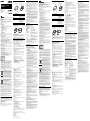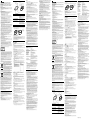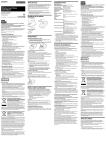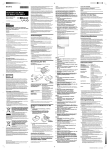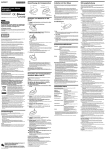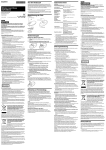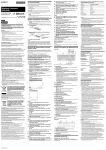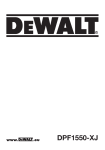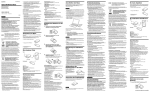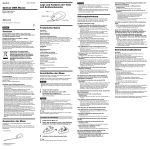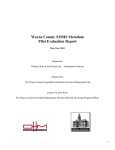Download Bluetooth® Laser Mouse VGP-BMS20
Transcript
Part names Right button Power switch Left button Lens Bluetooth® Laser Mouse VGP-BMS20 If necessary, you can adjust the mouse pointer speed under “Mouse Properties.” To display “Mouse Properties” with the Windows 7 operating system, click “Hardware and sound,” and then “Mouse” in the “Control Panel.” To display “Mouse Properties” with Windows Vista and Windows XP operating systems, click “Mouse” in the “Control Panel.” (If you use Windows XP operating system, switch to Classic View.) Status light Status light indicator Lights up green (steady), then turns off WARNING To reduce the risk of fire or electric shock, do not expose the unit to rain or moisture. To avoid electrical shock, do not open the cabinet. Refer servicing to qualified personnel only. Owner’s Record Light is orange (flashing) Light is green (Rapid flashing) The model number and the serial number are located inside the battery compartment of the mouse. Record the serial number in the space provided below. Refer to this number whenever you call your Sony dealer regarding this product. Model No. VGP-BMS20 Serial No. ________________ Safety information Do not look directly into the lens. The laser light may cause eye injury. In the following circumstances, set the power to off and have it checked by qualified personnel before continuing its use. – Water or a foreign object has entered the mouse. – Smoke is coming out of the mouse. – There is an unusual noise or smell. – The mouse is dropped or the exterior of the mouse has broken. Do not place the mouse in a location subject to: – On an unstable surface – In very humid areas or where there is no ventilation – Excessive dust – Direct sunlight or extreme heat – Mechanical vibration or shock – Greasy fumes If the mouse is brought directly from a cold to a warm location or is placed in a very damp room, moisture may condense on the inside of the mouse. If this occurs, the mouse may not work properly. Precautions on using the batteries If the battery liquid is leaking: – Do not touch the battery liquid directly. If your eyes, skin, or clothing comes into contact with the battery liquid, wash well with pure water. If you have skin inflammation or a wound results, consult a doctor immediately. – Wipe the battery compartment carefully, and insert new batteries. Dispose of used batteries promptly and properly. Discard used batteries according to the manufacturer’s instructions. In some areas, the disposal of batteries in household or business waste may be prohibited. Please use the appropriate public collection system. Batteries may explode or leak if recharged, or disposed of in fire. Do not disassemble, heat above 60 ˚C or incinerate. Replace only with the same or equivalent type recommended by the manufacturer. Do not mix old (used) and new batteries, or batteries of a different type. Be sure to use batteries specified in “Power requirements” of “Specifications.” Danger of explosion if battery is incorrectly replaced. Keep away from children. Insert the batteries with the correct +/– orientation. When the batteries have run out, or when you intend to not use the mouse over a prolonged period, remove the batteries. Do not short-circuit the metal terminals of the battery or wet them with any liquid, for example, water, coffee, or juice. For customers in Europe Sony hereby declares that this product is in compliance with the essential requirements and other relevant provisions of Directive 1999/5/EC. To obtain a copy of the Declaration of Conformity (DoC) with the R&TTE Directive, please access the following URL. http://www.compliance.sony.de/ The equipment is classified as a CLASS 1 LASER PRODUCT and complies with the Laser Products Safety Standard IEC/EN 60825-1(2007). Caution - Repair and maintenance of this equipment should be made only by Sony authorized technicians. Improper repairs and use can create safety hazards. Caution - Use of controls or adjustments or performance of procedures other than those specified herein may result in hazardous radiation exposure. You can find the following sticker on the bottom of the equipment. Bluetooth communications Wheel button © 2011 Sony Corporation Printed in China English Due to the characteristics of the laser sensor, the mouse may not work properly on transparent surfaces or on a mouse pad that has a clear surface. Avoid using on such materials, or use a commercially available mouse pad that is compatible with a laser sensor mouse. Although the polytetrafluoroethylene (PTFE) fluorocarbon polymer in the sole is a low-friction, non-stick material, the level of friction may vary depending on the material of the desktop and mouse pad. Hint CONNECT button Operating Instructions Mode d’emploi Bedienungsanleitung Návod k použití 4-259-138-41(1) Description If you set the power switch to ON, this mode is entered after a few seconds. When lit, the mouse is attempting to connect to a computer. Battery power is low. Replace the batteries. If you push the CONNECT button, the flashing status light indicates that the mouse is waiting to connect to the personal computer. About connecting, see “Enabling communication between the mouse and your personal computer.” Inserting batteries into the mouse 1 Turn off the mouse. 2 Open the battery compartment cover. Insert the two supplied batteries using the correct +/– orientation. Battery removal ribbon 3 Close the battery compartment cover. Replacing the batteries If cursor movement becomes sluggish, or the communication distance between the mouse and your personal computer decreases, check the status light on the mouse. The status light flashing orange indicates that the battery life is running low. Replace the batteries. When not using the mouse, set the power to off. This will extend battery life. Enabling communication between the mouse and your personal computer Use the Bluetooth software installed on your personal computer to enable communication between the mouse and your personal computer. Note Activate the Bluetooth software on your personal computer. Operation of the Bluetooth software may vary depending on your personal computer. For details, refer to the manuals provided with your personal computer. Disposal of waste batteries (applicable in the European Union and other European countries with separate collection systems) If your computer is pre-installed with Windows Vista, follow these steps (In certain situations, you may be directed to the instructions in Case B, Case C or Case D): 1 Click (Start), then “Control Panel.” 2 Click the “Hardware and Sound” icon. 3 If the “Bluetooth Devices” icon is in the “Hardware and Sound” window: Go to step 4. If the “Bluetooth Devices” icon is not visible in the “Hardware and Sound” window: Close the “Control Panel” and go to Case D. 4 Click the “Bluetooth Devices” icon, and verify the contents of the window displayed. Note Window 2 Case A 1 Click (Start), then click “Devices and Printers.” 2 Turn on the mouse. 3 Press the CONNECT button on the bottom of the mouse. The status light flashes green. 4 Click “Add a device” in the “Devices and Printers” window. 5 In the device list, select “VGP-BMS20,” and click “Next.” Hint If the “Select a pairing option” window is displayed, select “Pair without using a code,” and click “Next.” 6 Click “Close” in the “Add a device” window. 7 Move the mouse. If the pointer displayed on your screen moves appropriately, the connection is complete. Case B 1 Turn on the mouse. 2 Press the CONNECT button on the bottom of the mouse. The status light flashes green. “Next.” 5 In the device list, select “VGP-BMS20,” and click “Next.” 6 Select “Don’t use a passkey” and click “Next.” 7 Click “Finish.” 8 Click “OK.” 9 Move the mouse. If the pointer displayed on your screen moves appropriately, the connection is complete. Operation cannot be guaranteed for all computers meeting the above system requirements. Operation is not guaranteed for home-built computers, whitebox PCs, and computers with an upgraded OS or multiboot system environment. The pointer/cursor does not move when I move the mouse. Your computer’s operating system may not be compatible with this equipment. Use a supported operating system. The mouse is not turned on. – If the mouse is turned off, the mouse and your personal computer are not communicating. Turn on the mouse. – With sufficient battery power, if you turned on the mouse, after a few seconds, the status light lights green momentarily. If not, there are no batteries in the mouse, or the batteries are exhausted. Insert new batteries. For more information, see “Inserting batteries into the mouse.” The mouse and the personal computer are not communicating. For more information, see “Cannot connect to the personal computer.” The mouse is being used on an unsuitable surface. Due to the characteristics of the laser sensor, the mouse may not work properly on transparent surfaces. Avoid using on such surfaces, or use a commercially available mouse pad that is compatible with a laser sensor mouse. The CONNECT button is pressed while operating the mouse. If the CONNECT button is pressed while operating the mouse, the mouse goes into a standby mode for about 3 minutes and cannot be operated during this time. If you press the CONNECT button, turn off the mouse once before starting to work with the mouse. The mouse may have difficulty communicating in an environment with 2.4 GHz wireless LAN or other Bluetooth communication. – It is best to use the mouse in a location with low interference from wireless devices. – Processing performed by Windows or other software may temporarily disable the mouse. Wait a few moments for the processing to finish before using the mouse. – You may find some useful solutions in your personal computer’s operating instructions. Refer to the manuals provided with your personal computer. The mouse is not turned on. The manufacturer of this product is Sony Corporation, 1-7-1 Konan Minato-ku Tokyo, 1080075 Japan. The Authorized Representative for EMC and product safety is Sony Deutschland GmbH, Hedelfinger Strasse 61, 70327 Stuttgart, Germany. For any service or guarantee matters please refer to the addresses given in separate service or guarantee documents. Notes Design and specifications are subject to change without notice. Cannot connect to the personal computer. 3 On the “Bluetooth Devices” window, click the “Add Wireless Device” icon. 4 In the device list, select “VGP-BMS20,” and click “Next.” This product is a laser mouse equipped with Bluetooth technology. It can be used with IBM PC/AT compatible computers pre-installed with the Windows 7, Windows Vista or Windows XP (SP2 and after) operating system and featuring Bluetooth wireless technology (as of January 2011). Depending on the personal computer or version of software you are using, the mouse may not operate by function correctly. For additional information, visit our website. http://www.vaio.eu 2 buttons / 1 wheel Laser sensor 300 dot/cm (800 dpi) Bluetooth Standard Ver. 2.0 10 m max. line of sight * 2.4 GHz Two LR6 (SIZE AA) alkaline batteries Approx. 3 months (alkaline batteries) ** Approx. 53.0 × 31.0 × 112.4 mm (w × h × d) Approx. 105 g (including batteries) 5 °C to 35 °C (temperature gradient less than 10 °C/hour) Operating humidity 20% to 80% (not condensed), provided that humidity is less than 65% at 35 °C (hygrometer reading of less than 29 °C) Storage temperature –20 °C to +60 °C (temperature gradient less than 10 °C/hour) Storage humidity 10% to 90% (not condensed), provided that humidity is less than 20% at 60 °C (hygrometer reading of less than 35 °C) Accessories LR6 (size AA) alkaline batteries (2) Operating Instructions (this document) (1) * The communication range varies, due to walls or other obstacles between devices, the materials used in the walls, environmental conditions such as radio frequency interference, and the software program used. **This estimate is based on five hours of use per day, five days per week. These could be different depending on the usage environment. The laser does not light up when I turn on the mouse. The laser light from the lens is invisible. This is not a malfunction. This symbol on the battery or on the packaging indicates that the battery provided with this product shall not be treated as household waste. On certain batteries this symbol might be used in combination with a chemical symbol. The chemical symbols for mercury (Hg) or lead (Pb) are added if the battery contains more than 0.0005% mercury or 0.004% lead. By ensuring these batteries are disposed of correctly, you will help prevent potentially negative consequences for the environment and human health which could otherwise be caused by inappropriate waste handling of the battery. The recycling of the materials will help to conserve natural resources. In case of products that for safety, performance or data integrity reasons require a permanent connection with an incorporated battery, this battery should be replaced by qualified service staff only. To ensure that the battery will be treated properly, hand over the product at end-of-life to the applicable collection point for the recycling of electrical and electronic equipment. For all other batteries, please view the section on how to remove the battery from the product safely. Hand the battery over to the applicable collection point for the recycling of waste batteries. For more detailed information about recycling of this product or battery, please contact your local Civic Office, your household waste disposal service or the shop where you purchased the product. Before use Buttons / Wheel Position tracking method Sensor resolution Communication method Communication distance Frequency band Power requirements Battery life Dimensions Mass Operating temperature If your computer is pre-installed with Windows XP, go directly to the instructions in Case D. In some situations or environments, the use of Bluetooth wireless technology might be restricted by the proprietor of the building or responsible representatives of the organization, for example onboard airplanes, in hospitals or in any other environment where the risk of interference with other devices or services is perceived or identified as harmful. If you are uncertain of the policy that applies to the use in a specific organisation or environment, you are encouraged to ask for authorization to use Bluetooth wireless technology prior to switching it on. Consult your physician or the manufacturer of personal medical devices (pacemakers, hearing aids, etc.) regarding any restrictions on the use of Bluetooth wireless technology. This symbol on the product or on its packaging indicates that this product shall not be treated as household waste. Instead it shall be handed over to the applicable collection point for the recycling of electrical and electronic equipment. By ensuring this product is disposed of correctly, you will help prevent potential negative consequences for the environment and human health, which could otherwise be caused by inappropriate waste handling of this product. The recycling of materials will help to conserve natural resources. For more detailed information about recycling of this product, please contact your local Civic Office, your household waste disposal service or the shop where you purchased the product. Specifications If your computer is pre-installed with Windows 7, go directly to the instructions in Case A. Window 1 Disposal of Old Electrical & Electronic Equipment (Applicable in the European Union and other European countries with separate collection systems) When you clean the mouse, make sure to remove the batteries. Clean the outside of the mouse with a soft, dry cloth. Do not use any type of abrasive pad, scouring powder, or solvent such as alcohol or benzine. If you are not able to locate a solution in this section, contact a Sony authorized dealer. If you see window 1, go to the instructions in Case B. If you see window 2, go to the instructions in Case C. Norway: Use of this radio equipment is not allowed in the geographical area within a radius of 20 km from the centre of Ny-Ålesund, Svalbard. Maintenance Troubleshooting 5 Review the Bluetooth Devices windows shown here. Check for and respect airline restrictions on use of wireless capabilities. If use of the wireless function is prohibited on the airline, set the power switch on this device to OFF before boarding. Radio waves may cause a malfunction of the aircraft’s equipment, resulting in a serious accident. The 2.4 GHz band used by Bluetooth and wireless LAN devices is also used by various other devices. Bluetooth devices incorporate technology that minimizes interference from other devices using the same wavelength. However, communication speed and achievable distances may be reduced. Interference from other devices can also stop communications altogether. The data transfer rate will vary depending on distance and obstacles between devices, device configuration, radio interference, operating system, software application, and so on. In some cases, communication may be interrupted. Communication range will vary according to whether walls or other obstacles are located between devices, the material used in walls, the presence of radio frequency interference and other environmental conditions, and the type of software being used. If Bluetooth and wireless LAN functionality are used at the same time on the same personal computer, communication speed may be reduced due to electromagnetic interference, and other unwanted effects may occur. The setup instructions are based on your operating system. If you switch to Classic View, double-click the “Bluetooth Devices” icon. Conditions of use Français Notes on use Hint If the “Select a pairing option” window is displayed, select “Pair without using a code,” and click “Next.” 5 On the “Pair with a Wireless Device” window, click “Close.” 6 Close the “Bluetooth Devices” window. 7 Move the mouse. If the pointer displayed on your screen moves appropriately, the connection is complete. For more information, see “The pointer/cursor does not move when I move the mouse.” Communication status between the mouse and your personal computer may not have been properly established. Make sure your personal computer is set as below. – The WIRELESS switch is set to ON. – Bluetooth function is in operation. For details on how to set the WIRELESS switch or Bluetooth function, refer to the manuals provided with your personal computer. Turn off the mouse, after a few seconds, turn on the mouse to connect to the personal computer. For details on connecting, see “Enabling communication between the mouse and your personal computer.” If the mouse and the personal computer are too far apart, transmission may be affected. The maximum communication distance between the mouse and the personal computer is about 10 m. If used on a metal table or if obstacles are between the mouse and the personal computer, the usable distance may be less. Connect the mouse and the personal computer as close as practically possible. Depending on usage environment, communication distance may decrease, and improper operation may result. In such a case, keep other electronic equipment away from the host field. The scrolling features do not work. Your computer’s operating system may not be compatible with this equipment. Use a supported operating system. The program you are using is not compatible with the scrolling features. When I am using the mouse, the display goes dark or the personal computer enters power saving mode. The computer’s power saving mode is ignoring mouse activity. – Change the power management settings for the personal computer to prevent it from entering power saving mode. For details, refer to the manuals provided with your personal computer. – Touch the touchpad or press any key on the keyboard to exit power saving mode. The mouse pointer does not move smoothly across the screen. The mouse may not work properly on transparent surfaces due to the characteristics of The “Add Bluetooth Device Wizard” appears. the mouse’s laser sensor. Avoid using on such materials, or use a commercially-available mouse pad that is compatible with a laser sensor mouse. Your mouse may be experiencing interference from other Bluetooth devices that are connected to your computer. Disconnect them all once, wait a few seconds, then connect them again. The status light flashes green. Press any key on the keyboard. Case C 1 Turn on the mouse. 2 On the “Bluetooth Devices” window, select the “Devices” tab and click “Add.” 3 Press the CONNECT button on the bottom of the mouse. Exiting power saving mode with the mouse is not possible. 4 Select the “My device is set up and ready to be found” check box and click The mouse does not move smoothly after returning from the power saving mode. Case D 1 Turn on the mouse. 2 Double-click in the notification area in the bottom right corner of your personal computer’s desktop. The “Bluetooth Settings” screen appears. 3 Click “New Connection.” The “Add New Connection Wizard” screen appears. 4 Press the CONNECT button on the bottom of the mouse. The status light flashes green. 5 Select “Express Mode” and click “Next.” The search for Bluetooth devices begins. 6 In the device list, select “VGP-BMS20,” and click “Next.” 7 If the “Add New Connection Wizard” disappears, connection is complete. Go to step 10. 8 If the prompt to connect the HID (Human Interface Device) device appears, click “OK.” 9 Verify the contents of the window displayed, and click “Next.” 10Move the mouse. If the pointer displayed on your screen moves appropriately, the connection is complete. Disconnecting Turn off the mouse. Reconnection Turn on the mouse, then reconnect. Note It may take time to reconnect after turning off the mouse. Deactivate the Bluetooth connection, wait a few seconds, and then reestablish connection. I am asked to enter a key when connecting to my personal computer. Enter “0000” as the key. Trademarks and notice VAIO is a trademark of Sony Corporation. Microsoft, Windows, and Windows Vista are registered trademarks of Microsoft Corporation in the United States and/or other countries. IBM and PC/AT are registered trademarks of International Business Machines Corporation. The Bluetooth word mark and logos are owned by the Bluetooth SIG, Inc., and any use of such marks by Sony Corporation is under license. Other trademarks and Trade names are those of their respective owners. In this manual, Microsoft® Windows® XP Home Edition and Microsoft® Windows® XP Professional are referred to as Windows XP. In this manual, Microsoft® Windows Vista® Home Basic, Microsoft® Windows Vista® Home Premium, Microsoft® Windows Vista® Business and Microsoft® Windows Vista® Ultimate are referred to as Windows Vista. In this manual, Microsoft® Windows® 7 Ultimate, Microsoft® Windows® 7 Professional, Microsoft® Windows® 7 Home Premium, Microsoft® Windows® 7 Home Basic and Microsoft® Windows® 7 Starter are referred to as Windows 7. All other names of systems, products, and services are trademarks of their respective owners. In this manual, the or marks are not specified. ™ ® AVERTISSEMENT Cas C Noms des pièces Commutateur d’alimentation Lentille Bouton droit Pour réduire les risques d’incendie ou d’électrocution, n’exposez pas cet appareil à la pluie ou l’humidité. Pour éviter tout risque d’électrocution, n’ouvrez pas le boîtier. Ne confiez les réparations qu’à un technicien qualifié. Archives du propriétaire 1 Allumez la souris. 2 Dans la fenêtre « Périphériques Bluetooth », sélectionnez l’onglet Bouton gauche « Périphériques », puis cliquez sur « Ajouter ». L’« Assistant Ajout de périphérique Bluetooth » s’affiche. 3 Appuyez sur le bouton CONNECT (connexion) situé sous la souris. Le témoin d’état clignote en vert. Bouton CONNECT (connexion) 4 Sélectionnez la case « Mon périphérique est configuré et prêt à être détecté », Les numéros de modèle et de série sont situés à l’intérieur du compartiment à pile de la souris. Indiquez le numéro de série dans l’espace prévu à cet effet ci-dessous. Vous devrez vous y référer lors d’un appel à votre revendeur Sony au sujet de ce produit. puis cliquez sur « Suivant ». 5 Dans la liste des périphériques, sélectionnez « VGP-BMS20 », puis cliquez sur « Suivant ». N° de modèle VGP-BMS20 N° de série ________________ 6 Sélectionnez « Ne pas utiliser de clé de sécurité », puis cliquez sur « Suivant ». 7 Cliquez sur « Terminer ». 8 Cliquez sur « OK ». 9 Déplacez la souris. Si le pointeur affiché à l’écran se déplace correctement, la Informations de sécurité Ne regardez pas directement dans la lentille. La lumière laser pourrait causer des lésions oculaires. Dans les cas suivants, mettez-la hors tension et faites-la vérifier par un personnel qualifié avant de continuer à l’utiliser. e l’eau ou un corps étranger a pénétré dans la souris. –D e la fumée s’échappe de la souris. –D ous remarquez une odeur ou un bruit inhabituel. –V a souris est tombée ou son boîtier externe est cassé. –L Ne placez pas la souris dans un endroit : ont la surface est instable ; –d – t el que les zones très humides ou mal ventilées ; – s oumis à une poussière excessive ; – s oumis à la lumière directe du soleil ou à une chaleur extrême ; – s oumis à des chocs ou des vibrations mécaniques ; – s oumis à des fumées grasses. Si la souris est transportée directement d’un endroit froid à un endroit chaud ou si elle est installée dans une pièce très humide, de la condensation peut se former à l’intérieur de la souris. Si cela se produit, la souris peut ne pas fonctionner correctement. Molette Indicateur du témoin d’état Le témoin s’allume en vert (sans clignoter), puis s’éteint Le témoin est orange (clignotement) Le témoin est vert (clignotement rapide) Précautions relatives à l’utilisation des piles Si du liquide s’écoule des piles : e touchez pas directement le liquide des piles. En cas de contact du liquide des piles avec –N les yeux, la peau ou les vêtements, lavez convenablement à l’eau pure. Si cela provoque une inflammation de la peau ou une plaie, consultez immédiatement un médecin. ettoyez soigneusement le logement des piles et insérez des piles neuves. –N Eliminez rapidement les piles usagées, dans le respect de la législation en vigueur. Suivez les instructions du fabricant pour vous débarrasser des piles usagées. Dans certains pays, il est interdit de jeter les piles avec les ordures ménagères ou dans les poubelles de bureau. Utilisez le système de collecte approprié. Les piles risquent d’exploser ou de couler si vous les rechargez ou si vous les jetez au feu. Ne démontez pas les piles, ne les portez pas à une température supérieure à 60 °C et ne les brûlez pas. Les piles ne peuvent être remplacées que par d’autres de même type ou d’un type équivalent recommandé par le fabricant. Ne mélangez pas des vieilles piles (usagées) et des piles neuves, ou des piles de types différents. Veillez à utiliser les piles spécifiées sous « Alimentation requise » ou « Caractéristiques techniques ». Danger d’explosion si la pile n’est pas correctement remplacée. Conservez les piles hors de la portée des enfants. Insérez les piles en respectant l’orientation +/–. Retirez les piles si elles sont à plat ou si vous envisagez de ne pas utiliser la souris pendant une période prolongée. Ne court-circuitez pas les bornes métalliques de la pile et ne renversez pas de liquide pardessus, qu’il s’agisse d’eau, de café ou de jus, par exemple. Pour les utilisateurs en Europe Par la présente, Sony déclare que ce produit est conforme aux exigences de base et aux autres conditions applicables de la directive 1999/5/CE. Pour obtenir une photocopie du certificat de conformité à la directive R&TTE, veuillez consulter l’adresse URL suivante. http://www.compliance.sony.de/ Cet appareil classé CLASS 1 LASER PRODUCT est conforme à la norme de sécurité des appareils à laser IEC/EN 60825-1(2007). Avertissement - La réparation et l’entretien de cet appareil ne doivent être effectués que par des techniciens autorisés par Sony. Les réparations et utilisations inappropriées peuvent causer des accidents. Avertissement - L’utilisation de commandes et de réglages ou l’exécution de procédures différentes de celles spécifiées dans ce document peuvent vous exposer à une radiation dangereuse. L’étiquette suivante est apposée sous l’appareil. connexion est établie. Témoin d’état Cas D Description Si vous réglez le commutateur d’alimentation sur ON (marche), vous accédez à ce mode quelques secondes plus tard. Lorsque le témoin est allumé, la souris tente de se connecter à un ordinateur. Les piles sont faibles. Remplacez les piles. Lorsque vous appuyez sur le bouton CONNECT (connexion), le témoin d’état clignotant indique que la souris est en attente de connexion à l’ordinateur. Pour plus de détails sur la connexion, reportez-vous à la section « Etablissement de la communication entre la souris et votre ordinateur ». Insertion des piles dans la souris 1 Eteignez la souris. 2 Ouvrez le couvercle du logement des piles. Insérez les deux piles fournies en respectant la polarité +/–. Vérifiez et respectez les règles d’utilisation des appareils sans fil dans les transports aériens. Si l’utilisation de la fonction sans fil est interdite dans un avion, mettez le commutateur d’alimentation de ce périphérique sur la position OFF (arrêt) avant d’embarquer. Les ondes radio peuvent entraver le bon fonctionnement des équipements de l’avion et provoquer un accident grave. Norvège : L’utilisation de cet équipement radio n’est pas autorisée dans la zone géographique située dans un rayon de 20 km autour du centre de Ny-Ålesund, Svalbard. Traitement des appareils électriques et électroniques en fin de vie (Applicable dans les pays de l’Union Européenne et aux autres pays européens disposant de systèmes de collecte sélective) Ce symbole, apposé sur le produit ou sur son emballage, indique que ce produit ne doit pas être traité avec les déchets ménagers. Il doit être remis à un point de collecte approprié pour le recyclage des équipements électriques et électroniques. En s’assurant que ce produit est bien mis au rebut de manière appropriée, vous aiderez à prévenir les conséquences négatives potentielles pour l’environnement et la santé humaine. Le recyclage des matériaux aidera à préserver les ressources naturelles. Pour toute information supplémentaire au sujet du recyclage de ce produit, vous pouvez contacter votre municipalité, votre déchetterie ou le magasin où vous avez acheté le produit. Le fabricant de ce produit est Sony Corporation, 1-7-1 Konan Minato-ku Tokyo, 108-0075 Japon. Le représentant autorisé pour les questions de compatibilité électromagnétique (EMC) et la sécurité des produits est Sony Deutschland GmbH, Hedelfinger Strasse 61, 70327 Stuttgart, Allemagne. Pour toute question relative au SAV ou à la garantie, merci de bien vouloir vous référer aux coordonnées contenues dans les documents relatifs au SAV ou la garantie. Avant toute utilisation Ce produit est une souris laser équipée de la technologie Bluetooth. Elle peut être utilisée avec les ordinateurs compatibles IBM PC/AT sur lesquels le système d’exploitation Windows 7, Windows Vista ou Windows XP (SP2 et ultérieur) est préinstallé et qui intègrent la technologie sans fil Bluetooth (à compter de janvier 2011). Selon l’ordinateur ou la version du logiciel que vous utilisez, il est possible que la souris ne fonctionne pas correctement. Pour obtenir des informations supplémentaires, visitez notre site Web. http://www.vaio.eu Remarques Le fonctionnement ne peut pas être garanti pour tous les ordinateurs qui possèdent la configuration système ci-dessus. Le fonctionnement n’est pas garanti pour les ordinateurs montés par l’utilisateur, pour les ordinateurs sans marque et pour ceux dont le système d’exploitation a été mis à niveau ou qui possèdent un environnement système à plusieurs amorçages. L’écran de l’« Assistant Ajouter une nouvelle connexion » s’affiche. 4 Appuyez sur le bouton CONNECT (connexion) situé sous la souris. Le témoin d’état clignote en vert. 5 Sélectionnez « Mode express », puis cliquez sur « Suivant ». La recherche des périphériques Bluetooth commence. 6 Dans la liste des périphériques, sélectionnez « VGP-BMS20 », puis cliquez sur « Suivant ». 7 Si l’« Assistant Ajouter une nouvelle connexion » disparaît, la connexion est terminée. Passez à l’étape 10. 8 Si l’invite de connexion au périphérique HID (interface utilisateur) s’affiche, 9 Vérifiez le contenu de la fenêtre affichée, puis cliquez sur « Suivant ». 10Déplacez la souris. Si le pointeur affiché à l’écran se déplace correctement, la connexion est établie. Déconnexion Reconnexion Allumez la souris, puis reconnectez-la. Remarque La reconnexion peut prendre un certain temps après que vous ayez éteint la souris. Remarques sur l’utilisation 3 Refermez le couvercle du logement des piles. Remplacement des piles Si le mouvement du curseur ralentit ou si la distance de communication entre la souris et votre ordinateur diminue, vérifiez le témoin d’état de la souris. Le témoin d’état clignote en orange lorsque l’autonomie des piles est faible. Remplacez les piles. Lorsque vous n’utilisez pas la souris, éteignez-la. Cela permet de prolonger la durée de vie des piles. Etablissement de la communication entre la souris et votre ordinateur Utilisez le logiciel Bluetooth installé sur votre ordinateur pour établir la communication entre la souris et votre ordinateur. Remarque Si Windows 7 est préinstallé sur votre ordinateur, passez directement aux instructions du Cas A. Si Windows XP est préinstallé sur votre ordinateur, passez directement aux instructions du Cas D. Si Windows Vista est préinstallé sur votre ordinateur, suivez ces étapes (dans certaines situations, il peut être nécessaire de suivre les instructions du Cas B, du Cas C ou du Cas D) : 1 Cliquez sur (Démarrer), puis sur « Panneau de configuration ». 2 Cliquez sur l’icône « Matériel et audio ». 3 Si l’icône « Périphériques Bluetooth » s’affiche dans la boîte de dialogue « Matériel et audio » : Passez à l’étape 4. Si l’icône « Périphériques Bluetooth » ne s’affiche pas dans la boîte de dialogue « Matériel et audio » : Fermez le « Panneau de configuration », puis passez au Cas D. 4 Cliquez sur l’icône « Périphériques Bluetooth », puis vérifiez le contenu de la fenêtre affichée. Remarque Si vous passez en Vue classique, double-cliquez sur l’icône « Périphériques Bluetooth ». 5 Vérifiez les fenêtres de périphériques Bluetooth qui sont affichées. Si la fenêtre 1 s’affiche, passez aux instructions du Cas B. Si la fenêtre 2 s’affiche, passez aux instructions du Cas C. Fenêtre 1 Fenêtre 2 Elimination des piles et accumulateurs usagés (Applicable dans les pays de l’Union Européenne et aux autres pays européens disposant de systèmes de collecte sélective) Ce symbole, apposé sur les piles et accumulateurs ou sur les emballages, indique que les piles et accumulateurs fournis avec ce produit ne doivent pas être traités comme de simples déchets ménagers. Sur certains types de piles, ce symbole apparaît parfois combiné avec un symbole chimique. Les symboles pour le mercure (Hg) ou le plomb (Pb) sont rajoutés lorsque ces piles contiennent plus de 0,0005% de mercure ou 0,004% de plomb. En vous assurant que ces piles et accumulateurs sont mis au rebut de façon appropriée, vous participez activement à la prévention des conséquences négatives que leur mauvais traitement pourrait provoquer sur l’environnement et sur la santé humaine. Le recyclage des matériaux contribue par ailleurs à la préservation des ressources naturelles. Pour les produits qui pour des raisons de sécurité, de performance ou d’intégrité de données nécessitent une connexion permanente à une pile ou à un accumulateur, il conviendra de vous rapprocher d’un service technique qualifié pour effectuer son remplacement. En rapportant votre appareil électrique en fin de vie à un point de collecte approprié vous vous assurez que la pile ou l'accumulateur incorporée sera traitée correctement. Pour tous les autres cas de figure et afin d’enlever les piles ou accumulateurs en toute sécurité de votre appareil, reportez-vous au manuel d’utilisation. Rapportez les piles ou accumulateurs usagés au point de collecte approprié pour le recyclage. Pour toute information complémentaire au sujet du recyclage de ce produit ou des piles et accumulateurs, vous pouvez contacter votre municipalité, votre déchetterie locale ou le point de vente où vous avez acheté ce produit. L’écran « Réglages Bluetooth » apparaît. 3 Cliquez sur « Nouvelle connexion ». Eteignez la souris. Ruban de retrait des piles Les instructions de configuration varient selon votre système d’exploitation. L’utilisation de la technologie sans fil Bluetooth peut être limitée par le propriétaire d’un immeuble ou les responsables d’une société. Son utilisation peut être néfaste dans un avion, un hôpital ou un environnement qui présente un risque d’interférence avec d’autres appareils ou services. Si vous n’êtes pas certain des règles en vigueur dans votre environnement ou votre société, nous vous invitons à solliciter une autorisation d’utilisation de la technologie Bluetooth. Adressez-vous à votre médecin ou au fabricant d’appareils médicaux personnels (pacemaker, prothèses auditives, etc.) pour connaître les restrictions quant à cette technologie. dans la zone de notification située dans le coin inférieur droit du bureau de votre ordinateur. cliquez sur « OK ». Activez le logiciel Bluetooth sur votre ordinateur. Le fonctionnement du logiciel Bluetooth peut varier selon votre ordinateur. Pour plus d’informations, reportez-vous au mode d’emploi fourni avec votre ordinateur. Conditions d’utilisation 1 Allumez la souris. 2 Double-cliquez sur l’icône Cas A 1 Cliquez sur (Démarrer), puis sur « Périphériques et imprimantes ». 2 Allumez la souris. 3 Appuyez sur le bouton CONNECT (connexion) situé sous la souris. Le témoin d’état clignote en vert. 4 Cliquez sur « Ajouter un périphérique » dans la fenêtre « Périphériques et imprimantes ». 5 Dans la liste des périphériques, sélectionnez « VGP-BMS20 », puis cliquez sur « Suivant ». Conseil Si la fenêtre « Sélectionner une option de jumelage » s’affiche, sélectionnez « Associer sans utiliser de code », puis cliquez sur « Suivant ». 6 Cliquez sur « Fermer » dans la fenêtre « Ajouter un périphérique ». 7 Déplacez la souris. Si le pointeur affiché à l’écran se déplace correctement, la connexion est établie. Cas B 1 Allumez la souris. 2 Appuyez sur le bouton CONNECT (connexion) situé sous la souris. Le témoin d’état clignote en vert. 3 Dans la fenêtre « Périphériques Bluetooth », cliquez sur l’icône « Ajouter un périphérique sans fil ». 4 Dans la liste des périphériques, sélectionnez « VGP-BMS20 », puis cliquez sur « Suivant ». Conseil Si la fenêtre « Sélectionnez une option de couplage » s’affiche, sélectionnez « Coupler sans utiliser de code », puis cliquez sur « Suivant ». 5 Dans la fenêtre « Coupler avec un périphérique sans fil », cliquez sur « Fermer ». 6 Fermez la fenêtre « Périphériques Bluetooth ». 7 Déplacez la souris. Si le pointeur affiché à l’écran se déplace correctement, la connexion est établie. En raison des caractéristiques du capteur laser, la souris peut ne pas fonctionner correctement sur des surfaces transparentes ou sur un tapis de souris dont la surface est claire. Evitez d’utiliser de tels matériels ou utilisez un tapis de souris disponible dans le commerce compatible avec une souris à capteur laser. Bien que le fluoropolymère de polytétrafluoroéthylène (PTFE) utilisé pour la semelle de la souris soit un matériau non adhésif à faible résistance au frottement, il est possible que la souris glisse plus ou moins bien selon le matériau de votre bureau ou de votre tapis de souris. Conseil En cas de besoin, vous pouvez ajuster la vitesse du pointeur de la souris dans « Propriétés de la souris ». Pour afficher « Propriétés de la souris », avec le système d’exploitation Windows 7, cliquez sur « Matériel et audio », puis sur « Souris » dans le « Panneau de configuration ». Pour afficher « Propriétés de la souris », avec les systèmes d’exploitation Windows Vista et Windows XP, cliquez sur « Souris » dans le « Panneau de configuration ». (Si vous utilisez le système d’exploitation Windows XP, passez en Vue classique.) Communications Bluetooth La bande de fréquences 2,4 GHz utilisée par Bluetooth, ainsi que par les appareils LAN sans fil, est aussi utilisée par de nombreux autres appareils. Les appareils Bluetooth utilisent une technologie qui minimise les interférences avec d’autres appareils fonctionnant sur la même fréquence. Cependant, la vitesse de communication et la portée de transmission peuvent être réduites. Les interférences provenant d’autres appareils peuvent également entraîner l’arrêt total des communications. La vitesse de transfert des données varie en fonction de la distance et des obstacles séparant les appareils, de la configuration des appareils, des interférences radio, du système d’exploitation, de l’application logicielle, etc. Dans certains cas, il est possible que les communications soient interrompues. La portée de communication varie en fonction des obstacles séparant les appareils (murs ou autres), du matériau utilisé pour la construction des murs, de la présence d’interférences au niveau de la fréquence radio, ainsi que d’autres conditions environnantes et du type de logiciel utilisé. Si la fonctionnalité Bluetooth et le réseau local sans fil sont utilisés en même temps sur le même ordinateur, la vitesse de communication risque d’être réduite à cause des interférences électromagnétiques, et d’autres effets indésirables peuvent se produire. Entretien Lorsque vous nettoyez la souris, veillez à retirer les piles. Nettoyez l’extérieur de la souris au moyen d’un chiffon doux et sec. N’utilisez pas de tampons abrasifs, de poudre à récurer ou de solvants tels que de l’alcool ou de l’essence. Caractéristiques techniques Boutons / Molette 2 boutons / 1 molette Méthode de suivi de la position Capteur laser Résolution du capteur 300 points/cm (800 ppp) Méthode de communication Bluetooth version standard 2.0 Portée de communication En ligne directe, environ 10 m * Bande de fréquence 2,4 GHz Alimentation requise Deux piles alcalines LR6 (taille AA) Autonomie des piles Environ 3 mois (piles alcalines) ** Dimensions Environ 53,0 × 31,0 × 112,4 mm (l × h × p) Masse Environ 105 g (piles incluses) Température de fonctionnement 5 °C à 35 °C (gradient de température inférieur à 10 °C/heure) Humidité de fonctionnement 20 % à 80 % (sans condensation), à condition que le taux d’humidité soit inférieur à 65 % pour une température de 35 °C (lecture hygrométrique à moins de 29 °C) Température d’entreposage – 20 °C à +60 °C (gradient de température inférieur à 10 °C/heure) Humidité d’entreposage 10 % à 90 % (sans condensation), à condition que le taux d’humidité soit inférieur à 20 % pour une température de 60 °C (lecture hygrométrique à moins de 35 °C) Accessoires Piles alcalines LR6 (taille AA) (2) Mode d’emploi (ce document) (1) * La portée de communication varie en fonction des murs ou autres obstacles séparant les appareils, des matériaux utilisés pour la construction des murs, des conditions environnantes telles que la présence d’interférences au niveau de la fréquence radio, ainsi que du type de logiciel utilisé. **Cette estimation est basée sur une utilisation de cinq heures par jour, cinq jours par semaine. La durée peut varier selon l’environnement d’utilisation. La conception et les caractéristiques techniques sont sujettes à modification sans préavis. Dépannage Si vous ne parvenez pas à trouver une solution dans cette section, consultez votre détaillant Sony le plus proche. Le laser ne s’active pas lorsque j’allume la souris. La lumière laser émise par la lentille est invisible. Il ne s’agit pas d’un problème de fonctionnement. Le pointeur/curseur demeure immobile lorsque je déplace la souris. Le système d’exploitation de votre ordinateur peut ne pas être compatible avec cet appareil. Utilisez un système d’exploitation pris en charge. La souris n’a pas été mise en marche. – Lorsque la souris est éteinte, elle ne communique pas avec votre ordinateur. Allumez la souris. – Lorsque les piles procurent une alimentation suffisante, le témoin d’état s’allume momentanément en vert, quelques secondes après la mise en marche de la souris. Si ce n’est pas le cas, les piles ne sont pas insérées dans la souris, ou les piles sont épuisées. Insérez de nouvelles piles. Pour obtenir plus d’informations, reportez-vous à la section « Insertion des piles dans la souris ». La souris et l’ordinateur ne communiquent pas. Pour obtenir plus d’informations, reportez-vous à la section « Impossible de connecter à l’ordinateur ». La souris est utilisée sur une surface inappropriée. En raison des caractéristiques du capteur laser, la souris peut ne pas fonctionner correctement sur des surfaces transparentes. Evitez de l’utiliser sur de telles surfaces ou utilisez un tapis de souris disponible dans le commerce qui est compatible avec une souris à capteur laser. Vous appuyez sur le bouton CONNECT (connexion) pendant que vous utilisez la souris. Lorsque vous appuyez sur le bouton CONNECT (connexion) pendant que vous utilisez la souris, la souris passe en mode de veille pendant environ 3 minutes et ne peut pas être utilisée pendant ce temps. Si vous appuyez sur le bouton CONNECT (connexion), éteignez une fois la souris avant de l’utiliser. Il est possible que la souris rencontre des difficultés de communication dans un environnement LAN sans fil 2,4 GHz ou dans lequel s’effectuent d’autres communications Bluetooth. – Il est recommandé d’utiliser la souris dans un endroit comportant peu d’interférences en provenance d’appareils sans fil. – Le traitement en cours sous Windows ou d’autres logiciels peut temporairement désactiver la souris. Attendez quelques instants afin que le traitement en cours se termine avant d’utiliser la souris. – Vous pouvez trouver des solutions utiles dans le mode d’emploi de votre ordinateur. Reportez-vous au mode d’emploi fourni avec votre ordinateur. Impossible de connecter à l’ordinateur. La souris n’a pas été mise en marche. Pour plus d’informations, reportez-vous à la section « Le pointeur/curseur demeure immobile lorsque je déplace la souris. ». Il est possible que la communication entre la souris et votre ordinateur n’ait pas été correctement établie. Assurez-vous que votre ordinateur soit configuré de la façon indiquée ci-dessous. – Le commutateur WIRELESS est réglé à ON. – La fonction Bluetooth est activée. Pour plus d’informations sur le réglage du commutateur WIRELESS ou de la fonction Bluetooth, reportez-vous aux modes d’emploi fournis avec votre ordinateur. Eteignez la souris, patientez quelques secondes, puis allumez-la pour la connecter à l’ordinateur. Pour plus de détails sur la connexion, reportez-vous à la section « Etablissement de la communication entre la souris et votre ordinateur ». Si la souris et l’ordinateur sont trop éloignés, la transmission risque d’être compromise. La portée de communication maximale entre la souris et l’ordinateur est de 10 m environ. Si la souris est utilisée sur une table métallique ou si des obstacles se trouvent entre la souris et l’ordinateur, la distance d’utilisation peut être inférieure. Connectez la souris et l’ordinateur de façon à ce qu’ils soient aussi près que possible. Dans certains environnements d’utilisation, la distance de communication peut être inférieure, empêchant ainsi un fonctionnement normal. En pareil cas, éloignez les autres appareils électroniques de la souris. Les fonctions de défilement ne fonctionnent pas. Le système d’exploitation de votre ordinateur peut ne pas être compatible avec cet appareil. Utilisez un système d’exploitation pris en charge. Le programme que vous utilisez n’est pas compatible avec les fonctions de défilement. Lorsque j’utilise la souris, l’écran devient noir ou l’ordinateur passe en mode d’économie d’énergie. L’ordinateur passe en mode d’économie d’énergie même lorsque la souris est en cours d’utilisation. – Modifiez les réglages de gestion de l’alimentation de l’ordinateur afin d’éviter qu’il ne passe en mode d’économie d’énergie. Pour plus d’informations, reportez-vous au mode d’emploi fourni avec votre ordinateur. – Touchez le pavé tactile ou appuyez sur l’une des touches du clavier pour quitter le mode d’économie d’énergie. Le pointeur ne se déplace pas de façon fluide à l’écran. En raison des caractéristiques du capteur laser, la souris peut ne pas fonctionner correctement sur des surfaces transparentes. Evitez d’utiliser de tels matériels ou utilisez un tapis de souris disponible dans le commerce compatible avec une souris à capteur laser. Votre souris peut être affectée par des interférences provenant d’autres périphériques Bluetooth connectés à votre ordinateur. Déconnectez-les tous en même temps, attendez quelques secondes, puis reconnectezles. Il est impossible de quitter le mode d’économie d’énergie. Appuyez sur l’une des touches du clavier. Les mouvements de la souris ne sont pas fluides après avoir quitté le mode d’économie d’énergie. Désactivez la connexion Bluetooth, attendez quelques secondes, puis rétablissez la communication. On me demande de saisir une clé lors de la connexion à mon ordinateur. Saisissez la clé « 0000 ». Marques de commerce et avis VAIO est une marque de commerce de Sony Corporation. Microsoft, Windows et Windows Vista sont des marques déposées de Microsoft Corporation aux Etats-Unis et/ou dans d’autres pays ou régions. IBM et PC/AT sont des marques déposées d’International Business Machines Corporation. La marque et les logos Bluetooth sont la propriété de Bluetooth SIG, Inc. et sont utilisés sous licence par Sony Corporation. Toutes les autres marques de commerce et appellations commerciales sont des marques de commerce ou des appellations commerciales de leurs détenteurs respectifs. Dans ce manuel, Microsoft® Windows® XP Home Edition et Microsoft® Windows® XP Professional sont désignés par Windows XP. Dans ce manuel, Microsoft® Windows Vista® Home Basic, Microsoft® Windows Vista® Home Premium, Microsoft® Windows Vista® Business et Microsoft® Windows Vista® Ultimate sont désignés par Windows Vista. Dans ce manuel, Microsoft® Windows® 7 Ultimate, Microsoft® Windows® 7 Professional, Microsoft® Windows® 7 Home Premium, Microsoft® Windows® 7 Home Basic et Microsoft® Windows® 7 Starter sont désignés par Windows 7. Les autres noms de systèmes, de produits et de services sont des marques de commerce de leurs propriétaires respectifs. Les symboles ™ ou ® ne sont pas utilisés dans le présent document. Deutsch ACHTUNG Fall D Bezeichnung der Teile Um Feuergefahr und die Gefahr eines elektrischen Schlags zu verringern, setzen Sie das Gerät weder Regen noch sonstiger Feuchtigkeit aus. Um einen Stromschlag zu vermeiden, sollten Sie das Gehäuse nicht öffnen. Überlassen Sie Wartungsarbeiten stets nur qualifiziertem Fachpersonal. Modell- und Seriennummer Rechte Taste Ein-/Aus-Schalter Linke Taste Linse 1 Schalten Sie die Maus ein. 2 Doppelklicken Sie auf das Symbol Desktop. Der Bildschirm „Bluetooth-Einstellungen“ erscheint. 3 Klicken Sie auf „Neue Verbindung“. Der „Assistent zum Hinzufügen einer neuen Verbindung“ wird angezeigt. Taste CONNECT (Verbinden) 4 Drücken Sie die Taste CONNECT (Verbinden) an der Unterseite der Maus. Die Statusanzeige blinkt grün. 5 Wählen Sie „Express-Modus“ und klicken Sie auf „Weiter“. Die Modell- und die Seriennummer befinden sich im Batteriefach der Maus. Bitte notieren Sie die Seriennummer an der dafür vorgesehenen Stelle unten. Diese Nummer benötigen Sie, wenn Sie sich wegen dieses Produkts an Ihren Sony-Händler wenden. Die Suche nach Bluetooth-Geräten beginnt. 6 Wählen Sie in der Geräteliste „VGP-BMS20“, und klicken Sie auf „Weiter“. 7 Wenn der „Assistent zum Hinzufügen einer neuen Verbindung“ ausgeblendet Modellnr. VGP-BMS20 Seriennr. ________________ Rad Sicherheitsinformationen Schauen Sie nicht direkt in die Linse. Das Laserlicht kann Augenverletzungen verursachen. Schalten Sie die Maus unter den folgenden Umständen aus und lassen Sie sie von qualifiziertem Fachpersonal überprüfen, bevor Sie sie wieder benutzen. enn Wasser oder ein Fremdkörper in die Maus gelangt sind –W enn Rauch aus der Maus dringt –W enn ungewöhnliche Geräusche oder Gerüche auftreten –W enn die Maus heruntergefallen ist oder das Außengehäuse der Maus gebrochen ist –W Verwenden Sie die Maus nicht an Orten, an denen sie den folgenden Bedingungen ausgesetzt ist: uf einer instabilen Oberfläche –A n einem sehr feuchten Ort oder an einem Ort ohne ausreichende Belüftung –A n einem Ort mit übermäßiger Staubentwicklung –A n einem Ort, der direktem Sonnenlicht oder großer Hitze ausgesetzt ist –A n einem Ort, der mechanischen Vibrationen oder Erschütterungen ausgesetzt ist –A n einem Ort, der fettigen Dämpfen ausgesetzt ist –A Statusanzeige Zustand der Statusanzeige Leuchtet grün (stetig) und erlischt dann Leuchtet orangefarben (blinkt) Leuchtet grün (blinkt schnell) Wird die Maus direkt von einem kalten in einen warmen Raum gebracht oder befindet sie sich in einem Raum mit hoher Luftfeuchtigkeit, kann sich in der Maus Feuchtigkeit niederschlagen. In diesem Fall funktioniert die Maus möglicherweise nicht mehr richtig. Vorsichtsmaßnahmen bei der Verwendung der Batterien Wenn Batterieflüssigkeit ausläuft: erühren Sie die Batterieflüssigkeit nicht direkt. Wenn Ihre Augen, Haut oder Kleidung in –B Kontakt mit der Batterieflüssigkeit kommen, waschen Sie sie gründlich mit klarem Wasser. Wenn es zu einer Hautentzündung oder einer Wunde kommt, wenden Sie sich umgehend an einen Arzt. ischen Sie das Batteriefach sorgfältig aus, und legen Sie neue Batterien ein. –W Verbrauchte Batterien sind umgehend und ordnungsgemäß zu entsorgen. Entsorgen Sie verbrauchte Batterien entsprechend den Hinweisen des Herstellers. In einigen Gebieten ist die Entsorgung von Batterien über den Haushalts- oder Gewerbemüll möglicherweise verboten. Nutzen Sie bitte entsprechende öffentliche Sammelsysteme. Batterien können explodieren oder auslaufen, wenn sie aufgeladen oder ins Feuer geworfen werden. Die Batterie nicht zerlegen, Temperaturen von über 60 °C aussetzen oder verbrennen. Nur gegen einen gleichen oder vergleichbaren Typ austauschen, der vom Hersteller empfohlen wird. Verwenden Sie nicht alte (gebrauchte) und neue Batterien oder Batterien verschiedenen Typs zusammen. Achten Sie darauf, dass Sie die Batterien verwenden, die unter „Betriebsspannung“ im Abschnitt „Technische Daten“ angegeben sind. Bei nicht ordnungsgemäßem Austausch der Batterie besteht Explosionsgefahr. Von Kindern fernhalten. Legen Sie die Batterien polaritätsrichtig (+/–) ein. Wenn die Batterien ausgelaufen sind oder wenn Sie die Maus längere Zeit nicht verwenden, entnehmen Sie die Batterien. Schließen Sie die Metallanschlüsse der Batterie nicht kurz und setzen Sie sie keinen Flüssigkeiten, wie z. B. Wasser, Kaffee oder Saft, aus. Für Kunden in Europa Hiermit erklärt Sony, dass dieses Produkt die grundlegenden Anforderungen und sonstigen relevanten Bestimmungen der Richtlinie 1999/5/EG erfüllt. Eine Kopie der Konformitätserklärung (Declaration of Conformity (DoC)) mit der R&TTERichtlinie finden Sie unter folgendem URL: http://www.compliance.sony.de/ Dieses Gerät wurde als Laser-Gerät der Klasse 1 (CLASS 1 LASER PRODUCT) klassifiziert und entspricht den Sicherheitsstandards IEC/EN 60825-1(2007) für Laser-Produkte. Vorsicht - Reparatur und Wartung dieses Geräts dürfen nur vom autorisierten SonyKundendienst durchgeführt werden. Nicht ordnungsgemäß ausgeführte Reparaturen und unsachgemäßer Gebrauch können Ihre Sicherheit gefährden. Vorsicht - Beachten Sie beim Bedienen und Einstellen des Geräts und seiner Funktionen bzw. bei der Bedienabfolge die vorliegenden Anweisungen. Andernfalls kann gefährliche Strahlung austreten. Der folgende Aufkleber befindet sich auf der Unterseite des Geräts. Beschreibung Dieser Modus wird wenige Sekunden nach dem Umschalten des Hauptschalters auf ON (Ein) aktiviert. Wenn die Anzeige leuchtet, versucht die Maus, eine Verbindung zu einem Computer herzustellen. Die Batterien sind fast erschöpft. Tauschen Sie die Batterien aus. Wenn Sie die Taste CONNECT (Verbinden) drücken, beginnt die Statusanzeige zu blinken. Dies weist darauf hin, dass die Maus auf eine Verbindung zum PC wartet. Erläuterungen zum Herstellen der Verbindung finden Sie unter „Einrichten der Kommunikation zwischen Maus und PC“. Einlegen von Batterien in die Maus 1 Schalten Sie die Maus aus. 2 Öffnen Sie die Batteriefachabdeckung. Legen Sie die beiden mitgelieferten Batterien polaritätsrichtig (+/–) ein. Band zum Herausnehmen der Batterien 3 Schließen Sie die Batteriefachabdeckung. Austauschen der Batterien Wenn die Cursorbewegung verzögert erfolgt oder die Reichweite der Maus in Bezug auf den PC abnimmt, überprüfen Sie die Statusanzeige an der Maus. Wenn die Statusanzeige orangefarben blinkt, geht die Lebensdauer der Batterie zu Ende. Tauschen Sie die Batterien aus. Wenn Sie die Maus nicht verwenden, schalten Sie die Stromzufuhr aus. Damit wird die Nutzungsdauer der Batterie verlängert. Einrichten der Kommunikation zwischen Maus und PC Die Kommunikation zwischen Maus und PC erfolgt über die auf dem PC installierte Bluetooth-Software. Beachten und befolgen Sie die Richtlinien der Fluggesellschaften zur Verwendung von kabellosen Funktionen. Wenn die Verwendung kabelloser Funktionen im Flugzeug verboten ist, schalten Sie den Hauptschalter des Geräts auf AUS, bevor Sie an Bord gehen. Funkwellen können zu Fehlfunktionen der Geräte des Flugzeugs führen, was zu einem schwerwiegenden Unfall führen kann. Norwegen: Die Verwendung dieses Funkgeräts ist in dem geographischen Bereich innerhalb eines Radius von 20 km um das Zentrum von Ny-Ålesund, Svalbard nicht erlaubt. Entsorgung von gebrauchten elektrischen und elektronischen Geräten (anzuwenden in den Ländern der Europäischen Union und anderen europäischen Ländern mit einem separaten Sammelsystem für diese Geräte) Das Symbol auf der Batterie/dem Akku oder der Verpackung weist darauf hin, dass diese nicht als normaler Haushaltsabfall zu behandeln sind. Ein zusätzliches chemisches Symbol Pb (Blei) oder Hg (Quecksilber) unter der durchgestrichenen Mülltonne bedeutet, dass die Batterie/der Akku einen Anteil von mehr als 0,0005% Quecksilber oder 0,004% Blei enthält. Durch Ihren Beitrag zum korrekten Entsorgen dieser Batterien/Akkus schützen Sie die Umwelt und die Gesundheit Ihrer Mitmenschen. Umwelt und Gesundheit werden durch falsches Entsorgen gefährdet. Materialrecycling hilft, den Verbrauch von Rohstoffen zu verringern. Bei Produkten, die auf Grund ihrer Sicherheit, der Funktionalität oder als Sicherung vor Datenverlust eine ständige Verbindung zur eingebauten Batterie benötigen, sollte die Batterie nur durch qualifiziertes Servicepersonal ausgetauscht werden. Um sicherzustellen, dass die Batterie korrekt entsorgt wird, geben Sie das Produkt zwecks Entsorgung an einer Annahmestelle für das Recycling von elektrischen und elektronischen Geräten ab. Für alle anderen Batterien entnehmen Sie die Batterie bitte entsprechend dem Kapitel über die sichere Entfernung der Batterie. Geben Sie die Batterie an einer Annahmestelle für das Recycling von Batterien/Akkus ab. Weitere Informationen über das Recycling dieses Produkts oder der Batterie erhalten Sie von Ihrer Gemeinde, den kommunalen Entsorgungsbetrieben oder dem Geschäft, in dem Sie das Produkt gekauft haben. Der Hersteller dieses Produktes ist Sony Corporation, 1-7-1 Konan Minato-ku Tokio, 108-0075 Japan. Bevollmächtigter für EMV und Produktsicherheit ist Sony Deutschland GmbH, Hedelfinger Strasse 61, 70327 Stuttgart, Deutschland. Für Kundendienstoder Garantieangelegenheiten wenden Sie sich bitte an die in Kundendienst- oder Garantiedokumenten genannten Adressen. Dieses Gerät ist eine Laser-Maus mit Bluetooth-Technologie. Sie kann mit IBM PC/AT-kompatiblen Computern verwendet werden, auf denen Windows 7, Windows Vista oder Windows XP (SP2 und höher) vorinstalliert ist und die mit kabelloser Bluetooth-Technologie ausgestattet sind (Stand: Januar 2011). Je nach PC oder der verwendeten Softwareversion kann der einwandfreie Betrieb der Maus nicht garantiert werden. Weitere Informationen finden Sie auf unserer Website. http://www.vaio.eu Hinweise Die Bedienung kann nicht für alle Computer garantiert werden, die den oben aufgeführten Systemanforderungen entsprechen. Die Bedienung kann bei selbst zusammengestellten Computern, Whitebox-Computern sowie bei Computern mit einem aktualisierten Betriebssystem oder einer MultibootSystemumgebung nicht garantiert werden. Erneutes Herstellen der Verbindung Schalten Sie die Maus ein und stellen Sie die Verbindung dann wieder her. Hinweis Nach dem Ausschalten der Maus kann es einige Zeit dauern, bis die Verbindung wieder hergestellt wird. Hinweise zur Verwendung Aufgrund der Funktionsweise des Laser-Sensors arbeitet die Maus auf transparenten Flächen oder auf Mausunterlagen mit klarer Oberfläche möglicherweise nicht einwandfrei. Verwenden Sie sie daher nicht auf solchen Flächen bzw. benutzen Sie eine handelsübliche Mausunterlage, die für Laser-Sensormäuse geeignet ist. Das für die Unterseite der Maus verwendete Fluorpolymer (PTFE oder Polytetrafluorethylen) ist nicht haftend und weist einen geringen Reibungswiderstand auf, aber das Gleitverhalten der Maus ist je nach dem Material des Schreibtisches oder der Mausunterlage möglicherweise unterschiedlich. Tipp Bei Bedarf können Sie unter „Eigenschaften von Maus“ die Geschwindigkeit des Mauszeigers einstellen. Wenn Sie unter Windows 7 „Eigenschaften von Maus“ aufrufen wollen, klicken Sie auf „Hardware und Sound“ und dann in der „Systemsteuerung“ auf „Maus“. Wenn Sie unter Windows Vista und Windows XP „Eigenschaften von Maus“ aufrufen wollen, klicken Sie in der „Systemsteuerung“ auf „Maus“. (Wechseln Sie unter Windows XP zur klassischen Ansicht.) Bluetooth-Kommunikation Das 2,4-GHz-Band, das von Bluetooth- und WLAN-Geräten verwendet wird, wird auch von verschiedenen anderen Geräten genutzt. Bluetoothkompatible Geräte bedienen sich einer Technologie, die die Interferenzen von anderen Geräten mit der gleichen Wellenlänge möglichst weitgehend unterdrückt. Allerdings kann es zu einer Beeinträchtigung der Übertragungsgeschwindigkeit und der Reichweite kommen. Interferenzen von anderen Geräten können unter Umständen sogar zum vollständigen Abbruch der Kommunikation führen. Die Datenübertragungsrate hängt von der Entfernung und von Hindernissen zwischen den Geräten, von der Gerätekonfiguration sowie von Radiointerferenzen, dem Betriebssystem, der Softwareanwendung usw. ab. In manchen Fällen kann es sogar zu einer Unterbrechung der Kommunikation kommen. Die Kommunikationsreichweite hängt von verschiedenen Faktoren ab, zum Beispiel dem Vorhandensein von Wänden oder anderen Hindernissen zwischen den Geräten, dem Wandmaterial, dem Vorhandensein von Radiointerferenzen und anderen Umgebungsbedingungen sowie von der verwendeten Software. Wenn die Bluetooth- und die WLAN-Funktion gleichzeitig am gleichen PC genutzt werden, kann die Kommunikationsgeschwindigkeit aufgrund elektromagnetischer Interferenzen sinken und es kann auch zu anderen Störeffekten kommen. Wenn auf dem Computer Windows Vista vorinstalliert ist, führen Sie die folgenden Schritte aus (unter Umständen werden Sie dazu angewiesen, die Anweisungen zu Fall B, Fall C oder Fall D auszuführen): 1 Klicken Sie auf (Start) und dann auf „Systemsteuerung“. 2 Klicken Sie auf das Symbol „Hardware und Sound“. 3 Wenn das Symbol „Bluetooth-Geräte“ im Fenster „Hardware und Sound“ angezeigt wird: Fahren Sie mit Schritt 4 fort. Wenn das Symbol „Bluetooth-Geräte“ im Fenster „Hardware und Sound“ nicht angezeigt wird: Schließen Sie die „Systemsteuerung“ und fahren Sie mit Fall D fort. 4 Klicken Sie auf das Symbol für „Bluetooth-Geräte“ und überprüfen Sie die Angaben im angezeigten Fenster. Hinweis Wenn Sie zur klassischen Ansicht wechseln, müssen Sie auf das Symbol für „BluetoothGeräte“ doppelklicken. 5 Schauen Sie sich die hier abgebildeten Fenster „Bluetooth-Geräte“ an. Wenn Fenster 1 angezeigt wird, fahren Sie mit den Anweisungen zu Fall B fort. Wenn Fenster 2 angezeigt wird, fahren Sie mit den Anweisungen zu Fall C fort. Fenster 1 Fenster 2 Tasten / Rad 2 Tasten / 1 Rad Positionsermittlungsverfahren Laser-Sensor Sensorauflösung 300 Punkte/cm (800 dpi) Kommunikationsmethode Bluetooth-Standard Version 2.0 Kommunikationsreichweite max. 10 m in direkter Linie ohne Hindernisse* Frequenzbereich 2,4 GHz Betriebsspannung Zwei LR6-Alkalibatterien (Größe AA) Batterielebensdauer ca. 3 Monate (Alkalibatterien) ** Abmessungen ca. 53,0 × 31,0 × 112,4 mm (B × H × T) Gewicht ca. 105 g (mit Batterien) Betriebstemperatur 5 °C bis 35 °C (Temperaturschwankungen von unter 10 °C/Stunde) Luftfeuchtigkeit bei Betrieb 20% bis 80% (nicht kondensierend). Bei einer Temperatur von 35 °C muss die Luftfeuchtigkeit unter 65% liegen (Hygrometerstand unter 29 °C). Lagertemperatur –20 °C bis +60 °C (Temperaturschwankungen von unter 10°C/Stunde) Luftfeuchtigkeit bei Lagerung 10% bis 90% (nicht kondensierend). Bei einer Temperatur von 60 °C muss die Luftfeuchtigkeit unter 20% liegen (Hygrometerstand unter 35 °C). Zubehör LR6-Alkalibatterien (Größe AA) (2) Bedienungsanleitung (diese Anleitung) (1) * Die Kommunikationsreichweite variiert, je nachdem, ob Wände oder andere Hindernisse zwischen den Geräten vorhanden sind, aus welchem Material die Wände bestehen, ob Radiointerferenzen oder andere hinderliche Umgebungsbedingungen vorliegen und welche Software verwendet wird. **Dieser Schätzwert gilt, wenn die Maus fünf Tage in der Woche und jeweils fünf Stunden am Tag benutzt wird. Die tatsächliche Lebensdauer hängt von den Nutzungsbedingungen ab. Änderungen, die dem technischen Fortschritt dienen, bleiben vorbehalten. Störungsbehebung Fall A 1 Klicken Sie auf (Start) und dann auf „Geräte und Drucker“. 2 Schalten Sie die Maus ein. 3 Drücken Sie die Taste CONNECT (Verbinden) an der Unterseite der Maus. Die Statusanzeige blinkt grün. 4 Klicken Sie auf „Gerät hinzufügen“ im Fenster „Geräte und Drucker“. 5 Wählen Sie in der Geräteliste „VGP-BMS20“, und klicken Sie auf „Weiter“. Tipp Wenn das Fenster „Wählen Sie eine Kopplungsoption aus.“ Angezeigt wird, wählen Sie „Ohne Code koppeln“ und klicken auf „Weiter“. 6 Klicken Sie auf „Schließen“ im Fenster „Gerät hinzufügen“. 7 Bewegen Sie die Maus. Wenn sich der Zeiger auf dem Bildschirm in die gleiche Richtung bewegt, ist die Verbindung zustande gekommen. Fall B 1 Schalten Sie die Maus ein. 2 Drücken Sie die Taste CONNECT (Verbinden) an der Unterseite der Maus. Die Statusanzeige blinkt grün. 3 Klicken Sie im Fenster „Bluetooth-Geräte“ auf das Symbol „Drahtlosgerät hinzufügen“. 4 Wählen Sie in der Geräteliste „VGP-BMS20“, und klicken Sie auf „Weiter“. Tipp Wenn das Fenster „Kopplungsoption auswählen“ angezeigt wird, wählen Sie „Kopplung ohne Verwendung eines Codes“ und klicken auf „Weiter“. 5 Klicken Sie im Fenster „Kopplung mit einem Drahtlosgerät durchführen“ auf 6 Schließen Sie das Fenster „Bluetooth-Geräte“. 7 Bewegen Sie die Maus. Wenn sich der Zeiger auf dem Bildschirm in die gleiche Richtung bewegt, ist die Verbindung zustande gekommen. Fall C 1 Schalten Sie die Maus ein. 2 Wählen Sie im Fenster „Bluetooth-Geräte“ die Registerkarte „Geräte“ und klicken Sie auf „Hinzufügen“. Der „Assistent für Bluetooth Geräte hinzufügen“ wird angezeigt. 3 Drücken Sie die Taste CONNECT (Verbinden) an der Unterseite der Maus. Die Statusanzeige blinkt grün. 4 Aktivieren Sie das Kontrollkästchen „Mein Gerät ist installiert und kann nun gefunden werden“ und klicken Sie auf „Weiter“. 5 Wählen Sie in der Geräteliste „VGP-BMS20“, und klicken Sie auf „Weiter“. 6 Wählen Sie „Keinen Hauptschlüssel verwenden“ und klicken Sie auf „Weiter“. 7 Klicken Sie auf „Fertig stellen“. 8 Klicken Sie auf „OK“. 9 Bewegen Sie die Maus. Wenn sich der Zeiger auf dem Bildschirm in die gleiche Richtung bewegt, ist die Verbindung zustande gekommen. Der Mauszeiger bewegt sich nicht gleichmäßig über den Bildschirm. Aufgrund der Funktionsweise des Laser-Sensors arbeitet die Maus auf transparenten Flächen möglicherweise nicht einwandfrei. Verwenden Sie sie daher nicht auf solchen Flächen bzw. benutzen Sie eine handelsübliche Mausunterlage, die für Laser-Sensormäuse geeignet ist. Die Maus wird möglicherweise durch andere mit dem Computer verbundene Bluetooth-Geräte gestört. Trennen Sie alle Geräte einmal vom Computer, warten Sie einige Sekunden und verbinden Sie sie dann wieder mit dem Computer. Der Stromsparmodus lässt sich mit der Maus nicht beenden. Drücken Sie eine beliebige Taste auf der Tastatur. Nach dem Zurückschalten aus dem Stromsparmodus bewegt sich die Maus nicht gleichmäßig. Deaktivieren Sie die Bluetooth-Verbindung, warten Sie ein paar Sekunden und versuchen Sie dann erneut, die Kommunikation zustande zu bringen. Beim Herstellen der Verbindung zum PC werden Sie dazu aufgefordert, einen Schlüssel einzugeben. Geben Sie „0000“ als Schlüssel ein. Hinweis zu Markenzeichen VAIO ist ein Markenzeichen der Sony Corporation. Microsoft, Windows und Windows Vista sind eingetragene Markenzeichen der Microsoft Corporation in den USA und/oder anderen Ländern. IBM und PC/AT sind eingetragene Markenzeichen der International Business Machines Corporation. Der Bluetooth-Schriftzug und die Bluetooth-Logos sind Eigentum von Bluetooth SIG, Inc., und ihre Verwendung durch die Sony Corporation erfolgt in Lizenz. Andere Markenzeichen und Produktnamen sind Eigentum der jeweiligen Unternehmen. In dieser Anleitung werden Microsoft® Windows® XP Home Edition und Microsoft® Windows® XP Professional als Windows XP bezeichnet. In dieser Anleitung werden Microsoft® Windows Vista® Home Basic, Microsoft® Windows Vista® Home Premium, Microsoft® Windows Vista® Business und Microsoft® Windows Vista® Ultimate als Windows Vista bezeichnet. In dieser Anleitung werden Microsoft® Windows® 7 Ultimate, Microsoft® Windows® 7 Professional, Microsoft® Windows® 7 Home Premium, Microsoft® Windows® 7 Home Basic und Microsoft® Windows® 7 Starter als Windows 7 bezeichnet. Andere in dieser Anleitung erwähnte System- und Produktnamen sind in der Regel eingetragene Markenzeichen oder Markenzeichen der jeweiligen Unternehmen, auch wenn sie in dieser Anleitung nicht mit ™ und ® gekennzeichnet sind. Česky VAROVÁNÍ Jednotku nevystavujte dešti a vlhku - předejdete tak rizikupožáru nebo úrazu elektrickým proudem. Neotevírejte kryt, aby nedošlo k úrazu elektřinou. V případě poruchy se obraťte na odborný servis. Poznámky majitele Vložení baterií do myši Specifikace 1 Vypněte myš. 2 Otevřete kryt prostoru baterií. Vložte dvě dodané baterie správným směrem Tlačítka / kolečka Metoda vyhledání polohy Rozlišení čidla Komunikační metoda Vzdálenost komunikace Frekvenční pásmo Požadavky napájení Životnost baterií Rozměry Hmotnost Operační teplota +/–. Páska pro vyjmutí baterií Číslo modelu a sériové číslo jsou umístěny uvnitř prostoru pro baterie myši. Zapište sériové číslo do prostoru poskytnutého níže. Odkazujte se na toto číslo kdykoli chcete volat prodejce Sony ohledně tohoto produktu. Model č. VGP-BMS20 Sériové číslo ________________ Bezpečnostní informace Nedívejte se přímo do čočky. Laserový paprsek by mohl poškodit zrak. V následujících případech vypněte napájení a před dalším používáním nechte přístroj zkontrolovat odborníkem. o myši vnikla voda nebo cizí předmět. –D myši vychází kouř. –Z myši vycházejí neobvyklé zvuky nebo neobvyklý zápach. –Z yš spadne nebo je poškozena vnější část myši. –M Nepokládejte myš na následující místa a na místa vystavená následujícím vlivům: estabilní povrch –N elmi vlhká místa nebo nevětraný prostor –V říliš velké množství prachu –P římé sluneční světlo nebo extrémní teplo –P echanické vibrace nebo nárazy –M astné výpary –M Pokud je myš přinesena přímo z chladného do teplého prostředí nebo je umístěna ve velmi vlhké místnosti, uvnitř myši může kondenzovat vlhkost. Pokud k tomu dojde, myš nemusí fungovat správně. Upozornění k používání baterií Pokud uniká elektrolyt baterie: edotýkejte se přímo elektrolytu. Pokud se do kontaktu s elektrolytem dostanou oči, –N pokožka nebo oděv, dobře je omyjte čistou vodou. Pokud máte podrážděnou pokožku nebo zranění, obraťte se okamžitě na lékaře. patrně vytřete prostor pro baterie a vložte nové baterie. –O Použité baterie likvidujte rychle a řádně. Použité baterie zlikvidujte podle pokynů výrobce. V některých oblastech může být zakázána likvidace baterií s běžným domovním nebo kancelářským odpadem. Využijte příslušný sběrný systém. V případě dobíjení nebo vhození do ohně mohou baterie explodovat nebo vytéct. Nerozebírejte baterie, nezahřívejte je na více než 60 °C a nezapalujte je. Vyměňte baterie pouze za stejný typ nebo ekvivalentní typ doporučený výrobcem. Nesměšujte staré (použité) a nové baterie ani baterie různého typu. Používejte baterie specifikované v části „Požadavky napájení“ sekce „Specifikace“. V případě chybné výměny hrozí exploze baterie. Udržujte mimo dosah dětí. Při vkládání baterií dodržujte správnou orientaci pólů +/–. Pokud jsou baterie vybité nebo pokud nebudete myš delší dobu používat, vyndejte baterie. Zabraňte zkratu kovových terminálů baterií a jejich styku s tekutinami, jako jsou například voda, káva nebo džus. Pro zákazníky v Evropě Společnost Sony tímto prohlašuje, že tento výrobek je ve shodě se základními požadavky a dalšími příslušnými ustanoveními směrnice 1999/5/ES. Kopii prohlášení o shodě se směrnicí R&TTE (DoC) naleznete na následující adrese URL. http://www.compliance.sony.de/ Zařízení je klasifikováno jako LASEROVÝ VÝROBEK TŘÍDY 1 a splňuje Standard laserových výrobků IEC/EN 60825-1(2007). Upozornění - Opravy a údržba tohoto zařízení musí být vykonávány pouze oprávněnými servisními techniky Sony. Nevhodné zacházení a opravy mohou způsobit riziko úrazu. Upozornění - manipulace a zacházení jiné, než popsané v této příručce, může způsobit poškození a nebezpečí ozáření. Na spodní části zařízení naleznete tuto nálepku. 3 Zavřete kryt prostoru pro baterie. Výměna baterií Pokud se kurzor pohybuje pomalu nebo se zkrátí komunikační vzdálenost mezi myší a počítačem, zkontrolujte indikátor stavu na myši. Pokud indikátor stavu bliká oranžově, znamená to, že jsou baterie téměř vybité. Vyměňte baterie. Pokud myš nepoužíváte, nastavte vypínač napájení do polohy vypnuto. Prodlouží se tak životnost baterií. Navázání komunikace mezi myší a osobním počítačem K navázání komunikace mezi myší a osobním počítačem použijte software Bluetooth nainstalovaný do počítače. Wenn Sie in diesem Abschnitt keine Lösung für Ihr Problem finden, wenden Sie sich an einen autorisierten Sony-Händler. Der Laser leuchtet nicht auf, wenn die Maus eingeschaltet wird. Das über die Linse ausgegebene Laserlicht ist unsichtbar. Dies ist keine Fehlfunktion. Der Zeiger/Cursor bewegt sich nicht, wenn die Maus bewegt wird. Das Betriebssystem des Computers ist möglicherweise nicht mit diesem Gerät kompatibel. Verwenden Sie ein unterstütztes Betriebssystem. Die Maus ist nicht eingeschaltet. – Bei ausgeschalteter Maus erfolgt keine Kommunikation zwischen der Maus und dem PC. Schalten Sie die Maus ein. – Wenn Sie die Maus bei ausreichender Batterieladung einschalten, leuchtet die Statusanzeige nach wenige Sekunden kurz grün auf. Falls nicht, befinden sich keine Batterien in der Maus oder die Batterien sind erschöpft. Legen Sie neue Batterien ein. Erläuterungen dazu finden Sie unter „Einlegen von Batterien in die Maus“. Zwischen Maus und PC findet keine Kommunikation statt. Erläuterungen dazu finden Sie unter „Es kann keine Verbindung zum PC hergestellt werden.“. Die Maus wird auf einer ungeeigneten Oberfläche verwendet. Aufgrund der Funktionsweise des Laser-Sensors arbeitet die Maus auf transparenten Flächen möglicherweise nicht einwandfrei. Verwenden Sie die Maus nicht auf solchen Flächen oder verwenden Sie eine handelsübliche Mausunterlage, die für LaserSensormäuse geeignet ist. Sie drücken die Taste CONNECT (Verbinden), während Sie mit der Maus arbeiten. Wenn Sie die Taste CONNECT (Verbinden) drücken, während Sie mit der Maus arbeiten, schaltet die Maus für etwa 3 Minuten in den Bereitschaftsmodus und kann in dieser Zeit nicht bedient werden. Wenn Sie die Taste CONNECT (Verbinden) drücken, schalten Sie die Maus einmal aus, bevor Sie mit der Maus arbeiten. Bei der Maus kann es zu Kommunikationsproblemen kommen, wenn in der Umgebung ein anderes WLAN oder eine Bluetooth-Verbindung mit 2,4 GHz genutzt wird. – Verwenden Sie die Maus am besten an einem Ort mit wenig Interferenzen von anderen Funkgeräten. – Wenn am PC mit Windows oder einer anderen Software bestimmte Funktionen ausgeführt werden, wird die Maus möglicherweise vorübergehend deaktiviert. Warten Sie kurz, bis die Funktionen beendet sind, bevor Sie die Maus verwenden. – Sie finden möglicherweise einige nützliche Lösungen in der Bedienungsanleitung zum PC. Schlagen Sie in der mit dem PC gelieferten Dokumentation nach. Es kann keine Verbindung zum PC hergestellt werden. Die Maus ist nicht eingeschaltet. Weitere Informationen finden Sie unter „Der Zeiger/Cursor bewegt sich nicht, wenn die Maus bewegt wird.“ Die Kommunikation zwischen Maus und PC wurde möglicherweise nicht richtig eingerichtet. Achten Sie darauf, den PC folgendermaßen zu konfigurieren. – Stellen Sie den Schalter WIRELESS auf ON. – Aktivieren Sie die Bluetooth-Funktion. Erläuterungen zum Einstellen des Schalters WIRELESS und der Bluetooth-Funktion finden Sie in der Dokumentation zu Ihrem PC. Schalten Sie die Maus aus und nach einigen Sekunden wieder ein, um eine Verbindung zum PC herzustellen. Nähere Erläuterungen zum Herstellen der Verbindung finden Sie unter „Einrichten der Kommunikation zwischen Maus und PC“. Wenn Maus und PC zu weit voneinander entfernt sind, ist die Übertragung möglicherweise gestört. Die maximale Kommunikationsentfernung zwischen Maus und PC beträgt etwa 10 m. Bei Verwendung der Maus auf einem Metalltisch oder bei Hindernissen zwischen Maus und PC verkürzt sich die Reichweite möglicherweise. Verwenden Sie die Maus möglichst nahe am PC, um eine gute Verbindung zu gewährleisten. Je nach den Umgebungsbedingungen verringert sich möglicherweise die Kommunikationsentfernung und die Maus lässt sich nicht mehr richtig verwenden. Halten Sie in diesem Fall andere elektronische Geräte vom PC und der Maus fern. Die Bildlauffunktionen können nicht verwendet werden. Das Betriebssystem des Computers ist möglicherweise nicht mit diesem Gerät kompatibel. Verwenden Sie ein unterstütztes Betriebssystem. Das Programm, das Sie verwenden, unterstützt die Bildlauffunktionen nicht. Podmínky pro použití V některých situacích nebo prostředích může být použití bezdrátové technologie Bluetooth omezeno vlastníkem budovy nebo zodpovědným zástupcem dané organizace, například na palubách letadel, v nemocnicích a v dalších prostředích, v nichž dochází k riziku interference s dalšími zařízeními nebo v nichž může tato interference způsobovat potíže. Pokud si nejste jisti, jaké zásady se na používání tohoto zařízení ve specifických organizacích či prostředích vztahují, doporučuje se vyžádat si před zapnutím bezdrátové technologie Bluetooth svolení s jejím používáním. S dotazy ohledně omezení týkajících se použití bezdrátové technologie Bluetooth se obraťte na svého lékaře nebo výrobce osobních zdravotnických pomůcek (kardiostimulátory, naslouchátka atd.). Ověřte si a dodržujte omezení aerolinek ohledně používání bezdrátových zařízení. Pokud aerolinka zakazuje používání bezdrátových funkcí, před nástupem na palubu nastavte vypínač zařízení do polohy OFF (Vypnuto). Rádiové vlny mohou způsobit poruchu zařízení letadla, což může vést k vážné nehodě. Norsko: Používání tohoto rádiového zařízení není povoleno v okolí 20 km od středu osady Ny-Ålesund, Svalbard. Likvidace nepotřebného elektrického a elektronického zařízení (platné v Evropské unii a dalších evropských státech uplatňujících oddělený systém sběru) Tento symbol umístěný na výrobku nebo jeho balení upozorňuje, že by s výrobkem po ukončení jeho životnosti nemělo být nakládáno jako s běžným odpadem z domácnosti. Je nutné ho odvézt do sběrného místa pro recyklaci elektrického a elektronického zařízení. Zajištěním správné likvidace tohoto výrobku pomůžete zabránit případným negativním důsledkům na životní prostředí a lidské zdraví, které by jinak byly způsobeny nevhodnou likvidací výrobku.Recyklováním materiálů, z nichž je vyroben, pomůžete zachovat přírodní zdroje. Podrobnější informace o recyklaci tohoto výrobku zjistíte u příslušného místního úřadu, podniku pro likvidaci domovního odpadů nebo v obchodě, kde jste výrobek zakoupili. Nakládání s nepotřebnými bateriemi (platí v Evropské unii a dalších evropských státech využívajících systém odděleného sběru) Tento symbol umístěný na baterii nebo na jejím obalu upozorňuje, že s baterií opatřenou tímto označením by se nemělo nakládat jako s běžným domácím odpadem. Symbol nacházející se na určitých typech baterii může být použit v kombinaci s chemickou značkou. Značky pro rtuť (Hg) nebo olovo (Pb) jsou přidány, pokud baterie obsahuje více než 0,0005% rtuti nebo 0,004% olova. Správným nakládáním s těmito nepotřebnými bateriemi pomůžete zabránit možným negativním dopadům na životní prostředí a lidské zdraví, k nímž by mohlo docházet v případech nevhodného zacházení s vyřazenými bateriemi. Materiálová recyklace pomůže chránit přírodní zdroje. V případě, že výrobek z důvodů bezpečnosti, funkce nebo uchování dat vyžaduje trvalé spojení s vloženou baterií, je třeba, aby takovouto baterii vyjmul z přístroje pouze kvalifikovaný personál. K tomu, aby s baterií bylo správně naloženo, předejte výrobek, který je na konci své životnosti na místo, jenž je určené ke sběru elektrických a elektronických zařízení za účelem jejich recyklace. Pokud jde o ostatní baterie, prosím, nahlédněte do té části návodu k obsluze, která popisuje bezpečné vyjmutí baterie z výrobku. Nepotřebnou baterii odevzdejte k recyklaci na příslušné sběrné místo. Pro podrobnější informace o recyklaci tohoto výrobku či baterii kontaktujte, prosím, místní obecní úřad, firmu zabezpečující místní odpadové hospodářství nebo prodejnu, kde jste výrobek zakoupili. Odstraňování problémů Instrukce instalace záleží na vašem operačním systému. Pokud v této části nenaleznete řešení, kontaktujte autorizovaného prodejce Sony. Pokud je váš počítač vybaven Windows 7, přejděte na pokyny v části Případ A. Pokud je váš počítač vybaven Windows XP, přejděte na pokyny v části Případ D. Pokud je váš počítač vybaven systémem Windows Vista, postupujte podle těchto pokynů (V některých situacích můžete být přesměrování na instrukce v části Případ B, Případ C nebo Případ D): 1 Klepněte na tlačítko (Start) a pak na položku „Ovládací panely“. 2 Klepněte na ikonu „Hardware a zvuk“. 3 Pokud se v okně „Hardware a zvuk“ zobrazí ikona „Zařízení Bluetooth“: Přejděte ke kroku 4. Pokud není ikona „Zařízení Bluetooth“ v okně „Hardware a zvuk“ viditelná: Zavřete „Ovládací panely“ a přejděte na Případ D. 4 Klepněte na ikonu „Zařízení Bluetooth“ a přečtěte si obsah zobrazeného okna. Poznámka Pokud jste ovládací panely přepnuli do klasického zobrazení, klepněte na ikonu „Zařízení Bluetooth“. 5 Prohlédněte si okna Zařízení Bluetooth uvedená níže. Pokud se zobrazí okno 1, přejděte na pokyny v části Případ B. Uvidíte-li okno 2, přejděte na pokyny v části Případ C. Okno 1 Okno 2 Případ A 1 Klepněte na (Start), poté klepněte na „Zařízení a tiskárny“. 2 Zapněte myš. 3 Stiskněte tlačítko CONNECT (připojit) na spodní části myši. Indikátor stavu bliká zeleně. 4 Klepněte na „Přidat zařízení“ v okně „Zařízení a tiskárny“. 5 V seznamu zařízení zvolte „VGP-BMS20“ a klepněte na „Další“. Tip Pokud se zobrazí okno „Vyberte některou možnost párování.“, zvolte „Spárovat bez použití kódu“ a klepněte na „Další“. 6 Klepněte na „Zavřít“ v okně „Přidat zařízení“. 7 Pohněte myší. Pokud se šipka na obrazovce pohybuje správně, spojení je dokončeno. Případ B 1 Zapněte myš. 2 Stiskněte tlačítko CONNECT (připojit) na spodní části myši. Indikátor stavu se bliká zeleně. 3 V okně „Zařízení Bluetooth“ klepněte na ikonu „Přidat bezdrátové zařízení“. 4 V seznamu zařízení zvolte „VGP-BMS20“ a klepněte na „Další“. Tip Pokud se zobrazí okno „Vyberte možnost párování.“, zvolte „Párovat bez použití kódu“ a klepněte na „Další“. 5 V okně „Párovat s bezdrátovým zařízením“ klepněte na „Zavřít“. 6 Zavřete okno „Zařízení Bluetooth“. 7 Pohněte myší. Pokud se šipka na obrazovce pohybuje správně, spojení je dokončeno. Případ C 1 Zapněte myš. 2 V okně „Zařízení Bluetooth“ zvolte záložku „Zařízení“ aklepněte na „Přidat…“. Zobrazí se „Průvodce přidáním zařízení Bluetooth“. 3 Stiskněte tlačítko CONNECT (připojit) na spodní části myši. Indikátor stavu se bliká zeleně. 4 Zaškrtněte políčko „Zařízení je nastaveno a připraveno k rozpoznání“ a klepněte na „Další“. 5 V seznamu zařízení zvolte „VGP-BMS20“ a klepněte na „Další“. 6 Zvolte „Nepoužívat klíč“ a klepněte na „Další“. 7 Klepněte na „Dokončit“. 8 Klepněte na „OK“. 9 Pohněte myší. Pokud se šipka na obrazovce pohybuje správně, spojení je dokončeno. Případ D 1 Zapněte myš. 2 Poklepejte dvakrát na poli upozornění vašeho počítače. v pravém dolním rohu plochy 3 Klepněte na „New Connection“ (Nové připojení). Před prvním použitím 5 Zvolte „Express Mode“ (Rychlý režim) a klepněte na „Next“ (Další). Zobrazí se obrazovka „Bluetooth Settings“ (Nastavení Bluetooth). Při zapnutí myši se nerozsvítí laser. Laserový paprsek z čočky je neviditelný. Nejedná se o závadu. Ukazatel/kurzor se nepohybuje, když hýbu myší. Váš operační systém možná není kompatibilní s tímto zařízením. Použijte podporovaný operační systém. Myš není zapnutá. – Když není myš zapnutá, pak nedochází k propojení s vaším počítačem. Zapněte myš. – S dostačující energií baterie se několik vteřin po zapnutí myši zeleně rozsvítí indikátor stavu. Pokud k tomu nedojde, nejsou v myši baterie nebo jsou vybité. Vložte nové baterie. Více informací naleznete v části „Vložení baterií do myši“. Myš a počítač nekomunikují. Více informací naleznete v části „Nelze připojit k počítači.“. Myš je používána na nevhodném povrchu. Díky vlastnostem laserového čidla nemusí myš fungovat na průhledných površích. Nepoužívejte myš na takovém povrchu a zvolte obyčejnou podložku, která je kompatibilní s laserovým čidlem myši. Během používání myši je stisknuto tlačítko CONNECT (Připojit). Pokud je během používáni myši stisknuto tlačítko CONNECT (Připojit), přejde myš do pohotovostního režimu na dobu asi 3 minut, během kterých ji nelze používat. Pokud stisknete tlačítko CONNECT (Připojit), před používáním myši ji jednou vypněte. V prostředí s 2,4 GHz bezdrátovou LAN nebo jiným připojením Bluetooth může mít myš potíže s komunikací. – Je lepší myš používat prostředí s nízkým rušením od bezdrátových zařízení. – Zpracovávání systémem Windows nebo jiným software může dočasně znemožnit použití myši. Vyčkejte do konce zpracovávání, než začnete myš používat. – V návodu k použití vašeho počítače lze najít další řešení problémů. Použijte uživatelskou příručku dodanou s vaším počítačem. Nelze připojit k počítači. Myš není zapnutá. Více informací můžete nalézt v části „Ukazatel/kurzor se nepohybuje, když hýbu myší“. Komunikační stav mezi vaším počítačem a myší možná nebyl správně zahájen. Ujistěte se, že je váš počítač nastaven podle pokynů níže. – Přepínač WIRELESS je nastaven na ON. – Funkce Bluetooth je zapnutá. Podrobnosti o nastavení přepínače WIRELESS a funkce Bluetooth naleznete v příručkách dodaných s počítačem. Vypněte myš a po několika sekundách myš zapněte, aby se připojila k počítači. Více informací o připojení viz „Navázání komunikace mezi myší a osobním počítačem“. Pokud se myš a počítač nacházejí příliš daleko od sebe, může být přenos ovlivněn. Maximální vzdálenost komunikace mezi myší a počítačem je přibližně 10 m. Pokud je myš použita na kovovém stole nebo se mezi ní a počítačem nacházejí překážky, může být tato vzdálenost nižší. Připojte myš a počítač v nejlepší možné vzdálenosti. V závislosti na prostředí se může vzdálenost komunikace snížit a může dojít k nesprávné funkci. V takovém případě udržujte jiné elektronické zařízení co nejdál od hostitelského pole. Funkce rolováni nefunguje. Váš operační systém možná není kompatibilní s tímto zařízením. Použijte podporovaný operační systém. Používaný program není kompatibilní s funkcí rolování. Při práci s myší se monitor vypíná nebo počítač přechází do úsporného režimu. Úsporný režim počítače nereaguje na aktivitu myši. – Změňte nastavení úsporného režimu počítače tak, aby do něj počítač nepřecházel automaticky. Podrobné informace najdete v příručkách dodávaných s vaším počítačem. – Z úsporného režimu počítač probudíte dotykem dotykové podložky nebo stisknutím libovolné klávesy. Ukazatel myši se nepohybuje hladce po obrazovce. Díky vlastnostem laseru myš nemusí správně fungovat na průhledném povrchu. Nepoužívejte myš na takovém povrchu a zvolte obyčejnou podložku, kompatibilní s laserovým čidlem myši. Může docházet k rušení myši od jiných zařízení Bluetooth připojených k počítači. Odpojte najednou obě zařízení, vyčkejte několik vteřin a opět je zapojte. Opuštění úsporného režimu myší není možné. Stiskněte libovolné tlačítko na klávesnici. Myš se po probuzení z úsporného režimu nepohybuje plynule. Vypněte funkci Bluetooth, počkejte několik sekund a poté ji znovu zapněte a obnovte komunikaci. Při připojení k počítači je požadováno zadání klíče. Zadejte „0000“ jako klíč. Ochranná známka a upozornění VAIO je ochranná známka společnosti Sony Corporation. Microsoft, Windows a Windows Vista jsou registrované ochranné známky společnosti Microsoft Corporation ve Spojených státech nebo dalších zemích. IBM a PC/AT jsou registrované ochranné známky společnosti International Business Machines Corporation. Text a logo Bluetooth jsou majetkem společností Bluetooth SIG, Inc. a veškeré použití těchto značek společností Sony Corporation podléhá licenci. Ostatní ochranné známky a obchodní značky jsou ochrannými známkami či obchodními značkami příslušných vlastníků. V této příručce jsou systémy Microsoft® Windows® XP Home Edition a Microsoft® Windows® XP Professional označovány jako Windows XP. V této příručce jsou značky Microsoft® Windows Vista® Home Basic, Microsoft® Windows Vista® Home Premium, Microsoft® Windows Vista® Business a Microsoft® Windows Vista® Ultimate označovány jako Windows Vista. V této příručce jsou značky Microsoft® Windows® 7 Ultimate, Microsoft® Windows® 7 Professional, Microsoft® Windows® 7 Home Premium, Microsoft® Windows® 7 Home Basic a Microsoft® Windows® 7 Starter označeny jako Windows 7. Všechny ostatní názvy systémů, produktů a služeb jsou ochranné známky příslušných vlastníků. V této příručce nejsou symboly ™ a ® uvedeny. Zobrazí se průvodce „Add New Connection Wizard” (Průvodce novým připojením). 4 Stiskněte tlačítko CONNECT (připojit) na spodní části myši. Indikátor stavu bliká zeleně. Tento výrobek je laserová myš a je vybaven technologií Bluetooth. Určeno k použití s IBM PC/AT kompatibilními počítači s operačními systémy Windows 7, Windows Vista a Windows XP (SP2 a novější) s podporou bezdrátové technologie Bluetooth (od ledna 2011). V závislosti na počítači nebo verzi používaného softwaru nemusí myš fungovat správně. Více informací naleznete na našich webových stránkách. http://www.vaio.eu Poznámky Funkčnost nelze zaručit u všech počítačů splňujících výše uvedené systémové požadavky. Funkčnost nelze zaručit u podomácku sestavených počítačů, počítačů whitebox a vylepšených operačních systémů nebo v systémovém prostředí multiboot. Začne vyhledávání Bluetooth zařízení. 6 V seznamu zařízení zvolte „VGP-BMS20“ a klepněte na „Další“. 7 Pokud průvodce „Add New Connection Wizard” (Průvodce novým připojením) zmizí, připojení je dokončeno. Jděte ke kroku 10. 8 Pokud se zobrazí požadavek na připojení HID (Human Interface Device) , klepněte na „OK“. 9 Ověřte obsah zobrazeného okna a klepněte „Next“ (Další). 10Pohněte myší. Pokud se šipka na obrazovce pohybuje správně, spojení je dokončeno. Odpojení Vypněte myš. Názvy částí Opakované připojení Pravé tlačítko Přepínač napájení Levé tlačítko Čočka Tlačítko CONNECT (připojit) Kolečkové tlačítko Indikátor stavu Světelný indikátor stavu Svítí zeleně (nepřetržitě), poté zhasne Světlo je zelené (rychlé blikání) Změna vzhledu a technických údajů je vyhrazena bez předchozího upozornění. Aktivujte software Bluetooth na vašem počítači. Fungování software Bluetooth se může lišit podle vašeho počítače. Podrobnosti naleznete v příručce dodávané s vaším počítačem. Výrobcem tohoto výrobku je Sony Corporation, 1-7-1 Konan Minato-ku Tokyo, 108-0075 Japonsko. Zplnomocněným zástupcem pro požadavky ohledně elektromagnetické kompability EMC a bezpečnosti výrobku je Sony Deutschland GmbH, Hedelfinger Strasse 61,70327 Stuttgart, SRN. Pro záležitosti servisu a záruky se obracejte na adresy uváděné v servisních a záručních dokumentech. Světlo je oranžové (blikající) 2 tlačítka / 1 kolečko Laserové čidlo 300 bodů/cm (800 dpi) Bluetooth Standard Ver. 2.0 10 m max. zorné pole * 2,4 GHz Dvě alkalické baterie LR6 (velikost AA) Přibl. 3 měsíce (alkalické baterie) ** Přibl. 53,0 × 31,0 × 112,4 mm (š × v × h) Přibl. 105 g (včetně baterií) 5 ˚C až 35 ˚C (změny teploty méně než 10 ˚C za hodinu) Operační vlhkost 20% až 80% (bez kondenzace), s tím, že je vlhkost menší než 65% při 35 ˚C (měření vlhkoměru méně než 29 ˚C) Teplota skladování –20 ˚C až +60 ˚C (změny teploty méně než 0 ˚C za hodinu) Vlhkost skladování 10% až 90% (bez kondenzace), s tím že je vlhkost menší než 20% při 60 ˚C (měření vlhkoměru méně než 35 ˚C) Příslušenství Alkalické baterie LR6 (velikosti AA) (2) Návod k použití (tento dokument) (1) * Rozsah komunikace je různý v závislosti na zdech a jiných překážkách mezi zařízeními, materiály ve zdech, podmínkách okolí, jako jsou radiofrekvenční poruchy a použitý software. **Tento odhad je na základě pětihodinového používání denně, pět dní v týdnu. V závislosti na prostředí a způsobu používání se tyto údaje mohou lišit. Poznámka Wartung Technische Daten „Schließen“. Vorbereitungen Schalten Sie die Maus aus. Die Konfigurationsanweisungen variieren je nach Betriebssystem. Aktivieren Sie die Bluetooth-Software am PC. Die Funktionsweise der Bluetooth-Software hängt vom PC ab. Erläuterungen dazu finden Sie in der Dokumentation zu Ihrem PC. Das Symbol auf dem Produkt oder seiner Verpackung weist darauf hin, dass dieses Produkt nicht als normaler Haushaltsabfall zu behandeln ist, sondern an einer Annahmestelle für das Recycling von elektrischen und elektronischen Geräten abgegeben werden muss. Durch Ihren Beitrag zum korrekten Entsorgen dieses Produkts schützen Sie die Umwelt und die Gesundheit Ihrer Mitmenschen. Umwelt und Gesundheit werden durch falsches Entsorgen gefährdet. Materialrecycling hilft, den Verbrauch von Rohstoffen zu verringern. Weitere Informationen zum Recycling dieses Produkts erhalten Sie bei Ihrer Gemeindeverwaltung, den kommunalen Entsorgungsbetrieben oder dem Geschäft, in dem Sie das Produkt gekauft haben. Entsorgung von gebrauchten Batterien und Akkus (anzuwenden in den Ländern der Europäischen Union und anderen europäischen Ländern mit einem separaten Sammelsystem für diese Produkte) Trennen der Verbindung Hinweis Wenn auf dem Computer Windows XP vorinstalliert ist, fahren Sie mit den Anweisungen zu Fall D fort. In bestimmten Situationen oder Umgebungen ist die Verwendung der drahtlosen BluetoothTechnologie möglicherweise durch Vorgaben des Gebäudeeigentümers oder des zuständigen Vertreters der betreffenden Organisation eingeschränkt. Dies betrifft unter Umständen den Einsatz in Krankenhäusern, in Flugzeugen oder in anderen Umgebungen, wo die möglichen Folgen einer Störung anderer Geräte oder Dienste für schwerwiegend erachtet werden. In Zweifelsfällen wird empfohlen, vor der Verwendung der drahtlosen Bluetooth-Technologie die Erlaubnis des zuständigen Personals einzuholen. Weiterhin ist es ratsam, gegebenenfalls vor dem Einsatz der drahtlosen Bluetooth-Technologie den Rat eines Arztes oder Herstellers eines am Körper getragenen medizinischen Gerätes (z.B. Herzschrittmacher oder Hörhilfe) einzuholen. wird, ist die Verbindung zustande gekommen. Fahren Sie mit Schritt 10 fort. 8 Wenn Sie dazu aufgefordert werden, eine Verbindung zum HID-Gerät (Human Interface Device) herzustellen, klicken Sie auf „OK“. 9 Sehen Sie sich an, was im Bildschirmfenster angezeigt wird, und klicken Sie auf „Weiter“. 10Bewegen Sie die Maus. Wenn sich der Zeiger auf dem Bildschirm in die gleiche Richtung bewegt, ist die Verbindung zustande gekommen. Nehmen Sie zum Reinigen der Maus unbedingt die Batterien heraus. Reinigen Sie das Gehäuse der Maus mit einem weichen, trockenen Tuch. Verwenden Sie keine Scheuermittel, Scheuerschwämme oder Lösungsmittel wie Alkohol oder Benzin. Wenn auf dem Computer Windows 7 vorinstalliert ist, fahren Sie mit den Anweisungen zu Fall A fort. Verwendungsbedingungen im Infobereich unten rechts auf dem PC- Wenn die Maus verwendet wird, wird der Bildschirm dunkel oder der PC wechselt in den Stromsparmodus. Der Computer wechselt in den Stromsparmodus, obwohl die Maus verwendet wird. – Ändern Sie die Einstellungen für die Stromsparfunktion am PC, so dass er nicht mehr in den Stromsparmodus wechselt. Erläuterungen dazu finden Sie in der Dokumentation zu Ihrem PC. – Berühren Sie das Touchpad oder drücken Sie eine beliebige Taste auf der Tastatur, damit der Stromsparmodus beendet wird. Popis Pokud nastavíte vypínač napájení do polohy ON (Zapnuto), tento režim se aktivuje po několika sekundách. Když svítí, znamená to, že se myš pokouší připojit k počítači. Slabá baterie. Vyměňte baterie. Pokud stisknete tlačítko CONNECT (připojit), blikající indikátor stavu označí, že myš vyčkává připojení k počítači. Více informací o připojení viz „Navázání komunikace mezi myší a osobním počítačem“. Zapněte myš, potom obnovte spojení. Poznámka Po vypnutí myši může opakované připojení trvat déle. Poznámky k používání Vzhledem k charakteristickým vlastnostem laserového snímače se může stát, že myš nebude správně fungovat na průhledném povrchu či na podložce s příliš stejnoměrným povrchem. Vyhněte se použití těchto materiálů nebo použijte běžně dostupné podložky pod myš, které jsou určeny pro laserové myši. I když je polytetrafluoroethylene (PTFE) fluorocarbonový polymer na spodní části myši nelepivý povrch s nízkým třením, závisí úroveň tření na povrchu stolu nebo podložky na myš. Tip Rychlost ukazatele myši můžete dle potřeby upravit v nabídce „Vlastnosti myši“. „Vlastnosti myši“ v systému Windows 7 zobrazíte klepnutím na „Hardware a zvuk“ a poté na „Myš“ v nabídce „Ovládací panely“. „Vlastnosti myši“ v systémech Windows Vista a Windows XP otevřete klepnutím na „Myš“ v nabídce „Ovládací panely“. (Používáte-li Windows XP přepněte na klasické zobrazení.) Komunikace Bluetooth Pásmo 2,4 GHz, využívané technologií Bluetooth a bezdrátovými sítěmi je používáno i nejrůznějšími jinými zařízeními. Zařízení Bluetooth obsahují technologii, která minimalizuje rušení způsobené jinými zařízeními, které vysílají na stejné frekvenci. Přesto však může dojít ke snížení přenosové rychlosti a zkrácení dosahu. Rušení od jiných zařízení může také zcela zamezit komunikaci. Rychlost přenosu dat se bude lišit v závislosti na vzdálenosti a překážkách mezi zařízeními, na konfiguraci zařízení, rádiovém rušení, operačním systému, softwarových aplikacích atd. V některých případech může být komunikace přerušovaná. Komunikační dosah závisí na tom, zda mezi oběma zařízeními nejsou zdi nebo jiné překážky, na materiálu zdí, na přítomnosti rádiového rušení a dalších provozních podmínkách, například na typu použitého softwaru. Pokud se u osobního počítače používají současně funkce Bluetooth a připojení k bezdrátové síti, může se snížit rychlost komunikace kvůli elektromagnetickému rušení a může dojít k jiným nežádoucím jevům. Údržba Při čištění myši vyjměte baterie. Čistěte vnější část myši měkkým, suchým hadříkem. Nepoužívejte drsné látky, prášky na drhnutí nebo roztoky obsahující líh nebo benzín. http://www.sony.net/